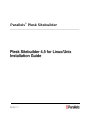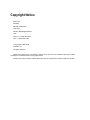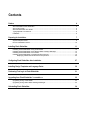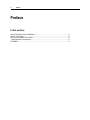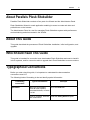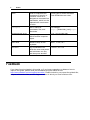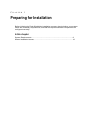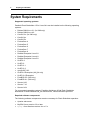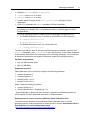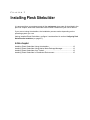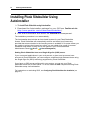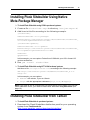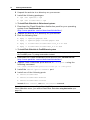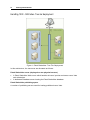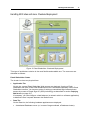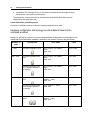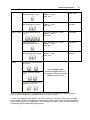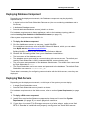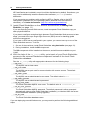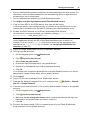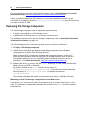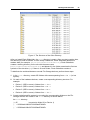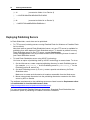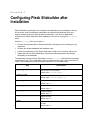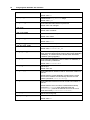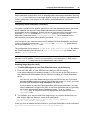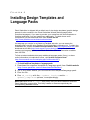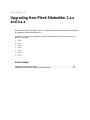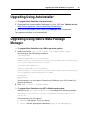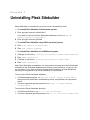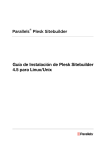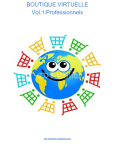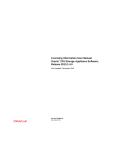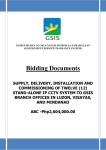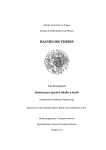Download Plesk Sitebuilder 4.5 for Linux/Unix Installation Guide
Transcript
® Parallels Plesk Sitebuilder Copyright Notice ISBN: N/A Parallels 660 SW 39th Street Suite 205 Renton, Washington 98057 USA Phone: +1 (425) 282 6400 Fax: +1 (425) 282 6444 © Copyright 1999-2008, Parallels, Inc. All rights reserved Distribution of this work or derivative of this work in any form is prohibited unless prior written permission is obtained from the copyright holder. Product and service names mentioned herein are the trademarks of their respective owners. Contents Preface 4 About Parallels Plesk Sitebuilder .................................................................................................. 5 About This Guide ........................................................................................................................... 5 Who Should Read This Guide ....................................................................................................... 5 Typographical Conventions ........................................................................................................... 5 Feedback ....................................................................................................................................... 6 Preparing for Installation 7 System Requirements ................................................................................................................... 8 Known Installation Issues ............................................................................................................ 10 Installing Plesk Sitebuilder 11 Installing Plesk Sitebuilder Using Autoinstaller ........................................................................... 12 Installing Plesk Sitebuilder Using Native Meta-Package Manager ............................................. 13 Installing Plesk Sitebuilder from Tarball ...................................................................................... 13 Installing Plesk Sitebuilder in Distributed Environment ............................................................... 15 Deploying Distributed Architecture Components .............................................................. 20 Configuring Plesk Sitebuilder after Installation 27 Installing Design Templates and Language Packs 30 Performing First Login to Plesk Sitebuilder 31 Upgrading from Plesk Sitebuilder 3.x.x and 4.x.x 32 Upgrading Using Autoinstaller ..................................................................................................... 33 Upgrading Using Native Meta-Package Manager ....................................................................... 33 Uninstalling Plesk Sitebuilder 34 4 Preface Preface In this section: About Parallels Plesk Sitebuilder ....................................................................... 5 About This Guide............................................................................................... 5 Who Should Read This Guide ........................................................................... 5 Typographical Conventions ............................................................................... 5 Feedback .......................................................................................................... 6 Preface 5 About Parallels Plesk Sitebuilder Parallels Plesk Sitebuilder consists of two parts: the Wizard and the Administrator Panel. Plesk Sitebuilder Wizard is a web application enabling its users to create web sites and publish them on the Internet. The Administrator Panel is a tool for managing Plesk Sitebuilder system-wide preferences and maintaining web sites created in the Wizard. About This Guide This guide described the processes of Plesk Sitebuilder installation, initial configuration, and upgrade. Who Should Read This Guide This guide is intended for users who have downloaded Plesk Sitebuilder and want to install it in their systems, and for users who wish to upgrade their Plesk Sitebuilder to newer versions. Typographical Conventions Before you start using this guide, it is important to understand the documentation conventions used in it. The following kinds of formatting in the text identify special information. Formatting convention Special Bold Type of information Example Items you must select, Go to the Hosts tab. such as menu options, command buttons, or items in a list. Titles of chapters, sections, Read the Getting Started chapter. and subsections. 6 Preface Italics Used to emphasize the These types of users are called importance of a point, to Plesk Sitebuilder user roles. introduce a term or to designate a command line placeholder, which is to be replaced with a real name or value. Monospace URLs, names of commands, files, and directories. Preformatted Bold What you type, contrasted with on-screen computer output. For example: http://[Sitebuilder_host]/Login # cd /root/rpms/php CAPITALS Names of keys on the keyboard. SHIFT, CTRL, ALT KEY+KEY Key combinations for which the user must press and hold down one key and then press another. CTRL+P, ALT+F4 Feedback If you have found a mistake in this guide, or if you have suggestions or ideas on how to improve this guide, please send your feedback using the online form at http://www.parallels.com/en/support/usersdoc/. Please include in your report the guide's title, chapter and section titles, and the fragment of text in which you have found an error. CHAPTER 1 Preparing for Installation Before initiating the Plesk Sitebuilder installation process, check whether your system meets the necessary requirements, and that the required software components are configured correctly. In this chapter: System Requirements ....................................................................................... 8 Known Installation Issues .................................................................................. 10 8 Preparing for Installation System Requirements Supported operating systems Parallels Plesk Sitebuilder 4.5 for Linux/Unix can be installed on the following operating systems: Debian GNU/Linux 3.1 (for i386 only) Debian GNU/Linux 4.0 CentOS 3.x (for i386 only) CentOS 4.x CentOS 5.x FedoraCore 4 FedoraCore 5 FedoraCore 6 FedoraCore 7 FedoraCore 8 RedHat Enterprise Linux 3.0 RedHat Enterprise Linux 4.0 RedHat Enterprise Linux 5.0 SuSE 9.3 SuSE 10 SuSE 10.1 SuSE 10.2 openSuSE 10.3 SuSE 9.0 Enterprise (x86_64 only) SuSE 10.0 Enterprise FreeBSD 5.5 (i386 only) FreeBSD 6.1 (i386 only) Ubuntu 6.06 Ubuntu 7.10 Ubuntu 8.04 For enumerated operating systems, Parallels distributes official Plesk Sitebuilder assemblies for both i386 and x86_64 architectures, unless otherwise specified. Required software components The following software components are also necessary for Plesk Sitebuilder operation: Apache web server MySQL Server version 3.0 or later mysql client libraries versions 4.x or 5.x Preparing for Installation Modules perl-DBI and perl-DBD-mysql libxml2 version 2.6.16 or later libxslt version 1.1.12 or later Ioncube loader (shipped in the php5-ioncube-php52 package of Plesk Sitebuilder) PHP 5.2.x (shipped in the php5sb package of Plesk Sitebuilder) 9 Note: On some operating systems, it is possible to use native PHP configurations (for example, on Debian 4.0), but Parallels provides no official support for these configurations. For some operating systems, Parallels provides packages to support PHP 5.2: For RedHat Enterprise Linux 3, CentOS 3, and SuSE Linux 9.0 Enterprise: libxml2-shared-2.6.24 mysql-libs41-4.1.19 For RedHat Enterprise Linux 3/4, and CentOS 3/4: libxslt-shared-1.1.12 To make sure that you have all the required PHP extensions installed, open the URL http://[Sitebuilder_host]/check.php in your web browser. If the results (displayed in the browser window) do not contain any error or warning messages, this means that all necessary extensions are installed. Otherwise, install the missing extensions. Hardware requirements Min 100 MB free disk space Min 512 MB RAM Supported browsers Plesk Sitebuilder 4.5 for Linux/Unix supports the following browsers: Internet Explorer 6.0 Internet Explorer 7.0 Mozilla Firefox 1.5.0.x Mozilla Firefox 2.0.0.x Safari 3 With the following browsers: Internet Explorer 5.5 Mozilla (Mozilla Suite - SeaMonkey) 1.7.x - Plesk Sitebuilder is deemed to work correctly in general, but Parallels provides no official support for Plesk Sitebuilder operation on these browsers. Requirements to servers used for publishing Plesk Sitebuilder sites To ensure correct operation of the published Plesk Sitebuilder sites on remote publishing servers, read requirements to these servers in section Requirements to Host in Plesk Sitebuilder for Linux/Unix Administrator's Guide (http://www.parallels.com/en/products/sitebuilder/docs). 10 Preparing for Installation Known Installation Issues When installing Plesk Sitebuilder on a Parallels Virtuozzo Container, use a specialized Plesk Sitebuilder application template for the desired operating system. Using such templates streamlines Plesk Sitebuilder installation and resolves all dependencies. You can download such a template during the Sitebuilder package download from the Parallels web site (http://www.parallels.com/en/download/sitebuilder), where you will find it in the list of components under the Virtuozzo templates title. If you wish to install Plesk Sitebuilder without using the Plesk Sitebuilder application template, on Virtuozzo Containers OS templates for Fedora Core 4, RedHat Enterprise Linux 4.0, or CentOS 4.x, you may encounter dependency errors concerning the following packages: selinux-policy-targeted-sources selinux-policy-strict-sources To avoid these issues, install these components on the Parallels Virtuozzo Containers Hardware Node from the operating system repository. Make sure these components are installed before starting Plesk Sitebuilder installation. CHAPTER 2 Installing Plesk Sitebuilder It is assumed that your system meets all the requirements (see page 8) described in the previous chapter, and Plesk Sitebuilder has not been installed on your server before. If you are not using Autoinstaller, the installation process varies depending on the operating system you use. Having installed Plesk Sitebuilder, configure it as described in section Configuring Plesk Sitebuilder after Installation (on page 27). In this chapter: Installing Plesk Sitebuilder Using Autoinstaller .................................................. 12 Installing Plesk Sitebuilder Using Native Meta-Package Manager ..................... 13 Installing Plesk Sitebuilder from Tarball ............................................................. 13 Installing Plesk Sitebuilder in Distributed Environment ...................................... 15 12 Installing Plesk Sitebuilder Installing Plesk Sitebuilder Using Autoinstaller To install Plesk Sitebuilder using Autoinstaller: 1 Download the Autoinstaller package for your OS from Parallels web site (http://www.parallels.com/en/download/sitebuilder). 2 Run and Autoinstaller and select the Sitebuilder 4.5.0 component. The installation procedure is run automatically. The Autoinstaller also includes an Auto-Install system for your Plesk Sitebuilder license. Plesk Sitebuilder will automatically retrieve and install your license key, provided that communication to the licensing server is available. If for some reason you are unable to retrieve the license key online, you can obtain it by e-mail for manual installation and enable it using one of the options in your Plesk Sitebuilder Administrator Panel ( Server > License Management). Setting Plesk Sitebuilder host as a Single-Sign-On (SSO) server If you run several applications in your environment, or plan to set up several user accounts in Plesk Sitebuilder, you can configure centralized login between those using the Single-Sign-On (SSO) technology supported by Plesk Sitebuilder. If you have no SSO server configured in your system, you can set your Plesk Sitebuilder server as an SSO server. To do so, install the SSO component during Plesk Sitebuilder setup via Autoinstaller. For instructions on activating SSO, see Configuring Plesk Sitebuilder after Installation (on page 27). Installing Plesk Sitebuilder 13 Installing Plesk Sitebuilder Using Native Meta-Package Manager To install Plesk Sitebuilder using YUM in rpm-based systems: 1 Create a file sitebuilder.repo in directory /etc/yum.repos.d/ 2 Add lines to this file according to the following example: [sitebuilder] name=SiteBuilder 4.5.0 packages baseurl=http://autoinstall.plesk.com/SiteBuilder/SiteBuilder_ 4.5.0/dist-rpm-FedoraCore-5-i386/ [sitebuilder-updates] name=SiteBuilder 4.5.0 updates baseurl=http://autoinstall.plesk.com/SiteBuilder/SiteBuilder_ 4.5.0/updates-rpm-FedoraCore-5-i386/ enabled=1 gpgcheck=0 In this example, you can replace FedoraCore-5-i386 with your OS in format OSversion-architecture 3 Run yum install sitebuilder. To install Plesk Sitebuilder using APT in Debian-based systems: Add lines to file /etc/apt/sources.list according to the following example: deb http://autoinstall.plesk.com/debian/SiteBuilder_4.5.0 sarge all In this example, you can replace: debian - with ubuntu, if you run Ubuntu sarge - with the appropriate codename (sarge, etch, or dapper) Note: If you wish to set up a Single-Sign-On (SSO) server on the basis of the current Plesk Sitebuilder server, you need to install Plesk Sitebuilder using Autoinstaller (see page 12). Installing Plesk Sitebuilder from Tarball To install Plesk Sitebuilder in rpm-based systems: 1 Download the Plesk Sitebuilder distribution pack for your operating system from Parallels web site (http://www.parallels.com/en/download/sitebuilder). 14 Installing Plesk Sitebuilder 2 Unpack the archive to a directory on your server. 3 Install the following packages: rpm -Uhv updates/*.rpm rpm -Uhv sitebuilder/*.rpm To install Plesk Sitebuilder in Debian-based systems: 1 Download the Plesk Sitebuilder distribution pack for your operating system from Parallels web site (http://www.parallels.com/en/download/sitebuilder). 2 Unpack the archive to a directory on your server. 3 Run the following files: dpkg -i updates/php5sb*.deb dpkg -i updates/php5-ioncube-php52*.deb dpkg -i sitebuilder/sitebuilder-core_4.5.0*.deb dpkg -i sitebuilder/sitebuilder_4.5.0*.deb To install Plesk Sitebuilder in FreeBSD-based systems Note: You should not use these installation instructions unless you are familiar with the FreeBSD ports. Try using Autoinstaller instead. 1 Download the Plesk Sitebuilder ports archive from Parallels web site (http://www.parallels.com/en/download/sitebuilder). 2 Unpack Plesk Sitebuilder ports archive in /usr/ports using the following command: tar -zxvf sitebuilder-ports-4.5.0.tar.gz -C /usr/ports 3 Install the swsoft/ports-common port. 4 Install one of the following ports: swsoft/sitebuilder swsoft/sitebuilder-modules swsoft/sitebuilder-locales Instead of make install, use make sw-install command. Note: If you wish to set up a Single-Sign-On (SSO) server on the basis of the current Plesk Sitebuilder server, you need to install Plesk Sitebuilder using Autoinstaller (see page 12). Installing Plesk Sitebuilder 15 Installing Plesk Sitebuilder in Distributed Environment Most Plesk Sitebuilder installations include a single Plesk Sitebuilder server and one or several servers allocated for hosting published users' sites. However, if you plan to service more than 1000 sites, the resources of a single Plesk Sitebuilder server may not be enough for handling the associated workload. In this case, we recommend that you deploy Plesk Sitebuilder in a distributed architecture. There are three types of resource-consuming processes in Plesk Sitebuilder: Web requests processing (CPU/RAM intensive) - that is, processing users' activities performed in the Plesk Sitebuilder interface. Database storage (Disk/RAM intensive) - that is, storing the Plesk Sitebuilder database, including the databases which Plesk Sitebuilder creates for each dynamic site to store the modules data. File storage (Disk intensive) - that is, storing users' site work directories containing other sites data, apart from modules (site pages with content, images, uploaded media files, and so on). These data are necessary for generating the site previews when users are editing their sites in the Wizard. You can allocate a separate hardware appliance, or a number of appliances for handling each of these tasks. By configuring these components to work together and share the same resources, you can build a Plesk Sitebuilder Data center allowing to process the data of 20000 and more sites. Below are the examples of distributed architecture solutions suitable for handling various amounts of estimated workload. 16 Installing Plesk Sitebuilder Handling 1000 - 5000 sites. Two-tier deployment Figure 1: Plesk Sitebuilder: Two-Tier Deployment In this architecture, the resources are allocated as follows: Plesk Sitebuilder server (deployed on two physical servers) A Plesk Sitebuilder Web server which handles all users' queries and stores users’ sites work directories. A dedicated Database server hosting the Plesk Sitebuilder database. Plesk Sitebuilder publishing space A number of publishing servers used for hosting published users' sites. Installing Plesk Sitebuilder 17 Handling 5000 sites and more. Clustered deployment Figure 2: Plesk Sitebuilder: Clustered Deployment This type of architecture solution is the most flexible and scalable one. The resources are allocated as follows: Plesk Sitebuilder Cluster The cluster involves two physical tiers: Application Tier On this tier, several Plesk Sitebuilder Web servers are deployed, forming a Plesk Sitebuilder web farm. Each Plesk Sitebuilder server is accessed separately via the Plesk Sitebuilder interface. You have an option of setting up centralized login between these servers by means of Single Sign On (SSO) technology as described in section Deploying Web Servers (on page 21). If necessary, you can configure a load balancer (a network switch or software application) to distribute users' requests between the Web servers. Data Tier On the Data tier, the following hardware appliances are deployed: A dedicated Database server (or, in case of large workload, a Database cluster). 18 Installing Plesk Sitebuilder A dedicated File Storage server (or a number of dedicated File Storage servers), which stores users' site work directories. These data tier components can be shared between all Plesk Sitebuilder servers deployed on the Application tier. Plesk Sitebuilder publishing space A number of publishing servers used for hosting published users' sites. Hardware configuration and topology recommendations based on the estimated workload Below you will find an outline of recommended hardware configuration and topology for the distributed Plesk Sitebuilder installation, based on the number of sites to be processed*. Number of sites Architecture CPU, RAM HDD 1 - 1000 One Plesk Sitebuilder server CPU: Pentium 4 or AMD64 – 2GHz RAM: 2Gb SATA 10 GB 1000 - 2500 One Plesk Sitebuilder Web server CPU: Pentium 4 or AMD64 – 2GHz RAM: 2Gb SCSI 10Gb One Plesk Sitebuilder Data server (MySQL database + File storage) CPU: Pentium 4 or AMD64 – 2GHz RAM: 2Gb SATA 10Gb One Plesk Sitebuilder Web server CPU: Dual Pentium 4 or Dual AMD64 – 4GHz RAM: 4Gb SCSI 15Gb One Plesk Sitebuilder Data server (MySQL database + File storage) CPU: Pentium 4 – 2GHz RAM: 2Gb SATA 15Gb Two Plesk Sitebuilder web servers CPU: Dual Pentium 4 or Dual AMD64 – 4GHz RAM: 4Gb SCSI 32Gb 2500 - 5000 5000 - 10000 Installing Plesk Sitebuilder One dedicated Plesk Sitebuilder MySQL server CPU: Dual Pentium 4 or Dual AMD64 – 4GHz RAM: 4Gb SCSI 32Gb One or several dedicated Plesk Sitebuilder file servers CPU: Dual Pentium 4 or Dual AMD64 – 4GHz RAM: 4Gb SCSI (3 GB per 100 sites) CPU: Dual Pentium 4 or Dual AMD64 – 4GHz RAM: 4Gb SCSI 60Gb One dedicated Plesk Sitebuilder MySQL server CPU: Dual Pentium 4 or Dual AMD64 – 4GHz RAM: 4Gb SCSI 60Gb One or several dedicated Plesk Sitebuilder file servers CPU: Dual Pentium 4 or Dual AMD64 – 4GHz RAM: 4Gb SCSI (3 GB per 100 sites) 10000 - 20000 Four Plesk Sitebuilder web servers 20000+ 19 A number of Plesk Sitebuilder web servers ... A Plesk Sitebuilder MySQL cluster Contact Parallels sales (mailto:[email protected]) for assistance in estimating the hardware requirements. ... A number of dedicated Plesk Sitebuilder file servers ... At any moment each type of a distributed solution can be scaled further at any structural point, to accommodate the increased number of sites and users. *In order to simplify the calculations, we use the number of sites as a criterion of estimating the workload. Of course, this does not mean that a certain fixed number of sites imposes the same requirements on any installation. The estimations provided in this document should be considered generic and broadly approximate. 20 Installing Plesk Sitebuilder In this section: Deploying Distributed Architecture Components................................................ 20 Deploying Distributed Architecture Components The current subsection provides general guidelines for deploying the components of a distributed Plesk Sitebuilder architecture. The exact steps to be taken depend on the operating system, network parameters, the hardware involved, and other factors. It is recommended that you deploy the components in the following order: Set up the Database component Deploy Plesk Sitebuilder Web servers and configure them to work with the Database component Set up the load balancer solution to distribute the workload between the Web servers (if there are several Web servers deployed) Set up File Storage components and mount them to the appropriate folders on Web servers Set up the publishing servers It is recommended that you deploy all components within the same Intranet. Deploying additional components at a later stage is performed using the same procedures. In this section: Deploying Database Component ....................................................................... 21 Deploying Web Servers ..................................................................................... 21 Deploying File Storage Component ................................................................... 24 Deploying Publishing Servers ............................................................................ 26 Installing Plesk Sitebuilder 21 Deploying Database Component Depending on the deployment scenario, the Database component may be physically represented by: A logical unit on the Plesk Sitebuilder Data server (the one containing a database and a file server) A dedicated Database server Several dedicated Database servers joined in a cluster For hardware requirements to these appliances, refer to the hardware topology table in section Installing Plesk Sitebuilder in Distributed Environment (on page 15). Other system requirements are: MySQL 4.x. To deploy the database component: 1 On the database server or servers, install MySQL. For installation instructions, refer to MySQL Reference Manual, which you can obtain from MySQL web site http://dev.mysql.com/doc. Building MySQL clusters is also covered in the Reference Manual. 2 Obtain the following data from your database installation: The host name of the database server The database server port used for communication with remote servers. The default port used by Plesk Sitebuilder is 3306 (a standard MySQL communication port). The user name and password of the database administrator. The default user name used by Plesk Sitebuilder is root. The Plesk Sitebuilder user's user name and password to the database. The default Plesk Sitebuilder user name is sitebuilder_db. These data is necessary for configuring communication with the Web servers, once they are deployed. Deploying Web Servers Depending on the deployment scenario, on this layer of the system you can deploy: A single Plesk Sitebuilder server Several Plesk Sitebuilder server joined in a cluster For hardware requirements to the Web servers, refer to section System Requirements (on page 8). To deploy a Web server component: 1 Install the required software components observed in section System Requirements (on page 8) on each physical machine. 2 If you plan to mount File Storage servers at a later stage, make sure that NFS or Samba is installed and properly configured on each Web server. 22 Installing Plesk Sitebuilder NFS and Samba are included in most Linux/Unix distributions by default. Sometimes, you may need to additionally install the Samba client software (smbclient) from the distribution. If you encounter any problems with configuring NFS or Samba, refer to the NFS configuration guidelines for your operating system (obtained from the Internet or otherwise), or to Samba documentation (http://us1.samba.org/samba/docs/). 3 Install Plesk Sitebuilder on the servers as described in Installing Plesk Sitebuilder (on page 11). If you are deploying several Web servers, install a separate Plesk Sitebuilder copy on each physical machine. If you plan to configure centralized login between Plesk Sitebuilder Web servers at a later stage, you need to set up a Single Sign-On server (SSO) server for handling global accounts management. If you have no SSO server configured in your system, you can set one up on one of the Plesk Sitebuilder servers. To do so: 1. On one of the machines, install Plesk Sitebuilder using Autoinstaller (see page 12). 2. During installation, install the SSO component. The SSO component will be installed on the server, and will become available on port 11443. 4 With the help of the sb_config utility, point each of your Plesk Sitebuilder servers to the external Database component instead of the local Plesk Sitebuilder database. Run the sb_config utility with appropriate values set for the following keys: --db_host The MySQL server host name. --db_port=PORT The MySQL server port used for communication with remote servers. The default value is 3306. --db_admin_name The MySQL server administrator's user name. The default value is root. --db_admin_passwd The MySQL server administrator's password. --sb_db_user_name The Plesk Sitebuilder MySQL user name. The default value is sitebuilder_db. --sb_db_user_passwd The Plesk Sitebuilder MySQL password. The default password is either generated automatically (during clean Plesk Sitebuilder installation), or inherited from the former Plesk Sitebuilder installation (during upgrade). --sb_db_name The Plesk Sitebuilder database name. If you are deploying several Web servers, you may need to perform the following additional steps: Installing Plesk Sitebuilder 23 Set up a load balancing solution to distribute the workload between the Web servers. For instructions, refer to the documentation for the load balancing device or application you are planning to use for this purpose. Set up centralized login between your Plesk Sitebuilder servers. To configure centralized login between several Plesk Sitebuilder servers: 1 Find out the URL of the SSO server that you will be using. It can be provided by your hosting company, or you can set up the SSO server on any machine that is accessible over the Internet, including your Plesk Sitebuilder server. 2 Enable the SSO feature on all Plesk Sitebuilder Web servers. On each server, issue the command: sb_installation_directory/utils/sso_config register https://SSO_server_URL:11443 Note: If you are setting one of the Plesk Sitebuilder servers as the SSO server, you may need to additionally specify the URL of the Plesk Sitebuilder server on which it is installed. To do so, run the sb_config utility on this server with the appropriate value specified for the --sb_hostname key. For details, see Configuring Plesk Sitebuilder after Installation (on page 27). 3 Log in to Plesk Sitebuilder on any of available servers. 4 Set up a global account: 1. On the navigation pane, click 2. Click Global Account. Connect to Global Account. 3. Select Create new global account. 4. Provide the login and password for your global account. 5. Provide an e-mail address to be used for password recovery. 6. Click OK. If you already have a registered global account in another Parallels product, or in a third party product, instead of these steps, perform steps 6-8 below. 5 Click Log out. 6 Log in to the next available Plesk Sitebuilder server. 7 Change the default password for your personal one ( My Profile > Personal Info tab > Change Password). 8 Connect your local account in the current Administrator Panel to the global account: 1. On the navigation pane, click 2. Click Global Account. Connect to Global Account. 3. Make sure that Use existing global account option is selected and provide the login and password for the global account you want to connect to. 4. Click OK. 9 Perform the same steps (5-8) to connect each of your Plesk Sitebuilder local accounts to the global account. 24 Installing Plesk Sitebuilder For more details on using the Single Sign-On feature, refer to Plesk Sitebuilder for Linux/Unix Administrator's Guide (http://www.parallels.com/en/products/sitebuilder/docs). If later you wish to disable the SSO feature on your Plesk Sitebuilder servers, run the command sb_installation_directory/utils/sso_config unregister on each of the servers you wish to switch off SSO. Deploying File Storage Component The File Storage component may be physically represented by: A logical unit residing on a File Storage server A dedicated File Storage server or a number of such servers For hardware requirements to the File Storage components, refer to Installing Plesk Sitebuilder in Distributed Environment (on page 15). The File Storage devices or servers may work under Linux/Unix or Windows. To deploy a File Storage component : 1 Install and configure the desired operating systems and software components on each File Storage server. Make sure that NFS or Samba are installed and configured properly. If later you encounter any problems while mounting the File Storage devices, refer to the NFS configuration guidelines for your operating system (obtained from the Internet or otherwise), or to Samba documentation (http://us1.samba.org/samba/docs/). 2 Mount the drive or server on the sites directory to the Plesk Sitebuilder Web server by NFS or Samba. By default, the path to the sites directory on the server is [sitebuilder_home_directory]/htdocs/sites. The path to the Plesk Sitebuilder home directory is /usr/local/sitebuilder (on Debian and Ubuntu /opt/sitebuilder). The average estimated disk space consumed by users' sites is 3 GB per 100 sites. Mounting several File Storage components to one Web server If necessary, you can mount several File storage devices to a single Web server. In this case, it is necessary to adequately distribute the contents of the sites directory between these devices. Installing Plesk Sitebuilder 25 Figure 3: The Structure of the Sites Directory After you install Plesk Sitebuilder, the sites directory is empty. After you start creating sites, the directory is filled as follows: to each newly created site, Plesk Sitebuilder attaches a random alias (for example, 2bf3c17945532566bc910090486a1cb7). Plesk Sitebuilder creates a working directory for the site with the same name (2bf3c17945532566bc910090486a1cb7), and places it in the folder named as the first two symbols of the site alias (2b). If there is no such folder, Plesk Sitebuilder creates it. To distribute the workload between several File Storage devices, perform these steps: 1 In the sites directory, create 256 folders with names spanning from 00 to ff (in hex system). 2 On each of the hardware devices, create a corresponding directory structure. For example: 3 Device 1 (HDD or server): folders from 00 to 3f Device 2 (HDD or server): folders from 40 to 7f Device 3 (HDD or server): folders from 80 to bf Device 4 (HDD or server): folders from c0 to ff Create a distributed file system by mounting the corresponding folders on the File Storage devices into folders in the sites directory as shown below: the sites directory |-- 05 (mounted to folder 05 on Device 1) | `-- 059f3dea8168c32723e3f5ebf6782d7b | `-- 059f3dea8168c32723e3f5ebf6782d7b 26 Installing Plesk Sitebuilder |-- 41 (mounted to folder 41 on Device 2) | `-- 41047f4f196e5f3b185b5a9076c514588 … |-- 8c (mounted to folder 8c on Device 3) | `-- 8c85337fc2cad0f0a5034c5f469bcbe1 Deploying Publishing Servers In Plesk Sitebuilder, users' sites can be published: To FTP servers (including servers running Parallels Plesk for Windows or Parallels Plesk for Linux/Unix). Note that under a general Plesk Sitebuilder license, only one FTP server is available for publishing from each deployed Plesk Sitebuilder server. To be able to publish from any Plesk Sitebuilder server to any FTP server, contact Parallels sales (mailto:[email protected]) to purchase a Multi-Server Publishing license for each of your Plesk Sitebuilder servers. To local Plesk Sitebuilder server using XCOPY technology. You have an option of publishing sites by XCOPY technology to remote hosts. To do so: 1. On the Web server, create a special publishing directory for each Publishing server (for example, publishing_1 for the Publishing server A, publishing_2 for the Publishing server B, and so on). 2. On each Publishing server (A, B, etc.), create a special web directory for Plesk Sitebuilder sites. Make sure to create such directories in locations accessible from the Web server. 3. Mount external web directories into the publishing directories created on the Web server by NFS or Samba. The software requirements to the publishing servers are listed in section Requirements to Host in Plesk Sitebuilder for Linux/Unix Administrator's Guide (http://www.parallels.com/en/products/sitebuilder/docs). For users working with Parallels Business Automation, Standard, Plesk Sitebuilder also provides an option of publishing to Parallels Virtuozzo Containers. CHAPTER 3 Configuring Plesk Sitebuilder after Installation Plesk Sitebuilder parameters are configured automatically during installation. During this process, some configuration parameters are defined automatically from your system settings, and some acquire default meanings. If you wish to additionally configure your Plesk Sitebuilder after installation, you can do it using the sb_config utility. Use the sb_config utility if you wish to: Change some parameters in Plesk Sitebuilder configuration file according to your objectives Change the default database and database user Adjust the parameters of the Plesk Sitebuilder virtual host on Apache web-server Install and remove Plesk Sitebuilder components (language packs and design templates) in the database To additionally configure Plesk Sitebuilder, run the sb_config utility with the necessary configuration keys. The configuration utility is started by root user in the command line mode. The available keys with descriptions are shown in the table below. Key --phpcli_path Description Path to PHP CLI executable. Default value: /usr/bin/php5 --phpcgi_path Path to PHP CGI executable. Default value: /usr/bin/php5-cgi --update_locales Update locales. Default value: no --update_templates Update templates. Default value: no --update_modules Update modules. Default value: no --migrate_all Migrate all sites. Default value: no --help Displays the help message with the current information in the console. Default value: no 28 Configuring Plesk Sitebuilder after Installation --verbose Be verbose. Default value: no --[no]use_rewrite Enable/disable mod_rewrite usage. Default value: yes --sb_admin_passwd Plesk Sitebuilder administrator's password. Default value: not changed. --db_host MySQL database remote host. Default value: localhost. --db_port=PORT MySQL database remote port. Default value: 3306. --db_admin_name MySQL administrator's user name. Default value: root --db_admin_passwd MySQL administrator's password. --sb_db_user_name Plesk Sitebuilder MySQL user name. Default value: sitebuilder_db --sb_db_user_passwd --sb_db_name Plesk Sitebuilder MySQL password. The default password is either generated automatically (during clean Plesk Sitebuilder installation), or inherited from the former Plesk Sitebuilder installation (during upgrade). Plesk Sitebuilder database name. If there is no database, it will be created by Sitebuilder. Default value: sitebuilder3 --httpd_port Apache port. Default value: 80 --sb_host_ip Plesk Sitebuilder IP address used for virtual host creation on Apache. Default behavior: Plesk Sitebuilder creates Apache virtual host on the IP address it automatically retrieves from the system (command /sbin/ifconfig). --sb_hostname Plesk Sitebuilder hostname used for virtual host creation on Apache. Default behavior: the host name is defined automatically (command hostname). Plesk Sitebuilder adds the sitebuilder- prefix to the defined host name to form a virtual host name (sitebuilder.hostname). --httpd_owner Apache user and group. --[no]enable_ssl Enable/disable SSL. Default value: no Configuring Plesk Sitebuilder after Installation 29 Note: Make sure to run sb_config utility every time you have installed or removed Plesk Sitebuilder components, such as language packs and design templates. Running sb_config in this case won't re-generate Apache config: the config is regenerated only if major parameters, such as port or SSL option (enabled/disabled), have been changed. Configuring Plesk Sitebuilder virtual host To create a virtual host for Apache web server, the Plesk Sitebuilder server host name and IP address are required. Plesk Sitebuilder determines these parameters automatically during installation. It takes the server host name from the output of the command hostname, and adds the sitebuilder- prefix to it to form a Plesk Sitebuilder virtual host name (sitebuilder.hostname). The IP address is also retrieved from your system automatically (command /sbin/ifconfig). You can specify your own host name and IP address for Plesk Sitebuilder virtual host. To do so, supply the appropriate --sb_hostname and --sb_host_ip parameters to the Plesk Sitebuilder sb_config utility. The configuration file is stored in /sitebuilder home directory/config. By default, the Plesk Sitebuilder home directory is /usr/local/sitebuilder (on Debian and Ubuntu - /opt/sitebuilder/). Note: When specifying data for virtual host, make sure that Plesk Sitebuilder hostname resolves to its IP address. For this to work correctly, a corresponding A DNS record (sb_hostname A IP) must exist on the authoritative name server. Enabling Single-Sign-On (SSO) To enable SSO support for your Plesk Sitebuilder server, do the following: 1 Find out the URL of the SSO server that you will be using. It can be provided by your hosting company, or you can set up the SSO server on any machine that is accessible over the Internet, including your Plesk Sitebuilder server. You can use your Plesk Sitebuilder server as the SSO server only if you have installed the SSO component during Plesk Sitebuilder setup. To do so, you need to install Plesk Sitebuilder using Autoinstaller (see page 12). In some cases, to make the Plesk Sitebuilder SSO server accessible, you may need to additionally configure the URL of the Plesk Sitebuilder server (generally, this is done automatically during Sitebuilder setup). To do so, run the sb_config utility on this server with the appropriate value specified for the -sb_hostname key. 2 To register your server with the single sign-on server and switch on the single-sign-on feature, issue the command: sb_installation_directory/utils/sso_config register https://SSO_server_URL:11443 If later you wish to disable the SSO feature in your Plesk Sitebuilder, run the command sb_installation_directory/utils/sso_config unregister CHAPTER 4 Installing Design Templates and Language Packs Plesk Sitebuilder is shipped with a default set of site design templates (graphic design presets for sites creation in the Plesk Sitebuilder Wizard) and language packs (interface languages). If you want to provide your customers with extra templates or interface languages, you can install them additionally. To obtain these extra components, you can download them from Parallels web site (http://www.parallels.com/en/download/sitebuilder). If a language you require is not listed on Parallels web site, you can create the language pack yourself using Parallels Plesk Sitebuilder Localization Kit. To obtain the Localization Kit, register at Parallels Developer Network, PDN (http://swdn.swsoft.com) and download the Kit here (http://swdn.swsoft.com/en/download/sdk). For details on creating new language packs, read Plesk Sitebuilder SDK documentation available from the PDN. To find out about available third-party additional language packs (if any), or share useful information on localization issues, visit Parallels Localization forum (http://forum.swsoft.com/forumdisplay.php?s=&forumid=207). To install additional templates or language packs: 1 Download the required template or language pack from Parallels web site (http://www.parallels.com/en/download/sitebuilder). 2 Go to the folder where you have saved the template/language pack. 3 Run the file. 4 Run sb_config with the --update_locales and/or -update_templates options, correspondingly. Note: Make sure to run sb_config utility every time you have installed or removed Plesk Sitebuilder components. This utility creates or removes respectively the corresponding database entries. CHAPTER 5 Performing First Login to Plesk Sitebuilder You can verify successful installation and initial configuration of the system by logging in to Plesk Sitebuilder. To log in to Plesk Sitebuilder: 1 In your browser's address bar, type the URL to your Plesk Sitebuilder Administrator Panel. For example, http://sitebuilder/login where 'sitebuilder' is the domain name of the server where your Plesk Sitebuilder is installed. 2 Press ENTER. 3 Enter your user name in the User name field. You default username is admin 4 Enter your password in the Password field. You default password is admin 5 Select the language of Plesk Sitebuilder interface from the Interface language list. 6 Click Log in. For instructions on using Plesk Sitebuilder, see the documentation for the software at the Parallels web site (http://www.parallels.com/en/download/sitebuilder). After your first login to Plesk Sitebuilder, be sure to change the default user name and password ( My profile > Personal Info tab). CHAPTER 6 Upgrading from Plesk Sitebuilder 3.x.x and 4.x.x Starting from Plesk Sitebuilder 3.0.0, no separate data migration procedure is required to upgrade to Plesk Sitebuilder 4.5.0 Currently, it is possible to upgrade to Plesk Sitebuilder 4.5.0 from the following 3.x.x and 4.x.x versions: 3.0.0 3.0.1 3.0.2 4.0.0 4.1.0 4.2.0 4.2.3 In this chapter: Upgrading Using Autoinstaller ........................................................................... 33 Upgrading Using Native Meta-Package Manager .............................................. 33 Upgrading from Plesk Sitebuilder 3.x.x and 4.x.x 33 Upgrading Using Autoinstaller To upgrade Plesk Sitebuilder using Autoinstaller: 1 Download the Autoinstaller package for your OS from Parallels web site (http://www.parallels.com/en/download/sitebuilder). 2 Run the Autoinstaller and select the Sitebuilder 4.5.0 component. The upgrade procedure is run automatically. Upgrading Using Native Meta-Package Manager To upgrade Plesk Sitebuilder using YUM in rpm-based systems: 1 Add lines to file /etc/yum.repos.d/sitebuilder.repo according to the following example: [sitebuilder] name=SiteBuilder 4.5.0 packages baseurl=http://autoinstall.plesk.com/SiteBuilder/SiteBuilder_ 4.5.0/dist-rpm-FedoraCore-5-i386/ [sitebuilder-updates] name=SiteBuilder 4.5.0 updates baseurl=http://autoinstall.plesk.com/SiteBuilder/SiteBuilder_ 4.5.0/updates-rpm-FedoraCore-5-i386/ enabled=1 gpgcheck=0 In this example, you can replace FedoraCore-5-i386 with your OS in format OSversion-architecture 2 Run yum install sitebuilder. To upgrade Plesk Sitebuilder using APT in Debian-based systems: Add lines to file /etc/apt/sources.list according to the following example: deb http://autoinstall.plesk.com/debian/SiteBuilder_4.5.0 sarge all In this example, you can replace: debian - with ubuntu, if you run Ubuntu sarge - with the appropriate codename (sarge, etch, or dapper) CHAPTER 7 Uninstalling Plesk Sitebuilder Plesk Sitebuilder is uninstalled by root user in the command line mode. To uninstall Plesk Sitebuilder in Debian-based systems: 1 Run apt-get remove sitebuilder\* If you wish to remove the Plesk Sitebuilder database as well, run apt-get remove --purge sitebuilder\*. 2 Run apt-get remove php5sb To uninstall Plesk Sitebuilder using YUM in rpm-based systems: 1 Run yum remove sitebuilder 2 Run yum remove php5sb To uninstall Plesk Sitebuilder in FreeBSD-based systems: 1 Change to directory /usr/ports/swsoft/sitebuilder-modules 2 Run make deinstall 3 Change to directory /usr/ports/swsoft/sitebuilder 4 Run make deinstall After Plesk Sitebuilder uninstallation, we recommend removing other Plesk Sitebuilder components (the Sitebuilder database and directory) from the server, in case you do not need them. If you wish to perform another clean installation of Plesk Sitebuilder, removing all components of previous installation is a requirement. To remove the Plesk Sitebuilder database: On Debian-based systems, run apt-get remove --purge sitebuilder\* during the Plesk Sitebuilder uninstallation process, as specified in the procedure above. On other supported operating systems, run mysql -e "drop database sitebuilder3" To remove the Plesk Sitebuilder directory: On Debian and Ubuntu, run rm -rf /opt/sitebuilder On other supported operating systems, run rm -rf /usr/local/sitebuilder