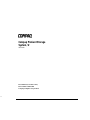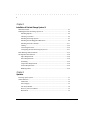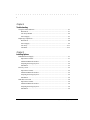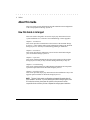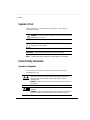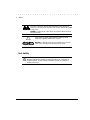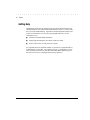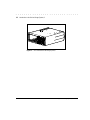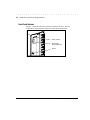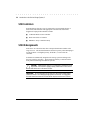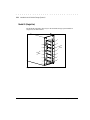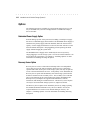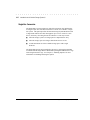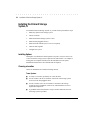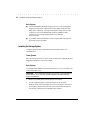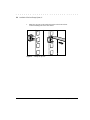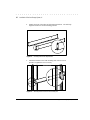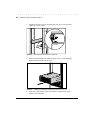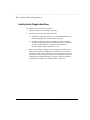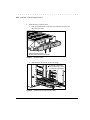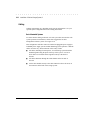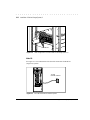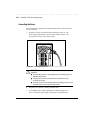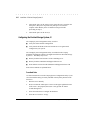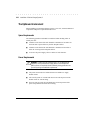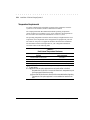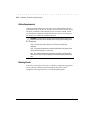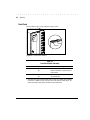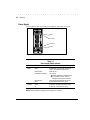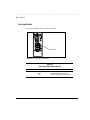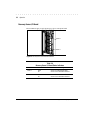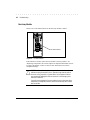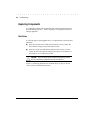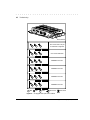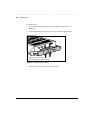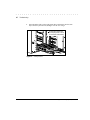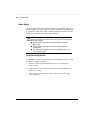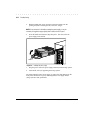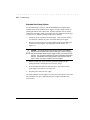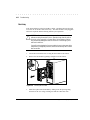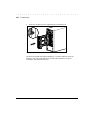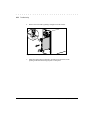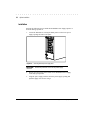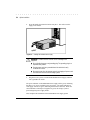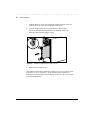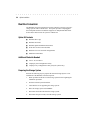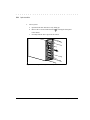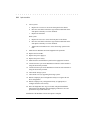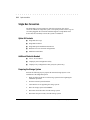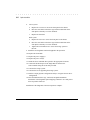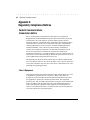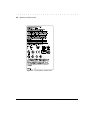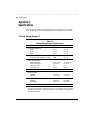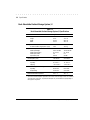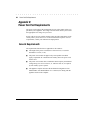Download Compaq ProLiant Storage System U1 User guide
Transcript
Compaq ProLiant Storage System /U User Guide First Edition (November 1997) Part Number 304147-001 Compaq Computer Corporation & . . . . . . . . . . . . . . . . . . . . . . . . . . . . . Notice The information in this publication is subject to change without notice. COMPAQ COMPUTER CORPORATION SHALL NOT BE LIABLE FOR TECHNICAL OR EDITORIAL ERRORS OR OMISSIONS CONTAINED HEREIN, NOR FOR INCIDENTAL OR CONSEQUENTIAL DAMAGES RESULTING FROM THE FURNISHING, PERFORMANCE, OR USE OF THIS MATERIAL. THIS INFORMATION IS PROVIDED “AS IS” AND COMPAQ COMPUTER CORPORATION DISCLAIMS ANY WARRANTIES, EXPRESS, IMPLIED OR STATUTORY AND EXPRESSLY DISCLAIMS THE IMPLIED WARRANTIES OF MERCHANTABILITY, FITNESS FOR PARTICULAR PURPOSE, GOOD TITLE AND AGAINST INFRINGEMENT. This publication contains information protected by copyright. No part of this publication may be photocopied or reproduced in any form without prior written consent from Compaq Computer Corporation. ¤ 1997 Compaq Computer Corporation. All rights reserved. Printed in the U.S.A. The software described in this guide is furnished under a license agreement or nondisclosure agreement. The software may be used or copied only in accordance with the terms of the agreement. Compaq, Fastart, Compaq Insight Manager, Systempro, Systempro/LT, ProLiant, Qvision, SmartStart, and NetFlex, registered United States Patent and Trademark Office. Netelligent, ProSignia, Systempro/XL, and SoftPaq are trademarks and/or service marks of Compaq Computer Corporation. Microsoft, MS-DOS, Windows, and Windows NT are registered trademarks of Microsoft Corporation. Product names mentioned herein may be trademarks and/or registered trademarks of their respective companies. Compaq ProLiant Storage System /U User Guide )LUVW (GLWLRQ õ1RYHPEHU ìääæô 3DUW 1XPEHU êíéìéæðííì . . . . . . . . . . . . . . . . . . . . . . . . . . . . . . iii Contents About This Guide How this Guide is Arranged .......................................................................................... ix Symbols in Text.............................................................................................................. x Product Safety Information ............................................................................................ x Symbols on Equipment ........................................................................................... x Rack Stability ......................................................................................................... xi Getting Help ................................................................................................................. xii Chapter 1 Introduction to the Compaq ProLiant Storage System /U Features ....................................................................................................................... 1-3 Front Panel Features............................................................................................. 1-4 Rear Panel Features .............................................................................................. 1-5 Contents of Kit ............................................................................................................ 1-6 Hot-Pluggability .......................................................................................................... 1-7 Hot-Pluggable Drives .................................................................................................. 1-8 Maximum Storage ....................................................................................................... 1-8 SCSI Controllers.......................................................................................................... 1-9 SCSI ID Assignments.................................................................................................. 1-9 Model U1 (Single Bus)....................................................................................... 1-10 Model U2 (Dual Bus) ......................................................................................... 1-11 Features Supported by your Operating System ........................................................ 1-11 System Power ............................................................................................................ 1-14 Options ...................................................................................................................... 1-15 Redundant Power Supply Option ....................................................................... 1-15 Recovery Server Option ..................................................................................... 1-15 Dual Bus Conversion.......................................................................................... 1-16 Single Bus Conversion ....................................................................................... 1-17 Compaq ProLiant Storage System /U User Guide . . . . . . . . . . . . . . . . . . . . . . . . . . . . . . iv Chapter 2 Installation of ProLiant Storage System /U Materials Needed......................................................................................................... 2-1 Installing the ProLiant Storage System /U .................................................................. 2-2 Installing Options ................................................................................................. 2-2 Choosing a Location............................................................................................. 2-2 Installing the Storage System ............................................................................... 2-3 Installing the Hot-Pluggable Hard Drives ............................................................ 2-9 Installing the SCSI Controller ............................................................................ 2-11 Cabling ............................................................................................................... 2-12 Connecting the Power ........................................................................................ 2-16 Configuring the ProLiant Storage System /U..................................................... 2-17 Rack Warnings and Precautions ................................................................................ 2-21 The Optimum Environment....................................................................................... 2-22 Space Requirements ........................................................................................... 2-22 Power Requirements........................................................................................... 2-22 Grounding .......................................................................................................... 2-23 Temperature Requirements ................................................................................ 2-24 Airflow Requirements ........................................................................................ 2-25 Blanking Panels.................................................................................................. 2-25 Chapter 3 Operation Powering up the System .............................................................................................. 3-1 Status Indicators .......................................................................................................... 3-1 Front Panel ........................................................................................................... 3-2 Power Supply ....................................................................................................... 3-3 Fan Array Module ................................................................................................ 3-4 Recovery Server I/O Board .................................................................................. 3-5 Disk Drives........................................................................................................... 3-6 Compaq ProLiant Storage System /U User Guide . . . . . . . . . . . . . . . . . . . . . . . . . . . . . . v Chapter 4 Troubleshooting Using the Status Indicators .......................................................................................... 4-1 Disk Drives........................................................................................................... 4-1 Fan Array Module ................................................................................................ 4-2 Power Supply ....................................................................................................... 4-3 Replacing Components................................................................................................ 4-4 Disk Drives........................................................................................................... 4-4 Power Supply ....................................................................................................... 4-9 Fan Array............................................................................................................ 4-13 I/O Board............................................................................................................ 4-15 Chapter 5 Installing Options Redundant Power Supply ............................................................................................ 5-1 Option Kit Contents.............................................................................................. 5-1 Additional Materials Needed................................................................................ 5-1 Preparing the Storage System............................................................................... 5-2 Installation............................................................................................................ 5-3 Recovery Server .......................................................................................................... 5-5 Option Kit Contents.............................................................................................. 5-5 Additional Materials Needed................................................................................ 5-5 Preparing the Storage System............................................................................... 5-5 Installation............................................................................................................ 5-6 Dual Bus Conversion................................................................................................... 5-8 Option Kit Contents.............................................................................................. 5-8 Additional Materials Needed................................................................................ 5-8 Preparing the Storage System............................................................................... 5-8 Installation............................................................................................................ 5-9 Compaq ProLiant Storage System /U User Guide . . . . . . . . . . . . . . . . . . . . . . . . . . . . . . vi Single Bus Conversion .............................................................................................. 5-13 Option Kit Contents............................................................................................ 5-13 Additional Materials Needed.............................................................................. 5-13 Preparing the Storage System............................................................................. 5-13 Installation.......................................................................................................... 5-14 Appendix A Regulatory Compliance Notices Federal Communications Commission Notice ........................................................... A-1 Class A Equipment.............................................................................................. A-1 Class B Equipment .............................................................................................. A-2 Modifications ...................................................................................................... A-2 Cables .................................................................................................................. A-2 Declaration of Conformity, United States Only ......................................................... A-3 Canadian Notice (Avis Canadien) .............................................................................. A-3 Class A Equipment.............................................................................................. A-3 Class B Equipment .............................................................................................. A-3 European Union Notice .............................................................................................. A-4 Japanese Notice .......................................................................................................... A-4 Regulatory Compliance Label .................................................................................... A-5 Appendix B Electrostatic Discharge Preventing Electrostatic Damage................................................................................ B-1 Grounding Methods.................................................................................................... B-2 Appendix C Specifications ProLiant Storage System /U ................................................................................ C-1 Rack-Mountable ProLiant Storage System /U .................................................... C-2 Compaq ProLiant Storage System /U User Guide . . . . . . . . . . . . . . . . . . . . . . . . . . . . . . vii Appendix D Power Cord Set Requirements General Requirements ................................................................................................ D-1 Country-Specific Requirements ................................................................................. D-2 Appendix E Getting Help Compaq Web Site........................................................................................................E-1 Telephone Numbers.....................................................................................................E-1 Index Compaq ProLiant Storage System /U User Guide . . . . . . . . . . . . . . . . . . . . . . . . . . . . . . ix Preface About This Guide This User Guide provides information about the installation and configuration of the Compaq ProLiant Storage System /U. How this Guide is Arranged This User Guide is designed to be used as step-by-step instructions for new system installation or as a reference for troubleshooting or future upgrades. Chapter 1 - Introduction This section provides an introduction to the features of the ProLiant Storage System /U. It also contains other general information relating to the ProLiant Storage System /U that may be useful during planning or installation. Chapter 2 - Installation This section provides the information you will need to install and configure your new ProLiant Storage System /U. Chapter 3 - Operation This section contains information about the actual operation of the ProLiant Storage System /U that you may encounter during normal day-to-day use. Chapter 4 - Troubleshooting This section contains high-level troubleshooting information and component replacement procedures for the ProLiant Storage System /U. Chapter 5 - Installing Options This section provides step-by-step instructions for the installation of any of the upgrade options available for ProLiant Storage System /U. NOTE: This User Guide contains configuration and upgrade information that will prove valuable in the future. If you are installing the ProLiant Storage System /U but will not be the end user, please pass this guide on to the person who will be responsible for the unit when you have completed the storage system installation. Compaq ProLiant Storage System /U User Guide . . . . . . . . . . . . . . . . . . . . . . . . . . . . . . x Preface Symbols in Text These symbols may be found in the text of this guide. They have the following meanings. WARNING: Indicates that failure to follow directions in the warning could result in bodily harm or loss of life. CAUTION: Indicates that failure to follow directions could result in damage to equipment or loss of information. IMPORTANT: NOTE: Presents clarifying information or specific instructions. Presents commentary, sidelights, or interesting points of information. Product Safety Information Symbols on Equipment These icons may be located on equipment in areas where hazardous conditions may exist. Any surface or area of the equipment marked with these symbols indicates the presence of electrical shock hazards. Enclosed area contains no operator serviceable parts. WARNING: To reduce the risk of injury from electrical shock hazards, do not open this enclosure. Any RJ-45 receptacle marked with these symbols indicates a Network Interface Connection. WARNING: To reduce the risk of electrical shock, fire, or damage to the equipment, do not plug telephone or telecommunications connectors into this receptacle. Compaq ProLiant Storage System /U User Guide . . . . . . . . . . . . . . . . . . . . . . . . . . . . . . xi Preface Any surface or area of the equipment marked with these symbols indicates the presence of a hot surface or hot component. If this surface is contacted, the potential for injury exists. WARNING: To reduce the risk of injury from a hot component, allow the surface to cool before touching. ! Power Supplies or Systems marked with these symbols indicate the equipment is supplied by multiple sources of power. WARNING: To reduce the risk of injury from electrical shock, remove all power cords to completely disconnect power from the system. Rack Stability WARNING: To reduce the risk of personal injury, always ensure that the rack is adequately stabilized before extending a component outside the rack. Extend only one component at a time. The rack may become unstable if more than one component is extended for any reason. Compaq ProLiant Storage System /U User Guide . . . . . . . . . . . . . . . . . . . . . . . . . . . . . . xii Preface Getting Help Although this guide has been designed to provide all the information that you should normally need to install the ProLiant Storage System /U, you may find that you require additional help. Appendix E contains telephone numbers and web access information to assist you in getting additional help. Use this information if you: ■ encounter a problem during installation ■ require help performing the procedures in this User Guide ■ need to order a cable or other part from Compaq See Appendix E for the telephone number of your nearest Compaq Reseller or Authorized Service Provider. The Compaq web site is a good place to get the latest operating system drivers and other information that could help you get the most from your new Compaq ProLiant Storage System /U. Compaq ProLiant Storage System /U User Guide . . . . . . . . . . . . . . . . . . . . . . . . . . . . . . 1-1 Introduction to the ProLiant Storage System /U Chapter 1 Introduction to the Compaq ProLiant Storage System /U The Compaq ProLiant Storage System /U is a high-performance external Wide-Ultra SCSI-3 storage system for hot-pluggable disk drives. It is available in two models, ProLiant Storage System U1 (single bus) and ProLiant Storage System U2 (dual bus). Either model is available in tower or rack configurations. Available options provide increased system fault-tolerance protection. TROJ001.EPS Figure 1-1. Compaq ProLiant Storage System /U Compaq ProLiant Storage System /U User Guide . . . . . . . . . . . . . . . . . . . . . . . . . . . . . . 1-2 Introduction to the ProLiant Storage System /U TROJ002.EPS Figure 1-2. Rack-Mountable ProLiant Storage System /U Compaq ProLiant Storage System /U User Guide . . . . . . . . . . . . . . . . . . . . . . . . . . . . . . 1-3 Introduction to the ProLiant Storage System /U Features The following features apply to the ProLiant Storage System /U: Form Factors: Tower 19-inch rack Models: ProLiant Storage System U1 ProLiant Storage System U2 Single bus Dual bus Maximum Number of Drives: ProLiant Storage System U1 ProLiant Storage System U2 1-inch 7 12 Disk Drive Interface: Fast-SCSI-2, Fast-Wide SCSI-2, or Wide-Ultra SCSI-3 SCSI ID Select: Automatic Options: Redundant Power Supply Recovery Server Single bus to dual bus conversion kit Dual bus to single bus conversion kit Hot-Pluggable Components: Drives Fan Array Power Supply (in redundant power supply configurations) Status Indicators: Storage system front panel Fan Array Power Supply Recovery Server I/O (optional) Internal Cabling Changes for Reconfiguration: None Warranty: Three-years parts and labor On-site where available 1.6-inch 7 8 Compaq ProLiant Storage System /U User Guide . . . . . . . . . . . . . . . . . . . . . . . . . . . . . . 1-4 Introduction to the ProLiant Storage System /U Front Panel Features Figure 1-3 shows the front panel controls accessible to the user. The rack model has the status indicators and power switch, but no plastic door. TROJ004.EPS Status Indicators Power Switch (behind sliding door) Keylock Figure 1-3. Front panel features (tower model shown) Compaq ProLiant Storage System /U User Guide . . . . . . . . . . . . . . . . . . . . . . . . . . . . . . 1-5 Introduction to the ProLiant Storage System /U Rear Panel Features Figure 1-4 shows the features and accessible components on the ProLiant Storage System /U rear panel. TROJ005.EPS Power Supply I/O Board Fans Blank Panel Redundant Power Supply Bay Figure 1-4. Rear panel features (ProLiant Storage System Model U1 shown) CAUTION: In a single power supply configuration, make certain that the Redundant Power Supply Cover Plate remains in place to maintain thermal integrity within the storage system. Compaq ProLiant Storage System /U User Guide . . . . . . . . . . . . . . . . . . . . . . . . . . . . . . 1-6 Introduction to the ProLiant Storage System /U Contents of Kit The ProLiant Storage System /U kit contains the following items: or Rack Model Tower Model Rack Mounting Hardware AC Power Cable nty Warra Card Blank Drive Bezels 68-Pin External Fast-Wide SCSI-2 Cable for use with Wide-Ultra SCSI-3 r Owne tration Regis User Guide CD(s) Figure 1-5. Contents of the ProLiant Storage System /U kit Compaq ProLiant Storage System /U User Guide . . . . . . . . . . . . . . . . . . . . . . . . . . . . . . 1-7 Introduction to the ProLiant Storage System /U Hot-Pluggability Hot-pluggability refers to the ability to remove and replace a component without interfering with system operation. There are three components in a ProLiant Storage System /U system that are considered hot-pluggable: ■ Drives - Failed hot-pluggable drives in fault-tolerant configurations can be replaced without interrupting system operation. The data on the failed drive will be automatically restored on the replacement drive. ■ Fan array - If one of the cooling fans in the storage system should fail (status indicator is amber), the entire fan array can be replaced without interrupting system operation. ■ Power supply - In systems with the optional redundant power supply installed, either power supply may be removed and replaced without interrupting system operation. See Chapter 4 for specific limitations when replacing hot-pluggable components. It is important to understand that the hot-pluggability features must also be supported by the operating system, and in the case of the drives, the SCSI controller. See Table 1-2. Compaq ProLiant Storage System /U User Guide . . . . . . . . . . . . . . . . . . . . . . . . . . . . . . 1-8 Introduction to the ProLiant Storage System /U Hot-Pluggable Drives The ProLiant Storage System /U supports these Compaq hot-pluggable drives: ■ ■ ■ ■ ■ ■ ■ 1.6-inch Fast SCSI-2 1.6-inch Fast-Wide SCSI-2 1.6-inch Wide-Ultra SCSI-3 1.6-inch Wide-Ultra SCSI-3 10,000 RPM Drive 1-inch Fast-SCSI-2 1-inch Fast-Wide SCSI-2 1-inch Wide-Ultra SCSI-3 ProLiant Storage System /U will accept both 1-inch and 1.6-inch standard height drives. The drives may be of any storage capacity but must be mounted on Compaq hot-pluggable drive trays. In ProLiant Storage Systems U2 (dual bus) models, SCSI IDs are automatically assigned according to the drive location, allowing 1-inch and 1.6-inch drives to be easily intermixed. However, to make the maximum use of storage space, use 1-inch drives for up to six drives per bus. Maximum Storage The maximum number of drives that may be installed in ProLiant Storage System /U is shown in Table 1-1 below. Table 1-1 Maximum Number of Drives Drive Tray Height Model U1 Model U2 1 inch 7 12 (6 on each bus) 1.6 inch 7 8 (4 on each bus) Compaq ProLiant Storage System /U User Guide . . . . . . . . . . . . . . . . . . . . . . . . . . . . . . 1-9 Introduction to the ProLiant Storage System /U SCSI Controllers ProLiant Storage System /U may be connected to any Fast-Wide SCSI-2 or Wide-Ultra SCSI controller with appropriate external wide SCSI cables. Supported Compaq SCSI controllers include: ■ 32-Bit Fast-Wide SCSI-2 Controller ■ Wide-Ultra SCSI-3 Controller ■ SMART-2 Array Controller Family SCSI ID Assignments Each device on a SCSI bus must have a unique identification number in the range of 0 to 6. The SCSI ID determines the device priority when attempting to use the SCSI bus. The highest priority, SCSI ID 7, is reserved for the controller. SCSI IDs are automatically assigned in the storage system according to the drive bay used for each drive. The SCSI ID for each bay is indicated on the front panel for both single and dual bus systems. CAUTION: Server lockups could occur if a hard drive is installed in a drive bay set with a SCSI ID that is already used by another device in the server if both devices are on the same SCSI bus. IMPORTANT: All SCSI hard drives on the same SCSI bus must be either internal (within the server) or in an external storage system, but not both. A configuration with both internal and external SCSI hard drives requires more than one SCSI bus. Compaq ProLiant Storage System /U User Guide . . . . . . . . . . . . . . . . . . . . . . . . . . . . . . 1-10 Introduction to the ProLiant Storage System /U Model U1 (Single Bus) The SCSI IDs assigned to drive bays in the ProLiant Storage System Model U1 (single bus) are shown below. 6 6 5 's SCSI ID ves ri D " .6 1 4 3 2 1 0 Figure 1-6. 5 's 4 SCSI ID s e v ri D " 1 3 2 1 0 TROJ007.EPS SCSI ID numbers in the ProLiant Storage System Model U1 Compaq ProLiant Storage System /U User Guide . . . . . . . . . . . . . . . . . . . . . . . . . . . . . . 1-11 Introduction to the ProLiant Storage System /U Model U2 (Dual Bus) The SCSI IDs assigned to drive bays in the ProLiant Storage System Model U2 (dual bus) are shown below. 5 4 4 3 Bus 2 2 Bus 2 3 1 1 0 's SCSI ID s 1" Drive 5 's SCSI ID es v ri D " 1.6 Bus 1 0 4 3 1 0 Figure 1-7. 4 3 Bus 1 2 1 0 TROJ006.EPS SCSI ID numbers in the ProLiant Storage System Model U2 Features Supported by your Operating System You can use the ProLiant Storage System /U with a variety of SCSI controllers, drives, and operating systems. Most operational features of the storage system, beyond simple data storage, depend on the combination of SCSI controller and operating systems listed in Table 1-2. Before setting up your equipment, you should review the supported features for your configuration. Compaq ProLiant Storage System /U User Guide . . . . . . . . . . . . . . . . . . . . . . . . . . . . . . 1-12 Introduction to the ProLiant Storage System /U Table 1-2 Features Supported With These Operating Systems and Controllers** SCSI Controller NetWare Windows NT SCO UNIX OS/2 Banyan SMART-2 Array Controller Family RAID-0 RAID-1 RAID-4 RAID-5 Duplexing Hot-plug drives Hot-plug p/s Hot-plug fans Indicators RAID-0 RAID-1 RAID-4 RAID-5 Duplexing Hot-plug drives Hot-plug p/s Hot-plug fans Indicators RAID-0 RAID-1 RAID-4 RAID-5 Duplexing Hot-plug drives Hot-plug p/s Hot-plug fans Indicators RAID-4 RAID-5 Duplexing Hot-plug drives Hot-plug p/s Hot-plug fans Indicators RAID-1 RAID-4 RAID-5 Hot-plug p/s Hot-plug fans Indicators 32-Bit Fast-Wide SCSI-2 or Integrated 32-Bit Fast-Wide SCSI-2 or Wide-Ultra SCSI -3 Controller RAID-0 RAID-1 Hot-plug drives Hot-plug p/s Hot-plug fans Indicators RAID-0 RAID-1 RAID-5 Hot-plug drives Hot-plug p/s Hot-plug fans Indicators Hot-plug drives* Hot-plug p/s Hot-plug fans Indicators 32-Bit Fast-SCSI-2 or Integrated 32-Bit Fast-SCSI-2 RAID-0 RAID-1 Hot-plug drives Hot-plug p/s Hot-plug fans Indicators RAID-0 RAID-1 RAID-5 Hot-plug drives Hot-plug p/s Hot-plug fans Indicators Hot-plug drives* Hot-plug p/s Hot-plug fans Indicators Two 32-Bit Fast-Wide SCSI-2 or Two 32-Bit Fast-SCSI-2 or Two Wide-Ultra SCSI -3 Controllers RAID-0 RAID-1 Duplexing Hot-plug drives Hot-plug p/s Hot-plug fans Indicators RAID-0 RAID-1 RAID-5 Duplexing Hot-plug drives Hot-plug p/s Hot-plug fans Indicators Hot-plug drives* Hot-plug p/s Hot-plug fans Indicators * Several software products are available that support SCO UNIX for data striping, data mirroring, and fault tolerance. ** See Table 1-3 for definition of terms Compaq ProLiant Storage System /U User Guide . . . . . . . . . . . . . . . . . . . . . . . . . . . . . . 1-13 Introduction to the ProLiant Storage System /U Table 1-3 Key to Table 1-2 Terminology Term Definition RAID-0 Non-fault tolerant data striping RAID-1 Data mirroring with data striping RAID-4 Data guarding RAID-5 Distributed data guarding Duplexing Mirrored drives attached to independent buses or controllers Hot-plug drives Disk drives can be installed or removed without powering down the system Hot-plug fans Fan array module can be removed and installed without powering down the system Hot-plug p/s Redundant power supply can be removed and replaced without powering down the system Indicators Status indicators on hot-pluggable components and front panel are supported Compaq ProLiant Storage System /U User Guide . . . . . . . . . . . . . . . . . . . . . . . . . . . . . . 1-14 Introduction to the ProLiant Storage System /U System Power The system power in the ProLiant Storage System /U does not completely shut off with the power switch. The two positions of the front panel power switch should be considered as ON and STANDBY, rather than ON and OFF. The STANDBY position removes power from most of the electronics and the drives but portions of the power supply and some internal circuitry remain active. To completely remove all power from the system, you must disconnect the power cord from the storage system. In systems with multiple power supplies, you must disconnect all the power cords to completely remove power from the system. WARNING: To reduce the risk of electrical shock or damage to the equipment, disconnect power from the storage system by unplugging all power cords from either the electrical outlet or the storage system. Compaq ProLiant Storage System /U User Guide . . . . . . . . . . . . . . . . . . . . . . . . . . . . . . 1-15 Introduction to the ProLiant Storage System /U Options The following options are available for your ProLiant Storage System /U and may be obtained from your local Compaq Reseller or Authorized Compaq Service Provider. Redundant Power Supply Option ProLiant Storage System /U has provisions for adding a second power supply that acts as a redundant supply when installed. The Redundant Power Supply is identical to the primary supply and when installed, shares the electrical load equally. If either supply should fail or be removed, the other will take over the full load without interruption. Hot-pluggability permits replacing the failed supply without bringing the system down. The Redundant Power Supply can be installed by the user at any time by simply plugging it in to the storage system. No tools are needed and there is no need to bring the system down. See Chapter 5, “Installing Options” for more information on installing and using this option. Recovery Server Option Recovery Server refers to a fault-tolerant technique where two independent servers have access to the same stored data. Both servers are connected to separate Wide-Ultra SCSI-3 ports on the storage system, but only one port has access to the internal SCSI bus at a time. If the primary server should fail, the Recovery Server option will automatically switch the storage system internal SCSI bus connection to the secondary server. The secondary server will then take over all functions of the system without loss of data. Both Online and Backup recovery techniques are supported and all hardware, software, instructions, and cabling are included in the kit. The Recovery Server Option can only be used in ProLiant Storage System U1 (single bus) models. The Recovery Server Option can be installed by the user by simply replacing the standard I/O Board with the Recovery Server I/O Board. No tools are required and there is no need to access internal cabling or circuitry. See Chapter 5, “Installing Options” for more information on installing and using this option. Compaq ProLiant Storage System /U User Guide . . . . . . . . . . . . . . . . . . . . . . . . . . . . . . 1-16 Introduction to the ProLiant Storage System /U Dual Bus Conversion The Dual Bus Conversion option is offered for customers who find that their Model U1 storage system now requires two SCSI buses. Dual Bus refers to dividing the total storage space in the ProLiant Storage System Model U1 into two separate storage areas, each with its own SCSI bus. This may be used: ■ as part of a fault-tolerant configuration (controller duplexing). ■ to make maximum use of the available storage space with up to 12 drives instead of 7 with a single SCSI bus. ■ as separate storage areas for two servers. This option effectively converts the ProLiant Storage System Model U1 into a Model U2. The available storage space is split into two Wide-Ultra SCSI-3 buses with four 1.6-inch drives or six 1-inch drives on each bus. Each bus is totally independent and requires a separate Fast-Wide SCSI-2 or Wide-Ultra SCSI-3 controller and cable. Dual Bus Conversion option cannot be used with the Recovery Server option. The Dual Bus Option can be installed by the user by replacing the Single Bus I/O Board with the Dual Bus I/O Board and replacing the Single Bus drive cage with a Dual Bus drive cage. See Chapter 5, “Installing Options” for more information on installing and using this option. Compaq ProLiant Storage System /U User Guide . . . . . . . . . . . . . . . . . . . . . . . . . . . . . . 1-17 Introduction to the ProLiant Storage System /U Single Bus Conversion The Single Bus Conversion option is offered for customers who find that they no longer require two SCSI buses and want to convert it to a Model U1 single bus system. This option provides the ProLiant Storage System Model U2 with a single Wide-Ultra SCSI-3 bus that supports up to seven 1.6-inch or 1-inch drives, effectively converting the unit to a Model U1. This may be used: ■ when the storage system is no longer part of a duplexed drive array. ■ when the storage space is no longer shared between two servers. ■ to make maximum use of the available storage space with a single SCSI bus. The Single Bus Option can be installed by the user by replacing the Dual Bus I/O Board with the Single Bus I/O Board and replacing the Dual Bus drive cage with a Single Bus drive cage. See Chapter 5, “Installing Options” for more information on installing and using this option. Compaq ProLiant Storage System /U User Guide . . . . . . . . . . . . . . . . . . . . . . . . . . . . . . 2-1 Installation of ProLiant Storage System /U Chapter 2 Installation of ProLiant Storage System /U Use the information in this chapter to install and configure your new ProLiant Storage System /U or Rack-Mountable ProLiant Storage System /U. Because of the similarities between the tower and rack-mountable models of ProLiant Storage System /U, most of this information will apply to both models. To avoid repetition, these instructions will generally be directed to the tower model of the storage system. Where the differences are important, specific instructions will be given for each model. Materials Needed To install the ProLiant Storage System /U you will need these materials: ■ ProLiant Storage System /U or Rack-Mountable ProLiant Storage System /U ■ Rack mounting hardware (Rack-Mountable ProLiant Storage System /U only) ❏ Left and right mounting brackets (supplied) ❏ Mounting screws and cage nuts (supplied) ❏ #2 Phillips screwdriver (not supplied) ■ Hot-pluggable drive(s) ■ Any options you are going to install, for example ❏ Recovery Server option ❏ Redundant power supply option ■ AC power cord (supplied) ■ External SCSI cable (supplied) Compaq ProLiant Storage System /U User Guide . . . . . . . . . . . . . . . . . . . . . . . . . . . . . . 2-2 Installation of ProLiant Storage System /U Installing the ProLiant Storage System /U To install the ProLiant Storage System /U you will need to perform these steps: 1. Install any options in the storage system 2. Choose a location 3. Install the ProLiant Storage System /U unit 4. Install the hot-pluggable drive(s) 5. Install the SCSI controller(s) in a server (if required) 6. Cable the units together 7. Configure the system Installing Options Although it is not difficult to install options at any time, it may be easier to do so now, before the storage system is placed in its final location. See Chapter 5 in this guide for complete instructions on the installation of each option. Installation instructions are also included with each option. Choosing a Location Choose an installation site with the following features: Tower Systems ■ A sturdy, level surface, preferably on or near the floor ■ At least 8 inches (20 cm) of clearance at the front of the storage system for access to the hot-pluggable drives ■ At least 12 inches (30.5 cm) of clearance at the back of the storage system for proper ventilation, cable access, and maintenance access to replaceable components ■ A grounded electrical outlet that is easily accessible and located as near the storage system as possible Compaq ProLiant Storage System /U User Guide . . . . . . . . . . . . . . . . . . . . . . . . . . . . . . 2-3 Installation of ProLiant Storage System /U Rack Systems ■ The Rack-Mountable ProLiant Storage System /U is one of the lightest weight rack components and should be located higher in the rack than many other components. For help in locating the storage system in the 19-inch rack, refer to the Rack Builder software installation utility available from your local Compaq Reseller or Authorized Service Provider. ■ A grounded electrical outlet that is easily accessible and located as near the storage system as possible Installing the Storage System Using the guidelines above, install the ProLiant Storage System /U as explained below. Tower Systems Place the storage system in its chosen location. Proceed to “Installing the HotPluggable Hard Drives” later in this chapter. Rack Systems To install Rack-Mountable ProLiant Storage System /U in a 19-inch rack, you must perform these steps. IMPORTANT: Before installing the storage system in a rack, read “Rack Warnings and Precautions” at the end of this chapter for important information regarding proper rack installation. 1. Remove any blank panels from the chosen rack location. 2. Use the supplied template to mark the location of the mounting hardware on the vertical mounting rails of the rack cabinet. One side of the template is used for the front rails of the rack and the other side for the rear rails. Instructions are included on the template. Compaq ProLiant Storage System /U User Guide . . . . . . . . . . . . . . . . . . . . . . . . . . . . . . 2-4 Installation of ProLiant Storage System /U a. Be certain to begin in the correct place. If there is a rack component immediately below the position of the storage system, place the template against the front rails and rest it on the top of the previously installed component. b. Push back the tabs in the top of the template (marked ★) and place them in the correct holes in the mounting rails. The hole pattern indicated on the sides of the template should match up with the hole pattern in the rails. c. Use a pencil to outline the square holes in the mounting rails indicated on the template (marked M and C) that will be used to secure the mounting brackets and the storage system to the rack cabinet. d. Use the reverse side of the template to mark the equivalent mounting holes (marked C) on the rear mounting rails of the rack cabinet. WARNING: To avoid injury or equipment damage, the mounting brackets must be level. If the brackets are not level, the Rack-Mountable ProLiant Storage System /U cannot be installed correctly. Compaq ProLiant Storage System /U User Guide . . . . . . . . . . . . . . . . . . . . . . . . . . . . . . 2-5 Installation of ProLiant Storage System /U To be sure of the correct mounting position: ❏ Use the tick-marks as a reference. Each tick-mark (a small dimple on the edge of the vertical mounting rails) is one “U” or 1.75 inches. The markings on the template will match the tick-marks on the rear mounting rails when the alignment is correct. ❏ Use the number of holes between the bottom of the rack and the mounting brackets as a reference. TROJ032.EPS C M M C M M Figure 2-1. Measuring with the template Compaq ProLiant Storage System /U User Guide . . . . . . . . . . . . . . . . . . . . . . . . . . . . . . 2-6 Installation of ProLiant Storage System /U 3. Install the cage nuts in the marked locations on the front and rear vertical mounting rails in the rack cabinet. TROJO33.EPS Figure 2-2. Installing the cage nuts Compaq ProLiant Storage System /U User Guide . . . . . . . . . . . . . . . . . . . . . . . . . . . . . . 2-7 Installation of ProLiant Storage System /U 4. Identify the front of the right and left mounting brackets. The tabs help align the bracket for correct mounting position. TROJ026.eps Figure 2-3. 5. Mounting brackets with alignment tabs Attach the brackets to the front mounting rails with two screws provided. Tighten the screws securely. TROJ034.eps Figure 2-4. Attaching the brackets to the front mounting rails Compaq ProLiant Storage System /U User Guide . . . . . . . . . . . . . . . . . . . . . . . . . . . . . . 2-8 Installation of ProLiant Storage System /U 6. Attach the brackets to the rear mounting rails with two screws provided. Tighten the screws securely. Top View TROJ035.eps Figure 2-5. 7. Attaching the brackets to the rear mounting rails Place the Rack-Mountable ProLiant Storage System /U on the mounting brackets and slide it fully into the rack. TROJ038.EPS Figure 2-6. 8. Installing Rack-Mountable ProLiant Storage System /U into the rack Secure the storage system in the rack with the two thumbscrews in the corners of the front panel. Compaq ProLiant Storage System /U User Guide . . . . . . . . . . . . . . . . . . . . . . . . . . . . . . 2-9 Installation of ProLiant Storage System /U Installing the Hot-Pluggable Hard Drives To install the drives into the storage system: 1. Open the front door (tower storage system only). 2. Choose the bay location (SCSI ID) of the drive. 3. ❏ In Model U1 (single bus) systems, it is recommended that drives be installed beginning at SCSI ID 0 (bottom or left bay). ❏ In Model U2 (dual bus) systems, installation is usually dictated by the fault-tolerant data protection technique being used. Consult the reference documentation for your data protection scheme to determine which SCSI bus each drive is to use. Refer to the markings on storage system front panel to find the correct location of the drive tray. Markings for 1.6-inch drives are on the left (top in rack systems), while 1-inch drives are on the right (bottom). The 1-inch and 1.6-inch drives may be intermixed as long as they conform to the appropriate front panel markings. Note that in model U2 (dual bus) systems some SCSI IDs are not available with 1.6-inch drives. Compaq ProLiant Storage System /U User Guide . . . . . . . . . . . . . . . . . . . . . . . . . . . . . . 2-10 Installation of ProLiant Storage System /U 4. Install the drive as shown below. a. Fully open both latches on the drive tray and insert the drive into the correct drive bay. TROJ010a.EPS Squeeze the latches and pivot the ejector levers into the full open position. Figure 2-7. b. Opening the latches Slide the drive into the bay as far as it will go. Be sure ejector levers are in the full open position to insure a correct latch while installing. TROJ010b.EPS Figure 2-8. Sliding the drive tray into the storage system Compaq ProLiant Storage System /U User Guide . . . . . . . . . . . . . . . . . . . . . . . . . . . . . . 2-11 Installation of ProLiant Storage System /U c. Close both latches against the front of the drive until they snap into place. Levers on each latch should catch behind the metal lip of the bay, drawing the drive into position and securing it in place. TROJ010c.EPS Figure 2-9. Close the ejector levers behind the front panel of the unit to complete the installation of the drive. Latching the drive into place IMPORTANT: After installing, pull on the drive to see if the tray is properly seated. If you are able to remove the drive without releasing the latches, open the latches all the way and try again to seat the drive, ensuring that the levers engage the front panel and pull the drive into position. Installing the SCSI Controller If a SCSI controller is required, install it in the server now. ProLiant Storage System /U is supported by a variety of Fast-Wide SCSI-2 and Wide-Ultra SCSI-3 controllers and array controllers (see Chapter 1). Use the installation instructions provided with the server or controller. Compaq ProLiant Storage System /U User Guide . . . . . . . . . . . . . . . . . . . . . . . . . . . . . . 2-12 Installation of ProLiant Storage System /U Cabling Cabling requirements vary depending on the system configuration. See your specific system configuration below for cabling instructions. Rack-Mountable Systems To ensure that the cabling in the back of a rack system does not interfere with system operation or maintenance, follow these suggestions for cable management on those systems. See Figure 2-10. This configuration will allow removal of either hot-pluggable power supply in redundant power supply systems without disturbing system operation. With the cables out of the way, status indicators will be easily visible. ■ All cables, including SCSI and power, for each storage system should be bundled together along the plane of the top of the system. Use one or more cable ties to hold the cables together securely at the back of the unit. ■ All cables should run through the cable channel on the left side of the rack. ■ Tie the cable bundle securely to the cable channel to relieve the stress on the connectors at the back of the storage system. Compaq ProLiant Storage System /U User Guide . . . . . . . . . . . . . . . . . . . . . . . . . . . . . . 2-13 Installation of ProLiant Storage System /U cable ties Figure 2-10. Cable management in a Rack-Mountable ProLiant Storage System /U Model U1 See Figure 2-11 for an illustration of SCSI cable connections for Model U1 (single bus) systems. To SCSI Controller in Server TROJ008.EPS Figure 2-11. SCSI cable connections for Model U1 systems Compaq ProLiant Storage System /U User Guide . . . . . . . . . . . . . . . . . . . . . . . . . . . . . . 2-14 Installation of ProLiant Storage System /U Model U2 See Figure 2-12 for an illustration of SCSI cable connections for Model U2 (dual bus) systems. To SCSI Controller in Server To SCSI Controller in Server TROJ046.EPS Figure 2-12. SCSI cable connections for Model U2 systems Compaq ProLiant Storage System /U User Guide . . . . . . . . . . . . . . . . . . . . . . . . . . . . . . 2-15 Installation of ProLiant Storage System /U Recovery Server Systems See Figure 2-13 for an illustration of cable connections in a Recovery Server installation. For more detailed explanations of this type of system, refer to the Recovery Server Option User Guide that is supplied in the Recovery Server Option Kit. To SCSI Controller in Server 2 To SCSI Controller in Server 1 TROJ047.EPS Figure 2-13. Cable connections in Recovery Server systems Compaq ProLiant Storage System /U User Guide . . . . . . . . . . . . . . . . . . . . . . . . . . . . . . 2-16 Installation of ProLiant Storage System /U Connecting the Power After all hardware components are installed and the unit is in place the power may be connected. 1. Plug the AC power cord into the ProLiant Storage System /U. The power supply automatically senses the input voltage so that it is not necessary to select the correct main voltage. TROJ011.EPS Figure 2-14. ! Connecting the power cord WARNING: To reduce the risk of electric shock or damage to the equipment: ■ Do not disable the power cord grounding plug. The grounding plug is an important safety feature. ■ Plug the power cord into a grounded electrical outlet that is easily accessible at all times. ■ Disconnect power from the storage system by unplugging all power cords from either the electrical outlet or storage system. 2. Plug the power cord into a nearby grounded outlet. 3. If a redundant power supply option has been installed, plug its AC power cord into the power supply and then into a grounded outlet. Compaq ProLiant Storage System /U User Guide . . . . . . . . . . . . . . . . . . . . . . . . . . . . . . 2-17 Installation of ProLiant Storage System /U 4. Turn ON the power to the storage system, using the power switch on the front panel. (The power-on process may take up to 10 seconds to complete. Wait until the power-on indicator turns green before proceeding to Step 5.) 5. Turn ON the power to the server(s). Configuring the ProLiant Storage System /U The Compaq System Configuration Utility is used to: ■ Verify the SCSI controller configuration ■ Verify that the SCSI IDs of the new hard drives are recognized and configured for your system The Compaq System Configuration Utility is included on the Compaq SmartStart and Support Software CD supplied with the new ProLiant Storage System /U. This utility may be run: ■ Directly from the boot hard drive of the controlling server ■ Directly from the SmartStart and Support Software CD ■ From diskettes created from the SmartStart and Support Software CD Each of these methods is explained below. From Hard Drive Use these instructions to run the Compaq System Configuration Utility if your server has had this utility previously installed in the Systems partition on the boot drive. 1. Boot the server normally. 2. Press F10 when the white square cursor is in the upper right-hand corner of the screen. (Be prepared; this cursor is only present for about 2 seconds during boot.) 3. Select the menu items to configure the hardware. 4. Select Review hardware settings. Compaq ProLiant Storage System /U User Guide . . . . . . . . . . . . . . . . . . . . . . . . . . . . . . 2-18 Installation of ProLiant Storage System /U 5. Select View or edit details. 6. Locate the SCSI controllers and verify that the installed drives are displayed. 7. If you are using a Compaq SMART SCSI Array Controller or a SMART-2 Array Controller Family Product, you should verify the logical drive configuration, paying special attention to the selected fault tolerance method. For this configuration information, refer to: 8. ❏ the README files for Release Notes for Compaq supplied operating systems ❏ your software documentation for other operating systems ❏ the documentation supplied with your Compaq array controller Select Save the configuration and exit. The utility will configure your system to recognize any new controllers and devices. Reboot your system normally to begin using the added disk space on the storage system. From CD Use these instructions to run the Compaq System Configuration Utility if your server: ■ has not had this utility previously installed on the boot drive, and ■ has a bootable CD-ROM drive To run the System Configuration Utility directly from the SmartStart and Support Software CD included with the ProLiant Storage System /U: 1. Be sure all new drives are in place and the storage system is turned ON. 2. Boot the server from the CD. 3. Select Run System Configuration Utility. 4. Select Review hardware settings. 5. Select View or edit details. Compaq ProLiant Storage System /U User Guide . . . . . . . . . . . . . . . . . . . . . . . . . . . . . . 2-19 Installation of ProLiant Storage System /U 6. Locate the SCSI controllers and verify that the installed drives are displayed. 7. If you are using a Compaq SMART SCSI Array Controller or a SMART-2 Array Controller Family Product, you should verify the logical drive configuration, paying special attention to the selected fault tolerance method. For this configuration information, refer to: 8. ❏ the README files for Release Notes for Compaq supplied operating systems ❏ your software documentation for other operating systems ❏ the documentation supplied with your Compaq array controller Select Save the configuration and exit. The utility will configure your system to recognize any new controllers and devices. Reboot your system normally to begin using the added disk space on the storage system. From Diskette Use these instructions to run the Compaq System Configuration Utility if your server: ■ has not had this utility previously installed on the boot drive, and ■ does not have a bootable CD-ROM drive To create and use System Configuration Utility diskettes from the SmartStart and Support Software CD included with the ProLiant Storage System /U: 1. Insert the SmartStart and Support Software CD with the system running. 2. Run the \DSKBLDR\DSKBLDR.EXE file from a Windows 95 or Windows NT system. In some systems, the Diskette Builder utility will start automatically. 3. Select Create software diskettes from CD only. 4. Select (check) Compaq System Configuration Utility. Compaq ProLiant Storage System /U User Guide . . . . . . . . . . . . . . . . . . . . . . . . . . . . . . 2-20 Installation of ProLiant Storage System /U 5. The program will prompt you to load four pre-formatted diskettes and will supply labeling information while the System Configuration Utility diskettes are created. 6. Be sure all new hard drives are in place and the storage system is turned ON. 7. Boot the server with the first System Configuration diskette. 8. Select Review hardware settings. 9. Select View or edit details. 10. Locate the SCSI controllers and verify that the installed drives are displayed. 11. If you are using a Compaq SMART SCSI Array Controller or a SMART-2 Array Controller Family Product, you should verify the logical drive configuration, paying special attention to the selected fault tolerance method. For this configuration information, refer to: ❏ the README files for Release Notes for Compaq supplied operating systems ❏ your software documentation for other operating systems ❏ the documentation supplied with your Compaq array controller 12. Select Save the configuration and exit. The utility will configure your system to recognize any new controllers and devices. Reboot your system normally to begin using the added disk space on the storage system. Compaq ProLiant Storage System /U User Guide . . . . . . . . . . . . . . . . . . . . . . . . . . . . . . 2-21 Installation of ProLiant Storage System /U Rack Warnings and Precautions Before performing any procedure with a rack-mounted product, be sure you understand the following warnings and precautions: WARNING: To reduce the risk of personal injury, always ensure that the rack is adequately stabilized before extending a component outside the rack. A rack may become unstable if more than one component is extended for any reason. Extend only one component at a time. WARNING: To reduce the risk of personal injury or damage to the equipment, be sure that: ■ The leveling jacks are extended to the floor. ■ The full weight of the rack rests on the leveling jacks. ■ The stabilizers are attached to the rack if it is a single rack installation. ■ The racks are coupled together in multiple rack installations. Compaq ProLiant Storage System /U User Guide . . . . . . . . . . . . . . . . . . . . . . . . . . . . . . 2-22 Installation of ProLiant Storage System /U The Optimum Environment When installing your ProLiant Storage System /U in a rack, certain standards of temperature and power requirements must be met. Space Requirements The following spatial needs should be considered when deciding where to install your rack: ■ Clearance in the front of the rack should be a minimum of 25 inches for the front door to open all the way and for adequate airflow. ■ Clearance in the back of the rack should be a minimum of 30 inches to allow for servicing and for adequate airflow. ■ To service the power supply, allow 15 inches of side clearance. Power Requirements ! WARNING: To reduce the risk of personal injury, fire, or damage to the equipment, do not overload the AC supply branch circuit that provides power to the rack. Consult the electrical authority having jurisdiction over your facility wiring and installation requirements. ■ The power load needs to be balanced between available AC supply branch circuits. ■ The overall system AC current load must not exceed 80 percent of the branch circuit AC current rating. ■ If power strips are used, the load should not exceed 80 percent of the power strip's marked electrical current rating. Compaq ProLiant Storage System /U User Guide . . . . . . . . . . . . . . . . . . . . . . . . . . . . . . 2-23 Installation of ProLiant Storage System /U The installation of this equipment shall be in accordance with Local/Regional electrical regulations governing the installation of Information Technology Equipment by licensed electricians. This equipment is designed to operate in installations covered by the National Electric Code (ANSI/NFPA 70, 1993) and the code for Protection of Electronic Computer/Data Processing Equipment (NFPA-75, 1992). For electrical power ratings on options, refer to the product's rating label or user documentation supplied with that option. Grounding )RU SURSHU RSHUDWLRQ DQG VDIHW\ñ WKLV HTXLSPHQW LV UHTXLUHG WR EH SURSHUO\ JURXQGHG LQ DFFRUGDQFH ZLWK 1)3$ æíðìääêñ $UWLFOH ëèíï $OO SRZHU GLVWULEXWLRQ GHYLFHVñ EUDQFK ZLULQJñ DQG UHFHSWDFOHV PXVW EH û/LVWHGû JURXQGLQJ W\SH GHYLFHVï When using power strips for electrical distribution, ensure that ground integrity is maintained for each connection made. Plug each component into a reliably grounded outlet. Compaq ProLiant Storage System /U User Guide . . . . . . . . . . . . . . . . . . . . . . . . . . . . . . 2-24 Installation of ProLiant Storage System /U Temperature Requirements To ensure continued safe and reliable operation of the equipment, locate the system in a well-ventilated, climate-controlled environment. The Compaq Maximum Recommended Ambient Operating Temperature (Tmra) for most server products is 35°C (95°F). Therefore, the temperature in the room where the rack is located should not exceed 35°C (95°F). The operating temperature inside the rack will always be higher than the room temperature, and is dependent on the configuration of equipment in your rack. The Tmra for each piece of equipment should be checked before installation. The maximum internal rack temperature for your configuration should not exceed the values in the following table: Table 2-1 Rack Internal Temperature Maximums Equipment Included Maximum Internal Rack Temperature Rack-Mountable ProLiant Servers 50°C/122°F Compaq Rack-Mountable options Other manufacturers' options 40°C/104°F See other manufacturers' specifications CAUTION: To reduce the risk of damage to the equipment when installing thirdparty options: ■ Ensure that the option equipment does not impede airflow to the RackMountable ProLiant Servers or increase the internal rack temperature beyond the Compaq specified maximum rating. ■ Ensure that the Manufacturer’s Maximum Recommended Ambient Operating Temperature of the option equipment is not exceeded when installed in the rack. Compaq ProLiant Storage System /U User Guide . . . . . . . . . . . . . . . . . . . . . . . . . . . . . . 2-25 Installation of ProLiant Storage System /U Airflow Requirements Compaq ProLiant rackmount servers draw cool air in through the front door and exhaust warm air out the rear. Therefore, the front door of the rack must be adequately ventilated to allow ambient room air to enter the cabinet, and the rear door must be adequately ventilated to allow the warm air to escape from the cabinet. Do not block the ventilation apertures. CAUTION: If a third-party rack is used, the following minimum requirements should be observed to ensure adequate airflow and to prevent damage to the equipment: Front: The front must have a minimum of 25 inches of unrestricted ventilation. Side: The clearance between the installed module and the side panels of the rack should be a minimum of 2.75 inches. Rear: The clearance between the back of the rack and the wall should be a minimum of 30 inches, and the equipment should be operating without a rear door. Blanking Panels If all of the vertical space in the rack is not filled by components, the gaps that are left will cause a change in airflow through the rack and across the components. These gaps need to be covered with blanking panels. Compaq ProLiant Storage System /U User Guide . . . . . . . . . . . . . . . . . . . . . . . . . . . . . . 3-1 Operation Chapter 3 Operation This section describes the operational features of the Compaq ProLiant Storage System /U. Powering up the System Turn ON the ProLiant Storage System /U before turning on the server (or servers) connected to storage system. Any drives in the storage system must be available when the server controlling them is powered up. This is especially important on systems using fault-tolerant data protection schemes. The ProLiant Storage System /U is powered up with the power switch in the upper left corner of the front panel (upper right on rack systems). NOTE: Allow a few seconds for the power-on routine to complete and the Power indicator to turn green before using the storage system. Status Indicators The ProLiant Storage System /U system is equipped with a series of status indicators located on strategic components. These indicators, with the exception of those on the front panel, are related only to the individual component. Compaq ProLiant Storage System /U User Guide . . . . . . . . . . . . . . . . . . . . . . . . . . . . . . 3-2 Operation Front Panel These indicators apply to the complete storage system. TROJ012.EPS Fault Power Figure 3-1. Front panel status indicators Table 3-1 Front Panel Status Indicators Indicator Condition Meaning Power Green Off System power ON System in STANDBY* or system power has been removed Fault Amber Off Fault detected in one or more sub-systems No faults detected * The system power in the ProLiant Storage System /U does not completely shut off with the power switch. STANDBY removes power from most of the electronics and the drives, but portions of the power supply and some internal circuitry remain active. Compaq ProLiant Storage System /U User Guide . . . . . . . . . . . . . . . . . . . . . . . . . . . . . . 3-3 Operation Power Supply These indicators apply only to the power supply on which they are located. TROJ013.EPS Status AC Power AC Power Status Figure 3-2. Power supply status indicators Table 3-2 Power Supply Status Indicator Indicator Status Condition Amber Green flashing Green Fault detected: Caused by the second power supply or something else in the system. Failed self-test Power supply: ● failed to restart after a prolonged fault, or ● is not installed correctly. Check for damaged connector pins and reinstall. Power supply will restart within 20 seconds No fault detected in this power supply Green Off AC power is connected to this power supply No AC power connected to this supply Amber flashing Green/Amber alternating AC Power Meaning NOTE: Flashing indicators during the power-up process is normal. Compaq ProLiant Storage System /U User Guide . . . . . . . . . . . . . . . . . . . . . . . . . . . . . . 3-4 Operation Fan Array Module This indicator applies only to the fan array module. TROJ019.EPS Fan Status Figure 3-3. Fan array module status indicator Table 3-3 Fan Array Module Status Indicator Indicator Condition Status Green Amber Off Meaning Fans running normally Fault detected in one or more fans No power connected to fan array module Compaq ProLiant Storage System /U User Guide . . . . . . . . . . . . . . . . . . . . . . . . . . . . . . 3-5 Operation Recovery Server I/O Board These indicators apply to only the Recovery Server I/O option board. Server 2 Server 1 TROJ039.EPS Figure 3-4. Recovery Server I/O board status indicators Table 3-4 Recovery Server I/O Board Status Indicators Indicator Condition Meaning Server 1 Green Off Server 1 is connected to the drives Server 1 is not connected to the drives Server 2 Green Off Server 2 is connected to the drives Server 2 is not connected to the drives Compaq ProLiant Storage System /U User Guide . . . . . . . . . . . . . . . . . . . . . . . . . . . . . . 3-6 Operation Disk Drives These indicators apply only to the disk drive on which they are located. Online Drive Access Drive Failure Drive Indicators TROJ015.EPS Figure 3-5. Drive status indicators Table 3-5 Drive Status Indicators Indicator Online Drive Access Drive Failure Condition Green Flashing Meaning Off Drive is configured and recognized by the controller Volume reconstruction or expansion is under way DO NOT REMOVE THE DRIVE Drive is inactive Green Off Drive is being accessed by the controller Drive is not being accessed Amber Off Drive has failed and may be replaced Drive has not failed Compaq ProLiant Storage System /U User Guide . . . . . . . . . . . . . . . . . . . . . . . . . . . . . . 4-1 Troubleshooting Chapter 4 Troubleshooting This chapter contains troubleshooting procedures and suggestions that should be followed to diagnose problems quickly and minimize the impact on system operation. Using the Status Indicators If the fault indicator on the front panel is amber, or if Compaq Insight Manager indicates a fault, immediately determine the reason for this alert. Examine the component status indicators to see if any of them are indicating a fault. Disk Drives Look for an amber Drive Failure indicator on any hot-pluggable drive tray. TROJ018.EPS Drive Failure Indicator Figure 4-1. Drive Failure indicator If any Drive Failure indicator is amber, replace that drive as soon as possible. See “Replacing Components” later in this chapter for important information on when it is safe to replace drives. Failure to observe these instructions can result in loss of data. Compaq ProLiant Storage System /U User Guide . . . . . . . . . . . . . . . . . . . . . . . . . . . . . . 4-2 Troubleshooting Fan Array Module Check to see if the status indicator on the fan array module is amber. TROJ014.EPS Fan Status Indicator Figure 4-2. Fan status indicator If this indicator is amber, replace the fan module as soon as possible. See “Replacing Components” later in this chapter for important information on how to replace this module. Failure to observe these instructions can result in component damage. CAUTION: Do not allow the system to operate for more than two minutes without a working fan module in place. Operation longer than this with no forced air cooling, especially in systems with a full complement of drives, may permanently damage the drives or electronics in the storage system and result in data loss. If you will be hot-plugging the fan array module, be sure to have everything ready before you begin the procedure, which should normally take no more than one minute. Compaq ProLiant Storage System /U User Guide . . . . . . . . . . . . . . . . . . . . . . . . . . . . . . 4-3 Troubleshooting Power Supply Check to see if the status indicator on the standard or redundant (if so equipped) power supply is amber. TROJ020.EPS Power Supply Status Indicator Figure 4-3. Power supply status indicator CAUTION: In a single power supply configuration, as shown in Figure 4-3, the lower power supply cover plate must be kept in place for thermal integrity. This is the cover plate located below the Fan array. If this indicator is amber, flashing amber, or alternating green/amber, replace the power supply as soon as possible. See “Replacing Components” later in this chapter for important information on how to replace the power supply. Failure to observe these instructions can result in loss of data. If the status and power indicators are both OFF on one supply of a redundant power supply system, check the AC power source to the supply. Redundant operation is not assured and failure to observe these instructions can result in loss of data. Compaq ProLiant Storage System /U User Guide . . . . . . . . . . . . . . . . . . . . . . . . . . . . . . 4-4 Troubleshooting Replacing Components It is important to follow these instructions when replacing components in the ProLiant Storage System /U. If done improperly, it is possible to lose data or damage equipment. Disk Drives If you must replace a hot-pluggable drive, it is important that you follow these guidelines. ■ If the drive is NOT part of a fault tolerant system, you may replace the drive with the storage system powered ON or OFF. ■ If the drive is part of a fault tolerant data protection system, you must replace the drive only when the storage system power is ON and the Online and Drive Access indicators are OFF. CAUTION: Failure to observe these conditions when replacing a failed drive in a fault-tolerant configuration may result in data loss. Figure 4-4 (following) illustrates the conditions when you may or may not remove a drive in a fault-tolerant system. Compaq ProLiant Storage System /U User Guide . . . . . . . . . . . . . . . . . . . . . . . . . . . . . . 4-5 Troubleshooting Drive Indicators troj016.EPS OK to remove drive if not part of fault-tolerant configuration OK to remove failed drive DO NOT remove drive DO NOT remove drive DO NOT remove drive DO NOT remove drive OFF Figure 4-4. ON Online Drive Access Drive Failure Hot-pluggable drive replacement conditions Compaq ProLiant Storage System /U User Guide . . . . . . . . . . . . . . . . . . . . . . . . . . . . . . 4-6 Troubleshooting To replace a drive: 1. Be sure that the On-line and Drive Access indicators are both OFF. See Figure 4-4. 2. Squeeze the latches and pivot the ejector levers to the full open position. TROJ010a.EPS Squeeze the latches and pivot the ejector levers into the full open position. Figure 4-5. 3. Opening the drive tray latches Pull the drive out of the storage system drive cage. Compaq ProLiant Storage System /U User Guide . . . . . . . . . . . . . . . . . . . . . . . . . . . . . . 4-7 Troubleshooting 4. Open the latches fully on the replacement drive and insert it into the same bay as the drive just removed, sliding it in as far as it will go. Be sure ejector levers are in the full open position to insure a correct latch while installing. TROJ010b.EPS Figure 4-6. Inserting the drive Compaq ProLiant Storage System /U User Guide . . . . . . . . . . . . . . . . . . . . . . . . . . . . . . 4-8 Troubleshooting 5. Close both latches against the front of the drive until they snap into place. Levers on each latch should catch behind the metal lip at the front of the bay drawing the drive into position and securing it in place. TROJ010c.EPS Figure 4-7. Close the ejector levers behind the front panel of the unit to complete the installation of the drive. Latching the drive into place The drive tray indicators will light one at a time and then turn off together to indicate that the system has recognized the new drive. In fault-tolerant configurations allow the replacement drive to be reconstructed automatically with data from the other drives. While reconstruction is taking place, the Online indicator will flash. Compaq ProLiant Storage System /U User Guide . . . . . . . . . . . . . . . . . . . . . . . . . . . . . . 4-9 Troubleshooting Power Supply The power supply in the ProLiant Storage System /U is pluggable. This means that the supply may be easily replaced by simply unplugging it and plugging in a replacement. Select the procedure to follow depending on whether or not the system has a redundant power supply option installed. WARNING: To reduce the risk of injury or damage to the equipment, observe the following precautions when connecting and disconnecting power to the power supplies: ■ Install the power supply before connecting the power cord to the power supply. ■ Unplug the power cord before removing the power supply from the equipment. ■ To completely remove power from a system, unplug all power cords from the power supplies. Single Power Supply Systems The procedure to replace a power supply in a ProLiant Storage System /U with a single power supply is as follows: 1. Perform a normal system shutdown for the server(s) supporting the storage system. 2. Turn OFF the server, then place the storage system in STANDBY (front panel power switch). 3. Shut off power or remove the AC power cord from the power supply before replacing it. Compaq ProLiant Storage System /U User Guide . . . . . . . . . . . . . . . . . . . . . . . . . . . . . . 4-10 Troubleshooting 4. Depress the catch on the power supply handle and pivot the handle open to release the power supply. Pull the supply from the chassis. TROJ021.EPS Figure 4-8. Removing the power supply Compaq ProLiant Storage System /U User Guide . . . . . . . . . . . . . . . . . . . . . . . . . . . . . . 4-11 Troubleshooting 5. With the handle fully open, insert the replacement supply into the opening and slide it in along the rails as far as it will go. NOTE: If any resistance is felt when inserting the power supply, it may be necessary to wiggle the supply slightly (side to side) to slide it in place. 6. Pivot the handle closed until it snaps into place. This will secure the power supply in the chassis. TROJ022.EPS Figure 4-9. Installing the power supply 7. Plug the power cord in the power supply and turn ON the storage system. 8. Turn ON the server(s) supporting the storage system. The status indicator on the power supply, as well as the fault indicator on the front panel, should now be green, indicating that the new supply and the storage system is fully operational. Compaq ProLiant Storage System /U User Guide . . . . . . . . . . . . . . . . . . . . . . . . . . . . . . 4-12 Troubleshooting Redundant Power Supply Systems In a ProLiant Storage System /U with the Redundant Power Supply option installed, there are two identical power supplies. If either supply is faulty, an amber light indicates that a fault exists. An amber indicator does not always indicate the bad supply. Either power supply may be replaced with the storage system power on without affecting normal system operation. 1. Unplug the power cord from the failed supply. If the system is running, be careful not to disturb the power cord for the other power supply. 2. Depress the catch on the power supply handle and pivot the handle open to release the power supply. Pull the supply from the chassis. See Figure 4-8. CAUTION: Do not operate the ProLiant Storage System /U for extended periods of time with either power supply location open. Internal cooling air flow will be disrupted without a power supply or blank cover installed in both locations. This could cause overheating of internal components and possible data loss. In Redundant Power Supply systems, retain the blank cover for reuse in case it is necessary to remove one of the supplies. 3. With the handle fully open, insert the replacement supply into the opening and slide it in along the rails as far as it will go. 4. Pivot the handle closed until it snaps into place. This will secure the power supply in the chassis. See Figure 4-9. 5. Plug the power cord in the new supply. The status indicators on both supplies as well as the fault indicator on the front panel should now be green, indicating that power supply redundancy has been restored. Compaq ProLiant Storage System /U User Guide . . . . . . . . . . . . . . . . . . . . . . . . . . . . . . 4-13 Troubleshooting Fan Array If the status indicator on the fan module is amber, a problem has been detected in at least one of the three fans in the array. The entire module is hot-pluggable and can be replaced without affecting normal system operation. CAUTION: Do not allow the system to operate for more than two minutes without a working fan module in place. Operation longer than this with no forced air cooling, especially in systems with a full complement of drives, may permanently damage the drives or electronics in the storage system and result in data loss. If you will be hot-plugging the fan array module, be sure to have everything ready before you begin the procedure, which should normally take no more than one minute. 1. Loosen the two thumbscrews securing the fan module to the chassis. 2. Remove the fan module by pulling it straight out of the chassis. TROJ041.EPS Figure 4-10. 3. Removing the fan module Install the replacement fan module by sliding it into the opening along the tracks as far as it will go, making sure that the connectors mate. Compaq ProLiant Storage System /U User Guide . . . . . . . . . . . . . . . . . . . . . . . . . . . . . . 4-14 Troubleshooting 4. Secure the module in place by tightening the two thumbscrews. TROJ042.EPS Figure 4-11. Installing the fan module The three fans should start turning immediately. The status indicator on the fan module as well as the fault indicator on the front panel should now be green, indicating a fully functional fan array. Compaq ProLiant Storage System /U User Guide . . . . . . . . . . . . . . . . . . . . . . . . . . . . . . 4-15 Troubleshooting I/O Board The storage system must be powered down before the I/O board may be replaced. This procedure is the same for all three I/O boards (Single Bus, Dual Bus, or Recovery Server). 1. Perform a normal system shutdown. 2. Turn OFF the server(s) supporting the storage system, then place the storage system in STANDBY (front panel power switch). ! WARNING: To avoid risk of injury from electrical shock, remove all power cords to completely disconnect power from the system. 3. Remove the power cord(s) from the outlet and then from each power supply. 4. Remove the SCSI cable(s) from the I/O board. In dual-bus and Recovery Server systems, note the destination (Bus 1 or Bus 2) of each cable. 5. Squeeze the latches and pivot open the two ejector levers securing the I/O board in place. Compaq ProLiant Storage System /U User Guide . . . . . . . . . . . . . . . . . . . . . . . . . . . . . . 4-16 Troubleshooting 6. Remove the I/O board by pulling it straight out of the chassis. TROJ023.EPS Figure 4-12. 7. Removing the I/O board Install the replacement I/O board by inserting it into the tracks in the opening in the ProLiant Storage System /U rear panel. Compaq ProLiant Storage System /U User Guide . . . . . . . . . . . . . . . . . . . . . . . . . . . . . . 4-17 Troubleshooting 8. Push the board in as far as it will go and close both latches against the rear panel. The levers on each latch should catch behind the metal lip, drawing the board into position and securing it into place. TROJ043.EPS Figure 4-13. 9. Installing the I/O board Reconnect the SCSI cable(s). In Model U2 and Recovery Server systems it is important that these cables be installed exactly as they were before to avoid data loss. 10. Reconnect the power cord(s) to the power supplies. 11. Turn ON the storage system, then turn ON the server(s) supporting the storage system. The fault indicator on the front panel should now be green, indicating a fully functional system. Compaq ProLiant Storage System /U User Guide . . . . . . . . . . . . . . . . . . . . . . . . . . . . . . 5-1 Option Installation Chapter 5 Installing Options ProLiant Storage System /U supports these optional features: ■ Redundant Power Supply ■ Recovery Server ■ Dual Bus Conversion ■ Single Bus Conversion This chapter provides the instructions for installing these options in ProLiant Storage System /U. Redundant Power Supply The Redundant Power Supply option provides a second power supply to supplement the standard supply so that one will always be on-line. Option Kit Contents ■ Redundant Power Supply ■ AC power cord ■ Fast-Wide SCSI cable (for use with the Wide-Ultra SCSI-3 Controller board) ■ Redundant Power Supply Quick Installation Instructions Additional Materials Needed ■ None Compaq ProLiant Storage System /U User Guide . . . . . . . . . . . . . . . . . . . . . . . . . . . . . . 5-2 Option Installation Preparing the Storage System Because this is a hot-pluggable option it is not necessary to power down the storage system. However, be sure to observe these precautions: WARNING: To reduce the risk of injury or damage to the equipment, observe the following guidelines when connecting and disconnecting power to the power supplies: ■ Install the power supply before connecting the power cord to the power supply. ■ Unplug the power cord before removing the power supply from the equipment. CAUTION: Do not move a working storage system. This could cause disk errors, damage to disk drives, and possible loss of data. CAUTION: Be careful when working around the power and SCSI cables on the back of a working storage system. Accidentally disconnecting a cable could cause loss of data. CAUTION: Do not operate the ProLiant Storage System /U for extended periods of time with either power supply location open. Internal cooling air flow will be disrupted without a power supply or blank cover installed in both locations. This could cause overheating of internal components and possible data loss. In Redundant Power Supply systems, retain the blank power supply cover for reuse in case it is necessary to remove one of the supplies. Compaq ProLiant Storage System /U User Guide . . . . . . . . . . . . . . . . . . . . . . . . . . . . . . 5-3 Option Installation Installation Perform the following steps to install the Redundant Power Supply option in a ProLiant Storage System /U. 1. Loosen the thumbscrew securing the blank panel over the lower power supply opening and remove the panel. TROJ044.EPS Figure 5-1. IMPORTANT: connector. Removing the blank power supply panel Remove the protective cover from the power supply 2. Depress the latch and pivot the handle on the Redundant Power Supply to the fully open position. 3. Align the power supply with the rail in the power supply opening and push the supply in as far as it will go. Compaq ProLiant Storage System /U User Guide . . . . . . . . . . . . . . . . . . . . . . . . . . . . . . 5-4 Option Installation 4. Pivot the handle closed until it latches into place. This will secure the supply in the chassis. TROJ045.EPS Figure 5-2. ! 5. Installing the Redundant Power Supply WARNING: To reduce the risk of electric shock or damage to the equipment: ■ Do not disable the power cord grounding plug. The grounding plug is an important safety feature. ■ Plug the power cord into a grounded electrical outlet that is easily accessible at all times. ■ Disconnect power from the storage system by unplugging all power cords from either the electrical outlet or storage system. Plug the new AC power cord into the Redundant Power Supply and then into a grounded AC outlet. The power indicator on the Redundant Power Supply will be green, indicating that there is AC power available to the new supply. The status indicator on each supply will also be green, indicating that no fault is detected. When the status indicators on both power supplies are green, the storage system is protected against power supply failure. This completes the installation of the Redundant Power Supply option. Compaq ProLiant Storage System /U User Guide . . . . . . . . . . . . . . . . . . . . . . . . . . . . . . 5-5 Option Installation Recovery Server The Recovery Server option provides SCSI connections to two independent servers. Option Kit Contents ■ Recovery Server I/O board ■ Recovery Server Option User Guide and Warranty Card ■ Fast-Wide SCSI Cable (for use with the Wide-Ultra SCSI-3 controller board) ■ Smart Start and Support Software CD ■ Cable Additional Materials Needed ■ None Preparing the Storage System Perform the following steps to prepare the ProLiant Storage System /U for installation of the Recovery Server option. 1. Back up all data on all drives in the storage system before beginning the installation procedure. 2. Perform a normal system shutdown. 3. Turn OFF the server supporting the storage system. 4. Place the storage system in STANDBY. Compaq ProLiant Storage System /U User Guide . . . . . . . . . . . . . . . . . . . . . . . . . . . . . . 5-6 Option Installation 5. Disconnect the SCSI cable from the storage system. ! WARNING: To avoid risk of injury from electrical shock, remove all power cords to completely disconnect power from the system. 6. Disconnect the power cord(s) from the ProLiant Storage System /U.c Installation Perform the following steps to install the Recovery Server option in a ProLiant Storage System /U. 1. Squeeze the latches and pivot open the two ejector levers securing the Single Bus I/O board in the rear of the ProLiant Storage System /U. See Figure 5-3. 2. Pull the I/O board straight out of the storage system. TROJ023.EPS Figure 5-3. Removing the Single Bus I/O board Compaq ProLiant Storage System /U User Guide . . . . . . . . . . . . . . . . . . . . . . . . . . . . . . 5-7 Option Installation 3. Align the Recovery Server I/O board in the opening and slide it forward in the rails as far as it will go with the latches fully open. 4. Close the latches against the rear panel until they snap into place. Levers on each latch should catch behind the metal lip drawing the board into position and securing it in place. TROJ025.EPS Figure 5-4. 5. Installing the optional Recovery Server I/O board Replace the AC power cord(s). This completes the hardware installation of the Recovery Server Option. Refer to the Recovery Server Option User Guide furnished in this option kit for information on connecting the ProLiant Storage System /U to the servers in one of several configurations. Compaq ProLiant Storage System /U User Guide . . . . . . . . . . . . . . . . . . . . . . . . . . . . . . 5-8 Option Installation Dual Bus Conversion The Dual Bus Conversion option kit converts a Model U1 storage system to a storage system with two SCSI buses. This option provides a hot-pluggable drive backplane and an I/O board that supports two independent Wide-Ultra SCSI-3 buses and converts the system to a Model U2. Option Kit Contents ■ Dual Bus drive cage ■ Dual Bus I/O board ■ Dual Bus Quick Installation Instructions ■ SCSI cable for the second SCSI bus ■ Hardware for tower and rack configurations ■ Model and serial labels Additional Materials Needed ■ Torx T-15 screwdriver ■ Compaq System Configuration Utility ■ Compaq Array Configuration Utility (arrayed systems only) Preparing the Storage System Perform the following steps to prepare the ProLiant Storage System /U for installation of the Dual Bus Conversion option. 1. Back up all data on all drives in the storage system before beginning the installation procedure. 2. Perform a normal system shutdown. 3. Turn OFF the server supporting the storage system. 4. Place the storage system in STANDBY. 5. Disconnect the SCSI cable from the storage system. 6. Disconnect the power cord(s) from the storage system. Compaq ProLiant Storage System /U User Guide . . . . . . . . . . . . . . . . . . . . . . . . . . . . . . 5-9 Option Installation Installation Perform the following steps to install the Dual Bus Conversion option in a ProLiant Storage System /U. 1. Remove all the drives and blank drive panels. 2. Loosen or remove the power supply(s). 3. Loosen or remove the fan module. 4. Remove the Single Bus I/O board. TROJ027.EPS Figure 5-5. Removing the modules from the rear of the ProLiant Storage System /U Compaq ProLiant Storage System /U User Guide . . . . . . . . . . . . . . . . . . . . . . . . . . . . . . 5-10 Option Installation 5. Tower system: a. Open the front door and remove it by lifting up. b. Remove the 12 screws marked with a to the chassis c. Carefully slide the drive cage from the chassis. securing the front panel TROJ028.EPS Figure 5-6. Removing the drive cage from a tower system Compaq ProLiant Storage System /U User Guide . . . . . . . . . . . . . . . . . . . . . . . . . . . . . . 5-11 Option Installation Rack system: a. Loosen the two thumbscrews securing the system in the rack. b. securing the front panel Remove the 8 screws marked with a to the chassis. The chassis will slide free from the rack. c. Carefully slide the drive cage out of the chassis. The removal of the drive cage is best performed outside of the rack . TROJ029.EPS Figure 5-7. Removing the drive cage from the rack system 6. Select and install the correct front panel. 7. Carefully slide the Dual Bus drive cage into the chassis as far as it will go. The drive cage is properly seated when the front panel is flush with the front of the chassis and the screw holes are aligned. IMPORTANT: There are two alignment pins on the back and two capture fingers on the side (bottom in rack units) of the drive cage which must engage corresponding features on the chassis. It may be necessary to “wiggle” the drive cage slightly in order to properly seat it in the chassis. The units will mate easily when properly aligned. Do not force the two units together if there is obvious resistance. Compaq ProLiant Storage System /U User Guide . . . . . . . . . . . . . . . . . . . . . . . . . . . . . . 5-12 Option Installation 8. Tower system: a. Replace the 12 screws to secure the front panel to the chassis. b. Place the serial label on the drive cage and the model label on the front panel so that they cover the old labels. c. Replace the front door. Rack system: 9. a. Replace the 8 screws to secure the front panel to the chassis. b. Place the serial label on the drive cage and the model label on the front panel so that they cover the old labels. c. Tighten the two thumbscrews to secure the storage system in the rack. Install the new Dual Bus I/O board supplied in the option kit. 10. Replace the fan module. 11. Replace the power supply(s). 12. Replace the power cord(s). 13. Install the drives and blank drive panels in the appropriate locations. 14. Connect the Bus 1 port on the Dual Bus I/O board to SCSI controller 1 using the SCSI cable provided. 15. Connect the Bus 2 port on the Dual Bus I/O board to SCSI controller 2 . using the SCSI cable provided. 16. Turn ON the storage system. 17. Turn ON the server(s) supporting the storage system. 18. Run the Compaq System Configuration Utility to recognize the new drive configuration. 19. Run the Compaq Array Configuration Utility (if appropriate) to configure the drives into an array. 20. Place the Single Bus drive cage, I/O board, and Quick Installation Instructions in the Dual Bus options shipping container to save and protect them for possible future use. Installation of the Dual Bus Conversion option is complete. Compaq ProLiant Storage System /U User Guide . . . . . . . . . . . . . . . . . . . . . . . . . . . . . . 5-13 Option Installation Single Bus Conversion The Single Bus Conversion option is offered for customers who want to convert to a Model U1 single bus system. This option provides a drive cage for seven hot-pluggable drives and I/O board that supports a single Wide-Ultra SCSI-3 bus and essentially converts the system to a Model U1. Option Kit Contents ■ Single Bus drive cage ■ Single Bus I/O board ■ Single Bus Quick Installation Instructions ■ Hardware for tower and rack configurations ■ Model and serial labels Additional Materials Needed ■ Torx T-15 screwdriver ■ Compaq System Configuration Utility ■ Compaq Array Configuration Utility (arrayed systems only) Preparing the Storage System Perform the following steps to prepare the ProLiant Storage System /U for installation of the Single Bus option. 1. Back up all data on all drives in the storage system before beginning the installation procedure. 2. Perform a normal system shutdown. 3. Turn OFF the server supporting the storage system. 4. Place the storage system in STANDBY. 5. Disconnect the SCSI cables from the storage system. 6. Disconnect the power cord(s) from the storage system. Compaq ProLiant Storage System /U User Guide . . . . . . . . . . . . . . . . . . . . . . . . . . . . . . 5-14 Option Installation Installation Perform the following steps to install the Single Bus option in a ProLiant Storage System /U. 1. Remove all the drives and blank drive panels. 2. Loosen or remove the power supply(s). 3. Loosen or remove the fan module. 4. Remove the Dual Bus I/O board. TROJ030.EPS Figure 5-8. Removing the modules from the rear of the ProLiant Storage System /U Compaq ProLiant Storage System /U User Guide . . . . . . . . . . . . . . . . . . . . . . . . . . . . . . 5-15 Option Installation 5. Tower system: a. Open the front door and remove it by lifting up. b. Remove the 12 screws marked with a to the chassis c. Carefully slide the drive cage from the chassis. securing the front panel TROJ031.EPS Figure 5-9. Removing the drive cage from a tower system Compaq ProLiant Storage System /U User Guide . . . . . . . . . . . . . . . . . . . . . . . . . . . . . . 5-16 Option Installation Rack system: a. Loosen the two thumbscrews securing the system in the rack. b. Carefully slide the chassis out of the rack. c. Remove the 8 screws marked with a to the chassis. d. Carefully slide the drive cage from the chassis. securing the front panel Drawin g No: 22312 6-001 TROJ036.EPS Figure 5-10. Removing the drive cage from a rack system 6. The option kit contains new front panels for both the rack (two piece) and tower (single piece) models of the storage system. Remove the existing front panel and select and install the correct new front panel. 7. Carefully slide the Single Bus drive cage into the chassis as far as it will go. The drive cage is properly seated when the front panel is flush with the front of the chassis and the screw holes are aligned. IMPORTANT: There are two alignment pins on the back and two capture fingers on the side (bottom in rack units) of the drive cage which must engage corresponding features on the chassis. It may be necessary to “wiggle” the drive cage slightly in order to properly seat it in the chassis. The units will mate easily when properly aligned. Do not force the two units together if there is obvious resistance. Compaq ProLiant Storage System /U User Guide . . . . . . . . . . . . . . . . . . . . . . . . . . . . . . 5-17 Option Installation 8. Tower system: a. Replace the 12 screws to secure the front panel to the chassis. b. Place the serial label on the drive cage and the model label on the front panel so that they cover the old labels. c. Replace the front door. Rack system: a. Replace the 8 screws to secure the front panel to the chassis. b. Place the serial label on the drive cage and the model label on the front panel so that they cover the old labels. c. Tighten the two thumbscrews to secure the storage system in the rack. 9. Install the new Single Bus I/O board supplied in the option kit. 10. Replace the fan module. 11. Replace the power supply(s). 12. Replace the power cord(s). 13. Install the drives and blank drive panels in the appropriate locations. 14. Connect the SCSI Bus port on the Single Bus I/O board to the SCSI controller using the SCSI cable provided. 15. Turn ON the storage system. 16. Turn ON the server supporting the storage system. 17. Run the Compaq System Configuration Utility to recognize the new drive configuration. 18. Place the Dual Bus drive cage, I/O board, and Quick Installation Instructions in the Single Bus option shipping container to save and protect them for possible future use. Installation of the Single Bus Conversion option is complete. Compaq ProLiant Storage System /U User Guide . . . . . . . . . . . . . . . . . . . . . . . . . . . . . . A-1 Regulatory Compliance Notices Appendix A Regulatory Compliance Notices Federal Communications Commission Notice Part 15 of the Federal Communications Commission (FCC) Rules and Regulations has established Radio Frequency (RF) emission limits to provide an interference-free radio frequency spectrum. Many electronic devices, including computers, generate RF energy incidental to their intended function and are, therefore, covered by these rules. These rules place computers and related peripheral devices into two classes, A and B, depending upon their intended installation. Class A devices are those that may reasonably be expected to be installed in a business or commercial environment. Class B devices are those that may reasonably be expected to be installed in a residential environment (i.e., personal computers). The FCC requires devices in both classes to bear a label indicating the interference potential of the device as well as additional operating instructions for the user. The rating label on the device shows which class (A or B) the equipment falls into. Class B devices have an FCC ID on the label. Class A devices do not have an FCC ID on the label. Once the class of the device is determined, refer to the following corresponding statement. Class A Equipment This equipment has been tested and found to comply with the limits for a Class A digital device, pursuant to Part 15 of the FCC Rules. These limits are designed to provide reasonable protection against harmful interference when the equipment is operated in a commercial environment. This equipment generates, uses, and can radiate radio frequency energy and, if not installed and used in accordance with the instructions, may cause harmful interference to radio communications. Operation of this equipment in a residential area is likely to cause harmful interference, in which case the user will be required to correct the interference at personal expense. Compaq ProLiant Storage System /U User Guide . . . . . . . . . . . . . . . . . . . . . . . . . . . . . . A-2 Regulatory Compliance Notices Class B Equipment This equipment has been tested and found to comply with the limits for a Class B digital device, pursuant to Part 15 of the FCC Rules. These limits are designed to provide reasonable protection against harmful interference in a residential installation. This equipment generates, uses, and can radiate radio frequency energy and, if not installed and used in accordance with the instructions, may cause harmful interference to radio communications. However, there is no guarantee that interference will not occur in a particular installation. If this equipment does cause harmful interference to radio or television reception, which can be determined by turning the equipment off and on, the user is encouraged to try to correct the interference by one or more of the following measures: ■ Reorient or relocate the receiving antenna. ■ Increase the separation between the equipment and receiver. ■ Connect the equipment into an outlet on a circuit different from that to which the receiver is connected. ■ Consult the dealer or an experienced radio or television technician for help. Modifications The FCC requires the user to be notified that any changes or modifications made to this device that are not expressly approved by Compaq Computer Corporation may void the user's authority to operate the equipment. Cables Connections to this device must be made with shielded cables with metallic RFI/EMI connector hoods in order to maintain compliance with FCC Rules and Regulations. Compaq ProLiant Storage System /U User Guide . . . . . . . . . . . . . . . . . . . . . . . . . . . . . . A-3 Regulatory Compliance Notices Declaration of Conformity, United States Only This device complies with Part 15 of the FCC Rules. Operation is subject to the following two conditions: (1) this device may not cause harmful interference, and (2) this device must accept any interference received, including interference that may cause undesired operation. For questions regarding this declaration, contact: Compaq Computer Corporation P. O. Box 692000, Mail Stop 510101 Houston, Texas 77269-2000 Or call (281) 514-3333 To identify this product, refer to the Series number found on the product. Canadian Notice (Avis Canadien) Class A Equipment This Class A digital apparatus meets all requirements of the Canadian Interference-Causing Equipment Regulations. Cet appareil numérique de la classe A respecte toutes les exigences du Règlement sur le matériel brouilleur du Canada. Class B Equipment This Class B digital apparatus meets all requirements of the Canadian Interference-Causing Equipment Regulations. Cet appareil numérique de la classe B respecte toutes les exigences du Règlement sur le matériel brouilleur du Canada. Compaq ProLiant Storage System /U User Guide . . . . . . . . . . . . . . . . . . . . . . . . . . . . . . A-4 Regulatory Compliance Notices European Union Notice Products with the CE Marking comply with both the EMC Directive (89/336/EEC) and the Low Voltage Directive (73/23/EEC) issued by the Commission of the European Community. Compliance with these directives implies conformity to the following European Norms (in brackets are the equivalent international standards): ■ EN55022 (CISPR 22) - Electromagnetic Interference ■ EN50082-1 (IEC801-2, IEC801-3, IEC801-4) - Electromagnetic Immunity ■ EN60950 (IEC950) - Product Safety Japanese Notice Compaq ProLiant Storage System /U User Guide . . . . . . . . . . . . . . . . . . . . . . . . . . . . . . A-5 Regulatory Compliance Notices Regulatory Compliance Label The label showing regulatory compliance information is located inside the fan compartment in the rear of the chassis. To gain access to this label remove the Fan Array module. CAUTION: See Chapter 4 in this guide for important information about removing the Fan Array. Failure to observe these instructions could result in permanent damage to this equipment. TROJ040.EPS Figure A-1. Location of regulatory compliance label Compaq ProLiant Storage System /U User Guide . . . . . . . . . . . . . . . . . . . . . . . . . . . . . . A-6 Regulatory Compliance Notices Figure A-2. Sample regulatory compliance label Compaq ProLiant Storage System /U User Guide . . . . . . . . . . . . . . . . . . . . . . . . . . . . . . B-1 Electrostatic Discharge Appendix B Electrostatic Discharge A discharge of static electricity from a finger or other conductor may damage printed circuit boards or other static-sensitive devices. This type of damage may reduce the life expectancy of the device. Preventing Electrostatic Damage To prevent electrostatic damage, observe the following precautions: ■ Avoid hand contact by transporting and storing parts in static-safe containers. ■ Keep electrostatic-sensitive parts in their containers until they arrive at static-free work stations. ■ Place parts on a grounded surface before removing them from their container. ■ Avoid touching pins, leads, or circuitry. ■ Make sure you are properly grounded when touching a static-sensitive component or assembly. Compaq ProLiant Storage System /U User Guide . . . . . . . . . . . . . . . . . . . . . . . . . . . . . . B-2 Electrostatic Discharge Grounding Methods There are several methods for grounding. Use one or more of the following measures when handling or installing electrostatic-sensitive parts: ■ Use a wrist strap connected by a ground cord to a grounded workstation or the computer chassis. Wrist straps are flexible straps with a minimum of 1 megohm +/- 10 percent resistance in the ground cords. ■ Use heel straps, toe straps, or bootstraps at standing workstations. Wear the straps on both feet when standing on conductive floors or dissipating floor mats. ■ Use conductive field service tools. ■ Use a portable field service kit with a folding static-dissipating work mat. If you do not have any of the suggested equipment for proper grounding, have an Authorized Compaq Service Provider install the part. NOTE: For additional information on static electricity, or assistance with the installation of this product, contact your Authorized Compaq Service Provider or refer to the Maintenance and Service Guide. Compaq ProLiant Storage System /U User Guide . . . . . . . . . . . . . . . . . . . . . . . . . . . . . . C-1 Specifications Appendix C Specifications This appendix provides operating and physical specifications for the Compaq ProLiant Storage System /U and Rack-Mountable ProLiant Storage System /U. ProLiant Storage System /U Table C-1 ProLiant Storage System /U Specifications Parameter English Metric Dimensions (including foot) Height Depth Width 20.5 in 25.0 in 10.8 in 52.0 cm 63.5 cm 27.4 cm Weight No drives installed, single power supply 50 lb 22.7 kg Input Power Requirements Rated Input Voltage Rated Input Frequency Rated Input Current Input Power (max) 100 to 240 VAC 50 - 60 Hz 6A 592 W* 100 to 240 VAC 50 - 60 Hz 6A 592 W* Heat Dissipation (max) 2021 Btu/hr* 2021 Btu/hr* Temperature Range Operating Shipping 50q to 95q F -22q to 122q F 10q to 35q C -30q to 50q C Relative Humidity (noncondensing) Operating Nonoperating 8% to 90% 5% to 95% 8% to 90% 5% to 95% Maximum Wet Bulb Temperature 101.7q F 38.7q C * Input Power and Heat Dissipation specifications are maximum values and apply to worst-case conditions at full rated power supply load. The power/heat dissipation for your installation will vary depending on the equipment configuration. Compaq ProLiant Storage System /U User Guide . . . . . . . . . . . . . . . . . . . . . . . . . . . . . . C-2 Specifications Rack-Mountable ProLiant Storage System /U Table C-2 Rack-Mountable ProLiant Storage System /U Specifications Parameter English Metric Dimensions Height Depth Width 6.9 in 22.9 in 19.0 in 17.5 cm 58.2 cm 48.3 cm Weight No drives installed, single power supply 34 lb 15.5 kg Input Power Requirements Rated Input Voltage Rated Input Frequency Rated Input Current Input Power (max) 100 to 240 VAC 50 - 60 Hz 6A 592 W* 100 to 240 VAC 50 - 60 Hz 6A 592 W* Heat Dissipation (max) 2021 Btu/hr* 2021 Btu/hr* Temperature Range Operating Shipping 50q to 95q F -22q to 122q F 10q to 35q C -30q to 50q C Relative Humidity (noncondensing) Operating Nonoperating 8% to 90% 5% to 95% 8% to 90% 5% to 95% Maximum Wet Bulb Temperature 101.7q F 38.7q C * Input Power and Heat Dissipation specifications are maximum values and apply to worst-case conditions at full rated power supply load. The power/heat dissipation for your installation will vary depending on the equipment configuration. Compaq ProLiant Storage System /U User Guide . . . . . . . . . . . . . . . . . . . . . . . . . . . . . . D-1 Power Cord Set Requirements Appendix D Power Cord Set Requirements The power cord set meets the requirements for use in the country where you purchased your equipment. The voltage selection switch allows you to select the appropriate line voltage for your server. Power cord sets for use in other countries must meet the requirements of the country where you use the server. For more information on power cord set requirements, contact your Authorized Compaq Dealer. General Requirements The requirements listed below are applicable to all countries: ■ The length of the power cord must be at least 6.0 feet (1.8 m) and a maximum of 12 feet (3.7 m). ■ The power cord set must be approved by an acceptable accredited agency responsible for evaluation in the country where the power cord will be used. ■ The power cord set must have a minimum current capacity and nominal voltage rating of 10 A/125 volts AC, or 10A/250 volts AC, as required by each country’s power system. ■ The appliance coupler must meet the mechanical configuration of an EN60320/IEC 320 Standard Sheet C13 Connector, for mating with the appliance outlet on the computer. Compaq ProLiant Storage System /U User Guide . . . . . . . . . . . . . . . . . . . . . . . . . . . . . . D-2 Power Cord Set Requirements Country-Specific Requirements Use the following table to identify the appropriate accredited agency in your country. Table D-1 Power Cord Set Requirements - By Country Country Australia Austria Belgium Canada Denmark Finland France Germany Italy Japan Norway Sweden Switzerland United Kingdom United States Accredited Agency EANSW OVE CEBC CSA DEMKO SETI UTE VDE IMQ JIS NEMKO SEMKO SEV BSI UL Applicable Note Numbers 1 1 1 2 1 1 1 1 1 3 1 1 1 1 2 Notes: 1. Flexible cord must be <HAR> Type HO5VV-F, 3-conductor, 1.0 mm2 conductor size. Power cord set fittings (appliance coupler and wall plug) must bear the certification mark of the agency responsible for evaluation in the country where it will be used. 2. Flexible cord must be Type SVT or equivalent, No. 18 AWG, 3-conductor. Wall plug must be a two-pole grounding type with a NEMA 5-15P (15A, 125V). 3. Appliance coupler, flexible cord, and wall plug must bear a "T" mark and registration number in accordance with the Japanese Dentori Law. Flexible cord must be Type VCT or VCTF, 3-conductor, 1.0 mm2 conductor size. Wall plug must be a two-pole grounding type with a Japanese Industrial Standard C8303 (7A, 125V) configuration. Compaq ProLiant Storage System /U User Guide . . . . . . . . . . . . . . . . . . . . . . . . . . . . . . E-1 Getting Help Appendix E Getting Help If you have a problem and have exhausted the information in this guide, you can get further information and other help in the following locations. Compaq Web Site The Compaq Web Site has information on this product as well as the latest drivers and Flash ROM images. You can access the Compaq Web Site by logging on to the Internet at http://www.compaq.com. Telephone Numbers Contact your nearest Compaq Authorized Reseller or Service Provider for more information. ■ ■ For the name of your nearest Compaq Authorized Reseller: ❏ In the United States, call 1-800-345-1518 ❏ In Canada, call 1-800-263-5868 For Compaq technical support: ❏ In the United States and Canada, call 1-800-386-2172 ❏ Elsewhere, call one of the numbers listed below Compaq Worldwide Technical Support Telephone Numbers Location APD Argentina Australia Austria Bahrain Belgium Brazil Canada Caribbean Central America Voice 65-7503030 54-1 313 3100 61-2-9911-1955 0222-87816-16 973-210-214 (02) 716-96-96 55 11 5505-3600 1-800-386-2172 1-800-345-1518 281-378-2206 FAX 65-7504909 54-1 313 3100 Ext 21 61-2-9911-1900 0222-87816-82 (02) 725-22-13 55 11 5505-3922 Ext 4336 Continued Compaq ProLiant Storage System /U User Guide . . . . . . . . . . . . . . . . . . . . . . . . . . . . . . E-2 Getting Help Compaq Worldwide Technical Support Telephone Numbers Continued Location Chile China Colombia Czech Republic Denmark Equador Europe/Middle East/Africa Finland France Germany Hong Kong Hungary India Italy Japan Korea Malaysia Mexico Netherlands New Zealand Norway Poland Portugal Singapore South Africa Spain Sweden Switzerland Taiwan Thailand United Kingdom United States Venezuela Voice 562-274-3007 86-10-834-6721 571-345-0266 42-2-232-8772 45-90-4545 593-2504540 (49) 089-9933-2891 9800-206-720 (+358-800-1-206720) (33 1) 41-33-4455 0180-5-212111 852-90116633 36-1-201-8776 (91-80) 559-6023 392-57-90300 0120-101589 82-2-523-3575 (603) 718-1636 (525) 229-7910 06-91681616 649-307-3969 22-072-020 48-2-630-3535 351-1-4120132 65-7503030 +27-11-728-6999 341-640-1302 (46) 8 703 5240 411 838 410/2222 (886) 2-3761170 62-2-679-6222 44-81-332-3888 1-800-386-2172 (582) 953.69.44 FAX 86-10-834-6713 571-312-0157 42-2-232-8773 45-90-4595 90-6155-9899 (+358-0-61559899 (33 1) 41-33-4263 089-9933-3399 852-28671734 36-1-201-9696 392-575-00686 +81 3-5402-5959 82-2-3471-0321 (525) 229-7988 06-8991116 22-072-021 48-2-630-3553 351-1-4120654 65-7504909 +27-11-728-3335 341-640-0124 (46) 8 703 5222 01-837-0969 (886) 2-7322660 62-2-679-6220 44-81-332-3409 1-800-345-1518 (582) 952.86.70 Compaq ProLiant Storage System /U User Guide . . . . . . . . . . . . . . . . . . . . . . . . . . . . . . I-1 Index Index A Airflow for rack 2-25 Features 1-3 front panel 1-4 operating system supported 1-11 rear panel 1-5 Front Panel status indicators 3-2 H C Cabling dual bus systems 2-14 rack systems 2-12 Recovery Server systems 2-15 single bus systems 2-13 Component replacement procedures 4-4 Configuring the system 2-17 Contents of kit 1-6 D Disk Drive hot-pluggable 1-8 maximum storage 1-8 replacement guidelines 4-4 replacement procedures 4-6 status indicators 3-6, 4-1 troubleshooting 4-1 Dual Bus conversion option installation 5-8 overview 1-16 F Fan Array Module replacement procedure 4-13 status indicator 3-4, 4-2 troubleshooting 4-2 Hot-pluggability 1-7 Hot-pluggable drives 1-8 installing 2-9 I I/O Board replacement procedure 4-15 Icons See Symbols on Equipment ID See SCSI ID Indicators See Status Indicators Installation guidelines 2-2 location 2-2 materials 2-1 Installing dual bus conversion option 5-8 hot-pluggable drives 2-9 ProLiant Storage System /U 2-1 rack systems 2-3 recovery server option 5-5 redundant power supply option 5-1 single bus conversion option 5-13 M Model U1 overview 1-1 SCSI ID 1-10 Compaq ProLiant Storage System /U User Guide . . . . . . . . . . . . . . . . . . . . . . . . . . . . . . I-2 Index Model U2 overview 1-1 SCSI ID 1-11 Operating system supported features 1-11 Options dual bus converstion 1-16 overview 1-15 recovery server 1-15 redundant power supply 1-15 single bus conversion 1-17 Recovery Server I/O Board status indicator 3-5 Recovery Server option installation 5-5 overview 1-15 Redundant power supply option installation 5-1 overview 1-15 Replacement drive 4-6 fan array module 4-13 I/O board 4-15 power supply 4-9 Replacing Components 4-4 P S Power Cord Compaq ProLiant 800r Power Supply replacement procedure 4-9 status indicators 3-3, 4-3 troubleshooting 4-3 ProLiant Storage System /U 1-1 features 1-3 front panel features 1-4 kit contents 1-6 model U1 overview 1-1 model U2 overview 1-1 rear panel features 1-5 specifications C-1 SCSI controllers installation 2-11 supported 1-9 SCSI ID assignments 1-9 model U1 1-10 model U2 1-11 Single Bus conversion option installation 5-13 overview 1-17 Specifications ProLiant Storage System /U C-1 Rack-Mountable ProLiant Storage System /U C-2 Status Indicators 3-1 drive 3-6, 4-1 fan array module 3-4, 4-2 front panel 3-2 power supply 3-3, 4-3 recovery server I/O board 3-5 Storage Capacity maximum 1-8 O R Rack airflow for 2-25 safety warnings 2-21 temperature requirements for 2-24 Rack warnings and precautions 2-21 Compaq ProLiant Storage System /U User Guide . . . . . . . . . . . . . . . . . . . . . . . . . . . . . . I-3 Index Symbols in text x on equipment x System Configuration Utility 2-17 from CD 2-18 from diskette 2-19 from drive 2-17 T Temperature for rack 2-24 Troubleshooting 4-1 disk drives 4-1 fan array 4-2 power supply 4-3 Compaq ProLiant Storage System /U User Guide