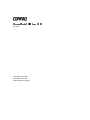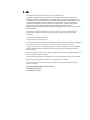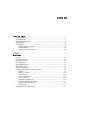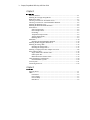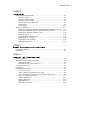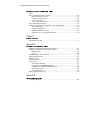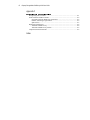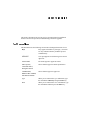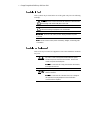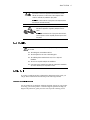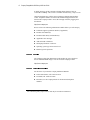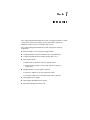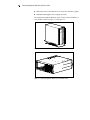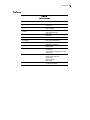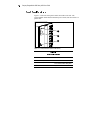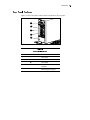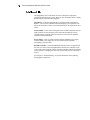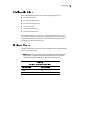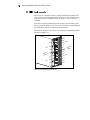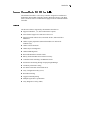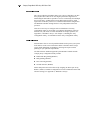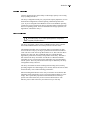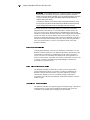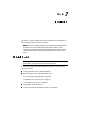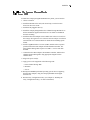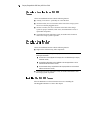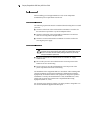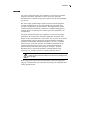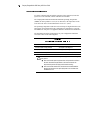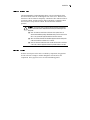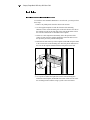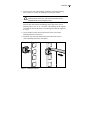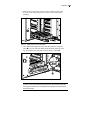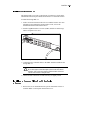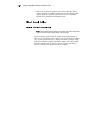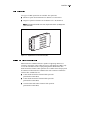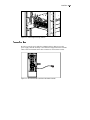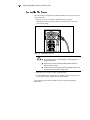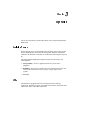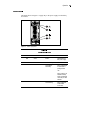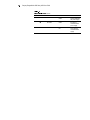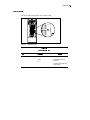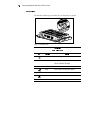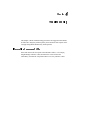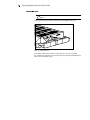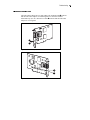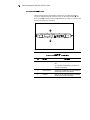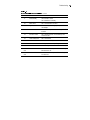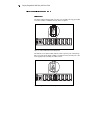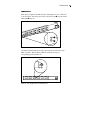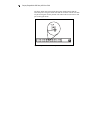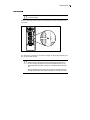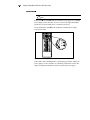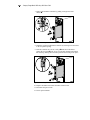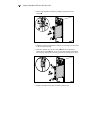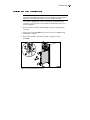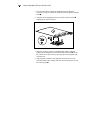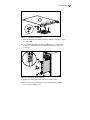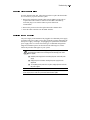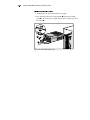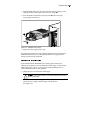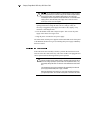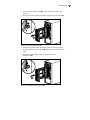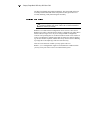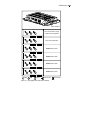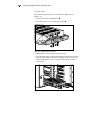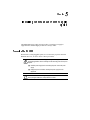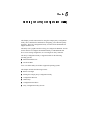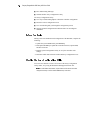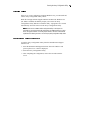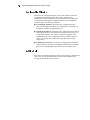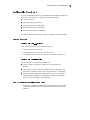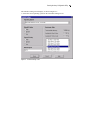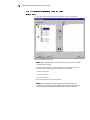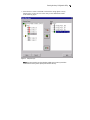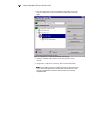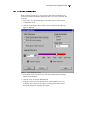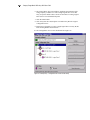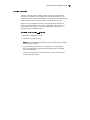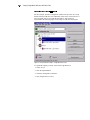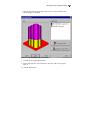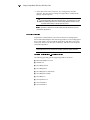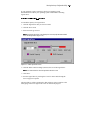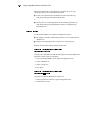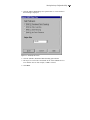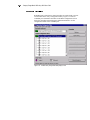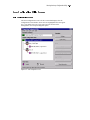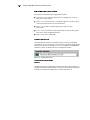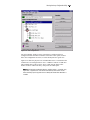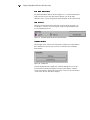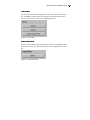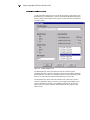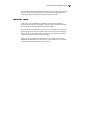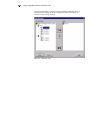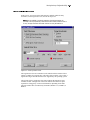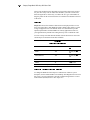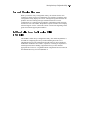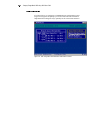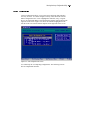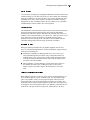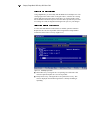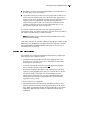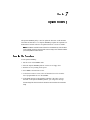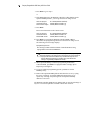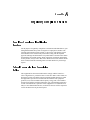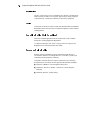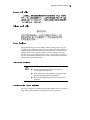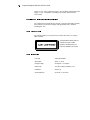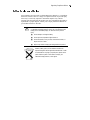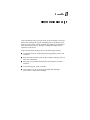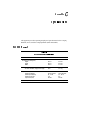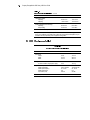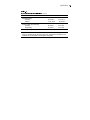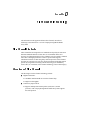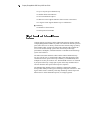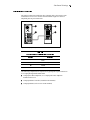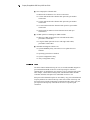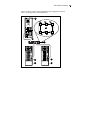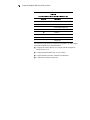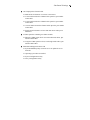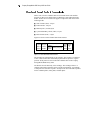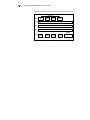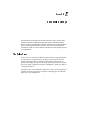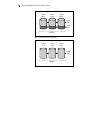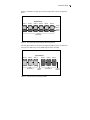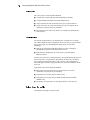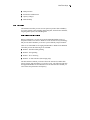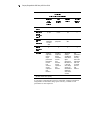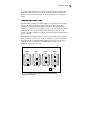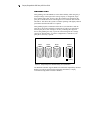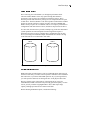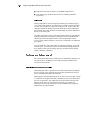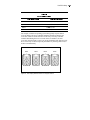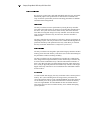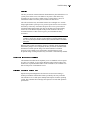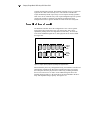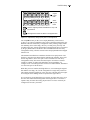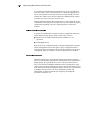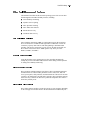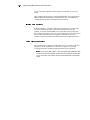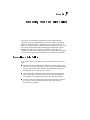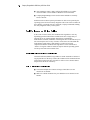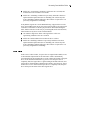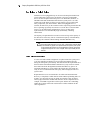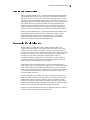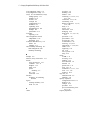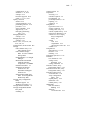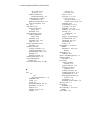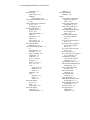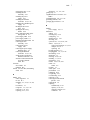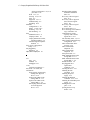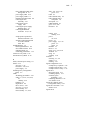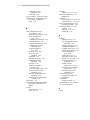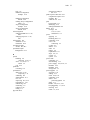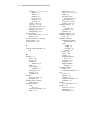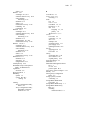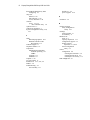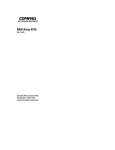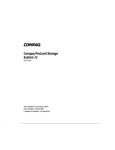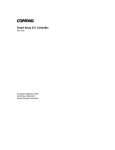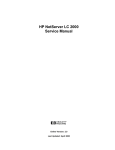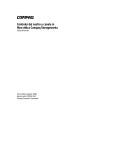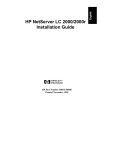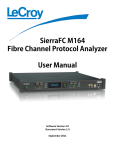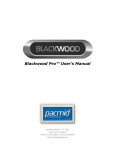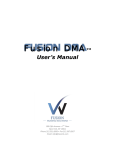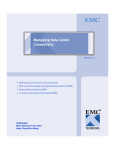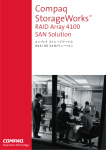Download Compaq StorageWorks 4000 - RAID Array User guide
Transcript
StorageWorks RAID Array 4000 User Guide Fourth Edition (June 1999) Part Number 241377-004 Compaq Computer Corporation Notice The information in this publication is subject to change without notice. COMPAQ COMPUTER CORPORATION SHALL NOT BE LIABLE FOR TECHNICAL OR EDITORIAL ERRORS OR OMISSIONS CONTAINED HEREIN, NOR FOR INCIDENTAL OR CONSEQUENTIAL DAMAGES RESULTING FROM THE FURNISHING, PERFORMANCE, OR USE OF THIS MATERIAL. THIS INFORMATION IS PROVIDED “AS IS” AND COMPAQ COMPUTER CORPORATION DISCLAIMS ANY WARRANTIES, EXPRESS, IMPLIED OR STATUTORY AND EXPRESSLY DISCLAIMS THE IMPLIED WARRANTIES OF MERCHANTABILITY, FITNESS FOR PARTICULAR PURPOSE, GOOD TITLE AND AGAINST INFRINGEMENT. This publication contains information protected by copyright. No part of this publication may be photocopied or reproduced in any form without prior written consent from Compaq Computer Corporation. © 1999 Compaq Computer Corporation. All rights reserved. Printed in the U.S.A. The software described in this guide is furnished under a license agreement or nondisclosure agreement. The software may be used or copied only in accordance with the terms of the agreement. Compaq, Deskpro, Fastart, Compaq Insight Manager, Systempro, Systempro/LT, ProLiant, ROMPaq, QVision, SmartStart, NetFlex, QuickFind, PaqFax, ProSignia, registered United States Patent and Trademark Office. Neoserver, Netelligent, Systempro/XL, SoftPaq, QuickBlank, QuickLock are trademarks and/or service marks of Compaq Computer Corporation. Microsoft, MS-DOS, Windows, and Windows NT are registered trademarks of Microsoft Corporation. Pentium is a registered trademark and Xeon is a trademark of Intel Corporation. Other product names mentioned herein may be trademarks and/or registered trademarks of their respective companies. Compaq StorageWorks RAID Array 4000 User Guide Fourth Edition (June 1999) Part Number 241377-004 Contents About This Guide Text Conventions.........................................................................................................ix Symbols in Text ............................................................................................................x Symbols on Equipment.................................................................................................x Rack Stability...............................................................................................................xi Getting Help.................................................................................................................xi Compaq Technical Support ..................................................................................xi Compaq Website..................................................................................................xii Compaq Authorized Reseller ..............................................................................xii Chapter 1 Introduction Features ..................................................................................................................... 1-3 Front Panel Features ................................................................................................. 1-4 Rear Panel Features .................................................................................................. 1-5 Hot-Pluggability........................................................................................................ 1-6 Hot-Pluggable Drives ............................................................................................... 1-7 Maximum Storage..................................................................................................... 1-7 SCSI ID Assignments ............................................................................................... 1-8 Compaq StorageWorks RA4000 Controller............................................................. 1-9 Features.............................................................................................................. 1-9 Hard Drive Arrays ........................................................................................... 1-10 Fault Tolerance ................................................................................................ 1-10 Capacity Expansion ......................................................................................... 1-11 Array Accelerator ............................................................................................ 1-11 Performance Monitoring ................................................................................. 1-12 Automatic Performance Tuning ...................................................................... 1-12 Tagged-Command Queuing ............................................................................ 1-13 System Power .................................................................................................. 1-13 Redundant Power Supply Option ........................................................................... 1-13 iv Compaq StorageWorks RAID Array 4000 User Guide Chapter 2 Installation Materials Needed .......................................................................................................2-1 Installing the Compaq StorageWorks........................................................................2-3 RAID Array 4000 ......................................................................................................2-3 Choosing a Location for an RA4000 Tower .............................................................2-4 Choosing a Location for a Rack-Mountable RA4000...............................................2-4 Installing the RA4000 Tower ....................................................................................2-4 Installing the Rack-Mountable RA4000....................................................................2-5 Environment ..............................................................................................................2-6 Space Requirements ...........................................................................................2-6 Power Requirements...........................................................................................2-6 Grounding...........................................................................................................2-7 Temperature Requirements ................................................................................2-8 Airflow Requirements ........................................................................................2-9 Blanking Panels ..................................................................................................2-9 Installation ...............................................................................................................2-10 Installing the Rack-Mountable RA4000 ..........................................................2-10 Installing the Hot-Pluggable Hard Drives ...............................................................2-14 Installing the Storage Hub .......................................................................................2-16 Installing the Storage Hub 7.............................................................................2-16 Installing the Storage Hub 12...........................................................................2-17 Installing a Compaq Fibre Host Adapter in a Server ..............................................2-18 Fibre Channel Cables...............................................................................................2-18 Single-Mode Fibre Channel Cable ...................................................................2-18 GBIC Option Kit ..............................................................................................2-19 Multi-Mode Fibre Channel Cable ....................................................................2-19 Cable Installation Considerations............................................................................2-20 Rack-Mountable Systems.................................................................................2-20 Tower System ..........................................................................................................2-21 Connecting the Power..............................................................................................2-22 Chapter 3 Operation Applying Power .........................................................................................................3-1 LEDs ..........................................................................................................................3-1 Front Panel..........................................................................................................3-2 Power Supply......................................................................................................3-3 Fan Assembly .....................................................................................................3-5 Hard Drives ........................................................................................................3-6 About This Guide v Chapter 4 Troubleshooting Interpreting Component LEDs ................................................................................. 4-1 Hard Drive LEDs............................................................................................... 4-2 Fibre Host Adapter LEDs .................................................................................. 4-3 RA4000 Controller LEDs.................................................................................. 4-4 Fibre Channel Storage Hub LEDs..................................................................... 4-6 Fan Assembly .................................................................................................... 4-9 Power Supply................................................................................................... 4-10 Replacing Components ........................................................................................... 4-11 Replacing the RA4000 Controller without RA4000 Redundant Controller ... 4-11 Replacing the RA4000 Controller with Redundant Controller ....................... 4-13 Replacing the RA4000 Controller Cache ........................................................ 4-15 Replacing GBICs............................................................................................. 4-18 Removing Fibre Channel Cables..................................................................... 4-19 Replacing the Power Supply ........................................................................... 4-19 Replacing the Fan Assembly ........................................................................... 4-22 Replacing Hard Drives .................................................................................... 4-24 Chapter 5 Installing the Redundant Power Supply Option Preparing the RA4000 .............................................................................................. 5-1 Installation ................................................................................................................ 5-2 Chapter 6 Running the Array Configuration Utility Before You Begin ..................................................................................................... 6-2 Starting the Array Configuration Utility .................................................................. 6-2 Accessing Online............................................................................................... 6-3 SmartStart and Support Software CD................................................................ 6-3 Configuration Wizards.............................................................................................. 6-4 Getting Help.............................................................................................................. 6-4 Configuration Procedures ......................................................................................... 6-5 Create a New Array ........................................................................................... 6-5 Step 1: Choosing a Controller for the Array ..................................................... 6-6 Step 2: Grouping physical drives of the same size into an array ...................... 6-8 Step 3: Creating Logical Drives ...................................................................... 6-11 Capacity Expansion ......................................................................................... 6-13 Capacity Extension .......................................................................................... 6-16 Online Migration ............................................................................................. 6-18 Redundant Controllers..................................................................................... 6-20 vi Compaq StorageWorks RAID Array 4000 User Guide Running the Array Configuration Utility continued Array Configuration Utility Screens........................................................................6-21 Main Configuration Screen ..............................................................................6-21 Controller Settings Screen................................................................................6-26 Create Array Screen .........................................................................................6-27 Create Logical Drive Screen ............................................................................6-29 Error and Warning Messages ..................................................................................6-31 NetWare Online Array Configuration Utility (CPQONLIN)..................................6-31 Auto-configuration ...........................................................................................6-32 Custom Configuration ......................................................................................6-33 Handling Disk Drive Failures...........................................................................6-37 Optimizing Array Controller Performance ......................................................6-38 Chapter 7 Options ROMPaq Running the Procedure ..............................................................................................7-1 Appendix A Regulatory Compliance Notices Regulatory Compliance Identification Numbers......................................................A-1 Federal Communications Commission Notice.........................................................A-1 Modifications.....................................................................................................A-2 Cables ................................................................................................................A-2 Canadian Notice (Avis Canadien) ............................................................................A-2 European Union Notice ............................................................................................A-2 Japanese Notice ........................................................................................................A-3 Taiwanese Notice......................................................................................................A-3 Laser Devices............................................................................................................A-3 Laser Safety Warnings ......................................................................................A-3 Compliance with CDRH Regulations ...............................................................A-4 Compliance with International Regulations......................................................A-4 Laser Product Label...........................................................................................A-4 Laser Information ..............................................................................................A-4 Battery Replacement Notice.....................................................................................A-5 Appendix B Electrostatic Discharge Grounding Methods .................................................................................................. B-2 About This Guide vii Appendix C Specifications RA4000 (Tower).......................................................................................................C-1 RA4000 (Rack-mountable).......................................................................................C-2 Appendix D Fibre Channel Technology Fibre Channel Standards...........................................................................................D-1 Advantages of Fibre Channel ...................................................................................D-1 Fibre Channel and External Storage Systems...........................................................D-2 Point-to-Point Connection .................................................................................D-3 Arbitrated Loop .................................................................................................D-4 Structured Format for Data Transmission ................................................................D-8 Protocol Layers..................................................................................................D-9 Appendix E Hard Drive Arrays The Drive Array........................................................................................................ E-1 Drive Arrays ...................................................................................................... E-4 Logical Drives ................................................................................................... E-4 Drive Array Benefits................................................................................................. E-5 Data Protection .................................................................................................. E-5 Performance Enhancement ..................................................................................... E-10 Distributing Data and Data Striping ................................................................ E-10 Array Accelerator ............................................................................................ E-12 Concurrent I/O Request Servicing................................................................... E-13 Optimized Request Management .................................................................... E-13 Expanding Storage Capacity................................................................................... E-14 Online Capacity Expansion ............................................................................. E-16 Hard Drive Upgrades....................................................................................... E-16 Other Fault Management Features.......................................................................... E-17 Auto Reliability Monitoring ............................................................................ E-17 Dynamic Sector Repairing .............................................................................. E-17 Drive Parameter Tracking ............................................................................... E-17 Drive Failure Alert Features ............................................................................ E-18 Interim Data Recovery..................................................................................... E-18 Automatic Data Recovery ............................................................................... E-18 viii Compaq StorageWorks RAID Array 4000 User Guide Appendix F Recovering From Hard Drive Failure Recognizing a Drive Failure..................................................................................... F-1 Fault Tolerance and Drive Failure............................................................................ F-2 Non-Fault-Tolerant (RAID 0) Logical Drive.................................................... F-2 RAID 1 (Mirroring) Logical Drive ................................................................... F-2 Spare Drives ...................................................................................................... F-3 Replacing a Failed Drive .......................................................................................... F-4 Automatic Data Recovery ................................................................................. F-4 Automatic Data Recovery Failure..................................................................... F-5 Compromised Fault Tolerance ................................................................................. F-5 Index About This Guide This guide is designed to be used as step-by-step instructions for installation and as a reference for operation, troubleshooting, and future upgrades. Text Conventions This document uses the following conventions to distinguish elements of text: Keys Keys appear in boldface. A plus sign (+) between two keys indicates that they should be pressed simultaneously. USER INPUT User input appears in a different typeface and in uppercase. FILENAMES File names appear in uppercase italics. Menu Options, Command Names, Dialog Box Names These elements appear in initial capital letters. COMMANDS, DIRECTORY NAMES, and DRIVE NAMES These elements appear in uppercase. Type When you are instructed to type information, type the information without pressing the Enter key. Enter When you are instructed to enter information, type the information and then press the Enter key. x Compaq StorageWorks RAID Array 4000 User Guide Symbols in Text These symbols may be found in the text of this guide. They have the following meanings. Text set off in this manner indicates that failure to follow directions in the warning could result in bodily harm or loss of life. WARNING: Text set off in this manner indicates that failure to follow directions could result in damage to equipment or loss of information. CAUTION: IMPORTANT: Text set off in this manner presents clarifying information or specific instructions. Text set off in this manner presents commentary, sidelights, or interesting points of information. NOTE: Symbols on Equipment These icons may be located on equipment in areas where hazardous conditions may exist. Any surface or area of the equipment marked with these symbols indicates the presence of electrical shock hazards. Enclosed area contains no operator serviceable parts. To reduce the risk of injury from electrical shock hazards, do not open this enclosure. WARNING: Any RJ-45 receptacle marked with these symbols indicates a Network Interface Connection. To reduce the risk of electrical shock, fire, or damage to the equipment, do not plug telephone or telecommunications connectors into this receptacle. WARNING: About This Guide xi Any surface or area of the equipment marked with these symbols indicates the presence of a hot surface or hot component. If this surface is contacted, the potential for injury exists. To reduce the risk of injury from a hot component, allow the surface to cool before touching. WARNING: Power Supplies or Systems marked with these symbols indicate the equipment is supplied by multiple sources of power. To reduce the risk of injury from electrical shock, remove all power cords to completely disconnect power from the system. WARNING: Rack Stability To reduce the risk of personal injury or damage to the equipment, be sure that: WARNING: n The leveling jacks are extended to the floor. n The full weight of the rack rests on the leveling jacks. n The stabilizing feet are attached to the rack, if it is a single rack installation. n The racks are coupled in multiple rack installations. n A rack may become unstable if more than one component is extended for any reason. Extend only one component at a time. Getting Help If you have a problem and have exhausted the information in this guide, you can get further information and other help in the following locations. Compaq Technical Support You are entitled to free hardware technical telephone support for your product for as long you own the product. A technical support specialist will help you diagnose the problem or guide you to the next step in the warranty process. xii Compaq StorageWorks RAID Array 4000 User Guide In North America, call the Compaq Technical Phone Support Center at 1 1-800-OK-COMPAQ . This service is available 24 hours a day, 7 days a week. Outside North America, call the nearest Compaq Technical Support Phone Center. Telephone numbers for world wide Technical Support Centers are listed on the Compaq website. Access the Compaq website by logging on to the Internet: http://www.compaq.com Be sure to have the following information available before you call Compaq: n Technical support registration number (if applicable) n Product serial number(s) n Product model name(s) and numbers(s) n Applicable error messages n Add-on boards or hardware n Third-party hardware or software n Operating system type and revision level n Detailed, specific questions Compaq Website The Compaq website has information on this product as well as the latest drivers and Flash ROM images. You can access the Compaq website: http://www.compaq.com Compaq Authorized Reseller For the name of your nearest Compaq Authorized Reseller: 1 n In the United States, call 1-800-345-1518. n In Canada, call 1-800-263-5868. n Elsewhere, see the Compaq website for locations and telephone numbers. For continuous quality improvement, calls may be recorded or monitored. Chapter Introduction The Compaq StorageWorks RAID Array 4000 is a high-performance, external system using various Fibre Channel devices and the Fibre Channel I/O Standard to connect servers to external storage systems. The Compaq StorageWorks RAID Array 4000 supports the following components: n Rack-mountable or Tower model Compaq RA4000 n Compaq RA4000 Controller (installed in the Compaq RA4000) n Compaq StorageWorks Fibre Channel Storage Hub 7 or 12 n Fibre Channel cables n q Multi-mode for distances between 2 and 500 meters. q Single-mode for distances of more than 500 meters and up to 10 kilometers GigaBit Interface Converter (GBIC) modules q Shortwave GBICs for use with multi-mode cables q Longwave GBIC for use with single-mode cables (optional) n Hot-pluggable power supply n Hot-pluggable Redundant Fan Assembly n SmartStart and Support Software CD 1-2 Compaq StorageWorks RAID Array 4000 User Guide n Wide-Ultra SCSI-3, Fast-Wide SCSI, or Fast SCSI-2 hard drive support n Redundant Hot-pluggable Power Supply (optional) The Compaq StorageWorks RA4000 comes in either a rack-mountable or a tower model, as shown in Figure 1-1 and Figure 1-2. TROJ001.EPS Figure 1-1. Compaq StorageWorks RA4000 (tower model) TROJ002.EPS Figure 1-2. Compaq StorageWorks RA4000 (rack-mountable model) Introduction Features Table 1-1 RA4000 Features Features Form Factors Models Controller Maximum Number of Drives Description Tower 19-inch rack Tower Rack-mountable RAID 0, 1, 4, and 5 64-MB Read/Write Cache 12 (1-inch) 8 (1.6-inch) Hard Drive Interface Wide-Ultra SCSI-3 Host Interface Fibre Channel Arbitrated Loop SCSI ID Select Automatic Options Redundant Power Supply Longwave GBIC Drives Fan Assembly Power Supply (in redundant power supply configurations) Hard Drives Storage System Front Panel Fan Assembly RA4000 Controller Power Supply Three-years parts and labor On-site where available Hot-Pluggable Components LEDs Warranty 1-3 1-4 Compaq StorageWorks RAID Array 4000 User Guide Front Panel Features Figure 1-3 shows the front panel controls accessible to the user. The rack-mountable model has the LEDs and power switch, but does not have a plastic door. 1 2 3 Figure 1-3. Front panel feature (tower model shown) Table 1-2 Front Panel Features Number Feature 1 LEDs 2 Power switch (behind sliding door) 3 Keylock Introduction Rear Panel Features Figure 1-4 shows the features and accessible components on the rear panel. 1 2 3 4 5 Figure 1-4. Rear panel features (tower model shown) Table 1-3 Rear Panel Features Number Feature 1 Power supply 2 RA4000 Controller 3 Fan Assembly 4 Blank panel (Redundant RA4000 Controller) 5 Redundant power supply bay 1-5 1-6 Compaq StorageWorks RAID Array 4000 User Guide Hot-Pluggability Hot-pluggability refers to the ability to remove and replace components without powering down the system. There are four components in the Compaq RA4000 that are considered hot-pluggable: Hard Drives—Failed hot-pluggable drives in fault-tolerant configurations RAID 1, 4, and 5 can be replaced without interrupting system operation. The data on the failed drive will be restored automatically on the replacement drive online. Fan Assembly—If one of the cooling fans in the assembly should fail (the fan LED is amber), the Fan Assembly can be removed and replaced. The fan assembly must be replaced within five minutes to ensure system operation continues without interruption. Power supply—Only in systems with the optional redundant power supply installed, either power supply may be removed and replaced without interrupting system operation. RA4000 Controller—If the failed RA4000 Controller cache is replaced with the same size cache on the existing RA4000 Controller, the controller can be removed, the cache replaced, and the controller reinstalled without interrupting system operation. Changing the cache size requires that you power down the system. See Chapter 4, “Troubleshooting,” for specific limitations when replacing hot-pluggable components. Introduction Hot-Pluggable Drives The Compaq RA4000 supports these Compaq hot-pluggable drives: n 1.6-inch Fast SCSI-2 n 1.6-inch Fast-Wide SCSI-2 n 1.6-inch Wide-Ultra SCSI-3 n 1-inch Fast SCSI-2 n 1-inch Fast-Wide SCSI-2 n 1-inch Wide-Ultra SCSI-3 The RA4000 accepts both 1-inch and 1.6-inch standard height drives. The drives must be mounted on Compaq hot-pluggable drive trays. SCSI IDs are assigned automatically according to the drive location, allowing 1-inch and 1.6-inch drives to be intermixed easily. Maximum Storage The maximum number of drives that can be installed in the Compaq RA4000 is shown in the table below. Both the 1-inch and 6-inch hard drives can be intermixed when installed in the Compaq RA4000. To optimize capacity when intermixing drives, refer to the shadow markings on the faceplate for appropriate 1-inch and 6-inch drive positions. NOTE: Table 1-4 Maximum Number of Hard Drives Drive Tray Height Number of Drives 1-inch 12 1.6-inch 8 1-7 1-8 Compaq StorageWorks RAID Array 4000 User Guide SCSI ID Assignments Each device on a SCSI bus must have a unique identification number in the range of 0 to 6. The SCSI ID determines the device priority when attempting to use the SCSI bus. The highest priority, SCSI ID 7, is reserved for the controller. SCSI IDs are assigned automatically in the storage system according to the drive bay used for each drive. It is not necessary to assign SCSI IDs manually. The SCSI ID for each bay is indicated on the front panel. The SCSI IDs assigned to drive bays in the Compaq StorageWorks RA4000 are shown in Figure 1-5. 5 4 4 3 Bus 2 2 Bus 2 3 1 1 0 's SCSI ID s e v ri D 1" 5 's SCSI ID s e v ri D 1.6" 0 4 3 Bus 1 1 0 Figure 1-5. SCSI ID numbering in the RA4000 4 3 Bus 1 2 1 0 TROJ006.EPS Introduction Compaq StorageWorks RA4000 Controller The RA4000 Controller is a drive array controller designed for installation in the RA4000. The RA4000 Controller supports Wide-Ultra SCSI-3, Fast-Wide SCSI-2, and Fast SCSI-2. The RA4000 is equipped with one installed RA4000 Controller. Features The advanced features supported by the RA4000 Controller are: n Support for RAID 0, 1, 4, and 5 fault-tolerance options n Fibre Channel support for connection to the server n Support for Wide-Ultra SCSI-3, Fast-Wide SCSI-2, and Fast SCSI-2 hard drives n Online Capacity Expansion (Microsoft Windows NT and Novell NetWare only) n Online Volume Extension n Online Stripe Size Migration n Online RAID Migration n Removable RA4000 Controller Cache n Battery-backed 64-MB Cache with ECC memory n Controller board containing a 16-MB Read Cache n Performance monitoring through Compaq Insight Manager n Automatic performance tuning n Pre-failure notification on hard disk drives n Array Configuration Utility (ACU) n Read-ahead caching n Tagged-command queuing n Multiple logical drives per RA4000 n Array Diagnostics Utility (ADU) 1-9 1-10 Compaq StorageWorks RAID Array 4000 User Guide Hard Drive Arrays Drive array technology distributes data across a series of hard drives to unite these physical drives into one or more higher performance logical drives. Distributing the data makes it possible to access it concurrently from multiple drives in the array, yielding faster I/O rates than nonarrayed drives. Each logical drive in the array can be set to a different fault-tolerant configuration. The RA4000 Controller manages the drive array independent of the host processor. There are several ways to configure each set of hardware. The Array Configuration Utility is used to help you configure the hardware in the way that best suits your needs. For more information on storage expansion, see Appendix E, “Hard Drive Arrays.” See Chapter 6, “Running the Array Configuration Utility,” for information on the Array Configuration Utility. Fault Tolerance Fault tolerance refers to several possible methods used to protect your system from data loss in the event of a hardware failure somewhere in the storage system. Each method has its advantages; choosing one requires careful planning for your particular requirements. The fault-tolerance methods supported by the RA4000 Controller and the Compaq Array Configuration Utility include: n Distributed data guarding (RAID 5) n Data guarding (RAID 4) n Drive mirroring (RAID 1) n No fault tolerance (RAID 0) Further data protection can be achieved by assigning an online spare to any RAID 1, RAID 4, or RAID 5 configuration. For more information on the fault tolerance settings, see Appendix E, “Hard Drive Arrays.” Introduction Capacity Expansion Capacity Expansion refers to the ability to add storage capacity to an existing array by adding hard drives. The Array Configuration Utility lets you perform Capacity Expansion, even in fault-tolerant configurations, without requiring a data backup and restore cycle. If you are using Microsoft Windows NT or Novell NetWare operating systems, the storage expansion can also be performed online, without leaving the server operating system. For more information on storage expansion, see Appendix E, “Hard Drive Arrays.” Array Accelerator The batteries in the Array Accelerator can be dangerous if they are not handled properly. For precautions regarding batteries, see Appendix A, “Regulatory Compliance Notices.” CAUTION: The Array Accelerator consists of the 16-MB Read Cache on the controller board and 48-MB Read/Write ECC battery-backed removable cache. The RA4000 Controller Array Accelerator improves performance on data access to the drive array by serving as a posted-write cache and read-ahead cache. The write cache can accept data from the server, then write the data to the drives at a later time. The read-ahead cache uses a multi-threaded algorithm to predict the next likely read operation for the array. That data is then read into the Array Accelerator from the drives. When the RA4000 Controller receives a read request for the cached data, it is sent immediately into the system. The Array Accelerator feature may be disabled by the Array Configuration Utility if desired. The Array Accelerator has Error Checking and Correcting (ECC) memory, providing a high level of data integrity. ECC memory detects and corrects hard and soft memory errors without affecting performance. Onboard rechargeable batteries in the Array Accelerator ensure that the data temporarily held (cached) there is safe even with equipment failure or power outage. This is particularly important for data that has been cached by a posted-write cache but has not yet been written to the hard drives. The batteries preserve data in the Array Accelerator for up to four days. 1-11 1-12 Compaq StorageWorks RAID Array 4000 User Guide The rechargeable batteries on a new RA4000 Controller can be discharged when the board is first installed. During power up with discharged Array Accelerator batteries, the Array Accelerator is disabled. This is not a problem that requires user action on your part. The Array Accelerator is automatically enabled when the batteries are charged to 90% of their capacity. IMPORTANT: It may take up to 36 hours for the internal circuitry to fully charge the batteries. During this time, the Array Accelerator will be disabled, but the RA4000 Controller will function properly, although without the performance advantage of the Array Accelerator. The Array Accelerator, with backup batteries, is located on a removable daughterboard. In the unlikely event of an RA4000 Controller failure, the Array Accelerator can be detached from the failed RA4000 Controller and attached to a replacement RA4000 Controller. If the configuration information stored in the Array Accelerator matches that stored on the drives, any valid posted-write data being held in the cache is written automatically to the drives attached to the replacement RA4000 Controller. Thus, data being held in the Array Accelerator memory can be recovered despite failure of the main RA4000 Controller. Performance Monitoring Compaq Insight Manager can be used to monitor the performance of several RA4000 Controller parameters. The displayed parameters include CPU usage, total number of read and write commands processed, and average time to process a read or write command. Also displayed for each logical drive are total I/O count, number of read and write requests, and number of sectors read or written. Compaq recommends using Insight Manager to monitor the performance of your drive arrays. Automatic Performance Tuning The RA4000 Controller has the ability to adjust or tune its performance without manual intervention. For example, if caching is enabled but the RA4000 Controller determines that it is no longer beneficial, caching is automatically disabled. If write or read-ahead caching would improve performance, but it has been automatically disabled, the RA4000 Controller enables it again. Tagged-Command Queuing The RA4000 Controller also supports tagged-command queuing, which allows SCSI hard drives to queue and sort multiple commands, then execute the commands in the optimal order for highest drive performance. Introduction System Power System power in the Compaq RA4000 does not shut off completely with the power switch. The two positions of the front panel power switch should be considered as ON and STANDBY, rather than ON and OFF. The STANDBY position removes power from most of the electronics and the drives, but portions of the power supply and some internal circuitry remain active. Consequently, to remove all power from the system, you must disconnect the power cord from the storage system. In systems with multiple power supplies, you must disconnect all the power cords to remove power completely from the system. To reduce the risk of electric shock or damage to the equipment, disconnect power from the storage system by unplugging all power cords from either the electrical outlet or the storage system. WARNING: Redundant Power Supply Option The Compaq RA4000 has provisions for adding a second power supply, which acts as a redundant supply when it is installed. The redundant power supply is identical to the primary supply and shares the electrical load equally. If either supply should fail or be removed, the other supply takes over the full load without interruption. Hot-pluggability permits replacing the failed supply without shutting the system down. The Redundant Power Supply can be installed by the user at any time by simply plugging it in to the storage system. No tools are needed and there is no need to bring the system down. See Chapter 5, “Installing the Redundant Power Supply Option” for more information on installing and using this option. 1-13 Chapter Installation This chapter provides information about the installation and configuration of the Compaq StorageWorks RAID Array 4000. Because of the similarities between the tower and the rack-mountable models of the RA4000, most of this information applies to both models. Therefore, to avoid repetition, these instructions will be directed generally to the tower model of the storage system. Where the differences are important, specific instructions are given for each model. NOTE: Materials Needed To take advantage of all features and make sure you have the latest firmware update, check the Compaq website at www.compaq.com. IMPORTANT: To install the Compaq StorageWorks RAID Array 4000, you will need the following materials: ■ Compaq RA4000 (Tower or Rack-Mountable) ■ Rack mounting hardware (Rack-Mountable only) q Left and right mounting brackets (supplied) q Mounting screws and cage nuts (supplied) q #2 Phillips screwdriver (not supplied) ■ Hot-pluggable SCSI hard drive(s) ■ Compaq StorageWorks RA4000 Controller (pre-installed) 2-2 Compaq StorageWorks RAID Array 4000 User Guide ■ Compaq StorageWorks Fibre Channel Host Adapter/P or Compaq StorageWorks Fibre Channel Host Adapter/E ■ Compaq StorageWorks Fibre Channel Storage Hub 7 or 12 and mounting hardware (if required) ■ GigaBit Interface Converter (GBIC) modules (Two GBICs are required for each Fibre Channel cable installed.) q Shortwave GBIC option kit for use with multi-mode cables (part number 234459-B21) Two Shortwave GBICs are provided with each RA4000 and Fibre Host Adapter. NOTE: q Longwave GBIC option kit for use with single-mode cables (part number 340412-B21) Single-mode Fibre Channel cables are not provided with this kit. A list of Fibre Channel cable suppliers can be found at the Compaq website: www.compaq.com NOTE: ■ Fibre Channel cable q Multi-mode for distances from 2 meters to 500 meters q 2-meter multi-mode cable kit, part number 234457-B21 q 5-meter multi-mode cable kit, part number 234457-B22 q 15-meter multi-mode cable kit, part number 234457-B23 q Single-mode for distances of more than 500 meters and up to 10 kilometers ■ AC power cord (supplied) ■ Pencil (not supplied) ■ Cage nut installation tool (for rack only—not supplied) Installation Installing the Compaq StorageWorks RAID Array 4000 To install the Compaq StorageWorks RAID Array 4000, you will need to: 1. Choose a location. 2. Install the RA4000 in the rack (rack model only) or in the location chosen for the tower model. 3. Install the hot-pluggable drive(s). 4. Install the Compaq StorageWorks Fibre Channel Storage Hub. Refer to the documentation supplied with this device for details on installation and rack mounting. 5. Install the Fibre Host Adapter in an available slot in the server. Refer to the Compaq StorageWorks Fibre Channel Host Bus Adapter Installation Guide and the server documentation for details about installing option boards. 6. Install a GigaBit Interface Converter (GBIC) module in the receptacle provided at the Fibre Host Adapter and the RA4000 Controller. The Fibre Channel Storage Hub requires two GBICs-- one for each cable attached. 7. Connect the Fibre Host Adapter, the RA4000 Controller, and the Fibre Channel Storage Hub together using appropriate lengths of Fibre Channel cable. 8. Plug in the power cord(s). 9. Apply power to the equipment in the following order: a. Fibre Channel Storage Hub b. RA4000 c. Server 10. Run System ROMPaq and install operating system drivers supporting the Fibre Host Adapter, using the Compaq SmartStart and Support Software CD. 11. Run the Array Configuration Utility. (See Chapter 6, “Running the Array Configuration Utility,” for more information.) 2-3 2-4 Compaq StorageWorks RAID Array 4000 User Guide Choosing a Location for an RA4000 Tower Choose an installation location with the following features: ■ A sturdy, level surface—preferably on or near the floor ■ At least 8 inches (20 cm) of clearance at the front of the storage system for access to the hot-pluggable drives ■ At least 12 inches (30.5 cm) of clearance at the back of the storage system for proper ventilation, cable access, and maintenance access to replaceable components ■ A grounded electrical outlet that is easily accessible and is located as close to the storage system as possible Choosing a Location for a Rack-Mountable RA4000 Choose an installation location with the following features: ■ Higher in the rack than many other components For help in placing the storage system in the 19-inch rack, refer to the following documentation: IMPORTANT: ■ ■ Rack Resource CD Kit (shipped with Compaq racks or available through a Compaq authorized reseller) ■ Rack Builder Configuration Tool CD (available on the Compaq website or can be ordered with the Rack Resource CD Kit) ■ Rack Information Library CD (available on the Compaq website or can be ordered with the Rack Resource CD Kit) A grounded electrical outlet that is easily accessible and located as near the storage system as possible Installing the RA4000 Tower Place the RA4000 in its chosen location. Proceed to “Installing the Hot-Pluggable Hard Drives” later in this chapter. Installation Installing the Rack-Mountable RA4000 Before beginning these procedures, make sure you understand the following warnings and caution: To reduce the risk of personal injury or damage to the equipment, be sure that: WARNING: ■ The leveling jacks are extended to the floor. ■ The full weight of the rack rests on the leveling jacks. ■ The stabilizing feet are attached to the rack, if it is a single rack installation. ■ The racks are coupled in multiple rack installations. ■ A rack may become unstable if more than one component is extended for any reason. Extend only one component at a time. WARNING: To reduce the risk of electric shock or damage to the equipment: ■ Do not disable the power cord grounding plug. The grounding plug is an important safety feature. ■ Plug the power cord into a grounded (earthed) electrical outlet that is easily accessible at all times. ■ Install the power supply before connecting the power cord to the power supply. ■ Unplug the power cord before removing the power supply. ■ If the system has multiple power supplies, disconnect power from the system by unplugging all power cords from the power supplies. The Compaq RA4000 must always be operated with the system unit cover on. Proper cooling will not be achieved if the system unit cover is removed. CAUTION: 2-5 2-6 Compaq StorageWorks RAID Array 4000 User Guide Environment When installing your Compaq RA4000 in a rack, certain temperature standards and power requirements must be met. Space Requirements The following requirements must be considered when deciding where to install your rack: ■ Clearance in the front of the rack should be a minimum of 25 inches for the front door to open all the way and for adequate airflow. ■ Clearance in the back of the rack should be a minimum of 30 inches to allow for servicing and for adequate airflow. ■ Clearance on each side should be a minimum of 15 inches to allow for servicing the power supply. Power Requirements To reduce the risk of personal injury, fire, or damage to the equipment, do not overload the AC supply branch circuit that provides power to the rack. Consult the electrical authority having jurisdiction over your facility wiring and installation requirements. WARNING: ■ The power load needs to be balanced between available AC supply branch circuits. ■ The overall system AC current load must not exceed 80 percent of the branch circuit AC current rating. ■ If power strips are used, the load should not exceed 80 percent of the power strips marked electrical current rating. The installation of this equipment shall be in accordance with Local/Regional electrical regulations governing the installation of Information Technology Equipment by licensed electricians. This equipment is designed to operate in installations covered by the National Electric Code (ANSI/NFPA 70, 1993) and the code for Protection of Electronic Computer/Data Processing Equipment (NFPA-75, 1992). For electrical power ratings on options, refer to the product’s rating label or to the user documentation supplied with that option. Installation Grounding For proper operation and safety, this equipment is required to be grounded properly in accordance with NFPA 70-1993, Article 250. All power distribution devices, branch wiring, and receptacles must be listed grounding type devices. Due to the higher ground leakage currents associated with the equipment, Compaq recommends the use of a Power Distribution Unit (PDU) that provides a supplementary ground conductor. This supplementary ground conductor should be permanently connected to a suitable building ground terminal. The use of common power outlet strips for this equipment is not recommended. For proper operation and safety, this equipment is required to be properly grounded. In the United States, install the equipment in accordance with NFPA 70-1993 (National Electric Code) Article 250, as well as any local and regional building codes. In Canada, the equipment should be installed in accordance with Canadian Standards Association, CSA C22.1, Canadian Electrical Code. In all other countries, the installation should follow any regional or national electrical wiring codes, such as the International Electrotechnical Commission (IEC) 364 parts 1 through 7. All power distribution devices used in the installation, including branch wiring, receptacles, etc., should be Listed or Certified ground-type devices. To reduce the risk of electrical shock, due to high leakage currents, a reliable grounded connection (earthed) is essential, before connecting the unit to an AC supply. WARNING: When using power strips for electrical distribution, make sure that ground integrity is maintained for each connection made. Plug each component into a reliably grounded outlet. 2-7 2-8 Compaq StorageWorks RAID Array 4000 User Guide Temperature Requirements To ensure continued safe and reliable operation of the equipment, locate the system in a well-ventilated, climate-controlled environment. The Compaq Maximum Recommended Ambient Operating Temperature (TMRA) for most products is 35°C (95°F). Therefore, the temperature in the room where the rack is located should not exceed 35°C (95°F). The operating temperature inside the rack will always be higher than the room temperature, and will depend on the configuration of equipment in your rack. The TMRA for each piece of equipment should be checked before installation. The maximum internal rack temperature for your configuration should not exceed the values in the following table: Table 2-1 Rack Internal Temperature Maximums Equipment Included Maximum Internal Rack Temperature Rack-Mountable Compaq RA4000 40 degrees C/104 degrees F Compaq Rack-Mountable options 40 degrees C/104 degrees F Other manufacturer’s options See other manufacturers’ specifications To reduce the risk of damage to the equipment when installing thirdparty options: CAUTION: ■ Make sure that the options equipment does not impede airflow airflow to the Rack-Mountable Compaq RA4000 or increase the internal rack temperature beyond the Compaq specified maximum rating. ■ Make sure that the Manufacturer’s Maximum Recommended Ambient Operating Temperature of the option equipment is not exceeded when installed in the rack. Installation Airflow Requirements The Rack-Mountable Compaq RA4000 draws cool air in through the front door and exhausts warm air out through the rear of the server. Therefore, the front door of the rack must be adequately ventilated to allow ambient room air to enter the cabinet, and the rear door must be adequately ventilated to allow the warm air to escape from the cabinet. Do not block the ventilation apertures. If a third-party rack is used, the following minimum requirements should be observed to ensure adequate airflow and to prevent damage to the equipment: CAUTION: ■ Front: The front door must have a minimum of 120 square inches of unrestricted ventilation openings distributed evenly over the surface of the door. If not, operate the equipment with the front door removed. ■ Side: The clearance between the installed equipment and the side panels of the rack should be a minimum of 2.75 inches. ■ Rear: The clearance between the back and the wall should be a minimum of 30 inches, and the equipment should be operated without a rear door. Blanking Panels If all the vertical space in the rack is not filled by components, the gaps that are left will cause a change in airflow through the rack and across the components. These gaps need to be covered with blanking panels. 2-9 2-10 Compaq StorageWorks RAID Array 4000 User Guide Installation Installing the Rack-Mountable RA4000 To install the rack-mountable RA4000 in a 19-inch rack, you must perform these steps. 1. Remove any blank panels from the chosen rack location. 2. Use the supplied template to mark the location of the mounting hardware on the vertical mounting rails of the rack cabinet. One side of the template is used for the front rails of the rack and the other side for the rear rails. Instructions are included on the template. 3. If there is a rack component immediately below the position of the storage system, place the template against the front rails and rest it on the top of the previously installed component. 4. Push back the tabs in the top of the template (marked ★) and place them in the correct holes in the mounting rails. The hole pattern indicated on the sides of the template should match the hole pattern in the rails. TROJ032.EPS C M M C M M Figure 2-1. Measuring with the template 5. Use a pencil to outline the square holes in the front mounting rails indicated on the template (marked M and C) that will be used to secure the mounting brackets and the storage system to the rack cabinet. Installation 6. Use the reverse side of the template to mark the equivalent mounting holes (marked C) on the rear mounting rails of the rack cabinet. To reduce the risk of injury or damage to the equipment, the mounting brackets must be level. If the brackets are not level, the RackMountable RA4000 cannot be installed correctly. CAUTION: 7. Use the tick-marks as a reference for determining the correct mounting position. Each tick-mark (a small dimple on the edge of the vertical mounting rails) is one “U” or 1.75 inches. The markings on the template will match the tick-marks on the rear mounting rails when the alignment is correct. 8. Use the number of holes between the bottom of the rack and the mounting brackets as a reference. 9. Install the cage nuts in the marked locations on the front and rear vertical mounting rails in the rack cabinet. TROJO33.EPS Figure 2-2. Installing the cage nuts 2-11 2-12 Compaq StorageWorks RAID Array 4000 User Guide 10. Identify the front of the right and left mounting brackets. The tabs help align the bracket for correct mounting position. TROJ026.eps Figure 2-3. Mounting brackets with alignment tabs 11. Attach the brackets to the front mounting rails with the two screws provided. Tighten the screws securely. TROJ034.eps Figure 2-4. Attaching the brackets to the front mounting rail Installation 12. Attach the brackets to the rear mounting rails with the two screws provided. Tighten the screws securely. Rail Top View TROJ035.eps Figure 2-5. Attaching the brackets to the rear mounting rails 13. Place the Rack-Mountable RA4000 on the mounting brackets and slide it fully into the rack. TROJ038.EPS Figure 2-6. Installing a Rack-Mountable RA4000 into the rack 14. Secure the RA4000 in the rack with the two thumbscrews in the corners of the front panel. 2-13 2-14 Compaq StorageWorks RAID Array 4000 User Guide Installing the Hot-Pluggable Hard Drives To install the Hot-Pluggable drives into the RA4000: 1. Open the front door of the RA4000 (tower only). 2. Choose the bay location (SCSI ID) of the drive. 3. Refer to the markings on storage system front panel to find the correct location of the drive tray. Markings for 1.6-inch drives are on the left (top in rack systems), while 1-inch drives are on the right (bottom). The 1-inch and 1.6-inch drives can be intermixed as long as they conform to the appropriate front panel markings. 4. Squeeze the latches on the drive tray 1 and pivot the ejector levers into the fully open position 2. Insert the drive into the correct drive bay. 1 2 2 1 Figure 2-7. Opening the latches Installation 5. Slide the drive into the bay as far as it will go. Make sure the ejector levers are in the fully open position to ensure a correct latch while installing. Figure 2-8. Sliding the drive tray into the RA4000 6. Close both latches against the front of the drive until they snap into place 1 Levers on each latch should catch behind the metal lip of the bay, drawing the drive into position and securing it in place 2. 1 2 Figure 2-9. Latching the drive into place After installing the drive, pull it to see if the tray is properly seated. If you are able to remove the drive without releasing the latches, open the latches all the way and try again to seat the drive, ensuring that the levers engage the front panel and pull the drive into position. IMPORTANT: 2-15 2-16 Compaq StorageWorks RAID Array 4000 User Guide Installing the Storage Hub The StorageWorks RAID 4000 supports the Storage Hub 7 or the Storage Hub 12. Installing the Storage Hub 7 The Storage Hub 7 provides a central point of connectivity for the Fibre Channel Arbitrated Loop and should be mounted in a convenient location. To install the Storage Hub 7: 1. Find a convenient location in the rack or at another location. For more information on mounting the Storage Hub in a rack, refer to the documentation that came with the device. 2. Install a GigaBit Interface Converter (GBIC) module in each Storage Hub 7 receptacle to be used. Figure 2-10. Storage Hub 7 receptacle locations (rear view) 3. Connect Fibre Channel cables to the GBIC modules installed at the Storage Hub 7. Make certain that the Fibre Channel cables are supported with cable ties or other supports so that little weight is placed on the Fibre Channel connectors. This is necessary to prevent a cable bend radius of less than 3 inches at the connector or along the cable. CAUTION: 4. Check all cable connections to make sure they are tightly seated. Installation Installing the Storage Hub 12 The Storage Hub 12 provides a central point of connectivity for the Fibre Channel Arbitrated Loop and should be mounted in a convenient location. To install the Storage Hub 12: 1. Find a convenient location in the rack or at another location. For more information on mounting the Storage Hub in a rack, refer to the documentation that came with the device. 2. Install a GigaBit Interface Converter (GBIC) module in each Storage Hub 12 receptacle to be used. Figure 2-11. Storage Hub 12 receptacle locations (rear view) 3. Connect the Fibre Channel cables to the GBIC modules installed at the Storage Hub 12. Make certain that the Fibre Channel cables are supported with cable ties or other supports so that little weight is placed on the Fibre Channel connectors. This is necessary to prevent a cable bend radius of less than 3 inches at the connector or along the cable. CAUTION: 4. Check all cable connections to make sure they are tightly seated. Installing a Compaq Fibre Host Adapter in a Server 1. Refer to the server documentation for specific instructions on how to install an EISA or a PCI option board in the server. 2-17 2-18 Compaq StorageWorks RAID Array 4000 User Guide 2. Refer to the Compaq StorageWorks Fibre Channel Host Bus Adapter Installation Guide for installation instructions specific to the Fibre Host Adapter. Hardware, operating system, and device driver installation instructions are included in the installation guide. Fibre Channel Cables Single-Mode Fibre Channel Cable Single-mode Fibre Channel cables are not provided. A list of Fibre Channel cable suppliers can be found at the Compaq website: www.compaq.com NOTE: Single-mode Fibre Channel cables are capable of supporting distances of 500 meters to 10 kilometers. These cables are for use with Longwave GBICs only. To ensure product integrity, Compaq recommends a 9/125 µm, singlemode optical fiber that complies with Bellcore GR409. The cable assembly should be terminated with SC Duplex Connectors at each end which are NNT-SC-, Bellcore 326-, and IEC-874-19 SC-compliant. Installation GBIC Option Kit Two types of GBIC option kits are available. The option kits: ■ Shortwave option kit #234459-B21 for distances of 2-500 meters ■ Longwave option kit #340412-021 for distances of 2-10,000 meters The longwave kit includes an 0 meter, single mode cable for pre-deployment system verification. NOTE: Figure 2-12. GigaBit Interface Converter Module (GBIC) Multi-Mode Fibre Channel Cable Multi-mode Fibre Channel cables are capable of supporting distances of 2 meters to 500 meters. These cables are for use with Shortwave GBICs only. To ease the installation of the Compaq StorageWorks RAID 4000, three multi-mode Fibre Channel cable option kits are available from Compaq. Each kit contains a multi-mode Fibre Channel cable with a connector attached to each end. The available kits are: ■ 2-meter multi-mode Fibre Channel Cable option kit (part number 234457-B21) ■ 5-meter multi-mode Fibre Channel Cable option kit (part number 234457-B22) ■ 15-meter multi-mode Fibre Channel Cable option kit (part number 234457-B23) 2-19 2-20 Compaq StorageWorks RAID Array 4000 User Guide To customize your system with multi-mode Fibre Channel cable at distances of 15 meters to 500 meters, contact an independent Fibre Channel cable supplier. If you are using an existing 62.5-micron cable, you must obtain a 62.5-micron jumper from an independent source. A 50-micron cable cannot be spliced with a 62.5-micron cable. Cable Installation Considerations Cabling requirements vary, depending on the system configuration. Cabling instructions for rack-mountable and towering systems are described in the following configuration sections. instructions. Rack-Mountable Systems To ensure the cabling in the back of a rack system does not interfere with system operation or maintenance, follow these suggestions for cable management. This configuration allows removal of either hot-pluggable power supply in redundant power supply systems without disturbing system operation. With the cables out of the way, LEDs are easily visible. CAUTION: Do not overtighten the cable ties. Damage to the optical cables may result. ■ All cables, including Fibre Channel and power for each RA4000, should be bundled along the plane of the top of the system. Use one or more cable ties to hold the cables together securely at the back of the unit. ■ All cables should run through the cable channel on the left side of the rack. See Figure 2-12. Make certain the Fibre Channel cables are installed and supported so that no excess weight is placed on the Fibre Channel connectors. This is necessary to prevent damage to the connector and cable and to prevent a cable bend radius less than 3 inches at the connector and along the cable length. Excess Fibre Channel cable should be coiled and tied out of the way, being careful not to coil the cable in a tight loop with a bend radius of less than 3 inches. CAUTION: Installation Figure 2-13. Cable management using cable ties Tower System Be sure to route the power and Fibre Channel cables so that access to the power supply and Fan Assembly is not obstructed. Support the Fibre Channel cable so that a bend radius at the cable connector is not less than 3 inches. TROJ008.EPS Figure 2-14. Fibre Channel cable connection to the RA4000 Controller 2-21 2-22 Compaq StorageWorks RAID Array 4000 User Guide Connecting the Power After all hardware components are installed and the unit is in place, the power can be connected. 1. Plug the AC power cord into the RA4000. The power supply automatically senses the input voltage. It is not necessary to select the correct main voltage. TROJ011.EPS Figure 2-15. Connecting the power cord WARNING: To reduce the risk of electric shock or damage to the equipment: ■ Do not disable the power cord grounding plug. The grounding plug is an important safety feature. ■ Plug the power cord into a grounded (earthed) electrical outlet that is easily accessible at all times. ■ Disconnect power from the storage system by unplugging all power cords from either the electrical outlet or storage system. 2. Plug the power cord into a nearby, grounded outlet. 3. If a Redundant Power Supply has been installed, plug its AC power cord into the power supply and then into a grounded outlet. This completes the hardware installation of the Compaq StorageWorks RAID 4000. Chapter Operation This section describes the operational features of the Compaq StorageWorks RAID 4000. Applying Power Before applying power to the RA4000, all components of the storage system must be installed and connected to the Storage Hub. Hard drives should be installed in the RA4000 so that they can be identified and configured at power up. The StorageWorks RAID 4000 components must be powered up in the following order: 1. Storage Hub(s)—Power is applied when the AC power cord is plugged in. 2. RA4000(s)—Powered on with the power switch located in the upper left corner of the front panel on tower systems or upper right on rack systems. 3. Server(s). LEDs The RA4000 is equipped with a series of LEDs located on strategic components. With the exception of the LEDs located on the front panel, these LEDs relate only to individual components. 3-2 Compaq StorageWorks RAID Array 4000 User Guide Front Panel The front panel LEDs are found on the RA4000. TROJ017.EPS 2 1 Figure 3-1. Front panel LEDs Table 3-1 Front Panel LEDs Number 1 2 LED Condition Power Green System power ON Off System in STANDBY or system power has been removed Amber Fault detected in one or more sub-systems Off No faults detected Fault Meaning The system power in the RA4000 does not shut off completely with the power switch. STANDBY removes power from most of the electronics and the drives, but portions of the power supply and some internal circuitry remain active. To remove the power completely, disconnect all power cords from the equipment. IMPORTANT: Operation Power Supply The LEDs shown in Figure 3-2 apply only to the power supply on which they are located. 1 2 2 1 Figure 3-2. Power supply LEDs Table 3-2 Power Supply LEDs Number 1 LED Condition Meaning Status Amber Fault detected in this power supply. Amber flashing Failed self-test. Green/Amber alternating Power supply failed to restart after a prolonged fault. -ORPower supply is not installed correctly. Check for damaged connector pins and reinstall. Green flashing Power supply will restart within 20 seconds. continued 3-3 3-4 Compaq StorageWorks RAID Array 4000 User Guide Table 3-2 Power Supply LEDs Number 2 continued LED AC Power Condition Meaning Green No fault detected in this power supply. Green AC power is connected to this power supply. Off No AC power is connected to this supply. Operation Fan Assembly The fan assembly LED applies only to that module. Figure 3-3. Fan Assembly LED Table 3-3 Fan Assembly LED LED Condition Status Green Fans running normally. Amber Fault detected in one or more fans. Off Meaning No power connected to fan array module. 3-5 3-6 Compaq StorageWorks RAID Array 4000 User Guide Hard Drives The hard drive LEDs apply to the hard drive on which they are located. Figure 3-4. Hard drive LEDs Table 3-4 Hard Drive LEDs LED Online Condition Meaning Green Drive is configured and recognized by the controller. Flashing Volume reconstruction or expansion is in progress. DO NOT REMOVE THE DRIVE Drive Access Drive Failure Off Drive is inactive. Green Drive is being accessed by the controller. Off Drive is not being accessed. Amber Drive has failed and may be replaced. Off Drive has not failed. Chapter Troubleshooting This chapter contains troubleshooting procedures and suggestions that should be followed to diagnose problems quickly and to minimize their impact on the Compaq StorageWorks RAID Array 4000 operation. Interpreting Component LEDs If the fault LED on the front panel of the RA4000 is amber, or if Compaq Insight Manager indicates a fault, determine the reason for this alert immediately. Examine the component LEDs to see if any indicates a fault. 4-2 Compaq StorageWorks RAID Array 4000 User Guide Hard Drive LEDs CAUTION: Failure to observe the instructions in this section can result in loss of data. Look for an amber Drive Failure LED on any hot-pluggable drive tray. Figure 4-1. Drive Failure LED If any Drive Failure LED is amber, replace that drive as soon as possible. See “Replacing Components” later in this chapter for important information on when it is safe to replace drives. Troubleshooting Fibre Host Adapter LEDs The Fibre Host Adapter has two status LEDs. The Transmit LED 1 indicates that the Fibre Host Adapter is transmitting data over the Fibre Channel Arbitrated Loop (FC-AL). The Receive LED 2 indicates that the Fibre Host Adapter is receiving data. 1 2 Figure 4-2. Fibre Host Adapter/P LEDs 2 1 Figure 4-3. Fibre Host Adapter/E LEDs 4-3 4-4 Compaq StorageWorks RAID Array 4000 User Guide RA4000 Controller LEDs During normal runtime, the RA4000 Controller has 18 LEDs that indicate activity or malfunction of the controller. They are the Transmit LED 1, the Receive LED 2, and sixteen status LEDs labeled 0-15. Table 4-1 describes the purpose and function of each LED. 1 1514 1312 1110 9 8 7 6 5 4 3 2 1 0 2 Figure 4-4. RA4000 Controller LEDs Table 4-1 RA4000 Controller LED Descriptions LED Function 0-2 Busy status Description ON = All LEDs on indicate this array controller is idle OFF = All LEDs off indicate this array controller is operating at full capacity 3-7 8 Fibre Channel ID Indicates the 5-bit Arbitrated Loop Physical Address (ALPA) assigned to this array controller Heartbeat Blinks at 1Hz rate, indicating interrupts are enabled and the array controller is functioning. continued Troubleshooting Table 4-1 RA4000 Controller LED Descriptions LED 9 continued Function Active/Standby Description ON=Controller is active OFF=Controller is in standby 10 WCXC active ON = Cache transfers are active 11 Logical I/O active ON = Currently processing logical requests from the Host Adapter 12 SCSI Bus 0 active ON = Indicates requests are outstanding on the first SCSI bus 13 SCSI Bus 1 active ON = Indicates requests are outstanding on the second SCSI bus 14 Cache Activity/Error ON = Cache failure OFF = No cache activity Blinking = Cache transfer pending 15 Drive failure ON = A configured hard drive has filed in the array Transmit LED Transmit mode ON = Indicates the array controller is transmitting data over the FC-AL Receive LED Receive mode ON = Indicates the array controller is receiving data over the FC-AL 4-5 4-6 Compaq StorageWorks RAID Array 4000 User Guide Fibre Channel Storage Hub LEDs Storage Hub 7 The Fibre Channel Storage Hub 7 has two rows of LEDs. The top green LED is lit when a GBIC is installed correctly in the receptacle. Figure 4-5. GBIC-Installed LED on the Storage Hub 7 The bottom row of amber LEDs indicates when a specific port of the storage hub is in bypass mode. When a GBIC is installed correctly and the port is not in the bypass mode (normal), the LED is not lit. Figure 4-6. Bypass mode LED on the Storage Hub 7 Troubleshooting Storage Hub 12 When power is applied, all LEDs will turn on during the self test, which lasts 15 to 60 seconds. After the power self test, the Power LED 1 stays lit and the Fault LED 2 turns off. 2 1 Figure 4-7. Power and Fault LEDs on the Storage Hub 12 The GBIC-Installed LEDs are the upper green LEDs associated with each GBIC receptacle. When a GBIC module is installed correctly, the corresponding green LED turns on. Figure 4-8. GBIC-Installed LED on the Storage Hub 12 4-7 4-8 Compaq StorageWorks RAID Array 4000 User Guide The lower amber LED is the Bypass Port LED, which indicates that the associated port is in bypass mode. Ports that do not detect valid FC-AL links are placed in bypass mode by the hub. The amber LED is turned on for each port in the bypass mode. Figure 4-9. Bypass mode LED on the Storage Hub 12 Troubleshooting Fan Assembly Failure to follow the instructions in this section can result in component damage. CAUTION: If the fan assembly LED is amber, the fan assembly must be replaced as soon as possible. Figure 4-10. Fan Assembly LED See “Replacing Components” later in this chapter for important information on how to replace this module. Do not allow the RA4000 to operate for more than five minutes without a working Fan Assembly in place. Operation longer than this with no forced air cooling, especially in arrays with a full complement of drives, may permanently damage the drives or electronics in the RA4000 and result in data loss. CAUTION: When hot-plugging the Fan Assembly, be sure to have everything ready before you begin the procedure, which should normally take no more than one minute. 4-9 4-10 Compaq StorageWorks RAID Array 4000 User Guide Power Supply CAUTION: Failure to follow the instructions in this section can result in loss of data. If the power 1 and status 2 LEDs are both OFF on one supply of a redundant power supply system, check the AC power source to the supply. Redundant operation is not assured until power is returned to the device. Verify that the status LED 2 on the standard or redundant power supply (if present) is amber. 1 2 Figure 4-11. Power supply LED If this LED is amber, flashing amber, or alternating green/amber, replace the power supply as soon as possible. See “Replacing Components” later in this chapter for important information on how to replace the power supply. Troubleshooting Replacing Components It is important to follow these instructions when replacing components in the RA4000. If the procedure is done improperly, it is possible to lose data or damage equipment. CAUTION: To take advantage of all features, check the Compaq website (www.compaq.com) to make sure you have the latest firmware update. IMPORTANT: Replacing the RA4000 Controller without RA4000 Redundant Controller When an RA4000 Controller fails in an online active: 1. Perform a normal system shutdown of the servers that are using the RA4000. 2. Power down the RA4000. 3. Unplug all power cords for the RA4000. 4. Remove the Fibre Channel cable 1 attached to the GBIC in the failed RA4000 Controller. 5. Squeeze the tabs on either side of the GBIC 2, then remove the GBIC by pulling it straight out of the RA4000 Controller 3. 2 3 1 2 Figure 4-12. Removing the Fibre Channel cable and GBIC 6. Squeeze the latches 1 and pivot open the two ejector levers 2 securing the RA4000 Controller. 4-11 4-12 Compaq StorageWorks RAID Array 4000 User Guide 7. Remove the RA4000 Controller by pulling it straight out of the chassis 3. 1 1 2 3 Figure 4-13. Removing the RA4000 Controller 8. Install the replacement RA4000 Controller by inserting it into the tracks in the rear panel opening. 9. Push the controller in as far as it will go 1 and close both latches against the rear panel 2. The levers on each latch should catch behind the metal lip, drawing the board into position and securing it into place. 2 1 2 Figure 4-14. Installing the RA4000 Controller 10. Replace the GBIC and connect the Fibre Channel cable. 11. Reconnect the power cords. 12. Power up the RA4000. Troubleshooting 13. Power up the servers attached to the RA4000. The fault LED on the front panel of the RA4000 should now be green, indicating a fully functioning system. Replacing the RA4000 Controller with Redundant Controller 1. Remove the Fibre Channel cable 1 attached to the GBIC in the failed RA4000 Controller. 2. Squeeze the tabs on either side of the GBIC 2, then remove the GBIC by pulling it straight out of the RA4000 Controller 3. 2 3 1 2 Figure 4-15. Removing the Fibre Channel cable and GBIC 3. Squeeze the latches 1 and pivot open the two ejector levers 2 securing the RA4000 Controller. 4-13 4-14 Compaq StorageWorks RAID Array 4000 User Guide 4. Remove the RA4000 Controller by pulling it straight out of the chassis 3. 1 1 2 3 Figure 4-16. Removing the RA4000 Controller 5. Install the replacement RA4000 Controller by inserting it into the tracks in the rear panel opening. 6. Push the controller in as far as it will go 1 and close both latches against the rear panel 2. The levers on each latch should catch behind the metal lip, drawing the board into position and securing it into place. 2 1 2 Figure 4-17. Installing the RA4000 Controller 7. Replace the GBIC and connect the Fibre Channel cable. Troubleshooting Replacing the RA4000 Controller Cache Replacing the RA4000 Controller cache with the same size cache does not require that you power down the system. If the cache is upgraded, or a different RA4000 Controller is to be reinstalled in the system, you must power down the system. IMPORTANT: 1. If you will be upgrading the cache or reinstalling a different RA4000 Controller, power down the servers attached to the RA4000, then power down the RA4000. 2. Remove the Fibre Channel cable and GBIC from the existing RA4000 Controller. 3. Squeeze the front latches 1 and open the two ejector levers 2 securing the RA4000 Controller. 4. Remove the RA4000 Controller by pulling it straight out of the chassis 3. 1 1 2 3 Figure 4-18. Removing the RA4000 controller 4-15 4-16 Compaq StorageWorks RAID Array 4000 User Guide 5. Twist the latch that is holding the daughterboard to the RA4000 Controller 90 degrees to allow the standoff to pull through the controller board 1. 6. Carefully pull the daughterboard away from the controller board 2, unplugging the signal connectors. 2 1 Figure 4-19. Removing the daughterboard 7. Align the connectors of the new daughterboard with the controller board; plug the daughterboard onto the RA4000 Controller 1. Be sure the connectors are fully mated by squeezing the boards together at the connector side. 8. Align the plastic standoff on the daughterboard with the slot in the controller board. Push it through and rotate the latch 90 degrees to lock the board in place 2. Troubleshooting 1 2 Figure 4-20. Installing the daughterboard 9. With the daughterboard installed, push the RA4000 Controller in as far as it will go 1. 10. Close both latches against the rear panel 2. The levers on each latch should catch behind the metal lip, drawing the board into place and securing it. 2 1 2 Figure 4-21. Replacing the RA4000 Controller 11. Replace the GBIC and reconnect the Fibre Channel cable. 12. If the system was powered down, power on the RA4000, and then power on the attached servers. 4-17 4-18 Compaq StorageWorks RAID Array 4000 User Guide Replacing GBICs If a GBIC fails, follow this procedure to replace the failed GBIC. It is not necessary to power down the system. 1. Remove the Fibre Channel cable from the back of the failed GBIC. Replace the protective covers on the cable 1. 2. Insert the dust plug covers into the GBIC module. 3. Squeeze the tabs on either side of the module 2 or, if equipped with a locking mechanism, flip the bail to the unlocked position. 4. Pull the GBIC out of the device 3. 2 3 1 2 Figure 4-22. Removing the failed GBIC 5. To insert a new GBIC, reverse steps 1 through 4. To reduce the risk of damage to the equipment, do not use excessive force when inserting the GBIC module. CAUTION: Troubleshooting Removing Fibre Channel Cables If a Fibre Channel cable fails, follow this procedure to replace the failed cable. It is not necessary to power down the system. 1. Remove the failed Fibre Channel cable from the GBICs at both ends. If a replacement cable cannot be connected to the GBICs immediately, insert dust plug covers into the GBICs to protect them from contamination. 2. Remove the protectors from the replacement Fibre Channel cable. 3. Insert the cable connectors into the GBIC modules. Replacing the Power Supply The power supply in the RA4000 is hot-pluggable if a redundant power supply is installed. The power supply can be easily replaced by simply unplugging the failed power supply, removing it, and plugging in a replacement. The second power supply takes over for the first in this type of redundant configuration. Single and redundant systems are described in the following two sections. Follow the procedure that applies to your system. To reduce the risk of injury or damage to the equipment, observe the following precautions when connecting and disconnecting power to the power supplies: WARNING: ■ Install the power supply before connecting the power cord to the power supply. ■ Unplug the power cord before removing the power supply from the equipment. ■ To completely remove power from a system, unplug all power cords from the power supplies. To take advantage of all features, check the Compaq website (www.compaq.com) to make sure you have the latest firmware update. IMPORTANT: 4-19 4-20 Compaq StorageWorks RAID Array 4000 User Guide Single Power Supply Systems 1. Unplug the power cord for the failed power supply. 2. Press the latch on the power supply handle 1 and pivot the handle open 2 to release the power supply. Pull the power supply away from the chassis 3. 1 2 3 Figure 4-23. Removing the power supply Troubleshooting 3. With the handle fully open, insert the replacement power supply into the opening and slide it in along the rails as far as it will go 1. 4. Pivot the handle closed until it snaps into place 2. This secures the power supply in the chassis. 2 1 TROJ022.EPS Figure 4-24. Installing the power supply 5. Plug in the power supply power cord. The status LED on the power supply and the fault LED on the front panel of the RA4000 should now be green, indicating that the new supply and the storage system are fully operational. Redundant Power Supply Option In an RA4000 with the Redundant Power Supply option installed, two identical power supplies power the RA4000. If either supply is faulty (amber LED on the supply is lit), it can be replaced with the RA4000 power on, without affecting normal system operation. 1. Unplug the power cord from the failed supply. If the system is running, be careful not to disturb the power cord for the other power supply. CAUTION: 2. Press the catch on the power supply handle and pivot the handle open to release the power supply. Pull the supply from the chassis. See Figure 4-23. 4-21 4-22 Compaq StorageWorks RAID Array 4000 User Guide Do not operate the RA4000 for extended periods of time with either power supply location open. Internal cooling air flow will be disrupted without a power supply or blank cover installed in both locations. This could cause overheating of internal components and possible data loss. In Redundant Power Supply systems, retain the blank power supply cover for reuse in case it is necessary to remove one of the supplies. CAUTION: 3. With the handle fully open, insert the replacement power supply into the opening and slide it in along the rails as far as it will go. It may be necessary to wiggle the power supply from side to side, slightly, if any resistance is felt along the rails. 4. Pivot the handle closed until it snaps into place. This secures the power supply in the chassis. See Figure 4-24. 5. Plug the power cord into the new power supply. The status LEDs on both power supplies and the fault LEDs on the front panel of the RA4000 should now be green, indicating that power supply redundancy has been restored. Replacing the Fan Assembly If the LED on the Fan Assembly is amber, a problem has been detected in at least one of the three fans in the array. The entire module is hot-pluggable and can be replaced without affecting normal system operation. Do not allow the RA4000 to operate for more than five minutes without a working fan array module in place. Operation longer than this with no forced air cooling, especially in systems with a full complement of drives, may permanently damage the drives or electronics in the RA4000 and result in data loss. CAUTION: If the temperature gets too high, the RA4000 will automatically shut down the power supply and redundant power supply, if installed. When hot-plugging the fan assembly, be sure to have everything ready before you begin the procedure, which should normally take no more than one minute. Troubleshooting 1. Loosen the two thumbscrews 1 securing the Fan Assembly to the chassis. 2. Remove the Fan Assembly by pulling it straight out of the chassis 2. 1 2 Figure 4-25. Removing the Fan Assembly 3. Install the replacement Fan Assembly by sliding it into the opening along the tracks as far as it will go 1, making sure that the connectors mate. 4. Secure the Fan Assembly in place by tightening the two thumbscrews 2. 2 1 Figure 4-26. Installing the Fan Assembly Module 4-23 4-24 Compaq StorageWorks RAID Array 4000 User Guide The three fans should start turning immediately. The status LED on the Fan Assembly and the fault LED on the front panel will turn green after a few seconds, indicating a fully functioning Fan Assembly. Replacing Hard Drives If you must replace a hot-pluggable drive, it is important that you follow the guidelines in this section. Failure to do so could result in data loss and could void your warranty. CAUTION: RAID 0 is not a fault-tolerant configuration. Never remove a drive from a RAID 0 array unless it has failed. Drive failure is indicated by an amber Drive Failure LED (see Figure 4-25). If you are using a RAID 0 configuration, removal of an operating drive is not allowed and will result in loss of data. To remove a working drive without losing data, the entire array must be backed up, the drive must be replaced, and the entire array must be restored. Backing up a single drive and replacing it will not restore the array. There are some instances in which you may replace a drive in RAID 1, 4, or 5 configurations. Figure 4-25 illustrates the conditions when you may or may not remove a drive in a fault-tolerant system. Troubleshooting Drive Indicators troj016.EPS OK to remove drive if not part of fault-tolerant configuration OK to remove failed drive DO NOT remove drive DO NOT remove drive DO NOT remove drive DO NOT remove drive OFF ON Online Drive Access Figure 4-27. Hot-pluggable drive replacement conditions Drive Failure 4-25 4-26 Compaq StorageWorks RAID Array 4000 User Guide To replace a drive: Be sure that the Online and Drive Access LEDs are both OFF. See Figure 4-10. 1. Squeeze the latches on the hard drive 1. 2. Pivot the ejector levers to the full open position 2. 1 1 2 2 1 1 Figure 4-28. Opening the drive tray latches 3. Pull the drive out of the storage system drive cage. 4. Open the latches fully on the replacement drive and insert the drive into the same bay as the drive just removed, sliding it in as far as it will go. Make sure the ejector levers are in the full open position to ensure a correct latch. Figure 4-29. Inserting the drive Troubleshooting 5. Close both latches against the front of the drive until they snap into place 1. Levers on each latch should catch behind the metal lip at the front of the bay 2, drawing the drive into position and securing it in place. 1 1 2 Figure 4-30. Latching the drive into place The drive tray LEDs light one at a time and then turn off together to indicate that the system has recognized the new drive. In fault-tolerant configurations, allow the replacement drive to be reconstructed automatically with data from the other drives. While reconstruction is in progress, the Online LED flashes. 4-27 Chapter Installing the Redundant Power Supply Option The Redundant Power Supply option provides a second power supply to supplement the standard supply so that one is always online. Preparing the RA4000 Because this is a hot-pluggable option, it is not necessary to power down the RA4000. However, be sure to observe these precautions. To reduce the risk of injury or damage to the equipment, observe the following guidelines when connecting and disconnecting power to the power supplies: WARNING: ■ Install the power supply before connecting the power cord to the power supply. ■ Unplug the power cord before removing the power supply from the equipment. Do not move a working storage system. This could cause hard drive errors, damage to hard drives, and possible loss of data. CAUTION: 5-2 Compaq StorageWorks RAID Array 4000 User Guide Be careful when working around the power and Fibre Channel cables on the back of a working RA4000. Accidentally disconnecting a cable could cause loss of data. CAUTION: Do not operate the RA4000 for extended periods of time with either power supply location open. Internal cooling air flow will be disrupted without a power supply or blanking panel installed in both locations. This could cause overheating of internal components and possible data loss. In Redundant Power Supply systems, retain the blank power supply cover in case it is necessary to remove one of the supplies again in the future. CAUTION: Installation Perform the following steps to install the Redundant Power Supply option in the Compaq RA4000. 1. Loosen the thumbscrew securing the blanking panel over the lower power supply opening and remove the panel. TROJ044.EPS Figure 5-1. Removing the power supply blanking panel 2. Press the latch and pivot the handle on the Redundant Power Supply to the fully open position. Installing the Redundant Power Supply Option 3. Align the power supply with the rail in its opening and push the supply in as far as it will go 1. 4. Pivot the handle closed until it latches into place 2. This secures the supply in the chassis. 2 1 Figure 5-2. Installing the redundant power supply WARNING: To reduce the risk of electric shock or damage to the equipment: ■ Do not disable the power cord grounding plug. The grounding plug is an important safety feature. ■ Plug the power cord into a grounded (earthed) electrical outlet that is easily accessible at all times. ■ Disconnect power from the storage system by unplugging all power cords from either the electrical outlet or storage system. 5. Plug the new AC power cord into the Redundant Power Supply, then into a grounded AC outlet. The Power LED on the Redundant Power Supply will be green, indicating that there is AC power available to the new supply. The Status LED on each supply will also be green, indicating that no fault is detected. When the LEDs on both power supplies are green, the RA4000 is protected against power supply failure. This completes the installation of the Redundant Power Supply option. 5-3 Chapter Running the Array Configuration Utility This chapter provides instructions for using the Compaq Array Configuration Utility (ACU) and describes methods for configuring your controller quickly and easily. The Array Configuration Utility is located on the SmartStart and Support Software CD. The utility uses a graphic interface to help you configure the RA4000. You can use the interface to configure the RA4000 initially, to add additional disk drives to an existing configuration, or to reconfigure an array controller. The Array Configuration Utility is supported online for the following operating systems: ■ Microsoft Windows NT ■ Novell NetWare ACU is an offline utility for all other supported operating systems. This chapter includes the following sections: ■ Before You Begin ■ Starting the Compaq Array Configuration Utility ■ Configuration Wizards ■ Online Help ■ Configuration Procedures ■ Array Configuration Utility Screens 6-2 Compaq StorageWorks RAID Array 4000 User Guide ■ Error and Warning Messages ■ NetWare Online Array Configuration Utility The Array Configuration Utility: ■ Uses easy-to-understand graphics to illustrate controller configuration ■ Describes various configuration errors ■ Uses wizards that guide you through the configuration process ■ Suggests optimal configuration and fault tolerance for unconfigured controllers Before You Begin During a first-time installation and configuration of the RA4000, complete the following: 1. Update the system ROM with System ROMPaq. 2. Run Options ROMPaq to update the controller firmware, option ROM, and drive firmware. 3. Run the System Configuration Utility to verify the controller order settings. 4. Determine which fault-tolerance method and array configuration to use. Starting the Array Configuration Utility You can access and start version 2.30 or later of the Array Configuration Utility online, or by using the SmartStart and Support Software CD. In multi-initiator environments, only one instance of the ACU can be used to configure drive arrays on a Fibre Channel Arbitrated Loop at one time. NOTE: Running the Array Configuration Utility Accessing Online If the server you are configuring is running Windows NT, you can install and run the Array Configuration Utility online. When the Compaq Software Support Diskette for Microsoft Windows NT (NT SSD) is installed, the diskette prompts you to insert the Array Configuration Utility diskette to install the utility. A program icon is created automatically. Select the icon to run the Array Configuration Utility. See the section “NetWare Online Configuration Utility” in this chapter for information on accessing and using this online utility. The NetWare utility uses a menudriven, non-graphic interface. To use the graphic interface, select one of the methods explained in the following sections to use the Compaq Array Configuration Utility offline. NOTE: SmartStart and Support Software CD To run the Array Configuration Utility from the SmartStart and Support Software CD: 1. Insert the SmartStart and Support Software CD in the CD drive and power up the server. A menu is displayed. 2. Select the Array Configuration Utility. 3. After completing the configuration, remove the CD and restart the server. 6-3 6-4 Compaq StorageWorks RAID Array 4000 User Guide Configuration Wizards When the Array Configuration Utility is started, the software checks the configuration of the RA4000 and its drive arrays. If the arrays are unconfigured or if the configuration is less than optimal, the configuration wizard guides you through the configuration process. The configuration wizard recognizes the following conditions: ■ Unconfigured controller—When the Array Configuration Utility detects an unconfigured controller, the configuration wizard leads you through the controller configuration process. ■ Unused physical drives—When the Array Configuration Utility detects unused physical drives, the configuration wizard provides an easy way to add them to an array. The “capacity expansion” capability of the RA4000 allows the Array Configuration Utility to add new physical drives to an existing array without destroying data on the existing logical drives. ■ Unused space on an array—If the Array Configuration Utility detects unused capacity in an array, the configuration wizard leads you through the process of configuring the space into one or more logical drives. Getting Help Press F1 or click the Help button to activate context-sensitive, online help for each screen. A status bar at the bottom of the screen also displays help messages describing the current selection. Running the Array Configuration Utility Configuration Procedures If you are configuring a new array, the configuration wizard leads you through the process. You can, however, bypass the wizard and manually: ■ Create a new array ■ Expand the capacity of an array ■ Extend the capacity of a logical drive ■ Perform online stripe size migration ■ Perform online RAID level migration Use the procedures in the following sections to configure your array manually. Create a New Array Creating a New Array Procedure There are three general steps for creating a new array: 1. Choose a controller for the array. 2. Group physical drives of the same size into an array. 3. Create logical drives. (Divide the array into one or more logical drives.) Creating a New Array Example For this example, use the following assumptions: ■ Four 4.3-GB drives and two 9.1-GB drives are connected to the RA4000. ■ There will be two arrays. Array A consists of three 4.3-GB drives, with the fourth 4.3-GB drive used as a spare. Array B has two 9.1-GB drives. ■ The fault-tolerance method for all logical drives on Array A is RAID 5, Distributed Data Guarding. The fault-tolerance method for all logical drives on Array B is RAID 1, Drive Mirroring. Step 1: Choosing a Controller for the Array 1. In the Array Configuration Utility Main Configuration Screen, select the Controller Selection box. You can also select Controller/Select from the menu bar. 6-5 6-6 Compaq StorageWorks RAID Array 4000 User Guide 2. Select one of the listed controllers. Figure 6-1. Controller Selection list 3. Click the Controller Settings button shown in the following figure. Figure 6-2. Controller buttons Running the Array Configuration Utility The controller setting screen displays, as shown in Figure 6-3. 4. Select the correct operating system on the Controller Settings screen. Figure 6-3. Controller Settings screen 6-7 6-8 Compaq StorageWorks RAID Array 4000 User Guide Step 2: Grouping physical drives of the same size into an array 1. Click the Create Array button. The Create Drive Array screen appears. Figure 6-4. Create Drive Array screen Always group physical drives of the same size. If you mix drive sizes, the capacity of the larger drives is wasted. NOTE: Select the three drives you want to make up the array from the drives on the left. For this example, the following drives were selected: q Port 1:SCSI ID 0 q Port 1:SCSI ID 1 q Port 1:SCSI ID 2 2. Click the Assign Drive(s) to Array button. Given the reliability of a particular generation of hard drive technology, the probability of an array experiencing a drive failure increases with the number of drives in an array. Compaq recommends that you limit the number of drives in an array to 14. NOTE: Running the Array Configuration Utility 3. Select the drive at Port 1:SCSI ID 3 and click the Assign Spare to Array button update as advised. The Create Array screen should look similar to the following figure. Figure 6-5. Example Array A The same spare drive can be assigned to multiple arrays. However, spare drives should have the same or greater capacity as the drives in the array. NOTE: 6-9 6-10 Compaq StorageWorks RAID Array 4000 User Guide 4. Click the Done button to return to the Main Configuration screen. The Logical Configuration View area should look similar to the following figure. Figure 6-6. Example Array - Logical Configuration View with one Array 5. Select the controller, then click the Create Array button to create Array B. 6. Assign both 9.1-GB drives to the array, then click the Done button. In this example, each array was created using drives from the same SCSI Port. You can achieve better performance by selecting drives from both ports for an array, assuming you installed the correct drives in both ports before you ran the Array Configuration Utility. NOTE: Running the Array Configuration Utility Step 3: Creating Logical Drives When creating a logical drive, you can select a fault-tolerance (RAID level) option and provide information regarding the drive size, array accelerator, and stripe size. 1. Select Array A or the Unused Space icon under Array A in the Logical Configuration View. 2. Click the Create Logical Drive button. A screen similar to the following figure is displayed. Figure 6-7. Create Logical Drive screen 3. In the upper-left area of this screen, click the Distributed Data Guarding (RAID 5) option button. 4. Click the Array Accelerator Enable button. 5. Stripe Size can be left at the default for the selected RAID level, or set to another value. See the section titled “Creating Logical Drive Screen” later in this chapter for a detailed description. 6-11 6-12 Compaq StorageWorks RAID Array 4000 User Guide 6. The Logical Drive Size area includes a graphical representation of the storage capacity available. To create a single logical drive across this array, accept the default values. See the section titled “Creating Logical Drive Screen” for a detailed description. 7. Click the Done button. 8. Click Array B or the Unused Space icon under Array B in the Logical Configuration View. 9. Repeat steps 3 through 7 to create a single logical drive on Array B, this time selecting RAID 1 fault tolerance. 10. The Configuration View screen should look like Figure 6-8. Figure 6-8. Example array - Configuration View screen with two Arrays Running the Array Configuration Utility Capacity Expansion Capacity expansion involves adding storage capacity to an array that has already been configured. If an existing array is nearly full of data, you can expand the capacity without disturbing the existing data. The RA4000 capacity expansion feature allows new physical drives to be added to the array. When the Array Configuration Utility runs, the program checks the drive hardware and configuration. If the Array Configuration Utility discovers a physical drive that is not being used, the configuration wizard leads you through the steps for adding the drive. Expanding Array Capacity Procedure To bypass the configuration wizard: 1. Install the new physical drives. Always group physical drives of the same size. If you mix drive sizes, the capacity of the larger drives is wasted. NOTE: 2. Assign the new physical drives to an existing array. Existing logical drives will automatically expand across the physical drives, including the newly added ones. 3. Create a new logical drive to use the extra space on the expanded array. See the following example. 6-13 6-14 Compaq StorageWorks RAID Array 4000 User Guide Expanding Array Capacity Example For this example, assume a configuration similar to the previous one, except that the fourth 4.3-GB drive was added later (where Array A does not have a spare). Expand Array A to include the fourth drive. This scenario is represented in the following figure with a single 4.3-GB drive unassigned. Figure 6-9. Array expansion example - Configuration View screen To expand the capacity of Array A and create Logical Drive 2: 1. Select Array A. 2. Click the Expand button. 3. Select the unassigned 4.3-GB drive. 4. Click Assign Drives to Array. Running the Array Configuration Utility 5. Click the Next button at the bottom of the screen. A screen similar to the following figure is displayed. Figure 6-10. Expansion wizards - Logical Drive screen 6. Click the Create Logical Drive button. 7. Set the fault tolerance, array accelerator, stripe size, and size for Logical Drive 2. 8. Click the Done button. 6-15 6-16 Compaq StorageWorks RAID Array 4000 User Guide 9. At the main screen, select Controller, Save Configuration from the menu bar. This saves the new settings for Logical Drive 2 and starts the capacity expansion process. In case of power loss, capacity expansion process information is temporarily stored in the Array Accelerator memory. To prevent the loss of data in the expanding logical drive, do not interchange RA4000 controllers or Array Accelerator boards during a capacity expansion process. CAUTION: Logical Drive 2 will not be accessible until the capacity expansion process has completed on Logical Drive 1. NOTE: Capacity Extension Logical drive extension allows you to increase the size of existing logical drives without disturbing the data on those logical drives. If an existing logical drive is full of data, you can extend the logical drive when there is free space on the array. If there is no free space on the array, add drives to the array and extend the logical drive. Logical drive extension is not supported by all operating systems. Only extend logical drives that are used with an operating system that supports extension. IMPORTANT: Extending Logical Drives Operating Systems The following operating systems support logical drive extension: ■ Microsoft Windows NT 4.0 ■ NetWare 5.0 ■ OS/2 WarpConnect ■ OS/2 WarpServer ■ OS/2 WarpServer (Advanced) ■ OS/2 WarpServer SMP ■ OS/2 Warp 4.0 ■ SCO OpenServer 5 ■ SCO UnixWare 7 ■ SCO UnixWare 2 Running the Array Configuration Utility If your operating system is not listed, check your operating system documentation or contact your operating system vendor before extending logical drives. Extending Logical Drives Procedure To extend the capacity of a logical drive: 1. Click the logical drive that you want to extend. 2. Click the Drive menu. 3. Select Extend Logical Drive. The Extend Logical Drive screen displays the current capacity and RAID overhead of the selected logical drive (Figure 6-11). NOTE: Figure 6-11. Extend Logical Drive screen 4. Click the slider control to change (increase) the size of the logical drive. NOTE: You cannot reduce the size of the logical drive from this screen. 5. Click Done. 6. Save the logical drive by clicking the Controller menu and selecting the Save Configuration option. The logical drive will be restructured so that its data is preserved. Refer to the status gauge at the lower right of the screen to monitor the progress. 6-17 6-18 Compaq StorageWorks RAID Array 4000 User Guide Make the extended space of the logical drive available for use by your operating system by one of the following methods: ■ Create a new partition in the extended space of the logical drive by using the operating system partitioning software. or ■ Increase the size of existing partitions in the extended logical drive by using the operating system partitioning software or using third-party partitioning tools. Online Migration Use the Online RAID Level or Stripe Size Migration screen to: ■ Reconfigure a currently configured logical drive to a new fault tolerance (RAID) level ■ Change an existing logical drive’s stripe size to a new stripe size Both can be done online without causing any data loss. Online RAID Level Migration or Online Stripe Size Migration Procedure To bypass the configuration wizard and manually perform online RAID level migration or online stripe size migration: 1. Access the Online RAID Level or Stripe Size Migration screen. 2. Choose a RAID level. 3. Choose a stripe size. 4. Click Done. Online RAID Level Migration or Online Stripe Size Migration Example To migrate to a different RAID level or stripe size: 1. Select a logical drive from the Logical Configuration View. 2. Select the Drive menu. Running the Array Configuration Utility 3. Click the Migrate RAID/Stripe Size option button. A screen similar to the following is displayed. Figure 6-12. RAID/Stripe Size screen 4. Click the (RAID 5) Distributed Data Guarding option button. 5. The stripe size can be left at the default for the selected RAID level or set to another value. In this example, 16 KB is selected. 6. Click Done. 6-19 6-20 Compaq StorageWorks RAID Array 4000 User Guide Redundant Controllers Redundant pairs of Raid Array 4000 Controllers are marked with a special icon and label in the Array Configuration Utility. Figure 6-13 shows a redundant pair of RA4000 Controllers in the Main Configuration Screen. Select the controller and click the More Information button to see the configuration details of the redundant pair. Figure 6-13. Controller Array Configuration Utility display screen Running the Array Configuration Utility Array Configuration Utility Screens Main Configuration Screen The main configuration screen is the first screen that displays after the configuration wizard finishes. Some areas are highlighted and some appear gray. You cannot select gray areas until you select an item in the Configuration View box providing that option. Figure 6-14. Main Configuration screen 6-21 6-22 Compaq StorageWorks RAID Array 4000 User Guide Main Configuration Screen Contents The menu bar contains the following pull-down menus: ■ Controller—Use to select a controller, save a configuration, create an array, and exit the program. ■ Array—Use to delete, modify, or expand the capacity of an array, and to create logical drives and view array information. ■ Drive—Use to delete or modify logical drives and view drive information. ■ View—Use to switch between the Physical Drive View and the Logical Drive View in the configuration list box. ■ Help—Use to access online help. Controller Selection Box The Controller Selection box is located in the top left corner of the Main Configuration screen. Select this to see a list of the controllers installed in the system. You can select a controller to view or to configure. The highlighted controller is shown in detail in the View Configuration list box. Figure 6-15. Controller Selection box Physical/Logical Configuration View Box The Physical/Logical Configuration View box lists all the drives and arrays configured for the selected controller. The name of the controller and the slot in which it is installed are displayed next to each controller icon. Running the Array Configuration Utility Figure 6-16. View Configuration list For each controller, the drive arrays, logical drives, and physical drives configured for that controller are listed. Use the Drive View option, located below the Configuration View box, to select the Physical or Logical view. Figure 6-16 shows the physical view of an RA4000 in slot 1. Listed below the controller are two unassigned drives: one 9.1-GB drive and one 4.3-GB drive. This controller has two drive arrays, Array A and Array B, along with a number of drives within each array. Array A has an online spare. When viewing the Configuration View box, selecting an item—a controller, array, logical drive, or physical drive—will cause the hard drive tray LEDs to blink. Use this feature to identify a specific physical drive or to identify the external drives attached to a controller. NOTE: 6-23 6-24 Compaq StorageWorks RAID Array 4000 User Guide More Information Button The More Information button, shown in Figure 6-17, is located at the bottom right side of the screen. Click this button to display a list of the entire controller, drive, or array configuration details available for the selected items. Drive View Box This box is located at the bottom left of the screen as shown in Figure 6-17. Use the Drive View box to select a logical or physical representation in the View Configuration list box. Figure 6-17. Drive View options box and More Information button Controller Buttons The top right corner of the screen contains the Controller box. The buttons in the Controller box activate when you select a controller in the Controller Selection box. Figure 6-18. Controller box Click the Settings button to display the Controller Settings screen (see the section titled “Controller Settings Screen” later in this chapter). Click the Create Array button to display the Create Array screen (see the section titled “Create Array Screen” later in this chapter). Running the Array Configuration Utility Array Buttons The Array box is located on the right side of the screen, below the Controller box. The Modify, Expand, and Create Logical Drive buttons become active after you select an array in the View Configuration list box. Figure 6-19. Array buttons Logical Drive Buttons This box is located on the right side below the Array box. The Modify button becomes active after you select a logical drive in the Configuration View list box. Figure 6-20. Logical Drive buttons 6-25 6-26 Compaq StorageWorks RAID Array 4000 User Guide Controller Settings Screen Use the Controller Settings screen to select the operating system and to set the Rebuild Priority, Expand Priority, and Accelerator Ratio. Rebuild and Expand Priority settings will not affect an idle system, but they will affect performance on a busy system. Figure 6-21. Controller Settings screen The Rebuild Priority affects the amount of time the controller spends rebuilding data after a failed drive has been replaced. Select High if rebuilding data should take precedence over handling requests from the operating system. Select Low if the controller should rebuild data only when it is idle. The Expand Priority affects when the controller moves data after you have chosen to expand the capacity of an array. Select High if expanding the array capacity should take precedence over handling requests from the operating system. Select Low if the controller should expand the array capacity only when it is idle. Running the Array Configuration Utility The Accelerator Ratio determines the amount of memory allocated to the read and write caches. Some applications may perform better with a larger write cache while others may perform better with a larger read cache. Create Array Screen In this screen, all available drives attached to the selected controller are displayed on the left. Drives assigned to the current array appear on the right. A port number and SCSI ID identify each physical drive. To create an array, select the drive or drives to be part of the array, then press the Assign Drives to Array (top) button. You can also select drives and drag them to the array. To assign a spare, select the drive to be the spare and then click the Assign Spare to Array (bottom) button. Always group physical drives of the same size. If you mix drive sizes, the RA4000 treats all the drives as the same size as the smallest drive in the array. This results in wasted capacity in the larger drives. 6-27 6-28 Compaq StorageWorks RAID Array 4000 User Guide To increase performance, Compaq reconnects installing/distributing drives to both ports before running the Array Configuration Utility. Select drives for both ports when creating your array. Figure 6-22. Create Array screen Running the Array Configuration Utility Create Logical Drive Screen In this screen, you can select the fault-tolerance method, enable the array accelerator, set the logical drive size, and set the stripe size. Given the reliability of a particular generation of hard drive technology, the probability of an array experiencing a drive failure increases with the number of drives in an array. Compaq recommends the number of drives in an array be limited to 14. NOTE: Figure 6-23. Create Logical Drive screen The Logical Drive Size area includes a scale marked with the amount of drive capacity available for a logical drive. The utility does not allow you to create a logical drive larger than the maximum size supported by the operating system. The left side of the Logical Drive Size scale indicates the amount of space available for data. The right side of the scale indicates the amount of space required for storing parity or mirrored information, depending on the fault tolerance method. This is needed only for RAID 1, RAID 1/0+1, RAID 4, or RAID 5. 6-29 6-30 Compaq StorageWorks RAID Array 4000 User Guide This screen first displays the maximum size logical drive that can be created for your drive array. You can reduce this amount if you want to create more than one logical drive on the array. To reduce the size, type in the number or drag the pointer to the left. Fine-tune the size with the arrow buttons to the left of the scale. Stripe Size Stripe size refers to the amount of data stored on each physical drive in one stripe of a logical drive. Each RAID level has a default value (Table 6-1) plus a range of supported sizes. The default values were determined to provide optimum performance for that RAID level in many applications. However, your application may benefit from setting the stripe size to a different value. To select a stripe size other than the default, click the down arrow next to the current stripe size and select from those available. Table 6-1 Stripe Size Fault Tolerance Fault Tolerance Level Default (KB) Valid Stripe Sizes (KB) Raid 0 128 8, 16, 32, 64, 128, 256 RAID 1/RAID 0+1 128 8, 16, 32, 64, 128, 256 RAID 4 16 8, 16, 32, 64* RAID 5 16 8, 16, 32, 64* *RAID 4 and 5 do not support stripe sizes larger than 64KB per drive. Online RAID Level and Stripe Size Migration To change the RAID level and stripe size without loss of data or system disruption, use the Online RAID Level and Stripe Size Migration screen. From this screen, you can reconfigure a currently configured logical drive to a new fault tolerance (RAID) level or a new stripe size. Running the Array Configuration Utility Error and Warning Messages When you start the Array Configuration Utility, the software checks each controller to detect errors in its configuration. If a problem is found, the Array Configuration Utility displays an error or warning message that describes the problem. Error and warning messages include instructions to correct configurations. If a warning message indicates “Internal Error Has Occurred” and cites an error code number, the problem requires assistance from Compaq technical support. See the “About This Guide” section at the beginning of this guide for technical support phone numbers. NetWare Online Array Configuration Utility (CPQONLIN) The NetWare Online Array Configuration Utility, also called CPQONLIN, is an NLM for configuring drive arrays without shutting down the server. CPQONLIN also provides information about the status of drives attached to the RA4000. It indicates drive failure, expansion, or waiting for expansion or rebuild (queued). Before loading CPQONLIN.NLM, you must load the appropriate device driverCPQARRAY.HAM. CPQONLIN.NLM is located in the ONLINE directory of Novell SSD Disk 4. 6-31 6-32 Compaq StorageWorks RAID Array 4000 User Guide Auto-configuration If no logical drives are configured, a CPQONLIN auto-configuration wizard (Figure 6-24) appears and prompts you to select fault-tolerance information. CPQONLIN then configures arrays optimally for the selected fault tolerance. Figure 6-24. Auto-configuration wizard with RAID 1 fault tolerance selected Running the Array Configuration Utility Custom Configuration Custom configuration allows you to create arrays and assign fault tolerance one array at a time. To custom configure an array, make selections from the Main Configuration View screen. Highlight the controller, array, or logical drive to be configured. Make a selection from the Options menu located on the right side of the screen. Figure 6-25 shows the controller highlighted on the left side of the screen and Controller Options on the right side of the screen. Figure 6-25. Main Configuration View screen Use online help for on completing configurations. The following sections discuss CPQONLIN functions. 6-33 6-34 Compaq StorageWorks RAID Array 4000 User Guide Drive Rebuild, Expand Priority, and Accelerator Ratio To set the drive rebuild priority, expand priority, or accelerator ratio for a controller, highlight the controller at the Main Configuration View screen and select the Controller Settings option listed below Controller Options. The Controller Settings screen appears (Figure 6-26). Figure 6-26. Controller Settings screen Drive Rebuild Drive rebuild occurs after a physical drive fails and is replaced. Only logical drives configured for fault tolerance (RAID 1, RAID 4, or RAID 5) on the array with the failed physical drive will rebuild. Running the Array Configuration Utility Priority Settings To set the drive rebuild priority, highlight the RA4000 controller and select the controller settings. If you chose low priority for drive rebuild, drive rebuilding takes place when there is no I/O to the drive. If you choose high priority, drive rebuilding occurs faster, at the expense of normal I/O operations. Choosing high priority for drive rebuilding protects an array, but the array is vulnerable to additional drive failures while a drive is being rebuilt. Accelerator Ratio The RA4000 has an onboard cache, called an Array Accelerator, that performs both write-posting and read-ahead caching. The setting in CPQONLIN determines the amount of memory allocated to the read and write caches. For example, if the Accelerator Ratio is set to Read 75% - Write 25%, then 75% of Array Accelerator cache is dedicated to read-ahead cache and 25% is dedicated to the write-posting cache. This option can be modified from the Controller Settings menu when the Array Accelerator is installed. Expanding an Array During an expand, performance may be slightly degraded. In most cases, however, any potential degradation is offset by the addition of physical drives. Some tips for expanding are: ■ Perform the expand process during periods of low server use. If you must expand during peak periods, the Array Configuration Utility for NetWare allows you to set the priority of the expand. Setting the priority to LOW will affect performance the least, but it will take longer for the new space to become available. ■ When expanding, you must add drives of at least the same capacity as the smallest drive in the array. Adding larger drives wastes space because only the space that is equal to the smallest drive size can be used. Adding or Configuring Spare Drives When adding a spare drive to an array, there must be an unassigned drive or a drive already assigned as a spare on another array. You can assign a single spare to any number of arrays or assign separate spares. When you select Assign Spare Drive, only drives that qualify will appear (for example, only those spares that are large enough will appear). If drives that you expect to see do not appear, switch to the physical drive view (Tab key), and check the size of the drives. The spare must be as large as the smallest drive in the array. 6-35 6-36 Compaq StorageWorks RAID Array 4000 User Guide Online RAID and Stripe Migration Using CPQONLIN, you can modify both the RAID level and Stripe Size of an existing logical drive while online. To migrate a drive, select the drive setting option under the logical drive menu for the drive you wish to modify. Select the new RAID level and/or stripe size from the choices presented to you. If the new settings are valid, the migration will begin when you save your changes. Failed Drives or Interim Recovery Mode If a drive fails and hardware fault tolerance is enabled, operation continues. Replace the drive as soon as possible. Select a logical drive and press F3 to monitor the status of drive recovery (Figure 6-27). Figure 6-27. Rebuilding logical drive ■ Interim Recovery: The logical drive is operating, but a failed drive has not been replaced. Replace drive as soon as possible. ■ Ready for Recovery: The logical drives are queued for recovery. This status is displayed when another logical drive is already rebuilding or expanding. Running the Array Configuration Utility ■ Rebuilding: The array is operating and rebuilding a replacement drive or an online spare, if one was assigned. ■ Logical Drive Failed: If you have one or more logical drives that are not protected by fault tolerance in an array, the data on these logical drives will be lost. The Array Configuration Utility shows the logical drives as FAILED. After drive replacement, any fault-tolerant logical drives rebuild. The logical drives that were not protected (FAILED) become available for data (the devices are reactivated automatically). If you have a backup of the data, restore the data now. If you do not replace the failed drive, the only option using the Array Configuration Utility is to delete logical drives. Do NOT delete logical drives that contain valid data. Doing so results in lost data. A failed status can occur on drives protected by fault tolerance if two or more physical drives fail concurrently. NOTE: Some status indicators are available without pressing F3. For example, on the Main menu, the FAILED status will appear next to the logical drive that has failed. EXPANDING and REBUILDING will appear next to the array in which the activity is occurring. Handling Disk Drive Failures If the RA4000 was configured with hardware fault tolerance, complete the following steps after a disk drive failure. 1. Determine which physical drive failed. On hot-pluggable drives in a ProLiant server or storage system, this is indicated by an amber Drive Failure LED on each drive tray. 2. If the unit containing the failed drive does not support hot-pluggable drives, perform a normal system shutdown. 3. Remove the failed drive and replace it with a drive that is of the same capacity. For hot-pluggable drives, after you secure the drive in the bay, the LEDs on the drive each light once in an alternating pattern to indicate that the connection was successful. The Online LED blinks, indicating that the controller recognized the drive replacement and began the recovery process. 4. Power on the server, if applicable. 5. The RA4000 firmware reconstructs the information on the new drive, based on information from the remaining physical drives in the logical drive. While reconstructing the data on hot-pluggable drives, the Online LED blinks. When the drive rebuild is complete, the Online LED is illuminated. 6-37 6-38 Compaq StorageWorks RAID Array 4000 User Guide 6. NetWare cannot detect a single physical drive failure when using hardware-based fault tolerance; NetWare determines that the data is still valid and accessible during the rebuilding process. However, the driver knows that a physical drive has failed. A message will be printed on the console notifying the user that a physical drive is in a degraded state. CPQONLIN will also show the drive has failed. Optimizing Array Controller Performance To improve system performance, keep these tips in mind before creating NetWare volumes or partitions: ■ If you selected a fault-tolerance option, such as mirroring or distributed data guarding, when using the Compaq System Configuration Utility, do not select mirroring while using INSTALL.NLM. The fault-tolerance capabilities of the RA4000 provide performance improvements and automatic data recovery features. ■ Novell recommends creating volumes with a 64-KB block size and using the Block Sub-Allocation feature of NetWare. Using a large block size decreases the amount of RAM required to mount the volume, while Block Sub-Allocation allows NetWare to allocate disk space more efficiently. Use of linear memory provides the best performance in the NetWare environment. When you use the Compaq System Configuration Utility to configure your server with NetWare, the memory options default so that linear memory is used. To verify the setting, run the Compaq System Configuration Utility and view the Compaq Memory settings. Make sure that a linear option has been selected under the Base Memory option. Chapter Options ROMPaq The Options ROMPaq utility is used to update the firmware on the RA4000 Controller and hard drives. Use Options ROMPaq to update the capabilities of the RA4000 Controller whenever an updated firmware version is available. The RA4000 Controller firmware included in a new RA4000 may not be the latest version available. Check the Compaq website at www.compaq.com to determine whether you should update the firmware version. NOTE: Running the Procedure To run Options ROMPaq: 1. Put the server in STANDBY mode. 2. Place the Options ROMPaq diskette 1 in the server floppy drive. 3. Boot the server by turning on the power. 4. Press Enter at the Welcome screen. 5. At the Select a Device screen, select All RA4000 Controllers from the list of programmable devices. Press Enter. 6. If the ROM firmware in the RA4000 Controller is the same or newer than that on the Options ROMPaq diskette, you will get the message: The ROM image files found for the device selected are not newer than the current ROM image 7-2 Compaq StorageWorks RAID Array 4000 User Guide 7. Press Enter to go to step 9. or 8. If the ROM firmware in the RA4000 Controller is older than that on the Options ROMPaq diskette, you will get the Select an Image screen: Device to reprogram: Current ROM revision: Select Firmware Images: ALL COMPAQ RA4000 Controller(s) COMPAQ RA4000 Controller x.xx COMPAQ RA4000 Controller y.yy 9. Press Enter. Review the information on the Caution screen: Device to reprogram: Current ROM revision: Selected ROM revision: ALL COMPAQ RA4000 Controller(s) COMPAQ RA4000 Controller x.xx COMPAQ RA4000 Controller y.yy 10. Press Enter to reprogram the RA4000 Controller ROM or Esc to discontinue the reprogramming and return to the Select an Image screen. The following screen message displays: Reprogramming Firmware This message indicates that the RA4000 Controller ROM is being reprogrammed. DO NOT INTERRUPT. Do not interrupt this cycle. Interrupting the ROM reprogramming will leave the firmware in an unknown state. If this happens you may not be able to reprogram the ROM and the RA4000 Array Controller ROM may have to be replaced. When reprogramming is completed, the screen will flash the message, “Programming Completed Successfully.” CAUTION: 11. When Options ROMPaq is finished reprogramming the RA4000 Controller ROM, press Enter to reprogram another Compaq option. Repeat steps 5 through 10. 12. If you are finished reprogramming options, press Esc to exit the ROMPaq Utility. 13. Remove the Options ROMPaq diskette and reboot the server by cycling the power (cold boot). To upgrade additional options in the server, repeat steps 1 through 10 by booting from each Options ROMPaq diskette in succession. The RA4000 Controller ROM has been updated and you can take advantage of any new or increased capabilities available with the new firmware. Appendix Regulatory Compliance Notices Regulatory Compliance Identification Numbers For the purpose of regulatory compliance certifications and identification, your StorageWorks RAID Array 4000 is assigned a Compaq Series number. The Compaq Series number for this product is: Series 4100. The Storage System Series number can be found on the product label, along with the required approval markings and information. The product label is located on the chassis and inside the fan module opening. When requesting certification information for this product, always refer to this Series number. This Series number should not be confused with the marketing name or model number for your Storage System. Federal Communications Commission Notice This equipment has been tested and found to comply with the limits for a Class A digital device, pursuant to Part 15 of the FCC Rules. These limits are designed to provide reasonable protection against harmful interference when the equipment is operated in a commercial environment. This equipment generates, uses, and can radiate radio frequency energy and, if not installed and used in accordance with the instructions, may cause harmful interference to radio communications. Operation of this equipment in a residential area is likely to cause harmful interference, in which case the user will be required to correct the interference at personal expense. A-2 Compaq StorageWorks RAID Array 4000 User Guide Modifications The FCC requires the user to be notified that any changes or modifications made to this device that are not expressly approved by Compaq Computer Corporation may void the user’s authority to operate the equipment. Cables Connections to this device must be made with shielded cables with metallic RFI/EMI connector hoods in order to maintain compliance with FCC Rules and Regulations. Canadian Notice (Avis Canadien) This Class A digital apparatus meets all requirements of the Canadian Interference-Causing Equipment Regulations. Cet appareil numérique de la classe A respecte toutes les exigences du Règlement sur le matériel brouilleur du Canada. European Union Notice Products with the CE Marking comply with both the EMC Directive (89/336/EEC) and the Low Voltage Directive (73/23/EEC) issued by the Commission of the European Community. Compliance with these directives implies conformity to the following European Norms (in brackets are the equivalent international standards): ■ EN55022 (CISPR 22) - Electromagnetic Interference ■ EN50082-1 (IEC801-2, IEC801-3, IEC801-4) - Electromagnetic Immunity ■ EN60950 (IEC950) - Product Safety Regulatory Compliance Notices Japanese Notice Taiwanese Notice Laser Devices The GigaBit Interface Converter (GBIC) module contains a laser device. All Compaq systems equipped with a laser device comply with safety standards, including International Electrotechnical Commission (IEC) 825. With specific regard to the laser, the equipment complies with laser product performance standards set by government agencies as a Class 1 laser product. The product does not emit hazardous light; the beam is totally enclosed during all modes of customer operation and maintenance. Laser Safety Warnings WARNING: To reduce the risk of exposure to hazardous radiation: ■ Do not try to open the laser device enclosure. There are no user-serviceable components inside. ■ Do not operate controls, make adjustments, or perform procedures to the laser device other than those specified herein. ■ Allow only Compaq Authorized Service technicians to repair the laser device. Compliance with CDRH Regulations The Center for Devices and Radiological Health (CDRH) of the U.S. Food and Drug Administration implemented regulations for laser products on A-3 A-4 Compaq StorageWorks RAID Array 4000 User Guide August 2, 1976. These regulations apply to laser products manufactured from August 1, 1976. Compliance is mandatory for products marketed in the United States. Compliance with International Regulations The Compaq Fiber Channel Storage System is equipped with GBIC modules that contain Laser Diode and comply with appropriate safety standards including IEC 825. Laser Product Label The following label or its equivalent is located on the surface of Compaq GBIC modules. This label indicates that the product is classified as a CLASS 1 LASER PRODUCT. This label appears on a laser device installed in your product. Laser Information Laser Type Semiconductor GaAIAs Wave Length 780 nm +/- 35 nm Divergence Angle 53.5 degrees +/- 0.5 degrees Output Power Less than 0.2 mW or 10,869 W·m-2 sr-1 Polarization Circular 0.25 Numerical Aperture 0.45 inches +/- 0.04 inches Regulatory Compliance Notices Battery Replacement Notice Your RA4000 is provided with a Lithium Manganese Dioxide, or a Vanadium Pentoxide, batteries. There is a danger of explosion and risk of personal injury if the array is incorrectly replaced or mistreated. Replace only with the Compaq spare designated for this product. For more information about battery replacement or proper disposal, contact your Compaq Authorized Reseller or your Authorized Service Provider. Your Accelerator Array contains Lithium Manganese Dioxide, or a Vanadium Pentoxide, batteries. There is risk of fire and burns if the battery pack is not handled properly. To reduce the risk of personal injury: WARNING: ■ Do not attempt to recharge the battery. ■ Do not expose to temperatures higher than 60°C. ■ Do not disassemble, crush, puncture, short external contacts, or dispose of in fire or water. ■ Replace only with the Compaq spare designated for this product. Batteries, battery packs, and accumulators should not be disposed of together with the general household waste. In order to forward them to recycling or proper disposal, please use the public collection system or return them to Compaq, your authorized Compaq Partners, or their agents. A-5 Appendix Electrostatic Discharge To prevent damage to the system, be aware of the precautions you need to follow when setting up the system or handling parts. A discharge of static electricity from a finger or other conductor may damage system boards or other static-sensitive devices. This type of damage may reduce the life expectancy of the device. To prevent electrostatic damage, observe the following precautions: ■ Avoid hand contact by transporting and storing products in static-safe containers. ■ Keep electrostatic-sensitive parts in their containers until they arrive at static-free workstations. ■ Place parts on a grounded surface before removing them from their containers. ■ Avoid touching pins, leads, or circuitry. ■ Always make sure you are properly grounded when touching a static-sensitive component or assembly. B-2 Compaq StorageWorks RAID Array 4000 User Guide Grounding Methods There are several methods for grounding. Use one or more of the following methods when handling or installing electrostatic-sensitive parts: ■ Use a wrist strap connected by a ground cord to a grounded workstation or computer chassis. Wrist straps are flexible straps with a minimum of 1 megohm ± 10 percent resistance in the ground cords. To provide proper ground, wear the strap snug against the skin. ■ Use heel straps, toe straps, or boot straps at standing workstations. Wear the straps on both feet when standing on conductive floors or dissipating floor mats. ■ Use conductive field service tools. ■ Use a portable field service kit with a folding static-dissipating work mat. If you do not have any of the suggested equipment for proper grounding, have an Authorized Compaq Reseller install the part. For more information on static electricity, or assistance with product installation, contact your Authorized Compaq Reseller. NOTE: Appendix Specifications This appendix provides operating and physical specifications for the Compaq RA4000 (Tower) and the Compaq RA4000 (Rack-mountable). RA4000 (Tower) Table C-1 RA4000 (Tower) Specifications Parameter English Metric Dimensions (including foot) Height Depth Width 20.5 in 25.0 in 10.8 in 52.0 cm 63.5 cm 27.4 cm Weight No drives installed, single power supply 50 lb 22.7 kg Input Power Requirements Rated Input Voltage Rated Input Frequency Rated Input Current Input Power (max) 100 to 240 VAC 50 - 60 Hz 6A 592 W* 100 to 240 VAC 50 - 60 Hz 6A 592 W* Heat Dissipation (max) 2021 Btu/hr* 2021 Btu/hr* continued C-2 Compaq StorageWorks RAID Array 4000 User Guide Table C-1 RA4000 (Tower) Specifications continued Parameter English Metric Temperature Range Operating Shipping 50° to 95° F -22° to 122° F 10° to 35° C -30° to 50° C Relative Humidity (noncondensing) Operating Nonoperating 8% to 90% 5% to 95% 8% to 90% 5% to 95% Maximum Wet Bulb Temperature 101.7° F 38.7° C * Input Power and Heat Dissipation specifications are maximum values and apply to worst-case conditions at full-rated power supply load. The power/heat dissipation for your installation will vary depending on the equipment configuration. RA4000 (Rack-mountable) Table C-2 RA4000 (Rackmount) Specifications Parameter English Metric Dimensions Height Depth Width 6.9 in 22.9 in 19.0 in 17.5 cm 58.2 cm 48.3 cm Weight No drives installed, single power supply 34 lb 15.5 kg Input Power Requirements Rated Input Voltage Rated Input Frequency Rated Input Current Input Power (max) 100 to 240 VAC 50 - 60 Hz 6A 592 W* 100 to 240 VAC 50 - 60 Hz 6A 592 W* Heat Dissipation (max) 2021 Btu/hr* 2021 Btu/hr* continued Specifications Table C-2 RA4000 (Rackmount) Specifications continued Parameter English Metric Temperature Range Operating Shipping 50° to 95° F -22° to 122° F 10° to 35° C -30° to 50° C Relative Humidity (noncondensing) Operating Nonoperating 8% to 90% 5% to 95% 8% to 90% 5% to 95% Maximum Wet Bulb Temperature 101.7° F 38.7° C *Input Power and Heat Dissipation specifications are maximum values and apply to worst-case conditions at full rated power supply load. The power/heat dissipation for your installation will vary depending on the equipment configuration. C-3 Appendix Fibre Channel Technology The information in this appendix defines Fibre Channel, describes its advantages, and outlines how it is in the Compaq StorageWorks RAID Array 4000. Fibre Channel Standards Fibre Channel has an integrated set of standards developed by the American National Standards Institute (ANSI). This set of standards defines new protocols for information transfer. Fibre Channel is an open industry standard interconnect and high-performance serial I/O protocol that supports simultaneous transfer of data using many different protocols. Fibre Channel provides for extremely low error rates while performing at high data transfer speeds. By using both an encoding scheme and strong cyclic redundancy check (CRC) on each frame, Fibre Channel technology ensures data integrity. Advantages of Fibre Channel The advantages of Fibre Channel technology include: ■ ■ Higher Performance q 100 MB/s data bandwidth on one Fibre Channel loop q Higher I/O throughput Connectivity Improvement q Supports multiple data format packets (SCSI, IPI-3, and IP protocols). The Compaq StorageWorks RAID Array 4000 supports the SCSI protocol. D-2 Compaq StorageWorks RAID Array 4000 User Guide ■ q Up to 126 ports per Arbitrated Loop q Smaller cables and connectors q No bus termination required q Shortwave Laser supports distances from 2 meters to 500 meters q Longwave Laser supports distances up to 10 kilometers Reliability q Immune to electrical noise q Packet protocol with CRC Fibre Channel and External Storage Systems Compaq supports two forms of Fibre Channel interconnect schemes with the Compaq StorageWorks RAID Array 4000. One connection method is point-topoint, where the server is directly connected to the external storage system by Fibre Channel cable. A single (two fiber) Fibre Channel cable connects the server to the external storage system. This connection provides high performance, full-duplex, serial data transfers to a dedicated external storage system. See Table D-1. The other interconnect method is called a Fibre Channel Arbitrated Loop (FC-AL). The FC-AL is a serial interface that creates logical point-to-point connections between ports on the loop. Ultimately, several RA4000(s) and multiple servers may be on the FC-AL. The bandwidth of an FC-AL is shared by all ports on the loop. A single pair of ports on the loop communicates at one time while the other ports on the loop act as repeaters. The arbitrated loop includes a device called the Compaq Fibre Channel Storage Hub, which provides bypass switching at each port of the device. This bypass feature ensures continuity of the loop should any connected port fail. When a device on the arbitrated loop fails, it is simply bypassed. Fibre Channel Technology Point-to-Point Connection The simplest connection method for Fibre Channel cable is the point-to-point connection between a server and an external RA4000. Figure D-1 shows a simplified point-to-point connection. 1 3 2 4 Figure D-1. Simple point-to-point Fibre Channel connection in tower model Table D-1 Components in a Point-to-Point Connection Number Component 1 Server 2 Fibre Host Adapter 3 RA4000 4 RA4000 Controller The following components are required for a typical point-to-point connection of a Compaq StorageWorks RAID 4000: ■ Compaq Fibre Host Adapter/P, or a Compaq Fibre Host Adapter/E installed in the server ■ Compaq RA4000 Controller (installed in the RA4000) ■ Compaq RA4000 (rack or tower model installed) D-3 D-4 Compaq StorageWorks RAID Array 4000 User Guide ■ ■ ■ One Compaq Fibre Channel cable q Multi-mode for distances of 2 meters to 500 meters q 2-meter multi-mode Fibre Channel cable option kit, part number 234457-B21 q 5-meter multi-mode Fibre Channel cable option kit, part number 234457-B22 q 15-meter multi-mode Fibre Channel cable option kit, part number 234457-B23 q Single-mode for distances of more than 500 meters and up to 10 kilometers A GBIC option kit containing two GBIC modules q Shortwave GBIC option kit for use with multi-mode cables, part number 234459-B21 q Longwave GBIC option kit for use with single-mode cables, part number 340412-B21 SmartStart and Support Software CD q Systems ROMPaq Utility run on the server to update the server firmware q Operating system drivers installed q System Configuration Utility q Array Configuration Utility Arbitrated Loop The Fibre Channel Arbitrated Loop (FC-AL) is an ANSI standard designed to provide shared bandwidth for devices on the loop using low cost Fibre Channel cables. A simplified FC-AL consists of a server equipped with a Fibre Host Adapter, a Fibre Channel Storage Hub, and a RA4000 with a RA4000 Controller installed. SCSI protocol is established over the FC-AL. Each port on the arbitrated loop has its own identity. Any port on the arbitrated loop may arbitrate for control of the loop. Once it has control of the loop, and the targeted port responds, bidirectional communication takes place. Only one pair of ports on the loop may communicate at a time as a point-to-point connection. Fibre Channel Technology Figure D-2 shows a Fibre Channel Arbitrated Loop configuration with one server, one Storage Hub, and two RA4000(s). 1 8 2 3 4 6 5 7 Figure D-2. Fibre Channel Arbitrated Loop configuration D-5 D-6 Compaq StorageWorks RAID Array 4000 User Guide Table D-2 Components in a Fibre Channel Arbitrated Loop Number Component 1 Server 2 Fibre Host Adapter 3 Fibre Channel Storage Hub 4 RA4000 Controller 1 5 RA4000 1 6 RA4000 Controller 2 7 RA4000 2 8 Storage Hub The following components are required for a typical FC-AL and Compaq StorageWorks RAID Array 4000 installation: ■ Compaq Fibre Host Adapter/P or a Compaq Fibre Host Adapter/E installed in the server ■ Compaq RA4000 Installed (rack or tower model) ■ Compaq RA4000 Controller (installed in the RA4000) ■ Compaq Fibre Channel Storage Hub Fibre Channel Technology ■ ■ ■ One Compaq Fibre Channel cable q Multi-mode for distances of 2 meters to 500 meters q 2-meter multi-mode Fibre Channel cable option kit, part number 234457-B21 q 5-meter multi-mode Fibre Channel cable option kit, part number 234457-B22 q 15-meter multi-mode Fibre Channel cable option kit, part number 234457-B23 q Single-mode for distances of more than 500 meters and up to 10 kilometers A GBIC option kit containing two GBIC modules q Shortwave GBIC option kit for use with multi-mode cables, part number 234459-B21 q Longwave GBIC option kit for use with single-mode cables, part number 340412-B21 SmartStart and Support Software CD q Systems ROMPaq Utility run on the server to update the server firmware q Operating system drivers installed q System Configuration Utility q Array Configuration Utility D-7 D-8 Compaq StorageWorks RAID Array 4000 User Guide Structured Format for Data Transmission Data is sent over Fibre Channel cable in a structured format. The smallest structure of data sent is called a frame. Addressing is done within the frame header. Frames are not visible to the upper-level protocols and consist of the following fields: ■ Start of Frame (SOF) - 4 bytes ■ Frame Header - 24 bytes ■ Data Payload - (0-2048) bytes ■ Cyclic Redundancy Check (CRC) - 4 bytes ■ End of Frame (EOF) - 4 bytes Figure D-3 shows a Fibre Channel data frame structure. 4 bytes 24 bytes Start of Frame Frame Header 2112-byte Payload 4 bytes 4 bytes CRC End 64 bytes of Optional 2048-byte Payload Error Check Frame Header Figure D-3. Fibre Channel data frame structure The second level in the hierarchy is the sequence. The sequence is composed of one or more frames that contain data payload and are specific to a given protocol. SCSI protocol is sent on the Fibre Channel cable of the Compaq StorageWorks RAID Array 4000. The third level in the hierarchy is the exchange. The exchange relates to a complete I/O transfer operation, such as a SCSI read operation. An exchange is composed of at least one sequence. SCSI protocol uses individual sequences for the command phase, status phase, and data phase. Fibre Channel Technology Figure D-4 shows the structure of Fibre Channel data transmission. Exchange Sequence 3 Sequence 2 Sequence 1 Sequence EOF CRC Header SOF Data Fibre Channel Frame Figure D-4. Structure of data transmission over Fibre Channel cable Protocol Layers Five protocol layers are included in the Fibre Channel standard. They are FC-0 through FC-4. FC-0 defines the physical characteristics of the interface used. It also includes the cable type, connectors, drivers, (short-wave lasers, long-wave lasers) transmitters, and receivers. FC-1 defines the 8B/10B encoding/decoding and transmission protocol used to integrate data with the clock information necessary for serial transmission. FC-2 defines the framing and signaling protocol level. It defines how data is transported over the Fibre Channel cable. Frames are visible, data flow is not seen. FC-3 supports common services. This is the layer that provides the transport service calls to all the FC-4 modules. FC-4 supports mapping of the upper level protocols (SCSI protocol) to the lower levels of Fibre Channel. D-9 D-10 Compaq StorageWorks RAID Array 4000 User Guide Figure D-5 shows the relationship between the Fibre Channel layers. Channels FC- 4 IPI SCSI HIPPI SBCCS FC-3 Common Services FC-2 Framing Protocol / Flow Control FC-1 Encode / Decode (Future) FC-0 133 Mbit/s 266 Mbit/s Media: Optical - Laser Figure D-5. Fibre Channel layers 531 Mbit/s 1.062 Gbit/s Higher Rates Appendix Hard Drive Arrays The information in this appendix describes hard drive array concepts, data protection methods, including fault-tolerance options, and data reliability features of the Compaq RA4000 Controller installed in the Compaq RA4000. Before configuring the RA4000 Controller, review the following general information so that you will be familiar with the terms and concepts required for configuration. The Drive Array A drive array is a collection of hard drives (physical drives) grouped together to create an array of physical drives. An array is made up of one or more subsets called logical drives (sometimes called logical volumes) that are spread across all physical drives in the array. Operating systems view logical drives as a single, contiguous storage space although it is made up of parts of several physical drives. The generic drive array illustrated in Figure E-1 consists of two logical drives spread across three physical drives. Figure E-2 through Figure E-4 illustrate other drive array configurations. E-2 Compaq StorageWorks RAID Array 4000 User Guide Physical Drive 1 Physical Drive 2 Physical Drive 3 Logical Drive 1 Logical Drive 2 Drive Array Daz-9-12.EPS Figure E-1. Drive array with two logical drives Physical Drive 1 Physical Drive 2 Physical Drive 3 Logical Drive 1 Drive Array Daz-9-18.EPS Figure E-2. Drive array with one logical drive Hard Drive Arrays Figure E-3 illustrates a larger array with two logical drives across six physical drives. Drive 1 Drive 2 Physical Drives Drive 3 Drive 4 Drive 5 Drive 6 Logical Drive 1 Logical Drive 2 Drive Array Daz-9-16.EPS Figure E-3. Drive array with six physical drives and two logical drives The same physical drives can also be arranged in separate arrays, as illustrated in Figure E-4. Both arrays can be handled by the same controller. Physical Drives Drive 1 Drive 2 Drive Array 1 Drive 3 Logical Drive 1 Drive 4 Drive 5 Drive Array 2 Daz-9-17.EPS Figure E-4. Two drive arrays with six physical drives Drive 6 Logical Drive 2 E-3 E-4 Compaq StorageWorks RAID Array 4000 User Guide Drive Arrays Drive arrays have several important attributes: ■ A single array cannot span more than one RA4000 Controller. ■ A single RA4000 Controller can control multiple arrays. ■ Arrays must have at least one and may have up to 12 physical drives. ■ Arrays will consist of at least one and may have up to 32 logical drives (maximum 32 logical drives per controller). ■ For maximum space efficiency, all drives in a single array should be the same capacity. Logical Drives The concept of logical drives is an important one. A logical drive is storage space that is distributed across all physical drives in an array (except for online spares). See Figure E-3. Distributing the storage space provides these advantages: ■ Data can be accessed on all the physical drives at once, resulting in much higher performance data storage and retrieval. ■ Fault-tolerance methods may be used to protect your data against hardware failures. An array can consist of several logical drives, each spanning all of the physical drives in the array. It is important to note that the portion of any one logical drive residing on each physical drive is the same size. This means that for maximum space efficiency, all physical drives in each array should also be the same size. Logical drives have these important attributes: ■ There must be at least one and up to 32 logical drives in an array (maximum 32 logical drives per controller). ■ Logical drives in an array may be different sizes. ■ Logical drives in an array may use different fault tolerance methods (RAID levels). ■ The portion of a logical drive on each physical drive is the same size. Drive Array Benefits The benefits of using drive arrays include: Hard Drive Arrays ■ Data protection ■ Performance enhancement ■ Capacity changes ■ Data reliability Data Protection The RA4000 Controller provides several options to produce data redundancy for a more reliable system including distributing data, fault-tolerance methods, assigning online spares, and rebuilding data. Fault Tolerance (RAID) Options During configuration, you will need to make RAID (Redundant Arrays of Inexpensive Disks) level choices. RAID is a term used for an array technology that provides data redundancy to increase system reliability and performance. There are several RAID levels ranging from RAID 5 to RAID 0. The RA4000 Controller provides the following levels of RAID: ■ RAID 5 - distributed data guarding ■ RAID 4 - data guarding ■ RAID 1 - drive mirroring ■ RAID 0 - no fault tolerance (data striping only) The fault-tolerance method you choose affects the amount of available disk storage capacity and performance of your drive array. The following chart lists the supported RAID levels and illustrates how the fault-tolerance method you select affects the performance and capacity. E-5 E-6 Compaq StorageWorks RAID Array 4000 User Guide Table E-1 RAID Level Characteristics Distributed Data Mirroring No Fault Data Guarding (RAID 1) Tolerance Guarding (RAID 4) (RAID 0) (RAID 5) Usable Disk 67% to 93% 67% to 93% 50% 100% (n-1)/n (n-1)/n n/2 n Parity distributed over each drive Dedicated parity drive Duplicate data None 3 3 2 1 Tolerant of single drive failures. Higher performance than RAID 4. Uses the least amount of storage capacity for fault tolerance. Tolerant of single drive failures. Like RAID 5, uses the least amount of storage capacity for fault tolerance. Space* Disk Space Formula (n = no. of drives) Parity and Data Redundancy Minimum Number of Drives Comments Tolerant of multiple, simultaneous drive failures. Higher performance than RAID 4 or 5. Uses the most storage capacity for fault tolerance. Requires an even number of drives. Best performance but data is lost if any drive in the logical drive fails. Uses no storage space for fault tolerance. * All drives are the same capacity If you require a fault-tolerant system for critical data, Compaq recommends using RAID 5 for maximum storage space efficiency, or RAID 1 if I/O performance is more important. Hard Drive Arrays If you will be storing non-critical data, and space and performance are both important, RAID 0 offers the best of both parameters. However, RAID 0 has no data protection and you will have to rely on backups in case of hardware failure. Distributed Data Guarding (RAID 5) Distributed data guarding, also called RAID 5, stores parity data across all the drives in the array. Spreading the parity across all the drives allows more simultaneous read operations and higher performance than data guarding (RAID 4). If a drive fails, the controller uses the parity data and the data on the remaining drives to reconstruct data from the failed drive. This allows the system to continue operating with slightly reduced performance until the failed drive is replaced. Distributed data guarding requires an array with a minimum of three physical drives and allows a maximum of 12 drives. Therefore, in an array containing three physical drives, distributed data guarding uses only 33 percent of the total logical drive storage capacity for fault tolerance, while a 12-drive configuration uses only 7 percent. DATA DATA DATA DATA P P P P P P P P P P = Parity WAR2-053.AI, 9-3.EPS Figure E-5. Distributed data guarding distributes the redundant data [P] throughout the physical drives E-7 E-8 Compaq StorageWorks RAID Array 4000 User Guide Data Guarding (RAID 4) Data guarding, also called RAID 4, assures data reliability while using only a small percentage of the logical drive storage capacity. A designated, single drive contains parity data. If a drive fails, the controller uses the data on the parity drive and the data on the remaining drives to reconstruct data from the failed drive. This allows the system to continue operating with slightly reduced performance until the failed drive is replaced. Data guarding requires a minimum of three drives (two data drives and one parity drive) in an array and allows a maximum of 12 drives (11 data drives and one parity drive). For example, in an array containing three physical drives, data guarding uses only 33 percent of the total logical drive storage capacity for fault tolerance. A 12-drive configuration (11 data drives, one parity drive) uses only 7 percent. DATA DATA DATA PARITY P P P P P P P P P P = Parity WAR2-052.AI, 9-2.EPS Figure E-6. Data guarding stores redundant data [P] on a separate drive The RA4000 Controller supports RAID 4 for backward compatibility. Because RAID 5 provides the same benefits with higher performance, Compaq recommends using RAID 5 instead of RAID 4. Hard Drive Arrays Drive Mirroring (RAID 1) Drive mirroring, also called RAID 1, is the highest performance faulttolerance method. RAID 1 is the only option offering fault-tolerance protection if only two drives are installed or selected for an array. Drive mirroring creates fault tolerance by storing two sets of duplicate data on a pair of disk drives. Therefore, RAID 1 is the most expensive fault tolerance method because 50 percent of the drive capacity is used to store the redundant data. RAID 1 always requires an even number of drives. To improve performance in configurations with more than two drives, the data is striped across the drives. If a drive fails, the mirror drive provides a backup copy of the files and normal system operations are not interrupted. The mirroring feature requires a minimum of two drives and, in a multiple drive configuration (four or more drives), mirroring can withstand multiple simultaneous drive failures as long as the failed drives are not mirrored to each other. DATA 1 2 3 DATA 4 1 2 3 4 WAR2-051.AI, 9-1.EPS Figure E-7. Drive mirroring stores an identical copy of the data No Fault Tolerance (RAID 0) RAID 0 provides no fault tolerance. This level of RAID stripes data across all the drives of the array, but it does not incorporate a method to create redundant data. Therefore, if you choose this RAID option for any of your logical drives, you will experience data loss for that logical drive if one physical drive fails. However, because none of the capacity of the logical drives is used for redundant data, RAID 0 offers the best processing speed and capacity. For this reason, you may consider assigning RAID 0 to drives that require large capacity and high speed but do not contain critical data. Before choosing the RAID 0 option, consider the following: E-9 E-10 Compaq StorageWorks RAID Array 4000 User Guide ■ Disk failure will result in data loss for all RAID 0 logical drives. ■ You cannot assign an online spare to an array containing a RAID 0 logical drive. Online Spare During configuration, consider assigning an online spare to further improve your system’s fault tolerance. An online spare (sometimes called a hot-spare) is a drive the controller uses when a drive failure occurs. If a drive fails, the controller rebuilds the data that was on the failed drive onto the online spare. The controller also sends data that it would normally store on the failed drive directly to the online spare. The online spare improves the overall system fault tolerance by automatically replacing a failed drive and quickly restoring the system to full RAID fault tolerance protection. During the time the system is operating in interim recovery mode with the failed drive, the system is vulnerable to an additional drive failure. You can install up to four online spares for each array controller. To provide an online spare, you must have at least one installed but unassigned physical drive and the system must be running some type of fault-tolerance method (RAID 1, RAID 4, or RAID 5). Performance Enhancement Drive arrays allow data access performance to be dramatically enhanced over non-arrayed drives. In addition, several other performance enhancement features are discussed here. Distributing Data and Data Striping Distributing data makes it possible to access data concurrently from multiple drives in an array. This yields I/O rates many times faster than non-arrayed drives. Distributing data allows data striping. Data striping is generated automatically on an array to store user data. A stripe is a collection of contiguous data that is distributed evenly across all physical drives in a logical drive. The width of the stripe (the amount stored on each physical drive) can be selected when the logical drive is created. The following table shows the valid stripe sizes for each RAID level supported. Default values are shown in bold. Hard Drive Arrays Table E-2 Data Striping Options Fault Tolerance Level Stripe Sizes (in sectors) RAID 0 16, 32, 64, 128, 256, 512 RAID 1 16, 32, 64, 128, 256, 512 RAID 4 16, 32, 64, 128 RAID 5 16, 32, 64, 128 For example, consider an operating system that typically requests data in 32-sector blocks. The array controller distributes the data so that the first 32-sectors of data are on the first drive in the array. The array controller continues distributing the next 32 sectors on the second drive, the next 32-sectors on the third drive, and so on. Evenly distributed user data across all drives in an array results in improved performance by allowing data access to all drives simultaneously. DATA DATA DATA DATA 1 2 3 4 5 6 7 8 9 1 2 3 4 5 6 7 8 9 1 2 3 4 5 6 7 8 9 1 2 3 4 5 6 7 8 9 Daz-9-11.EPS Figure E-8. Data striping distributes data across all physical drives E-11 E-12 Compaq StorageWorks RAID Array 4000 User Guide Array Accelerator By serving as a posted write cache and read-ahead cache, the array accelerator dramatically improves the performance of read and write commands. The array accelerator is particularly useful for increasing performance in database and fault tolerant configurations. Performance The array accelerator increases performance by having the array controller write data to the cache memory on the array accelerator rather than directly to the drives. The system can access this cache memory more than 100 times faster than accessing disk storage. The array controller writes the data in the array accelerator to the drive array at a later time, when the controller is otherwise idle. The array controller also uses the array accelerator to increase performance by anticipating requests. The array accelerator uses a multi-threaded algorithm to predict the next likely read operation for the array. That data is pre-read into the array accelerator and therefore is ready before you access it. Data Protection The array accelerator was designed to protect data integrity. Batteries and ECC memory protect the cache memory. This allows users to take full advantage of the performance without sacrificing reliability. The array accelerator was also designed to be removable as a complete unit. This, along with the integrated batteries, means that the array accelerator may be removed from one RA4000 Array Controller and installed on another. If there is any data in the array accelerator that has not been written to the hard drive, it may be physically transferred to another array controller. This might happen if the array controller or server failed before the cached data could be stored on a drive. ECC Memory To assure further data integrity, the array accelerator cache is made up of ECC memory. ECC (Error Checking and Correcting) memory will detect and correct all single-bit memory errors in multiple DRAMs. It will also detect all two-bit memory errors in any position and most three- and four-bit memory errors in a single DRAM. An entire DRAM can also fail without data loss. This ensures the correction of common memory errors without interrupting system operation. Hard Drive Arrays Batteries The array accelerator contains batteries that maintain any data cached there if a system power failure occurs. The batteries can preserve data in the array accelerator for up to four days. When power is restored to the system, an initialization feature writes the preserved data to the disk drives. The cells used in the array accelerator batteries are recharged via a “trickle” charge applied while system power is present. If posted writes were stored in the memory of the array accelerator and power loss occurs, power must be reinstated within approximately four days or the data stored in the memory will be lost. Note that this depends on the present condition of the array accelerator batteries. If this risk is too great, you can disable the array accelerator. It is possible for the batteries to be depleted when you install a new array controller. It can take up to 36 hours of system operation to charge the batteries fully. In this case, only the Array Accelerator is affected; your system will continue to run without interruption. IMPORTANT: During Power-On Self-Test (POST), the array controller checks the batteries. If the battery charge is low or depleted, the array accelerator is disabled until the batteries reach 90 percent charge. The board continues to function properly, but at a slightly lower performance, until the batteries reach 90 percent charge. At this point, the array accelerator is automatically enabled. Concurrent I/O Request Servicing The RA4000 Controller has the capability to service hundreds of I/O requests at a time. For example, if you request data that resides on the first drive and another user requests data that resides on the second drive, the controller can deliver both pieces of information at once. Optimized Request Management Optimized request management, also known as elevator trend sorting, is another performance enhancement feature provided by the array controller. The controller receives and queues multiple data requests from the operating system. The controller then rearranges the requests in an order that optimizes performance. E-13 E-14 Compaq StorageWorks RAID Array 4000 User Guide Consider the following example. The RA4000 controller receives a request for a physical drive that is not currently active. The controller schedules the request immediately ahead of previously received requests already queued to other active drives within the array. This request management process operates concurrently with drive operations. The benefits of optimized request management increase as greater demands are made on the drive subsystem. Expanding Storage Capacity The RA4000 Controller allows the configuration of one or more separate logical drives into a single drive array. An existing drive array can be expanded by adding one or more logical drives to the array. To create the room for the additional logical drives, more physical drives must be added. See Figure E-9. Original Logical Drive Added Physical Drives Figure E-9. Begin capacity expansion by adding more physical drives When initiated by the Array Configuration Utility, the RA4000 Controller will automatically redistribute the data in the original logical drive to a logical drive that spans all of the physical drives in the array, including the added drives. The room left over is used to create additional logical drives also spanning all physical drives. All logical drives are then included in the drive array with expanded storage capacity. See Figure E-10. Hard Drive Arrays Original Logical Drive Added Physical Drives Data from original logical drive redistributed over "Top" of all physical drives. New logical drive created over "Bottom" of all physical drives. Daz-9-14.EPS Figure E-10. Expanded array storage capacity with a second logical drive For example: Assume you have two Compaq RA4000(s), with a total of 10 drives; you want to expand this to the 12-drive maximum supported by one RA4000 Controller. With Array Configuration Utility running, simply install four matching drives in the empty drive bays. At this point, your array will resemble Figure E-9, with the original data (original logical drive) represented by the gray shaded drives and the new drives unshaded. Execute the Array Configuration Utility, which is located on the Compaq SmartStart and Support Software CD. The RA4000 Controller then redistributes the data to an equal portion of all the drives, using the same fault-tolerance method used originally. This is still the first logical drive, but it now spans 12 drives instead of 10. The Array Configuration Utility also detects the unused space on each drive (because each drive contains 10/12ths of the data that it used to) and helps you configure it into a second logical drive with its own fault tolerance, distributed over the extra space of all the drives. When this process is finished, both logical drives, one containing the original data and the new empty one, will be configured into a single array with more total capacity than the original one. Now your array will look more like Figure E-10 using the same shading scheme to represent the logical drives. It is not necessary for all logical drives in an array to be the same size or even have the same fault tolerant configuration. Each logical drive is treated as a separate entity no matter how many physical drives it crosses. Each may be configured as best suits your needs. E-15 E-16 Compaq StorageWorks RAID Array 4000 User Guide It is important to remember that all physical drives in an array should be the same size (capacity). This is because each drive contains an equal portion of one or more logical drives and the portion sizes can only total the size of the smallest drive. While you are not prevented from expanding storage capacity with larger drives, the extra space cannot be used. During expansion of an array that initially has two or more logical drives, the redistribution of data takes place one logical drive at a time. When the capacity expansion has completed, any newly created logical drive will become available. Online Capacity Expansion In certain cases, the RA4000 Controller and Array Configuration Utility also support making storage capacity changes online. These cases are: ■ Windows NT or NetWare operating system (NetWare 3.11 not supported) ■ Hot-pluggable drives Because the Array Configuration Utility reconfigures the RA4000 Controller, online reconfiguration can only take place if Array Configuration Utility is running in the same environment as the normal server applications. The Array Configuration Utility is available in versions for Windows NT or NetWare. Hard Drive Upgrades Additional storage space can be obtained with the same number of physical drives in a fault-tolerant configuration by replacing these drives with others of higher capacity. By replacing the drives one at a time, the data on the new drive is recreated from redundant information on the remaining drives. After each new drive has been rebuilt, the next can be replaced. After all drives have been replaced and rebuilt, the additional capacity on each drive can be utilized by adding a new logical drive. The Array Configuration Utility will automatically recognize the unused space and guide you through the procedures to make use of it. Hard Drive Arrays Other Fault Management Features The RA4000 Controller and the network operating system offer several other fault management and data reliability features, including: ■ Auto reliability monitoring ■ Dynamic sector repairing ■ Drive parameter tracking ■ Drive failure alert features ■ Interim data recovery ■ Automatic data recovery Auto Reliability Monitoring Auto reliability monitoring (ARM) is a background process that scans hard drives for bad sectors in fault-tolerant logical drives. ARM also verifies the consistency of parity data in drives with data guarding or distributed data guarding. This process assures that you can recover all data successfully if a drive failure occurs in the future. ARM operates only when you select RAID 1, RAID 4, or RAID 5. Dynamic Sector Repairing Using the dynamic sector repairing process, the controller automatically remaps any sectors with media faults it detects either during normal operation or during auto reliability monitoring. Drive Parameter Tracking Drive parameter tracking monitors more than 15 drive operational parameters and functional tests. This includes parameters such as read, write, and seek errors, spin-up time, cable problems, and functional tests such as track-to-track seek time, one-third stroke, and full stroke seek time. Drive parameter tracking allows the array controller to detect drive problems and predict drive failures before they actually occur. Drive Failure Alert Features Drive failure features produce various drive alerts or error messages depending on the Compaq server model. Refer to the documentation included with your E-17 E-18 Compaq StorageWorks RAID Array 4000 User Guide server to determine what drive failure features are included on your server model. Other Compaq options such as Compaq Insight Manager and Compaq Server Manager/R provide additional drive failure features. See your Authorized Compaq Reseller for more information on these products. Interim Data Recovery In RAID 1, RAID 4, or RAID 5 fault tolerant configurations, if a drive fails, the system continues to operate in an interim data recovery mode. For example, if you had selected RAID 5 for a logical drive with four physical drives and one of the drives fails, the system continues to process I/O requests, but at a reduced performance level. Replace the failed drive as soon as possible to restore performance and full fault tolerance for that logical drive. Automatic Data Recovery After a failed drive is replaced, automatic data recovery reconstructs the data and places it on the replaced drive. This allows a rapid recovery to full operating performance without interrupting normal system operations. You must specify RAID 5, RAID 4, or RAID 1 through the Array Configuration Utility to make the recovery feature available. The drive failure alert system and automatic data recovery are functions of the controller, and they operate independently of the operating system. NOTE: Appendix Recovering From Hard Drive Failure The purpose of fault-tolerant configurations on the Compaq RA4000 Controller is to protect against data loss due to drive failure. Although the RA4000 Controller firmware is designed to protect against normal drive failure, it is imperative that you perform the correct actions to recover from a drive failure without inadvertently inducing any additional drive failures. Multiple drive failures in the same array generally result in data loss (exceptions include failures following activation of a spare drive, and failure of drives in a mirroring configuration that are not mirrored to one another). Recognizing a Drive Failure A drive failure can be recognized by the system operator in one of several ways: ■ Amber LED will be illuminated on failed drives in a hot-pluggable tray. This, however, assumes the storage system is powered-on and connected properly. Note that the amber LED may be illuminated briefly when a hot-pluggable drive is inserted - this is normal. ■ Amber LED will be illuminated on the front of the Compaq RA4000 Array if failed drives are inside (other problems such as fan failure or over-temperature conditions will also cause this LED to illuminate). ■ A Power-On Self-Test (POST) message will list failed drives whenever the system is restarted (assumes that one or more good drives are detected by the controller). F-2 Compaq StorageWorks RAID Array 4000 User Guide ■ Array Diagnostic Utility (ADU) will list all failed drives. An online version on ADU is also available in Windows NT environments. ■ Compaq Insight Manager can be used to detect failed drives remotely across a network. Problems such as reduced system performance or disk errors reported by the operating system do not necessarily imply that a drive has or has not failed. If drive failures or repeated errors are suspected, Compaq recommends running the Array Diagnostic Utility on the system. Fault Tolerance and Drive Failure In the event of a drive failure, the condition of the logical drive will vary depending upon the fault-tolerance method used. Since a single array of physical drives can contain multiple logical drives with differing fault-tolerance methods, conditions of each logical drive on the same array are not necessarily the same. At any one time, if more drives are failed than the fault-tolerance mode allows, fault tolerance is referred to as being compromised and the condition of the logical drive can be referred to as “failed.” If a logical volume is failed, all requests from the operating system will be rejected with unrecoverable errors. Non-Fault-Tolerant (RAID 0) Logical Drive Non-Fault-Tolerant (RAID 0) Logical Drives cannot sustain drive failures. If any physical drive in the array is failed, the condition of all non-fault-tolerant logical drives in the same array will also be “failed.” This is because data is striped across all drives in the array. RAID 1 (Mirroring) Logical Drive ■ Can sustain multiple drive failures as long as failed drives are not mirrored to one another. ■ Will be in a failed condition if any two failed drives are mirrored to one another. Recovering From Hard Drive Failure ■ Will be in a “regenerating” condition if at least one drive is failed, and no failed drives are mirrored to one another. ■ Will be in a “rebuilding” condition if a previously failed drive has been replaced and the replacement drive is rebuilding. The volume may also be in a rebuilding condition following a drive failure if a spare drive was previously assigned and is rebuilding. In any RAID 1 logical drive on the RA4000 having N physical drives in the array (not including spare drives), the first N/2 physical drives are mirrored in consecutive order to the second N/2 physical drives. When determining the order, number each drive in the array by increasing IDs on the first SCSI bus, followed likewise by drives on the second SCSI bus. ■ Can sustain a single drive failure. The logical drive will be in a regenerating condition if one drive is failed. ■ Will be in a failed condition if more than one drive is failed. ■ Will be in a rebuilding condition if a previously failed drive has been replaced and the replacement drive is rebuilding. The volume may also be in a rebuilding condition following a drive failure if a spare drive was previously assigned and is rebuilding. Spare Drives In the event of a drive failure, if a spare drive is assigned and available, it acts as an immediate replacement for the failed drive. Data is automatically reconstructed from the remaining drives in the volume and written to the spare drive via the Automatic Data Recovery process. Once the spare drive is completely built, the logical drive is again running at full fault tolerance, and is then able to sustain another subsequent drive failure. Note, however, that if another drive were to fail before the spare drive is completely built, the spare drive cannot prevent failure of the entire logical drive. F-3 F-4 Compaq StorageWorks RAID Array 4000 User Guide Replacing a Failed Drive Failed drives in hot-pluggable trays can be removed and replaced while host system and storage system powers are both on. Of course, hot-pluggable drives can also be replaced when the power is off. Remember, however, to NEVER TURN OFF the RA4000 while the host system power is on. This would result in the failure of all drives in the storage system, which would likely compromise your fault tolerance. When a hot-pluggable drive is inserted, all disk activity on the controller will be temporarily paused while the drive is spinning up (usually 20 seconds or so). If the drive is inserted while power is on, in fault tolerant configurations, recovery of data on the replacement drive will automatically begin (indicated by a blinking online LED). The capacity of replacement drives must be at least as large as the capacity of the other drives in the array. Drives of insufficient capacity will immediately be failed by the controller without starting Automatic Data Recovery. If the RA4000 has failed a drive, replace the drive with a new or known-good replacement drive. In some cases, a drive that has previously failed by the controller may appear to be operational after the system is power-cycled, or after removal and reinsertion of a hot-pluggable drive. However, this practice is highly discouraged as use of such “marginal” drives may eventually result in data loss. CAUTION: Automatic Data Recovery If a drive in a fault-tolerant configuration is replaced while the system power is off, the controller will display a Power-On Self-Test (POST) message during the subsequent system startup. This indicates that the replacement drive has been detected and that Automatic Data Recovery may need to be started. Press F1 to initiate the background Automatic Data Recovery process. If Automatic Data Recovery is not enabled, the logical drive will remain in a ready to recover condition and the same query will be displayed at the next system restart. Replacement drives are not considered to be online until Automatic Data Recovery is completed, at which time the online LED stops blinking and is on steadily. Any drives that are not yet online are treated as if they are failed when trying to determine whether fault tolerance will be compromised. For example, in a RAID 5 logical drive with no spare and one drive rebuilding, another drive failure at this time would result in a failure condition for the entire logical drive. Recovering From Hard Drive Failure Automatic Data Recovery Failure During Automatic Data Recovery, if the online LED of the replacement drive stops blinking and all other drives in the array are still online, the Automatic Data Recovery process may have been abnormally terminated due to an noncorrectable read error from another physical drive during the recovery process. The background Auto-Reliability Monitoring process is meant to help prevent this problem. Reboot the system and a POST message should confirm the diagnosis. Retrying Automatic Data Recovery may possibly help. If not, a backup of all data on the system, surface analysis (using User Diagnostics), and restore is the recommended course of action in this unfortunate situation. During Automatic Data Recovery, if the online LED of the replacement drive stops blinking and the replacement drive is failed (amber failure LED is illuminated or other LEDs go out), the replacement drive is producing unrecoverable disk errors. In this case, the replacement drive should be removed and replaced with another replacement drive. Compromised Fault Tolerance If fault tolerance is compromised due to failure of multiple drives, the condition of the logical drive will be failed and unrecoverable errors will be returned to the host. Data loss is probable. Insertion of replacement drives at this time will not improve the condition of the logical drive. If this occurs, first try turning the entire system off and on. In some cases, an intermittent drive will appear to work again (perhaps long enough to make copies of important files) after cycling power. If a 1779 POST message is displayed, press F2 to re-enable the logical drives. Remember that data loss has likely occurred and any data on the logical drive is suspect. Fault tolerance may be compromised due to non-drive problems such as a faulty cable, faulty storage system power supply, or a user accidentally turning off an external storage system while the host system power was on. In such cases, obviously the physical drives do not need to be replaced. However, data loss can still occur in this situation, especially if the system was busy at the time the problem developed. In cases of legitimate drive failure, once copies of important data have been made (if possible), replace any drives that have failed to prevent further drive problems in the future. After these (multiple) drives are replaced, the fault tolerance may again be compromised, power may need to be cycled, and the 1779 POST message may again be displayed. Press F2 to re-enable the logical drives, recreate your partitions, and restore all data from backup. Because of the risk that fault tolerance may be compromised at some point in the future, make regular backups of all logical drives. F-5 Index A accelerator ratio 6-27, 6-35 ACU 1-9, D-4, D-7, E-16 Capacity Expansion 1-11 configuring hardware 1-10 disabling Array Accelerator 1-11 running 2-3 unused space E-16 adding spare drives 6-35 ADU 1-9, F-2 airflow 2-6 American National Standards Institute See ANSI ANSI D-1, D-4 ARM See fault management, auto-reliability monitoring array accelerators replacing 1-12 array accelerators batteries E-13 detaching 1-12 disabling 1-11 improving performance E-12 memory 1-11 moving to another controller E-12 protecting data E-12 Array Accelerators definition 1-11 array buttons Array Configuration Utility 6-25 illustrated 6-25 Array Configuration Utility accelerator ratio 6-27 array buttons 6-25 configuration wizards 6-4 controller buttons 6-24 controller selection box 6-22 controller settings screen 6-26 create array screen 6-27 create logical drive screen 6-29 description 6-1 drive view box 6-24 error and warning messages 6-31 expand priority 6-26 logical drive buttons 6-25 logical/physical configuration view box 6-22 main configuration screen 6-21 more information button 6-24 offline utility 6-1 online help 6-4 online using Windows NT 6-3 overview 6-2 rebuild priority 6-26 running from 6-3 starting 6-2 view screen with two arrays, illustrated 6-12 2 Compaq StorageWorks RAID Array 4000 User Guide Array Diagnostic Utility F-2 Array Diagnostics Utility 1-9 arrays See also hard drives, arrays adding capacity 1-11 attributes E-4 benefits E-5 concepts E-1 configurations E-1 definition E-1 expanding E-14 maximum drives E-4 multiple E-4 performance E-5 Assembly replacing 4-22 auto-configuration wizard CPQONLIN 6-32 illustrated 6-32 Automatic Data Recovery F-4 failure F-5 initiating F-4 auto-reliability monitoring See fault management, autoreliability monitoring B backups F-6 batteries, Array Accelerator 1-11 boards Array Accelerator 1-12 controller 1-9, 1-11 daughter 1-12 EISA 2-18 option installing 2-3 PCI 2-18 removable 1-12 brackets mounting See mounting brackets bypass ensuring continuity D-2 mode 4-6, 4-8 C cables accessing 2-4 bundling 2-20 channel 2-20 connecting 2-3, 2-16, 2-17, 4-13, 4-14 connections 2-17, 2-18 customizing 2-20 distances supported 1-1, 2-2, 2-18, 2-19 faulty F-5 FC-AL D-7 instructions 2-20 managing 2-20 multi-mode 1-1, 2-2, 2-19, D-4 option kits 2-19 part numbers 2-19 rack systems 2-20 recommended 2-18 removing 4-11, 4-13 single-mode 1-1, 2-2, D-4 smaller D-2 supporting 2-21 ties 2-20 tower systems 2-21 using D-4 caches 16-MB 1-11 accessing E-12 enabling 1-12 non-removable 1-9 onboard 1-9 posted-write 1-11 read 1-9, 1-11 read-ahead 1-9, 1-11, 1-12 write 1-11, 1-12 writing to E-12 cage nuts 2-1 installation tool 2-2 installing 2-11 capacity expansion configuration wizard 6-4 defined 6-13 example 6-14 procedure 6-13 process information, power loss 6-16 Capacity Expansion Index 3 considerations E-15 definition 1-11, E-14 example E-15 hard drive upgrade E-16 online 1-9, 1-11, E-16 capacity extension defined 6-16 existing partition(s) 6-18 partitioning software 6-18 procedure 6-17 space availability 6-18 supported by 6-16 third party partitioning tools 6-18 changing RAID level example 6-18 changing stripe size example 6-18 chassis 4-12, 4-14, 4-20, 4-21, 4-22, 4-23, 5-3 communication, bi-directional D-4 Compaq Fibre Channel Arrays See Fibre Channel Arrays Fibre Channel Storage Hubs See Fibre Channel Storage Hubs Insight Manager See Insight Manager Maximum Recommended Ambient Operating Temperature See TMRA RA4000 Controllers 1-1 SmartStart and Support Software CD See SmartStart and Support Software CD StorageWorks RAID Array 4000 See StorageWorks RAID Array 4000 Compaq Array Configuration Utility NetWare support 6-3 Windows NT support 6-3 Compaq authorized reseller xii Compaq StorageWorks RAID Array 4000 installing 2-1 Compaq website xii components accessing 2-4 clearance required 2-4 hot-pluggable 1-6 previously installed 2-10 replacing 1-6 supported 1-1 configuration bypass the wizard 6-5 capacity expansion 6-13 creating a new array 6-5 custom, expand an array 6-35 main screen, illustrated 6-21 software See also Compaq Array Configuration Utility 6-1 wizard auto 6-32 CPQONLIN 6-32 physical drive not in use 6-13 wizards 6-4 configurations fault-tolerant 1-6, 1-10 hardware 1-10 matching 1-12 configuring spare drives 6-35 controller box, illustrated 6-24 settings screen, illustrated 6-34 settings, illustrated 6-7 controller buttons, Array Configuration Utility 6-24 controller selection box, Array Configuration Utility 6-22 controller settings screen accelerator ratio 6-27 Array Configuration Utility 6-26 expand priority 6-26 illustrated 6-26 rebuild priority 6-26 CPQONLIN disk drive failures, handling 6-37 functions accelerator ratio 6-35 4 Compaq StorageWorks RAID Array 4000 User Guide drive rebuild 6-34 set priority 6-35 NetWare Online Array Configuration Utility 6-31 optimizing array controller performance 6-38 RAID level modification 6-36 stripe size migration 6-36 CRC D-1 create array screen Array Configuration Utility 6-27 illustrated 6-28 create logical drive screen Array Configuration Utility 6-29 illustrated 6-29 logical drive size 6-29 stripe size 6-30 Create Logical Drive screen illustrated 6-11 creating a new array choosing a controller 6-6 creating logical drives 6-11 grouping physical drives 6-8 manually 6-5 manually, example 6-5 creating logical drives 6-11 custom configuration, defined 6-33 cyclic redundancy check See CRC D data E-4 1-10 improving performance 1-11 bandwidth D-1 cached 1-11 critical E-6 distributed guarding E-5, E-7 distributing 1-10, E-10 duplicate E-9 guarding E-5, E-7, E-8 integrity 1-11 ensuring D-1 1-10, E-9, F-1, F-5 parity E-7, E-8 preserving 1-11, E-13 1-10, E-1, E-4, E-5 from power failure 1-11 interim recovery mode E-10 rebuilding E-10 reconstructing E-7, E-8 recovering 1-12, E-18 redundancy E-5, E-9 reliability E-1, E-5, E-8, E-17 restoring F-6 automatically 1-6 server 1-11 striping See data striping structured format D-8 transferring D-1, E-12 transmitting D-8 writing 1-11 data guarding 1-10 See also RAID 4 distributed 1-10 See also RAID 5 data striping E-5 definition E-10 devices, determining priority 1-8 disk drive failures, instructions 6-37 Drive Arrays capacity expansion, example 6-14 capacity extension 6-16 choosing a controller, illustrated 6-6 creating a new array 6-5 creating logical drives 6-11 expanding capacity 6-13 grouping physical drives of same size 6-8 performance 1-12 probability of drive failure 6-8 drive bays, IDs 1-8 drive failure probability 6-8 drive mirroring 1-10 See also RAID 1 drive rebuild 6-34 Index 5 drive trays 2-14 drive view box, Array Configuration Utility 6-24 drivers installing 2-18 operating system D-4, D-7 installing 2-3 drives backup E-9 disk drive failures, steps 6-37 expansion wizards, illustrated 6-15 logical 1-9, 1-12, E-1 adding E-14, E-16 advantages E-4 attributes E-4 backups F-6 conditions F-2 definition E-4 failure F-2, F-3, F-5 fault tolerance E-4 maximum in array E-4 performance 1-10 rebuilding F-3 reenabling F-5 regenerating F-3 size E-4 mirroring E-5, E-9 physical 1-10, E-1 adding E-14 capacity E-4 maximum in array E-4 E ECC memory 1-9, E-12 ejector levers 2-14, 2-15 hard drives 4-26 electrostatic discharge B-1 elevator trend sorting E-13 encoding D-1 equipment, failure 1-11 error messages Array Configuration Utility 6-31 errors unrecoverable F-2, F-5 expand priority 6-26 extending capacity 6-17 F failed drive 6-36 Fan Assembly 1-1 accessing 2-21 LEDs 3-5, 4-9 replacing 4-9 troubleshooting 4-9 fault management auto-reliability monitoring E-17, F-5 drive failure features E-18 drive parameter tracking E-17 dynamic sector repairing E-17 features E-17 interim data recovery E-18 fault tolerance compromised F-2 compromising F-5 cost E-9 data protection E-4 definition 1-10 effect on performance E-5 none 1-10, E-5, E-9 See also RAID 0 online spare 1-10 options E-1, E-5 removing hard drives 4-24 restoring E-10 using different levels E-4 FC-AL 2-17, 4-3, 4-8, D-2 components required D-4, D-6 control D-4 definition D-4 sharing bandwidth D-2 features front panel 1-4 rear panel 1-5 Fibre channel advantages D-1 arbitrated loop See FC-AL interconnect schemes D-2 standards D-1 6 Compaq StorageWorks RAID Array 4000 User Guide technology D-1 Fibre Channel point-to-point D-2 standards protocol layers D-9 Fibre Channel Arbitrated Loop See FC-AL Fibre Channel Array Controllers FC-AL D-4 reconfiguring E-16 Fibre Channel Arrays applying power 3-1 FC-AL D-4 front panel features 1-4 LEDs 1-4 logical drives 1-9 models 1-1 power switch 1-4 rear panel features 1-5 Fibre Channel Host Adapter/P or E 2-2 Fibre Channel Storage Hubs 1-1, 2-2 applying power 3-1 boot order 2-3, 3-1 bypass switching D-2 components 3-1 connecting 2-3 FC-AL D-4, D-6 installing 2-3 location 2-16, 2-17 rack 2-16, 2-17 seven bypass mode 4-6 installing 2-16 LEDs 4-6 supported 2-16 twelve installing 2-17 LEDs 4-7 self test 4-7 Fibre host adapter FC-AL D-4 LEDs 4-3 point-to-point D-3 Fibre host adapter connecting 2-3 drivers supporting 2-3 installing 2-3 Fibre Host Adapter installing 2-18 figures begin capacity expansion by adding more physical drives E-14 bypass mode LEDs on the Storage Hub 12 4-8 bypass mode LEDs on the Storage Hub 7 4-6 data striping distributes data across all physical drives E-11 distributed data guarding distributes redundant data E-7 drive array with one logical drive E-2 drive array with six physical drives and two logical drives E-3 drive array with two logical drives E-2 drive failure LED 4-2 drive mirroring stores identical copy of the data E-9 expanded array storage capacity with a second logical drive E-15 Fan Assembly LED 3-5, 4-9 Fibre Channel Arbitrated Loop configuration D-5 Fibre Channel data frame structure D-8 Fibre Channel Host Adapter/E 4-3 Fibre Channel Host Adapter/P 4-3 front panel LEDs 3-2 GBIC Installed LEDs on the Storage Hub 12 4-7 GBIC Installed LEDs on the Storage Hub 7 4-6 hard drive LEDs 3-6 hot-pluggable drive replacement conditions 4-25 Index 7 inserting the drive 4-27 installing the Fan Assembly 4-23 installing the power supply 4-21 installing the RA4000 Controller 4-12, 4-14 installing the redundant power supply 5-3 latching the drive into place 4-27 opening the drive tray latches 4-26 Power and Fault LEDs on the Storage Hub 12 4-7 power supply LED 4-10 power supply LEDs 3-3 RA4000 Controller LEDs 4-4 removing the Fan Assembly 4-23 removing the power supply 4-20 removing the power supply blanking panel 5-2 removing the RA4000 Controller 4-12, 4-14 simple point-to point Fibre Channel connection D-3 structure of data transmission over Fibre Channel cable D-9 firmware drive failure F-1 updating D-4 frames See also data, transmitting fields D-8 G GBICs D-4 cables supported 1-1 FC-AL D-7 installing 2-3, 2-16, 2-17, 4-6, 4-7 kit contents 1-1 Longwave 1-1, 2-2, 2-18 removing 4-11, 4-13 replacing 4-13, 4-14 Shortwave 1-1, 2-2, 2-19 getting help xi GigaBit Interface Converters See GBICs grounded outlets 2-4, 2-7, 2-22 grounding methods B-2 grouping physical drives 6-8 H handles power supply 5-2, 5-3 hard drives adding 1-11 choosing bays 2-14 configuring 3-1 defining arrays 1-10 detecting F-4 ejector levers 2-15, 4-26, 4-27 failure 1-9, E-9, F-1 effect on performance E-7, E-8 multiple E-9, F-1 replacing F-4 heights supported 1-7 hot-pluggable 1-6, 2-1, E-16 ID markings 2-14 identifying 3-1 inserting 2-14, 4-26 installing 2-3, 2-14 intermixing 2-14 latches 2-15, 4-26, 4-27 LEDs 4-2 amber 4-2 location 1-7 online spare 1-10 performance 1-13 rebuilding E-16 recognizing 4-27 reconstructing 4-27 removing 4-26 removing in fault-tolerant systems 4-24 replacement 1-6 replacing automatically E-10 capacity E-16, F-4 clearance required 2-4 conditions 1-6 8 Compaq StorageWorks RAID Array 4000 User Guide effect on performance E-7, E-8 procedure 4-26 SCSI 1-13, 2-1 securing 2-15, 4-27 spare F-3 supported 1-2, 1-9 troubleshooting 4-2 upgrading E-16 hardware configurations 1-10 failure 1-10, E-4, E-7 mounting 2-2, 2-10 rack-mounting 2-1 help additional sources xi Compaq website xii Compq authorized resellers, telephone numbers xii technical support telephone numbers xi help, Array Configuration Utility 6-4 hot-pluggability definition 1-6 http://www.compaq.com xii I I/O rates 1-10 standard 1-1 throughput D-1 icons symbols on equipment x IDs, SCSI See SCSI, IDs illustrations begin capacity expansion by adding more physical drives E-14 bypass mode LEDs on the Storage Hub 12 4-8 bypass mode LEDs on the Storage Hub 7 4-6 data striping distributes data across all physical drives E-11 distributed data guarding distributes redundant data E-7 drive array with one logical drive E-2 drive array with six physical drives and two logical drives E-3 drive array with two logical drives E-2 drive failure LED 4-2 drive mirroring stores identical copy of the data E-9 expanded array storage capacity with a second logical drive E-15 Fan Assembly LED 3-5, 4-9 Fibre Channel Arbitrated Loop configuration D-5 Fibre Channel data frame structure D-8 Fibre Channel Host Adapter/E 4-3 Fibre Channel Host Adapter/P 4-3 front panel LEDs 3-2 GBIC Installed LEDs on the Storage Hub 12 4-7 GBIC Installed LEDs on the Storage Hub 7 4-6 hard drive LEDs 3-6 hot-pluggable drive replacement conditions 4-25 inserting the drive 4-27 installing the Fan Assembly 4-23 installing the power supply 4-21 installing the RA4000 Controller 4-12, 4-14 installing the redundant power supply 5-3 latching the drive into place 4-27 opening the drive tray latches 4-26 Index 9 Power and Fault LEDs on the Storage Hub 12 4-7 power supply LED 4-10 power supply LEDs 3-3 RA4000 Controller LEDs 4-4 removing the Fan Assembly 4-23 removing the power supply 4-20 removing the power supply blanking panel 5-2 removing the RA4000 Controller 4-12, 4-14 simple point-to point Fibre Channel connection D-3 structure of data transmission over Fibre Channel cable D-9 Insight Manager 1-9 detecting failed drives F-2 drive failure features E-18 indicating faults 4-1 monitoring performance 1-12 interim recovery mode 6-36 Interim Recovery Mode E-10 L labels, electrical power rating 2-6 latches 2-15 drive tray 2-14 hard drive 4-26, 4-27 power supply 5-2 launching Array Configuration Utility 6-2 LEDs alternating green/amber 4-10 amber 4-1, 4-10, 4-21, 4-22, F-1 flashing 4-10 blinking F-4 Bypass Port 4-8 Drive Access 4-26 drive tray 4-2, 4-27 Fan Assembly 4-9 Fan Assembly 3-5, 4-22 fault 4-21, 4-22, 4-24 green 4-13 Fault 4-7 Fibre Channel Array F-1 Fibre Channel Arrays front panel 1-4 front panel 3-2 GBIC Installed 4-7 green 4-21, 4-24 hard drive F-1 Online 4-26 flashing 4-27 power off 4-10 Power 4-7 power supply 3-3, 4-10 power 5-3 status 5-3 RA4000 3-1 Receive 4-3 status 4-21, 4-22, 4-24 Transmit 4-3 using 4-1 visibility 2-20 locations choosing 2-3, 2-4 features 2-4 marking 2-10 logical configuration view example array expansion 6-14 example with one array 6-10 example with two arrays 6-12 logical drive data preservation 6-17 extending capacity 6-17 extension, space availability 6-18 rebuilding, illustrated 6-36 size, defined 6-29 logical drive buttons, Array Configuration Utility 6-25 logical drive extension 6-16 defined 6-16 logical drives 10 Compaq StorageWorks RAID Array 4000 User Guide expansion wizards, illustrated 6-15 rebuilding 6-36 logical volumes See drives, logical logical/physical configuration view box, Array Configuration Utility 6-22 M main configuration screen array buttons 6-25 array buttons, illustrated 6-25 Array Configuration Utility 6-21 controller box, illustrated 6-24 controller buttons 6-24 controller selection box 6-22 controller selection box, illustrated 6-22 custom configure an array 6-33 drive view box 6-24 drive view box, illustrated 6-24 illustrated 6-21 logical drive buttons 6-25 logical drive buttons, illustrated 6-25 menu bar 6-22 menu bar, pull down menus 6-22 more information button 6-24 more information button, illustrated 6-24 physical configuration view, illustrated 6-23 physical/logical configuration view box 6-22 maintenance 2-4 Maximum Recommended Ambient Operating Temperature See TMRA memory detecting errors 1-11 ECC 1-9, 1-11 messages POST F-1, F-4, F-5, F-6 Microsoft Windows NT See Windows NT migration online RAID level 6-18, 6-20 online stripe size 6-18, 6-20 more information button, Array Configuration Utility 6-24 mounting brackets 2-1, 2-10 aligning 2-12 attaching 2-12, 2-13 identifying 2-12 N NetWare add spare drives 6-35 auto-configuration wizard, illustrated 6-32 Capacity Expansion 1-11 configuration support 6-3 configure spare drives 6-35 custom configuration 6-33 custom configure an array 6-33 expand an array 6-35 failed drives mode 6-36 interim recovery mode 6-36 main configuration view, illustrated 6-33 Online Capacity Expansion 1-9, E-16 optimizing array controller performance 6-38 rebuilding logical drive, illustrated 6-36 NetWare Online Array Configuration Utility See CPQONLIN notifications hard drive failure 1-9 Novell NetWare See NetWare NT See Windows NT O online Index 11 help 6-4 RAID level migration, example 6-18 RAID level migration, manual 6-18 running Array Configuration Utility 6-3 stripe size migration, example 6-18 stripe size migration, manual 6-18 online migration changing RAID level 6-18, 6-20 changing stripe size 6-18, 6-20 online spares E-4 definition E-10 limitations E-10 operating systems drivers D-4, D-7 optimized request management E-13 P panels blanking 2-9 removing 2-10, 5-2 front 2-13, 2-14, 3-1 LEDs 3-2 rear 4-12 partitions recreating F-6 performance data access E-10 improving 1-11 enhancing E-5 fault tolerance E-5 I/O E-6 improving E-7, E-12 logical drives 1-10 maximizing D-1 monitoring 1-9 reduced E-18 tuning 1-9 physical drives grouping according to size 6-13 point-to-point connection D-2 components required D-3 example D-3 within FC-AL D-4 ports bypass mode 4-8 identifying D-4 sharing bandwidth D-2 POST E-13 message F-4 1779 F-5, F-6 failed drives F-1 power applying 3-1 balancing load 2-6 connecting 2-22 cord 2-22 connecting 5-3 cycling F-5 failure 1-11 order 2-3 ratings 2-6 requirements 2-6 strips 2-6, 2-7 switch 3-1 system 1-13 power cords connecting 2-3 disconnecting 1-13 power supply 4-21, 4-22, 5-3 RA4000 2-22 RA4000 4-20 storage hub 3-1 power supplies 1-1 accessing 2-21 adding 1-13 catch 4-20, 4-21 connecting 2-22 failure 4-21 protecting against 5-3 faulty F-5 handle 4-20, 4-21, 4-22 hot-pluggability 1-6, 4-19 inserting 4-21 LEDs 3-3, 4-10 12 Compaq StorageWorks RAID Array 4000 User Guide redundant 1-2, 1-6, 1-13, 2-22 aligning 5-3 function 5-1 installing 5-2 power cord 5-3 replacing 4-21 securing 5-3 releasing 4-20, 4-21 removing 1-6, 2-20 removing power from 1-13 replacing 1-6, 4-10, 4-19 securing 4-21, 4-22 troubleshooting 4-10 power switches Fibre Channel Array 1-4, 1-13 positions 1-13 Power-On Self-Test See POST priority settings 6-35 protocol layers D-9 Q queuing, tagged-command 1-9, 1-13 R RA4000 2-1 cables 2-20 FC-AL D-6 hard drives installing 2-14 LEDs F-1 power supplies redundant 5-2 powering up 4-13 securing 2-10 ventiliation 2-9 RA4000 before you begin 6-2 boot order 2-3 RA4000 Array Controller connecting 2-3 RA4000 Controller arrays span E-4 elevator trend sorting E-13 failure 4-11 I/O requests E-13 latches 4-12, 4-13, 4-14 LEDs 4-4 optimized request management E-13 point-to-point D-3 removing 4-12, 4-14 securing 4-12, 4-14 RA4000 Controller 2-1 arrays multiple E-4 ejector levers 4-13 replacing 4-11 RA4000 Controller 1-9 RA4000 Controller ejector levers 4-12 RA4000 Controllers adjusting performance automatically 1-12 cache 16-MB 1-9 64-MB 1-9 removable 1-9 upgrade 1-9 failure 1-12 FC-AL D-6 locating 1-1 managing hard drive array 1-10 read request 1-11 replacing 1-12 tagged-command queuing 1-13 RA4000 Controllers features 1-9 SCSI formats supported 1-9 rack airflow 2-9 aligning 2-11 clearance 2-6 temperature standards 2-6 ventilation 2-9 RAID screen, illustrated 6-19 RAID 0 1-10 advantages E-7, E-9 definition E-5 disadvantages E-9 Index 13 failure F-2 RAID 1 1-10 advantages E-6, E-9 automatic data recovery E-18 auto-reliability monitoring E-17 definition E-5 failure F-2 interim data recovery E-18 rebuilding F-2 regenerating F-2 RAID 4 1-10 advantages E-8 automatic data recovery E-18 auto-reliability monitoring E-17 definition E-5 disadvantages E-7, E-8 interim data recovery E-18 RAID 5 1-10, E-7 advantages E-6 automatic data recovery E-18 auto-reliability monitoring E-17 definition E-5 failure F-4 interim data recovery E-18 RAID levels 1-6 definition E-5 supported 1-9 using different E-4 rebuild priority 6-26 Redundant Arrays of Inexpensive Disks See RAID levels regulations electrical 2-6 RJ-45 receptacle x ROMPaq options 7-1 system D-4, D-7 running 2-3 running Array Configuration Utility, online 6-3 Array Configuration Utility, SmartStart or Support Software CD 6-3 S screwdrivers 2-1 screws 2-12, 2-13 mounting 2-1 SCSI bus 1-8 Fast 1-2, 1-7 Fast-Wide 1-2, 1-7 hard drives 1-13 IDs 2-14 assigning 1-7, 1-8 priority 1-8 Wide-Ultra 1-2, 1-7 servers boot order 2-3 connecting 1-1, 1-9 data 1-11 multiple D-2 operating system 1-11 powering up 4-13 updating firmware D-4 Servers applying power 3-1 boot order 3-1 setting accelerator ratio 6-34 drive rebuild 6-34 expand priority 6-34 slots, host adapter 2-3 SmartStart 1-1 SmartStart and Support Software CD 1-1 FC-AL D-7 point-to-point D-4 spare drives, add or configure 6-35 standby 1-13 starting Array Configuration Utility 6-2 storage systems, external connecting 1-1 StorageWorks RAID 4000 boot order 3-1 StorageWorks RAID Array 1-1 StorageWorks RAID Array 4000 2-3 installing materials needed 2-1 14 Compaq StorageWorks RAID Array 4000 User Guide StorageWorks RAID Array 4000 configuring 2-1 stripe size defined 6-30 fault tolerance 6-30 screen, illustrated 6-19 switches power 1-13, 3-1 Fibre Channel Array 1-4 symbols in text x symbols on equipment x System Configuration Utility D-4, D-7 T tables Data Striping Options E-11 RA4000 Controller LED Descriptions 4-4 technical support xi telephone numbers xii temperature Maximum Recommended Ambient Operating See TMRA operating 2-8 standards 2-6 template 2-10 text conventions ix thumbscrews 2-13, 4-23, 5-2 TMRA 2-8 troubleshooting 4-1 Fan Assembly 4-9 hard drives 4-2 power supplies 4-10 V ventilation 2-4 W warning messages Array Configuration Utility 6-31 warnings electrical shock xi rack stability xi Windows NT ADU F-2 Capacity Expansion 1-11 configuration support 6-3 Online Capacity Expansion 1-9, E-16 online configuration utility 6-3 wizard configuration 6-4 unconfigured controller 6-4 unused physical drives 6-4 unused space on an array 6-4 www.compaq.com xii