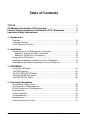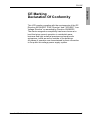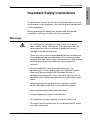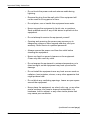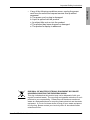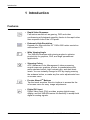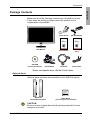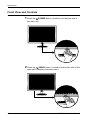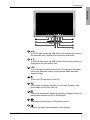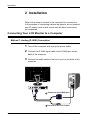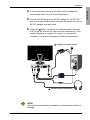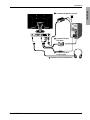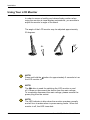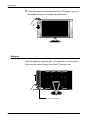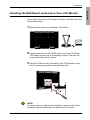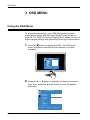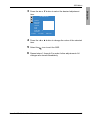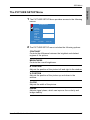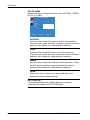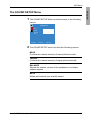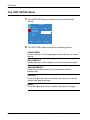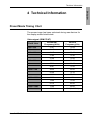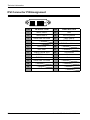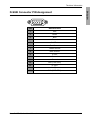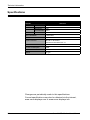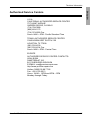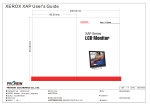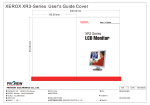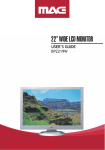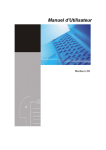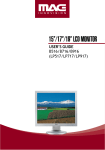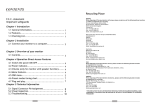Download Proview XM9-23w User`s guide
Transcript
XEROX XM9 User's Guide 290.00 mm 145.00 mm User ' s Guide XM9-23w 210.00 mm LCD Monitor XA7-17i XA7-19i PANTONE Process Black CV PANTONE Red 032 CV 1.4 XEROX XL-795iK XM9 GA980iK XM9-2009W/XM9-2309W AS DRAWING 1 1 (inch) 290(W)X210(H)TOL:0~+20 2005/08/29 ©2005 by Xerox Corporation. All rights reserved. Copyright protection claimed includes all forms and matters of copyrightable material and information now allowed by statutory judicial law or hereinafter granted, including without limitation, material generated from the software programs which are displayed on the screen such as icons, screen displays, looks, etc. XEROX® and all Xerox product names mentioned in this publication are trademarks of XEROX CORPORATION. Other company trademarks are also acknowledged. Changes are periodically made to this document. Changes, technical inaccuracies, and typographic errors will be corrected in subsequent editions. Table of Contents TCO’03 .....................................................................................................3 CE Marking Declaration Of Conformity .................................................5 Federal Communications Commission (FCC) Statement ....................6 Important Safety Instructions.................................................................7 1 Introduction Features ......................................................................................................10 Package Contents ....................................................................................... 11 Front View and Controls ..............................................................................12 2 Installation Connecting Your LCD Monitor to a Computer ............................................14 Method 1: Analog (D-SUB) Connection ..................................................14 Method 2: Digital (DVI) Connection ........................................................16 Using Your LCD Monitor ..............................................................................18 Installing the Speaker (optional) to Your LCD Monitor ................................19 Installing the Wall Mount (optional) to Your LCD Monitor ............................21 3 OSD MENU Using the OSD Menu ..................................................................................22 The OSD Options ........................................................................................24 The PICTURE SETUP Menu ......................................................................25 The SOUND SETUP Menu .........................................................................27 The OSD SETUP Menu ..............................................................................28 4 Technical Information Preset Mode Timing Chart ...........................................................................29 DVI Connector PIN Assignment ..................................................................30 D-SUB Connector PIN Assignment .............................................................31 Plug and Play ..............................................................................................32 Visual Inspection .........................................................................................32 Troubleshooting ...........................................................................................33 Specifications ..............................................................................................34 Authorized Service Center ..........................................................................35 2 Xerox© LCD Monitor User’s Manual TCO ENGLISH Congratulations! The display you have just purchased carries the TCO’03 Displays label. This means that your display is designed, manufactured and tested according to some of the strictest quality and environmental requirements in the world. This makes for a high performance product, designed with the user in focus that also minimizes the impact on our natural environment. Some of the features of the TCO’03 Display requirements: Ergonomics • Good visual ergonomics and image quality in order to improve the working environment for the user and to reduce sight and strain problems. Important parameters are luminance, contrast, resolution, reflectance, colour rendition and image stability. Energy • Energy-saving mode after a certain time – beneficial both for the user and the environment • Electrical safety Emissions • Electromagnetic fields • Noise emissions Ecology • The product must be prepared for recycling and the manufacturer must have a certified environmental management system such as EMAS or ISO 14 001 • Restrictions on o chlorinated and brominated flame retardants and polymers o heavy metals such as cadmium, mercury and lead. The requirements included in this label have been developed by TCO Development in cooperation with scientists, experts, users as well as manufacturers all over the world. Since the end of the 1980s TCO has been involved in influencing the development of IT equipment in a more user-friendly direction. Our labelling system started with displays in 1992 and is now requested by users and IT-manufacturers all over the world. For more information, please visit www.tcodevelopment.com Xerox© LCD Monitor User’s Manual 3 RECYCLING PLACE Recycling Place EUROPE When disposing of Proview products in Europe, please contact one of the following three locations to make arrangements for recycling. Proview International (UK) Limited 30 The Avenue, Watford, Hertfordshire WD17 4AE United Kingdom Timothy Lo Tel: +44 1923-248-111 Fax: +44 1923-248-222 Email: [email protected] PGL Europe B.V. (Proview Group Limited Rotterdam) Satijnbloem 37, 3068 JP Rotterdam Hollande David Hsieh Tel: +31-10-238-1090 Fax: +31-10-238-1091 Email: [email protected] Xoal bvba Raketstraat 100-B1130 Bruessels Mr. Leo Starckx Tel: +32-2-702-6011 Fax: +32-2-725-2513 Email: [email protected] [email protected] ASIA When disposing of Proview products in Asia, please contact the following location to make arrangements for recycling. Proview Technology (ShenZhen) Co., Ltd. North Block 21, 23# Shatoukok Free Trade Zone, ShenZhen, China. Mr. Dennis Chang Tel: +86-755-2526-1512 Fax: +86-755-2526-1565 Email:[email protected] AMERICA When disposing of Proview products in America, please call the following location to make arrangements for recycling. Proview Technology, Inc. (U.S.A.) 7373 Hunt Avenue, Garden Grove, CA 92841 U.S.A. Patrick Yen Tel:714-799-3865 Fax:714-379-6290 Email:[email protected] “THIS DISPLAY UNIT IS AN ELECTRIC DEVICE WHICH MAY CONTAIN HAZARDOUS MATERIALS AND COMPONENTS, AND WHICH MUST BE DISPOSED OF AT END OF LIFE ACCORDING TO THE PROPER PROCEDURE” 4 Xerox© LCD Monitor User’s Manual FCC/CE ENGLISH CE Marking Declaration Of Conformity This LCD monitor complies with the requirements of the EC Directive 89/336/EEC “EMC Directive” and 73/23/EEC “Low Voltage Directive” as amended by Directive 93/68/EEC. The electro-magnetic susceptibility has been chosen at a level that gives correct operation in residential areas, business and light industrial premises and small-scale enterprises, inside as well as outside of the buildings. All places of operation are characterized by their connection to the public low voltage power supply system. Xerox© LCD Monitor User’s Manual 5 FCC/CE Federal Communications Commission (FCC) Statement This equipment has been tested and found to comply with the limits of a class B digital device, pursuant to Part 15 of the FCC Rules. These limits are designed to provide reasonable protection against harmful interference in a residential installation. This equipment generates, uses and can radiate radio frequency energy and, if not installed and used in accordance with the instructions, may cause harmful interference to radio communications. However, there is no guarantee that interference will not occur in a particular installation. If this equipment does cause harmful interference to radio or television reception, which can be determined by turning the equipment off and on, the user is encouraged to try to correct the interference by one or more of the following measures: 1. Reorient/Relocate the receiving antenna. 2. Increase the separation between the equipment and receiver. 3. Connect the equipment into an outlet on a circuit which is different from what the receiver is connected to. 4. Consult the dealer or an experienced radio/TV technician for help. CAUTION: Changes or modifications not expressly approved by the manufacturer responsible for compliance could void the user authority to operate the equipment. 6 Xerox© LCD Monitor User’s Manual Important Safety Instructions ENGLISH Important Safety Instructions To prevent any injuries, the following safety precautions should be observed in the installation, use, servicing and maintenance of this equipment. Before operating this equipment, please read this manual completely, and keep it nearby for future reference. Warnings • Do not place the equipment on any uneven or unstable carts, stands, tables, shelves etc. The equipment may fall, causing serious injury to children or adults and serious damage to the equipment itself. • Use only a cart or stand recommended by the manufacturer. This equipment and recommended cart or stand should be handled with care. Quick stops, excessive force, and uneven surfaces may cause the equipment and cart/stand to overturn. • Do not disable the 3-wire grounding type plug. The grounding pin on the 3-prong plug is an important feature. Removing the grounding pin will increase the risk of damaging the equipment. If you can not fit the plug into the electrical outlet, contact an electrician to install a grounding outlet. • Always operate this equipment from the type of power source indicated on the rear of the serial/model plate. • Never overload wall outlets and extensions. • Use and handle the power cord with care. • Do not place any heavy objects on the AC power cord. • Do not pull the AC power cord. Do not handle the AC power cord with a wet hand. Xerox© LCD Monitor User’s Manual 7 Important Safety Instructions • Do not touch the power cord and antenna cable during lightning. • Remove the plug from the wall outlet if the equipment will not be used for a long period of time. • Do not place, use or handle this equipment near water. • Never expose the equipment to liquid, rain, or moisture. Seek qualified service if any of the above is spilled into the equipment. • Do not attempt to service the equipment yourself. • Opening and removing the covers may expose you to dangerous voltage or other hazards and may void your warranty. Refer service to qualified personnel. • Always remove the power cord from the outlet before cleaning the equipment. • Never use liquid or aerosol cleaners on the equipment. Clean only with a soft dry cloth. • Do not expose the equipment to extreme temperature or to direct sunlight, as the equipment may heat up and suffer damage. • Do not install the equipment near any heat sources such as radiators, heat registers, stoves, or any other apparatus that might produce heat. • Do not block any ventilating openings. Leave an open space around the equipment. • Never place the equipment :on a bed, sofa, rug, or any other similar surfaces; too close to drapes/curtains/walls, in a bookcase, built-in cabinet, or any other similar places that may cause poor ventilation. (continued on next page) 8 Xerox© LCD Monitor User’s Manual Important Safety Instructions ENGLISH • If any of the following conditions occur, unplug the power cord from the outlet and request service from qualified personnel. a. The power cord or plug is damaged. b. Liquid is spilled into the product . c. An object falls onto or into the product. d. The product has been dropped or damaged. e. The product’s display is abnormal. DISPOSAL OF WASTE ELECTRONIC EQUIPMENT BY PRIVATE HOUSEHOLDS WITHIN THE EUROPEAN UNION This sign indicates that this product may not be disposed of with your regular household waste. The recycling and separate collection of such products is your responsibility. Please drop off the above-mentioned waste at a designated place for recycling waste electrical and electronic equipment. If you do not know where to drop off your waste equipment for recycling, please contact your local city office or household waste collection service. Xerox© LCD Monitor User’s Manual 9 on Introduction 1 Introduction Features xTraSharp Wider View Angle xTraMove • Rapid Video Response Fast action media such as gaming, DVD and video Xtouch buttons xStand DVI conferencing will playback smoothly thanks to the rapid video 8ms response time of the LCD panel. • Extremely High Resolution Expand your view with this 23” 1920x1200 native resolution xTraSharp xTraMove xTraColor xTraLive xShield DTTV Anti-Reflection Wider View Angle wide-screen LCD. DTTV Anti-Reflection Wider View Angle xTraColor xTraMove xStand xStand Xtouch buttons 10 Xtouch buttons DVI xStand • Wide Viewing Angle The XM9-23w features wide viewing angles to optimize Xtouch buttons xTraSharp xTraMove xStand DVI productivity for graphics, CAD, and large spreadsheet applications. • Stunning Colors ACE (Advanced Color Management) video processing xTraSharp xTraMove xTraLive DTTV Anti-Reflection Wider View Angle enginexShield improves graphics, photos, or presentations with xStand more saturated colors, high contrast ratio, and dark black levels. You can instantly change to ACE by simply pressing the enhance button, or make any fine color adjustments from on-screen menu. • Precise XtouchTM Buttons Tap the touch sensitive XtouchTM buttons to access the the DVI on-screen menu for easy image adjustments. • Digital DVI Input Digital Video Input (DVI) provides precise digital image display, and the XM9-23w series the flexibility to accept both digital or analog signals. Xerox© LCD Monitor User’s Manual Xtouch buttons Introduction Make sure all of the following contents are included in the box. If any items are missing, please return this product to the original place of purchase. LCD Monitor CD-ROM (Driver/User Guide) D-SUB Cable Power Cord* AC-DC Adapter Quick Guide Warranty Card DVI Cable Audio Cable * Power cord specification : H05 VV-F 3G 0.75mm2 Optional Parts Optional parts as below are available for the XM9-23w series. Right/Left Detachable Speakers VESA Mount (two size types are included) CAUTION: Be sure to save original box and all packing material for future transport of monitor. Xerox© LCD Monitor User’s Manual 11 ENGLISH Package Contents Introduction Front View and Controls 1 Press the POWER button, located on the bottom side of the main unit. 2 Press the MENU button, located on the bottom side of the main unit to display on-screen menu. 12 Xerox© LCD Monitor User’s Manual Introduction ENGLISH 1 8 2 7 3 6 4 5 1 ◄► In OSD mode, press the ◄► buttons to change the value of the selected item. Adjusts the volume up and down. 2 ▲▼ In OSD mode, press the ▲▼ buttons to move the selection highlight to the next menu item. 3 LED The LED light indicates when the LCD monitor is activated (blue light indicates power on and amber flash indicates power saving). 4 Turns the LCD monitor on and off. 5 6 7 Press once to display the OSD (On Screen Display), and press again to turn the OSD off. Press to automatically adjust the display settings to optimize performance based on the D-SUB signal. Mutes and restores your LCD monitor sound. 8 Press to increase the brightness of the picture. Xerox© LCD Monitor User’s Manual 13 Installation 2 Installation Refer to the owner’s manual of the computer for connections. In the process of connecting external equipment, do not connect any AC power cords to wall outlets until all other connections are completed. Connecting Your LCD Monitor to a Computer Method 1: Analog (D-SUB) Connection 1 2 3 Turn off the computer and unplug the power cable. Connect the D-SUB signal cable to the D-SUB port on the back of the computer. Connect the audio cable to the line-in port on the back of the computer. 2 Connect to the D-SUB port 3 Connect to the Line-in port 14 Xerox© LCD Monitor User’s Manual Installation 5 6 If you would like to listen to PC audio with a headphone, connect the audio out port to the headphone. Connect the DC plug of the AC-DC adapter to the DC 24V port at the rear of the monitor. Connect the power cord to the AC-DC adapter and wall outlet. Press the button, located on the bottom side of the main unit to turn the monitor on, then turn the computer on. If the monitor displays an image, the monitor is successfully installed. If no image is displayed, check all connections. 5 Connect to power source 4 Connect to the Headphone NOTE: Unplug the monitor before installation to avoid electric shock or damage. Xerox© LCD Monitor User’s Manual 15 ENGLISH 4 Installation Method 2: Digital (DVI) Connection 1 2 3 4 5 6 16 Turn off the computer and unplug the power cable. Connect the signal cable (DVI-D) to the DVI port on the back of the computer. Connect the audio cable to the line-in port on the back of the computer. If you would like to listen to PC audio with a headphone, connect the audio out port to the headphone. Connect the DC plug of the AC-DC adapter to the DC 24V port at the rear of the monitor. Connect the power cord to the AC-DC adapter and wall outlet. Press the button, located on the bottom side of the main unit to turn the monitor on, then turn the computer on. If the monitor displays an image, the monitor is successfully installed. If no image is displayed, check all connections. Xerox© LCD Monitor User’s Manual Installation ENGLISH 5 Connect to power source 2 Connect to the DVI port 3 Connect to the Line-in port 4 Connect to the Headphone Xerox© LCD Monitor User’s Manual 17 Installation Using Your LCD Monitor In order to ensure a healthy and relaxed body position when using the monitor at visual display workstations, you are able to adjust the monitor’s angle of the stand. The angle of the LCD monitor may be adjusted approximately 35 degrees. -5o 30o NOTE: Press and hold the button for approximately 2 seconds to turn the LCD monitor off. NOTE: The button is used for switching the LCD monitor on and off, it does not disconnect the device from the main voltage. To completely disconnect the main voltage, please remove the power plug from the socket. NOTE: The LED indicator is blue when the monitor operates normally and will turn to amber when in power saving mode. When the monitor is off, the LED turns dark. 18 Xerox© LCD Monitor User’s Manual Installation ENGLISH Installing the Speaker(optional) to Your LCD Monitor Install Follow the instructions below to install the optional speakers. 1 Attach the speaker onto both sides of the LCD monitor as shown. Speaker hooks Speaker plug in Speaker hooks Speaker plug in 2 Hold the optional speaker and place it on the two hooks and speaker plug on the unit as shown. Xerox© LCD Monitor User’s Manual 19 Installation 3 Once the hooks are matched with the LCD monitor unit, pull the speaker down to complete the attachment. Remove Push the speaker unplug button of the speaker in the direction of the arrows and pull away from the LCD monitor unit. Speaker unplug button 20 Xerox© LCD Monitor User’s Manual Installation If you with to lock the LCD monitor on a wall, carefully follow the instructions below. 1 Remove the screws on the back of the stand. 2 Use the screws to fix the VESA mount (two type:75x75mm, 100x100m) on the rear of the display monitor. Be sure the screws are firmly fixed in place. 3 Affix the VESA mount to the back of the LCD monitor using the four screws provided in the wall-mount kit. NOTE: For instructions on wall-mount installation, please refer to the installation guide provided by the wall-mount kit vendor. Xerox© LCD Monitor User’s Manual 21 ENGLISH Installing the Wall Mount (optional) to Your LCD Monitor OSD Menu 3 OSD MENU Using the OSD Menu To create the best picture, your XM9-23w series has been preset at the factory with the Preset Mode Timing shown on page 29. The OSD (On Screen Display) Menu allows the user to adjust various settings and options by following the steps below. 1 2 Press the button to display the OSD. The OSD main menu provides an overview of the selection of controls available. Press the ▲ or ▼ button to highlight the desired sub-menu icon. Then, press the ◄ or ► button to enter the desired sub-menu. PICTURE SETUP CONTRAST BRIGHTNESS H-POSITION V-POSITION CLOCK PHASE COLOR TEMP ► ATO ADJUST ▲▼: MOVE 22 ◄►: SELECT MENU : EXIT Xerox© LCD Monitor User’s Manual OSD Menu Press the ▲ or ▼ button to select the desired adjustment item. ENGLISH 3 PICTURE SETUP CONTRAST BRIGHTNESS H-POSITION V-POSITION CLOCK PHASE COLOR TEMP ► ATO ADJUST ▲▼: MOVE 4 5 6 ◄►: SELECT MENU : EXIT Press the ◄ or ► button to change the value of the selected item. Select the icon to exit the OSD. Repeat steps 1 through 5 to make further adjustments. All changes are stored immediately. Xerox© LCD Monitor User’s Manual 23 OSD Menu The OSD Options The main menu includes the following options: ON DESCRIPTION 1 PICTURE SETUP Adjusts picture settings such as brightness, contrast. PICTURE SETUP MAIN MENU CONTRAST BRIGHTNESS H-POSITION V-POSITION CLOCK PHASE COLOR TEMP ► ATO ADJUST ▲▼: MOVE 2 ◄►: SELECT MENU : EXIT SOUND SETUP Allows selection of the sound options and effects. SOUND SETUP MAIN MENU BASS TREBLE BALANCE MUTE ▲▼: MOVE 3 ◄ ◄►: SELECT OFF ► MENU : EXIT OSD TIME Adjusts settings for miscellaneous features: OSD timeout, languages, transparency of OSD background, display, and reset. OSD SETUP MAIN MENU LANGUAGES ◄ ENGLISH ► OSD TIMEOUT TRANSPARENCY DISPLAY ► RESET ▲▼: MOVE 24 ◄►: SELECT MENU : EXIT Xerox© LCD Monitor User’s Manual OSD Menu 1 The PICTURE SETUP Menu provides access to the following menus: PICTURE SETUP MAIN MENU CONTRAST BRIGHTNESS H-POSITION V-POSITION CLOCK PHASE COLOR TEMP ► ATO ADJUST ▲▼: MOVE ◄►: SELECT MENU : EXIT 2 The PICTURE SETUP menu includes the following options: ON DESCRIPTION CONTRAST Controls the difference between the brightest and darkest regions of the picture. BRIGHTNESS Controls the overall brightness. H. POSITION Adjusts the position of the picture left and right in the window. V. POSITION Adjusts the position of the picture up and down in the window. CLOCK Adjusts the width of the picture. COLOR PHASE Adjusts signal phase, which can improve focus clarity and image stability. Xerox© LCD Monitor User’s Manual 25 ENGLISH The PICTURE SETUP Menu OSD Menu COLOR TEMP Allows selection of the general color tint: NATURAL, WARM, COOL, or USER. COLOR TENP MAIN MENU COLOR ◄ OFF ► USER - R USER - G USER - B ▲▼: MOVE ◄►: SELECT MENU : EXIT NATURAL Inclines colors toward the natural end of the spectrum. Fixes the red, green and blue component levels at factory settings; they cannot be independently adjusted. COOL Inclines colors toward the blue end of the spectrum. Fixes the red, green and blue component levels at factory settings; they cannot be independently adjusted. WARM Inclines colors toward the red end of the spectrum. Fixes the red, green and blue component levels at factory settings; they cannot be independently adjusted. USER Allows the user to adjust red, green and blue color component levels independently. AUTO ADJUST Automatically adjust the display settings to optimize performance based on the D-SUB signal. 26 Xerox© LCD Monitor User’s Manual OSD Menu 1 The SOUND SETUP Menu provides access to the following menus: SOUND SETUP MAIN MENU BASS TREBLE BALANCE MUTE ▲▼: MOVE ◄ ◄►: SELECT OFF ► MENU : EXIT 2 The SOUND SETUP menu includes the following options: BASS Controls the relative intensity of lower-pitched sounds. TREBLE Controls the relative intensity of higher-pitched sounds. BALANCE Adjusts the relative volume of the speakers in a multiplespeaker system. MUTE Mutes and restores your monitor sound. Xerox© LCD Monitor User’s Manual 27 ENGLISH The SOUND SETUP Menu OSD Menu The OSD SETUP Menu 1 The OSD TIME Menu provides access to the following menus: OSD SETUP MAIN MENU LANGUAGES ◄ ENGLISH ► OSD TIMEOUT TRANSPARENCY DISPLAY ► RESET ▲▼: MOVE ◄►: SELECT MENU : EXIT 2 The OSD TIME menu includes the following options: ON DESCRIPTION LANGUAGES Allows selection of the languages used on all the on-screen menus. OSD TIMEOUT Allows selection of the display time of the on-screen menu. TRANSPARENCY Controls the translucence of the on-screen menu’s background. DISPLAY Press the ◄ or ► buttons to display the current of vertical refresh rate and resolution. RESET Press the ◄ or ► buttons to restore the factory settings. 28 Xerox© LCD Monitor User’s Manual Technical Information ENGLISH 4 Technical Information Preset Mode Timing Chart The screen image has been optimized during manufacture for the display modes listed below. Video signal: (IBM PC/AT) Horizontal Frequency(kHz) Vertical Frequency(Hz) 640 x 350 31.47 70.08 720 x 400 31.47 70.08 640 x 480 31.47 60.00 37.86 72.80 37.50 75.00 35.16 56.25 37.88 60.30 46.87 75.00 48.36 60.00 56.48 70.10 60.02 75.00 63.98 60 79.98 75.00 91.10 85.00 1600 x 1200 75.00 60.00 1920 x 1080 67.05 60.00(for D-Sub) Dot X Line 800 x 600 1024 x 768 1280 x 1024 Xerox© LCD Monitor User’s Manual 29 Technical Information DVI Connector PIN Assignment 1 8 9 16 17 24 PIN DESCRIPTION PIN 1 TMDS Data 2- 15 GND 2 TMDS Data 2+ 16 Hot Plug Detect 3 TMDS Data 2/4 shield 17 TMDS Data 0- 18 TMDS Data 0+ 19 TMDS Data 0/5 shield 4 5 6 DESCRIPTION DDC Clock 20 7 DDC Data 21 8 Analog Vertical Sync 22 Clock shield 9 TMDS Data 1- 23 Clock + 10 TMDS Data 1+ 24 Clock - 11 TMDS Data 1/3 shield 12 13 14 30 +5V Power Xerox© LCD Monitor User’s Manual Technical Information 1 6 5 10 11 15 PIN ENGLISH D-SUB Connector PIN Assignment DESCRIPTION 1 Red 2 Green 3 Blue 4 Ground 5 Self Test 6 Red Ground 7 Green Ground 8 Blue Ground 9 5 VDC 10 Ground 11 Ground 12 SDA (FOR DDC) 13 H. Sync 14 V. Sync 15 SCL (FOR DDC) Xerox© LCD Monitor User’s Manual 31 Technical Information Plug and Play This monitor conforms to the VESA DDC (Display Data Channel) standard, which means that when it is used with a DDC compatible video card, the monitor is easier to set up. With VESA DDC 1/2B, when the monitor is turned on, it will automatically notify a windows 9X/2000/XP host computer of its scanning frequencies, capabilities and characteristics. Windows 9X/2000/XP will automatically recognize the presence of the monitor and select the appropriate display resolution. Visual Inspection Permanently unlit or lit pixels The standard of production techniques today cannot guarantee an absolutely fault free LCD display. A few isolated permanently lit or unlit pixels may be present. The maximum permitted number of pixel faults is stipulated in the stringent international standard ISO 13406-2 (Class II). Example: A 17” flat-screen monitor with a resolution of 1280 x 1024 has 1280 x 1024 = 1310720 pixels. Each pixel consists of three subpixels (red, green and blue), so there are about 4 million dots in total. According to ISO 13406-2 (Class II), a maximum of 6 pixels and 7 subpixels may be defective, i. e. a total of 25 faulted dots. This corresponds to approx. 0.002 % of the entire screen surface. 32 Xerox© LCD Monitor User’s Manual Technical Information ENGLISH Troubleshooting Before consulting service personnel, check the following chart for a possible cause and solution to the trouble you are experiencing. Monitor will not turn on • Make sure the power cord is plugged in. No picture • Make sure the power cord is plugged in. • Check the signal cable connecting the LCD monitor and the computer (refer to page 14-17). • Press the POWER/ button on the front panel of the monitor. Poor picture or abnormal picture • Check the signal cable connecting the LCD monitor and the computer (refer to page 14-17). • Press the button to adjust the Brightness Contrast options in the OSD. • Adjust the Color Select option in the OSD. • Press the button on the front panel of the monitor, to automatically adjust the display mode. Out of range message appears • Press the button on the front panel of the monitor, to automatically adjust the display mode. • Press the button to adjust the V Position, H Position and H Size options in the OSD. • If using Windows 9X/2000/XP, wait a few seconds; once Windows detects the problem, a dialog will appear allowing you to manually set up the video mode according to the preset mode timing chart (refer to page 29). Xerox© LCD Monitor User’s Manual 33 Technical Information Specifications MODEL LCD Panel XM9-23w Panel Size 23” WIDE TFT LCD Brightness 250 Contrast Ratio 800:1 Dot Pitch 0.258mm x 0.258mm Max. Resolution 1920x1200 Speakers Optional Input Connector DVI-D x1/ D-SUBx1/ AUDIO IN x2/AUIDO OUT x1 Power Source AC100-240V, 50-60Hz Power Consumption 96W Dimension 542x438.8x210 mm Stand V type Changes are periodically made to this specifications. Current specifications may also be obtained via the internet, www.xerox-displays.com or www.xerox-displays.info 34 Xerox© LCD Monitor User’s Manual Technical Information ENGLISH Authorized Service Centers U.S.A. CALIFORNIA: AUTHORIZED SERVICE CENTER 7373 HUNT AVENUE GARDEN GROVE, CA 92841 (714) 799-3899 (800) 469-1175 (714) 379-6290 Fax Hours: 8AM ~ 6PM - Pacific Standard Time TEXAS: AUTHORIZED SERVICE CENTER 10849 KINGHURST SUITE # 120 HOUSTON, TX 77099 (281) 530-4100 (281) 530-4104 Fax Hours: 8AM ~ 6PM - Central Time EUROPE AUTHORIZED SERVICE CENTER CONTACTS: XOAL BVBA RAKETSRAAT 100 B-1130 BRUSSEL BELGIUM E-EMAIL: [email protected] http://www.proview-repair.com Hotline: 00800 00 88 77 66 Fax: +32-2-725-2513 Hours: 10AM ~ 12PM and 2PM ~ 5PM Monday through Friday Xerox© LCD Monitor User’s Manual 35