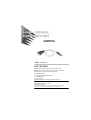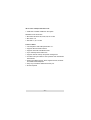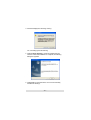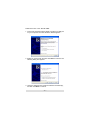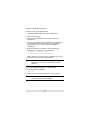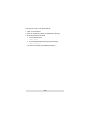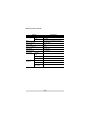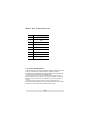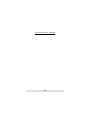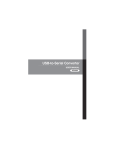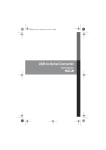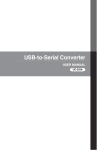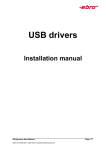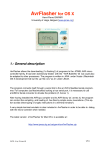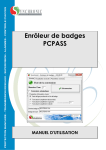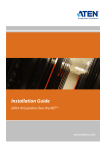Download ATEN UC-232A User manual
Transcript
User Manual UC-232A Read this guide thoroughly and follow the installation and operation procedures carefully in order to prevent any damage to the units and/or any devices that connect to them. This package contains: 1 1 1 UC-232A USB-to-Serial Converter Installation Disk User Manual If anything is damaged or missing, contact your dealer. © Copyright 2006 ATEN® International Co., Ltd. Manual Part No. PAPE-1144-301G Printing Date: 11/2006 ATEN and the ATEN logo are trademarks of ATEN International Co., Ltd. All rights reserved. All other trademarks are the property of their respective owners. Note: This equipment has been tested and found to comply with the limits for a Class B digital device, pursuant to Part 15 of the FCC Rules. These limits are designed to provide reasonable protection against harmful interference in a residential installation. This equipment generates, uses and can radiate radio frequency energy, and if not installed and used in accordance with the instruction manual, may cause interference to radio communications. However, there is no guarantee that interference will not occur in a particular installation. If this equipment does cause harmful interference to radio or television reception, which can be determined by turning the equipment off and on, the user is encouraged to try to correct the interference by one or more of the following measures: Reorient or relocate the receiving antenna; Increase the separation between the equipment and receiver; Connect the equipment into an outlet on a circuit different from that which the receiver is connected; Consult the dealer or an experienced radio/television technician for help. This product is RoHS compliant. Overview Universal Serial Bus (USB) port technology has emerged in response to the proliferation of external peripheral devices (scanners, digital cameras, removable drives, etc.) that are increasingly being connected to the latest generation of computers. It is faster than traditional bus ports and, since it does not require any IRQs, the problem of IRQ conflict is eliminated, which means more peripheral devices can be attached to the system. The UC-232A USB-to-Serial Converter provides an external plug-and-play RS-232 serial connection for computers, notebooks, laptops, and handheld computing devices that support the USB specification. It comes with a standard DB-9 male connector for the peripherals to plug into, and an attached 35 cm USB cable with a type A plug for connecting to the computer's USB port, or to a USB hub. The UC-232A provides mobile phones, PDAs, digital cameras, modems and ISDN terminal adapters with high quality serial connections at a data transfer rate of up to 230 Kbps. It makes the USB interface transparent to the peripherals, allowing them to easily interface with the USB, eliminating the setup hassle found with traditional serial port connections. As a USB specification compliant device, the UC-232A also supports energy-saving suspend and resume operations. Note: The UC-232A does not support devices, such as serial mice, that require an IRQ number or IO Address. -3- System Requirements USB Host Controller installed on the system Operating System Microsoft® Windows® 98, 2000, NT, XP or later Mac OS 9 or X Red Hat 7.3, 8, 9 or later Features Full compliance with USB specification v1.1 Supports RS-232 serial interface Supports automatic handshake mode Up to 230 Kbps data transfer rate Supports remote wake up and power management Provides a 96 byte buffer for each upstream and downstream data transfer Works with cellular phones, PDAs, digital cameras, modems and ISDN terminal adapters Easy way to install an additional RS-232 port No IRQ required -4- Windows Installation Installing the Driver(s) The installation disk included in the package contains Autorun software that will install the necessary driver(s) on your Windows system. Carefully follow the steps below. If at any point you encounter problems with the installation, you should cancel the installation process and start over from the beginning. 1. Insert the installation disk into your CD-ROM drive. After a few moments, the following dialog box appears: 2. Click Next to install the necessary driver(s) for your new UC232A. -5- 3. Windows displays the following warning: You can safely ignore this warning. 4. Click Continue Anyway to continue installing the new software. When the installation is complete, the following dialog box appears: 5. Click Finish to close the wizard. You have successfully installed the driver(s). -6- Connecting the UC-232A 1. Connect the UC-232A USB-to-Serial Converter to a USB port on your computer. The New Hardware Wizard appears: 2. Select No, not this time, and then click Next to continue. The following dialog box appears: 3. Leave the default choice (Install the software automatically), and then click Next to continue. -7- 4. Windows displays the following warning: You can safely ignore this warning. 5. Click Continue Anyway to continue installing the new hardware. When the installation is complete, the following dialog box appears: 6. Click Finish to close the wizard. You have successfully installed the UC-232A. -8- Uninstalling the Driver(s) 1. Insert the installation disk into the CD-ROM drive. The following dialog box appears: 2. Select Uninstall the driver, and then click Next. The following dialog box appears: 3. Click Finish. You have successfully uninstalled the driver(s). -9- Mac Installation Installing the Software Mac OS 9 1. Insert the installation disk into the CD-ROM drive. 2. Open the CD-ROM Folder, then open the MAC folder. 3. Copy the Mac OS 9 file (UC-232_OS9_vxxxxx.hqx) to your hard disk. 4. Double-click on the file icon to extract the compressed file(s). 5. Copy the extracted file(s) to the Hard Disk > System Folder > Extensions folder. Note: If you are using a non-English language Mac version, copy the files to the corresponding folder for your system. Mac OS X 1. Insert the installation disk into the CD-ROM drive. 2. Open the CD-ROM folder, then open the MAC folder. 3. Copy the Mac OS X file (UC-232_OSX_vxxxxx.hqx) to your hard disk. 4. Double-click on the file icon to extract the compressed file. 5. Double-click the extracted file to begin installing the software. 6. Follow the on-screen instructions to complete the software installation. Connecting the UC-232A 1. Connect the UC-232A to a USB port on your Mac. Note: The UC-232A will not function properly unless the software was previously installed. - 10 - Linux Installation Installing the Driver(s) 1. Insert the installation disk into your CD-ROM drive. 2. Open a command line. 3. Move to the CD-ROM directory and then to the Linux subdirectory. 4. Move to the subdirectory that corresponds to the version of your operating system. (For example, if your operating system is Red Hat 7.3, then move to the Redhat73 subdirectory.) 5. Enter the following commands to copy the files in the subdirectory to a directory on your hard disk: cp pl2303.c /directory_name cp Makefile /directory_name/makefile where directory_name is the name of the directory on your hard disk to which you are copying the files. Note: You must change the capital “M” in “Makefile” to a lowercase “m” when you copy the file to the new directory. 6. Move to the directory where you copied the files. 7. Enter the following command: make inst 8. Connect the UC-232A to a USB port on your computer. Note: The UC-232A will not function properly unless the driver(s) were previously installed. - 11 - Uninstalling the Driver(s) 1. Open a command line. 2. Move to the directory where you installed the driver(s). 3. Enter the following command: To uninstall the driver: make uninst To uninstall all drivers (including the base driver): make uninst_all You have successfully uninstalled the driver(s). - 12 - Peripheral Installation 1. After you have finished the software installation procedures for your operating system and have connected the UC-232A to your computer, connect the peripheral device to the UC232A, and then turn the peripheral on. 2. Follow the Installation Wizard's on-screen instructions to complete the installation. Note: 1. This procedure only occurs the first time you connect the peripheral. If your peripheral was previously connected and configured for the RS-232 (COM) port, after you perform the Adapter Installation and click Finish, the driver will detect it and install it automatically. However, some peripheral devices, such as older PDAs, require that you re-install the software for the peripheral device before it will work properly. 2. Under Windows 2000, if you connect a modem, you must specify it as a Standard Modem. - 13 - Specifications Function Connectors Specification USB Type A Plug Serial DB-9 Male LEDs Data Transfer / Handshaking (Orange) Data Transfer Rate Up to 230 Kbps Cable Length 35 cm Power Consumption 450mW Power Mode Bus Powered USB Specification 1.1 Compliant Environment Physical Properties Operating Temp. 5–40o C Storage Temp. -20–60o C Humidity 0–80% RH, Non-condensing Housing Plastic Weight 60 g Dimensions (L x W x H) 6.59 x 3.4 x 1.6 cm - 14 - DB-9 Pin Assignments Pin Assignment 1 CD 2 RXD 3 TXD 4 DTR 5 GND 6 DSR 7 RTS 8 CTS 9 RI Limited Warranty IN NO EVENT SHALL THE DIRECT VENDOR'S LIABILITY EXCEED THE PRICE PAID FOR THE PRODUCT FROM THE DIRECT, INDIRECT, SPECIAL, INCIDENTAL OR CONSEQUENTIAL DAMAGES RESULTING FROM THE USE OF THE PRODUCT, DISK OR ITS DOCUMENTATION. The direct vendor makes no warranty or representation, expressed, implied, or statutory with respect to the contents or use of this documentation, and specially disclaims its quality, performance, merchantability, or fitness for any particular purpose. The direct vendor also reserves the right to revise or update the device or documentation without obligation to notify any individual or entity of such revisions, or update. For further inquires please contact your direct vendor. - 15 - This Page Intentionally Left Blank - 16 -