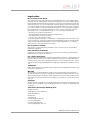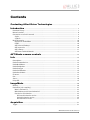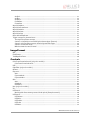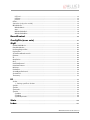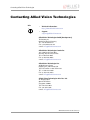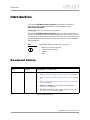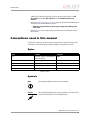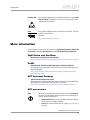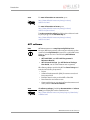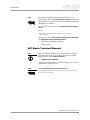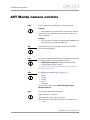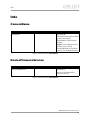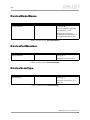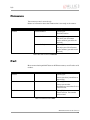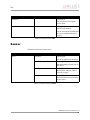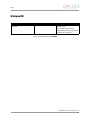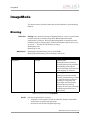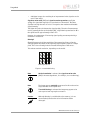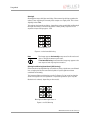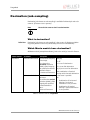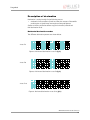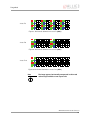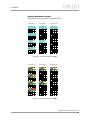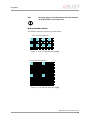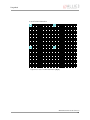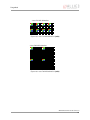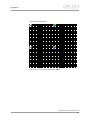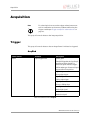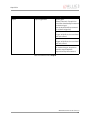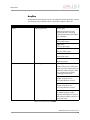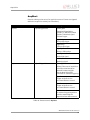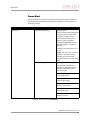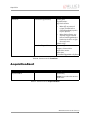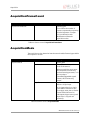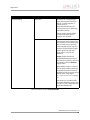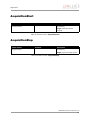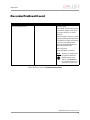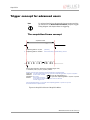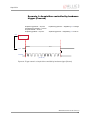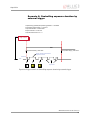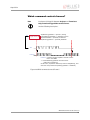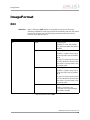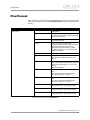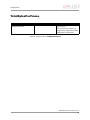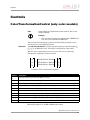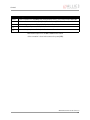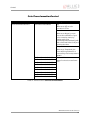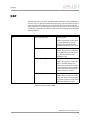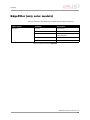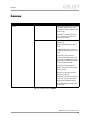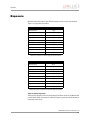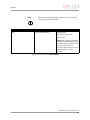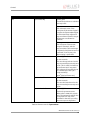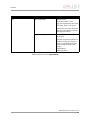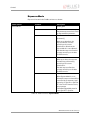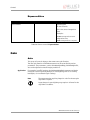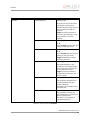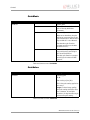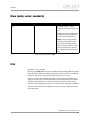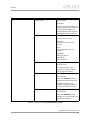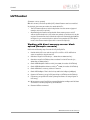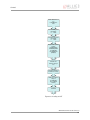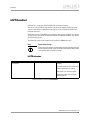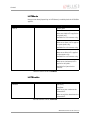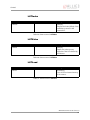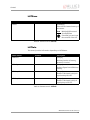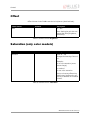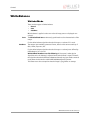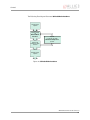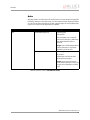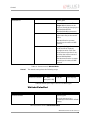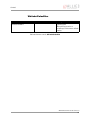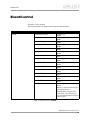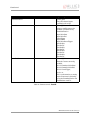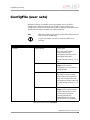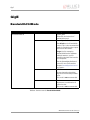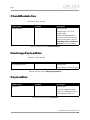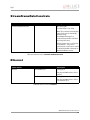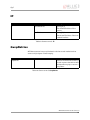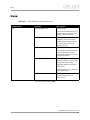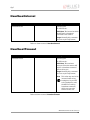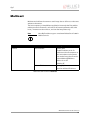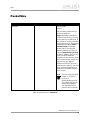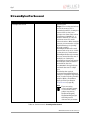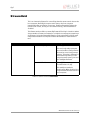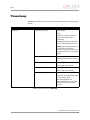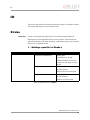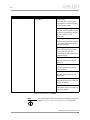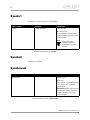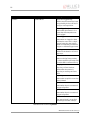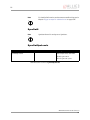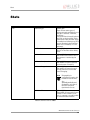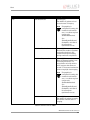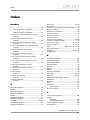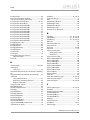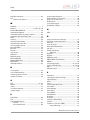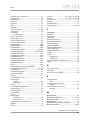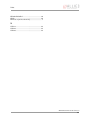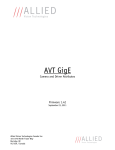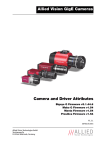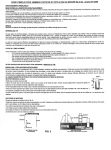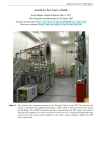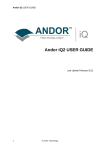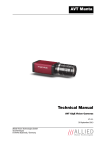Download Allied Manta Instruction manual
Transcript
AVT Manta Cameras AVT Manta Camera Controls V4.1.0 29 June 2011 Allied Vision Technologies GmbH Taschenweg 2a D-07646 Stadtroda / Germany Legal notice For customers in the U.S.A. This equipment has been tested and found to comply with the limits for a Class B digital device, pursuant to Part 15 of the FCC Rules. These limits are designed to provide reasonable protection against harmful interference when the equipment is operated in a residential environment. This equipment generates, uses, and can radiate radio frequency energy and, if not installed and used in accordance with the instruction manual, may cause harmful interference to radio communications. However there is no guarantee that interferences will not occur in a particular installation. If the equipment does cause harmful interference to radio or television reception, the user is encouraged to try to correct the interference by one or more of the following measures: • Reorient or relocate the receiving antenna. • Increase the distance between the equipment and the receiver. • Use a different line outlet for the receiver. • Consult a radio or TV technician for help. You are cautioned that any changes or modifications not expressly approved in this manual could void your authority to operate this equipment. The shielded interface cable recommended in this manual must be used with this equipment in order to comply with the limits for a computing device pursuant to Subpart B of Part 15 of FCC Rules. For customers in Canada This apparatus complies with the Class B limits for radio noise emissions set out in the Radio Interference Regulations. Pour utilisateurs au Canada Cet appareil est conforme aux normes classe B pour bruits radioélectriques, spécifiées dans le Règlement sur le brouillage radioélectrique. Life support applications These products are not designed for use in life support appliances, devices, or systems where malfunction of these products can reasonably be expected to result in personal injury. Allied Vision Technologies customers using or selling these products for use in such applications do so at their own risk and agree to fully indemnify Allied for any damages resulting from such improper use or sale. Trademarks Unless stated otherwise, all trademarks appearing in this document of Allied Vision Technologies are brands protected by law. Warranty The information provided by Allied Vision Technologies is supplied without any guarantees or warranty whatsoever, be it specific or implicit. Also excluded are all implicit warranties concerning the negotiability, the suitability for specific applications or the non-breaking of laws and patents. Even if we assume that the information supplied to us is accurate, errors and inaccuracy may still occur. Copyright All texts, pictures and graphics are protected by copyright and other laws protecting intellectual property. It is not permitted to copy or modify them for trade use or transfer, nor may they be used on web sites. Allied Vision Technologies GmbH 06/2011 All rights reserved. Managing Director: Mr. Frank Grube Tax ID: DE 184383113 Headquarters: Taschenweg 2A D-07646 Stadtroda, Germany Tel.: +49 (0)36428 6770 Fax: +49 (0)36428 677-28 e-mail: [email protected] AVT Manta Camera Controls V4.1.0 Contents Contacting Allied Vision Technologies ................................................... 6 Introduction ............................................................................................................ 7 Document history............................................................................................................ 7 Manual overview ............................................................................................................. 8 Conventions used in this manual ........................................................................................ 9 Styles ....................................................................................................................... 9 Symbols .................................................................................................................... 9 More information .......................................................................................................... 10 GigE Vision and GenICam ............................................................................................ 10 PvAPI ..................................................................................................................... 10 AVT Universal Package ............................................................................................... 10 AVT accessories ........................................................................................................ 10 AVT software ............................................................................................................ 11 AVT Manta Technical Manuals ...................................................................................... 12 AVT Manta camera controls .........................................................................13 Info ..............................................................................................................................14 CameraName ................................................................................................................ 14 DeviceFirmwareVersion................................................................................................... 14 DeviceModelName ......................................................................................................... 15 DevicePartNumber......................................................................................................... 15 DeviceScanType ............................................................................................................ 15 DeviceSerialNumber....................................................................................................... 16 DeviceVendorName........................................................................................................ 16 Firmware ..................................................................................................................... 17 Part ............................................................................................................................ 17 Sensor ........................................................................................................................ 18 UniqueID..................................................................................................................... 19 ImageMode .............................................................................................................20 Binning....................................................................................................................... 20 Decimation (sub-sampling) ............................................................................................. 23 What is decimation? .................................................................................................. 23 Which Manta models have decimation?.......................................................................... 23 Description of decimation........................................................................................... 24 Horizontal decimation modes ................................................................................. 24 Vertical decimation modes ..................................................................................... 26 H+V decimation modes .......................................................................................... 27 Acquisition..............................................................................................................31 Trigger ........................................................................................................................ 31 AVT Manta Camera Controls V4.1.0 3 AcqEnd ................................................................................................................... 31 AcqRec ................................................................................................................... 33 AcqStart.................................................................................................................. 34 FrameRate............................................................................................................... 35 FrameStart .............................................................................................................. 36 AcquisitionAbort........................................................................................................... 38 AcquisitionFrameCount .................................................................................................. 39 AcquisitionMode ........................................................................................................... 39 AcquisitionStart............................................................................................................ 41 AcquisitionStop ............................................................................................................ 41 RecorderPreEventCount .................................................................................................. 42 Trigger concept for advanced users ................................................................................... 43 The acquisition/frame concept .................................................................................... 43 Scenario 1: Acquisition controlled by hardware trigger (Freerun) ....................................... 44 Scenario 2: Controlling exposure duration by external trigger............................................ 45 Scenario 3: Recorder mode ......................................................................................... 46 Which command controls frames? ................................................................................ 47 ImageFormat .........................................................................................................48 ROI............................................................................................................................. 48 PixelFormat ................................................................................................................. 49 TotalBytesPerFrame ....................................................................................................... 50 Controls ....................................................................................................................51 ColorTransformationControl (only color models) ................................................................. 51 ColorTransformationControl........................................................................................ 53 DSP ............................................................................................................................ 54 EdgeFilter (only color models) ......................................................................................... 55 Gamma........................................................................................................................ 56 Exposure ..................................................................................................................... 57 Auto....................................................................................................................... 58 ExposureMode.......................................................................................................... 62 ExposureValue ......................................................................................................... 63 Gain ........................................................................................................................... 63 Auto....................................................................................................................... 63 GainMode................................................................................................................ 65 GainValue................................................................................................................ 65 Hue (only color models) ................................................................................................. 66 Iris ............................................................................................................................. 66 LUTControl................................................................................................................... 68 Working with direct memory access: block upload (Example scenario) ................................. 68 LUTControl................................................................................................................... 70 LUTSelector ............................................................................................................. 70 LUTMode ................................................................................................................. 71 LUTEnable ............................................................................................................... 71 LUTIndex ................................................................................................................ 72 LUTValue................................................................................................................. 72 AVT Manta Camera Controls V4.1.0 4 LUTLoad.................................................................................................................. 72 LUTSave .................................................................................................................. 73 LUTInfo................................................................................................................... 73 Offset ......................................................................................................................... 74 Saturation (only color models) ........................................................................................ 74 WhiteBalance ............................................................................................................... 75 WhitebalMode .......................................................................................................... 75 Auto....................................................................................................................... 77 WhitebalValueRed..................................................................................................... 78 WhitebalValueBlue.................................................................................................... 79 EventControl..........................................................................................................80 ConfigFile (user sets) .......................................................................................82 GigE ............................................................................................................................83 BandwidthCtrlMode ....................................................................................................... 83 ChunkModeActive.......................................................................................................... 84 NonImagePayloadSize.................................................................................................... 84 PayloadSize ................................................................................................................. 84 StreamFrameRateConstrain ............................................................................................. 85 Ethernet...................................................................................................................... 85 IP............................................................................................................................... 86 GvcpRetries.................................................................................................................. 86 Gvsp ........................................................................................................................... 87 HeartbeatInterval ......................................................................................................... 88 HeartbeatTimeout ......................................................................................................... 88 Multicast ..................................................................................................................... 89 PacketSize ................................................................................................................... 90 StreamBytesPerSecond................................................................................................... 91 StreamHold.................................................................................................................. 92 Timestamp ................................................................................................................... 93 IO ..................................................................................................................................94 Strobe......................................................................................................................... 94 1 - Settings specific to Strobe1 .................................................................................... 94 SyncIn1....................................................................................................................... 96 SyncIn2....................................................................................................................... 96 SyncLevels................................................................................................................... 96 SyncOut ...................................................................................................................... 97 SyncOut1 ................................................................................................................ 97 SyncOut2 ................................................................................................................ 99 SyncOutGpoLevels..................................................................................................... 99 Stats .........................................................................................................................100 Index.........................................................................................................................102 AVT Manta Camera Controls V4.1.0 5 Contacting Allied Vision Technologies Contacting Allied Vision Technologies Info • Technical information: http://www.alliedvisiontec.com • Support: [email protected] Allied Vision Technologies GmbH (Headquarters) Taschenweg 2a 07646 Stadtroda, Germany Tel.: +49 36428-677-0 Fax.: +49 36428-677-28 e-mail: [email protected] Allied Vision Technologies Canada Inc. 101-3750 North Fraser Way Burnaby, BC, V5J 5E9, Canada Tel: +1 604-875-8855 Fax: +1 604-875-8856 e-mail: [email protected] Allied Vision Technologies Inc. 38 Washington Street Newburyport, MA 01950, USA Toll Free number +1 877-USA-1394 Tel.: +1 978-225-2030 Fax: +1 978-225-2029 e-mail: [email protected] Allied Vision Technologies Asia Pte. Ltd. 82 Playfair Road #07-02 D’Lithium Singapore 368001 Tel: +65 6634-9027 Fax: +65 6634-902 e-mail: [email protected] AVT Manta Camera Controls V4.1.0 6 Introduction Introduction The document AVT Manta Camera Controls describes the standard and advanced camera controls for AVT Manta cameras as seen from the PvAPI GigE SampleViewer. Target group is the end user not the programmer. The document AVT Manta Camera Controls answers questions about camera controls of the AVT GigE SDK and feature related items. Learn how to get more information at the AVT website, how to get information about software applicable with AVT Manta cameras and how to get deep information from the Manta Technical Manual. Note The AVT GigE SDK (and sample viewer) supports: • • • • Windows 7 (32 bit and 64 bit) Linux (32 bit and 64 bit) MacOS X QNX Document history Version Date Remarks V2.0.3 15.04.10 NEW MANUAL - RELEASE status V3.0.0 09.06.10 Added Manta G-046, G-145, G-201, G-146: • • • • • Table 35: Camera-specific exposure time offset on page 57 Table 36: Camera-specific minimum exposure time on page 57 Table 37: Jitter at exposure start (no binning, no sub-sampling) on page 58 RGBA24 and BGRA24 are not supported, see Chapter PixelFormat on page 49. ROI: RegionX/RegionY values only in steps of 2: see Table 27: Camera control: ROI on page 48 Table 1: Document history AVT Manta Camera Controls V4.1.0 7 Introduction Version Date Remarks V4.0.0 25.10.10 New file format: • Changed file format from FM7 to FM9 Added Manta G-033, G-504: • • • V4.0.1 05.01.11 Table 35: Camera-specific exposure time offset on page 57 Table 36: Camera-specific minimum exposure time on page 57 Table 37: Jitter at exposure start (no binning, no sub-sampling) on page 58 Some minor corrections Changed GigE Vision from V1.0 to V1.2: • V4.1.0 29.06.11 Chapter AVT software on page 11 Manta firmware upgrade: • • • • • • • • • • • • • • Added Mono12Packed and Bayer12Packed pixel formats: see Chapter PixelFormat on page 49. Added Chapter Decimation (sub-sampling) on page 23ff. Added Parameter FrameStartTriggerOverlap on page 38 Added Mono12Packed on page 49 Added Bayer12Packed on page 49 Added Chapter Iris on page 66ff. (video auto-iris feature) Added Chapter EventControl on page 80ff. Added Chapter ChunkModeActive on page 84 Added Chapter NonImagePayloadSize on page 84 Added Chapter PayloadSize on page 84 Added Chapter StreamFrameRateConstrain on page 85 Added SyncInGlitchFilter on page 96 Revised Chapter Gamma on page 56 Added Chapter LUTControl on page 68 Table 1: Document history Manual overview The manual overview describes each chapter of this manual shortly. • Chapter Contacting Allied Vision Technologies on page 6 lists AVT contact data for both: – Technical information / ordering – Commercial information • Chapter Introduction on page 7 (this chapter) gives you the document history, a manual overview and conventions used in this manual (styles and AVT Manta Camera Controls V4.1.0 8 Introduction • • symbols). Furthermore you learn how to get more information on AVT accessories, available AVT software and the AVT Manta Technical Manual. Chapter AVT Manta camera controls on page 13 describes the features that are common for all AVT Manta cameras. – Read this chapter before acquiring any images and working with any viewer. Chapter Index on page 102 gives you quick access to all relevant data in this manual. Conventions used in this manual To give this manual an easily understood layout and to emphasize important information, the following typographical styles and symbols are used: Styles Style Function Example Bold Programs, inputs or highlighting bold important things Courier Code listings etc. Input Upper case Register REGISTER Italics Modes, fields Mode Parentheses and/or blue Links (Link) Table 2: Styles Symbols Note This symbol highlights important information. Caution This symbol highlights important instructions. You have to follow these instructions to avoid malfunctions. AVT Manta Camera Controls V4.1.0 9 Introduction Caution-ESD This symbol highlights important ESD instructions. Only qualified personnel is allowed to install and operate components marked with this symbol. www This symbol highlights URLs for further information. The URL itself is shown in blue. Example: http://www.alliedvisiontec.com More information In this chapter you get more information on GigE Vision/GenICam, PvAPI, AVT accessories, available AVT software and the AVT Manta Technical Manual. GigE Vision and GenICam • Introduction to GigE Vision and GenICam http://www.alliedvisiontec.com/emea/support/application-notes.html PvAPI • PvAPI Manual: Prosilica PvAPI Programmers’ Reference Manual This manual is for programmers who want to work with the AVT Prosilica GigE SDK (PvAPI): http://www.alliedvisiontec.com/emea/products/software/windows/ gige-sdk-pvapi.html AVT Universal Package • AVT Universal Package User Guide This manual is for programmers who want to work with the AVT GigE SDK (AVT UniAPI for all AVT 1394 and GigE Vision cameras): http://www.alliedvisiontec.com/emea/products/software/windows AVT accessories Note Allied Vision Technologies offers a wide range of accessories for the use of AVT Manta cameras and the easy integration in already existing applications. • • Gigabit Ethernet accessories (Gigabit Ethernet network cards, hubs and switches, cables) Lenses (for cameras with sensors of type 1/3, 1/2, 2/3, 1, and 1.2) AVT Manta Camera Controls V4.1.0 10 Introduction www For more information on accessories go to: http://www.alliedvisiontec.com/emea/products/ accessories.html For more information on lenses go to: http://www.alliedvisiontec.com/emea/products/ accessories/lenses.html To order accessories online (by clicking the article and sending an inquiry) visit the AVT web shop at: http://www.alliedvisiontec.com/emea/products/ accessories.html AVT software Note AVT Manta cameras are compliant to GigE Vision V1.2. Moreover AVT Manta cameras offer many more functions than specified in the GigE Vision V1.2 standard: so-called AVT smart features. You can use one of the following AVT Software Packages: • • AVT PvAPI SDK (see AVT PvAPI Programmer’s Reference Manual) AVT Universal Package (see AVT Universal Package User Guide; not all smart features are supported) All software packages provided by AVT are free of charge and contain the following components: • • • • • www Drivers Software Development Kit (SDK) for camera control and image acquisition Examples based on the provided APIs of the SDK Documentation and release notes Viewer application to operate/configure the cameras and access/test the AVT smart features. All software packages (including documentation and release notes) provided by AVT can be downloaded at: http://www.alliedvisiontec.com/emea/support/downloads/ software.html AVT Manta Camera Controls V4.1.0 11 Introduction www In addition to the AVT Software Packages Allied Vision Technologies offers special Integration Packages to integrate AVT cameras into any third-party vision software that supports the GigE Vision standard. For more information refer to the Software Package Selector Guide. Go to: http://www.alliedvisiontec.com/emea/produkte/ software.html Here you also find the AVT Software Packages for download and additional software documentation: • • AVT Universal Package User Guide Release Notes AVT Manta Technical Manuals Note Besides hardware installation procedures and the software documentation there is an in-depth description of all AVT Manta cameras in the Technical Manual: • MANTA Technical Manual Here you find: technical data, functional descriptions, features of the camera and how to use. www For downloading the Technical Manuals go to: http://www.alliedvisiontec.com/emea/support/downloads/ product-literature.html AVT Manta Camera Controls V4.1.0 12 AVT Manta camera controls AVT Manta camera controls Note Some features are not available for all camera models. Example: • White Balance is not available for monochrome cameras. Some features are implemented in the cameras, but are not always available. Example: • Note Note Color correction features are implemented in MANTA cameras, but are not available in RAW mode. The camera controls are described as seen from the PvAPI (Prosilica SampleViewer). For a list of all implemented features (standard and advanced) see Technical Manuals of the AVT Manta cameras: • MANTA Technical Manual, Chapter Data path, Table: Available Manta camera controls http://www.alliedvisiontec.com/emea/support/downloads/ product-literature.html Note For PvAPI users: attribute type is given in []: • Enum • Float32 • Uint32 • String • Command For more information see the AVT PvAPI Programmers‘ Reference Manual. Note The following abbreviations are used: R/W = attribute is read/write R/C = attribute is read only and constant R/V = attribute is read only and volatile, can change at any time AVT Manta Camera Controls V4.1.0 13 Info Info CameraName Camera control Parameter CameraName Description [String] R/W The camera name can be modified by the user using the SampleViewer or AVT Universal Package. Usage: Use for multiple-camera situations for providing meaningful labels to individual cameras, e.g. EngineRoomCam1 Table 3: Camera control: CameraName DeviceFirmwareVersion Camera control DeviceFirmwareVersion Parameter Description [String] R/C Version of the firmware the camera is running. Table 4: Camera control: CameraName AVT Manta Camera Controls V4.1.0 14 Info DeviceModelName Camera control Parameter DeviceModelName Description [String] R/W Human readable model name, such as Manta_G-125C. Software should use the PartNumber and PartVersion to distinguish between models. Table 5: Camera control: DeviceModelName DevicePartNumber Camera control Parameter DevicePartNumber Description [String] R/C Manufacturer’s part number Table 6: Camera control: DevicePartNumber DeviceScanType Camera control DeviceScanType Parameter Description [String] R/C Scan type of the camera, e.g. Areascan. Table 7: Camera control: DeviceScanType AVT Manta Camera Controls V4.1.0 15 Info DeviceSerialNumber Camera control Parameter DeviceSerialNumber Description [String] R/C Serial number of the camera. DeviceSerialNumber is not a unique identifier across models; software should use UniqueId instead. Table 8: Camera control: DeviceSerialNumber DeviceVendorName Camera control DeviceVendorName Parameter Description [String] R/C Manufacturer’s name: Allied Vision Technologies Table 9: Camera control: DeviceVendorName AVT Manta Camera Controls V4.1.0 16 Info Firmware These camera controls are read only. Relates to information about the firmware that is currently on the camera. Camera control Parameter Description Firmware FirmwareVerBuild [Uint32] R/C Build information FirmwareVerMinor [Uint32] R/C The minor part of firmware version number (part after the decimal) FirmwareVerMajor [Uint32] R/C The major part of the firmware version number (part before the decimal) Table 10: Camera control: Firmware Part When communicating with AVT about an AVT Manta camera, note first the serial number. Camera control Parameter PartClass Description [Uint32] R/C Camera part class (manufacturer dependant). PartNumber [Uint32] R/C Camera part number. Manufacturer part number for the camera model. PartRevision [String] R/C Camera revision. Part number revision level. Table 11: Camera control: Part AVT Manta Camera Controls V4.1.0 17 Info Camera control Parameter PartVersion Description [String] R/C Camera version. Part number version level. SerialNumber [String] R/C Camera serial number. You can read out this number with the read-only DeviceID camera control. Table 11: Camera control: Part Sensor Information about the image sensor. Camera control Parameter Description Sensor SensorBits [Uint32] R/C The sensor digitization bit depth. SensorHeight [Uint32] R/C The total number of pixel rows on the sensor. SensorType [Enum] R/C Monochrome or Bayer-pattern color sensor type. SensorWidth [Enum] R/C The total number of pixel columns on the sensor. Table 12: Camera control: Sensor AVT Manta Camera Controls V4.1.0 18 Info UniqueID Camera control UniqueID Parameter Description [Uint32] R/C The unique camera ID that differentiates the current camera from all other cameras. Table 13: Camera control: UniqueID AVT Manta Camera Controls V4.1.0 19 ImageMode ImageMode This camera control provides the binning and the decimation (sub-sampling) features. Binning Definition Binning is the summing of charge of adjacent pixels on a sensor, to give a lower resolution but more sensitive image. AVT's Manta CCD cameras have independent x,y binning. The 2x/4x/8x binning which are described on the following pages are only examples. Indeed: AVT’s Manta cameras have 1x, 2x, 3x, 4x, 5x, .... binning in each direction (x and y). BinningX up to 8x. BinningY up to 14x. Where done? BinningX (horizontal binning) is done in the FPGA. BinningY (vertical binning) is done directly in the sensor. Camera control Parameter Description ImageMode BinningX [Uint32] R/W BinningX sets the horizontal binning. Binning is very useful for dramatically increasing the camera sensitivity and frame rate at the expense of resolution. BinningY [Uint32] R/W BinningY controls the vertical binning. Vertical binning is useful for cases where the horizontal resolution is important, but where high-sensitivity can be achieved by using vertical binning. In most cases, BinningX and BinningY would be set to equal values. Table 14: Camera control: ImageMode Useful Use binning primarily for 3 reasons: • A reduction in the number of pixels and thus the amount of data while retaining the original image area angle • An increase in the frame rate (BinningY only) AVT Manta Camera Controls V4.1.0 20 ImageMode • A brighter image, also resulting in an improvement in the signal-to-noise ratio of the image Signal-to-noise ratio (SNR) and signal-to-noise separation specify the quality of a signal with regard to its reproduction of intensities. The value signifies how high the ratio of noise is in regard to the maximum achievable signal intensity. The higher this value, the better the signal quality. The unit of measurement used is generally known as the decibel (dB), a logarithmic power level. 6 dB is the signal level at approximately a factor of 2. However, the advantages of increasing signal quality are accompanied by a reduction in resolution. BinningY BinningY increases the light sensitivity of the camera by a factor of two by adding together the values of two adjoining vertical pixels output as a single pixel. This is done directly in the horizontal shift register of the sensor. This reduces vertical resolution, depending on the model. BinningY factor 2 Figure 1: 2 x vertical binning Note Note Caution Vertical resolution is reduced, but signal-to-noise ratio (SNR) is increased by about 3, 6 or 9 dB (2 x, 4 x or 8 x binning). The image appears vertically compressed in this mode and no longer exhibits a true aspect ratio. If vertical binning is activated the image may appear to be over-exposed and may require correction. Although binning is possible with color cameras, it is not recommended, because the color information will be destroyed. AVT Manta Camera Controls V4.1.0 21 ImageMode BinningX BinningX increases the light sensitivity of the camera by adding together the values of two adjoining horizontal pixels output as a single pixel. This is done digitally in the FPGA. This reduces horizontal resolution, depending on the model. With 2x BinningX the light sensitivity is increased by a factor of two (6 dB). Signal-to-noise separation improves by approx. 3 dB. BinningX factor 2 Figure 2: 2 x horizontal binning Note The image appears horizontally compressed in this mode and does no longer show true aspect ratio. If horizontal binning is activated the image may appear to be over-exposed and may require correction. BinningY and BinningX combined (full binning) If horizontal and vertical binning are combined, every 4 pixels are consolidated into a single pixel. At first two vertical pixels are put together and then combined horizontally. This increases light sensitivity by a total of a factor of 4 (16 or 64) and at the same time signal-to-noise separation is improved by about 6 (12 or 18) dB. Resolution is reduced, depending on the model. BinningY and BinningX: factor 2 Figure 3: 2 x full binning AVT Manta Camera Controls V4.1.0 22 ImageMode Decimation (sub-sampling) Decimation (also known as sub-sampling) is available for Manta b/w and color cameras. (Firmware 1.44 or greater) Note Manta G-032 cameras don‘t have decimation. What is decimation? Definition Decimation (also known as sub-sampling) is the process of skipping neighboring pixels (with the same color) while being read out from the CCD chip. Which Manta models have decimation? All Manta models (except Manta G-032), both color and b/w, have this feature. Camera control Parameter Description ImageMode DecimationHorizontal Horizontal sub-sampling [Integer] of the image. 1 = off This reduces the 2 = 2 out of 4 decimation horizontal resolution (width) of the image by 3/4 = 2 out of 8 decimation the specified horizontal 5/6/7/8 = 2 out of 16 decimation decimation factor. Each combination of vertical No increased frame rate. binning and horizontal decimation DecimationVertical Vertical sub-sampling of or vice versa is possible. the image. But: This reduces the vertical • Combination of horizontal resolution (width) of the binning + horizontal image by the specified decimation is not possible. vertical decimation • Combination of vertical factor. binning + vertical decimation Increased frame rate. is not possible. Table 15: Camera control: ImageMode AVT Manta Camera Controls V4.1.0 23 ImageMode Description of decimation Decimation is used primarily for the following reason: • A reduction in the number of pixels and thus the amount of data while retaining the original image area angle and image brightness Similar to binning mode the cameras support horizontal, vertical and H+V decimation mode. Horizontal decimation modes The different decimation patterns are shown below. 2 out of 4 Figure 4: Horizontal decimation 2 out of 4 (b/w) 2 out of 8 Figure 5: Horizontal decimation 2 out of 8 (b/w) 2 out of 16 Figure 6: Horizontal decimation 2 out of 16 (b/w) AVT Manta Camera Controls V4.1.0 24 ImageMode 2 out of 4 Figure 7: Horizontal decimation 2 out of 4 (color) 2 out of 8 Figure 8: Horizontal decimation 2 out of 8 (color) 2 out of 16 Figure 9: Horizontal decimation 2 out of 16 (color) Note The image appears horizontally compressed in this mode and no longer exhibits a true aspect ratio. AVT Manta Camera Controls V4.1.0 25 ImageMode Vertical decimation modes The different decimation patterns are shown below. 2 out of 4 2 out of 8 2 out of 16 Figure 10: Vertical decimation (b/w) 2 out of 4 2 out of 8 2 out of 16 Figure 11: Vertical decimation (color) AVT Manta Camera Controls V4.1.0 26 ImageMode Note The image appears vertically compressed in this mode and no longer exhibits a true aspect ratio. H+V decimation modes The different decimation patterns are shown below. 2 out of 4 H+V decimation Figure 12: 2 out of 4 H+V decimation (b/w) 2 out of 8 H+V decimation Figure 13: 2 out of 8 H+V decimation (b/w) AVT Manta Camera Controls V4.1.0 27 ImageMode 2 out of 16 H+V decimation Figure 14: 2 out of 16 H+V decimation (b/w) AVT Manta Camera Controls V4.1.0 28 ImageMode 2 out of 4 H+V decimation Figure 15: 2 out of 4 H+V decimation (color) 2 out of 8 H+V decimation Figure 16: 2 out of 8 H+V decimation (color) AVT Manta Camera Controls V4.1.0 29 ImageMode 2 out of 16 H+V decimation Figure 17: 2 out of 16 H+V decimation (color) AVT Manta Camera Controls V4.1.0 30 Acquisition Acquisition Note For a description how to use the trigger related camera controls in combination and common problems while using the triggers see Chapter Trigger concept for advanced users on page 43. This group of controls relates to the image acquisition. Trigger This group of controls relates to how an image frame is initiated or triggered. AcqEnd Camera control Parameter Description AcqEnd AcqEndTriggerEvent [Enum] R/W If AcqEndTriggerMode = SyncIn1/2, determines which SyncIn1/2 electrical signal initiates trigger. Defines what type of external input trigger will end acquisition. EdgeRising Rising edge trigger EdgeFalling Falling edge trigger EdgeAny Rising or falling edge LevelHigh Active high signal LevelLow Active low signal Table 16: Camera control: AcqEnd AVT Manta Camera Controls V4.1.0 31 Acquisition Camera control Parameter Description AcqEnd AcqEndTriggerMode [Enum] R/W Selects if the end of acquisition should be stimulated by an external hardware trigger. See the AcquisitionStop command for software triggering. SyncIn1 Trigger at SyncIn1 to be associated with this control. SyncIn2 Trigger at SyncIn2 to be associated with this control. Disabled No external trigger. Acquisition must be stopped with the AcquisitionStop API command. Table 16: Camera control: AcqEnd AVT Manta Camera Controls V4.1.0 32 Acquisition AcqRec An AcqStart hardware trigger signal, or the AcquisitionStart command, must be received before your AcqRec trigger. See AcquisitionMode = Recorder. Camera control Parameter Description AcqRec AcqRecTriggerEvent [Enum] R/W What kind of external input trigger will start a recording sequence when AcquisitionMode set to Recorder. EdgeRising Rising edge trigger EdgeFalling Falling edge trigger EdgeAny Rising or falling edge LevelHigh Active high signal LevelLow Active low signal AcqRec AcqRecTriggerMode [Enum] R/W Selects if the start of a Recorder event should be stimulated by an external hardware trigger. There is no software trigger event capability for this mode. SyncIn1 Trigger at SyncIn1 to be associated with this control SyncIn2 Trigger at SyncIn2 to be associated with this control Disabled No external trigger. Unlike AcqStart and AcqEnd, there is no API command trigger option for a recording event. Table 17: Camera control: AcqRec AVT Manta Camera Controls V4.1.0 33 Acquisition AcqStart Controls relating to the start of an acquisition stream. Frames are triggered within this acquisition stream (see FrameStart). Camera control Parameter Description AcqStart AcqStartTriggerEvent [Enum] R/W If AcqStartTriggerMode = SyncIn1/2, determines which SyncIn1/2 electrical signal initiates trigger. EdgeRising Rising edge trigger EdgeFalling Falling edge trigger EdgeAny Rising or falling edge LevelHigh Active high signal LevelLow Active low signal AcqStart AcqStartTriggerMode [Enum] R/W Selects if the start of acquisition should be stimulated by an external hardware trigger. See the AcquisitionStart command for software triggering. SyncIn1 Trigger at SyncIn1 to be associated with this control SyncIn2 Trigger at SyncIn2 to be associated with this control Disabled No external trigger Acquisition must be started with the AcquisitionStart API command. Table 18: Camera control: AcqStart AVT Manta Camera Controls V4.1.0 34 Acquisition FrameRate Camera control FrameRate Parameter Description [Float32] R/W When FrameStartTriggerMode is set to FixedRate, this control specifies the frame rate. Table 19: Camera control: FrameRate AVT Manta Camera Controls V4.1.0 35 Acquisition FrameStart Various methods and controls for starting image capture can be configured here. Controls are described relating to the triggering of frames within an acquisition stream. Camera control Parameter Description FrameStart FrameStartTriggerDelay [Uint32] R/W Start-of-image can be delayed [in microseconds] to begin some time after a trigger event is received by the camera. This feature is valid only when FrameStartTriggerMode is set to external trigger (i.e. SyncIn1, SyncIn2). Normally, this delay value is set to zero. Usage: This control is a common trigger to sync with a strobe lighting source, which will inherently have some fixed setup time. FrameStartTriggerEvent [Enum] R/W If FrameStartTriggerMode = SyncIn1/2, determines which SyncIn1/2 electrical signal initiates trigger. EdgeRising Rising edge trigger EdgeFalling Falling edge trigger EdgeAny Rising or falling edge LevelHigh Active high signal LevelLow Active low signal Table 20: Camera control: FrameStart AVT Manta Camera Controls V4.1.0 36 Acquisition Camera control Parameter Description FrameStart FrameStartTriggerMode [Enum] R/W Determines how an image frame is initiated within an acquisition stream. Note For Freerun and FixedRate the first frame is synchronized to the AcqStart event. Freerun Camera runs at maximum supported frame rate depending on the exposure time and region of interest (ROI) size. Note StreamBytesPerSecond can slow down the maximum supported frame rate. SyncIn1 External trigger SyncIn1 SyncIn2 External trigger SyncIn2 FixedRate Camera self-triggers at a fixed frame rate defined by FrameRate. Software Software initiated image capture Table 20: Camera control: FrameStart AVT Manta Camera Controls V4.1.0 37 Acquisition Camera control Parameter Description FrameStart FrameStartTriggerOverlap [Enum] R/W Possible values: Off, PreviousFrame • When Off, any external trigger received before FrameTriggerReady signal is high is ignored. • When PreviousFrame, any external trigger received before FrameTriggerReady is latched and used to trigger the next frame. Default is Off. FrameStartTriggerSoftware [Command] Triggers a frame within acquisition stream. Valid when FrameStartTriggerMode = Software Table 20: Camera control: FrameStart AcquisitionAbort Camera control AcquisitionAbort Parameter Description [Command] Usage: Use to abort the current acquisition. Table 21: Camera control: AcquisitionAbort AVT Manta Camera Controls V4.1.0 38 Acquisition AcquisitionFrameCount Camera control Parameter AcquisitionFrameCount Description [Uint32] R/W Use to define the number of frames to capture when capturing a limited sequence of images. Use in combination with MultiFrame and Recorder acquisition modes. Table 22: Camera control: AcquisitionFrameCount AcquisitionMode The acquisition modes determine how the camera handles frame triggers within the acquisition stream. Camera control Parameter AcquisitionMode Description [Enum] R/W Continuous This is the normal acquisition mode of the camera. After an acquisition start event, the camera will continuously receive frame trigger events, or in the case where FrameStartTriggerMode equals Freerun, will continuously stream. SingleFrame In this mode, the camera will only deliver a single image. So in triggered mode, a single frame will be delivered on the first trigger event, but no further frames will be delivered on subsequent trigger events (until acquisition is stopped and restarted). Table 23: Camera control: AcqisitionMode AVT Manta Camera Controls V4.1.0 39 Acquisition Camera control Parameter Description AcquisitionMode MultiFrame In this mode, a single trigger event will cause the camera to deliver a specific number of frames based on AcquisitionFrameCount. The camera frame rate is defined by FrameStart settings. Further trigger events will be ignored until acquisition is stopped and restarted. Recorder In this mode, the camera will continuously record images into the camera on-board memory but will not send them to the host until an AcqRec trigger signal is received. Further AcqRec trigger events will be ignored until acquisition is stopped and restarted. Usage: Combined with the RecorderPreEventCount control, this feature is useful for returning any number of frames before a trigger event. When AcqRec trigger is received, the currently imaging/acquiring image will complete as normal, and then at least one more image will be taken. See Chapter RecorderPreEventCount on page 42. The memory is a circular buffer, that starts rewriting images once it is full. Its size is determined by AcquisitionFrameCount. Table 23: Camera control: AcqisitionMode AVT Manta Camera Controls V4.1.0 40 Acquisition AcquisitionStart Camera control Parameter AcquisitionStart Description [Command] Usage: starts the camera imaging. Table 24: Camera control: AcquisitionStart AcquisitionStop Camera control AcquisitionStop Parameter Description [Command] Usage: stops the image stream. Table 25: Camera control: AcquisitionStop AVT Manta Camera Controls V4.1.0 41 Acquisition RecorderPreEventCount Camera control RecorderPreEventCount Parameter Description [Uint32] R/W The number of frames that should proceed the trigger event when using the camera as an event recorder. Manta cameras have a post-event trigger capability whereby frames from before a trigger event can be captured. Use together with Recorder AcquisitionMode and AcquisitionFrameCount. Valid only when AcquisitionMode = Recorder. Note At least one image must be captured after the AcqRec trigger event. That is, you cannot set RecorderPreEventCount=1, AcquisitionFrameCount=1. Table 26: Camera control: RecorderPreEventCount AVT Manta Camera Controls V4.1.0 42 Acquisition Trigger concept for advanced users Note For an introduction into the general trigger concept and trigger definitions see Manta Technical Manual, chapters Trigger timing diagram and chapter Notes on triggering. The acquisition/frame concept Acquisition stream AcqStartTriggerMode = SyncIn1 or AcqStartTriggerMode = disabled (hardware) must be started by AcquisitionStart() API call Frames within acquisition, determined by FrameStartTrigger mode, i.e. FixedRate, Freerun, SyncIn1, SyncIn2, Software Number of frames within acquisition stream determined by AcquisitionMode: Continuous Go until AcquisitionStop() or TTL signal when AcqEndTriggerMode = SyncIn1 or SyncIn2 Multiframe Fixed number of frames Still must call AcquisitionStop() or SingleFrame One Frame TTL signal when AcqEndTriggerMode = SyncIn1 or SyncIn2 Recorder Fixed number of frames. Cycle images in camera memory, don’t return to API until recorder trigger event. Must call AcquisitionStop() or TTL signal when AcqEndTriggerMode = SyncIn1 or SyncIn2 and restart stream to capture frames. Figure 18: AcquisitionStart and AcquisitionAbort AVT Manta Camera Controls V4.1.0 43 Acquisition Scenario 1: Acquisition controlled by hardware trigger (Freerun) AcqStartTriggerMode = SyncIn1 FrameStartTriggerMode = Freerun AcquisitionMode = Freerun AcqEndTriggerMode = SyncIn1 AcqStartTriggerEvent = EdgeRising or LevelHigh AcqEndTriggerEvent = EdgeFalling or LevelLow In1 GigE camera TTL Frames (Freerun) Figure 19: Trigger scenario 1: Acquisition controlled by hardware trigger (Freerun) AVT Manta Camera Controls V4.1.0 44 Acquisition Scenario 2: Controlling exposure duration by external trigger AcqStartTriggerMode/AcqEndTriggerMode = Disabled FrameStartTriggerMode = SyncIn1 AcquisitionMode = MultiFrame ExposureMode = External AcquistionFrameCount = 3 In1 GigE camera AcquistionStart() API CALL AcquistionStop() API CALL Pulse width determines exposure time Frames TTL Ignored Figure 20: Trigger scenario 2: Controlling exposure duration by external trigger AVT Manta Camera Controls V4.1.0 45 Acquisition Scenario 3: Recorder mode GigE camera AcqStartTriggerMode/AcqEndTriggerMode = SyncIn1 AcqStartTriggerEvent/AcqEndTriggerEvent = Rising/Falling AcqRecTrigMode = SyncIn2 AcqRecTrigEvent = EdgeRising FrameStartTriggerMode = FixedRate FrameRate = 15 RecorderPreEventCount = 1 AcqFrameCount = 3 In1 TTL In2 TTL Scenario 3a: Event trigger happens while an image is being exposed 1 Frames 2 3 These three returned Scenario 3b: Frames 1 Event trigger happens while no image is being exposed 2 3 These three returned Figure 21: Trigger scenario 3: Recorder mode AVT Manta Camera Controls V4.1.0 46 Acquisition Which command controls frames? Note You have to distinguish between AcqStart and FrameStart. Only FrameStartTriggerMode controls frames. In1 GigE camera See the following description. AcqStartTriggerMode = SyncIn1 / Rising FrameStartTriggerMode = (Default) Freerun AcquisitionMode = (Default) Continuous AcqEndTriggerMode = (Default) Disabled TTL Frames Problem: Customer thinks AcqStart controls frames: But it does not! => FrameStartTriggerMode controls frames (within the acquisition). In this case, acquisition started by first TTL EdgeRising, and does not end (because AcqEndTriggerMode = Disabled). Figure 22: Which command controls frames? AVT Manta Camera Controls V4.1.0 47 ImageFormat ImageFormat ROI Definition Region of Interest (ROI) defines a rectangular sub-region of the image. Selecting an ROI that is small can increase the maximum frame rate and reduce the amount of image data. The following parameters define the size and location of the ROI sub-region: Camera control Parameter Description ROI Height [Uint32] R/W Specifies, in rows, the vertical size of the rectangle that defines the ROI. RegionX [Uint32] R/W Specifies, in pixels, the position of the top-left corner of the ROI (0,0) In steps of 2 only, beginning with 0. If an odd value is entered, then this value is rounded down to the next even value. RegionY [Uint32] R/W Specifies, in pixels, the position of the top-left corner of the ROI (0,0) In steps of 2 only, beginning with 0. If an odd value is entered, then this value is rounded down to the next even value. Width [Uint32] R/W Defines, in columns, the horizontal size of the rectangle that defines the ROI. Table 27: Camera control: ROI AVT Manta Camera Controls V4.1.0 48 ImageFormat PixelFormat There are various pixel data formats that AVT Manta cameras can output. Not all cameras have every mode (see the Technical Manuals, Chapter Specification for details): Camera control Parameter PixelFormat Description [Enum] R/W Mono8 8 bits per pixel, monochrome. On-camera interpolation, with luminance (Y) channel returned. Mono12Packed 12 bits per pixel. 2 pixels of data every 3 bytes. Monochrome. Mono16 16 bits per pixel, monochrome. On-camera interpolation, with luminance (Y) channel returned. Data is least significant bit aligned within a 16bit unsigned integer, e.g. for 12 bit camera: 0000xxxx xxxxxxxx. Bayer8 8 bits per pixel, un-interpolated color Bayer12Packed 12 bits per pixel. 2 pixels of data every 3 bytes. Raw un-interpolated data from camera. Bayer16 16 bits per pixel, un-interpolated color. Data is least significant bit aligned within a 16-bit unsigned integer, e.g. for 12-bit camera: 0000xxxx xxxxxxxx RGB24 24 bits per pixel, on-camera interpolated color Data sent as three consecutive bytes, representing B, G, R of a pixel. BGR24 24 bits per pixel, on-camera interpolated color Data sent as three consecutive bytes, representing B, G, R of a pixel. YUV411 Data sent in YUV format. On-camera interpolated color. (12 bits per pixel) YUV422 Data sent in YUV format. On-camera interpolated color. (16 bits per pixel) YUV444 Data sent in YUV format. On-camera interpolated color. (24 bits per pixel) Table 28: Camera control: PixelFormat AVT Manta Camera Controls V4.1.0 49 ImageFormat TotalBytesPerFrame Camera control TotalBytesPerFrame Parameter Description [Uint32] R/V The total number of bytes per image frame. Dependant on ROI, PixelFormat, and Binning. Table 29: Camera control: TotalBytesPerFrame AVT Manta Camera Controls V4.1.0 50 Controls Controls ColorTransformationControl (only color models) Note Some features are implemented in the cameras, but are not always available. Example: • Color correction features are implemented in MANTA cameras, but are not available in RAW mode. The ColorTransformationControl section describes features related to color transformations in the AVT GigE cameras. Definition The color transformation is a linear operation taking as input the triplet Rin, Gin, Bin for an RGB color pixel. This triplet is multiplied by a 3x3 matrix. With this color transformation you can do your own color correction by changing the coefficients of the 3x3 matrix. R out G out B out R in Gain00 Gain01 Gain02 = Gain10 Gain11 Gain12 G in Gain20 Gain21 Gain22 B in Formula 1: Color transformation equation Element Description Rin Red component of the incoming RGB color pixel Gin Green component of the incoming RGB color pixel Bin Blue component of the incoming RGB color pixel Gain00 Red contribution to the red pixel (multiplicative factor), ColorTransformationValueRR Gain01 Green contribution to the red pixel (multiplicative factor), ColorTransformationValueRG Gain02 Blue contribution to the red pixel (multiplicative factor), ColorTransformationValueRB Gain10 Red contribution to the green pixel (multiplicative factor), ColorTransformationValueGR Gain11 Green contribution to the green pixel (multiplicative factor), ColorTransformationValueGG Gain12 Blue contribution to the green pixel (multiplicative factor), ColorTransformationValueGB Gain20 Red contribution to the blue pixel (multiplicative factor), ColorTransformationValueBR Table 30: Description for an RGB to RGB transformation AVT Manta Camera Controls V4.1.0 51 Controls Element Description Gain21 Green contribution to the blue pixel (multiplicative factor), ColorTransformationValueBG Gain22 Blue contribution to the blue pixel (multiplicative factor), ColorTransformationValueBB Rout Red resulting component of the pixel after the transformation Gout Green resulting component of the pixel after the transformation Bout Blue resulting component of the pixel after the transformation Table 30: Description for an RGB to RGB transformation Color correction is done in the same color space (RGB). AVT Manta Camera Controls V4.1.0 52 Controls ColorTransformationControl Camera control Parameter Description ColorTransformationControl ColorTransformationMode Off When set to Off, no color correction is done. Manual When set to Manual, you can choose the coefficients of your color correction matrix, by setting each of the ColorTransformationValueXY (with X=R or G or B and Y=R or G or B) and entering the value. Temp6500K When set to Temp6500K, the colors will be optimized for a surrounding of color temperature 6500 K. ColorTransformationValueBB Read and Write ColorTransformationValueBG Values for the color transformation ColorTransformationValueBR ColorTransformationValueGB ColorTransformationValueGG ColorTransformationValueGR ColorTransformationValueRB ColorTransformationValueRG ColorTransformationValueRR Table 31: Camera control: ColorTransformationMode AVT Manta Camera Controls V4.1.0 53 Controls DSP The automatic exposure, gain, and white balance features can be configured to respond only to a subregion within the image scene. Use this feature to choose a subregion that will meter the rest of the image. This feature works like the region metering on a photographic camera. It is the portion of the image used to make the measurements required to adjust the automatic exposure and white balance features. Camera control Parameter Description DSP DSPSubregionBottom [Uint32] R/W Defines the bottom of the region in pixels. Defaults to a huge number much larger than the maximum number of sensor rows. DSPSubregionLeft [Uint32] R/W Defines the position of left edge of the DSP subregion. Measured in pixels from the left edge. Defaults to zero. DSPSubregionRight [Uint32] R/W Defines the position of the right edge of the DSP subregion as measured from the left side of the image. Defaults to a huge number much larger than the maximum number of sensor columns. DSPSubregionTop [Uint32] R/W Defines the top edge of the DSP subregion defined as the number of pixels from the top edge of the full image. Defaults to zero. Table 32: Camera control: DSP AVT Manta Camera Controls V4.1.0 54 Controls EdgeFilter (only color models) Controls relating to the sharpness of images (picture edge sharpness). Camera control Parameter Description EdgeFilter Smooth2 Least sharp Smooth1 Less sharp Off Default: no sharpness applied in either direction Sharpen1 Some sharp Sharpen2 Most sharp Table 33: Camera control: EdgeFilter AVT Manta Camera Controls V4.1.0 55 Controls Gamma Camera control Parameter Gamma Description If Gamma is enabled, LUT position 1 contains Gamma values. The original LUT values will be stored temporarily. If Gamma is disabled, LUT position 1 contains optional user defined LUT values. 1.000 for Gamma OFF (no Gamma correction) (Manta: Gamma=0.45 or 0.5 or 0.7) For Gamma ON: write value (e.g. for Manta: Gamma=0.45 or 0.5 or 0.7) In general: If you write an arbitrary value between 0 and 1, the next possible Gamma value (depending on AVT GigE camera) is chosen automatically. Examples for Manta camera: Write 0, the next possible value 0.45 is chosen. Write 0.51, the next possible value 0.7 is chosen. If Gamma is ON, and you read out LUT1: you only get stored LUT values but not Gamma values. In general: Gamma values can‘t be read out. Table 34: Camera control: Gamma AVT Manta Camera Controls V4.1.0 56 Controls Exposure Minimum exposure time for the different Manta models can be found below. There is no exposure time offset. Camera model Exposure time offset Manta G-032 0 μs Manta G-033 0 μs Manta G-046 0 μs Manta G-125 0 μs Manta G-145 0 μs Manta G-145-30fps 0 μs Manta G-146 0 μs Manta G-201 0 μs Manta G-201-30fps 0 μs Manta G-504 0 μs Table 35: Camera-specific exposure time offset Camera model Minimum exposure time Manta G-032 26 μs Manta G-033 26 μs Manta G-046 26 μs Manta G-125 21 μs Manta G-145 38 μs Manta G-145-30fps 37 μs Manta G-146 31 μs Manta G-201 51 μs Manta G-201-30fps 10 μs Manta G-504 38 μs Table 36: Camera-specific minimum exposure time Jitter at start of exposure The following chapter discusses the latency time which exists for all Manta CCD models when either a hardware or software trigger is generated, until the actual image exposure starts. AVT Manta Camera Controls V4.1.0 57 Controls Owing to the well-known fact that an Interline Transfer CCD sensor has both a light sensitive area and a separate storage area, it is common to interleave image exposure of a new frame and output that of the previous one. It makes continuous image flow possible, even with an external trigger. The uncertain time delay before the start of exposure depends on the state of the sensor. A distinction is made as follows: FVal is active the sensor is reading out, the camera is busy In this case the camera must not change horizontal timing so that the trigger event is synchronized with the current horizontal clock. This introduces a maximum uncertainty which is equivalent to the line time. The line time depends on the sensor used and therefore can vary from model to model. FVal is inactive the sensor is ready, the camera is idle In this case the camera can resynchronize the horizontal clock to the new trigger event, leaving only a very short uncertainty time of the master clock period. Model Exposure start jitter (while FVal) Exposure start jitter (while camera idle) Manta G-032 24.3 μs 3.0 μs Manta G-033 22.5 μs 1.5 μs Manta G-046 25.1 μs 1.8 μs Manta G-125 33.2 μs 5.0 μs Manta G-145 57.8 μs 5.9 μs Manta G-145-30fps 30.7 μs 4.7 μs Manta G-146 53.5 μs 10.5 μs Manta G-201 54.8 μs 7.1 μs Manta G-201-30fps 26.9 μs 5.7 μs Manta G-504 52.6 μs 10.3 μs Table 37: Jitter at exposure start (no binning, no sub-sampling) Note • Jitter at the beginning of an exposure has no effect on the length of exposure, i.e. it is always constant. Auto This group of controls relates to the camera auto-exposure function. The camera controls, such as ExposureAutoAdjustTol, ExposureAutoAlg etc. can be adjusted to match imaging conditions. AVT Manta Camera Controls V4.1.0 58 Controls Note The camera must be acquiring images in order for the auto exposure algorithm to update. Camera control Parameter Description Auto ExposureAutoAdjustTol [Uint32] R/W In percent, from 0 to 50. A threshold. Usage: Sets a range in variation from ExposureAutoTarget in which the auto exposure algorithm will not respond. Use to limit exposure setting changes to only larger variations in scene lighting. Table 38: Camera control: ExposureAuto AVT Manta Camera Controls V4.1.0 59 Controls Camera control Parameter Description Auto ExposureAutoAlg [Enum] R/W Use these algorithms to calculate auto exposure: Mean The arithmetic mean of the histogram of the current image is compared to ExposureAutoTarget, and the next image adjusted in exposure time to meet this target. Bright areas are allowed to saturate. FitRange The histogram of the current image is measured, and the exposure time of the next image is adjusted so bright areas are not saturated. In most cases, the Mean setting is preferable. ExposureAutoMax [Uint32] R/W In microseconds. This sets the upper bound to the exposure setting in auto exposure mode. This is useful in situations where frame rate is important. This value would normally be set to something less than (as a rough estimate) 1x106/(desired frame rate). ExposureAutoMin [Uint32] R/W In microseconds. This sets the lower bound to the exposure setting in auto exposure mode. ExposureAutoOutliers [Uint32] R/W Each unit represents 0.01%. When value is 1000, this equals 10%. The percentage defines the total pixels from top of the distribution that are ignored by the auto exposure algorithm. Table 38: Camera control: ExposureAuto AVT Manta Camera Controls V4.1.0 60 Controls Camera control Parameter Description Auto ExposureAutoRate [Uint32] R/W In percent. 100% is autoexposure adjustments running at full speed, 50% is half speed. Determines the rate at which the auto exposure function changes the exposure setting. ExposureAutoTarget [Uint32] R/W In percent. Controls the general lightness or darkness of the auto exposure feature; specifically the target mean histogram level of the image: 0 being black 100 being white Table 38: Camera control: ExposureAuto AVT Manta Camera Controls V4.1.0 61 Controls ExposureMode Exposure is known in the FireWire universe as shutter. Camera control ExposureMode Parameter Description [Enum] R/W Manual The camera exposure time is fixed by ExposureValue parameter. AutoOnce [Command] When set to AutoOnce, the exposure will be set once according to the scene illumination: After that the ExposureMode is set to Manual. The AutoOnce exposure function operates according to the Auto and DSP controls. Auto When set to Auto, the exposure time will vary continuously according to the scene illumination. The Auto exposure function operates according to the Auto and DSP controls. External When ExposureMode is set to External the exposure time will be controlled by an external signal appearing on SyncIn1 or SyncIn2. In order for this feature to work, the parameter FrameStartTriggerMode must be set to SyncIn1 or SyncIn2. Table 39: Camera control: ExposureMode AVT Manta Camera Controls V4.1.0 62 Controls ExposureValue Camera control Parameter ExposureValue Description [Uint32] R/W In microseconds. This is the sensor integration time. Examples: 15000 corresponds to 15 ms integration time. 1000 corresponds to 1 ms, etc. Table 40: Camera control: ExposureValue Gain Auto This group of controls relates to the camera auto gain function. The auto gain function of AVT Manta cameras can be controlled by various parameters. The parameters, such as GainAutoAdjustDelay, GainAutoAdjustTol, etc. can be adjusted to match imaging conditions. Application For example, in traffic imaging, the GainAutoAdjustDelay parameter might be increased so that momentary changes in scene lighting, such as on-coming headlights, do not affect the gain settings. Note The camera must be acquiring images in order for the auto gain algorithm to update. Large changes in scene lighting may require 2-3 frames for the algorithm to stabilize. AVT Manta Camera Controls V4.1.0 63 Controls Camera control Parameter Description GainAuto GainAutoAdjustTol [Uint32] R/W In percent, from 0 to 50. Sets a tolerance in variation from GainAutoTarget in which the auto exposure algorithm will not respond. Usage: Use this parameter to limit auto gain changes to only larger variations in scene lighting. GainAutoMax [Uint32] R/W In dB. Sets the upper bound to the gain setting in auto gain mode. GainAutoMin [Uint32] R/W In dB. Sets the lower bound to the gain setting in auto gain mode. Usage: Normally this number would be set to zero. GainAutoOutliers [Uint32] R/W The GainAutoOutliers is the percentage of the image pixels that do not have to fit into the proper brightness range. Usage: Use this parameter to manipulate how the auto gain function works. GainAutoRate [Uint32] R/W The parameter determines the rate at which the auto gain function changes. The value is a percentage of the maximum rate. GainAutoTarget [Uint32] R/W This parameter controls the general lightness or darkness of the auto gain feature. The value is a percentage of maximum brightness. Table 41: Camera control: GainAuto AVT Manta Camera Controls V4.1.0 64 Controls GainMode Camera control Parameter GainMode Description [Enum] R/W Manual When set to Manual, the camera gain is fixed by GainValue parameter. AutoOnce [Command] When set to AutoOnce, the gain will be set once according to the scene illumination. After that the ExposureMode is set to Manual. The AutoOnce gain function operates according to the Auto and DSP controls. Auto When set to Auto, the gain will vary continuously according to the scene illumination. The Auto gain function operates according to the Auto and DSP controls. Table 42: Camera control: GainMode GainValue Camera control GainValue Parameter Description [Uint32] R/W In dB. GdB = 20 log10(Vout/Vin). This is the gain setting applied to the sensor. Usage: For best image quality, the gain setting should be set to zero. However, in low-light situations, it may be necessary to increase the gain setting. Table 43: Camera control: GainValue AVT Manta Camera Controls V4.1.0 65 Controls Hue (only color models) Camera control Parameter Hue Description In degrees (-40° ... +40°) All values are rounded off to integers. Changes the color of objects without altering the white balance from the nominal perception. Usage: Use to manipulate the color appearance after having carried out the white balance. Does not show any effect in Raw formats, because color processing is switched off in all Raw formats. Table 44: Camera control: Hue Iris (Firmware 1.44 or greater) All video-type auto-iris lenses have a default reference voltage. When a voltage larger than this reference voltage is applied to the lens, the iris closes. When a voltage is applied less than this reference voltage, the iris opens. The auto iris algorithm calculates the appropriate voltage, IrisVideoLevel, to apply to the lens, based on the information of the current image. The camera must be acquiring images in order for the auto algorithm to update. Large changes in scene lighting may require 2-3 frames for the algorithm to stabilize. The auto-iris feature can be configured to respond only to a subregion within the image scene. AVT Manta Camera Controls V4.1.0 66 Controls Camera control Parameter Description Iris IrisAutoTarget [Uint32] R/W In percent. Controls the general lightness or darkness of the auto iris feature; specifically the target mean histogram level of the image, 0 being black, 100 being white. IrisMode [Enum] R/W Sets the auto-iris mode. Disabled Turn off the video auto-iris function. Video Turn on the video auto-iris function. VideoOpen Fully open the iris. VideoClosed Full close the iris. IrisVideoLevel [Uint32] R/W In 10 mV units. This attribute reports the strength of the video signal coming from the camera. IrisVideoLevelMax [Uint32] R/W In 10 mV units. Limits the maximum driving voltage for closing the lens iris. Typically this will be 150, however it may vary dependent on the lens reference voltage. IrisVideoLevelMin [Uint32] R/W In 10 mV units. Limits the minimum driving voltage for opening the lens iris. Typically this will be 0. Table 45: Camera control: Iris (video auto-iris lens) AVT Manta Camera Controls V4.1.0 67 Controls LUTControl (Firmware 1.44 or greater) With this control, the look-up table (LUT) related features can be controlled. In principle, there are two methods to work with LUTs: • The LUT feature allows to write index/values into the camera (approximately 5 seconds for upload). • Alternatively the feature can work with direct memory access to LUT address via block upload: 2 LUT values are packed as 16-bit word in 32-bit register. The maximum size for block-wise upload is limited by the PvAPI to 512 Byte. So you need 16 blocks to upload one complete LUT. This block mode is the fastest method (less than 1 second for upload). Working with direct memory access: block upload (Example scenario) Perform the following steps for each of LUT1/LUT2/LUT3: 1. Decide which LUT to use and choose LUT1 or LUT2 or LUT3. All further steps are applied to the chosen LUT. 2. Get value range for LUTIndex (0 ... 4095 that are 4096 entries). 3. Get value range for LUTValue, that are values for the LUT entries (0 ... 4095 that are 4096 values) 4. Check LUTBitDepthIn. Manta: 12 bit (212=4096, the value of LUTIndex) 5. Check LUTBitDepthOut. Manta: 12 bit (212=4096, the value of LUTValue) 6. Check LUTAddress: memory address in camera 7. Check LUTSizeBytes. That is the look-up table size in Bytes (8 KBytes) 8. Create a LUT memory array in PC (according to LUTIndex and LUTValue) 9. Fill memory array with LUT values (change endianess of every 2 Bytes in LUT entry) 10. Write memory array from PC into camera (blockwise 512 Byte until all data are written in camera) beginning at LUTAddress 11. Execute LUTSave command. AVT Manta Camera Controls V4.1.0 68 Controls Select desired LUT: e.g. LUTSelector= LUT1 Get value range for LUTIndex: 0 … 4095 Get value range for LUTValue: 0 … 4095 Begin block upload: Check: LUTBitDepthIn LUTBitDepthOut LUTAddress LUTSizeBytes (8KByte) Create LUT memory array in PC Change Endianess for each LUT entry Write LUT memory array at LUTAddress (in 512 Bytes blocks) LUTSave Figure 23: Loading an LUT AVT Manta Camera Controls V4.1.0 69 Controls LUTControl LUTControl is a category that includes the LUT control feature. The use of one LUT allows any function (in the form Output = F(Input)) to be stored in the camera's RAM and to be applied on the individual pixels of an image at run-time. The address lines of the RAM are connected to the incoming digital data, these in turn point to the values of functions which are calculated offline, e.g. with a spreadsheet program. This function needs to be loaded into the camera's RAM before use. Note Color cameras only: If the color information of an image was destroyed by using the binning functionality, than the LUTControl feature with single color planes will not work correctly. LUTSelector Camera control LUTSelector Parameter Description [Enum] Possible values: LUT1, LUT2, LUT3 Select which LUTs to control. These LUTs are device specific. If Gamma is ON: LUT1 contains gamma values. Table 46: Camera control: LUTSelector AVT Manta Camera Controls V4.1.0 70 Controls LUTMode Here you can select (depending on LUTSelector) on which pixels the LUT will be applied. Camera control Parameter LUTMode Description [Enum] R/W Red When set to Red, LUT is applied on red pixels only. Available for color cameras only. Green When set to Green, LUT is applied on green pixels only. Available for color cameras only. Blue When set to Blue, LUT is applied on blue pixels only. Available for color cameras only. Luminance When set to Luminance, LUT is applied on all pixels. Available for b/w and color cameras. Table 47: Camera control: LUTMode LUTEnable Camera control LUTEnable Parameter Description [Boolean] True/false When set to true: activates the selected LUT. When set to false: deactivates the selected LUT. Table 48: Camera control: LUTEnable AVT Manta Camera Controls V4.1.0 71 Controls LUTIndex Camera control Parameter LUTIndex Description [Integer] Controls the index (offset) of the coefficient to access in the selected LUT. Table 49: Camera control: LUTIndex LUTValue Camera control Parameter Description LUTValue [Integer] Returns the value at entry LUTIndex of the LUT selected by LUTSelector. Table 50: Camera control: LUTValue LUTLoad Camera control Parameter LUTLoad Description [Command] Loads LUT from internal memory of the camera. Table 51: Camera control: LUTLoad AVT Manta Camera Controls V4.1.0 72 Controls LUTSave Camera control Parameter LUTSave Description [Command] Saves LUT into internal memory of the camera. Note With ConfigFile control (ConfigFileSave command) you can‘t save the contents of the LUT. Table 52: Camera control: LUTSave LUTInfo This control provides information depending on LUTSelector. Camera control Parameter LUTAddress Description [Integer] Indicates location of memory, when LUT is loaded. LUTSizeBytes [Integer] Number of bytes from LUT Address memory. LUTBitDepthIn [Integer] Number of bit depth (12 bit) for signal coming into LUT. LUTBitDepthOut [Integer] Number of bit depth (12 bit) of signal going out of LUT. Table 53: Camera control: LUTInfo AVT Manta Camera Controls V4.1.0 73 Controls Offset Offset is known in the FireWire standard as brightness (aka black level). Camera control Parameter Offset Description 0 ... 255 Note: Setting the gain does not change the offset (brightness, black level). Table 54: Camera control: Brightness Saturation (only color models) Camera control Saturation Parameter Description Units: 0 ... 2.0 Changes the intensity of the colors. Examples: 0: no color saturation (monochrome image) 1: standard 2: max. color saturation Does not show any effect using Raw formats, because color processing is switched off in all Raw formats. Table 55: Camera control: Saturation AVT Manta Camera Controls V4.1.0 74 Controls WhiteBalance WhitebalMode There are three types of white balance: • Manual • Auto • AutoOnce White balance is applied so that non-colored image parts are displayed noncolored. Auto The WhitebalMode Auto continuously optimizes the color characteristics of the image. For the white balance algorithm the whole image or a subset of it is used. AutoOnce The camera automatically generates frames, based on the current settings of Gain, Offset, Exposure, etc. For the white balance algorithm the whole image or a subset (area defined by DSPSubregion) of it is used. WhitebalMode AutoOnce acts like following: A histogram is taken by the algorithm and color balance is adjusted until each channel is equal. In detail: the algorithm checks the difference between channels and goes back to manual mode when the channels are within WhitebalAutoAdjustTol percent. This feature uses the assumption that the image is gray/white on average. AVT Manta Camera Controls V4.1.0 75 Controls The following flow diagram illustrates WhitebalMode AutoOnce. Pause image capture Capture image via WhitebalMode AutoOnce Adjust color balance for each channel Repeat If channel not within WhitebalAutoAdjustTol percent Restart image capture Figure 24: WhitebalMode AutoOnce AVT Manta Camera Controls V4.1.0 76 Controls Auto Auto algorithms use information from the camera’s current image and apply the following settings to the next image. I.e. the camera must be acquiring images in order for the auto algorithm to update. Large changes in scene lighting may require 2-3 frames for the algorithm to stabilize. Camera control Parameter Description Auto WhitebalAutoAdjustTol [Uint32] R/W A threshold. This parameter sets a range of scene color changes in which the auto white balance will not respond. Usage: Use to limit white balance setting changes to only larger variations in scene color. WhitebalAutoRate [Uint32] R/W In percent. Determines how fast the auto white balance updates. Usage: Use to slow the rate of color balance change so that only longer period fluctuations affect color. Table 56: Camera control: WhiteBalanceAuto AVT Manta Camera Controls V4.1.0 77 Controls Camera control Parameter Description WhitebalMode [Enum] R/W Manual Auto white balance is off. Usage: White balance can be adjusted directly by changing the WhitebalValueRed and WhitebalValueBlue parameters. Auto White balance will continuously adjust according to the current scene. The Auto function operates according to the Auto and DSP controls AutoOnce A command (of type Enumeration in AVT Universal Package). A single iteration of the auto white balance algorithm is run, and then the camera reverts to Manual WhitebalMode. The AutoOnce function operates according to the Auto and DSP controls Table 57: Camera control: WhitebalMode Manual The manual settings have the following range: Type Range Manta color cameras 80 ... 300 Range in dB Increment length 6.85 dB ~0.031 dB/step (80 equals 0 dB) Table 58: Manual gain range of the various Manta types WhitebalValueRed Camera control WhitebalValueRed Parameter Description [Uint32] R/W Red gain expressed as a percentage of the camera default setting. Table 59: Camera control: WhitebalValueRed AVT Manta Camera Controls V4.1.0 78 Controls WhitebalValueBlue Camera control WhitebalValueBlue Parameter Description [Uint32] R/W Blue gain expressed as a percentage of the camera default setting. Table 60: Camera control: WhitebalValueBlue AVT Manta Camera Controls V4.1.0 79 EventControl EventControl (Firmware 1.44 or greater) The following table lists all the events supported by the camera: Camera control Parameter ID / Description EventID EventAcquisitionStart [Uint32] R/C 40000 [Uint32] R/C 40001 [Uint32] R/C 40002 [Uint32] R/C 40003 [Uint32] R/C 40004 [Uint32] R/C 40010 [Uint32] R/C 40011 [Uint32] R/C 40012 [Uint32] R/C 40013 [Uint32] R/C 40014 [Uint32] R/C 40015 [Uint32] R/C 40016 [Uint32] R/C 40017 [Uint32] R/C 65534 [Uint32] R/C 65535 Always on. Cannot be turned off with EventSelector or EventsEnable1. Event should never occur, only returning in case of firmware failure requiring camera repair. EventAcquisitionEnd EventFrameTrigger EventExposureEnd EventAcquisitionRecordTrigger EventSyncIn1Rise EventSyncIn1Fall EventSyncIn2Rise EventSyncIn2Fall EventSyncIn3Rise EventSyncIn3Fall EventSyncIn4Rise EventSyncIn4Fall EventOverflow EventError Table 61: Camera control: EventID AVT Manta Camera Controls V4.1.0 80 EventControl Camera control Parameter ID / Description EventNotification [Enum] R/W Turns the selected event notification On or Off. EventSelector [Enum] R/W Select a specific event to be enabled or disabled using EventNotification AcquisitionStart AcquisitionEnd FrameTrigger ExposureEnd AcquisitionRecordTrigger SyncIn1Rise SyncIn1Fall SyncIn2Rise SyncIn2Fall SyncIn3Rise SyncIn3Fall SyncIn4Rise SyncIn4Fall EventsEnable1 [Uint32] R/W Bitmask of events currently enabled. Bit 1 is EventAcquisitionStart Bit 2 is EventAcquisitionEnd Bit 3 is FrameTrigger, and so on. This is an alternative to setting each of the event individually using the EventNotification and EventSelector method. Table 61: Camera control: EventID AVT Manta Camera Controls V4.1.0 81 ConfigFile (user sets) ConfigFile (user sets) AVT Manta cameras are capable of storing a number of user-specified configurations within the camera's non-volatile memory. These saved configurations can be used to define the power-up settings of the camera or to quickly switch between a number of predefined settings. Note With this control you can save the state of the LUT, but the contents of the LUT is not saved. To save the content of a LUT, use Controls/LUTControl/ LUTSave. Camera control Parameter Description ConfigFile ConfigFileIndex [Enum] R/W This is the index number corresponding to the configuration set that you are currently working with. Possible settings: Factory, 1, 2, 3, 4, 5 ConfigFileLoad [Command] Usage: Use to load the configuration corresponding to ConfigFileIndex. ConfigFilePowerUp [Enum] R/W This control sets the memory index number that determines which saved configuration will load when the camera powers up. Possible settings: Factory, 1, 2, 3, 4, 5 ConfigFileSave [Command] Usage: Use to save the current camera settings into the nonvolatile memory location currently indicated by ConfigFileIndex. The Factory setting cannot be overwritten. Table 62: Camera control: ConfigFile AVT Manta Camera Controls V4.1.0 82 GigE GigE BandwidthCtrlMode Camera control BandwidthCtrlMode Parameter Description [Enum] R/W Select the desired mode of bandwidth control. StreamBytesPerSecond The default mode of bandwidth control. This is the recommended method of regulating the output data rate of the camera. Usage: Use for managing bandwidth allocation between multiple cameras, and for managing the data flow into the host computer. See the StreamBytesPerSecond control for more information: Chapter StreamBytesPerSecond on page 91. SCPD Stream channel packet delay expressed in timestamp counter units. This mode is not recommended. Both Implements a combination of control modes. This mode is not recommended. Table 63: Camera control: BandwidthCtrlMode AVT Manta Camera Controls V4.1.0 83 GigE ChunkModeActive (Firmware 1.44 or greater) Camera control Parameter ChunkModeActive Description [Boolean] R/W Possible values: True, False Enables PvAPI tPvFrameAncillaryBuffer to receive associated chunk mode data from the camera. See the PvAPI Programmers’ Reference Manual for more information. Table 64: Camera control: ChunkModeActive NonImagePayloadSize (Firmware 1.44 or greater) Camera control Parameter NonImagePayloadSize Description [Uint32] R/W Size of chunk mode data, in bytes. Table 65: Camera control: NonImagePayloadSize PayloadSize Camera control PayloadSize Parameter Description [Uint32] R/W Total size of payload in bytes. Payload = TotalBytesPerFrame + NonImagePayloadSize + 8 Table 66: Camera control: PayloadSize AVT Manta Camera Controls V4.1.0 84 GigE StreamFrameRateConstrain Camera control Parameter StreamFrameRateConstrain Description [Boolean] R/W Possible values: True, False When True, camera automatically limits frame rate to bandwidth, determined by StreamBytesPerSecond, to prevent camera buffer overflows and dropped frames. If False, frame rate is not limited to bandwidth – only sensor readout time. Latter case is useful for AcquisitionMode = Recorder or StreamHoldEnable modes. Table 67: Camera control: StreamFrameRateConstrain Ethernet Camera control Ethernet Description DeviceEthAddress [String] R/C The physical MAC address of the camera HostEthAddress [String] R/C The physical MAC address of the host network card Table 68: Camera control: Ethernet AVT Manta Camera Controls V4.1.0 85 GigE IP Camera control Parameter Description IP DeviceIPAddress [String] R/C The current IP address of the camera HostIPAddress [String] R/C The current IP address of the host network interface Table 69: Camera control: IP GvcpRetries AVT Manta cameras have a sophisticated real-time resend mechanism that ensures a high degree of data integrity. Camera control GvcpRetries Parameter Description Controls the maximum number of resend requests that the host will attempt when trying to recover a lost packet. Table 70: Camera control: GvcpRetries AVT Manta Camera Controls V4.1.0 86 GigE Gvsp Definition Gvsp = GigE Vision Streaming Protocol Camera control Parameter Description Gvsp GvspLookbackWindow [Uint32] R/W Size of the look back window, in packets, when determining if a stream packet is missing. GvspResentPercent [Float32] R/W Maximum of missing stream packets that will be requested from the camera if they are detected missing. GvspRetries [Uint32] R/W The maximum number of resend requests that the host will attempt when trying to recover a lost stream packet. GvspSocketBufferCount [Enum] R/W Number of buffers to be used by the network socket. Only applicable when not using the Filter Driver. Possible values: 256, 512, 1024, 2048, 4096, 8192 GvspTimeout [Uint32] R/W End of stream timeout, in milliseconds. Table 71: Camera control: Gvsp AVT Manta Camera Controls V4.1.0 87 GigE HeartbeatInterval Camera control Parameter HeartbeatInterval Description [Uint32] R/W In milliseconds. Definition: The interval at which the API sends a heartbeat command to the camera. Usage: Normally this parameter does not require adjustment. Table 72: Camera control: HeartbeatInterval HeartbeatTimeout Camera control HeartbeatTimeout Parameter Description [Uint32] R/W In milliseconds. Definition: The maximum amount of time the camera will wait for a heartbeat command before timing out. Usage: Normally this parameter does not require adjustment. Note This value may need to be increased when using breakpoints in your API code. Breakpoints stall the API from sending heartbeat commands, which may cause the camera to time out. Table 73: Camera control: HeartbeatTimeout AVT Manta Camera Controls V4.1.0 88 GigE Multicast Multicast mode allows the camera to send image data to all hosts on the same subnet as the camera. The host computer (or SampleViewer application instance) that first enables multicast mode is the master, and controls all camera parameters. All other hosts / instances are the monitors, and can view image data only. Note Most GigE switches support a maximum PacketSize of 1500 in Multicast mode. Camera control Parameter Description MultiCast MulticastEnable [Enum] R/W Enables multicast mode. In multicast mode all computers on the same subnet as the camera can receive image data from the camera MulticastIPAddress. Values: On or Off Default: Off MulticastIPAddress [String] R/W Sets the multicast IP address. Table 74: Camera control: Multicast AVT Manta Camera Controls V4.1.0 89 GigE PacketSize Camera control PacketSize Parameter Description [Uint32] R/W In Byte. This parameter determines the Ethernet packet size. Usage: Generally speaking this number should be set to as large as the network card will allow. If this number is reduced, then CPU loading will increase. These large packet sizes are called Jumbo Packets/Frames in Ethernet terminology. If your Gigabit Ethernet network card does not support Jumbo Packets/Frames of at least 9 kByte, then you will need to reduce PacketSize parameter of the camera to match the maximum Jumbo packet size supported by your Gigabit Ethernet interface. If you don't know what this value is, you may need to decrease PacketSize to 1500 which all Gigabit Ethernet cards support. Note If you are seeing all black images, or all frames reported as StatFramesDropped and zero images reported as StatFramesCompleted, you will likely need to decrease this parameter. Table 75: Camera control: PacketSize AVT Manta Camera Controls V4.1.0 90 GigE StreamBytesPerSecond Camera control StreamBytesPerSecond Parameter Description [Uint32] R/W Usage: Use to moderate the data rate of the camera. This is particularly useful for slowing the camera down so that it can operate over slower links such as Fast Ethernet (100 Mbit/s), or wireless networks. It is also an important control for multicamera situations. When multiple cameras are connected to a single Gigabit Ethernet port (usually through a switch), StreamBytesPerSecond for each camera needs to be set to a value so that the sum of each cameras StreamBytesPerSecond parameter does not exceed the data rate of the GigE port. Setting this parameter in this way will ensure that multiple camera situations work without data loss. 115,000,000 is the typical data maximum data rate for a GigE port. To calculate the required minimum StreamByetsPerSecond setting for a camera in any image mode, use the following formula: Height x Width x FrameRate x Bytes per Pixel (see Chapter ImageFormat on page 48) Note If you are seeing occasional black images, or occasional frames/ packets reported as StatFramesDropped/ StatPacketsDropped you will likely need to decrease this parameter. Table 76: Camera control: StreamBytesPerSecond AVT Manta Camera Controls V4.1.0 91 GigE StreamHold This is an interesting feature for controlling when the camera sends data to the host computer. Normally the camera sends data to the host computer immediately after completion of exposure. Enabling StreamHold delays the transmission of data, storing it in on-camera memory, until StreamHold is disabled. This feature can be useful to prevent GigE network flooding in situations where a large number of cameras connected to a single host computer are capturing a single event. Using the StreamHold function, each camera will hold the event image data until the host computer disables StreamHold for each camera in turn. Camera control Parameter Description StreamHold StreamHoldCapacity [Uint32] R/V This read-only value represents the total number of image frames that can be stored in the camera memory. This value is different for each camera depending on the camera internal memory size and the TotalBytesPerFrame. StreamHoldEnable [Enum] R/W Possible values: On, Off This enables streamhold functionality. When disabled, the image data will be released to the host computer. Table 77: Camera control: StreamHold AVT Manta Camera Controls V4.1.0 92 GigE Timestamp AVT Manta cameras have a very accurate timestamp function for timestamping images. Camera control Parameter Description Timestamp TimeStampFrequency [Uint32] R/C In Hz. All images returned from the camera are marked with a timestamp. TimeStampFrequency is the time base for the timestamp function. Usage: The image timestamp can be useful for determining whether images are missing from a sequence due to missing trigger events. TimeStampReset [Command] Reset the camera’s time stamp to 0. TimeStampValueHi [Uint32] R/V Time stamp, upper 32-bit. TimeStampValueLo [Uint32] R/V Time stamp, lower 32-bit. TimeStampValueLatch [Command] Latch the value of the timestamp on the camera. Both TimeStampValueHi and TimeStampValueLo are updated with the value read from the camera. Table 78: Camera control: Timestamp AVT Manta Camera Controls V4.1.0 93 IO IO The control and readout of all camera inputs and outputs. The number of inputs and outputs will depend on your camera model. Strobe Definition Strobe is an internal signal generator for on-camera clocking functions. Valid when any of the SyncOut modes are set to Strobe1. Strobe allows the added functionality of duration and delay, useful when trying to sync a camera exposure to an external strobe. 1 - Settings specific to Strobe1 Camera control Parameter Description 1 Strobe1ControlledDuration [Enum] R/W Possible Values: On, Off Enables/disables control over length and start delay of strobe signal Strobe1Delay [Uint32] R/W In microseconds. Delay of start of strobe signal Strobe1Duration [Uint32] R/W In microseconds. Duration of strobe signal. Table 79: Camera control: Strobe1 AVT Manta Camera Controls V4.1.0 94 IO Camera control Parameter Description 1 Strobe1Mode [Enum] R/W Associates the start of strobe signal with one of the following image capture events: AcquisitionTriggerReady Becomes active once the camera has been recognized by the host PC and is ready to start acquisition. FrameTriggerReady Becomes active when the camera is in a state that will accept the next frame trigger. FrameTrigger This is the logic trigger signal inside of the camera. It is initiated by an external trigger or software trigger. Exposing Becomes active at the start of exposure. FrameReadout Becomes active at the start of frame readout. Acquiring Becomes active at the start of acquisition. SyncIn1 Active when there is an external trigger at syncIn1. SyncIn2 Active when there is an external trigger at syncIn2. Table 79: Camera control: Strobe1 Note For detailed information see the camera waveform diagrams in Chapter Trigger concept for advanced users on page 43ff. AVT Manta Camera Controls V4.1.0 95 IO SyncIn1 Use SyncIn1 as a general purpose input (GPI). Camera control Parameter Description SyncIn1 SyncInGlitchFilter [Uint32] R/W In nanoseconds. Ignores glitches on the SyncIn input line with pulse duration less than set value. Note Setting this value increases latency of FrameTrigger by same amount. Table 80: Camera control: SyncIn1 SyncIn2 Analogous to SyncIn1 SyncLevels Camera control SyncInLevels Parameter Description [Uint32] R/V Read only. This is a 4-bit register where each bit corresponds to a specific SyncIn input. Example: When this value returns 2 for instance (0010) SyncIn2 is high and all other Sync input signals are low. Table 81: Camera control: SyncInLevels AVT Manta Camera Controls V4.1.0 96 IO SyncOut Controls for configuring the output trigger used for synchronization with other cameras/devices or the camera outputs. Usage: Use for synchronization with other cameras/devices or general purpose outputs. SyncOut1 Camera control Parameter Description Syncout1 SyncOut1Invert [Enum] R/W Possible values: On, Off When enabled, reverses the polarity of the signal output by SyncOut1. SyncOut1Mode [Enum] R/W Determines the type of output defined by SyncOut1: GPO Configured to be a general purpose output, control of which is assigned to SyncOutGpoLevels Table 82: Camera control: SyncOut1 AVT Manta Camera Controls V4.1.0 97 IO Camera control Parameter Description SyncOut1 SyncOut1Mode AcquisitionTriggerReady Active once the camera has been recognized by the host PC and is ready to start acquisition. FrameTriggerReady Active when the camera is in a state that will accept the next frame trigger. FrameTrigger Active when an image has been initiated to start. This is a logic trigger internal to the camera, which is initiated by an external trigger or software trigger event. Exposing Active for the duration of sensor exposure. FrameReadout Active at during frame readout, i.e. the transferring of image data from the CCD to camera memory. Imaging Exposing or frame readout. Active when the camera is exposing or reading out frame data Acquiring Active when acquisition start has been initiated SyncIn1 Active when there is an external trigger at SyncIn1 SyncIn2 Active when there is an external trigger at SyncIn2 Strobe1 The output signal is controlled according to Strobe1 settings. Table 82: Camera control: SyncOut1 AVT Manta Camera Controls V4.1.0 98 IO Note For detailed information see the camera waveform diagrams in Chapter Trigger concept for advanced users on page 43ff. SyncOut2 Note SyncOut2 Control is analogous to SyncOut1. SyncOutGpoLevels Camera control SyncOutGpoLevels Parameter Description GPO output levels. A bitfield. Bit 0 is sync-out 0 Bit 1 is sync-out 1, etc. Table 83: Camera control: SyncOutGpoLevels AVT Manta Camera Controls V4.1.0 99 Stats Stats Camera control Parameter Description Stats StatDriverType [Enum] R/V There are two main types of drivers currently available for use with AVT's cameras: Standard, and Filter. Using the Filter driver will reduce the load on the host CPU. If this value shows Filter, the filter driver is installed and is being used. If it reports Standard, then the filter driver is not installed, or is not activated. StatFilterVersion [String] R/C Version of the filter driver being used. StatFrameRate [Float32] R/V The current actual frame rate of the camera as received by the driver. StatFramesCompleted [Uint32] R/V The number of frames captured since the start of imaging. StatFramesDropped [Uint32] R/V The number of frames dropped during transmission since the start of imaging. Note StatPacketsErroneous If everything is configured correctly, this number should be zero. See StreamBytesPerSecond, PacketSize, and refer to the Host Computer Optimizations note. [Uint32] R/V The number of improperly formed packets. If this number is nonzero, it suggests a possible cable or camera hardware failure. Table 84: Camera control: Stats AVT Manta Camera Controls V4.1.0 100 Stats Camera control Parameter Description Stats StatPacketsMissed [Uint32] R/V The number of packets missed since the start of imaging. Note If everything is configured correctly, this number should remain zero, or at least very low compared to StatPacketsReceived. See StreamBytesPerSecond, PacketSize, and refer to Host Computer Optimizations note. StatPacketsReceived [Uint32] R/V Indicates the number of packets received by the driver, this number should grow steadily during continuous acquisition. StatPacketsRequested [Uint32] R/V When an expected packet is not received by the driver, it is recognized as missing and the driver requests the camera to resend it. The resend mechanism ensures very high data integrity. Note If everything is configured correctly, this number should remain zero, or at least very low compared to StatPacketsReceived. See StreamBytesPerSecond, PacketSize, and refer to Host Computer Optimizations note. StatPacketsResent [Uint32] R/V The number of packets resent by the camera since the start of imaging. Table 84: Camera control: Stats AVT Manta Camera Controls V4.1.0 101 Index Index Numbers 1 ........................................................... 94 settings specific to SyncOut1 ................. 97 2 settings specific to SyncOut2 ................. 99 2 out of 16 horizontal decimation (color) drawing ............................................ 25 2 out of 16 H+V decimation (color) drawing ............................................ 30 2 out of 4 horizontal decimation (b/w) drawing ............................................ 24 2 out of 4 horizontal sub-sampling (color) drawing ............................................ 25 2 out of 4 H+V decimation (b/w) drawing ............................................ 27 2 out of 4 H+V decimation (color) drawing ............................................ 29 2 out of 8 horizontal decimation (b/w) drawing ............................................ 24 2 out of 8 horizontal decimation (color) drawing ............................................ 25 2 out of 8 H+V decimation (b/w) drawing ............................................ 27 2 out of 8 H+V decimation (color) drawing ............................................ 29 2 x full binning drawing ............................................ 22 2 x horizontal binning drawing ............................................ 22 2 x vertical binning drawing ............................................ 21 A abort the acquisition ................................. 38 AcqEnd ................................................... 31 AcqEndTriggerEvent .................................. 31 AcqEndTriggerMode .................................. 32 AcqRec ................................................... 33 AcqRecTriggerEvent .................................. 33 AcqRecTriggerMode .................................. 33 AcqStart ............................................ 34, 47 AcqStartTriggerEvent ................................ 34 AcqStartTriggerMode................................. 34 Acquiring........................................... 95, 98 Acquisition.............................................. 31 acquisition controlled by hardware trigger .... 44 AcquisitionAbort ...................................... 38 AcquisitionFrameCount.............................. 39 AcquisitionMode ...................................... 39 AcquisitionStart ....................................... 41 AcquisitionStop ....................................... 41 AcquisitionTriggerReady ....................... 95, 98 acquisition/frame concept ......................... 43 active high signal ............................31, 34, 36 active low signal .............................31, 34, 36 Auto ..............................58, 62, 63, 65, 77, 78 auto gain function .................................... 63 AutoOnce.......................................62, 65, 78 AVT GigE SDK ............................................. 7 B bandwidth allocation ................................ 83 bandwidth control .................................... 83 BandwidthCtrlMode .................................. 83 Bayer12Packed ........................................ 49 Bayer16.................................................. 49 Bayer8 ................................................... 49 BGR24.................................................... 49 binning (definition).................................. 20 BinningX ........................................... 20, 22 BinningY............................................ 20, 21 BinningY and BinningX combined ................ 22 black level .............................................. 74 blue gain ................................................ 79 Both ...................................................... 83 brightness .............................................. 74 sub-sampling ..................................... 24 build information ..................................... 17 C cable hardware failure ..............................100 camera IP address ......................................... 86 physical MAC address ........................... 85 camera hardware failure ...........................100 CameraName ........................................... 14 AVT Manta Camera Controls V4.1.0 102 Index circular buffer .......................................... 40 color transformation equation .................... 51 color transformation (definition)................. 51 ColorTransformationControl .................. 51, 53 ColorTransformationMode .......................... 53 ColorTransformationValueBB ...................... 53 ColorTransformationValueBG ...................... 53 ColorTransformationValueBR ...................... 53 ColorTransformationValueGB ...................... 53 ColorTransformationValueGG ...................... 53 ColorTransformationValueGR ...................... 53 ColorTransformationValueRB ...................... 53 ColorTransformationValueRG ...................... 53 ColorTransformationValueRR ...................... 53 ConfigFile (user sets) ................................ 82 ConfigFileIndex........................................ 82 ConfigFileLoad ......................................... 82 ConfigFilePowerUp.................................... 82 ConfigFileSave ......................................... 82 contact data .............................................. 6 Continuous.............................................. 39 controlling exposure duration external trigger .................................. 45 Controls.................................................. 51 D data integrity ....................................86, 101 decimation definition .......................................... 23 DecimationHorizontal (horizontal sub-sampling) 23 DecimationVertical (vertical sub-sampling) ... 23 definition color transformation............................ 51 GigE Vision Streaming Protocol .............. 87 Region of Interest ............................... 48 delay of strobe signal ................................ 94 DeviceEthAddress ..................................... 85 DeviceFirmwareVersion .............................. 15 DeviceID ................................................. 18 DeviceIPAddress....................................... 86 DeviceModelName .................................... 15 DevicePartNumber .................................... 15 DeviceScanType........................................ 15 DeviceSerialNumber .................................. 16 DeviceVendorName ................................... 16 diagram WhitebalMode AutoOnce ................ 76 digitization bit depth ................................ 18 Disabled ........................................32, 33, 34 document history ....................................... 7 DSP ....................................................... 54 DSPSubregionBottom................................ 54 DSPSubregionLeft..................................... 54 DSPSubregionRight................................... 54 DSPSubregionTop ..................................... 54 duration of strobe signal............................ 94 E EdgeAny ...................................31, 33, 34, 36 EdgeFalling ...............................31, 33, 34, 36 EdgeRising ................................31, 33, 34, 36 Ethernet ................................................. 85 Ethernet packet size.................................. 90 event recorder ......................................... 42 Exposing............................................ 95, 98 Exposure ................................................ 57 exposure start jitter while camera idle................................ 58 while FVal.......................................... 58 exposure time offset ................................. 57 ExposureAutoAdjustTol.............................. 59 ExposureAutoAlg...................................... 60 ExposureAutoMax ..................................... 60 ExposureAutoMin ..................................... 60 ExposureAutoOutliers................................ 60 ExposureAutoRate .................................... 61 ExposureAutoTarget.................................. 61 ExposureMode ......................................... 62 ExposureValue ......................................... 63 External ................................................. 62 external hardware trigger .................32, 33, 34 external input trigger........................... 31, 33 external trigger...............................32, 95, 98 F falling edge trigger..........................31, 34, 36 Firmware ................................................ 17 firmware version number ........................... 17 FirmwareVerBuild ..................................... 17 FirmwareVerMajor..................................... 17 FirmwareVerMinor .................................... 17 FitRange ................................................. 60 fixed setup time ....................................... 36 FixedRate........................................... 35, 37 frame trigger ........................................... 39 AVT Manta Camera Controls V4.1.0 103 Index FrameRate............................................... 35 FrameReadout..................................... 95, 98 FrameStart ......................................... 36, 47 FrameStartTriggerDelay ............................. 36 FrameStartTriggerEvent ............................. 36 FrameStartTriggerMode ................... 35, 37, 47 FrameStartTriggerSoftware......................... 38 FrameTrigger ...................................... 95, 98 FrameTriggerReady .............................. 95, 98 Freerun ............................................. 37, 44 full binning ............................................. 22 FVal ....................................................... 58 H G I Gain....................................................... 63 gain manual gain range .............................. 78 gain setting............................................. 65 GainAutoAdjustTol .................................... 64 GainAutoMax ........................................... 64 GainAutoMin............................................ 64 GainAutoOutliers ...................................... 64 GainAutoRate .......................................... 64 GainAutoTarget ........................................ 64 GainMode................................................ 65 GainValue ............................................... 65 Gamma ................................................... 56 general darkness ...................................... 64 general lightness ..................................... 64 general purpose input (GPI) ....................... 96 general purpose output (GPO) ..................... 97 GigE....................................................... 83 GigE switch.............................................. 89 GigE Vision Streaming Protocol definition .......................................... 87 GPI general purpose input.......................... 96 GPO general purpose output........................ 97 GvcpRetries ............................................. 86 Gvsp ...................................................... 87 GvspLookbackWindow................................ 87 GvspResentPercent ................................... 87 GvspRetries ............................................. 87 GvspSocketBufferCount ............................. 87 GvspTimeout............................................ 87 image capture events ................................ 95 ImageFormat ........................................... 48 ImageMode ........................................ 20, 23 Imaging ................................................. 98 improperly formed packets ........................100 index number .......................................... 82 Info ....................................................... 14 intensity of colors..................................... 74 Interline Transfer CCD................................ 58 IO.......................................................... 94 IP .......................................................... 86 IP address camera ............................................. 86 host network interface ......................... 86 HeartbeatInterval..................................... 88 HeartbeatTimeout .................................... 88 Height.................................................... 48 host network card physical MAC address ........................... 85 host network interface IP address ......................................... 86 HostEthAddress ....................................... 85 HostIPAddress ......................................... 86 Hue ....................................................... 68 J jitter at exposure start................................. 58 Jumbo Packets ......................................... 90 L latency time ............................................ 57 least sharp .............................................. 55 Legal notice .............................................. 2 length strobe signal...................................... 94 less sharp ............................................... 55 LevelHigh .................................31, 33, 34, 36 LevelLow ..................................31, 33, 34, 36 limited sequence of images ........................ 39 Linux (32 bit and 64 bit) .............................. 7 logic trigger ....................................... 95, 98 lower bound ............................................ 60 AVT Manta Camera Controls V4.1.0 104 Index low-light situations .................................. 65 LUT loading into camera............................. 69 M MacOS X.................................................... 7 Manual .....................................53, 62, 65, 78 Manual WhitebalMode ............................... 78 maximum brightness ................................. 64 maximum number of resend requests............ 86 maximum supported frame rate ................... 37 Mean...................................................... 60 memory .................................................. 40 memory index number ............................... 82 minimum exposure time............................. 57 missing trigger events ............................... 93 Mono12Packed......................................... 49 Mono16 .................................................. 49 Mono8.................................................... 49 most sharp .............................................. 55 Multicast ................................................ 89 Multicast mode ........................................ 89 MulticastEnable ....................................... 89 MulticastIPAddress ................................... 89 MultiFrame.............................................. 40 multiple cameras...................................... 83 N no sharpness ........................................... 55 non-volatile memory................................. 82 normal acquisition mode............................ 39 number of frames ..................................... 40 O Off.................................................... 53, 55 Offset..................................................... 74 offset ..................................................... 57 on-camera memory ................................... 92 output trigger.......................................... 97 P PacketSize............................................... 90 Part ....................................................... 17 physical MAC address camera.............................................. 85 host network card ............................... 85 picture edge sharpness .............................. 55 pixel columns on the sensor ....................... 18 pixel rows on the sensor ............................ 18 PixelFormat............................................. 49 post-event trigger .................................... 42 predefined settings................................... 82 Q QNX ......................................................... 7 R range of scene color changes ...................... 77 real-time resend mechanism....................... 86 Recorder................................................. 40 recorder mode ......................................... 46 RecorderPreEventCount ............................. 42 red gain.................................................. 78 Region of Interest definition .......................................... 48 RegionX.................................................. 48 RegionY .................................................. 48 RGB color pixel ........................................ 51 RGB to RGB transformation......................... 51 RGB24.................................................... 49 rising edge trigger ...........................31, 34, 36 rising or falling edge........................31, 34, 36 ROI ........................................................ 48 ROI sub-region......................................... 48 S Saturation .............................................. 74 save current camera settings ...................... 82 scene lighting.......................................... 64 SCPD ...................................................... 83 Sensor.................................................... 18 sensor integration time ............................. 63 SensorBits .............................................. 18 SensorHeight .......................................... 18 SensorType ............................................. 18 SensorWidth............................................ 18 SerialNumber .......................................... 18 Sharpen1 ................................................ 55 Sharpen2 ................................................ 55 sharpness (EdgeFilter) .............................. 55 shutter ................................................... 62 signal-to-noise ratio (SNR)......................... 21 vertical binning .................................. 21 AVT Manta Camera Controls V4.1.0 105 Index signal-to-noise separation ......................... 21 single image............................................ 39 SingleFrame ............................................ 39 Smooth1................................................. 55 Smooth2................................................. 55 SNR ....................................................... 21 Software ................................................. 37 software trigger .................................. 95, 98 some sharp.............................................. 55 start delay strobe signal...................................... 94 start of acquisition.................................... 95 start of exposure ...................................... 95 start of frame readout................................ 95 starting image capture .............................. 36 StatDriverType ........................................100 StatFilterVersion .....................................100 StatFrameRate ........................................100 StatFramesCompleted..........................90, 100 StatFramesDropped .......................90, 91, 100 StatPacketsDropped .................................. 91 StatPacketsErroneous...............................100 StatPacketsMissed ...................................101 StatPacketsReceived ................................101 StatPacketsRequested ..............................101 StatPacketsResent ...................................101 Stats .....................................................100 stream channel packet delay (SCPD) ............. 83 StreamBytesPerSecond ......................... 83, 91 StreamHold ............................................. 92 StreamHoldCapacity.................................. 92 StreamHoldEnable.................................... 92 Strobe .................................................... 94 strobe lighting source ............................... 36 strobe signal length .............................................. 94 start delay ......................................... 94 Strobe1 .................................................. 98 Strobe1ControlledDuration ........................ 94 Strobe1Delay........................................... 94 Strobe1Duration ...................................... 94 Strobe1Mode ........................................... 95 styles ....................................................... 9 sub-sampling brightness ......................................... 24 b/w and color..................................... 23 sub-sampling (see decimation) ................... 23 symbols .................................................... 9 SyncIn.................................................... 96 SyncIn1 ..........................32, 33, 34, 37, 95, 98 SyncIn2 ..........................32, 33, 34, 37, 95, 98 SyncInLevels ........................................... 96 SyncOut.................................................. 97 SyncOut1Invert ........................................ 97 SyncOut1Mode .................................... 97, 98 T Temp6500K ............................................. 53 time base................................................ 93 Timestamp .............................................. 93 timestamp .............................................. 93 timestamp function................................... 93 TimeStampFrequency ................................ 93 TimeStampReset....................................... 93 TimeStampValueHi.................................... 93 TimeStampValueLatch ............................... 93 TimeStampValueLo ................................... 93 TotalBytesPerFrame ............................. 50, 92 Trigger ................................................... 31 trigger latency time....................................... 57 synchronize ....................................... 58 trigger concept for advanced users............... 43 triplet .................................................... 51 U unique camera ID ..................................... 19 UniqueID ................................................ 19 user sets (see ConfigFile) ........................... 82 V vertical binning SNR.................................................. 21 vertical decimation (b/w) drawing ............................................ 26 vertical decimation (color) drawing ............................................ 26 W WhiteBalance .......................................... 75 WhitebalAutoAdjustTol ......................... 75, 77 WhitebalAutoRate .................................... 77 WhitebalMode.......................................... 75 WhitebalMode AutoOnce (diagram) .............. 76 WhitebalValueBlue .............................. 78, 79 AVT Manta Camera Controls V4.1.0 106 Index WhitebalValueRed .................................... 78 Width ..................................................... 48 Windows 7 (32 bit and 64 bit)........................ 7 Y YUV411................................................... 49 YUV422................................................... 49 YUV444................................................... 49 AVT Manta Camera Controls V4.1.0 107