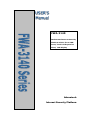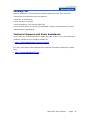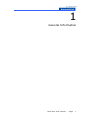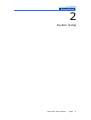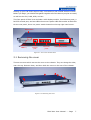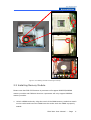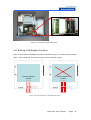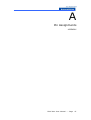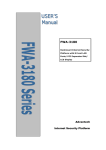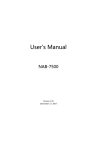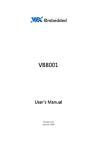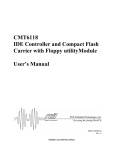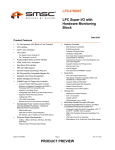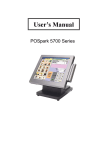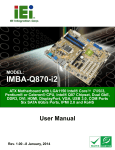Download Advantech FWA-3140 Specifications
Transcript
FWA-3140 Rackmount Internet Security Platform with 4 Front LAN Ports/ Dual PCI Expansion Slots/ LCD Display Advantech Internet Security Platform Copyright Notice This document is copyrighted, 2004. All rights are reserved. The original manufacturer reserves the right to make improvements to the products described in this manual at any time without notice. No part of this manual may be reproduced, copied, translated or transmitted in any form or by any means without the prior written permission of the original manufacturer. Information provided in this manual is intended to be accurate and reliable. However, the original manufacturer assumes no responsibility for its use, nor for any infringements upon the rights of third parties which may result from its use. CE Notification The FWA-3140, developed by Advantech Co., Ltd., has passed the CE test for environment specifications when shielded cables are used for external wiring. We recommend the use of shielded cables. 1st Edition Printed in Taiwan March 2004 FWA-3140 User Manual --- Page II Product warranty Advantech warrants to you, the original purchaser, that each of its products will be free from defects in materials and workmanship for two year from the date of purchase. This warranty does not apply to any products which have been repaired or altered by persons other than repair personnel authorized by Advantech, or which have been subject to misuse, abuse, accident or improper installation. Advantech assumes no liability under the terms of this warranty as a consequence of such events. Because of Advantech’s high quality-control standards and rigorous testing, most of our customers never need to use our repair service. If an Advantech product is defective, it will be repaired or replaced at no charge during the warranty period. For out-of-warranty repairs, you will be billed according to the cost of replacement materials, service time and freight. Please consult your dealer for more details. If you think you have a defective product, follow these steps: 1. Collect all the information about the problem encountered. For example, CPU speed, Advantech products used, other hardware and software used, etc. Note anything abnormal and list any on-screen messages you get when the problem occurs. 2. Call your dealer and describe the problem. Please have your manual, product, and any helpful information readily available. 3. If your product is diagnosed as defective, obtain an RMA (return merchandise authorization) number from your dealer. This allows us to process your return more quickly. 4. Carefully pack the defective product, a fully-completed Repair and Replacement Order Card and a photocopy proof of purchase date (such as your sales receipt) in a shippable container. A product returned without proof of the purchase date is not eligible for warranty service. 5. Write the RMA number visibly on the outside of the package and ship it prepaid to your dealer. FWA-3140 User Manual --- Page III Packing List Before installation, ensure that the following materials have been received: • One FWA-3140 Internet Security Platform • One box of accessories • One warranty certificate • One CD-ROM for user manual (PDF file) If any of these items are missing or damaged, contact your distributor or sales representative immediately. Technical Support and Sales Assistance If you have any technical questions about the FWA-3140 or any other Advantech products, please visit our support website at: • http://www.advantech.com.tw/support For more information about Advantech's products and sales information, please visit: • http://www.advantech.com. FWA-3140 User Manual --- Page IV Contents 1. General Information....................................... 1 1.1 Introduction......................................................................... 2 1.2 Features................................................................................. 2 1 . 3 S p e c i f i c a t i on s . . . . . . . . . . . . . . . . . . . . . . . . . . . . . . . . . . . . . . . . . . . . . . . . . . . . . . . . . . . . . . . . . . . 2 1.4 Dimensions....................................................................4 1.5 Model List....................................................................5 2. System Setup............................................... 6 2.1 Removing the cover............................................................................. 7 2.2 Installing Central Processing Unit (CPU)...................................... 8 2.3 Installing Memory Module............................................................9 2.4 Installing Hard Drive........................................................................10 2.5 Installing Compact Flash...................................................11 2.6 Setting LAN Bypass function.........................................................12 Appendix A...................................................15 A.1 NAME-3140 Mother Board...............................................16 FWA-3140 User Manual --- Page V Figures Figure 1-1: FWA-3140 dimensions................................................................... 4 Figure 1-2: Outlook of FWA-3140......................................................................... 4 Figure 2-1: Front view of FWA-3140.......................................................... 7 Figure 2-2: Removing the cover............................................................. 7 Figure 2-3: Top view of FWA-3140.......................................................... 8 Figure 2-4: Installing Central Processing Unit steps..................................... 9 Figure 2-5: Installing Memory Module steps.................................................. 10 Figure 2-6: Installing Hard Disk Drive steps............................................. 11 Figure 2-7: Installing Compact Flash steps.................................... 12 Figure 2-8: The illustration of LAN Bypass function.................... 12 Figure 2-9: LAN Bypass function jumps....................................... 13 Figure 2-10: Setting LAN Bypass function from BIOS...................... 14 FWA-3140 User Manual --- Page VI 1 General Information FWA-3140 User Manual --- Page 1 1.1 Introduction Conceived as a powerful rackmount Internet Security platform, the FWA-3140 was specifically designed for Internet secure connectivity. Designed with the Intel® Pentium® 4 processor, it provides high performance and meets the requirements of Internet security appliances. The system supports Compact Flash for OS and Internet security applications. This avoids service disruption caused by hard disk mechanical / magnetic failures. In addition, the FWA-3140 can support system memory up to 2 GB DDR memory. Both Compact Flash and memory can be accessed and replaced for software upgrades through an easily removable cover. Designed with the Plug-and-Serve concept in mind, the FWA-3140 offers four 10/100/1000 Mbps auto-sensing LAN ports in the front panel. There are two LED Indicators which monitor power and HDD activities. For easy access, the front panel has a 9-pin, RS-232 serial port for local system management, maintenance and diagnostics. The FWA-3140 provides optional 3.5” IDE HDD and 2 PCI slots. It is FCC and CE compliant. Please see the FWA-3140 user manual for more details. 1.2 Features • 1U rackmount Internet security platform • Socket 478 Intel® Pentium® 4 • Dual 32-bit/33 MHz PCI expansion slots • Four 10/100 Fast Ethernet or 10/100/1000 Gigabit Ethernet ports • Console port for local setting • Hard drive mounting bracket for 3.5” drive • LCD display module • LAN Bypass function 1.3 Specifications • Processor System: CPU: Intel Pentium 4 , 3.06G Hz Max. Speed: 533/400 MHz FSB L2 Cache: 512/256KB Chipset: Intel 845GV, ICH4 BIOS: Award 2 Mb Flash • Memory: Support DDR 266/200, Max. Capacity 2 GB, Socket 184-pin DIMM x 2 • Ethernet: 10/100 Fast Ethernet or 10/100/1000 Gigabit Ethernet, RJ-45 x 4 FWA-3140 User Manual --- Page 2 • Drive Bay: 3.5”HDD x1 • Management: Console RS-232 x1 • Cooling: Fan (15 CFM) x2, Blower x1 • Miscellaneous: Power Switch, 2 LED indicators for Power/HDD, CompactFlash Socket x1, LCD Display Module x1 • Adapter Power Requirement: Input: ATX PS, AC 90 ~ 264 V @ 47 ~ 63 Hz, full range Output: 250W • Operating Environment: Operating: Temperature 0 ~ 40 °C (32 ~ 104 °F), Humidity 5 ~ 85 % Non-Operating: Temperature -20 ~ 75 °C (-4 ~ 167 °F), Humidity 5 ~ 95 % • Dimensions (W x H x D): 1U: 426 x 44.4 x 360 mm (16.7” x 1.7” x 15.7”) • Weight: 4.5 Kg (9.9 lb) FWA-3140 User Manual --- Page 3 1.4 Dimensions Figure 1-1: FWA-3140 dimensions. Figure 1-2: Outlook of FWA-3140 FWA-3140 User Manual --- Page 4 1.5 Model List • FWA-3140 A: 1U rackmount Internet security platform, Dual 32-bit/33 MHz PCI expansion slots, LCD display module, Four 10/100 Fast Ethernet ports supporting one LAN Bypass function. • FWA-3140 B: 1U rackmount Internet security platform, Dual 32-bit/33 MHz PCI expansion slots, LCD display module, two 10/100 Fast Ethernet and two 10/100/1000 Gigabit Ethernet ports supporting one LAN Bypass function. • FWA-3140 C: 1U rackmount Internet security platform, Dual 32-bit/33 MHz PCI expansion slots, LCD display module, four 10/100/1000 Gigabit Ethernet ports. FWA-3140 User Manual --- Page 5 2 System Setup FWA-3140 User Manual --- Page 6 Setting up your FW-3140 requires only a screwdriver and a small amount of time. Before you begin, you should also gather together all of the device you plan to install, as well as the CPU, RAM, HDD, and etc. The front panel of FWA-3140 includes a LCD display module, four Ethernet ports, a RS-232 console port, and two LEDs where one is power LED and another is HDD LED. On the rear panel, there is a power switch located on the top right hand corner. Power switch LEDs (Power x 1/ HDD x 1) RS-232 Console port Four LAN ports LCD display module Figure 2-1: Front view of FWA-3140 2.1 Removing the cover There are screws which secure the cover to the chassis. They are along the sides, near the top. Remove them, and then slide the cover to the rear of the chassis. Figure 2-2: Removing the cover FWA-3140 User Manual --- Page 7 Power supply Two 15-CFM cooling fan 3.5” HDD Space Two PCI slot Figure 2-3: Top view of FWA-3140 2.2 Installing Central Processing Unit (CPU) 1. Locate the 478-pin CPU ZIF socket on the motherboard. And pull the Socket actuation lever to the 90-degree directly. 2. Position the CPU above the socket that its marked corner (golden cut edge on the CPU upper corner) matches the base of the socket lever. Insert the CPU into the socket. (Do not force the CPU into the socket.) Then push down the socket lever to secure the CPU. 3. Apply the thermal tape to provide better heat conduction between your CPU and cooling fan. Position the cooling fan on top of the CPU. Align and snap the four hooks of the retention mechanism to the holes on each corner of the module base. 4. Make sure the CPU fan power connector is plugged to the motherboard fan power connector, than installing CPU is completed. FWA-3140 User Manual --- Page 8 1. 2. 3. 4. Figure 2-4: Installing Central Processing Unit steps 2.3 Installing Memory Module Please note that FSB 533 Pentium 4 processor will support DDR333/DDR266 memory module and FSB 400 Pentium 4 processor will only support DDR266 memory module. 1. Unlock a DIMM socket by. Align the notch of the DIMM memory module to match on the socket and insert the DIMM into the socket until the DIMM is properly seated. FWA-3140 User Manual --- Page 9 2. Press the retaining clips inward to lock the DIMM memory module. Installing memory module is completed. 1. 2. Figure 2-5: Installing Memory Module steps 2.4 Installing Hard Disk Drive 1. Unscrew each side of the HDD supporting frame on the chassis and pull it out. 2. Put the HDD above the HDD supporting frame and position the screws accordingly. 3. Screw each side of the HDD supporting frame to fix on the chassis. 4. Connect the IDE cable included in the accessory box to the connector on the HDD. Make sure that the RED wire on the ribbon should be connected to PIN 1 of HDD. 5. Connect power connector to the HDD. Installing Hard Disk Drive is completed. FWA-3140 User Manual --- Page 10 1. 2. 3. 5. 4. Figure 2-6: Installing Hard Disk Drive steps 2.5 Installing Compact Flash 1. Position a CompactFlash disk accordingly in the CompactFlash disk socket and push it inward. Installing CompactFlash disk is completed. FWA-3140 User Manual --- Page 11 1. Figure 2-7: Installing Compact Flash steps 2.6 Setting LAN Bypass function FWA-3140 provides LAN Bypass function showed as Figure 2-8. When system shuts down, LAN1-LAN2 will connect directly to avoid network broken. Network appliance software Network appliance software Rx Tx Rx Tx Rx Tx Rx Tx Rx Tx Rx Tx Rx Tx Rx Tx Figure 2-8: The illustration of LAN Bypass function FWA-3140 User Manual --- Page 12 The jump "J4" allows you to set LAN Bypass function. (See J4 pins assignment in APPENDIX A.1 NAME-3140 MOTHER BOARD) Pins 1-3: Monitor network mechanism with watchdog timer Pins 3-5: Turn off LAN Bypass N. C.: Turn on LAN Bypass Pins 2-4: Set LAN Bypass enable automatically when system shut down Pins 4-6: Set LAN Bypass enable / disable via BIOS 2 4 6 J4 : LAN Bypass Control 1 J4 3 5 1-3 :WATCH DOG (Default) 3-5 :LAN Bypass Off 2-4 :AUTO On (Default) 4-6 :GPIO Control N.C. :LAN Bypass On Figure 2-9: LAN Bypass function jumps When jumper keeps on pins 4-6, follow below steps to set LAN Bypass function via BIOS. 1. Turn on FWA-3140 platform. Then hold down the <Delete> key during the boot process to enter BIOS menu. 2. Move to "LAN Bypass Control" Item 3. Press <PageUp> or <PageDown> key to change the condition option of "LAN Bypass Control" Item. Condition option [Enabled]: Set LAN Bypass function enable. Condition option [Disabled]: Set LAN Bypass function disable. 4. Press <F10> to save and exit BIOS menu. FWA-3140 User Manual --- Page 13 Figure 2-10: Setting LAN Bypass function from BIOS FWA-3140 User Manual --- Page 14 A Pin Assignments APPENDIX FWA-3140 User Manual --- Page 15 A.1 NAME-3140 Mother Board 1. CONNECTORS CONNECTOR DESCRIPTION CN1 / CN12 Secondary / Primary IDE Bus Connector CN2 / CN4 FAN power Connector CN3 /CN6 / CN8 FAN power Connector CN5 Floppy Connector CN9 Switch and LED CN14 Parallel Port Connector CN15 / CN34 USB Port Connector CN16 PS/2 KB and Mouse Connector CN17 / CN24 / CN25 Com Port Connector CN23 CRT Connector J3 Clear CMOS J4 LAN Bypass Control ATX ATX Power Connector FWA-3140 User Manual --- Page 16 2. PIN ASSIGNMENTS CN1 / CN12 PIN NAME CN9 PIN NAME PIN NAME PIN NAME CN2 / CN4 CN3 / CN6 / CN8 PIN PIN NAME NAME 1 IDE_RST 2 GND 1 Power SW 2 Power SW 1 GND 1 GND 3 D7 4 D8 3 Reset SW 4 Reset SW 2 Power 2 Power 5 D6 6 D9 5 Power LED 6 Power LED 3 NC 3 FANIO 7 D5 8 D10 7 Standby 8 Standby 9 D4 10 D11 9 LAN1 LED 10 LAN1 LED 11 D3 12 D12 11 LAN2 LED 12 LAN2 LED 13 D2 14 D13 13 LAN3 LED 14 LAN3 LED 15 D1 16 D14 15 LAN4 LED 16 LAN4 LED 17 D0 18 D15 17 IDE LED 18 IDE LED 19 GND 20 NC 21 #RE0 22 GND 23 #IOW 24 GND 25 #IOR 26 GND PIN NAME 1 STB PIN 2 #AFD 3 PD0 4 #ERR 29 DAck 30 GND 5 PD1 6 #SLIN 31 IR0 32 NC 7 PD2 8 GND 33 ADDR1 34 66DET 9 PD3 10 GND 35 ADDR0 36 ADDR2 11 PD4 12 GND 37 #CS0 38 #CS1 13 PD5 14 GND 39 #HD_ACT 40 GND 15 PD6 16 GND 41 Vcc 42 Vcc 17 PD7 18 GND 43 GND 44 NC 19 #ACK 20 GND 21 Busy 22 GND 23 PE 24 GND 25 SLCT 26 GND CN5 PIN NAME 1 Vcc 2 INDEX# 3 Vcc 4 DRVSLT# ATX 5 Vcc 6 DSKCHG# PIN NAME 1 Vcc 1 DCD 2 Vcc 2 DSR 3 Data- 3 SIN 4 Data- 4 RTS 5 Data+ 5 SOUT 6 Data+ 6 CTS 7 GND 7 DTR 8 GND 8 RI 9 GND 10 NC CN16 PIN 9 GND 10 NC CN24 NAME PIN NAME 1 GND 1 DCD 2 Vcc 2 SIN 3 MSDAT 3 SOUT 4 MSCLK 4 DTR 5 GND 5 GND 6 Vcc 6 DSR 7 KBDAT 7 RTS 8 KBCLK 8 CTS PIN NAME 1 3.3V (+) 2 3.3V (+) 10 MTRON# 3 GND 4 5V (+) 11 12 DRTSLT# 5 GND 6 5V (+) 13 DRVDEN0 14 STEP# 7 GND 8 NC 15 GND 16 WRTDALT# 9 5V STB 10 12V (+) 17 GND 18 WRTGATE# 11 3.3V (+) 12 12V (-) 19 GND 20 TRACK0# 13 GND 14 PS-ON 21 GND 22 WRTPRT# 15 GND 16 GND 23 GND 24 RDDATA# 17 GND 18 5V (-) 25 GND 26 SIDESLT# 19 5V (+) 20 5V (+) 8 NAME 9 RI NAME 9 7 PIN PIN NAME 28 NC NAME CN17 / CN25 CN14 27 RDY PIN CN15 / CN34 CN23 PIN NAME PIN NAME 1 VGA_R 2 NC 3 VGA_G 4 GND 5 VGA_B 6 NC 7 NC 8 V_SDAT 9 GND 10 HSYNC 11 GND 12 VSYNC 13 GND 14 V_SCLK 15 GND 16 NC J4 PIN FUNCTION PIN FUNCTION 13 Watch dog (Default) 24 AUTO ON (Default) 35 LAN Bypass OFF 46 GPIO Control NC LAN Bypass ON FWA-3140 User Manual --- Page 17