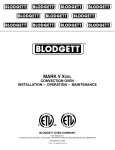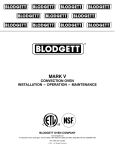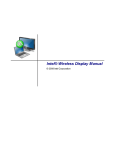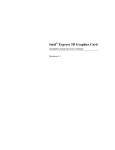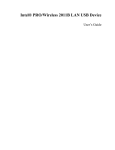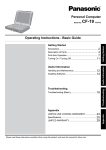Download Blodgett CBTR Specifications
Transcript
CTBR-AP KFC ALL PURPOSE HALF-SIZE ELECTRIC CONVECTION OVEN INSTALLATION -- OPERATION -- MAINTENANCE BLODGETT OVEN COMPANY www.blodgett.com 44 Lakeside Avenue, Burlington, Vermont 05401 USA Telephone (800) 331-5842, (802) 860-3700 Fax: (802)864-0183 PN 34532 Rev E (6/01) E 2001 --- G.S. Blodgett Corporation IMPORTANT WARNING: IMPROPER INSTALLATION, ADJUSTMENT, ALTERATION, SERVICE OR MAINTENANCE CAN CAUSE PROPERTY DAMAGE, INJURY OR DEATH. READ THE INSTALLATION, OPERATING AND MAINTENANCE INSTRUCTIONS THOROUGHLY BEFORE INSTALLING OR SERVICING THIS EQUIPMENT FOR YOUR SAFETY Do not store or use gasoline or other flammable vapors or liquids in the vicinity of this or any other appliance. The information contained in this manual is important for the proper installation, use, and maintenance of this oven. Adherence to these procedures and instructions will result in satisfactory baking results and long, trouble free service. Please read this manual carefully and retain it for future reference. Errors: Descriptive, typographic or pictorial errors are subject to correction. Specifications are subject to change without notice. THE REPUTATION YOU CAN COUNT ON For over a century and a half, The Blodgett Oven Company has been building ovens and nothing but ovens. We’ve set the industry’s quality standard for all kinds of ovens for every foodservice operation regardless of size, application or budget. In fact, no one offers more models, sizes, and oven applications than Blodgett; gas and electric, full-size, half-size, countertop and deck, convection, Cook’n Hold, Combi-Ovens and the industry’s highest quality Pizza Oven line. For more information on the full line of Blodgett ovens contact your Blodgett representative. Model: Your Service Agency’s Address: Serial Number: Your oven was installed by: Your oven’s installation was checked by: Table of Contents Introduction Oven Description and Specifications . . . . . . . . . . . . . . . . . . . . . . . . . . . . . . . . 2 Installation Delivery and Location . . . . . . . . . . . . . . . . . . . . . . . . . . . . . . . . . . . . . . . . . . . . . Utility Connections . . . . . . . . . . . . . . . . . . . . . . . . . . . . . . . . . . . . . . . . . . . . . . . Oven Assembly . . . . . . . . . . . . . . . . . . . . . . . . . . . . . . . . . . . . . . . . . . . . . . . . . . Stand Assembly . . . . . . . . . . . . . . . . . . . . . . . . . . . . . . . . . . . . . . . . . . . . . . Oven Assembly to Stand . . . . . . . . . . . . . . . . . . . . . . . . . . . . . . . . . . . . . . . Double Section Assembly . . . . . . . . . . . . . . . . . . . . . . . . . . . . . . . . . . . . . . Ventilation . . . . . . . . . . . . . . . . . . . . . . . . . . . . . . . . . . . . . . . . . . . . . . . . . . . . 3 4 5 5 6 7 11 Operation Safety Information . . . . . . . . . . . . . . . . . . . . . . . . . . . . . . . . . . . . . . . . . . . . . . . . CTBR-AP Control . . . . . . . . . . . . . . . . . . . . . . . . . . . . . . . . . . . . . . . . . . . . . . . . Oven Operation . . . . . . . . . . . . . . . . . . . . . . . . . . . . . . . . . . . . . . . . . . . . . . . Programming Single Stage Recipes . . . . . . . . . . . . . . . . . . . . . . . . . . . . . Programming Multiple Stage Recipes . . . . . . . . . . . . . . . . . . . . . . . . . . . . 2nd Level Programming . . . . . . . . . . . . . . . . . . . . . . . . . . . . . . . . . . . . . . . . Replacing the Recipe Card . . . . . . . . . . . . . . . . . . . . . . . . . . . . . . . . . . . . . Error Codes and Alarms . . . . . . . . . . . . . . . . . . . . . . . . . . . . . . . . . . . . . . . 12 13 14 16 18 21 22 22 Maintenance Cleaning and Preventative Maintenance . . . . . . . . . . . . . . . . . . . . . . . . . . . . . 23 Introduction Oven Description and Specifications Blodgett convection ovens represent the latest advancement in energy efficiency, reliability, and ease of operation. Heat normally lost, is recirculated within the cooking chamber before being vented from the oven: resulting in substantial reductions in energy consumption and enhanced oven performance. Cooking in a convection oven differs from cooking in a conventional deck or range oven since heated air is constantly recirculated over the product by a fan in an enclosed chamber. The moving air continually strips away the layer of cool air surrounding the product, quickly allowing the heat to penetrate. The result is a high quality product, cooked at a lower temperature in a shorter amount of time. Amperes Volts Phase L1 L2 L3 N Electrical Connection AWG* 8.0 208 1 35 --- 35 --- 6 8.0 208 3 22 20 21 --- 10 8.0 220-240 1 32 --- 32 --- 6 8.0 220-240 3 20 18 19 --- 10 8 220---240 1 35 --- --- 35 8 220/380 3 14 12 12 2 8 240/415 3 13 11 11 2 8 230/400 3 13 11 11 2 KW/Section 60 HZ UNITS 50 HZ UNITS Size per local codes NOTE: *Electric connection wiring is sized for 90_C copper wire at 125% of rated input. Refer to Page 4 in this manual for Electrical Connection specifications. NOTE: Double units can have phase loads partially equalized by matching lines during hook-up. Otherwise double unit load ratings are twice the above data. 2 Installation Delivery and Location DELIVERY AND INSPECTION motor thermal overload protective device is caused by excessive ambient temperature on the control side of the oven resulting from insufficient ventilation. This condition must be corrected immediately to avoid permanent damage to the oven. All Blodgett ovens are shipped in containers to prevent damage. Upon delivery of your new oven: D D Inspect the shipping container for external damage. Any evidence of damage should be noted on the delivery receipt which must be signed by the driver. Uncrate the oven and check for internal damage. Carriers will accept claims for concealed damage if notified within fifteen days of delivery and the shipping container is retained for inspection. Before making any utility connections to this oven, check the rating plate to be sure the oven specifications are compatible with the electrical services supplied for the oven. NOTE: The rating plate is attached to the underside of the oven upper ledge above the control panel. The Blodgett Oven Company cannot assume responsibility for loss or damage suffered in transit. The carrier assumed full responsibility for delivery in good order when the shipment was accepted. We are, however, prepared to assist you if filing a claim is necessary. ADJUSTMENTS ASSOCIATED WITH INITIAL INSTALLATION Each oven, and its component parts, have been thoroughly tested and inspected prior to shipment. However, it is often necessary to further test or adjust the oven as part of a normal and proper installation. These adjustments are the responsibility of the installer, or dealer. Since these adjustments are not considered defects in material or workmanship, they are not covered by the Original Equipment Warranty. They include, but are not limited to: OVEN LOCATION The well planned and proper placement of your oven will result in long term operator convenience and satisfactory performance. The CTBR-AP requires 0” (0 cm) clearances between the oven sides and back and any combustible or non-combustible construction. However, we recommend that adequate clearance be maintained for proper servicing. leveling D tightening of fasteners. No installation should be considered complete without proper inspection, and if necessary, adjustment by qualified installation or service personnel. D Keep the oven area free and clear of all combustibles such as paper, cardboard, and flammable liquids and solvents. To ensure proper operation, ventilation must not be obstructed in any way. Tripping of the blower 3 Installation Utility Connections ELECTRICAL CONNECTION THE INSTALLATION INSTRUCTIONS CONTAINED HEREIN ARE FOR THE USE OF QUALIFIED INSTALLATION AND SERVICE PERSONNEL ONLY. INSTALLATION OR SERVICE BY OTHER THAN QUALIFIED PERSONNEL MAY RESULT IN DAMAGE TO THE OVEN AND/OR INJURY TO THE OPERATOR. WARNING!! Before making any utility connections to this oven, check the rating plate to be sure the oven specifications are compatible with the electrical services supplied for the oven. Qualified installation personnel are individuals, a firm, a corporation, or a company which either in person or through a representative are engaged in, and responsible for: Wiring diagrams are located in the control compartment area. the installation of electrical wiring from the electric meter, main control box or service outlet to the electric appliance. Qualified installation personnel must be experienced in such work, familiar with all precautions required, and have complied with all requirements of state or local authorities having jurisdiction. Ovens are supplied for operation in several voltage choices, single or three phase grounded circuits. D U.S. and Canadian Installations The electric motor, indicator lights and related switches are interconnected through the one power source supplied to the oven. U.S. and Canadian installations 1. The supply conduit enters through the rear of the oven and electrical block secured to the perforated panel at the back of the control compartment. General Export Installations All ovens, when installed, must be electrically grounded in accordance with local codes, or in the absence of local codes, with the National Electrical Code, ANSI/NFPA 70 ---Latest Edition and/or Canadian National Electric Code C22.2 as applicable. Export ovens are not supplied with a power cord. Size the electrical connection in accordance with local and National installation standards. The ventilation of this oven should be in accordance with local codes. In the absence of local codes, refer to the National ventilation code titled, “Standard for the Installation of Equipment for the Removal of Smoke and Grease Laden Vapors from Commercial Cooking Equipment”, NFPA-96-Latest Edition. THE BLODGETT OVEN COMPANY CANNOT ASSUME RESPONSIBILITY FOR LOSS OR DAMAGE SUFFERED AS A RESULT OF IMPROPER INSTALLATION. General export installations Installation must conform with Local and National installation standards. Local installation codes and/or requirements may vary. If you have any questions regarding the proper installation and/or operation of your Blodgett oven, please contact your local distributor. If you do not have a local distributor, please call the Blodgett Oven Company at 0011-802-860-3700. 4 Installation Oven Assembly STAND ASSEMBLY 1. Place stand frame upside down on a work surface. 2. Attach one leg to each of the corner stud bolts on the bottom of the stand top. 3. Place a lock washer and nut on each bolt and tighten. DO NOT tighten leg bolts completely. 4. Place the shelf between the legs so that the smooth top surface is facing the top of the stand. 5. Align the shelf holes with the bolt holes found near the bottom of each leg. 6. Insert a carriage bolt from the outside of the leg, through the leg, and through the shelf corner bracket. 7. Place a lock washer and nut on each bolt, and tighten securely. 8. Tighten the leg frame bolts. 9. Snap the casters into the legs of the stand. Secure by tightening the locknut. NOTE: The locking casters must be installed on the front of the stand. Shelf Top of Stand See View A Bottom View Attach the legs to the stand frame Attach the shelf to the stand View A Attach the casters to the legs Figure 1 5 Installation Oven Assembly OVEN ASSEMBLY TO STAND 1. Place the assembled stand in the location where the oven is going to be used. 2. Remove the side control compartment cover and open the front control panel of a single oven (or lower section). 3. With a tool, punch out the knock-outs in the oven bottom near each corner. 4. Set the on the stand. Center it to the frame. NOTE: There should be approximately 1/2” of stand visible on all sides of the unit. 5. Align the front and rear bolt holes of the oven with the bolt holes in the stand. 6. Insert a bolt and washer, from the top down through each of the two holes. 7. Place a nut and washer on each of the bolts and tighten securely. 8. Replace the oven’s side control compartment, and close the front control panel. NOTE: For single section ovens only. For double stacked ovens step 8 will be completed once the ovens are stacked. Oven Leveling 1. Place a level on top of the oven. Loosen the set screws on the side of each caster. Turn the adjustment collar clockwise to raise and counter clockwise to lower the oven. 2. When the oven is level, tighten the casters by turning the two set screws on the side of each caster assembly. Figure 2 6 Installation Oven Assembly DOUBLE SECTION ASSEMBLY There are three stacking configurations available for the CTBR-AP. D D D See pages 8---10 for stacking instructions for all configurations. Two CTBR-AP ovens CTB biscuit oven stacked on top of a CTBR-AP CTBR-AP stacked on top of a Mark V Two CTBR-AP ovens CTB Biscuit Oven on a CTBR-AP Figure 3 7 CTBR-AP on a Mark V Installation Oven Assembly Stacking two CTBR-AP’s or a CTB biscuit oven on top of a CTBR-AP 5. Punch out the knockouts in the top of the lower section near the left hand corners. 6. Lay the upper section on its back. Attach the self adhesive gasket tape to the front and side edges on the bottom of the unit. See Figure 4. 7. Set the upper section on the lower section. 8. Align the front and rear bolt holes of the upper section with the bolt holes in the bottom section. 9. Insert a bolt and washer from the top down through each of the two holes. 10. Place a nut and washer on each of the bolts and tighten securely. 11. Replace the oven side control compartments, and close the front control panels on both oven sections. 12. Place the top cap on top of the upper unit. NOTE: When stacking a CTBR-AP and CTB biscuit oven with the FAST timer, the CTB must be placed on top. 1. Assemble the lower section to the stand. See Figure 2. 2. Place the stainless steel crown trim on top of the lower section. 3. Remove the side control compartment cover and open the front control panel on the upper section. 4. With a tool, punch out the knock-outs in the oven bottom near each corner of the upper section. Top Cap Upper Section Gasket Tape Crown Trim Lower Section Double stacked CTBR-AP shown Figure 4 8 Installation Oven Assembly Stacking a CTBR-AP on top of a Mark V 1. Lay the Mark V on its back. 2. Remove the 25” legs. Pry the casters out of the old legs. 3. Attach the 6” legs with casters as follows: NOTE: The locking casters must be installed on the front of the oven. a.) Align the threaded stud in each leg with the nut located inside each bottom corner of the oven frame. Turn the legs clockwise and tighten to the nearest full turn. b.) Align the two leg plate holes in each leg with those in the oven bottom. Secure each leg using two 1/2” bolts. c.) Pry the foot out of the 6” legs. Snap the casters into the legs. d.) Tip the oven up on the casters. 4. Remove the crown trim from the Mark V. 5. Bolt the stacking plate to the top of the Mark V with the studs facing up. See Figure 6. 6. Reinstall the crown trim. 7. Lay the CTBR-AP on its back. Attach the self adhesive gasket tape to the front and side edges on the bottom of the unit. See Figure 6. 8. Set the CTBR-AP upright on top of the Mark V. 9. Remove the control compartment cover and access panel from the CTBR-AP. 10. Align the front and rear bolt holes of the CTBRAP with the studs on the stacking plate. See Figure 6. 11. Place a nut and washer on each of the studs and tighten securely. 12. Replace the control compartment cover and access panel. 13. Insert the flue extension over the flue on the Mark V. Attach using screws provided. NOTE: If the oven has a vent guard it must be removed before installing the flue extension. 14. Place the flat plate of the flue brace on top the CTBR-AP. The two holes in the end of the brace must line up with the holes in the flue extension. Attach the flue brace to the flue extension with the screws provided. 15. Place the top cap on top of the CTBR-AP. NOTE: This will secure the flue brace. Oven Leveling 1. Place a level on top of the oven. Loosen the set screws on the side of each caster. Turn the adjustment collar clockwise to raise and counter clockwise to lower the oven. 2. When the oven is level, tighten the casters by turning the two set screws on the side of each caster assembly. Attaching the 6’ legs and casters Figure 5 9 Installation Oven Assembly View A Crown Trim Stacking Plate Top Cap Stacking Plate Stud Stud Gasket Tape See View A Attaching the Stacking Plate to the Mark V Attaching the CTBR-AP to the Stacking Plate Figure 6 10 Installation Oven Assembly VENTILATION SINGLE OVENS 1. Mount the vent shield with the vent guard. Align the mounting holes in the vent shield with top holes in the vent guard. DOUBLE STACKED OVENS Two CTBR-AP’s or a CTB biscuit oven on top of a CTBR-AP 1. Connect the upper and lower flues with the vent riser. Mount the vent shield with the vent riser. Align the mounting holes in the vent shield with top holes in the vent riser. Stacking a CTBR-AP on top of a Mark V 1. Mount the vent shield with the vent guard. Align the mounting holes in the vent shield with top holes in the vent guard. 2. Insert the flue extension over the flue on the Mark V. Attach using screws provided. NOTE: If the oven has a vent guard it must be removed before installing the flue extension. 3. Slide the flat plate of the flue brace under the top cap on top the CTBR-AP. The two holes in the end of the brace must line up with the holes in the flue extension. 4. Attach the flue brace to the flue extension with the screws provided. Top Cap Vent Riser Vent Guard Vent Guard Vent Shield Flue Brace Vent Shield CTBR-AP Single Oven Vent Shield Flue Extension CTBR-AP on a CTBR-AP Figure 7 11 CTBR-AP on a Mark V Operation Safety Information THE INFORMATION CONTAINED IN THIS SECTION IS PROVIDED FOR THE USE OF QUALIFIED OPERATING PERSONNEL. QUALIFIED OPERATING PERSONNEL ARE THOSE WHO HAVE CAREFULLY READ THE INFORMATION CONTAINED IN THIS MANUAL, ARE FAMILIAR WITH THE FUNCTIONS OF THE OVEN AND/OR HAVE HAD PREVIOUS EXPERIENCE WITH THE OPERATION OF THE EQUIPMENT DESCRIBED. AD- 12 HERENCE TO THE PROCEDURES RECOMMENDED HEREIN WILL ASSURE THE ACHIEVEMENT OF OPTIMUM PERFORMANCE AND LONG, TROUBLE-FREE SERVICE. Please take the time to read the following safety and operating instructions. They are the key to the successful operation of your Blodgett convection oven. Operation CTBR-AP Control COMPONENT DESCRIPTION NOTE: The control version is indicated by symbols located at the bottom of the control. For example: phase IV controls have squares. 1 1. OVEN POWER SWITCH --- controls power to the oven. 2. TOP DISPLAY --- displays temperature and other controller related information. 3. PROG LED --- when lit indicates the controller is in the programming mode. 4. FAN HI LED --- when lit indicates the fan is running at high speed. 5. BOTTOM DISPLAY --- displays cook time and other controller related information. 6. HEAT LED --- when lit indicates the control is calling for heat. 7. FAN LO LED --- when lit indicates the fan is running at low speed. 8. COOL DOWN KEY --- press to enter the cool down mode. 9. PROG KEY --- press to enter the programming mode. 10. TOGGLE/CLEAR KEY --- press during programming to toggle options or clear display. 11. ACT TEMP KEY --- press to display the actual oven temperature. 12. SET TEMP KEY --- press to display the programmed cook temperature for the current stage of the product key. 13. ENTER KEY --- press to enter new values into product key programming. Also used to view recovery time. 14. SCAN KEY --- completes the programming for the current parameter and advances the controller to the next parameter. Press to view time remaining on multiple cook cycles. 15. PRODUCT LEDS --- when lit indicates which product keys are currently in use or programmed for the current oven temperature and fan speed. 16. PRODUCT KEYS --- assigns a key to a programmed recipe and begins a programmed cooking process. 17. FUSE --- Provids oven circuit protection. 18. COMPORT --- used to download programming information. 2 3 4 5 7 6 11 8 12 9 13 10 14 15 16 17 18 Figure 8 13 Operation CTBR-AP Control OVEN OPERATION Multiple Batch Cooking Procedure: Oven Startup: This procedure is for single stage recipes with the same cook temperature and fan speed only. NOTE: If the led next to the first desired product key is lit skip step 1. NOTE: Press and hold the selected product key for three seconds to cancel the cook cycle. 1. Toggle the POWER SWITCH (1) to ON. Both displays read IN IT for approximately three seconds. The oven preheats to the lowest programmed first stage temperature. The LEDS (15) for all products with the same first stage temperature light. While the unit preheats the TOP DISPLAY (2) gives the actual temperature. The BOTTOM DISPLAY (5) reads Lo if the oven is more than 10_ below setpoint. When the oven reaches ¦10_ of the preheat temperature an alarm sounds and the bottom display reads LoAd. Single Product Cooking Procedure: NOTE: If the LED next to the desired product key is lit skip step 1. NOTE: Press and hold the selected product key for three seconds to cancel the cook cycle. 1. Press the desired PRODUCT KEY (16). The oven preheats to the first stage temperature for the selected product. When the oven reaches ¦10_ of the preheat temperature an alarm sounds and the bottom display reads LoAd. 2. Load the product into the oven. Press the selected PRODUCT KEY (16) to start the cook cycle. The LED (15) next to the selected product key flashes. The top display reads --- --- --- ---. The bottom display counts down the cook time in minutes:seconds. NOTE: If the selected product has a cook time of greater than 59:59 the top display reads Hr --- --- for the total number of hours. The bottom display counts down the cook time in minutes:seconds. NOTE: If the selected product is a single stage recipe the LEDS for all single stage products with the same cook temperature and fan speed will light. If the selected product is a multiple stage recipe no other product LEDS will light. 3. When the cook time expires an alarm sounds and the top display reads donE. The bottom display flashes 00:00. 4. Press the selected product key to silence the alarm. Remove the product. 14 1. Press the first desired PRODUCT KEY (16). The LEDS for all recipes with the same cook temperature and fan speed will light. The oven preheats to the cook temperature for the selected product. When the oven reaches ¦10_ of the preheat temperature an alarm sounds and the bottom display reads LoAd. 2. Load the first product into the oven. Press the selected PRODUCT KEY (16) to start the cook cycle. The LED (15) next to the selected product key flashes. The top display reads --- --- --- ---. The bottom display counts down the cook time in minutes:seconds. 3. Load the second product. Press the appropriate PRODUCT KEY (16). NOTE: Only products with lighted LEDS may be selected. 4. The LED for the product with the least time remaining flashes faster than the led for the other product. The TOP DISPLAY (2) reads --- --- --- ---. The BOTTOM DISPLAY (5) counts down the cook time for the product with the least time remaining. NOTE: To view the remaining cook time for the other products, press and hold the SCAN KEY (14). The displays cycle through the selected products and their remaining cook times. Only the LED for the product with the cook time displayed flashes. 5. When a cook time expires an alarm sounds. The top display reads donE. The bottom display flashes 00:00, The led for the finished product lights. All other LEDS are dark. 6. Press the PRODUCT KEY (16) for the finished product to silence the alarm. Remove the product. Close the oven door. The TOP DISPLAY (2) reads --- --- --- ---. The BOTTOM DISPLAY (5) counts down the cook time for the other product. Operation CTBR-AP Control 7. When the cook time expires an alarm sounds and the top display reads donE. The bottom display flashes 00:00. 8. Press the PRODUCT KEY (16) to silence the alarm. Remove the product. Using PreAlarms: 1. The top display reads AX__. NOTE: A indicates the alarm function. X is the prealarm number. __ is the alarm time. The LED for the active product key flashes. All other LEDS are off. The function keys are disabled. 2. If a manual PreAlarm is activated, press the product key to silence the alarm. If an automatic PreAlarm is activated the alarm sounds for approximately 5 seconds then stops automatically. Press the product key to silence automatic PreAlarms. Using Head Count: Use the following instructions to display the current head count for an individual product key. 1. Press the SCAN KEY (14) and the desired product key simultaneously. The top display reads HdXX. NOTE: Hd indicates the head count function. XX indicates product 1 to 16. The bottom display gives the total number of heads cooked from 1 to 9999. The product key LED remains lit. 2. Press the TOGGLE/CLEAR KEY (10) to reset the counter if desired. 3. Press the SCAN KEY (14) to exit. Use the following instructions to display the total head count. 1. Press the SCAN KEY (14) and the ENTER KEY (13) simultaneously. The top display reads HEAd. The bottom display gives the total number of heads cooked from 1 to 9999. All product LEDS remain lit 2. Press the TOGGLE/CLEAR KEY (10) to reset the counter if desired. NOTE: Clearing the total head count also clears individual product head counts. 3. Press the SCAN KEY (14) to exit. 15 Oven Cool Down: 1. Close the oven door. Press the COOL DOWN KEY (8). NOTE: Cool down cannot be activated with the oven door open. Once the cool down cycle has begun the doors may be opened to speed the cooling process. Operation CTBR-AP Control PROGRAMMING SINGLE STAGE RECIPES NOTE: Refer to the KFC Standards Library for actual recipes. Entering the Programming Mode: 1. Press the PROG KEY (9). The top display reads CodE. 2. Use the product keys to enter the programming access code: 3 1 2 4. Press the ENTER KEY (13). The top display reads Prod. 3. Press the desired product key followed by the ENTER KEY (13). Programming the Cook Time: NOTE: If the product has a cook time of greater than 59:59 the top display reads Px --- --- for the product, stage and hours. The bottom display counts down the cook time in minutes:seconds. 1. The top display reads P1:__. The bottom display gives the current programmed cook time for stage 1 in minutes:seconds. Press the TOGGLE/CLEAR KEY (10). Use the product keys to enter the new cook time. Press the ENTER KEY (13) to save the new cook time. 2. The top display reads P2:__. The control is asking for the cook time for stage 2 of this recipe. Press the TOGGLE/CLEAR KEY (10) to enter a time of 0:00:00 for P2:. NOTE: This tells the controller that there are no more stages for this recipe. Once a single stage recipe has been established the control will only allow entries for one stage on all further parameters for this product. 3. Press the ENTER KEY (13) again. The top display reads P1:. The bottom display shows the cook time. 4. Press the SCAN KEY (14) to advance the programming mode to cook temperature. Programming the Cook Temperature: 1. The top display reads Ct ---1. The bottom display gives the current cook temperature. Use the product keys to enter the desired cook temperature. 2. Press the SCAN KEY (14) to advance the programming mode to fan speed 16 Programming the Fan Speed: 1. The top display reads SPd1. The bottom display gives the current fan speed. Press the TOGGLE/CLEAR KEY (10). The bottom display toggles between HI and Lo. 2. Press the SCAN KEY (14) to advance the programming mode to the fan cycle time. Programming the Fan Cycle Time: There are 3 options for fan cycle time: Pulse, Heat and Full. Pulse allows the fan to turn on and off as programmed. Heat allows the fan to operate with heat only. Full provides continuous fan operation. We recommended using the Full fan cycle mode. 1. The top display reads CYC1. The bottom display gives the current fan cycle. Press the TOGGLE/CLEAR KEY (10). The bottom display toggles between PULS, HEAt and FULL. 2. If heat or full are selected press the SCAN KEY (14) to save the new fan cycle and advance to timing mode. If pulse is selected press the SCAN KEY (14) and continue with Steps 3---4 to program the pulse cycle. 3. The top display reads on ---1. The bottom display gives the current pulse on time. Use the product keys to enter the desired pulse on time from 10 to 60 seconds . Press the SCAN KEY (14). 4. The top display reads of ---1. The bottom display gives the current pulse off time. Use the product keys to enter the desired pulse off time from 10 to 60 seconds. Press the SCAN KEY (14) to advance the programming mode to timing mode. Operation CTBR-AP Control Programming the Timing Mode: There are 3 options for timing mode: Straight, Flex and Sensitivity. We recommend using the Flex mode. 1. The top display reads tC ---1. The bottom display gives the current timing mode. Press the TOGGLE/CLEAR KEY (10) to toggle between St, FL and SEns. 2. If straight or flex are selected press the SCAN KEY (14) to advance the programming mode to PreAlarms. 3. If sensitivity is selected press the SCAN KEY (14) and continue with Steps 4---5. NOTE: Sensitivity adjusts the cook time to compensate for any difference between the setpoint and actual temperature. The lower the sensitivity value the shorter the time adjustment. 4. The top display reads SE ---1. Use the product keys to enter the desired sensitivity from 0-9. 5. Press the SCAN KEY (14) to advance the programming mode to PreAlarms. Programming the PreAlarms: A PreAlarm is an alarm that sounds during the cook cycle. PreAlarms can be used to alert the operator that the product needs to be turned or stirred, etc. Up to three PreAlarms can be programmed for each product. 1. The top display reads A1. The bottom display gives the alarm time. Use the product keys to enter the desired time for the first alarm. Press the ENTER KEY (13) to enter the PreAlarm time. 17 NOTE: PreAlarm times are measured from the end of the total cook time. For example if the total cook time is 30:00 and a PreAlarm of 5:00 is entered, the alarm will sound 25 minutes into the cook cycle. If a PreAlarm of 0:00 is entered, no additional PreAlarms may be programmed for the selected product key. 2. Press the SCAN KEY (14). 3. The top display reads AUTo. The bottom display reads either YES or no. Press the TOGGLE/CLEAR KEY (10) to toggle between YES and no. Press the SCAN KEY (14) to enter the PreAlarm type. NOTE: An auto PreAlarm sounds for approximately 5 seconds, then shuts off automatically. For manual PreAlarms the operator must press the product key to silence the alarm. 4. The top display reads A2__. Repeat steps 1---3 for the second and third PreAlarm. When all PreAlarms have been entered the control advances to programming the head count. Programming the Head Count: 1. The top display reads HEAd. The bottom display gives the current number of heads programmed for this product key. Use the product keys to enter the desired number of heads from 1-99. 2. Press the SCAN KEY (14). The programming for this recipe is now complete. Exiting the programming mode: 1. The top display reads Prod. Press the PROG KEY (9). The control returns to operating mode. Operation CTBR-AP Control PROGRAMMING MULTIPLE STAGE RECIPES NOTE: Refer to the KFC Standards Library for actual recipes. Entering the Programming Mode: 1. Press the PROG KEY (9). The top display reads CodE. 2. Use the product keys to enter the programming access code: 3 1 2 4. Press the ENTER KEY (13). The top display reads Prod. 3. Press the desired product key followed by the ENTER KEY (13). Programming the Cook Time: 1. 2. 3. 4. 5. NOTE: If any stage of the product has a cook time of greater than 59:59 the top display reads Px --- --- for the product, stage and hours. The bottom display counts down the cook time in minutes:seconds. The top display reads P1:__. The bottom display gives the current programmed cook time for stage 1 in minutes:seconds. Press the TOGGLE/CLEAR KEY (10). Use the product keys to enter the new cook time. Press the ENTER KEY (13) to save the new cook time. The top display reads P2:__. The control is asking for the cook time for the second stage of this recipe. Repeat Step 1 for each additional stage. When the cook times for all stages are programmed, press the TOGGLE/CLEAR KEY (10) to clear the bottom display. NOTE: This tells the controller that there are no more stages for this recipe. Once the number of stages has been established the control will only allow entries for these stages on all further parameters for this product. Press the ENTER KEY (13) again. The display reads P1:. The bottom display shows the cook time. Press the SCAN KEY (14) to advance the programming mode to cook temperature. 18 Programming the Cook Temperature: 1. The top display reads Ct ---1. The bottom display gives the current cook temperature for stage 1 of this recipe. Use the product keys to enter the desired cook temperature. 2. Press the ENTER KEY (13) to save the new cook temperature for stage 1. The top display reads Ct ---2. NOTE: Repeat Steps 1 ---2 to program the cook temperature for additional stages. When the cook temperature for the final stage has been entered the top display reads Ct ---1. 3. Press the SCAN KEY (14) to advance the programming mode to fan speed Programming the Fan Speed: 1. The top display reads SPd1. The bottom display gives the current fan speed for stage 1. Press the TOGGLE/CLEAR KEY (10). The bottom display toggles between HI and Lo. 2. Press the ENTER KEY (13) to save the new fan speed for stage 1. The top display reads SPd2. NOTE: Repeat Steps 1 ---2 to program the fan speed for additional stages. When the fan speed for the final stage has been entered the top display reads SPd1. 3. Press the SCAN KEY (14) to advance the programming mode to the fan cycle time. Operation CTBR-AP Control Programming the Fan Cycle Time: Programming the Timing Mode: There are 3 options for fan cycle time: Pulse, Heat and Full. Pulse allows the fan to turn on and off as programmed. Heat allows the fan to operate with heat only. Full provides continuous fan operation. We recommended using the Full fan cycle mode. NOTE: It may be necessary to press the ENTER KEY (13) until the top display reads tC ---1. 1. The top display reads CYC1. The bottom display gives the current fan cycle for stage 1. Press the TOGGLE/CLEAR KEY (10). The bottom display toggles between PULS, HEAt and FULL. 2. Press the ENTER KEY (13) to save the new fan cycle for stage 1. The top display reads CYC2. NOTE: Repeat Steps 1 ---2 to program the fan cycle for additional stages. 3. When the fan cycle for the final stage has been entered press the SCAN KEY (14). If no pulse cycles are programmed the control advances to timing mode. If pulse is used, the control returns to the first stage programmed for the pulse fan option. Follow Steps 4---5 to program the pulse on and off time. 4. The top display reads on ---x. The bottom display gives the current pulse on time for this stage. Use the product keys to enter the desired pulse on time from 10 to 60 seconds. Press the SCAN KEY (14). 5. The top display reads of ---x. The bottom display gives the current pulse off time. Use the product keys to enter the desired pulse off time from 10 to 60 seconds. Press the SCAN KEY (14). The control advances to the next stage programmed for the pulse fan option. NOTE: Repeat Steps 4 ---5 to program cycle times for all pulse fan stages. When the final pulse off time has been entered the control advances to timing mode. 19 There are 3 options for timing mode: Straight, Flex and Sensitivity. We recommend using the Flex mode. 1. The top display reads tC ---1. The bottom display gives the current timing mode. Press the TOGGLE/CLEAR KEY (10) to toggle between St, FL and SEns. 2. Press the ENTER KEY (13) to save the new timing mode for stage 1. The top display reads tC ---2. NOTE: Repeat Steps 1 ---2 to program the timing mode for additional stages. 3. When the timing mode for the final stage has been entered press the SCAN KEY (14). If no sensitivity cycles are selected the control advances to PreAlarms. If sensitivity is used, the control returns to the first stage programmed with sensitivity. Follow Step 4 to program the sensitivity level. 4. The top display reads SE ---1. Use the product keys to enter the desired sensitivity from 0---9. Press the SCAN KEY (14). The control advances to the next stage programmed for sensitivity. NOTE: Repeat Step 4 to program sensitivity levels for all applicable stages. When the final sensitivity level has been entered the control advances to PreAlarms. Operation CTBR-AP Control Programming the PreAlarms: A PreAlarm is an alarm that sounds during the cook cycle. PreAlarms can be used to alert the operator that the product needs to be turned or stirred, etc. Up to three PreAlarms can be programmed for each product. 1. The top display reads A1. The bottom display gives the alarm time. Use the product keys to enter the desired time for the first alarm. Press the ENTER KEY (13) to enter the PreAlarm time. NOTE: PreAlarm times are measured from the end of the total cook time. For example if the total cook time is 30:00 and a PreAlarm of 5:00 is entered, the alarm will sound 25 minutes into the cook cycle. If a PreAlarm of 0:00 is entered, no additional PreAlarms may be programmed for the selected product key. 2. Press the SCAN KEY (14). 3. The top display reads AUTO. The bottom display reads either YES or no. Press the TOGGLE/CLEAR KEY (10) to toggle between YES and no. Press the SCAN KEY (14) to enter the PreAlarm type. NOTE: An auto PreAlarm sounds for approximately 5 seconds, then shuts off automatically. For manual PreAlarms the operator must press the product key to silence the alarm. 4. The top display reads A2__. Repeat steps 1---3 for the second and third PreAlarm. When all PreAlarms have been entered the control advances to programming the head count. 20 Programming the Head Count: 1. The top display reads HEAd. The bottom display gives the current number of heads programmed for this product key. Use the product keys to enter the desired number of heads from 1---99. 2. Press the SCAN KEY (14). The programming for this recipe is now complete. Exiting the programming mode: 1. The top display reads Prod. Press the PROG KEY (9). The control returns to operating mode. Operation CTBR-AP Control 2ND LEVEL PROGRAMMING Entering the programming mode 1. Press the PROG KEY (9). The top display reads CodE. 2. Use the product keys to enter the programming access code: 4 5 1 2. Press the ENTER KEY (13). The top display reads SYS. Programming hold Hold allows product to be kept warm in the oven at a programmed time and temperature. There are two hold modes available, auto and manual. If auto hold is enabled the control will automatically place the oven into the hold mode at the end of each cooking cycle. If manual hold is enabled the unit can be placed into the hold mode at any time. 1. Press the SCAN KEY (14). The top display reads HoLd. Press the TOGGLE/CLEAR KEY (10) to toggle between YES and no. Press the SCAN KEY (14). If no is chosen: a.) The controller advances to programming the setback mode. If yes is chosen: a.) The top display reads AUto. Press the TOGGLE/CLEAR KEY (10) to toggle between YES and no. Press the SCAN KEY (14) to enter the desired hold mode. b.) The top display reads HoLd. The bottom display gives the current hold time. Press the TOGGLE/CLEAR KEY (10). Use the product keys to enter a hold time from 0 to 9 hours. Press the SCAN KEY (14) to enter the new hold time. c.) The top display reads HoLd. The bottom display gives the current hold temperature. Press the TOGGLE/CLEAR KEY (10). Use the product keys to enter a hold temperature from 140_F---210_F. Press the SCAN KEY (14) to enter the new hold temperature. d.) The top display reads FAn. The bottom display gives the current fan mode. To change the fan mode press the TOGGLE/ CLEAR KEY (10). The bottom display 21 toggles between Hi and Lo. Press the SCAN KEY (14) to enter the new fan mode and continue with programming the setback mode. Programming the setback mode The setback mode operates as a power saving feature. After a period of non-use (the setback time) the oven temperature automatically decreases to the setback temperature. The oven will maintain this temperature until a product key is pressed. 1. The top display reads SEtb. The bottom display gives the setback mode. To change the setback press the TOGGLE/CLEAR KEY (10). The bottom display toggles between YES and no. Press the SCAN KEY (14). If no is chosen: a.) The controller advances to programming the temperature mode. If yes is chosen: a.) The bottom display gives the current setback time. Press the TOGGLE/CLEAR KEY (10). Use the product keys to the enter the desired setback time. Press the SCAN KEY (14) to enter the new setback time. NOTE: The minimum setback time is 20:00. The maximum setback time is 59:59. b.) The bottom display gives the current setback temperature. Press the TOGGLE/ CLEAR KEY (10). Use the product keys to the enter a setback temperature from 140_F---300_F. Press the SCAN KEY (14) to enter the new setback and continue with programming the temperature mode. Programming the temperature mode (_F or _C) 1. The top display reads dEg. The bottom display gives the units. To change the units press the TOGGLE/CLEAR KEY (10). The bottom display toggles between F and C. 2. Press the SCAN KEY (14) to enter the new temperature units and continue programming the oven size. Operation CTBR-AP Control Programming the oven size ERROR CODES AND ALARMS 1. The top display reads APPL. The bottom display reads either FULL or HALF. Press the TOGGLE/CLEAR KEY (10) until the bottom display reads HALF for the CTBR-AP. 2. Press the SCAN KEY (14) to enter the oven size and continue with exiting the programming mode. NOTE: The error codes will appear in the top display. All error codes are accompanied by an audible alarm. Hi Oven temperature is more than 40_F above the highest setpoint. Exiting the programming mode Prob Probe failure. HEAT ERR From a cool start (below 130_F), the oven takes more than 6 minutes to climb from 150-300_F. Press the TOGGLE/CLEAR KEY (10) to clear the prompt. This code indicates a problem with the system. Contact a service technician. FAN ERR Indicates a fan failure during a call for heat. Press the TOGGLE/CLEAR KEY (10) to clear the alarm. The FAN ERR display remains active. Press the TOGGLE/CLEAR KEY (10) again to clear the message and return the system to normal operation. If condition persists turn off the oven and contact a service technician. FANC ERR Indicates a contact failure has occurred in the fan control circuit. Press the TOGGLE/CLEAR KEY (10) to clear the alarm. The FANC ERR display remains active. Press the TOGGLE/CLEAR KEY (10) again to clear the message and return the system to normal operation. If condition persists turn off the oven and contact a service technician. 1. The top display reads SYS. Press the PROG KEY (9). The control returns to the operating standby mode. Parameter KFC Default Hold mode NO Setback NO Temperature Units _F Appliance Size HALF Programming the Offset Call Blodgett service for offset programming instructions. REPLACING THE RECIPE CARD 1. Remove the two screws from the top and bottom of the control panel cover. Remove the cover. NOTE: Inspect the control gasket. If damaged call Blodgett service for replacement. 2. Pull back the control decal. 3. Remove the old recipe card. 4. Insert the new recipe card. 5. Replace the control decal. 6. Replace the control cover. 7. Reinstall the screws. 22 DOOR OPEN The controller senses the door is open. Close the door. If the door is closed contact a service technician. Maintenance Cleaning and Preventative Maintenance CLEANING THE OVEN PREVENTATIVE MAINTENANCE Refer to KFC Equipment Standards Library Volume 2 --- CTBR-AP for morning start-up and nightly cleaning procedures. The best preventative maintenance measures are the proper installation of the equipment and a program for routinely cleaning the ovens. There are two critical performance areas that warrant daily cleaning. These include: Annual Maintenance D D Fan Wheel Probe Cleaning the Fan Wheel 1. Hold the fan wheel with a gloved hand. 2. Use the L-shaped oven brush to clean the fins on the fan wheel. 3. Use the hand brush to clean the center portion of the blower wheel. 4. Wipe all around the fan with a damp towel. L Shaped Brush Hand Brush Figure 9 Cleaning the Probe 1. Use the L shaped brush to clean behind the probe. 2. Use a damp towel to wipe the probe. Cleaning Behind the Baffle Panel 1. Use the hand brush to clean around the heating element area behind the baffle panel. 23 This oven requires no lubrication, however, the venting system should be checked annually for possible deterioration resulting from moisture and corrosive flue products. If maintenance or repairs are required, contact your local Blodgett service company, a factory representative or the Blodgett Oven company. WARNING!! Always disconnect the appliance from the power supply before servicing or cleaning. END-USER LICENSE AGREEMENT FOR SCKR COMMUNICATION LINK SOFTWARE IMPORTANT --- READ CAREFULLY: This is a legal agreement between the end user (“YOU”), and Food Automation Service Techniques, Inc. (“FAST”), the supplier of the SCKR Communication Link Software (the “SCKR Link Software”) which is embedded within the controller of this appliance purchased from the BLODGETT OVEN COMPANY (“COMPANY”). The SCKR Link Software includes computer software, the associated media, operational instructions, and any printed materials. The SCKR Link Software is used to establish communication to and from a terminal, computer, server or another controller. By using the SCKR Link Software you agree to be bound by the terms of this End-User License Agreement (“EULA”). If you do not agree to the terms of this EULA, promptly contact the COMPANY or FAST, and a controller that does not contain the SCKR Link Software will be provided as a replacement. Software Product License The SCKR Link Software is copyrighted and is protected by United States copyright laws and international treaty provisions. The SCKR Link Software is licensed, not sold. Title, ownership rights, and intellectual property rights in the SCKR Link Software remains with FAST. You may not remove any copyright notice of the SCKR Link Software as well as the identification mark “SCKR Communication Link” located on the front panel and communication port of the controller. 2. License: FAST grants to you a non-transferable, nonexclusive license to: D use the SCKR Link Software embedded within the controller only if such controller is temporarily connected to a single terminal or computer for the exclusive purpose of configuring the operating parameters and testing of this appliance. The SCKR Link Software may only be used with the controller. You may not, unless under a separately purchased SCKR Network License from FAST: D use the SCKR Link Software for peer-to-peer networking or networking of multiple FAST controllers; D use the SCKR Link Software for the purpose of permanently connecting the FAST controller to a terminal, a computer, server or another controller. This requirement stands whether you purchased a server from FAST, third party application software or develop an application yourself. 3. Copyright: You agree that the SCKR Link Software is the property of FAST and is proprietary to them. You agree to use your best efforts to prevent and protect, the contents of the SCKR Link Software, or any part of, from unauthorized use or disclosure. 4. License Fee: The SCKR Link Software license is granted in consideration for the license fee which has been paid by the COMPANY. The license fee may have been charged separately when you purchased your controller or included in the total purchase price of the controller. 5. Description of Other Rights and Limitations: You may not: D modify, network, rent, loan, distribute, sublicense or create derivative works based upon the SCKR Link Software in whole or in part or electronically transmit the SCKR Link Software over a network. D disassemble, reverse compile, translate or decipher the software or protocols of the SCKR Link Software, in whole or in part, for any purpose. No license under any existing or future patents to which FAST has rights, interest or title thereto is granted by FAST to you except that which is necessary for the limited use of the SCKR Link Software in the form provided to you and as authorized herein. The SCKR Link Software contains copyrighted material, trade secrets and other proprietary material and in order to protect them you may not decompile, reverse engineer, disassemble or otherwise reduce the SCKR Link Software to a human-perceivable form. All your rights under the EULA are transferred with the controller, and the recipient agrees to abide by the terms of the EULA. Once you have transferred the controller all your rights under this EULA are terminated. 6. Termination: Without prejudice to any other rights, FAST may terminate this EULA without refund if you fail to comply with the terms and conditions of this EULA. 7. Limited Warranty: FAST WARRANTS THAT THE SCKR LINK SOFTWARE WILL, UNDER NORMAL AND ANTICIPATED USE, AND WHEN USED IN THE SPECIFIED OPERATING CONDITIONS, BE FREE FROM MATERIAL OPERATING DEFECTS FOR TWO (2) YEARS FROM THE DATE OF PURCHASE. IF ANY CLAIM IS MADE THAT THE SCKR LINK SOFTWARE INFRINGES THIRD PARTY INTELLECTUAL PROPERTY, FAST’S OBLIGATIONS SHALL BE EXCLUSIVELY SET FORTH IN 2-312(3) AND 2-607 OF THE CONNECTICUT UCC. FAST WILL BE OBLIGATED ON ANY CLAIM ONLY IF (1) YOU HAVE PROVIDED US WITH PROMPT NOTICE OF ANY SUCH CLAIM; AND (2) ANY SUCH CLAIM IS NOT BASED UPON YOUR FAILURE TO INSTALL AND OPERATE THE GOODS IN ACCORDANCE WITH OUR SPECIFICATIONS AND DIRECTIONS; AND (3) ANY SUCH CLAIM IS NOT ATTRIBUTABLE TO EQUIPMENT OR OTHER DEVICES SUPPLIED BY ANYONE BUT FAST; AND (4) YOU ALLOW US TO CONTROL THE DEFENSE AGAINST OR OTHER OPPOSITION TO SUCH CLAIM, INCLUDING THE SETTLEMENT OF SUCH CLAIM AND ANY RELATED PROCEEDINGS. 8. No Other Warranties: EXCEPT AS SET FORTH ABOVE, FAST DISCLAIMS ALL OTHER WARRANTIES, EXPRESS OR IMPLIED, INCLUDING WITHOUT LIMITATION, ANY WARRANTIES AS TO THE SUITABILITY, MERCHANTABILITY OR FITNESS WITH REGARD TO THE SCKR LINK SOFTWARE. 9. No Liability for Consequential Damages: IN NO EVENT SHALL FAST BE LIABLE FOR ANY LOST OR ANTICIPATED PROFITS, OR ANY INCIDENTAL, EXEMPLARY, SPECIAL, OR CONSEQUENTIAL DAMAGES ARISING OUT OF THE USE OF OR INABILITY TO USE THE SCKR LINK SOFTWARE, REGARDLESS OF WHETHER FAST WAS ADVISED OF THE POSSIBILITY OF SUCH DAMAGES. SOME JURISDICTIONS DO NOT ALLOW THE LIMITATION OR EXCLUSION OF LIABILITY FOR INCIDENTAL OR CONSEQUENTIAL DAMAGES SO THE ABOVE LIMITATION OR EXCLUSION MAY NOT APPLY TO YOU. IN NO EVENT SHALL FAST’S TOTAL LIABILITY TO YOU FOR ALL DAMAGES, LOSSES AND CAUSES OF ACTION, WHETHER IN CONTRACT, TORT, NEGLIGENCE OR OTHERWISE, EXCEED THE AMOUNT PAID BY YOU FOR THE SCKR LINK SOFTWARE. 10. U.S. Government Restricted Rights: The SCKR Link Software is provided with “Restricted Rights.” Use, duplication or disclosure by the government is subject to restrictions as set forth in FAR52.227-19 and DFAR252.227-7013 et seq. or its successor. Use of the SCKR Link Software by the Government constitutes acknowledgment of FAST’s proprietary rights in them. Manufacturer is Food Automation Service Techniques, Inc. Stratford Connecticut. THIS SOFTWARE LICENSE AGREEMENT AND WARRANTY ARE GOVERNED BY THE LAWS OF THE STATE OF CONNECTICUT, U.S.A.