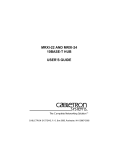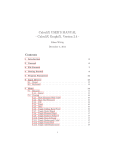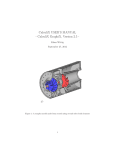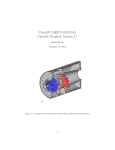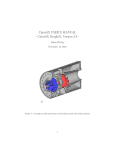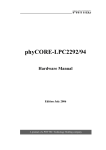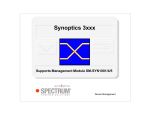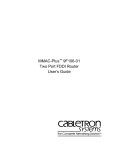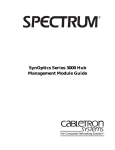Download Cabletron Systems MRXI/LM User`s guide
Transcript
MRXI/LM LOCAL MANAGEMENT FOR THE MRXI/MRXI-2 ETHERNET 10BASE-T HUB USER'S GUIDE CABLETRON SYSTEMS, P. O. Box 5005, Rochester, NH 03867-0505 NOTICE NOTICE Cabletron Systems reserves the right to make changes in specifications and other information contained in this document without prior notice. The reader should in all cases consult Cabletron Systems to determine whether any such changes have been made. The hardware, firmware, or software described in this manual is subject to change without notice. IN NO EVENT SHALL CABLETRON SYSTEMS BE LIABLE FOR ANY INCIDENTAL, INDIRECT, SPECIAL, OR CONSEQUENTIAL DAMAGES WHATSOEVER (INCLUDING BUT NOT LIMITED TO LOST PROFITS) ARISING OUT OF OR RELATED TO THIS MANUAL OR THE INFORMATION CONTAINED IN IT, EVEN IF CABLETRON SYSTEMS HAS BEEN ADVISED OF, KNOWN, OR SHOULD HAVE KNOWN, THE POSSIBILITY OF SUCH DAMAGES. © Copyright November 1991 by: Cabletron Systems Inc. P.O. Box 5005, Rochester, NH 03867-0505 All Rights Reserved Printed in the United States of America Order Number: 9030327-01 November 91 MRXI, REMOTE LANVIEW/Windows, and SPECTRUM are trademarks of Cabletron Systems Inc. DEC, VT200, and VT300 are trademarks of Digital Equipment Corporation. Ethernet is a trademark of Xerox Corporation. i NOTICE FCC NOTICE This device complies with Part 15 of FCC rules. Operation is subject to the following two conditions: (1) this device may not cause harmful interference, and (2) this device must accept any interference received, including interference that may cause undesired operation. NOTE: This equipment has been tested and found to comply with the limits for a Class A digital device, pursuant to Part 15 of FCC Rules. These limits are designed to provide reasonable protection against harmful interference when the equipment is operated in a commercial environment. This equipment uses, generates, and can radiate radio frequency energy and if not installed in accordance with the operator’s manual, may cause harmful interference to radio communications. Operation of this equipment in a residential area is likely to cause interference in which case the user will be required at his own expense to correct the interference. If this equipment does cause interference to radio or television, which can be determined by turning the equipment off and on, the user is encouraged to try to correct the interference by one or more of the following measures: • • • • Re-orient the receiving antenna. Relocate the equipment with respect to the receiving antenna. Move the equipment away from the receiver. Plug the equipment into a different outlet so that the equipment and the receiver are on different branch circuits. If necessary, the user should consult the dealer or an experienced radio/ television technician for additional suggestions. The user may find the following booklet prepared by the Federal Communication Commission helpful: “How to Identify and Resolve Radio TV Interference Problems” This booklet is available from the U.S. Government Printing Office, Washington D.C. 20402 - Stock No. 004-000-00345-4. ii CONTENTS CONTENTS CHAPTER 1 INTRODUCTION 1.1 1.2 1.3 1.4 1.5 1.6 Using This Manual........................................................................ 1-1 The MRXI ...................................................................................... 1-2 MRXI/LM ....................................................................................... 1-2 Remote LANVIEW/Windows ....................................................... 1-3 Related Manuals ........................................................................... 1-3 Getting Help .................................................................................. 1-3 CHAPTER 2 ATTACHING THE CONSOLE 2.1 Local Management Console .......................................................... 2-1 2.2 Console Cable Configuration ........................................................ 2-3 CHAPTER 3 GETTING STARTED 3.1 3.2 3.3 3.4 3.5 Using The Management Keyboard............................................... 3-1 Understanding The Screens And Commands.............................. 3-2 MRXI/LM Screens ......................................................................... 3-2 Accessing Local Management via Terminal ................................ 3-3 Accessing Local Management via Modem ................................... 3-6 3.5.1 Cable Configuration............................................................ 3-6 3.5.2 Accessing Local Management ............................................ 3-6 CHAPTER 4 USING THE DEVICE/PORT INFORMATION SCREEN ..................................... 4-1 CHAPTER 5 USING COMMUNITY NAMES ............................. 5-1 CHAPTER 6 MRXI/LM MESSAGES ............................................ 6-1 iii CONTENTS iv INTRODUCTION CHAPTER 1 INTRODUCTION Welcome to Cabletron Systems MRXI/LM Local Management for the Cabletron Systems MRXI 10BASE-T HUB User's Manual. This manual serves as a simple reference guide for using MRXI/LM™, providing information to help you configure the MRXI™ and MRXI-2 and, if necessary, diagnose problems with your network. NOTE: This manual covers both the MRXI and MRXI-2. The two units are functionally identical. The MRXI provides connections for ports 1 through 12 via a 50 pin Champ connector, while the MRXI-2 provides twelve RJ-45 connectors. Throughout this manual the term MRXI is used to cover both units unless otherwise specified. 1.1 USING THIS MANUAL Read through this manual to become familiar with its contents and to gain an understanding of the features and capabilities of MRXI/LM. A general working knowledge of Ethernet networks and the IEEE 802.3 standard is necessary for interpreting and using MRXI/LM. Chapter 1, Introduction, outlines the contents of this manual, briefly describes features and functions performed by the Hub and MRXI/LM, and concludes with a list of related manuals. Chapter 2, Attaching the Console, describes terminal characteristics, connecting console cabling, and configuring the management console. Chapter 3, Getting Started, describes the initial steps required to access MRXI/LM. It describes each of the screens and the available commands. Chapter4, Using the Device/Board/Port Counters Screen, describes the status and statistics information available for the MRXI. Chapter 5, Using Community Names, describes entering and using a community names table. Chapter 6, MRXI/LM Messages, explains messages that can appear at the top of the MRXI/LM terminal display. Page 1-1 INTRODUCTION 1.2 THE MRXI The MRXI 10BASE-T HUB and MRXI-2 10BASE-T HUB are 10BASET and 802.3 compliant repeaters that allows expansion of existing 802.3 networks using a variety of media. The two hubs are identical except for the physical connections for ports 1 through 12. The MRXI is equipped with a 50 pin Champ connector, while the MRXI-2 provides twelve RJ-45 connectors. The MRXI supports out-of-band and in-band Simple Network Management Protocol (SNMP) compliant network management. Out-of-band management for the MRXI is provided by MRXI/LM. The MRXI is supported by several in-band network management tools including: Cabletron Systems Remote LANVIEW/ Windows™, and SPECTRUM™. 1.3 THE MRXI/LM The MRXI/LM is a menu driven, integrated network management tool that permits management and control of the MRXI. MRXI/LM can be used to: • Display current MRXI status and statistics for the MRXI network ports • Define community names and access privileges • Diagnose network problems. The MRXI is an SNMP compliant device that permits setting community names for your MRXI. The Community Names feature serves two purposes: • As a security feature that defines access privileges for SNMP requests from SNMP management stations • Community names let you to designate the network management workstations that will receive alarms from the MRXI. You can access MRXI/LM through a management terminal connected to the 9-pin Console port on the rear panel of the MRXI. The console port supports a Digital Equipment Corporation, VT200™ or VT300™ series terminals or PC emulation of the VT200 or VT300 terminals. Page 1-2 INTRODUCTION 1.4 REMOTE LANVIEW/WINDOWS MRXI/LM provides the foundation for Remote LANVIEW/Windows, Cabletron Systems Remote Network Control Management Software package (This package can be purchased separately from Cabletron Systems.). Remote LANVIEW/Windows allows you to control and manage multiple MRXIs from a single Ethernet workstation. With Remote LANVIEW/Windows, you can view statistics for your MRXI, both numerically and graphically, using dynamic bar and pie charts and performance graphs. You can also enable a statistics logging and reporting function that will log MRXI statistics to a report file for future reference. For more information on using Remote LANVIEW/Windows with the MRXI, consult the Cabletron Systems Remote LANVIEW/Windows User Manuals, or call Cabletron Systems at (603) 332-9400. 1.5 RELATED MANUALS The following manual should be used to supplement the procedures and other technical data provided in this manual. The procedures contained in this manual will be referenced where appropriate, but will not be repeated in this manual. Cabletron Systems MRX/MRXI 10BASE-T HUB Installation Guide 1.6 GETTING HELP If you need additional support related to Cabletron Systems MRXI/LM, or if you have any questions, comments, or suggestions concerning this manual, contact Cabletron Systems Technical Support at: Cabletron Systems P.O. Box 5005 Rochester, NH 03867-0505 Phone: (603) 332-9400 Page 1-3 INTRODUCTION Page 1-4 ATTACHING THE CONSOLE CHAPTER 2 ATTACHING THE CONSOLE This chapter describes information on the characteristics of supported terminals, configuring the management console and connecting the console cabling. 2.1 LOCAL MANAGEMENT CONSOLE MRXI/LM is accessed by attaching a management console at the DB-9 CONSOLE port on the rear panel of the MRXI (see Figure 2-1). The console connection supports a Digital Equipment Corporation VT200™ or VT300™ series terminal or PC emulation of one of these terminals. DB-9 CONSOLE PORT MRXI 10BASE-T HUB CONSOLE CABLE A MANAGEMENT TERMINAL Figure 2-1. Management Console Connection Table 2-1 lists the setup requirements for the local management console. If your terminal is a Digital Equipment Corporation VT200™ or VT300™ series terminal, press F3 to access the Setup Directory. If you have a terminal emulation of the Digital Equipment terminals, refer to your equipment user manual for setup procedures. Page 2-1 ATTACHING THE CONSOLE Table 2-1. Terminal Setup Requirements Page 2-2 ATTACHING THE CONSOLE Menu Function Selection Display Setup: Columns Controls Auto Wrap Text Cursor 80 Columns Interpret Controls No Auto Wrap No Cursor General Setup: Mode 7 Bit Control (VT220) VT200 (VT320) VT300 Cursor Keys Normal Cursor Keys Transmit Receive XOFF Bits, Parity Stop Bit Local Echo Port Transmit = 9600 Receive = Transmit any option 8 Bits, No Parity 1 Stop Bit No Local Echo EIA Port, Data Leads Only (VT220) EIA Port, Data Leads only (VT320) DEC-423, Data Leads only Transmit Auto Answerback (VT-320) any option No Auto Answerback Keys Auto Repeat Keyclick Margin Bell Warning Bell Auto Answerback (VT-220) Typewriter Keys any option any option Margin Bell Warning Bell No Auto Answerback Communications Setup: Keyboard Setup: Page 2-3 ATTACHING THE CONSOLE 2.2 CONSOLE CABLE CONFIGURATION A single female DB-9 receptacle provides a Console interface to the management terminal. Depending on your specific terminal, one of two cable configurations (9 pin to 25 pin or 9 pin to 9 pin) is used for the connection to the MRXI Console port. Figure 2-2 shows the pinout for both cables. 9 PIN TO 25 PIN CABLE MALE - DB-9 (9-Pin Connector) FEMALE - 25 Pin "D" Shell Connector TRANSMIT 2 2 TRANSMIT RECEIVE 3 3 RECEIVE SIGNAL GROUND 5 7 SIGNAL GROUND REQUEST TO SEND 7 20 DATA TERMINAL READY CLEAR TO SEND 8 5 CLEAR TO SEND CONSOLE PORT LOCAL MANAGENT CONSOLE TRANSMIT 2 2 RECEIVE RECEIVE 3 3 TRANSMIT SIGNAL GROUND 5 5 SIGNAL GROUND REQUEST TO SEND 7 8 CLEAR TO SEND CLEAR TO SEND 8 7 REQUEST TO SEND MALE - DB-9 (9-Pin Connector) 9 PIN TO 9 PIN CABLE FEMALE - DB-9 (9-Pin Connector) Figure 2-2. Console Cable Pinouts Connect the console to the MRXI as follows: 1. Attach the male 9-pin connector to the CONSOLE port on the rear of the MRXI. 2. Attach the female end (25-pin or 9-pin, as applicable) to the COMM port on the terminal. Page 2-4 ATTACHING THE CONSOLE Page 2-5 ATTACHING THE CONSOLE Page 2-6 GETTING STARTED CHAPTER 3 GETTING STARTED This chapter explains the conventions used by this manual to describe each of the screens and commands available with MRXI/LM. It also describes using the keyboard and the initial steps required to access MRXI/LM. 3.1 USING THE MANAGEMENT KEYBOARD The MRXI/LM screens are arranged with pertinent network information filling much of the display area and several menu selections across the bottom. To select a menu option or alter a field, use the keyboard arrows (up, down, left, and right) to highlight the desired item. Only fields that can be changed can be highlighted. Incorrect entries (field value exceeded, etc.) are blocked and result in an appropriate error message (refer to Chapter 6, MRXI/LM Messages). To make a menu selection: 1. Highlight the menu selection 2. Press Return To alter a field: 1. Highlight the desired field 2. Enter the new information 3. Press Return To toggle a field (select the alternative selection for a field): 1. Highlight the desired field 2. Press Return • The TAB key performs the same function as the right arrow. • Backspace permits correction of entries. Page 3-1 GETTING STARTED • 3.2 The RETURN command menu selection takes you back to the previous screen. UNDERSTANDING THE SCREENS AND COMMANDS The hub and local management are controlled by entering parameters directly into the fields presented on the terminal display and by selecting commands from menus presented at the bottom of each display screen. The information in this manual covers all of the available display screens and is presented using the following format conventions: • Screen formats are illustrated and each field is described within the text. a. Field titles for fields that can be altered via the terminal keyboard are shown underlined. b. When a default value exists for an entry, the default value appears in italics in the screen illustration and the default also appears in parentheses and italics within the text description of the field. • 3.3 COMMANDS appear in UPPER CASE in the screen illustrations and in the text. MRXI/LM SCREENS The MRXI/LM provides interactive screens that let you alter information and select MRXI/LM functions from a series of management screens. Figure 3-1 shows the paths between screens. Page 3-2 GETTING STARTED PASSWORD SCREEN MRXI SNMP LOCAL MANAGEMENT MAIN DEVICE/PORT INFORMATION SCREEN EXIT SAVE PORT n ENABLE PORT DISABLE PORT RESET COUNTERS COMMUNITY NAMES ENABLE ALL PORTS DISABLE ALL PORTS COMMUNITY NAMES RETURN SAVE Figure 3-1. MRXI/LM Screens 3.4 ACCESSING LOCAL MANAGEMENT VIA TERMINAL To use MRXI/LM, the console must be connected as described in Chapter 2, Attaching the Console. To access MRXI/LM: 1. If not already powered on, power on the MRXI. 2. Turn on power to the terminal. After a brief (approximately 5 seconds) warmup, the Password Screen appears (see Figure 3-2). 3. If you are not using the password feature of MRXI/LM or if you have not yet applied your own password, press Return. If you have applied a password known only to you, enter that password now, then press Return. Page 3-3 GETTING STARTED When you enter the correct password, a MRXI SNMP Local Management Screen is displayed, indicating that MRXI/LM is ready for operation (see Figure 3-3). The menu command MAIN is highlighted. If an incorrect or invalid password is entered, the password prompt remains on the screen, allowing you to enter the correct password. 4. Press Return to display the Device/Port Information Screen (see Figure 3-4). The Device/Port Information Screen serves as the main screen for MRXI/LM. MRXI/LM is now ready for operation. Enter Password: Figure 3-2. Password Screen Page 3-4 GETTING STARTED MRXI SNMP LOCAL MANAGEMENT Cabletron Systems Incorporated P.O. Box 5005 Rochester NH 03867-5005 U.S.A. (603) 332-9400 Version X.XX (c) Copyright Cabletron Systems, Inc. 1991 MAIN Figure 3-3. MRXI SNMP Local Management Screen Device/Port Information Device Name: MRXI Set Modem Baud Rate: 9600 Packets: Receive Collisions: Transmit Collisions: EXIT Device Port 2 1619586 0 0 628104 0 0 Device Ports On: Device Ports Off: 12 2 Port Media Type: Port Administrative Status: Port Segmentation Status: Port Link Status: 10BASE-T On On NLNK SAVE ENABLE PORT Ethernet Address: 00-00-1d-00-05-48 Set IP Address: 34.141.3.14 PORT 2 DISABLE PORT RESET COUNTERS ENABLE ALL PORTS COMMUNITY NAMES DISABLE ALL PORTS Figure 3-4. Device/Port Information Screen Page 3-5 GETTING STARTED 3.5 ACCESSING LOCAL MANAGEMENT VIA MODEM Local management can be accessed through a Hayes, or Hayes Compatible Modem meeting the AT Command Set. The modem is attached to the 9 pin port labeled CONSOLE on the MRXI. 3.5.1 Cable Configuration Local Management is accessed by an RS232 cable available from Cabletron Systems. This cable connects the modem to the MRXI Console port. The pin out for a cable, and a 9 pin connector at the MRXI end of the cable, should be configured as follows: 9 Pin Male Connector (MRXI end) Pin 2 (Transmit) Pin 3 (Receive) Pin 5 (Ground) Pin 7 (Request to Send) Pin 8 (Clear to Send) 3.5.2 25 Pin Female Connector (Modem end) to to to to to Pin 2 (Transmit) Pin 3 (Receive) Pin 7 (Ground) Pin 20 (Data Terminal Ready) Pin 8 (Data Carrier Detect) Accessing Local Management Before accessing Local Management using the modem, the MRXI baud rate must be set to the rate of the modem. Using a terminal, set the baud rate at the Device/Port Screen. The default setting is 9600. Refer to Chapter 4 USING THE DEVICE/PORT INFORMATION SCREEN for information on changing the displayed parameters. After verifying the baud rate proceed as follows: 1. Plug the 9 pin end of the cable into the port labeled CONSOLE on the MRXI. 2. Plug the 25 pin end of the cable into the 25 pin RS232 port on the modem. Page 3-6 GETTING STARTED 3. Turn modem on. The modem must be set for Auto Answer and DCD (Data Carrier Detect) active. Refer to the modem manual for procedures. 4. Call the modem. The Password Screen is displayed when the connection is established. 5. Enter the Password. Any Superuser password (assigned at the Community Names Screen) is valid. 6. Press Return. The MRXI SNMP LOCAL MANAGEMENT screen is displayed (Figure 3-3). 7. Press Return. The Device/Port Information screen is displayed(Figure 3-4). MRXI/LM is now ready for operation. Page 3-7 GETTING STARTED Page 3-8 USING THE DEVICE/PORT INFORMATION SCREEN CHAPTER 4 USING THE DEVICE/PORT INFORMATION SCREEN This chapter describes local management commands, field entries and statistical information presented on the MRXI/LM Device/Port Information screen. The Device/Port Information screen, shown in Figure 4-1, summarizes HUB status and operational information related to the available Ethernet ports. The command menu at the bottom of the display lets you SAVE the current user defined fields, ENABLE and DISABLE Ports, RESET COUNTERS, EXIT from the local management session and provides access to the Community Names screen. Device/Port Information Device Name: MRXI Set Modem Baud Rate: 9600 Packets: Receive Collisions: Transmit Collisions: EXIT Device Port 2 1619586 0 0 628104 0 0 Device Ports On: Device Ports Off: 12 2 Port Media Type: Port Administrative Status: Port Segmentation Status: Port Link Status: 10BASE-T On On NLNK SAVE ENABLE PORT Ethernet Address: 00-00-1d-00-05-48 Set IP Address: 34.141.3.14 PORT 2 DISABLE PORT RESET COUNTERS ENABLE ALL PORTS COMMUNITY NAMES DISABLE ALL PORTS Figure 4-1. DEVICE/PORT Information Screen The Device/Port Information screen presents information related to HUB and the port (1 through 14) currently selected by PORT n command as follows: Page 4-1 USING THE DEVICE/PORT INFORMATION SCREEN Device Information Device Name: - is a name, up to 20 characters in length, that you can assign and enter to serve as a meaningful identifier for the HUB. Set Modem Baud Rate: - allows changing the Console Port baud rate when using a modem. Ethernet Address: - displays the Ethernet address of the HUB in hex. Set IP Address: - displays the TCP/IP address currently assigned for the HUB. You can set this field according to your network requirements. Use the arrow keys to highlight the Set IP Address field and enter the desired IP address as 4 decimal values between 1 and 254 using a period as a separator between values as follows: 254.254.254.254 Packets: - displays the combined count of packets received by the HUB’s 14 Ethernet ports, up to a maximum of 4,294,967,295 packets. Receive Collisions: - indicates the combined count of receive collisions detected. Transmit Collisions: - indicates the combined count of transmit collisions detected. Device Ports On: - shows the number of available HUB ports currently enabled. Device Ports Off: - shows the number of available HUB ports currently disabled. Port Information Packets: - displays the number of packets received by the currently selected Ethernet port (Port n), up to a maximum of 4,294,967,295 packets. Page 4-2 USING THE DEVICE/PORT INFORMATION SCREEN Receive Collisions: - indicates the number of receive collisions detected at the currently selected Ethernet port (Port n). Transmit Collisions: - indicates the number of transmit collisions detected at the currently selected Ethernet port (Port n). Port Media Type: - displays the type of media interface at the currently selected port. Possible entries include: Ports 1-12 10BASE-T - 10Base-T (UTP) Ports 13 & 14 SPIM-T - 10Base-T (UTP) SPIM-T1 - 10Base-T (STP) SPIM-F1 - Fiber Optic (SMA) SPIM-F2 - Fiber Optic (ST) SPIM-C - Thin-net coax SPIM-A - AUI Port Administrative Status: - shows if the currently selected port is enabled or disabled. ON - the port is enabled. OFF - the port is disabled. Port Segmentation Status: - shows if the currently selected port is segmented. A port is segmented (logically disconnected) when the MRXI detects 33 consecutive collisions on the attached segment or if the collision detector is on longer than 2.4 ms. When a good packet is received at the port (without causing a collision), the port is automatically reconnected to the network. Possible status displays include: SEG - indicates that the port is segmented. ON - indicates a normal connection. Port Link Status: - displays the link status for the currently selected port. The link status is only applicable to 10Base-T Twisted Pair and Fiber Optic Link segments. Possible field contents: LNK (link) - indicates that a link is established between the currently selected port, and the device at the remote end of the segment. Page 4-3 USING THE DEVICE/PORT INFORMATION SCREEN NLNK (no link) - indicates that a link has not been established on the currently selected port. N/A (not applicable) - indicates that the currently selected port is not a 10Base-T Twisted Pair or Fiber Optic Link port. Command Menu Selections EXIT - ends the current local management session and displays the Password screen. SAVE - saves the information currently displayed on the Device/ Port Information Screen. MRXI/LM displays: MODIFIED SCREEN INFORMATION HAS BEEN SAVED! PORT n - defines the Port number (1 through 14) related to the currently displayed port information and designates the port number used for the ENABLE PORT and DISABLE PORT commands. To change the port selection, highlight this field and use the plus (+) or minus (–) keys to increment or decrement the port number to be acted upon. RESET COUNTERS - sets the Packet, Receive Collision, and Transmit Collision counters to zero. COMMUNITY NAMES - displays the Community Names screen. This path gives you access to the community names table and allows setting names recognized by the HUB. ENABLE PORT - enables the port currently designated by the PORT n command. DISABLE PORT - disables the port currently designated by the PORT n command. ENABLE ALL PORTS - enables all of the currently available ports. DISABLE ALL PORTS - disables all of the currently available ports. Page 4-4 USING COMMUNITY NAMES CHAPTER 5 USING COMMUNITY NAMES This chapter defines the fields found on the Community Names screen and describes entering and using the community names table. To access the Community Names Screen: 1. Use the arrow keys to highlight COMMUNITY NAMES at the bottom of the Device/Port Information Screen. 2. Press Return to display the Community Names Screen. The Community Names Screen (see Figure 5-1) is an interactive table that lets you designate community names for SNMP compliant network management workstations, such as a PC running Remote LANVIEW/Windows, that can access the MRXI and receive alarms from the MRXI. The SAVE command saves the currently defined Community Names Table. Table entries take effect following a SAVE. The RETURN command displays the Device/Port Information Screen. COMMUNITY NAMES Please note: SU names are local passwords. Community Name Access public ctron RO RW SU NA NA NA NA NA RETURN Traps NO NO NO NO NO NO NO NO IP Address 0.0.0.0 0.0.0.0 0.0.0.0 0.0.0.0 0.0.0.0 0.0.0.0 0.0.0.0 0.0.0.0 SAVE Figure 5-1. Community Names Screen Page 5-1 USING COMMUNITY NAMES Community Names Table Four fields, Community Name, Access, Traps, and IP Address, can be configured on the Community Names screen. Up to eight community name entries can be used to define SNMP compliant network management workstations that are allowed access to the MRXI and designate workstations that will receive alarms from the MRXI. Community Name - is a name, up to 32 characters in length, that you can enter to designate specific SNMP Compliant Community Names that are permitted to access and receive alarms from the MRXI. Highlight the desired Community Names field and enter the community name information directly into the name field. Access - defines the type of access permitted from a network management workstation configured with the associated community name. Highlight this field and press Return to toggle between the following possible entries: RO RW NA SU Read Only Read and Write Access Not Accessible Super User access defines names that are used as local passwords and is required to enter information in the Community Names Table. Traps - enables or disables SNMP trap messages to the network management station with the associated IP Address. Highlight this field, and press Return to toggle this field between YES and NO. YES enables traps. NO disables traps. IP Address - is the IP Address of the network management workstation that will receive SNMP trap messages when enabled (yes) by the Traps field. Highlight this field and enter the IP address of the workstation directly into the IP Address field. The format for this entry is 4 decimal values between 1 and 254 with a period as a separator between the values as follows: 254.254.254.254 Page 5-2 USING COMMUNITY NAMES Command Menu Selections RETURN - return to Device/Port Information screen. NOTE: Changes to the Community Names Table are not saved by the RETURN command. Perform a SAVE if you want to save any changes to the Community Names Table. SAVE - saves the information currently displayed in the Community Names Table. MRXI/LM displays: MODIFIED SCREEN INFORMATION HAS BEEN SAVED! Page 5-3 USING COMMUNITY NAMES Page 5-4 MRXI/LM MESSAGES CHAPTER 6 MRXI/LM MESSAGES This chapter describes messages that can appear at the top of the MRXI/LM terminal display. The following is a list of messages and actions required to resolve the problem: TOO MANY CHARACTERS ENTERED The number of characters entered exceeds the field length. Remedy: Check the entry and enter the field again. ILLEGAL INFORMATION ENTERED Indicates an attempt to enter inappropriate information, i.e., a non-numeric value in a numeric field. Remedy: Check the information and enter the field again. MODIFIED SCREEEN INFORMATION HAS BEEN SAVED! A SAVE command has successfully saved the current information displayed on a either a Device/Port Information Screen or Community Names Screen. Remedy: Information message that requires no intervention. Page 6-1 MRXI/LM MESSAGES Page 6-2 CHANGING THE MRXI/LM PASSWORD Use these instructions to change your password or add a new password. Community names defined as Superusers (SU) in the Community Names Table are MRXI/LM passwords. To access the Community Names Table: 1. Use the arrow keys to highlight COMMUNITY NAMES at the bottom of the Device/Port Information Screen. 2. Press Return to display the Community Names Screen. COMMUNITY NAMES Please note: SU names are local passwords. Community Name Access public ctron RO RW SU NA NA NA NA NA RETURN Traps NO NO NO NO NO NO NO NO IP Address 0.0.0.0 0.0.0.0 0.0.0.0 0.0.0.0 0.0.0.0 0.0.0.0 0.0.0.0 0.0.0.0 SAVE Community Names Screen 3. Highlight the desired Community Name field. If changing the current password, select the line that defines an existing superuser (SU in the Access field). If adding a password, highlight a blank community name field. 4. Enter the new password, up to 32 characters in length, in the Community Name field. If you have added a password, highlight the associated Access field and press Return (toggle) until SU appears. 5. Highlight the SAVE command and press Return. The MRXI/LM displays: MODIFIED SCREEN INFORMATION HAS BEEN SAVED! IMPORTANT: Record your new password. You will need it to initiate your next MRXI/LM session. Keep the record of your password and these instructions in a secure location, away from the HUB.