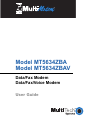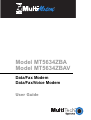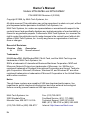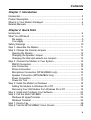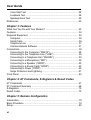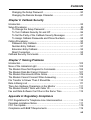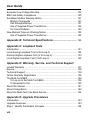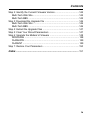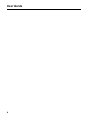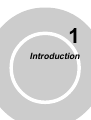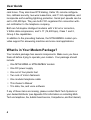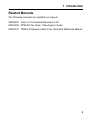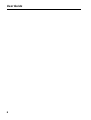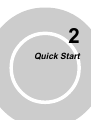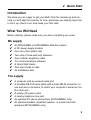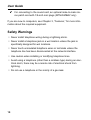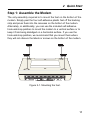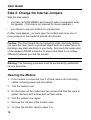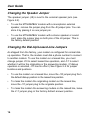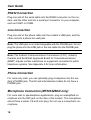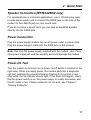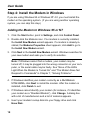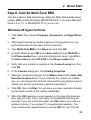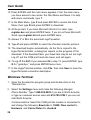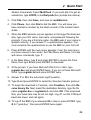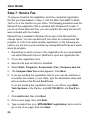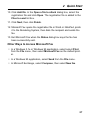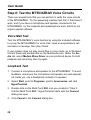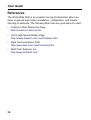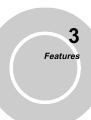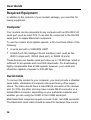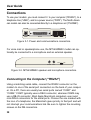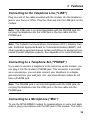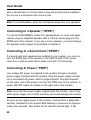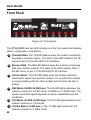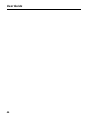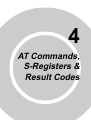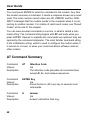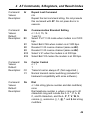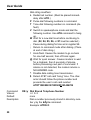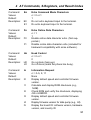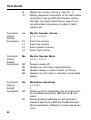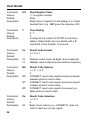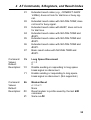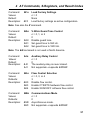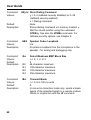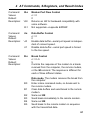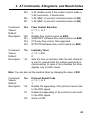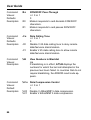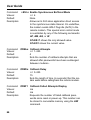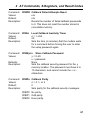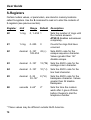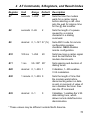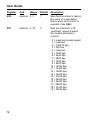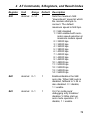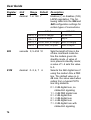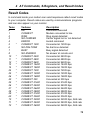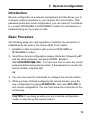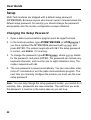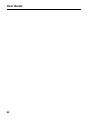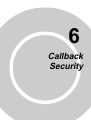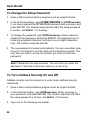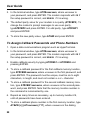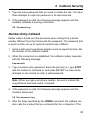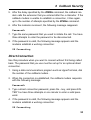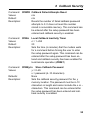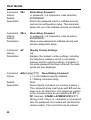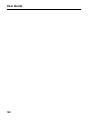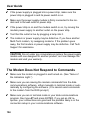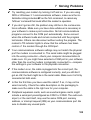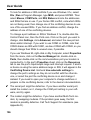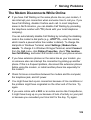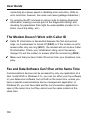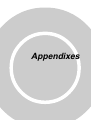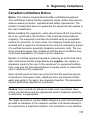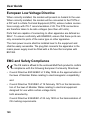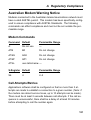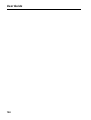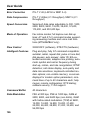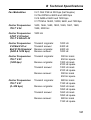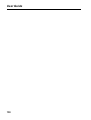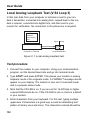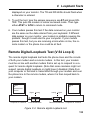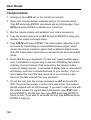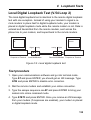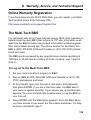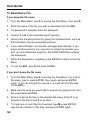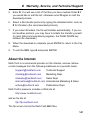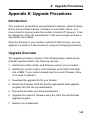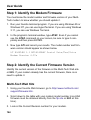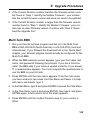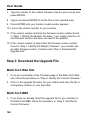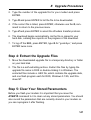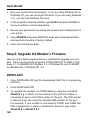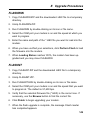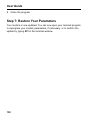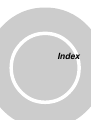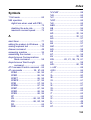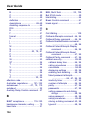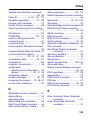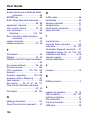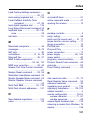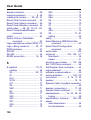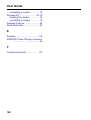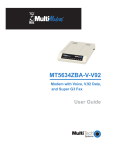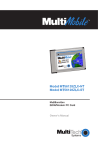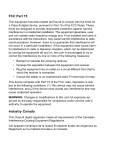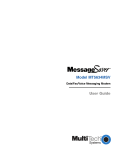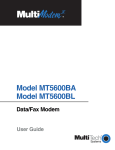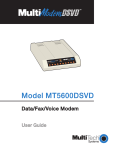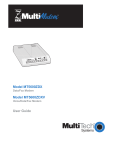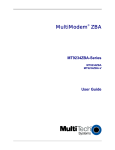Download Multitech MT5634ZBAV User guide
Transcript
Model MT5634ZBA Model MT5634ZBAV Data/Fax Modem Data/Fax/Voice Modem User Guide NOTE: This equipment has been tested and found to comply with the limits for a Class B digital device, pursuant to Part 15 of the FCC Rules. These limits are designed to provide reasonable protection against harmful interference in a residential installation. This equipment generates, uses, and can radiate radio frequency energy, and if not installed and used in accordance with the instructions, may cause harmful interference to radio communications. However, there is no guarantee that interference will not occur in a particular installation. If this equipment does cause harmful interference to radio or television reception, which can be determined by turning the equipment off and on, the user is encouraged to try to correct the interference by one or more of the following measures: • Reorient or relocate the receiving antenna. • Increase the separation between the equipment and receiver. • Plug the equipment into an outlet on a circuit different from that to which the receiver is connected. • Consult the dealer or an experienced radio/TV technician for help. Operation of this device is subject to the following conditions: (1) This device may not cause harmful interference, and (2) this device must accept any interference received, including interference that may cause undesired operation. WARNING: Changes or modifications to this unit not expressly approved by the party responsible for compliance could void the user’s authority to operate the equipment. FAX WARNING: The Telephone Consumer Protection Act of 1991 makes it unlawful for any person to use a computer or other electronic device to send any message via a telephone fax machine unless such message clearly contains in a margin at the top or bottom of each page or the first page of the transmission, the date and time it is sent and an identification of the business or other entity, or other individual sending the message and the telephone number of the sending machine or such business, other entity, or individual. See your fax software manual for setup details. Model MT5634ZBA Model MT5634ZBAV Data/Fax Modem Data/Fax/Voice Modem User Guide Owner’s Manual Models MT5634ZBA and MT5634ZBAV P/N 88301900 Revision A (3/2/98) Copyright ©1998, by Multi-Tech Systems, Inc. All rights reserved. This publication may not be reproduced, in whole or in part, without prior expressed written permission from Multi-Tech Systems, Inc. Multi-Tech Systems, Inc. makes no representations or warranties with respect to the contents hereof and specifically disclaims any implied warranties of merchantability or fitness for any particular purpose. Furthermore, Multi-Tech Systems, Inc. reserves the right to revise this publication and to make changes in the content hereof without obligation of Multi-Tech Systems, Inc. to notify any person or organization of such revisions or changes. Record of Revisions Revision A Date 3/2/98 Description Manual released. Trademarks MultiModemZBA, MultiModemZBAV, Multi-Tech, and the Multi-Tech logo are trademarks of Multi-Tech Systems, Inc. IBM is a trademark of International Business Machines Corporation. MNP and Microcom Network Protocol are trademarks of Microcom, Inc. K56flex is a registered trademark of Rockwell International Corporation and Lucent Technologies Corporation. Microsoft, Windows, Windows 95, and Windows NT are either registered trademarks or trademarks of Microsoft Corporation in the United States and/or other countries. Notice Though these modems are capable of 56K bps download performance, line impairments, public telephone infrastructure and other external technological factors currently prevent maximum 56K bps connections. Multi-Tech Systems, Inc. 2205 Woodale Drive Mounds View, MN 55112 U.S.A (612) 785-3500 or (800) 328-9717 iv Fax (612) 785-9874 Fax-Back Service (612) 717-5888 Technical Support (800) 972-2439 BBS (612) 785-3702 or (800) 392-2432 Internet http://www.multitech.com Contents Chapter 1: Introduction Introduction ................................................................................................ 3 Product Description ................................................................................... 3 What Is in Your Modem Package? ............................................................ 4 Related Manuals ........................................................................................ 5 Chapter 2: Quick Start Introduction ................................................................................................ 9 What You Will Need .................................................................................. 9 We supply ............................................................................................. 9 You supply ............................................................................................ 9 Safety Warnings ...................................................................................... 10 Step 1: Assemble the Modem ................................................................. 11 Step 2: Change the Internal Jumpers ..................................................... 12 Opening the Modem .......................................................................... 12 Changing the Speaker Jumper .......................................................... 14 Changing the Dial-Up/Leased-Line Jumpers ..................................... 14 Step 3: Connect the Modem to Your System .......................................... 15 RS232 Connection ............................................................................. 16 Line Connection ................................................................................. 16 Phone Connection .............................................................................. 16 Microphone Connection (MT5634ZBAV only) ................................... 16 Speaker Connection (MT5634ZBAV only) ......................................... 17 Power Connection .............................................................................. 17 Power-On Test ................................................................................... 17 Step 4: Install the Modem in Windows .................................................... 18 Adding the Modem to Windows 95 or NT .......................................... 18 Removing Your Old Modem from Windows 95 or NT ....................... 19 Step 5: Install and Configure Your Software ........................................... 20 Step 6: Call the Multi-Tech BBS .............................................................. 23 Windows 95 HyperTerminal ............................................................... 23 Windows Terminal .............................................................................. 24 Step 7: Send a Fax .................................................................................. 26 Step 8: Test the MT5634ZBAV Voice Circuits ........................................ 28 v User Guide Voice Mail Test ................................................................................... 28 Loopback Test .................................................................................... 28 Speakerphone Test ............................................................................ 29 References .............................................................................................. 30 Chapter 3: Features What Can You Do with Your Modem? .................................................... 33 Features ................................................................................................... 34 Required Equipment ................................................................................ 36 Computer ............................................................................................ 36 Serial Cable ........................................................................................ 36 Telephone Line .................................................................................. 37 Communications Software ................................................................. 37 Connections ............................................................................................. 38 Connecting to the Computer (“RS232”) ............................................. 38 Connecting to the Telephone Line (“LINE”) ....................................... 39 Connecting to a Telephone Set (“PHONE”) ...................................... 39 Connecting to a Microphone (“MIC”) ................................................. 39 Connecting to a Speaker (“SPKR”) .................................................... 40 Connecting to a Sound Card (“SPKR”) .............................................. 40 Connecting to Power (“PWR”) ........................................................... 40 Surge Protectors and Lightning ......................................................... 41 Front Panel .............................................................................................. 42 Chapter 4: AT Commands, S-Registers & Result Codes AT Commands ......................................................................................... 47 AT Command Summary .......................................................................... 48 S-Registers .............................................................................................. 70 Result Codes ........................................................................................... 75 Chapter 5: Remote Configuration Introduction .............................................................................................. 79 Basic Procedure ...................................................................................... 79 Setup ........................................................................................................ 80 vi Contents Changing the Setup Password .......................................................... 80 Changing the Remote Escape Character .......................................... 81 Chapter 6: Callback Security Introduction .............................................................................................. 85 Setup Procedures .................................................................................... 85 To Change the Setup Password ........................................................ 86 To Turn Callback Security On and Off ............................................... 86 To Set the Parity of the Callback Security Messages ....................... 87 To Assign Callback Passwords and Phone Numbers ....................... 88 Calling Procedures .................................................................................. 90 Password-Only Callback .................................................................... 90 Number-Entry Callback ...................................................................... 91 Extension-Entry Callback ................................................................... 92 Direct Connection ............................................................................... 93 Callback Security Commands ................................................................. 94 Chapter 7: Solving Problems Introduction ............................................................................................ 103 None of the Indicators Light .................................................................. 103 The Modem Does Not Respond to Commands .................................... 104 The Modem Dials But Cannot Connect ................................................. 107 The Modem Disconnects While Online ................................................. 109 The Modem Cannot Connect When Answering .................................... 110 File Transfer Is Slower Than It Should Be ............................................ 110 Data Is Being Lost ................................................................................. 111 There Are Garbage Characters on the Monitor .................................... 111 The Modem Doesn’t Work with Caller ID .............................................. 112 Fax and Data Software Can’t Run at the Same Time .......................... 112 Appendix A: Regulatory Compliance FCC Regulations for Telephone Line Interconnection .......................... 115 Canadian Limitations Notice .................................................................. 117 FCC Fax Update .................................................................................... 118 Compliance with BABT Requirements .................................................. 119 vii User Guide European Low Voltage Directive ........................................................... 120 EMC and Safety Compliance ................................................................ 120 Australian Modem Warning Notice ........................................................ 121 Modem Commands .......................................................................... 121 Call Attempts/Retries ....................................................................... 121 Use of Supplied Power Transformer ................................................ 122 For Voice Modems ........................................................................... 122 New Zealand Telecom Warning Notice ................................................. 123 Use of Supplied Power Transformer ................................................ 123 Appendix B: Technical Specifications ................................. 125 Appendix C: Loopback Tests Introduction ............................................................................................ 131 Local Analog Loopback Test (V.54 Loop 3) .......................................... 132 Remote Digital Loopback Test (V.54 Loop 2) ....................................... 133 Local Digital Loopback Test (V.54 Loop 2) ........................................... 135 Appendix D: Warranty, Service, and Technical Support Limited Warranty ................................................................................... 137 Service ................................................................................................... 138 Technical Support .................................................................................. 138 Online Warranty Registration ................................................................ 139 The Multi-Tech BBS .............................................................................. 139 To Log on to the Multi-Tech BBS ..................................................... 139 To Download a File .......................................................................... 140 About the Internet .................................................................................. 141 About CompuServe ............................................................................... 142 About the Multi-Tech Fax-Back Service ................................................ 142 Appendix E: Upgrade Procedures Introduction ............................................................................................ 143 Upgrade Overview ................................................................................. 143 Step 1: Identify the Modem Firmware ................................................... 144 viii Contents Step 2: Identify the Current Firmware Version ...................................... 144 Multi-Tech Web Site ......................................................................... 144 Multi-Tech BBS ................................................................................ 145 Step 3: Download the Upgrade File ...................................................... 146 Multi-Tech Web Site ......................................................................... 146 Multi-Tech BBS ................................................................................ 146 Step 4: Extract the Upgrade Files ......................................................... 147 Step 5: Clear Your Stored Paramenters ............................................... 147 Step 6: Upgrade the Modem’s Firmware .............................................. 148 DOSFLASH ...................................................................................... 148 FLASHWIN ....................................................................................... 149 FLASHNT ......................................................................................... 149 Step 7: Restore Your Parameters ......................................................... 150 Index ........................................................................................ 151 ix User Guide x 1 Introduction User Guide 2 1 Introduction Introduction Welcome to the world of data communications. You have acquired one of the finest intelligent data and fax modems available today from one of America’s oldest and most respected modem manufacturers: MultiTech Systems, Inc. This owner’s manual will help you install, configure, test and use your modem. Product Description The MT5634ZBA and MT5634ZBAV modems incorporate K56flex™ technology, which enables Internet connections at data rates up to 53K bps* over standard telephone lines. K56flex technology is able to send data downstream from the Internet to your computer at these speeds because data on the telephone network typically is converted from digital to analog only once before it reaches your modem. Upstream transmissions, and transmissions between client modems, are limited to data rates of 33.6K bps, as are downstream transmissions that are converted more than once on the telephone network. K56flex is an interim standard. However, because Multi-Tech’s K56flex modems are flash-upgradeable, they can easily be upgraded to the new ITU-T V.90 56K bps standard when it becomes available. Both modems are Plug and Play-capable, with interactive automatic dialing and command mode configuration. In standard mode, you can store up to four command lines or telephone numbers of up to 40 characters each in the modems’ nonvolatile memory. In callback security mode, you can store up to 30 passwords and dialing strings. The modems pulse- or tone-dial, and recognize dial tones and busy signals for reliable call-progress detection. The modems can detect AT&T calling *Though these modems are capable of 56K bps download performance, line impairments, public telephone infrastructure, and other external technological factors currently prevent maximum 56K bps connections. 3 User Guide card tones. They also have DTR dialing, Caller ID, remote configuration, callback security, two-wire leased-line, and 11-bit capabilities, and incorporate self-resetting lightning protection. Serial port speeds can be set to 230,400 bps. They are both FCC-registered for connection without notification to the telephone company. Both are full-duplex intelligent modems with V.42 error correction, V.42bis data compression, and V.17 (14,400 bps), Class 1 and 2, Group 3 fax capabilities. In addition to the preceding features, the MT5634ZBAV modem provides support for answering machine and voice mail applications. What Is in Your Modem Package? Your modem package has several components. Make sure you have them all before trying to operate your modem. Your package should include: • • • • • • • One MT5634ZBA or MT5634ZBAV modem One DC power supply One set of four plastic feet Two sets of Velcro fasteners One modular telephone cable This Owner’s Manual Trio data, fax, and voice software If any of these items are missing, please contact Multi-Tech Systems or your dealer/distributor (see Appendix D for information on contacting MultiTech via telephone, fax, bulletin board service, CompuServe, and the Internet). 4 1 Introduction Related Manuals The following manuals are available on request. 82039200 Voice +V Commands Developer's Kit 82076200 MT56XX Fax Class 1 Developer’s Guide 82006501 TR29.2 (Proposed) Class 2 Fax Command Reference Manual 5 User Guide 6 2 Quick Start User Guide 8 2 Quick Start Introduction We know you are eager to get your Multi-Tech fax modem up and running, so we’ll skip the features for now, and show you step-by-step how to set it up, check it out, and make your first calls. What You Will Need Before starting, please make sure you have everything you need: We supply 4 4 4 4 4 4 4 4 4 An MT5634ZBA or MT5634ZBAV data/fax modem A DC power supply module One set of four plastic feet Two sets of hook-and-loop fasteners One modular telephone cable Trio communications software A Quick Start Guide This User Guide on disk An installation disk You supply 4 4 4 4 4 4 A computer with an unused serial port A shielded RS-232 serial cable with a male DB-25 connector on one end and a connector to match your computer’s serial port on the other end A nearby AC power outlet A nearby telephone line jack An optional PC stereo microphone (MT5634ZBAV only) An optional headset, amplified speaker, or sound card with speakers (MT5634ZBAV only) 9 User Guide 4 For connecting to the sound card, an optional male-to-male stereo patch cord with 1/8-inch mini plugs (MT5634ZBAV only) If you are new to computers, see Chapter 3, “Features,” for more information about the required equipment. Safety Warnings • Never install telephone wiring during a lightning storm. • Never install a telephone jack in a wet location unless the jack is specifically designed for wet locations. • Never touch uninsulated telephone wires or terminals unless the telephone line has been disconnected at the network interface. • Use caution when installing or modifying telephone lines. • Avoid using a telephone (other than a cordless type) during an electrical storm; there may be a remote risk of electrical shock from lightning. • Do not use a telephone in the vicinity of a gas leak. 10 2 Quick Start Step 1: Assemble the Modem The only assembly required is to mount the feet on the bottom of the modem. Simply peel the four self-adhesive plastic feet off the backing strip and press them into the recesses on the bottom of the modem. Alternately, or additionally, you can use the included self-adhesive hook-and-loop patches to mount the modem to a vertical surface or to keep it from being dislodged on a horizontal surface. If you use the hook-and-loop patches, we recommend that you mount them where they will not obscure the labels or screws on the bottom of the modem. Figure 2-1. Mounting the feet. 11 User Guide Step 2: Change the Internal Jumpers Skip this step unless • you have an MT5634ZBAV and intend to add a monophonic external speaker. (This step is not required for stereo speakers.) • you intend to use your modem on a leased line. If either case applies, you must open the modem and move one or more jumpers on the modem’s printed circuit board. Caution: The circuit board can be harmed by static electricity. Before you open the case, touch a grounded object such as a water faucet to discharge any static electricity in your body, then touch the metal shell of the modem’s RS232 connector to ensure that there is no voltage difference between you and the modem. Warning: The following procedure must be performed by authorized service personnel. Opening the Modem 1. If the modem is connected, turn it off and remove all connecting cables, including power and line cables. 2. Turn the modem over. 3. On the bottom of the modem are two screws that hold the case together. Remove both screws and set them aside. 4. Turn the modem over again. 5. Remove the top part of the modem case. 6. To close the modem, reverse steps 1–5. 12 2 Quick Start J10 Dial-Up/Leased Line J11 Originate/Answer Leased line Dial-up (default) Answer (default) Originate J11 J10 J8 J8 Speaker Mode Closed: stereo (default) Open: mono Figure 2-2. Internal jumpers (MT5634ZBAV). 13 User Guide Changing the Speaker Jumper The speaker jumper (J8) is next to the external speaker jack (see Figure 2-2). • To use the MT5634ZBAV modem with a monophonic external speaker, remove the jumper plug from the J8 jumper pins. You can store it by placing it on one jumper pin. • To use the MT5634ZBAV modem with a stereo speaker or sound card, place the jumper plug on both pins of the J8 jumper. This is the factory default position. Changing the Dial-Up/Leased-Line Jumpers As shipped from the factory, your modem is configured for normal dialup operation. That is, the modem must dial a phone number to connect to another modem. To use the modem on a leased line, you must change jumper J10 to select leased line operation, and J11 to select whether it will be the originating or the answering modem. (If dial-up operation is selected, J11 has no effect.) See Figure 2-2 for jumper locations and positions. • To use the modem on a leased line, move the J10 jumper plug from the default dial-up position to the leased line position. • To make the modem the originating modem on the leased line, move the J11 jumper plug to the originate position. • To make the modem the answering modem on the leased line, leave the J11 jumper plug in the factory default answer position. 14 2 Quick Start Step 3: Connect the Modem to Your System Placing the modem in a convenient location, connect it to your computer’s serial port, to the telephone line, to AC power, and, optionally, to your telephone (UK and international models do not have a telephone jack). If yours is an MT5634ZBAV model, you can also optionally connect it to a microphone and a speaker or sound card. PWR RS232 PHONE LINE Figure 2-3. Modem connections. 15 User Guide RS232 Connection Plug one end of the serial cable into the RS232 connector on the modem, and the other end into a serial port connector on your computer, such as COM1 or COM2. Line Connection Plug one end of the phone cable into the modem’s LINE jack, and the other end into a phone line wall jack. Note: The LINE jack is not interchangeable with the PHONE jack. Do not plug the phone into the LINE jack or the line cable into the PHONE jack. Note: The Federal Communications Commission (FCC), Industry Canada, and the British Approvals Board for Telecommunications (BABT) impose certain restrictions on equipment connected to public telephone systems. See Appendix A for more information. Phone Connection For voice-only calls, you can optionally plug a telephone into the modem’s PHONE jack. The UK and international models do not have a PHONE jack. Microphone Connection (MT5634ZBAV only) For voice mail or speakerphone applications, plug an unamplified microphone into the MIC jack on the side of the modem. The microphone should have a stereo 1/8-inch mini plug. Do not use a monophonic microphone. 16 2 Quick Start Speaker Connection (MT5634ZBAV only) For speakerphone or voicemail applications, use a 1/8-inch-plug maleto-male stereo patch cord to connect the SPKR jack on the side of the modem to the LINE IN jack on your sound card. If you do not have a sound card, you can plug an amplified speaker directly into the SPKR jack. Power Connection Plug the power supply module into an AC power outlet or power strip. Plug the power supply’s cable into the PWR jack on the modem. Note: Use only the power supply supplied with the modem. Use of any other power supply will void the warranty and could damage the modem. Power-On Test Test the modem by turning it on (a power on/off switch is located on the right side). When you apply power, the modem performs a diagnostic self-test, indicated by several indicators flashing for a second or two, after which the 56 indicator should light. If this does not happen, check that the power switch is on, the power supply is solidly connected, and the AC outlet is live. If these measures do not work, see Chapter 7, “Solving Problems.” 17 User Guide Step 4: Install the Modem in Windows If you are using Windows 95 or Windows NT 4.0, you must install the modem in the operating system. (If you are using another operating system, you can skip this step.) Adding the Modem to Windows 95 or NT 1. Click the Start button, point to Settings, and click Control Panel. 2. Double-click the Modems icon. If no modem is currently installed, the Install New Modem wizard appears. If a modem is already installed, the Modems Properties sheet appears; click Add to go to the Install New Modem wizard. 3. Click Next in the Install New Modem wizard. Windows searches for your new modem and asks you to verify its selection. Note: If Windows cannot find a modem, your modem may be turned off, it may be plugged into the wrong connector on your computer, or the serial cable may be faulty. See “None of the LEDs Light When the Modem Is Turned On” and “The Modem Does Not Respond to Commands” in Chapter 7, “Solving Problems.” 4. If Windows identifies your modem correctly as a MultiModem MT5634ZBA, click Next to install the modem. After the modem is installed, click Finish to exit. 5. If Windows cannot identify your modem (for instance, if it identifies your modem as a “Standard Modem”), click Change. A dialog box with a list of manufacturers and a list of modems appears. 6. Insert your modem’s setup disk into your floppy drive and click Have Disk. 18 2 Quick Start 7. Windows 95 only: In the Install from Disk dialog box, select the drive the installation disk is in and click OK. 8. A list of modems appears. Select your modem from the list and click Next. 9. Windows NT 4.0 only: Click Next again. 10. Windows installs and configures the modem. 11. Click Finish to exit. Removing Your Old Modem from Windows 95 or NT When your new modem replaces another modem, the old modem installation remains in Windows after you install the new modem, and the old modem is still selected in HyperTerminal and other Windows 95 or NT applications. Although you can change the application connection descriptions one at a time, it is easier to force Windows applications to use the new modem by removing the old modem from Windows. 1. Click the Start button, point to Settings, and click Control Panel. 2. Double-click the Modems icon to open the Modems Properties sheet. 3. In the list box, select the old modem. 4. Click Remove, then click Close. 5. The next time you dial a HyperTerminal connection, it will select your new modem and ask you to confirm the selection. 19 User Guide Step 5: Install and Configure Your Software You must have communications software installed in your computer to use your Multi-Tech modem. If you wish to use communications software that is already installed, you should reconfigure it for your new modem; otherwise, install the data and fax communications software provided with the modem. 1. Turn on your computer and run your communications software. 2. Find the dialog box or menu that lets you specify your modem. (In Windows Terminal select Settings | Modem Commands; in HyperTerminal select File | Properties | Phone Number; in ProComm Plus for Windows select Window | Setup | Advanced; and in Trio select View | Datacomm | Communications | Setup | Modem | Select from List. 3. Choose your modem from the software’s modem list. If it isn’t listed, choose a generic modem and modify the settings as necessary. 4. Change the modem initialization string, if necessary. The factory default configuration works well for most purposes. To load the factory default configuration, use AT&F. To load a custom configuration that was saved using the &W command, use ATZ. Note that the Z command must be in a command string by itself. For a Macintosh, the initialization string should include the &D0 command. If you do not want the modem to always answer the phone, add S0=0 to the string. To use Caller ID with the modem, add S0=2 to the string (Caller ID information is sent between the first and second rings, so the phone must ring at least twice befor the modem picks up the line). Depending on the software, you might have to end the string with a carriage return character (^M). 20 2 Quick Start Note: To change the modem’s default configuration, type new commands in the software’s terminal window, adding the &W command to store them in the modem’s nonvolatile memory. For instance, to create a default configuration for a Macintosh computer that turns off autoanswer, type AT&F&D0S0=0&W. The new configuration loads automatically whenever the modem is turned on or receives the ATZ command. 5. Select the port the modem is connected to (normally COM1 or COM2). 6. Select your serial port speed. This can be labeled “maximum speed,” “DTE bps,” or “baud rate.” Ideally, if you use data compression, you should set your serial port baud rate to four times the modem’s maximum transmission speed or faster; however, few files can be compressed enough to require speeds that high, and not all serial ports can handle speeds that high. Set the serial port baud rate to 115,200 bps if your computer has a high speed serial port with a 16550AFN UART or equivalent and Windows 95 or NT 4.0, or set it to 57,600 bps if it has Windows 3.1x. If you have an older computer with a 14550 UART, set it to 19,200 bps. Older Macintosh computers can use a serial port baud rate of 57,600 bps; newer ones can use a serial port baud rate of 115,200 bps or 230,400 bps. To see what UART your serial port uses if you have Windows 3.1x, in Program Manager select File | Run, type MSD, and press ENTER. Select COM Ports to see the UART type. If you have Windows 95, select Start | Settings | Control Panel, and double-click on the Modems icon. In the Modems Properties dialog box, click the Diagnostics tab, click the port the modem is connected to, and click More Info to see the UART type. Note that both programs will identify a 14550 UART as an 8250A UART. If you have an 80386 or later computer, your UART is most likely a 14550 or 16550AFN. 21 User Guide 7. If the software has an autobaud selection, make sure it is disabled. Autobaud applies only to older modems, and can cause problems if enabled. 8. If the software allows you to edit the no-connect messages (NO CARRIER, BUSY, NO ANSWER, NO DIALTONE), make sure there is no space between DIAL and TONE in NO DIALTONE. 9. Refer to the software manual or online Help for other configuration choices; in most cases you can accept the default values. 22 2 Quick Start Step 6: Call the Multi-Tech BBS Test the modem’s data functions by calling the Multi-Tech bulletin board system (BBS) and downloading REGISTER.DOC, if you have Microsoft Word 6.0 or 7.0, or REGISTER.TXT if you do not. Windows 95 HyperTerminal 1. Click Start; then choose Programs, Accessories, and HyperTerminal. 2. Start HyperTerminal by double-clicking on the Hypertrm icon. HyperTerminal asks for the name of the connection. 3. Type Multi-Tech BBS in the Name box and click OK. 4. In North America, type 800 in the Area code box and 392-2432 in the Phone number box. Local and international users, type 612 in the Area code box and 785-3702 in the Phone number box. 5. Verify that your modem is selected in the Connect using box, then click OK. 6. In the Connect dialog box, click Dialing Properties. 7. Make any necessary changes in the Where I am and the How I dial from this location boxes. If you must dial 9 to access an outside line, you should type 9 in both the local and the long distance boxes unless your phone system has a special requirement. 8. Click OK, then click Dial. You will know you have reached a modem by the harsh sounds of the modem handshake. 9. When the BBS welcome screen appears in the HyperTerminal window, type your first name, last name, and password following the prompts. If you are a first-time caller, the BBS asks if your name is spelled correctly. If you answer Y, a questionnaire appears. You must complete the questionnaire to use the BBS on your first call. 23 User Guide 10. Press ENTER until the main menu appears. From the main menu you have access to two areas: the Files Menu and News. For help with menu commands, type ?. 11. In the Main Menu, type F and press ENTER to access the Files Menu, then type D and press ENTER to download. 12. At the prompt, if you have Microsoft Word 6.0 or later, type register.doc and press ENTER twice. If you do not have Microsoft Word, type register.txt and press ENTER twice. 13. Answer Y or N to the automatic logoff question. 14. Type Z and press ENTER to select the Zmodem transfer protocol. 15. The download begins automatically. As the file is copied to the HyperTerminal folder, a dialog box reports on the progress of the download. If the download fails, your baud rate may be set too high. Log off, set the COM port baud rate lower, and call again. 16. To log off the BBS if you answered N in step 13, press ENTER, type G for “good-bye,” and press ENTER twice more. 17. In the HyperTerminal window, click File, then click Save to save the HyperTerminal connection description. Windows Terminal 1. Open the Accessories program group and double-click on the Terminal icon. 2. Select the Settings menu and make the following changes: Phone Number: Type 1-800-392-2432 if you are in North America, or type an overseas access code and 612-785-3702 if you are outside North America. Communications: Select the COM port the modem is connected to and change the following: Baud rate to 19200; Flow control to Hardware; and Carrier Detect to checked. 24 2 Quick Start Modem Commands: Select MultiTech. If you must dial 9 to get an outside line, type ATDT9, in the Dial prefix box (include the comma). 3. Click File, then click Save, and save as multibbs.trm. 4. Click Phone, then click Dial to dial the BBS. You will know you have reached a modem by the harsh sounds of the modem handshake. 5. When the BBS welcome screen appears in the HyperTerminal window, type your first name, last name, and password following the prompts. If you are a first-time caller, the BBS asks if your name is spelled correctly. If you answer Y, a questionnaire appears. You must complete the questionnaire to use the BBS on your first call. 6. Press ENTER until the main menu appears. From the main menu you have access to two areas: the Files Menu and News. For help with menu commands, type ?. 7. In the Main Menu, type F and press ENTER to access the Files Menu, then type D and press ENTER to download. 8. At the prompt, if you have Microsoft Word 6.0 or later, type register.doc and press ENTER twice. If you do not have Microsoft Word, type register.txt and press ENTER twice. 9. Answer Y or N to the automatic logoff question. 10. Type X and press ENTER to select the Xmodem transfer protocol. 11. To begin the download in Terminal, click Transfers, then click Receive binary file. Next, select the destination directory, type the file name (register.doc or register.txt), and click OK. If the download fails, your baud rate may be set too high. Log off, set the COM port baud rate lower, and call again. 12. To log off the BBS if you answered N in step 9, press ENTER, type G for “good-bye,” then press ENTER twice again. 25 User Guide Step 7: Send a Fax To test your modem’s fax capabilities, send the completed registration file that you downloaded in “Step 5: Call the Multi-Tech BBS” to MultiTech or to a fax machine in your office. The following procedure uses the Microsoft Fax application that is included with Windows 95 or later. If you do not have Microsoft Fax, you can send the file using the fax software included with the modem. Microsoft Fax is installed in Windows 95 as part of the Microsoft Exchange option. You can use Microsoft Fax either as a stand-alone fax program or to fax from within another application. In the following procedure you will test your fax modem by running Microsoft Fax as a standalone fax program. 1. Depending on which version of the registration file you downloaded, use either Microsoft Word or NotePad to open the registration file. 2. Fill out the registration form. 3. Save the file and exit Word or NotePad. 4. Select Start | Programs | Accessories | Fax | Compose new fax. 5. The Compose New Fax wizard appears. Click Next. 6. If you are sending the registration form to your own fax machine or to another fax modem in your office, type the destination name and phone number in the To and Fax # boxes. If you are sending the registration form to our offices, type MultiTech Systems in the To box, and 612 785-9874 in the Fax # boxes. 7. Click Add to list, then click Next. 8. Pick a cover page, then click Next. 9. Type a subject line (e.g., MT5634ZBAV registration) and a note to go on the cover page, then click Next. 26 2 Quick Start 10. Click Add file. In the Open a file to attach dialog box, select the registration file and click Open. The registration file is added to the Files to send list box. 11. Click Next, then click Finish. 12. Microsoft Fax opens the registration file in Word or NotePad, prints it to the Rendering System, then dials the recipient and sends the fax. 13. Exit Microsoft Fax when the Status dialog box says the fax has been successfully sent. Other Ways to Access Microsoft Fax • In a Windows 3.1x or Windows 95 application, select select Print from the File menu, then select Microsoft Fax as the default printer. • In a Windows 95 application, select Send from the File menu. • In Microsoft Exchange, select Compose, then select New fax. 27 User Guide Step 8: Test the MT5634ZBAV Voice Circuits There are several tests that you can perform to verify the voice circuits of the MT5634ZBAV. Try the answering machine test first; if that doesn’t work, and if you have a microphone and speaker connected to the MT5634ZBAV, try the loopback and speakerphone tests, which do not require special software. Voice Mail Test Test the MT5634ZBAV’s voice function by using the included software to set up the MT5634ZBAV for voice mail. Have an acquaintance call and leave a message, then play it back. If your modem does not play sound files in voice mode, go to Windows Control Panel and double-click on the Multimedia icon. Under the Audio tab, select Modem Wave Driver as your preferred device for both playback and recording, then try again. Loopback Test 1. Connect a microphone and speaker to the MT5634ZBAV. To avoid feedback, make sure the microphone and speaker are well separated; better yet, use a headphone instead of a speaker. 2. Select Start, point to Programs, point to Accessories, and click HyperTerminal. 3. Double-click on the Multi-Tech BBS icon you created in “Step 5: Call the Multi-Tech BBS.” HyperTerminal starts with the Connect dialog box open. 4. Click Cancel in the Connect dialog box. 28 2 Quick Start 5. In the HyperTerminal terminal window, type AT&&S and press ENTER. This command causes input from the microphone to be looped back to the speaker. 6. Speak into the microphone; you should hear your voice on the speaker or headphone. 7. Type ATZ and press ENTER to reset the modem. Speakerphone Test 1. Connect a microphone and speaker to the MT5634ZBAV. 2. Select Start, point to Programs, point to Accessories, and click HyperTerminal. 3. Double-click on the Multi-Tech BBS icon you created in “Step 5: Call the Multi-Tech BBS.” HyperTerminal starts with the Connect dialog box open. 4. Click Cancel in the Connect dialog box. 5. In the HyperTerminal terminal window, type AT+FCLASS=8 AT+VLS=7 ATDTxxxxxxx (for xxxxxxx substitute a telephone number) 6. Speak into the microphone to talk to the person on the other end of the line, and listen over the speaker. 7. Type +++ATH and press ENTER to hang up. 8. Type ATZ and press ENTER to reset the modem. 29 User Guide References The World Wide Web is an excellent source of information about modems in general and modem installation, configuration, and troubleshooting in particular. The following Web sites are good places to start: • Costmo’s Other Resources Page: http://modems.rosenet.net/or/ • Curt’s High Speed Modem Page: http://elaine.teleport.com/~curt/modems.html • Data Communications FAQ: http://www.best.com/~malch/comfaq.html • Multi-Tech Systems, Inc.: http://www.multitech.com/ 30 3 Features User Guide 32 3 Features What Can You Do with Your Modem? Your Multi-Tech MultiModem is the gateway to the exciting world of telecommunications. You can use it to access commercial online information services such as CompuServe, America Online, Genie, and Prodigy. These services provide access to databases, encyclopedias, stock reports, news, weather, and shopping. They provide electronic mail (e-mail) links to subscribers of the same and other services. Public message areas called forums allow subscribers to trade information and opinions on a vast array of topics from A to Z, while vendor forums provide hardware and software support from Multi-Tech and other manufacturers. Online services also allow you to upload and download computer programs, data files, and updated software such as video and printer drivers. Your modem can also connect you to the Internet, an international computer network of universities, libraries, businesses, and government agencies. Like the commercial online services, the Internet provides email services, public message areas, and access to information and software, much of it easily accessed through the World Wide Web. Other uses include direct links to colleagues with modems, to banks, and to service bureaus. You can also telecommute with your fax modem— work at home while communicating with the office by modem or fax. And of course, you can use your modem to exchange faxes with any fax machine in the world, enabling you to communicate quickly with businesses and organizations that do not have direct modem communications. If you have the MT5634ZBAV model, you can also use your modem with voice mail and speakerphone applications. 33 User Guide Features • Compliance with major ITU-T, TIA, and EIA international standards to ensure compatibility with other modems. • DTMF tone detection Distinguishes data, fax, or voice calls (MT5634ZBAV only) with software packages supporting these features. • Caller ID capability can identify a caller’s phone number (available only on U.S. products). • Serial port speeds to 230,400 bps. • Limited warranty: Ten years (USA, UK, Canada, and Mexico) Five years (all other countries) Data • Supports the K56flex™ standard for data transmission speeds up to 56K bps while maintaining compatibility with lower-speed modems. • Can be flash-upgraded to the ITU-T V.90 56K bps standard (when available). • Supports the enhanced ITU-T V.34 standard, with data transmission speeds to 33.6K bps. • Supports asynchronous data rates at 56K, 33.6K, 31.2K, 28.8K, 26.4K, 24K, 21.6K, 19.2K, 16.8K, 14.4K, 12K, 9600, 4800, 2400, 1200, and 300 bps. • Supports automatic fallback to slower speeds in noisy line conditions, and fall-forward to faster speeds as conditions improve. • ITU-T V.42 LAP-M and MNP Class 3 and 4 error correction. • ITU-T V.42bis (4-to-1) and MNP 5 (2-to-1) data compression. • Automatically disables data compression when transferring alreadycompressed files. • Autodial, redial, pulse (rotary) and touch-tone dial. • Dial tone and busy signal detection for reliable call-progress reporting. 34 3 Features • Compatible with the standard AT command set used by most communication programs. • Supports the ITU-T V.80 standard for H.324 video conferencing. Fax • Supports V.17, Group 3 fax communication standards, allowing it to communicate with other fax modems as well as with fax machines. • Responds to EIA/TIA Class 1 and 2 fax commands, enabling it to exchange editable and encrypted faxes with Windows 95 computers. • Sends and receives faxes from your computer at 14,400 bps, 9600 bps, 7200 bps, 4800 bps, 2400 bps, or 300 bps. Voice (MT5634ZBAV only) • Full-duplex speakerphone support with adjustable speaker volume control. Can record and play back answering machine messages using optional microphone and speaker. • Remote/local telephone answering machine (TAM) capabilities include voice mail control, record/playback, and call screening. • Supports the TIA/EIA IS-101 AT+V voice command set. 35 User Guide Required Equipment In addition to the contents of your modem package, you need the following equipment. Computer Your modem can be connected to any computer with an RS-232/V.24 serial port, such as most PCs. It can also be connected to the RS-422 serial ports on Apple Macintosh computers. To use the modem at its highest speeds, a PC must have either of the following: A serial port with a 16550AFN UART A Multi-Tech ISI (Intelligent Serial Interface) card, such as the ISI551 (single port), ISI552 (dual port), or ISI608 (8 ports) These devices can handle serial port rates up to 115,200 bps, which is sufficient for all uploads and most 56K downloads. For downloading highly compressible files at 56K speeds, however, your serial port should be capable of speeds to 230,400 bps. Serial Cable To connect the modem to your computer, you must provide a shielded serial cable, obtainable at computer stores and many office supply stores. The cable should have a male DB-25 connector at the modem end. For PCs, the other end may have a male DB-25 connector or a female DB-9 connector, depending on your particular computer and whether you are using the COM1 or the COM2 serial port. Most Macintosh computers require a round, 8-pin, mini-DIN connector. The Macintosh serial cable should be wired for hardware flow control. 36 3 Features Telephone Line You must have a telephone line with jack (connector) that accepts the cable that comes with the modem. If you do not have a telephone jack near your computer, you should install one before proceeding. In North America, do-it-yourself telephone extension kits and accessories are available wherever telephones are sold. You may also hire an independent contractor or your local telephone company to install an extension. If you want a separate line for your fax modem, you must contact your telephone company. Communications Software To operate your modem, you must have data communications (datacomm) and fax communications software (included with the modem). Data communications software simplifies control of the modem by guiding you through the process of selecting your serial port, your port speed, and other variables, and then storing your settings, including frequently called phone numbers, so they can be recalled with the stroke of a key or the click of a mouse. Data communications software must be set up, or configured, before you can use it. 37 User Guide Connections To use your modem, you must connect it to your computer (“RS232”), to a telephone line (“LINE”), and to a power source (“PWR”). The North American model can also be connected directly to a telephone set (“PHONE”). PWR RS232 PHONE LINE Figure 3-1. Power and communications connectors. For voice mail or speakerphone use, the MT5634ZBAV model can optionally be connected to a microphone and an external speaker. OFF SPKR ON MIC Figure 3-2. MT5634ZBAV speaker and microphone connectors. Connecting to the Computer (“RS232”) Using a matching serial cable, connect the RS232 connector on the modem to one of the serial port connectors on the back of your computer. On a PC, there are usually two serial ports named “COM1” and “COM2.” COM1 typically uses a DB-9 connector, whereas COM2 may use a DB-25 connector. Most Apple Macintosh computers use round mini-DIN-8 connectors for the serial ports. Choose the one marked with the icon of a telephone; the Macintosh gives priority to that port and will not interrupt your communications link. Be sure to tighten the mounting screws on the DB connectors. 38 3 Features Connecting to the Telephone Line (“LINE”) Plug one end of the cable provided with the modem into the telephone jack in your home or office. Plug the other end into the LINE jack on the modem. Note: The LINE jack is not interchangeable with the PHONE jack. Do not plug the telephone into the LINE jack or the line cable into the PHONE jack. Note: The Federal Communications Commission (FCC), Industry Canada, the British Approvals Board for Telecommunications (BABT), and other regulatory agencies impose certain restrictions on equipment connected to public telephone systems. See Appendix A for more information. Connecting to a Telephone Set (“PHONE”) If you wish to connect a telephone to the same line as the modem, you can plug it into the modem’s PHONE jack. This connector is provided as a convenience; you can also connect your telephone to a duplex jack inserted into your wall jack. U.K. and international models do not have a PHONE jack. Note: The PHONE jack is not interchangeable with the LINE jack; do not plug the telephone into the LINE jack or the line cable into the PHONE jack. Connecting to a Microphone (“MIC”) To use the MT5634ZBAV modem for speakerphone or voice mail applications, plug a microphone into the MIC jack of the modem. The micro39 User Guide phone should have a 1/8-inch stereo plug and should not be amplified. Do not use a microphone with a mono jack Note: To avoid feedback, place the microphone away from your speakers. Connecting to a Speaker (“SPKR”) To use the MT5634ZBAV modem for speakerphone or voice mail applications, plug an amplified speaker with a 1/8-inch stereo plug into the SPKR jack of the modem. If you use a mono speaker, you must change the speaker mode jumper as described in Chapter 2. Connecting to a Sound Card (“SPKR”) If a sound card and speakers are installed in your system, you can connect the SPKR jack of the modem to the LINE IN jack of the sound card. Use a male-to-male stereo patch cord with 1/8-inch plugs. Connecting to Power (“PWR”) Low voltage DC power is supplied to the modem through a modular power supply included with the modem. Plug the power supply module into a convenient AC power outlet or surge protector. Plug the connector on the other end of the power cord into the PWR jack on the modem. A power ON/OFF switch is located on the right side of the modem. Note: Use only the power supply supplied with the modem. Use of any other power supply will void the warranty and could damage the modem. As soon as you apply power to the modem, it will perform a diagnostic self-test, indicated by the speed LEDs flashing in sequence for approximately two seconds, after which the 56 indicator should light. If this 40 3 Features does not happen, check that the power switch is on, the power supply is solidly connected, and the AC outlet is live. Surge Protectors and Lightning Your modem has self-resetting lightning protection to protect it from electrical spikes on the telephone line. Nonetheless, power surges and other transient voltages on power lines, such as those caused by lightning strikes, can damage or destroy your modem. Therefore, we recommend that you plug the modem into a surge protector rather than directly into a wall outlet, preferably a surge protector that provides protection against electrical spikes on the telephone line as well as on the power line. Note that not even a surge protector can guard against damage from a nearby lightning strike. During an electrical storm, your safest course is to unplug your computer equipment from both the power outlet and the telephone line. 41 User Guide Front Panel Figure 3-3. Front panel The MT5634ZBA has ten LED indicators on the front panel that indicate status, configuration, and activity: TD Transmit Data. The TD LED flashes when the modem is transmit- ting data to another modem. The state of the LED matches the TD circuit on pin 2 of the RS-232C/V.24 interface. RD Receive Data. The RD LED flashes when the modem is receiving data from another modem. The state of the LED matches that of the RD circuit on pin 3 of the RS-232C/V.24 interface. CD Carrier Detect. The CD LED lights when the modem detects a valid carrier signal from another modem. It is on when the modem is communicating with the other modem and off when the link is broken. 56K Mode (56,000–32,000 bps). The 56 LED lights whenever the modem connects to an ISP server in K56flex or V.PCM mode. The actual connection speed depends on server capabilities and line conditions. 33 V.34 Mode (33,600–16,800 bps). The 33 LED lights whenever the modem connects in V.34 mode. 14 V.32bis Mode (14,400 bps–). The 14 LED lights whenever the modem connects in V.32bis mode. 56 42 3 Features Note: Although the modem can connect at lower than V.32bis speeds, no speed indicator lights during the connection. OH Off-Hook. The OH LED lights when the modem is off-hook, which occurs when the modem is dialing, online, or answering a call. The LED flashes when the modem pulse-dials. TR Terminal Ready. The TR LED lights when a datacomm program initializes the modem. It means the modem is ready for an outgoing or incoming call. It goes off when the datacomm program disconnects the COM port. When it goes off, a connected modem will disconnect. The state of the TR LED matches that of the DTR circuit on pin 20 of the RS-232C/V.24 interface. EC Error Correction (V.42). The EC LED lights continuously when the modem is in V.42 error correction mode, and blinks when compression is activated. FX Fax. The FX LED lights when the modem is in fax mode. Note: When you turn on the modem, the speed lights flash briefly as the modem does a self-test, then the LED for the default modem baud rate lights. The default rate for the modem is 56K bps unless you select and store another baud rate. After a call, the LEDs for the connection’s baud rate remain lit until another call is made or the modem is reset. If you connect at a rate under 14,400 bps, all speed LEDs remain off after the connection is broken, even though the modem is still turned on. 43 User Guide 44 4 AT Commands, S-Registers & Result Codes User Guide 46 4 AT Commands, S-Registers, and Result Codes AT Commands AT commands are used to control the operation of your modem. They are so called because each command must be preceded by the characters AT to get the ATtention of the modem. AT commands can be issued only when the modem is in command mode or online command mode. The modem is in command mode whenever it is not connected to another modem. The modem is in data mode whenever it is connected to another modem and ready to exchange data. Online command mode is a temporary state in which you can issue commands to the modem while connected to another modem. To put the modem into online command mode from data mode, you must issue an escape sequence (+++) followed immediately by the AT characters and the command, e.g., +++ATH to hang up the modem. To return to data mode from online command mode, you must issue the command ATO. To send AT commands to the modem you must use a communications program, such as the HyperTerminal applet in Windows 95 and NT 4.0, or the communications program included with your modem. You can issue commands to the modem either directly, by typing them in the terminal window of the communications program, or indirectly, by configuring the operating system or communications program to send the commands automatically. Fortunately, communications programs make daily operation of modems effortless by hiding the commands from the user. Most users, therefore, need to use AT commands only when reconfiguring the modem, e.g., to turn autoanswer on or off. The format for entering an AT command is ATXn, where X is the command and n is the specific value for the command, sometimes called the command parameter. The value is always a number. If the value is zero, you can omit it from the command; thus, AT&W is equivalent to AT&W0. Most commands have a default value, which is the value that is set at the factory. The default values are shown in the “AT Command Summary,” which begins on the next page. 47 User Guide You must press ENTER to send the command to the modem. Any time the modem receives a command, it sends a response known as a result code. The most common result codes are OK, ERROR, and the CONNECT messages that the modem sends to the computer when it is connecting to another modem. For a table of valid result codes, see “Result Codes” at the end of this chapter. You can issue several commands in one line, in what is called a command string. The command string begins with AT and ends when you press ENTER. Spaces to separate the commands are optional; they are ignored by the command interpreter. The most familiar command string is the initialization string, which is used to configure the modem when it is turned on or reset, or when your communications software calls another modem. AT Command Summary Command: Values: Description: AT Command: Values: Description: ENTER Key n/a Press the ENTER (RETURN) key to execute most commands. Command: Values: Description: A 48 Attention Code n/a The attention code precedes all command lines except A/, A:, and escape sequences. Answer n/a Answer call before final ring. 4 AT Commands, S-Registers, and Result Codes Command: Values: Description: A/ Repeat Last Command n/a Repeat the last command string. Do not precede this command with AT. Do not press ENTER to execute. Command: Values: Default: Description: Bn Communication Standard Setting n = 0–3, 15, 16 1 and 16 Select ITU-T V.22 mode when modem is at 1200 bps. Select Bell 212A when modem is at 1200 bps. Deselect V.23 reverse channel (same as B3). Deselect V.23 reverse channel (same as B2). Select V.21 when the modem is at 300 bps. Select Bell 103J when the modem is at 300 bps. B0 B1 B2 B3 B15 B16 Command: Values: Default: Description: Command: Values: Default: Description: Cn C0 C1 Ds Carrier Control n=1 1 Transmit carrier always off. (Not supported.) Normal transmit carrier switching (included for backward compatibility with some software). Dial s = dial string (phone number and dial modifiers) none Dial telephone number s, where s may up to 40 characters long and include the 0–9, *, #, A, B, C, and D characters, and the L, P, T, V, W, S, comma (,), semicolon (;), !, @, ^ and $ dial string modifiers. 49 User Guide Dial string modifiers: L Redial last number. (Must be placed immediately after ATD.) P Pulse-dial following numbers in command. T Tone-dial following numbers in command (default). V Switch to speakerphone mode and dial the following number. Use ATH command to hang up. W Wait for a new dial tone before continuing to dial. (X2, X4, X5, X6, or X7 must be selected.) , Pause during dialing for time set in register S8. ; Return to command mode after dialing. (Place at end of dial string.) ! Hook flash. Causes the modem to go on-hook for one-half second, then off-hook again. @ Wait for quiet answer. Causes modem to wait for a ringback, then 5 seconds of silence, before processing next part of command. If silence is not detected, the modem returns a NO ANSWER code. ^ Disable data calling tone transmission. $ Detect AT&T call card “bong” tone. The character should follow the phone number and precede the user’s call card number: ATDT1028806127853500$123456789 Command: Values: Default: Description: 50 DS= y Dial Stored Telephone Number n = 0–3 none Dial a number previously stored in directory number y by the &Zy=x command. Example: ATDS=3 4 AT Commands, S-Registers, and Result Codes Command: Values: Default: Description: Command: Values: Default: Description: En E0 E1 Fn F0 F1 Command: Values: Default: Description: Command: Values: Default: Description: Hn H0 H1 In I0 I1 I2 I3 I4 I5 Echo Command Mode Characters n = 0 or 1 1 Do not echo keyboard input to the terminal. Do echo keyboard input to the terminal. Echo Online Data Characters n=1 1 Enable online data character echo. (Not supported.) Disable online data character echo (included for backward compatibility with some software). Hook Control n = 0 or 1 0 Go on-hook (hang up). Go off-hook (make the phone line busy). Information Request n = 0–5, 9, 11 None Display default speed and controller firmware version. Calculate and display ROM checksum (e.g., 12AB). Check ROM and verify the checksum, displaying OK or ERROR. Display default speed and controller firmware version. Display firmware version for data pump (e.g., 94). Display the board ID: software version, hardware version, and country ID 51 User Guide I9 I11 Display the country code (e.g., NA Ver. 1). Display diagnostic information for the last modem connection, such as DSP and firmware version, link type, line speed, serial speed, type of error correction/data compression, number of past retrains, etc. Command: Values: Default: Description: Ln Monitor Speaker Volume n = 0, 1, 2, or 3 2 Select low volume. Select low volume. Select medium volume. Select high volume. Command: Values: Default: Description: Mn Command: Values: Default: Description: L0 L1 L2 L3 M0 M1 M2 M3 Nn N0 N1 52 Monitor Speaker Mode n = 0, 1, 2, or 3 1 Speaker always off. Speaker on until carrier signal detected. Speaker always on when modem is off-hook. Speaker on until carrier is detected, except while dialing. Modulation Handshake n = 0 or 1 1 Modem performs handshake only at communication standard specified by S37 and the B command. Modem begins handshake at communication standard specified by S37 and the B command. During handshake, fallback to a lower speed can occur. 4 AT Commands, S-Registers, and Result Codes Command: Values: Default: Description: On O0 O1 O3 Return Online to Data Mode 0, 1, 3 None Exit online command mode and return to data mode (see +++AT<CR> escape sequence ). Issue a retrain and return to online data mode. Issue a rate renegotiation and return to data mode. Command: Values: Default: Description: P Pulse Dialing P, T T Configures the modem for pulse (non-touch-tone) dialing. Dialed digits are pulsed until a T command or dial modifier is received. Command: Values: Default: Description: Qn Result Codes Enable/Disable n = 0 or 1 0 Enable result codes. Disable result codes. Returns an OK for backward compatibility with some software. Command: Values: Default: Description: Q0 Q1 Q2 Sr = n Set Register Value r = S-register number; n varies None Set value of register Sr to value of n, where n is entered in decimal format. E.g., S0=1. 53 User Guide Command: Values: Default: Description: Sr ? Read Register Value r = S-register number None Read value of register Sr and display it in 3-digit decimal form. E.g., S2? gives the response 043. Command: Values: Default: Description: T Tone Dialing P, T T Configures the modem for DTMF (touch-tone) dialing. Dialed digits are tone dialed until a P command or dial modifier is received. Command: Values: Default: Description: Vn Result Code Format n = 0 or 1 1 Displays result codes as digits (terse response). Displays result codes as words (verbose response). Command: Values: Default: Description: V0 V1 Wn W0 W1 W2 Command: Values: Default: Description: 54 Xn X0 Result Code Options n = 0, 1, or 2 2 CONNECT result code reports serial port speed, disables protocol result codes. CONNECT result code reports serial port speed, enables protocol result codes. CONNECT result code reports line speed, enables protocol result codes. Result Code Selection n = 0–7 4 Basic result codes (e.g., CONNECT); does not look for dial tone or busy signal. 4 AT Commands, S-Registers, and Result Codes X1 X2 X3 X4 X5 X6 X7 Command: Values: Default: Description: Yn Y0 Y1 Command: Values: Default: Description: Zn Z0 Z1 Extended result codes (e.g., CONNECT 46000 V42bis); does not look for dial tone or busy signal. Extended result codes with NO DIALTONE; does not look for busy signal. Extended result codes with BUSY; does not look for dial tone. Extended result codes with NO DIALTONE and BUSY. Extended result codes with NO DIALTONE and BUSY. Extended result codes with NO DIALTONE and BUSY. Basic result codes with NO DIALTONE and BUSY. Long Space Disconnect n=0 0 Disable sending or responding to long space break signal on disconnect. Enable sending or responding to long space break signal on disconnect. (Not supported.) Modem Reset n = 0 or 1 None Reset modem to profile saved by the last &W command. Same as Z0. 55 User Guide Command: Values: Default: Description: Command: Values: Default: Description: Command: Values: Default: Description: &Bn &B0 &B1 &Cn &C0 &C1 &Dn &D0 &D1 &D2 &D3 56 V.32 Auto Retrain n=1 1 Disable V.32 auto retrain. (Not supported.) Enable V.32 auto retrain. Data Carrier Detect (DCD) Control n = 0 or 1 1 Forces the DCD circuit to be always high. DCD goes high when the remote modem’s carrier signal is detected, and goes low when the carrier signal is not detected. Data Terminal Ready (DTR) Control n = 0, 1, 2, or 3 2 Modem ignores the true status of the DTR signal and responds as if it is always on. If DTR drops while in online data mode, the modem enters command mode, issues an OK, and remains connected. If DTR drops while in online data mode, the modem hangs up. If the signal is not present, the modem will not answer or dial. If DTR drops, the modem hangs up and resets as if an ATZ command were issued. 4 AT Commands, S-Registers, and Result Codes Command: Values: Default: Description: &Fn &F0 Load Factory Settings n=0 None Load factory settings as active configuration. Note: See also the Z command. Command: Values: Default: Description: &Gn &G0 &G1 &G2 V.22bis Guard Tone Control n = 0, 1, or 2 0 Disable guard tone. Set guard tone to 550 Hz. Set guard tone to 1800 Hz. Note: The &G command is not used in North America. Command: Values: Default: Description: Command: Values: Defaults: Description: Command: Values: Defaults: Description: &Jn &J0 &J1 &Kn &K0 &K3 &K4 &Mn &M0 &M1 Auxiliary Relay Control n=0 0 The auxiliary relay is never closed. Not supported—responds ERROR. Flow Control Selection n = 0, 3, or 4 3 Disable flow control. Enable CTS/RTS hardware flow control. Enable XON/XOFF software flow control. Communications Mode n=0 0 Asynchronous mode. Not supported—responds ERROR. 57 User Guide Command: Values: Default: Description: &Qn &Q0 &Q5 &Q6 &Q8 &Q9 Command: Values: Default: Description: Command: Values: Default: Description: &Sn &S0 &S1 &Tn &T0 &T1 &T3 &T6 Asynchronous Communications Mode n = 0, 5, 6, 8, or 9 5 Asynchronous with data buffering. Same as \N0. Error control with data buffering. Same as \N3. Asynchronous with data buffering. Same as \N0. MNP error control mode. If MNP error control is not established, the modem falls back according to the setting in S36. V.42 or MNP error control mode. If neither error control is established, the modem falls back according to the setting in S36. Data Set Ready (DSR) Control n = 0 or 1 0 Force DSR always high (on). Let DSR go high only during a connection. V.54 Test Commands n = 0, 1, 3 or 6 None Abort. Stop any test in progress. Local analog loopback test. Local digital loopback test. Remote digital loopback test. Note: To stop a test, you must use the escape sequence (+++AT) before typing AT&T0. 58 4 AT Commands, S-Registers, and Result Codes Command: Values: Description: &V Display Current Settings n/a Displays the active modem settings, including the callback security settings if callback security is enabled. If the setup password has been entered, it also displays the callback security passwords. Command: Values: Default: Description: &Wn Store Current Configuration n=0 None Stores current modem settings in nonvolatile memory and causes them to be loaded at poweron or following the ATZ command instead of the factory defaults. See also the &F command. Clears user default settings from nonvolatile memory and causes the factory defaults to be loaded at power-on or following the ATZ command. &W0 &W1 Command: Values: Default: Description: &Yn &Y0 &Y1 Select Stored Configuration for Hard Reset n=0 0 Select stored configuration 0 on power-up. (For backward compatibility with some software.) Not supported—responds ERROR. 59 User Guide &Zy=x Store Dialing Command y = 0–3 (callback security disabled) or 0–29 (callback security enabled) x = Dialing command Default: None Description: Stores dialing command x in memory location y. Dial the stored number using the command ATDS=y. See also the #CBSn command. For callback security options, see Chapter 6. Command: Values: Command: Values: Description: &&S Speaker Codec Loopback n/a Provides a loopback from the microphone to the speaker. For testing and debugging only. Command: Values: Default: Description: \A n Select Maximum MNP Block Size n = 0, 1, 2, or 3 3 64-character maximum. 128-character maximum. 192-character maximum. 256-character maximum. Command: Values: Default: Description: 60 \A0 \A1 \A2 \A3 \B n Transmit Break n = 0–9 in 100 ms units 3 In non-error-correction mode only, sends a break signal of the specified length to a remote modem. Works in conjunction with the \K command. 4 AT Commands, S-Registers, and Result Codes Command: Values: Default: Description: \Gn \G0 \G1 Command: Values: Default: Description: \Jn \J0 \J1 Command: Values: Default: Description: \K n \K0 \K1 \K2 \K3 \K4 \K5 Modem Port Flow Control n=0 0 Returns an OK for backward compatibility with some software. Not supported—responds ERROR. Data Buffer Control n=0 0 Enable data buffer—serial port speed is independent of connect speed. Disable data buffer—serial port speed is forced to the line speed. Break Control n = 0–5 5 Controls the response of the modem to a break received from the computer, the remote modem, or the \B commnd. The response is different for each of three different states. Data mode. The modem receives the break from the computer: Enter online command mode, no break sent to the remote modem. Clear data buffers and send break to the remote modem. Same as \K0. Send break immediately to the remote modem . Same as \K0. Send break to the remote modem in sequence with the transmitted data. 61 User Guide \K0 \K1 \K2 \K3 \K4 \K5 \K0 \K1 \K2 \K3 \K4 \K5 Command: Values: Default: Description: \N n \N0 \N1 \N2 \N3 62 Data mode. The modem receives the break from the remote modem: Clear data buffers and send break to the computer. Same as \K0. Send break immediately to the computer. Same as \K2. Send break to the computer in sequence with the received data. Same as \K4. Online command mode. The modem receives a \Bn command from the computer: Clear data buffers and send break to the remote modem. Same as \K0. Send break immediately to the remote modem. Same as \K2. Send break to the remote modem in sequence with the transmitted data. Same as \K4. Error Correction Mode Selection n = 0–5, or 7 3 Non-error correction mode with data buffering (buffer mode; same as &Q6). Direct mode. MNP reliable mode. If the modem cannot make an MNP connection, it disconnects. V.42/MNP auto-reliable mode. The modem attempts first to connect in V.42 error correction mode, then in MNP mode, and finally in non-errorcorrection (buffer) mode with continued operation. 4 AT Commands, S-Registers, and Result Codes \N4 \N5 \N7 Command: Values: Default: Description: Command: Values: Default: Description: \Qn \Q0 \Q1 \Q2 \Q3 \T n \Tn V.42 reliable mode.If the modem cannot make a V.42 connection, it disconnects. V.42, MNP, or non-error correction (same as \N3). V.42, MNP, or non-error correction (same as \N3). Flow Control Selection n = 0, 1, or 3 3 Disable flow control (same as &K0). XON/XOFF software flow control (same as &K4). CTS-only flow control. Not supported. RTS/CTS hardware flow control (same as &K3). Inactivity Timer n = 0, 1–255 0 Sets the time (in minutes) after the last character is sent or received that the modem waits before disconnecting. A value of zero disables the timer. Applies only in buffer mode. Note: You can also set the inactivity timer by changing the value of S30. Command: Values: Default: Description: \Vn \V0 \V1 \V2 Protocol Result Code n = 0, 1, or 2 1 Disable the appending of the protocol result code to the DCE speed. Enable the appending of the protocol result code to the DCE speed. Same as \V1. 63 User Guide Command: Values: Defaults: Description: \Xn \X0 \X1 Command: Values: Defaults: Description: -Cn -C0 -C1 XON/XOFF Pass-Through n = 0 or 1 0 Modem responds to and discards XON/XOFF characters. Modem responds to and passes XON/XOFF characters. Data Calling Tone n = 0 or 1 0 Disable V.25 data calling tone to deny remote data/fax/voice discrimination. Enable V.25 data calling tone to allow remote data/fax/voice discrimination. Command: Values: Description: %B View Numbers in Blacklist n/a If blacklisting is in effect, AT%B displays the numbers for which the last call attempted in the previous two hours failed. In countries that do not require blacklisting, the ERROR result code appears. Command: Values: Default: Description: %Cn Data Compression Control n = 0 or 1 1 Disable V.42bis/MNP 5 data compression. Enable V.42bis/MNP 5 data compression. 64 %C0 %C1 4 AT Commands, S-Registers, and Result Codes Command: %DCn Values: Default: Description: %DC0 %DC1 AT Command Control n = 0 or 1 0 The modem responds to AT commands. The modem ignores AT commands. Note: The modem will respond to AT%DC for 10 seconds after power-up. Command: Values: Default: Description: %En %E0 %E1 %E2 Fallback and Fall Forward Control n = 0, 1, or 2 2 Disable fallback and fall forward. Enable fallback, disable fall forward. Enable fallback and fall forward. Command: Values: Default: Description: $Dn Command: Values: Default: Description: $EBn Asynchronous Word Length n = 0 or 1 0 $EB0 Enables 10-bit mode. $EB1 Enables 11-bit mode. $D0 $D1 DTR Dialing n = 0 or 1 0 Disables DTR dialing. Dials the number in memory location 0 when DTR goes high. 65 User Guide Command: +ES=n Values: Default: Description: Enable Synchronous Buffered Mode n=6 None Allows an H.324 video application direct access to the synchronous data channel. On underflow, the modem sends HDLC flag idle (0x7E) to the remote modem.·This special error control mode is overridden by any of the following commands: &F, &M, &Q, or \N. AT+ES=? shows the only allowed value. AT+ES? shows the current value. Command: #CBAn Values: Default: Description: Callback Attempts n = 1–255 4 Sets the number of callback attempts that are allowed after passwords have been exchanged between modems.· Command: #CBDn Values: Default: Description: Callback Delay n = 0–255 15 Sets the length of time (in seconds) that the modem waits before calling back the remote modem. Command: #CBF? Callback Failed Attempts Display Values: n/a Default: n/a Description: Requests the number of failed callback passwords since reset or power-up. This number can be stored to nonvolatile memory using the &W command. 66 4 AT Commands, S-Registers, and Result Codes Command: #CBFR Callback Failed Attempts Reset Values: n/a Default: n/a Description: Resets the number of failed callback passwords to 0. This does not reset the number stored in nonvolatile memory. Command: #CBIn Values: Default: Description: Local Callback Inactivity Timer n = 1–255 20 Sets the time (in minutes) that the modem waits for a command before forcing the user to enter the setup password again. #CBNy=x Store Callback Password y = 0–29 x = password Defaults: None Description: Sets the callback security password for the y memory location. The password must have 6 to 10 characters, and cannot include the + or characters. Command: Values: Command: #CBPn Values: Default: Description: Callback Parity n = 0, 1, or 2 0 Sets parity for the callback security messages. #CBP0 No parity. #CBP1 Odd parity. #CBP2 Even parity. 67 User Guide Command: #CBRy Callback Security Reset Values: y = 0–29 Default: None Description: Clears the password and phone number in the y memory location. Command: #CBSn Values: Default: Description: #CBS0 #CBS1 #CBS2 #CBS3 Callback Enable/Disable n = 0, 1, 2, or 3 0 Disable callback security. Enable local and remote callback security. Enable remote callback security only. Disable callback security until local hangup or reset. Command: #Pn Values: Default: Description: #P0 #P1 #P2 Set 11-bit Parity n = 0 or 1 2 No parity. Odd parity. Even parity. Command: #Sx Values: Default: Description: Enter Setup Password x= password (1–8 characters, case sensitive) MTSMODEM Enters the remote configuration setup password. Command: #S=x Values: Default: Description: Store Setup Password x= password (1–8 characters, case sensitive) MTSMODEM Stores a new remote configuration setup password. 68 4 AT Commands, S-Registers, and Result Codes Command: +++AT<CR> Escape Sequence Values: n/a Description: Puts the modem in command mode (and optionally issues a command) while remaining online. Type +++AT and up to ten command characters, then press ENTER. Used mostly to issue the hang-up command: +++ATH<CR>. Command: %%%AT<CR> Remote Configuration Escape Sequence Values: n/a Description: Initiates remote configuration mode while online with remote modem. The remote configuration escape character (%) is defined in register S13. 69 User Guide S-Registers Certain modem values, or parameters, are stored in memory locations called S-registers. Use the S command to read or to alter the contents of S-registers (see previous section). Register Unit Range Default S0 1 ring 0, 1–255 1 Sets the number of rings until the modem answers. ATS0=0 disables autoanswer completely. S1 1 ring 0–255 Counts the rings that have occurred. S2 decimal 0–127 43 (+) 128–255 Sets ASCII code for the escape sequence character. Values greater than 127 disable escape. S3 decimal 0–127 13 (^M) Sets the ASCII code for the carriage return character. S4 decimal 0–127 10 (^J) Sets the ASCII code for the line feed character. S5 decimal 0–32 33–127 8 (^H) Sets the ASCII code for the backspace character. Values greater than 32 disable backspace. S6 seconds 2–65* 2* Sets the time the modem waits after it goes off-hook before it begins to dial the telephone number. 0 Description * These values may be different outside North America. 70 4 AT Commands, S-Registers, and Result Codes Register Unit S7 Range Default Description seconds 1–255* 50* Sets the time the modem waits for a carrier signal before aborting a call. Also sets the wait for silence time for the @ dial modifier. S8 seconds 0–65 2 Sets the length of a pause caused by a comma character in a dialing command. S9 decimal 0, 1–127 37 (%) Sets ASCII code for remote configuration escape character. S9=0 disables remote configuration. S10 100 ms 1–254 Sets how long a carrier signal must be lost before the modem disconnects. S11 1 ms 50–150* 95* S28 decimal 0, 1–255 1 0 disables, 1–255 enables V.34 modulation. S30 1 minute 0, 1–255 0 Sets the length of time that the modem waits before disconnecting when no data is sent or received. A value of zero disables the timer. See also the \T command S35 decimal 0–1 0 disables, 1 enables the V.25 data calling tone, which allows remote data/fax/voice discrimination. 20 0 Sets spacing and duration of dialing tones. * These values may be different outside North America. 71 User Guide Register Unit S36 S37 Range Default Description decimal 0–7 7 Specifies the action to take in the event of a negotiation failure when error control is selected. (See S48.) decimal 0–19 0 Sets the maximum V.34 “upstream” speed at which the modem attempts to connect. 0 = maximum modem speed 1 = reserved 2 = 1200/75 bps 3 = 300 bps 4 = reserved 5 = 1200 bps 6 = 2400 bps 7 = 4800 bps 8 = 7200 bps 9 = 9600 bps 10 = 12000 bps 11 = 14400 bps 12 = 16800 bps 13 = 19200 bps 14 = 21600 bps 15 = 24000 bps 16 = 26400 bps 17 = 28800 bps 18 = 31200 bps 19 = 33600 bps 72 4 AT Commands, S-Registers, and Result Codes Register Unit Range S38 decimal 0–14 Default Description 1 Sets the maximum 56K “downstream” speed at which the modem attempts to connect. The default maximum speed is 56K bps. 0 = 56K disabled 1 = 56K enabled with automatic speed selection at maximum modem speed 2 = 32000 bps 3 = 34000 bps 4 = 36000 bps 5 = 38000 bps 6 = 40000 bps 7 = 42000 bps 8 = 44000 bps 9 = 46000 bps 10 = 48000 bps 11 = 50000 bps 12 = 52000 bps 13 = 54000 bps 14 = 56000 bps S42 decimal 0–1 1 Enables/disables the 56K auto rate. When 56K auto is disabled, fallback to V.34 is also disabled. 0 = disable; 1 = enable. S43 decimal 0–1 1 For For testing and debugging only. Enables/ disables V.32bis start-up auto mode operation. 0 = disable; 1 = enable. 73 User Guide Register Unit Range Default S48 decimal 7 or 128 7 Description Enables (7) or disables (128) LAPM negotiation. The following table lists the S36 and S48 configuration settings for certain types of connections. S48=7 S48=128 S36=0, 2 LAPM or hangup Do not use S36=1, 3 LAPM or async Async S36=4, 6 LAPM, MNP, or hangup MNP or hangup S36=5, 7 LAPM, MNP, or aysnc MNP or async S89 seconds 0, 5–255 10 Sets the length of time in the off-line command mode before the modem goes into standby mode. A value of zero prevents standby mode; a value of 1–4 sets the value to 5. S108 decimal 0–3, 6, 7 Selects the 56K digital loss if using the modem thru a PBX line. The default value is -6 dB loss, the value used when calling from a typical POTS line long distance. 6 0 = -0 dB digital loss, no robbed-bit signaling 1 = -3 dB PBX digital loss 2 = -2 dB digital loss 3 = -3 dB digital loss 6 = -6 dB digital loss 7 = -0 dB digital loss with robbed-bit signaling 74 4 AT Commands, S-Registers, and Result Codes Result Codes In command mode your modem can send responses called result codes to your computer. Result codes are used by communications programs and can also appear on your monitor. Terse 0 1 2 3 4 5 6 7 8 10 11 12 13 14 24 25 26 40 55 56 57 58 59 60 70 71 72 * * * * * * * * * * * * * * * * * * * Verbose OK CONNECT RING NO CARRIER ERROR CONNECT 1200 NO DIALTONE BUSY NO ANSWER CONNECT 2400 CONNECT 4800 CONNECT 9600 CONNECT 14400 CONNECT 19200 CONNECT 7200 CONNECT 12000 CONNECT 16800 CONNECT 300 CONNECT 21600 CONNECT 24000 CONNECT 26400 CONNECT 28800 CONNECT 31200 CONNECT 33600 CONNECT 32000 CONNECT 34000 CONNECT 36000 Description Command executed Modem connected to line Ring signal detected Carrier signal lost or not detected Invalid command Connected at 1200 bps No dial tone detected Busy signal detected No answer at remote end Connected at 2400 bps Connected at 4800 bps Connected at 9600 bps Connected at 14400 bps Connected at 19200 bps Connected at 7200 bps Connected at 12000 bps Connected at 16800 bps Connected at 300 bps Connected at 21600 bps Connected at 24000 bps Connected at 26400 bps Connected at 28800 bps Connected at 31200 bps Connected at 33600 bps Connected at 32000 bps, 56K rate Connected at 34000 bps, 56K rate Connected at 36000 bps, 56K rate 75 User Guide Terse 73 74 75 76 77 78 79 80 81 82 88 89 90 * * * * * * * * * * Verbose CONNECT 38000 CONNECT 40000 CONNECT 42000 CONNECT 44000 CONNECT 46000 CONNECT 48000 CONNECT 50000 CONNECT 52000 CONNECT 54000 CONNECT 56000 DELAYED BLACKLISTED BLACKLIST FULL Description Connected at 38000 bps, 56K rate Connected at 40000 bps, 56K rate Connected at 42000 bps, 56K rate Connected at 44000 bps, 56K rate Connected at 46000 bps, 56K rate Connected at 48000 bps, 56K rate Connected at 50000 bps, 56K rate Connected at 52000 bps, 56K rate Connected at 54000 bps, 56K rate Connected at 56000 bps, 56K rate Delay is in effect for the dialed number Dialed number is blacklisted Blacklist is full * EC is added to these result codes when the extended result codes configuration option is enabled. EC is replaced by one of the following codes, depending on the type of error control connection: V42bis —V.42 error control (LAP-M) and V.42bis data compression V42 —V.42 error control (LAP-M) only MNP5 —MNP 4 error control and MNP 5 data compression MNP4 —MNP 4 error control only NoEC —No error control protocol). 76 5 Remote Configuration User Guide 78 5 Remote Configuration Introduction Remote configuration is a network management tool that allows you to configure modems anywhere in your network from one location. With password-protected remote configuration, you can issue AT commands to a remote MT5634ZBA or MT5634ZBAV modem for maintenance or troubleshooting as if you were on-site. Basic Procedure The following steps are valid regardless of whether the connection is established by the local or the remote Multi-Tech modem. 1. Establish a data connection with a remote MT5634ZBA or MT5634ZBAV modem. 2. Send three remote configuration escape characters followed by AT and the setup password, and press ENTER. Example: %%%ATMTSMODEM<CR>. You have four tries to enter the correct password before being disconnected. If the password is correct, the remote modem responds with OK 3. You can now send AT commands to configure the remote modem. 4. When you have finished configuring the remote modem, save the new configuration by typing AT&W0<CR>, then type ATO<CR> to exit remote configuration. You can then break the connection in the normal way. CAUTION: If you hang up while you are in remote configuration mode, it may lock up the remote modem. 79 User Guide Setup Multi-Tech modems are shipped with a default setup password (MTSMODEM). Because anyone who has an owner’s manual knows the default setup password, for security you should change the password and possibly also the remote configuration escape character. Changing the Setup Password 1. Open a data communications program such as HyperTerminal. 2. In the terminal window, type AT#SMTSMODEM (or AT#Syyyyyy if you have replaced the MTSMODEM password with yyyyyy) and press ENTER. The modem responds with OK if the setup password is correct, and ERROR if it is wrong. 3. To change the password, type AT#S=yyyyyy, where yyyyyy stands for the password, and press ENTER. The password can include any keyboard character, and must be one to eight characters long. The modem responds with OK. 4. The new password is saved automatically. You can now either enter more AT commands or exit the data communications program. The next time you remotely configure the modem you must use the new setup password. Note: You can only change the setup password locally; you cannot do it remotely. Also, passwords are case sensitive. The next time you enter the password, it must be in the same case as you set it up. 80 5 Remote Configuration Changing the Remote Escape Character To increase security, you can change a remote modem’s remote configuration escape character. The remote configuration escape character is stored in register S9. The factory default is 37, which is the ASCII code for the percent character (%). Setting S9 to 0 (zero) disables remote configuration entirely—but if you do this remotely, you won’t be able to change it back remotely! 1. Establish a remote configuration link with the remote modem as described in “Basic Procedure.” 2. Type ATS9=n, where n is the ASCII code for the new remote configuration escape character, then press ENTER. 3. Save the new value by typing AT&W and pressing ENTER. 4. Type ATO<CR> to exit remote configuration. 81 User Guide 82 6 Callback Security User Guide 84 6 Callback Security Introduction This chapter describes how to use callback security with your modem. Callback security protects your network from unauthorized access and helps control long distance costs. When callback security is enabled, all callers are requested to enter a password. If a valid password is received, the modem hangs up and returns the call by dialing a phone number that is stored with the password. The person being called back must then enter the password a second time to establish a connection. Up to 30 callback passwords and dialing strings can be stored in the modem. Each dialing string can be up to 34 or 35 characters long and can contain commands as well as phone numbers. For mobile callers, the dialing string can be programmed to allow the caller to bypass the stored callback number by entering a temporary callback number, to enter an extension at the callback number, or to make a direct connection without callback. For local security, the passwords and dialing strings that are stored in the modem are protected from tampering by a setup password, which you should change when you set up the modem. You can further protect the modem against tampering by disabling its ability to respond to most AT commands. To check for attempted breakins, you can request the modem to display the number of failed password attempts. Setup Procedures Your modem was shipped with a default setup password (MTSMODEM). The same password is used for both callback security and remote configuration (Chapter 5). Because anyone who has access to this manual has access to the default password, you should change the password during your initial setup. 85 User Guide To Change the Setup Password 1. Open a data communications program such as HyperTerminal. 2. In the terminal window, type AT#SMTSMODEM (or AT#Sxxxxxxxx if you have replaced the MTSMODEM password with xxxxxxxx) and press ENTER. The modem responds with OK if the setup password is correct, and ERROR if it is wrong. 3. To change the password, type AT#S=xxxxxxxx, where xxxxxxxx stands for the password, and press ENTER. The password can include any keyboard character, and can be up to eight characters long. The modem responds with OK. 4. The new password is saved automatically. You can now either enter more AT commands or exit the data communications program. The next time you wish to set up the modem you must use the new password. Note: Passwords are case sensitive. The next time you enter the password, it must be in the same case as you set it up. To Turn Callback Security On and Off Callback security must be turned on to enter many callback security commands. 1. Open a data communications program such as HyperTerminal. 2. In the terminal window, type AT#Sxxxxxxxx, where xxxxxxxx is your password, and press ENTER. The modem responds with OK if the setup password is correct, and ERROR if it is wrong. 3. Type one of the following commands: 86 6 Callback Security • To turn off callback security, type AT#CBS0 and press ENTER. Callers no longer need a password to connect to the modem, the modem is unable to call them back, and the stored dialing command locations 0–3 become available. • To turn on both local and remote callback security, type AT#CBS1 and press ENTER. With local security turned on, you must enter the setup password before you can enter any AT command except the AT, ATIn, and AT#Sxxxxxxxx commands. For a description of remote callback security, see the following paragraph. • To turn on remote callback security only, type AT#CBS2 and press ENTER. With remote callback security turned on, each caller is asked to enter a password, is called back, and then is asked to enter the password again before a connection can be made. Also, dialing command locations 0–3, for use with the DS=y dialing command, are replaced by callback dialing command locations 0–29. • To temporarily disable callback security if the modem is set to #CBS1 or #CBS2 (for instance, to call another modem), type AT#CBS3 and press ENTER. The modem returns to its original setting when you issue the hangup command (+++ATH) or the modem is reset. Note that if a remote modem breaks the connection, callback security remains disabled. To Set the Parity of the Callback Security Messages The parity of the modem’s password prompt and messages must match the parity of the computer the modem is connected to. 1. Open a data communications program such as HyperTerminal. 87 User Guide 2. In the terminal window, type AT#Sxxxxxxxx, where xxxxxxxx is your password, and press ENTER. The modem responds with OK if the setup password is correct, and ERROR if it is wrong. 3. The default parity value for your modem is no parity (AT#CBP0). To change the modem’s prompt messages to use even parity, typeAT#CBP2 and press ENTER. For odd parity, type AT#CBP1 and press ENTER. 4. To store the new parity value, type AT&W and press ENTER. To Assign Callback Passwords and Phone Numbers 1. Open a data communications program such as HyperTerminal. 2. In the terminal window, type AT#Sxxxxxxxx, where xxxxxxxx is your password, and press ENTER. The modem responds with OK if the setup password is correct, and ERROR if it is wrong. 3. Enable callback security by typing AT#CBS1 or AT#CBS2 and pressing ENTER. 4. To store a callback password for the first callback memory location, type AT#CBN0xxxxxxxx, where xxxxxxxx is the first password, and press ENTER. The password must be unique, must be six to eight characters, in length, and must not contain a + or - character. 5. To store a callback password for the second callback memory location, type AT#CBN1xxxxxxxx, where xxxxxxxx is the second password, and press ENTER. Note that the memory location number in the command is incremented by one. 6. Repeat as many times as necessary, up to memory location 29, until all passwords have been entered. 7. To store a callback phone number in the first memory location, type AT&Z0=[+][-]ATxxxxxxxx[,???], where xxxxxxxx is the dialing 88 6 Callback Security string, and press ENTER. The phone number must be preceded by DT, for tone dialing, or DP, for pulse dialing. The dialing string can also include other AT commands. Example: AT&Z0=+ATM0DT5551212. Up to 35 characters can be used. The +, -, and ??? characters are optional: + Number entry. Add if you want a mobile caller to be able to enter his current phone number for callback. - Direct connection. Add if you want a caller to be able to choose to connect directly without being called back. ,??? Extension entry. Must be used with the + command. Add if you want a caller to be able to enter an extension number for callback. The number of ? characters should equal the number of digits in the extension. 8. To store a callback phone number in the second memory location, type AT&Z1=[+][-]ATxxxxxxxx[,???], where xxxxxxxx is the dialing string, and press ENTER. Note that the memory location number in the command is incremented by one. 9. Repeat as many times as necessary, through memory location 29, until all dialing strings have been entered. 10. To review your entries, type AT&V and press ENTER. 89 User Guide Calling Procedures Use the following procedures to call a modem that has callback security enabled. Note: Autoanswer must be enabled on the calling modem ( S0=1). Password-Only Callback Use this procedure when calling from a fixed location. 1. Using a data communications program such as HyperTerminal, dial the number of the callback modem. 2. When the connection is established, the callback modem responds with the following message: Password> 3. Type the password corresponding to the phone number for your modem and press ENTER You have three attempts or one minute to enter a valid password. 4. If the password is valid, the following message appears and the modems disconnect: OK Disconnecting 5. After the delay specified by the #CBDn command, the callback modem calls the number associated with the password. If the callback modem is unable to establish a connection, it tries again, up to the number of attempts specified by the #CBAn command. 6. After the modems reconnect, the following message reappears: Password> 90 6 Callback Security 7. Type the same password that you used to initiate the call. You have three attempts to enter the password or be disconnected. 8. If the password is valid, the following message appears and the modems establish a working connection: OK Connecting Number-Entry Callback Mobile callers should use this procedure when calling from a phone number different from that stored with the password. The password that is used must be set up for optional number-entry callback. 1. Using a data communications program such as HyperTerminal, dial the number of the callback modem.. 2. When the connection is established, the callback modem responds with the following message: Password> 3. Type a number-entry password, press the plus key (+), type ATDT and the number to call back to, and press ENTER You have three attempts or one minute to enter a valid password. Note: When you type your phone number, be sure to include the long distance and area codes, if needed. 4. If the password is valid, the following message appears and the modems disconnect: OK Disconnecting 5. After the delay specified by the #CBDn command, the callback modem calls the number that you entered after the + character. If the 91 User Guide callback modem is unable to establish a connection, it tries again, up to the number of attempts specified by the #CBAn command. 6. After the modems reconnect, the following message reappears: Password> 7. Type the same password that you used to initiate the call. You have three attempts to enter the password or be disconnected. 8. If the password is valid, the following message appears and the modems establish a working connection: OK Connecting Extension-Entry Callback Use this procedure when calling from an extension at the callback number. The password that you use must be set up for an optional extension-entry callback. 1. Using a data communications program such as HyperTerminal, dial the number of the callback modem.. 2. When the connection is established, the callback modem responds with the following message: Password> 3. Type an extension-entry password, press the plus key (+), type the extension to call back to, and press ENTER You have three attempts or one minute to enter a valid password. 4. If the password is valid, the following message appears and the modems disconnect: OK Disconnecting 92 6 Callback Security 5. After the delay specified by the #CBDn command, the callback modem calls the extension that you entered after the + character. If the callback modem is unable to establish a connection, it tries again, up to the number of attempts specified by the #CBAn command. 6. After the modems reconnect, the following message reappears: Password> 7. Type the same password that you used to initiate the call. You have three attempts to enter the password or be disconnected. 8. If the password is valid, the following message appears and the modems establish a working connection: OK Connecting Direct Connection Use this procedure when you want to connect without first being called back. The password that you use must be set up for an optional direct connection. 1. Using a data communications program such as HyperTerminal, dial the number of the callback modem.. 2. When the connection is established, the callback modem responds with the following message: Password> 3. Type a direct connection password, press the - key, and press ENTER You have three attempts or one minute to enter a valid password. 4. If the password is valid, the following message appears and the modems establish a working connection: OK Connecting 93 User Guide Callback Security Commands The following AT commands are used with callback security. Most can be entered only after the setup password has been entered. Command: #CBAn Values: Default: Description: Callback Attempts n = 1–255 4 Sets the number of callback attempts that are allowed after passwords have been exchanged between modems.·This command can be entered after the setup password has been entered and callback security is enabled. Command: #CBDn Values: Default: Description: Callback Delay n = 0–255 15 Sets the length of time (in seconds) that the modem waits before calling back the remote modem. This command can be entered after the setup password has been entered and callback security is enabled. Command: #CBF? Callback Failed Attempts Display Values: n/a Default: n/a Description: Displays the number of failed callback passwords since reset or power-up. This number can be stored to nonvolatile memory using the &W command. This command can be entered after the setup password has been entered and callback security is enabled. 94 6 Callback Security Command: #CBFR Callback Failed Attempts Reset Values: n/a Default: n/a Description: Resets the number of failed callback password attempts to 0. It does not reset the number stored in nonvolatile memory. This command can be entered after the setup password has been entered and callback security is enabled. Command: #CBIn Values: Default: Description: Local Callback Inactivity Timer n = 1–255 20 Sets the time (in minutes) that the modem waits for a command before forcing the user to enter the setup password again. This command can be entered after the setup password has been entered and callback security has been enabled for local/remote operation (#CBS1) #CBNy=x Store Callback Password y = 0–29 x = password (6–10 characters) Defaults: None Description: Sets the callback security password for the y memory location. The password must be 6–10 characters in length and cannot include the + or characters. This command can be entered after the setup password has been entered and callback security is enabled. Command: Values: 95 User Guide Command: #CBPn Values: Default: Description: Callback Parity n = 0, 1, or 2 0 Sets parity for the callback security messages. The parity of the messages should match the parity of the computer the modem is attached to. This command can be entered after the setup password has been entered and callback security is enabled. #CBP0 No parity. #CBP1 Odd parity. #CBP2 Even parity. Command: #CBRy Callback Security Reset Values: y = 00–29 Default: None Description: Deletes the password and phone number from the yy memory location. This command can be entered after the setup password has been entered and callback security is enabled. Command: #CBSn Values: Default: Description: 96 Callback Enable/Disable n = 0, 1, 2, or 3 0 Enables or disables callback security options. When callback security is enabled, phone number memory locations 0–4, used for quick dialing and DTR dialing, become unavailable and are replaced by callback security memory locations 0–29. The phone number memory locations and their contents are restored when callback security is disabled. 6 Callback Security #CBS0 Disables callback security. With this command, the modem connects as if it did not have callback security. This command can be entered after the setup password has been entered. #CBS1 Enables local and remote callback security. Local callback security requires that the setup password be entered to use the AT command set. The only AT commands that are available without the setup password are AT, ATI, and AT#Sx. For the remote callback security description, see the #CBS2 description. This command can be entered after the setup password has been entered. #CBS2 Enables remote callback security only. When remote callback security is enabled, the modem waits for a call, challenges the remote modem, calls back the remote modem, and challenges the remote modem again. Local security is disabled, allowing calls to be made from the modem without entering the setup password. This command can be entered after the setup password has been entered. #CBS3 Temporarily disables callback security if either #CBS1 or #CBS2 is enabled. Callback security remains disabled until the hangup command (+++ATH) is executed locally or the modem is reset. This command can be entered after the setup password has been entered. 97 User Guide Command: #Sx Values: Default: Description: Enter Setup Password x= password (1–8 characters, case sensitive) MTSMODEM Enters the password used for callback security and remote configuration setup. This command allows the use of all callback security commands. Command: #S=x Values: Default: Description: Store Setup Password x= password (1–8 characters, case sensitive) MTSMODEM Stores a new password for callback security and remote configuration setup. Command: &V Values: Description: Display Current Settings n/a Displays the modem’s active settings, including the telephone numbers stored in nonvolatile memory and the security settings, if enabled. If the setup password has been entered, the passwords are also displayed. &Zy=[+][ -]x[,???] Store Dialing Command y = 0–29 (callback security enabled) x = Dialing command string Default: None Description: Stores dialing command x in memory location y. The command string must begin with AT and can have up to 35 characters. The telephone number in the command must be preceded by D, DT, or DP. Example: AT&Z0=+-ATM0D5551212,???. During a call, if the + or - character is not entered after the password, the modem will call back the stored number. This command can be entered Command: Values: 98 6 Callback Security only after the setup password has been entered and callback security is enabled. Options: + - ,??? Enables the caller to enter a new callback number during password entry. The + character must be the first or second character in the command string. Enables the caller to choose a direct connection (no callback) during password entry. The character must be the first or second character in the command string. Enables the caller to enter an extension number during password entry. The + character must be the first or second character in the command string. The ? characters must follow a comma at the end of the string, and there must be one for each digit in the extension. If the ? characters are included in the dialing command, it is not possible for the caller to enter a new callback number, only an extension for the programmed callback number. 99 User Guide 100 7 Solving Problems User Guide 102 7 Solving Problems Introduction Your modem was thoroughly tested at the factory before it was shipped. If you are unable to make a successful connection, or if you experience data loss or garbled characters during your connection, it is possible that the modem is defective. However, it is more likely that the source of your problem lies elsewhere. The following symptoms are typical of problems you might encounter: • None of the LEDs light when the modem is on. • The modem does not respond to commands. • The modem dials but is unable to make a connection. • The modem disconnects while online. • The modem cannot connect when answering. • File transfer is slower than it should be. • Data is being lost. • There are garbage characters on the monitor. • The modem doesn’t work with Caller ID. • Fax and data software can’t run at the same time. If you experience problems, please check the following possibilities before calling Technical Support (see Appendix D). None of the Indicators Light When you turn on the modem, the LED indicators on the front panel should flash briefly as the modem runs a self-test. If the LEDs remain off, the modem is probably not receiving power. 4 Make sure the modem’s power switch is on, especially if you normally turn on the modem by turning on a power strip. 103 User Guide 4 4 4 4 4 If the power supply is plugged into a power strip, make sure the power strip is plugged in and its power switch is on. Make sure the power supply module is firmly connected to the modem and to the wall outlet or power strip. If the power strip is on and the modem switch is on, try moving the modem power supply to another outlet on the power strip. Test that the outlet is live by plugging a lamp into it. The modem or power supply may be defective. If you have another Multi-Tech modem, try swapping modems. If the problem goes away, the first modem or power supply may be defective. Call Tech Support for assistance. CAUTION: Do not under any circumstances replace the power supply module with one designed for another product, as it can damage the modem and void your warranty. The Modem Does Not Respond to Commands 4 4 4 Make sure the modem is plugged in and turned on. (See “None of the Indicators Light.”) Make sure you are issuing the modem commands from the data communications software, either manually in terminal mode or automatically by configuring the software. (You cannot send commands to the modem from the DOS prompt.) Make sure you are in terminal mode in your data communications program, then type AT and press ENTER. If you get an OK response, your connections are good and the problem likely is in the connection setup in your communications software. 104 7 Solving Problems 4 4 4 4 4 4 Try resetting your modem by turning it off and on. If you are using DOS or Windows 3.1 communications software, make sure the initialization string includes &F as the first command, to cancel any “leftover’ command that could affect the modem’s operation. If you don’t get an OK, the problem may still be in the communications software. Make sure you have done whatever is necessary in your software to make a port connection. Not all communications programs connect to the COM port automatically. Some connect when the software loads and remain connected until the program terminates. Others can disconnect without exiting the program. The modem’s TR indicator lights to show that the software has taken control of the modem through the COM port. Your communications software settings may not match the physical port the modem is connected to. The serial cable might be plugged into the wrong connector—check your computer documentation to make sure. Or you might have selected a COM port in your software other than the one the modem is physically connected to—compare the settings in your software to the physical connection. If the modem is on, the cable is plugged into the correct port, the communications software is configured correctly, and you still don’t get an OK, the fault might be in the serial cable. Make sure it is firmly connected at both ends. Is this the first time you have used the cable? If so, it may not be wired correctly. Check the cable description on the packaging to make sure the cable is the right one for your computer. Peripheral expansion cards, such as sound and game cards, might include a serial port preconfigured as COM1 or COM2. The extra serial port, or the card itself, may use the same COM port, memory address, or interrupt request (IRQ) as your communications port. Be sure to disable any unused ports. 105 User Guide To look for address or IRQ conflicts if you use Windows 3.1x, select File | Run in Program Manager, type MSD, and press ENTER. Then select Mouse, COM Ports, and IRQ Status and note the addresses and IRQs that are in use. If you find an IRQ conflict, note which IRQs are not being used, then change one of the conflicting devices to use one of the unused IRQs. If you find an address conflict, change the address of one of the conflicting devices. To change a port address or IRQ in Windows 3.1x, double-click the Control Panel icon, then the Ports icon. Click on the port you want to change, click Settings, click Advanced, and select the new port address and/or interrupt. If you wish to use COM3 or COM4, note that COM3 shares an IRQ with COM1, as does COM4 with COM2, so you should change their IRQs to unused ones, if possible. 4 4 If you use Windows 95, right-click on My Computer, select Properties from the menu, click on the Device Manager tab, double-click on Ports, then double-click on the communications port your modem is connected to. In the port’s Properties sheet, click on the Resources tab to see the port’s input/output range and interrupt request. If another device is using the same address range or IRQ, it will appear in the Conflicting Device List. Uncheck Use automatic settings to change the port’s settings so they do not conflict with the other device, or select the port the conflicting device is on and change it instead. If you need to open your computer to change switches or jumpers on the conflicting device; refer to the device’s documentation. The serial port might be defective. If you have another serial port, install the modem on it, change the COM port setting in your software, and try again. The modem might be defective. If you have another Multi-Tech modem, try swapping modems. If the problem goes away, the first modem is possibly defective. Call Tech Support for assistance (see Appendix D). 106 7 Solving Problems The Modem Dials But Cannot Connect There can be several reasons the ZBA fails to make a connection. Possibilities include • lack of a physical connection to the telephone line. • a wrong dial tone. • a busy signal. • a wrong number. • no modem at the other end. • a faulty modem, computer, or software at the other end. • incompatibility between modems. You can narrow the list of possibilities by using extended result codes. Extended result codes are enabled by default. If they have been disabled, enter ATV1X4 and press ENTER while in terminal mode, or include V1X4 in the modem’s initialization string. When you dial again, the modem will report the call’s progress. 4 If the modem reports NO DIALTONE, check that the modem’s telephone line cable is connected to both the modem’s LINE jack (not the PHONE jack) and the telephone wall jack. If the cable looks secure, try replacing it. If that doesn’t work, the problem might be in your building’s telephone installation. To test the building installation, plug a telephone into your modem’s telephone wall jack and listen for a dial tone. If you hear a dial tone, your modem might be installed behind a company phone system (PBX) with an internal dial tone that sounds different from the normal dial tone. In that case, the modem might not recognize the dial tone and might treat it as an error. Check your PBX manual to see if you can change the internal dial tone; if you can’t, change your modem’s initialization string to replace X4 with X3, which will cause the modem to ignore dial tones (note, however, that X3 is not allowed in some countries, such as France and Spain). 107 User Guide 4 If the modem reports BUSY, the other number might be busy, in which case you should try again later, or it might indicate that you have failed to add a 9, prefix to the phone number if you must dial 9 for an outside line. If you must dial 9 to get an outside line, the easiest way to dial it automatically is to include it in the modem’s dial prefix, e.g., ATDT9,. Note the comma, which inserts a pause before the number is dialed. By inserting 9, into the dial prefix, you do not have to include it in each directory entry. 4 4 To change the dial prefix in Windows 95 HyperTerminal, select Connect from the Call menu, click Dialing Properties, and type 9 in the local and long distance boxes in How I dial from this location. If the modem reports NO ANSWER, the other system has failed to go off-hook, or you might have dialed a wrong number. Check the number. If the modem reports NO CARRIER, the phone was answered at the other end, but no connection was made. You might have dialed a wrong number, and a person answered instead of a computer, or you might have dialed the correct number but the other computer or software was turned off or faulty. Check the number and try again, or try calling another system to make sure your modem is working. Also, try calling the number on your telephone. If you hear harsh sounds, then another modem is answering the call, and the modems might be having problems negotiating because of modem incompatibilities or line noise. Try connecting at a lower speed. 108 7 Solving Problems The Modem Disconnects While Online 4 4 4 4 4 If you have Call Waiting on the same phone line as your modem, it can interrupt your connection when someone tries to call you. If you have Call Waiting, disable it before each call. In most telephone areas in North America, you can disable Call Waiting by preceding the telephone number with *70 (check with your local telephone company). You can automatically disable Call Waiting by including the disabling code in the modem’s dial prefix (e.g., ATDT*70,—note the comma, which inserts a pause before the number is dialed). To change the dial prefix in Windows Terminal, select Settings | Modem Commands. To change it in Windows 95 HyperTerminal, select Connect from the Call menu, click Dialing Properties, check This location has Call Waiting, and select the correct code for your phone service. If you have extension phones on the same line as your modem, you or someone else can interrupt the connection by picking up another phone. If this is a frequent problem, disconnect the extension phones before using the modem, or install another phone line especially for the modem. Check for loose connections between the modem and the computer, the telephone jack, and AC power. You might have had a poor connection because of line conditions or the problem might have originated on the other end of the line. Try again. If you were online with a BBS or an online service like CompuServe, it might have hung up on you because of lack of activity on your part or because you exceeded your time limit for the day. Try again. 109 User Guide The Modem Cannot Connect When Answering 4 Autoanswer might be disabled. Turn on autoanswer in your datacomm program or send the command ATS0=1 (ATS0=2 if you have Caller ID service) to your modem in terminal mode. File Transfer Is Slower Than It Should Be 4 4 4 4 4 4 You might have an older UART. For best throughput, install a 16550AFN UART or a Multi-Tech ISI serial port card. See the “Quick Start” chapter for information on how to identify your UART. If you are running under Windows 3.1 and have a 16550AFN UART, you must replace the Windows serial driver, COMM.DRV, to take full advantage of the UART’s speed. If you are using a slow transfer protocol, such as Xmodem or Kermit, try Zmodem or Ymodem/G instead. Is your line noisy? If there is static on your line, the modem has to resend many blocks of data to insure accuracy. You must have a clean line for maximum speed. Are you downloading a compressed file with MNP 5 hardware compression enabled? Since hardware data compression cannot compress a file already compressed by an archiving program, the transfer can be marginally slower with data compression enabled than with it disabled. Try entering the I11 ommand in online mode to display diagnostic information, making a screen print of the diagnostics listing, and checking for parameters that might be unacceptable (number of retrains, round trip delay, etc.). 110 7 Solving Problems Data Is Being Lost 4 4 4 4 4 If you are using data compression and a high speed serial port, set the serial port baud rate to four times the data rate. Your UART might not be reliable at serial port speeds over 9600 bps or 19,200 bps. Turn off data compression, reset your serial port speed to a lower rate, or replace your serial port with a faster one. Make sure the flow control method you selected in software matches the method selected in the modem. If you have a Macintosh, you might have the wrong cable for hardware flow control. If you are running under Windows 3.1 and have a 16550AFN UART, you might need to turn on the 16550’s data buffers and/or replace the Windows serial driver, COMM.DRV. Try entering the I11 ommand in online mode to display diagnostic information, making a screen print of the diagnostics listing, and checking for parameters that might be unacceptable (number of retrains, round trip delay, etc.). There Are Garbage Characters on the Monitor 4 4 4 Your computer and the remote computer might be set to different word lengths, stop bits, or parities. If you have connected at 8-N-1, try changing to 7-E-1, or vice-versa, using your communications software. You might be experiencing line noise. Enable error correction, if it is disabled, or hang up and call again; you might get a better connection the second time. At speeds above 2400 bps, the remote modem might not use the same transmission or error correction standards as your modem. Try 111 User Guide 4 connecting at a slower speed or disabling error correction. (With no error correction, however, line noise can cause garbage characters.) Try entering the I11 ommand in online mode to display diagnostic information, making a screen print of the diagnostics listing, and checking for parameters that might be unacceptable (number of retrains, round trip delay, etc.). The Modem Doesn’t Work with Caller ID 4 4 Caller ID information is transmitted between the first and second rings, so if autoanswer is turned off (S0=0) or if the modem is set to answer after only one ring (S0=1), the modem will not receive Caller ID information. Check your initialization string, and if necessary change it to set the modem to answer after the second ring (S0=2). Make sure that you have Caller ID service from your telephone company. Fax and Data Software Can’t Run at the Same Time Communications devices can be accessed by only one application at a time. Under DOS or Windows 3.1x, you can run either your fax software or your datacomm software, but not both at the same time, unless you have a special communications device management application. In Windows 95, you can have data and fax communication applications open at the same time, but they cannot use the same modem at the same time. 112 Appendixes User Guide 114 A Regulatory Compliance Appendix A: Regulatory Compliance FCC Regulations for Telephone Line Interconnection 1. This equipment complies with Part 68 of the Federal Communications Commission (FCC) rules. On the outside surface of this equipment is a label that contains, among other information, the FCC registration number and ringer equivalence number (REN). If requested, this information must be provided to the telephone company. 2. The suitable USOC jack (Universal Service Order Code connecting arrangement) for this equipment is shown below. If applicable, the facility interface codes (FIC) and service order codes (SOC) are shown. An FCC-compliant telephone cord and modular plug is provided with this equipment. This equipment is designed to be connected to the telephone network or premises wiring using a compatible modular jack that is Part 68 compliant. See installation instructions for details. 3. The ringer equivalence number (REN) is used to determine the quantity of devices that may be connected to the telephone line. Excessive RENs on the telephone line may result in the devices not ringing in response to an incoming call. In most, but not all areas, the sum of the RENs should not exceed five (5.0). To learn the number of devices that may be connected to the line, contact the telephone company to determine the maximum REN for the calling area. 4. If this equipment causes harm to the telephone network, the telephone company will notify you in advance that temporary discontinuance of service may be required. But if advance notice isn’t practical, the telephone company will notify you as soon as possible. Also, you will be advised of your right to file a complaint with the FCC if you believe it is necessary. 115 User Guide 5. The telephone company may make changes in its facilities, equipment, operations, or procedures that could affect the operation of the equipment. If this happens, the telephone company will provide advance notice in order for you to make necessary modifications in order to maintain uninterrupted service. 6. If trouble is experienced with this equipment (the model of which is indicated below) please contact Multi-Tech Systems, Inc. at the address shown below for details of how to have repairs made. If the trouble is causing harm to the telephone network, the telephone company may request you remove the equipment from the network until the problem is resolved. 7. No repairs are to be made by you. Repairs are to be made only by Multi-Tech Systems or its licensees. Unauthorized repairs void registration and warranty. 8. This equipment cannot be used on the public coin service provided by the telephone company. Connection to Party Line Service is subject to state tariffs. (Contact the state public utility commission, public service commission or corporation commission for information.) 9. If so required, this equipment is hearing-aid compatible. Manufacturer: Model Number: FCC Registration No: Ringer Equivalence: Modular Jack (USOC): Multi-Tech Systems, Inc. MT5634ZBA or MT5634ZBAV AU7USA-24713-M5-E 0.3B RJ11C or RJ11W (single line) Service Center in USA: Multi-Tech Systems, Inc. 2205 Woodale Drive Mounds View, MN 55112 (800) 328-9717 (612) 785-3500 (612) 785-9874 FAX 116 A Regulatory Compliance Canadian Limitations Notice Notice: The Industry Canada label identifies certificated equipment. This certification means that the equipment meets certain telecommunications network protective, operational and safety requirements. The Industry Canada label does not guarantee the equipment will operate to the user’s satisfaction. Before installing this equipment, users should insure that it is permissible to be connected to the facilities of the local telecommunications company. The equipment must also be installed using an acceptable method of connection. In some cases, the company’s inside wiring associated with a single line individual service may be extended by means of a certified connector assembly (telephone extension cord). The customer should be aware that compliance with the above conditions may not prevent degradation of service in some situations. Repairs to certified equipment should be made by an authorized Canadian maintenance facility designated by the supplier. Any repairs or alterations made by the user to this equipment; or equipment malfunctions, may give the telecommunications company cause to request the user to disconnect the equipment. Users should insure for their own protection that the electrical ground connections of the power utility, telephone lines and internal metallic water pipe system, if present, are connected together. This precaution may be particularly important in rural areas. Caution: Users should not attempt to make such connections themselves, but should contact the appropriate electric inspection authority, or electrician, as appropriate. The ringer equivalence number (REN) assigned to each terminal device provides an indication of the maximum number of terminals allowed to be connected to a telephone interface. The termination on an interface 117 User Guide may consist of any combination of devices subject only to the requirement that the sum of the ringer equivalence numbers of all the devices does not exceed 5. This digital apparatus does not exceed the Class B limits for radio noise for digital apparatus set out in ICES-003 of Industry Canada. Le présent appareil numérique n’émet pas de bruits radioélectriques dépassant les limites applicables aux appareils numériques de la classe B prescrites dans le Règlement sur le brouillage radioélectrique édicté par le ministère des Communications du Canada. FCC Fax Update The Telephone Consumer Protection Act of 1991 makes it unlawful for any person to use a computer or other electronic device to send any message via a telephone fax machine unless such message clearly contains in a margin at the top or bottom of each page or the first page of the transmission, the date and time it is sent and an identification of the business or other entity, or other individual sending the message and the telephone number of the sending machine or such business, other entity, or individual. See your fax software manual for setup details. 118 A Regulatory Compliance Compliance with BABT Requirements Approved for connection to telecommunications system specified in the instructions for use subject to the conditions set out in them. Warning: Interconnection directly, or by way of other apparatus, of ports marked “SAFETY WARNING see instructions for use” with ports marked or not so marked may produce hazardous conditions on the network. Advice should be obtained from a competent engineer before such a connection is made. Telephones that connect to the external socket must be approved for direct connection to the Public Switched Telephone Network (PSTN). This apparatus has been approved for the use of the following facilities: • Auto-calling • Loop disconnect and MF dialing • Phone number storage and retrieval by a predetermined code • Operation in the absence of proceed indication • Automatic storage of last number dialed • Tone detection-busy • Auto clear from the originating end • DTR dialing • Modem • PBX timed break register recall Any other usage will invalidate the approval of the apparatus if, as a result, it then ceases to comply with the standards against which approval was granted. 119 User Guide European Low Voltage Directive When correctly installed, the modem will present no hazard to the user. When correctly installed, the modem will be connected to the PSTN or a PW and to a Data Terminal Equipment (DTE), whose modem connections comply with ITU-T recommendation V.28. The DTE connections are therefore taken to be safe voltages (less than ±30 volts). Ports that are capable of connecting to other apparatus are defined as SELV. To ensure conformity with EN60950, ensure that these ports are only connected to ports of the same type on other apparatus. The main power source shall be installed near to the equipment and shall be easily accessible. The plug that connects the apparatus to the mains power supply must be fitted with a 5A fuse that complies with BS1362. EMC and Safety Compliance The CE mark is affixed to the enclosed MultiTech product to confirm compliance with the following European Community Directives: • Council Directive 89/336/EEC of 3 May 1989 on the approximation of the laws of Member States relating to electromagnetic compatibility; and • Council Directive 73/23/EEC of 19 February 1973 on the harmonization of the laws of Member States relating to electrical equipment designed for use within certain voltage limits; both amended by Council Directive 93/68/EEC of 22 July 1993 on the harmonization of CE marking requirements. 120 A Regulatory Compliance Australian Modem Warning Notice Modems connected to the Australian telecommunications network must have a valid AUSTEL permit. This modem has been specifically configured to ensure compliance with AUSTEL Standards. The following commands can affect compliance and must not be set outside the permissible range. Modem Commands Command Default Permissible Range A: Do not use — ATB B0 Do not change AT&G &G2 Do not change AT&P &P1 Do not change ATSn see table below — S-Register Default Permissible Range S6 2–5 4 Call Attempts/Retries Applications software shall be configured so that no more than 3 attempts are made to establish a connection to a given number. (Note: if the modem can detect service tones, up to 10 attempts can be made). There must be at least 2 seconds between call attempts. If the call sequence is unsuccessful, there shall be a delay of at least 30 minutes before attempting to call the number again. 121 User Guide Warning: Failure to set the modem, and any communications software used with the modem, to the values shown above will result in the modem being operated in a non-compliant manner. Consequently, there would be no permit in force for this equipment, and the Telecommunications Act 1991 prescribes a penalty of $12,000 for the connection of non-permitted equipment. Use of Supplied Power Transformer The power transformer supplied with the modem is the only one that should be used. Use of any other transformer could cause damage to the modem. For Voice Modems Distortion may be generated because of low bit rate voice, and reduced voice quality may result. Warning: For safety reasons, only connect AUSTEL permitted or AUSTEL certified equipment. 122 A Regulatory Compliance New Zealand Telecom Warning Notice Use of pulse dialing, when this equipment is connected to the same line as other equipment, may give rise to ‘bell tinkle’ or noise and may also cause a false answer condition. Should such problems occur, the user should NOT contact the Telecom Faults Service. The preferred method of dialing is to use DTMF tones, as this is faster than pulse (decadic) dialing and is readily available on almost all New Zealand telephone exchanges. Warning Notice: No '111' or other calls can be made from this device during a mains power failure. Use of Supplied Power Transformer The power transformer supplied with the modem is the only one that should be used. Use of any other transformer could cause damage to the modem. 123 User Guide 124 B Technical Specifications Appendix B: Technical Specifications Your MultiModemZBA or MultiModemZBAV fax modem meets the following specifications: Trade Name MultiModemZBA™ or MultiModemZBAV™ Model Number MT5634ZBA or MT5634ZBAV Client-to-Server K56flex speeds when accessing an ISP type Data Rates K56flex server (actual speed depends on server capabilities and line conditions) * Client-to-Client 33,600, 31,200, 28,800, 26,400, 24,000, 21,600, Data Rates 19,200, 16,800, 14,400, 12,000, 9600, 7200, 4800, 2400, 1200, 0-300 bps Fax Data Rates 14,400, 9600, 7200, 4800, 2400, 300 bps Data Format Serial, binary, asynchronous Modem Compatibility K56flex; ITU-T V.34 enhanced, V.34, V.32terbo, V.32bis, V.32, V.22bis, V.22; Bell 212A and 103/113; ITU-T V.29, V.42, V.42bis; ITU-T V.21 & V.23 in international versions Fax Compatibility ITU-T Group 3, Class 1 and 2, T.4, T.30, V.21, V.27ter, V.29, V.17, and TIA/EIA TR29.2 Voice Compatiblity TIA/EIA IS-101 (MT5634ZBAV only) Video Compatiblity ITU-T V.80 for H.324 video conferencing *Though these modems are capable of 56K bps download performance, line impairments, public telephone infrastructure and other external technological factors currently prevent maximum 56K bps connections. 125 User Guide Error Correction ITU-T V.42 (LAP-M or MNP 3–4) Data Compression ITU-T V.42bis (4:1 throughput), MNP 5 (2:1 throughput) Speed Conversion Serial port data rates adjustable to 300, 1200, 2400, 4800, 9600, 19,200, 38,400, 57,600, 115,200, and 230,400 bps Mode of Operation Fax online modes; full duplex over dial-up lines; AT and AT+V command modes supporting answering machine and voice mail functions (MT5634ZBAV only) Flow Control XON/XOFF (software), RTS/CTS (hardware) Intelligent Features Plug and play; fully AT command compatible; autodial, redial, repeat dial; pulse or tone dial; dial pauses; auto answer; caller ID; EIA extended automode; adaptive line probing; automatic symbol and carrier frequency during start-up, retrain, and rate renrgotiation; DTMF detection; call status display, auto-parity and data rate selections; keyboard-controlled modem options; non-volatile memory; on-screen displays for modem option parameters; command lines of up to 40 characters each; help menus; remote configuration; DTR dialing; callback security; 11-bit support. Command Buffer 40 characters Data Modulation FSK at 300 bps, PSK at 1200 bps, QAM at 2400, 4800, and 9600 bps (non-trellis), QAM with trellis-coded modulation (TCM) at 9600, 12,000, 14,400, 16,800, 19,200, 21,600, 24,000, 26,400, 28,800, 31,200, 33,600, and 56,000 bps 126 B Technical Specifications Fax Modulation V.21 CH2 FSK at 300 bps (half duplex) V.27ter DPSK at 4800 and 2400 bps V.29 QAM at 9600 and 7200 bps V.17TCM at 14400, 12000, 9600, and 7200 bps Carrier Frequencies ITU-T V.34 1600, 1646, 1680, 1800, 1829, 1867, 1920, 1959, 2000 Hz Carrier Frequencies AT&T V.32 terbo/ ITU-T V.32bis/V.32 1800 Hz Carrier Frequencies V.22bis/V.22 or Bell 212A Standard (2400 & 1200 bps) Transmit originate: Transmit answer: Receive originate: Receive answer: 1200 Hz 2400 Hz 2400 Hz 1200 Hz Carrier Frequencies ITU-T V.23 (1200 bps) Transmit originate: 390 Hz mark 450 Hz space 1300 Hz mark 2100 Hz space 1300 Hz mark 2100 Hz space 390 Hz mark 450 Hz space Receive originate: Transmit answer: Receive answer: Carrier Frequencies ITU-T V.21 (0–300 bps) Transmit originate: Receive originate: Transmit answer: Receive answer: 980 Hz mark 1180 Hz space 1650 Hz mark 1850 Hz space 1650 Hz mark 1850 Hz space 980 Hz mark 1180 Hz space 127 User Guide Carrier Frequencies Bell 103/113 (0–300 bps) Transmit originate: Receive originate: Transmit answer: Receive answer: 1270 Hz mark 1070 Hz space 2225 Hz mark 2025 Hz space 2225 Hz mark 2025 Hz space 1270 Hz mark 1070 Hz space Fax Carrier Frequencies V.21 Ch2 (half duplex): 1650 Hz mark, 1850 HZ space for transmit originate 1650 HZ mark, 1850 Hz space for transmit answer V.27ter: 1800 Hz originate/answer V.29 QAM: 1800 Hz originate/answer V.17 TCM: 1800 Hz originate/answer Voice Compression and Sampling Rate (MT5634ZBAV only) PCM 128, 8000 Hz, or IMA ADPCM, 8000 Hz, (selectable via +V commands). Note that your computer system should have a processing speed of at least 75 MHz to take full advantage of the telephony features of this product. Transmit Level -11 dBm (dial-up) Frequency Stability ±0.01% Receiver Sensitivity -43 dBm under worst-case conditions AGC Dynamic Range 43 dB Interface EIA RS-232C/ITU-T V.24/V.28 Connectors DB25 RS-232C connector; two RJ-11 phone jacks (one RJ-11 jack on UK and international modems), power jack; 1/8-inch stereo speaker jack and microphone jack on ZBAV model. 128 B Technical Specifications Cables One 14-foot RJ-11 phone cable (USA); country-specific cord for UK and International models; external power transformer and cord Note: Any cables connected to the computer should be shielded to reduce interference. Diagnostics Power-on self test, local analog loop, local digital loop, remote digital loop. Indicators LEDs for Transmit Data, Receive Data, Carrier Detect, 56K bps, 33.6K bps, 14.4K bps, Off Hook, Terminal Ready, Error Correction, Fax. Speaker Command-controlled 2-inch speaker for call progress monitoring. Manual Control ON/OFF power switch Environmental Temperature range 0°–50°C (32°–120°F); humidity range 20–90% (non-condensing) Power Requirements 100–130VAC, 50/60 Hz, 5 W; two-prong outlet-mounted transformer (included); 230V/50 Hz optional (international) Power Consumption 9 VDC, 300 mA maximum transformer output Dimensions 10.8 cm wide x 14.8 cm long x 2.9 cm high (4.25" x 5.8" x 1.15") Weight 224 g (8 oz) Limited Warranty 10 years in the U.S.A., U.K., Canada, and Mexico; 5 years elsewhere 129 User Guide 130 C Loopback Tests Appendix C: Loopback Tests Introduction Each time you turn on your modem, it performs an automatic self-test to ensure proper operation. Your modem also has three diagnostic tests: local analog loopback, remote digital loopback, and local digital loopback. These ITU-T V.54 loopback tests isolate telephone circuit and transmission problems. In a loopback test, data from your computer loops through the circuits of your modem and/or a remote modem before it appears on your monitor. When the loop has been completed, the data on your PC’s monitor should match the original data. The local analog loopback test allows you to verify that the modem’s transmitter and receiver circuits are functioning properly. The local digital loopback allows you to verify that the local computer or terminal, the two modems, and the transmission line between them are functioning properly. The remote digital loopback test allows you to verify that the remote computer or terminal, the remote modem, the serial ports, the telephone line, and the local modem are functioning properly. Note: All loopback tests operate at all speeds except 300 bps. 131 User Guide Local Analog Loopback Test (V.54 Loop 3) In this test, data from your computer or terminal is sent to your modem’s transmitter, converted into analog form, looped back to the modem’s receiver, converted into digital form, and then sent to your monitor for verification. No connection to the phone line is required. AT&T1 CONNECT UUUUUUUUU UUU Digital Computer or Terminal Analog Local MultiModem Figure C-1. Local analog loopback test. Test procedure 1. Connect the modem to your computer. Using your communication program, set the desired baud rate and go into terminal mode. 2. Type AT&T1 and press ENTER. This places your modem in analog loopback mode in the originate mode. A CONNECT message should appear on your display. The modem is now out of command mode and in a pseudo-online mode. 3. Note that the CD LED is on. If you are set for 14,400 bps or higher, a speed LED should be on. If the CD LED is not on, there is a defect in your modem. 4. Enter characters from your keyboard. For this test, typing multiple uppercase U characters is a good way to send an alternating test pattern of binary ones and zeros. The characters entered should be 132 C Loopback Tests displayed on your monitor. The TD and RD LEDs should flash when a character is entered. 5. To exit the test, type the escape sequence +++AT and press ENTER. This puts the modem in online command mode. Then type either AT&T or ATH to return to command mode. 6. Your modem passes this test if the data received on your monitor are the same as the data entered from your keyboard. If different data appear on your monitor, your modem is probably causing the problem, though it could also be your computer. If your modem passes this test, but you are receiving errors while on line, the remote modem or the phone line could be at fault. Remote Digital Loopback Test (V.54 Loop 2) The remote digital loopback test tests the phone lines and the circuits of both your modem and a remote modem. In this test, your modem must be on line with another modem that is set up to respond to a request for remote digital loopback. (Note that some modems might not support remote digital loopback or might have it disabled.) Data from your computer or terminal is transmitted through your modem and over the phone line to the remote modem, where it is then looped back to your modem. AT&T6 OK UUUUUUUUU UUUUU AT&T6 OK Digital Computer or Terminal Analog Local MultiModem Analog Digital Remote MultiModem Computer or Terminal Figure C-2. Remote digital loopback test. 133 User Guide Test procedure 1. Arrange to have &T6 set on the remote test modem. 2. Open your communications software and go into terminal mode. Type AT and press ENTER; you should get an OK message. Type AT\N and press ENTER to disable error correction. 3. Dial the remote modem and establish your online connection. 4. Type the escape sequence +++AT and press ENTER to bring your modem into online command mode. 5. Type AT&T6 and press ENTER. The local modem responds to this command by transmitting an unscrambled marking signal, which causes the remote modem to place itself in digital loopback mode. Then the local modem exits online command mode and enters data mode. 6. Enter data from your keyboard. For this test, typing multiple uppercase U characters is a good way to send an alternating test pattern of binary ones and zeroes. Data received by the remote modem enters its analog receiver, is converted to digital data, is reconverted into analog, and then is transmitted back to your modem. Your modem passes this test if the data received on your monitor is the same as the data entered from your keyboard. 7. To exit the test, type the escape sequence +++AT and press ENTER. This puts the modem in online command mode. The modem should respond with an OK message. If you wish to stay on line with the remote modem for normal data transmission, type AT&T and press ENTER to exit the test, then type ATO and press ENTER to return on line. If you wish to terminate the call, type ATH and press ENTER to hang up. 134 C Loopback Tests Local Digital Loopback Test (V.54 Loop 2) The local digital loopback test is identical to the remote digital loopback test with one exception. Instead of using your modem to signal a remote modem to place itself in digital loopback mode, your modem is placed in digital loopback mode while the remote modem is not. Data is entered and transmitted from the remote modem, sent across the phone line to your modem, and looped back to the remote modem. AT&T3 OK UUUUUUUUU UUUUU Digital Computer or Terminal Analog Local MultiModem Analog Digital Remote MultiModem Computer or Terminal Figure C-3. Local digital loopback test Test procedure 1. Open your communications software and go into terminal mode. Type AT and press ENTER; you should get an OK message. Type AT\N and press ENTER to disable error correction. 2. Dial the remote modem and establish your online connection. 3. Type the escape sequence +++AT and press ENTER to bring your modem into online command mode. 4. Type AT&T3 and press ENTER. Once you receive an OK message from your modem (if responses are enabled), your modem is placed in digital loopback mode. 135 User Guide 5. Have someone enter data from the remote keyboard. For this test, typing multiple uppercase U characters is a good way to send an alternating test pattern of binary ones and zeros. The data received by your modem enters its analog receiver, is converted to digital data, is reconverted into analog, and then is transmitted back to the remote modem. Your modem passes this test if the data received on the remote monitor is the same as the data entered from the remote keyboard. 6. To exit the test, type the escape sequence +++AT and press ENTER. This puts the modem in online command mode. The modem should respond with an OK message. If you wish to stay on line with the remote modem for normal data transmission, type AT&T and press ENTER to exit the test, then type ATO and press ENTER to return on line. If you wish to terminate the call, type ATH and press ENTER to hang up. 136 D Warranty, Service, and Technical Support Appendix D: Warranty, Service, and Technical Support Limited Warranty Multi-Tech Systems, Inc. (MTS) warrants that this product will be free from defects in material or workmanship for a period of ten years from the date of purchase or, if date of purchase is not provided, ten years from the date of shipment (limited to customers in the U.S., Canada, Mexico, and United Kingdom). For customers in all other countries, due to certain legal restrictions, MTS warrants that this product will be free from defects in material or workmanship for a period of five years from the date of purchase or, if date of purchase is not provided, five years from the date of shipment, unless otherwise limited or prohibited by law. MTS MAKES NO OTHER WARRANTY, EXPRESSED OR IMPLIED, AND ALL IMPLIED WARRANTIES OF MERCHANTABILITY AND FITNESS FOR A PARTICULAR PURPOSE ARE HEREBY DISCLAIMED. This warranty does not apply to any products that have been damaged by lightning storms, water, or power surges, or that have been neglected, altered, abused, used for a purpose other than the one for which they were manufactured, repaired by the customer or any party without MTS’s written authorization, or used in any manner inconsistent with MTS’s instructions. MTS’s entire obligation under this warranty shall be limited (at MTS’s option) to repair or replacement of any products that prove to be defective within the warranty period, or, at MTS’s option, issuance of a refund of the purchase price. Defective products must be returned by Customer to MTS’s factory with transportation prepaid. MTS WILL NOT BE LIABLE FOR CONSEQUENTIAL DAMAGES AND UNDER NO CIRCUMSTANCES WILL ITS LIABILITY EXCEED THE PURCHASE PRICE FOR DEFECTIVE PRODUCTS. 137 User Guide Service If you are outside the USA, your local distributor of Multi-Tech products usually offers the quickest and most economical repair option. If necessary, you may send your modem to our Mounds View factory in the USA. A modem that is shipped to us from outside the USA must have a Returned Materials Authorization (RMA) and shipping instructions. To return a modem for repair from inside the USA, no RMA is required; simply send it to us freight prepaid. Include a description of the problem, a return shipping address, and a check or purchase order for outof-warranty repairs. Please send modems that require repairs to the following address: Multi-Tech Systems, Inc. 2205 Woodale Drive Mounds View, MN 55112 Attn: Repair If you are shipping from outside the USA, please contact our Repair Department for an RMA prior to your shipment. You can contact us by telephone at +(612) 785-3500 or by fax at +(612) 785-9874. Technical Support Multi-Tech Systems has an excellent staff of technical support personnel available to help you get the most out of your Multi-Tech product. If you have any questions about the operation of this unit, please call (800) 972-2439 (USA and Canada) or (612) 785-3500 (international and local). Please have modem information available. You can also contact Technical Support via the following URL: http://www.multitech.com/ _forms/email_tech_support.htm. 138 D Warranty, Service, and Technical Support Online Warranty Registration If you have access to the World Wide Web, you can register your MultiTech product online at the following URL: http://www.multitech.com/support/register.htm The Multi-Tech BBS For customers who do not have Internet access, Multi-Tech maintains a bulletin board system (BBS) that mirrors its FTP site. Information available from the BBS includes new product information, product upgrade files, and problem-solving tips. The phone number for the Multi-Tech BBS is (800) 392-2432 (USA and Canada) or (612) 785-3702 (international and local). The BBS can be accessed by any asynchronous modem operating at 1200 bps to 33,600 bps at a setting of 8 bits, no parity, and 1 stop bit (8-N-1). To Log on to the Multi-Tech BBS 1. Set your communications program to 8-N-1. 2. Dial our BBS at (800) 392-2432 (USA and Canada) or (612) 7853702 (international and local). 3. At the prompts, type your first name, last name, and password; then press ENTER. If you are a first time caller, the BBS asks if your name is spelled correctly. If you answer yes, a questionnaire appears. You must complete the questionnaire to use the BBS on your first call. 4. Press ENTER until the Main Menu appears. From the Main Menu you have access to two areas: the Files Menu and News. For help on menu commands, type ?. 139 User Guide To Download a File If you know the file name 1. From the Main Menu, type F to access the Files Menu, then type D. 2. Enter the name of the file you wish to download from the BBS. 3. If a password is required, enter the password. 4. Answer Y or N to the automatic logoff question. 5. Select a file transfer protocol by typing the indicated letter, such as Z for Zmodem (the recommended protocol). 6. If you select Zmodem, the transfer will begin automatically. If you select another protocol, you may have to initiate the transfer yourself. (In most datacomm programs, the PAGE DOWN key initiates the download.) 7. When the download is complete, press ENTER to return to the File Menu. 8. To exit the BBS, type G and press ENTER. If you don’t know the file name 1. From the Main Menu, type F to access the Files Menu. For a list of file areas, type L, press ENTER, then type L and press ENTER again. (If you do not type the second L, you will list all of the files on the BBS.) 2. Mark each file area you would like to examine by typing its list number and pressing ENTER. 3. Enter L to list all the files in the selected file areas. Enter C to go forward in the file list and P to go back. 4. To mark one or more files for download, type M, press ENTER, type the list numbers of the files, and press ENTER again. 140 D Warranty, Service, and Technical Support 5. Enter D. You will see a list of the files you have marked. Enter E if you would like to edit the list; otherwise enter D again to start the download process. 6. Select a file transfer protocol by typing the indicated letter, such as Z for Zmodem (the recommended protocol). 7. If you select Zmodem, the file will transfer automatically. If you select another protocol, you may have to initiate the transfer yourself. (In most data communications programs, the PAGE DOWN key initiates the download.) 8. When the download is complete, press ENTER to return to the File Menu. 9. To exit the BBS, type G and press ENTER. About the Internet Multi-Tech is a commercial provider on the Internet, and we retrieve e-mail messages from the following mailboxes on a periodic basis: [email protected] Technical Support [email protected] Marketing Dept. [email protected] Sales Dept. [email protected] International Marketing & Sales [email protected] Publications Dept. Multi-Tech's presence includes a Web site at http://www.multitech.com and an ftp site at ftp://ftp.multitech.com The ftp server mirrors the Multi-Tech BBS files. 141 User Guide About CompuServe In addition to the BBS, Multi-Tech provides support through CompuServe’s Modem Vendor Forum (GO MODEMVEN) under GO MULTITECH. Refer to your CompuServe documentation for special operating procedures. About the Multi-Tech Fax-Back Service Multi-Tech's fax-back system provides 24-hour access to sales, marketing, and technical literature for customers in the U.S.A. Dial (612) 7175888, follow the voice prompts, and enter the document number for either the Sales and Marketing catalog or the Technical Support catalog of documents. For convenience, write your fax number in the following space: __________________________________________. From the Sales and Marketing catalog, you can request to have newsletters, white papers, press releases, brochures, and other marketing literature faxed to you. From the the Technical Support catalog, you can request basic modem operation information and troubleshooting guides. With either catalog, simply enter the FB Doc. number of the literature you wish to receive. 142 E Upgrade Procedures Appendix E: Upgrade Procedures Introduction Your modem is controlled by semi-permanent software, called firmware, that is stored in flash memory. Firmware is nonvolatile; that is, it remains stored in memory when the modem is turned off. However, it can be changed by either the manufacturer or the user as bugs are fixed or new features are added. Since the firmware in your modem is stored in flash memory, you can upgrade it yourself in a few minutes by using the following procedures. Upgrade Overview The upgrade procedure consists of the following steps, which are described in greater detail in the following sections. 1. Identify the model number and firmware version of your modem. 2. Identify the current version of the firmware at the Multi-Tech Web site or BBS. If your modem already has the current firmware, there is no need to update it. 3. Download the upgrade file for your modem. 4. Extract the firmware .HEX file and the appropriate flash upgrade program from the file you downloaded. 5. Document and clear your stored parameters. 6. Upgrade the modem’s firmware using the .HEX file and the flash upgrade program. 7. Restore your parameters. 143 User Guide Step 1: Identify the Modem Firmware You must know the model number and firmware version of your MultiTech modem to know whether you should update it. 1. Run your favorite terminal program. If you are using Windows 95 or Windows NT, you can use HyperTerminal. If you are using Windows 3.11, you can use Windows Terminal. 2. In the program’s terminal window, type AT&F. Even if you cannot see the AT&F command on your screen, be sure to type it completely and then press ENTER. 3. Now type ATI and record your results. The model number and firmware version should appear as shown below. LT K56FLEX 1.1 MT5634ZBAV Serial Data/Fax/Voice Modem Version 4.07a Step 2: Identify the Current Firmware Version Identify the current version of the firmware at the Multi-Tech Web site or BBS. If your modem already has the current firmware, there is no need to update it. Multi-Tech Web Site 1. Using your favorite Web browser, go to http://www.multitech.com/ support/firmware.htm. 2. Scroll down to the table with your modem model number (non-USA firmware must be obtained directly from the ftp site or BBS at this time). 3. Look at the Current Revision number for your modem. 144 E Upgrade Procedures 4. If the Current Revision number matches the firmware version number found in “Step 1: Identify the Modem Firmware,” your modem has the current firmware version and does not need to be updated. 5. If the Current Revision number is larger than the firmware version number found in “Step 1: Identify the Modem Firmware,” your modem has an older firmware version. Continue with “Step 3: Download the Upgrade File.” Multi-Tech BBS 1. Run your favorite terminal program and dial in to the Multi-Tech BBS at 800-392-2432 (North America) or 612-785-3702 (local and international). If you followed the download test in the “Quick Start” chapter, your terminal program should already be configured for the Multi-Tech BBS. 2. When the BBS welcome screen appears, type your first name, last name, and password following the prompts. If you are a first-time caller, the BBS asks if your name is spelled correctly. If you answer Y, a questionnaire appears. You must complete the questionnaire to use the BBS on your first call. 3. Press ENTER until the main menu appears. From the main menu you have access to two areas: the Files Menu and News. For help with menu commands, type ?. 4. In the Main Menu, type F and press ENTER to access the Files Menu. 5. In the Files Menu, type L and press ENTER, then type L and press ENTER again. A two-column list of file areas appears. 6. Press ENTER until the modem firmware area for your country is listed. 145 User Guide 7. Type the number of the modem firmware area for your country and press ENTER. 8. Type L and press ENTER to list the files in the selected area. 9. Press ENTER until your modem model number appears. 10. Look at the version number for your modem. 11. If the version number matches the firmware version number found in “Step 1: Identify the Modem Firmware,” your modem has the current firmware version and does not need to be updated. 12. If the version number is larger than the firmware version number found in “Step 1: Identify the Modem Firmware,” your modem has an older firmware version. Continue with “Step 3: Download the Upgrade File.” Step 3: Download the Upgrade File Multi-Tech Web Site 1. If you are not already at the Firmware page of the Multi-Tech Web site, follow the procedure in “Step 2: Identify the Current Firmware.” 2. Click on the upgrade file name for your modem and save the file to a temporary location on your hard disk. Multi-Tech BBS 1. If you have not already found the upgrade file for your modem on the Multi-Tech BBS, follow the procedure in “Step 2: Identify the Current Firmware.” 146 E Upgrade Procedures 2. Type the number of the upgrade file for your modem and press ENTER. 3. Type D and press ENTER to list the file to be downloaded. 4. If the correct file is listed, press ENTER; otherwise use the Q command to return to the previous menu. 5. Type Z and press ENTER to select the Zmodem transfer protocol. 6. The download begins automatically. As the file is copied to your hard disk, a dialog box reports on the progress of the download. 7. To log off the BBS, press ENTER, type G for “good-bye,” and press ENTER twice more. Step 4: Extract the Upgrade Files 1. Move the downloaded upgrade file to a temporary directory or folder on your hard disk. 2. The file is a self-extracting archive. Extract the files by typing the upgrade file name in DOS or double-clicking it in Windows. The extracted files include a .HEX file, which contains the upgrade data, and one flash program each for DOS, Windows 3.1/95, and Windows NT. Step 5: Clear Your Stored Paramenters Before you flash your modem it is important that you issue the AT&W1Z command to it to clear out any stored parameters. You should also record the parameters that are currently stored in your modem so you can reprogram it after flashing. 147 User Guide 1. Run your favorite terminal program. If you are using Windows 95 or Windows NT, you can use HyperTerminal. If you are using Windows 3.11, you can use Windows Terminal. 2. In the program’s terminal window, type AT&V and press ENTER to list your modem’s current parameters. 3. Record your parameters by saving the screens and sending them to your printer. 4. Type AT&W1Z and press ENTER to clear your stored parameters and reset your modem to factory default. 5. Close the terminal program. Step 6: Upgrade the Modem’s Firmware Use one of the flash programs that you extracted to upgrade your modem. There are three flash programs: DOSFLASH.ZIP for DOS or Windows 3.1, FLASHWIN for Windows 3.1 or Windows 95, and FLASHNT for Windows 95 or Windows NT 4.0. DOSFLASH 1. Copy DOSFLASH.ZIP and the downloaded .HEX file to a temporary directory. 2. Unzip DOSFLASH.ZIP. 3. To upgrade the modem, run DOSFLASH by using the command dflash10 x y, in which x is the number of the port the modem is connected to and y is the IRQ number for the port. The IRQ number is optional if you are using the standard IRQ number for the port. For example, if your modem is connected to COM2, and COM2 has IRQ 3 assigned to it, which is standard for that port, type either dflash10 2 or dflash10 2 3. 148 E Upgrade Procedures FLASHWIN 1. Copy FLASHWIN.ZIP and the downloaded .HEX file to a temporary directory. 2. Unzip FLASHWIN.ZIP. 3. Run FLASHWIN by double-clicking on its icon or file name. 4. Select the COM port your modem is on and the speed at which you want to program. 5. Enter the name and path of the *.HEX file you want to load into the modem. 6. When you have verified your selections, click Perform Flash to load the firmware into the modem. 7. When Loading Status reaches 100%, the modem has been upgraded and you may close FLASHWIN. FLASHNT 1. Copy FLASHNT.ZIP and the downloaded .HEX file to a temporary directory. 2. Unzip FLASHNT.ZIP. 3. Run FLASHNT.EXE by double-clicking on its icon or file name. 4. Select the COM port your modem is on and the speed that you want to program at. The default is 57,600 bps. 5. Verify that the selected firmware file (*.HEX) is the correct one. If necessary, use the Browse button to find the correct file. 6. Click Finish to begin upgrading your modem. 7. When the flash upgrade is complete, the message Flash Loader has completed appears. 149 User Guide 8. Close the program. Step 7: Restore Your Parameters Your modem is now updated. You can now open your terminal program to reprogram your modem parameters, if necessary, or to confirm the update by typing ATI in the terminal window. 150 Index User Guide 152 Index Symbols 11-bit mode .................................. 65 56K operation digital loss when used with PBX .. ........................................... 74 disabling the auto rate ............. 73 maximum connect speed ......... 73 A abort timer .................................... 71 adding the modem to Windows .... 18 analog loopback test .................. 132 Answer command ........................ 48 answering machine ...................... 35 assembling the modem ................ 11 Asynchronous Communications Mode command .................. 58 Asynchronous Word Length command ............................ 65 AT Command Control command .. 65 AT commands ................. 35, 47–69 #CBA ................................ 66, 94 #CBD ................................ 66, 94 #CBF? .............................. 66, 94 #CBFR .............................. 67, 95 #CBI ................................. 67, 95 #CBN= .............................. 67, 95 #CBP ................................ 67, 96 #CBR ................................ 68, 96 #CBS ................................ 68, 96 #P ............................................ 68 #S ............................... 68, 80, 98 #S= ............................. 68, 80, 98 $D ............................................ 65 $EB ......................................... 65 %%%AT .................................. 69 %B ........................................... 64 %C .......................................... 64 %DC ........................................ 65 %E ........................................... 65 &&S ......................................... 60 &B ........................................... 56 &C ........................................... 56 &D .................................... 20, 56 &F ..................................... 20, 57 &G ........................................... 57 &J ............................................ 57 &K ........................................... 57 &M ........................................... 57 &Q ........................................... 58 &S ........................................... 58 &T ............................................ 58 &V .................................... 59, 98 &W ............... 20, 21, 59, 79, 81 &Y ........................................... 59 &Z= ................................... 60, 98 +++AT ...................................... 69 +ES= ....................................... 66 -C ............................................ 64 \A ............................................. 60 \B ............................................. 60 \G ............................................ 61 \J .............................................. 61 \K ............................................. 61 \N ............................................. 62 \Q ............................................ 63 \T ............................................. 63 \V ............................................. 63 \X ............................................. 64 A .............................................. 48 A/ ............................................. 49 AT ............................................ 48 153 User Guide B .............................................. 49 C .............................................. 49 D .............................................. 49 definition .................................. 47 descriptions ....................... 48–69 disabling response to .............. 65 DS= ......................................... 50 E .............................................. 51 F .............................................. 51 format ...................................... 47 H .............................................. 51 I ............................................... 51 L .............................................. 52 M ............................................. 52 N .............................................. 52 O ................................ 53, 79, 81 P .............................................. 53 Q ............................................. 53 S= ............................................ 53 S? ............................................ 54 T .............................................. 54 V .............................................. 54 W ............................................. 54 X .............................................. 54 Y .............................................. 55 Z ....................................... 20, 55 attention code ............................... 48 Australian regulations ......... 121–122 autoanswer .................... 47, 70, 110 autobaud ...................................... 22 Auxiliary Relay Control command . 57 B BABT compliance ............... 119–120 backspace character, setting ........ 70 baud rate ...................................... 21 154 BBS, Multi-Tech ................... 23, 139 Bell 212A mode ............................ 49 blacklisting .................................... 64 Break Control command .............. 61 break signal .................................. 61 C Call Waiting ................................ 109 Callback Attempts command . 66, 94 Callback Delay command ..... 66, 94 Callback Enable/Disable command .. .................................... 68, 96 Callback Failed Attempts Display command ..................... 66, 94 Callback Failed Attempts Reset command ..................... 67, 95 Callback Parity command ..... 67, 96 callback security ..................... 85–99 callback delay time ........... 66, 94 calling procedures ............. 90–93 commands ......................... 94–99 displaying settings ............ 59, 98 enabling and disabling ..... 68, 96 failed password attempts ............. ....................... 66, 67, 94, 95 inactivity timer ................... 67, 95 number of attempts .......... 66, 94 parity ................................. 67, 96 passwords ........................ 67, 95 setting passwords and dialing strings .......................... 68, 96 setup password ................ 68, 98 setup procedures ............... 85–89 storing a dialing command 60, 98 types of ............................. 68, 96 Index Callback Security Reset command .. .................................... 68, 96 Caller ID ................. 4, 20, 110, 112 Canadian regulations .......... 117–118 carriage return character .............. 70 Carrier Control command ............. 49 carrier loss disconnect time, setting . ........................................... 71 CD indicator ............................... 132 COMM.DRV ....................... 110, 111 comma, setting pause time .......... 71 command mode ........................... 47 command string ............................ 48 Communication Standard command ........................................... 49 Communications Mode command . 57 communications programs ............... ..................... 20, 37, 47, 104 compression, data ................ 34, 111 CompuServe .............................. 142 computer, connecting to ............... 38 configuration selecting reset configuration .... 59 storing ......................... 20, 21, 59 configuring software ..................... 20 connect messages ................ 22, 75 connecting the modem .... 15, 38–41 country code, displaying ............... 52 D Data Buffer Control command ...... 61 data buffering ............................... 58 data calling tone ........................... 71 Data Calling Tone command ........ 64 Data Carrier Detect command ...... 56 data communications, testing ....... 23 data compression ................. 34, 111 Data Compression Control command ........................................... 64 data mode ..................... 47, 53, 134 data rates ..................................... 34 Data Set Ready Control command 58 Data Terminal Ready command ....... .................................... 20, 56 DB-25 connector .......................... 36 DB-9 connector ............................ 36 DCD Control command ................ 56 default settings ...................... 20, 57 diagnostic information, displaying . 52 Dial command .............................. 49 Dial Stored Telephone Number command ............................ 50 dial string modifiers ...................... 50 dial-up operation .......................... 14 dialing tones ................................. 71 digital loopback tests .......... 133–136 disconnect delay .......................... 71 Display Current Settings command .. .................................... 59, 98 DOC regulations .................. 117–118 downloading ................................. 24 DSR Control command ................ 58 DTE rate ....................................... 21 DTR Control command ......... 20, 56 DTR Dialing command ................. 65 E Echo Command Mode Characters command ............................ 51 Echo Online Data Characters command ............................ 51 155 User Guide Enable Synchronous Buffered Mode command ............................ 66 ENTER key .................................. 48 Enter Setup Password command ..... .................................... 68, 98 equipment, required ..................... 36 error control, setting .............. 72, 74 error correction ............................. 34 disabling ....................... 134, 135 Error Correction Mode Selection command ............................ 62 escape character .......................... 70 escape sequence .................. 47, 69 F fall-forward ................................... 34 fallback .................................. 34, 52 Fallback and Fall Forward command ........................................... 65 fax communications .............. 26, 35 fax-back service ......................... 142 FCC regulations ......... 115–116, 118 features ........................................ 34 firmware, upgrading ........... 143–150 firmware version, displaying ......... 51 flash memory .............................. 143 flow control ....... 36, 57, 61, 63, 111 Flow Control Selection command ..... .................................... 57, 63 front panel ........................... 42, 103 G garbage characters .................... 112 Guard Tone Control command ..... 57 156 H H.324 video .................................. 66 handshake ................................... 52 hangup command ........................ 51 hangup delay ............................... 71 Hook Control command ............... 51 HyperTerminal .............................. 23 I inactivity timer .............................. 71 Inactivity Timer command ............. 63 indicators ............................. 42, 103 Information Request command .... 51 initialization strings 20, 48, 105, 107 installation and setup ............... 9–19 internal jumpers ............................ 12 Internet addresses ..................... 141 J jumpers ........................................ 12 K K56flex protocol ............................. 3 L leased line operation ............. 12, 14 LED indicators ..................... 42, 103 lightning protection ....................... 41 line connection ............................. 16 line feed character ........................ 70 LINE jack ...................................... 39 Index Load Factory Settings command ...... .................................... 20, 57 local analog loopback test .......... 132 Local Callback Inactivity Timer command ..................... 67, 95 local digital loopback test ........... 135 Long Space Disconnect command 55 loopback tests .................... 131–136 voice ........................................ 28 lost data ....................................... 111 M Macintosh computers ................... 36 messages ............................... 75–76 MIC jack ....................................... 39 microphone ....................... 9, 16, 39 Microsoft Fax ......................... 26, 27 MNP 5 data compression ................. ............................ 34, 64, 110 MNP error correction ............. 34, 62 Modem Port Flow Control command ........................................... 61 Modem Reset command ....... 20, 55 Modulation Handshake command . 52 Monitor Speaker Mode command . 52 Monitor Speaker Volume command . ........................................... 52 Multi-Tech BBS .................... 23, 139 Multi-Tech Internet addresses .... 141 N New Zealand regulations ........... 123 noise .......................................... 118 O on-hook/off-hook .......................... 51 online command mode ................. 47 opening the modem ..................... 12 P package contents ........................... 4 parity, setting ................................ 68 patch cord for sound card ...... 10, 17 pause time for comma, setting ..... 71 phone connection ......................... 16 PHONE jack ................................. 39 Plug and Play ................................. 3 power connection ......................... 17 power supply ....................... 40, 104 power switch ................................ 40 programs, communications .......... 20 Protocol Result Code command ... 63 protocols ..................................... 110 Pulse Dialing command ............... 53 R rate, maximum data .............. 72, 73 Read Register Value command .... 54 reference materials ...................... 30 registering your product ............. 139 regulatory compliance ........ 115–123 related manuals .............................. 5 remote configuration .............. 79–81 escape character .............. 71, 81 escape sequence .................... 69 remote digital loopback test ....... 133 removing a modem from Windows 19 repairs ........................................ 138 157 User Guide Repeat command ......................... 49 required equipment ................. 9, 36 resetting the modem ....... 20, 55, 57 Result Code Format command .... 54 Result Code Options command ... 54 Result Code Selection command . 54 result codes ...... 48, 63, 75–76, 107 Result Codes Enable/Disable command ............................ 53 retrain ........................................... 56 Return Online to Data Mode command ............................ 53 ringer equivalence number (REN) 115 rings, setting number of ......... 20, 70 ROM checksum ............................ 51 RS-232 ......................................... 36 RS-422 ......................................... 36 RS232 connection ................. 16, 38 S S-registers .............................. 70–74 reading .................................... 54 S0 ..................................... 20, 70 S1 ............................................ 70 S10 .......................................... 71 S108 ........................................ 74 S11 .......................................... 71 S2 ............................................ 70 S28 .......................................... 71 S3 ............................................ 70 S30 .......................................... 71 S35 .......................................... 71 S36 .......................................... 72 S37 .......................................... 72 S38 .......................................... 73 S4 ............................................ 70 158 S42 .......................................... 73 S43 .......................................... 73 S48 .......................................... 74 S5 ............................................ 70 S6 ............................................ 70 S7 ............................................ 71 S8 ............................................ 71 S89 .......................................... 74 S9 ..................................... 71, 81 setting ...................................... 53 safety ............................................ 10 Select Maximum MNP Block Size command ............................ 60 Select Stored Configuration command ............................ 59 serial cable ................................. 105 serial port .................. 105, 106, 111 Macintosh ................................ 36 speed ...................................... 21 servicing your modem ........ 116, 138 Set 11-bit Parity command ........... 68 Set Register Value command ....... 53 setup password ............................ 80 software, communications ............ 20 solving problems ................ 103–112 sound card ................. 9, 14, 17, 40 speaker ................................. 12, 14 Speaker Codec Loopback command ........................................... 60 speaker, connecting a ........... 17, 40 Speaker Mode command ............. 52 speakerphone .......... 16, 35, 39, 40 testing ...................................... 29 specifications, technical ...... 125–129 speed data transmission .................... 34 fax transmission ...................... 35 Index maximum .......................... 72, 73 speed conversion (data buffer) 58, 61 SPKR jack .................................... 40 standby mode delay time ............. 74 static electricity ............................. 12 Store Callback Password command .................................... 67, 95 Store Current Configuration command ............... 20, 21, 59 Store Dialing Command ............... 60 Store Setup Password command ..... .................................... 68, 98 Store Telephone Number command . ........................................... 98 surge protector ............................. 41 synchronous buffered mode ......... 66 T technical specifications ...... 125–129 technical support ............... 138, 142 telephone, connecting a ........ 16, 39 telephone line ................ 37, 39, 107 terminal mode ................... 104, 134 Terminal program ......................... 24 Terse/Verbose command ............. 76 testing the modem .. 17, 40, 58, 107 loopback tests ............... 131–136 self-test .................................. 103 voice communications ............. 28 Tone Dialing command ................. 54 tones, dialing ................................ 71 Transmit Break command ............ 60 troubleshooting .................. 103–112 U UARTs ......................... 21, 110, 111 uninstalling a modem from Windows ........................................... 19 upgrading the modem ........ 143–150 V V.22 mode .................................... 49 V.22bis Guard Tone Control command ............................ 57 V.25 data calling tone ............ 64, 71 V.32 Auto Retrain command ......... 56 V.32bis start-up auto mode, disabling ........................................... 73 V.34 modulation, enabling ............ 71 V.42 error correction .............. 34, 63 V.42bis data compression ..... 34, 64 V.54 tests ..................... 58, 132–136 V.90 protocol .................................. 3 video ............................................ 66 View Numbers in Blacklist command ........................................... 64 voice communications .................. 35 command set ........................... 35 features ................................... 35 testing ................................ 28–29 voice mail ........................ 16, 39, 40 W wait time for dial tone ................... 70 warranty ...................... 34, 116, 137 Windows 3.1 .............. 106, 110, 111 Windows 95 ................... 18–19, 106 installing the modem ............... 18 159 User Guide uninstalling a modem .............. 19 Windows NT ........................... 18–19 installing the modem ............... 18 uninstalling a modem .............. 19 Windows Terminal ........................ 24 World Wide Web .......................... 30 X Xmodem ..................................... 110 XON/XOFF Pass-Through command ........................................... 64 Y Ymodem/G protocol ................... 110 160