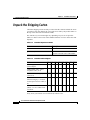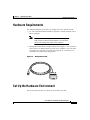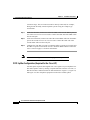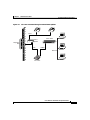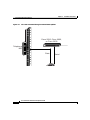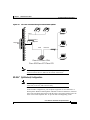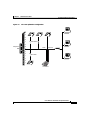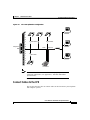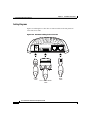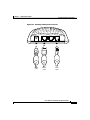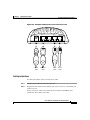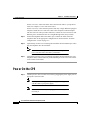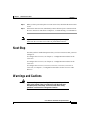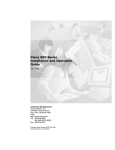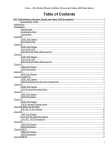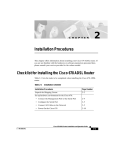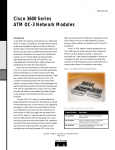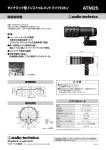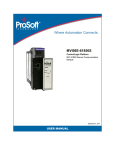Download Cisco 675E Specifications
Transcript
C H A P T E R 2 Installation Procedures This chapter provides information about installing the Cisco 600 series CPE devices. Installation Checklist Table 2-1 lists the tasks to be completed when installing the Cisco 600 series CPE. Table 2-1 Installation Checklist Installation Procedures Page Number Unpack the Shipping Carton 2-2 Set Up the Hardware Environment: • Connect the Management Port to the PC’s COM Port 2-4 • Configure the PC’s COM Port 2-5 • Possible Configurations 2-5 • Connect Cables to the CPE 2-13 • Power On the CPE 2-18 Cisco 600 Series Installation and Operation Guide 78-11190-01 2-1 Chapter 2 Installation Procedures Unpack the Shipping Carton Unpack the Shipping Carton Check the shipping carton carefully to ensure that the contents include the items you ordered. You can identify the Cisco 600 series CPE by the product name on the top of the unit at the end with the LEDs. The contents of your carton might vary depending on your service provider. Tables 2-2 and 2-3 show a list of the standard contents of a Cisco 600 series CPE shipment. Table 2-2 Standard Shipment Contents Contents Description Cisco 600 series CPE Cisco DSL CPE for home/office use. Quick Start for the Cisco 6xx Quick start information for the specific Cisco 600 series CPE model. Table 2-3 Standard Cables Shipped Cable 627 633 673 675 675e 676 677 678 Power supply—Worldwide AC power adapter ADSL/SDSL cable—RJ-11 telephone cable (14 ft) ATM25 cable—Category 5 cable (6 ft) Ethernet cable—Yellow Ethernet category 5 “no-hub” twisted pair crossover cable (6 ft) SERIAL cable (Blue)—12-in-1 Smart Serial connector If any items you ordered were not delivered, contact Cisco. Cisco 600 Series Installation and Operation Guide 2-2 78-11190-01 Chapter 2 Installation Procedures Hardware Requirements Hardware Requirements The following hardware is necessary to configure the Cisco 600 series CPE: • PC with a standard terminal emulation program or a dumb terminal, with a DB-9 COM port. Note • If only a DB-25 serial port is available on the computer, a DB-9-male-to-DB-25-female adapter is also needed to connect the management cable to the computer. Management cable (RJ-45-to-DB-9) like the one in Figure 2-1 to connect the CPE to the PC or dumb terminal you will use to configure it. You can order one from Cisco or provide your own. See Appendix A, “Connectors” for information on connector pin assignments. Management Cable 18429 Figure 2-1 Set Up the Hardware Environment This section describes how to connect the Cisco 600 series CPE. Cisco 600 Series Installation and Operation Guide 78-11190-01 2-3 Chapter 2 Installation Procedures Set Up the Hardware Environment Note Electrical equipment generates heat. Ambient air temperature might not be adequate to cool equipment to acceptable operating temperatures without adequate circulation. Ensure that the room in which you operate the CPE has adequate air circulation. Be careful not to block the air vents on the CPE. Connect the Management Port to the PC’s COM Port Step 1 Connect the RJ-45 connector on the management cable to the MGMT port on the CPE. Step 2 Connect the other end of the management cable to the computer’s COM port. If your computer is equipped only with a DB-25 serial port, you need a DB-9-male-to-DB-25-female adapter. Figure 2-2 Cisco 600 series CPE Management Port Cabling 6xx MGMT WALL 35377 110 Cisco PWR Cisco 600 Series Installation and Operation Guide 2-4 78-11190-01 Chapter 2 Installation Procedures Set Up the Hardware Environment Configure the PC’s COM Port For the best access to the CBOS, use your terminal emulation program (such as HyperTerminal in Windows) to set your COM protocol to the following settings: • Baud rate: 38400 bps recommended (standard 9600 bps possible) • Data bits: 8 • Parity: None • Stop bits: 1 • Flow control: None Possible Configurations This section shows you different ways of connecting your Cisco 600 series CPE to your telephone and computer equipment, depending on whether or not your telephone equipment is connected to a POTS splitter. Table 2-4 shows the configurations that will work with each Cisco 600 series CPE model. Table 2-4 Network Configurations Configuration 627 633 673 675 675e 676 677 678 POTS Splitter EZ-DSL (Splitterless) Back-to-back (bridging mode only) Back-to-Back Cabling (Cisco 633 and Cisco 673 only) You can connect two Cisco 633s or Cisco 673s in a “back-to-back” configuration. This allows one CPE to terminate the traffic of a second CPE without central office (CO) equipment. This configuration can be used as a low-cost solution for communicating between two locations at a distance greater than Ethernet’s Cisco 600 Series Installation and Operation Guide 78-11190-01 2-5 Chapter 2 Installation Procedures Set Up the Hardware Environment 100-meter range. The two locations must be directly connected, for example, through some internally owned telephone system wiring in a campus-type environment. Step 1 At the first location, connect one end of the SDSL cable into the WALL port on one of the Cisco 633 or Cisco 673 units. Connect the other end of the SDSL cable into the wall jack. Step 2 At the second location, connect one end of the second SDSL cable into the WALL port of the second Cisco 633 or Cisco 673 unit. Connect the other end of the second SDSL cable into the wall jack. Step 3 Configure the CPE that you want to terminate traffic to operate in CO mode and the other to operate in CPE mode. See the “Attention Back-to-Back Connection Users” section on page 4-5 for more information. Note Back-to-back configuration works in bridging mode only. POTS Splitter Configuration (Required for the Cisco 627) A POTS splitter separates data signals from voice signals on your telephone line. The POTS splitter works by running a separate data line from the voice line, so that the CPE has a dedicated cable for data transmission. Figure 2-3, Figure 2-4, and Figure 2-5 show telephone equipment connected to a POTS splitter. Cisco 600 Series Installation and Operation Guide 2-6 78-11190-01 Chapter 2 Installation Procedures Set Up the Hardware Environment Figure 2-3 Cisco 627 Connected through an Internal POTS Splitter Voice Telephone NID Cisco 3600 POTS Splitter Data Cisco 4101 ATM25 35385 Ethernet Cisco 627 Cisco 600 Series Installation and Operation Guide 78-11190-01 2-7 Chapter 2 Installation Procedures Set Up the Hardware Environment Figure 2-4 Cisco 633 Connected through an Internal POTS Splitter Cisco 2500, Cisco 2600, or Cisco 3600 Cisco 4101 Telephone NID Data Serial Cisco 600 Series Installation and Operation Guide 2-8 78-11190-01 Chapter 2 Installation Procedures Set Up the Hardware Environment Figure 2-5 Cisco 67x Connected through an Internal POTS Splitter Voice POTS Splitter Telephone NID Data Ethernet 35386 Hub Cisco 675/Cisco 675e/ Cisco 676/Cisco 677/Cisco 678 Note The POTS splitter can also be installed adjacent to the telephone network interface device (NID) on the outside of the house. EZ-DSL™ (Splitterless) Configuration Note This configuration applies to the Cisco 627, Cisco 675, Cisco 675e, Cisco 676, Cisco 677, and Cisco 678 only. In the EZ-DSL configuration, your telephone equipment is not connected to a POTS splitter. Without a POTS splitter and under certain circumstances, transient noise from a telephone can interfere with the router’s operation, and the router can cause noise on the telephone line. To prevent this from happening, small Cisco 600 Series Installation and Operation Guide 78-11190-01 2-9 Chapter 2 Installation Procedures Set Up the Hardware Environment microfilters must be connected to the telephone lines. If you implement an EZ-DSL configuration, your installation landscape should look similar to Figure 2-6, Figure 2-7, Figure 2-8, or Figure 2-9. Figure 2-6 Cisco 627 Splitterless Configuration Ethernet Microfilter Cisco 3600 Telephone NID Data ATM25 Cisco 4101 35454 Microfilter Cisco 627 Cisco 600 Series Installation and Operation Guide 2-10 78-11190-01 Chapter 2 Installation Procedures Set Up the Hardware Environment Figure 2-7 Cisco 675 Splitterless Configuration Microfilters Telephone NID Data Ethernet 35378 Hub Microfilter Cisco 675 Cisco 600 Series Installation and Operation Guide 78-11190-01 2-11 Chapter 2 Installation Procedures Set Up the Hardware Environment Figure 2-8 Cisco 675e, Cisco 676, Cisco 677 Splitterless Configuration Microfilters Telephone NID Data Ethernet 35379 Hub Microfilter Cisco 675e/Cisco 676/ Cisco 677 Cisco 600 Series Installation and Operation Guide 2-12 78-11190-01 Chapter 2 Installation Procedures Set Up the Hardware Environment Figure 2-9 Cisco 678 Splitterless Configuration Microfilters Telephone NID Microfilter Data Ethernet 31519 Hub Microfilter Cisco 678 Note The microfilters do not work if connected improperly. For connection instructions, see Appendix C, “EZ-DSL Microfilter Specifications.” Connect Cables to the CPE This section describes how to connect cables to the CPE and to your telephone and computer systems. Cisco 600 Series Installation and Operation Guide 78-11190-01 2-13 Chapter 2 Installation Procedures Set Up the Hardware Environment Cabling Diagrams Figures 2-10 through 2-13 show how to connect cables to the rear panels of Cisco 600 series CPEs. PWR Power cable SERIAL 12-in-1 Smart Serial cable MGMT WALL 24591 Figure 2-10 Rear Panel Cabling for the Cisco 633 SDSL cable Cisco 600 Series Installation and Operation Guide 2-14 78-11190-01 Chapter 2 Installation Procedures Set Up the Hardware Environment PWR ATM25 Power cable ATM25 cable MGMT WALL 18432 Figure 2-11 Rear Panel Cabling for the Cisco 627 ADSL cable Cisco 600 Series Installation and Operation Guide 78-11190-01 2-15 Chapter 2 Installation Procedures Set Up the Hardware Environment PWR Power cable ENET Ethernet cable MGMT WALL 28553 Figure 2-12 Rear Panel Cabling for the Cisco 673, Cisco 675e, Cisco 676, and Cisco 677 DSL cable Cisco 600 Series Installation and Operation Guide 2-16 78-11190-01 Chapter 2 Installation Procedures Set Up the Hardware Environment PWR Power cable ENET MGMT Ethernet cable WALL ADSL cable PHONE 24555 Figure 2-13 Rear Panel Cabling for the Cisco 675 and Cisco 678 Phone cable Cabling Instructions To connect the cables to the Cisco 600 series CPE: Step 1 Plug the power cable into the back of the unit. Step 2 Plug the network cable into the ATM25 port of the Cisco 627, or the ENET port of the Cisco 67x. For the Cisco 633, connect one end of the serial cable to the SERIAL port. Connect the other end to your router. Cisco 600 Series Installation and Operation Guide 78-11190-01 2-17 Chapter 2 Installation Procedures Power On the CPE For the Cisco 627, connect the other end of the network cable to your premises router, for example, a Cisco 3600 series router. For the Cisco 67x, if the customer premises has only a single Ethernet-equipped computer, attach the Cisco 600 series CPE to the computer’s Ethernet adapter with the crossover cable provided. Otherwise, connect the Cisco 600 series CPE Ethernet port to an Ethernet hub via a straight-through cable (not provided). Step 3 Connect the telephone cable to the WALL port. Connect the other end of the telephone cable in the appropriate configuration as discussed in the “Possible Configurations” section on page 2-5. Step 4 (Optional step for the Cisco 678) Plug the microfilter into the PHONE port. Then plug the telephone into the microfilter. Note Step 5 Never connect a telephone directly to the PHONE port of the Cisco 678; this affects the CPE’s performance. (Optional step for the Cisco 675) Plug the telephone into the PHONE port. The telephone can be connected directly to the PHONE port of the Cisco 675 because it uses a built-in microfilter. Power On the CPE Step 1 Connect power to the Cisco 600 series CPE by plugging the power supply into an appropriate electrical outlet. Note Use only the Cisco-approved power supply that shipped with the CPE as your power supply. Note Cisco recommends that you unplug your CPE when you are not using it. Cisco 600 Series Installation and Operation Guide 2-18 78-11190-01 Chapter 2 Installation Procedures Next Step Step 2 When you have powered up the Cisco 600 series CPE, check that the Power LED is ON. Step 3 If the Power LED is not lit, immediately remove the barrel power connector from the Cisco 600 series CPE. Refer to Chapter 6, “Troubleshooting,” for information. Note To power down the Cisco 600 series CPE, unplug the power supply cable from the Cisco 600 series CPE rear panel PWR connector. Next Step Now that you have installed and powered on your Cisco 600 series CPE, you must configure it. To configure the Cisco 627, see Chapter 3, “Configuration Procedures for the Cisco 627.” To configure the Cisco 633, see Chapter 4, “Configuration Procedures for the Cisco 633.” To configure the Cisco 673, Cisco 675, Cisco 67e, Cisco 676, Cisco 677 or Cisco 678, see Chapter 5, “Configuration Procedures for the Cisco 67x CPE Devices.” Warnings and Cautions Warning To prevent dangerous overloading of the power circuit, read the label on the bottom of the Cisco 600 series CPE that indicates maximum power load ratings. Failure to follow these rating guidelines could result in a dangerous situation. Cisco 600 Series Installation and Operation Guide 78-11190-01 2-19 Chapter 2 Installation Procedures Warnings and Cautions Warning Do not use this product near water; for example, near a bath tub, wash bowl, kitchen sink or laundry tub, in a wet basement, or near a swimming pool. Warning Never install telephone wiring during an electrical storm. Warning Never install telephone jacks in wet locations unless the jack is specifically designed for wet locations. Warning Never touch uninsulated telephone wires or terminals unless the telephone line has been disconnected at the network interface. Caution Use caution when installing or modifying telephone lines. Warning Avoid using a telephone (other than a cordless type) during an electrical storm. There may be a remote risk of electric shock from lightning. Warning Do not use a telephone to report a gas leak in the vicinity of the leak. Cisco 600 Series Installation and Operation Guide 2-20 78-11190-01