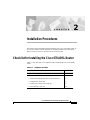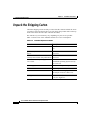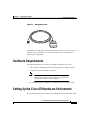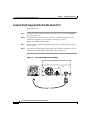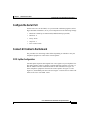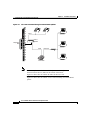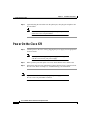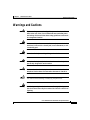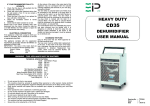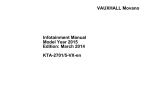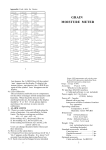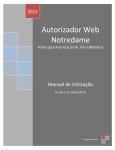Download Cisco 678 - 678 Router User guide
Transcript
C H A P T E R 2 Installation Procedures This chapter offers information about installing your Cisco 678 ADSL router. If you are not familiar with the hardware or software parameters presented here, please consult your service provider for the values needed. Checklist for Installing the Cisco 678 ADSL Router Table 2-1 lists the tasks to be completed when installing the Cisco 678 ADSL router. Table 2-1 Installation Checklist Installation Procedures Page Number Unpack the Shipping Carton 2-2 Set up hardware environment for the Cisco 678: • Connect the Management Port to the Serial Port 2-4 • Configure the Serial Port 2-5 • Connect All Cables to the Network 2-5 • Power On the Cisco 678 2-10 Cisco 678 ADSL Router Installation and Operation Guide 78-10172-01 2-1 Chapter 2 Installation Procedures Unpack the Shipping Carton Unpack the Shipping Carton Check the shipping carton carefully to ensure that the contents include the items you ordered. You can identify the Cisco 678 unit by the product name on the top of the front end of the router (the end with the LEDs). The contents of your carton may vary depending on your service provider. Table 2-2 shows a list of the standard contents of a Cisco 678 shipment. Table 2-2 Standard Shipment Contents Contents Description Cisco 678 ADSL router Cisco ADSL router for home/office use. Quick Start for the Cisco 678 ADSL Router Quick start information for the Cisco 678. Cisco 678 ADSL Router Installation Technical documentation for the and Operation Guide (this publication) Cisco 678. Cisco Broadband Operating System User Guide Technical documentation for the Cisco Broadband Operating System used by the Cisco 678. Power supply Worldwide AC power adapter. ADSL cable RJ-11 telephone cable (14 ft). Ethernet cable Yellow Ethernet category 5 “no-hub” twisted pair crossover cable (6 ft). Management cable RJ-45-to-DB-9 (female) serial cable (6 ft). See Figure 2-1. Cisco 678 ADSL Router Installation and Operation Guide 2-2 78-10172-01 Chapter 2 Installation Procedures Hardware Requirements Management Cable 18429 Figure 2-1 If any items you ordered were not delivered, please contact Cisco or your service provider. Refer to Appendix A, “Cisco 678 Connectors” for information on connector pin assignments. Hardware Requirements The following hardware is necessary to configure and use the Cisco 678: • A PC that has a standard terminal emulation program or a dumb terminal • A computer system with a DB-9 serial port Note • If only a DB-25 serial port is available on the computer, a DB-9-male-to-DB-25-female adapter is also needed to connect the serial cable to the computer. PC with Ethernet port or adapter, or a connection to the immediate LAN Setting Up the Cisco 678 Hardware Environment This section describes how to connect and configure the Cisco 678 ADSL router. Cisco 678 ADSL Router Installation and Operation Guide 78-10172-01 2-3 Chapter 2 Installation Procedures Setting Up the Cisco 678 Hardware Environment Connect the Management Port to the Serial Port Follow these steps: Step 1 Connect the RJ-45 connector on the serial cable to the Cisco 678 management port. (See Figure 2-2.) Step 2 Connect the other end of the serial cable to the computer serial port. If your computer is equipped only with a DB-25 serial port, you need a DB-9-male-to-DB-25-female adapter. Step 3 Use the terminal emulation program from your PC’s operating system to access the Cisco 678. Step 4 Log in to the Cisco Broadband Operating System (CBOS) as outlined in “Log On to the Cisco Broadband Operating System” section on page 3-3. Figure 2-2 Cisco 678 Management Port Cabling 675 ENET WALL PHONE 24558 110 Cisco PWR Cisco 678 ADSL Router Installation and Operation Guide 2-4 78-10172-01 Chapter 2 Installation Procedures Setting Up the Cisco 678 Hardware Environment Configure the Serial Port For the best access to the CBOS, use your terminal emulation program (such as HyperTerminal in Windows) to set your COM protocol to the following settings: • Baud rate: 38400 bps recommended (standard 9600 bps possible) • Data bits: 8 • Parity: None • Stop bits: 1 • Flow control: None Connect All Cables to the Network The procedure for connecting cables differs depending on whether or not your telephone equipment is connected to a POTS splitter. POTS Splitter Configuration A POTS splitter separates data signals from voice signals on your telephone line. The POTS splitter works by running a separate data line from the voice line, so that the ADSL router has a dedicated cable for data transmission. Figure 2-3 shows telephone equipment connected to a POTS splitter. In Figure 2-3 and Figure 2-4, the PHONE port cannot be used. Figure 2-6 shows how to connect all cables to the Cisco 678 ADSL router. Cisco 678 ADSL Router Installation and Operation Guide 78-10172-01 2-5 Chapter 2 Installation Procedures Setting Up the Cisco 678 Hardware Environment Figure 2-3 Cisco 678 Connected through an Internal POTS Splitter Voice POTS Splitter Telephone NID Data Ethernet 31520 Hub Cisco 678 Note The POTS splitter can also be installed adjacent to the telephone network interface device (NID) on the outside of the house . Figure 2-6 shows how to connect all cables to the Cisco 678. Figure 2-4 shows how to connect a Cisco 678 when using an external POTS splitter. Cisco 678 ADSL Router Installation and Operation Guide 2-6 78-10172-01 Chapter 2 Installation Procedures Setting Up the Cisco 678 Hardware Environment Figure 2-4 Telephone NID Cisco 678 Connected through an External POTS Splitter Voice Telephone NID Data Ethernet 31521 Hub Cisco 678 EZ-DSL™ (Splitterless) Configuration In the EZ-DSL configuration, your telephone equipment is not connected to a POTS splitter. Without a POTS splitter and under certain circumstances, transient noise from a telephone can interfere with the router’s operation, and the router can cause noise on the telephone line. To prevent this from happening, small microfilters must be connected to the telephone lines. If you implement an EZ-DSL configuration, your installation landscape should look similar to Figure 2-5. Cisco 678 ADSL Router Installation and Operation Guide 78-10172-01 2-7 Chapter 2 Installation Procedures Setting Up the Cisco 678 Hardware Environment Figure 2-5 Splitterless Configuration Microfilters Telephone NID Microfilter Data Ethernet 31519 Hub Microfilter Cisco 678 Note The microfilters do not work if connected improperly. For connection instructions, see Appendix C, “EZ-DSL Microfilter Specifications.” Figure 2-6 shows how to connect the cables to the Cisco 678 ADSL router. Cisco 678 ADSL Router Installation and Operation Guide 2-8 78-10172-01 Chapter 2 Installation Procedures Setting Up the Cisco 678 Hardware Environment Rear Panel Cabling Diagram PWR Power cable ENET Ethernet cable MGMT WALL ADSL cable PHONE 24555 Figure 2-6 Phone cable Complete the following steps to connect the cables to the Cisco 678 ADSL router: Step 1 Plug the power cable into the back of the unit. Step 2 Connect the Ethernet cable. If the computer at the customer premises has only a single Ethernet-equipped computer, attach the Cisco 678 to the computer’s Ethernet adapter with the crossover cable provided. Otherwise, connect the Cisco 678 Ethernet port to an Ethernet hub via a straight-through cable. Step 3 Connect the ADSL cable to the Cisco 678 and then connect the Cisco 678 to the ADSL line with the telephone cable provided. Cisco 678 ADSL Router Installation and Operation Guide 78-10172-01 2-9 Chapter 2 Installation Procedures Power On the Cisco 678 Step 4 (Optional) Plug the microfilter into the phone port, then plug the telephone into the microfilter. Note Never connect a telephone directly to the phone port as this affects the Cisco 678 performance. Power On the Cisco 678 Step 1 Connect power to the Cisco 678 by plugging the power supply into an appropriate electrical outlet. Note Use only the Cisco-approved power supply that shipped with the Cisco 678 as your power supply. Step 2 When you have powered up the Cisco 678, check that the Power LED is ON. Step 3 If the Power LED is not lit, immediately remove the barrel power connector from the Cisco 678. Refer to Chapter 4, “Troubleshooting,” for information. Note To power down the Cisco 678, unplug the power supply cable from the Cisco 678 rear panel PWR connector. Cisco 678 ADSL Router Installation and Operation Guide 2-10 78-10172-01 Chapter 2 Installation Procedures Warnings and Cautions Warnings and Cautions Warning To prevent dangerous overloading of the power circuit, read the label on the rear of the Cisco 678 that indicates maximum power load ratings. Failure to follow these rating guidelines could result in a dangerous situation. Warning Do not use this product near water; for example, near a bath tub, wash bowl, kitchen sink or laundry tub, in a wet basement, or near a swimming pool. Warning Never install telephone wiring during an electrical storm. Warning Never install telephone jacks in wet locations unless the jack is specifically designed for wet locations. Warning Never touch uninsulated telephone wires or terminals unless the telephone line has been disconnected at the network interface. Caution Warning Use caution when installing or modifying telephone lines. Avoid using a telephone (other than a cordless type) during an electrical storm. There may be a remote risk of electric shock from lightning. Cisco 678 ADSL Router Installation and Operation Guide 78-10172-01 2-11 Chapter 2 Installation Procedures Warnings and Cautions Warning Do not use a telephone to report a gas leak in the vicinity of the leak. Cisco 678 ADSL Router Installation and Operation Guide 2-12 78-10172-01