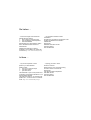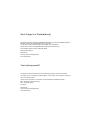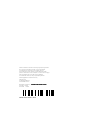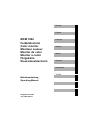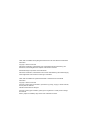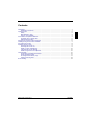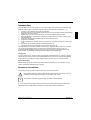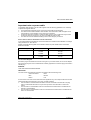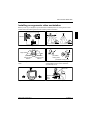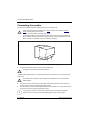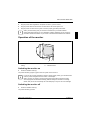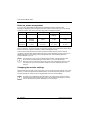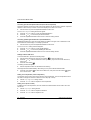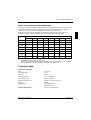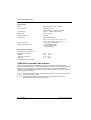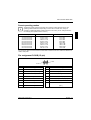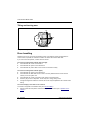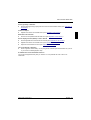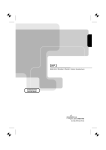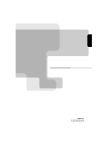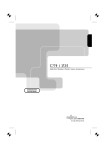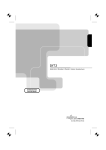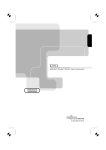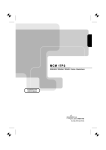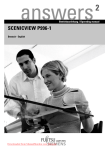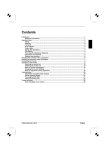Download Siemens MCM 1902 Technical data
Transcript
MCM 1902
Bildschirm / Moniteur / Monitor / Skärm / Beeldscherm
Betriebsanleitung
Operating Manual
Manual de manejo
Användarmanual
Manuel d'utilisation
Istruzioni per l'uso
Gebruikshandleiding
Sie haben ...
... technische Fragen oder Probleme?
Wenden Sie sich bitte an:
• einen unserer IT-Service-Shops
• Ihren zuständigen Vertriebspartner
• Ihre Verkaufsstelle
Die Adressen Ihrer Servicepartner finden
Sie im Garantieheft oder im ServiceAdressenheft.
Aktuelle Informationen zu unseren
Produkten, Tips, Updates usw. finden Sie
im Internet: http://www.siemensnixdorf.com/pc
... uns zu diesem Handbuch etwas
mitzuteilen?
Schicken Sie uns bitte Ihre Anregungen unter
Angabe der Bestellnummer dieses
Handbuches.
Siemens AG
Redaktion OEC BS2 OS ID4
Otto-Hahn-Ring 6
D-81730 München
Is there ...
... any technical problem or other
question you need clarified?
... anything you want to tell us
about this manual?
Please contact:
• one of our IT Service Shops
• your sales partner
• your sales office
Please send us your comments quoting
the order number of the manual.
The addresses of your service partners are
contained in the guarantee booklet or in the
service address booklet.
The latest information on our products, tips,
updates, etc., can be found on the Internet
under: http://www.siemensnixdorf.com/pc
Siemens AG
User Documentation Department
OEC BS2 OS ID4
Otto-Hahn-Ring 6
D-81730 München
Noch Fragen zur Weiterbildung?
Das Siemens Training Center bietet Weiterbildungsberatung, Kurse und Selbstlernmedien zu
fast allen Themen der Informationstechnik an - bei Ihnen
vor Ort oder in einem Training Center in Ihrer Nähe, auch international.
Nennen Sie uns Ihren Trainingsbedarf oder fordern Sie Informationen an am schnellsten geht es per Fax: (089) 636-42945
Oder schreiben Sie an:
Siemens AG
Training Center, Beratungsservice
D-81730 München
Your training needs?
The Siemens Training Centers offer you a wide range of training courses in information
technology and on IT products and other subjects - onsite near to your workplace or offsite at
one of our training centers.
Contact us for information on consulting, course schedules and selfstudy material Either fax (which is the fastest way):
Fax: ..49 89 636-42945
Or write to:
Siemens AG
Training Center, Beratungsservice
D-81730 München
Dieses Handbuch wurde auf Recycling-Papier gedruckt.
This manual has been printed on recycled paper.
Ce manuel est imprimé sur du papier recyclé.
Este manual ha sido impreso sobre papel reciclado.
Questo manuale è stato stampato su carta da riciclaggio.
Denna handbok är tryckt på recyclingpapper.
Dit handboek werd op recycling-papier gedrukt.
Herausgegeben von/Published by
Siemens AG
D-33094 Paderborn
D-81730 München
Bestell-Nr./Order No.: A26361-K527-Z100-1-5E19
Printed in Korea
AG 0798 07/98
A26361-K527-Z100-1-5E19
Deutsch
English
MCM 1902
Farbbildschirm
Color monitor
Moniteur couleur
Monitor de color
Monitor a colori
Färgskärm
Kleurenbeeldscherm
Français
Español
Italiano
Svenska
Nederlands
TCO'95
Betriebsanleitung
Operating Manual
Ausgabe Juli 1998
July 1998 edition
VESA, DDC und DPMS sind eingetragene Warenzeichen der Video Electronics Standards
Association.
Copyright ã Siemens AG 1998.
Alle Rechte vorbehalten, insbesondere (auch auszugsweise) die der Übersetzung, des
Nachdrucks, der Wiedergabe durch Kopieren oder ähnliche Verfahren.
Zuwiderhandlungen verpflichten zu Schadenersatz.
Alle Rechte vorbehalten, insbesondere für den Fall der Patenterteilung oder GM-Eintragung.
Liefermöglichkeiten und technische Änderungen vorbehalten.
VESA, DDC and DPMS are registered trademarks of Video Electronics Standards
Association.
Copyright ã Siemens AG 1998.
All rights, including rights of translation, reproduction by printing, copying or similar methods,
even of parts are reserved.
Offenders will be liable for damages.
All rights, including rights created by patent grant or registration of a utility model or design,
are reserved.
Delivery subject to availability. Right of technical modification reserved.
Contents
Introduction........................................................................................................................................1
Notational conventions ..............................................................................................................1
Important notes .................................................................................................................................2
Safety ........................................................................................................................................2
Manufacturer’s notes .................................................................................................................3
Note on X-ray radiation..............................................................................................................4
FCC Class B Compliance Statement .................................................................................................4
Important note on power cable ..................................................................................................5
Disposal and recycling...............................................................................................................6
Checking the contents of the consignment ........................................................................................6
Installing an ergonomic video workstation .........................................................................................7
Connecting the monitor......................................................................................................................8
Operation of the monitor ....................................................................................................................9
Switching the monitor on ...........................................................................................................9
Switching the monitor off ...........................................................................................................9
Notes on power management.................................................................................................. 10
Changing the monitor settings ................................................................................................. 10
Notes on ergonomic color adjustment...................................................................................... 15
Technical data ................................................................................................................................. 15
VESA-DDC-compatible VGA interface..................................................................................... 16
Preset operating modes........................................................................................................... 17
Pin assignment D-SUB (15-pin)............................................................................................... 17
Tilting and turning area ............................................................................................................ 18
Error handling.................................................................................................................................. 18
A26361-K527-Z100-2-5E19
English
Introduction
Your new MCM 1902 monitor supplies you with a high-quality color image with high resolution and
ergonomic refresh rates. It possesses a whole range of useful features and functions, e. g.:
•
•
19" (48 cm) high-resolution CRT (0.26 mm dot pitch)
automatic scanning of all horizontal frequencies from 30 to 96 kHz and all refresh rates (vertical
frequencies) from 50 to 160 Hz
digital screen controller with microprocessor for storing 20 different display modes
freely adjustable color alignment for matching the screen colors to the colors of various input
and output devices
convenient operation via integrated OSD (On-Screen-Display) menu
VESA-DDC compatibility
power management for reducing power consumption by up to 95% when the PC system is not
in use
compliance with the latest ergonomic standards (ISO 9241-3)
compliance with the recommendations in accordance with TCO ’95
•
•
•
•
•
•
•
This Operating Manual contains important information you require to start up and run your monitor.
The monitor works together closely with the screen controller (graphics card) of your PC. It
processes the data supplied to it by the screen controller. The screen controller/the associated
driver software is responsible for setting the modes (resolution and refresh rate).
Target group
You don't need to be an "expert" to perform the operations described here. Do, however, read the
chapter with the important notes in the Operating Manual of your PC and in this Operating Manual.
In the event of any problems occurring, please contact your sales office or our service center.
Further information
Details of how you set the resolution and refresh rate are provided in the documentation on your
screen controller/the associated driver software.
Notational conventions
The meanings of the symbols and fonts used in this manual are as follows:
!
i
Ê
Pay particular attention to texts marked with this symbol. Failure to observe this warning
endangers your life, destroys the device, or may lead to loss of data.
This symbol is followed by supplementary information, remarks and tips.
Texts which follow this symbol describe activities that must be performed in the order shown.
"Quotation marks" indicate names of chapters and terms that are being emphasized.
A26361-K527-Z100-2-5E19
English - 1
Color monitor MCM 1902
Important notes
!
In this chapter you will find information regarding safety which is essential to take note of
with your monitor.
The chapter also contains information on the licenses issued for your equipment.
Safety
This device complies with the relevant safety regulations for data processing equipment, including
electronic office machines for use in an office environment. If you have any questions, contact your
sales office or our customer service.
•
•
•
•
•
•
•
•
•
•
•
•
•
•
If the device is brought into the installation site from a cold environment, condensation can
form. Before operating the device, wait until it is absolutely dry and has reached approximately
the same temperature as the installation site.
During installation and before operating the device, observe the instructions on environmental
conditions in the chapter entitled "Technical data" as well as the instructions in the chapter
"Installing an ergonomic video workstation".
To ensure adequate ventilation the monitor may only be operated with the monitor foot
installed.
The color monitor must not be exposed to strong magnetic fields (e. g. caused by magnetic
paper clip holders or loudspeakers). Strong magnetic fields could result in a permanent blotchy
image.
The monitor is automatically degaussed when switched on. This results in a magnetic field
around the metal edge of the picture tube, which may damage the data on data carriers nearby.
Therefore, never keep magnetic data carriers near the monitor.
The device automatically sets itself to the correct voltage within the range from 100 V to 240 V.
Ensure that the local mains voltage lies within these limits.
The device must be installed in such a way that the user has good access to the appliance
socket.
The ON/OFF switch does not disconnect the device from the line voltage. To disconnect the
line voltage completely, remove the power plug from the grounded power outlet.
Lay all cables so that nobody can stand on them or trip over them. When attaching the device,
observe the relevant notes in the chapter "Connecting the monitor".
If you use a different data cable from the one supplied, ensure that it is adequately shielded.
CE conformance and optimum picture quality are guaranteed only if you use the data cable
supplied.
No data transmission cable should be connected or disconnected during a thunderstorm.
Please ensure that no objects (e. g. necklaces, paperclips etc.) or liquids can get into the
interior of the device (electrical shock, short circuit).
In emergencies (e. g. damaged casing, elements or cables, penetration of liquids or foreign
matter), switch off the unit, disconnect the power plug and contact your sales office or our
customer service.
Only qualified technicians may repair the device. Unauthorized opening or incorrect repair may
greatly endanger the user (electric shock, fire risk).
2 - English
A26361-K527-Z100-2-5E19
Color monitor MCM 1902
CE certificate
The shipped version of this device complies with the requirements of the EEC
directives 89/336/EEC "Electromagnetic compatibility" and 73/23/EEC "Low voltage
directive".
Note on X-ray radiation
This device complies with the German X-ray regulations (Röntgenverordnung - RöV). The local
dosage emitted is less than 1 µSv/h (micro-Sievert per hour) at a distance of 0.1m.
FCC Class B Compliance Statement
If there is an FCC statement on the device, then:
The following statement applies to the products covered in this manual, unless otherwise specified
herein. The statement for other products will appear in the accompanying documentation.
NOTE:
This equipment has been tested and found to comply with the limits for a "Class B" digital device,
pursuant to Part 15 of the FCC rules and meets all requirements of the Canadian InterferenceCausing Equipment Regulations. These limits are designed to provide reasonable protection against
harmful interference in a residential installation. This equipment generates, uses and can radiate
radio frequency energy and, if not installed and used in strict accordance with the instructions, may
cause harmful interference to radio communications. However, there is no guarantee that
interference will not occur in a particular installation. If this equipment does cause harmful
interference to radio or television reception, which can be determined by turning the equipment off
and on, the user is encouraged to try to correct the interference by one or more of the following
measures:
•
•
•
•
Reorient or relocate the receiving antenna.
Increase the separation between equipment and the receiver.
Connect the equipment into an outlet on a circuit different from that to which the receiver is
connected.
Consult the dealer or an experienced radio/TV technician for help.
Siemens AG is not responsible for any radio or television interference caused by unauthorized
modifications of this equipment or the substitution or attachment of connecting cables and
equipment other than those specified by Siemens AG. The correction of interferences caused by
such unauthorized modification, substitution or attachment will be the responsibility of the user.
The use of shielded I/O cables is required when connecting this equipment to any and all optional
peripheral or host devices. Failure to do so may violate FCC rules.
4 - English
A26361-K527-Z100-2-5E19
Color monitor MCM 1902
Important note on power cable
To guarantee safe operation, use the cable supplied. Use the following guidelines if it is necessary
to replace the original cable set.
•
•
•
•
The female/male receptacles of the cord set must meet CEE-22 requirements.
The cable has to be HAR-certified or VDE-certified. The mark HAR or VDE will appear on the
outer sheath or on the insulation of one of the inner conductors.
For devices which are mounted on a desk or table, type SVT or SJT cable sets may be used.
For devices which sit on the floor, only SJT type cable sets may be used.
The cable set must be selected according to the current rating for your device.
Power cable for devices distributed in the US and Canada
In the United States and Canada the cord set must also be UL-listed and CSA-labelled. The voltage
rating should be min. 250 volts a.c.
Please consult the following table for the selection criteria for power cables used in the United
States and Canada.
Cable type
Size of conductors in cable
Maximum current rating of the device
SJT
18 AWG
16 AWG
14 AWG
10 Amps
12 Amps
12 Amps
SVT
18 AWG
17 AWG
10 Amps
12 Amps
For the United Kingdom
Should the plug on the flexible cord not be of the type for your socket outlets, do not use an adapter
but remove the plug from the cord and discard. Carefully prepare the end of the supply cord and fit a
suitable plug.
WARNING
THIS APPLIANCE MUST BE EARTHED
IMPORTANT
The wires in this mains lead are coloured in accordance with the following code:
Green and Yellow:
Earth
Blue:
Neutral
Brown:
Live
As the colours of the wires in the mains lead of this appliance may not correspond with the coloured
markings identifying the terminals in your plug, proceed as follows:
•
•
•
The wire which is coloured Green and Yellow must be connected to the terminal in the plug
which is marked with the letter E or by the earth symbol or coloured Green or Green and
Yellow.
The wire which is coloured Blue must be connected to the terminal which is marked with the
letter N or coloured Black.
The wire which is coloured Brown must be connected to the terminal which is marked with the
letter L or coloured Red.
A26361-K527-Z100-2-5E19
English - 5
Color monitor MCM 1902
Disposal and recycling
This device has been manufactured to the greatest possible degree from materials which can be
recycled or disposed of in a manner that is not environmentally damaging.
The device is taken back after use, so that it can be recycled, provided that it is returned in a
condition which is the result of normal use. Any components not recuperated will be disposed of in
an environmentally acceptable manner.
We herewith declare that it will be possible to repair any device marked
with the eco-label for at least 5 years after production of that device has
discontinued.
If you have any questions on disposal, please contact your local office, our service department, or,
directly:
Siemens AG
Recycling Center
D-33094 Paderborn
Tel.: ++ 49 5251 - 81 80 10 / Fax: ++ 49 5251 - 81 80 15
Checking the contents of the consignment
Ê
Ê
Ê
Ê
Unpack all the individual parts.
Remove any plastic caps from the plugs for the cables in the consignment.
Check the delivery for damage incurred during transport.
Check whether the delivery agrees with the details in the delivery note.
The complete shipment comprises:
−
one monitor
−
one data cable
−
one power cable
−
a Guarantee Booklet
−
this Operating Manual
Should you discover that the delivery does not correspond to the delivery note, notify your local
sales office immediately.
i
It is recommended not to throw away the original packing material. Keep it for
future transportation of the drive.
6 - English
A26361-K527-Z100-2-5E19
Color monitor MCM 1902
Installing an ergonomic video workstation
Before you set up your equipment you should select a suitable position for working at the monitor.
Please observe the following advices when installing a video workstation.
Window
Avoid direct and reflected glare.
Avoid glare from electric lighting.
preferable viewing sector
0˚
65˚
edge of desk
permissible
reaching sector
600 mm
30˚
permissible
reaching sector
600 mm
Position the keyboard where it is easiest to
reach.
60˚
permissible
viewing sector
30˚
65˚
permissible viewing sector
Position the monitor for optimum viewing. The
viewing distance to the monitor should be
approximately 50 cm.
approx 90˚
approx 90˚
and
more
Keep ventilated areas clear.
A26361-K527-Z100-2-5E19
Remember to maintain correct posture.
English - 7
Color monitor MCM 1902
Connecting the monitor
See your PC's operating manual for details of the ports on the system unit.
!
Please note the information provided in the "Safety" section in the chapter "Important
notes" at the beginning of this manual.
Do not cover the ventilation openings of the monitor.
If you are assembling monitors beside each other, there must be a minimum distance of
30 cm between monitors of the same constructional type, to avoid image distortion. With
different monitors, the distance must be increased, if necessary.
2
1
1 = Power connector
Ê
2 = D-SUB connector (15-pin)
Be sure that the monitor and the system unit are switched off.
!
The system unit's power plug must be pulled out!
The data cable supplied has two 15-pin D-SUB connectors for connection to the monitor and to the
system unit.
!
CE conformance and optimum picture quality are guaranteed only if you use the data
cable supplied.
Ê
Connect one of the connectors of the data cable to the D-SUB connector on the monitor (2)
and secure the connector by tightening the safety screws.
Ê
Connect the other connector of the data cable to the active monitor port on the system unit and
secure the connector by tightening the safety screws.
i
If your system unit has two monitor ports ("onboard" screen controller and separate
graphics card), the monitor port for the separate graphics card is usually active.
8 - English
A26361-K527-Z100-2-5E19
Color monitor MCM 1902
Ê
Ê
Ê
Plug the power cable supplied into the power connector (1) of the monitor.
Plug the power cable into the monitor connector at the rear of the system unit.
Plug the power connector of the system unit into a properly grounded power outlet.
i
When you start working with your monitor for the first time you should install the
appropriate graphics drivers for your application software. Details of how to do this are
provided in the documentation on your screen controller/the associated driver software.
Operation of the monitor
1
1 = Control panel with buttons for screen
setting
2 3
2 = Power indicator
3 = ON/OFF switch
Switching the monitor on
Ê
Press the ON/OFF switch (3).
The power indicator (2) lights up green when the system unit is turned on.
i
If your PC has a power management function (energy-saving mode), you should read the
notes on power management of the monitor in this chapter.
When you start your system, several mode changes will usually be carried out when
various programs are called automatically (different settings for resolution and image
refresh rate). Do not be confused by the unusual displays. They are not error messages.
Switching the monitor off
Ê
Press the ON/OFF switch (3).
The power indicator (2) is dark.
A26361-K527-Z100-2-5E19
English - 9
Color monitor MCM 1902
Notes on power management
If your PC has a VESA DPMS (Video Electronics Standard Association, Display Power
Management Signaling) power management function (energy-saving mode), your monitor will fully
support this function. The monitor has a four-stage power management system.
Stage
ON
Standby mode
Suspend mode
OFF mode
Power indicator
Green
Amber
Amber / green
flashing
Amber flashing
Function
Monitor
operating
normally
Monitor
is dark
Monitor
is dark
Monitor
is dark
Power
consumption
normal
< 110 W
reduced
to < 70 W
reduced
to < 15 W
reduced
to < 5 W
If your PC detects inactivity (no input) it sends an appropriate signal to the monitor to reduce the
power consumption. The power indicator of the monitor changes color to indicate the status change.
If there is still no input, power consumption is further reduced (OFF mode).
Once an input is made at the PC the screen contents are redrawn and full power is restored.
The length of the individual stages is determined by the power management system of the PC. For
detailed information on how energy-saving mode operates refer to the Operating Manual or
Technical Manual of your PC.
i
The service life of your monitor will be extended if the OFF mode is switched to after
30 minutes at the earliest (setting in screen saver or in your PC's BIOS setup).
When the monitor is switched to OFF mode by the power management system a power
consumption of up to 5 W is maintained to feed the circuit for redrawing the screen
contents.
Changing the monitor settings
With the buttons and controls on the control panel, you can change the monitor settings. The picture
geometry, contrast and brightness are adjusted directly with the corresponding buttons or controls.
The other settings are carried out via an integrated OSD menu (On-Screen Display).
i
The OSD menu is available in seven languages. The English menu names are used in
the following description (default setting). How you set a different language for the OSD
menu is described in the section "Selecting the menu language ".
10 - English
A26361-K527-Z100-2-5E19
Color monitor MCM 1902
MENU
1
2
3
1 = Position/Size button
2 = Equalization/Rotation button
3 = Arrow buttons
4
5
6
4 = Menu key
5 = Brightness control
6 = Contrast control
Settings with buttons and controls
The following settings can be made directly with the corresponding buttons or controls. All changes
are stored automatically. When doing so, the power indicator flashes amber.
Adjusting the brightness and contrast
i
You will increase the life of your screen if you adjust the contrast and brightness to low or
medium.
Ê
Turn the brightness control clockwise to increase the brightness or counter-clockwise to reduce
it.
Ê
Turn the contrast control clockwise to increase the contrast or counter-clockwise to reduce it.
Adjusting the horizontal and vertical position (Position)
Ê
With the menu off, press the Position/Size button once.
The Position setting window will appear.
Ê
Ê
Ê
Press the $ or # button to adjust the vertical position of the monitor's entire display.
Press the ! or " button to adjust the horizontal position of the monitor's entire display.
Press the Position/Size button twice to close the setting window.
Adjusting the horizontal and vertical size (Size)
Ê
With the menu off, press the Position/Size button once twice.
The Size setting window will appear.
Ê
Ê
Ê
Press the $ or # button to adjust the vertical size of the monitor's entire display.
Press the ! or " button to adjust the horizontal size of the monitor's entire display.
Press the Position/Size button once to close the setting window.
A26361-K527-Z100-2-5E19
English - 11
Color monitor MCM 1902
Correcting pincushion/trapezoid distortion (Pincushion/Trapezoid)
Pincushion distortion is when the sides of the screen displays are bent inward or outward. Trapezoid
distortion is when the top or bottom of the screen display is too wide or too narrow.
Ê
With the menu off, press the Equalization/Rotation button once.
The Pincushion/Trapezoid setting window will appear.
Ê
Ê
Ê
Press the $ or # button to correct the trapezoid distortion.
Press the ! or " to correct the pincushion distortion.
Press the Equalization/Rotation button twice to close the setting window.
Correcting parallelogram/tilt distortion (Parallel/Rotation)
Parallelogram distortion is when the screen display is shifted to the right or left. Tilt distortion must
be set when the screen display is not axially symmetrical.
Ê
With the menu off, press the Equalization/Rotation button twice.
The Parallel/Rotation setting window will appear.
Ê
Ê
Ê
Press the $ or # button to correct the tilt distortion.
Press the ! or " to correct the parallelogram distortion.
Press the Equalization/Rotation button once to close the setting window.
Settings with the OSD menu
To set the OSD menu, perform the following steps:
Ê
Ê
Ê
With the menu switched off, press the menu button
to open the OSD menu.
Press the ! or " button to select the function you want. (If you wish to exit the OSD menu,
select EXIT.)
Press the menu button
.
The setting window will appear.
Ê
Set the respective function as described in the following.
All changes are stored automatically. When doing so, the power indicator flashes amber.
Ê
Press the menu button
to turn off the menu.
to return to the OSD menu, then press the menu button
again
Setting color temperature (Color Temperature)
The "warmth" of the screen colors is set using the color temperature. The color temperature can be
set within the range from 5000 K to 9300 K in 100 K steps (K = Kelvin).
Ê
Ê
Call the Color Temperature setting window.
Press the ! or " button to adjust the color temperature.
Setting colors (Color Control)
In addition to the color temperature, the color location/hue and saturation of the screen colors can
also be set.
Ê
Ê
Ê
Call the Color Control setting window.
Press the ! or " button to adjust the saturation.
Press the $ or # button to adjust the hue.
12 - English
A26361-K527-Z100-2-5E19
Color monitor MCM 1902
Degaussing the monitor (Degauss)
The monitor is degaussed every time you switch it on. When color shifts occur in the screen display
due to the influence of magnetic fields, the screen must be degaussed manually.
Ê
Call the Degauss setting window.
The Degaussing... screen is displayed and the screen is degaussed.
The Degauss window reappears after a few seconds.
i
During degaussing a muffled noise is produced, the colors may change and the picture
may wobble. These effects are normal.
There is no malfunction.
Do not use the function more often than once every half hour, as otherwise the full effect
is not ensured.
Activating the factory settings (Recall)
There are factory settings for the picture position, picture sides (pincushion, trapezoid,
parallelogram), asymmetrical pincushion distortion, tilt distortion and moiré reduction.
Ê
Ê
Call the Recall setting window.
Press the ! button for YES to activate the factory settings, or press the
retain your own settings.
" button for NO to
If you have selected YES, all settings listed above will be reset to the factory settings. All other
settings will remain the same.
Setting menu position (Menu Position)
This function allows you to move the menu window on the screen.
Ê
Ê
Call the Menu Position setting window.
Press the $, #, ! or " button to move the menu window on the screen.
Setting menu duration (Menu Duration)
With this function you can set how long the OSD menu is to be displayed each time (3, 7, 10, 20 or
50 seconds).
Ê
Ê
Call the Menu Duration setting window.
Press the ! or " button to choose the duration (in seconds).
Correcting unsymmetrical pincushion distortion (Pinbalance)
Unsymmetrical pin balance is when the sides of the screen displays are bent inward or outward on
one side.
Ê
Ê
Call the Pinbalance setting window.
Press the ! or " button to adjust the pinbalance setting.
A26361-K527-Z100-2-5E19
English - 13
Color monitor MCM 1902
Setting moiré reduction (Clear Moiré)
If the picture you see on screen has light and dark stripes, this may be due to what is known as the
moiré effect. This effect usually has physical causes, being triggered by interference between the
pixels in the matrix and the video signal. The intensity of the moiré effect is dependent on the screen
resolution and horizontal frequency.
Ê
Ê
Ê
Call the Clear Moiré setting window.
Press the ! or " button to correct the vertical moiré effect.
Press the $ or # button to correct the horizontal moiré effect.
Selecting the menu language (7 Languages)
The OSD menu is available in seven languages (default setting: English). If you want to set a
different language, proceed as follows:
Ê
Ê
Call the 7 Languages setting window.
Press the $ or # button to choose another language.
Displaying preset operating modes (Display Timing)
With this function you can display the preset operating modes of the monitor (also see "Technical
data" chapter, "Preset operating modes" section). If the Display Timing window is only selected
without pressing the
menu key, the current operating mode is displayed.
i
Ê
Ê
The window is only used to display the information. You cannot select a different setting
here. Details of how you set the resolution and refresh rate are provided in the
documentation on your screen controller/the associated driver software.
Call the Display Timing setting window.
Press the $ or # key to scroll through the stored user settings (User) and factory settings
(Factory).
Setting the video signal (Video Input Level)
If required, the entry level of the video signal can be changed from 0.7 V (default) to 1 V. If the
monitor is operated on a PC, use the default setting of 0.7 V.
Ê
Ê
Call the Video Input Level setting window.
Press the ! or " button to choose another entry level.
Setting synchronization (Sync Input Type)
If you connect the monitor to a computer which does not comply with the industry standard, you may
have to change the synchronization type. By default the monitor is set to separate horizontal and
vertical synchronization (Separate).
Ê
Ê
Call the Sync Input Type setting window.
Press the $ or # key to select the synchronization type (Separate or Sync On Green).
14 - English
A26361-K527-Z100-2-5E19
Color monitor MCM 1902
Notes on ergonomic color adjustment
If you select colors for the display in your application programs, take note of the information below.
The primary colors blue and red on a dark background do not produce the minimum required
contrast of 3:1 and are therefore not suitable for continuous text and data entry.
When using several colors for characters and background and giving the primary colors full
modulation, you can obtain very suitable color combinations (see the following table):
Background
Characters
black
white
purple
blue
cyan
green
yellow
red
+
+
-
+
+
+
-
+
+
-
-
-
+
-
-
-
-
-
+
-
+
-
-
-
-
-
-
black
+
-
white
+
purple
+
+
blue
-
+
-
cyan
+
-
-
+
green
+
-
-
+
-
yellow
+
-
+
+
-
-
red
-
+
-
-
-
-
+
+
Color combination very suitable; light background colors are only suitable for devices which are
operated with a refresh rate of at least 75 Hz.
Color combination not suitable because color locations are too close together, thin characters
are not identifiable or rigorous focusing is demanded of the human eye.
Technical data
Dimensions and weight
CRT:
48 cm (19")
Visible diagonals:
46 cm
Dot pitch:
0.26 mm
Maximal resolution:
1600 x 1200 pixels
Preset display area:
352 mm x 264 mm
Dimensions (W x H x D):
469 mm x 471 mm x 493.5 mm
Weight:
22.5 kg
Accessories:
power cable (1.8 m)
data cable (1.8 m)
Storable display modes:
A26361-K527-Z100-2-5E19
20 (9 of which are preset)
English - 15
Color monitor MCM 1902
Electrical data
Video:
analog, positive, 0.7 Vpp, 75 Ohm
Synchronization:
Separate Sync. TTL
Composite Sync. TTL/ Sync. on Green
Line frequency:
30 kHz .... 96 kHz (multi-scanning)
Refresh rate:
50 Hz .... 160 Hz
Maximum pixel rate:
207 MHz
Power supply:
switches automatically
100 V - 127 V, 50 Hz - 60 Hz ± 3 Hz, < 2 A
200 V - 240 V, 50 Hz - 60 Hz ± 3 Hz, < 1 A
Power consumption:
(see power management):
< 110 W (ON, Normal mode)
< 70 W (Standby mode)
< 15 W (Suspend mode)
< 5 W (OFF mode)
Environmental conditions
Environment class 3K2, IEC 721
Rated range of operation:
Humidity:
15 ˚C .... 35 ˚C
20 % .... 85 %
Limit range of operation:
Humidity:
5 ˚C .... 40 ˚C
20 % .... 85 %
Condensation must be avoided.
VESA-DDC-compatible VGA interface
Your monitor is equipped with a VESA-DDC-compatible VGA interface. VESA-DDC (Video
Electronics Standard Association, Display Data Channel) is used as the communications interface
between the monitor and the PC. If your PC is equipped with a VESA-DDC-compatible VGA
interface, it can automatically read the data for ensuring optimum operation from your monitor and
select the appropriate settings.
i
If the monitor MCM 1902 is not yet displayed in the list of monitors, you can select one of
the following monitors instead:
Siemens Nixdorf MCM 2109, MCM 2107, MCM 2105, MCM 2102, MCM 1706,
MCM 1705, MCM 1704, MCM 1703, MCM 1702
16 - English
A26361-K527-Z100-2-5E19
Color monitor MCM 1902
Preset operating modes
The display position and size have been set to optimum values at the factory for the
operating modes listed above. Depending on the screen controller used, it may be
necessary to adjust the display position and size. In this case, you can change and save
the settings (see "Operation of the monitor").
i
Horizontal frequency:
Refresh rate
Screen resolution
31.5 kHz ±0.5 kHz
31.5 kHz ±0.5 kHz
50.6 kHz ±0.5 kHz
53.7 kHz ±0.5 kHz
63.0 kHz ±0.5 kHz
68.7 kHz ±0.5 kHz
80.8 kHz ±0.5 kHz
91.2 kHz ±0.5 kHz
93.1 kHz ±0.5 kHz
60 Hz ± 2 Hz
70 Hz ± 2 Hz
100 Hz ± 2 Hz
85 Hz ± 2 Hz
100 Hz ± 2 Hz
85 Hz ± 2 Hz
100 Hz ± 2 Hz
85 Hz ± 2 Hz
100 Hz ± 2 Hz
640 x 480
720 x 400
640 x 480
800 x 600
800 x 600
1024 x 768
1024 x 768
1280 x1024
1152 x 864
For ergonomic reasons we recommend a refresh rate of at least 75 Hz and a maximum resolution of
1280 x 1024 pixels.
Pin assignment D-SUB (15-pin)
5
1
6
10
15
11
Pin
Meaning
Pin
Meaning
1
Red video input
9
no pin
2
Green video input / Sync. on green
10
Logic ground
3
Blue video input
11
Monitor ground
4
Monitor ground
12
DDC data (SDA)
5
DCC return
13
H. sync (H/V comp. Sync.)
6
Red video ground
14
V. sync
7
Green video ground
15
DDC Clock
8
Blue video ground
A26361-K527-Z100-2-5E19
(SCL)
English - 17
Color monitor MCM 1902
Tilting and turning area
12˚
45˚
45˚
5˚
The specified tilting area refers to the zero position of the monitor foot marked with an arrow.
Error handling
Should an error occur, first check the following points. If the distortion is still not eliminated, the
monitor should, if possible, be checked on another PC and/or with another data cable.
If you cannot solve the problem, contact customer service.
The screen is blank (power indicator does not light)
Ê
Ê
Ê
Check whether the monitor is switched on.
Check whether the system unit is switched on.
Check whether the power cable on the monitor is connected correctly.
The screen is blank (power indicator lights)
Ê
Ê
Check whether the system unit is switched on.
Ê
Ê
Ê
Check whether the monitor connection of the system unit used is active.
Check whether the data cable for the monitor is correctly attached to the monitor and the
monitor port on the system unit.
Press any key on the PC keyboard - the PC may be in energy saving mode.
Change the brightness and/or the contrast; the monitor may be adjusted to the maximum dark
setting.
The screen display is too small or not centered
The monitor recognizes an undefined mode (see "Technical data").
Ê
Set the picture size and position with the Picture position/size button (see "Operation of the
monitor").
18 - English
A26361-K527-Z100-2-5E19
Color monitor MCM 1902
Picture geometry is defective
Ê
Set the picture geometry properly with the Picture correction/rotation button (see "Operation of
the monitor").
Colors are impure
Ê
Degauss the monitor with the OSD menu (see "Operation of the monitor").
White does not look white
Ê
Set the color temperature with the OSD menu (see "Operation of the monitor").
Screen display has lines (Moiré), is dull or blurred
Ê
Ê
Ê
Set the brightness and contrast with the controls (see "Operation of the monitor").
Degauss the monitor with the OSD menu (see "Operation of the monitor").
Adjust the moiré reduction function (see "Operation of the monitor").
The screen display is flickering
Ê
Set an ergonomic refresh rate (≥ 75 Hz) using the PC software (see documentation for your PC
or your screen controller/graphics card).
A muffled noise can be heard after switch-on
The monitor is degaussed every time you switch it on. This produces the noise. There is no
malfunction.
A26361-K527-Z100-2-5E19
English - 19