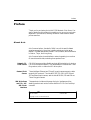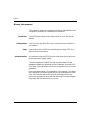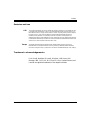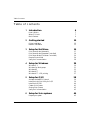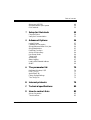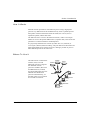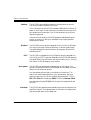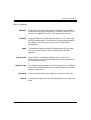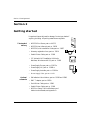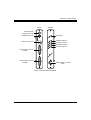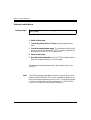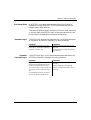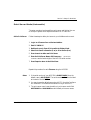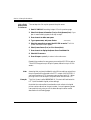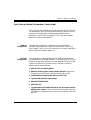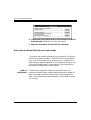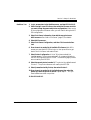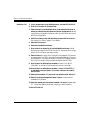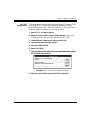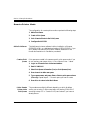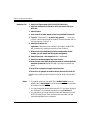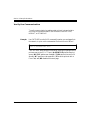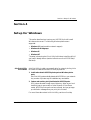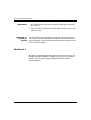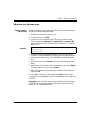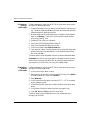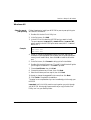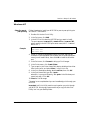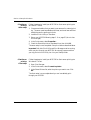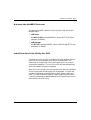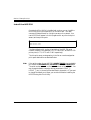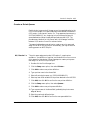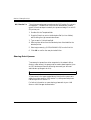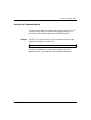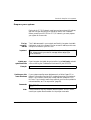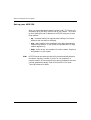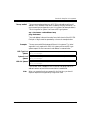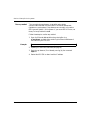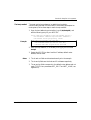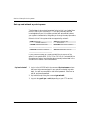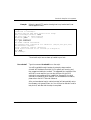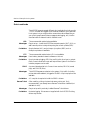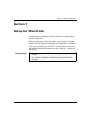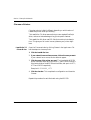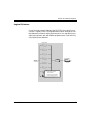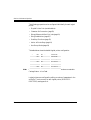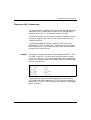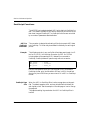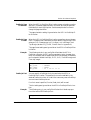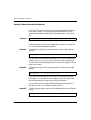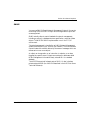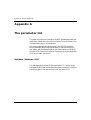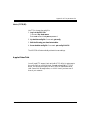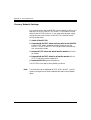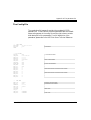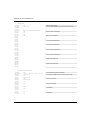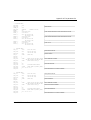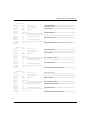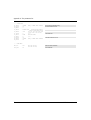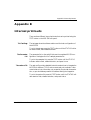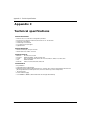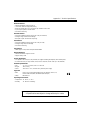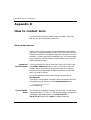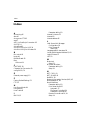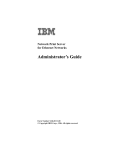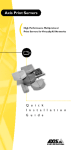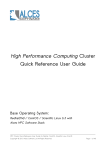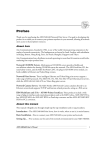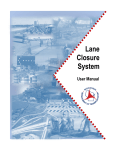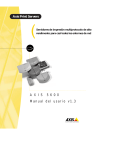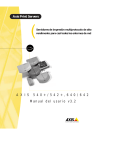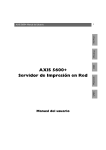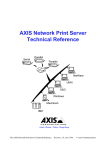Download Axis NPS 550 User`s manual
Transcript
Preface Preface Thank you for purchasing the Axis NPS 550 Network Print Server. Our goal in developing this product is to enable you to connect your printers anywhere in your network, allowing all network users access to shared printer resources. About Axis Axis Communications, founded in 1984, is one of the world’s fastest growing companies in the printer interface and network print server market. The head quarters are located in Lund, Sweden, with subsidiaries in Boston, Tokyo, and Hong Kong. Axis Communications has a distributor network operating in more than 60 countries world-wide, marketing three product lines: Network CDROM Servers CD-ROM servers provide a flexible and cost-efficient solution for sharing CD-ROMs across the network. They are available in Ethernet and Token Ring versions, with or without built in drive option. Network Print Servers These intelligent Ethernet and Token Ring print servers support a wide range of LAN protocols. The Axis NPS 530, 532, 550, AXIS 150 and 152 are Ethernet print servers, and the Axis NPS 630, 632 and 650 are Token Ring print servers. IBM Mainframe and S/3x – AS/ 400 Printer Interfaces These products include a wide range of plug-in interfaces and free standing products such as the Cobra+ and the AFP IPDS-to-PostScript converter. Axis NPS 550RISC User’s Manual Part No.:13656 Version 2.0 October 1995 Copyright © Axis Communications AB Axis NPS 550 User’s Manual 1 Preface About this manual This manual will guide you through a simple step-by-step installation and configuration procedure. It is divided into four sections: Introduction Getting started Setup Advanced options The NPS 550 print server, how it works, where to use it, and its main features. How to connect your NPS 550 to your printers, and how to install it in your network. How to set up your NPS 550 for the NetWare, Windows, OS/2, Unix and Macintosh environments. An overview of unique NPS 550 functions that allows you to tailor your printer resources for specific needs. The manual applies to the NPS 550 with firmware release 5.00 and subsequent releases until otherwise notified. Please refer to the Axis NPS Print Server Technical Reference for further information of functions and parameters. Every care has been taken in the preparation of this manual; if you detect any inaccuracies or omissions, please inform us at the address on the back cover. Axis Communications AB cannot be held responsible for any technical or typographical errors and reserves the right to make changes to the product and manuals without prior notice. 2 Axis NPS 550 User’s Manual Preface Emission notices USA This equipment generates, uses, and can radiate radio frequency energy and if not installed and used in accordance with the instruction manual, may cause interference to radio communications. It has been tested and found to comply with the limits for a Class A computing device pursuant to Subpart B of Part 15 of FCC rules, which are designed to provide reasonable protection against such interference when operated in a commercial environment. Operation of this equipment in a residential area is likely to cause interference in which case the user at his own expense will be required to take whatever measures may be required to correct the interference. Shielded cables should be used with this unit to ensure compliance with the Class A limits. Europe This digital equipment fulfils the requirements for radiated emission according to limit B of EN55022/1987, and the requirements for immunity according to EN50082-1/1992 residential, commercial, and light industry. (Compliance is not valid for unshielded twisted-pair (UTP) cabling.) Trademark acknowledgements Unix, Novell, NetWare, Microsoft, Windows, LAN Server, LAN Manager, IBM, OS/2, AIX, MVS, SunOS, Ultrix, Hewlett-Packard, and Lexmark are registered trademarks of the respective holders. Axis NPS 550 User’s Manual 3 Table of contents Table of contents 1 2 Introduction 6 How It Works Where To Use it Main Features 7 7 9 Getting started Printer Installation Network Installation 3 Setup for NetWare Print Server Mode (Automatic) Print Server Mode (Parameter Controlled) Print Server Mode (File Server Controlled) Remote Printer Mode Verify the Communication 4 5 14 17 19 20 24 28 29 Windows 3.1 Windows for Workgroups Windows 95 Windows NT Windows NT - LPD printing 30 31 33 35 37 Setup for OS/2 Setup for Unix systems Prepare your system 4 12 13 Setup for Windows Activate the NetBEUI Protocol Install the Axis Print Utility for OS/2 Install the NPS 550 Create a Print Queue Sharing Print Queues Verify the Communication 6 10 38 39 39 40 41 42 43 44 45 Axis NPS 550 User’s Manual Table of contents 7 8 Set up your NPS 550 Set up and attach a print queue Print methods 46 50 52 Setup for Macintosh 53 Choose a Printer Verify the Communication 54 55 Advanced Options 56 Logical Printers Character Set Conversion Strings Before and After Print Jobs String Substitutions PostScript Functions Action at Printer Busy Hex Dump Mode Telnet Login Accounting Status Logging Locally Administrated Address SNMP A The parameter list 57 59 60 61 62 64 64 65 66 67 68 69 70 NetWare, Windows, OS/2 Unix (TCP/IP) Apple EtherTalk Factory Default Settings The Config File 70 71 71 72 73 B Internal printouts 79 C Technical specifications 80 D How to contact Axis 82 Axis on-line service The Axis offices Axis NPS 550 User’s Manual 82 83 5 Section 1: Introduction Section 1 Introduction The Axis NPS 550 is a stand-alone network print server for the Ethernet environment. Using the NPS 550 makes it possible to connect your printers anywhere in an Ethernet network, allowing all network users access to shared printer resources. The NPS 550 connects your printer directly to your Ethernet network, no matter if you are using a PC, PS/2, Macintosh or Unix system. The multiple protocol support makes it possible to print under NetWare, Microsoft and IBM networks, Apple EtherTalk and TCP/IP simultaneously. In addition, the NPS 550 provides you with two high-speed parallel ports and one serial port, allowing any combination of up to three standard printers or plotters. It combines a high degree of user-friendliness in both installation procedures and print management with an equally high degree of flexibility thanks to its powerful built-in functions 6 Axis NPS 550 User’s Manual Section 1: Introduction How It Works Ethernet network print data is transmitted as packets using a high-speed protocol very different from the standards used by serial or parallel printers. Each packet contains information about the sender, the receiver, how to unpack the packet, and the data itself. The NPS 550 acts as a node in the Ethernet network, with its own unique address. It receives the packets addressed to it, unpacks them, and converts the print data to a format suitable for standard printers. It is physically attached to the network by either thin-wire (10base2) or twisted-pair (10baseT) Ethernet cabling. The print data can be directed to two high-speed parallel ports and one serial port, making it possible to print on three different printers at the same time. Where To Use it The NPS 550 can communicate with PC, PS/2, Unix and Macintosh systems. It supports four different network protocols: NetWare, Microsoft and IBM networks, TCP/IP, and Apple EtherTalk. Since the NPS 550 can handle these protocols simultaneously, it’s the ideal printer server solution for a mixed environment. Parallel Serial Parallel NPS 550 UNIX Novell PC Macintosh IBM Axis NPS 550 User’s Manual 7 Section 1: Introduction NetWare The NPS 550 has two different modes in the NetWare environment – Print Server Mode and Remote Printer Mode. In Print Server Mode, the NPS 550 emulates a NetWare Print Server. At power-on it will log in to each file server in the network to find out which print queues are to be serviced. Up to 16 file servers and up to 96 print queues are supported. In Remote Printer Mode, the NPS 550 appears as a NetWare Remote Printer. At power-on it will log in and attach to up to eight specified NetWare print servers. Windows The NPS 550 is set up using the supplied Axis Print Utility for Windows. You may print through a server (client-server), or directly (peer-to-peer). The supported platforms are Windows for Workgroups, Windows 95 and Windows NT. OS/2 The NPS 550 is integrated to the OS/2 Spooler using the supplied Axis Print Utility for OS/2. The printers attached to the NPS 550 will appear as connected directly to the file server, and may be used by any PC running LAN Server or LAN Manager on your network. Unix systems The NPS 550 can operate as an integrated part of your system. The printers connected to the NPS 550 will appear as if they were connected directly to the host printer spooler. You have several protocols and print methods to choose from. The method you should select depends on your requirements, and what system you are running. Five print methods are supported in TCP/IP: LPD, FTP, PROS A (named pipe) PROS B (filter) and Reverse Telnet. Any host supporting the TCP/IP suite of protocols is supported by the NPS 550. Macintosh 8 The NPS 550 will appear as three LaserWriter printers connected to your AppleTalk network. Once selected from the Chooser in the Apple menu, they can be used as any other LaserWriter. Axis NPS 550 User’s Manual Section 1: Introduction Main Features Reliability The Axis NPS 550 hardware provides high performance and reliability combined with low power consumption. It is based on the Axis ETRAX chip with an integrated 32 bit RISC CPU and Ethernet controller. Flexibility It supports NetWare, Microsoft and IBM networks, TCP/IP and Apple EtherTalk simultaneously. Five different print methods are supported for Unix systems. You may connect and print on up to three printers simultaneously. Speed Easy to Install Logical Printers Accounting Security The sustained throughput exceeds 250 kbytes per second. High-speed Centronics communication such as Hewlett-Packard Fast Mode is supported. Use PCONSOLE for NetWare Installation, Axis Print Utility for Windows and OS/2, the supplied axinstall script for Unix systems, and the Chooser for Macintosh. This unique Axis concept allows you to perform auto ASCII to PostScript conversions, use different character sets, or select multiple bins and form sizes on the same printer. The accounting function lets you keep track of the last ten print jobs. You may set up passwords for all users, restricting both log in and printer access. Axis NPS 550 User’s Manual 9 Section 2: Getting started Section 2 Getting started Unpack and inspect all parts for damage. Contact your dealer if anything is missing. All packing materials are recyclable. The standard delivery • NPS 550 Print Server; part no. 0037-3 • NPS 550 User's Manual; part no. 13656 • NPS 550 Quick Installation Guide; part no. 13657 • Warranty registration form; part no. 13510 • Parallel Printer Cable, part no. 13360 • 3.5" disk with NPS Installation Utilities for NetWare, Windows and OS/2; part no. 13493 • Power Supply Europe; part no. 13267 or • Power Supply UK; part no. 13268 or • Power Supply Australia; part no. 13269 or • Power Supply USA; part no. 13270 Optional accessories • Self-adhesive Velcro ribbons; part no. 13282 and 13283 • BNC T-adapter; part no.12839 • Serial Printer Cable; part no. 13281 • Parallel Printer Cable; part no. 13360 • NPS Print Server Technical Reference and Adobe Acrobat Reader; see Appendix D. 10 Axis NPS 550 User’s Manual Section 2: Getting started BACK FRONT External Power Supply Connector 10base2 Connector Test Button POWER Indicator 10baseT Connector PACKET Indicator PRINTER Indicator STATUS Indicator LPT2 Printer Connector Parallel LPT1 Printer Connector Parallel COM1 Printer connector Serial The NPS 550 back and front panels Axis NPS 550 User’s Manual 11 Section 2: Getting started Printer Installation Before you begin: Make sure that the external power supply is marked with the correct mains voltage. Connect a parallel printer to NPS 550 and make a test printout: 1. Switch off the printer. 2. Connect the printer to the LPT1 port using the supplied printer cable. 3. Connect the external power supply. The indicators will flash during power-on and self-test. When the STATUS indicator stops flashing and remains unlit, the NPS 550 is ready for use. 4. Switch on the printer. 5. Press and hold the test button until the STATUS indicator starts to flash, then release the button to print a test page. The test page shows the software revision and the basic setup of your NPS 550. Note: 12 The NPS 550 supports high-speed Centronics communication such as Hewlett-Packard Fast Mode. This function is disabled by default, since some printers support standard Centronics only. To activate high-speed Centronics, change the Output Menu parameters L1_CENTR and/or L2_CENTR to HISPEED as outlined in Appendix A. Axis NPS 550 User’s Manual Section 2: Getting started Network Installation Before you begin: • Make sure that your network is ready to accept a new node. • Any network configuration should always involve the network manager. 1. Record the serial number of your NPS 550. You will need this number for the setup. 2. Connect your NPS 550 to the network using a twisted-pair (10baseT) or a thin-wire (10base2) Ethernet cable. Note: Each NPS print server is preconfigured with a unique Node Address (identical to the serial number). You can change this to a Locally Administrated Address, see page 68. The installation is now completed. Proceed with the setup sections for NetWare, Windows, OS/2, Unix and/or Macintosh. Axis NPS 550 User’s Manual 13 Section 3: Setup for NetWare Section 3 Setup for NetWare The NPS 550 can run in either Print Server Mode, Remote Printer Mode or both simultaneously. The basic configuration is done using the PCONSOLE software supplied from Novell, and if you choose a setup other than the automatic print server mode, also with AXCFG supplied with the NPS 550. The overview on the following pages explains the advantages and limitations of each mode. Select the mode that best fits your needs, then carry out the configuration as described later in this section. Before you begin: • Make sure that the NPS 550 is powered on and attached to the network. • You will need root privileges on the system. • Have the serial number found on the back of the NPS 550 available. • Any network configuration should always involve the network manager. • If you use NetWare 4.0 or later, you must set up your file server for bindery emulation by specifying the Bindery Context parameter. See your Novell documentation for details. Before configuring your NetWare system, you may want to configure the NPS 550 (e.g. logical printer definitions). This is done using the AXCFG software on the disk supplied with the NPS 550. On the disk you will find a text file called read.me, containing installation instructions for AXCFG in the Novell environment. 14 Axis NPS 550 User’s Manual Section 3: Setup for NetWare Print Server Mode An NPS 550 in print server mode emulates a Novell print server (a workstation running PSERVER). This is the recommended mode for medium-sized to large networks. There are three different ways to set up the print server mode, depending on how you want the NPS 550 to log in to the servers at power-up, and how you want to manage printer and queue configurations: Automatic Log-In The NPS 550 will automatically detect and log in to all NetWare servers on the network at power-on. See page 17 for setup procedures. Advantages High performance (typically 200 kbytes/s). Easy to set up – no NPS 550 configuration required for automatic mode. Parameter Controlled Log-In Limitations Requires a NetWare user licence for each NPS 550. The NPS 550 power-up takes a long time on large networks The NPS 550 will log in to only those NetWare servers specified by the NPS 550 configuration. See page 19 for setup procedures. Advantages High performance (typically 200 kbytes/s). Avoids the prolonged NPS power-up time caused by the automatic file server login. You can link a queue to a logical printer without having to use the !n queue name extension. Limitations Requires a NetWare user licence for each NPS 550. Requires configuration of the NPS 550. Difficult to manage print queues on larger networks. An unavailable file server will not affect the access of the remaining specified servers. Axis NPS 550 User’s Manual 15 Section 3: Setup for NetWare File Server Controlled Log-In The NPS 550 will first log in to the Configuration File Server, and then to any additional NetWare servers found in the file server configuration. See page 20 for setup procedures. Advantages High performance (typically 200 kbytes/s). Avoids the prolonged NPS power-up time caused by the automatic file server login. Simplifies the queue and printer set-up and maintenance, especially on larger networks. Limitations Requires a NetWare user licence for each NPS 550. Requires configuration of the NPS 550. If the configuration file server is unavailable, then none of the queues will be serviced. You can link a queue to a logical printer without having to use the !n queue name extension. Remote Printer Mode An NPS 550 in remote printer mode emulates a workstation running RPRINTER or NPRINTER (the Novell remote printer software). It is attached to a NetWare print server, that is either located on the file server (PSERVER.NLM), or a dedicated workstation running PSERVER.EXE. This mode is only recommended for small networks where the number of NetWare user licences is a major issue. The setup procedure involves adding a printer, linking the printer to one or more print queues, and finally specifying which NetWare print servers the NPS 550 shall attach to. The first two steps are carried out in PCONSOLE, and the last step is done in AXCFG (supplied with the NPS 550). See page 24 for setup procedures. Advantages Allows up to 8 printers per NetWare user licence. Limitations Lower performance – 20 - 100 kbytes/s for NLM, and 70 kbytes/s for EXE. Requires configuration of the NPS 550. Higher network load. 16 Axis NPS 550 User’s Manual Section 3: Setup for NetWare Print Server Mode (Automatic) The setup procedure involves adding a print server and linking it to one or more print queues. Both steps are carried out in PCONSOLE. Add a Print Server Follow these steps to add a print server to your NetWare environment: 1. Log in to a file server from a client workstation. 2. Start PCONSOLE. 3. NetWare 4.xx only: Press <F4> to switch to Bindery Mode. 4. Select Print Server Information (3.xx) or Print Servers (4.xx). 5. Press <Insert> to add a new Print Server. 6. Enter the Print Server Name: AXIS<nnnnnn> (see notes below) <nnnnnn> are the last six digits of the NPS 550 serial number. 7. Press Escape to return to the Main Menu. Repeat this procedure for each file server using the NPS 550. Notes: 1. If the serial number of your NPS 550 is 00408C100086, then the default name is AXIS100086. The serial number is found on the label at the back of the NPS 550. 2. You may change the default name using AXCFG, the Axis Configuration Software. This must be done before running PCONSOLE. 3. The print server name is case insensitive in print server mode. Both AXIS100086 and Axis100086 are valid default print server names. Axis NPS 550 User’s Manual 17 Section 3: Setup for NetWare Link a Print Queue to the Print Server The next step is to link a print queue to the print server: 1. Start PCONSOLE according to steps 1-3 on the previous page. 2. Select Print Queue Information (3.xx) or Print Queues (4.xx). If you plan to use an existing queue, then skip to step 5. 3. Press <Insert> to add a new queue. 4. Type a queue name, and press <Enter>. (see note below) 5. Select the queue that you want the NPS 550 to service. The Print Queue Information menu appears. 6. Select Queue Servers (3.xx) or Print Servers (4.xx). 7. Press <Insert> to display the Queue Server Candidates list. 8. Select AXIS<nnnnnn>. 9. Press <Escape> repeatedly to return to the main menu. Repeat this procedure for every queue you want the NPS 550 to service. The NPS 550 supports up to 96 print queues, defined on up to 16 file servers. Note: Example: Assuming that you have the default Logical Printer settings, output from the print queue will be directed to the LPT1 output of the NPS 550. If you want to print to LPT2, the queue name must end with ‘!2’. When printing to NPS 550 serial port, the queue name must end with ‘!3’. The Print Queue is called ‘DESKTOP!2’. Printouts will be directed to LPT2 (with the default logical printer settings). Note that the number after the exclamation mark refers to the logical printer number rather than the port number. You can bypass any queue name restrictions by using one of the alternative print server modes described on the following pages. 18 Axis NPS 550 User’s Manual Section 3: Setup for NetWare Print Server Mode (Parameter Controlled) This is similar to the automatic print server mode, but the NPS 550 will not automatically log in to all file servers and scan for queues to service. Instead, the file servers and print queues are specified by a set of parameters in the NPS 550 configuration. This is the recommended method for medium-sized networks. NetWare Configuration The NetWare configuration is identical to the one described for automatic print server mode. Follow the instructions in “Add a Print Server” (page 17) and “Link a Print Queue to the Print Server” (page 18) to add a print server and assign queues to it. NPS 550 Configuration The configuration involves specifying which NetWare file servers and print queues the NPS 550 shall attach to. This is done using AXCFG, the Axis NPS configuration software on the disk supplied with the NPS 550. Follow the instructions in the read.me file on the disk to install the software, then proceed as follows: 1. Start AXCFG, and select NetWare. 2. Select No at the ‘Look for old print servers’ prompt unless you are configuring an NPS 550 with software revision prior to 4.20. 3. Choose Select All Networks, then select your NPS 550. 4. Type root and pass at the login prompt. 5. Select NETWARE MENU. 6. Select LOGIN1. 7. Type the name of the NetWare file server, the print queue, and the logical printer number. Use the file server and print queue name from the NetWare configuration above, and one of the logical printer numbers 1–8. Axis NPS 550 User’s Manual 19 Section 3: Setup for NetWare 8. To specify more print queues, select LOGIN2 through LOGIN16 in consecutive order. Repeat step 7 for each print queue. 9. Select Save, then select Cancel until AXCFG closes down. Print Server Mode (File Server Controlled) This method uses a NetWare file server (the Configuration File Server) to hold the print queue information. The NPS 550 will not automatically log in to all file servers and scan for queues to service. Instead, the file servers and print queues are specified on the configuration file server. This is the recommended method for large networks, since it simplifies the maintenance of a large number of print queues. NetWare Configuration 20 The NetWare configuration is different from the automatic and parameter controlled modes. Instead of setting up queues on several file servers, all queues are set up and maintained on the configuration file server. The configuration procedure depends on which NetWare version you are using. Axis NPS 550 User’s Manual Section 3: Setup for NetWare NetWare 3.xx: 1. Log in as supervisor to the NetWare server, and start PCONSOLE. 2. Select Change Current File Server, then select the file server at which you want to keep the queue and printer configurations. Make a note of the configuration file server name, you will need it during the NPS 550 configuration. 3. Select Print Server Information, then add the new print server AXIS<nnnnnn>. See “Add a Print Server” (page 17) for details. 4. Select AXIS<nnnnnn>. 5. Select Print Server Configuration, and then File Servers to be Serviced. 6. Press <Insert> to see the list of Available File Servers. Add all file servers you want the NPS 550 to log in to, then press <Esc> to get back to the Print Server Information Menu. 7. Select Printer Configuration. A list of 16 printers marked Not Installed appears. The printers numbered 1–8 correspond directly to the NPS 550 logical printers PR1–PR8. The remaining eight printers are not used by the NPS 550. 8. Select the second printer (number 1). The printer is by default named ‘Printer 1’. The printer names are not used by the NPS 550. 9. Select Queues Serviced By Printer, then select Printer 1. 10.Press <Insert> to see the list of Available Queues, then select the queues you want the printer to service. Repeat steps 9 – 10 if you have installed more than one printer. 11.Exit PCONSOLE. Axis NPS 550 User’s Manual 21 Section 3: Setup for NetWare NetWare 4.xx: 1. Log in as supervisor to the NetWare server, and start PCONSOLE. 2. Press <F4> to switch to Bindery Mode. 3. Select Change Current NetWare Server, then select the file server at which you want to keep the queue and printer configurations. Make a note of the configuration file server name, you will need it during the NPS 550 configuration. 4. Select Print Servers, then add the new print server AXIS<nnnnnn>. See “Add a Print Server” (page 17) for details. 5. Select AXIS<nnnnnn>. 6. Select Serviced NetWare Servers. 7. Press <Insert> to see the list of Available NetWare Servers. Add all file servers you want the NPS 550 to log in to, then press <Esc> to get back to the Print Server Information menu. 8. Select Printers. An empty list of Defined Printers appears. Printers are numbered from 0 to 255 in the order that they are defined. The printers numbered 1–8 correspond directly to the NPS 550 logical printers PR1–PR8. No other printer numbers are used by the NPS 550. 9. Press <Insert> to define printer number 0. Name it ‘DUMMY’, ‘UNUSED’ or similar to indicate that this printer is not used. 10.Press <Insert> to define printer number 1. Name it ‘PRINTER_1’ or whichever name you prefer. The printer names are not used by the NPS 550. 11.Select printer number 1. The printer is by default named ‘Printer 1’. 12.Select Print Queues Assigned and press <Insert> to see the list of Available Print Queues. 13.Select the queues you want printer number 1 to service. Repeat steps 10 – 13 for each additional printer number you want to define. 14.Exit PCONSOLE. 22 Axis NPS 550 User’s Manual Section 3: Setup for NetWare NPS 550 Configuration The configuration involves specifying the configuration file server. This is done using AXCFG, the Axis NPS installation software on the disk supplied with the NPS 550. Follow the instructions in the read.me file on the disk to install the software, then proceed as follows: 1. Start AXCFG, and select NetWare. 2. Select No at the ‘Look for old print servers’ prompt unless you are configuring an NPS 550 with software revision prior to 4.20. 3. Choose Select All Networks, then select your NPS 550. 4. Type root and pass at the login prompt. 5. Select NETWARE MENU. 6. Select CONFSERV. 7. Type the name of the NetWare file server dedicated as the configuration file server, then select OK. Example: Use KILROY as configuration file server 8. Select Save, then select Cancel until AXCFG closes down. Axis NPS 550 User’s Manual 23 Section 3: Setup for NetWare Remote Printer Mode The configuration for remote printer mode comprises the following steps: 1. Add a Print Server 2. Create a Print Queue 3. Link a Remote Printer to the Print Queue 4. Configure the NPS 550 Add a Print Server The NetWare print server software is either installed on a file server (PSERVER.NLM), or a dedicated workstation (PSERVER.EXE). If you don’t already have a Novell print server installed, please refer to the Novell documentation for installation procedures. Create a Print Queue Print queues are created in the same way as for print server mode. If you do not need any new queues, skip to “Link a Remote Printer...” below. 1. Log in to a file server from a client workstation. 2. Start PCONSOLE. 3. Select Print Queue Information (3.xx) or Print Queues (4.xx). 4. Press <Insert> to add a new queue. 5. Type a queue name, and press <Enter>. Select a print queue volume (4.xx only). Repeat steps 4 – 5 for each queue you want to create. 6. Press <Esc> to return to the Main Menu. Link a Remote Printer to the Print Queue 24 The procedures are slightly different depending on which NetWare version you are using. In either case, begin with starting PCONSOLE according to steps 1–3 in “Create a Print Queue” above if you have not already done so. Axis NPS 550 User’s Manual Section 3: Setup for NetWare NetWare 3.xx: 1. Select Print Server Information from the PCONSOLE Main Menu. 2. Select the NetWare Print Server to which you want to link your NPS 550. 3. Select Print Server Configuration, and then Printer Configuration. 4. Select the first free slot in the Configured Printers list. 5. Make a note of the NetWare print server name and the Printer number; you will need it later during the configuration. (see notes below) 6. Change Name to AXIS<nnnnnn>!n < nnnnnn> are the last six digits of the NPS 550 serial number. 7. Change Type to Remote Other/Unknown. 8. Press <Esc>, and select Yes at the Save Changes prompt. 9. Select Queues Serviced by Printer in the Print Server Configuration Menu. 10.Select AXIS<nnnnnn>!n in the Defined Printers list. 11.Press <Insert>, then select the queue you want to use from the Available Queues list. Repeat this step if you want more than one queue. 12.Press <Esc> to get back to the Main Menu, then exit PCONSOLE. Repeat this procedure for each file server and print server using the NPS 550. Notes: 1. If the serial number of your NPS 550 is 00408C100086, then the default name is AXIS100086. The serial number is found on the label at the back of the NPS 550. 2. You may change the default name using AXCFG, the Axis Configuration Software. This must be done before running PCONSOLE. 3. You may define up to eight remote printers, each attached to its own NPS 550 logical printer. Each remote printer must have a unique name distinguished by the !n extension. Axis NPS 550 User’s Manual 25 Section 3: Setup for NetWare NetWare 4.xx: 1. Select Print Servers from the PCONSOLE Main Menu. 2. Select the NetWare Print Server to which you want to link your NPS 550. 3. Select Printers. 4. Press <Insert> to add a remote printer to the Defined Printers list. (see notes below) 5. Type AXIS<nnnnnn>!n at the Printer: prompt. <nnnnnn> are the last six digits of the NPS 550 serial number, and n is the logical printer number 1–8. 6. Select AXIS<nnnnnn>!n. Important: Always use printer numbers 1 and higher; the NPS 550 will not detect any remote printers with printer number 0. 7. Make a note of the NetWare print server name and the Printer number; you will need it later during the configuration. 8. Select Printer type: , and change to Other/Unknown. 9. Select Print Queues Assigned, then press <Insert> 10.Press <Insert>, then select the queue you want to use from the Available Print Queues list. Repeat this step if you want more than one queue. 11.Press <F10> to save the changes, then press <Esc>. 12.Press <Esc> to get back to the Main Menu, then exit PCONSOLE. Repeat this procedure for each file server and print server using the NPS 550. Notes: 1. If the serial number of your NPS 550 is 00408C100086, then the default name is AXIS100086. The serial number is found on the label at the back of the NPS 550. 2. You may change the default name using AXCFG, the Axis Configuration Software. This must be done before running PCONSOLE. 3. You may define up to eight remote printers, each attached to its own NPS 550 logical printer. Each remote printer must have a unique name distinguished by the !n extension. 26 Axis NPS 550 User’s Manual Section 3: Setup for NetWare Configure the NPS 550 The configuration involves specifying which NetWare print servers and printer numbers the NPS 550 shall attach to. This is done using AXCFG, the Axis NPS installation software on the disk supplied with the NPS 550. Follow the instructions in the read.me file on the disk to install the software, then proceed as follows: 1. Start AXCFG, and select NetWare. 2. Select No at the ‘Look for old print servers’ prompt. 3. Choose Select All Networks, then select your NPS 550. 4. Type root and pass at the login prompt. 5. Select NETWARE MENU. 6. Select RPRINT1. 7. Type the name of the NetWare print server and the printer number (4.xx: Use printer numbers 1 and higher). Use the name and number from the NetWare configuration earlier. Example: Use printer 0 at BILBO_NLM as remote printer 8. To specify more print servers, select RPRINT2 through RPRINT8 in consecutive order. Repeat step 7 for each print server. 9. Select Save, then select Cancel until AXCFG closes down. Axis NPS 550 User’s Manual 27 Section 3: Setup for NetWare Verify the Communication To verify communication by making a test printout, just send a job to one of the print queues that NPS 550 will service. Use CAPTURE, NPRINT, or PCONSOLE. Example: Use CAPTURE from the DOS command line when you are logged into the network, to print out the autoexec.bat file from the root of drive C: CAPTURE /L=1 /Q=DESKTOP /NOTIFY /TI=30 /NT /FF /NB COPY C:\AUTOEXEC.BAT LPT1: The CAPTURE switches have the following meanings: /L=1 captures the printouts sent to the PC LPT1 port, /Q=DESKTOP specifies the print queue, /NOTIFY enables user messages, /TI=30 sets the time-out to 30 seconds, /NT specifies no tab expansion, /FF ends the printout with a Form Feed, and /NB disables the banner page. 28 Axis NPS 550 User’s Manual Section 4: Setup for Windows Section 4 Setup for Windows This section describes how to set up your NPS 550 for the Microsoft Windows environment. The following Windows platforms are supported: • Windows 3.1 (requires add-on network support) • Windows for Workgroups • Windows 95 • Windows NT The setup is done using Axis Print Utility for Windows. Install the utility if you haven’t already done so (see the instructions on the NPS 550 Setup disk label). Axis Print Utility for Windows Axis Print Utility is a dual purpose application for network printing in the Microsoft Windows environment. It’s two purposes are: 1. Install and maintain NPS 550 printer ports as Windows printer ports. Axis Print Utility automatically detects all NPS 550s on your network. Any number of printers may be installed at any workstation. 2. Capture and monitor print jobs directed to NPS 550 ports. Print jobs are directed through a spool directory, either at your local hard disk (peer-to-peer mode) or at the file server (Client-Server mode). NPS 550 printer ports can be monitored, and you get a popup notification message when your print job is finished. For more information about Axis Print Utility, see the on-line help. Axis NPS 550 User’s Manual 29 Section 4: Setup for Windows Requirements: 1. Microsoft Network must be running when installing and using Axis Print Utility. 2. Axis Print Utility must be running whenever you want to print to your network printer. Peer-to-peer vs. Client-Server printing Axis Print Utility supports both peer-to-peer and client-server printing. Peer-to-peer is the recommended print method for smaller networks. For more information on peer-to-peer and client-server printing, see the Axis Print Utility on-line help. Windows 3.1 Windows 3.1 requires that network support such as LAN Server or LAN Manager Workstation software is installed in order to print to a network device. If this is the case, proceed as described under Windows for Workgroups below. 30 Axis NPS 550 User’s Manual Section 4: Setup for Windows Windows for Workgroups Setup for peer-topeer printing Follow these steps to install your NPS 550 for peer-to-peer printing at a Windows for Workgroups workstation: 1. Double-click the Axis Print Utility icon. 2. In the Port menu, click Add. 3. In the NPS Port list, select the NPS 550 port you want to install. The ports appear as <name>.LP1, <name>.LP2 and <name>.CM2, where <name> is the NPS 550 print server name (AXIS... is abbreviated to AX...). Example: AX100086.LP1 AX100086.LP2 AX100086.CM1 4. Accept or change the suggested Windows port name, and type any comments in the Description field. Make a note of the Windows port name (you will need it later), then click OK to install the Windows port. 5. In the Port menu, click Connect to bring up the Windows Printers dialog. 6. Select a printer driver from the list of Installed Printers (or click Add>> to install a new driver), then click Connect... 7. Select the Windows port from step 4 (at the bottom of the Ports list), then click OK. 8. Click OK to close the Connect dialog, and Close to close Printers. The setup is now completed and you can immediately print through your NPS 550. Important: Axis Print Utility must be running when you print through your NPS 550. We strongly recommend that you copy the Axis Print Utility icon into your Startup folder. Axis NPS 550 User’s Manual 31 Section 4: Setup for Windows Client-Server printing: Server setup Follow these steps to install your NPS 550 for client-server printing at a Windows for Workgroups server: 1. Choose a workstation that you want to use as server for network printing. The server must be available at all times, and must have sufficient hard disk space for spooling print jobs. 2. Make sure that the printer sharing option is enabled. (Open Network Setup, click Sharing..., check the ‘I want to be able to allow others to print to my printer(s).’ box). 3. Install Axis Print Utility on the server. 4. Set up your NPS 550 as described on page 31. 5. Open Print Manager and select your printer. 6. In the Printer menu, select Share Printer As... 7. Type a printer name in the Share as field (this is the printer name seen by the clients, see Client setup below). Check the Re-share at Startup box, then click OK. The server setup is now completed. Set up the clients as described below. Important: Both Axis Print Utility and Print Manager must be running when you print through your NPS 550. We strongly recommend that you copy the Axis Print Utility icon into your Startup folder. Client-Server printing: Client setup 32 Follow these steps to install your NPS 550 for client-server printing at a Windows for Workgroups client: 1. In the Control Panel, select Printers. 2. Select a printer driver from the list of Installed Printers (or click Add>> to install a new driver), then click Connect... 3. Select Network... 4. In the Device Name list, select a local port (LPT1 - LPT3) to redirect to your network printer. 5. In the Show Shared Printers on list, select the server from Server setup above. 6. In the Shared Printers list, select the printer you want to use. 7. Click OK, OK and Close, then exit Control Panel. The client setup is now completed and you can immediately print through your NPS 550. Axis NPS 550 User’s Manual Section 4: Setup for Windows Windows 95 Setup for peer-topeer printing Follow these steps to install your NPS 550 for peer-to-peer printing at a Windows 95 workstation: 1. Double-click the Axis Print Utility icon. 2. In the Port menu, click Add. 3. In the NPS Port list, select the NPS 550 port you want to install. The ports appear as <name>.LP1, <name>.LP2 and <name>.CM2, where <name> is the NPS 550 print server name (AXIS... is abbreviated to AX...). Example: AX100086.LP1 AX100086.LP2 AX100086.CM1 4. Accept or change the suggested Windows port name, and type any comments in the Description field. Make a note of the Windows port name (you will need it later), then click OK to install the Windows port. 5. In the Port menu, click Connect to bring up the Printers folder. 6. Double-click the Add Printer icon. The Add Printer Wizard will guide you through the installation. Click Next to proceed. 7. Choose Local Printer, then click Next. 8. Choose Manufacturer and Printer, then click Next. 9. Select the Windows port from step 4, then click Next. 10.Accept or change the suggested Printer name, then click Next. 11.Click Finish to complete the installation. The setup is now completed and you can immediately print through your NPS 550. Important: Axis Print Utility must be running when you print through your NPS 550. We strongly recommend that you copy the Axis Print Utility icon into your Startup folder. Axis NPS 550 User’s Manual 33 Section 4: Setup for Windows Client-Server printing: Server setup Follow these steps to install your NPS 550 for client-server printing at a Windows 95 server: 1. Choose a workstation that you want to use as server for network printing. The server must be available at all times, and must have sufficient hard disk space for spooling print jobs. 2. Install Axis Print Utility on the server. 3. Set up your NPS 550 as described on page 33. 4. In the Printers folder, click the right mouse button over your new printer, then select Sharing... 5. Click the Shared As: radio button, type a name in the Share Name: field, then click OK. The server setup is now completed. Set up the clients as described below. Important: Both Axis Print Utility and Print Manager must be running when you print through your NPS 550. We strongly recommend that you copy the Axis Print Utility icon into your StartUp folder. Client-Server printing: Client setup 34 Follow these steps to install your NPS 550 for client-server printing at a Windows 95 client: 1. Open the Network Neighborhood folder and select the server where your printer is set up (see Server setup above). 2. Select the printer, and follow the Add Printer Wizard to set up the printer on your client. The client setup is now completed and you can immediately print through your NPS 550. Axis NPS 550 User’s Manual Section 4: Setup for Windows Windows NT Setup for peer-topeer printing Follow these steps to install your NPS 550 for peer-to-peer printing at a Windows NT workstation: 1. Double-click the Axis Print Utility. 2. In the Port menu, click Add. 3. In the NPS Port list, select the NPS 550 port you want to install. The ports appear as <name>.LP1, <name>.LP2 and <name>.CM2, where <name> is the NPS 550 print server name (AXIS... is abbreviated to AX...). Example: AX100086.LP1 AX100086.LP2 AX100086.CM1 4. Accept or change the suggested Windows port name, and type any comments in the Description field. Make a note of the Windows port name (you will need it later), then click OK to install the Windows port. 5. In the Port menu, click Connect to bring up Print Manager. 6. In the Printer menu, click Create Printer. 7. Type a name in the Printer Name field, select a suitable printer driver from the Driver list, and select Other... in the Print to list. 8. In the Print Destinations dialog, select Local Port, then click OK. 9. In the Port Name field, type: C:\~\<port> where C:\~ is your spool directory, and <port> is the Windows port name from step 4. Click OK. 10.Close the Print Manager. The setup is now completed and you can immediately print through your NPS 550. Important: Axis Print Utility must be running when you print through your NPS 550. We strongly recommend that you copy the Axis Print Utility icon into your Startup folder. Axis NPS 550 User’s Manual 35 Section 4: Setup for Windows Client-Server printing: Server setup Follow these steps to install your NPS 550 for client-server printing at a Windows NT server: 1. Choose a workstation that you want to use as server for network printing. The server must be available at all times, and must have sufficient hard disk space for spooling print jobs. 2. Install Axis Print Utility on the server. 3. Set up your NPS 550 following steps 1 - 9 on page 35 (do not close Print Manager). 4. In the Printer menu, select Properties... 5. Check the Share this printer on the network box, then click OK. The server setup is now completed. Set up the clients as described below. Important: Both Axis Print Utility and Print Manager must be running when you print through your NPS 550. We strongly recommend that you copy the Axis Print Utility icon into your Startup folder. Client-Server printing: Client setup 36 Follow these steps to install your NPS 550 for client-server printing at a Windows NT client: 1. Open Print Manager. 2. In the Printer menu, select Connect to printer... 3. In the Shared Printers list, select the printer you want to use. Click OK. The client setup is now completed and you can immediately print through your NPS 550. Axis NPS 550 User’s Manual Section 4: Setup for Windows Windows NT - LPD printing This section describes how to set up a Windows NT Server (ver. 3.5 or later) for LPD printing over the TCP/IP protocol. Install the TCP/IP Protocol Stack In the Control Panel, click the Network icon. If the TCP/IP Protocol entry appears, then TCP/IP is already installed. Close the Network folder and skip to Installing a Printer below. Follow these steps to install the TCP/IP protocol stack: 1. In the Network folder, select Add Software. 2. Select TCP/IP Protocol and Related Components, then click OK. 3. Make sure that the following boxes are checked: • Connectivity Utilities • TCP/IP Printing Support • FTP Server Services 4. Click OK to complete the installation. Installing a Printer 1. 2. 3. 4. 5. 6. In the Control Panel, click the Print Manager. In the Printer menu, select Create Printer. In the Printer Name field, type a name for your printer. Choose a printer driver suitable for your printer. In the Print to field, select Other... In the Print Destinations dialog, choose LPR Port, then click OK. The Add LPR Compatible Printer dialog now appears. 7. In the Name or Address field, type the IP address or the alias name of your NPS 550. Note: If you use an alias name, this must be defined in the hosts file on your server prior to the installation. This file is normally located in /winnt35/system32/drivers/etc/hosts. 8. In the Name of Printer on the Machine field, type the logical printer number you want to use (e.g. pr1), then click OK. 9. Click OK to complete the installation. Axis NPS 550 User’s Manual 37 Section 5: Setup for OS/2 Section 5 Setup for OS/2 The basic configuration in the OS/2 environment is done using the Axis Print Utility for OS/2 included on the disk supplied with the NPS 550. It comprises four steps: 1. Activate the NetBEUI protocol (if not already activated). 2. Install the Axis Print Utility for OS/2. 3. Install the NPS 550 using the Axis Print Utility. 4. Create print queues to be serviced by the NPS 550. Before configuring your LAN Server/LAN Manager system, you may want to configure the NPS 550 (e.g. logical printer definitions). This is done using the AXCFG software on the disk supplied with the NPS 550. On the disk you will find a text file called read.me, containing installation instructions for AXCFG in the IBM OS/2 environment. Before you begin: • Make sure that the NPS 550 is powered on and attached to the network. • Have the serial number found on the back of the NPS 550 available. • Any network configuration should always involve the network manager. 38 Axis NPS 550 User’s Manual Section 5: Setup for OS/2 Activate the NetBEUI Protocol Activating the NetBEUI protocol is done using the LAN Server/LAN Manager Setup: • LAN Server Use MPTS/LAPS to activate NetBEUI (see the MPTS/LAPS documentation for details). • LAN Manager Use SETUP to activate NetBEUI (see the LAN Manager SETUP documentation for details). Install the Axis Print Utility for OS/2 The Axis Print Utility for OS/2 is included on the disk supplied with the NPS 550. Start the installation according to the description in the read.me file on the same disk. Follow the instructions on the screen to complete the installation. The Axis Print Utility will start automatically when the installation process is completed. When the Axis Print Utility is running, an action bar and a list of available Axis print server ports (initially empty) will be displayed. The action bar contains the following commands: Status, Install, Remove, Logfile, and Help. The Install command is used for installing new Axis print servers. The Help command gives detailed descriptions of the actions that can be performed by Axis Print Utility. Axis NPS 550 User’s Manual 39 Section 5: Setup for OS/2 Install the NPS 550 Once the Axis Print Utility is installed and running, you can install the NPS 550 by clicking the Install entry on the action bar. The Install command initiates a search for Axis print servers on the network. Your new NPS 550 will appear in the list (together with any other Axis print servers) as three printer ports: AX100086.LP1 AX100086.LP2 AX100086.CM1 The digits following AX are the six last digits of the NPS 550 serial number (100086 in this example). LP1, LP2 and CM1 are the NPS 550 printer ports (LPT1, LPT2 and COM1 respectively). The Axis print server ports appearing in the list can now be assigned as print queue destinations as described below. Note: 40 If the serial number of your NPS 550 is 00408C100086, then the default port names are AX100086.LP1, AX100086.LP2 and AX100086.CM1. The serial number is found on the label at the back of the NPS 550. You may change the default names by editing parameters LPRINT_1, LPRINT_2, etc. in the config file as described in Appendix A. If you want to change the default port names, you must do that before installing the NPS 550 using Axis Print Utility. Axis NPS 550 User’s Manual Section 5: Setup for OS/2 Create a Print Queue Each Axis print server port will be seen as a print queue destination by the OS/2 Print Manager. Print queue destinations are referred to as devices in OS/2 version 1.x and ports in version 2.x. They appear as pipe names, e.g. \PIPE\AX100086.LP1, etc. Assigning Axis print server ports as print queue destinations follow the standard procedures under OS/2. The procedures are identical for LAN Server and LAN Manager, but differ between OS/2 versions 1.x and 2.x as shown below. The examples below demonstrate how to create a new print queue and assign it to an NPS 550 printer port. Alternatively, you may re-direct an existing queue to an NPS 550 port. OS/2 Version 1.x The print queue assignment under OS/2 version 1.x requires two operations – the definition of a printer, and the definition of one or more print queues for that printer. Follow these steps to create a print queue and assign it to an NPS 550 printer port: 1. Double-click the Print Manager icon. 2. Click the Setup menu option, then select Printers... 3. Click Add to make a new printer definition. 4. Type a printer name in the Name field. 5. Select a Device (a pipe name, e.g. \PIPE\AX100086.LP1). 6. Select a printer driver suitable for the printer attached to the NPS 550. 7. Click Add, then click OK to confirm the new printer definition. 8. Click the Setup menu option, then select Queues... 9. Click Add to make a new print queue definition. 10.Type a queue name in the Name field (preferably the printer name assigned above). 11.Select the previously defined printer. 12.Click Add, then click OK to confirm the new queue definition. Axis NPS 550 User’s Manual 41 Section 5: Setup for OS/2 OS/2 Version 2.x The print queue assignment procedure under OS/2 version 2.x is done in one operation – the definition of a printer will automatically create a queue. Follow these steps to create a print queue and assign it to an NPS 550 printer port: 1. Double-click the Templates folder. 2. Drag the Printer icon out to the Workplace Shell (or into a folder), while holding the right mouse button down. 3. Type a name in Printer Name field. 4. Select a printer driver from the Standard printer list suitable for the attached printer. 5. Select a pipe name (e.g. \PIPE\AX100086.LP1) from the Port list. 6. Click OK to confirm the new printer definition. Sharing Print Queues To access a print queue from other computers in the network (either clients or other servers), the queue must be made a shared resource. Open an OS/2 window and issue the following command (you will need administrator privileges to do this): NET SHARE <queue name> /PRINT <Queue name> is the queue created above. Note that the queue name equals the printer name for OS/2 version 2.x, while queue and printer names may differ for version 1.x. For further information on queue sharing, please refer to your LAN Server or LAN Manager documentation. 42 Axis NPS 550 User’s Manual Section 5: Setup for OS/2 Verify the Communication To verify communication by making a test printout, use the NET COPY command (or any other print method such as drag-and-drop, etc.) to send a job to one of the print queues that NPS 550 will service. Example: Use NET COPY from the OS/2 or DOS command line when you are logged into the network, to print a file: NET COPY <file name> \\<server name>\<queue name> For further information on printing to print queues, refer to the appropriate OS/2, LAN Server and LAN Manager documentation. Axis NPS 550 User’s Manual 43 Section 6: Setup for Unix systems Section 6 Setup for Unix systems This section covers the setup for TCP/IP in a Unix environment. The steps described on the following pages are: 1. Prepare your system for a new TCP/IP node. Procedures: Find an unused Internet (IP) address and choose a unique host name for your NPS 550. Update your host table and alias name data bases. 2. Set up the NPS 550 as a TCP/IP node. Procedures: Down-load the IP address to your NPS 550 using the arp, rarp or bootp metod. 3. Set up and attach a print queue at your Unix workstation. Procedures: Use the automatic axinstall script to complete the setup. Up-load and run the script, then follow the instructions on your screen. Before you begin: • Make sure that the NPS 550 is powered on and attached to the network. • You will need root privileges on the system. • Have the serial number found on the back of the NPS 550 available. • Any network configuration should always involve the network manager. 44 Axis NPS 550 User’s Manual Section 6: Setup for Unix systems Prepare your system Each node in a TCP/IP network must have a unique Internet (IP) address, and also a unique host name to be used as an alias for the IP address. Before you add your NPS 550 to a TCP/IP network, you must prepare your system for a new node. Find an unused IP address The IP addresses used in your network are listed in the system host table (/etc/hosts on most Unix systems). Find an unused IP address, and choose a unique host name for your NPS 550. Important: Don’t use the default or example IP address when installing your NPS 550. Always consult your network manager before assigning an Internet Address. Update your system host table Example: Update your alias name data bases Commands: Note: Open the system host table using a text editor (e.g. vi /etc/hosts), and add a line containing the IP address and host name for your NPS 550: 192.36.253.96 salesdept If your system uses alias name data bases such as Yellow Pages (YP) or Network Information Services (NIS), update these using the commands below. If you intend to use the arp or bootp method, update the YP or NIS now. If you intend to use the rarp method, you must first update the node address table, see “The rarp method” (page 48). cd /var/yp make These commands may vary between different systems. When in doubt, consult your system documentation for the proper commands. Axis NPS 550 User’s Manual 45 Section 6: Setup for Unix systems Set up your NPS 550 When you have prepared your system to accept a new TCP/IP node, you are ready to set up your NPS 550 as a node on your network. This is done by down-loading the new IP address to the NPS 550 using one of these three methods: • arp – the easiest method, but requires down-loading of the Internet address to each new device individually. • rarp – down-loads the Internet address to each device automatically. Requires a rarp daemon on your system, and operates within a single network segment only. • bootp – similar to rarp, but operates on the entire network. Requires a bootp daemon on your system. Note: 46 NPS 550 has an auto-sensing router facility that automatically adopts to the network topology. However, if you do run into problems in a complex network, we recommend that you specify the default router and net mask parameters manually. Refer to the Axis NPS Print Server Technical Reference for details. Axis NPS 550 User’s Manual Section 6: Setup for Unix systems The arp method The arp command associates your NPS 550’s node address with an IP address. The IP address is then down-loaded by the ping command. The arp command syntax depends on your Unix system (see examples below). This is the syntax for System V and some BSD-type systems: arp -s <host name> <node address> temp ping <host name> The node address is the serial number found at the back of the NPS 550. Each pair of digits must be separated by colons as in examples below. Examples: The arp command differs between different Unix systems. The ‘ether’ argument is only required for IBM AIX systems, and some BSD-type systems expect the host name and node address in reversed order. BSD-Type Unix Systems: arp -s 00:40:8C:10:00:86 salesdept temp ping salesdept System V Unix Systems: arp -s salesdept 00:40:8C:10:00:86 temp ping salesdept IBM AIX Systems: arp -s ether salesdept 00:40:8C:10:00:86 temp ping salesdept The host will return ‘salesdept is alive’ or similar indicating that the IP address has been set, and that communication is established. Note: When you execute the ping command for the first time, you should expect a response time significantly longer than usual. Axis NPS 550 User’s Manual 47 Section 6: Setup for Unix systems The rarp method The rarp method uses a daemon to establish and maintain communication between the hosts listed in a Ethernet address table (/etc/ethers on most systems). Rarp daemons are normally only used on BSD-type and System V Unix systems. If you are an IBM AIX user, use the arp or bootp methods instead. Follow these steps to use the rarp method: 1. Open the Ethernet address table using a text editor (e.g. vi /etc/ethers), and add a line containing the Ethernet address and host name for your NPS 550. Example: 00:40:8C:10:00:86 salesdept 2. Update your alias name data bases (see page 45). 3. Start the rarp daemon (if not already running) by the command rarpd -a. 4. Restart the NPS 550 to down-load the IP address. 48 Axis NPS 550 User’s Manual Section 6: Setup for Unix systems The bootp method The bootp method uses a daemon to establish and maintain communication between the hosts listed in a boot table (/etc/bootptab on most systems).Follow these steps to use the bootp method: 1. Open the boot table using a text editor (e.g. vi /etc/bootptab), and add the following entry for your NPS 550: <host name>:ht=<hardware type>:vm=<vendor magic>:\ :ha=<hardware address>:ip=<internet address>:\ :sm=<subnet mask>:gw=<gateway field> Example: salesdept:ht=ether:vm=rfc1048:\ :ha=00408C100086:ip=192.36.253.96:\ :sm=255.255.255.0:gw=192.36.253.254 2. Start the bootp daemon (if not already running) by the command bootpd. 3. Restart the NPS 550 to down-load the IP address, default router address, and net mask. Notes: 1. The ht and vm fields must be entered exactly as in the example. 2. The ha and ip fields are the Node and IP Addresses respectively. 3. The sm and gw fields correspond to the default router address and net mask (TCP/IP Menu parameters DEF_ROUT and NET_MASK, see Appendix A). Axis NPS 550 User’s Manual 49 Section 6: Setup for Unix systems Set up and attach a print queue The final step is done using the axinstall script, which is up-loaded from the NPS 550 to your host using FTP. You don’t need any technical knowledge about your Unix system; axinstall will automatically detect your system’s characteristics, and guide you through the setup procedure. Below is a list of Unix systems that are supported by axinstall: * BSD (Berkley Unix) SunOS 4 (Sun BSD, Solaris 1.x) ULTRIX (Digital Equipment, DEC) DEC OSF/1 (Digital Equipment, Alpha) FreeBSD (Berkley Unix) * SYS V R3 (Unix System V Release 3) IRIX (Silicon Graphica, SGI) BOS (BULL DPX 2) * SYS V R4 (UNIX System V Release 4) SunOS 5 (Sun SYS V, Solaris 2.x) HP-UX (HP 9000) AIX (IBM RS/6000, BULL DPX 20) SCO (Santa Cruz Operation) If your particular system isn’t listed, axinstall tries to use one of the generic Unix systems (BSD, SYS V R3 or SYS V R4). If axinstall fails to recognize your system, complete the setup manually as described in the Axis NPS Print Server Technical Reference. Up-load axinstall 1. Log in to the NPS 550 with the command ftp <host name>, where host name is the name assigned in your system host table (e.g. salesdept). You will be prompted for user id and password. Enter root as user id, and pass as password. 2. Up-load the script using the command get axinstall. 3. Log out using quit, bye or exit (depending on your FTP version). 50 Axis NPS 550 User’s Manual Section 6: Setup for Unix systems Example: Below is a sample FTP session showing how to up-load axinstall (user entries appear in bold): > ftp salesdept Connected to salesdept. 220 Axis NPS 550 FTP Print Server V5.00 ready. Name (salesdept:thomas): root 331 User name ok, need password Password: pass (not visible) 230 User logged in ftp> get axinstall 200 PORT command successful. 150 Opening data connection for axinstall (192,36,253,4,13,223) 226 Transfer complete. local: axinstall remote: axinstall 27545 bytes received in 4.1 seconds (6.5 Kbytes/s) ftp> bye 221 Goodbye. > The axinstall script has now been up-loaded to your host. Run axinstall Type the command sh axinstall to run the script. You will be guided through the setup by a step-by-step procedure. Axinstall will first detect what kind of Unix system you are using, and then suggest a suitable print method. The suggested print method will be sufficient in most cases, but you can also choose one of the PROS methods for more advanced print capabilities. See page 52 for a brief overview of the different print methods. For more detailed information, please refer to the NPS Technical Reference. After you have selected a print method, axinstall will automatically set up the necessary print queues, filters, etc. You will then be offered to make a test printout, and after that the setup is completed. Axis NPS 550 User’s Manual 51 Section 6: Setup for Unix systems Print methods The NPS 550 supports several different print methods for printing under TCP/IP. Axinstall will suggest a print method suitable for your particular Unix system, but you might want to use another method depending on your printing requirements (banner pages, status logging, etc.) Use the overview below to determine which method to use: LPD Advantages: Easy to set up – install the NPS 550 as a remote queue in SMIT (AIX), or add a remote printer to /etc/printcap using the rm and rp fields (BSD). Limitations: Spooler features (AIX), and printcap or lpr options (BSD) such as multiple copies are not available. FTP The recommended method when LPD is not available. Advantages: Uses industry standard network software on the host. Limitations: No printer status logging. BSD: May conflict with other input or output filters. Doesn’t allow both input and output filters. System V: No filters or interface programs can be used. PROS A protocol developed at Axis. Comes in two versions; PROS A (named pipe), and PROS B (filter). Advantages: The NPS 550 appears as a device to the system. Print traffic (including printer status and readback) is logged to file. BSD: All printcap options are available. Limitations: A C compiler is required to build the PROS A drivers. Reverse Telnet 52 The recommended method where available. Often used for printing via a terminal server printer port. Only recommended if you already have a Reverse Telnet driver installed (not available for AIX). Advantages: Easy to set up with previously installed Reverse Telnet drivers. Limitations: No status logging. Drivers are not supplied with the NPS 550. Existing drivers may be slow. Axis NPS 550 User’s Manual Section 7: Setup for Macintosh Section 7 Setup for Macintosh The basic setup for Macintosh is done by opening the Chooser window and clicking a printer. Before configuring your Macintosh system, you may want to configure the NPS 550 (e.g. logical printer definitions). See Appendix A for details. If you intend to operate your NPS 550 in a multi-protocol environment, you should also proceed according to the other “Setup for...” sections as appropriate. Before you begin: • Make sure that the NPS 550 is powered on and attached to the network. • Any network configuration should always involve the network manager. Axis NPS 550 User’s Manual 53 Section 7: Setup for Macintosh Choose a Printer Choosing a printer is slightly different depending on which version of LaserWriter printer driver you are using. The LaserWriter 7.0 driver assumes that you use a standard PostScript driver, and cannot take advantage of any printer specific features. The LaserWriter 8.0 driver uses PPD files that contain printer descriptions. This gives you full control over any features your printer might have. LaserWriter 7.0 Printer Driver Open the Chooser window by clicking Chooser in the Apple menu. Follow these steps to choose a printer: 1. Click the LaserWriter icon. 2. If your network has more than one zone, click on the zone you want. If your network has no zones, this box does not appear. 3. Click the name of the printer you want. The three default NPS 550 printer names are shown as AXIS<nnnnnn>_<port>, where <nnnnnn> is the last six digits of the NPS 550 serial number, and <port> is LPT1, LPT2 and COM1 respectively. Example: AXIS100086_LPT1 4. Click the close box. This completes the configuration and closes the Chooser. Repeat this procedure for each Macintosh using the NPS 550. 54 Axis NPS 550 User’s Manual Section 7: Setup for Macintosh LaserWriter 8.0 Printer Driver Open the Chooser window by clicking Chooser in the Apple menu. Follow these steps to choose a printer: 1. Click the LaserWriter 8.0 icon. 2. If your network has more than one zone, click on the zone you want. If your network has no zones, this box does not appear. 3. Click the name of the printer you want. The three default NPS 550 printer names are shown as AXIS<nnnnnn>_<port>, where <nnnnnn> is the last six digits of the NPS 550 serial number, and <port> is LPT1, LPT2 and COM1 respectively. Example: AXIS100086_LPT1 4. Click the ‘Setup...’ button, and then the ‘Select PPD...’ button. 5. Choose the PPD file matching your printer, and click ‘OK’. If your printer doesn’t appear in the PPD file list, contact your printer vendor. You may also use the Generic PPD if you don’t need any printer specific features. 6. Click ‘OK’, and then click the close box. This completes the configuration and closes the Chooser. Repeat this procedure for each Macintosh using the NPS 550. Verify the Communication To verify communication by making a test printout, just print a document from the desktop or from within a program. The printout will appear on the printer you have chosen. You have completed the basic installation and the NPS 550 is ready to use as a print server. Note: For information on advanced EtherTalk functions such as non-PostScript printer support, please refer to the AXIS NPS Print Server Technical Reference. Axis NPS 550 User’s Manual 55 Section 8: Advanced Options Section 8 Advanced Options This section takes you beyond the “plug-and-print” concept and into the area of Print Server Configuration and Print Management. This section provides an overview of the unique functions that make the NPS 550 more than ’just another print server’. For a complete description of these functions, please refer to the NPS Print Server Technical Reference. Print Server Configuration How to solve printout related problems by tailoring your NPS 550 configuration to meet specific needs. The key feature is the Logical Printer Concept, which will be discussed in the following pages. Print Management The NPS 550 has a number of built-in tools and features to help you to manage and monitor your printing environment. This section covers the following topics: • Telnet Login – how to log in to the NPS 550 (page 65). • Accounting – keep track of the last ten print jobs (page 66). • Status Logging – display the current status of the logical printers (page 67). • Locally Administrated Address – change the preconfigured node address (page 68). • SNMP – monitor the NPS 550 using the Simple Network Management Protocol (page 69). 56 Axis NPS 550 User’s Manual Section 8: Advanced Options Logical Printers One of the most powerful features of the NPS 550 is the Logical Printer concept. A logical printer is a configurable device driver acting as an interface between the network and the physical printer. You may specify up to eight logical printers, each with different properties, even if you have only one physical printer attached. Logical Printers Physical printer LPT1 Network Connection f On Of ✓ Character set conversion ✓ Axis NPS 550 User’s Manual String substitution ✗ ASCII to Postscript conversion ✗ Send control strings to printer 57 Section 8: Advanced Options The following properties can be configured individually for each logical printer: • Physical Printer Port (see table below) • Character Set Conversion (page 59) • Strings Before and After Print Jobs (page 60) • String Substitutions (page 61) • PostScript Functions (page 62) • Action at Printer Busy (page 64) • Hex Dump Mode (page 64) The table below shows the default logical printer configuration: Logical Printer PR1 PR2 PR3 PR4 PR5 PR6 PR7 PR8 Note: Printer port LPT1 LPT2 COM1 LPT1 LPT2 COM1 LPT1 LPT1 Properties pass-through pass-through pass-through pass-through LF to CR+LF LF to CR+LF LF to CR+LF LF to CR+LF LF to CR+LF means that UNIX New Line commands are converted to Carriage Return + Line Feed. Logical printers are configured by editing a number of parameters in the config file. There is a menu for each logical printer (PRINTER1 PRINTER8), see Appendix A. 58 Axis NPS 550 User’s Manual Section 8: Advanced Options Character Set Conversion A common problem in a multiple host environment is that different hosts use different ASCII character sets. As a result of this, language specific characters (such as å ü ô ñ) are sometimes printed incorrectly. The NPS 550 solution to this problem is to assign a character set conversion filter to a logical printer, and link that logical printer to the host causing the problem. There are several different filters to choose from, see Printer1 Menu parameter PR1_CSET in Appendix A. The output from the conversion filter is always IBM PC Set 2 (Code Page 437), and that is the character set the printer must be set up for. Example: Your network contains three hosts using the character sets IBM PC Set 2, ISO 8859-2, and DEC. In order to direct their print jobs to the same printer, for instance LPT1, you should assign each host to a separate logical printer, and install character set conversion filters. Edit the following entries in your config file: PR1_OUT. PR1_CSET. PR2_OUT. PR2_CSET. PR3_OUT. PR3_CSET. : : : : : : LPT1 NONE LPT1 ISO>IBM LPT1 DEC>IBM The logical printer PR1 prints data transparently without conversion, PR2 converts ISO 8859-2 data to IBM PC Set 2, and PR3 converts DEC data to IBM PC Set 2. This will produce correct printouts for all language specific characters. Axis NPS 550 User’s Manual 59 Section 8: Advanced Options Strings Before and After Print Jobs These string functions provide a way to send printer control commands before and after each print job. They may be specified individually for each logical printer. All strings are entered as hexadecimal byte values. Example 1: Assume that the logical printer PR5 is configured as a PostScript printer. To append the PostScript End of File character (ctrl-D, hex 04) after each print job, edit the following entry in your config file: PR5_AFT. Example 2: You have a HP LaserJet printer with dual input bins, and want to print on pre-printed forms when using the logical printer PR4. The standard forms are taken from bin 1, and the pre-printed forms are taken from bin 2. The strings before and after print jobs should then contain commands to select bin 2 (E C&l4H) and bin 1 (EC&l1H) respectively. Edit the following entries in your config file: PR4_BEF. PR4_AFT. 60 : 04 : 1B 26 6C 34 48 : 1B 26 6C 31 48 Axis NPS 550 User’s Manual Section 8: Advanced Options String Substitutions The string substitution function performs search-and-replace operations on the print data. The primary application is to replace printer control commands. Up to 20 string substitutions may be specified individually for each logical printer. All strings must be entered as hexadecimal byte values, and each match and substitute string must be preceded by a count byte. Example 1: To replace the UNIX New Line (hex 0A) with an ASCII NewLine (hex 0D 0A) for logical printer PR1, edit the following entry in your config file: PR1_STR. : 01 0A 02 0D 0A ‘01’ is the match string count byte (length of the match string), ‘0A’ is the match string, ‘02’ is the substitute count byte, and ‘0D 0A’ is the substitute string (This is the default setting for logical printers PR5 through PR8). Example 2: To replace the UNIX New Line (hex 0A) with an ASCII NewLine (hex 0D 0A), and the printer command ECG1 (hex 1B 47 31) with ECY (hex 1B 59) for logical printer PR2, edit the following entry in your config file: PR2_STR. Note: : 01 0A 02 0D 0A 03 1B 47 31 02 1B 59 Extensive use of string substitutions may decrease the throughput rate of the NPS 550. Axis NPS 550 User’s Manual 61 Section 8: Advanced Options PostScript Functions The NPS 550 can translate standard ASCII print data into PostScript format. This makes it possible to print with a PostScript printer from a host that doesn’t support PostScript. The PostScript functions are controlled by a number of parameters described below. ASCII to PostScript Conversion Example: The conversion is selected by activating a filter that converts ASCII data into PostScript. This filter may be activated individually for each logical printer. The following entries in your config file will activate pass-through (no filter) for PR1, ASCII to PostScript conversion for PR2. On PR3 the incoming data will be searched, ASCII data will be converted to PostScript, PostScript data will pass-through without conversion: PR1_FILT. PR2_FILT. PR3_FILT. : NONE : POSTSCR : AUTO_PS Use this configuration when print jobs directed to PR1 are already in PostScript format, print jobs directed to PR2 are in ASCII format and direct print jobs to PR3 when you are not sure if it is ASCII or PostScript format. PostScript Page Size When the ASCII to PostScript filter is active, a page size must be specified. The default page size is A4, and may be specified individually for each logical printer. See the example on the next page on how to change the page size. The page size setting is ignored when the ASCII to PostScript filter is inactive. 62 Axis NPS 550 User’s Manual Section 8: Advanced Options PostScript Page Orientation When the ASCII to PostScript filter is active, a page orientation must be specified. The default page orientation is Portrait, and may be specified individually for each logical printer. See the example below on how to change the page orientation. The page orientation setting is ignored when the ASCII to PostScript filter is inactive. PostScript Page Format When the ASCII to PostScript filter is active, a page format must be specified. The page format is defined by six byte values: Lines per Page, Characters per Line, Characters per Inch, Lines per Inch, Left Margin, and Top Margin (see also PR1_FORM, Printer1 Menu in Appendix A). The page format settings are ignored when the ASCII to PostScript filter is inactive. Example: The following entries in your config file will activate the ASCII to PostScript conversion for PR2, set the page size to Letter, the page orientation to Landscape, and the page format to 48 lines per page, 0 characters per line (equal to disable line wrap), 12 CPI, 6 LPI, 3 mm left margin and 5 mm top margin: PR2_FILT. PR2_SIZE. PR2_ORNT. PR2_FORM. PostScript Font : : : : POSTSCR LETTER LANDS 48 0 120 60 30 50 You may specify a PostScript font to be used when the ASCII to PostScript filter is active. The specified font must be available in the attached PostScript printer. An invalid font name may cause a PostScript error and terminate the printout. If no font name is specified, Courier (fixed pitch) will be used. The font settings are ignored when the ASCII to PostScript filter is inactive. Example: The following entry in your config file will select the Helvetica proportional font as the PR2 PostScript font: PR2_FONT. Axis NPS 550 User’s Manual : Helvetica 63 Section 8: Advanced Options Action at Printer Busy If the printer is busy when NPS 550 receives a new print job, you have the choice between sending the print job to another logical printer, and make the host wait until the printer is ready. The default selection is ‘wait until printer is ready’. You may redirect print jobs by specifying a secondary logical printer assigned to a different printer port. Example: The following entries in your config file will redirect PR1 print jobs to PR3 when the printer assigned to PR1 is busy: PR1_OUT. PR1_SCND. PR1_WAIT. PR3_OUT. Note: : : : : LPT1 PR3 NO LPT2 Logical printer redirection cannot be nested. If the printer assigned to PR3 in the example above is also busy, the print job will be held waiting even if PR3 is further redirected. Hex Dump Mode When hex dump mode is activated, the print data will be printed as hexadecimal byte values rather than characters. Printer control commands are also printed as hex values. This function is used for debugging purposes. Example: The following entry in your config file will activate the hex dump mode for PR3: PR3_DUMP. Note: 64 : YES The page length for hex dump printouts is determined by the Lines per Page value of the PostScript Page Format parameter. Axis NPS 550 User’s Manual Section 8: Advanced Options Telnet Login The Telnet support makes it possible to log in to the NPS 550 and execute various commands as shown in the example below. Use the telnet <hostname> command to log in. Example: This sample telnet session illustrates the help command: > telnet salesdept Trying 192.36.253.96 ... Connected to salesdept. Escape character is '^]'. Axis NPS 550R TELNET Print Server V5.00 NPS 550 network login: root Password: pass (not visible) Axis NPS 550R TELNET Print Server V5.00 Root> help Commands may be abbreviated: logout logout from TELNET version print current software version help print this list status show current printing status account show current account file softreset protocol restart of Axis NPS 550R hardreset reboot of Axis NPS 550R defaults set default parameters in Axis NPS 550R Root> logout Goodbye! Connection closed by foreign host. > The account and status commands are shown on the following pages. Axis NPS 550 User’s Manual 65 Section 8: Advanced Options Accounting The accounting file contains data concerning the ten last print jobs. It specifies an internal job number, the user that initiated the job, the protocol and logical printer that was used, current status (Completed, Offline, or Printing), number of bytes printed, elapsed time and off-line time. The file can be accessed using FTP, Telnet, or AXCFG. Example: This sample telnet session illustrates the account command: > telnet salesdept Trying 192.36.253.96 ... Connected to salesdept. Escape character is '^]'. Axis NPS 550R TELNET Print Server V5.00 NPS 550R network login: root Password: pass (not visible) Axis NPS 550R TELNET Print Server V5.00 Root> account Current account file: JOB USER PROT 1 2 3 4 5 6 Root> 66 thomas bengt RICARD LSLM_user MacUser patrik FTP LPD NETWARE NetBIOS APPLE PROS LPR S BYTES ETIME OTIME pr2 pr1 pr2 pr1 pr1 pr5 C C C C C P 1885 23074 43004 6717 6717 832081 2 4 5 2 2 9 0 0 0 0 0 0 Axis NPS 550 User’s Manual Section 8: Advanced Options Status Logging The status command shows which printer port the logical printers are assigned to, and their current status. Example: This sample telnet session illustrates the status command: > telnet salesdept Trying 192.36.253.96 ... Connected to salesdept. Escape character is '^]'. Axis NPS 550R TELNET Print Server V5.00 NPS 550R network login: root Password: pass (not visible) Axis NPS 550R TELNET Print Server V5.00 Root> status Current printout Printer Port pr1 LPT1 pr2 LPT2 pr3 COM1 pr4 COM1 pr5 LPT1 pr6 LPT2 pr7 COM1 pr8 COM1 status: Status Occupied Available Available Available Printing Available Available Available Bytes printed 20916 Comments Ready Busy Out of paper Busy Busy Ready Busy Out of paper Busy Busy Root> Axis NPS 550 User’s Manual 67 Section 8: Advanced Options Locally Administrated Address Each NPS 550 is preconfigured with a unique Node Address (indentical to the serial number). You may change the node address to a Locally Administrated Address by editing the Node Address entry in your config file. Important: Always consult your network manager before changing the Node Address. The Node Address consists of six hexadecimal numbers in the range 00 FF. The numbers are separated by spaces. Example 1: The following config entry shows an example of a preconfigured Node Address: NODE_ADDR. : 00 40 8C 10 00 86 A locally administrated address must begin with one of the hexadecimal numbers x2, x6, xA, or xE (xxxx xx10 in binary format). Examples: 02, 36, 5A and EE are valid leading numbers. No restrictions apply to the five remaining numbers. Example 2: The following config entry shows an example of a locally administrated address: NODE_ADDR. : 36 F3 10 2E 20 0B If you enter an invalid address, the current Node Address will remain unchanged. It is not possible to set an address other than a valid locally administrated address or the preconfigured Node Address. You can restore the preconfigured Node Address by entering the NPS 550 serial number, or an address consisting of all 0’s. Example 3: The following config entry restores the Node Address to the preconfigured setting: NODE_ADDR. 68 : 00 00 00 00 00 00 Axis NPS 550 User’s Manual Section 8: Advanced Options SNMP You may use SNMP (Simple Network Management Protocol) for remote monitoring of the NPS 550. All major functions applicable to print servers are supported. SNMP actually refers to a set of standards for network management, including a protocol, a database structure specification, and a set of data objects. The NPS 550 SNMP implementation runs in the TCP/IP environment. The actual management is handled by an NMS (Network Management System) software running on a host on your network. The NMS software communicates with network devices by the means of messages, which are references to one or more objects. An object can be a question or an instruction to a device, or an alarm triggered by a specific event. Objects are contained in data bases called MIBs (Management Information Base), where MIB-II is a standard database. The NPS 550 supports all relevant parts of MIB-II. It also includes a private enterprise MIB (the AXIS MIB described in the NPS Print Server Technical Reference). Axis NPS 550 User’s Manual 69 Appendix A: The parameter list Appendix A The parameter list This appendix contains an overview of the NPS 550 parameters and how to edit them. Please refer to the NPS Print Server Technical Reference for a complete description of the parameters. The current parameter settings are stored in the NPS 550 config file. Editing parameter values involve three steps: Up-load the config file to your system, edit the parameter values, and down-load the modified file to the NPS 550. There are a number of methods for doing this depending on the environment you work in. NetWare, Windows, OS/2 The disk supplied with the NPS 550 contains AXCFG, a menu-driven configuration utility that performs the tasks mentioned above. Follow the instructions given in the read.me file to install and use AXCFG. 70 Axis NPS 550 User’s Manual Appendix A: The parameter list Unix (TCP/IP) Use FTP to change the config file: 1. Log in to the NPS 550. Command: ftp <host name> Enter root as user id and pass as password. 2. Up-load the config file. Command: get config 3. Edit the file using your favorite text editor. 4. Down-load the config file. Command: put config CONFIG The NPS 550 will automatically activate the new settings. Apple EtherTalk You will need FTP support (such as the MacTCP utility) to get access to the config file from your Macintosh. Proceed as described for TCP/IP above. You can also configure your NPS 550 from a NetWare server, LAN Server/LAN Manager server, or a UNIX host if you have one of those in your network. Axis NPS 550 User’s Manual 71 Appendix A: The parameter list Factory Default Settings If you should need to reset the NPS 550 to factory default conditions, the best way to do this is to use the TEST button. This procedure involves switching the NPS 550 off and on. If you use an external power supply, unplug the power cord to switch off the NPS 550, otherwise use the printer’s power switch. 1. Switch off the NPS 550. 2. Press and hold the TEST button while you switch on the NPS 550. Keep the TEST button pressed for at least 20 seconds until the PACKET, PRINTER and STATUS indicators flash simultaneously with one second intervals. 3. Release the TEST button and wait at least five seconds (five indicator flashes). 4. Press and hold the TEST button for at least five seconds until the STATUS indicator remains constantly lit. 5. Restart the NPS 550 (power-off/power-on). The NPS 550 is now reset to factory default conditions. Note: 72 The Node and Internet Addresses (NODE_ADDR and INT_ADDR) remain unchanged, but all other parameters are reset to factory default values. Axis NPS 550 User’s Manual Appendix A: The parameter list The Config File The remainder of this appendix contains the complete NPS 550 parameter list. The left column shows the parameters and their default values as they appear in the config file, and the right column contains brief descriptions of the parameters. For a full description of the parameters, please refer to the NPS Print Server Technical Reference. --- CONFIG MENU NODE_ADDR. : 00 40 8C 10 00 86 ROOT_PWD. USERS. : pass : --- TCP/IP MENU TCP_ENB. : YES INT_ADDR. DEF_ROUT. NET_MASK. PROS_PWD. PROS_PRT. LPD_BANN. BOOTP_ENB. RARP_ENB. RTN_OPT. RTEL_PR1. RTEL_PR2. RTEL_PR3. RTEL_PR4. RTEL_PR5. RTEL_PR6. RTEL_PR7. RTEL_PR8. : : : : : : : : : : : : : : : : : --- SNMP MENU READ_COM. : WRT_COM. : TRAPADDR. : TRAP_COM. : SYS_CONT. : SYS_NAME. : SYS_LOC. : SNMP_AUT. : TRAP_PRT. : 192 36 253 80 0 0 0 0 0 0 0 0 netprinter 35 YES YES YES YES 0 0 0 0 0 0 0 0 public pass 0 0 0 0 public DISABLED DISABLED Axis NPS 550 User’s Manual Node Address Root Password User Authority and Printer Access TCP/IP Protocol Enabled Internet Address Default Router Address (0.0.0.0 for no router) Net Mask (e.g. 255.255.255.0 for class C, 0.0.0.0 for auto-sense) PROS Protocol Password PROS TCP Port Number LPD Banner Page Enabled BOOTP Protocol Enabled RARP Protocol Enabled Reverse Telnet Options Enabled PR1 Reverse Telnet TCP Port Number (0 for Disabled) PR2 Reverse Telnet TCP Port Number (0 for Disabled) PR3 Reverse Telnet TCP Port Number (0 for Disabled) PR4 Reverse Telnet TCP Port Number (0 for Disabled) PR5 Reverse Telnet TCP Port Number (0 for Disabled) PR6 Reverse Telnet TCP Port Number (0 for Disabled) PR7 Reverse Telnet TCP Port Number (0 for Disabled) PR8 Reverse Telnet TCP Port Number (0 for Disabled) Read-Only Community Name Read-Write Community Name SNMP Trap Internet Address SNMP Trap Community Name System Contact System Name System Location Authentication Failure Traps Printer Traps 73 Appendix A: The parameter list --- NETWARE MENU NETW_ENB. : YES PS_NAME. : AXIS100086 CONFSERV. : PS_POLL. : 5 AUTO_SCAN. : BOTH (OFF PSERVER RPRINTER BOTH) FR_802_3. : YES FR_ETH_2. : YES FR_802_2. : YES FR_SNAP. : YES LOGIN1. : LOGIN2. : LOGIN3. : LOGIN4. : LOGIN5. : LOGIN6. : LOGIN7. : LOGIN8. : LOGIN9. : LOGIN10. : LOGIN11. : LOGIN12. : LOGIN13. : LOGIN14. : LOGIN15. : LOGIN16. : RPRINT1. : RPRINT2. : RPRINT3. : RPRINT4. : RPRINT5. : RPRINT6. : RPRINT7. : RPRINT8. : NetWare Protocol Enabled Print Server Name (100086 are the last six digits of the serial number) Configuration File Server Name Print Server Poll Interval Automatic NetWare Print Server/Remote Printer Login IEEE 802.3 Frame Type Enabled Ethernet II Frame Type Enabled IEEE 802.2 Frame Type Enabled SNAP Frame Type Enabled Print Server Queue Attachment 1 Print Server Queue Attachment 2 Print Server Queue Attachment 3 Print Server Queue Attachment 4 Print Server Queue Attachment 5 Print Server Queue Attachment 6 Print Server Queue Attachment 7 Print Server Queue Attachment 8 Print Server Queue Attachment 9 Print Server Queue Attachment 10 Print Server Queue Attachment 11 Print Server Queue Attachment 12 Print Server Queue Attachment 13 Print Server Queue Attachment 14 Print Server Queue Attachment 15 Print Server Queue Attachment 16 Remote Printer Attachment 1 Remote Printer Attachment 2 Remote Printer Attachment 3 Remote Printer Attachment 4 Remote Printer Attachment 5 Remote Printer Attachment 6 Remote Printer Attachment 7 Remote Printer Attachment 8 --- LAN SERVER/LAN MANAGER MENU LSLM_ENB. : YES NB_FR_TYPE. : FR_AUTO (FR_AUTO, FR_802_2, FR_DIX) LPRINT_1. : AX100086.LP1 LLOGIC_1. : PR1 LPRINT_2. : AX100086.LP2 LLOGIC_2. : PR2 LPRINT_3. : AX100086.CM1 LLOGIC_3. : PR3 LPRINT_4. : LLOGIC_4. : PR4 LPRINT_5. : LLOGIC_5. : PR5 LPRINT_6. : LLOGIC_6. : PR6 LPRINT_7. : LLOGIC_7. : PR7 LPRINT_8. : LLOGIC_8. : PR8 LAN Server/LAN Manager Protocol Enabled Frame Type Printer 1 Name (100086 are the last six digits of the serial number) Printer 1 Logical Printer Printer 2 Name (100086 are the last six digits of the serial number) Printer 2 Logical Printer Printer 3 Name (100086 are the last six digits of the serial number) Printer 3 Logical Printer Printer 4 Name Printer 4 Logical Printer Printer 5 Name Printer 5 Logical Printer Printer 6 Name Printer 6 Logical Printer Printer 7 Name Printer 7 Logical Printer Printer 8 Name Printer 8 Logical Printer 74 Axis NPS 550 User’s Manual Appendix A: The parameter list --- APPLETALK ATLK_ENB. ATK_ZONE. ZONER_EN. ATK_FONT. BINARY. APRINT_1. ATYPE_1. ALOGIC_1. APRINT_2. ATYPE_2. ALOGIC_2. APRINT_3. ATYPE_3. ALOGIC_3. MENU : YES : : YES : DEFAULT (DEFAULT 35N ALL) : NO : AXIS100086_LPT1 : LaserWriter : PR1 (PR1 PR2 PR3 PR4 PR5 PR6 PR7 PR8) : AXIS100086_LPT2 : LaserWriter : PR2 (PR1 PR2 PR3 PR4 PR5 PR6 PR7 PR8) : AXIS100086_COM1 : LaserWriter : PR3 (PR1 PR2 PR3 PR4 PR5 PR6 PR7 PR8) --- PRINTER1 MENU PR1_OUT. : LPT1 PR1_SCND. : PR1 PR1_WAIT. PR1_IN. PR1_BEF. PR1_STR. PR1_CSET. : YES : NONE : : : NONE PR1_FILT. PR1_AFT. PR1_DUMP. PR1_SIZE. PR1_ORNT. PR1_FORM. PR1_FONT. : : : : : : : NONE (LPT1 COM1 LPT2) (PR1 PR2 PR3 PR4 PR5 PR6 PR7 PR8) (NONE COM1) (NONE ISO>IBM 7UK>IBM 7SW>IBM 7GE>IBM 7FR>IBM 7ND>IBM DEC>IBM) (NONE POSTSCR AUTO_PS) NO A4 (A4 LETTER LEGAL EXECUT) PORTR (PORTR LANDS R_PORTR R_LANDS) 66 0 100 60 30 50 --- PRINTER2 MENU PR2_OUT. : LPT2 PR2_SCND. : PR2 PR2_WAIT. PR2_IN. PR2_BEF. PR2_STR. PR2_CSET. : YES : NONE : : : NONE PR2_FILT. PR2_AFT. PR2_DUMP. PR2_SIZE. PR2_ORNT. PR2_FORM. PR2_FONT. : : : : : : : NONE (LPT1 COM1 LPT2) (PR1 PR2 PR3 PR4 PR5 PR6 PR7 PR8) (NONE COM1) (NONE ISO>IBM 7UK>IBM 7SW>IBM 7GE>IBM 7FR>IBM 7ND>IBM DEC>IBM) (NONE POSTSCR AUTO_PS) NO A4 (A4 LETTER LEGAL EXECUT) PORTR (PORTR LANDS R_PORTR R_LANDS) 66 0 100 60 30 50 Axis NPS 550 User’s Manual AppleTalk Protocol Enabled AppleTalk Zone HP Zoner Enabled PostScript Font Set Binary Transfer Enabled Printer 1 Name (100086 are the last six digits of the serial number) Printer 1 Type Printer 1 Logical Printer Printer 2 Name (100086 are the last six digits of the serial number) Printer 2 Type Printer 2 Logical Printer Printer 3 Name (100086 are the last six digits of the serial number) Printer 3 Type Printer 3 Logical Printer PR1 Physical Printer Port PR1 Secondary Printer PR1 Wait on Busy PR1 Read-Back Port PR1 String Before Print Job PR1 String Substitutions PR1 Character Set Conversion PR1 Printer Language Translation PR1 String After Print Job PR1 Hex Dump Mode PR1 PostScript Page Size PR1 PostScript Page Orientation PR1 PostScript Page Format (MPL, MPP, CPI, LPI, LM, TM) PR1 PostScript Font (Courier when not specified) PR2 Physical Printer Port PR2 Secondary Printer PR2 Wait on Busy PR2 Read-Back Port PR2 String Before Print Job PR2 String Substitutions PR2 Character Set Conversion PR2 Printer Language Translation PR2 String After Print Job PR2 Hex Dump Mode PR2 PostScript Page Size PR2 PostScript Page Orientation PR2 PostScript Page Format (MPL, MPP, CPI, LPI, LM, TM) PR2 PostScript Font (Courier when not specified) 75 Appendix A: The parameter list --- PRINTER3 MENU PR3_OUT. : COM1 PR3_SCND. : PR3 PR3_WAIT. PR3_IN. PR3_BEF. PR3_STR. PR3_CSET. : YES : NONE : : : NONE PR3_FILT. PR3_AFT. PR3_DUMP. PR3_SIZE. PR3_ORNT. PR3_FORM. PR3_FONT. : : : : : : : NONE PR4_WAIT. PR4_IN. PR4_BEF. PR4_STR. PR4_CSET. : YES : NONE : : : NONE PR4_FILT. PR4_AFT. PR4_DUMP. PR4_SIZE. PR4_ORNT. PR4_FORM. PR4_FONT. : : : : : : : NONE PR5_FILT. PR5_AFT. PR5_DUMP. PR5_SIZE. PR5_ORNT. PR5_FORM. PR5_FONT. 76 (NONE ISO>IBM 7UK>IBM 7SW>IBM 7GE>IBM 7FR>IBM 7ND>IBM DEC>IBM) (NONE POSTSCR AUTO_PS) (LPT1 COM1 LPT2) (PR1 PR2 PR3 PR4 PR5 PR6 PR7 PR8) (NONE COM1) (NONE ISO>IBM 7UK>IBM 7SW>IBM 7GE>IBM 7FR>IBM 7ND>IBM DEC>IBM) (NONE POSTSCR AUTO_PS) NO A4 (A4 LETTER LEGAL EXECUT) PORTR (PORTR LANDS R_PORTR R_LANDS) 66 0 100 60 30 50 --- PRINTER5 MENU PR5_OUT. : LPT2 PR5_SCND. : PR5 : : : : : (NONE COM1) NO A4 (A4 LETTER LEGAL EXECUT) PORTR (PORTR LANDS R_PORTR R_LANDS) 66 0 100 60 30 50 --- PRINTER4 MENU PR4_OUT. : LPT1 PR4_SCND. : PR4 PR5_WAIT. PR5_IN. PR5_BEF. PR5_STR. PR5_CSET. (LPT1 COM1 LPT2) (PR1 PR2 PR3 PR4 PR5 PR6 PR7 PR8) YES NONE (LPT1 COM1 LPT2) (PR1 PR2 PR3 PR4 PR5 PR6 PR7 PR8) (NONE COM1) 010A020D0A NONE (NONE ISO>IBM 7UK>IBM 7SW>IBM 7GE>IBM 7FR>IBM 7ND>IBM DEC>IBM) : NONE (NONE POSTSCR AUTO_PS) : : NO : A4 (A4 LETTER LEGAL EXECUT) : PORTR (PORTR LANDS R_PORTR R_LANDS) : 66 0 100 60 30 50 : PR3 Physical Printer Port PR3 Secondary Printer PR3 Wait on Busy PR3 Read-Back Port PR3 String Before Print Job PR3 String Substitutions PR3 Character Set Conversion PR3 Printer Language Translation PR3 String After Print Job PR3 Hex Dump Mode PR3 PostScript Page Size PR3 PostScript Page Orientation PR3 PostScript Page Format (MPL, MPP, CPI, LPI, LM, TM) PR3 PostScript Font (Courier when not specified) PR4 Physical Printer Port PR4 Secondary Printer PR4 Wait on Busy PR4 Read-Back Port PR4 String Before Print Job PR4 String Substitutions PR4 Character Set Conversion PR4 Printer Language Translation PR4 String After Print Job PR4 Hex Dump Mode PR4 PostScript Page Size PR4 PostScript Page Orientation PR4 PostScript Page Format (MPL, MPP, CPI, LPI, LM, TM) PR4 PostScript Font (Courier when not specified) PR5 Physical Printer Port PR5 Secondary Printer PR5 Wait on Busy PR5 Read-Back Port PR5 String Before Print Job PR5 String Substitutions PR5 Character Set Conversion PR5 Printer Language Translation PR5 String After Print Job PR5 Hex Dump Mode PR5 PostScript Page Size PR5 PostScript Page Orientation PR5 PostScript Page Format (MPL, MPP, CPI, LPI, LM, TM) PR5 PostScript Font (Courier when not specified) Axis NPS 550 User’s Manual Appendix A: The parameter list --- PRINTER6 MENU PR6_OUT. : COM1 PR6_SCND. : PR6 PR6_WAIT. PR6_IN. PR6_BEF. PR6_STR. PR6_CSET. PR6_FILT. PR6_AFT. PR6_DUMP. PR6_SIZE. PR6_ORNT. PR6_FORM. PR6_FONT. : : : : : YES NONE PR7_FILT. PR7_AFT. PR7_DUMP. PR7_SIZE. PR7_ORNT. PR7_FORM. PR7_FONT. : : : : : YES NONE PR8_FILT. PR8_AFT. PR8_DUMP. PR8_SIZE. PR8_ORNT. PR8_FORM. PR8_FONT. (LPT1 COM1 LPT2) (PR1 PR2 PR3 PR4 PR5 PR6 PR7 PR8) (NONE COM1) 010A020D0A NONE (NONE ISO>IBM 7UK>IBM 7SW>IBM 7GE>IBM 7FR>IBM 7ND>IBM DEC>IBM) : NONE (NONE POSTSCR AUTO_PS) : : NO : A4 (A4 LETTER LEGAL EXECUT) : PORTR (PORTR LANDS R_PORTR R_LANDS) : 66 0 100 60 30 50 : --- PRINTER8 MENU PR8_OUT. : LPT1 PR8_SCND. : PR8 PR8_WAIT. PR8_IN. PR8_BEF. PR8_STR. PR8_CSET. (NONE COM1) 010A020D0A NONE (NONE ISO>IBM 7UK>IBM 7SW>IBM 7GE>IBM 7FR>IBM 7ND>IBM DEC>IBM) : NONE (NONE POSTSCR AUTO_PS) : : NO : A4 (A4 LETTER LEGAL EXECUT) : PORTR (PORTR LANDS R_PORTR R_LANDS) : 66 0 100 60 30 50 : --- PRINTER7 MENU PR7_OUT. : LPT1 PR7_SCND. : PR7 PR7_WAIT. PR7_IN. PR7_BEF. PR7_STR. PR7_CSET. (LPT1 COM1 LPT2) (PR1 PR2 PR3 PR4 PR5 PR6 PR7 PR8) : : : : : YES NONE (LPT1 COM1 LPT2) (PR1 PR2 PR3 PR4 PR5 PR6 PR7 PR8) (NONE COM1) 010A020D0A NONE (NONE ISO>IBM 7UK>IBM 7SW>IBM 7GE>IBM 7FR>IBM 7ND>IBM DEC>IBM) : POSTSCR (NONE POSTSCR AUTO_PS) : : NO : A4 (A4 LETTER LEGAL EXECUT) : PORTR (PORTR LANDS R_PORTR R_LANDS) : 66 0 100 60 30 50 : Axis NPS 550 User’s Manual PR6 Physical Printer Port PR6 Secondary Printer PR6 Wait on Busy PR6 Read-Back Port PR6 String Before Print Job PR6 String Substitutions PR6 Character Set Conversion PR6 Printer Language Translation PR6 String After Print Job PR6 Hex Dump Mode PR6 PostScript Page Size PR6 PostScript Page Orientation PR6 PostScript Page Format (MPL, MPP, CPI, LPI, LM, TM) PR6 PostScript Font (Courier when not specified) PR7 Physical Printer Port PR7 Secondary Printer PR7 Wait on Busy PR7 Read-Back Port PR7 String Before Print Job PR7 String Substitutions PR7 Character Set Conversion PR7 Printer Language Translation PR7 String After Print Job PR7 Hex Dump Mode PR7 PostScript Page Size PR7 PostScript Page Orientation PR7 PostScript Page Format (MPL, MPP, CPI, LPI, LM, TM) PR7 PostScript Font (Courier when not specified) PR8 Physical Printer Port PR8 Secondary Printer PR8 Wait on Busy PR8 Read-Back Port PR8 String Before Print Job PR8 String Substitutions PR8 Character Set Conversion PR8 Printer Language Translation PR8 String After Print Job PR8 Hex Dump Mode PR8 PostScript Page Size PR8 PostScript Page Orientation PR8 PostScript Page Format (MPL, MPP, CPI, LPI, LM, TM) PR8 PostScript Font (Courier when not specified) 77 Appendix A: The parameter list --- OUTPUT MENU L1_CENTR. : STNDRD (IBM_PC STNDRD FAST HISPEED) L1_BSYTM. : 60 C1_READT. : 3 C1_HNDSH. : ROBUST-BOTH (NONE XON/XOFF ROBUST RDY/BSY BOTH ROBUST-BOTH) C1_BAUDR. : 9600 (300 600 1200 2400 4800 9600 19200 38400 57600 115200) C1 STOPB. : 2 (1 2) C1_PARIT. : NONE (NONE ODD EVEN) C1_NBITS. : 8 (7 8) C1_BSYTM. : 60 L2_CENTR. : STNDRD (IBM_PC STNDRD FAST HISPEED) L2_BSYTM. : 60 --- PANEL MENU DEF_OUT. : PR1 LOCK_KEY. 78 : NO (PR1 PR2 PR3 PR4 PR5 PR6 PR7 PR8) LPT1 Centronics Interface Timing LPT1 Busy Status Time-Out COM1 Printer Feedback Delay COM1 Handshake Protocol COM1 Baud Rate COM1 Stop Bits COM1 Parity COM1 Word Length COM1 Busy Status Time-Out LPT2 Centronics Interface Timing LPT2 Busy Status Time-Out Internal Printout Destination Lock Test Button Axis NPS 550 User’s Manual Appendix B: Internal printouts Appendix B Internal printouts There are three different internal printouts that can be printed using the TEST button on the NPS 550 front panel: The Test Page The test page shows the software revision and the basic configuration of the NPS 550. To print the test page, press the TEST button until the STATUS indicator starts to flash, then release the button. The Parameter List The parameter list (or the config file) shows the complete NPS 550 configuration. See Appendix A for a sample parameter list. To print the parameter list, press the TEST button until the STATUS indicator starts to flash, release the button, and press it once. The read.me File The read.me file contains detailed instructions about how to integrate the NPS 550 for different TCP/IP environments and print methods. It also contains last-minute information not covered by the printed documentation, so you should always read this file before starting the integration. To print the read.me file, press the TEST button until the STATUS indicator starts to flash, release the button, and press it twice. Axis NPS 550 User’s Manual 79 Appendix C: Technical specifications Appendix C Technical specifications Network environments • NetWare 3.11, 3.12, 4.0x and 4.10 using bindery emulation • Windows for Workgroups, Windows 95, Windows NT ver. 3.5 and above • LAN Server 1.3 and above • LAN Manager 2.0c and above • Any system with TCP/IP support • Apple EtherTalk Network attachments • 10baseT (twisted-pair) via RJ-45 connector • 10base2 (thin-wire) via BNC connector Supported protocols • Netware: IPX, RIP, NCP, SAP, SPX • Windows: NetBIOS/NetBEUI, TCP/IP (Windows NT) • TCP/IP: LPD, FTP, Reverse Telnet, PROS, BOOTP, ARP, ICMP, IP, RARP, TCP, Telnet, UDP • OS/2: NetBIOS/NetBEUI • EtherTalk: AARP, ATP, DDP, NBP, PAP, RTMP, ZIP General features • Easy installation • High-speed printing (>250 kbytes/s) • Eight logical printers (featuring Physical Printer Port, Character Set Conversion, Strings Before and After Print Jobs, String Substitutions, PostScript Functions, Action at Printer Busy, and Hex Dump Mode) • Security functions • Printout statistics logging • Use of IEEE802.2, IEEE802.3, SNAP and Ethernet II frame types simultaneously 80 Axis NPS 550 User’s Manual Appendix C: Technical specifications NetWare features • Standard installation using PCONSOLE • Print Server Mode for high-speed printing • Remote Printer Mode for up to 16 printers per NetWare user licence • Up to 96 print queues on 16 file servers • Port Status monitoring Windows features • Automatic installation software (Axis Print Utility for Windows) • Printing through Windows Print Manager • Both peer-to-peer and client-server printing OS/2 features • Automatic installation software (Axis Print Utility for OS/2) • Printing through OS/2 Print Manager • Port Status monitoring Unix features • SNMP support: Axis private enterprise MIB and MIB-II Macintosh features • Standard installation using the Chooser • Supports binary mode Printer attachments • Two parallel Centronics ports (25 pin DSUB, throughput exceeding 250 kbytes/s, burst 1000 kbytes/s) • One serial RS-232C port (9 pin DSUB, XON/XOFF or RTS/CTS, transfer rates up to 115,200 baud) Hardware specifications • Size: 7.7 × 1.3 × 5.2 inches / 195 × 32 × 133 mm • Weight: 1.8 lb / 0.8 kg • Power: 12-15 VDC or VAC, min 500 mA by external power supply Approvals • EMC: • Safety: Limit A of FCC Rules and Regulations part 15 subpart B, class A (US). Limit B of EN 55022/1987, EN 50082-1/1992 (Europe). EN 60950, UL Operating environments • Temperature: 40 - 105 °F / 5 - 40 °C • Humidity: 10 - 95% non-condensing All specifications are subject to change without prior notice Axis NPS 550 User’s Manual 81 Appendix D: How to contact Axis Appendix D How to contact Axis If you need technical support, please contact your dealer. If they can’t help you, they will forward your request to us. Axis on-line service Use the Axis on-line service at any time to retrieve electronically distributed items. The material available include the NPS Print Server Technical Reference, the Adobe Acrobat Reader (required for all Axis on-line documentation), company and product presentations, etc. All items are available on Internet by a WWW browser or ftp file transfer, and on the Axis Bulletin Board by modem. Internet and World Wide Web If you are connected to Internet, have a look at the Axis WWW Home Page at http://www.axis.se. Here you can find information about the company and our products. You can also down-load online manuals, tools such as the Acrobat Reader for different platforms, and the latest versions of the NPS utilities. You can also get files and information through anonymous ftp at ftp://ftp.axis.se. If you want to receive regular information about new products and product updates by e-mail, send an e-mail to [email protected] with SUBSCRIBE AXIS-NEWS in the message body. The Axis Bulletin Board 82 The third way to access the Axis archive is the Axis BBS. You will need a high-speed modem, a VT100 or VT220 terminal emulator, and a Kermit or ZModem compatible software. Dial +46 46 12 06 32 or +46 46 211 94 53 and log in as guest (no password required). Axis NPS 550 User’s Manual Appendix D: How to contact Axis The Axis offices If you want to contact an Axis office, choose the one nearest to your region: Europe, Middle East, South America, Africa Axis Communications AB Scheelevägen 16, S-223 70 Lund, Sweden Phone: +46 46 19 18 00 Fax: +46 46 13 61 30 Email: [email protected] URL: http://www.axis.se/ North & Central America Axis Communications Inc. 4 Constitution Way, Woburn, MA 01801-1030, USA Phone: 1-800-444-AXIS, (617) 938-1188 Fax: (617) 938-6161 Email: [email protected] Japan Hong Kong, Asia (except Japan & Middle East), Australia Axis Communications KK 8th Center Plaza 5F, 1-10-16Nihombashi Horidome-cho, Chuo-ku, Tokyo 103, Japan Phone: +81 3 3663 8801 Fax: +81 3 3663 8802 Email: [email protected] Axis Communications LTD Room 602, Asian House, 1 Hennessy Road, Wanchai, Hong Kong Phone: +852 2836 0813 Fax: +852 2573 5935 Email: [email protected] Axis NPS 550 User’s Manual 83 Index Index A Accounting 66 alias 45 Anonymous FTP 82 arp 47 ASCII-to-PostScript Conversion 62 AXCFG 14 Axis offices 83 Axis Print Utility for OS/2 39 Axis Print Utility for Windows 29 B Bin control 60 bootp 49 Bulletin Board 82 Busy Action at 64 C CAPTURE 28 Character Set Conversion 59 config file 58, 70 E External power supply 12 F Factory Default Settings 72 FTP 52 H Hex Dump Mode 64 host name 45 Host Table 45 I IBM OS/2 84 Parameter editing 70 Internal Printouts 79 Internet 82 Internet address 45 L LAN Server/LAN Manager Configuration 38 Print Queues 41 Sharing 42 Language specific characters 59 Locally Administrated Address 13, 68 Logical Printers 57 LPD 52 M Macintosh Setup 53 Microsoft Windows Parameter editing 70 Setup 29 N NET COPY 43 NET SHARE 42 NetBEUI 38 Network Information Services (NIS) 45 Node Address 47, 68 Novell NetWare Parameter editing 70 Print Server Mode 15 Automatic 17 File Server Controlled 20 Parameter Controlled 19 Remote Printer Mode 16, 24 Setup 14 Axis NPS 550 User’s Manual Index NPS Manager 38 P Page Format 63 Page Orientation 63 Page Size 62 Parameter editing 70 Factory Defaults 72 Parameter List 70, 79 PostScript Font 63 Page Format 63 Page Orientation 63 Page Size 62 Postscript functions 62 Power Supply 12 Print Methods 51 PROS 52 R rarp 48 read.me file 79 Reverse Telnet 52 Status logging 67 String Substitutions 61 Strings before and after print jobs 60 T TCP/IP Configuration 44 Parameter editing 71 Telnet Login 65 TEST Button 72, 79 Test Page 12, 79 U UNIX-to-ASCII 61 W Windows NT LPD printing 37 World Wide Web 82 Y Yellow Pages (YP) 45 S Serial number 13 Setup IBM OS/2 38 Macintosh 53 Microsoft Windows Windows 3.1 30 Windows for Workgroups 31 Client-server printing 32 Peer-to-peer printing 31 Windows NT Client-server printing 36 LPD printing 37 Peer-to-peer printing 35 Novell NetWare 14 TCP/IP 44 Setup for Microsoft Windows 29 SNMP 69 Axis NPS 550 User’s Manual 85