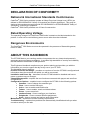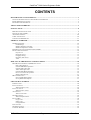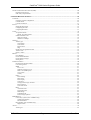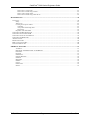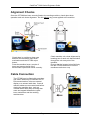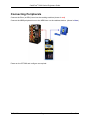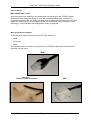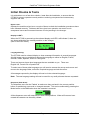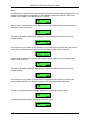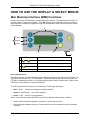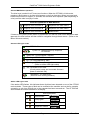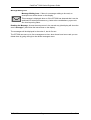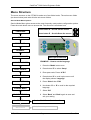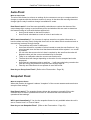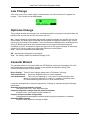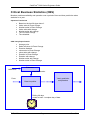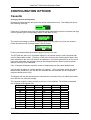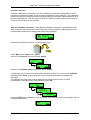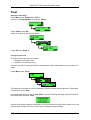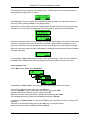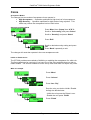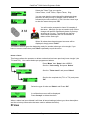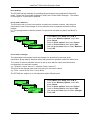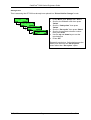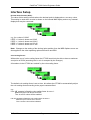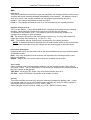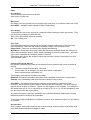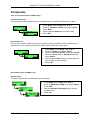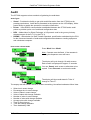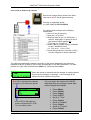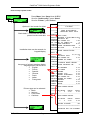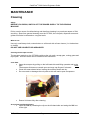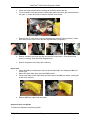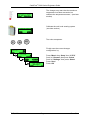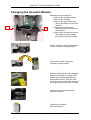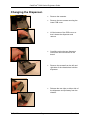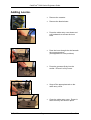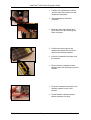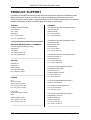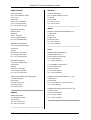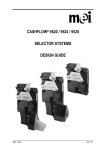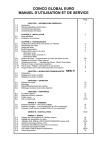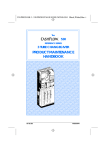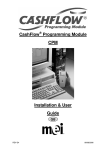Download Mars CASHFLOW 129 Product specifications
Transcript
MEI CASHFLOW® 7000 SERIES CHANGE MANAGER ENGINEERS HANDBOOK MEI, 2004 Page 1 Rev: G1 CashFlow 7000 Series Engineers Guide MEI Cashflow® 7000 Series Change Manager Engineers Handbook This edition (August 2004) Printed in the United Kingdom. Internet: http://www.meiglobal.com For further information on editions in other languages please contact your regional sales representative. © , Mars, Inc., 2003. All rights reserved Except as permitted under the relevant local legislation, no part of this publication may be copied, transmitted, transcribed, or distributed in any form or by any means, or stored in a database or retrieval system, or translated in any language (natural or computer), without the prior written permission of MEI. Mars®, MEI Cashflow® and the MEI device are registered trademarks. MEI reserves the right to change the product or the product specifications at any time. While every effort has been made to ensure that the information in this publication is accurate, MEI disclaims any liability for any direct or indirect losses (howsoever caused) arising out of use or reliance on this information. This document does not necessarily imply product availability. Note: Your product may differ slightly from some of the illustrations in this document. MEI, 2004 Page 2 Rev: G1 CashFlow 7000 Series Engineers Guide DECLARATION OF CONFORMITY National & International Standards Conformance CashFlow® 7000 Series products operate at Safety Extra Low Voltage Level (SELV) as defined in IEC335/EN60335 ‘Safety of Household and Similar Appliances’. They may be designed into equipment complying with IEC335/EN60335 or IEC950/EN60950 ‘Safety of Information Technology Equipment’. CashFlow® 7000 Series products are of Class 3 construction. Rated Operating Voltage The operating voltage of a CashFlow® 7000 Series is stated on the label attached to the product. It must not be used with any power source other than that indicated. Dangerous Environments The CashFlow® 7000 Series must not be operated in the presence of flammable gasses, fumes or water. ABOUT THIS HANDBOOK The CF7000 fitted to your vending machine incorporates the very latest developments in automatic payment systems technology. It provides high standards of security and reliability that has become the hallmark of MEI products. This Engineers Handbook compliments your product training and provides you with the information you need to support the day-to-day use of your CF7000. The Handbook has six sections: Product Overview and Range – provides an overview of how the CF7000 is configured and information about the modules with which you will be concerned. Installation and Power Up – describes how the CF7000 should be installed and how to power up and set up your changer. Change Management – explains the new functions concerned with payout and auto float configurations. Configuration Options – explains how to configure the CF7000 for the following options: • Cassette – how to change the cassette type. • Float – how to set the float style. • Coins – how to enable and inhibit coins. • Tokens - how to enable, teach and delete tokens. • Prices – how to set prices. • Interface Setup – how to configure your interface. • Peripherals – how to connect different peripherals. • Audit – how to connect and retrieve audit information. Maintenance – explains the routine cleaning requirements. Troubleshooting – explains how problems are automatically identified and tells you what corrective action you can take. MEI, 2004 Page 3 Rev: G1 CashFlow 7000 Series Engineers Guide MEI, 2004 Page 4 Rev: G1 CashFlow 7000 Series Engineers Guide CONTENTS DECLARATION OF CONFORMITY .............................................................................................................. 3 NATIONAL & INTERNATIONAL STANDARDS CONFORMANCE .............................................................................. 3 RATED OPERATING VOLTAGE ............................................................................................................................. 3 DANGEROUS ENVIRONMENTS ............................................................................................................................. 3 ABOUT THIS HANDBOOK............................................................................................................................... 3 INSTALLATION ................................................................................................................................................. 8 PREPARING FOR INSTALLATION........................................................................................................................... 8 INSTALLING THE CF7000 .................................................................................................................................... 9 ALIGNMENT CHECKS ........................................................................................................................................ 10 CABLE CONNECTION ......................................................................................................................................... 10 CONNECTING PERIPHERALS .............................................................................................................................. 11 PRODUCT OVERVIEW................................................................................................................................... 12 CF7000 OVERVIEW .......................................................................................................................................... 12 Product Range: ..........................................................................................................................................................13 Machine Interfaces Available:...................................................................................................................................13 Machine Peripherals Available: ................................................................................................................................14 POWERING UP AND CONFIGURING THE CF7000................................................................................................ 15 INITIAL CHECKS & TESTS ................................................................................................................................. 16 Reject Lever: .............................................................................................................................................................16 Display & LED’s: .....................................................................................................................................................16 Language Setting:......................................................................................................................................................16 Dispenser (Park Arms): .............................................................................................................................................16 Vend:.........................................................................................................................................................................17 HOW TO USE THE DISPLAY & SELECT MENUS .................................................................................... 18 MAN MACHINE INTERFACE (MMI) FUNCTIONS ................................................................................................ 18 Basic LED Operation: ...............................................................................................................................................18 General MMI Button Operation: ...............................................................................................................................19 General LED Light Codes.........................................................................................................................................19 Amber LED Light Codes ..........................................................................................................................................19 General Mode Button Operation: ..............................................................................................................................20 How to Access the Set Up Menu:..............................................................................................................................20 Message Waiting Icon:..............................................................................................................................................21 MENU STRUCTURE ............................................................................................................................................ 22 Service Mode Menu Options:....................................................................................................................................22 Set-Up Mode Menu Options: ....................................................................................................................................23 CHANGE MANAGEMENT ............................................................................................................................. 24 INTRODUCTION ................................................................................................................................................. 24 FLOAT TO LEVEL ............................................................................................................................................... 24 What is Float to Level? .............................................................................................................................................24 FLOAT TO VALUE .............................................................................................................................................. 24 What is Float to Value?.............................................................................................................................................24 AUTO-FLOAT .................................................................................................................................................... 25 What is Auto Float? ..................................................................................................................................................25 SNAPSHOT FLOAT ............................................................................................................................................. 25 What is Snapshot Float? ............................................................................................................................................25 PAYOUT MIX ..................................................................................................................................................... 26 Large Coins: ..............................................................................................................................................................26 Small Coins: ..............................................................................................................................................................26 Change Machine: ......................................................................................................................................................26 LOW CHANGE ................................................................................................................................................... 27 OPTIMISE CHANGE ............................................................................................................................................ 27 CASSETTE WIZARD ........................................................................................................................................... 27 MEI, 2004 Page 5 Rev: G1 CashFlow 7000 Series Engineers Guide CRITICAL BUSINESS STATISTICS (CBS) ............................................................................................................ 28 Operation Time Period ..............................................................................................................................................28 CBS Yearly Report Details .......................................................................................................................................28 CONFIGURATION OPTIONS ........................................................................................................................ 29 CASSETTE ......................................................................................................................................................... 29 Changing Cassette Configuration..............................................................................................................................29 Cassette Teach...........................................................................................................................................................29 Cassette Calibration ..................................................................................................................................................31 FLOAT ............................................................................................................................................................... 32 Setting the Float Style ...............................................................................................................................................32 Configuring the Float ................................................................................................................................................32 Using Snapshot Float ................................................................................................................................................33 COINS................................................................................................................................................................ 34 Acceptance Modes ....................................................................................................................................................34 Setting Acceptance Mode.....................................................................................................................................34 Inhibit or Enable Coins .............................................................................................................................................34 With coin sample..................................................................................................................................................34 Without coin sample.............................................................................................................................................35 TOKENS............................................................................................................................................................. 35 Token Types..............................................................................................................................................................35 Value Token .........................................................................................................................................................35 Vend Token ..........................................................................................................................................................35 Reject Token ........................................................................................................................................................35 Slug ......................................................................................................................................................................35 Enable a Pre-programmed Token..............................................................................................................................36 Token Teach..............................................................................................................................................................36 Delete a Token ..........................................................................................................................................................37 PRICES .............................................................................................................................................................. 37 Price Holding: ...........................................................................................................................................................38 Prices Held in Machine: ............................................................................................................................................38 Prices Held in Changer:.............................................................................................................................................38 Setting Prices.............................................................................................................................................................39 INTERFACE SETUP ............................................................................................................................................. 40 Decimal Point Position (DPP):..................................................................................................................................40 Coin Scaling Factor:..................................................................................................................................................40 MDB .........................................................................................................................................................................41 Level 2 or 3 ..........................................................................................................................................................41 Optimise Change (level 2)....................................................................................................................................41 Float Coins (Hide/report) .....................................................................................................................................41 Coin Counts..........................................................................................................................................................41 Country.................................................................................................................................................................41 EXEC ........................................................................................................................................................................42 Price Holding........................................................................................................................................................42 Max Credit............................................................................................................................................................42 Price Display ........................................................................................................................................................42 Vend Type ............................................................................................................................................................42 Overpay and Overpay Amount.............................................................................................................................42 Escrow Return ......................................................................................................................................................42 Vend Time Limit ..................................................................................................................................................43 BDV ..........................................................................................................................................................................43 Award Discount....................................................................................................................................................43 Trigger Discount...................................................................................................................................................43 Max Change .........................................................................................................................................................43 Link Master ID .....................................................................................................................................................43 Exact Change Equation ........................................................................................................................................43 PERIPHERALS .................................................................................................................................................... 44 Card or Key System (Exec and BDV Only)..............................................................................................................44 Cashless Revaluation............................................................................................................................................44 Discounted Price...................................................................................................................................................44 Bill Validator (Exec and BDV Only) ........................................................................................................................44 Highest Value .......................................................................................................................................................44 AUDIT ............................................................................................................................................................... 45 Audit Types...............................................................................................................................................................45 MEI, 2004 Page 6 Rev: G1 CashFlow 7000 Series Engineers Guide How to take a Visual Audit ..................................................................................................................................45 How to take an Audit using a Printer ...................................................................................................................46 How to setup a printer ticket ................................................................................................................................47 How to take an Audit using a DEX device...........................................................................................................48 MAINTENANCE ............................................................................................................................................... 49 CLEANING ......................................................................................................................................................... 49 Safety ........................................................................................................................................................................49 What to use................................................................................................................................................................49 Cleaning the Acceptor module ..................................................................................................................................49 Cash Path..............................................................................................................................................................49 Accept Gate and Routing Gates............................................................................................................................49 Reject Path ...........................................................................................................................................................50 Dispenser Arms and Guides ......................................................................................................................................50 CHANGING THE DISCRIMINATOR....................................................................................................................... 52 CHANGING THE CONTROL PCB......................................................................................................................... 53 CHANGING THE ACOUSTIC MODULE. ................................................................................................................ 55 CHANGING THE DISPENSER. .............................................................................................................................. 56 ADDING LOOMS. ............................................................................................................................................... 58 REMOVING LOOMS............................................................................................................................................ 59 REPLACING COIN TUBES. .................................................................................................................................. 60 UPDATING SOFTWARE....................................................................................................................................... 62 PRODUCT SUPPORT....................................................................................................................................... 63 AUSTRIA .................................................................................................................................................................63 BELGIUM / NETHERLANDS / LUXEMBURG.....................................................................................................63 FINLAND .................................................................................................................................................................63 FRANCE ...................................................................................................................................................................63 GERMANY...............................................................................................................................................................63 GREAT BRITAIN ....................................................................................................................................................64 GREECE ...................................................................................................................................................................64 IRELAND .................................................................................................................................................................64 ISRAEL.....................................................................................................................................................................64 ITALY.......................................................................................................................................................................64 PORTUGAL .............................................................................................................................................................65 SPAIN .......................................................................................................................................................................65 MEI, 2004 Page 7 Rev: G1 CashFlow 7000 Series Engineers Guide INSTALLATION Preparing for Installation • Turn OFF all power to the vending machine and isolate from supply. • To ensure that the CF7000 performance is not affected, visually check the vending machine is upright, both from the front and side. Note: To ensure that the CF7000 operates correctly it must be installed in a stable environment and mounted so that it hangs within ± 2° of vertical from both front and side elevations. Before mounting the CF7000 to the vending machine, check the supply voltage from the vending machine matches that stated on the product label. Label Information MEI, 2004 Page 8 Rev: G1 CashFlow 7000 Series Engineers Guide Installing the CF7000 The CF7000 is mounted onto the vending machine by hanging it onto three studs located on the vending machine. To do this you will need to open the discriminator assembly and line up the mounting keyholes of the coin manager with the vending machine studs. • Press the yellow button at the top of the coin manager and gently lift and pull the discriminator assembly forward. Once open, the mounting keyholes will be visible. • To securely fix the CF7000 in place, partly unscrew the three machine studs. • Line up the three mounting keyholes of the CF7000 with the studs and hang it in place ensuring that the changer is sitting flat against the machine back plate Mounting Keyholes • Tighten all three studs and return the discriminator back to its normal position. MEI, 2004 Page 9 Rev: G1 CashFlow 7000 Series Engineers Guide Alignment Checks Once the CF7000 has been securely fitted to the vending machine, check reject lever operation and coin chute alignment. Do this without any power applied to the machine. Check there is a minimum 4mm gap between the machines reject lever mechanism and the CF7000 reject button. Press the machine lever a couple of times and ensure the lid of the discriminator opens and closes correctly. Check machine coin chute alignment by inserting two of each coin denomination through the coin entry slot of the machine. Ensure that the inserted coins fall freely into the CF7000 and exit out into the machines cash return cup. Cable Connection The CF7000 may be fitted with more than one cable, these may be intended for TXRX communications, drive an external display or to extract audit data. Once all relevant cables are connected and before closing the machine door, tuck any unused cables away tidily ensuring that none are trapped between the reject lever mechanism and the vending machine door. MEI, 2004 Page 10 Rev: G1 CashFlow 7000 Series Engineers Guide Connecting Peripherals Connect the Exec (or BDV) loom into the vending machine (shown in red) Connect the MDB peripheral loom to the MDB loom on the cashless device. (shown in blue) Power on the CF7000 and configure as required. MEI, 2004 Page 11 Rev: G1 CashFlow 7000 Series Engineers Guide PRODUCT OVERVIEW CF7000 Overview This section introduces the CF7000 and its principle components. The CF7000 is modular in structure. Six modules are of particular interest because they can be serviced in the field. These modules are identified in the illustration below and are described later in this section. 1 2 3 4 5 6 1 The Reject Lever can be used to clear obstructed coins from inside the discriminator and also (depending on the settings of the CF7000) return change after a vend. 2 Discriminator and Separator assembly. The discriminator is fitted with sensors that compare the characteristics of each coin/token inserted with those of a preprogrammed set. Inserted coins/tokens that conform are accepted and then passed through the separator to be routed into the change tubes or cash box. If the coin/token is rejected, it is routed via the reject chute inside the changer into the return cup of the vending machine. 3 4 5 6 The Man Machine Interface (MMI) includes Six Buttons and a Message Display. The buttons are used to access the CF7000 configuration menus and dispense coins from the coin tubes. The display allows for menu messages to be displayed and can also assist in troubleshooting. The MMI is fitted with three colour LEDs. (Red, Amber & Green). These are used to indicate the operational status of the CF7000. The LEDs can either be On, Off or Flashing. Coin Tube Cassette. This is used to provide storage for a supply of coins for dispensing as change. Dispenser module. This dispenses coins from the coin tube cassette to be returned as change. MEI, 2004 Page 12 Rev: G1 CashFlow 7000 Series Engineers Guide Product Range: MEI CASHFLOW™ 7900 With the highest coin capacity in the market and five active tubes the CF7900 virtually eliminates exact change situations on even the most demanding sites. However, by constantly monitoring the coin flow it can also work to reduce the cash tied up in the tubes where the vend price or coin throughput allows a more efficient level in each tube, even advising on a more suitable tube configuration when appropriate. Machine Interfaces Available: There are three types of Interface for the CF7000, these are: • MDB • Executive • BDV The following leads are used for connection to the CF7000, depending on the electrical interface you are using: MDB Executive Power + Comm Connector MEI, 2004 BDV Page 13 Rev: G1 CashFlow 7000 Series Engineers Guide Machine Peripherals Available: There are three types of Peripheral options available for the CF7000, these are: • Printer Kit • MDB Peripheral • DEX Audit The lead used to connect to the CF7000 depends on the audit or cashless system that you are using: Printer Kit Loom MDB Peripheral Loom MEI, 2004 DEX Audit Page 14 Rev: G1 CashFlow 7000 Series Engineers Guide Powering Up and Configuring the CF7000 At power up the CF7000 will run though a start up sequence. One of the changer motors will sound and the LEDs on the MMI will cycle through a sequence of Red, Amber and Green. The display will show the ‘Set Language’ screen: The language selected will be used to display the CF7000 operating messages and will also be used as the audit report language. The desired language can be selected by pressing the appropriate MMI button (A, B, C, D or E) or by pressing to see the other languages available. Note: If you press ‘Skip’ the language will default temporarily to English (US). As soon as the power is cycled the ‘Set Language’ screen will be displayed again waiting for a language to be selected. The CF7000 will still operate with this message displayed but will be using English (US) as its message and audit report language. Once the language has been selected the green LED will now remain on and the display will show the ‘Operating OK’ screen and indicate the initial tube status. The display will show that the three lowest value tube coins are low (e.g. A, B & C), if there are two coin tubes that have the same value coin (e.g. 5c in Tube A and Tube E) the display will only show the 1st tube position. Note: MEI recommends that the coin tubes (stated by the display) be floated with at least a minimum number of coins (e.g. 5 of each) prior to leaving the machine. (Refer to the ‘Floating the tubes’ section – Page 31). MEI, 2004 Page 15 Rev: G1 CashFlow 7000 Series Engineers Guide Initial Checks & Tests It is advisable to run a few minor checks / tests after the installation, to ensure that the CF7000 is going to operate correctly and thus reducing unexpected and unnecessary engineer call outs. Reject Lever: Operate the machine reject lever a couple of times to check the installation procedures have been followed correctly. Problems with the reject lever operation can result in coin acceptance issues and increased chances of coins jamming in the changer. Display & LED’s: When the CF7000 is powered up the onboard display and LED’s will indicate if, there are any issues with either the vending machine or the changer. (refer to the LED codes). Language Setting: The CF7000 uses its onboard display to show message information in several languages. At initial power up you would have selected the language to either be English, French, German, Italian, Spanish, Dutch or Portuguese. There are however three other languages that are available to you. These are: English US, French CN or Spanish US. To select one of these other languages you will need to access the set-up mode menu and move to the language folder, select the required language and exit the menu. All messages reported by the display will now be in the selected language. Note: The new language setting will now be used for any audit printouts that are requested. Dispenser (Park Arms): The dispenser arms can be ‘Parked’ to make sure they are back in the correct position before re-positioning a removed or changed cassette. This can be achieved by pressing the Mode button on the MMI twice when the cassette is removed. All the dispenser arms will rotate back to their home positions. When all five arms have rotated the cassette can be safely refitted. MEI, 2004 Page 16 Rev: G1 CashFlow 7000 Series Engineers Guide Vend: The following is a typical vend sequence and shows the messages that will displayed on the changer as the sequence progresses. In this example it assumes prices are held in the changer, price display is on and that price 1 is €0.30. When a coin is inserted a pop-up message will be briefly shown with the coin description and where it was routed too. The total accumulated credit will be displayed on the machine and also shown on the changer display. If a selection key is pressed on the machine for a product that costs more than the current credit, then a message will be shown confirming the selection number and price. If more credit is added then a popup will be briefly shown with the coin description and where it was routed too. The total accumulated credit will be displayed on the machine and also shown on the changer display. If a selection key is pressed on the machine for a product that is equal or less than the accumulated credit then a message is shown confirming the selection and price. The vend is authorised and a message displayed indicating this has occurred. Any remaining credit will then be paid as change in coins. MEI, 2004 Page 17 Rev: G1 CashFlow 7000 Series Engineers Guide HOW TO USE THE DISPLAY & SELECT MENUS Man Machine Interface (MMI) Functions On the front of the CF7000 there is a Man Machine Interface. The MMI has three LEDs, six function buttons, large menu display. This MMI allows you to dispense coins from the fivetube dispenser, access & navigate through the configuration menus and monitor the status of the changer. 2 Red 1 Amber Green 4 3 1 2 3 4 5 3 LEDs A to E Display (LCD) Mode Button Service Connector 5 Red, Amber, Green Dispense coins & navigate through menus Menu information & warning display Access service mode & set-up mode menus CPM Compatible Basic LED Operation: The LEDs provide a visual indication by light flashes that report the state of the CF7000. An LED can either be ON, OFF or FLASHING. These light flash codes can indicate when the CF7000 is operating normally, is in configuration/program mode or has a fault. (Refer to the LED Error Codes section for more information). The LED sequences are based on the following ‘Traffic Light’ principles: • Red = “Stop” – critical error attention urgently needed • Amber = “Get Ready” – unit needs attention • Green = “Go” – all OK, fully operational When in any of these states the LEDs may flash to indicate details of the condition. • Amber flashing indicates attention required or a fault has occurred • Green blinking indicates the type of event that has occurred when the unit is operating correctly MEI, 2004 Page 18 Rev: G1 CashFlow 7000 Series Engineers Guide General MMI Button Operation: The blue keys (marked A to E) have two functions. When the CF7000 is in idle mode, pressing a blue button on its own will dispense a coin from that tube. When you press and hold the blue button for approx. 4 seconds, this activates auto dispense (latch dispensing of coins) until the tube is empty of coins. General Operation of MMI Buttons A Dispense coin from tube A D Dispense coin from tube D B Dispense coin from tube B E Dispense coin from tube E C Dispense coin from tube C Mode Button If however, the yellow (mode) button is pressed the CF7000 will enter either service or setup mode, the blue buttons are then used for navigation through these menus. (Refer to the Menu Structure section). General LED Light Codes On - CF7000 OK. G R A Cycles x 5 - Normal power up sequence. CF7000 OK. G G Blinks Off - Coin accepted / rejected. G Flashing - CF7000 in Menu mode On – CF7000 inhibited by VMC. A Flashing - CF7000 requires attention. (Refer to Amber LED light codes) A Off - No Power to CF7000. (Check power looms are connected & ensure power is switched ON) R Alternating - CF7000 Faulty (Remove from vending machine) G Amber LED Light Codes If the amber LED flashes, this indicates that a fault has been detected on one of the CF7000 main modules. These types of fault can be rectified at the machine and can be for example caused by; a coin jam; dirt built up; or the cassette has been removed etc. The CF7000 will also indicate the module affected on its display. Flashes MEI, 2004 Check CF7000 Module 1x A Discriminator 2x A Accept gate 3x A Separator module 4x A Dispenser module Page 19 Rev: G1 CashFlow 7000 Series Engineers Guide General Mode Button Operation: The mode button can be used to access the two configuration modes available. Service Mode and Set-up mode. Service Mode Menus: gives access to the most frequently used product configuration options. i.e. Float Up (See Service Mode Menu Options) Set-up Mode Menus: gives access to general product configuration options that are required when setting up your CF7000. i.e. Single Vend or Multi Vend (See Set-up Mode Menu Options) Mode Button Operation Functions Press once to access Service Mode menus Press and Hold for 2 seconds, will access the Set-up Mode menus without a pass code required. Note: If however the CF7000 had detected an error/fault, this action will take you to the test/diagnostic menu. E Access the Set-up Mode menus. You will be prompted for a pass code. Press A B C Ensure tube cassette is fitted then press button twice to view CF7000 audit data Remove tube cassette then press button twice to align all dispenser arms to their home position How to Access the Set Up Menu: There are two ways to access the Set Up menus: 1. If you press and hold the mode button for 2 seconds, this will take you to the first menu options. *This is normally the “Prices” option. Or 2. You can press the mode button once then the E button to select the “Setup” option. (The display will show a “Warning message” “pass code required”. Press buttons ABC). Menu option selected is displayed here Press button D to scroll Up menu options Press button E to scroll Down menu options Green Flashing LED Mode Button *Note: If however, the CF7000 has experienced a fault, the changer will automatically take you to the “Test” menu. This would then allow you to rectify the fault by running the specific tests. Once this has been rectified the menu will revert to it’s normal listing. MEI, 2004 Page 20 Rev: G1 CashFlow 7000 Series Engineers Guide Message Waiting Icon: Message Waiting Icon:- If there is a message waiting to be read, an envelope icon will be shown on the display. This message is displayed when or if the CF7000 has detected that it can be optimised for better performance e.g. better tube combinations, payout mix etc. thus improving sales. Reading the Message: Access the setup menu in the normal way (the display will show the word “messages”) and follow the instructions on the display. The messages will be displayed in the order of, last in first out. The CF7000 can store up to four messages at a time, when these have been read you can delete them by going through to the delete messages menu. MEI, 2004 Page 21 Rev: G1 CashFlow 7000 Series Engineers Guide Menu Structure The menu structure on the CF7000 is made out of two folder levels. The main menu folder (as shown below) and under this the sub menu folders. Service Mode Menu Options: Service Mode Menu gives access to the most frequently used product configuration options. Press the mode button once to access this. The structure is as shown here. LANGUAGE Press button D - Scrolls UP the menus Press button E – Scrolls Down the menus TEST ERROR LOG GENERAL BANKNOTE CONFIG CASHLESS CONFIG Menu Option Selected EXAMPLE: - How to set the language 1. Press the ‘Mode’ button once AUDIT CONFIG 2. Press button ‘E’ to select ‘Setup’ 3. Enter pass code, Press ‘A’’B’’C’ COIN CONFIG MACHINE OPTIONS CHANGE MGMT 4. Press button ‘D’ to scroll up the menu until the display shows ‘Language’ 5. Press ‘Select’ then ‘Edit’ 6. Use button ‘D’ or ‘E’ to scroll to the required language 7. Select ‘OK’ FLOAT OPTIONS PRICES MESSAGES MEI, 2004 8. Select ‘Back’ and ‘Back’ again to save and exit your setting Service Mode Menu Starts from Here Only if messages available Page 22 Rev: G1 CashFlow 7000 Series Engineers Guide Set-Up Mode Menu Options: Set-up Mode Menu gives access to general product configuration options that are required when setting up your CF7000. PRICES Cash Prices Set a price Set all prices Cashless Prices Set a price Set all prices FLOAT OPTIONS Select Style Float to value Float to level Float to auto Float Value Edit value Snapshot Float Value Adjust/Accept CHANGE MGMT Change Cassette Edit Tube Fill Level Fill to Float Max Capacity Small coins Payout Mix Large coins Chg machine MACHINE OPTIONS (MDB options) Optimize change Edit / Off / On Level Level 2 / Level 3 Coin counts As CF 1234 / As TRC 0004 Float coins Hide / Report Coin scaling Edit (1 to 255) or Automatic Decimal point Edit (0 to 5) Country Edit country code MACHINE OPTIONS (Exec Options) Vend type Single / Multi Escrow return Yes / No Multivend delay Edit (0 to 255 seconds) Overpay Cleared / Retained Overpay amount Edit (0 to 655.35) / Reset Max cash credit Edit (0 to 655.34) / Reset Price display Yes / No Coin scaling Edit (1 to 255) or Automatic Vend time limit Edit (0 to 255) Prices held in Machine / Changer Audit periph Not Fitted / Fitted MEI, 2004 MACHINE OPTIONS (BDV Options) Vend type Single / Multi Escrow return Yes / No Multivend delay Edit ( 0 to 255 seconds) Overpay Cleared / Retained Overpay amount Edit (0 to 655.35) / Reset Max cash credit Edit (0 to 655.34) / Reset Price display Yes / No Coin scaling Edit (1 to 255) or Automatic Vend time limit Edit (1 to 255) Award discount Edit (0 to 655.35) / Reset Trigger discount Edit (0 to 655.35) / Reset Maximum change Edit (0 to 655.34) / Reset Link master id Edit (0 to 9999) Exact chg alg MEI ExC / BDV ExC BDV ExC eqn Edit (0 to 12) BDV ExC offset Edit (0 to 255) BDV ExC coin 1-14 Accept / Inhibited Audit periph Not Fitted / Fitted COIN CONFIG Token teach T31 / T32 Security Hi acceptance / Hi security Coin setup Coin 1 to 32 Channel setup Channel 1 to 64 Alarm timeout Edit / 0 - 1275 seconds AUDIT CONFIG Setup Machine id Select / Edit / Reset Reset audit Interims / Tot + Int Ir POD password No change / Reset Printer Report type Basic Interims Free vends Cashless vend Report title Install date Page 23 CASHLESS CONFIG Revalue Yes / No BANKNOTE CONFIG Highest value Edit (0 to 655.34) / Reset GENERAL Calibrate tubes Calibrate Cleanme level Level 0% to 100% Settings Save / Restore ERROR LOG View Last 6 errors Reset Reset error log? Accept / Cancel TEST Module Coin sensors Accept gate Gate sensor Separator Cassette Dispenser Temperature Comms Audit MDB periph VMC Connectivity Testing % done Info SW & HW rev LANGUAGE Language Not set English US Francaise CN Espanol US English UK Deutsch Francaise EU Nederlands Espanol EU Portugues Italiano Rev: G1 CashFlow 7000 Series Engineers Guide CHANGE MANAGEMENT Introduction The CF7000 has many new features that allow the product to be called a change manager rather than a change giver. In addition to the high capacity five tube cassette the new features enable the CF7000 to more effectively manage the operation of the unit and to optimise the float levels of the machine and the change payout. These new features provide an opportunity for the operator to optimise the vend revenue by minimising the amount of time the unit operates in exact change mode. Float to Level What is Float to Level? Each tube can be filled to a specific level, after which the coins are routed to the cash box. This is the traditional float style. To set this up, you enter the total number of coins of that type that you want to store in the changer. This level applies to all tubes holding the same type of coin. For example, if the level was 30, and the coins were stored in three tubes, there will be 10 coins in each tube. Float to Value What is Float to Value? This feature gives the customer a simple set up and improved audit process i.e. they want €32.25 in the tubes but want the changer to compute and dynamically alter the ratio of coins in the tubes and give the best mix of coins ready for change. How Does it work? The CF7000 continually computes coin levels for each tube based upon whether tubes are naturally replenished or depleted and how often the tube is used for change. It will always try and have at least 7 coins in any tube to ensure the exact change indication is kept off, it will continue to add more coins to the tubes until the overall value for the entire cassette matches the target value set by the customer. IN Total float value = $32.25 Algorithm OUT Dynamic levels % times this tube used for change vs. other tubes Will it work immediately? Yes, however the initial mix of coins in the tubes may not be optimal. How do you set it up? (Refer to the Float section – Page 32). MEI, 2004 Page 24 Rev: G1 CashFlow 7000 Series Engineers Guide Auto-Float What is Auto Float? The aim of this feature is to have no settings for the customer to set up or compute and the changer to operate with the minimum amount of money in the tubes but ensuring the exact change light is rarely lit and that change is available for vends. How Does it work? Auto float uses probability calculations to reduce the chance of the exact change light coming on and monitors prices and whether bills are used to determine the fewest number of coins with the best optimal mix. • Auto Float is based on the last 64 coins in. • Auto Float is calculated as a ratio of coins in and coins out. Will it work immediately? Yes, however it requires some time to gather information on how the tubes are being used, during this time it will run the tubes at their maximum level to ensure there is always enough change. • The consumer will notice no difference. • Auto float will ask for a number of coins inserted to meet the auto float level. Any coins inserted once the float level has been achieved will be rejected – no overfill is possible. • If a coin tube has more coins in it than is required by the auto float the tube will dispense coins until the correct calculated level is reached. • There is no notification what the current auto float level is. • The float level will change depending on the ratio of coins accepted and coins dispensed. • Auto float only manages coins to cash box - it will stop coins being routed to the cash box if they are needed to keep the exact change light off. • Float Up and Float Down do not operate in auto float mode. How do you Set-up Auto Float? (Refer to the Float section - Page 32). Snapshot Float What is Snapshot Float? When this function is triggered it takes a "snapshot" of the current cassette and uses that to setup the float settings. How Does it work? The snapshot feature allows the operator to manually fill the coin cassette tubes to either a predetermined level or value and then save them as the operational float settings. Will it work immediately? Yes, but the snapshot feature is only available when the unit is set to ‘Float to Level’ or ‘Float to Value’. How do you use Snapshot Float? (Refer to the Float section - Page 33). MEI, 2004 Page 25 Rev: G1 CashFlow 7000 Series Engineers Guide Payout Mix This feature determines the mix of coins that the customer will receive back once their vend is complete. There are three available settings with the CF7000. • • • Large Coins Small Coins Change Machine Large Coins: This is the best option for the customer with fewer coins returned. This feature uses the same "weighted best change" function as the CF690 however the activation level is fixed at 15. It tries to prevent coin levels in a tube dropping below the trigger level and will use other coin denominations in preference. Small Coins: This is a new feature and is the best option for the operator. It is designed to keep the two lowest value tube coins out of the cash box. This is done by preferentially paying out any coins that are close to the maximum level from the two lowest value tubes. The trigger level is set to 88% of the maximum fill level. The decision process of which coins to pay out has 3 steps. 1) Paying any coins from the lowest value tube that is above the threshold. 2) Paying any coins from the second lowest value tube that is above the threshold. 3) Paying the remainder of credit by the "least coins algorithm", as described above. Notes: 1. The trigger level is set by integer arithmetic. Threshold = max fill level - (max fill / (2/3)) 2. The maximum fill level changes depending upon change management tube fill level. If this option is set to ‘MAX CAPACITY’ then maximum fill will equal the predefined max fill level for the coin / tube combination. If the option is set to ‘Fill to Float’ then the maximum fill level will be set to the float levels determined by the Float. Change Machine: This is a new feature. Designed to pay out one coin from each tube value allowing maximum flexibility for re-insertion. The change value is achieved by starting with one coin from the lowest value tube and one from the next value tube, up to and including the highest value tube. Then paying the rest with the minimum number of coins. The decision process regarding coins to pay out has 2 steps. 1) Paying one coin from each tube if value not greater than remaining credit, starting from the lowest value tube. 2) Paying the remainder of credit by the "least coins algorithm" as above. Notes: 1. For all three algorithms they will work out which coins to pay, then pay them out in sequence from tube "E" to "A". 2. Multiple tubes of the same coin are treated as if they are one long tube with the individual tube counts and max fill levels added together. 3. With multiple tubes of the same coin the highest lettered tube will be emptied first. MEI, 2004 Page 26 Rev: G1 CashFlow 7000 Series Engineers Guide Low Change If the coin count of any of the lowest 3 denomination coin tubes is below 5 it signals low change. This is shown on the MMI display. Optimise Change This controls whether the changer tries to interpret specific coin payout commands from the machine and convert the amount to a better coin mix. On = Level 2 dispense commands that request a specific quantity of a specific coin will be accumulated, the total payout computed and an optimal mix paid out based on the current payout (pay to) setting in the changer. This contravenes the MDB protocol specification but may give better payout with older machines that do not support the alternate payout command in level 3. A request to payout a single coin of one type will always be honoured exactly, as it is likely to be from a coin invent function on the machine. Note: This is not compatible with MDB Audit. Off = the changer will payout as requested. Note: The factory default for Optimise Change is Off. Cassette Wizard The cassette wizard is a function within the CF7000 that monitors the throughput of coins and if applicable recommends a change to the cassette configuration being used. It bases its assessment on three factors: Exact Change: Time in Exact Change greater than 15 minutes in 28 days. Tube Assessment: Unused or duplicate tubes in current cassette. Coin Assessment: Tube coin net depleting or / coin count for a denomination less than 5 for more than 48 hours in 7 days or / number of cashbox coins of a denomination greater than 2% of all inserted coins. It uses the assessments to create a proposal for a change in cassette using the following parameters: Assemble proposed cassette contents Use spare tubes first - then duplicate tubes Compare proposed contents with pre-defined cassettes If match found - get Cassette model number or/ Propose custom cassette configuration Is proposed tube arrangement allowed within physical constraints of cassette? Assemble SMS message Passed to SMS system for display on MMI MEI, 2004 Page 27 Rev: G1 CashFlow 7000 Series Engineers Guide Critical Business Statistics (CBS) Monitors machine availability and operation over a period of time and then predict the sales statistics for a year. Operation Time Period • • • • • • • Based on the last 28 days data of: Value sales in Exact Change Number sales in Exact Change Value sales with change Number sales with change Time in Exact Change Time disabled CBS Yearly Report Details • • • • • • • • • Average price Sales lost when in Exact Change Duration disabled value sales in Exact Change value sales with change Duration in Exact Change Duration with change Number sales with change Number sales in Exact Change MDB facts Estimates Vend information Facts Yearly prediction computations Data Acqusition Rolling 28 days needs at least 1 complete day of data MEI, 2004 Page 28 Rev: G1 CashFlow 7000 Series Engineers Guide CONFIGURATION OPTIONS Cassette Changing Cassette Configuration Remove the fitted cassette and press the yellow mode button once. The display will show the following message: Press the D (Cassette) and using the cassette option table below enter the required two digit code by pressing the corresponding letters on the MMI (A to E). The screen will change to show the cassette payout for the option you have just entered. Press the yellow mode (Accept) button if this is correct. Fit the new cassette with the selected payout option to the unit. The CF7000 can store up to 6 cassette options in its internal memory and is supplied with only the fitted option stored. Therefore, if this is the first time the chosen payout option has been selected on the unit it will need to be calibrated. Once this option and up to four more have been calibrated the cassette can then be changed between these 6 payout options without having to be re-calibrated. If the “Cassette calibration required” screen is displayed press the yellow Mode button. You will then be asked to “Check cassette xx is empty”. Once confirmed, press the yellow Mode button (Calibrate) - the unit will now calibrate the new cassette and on completion press the Mode button (OK). The display will now show that the tube contents are Low and inform you which tubes need to be filled to turn off exact change. The cassette model is clearly printed on the front of the cassette. The following cassettes are available for European use: Key Code Tube A Tube B Tube C Tube D Tube E 5c 10c 50c 20c 5c AA 1c 10c 50c 2c 5c AB 5c 10c 50c 20c €1 AC 5c 10c 50c 10c €1 AD 5c 10c 50c 10c 5c AE 10c 10c 50c 10c €1 BA 10c 10c 50c 20c €1 BB 20c 10c 50c €1 €2 BC €1 50c €1 €2 BD €1 50c €2 €2 BE 1c 10c 50c €1 5c CA Cassette Teach MEI, 2004 Page 29 Rev: G1 CashFlow 7000 Series Engineers Guide The CF7000 has the facility to let the operator ‘teach’ their own payout configuration. The CF7000 has a pre-defined set of rules that determine the permitted positions for each Euro coin and the MMI will display an error message indicating that the requested coin/tube position is not allowed. Using the “Coins in Tubes” appendix create your custom cassette. Remove the fitted cassette and press the yellow mode button once. The display will show the following message: Press the D (Cassette) and rather than entering a cassette code drop any one of the coins that make up your custom cassette through the Discriminator. Enter the required tube positions for the dropped coin (e.g. 10c) in your custom cassette. As you select the tube position, the screen will change from the selected letter to the coin value. Once the custom payout has been completed the new cassette will need to be calibrated. Follow the same routine as for a changed cassette. Coin Tube A Tube B Tube C Tube D Tube E 1c 2c 5c 10c 20c 50c €1 €2 - position not available for selected coin. MEI, 2004 Page 30 Rev: G1 CashFlow 7000 Series Engineers Guide Cassette Calibration Cassette calibration is necessary if you are creating your own tube configuration or there has been a significant variation in the operating temperature of the changer. The calibration makes sure that the acoustics module recognises the tube and base options fitted into all of the five tube positions. This will ensure that the CF7000 accurately keeps track of the coin counts for all the tubes in the cassette. How do I calibrate a cassette? If the display indicates a cassette is un-calibrated or you want to improve the performance of the coin level sensing system by calibrating the exact cassette that is fitted to the changer then follow this procedure. Remove the cassette and check it is empty then refit it. Press ‘Menu’ then ‘Setup’ then ‘A’’B’’C’ Scroll to the “General” menu then press ‘Select’ Scroll to the "Calibrate tubes" menu then press ‘Select’. It will prompt you to check the corresponding cassette is fitted, if it is then press ‘Calibrate’, otherwise press ‘Back’ and program the correct cassette code before restarting this procedure. The changer will check each tube at least twice so there will be at least 10 clicks. It will display a message when it has finished, press ‘OK’. Press the ‘Back’ key repeatedly to exit the menu, the main screen will now be shown with no un-calibrated warning. MEI, 2004 Page 31 Rev: G1 CashFlow 7000 Series Engineers Guide Float Setting the Float Style Press ‘Menu’ then ‘Setup’ then ‘A’’B’’C’. Scroll to the “Float Options” then press ‘Select’. Press ‘Select’ then ‘Edit’. Scroll up or down to the desired option. Press ‘OK’ then ‘Back’ three times. Configuring the Float The float process involves two stages: • Dispense of Excess coins • Addition of insufficient coins If there is no action to be performed for a stage then it will automatically move onto the next stage. Press ‘Menu’ then ‘Float’. The changer will display a screen indicating it is about to start the float process. Either wait 2 seconds or press ‘Next’ If the float style has been set to “Auto Float” then the following message may be flashed on the display after pressing ‘Float’ As auto float needs to gather information on how the tubes are being used it wants to run the tubes at their maximum level to ensure there is always enough change. MEI, 2004 Page 32 Rev: G1 CashFlow 7000 Series Engineers Guide The changer will now dispense any excess coins. That is extra coins in the tubes that are above the float setting (level or value). The dispensing of these excess coins can be paused to facilitate the emptying of the coin return by either pressing ‘Pause’ or the Reject Lever. When all the excess coins have been dispensed the changer will move onto the next stage and ask the user to insert any additional coins it requires to achieve the float condition. Insert the requested coins into the changer through the discriminator, the count of how many coins are required will decrease as coins are inserted. When sufficient quantity of a coin have been inserted it will stop prompting for that coin and reject any more that are inserted. When all coins have been inserted it will display a message indicating that the float condition has been achieved. It is possible to ‘skip’ stages and not insert all the required coins. If this is done a different message will be shown at the end indicating that the float condition was not achieved. Using Snapshot Float Press ‘Menu’ then ‘Float’ then ‘Snapshot’ If operating in “float to level” the screen will show the current levels in the tubes. If you wish to adjust a value then press the ‘adj’ key Use the “up/down” keys to select the required tube and press ‘Edit’ Use the up and down keys to alter the value press ‘OK’ When all coin tube values have been updated (if required) press ‘Done’ If the displayed values for float are acceptable then press ‘Accept’ If operating in “float to value” the screen will display the total value of coins currently in the cassette. This value can be adjusted by pressing the ‘adj’ key in a similar manner. When the required value is displayed press ‘Accept’. MEI, 2004 Page 33 Rev: G1 CashFlow 7000 Series Engineers Guide Coins Acceptance Modes The changer has two modes of acceptance it can operate in: • High Acceptance - Operation optimised for high levels of coin acceptance. • High Security - Operation optimised for high levels of slug rejection. This mode may reduce the acceptance levels of valid coins. Setting Acceptance Mode Press ‘Menu’ then ‘Setup’ then ‘A’’B’’C’ Scroll to “Coin config” and press ‘Select’ Scroll to “Security” and press ‘Select’ Press ‘Edit’ Scroll to desired security setting and press ‘OK’ Press ‘Back’ repeatedly to exit. The changer will reset then operate in the new acceptance mode. Inhibit or Enable Coins The CF7000 provides two methods of inhibiting or enabling the acceptance of a valid coin. The first method can be used only if you have one of the coins available that you wish to inhibit /enable. The second method is via the set up menu and does not require any coins. With coin sample. Press ‘Menu’ Press ‘Coinset’ Press ‘Acc / Rej’ Drop the coin you wish to Inhibit / Enable through the discriminator. - Inhibit the coin press the Reject Lever. - Enable the coin press ‘Finish’ Press ‘Finish’ MEI, 2004 Page 34 Rev: G1 CashFlow 7000 Series Engineers Guide Without coin sample Press ‘Menu’ then ‘Setup’ then ‘A’’B’’C’ Scroll to “Coin config” and press ‘Select’ Scroll to “Coin setup” and press ‘Select’ Scroll to the required coin (e.g. 5c) and press ‘Select’ Scroll to “Coin acceptance” then press ‘Edit’ Scroll to “Enabled / Disabled” then press ‘OK’ Press ‘Back’ repeatedly to exit. Tokens CF7000 has the capacity for 32 pre-programmed tokens and can have up to 6 tokens active at any time. Of which, four can be pre-programmed tokens that are ‘enabled’ in the field and two that can be ‘taught’ in the field (by dropping samples). A pre-programmed token has factory optimised validation data but requires the customer to set its token type. All pre-programmed tokens are disabled by default. Token Types Value Token The object has a credit value but is not stored in a tube and no change is returned from remaining token credit. (Value tokens are not supported within the MDB protocol so in order to allow a value token to be used within an MDB system the CF7000 will allow a token the be taught and assigned a value. This will be reported to the MDB VMC as a coin, however it will show as a token on audits taken directly from the changer). Vend Token The object allows a vend on a particular product line (if the value is set to the appropriate product line), or a free vend on any product line (if the object value is set to zero). Reject Token The object will be credited but not accepted, i.e. routed to the reject path. This may be useful to have a special token to open a machine. (e.g. A sidewalk newspaper vendor). Slug The object has no credit value and may be rejected or accepted to cashbox (swallowed). MEI, 2004 Page 35 Rev: G1 CashFlow 7000 Series Engineers Guide Enable a Pre-programmed Token Press ‘Menu’ Press ‘Coinset’ Press ‘Acc / Rej’ Drop the token you wish to enable through the discriminator. The changer can have up to 4 preprogrammed tokens active at any one time. Select one of the token slots for the dropped token to use, which may overwrite any existing token already in that slot. You can optionally change the name that will be used for this token or simply press ‘OK’ Select the Token Type you require: Value Token; Vend Token; Reject Token; Slug The token will be accepted by default, if you want the token to be rejected the press the reject lever when prompted. Otherwise press ‘Finish’ Token Teach This feature allows the field to manually program two further tokens into the changer that have not been pre-programmed. Slots 31 and 32 are reserved for the two tokens that can be taught. Press ‘Menu’ then ‘Setup’ then ‘A’’B’’C’ Scroll to “Coin config” and press ‘Select’ Scroll to “Token teach” and press ‘Select’ Scroll to the required slot (T31 or T32) and press ‘OK’ MEI, 2004 Page 36 Rev: G1 CashFlow 7000 Series Engineers Guide Select the Token Type you require: Value Token; Vend Token; Reject Token; Slug You can now alter the name that will be displayed when the token is finally set-up, by default it will be named "T" followed by the slot number e.g. T31. Use the cursor keys to alter the name then press ‘OK’ You will now be prompted to insert 32 samples of the token. Although you do not need to drop 32 the changer will perform significantly better if you drop as many as you can. You should not drop the same token repeatedly but use a collection of tokens of the same type. When 32 tokens have been dropped a screen will be displayed, simply press ‘Finish’. The screen will then go to the beginning ready for another token type to be taught, if you have no more to teach then press ‘Back’ repeatedly to quit the menu. Delete a Token This feature allows the operator to delete a token that has been previously been ‘taught’ (slot T31 and T32). You cannot delete pre-programmed tokens. Press ‘Menu’ then ‘Setup’ then ‘A’’B’’C’ Scroll to “Coin config” and press ‘Select’ Scroll to “Token teach” and press ‘Select’ Scroll to the required slot (T31 or T31) and press ‘OK’ Select the type of token as ‘Delete’ and Press ‘OK’ A confirmation screen will be displayed. Press ‘Accept’ to delete the token. When a token has been deleted it will clear all stored settings (token type, token description and the coin drop information that was used to validate the token). Prices MEI, 2004 Page 37 Rev: G1 CashFlow 7000 Series Engineers Guide Price Holding: The CF7000 has two methods of controlling the prices when being operated in Executive mode. These are ‘Prices Held in Machine’ (VMC) and ‘Prices Held in Changer’. The default for this option is ‘Prices Held in Machine’ Prices Held in Machine: The Prices are set up in the host machine to match the selection numbers, only the price information is sent to the changer so it can audit the value of products sold but not which product. i.e. The changer does not know if product 2 or product 6 was sold only that it was €0.20 in price. • • • • • • Press ‘Menu’ then ‘Setup’ then ‘A’’B’’C’ Scroll to the “Machine options” menu then press ‘Select’ Scroll to “Exec options” then press ‘Select’ Scroll to “Prices held in” then press ‘Edit’ Use the up and down keys to select ‘Machine’ Press ‘OK’ Prices Held in Changer: The advantage of this setting is that the changer can provide more accurate audit information, giving data by selection rather than grouped by products sold at the same price. The ‘prices’ in the host machine need to be set up such that the value of each selection corresponds to the selection number. e.g. Selection 1 has a value of 1, selection 7 has a value of 7. The prices in the changer now need to be set up to the correct values. e.g. Price 1 set to €0.10, Price 7 set to €0.45 The CF7000 can support up to 100 selections with a different price. • • • • • • MEI, 2004 Page 38 Press ‘Menu’ then ‘Setup’ then ‘A’’B’’C’ Scroll to the “Machine options” menu then press ‘Select’ Scroll to “Exec options” then press ‘Select’ Scroll to “Prices held in” then press ‘Edit’ Use the up and down keys to select ‘Changer’ Press ‘OK’ Rev: G1 CashFlow 7000 Series Engineers Guide Setting Prices This is assuming the CF7000 has already been placed into “Prices Held in Changer” mode. • • • • • • • Press ‘Menu’ then ‘Setup’ then ‘A’’B’’C’ Scroll to the “Prices” menu then press ‘Select’ Scroll to “Cash prices” then press ‘Select’ Scroll to “Set a price” then press ‘Select’ Scroll to the required selection number then press ‘Edit’ Use the up and down keys to set the required price Press ‘OK’ Repeat for each price, if all selections are the same price then use the “Set all prices” menu rather than “Set a price” option. MEI, 2004 Page 39 Rev: G1 CashFlow 7000 Series Engineers Guide Interface Setup Decimal Point Position (DPP): The value of this setting controls where the decimal point is displayed on a currency value. This setting is used when a value is shown on the internal MMI display and on any external display that may be connected. e.g. for a value of 12345 if DPP = 0 value is shown as 12345 if DPP = 1 value is shown as 1234.5 if DPP = 2 value is shown as 123.45 if DPP = 3 value is shown as 12.345 Note: Changes to the setting of the decimal point position from the MDB Options menu are also applied to the other operating options Executive and BDV. Coin Scaling Factor: Without the use of a coin scaling factor the CF7000 would only be able to have a maximum vend price of €2.54 (assuming the 1c coin is accepted by the changer). All numbers in the CF7000 are ‘scaled’ by the coin scaling factor. The default coin scaling factor is set to Auto, this allows the CF7000 to automatically adjust the coin scaling factor according to the payout cassette fitted. e.g. If an ‘AB’ cassette is fitted the coin scaling factor is set to 1. Maximum price can be set to €2.54 The 1c and 2c coins will be enabled. If an AA cassette is fitted the coin scaling factor is set to 5. Maximum price can be set to €12.70 The 1c and 2c coins will be inhibited. MEI, 2004 Page 40 Rev: G1 CashFlow 7000 Series Engineers Guide MDB Level 2 or 3 This feature has been introduced to cope with machines and changers that are older Level 2 versions and hence increase backward compatibility of the changer. The default is Level 3. Only use Level 2 if the vending machine has a bug/issue with operating at Level 3. Level 2 – The changer will pretend to work at Level 2. Level 3 – The changer will work at Level 2 or 3 as requested by the vending machine. Optimise Change (level 2) This is a new feature. It only affects MDB Level 2 dispense commands from the vending machine. Most machines (newer ones) use Level 3 so they are not affected. The default for this feature is OFF, only switch to ON if you are having problems, for example short change on older machines. ON –The changer will work out the total change required (e.g. 3 x 10c), then compute a better mix and pay that instead (e.g. 1 x 50c & 1 x 10c). OFF – The changer will pay exactly what is requested by the vending machine. NOTE: If enabled this feature will affect the coin audit results stored by the host machine as the coins paid out by the changer are not those logged in the audit report. Float Coins (Hide/report) Reporting float coins can help with audit on the few machines that can cope with this option. The default is Hide. Hide – Any coins accepted in float mode are not reported to the vending machine (and hence not credited). Report – Report any coins to the machine that are accepted in float mode. Coin Counts Some machines coin count themselves and only use the changer counts if they differ by more than 2 coins. The 0 to 4 transition in TRC mode can resynchronise these machines to the same counts as the changer. TRC 0004 – as per the TRC report, zero coin counts below a level of 4. CF 1234 – as per CF560/690, reports the exact number of coins. Country This code identifies the country by using the international telephone dialling code. It does not indicate what coin set is in the product and is typically only used for audit purposes to track which country a changer is in. (E.g. 0001 = USA.) Some changers use the currency codes (e.g. 1978 = EURO currency code). MEI, 2004 Page 41 Rev: G1 CashFlow 7000 Series Engineers Guide EXEC Price Holding This determines where the price is held. (see Prices on page 40). Max Credit On Single Vend it is typically set to just above the vend price (or to allow a bank note or bill). €0 to €655 – Available range allowed for Max Credit setting. Price Display This allows the user to see a price for a selection without having to insert any money. They can do this by pressing the selection key. Yes – Show price when selection pressed. No – Don’t show price. Vend Type This determines what the changer will do with any excess credit once a Vend cycle has been completed. There are two settings available, Single Vend and Multi Vend. Single Vend – Does one vend then pays change automatically. Multi Vend – Holds onto the excess credit after the initial vend and allows the customer to either request another vend or vends (credit permitting) or press the reject lever. Once the reject lever is pressed the remaining credit is returned. This setting also returns the excess credit to the customer if there is no activity for a time after the initial vends. Overpay and Overpay Amount Any excess credit that the customer has inserted into the machine will not be received as change. e.g. customer inserts €2 and makes a €1 vend there is only 75c of change in the coin tubes which is paid back hence customer has overpaid by 25c This overpay value can be handled in two ways: Retained - the value is left within the system and is available for the next vend/customer. Cleared - any outstanding credit that cannot be repaid is reset to zero. €0 to €655 – The amount of money the changer will potentially not pay back to the customer. €0 indicates that the customer will never be short changed. The exact change light will be on in these conditions. Typical use will depend on the cassette. For example, if the lowest tube coin is 10c, it may allow an overpay of 5c (so 1c, 2c, 5c still accepted to cash box but may not be able to pay back). Any cleared overpay is typically recorded in an audit field otherwise balancing the money taken and product sold would be impossible. There maybe legal ramifications for different countries as to whether overpay can be cleared or retained. Escrow Return This is used to stop people entering lots of small change, pressing reject to get a few large coins back and emptying the changer of coins. MEI, 2004 Page 42 Rev: G1 CashFlow 7000 Series Engineers Guide Yes – The reject lever can be used to request money returned. No – The reject lever is ignored. Vend Time Limit This sets the amount of time the host machine has to complete the vend cycle (e.g. brew coffee) and report the end of vend to the changer. 0 – 255 (seconds) - Available range allowed for Vend Time Limit setting. BDV Award Discount This is the credit amount at which a discount is triggered. €0 to €655.35 – Available range allowed for Discount Amount setting. Trigger Discount This is the amount of discount awarded when the award discount is reached. €0 to €655.35 - Available range allowed for Trigger Discount setting. Max Change The maximum value of change that can be paid back following a vend €0 to €655.35 – Available range allowed for Max Change setting. Link Master ID This is the communication ID of the master (controlling node) in the communication network 0 to 255 – Available range allowed for Link Master ID. Exact Change Equation This defines the set of conditions (low tubes) which indicate an exact change condition. The customer enters a value (defined by BDV 001 spec) which defines the conditions. NOTE: This function was designed when changers only had three coin tubes. On four and five tube changers it has been interpreted that BDV tubes ‘A’’B’’C’ refer to the lowest three coin denomination tubes (excluding multiple coin tubes) e.g. 5c 5c 10c 10c 25c. ‘A’ refers to 5c, ‘B’ refers to 10c, ‘C’ refers to 25c. The changer will effectively treat duplicate coin tubes as a single entity hence will only report a tube as empty when both tubes are empty. BDV eqn – Use the equation defined in the BDV equation. There are a lot of set up options as follows: • Equation – What tubes are checked (you will need to refer to a specification). • Offset – The level the tubes must be at. • Coin Inhibits (x14) – Whether a coin is inhibited when the exact change condition is reached. MEI eqn – Use the simpler MEI equation (no set-up required). This will indicate the exact change when any of the lowest 3 tubes have less than 5 coins. It will automatically inhibit coins based on the overpay value. MEI, 2004 Page 43 Rev: G1 CashFlow 7000 Series Engineers Guide Peripherals Card or Key System (Exec and BDV Only) Cashless Revaluation If you want to be able to add money to a cashless key or card then set Revalue to ‘Yes’, • • • • • Press ‘Menu’ then ‘Setup’ then ‘A’’B’’C’ Scroll to “Cashless config” then press ‘Select’ Press ‘Edit’ Use the up and down keys to select ‘Yes’ Press ‘OK’ Discounted Price If you want to charge a different price for a product when it is paid for with a cashless key or card then set-up a cashless price which will be used instead of the cash price. • • • • • • Press ‘Menu’ then ‘Setup’ then ‘A’’B’’C’ Scroll to “Prices” then press ‘Select’ Scroll to “Cashless prices” then press ‘Select’ Scroll to “Set a price” or “Set all prices” then press ‘Select’ Use the up and down keys to select price line and set price or set all prices. Press ‘OK’ Bill Validator (Exec and BDV Only) Highest Value To set the highest value of bills that can be accepted. • • • • • MEI, 2004 Press ‘Menu’ then ‘Setup’ then ‘A’’B’’C’ Scroll to “Banknote config” then press ‘Select’ Press ‘Edit’ Use the up/down & left/right keys to set the required value. Press ‘OK’ Page 44 Rev: G1 CashFlow 7000 Series Engineers Guide Audit The CF7000 supports various methods of gathering the audit data. Audit Types • Visual - Provides the facility to get quick audit information from the CF7000 just by pressing two buttons. Audit data is presented to the operator on the LCD display, with a pause facility to enable the operator to record the information. • Printer - Uses RS232 communication established between the CF7000 and a serial printer to provide a print out of audit and configuration data. • DEX - Abbreviation for Direct Exchange, a US protocol used in the grocery industry. Adopted as part of the D.T.S. by the E.V.A. • DDCMP - Abbreviation for Data Transfer Standard, specification maintained by the EVA for the format and transfer of audit and configuration data between vending equipment and a business computer. How to take a Visual Audit Press ‘Mode’ then ‘Mode’ Note: Cassette must be fitted. If the cassette is missing the dispenser arms will home. The display will cycle through 10 audit screens. Each screen is displayed for approx. 5 seconds. You can ‘Pause’ each screen to allow data to be copied. Press ‘Resume’ to continue the audit. The display will show audit data for Tube ‘A’ through to Tube ‘E’. The display will then show a series of screens containing ‘Annualised estimates follow’ data: • • • • • • • • • • Sales lost in exact change Percentage time in exact change Value of sales in exact change Value of sales with change available Number of sales in exact change Number of sales with change available Average price with change available Time in exact change Time with change available Time disabled by VMV MEI, 2004 Page 45 Rev: G1 CashFlow 7000 Series Engineers Guide How to take an Audit using a Printer Ensure the changer has a printer loom fitted (this has a red 15 way D type connector) Connect a compatible printer: e.g. MEI DataPrint PN 141283001 Or a printer that conforms to the following specification: • Has a 15 way D type plug • Uses pin 1 for ground • Receives data on pin 2 at 1200 baud, 1 start bit, 8 data bits, no parity bit and 2 stop bits as RS232 polarity but TTL levels (i.e. 0V and 5V) • Sends a BUSY (unable to print) indication on pin 3 at RS232 levels, (i.e. -13V to 0V, +1V to +13V) • Is internally powered or uses pin 9 (24V) from the changer for power (optional) The changer automatically detects connection of the printer when there is a temporary indication of BUSY at plug in, this is done automatically on the MEI DataPrinter , on other printers you may need to switch them offline for 2 seconds then online. When the printer is detected and the changer is sending data to the printer it will display a message. If this message is not shown check the cables to the printer. Red LED is ON when the changer is sending (TX) data to the printer You can check the status of the BUSY input and when the changer sends data via the keypad and display. • • • • • • • • • • Green LED is ON when the printer indicates BUSY (CTS) i.e. it is unable to print MEI, 2004 Page 46 Press ‘Menu’ Press ‘Select’ Press ‘Setup’ Press ‘A’’B’’C’ Scroll to "Test" Press ‘Select’ Scroll to "Module" Press ‘Select’ Scroll to "Comms" Press ‘Select’ Rev: G1 CashFlow 7000 Series Engineers Guide How to setup a printer ticket Press ‘Menu’ then ‘Setup’ then ‘A’’B’’C’ Scroll to "Audit config", press ‘Select’ Scroll to "Printer", press ‘Select’ Optional 1 line header for ticket Back-slash '\' converted with the MEI printer into time and date Installation date can be entered via keypad/display Language of printout matches display language which can be set to • English • French • Spanish • German • Dutch • Italian • Portuguese Printout type can be selected: • Basic • Interims • Free vends • Cashless ======================== J BLOGGS ======================== ======================== J BLOGGS MARS ELECTRONICS. ======================== CASHFLOW AUDIT DATA MARS ELECTRONICS. CASHFLOW VERKAUFS-DATEN DATE-TIME\ MACHINE I MEI5138R101050 DATUM-ZEIT\ PRINTOUT NO. 4 AUTOMATEN MEI5138R101050 PAY VENDS TOT 1.25 AUSDRUCK-NR 6 NO. OF VENDS 1.55 TOT 5 VK.-WERT GES. TUBE CONTENTS 9.30 VERKAUFSANZAHL 6 POWER INTERRUPTIONS 0 TUBENINHALT 9.10 ON-TIME 2-12:12 NETZAUSFALL 0 -----------------------BETRIEBSZEIT 2-12:18 SINCE INSTALLATION -----------------------SEIT INBETRIEBNAHME DATE 01/01/04 PRINTOUT INST 3 DATUM 01/01/04 PAY VENDS VAL 0.00 AUSDRUCK-NR 5 NUMBER OF VENDS 0 VK.BETRAG 0.30 -----------------------VERKAUFSANZAHL 1 INTERIM MONEY REPORT -----------------------SINCE PRINTOUT NO. 3 ZWISCHENBETRAG SEIT AUSDRUCK-NR. 5 TO CASHBOX 0.00 TO TUBES 0.10 GELD ZUR KASSE 0.00 CHANGE 0.10 ZU DEN TUBEN 0.00 MANUAL FILL 0.00 AUSG. RESTGELD 0.00 MANUAL DISPENSED 0.00 MANUELLE FUELLUNG 0.00 PAY VENDS VAL 0.00 MAN. AUSZAHLUNG 0.00 NUMBER OF VENDS 0 VK.BETRAG 0.00 OVERPAY 0.00 VERKAUFSANZAHL 0 TOKENS 0.00 UBERZAHLUNG 0.00 NOTES 0.00 TOKEN 0.00 -----------------------BANKNOTEN 0.00 CARD VENDS REPORT -----------------------PREISAENDERUNG NEIN NO SALES PRICE VALUE ======================== 1 0 0.30 0.00 -----------------------WERTE WERDEN GELOESCHT CASH VENDS REPORT BE NO SALES PRICE VALUE 1 0 0.30 0.00 -----------------------PRICES ALTERED NO ======================== INTERIMS WILL BE CLEARED MEI, 2004 Page 47 Rev: G1 CashFlow 7000 Series Engineers Guide How to take an Audit using a DEX device Ensure the changer has a DEX loom fitted (this is a quarter inch, 1/4", stereo jack socket) If a printer loom (red connector with 15 way D type) is fitted then it is possible to fit an adapter (PN: 165474001) to convert this into a DEX socket. The changer works with various audit devices and different protocols and these are detected completely automatically, there is no need to configure any settings in the changer. The changer will act as a DEX master and send audit information to the handheld, following this, the handheld can optionally send any configuration data to the changer. While communication is in progress between the changer and the handheld a message will be shown on the display. Sample data from a DEX DXS*9252131001*VA*V1/6*1 ST*001*0001 CA1**CF7900EXEC*107*1711 CA2*0*0*0*0 CA3*0*0*0*0*2700*0*0*27 CA4*0*0*0*0 … TA5*0*0 TA6*0*0*0*0 VA1*3042*117*26*1 VA3*0*0*0*0 AM1**CF7900EXEC*V1.07.XX MA5*1*STATUS*CM0300 MA5*2*CAS*0 MA5*LAST*CBS*0*0.00*0*0*0*0 *0*0*0*0 G85*E304 SE*1*0001 DXE*1*1 MEI, 2004 The audit data conforms to the EVA/NAMA Data Transfer Standard (DTS) Version 6 used in the vending industry, for more information website http://www.eva.be Page 48 Rev: G1 CashFlow 7000 Series Engineers Guide MAINTENANCE Cleaning Safety BEFORE YOU BEGIN, SWITCH OFF THE POWER SUPPLY TO THE VENDING MACHINE Dirt is a major cause of malfunctioning and therefore cleaning is a prominent aspect of field servicing. Apart from general cleaning near the CF7000, the coin path, dispenser arms and guides must also be cleaned on a regular basis. What to use Use only a soft damp cloth, cotton buds or a soft brush with a foam cleaner (i.e. Amberclens or similar) DO NOT USE SOLVENTS OR ABRASIVES Cleaning the Acceptor module The acceptor module on the CF7000 combines the coin path, accept gate, routing gates and reject path. All these areas can be cleaned at the same time. Cash Path • • • Open the acceptor by pulling on the left-hand side and lifting upwards and to the right. Note: The acceptor lid does not remain open and may trap fingers if released. Clean the areas shown below, leaving the surfaces clean and dry. Do not scratch or damage the coin path as this will lead to poor acceptance. • Ensure lid closes fully after cleaning. Accept Gate and Routing Gates • Open the MMI by releasing the clip on the left-hand side and swing the MMI out to the right. MEI, 2004 Page 49 Rev: G1 CashFlow 7000 Series Engineers Guide • • Clean the areas shown below, leaving the surfaces clean and dry. You will need to manually press in the accept gate solenoid to get access behind the gate. A cotton bud may be used to access some areas. • Remove the ‘E’ tube route cover by releasing the clip and pulling forward. Clean both sides of the route cover and the exposed deck (as shown). • Ensure surfaces are clean and dry and refit the route cover. Ensure the route cover is correctly fitted and fully clipped home. • Ensure all gates move freely after cleaning. Reject Path • • • • Open the MMI by releasing the clip on the left-hand side and swing the MMI out to the right. Move the reject slide away from the MMI module. Clean both sides of the reject slide and the back of the MMI as shown, leaving all areas clean and dry. Ensure MMI fully clips back into place. Dispenser Arms and Guides To clean the dispenser arms and guides: MEI, 2004 Page 50 Rev: G1 CashFlow 7000 Series Engineers Guide • • Remove the coin tube cassette. Without removing the dispenser from the CF7000, carefully clean the dispenser arms using a soft brush. • Carefully rotate each of the dispenser arms in the direction shown and clean the guides. • If the dispenser is excessively dirty, replace the module. • Switch on the power to the CF7000 and wait for the start-up sequence to be completed. Press the ‘Mode’ key twice to park the dispenser arms. Replace the coin tube cassette. • • MEI, 2004 Page 51 Rev: G1 CashFlow 7000 Series Engineers Guide Changing the Discriminator. Power off the changer Press the yellow clip to the right of the reject lever B A Hinge the acceptor module forwards Unplug the ribbon cable Remove the acceptor module Refit a new acceptor module, reversing the steps described above. Power on the changer The display will show a warning message that the acceptor module has been swapped. Press ‘Accept’ The display will show a message asking for this to be confirmed, press ‘Accept’ The changer will now restart and should show a standard (OK or Alert) message. If the changer shows a different message indicating an incompatible top module is fitted then the new part that has been fitted is of a different type or version that is not compatible. Remove the new part and contact MEI for further assistance. MEI, 2004 Page 52 Rev: G1 CashFlow 7000 Series Engineers Guide Changing the Control PCB. Remove the old PCB by: • Remove the cassette • Remove the acceptor module (swing forward and unplug the ribbon cable) • Remove the grey PCB covers • Unplug all the cables/looms • Unscrew and remove the acoustic manifold • Remove the PCB Fit the new PCB by: • Place the PCB into the chassis • Plug all cables/looms into the PCB • Connect and fit the acoustic manifold then screw it in place • Fit the grey PCB covers • Connect the ribbon cable to the acceptor module and swing it up into place • Refit the cassette Power on the changer and check • The LEDs operate • The display shows the power up screen Before doing any further steps update the software, coinset and product options using a CPM loaded with the appropriate applications (CPM files). If you are prompted to select a language then press the key next to the required language, if the language you require is not listed then press ‘+++’ which will show further options. You will be prompted that no cassette code has been defined, acknowledge this by pressing ‘OK’ then enter the code printed on the front of the cassette e.g. “AA” then press ‘Accept’ MEI, 2004 Page 53 Rev: G1 CashFlow 7000 Series Engineers Guide The changer may warn that the maximum temperature has been exceeded, so calibrate the temperature sensor, (see later section) Calibrate the coin level sensing system (see later section) Test coin acceptance 5 10 25 Finally save the current changer configuration, by: Press ‘Menu’ then ‘Setup’ then ‘A’’B’’C’ Scroll to "General" then press ‘Select’ Scroll to "Settings" then press ‘Select’ Press ‘Save’ Press ‘OK’ MEI, 2004 Page 54 Rev: G1 CashFlow 7000 Series Engineers Guide Changing the Acoustic Module. L R Disassemble the changer by: • Remove the acceptor module • Remove the cassette • Remove the grey PCB covers (above and below the acoustic module) • Unplug the three acoustic module looms from connectors on the board. • Remove the screws from the left and right side of the chassis that hold the acoustic module. Pull the acoustic module forwards and remove it, dispose of appropriately. Fit the new acoustic module by reversing the above steps. Delete any existing acoustic calibration data in the changer by using a CPM loaded with a special application to perform this function. Plug the CPM into the changer, wait for the download to complete and the changer to restart. Calibrate the temperature sensor. (see later section) Calibrate the cassette. (see later section). MEI, 2004 Page 55 Rev: G1 CashFlow 7000 Series Engineers Guide Changing the Dispenser. MEI, 2004 Page 56 • Remove the cassette. • Remove the two screws securing the lower PCB cover. • Lift the bottom of the PCB cover so that it clears the dispenser and remove. • Carefully unplug the two dispenser looms from the connectors on the board. • Remove the screws from the left and right side of the chassis that hold the dispenser. • Release the two clips on either side of the dispenser and pull away from the chassis. Rev: G1 CashFlow 7000 Series Engineers Guide MEI, 2004 Page 57 • Fit the new dispenser into the chassis. • Ensure the two lugs on the top of the dispenser locate into the moulded housing on the back of the chassis. • When correctly fitted the two side clips on the chassis will fully locate on the dispenser and can be secured with two screws. • Reconnect the two looms. • Locate the top of the PCB cover first and lower the bottom of the cover past the dispenser. • Secure the PCB cover with two screws. • Power on the changer and press ‘Mode’ twice. The dispenser arms will all rotate to home. • Refit the cassette. Rev: G1 CashFlow 7000 Series Engineers Guide Adding Looms. MEI, 2004 • Remove the cassette. • Remove the discriminator. • Press the cable entry cover down and pull backwards to access the loom area. • Pass the loom through the slot beneath the grommet socket. (see appendix for loom positions) • Press the grommet firmly into the socket. Ensure it is fully home. • Snap off the appropriate tab on the cable entry cover. • Close the cable entry cover. Ensure it seats correctly and locks in place. Page 58 Rev: G1 CashFlow 7000 Series Engineers Guide • Release the clip holding the top PCB cover and lift out of place. • Connect the loom to the appropriate connector. (see appendix). Ensure the loom passes round the edge of the ridge on the chassis. This will prevent the wires being damaged by the PCB cover. • • • Ensure the two lugs on the PCB cover fit under the acoustic module. Lower and clip the PCB cover into position, ensuring the discriminator loom is pulled through and no loom wires are trapped. • • Refit the discriminator. Refit the cassette. • Disconnect the required loom from the PCB. Release the cable entry cover and press the retaining clip to the left to clear the chassis. Removing Looms. • • Move the retaining clip to the right and remove the cable entry cover. • Remove the unwanted loom from the grommet socket and pull the loom through the chassis. • Fit a new cable entry cover (reverse of removal) and press firmly into place. Ensure it seats correctly and locks in place. • MEI, 2004 Page 59 Rev: G1 CashFlow 7000 Series Engineers Guide Replacing Coin Tubes. MEI, 2004 Page 60 • Release the clip holding the bottom of the cassette front plate. • Press the cassette front plate in the direction shown to release the retaining clips. • Remove the cassette front plate. • Press the retaining clip on the tube to be replaced downwards to release. • Once released the tube will fall forwards. • Pull the released tube forwards until the bottom tube clip clears the dispenser base plate. Rev: G1 CashFlow 7000 Series Engineers Guide MEI, 2004 Page 61 • Position the replacement tube so that the tube clip locates onto the dispenser base plate. • See appendix for tube/coin positions. • Raise the tube into position and press firmly until the retaining clip locks into place. • Position the three lugs on the cassette front plate into the three slots on the cassette chassis. • Lower the cassette front plate onto the chassis. • Ensure that the cassette release handle clears the retaining lug on the chassis. • Press the cassette front plate in the direction shown to lock it into position. • Check that the cassette release handle operates correctly. Rev: G1 CashFlow 7000 Series Engineers Guide Updating Software • Make sure the changer is powered on. • Plug the CPM into the socket on the front of the changer. The plug needs to be inserted in an upwards direction. • A label and arrow to the right of the display show where to insert the plug. Do not deliberately unplug the CPM during data download or power off the changer MEI, 2004 • As the software is updated a progress bar will be shown on the display. • The RED LED on the front of the CPM will flash while the download is occurring. • When the update has finished the changer will reset and show the new version number on the display as it starts. • When the RED LED on the CPM is lit continuously then it can be unplugged Page 62 Rev: G1 CashFlow 7000 Series Engineers Guide PRODUCT SUPPORT In addition to the MEI offices around the world an international network of Distributors and Approved Service Centres can offer you technical support and other services as well. These services include repairs, re-programming of your CF7000 products with new coinsets, replacing damaged modules, and the supply of a range of spare parts. AUSTRIA GERMANY FRIEDRICH HOCHHAUSER AUTOMATEN-TECHNIK SCHREIERT GmbH Linzer Strasse Alter Teichweg 63 123, A 4614 22049 Hamburg Marchtrenk Tel: +49 40 6918581 Tel: +43 7243 58407 Fax: +49 40 6929194 Fax: +43 7243 5840714 AUTOMATEN-TECHNIK SCHREIERT GmbH Niederlassung Süd BELGIUM / NETHERLANDS / LUXEMBURG Baindterstraße 46/2 CASH SYSTEMS & SERVICE (CSS). 88255 Baienfurt Plasstraat 13 Tel: +49 751 53028 1860 Meise Fax: +49 751 5611919 Tel: +32 (0)2 268 13 69 AUTOMATEN-TECHNIK SCHREIERT GmbH Fax: +32 (0)2 268 65 02 Hermann-Löns-Skr. 19 58730 Fröndenberg Tel: +49 237 339 9739 FINLAND Fax: +49 237 339 9738 MECSEL OY Soittajantie 1 S+M SCHALTGERÄTESERVICE GmbH 00420 Helsinki Niederlassung Rhein-Main Tel: +358 9700 18620 Max-Planck-Str. 6a Fax: +358 9700 18622 63486 Bruchköbel / Hessen Tel: +49 61 816 216 0 Fax: +49 61 816 216 1 FRANCE G.T.I. Za Loire-Longue S+M SCHALTGERÄTESERVICE GmbH Richard-Lucas Straße 3 49160 Longue-Jumelles 41812 Erkelenz /Industriegebiet Ost Tel: +33 (0) 241 537 000 Tel: +49 24 319 654 0 Fax: +33 (0) 241 537 001 Fax: +49 24 317 613 7 L.M.Control 39 Rue des Freres-Lumiere S+M SCHALTGERÄTESERVICE GmbH BP22 Niederlassung Hannover 69680 Chassieu Cedex Breslauer Straße 64 Tel: +33 (0) 472 477 400 30853 Langenhagen Fax: +33 (0) 472 477 411 Tel: +49 51 172 463 18 Fax: +49 51 172 463 19 MEI, 2004 Page 63 Rev: G1 CashFlow 7000 Series Engineers Guide GREAT BRITAIN IRELAND COIN SOLUTIONS COIN VALIDATIONS Unit 3, Acorn Business Centre Unit 13, Navan Enterprise Centre Acorn Court Trim Road Butts Street County Meath Leigh, Lancs. WN7 3DD Tel: +353 46 74474 Tel: +44 (0)1942 733 322 Fax: +353 46 74474 Fax: +44 (0)1942 733 399 ISRAEL MECHSHOP (SOUTH) 80 Manor Road MARAP AUTOMATIC INSTRUMENTS LTD Wallington 7 Imbar Street Surrey. SM6 0AB Kiryat Arie Tel: +44 (0)208 669 9483 PO Box 4016 Fax: +44 (0)208 669 6596 Petah Tikva 49130 Tel: +972 3 9234470 Fax: +972 3 9234465 MECHSHOP (MIDLANDS) Unit 9, Arden Business Centre Arden Road ITALY Alcester Warwickshire. B49 6HW ESPERIA DISTRIBUZIONE s.r.l. Tel: +44 (0)1789 793 963 Via della Misericordia 45 Fax: +44 (0)1789 400 882 20057 Vedano al Lambro (MI) Tel: +39 039 2495678 Fax: +39 039 24956789 MECHSHOP (NORTH) Linnyshaw Industrial Estate Sharp Street s.a.s. ERREMA di Temporiti & C Walkden Via dell'Industria 5-5/A Manchester. M28 5WA 20094 Corsico MI Tel: +44 (0)161 790 0929 Tel: +39 02 45 869762 Fax: +44 (0)161 790 0794 Fax: +39 02 45 869784 MICRO ELECTRONIC SERVICES (MES) VENDING ASSISTANCE TEAM (V.A.T. Srl) 7 Aircraft Esplanade Via Benadir, 14 Farnborough 20132 MILAN Hampshire GU14 6TG Tel: +39 02 28040704 / +39 02 26142244 Tel: 01252 375302 Fax: +39 02 28001971 Fax: 01252 541615 VENDING MACHINES VERONA (V.M.V. Srl) Via Ritonda 78/L GREECE 37047 S. Bonifacio (VR) RADIO KATOUMAS Tel: +39 045 6 103288 15-19 Praxitelous Street Fax: +39 045 6 103289 105 62 Athens Tel: +30 10 3 250 412/6 Fax: +30 10 3 237 296 MEI., 2003 Page 64 Rev: G1 CashFlow 7000 Series Engineers Guide Fax: +34 943 490 182 PORTUGAL TRATECNICA S.A. ENA PORTUGAL Sistemas de Telecomunicacoes, S.A. Taguspark - Edicio c/ Gonzalez Davila, 20-2 Aplanta Poligono Industrial de Vallecas 28031 Madrid Tecnologia III Tel: +34 913 802 200 66, 2780 Oeras Fax: +34 913 802 652 Tel: +351 1 21 422 01 30 Fax: +35 1 21 421 52 50 TRATECNICA S.A. Poligono Zona Franca, 68 SPAIN 08038 Barcelona SISTEMAS ELECRONICOS de PAGO (SEP) Tel: +34 932 233 477 c/Progres, 45 Fax: +34 932 223 2743 Pol. Ind. La Ferreria 08110 Montcada i Reixac Barcelona Tel: +34 935 647 800 Fax: +34 935 751 639 SISTIAGA LASA S.L. c/Olagarai, 2 Pol. Ugaldetxo 20180 Oiartzun Guipuzcoa Tel: +34 943 493 176 Helping you deliver YOUR REPRESENTATIVE MEI., 2003 Page 65 Rev: G1