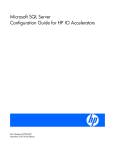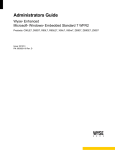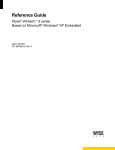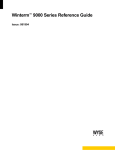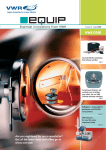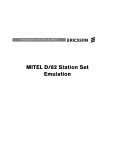Download Aastra REV 06 Installation guide
Transcript
Working with Neverfail and OneBox System Installation Guide ii Working with Neverfail Edition Note This is the sixth edition of Working with Neverfail® Installation Guide. Information in this document applies to OneBox systems with version 5.0 SP3, and Neverfail Heartbeat and Replication version 6.5.2. P/N 1081-50414-00 Rev 06 © October 2011 Copyright Notice © 2011 Aastra ® Technologies Limited. All rights reserved. This document contains proprietary information, which is protected by copyright. No part of this document may be reproduced or transmitted in any form or by any means, electronic or mechanical, including photocopying, recording, or by any information storage and retrieval system, or translated into another language, without the prior written consent of Aastra Technologies Limited, Concord, Ontario, Canada. NOTICE The information in this document is subject to change without notice. Aastra MAKES NO WARRANTY OF ANY KIND WITH REGARD TO THIS MATERIAL, INCLUDING, BUT NOT LIMITED TO, THE IMPLIED WARRANTIES OF MERCHANTABILITY AND FITNESS FOR A PARTICULAR PURPOSE. Aastra shall not be liable for errors contained herein, neither for incidental nor for consequential damages in connection with the furnishing, performance, or use of these materials. Aastra Technologies Limited Concord, Ontario, Canada. Trademarks Aastra OneBox and Aastra are registered trademarks Aastra Technologies Limited. Neverfail is a registered trademark of the Neverfail Group LTD. Reading, Berkshire UK Windows is a registered trademark of the Microsoft Corporation 1081-50414-00 Rev 06, v5.0 SP3 © October 2011 Working with Neverfail iii Contents Preface .........................................................................................................................................iv References ...............................................................................................................................iv Help..........................................................................................................................................v Online Books ............................................................................................................................v Document Conventions ............................................................................................................v Frequently Used Terms ............................................................................................................vi Purchasing Neverfail for OneBox .............................................................................................vi Overview ......................................................................................................................................1 Neverfail Heartbeat ..................................................................................................................1 Neverfail Replicator ..................................................................................................................2 Neverfail TCP/IP Packet Filtering .............................................................................................2 OneBox with Neverfail Architecture ..........................................................................................3 The Neverfail Telephony Server Plug-In ....................................................................................8 Neverfail SCOPE .........................................................................................................................9 Before You Begin ........................................................................................................................10 Critical Application Considerations ...........................................................................................12 Planning the LAN Connections for Neverfail ............................................................................13 Preparing for the Neverfail Installation......................................................................................16 Installing Neverfail Software on Windows Server 2003 ............................................................18 Installing Neverfail Software on Windows Server 2008 ............................................................20 Customizing and Testing the Neverfail Installation ..................................................................22 Maintaining the Neverfail Cluster...............................................................................................23 Administering OneBox System Servers in a Neverfail Environment..........................................23 Maintaining Passive Neverfail Servers .....................................................................................24 Updating and Patching OneBox Software in a Neverfail Cluster .............................................25 Installing OneBox Service Packs and Upgrading OneBox from a Previous Version .............29 Upgrading Neverfail Heartbeat from V6.3.1 to V6.5.2 ...............................................................32 Uninstalling Previous Versions of Neverfail SCOPE .................................................................32 Installing SCOPE version 5.2.0 ................................................................................................32 Upgrading to Neverfail Heartbeat version 6.5.2 ........................................................................33 Installing the Telephony Server Plug-in for OneBox version 5.0 SP3........................................35 Completing the Neverfail and OneBox Upgrade Process .........................................................35 Adding a Tertiary Server ............................................................................................................36 Split-Brain Avoidance .................................................................................................................37 1081-50414-00 Rev 06, v5.0 SP3 © October 2011 iv Working with Neverfail Preface This document is written for Aastra certified OneBox technicians and administrators who are experienced with OneBox and are familiar with its procedures and terminology. This book assumes you are familiar with OneBox and the Microsoft Windows® operating system, and have a working knowledge of TCP/IP protocols, as well as a working knowledge of domain administration in a Windows Server environment, including Active Directory. This installation guide applies to OneBox version 5.0 SP3, the Neverfail Heartbeat and Replicator software version 6.5.2, and the Neverfail Telephony Server Plug-in 201.5.4.2. It consists of the following parts: An introduction to Neverfail Replicator and its features An introduction to Neverfail Heartbeat and its features Information on the interaction between OneBox and Neverfail An introduction to Neverfail SCOPE Information on planning a Neverfail installation with OneBox Tips and Instructions on how to install the Neverfail Heartbeat and Replication software Tips and Instructions on how to install the Neverfail Telephony Server Plug-In for OneBox Information on how to configure Neverfail Heartbeat for OneBox Tips and Instructions on how to maintain a OneBox System Server in a Neverfail cluster Instructions on how to upgrade or update OneBox in a Neverfail environment Instructions on how to upgrade from Neverfail v6.3.1 to v6.5.2 References This document is intended as a supplement to the Neverfail documentation. Use this document in conjunction with the following Neverfail documents: Installation Guide for Neverfail Heartbeat and the Neverfail Replicator v6.5.2 Administrator’s Guide for Neverfail Heartbeat and Neverfail Replicator v6.5.2 Getting Started with Neverfail SCOPE v5.2.0 These books are available on the OneBox Telephony Server DVD or the Neverfail Extranet website. Information that is more current may be available from the following sources: World Wide Web—http://www.neverfailgroup.com World Wide Web—Neverfail Extranet website https://extranet.neverfailgroup.com 1081-50414-00 Rev 06, v5.0 SP3 © October 2011 Working with Neverfail v The following Aastra documents are available for your reference: Installing OneBox Administering OneBox Software Release Notice version 5.0 SP3 Help The primary source of information about OneBox is the online help available within any of its administrative utilities. You can consult Help by taking one of the following steps: Click the Help button in the dialog box or window in which you are working Press the F1 key at any time. Selecting the Index and Contents tabs from the Help menu causes Help to display an index system and table of contents that cross-references all OneBox Help files, enabling installers and system administrators to pinpoint the information they need with as little time and effort as possible. Online Books Included on the OneBox Telephony Server DVD is a catalog of technical documentation. If you are installing any advanced applications, such as Networking and Fax Server applications, you should refer to the appropriate technical documentation for application and installation information. Aastra produces technical documentation in Adobe Acrobat PDF format and requires the Adobe; Acrobat Reader program to view it. You can download the program from http://www.adobe.com. Document Conventions The following conventions apply to information in this guide: Bold font Indicates text you type; enter the information exactly as shown. It also indicates buttons and commands that you click or select from menus. Italics Introduce or emphasize a term; can also signify a OneBox voice prompt or announcement. Titles of other documents are shown in italics as well. Mono-space Indicates XML blocks, XML element and attribute names, Parameter names, structure names, code elements within text, errors, error numbers, and error strings, PBX commands and programming examples 1081-50414-00 Rev 06, v5.0 SP3 © October 2011 vi Working with Neverfail WARNING A warning paragraph advises you of circumstances that can result in the loss of data, harm to the telephony server platform, or personal harm. IMPORTANT An important paragraph gives decision-making information or informs you of the order in which tasks need to be completed. NOTE A note gives additional information, provides an explanation, or indicates an exception to the information in the preceding text. Frequently Used Terms The terms System Server and Call Server refer to an organization’s computer platforms that have OneBox software installed and are dedicated for use as the organizations unified messaging servers. The term Telephony Server refers generically to the System Server platform, the Call Server platform, or both. The term is most often used to describe a software or hardware installation or configuration practice where the role of the server platform is not specifically expressed. The term Neverfail cluster refers to a pair or trio of like OneBox System Servers participating in a Neverfail High Availability or Disaster Recovery configuration. Purchasing Neverfail for OneBox The Neverfail Heartbeat and Replicator version 6.5.2 software for OneBox is purchased through Aastra. The Neverfail software is a OneBox licensed key attribute of Aastra and the System Server running in a Neverfail cluster must have Neverfail enabled on the license key. In addition, you must be an Aastra certified technician with certification on the Neverfail products to install Neverfail on a OneBox system. If you are not certified, you must make arrangements with Aastra Professional Services to assist in the installation process. The system must be covered with an active Aastra XpressCare® contract. Neverfail license and login account information to the Neverfail Extranet website are sent to Aastra Professional Services and the e-mail account of the Aastra dealer’s designated individual managing the site installation. NOTE Do not contact Neverfail Technical Support for assistance with a Neverfail installation, configuration, or for troubleshooting purposes. They cannot assist you. Please call Aastra Technical Support for assistance. 1081-50414-00 Rev 06, v5.0 SP3 © October 2011 Working with Neverfail 1 Overview The Neverfail Replicator and Heartbeat software runs on OneBox System Servers to provide a High Availability and Disaster Recovery solution. System Servers are configured as a pair or a trio of servers that communicate with each other through network connections, referred to as Neverfail Heartbeat channels. OneBox version 5.0 SP3 with Neverfail supports three types of Neverfail configurations. High Availability—the Primary and Secondary System Servers share the same IP address on the same LAN. In this configuration, the Secondary System Server performs an automatic switchover in the event the Primary System Server fails. Disaster Recovery—the Primary and Secondary System Servers do not share the same IP address. Making the Secondary server the active server is a manual procedure. The Secondary System Server is typically located on a WAN, at a remote disaster ready site. High Availability and Disaster Recovery—the Primary and Secondary System Servers share the same IP address on the same LAN. In this configuration, the Secondary System Server performs an automatic switchover in the event the Primary System Server fails. Making the Tertiary Disaster Recovery System Server the active server is a manual procedure. The Disaster Recovery System Server is typically located on a WAN, at a remote disaster ready site. Each OneBox System Server in a Neverfail cluster is assigned an identity of Primary, Secondary, or Tertiary. The identity of the server never changes, but the role of the server can change from Active to Passive. One server has the physical role of Active, the other servers remain in a Passive, yet ready state. The active server provides all System Server Services and applications to the OneBox environment. It is also the replication source for all of the data to the passive server. The passive High Availability server is the replication source to the Disaster Recovery server, if installed. Neverfail Heartbeat The Neverfail Heartbeat software monitors the Public LAN channel on the active server, the Neverfail LAN channels between the servers in the Neverfail cluster, and the protected programs running on the active server. When Neverfail detects a loss of communication with the active server, or the failure of a protected program on the active server, an automatic switchover to the passive server executes. This automatically swaps server roles; the once active server becomes the passive server and the once passive server becomes the active server. OneBox automatically shuts down on the former, active server, and automatically starts on the former passive, now active server. Once the problem is determined and corrected, the administrator can return the server roles to their original state, if desired. 1081-50414-00 Rev 06, v5.0 SP3 © October 2011 2 Working with Neverfail IMPORTANT Switchover between the High Availability active and passive High Availability pair is automatic. Making the Disaster Recovery server the active server is a manual procedure. Neverfail Replicator The Neverfail Replicator Service provides real time replication of all OneBox application data, database changes, and registry changes from the active server to the passive servers in a daisy-chain fashion. This real time replication keeps the passive servers in a constant state of readiness to assume the active server role. Call Servers are unaware that the System Server has changed platforms due to a managed, transparent automatic switchover through the Neverfail software. Once the System Server switches from the primary to the secondary server, the Call Servers begin replicating with the System Server on the server platform now playing the active role. Neverfail TCP/IP Packet Filtering Neverfail installs a proprietary TCP/IP packet filter driver on all of the servers in the cluster during the installation process. The packet filter is applied to the Public network connection of each passive server and is used to mask the primary or Public TCP/IP address of the server. When a passive server becomes active, the packet filter is reset to a pass-through mode and the server now playing the active role becomes visible on the network with the TCP/IP address of the primary server. IMPORTANT The Neverfail packet filter always hides the identity of the passive servers from the Public network. 1081-50414-00 Rev 06, v5.0 SP3 © October 2011 Working with Neverfail 3 OneBox with Neverfail Architecture OneBox system administration is performed on the System Server. The System Server contains the system database and distributes a replicated database to the Call Servers through the network. Call Servers work independently from each other and do not require the System Server to carry on with basic call processing. Call Servers, configured as redundant to each other, or as unique Call Servers that serve particular groups of telephone systems, departments or facilities provide for high availability and flexibility within the system. Redundant Call Servers may be actively taking calls or they may be idle in a warm stand-by mode. In either case, they are synchronized and replicating with the active System Server at all times. In a warm stand-by mode the Call Servers require a Call Server license only. They do not require Line licenses until they are active, online, and taking calls. When Neverfail is deployed in a High Availability configuration, the System Server also becomes redundant, providing high availability to the System Servers. 1081-50414-00 Rev 06, v5.0 SP3 © October 2011 4 Working with Neverfail When Neverfail is deployed in a Disaster Recovery configuration, the System Server is prepared for disaster recovery. When Neverfail is deployed in a High Availability and Disaster Recovery configuration, the System Server is redundant, providing high availability and disaster recovery to the System Servers. 1081-50414-00 Rev 06, v5.0 SP3 © October 2011 Working with Neverfail 5 A set of redundant Call Servers connected to the tertiary System Server at the disaster recovery site provide total system redundancy in the event of a major disaster to the enterprise. These Call Servers may be actively taking calls or they may be idle until the tertiary server is made the active server. In either case, they are synchronized and replicating with the active System Server at all times. Call Servers require both Call Services and Line licenses when they are actively processing calls. When idle, in a warm stand-by mode replicating with the System Server, they require only a Call Services license. If a disaster occurs, the Call Servers at the main site are down, and Line licenses are available for use with the System Server at the disaster recovery site. NOTE Call Servers that are replicating with the System Server but have no line licenses available display a line status of Not Licensed. 1081-50414-00 Rev 06, v5.0 SP3 © October 2011 6 Working with Neverfail Call Services or Line licenses are not required if Call Servers are installed at the disaster recovery site but not synchronized with the System Server. These Call Servers may be connected to a disaster ready telephone system but are not processing any calls or communicating with the System Server. In the event of a total site disaster, the Call Servers connect to the tertiary System Server using the available licenses of the active (tertiary) System Server. These Call Servers require human intervention to become synchronized and to begin replicating with the tertiary System Server. 1081-50414-00 Rev 06, v5.0 SP3 © October 2011 Working with Neverfail 7 The following illustration provides an overview of a full OneBox system architecture with Neverfail High Availability and Disaster Recovery cluster deployed. 1081-50414-00 Rev 06, v5.0 SP3 © October 2011 8 Working with Neverfail The Neverfail Telephony Server Plug-In The Neverfail Group created a Plug-in software module designed specifically for OneBox. The Plug-in enhances the ability of Neverfail to monitor the availability, file, replication, and performance of the active System Server. NOTE Please refer to the Neverfail knowledge base for complete information on the Telephony Server Plug-in at: http://extranet.neverfailgroup.com/aspnet/pages/kb/Kb.aspx?id=1627 The Telephony Server Plug-in monitors the MySQLBackup and MySQLCore Services and performs pre-configured actions when these processes fail. These actions are configured from the Application tab of the Neverfail Heartbeat Management Client. Once installed, the Telephony Server Plug-in determines the location of the primary and secondary server’s application, database, and log files. These files are referred to as protected; their contents are synchronized, and subsequent updates to the database are replicated to the passive servers. In addition to the inherent features of Neverfail, the Telephony Server Plug-in performs the following tasks related to OneBox: Automatic file filter discovery and protection Automatic protected Services discovery Automatic registry filter discovery and registry key protection Automatic switchover and database file protection When an automatic switchover occurs, all running Services on the active server are stopped and updates to the MySQL Server databases are terminated. Once the passive server becomes the active server and assumes the role as the active server, all instances of MySQL Server are started and all Services including OneBox are started. IMPORTANT The Neverfail software and Telephony Server Plug-in do not replicate OneBox software or OneBox software updates to the passive servers. Software installation and updates must be performed at each individual server. To install or update OneBox software the Neverfail Heartbeat must first be stopped. 1081-50414-00 Rev 06, v5.0 SP3 © October 2011 Working with Neverfail 9 Neverfail SCOPE Neverfail SCOPE is a software tool that provides a comprehensive analysis of the existing servers prior to the Neverfail High Availability and Disaster Recovery installation and can monitor the server performance while the Neverfail Heartbeat is running. Neverfail SCOPE diagnoses the health and reliability of the server environment and measures the available network bandwidth between the servers. Neverfail Group recommends that the Neverfail SCOPE diagnostic tool run on the primary, secondary and tertiary servers for a 24-hour period. The data collected during this analysis is gathered into a .cab file that must be uploaded to the Neverfail Extranet website for analysis. The report generated from the uploaded file determines the suitability of the server environment for a successful implementation of Neverfail. Once the file analysis is uploaded to the Extranet website, the analysis completes, and you have the required SCOPE files, contact Aastra Professional Services or Technical Support. Technical Support contacts Neverfail with the information, and Neverfail generates the license key for the installation which is e-mailed to you for the site installation. The license key is required during the Neverfail installation process. NOTE Please refer to the Neverfail document, Getting Started with Neverfail SCOPE v5.2.0 for more information on installing and using the SCOPE Data Collector Service. This online book is found on the Neverfail Extranet website or the OneBox version 5.0 SP3 DVD. 1081-50414-00 Rev 06, v5.0 SP3 © October 2011 10 Working with Neverfail Before You Begin The servers in the Neverfail cluster must be installed and the required network connections must be configured and active on each server in the cluster before you begin the Neverfail software installation. The server platforms must meet or exceed both the Aastra and Neverfail hardware requirements. OneBox version 5.0 SP3 supports Windows Server 2003 32-bit installations and Windows Server 2008 R2 64-bit installations. Both versions of Neverfail software are located on the version 5.0 SP3 Telephony Server DVD in the \3rd Party Application\Neverfail folder. Use the version that is specific to your installation. Aastra recommends that the hardware platforms serving as primary, secondary and tertiary servers be the same make and model type. Refer to the Installation Guide for Neverfail Heartbeat and the Neverfail Replicator v6.5.2 for information on the Neverfail hardware requirements and, refer to the OneBox Software Release Notice version 5.0 SP3 for Aastra hardware requirements and platform recommendations. The primary System Server must be installed, configured, and operational running version 5.0 SP3 of OneBox before you begin the Neverfail installation. This includes any Speech and Text-to-Speech software, Unified Messaging, fax, or any other additional OneBox applications that the System Server is to run, including any current software updates. During the Neverfail installation process, the primary machine the OneBox System Server is running on is copied to the secondary and tertiary servers using the Windows NTBackup and NTRestore utilities. This process copies the configuration of the primary server to a backup file. This backup file is used to replicate the OneBox software and configuration settings to the secondary and tertiary servers. Therefore, the primary System Server must be completely configured and operational prior to the Neverfail installation. IMPORTANT The NTBackup and NTRestore utilities are not native to the Windows Server 2008 R2 operating system. To enable the backup and restore utilities you must install the Windows Server Backup Features on each server in the Neverfail cluster. These features contain the Windows Server Backup and Command-Line Tools you require. You can install these features prior to the Neverfail installation or during the Neverfail installation. The Neverfail installation wizard looks for these features and halts the installation process until they are installed. To install the backup and restore utilities select, Start |Administrative Tools | Server Manager | Features, and then click Add Features. Select the Windows Server Backup Features, Windows Server Backup and Command Line Tools. 1081-50414-00 Rev 06, v5.0 SP3 © October 2011 Working with Neverfail 11 The secondary and tertiary server hardware must be equal to or greater than the primary server. The Windows operating system and related software updates must be the same on all of the platforms in the Neverfail cluster prior to the Neverfail installation. IMPORTANT It is practical to not authenticate and register the Windows Server 2008 R2 software until you have installed the Neverfail software. During the restore process to the secondary and tertiary Neverfail servers, the Windows Server 2008 R2 operating system requires you to re-authenticate the software by re-entering the license key and re-activating. Be sure to have your operating system software and license keys available during the Neverfail installation process. 1081-50414-00 Rev 06, v5.0 SP3 © October 2011 12 Working with Neverfail Critical Application Considerations Known limitations or conditions that affect the Neverfail installation or upgrade are listed here. General recommendations are provided when ways to avoid these limitations exist. During the Neverfail Heartbeat software installation, Neverfail Setup changes the registry key HKLM\SYSTEM\CurrentControlSet\Services\Netlogon\Parameters\ DisablePasswordChange to a value of 1. This change prevents the system from forcing a password change at the default interval (30 days). However, if the domain administrator has applied Microsoft's Best Practices and secured the domain, the “Maximum Machine Account Password Age” policy is enabled. This Active Directory Domain policy overrides the Neverfail Setup registry change of the local computer policy and resets the registry key value to “0.” To resolve this issue, create a separate OU (Organizational Unit) for the Neverfail servers. Follow Microsoft’s Best Practices to create the location of the OU. Once the OU is created, create a GPO (Group Policy Object) to configure the “Maximum Machine Account Password Age” policy as disabled. For more information, refer to the Neverfail Knowledge Base article, Configuring the Maximum Machine Account Password Age. Cloning or Restoring to Secondary and Tertiary servers may require re-activation of the Windows Server 2003 or Windows Server 2008 R2 license during the installation of the Neverfail Heartbeat if the Primary server hardware differs from than that of the Secondary or Tertiary server hardware. The differences may be minor and include: The amount of RAM NIC cards or other PCI/PCIe devices in different slots The number of previous hardware changes the server has had Differing physical system disk serial numbers and assignments Differing MAC addresses of network interface hardware You must perform the activation process while the server is in the “Active” role during acceptance testing, or by telephone with Microsoft. For more information, refer to the Neverfail Knowledge Base article #78, Restoring to Secondary or Tertiary may Require Reactivation of Windows License. 1081-50414-00 Rev 06, v5.0 SP3 © October 2011 Working with Neverfail 13 Planning the LAN Connections for Neverfail Each server in the Neverfail cluster must have a minimum of two Ethernet network interface cards (NIC) in a High Availability pair configuration and three NIC interfaces in a tertiary disaster recovery configuration. A NIC that supports multiple virtual interfaces is permissible, provided the card is supported by the operating system. Configure each server to include: A Public network LAN connection Assign an IP Address for the Management IP Address. This is the first IP Address on the Public LAN connection. On Windows Server 2008 R2 the Management IP Address must be a lower number than the Public IP Address. This associates the default gateway with the Management IP Address Assign a second IP Address to this Public network LAN connection for OneBox. OneBox uses the Public IP Address of the Public LAN connection for all communications to other Call Servers, ancillary servers such as Web PhoneManager, E-mail servers, and subscribers. Assign the default gateway to the Public LAN network connection. At least one Neverfail Heartbeat LAN channel for each connection between servers in the Neverfail Cluster NOTE Redundant Neverfail Heartbeat channels are optional between the System Servers. If you want to use redundant Neverfail Heartbeat channels, you must have a separate NIC for each redundant channel, in each server of the cluster. The Neverfail Heartbeat channels between the primary, secondary, and tertiary servers must reside on separate VLANs or subnets than the Public network. The network connections between the primary and secondary servers may be a simple crossover cable. The Neverfail network channels through the enterprise WAN for the tertiary server must also be on a separate VLAN or subnet. NOTE For more information on configuring the IP Addresses for Neverfail servers, refer to the Microsoft Technet article on Multi-homed Windows Computers, http://blogs.technet.com/b/networking/archive/2009/04/25/source-ip-address-selectionon-a-multi-homed-windows-computer.aspx 1081-50414-00 Rev 06, v5.0 SP3 © October 2011 14 Working with Neverfail The following sample reference for LAN connections and IP addresses provides an example of a Neverfail High Availability and Disaster Recovery trio LAN assignment. If the Neverfail installation is configured as a High Availability pair only, the tertiary server and IP address assignments are not required. NOTE Aastra recommends that you carefully plan the LAN connections and associated IP addresses and then write them down so you can refer to them throughout the installation process, as well as for future reference when maintaining and troubleshooting the site. Table 1: IP Address scheme for Neverfail trio NF Primary Server IP Address VLAN Switch Port Primary (Public) 10.16.7.101 07 F1 Management 10.16.7.99 2 07 F1 Heartbeat Ch1 192.168.1.101 Heartbeat Ch2 10.16.8.101 NF Secondary Server Primary (Public) Notes crossover NF Secondary Ch1 08 H6 NF Tertiary Ch1 IP Address VLAN Switch Port Notes 10.16.7.102 07 F5 See Note 1 10.16.7.101 2 Management 10.16.7.98 Heartbeat Ch1 192.168.1.102 Heartbeat Ch2 10.16.10.102 NF Tertiary Server w/ packet filter enabled 7 F5 crossover NF Primary Ch1 10 J4 NF Tertiary Ch2 IP Address VLAN Switch Port Notes Primary (Public) 10.12.17.103 17 WR4 Management 10.12.17.99 17 WR4 See Note 2 Heartbeat Ch1 10.16.8.103 08 A1 WH7 NF Primary Ch2 Heartbeat Ch2 10.16.10.103 10 WJ2 NF Secondary Ch2 Note 1: The Neverfail Secondary server is initially configured, and joined to the network with a unique TCP/IP address. During the Neverfail installation, the packet filter is applied to the Public network connection of each server in the cluster. At this time the IP address of the Secondary server in a High Availability configuration is changed to the same Public IP address as that of the Primary server’s IP address during the Neverfail installation. Note 2: On Windows Server 2008 R2 servers, the Management IP Address must be a lower number than the Primary IP Address. The default gateway is associated with this IP Address. 1081-50414-00 Rev 06, v5.0 SP3 © October 2011 Working with Neverfail 15 The following illustration provides a network example of a Neverfail cluster configured as a pair for High Availability or as a Disaster Recovery trio. 1081-50414-00 Rev 06, v5.0 SP3 © October 2011 16 Working with Neverfail Preparing for the Neverfail Installation This section lists the requirements and tasks necessary prior to installing Neverfail Heartbeat and Replication software on a pair or trio of Neverfail servers. Review the Neverfail SCOPE Installation Guide Review the Neverfail Installation Guide Review the Neverfail Administrators Guide Review the installation requirements from both Aastra and Neverfail Group. The platforms must meet or exceed the hardware requirements. Obtain domain administrator rights for the installation or coordinate with the IT department to participate in the installation. IMPORTANT Installing Neverfail on Windows Server 2008 R2 as a domain administrator simplifies the installation process. If you install Neverfail as a local administrator, you must right-click each object you want to run or install, and then select Run as an Administrator. In addition, administering Neverfail with only local Administrator rights requires you to right-click each object you want to run, and then select Run as an Administrator to start a Neverfail utility or application. Write down all IP, subnet, and gateway addresses for reference during the install. IMPORTANT The default gateway IP Address is associated with the Public NIC only. Configure the network connections for all servers in the Neverfail cluster. Name the network connections for identification purposes during the installation Install the Primary, Secondary and Tertiary System Servers—all servers must be identical in OS, service packs, software updates, and they should be identical in hardware Install the Windows Server Backup and Command Line Tools. To install the backup and restore utilities navigate to Server Manager | Features, and then click Add Features. Select the Windows Server Backup Features, Windows Server Backup and Command Line Tools. Ping all network connections to verify the network integrity before you begin the Neverfail software installation. Install OneBox version 5.0 SP3 and any applications on the primary server only, and then start OneBox. Install the Call Servers and verify the Call Servers are replicating with the System Server. Install SCOPE on all of the servers in the Neverfail cluster. Run the program for twentyfour hours on existing systems, and for a minimum of fifteen minutes on newly installed systems. 1081-50414-00 Rev 06, v5.0 SP3 © October 2011 Working with Neverfail 17 Collect and send the SCOPE .cab file results to Aastra Technical Support. (The configuration of your SCOPE software determines the location of the .cab files.) Technical Support contacts Neverfail with the information, and Neverfail generates the license key for the installation, which is e-mailed to you for the site installation. NOTE Create a text file of the license number and save it to a folder that all of the Neverfail servers can access throughout the installation process. Map a drive\folder on the secondary server as the destination for the NTBackup. During the Neverfail installation of the primary server you can point the destination of the NTBackup to the mapped drive. When you install the secondary and tertiary servers you can perform the NTRestore by pointing to this mapped drive as the source. All servers in the Neverfail cluster can access this folder during the NTBackup and NTRestore process. IMPORTANT On Windows Server 2008 R2 installations you cannot point to a mapped drive and there is no Browse button to locate the correct path/folder. You must type the full UNC path. For example, \\secondaryserver\neverfail\backup. Copy the Neverfail software version 6.5.2 and Telephony Server Plug-in version 201.5.4.2 to each server in the Neverfail cluster. IMPORTANT The Neverfail software and Telephony Server Plug-in must be on a local drive of each server to run the installation. Once the software is copied to the correct location for the installation, run setup to begin the installation process. NOTE On Windows 2008 R2 systems, right-click the setup file, and then select Run as Administrator. 1081-50414-00 Rev 06, v5.0 SP3 © October 2011 18 Working with Neverfail Installing Neverfail Software on Windows Server 2003 Follow the procedures in Chapter 3 (Clone Installation on Windows Server 2003) of the Installation Guide for Neverfail Heartbeat and the Neverfail Replicator v6.5.2 to install the Neverfail software and the Telephony Server Plug-in on all of the Windows Server 2003 servers in the Neverfail cluster. The software must be installed using the steps provided in the installation guide. The following installation notes reference the steps in chapter 3 of the Neverfail Installation Guide. For example, Section 3-2 Step 7 refers to Chapter 3, Section 2, and procedural step 7. The notes provide additional information to guide you through the installation process. To install the Neverfail software and Telephony Server Plug-in on the primary server… Section 3-2 Step 7 (Figure 3-5): Determines the final topology of your Neverfail system. Select the topology for the site you are installing to continue the installation. Select the Neverfail cluster topology for the site. Section 3-2 Step 23 (Figure 3-18): This is the step in which you install the Telephony Server Plug-in. Type the UNC path or click Browse to locate the source folder on the local drive, and then select the Plug-in software to continue. Section 3-2 Step 24 (Figure 3-19): This is the step in which you select the backup location and choose to include protected data during the pre-synchronization process. You must select Include protected data in Pre-synchronization data. Type the UNC path or click Browse to navigate to the location. IMPORTANT The protected data contains all of OneBox. This data must be included in the backup. OneBox is restored to the secondary and tertiary servers during the secondary and tertiary software installation during the restore process. Section 3-2 Step 32 (Figure 3-26): Do not start the Heartbeat in this step. Leave the checkbox cleared. To install the Neverfail software on the secondary server Section 3-3 Step 3 (Figure 3-28): Select Secondary or Tertiary in this step Section 3-3 Step 4 (Figure 3-29): This is the step in which you select the NTBackup that you created during the Neverfail installation on the primary server. Type the UNC path or click Browse to navigate to the location of the backup. Section 3-3 Step 5 (Figure 3-30) Select Secondary as the Duplicate Machine Role. Section 3-3 Step 14 (Figure 3-38): If you cannot expand the file tree under items to restore, click Browse, and then select the backup file again. 1081-50414-00 Rev 06, v5.0 SP3 © October 2011 Working with Neverfail 19 To install the Neverfail software on the tertiary server… Section 3-4 Step 3 (Figure 3-43): Select Secondary or Tertiary in this step. Section 3-4 Step 4 (Figure 3-44): This is the step in which you select the NTBackup that you created during the Neverfail installation on the primary server. Type the UNC path or click Browse to navigate to the location of the backup. Section 3-4 Step 5 (Figure 3-45) Select Tertiary as the Duplicate Machine Role. Section 3-4 Step 14 (Figure 3-53): If you cannot expand the file tree under items to restore, click Browse, and then select the backup file again. 1081-50414-00 Rev 06, v5.0 SP3 © October 2011 20 Working with Neverfail Installing Neverfail Software on Windows Server 2008 Follow the procedures in Chapter 5 (Clone Installation on Windows Server 2008) of the Installation Guide for Neverfail Heartbeat and the Neverfail Replicator v6.5.2 to install the Neverfail software and the Telephony Server Plug-in on all of the Windows Server 2008 R2 servers in the Neverfail cluster. The software must be installed using the steps provided in the installation guide. The following installation notes reference the steps in chapter 5 of the Neverfail Installation Guide. For example, Section 5-2 Step 7 refers to Chapter 5, Section 2, and procedural step 7. The notes provide additional information to guide you through the installation process. To install the Neverfail software and Telephony Server Plug-in on the primary server… Section 5-2 Step 7 (Figure 5-5): Determines the final topology of your Neverfail system. Select the topology for the site you are installing to continue the installation. Select the Neverfail cluster topology for the site. Section 5-2 Step 23 (Figure 5-18): This is the step in which you install the Telephony Server Plug-in. Type the UNC path or click Browse to locate the source folder on the local drive, and then select the Plug-in software to continue. Section 5-2 Step 24 (Figure 5-19): This is the step in which you select the backup location and choose to include protected data during the pre-synchronization process. You must select Include protected data in Pre-synchronization data. Type the UNC path to the backup folder. The domain user ID and password are required to access the location. IMPORTANT The protected data contains all of OneBox. This data must be included in the backup. During the restore process, OneBox is “restored” to the secondary and tertiary servers during the secondary and tertiary software installation. Section 5-2 Step 32 (Figure 5-26): Do not start the Heartbeat in this step. Leave the checkbox cleared. To install the Neverfail software on the secondary server IMPORTANT On Windows Server 2008 servers the backup you made on the primary server has the following affects when you use it to create the Secondary server. The IP Addresses and VLAN settings for the network interface cards (NIC) match the Primary server. You must change these settings to match those of the Secondary server after the Neverfail software installation is complete. The Registry of the Primary server is cloned to the Secondary server, including the MAC addresses. These MAC addresses override the physical MAC addresses of the network adapters in the Secondary server. You must remove the MAC addresses that are populated in the “Locally Administered Address” field of the network adapter properties of each NIC card after the Neverfail software installation is complete. 1081-50414-00 Rev 06, v5.0 SP3 © October 2011 Working with Neverfail 21 Section 5-3 Step 3 (Figure 5-28): Select Secondary or Tertiary in this step. Section 5-3 Step 4 (Figure 5-29): This is the step in which you select the backup that you created during the Neverfail installation on the primary server. Type the UNC path to the drive and folder of the backup. Section 5-3 Step 5 (Figure 5-30) Select Secondary as the Duplicate Machine Role. Section 5-3 Step 16 (Figure 5-38): Do not start the Heartbeat in this step. Leave the checkbox cleared. To install the Neverfail software on the tertiary server… IMPORTANT On Windows Server 2008 servers, the backup you made on the primary server has the following affects when you use it to create the Tertiary server. The IP Addresses and VLAN settings for the network interface cards (NIC) match the Primary server. You must change these settings to match those of the Tertiary server after the Neverfail software installation is complete. The Registry of the Primary server is cloned to the Tertiary server, including the MAC addresses. These MAC addresses override the physical MAC addresses of the network adapters in the Tertiary server. You must remove the MAC addresses that are populated in the “Locally Administered Address” field of the network adapter properties of each NIC card after the Neverfail software installation is complete. Section 5-4 Step 3 (Figure 5-40): Select Secondary or Tertiary in this step Section 5-4 Step 4 (Figure 5-41): This is the step in which you select the backup that you created during the Neverfail installation on the primary server. Type the UNC path to the drive and folder of the backup. Section 5-4 Step 5 (Figure 5-42) Select Tertiary as the Duplicate Machine Role. Section 5-4 Step 16 (Figure 6-50): Do not start the Heartbeat in this step. Leave the checkbox cleared. 1081-50414-00 Rev 06, v5.0 SP3 © October 2011 22 Working with Neverfail Customizing and Testing the Neverfail Installation Once you have completed the software installation start the Neverfail Heartbeat on the primary server. Refer to the Administrator’s Guide for Neverfail Heartbeat and Neverfail Replicator v6.5.2 for configuring, testing, maintaining, and troubleshooting of the Neverfail cluster. NOTE Aastra recommends you familiarize yourself with the terms and procedures in the Neverfail Administration Guide, the Neverfail Heartbeat Management Client, the Neverfail Server Configuration application, and the Neverfail Heartbeat Interactive Tool. Desktop icons were created for these programs during the Neverfail installation. The Interactive tool’s icon displays on the Windows tray of the task bar. This icon provides the server designation and current role on each Neverfail server; right-click on the icon to open the tool. Test the switchover of server roles. Use the Neverfail Management Heartbeat Client utilities program to perform a managed switchover to the passive servers, and then switch back to the active server. Once the passive server has become active, verify that OneBox is running and that the Call Servers are replicating with the System Server. Refer to Chapter 4 to customize the Neverfail settings for your site. It provides information on configuring the Heartbeat settings, pings, ping targets, switchover, and response times. These parameters allow you to customize how the Neverfail cluster responds for automatic switchover. Refer to Chapter 4 for information on common administrative tasks such as starting replication, managing switchover, and recovering from a failure. 1081-50414-00 Rev 06, v5.0 SP3 © October 2011 Working with Neverfail 23 Maintaining the Neverfail Cluster OneBox runs in a protected environment once Neverfail is running on the System Server. You cannot stop any protected Service or application, including OneBox, while the Neverfail Heartbeat is running. You must stop the Neverfail Heartbeat before you can proceed with shutting down OneBox. The Startup and Shutdown buttons on the Main tab of the OneBox System Configuration utility are grayed out while the Neverfail Heartbeat is running. In addition, the current Neverfail status displays on the bottom area of the Main tab of each server in the Neverfail cluster. Administering OneBox System Servers in a Neverfail Environment The Neverfail Replication Service replicates the OneBox database and registry keys in real time from the active server to the passive servers in a daisy chain fashion. Always administer OneBox and run its client utilities on the active server only. You do not have to stop the Neverfail Heartbeat to administer OneBox unless OneBox has to be shutdown. If you must shutdown OneBox, you must first stop the Neverfail Heartbeat. The Neverfail Replicator Service replicates only the OneBox database and registry data, it does not replicate anti-virus software updates, or Windows software updates. You must install the same software on each System Server in the Neverfail cluster. Always shut down the Neverfail Heartbeat prior to installing Windows updates, service packs, software patches, anti-virus software updates, or other software on a Neverfail server. Use the Management IP LAN connection to administer passive servers. 1081-50414-00 Rev 06, v5.0 SP3 © October 2011 24 Working with Neverfail Maintaining Passive Neverfail Servers The Neverfail packet filter prevents TCP/IP packets through the Public IP LAN connection of the passive servers. You can administer the passive servers through the Management IP LAN connection using a terminal Service such as Remote Desktop. However, you cannot stop or restart any Service or application protected by the Neverfail Heartbeat without first stopping the Heartbeat. 1081-50414-00 Rev 06, v5.0 SP3 © October 2011 Working with Neverfail 25 Updating and Patching OneBox Software in a Neverfail Cluster Aastra releases software patches and updates to support and maintain current releases of OneBox software. Installing software patches and updates to maintain current software versions is a common administrative task that you must perform on each System Server in the Neverfail cluster, as well as all of the Call Servers in the system. Follow the procedures in this section to install OneBox software patches and software updates in a Neverfail environment. IMPORTANT The Neverfail replication Service does not replicate software patches or updates. Any time OneBox software is installed on one System Server, you must install it on all of the System Servers in the Neverfail cluster. Always stop the Neverfail Heartbeat before you shut down OneBox or restart the server. Always apply software patches and software updates to the active server in the Neverfail cluster first. Use the Shutdown Group/Start Group feature of the Neverfail Tray Tool to shut down and start the Heartbeat on all Neverfail servers in the cluster. For information that is more current, read the Technical Bulletin provided with the software patch or update to complete the update process. Once you have updated the System Servers in the Neverfail cluster, brought the active server online, and restarted the Heartbeat on all of the servers in the cluster, apply the same software patch or update to each Call Server in the system. To install OneBox software patches and updates in a Neverfail cluster… 1. On the active server, right-click the Neverfail Tool icon Neverfail Server Status and Management Tool displays. on the task bar tray. The 1081-50414-00 Rev 06, v5.0 SP3 © October 2011 26 Working with Neverfail 2. Click Shutdown Group. The following pop-up displays. IMPORTANT To shut down the group, use the Shutdown Group feature of the Neverfail Server Status and Management Tool to stop the Heartbeat on all of the servers in the cluster. If you use the Shutdown Group feature, you do not have to stop the Heartbeat on each individual server. If you select Shutdown Neverfail Heartbeat, you must shutdown the Heartbeat on each individual passive server. 3. Select Leave protected applications running. The Neverfail Heartbeat stops in an orderly shutdown. A pop-up confirmation displays. 4. Click OK to continue. 5. Select Start | All Programs | OneBox Desktop, and then click Configuration. The OneBox System Configuration utility displays. 6. Click Shutdown. OneBox shuts down but the MySQLCore Service continues to run. 1081-50414-00 Rev 06, v5.0 SP3 © October 2011 Working with Neverfail 27 7. On the Active and each Passive server, open Services in Windows Computer Management. Change the Neverfail Server R2 Service from Automatic to Manual start on each server. 8. Install the OneBox software patch or update. The Neverfail Server Role Confirmation dialog box displays. 9. Click Yes to continue updating on the active server. 10. Repeat steps 7 through 10 on each passive server in the Neverfail cluster. 11. Click Yes to continue updating on the passive server. NOTE If you did not follow all of the steps to prepare the server for software installation before you attempt to begin the software installation process, the following error message displays. Review steps 1 through 8 to put the server in a state in which it can be updated. 12. Allow each server to restart and finish the installation and configuration process before continuing. 1081-50414-00 Rev 06, v5.0 SP3 © October 2011 28 Working with Neverfail 13. Once the upgrades have completed successfully on all Neverfail servers, change the Neverfail Server R2 Service back to Automatic start on each server in the Neverfail cluster. 14. On the active server, right-click the Neverfail Tool icon Neverfail Server Status and Management Tool displays. on the task bar tray. The 15. Click Start Neverfail Group. The Heartbeat starts on all of the System Servers in the Neverfail cluster. NOTE Restarting the Neverfail Heartbeat on the Active server starts OneBox and stops any OneBox Services on the passive servers that may have been restarted due to the update. 16. Once the Neverfail Heartbeat starts and the replication process completes, you can continue with updating the Call Servers. 1081-50414-00 Rev 06, v5.0 SP3 © October 2011 Working with Neverfail 29 Installing OneBox Service Packs and Upgrading OneBox from a Previous Version Aastra releases Service Packs to maintain current releases of OneBox software and to provide new features. In addition, Aastra releases new versions of OneBox software to enhance the OneBox product, provide new features, and maintain its presence in the marketplace. Installing software Service Packs and upgrading OneBox to a new software version is a common administrative task that you must perform on each System Server in the Neverfail cluster, as well as all of the Call Servers in the system. Follow the procedures in this section to install OneBox software Service Packs and to upgrade your system to new software version in a Neverfail environment. IMPORTANT The Neverfail replication Service does not replicate program files, software upgrades, or updates. Any time OneBox software is installed on one System Server, you must install it on all of the Neverfail servers in the cluster. Always stop the Neverfail Heartbeat before you shut down OneBox or restart the server. Always install software service packs and software upgrades on the active server in the Neverfail cluster first. Use the Shutdown Group/Start Group feature of the Neverfail Tray Tool to shut down and start the Heartbeat on all Neverfail servers in the cluster. Once the Neverfail Heartbeat stops, maintain OneBox using the procedures and principles found in the Aastra documentation and in the online help. All servers in the Neverfail cluster must receive the same service packs and upgrades. Once you have updated the System Servers in the Neverfail cluster, brought the active server online, and restarted the Heartbeat on all of the servers in the cluster, perform the same software updates or upgrades to each Call Server in the system. To install OneBox service packs or perform software upgrades… 1. On the active server, right-click the Neverfail Tool icon Neverfail Server Status and Management Tool displays. on the task bar tray. The 1081-50414-00 Rev 06, v5.0 SP3 © October 2011 30 Working with Neverfail 2. Click Shutdown Group. The following pop-up displays. IMPORTANT Use the Shutdown Group feature of the Neverfail Server Status and Management Tool to stop the Heartbeat on all of the servers in the cluster. If you use the Shutdown Group feature you do not have to stop the Heartbeat on each individual server. If you select Shutdown Neverfail Heartbeat, you must shutdown the Heartbeat on each individual passive server. 3. Select Leave protected applications running. The Neverfail Heartbeat stops in an orderly shutdown. A pop-up confirmation displays. 4. Click OK to continue. NOTE The InstallShield Wizard changes the Services to Manual start and restores them to Automatic start when the installation is complete. 5. Select Start | All Programs | OneBox Desktop, and then click Configuration. The OneBox System Configuration utility displays. 6. Click Shutdown. OneBox shuts down but the MySQLCore Service continues to run. 7. Install the OneBox Service Pack or perform the software upgrade on the active System Server. Allow the server to restart and complete the installation process before you continue. 1081-50414-00 Rev 06, v5.0 SP3 © October 2011 Working with Neverfail 31 8. Install the Service Pack or perform software upgrade on each passive System Server in the Neverfail cluster. Allow each server to restart and complete the installation process before you continue. 9. On the active server, right-click the Neverfail Tool icon Neverfail Server Status and Management Tool displays on the task bar tray. The 10. Click Start Neverfail Group. The Heartbeat starts on all Neverfail servers. NOTE Restarting the Neverfail Heartbeat on the Active server starts OneBox and also stops any OneBox Services on the passive servers that may have been restarted due to the update. 11. Once the Neverfail Heartbeat starts and the replication process is complete, you can continue with upgrading the Call Servers. 1081-50414-00 Rev 06, v5.0 SP3 © October 2011 32 Working with Neverfail Upgrading Neverfail Heartbeat from V6.3.1 to V6.5.2 This section provides systematic procedures to upgrade OneBox 8.11 to OneBox 5.0 SP3 as well as the Neverfail Heartbeat version 6.3.1 to Neverfail Heartbeat version 6.5.2. Upgrading from a Neverfail Pair (two servers) to a Neverfail Trio (three servers) is not a supported procedure. However, instructions are provided for adding a Tertiary server after the upgrade is complete. Uninstalling Previous Versions of Neverfail SCOPE Before you begin the upgrade, you must first uninstall the previous version of Neverfail SCOPE. Follow the procedures in the next section to install SCOPE version 5.2.0 To remove the previous version of SCOPE… 1. Select Start | Control Panel | Add or Remove Programs | Neverfail SCOPE Data Collector Service, and then click Remove to uninstall the program. 2. Once the program is removed, close the Control Panel windows. Installing SCOPE version 5.2.0 Once the previous version of SCOPE is uninstalled, you can install SCOPE version 5.2.0. This software is located on the Aastra OneBox Telephony Server Installation version 5.0 SP3 DVD in the \3rd Party Application\Neverfail\Scope_5.2.0 folder and on the Neverfail Extranet website in the Products/Downloads/Neverfail SCOPE area. NOTE The SCOPE software is available from the Neverfail Extranet as a zip file, the SCOPE software on the Aastra version 5.0 SP3 DVD is not packaged as a .zip file. To install SCOPE version 5.2.0… 1. Download the Neverfail SCOPE version 5.2.0 from the Neverfail extranet website by navigating to Products/Downloads/Neverfail SCOPE, or insert the OneBox Server version 5.0 SP3 DVD into the servers DVD drive. If… Then… You download SCOPE from the Neverfail Extranet Save the .Zip file to an appropriate location on the server, and then go to step 2. You are installing SCOPE from the OneBox version Telephony Server Installation 5.0 SP3 DVD Navigate to the DVD to the \3rd Party Application\Neverfail\Scope_5.2.0 folder, and then skip to step 3. 2. Double-click the .ZIP file and extract the SCOPE Data Collector Service.msi file. 3. Double-click the SCOPE Data Collector Service.msi file to start the installation wizard. 4. Follow the instructions within the SCOPE Data Collector Service InstallShield Wizard to complete the installation. 1081-50414-00 Rev 06, v5.0 SP3 © October 2011 Working with Neverfail 33 Upgrading to Neverfail Heartbeat version 6.5.2 Follow the steps in this section to preserve your current Neverfail configuration settings while upgrading from previous version of Neverfail Heartbeat to Neverfail Heartbeat version 6.5.2. NOTE You are required to obtain a new license key during the upgrade process. To prepare the Neverfail cluster for the Neverfail version 6.5.2 installation… 1. Upload the Neverfail SCOPE .Cab data file to the Neverfail Extranet and obtain a new Neverfail license key based on HBSig. 2. Obtain Heartbeat version 6.5.2 from the OneBox version 5.0 SP3 Telephony Server Installation DVD and copy the contents to an appropriate location on both Primary and Secondary servers. 3. On the Primary/active server, stop the Neverfail Heartbeat. You can leave the protected applications running. 4. Select Start | Administrative Tools | Services | Neverfail Server R2 Service. 5. Right click the Neverfail Server R2 Service, select Properties, and then change the startup type to Manual. 6. On the Secondary/passive server, stop the Neverfail Heartbeat. You can leave the protected applications running. 7. Select Start | Administrative Tools | Services | Neverfail Server R2 Service. 8. Right click the Neverfail Server R2 Service, select Properties, and then change the startup type to Manual. 9. On the Secondary/passive server, disconnect the network cable on the Primary (Public) network connection. To install Neverfail version 6.5.2 software on the primary server… 1. Double-click the Neverfail version 6.5.2 Setup.exe file, and then select Install Service Pack from the Setup Type area. 2. Follow the Neverfail InstallShield instructions to install the ServicePack.nfs script. a) Click Add from the Service Pack Configuration area, locate the ServicePack.nfs script in the local folder you copied from the OneBox version 5.0 SP3 DVD, and then click Next. b) Click Next at the Install Summary window. c) Click Next at the Stop Neverfail Heartbeat window. d) Click Next at the Close Programs window. e) Click Next at the Pre-Install Checks window. f) Click Next at the Install window. g) Click Finish. 3. When prompted, restart the server. 4. After the Server restarts a Software Installation window displays. Click Continue Anyway. 1081-50414-00 Rev 06, v5.0 SP3 © October 2011 34 Working with Neverfail 5. A Hardware Installation window displays for each Network interface card. Click Continue Anyway. This action re-installs the Neverfail TCP/IP Packet Filter on the Primary (Public) Network interface card. To install Neverfail version 6.5.2 software on the secondary server… 1. Double-click the Neverfail version 6.5.2 Setup.exe file, and then select Install Service Pack from the Setup Type area. 2. Follow the Neverfail InstallShield instructions to install the ServicePack.nfs script. a) Click Add from the Service Pack Configuration area, locate the ServicePack.nfs script in the local folder you copied from the OneBox version 5.0 SP3 DVD, and then click Next. b) Click Next at the Install Summary window. c) Click Next at the Stop Neverfail Heartbeat window. d) Click Next at the Close Programs window. e) Click Next at the Pre-Install Checks window. f) Click Next at the Install window. g) Click Finish. 3. When prompted, restart the server. 4. After the Server restarts a Software Installation window displays. Click Continue Anyway. 5. A Hardware Installation window displays for each Network interface card. Click Continue Anyway. This action re-installs the Neverfail TCP/IP Packet Filter on the Primary (Public) Network interface card. To complete the Neverfail version 6.5.2 software installation… 1. On both the Primary/active server and the Secondary/passive servers, verify the Network Interface card configurations. The Neverfail TCP/IP Packet Filter must be selected on the Principal (Public) network connection of both servers, and remain cleared on all Neverfail Heartbeat Channel network connections and the Management LAN connection. 2. On the Primary/active server, start the Neverfail Server Configuration wizard. 3. Click on the License tab, and then enter the Neverfail Heartbeat V6.5.2 license key you downloaded from the Neverfail Extranet website. 4. Click on the Public tab, enter a valid Public IP Address, and then click Finish. 5. On the Primary/active server, start the Neverfail Heartbeat. 6. Select Start | Administrative Tools | Services | Neverfail Server R2 Service. 7. Right click the Neverfail Server R2 Service, select Properties, and then change the startup type to Automatic. 8. On the Secondary/passive server, start the Neverfail Heartbeat, and then reconnect the network cable to the Principal (Public) NIC. 9. Select Start | Administrative Tools | Services | Neverfail Server R2 Service. 10. Right click the Neverfail Server R2 Service, select Properties, and then change the startup type to Automatic. 1081-50414-00 Rev 06, v5.0 SP3 © October 2011 Working with Neverfail 35 Installing the Telephony Server Plug-in for OneBox version 5.0 SP3 OneBox version 5.0 SP3 ships with the Telephony Server Plug-In version 201.5.4.2. The following procedures guide you through the process of uninstalling previous versions of the Plug-in for OneBox and the installation of the Telephony Server Plug-in version 201.5.4.2 for OneBox. Uninstalling previous versions of the Neverfail Plug-in for OneBox… NOTE Neverfail recommends that you uninstall previous Plug-ins using the Neverfail Heartbeat Management Client application. This procedure ensures that all components of the Plug-in are properly removed and allows for the re-installation of the new Plug-in. 1. 2. 3. 4. Select Start | All Programs | Neverfail | Manage Server. Select Application, and then select Plug-ins. Select the Telephony Server Plug-in. Click on the Uninstall button. Installing the Telephony Server Plug-in version 201.5.4.2… NOTE When you install the new Telephony Server Plug-In, leave OneBox Services running. Neverfail looks for the running OneBox Services, and then adds them to its list of Services to monitor. Neverfail recommends installing Plug-ins using the Neverfail Heartbeat Management Client application. This procedure ensures that all components of the Plug-in are properly installed. 1. 2. 3. 4. Select Start | All Programs | Neverfail | Manage Server. Select Application, and then select Plug-ins. Click the Install button. Type the path to the TelephonyServerNFPlugin.dll Plug-in location (case-sensitive), or click Browse to navigate to the Plug-in (recommended). NOTE The the Telephony Server Plug-In version 201.5.4.2 for OneBox is located on the OneBox Telephony Server version 5.0 SP3 DVD in the \3rd Party Application\ Neverfail\Heartbeat_6.5.2 folder. Select the correct folder for your operating system, 32bit or 64-bit. The filename is TelephonyServerNFPlugin.dll. 5. Click OK to install the Plug-in. Completing the Neverfail and OneBox Upgrade Process Once the upgrade to Neverfail version 6.5.2 is complete and OneBox is running properly in the new Neverfail environment, you can proceed with upgrading OneBox to version 5.0 SP3. Refer to the section, “Installing OneBox Service Packs and Upgrading OneBox from a Previous Version” for specific information on upgrading OneBox in a Neverfail environment. 1081-50414-00 Rev 06, v5.0 SP3 © October 2011 36 Working with Neverfail Adding a Tertiary Server Currently, upgrading from a Neverfail Cluster Pair environment to a Neverfail Cluster Tertiary environment requires that the Neverfail software be uninstalled, and then reinstalled in a Tertiary configuration. Unfortunately, there is no simpler method in which to perform this task at this time. In addition, Neverfail currently does not provide any documentation or KB articles defining this procedure. However, the Neverfail Support Team does have full working knowledge on how to perform the procedure, and can help you at any time. Therefore, your best course of action at this time is to uninstall Neverfail on both servers in the Neverfail cluster, and then to re-install the software following the procedures in both this document and the Installation Guide for Neverfail Heartbeat and the Neverfail Replicator v6.5.2, to install Neverfail version 6.5.2 in a Tertiary configuration. During setup, you can make the selection that the secondary server is a pre-clone. The tertiary server can be a pre-clone or not, depending on how you want to setup of the Tertiary node. 1081-50414-00 Rev 06, v5.0 SP3 © October 2011 Working with Neverfail 37 Split-Brain Avoidance Split-Brain is a condition in which more than one server in a Neverfail cluster is operating in the active mode and attempting to service OneBox clients. A split-brain condition occurs when the Heartbeat channel between the active and passive servers fails and the passive server fails to receive a Heartbeat reply from the active server. The passive server performs a switchover and becomes active as well, unaware that the active server is still operational and communicating through the Public LAN channel. A Split-Brain condition results in independent database updates to multiple System Servers. Split-Brain is a serious condition because OneBox cannot reconcile the database between the two servers and the Call Servers no longer know the correct System Server with which to replicate the database. If a Split-Brain condition exists, immediately stop the Neverfail Heartbeat and all instances of OneBox. Once you stop all of the Services, correct the problem, and then determine which server in the cluster is to be the active server. Restart the Heartbeat, and then once OneBox is running again on the System Server you must stop all of the Call Servers and re-synchronize each Call Server to the System Server. Re-synchronize the Call Server from the Database dialog box of the Main tab on the System Configuration utility. For more information on re-synchronizing the Call Server, press F1 or click Help from the Database dialog box. Use redundant Neverfail Heartbeat channels between the active and passive servers to increase the reliability of Heartbeat communications. 1081-50414-00 Rev 06, v5.0 SP3 © October 2011