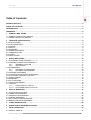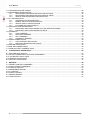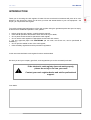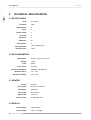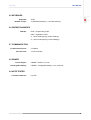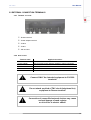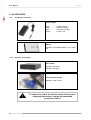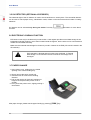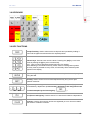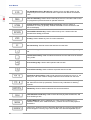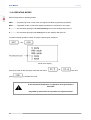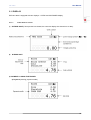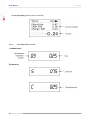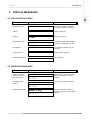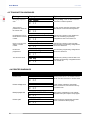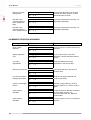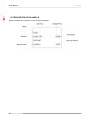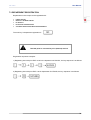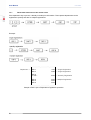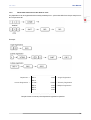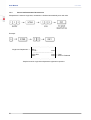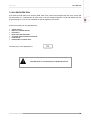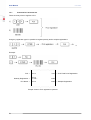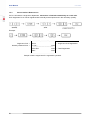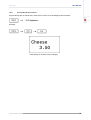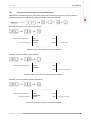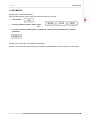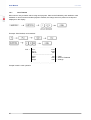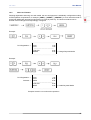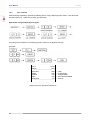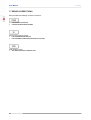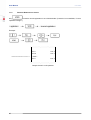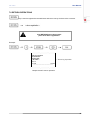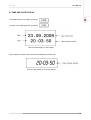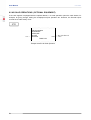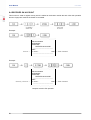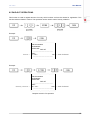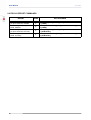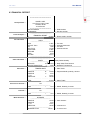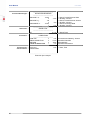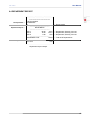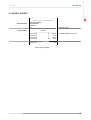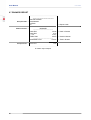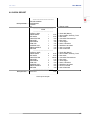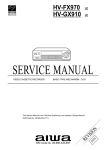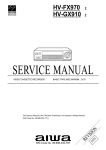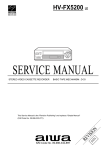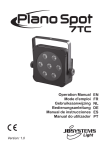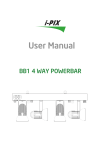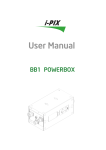Download Uniwell CX-3500 User manual
Transcript
USER MANUAL ELECTRONIC CASH REGISTER CX-3500 User Manual CX-3500 Revision History Edition 1.0 1.1 Date 19.04.2010 20.05.2010 18.06.2010 1.2 02.07.2010 1.3 1.4 1.5 1.6 1.7 11.08.2010 18.08.2010 27.09.2010 30.09.2010 03.11.2010 Notes Document prepared Error messages updated Mode Select and Report Printing descriptions supplemented Report Printing descriptions supplemented COM ports updated Accessories and warnings added UV LED instructions added External equipment added Ports updated Author LM LM LM LM LM LM LM LM LM Notice Uniwell Corp. reserves all rights to make changes to specifications without notification. This publication, or parts thereof, may not be reproduced in any form without prior written permission of Uniwell Corp. Unauthorized use or distribution of this publication is prohibited. 2 CX-3500 User Manual Table of Contents REVISION HISTORY....................................................................................................................................................2 TABLE OF CONTENTS ...............................................................................................................................................3 INTRODUCTION ..........................................................................................................................................................5 WARNINGS ..................................................................................................................................................................6 1 SYMBOLS AND TERMS .......................................................................................................................................7 1.1 SYMBOLS USED IN THIS MANUAL: ....................................................................................................................7 1.2 TERMS USED IN THIS MANUAL: .........................................................................................................................7 2 TECHNICAL SPECIFICATION..............................................................................................................................8 2.1 ECR FEATURES ....................................................................................................................................................8 2.2 ECR PARAMETERS ..............................................................................................................................................8 2.3 PRINTER ................................................................................................................................................................8 2.4 DISPLAY.................................................................................................................................................................8 2.5 KEYBOARD ............................................................................................................................................................9 2.6 OPERATION MODES ............................................................................................................................................9 2.7 COMMUNICATION.................................................................................................................................................9 2.8 POWER ..................................................................................................................................................................9 2.9 NOTE TESTER.......................................................................................................................................................9 3 BASIC OPERATIONS .........................................................................................................................................10 3.1 ELECTRONIC CASH REGISTER CX-3500 ........................................................................................................10 3.2 EXTERNAL CONNECTION TERMINALS............................................................................................................11 3.2.1 TERMINAL LOCATION: .......................................................................................................................11 3.2.2 APPLICATION ......................................................................................................................................11 3.3 ACCESSORIES....................................................................................................................................................12 3.3.1 STANDARD ACCESSORIES ...............................................................................................................12 3.3.2 OPTIONAL ACCESSORIES.................................................................................................................12 3.4 EXTERNAL EQUIPMENT ....................................................................................................................................13 3.5 UV DETECTOR (OPTIONAL ACCESSORY).......................................................................................................14 3.6 ELECTRONIC JOURNAL FUNCTION .................................................................................................................14 3.7 PAPER CHANGE .................................................................................................................................................14 3.8 KEYBOARD ..........................................................................................................................................................15 3.9 KEY FUNCTIONS.................................................................................................................................................15 3.10 OPERATING MODES ........................................................................................................................................18 3.11 DISPLAY.............................................................................................................................................................19 3.11.1 CLERK DISPLAY STATUS:..................................................................................................................19 3.11.2 CUSTOMER DISPLAY STATUS: .........................................................................................................20 4 DISPLAY MESSAGES ........................................................................................................................................21 4.1 STATUS NOTIFICATIONS...................................................................................................................................21 4.2 OPERATION WARNINGS....................................................................................................................................21 4.3 TRANSACTION WARNINGS ...............................................................................................................................22 4.4 PRINTER WARNINGS .........................................................................................................................................22 4.5 SALE FINALIZATION WARNINGS ......................................................................................................................23 4.6 MEMORY PROCESS WARNINGS ......................................................................................................................24 5 CLERK REGISTRATION.....................................................................................................................................25 6 OPERATION IN REGISTRATION MODE ...........................................................................................................26 7 SALE OPERATIONS ...........................................................................................................................................27 7.1 RECEIPT SAMPLE...............................................................................................................................................27 3 User Manual CX-3500 7.2 ITEM REGISTRATION SAMPLE..........................................................................................................................28 7.3 DEPARTMENT REGISTRATION .........................................................................................................................29 7.3.1 DEPARTMENT REGISTRATION WITH PRESET PRICE ...................................................................30 7.3.2 DEPARTMENT REGISTRATION WITH MANUAL PRICE...................................................................31 7.3.3 SINGLE ITEM DEPARTMENT REGISTRATION .................................................................................32 7.4 PLU REGISTRATION...........................................................................................................................................33 7.4.1 STANDARD PLU REGISTRATION ......................................................................................................34 7.4.2 MANUAL PRICE PLU REGISTRATION: ..............................................................................................35 7.4.3 SINGLE ITEM PLU REGISTRATION ...................................................................................................36 7.4.4 PLU NAME AND PRICE DISPLAY.......................................................................................................37 7.5 DISCOUNTS AND SURCHARGES .....................................................................................................................38 7.5.1 DISCOUNTS AND SURCHARGES FOR THE ITEM REGISTERED...................................................39 7.5.2 DISCOUNTS AND SURCHARGES FOR SALE...................................................................................40 7.6 PAYMENTS ..........................................................................................................................................................41 7.6.1 CASH TENDERS ..................................................................................................................................42 7.6.2 NON-CASH TENDERS.........................................................................................................................43 7.6.3 SPLIT TENDERS ..................................................................................................................................44 7.6.4 CURRENCY TENDERS........................................................................................................................45 7.7 ERROR CORRECTIONS .....................................................................................................................................46 7.7.1 LAST ENTERED ITEM CANCEL..........................................................................................................47 7.7.2 PREVIOUS REGISTRATION CANCEL................................................................................................48 7.8 RETURN OPERATIONS ......................................................................................................................................49 7.9 NON-ADD NUMBER PRINT.................................................................................................................................50 7.10 NON-ADD TEXT COMMENT PRINT .................................................................................................................51 8 OUTSIDE SALE OPERATIONS..........................................................................................................................52 8.1 TIME AND DATE DISPLAY..................................................................................................................................53 8.2 NO SALE OPERATIONS (OPTIONAL EQUIPMENT) ........................................................................................54 8.3 LAST RECEIPT COPY PRINT .............................................................................................................................55 8.4 RECEIVED ON ACCOUNT ..................................................................................................................................56 8.5 PAID-OUT OPERATIONS ....................................................................................................................................57 9 REPORTS ............................................................................................................................................................58 9.1 REPORT PRINTING COMMANDS ......................................................................................................................59 9.2 FISCAL REPORT COMMANDS...........................................................................................................................60 9.3 FINANCIAL REPORT ...........................................................................................................................................61 9.4 DEPARTMENT REPORT .....................................................................................................................................63 9.5 PLU REPORT .......................................................................................................................................................64 9.6 HOURLY REPORT...............................................................................................................................................65 9.7 DRAWER REPORT..............................................................................................................................................66 9.8 CLERK REPORT..................................................................................................................................................67 4 User Manual CX-3500 INTRODUCTION Thank you for choosing the cash register CX-3500. We are sure that this investment will prove to be costeffective in due time and in future you will save your time and assets thanks to your new equipment – the simple, yet complicated cash register. To provide uninterrupted performance of the cash register during the guarantee period and upon its expiry, as well as save additional exploitation costs, please: • before using this cash register, carefully read this manual; • follow that all operators are trained to work with ECR at your dealer; • do not permit untrained stuff to operate this cash register; • do not use the cash register in inappropriate environment and manner; • use only approved paper rolls 58/50TERMO (58 mm wide, max Ø 50 mm, can be purchased at UNIWELL); • do not open the sealed covers of the cash register; • follow all safety regulations and fire-prevention regulations. In this user manual all basic cash register functions are described. We wish you and your company good luck, and congratulate you on the successful purchase! If the electronic cash register does not work properly, please do not try to fix it on your own! Contact your cash register dealer and ask for professional support. Your dealer: 5 User Manual CX-3500 WARNINGS Before operating the ECR, please, carefully read the user manual to avoid errors or misuse. This user manual contains important information and messages about using the ECR. CAUTION! Do not place liquids on ECR surface! Do not open the casing and disassemble ECR! Do not allow foreign bodies to get into the ECR! Do not disconnect ECR from power supply while it is still turned on! Do not use ECR if the power supply cable is damaged! Do not allow untrained staff to work with ECR! Do not allow ECR operation with inappropriate paper roll! Always unplug the device before moving it, otherwise you can damage the cord and it may result in fire or electric shock. To avoid fire or electric shock, immediately unplug the power cord from the outlet if: 1) The ECR heats up, produces smell, smokes or makes unusual noise 2) The ECR is dropped or damaged 3) Liquid is spilled on the ECR. Contact your dealer or authorised service centre! Do not plug in or unplug the cord with wet hands. You risk receiving electric shock. Never place the device on unstable surfaces or in slopes. Make sure the ECR is properly placed and cannot fall over causing injuries. Do not place or mount any heavy load on the device, making the ECR unstable, and causing the risk of falling off or falling over and causing injuries. Do not operate the ECR in humid or dusty surroundings, or where the device comes in contact with steam fumes. 6 User Manual CX-3500 1 SYMBOLS AND TERMS 1.1 SYMBOLS USED IN THIS MANUAL: - indicates the numeric key entry. - indicates the function key depression. - indicates the optional function key depression that can be skipped. < > [ ] - a process of series to be performed, e.g. registration. - this designates the function key to be pressed, indicated by explanations. - to be considered while working with the ECR 3050. 1.2 TERMS USED IN THIS MANUAL: - registration - the process of a number and a function key entry. - sale - the series of item registration which is to be finalized by payment media key. - numerals - keys 1- 9, 0, 00, . , used for numeric value, amount entry - function keys - keys used to process entered values or amounts. [Receipt feed] and [Journal feed] keys do not belong to function keys. - media - tender payment type (e.g. cash, credit, charge etc.) - payment - registration of payment means for finalizing the item registration - receipt - a printed acknowledgment of a transaction - reports - information about sales data 7 User Manual 2 CX-3500 TECHNICAL SPECIFICATION 2.1 ECR FEATURES PLU: Link PLU: up to 5000 1000 Departments: 8 Taxes: 5 Tender media: 3 Currency: 5 Modifiers: 4 Operators: 20 User profiles: Receipt header: Receipt footer: 6 7 lines, graphic logo 3 lines 2.2 ECR PARAMETERS Dimensions: 220 W x 280 D x 118 H mm Weight: 1.6 kg Case: plastic Case colour: Power consumption: Iron Grey 25W Max, 5W stand-by Operation temp.: 00C - 400C Absolute humidity: 10% - 80% 2.3 PRINTER Printer: Thermal Print speed: 60 mm/s (13 lines/s) Resolution: 8 dots/mm Print width: 32 character Paper width: Print sensors: 1 x 57 mm receipt paper end 2.4 DISPLAY 8 Clerk display: 128 x 64 dots Client display: LED,1 x 10 digits User Manual CX-3500 2.5 KEYBOARD Keyboard: Number of keys: stroke 33 standard-sized keys + 1 double-sized key 2.6 OPERATION MODES 4Modes: PRG – programming mode REG – registration mode X – report mode (saving current readings) Z – report mode (zeroing current readings) 2.7 COMMUNICATION Communication ports: SD card slots: 2 x RS232 2 x SD card slots 2.8 POWER Power adapter: Rechargeable battery: UNIWELL-U95A3; 9,5 V DC UNIWELL rechargeable battery, Li-Ion, 2400 mA 2.9 NOTE TESTER Counterfeit detector: UV LED 9 User Manual 3 BASIC OPERATIONS 3.1 ELECTRONIC CASH REGISTER CX-3500 10 CX-3500 User Manual CX-3500 3.2 EXTERNAL CONNECTION TERMINALS 3.2.1 TERMINAL LOCATION: c - Drawer terminal d - Power adapter terminal e - COM 2 f - COM 1 g - SD card slot 3.2.2 APPLICATION Terminal name Drawer Applied connection Use for cash drawer UNIWELL SB/SG connection Power adapter Use for AC/DC power adapter UNIWELL-U95A3 connection COM 2 Use for PC, barcode scanner or scale connection COM 1 Use for PC, barcode scanner or scale connection SD card Use for external SD card insertion Connect ONLY the intended equipment to CX-3500 terminals! Do not attach any kind of TNV circuit (telephone line) equipment to Drawer terminal! Connection of unspecified external devices may cause serious damage of cash register or risk of fire or electric shock! 11 User Manual CX-3500 3.3 ACCESSORIES 3.3.1 STANDARD ACCESSORIES Power adapter Type Model Input Output : : : : AC/DC Adapter UNIWELL-U95A3 100-240V 50/6-0Hz 9.5V DC, 3A Battery UNIWELL rechargeable battery, Li-Ion, 2400 mA 3.3.2 OPTIONAL ACCESSORIES Cash drawer UNIWELL SB (black) UNIWELL SG (grey) UV counterfeit detector UNIWELL 3000 UVLED To reduce the risk of the electric shock and to reduce annoying interference, use the recommended accessories ONLY! 12 User Manual CX-3500 3.4 EXTERNAL EQUIPMENT CX-3500 cash register can be connected to additional equipment: Equipment and cable connection RS232 port standard settings Baud: 38400 Data bits: 8 Parity: odd Stop bit: 1 Flow control: none Baud: 9600 Data bits: 8 Parity: no Stop bit: 1 Flow control: none Baud: 9600 Data bits: 8 Parity: no Stop bit: 1 Flow control: none Please request more information about the external equipment at your authorised dealer. 13 User Manual CX-3500 3.5 UV DETECTOR (OPTIONAL ACCESSORY) The ultraviolet light of the UV detector is used to check banknotes or security bars. The counterfeit detector can be used to check paper money, identification cards, tickets or other documents that include UV safety elements. UV detector can be activated only during the tender. Pres key seconds. and hold it for more than 3 3.6 ELECTRONIC JOURNAL FUNCTION ECR 3050 comes only in the electronic journal version. Cash register provides control data storage in two independent storage locations, one of them located inside the register, but the other can be connected as a module and accessed externally. Make sure that external data storage for electronic journal in inserted in the ECR (SD card is inserted in the SD card slot). ECR operation is blocked and its functions are prohibited, if “External data storage” is not inserted in the SD card slot or the storage unit is damaged. 3.7 PAPER CHANGE 1. Open printer cover, holding it by the visible opening in the case and lifting it up. 2. Simply remove the empty receipt roll. 3. Insert the new roll. Note correct winding direction. 4. Pull out the receipt roll (so that it reaches out longer than the part where printer cover is closed). 5. Firmly close the printer cover, slightly pushing it downwards. After paper change, please test the paper feeding by pressing [ FEED ] key. 14 User Manual CX-3500 3.8 KEYBOARD 3.9 KEY FUNCTIONS Receipt Feed key. Used to advance the receipt rolls and operated by holding it down until the paper has advanced to the required position. Numeric keys. Used to enter numeric values. Pressing the [00] key once is the same as pressing the [0] key twice consecutively. The [ . ] key is used to designate the decimal point of a quantity. When switching to character level entry mode, used for entering letter symbols. Each key must be pressed as many times, as necessary till the desired symbol appears on the display. Alphabet Key. Used to allow text comment entries to be printed on receipt anytime, during the sale. Shift key. Used to switch to second level department key entry and to open operation mode list. Department preset keys. Used to enter each item, serving for classifying merchandise by department. (In this manual, departments are designated in the DP1 – DP8 provided examples by the following key: .) PLU (Price-Look-Up) key. Used to enter a PLU item that is linked to a department. Clear key. Used to clear numeric entries not registered yet or to clear error status after the error condition correction. 15 User Manual CX-3500 Non-Add Number Print / No-sale key. Used to print a non-add number on the receipt and journal for future reference and to open the cash drawer unrelated to a sale. Price set / Read key. Used to enter a manual price for PLU and also used to read PLU programmed price and name for operator reference. Quantity Extension and Split Package Pricing key. Used to multiply a department, PLU entry by quantity. Outside sale used to show current time and date on the display. Returned Merchandise key. Used to refund money to a customer who has returned items already purchased. Void key. Used to delete any item of current transaction. Item Correct key. Used to remove the last item from the Sale. Amount Plus key. Used to add an amount to the sale such as surcharge during a sale. Amount Discount key. Used to subtract an amount from the sale such as discount during a sale. Percent Charge key. Used to add a percent rate to a sale. Percent Discount key. Used to subtract a percent rate from a sale. Received-on-Account key. Used to enter payments received on account, i.e. not relating to a sale. Also used for change reserve amounts loaned from the store. Paid-Out key. Used to record amounts paid out of the cash drawer not relating to a sale. Also used for Pick Up operations, such as money collections for banking purposes. Subtotal key. Used to obtain subtotal of the current transaction. Cash total/Cash tender key. Used to record all cash payment transactions, and allows finalizing a sale. Payment Media key. One of additional non-cash payment media keys (e.g., CHARGE, CREDIT, GIFT CERTICIATE etc.), used to record non-cash payment transactions. Currency key. Used for currency payments. More than one currency payment keys can be configured. Currency key is not included in the standard keyboard layout. 16 CX-3500 User Manual Clerk key. Used in case of Clerk Code Entry Method, to declare start or end of operation by operator. 17 User Manual CX-3500 3.10 OPERATING MODES ECR CX-3500 offers 4 operating modes: PRG........... programming mode, in this mode, the register will allow programming operations REG........... registration mode, normal cash register operations are carried out in this mode X ................ the sale totals printing mode without deleting the current readings after print-out Z ................ the sale totals printing mode deleting the current readings after print-out To switch between operation modes, choose the following key sequence: Mode menu display Choose from the list the necessary mode with the help of press keys and to activate this mode. In this manual ECR operation in registration and report mode is described. Programming instructions are provided in a separate manual. 18 User Manual CX-3500 3.11 DISPLAY ECR CX-3500 is equipped with two displays – CLERK and CUSTOMER display. 3.11.1 CLERK DISPLAY STATUS: 1) OUTSIDE SALE (if time preview is activated, the customer display also shows time or date). 2) DURING SALE 3) PAYMENT CLOSING THE TENDER a) Payment (entering payment media) 19 User Manual b) Change Display (entering amount received) 3.11.2 CUSTOMER DISPLAY STATUS: 1) DURING SALE 2) SUBTOTAL 20 CX-3500 User Manual CX-3500 4 DISPLAY MESSAGES 4.1 STATUS NOTIFICATIONS Message Displayed Operation Registration Mode REG MODE Registration operations available, e.g., sales registration, tenders etc. X Mode X MODE Printing of X reports Z Mode Z MODE Printing of Z reports Programming mode PRG MODE Sale subtotal SUBTOTAL Change Amount CHANGE Programming options are available, for example, setting time and date Any registration operation can be continued Change amount displayed Inside sale operations SALE Sale in progress 4.2 OPERATION WARNINGS Message Displayed Explanation Clerk ID number or Clerk key required or wrong ID entered NO CLERK Register clerk or enter correct clerk code and, if necessary, also the password. Wrong password entered INVALID PASSWORD E 01 Enter correct password. See page 21. E 03 Report reset required REPORT Z REQ! E 04 The chosen operation cannot be continued, until the necessary report is issued 21 User Manual CX-3500 4.3 TRANSACTION WARNINGS Message Displayed Explanation Wrong key sequence error FNC ERROR! Press [CLEAR], check the last information printed and continue operation. E 11 The function is prohibited or limited for the current user FNC PROHIBIT No department can be found with the concrete number Department not found No PLU can be found with the concrete number PLU not found No discount programmed DISCOUNT REQ To carry out the necessary operation, clerk with relevant access has to be registered. E 12 E 14 E 15 Relevant entry missing in the department table. The necessary programming configurations have to be carried out. Relevant entry missing in the PLU table. The necessary programming configurations have to be carried out. The necessary programming configurations have to be carried out. E 17 Tax cannot be found TAX REQ E 19 Relevant entry missing in the tax table. The necessary programming configurations have to be carried out. 4.4 PRINTER WARNINGS Message Displayed Explanation Printer error PRINTER ERROR General printer error. Turn off ECR, wait for 30 sec. and turn it back on to continue work. E 20 Printer voltage error PRINTER VOLT. E E 20 Receipt paper end RECEIPT PAPER END E 21 Printer open PRINTER OPEN E 23 22 Printer voltage outside the appropriate limits. Turn ECR off, turn it back on and try to continue work. Open printer compartment cover, release the printer clamp and replace receipt paper. Check the printer compartment and make sure it is closed and fixed properly. User Manual CX-3500 Abnormal printer head temperature R PRINTER TEMP E 25 No connection to printer PRINTER DISCON E 27 This is a serious ECR malfunction. Stop ECR operation for a minute, then continue. If the error message persists, contact an authorised service. This is a serious ECR malfunction. Printer has been disconnected. Contact an authorised service 4.5 SALE FINALIZATION WARNINGS Message Displayed Explanation Further operation requires subtotal function SUB‐TL REQ To continue tender operations, press key [SUBTOTAL]. No payment media MEDIA NOT SET E 31 E 32 No currency CURRENCY NOT SET E 33 Under tender disable error UNDER TEND E 34 Over tender disable error OVER TEND E 35 Tendered amount entry obligatory Tendered req. Received on account prohibited R/A proh Paid out prohibited P/O proh E 36 E 37 E 38 Not enough money in the drawer Not enough money E 39 Relevant entry missing in the media table. The necessary programming configurations have to be carried out. Relevant entry missing in the currency table. The necessary programming configurations have to be carried out. Amount tendered must be equal or higher than sale subtotal. Press [CLEAR] to continue operations and enter larger amount. Amount tendered must be equal or less than sale subtotal. Press [CLEAR] to continue operations and enter smaller amount. Entry of the tendered (customer’s) money is obligatory to finalise the sale. Prohibited to carry out R/A operation with this media. Choose other media type. Prohibited to carry out P/O operation with this media. Choose other media type. There is insufficient amount of assets in the drawer to provide change or return operation. 23 User Manual CX-3500 Electronic journal storage error EJ storage error Number of the manually entered price symbols too large Price too low Number of the manually entered price symbols too low Price too high E 39 E 55 E 56 Cannot save electronic journal. Most probably SD card problems. Contact authorized service centre. Check price information and carry out registration repeatedly. Check price information and carry out registration repeatedly. 4.6 MEMORY PROCESS WARNINGS Message Displayed Explanation Clerk system disabled Clerk system off Press [CLEAR] and continue with the usual operations. Display operation error Display error Too many registrations Registr. too many Electronic journal full EJ full E 59 E 60 E 72 E 72 24 Try to continue work, if the error reappears, contact authorised service centre. Close the sales and continue registration in the next receipt. Print out the electronic journal and continue work. PC communications deleting report data. Trans. data file Access to data table denied Other com. active Unsuccessful operation Data locked E 77 In case of this error data are accessed by some other process, e.g., communications with PC. Wait and continue later. Unsuccessful operation Operation error Press [CLEAR] and choose correct/allowed operation. E 74 E 76 E 80 Read the transaction data file and continue operations. Deletion of large table (e.g. PLU) in progress. Wait for 15 – 60 sec. and try again. User Manual CX-3500 5 CLERK REGISTRATION ECR 3050 provides work with clerk registration, if: 1) ECR is configured for operation with clerks; 2) key [ CLERK ] must be set. Clerk log-on takes place entering the clerk code and, if requested, also the password. LOG IN According to previous settings, password entry can be skipped. LOG OUT Clerk Log-Out function is performed simply pressing . 25 User Manual CX-3500 6 OPERATION IN REGISTRATION MODE The REGISTRATION MODE (Mode Lock to REG position) provides the following operations: 1) 2) INSIDE SALE • • • • • • • DEPARTMENT REGISTRATION PLU REGISTRATION DISCOUNT AND SURCHARGE OPERATIONS PAYMENT REGISTRATION ERROR CORRECTIONS RETURN OPERATIONS NON-ADD NUMBER AND TEXT PRINT OUTSIDE SALE • • • • • TIME AND DATE DISPLAY NO SALE OPERATIONS LAST RECEIPT COPY PRINT RECEIVED ON ACCOUNT PAID-OUT In case of error, ECR displays error warning consisting of the error number and error name designation, that is accompanied by a buzzer beep To remove error message, press key 26 . User Manual CX-3500 7 SALE OPERATIONS 7.1 RECEIPT SAMPLE Below is a typical receipt sample with the basic sale operations included. These operations are discussed in detail in the following sections. ‹›‹›‹›‹›‹›‹›‹›‹›‹›‹›‹›‹›‹›‹›‹›‹›‹›‹› RECEIPT HEADER REGISTRATIONS PAYMENT TAX INFORMATION RECEIPT FOOTER UNIWELL CORP. 1-4-32, Doshin, Kita-ku, Osaka, 530-0035, JAPAN +81-6-6353-7021 ‹›‹›‹›‹›‹›‹›‹›‹›‹›‹›‹›‹›‹›‹›‹›‹›‹›‹› ECR S/N: 00000000 REC#00000043 CLERK JANE DEP 01 1.20A DEP 02 2.10B DEP 02 2.10B DEP 02 2.10B DEP 03 5 x 4.10 = 20.50A DISCOUNT (-10.00%) -2.50A PLU 2 6.00A PLU 1 6.00A **EC** PLU 1 -5.00A **VOID** DEP 02 -2.10B Subtotal 29.90 SURCHARGE (15.00%) 4.49 Subtotal 34.49 -----------------------------------TOTAL EUR 34.39 CREDIT 20.00 CASH 15.00 Change EUR 0.61 -----------------------------------TAXABLE TAX ← ECR Number ← Receipt Number ← Clerk Name ← Department registration ← Unit Quantity x Price ← Discount ← Discount Rate ← PLU Registration ← Error Correct ← Void Correct ← Sales Subtotal ← Sales Surcharge ← Sales Surcharge Rate ← Sales Total ← Non-cash Amount Tendered ← Cash Amount Tendered ← Change Amount TOTAL BEZ PVN-A 21.00% 9.35 PVN-A 21.00% 2.49 AR PVN-A 21.00% 11.84 BEZ PVN-B 10.00% 18.00 PVN-B 10.00% 2.50 AR PVN-B 10.00% 20.50 -----------------------------------24.07.2010. 14:42 THANK YOU! ← Tax A Taxable ← Tax ← Total ← Tax B Taxable ← Tax ← Total ← Date, Time ← Advertising Text 27 User Manual 7.2 ITEM REGISTRATION SAMPLE Below a detailed item registration in the receipt is displayed. 28 CX-3500 User Manual CX-3500 7.3 DEPARTMENT REGISTRATION Departments in the receipt can be registered with: • • • • • PRESET PRICES MANUALLY ENTERED PRICES IN QUANTITY IN MULTIPLE REGISTRATIONS AS PRESET SINGLE REGISTRATION DEPARTMENTS The main key in department registration is Decimal point is not used for price (amount) entries! Registration sequence examples: 1) Registering item with price EUR 10.25 in the department ALCOHOL, the key sequence is as follows: 2) Registering item with price EUR 1.00 in department CLOTHING, the key sequence is as follows: 29 User Manual 7.3.1 CX-3500 DEPARTMENT REGISTRATION WITH PRESET PRICE If the department key is pre-set, it already includes price information. These preset departments can be registered in quantity and also as multiple registrations. Example: Department → DEP 01 DEP 07 1.50A 4.00B ← Single Registration ← Single Registration DEP 08 3 x 3.00 = 9.00A ← Quantity Registration DEP 03 DEP 03 DEP 03 3.00A 3.00A 3.00A ←Multiple Registration Sample issued in pre-set department registration operation 30 User Manual CX-3500 7.3.2 DEPARTMENT REGISTRATION WITH MANUAL PRICE Any department can be registered with manually entered prices – prices that differ from the pre-set prices or are not pre-set at all. Example: Department → Amount Registration → DEP 01 DEP 07 4 x 3.50 = DEP 07 DEP 07 DEP 07 5.00A ← Single Registration 14.00A ← Quantity Registration 3.50A 3.50A 3.50A ←Multiple Registration Sample issued in manual price department registration operation 31 User Manual 7.3.3 CX-3500 SINGLE ITEM DEPARTMENT REGISTRATION If department is set as a single item, transaction is finalized automatically as a cash sale. Example: Single Item Department → DEP 01 6 x 0.50 = 3.00A -----------------------------------TOTAL EUR 3.00A CASH 3.00A ← Total ← Amount Tendered Sample issued in single item department registration operation 32 User Manual CX-3500 7.4 PLU REGISTRATION PLU codes provide easier work with the ECR. Each PLU number has assigned the item price, name and tax information to it. Implementing an item price, it can be changed inside PLU code that differs from the programmed price. PLU can have positive as well as negative price values. PLUs in the receipt can be registered with: • • • • • • • PRESET PRICES MANUALLY ENTERED PRICES IN QUANTITY IN MULTIPLE REGISTRATIONS AS PRESET SINGLE REGISTRATION PLUS LINKED PLUS DESIGNATING PLU PRICE LEVEL The main key in PLU registration is Decimal point is not used for price (amount) entries! 33 User Manual 7.4.1 CX-3500 STANDARD PLU REGISTRATION There are 2 ways how to register a PLU: Using any registration type it is possible to register quantity and/or multiple registrations: Example: PLU → Quantity Registration → PLU Name → PLU 15 1.40A PLU 54 2 x 2.00 = 4.00B PLU 54 2.00B ← PLU Fixed Price Registration ← Multiple Registration Sample issued in PLU registration operation 34 User Manual CX-3500 7.4.2 MANUAL PRICE PLU REGISTRATION: PLU can be registered, entering the price manually. Example: PLU → Amount Registration → PLU 15 1.40A ← PLU Fixed Price Registration PLU 15 2 x 2.00 = 4.00A ← Manual Price Registration Sample issued in manual price PLU registration operation 35 User Manual 7.4.3 CX-3500 SINGLE ITEM PLU REGISTRATION If a PLU is linked to a single item department, transaction is finalized automatically as a cash sale. Such single item PLUs can be registered with manually entered prices and in the necessary quantity. Example: Single Item PLU → Quantity x Manual Price → Service 2 x 2.50 = 5.00A -----------------------------------TOTAL EUR 5.00A CASH 5.00A ← Single Item PLU Registration ← Total Registration Sample issued in single item PLU registration operation 36 User Manual CX-3500 7.4.4 PLU NAME AND PRICE DISPLAY Anytime during sale or outside sale, check the PLU price on clerk’s display when necessary: Example: Clerk Display PLU name and price display 37 User Manual CX-3500 7.5 DISCOUNTS AND SURCHARGES Discounts and surcharges can be applied in: • RATES • AMOUNT Discounts and surcharges can be applied to: • • ITEMS SALES According to the ECR configuration discounts and surcharges can be pre-set to separate keys and in separate rates or amounts, but can be entered manually as well. 38 User Manual CX-3500 7.5.1 DISCOUNTS AND SURCHARGES FOR THE ITEM REGISTERED ECR discount and surcharge keys, can have a pre-set rate or amount, as well as they can be used for performing the function in general and entering the rate and amount manually. Example: percent discount, manual rate entered Department registration → Discount Rate → DEP 01 DISCOUNT (-10.00%) 5.00A -0.50A ← Item Discount Sample issued in item manual % discount operation Example: discount, manual amount entered Department registration → DEP 02 DISCOUNT (-) 6.00A -1.00A ← Discount Amount Sample issued in item manual amount discount operation Example: percent surcharge, manual rate entered Department registration → Surcharge Rate → DEP 01 SURCHARGE (25.00%) 5.00A 1.25A ← Item Surcharge Sample issued in item manual % surcharge operation 39 User Manual 7.5.2 CX-3500 DISCOUNTS AND SURCHARGES FOR SALE As for a single item registered, the discount can be applied to the sale as well. It can be preset or entered manually. Example: subtotal percent discount, manual rate entered Department registration → Discount Amount → DEP 01 DEP 03 Subtotal DISCOUNT (-15.00%) 10.00A 20.00A 30.00 -4.50 ← Subtotal ← Subtotal Discount Rate Sample issued in sale manual % discount operation Example: subtotal discount, manual amount entered Department registration → DEP 01 DEP 03 Subtotal DISCOUNT (-) 10.00A 20.00 30.00 -2.00 ← Subtotal ← Subtotal Discount Amount Sample issued in sale manual amount discount operation Example: subtotal surcharge, manual amount entered Department registration → Surcharge → DEP 01 DEP 05 Subtotal SURCHARGE2 (+) 5.00A 10.00A 15.00 +1.00 ← Subtotal ← Surcharge Amount Sample issued in sale manual amount surcharge operation 40 User Manual CX-3500 7.6 PAYMENTS Payments are used to finalise sales. ECR provides different types of payment media that have to be pre-set: • CASH TENDERS • NON-CASH TENDERS (CHARGE, CHECK, CREDIT etc.) • IF THE ECR HAS BEEN CORRESPONDINGLY CONFIGURED, PAYMENTS CAN BE REGISTERED IN DIFFERENT CURRENCIES Tenders can be also split, using different media types. Amount can be entered for each tender type and the ECR automatically prints the change on the receipt. 41 User Manual 7.6.1 CX-3500 CASH TENDERS Most common way to finalize sale is using cash payment. Sale can be finalized by cash totalled or cash tendered. In case of amount tendered payment method, the change amount is printed on receipt and displayed on the display. Example: Sale finalised, cash tendered PLU → Sample issued in cash operation 42 PLU 4 2.50A PLU 15 3.50A Subtotal 6.00 -----------------------------------TOTAL 6.00 CASH 20.00 Change 14.00 ← Total ← Amount Tendered ← Change User Manual CX-3500 7.6.2 NON-CASH TENDERS Finishing registration and using non-cash media, the non-cash payment is individually configured according to ECR operation requirements, for example [ CARD ], [ CREDIT ], [ CHARGE ]. In such cases the tender is closed with additionally programmed functional non-cash payment key. The amount tendered can be entered if the media type is correspondingly configured. Example: PLU Registration → PLU 35 15.00 PLU 44 13.00 -----------------------------------TOTAL EUR 28.00 CHARGE 28.00 ← Charge Payment Media PLU 35 8.00 PLU 44 20.00 Subtotal 28.00 -----------------------------------TOTAL EUR 28.00 CREDIT 28.00 ← Credit Payment Media Example: PLU Registration → Subtotal → Samples issued in non-cash tender operations 43 User Manual 7.6.3 CX-3500 SPLIT TENDERS When finishing registration, ECR allows splitting tender, using multiple payment media – cash and other payment types (e.g., credit card, cheque, gift certificate). Split tender using multiple payment types: According to the situation the necessary payment media can be applied variously. Example: PLU 15 55.00A Subtotal 55.00 -----------------------------------TOTAL EUR 55.00 CREDIT 25.00 CHARGE 15.00 CASH 15.00 Change EUR 2.00 ------------------------------------ ← Total ← Credit Media ← Charge Media ← Gift Certificate Media ← Change Sample issued in split tender operations 44 User Manual CX-3500 7.6.4 CURRENCY TENDERS ECR 3050 payment media keys can be configured also in other currencies. When registering the payment in the necessary currency, the tendered amount entry is obligatory. Payments in currencies can be carried out also as split tenders, in different currencies and by different payment types, within the configured options. Example: PLU registration → PLU 15 10.54 A -----------------------------------KOPĀ EUR 10.54 SK.N VALŪTA USD 15.00 (RATE 1.35530) = EUR 10.54) ← Total in USD currency ← Amount paid in USD currency (cash tender) Sample issued in split currency tender operations 45 User Manual 7.7 ERROR CORRECTIONS ECR provides the following correction functions: • • CLEAR ERROR CONDITION CLEAR NON-REGISTERED ENTRIES Error correct, used to cancel: • LAST ENTERED REGISTRATION, • LAST ENTERED CHARACTER (BACKSPACE FUNCTION) Void used to cancel: • ANY REGISTRATION OF CURRENT SALE 46 CX-3500 User Manual CX-3500 7.7.1 LAST ENTERED ITEM CANCEL Key is used to cancel the last registration. Example: Last Item Error Correct → DEP 05 ** EC ** DEP 05 5.00A -5.00A Sample issued in last item error correct operation 47 User Manual 7.7.2 CX-3500 PREVIOUS REGISTRATION CANCEL Key is used to cancel registration in an unfinished sale. (Correction is not available, if a new operation is begun.) Example: Previous Item Error Correct → PLU 11 PLU 56 5.00 A 3.50 A ** VOID ** PLU 11 -5.00 A Sample issued in void operation 48 User Manual CX-3500 7.8 RETURN OPERATIONS key is used to register the returned items and return money for them to the customer. Key [RETURN] has to be pressed prior each return registration. Example: ECR S/N: 00000000 REC#00000043 CLERK JANE ** RETURN ** PLU 15 2 x 5.00 -10.00A ------------------------------------ ← Returning Operation Sample issued in return operation 49 User Manual CX-3500 7.9 NON-ADD NUMBER PRINT This function is used to print numeric information on the receipt. Example: PLU 16 3.00A 354286 # Sample issued in non-add number print In case of mistake, to delete the last entered character press: 50 ← Non-Add Number User Manual CX-3500 7.10 NON-ADD TEXT COMMENT PRINT This function is used to print comment line on receipt (anytime, inside the sale). The comment line can be up to 34 characters long. To enter requisites or other information longer than 34 symbols, enter several lines according to the provided algorithm. On each entry key character and number symbols are displayed. Press the relevant key as many times as necessary till the desired symbol appears on the display. Press the key and hold it to display the number symbol of the relevant key. To delete the last entered character, press: Example: ECR S/N: 00000000 REC#00000043 CLERK JANE MR. SMITH # SUNR 38 NY # ← Text Comment Sample issued in Non-Add number print operation 51 User Manual 8 OUTSIDE SALE OPERATIONS Operations outside sale do not produce any items being registered in the receipt. These operations include: • • • • • 52 TIME AND DATE DISPLAY NO SALE OPERATION (OPTIONAL EQUIPMENT) LAST RECEIPT COPY PRINT RECEIVED ON ACCOUNT PAID OUT CX-3500 User Manual CX-3500 8.1 TIME AND DATE DISPLAY To see date and time on display, press key: To return to the starting position, press key: Time and date display on clerk display If time display is activated, then also the client display shows the time. Time and date display on customer display 53 User Manual CX-3500 8.2 NO SALE OPERATIONS (OPTIONAL EQUIPMENT) If the cash register is equipped with the optional drawer, a no sale operation opens the cash drawer, for example, for giving change, testing the receipt/journal print operation etc. However, the financial report records the no-sale activity count. Date → ECR S/N: 00000000 REC#00000043 CLERK JANE NO SALE 03.08.2009 THANK YOU! 14:54 Sample issued in No Sale operation 54 ← No Sale Record ← Time User Manual CX-3500 8.3 LAST RECEIPT COPY PRINT To print a copy of the last registered transaction, press: Date → ** RECEIPT COPY ** ECR S/N: 00000000 REC#00000043 CLERK JANE DEP 01 TOTAL EUR CASH 5.50A 5.50 5.50 03.08.2009 14:54 ← Copy indication ← Time THANK YOU! Sample issued in receipt copy operation 55 User Manual CX-3500 8.4 RECEIVED ON ACCOUNT This function is used to register money which is added to the drawer outside the sale. After this operation amount of payment media in the drawer is increased. Example: Amount → ECR S/N: 00000000 REC#00000043 CLERK JANE RECEIVED ON ACCOUNT -----------------------------------CASH 1 x 20.00 = 20.00 ------------------------------------ ← Cash Inserted Example: Quantity x Amount → ECR S/N: 00000000 REC#00000043 CLERK JANE RECEIVED ON ACCOUNT -----------------------------------CASH 2 x 20.00 = 40.00 ------------------------------------ Samples issued in RA operation 56 ← Cash Inserted User Manual CX-3500 8.5 PAID-OUT OPERATIONS This function is used to register amount of money which is taken out from the drawer for registration. This function reduces drawer’s content. This operation can be used in case of money collection. Example: Amount → ECR S/N: 00000000 REC#00000043 CLERK JANE PAID OUT -----------------------------------CASH 1 x 5.00 = 5.00 ------------------------------------ ← Cash Collected Example: Quantity x Amount → ECR S/N: 00000000 REC#00000043 CLERK JANE PAID OUT -----------------------------------CASH 10 x 5.00 = 50.00 ------------------------------------ ← Cash Collected Samples issued in PO operation 57 User Manual 9 CX-3500 REPORTS X - Read Reports are printed, without zeroing the current readings Z - Reset Reports are printed, the current readings are set to zero. 1 - daily 2 – periodic Reports in both modes have equal formats – only the X or Z report mode symbols are different. ALL REPORTS ARE PRINTED WHEN MODE LOCK IS SET TO X OR Z! To print reports, accordingly choose X or Z mode. To open mode select display, press: . To choose report, use and select the necessary report and press keys, which navigate you through the list, . The corresponding mode report list is displayed. Choose the necessary report, using keys and press key 58 to print the desired report. and User Manual CX-3500 Be sure to issue all the necessary read reports sales data before executing any reset reports. To cancel report printing, press key …………… 9.1 REPORT PRINTING COMMANDS REPORT MODE KEY SEQUENCE Financial report X/Z 01 [CASH] Accumulative report X/Z 02 [CASH] Department report X/Z 03 [CASH] Department range report X/Z (starting dep.#) [#/NS] (end dep.#)[#/NS] 03 [CASH] Accumulative Department report X/Z 04 [CASH] Accumulative Department range report X/Z (starting dep.#) [#/NS] (end dep.#)[#/NS] 04 [CASH] PLU report X/Z 05 [CASH] PLU range report X/Z (starting dep.#) [#/NS] (end dep.#)[#/NS] 05 [CASH] PLU grouping report X/Z (PLU groups#) [X / TIME] 05 [CASH] Accumulative PLU report X/Z 06 [CASH] Accumulative PLU range report X/Z Accumulative PLU grouping report X/Z Clerk report X/Z Accumulative clerk report X/Z Accumulative clerk range report X/Z Hourly report In-drawer report Preset report list Version X/Z X X/Z x (starting PLU#) [#/NS] (end PLU#)[#/NS] 06 [CASH] (PLU groups#) [X / TIME] 06 [CASH] 08 [CASH] 09 [CASH] (starting clerk No.#) [#/NS] (end Clerk No.#) [#/NS] 09 [CASH] 12 [CASH] 13 [CASH] 61 [CASH] or larger report list # [CASH] 0 [CASH] 59 User Manual CX-3500 9.2 FISCAL REPORT COMMANDS REPORT Fiscal memory dump report by 2 report numbers, detailed Fiscal memory dump report by date, detailed Fiscal memory dump report by 2 report numbers, summary Fiscal memory dump report by date, summary 60 MODE Z Z Z Z KEY SEQUENCE (starting Z #) [#/NS] (end Z #)[#/NS] 51 [CASH] (starting date DDMMYY) [#/NS] (end DATE DDMMYY) [#/NS] 52 [CASH] (starting Z #) [#/NS] (end Z.#)[#/NS] 51 [SUBTOTAL] (starting date DDMMYY) [#/NS] (end DATE DDMMYY) [#/NS] 52 [SUBTOTAL] User Manual CX-3500 9.3 FINANCIAL REPORT ‹›‹›‹›‹›‹›‹›‹›‹›‹›‹›‹›‹›‹›‹›‹›‹›‹›‹› Receipt header → Financial Report → Tax Information → Sales Information → Sale Totals → UNIWELL CORP. 1-4-32, Doshin, Kita-ku, Osaka 530-0035, JAPAN +81-6-6353-7021 ‹›‹›‹›‹›‹›‹›‹›‹›‹›‹›‹›‹›‹›‹›‹›‹›‹›‹› ECR S/N: 00000000 REC#00000043 -----------------------------------FINANCIAL REPORT Z1 Z1:0001 -----------------------------------TAXES -----------------------------------TAX-A 21.00% WITHOUT TAX-A 374.23 TAX 78.60 WITH TAX-A 452.83 PVN-B LIKME 10.00% BEZ PVN-B 932.48 PVN-B 93.23 AR PVN-B 1025.71 ----------------------------------------------------------------------SALES -----------------------------------NET SALES 28 1478.54 NEGATIVE TRANSACTIONS 4 -38.82 -----------------------------------TENDER SALES -----------------------------------CASH EUR 22 439.48 CASH EUR 6 52.70 ( = LVL 45.06 ) CREDIT EUR 4 994.00 ← ECR Number ← Receipt number ← Report mode, number ← Tax rate ← Amount without tax ← Tax total ← Amount with tax Daily Sales Quantity ← Daily Sales Total Amount ← Negative Transactions ← Sale Totals ← Payment Media, quantity, amount - - - - - - - - - - - - - - - - - - Received on Account → Paid Out → Media In-Drawer → TOTAL 1478.54 -----------------------------------R/A -----------------------------------CASH 1 74.10 -----------------------------------P/O -----------------------------------CASH 1 10.10 -----------------------------------IN DRAWER -----------------------------------CASH EUR 503.48 CASH EUR 52.70 ( = LVL 37.04 ) CREDIT EUR 994.00 -----------------------------------IN DRAWER TOTAL 1534.52 ← Sales Totals ← Media, Quantity, Amount ← Media, Quantity, Amount ← Cash Amount ← Credit Amount ← In Drawer Total 61 User Manual CX-3500 Discounts/Surcharges → Grant Total → Corrections → Receipt Footer → CRC checksum → -----------------------------------DISCOUNTS/SURCHARGES -----------------------------------DISCOUNT 1 %10.00% 5 -15.03 DISCOUNT 2 (-) 1.00 3 -3.00 SURCHARGE %+ 15.00% 7 11.28 -----------------------------------GRAND TOTAL -----------------------------------GT 1517.36 -----------------------------------CORRECTIONS -----------------------------------ITEM VOID 4 6.42 ERROR CORRECTION 5 177.50 REFUNDS 4 -38.82 CANCELLED TRANSACTIONS 1 5.75 24.07.2010. CRC32 657984 Financial report sample 62 14:42 ← Name, Preset Discount Rate ← Quantity, Amount ← Name, Preset Discount Amount ← Quantity, Amount ← Name, Surcharge Rate ← Quantity, Amount ← Grand Total Corrected Item Quantity, Amount Cancelled Last Item Returned Item Cancelled Transaction ← Date, Time User Manual CX-3500 9.4 DEPARTMENT REPORT Receipt header → Department Report → Receipt footer → ‹›‹›‹›‹›‹›‹›‹›‹›‹›‹›‹›‹›‹›‹›‹›‹›‹›‹› ECR S/N: 00000000 REC#00000043 X1 -----------------------------------DEPARTMENTS -----------------------------------DEP 01 56.000 423.41 DEP 02 16.000 1025.71 DEP 03 7.000 29.42 -----------------------------------DEPARTMENT TOTAL 1478.54 24.07.2010. ← Report mode ← Department, Quantity, Amount ← Department, Quantity, Amount ← Department, Quantity, Amount ← Total of all Departments 14:42 Department report sample 63 User Manual CX-3500 9.5 PLU REPORT Receipt Header → PLU Report → ‹›‹›‹›‹›‹›‹›‹›‹›‹›‹›‹›‹›‹›‹›‹›‹›‹›‹› ECR S/N: 00000000 REC#00000043 CLERK01 X2 -----------------------------------PLU -----------------------------------345 CHOCOLATE 2.000 10.00 57 ICE-CREAM 20.000 122.45 468 WINE 25.00 250.00 789 MILK -2.000 -22.00 978 SWEETS 1.000 -2.00 -----------------------------------PLU TOTAL 358.45 Receipt Footer → 24.07.2010. PLU report sample 64 14:42 ← Report mode ← PLU Code ← PLU Name, Quantity, Amount ← Total User Manual CX-3500 9.6 HOURLY REPORT Receipt header → Hourly Report → Receipt Footer → ‹›‹›‹›‹›‹›‹›‹›‹›‹›‹›‹›‹›‹›‹›‹›‹›‹›‹› ECR S/N: 00000000 REC#00000043 CLERK01 X1 -----------------------------------HOURLY -----------------------------------14:00-14:59 28 1478.54 15:00-15:59 2 15.56 16:00-16:59 11 207.61 17:00-17:59 6 46.30 24.07.2010. ← Report mode ← Period, Quantity, Amount 14:42 Hourly report sample 65 User Manual CX-3500 9.7 DRAWER REPORT Receipt header → Media In Drawer → Receipt Footer → ‹›‹›‹›‹›‹›‹›‹›‹›‹›‹›‹›‹›‹›‹›‹›‹›‹›‹› ECR S/N: 00000000 REC#00000043 CLERK01 X1 -----------------------------------IN DRAWER -----------------------------------CASH EUR 503.48 CASH EUR 52.70 ( = LVL 37.04 ) CREDIT EUR 994.00 -----------------------------------IN DRAWER TOTAL 1534.52 24.07.2010. In drawer report sample 66 14:42 ← Report mode ← Cash in Drawer ← Credit in Drawer ← Total in Drawer User Manual CX-3500 9.8 CLERK REPORT Receipt header → Receipt Footer → ‹›‹›‹›‹›‹›‹›‹›‹›‹›‹›‹›‹›‹›‹›‹›‹›‹›‹› ECR S/N: 00000000 REC#00000043 CLERK01 X2 -----------------------------------CLERK -----------------------------------CLERK 01 (ANN) GROSS SALES 1 31.95 NET SALES 1 34.39 CANCELED TRN 0 0.00 DISCOUNT 1 -2.05 SURCHARGE 1 4.49 ITEM VOID 1 2.42 MODIFIER VOID 0 0.00 ERROR CORRECT 1 5.75 REFUNDS 0 0.00 -----------------------------------CLERK 02 (JANE) GROSS SALES 6 46.46 NET SALES 6 46.30 CANCELED TRN 1 560.88 DISCOUNT 1 -0.16 SURCHARGE 0 0.00 ITEM VOID 0 0.00 MODIFIER VOID 0 0.00 ERROR CORRECT 0 0.00 REFUNDS 1 -7.89 -----------------------------------24.07.2010. 14:42 ← Report mode ← Clerk ID# (Name) ← Gross Sales, Quantity, Total ← Net Sales ← Cancelled Transactions ← Discounts ← Surcharges ← Items Cancelled ← Modifiers cancelled ← Items corrected ← Items Returned ← Clerk ID# (Name) ← Gross Sales, Quantity, Total ← Net Sales ← Cancelled Transactions ← Discounts ← Surcharges ← Items Cancelled ← Modifiers cancelled ← Items corrected ← Items Returned Clerk report sample 67