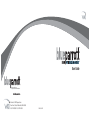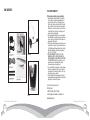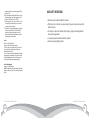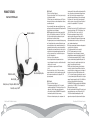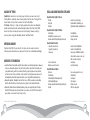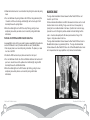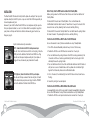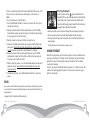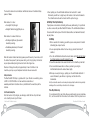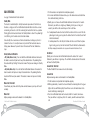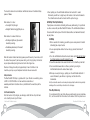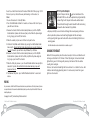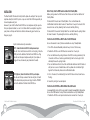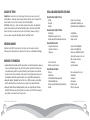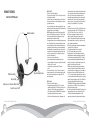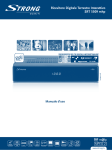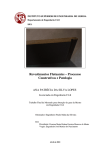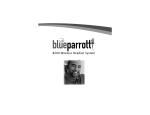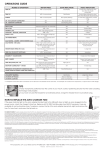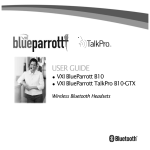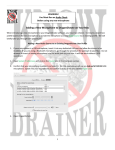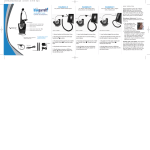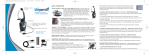Download VXI BlueParrott B100 User guide
Transcript
User Guide Bringing freedom to personal communications www.blueparrott.com A brand of VXI Corporation One Front Street. Rollinsford, NH 03869 800-742-8588 I 603-742-2888 PN201627A Blue Parrott B100 Wireless Headset 1 TABLE OF CONTENTS Box Contents . . . . . . . . . . . . . . . . . . . . . . . . . . . . . . . . . . . . . . . . . . . . . . . . . . . . 3 Basic Safety Instructions . . . . . . . . . . . . . . . . . . . . . . . . . . . . . . . . . . . . . . . . . . . . 4 Product Features . . . . . . . . . . . . . . . . . . . . . . . . . . . . . . . . . . . . . . . . . . . . . . . . . . 5 Glossary Of Terms . . . . . . . . . . . . . . . . . . . . . . . . . . . . . . . . . . . . . . . . . . . . . . . . . 7 Operation Summary . . . . . . . . . . . . . . . . . . . . . . . . . . . . . . . . . . . . . . . . . . . . . . . 7 Compatibility Information . . . . . . . . . . . . . . . . . . . . . . . . . . . . . . . . . . . . . . . . . . . 7 Maximizing Range . . . . . . . . . . . . . . . . . . . . . . . . . . . . . . . . . . . . . . . . . . . . . . . . . 8 Installation . . . . . . . . . . . . . . . . . . . . . . . . . . . . . . . . . . . . . . . . . . . . . . . . . . . . . . 9 Charging The Headset . . . . . . . . . . . . . . . . . . . . . . . . . . . . . . . . . . . . . . . . . . . . . 10 Battery Information . . . . . . . . . . . . . . . . . . . . . . . . . . . . . . . . . . . . . . . . . . . . . . . 11 Talk Time / Standby Time . . . . . . . . . . . . . . . . . . . . . . . . . . . . . . . . . . . . . . . . . . 11 Headset Adjustments / Microphone Positioning . . . . . . . . . . . . . . . . . . . . . . . . . . 12 Basic Operations Standby Mode / Turn Headset On / Off Make A Call / End A Call . . . . . . . . . . . Answer A Call / End A Call . . . . . . . . . . Adjust Receive Volume . . . . . . . . . . . . . Microphone Mute On / Off . . . . . . . . . . Switch From Handset To Headset . . . . . Switch From Headset To Handset . . . . . Call Waiting / Three-Way Conferencing . . . . . . . . . . . . . . . . . . . . . . . . . . . . . . . . . . . . . . . . . . . . . . . . . . . . . . . . . . . . . . . . . . . . . . . . . . . . . . . . . . . . . . . . . . . . . . . . . . . . . . . . . . . . . . . . . . . . . . . . . . . . . . . . . . . . . . . . . . . . . . . . . . . . . . . . . . . . . . . . . . . . . . . . . . . . . . . . . . . . . . . . . . . . . . . . . . . . . . . . . . . . . . . . . . . . . . . . . . . . . . . . . . . . . . . . . . . . . . . . . 13 13 14 15 15 15 15 16 Pairing Pair The Blue Parrott Base With The Blue Parrott Headset . . . . . . . . . . . . . . . . . . 18 Pair The Blue Parrott Base With A Different Bluetooth Headset . . . . . . . . . . . . . . 18 Pair The Blue Parrott Headset With A Bluetooth Cellular Phone . . . . . . . . . . . . . 19 Visual And Audio Indicators Explained . . . . . . . . . . . . . . . . . . . . . . . . . . . . . . . . . 20 FAQs (Frequently Asked Questions) . . . . . . . . . . . . . . . . . . . . . . . . . . . . . . . . . . . 21 Legal . . . . . . . . . . . . . . . . . . . . . . . . . . . . . . . . . . . . . . . . . . . . . . . . . . . . . . . . . 22 Blue Parrott B100 Wireless Headset 2 BOX CONTENTS VXI LIMITED WARRANTY VXI consumer products (one year warranty) HEADSET BASE Blue Parrott B100 Wireless Headset 3 1. VXI warrants that your Blue Parrott B100 system will be free from defects in material and workmanship for one year from the date of purchase. If, during the first year from the date of purchase, your Blue Parrott B100 system fails to work due to a defect in material or workmanship, VXI will repair or replace the product, at its election, free of charge. Without proof of purchase, the warranty period begins on the date of manufacture. 2. The foregoing limited warranty does not cover equipment failure attributable to accident, improper operation, misuse, abuse, or any cause other than defects in the materials or workmanship of VXI’s products. 3. VXI’s obligations under this warranty are limited to repair or replacement (at our option) of any defective part returned to VXI, freight prepaid. Returned products require a Return Authorization that may be obtained by calling customer service at 1-800-742-8588. 4. THIS LIMITED WARRANTY IS IN LIEU OF ALL OTHER WARRANTIES, EXPRESS OR IMPLIED, INCLUDING THE IMPLIED WARRANTIES OF MERCHANTABILITY AND FITNESS FOR A PARTICULAR PURPOSE. Some jurisdictions do not permit the exclusion of implied warranties and the foregoing exclusions may not apply to you. 5. In no event shall VXI be responsible for any other damages whatsoever, including direct, indirect, special, incidental, consequential, or other damages for breach of this or any other warranty, express or implied. 6. Products returned to VXI for in-warranty repairs, freight prepaid and with proper Return Authorization, will be return shipped to the customer at VXI’s expense. For customer service, please call: VXI Corporation 1-800-742-8588 or 603-742-2888 Technical support is available on our website at: www.blueparrott.com Blue Parrott B100 Wireless Headset 24 company may request that you disconnect the equipment until the problem is resolved. 9. Repair of this product must be handled by VXI Corporation. For more information about repairs, please read the warranty section of this user guide or call VXI Corporation at 1-800-742-8588. 10. Connection to party line service is subject to state tariffs. Contact the state public utility commission, public service commission or corporation commission for information. 11. If your home has specially wired alarm equipment connected to the telephone line, ensure the installation of this Blue Parrott B100 system does not disable your alarm equipment. If you have questions about what will disable alarm equipment, consult your telephone company or a qualified installer. BASIC SAFETY INSTRUCTIONS Canada IC Notice to Users/Product Statements Operation is subject to the following two conditions: (1) This device may not cause interference and (2) This device must accept any interference, including interference that may cause undesired operation of the device. The term “IC:” before the certification/registration number only signifies that registration was performed based on a Declaration of Conformity indicating that Industry Canada technical specifications were met. It does not imply that industry Canada approved the equipment. • Avoid using during lightning storms. • Do not immerse the Blue Parrott B100 in water. • Plastic bags and small parts may cause choking if ingested. Keep them away from children and pets. • The battery is nickel metal hydride. After replacing, dispose of according to local waste disposal regulations. • Use only the power cord included with this product. Canada Terminal equipment IC Notice to Users/Product Statements NOTICE: This equipment meets the applicable Industry Canada Terminal Equipment Technical Specifications. This is confirmed by the registration number. Blue Parrott B100 Wireless Headset 23 Blue Parrott B100 Wireless Headset 4 PRODUCT FEATURES Blue Parrott B100 Headset Adjustable Headband T-Bar Multifunction Button Indicator Lights Volume (Increase) / Microphone Mute Control Volume (Decrease) Control Blue Parrott B100 Wireless Headset 5 Noise Canceling Microphone USA FCC Part 15 FCC Notice to Users/Product Statements This device complies with part 15 of the FCC rules. Operation is subject to the following two conditions: (1) This device may not cause harmful interference, and (2) This device must accept any interference received, including interference that may cause undesired operation. Users are not permitted to make changes or modify the device in any way. Changes or modifications not approved by VXI Corporation will void the user’s authority to operate the equipment. NOTE: This equipment has been tested and found to comply with the limits for a Class B digital device, pursuant to part 15 of the FCC Rules. These limits are designed to provide reasonable protection against harmful interference in a residential installation. This equipment generates, uses and can radiate radio frequency energy and, if not installed and used in accordance with the instructions, may cause harmful interference to radio communications. However, there is no guarantee that interference will not occur in a particular installation. If this equipment does cause harmful interference to radio or television reception, which can be determined by turning the equipment off and on, the user is encouraged to try to correct the interference by one or more of the following measures: • Reorient or relocate the receiving antenna. • Increase the separation between the equipment and receiver. • Connect the equipment into an outlet on a circuit different from that to which the receiver is connected. • Consult the dealer or an experienced radio/TV technician for help. The user must place the base at least 8” (20cm) or more from any personnel and must not be co-loaded or operating in conjunction with any other antenna or transmitter in order to comply with FCC RF exposure requirements. USA FCC Part 68 FCC Notice to Users/Product Statements 1. This equipment complies with Part 68 of the FCC rules and the requirements adopted by the ACTA. On the bottom of the base of this equipment is a label that contains, among other information, a product identifier in the format US:AAAEQ##TXXXX. If requested, this number must be provided to the telephone company. 2. If this device is malfunctioning, it may also be causing harm to the telephone network. The device should then be disconnected until the source of the problem can be determined and until repair has been made. If this is done, the telephone company will notify you in advance that temporary discontinuance of service may be required. But if advance notice is not practical, the telephone company will notify the customer as soon as possible. Also, you will be advised of your right to file a complaint with the FCC if you believe it is necessary. 3. The Universal Service Order Codes (USOC) for both the Line port and Phone port beneath the base is RJ-11C. The Facility Interface Code (FIC) is 02LS2. Finally 9.0F is the Service Order Code (SOC). 4. The telephone company may make changes in its facilities, equipment, operations and/or procedures that may affect the operation of this equipment. If this happens, the telephone company will provide advanced notice in order for you to take the necessary steps to maintain uninterrupted service. 5. If the telephone company requests information on what equipment is connected to their lines, inform them of: (a) The telephone number that this unit is connected to. (b) The FCC Registration number located on the label. 6. A plug and jack used to connect this equipment to the premises wiring and telephone network must comply with the applicable FCC Part 68 rules and requirements adopted by the ACTA. A compliant telephone cord and modular plug is provided with this product. It is designed to be connected to a compatible modular jack that is also compliant. See installation instructions for details. 7. The REN is used to determine the number of devices that may be connected to a telephone line. Excessive RENs on a telephone line may result in the devices not ringing in response to an incoming call. In most but not all areas, the sum of RENs should not exceed five (5.0). To be certain of the number of devices that may be connected to a line, as determined by the total RENs, contact the local telephone company. For products approved after July 23, 2001, the REN for this product is part of the product identifier that has the format US:AAAEQ##TXXXX. The digits represented by ## are the REN without a decimal point (e.g., 03 is a REN of 0.3). For earlier products, the REN is separately shown on the label. 8. If trouble is experienced with this Blue Parrott B100 system, for repair or warranty information, please contact VXI Corporation at 1-800742-8588 or via the website at www.blueparrott.com. If the equipment is causing harm to the telephone network, the telephone Blue Parrott B100 Wireless Headset 22 FAQ’S Why don’t I hear a dial tone? 1. Make sure the headset is in Standby Mode. The yellow light on the headset should be flashing every few seconds when it is removed from the base. 2. Be sure the telephone line from the wall is connected to the Blue Parrott B100 base (not into the phone). 3. Check to make sure the unit is receiving power from the wall outlet and that the connections are secure. You should see a green light on the base. PRODUCT FEATURES Blue Parrott B100 Base Pairing Control Headset Charging Contact 4. Did you charge the headset for 12 full hours before first use? 5. Check that you remembered to hang up the receiver or switch off your cordless after you dialed your last call and then activated your headset. How long do I have to charge the headset before I can use it? You should charge the headset for 12 consecutive hours before first use. After that, the headset will continue to charge any time it is mounted in the base. Indicator Lights Can I still use my telephone features? Yes, you can utilize your phone’s features as you normally would. Cord Slot Can I still use services offered by my telephone company? Yes. Call waiting and three-way conferencing are still possible. Consult this user guide for instructions. The Blue Parrott B100 system does not affect caller ID. Can I use a different Bluetooth headset with the Blue Parrott B100 base? Yes. Read the “Pairing” and “Compatibility” sections of this user guide. Can I use the Blue Parrott B100 headset with a Bluetooth mobile phone? Yes. Read the “Pairing” and “Compatibility” sections of this user guide. AC Adapter Port Line Port Phone Port Why do people have trouble hearing me? Check microphone placement (pg. 12), or check for low battery warning (pg.11) Blue Parrott B100 Wireless Headset 21 Blue Parrott B100 Wireless Headset 6 GLOSSARY OF TERMS Standby Mode – Headset is on and ready to get a dial tone, answer, or end a call. Standby Mode is automatic when removing headset from the base. Turning off the headset while it is out of the base takes it out of Standby Mode. VISUAL AND AUDIO INDICATORS EXPLAINED Headset Indicator Lights / In Base: No lights Green light Red Light Pair / Pairing – Pairing is a simple and quick procedure that enables one Bluetooth product to communicate with another Bluetooth product. Your Blue Parrott B100 headset and base have already been paired at the factory. However, pairing is necessary when using other Bluetooth products with Blue Parrott. Headset Indicator Lights / Off Base: OPERATION SUMMARY Headset Audio Indicators: Your Blue Parrott B100 system consists of a base unit and a wireless headset. It allows you to communicate on a phone call, hands free, via Bluetooth technology. COMPATIBILITY INFORMATION • Landline Phones: Compatible with all home cordless and corded telephones. However, in the case of two-line phones, only the first line will be accessible. Call waiting and 3-way conferencing, which are services offered by your telephone service provider, remain intact and can be activated via the headset. The telephone does not need to be Bluetooth-enabled. Not recommended for use on digital office telephone lines. • Bluetooth Headsets: Bluetooth headsets that have a 0000 passcode are compatible with the Blue Parrott base. Check headset user guide for passcode information. • Bluetooth Cellular Phones: Bluetooth cellular phones are compatible with the Blue Parrott B100 headset when the cell phone’s pass code is set to 0000. Please consult your phone’s user manual to set the pass code. Blue Parrott B100 Wireless Headset 7 Yellow flashing Red light flashes every few seconds Red and yellow lights flash alternately and then stop 3 beeps that descend in tone 3 beeps that ascend in tone 1 single beep Series of melodic tones Double beep every 30 seconds Headset not receiving charge Operational/Full charge/Okay to use Operational/Continual charging/Okay to use In Standby Mode Low battery warning Pairing successful Headset off (end Standby Mode) Headset on (in Standby Mode) Follows press of Multifunction button to obtain a dial tone, answer, or end a call. Mute or un-mute microphone Incoming call Low battery warning Base Unit Indicator Lights: Dim green Yellow flashing Yellow flashing/fast flickering green light Yellow flashing/bright green Red and orange lights flash alternately and then stop No lights Base receiving power/not on a call Standby Mode Incoming call Call in progress Pairing successful Unit not receiving power Blue Parrott B100 Wireless Headset 20 2. Follow the alternate headset’s user instructions for putting the headset into pairing mode. 3. Press and hold down the pairing button on the B100 base for approximately 5 to 15 seconds until the red and orange indicator lights on the base begin to flash alternately. Release the pairing button. MAXIMIZING RANGE The range of communication distance between the Blue Parrott B100 base and headset is up to 75 feet. Pair the Blue Parrott B100 Headset With A Bluetooth Cellular Phone Certain environmental conditions can inhibit radio wave transmission, such as metal structured beams inside a building. If range seems to be less than expected, try placing the base in another location in the house, if possible. For maximum range, place the base unit at the highest possible elevation inside the building it will be used in. Headset audio quality will suffer when you travel out of range. If this happens, simply move closer to the base. See compatibility section of this user guide for phone compatibility information. Be sure the B100 headset is out of the base and both are out of Standby Mode. 1. Refer to your phone’s user manual for pairing instructions. The phone’s pass code must be set to 0000. The range of communication distance between the Blue Parrott B100 headset and a Bluetooth cellular phone is approximately 30 feet. The range of communication distance between the Blue Parrott B100 base and a different Bluetooth headset varies and is dependent on the range capabilities set by the headset manufacturer. 4. When the indicator lights on the B100 base stop flashing, pairing has been completed (please check your headset user’s manual for pairing confirmation information). 2. Position the B100 headset and your phone no more than 3 feet apart. 3. Press and hold down the left side of the multifunction button on the headset until you hear a series of tones and the yellow and red indicator lights begin to flash alternately. Release the multifunction button. 4. When the indicator lights on the B100 headset stop flashing, pairing has been completed (please check phone’s user manual for pairing confirmation information). Blue Parrott B100 Wireless Headset 19 Blue Parrott B100 Wireless Headset 8 INSTALLATION Before Pairing : Take the B100 Headset and Base Out of Standby Mode The Blue Parrott B100 connects directly into the phone line wall jack. You may add a telephone directly to the B100 system, or you can install the B100 independently to its own telephone wall jack. However, if you install the Blue Parrott B100 base to a telephone wall jack separate from your phone’s location, be sure it is installed within the acceptable range from your phone so that you will be able to dial out while wearing your headset (see Range on page 8). Before pairing remove the B100 headset from the base and take them both out of Standby Mode: To take the B100 headset out of Standby Mode: Press and hold down the multifunction button for about 4 seconds. You will hear 3 beeps in the headset that descend in tone and the yellow light on the headset will stop flashing. To take the B100 base out of Standby Mode: Press and hold down the pairing button for about 4 seconds. The yellow light on the base will stop flashing. Pair the Blue Parrott B100 Base With The Blue Parrott B100 Headset TO WALL JACK Refer to label on base for connections. Be sure the headset is out of the base and both are out of Standby Mode. STEP 1: Connect the Blue Parrott B100 to the telephone wall jack. Take the “Line” cord that came with this unit and plug it into the “LINE” port on the bottom of the Blue Parrott B100 base. Plug the other end into your telephone wall jack (if your phone is plugged in here, disconnect your phone from the wall). 1. Turn off the alternate Bluetooth product or keep it at least 50 feet away. 2. Position the B100 base and B100 headset no more than 3 feet apart. 3. Press and hold down the pairing button on the B100 base for approximately 5 to 15 seconds until the red and orange indicator lights on the base begin to flash alternately. Release the pairing button. 4. Press and hold down the left side of the multifunction button on the B100 headset until you hear a series of melodic tones and the yellow and red indicator lights begin to flash alternately. Release the multifunction button. TO WALL JACK TO TELEPHONE STEP 2 (Optional): Connect the Blue Parrott B100 to your telephone Take the cord that you removed from the wall jack (it should still be attached to your phone) and plug it into the “PHONE” port on the bottom of the Blue Parrott B100 base. 5. In 5 to 15 seconds, the indicator lights on the B100 base and headset will cease flashing. 6. Successful pairing has been completed. Pair the Blue Parrott B100 Base With A Different Bluetooth Headset See compatibility section of this user guide for headset compatibility information. Be sure the B100 headset is out of the base and both are out of Standby Mode. 1. Position the B100 base and your alternate headset no more than 3 feet apart. Blue Parrott B100 Wireless Headset 9 Blue Parrott B100 Wireless Headset 18 the call (see Switch From Handset To Headset While On A Call on page 15). Or if desired, you may initiate three-way conferencing via the headset, as follows: 1. Be sure the headset is in Standby Mode. STEP 3: Plug in the AC Adapter 2. Press the Multifunction button for 1 second, and release. After a brief pause, you will hear a dial tone. • Thread all cords through the cord slot with the AC cord running between the other two cords (if applicable). 3. Remove the handset from the cradle (corded phone), or push the Talk/On button (cordless phone) and dial one of your parties. When the phone begins to ring, hang up (or turn off) the handset. 4. When the second party answers, tell them to stay on the line. 5. Initiate the flash/hook switch function by pressing the multifunction button twice rapidly. Do not hold the button down too long or you will disconnect the call. Afterwards, you will hear a beep followed by a dial tone. 6. Remove the handset from the cradle (corded phone) or push the Talk/On button (cordless phone) and dial the third party. When the phone begins to ring, hang up (or turn off) the handset. 7. When the third party answers, press the multifunction button twice rapidly to connect all 3 parties. Do not hold the button down too long or you will disconnect the call. 8. To disconnect all parties, press the Multifunction button for 1 second, and release. Plug the AC adapter into the port on the bottom of the Blue Parrott B100 base. Be sure to position the plug horizontally as shown. Plug the AC adapter into the wall electrical outlet. • For proper stability, be sure all cords exit through the curved opening on the base. • You may bundle any loose or extra cord length together with the cord wraps. • A dim green light will appear on the face of the base unit indicating that the base is receiving power. Note: More information on audio and visual indicators is available on page 20. CHARGING THE HEADSET Before first time operation, place the headset securely in the base and allow the unit to charge undisturbed for 12 full hours. When fully charged, the headset indicator light will turn green. A full charge will provide up to 6 hours of talk time before needing to be recharged. After use, the headset indicator light will turn red when it is set back in the base. Red indicates normal charging/operating mode. It is not necessary to wait for a green light to use the headset. PAIRING For your convenience, the Blue Parrott B100 base and headset have been paired in advance at the factory. However, if you have since paired the headset or the base with an alternate Bluetooth product, you will need to pair the Blue Parrott B100 base and headset together again. See page 5 and 6 for location of button controls. Blue Parrott B100 Wireless Headset 17 Blue Parrott B100 Wireless Headset 10 The headset’s audio and visual indicators will indicate the level of available battery power as follows. 2. Next, quickly press the multifunction button on the headset for 1 second. Afterwards, you will hear a single beep in the headset as the headset disconnects. The call will remain active on the handset until the parties hang up. When headset is in base: Call Waiting / Three-Way Conferencing • Green light: Fully charged. • Red light: Normal charging/Okay to use. When headset is removed from base: • Flashing red light every few seconds: low battery warning. • Double beep heard every 30 seconds: low battery warning. When the headset indicates low battery power you will have only a few minutes until the headset loses power. If you lose power during a call, simply pick up the handset on your phone before placing the headset back in the charger base. One hour of charge time will yield approximately 1 hour of talk time. In the meantime, you may use your telephone handset to make or receive calls. Battery Information The Blue Parrott B100 battery is guaranteed for 1 year. To order a new battery, please call VXI at 1-800-742-8588 or visit our website to order online at www.blueparrott.com. Instructions for easy installation of the new battery will be included. If your phone service includes call waiting or three-way conferencing, it is possible to use these services with your Blue Parrott B100 headset. The multifunction button on the headset will take the place of the Flash button (cordless) or hook switch (corded) on your phone. Call Waiting 1. When a second call is incoming, you will hear your service provider’s standard call-waiting tone in your headset. 2. Be sure your telephone handset has been hung up (corded) or turned off (cordless). 3. Press the multifunction button on the headset twice rapidly. Do not hold down the button too long or you will disconnect the call. 4. You will be connected to the second call and the first call will be put on hold. 5. You can switch between callers as often as you like by pressing the multifunction button on the headset twice rapidly. 6. When you are ready to hang up, quickly press the multifunction button for 1 second. Afterwards, you will hear a single beep and the calls will be disconnected. Note: If you do not want to answer the second incoming call, simply keep talking. You will hear the beep periodically reminding you of the second call until you retrieve the call or the caller hangs up. Three-Way Conferencing Talk Time And Standby Time After the headset is fully charged, you will enjoy a total talk time of up to 6 hours and a standby time of up to 100 hours. Blue Parrott B100 Wireless Headset 11 It is recommended that you initiate three-way conferencing on your telephone first, and then switch from the handset to the headset after the parties are on Blue Parrott B100 Wireless Headset 16 End the Call Quickly press the multifunction button on the headset for 1 second. Afterwards, you will hear a single beep. The call will be disconnected and the headset will revert to Standby Mode. Adjust Receive Volume To adjust the volume in your earpiece, press the increase or decrease volume button for 1 second, then release. Repeat until volume is at desired level. You will hear a single beep each time you press the button. Mute The Microphone On The Headset To mute the microphone, press and hold down the Increase Volume button for 4 seconds. You will hear a beep and the microphone will mute. A beep will be heard periodically indicating that the microphone is in Mute Mode. This will not be heard on the other end of the call. Un-Mute The Microphone On The Headset To un-mute the microphone, press and hold down the Increase Volume button for 4 seconds. You will hear a beep and the microphone will un-mute. Switch From Handset To Headset While On A Call HEADSET ADJUSTMENTS / MICROPHONE POSITIONING The Blue Parrott B100 includes a professional grade headset that offers stability and excellent audio quality. Microphone positioning is important to ensure proper performance of the microphone. Headset Adjustment 1. Place the headset on your head with the ear cushion on your left or right ear. 2. Swivel the microphone boom up and over, if necessary, to bring it to the chosen side. 3. Position the T-bar on the side of your head above your ear. 4. Slide headband in or out for a secure fit. Microphone Positioning 1. The microphone has the word TALK or a small dot imprinted on it under the cushion. This mark must face your mouth. 2. For good quality voice input and effective background noise cancellation, be sure to position the microphone a finger’s width away from your face, just below your bottom lip. 1. Before hanging up the handset, make sure the headset is in Standby Mode and then activate the headset by pressing the multifunction button for 1 second. Afterwards, you will hear a single beep and both handset and headset will be on the call. 2. Next, hang up the handset as you normally would. The call will remain active on the headset until the parties end the call. Switch From Headset To Handset While On A Call 1. Before disconnecting the headset from the call, remove the handset from the phone’s cradle (corded phones) or turn the handset on (cordless phones). Both the headset and the handset will be on the call. Blue Parrott B100 Wireless Headset 15 Blue Parrott B100 Wireless Headset 12 BASIC OPERATIONS 1. Put the headset on and position the microphone properly. See page 5 for location of button controls. 2. For a more comfortable dial tone volume, press the volume decrease button three times before obtaining a dial tone. Standby Mode The headset is automatically in standby mode when you remove it from the base; therefore, a single press of the multifunction button will obtain a dial tone, answer an incoming call, or end a call. After removing the headset from the base, a yellow flashing light on the headset indicates that Standby Mode is active. If the yellow light is not flashing, turn the headset on (instructions below). Since standby time is extensive and the headset continues to charge any time it is stored in the base, it is usually not necessary to turn off the headset to conserve battery power. However, if you wish to turn the headset off and on, follow these steps. 3. Quickly press and release the multifunction button on the headset for 1 second. Afterwards, you will hear a single beep. Following a brief pause (as long as 4 seconds), you will hear the second beep and then a dial tone. 4. a. Corded phones: Remove the handset from the cradle and dial as usual. After the phone begins to ring, you may place the handset back in the cradle (the call will not be disconnected). b. Cordless phones: Press the talk/start button and dial as usual. When the phone begins to ring, you may turn the handset off (the call will not be disconnected). Note: Lifting or hanging up the handset while a call is in progress on the headset will not disconnect the call. Turning the Headset Off and On End the Call • Off (Standby Mode not active) – Press and hold the multifunction button on the headset for about 3 seconds until you hear 3 beeps that descend in tone. The yellow light on the headset will stop flashing. The headset is now off and you are no longer in Standby Mode. Quickly press and release the multifunction button on the headset for 1 second. Afterwards, you will hear a single beep. The call will be disconnected and the headset will revert to Standby Mode. Answer A Call / End A Call • On (Standby Mode active) – Press and hold the multifunction button on the headset for about 3 seconds until you hear 3 beeps that ascend in tone. The yellow light on the headset will flash every few seconds. The headset is now on and you are in Standby Mode. The Blue Parrott B100 can answer and end calls remotely. Make A Call / End A Call You will need your phone to dial the phone number, however, you may end the call remotely. Make A Call Before you begin, make sure the headset is in Standby Mode. Blue Parrott B100 Wireless Headset 13 Answer A Call Before answering, make sure the headset is in Standby Mode. 1. Put the headset on and position the microphone properly. 2. Within approximately 1 second, the base will detect the incoming call and the green light on the base will flicker rapidly. You will hear a series of melodic tones in the headset indicating an incoming call. 3. Press the multifunction button on the headset, hold for 1 second, then release. Then you will hear a single beep. After 2-5 seconds, you will be connected to the call. Blue Parrott B100 Wireless Headset 14 BASIC OPERATIONS 1. Put the headset on and position the microphone properly. See page 5 for location of button controls. 2. For a more comfortable dial tone volume, press the volume decrease button three times before obtaining a dial tone. Standby Mode The headset is automatically in standby mode when you remove it from the base; therefore, a single press of the multifunction button will obtain a dial tone, answer an incoming call, or end a call. After removing the headset from the base, a yellow flashing light on the headset indicates that Standby Mode is active. If the yellow light is not flashing, turn the headset on (instructions below). Since standby time is extensive and the headset continues to charge any time it is stored in the base, it is usually not necessary to turn off the headset to conserve battery power. However, if you wish to turn the headset off and on, follow these steps. 3. Quickly press and release the multifunction button on the headset for 1 second. Afterwards, you will hear a single beep. Following a brief pause (as long as 4 seconds), you will hear the second beep and then a dial tone. 4. a. Corded phones: Remove the handset from the cradle and dial as usual. After the phone begins to ring, you may place the handset back in the cradle (the call will not be disconnected). b. Cordless phones: Press the talk/start button and dial as usual. When the phone begins to ring, you may turn the handset off (the call will not be disconnected). Note: Lifting or hanging up the handset while a call is in progress on the headset will not disconnect the call. Turning the Headset Off and On End the Call • Off (Standby Mode not active) – Press and hold the multifunction button on the headset for about 3 seconds until you hear 3 beeps that descend in tone. The yellow light on the headset will stop flashing. The headset is now off and you are no longer in Standby Mode. Quickly press and release the multifunction button on the headset for 1 second. Afterwards, you will hear a single beep. The call will be disconnected and the headset will revert to Standby Mode. Answer A Call / End A Call • On (Standby Mode active) – Press and hold the multifunction button on the headset for about 3 seconds until you hear 3 beeps that ascend in tone. The yellow light on the headset will flash every few seconds. The headset is now on and you are in Standby Mode. The Blue Parrott B100 can answer and end calls remotely. Make A Call / End A Call You will need your phone to dial the phone number, however, you may end the call remotely. Make A Call Before you begin, make sure the headset is in Standby Mode. Blue Parrott B100 Wireless Headset 13 Answer A Call Before answering, make sure the headset is in Standby Mode. 1. Put the headset on and position the microphone properly. 2. Within approximately 1 second, the base will detect the incoming call and the green light on the base will flicker rapidly. You will hear a series of melodic tones in the headset indicating an incoming call. 3. Press the multifunction button on the headset, hold for 1 second, then release. Then you will hear a single beep. After 2-5 seconds, you will be connected to the call. Blue Parrott B100 Wireless Headset 14 End the Call Quickly press the multifunction button on the headset for 1 second. Afterwards, you will hear a single beep. The call will be disconnected and the headset will revert to Standby Mode. Adjust Receive Volume To adjust the volume in your earpiece, press the increase or decrease volume button for 1 second, then release. Repeat until volume is at desired level. You will hear a single beep each time you press the button. Mute The Microphone On The Headset To mute the microphone, press and hold down the Increase Volume button for 4 seconds. You will hear a beep and the microphone will mute. A beep will be heard periodically indicating that the microphone is in Mute Mode. This will not be heard on the other end of the call. Un-Mute The Microphone On The Headset To un-mute the microphone, press and hold down the Increase Volume button for 4 seconds. You will hear a beep and the microphone will un-mute. Switch From Handset To Headset While On A Call HEADSET ADJUSTMENTS / MICROPHONE POSITIONING The Blue Parrott B100 includes a professional grade headset that offers stability and excellent audio quality. Microphone positioning is important to ensure proper performance of the microphone. Headset Adjustment 1. Place the headset on your head with the ear cushion on your left or right ear. 2. Swivel the microphone boom up and over, if necessary, to bring it to the chosen side. 3. Position the T-bar on the side of your head above your ear. 4. Slide headband in or out for a secure fit. Microphone Positioning 1. The microphone has the word TALK or a small dot imprinted on it under the cushion. This mark must face your mouth. 2. For good quality voice input and effective background noise cancellation, be sure to position the microphone a finger’s width away from your face, just below your bottom lip. 1. Before hanging up the handset, make sure the headset is in Standby Mode and then activate the headset by pressing the multifunction button for 1 second. Afterwards, you will hear a single beep and both handset and headset will be on the call. 2. Next, hang up the handset as you normally would. The call will remain active on the headset until the parties end the call. Switch From Headset To Handset While On A Call 1. Before disconnecting the headset from the call, remove the handset from the phone’s cradle (corded phones) or turn the handset on (cordless phones). Both the headset and the handset will be on the call. Blue Parrott B100 Wireless Headset 15 Blue Parrott B100 Wireless Headset 12 The headset’s audio and visual indicators will indicate the level of available battery power as follows. 2. Next, quickly press the multifunction button on the headset for 1 second. Afterwards, you will hear a single beep in the headset as the headset disconnects. The call will remain active on the handset until the parties hang up. When headset is in base: Call Waiting / Three-Way Conferencing • Green light: Fully charged. • Red light: Normal charging/Okay to use. When headset is removed from base: • Flashing red light every few seconds: low battery warning. • Double beep heard every 30 seconds: low battery warning. When the headset indicates low battery power you will have only a few minutes until the headset loses power. If you lose power during a call, simply pick up the handset on your phone before placing the headset back in the charger base. One hour of charge time will yield approximately 1 hour of talk time. In the meantime, you may use your telephone handset to make or receive calls. Battery Information The Blue Parrott B100 battery is guaranteed for 1 year. To order a new battery, please call VXI at 1-800-742-8588 or visit our website to order online at www.blueparrott.com. Instructions for easy installation of the new battery will be included. If your phone service includes call waiting or three-way conferencing, it is possible to use these services with your Blue Parrott B100 headset. The multifunction button on the headset will take the place of the Flash button (cordless) or hook switch (corded) on your phone. Call Waiting 1. When a second call is incoming, you will hear your service provider’s standard call-waiting tone in your headset. 2. Be sure your telephone handset has been hung up (corded) or turned off (cordless). 3. Press the multifunction button on the headset twice rapidly. Do not hold down the button too long or you will disconnect the call. 4. You will be connected to the second call and the first call will be put on hold. 5. You can switch between callers as often as you like by pressing the multifunction button on the headset twice rapidly. 6. When you are ready to hang up, quickly press the multifunction button for 1 second. Afterwards, you will hear a single beep and the calls will be disconnected. Note: If you do not want to answer the second incoming call, simply keep talking. You will hear the beep periodically reminding you of the second call until you retrieve the call or the caller hangs up. Three-Way Conferencing Talk Time And Standby Time After the headset is fully charged, you will enjoy a total talk time of up to 6 hours and a standby time of up to 100 hours. Blue Parrott B100 Wireless Headset 11 It is recommended that you initiate three-way conferencing on your telephone first, and then switch from the handset to the headset after the parties are on Blue Parrott B100 Wireless Headset 16 the call (see Switch From Handset To Headset While On A Call on page 15). Or if desired, you may initiate three-way conferencing via the headset, as follows: 1. Be sure the headset is in Standby Mode. STEP 3: Plug in the AC Adapter 2. Press the Multifunction button for 1 second, and release. After a brief pause, you will hear a dial tone. • Thread all cords through the cord slot with the AC cord running between the other two cords (if applicable). 3. Remove the handset from the cradle (corded phone), or push the Talk/On button (cordless phone) and dial one of your parties. When the phone begins to ring, hang up (or turn off) the handset. 4. When the second party answers, tell them to stay on the line. 5. Initiate the flash/hook switch function by pressing the multifunction button twice rapidly. Do not hold the button down too long or you will disconnect the call. Afterwards, you will hear a beep followed by a dial tone. 6. Remove the handset from the cradle (corded phone) or push the Talk/On button (cordless phone) and dial the third party. When the phone begins to ring, hang up (or turn off) the handset. 7. When the third party answers, press the multifunction button twice rapidly to connect all 3 parties. Do not hold the button down too long or you will disconnect the call. 8. To disconnect all parties, press the Multifunction button for 1 second, and release. Plug the AC adapter into the port on the bottom of the Blue Parrott B100 base. Be sure to position the plug horizontally as shown. Plug the AC adapter into the wall electrical outlet. • For proper stability, be sure all cords exit through the curved opening on the base. • You may bundle any loose or extra cord length together with the cord wraps. • A dim green light will appear on the face of the base unit indicating that the base is receiving power. Note: More information on audio and visual indicators is available on page 20. CHARGING THE HEADSET Before first time operation, place the headset securely in the base and allow the unit to charge undisturbed for 12 full hours. When fully charged, the headset indicator light will turn green. A full charge will provide up to 6 hours of talk time before needing to be recharged. After use, the headset indicator light will turn red when it is set back in the base. Red indicates normal charging/operating mode. It is not necessary to wait for a green light to use the headset. PAIRING For your convenience, the Blue Parrott B100 base and headset have been paired in advance at the factory. However, if you have since paired the headset or the base with an alternate Bluetooth product, you will need to pair the Blue Parrott B100 base and headset together again. See page 5 and 6 for location of button controls. Blue Parrott B100 Wireless Headset 17 Blue Parrott B100 Wireless Headset 10 INSTALLATION Before Pairing : Take the B100 Headset and Base Out of Standby Mode The Blue Parrott B100 connects directly into the phone line wall jack. You may add a telephone directly to the B100 system, or you can install the B100 independently to its own telephone wall jack. However, if you install the Blue Parrott B100 base to a telephone wall jack separate from your phone’s location, be sure it is installed within the acceptable range from your phone so that you will be able to dial out while wearing your headset (see Range on page 8). Before pairing remove the B100 headset from the base and take them both out of Standby Mode: To take the B100 headset out of Standby Mode: Press and hold down the multifunction button for about 4 seconds. You will hear 3 beeps in the headset that descend in tone and the yellow light on the headset will stop flashing. To take the B100 base out of Standby Mode: Press and hold down the pairing button for about 4 seconds. The yellow light on the base will stop flashing. Pair the Blue Parrott B100 Base With The Blue Parrott B100 Headset TO WALL JACK Refer to label on base for connections. Be sure the headset is out of the base and both are out of Standby Mode. STEP 1: Connect the Blue Parrott B100 to the telephone wall jack. Take the “Line” cord that came with this unit and plug it into the “LINE” port on the bottom of the Blue Parrott B100 base. Plug the other end into your telephone wall jack (if your phone is plugged in here, disconnect your phone from the wall). 1. Turn off the alternate Bluetooth product or keep it at least 50 feet away. 2. Position the B100 base and B100 headset no more than 3 feet apart. 3. Press and hold down the pairing button on the B100 base for approximately 5 to 15 seconds until the red and orange indicator lights on the base begin to flash alternately. Release the pairing button. 4. Press and hold down the left side of the multifunction button on the B100 headset until you hear a series of melodic tones and the yellow and red indicator lights begin to flash alternately. Release the multifunction button. TO WALL JACK TO TELEPHONE STEP 2 (Optional): Connect the Blue Parrott B100 to your telephone Take the cord that you removed from the wall jack (it should still be attached to your phone) and plug it into the “PHONE” port on the bottom of the Blue Parrott B100 base. 5. In 5 to 15 seconds, the indicator lights on the B100 base and headset will cease flashing. 6. Successful pairing has been completed. Pair the Blue Parrott B100 Base With A Different Bluetooth Headset See compatibility section of this user guide for headset compatibility information. Be sure the B100 headset is out of the base and both are out of Standby Mode. 1. Position the B100 base and your alternate headset no more than 3 feet apart. Blue Parrott B100 Wireless Headset 9 Blue Parrott B100 Wireless Headset 18 2. Follow the alternate headset’s user instructions for putting the headset into pairing mode. 3. Press and hold down the pairing button on the B100 base for approximately 5 to 15 seconds until the red and orange indicator lights on the base begin to flash alternately. Release the pairing button. MAXIMIZING RANGE The range of communication distance between the Blue Parrott B100 base and headset is up to 75 feet. Pair the Blue Parrott B100 Headset With A Bluetooth Cellular Phone Certain environmental conditions can inhibit radio wave transmission, such as metal structured beams inside a building. If range seems to be less than expected, try placing the base in another location in the house, if possible. For maximum range, place the base unit at the highest possible elevation inside the building it will be used in. Headset audio quality will suffer when you travel out of range. If this happens, simply move closer to the base. See compatibility section of this user guide for phone compatibility information. Be sure the B100 headset is out of the base and both are out of Standby Mode. 1. Refer to your phone’s user manual for pairing instructions. The phone’s pass code must be set to 0000. The range of communication distance between the Blue Parrott B100 headset and a Bluetooth cellular phone is approximately 30 feet. The range of communication distance between the Blue Parrott B100 base and a different Bluetooth headset varies and is dependent on the range capabilities set by the headset manufacturer. 4. When the indicator lights on the B100 base stop flashing, pairing has been completed (please check your headset user’s manual for pairing confirmation information). 2. Position the B100 headset and your phone no more than 3 feet apart. 3. Press and hold down the left side of the multifunction button on the headset until you hear a series of tones and the yellow and red indicator lights begin to flash alternately. Release the multifunction button. 4. When the indicator lights on the B100 headset stop flashing, pairing has been completed (please check phone’s user manual for pairing confirmation information). Blue Parrott B100 Wireless Headset 19 Blue Parrott B100 Wireless Headset 8 GLOSSARY OF TERMS Standby Mode – Headset is on and ready to get a dial tone, answer, or end a call. Standby Mode is automatic when removing headset from the base. Turning off the headset while it is out of the base takes it out of Standby Mode. VISUAL AND AUDIO INDICATORS EXPLAINED Headset Indicator Lights / In Base: No lights Green light Red Light Pair / Pairing – Pairing is a simple and quick procedure that enables one Bluetooth product to communicate with another Bluetooth product. Your Blue Parrott B100 headset and base have already been paired at the factory. However, pairing is necessary when using other Bluetooth products with Blue Parrott. Headset Indicator Lights / Off Base: OPERATION SUMMARY Headset Audio Indicators: Your Blue Parrott B100 system consists of a base unit and a wireless headset. It allows you to communicate on a phone call, hands free, via Bluetooth technology. COMPATIBILITY INFORMATION • Landline Phones: Compatible with all home cordless and corded telephones. However, in the case of two-line phones, only the first line will be accessible. Call waiting and 3-way conferencing, which are services offered by your telephone service provider, remain intact and can be activated via the headset. The telephone does not need to be Bluetooth-enabled. Not recommended for use on digital office telephone lines. • Bluetooth Headsets: Bluetooth headsets that have a 0000 passcode are compatible with the Blue Parrott base. Check headset user guide for passcode information. • Bluetooth Cellular Phones: Bluetooth cellular phones are compatible with the Blue Parrott B100 headset when the cell phone’s pass code is set to 0000. Please consult your phone’s user manual to set the pass code. Blue Parrott B100 Wireless Headset 7 Yellow flashing Red light flashes every few seconds Red and yellow lights flash alternately and then stop 3 beeps that descend in tone 3 beeps that ascend in tone 1 single beep Series of melodic tones Double beep every 30 seconds Headset not receiving charge Operational/Full charge/Okay to use Operational/Continual charging/Okay to use In Standby Mode Low battery warning Pairing successful Headset off (end Standby Mode) Headset on (in Standby Mode) Follows press of Multifunction button to obtain a dial tone, answer, or end a call. Mute or un-mute microphone Incoming call Low battery warning Base Unit Indicator Lights: Dim green Yellow flashing Yellow flashing/fast flickering green light Yellow flashing/bright green Red and orange lights flash alternately and then stop No lights Base receiving power/not on a call Standby Mode Incoming call Call in progress Pairing successful Unit not receiving power Blue Parrott B100 Wireless Headset 20 FAQ’S Why don’t I hear a dial tone? 1. Make sure the headset is in Standby Mode. The yellow light on the headset should be flashing every few seconds when it is removed from the base. 2. Be sure the telephone line from the wall is connected to the Blue Parrott B100 base (not into the phone). 3. Check to make sure the unit is receiving power from the wall outlet and that the connections are secure. You should see a green light on the base. PRODUCT FEATURES Blue Parrott B100 Base Pairing Control Headset Charging Contact 4. Did you charge the headset for 12 full hours before first use? 5. Check that you remembered to hang up the receiver or switch off your cordless after you dialed your last call and then activated your headset. How long do I have to charge the headset before I can use it? You should charge the headset for 12 consecutive hours before first use. After that, the headset will continue to charge any time it is mounted in the base. Indicator Lights Can I still use my telephone features? Yes, you can utilize your phone’s features as you normally would. Cord Slot Can I still use services offered by my telephone company? Yes. Call waiting and three-way conferencing are still possible. Consult this user guide for instructions. The Blue Parrott B100 system does not affect caller ID. Can I use a different Bluetooth headset with the Blue Parrott B100 base? Yes. Read the “Pairing” and “Compatibility” sections of this user guide. Can I use the Blue Parrott B100 headset with a Bluetooth mobile phone? Yes. Read the “Pairing” and “Compatibility” sections of this user guide. AC Adapter Port Line Port Phone Port Why do people have trouble hearing me? Check microphone placement (pg. 12), or check for low battery warning (pg.11) Blue Parrott B100 Wireless Headset 21 Blue Parrott B100 Wireless Headset 6 PRODUCT FEATURES Blue Parrott B100 Headset Adjustable Headband T-Bar Multifunction Button Indicator Lights Volume (Increase) / Microphone Mute Control Volume (Decrease) Control Blue Parrott B100 Wireless Headset 5 Noise Canceling Microphone USA FCC Part 15 FCC Notice to Users/Product Statements This device complies with part 15 of the FCC rules. Operation is subject to the following two conditions: (1) This device may not cause harmful interference, and (2) This device must accept any interference received, including interference that may cause undesired operation. Users are not permitted to make changes or modify the device in any way. Changes or modifications not approved by VXI Corporation will void the user’s authority to operate the equipment. NOTE: This equipment has been tested and found to comply with the limits for a Class B digital device, pursuant to part 15 of the FCC Rules. These limits are designed to provide reasonable protection against harmful interference in a residential installation. This equipment generates, uses and can radiate radio frequency energy and, if not installed and used in accordance with the instructions, may cause harmful interference to radio communications. However, there is no guarantee that interference will not occur in a particular installation. If this equipment does cause harmful interference to radio or television reception, which can be determined by turning the equipment off and on, the user is encouraged to try to correct the interference by one or more of the following measures: • Reorient or relocate the receiving antenna. • Increase the separation between the equipment and receiver. • Connect the equipment into an outlet on a circuit different from that to which the receiver is connected. • Consult the dealer or an experienced radio/TV technician for help. The user must place the base at least 8” (20cm) or more from any personnel and must not be co-loaded or operating in conjunction with any other antenna or transmitter in order to comply with FCC RF exposure requirements. USA FCC Part 68 FCC Notice to Users/Product Statements 1. This equipment complies with Part 68 of the FCC rules and the requirements adopted by the ACTA. On the bottom of the base of this equipment is a label that contains, among other information, a product identifier in the format US:AAAEQ##TXXXX. If requested, this number must be provided to the telephone company. 2. If this device is malfunctioning, it may also be causing harm to the telephone network. The device should then be disconnected until the source of the problem can be determined and until repair has been made. If this is done, the telephone company will notify you in advance that temporary discontinuance of service may be required. But if advance notice is not practical, the telephone company will notify the customer as soon as possible. Also, you will be advised of your right to file a complaint with the FCC if you believe it is necessary. 3. The Universal Service Order Codes (USOC) for both the Line port and Phone port beneath the base is RJ-11C. The Facility Interface Code (FIC) is 02LS2. Finally 9.0F is the Service Order Code (SOC). 4. The telephone company may make changes in its facilities, equipment, operations and/or procedures that may affect the operation of this equipment. If this happens, the telephone company will provide advanced notice in order for you to take the necessary steps to maintain uninterrupted service. 5. If the telephone company requests information on what equipment is connected to their lines, inform them of: (a) The telephone number that this unit is connected to. (b) The FCC Registration number located on the label. 6. A plug and jack used to connect this equipment to the premises wiring and telephone network must comply with the applicable FCC Part 68 rules and requirements adopted by the ACTA. A compliant telephone cord and modular plug is provided with this product. It is designed to be connected to a compatible modular jack that is also compliant. See installation instructions for details. 7. The REN is used to determine the number of devices that may be connected to a telephone line. Excessive RENs on a telephone line may result in the devices not ringing in response to an incoming call. In most but not all areas, the sum of RENs should not exceed five (5.0). To be certain of the number of devices that may be connected to a line, as determined by the total RENs, contact the local telephone company. For products approved after July 23, 2001, the REN for this product is part of the product identifier that has the format US:AAAEQ##TXXXX. The digits represented by ## are the REN without a decimal point (e.g., 03 is a REN of 0.3). For earlier products, the REN is separately shown on the label. 8. If trouble is experienced with this Blue Parrott B100 system, for repair or warranty information, please contact VXI Corporation at 1-800742-8588 or via the website at www.blueparrott.com. If the equipment is causing harm to the telephone network, the telephone Blue Parrott B100 Wireless Headset 22 company may request that you disconnect the equipment until the problem is resolved. 9. Repair of this product must be handled by VXI Corporation. For more information about repairs, please read the warranty section of this user guide or call VXI Corporation at 1-800-742-8588. 10. Connection to party line service is subject to state tariffs. Contact the state public utility commission, public service commission or corporation commission for information. 11. If your home has specially wired alarm equipment connected to the telephone line, ensure the installation of this Blue Parrott B100 system does not disable your alarm equipment. If you have questions about what will disable alarm equipment, consult your telephone company or a qualified installer. BASIC SAFETY INSTRUCTIONS Canada IC Notice to Users/Product Statements Operation is subject to the following two conditions: (1) This device may not cause interference and (2) This device must accept any interference, including interference that may cause undesired operation of the device. The term “IC:” before the certification/registration number only signifies that registration was performed based on a Declaration of Conformity indicating that Industry Canada technical specifications were met. It does not imply that industry Canada approved the equipment. • Avoid using during lightning storms. • Do not immerse the Blue Parrott B100 in water. • Plastic bags and small parts may cause choking if ingested. Keep them away from children and pets. • The battery is nickel metal hydride. After replacing, dispose of according to local waste disposal regulations. • Use only the power cord included with this product. Canada Terminal equipment IC Notice to Users/Product Statements NOTICE: This equipment meets the applicable Industry Canada Terminal Equipment Technical Specifications. This is confirmed by the registration number. Blue Parrott B100 Wireless Headset 23 Blue Parrott B100 Wireless Headset 4 VXI_FullGuide_12.28.qxd 12/28/04 3:44 PM Page 3 BOX CONTENTS VXI LIMITED WARRANTY HEADSET BASE Blue Parrott B100 Wireless Headset 3 1. VXI warrants that your Blue Parrott B100 system will be free from defects in material and workmanship for two years from the date of purchase. If, during the first two years from the date of purchase, your Blue Parrott B100 system fails to work due to a defect in material or workmanship, VXI will repair or replace the product, at its election, free of charge. Without proof of purchase, the warranty period begins on the date of manufacture. 2. The foregoing limited warranty does not cover equipment failure attributable to accident, improper operation, misuse, abuse, or any cause other than defects in the materials or workmanship of VXI’s products. 3. VXI’s obligations under this warranty are limited to repair or replacement (at our option) of any defective part returned to VXI, freight prepaid. Returned products require a Return Authorization that may be obtained by calling customer service at 1-800-742-8588. 4. THIS LIMITED WARRANTY IS IN LIEU OF ALL OTHER WARRANTIES, EXPRESS OR IMPLIED, INCLUDING THE IMPLIED WARRANTIES OF MERCHANTABILITY AND FITNESS FOR A PARTICULAR PURPOSE. Some jurisdictions do not permit the exclusion of implied warranties and the foregoing exclusions may not apply to you. 5. In no event shall VXI be responsible for any other damages whatsoever, including direct, indirect, special, incidental, consequential, or other damages for breach of this or any other warranty, express or implied. 6. Products returned to VXI for in-warranty repairs, freight prepaid and with proper Return Authorization, will be return shipped to the customer at VXI’s expense. For customer service, please call: VXI Corporation 1-800-742-8588 or 603-742-2888 Technical support is available on our website at: www.blueparrott.com Blue Parrott B100 Wireless Headset 24 VXI_FullGuide_12.28.qxd 12/28/04 3:44 PM Page 1 User Guide Bringing freedom to personal communications www.blueparrott.com A brand of VXI Corporation One Front Street. Rollinsford, NH 03869 800-742-8588 I 603-742-2888 PN201627B