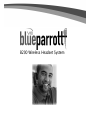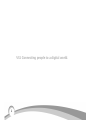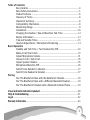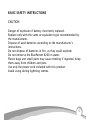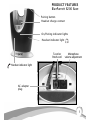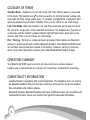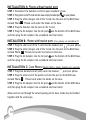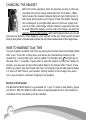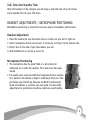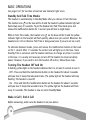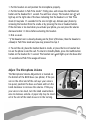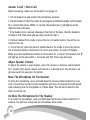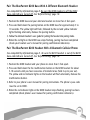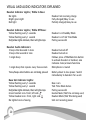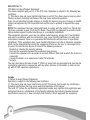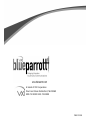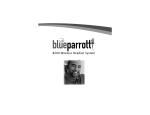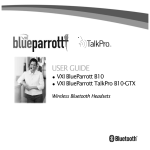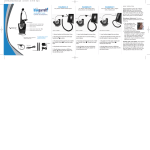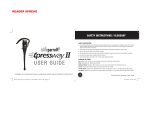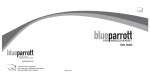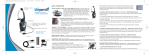Download VXI Blueparrot B200 User guide
Transcript
B200 Wireless Headset System VXI. Connecting people to a digital world. 2 Table of Contents Box Contents ........................................................................................4 Basic Safety Instructions ........................................................................5 Product Features ................................................................................... 6 Glossary of Terms .................................................................................8 Operation Summary...............................................................................8 Compatibility Information......................................................................8 Maximizing Range. ............................................................................... 9 Installation ..........................................................................................10 Charging the Headset / How to Maximize Talk Time ...........................12 Battery Information .............................................................................12 Talk and Standby Times ......................................................................13 Headset Adjustments / Microphone Positioning ..................................13 Basic Operation Standby and Talk Time / Turn Headset On /Off ..................................14 Make A Call/ End A Call ......................................................................14 Adjust Microphone Volume............................................................... ..15 Answer A Call / End A Call..................................................................16 Adjust Speaker Volume .......................................................................16 Microphone Mute On /Off ...................................................................16 Switch From Handset to Headset .........................................................17 Switch From Headset to Handset .........................................................17 Pairing Pair The BlueParrott Base with the BlueParrott Headset ........................18 Pair The BlueParrott Base with a Different Bluetooth Headset ..............19 Pair The BlueParrott Headset with a Bluetooth Cellular Phone..............19 Visual and Audio Indicators Explained ..................................................................20 FAQs & Troubleshooting........................................................................ .............21 Legal ................................................................................................................22 Warranty Information ..........................................................................................23 3 BOX CONTENTS 5 1. T-cord (for office phones other than Cisco) 2. Patch cord (for Cisco phones- models 7940 or higher)* 1 3. AC adapter 4. Cord wraps 2 5. B200 base 6. B200 headset 3 6 4 Also included (not shown) User Guide Quick Start Card *There may be other brand phones that are compatible with this cord. Please call tech support for further compatibility information 1-800-742-8588. 4 BASIC SAFETY INSTRUCTIONS CAUTION Danger of explosion if battery incorrectly replaced. Replace only with the same or equivalent type recommended by the manufacturer. Dispose of used batteries according to the manufacturer’s instructions. Do not dispose of batteries in fire, as they could explode. Do not immerse the BlueParrott B200 in water. Plastic bags and small parts may cause choking if ingested. Keep them away from children and pets. Use only the power cord included with this product. Avoid using during lightning storms. 5 PRODUCT FEATURES BlueParrott B200 Headset Adjustable headband T-bar Multi-function button with indicator lights Volume (increase)/Mute control Volume (decrease) 6 Noise canceling microphone PRODUCT FEATURES BlueParrott B200 Base Pairing button Headset charge contact On/Pairing indicator lights Headset indicator light T-cord or Patch cord Microphone volume adjustment Handset indicator light AC adapter plug 7 GLOSSARY OF TERMS Standby Mode – Headset is on, but not using Talk Time. Battery power is conserved in this mode. The handset icon on the base will be lit and the headset’s yellow indicator light will flash slowly, about every 4-5 seconds. Standby Mode is automatic after removing headset from the base. Standby Time is up to 100 hours on a full charge. Talk Time Mode– When the headset is in Talk Time mode you will be able to answer the call with a single press of the multifunction button. The headset icon will be lit on the base and the headset’s yellow indicator light will flash faster, about once every second. Talk Time is up to 6 hours on a full charge. Pair / Pairing – Pairing is a simple and quick procedure that enables one Bluetooth product to communicate with another Bluetooth product. Your BlueParrott B200 headset and base have already been paired at the factory. However, pairing is necessary when using other Bluetooth products with either the BlueParrott headset or base. OPERATION SUMMARY Your BlueParrott B200 system consists of a base unit and a wireless headset. It allows you to communicate on a phone call, hands free, via Bluetooth technology. COMPATIBILITY INFORMATION • Landline Phones: Compatible with corded telephones. The telephone does not need to be Bluetooth-enabled. Dial pad must be on the base of the phone, not on the handset. Not compatible with cordless phones. • Bluetooth Headsets: Bluetooth headsets that have a 0000 passcode are compatible with the BlueParrott base. Check your headset user guide for passcode information. 8 • Bluetooth Enabled Computers: Your computer must have either Bluetooth technology built-in or have the addition of a Bluetooth adapter (also called a dongle). Range will vary and is determined by the computer’s (or the adapter’s) Bluetooth specification. • Bluetooth Cellular Phones: Bluetooth cellular phones are compatible with the BlueParrott B200 headset when the cell phone’s passcode is set to 0000. Please consult your phone’s user manual to set the passcode. Bluetooth must be built into the phone or you may use a Bluetooth adapter (also called a dongle). MAXIMIZING RANGE The range of communication distance between the BlueParrott B200 base and B200 headset is up to 75 feet. Certain environmental conditions can inhibit radio wave transmission, such as metal structured beams or other wireless technology inside a building. If range is less than expected, try placing the base in another location. Headset audio quality will suffer when you travel out of range. If this happens, simply move closer to the base. The range of communication distance between the BlueParrott B200 headset and a Bluetooth cellular phone or computer is approximately 33 feet. The range of communication distance between the BlueParrott B200 base and a different Bluetooth headset varies and is dependent on the range capabilities set by the headset manufacturer (usually up to 33 feet). 9 INSTALLATION A: Phones without headset ports STEP 1: Disconnect the handset cord from your telephone’s base. STEP 2: Plug short end of T-cord into the now empty handset port on your phone. STEP 3: Plug the other (longer) end of the T-cord into the port on the B200 base marked Phone . Thread cord under the hooks on the base. STEP 4: Plug the handset into the port on the T-cord. STEP 5: Plug the AC Adapter into the AC port on the bottom of the B200 base and then plug the AC adapter into a standard electrical outlet. INSTALLATION B: Phones with headset ports (Cisco phones see Installation C). STEP 1: Plug the short end of the T-cord into the headset port on your phone. STEP 2: Plug the other (longer) end of the T-cord into the port on the B200 base marked Phone . Thread cord under the hooks on the base. STEP 3: Plug the AC Adapter into the AC port on the bottom of the B200 base and then plug the AC adapter into a standard electrical outlet. INSTALLATION C: Cisco Phones (Models 7940 or higher. Headset port required.) STEP 1: Plug blue banded end of patch cord into headset port your phone. STEP 2: Plug the other end of the patch cord into the port on the B200 base, marked Phone . Thread cord under the hooks on the base. STEP 3: Plug the AC adapter into the AC port on the bottom of the B200 base and then plug the AC adapter into a standard electrical outlet. Allow cords to exit through the curved opening on the base. Cords may be bundled together with the cord wraps. 10 A: For phones without headset ports Use T-cord (plug short end into the phone) C : For Cisco phones (7940 or higher) B : For phones with headset ports Use T-cord (plug short end into the phone) BASE CONNECTIONS AC adapter Use patch cord (plug blue-banded end into headset port on the phone) T-cord or patch cord port 11 CHARGING THE HEADSET Before first time operation, place the headset securely in the base and allow the unit to charge undisturbed for 4 full hours. When fully charged, the headset indicator light will turn bright green. A full charge will provide up to 6 hours of talk time before needing to be recharged. A red light when placed in the base simply indicates less than a full charge and the headset is operative and may be used. When the battery is at the end of its charge, you will hear multiple tones in the headset, which will happen when you are not pressing any buttons. If this happens, your call will not be lost. Simply switch immediately to your phone’s handset and continue the call. Place headset back in the charger base. HOW TO MAXIMIZE TALK TIME You can lengthen available Talk Time by putting the headset back into Standby Mode after a call. To do this, simply press and release the multifunction button on the headset for 1 second after your call has ended. The handset icon will light up on the base after 1-5 seconds. If you prefer to keep the headset in Talk Time mode continually, you may wish to place the headset back in the charger after 4 hours of use before you take a one hour break. One hour of recharge time will add approximately 2.5 hours of Talk Time to your headset. Storing headset in the charger base when not in use provides a continual charging to the headset. Battery Information The BlueParrott B200 battery is guaranteed for 1 year. To order a new battery, please call VXI at 1-800-742-8588 or order online at www.blueparrott.com. Instructions for installation of the new battery will be included. 12 Talk Time And Standby Time After the headset is fully charged, you will enjoy a total talk time of up to 6 hours and a standby time of up to 100 hours. HEADSET ADJUSTMENTS / MICROPHONE POSITIONING Microphone positioning is important to ensure proper microphone performance. Headset Adjustment 1. Place the headset on your head with the ear cushion on your left or right ear. 2. Swivel microphone boom up and over, if necessary, to bring it to the chosen side. 3. Place T-bar on the side of your head above your ear. 4. Slide headband in or out for a secure fit. Microphone Positioning 1. The microphone has the word TALK or a dot printed or embossed on it under the cushion. This mark must face your mouth. 2. For quality voice input and effective background noise cancellation, position microphone a finger’s width away from your face just below your bottom lip. Because the B200’s professional grade microphone is sensitive, you may need to make slight adjustments in positioning to achieve optimum sound quality. 13 BASIC OPERATIONS See page 6 & 7 for location of controls and indicator light icons. Standby And Talk Time Modes The headset is automatically in Standby Mode after you remove it from the base. The handset icon on the base will be lit and the headset’s yellow indicator light will flash slowly every 4-5 seconds. To put the headset into Talk Time mode press and release the multifunction button for 1 second (you will hear a single beep). While in Talk Time mode, the headset icon on the base will be lit and the yellow indicator light on the headset will flash quickly, about once per second. Whenever the headset icon is lit on the base Talk Time is being used (even if you are not on a call). To alternate between modes, press and release the multifunction button on the headset for 1 second. After 1-5 seconds the correct icon will light up on the base. Since Standby Time is extensive and the headset continues to charge any time it is stored in the base, it is usually not necessary to turn off the headset to conserve battery power. However, if you wish to turn the headset off and on, follow these steps. Turning The Headset Off And On A flashing, yellow light on the headset indicates that it is on (wait 5 seconds to see it). • Off – Press and hold the multifunction button on the headset for about 3 seconds until you hear 3 beeps that descend in tone. The yellow light on the headset will stop flashing. The headset is now off. • On – Press and hold the multifunction button on the headset for about 3 seconds until you hear 3 beeps that ascend in tone. The yellow light on the headset will flash every 4-5 seconds. The headset is now on and in Standby Mode Make A Call / End A Call Before answering, make sure the headset is on (see above). 14 1. Put the headset on and position the microphone properly. 2. Put the headset in Talk Time mode*: Firmly press and release the multifunction button on the headset for 1 second. You will hear a beep. The headset icon will light up on the right side of the base indicating that the headset is in Talk Time mode (it may take 1-5 seconds for the icon to light up). Activate your phone by removing the handset from the cradle or by pressing the line or headset button. If the dial tone is too loud when you activate your phone, you can press the volume decrease button 1-3 times before activating the headset. 3. Dial as usual. * If the headset icon is already showing on the front of the base, then the headset is already in Talk Time mode and you may proceed to step 3. 4. To end the call, place the handset back in cradle, or press the line or headset button on the phone to end the call. To return to Standby Mode, press the multifunction button on the headset for 1 second. The handset icon will light up on the base after 1-5 seconds and Talk Time usage will cease. Adjust The Microphone Volume The Microphone Volume Adjustment is located on the bottom of the B200 base (see photo). If the person on the other end of the call says your voice is too quiet, position the base as shown and turn the knob clockwise to increase the volume. If they say your voice is too loud, turn the knob counterclockwise to decrease volume. A paper clip may be inserted in the slot of the knob to assist in the turning. 15 Answer A Call / End A Call Before answering, make sure the headset is on (page 14) 1. Put the headset on and position the microphone properly. 2. Put the headset in Talk Time mode* by pressing the multifunction button on the headset for 1 second, then release. Within 1-5 seconds, the headset icon will light up on the right front side of the base. * If the headset icon is already showing on the front of the base, then the headset is already in Talk Time mode and you may proceed to step 3. 3. Remove handset from cradle or press the line or headset button. You will be connected to the call. 4. To end the call, place the phone’s handset back in the cradle or press the phone’s line or headset button to disconnect the call on your phone. To return to Standby Mode, press the multifunction button on the headset for 1 second. The handset icon will light up on the base within 1-5 seconds and Talk Time usage will cease. Adjust Speaker Volume To adjust the volume in your earpiece, press the increase or decrease volume button for 1 second, then release. Repeat until volume is at desired level. You will hear a single beep each time you press the button. Mute The Microphone On The Headset To mute the microphone, press and hold down the Increase Volume button for 4 seconds. You will hear a beep and the microphone will mute. A beep will be heard periodically indicating that the microphone is in Mute Mode. This will not be heard on the other end of the call. Un-Mute The Microphone On The Headset To un-mute the microphone, press and hold down the Increase Volume button for 4 seconds. You will hear a beep and the microphone will un-mute. 16 Switch From Headset To Handset While On A Call 1. Remove the handset from the phone’s cradle (if it is not already removed). 2. Firmly press the multifunction button on the headset for 1 second. You will see the handset icon light up on the left front side of the base within 1-5 seconds. Or you may simply place the headset back in the base. Note: If your B200 base is plugged into a headset port, you will need to press the line or headset button to activate the handset. 3. Resume your conversation using the handset. Switch From Handset To Headset While On A Call Before answering, make sure the headset is on (page 14) 1. Put the headset on and position the microphone properly. 2. Put the headset in Talk Time mode by pressing the multifunction button for 1 second, then release it. You will hear a beep and the headset icon will light up on the right front side of the base within 1-5 seconds. 3. If your B200 base is plugged into the phone’s headset port: You may place the handset back in the cradle as soon as the headset is activated. If your B200 base is plugged into the phone’s handset port: Do not place the hand set back in the cradle until after the call has ended. 17 PAIRING See page 6 & 7 for location of controls and indicator lights. For your convenience, the BlueParrott B200 base and headset have been paired in advance at the factory. However, if you have since paired the headset or the base with an alternate Bluetooth product, you will need to pair the BlueParrott B200 base and headset together again. Before Pairing: Turn The Headset And Base Off Note: Be sure the headset is off the base To turn the B200 headset off: Press and hold down the multifunction button for about 3 seconds. You will hear 3 beeps in the headset that descend in tone and the yellow light on the headset will stop flashing. To turn the B200 base off: Press and hold down the pairing button for about 4 seconds. The yellow light on the base will stop flashing. Pair The BlueParrott B200 Base With The BlueParrott B200 Headset Note: Be sure the headset is off the base and see “Before Pairing” above. 1. Turn off all other Bluetooth products or keep them at least 50 feet away. 2. Position the B200 base and B200 headset no more than 3 feet apart. 3. Press and hold down the pairing button on the B200 base for approximately 5 to 10 seconds. The yellow light will flash, followed by the red and yellow indicator lights flashing alternately. Release the pairing button. 4. Press and hold down the the multifunction button on the B200 headset for about 5-10 seconds until you hear two series of melodic tones (hold it up to your ear) and the yellow and red indicator lights on the headset will flash alternately. Release the multifunction button. 5. The red light will stop flashing on both the headset and the base. The yellow will continue. Successful pairing has been completed. 18 Pair The BlueParrott B200 Base With A Different Bluetooth Headset See compatibility information page 8. Be sure the B200 headset is off the B200 base and both are turned off. See “Before Pairing” page 18. 1. Position the B200 base and your alternate headset no more than 3 feet apart. 2. Press and hold down the pairing button on the B200 base for approximately 5 to 10 seconds. The yellow light will flash, followed by the red and yellow indicator lights flashing alternately. Release the pairing button. 3. Follow the alternate headset’s user guide for putting the headset into pairing mode. 4. When the red light on the B200 base stops flashing, pairing has been completed (check your headset user’s manual for pairing confirmation indicators). Pair The BlueParrott B200 Headset With A Bluetooth Cellular Phone See compatibility information page 8. Be sure the B200 headset is out of the B200 base and both are turned off. See “Before Pairing” page 18. 1. Position the B200 headset and your phone no more than 3 feet apart. 2. Press and hold down the the multifunction button on the B200 headset for about 5-10 seconds until you hear two series of melodic tones (hold it up to your ear). The yellow and red indicator lights on the headset will flash alternately. Release the multifunction button. 3. Refer to your phone’s user manual for pairing instructions. The phone’s pass code must be set to 0000. 4. When the red indicator light on the B200 headset stops flashing, pairing has been completed (check phone’s user manual for pairing confirmation indicators). 19 VISUAL AND AUDIO INDICATORS EXPLAINED Headset Indicator Lights / While In Base: No lights Bright green light Red light Headset not receiving charge Fully charged/Okay to use Partially charged/okay to use Headset Indicator Lights / While Off Base: Yellow flashing every 5 seconds Yellow flashing every 1 second Red/yellow lights alternate, then red light stops Headset is in Standby Mode Headset is in Talk Time Mode Pairing successful Headset Audio Indicators: 3 beeps that descend in tone 3 beeps that ascend in tone 1 single beep 1 single beep that repeats every few seconds Tones/beeps when buttons are not being pressed Base Unit Indicator Lights: Yellow flashing every 5 seconds Yellow flashing every 1 second Red/yellow lights alternate, then red light stops Green handset icon- front, left side Yellow headset icon- front, right side No lighted icons showing 20 Headset turned off Headset turned on Follows press of Multifunction button to activate headset or handset, also indicates mute/unmute functions Microphone is muted Battery about to lose power. Switch immediately to handset if on a call. Base is on Talk Time Mode Active Pairing successful Handset Mode (Talk Time not being used) Headset Mode (Talk Time being used) Unit not receiving power FAQS / TROUBLESHOOTING Why don't I hear a dial tone? 1. Make sure the headset is on (page 14) 2. Make sure headset is in Talk Time mode (you should see a headset icon on the front, right side of the base). 3. Check all cord connections (page 10) 4. Make sure the phone’s handset is removed from the cradle or the line/headset button has been pressed (headset ready phones only). How long do I have to charge the headset before I can use it? You should charge the headset for 4 consecutive hours before first use. After that, the headset will continue to charge any time it is mounted in the base. Can I still use my telephone features? Yes, you can utilize your phone’s features as you normally would. My battery seemed to last less time than expected. How do I remedy this? If this happens, condition the battery by taking the headset off the base and putting it into TalkTime mode (page 14). You should see the headset icon on the base. Let the battery drain like this for 4 hours. Then place the headset back in the base and charge again for 4 full hours. It’s not likely that you will need to do this more than once. Can I use the BlueParrott B200 headset with other Bluetooth devices? Yes. Read the “Pairing” and “Compatibility” sections of this user guide. Why do people have trouble hearing me? Check microphone placement (page 13) or adjust microphone volume knob on the base (page 15). 21 USA FCC Part 15 FCC Notice to Users/Product Statements This device complies with part 15 of the FCC rules. Operation is subject to the following two conditions: (1) This device may not cause harmful interference, and (2) This device must accept any interference received, including interference that may cause undesired operation. Users are not permitted to make changes or modify the device in any way. Changes or modifications not approved by VXI Corporation will void the user’s authority to operate the equipment. NOTE: This equipment has been tested and found to comply with the limits for a Class B digital device, pursuant to part 15 of the FCC Rules. These limits are designed to provide reasonable protection against harmful interference in a residential installation. This equipment generates, uses and can radiate radio frequency energy and, if not installed and used in accordance with the instructions, may cause harmful interference to radio communications. However, there is no guarantee that interference will not occur in a particular installation. If this equipment does cause harmful interference to radio or television reception, which can be determined by turning the equipment off and on, the user is encouraged to try to correct the interference by one or more of the following measures: • Reorient or relocate the receiving antenna. • Increase the separation between the equipment and receiver. • Connect the equipment into an outlet on a circuit different from that to which the receiver is connected. • Consult the dealer or an experienced radio/TV technician for help. The user must place the base at least 8” (20cm) or more from any personnel and must not be co-loaded or operating in conjunction with any other antenna or transmitter in order to comply with FCC RF exposure requirements. Canada IC Notice to Users/Product Statements Operation is subject to the following two conditions: (1) This device may not cause interference and (2) This device must accept any interference, including interference that may cause undesired operation of the device. The term “IC:” before the certification/registration number only signifies that registration was performed based on a Declaration of Conformity indicating that Industry Canada technical specifications were met. It does not imply that industry Canada approved the equipment. 22 VXI LIMITED WARRANTY 1. VXI warrants that your BlueParrott B200 system will be free from defects in material and workmanship for two years from the date of purchase. If, during the first two years from the date of purchase, your BlueParrott B200 system fails to work due to a defect in material or workmanship, VXI will repair or replace the product, at its election, free of charge. Without proof of purchase, the warranty period begins on the date of manufacture. 2. The foregoing limited warranty does not cover equipment failure attributable to accident, improper operation, misuse, abuse, or any cause other than defects in the materials or workmanship of VXI’s products. 3. VXI’s obligations under this warranty are limited to repair or replacement (at our option) of any defective part returned to VXI, freight prepaid. Returned products require a Return Authorization that may be obtained by calling customer service at 1-800-742-8588. 4. THIS LIMITED WARRANTY IS IN LIEU OF ALL OTHER WARRANTIES, EXPRESS OR IMPLIED, INCLUDING THE IMPLIED WARRANTIES OF MERCHANTABILITY AND FITNESS FOR A PARTICULAR PURPOSE. Some jurisdictions do not permit the exclusion of implied warranties and the foregoing exclusions may not apply to you. 5. In no event shall VXI be responsible for any other damages whatsoever, including direct, indirect, special, incidental, consequential, or other damages for breach of this or any other warranty, express or implied. 6. Products returned to VXI for in-warranty repairs, freight prepaid and with proper Return Authorization, will be return shipped to the customer at VXI’s expense. For customer service, please call: VXI Corporation 1-800-742-8588 or 603-742-2888 Technical support is available on our website at: www.blueparrott.com 23 A brand of VXI Corporation One Front Street. Rollinsford, NH 03869 800-742-8588 I 603-742-2888 PN201953B