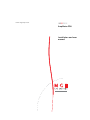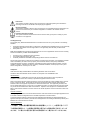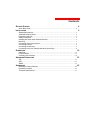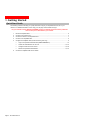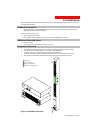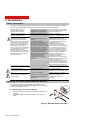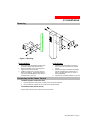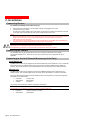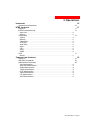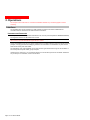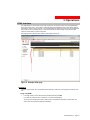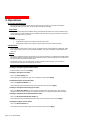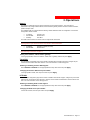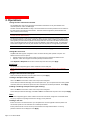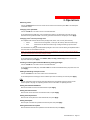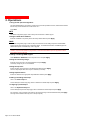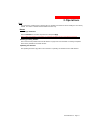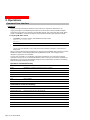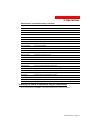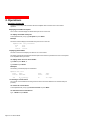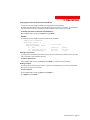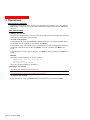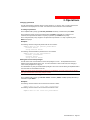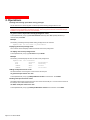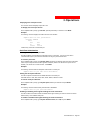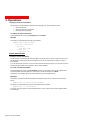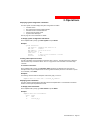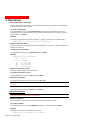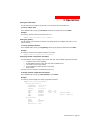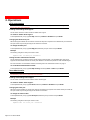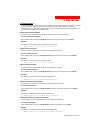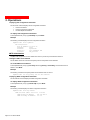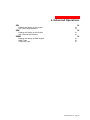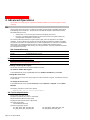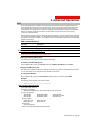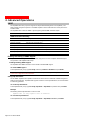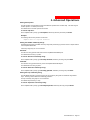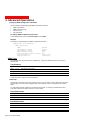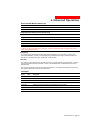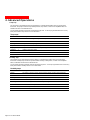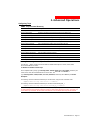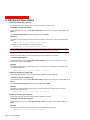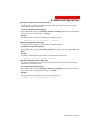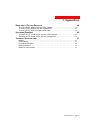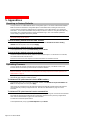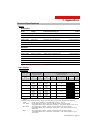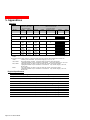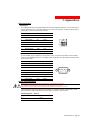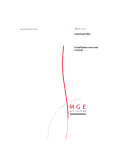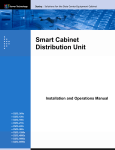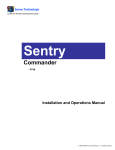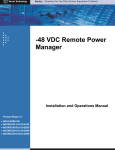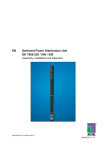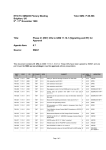Download MGE UPS Systems Rackmount PDU User manual
Transcript
www.mgeups.com AmpMeter PDU Installation and user manual P T H E U N I N T E R R U P T I B L E P O W E R R O R D E V I Instructions This symbol is intended to alert the user to the presence of important operating and maintenance (servicing) instructions in the literature accompanying the appliance. Dangerous Voltage This symbol is intended to alert the user to the presence of un-insulated dangerous voltage within the product’s enclosure that may be of sufficient magnitude to constitute a risk of electric shock to persons. Protective Grounding Terminal This symbol indicates a terminal that must be connected to earth ground prior to making any other connections to the equipment. Life-Support Policy As a general policy, MGE UPS SYSTEMS does not recommend the use of any of its products in the following situations: • • life-support applications where failure or malfunction of the MGE UPS SYSTEMS product can be reasonably expected to cause failure of the life-support device or to significantly affect its safety or effectiveness. direct patient care. MGE UPS SYSTEMS will not knowingly sell its products for use in such applications unless it receives in writing assurances satisfactory to MGE UPS SYSTEMS that: • • • the risks of injury or damage have been minimized, the customer assumes all such risks, and the liability of MGE UPS SYSTEMS is adequately protected under the circumstances. The term life-support device includes but is not limited to neonatal oxygen analyzers, nerve stimulators (whether used for anesthesia, pain relief or other purposes), auto-transfusion devices, blood pumps, defibrillators, arrhythmia detectors and alarms, pacemakers, hemodialysis systems, peritoneal dialysis systems, neonatal ventilator incubators, ventilators (for adults or infants), anesthesia ventilators, infusion pumps, and any other devices designated as “critical” by the U.S. FDA. Compliance Units have been safety tested/certified to the following standards: USA and Canada to UL 60950-1:2003 and CAN/CSA 22.2 No. 60950-1-03, European Union to EN60950-1:2001 USA Notification Warning: Changes or modifications to these units not expressly approved by the party responsible for compliance could void the user’s authority to operate the equipment under FCC rules. Note: This equipment has been tested and found to comply with the limits for a Class A digital device, pursuant to Part 15 of the FCC Rules. These limits are designed to provide reasonable protection against harmful interference when the equipment is operated in a commercial environment. This equipment generates, uses and can radiate radio frequency energy and, if not installed and used in accordance with the instruction manual, may cause harmful interference to radio communications. Operation of this equipment is a residential area is likely to cause harmful interference in which case the user will be required to correct the interference at his own expense. Canadian Notification This digital apparatus does not exceed the Class A limits for radio noise emissions from digital apparatus set out in the Radio Interference Regulations of the Canadian Department of Communications. Le présent appareil numérique n’émet pas de bruits radioélectriques dépassant les limites applicables aux appareils numériques de la classe A prescrites dans le Règlement sur le brouillage radioélectrique édicté par le Ministère des Communications du Canada. Japanese Notification この装置は、情報処理装置等電波障害自主規制協議会(VCCI)の基準に基づくクラ スA情報技術装置です。この装置を家庭環境で使用すると電波妨害を引き起こすことが あります。この場合には使用者が適切な対策を講ずるよう要求されることがあります。 Contents GETTING STARTED 4 Quick Start Guide ..........................................................................................................................4 INSTALLATION 5 Standard Accessories ...................................................................................................................5 Additional Required Items ............................................................................................................5 Equipment Overview .....................................................................................................................5 Safety Precautions ........................................................................................................................6 Installing the Power Input Retention Bracket ............................................................................6 Mounting .........................................................................................................................................7 Connecting to the Power Source.................................................................................................7 Connecting Devices ......................................................................................................................8 Connecting the Sensors ...............................................................................................................8 Connecting to the Unit (Remote Monitoring Units Only)..........................................................8 OPERATIONS 10 Interfaces ......................................................................................................................................10 HTML Interface ............................................................................................................................11 Command Line Interface ............................................................................................................18 ADVANCED OPERATIONS 33 SSL ................................................................................................................................................34 SSH ...............................................................................................................................................35 SNMP ............................................................................................................................................36 APPENDICES Resetting to Factory Defaults ....................................................................................................46 Uploading Firmware ....................................................................................................................46 Technical Specifications .............................................................................................................47 45 1. Getting Started Quick Start Guide The following instructions will help you quickly install and configure your AmpMeter PDU for use on your network. For detailed information on each step, go to the page number listed to the right. For your network security, MGE UPS SYSTEMS strongly recommends the removal of the predefined user account prior to attachment to your network. 1. Mount the AmpMeter PDU..................................................................................................................... 6 2. Connect to the power source................................................................................................................. 3 3. Connect the devices to the AmpMeter PDU .......................................................................................... 7 4. Connect to the AmpMeter PDU ............................................................................................................. 8 5. 6. Configure the AmpMeter PDU (remote monitoring units only) .............................................................. 8 • Login as the predefined Administrator (MGEUPS/MGEUPS) ..................................................... 10 • Create new administrative user account ............................................................................... 14, 22 • Configure location and tower names ..................................................................................... 12, 26 • Remove the predefined Administrator ................................................................................... 14, 22 Connect the AmpMeter PDU to the network Page 4 - 301-0399-3 Rev B. 2. Installation Before installation, refer to the following lists to ensure that you have all the items shipped with the unit as well as all other required items. Standard Accessories • Mounting hardware - two removable flanges with four M4 screws and two mounting L-brackets with nut plates and four sets of screws and washers. For remote monitoring units only: • • RJ45 to RJ45 crossover cable RJ45 to DB9F serial port adapter (for connection to standard DB9M DTE serial port) Additional Required Items • • Phillip screwdriver Screws, washers and nuts to attach the unit to your rack Equipment Overview • • • • • The Input Current LED(s) displays the current load for each infeed or electrical phase per infeed. Each Branch Circuit / electrical phase is color-coded for easy identification. The power inlet/cord(s) connects the PDU to the electrical power source. Two RJ45 connectors for Serial (RS-232) and Ethernet connection (remote monitoring units only). Two mini RJ11 connectors for Temperature/Humidity sensors (remote monitoring units only). 1 2 3 4 Inpu Cu t rre nt Power Input Input Current LED Ethernet / RS232 Ports Temperature / Humidity Ports 2 Bran ch ) 1 h c n ra (B 1 F ) 2 h c n ra B ( 2 F 1 to L E D 1 F 1 s choc z he les iter ranc év éb e d' qu d Af in es, ectri triqu e él rir. élec cabl d'ouv le ant av L E D 2 F 2 M ct ne on ly disc ys supp r g Alwa we enin po op k. oc the fore sh be cal rd co electri oid av itung tzle r vo Ne mer peln um Im skup hen au ac ag fm Schl n Au n . de sche en tri eid elek verm zu N IO UT CA G UP E SS YSTE MS e t fir e en siz prev me To sa ly th on e wi fuse ac repl d type an ww w.m Sm geups.co art m CD U 3 I I 4 I Se ns 2 or 1 A 1 2 3 1 1 2 2 Bran ch 2 3 3 M G UPS E SY ST EM S 2 1 1 ww w.m ge up Am s.com pM B et er PD U 2 1 1 Figure 0.1 AmpMeter PDU Views 301-0399-3 Rev B. - Page 5 2. Installation Safety Precautions This section contains important safety and regulatory information that should be reviewed before installation and use. For input and output current ratings, see Power Ratings in Technical Specifications. Only for installation and use in a Restricted Access Location in accordance with the following installation and use instructions. This equipment is designed to be installed on a dedicated circuit. Dedicated branch circuit must have circuit breaker or fuse protection; 3phase/multi-pole dedicated branch circuits must have circuit breaker or fuse protection for each phase/pole located together. PDUs have been designed without a master circuit breaker or fuse to avoid becoming a single point of failure. It is the customer’s responsibility to provide adequate protection for the dedicated branch power circuit. Protection should not exceed the Total Input Rating of the PDU and must meet all applicable local, state and federal codes and regulations. Seulement pour l’installation et l’utilisation dans une Zone Interdite conformément aux installations et l’utilisation des indications suivants. Cet équipement est conçu à être installé sur un circuit spécialisé. Le circuit de dérivation spécialisé doit être équipé de disjoncteurs ou de fusibles ; Lorsqu'ils sont triphasés ou multipolaires, ils doivent être équipés de disjoncteurs ou de fusibles sur chaque phase ou pôle. Les PDU ont été conçus sans disjoncteur ou fusible principal afin de ne pas constituer le seul point de rupture. Le client est seul responsable de la protection des circuits électriques de dérivation spécialisés. Cette protection ne doit pas excéder la consommation totale en entrée du PDU et doit être conforme aux normes et à la réglementation locales, d'état et fédérales. The plug on the power supply cord shall be installed near the equipment and shall be easily accessible. Always disconnect the power supply cord before opening to avoid electrical shock. WARNING! High leakage current! Earth connection is essential before connecting supply! La prise sur le cordon d’alimentation sera installée près de l’équipement et sera facilement disponible. Toujours déconnecter le cordon d’alimentation avant d’ouvrir pour éviter un choque électrique. ATTENTION ! Haut fuite très possible ! Une connection de masse est essentielle avant de connecter l’alimentation ! Nur zur Installation und Verwendung in einem Sicherheitsbereich gemäß den folgenden Installations- und Verwendungsanleitungen. Diese Ausrüstung ist zur Installation in einem festen Stromkreis vorgesehen. Der als Standleitung verwendete Zweigstromkreis muss mit einem Überlastschalter bzw. einer Sicherung ausgestattet sein; bei StandleitungsZweigstromkreisen mit 3 Phasen/mehreren Polen müssen zusammengehörige Phasen/Pole individuell durch einen Überlastschalter bzw. eine Sicherung geschützt sein. In PDUs ist kein Haupt-Überlastschalter bzw. keine Hauptsicherung installiert. Dadurch wird ausgeschlossen, dass die PDU als alleinige Schwachstelle in Frage kommt. Es liegt in der Verantwortung des Kunden, den als Standleitung verwendeten Zweigstromkreis durch entsprechende Schutzmaßnahmen vor Überlastung zu schützen. Der Wert für den Überlastschutz darf nicht über dem Wert für die Eingangsstromstärke der PDU liegen und muss geltenden örtlichen und staatlichen Bestimmungen entsprechen. Der Stecker des Netzkabels muss in der Nähe der Ausrüstung installiert werden und leicht zugänglich sein. Ziehen Sie vor dem Öffnen immer das Netzkabel heraus, um die Gefahr eines elektrischen Schlags zu vermeiden. ACHTUNG! Hoher Ableitstrom! Ein Erdungsanschluss ist vor dem Einschalten der Stromzufuhr erforderlich! Installing the Power Input Retention Bracket For Switched PDUs with a total maximum output <30A, it may be necessary to install the power input retention bracket prior to mounting the Switched PDU within the rack. To install the power input retention bracket: 1. 2. Remove the two screws attaching the IEC 60320 C19 inlet to the enclosure. Assemble and attach the retention bracket to the enclosure as shown. Figure 2. Retention Bracket assembly Page 6 - 301-0399-3 Rev B. 2. Installation Mounting Figure 3. Mounting Horizontal/Rack Vertical/Tower 1. 1. 2. 3. Select the appropriate bracket mounting points for proper mounting depth within the rack. Attach the brackets to these mounting points with two screws for each bracket. Install the enclosure into your rack, using the slots in each bracket. The slots allow about ¼ inch of horizontal adaptability to align with the mounting holes of your rack. 2. 3. Attach the removable flanges to the mount points on the rear of the enclosure using M4 screws. Attach the mounting L-brackets to the flanges with the supplied screws, washers and nut plates. The slots allow about 1½ inches of vertical adaptability. Attach the top and bottom brackets to your rack. Connecting to the Power Source To attach a power cord to the unit: 1. 2. Plug the female end of the power cord firmly into its connector at the base. Use a screwdriver to tighten the two screws on the retention bracket. To connect to the power source: Plug the male end of the power cord into the AC power source. 301-0399-3 Rev B. - Page 7 2. Installation Connecting Devices To avoid the possibility of noise due to arcing: 1. 2. Keep the device’s on/off switch in the off position until after it is plugged into the outlet. Connect devices to the outlets. On 230V units, install a retention clip for each outlet; Pull the prongs out slightly and insert them into holes on the sides, then insert the device’s power cord and snap the clip over the cord. NOTE: 1. MGE UPS SYSTEMS recommends even distribution of attached devices across the all available outlets to avoid exceeding the outlet, quad or octet ratings limitations. See Power Ratings in Technical Specifications for more information. 2. The outlet retention clips provided with 230V units are designed for use with MGE UPS SYSTEMS’s IEC rd 60320/C13 to IEC 60320/C14 cable and may not properly fit 3 party cables. Always disconnect the power supply cord before opening to avoid electrical shock. Afin d’éviter les chocs électriques, débranchez le cable électrique avant d’ouvrir. Immer Netzleitung auskuppeln vor den Aufmachen um elektrischen Schlag zu vermeiden. Connecting the Sensors The AmpMeter PDU may be equipped with two mini RJ11 T/H ports for attachment of the included Temperature/Humidity sensor. Attach the mini RJ11 plug of the sensor(s) to the appropriate T/H port if applicable. Connecting to the Unit (Remote Monitoring Units Only) Serial (RS232) port AmpMeter PDU models may be equipped with an RJ45 Serial RS-232 port for attachment to a PC or networked terminal server using the supplied RJ45 to RJ45 crossover cable and RJ45 to DB9F serial port adapter as required. See Data Connections in Technical Specifications for more information on the Serial RS-232 port. Ethernet port AmpMeter PDU models may be equipped with an RJ45 10/100Base-T Ethernet port for attachment to an existing network. This connection allows access via Telnet, Secure Shell (SSH) or a common web browser. The unit configured with the following network defaults to allow unit configuration out-of-the-box through either Telnet/SSH or via a web browser: • • • IP address: Subnet Mask: Gateway: 192.168.1.254 255.255.255.0 192.168.1.1 The local PC network connection must be configured as noted below: NOTE: Contact your system administrator for instructions in reconfiguring the network connection. Reconfiguration of your network connection may require a restart to take effect. • • IP address: Subnet Mask: Page 8 - 301-0399-3 Rev B. 192.168.1.x (where x is 2-253) 255.255.255.0 3. Operations INTERFACES 10 Usernames and Passwords 10 HTML INTERFACE 11 Logging In Environmental Monitoring Input Load ...........................................................................................................................12 Sensors ...............................................................................................................................12 Configuration System.................................................................................................................................12 Network ...............................................................................................................................13 Telnet/SSH..........................................................................................................................13 HTTP/SSL ...........................................................................................................................13 Serial Ports .........................................................................................................................14 Users....................................................................................................................................14 FTP ......................................................................................................................................15 SNTP ...................................................................................................................................16 SNMP ..................................................................................................................................16 Tools Restart .................................................................................................................................17 11 12 12 17 COMMAND LINE INTERFACE 18 Logging In 18 Operations Commands 20 Administration Commands 22 User Administration ...........................................................................................................22 Serial Port Administration .................................................................................................25 System Administration ......................................................................................................26 TCP/IP Administration .......................................................................................................28 HTTP Administration .........................................................................................................30 Telnet Administration.........................................................................................................30 FTP Administration ............................................................................................................31 SNTP Administration .........................................................................................................32 301-0399-3 Rev B. - Page 9 3. Operations This chapter contains information on commands and abilities available only in models equipped for remote monitoring. Interfaces The AmpMeter PDU has two interfaces: the HTML interface accessed via the HTTP enabled Ethernet connections and the command line for serial and Telnet connections. Usernames and Passwords The AmpMeter PDU has one predefined administrative user account (username/password: MGEUPS/MGEUPS) and supports a maximum of 128 defined user accounts NOTE: For security, MGE UPS SYSTEMS recommends removal of the predefined administrative user account after a new account with administrative rights has been created. Only an administrative-level user may perform operations such as creating/removing user accounts and command privileges, changing passwords and displaying outlet and user information. An administrator may also view the status of and control power to all outlets. The administrator may create additional user accounts and then grant these users the right to view the status of and control power to specific outlets, groups and ports. Usernames may contain from 1 to 16 characters and are not case sensitive; spaces are not allowed. Passwords may contain up to 16 characters, and are case sensitive. Page 10 - 301-0399-3 Rev B. 3. Operations HTML Interface The HTML interface is constructed of three major components: the System Location bar, the User/Navigation bar and the Control Screen. The System Location bar displays the AmpMeter PDU’s location and IP address as well as the current Control Screen title. The User/Navigation bar displays the current user and privilege level and provides access to all HTML pages. And the Control Screen is used to display current data and allow changes to outlet states or system configuration. The following sections describe each interface section/page and their use. Figure 4. Example HTML page Logging In Logging in through HTML via a web browser requires directing a web client to the configured IP address of the unit. To log in by HTML: 1. In the login window, enter a valid username and password and press OK. If you enter an invalid username or password, you will be prompted again. You are given three attempts to enter a valid username and password combination. If all three fail, the session ends and a protected page will be displayed. 301-0399-3 Rev B. - Page 11 3. Operations Environmental Monitoring The Environmental Monitoring section offers access to the Input Load page. This section is available to administrative level users and users with Environmental Monitoring view rights. Input Load The Input Load page displays the AmpMeter PDU (s) absolute and descriptive name and the cumulative input load in amperes of all devices attached to the AmpMeter PDU at the time the page was loaded. This page will refresh automatically every 10 seconds. Sensors The Sensors page displays: • • Temperature/humidity sensor’s absolute and descriptive names Temperature/humidity sensor readings in degrees Celsius and percent relative humidity Configuration The Configuration section offers access to all unit configuration options including Network, Telnet/HTTP, Serial Ports, Outlets, Groups, Users, FTP, Proxy/SNTP and SNMP. This section is available to administrative level users only. System The System configuration page is used for reference of system information such as Ethernet NIC Serial Number, Ethernet MAC address and system firmware and hardware revisions as well as assignment and maintenance of the system location and tower descriptive names. For description names, up to 24 alphanumeric and other typeable characters (ASCII 33 to 126 decimal – spaces and colon characters are not allowed) are allowed. NOTE: Spaces may be used for the location description only. Creating a descriptive system location name: Enter a descriptive name and press Apply. Creating a descriptive unit name: Click on the Tower Names link. On the subsequent Tower Names page, enter a descriptive name and press Apply. Creating descriptive input feed names: Click on the Input Feed Names link. On the subsequent Input Feed Names page, enter a descriptive name and press Apply. Creating a descriptive Pass through port name: Click on the Serial Port Names link which will open the Serial Ports configuration page. See Creating a descriptive serial port name: on page 14 for additional information on creating descriptive Serial port names. Creating a descriptive Environmental Monitor name: Click on the Environmental Monitor Names link. On the subsequent Environmental Monitor Names page, enter a descriptive name and press Apply. Creating descriptive sensor names: Click on the Sensor Names link. On the subsequent Sensor Names page, enter a descriptive name and press Apply. Page 12 - 301-0399-3 Rev B. 3. Operations Network The Network configuration page is used for maintenance of the network interface. From this page an administrator may configure the IP address, subnet mask and gateway address as well as view the link status, speed and duplex value. The AmpMeter PDU is configured with the following network defaults to allow unit configuration out-of-the-box through either Telnet or HTML: • • • IP address: Subnet Mask: Gateway: 192.168.1.254 255.255.255.0 192.168.1.1 The initial local PC network connection must be configured as noted below: NOTE: Contact your system administrator for instructions in reconfiguring the network connection. Reconfiguration of your network connection may require a restart to take effect. • • IP address: Subnet Mask: 192.168.1.x (where x is 2-253) 255.255.255.0 NOTE: The unit must be restarted after network configuration changes. See Performing a warm boot: on page 17. Setting the IP address, subnet mask or gateway: In the appropriate field, enter the IP address, subnet mask or gateway address and press Apply. Telnet/SSH The Telnet/SSH configuration page used to enable or disable Telnet and SSH support and configure the port number that the Telnet or SSH server watches. For more information on SSH see page 35. Enabling or disabling Telnet or SSH support: Select Enabled or Disabled from the appropriate Server drop-down menu and press Apply. Changing the Telnet or SSH server port number: In the appropriate Port field, enter the port number and press Apply. HTTP/SSL The HTTP/SSL configuration page used to enable or disable HTTP and SSL support, configure the port number that the HTTP server watches and responds to, selection of the method of authentication used and SSL access level. For more information on SSL see page 34 in. Enabling or disabling HTTP or SSL support: Select Enabled or Disabled from the appropriate Server drop-down menu and press Apply. Changing the HTTP server port number: In the HTTP Port field, enter the port number and press Apply. 301-0399-3 Rev B. - Page 13 3. Operations Setting the HTTP authentication method: The AmpMeter PDU HTTP server supports two authentication methods for security and validation of the username-password – Basic and MD5 digest. The Basic method utilizes Base64 encoding to encode and deliver the username-password over the network to the HTTP server for decoding and authentication. This basic method is supported by all web browsers and offers a minimum level of security. NOTE: The Base64 algorithm is widely-known and susceptible to packet-sniffer attack for acquisition of the encoded username-password string. The MD5 digest method provides stronger protection utilizing one-way encoded hash numbers, never placing the username-password on the network. Instead, the sending browser creates a challenge code based on the hash algorithm, provided username-password and unique items such as the device IP address and timestamp, which is compared against the HTTP server internal user database of valid challenge codes. The MD5 digest method offers a higher level of security than the Basic method but at present is not supported by all browsers. NOTE: MD5 is known to be fully supported by Internet Explorer 5.0+, Navigator 7.0+ and Firefox 1.0+. Select Basic or MD5 from the Authentication drop-down menu and press Apply. Setting SSL access level AmpMeter PDU SSL supports configuration of SSL connections as being either optional or required. The default access level is set to optional. • • Optional –Both non-secure (HTTP) and SSL encrypted connections (HTTPS) are allowed access. Required – ONLY SSL encrypted connections (HTTPS) are allowed access. Select Optional or Required from the Secure Access drop-down menu and press Apply. Serial Ports The Serial Ports configuration page is used for maintenance of the serial ports. NOTE: Pass through connections may only be initiated from the command line interface via a Telnet/SSH session. Setting the data-rate for the serial ports: Select the serial port data-rate from the drop-down menu and press Apply. Creating a descriptive serial port name: Click on the Edit link in the Action column next to the port to be configured. On the subsequent Serial Port Edit page, enter the descriptive name. Up to 24 alphanumeric and other typeable characters (ASCII 33 to 126 decimal, spaces and colon characters are not allowed) are allowed. Press Apply. Enabling or disabling serial port active signal checking: Click on the Edit link in the Action column next to the port to be configured. On the subsequent Serial Port Edit page, select On or Off from the DSR Check drop-down menu and press Apply. Users The Users configuration page is used for creation and removal of usernames, assignment of accessible outlets and group, assignment of privilege levels and the changing of user passwords. Creating a new user: Enter a user name in the Username field. Up to 24 alphanumeric and other typeable characters (ASCII 33 to 126 decimal, spaces and colon characters are not allowed) are allowed. Enter a password for the new user and verify in the Password and Verify Password fields. For security, password characters are not displayed. Press Apply. Page 14 - 301-0399-3 Rev B. 3. Operations Removing a user: Click on the Remove link in the Action column for the user to be removed and press Yes on the subsequent confirmation window. Changing a user password: Click on the Edit link in the Action column for the associated user. On the subsequent User Edit page, enter a password and verify the new password for the new user in the Password and Verify Password fields. For security, password characters are not displayed. Press Apply. Changing a user’s access privilege level: The AmpMeter PDU has four defined access privilege levels; Admin, User, On-Only and View-Only: • Admin: Full-access for all configuration, control (On, Off, Reboot), status and Pass through. • User: Partial-access for status and Pass through of assigned outlets, groups and serial ports. The administrator may also grant administrative privileges to other user accounts allowing the AmpMeter PDU to have more than one administrative-level user. NOTE: You cannot remove administrative privileges from the MGEUPS user unless another user has already been given administrative access level privileges created. Click on the Edit link in the Action column for the associated user. On the subsequent User Edit page, select Admin, User, On-only or View-only from the Access Level drop-down menu and press Apply. Granting or removing Environmental Monitoring viewing privileges: Click on the Edit link in the Action column for the associated user. On the subsequent User Edit page, select Yes or No from the Environmental Monitoring drop-down menu and press Apply. Adding and Deleting serial port access: Click on the Ports link in the Access column for the associated user. On the subsequent User Ports page, select or deselect ports to be accessed by the user and press Apply. FTP The FTP configuration page is used for setup and maintenance of all settings required to perform an FTP firmware upload. See page 46, Uploading Firmware for more information on uploading firmware. Setting the FTP Host IP Address: Enter the IP address in the Host IP Address field and press Apply. Setting the FTP username: Enter the FTP server username in the Username field, and press Apply. Setting the FTP password: Enter the FTP server password in the Password field, and press Apply. Setting the filepath: Enter the path of the file to be uploaded in the Directory field, and press Apply. Setting the filename for upload: Enter the filename of the file to be uploaded in the Filename field, and press Apply. 301-0399-3 Rev B. - Page 15 3. Operations Testing the FTP upload configuration: This test validates that the unit is able to contact and log onto the specified FTP server, download the firmware file and verify that the firmware file is valid for this unit. Press Test. SNTP The SNTP configuration page is used for setup and maintenance of SNTP support. Setting the SNTP Server Address: Enter the IP address in the primary and/or secondary address field and press Apply. SNMP The SNMP configuration page is used for setup and maintenance of all settings required to enable SNMP support as well as access to the trap configuration pages. For additional information on SNMP support and detailed descriptions of available traps, see on page 34. NOTE: Traps are generated according to a hierarchical architecture; i.e. if a Tower Status enters a trap condition, only the Tower Status trap is generated. Infeed and Outlet Status traps are suppressed until the Tower Status returns to Normal. Enabling or disabling SNMP support: Select Enabled or Disabled from the drop-down menu and press Apply. Setting the community strings: Enter the community string in the appropriate field and press Apply. Community strings may be 1 to 24 characters Setting the trap timer: Enter a trap timer value in the Error Trap Repeat Time field and press Apply. The Error Trap Repeat Time value may be 1 to 65535 (in seconds). Setting trap destinations: Enter an IP address in the appropriate Trap Destination field and press Apply. Enabling or disabling tower traps: Click on the Tower Traps link. On the subsequent Tower Traps page, select or deselect the desired traps and press Apply. Configuring input feed traps: Click on the Input Feed Traps link. On the subsequent Input Feed Traps page, select or deselect the desired traps and press Apply. For Load traps, enter a maximum load value for the infeed in the High Load Threshold field and press Apply. The High Load Threshold value may be 0 to 255 (in amperes). Page 16 - 301-0399-3 Rev B. 3. Operations Tools The Tools section contains access to rebooting the unit, uploading new firmware as well as resetting the unit to factory defaults. This section is available to administrative level users only. Restart Performing a warm boot: Select the Restart from the Action drop-down menu and press Apply. Note: System user/outlet/group configuration or outlet states are NOT changed or reset with this command. Resetting to factory defaults: See To reset to factory defaults from the HTML interface on page 46 for more information on resetting a AmpMeter PDU to factory defaults from the HTML interface. Uploading new firmware: See Uploading Firmware on page 46 for more information on uploading new firmware from the HTML interface. 301-0399-3 Rev B. - Page 17 3. Operations Command Line Interface Logging In Logging in through Telnet requires directing the Telnet client to the configured IP address of the unit. Logging in through the Console (RS232) port requires the use of a terminal or terminal emulation software configured to support ANSI or VT100 and a supported data rate (300, 1200, 2400, 4800, 9600, 19200, 38400, 57600, or 115200 BPS) - 8 data bits-no parity-one stop bit and Device Ready output signal (DTR or DSR). To log in by RS-232 or Telnet: 1. Press Enter. The following appears, where x.xx is the firmware version: AmpMeter PDU Version x.xx Username: NOTE: Logging in by Telnet will automatically open a session. It is not necessary to press Enter. 2. At the Username: and Password: prompts, enter a valid username and password. And press Enter. You are given three attempts to enter a valid username and password combination. If all three fail, the session ends. When you enter a valid username and password, the command prompt (AmpMeter PDU:) appears. If a location identifier was defined, it will be displayed before the AmpMeter PDU: prompt. See Creating a location description on page 26 for more information. You may enter commands in any combination of uppercase and lowercase. You must enter all command characters correctly; there are no command abbreviations. There are two types of commands: operations and administration. A user must have administrative privileges to use the administration commands. The following tables list and briefly describe each command. Operations Command Summary Command Description ILoad Displays the cumulative input load per branch or phase Istat Displays the status of the infeeds Connect Connects to a serial port Login Ends the current session and brings up the Username: prompt Logout Ends a session Quit Ends a session List Ports Lists all accessible serial ports for the current user Administrative Command Summary Add Porttouser Grants a user access to one or all serial ports Create User Adds a user account Delete Portfromuser Removes access to one or all serial ports List User Displays all accessible outlets/groups/ports for a user List Users Displays privilege levels for all users Remove User Deletes a user account Restart Performs a warm boot Set Envmon Name Specifies a descriptive field for the integrated Environmental Monitor Set Envmon THS Name Specifies a descriptive field for a temperature-humidity sensor Page 18 - 301-0399-3 Rev B. 3. Operations Administrative Command Summary (continued) Set FTP Filename Specifies the file to be uploaded via FTP Set FTP Filepath Specifies the filepath for the file to be uploaded Set FTP Host Sets the FTP Host IP address Set FTP Password Sets the password for the FTP Host Set FTP Username Sets the username for the FTP Host Set Gateway Sets the Gateway Set Infeed Name Specifies a descriptive field for the infeed Set Ipaddress Sets the IP address Set Location Specifies a descriptive field for the HTML control screen and login banner Set Subnet Mask Sets the Subnet Mask Set Telnet Port Sets the Telnet server port number Set Telnet Enables or disables Telnet access Set Tower Name Specifies a descriptive field for the AmpMeter PDU Set User Access Sets the access level for a user Set User Envmon Grants or removes privileges to view input and environmental monitoring status Set User Password Changes the password for a user Set Port Name Specifies a descriptive field for a serial port Set Port Dsrchk Sets the DSR active signal checking for a serial port Set Port Speed Set the connection speed for all serial ports Show FTP Displays FTP configuration information Show Infeeds Displays infeed configuration information Show Network Display network configuration information Show Ports Displays serial port configuration information Show System Displays system configuration information Show Towers Displays tower configuration information Version Displays the AmpMeter PDU firmware version To display the names of commands that you may execute: At the command prompt, press Enter. A list of valid commands for the current user appears. 301-0399-3 Rev B. - Page 19 3. Operations Operations Commands Operations commands provide information about the AmpMeter PDU environment and control session operations. Displaying accessible serial ports The List Ports command displays accessible serial ports for the current user. To display accessible serial ports: At the AmpMeter PDU: prompt, type list ports and press Enter. Example The follow command displays all accessible serial ports for the current user: AmpMeter PDU: list ports<Enter> Port ID Port Name Console Console Displaying infeed status The Istat or Iload command displays the status of one or more infeed. This display includes the infeed absolute and descriptive names and the Input Status and current Load reported to the AmpMeter PDU by the infeed. To display status of one or more infeeds: Type istat and press Enter, or Type iload and press Enter. Examples The following command displays the infeed status: AmpMeter PDU: istat Input Feed ID Input Feed Name Input Status Input Load .AA HQ_1_Infeed_A On 10.5 Amps Connecting to a serial device The Connect command allows Pass through serial connection to devices attached to the standard serial port (Console). To connect to a serial device: At the AmpMeter PDU: prompt, type connect console and press Enter. To disconnect from a serial device: Type: !*break and press Enter. Page 20 - 301-0399-3 Rev B. 3. Operations Displaying the status of the Environmental Monitor The Envmon command displays the status of the integrated Environmental Monitor. By default, only administrative user accounts are allowed access to the Envmon command. An administrator may user the Set User Envmon command to enable and disable access for other user accounts. To display the status of the Environmental Monitor: At the AmpMeter PDU: prompt, type envmon and press Enter. Example The following command displays the status of the Environmental Monitor. AmpMeter PDU: envmon<Enter> Environmental Monitor .A Name: Florida_HQ_1 Status: Normal Temperature/Humidity Sensors ID .A1 .A2 Name Temp_Humid_Sensor_A1 T/H2_Florida_HQ_1 Temperature Not Found 23.5 Deg. C Humidity Not Found 22 % RH Starting a new session The Login command activates the Username: prompt. The current session ends, allowing a user to log in and start a new session under a different username. To start a new session: At the AmpMeter PDU: prompt, type login and press Enter. The Username: prompt appears. Ending a session The Quit or Logout commands ends a session. A session ends automatically when no activity is detected for five minutes, or upon loss of connection. To end a session: At the AmpMeter PDU: prompt, type quit and press Enter, or Type logout and press Enter. 301-0399-3 Rev B. - Page 21 3. Operations Administration Commands Administration commands may only be issued by a user with administrative privileges, such as the predefined MGEUPS user or another user who has been granted administrative privileges with the Set User MGEUPSpriv command. User Administration Creating a user account The Create User command creates a user account with the specified username and password. See Usernames and Passwords in this chapter for more information. To create a user account: At the AmpMeter PDU: prompt, type create user, optionally followed by a 1-16 character username (Spaces are not allowed, and usernames are not case sensitive). Press Enter. At the Password: prompt, type a password of up to 16 alphanumeric and other typeable characters (ASCII 32 to 126 decimal). Passwords are case sensitive. Press Enter. To specify no password, press Enter at the prompt. At the Verify Password: prompt, retype the password. Press Enter. To verify no password, press Enter at the prompt. Example The following command creates the user account JaneDoe: AmpMeter PDU: create user JaneDoe<Enter> Password: <Enter> Verify New Password: <Enter> For security, password characters are not displayed. Removing a user account The Remove User command removes a user account. NOTE: You may remove the predefined user account MGEUPS only if another user account has been granted administrative privileges using the Set User MGEUPSpriv command. To remove a user account: At the AmpMeter PDU: prompt, type remove user, optionally followed by a username. Press Enter. Page 22 - 301-0399-3 Rev B. 3. Operations Changing a password The Set User Password command changes a user’s password. For security, when you type a password, the characters are not displayed on the screen. See Usernames and Passwords for more information. To change a password: At the AmpMeter PDU: prompt, type set user password, followed by a username and press Enter. At the Password: prompt, type the new password and press Enter. Passwords may contain up to 16 characters, and spaces are not allowed. To specify no password, press Enter at the prompt. At the Verify Password: prompt, retype the new password and press Enter. To verify no password, press Enter at the prompt. Examples The following command changes the password for the user JohnDoe: AmpMeter PDU: set user password johndoe<Enter> Password: <Enter> Verify Password: <Enter> The following command blanks the password for the user JaneDoe: AmpMeter PDU: set user password<Enter> Username: janedoe<Enter> Password: <Enter> Verify Password: <Enter> Setting user access level privileges The Set User Access command sets the access level privileges for a user. The AmpMeter PDU has two defined access privilege levels; Admin, User. For more information on user access levels, see Changing a user’s access privilege level: on page 15. The administrator may also grant administrative privileges to other user accounts allowing the AmpMeter PDU to have more than one administrative-level user. NOTE: You cannot remove administrative privileges from the MGEUPS user unless another user has already been given administrative access level privileges created. To set the access level privilege for a user: At the AmpMeter PDU: prompt, type set user access, followed by admin, or user, optionally followed by a username and press Enter. Examples The following command sets the user access level for JohnDoe to Admin: AmpMeter PDU: set user access admin johndoe<Enter> The following command sets the user access level for JaneDoe to User: AmpMeter PDU: set user access user janedoe<Enter> 301-0399-3 Rev B. - Page 23 3. Operations Granting and removing input status viewing privileges The Set User Envmon command grants or removes input status viewing privileges to/from a user. NOTE: This command also grants or removes viewing privileges for the status of the optional Equipment Cabinet Environmental Manager and attached sensors. See the Equipment Cabinet Environmental Manager Installation and Operations manual for more information. To grant or remove input status viewing privileges for a user: At the AmpMeter PDU: prompt, type set user envmon followed by on or off, optionally followed by a username and press Enter. Example The following command grants intput status viewing privileges to the user JohnDoe: AmpMeter PDU: set user envmon on johndoe<Enter> Displaying the access privilege levels The List Users command displays all defined users with their access privilege level. To display user access privilege levels: At the AmpMeter PDU: prompt, type list users and press Enter. Example The following command displays all users with their access privilege level: AmpMeter PDU: list users<Enter> User Name Privilege Level Environmental Monitoring JOHNDOE JANEDOE Admin User Allowed Not Allowed Adding serial port access to a user The Add PortToUser command grants a user access to the serial port. To grant serial port access to a user: At the AmpMeter PDU: prompt, type add porttouser console and a username. Press Enter. Deleting serial port access for a user The Delete PortFromUser command removes a user’s access to the serial port. You cannot remove access to the serial port for an administrative level user. To delete serial port access for a user: At the AmpMeter PDU: prompt, type delete portfromuser console and a username. Press Enter. Page 24 - 301-0399-3 Rev B. 3. Operations Displaying user serial port access The List User command displays all ports for a user. To display user serial port access: At the AmpMeter PDU: prompt, type list user, optionally followed by a username. Press Enter. Example The following command displays information about the user JaneDoe: AmpMeter PDU: list user janedoe<Enter> Username: JANEDOE Ports: Port ID Port Name Console Console JaneDoe may access the Console serial port. Serial Port Administration Creating a descriptive serial port name The Set Port Name command assigns a descriptive name to a serial port. You may use this name in commands that require a port name as an alternative to using the port’s absolute name. To create a port name: At the AmpMeter PDU: prompt, type set port name, followed by the absolute outlet name and a descriptive name of up to 24 alphanumeric and other typeable characters (ASCII 33 to 126 decimal - spaces are not allowed). Port names are not case sensitive. Press Enter. Example The following command adds the descriptive name Rack1 to Console port: AmpMeter PDU: set port name console Rack1<Enter> Setting the serial ports data-rate The Set Port Speed command sets the default data-rate for the serial port. Valid data-rates are 1200, 2400, 4800, 9600, 19200, 38400, 57600 and 115200. To set the serial port data-rate: At the AmpMeter PDU: prompt, type set port speed, follow by the data-rate and press Enter. Example The following command sets the serial ports data-rate to 38400 BPS: AmpMeter PDU: set port speed 38400<Enter> Enabling or disabling active signal checking for serial connections The Set Port Dsrchk command enables or disables active signal checking for serial connections to devices attached to any of the available serial ports. To enable or disable active signal checking for serial connections: At the AmpMeter PDU: prompt, type set port dsrchk console, on or off, and press Enter. 301-0399-3 Rev B. - Page 25 3. Operations Displaying serial port information The Show Ports command displays information about all serial ports. This information includes: • • • Serial port data rate Descriptive port name, if applicable DSR signal checking settings To display serial port information: At the AmpMeter PDU: prompt, type show ports and press Enter. Example The following command displays all serial port information: AmpMeter PDU: show ports<Enter> Serial Port Configuration ALL Ports: Baud Rate: 38400 Console Port: DSR Check: ON System Administration Creating a location description The Set Location command specifies text that appears in the HTML control screen’s Location field. The text is also appended to a Welcome to banner that appears when a user successfully logs in serially or through a Telnet session. If you do not issue this command, or if you issue this command without specifying any text, the control screen ’s Location field will be blank and no Welcome to banner will be displayed. To create a location description: At the AmpMeter PDU: prompt, type set location, followed by a descriptive name of up to 24 alphanumeric and other typeable characters (ASCII 32 to 126 decimal - spaces are allowed). Press Enter. Omitting any characters after typing ‘set location’ deletes any previously specified text. Examples The following command specifies Florida HQ as the descriptive location for the control screen and the login banner: AmpMeter PDU: set location Florida HQ<Enter> The following command deletes any previously specified location description: AmpMeter PDU: set location<Enter> In this case, the control screen’s Location field will be blank, and no welcome banner will be displayed after a successful login. Page 26 - 301-0399-3 Rev B. 3. Operations Displaying system configuration information The Show System command displays all system configuration information. • • • • • Firmware version NIC module serial number and MAC address Hardware revision code and Flash size Uptime since last system restart System location description See 0on page 32 for more information on SNMP. To display system configuration information: At the AmpMeter PDU: prompt, type show system and press Enter. Example System Information F/W Version: NIC S/N: MAC Address: H/W Rev Code: Flash Size: Uptime: AmpMeter PDU Version 5.2i 1600001 00-0a-9c-10-00-01 0 1 MB 0 days 6 hours 14 minutes 1 second Location: Florida HQ Creating a descriptive tower name The Set Tower Name command assigns a descriptive name to a tower. This descriptive name is displayed when the Show Traps command is issued. See ??? on page 28 for more information on the Show Traps command. To create a tower name: At the AmpMeter PDU: prompt, type set tower name, followed by the absolute tower name, then the descriptive name of up to 24 alphanumeric and other typeable characters (ASCII 33 to 126 decimal - spaces are not allowed). Press Enter. Examples The following command adds the descriptive name Florida_HQ_1 to tower .a: AmpMeter PDU: set tower name .a Florida_HQ_1<Enter> Displaying tower information The Show Towers command displays information about the AmpMeter PDU. This information includes the absolute and descriptive AmpMeter PDU names. To display tower information: At the AmpMeter PDU: prompt, type show towers and press Enter. Example AmpMeter PDU: show towers<Enter> Tower ID Tower Name .A Florida_HQ_1 301-0399-3 Rev B. - Page 27 3. Operations Creating a descriptive infeed name The Set Infeed Name command assigns a descriptive name to an infeed. This descriptive name is displayed when the Show Traps command is issued. To create a infeed name: At the AmpMeter PDU: prompt, type set infeed name, followed by the absolute infeed name, then the descriptive name of up to 24 alphanumeric and other typeable characters (ASCII 33 to 126 decimal - spaces are not allowed). Press Enter. Example The following command adds the descriptive name HQ_1_Infeed_A to the infeed on the AmpMeter PDU: AmpMeter PDU: set infeed name .aa HQ_1_Infeed_A<Enter> Displaying Infeed information The Show Infeeds command displays information about all infeeds. This information includes the absolute and descriptive infeed names. To display tower information: At the AmpMeter PDU: prompt, type show infeeds and press Enter. Example AmpMeter PDU: show infeeds<Enter> Input Feed ID Input Feed Name .AA .AB .BA .BB HQ_1_Infeed_A HQ_1_Infeed_B HQ_2_Infeed_A HQ_2_Infeed_B Displaying the firmware version The Version command displays the firmware version. To display the firmware version: At the AmpMeter PDU: prompt, type version and press Enter. Performing a warm boot The Restart command performs a warm boot of the AmpMeter PDU. NOTE: System user/outlet/group/port configuration or outlet states are NOT changed or reset with this command. To perform a warm boot: At the AmpMeter PDU: prompt, type restart and press Enter. TCP/IP Administration NOTE: A restart of the AmpMeter PDU is required after setting or changing ANY TCP/IP configurations. See Performing a warm boot on page 28 for more information. Setting the IP address The Set Ipaddress command sets the TCP/IP address of the network interface controller. To set the IP address: At the AmpMeter PDU: prompt, type set ipaddress, followed by the IP address and press Enter. Example The following command sets the IP address to 12.34.56.78: AmpMeter PDU: set ipaddress 12.34.56.78<Enter> Page 28 - 301-0399-3 Rev B. 3. Operations Setting the subnet mask The Set Subnet command sets the subnet mask for the network the PT40 will be attached to. To set the subnet mask: At the AmpMeter PDU: prompt, type set subnet, followed by the subnet mask and press Enter. Example The following command sets the subnet mask to 255.0.0.0 AmpMeter PDU: set subnet 255.0.0.0<Enter> Setting the gateway The Set Gateway command sets the IP address of the default gateway the AmpMeter PDU uses to access external networks. To set the gateway IP address: At the AmpMeter PDU: prompt, type set gateway, followed by the gateway IP address and press Enter. Example The following command set the gateway IP address to 12.34.56.1: AmpMeter PDU: set gateway 12.34.56.1<Enter> Displaying network configuration information The Show Network command displays TCP/IP, Telnet, SSH, Web, SSL and SNMP configuration information. • • • • • IP address, subnet mask and gateway Enabled-disabled status of Telnet, SSH, HTTP,SSL and SNMP support Telnet, SSH, and HTTP port numbers HTTP authentication method and SSL access setting Network status See page 32 for more information on SNMP and Secure Proxy To display network configuration information: At the AmpMeter PDU: prompt, type show network and press Enter. Example The following command displays the network configuration information: AmpMeter PDU: show network<Enter> Network Configuration IP Address: Subnet Mask: Gateway: 12.34.56.78 255.0.0.0 12.34.56.1 Telnet: SSH: HTTP: SSL: SNMP: Enabled Enabled Enabled Enabled Enabled Port: 23 Port: 65535 Port: 80 Security: BASIC Access: Required Network Status Link: Speed: Duplex: Negotiation: Up 100 Mbps Full Auto 301-0399-3 Rev B. - Page 29 3. Operations HTTP Administration NOTE: A restart is required after setting or changing ANY Telnet/Web configurations. See Performing a warm boot on page 28 for more information. Enabling and disabling HTTP support The Set HTTP command is used to enable or disable HTTP support. To enable or disable HTTP support: At the AmpMeter PDU: prompt, type set http, followed by enabled or disabled and press Enter. Changing the HTTP server port With HTTP support enabled, the HTTP server watches and responds to requests on the default HTTP port number 80. This port number may be changed using the Set HTTP Port command. To change the HTTP port: At the AmpMeter PDU: prompt, type set http port, followed by the port number and press Enter. Example The following changes the HTTP port number to 2048: AmpMeter PDU: set HTTP port 2048<Enter> Setting the HTTP authentication method The Set HTTP Security command is used to set the method of authentication. The AmpMeter PDU HTTP server supports two authentication methods for security and validation of the username-password – Basic and MD5 digest. For more information on authentication methods, see Setting the HTTP authentication method: on page 14. To set the HTTP authentication method: At the AmpMeter PDU: prompt, type set http security, followed by basic or md5 and press Enter. Telnet Administration NOTE: A restart of the AmpMeter PDU is required after setting or changing ANY Telnet/Web configurations. See Performing a warm boot on page 28 for more information. Enabling and disabling Telnet support The Set Telnet command is used to enable or disable Telnet support. To enable or disable Telnet support: At the AmpMeter PDU: prompt, type set telnet, followed by enabled or disabled and press Enter. Changing the Telnet port With Telnet support enabled, the Telnet server watches and responds to requests on the default Telnet port number 23. This port number may be changed using the Set Telnet Port command. To change the Telnet socket: At the AmpMeter PDU: prompt, type set telnet port, followed by the port number and press Enter. Example The following changes the Telnet port number to 7001: AmpMeter PDU: set telnet port 7001<Enter> Page 30 - 301-0399-3 Rev B. 3. Operations FTP Administration You may upload new versions of firmware into the AmpMeter PDU using File Transfer Protocol (FTP). This allows access to new firmware releases for firmware improvements and new features additions. The following commands are used to configure the AmpMeter PDU for an FTP firmware upload. See 0Uploading Firmware for more information on initiating a FTP firmware upload. Setting the FTP Host IP address The Set FTP Host command sets the FTP host IP address allowing for firmware file uploads. To set the FTP Host IP address: At the AmpMeter PDU: prompt, type set ftp host, followed by the Host IP address and press Enter. Example The following command sets the FTP Host IP address to 12.34.56.99: AmpMeter PDU: set ftp host 12.34.56.99<Enter> Setting the FTP username The FTP Username command sets the username as required by the FTP Host. To set the FTP username: At the AmpMeter PDU: prompt, type set ftp username, followed by the FTP username and press Enter. Example The following command sets the FTP username to Guest: AmpMeter PDU: set ftp username guest<Enter> Setting the FTP Password The FTP Password command sets the password as required by the FTP Host. To set the FTP password: At the AmpMeter PDU: prompt, type set ftp password, followed by the FTP password and press Enter. Example The following command sets the FTP password to OpenSesame: AmpMeter PDU: set ftp password OpenSesame<Enter> Setting the filename to be uploaded The FTP Filename command sets the filename of the firmware file to be uploaded. To set the FTP filename: At the AmpMeter PDU: prompt, type set ftp filename, followed by the firmware filename and press Enter. Example The following command sets the FTP filename to snb_s53a.bin: AmpMeter PDU: set ftp filename snb_s53a.bin<Enter> Setting the filepath for the file to be uploaded The FTP Filepath command sets the filepath for the firmware file to be uploaded. To set the FTP filepath: At the AmpMeter PDU: prompt, type set ftp filepath, followed by the filepath and press Enter. Example The following command sets the FTP filepath to ftp://AmpMeter PDU: AmpMeter PDU: set ftp filepath ftp://AmpMeter PDU<Enter> 301-0399-3 Rev B. - Page 31 3. Operations Displaying FTP configuration information The Show FTP command displays all FTP configuration information. • • • FTP Host IP address FTP Host username and password Firmware filepath and filename To display FTP configuration information: At the AmpMeter PDU: prompt, type show ftp and press Enter. Example The following command displays the FTP configuration information: AmpMeter PDU: show ftp<Enter> FTP Configuration Host IP Address: Username: Password: Directory: Filename: 12.34.56.99 guest OpenSesame ftp://AmpMeter PDU snb_s53a.bin SNTP Administration AmpMeter PDU supports the use of a network time service to provide a synchronized time reference. Setting the SNTP server address The Set SNTP command is used to set the primary and secondary SNTP server addresses. To set the SNTP server address: At the AmpMeter PDU: prompt, type set sntp, followed by primary or secondary, and the SNTP server IP address. Press Enter. Example The following command set the primary SNTP server address to 204.152.184.72: AmpMeter PDU: set sntp primary 204.152.184.72<Enter> Displaying SNTP configuration information The Show SNTP command displays all SNTP configuration information. To display SNTP configuration information At the AmpMeter PDU: prompt, type show sntp and press Enter. Example The following command displays the SNTP configuration information: AmpMeter PDU: show sntp <Enter> SNTP Date/Time (GMT): 2003-02-21 21:32:48 SNTP Primary IP Address: 204.152.184.72 SNTP Secondary IP Address: 0.0.0.0 Page 32 - 301-0399-3 Rev B. 4. Advanced Operations SSL Enabling and Setting up SSL Support SSL Technical Specifications 34 34 34 SSH Enabling and Setting up SSH Support SSH Technical Specifications 35 35 35 SNMP Enabling and Setting up SNMP Support SNMP Traps Configuring Traps 36 36 38 41 301-0399-3 Rev B. - Page 33 4. Advanced Operations This chapter contains information on commands and abilities available only in models equipped for remote monitoring. SSL Secure Socket Layers (SSL) version 3 enables secure HTML sessions between a AmpMeter PDU Remote Power Manager and a remote user. SSL provides two chief features designed to make TCP/IP (Internet) transmitted data more secure: • • Authentication – The connecting client is assured of the identity of the server. Encryption – All data transmitted between the client and the server is encrypted rendering any intercepted data unintelligible to any third party. SSL uses the public-and-private key encryption system by RSA, which also requires the use of digital certificates. An SSL Certificate is an electronic file uniquely identifying individuals or websites and enables encrypted communication; SSL Certificates serve as a kind of digital passport or credential. The AmpMeter PDU product’s SSL Certificate enables the client to verify the AmpMeter PDU’s authenticity and to communicate with the AmpMeter PDU securely via an encrypted session, protecting confidential information from interception and hacking. SSL Command Summary Command Description Set SSL Enables/disables SSL support Set SSL access Sets SSL access as optional or required Enabling and Setting up SSL Support NOTE: A restart of the AmpMeter PDU is required after setting or changing ANY SSL configurations. See Performing a warm boot on page 28 for more information. Enabling or disabling SSL support The Set SSL command is used to enable or disable SSL support. To enable or disable SSL support: At the AmpMeter PDU: prompt, type set ssl, followed by enabled or disabled and press Enter. Setting SSL access level The Set SSL Access command is used to assign use of SSL as optional or required. The default access level is set to optional. To change the access level: At the AmpMeter PDU: prompt, type set ssl access, followed optional or required, and press Enter. Example The following changes the access level to required: AmpMeter PDU: set ssl access required<Enter> SSL Technical Specifications Secure Socket Layer (SSL) version 3 Transport Layer Security (TLS) version 1 (RFC 2246) SSL/TLS-enabled HTTPS server (RFC 2818) Self-Signed X.509 Certificate version 3 (RFC 2459) Asymmetric Cryptography: 1024-bit RSA Key Exchange Symmetric Cryptography Ciphers: TLS_RSA_WITH_AES_256_CBC_SHA TLS_RSA_WITH_AES_128_CBC_SHA Page 34 - 301-0399-3 Rev B. TLS_RSA_WITH_3DES_EDE_CBC_SHA TLS_RSA_WITH_DES_CBC_SHA 4. Advanced Operations SSH Secure Shell (SSH) version 2 enables secure network terminal sessions between a AmpMeter PDU Remote Power Manager and a remote user over insecure network. SSH provides an encrypted terminal sessions with strong authentication of both the server and client, using public-key cryptography and is typically used as a replacement for unencrypted Telnet. In addition to enabling secure network terminal sessions to the AmpMeter PDU for configuration and power management, the SSH session may be used for secure Pass through connections to attached devices. SSH requires the configuration and use of a client agent on the client PC. There are many freeware, shareware or for-purchase SSH clients available. Two examples are the freeware client PuTTY and the for-purchase client SecureCRT ® by VanDyke® Software. For configuration and use of these clients, please refer to the applicable software documentation. SSH Command Summary Command Description Set SSH Enables/disables SSH support Set SSH port Sets the SSH server port number Enabling and Setting up SSH Support NOTE: A restart of the AmpMeter PDU is required after setting or changing ANY SSH configurations. See Performing a warm boot on page 28 for more information. Enabling or disabling SSH support The Set SSH command is used to enable or disable SSH support. To enable or disable SSH support: At the AmpMeter PDU: prompt, type set ssh, followed by enabled or disabled and press Enter. Changing the SSH server port With SSH support enabled, the SSH server watches and responds to requests on the default SSH port number 22. This port number may be changed using the Set SSH Port command. To change the SSH port: At the AmpMeter PDU: prompt, type set ssh port, followed by the port number and press Enter. Example The following changes the SSH port number to 65535: AmpMeter PDU: set ssh port 65535<Enter> SSH Technical Specifications Secure Shell (SSH) version 2 Asymmetric Cryptography: Diffie-Hellman DSA/DSS 512-1024 (random) bits per NIST specification Symmetric Cryptography: AES256-CBC AES192-CBC AES128-CBC Message Integrity: HMAC-SHA1-160 HMAC-MD5-128 RIJNDAEL256-CBC RIJNDAEL192-CBC RIJNDAEL128-CBC 3DES-192-CBC BLOWFISH-128-CBC ARCFOUR-128 HMAC-SHA1-96 HMAC-MD5-96 Authentication: Username/Password Session Channel Break Extension (for RS232 Break) 301-0399-3 Rev B. - Page 35 4. Advanced Operations SNMP The AmpMeter PDU family of products supports the Simple Network Management Protocol (SNMP). This allows network management systems to use SNMP requests to retrieve information and control power for the individual outlets. The AmpMeter PDU includes an SNMP v1 agent supporting standard MIB I and MIB II objects. NOTE: For security, SNMP support is disabled by default. SNMP Command Summary Command Description Set snmp Enables or disables SNMP support Set snmp getcomm Sets the ‘get’ community string Set snmp setcomm Sets the ‘set’ community string Set snmp trapdest1 Sets a destination IP addresses for traps Set snmp trapdest2 Sets a destination IP addresses for traps Set snmp traptime Sets the delay for steady state condition traps Show snmp Displays all SNMP configuration information Enabling and Setting up SNMP Support AmpMeter PDU SNMP support must be enabled and configured for access to AmpMeter PDU3 MIB objects and generation of all AmpMeter PDU3 traps. Enabling/disabling SNMP support The AmpMeter PDU SNMP command is used to enable or disable SNMP support. To enable SNMP support: At the AmpMeter PDU: prompt, type set snmp, followed by enabled or disabled and press Enter. NOTE: A restart of the AmpMeter PDU is required after enabling or disabling SNMP support. See Performing a warm boot on page 28 for more information. Setting trap destinations The Set SNMP Trapdest1 and Trapdest2 commands are used to set the IP addresses of SNMP management stations receiving all traps. AmpMeter PDU supports a maximum of two trap destinations; one must be defined to enable trap generation. To set the trap destination: At the AmpMeter PDU: prompt, type set snmp, trapdest1 or trapdest2, the Ipaddress and press Enter. Example The following sets the trap destination 1 to 64.42.31.208: AmpMeter PDU: set snmp trapdest1 64.42.31.208<Enter> To reset the trap destination: At the AmpMeter PDU: prompt, type set snmp, trapdest1 or trapdest2, 0.0.0.0 and press Enter. Page 36 - 301-0399-3 Rev B. 4. Advanced Operations Setting the trap timer The Set Traptime command sets the timer period between repeated error-condition traps. The valid range for the timer period is 1 to 65535 (in seconds). The default value for the timer period is 60 seconds. To set the trap timer: At the AmpMeter PDU: prompt, type set traptime, followed by the timer period and press Enter. Example The following sets the timer period to 180 seconds: AmpMeter PDU: set traptime 180<Enter> Setting the Get/Set community strings AmpMeter PDU supports two SNMP community strings that provide varying levels of access to objects defined in the AmpMeter PDU3 MIB. Community strings may be 1 to 24 characters. Setcomm The Setcomm string provides read-write access to AmpMeter PDU3 MIB objects. The default Setcomm string is “private” To set the Setcomm community string: At the AmpMeter PDU: prompt, type set snmp setcomm, followed by the string and press Enter. Getcomm The Getcomm string provides read-only access to AmpMeter PDU3 MIB objects. The default Getcomm string is “public”. To set the Getcomm community string: At the AmpMeter PDU: prompt, type set snmp getcomm, followed by the string and press Enter. Setting the Trap community string The Set SNMP Trapcomm command is used to set the community string that is included with all generated traps. This string must be defined to enable trap generation. The trap community string may be 1 to 24 characters. The default Trapcomm string is “trap”. To set the Trapcomm community string: At the AmpMeter PDU: prompt, type set snmp trapcomm, followed by the string and press Enter. 301-0399-3 Rev B. - Page 37 4. Advanced Operations Displaying SNMP configuration information The Show SNMP command displays all SNMP configuration information. • • • • SNMP support status SNMP community strings Trap timer value Trap destinations To display SNMP configuration information: At the AmpMeter PDU: prompt, type show snmp and press Enter. Example The following command displays the SNMP configuration information: AmpMeter PDU: show snmp<Enter> SNMP Configuration SNMP: SET Community String: GET Community String: TRAP Community String: Error Trap Repeat Time (seconds): Trap Destination 1: Trap Destination 2: Enabled private public trap 180 64.42.31.208 (undefined) SNMP Traps The AmpMeter PDU supports three types of SNMP traps. Traps are enabled at the tower (T), infeed (I) or outlet (O) level. Trap Summary Name Level(s) Status T, I, O Description Operational status change Change O Control status change Load I Input load out of limit All traps include the Location of the AmpMeter PDU as defined with the Set Location command. See Creating a location description on page 12 for more information. Status trap A Status trap is generated when an error condition occurs on a tower, infeed or outlet. Status traps include the reported Status, the Location of the AmpMeter PDU, and identifier and name of the affected tower, infeed or outlet. Any Trap Status generates a Status trap and triggers the trap timer. A new trap is generated at the end of every timer period until the Status returns to a non-error status. Tower Status traps Status Error Normal NoComm Description Tower is working correctly x Communication to the tower has been lost Infeed Status traps Status Error On Description Infeed is on OffError x Infeed should be on but no current is sensed at the infeed NoComm x Communication to the infeed has been lost Page 38 - 301-0399-3 Rev B. 4. Advanced Operations Environmental Monitor Status traps Status Error Normal Description The Environmental Monitor is working correctly NoComm x Communication to the Environmental Monitor has been lost Temperature/Humidity Sensor Status traps Status Error Description Found The sensor has been detected NotFound No sensor has been detected Lost x Sensor initially detected but communication to the sensor has been lost NoComm x Communication to the sensor has been lost NOTE: Traps are generated according to a hierarchical architecture; i.e. if a Tower Status enters a trap condition, only the Tower Status trap is generated. Infeed and Outlet Status traps are suppressed until the Tower Status returns to Normal. Change trap The Change trap is generated for all outlet status changes between any on/off conditions. Change traps include the outlet status, Location of the AmpMeter PDU, and identifier and name of the affected outlet. For descriptions of the outlet status types, please refer to the prior table. Load Trap The Load trap is generated whenever the total input load on an infeed exceeds a preset threshold. Load traps include the reported input load, load status, Location of the AmpMeter PDU, and identifier and name of the affected infeed. Any error state generates a Load trap and triggers the trap timer. A new trap is generated at the end of every timer period until the Load returns to a non-error status. Load traps Status Error Description Normal Infeed is on and within preset thresholds NotOn Infeed is off Reading Non-error state – Load status currently being read LoadHigh x Infeed current load exceeds preset threshold OverLoad x Infeed current load exceeds the measurable range for the infeed ReadError x Unable to read Load status NoComm x Communication to the infeed has been lost 301-0399-3 Rev B. - Page 39 4. Advanced Operations Temp Trap The Temp trap is generated whenever the temperature on a temperature/humidity sensor is beyond preset thresholds. Temp traps include the reported temperature, temp status, Location of the AmpMeter PDU, and identifier and name of the affected sensor. Any error state generates a Temp trap and triggers the trap timer. A new trap is generated at the end of every timer period until the Temp returns to a non-error status. Temp traps Status Error Normal Description The sensor is working correctly and the temperature is within preset thresholds NotFound No sensor has been detected Reading Temp status currently being read TempLow x Temperature at the sensor below preset low threshold TempHigh x Temperature at the sensor exceeds preset high threshold ReadError x Unable to read Temp status Lost x Sensor initially detected but communication to the sensor has been lost NoComm x Communication to the sensor has been lost Humidity Trap The Humidity trap is generated whenever the umidity on a temperature/humidity sensor is beyond preset thresholds. Humidity traps include the reported relative humidity, humidity status, Location of the AmpMeter PDU, and identifier and name of the affected sensor. Any error state generates a Humidity trap and triggers the trap timer. A new trap is generated at the end of every timer period until the Humidity returns to a non-error status. Humidity traps Status Error Description Normal The sensor is working correctly and the relative humidity is within preset thresholds NotFound No sensor has been detected Reading Humidity status currently being read HumidLow x Relative humidity at the sensor below preset low threshold HumidHigh x Relative humidity at the sensor exceeds preset high threshold ReadError x Unable to read Humidity status Lost x Sensor initially detected but communication to the sensor has been lost NoComm x Communication to the sensor has been lost Page 40 - 301-0399-3 Rev B. 4. Advanced Operations Configuring Traps SNMP Trap Command Summary Command Description Set Trap EM Status Enables or disables the Environmental Monitor Status trap Set Trap THS Status Enables or disables a temperature/humidity sensor Status trap Set Trap THS Temp Enables or disables a temperature/humidity sensor Temp trap Set Trap THS Temphigh Sets a temperature/humidity sensor Temp trap high limit Set Trap THS Templow Sets a temperature/humidity sensor Temp trap low limit Set Trap THS Humid Enables or disables a temperature/humidity sensor Humid trap Set Trap THS Humidhigh Sets a temperature/humidity sensor Humid trap high limit Set Trap Tower Status Enables or disables the Tower Status trap Set Trap Infeed Status Enables or disables the Infeed Status trap off Set Trap Infeed Load Enables or disables the Infeed Load trap Set Trap Infeed HighThresh Sets the Infeed Load trap high limit Set Trap Outlet Change Enables or disables the Outlet Change trap Set Trap Outlet Status Enables or disables the Outlet Status trap Show Traps Displays trap configurations Enabling or Disabling a Status trap The Set Trap … Status command is used to enable or disable Status traps for a Tower, Infeed, Outlet, Environmental Monitor or Sensor. To Enable or Disable a Status trap: At the AmpMeter PDU: prompt, type set trap (tower, infeed, outlet, em or ths) status, followed by the tower, infeed, outlet, Environmental Monitor or sensor name, and on or off. Press Enter, or Type set trap (tower, infeed, outlet, em or ths) status all, followed by on or off and press Enter. Examples The following command enables the Status trap for the first tower, using the tower’s absolute name: AmpMeter PDU: set trap tower status .a on<Enter> The following command enables the Status trap for the tower named Florida_HQ_1: AmpMeter PDU: set trap tower status Florida_HQ_1 on<Enter> NOTE: Enabling lower hierarchical traps automatically enables traps of higher hierarchical value: i.e. enabling an Outlet Status trap automatically enables the Infeed and Tower Status traps for that outlet. Conversely, if a Tower Status trap is disabled, all associated Infeed Status & Load and Outlet Status traps will be disabled. 301-0399-3 Rev B. - Page 41 4. Advanced Operations Enabling or Disabling a Load trap The Set Trap Infeed Load command is used to enable or disable an Infeed Load trap. To Enable or Disable a Load trap: At the AmpMeter PDU: prompt, type set trap infeed load, followed by the infeed name, and on or off. Press Enter, or Type set trap infeed load all, followed by on or off and press Enter. Examples The following command enables the Load trap for second infeed on the first tower, using the infeed’s absolute name: AmpMeter PDU: set trap infeed load .AB on<Enter> The following command disables the Load trap for all infeeds: AmpMeter PDU: set trap infeed load all off<Enter> NOTE: Enabling lower hierarchical traps automatically enables traps of higher hierarchical value: i.e. enabling an Infeed Load trap automatically enables the Infeed and Tower Status traps for that infeed. Setting the Infeed Load limit The Set Trap Infeed Loadhigh command is used to set the upper load limits for an input feed. To set the infeed load limit: At the AmpMeter PDU: prompt, type set trap infeed loadhigh, followed by the infeed name, and a value from 0 to 255 in amperes. Press Enter. Example The following command sets the infeed load limit for the second infeed on the first tower to 25 amperes, using the infeed’s absolute name: AmpMeter PDU: set trap infeed loadhigh .ab 25<Enter> Enabling or Disabling a Change trap The Set Trap Outlet Change command is used to enable or disable an Outlet Change trap. To Enable or Disable a Change trap: At the AmpMeter PDU: prompt, type set trap outlet change, followed by the outlet name and on or off. Press Enter, or Type set trap outlet change all, followed by on or off and press Enter. Example The following command enables the Change trap for the third outlet on the first infeed of the second tower, using the outlet’s absolute name: AmpMeter PDU: set trap outlet change .ba3 on<Enter> Enabling or Disabling the Temp trap The Set Trap THS Temp command is used to enable or disable the Temp trap. To Enable or Disable the Temp trap: At the AmpMeter PDU: prompt, type set trap ths temp, followed by the sensor name and on or off. Press Enter. Example The following command enables the Temp trap for the first temperature-humidity sensor: AmpMeter PDU: set trap ths temp .a1 on<Enter> Page 42 - 301-0399-3 Rev B. 4. Advanced Operations Setting the Temperature sensor threshold limits The Set Trap THS Templow and Set Trap THS Temphigh commands are used to set the lower and upper threshold limits for the Temperature sensor. To set the Temperature threshold limits: At the AmpMeter PDU: prompt, type set trap ths, templow or temphigh, followed by the sensor name and a value from 0 to 127 in degrees Celsius. Press Enter. Example The following command sets the second temperature high threshold limit to 95: AmpMeter PDU: set trap ths temphigh .a2 95<Enter> Enabling or Disabling the Humid trap The Set Trap THS Humid command is used to enable or disable the Humid trap. To Enable or Disable the Humid trap: At the AmpMeter PDU: prompt, type set trap ths humid, followed by the sensor name and on or off. Press Enter. Example The following command enables the Humid trap for the first temperature-humidity sensor: AmpMeter PDU: set traps ths humid .a1 on<Enter> Setting the Humidity sensor threshold limits The Set Trap THS Humidlow and Set Trap THS Humidhigh commands are used to set the lower and upper threshold limits for the Humidity sensor. To set the Humidity threshold limits: At the AmpMeter PDU: prompt, type set trap ths, humidlow or humidhigh, followed by the sensor name and a value from 0 to 100 in percent relative humidity. Press Enter. Example The following command sets the first humidity sensor low threshold limit to 5: AmpMeter PDU: set trap ths humidlow .a1 5<Enter> 301-0399-3 Rev B. - Page 43 4. Advanced Operations Displaying trap configuration information The Show Traps command displays information about all traps. To display trap information: At the AmpMeter PDU: prompt, type show traps and press Enter. Example The following command requests trap configuration information: AmpMeter PDU: show traps <Enter> Tower trap configuration: Tower ID Tower Name Status Trap .A .B Florida_HQ_1 Florida_HQ_2 ON ON More (Y/es N/o): y Input feed trap configuration: Input Feed ID Input Feed Name Status Trap Load Trap .AA .BA HQ_1_Infeed_A HQ_2_Infeed_A ON ON ON ON High Thresh 255 A 255 A More (Y/es N/o): y Environmental Monitor .A trap configuration: Name: Florida_HQ_1 Status Trap: ON Temperature/Humidity Sensor .A1 Name: Temp_Humid_Sensor_A1 Status Trap: ON Temp Trap: ON Low: 0 Deg.C High: 127 Deg.C Humid Trap: ON Low: 5 % RH High: 100 % RH Page 44 - 301-0399-3 Rev B. Temperature/Humidity Sensor .A2 Name: T/H2_Florida_HQ_1 Status Trap: ON Temp Trap: ON Low: 0 Deg.C High: 95 Deg.C Humid Trap: ON Low: 0 % RH High: 100 % RH 5. Appendices RESETTING TO FACTORY DEFAULTS 46 To reset to factory defaults from the HTML interface.............................................................46 To reset to factory defaults from the command line ...............................................................46 To reset to factory defaults using the reset button .................................................................46 UPLOADING FIRMWARE 46 To initiate an FTP upload session from the HTML interface.................................................46 To initiate an FTP upload session from the command line ...................................................46 TECHNICAL SPECIFICATIONS 47 Models...........................................................................................................................................47 Power Ratings..............................................................................................................................47 Physical Specifications ...............................................................................................................48 Data Connections ........................................................................................................................49 Branch Circuit Protection............................................................................................................49 301-0399-3 Rev B. - Page 45 5. Appendices Resetting to Factory Defaults You may reset the non-volatile RAM that stores all configurable options. This clears all administrator-editable fields and resets all command line configurable options to their default values, including all user accounts. You may reset the unit to factory defaults from the command line or the HTML interface, or by pressing the reset button. You must have administrator-level privileges to issue the command. Using the reset button may be necessary when a forgotten password prevents administrator login. Each of the methods updates the current working configuration to the factory defaults. NOTE: Resetting the unit resets all TCP/IP and Telnet/Web configurations. Reconfiguring the TCP/IP and Telnet/web settings will be required. To reset to factory defaults from the HTML interface On the Restart page in the Tools section of the HTML interface, select Restart and reset to factory defaults from the drop-down menu and press Apply. To reset to factory defaults from the command line At the AmpMeter PDU: prompt, type restart factory and press Enter. To reset to factory defaults using the reset button Locate the recessed reset button directly beside the Serial & Ethernet ports. You will need a non-conductive, non-metallic tool that fits inside the recess. Insert the tool in the recess, then depress and hold the reset button for at least ten seconds. NOTE: If the reset button is depressed and held for more than 15 seconds, the reset will abort. Uploading Firmware You may upload new versions of firmware using File Transfer Protocol (FTP). This allows access to new firmware releases for firmware improvements and new features additions. NOTE: To begin an FTP upload session, you must first configure the FTP Host address, username/password, filename and filepath. For information on configuring the FTP settings required for firmware upload see FTP Administration on page 31. You may initiate an FTP upload session by issuing a command or from the HTML interface. You must have administrator-level privileges to initiate an upload. To initiate an FTP upload session from the HTML interface On the Restart page in the Tools section of the HTML interface, select Restart and upload firmware via FTP from the drop-down menu and press Apply. Upon issuing this command the unit will restart and upload the firmware file specified with the FTP Filename command from the previously configured FTP Host. See See FTP Administration on page 31 for more information. To initiate an FTP upload session from the command line The Restart FTPLoad command initiates an upload of firmware. Upon issuing this command the unit will restart and upload the firmware file specified with the FTP Filename command from the previously configured FTP Host. See FTP Administration on page 31 for more information. To initiate an FTP firmware upload session: At the AmpMeter PDU: prompt, type restart ftpload and press Enter. Page 46 - 301-0399-3 Rev B. 5. Appendices Technical Specifications Models Europe/Asia Model Voltage Inlet Cordset and Plug (10’) RA12-2-C20 230V, 60Hz IEC 60320/C20* RA12-2-30932 Outlets 12 IEC 60320/C13 230V, 60Hz IEC 60309, 32A 3-pin 6Hr Blue 12 IEC 60320/C13 RA12-D2-30932M 230V, 60Hz IEC 60309, 32A 3-pin 6Hr Blue 12 IEC 60320/C19 RA24-2-30932 230V, 60Hz IEC 60309, 32A 3-pin 6Hr Blue 24 IEC 60320/C13 RA48-D2-30932 230V, 60Hz IEC 60309, 32A 3-pin 6Hr Blue 48 IEC 60320/C13 RA84-D2-30932M 230V, 60Hz IEC 60309, 32A 3-pin 6Hr Blue 84 IEC 60320/C13 Americas Model Voltage Inlet Cordset and Plug (10’) Outlets RA12-1-L530 100-120V, 50/60Hz NEMA L5-30P, 30A/120V locking 12 NEMA 5-20R RA12-D2-L630 208-240V, 50/60Hz NEMA L6-30P, 30A/208V locking 12 IEC 60320/C19 RA12-2-C20 208-240V, 50/60Hz IEC 60320/C20* 12 IEC 60320/C13 RA24-2-L630 208-240V, 50/60Hz NEMA L6-30P, 30A/208V locking 24 IEC 60320/C13 RA48-D2-L630 208-240V, 50/60Hz NEMA L6-30P, 30A/208V locking 48 IEC 60320/C13 RA84-D2-L630M 208-240V, 50/60Hz NEMA L6-30P, 30A/208V locking 84 IEC 60320/C13 * Input cordset selected at time of purchase. Power Ratings Europe/Asia O ut put C urre nt R a t ings Input C urre nt R a t ings 1 L’indice du co urant d ’ent rée Eing ang sst ro mst ärke L’indice d u co urant de so rt ie A usg ang sst romst ärke M o de l V o lt a ge C urre nt V o lt a ge M od ele M o dell Tension Sp annung Courrant St ro m Tensio n Spannung O ut le t B ra nc h C irc uit Prise Circuit de la B ranche A nschlussst elle Zweig st romkreis P ha s e 2 T o tal Tot al Insgesamt 230V 50/60H z R A 12-2-C 20 R A 12-2-30932 R A 12-D 2-30932M R A 24-2-30932 R A 48-D 2-30932 R A 64-D 2-30932M 230V 50/60H z 230V 50/60H z 230V 50/60H z 230V 50/60H z 230V 50/60H z 230V 50/60H z 16 32 A : 32 B : 32 32 A : 32 B : 32 A : 32 B : 32 230V 50/60H z 230V 50/60H z 230V 50/60H z 230V 50/60H z 230V 50/60H z 230V 50/60H z 10 16 10 20 32 10 20 A : 32 B : 32 10 20 32 10 20 10 20 16 A : 32 B : 32 A : 32 B : 32 1 All current ratings are in amperes. Tous les indices de courant sont en ampères. Alle Angaben der Stromstärke erfolgen in Ampere. 2 Each branch circuit or phase consists of: Chaque circuit de la branche comporte: Jeder Zweigstromkreis besteht aus: 12HDx 2 outlets, prises, Anschlüsse. Input, Entrée, Eingang A, B: 1+2, 3+4, 5+6 12Vx, 24VDx One 6-outlet module; 6 outlets. 1 série de 6 prises de courants, soit au total 6 prises. 1 gekuppelten Modulen mit je 6 Anschlüssen: 6 Anschlüsse. Input, Entrée, Eingang A, B: 1a, 2a, 3a 24Vx, 48VDx Two 6-outlet module; 12 outlets. 2 série de 6 prises de courants, soit au total 12 prises. 2 gekuppelten Modulen mit je 6 Anschlüssen: 12 Anschlüsse. Input, Entrée, Eingang A, B: 1a+1b, 2a+3b, 3a+3b 84VDx Two 7-outlet module; 14 outlets. 2 série de 7 prises de courants, soit au total 14 prises. 2 gekuppelten Modulen mit je 7 Anschlüssen: 14 Anschlüsse. Input, Entrée, Eingang A, B: 1a+1b, 2a+3b, 3a+3b 301-0399-3 Rev B. - Page 47 5. Appendices Americas O ut put C urre nt R a t ings Input C urre nt R a t ings 1 L’indice du co urant d ’ent rée Eing ang sst ro mst ärke L’indice d u co urant de so rt ie A usg ang sst romst ärke M o de l V o lt a ge C urre nt V o lt a ge M od ele M o dell Tension Sp annung Courrant St ro m Tensio n Spannung 100-120V 50/60Hz 24 100-120V 50/60Hz O ut le t B ra nc h C irc uit Prise Circuit de la B ranche A nschlussst elle Zweig st romkreis P ha s e 2 T o tal Tot al Insgesamt 10 0 - 12 0 V 5 0 / 6 0 H z RA 12-1-L530 16 16 24 208-240 60H z 208-240V A : 24 208-240V A : 24 12 16 60Hz B : 24 60Hz B : 24 208-240V 208-240V RA 12-2-C20 12 16 16 16 60Hz 60Hz 208-240V 208-240V RA 24-2-L630 12 24 16 24 60Hz 60Hz 208-240V A : 24 208-240V A : 24 RA 48-D2-L630 12 16 60Hz B : 24 60Hz B : 24 208-240V A : 24 208-240V A : 24 RA 84-D2-L630M 12 16 60Hz B : 24 60Hz B : 24 1 All current ratings are in amperes. Tous les indices de courant sont en ampères. Alle Angaben der Stromstärke erfolgen in Ampere. 2 Each branch circuit or phase consists of: Chaque circuit de la branche comporte: Jeder Zweigstromkreis besteht aus: 12HDx 2 outlets, prises, Anschlüsse. Input, Entrée, Eingang A, B: 1+2, 3+4, 5+6 12Vx, 24VDx One 6-outlet module; 6 outlets. 1 série de 6 prises de courants, soit au total 6 prises. 1 gekuppelten Modulen mit je 6 Anschlüssen: 6 Anschlüsse. Input, Entrée, Eingang A, B: 1a, 2a, 3a 24Vx, 48VDx Two 6-outlet module; 12 outlets. 2 série de 6 prises de courants, soit au total 12 prises. 2 gekuppelten Modulen mit je 6 Anschlüssen: 12 Anschlüsse. Input, Entrée, Eingang A, B: 1a+1b, 2a+3b, 3a+3b 84VDx Two 7-outlet module; 14 outlets. 2 série de 7 prises de courants, soit au total 14 prises. 2 gekuppelten Modulen mit je 7 Anschlüssen: 14 Anschlüsse. Input, Entrée, Eingang A, B: 1a+1b, 2a+3b, 3a+3b RA 12-D2-L630 Physical Specifications Operating Storage Temperature 32° to 122° F (0° to 50° C) -40° to 185° F (-40° to 85° C) Elevation(above MSL) 0 to 10,000 ft (0 to 3000m) 0 to 50,000 ft (0 to 15000m) Relative Humidity 10 to 90%, non-condensing 10 to 90%, non-condensing RA12-1 RA12-2 RA12-D2 RA24-2 RA48-D2 RA84-D2 31.25 x 1.75 x 2.25 31.25 x 1.75 x 2.25 3.5 x 17.0 x 10.0 in. 63.5 x 1.75 x 2.25 in. 63.5 x 3.5 x 2.25 in. 66.0 x 3.5 x 2.25 in. Dimensions (H x W x D) Page 48 - 301-0399-3 Rev B. Weight (794 x 45 x 57 mm) (794 x 45 x 57 mm) (89 x 437 x 178 mm) (1617 x 45 x 57 mm) (1617 x 89 x 57 mm) (1678 x 89 x 57 mm) 7.4 lbs 7.4 lbs 17 lbs 10 lbs 17.4 lbs 24 lbs (16 kg) (16 kg) (37 kg) (22 kg) (38 kg) (53 kg) 5. Appendices Data Connections RS-232 port The AmpMeter PDU may be equipped standard with an RJ45 DTE RS-232c serial port. This connector may be used for direct local access or from other serial devices such as a terminal server. An RJ45 crossover cable is provided for connection to an RJ45 DCE serial port. Pin DTE Signal Name Input/Output 1 Request to Send RTS Output 2 Data Terminal Ready DTR Output 3 Transmit Data TD Output 4 Signal Ground 5 Signal Ground 6 Receive Data RD Input 7 Data Set Ready DSR Input 8 Clear to Send CTS Input 87654321 RJ45 to DB9F serial port adapter An RJ45 to DB9F serial port adapter may be provided for use in conjunction with the RJ45 crossover cable to connect to a PC DB9M DCE serial port. The adapter pinouts below reflect use of the adapter with the provided RJ45 crossover cable. Pin DCE Signal Name Input/Output 1 2 Receive Data RD Output 3 Transmit Data TD Input 4 Data Terminal Ready DTR 5 Signal Ground 6 Data Set Ready Input DSR 5 4 9 3 8 2 7 1 6 Output 7 Request to Send RTS Input 8 Clear to Send CTS Output Branch Circuit Protection Always disconnect the power supply cord before opening to avoid electrical shock. Afin d’éviter les chocs électriques, débranchez le cable électrique avant d’ouvrir. Immer Netzleitung auskuppeln vor den Aufmachen um elektrischen Schlag zu vermeiden. Cabinet Distribution Units feature Branch Circuit protection on all outlets in the form of internal fuses. These fuses meet the strict safety requirements of UL/CSA 60950-1 for Branch Circuit Protection. Time-Delay Fuses – Class G Amperes Bussman Part Number 20 SC-20 CooperBussman product data-sheet #1024 301-0399-3 Rev B. - Page 49