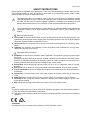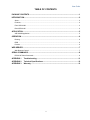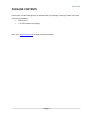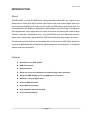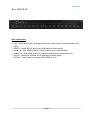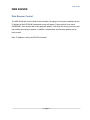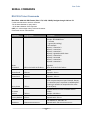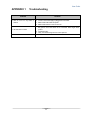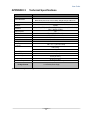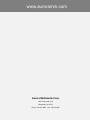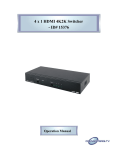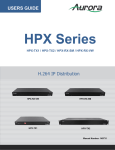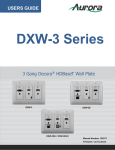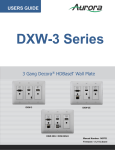Download Aurora ASP-88 User guide
Transcript
USERS GUIDE ASP-88-4K 8x8 4K HDMI Matrix i Manual Number: 141020 User Guide SAFETY INSTRUCTIONS Please review the following safety precautions. If this is the first time using this model, then read this manual before installing or using the product. If the product is not functioning properly, please contact your local dealer or Aurora for further instructions. The lightning symbol in the triangle is used to alert you to the presence of dangerous voltage inside the product that may be sufficient to constitute a risk of electric shock to anyone opening the case. It is also used to indicate improper installation or handling of the product that could damage the electrical system in the product or in other equipment attached to the product. The exclamation point in the triangle is used to alert you to important operating and maintenance instructions. Failure to follow these instructions could result in injury to you or damage to the product. Be careful with electricity: Power outlet: To prevent electric shock, be sure the electrical plug used on the product power cord matches the electrical outlet used to supply power to the Aurora product. Use only the power adapter and power connection cables designed for this unit. Power cord: Be sure the power cord is routed so that it will not be stepped on or pinched by heavy items. Lightning: For protection from lightning or when the product is left unattended for a long period, disconnect it from the power source. . Also follow these precautions: Ventilation: Do not block the ventilation slots if applicable on the product or place any heavy object on top of it. Blocking the air flow could cause damage. Arrange components so that air can flow freely. Ensure that there is adequate ventilation if the product is placed in a stand or cabinet. Put the product in a properly ventilated area, away from direct sunlight or any source of heat. Overheating: Avoid stacking the Aurora product on top of a hot component such as a power amplifier. Risk of Fire: Do not place unit on top of any easily combustible material, such as carpet or fabric. Proper Connections: Be sure all cables and equipment are connected to the unit as described in this manual. Object Entry: To avoid electric shock, never stick anything in the slots on the case or remove the cover. Water Exposure: To reduce the risk of fire or electric shock, do not expose to rain or moisture. Cleaning: Do not use liquid or aerosol cleaners to clean this unit. Always unplug the power to the device before cleaning. ESD: Handle this unit with proper ESD care. Failure to do so can result in failure. FCC This device complies with Part 15 of the FCC Rules. Operation is subject to the following two conditions: (1) This device may not cause harmful interference. (2) This device must accept any interferences received, including interference that may cause undesired operation. Trademarks All trademarks in this document are the properties of their respective owners. i User Guide TABLE OF CONTENTS PACKAGE CONTENTS .............................................................................................................1 INTRODUCTION ........................................................................................................................2 About ..................................................................................................................................................... 2 Features ................................................................................................................................................ 2 Front ASP-88-4K ................................................................................................................................... 3 Rear ASP-88-4K ................................................................................................................................... 4 APPLICATION ...........................................................................................................................5 ASP-88-4K Application ......................................................................................................................... 5 OPERATION ..............................................................................................................................6 Routing .................................................................................................................................................. 6 EDID ..................................................................................................................................................... 6 Presets .................................................................................................................................................. 6 WEB SERVER ...........................................................................................................................7 Web Browser Control ............................................................................................................................ 7 SERIAL COMMANDS ................................................................................................................8 RS-232 & Telnet Commands ................................................................................................................ 8 APPENDIX 1 Troubleshooting ........................................................................................... 11 APPENDIX 2 Technical Specifications..............................................................................12 APPENDIX 3 Warranty .......................................................................................................13 ii User Guide PACKAGE CONTENTS Please make sure the following items are included within your package. Contact your dealer if any items are missing or damaged. ASP-88-4K x 1 1 12v DC Desktop Power Supply Note: Go to www.auroramm.com for latest manual and firmware 1 User Guide INTRODUCTION About The ASP-88-4K is an 8x8 4K HDMI Matrix offering the power and flexibility you need at a cost effective price. Route Ultra High Definition video sources and multi-channel digital audio from any of the eight (8) HDMI inputs to the any of the eight (8) HDMI outputs at the same time. The front keypad and LCD display are designed for easy operation and quick status of routing while the integrated web control pages allow for remote control from any device with a web browser (Tablets, Computers, Smartphones, etc.). LAN and RS-232 ports have advanced protocols allowing hot plug detection, signal detection, EDID table loading/recalling, presets, and more. The advanced protocol features and integrated web control make the ASP-88-4K perfect for commercial applications with auto switching, digital signage with device detection, or residential systems with home automation. Features Resolutions up to 4K2K @ 30Hz HDMI 3D Compliant HDCP Compliant Allows any source to be displayed on multiple displays at the same time Allows any HDMI display to view any HDMI source at any time Supports 7.1 channel digital audio Advanced EDID Functions Built in Web Control Pages Easy installation with rack-mounting Front LCD Status Display 2 User Guide Front ASP-88-4K Front LCD Display – Top row shows the input routed to relative Output number below. Power LED – When power is applied to the unit and the rear switch is set to the on position the LED will illuminate. EDID Auto – If the EDID is set to automatically learn the output the LED will be lit. EDID Manual – If the EDID has been manually set to a specific EDID from an output the LED will light accordingly. Route – Press this button at the end of setting up the Input and Output for the route to take place. Input – Press this to choose the Input to route to an Output(s). If no number is pressed it will unroute the current source routed to the selected output(s). If an Input is selected, pressing the same input number will deselect. If input is selected after an output was selected first then you can choose which inputs will store the associated outputs EDID. Output – After the input is selected press the Output button to choose one or more outputs to route to. If output is selected first then it will allow for a single output to save its EDID to one or more inputs. 1-8 – Input/output number selections Save – Preset save function. Press Save then a number to store a preset into one of the 8 locations of the current routing setup. Recall – Preset recall function to restore a saved preset from one of the 8 stored presets. EDID – Press this after the Output then Input has been set up for EDID learning. 3 User Guide Rear ASP-88-4K Rear Connections LAN – Server up the built in web page control with a web browser or control remotely using Telnet. RS232 – Connect RS-232 device up at 9600 baud for remote control. Inputs 1-8 – Eight HDMI inputs for a variety of sources up to 4K resolutions. Outputs 1-8 – Eight HDMI outputs for a variety of destinations up to 4K resolutions. DC12V – Connect the included 12v DC desktop style power supply. OFF/ON – Power switch for turning the ASP-88-4K on or off. 4 User Guide APPLICATION ASP-88-4K Application HDMI cables or HDMI extenders PS3 Blu-ray disc player HDMI projector PC or Laptop HDMI camcorder HDTV 8x HDMI Input 8x HDMI Output 5 HDMI monitor User Guide OPERATION Routing To route a source to a source to a destination(s): Step 1. Press Input Step 2. Press desired input number correlating to the rear of the unit’s HDMI input. If no route is required then do not press a number. If a number has been pressed and you wish to deselect press the same number again. Step 3. Press Output followed the output number(s) correlating to the rear of the unit’s HDMI output(s). Step 4. Press Route for the selections to take. EDID Step 1. Press Output than a number of an Output to select the EDID of the destination to be learned and saved into an input(s). Step 2. Press Input followed by the HDMI input number(s) to store the EDID. Step 3. Press EDID and the information will be stored to the selected inputs. Note: More advanced EDID functions can be done through the Serial or LAN interface commands. Presets To save a preset: Step 1. Setup the routing as desired. Step 2. Press Save. Step 3. Press desired preset number 1-8 to store the preset. To recall a preset: Step 1. Press Recall Step 2. Press the desired number of the preset location to be recalled. 6 User Guide WEB SERVER Web Browser Control The ASP-88-4K has a built in Web Control Interface. By typing into a browser’s address bar the IP address of the ASP-88-4K a password screen will appear. Factory default is ten zeros 0000000000. Once entered the routing page will appear. It will allow the routing of sources and the recalling and saving of presets. In addition, the password and firmware updates can be done as well. Note: IP Address is set by the RS-232 command. 7 User Guide SERIAL COMMANDS RS-232 & Telnet Commands Baud Rate: 9600 8N1 DB9 Female (Pins 2-TX, 3-RX, 5-GND), Straight through Cable to PC ! is the start character to active a command ? is the start character to query status ~ is the start character of the response /x0D (<cr> aka carriage return) is the end character Commands are not case sensitive. Command String Format Route Command !RTx1 x2 x3 x4 x5 x6 x7 x8<cr> Preset Recall !PRx<cr> Information x1-x8 = output relative to input. Example: !RT315x8052<cr> 0 = Unroute X = ignore (do nothing) In this example Output 1 is routed to 3 Output 2 is routed to 1 Output 3 is routed to 5 Output 4 is ignored and left alone Output 5 is routed to 8 Output 6 is unrouted Output 7 is routed to 5 Output 8 is routed to 2 Response: ~RTx1 x2 x3 x4 x5 x6 x7 x8<cr> x = 1-8 Responds: ~Px<cr> Preset Store !PSx<cr> Query Route ?RT<cr> Firmware Version ?VR<cr> x = 1-8 Responds: ~PSx<cr> Responds with ~RTx1 x2 x3 x4 x5 x6 x7 x8<cr> x1-x8 = output relative to input. Example: Output 1 is routed to input 7 so position x1 would equal 7. If nothing is routed to an output then the value will be 0 (zero). Responds with the current firmware version number Example ~VR1.00<cr> Factory Default !FD<cr> Responds with ~FD<cr> !IPA-xxx.xxx.xxx.xxx<cr> x= IP Address ex. 192.168.1.13 Responds with ~IPA-xxx.xxx.xxx.xxx<cr> IP Address 8 User Guide EDID Write !EDWx-y0 y1…y255<cr> EDID Read ?EDRx<cr> x= HDMI Input 1-8 y0-y255 = EDID Data in ASCII HEX representation x= HDMI Input 1-8 y0-y255 = EDID Data in ASCII HEX representation Response: ~EDIDx-y0 y1…y255<cr> y0-y255 = EDID Data in ASCII HEX representation x1-x8 = output relative to input. Example: !EDL315x80F2<cr> 0 = Clear EDID X = ignore (do nothing) F = Factory EDID default In this example Input 1 gets output 3 EDID Input t 2 gets output 1 EDID Input 3 gets output 5 EDID Input 4 is ignored and left alone Input t 5 gets output 8 EDID Input 6 is cleared Input 7 is Set to factory default EDID Input 8 gets output 2 EDID Response: ~EDLx1 x2 x3 x4 x5 x6 x7 x8<cr> EDID Learn Front Keypad Lockout !EDLx1 x2 x3 x4 x5 x6 x7 x8<cr> !KLx<CR> HDCP Input On/Off !HDCPIN x1 x2 x3 x4 x5 x6 x7 x8<CR> Hotplug Input Detect ?HPIN<cr> Hotplug Output Detect ?HPOUT<cr> Factory default EDID should be 1080p 24bit stereo x = (1=ON, 0=OFF) Response: ~KL<cr> x1-x8 = Input relative to HDCP function. 0 = HDCP is forced off. This helps with devices that always have HDCP on unless it sees there is no key to exchange. 1 = HDCP is available Note: Default is HDCP Available Detects and reports back if a signal is present at a specific input. It will also send the response back automatically if there is a change in state. Response: ~HPIN x1 x2 x3 x4 x5 x6 x7 x8<cr> 0 = nothing 1 = signal Detects and reports back if a device present at a specific output. It will also send the response back automatically if there is a change in state. Response: ~HPOUT x1 x2 x3 x4 x5 x6 x7 x8<cr> 0 = nothing 1 = signal 9 User Guide Note 1: Upon power up or detection of a new device on an output the port should read the EDID to see if it is DVI connected and if so remove the audio automatically for proper compatibility. This way if the input EDID is HDMI the HDMI will still work with ports that have DVI connected. Note 2: If change is made from front panel the appropriate response command should be sent out. For example if a route was made then the ~RTx1 x2 x3 x4 x5 x6 x7 x8<cr> should be sent automatically. This way polling is not required. Note 3: If an input has no HDCP then the output should not have HDCP either unless the force HDCP command is enable. 10 User Guide APPENDIX 1 Troubleshooting Problem 1. LED is not lit on any LEDs or buttons 2. RS-232 does not work 3. Some functions do not work Solution a. b. c. d. a. Check 12v power supply is plugged in rear of unit Check to see if Wall supply is plugged into wall outlet. Make certain wall outlet has power. Make certain switch on rear of unit is on. Check connection on RS-232 port. Make certain TX goes to RX and RX goes to TX of the device to be connected. Don’t forget about ground. b. Check baud rate. c. Verify commands being sent are correct protocol. a. Make certain unit has latest firmware. 11 User Guide APPENDIX 2 Technical Specifications Model Name Technical RS-232 Baud Rate Front Panel Bandwidth Resolutions HDCP Compliant HDMI Connector RS-232 Connector LAN Port Mechanical Housing Dimensions [L x W x D] Weight Mounting Power supply Power consumption ASP-88-4K ASP-88-4K 9600 8N1 DB9 Female (Pins 2-TX, 3-RX, 5-GND), Straight through Cable to PC Blue Backlit LCD and Selection Keys 340MHz 480i / 480p / 720p / 1080i / 1080p60 8-12 bit color / 3840x2160 @ 30Hz / 4Kx2K @ 30Hz Yes Type A (19 Pin Female) DB-9 Female RJ-45 (Telnet Communications) ASP-88-4K Aluminum enclosure 8.66" x 17" x 1.7" [220 x 430 x 44mm] 7.2lbs (3.25kg} 1RU Rack Mount 19” x 1.75” 12v 3A DC 20 Watts [max] Operation temperature Storage temperature Relative humidity Package Contents 0~40C [32~104F] -20~60C [-4~140F] 20~90% RH [no condensation] 1x ASP-88-4K 1x 12v Desktop Power Supply Specifications subject to change without notice. 12 User Guide APPENDIX 3 Warranty Limited 3 Year Warranty Aurora Multimedia Corp. (“Manufacturer”) warrants that this product is free of defects in both materials and workmanship for a period of 3 years as defined herein for parts and labor from date of purchase. This Limited Warranty covers products purchased in the year of 2009 and after. Motorized mechanical parts (Hard Drives, DVD, etc), mechanical parts (buttons, doors, etc), remotes and cables are covered for a period of 1 year. Touch screen displays are covered for 1 year; touch screen overlay components are covered for 90 days. Supplied batteries are not covered by this warranty. During the warranty period, and upon proof of purchase, the product will be repaired or replaced (with same or similar model) at our option without charge for parts or labor for the specified product lifetime warranty period. This warranty shall not apply if any of the following: A. The product has been damaged by negligence, accident, lightning, water, act-of-God or mishandling; or, B. The product has not been operated in accordance with procedures specified in operating instructions: or, C. The product has been repaired and or altered by other than manufacturer or authorized service center; or, D. The product's original serial number has been modified or removed: or, E. External equipment other than supplied by manufacturer, in determination of manufacturer, shall have affected the performance, safety or reliability of the product. F. Part(s) are no longer available for product. In the event that the product needs repair or replacement during the specified warranty period, product should be shipped back to Manufacturer at Purchaser's expense. Repaired or replaced product shall be returned to Purchaser by standard shipping methods at Manufacturer's discretion. Express shipping will be at the expense of the Purchaser. If Purchaser resides outside the contiguous US, return shipping shall be at Purchaser's expense. No other warranty, express or implied other than Manufacturer's shall apply. Manufacturer does not assume any responsibility for consequential damages, expenses or loss of revenue or property, inconvenience or interruption in operation experienced by the customer due to a malfunction of the purchased equipment. No warranty service performed on any product shall extend the applicable warranty period. This warranty does not cover damage to the equipment during shipping and Manufacturer assumes no responsibility for such damage. 13 www.auroramm.com User Guide This product warranty extends to the original purchaser only and will be null and void upon any assignment or Aurora Multimedia Corp. 205 Commercial Court Morganville, NJ 07751 Phone: 732-591-5800 Fax: 732-591-6801 14