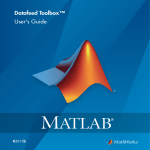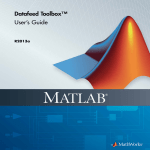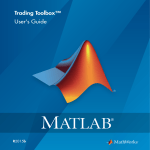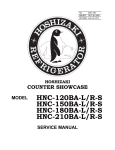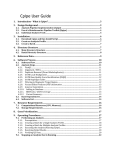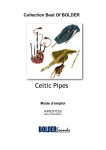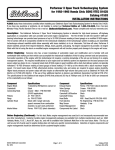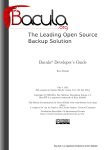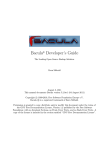Download Datafeed Toolbox User`s Guide
Transcript
Datafeed Toolbox™
User's Guide
R2015a
How to Contact MathWorks
Latest news:
www.mathworks.com
Sales and services:
www.mathworks.com/sales_and_services
User community:
www.mathworks.com/matlabcentral
Technical support:
www.mathworks.com/support/contact_us
Phone:
508-647-7000
The MathWorks, Inc.
3 Apple Hill Drive
Natick, MA 01760-2098
Datafeed Toolbox™ User's Guide
© COPYRIGHT 1999–2015 by The MathWorks, Inc.
The software described in this document is furnished under a license agreement. The software may be used
or copied only under the terms of the license agreement. No part of this manual may be photocopied or
reproduced in any form without prior written consent from The MathWorks, Inc.
FEDERAL ACQUISITION: This provision applies to all acquisitions of the Program and Documentation
by, for, or through the federal government of the United States. By accepting delivery of the Program
or Documentation, the government hereby agrees that this software or documentation qualifies as
commercial computer software or commercial computer software documentation as such terms are used
or defined in FAR 12.212, DFARS Part 227.72, and DFARS 252.227-7014. Accordingly, the terms and
conditions of this Agreement and only those rights specified in this Agreement, shall pertain to and
govern the use, modification, reproduction, release, performance, display, and disclosure of the Program
and Documentation by the federal government (or other entity acquiring for or through the federal
government) and shall supersede any conflicting contractual terms or conditions. If this License fails
to meet the government's needs or is inconsistent in any respect with federal procurement law, the
government agrees to return the Program and Documentation, unused, to The MathWorks, Inc.
Trademarks
MATLAB and Simulink are registered trademarks of The MathWorks, Inc. See
www.mathworks.com/trademarks for a list of additional trademarks. Other product or brand
names may be trademarks or registered trademarks of their respective holders.
Patents
MathWorks products are protected by one or more U.S. patents. Please see
www.mathworks.com/patents for more information.
Revision History
December 1999
June 2000
December 2000
February 2003
June 2004
August 2004
September 2005
March 2006
September 2006
March 2007
September 2007
March 2008
October 2008
March 2009
September 2009
March 2010
September 2010
April 2011
September 2011
March 2012
September 2012
March 2013
September 2013
March 2014
October 2014
March 2015
First printing
Online only
Online only
Online only
Online only
Online only
Second printing
Online only
Online only
Third printing
Online only
Online only
Online only
Online only
Online only
Online only
Online only
Online only
Online only
Online only
Online only
Online only
Online only
Online only
Online only
Online only
New for MATLAB® 5.3 (Release 11)
Revised for Version 1.2
Revised for Version 1.3
Revised for Version 1.4
Revised for Version 1.5 (Release 14)
Revised for Version 1.6 (Release 14+)
Revised for Version 1.7 (Release 14SP3)
Revised for Version 1.8 (Release 2006a)
Revised for Version 1.9 (Release 2006b)
Revised for Version 2.0 (Release 2007a)
Revised for Version 3.0 (Release 2007b)
Revised for Version 3.1 (Release 2008a)
Revised for Version 3.2 (Release 2008b)
Revised for Version 3.3 (Release 2009a)
Revised for Version 3.4 (Release 2009b)
Revised for Version 3.5 (Release 2010a)
Revised for Version 4.0 (Release 2010b)
Revised for Version 4.1 (Release 2011a)
Revised for Version 4.2 (Release 2011b)
Revised for Version 4.3 (Release 2012a)
Revised for Version 4.4 (Release 2012b)
Revised for Version 4.5 (Release 2013a)
Revised for Version 4.6 (Release 2013b)
Revised for Version 4.7 (Release 2014a)
Revised for Version 5.0 (Release 2014b)
Revised for Version 5.1 (Release 2015a)
Contents
1
Getting Started
Datafeed Toolbox Product Description . . . . . . . . . . . . . . . . .
Key Features . . . . . . . . . . . . . . . . . . . . . . . . . . . . . . . . . . . . .
1-2
1-2
Data Server Connection Requirements . . . . . . . . . . . . . . . . .
License Requirements . . . . . . . . . . . . . . . . . . . . . . . . . . . . . .
Proxy Information Requirements . . . . . . . . . . . . . . . . . . . . .
Bloomberg Connection Requirements . . . . . . . . . . . . . . . . . .
Reuters Configurations . . . . . . . . . . . . . . . . . . . . . . . . . . . . .
1-3
1-3
1-4
1-4
1-5
Retrieving Current and Historical Data Using Bloomberg .
1-15
Retrieving Current and Historical Data Using Thomson
Reuters . . . . . . . . . . . . . . . . . . . . . . . . . . . . . . . . . . . . . . . . .
1-17
Retrieving Historical Data Using FRED . . . . . . . . . . . . . . . .
1-20
Retrieving Historical Data Using Haver Analytics . . . . . . .
1-22
Retrieving Intraday and Historical Data Using IQFEED . .
1-24
Retrieving Current and Historical Data Using Yahoo! . . . .
1-27
Writing and Running Custom Event Handler Functions . .
Write a Custom Event Handler Function . . . . . . . . . . . . . .
Run a Custom Event Handler Function . . . . . . . . . . . . . . .
Workflow for Custom Event Handler Function . . . . . . . . . .
1-29
1-29
1-29
1-30
v
2
3
vi
Contents
Communicate with Financial Data Servers
Communicate with Data Providers . . . . . . . . . . . . . . . . . . . . .
2-2
Comparing Bloomberg Connections . . . . . . . . . . . . . . . . . . . .
2-3
Data Provider Workflows
Connect to Bloomberg . . . . . . . . . . . . . . . . . . . . . . . . . . . . . . . .
3-2
Retrieve Bloomberg Current Data . . . . . . . . . . . . . . . . . . . . .
3-6
Retrieve Bloomberg Historical Data . . . . . . . . . . . . . . . . . . . .
3-8
Retrieve Bloomberg Intraday Tick Data . . . . . . . . . . . . . . .
3-10
Retrieve Bloomberg Real-Time Data . . . . . . . . . . . . . . . . . . .
3-12
Retrieve Data Using the Bloomberg Data License . . . . . . .
3-14
Workflow for Bloomberg . . . . . . . . . . . . . . . . . . . . . . . . . . . . .
Bloomberg Desktop, Bloomberg Server, or Bloomberg B-PIPE
Services . . . . . . . . . . . . . . . . . . . . . . . . . . . . . . . . . . . . . .
Bloomberg Data License Service . . . . . . . . . . . . . . . . . . . . .
3-17
3-17
3-17
Retrieve Thomson Reuters Eikon Current Data . . . . . . . . .
3-19
Retrieve Thomson Reuters Eikon Historical Data . . . . . . .
3-21
Retrieve Thomson Reuters Eikon Real-Time Data . . . . . . .
3-24
Workflow for Thomson Reuters Eikon . . . . . . . . . . . . . . . . .
3-27
4
5
Datafeed Toolbox Graphical User Interface
Retrieving Data Using the Datafeed Dialog Box . . . . . . . . . .
Connecting to Data Servers . . . . . . . . . . . . . . . . . . . . . . . . .
Retrieving Data . . . . . . . . . . . . . . . . . . . . . . . . . . . . . . . . . . .
4-2
4-4
4-4
Obtain Ticker Symbol with Datafeed Securities Lookup . . .
4-6
Functions — Alphabetical List
vii
1
Getting Started
• “Datafeed Toolbox Product Description” on page 1-2
• “Data Server Connection Requirements” on page 1-3
• “Retrieving Current and Historical Data Using Bloomberg” on page 1-15
• “Retrieving Current and Historical Data Using Thomson Reuters” on page 1-17
• “Retrieving Historical Data Using FRED” on page 1-20
• “Retrieving Historical Data Using Haver Analytics” on page 1-22
• “Retrieving Intraday and Historical Data Using IQFEED” on page 1-24
• “Retrieving Current and Historical Data Using Yahoo!” on page 1-27
• “Writing and Running Custom Event Handler Functions” on page 1-29
1
Getting Started
Datafeed Toolbox Product Description
Access financial data from data service providers
Datafeed Toolbox provides access to current, intraday, historical, and real-time market
data from leading financial data providers. By integrating these data feeds into
MATLAB®, you can perform analyses, develop models, and create visualizations that
reflect current financial and market behaviors. The toolbox also provides functions to
export MATLAB data to some data service providers.
You can establish connections from MATLAB to retrieve historical data or subscribe to
real-time streams from data service providers. With a single function call, the toolbox
lets you customize queries to access all or selected fields from multiple securities over a
specified time period. You can also retrieve intraday tick data for specified intervals and
store it as time series data.
Supported data providers include Bloomberg®, FactSet®, FRED®, Haver Analytics®,
Interactive Data™, IQFEED®, Kx Systems®, Inc., SIX Financial Information, Thomson
Reuters™, and Yahoo!® Finance.
Key Features
• Current, intraday, historical, and real-time market data access
• Customizable data access by security lists, time periods, and other fields
• Intraday tick data retrieval as a time series
• Bloomberg Desktop, B-PIPE®, and Server connectivity
• Thomson Reuters Eikon® Desktop, RMDS, Datastream®, NewsScope, and Tick
History connectivity
• Connectivity to FactSet, Interactive Data, IQFEED, Kx Systems, SIX Financial
Information, Yahoo! Finance, and other financial data providers
• Haver Analytics and Federal Reserve Economic Data (FRED) economic data support
1-2
Data Server Connection Requirements
Data Server Connection Requirements
In this section...
“License Requirements” on page 1-3
“Proxy Information Requirements” on page 1-4
“Bloomberg Connection Requirements” on page 1-4
“Reuters Configurations” on page 1-5
License Requirements
You must have a valid license for the required client software on your machine. For
details, contact your data service sales representative or go to the data service provider
website. For the list of websites, see “Communicate with Data Providers” on page
2-2. These data service providers require you to install proprietary software on your
computer.
• Bloomberg
• A Bloomberg Desktop, Server, or B-PIPE software license.
• A license for Bloomberg Data License.
• Interactive Data
• A license to use Interactive Data RemotePlusSM.
• Haver Analytics
• Kx Systems, Inc.
• IQFEED
• FactSet
• A license to use FactSet DataDirect or FactSet Workstation.
• Thomson Reuters data servers:
• A license for Thomson Reuters Datastream DataWorks®.
• To connect from the Internet to the Thomson Reuters Datastream API, request a
user name, password, and URL from Thomson Reuters.
• A license for Thomson Reuters Eikon.
1-3
1
Getting Started
Proxy Information Requirements
If your network requires proxy authentication, these data service providers can require
specification of a proxy host, proxy port, user name, and password.
• FactSet
• FRED
• Thomson Reuters Eikon
• Thomson Reuters Datastream
• Thomson Reuters Tick History
• Yahoo!
For details, see “Specify Proxy Server Settings for Connecting to the Internet”.
Bloomberg Connection Requirements
To connect to Bloomberg, install specific Java® archive (JAR) files and add them to the
MATLAB Java class path. For information about your specific Bloomberg connection,
refer to one of the following sections.
Once you install the JAR files, add these files to the MATLAB Java class path for
every MATLAB session using javaaddpath. To automate adding these files, add
javaaddpath to your startup.m file or add the full path for the JAR file to your
javaclasspath.txt file. To decide which way is best for you, see “Startup Options in
MATLAB Startup File” and “Static Path”.
Bloomberg Desktop, Server, and B-PIPE
With the Bloomberg V3 release, install the JAR file blpapi3.jar from Bloomberg to
connect to Bloomberg Desktop, Server, and B-PIPE. This JAR file ensures that blp,
blpsrv, bpipe, and other Bloomberg commands work correctly.
If you have already downloaded blpapi3.jar from Bloomberg, you can find it in your
Bloomberg folders at ..\blp\api\APIv3\JavaAPI\lib\blpapi3.jar or ..\blp
\api\APIv3\JavaAPI\v3.x\lib\blpapi3.jar. If you have blpapi3.jar, go to step
3.
If you have not downloaded blpapi3.jar from Bloomberg, download it as follows:
1-4
Data Server Connection Requirements
1
In your Bloomberg terminal, type WAPI {GO} to open the API Developer’s Help Site
screen.
2
Click API Download Center, then click Desktop API.
3
Once you have blpapi3.jar on your system, add it to the MATLAB Java class path
using the preceding JAR file instructions.
Bloomberg Data License
To connect to Bloomberg Data License, add these JAR files to the MATLAB Java class
path using the preceding JAR file instructions.
• bbdl.jar
• bbdlftp.jar
• bbdlapi.jar
For details about these JAR files, see the Data License Java SE API folder. Find this
folder by entering DLSD and clicking <GO> in the Bloomberg terminal.
Reuters Configurations
Configure a Reuters Connection
1
Open the Reuters® Market Data System configuration editor using rmdsconfig.
2
Load the sample configuration file by selecting File > Import > File. Select the file
matlabroot\toolbox\datafeed\datafeed\sampleconfig.xml.
3
Modify sampleconfig.xml based on site-specific settings. Obtain these settings
from Reuters.
4
Define a namespace, connection, and session associated with the connection
RemoteConnection. Set the key and value fields as shown in the RFA
Configuration Editor.
1-5
1
Getting Started
This example adds the session remoteSession with the namespace MyNS to the
connection list for the connection RemoteConnection.
1-6
Data Server Connection Requirements
5
6
To connect without Data Access Control System (DACS) authentication, disable
DACS by setting the keys in RemoteConnection to the values as shown in this
table.
Key
Value
dacs_CbeEnabled
false
dacs_SbePubEnabled
false
dacs_SbeSubEnabled
false
To run an SSL connection, set the key dacs_GenerateLocks to the value false in
RemoteConnection.
Configure an RTIC (TIC-RMDS Edition) Reuters Connection With DACS Authentication
1
After loading and modifying the sample configuration file, set the keys and value
fields as shown in the RFA Configuration Editor for the connection RTICwithDacs.
1-7
1
Getting Started
2
1-8
When you select RVConnection, the RTIC connection depends on the key subscriber
fields shown. Set these key and value fields as shown.
Data Server Connection Requirements
The RFA Configuration Editor shows the session remoteRTICSession referencing
the RTICConnection connection.
1-9
1
Getting Started
Configure an RTIC (TIC-RMDS Edition) Reuters Connection Without DACS Authentication
1
1-10
After loading and modifying the sample configuration file, set the key and value
fields as shown for the connection RTICConnection.
Data Server Connection Requirements
2
When you select RVConnection, the RTIC connection depends on the key subscriber
fields shown. Set these key and value fields as shown.
1-11
1
Getting Started
The RFA Configuration Editor shows the session remoteRTICSession referencing
the RTICConnection connection.
1-12
Data Server Connection Requirements
Troubleshoot the Reuters Configuration Editor
• When you use the Reuters Configuration Editor to configure connections on a machine
that does not have an XML Parser installed, these errors occur:
java com.reuters.rfa.tools.config.editor.ConfigEditor
org.xml.sax.SAXException: System property
org.xml.sax.driver not specified
at org.xml.sax.helpers.XMLReaderFactory.createXMLReader(Unknown
Source)
at com.reuters.rfa.tools.config.editor.rfaConfigRuleDB.rfaConfi
gRuleDB.java:56)
at com.reuters.rfa.tools.config.editor.ConfigEditor.init
(ConfigEditor.java:86)
at (com.reuters.rfa.tools.config.editor.ConfigEditor.
(ConfigEditor.java:61) at
com.reuters.rfa.tools.config.editor.ConfigEditor.main
(ConfigEditor.java:1303)
To address this issue, download an XML parser file, and include a path to this file in
your CLASSPATH environment variable.
1-13
1
Getting Started
This example shows how to set your CLASSPATH environment variable to include
the XML parser file C:\xerces.jar (available at http://xerces.apache.org/xerces-j/
index.html):
set CLASSPATH=%CLASSPATH%;...
matlabroot\toolbox\datafeed\datafeed\config_editor.jar;...
c:\xerces.jar
• When you establish a connection with DACS authentication, if these messages or
similar messages appear in the Command Window:
SEVERE: com.reuters.rfa.entitlements._Default.Global
DACS initialization failed:
com.reuters.rfa.dacs.AuthorizationException:
Cannot start the DACS Library thread due to Cannot locate JNI library - RFADacsLib
add an entry to the $MATLAB/toolbox/local/librarypath.txt file that points to
the folder containing these files:
• FDacsLib.dll
• sass3j.dll
• sipc32.dll
1-14
Retrieving Current and Historical Data Using Bloomberg
Retrieving Current and Historical Data Using Bloomberg
This example shows how to connect to Bloomberg and retrieve current and historical
Bloomberg market data.
Connect to Bloomberg
c = blp;
Alternatively, you can connect to the Bloomberg Server API using blpsrv or Bloomberg
B-PIPE using bpipe.
Retrieve Current Data
Retrieve closing and open prices for Microsoft®.
sec = 'MSFT US Equity';
fields = {'LAST_PRICE';'OPEN'}; % closing and open prices
[d,sec] = getdata(c,sec,fields)
d =
LAST_PRICE: 36.95
OPEN: 36.94
sec =
MSFT US Equity
d contains the Bloomberg closing and open prices. sec contains the Bloomberg security
name for Microsoft.
Retrieve Historical Data
Retrieve monthly closing and open price data from January 1, 2012 through December
31, 2012 for Microsoft.
fromdate = '1/01/2012'; % beginning of date range for historical data
todate = '12/31/2012'; % ending of date range for historical data
period = 'monthly'; % retrieve monthly data
[d,sec] = history(c,sec,fields,fromdate,todate,period)
1-15
1
Getting Started
d =
734899.00
734928.00
734959.00
...
27.87
30.16
30.65
25.06
28.12
30.34
sec =
MSFT US Equity
d contains the numeric representation of the date in the first column, closing price in
the second column, and open price in the third column. Each row represents data for one
month in the date range. sec contains the Bloomberg security name for Microsoft.
Close the Bloomberg Connection
close(c)
See Also
blp | close | getdata | history
1-16
Retrieving Current and Historical Data Using Thomson Reuters
Retrieving Current and Historical Data Using Thomson Reuters
This example shows how to connect to the Reuters Market Data System (RMDS) and
retrieve current and historical Thomson Reuters market data.
Connect to Thomson Reuters
Connect to Thomson Reuters using a delayed connection specified by 'dIDN_RDF'. This
connection type lets you retrieve current data.
c = reuters('myNS::remoteSession','dIDN_RDF');
Retrieve Current Data
Retrieve current data for Google®.
sec = 'GOOG.O';
d = fetch(c,sec)
d =
PROD_PERM: 74.00
RDNDISPLAY: 66.00
DSPLY_NAME: 'DELAYED-15GOOGLE'
...
d contains a large number of Thomson Reuters market data fields. This output shows
the product permissions information, PROD_PERM, the display information for the IDN
terminal device, RDNDISPLAY, and the expanded name for the instrument, DSPLY_NAME.
sec contains the Thomson Reuters security name for Google.
Close the Thomson Reuters connection.
close(c)
Retrieve Historical Data
Connect to Thomson Reuters using a connection that is not delayed as specified by
'IDN_RDF'. This connection type lets you retrieve historical data.
c = reuters('myNS::remoteSession','IDN_RDF');
Retrieve monthly market data from June 1, 2012 through December 31, 2012 for Google.
1-17
1
Getting Started
fromdate = '06/01/2012'; % beginning of date range for historical data
todate = '12/31/2012'; % ending of date range for historical data
period = 'm'; % monthly period for data
d = history(c,sec,fromdate,todate,period)
d =
DATE:
CLOSE:
OPEN:
HIGH:
LOW:
VOLUME:
VWAP:
BLOCK_VOL:
ASK:
BID:
[7x1
[7x1
[7x1
[7x1
[7x1
[7x1
[7x1
[7x1
[7x1
[7x1
double]
double]
double]
double]
double]
double]
double]
double]
double]
double]
d is a structure with the following fields:
• Date
• Closing price
• Open price
• High price
• Low price
• Volume
• Volume weighted average price (VWAP)
• Block volume
• Ask price
• Bid price
For this example, the structure fields contain market data from June through December.
Display the open price.
d.OPEN
ans =
702.24
1-18
Retrieving Current and Historical Data Using Thomson Reuters
679.50
759.05
...
Close the Thomson Reuters Connection
close(c)
See Also
close | fetch | history | reuters
1-19
1
Getting Started
Retrieving Historical Data Using FRED
This example shows how to connect to FRED and retrieve historical data.
Connect to FRED
c = fred;
Retrieve All Historical Data
Retrieve all historical data for the U.S. / Euro Foreign Exchange Rate series.
series = 'DEXUSEU';
d = fetch(c,series)
d =
Title:
SeriesID:
Source:
Release:
SeasonalAdjustment:
Frequency:
Units:
DateRange:
LastUpdated:
Notes:
Data:
' U.S. / Euro Foreign Exchange Rate'
' DEXUSEU'
' Board of Governors of the Federal Reserve System'
' H.10 Foreign Exchange Rates'
' Not Seasonally Adjusted'
' Daily'
' U.S. Dollars to One Euro'
' 1999-01-04 to 2013-12-13'
' 2013-12-16 4:51 PM CST'
' Noon buying rates in New York City for cable transfers payable in foreign currencies.'
[3900x2 double]
d contains the series description.
Display the numeric representation of the date and the foreign exchange rate.
d.Data
ans =
730124.00
730125.00
730126.00
...
1.18
1.18
1.16
Retrieve Historical Data for a Date Range
Retrieve historical data from January 1, 2012 through June 1, 2012 for the U.S. / Euro
Foreign Exchange Rate series.
fromdate = '01/01/2012'; % beginning of date range for historical data
1-20
Retrieving Historical Data Using FRED
todate = '06/01/2012'; % ending of date range for historical data
d = fetch(c,series,fromdate,todate);
Close the FRED Connection
close(c)
See Also
close | fetch | fred
1-21
1
Getting Started
Retrieving Historical Data Using Haver Analytics
This example shows how to connect to Haver Analytics and retrieve historical data.
Connect to Haver Analytics
Connect to Haver Analytics using a daily file.
c = haver('c:\work\haver\haverd.dat');
Retrieve All Historical Data
Retrieve all historical data for the Haver Analytics variable FFED. The descriptor for this
variable is Federal Funds [Effective] Rate (% p.a.).
variable = 'FFED'; % return data for FFED
d = fetch(c,variable);
Display the first three rows of data.
d(1:3,:)
ans =
715511.00
715512.00
715515.00
2.38
2.50
2.50
d contains the numeric representation of the date and the closing value.
Retrieve Historical Data for a Date Range
Retrieve historical data from January 1, 2005 through December 31, 2005 for FFED.
fromdate = '01/01/2005'; % beginning of date range for historical data
todate = '12/31/2005'; % ending of date range for historical data
d = fetch(c,variable,fromdate,todate);
Close the Haver Analytics Connection
close(c)
1-22
Retrieving Historical Data Using Haver Analytics
Open the Haver Analytics User Interface
Use the havertool function to open the Haver Analytics User Interface. You can
observe different Haver Analytics variables in a chart format.
c = haver('c:\work\haver\haverd.dat');
havertool(c)
For details, see the havertool function.
See Also
close | fetch | haver | havertool
1-23
1
Getting Started
Retrieving Intraday and Historical Data Using IQFEED
This example shows how to connect to IQFEED and retrieve intraday and historical data.
Connect to IQFEED
The following code assumes you are connecting to IQFEED using the user name
username and password pwd.
c = iqf('username','pwd');
Retrieve Intraday Data
Retrieve today’s intraday data for IBM®.
sec = 'IBM';
fromdate = now-0.05; % beginning of date range for intraday data
% (approximately one hour ago)
todate = now; % ending of date range for intraday data (current time today)
timeseries(c,sec,{fromdate,todate})
timeseries creates the workspace variable IQFeedTimeseriesData and populates it
with the intraday data. sec contains the IQFEED security name for IBM.
Display the first three rows of intraday data.
IQFeedTimeseriesData(1:3,:)
ans =
'2013-12-19 10:09:15'
'2013-12-19 10:09:15'
'2013-12-19 10:09:15'
'179.5750'
'179.5700'
'179.5844'
'100'
'100'
'1345'
'1155752'
'1155652'
'1155552'
The columns in IQFeedTimeseriesData are:
• Timestamp.
• Last price.
• Last size.
• Total volume.
• Bid price.
• Ask price.
1-24
'179.5700'
'179.5700'
'179.5700'
'179.6100'
'179.6100'
'179.6100'
'219184'
'219177'
'219176'
'0'
'0'
'0'
'0'
'0'
'0'
'C
'C
'C
Retrieving Intraday and Historical Data Using IQFEED
• Tick identifier.
• The last column is the basis for last trade.
The remaining two columns are reserved for later use by the IQFEED API.
Close the IQFEED connection.
close(c)
Retrieve Historical Data
Connect to IQFEED.
c = iqf('username','pwd');
Retrieve the last five weeks of historical data for IBM.
interval = 5; % number of weeks to return data
period = 'Weekly'; % retrieve weekly data
history(c,sec,interval,period)
history creates the workspace variable IQFeedHistoryData and populates it with the
historical data.
Display the first three rows of historical weekly data.
IQFeedHistoryData(1:3,:)
ans =
'2013-12-18 10:11:32'
'2013-12-13 10:11:32'
'2013-12-06 10:11:32'
'178.7400'
'178.1520'
'179.5900'
'172.7300'
'172.7300'
'175.1600'
'173.2200'
'177.9900'
'179.4600'
'178.7000'
'172.8000'
'177.6700'
'18695843'
'21871929'
'24819146'
'0'
'0'
'0'
Each row of data represents the last day of a week. The first row contains data for the
last business day in the current week. The columns in IQFeedHistoryData contain the
following:
• Date and time
• High price
• Low price
• Open price
• Closing price
1-25
1
Getting Started
• Volume
• Open interest
Close the IQFEED Connection
close(c)
See Also
close | history | iqf | timeseries
1-26
Retrieving Current and Historical Data Using Yahoo!
Retrieving Current and Historical Data Using Yahoo!
This example shows how to connect to Yahoo! and retrieve current and historical data.
Connect to Yahoo!
c = yahoo;
Retrieve Current Data
Retrieve data for IBM on January 3, 2014.
sec = 'IBM';
sdate = '01/03/2014'; % retrieve data for a single date
d = fetch(c,sec,sdate)
d =
735584.00
173.22
178.35
172.73
177.85
7517000.00
177.85
d contains the numeric representation of the date, open price, high price, low price,
closing price, volume, and adjusted closing price. sec contains the Yahoo! security name
for IBM.
Retrieve Historical Data
Retrieve the closing prices from January 1, 2012 through June 30, 2012 for IBM.
field = 'Close'; % retrieve closing price data
fromdate = '01/01/2012'; % beginning of date range for historical data
todate = '06/30/2012'; % ending of date range for historical data
d = fetch(c,sec,field,fromdate,todate);
Display the first three rows of data.
d(1:3,:)
ans =
735049.00
735048.00
735047.00
195.58
191.40
193.00
d contains the numeric representation of the date in the first column and the closing
price in the second column.
1-27
1
Getting Started
Close the Yahoo! Connection
close(c)
See Also
close | fetch | yahoo
1-28
Writing and Running Custom Event Handler Functions
Writing and Running Custom Event Handler Functions
In this section...
“Write a Custom Event Handler Function” on page 1-29
“Run a Custom Event Handler Function” on page 1-29
“Workflow for Custom Event Handler Function” on page 1-30
Write a Custom Event Handler Function
You can process events related to any data updates by writing a custom event handler
function for use with Datafeed Toolbox. For example, you can monitor prices before
creating an order or plot interval data in a graph. Follow these basic steps to write a
custom event handler.
1
Choose the events you want to process, monitor, or evaluate.
2
Decide how the custom event handler processes these events.
3
Determine the input and output arguments for the custom event handler function.
4
Write the code for the custom event handler function.
For details, see “Create Functions in Files”. For a code example of a Bloomberg event
handler function, see v3stockticker.
Run a Custom Event Handler Function
You can run the custom event handler function by passing the function name as an input
argument into an existing function. For Thomson Reuters RMDS function fetch, specify
the custom event handler as a string. For other functions, specify the custom event
handler function name either as a string or function handle. For details about function
handles, see “What Is a Function Handle?”
For example, suppose you want to retrieve real-time data from Bloomberg using
realtime with the custom event handler function named eventhandler. You can
use either of these syntaxes to run eventhandler. This code assumes a Bloomberg
connection c, security list s, Bloomberg data fields f, Bloomberg subscription subs, and
MATLAB timer t.
Use a string.
1-29
1
Getting Started
[subs,t] = realtime(c,s,f,'eventhandler');
Or, use a function handle.
[subs,t] = realtime(c,s,f,@eventhandler);
Workflow for Custom Event Handler Function
This workflow summarizes the basic steps to work with a custom event handler function
for any of the data service providers.
1
Write a custom event handler function and save it to a file.
2
Create a connection to the data service provider.
3
Subscribe to a specific security using an existing function or API syntax.
4
Run an existing function to receive data updates and use the custom event handler
function as an input argument.
5
Stop data updates by using stop or closing the connection to the data service
provider.
6
Close the connection to the data service provider if the connection is still open.
See Also
fetch | realtime
More About
1-30
•
“Create Functions in Files”
•
“What Is a Function Handle?”
2
Communicate with Financial Data
Servers
• “Communicate with Data Providers” on page 2-2
• “Comparing Bloomberg Connections” on page 2-3
2
Communicate with Financial Data Servers
Communicate with Data Providers
Datafeed Toolbox supports connection to these data providers. This table lists the
connection functions for each data provider. To communicate with your data service
provider, start with these functions.
2-2
Data Provider
Website
Function
Bloomberg
http://www.bloomberg.com
blp, blpsrv, bpipe, or bdl
FactSet
http://www.factset.com
factset or fds
FRED
http://
research.stlouisfed.org/
fred2/
fred
Haver Analytics
http://www.haver.com
haver
Interactive Data
http://www.interactivedata- idc
prd.com/
IQFEED
http://www.iqfeed.net/
iqf
Kx Systems, Inc.
http://www.kx.com
kx
SIX Financial Information
http://www.six-financialinformation.com
tlkrs
Thomson Reuters
http://
www.thomsonreuters.com/
datastream, reuters,
rdth, or treikon
Yahoo!
http://finance.yahoo.com
yahoo
Comparing Bloomberg Connections
Comparing Bloomberg Connections
Datafeed Toolbox uses three different Bloomberg services to connect to Bloomberg. Use
the information in this table to learn about the functions for establishing each connection
and the data access functionality of each service.
You need a valid Bloomberg license to work with each Bloomberg service.
Bloomberg
Service
Bloomberg
Desktop
Bloomberg Server Bloomberg B-PIPE Bloomberg Data
License
Functions
blp
blpsrv
bpipe
bdl
Data access
Applications
obtain data from
the Bloomberg
Data Center
by connecting
locally to the
Bloomberg
Communications
Server
Applications
obtain data
from the
Bloomberg Data
Center using
a dedicated
process that
optimizes
network
resources
Provides
entitled users
access to
permission
data from the
Bloomberg Data
Center through
the Bloomberg
Appliance
Provides access
to Bloomberg
data using
custom request
files
Each function has different syntaxes for creating a Bloomberg connection. The connection
objects created by running these functions have different properties. For details, see the
respective function reference page.
For details about these services, see the Bloomberg API Developer’s Guide using the
WAPI <GO> option from the Bloomberg terminal.
For details about Bloomberg Data License, see the relevant guides by entering DLSD and
clicking <GO> in the Bloomberg terminal.
2-3
3
Data Provider Workflows
3
Data Provider Workflows
Connect to Bloomberg
This example shows how to create a connection to Bloomberg using these Bloomberg
services: Bloomberg Desktop, Bloomberg Server, B-PIPE, and Bloomberg Data License.
For details about Bloomberg connection requirements, see “Data Server Connection
Requirements” on page 1-3.
Create the Bloomberg Desktop Connection
c = blp
c =
blp with properties:
session: [1x1 com.bloomberglp.blpapi.Session]
ipaddress: 'localhost'
port: 8194
timeout: 0
blp creates a Bloomberg connection object c and returns its properties.
Validate the connection c.
v = isconnection(c)
v =
1
v returns true showing that the Bloomberg connection is valid.
Retrieve the Bloomberg Desktop connection properties.
v = get(c)
v =
session:
ipaddress:
port:
timeout:
[1x1 com.bloomberglp.blpapi.Session]
'localhost'
8194
0
v is a structure containing the Bloomberg session object, IP address, port number, and
timeout value.
Close the Bloomberg Desktop connection.
3-2
Connect to Bloomberg
close(c)
Create the Bloomberg Server Connection
Connect to the Bloomberg Server using the IP addresses of the machine running the
Bloomberg Server. This code assumes the following:
• The Bloomberg UUID is 12345678.
• The IP address serverip for the machine running the Bloomberg Server is
'111.11.11.111'.
uuid = 12345678;
serverip = '111.11.11.111';
c = blpsrv(uuid,serverip)
c =
blpsrv with properties:
uuid:
user:
session:
ipaddress:
port:
timeout:
12345678
[1x1 com.bloomberglp.blpapi.impl.aT]
[1x1 com.bloomberglp.blpapi.Session]
'111.11.11.111'
8195
0
blpsrv connects to the machine running the Bloomberg Server on the default port
number 8195. blpsrv creates the Bloomberg Server connection object c.
Close the Bloomberg Server connection.
close(c)
Create the B-PIPE Connection
Create a Bloomberg B-PIPE connection using the IP address of the machine running the
Bloomberg B-PIPE process. This code assumes the following:
• The authentication is Windows® Authentication by setting authorizationtype to
'OS_LOGON'.
• The application name is blank because you are not connecting to Bloomberg B-PIPE
using an application.
3-3
3
Data Provider Workflows
• The IP address serverip for the machine running the Bloomberg B-PIPE process is
'111.11.11.112'.
• The port number is 8194.
authorizationtype = 'OS_LOGON';
applicationname = '';
serverip = {'111.11.11.112'};
portnumber = 8194;
c = bpipe(authorizationtype,applicationname,serverip,portnumber)
c =
bpipe with properties:
appauthtype:
authtype:
appname:
user:
session:
ipaddress:
port:
timeout:
''
'OS_LOGON'
[]
[1x1 com.bloomberglp.blpapi.impl.aT]
[1x1 com.bloomberglp.blpapi.Session]
{'111.11.11.112'}
8194.00
0
bpipe connects to Bloomberg B-PIPE at the port number 8194. bpipe creates the
Bloomberg B-PIPE connection object c.
Close the B-PIPE connection.
close(c)
Create the Bloomberg Data License Connection
Create the Bloomberg Data License connection. This code assumes the following:
• The Bloomberg Data License SFTP server login name is 'dl338'.
• The Bloomberg Data License SFTP server password is 'Lb=cYaZ'.
• The Bloomberg Data License SFTP server name is 'dlsftp.bloomberg.com'.
• The Bloomberg Data License SFTP port number is 30206.
• The decryption code is 'pDyJaV'.
username = 'dl338';
password = 'Lb=cYaZ';
3-4
Connect to Bloomberg
hostname = 'dlsftp.bloomberg.com';
portnumber = 30206;
decrypt = 'pDyJaV';
c = bdl(username,password,hostname,portnumber,decrypt)
c =
bdl with properties:
Login:
Hostname:
Port:
AuthOption:
KeyFile:
Connection:
'dl338'
'dlsftp.bloomberg.com'
30206
'password'
''
[1x1 com.bloomberg.datalic.api.ExtendedFTPConnection]
bdl connects to Bloomberg Data License at port number 30206 with password
authentication. bdl creates the Bloomberg Data License connection object c.
Close the Bloomberg Data License connection.
close(c)
See Also
bdl | blp | blpsrv | bpipe | close | get | isconnection
Related Examples
•
“Retrieve Bloomberg Current Data” on page 3-6
•
“Retrieve Bloomberg Historical Data” on page 3-8
•
“Retrieve Bloomberg Intraday Tick Data” on page 3-10
•
“Retrieve Bloomberg Real-Time Data” on page 3-12
•
“Retrieve Data Using the Bloomberg Data License” on page 3-14
More About
•
“Data Server Connection Requirements” on page 1-3
•
“Comparing Bloomberg Connections” on page 2-3
•
“Workflow for Bloomberg” on page 3-17
3-5
3
Data Provider Workflows
Retrieve Bloomberg Current Data
This example shows how to retrieve current data from Bloomberg.
Connect to Bloomberg.
c = blp;
Alternatively, you can connect to the Bloomberg Server API using blpsrv or Bloomberg
B-PIPE using bpipe.
Retrieve last and open prices for Microsoft.
sec = 'MSFT US Equity';
fields = {'LAST_PRICE';'OPEN'}; % Retrieve data for last and open prices
[d,sec] = getdata(c,sec,fields)
d =
LAST_PRICE: 36.95
OPEN: 36.94
sec =
MSFT US Equity
d contains the Bloomberg last and open prices. sec contains the Bloomberg security
name for Microsoft.
Close the Bloomberg connection.
close(c)
See Also
blp | close | getdata
Related Examples
3-6
•
“Connect to Bloomberg” on page 3-2
•
“Retrieve Bloomberg Historical Data” on page 3-8
•
“Retrieve Bloomberg Intraday Tick Data” on page 3-10
Retrieve Bloomberg Current Data
•
“Retrieve Bloomberg Real-Time Data” on page 3-12
More About
•
“Workflow for Bloomberg” on page 3-17
3-7
3
Data Provider Workflows
Retrieve Bloomberg Historical Data
This example shows how to retrieve historical data from Bloomberg.
Connect to Bloomberg.
c = blp;
Alternatively, you can connect to the Bloomberg Server API using blpsrv or Bloomberg
B-PIPE using bpipe.
Retrieve monthly closing and open price data from January 1, 2012 through December
31, 2012 for Microsoft.
sec = 'MSFT US Equity';
fields = {'LAST_PRICE';'OPEN'}; % Retrieve data for closing and open prices
fromdate = '1/01/2012'; % Start of date range for historical data
todate = '12/31/2012'; % End of date range for historical data
period = 'monthly'; % Retrieve monthly data
[d,sec] = history(c,sec,fields,fromdate,todate,period)
d =
734899.00
734928.00
734959.00
...
27.87
30.16
30.65
25.06
28.12
30.34
sec =
MSFT US Equity
d contains the numeric representation of the date in the first column, closing price in
the second column, and open price in the third column. Each row represents data for one
month in the date range. sec contains the Bloomberg security name for Microsoft.
Close the Bloomberg connection.
close(c)
See Also
blp | close | history
3-8
Retrieve Bloomberg Historical Data
Related Examples
•
“Connect to Bloomberg” on page 3-2
•
“Retrieve Bloomberg Current Data” on page 3-6
•
“Retrieve Bloomberg Intraday Tick Data” on page 3-10
•
“Retrieve Bloomberg Real-Time Data” on page 3-12
More About
•
“Workflow for Bloomberg” on page 3-17
3-9
3
Data Provider Workflows
Retrieve Bloomberg Intraday Tick Data
This example shows how to retrieve intraday tick data from Bloomberg.
Create the Bloomberg connection.
c = blp;
Alternatively, you can connect to the Bloomberg Server API using blpsrv or Bloomberg
B-PIPE using bpipe.
Retrieve the trade tick series for the past 50 days for the IBM security aggregated into 5minute intervals.
d = timeseries(c,'IBM US Equity',{floor(now)-50,floor(now)},5,'Trade')
ans =
Columns 1 through 7
735487.40
735487.40
735487.40
...
187.20
187.03
186.78
187.60
187.13
186.78
187.02
186.65
186.40
187.08
186.78
186.47
207683.00
46990.00
51589.00
560.00
349.00
399.00
Column 8
38902968.00
8779374.00
9626896.00
...
The columns in d contain the following:
• Numeric representation of date and time
• Open price
• High price
• Low price
• Closing price
• Volume of ticks
• Number of ticks
• Total tick value in the bar
The first row of data shows that on today’s date the open price is $187.20, the high price
is $187.60, the low price is $187.02, the closing price is $187.08, the volume of ticks is
3-10
Retrieve Bloomberg Intraday Tick Data
207,683, the number of ticks is 560, and the total tick value in the bar is $38,902,968.
The next row shows tick data for 5 minutes later.
Close the Bloomberg connection.
close(c)
See Also
blp | close | timeseries
Related Examples
•
“Connect to Bloomberg” on page 3-2
•
“Retrieve Bloomberg Current Data” on page 3-6
•
“Retrieve Bloomberg Historical Data” on page 3-8
•
“Retrieve Bloomberg Real-Time Data” on page 3-12
More About
•
“Workflow for Bloomberg” on page 3-17
3-11
3
Data Provider Workflows
Retrieve Bloomberg Real-Time Data
This example shows how to retrieve real-time data from Bloomberg. You can create your
own event handler function to process Bloomberg data. For this example, use the event
handler v3stockticker to return Bloomberg stock tick data.
Create the Bloomberg connection.
c = blp;
Alternatively, you can connect to the Bloomberg Server API using blpsrv or Bloomberg
B-PIPE using bpipe.
Retrieve the last trade and volume for IBM and Ford Motor Company® securities.
v3stockticker requires the input argument f of realtime to be 'Last_Trade',
'Volume', or both.
[subs,t] = realtime(c,{'IBM US Equity','F US Equity'},...
{'Last_Trade','Volume'},'v3stockticker')
subs =
com.bloomberglp.blpapi.SubscriptionList@6c1066f6
Timer Object: timer-3
Timer Settings
ExecutionMode:
Period:
BusyMode:
Running:
fixedRate
0.05
drop
on
Callbacks
TimerFcn:
ErrorFcn:
StartFcn:
StopFcn:
1x4 cell array
''
''
''
** IBM US Equity ** 32433 @ 181.85 29-Oct-2013 15:50:05
** IBM US Equity ** 200 @ 181.85 29-Oct-2013 15:50:05
** IBM US Equity ** 100 @ 181.86 29-Oct-2013 15:50:05
3-12
Retrieve Bloomberg Real-Time Data
** F US Equity ** 300 @ 17.575 30-Oct-2013 10:14:06
** F US Equity ** 100 @ 17.57 30-Oct-2013 10:14:06
** F US Equity ** 100 @ 17.5725 30-Oct-2013 10:14:06
...
realtime returns the Bloomberg subscription list object subs and the MATLAB timer
object with its properties. Then, realtime returns the stock tick data for the IBM and
Ford Motor Company securities with the last trade price and volume.
Real-time data continues to display until you use the stop or close function.
Close the Bloomberg connection.
close(c)
See Also
blp | close | realtime | stop
Related Examples
•
“Connect to Bloomberg” on page 3-2
•
“Retrieve Bloomberg Current Data” on page 3-6
•
“Retrieve Bloomberg Historical Data” on page 3-8
•
“Retrieve Bloomberg Intraday Tick Data” on page 3-10
More About
•
“Workflow for Bloomberg” on page 3-17
•
“Writing and Running Custom Event Handler Functions” on page 1-29
3-13
3
Data Provider Workflows
Retrieve Data Using the Bloomberg Data License
This example shows how to retrieve Bloomberg Data License data with a request file
using a Bloomberg Data License connection. To access the code for this example, see
BloombergDataLicenseWorkflow.m.
1
Create the Bloomberg Data License connection c. This code assumes the following:
• The Bloomberg Data License SFTP server login name is 'dl111'.
• The Bloomberg Data License SFTP server password is 'Pc=zXdA'.
• The Bloomberg Data License SFTP server name is 'dlsftp.bloomberg.com'.
• The Bloomberg Data License SFTP port number is 30206.
• The decryption code is 'nAcLeZ'.
username = 'dl111';
password = 'Pc=zXdA';
hostname = 'dlsftp.bloomberg.com';
portnumber = 30206;
decrypt = 'nAcLeZ';
c = bdl(username,password,hostname,portnumber,decrypt);
bdl connects to Bloomberg Data License at port number 30206 with password
authentication.
2
Create a Bloomberg Data License request file getdatarequest.req using the
Bloomberg Data License Request Builder. Submit the request file to Bloomberg Data
License using c.
c.Connection.put('getdatarequest.req')
3
Retrieve the folder listing to see if the output file exists using c.
s = dir(c)
s =
'd--x--x--x
'dr--r--r-'-rw-rw-rw...
2 root
2 root
2 op
root
root
general
The output file getdataoutput.out is available.
3-14
4096 Sep 5 11:25 bin'
4096 Sep 5 11:25 etc'
1194 Sep 24 10:14 getdataoutput.out'
Retrieve Data Using the Bloomberg Data License
4
Save the output file to the current folder. The first argument is the name of the
generated output file from the Bloomberg Data License server. The second argument
is the name of the saved file on the local machine.
c.Connection.get('getdataoutput.out','getdataoutput.out')
The current folder contains the output file getdataoutput.out.
5
Convert the contents of the output file to a MATLAB structure using the sample
function bdlloader.
d = bdlloader('getdataoutput.out')
d =
Header:
Identifier:
Rcode:
Nfields:
PX_OPEN:
PX_LAST:
PX_HIGH:
PX_LOW:
PX_CLOSE_DT:
[1x1
{4x1
{4x1
{4x1
{4x1
{4x1
{4x1
{4x1
{4x1
struct]
cell}
cell}
cell}
cell}
cell}
cell}
cell}
cell}
d is a structure with these fields:
• Output file header information
• Security identifier
• Return code
• Number of fields requested and received
• Open price
• Last price
• High price
• Low price
• Date of last close
To access the code for bdlloader, see bdlloader.m.
6
Display the output file header information.
d.Header
3-15
3
Data Provider Workflows
ans =
RUNDATE:
PROGRAMFLAG:
FIRMNAME:
FILETYPE:
REPLYFILENAME:
PRICING_SOURCE:
CLOSINGVALUES:
SECID:
YELLOWKEY:
PROGRAMNAME:
TIMESTARTED:
TIMEFINISHED:
7
'20140924'
'oneshot'
'dl111'
'pc'
'getdataoutput.out'
'BVAL'
'yes'
'TICKER'
'Equity'
'getdata'
'Wed Sep 24 10:19:59 EDT 2014'
'Wed Sep 24 10:20:17 EDT 2014'
Close the Bloomberg Data License connection.
close(c)
See Also
bdl | close | dir
Related Examples
•
“Connect to Bloomberg” on page 3-2
More About
•
3-16
“Workflow for Bloomberg” on page 3-17
Workflow for Bloomberg
Workflow for Bloomberg
In this section...
“Bloomberg Desktop, Bloomberg Server, or Bloomberg B-PIPE Services” on page
3-17
“Bloomberg Data License Service” on page 3-17
You can use Bloomberg to monitor market price information.
Bloomberg Desktop, Bloomberg Server, or Bloomberg B-PIPE Services
To request current, historical, intraday tick, and real-time data using Bloomberg
Desktop, Bloomberg Server, and Bloomberg B-PIPE connections:
1
Connect to Bloomberg using blp, blpsrv, or bpipe.
2
Ensure a successful Bloomberg connection by using isconnection. Request
properties of the connection objects using get.
3
Look up information about securities, curves, or government securities using
lookup. Request Bloomberg field information using category, fieldinfo, or
fieldsearch.
4
Request current data for a security using getdata. Request bulk data with header
information using getbulkdata.
5
Request equity screening data using eqs.
6
Request historical data for a security using history.
7
Request historical technical analysis using tahistory.
8
Request intraday tick data for a security using timeseries.
9
Request real-time data for a security using realtime. Stop real-time data updates
using stop.
10 Close the Bloomberg connection by using close.
Bloomberg Data License Service
To connect and retrieve data using Bloomberg Data License:
1
Connect to Bloomberg Data License using bdl.
3-17
3
Data Provider Workflows
2
Request the current Bloomberg Data License folder listing using dir.
3
Close the Bloomberg connection by using close.
Related Examples
•
“Connect to Bloomberg” on page 3-2
•
“Retrieve Bloomberg Current Data” on page 3-6
•
“Retrieve Bloomberg Historical Data” on page 3-8
•
“Retrieve Bloomberg Intraday Tick Data” on page 3-10
•
“Retrieve Bloomberg Real-Time Data” on page 3-12
•
“Retrieve Data Using the Bloomberg Data License” on page 3-14
More About
•
3-18
“Comparing Bloomberg Connections” on page 2-3
Retrieve Thomson Reuters Eikon Current Data
Retrieve Thomson Reuters Eikon Current Data
This example shows how to connect to Thomson Reuters Eikon and retrieve current data.
Connect to Thomson Reuters Eikon
Create a Thomson Reuters Eikon connection c.
To return the connection status to the Command Window, use the event handler function
trestatuseventhandler in the API method add_OnStatusChanged. You can modify
this event handler or create your own to add other functionality. Whenever the state
of the connection changes, display the Thomson Reuters Eikon status using the API
property Status.
To initialize the Thomson Reuters Eikon Desktop, use the API method Initialize.
This method ensures Thomson Reuters Eikon Desktop runs and connects to the Thomson
Reuters Eikon Platform. To establish a successful connection, you must complete
initialization successfully.
c = treikon;
c.DataAPIClass.add_OnStatusChanged(@trestatuseventhandler)
c.DataAPIClass.Status
c.DataAPIClass.Initialize
ans =
Disconnected
ans =
Succeed
ans =
Connected
When the Command Window displays the Succeed message, you have successfully
initialized Thomson Reuters Eikon Desktop.
When the Command Window displays the Connected message, MATLAB connects to
Thomson Reuters Eikon.
3-19
3
Data Provider Workflows
Retrieve Current Data
Retrieve last price and bid price data for Google.
s = 'GOOG.O';
fields = {'LAST','BID'}; % Last price and bid price fields
d = getdata(c,s,fields)
ans =
GOOG.O
d =
LAST: {[1119.77]}
BID: {[1119.41]}
getdata returns d as a structure containing the field LAST with the last price $1119.77
and the field BID with the bid price $1119.41 for Google.
Close the Thomson Reuters Eikon Connection
To close the Thomson Reuters Eikon connection, exit MATLAB.
See Also
getdata | treikon
Related Examples
•
“Retrieve Thomson Reuters Eikon Historical Data” on page 3-21
•
“Retrieve Thomson Reuters Eikon Real-Time Data” on page 3-24
More About
•
3-20
“Workflow for Thomson Reuters Eikon” on page 3-27
Retrieve Thomson Reuters Eikon Historical Data
Retrieve Thomson Reuters Eikon Historical Data
This example shows how to connect to Thomson Reuters Eikon and retrieve historical
data.
Connect to Thomson Reuters Eikon
Create a Thomson Reuters Eikon connection c.
To return the connection status to the Command Window, use the event handler function
trestatuseventhandler in the API method add_OnStatusChanged. You can modify
this event handler or create your own to add other functionality. Whenever the state
of the connection changes, display the Thomson Reuters Eikon status using the API
property Status.
To initialize the Thomson Reuters Eikon Desktop, use the API method Initialize.
This method ensures Thomson Reuters Eikon Desktop runs and connects to the Thomson
Reuters Eikon Platform. To establish a successful connection, you must complete
initialization successfully.
c = treikon;
c.DataAPIClass.add_OnStatusChanged(@trestatuseventhandler)
c.DataAPIClass.Status
c.DataAPIClass.Initialize
ans =
Disconnected
ans =
Succeed
ans =
Connected
When the Command Window displays the Succeed message, you have successfully
initialized Thomson Reuters Eikon Desktop.
When the Command Window displays the Connected message, MATLAB connects to
Thomson Reuters Eikon.
3-21
3
Data Provider Workflows
Retrieve Historical Data
Retrieve the weekly open, high, low, and close prices for Apple. Retrieve data for the last
30 days.
s = 'AAPL.O';
fields = {'DATE','OPEN','HIGH','LOW','CLOSE'};
startdate = floor(now)-30; % Beginning of date range as of 30 days ago
enddate = floor(now); % End of date range as of today
period = 'W'; % Weekly periodicity
d = history(c,s,fields,startdate,enddate,period)
d =
'4/4/2014 12:00:0...'
'3/28/2014 12:00:...'
'3/21/2014 12:00:...'
'3/14/2014 12:00:...'
[539.23]
[538.42]
[527.70]
[528.36]
[543.48]
[549.00]
[536.24]
[539.66]
[530.58]
[534.25]
[525.20]
[523.00]
[531.82]
[536.86]
[532.87]
[524.69]
d is a cell array that contains five columns:
• Date and time
• Open price
• High price
• Low price
• Close price
Each row represents one week of data. The total number of rows equals the number of
weeks in the requested date range.
Close the Thomson Reuters Eikon Connection
To close the Thomson Reuters Eikon connection, exit MATLAB.
See Also
history | treikon
Related Examples
•
3-22
“Retrieve Thomson Reuters Eikon Current Data” on page 3-19
Retrieve Thomson Reuters Eikon Historical Data
•
“Retrieve Thomson Reuters Eikon Real-Time Data” on page 3-24
More About
•
“Workflow for Thomson Reuters Eikon” on page 3-27
3-23
3
Data Provider Workflows
Retrieve Thomson Reuters Eikon Real-Time Data
This example shows how to connect to Thomson Reuters Eikon, retrieve real-time data,
stop real-time data retrieval, and resume real-time data retrieval.
Connect to Thomson Reuters Eikon
Create a Thomson Reuters Eikon connection c.
To return the connection status to the Command Window, use the event handler function
trestatuseventhandler in the API method add_OnStatusChanged. You can modify
this event handler or create your own to add other functionality. Whenever the state
of the connection changes, display the Thomson Reuters Eikon status using the API
property Status.
To initialize the Thomson Reuters Eikon Desktop, use the API method Initialize.
This method ensures Thomson Reuters Eikon Desktop runs and connects to the Thomson
Reuters Eikon Platform. To establish a successful connection, you must complete
initialization successfully.
c = treikon;
c.DataAPIClass.add_OnStatusChanged(@trestatuseventhandler)
c.DataAPIClass.Status
c.DataAPIClass.Initialize
ans =
Disconnected
ans =
Succeed
ans =
Connected
When the Command Window displays the Succeed message, you have successfully
initialized Thomson Reuters Eikon Desktop.
When the Command Window displays the Connected message, MATLAB connects to
Thomson Reuters Eikon.
3-24
Retrieve Thomson Reuters Eikon Real-Time Data
Retrieve Real-Time Data
Retrieve real-time data for the last price and bid price for Google. The sample event
handler trerealtimeeventhandler retrieves the real-time data to put into the
MATLAB variable trRealtimeData in the Workspace browser.
s = 'GOOG.O';
fields = {'LAST','BID'};
subs = realtime(c,s,fields,@(varargin)trerealtimeeventhandler(varargin{:}))
subs =
AdxRtListCOMObj:
AdxRtListObj:
Items:
Fields:
UpdateMode:
[1x1 System.__ComObject]
[1x1 ThomsonReuters.Interop.RTX.AdxRtListClass]
{'GOOG.O'}
{'LAST' 'BID'}
[1x1 ThomsonReuters.Interop.RTX.RT_RunMode]
subs is a subscription structure that contains the security list in the field Items. subs
contains the Thomson Reuters Eikon field list in the structure field Fields.
Display the real-time data for Google by accessing the contents of the variable
trRealtimeData in the Workspace browser.
trRealtimeData
trRealtimeData =
RIC: 'GOOG.O'
LAST: 561.26
BID: 561.16
The variable trRealtimeData is a structure that contains real-time data.
trRealtimeData contains the Thomson Reuters Eikon Reuters Instrument Code (RIC)
in the structure field RIC. This structure contains any requested Thomson Reuters
Eikon fields as structure fields. For example, trRealtimeData contains the last price of
$561.26 for Google in the structure field LAST.
Stop Real-Time Data Retrieval
To stop real-time data retrieval, use the stop function with the subscription structure
subs.
stop(c,subs)
3-25
3
Data Provider Workflows
Resume Real-Time Data Retrieval
To resume real-time data retrieval, use the start function with the subscription
structure subs.
start(c,subs)
Close the Thomson Reuters Eikon Connection
To close the Thomson Reuters Eikon connection, exit MATLAB.
See Also
realtime | start | stop | treikon
Related Examples
•
“Retrieve Thomson Reuters Eikon Current Data” on page 3-19
•
“Retrieve Thomson Reuters Eikon Historical Data” on page 3-21
More About
3-26
•
“Workflow for Thomson Reuters Eikon” on page 3-27
•
“Writing and Running Custom Event Handler Functions” on page 1-29
Workflow for Thomson Reuters Eikon
Workflow for Thomson Reuters Eikon
You can use Thomson Reuters Eikon to monitor market price information.
To request current, historical, or real-time data:
1
Connect to Thomson Reuters Eikon using treikon.
2
Retrieve current data for a security using getdata.
3
Retrieve historical data for a security using history.
4
Retrieve real-time data for a security using realtime.
5
Start and stop real-time data updates using start and stop.
6
Retrieve chain data for a security using chain.
7
Close the Thomson Reuters Eikon connection by exiting MATLAB.
Related Examples
•
“Retrieve Thomson Reuters Eikon Current Data” on page 3-19
•
“Retrieve Thomson Reuters Eikon Historical Data” on page 3-21
•
“Retrieve Thomson Reuters Eikon Real-Time Data” on page 3-24
3-27
4
Datafeed Toolbox Graphical User
Interface
• “Retrieving Data Using the Datafeed Dialog Box” on page 4-2
• “Obtain Ticker Symbol with Datafeed Securities Lookup” on page 4-6
4
Datafeed Toolbox Graphical User Interface
Retrieving Data Using the Datafeed Dialog Box
The Datafeed dialog box establishes the connection with the data server and manages
data retrieval. Use this dialog box to connect to and retrieve data from Yahoo!
To open this dialog box, enter the dftool command in the Command Window.
The Datafeed dialog box has two tabs:
• The Connection tab establishes communication with a data server. For details, see
“Connecting to Data Servers” on page 4-4.
• The Data tab specifies the data request. For details, see “Retrieving Data” on page
4-4.
The following figure summarizes how to connect to data servers and retrieve data using
the Datafeed dialog box.
4-2
Retrieving Data Using the Datafeed Dialog Box
4. After the connection is made,
click the Data tab to begin
data retrieval.
3. Click to establish a connection to the data server.
5. Click to close the highlighted connection.
2. Enter IP address of data server or use the default
values (Bloomberg data servers only).
1. Enter port number on data server (Bloomberg data
servers only).
The Datafeed Dialog Box
4-3
4
Datafeed Toolbox Graphical User Interface
Connecting to Data Servers
1
Click the Connect button to establish a connection.
2
When the Connected message appears in the Status field, click the Data tab to
begin the process of retrieving data from the data server. For details, see “Retrieving
Data” on page 4-4.
3
Click the Disconnect button to terminate the session highlighted in the Current
Connections box.
For Bloomberg data servers, you must also specify the port number and IP address of the
server:
1
Enter the port number on the data server in the Port Number field.
2
Enter the IP address of the data server in the IP Address field.
3
To establish a connection to the Bloomberg data server, follow steps 1 through 3 in
the previous procedure.
Tip You can also connect to the Bloomberg data server by clicking the Connect
button and accepting the default values.
Retrieving Data
The Data tab lets you retrieve data from the data server as follows:
1
Enter the security symbol in the Enter Security field.
2
Indicate the type of data to retrieve in the Data Selection field.
3
Specify whether you want the default set of data or the full set:
• Click the Default fields button for the default set of data.
• Click the All fields button for the full set of data.
4
Click the Get Data button to retrieve the data from the data server.
The following figure summarizes these steps.
4-4
Retrieving Data Using the Datafeed Dialog Box
2a. Use to find security symbol, if unknown.
2. Enter security symbol if known,
(For Bloomberg and
or click Add button to add
Interactive Data Pricing and Reference Data
Security fields.
security to Selected Securities list. data servers only)
Variable in MATLAB
workspace.
Data retrieved
from the connection.
1. Click to retrieve data.
4-5
4
Datafeed Toolbox Graphical User Interface
Obtain Ticker Symbol with Datafeed Securities Lookup
When requesting data from Bloomberg or Interactive Data servers, you can use the
Datafeed Securities Lookup dialog box to obtain the ticker symbol for a given security if
you know only part of the security name.
1
Click the Lookup button on the Datafeed dialog box Data tab. The Securities
Lookup dialog box opens.
2
Specify your choice of market in the Choose Market field.
3
Enter the known part of the security name in the Lookup field.
4
Click Submit. All possible values of the company name and ticker symbol
corresponding to the security name you specified display in the Security and
Symbol list.
5
Select one or more securities from the list, and then click Select.
The selected securities are added to the Selected Securities list on the Data tab.
The following figure summarizes these steps.
4-6
Obtain Ticker Symbol with Datafeed Securities Lookup
2. Enter lookup search string.
1. Indicate choice of market.
4. Search results returned from data server.
This field displays all possible
values of company name and ticker
symbol. Select desired securities from
list.
3. Click to send
request to data
server.
5. Enter selected
securities on Data
tab.
4-7
5
Functions — Alphabetical List
5
Functions — Alphabetical List
dftool
Datafeed dialog box
Syntax
dftool
Description
The Datafeed dialog box establishes the connection with the data server and manages
data retrieval. Use this dialog box to connect to and retrieve data from the Bloomberg
Desktop and Yahoo! connections.
To display this dialog box, enter the dftool command in the Command Window.
The Datafeed dialog box has two tabs:
• The Connection tab establishes communication with a data server. For details, see
“Connecting to Data Servers” on page 4-4.
• The Data tab specifies the data request. For details, see “Retrieving Data” on page
4-4.
Examples
dftool
5-2
dftool
5-3
5
Functions — Alphabetical List
blp
Bloomberg Desktop connection V3
The blp function provides the connection to the Bloomberg Desktop.
There are other functions that connect to different Bloomberg services: Bloomberg Server
(blpsrv), Bloomberg B-PIPE (bpipe), and Bloomberg Data License (bdl). For details
about these Bloomberg services, see “Comparing Bloomberg Connections”.
For the functions to run correctly, each function requires specific installation files. For
details, see “Data Server Connection Requirements” on page 1-3.
Syntax
c = blp
c = blp(portnumber,ip,timeout)
Description
c = blp connects to the Bloomberg Desktop. You need a Bloomberg Desktop software
license for the host on which the Datafeed Toolbox and MATLAB software are running.
Caution: Use the connection object created by calling the blp function to refer to a
Bloomberg connection in other functions. Otherwise, using blp as an argument opens
multiple Bloomberg connections causing unexpected behavior and exhausting memory
resources.
c = blp(portnumber,ip,timeout) connects to Bloomberg Desktop using the IP
address of the local machine where Bloomberg is running and a timeout value.
Examples
Connect to a Bloomberg Desktop
Establish a connection c to a Bloomberg Desktop.
5-4
blp
c = blp
c =
blp with properties:
session: [1x1 com.bloomberglp.blpapi.Session]
ipaddress: 'localhost'
port: 8194
timeout: 0
blp creates a Bloomberg connection object c and returns its properties.
Connect to a Bloomberg Desktop with a Timeout
Establish a connection c using the default port and 'localhost' as the IP address,
with a timeout value of 10,000 milliseconds.
c = blp([],[],10000)
c =
blp with properties:
session: [1x1 com.bloomberglp.blpapi.Session]
ipaddress: 'localhost'
port: 8194
timeout: 10000
blp creates a Bloomberg connection object c and returns its properties.
•
“Connect to Bloomberg”
Input Arguments
portnumber — Port number
[] (default) | scalar
Port number, specified as a scalar to identify the port number of the local machine where
Bloomberg is running.
Data Types: double
ip — IP address
[] (default) | string
IP address, specified as a string to identify the local machine where Bloomberg is
running.
5-5
5
Functions — Alphabetical List
Data Types: char
timeout — Timeout value
scalar
Timeout value, specified as a scalar to denote the time in milliseconds the local machine
attempts to connect before timing out if the connection cannot be established.
Data Types: double
Output Arguments
c — Bloomberg Desktop connection V3
connection object
Bloomberg Desktop connection V3, returned as a connection object with these properties.
Property
Description
session
Bloomberg V3 API COM object
ipaddress
IP address of the local machine
port
Port number of the local machine
timeout
Number in milliseconds specifying how
long MATLAB attempts to connect to
Bloomberg Desktop before timing out
More About
•
“Data Server Connection Requirements” on page 1-3
•
“Comparing Bloomberg Connections”
•
“Workflow for Bloomberg”
See Also
bdl | blpsrv | bpipe | category | close | fieldinfo | fieldsearch | getdata
| history | realtime | timeseries
5-6
blpsrv
blpsrv
Bloomberg Server connection V3
The blpsrv function provides the connection to the Bloomberg Server.
There are other functions that connect to different Bloomberg services: Bloomberg
Desktop (blp), Bloomberg B-PIPE (bpipe), and Bloomberg Data License (bdl). For
details about these Bloomberg services, see “Comparing Bloomberg Connections”.
For the functions to run correctly, each function requires specific installation files. For
details, see “Data Server Connection Requirements” on page 1-3.
Syntax
c = blpsrv(uuid,serverip)
c = blpsrv(uuid,serverip,portnumber)
c = blpsrv(uuid,serverip,portnumber,timeout)
Description
c = blpsrv(uuid,serverip) creates a Bloomberg Server connection c to the
Bloomberg Server running on another machine. This machine is identified by IP address
serverip using your Bloomberg UUID. You need a Bloomberg Server license for the
machine running the Bloomberg Server.
Caution: Use the connection object created by calling the blpsrv function to refer to a
Bloomberg connection in other functions. Otherwise, using blpsrv as an argument opens
multiple Bloomberg connections causing unexpected behavior and exhausting memory
resources.
c = blpsrv(uuid,serverip,portnumber) connects to the Bloomberg Server using a
specific port number.
c = blpsrv(uuid,serverip,portnumber,timeout) connects to the Bloomberg
Server using a timeout value.
5-7
5
Functions — Alphabetical List
Examples
Connect to the Bloomberg Server
Connect to the Bloomberg Server using the IP address of the machine running the
Bloomberg Server. This code assumes the following:
• The Bloomberg UUID is 12345678.
• The IP address serverip for the machine running the Bloomberg Server is
'111.11.11.111'.
uuid = 12345678;
serverip = '111.11.11.111';
c = blpsrv(uuid,serverip)
c =
blpsrv with properties:
uuid:
user:
userip:
session:
ipaddress:
port:
timeout:
12345678
[1x1 com.bloomberglp.blpapi.impl.aT]
'111.11.11.112'
[1x1 com.bloomberglp.blpapi.Session]
'111.11.11.111'
8194
0
blpsrv connects to the machine running the Bloomberg Server using the default port
number 8194. blpsrv creates the Bloomberg Server connection object c with these
properties:
• Bloomberg user identity UUID
• Bloomberg user identity object
• IP address of the machine running MATLAB
• Bloomberg API object
• IP address of the machine running the Bloomberg Server
• Port number of the machine running the Bloomberg Server
• Number in milliseconds specifying how long MATLAB attempts to connect to the
machine running the Bloomberg Server before timing out
5-8
blpsrv
Close the Bloomberg Server connection.
close(c)
Connect to the Bloomberg Server with a Port Number
Connect to the Bloomberg Server using the IP address of the machine running the
Bloomberg Server. This code assumes the following:
• The Bloomberg UUID is 12345678.
• The IP address serverip for the machine running the Bloomberg Server is
'111.11.11.111'.
• The default port number is 8194.
uuid = 12345678;
serverip = '111.11.11.111';
portnumber = 8194;
c = blpsrv(uuid,serverip,portnumber)
c =
blpsrv with properties:
uuid:
user:
userip:
session:
ipaddress:
port:
timeout:
12345678
[1x1 com.bloomberglp.blpapi.impl.aT]
'111.11.11.112'
[1x1 com.bloomberglp.blpapi.Session]
'111.11.11.111'
8194
0
blpsrv connects to the machine running the Bloomberg Server using the default port
number 8194. blpsrv creates the Bloomberg Server connection object c with these
properties:
• Bloomberg user identity UUID
• Bloomberg user identity object
• IP address of the machine running MATLAB
• Bloomberg API object
• IP address of the machine running the Bloomberg Server
5-9
5
Functions — Alphabetical List
• Port number of the machine running the Bloomberg Server
• Number in milliseconds specifying how long MATLAB attempts to connect to the
machine running the Bloomberg Server before timing out
Close the Bloomberg Server connection.
close(c)
Connect to the Bloomberg Server with a Timeout
Connect to the Bloomberg Server using the IP address of the machine running the
Bloomberg Server. This code assumes the following:
• The Bloomberg UUID is 12345678.
• The IP address serverip for the machine running the Bloomberg Server is
'111.11.11.111'.
• The port number is your default port number.
• The timeout value is 10 milliseconds.
uuid = 12345678;
serverip = '111.11.11.111';
portnumber = [];
timeout = 10;
c = blpsrv(uuid,serverip,portnumber,timeout)
c =
blpsrv with properties:
uuid:
user:
userip:
session:
ipaddress:
port:
timeout:
12345678
[1x1 com.bloomberglp.blpapi.impl.aT]
'111.11.11.112'
[1x1 com.bloomberglp.blpapi.Session]
'111.11.11.111'
8194
10
blpsrv connects to the machine running the Bloomberg Server using the default port
number 8194 and a timeout value of 10 milliseconds. blpsrv creates the Bloomberg
Server connection object c with these properties:
• Bloomberg user identity UUID
5-10
blpsrv
• Bloomberg user identity object
• IP address of the machine running MATLAB
• Bloomberg API object
• IP address of the machine running the Bloomberg Server
• Port number of the machine running the Bloomberg Server
• Number in milliseconds specifying how long MATLAB attempts to connect to the
machine running the Bloomberg Server before timing out
Close the Bloomberg Server connection.
close(c)
•
“Connect to Bloomberg”
Input Arguments
uuid — Bloomberg user identity UUID
scalar
Bloomberg user identity UUID, specified as a scalar. To find your UUID, enter IAM in the
Bloomberg terminal and press GO.
Example: 12345678
Data Types: double
serverip — Bloomberg Server IP address
string
Bloomberg Server IP address, specified as a string to identify the machine where the
Bloomberg Server is running.
Data Types: char
portnumber — Port number
[] (default) | scalar
Port number, specified as a scalar to identify the port number of the machine where the
Bloomberg Server is running.
Data Types: double
5-11
5
Functions — Alphabetical List
timeout — Timeout value
scalar
Timeout value, specified as a scalar to denote the time in milliseconds the local machine
attempts to connect before timing out if the connection cannot be established.
Data Types: double
Output Arguments
c — Bloomberg Server connection V3
connection object
Bloomberg Server connection V3, returned as a Bloomberg Server connection object with
these properties.
Property
Description
uuid
Bloomberg user identity UUID
user
Bloomberg user identity object
userip
IP address of the machine running
MATLAB
session
Bloomberg API object
ipaddress
IP address of the machine running the
Bloomberg Server
port
Port number of the machine running the
Bloomberg Server
timeout
Number in milliseconds specifying how
long MATLAB attempts to connect to the
machine running the Bloomberg Server
before timing out
More About
5-12
•
“Data Server Connection Requirements” on page 1-3
•
“Comparing Bloomberg Connections”
blpsrv
•
“Workflow for Bloomberg”
See Also
bdl | blp | bpipe | category | close | fieldinfo | fieldsearch | getdata |
history | realtime | timeseries
5-13
5
Functions — Alphabetical List
bpipe
Bloomberg B-PIPE connection V3
The bpipe function provides the connection to Bloomberg B-PIPE.
There are other functions that connect to different Bloomberg services: Bloomberg
Desktop (blp), Bloomberg Server (blpsrv), and Bloomberg Data License (bdl). For
details about these Bloomberg services, see “Comparing Bloomberg Connections”.
For the functions to run correctly, each function requires specific installation files. For
details, see “Data Server Connection Requirements” on page 1-3.
Syntax
c = bpipe(authtype,appname,serverip,portnumber)
c = bpipe(authtype,appname,serverip,portnumber,timeout)
Description
c = bpipe(authtype,appname,serverip,portnumber) creates a Bloomberg BPIPE connection c using the following:
• Authorization type authtype
• Application name appname
• IP address serverip of the machine where the Bloomberg B-PIPE process is running
• Port number
c = bpipe(authtype,appname,serverip,portnumber,timeout) creates a
Bloomberg B-PIPE connection c using a timeout value.
Examples
Create a Bloomberg B-PIPE Connection
Create a Bloomberg B-PIPE connection using the IP address of the machine where the
Bloomberg B-PIPE process is running. This code assumes the following:
5-14
bpipe
• The authentication is Windows Authentication when setting authtype to
'OS_LOGON'.
• The application name is blank because you are not connecting to Bloomberg B-PIPE
using an application.
• The IP address serverip for the machine, which is running the Bloomberg B-PIPE
process, is '111.11.11.112'.
• The port number is 8194.
authtype = 'OS_LOGON';
appname = '';
serverip = {'111.11.11.112'};
portnumber = 8194;
c = bpipe(authtype,appname,serverip,portnumber)
c =
bpipe with properties:
appauthtype:
authtype:
appname:
user:
session:
ipaddress:
port:
timeout:
''
'OS_LOGON'
[]
[1x1 com.bloomberglp.blpapi.impl.aT]
[1x1 com.bloomberglp.blpapi.Session]
{'111.11.11.112'}
8194.00
0
bpipe connects to Bloomberg B-PIPE at port number 8194. bpipe creates the
Bloomberg B-PIPE connection object c with these properties:
• Application authentication type
• Bloomberg user authentication type
• Application name
• Bloomberg user identity object
• Bloomberg V3 API object
• IP address of the machine where the Bloomberg B-PIPE process is running
• Port number of the machine where the Bloomberg B-PIPE process is running
• Number in milliseconds specifying how long MATLAB attempts to connect to the
machine running the Bloomberg V3 B-PIPE API before timing out
5-15
5
Functions — Alphabetical List
Close the Bloomberg B-PIPE connection.
close(c)
Create a Bloomberg B-PIPE Connection with a Timeout
Create a Bloomberg B-PIPE connection using the IP address of the machine where the
Bloomberg B-PIPE process is running. This code assumes the following:
• The authentication is Windows Authentication when setting authtype to
'OS_LOGON'.
• The application name is blank because you are not connecting to Bloomberg B-PIPE
using an application.
• The IP address serverip for the machine, which is running the Bloomberg B-PIPE
process, is '111.11.11.112'.
• The port number is 8194.
• The timeout value is 1000 milliseconds.
authtype = 'OS_LOGON';
appname = '';
serverip = {'111.11.11.112'};
portnumber = 8194;
timeout = 1000;
c = bpipe(authtype,appname,serverip,portnumber,timeout)
c =
bpipe with properties:
appauthtype:
authtype:
appname:
user:
session:
ipaddress:
port:
timeout:
''
'OS_LOGON'
[]
[1x1 com.bloomberglp.blpapi.impl.aT]
[1x1 com.bloomberglp.blpapi.Session]
{'172.28.17.118'}
8194.00
1000.00
bpipe connects to Bloomberg B-PIPE at port number 8194. bpipe creates the
Bloomberg B-PIPE connection object c with these properties:
• Application authentication type
5-16
bpipe
• Bloomberg user authentication type
• Application name
• Bloomberg user identity object
• Bloomberg V3 API object
• IP address of the machine where the Bloomberg B-PIPE process is running
• Port number of the machine where the Bloomberg B-PIPE process is running
• Number in milliseconds specifying how long MATLAB attempts to connect to the
machine running the Bloomberg V3 B-PIPE API before timing out
Close the Bloomberg B-PIPE connection.
close(c)
•
“Connect to Bloomberg”
Input Arguments
authtype — Authorization type
string
Authorization type, specified as one of these enumerated Bloomberg strings.
Bloomberg String
Description
'OS_LOGON'
Create Bloomberg B-PIPE connection with
Windows Authentication.
'APPLICATION_ONLY'
Create Bloomberg B-PIPE connection with
application authentication.
For details, see the Bloomberg B-PIPE API Developer’s Guide using the WAPI <GO>
option from the Bloomberg terminal.
Data Types: char
appname — Application name
string
Application name, specified as a string to identify the application you are using that
connects to Bloomberg B-PIPE.
5-17
5
Functions — Alphabetical List
Data Types: char
serverip — IP address for the machine
string | cell array
IP address for the machine, specified as a string or a cell array of strings. A string
identifies the machine where the Bloomberg B-PIPE process is running, whereas a cell
array of strings denotes multiple machines.
Data Types: char | cell
portnumber — Port number
[] (default) | scalar
Port number, specified as a scalar to identify the port number of the machine where the
Bloomberg B-PIPE process is running.
Data Types: double
timeout — Timeout value
scalar
Timeout value, specified as a scalar to denote the time in milliseconds the local machine
attempts to connect before timing out if the connection cannot be established.
Data Types: double
Output Arguments
c — Bloomberg B-PIPE connection
connection object
Bloomberg B-PIPE connection, returned as a connection object with these properties.
5-18
Property
Description
appauthtype
Application authentication type
authtype
Bloomberg user authentication type
appname
Application name
user
Bloomberg user identity object
bpipe
Property
Description
session
Bloomberg V3 API object
ipaddress
IP address of the machine where the
Bloomberg B-PIPE process is running
port
Port number of the machine where the
Bloomberg B-PIPE process is running
timeout
Number in milliseconds specifying how
long MATLAB attempts to connect to the
machine running the Bloomberg V3 BPIPE API before timing out
More About
•
“Data Server Connection Requirements” on page 1-3
•
“Comparing Bloomberg Connections”
•
“Workflow for Bloomberg”
See Also
bdl | blp | blpsrv | category | close | fieldinfo | fieldsearch | getdata |
history | realtime | timeseries
5-19
5
Functions — Alphabetical List
bdl
Bloomberg Data License connection
The bdl function provides the connection to the Bloomberg Data License.
There are other functions that connect to different Bloomberg services: Bloomberg
Desktop (blp), Bloomberg Server (blpsrv), and Bloomberg B-PIPE (bpipe). For details
about these Bloomberg services, see “Comparing Bloomberg Connections”.
For the functions to run correctly, each function requires specific installation files. For
details, see “Data Server Connection Requirements” on page 1-3.
Syntax
c = bdl(username,password,hostname,portnumber,decrypt)
c = bdl(username,password,hostname,portnumber,decrypt,authtype,
keyfile,passphrase)
Description
c = bdl(username,password,hostname,portnumber,decrypt) connects to the
Bloomberg Data License server using the Secure File Transfer Protocol (SFTP). bdl uses
these input arguments:
• Bloomberg Data License SFTP server login name username
• Bloomberg Data License SFTP server password password
• Bloomberg Data License SFTP server name hostname
• Bloomberg Data License SFTP server port number portnumber
• Decryption code decrypt
c = bdl(username,password,hostname,portnumber,decrypt,authtype,
keyfile,passphrase) connects to the Bloomberg Data License server using key
authentication. Specify the full path to the key file keyfile and the pass phrase
passphrase.
5-20
bdl
Examples
Connect to Bloomberg Data License Using Password Authentication
Create the Bloomberg Data License connection c. This code assumes the following:
• The Bloomberg Data License SFTP server login name is 'dl111'.
• The Bloomberg Data License SFTP server password is 'Pc=zXdA'.
• The Bloomberg Data License SFTP server name is 'dlsftp.bloomberg.com'.
• The Bloomberg Data License SFTP port number is 30206.
• The decryption code is 'nAcLeZ'.
username = 'dl111';
password = 'Pc=zXdA';
hostname = 'dlsftp.bloomberg.com';
portnumber = 30206;
decrypt = 'nAcLeZ';
c = bdl(username,password,hostname,portnumber,decrypt)
c =
bdl with properties:
Login:
Hostname:
Port:
AuthOption:
KeyFile:
Connection:
'dl111'
'dlsftp.bloomberg.com'
30206
'password'
''
[1x1 com.bloomberg.datalic.api.ExtendedFTPConnection]
c returns the Bloomberg Data License connection object with these properties:
• Bloomberg Data License SFTP server login name
• Bloomberg Data License SFTP server name
• Bloomberg Data License SFTP port number
• Authentication type is the default password authentication
• Key file is blank
• Bloomberg Data License API object
5-21
5
Functions — Alphabetical List
Close the Bloomberg Data License connection.
close(c)
Connect to Bloomberg Data License Using a Key File
Create the Bloomberg Data License connection c. This code assumes the following:
• The Bloomberg Data License SFTP server login name is 'dl111'.
• The Bloomberg Data License SFTP server password is 'Pc=zXdA'.
• The Bloomberg Data License SFTP server name is 'dlsftp.bloomberg.com'.
• The Bloomberg Data License SFTP port number is 30206.
• The decryption code is 'nAcLeZ'.
• The authentication type is 'key'.
• The full path to the key file is 'c:\temp\mykeyfile'.
• The pass phrase is 'mykeyphrase'.
username = 'dl111';
password = 'Pc=zXdA';
hostname = 'dlsftp.bloomberg.com';
portnumber = 30206;
decrypt = 'nAcLeZ';
authtype = 'key';
keyfile = 'c:\temp\mykeyfile';
passphrase = 'mykeyphrase';
c = bdl(username,password,hostname,portnumber,decrypt,authtype,...
keyfile,passphrase)
c =
bdl with properties:
Login:
Hostname:
Port:
AuthOption:
KeyFile:
Connection:
'dl111'
'dlsftp.bloomberg.com'
30206
'key'
'c:\temp\mykeyfile'
[1x1 com.bloomberg.datalic.api.ExtendedFTPConnection]
c returns the Bloomberg Data License connection object with these properties:
5-22
bdl
• Bloomberg Data License SFTP server login name
• Bloomberg Data License SFTP server name
• Bloomberg Data License SFTP port number
• Authentication type is key authentication
• Full path to the key file
• Bloomberg Data License API object
Close the Bloomberg Data License connection.
close(c)
•
“Connect to Bloomberg”
•
“Retrieve Data Using the Bloomberg Data License”
Input Arguments
username — User name
string
User name, specified as a string to denote your Bloomberg Data License SFTP server
login name.
Data Types: char
password — Password
string
Password, specified as a string to denote your Bloomberg Data License SFTP server
password.
Data Types: char
hostname — Server name
string
Server name, specified as a string to denote the Bloomberg Data License SFTP server
name.
Data Types: char
5-23
5
Functions — Alphabetical List
portnumber — Port number
scalar
Port number, specified as a scalar to identify the Bloomberg Data License SFTP port
number of the machine where the Bloomberg Data License server is running.
Data Types: double
decrypt — Decryption code
string
Decryption code, specified as a string to denote the DES encryption key.
Data Types: char
authtype — Authentication type
'password' (default) | 'key'
Authentication type, specified as one of the preceding enumerated strings. If you specify
'password', you must supply the Bloomberg Data License SFTP server password. If
you specify 'key', you must provide a key file name and a pass phrase.
Data Types: char
keyfile — Key file
string
Key file, specified as a string to denote the full path for the private key file. Use this
argument only when authentication type authtype is 'key'.
Data Types: char
passphrase — Pass phrase
string
Pass phrase, specified as a string. bdl uses this phrase to decrypt the key file. Use this
argument only when authentication type authtype is 'key'.
Data Types: char
Output Arguments
c — Bloomberg Data License connection
connection object
5-24
bdl
Bloomberg Data License connection, returned as a connection object with these
properties.
Property
Description
Login
Bloomberg Data License SFTP server login
name
Hostname
Bloomberg Data License SFTP server name
Port
Bloomberg Data License SFTP port
number of the machine where the
Bloomberg Data License server is running
AuthOption
Authentication type
KeyFile
Full path to the key file
Connection
Bloomberg Data License API object
More About
Tips
• For details about Bloomberg Data License, see the relevant guides by entering DLSD
and clicking <GO> in the Bloomberg terminal.
•
“Data Server Connection Requirements” on page 1-3
•
“Comparing Bloomberg Connections”
•
“Workflow for Bloomberg”
See Also
blp | blpsrv | bpipe | close | dir
Introduced in R2015a
5-25
5
Functions — Alphabetical List
dir
Current Bloomberg Data License connection folder listing
Syntax
list = dir(c)
Description
list = dir(c) returns the contents of the current working folder using the Bloomberg
Data License connection c.
Examples
Request the Bloomberg Data License Folder Listing
Create the Bloomberg Data License connection c. This code assumes the following:
• The Bloomberg Data License SFTP server login name is 'dl111'.
• The Bloomberg Data License SFTP server password is 'Pc=zXdA'.
• The Bloomberg Data License SFTP server name is 'dlsftp.bloomberg.com'.
• The Bloomberg Data License SFTP port number is 30206.
• The decryption code is 'nAcLeZ'.
username = 'dl111';
password = 'Pc=zXdA';
hostname = 'dlsftp.bloomberg.com';
portnumber = 30206;
decrypt = 'nAcLeZ';
c = bdl(username,password,hostname,portnumber,decrypt);
Request the contents list of the current working folder using c.
list = dir(c)
5-26
dir
list =
'd--x--x--x
'dr--r--r-'drwxrwxrwx
...
2 root
2 root
2 op
root
root
general
4096 Sep 5 11:25 bin'
4096 Sep 5 11:25 etc'
61440 Sep 24 02:11 notices'
list contains a cell array of strings. Each string is one folder or file name.
Close the Bloomberg Data License connection.
close(c)
•
“Retrieve Data Using the Bloomberg Data License”
Input Arguments
c — Bloomberg Data License connection
connection object
Bloomberg Data License connection, specified as a connection object created using bdl.
Output Arguments
list — Current working folder contents
cell array
Current working folder contents, returned as an n-by-1 cell array of strings. n is the
number of files or folders within the current working folder. Each string contains folder
listing information for a folder or file name.
More About
Tips
• For details about Bloomberg Data License, see the relevant guides by entering DLSD
and clicking <GO> in the Bloomberg terminal.
•
“Workflow for Bloomberg”
5-27
5
Functions — Alphabetical List
See Also
bdl | close
Introduced in R2015a
5-28
category
category
Field category search for Bloomberg connection V3
Syntax
d = category(c,f)
Description
d = category(c,f) returns category information given a search term f.
Examples
Search for the Bloomberg Last Price Field
Create the Bloomberg connection.
c = blp;
Alternatively, you can connect to the Bloomberg Server API using blpsrv or Bloomberg
B-PIPE using bpipe.
Request the Bloomberg category description of the last price field.
d = category(c,'LAST_PRICE');
Display the first three rows of Bloomberg category description data in d.
d(1:3,:)
ans =
'Analysis'
'Analysis'
'Analysis'
'OP054'
'OP051'
'OP006'
'DELTA_LAST'
'IVOL_LAST'
'DELTA'
'Delta Last Trade...'
'Implied Volatili...'
'Delta Best Price'
'Double'
'Double'
'Double'
The columns in d contain the following:
5-29
5
Functions — Alphabetical List
• Category
• Field identifier
• Field mnemonic
• Field name
• Field data type
Close the Bloomberg connection.
close(c)
Input Arguments
c — Bloomberg connection
connection object
Bloomberg connection, specified as a connection object created using blp, blpsrv, or
bpipe.
f — Search term
string
Search term, specified as a string to denote Bloomberg fields.
Data Types: char
Output Arguments
d — Return data
cell array
Return data, returned as an N-by-5 cell array containing categories, field identifiers, field
mnemonics, field names, and field data types for each N row in the data set.
More About
•
5-30
“Workflow for Bloomberg”
category
See Also
blp | close | fieldinfo | fieldsearch | getdata | history | realtime |
timeseries
5-31
5
Functions — Alphabetical List
close
Close Bloomberg connection V3
Syntax
close(c)
Description
close(c) closes the Bloomberg connection V3 c.
Examples
Close the Bloomberg Connection
Create the Bloomberg connection object c using blp.
c = blp;
Alternatively, you can establish these connections:
• Bloomberg Server API using blpsrv
• Bloomberg B-PIPE using bpipe
• Bloomberg Data License using bdl
Close the Bloomberg connection using the Bloomberg connection object c.
close(c)
5-32
•
“Connect to Bloomberg”
•
“Retrieve Bloomberg Current Data”
•
“Retrieve Bloomberg Historical Data”
•
“Retrieve Bloomberg Intraday Tick Data”
•
“Retrieve Bloomberg Real-Time Data”
close
Input Arguments
c — Bloomberg connection
connection object
Bloomberg connection, specified as one of these connection objects:
• Bloomberg connection V3 created using blp
• Bloomberg Server API connection created using blpsrv
• Bloomberg B-PIPE connection created using bpipe
• Bloomberg Data License connection created using bdl
More About
•
“Workflow for Bloomberg”
See Also
bdl | blp | blpsrv | bpipe
5-33
5
Functions — Alphabetical List
eqs
Return equity screening data from Bloomberg connection V3
Syntax
d
d
d
d
d
=
=
=
=
=
eqs(c,sname)
eqs(c,sname,stype)
eqs(c,sname,stype,languageid)
eqs(c,sname,stype,languageid,group)
eqs(c,sname,stype,languageid,group,Name,Value)
Description
d = eqs(c,sname) returns equity screening data given the Bloomberg V3 session
screen name sname.
d = eqs(c,sname,stype) returns equity screening data using the screen type stype.
stype can be set to 'GLOBAL' for Bloomberg screen names or 'PRIVATE' for customized
screen names.
d = eqs(c,sname,stype,languageid) returns equity screening data using the
language identifier languageid.
d = eqs(c,sname,stype,languageid,group) returns equity screening data using
the optional group identifier group.
d = eqs(c,sname,stype,languageid,group,Name,Value) returns equity
screening data additional options specified by the Name,Value pair argument.
Examples
Retrieve Equity Screening Data for a Screen
Create the Bloomberg connection.
5-34
eqs
c = blp;
Alternatively, you can connect to the Bloomberg Server API using blpsrv or Bloomberg
B-PIPE using bpipe.
Retrieve equity screening data for the screen called Frontier Market Stocks with
1 billion USD Market Caps.
d = eqs(c,'Frontier Market Stocks with 1 billion USD Market Caps');
Display the first three rows in the returned data d.
d(1:3,:)
ans =
Columns 1 through 4
'Cntry'
'Bahrain'
'South Africa'
'Name'
'ARAB BANKING COR...'
'HARMONY GOLD MIN...'
'Ind Group'
'Banks'
'Mining'
'Market Cap'
[1166249984.00]
[1239142656.00]
Columns 5 through 8
'Price:D-1'
[
0.38]
[
2.89]
'P/B'
[0.30]
[0.40]
'P/E'
[5.18]
[ NaN]
'EPS - 1 Yr Gr LF'
[
24.53]
[
-96.84]
d contains Bloomberg equity screening data for the Frontier Market Stocks with
1 billion USD Market Caps screen. The first row contains column headers. The
subsequent rows contain the returned data. The columns in d are:
• Country name
• Company name
• Industry name
• Market capitalization
• Price
• Price-to-book ratio
• Price-earnings ratio
• Earnings per share
Close the connection.
5-35
5
Functions — Alphabetical List
close(c)
Retrieve Equity Screening Data for a Screen Type
Create the Bloomberg connection.
c = blp;
Alternatively, you can connect to the Bloomberg Server API using blpsrv or Bloomberg
B-PIPE using bpipe.
Retrieve equity screening data for the screen called Vehicle-Engine-Parts and the
screen type equal to 'GLOBAL'.
d = eqs(c,'Vehicle-Engine-Parts','GLOBAL');
Display the first three rows in the returned data d.
d(1:3,:)
ans =
Columns 1 through 5
'Ticker'
'HON
US'
'CMI
US'
'Short Name'
'HONEYWELL INTL'
'CUMMINS INC'
'Market Cap'
[69451382784.00]
[24799526912.00]
'Price:D-1'
[
88.51]
[
132.36]
'P/E'
[16.81]
[17.28]
Columns 6 through 8
'Total Return YTD'
[
42.43]
[
24.43]
'Revenue T12M'
[38248998912.00]
[17004999936.00]
'EPS T12M'
[
4.11]
[
7.57]
d contains Bloomberg equity screening data for the Vehicle-Engine-Parts screen.
The first row contains column headers. The subsequent rows contain the returned data.
The columns in d are:
• Ticker symbol
• Company name
• Market capitalization
• Price
• Price-earnings ratio
• Total return year-to-date
• Revenue
5-36
eqs
• Earnings per share
Close the connection.
close(c)
Retrieve Equity Screening Data for a Screen in German
Create the Bloomberg connection.
c = blp;
Alternatively, you can connect to the Bloomberg Server API using blpsrv or Bloomberg
B-PIPE using bpipe.
Retrieve equity screening data for the screen called Vehicle-Engine-Parts, the screen
type equal to 'GLOBAL', and return data in German.
d = eqs(c,'Vehicle-Engine-Parts','GLOBAL','GERMAN');
Display the first three rows in the returned data d.
d(1:3,:)
Columns 1 through 5
'Ticker'
'HON
US'
'CMI
US'
'Kurzname'
'HONEYWELL INTL'
'CUMMINS INC'
'Marktkapitalisie...'
[
69451382784.00]
[
24799526912.00]
'Preis:D-1'
[
88.51]
[
132.36]
'KGV'
[16.81]
[17.28]
Columns 6 through 8
'Gesamtertrag YTD'
[
42.43]
[
24.43]
'Erlös T12M'
[38248998912.00]
[17004999936.00]
'EPS T12M'
[
4.11]
[
7.57]
d contains Bloomberg equity screening data for the Vehicle-Engine-Parts screen.
The first row contains column headers in German. The subsequent rows contain the
returned data. The columns in d are:
• Ticker symbol
• Company name
• Market capitalization
• Price
• Price-earnings ratio
• Total return year-to-date
5-37
5
Functions — Alphabetical List
• Revenue
• Earnings per share
Close the connection.
close(c)
Retrieve Equity Screening Data for a Screen with a Specified Screen Folder Name
Create the Bloomberg connection.
c = blp;
Alternatively, you can connect to the Bloomberg Server API using blpsrv or Bloomberg
B-PIPE using bpipe.
Retrieve equity screening data for the Bloomberg screen called Vehicle-EngineParts, using the Bloomberg screen type 'GLOBAL' and the language 'ENGLISH', and
the Bloomberg screen folder name 'GENERAL'.
d = eqs(c,'Vehicle-Engine-Parts','GLOBAL','ENGLISH','GENERAL');
Display the first three rows in the returned data d.
d(1:3,:)
ans =
Columns 1 through 5
'Ticker'
'HON
US'
'CMI
US'
'Short Name'
'HONEYWELL INTL'
'CUMMINS INC'
'Market Cap'
[69451382784.00]
[24799526912.00]
'Price:D-1'
[
88.51]
[
132.36]
'P/E'
[16.81]
[17.28]
Columns 6 through 8
'Total Return YTD'
[
42.43]
[
24.43]
'Revenue T12M'
[38248998912.00]
[17004999936.00]
'EPS T12M'
[
4.11]
[
7.57]
d contains Bloomberg equity screening data for the Vehicle-Engine-Parts screen.
The first row contains column headers. The subsequent rows contain the returned data.
The columns in d are:
• Ticker symbol
• Company name
• Market capitalization
5-38
eqs
• Price
• Price-earnings ratio
• Total return year-to-date
• Revenue
• Earnings per share
Close the connection.
close(c)
Retrieve Equity Screening Data Using Override Fields
Create the Bloomberg connection.
c = blp;
Alternatively, you can connect to the Bloomberg Server API using blpsrv or Bloomberg
B-PIPE using bpipe.
Retrieve equity screening data as of a specified date using these input arguments. The
override field PiTDate is equivalent to the flag AsOf in the Bloomberg Excel Add-In.
• Bloomberg connection c
• Bloomberg screen is Vehicle-Engine-Parts
• Bloomberg screen type is 'GLOBAL'
• Language is 'ENGLISH'
• Bloomberg screen folder name is 'GENERAL'
• Override field PiTDate is September 9, 2014
d = eqs(c,'Vehicle-Engine-Parts','GLOBAL','ENGLISH','GENERAL',...
'overrideFields',{'PiTDate','20140909'});
Display the first three rows in the returned data d.
d(1:3,:)
ans =
Columns 1 through 5
'Ticker'
'HON US'
'Short Name'
'HONEYWELL INTL'
'Market Cap'
[7.3919e+10]
'Price:D-1'
94.4600]
[
'P/E'
[17.8087]
5-39
5
Functions — Alphabetical List
'TSLA US'
'TESLA MOTORS'
[3.4707e+10]
[ 278.4800]
[
NaN]
Columns 6 through 8
'Total Return YTD'
[
4.8907]
[
85.1239]
'Revenue T12M'
[ 3.9966e+10]
[ 2.4365e+09]
'EPS T12M'
[ 5.1600]
[ -1.3500]
d contains Bloomberg equity screening data for the Vehicle-Engine-Parts screen
as of September 9, 2014. The first row contains column headers. The subsequent rows
contain the returned data. The columns in d are:
• Ticker symbol
• Company name
• Market capitalization
• Price
• Price-earnings ratio
• Total return year-to-date
• Revenue
• Earnings per share
Close the connection.
close(c)
Input Arguments
c — Bloomberg connection
connection object
Bloomberg connection, specified as a connection object created using blp, blpsrv, or
bpipe.
sname — Screen name
string
Screen name, specified as a string to denote the Bloomberg V3 session screen name to
execute. The screen can be a customized equity screen or one of the Bloomberg example
screens accessed by using the EQS <GO> option from the Bloomberg terminal.
Data Types: char
5-40
eqs
stype — Screen type
'GLOBAL' | 'PRIVATE'
Screen type, specified as one of the two enumerated strings above to denote the
Bloomberg screen type. 'GLOBAL' denotes a Bloomberg screen name and 'PRIVATE'
denotes a customized screen name. When using the optional group input argument,
stype cannot be set to 'PRIVATE' for customized screen names.
Data Types: char
languageid — Language identifier
string
Language identifier, specified as a string to denote the language for the returned data.
This argument is optional.
Data Types: char
group — Group identifier
string
Group identifier, specified as a string to denote the Bloomberg screen folder name
accessed by using the EQS <GO> option from the Bloomberg terminal. This argument is
optional. When using this argument, stype cannot be set to 'PRIVATE' for customized
screen names.
Data Types: char
Name-Value Pair Arguments
Specify optional comma-separated pairs of Name,Value arguments. Name is the
argument name and Value is the corresponding value. Name must appear inside single
quotes (' '). You can specify several name and value pair arguments in any order as
Name1,Value1,...,NameN,ValueN.
Example: 'overrideFields',{'PiTDate','20140909'}
'overrideFields' — Override fields
cell array
Override fields, specified as the comma-separated pair consisting of 'overrideFields'
and an n-by-2 cell array. The first column of the cell array is the override field. The
second column is the override value.
5-41
5
Functions — Alphabetical List
Data Types: cell
Output Arguments
d — Return data
cell array
Return data, returned as a cell array containing Bloomberg equity screening data.
More About
•
“Workflow for Bloomberg”
See Also
blp | close | getdata | tahistory
5-42
fieldinfo
fieldinfo
Field information for Bloomberg connection V3
Syntax
d = fieldinfo(c,f)
Description
d = fieldinfo(c,f) returns field information on Bloomberg V3 connection object c
given a field mnemonic f.
Examples
Retrieve Information for the Bloomberg Last Price Field
Create a Bloomberg connection.
c = blp;
Alternatively, you can connect to the Bloomberg Server API using blpsrv or Bloomberg
B-PIPE using bpipe.
Retrieve the Bloomberg field information for the 'LAST_PRICE' field.
d = fieldinfo(c,'LAST_PRICE');
Display the returned Bloomberg information.
celldisp(d)
d{1} =
Last price for the security. Field updates in realtime.
Equities:
Returns the last price provided by the exchange. For securities that trade Monday through Friday, this field will be pop
...
5-43
5
Functions — Alphabetical List
d{2} =
RQ005
d{3} =
LAST_PRICE
d{4} =
Last Trade/Last Price
d{5} =
Double
The columns in d contain the following:
• Field help with the Bloomberg descriptive information
• Field identifier
• Field mnemonic
• Field name
• Field data type
Close the Bloomberg connection.
close(c)
Input Arguments
c — Bloomberg connection
connection object
Bloomberg connection, specified as a connection object created using blp, blpsrv, or
bpipe.
f — Field mnemonic
string
Field mnemonic, specified as a string that is used to retrieve Bloomberg field
information.
Data Types: char
5-44
fieldinfo
Output Arguments
d — Return data
cell array
Return data, returned as an N-by-5 cell array containing the field help, field identifier,
field mnemonic, field name, and field data type.
More About
•
“Workflow for Bloomberg”
See Also
blp | category | close | fieldsearch | getdata | history | realtime |
timeseries
5-45
5
Functions — Alphabetical List
fieldsearch
Field search for Bloomberg connection V3
Syntax
d = fieldsearch(c,f)
Description
d = fieldsearch(c,f) returns field information on Bloomberg V3 connection object c
given a search string f.
Examples
Search for the Bloomberg Last Price Field
Create a Bloomberg connection.
c = blp;
Alternatively, you can connect to the Bloomberg Server API using blpsrv or Bloomberg
B-PIPE using bpipe.
Return data for the search string 'LAST_PRICE'.
d = fieldsearch(c,'LAST_PRICE');
Display the first three rows of the returned data d.
d(1:3,:)
ans =
'Market Activity/...'
'Market Activity/...'
'Market Activity/...'
'PR005'
'RQ005'
'RQ134'
'PX_LAST'
'LAST_PRICE'
'LAST_ALL_SESSIONS'
The columns in d contain the following:
5-46
'Last Price'
'Last Trade/Last ...'
'Last Price All S...'
'Double'
'Double'
'Double'
fieldsearch
• Category
• Field identifier
• Field mnemonic
• Field name
• Field data type
Close the Bloomberg connection.
close(c)
Input Arguments
c — Bloomberg connection
connection object
Bloomberg connection, specified as a connection object created using blp, blpsrv, or
bpipe.
f — Search term
string
Search term, specified as a string that is used to retrieve Bloomberg field descriptive
data.
Data Types: char
Output Arguments
d — Return data
cell array
Return data, returned as an N-by-5 cell array containing categories, field identifiers, field
mnemonics, field names, and field data types for each N row in the data set.
More About
•
“Workflow for Bloomberg”
5-47
5
Functions — Alphabetical List
See Also
blp | category | close | fieldinfo | getdata | history | realtime |
timeseries
5-48
get
get
Properties of Bloomberg connection V3
Syntax
v = get(c)
v = get(c,properties)
Description
v = get(c) returns a structure where each field name is the name of a property of c
and each field contains the value of that property.
v = get(c,properties) returns the value of the specified properties properties for
the Bloomberg V3 connection object.
Examples
Retrieve Bloomberg Connection Properties
Create the Bloomberg connection.
c = blp;
Alternatively, you can connect to the Bloomberg Server API using blpsrv or Bloomberg
B-PIPE using bpipe.
Retrieve the Bloomberg connection properties.
v = get(c)
v =
session:
ipaddress:
port:
timeout:
[1x1 com.bloomberglp.blpapi.Session]
'localhost'
8194
0
5-49
5
Functions — Alphabetical List
v is a structure containing the Bloomberg session object, IP address, port number, and
timeout value.
Close the Bloomberg connection.
close(c)
Retrieve One Bloomberg Connection Property
Create the Bloomberg connection.
c = blp;
Alternatively, you can connect to the Bloomberg Server API using blpsrv or Bloomberg
B-PIPE using bpipe.
Retrieve the port number from the Bloomberg connection object by specifying 'port' as
a string.
property = 'port';
v = get(c,property)
v =
8194
v is a double that contains the port number of the Bloomberg connection object.
Close the Bloomberg connection.
close(c)
Retrieve Two Bloomberg Connection Properties
Create the Bloomberg connection.
c = blp;
Alternatively, you can connect to the Bloomberg Server API using blpsrv or Bloomberg
B-PIPE using bpipe.
Create a cell array properties with strings 'session' and 'port'. Retrieve the
Bloomberg session object and port number from the Bloomberg connection object.
properties = {'session','port'};
v = get(c,properties)
5-50
get
v =
session: [1x1 com.bloomberglp.blpapi.Session]
port: 8194
v is a structure containing the Bloomberg session object and port number.
Close the Bloomberg connection.
close(c)
Input Arguments
c — Bloomberg connection
connection object
Bloomberg connection, specified as a connection object created using blp, blpsrv, or
bpipe.
properties — Property names
string | cell array
Property names, specified as a string or cell array of strings containing Bloomberg
connection property names. The property names are session, ipaddress, port, and
timeout.
Data Types: char | cell
Output Arguments
v — Bloomberg connection properties
scalar | string | object | structure
Bloomberg connection properties, returned as a scalar if the port number or timeout is
requested, a string if the IP address is requested, an object if the Bloomberg session is
requested, or a structure if all properties are requested.
More About
•
“Workflow for Bloomberg”
5-51
5
Functions — Alphabetical List
See Also
blp | close | getdata | history | realtime | timeseries
5-52
getbulkdata
getbulkdata
Bulk data with header information for Bloomberg connection V3
Syntax
d = getbulkdata(c,s,f)
d = getbulkdata(c,s,f,o,ov)
d = getbulkdata(c,s,f,o,ov,Name,Value)
[d,sec] = getbulkdata( ___ )
Description
d = getbulkdata(c,s,f) returns the bulk data for the fields f for the security list s.
d = getbulkdata(c,s,f,o,ov) returns the bulk data using the override fields o with
corresponding override values ov.
d = getbulkdata(c,s,f,o,ov,Name,Value) returns the bulk data with additional
options specified by one or more Name,Value pair arguments for additional Bloomberg
request settings.
[d,sec] = getbulkdata( ___ ) additionally returns the security list sec using any of
the input arguments in the previous syntaxes.
Examples
Return a Specific Field for a Given Security
Create the Bloomberg connection.
c = blp;
Alternatively, you can connect to the Bloomberg Server API using blpsrv or Bloomberg
B-PIPE using bpipe.
Return the dividend history for IBM.
security = ’IBM US Equity’;
5-53
5
Functions — Alphabetical List
field = ’DVD_HIST’; % Dividend history field
[d,sec] = getbulkdata(c,security,field)
d =
DVD_HIST: {{149x7 cell}}
sec =
'IBM US Equity'
d is a structure with one field that contains a cell array with the returned bulk data. sec
contains the IBM security name.
Display the dividend history with the associated header information by accessing the
structure field DVD_HIST. This field is a cell array that contains one cell array. The
nested cell array contains the dividend history data. Access the contents of the nested cell
using cell array indexing.
d.DVD_HIST{1}
ans =
Columns 1 through 6
'Declared Date'
[
735536]
[
735445]
[
735354]
...
'Ex-Date'
[ 735544]
[ 735453]
[ 735362]
'Record Date'
[
735546]
[
735455]
[
735364]
'Payable Date'
[
735578]
[
735487]
[
735395]
'Dividend
[
[
[
Amount'
0.95]
0.95]
0.95]
'Dividend Frequency'
'Quarter'
'Quarter'
'Quarter'
Column 7
'Dividend Type'
'Regular Cash'
'Regular Cash'
'Regular Cash'
...
The first row of the dividend history data is the header information that describes the
contents of each column.
Close the connection.
close(c)
Return a Specific Field Using Override Values
Create the Bloomberg connection.
5-54
getbulkdata
c = blp;
Alternatively, you can connect to the Bloomberg Server API using blpsrv or Bloomberg
B-PIPE using bpipe.
Return the dividend history for IBM with dividend dates from January 1, 2004 through
January 1, 2005.
security = 'IBM US Equity';
field = 'DVD_HIST';
override = {'DVD_START_DT','DVD_END_DT'};
% Dividend history field
% Dividend start and
% End dates
overridevalues = {'20040101','20050101'};
[d,sec] = getbulkdata(c,security,field,override,overridevalues)
d =
DVD_HIST: {{5x7 cell}}
sec =
'IBM US Equity'
d is a structure with one field that contains a cell array with the returned bulk data. sec
contains the IBM security name.
Display the dividend history with the associated header information by accessing the
structure field DVD_HIST. This field is a cell array that contains one cell array. The
nested cell array contains the dividend history data. Access the contents of the nested cell
using cell array indexing.
d.DVD_HIST{1}
ans =
Columns 1 through 6
'Declared Date'
[
732246]
[
732155]
[
732064]
[
731973]
'Ex-Date'
[ 732259]
[ 732165]
[ 732073]
[ 731983]
'Record Date'
[
732261]
[
732169]
[
732077]
[
731987]
'Payable Date'
[
732291]
[
732200]
[
732108]
[
732016]
'Dividend
[
[
[
[
Amount'
0.18]
0.18]
0.18]
0.16]
'Dividend Frequency'
'Quarter'
'Quarter'
'Quarter'
'Quarter'
Column 7
'Dividend Type'
'Regular Cash'
'Regular Cash'
'Regular Cash'
5-55
5
Functions — Alphabetical List
'Regular Cash'
The first row of the dividend history data is the header information that describes the
contents of each column.
Close the connection.
close(c)
Return a Specific Field Using Name-Value Pair Arguments
Create the Bloomberg connection.
c = blp;
Alternatively, you can connect to the Bloomberg Server API using blpsrv or Bloomberg
B-PIPE using bpipe.
Return the closing price and dividend history for IBM with dividend dates from January
1, 2004 through January 1, 2005. Specify the data return format as a string by setting
the name-value pair argument 'returnFormattedValue' to 'true'.
security = 'IBM US Equity';
fields = {'LAST_PRICE','DVD_HIST'};
override = {'DVD_START_DT','DVD_END_DT'};
%
%
%
%
Closing price and
Dividend history fields
Dividend start and
End dates
overridevalues = {'20040101','20050101'};
[d,sec] = getbulkdata(c,security,fields,override,overridevalues,...
'returnFormattedValue',true)
d =
DVD_HIST: {{5x7 cell}}
LAST_PRICE: {'188.74'}
sec =
'IBM US Equity'
d is a structure with two fields. The first field DVD_HIST contains a cell array with the
dividend historical data as a cell array. The second field LAST_PRICE contains a cell
array with the closing price as a string. sec contains the IBM security name.
Display the closing price.
5-56
getbulkdata
d.LAST_PRICE
ans =
'188.74'
Display the dividend history with the associated header information by accessing the
structure field DVD_HIST. This field is a cell array that contains one cell array. The
nested cell array contains the dividend history data. Access the contents of the nested cell
using cell array indexing.
d.DVD_HIST{1}
ans =
Columns 1 through 6
'Declared Date'
[
732246]
[
732155]
[
732064]
[
731973]
'Ex-Date'
[ 732259]
[ 732165]
[ 732073]
[ 731983]
'Record Date'
[
732261]
[
732169]
[
732077]
[
731987]
'Payable Date'
[
732291]
[
732200]
[
732108]
[
732016]
'Dividend
[
[
[
[
Amount'
0.18]
0.18]
0.18]
0.16]
'Dividend Frequency'
'Quarter'
'Quarter'
'Quarter'
'Quarter'
Column 7
'Dividend Type'
'Regular Cash'
'Regular Cash'
'Regular Cash'
'Regular Cash'
The first row of the dividend history data is the header information that describes the
contents of each column.
Close the connection.
close(c)
Input Arguments
c — Bloomberg connection
connection object
Bloomberg connection, specified as a connection object created using blp, blpsrv, or
bpipe.
s — Security list
string | cell array
5-57
5
Functions — Alphabetical List
Security list, specified as a string for one security or a cell array for multiple securities.
You can specify the security by name or by CUSIP, and with or without the pricing
source.
Data Types: char | cell
f — Bloomberg data fields
string | cell array
Bloomberg data fields, specified as a string specific to Bloomberg for one data field or a
cell array of strings specific to Bloomberg for multiple data fields. For details about the
strings you can specify, see the Bloomberg API Developer’s Guide using the WAPI <GO>
option from the Bloomberg terminal.
Example: {'LAST_PRICE';'OPEN'}
Data Types: char | cell
o — Bloomberg override field
string | cell array
Bloomberg override field, specified as a string specific to Bloomberg for one data field or
a cell array of strings specific to Bloomberg for multiple data fields. For details about the
strings you can specify, see the Bloomberg API Developer’s Guide using the WAPI <GO>
option from the Bloomberg terminal.
Example: 'END_DT'
Data Types: char | cell
ov — Bloomberg override field value
string | cell array
Bloomberg override field value, specified as a string for one Bloomberg override field or
a cell array of strings for multiple Bloomberg override fields. Use this field value to filter
the Bloomberg data result set.
Example: '20100101'
Data Types: char | cell
Name-Value Pair Arguments
Specify optional comma-separated pairs of Name,Value arguments. Name is the
argument name and Value is the corresponding value. Name must appear inside single
5-58
getbulkdata
quotes (' '). You can specify several name and value pair arguments in any order as
Name1,Value1,...,NameN,ValueN.
Example: ’returnFormattedValue’,true
'returnEids' — Entitlement identifiers
true | false
Entitlement identifiers, specified as a Boolean. true adds a name and value for the
entitlement identifier (EID) date to the return data.
Data Types: logical
'returnFormattedValue' — Return format
true | false
Return format, specified as a Boolean. true forces all data to be returned as a data type
string.
Data Types: logical
'useUTCTime' — Date time format
true | false
Date time format, specified as a Boolean. true returns date and time values as
Coordinated Universal Time (UTC) and false defaults to the Bloomberg TZDF <GO>
settings of the requestor.
Data Types: logical
'forcedDelay' — Latest reference data
true | false
Latest reference data, specified as a Boolean. true returns the latest data up to the
delay period specified by the exchange for the security.
Data Types: logical
Output Arguments
d — Bloomberg return data
structure
5-59
5
Functions — Alphabetical List
Bloomberg return data, returned as a structure with the Bloomberg data. For details
about the returned data, see the Bloomberg API Developer’s Guide using the WAPI
<GO> option from the Bloomberg terminal.
sec — Security list
cell array
Security list, returned as a cell array of strings for the corresponding securities in s. The
contents of sec are identical in value and order to s. You can return securities with any
of the following identifiers:
• buid
• cats
• cins
• common
• cusip
• isin
• sedol1
• sedol2
• sicovam
• svm
• ticker (default)
• wpk
More About
•
“Workflow for Bloomberg”
See Also
blp | close | getdata | history | realtime | timeseries
5-60
getdata
getdata
Current data for Bloomberg connection V3
Syntax
d = getdata(c,s,f)
d = getdata(c,s,f,o,ov)
d = getdata(c,s,f,o,ov,Name,Value)
[d,sec] = getdata( ___ )
Description
d = getdata(c,s,f) returns the data for the fields f for the security list s. getdata
accesses the Bloomberg reference data service.
d = getdata(c,s,f,o,ov) returns the data using the override fields o with
corresponding override values ov.
d = getdata(c,s,f,o,ov,Name,Value) returns the data using Name,Value pair
arguments for additional Bloomberg request settings.
[d,sec] = getdata( ___ ) additionally returns the security list sec using any of the
input arguments in the previous syntaxes.
Examples
Return the Last and Open Price of the Given Security
Create the Bloomberg connection.
c = blp;
Alternatively, you can connect to the Bloomberg Server API using blpsrv or Bloomberg
B-PIPE using bpipe.
Request last and open prices for Microsoft.
5-61
5
Functions — Alphabetical List
[d,sec] = getdata(c,'MSFT US Equity',{'LAST_PRICE';'OPEN'})
d =
LAST_PRICE: 33.3401
OPEN: 33.6000
sec =
'MSFT US Equity'
getdata returns a structure d with the last and open prices. Also, getdata returns the
security in sec.
Close the connection.
close(c)
Return the Requested Fields Given Override Fields and Values
Create the Bloomberg connection.
c = blp;
Alternatively, you can connect to the Bloomberg Server API using blpsrv or Bloomberg
B-PIPE using bpipe.
Request data for Bloomberg fields 'YLD_YTM_ASK', 'ASK', and 'OAS_SPREAD_ASK'
when the Bloomberg field 'OAS_VOL_ASK' is '14.000000'.
[d,sec] = getdata(c,'030096AF8 Corp',...
{'YLD_YTM_ASK','ASK','OAS_SPREAD_ASK','OAS_VOL_ASK'},...
{'OAS_VOL_ASK'},{'14.000000'})
d =
YLD_YTM_ASK:
ASK:
OAS_SPREAD_ASK:
OAS_VOL_ASK:
5.6763
120.7500
307.9824
14
sec =
'030096AF8 Corp'
getdata returns a structure d with the resulting values for the requested fields.
Close the connection.
5-62
getdata
close(c)
Return a Request for a Security Using its CUSIP Number
Create the Bloomberg connection.
c = blp;
Alternatively, you can connect to the Bloomberg Server API using blpsrv or Bloomberg
B-PIPE using bpipe.
Request the last price for IBM with the CUSIP number.
d = getdata(c,'/cusip/459200101','LAST_PRICE')
d =
LAST_PRICE: 182.5100
getdata returns a structure d with the last price.
Close the connection.
close(c)
Return the Last Price for the Security with a Pricing Source
Create the Bloomberg connection.
c = blp;
Alternatively, you can connect to the Bloomberg Server API using blpsrv or Bloomberg
B-PIPE using bpipe.
Specify IBM with the CUSIP number and the pricing source BGN after the @ symbol.
d = getdata(c,'/cusip/459200101@BGN','LAST_PRICE')
d =
LAST_PRICE: 186.81
getdata returns a structure d with the last price.
Close the connection.
5-63
5
Functions — Alphabetical List
close(c)
Return the Constituent Weights Using a Date Override
Create the Bloomberg connection.
c = blp;
Alternatively, you can connect to the Bloomberg Server API using blpsrv or Bloomberg
B-PIPE using bpipe.
Return the constituent weights for the Dow Jones Index as of January 1, 2010 using a
date override with the required date format YYYYMMDD.
d = getdata(c,’DJX Index’,’INDX_MWEIGHT’,’END_DT’,’20100101’)
d =
INDX_MWEIGHT: {{30x2 cell}}
getdata returns a structure d with a cell array where the first column is the index and
the second column is the constituent weight.
Display the constituent weights for each index.
d.INDX_MWEIGHT{1,1}
ans =
'AA UN'
'AXP UN'
'BA UN'
'BAC UN'
...
[1.1683]
[2.9366]
[3.9229]
[1.0914]
Close the connection.
close(c)
•
“Retrieve Bloomberg Current Data”
Input Arguments
c — Bloomberg connection
connection object
5-64
getdata
Bloomberg connection, specified as a connection object created using blp, blpsrv, or
bpipe.
s — Security list
string | cell array
Security list, specified as a string for one security or a cell array for multiple securities.
You can specify the security by name or by CUSIP, and with or without the pricing
source.
Data Types: char | cell
f — Bloomberg data fields
string | cell array
Bloomberg data fields, specified as a string specific to Bloomberg for one data field or a
cell array of strings specific to Bloomberg for multiple data fields. For details about the
strings you can specify, see the Bloomberg API Developer’s Guide using the WAPI <GO>
option from the Bloomberg terminal.
Example: {'LAST_PRICE';'OPEN'}
Data Types: char | cell
o — Bloomberg override field
string | cell array
Bloomberg override field, specified as a string specific to Bloomberg for one data field or
a cell array of strings specific to Bloomberg for multiple data fields. For details about the
strings you can specify, see the Bloomberg API Developer’s Guide using the WAPI <GO>
option from the Bloomberg terminal.
Example: 'END_DT'
Data Types: char | cell
ov — Bloomberg override field value
string | cell array
Bloomberg override field value, specified as a string for one Bloomberg override field or
a cell array of strings for multiple Bloomberg override fields. Use this field value to filter
the Bloomberg data result set.
Example: '20100101'
5-65
5
Functions — Alphabetical List
Data Types: char | cell
Name-Value Pair Arguments
Specify optional comma-separated pairs of Name,Value arguments. Name is the
argument name and Value is the corresponding value. Name must appear inside single
quotes (' '). You can specify several name and value pair arguments in any order as
Name1,Value1,...,NameN,ValueN.
Example: 'returnEids',true
'returnEids' — Entitlement identifiers
true | false
Entitlement identifiers, specified as a Boolean. true adds a name and value for the
entitlement identifier (EID) date to the return data.
Data Types: logical
'returnFormattedValue' — Return format
true | false
Return format, specified as a Boolean. true forces all data to be returned as a data type
string.
Data Types: logical
'useUTCTime' — Date time format
true | false
Date time format, specified as a Boolean. true returns date and time values as
Coordinated Universal Time (UTC) and false defaults to the Bloomberg TZDF <GO>
settings of the requestor.
Data Types: logical
'forcedDelay' — Latest reference data
true | false
Latest reference data, specified as a Boolean. true returns the latest data up to the
delay period specified by the exchange for the security.
Data Types: logical
5-66
getdata
Output Arguments
d — Bloomberg return data
structure
Bloomberg return data, returned as a structure with the Bloomberg data. For details
about the returned data, see the Bloomberg API Developer’s Guide using the WAPI
<GO> option from the Bloomberg terminal.
sec — Security list
cell array
Security list, returned as a cell array of strings for the corresponding securities in s. The
contents of sec are identical in value and order to s. You can return securities with any
of the following identifiers:
• buid
• cats
• cins
• common
• cusip
• isin
• sedol1
• sedol2
• sicovam
• svm
• ticker (default)
• wpk
More About
Tips
• Bloomberg V3 data supports additional name-value pair arguments. To access further
information on these additional name-value pairs, see the Bloomberg API Developer’s
Guide using the WAPI <GO> option from the Bloomberg terminal.
5-67
5
Functions — Alphabetical List
• You can check data and field availability by using the Bloomberg Excel® Add-In.
•
“Workflow for Bloomberg”
See Also
blp | close | history | realtime | timeseries
5-68
history
history
Historical data for Bloomberg connection V3
Syntax
d = history(c,s,f,fromdate,todate)
d = history(c,s,f,fromdate,todate,period)
d = history(c,s,f,fromdate,todate,period,currency)
d = history(c,s,f,fromdate,todate,period,currency,Name,Value)
[d,sec] = history( ___ )
Description
d = history(c,s,f,fromdate,todate) returns the historical data for the security
list s and the connection object c for the fields f for the dates FromDate through
ToDate. Date strings can be input in any format recognized by MATLAB. sec is the
security list that maps the order of the return data. The return data d is sorted to match
the input order of s.
d = history(c,s,f,fromdate,todate,period) returns the historical data for the
fields f and the dates fromdate through todate with a specific periodicity period.
d = history(c,s,f,fromdate,todate,period,currency) returns the historical
data for the security list s for the fields f and the dates fromdate through todate
based on the given currency currency.
d = history(c,s,f,fromdate,todate,period,currency,Name,Value) returns
the historical data for the security list s using additional options specified by one or more
Name,Value pair arguments.
[d,sec] = history( ___ ) additionally returns the security list sec using any of the
input arguments in the previous syntaxes. The return data, d and sec, are sorted to
match the input order of s.
5-69
5
Functions — Alphabetical List
Examples
Retrieve the Daily Closing Price for a Date Range
Create the Bloomberg connection.
c = blp;
Alternatively, you can connect to the Bloomberg Server API using blpsrv or Bloomberg
B-PIPE using bpipe.
Get the daily closing price from August 1, 2010 through August 10, 2010 for the IBM
security.
[d,sec] = history(c,'IBM US Equity','LAST_PRICE',...
'8/01/2010','8/10/2010')
d =
734352.00
734353.00
734354.00
734355.00
734356.00
734359.00
734360.00
123.55
123.18
124.03
124.56
123.58
125.34
125.19
sec =
'IBM US Equity'
d contains the numeric representation for the date in the first column and the closing
price in the second column. sec contains the name of the IBM security.
Close the Bloomberg connection.
close(c)
Retrieve the Monthly Closing Price for a Date Range
Create the Bloomberg connection.
c = blp;
5-70
history
Alternatively, you can connect to the Bloomberg Server API using blpsrv or Bloomberg
B-PIPE using bpipe.
Get the monthly closing price from August 1, 2010 through December 10, 2010 for the
IBM security.
[d,sec] = history(c,'IBM US Equity','LAST_PRICE',...
'8/01/2010','12/10/2010','monthly')
d =
734360.00
734391.00
734421.00
734452.00
734482.00
125.19
121.53
131.85
139.78
138.13
sec =
'IBM US Equity'
d contains the numeric representation for the date in the first column and the closing
price in the second column. sec contains the name of the IBM security.
Close the Bloomberg connection.
close(c)
Retrieve the Monthly Closing Price for a Date Range Using U.S. Currency
Create the Bloomberg connection.
c = blp;
Alternatively, you can connect to the Bloomberg Server API using blpsrv or Bloomberg
B-PIPE using bpipe.
Get the monthly closing price from August 1, 2010 through December 10, 2010 for the
IBM security in U.S. currency 'USD'.
[d,sec] = history(c,'IBM US Equity','LAST_PRICE',...
'8/01/2010','12/10/2010','monthly','USD')
d =
5-71
5
Functions — Alphabetical List
734360.00
734391.00
734421.00
734452.00
734482.00
125.19
121.53
131.85
139.78
138.13
sec =
'IBM US Equity'
d contains the numeric representation for the date in the first column and the closing
price in the second column. sec contains the name of the IBM security.
Close the Bloomberg connection.
close(c)
Retrieve the Monthly Closing Price for a Date Range Using U.S. Currency with a Specified
Period
Create the Bloomberg connection.
c = blp;
Alternatively, you can connect to the Bloomberg Server API using blpsrv or Bloomberg
B-PIPE using bpipe.
Get the monthly closing price from August 1, 2010 through August 10, 2010 for the
IBM security in U.S. currency 'USD'. The period values 'daily', 'actual', and
'all_calendar_days' specify returning actual daily data for all calendar days. The
period value 'nil_value' specifies filling missing data values with a NaN.
[d,sec] = history(c,'IBM US Equity','LAST_PRICE',...
'8/01/2010','8/10/2010',{'daily','actual',...
'all_calendar_days','nil_value'},'USD')
d =
734351.00
734352.00
734353.00
734354.00
5-72
NaN
123.55
123.18
124.03
history
734355.00
734356.00
734357.00
734358.00
734359.00
734360.00
124.56
123.58
NaN
NaN
125.34
125.19
sec =
'IBM US Equity'
d contains the numeric representation for the date in the first column and the closing
price in the second column. sec contains the name of the IBM security.
Close the Bloomberg connection.
close(c)
Retrieve the Weekly Closing Price for a Date Range Using U.S. Currency
Create the Bloomberg connection.
c = blp;
Alternatively, you can connect to the Bloomberg Server API using blpsrv or Bloomberg
B-PIPE using bpipe.
Get the monthly closing price from November 1, 2010 through December 23, 2010 for
the IBM security in U.S. currency 'USD'. Note that the anchor date depends on the date
December 23, 2010 in this case. Because this date is a Thursday, each previous value is
reported for the Thursday of the week in question.
[d,sec] = history(c,'IBM US Equity','LAST_PRICE',...
'11/01/2010','12/23/2010',{'weekly'},'USD')
d =
734446.00
734453.00
734460.00
734467.00
734474.00
734481.00
734488.00
139.39
138.71
137.69
139.07
138.47
137.63
137.87
5-73
5
Functions — Alphabetical List
734495.00
139.15
sec =
'IBM US Equity'
d contains the numeric representation for the date in the first column and the closing
price in the second column. sec contains the name of the IBM security.
Close the Bloomberg connection.
close(c)
Retrieve the Closing Price for a Date Range Using U.S. Currency with the Default Period
Create the Bloomberg connection.
c = blp;
Alternatively, you can connect to the Bloomberg Server API using blpsrv or Bloomberg
B-PIPE using bpipe.
Get the closing price from August 1, 2010 through September 10, 2010 for the IBM
security in U.S. currency 'USD' with the default period of the data set using []. The
default period of a security depends on the security itself.
[d,sec] = history(c,'IBM US Equity','LAST_PRICE',...
'8/01/2010','9/10/2010',[],'USD')
d =
734352.00
734353.00
734354.00
...
123.55
123.18
124.03
sec =
'IBM US Equity'
d contains the numeric representation for the date in the first column and the closing
price in the second column. sec contains the name of the IBM security.
Close the Bloomberg connection.
5-74
history
close(c)
Retrieve the Daily Closing Price for a Date Range Using U.S. Currency with Name-Value Pairs
Create the Bloomberg connection.
c = blp;
Alternatively, you can connect to the Bloomberg Server API using blpsrv or Bloomberg
B-PIPE using bpipe.
Get the daily closing price from August 1, 2010 through August 10, 2010 for the IBM
security in U.S. currency 'USD'. The prices are adjusted for normal cash and splits.
[d,sec] = history(c,'IBM US Equity','LAST_PRICE',...
'8/01/2010','8/10/2010','daily','USD',...
'adjustmentNormal',true,...
'adjustmentSplit',true)
d =
734352.00
734353.00
734354.00
734355.00
734356.00
734359.00
734360.00
123.55
123.18
124.03
124.56
123.58
125.34
125.19
sec =
'IBM US Equity'
d contains the numeric representation for the date in the first column and the closing
price in the second column. sec contains the name of the IBM security.
Close the Bloomberg connection.
close(c)
Retrieve the Daily Closing Price Using a CUSIP Number with a Pricing Source
Create the Bloomberg connection.
5-75
5
Functions — Alphabetical List
c = blp;
Alternatively, you can connect to the Bloomberg Server API using blpsrv or Bloomberg
B-PIPE using bpipe.
Get the daily closing price from January 1, 2012 through January 1, 2013 for the security
specified with a CUSIP number /cusip/459200101 and with pricing source BGN.
d = history(c,'/cusip/459200101@BGN','LAST_PRICE',...
'01/01/2012','01/01/2013')
d =
734871.00
734872.00
734873.00
...
180.69
179.96
179.10
d contains the numeric representation for the date in the first column and the closing
price in the second column.
Close the Bloomberg connection.
close(c)
Retrieve the Closing Price for a Date Range Using an International Date Format
Create the Bloomberg connection.
c = blp;
Alternatively, you can connect to the Bloomberg Server API using blpsrv or Bloomberg
B-PIPE using bpipe.
Return the closing price for the given dates in international format for the security
'MSFT@BGN US Equity'.
stDt = datenum('01/06/11','dd/mm/yyyy');
endDt = datenum('01/06/12','dd/mm/yyyy');
[d,sec] = history(c,'MSFT@BGN US Equity','LAST_PRICE',...
stDt,endDt,{'previous_value','all_calendar_days'})
d =
734655.00
5-76
22.92
history
734656.00
734657.00
...
22.72
22.42
sec =
'MSFT@BGN US Equity'
d contains the numeric representation for the date in the first column and the closing
price in the second column. sec contains the name of the IBM security.
Close the Bloomberg connection.
close(c)
Retrieve the Median Estimated Earnings Per Share Using Override Fields
Create the Bloomberg connection.
c = blp;
Alternatively, you can connect to the Bloomberg Server API using blpsrv or Bloomberg
B-PIPE using bpipe.
Retrieve the median estimated earnings per share for AkzoNobel® from October 1, 2010
through October 30, 2010. When specifying Bloomberg override fields, use the string
'overrideFields'. The overrideFields argument must be an n-by-2 cell array,
where the first column is the override field and the second column is the override value.
d = history(c,'AKZA NA Equity', ...
'BEST_EPS_MEDIAN',datenum('01.10.2010', ...
'dd.mm.yyyy'),datenum('30.10.2010','dd.mm.yyyy'), ...
{'daily','calendar'},[],'overrideFields', ...
{'BEST_FPERIOD_OVERRIDE','BF'})
d =
734412.00
734415.00
734416.00
...
3.75
3.75
3.75
d returns the numeric representation for the date in the first column and the median
estimated earnings per share in the second column.
5-77
5
Functions — Alphabetical List
Close the Bloomberg connection.
close(c)
•
“Retrieve Bloomberg Historical Data”
Input Arguments
c — Bloomberg connection
connection object
Bloomberg connection, specified as a connection object created using blp, blpsrv, or
bpipe.
s — Security list
string | cell array
Security list, specified as a string for one security or a cell array for multiple securities.
You can specify the security by name or by CUSIP, and with or without the pricing
source.
Data Types: char | cell
f — Bloomberg data fields
string | cell array of strings
Bloomberg data fields, specified as a Bloomberg-specific string for one data field or a cell
array of Bloomberg-specific strings for multiple data fields. For details about the strings
you can specify, see the Bloomberg API Developer’s Guide using the WAPI <GO> option
from the Bloomberg terminal.
Example: {'LAST_PRICE';'OPEN'}
Data Types: char | cell
period — Periodicity
'daily' | 'weekly' | 'monthly' | 'quarterly' | 'semi_annually' | ...
Periodicity, specified as a cell array of enumerated strings to denote the period of the
data to return. For example, when period is set to {'daily','calendar'}, this
function returns daily data for all calendar days reporting missing data as NaNs. When
period is set to {'actual'}, this function returns the data using the default periodicity
and default calendar reporting missing data as NaNs. The default periodicity depends
5-78
history
on the security. If a security is reported on a monthly basis, the default periodicity is
monthly. The default calendar is actual trading days. This table shows the values for
period.
Value
Description
'daily'
Return data for each day.
'weekly'
Return data for each week.
'monthly'
Return data for each month.
'quarterly'
Return data for each quarter.
'semi_annually'
Return data semiannually.
'yearly'
Return data for each year.
'actual'
Anchor date specification for an actual
date. The anchor date is the date to which
all other reported dates are related. For
this function, for periodicities other than
daily, enddate is the anchor date.
For example, if you set the period to
weekly and the enddate is a Thursday,
every reported data point would also be a
Thursday, or the nearest prior business day
to Thursday. Similarly, if you set the period
to monthly and the enddate is the 20th of
a month, each reported data point would
be for the 20th of each month in the date
range.
'calendar'
Anchor date specification for a calendar
year.
'fiscal'
Anchor date specification for a fiscal year.
'non_trading_weekdays'
Return data for all weekdays.
'all_calendar_days'
Return data for all calendar days.
'active_days_only'
Return data for only active trading days.
'previous_value'
Fill missing values with previous values
for dates without trading activity for the
security.
5-79
5
Functions — Alphabetical List
Value
Description
'nil_value'
Fill missing values with a NaN for dates
without trading activity for the security.
Data Types: char | cell
currency — Currency
string
Currency, specified as a string to denote the ISO® code for the currency of the returned
data. For example, to specify output money values in U.S. currency, use USD for this
argument.
Data Types: char
fromdate — Beginning date
scalar | vector | matrix | string | cell array
Beginning date for the historical data, specified as a double scalar, double vector, double
matrix, string, or cell array of strings. You can specify dates in any of the formats
supported by datestr and datenum that show a year, month, and day.
Data Types: double | char | cell
todate — End date
scalar | vector | matrix | string | cell array
End date for the historical data, specified as a double scalar, double vector, double
matrix, string, or cell array of strings. You can specify dates in any of the formats
supported by datestr and datenum that show a year, month, and day.
Data Types: double | char | cell
Name-Value Pair Arguments
Specify optional comma-separated pairs of Name,Value arguments. Name is the
argument name and Value is the corresponding value. Name must appear inside single
quotes (' '). You can specify several name and value pair arguments in any order as
Name1,Value1,...,NameN,ValueN.
Example: 'adjustmentNormal',true
5-80
history
'overrideFields' — Override fields
cell array
Override fields, specified as the comma-separated pair consisting of 'overrideFields'
and an n-by-2 cell array. The first column of the cell array is the override field and the
second column is the override value.
Example: 'overrideFields',
{'IVOL_DELTA_LEVEL','DELTA_LVL_10';'IVOL_DELTA_PUT_OR_CALL','IVOL_PUT';'IVOL_M
Data Types: cell
'adjustmentNormal' — Historical normal pricing adjustment
true | false
Historical normal pricing adjustment, specified as the comma-separated pair consisting
of 'adjustmentNormal' and a Boolean to reflect:
• Regular Cash
• Interim
• 1st Interim
• 2nd Interim
• 3rd Interim
• 4th Interim
• 5th Interim
• Income
• Estimated
• Partnership Distribution
• Final
• Interest on Capital
• Distribution
• Prorated
For details about these additional name-value pairs, see the Bloomberg API Developer’s
Guide using the WAPI <GO> option from the Bloomberg terminal.
Data Types: logical
5-81
5
Functions — Alphabetical List
'adjustmentAbnormal' — Historical abnormal pricing adjustment
true | false
Historical abnormal pricing adjustment, specified as the comma-separated pair
consisting of 'adjustmentAbnormal' and a Boolean to reflect:
• Special Cash
• Liquidation
• Capital Gains
• Long-Term Capital Gains
• Short-Term Capital Gains
• Memorial
• Return of Capital
• Rights Redemption
• Miscellaneous
• Return Premium
• Preferred Rights Redemption
• Proceeds/Rights
• Proceeds/Shares
• Proceeds/Warrants
For details about these additional name-value pairs, see the Bloomberg API Developer’s
Guide using the WAPI <GO> option from the Bloomberg terminal.
Data Types: logical
'adjustmentSplit' — Historical split pricing or volume adjustment
true | false
Historical split pricing or volume adjustment, specified as the comma-separated pair
consisting of 'adjustmentSplit' and a Boolean to reflect:
• Spin-Offs
• Stock Splits/Consolidations
• Stock Dividend/Bonus
• Rights Offerings/Entitlement
5-82
history
For details about these additional name-value pairs, see the Bloomberg API Developer’s
Guide using the WAPI <GO> option from the Bloomberg terminal.
Data Types: logical
'adjustmentFollowDPDF' — Historical pricing adjustment
true (default) | false
Historical pricing adjustment, specified as the comma-separated pair consisting of
'adjustmentFollowDPDF' and a Boolean. Setting this name-value pair follows the
DPDF <GO> option from the Bloomberg terminal. For details about these additional
name-value pairs, see the Bloomberg API Developer’s Guide using the WAPI <GO>
option from the Bloomberg terminal.
Data Types: logical
Output Arguments
d — Bloomberg return data
matrix
Bloomberg return data, returned as a matrix with the Bloomberg data. The first column
of the matrix is the numeric representation of the date. The remaining columns contain
the requested data fields. For details about the return data, see the Bloomberg API
Developer’s Guide using the WAPI <GO> option from the Bloomberg terminal.
sec — Security list
cell array
Security list, returned as a cell array of strings for the corresponding securities in s. The
contents of sec are identical in value and order to s. You can return securities with any
of the following identifiers:
• buid
• cats
• cins
• common
• cusip
• isin
5-83
5
Functions — Alphabetical List
• sedol1
• sedol2
• sicovam
• svm
• ticker (default)
• wpk
More About
Tips
• For better performance, add the Bloomberg file blpapi3.jar to the MATLAB
static Java class path by modifying the file $MATLAB/toolbox/local/
javaclasspath.txt. For details about the static Java class path, see “Static Path”.
• You can check data and field availability by using the Bloomberg Excel Add-In.
•
“Workflow for Bloomberg”
See Also
blp | close | getdata | realtime | timeseries
5-84
isconnection
isconnection
Determine Bloomberg connection V3
Syntax
v = isconnection(c)
Description
v = isconnection(c) returns true if c is a valid Bloomberg V3 connection and
false otherwise.
Examples
Validate the Bloomberg Connection
Create the Bloomberg connection.
c = blp;
Alternatively, you can connect to the Bloomberg Server API using blpsrv or Bloomberg
B-PIPE using bpipe.
Validate the Bloomberg connection.
v = isconnection(c)
v =
1
v returns true showing that the Bloomberg connection is valid.
Close the Bloomberg connection.
close(c)
•
“Connect to Bloomberg”
5-85
5
Functions — Alphabetical List
Input Arguments
c — Bloomberg connection
connection object
Bloomberg connection, specified as a connection object created using blp, blpsrv, or
bpipe.
Output Arguments
v — Valid Bloomberg connection
true | false
Valid Bloomberg connection, returned as a logical true, 1, or a logical false, 0.
More About
•
“Workflow for Bloomberg”
See Also
blp | blpsrv | bpipe | close | getdata
5-86
lookup
lookup
Lookup to find information about securities for Bloomberg connection V3
Syntax
l = lookup(c,q,reqtype,Name,Value)
Description
l = lookup(c,q,reqtype,Name,Value) retrieves data based on criteria in the query
q for a specific request type reqtype using the Bloomberg connection c. For additional
information about the query criteria and the possible name-value pair combinations, see
the Bloomberg API Developer’s Guide using the WAPI <GO> option from the Bloomberg
terminal.
Examples
Look Up a Security
Use the Security Lookup to retrieve information about the IBM corporate bond. For
details about Bloomberg and the parameter values you can set, see the Bloomberg API
Developer’s Guide using the WAPI <GO> option from the Bloomberg terminal.
Connect to Bloomberg.
c = blp;
Alternatively, you can connect to the Bloomberg Server API using blpsrv or Bloomberg
B-PIPE using bpipe.
Retrieve the instrument data for an IBM corporate bond with a maximum of 20 rows of
data.
insts = lookup(c,'IBM','instrumentListRequest','maxResults',20,...
'yellowKeyFilter','YK_FILTER_CORP',...
'languageOverride','LANG_OVERRIDE_NONE')
5-87
5
Functions — Alphabetical List
insts =
security: {20x1 cell}
description: {20x1 cell}
The Security Lookup returns the security names and descriptions.
Display the IBM corporate bond names.
insts.security
ans =
'IBM<corp>'
'IBM GB USD SR 10Y<corp>'
'IBM GB USD SR 3Y<corp>'
'IBM GB USD SR 30Y<corp>'
'IBM GB USD SR 5Y<corp>'
'IBM CDS USD SR 5Y<corp>'
'BL037645<corp>'
'IBM CDS USD SR 3Y<corp>'
'IBM CDS USD SR 1Y<corp>'
'BL106695<corp>'
'IBM CDS USD SR 10Y<corp>'
'IBM CDS USD SR 4Y<corp>'
'IBM CDS USD SR 6Y<corp>'
'IBM CDS USD SR 30Y<corp>'
'IBM CDS USD SR 7Y<corp>'
'IBM CDS USD SR 15Y<corp>'
'BF106693<corp>'
'IBMTR<corp>'
'IBM CDS USD SR 2Y<corp>'
'IBM CDS USD SR 0M<corp>'
Display the IBM corporate bond descriptions.
insts.description
ans =
'International Business Machines
'International Business Machines
'International Business Machines
'International Business Machines
'International Business Machines
'International Business Machines
'IBM Loan USD REV 11/10/2017'
'International Business Machines
'International Business Machines
5-88
Corp (Multiple Matches)'
Corp Generic Benchmark 10Y Corporate'
Corp Generic Benchmark 3Y Corporate'
Corp Generic Benchmark 30Y Corporate'
Corp Generic Benchmark 5Y Corporate'
Corp'
Corp'
Corp'
lookup
'IBM Loan JPY TL 06/30/2017'
'International Business Machines Corp'
'International Business Machines Corp'
'International Business Machines Corp'
'International Business Machines Corp'
'International Business Machines Corp'
'International Business Machines Corp'
'IBM Loan JPY DEAL 06/30/2017'
'IBM Corp-Backed Interest Rate Putable Underlying Trust 2006-2'
'International Business Machines Corp'
'International Business Machines Corp'
Close the Bloomberg connection.
close(c)
Look Up a Curve
Use the Curve Lookup to retrieve information about the 'GOLD' related curve
'CD1016'. For details about Bloomberg and the parameter values you can set, see the
Bloomberg API Developer’s Guide using the WAPI <GO> option from the Bloomberg
terminal.
Connect to Bloomberg.
c = blp;
Alternatively, you can connect to the Bloomberg Server API using blpsrv or Bloomberg
B-PIPE using bpipe.
Retrieve the curve data for the credit default swap subtype of corporate bonds for a
'GOLD' related curve 'CD1016'. Return a maximum of 10 rows of data for the U.S. with
'USD' currency.
curves = lookup(c,'GOLD','curveListRequest','maxResults',10,...
'countryCode','US','currencyCode','USD',...
'curveid','CD1016','type','CORP','subtype','CDS')
curves =
curve:
description:
country:
currency:
curveid:
type:
subtype:
{'YCCD1016 Index'}
{'Goldman Sachs Group Inc/The'}
{'US'}
{'USD'}
{'CD1016'}
{'CORP'}
{'CDS'}
5-89
5
Functions — Alphabetical List
publisher: {'Bloomberg'}
bbgid: {''}
One row of data displays as Bloomberg curve name 'YCCD1016 Index' with Bloomberg
description 'Goldman Sachs Group Inc/The' in the U.S. with 'USD' currency. The
Bloomberg short-form identifier for the curve is 'CD1016'. Bloomberg is the publisher
and the bbgid is blank.
Close the Bloomberg connection.
close(c)
Look Up a Government Security
Use the Government Security Lookup to retrieve information for United States Treasury
bonds. For details about Bloomberg and the parameter values you can set, see the
Bloomberg API Developer’s Guide using the WAPI <GO> option from the Bloomberg
terminal.
Connect to Bloomberg.
c = blp;
Alternatively, you can connect to the Bloomberg Server API using blpsrv or Bloomberg
B-PIPE using bpipe.
Filter government security data with ticker filter of 'T' for a maximum of 10 rows of
data.
govts = lookup(c,'T','govtListRequest','maxResults',10,...
'partialMatch',false)
govts =
parseky: {10x1 cell}
name: {10x1 cell}
ticker: {10x1 cell}
The Government Security Lookup returns parseky data, the name and ticker of the
United States Treasury bonds.
Display the parseky data.
govts.parseky
5-90
lookup
ans =
'912828VS
'912828RE
'912810RC
'912810RB
'912828VU
'912828VV
'912828VB
'912828VR
'912828VW
'912828VQ
Govt'
Govt'
Govt'
Govt'
Govt'
Govt'
Govt'
Govt'
Govt'
Govt'
Display the names of the United States Treasury bonds.
govts.name
ans =
'United
'United
'United
'United
'United
'United
'United
'United
'United
'United
States
States
States
States
States
States
States
States
States
States
Treasury
Treasury
Treasury
Treasury
Treasury
Treasury
Treasury
Treasury
Treasury
Treasury
Note/Bond'
Note/Bond'
Note/Bond'
Note/Bond'
Note/Bond'
Note/Bond'
Note/Bond'
Note/Bond'
Note/Bond'
Note/Bond'
Display the tickers of the United States Treasury bonds.
govts.ticker
ans =
'T'
'T'
'T'
'T'
'T'
'T'
'T'
'T'
'T'
'T'
Close the Bloomberg connection.
5-91
5
Functions — Alphabetical List
close(c)
Input Arguments
c — Bloomberg connection
connection object
Bloomberg connection, specified as a connection object created using blp, blpsrv, or
bpipe.
q — Keyword query
string
Keyword query, specified as a string containing one or more strings for each item for
which information is requested. For example, the keyword query string can be a security,
a curve type, or a filter ticker.
Data Types: char
reqtype — Request type
'instrumentListRequest' | 'curveListRequest' | 'govtListRequest'
Request type, specified as the above enumerated strings to denote the type of information
request. 'instrumentListRequest' denotes a security or instrument lookup request.
'curveListRequest' denotes a curve lookup request. 'govtListRequest' denotes a
government lookup request for government securities.
Data Types: char
Name-Value Pair Arguments
Specify optional comma-separated pairs of Name,Value arguments. Name is the
argument name and Value is the corresponding value. Name must appear inside single
quotes (' '). You can specify several name and value pair arguments in any order as
Name1,Value1,...,NameN,ValueN.
Example: 'maxResults', 20, 'yellowKeyFilter', 'YK_FILTER_CORP',
'languageOverride', 'LANG_OVERRIDE_NONE', 'countryCode', 'US',
'currencyCode', 'USD', 'curveid', 'CD1016', 'type', 'CORP', 'subtype',
'CDS', 'partialMatch', false
5-92
lookup
'maxResults' — Number of rows in result data
scalar
Number of rows in the result data, specified as a scalar to denote the total maximum
number of rows of information to return. Result data can be one or more rows of data no
greater than the number specified.
Data Types: double
'yellowKeyFilter' — Bloomberg yellow key filter
string
Bloomberg yellow key filter, specified as a unique string to denote the particular yellow
key for government securities, corporate bonds, equities, and commodities, for example.
Data Types: char
'languageOverride' — Language override
string
Language override, specified as a unique string to denote a translation language for the
result data.
Data Types: char
'countryCode' — Country code
string
Country code, specified as a string to denote the country for the result data.
Data Types: char
'currencyCode' — Currency code
string
Currency code, specified as a string to denote the currency for the result data.
Data Types: char
'curveID' — Bloomberg short-form identifier for curve
string
Bloomberg short-form identifier for a curve, specified as a string.
Data Types: char
5-93
5
Functions — Alphabetical List
'type' — Bloomberg market sector type
string
Bloomberg market sector type corresponding to the Bloomberg yellow keys, specified as a
string.
Data Types: char
'subtype' — Bloomberg market sector subtype
string
Bloomberg market sector subtype, specified as a string to further delineate the market
sector type.
Data Types: char
'partialMatch' — Partial match on ticker
true | false
Partial match on ticker, specified as true or false. When set to true, you can filter
securities by setting q to a query string such as 'T*'. When set to false, the securities
are unfiltered.
Data Types: logical
Output Arguments
l — Lookup information
structure
Lookup information, returned as a structure containing set properties depending on the
request type. For a list of properties and their description, see the following tables.
The properties for the 'instrumentListRequest' request type are as follows.
Property
Description
security
Security name
description
Security long name
The properties for the 'curveListRequest' request type are as follows.
5-94
lookup
Property
Description
curve
Bloomberg curve name
description
Bloomberg description
country
Country code
currency
Currency code
curveid
Bloomberg short-form identifier for the curve
type
Bloomberg market sector type
subtype
Bloomberg market sector subtype
publisher
Bloomberg is the publisher
bbgid
Bloomberg identifier
The properties for the 'govtListRequest' request type are as follows.
Property
Description
parseky
Bloomberg security identifier (ticker or CUSIP, for
example), price source, and source key (Bloomberg
yellow key).
name
Government security name
ticker
Government security ticker
More About
•
“Workflow for Bloomberg”
See Also
blp | close | getdata | history | realtime | timeseries
5-95
5
Functions — Alphabetical List
realtime
Real-time data for Bloomberg connection V3
Syntax
d = realtime(c,s,f)
[subs,t] = realtime(c,s,f,eventhandler)
Description
d = realtime(c,s,f) returns the data for the given connection c, security list s, and
requested fields f. realtime accesses the Bloomberg Market Data service.
[subs,t] = realtime(c,s,f,eventhandler) returns the subscription list subs and
the timer t associated with the real-time event handler for the subscription list. Given
connection c, the realtime function subscribes to a security or securities s and requests
fields f, to update in real time while running an event handler eventhandler.
Examples
Retrieve Data for One Security
Retrieve a snapshot of data for one security only.
Create the Bloomberg connection.
c = blp;
Alternatively, you can connect to the Bloomberg Server API using blpsrv or Bloomberg
B-PIPE using bpipe.
Retrieve the last trade and volume of the IBM security.
d = realtime(c,'IBM US Equity',{'Last_Trade','Volume'})
5-96
realtime
d =
LAST_TRADE: '181.76'
VOLUME: '7277793'
Close the Bloomberg connection.
close(c)
Retrieve Data for One Security Using the Event Handler v3stockticker
You can create your own event handler function to process Bloomberg data. For this
example, use the event handler v3stockticker that returns Bloomberg stock tick data.
Create the Bloomberg connection.
c = blp;
Alternatively, you can connect to the Bloomberg Server API using blpsrv or Bloomberg
B-PIPE using bpipe.
Retrieve the last trade and volume for the IBM security using the event handler
v3stockticker.
v3stockticker requires the input argument f of realtime to be 'Last_Trade' ,
'Volume', or both.
[subs,t] = realtime(c,'IBM US Equity',{'Last_Trade','Volume'},...
'v3stockticker')
subs =
com.bloomberglp.blpapi.SubscriptionList@79f07684
Timer Object: timer-2
Timer Settings
ExecutionMode:
Period:
BusyMode:
Running:
fixedRate
0.05
drop
on
Callbacks
5-97
5
Functions — Alphabetical List
TimerFcn:
ErrorFcn:
StartFcn:
StopFcn:
1x4 cell array
''
''
''
** IBM US Equity ** 100 @ 181.81 29-Oct-2013 15:48:50
** IBM US Equity ** 100 @ 181.795 29-Oct-2013 15:48:50
** IBM US Equity ** 100 @ 181.8065 29-Oct-2013 15:48:51
...
realtime returns the Bloomberg subscription list object subs and the MATLAB timer
object with its properties. Then, realtime returns the stock tick data for the IBM
security with the volume and last trade price.
Real-time data continues to display until you execute the stop or close function.
Close the Bloomberg connection.
close(c)
Retrieve Data for Multiple Securities Using the Event Handler v3stockticker
You can create your own event handler function to process Bloomberg data. For this
example, use the event handler v3stockticker that returns Bloomberg stock tick data.
Create the Bloomberg connection.
c = blp;
Alternatively, you can connect to the Bloomberg Server API using blpsrv or Bloomberg
B-PIPE using bpipe.
Retrieve the last trade and volume for IBM and Ford Motor Company securities.
v3stockticker requires the input argument f of realtime to be 'Last_Trade',
'Volume', or both.
[subs,t] = realtime(c,{'IBM US Equity','F US Equity'},...
{'Last_Trade','Volume'},'v3stockticker')
subs =
com.bloomberglp.blpapi.SubscriptionList@6c1066f6
5-98
realtime
Timer Object: timer-3
Timer Settings
ExecutionMode:
Period:
BusyMode:
Running:
fixedRate
0.05
drop
on
Callbacks
TimerFcn:
ErrorFcn:
StartFcn:
StopFcn:
1x4 cell array
''
''
''
** IBM US Equity ** 32433 @ 181.85 29-Oct-2013 15:50:05
** IBM US Equity ** 200 @ 181.85 29-Oct-2013 15:50:05
** IBM US Equity ** 100 @ 181.86 29-Oct-2013 15:50:05
** F US Equity ** 300 @ 17.575 30-Oct-2013 10:14:06
** F US Equity ** 100 @ 17.57 30-Oct-2013 10:14:06
** F US Equity ** 100 @ 17.5725 30-Oct-2013 10:14:06
...
realtime returns the Bloomberg subscription list object subs and the MATLAB timer
object with its properties. Then, realtime returns the stock tick data for the IBM and
Ford Motor Company securities with the last trade price and volume.
Real-time data continues to display until you use the stop or close function.
Close the Bloomberg connection.
close(c)
Retrieve Data for One Security Using the Event Handler v3showtrades
You can create your own event handler function to process Bloomberg data. For this
example, use the event handler v3showtrades that creates a figure showing requested
data for a security.
Create the Bloomberg connection.
c = blp;
5-99
5
Functions — Alphabetical List
Alternatively, you can connect to the Bloomberg Server API using blpsrv or Bloomberg
B-PIPE using bpipe.
Retrieve volume, last trade, bid, ask, and volume weight adjusted price (VWAP) data for
the IBM security using the event handler v3showtrades.
v3showtrades requires the input argument f of realtime to be any combination of:
'Last_Trade', 'Bid', 'Ask', 'Volume', and 'VWAP'.
[subs,t] = realtime(c,'IBM US Equity',...
{'Last_Trade','Bid','Ask','Volume','VWAP'},...
'v3showtrades')
subs =
com.bloomberglp.blpapi.SubscriptionList@5c17dcdb
Timer Object: timer-4
Timer Settings
ExecutionMode:
Period:
BusyMode:
Running:
fixedRate
0.05
drop
on
Callbacks
TimerFcn:
ErrorFcn:
StartFcn:
StopFcn:
1x4 cell array
''
''
''
realtime returns the Bloomberg subscription list object subs and the MATLAB timer
object with its properties. Then, v3showtrades displays a figure showing volume, last
trade, bid, ask, and volume weight adjusted price (VWAP) data for IBM.
5-100
realtime
Real-time data continues to display until you execute the stop or close function.
Close the Bloomberg connection.
5-101
5
Functions — Alphabetical List
close(c)
Retrieve Data for One Security Using the Event Handler v3pricevol
You can create your own event handler function to process Bloomberg data. For this
example, use the event handler v3pricevol that creates a figure showing last price and
volume data for a security.
Create the Bloomberg connection.
c = blp;
Alternatively, you can connect to the Bloomberg Server API using blpsrv or Bloomberg
B-PIPE using bpipe.
Retrieve last price and volume data for the IBM security using event handler
v3pricevol.
v3pricevol requires the input argument f of realtime to be 'Last_Price' ,
'Volume', or both.
[subs,t] = realtime(c,'IBM US Equity',{'Last_Price','Volume'},...
'v3pricevol')
subs =
com.bloomberglp.blpapi.SubscriptionList@16f66676
Timer Object: timer-5
5-102
Timer Settings
ExecutionMode:
Period:
BusyMode:
Running:
fixedRate
0.05
drop
on
Callbacks
TimerFcn:
ErrorFcn:
StartFcn:
StopFcn:
1x4 cell array
''
''
''
realtime
realtime returns the Bloomberg subscription list object subs and the MATLAB timer
object with its properties. Then, v3pricevol displays a figure showing last price and
volume data for IBM.
Real-time data continues to display until you execute the stop or close function.
Close the Bloomberg connection.
5-103
5
Functions — Alphabetical List
close(c)
•
“Retrieve Bloomberg Real-Time Data”
Input Arguments
c — Bloomberg connection
connection object
Bloomberg connection, specified as a connection object created using blp, blpsrv, or
bpipe.
s — Security list
string | cell array
Security list, specified as a string for one security or a cell array for multiple securities.
You can specify the security by name or by CUSIP, and with or without the pricing
source.
Data Types: char | cell
f — Bloomberg data fields
string | cell array
Bloomberg data fields, specified as a string specific to Bloomberg for one data field or a
cell array of strings specific to Bloomberg for multiple data fields. For details about the
strings you can specify, see the Bloomberg API Developer’s Guide using the WAPI <GO>
option from the Bloomberg terminal.
Example: {'LAST_PRICE';'OPEN'}
Data Types: char | cell
eventhandler — Event handler
string
Event handler, specified as a string denoting the name of an event handler function that
you define. You can define an event handler function to process any type of real-time
Bloomberg events. The specified event handler function runs every time the timer fires.
Data Types: char
5-104
realtime
Output Arguments
d — Bloomberg return data
structure
Bloomberg return data, returned as a structure with the Bloomberg data. For details
about the returned data, see the Bloomberg API Developer’s Guide using the WAPI
<GO> option from the Bloomberg terminal.
subs — Bloomberg subscription
object
Bloomberg subscription, returned as a Bloomberg object. For details about this object, see
the Bloomberg API Developer’s Guide using the WAPI <GO> option from the Bloomberg
terminal.
t — MATLAB timer
object
MATLAB timer, returned as a MATLAB object. For details about this object, see timer.
More About
•
“Workflow for Bloomberg”
•
“Writing and Running Custom Event Handler Functions” on page 1-29
See Also
blp | close | getdata | history | stop | timeseries
5-105
5
Functions — Alphabetical List
stop
Unsubscribe real-time requests for Bloomberg connection V3
Syntax
stop(c,subs,t)
stop(c,subs,[],s)
Description
stop(c,subs,t) unsubscribes real-time requests associated with the Bloomberg
connection c and subscription list subs. t is the timer associated with the real-time
callback for the subscription list.
stop(c,subs,[],s) unsubscribes real-time requests for each security s on the
subscription list subs. The timer input is empty.
Examples
Stop Real-Time Requests
Unsubscribe to real-time data for one security.
Create the Bloomberg connection.
c = blp;
Alternatively, you can connect to the Bloomberg Server API using blpsrv or Bloomberg
B-PIPE using bpipe.
Retrieve the last trade and volume for the IBM security using the event handler
v3stockticker.
v3stockticker requires the input argument f of realtime to be 'Last_Trade',
'Volume', or both.
[subs,t] = realtime(c,'IBM US Equity',{'Last_Trade','Volume'},...
'v3stockticker');
5-106
stop
** IBM US Equity ** 100 @ 181.81 29-Oct-2013 15:48:50
** IBM US Equity ** 100 @ 181.795 29-Oct-2013 15:48:50
** IBM US Equity ** 100 @ 181.8065 29-Oct-2013 15:48:51
...
realtime returns the stock tick data for the IBM security with the volume and last
trade price.
Stop the real-time data requests for the IBM security using the Bloomberg subscription
subs and MATLAB timer object t.
stop(c,subs,t)
Close the Bloomberg connection.
close(c)
Stop Real-Time Requests for a Security List
Create the Bloomberg connection.
c = blp;
Alternatively, you can connect to the Bloomberg Server API using blpsrv or Bloomberg
B-PIPE using bpipe.
Retrieve the last trade and volume for the security list s using the event handler
v3stockticker. s contains securities for IBM, Google, and Ford Motor Company.
v3stockticker requires the input argument f of realtime to be 'Last_Trade',
'Volume', or both.
s = {'IBM US Equity','GOOG US Equity','F US Equity'};
[subs,t] = realtime(c,s,{'Last_Trade','Volume'},'v3stockticker');
** IBM US Equity ** 100 @ 181.81 29-Oct-2013 15:48:50
** IBM US Equity ** 100 @ 181.795 29-Oct-2013 15:48:50
** IBM US Equity ** 100 @ 181.8065 29-Oct-2013 15:48:51
...
realtime returns the stock tick data for the securities list s with the volume and last
trade price.
Stop the real-time data requests for the securities list s using the Bloomberg subscription
subs.
5-107
5
Functions — Alphabetical List
stop(c,subs,[],s)
Close the Bloomberg connection.
close(c)
•
“Retrieve Bloomberg Real-Time Data”
Input Arguments
c — Bloomberg connection
connection object
Bloomberg connection, specified as a connection object created using blp, blpsrv, or
bpipe.
subs — Bloomberg subscription
object
Bloomberg subscription, specified as a Bloomberg object. For details about this object, see
the Bloomberg API Developer’s Guide using the WAPI <GO> option from the Bloomberg
terminal.
t — MATLAB timer
object
MATLAB timer, specified as a MATLAB object. For details about this object, see timer.
s — Security list
string | cell array
Security list, specified as a string for one security or a cell array for multiple securities.
You can specify the security by name or by CUSIP, and with or without the pricing
source.
Data Types: char | cell
More About
•
5-108
“Workflow for Bloomberg”
stop
See Also
blp | close | getdata | history | realtime | timeseries
5-109
5
Functions — Alphabetical List
tahistory
Return historical technical analysis from Bloomberg connection V3
Syntax
d = tahistory(c)
d = tahistory(c,s,startdate,enddate,study,period,Name,Value)
Description
d = tahistory(c) returns the Bloomberg V3 session technical analysis data study and
element definitions.
d = tahistory(c,s,startdate,enddate,study,period,Name,Value) returns
the Bloomberg V3 session technical analysis data study and element definitions with
additional options specified by one or more Name,Value pair arguments.
Examples
Request the Bloomberg Directional Movement Indicator (DMI) Study for a Security
Return all available Bloomberg studies and use the DMI study to run a technical
analysis for a security.
Create the Bloomberg connection.
c = blp;
Alternatively, you can connect to the Bloomberg Server API using blpsrv or Bloomberg
B-PIPE using bpipe.
List the available Bloomberg studies.
d = tahistory(c)
d =
5-110
tahistory
dmiStudyAttributes:
smavgStudyAttributes:
bollStudyAttributes:
maoStudyAttributes:
fgStudyAttributes:
rsiStudyAttributes:
macdStudyAttributes:
tasStudyAttributes:
emavgStudyAttributes:
maxminStudyAttributes:
ptpsStudyAttributes:
cmciStudyAttributes:
wlprStudyAttributes:
wmavgStudyAttributes:
trenderStudyAttributes:
gocStudyAttributes:
kltnStudyAttributes:
momentumStudyAttributes:
rocStudyAttributes:
maeStudyAttributes:
hurstStudyAttributes:
chkoStudyAttributes:
teStudyAttributes:
vmavgStudyAttributes:
tmavgStudyAttributes:
atrStudyAttributes:
rexStudyAttributes:
adoStudyAttributes:
alStudyAttributes:
etdStudyAttributes:
vatStudyAttributes:
tvatStudyAttributes:
pdStudyAttributes:
rvStudyAttributes:
ipmavgStudyAttributes:
pivotStudyAttributes:
orStudyAttributes:
pcrStudyAttributes:
bsStudyAttributes:
[1x1
[1x1
[1x1
[1x1
[1x1
[1x1
[1x1
[1x1
[1x1
[1x1
[1x1
[1x1
[1x1
[1x1
[1x1
[1x1
[1x1
[1x1
[1x1
[1x1
[1x1
[1x1
[1x1
[1x1
[1x1
[1x1
[1x1
[1x1
[1x1
[1x1
[1x1
[1x1
[1x1
[1x1
[1x1
[1x1
[1x1
[1x1
[1x1
struct]
struct]
struct]
struct]
struct]
struct]
struct]
struct]
struct]
struct]
struct]
struct]
struct]
struct]
struct]
struct]
struct]
struct]
struct]
struct]
struct]
struct]
struct]
struct]
struct]
struct]
struct]
struct]
struct]
struct]
struct]
struct]
struct]
struct]
struct]
struct]
struct]
struct]
struct]
d contains structures pertaining to each available Bloomberg study.
Display the name-value pairs for the DMI study.
d.dmiStudyAttributes
5-111
5
Functions — Alphabetical List
ans =
period:
priceSourceHigh:
priceSourceLow:
priceSourceClose:
[1x104
[1x123
[1x121
[1x125
char]
char]
char]
char]
Obtain more information about the period property.
d.dmiStudyAttributes.period
ans =
DEFINITION period {
Min Value = 1
Max Value = 1
TYPE Int64
} // End Definition: period
Run the DMI study for the IBM security for the last month with period equal to 14, the
high price, the low price, and the closing price.
d = tahistory(c,'IBM US Equity',floor(now)-30,floor(now),'dmi',...
'all_calendar_days','period',14,...
'priceSourceHigh','PX_HIGH',...
'priceSourceLow','PX_LOW','priceSourceClose','PX_LAST')
d =
date:
DMI_PLUS:
DMI_MINUS:
ADX:
ADXR:
[31x1
[31x1
[31x1
[31x1
[31x1
double]
double]
double]
double]
double]
d contains a studyDataTable with one studyDataRow for each interval returned.
Display the first five dates in the returned data.
d.date(1:5,1)
ans =
5-112
tahistory
735507.00
735508.00
735509.00
735510.00
735511.00
Display the first five prices in the plus DI line.
d.DMI_PLUS(1:5,1)
ans =
18.92
17.84
16.83
15.86
15.63
Display the first five prices in the minus DI line.
d.DMI_MINUS(1:5,1)
ans =
30.88
29.12
28.16
30.67
29.24
Display the first five values of the Average Directional Index.
d.ADX(1:5,1)
ans =
22.15
22.28
22.49
23.15
23.67
Display the first five values of the Average Directional Movement Index Rating.
d.ADXR(1:5,1)
5-113
5
Functions — Alphabetical List
ans =
25.20
25.06
25.05
25.60
26.30
Close the Bloomberg connection.
close(c)
Request the Bloomberg Directional Movement Indicator (DMI) Study for a Security with a Pricing
Source
Run a technical analysis to return the DMI study for a security with a pricing source.
Create the Bloomberg connection.
c = blp;
Alternatively, you can connect to the Bloomberg Server API using blpsrv or Bloomberg
B-PIPE using bpipe.
Run the DMI study for the Microsoft security with pricing source ETPX for the last month
with period equal to 14, the high price, the low price, and the closing price.
d = tahistory(c,'MSFT@ETPX US Equity',floor(now)-30,floor(now),...
'dmi','all_calendar_days','period',14,...
'priceSourceHigh','PX_HIGH','priceSourceLow','PX_LOW',...
'priceSourceClose','PX_LAST')
d =
date:
DMI_PLUS:
DMI_MINUS:
ADX:
ADXR:
[31x1
[31x1
[31x1
[31x1
[31x1
double]
double]
double]
double]
double]
d contains a studyDataTable with one studyDataRow for each interval returned.
Display the first five dates in the returned data.
d.date(1:5,1)
5-114
tahistory
ans =
735507.00
735508.00
735509.00
735510.00
735511.00
Display the first five prices in the plus DI line.
d.DMI_PLUS(1:5,1)
ans =
28.37
30.63
32.72
30.65
29.37
Display the first five prices in the minus DI line.
d.DMI_MINUS(1:5,1)
ans =
21.97
21.17
19.47
18.24
17.48
Display the first values of the Average Directional Index.
d.ADX(1:5,1)
ans =
13.53
13.86
14.69
15.45
16.16
Display the first five values of the Average Directional Movement Index Rating.
5-115
5
Functions — Alphabetical List
d.ADXR(1:5,1)
ans =
15.45
15.36
15.53
15.85
16.37
Close the Bloomberg connection.
close(c)
Input Arguments
c — Bloomberg connection
connection object
Bloomberg connection, specified as a connection object created using blp, blpsrv, or
bpipe.
s — Security
string
Security, specified as a string for a single Bloomberg security.
Data Types: char
startdate — Start date
scalar | string
Start date, specified as a scalar or string to denote the start date of the date range for the
returned tick data.
Example: floor(now-1)
Data Types: double | char
enddate — End date
scalar | string
End date, specified as a scalar or string to denote the end date of the date range for the
returned tick data.
5-116
tahistory
Example: floor(now)
Data Types: double | char
study — Study type
string
Study type, specified as a string to denote the study to use for historical analysis.
Data Types: char
period — Periodicity
'daily' | 'weekly' | 'monthly' | 'quarterly' | 'semi_annually' | ...
Periodicity, specified as a cell array of enumerated strings to denote the period of the
data to return. For example, when period is set to {'daily','calendar'}, this
function returns daily data for all calendar days reporting missing data as NaNs. When
period is set to {'actual'}, this function returns the data using the default periodicity
and default calendar reporting missing data as NaNs. The default periodicity depends
on the security. If a security is reported on a monthly basis, the default periodicity is
monthly. The default calendar is actual trading days. This table shows the values for
period.
Value
Description
'daily'
Return data for each day.
'weekly'
Return data for each week.
'monthly'
Return data for each month.
'quarterly'
Return data for each quarter.
'semi_annually'
Return data semiannually.
'yearly'
Return data for each year.
'actual'
Anchor date specification for an actual
date. The anchor date is the date to which
all other reported dates are related. For
this function, for periodicities other than
daily, enddate is the anchor date.
For example, if you set the period to
weekly and the enddate is a Thursday,
every reported data point would also be a
5-117
5
Functions — Alphabetical List
Value
Description
Thursday, or the nearest prior business day
to Thursday. Similarly, if you set the period
to monthly and the enddate is the 20th of
a month, each reported data point would
be for the 20th of each month in the date
range.
'calendar'
Anchor date specification for a calendar
year.
'fiscal'
Anchor date specification for a fiscal year.
'non_trading_weekdays'
Return data for all weekdays.
'all_calendar_days'
Return data for all calendar days.
'active_days_only'
Return data for only active trading days.
'previous_value'
Fill missing values with previous values
for dates without trading activity for the
security.
'nil_value'
Fill missing values with a NaN for dates
without trading activity for the security.
Data Types: char | cell
Name-Value Pair Arguments
Specify optional comma-separated pairs of Name,Value arguments. Name is the
argument name and Value is the corresponding value. Name must appear inside single
quotes (' '). You can specify several name and value pair arguments in any order as
Name1,Value1,...,NameN,ValueN.
Example: 'period',14, 'priceSourceHigh','PX_HIGH',
'priceSourceLow','PX_LOW', 'priceSourceClose','PX_LAST'
Note For details about the full list of name-value pair arguments, see the Bloomberg tool
located at C:\blp\API\APIv3\bin\BBAPIDemo.exe.
'period' — Period
scalar
5-118
tahistory
Period, specified as a scalar. For details about the period, see the Bloomberg API
Developer’s Guide using the WAPI <GO> option from the Bloomberg terminal.
Data Types: double
'priceSourceHigh' — High price
string
High price, specified as a string. For details about the period, see the Bloomberg API
Developer’s Guide using the WAPI <GO> option from the Bloomberg terminal.
Data Types: char
'priceSourceLow' — Low price
string
Low price, specified as a string. For details about the period, see the Bloomberg API
Developer’s Guide using the WAPI <GO> option from the Bloomberg terminal.
Data Types: char
'priceSourceClose' — Closing price
string
Closing price, specified as a string. For details about the period, see the Bloomberg API
Developer’s Guide using the WAPI <GO> option from the Bloomberg terminal.
Data Types: char
Output Arguments
d — Technical analysis return data
structure
Technical analysis return data, returned as a structure. For details about the possible
returned data, see the Bloomberg API Developer’s Guide using the WAPI <GO> option
from the Bloomberg terminal.
More About
•
“Workflow for Bloomberg”
5-119
5
Functions — Alphabetical List
See Also
blp | close | getdata | history | realtime | timeseries
5-120
timeseries
timeseries
Intraday tick data for Bloomberg connection V3
Syntax
d = timeseries(c,s,date)
d = timeseries(c,s,date,interval,field)
d = timeseries(c,s,date,[],field,options,values)
d
d
d
d
=
=
=
=
timeseries(c,s,{startdate,enddate})
timeseries(c,s,{startdate,enddate},interval,field)
timeseries(c,s,{startdate,enddate},[],field)
timeseries(c,s,{startdate,enddate},[],field,options,values)
Description
d = timeseries(c,s,date) retrieves raw tick data d for the security s and
connection object c for a specific date date.
d = timeseries(c,s,date,interval,field) retrieves raw tick data d for the
security s and a specific date date aggregated into intervals of interval for field
field.
d = timeseries(c,s,date,[],field,options,values) retrieves raw tick data d
for a specific date date without an aggregation interval for field field with the specified
options options and corresponding values values.
d = timeseries(c,s,{startdate,enddate}) retrieves raw tick data d for security
s where startdate is the starting date and enddate is the ending date of the date
range.
d = timeseries(c,s,{startdate,enddate},interval,field) retrieves raw tick
data d for a specific date range aggregated into intervals of interval for field field.
d = timeseries(c,s,{startdate,enddate},[],field) retrieves raw tick data d
for a specific date range without an aggregation interval for field field.
5-121
5
Functions — Alphabetical List
d = timeseries(c,s,{startdate,enddate},[],field,options,values)
retrieves raw tick data d for a specific date range without an aggregation interval for a
specific field with specified options options and corresponding values values.
Examples
Retrieve Time-Series Tick Data for a Specific Date
Create the Bloomberg connection.
c = blp;
Alternatively, you can connect to the Bloomberg Server API using blpsrv or Bloomberg
B-PIPE using bpipe.
Retrieve today’s trade tick series for the IBM security.
d = timeseries(c,'IBM US Equity',floor(now))
d =
'TRADE'
'TRADE'
'TRADE'
...
[735537.40]
[735537.40]
[735537.40]
[181.69]
[181.69]
[181.68]
[100.00]
[100.00]
[100.00]
d contains the tick type in the first column, the numeric representation of the date and
time in the second column, the tick value in the third column, and the tick size in the
fourth column. Here, the first row shows that 100 IBM shares sold for $181.69 today.
Close the Bloomberg connection.
close(c)
Retrieve Time-Series Tick Data for a Specific Date Using a Security with a Pricing Source
Create the Bloomberg connection.
c = blp;
Alternatively, you can connect to the Bloomberg Server API using blpsrv or Bloomberg
B-PIPE using bpipe.
5-122
timeseries
Retrieve today’s trade tick series for the Microsoft security with pricing source ETPX.
d = timeseries(c,'MSFT@ETPX US Equity',floor(now))
d =
'TRADE'
'TRADE'
'TRADE'
...
[735537.40]
[735537.40]
[735537.40]
[35.53]
[35.55]
[35.55]
[100.00]
[200.00]
[100.00]
d contains the tick type in the first column, the numeric representation of the date and
time in the second column, the tick value in the third column, and the tick size in the
fourth column. Here, the first row shows that 100 Microsoft shares are sold for $35.53
today.
Close the Bloomberg connection.
close(c)
Retrieve Time-Series Tick Data for a Specific Date Using a Time Interval with a Specific Field
Create the Bloomberg connection.
c = blp;
Alternatively, you can connect to the Bloomberg Server API using blpsrv or Bloomberg
B-PIPE using bpipe.
Retrieve today’s trade tick series for the IBM security aggregated into 5-minute
intervals.
d = timeseries(c,'IBM US Equity',floor(now),5,'Trade')
d =
Columns 1 through 7
735537.40
735537.40
735537.40
...
181.69
181.90
181.73
181.99
181.97
182.18
180.10
181.57
181.58
181.84
181.65
182.07
252322.00
78570.00
124898.00
861.00
535.00
817.00
Column 8
45815588.00
14282076.00
22710954.00
5-123
5
Functions — Alphabetical List
...
The columns in d contain the following:
• Numeric representation of date and time
• Open price
• High price
• Low price
• Closing price
• Volume of ticks
• Number of ticks
• Total tick value in the bar
Here, the first row of data shows that on today’s date the open price is $181.69, the high
price is $181.99, the low price is $180.10, the closing price is $181.84, the volume is
252,322, the number of ticks is 861, and the total tick value in the bar is $45,815,588.
The next row shows tick data for 5 minutes later.
Close the Bloomberg connection.
close(c)
Retrieve Time-Series Tick Data for a Specific Date with a Specific Field and an Option and Value
Create the Bloomberg connection.
c = blp;
Alternatively, you can connect to the Bloomberg Server API using blpsrv or Bloomberg
B-PIPE using bpipe.
Retrieve today’s trade tick series for the 'F US Equity' security without specifying the
aggregation parameter. Additionally, return the condition codes.
d = timeseries(c,'F US Equity',floor(now),[],'Trade',...
'includeConditionCodes','true')
d =
'TRADE'
5-124
[735556.57]
[17.12]
[
100.00]
'R6,IS'
timeseries
'TRADE'
'TRADE'
...
[735556.57]
[735556.57]
[17.12]
[17.12]
[
[
100.00]
500.00]
''
''
The columns in d contain the following:
• Tick type
• Numeric representation of the date and time
• Tick value
• Tick size
• Condition codes
Here, the first row shows that 100 'F US Equity' security shares sold for $17.12 today.
Close the Bloomberg connection.
close(c)
Retrieve Time-Series Tick Data Using a Date Range
Create the Bloomberg connection.
c = blp;
Alternatively, you can connect to the Bloomberg Server API using blpsrv or Bloomberg
B-PIPE using bpipe.
Retrieve the tick series for the 'F US Equity' security for the last business day from
the beginning of the day to noon.
d = timeseries(c,'F US Equity',{floor(now-4),floor(now-3.5)})
d =
'TRADE'
'TRADE'
'TRADE'
...
[735552.67]
[735552.67]
[735552.67]
[17.09]
[17.09]
[17.09]
[
[
[
200.00]
100.00]
100.00]
d contains the tick type in the first column, the numeric representation of the date and
time in the second column, the tick value in the third column, and the tick size in the
5-125
5
Functions — Alphabetical List
fourth column. Here, the first row shows that 200 'F US Equity' security shares were
sold for $17.09 on the last business day.
Close the Bloomberg connection.
close(c)
Retrieve Time-Series Tick Data Using a Date Range with an Interval and a Specific Field
Create the Bloomberg connection.
c = blp;
Alternatively, you can connect to the Bloomberg Server API using blpsrv or Bloomberg
B-PIPE using bpipe.
Retrieve the trade tick series for the past 50 days for the IBM security aggregated into 5minute intervals.
d = timeseries(c,'IBM US Equity',{floor(now)-50,floor(now)},5,'Trade')
ans =
Columns 1 through 7
735487.40
735487.40
735487.40
...
187.20
187.03
186.78
187.60
187.13
186.78
187.02
186.65
186.40
Column 8
38902968.00
8779374.00
9626896.00
...
The columns in d contain the following:
• Numeric representation of date and time
• Open price
• High price
• Low price
• Closing price
• Volume of ticks
• Number of ticks
5-126
187.08
186.78
186.47
207683.00
46990.00
51589.00
560.00
349.00
399.00
timeseries
• Total tick value in the bar
The first row of data shows that on today’s date the open price is $187.20, the high price
is $187.60, the low price is $187.02, the closing price is $187.08, the volume of ticks is
207,683, the number of ticks is 560, and the total tick value in the bar is $38,902,968.
The next row shows tick data for 5 minutes later.
Close the Bloomberg connection.
close(c)
Retrieve Time-Series Tick Data Using a Date Range with Numerous Fields
Create the Bloomberg connection.
c = blp;
Alternatively, you can connect to the Bloomberg Server API using blpsrv or Bloomberg
B-PIPE using bpipe.
Return the Bid, Ask, and trade tick series for the security 'F US Equity' for yesterday
with a time interval at noon, without specifying the aggregation parameter.
d = timeseries(c,'F US Equity',{floor(now-1)+.5,floor(now-1)+.51},...
[],{'Bid','Ask','Trade'})
d =
'TRADE'
'ASK'
'BID'
...
[735550.50]
[735550.50]
[735550.50]
[16.71]
[16.71]
[16.70]
[100.00]
[312.00]
[177.00]
d contains the tick type in the first column, the numeric representation of the date and
time in the second column, the tick value in the third column, and the tick size in the
fourth column. Here, the first row shows that 100 'F US Equity' security shares sold
for $16.71 yesterday.
Close the Bloomberg connection.
close(c)
Retrieve Time-Series Tick Data Using a Date Range with Options and Values
Create the Bloomberg connection.
5-127
5
Functions — Alphabetical List
c = blp;
Alternatively, you can connect to the Bloomberg Server API using blpsrv or Bloomberg
B-PIPE using bpipe.
Return the trade tick series for the security 'F US Equity' for yesterday with a time
interval at noon, without specifying the aggregation parameter. Additionally, return the
condition codes, exchange codes, and broker codes.
d = timeseries(c,'F US Equity',{floor(now-1)+.5,floor(now-1)+.51},...
[],'Trade',{'includeConditionCodes',...
'includeExchangeCodes','includeBrokerCodes'},...
{'true','true','true'})
d =
'TRADE'
'TRADE'
'TRADE'
...
[735550.50]
[735550.50]
[735550.50]
[16.71]
[16.70]
[16.70]
[100.00]
[400.00]
[100.00]
'T'
'IS'
'IS'
'D'
'B'
'B'
The columns in d contain the following:
• Tick type
• Numeric representation of the date and time
• Tick value
• Tick size
• Exchange condition codes
• Exchange codes
Broker codes are available for Canadian, Finnish, Mexican, Philippine, and Swedish
equities only. If the equity is one of the former, then the broker buy code would be in the
seventh column and the broker sell code would be in the eighth column.
Here, the first row shows that 100 'F US Equity' security shares sold for $16.71
yesterday.
Close the Bloomberg connection.
close(c)
•
5-128
“Retrieve Bloomberg Intraday Tick Data”
timeseries
Input Arguments
c — Bloomberg connection
connection object
Bloomberg connection, specified as a connection object created using blp, blpsrv, or
bpipe.
s — Security
string
Security, specified as a string for a single Bloomberg security.
Data Types: char
date — Date
scalar | string
Date, specified as a scalar or string to denote the specific date for the returned tick data.
Example: floor(now)
Data Types: double | char
interval — Time interval
scalar
Time interval, specified as a scalar to denote the number of minutes between ticks for the
returned tick data.
Data Types: double
field — Bloomberg field
string
Bloomberg field, specified as a string that defines the tick data to return. Valid values
are:
• IntradayBarRequest with time interval specified: 'TRADE', 'BID', 'ASK',
'BID_BEST', 'ASK_BEST'
• IntradayTickRequest with no time interval specified: 'TRADE', 'BID', 'ASK',
'BID_BEST', 'ASK_BEST', 'SETTLE'
5-129
5
Functions — Alphabetical List
Data Types: char
options — Bloomberg API options
cell array
Bloomberg API options, specified as a cell array of strings. The valid strings
are 'includeConditionCodes', 'includeExchangeCodes', and
'includeBrokerCodes'.
Data Types: cell
values — Bloomberg API values
cell array
Bloomberg API values, specified as a cell array of strings. The valid values are true and
false.
Data Types: cell
startdate — Start date
scalar | string
Start date, specified as a scalar or string to denote the start date of the date range for the
returned tick data.
Example: floor(now-1)
Data Types: double | char
enddate — End date
scalar | string
End date, specified as a scalar or string to denote the end date of the date range for the
returned tick data.
Example: floor(now)
Data Types: double | char
Output Arguments
d — Bloomberg tick data
cell array | matrix
5-130
timeseries
Bloomberg tick data, returned as a cell array for requests without a specified time
interval or a matrix for requests with a specified time interval.
Limitations
When the data request is too large, timeseries displays this error message:
Timeout error:
Error using blp/timeseries>processResponseEvent (line 338) REQUEST FAILED: responseErro
source = bbdbl7
code = -2
category = TIMEOUT
message = Timed out getting data from store [nid:327]
subcategory = INTERNAL_ERROR
}
To fix this error, shorten the length of the date range by modifying the input arguments
startdate and enddate.
More About
Tips
• For better performance, add the Bloomberg file blpapi3.jar to the MATLAB
static Java class path by modifying the file $MATLAB/toolbox/local/
javaclasspath.txt. For details about the static Java class path, see “Static Path”.
• You cannot retrieve Bloomberg intraday tick data for a date more than 140 days ago.
• The Bloomberg API Developer’s Guide states that 'TRADE' corresponds to
LAST_PRICE for IntradayTickRequest and IntradayBarRequest.
• Bloomberg V3 intraday tick data supports additional name-value pairs. For details on
these pairs, see the Bloomberg API Developer’s Guide by typing WAPI and clicking the
<GO> button on the Bloomberg terminal.
5-131
5
Functions — Alphabetical List
• You can check data and field availability by using the Bloomberg Excel Add-In.
•
“Workflow for Bloomberg”
See Also
blp | close | getdata | history | realtime
5-132
datastream
datastream
Establish connections to Thomson Reuters Datastream API
Syntax
Connect = datastream('UserName', 'Password', 'Source', 'URL')
Arguments
'UserName'
User name.
'Password'
User password.
'Source'
To connect to the Thomson Reuters Datastream API, enter
'Datastream' in this field.
'URL'
Web URL.
Note: Thomson Reuters assigns the values for you to enter for each argument. Enter all
arguments as MATLAB strings.
Description
Connect = datastream('UserName', 'Password', 'Source', 'URL') makes a
connection to the Thomson Reuters Datastream API, which provides access to Thomson
Reuters Datastream software content.
Examples
Establish a connection to the Thomson Reuters Datastream API:
Connect = datastream('User1', 'Pass1', 'Datastream', ...
'http://dataworks.thomson.com/Dataworks/Enterprise/1.0')
5-133
5
Functions — Alphabetical List
Note: If you get an error connecting, verify that your proxy settings are correct in
MATLAB by selecting Preferences > Web in the MATLAB Toolstrip.
See Also
datastream.close | datastream.fetch | datastream.get |
datastream.isconnection
5-134
datastream.close
datastream.close
Close connections to Thomson Reuters Datastream data servers
Syntax
close(Connect)
Arguments
Connect
Thomson Reuters Datastream connection object created with the
datastream function.
.
Description
close(Connect) closes a connection to a Thomson Reuters Datastream data server.
See Also
datastream
5-135
5
Functions — Alphabetical List
fetch
Request data from Thomson Reuters Datastream data servers
Syntax
data = fetch(Connect, 'Security')
data = fetch(Connect, 'Security', 'Fields')
data = fetch(Connect, 'Security', 'Fields',
data = fetch(Connect, 'Security', 'Fields',
'ToDate')
data = fetch(Connect, 'Security', 'Fields',
'ToDate', 'Period')
data = fetch(Connect, 'Security', 'Fields',
'ToDate', 'Period', 'Currency')
data = fetch(Connect, 'Security', 'Fields',
'ToDate', 'Period', 'Currency', 'ReqFlag')
'Date')
'FromDate',
'FromDate',
'FromDate',
'FromDate',
Arguments
5-136
Connect
Thomson Reuters Datastream connection
object created with the datastream
function.
'Security'
MATLAB string containing the name of a
security, or cell array of strings containing
names of multiple securities. This data is
in a format recognizable by the Thomson
Reuters Datastream data server.
'Fields'
(Optional) MATLAB string or cell array of
strings indicating the data fields for which
to retrieve data.
'Date'
(Optional) MATLAB string indicating a
specific calendar date for which you request
data.
'FromDate'
(Optional) Start date for historical data.
fetch
'ToDate'
(Optional) End date for historical data.
If you specify a value for 'ToDate',
'FromDate' cannot be an empty value.
Note: You can specify dates in any of
the formats supported by datestr and
datenum that show a year, month, and day.
'Period'
(Optional) Period within a date range.
Period values are:
• 'd': daily values
• 'w': weekly values
• 'm': monthly values
'Currency'
(Optional) Currency in which fetch
returns the data.
'ReqFlag'
(Optional) Specifies how the fetch request
is processed by Datastream. The default
value is 0.
Note: You can enter the optional arguments 'Fields', 'FromDate', 'ToDate',
'Period', and 'Currency' as MATLAB strings or empty arrays ([ ]).
Description
data = fetch(Connect, 'Security') returns the default time series for the
indicated security.
data = fetch(Connect, 'Security', 'Fields') returns data for the specified
security and fields.
data = fetch(Connect, 'Security', 'Fields', 'Date') returns data for the
specified security and fields on a particular date.
data = fetch(Connect, 'Security', 'Fields', 'FromDate',
'ToDate') returns data for the specified security and fields for the indicated date range.
5-137
5
Functions — Alphabetical List
data = fetch(Connect, 'Security', 'Fields', 'FromDate',
'ToDate', 'Period') returns instrument data for the given range with the indicated
period.
data = fetch(Connect, 'Security', 'Fields', 'FromDate',
'ToDate', 'Period', 'Currency') also specifies the currency in which to report the
data.
data = fetch(Connect, 'Security', 'Fields', 'FromDate',
'ToDate', 'Period', 'Currency', 'ReqFlag') also specifies a ReqFlag that
determines how the request is processed by Datastream.
Note: The Thomson Reuters Datastream interface returns all data as strings. For
example, it returns Price data to the MATLAB workspace as a cell array of strings
within the structure. There is no way to determine the data type from the Datastream
interface.
Examples
Retrieving Time-Series Data
Return the trailing one-year price time series for the instrument ICI, with the default
value P for the 'Fields' argument using the command:
data = fetch(Connect, 'ICI')
Or the command:
data = fetch(Connect, 'ICI', 'P')
Retrieving Opening and Closing Prices
Return the closing and opening prices for the instruments ICI on the date September 1,
2007.
data = fetch(Connect, 'ICI', {'P', 'PO'}, '09/01/2007')
5-138
fetch
Retrieving Monthly Opening and Closing Prices for a Specified Date
Range
Return the monthly closing and opening prices for the securities ICI and IBM from
09/01/2005 to 09/01/2007:
data = fetch(Connect, {'ICI', 'IBM'}, {'P', 'PO'}, ...
'09/01/2005', '09/01/2007', 'M')
Retrieving Static Data
Return the static fields NAME and ISIN:
data = fetch(Connect,{'IBM~REP'}, {'NAME','ISIN'});
You can also return SECD in this way.
Retrieving Russell 1000 Constituent List
Return the Russell 1000 Constituent List:
russell = fetch(Connect, {'LFRUSS1L~LIST~#UserName'});
where UserName is the user name for the Thomson Reuters Datastream connection.
See Also
close | datastream | get | isconnection
5-139
5
Functions — Alphabetical List
get
Retrieve properties of Thomson Reuters Datastream connection objects
Syntax
value = get(Connect, 'PropertyName')
value = get(Connect)
Arguments
Connect
Thomson Reuters Datastream connection
object created with the datastream
function.
PropertyName
(Optional) A MATLAB string or cell array
of strings containing property names. Valid
property names include:
• user
• datasource
• endpoint
• wsdl
• sources
• systeminfo
• version
Description
value = get(Connect, 'PropertyName') returns the value of the specified
properties for the Thomson Reuters Datastream connection object.
value = get(Connect) returns a MATLAB structure where each field name is the
name of a property of Connect. Each field contains the value of the property.
5-140
get
See Also
close | datastream | fetch | isconnection
5-141
5
Functions — Alphabetical List
isconnection
Determine if connections to Thomson Reuters Datastream data servers are valid
Syntax
x = isconnection(Connect)
Arguments
Connect
Thomson Reuters Datastream connection
object created with the datastream
function.
Description
x = isconnection(Connect) returns x = 1 if the connection is a valid Thomson
Reuters Datastream connection, and x = 0 otherwise.
Examples
Establish a connection to the Thomson Reuters Datastream API:
c = datastream
Verify that c is a valid connection:
x = isconnection(c)
x = 1
See Also
close | datastream | fetch | get
5-142
esig
esig
eSignal Desktop API connection
Syntax
E = esig(user)
Description
E = esig(user) creates an eSignal® Desktop API connection given the user name
user. Only one eSignal connection can be open at a time.
Examples
In order to use the signal interface, you need to make the eSignal Desktop API visible to
MATLAB by using the command:
% Add NET assembly.
NET.addAssembly('D:\Work\esignal\DesktopAPI_TimeAndSales\...
DesktopAPI_TimeAndSales\obj\Release\Interop.IESignal.dll');
Note: Interop.IESignal.dll does not ship with Datafeed Toolbox. This file is created
by Microsoft Visual Studio® using an unmanaged DLL, in a managed environment.
Interop.IESignal.dll is a wrapper that Microsoft Visual Studio creates.
If you do not have Interop.IESignal.dll, contact our technical support staff.
Use the NET.addAssembly command to access Interop.IESignal.dll in MATLAB.
For example:
NET.addAssembly('D:\Work\esignal\DesktopAPI_TimeAndSales\DesktopAPI_TimeAndSales\obj\Release\Interop.IESignal.dll');
Create an eSignal connection handle:
% Enter 'mylogin' as your user name.
5-143
5
Functions — Alphabetical List
E = esig('mylogin')
See Also
close | history | getdata | timeseries
5-144
close
close
Close eSignal connection
Syntax
close(e)
Description
close(e) closes the eSignal connection object, e.
See Also
esig
5-145
5
Functions — Alphabetical List
getdata
Current eSignal data
Syntax
D = getdata(E,S)
Description
D = getdata(E,S) returns the eSignal basic quote data for the security S. E is a
connection object created by esig.
Examples
Return the eSignal basic quote data for the security ABC:
D = getdata(E,'ABC')
See Also
esig | close | timeseries | history
5-146
getfundamentaldata
getfundamentaldata
Current eSignal fundamental data
Syntax
D = getfundamentaldata(E,S)
Description
D = getfundamentaldata(E,S) returns the eSignal fundamental data for the security
S.
Examples
Return the eSignal fundamental data for the security ABC:
D = getfundamentaldata(E,'ABC')
See Also
esig | close | history | getdata | timeseries
5-147
5
Functions — Alphabetical List
history
eSignal historical data
Syntax
D = history(E,S,F,{startdate,enddate},per)
Description
D = history(E,S,F,{startdate,enddate},per) returns the historical data for
the given inputs. Input arguments include the security list S, the fields F, the dates
startdate and enddate, and the periodicity per. Valid fields are Time, Open, High,
Low, Close, Volume, OI, Flags, TickBid, TickAsk, and TickTrade. The input
argument per is optional and specifies the period of the data. Possible values for per are
'D' (daily, the default), 'W' (weekly), and 'M' (monthly).
Examples
Return the closing price for the given dates for the given security using the default period
of the data:
D = history(E,'ABC','CLOSE',{'8/01/2009','8/10/2009'})
Return the monthly closing and high prices for the given dates for the given security:
D = history(E,'ABC',{'close','high'},{'6/01/2009','11/10/2009'},'M')
Return all fields for the given dates for the given security using the default period of
the data. The fields are returned in the following order: Time, Open, High, Low, Close,
Volume, OI, Flags, TickBid, TickAsk, TickTrade.
D = history(E,'ABC',[],{'8/01/2009','8/10/2009'})
See Also
esig | close | timeseries | getdata
5-148
timeseries
timeseries
eSignal intraday tick data
Syntax
D = timeseries(E,S,F,{startdate,enddate},per)
D = timeseries(E,S,F,startdate)
Description
D = timeseries(E,S,F,{startdate,enddate},per) returns the intraday data for
the given inputs. Inputs include the security list S, the fields F, the dates startdate and
enddate, and the periodicity per. Valid fields for F are Time, Open, High, Low, Close,
Volume, OI, Flags, TickBid, TickAsk, and TickTrade. The periodicity per is optional
and specifies the period of the data. For example, if you enter the value '1' for per, the
returned data will be aggregated into 1-minute bars. Enter '30' for 30-minute bars and
'60' for 60-minute bars.
D = timeseries(E,S,F,startdate) returns raw intraday tick data for the date
range starting at startdate and ending with current day. Note that the date range can
only extend back for a period of 10 days from the current day.
Examples
Return the monthly closing and high prices for the given dates for the given security in
10-minute bars.
D = timeseries(E,'ABC US Equity',{'close','high'},...
{'1/01/2010','4/10/2010'},'10')
Return all fields for the given dates for the given security in 10 minute bars. Fields are
returned in the following order: Time, Open, High, Low, Close, Volume, OI, Flags,
TickBid, TickAsk, and TickTrade.
D = timeseries(E,'ABC US Equity',[],{'8/01/2009','8/10/2009'},'10')
5-149
5
Functions — Alphabetical List
More About
Tips
For intraday tick requests made with a period argument, per, the following fields are
valid: Time, Open, High, Low, Close, Volume, OI, Flags, TickBid, TickAsk, and
TickTrade.
For raw intraday tick requests, the following fields are valid: TickType, Time, Price,
Size, Exchange, and Flags.
See Also
esig | close | history | getdata
5-150
iqf
iqf
IQFEED Desktop API connection
Syntax
Q= iqf(username, password)
Q= iqf(username, password, portname)
Description
Q= iqf(username, password) starts IQFEED or makes a connection to an existing
IQFEED session.
Q= iqf(username, password, portname) starts IQFEED or makes a connection to
an existing IQFEED session.
Note: Only one IQFEED connection can be open at a time.
Arguments
username
The user name for the IQFEED account.
password
The password for the IQFEED account.
portname
The IQFEED port identifier (default = 'Admin').
Examples
Create an IQFEED connection handle.
Q = iqf('username','password')
Alternatively, you can create a connection and specify the portname argument.
Q = iqf('username','password', 'Admin')
5-151
5
Functions — Alphabetical List
See Also
close | marketdepth | realtime | history | news | timeseries
5-152
close
close
Close IQFEED ports
Syntax
close(Q)
Description
close(Q) closes all IQFEED ports currently open for a given IQFEED connection
handle, Q.
Arguments
Q
IQFEED connection handle created using iqf.
Examples
Close all ports for an IQFEED connection handle.
close(Q)
See Also
iqf
5-153
5
Functions — Alphabetical List
history
IQFEED asynchronous historical end-of-period data
Syntax
history(c,s,interval)
history(c,s,interval,period)
history(c,s,interval,period,listener,eventhandler)
history(c,s,{startdate,enddate})
history(c,s,{startdate,enddate},[],listener,eventhandler)
Description
history(c,s,interval) returns asynchronous historical end-of-period data using the
connection object c, a single security s, and a specified interval interval.
history(c,s,interval,period) returns asynchronous historical end-of-period data
for a single security with a specified interval and period period.
history(c,s,interval,period,listener,eventhandler) returns asynchronous
historical end-of-period data for a single security with a specified interval, period, socket
listener listener, and event handler eventhandler.
history(c,s,{startdate,enddate}) returns asynchronous historical end-of-period
data for a single security with a date range.
history(c,s,{startdate,enddate},[],listener,eventhandler) returns
asynchronous historical end-of-period data for a single security with a date range, a
specified socket listener listener, and event handler eventhandler.
Examples
Retrieve Daily Data
Create the IQFEED connection with user name username and password pwd.
5-154
history
c = iqf('username','pwd');
Retrieve the Google security data for the last five days.
history(c,'GOOG',5)
history returns the data in the MATLAB cell array IQFeedHistoryData.
Display the returned data in IQFeedHistoryData.
IQFeedHistoryData
IQFeedHistoryData =
'2013-11-21
'2013-11-20
'2013-11-19
'2013-11-18
'2013-11-15
11:08:58'
11:08:58'
11:08:58'
11:08:58'
11:08:58'
'1038.31'
'1033.36'
'1034.75'
'1048.74'
'1038.00'
'1026.00'
'1020.36'
'1023.05'
'1029.24'
'1030.31'
'1027.00'
'1029.95'
'1031.72'
'1035.75'
'1034.87'
'1034.07'
'1022.31'
'1025.20'
'1031.55'
'1033.56'
'1092497'
'965535'
'1131619'
'1760249'
'1277772'
'0'
'0'
'0'
'0'
'0'
Each row of data represents one day. The columns in IQFeedHistoryData contain the
following:
• Date and time
• High price
• Low price
• Open price
• Closing price
• Volume
• Open interest
Close the IQFEED connection.
close(c)
Retrieve Weekly Data
Create the IQFEED connection with user name username and password pwd.
c = iqf('username','pwd');
Retrieve the Google security data for the last five weeks.
history(c,'GOOG',5,'Weekly')
5-155
5
Functions — Alphabetical List
history returns the data in the MATLAB cell array IQFeedHistoryData.
Display the returned data in IQFeedHistoryData.
IQFeedHistoryData
IQFeedHistoryData =
'2013-11-21
'2013-11-15
'2013-11-08
'2013-11-01
'2013-10-25
11:07:02'
11:07:02'
11:07:02'
11:07:02'
11:07:02'
'1048.74'
'1039.75'
'1032.37'
'1041.52'
'1040.57'
'1020.36'
'1005.00'
'1007.64'
'1012.98'
'995.79'
'1035.75'
'1009.51'
'1031.50'
'1015.20'
'1011.46'
'1034.07'
'1033.56'
'1016.03'
'1027.04'
'1015.20'
'4949900'
'6361983'
'6209876'
'7025769'
'12636223'
'0'
'0'
'0'
'0'
'0'
Each row of data represents the last day of a week. The first row contains data for the
last business day in the current week. The columns in IQFeedHistoryData contain the
following:
• Date and time
• High price
• Low price
• Open price
• Closing price
• Volume
• Open interest
Close the IQFEED connection.
close(c)
Retrieve Monthly Data with Event Handlers
Create the IQFEED connection with user name username and password pwd.
c = iqf('username','pwd');
Retrieve the Google security data for the last five months. Use the event handler
functions iqhistoryfeedlistener and iqhistoryfeedeventhandler to listen for
the Google security and parse the resulting data.
history(c,'GOOG',5,'Monthly',@iqhistoryfeedlistener,...
@iqhistoryfeedeventhandler)
history returns the data in the MATLAB cell array IQFeedHistoryData.
5-156
history
Display the returned data in IQFeedHistoryData.
IQFeedHistoryData
IQFeedHistoryData =
'2013-11-21
'2013-10-31
'2013-09-30
'2013-08-30
'2013-07-31
11:13:07'
11:13:07'
11:13:07'
11:13:07'
11:13:07'
'1048.74'
'1041.52'
'905.99'
'909.71'
'928.00'
'1005.00'
'842.98'
'853.95'
'845.56'
'875.61'
'1031.79'
'880.25'
'854.36'
'895.00'
'886.45'
'1034.07'
'1030.58'
'875.91'
'846.90'
'887.75'
'18805697'
'55288774'
'33147210'
'33509358'
'51277966'
'0'
'0'
'0'
'0'
'0'
Each row of data represents the last day of a month. The first row contains data for the
last business day in the current month. The columns in IQFeedHistoryData contain
the following:
• Date and time
• High price
• Low price
• Open price
• Closing price
• Volume
• Open interest
Close the IQFEED connection.
close(c)
Retrieve Data for a Date Range
Create the IQFEED connection with user name username and password pwd.
c = iqf('username','pwd');
Retrieve IBM security data for the last five days.
history(c,'IBM',{floor(now-5),floor(now)})
history returns the data in the MATLAB cell array IQFeedHistoryData.
Display the returned data in IQFeedHistoryData.
IQFeedHistoryData
IQFeedHistoryData =
5-157
5
Functions — Alphabetical List
'2013-11-21
'2013-11-20
'2013-11-19
'2013-11-18
10:59:51'
10:59:51'
10:59:51'
10:59:51'
'185.7500'
'186.2400'
'186.2000'
'184.9900'
'183.4110'
'184.6450'
'184.1500'
'183.2700'
'185.5400'
'185.2200'
'184.6300'
'183.5200'
'184.1300'
'185.1900'
'185.2500'
'184.4700'
'4459451'
'3646117'
'4577037'
'5344864'
'0'
'0'
'0'
'0'
Each row of data represents one day. Since this example is run on a Friday, the return
data has only four days. The columns in IQFeedHistoryData contain the following:
• Date and time
• High price
• Low price
• Open price
• Closing price
• Volume
• Open interest
Close the IQFEED connection.
close(c)
Retrieve Data for a Date Range with Event Handlers
Create the IQFEED connection with user name username and password pwd.
c = iqf('username','pwd');
Retrieve the Google security data for the last five days. Use the event handler functions
iqhistoryfeedlistener and iqhistoryfeedeventhandler to listen for the Google
security and parse the resulting data. The period [] specifies the default period for daily
data.
history(c,'GOOG',{floor(now-5),floor(now)},[],...
@iqhistoryfeedlistener,@iqhistoryfeedeventhandler)
history returns the data in the MATLAB cell array IQFeedHistoryData.
Display the returned data in IQFeedHistoryData.
IQFeedHistoryData
IQFeedHistoryData =
'2013-11-21
'2013-11-20
'2013-11-19
'2013-11-18
5-158
11:12:15'
11:12:15'
11:12:15'
11:12:15'
'1038.31'
'1033.36'
'1034.75'
'1048.74'
'1026.00'
'1020.36'
'1023.05'
'1029.24'
'1027.00'
'1029.95'
'1031.72'
'1035.75'
'1034.07'
'1022.31'
'1025.20'
'1031.55'
'1092497'
'965535'
'1131619'
'1760249'
'0'
'0'
'0'
'0'
history
Each row of data represents one day. Since this example is run on a Friday, the return
data has only four days. The columns in IQFeedHistoryData contain the following:
• Date and time
• High price
• Low price
• Open price
• Closing price
• Volume
• Open interest
Close the IQFEED connection.
close(c)
Input Arguments
c — IQFEED connection
connection object
IQFEED connection, specified as a connection object created using iqf.
s — Security
string
Security, specified as a string for a single security.
Example: 'IBM'
Data Types: char
interval — Time interval
scalar
Time interval, specified as a scalar to denote the number of days of data to return.
Data Types: double
period — Period
'Daily' (default) | 'Weekly' | 'Monthly'
5-159
5
Functions — Alphabetical List
Period, specified as one of the above enumerated strings to denote daily, weekly, or
monthly return data. When this argument is specified along with interval, history
returns the number of daily, weekly, or monthly data where the number of output rows
corresponds to the interval. When this argument is omitted by specifying [], history
returns daily data.
Data Types: char
listener — Listener event handler
function
Listener event handler, specified as a function to listen for the IQFEED data. You can
modify the existing listener function or define your own. You can find the code for the
existing listener function in the history.m file.
Data Types: function_handle
eventhandler — Event handler
function
Event handler, specified as a function to process the IQFEED data. The existing event
handler displays the IQFEED data in the Command Window. You can modify the
existing event handler function or define your own. You can find the code for the existing
event handler function in the history.m file.
Data Types: function_handle
startdate — Start date
scalar | string
Start date, specified as a scalar or string to denote the start date of the date range for the
returned data.
Example: floor(now-1)
Data Types: double | char
enddate — End date
scalar | string
End date, specified as a scalar or string to denote the end date of the date range for the
returned data.
Example: floor(now)
5-160
history
Data Types: double | char
More About
Tips
• When you make multiple requests with multiple messages, this error might occur:
Warning: Error occurred while executing delegate callback: Message: The
IAsyncResult object was not returned from the corresponding asynchronous method
on this class.
To fix this, restart MATLAB.
•
“Writing and Running Custom Event Handler Functions” on page 1-29
See Also
close | iqf | marketdepth | realtime | timeseries
5-161
5
Functions — Alphabetical List
marketdepth
IQFEED asynchronous level 2 data
Syntax
marketdepth(Q, S)
marketdepth(Q, S, elistener, ecallback)
Description
marketdepth(Q, S) returns asynchronous level 2 data using the default socket listener
and event handler.
marketdepth(Q, S, elistener, ecallback) returns asynchronous level 2 data
using an explicitly defined socket listener and event handler.
Arguments
Q
IQFEED connection handle created using iqf.
S
S is specified as a string for a single security or a cell array of
strings for multiple securities.
elistener
Function handle that specifies the function used to listen for
data on the level 2 port.
ecallback
Function handle that specifies the function that processes
data event.
Examples
Return level 2 data using the default socket listener and event handler and display the
results in the MATLAB workspace in the variable IQFeedLevelTwoData.
marketdepth(q,'ABC')
5-162
marketdepth
openvar('IQFeedLevelTwoData')
Initiate a watch on the security ABC for level 2 data using the function handles
iqfeedlistener and iqfeedeventhandler. Display the results in the MATLAB
workspace in the variable IQFeedLevelTwoData.
marketdepth(q,'ABC',@iqfeedmarketdepthlistener,@iqfeedmarketdeptheventhandler)
openvar('IQFeedLevelTwoData')
More About
•
“Writing and Running Custom Event Handler Functions” on page 1-29
See Also
close | history | iqf | realtime | timeseries
5-163
5
Functions — Alphabetical List
news
IQFEED asynchronous news data
Syntax
news(Q, S)
news(Q, S, elistener, ecallback)
Description
news(Q, S) returns asynchronous news data using the default socket listener and event
handler.
news(Q, S, elistener, ecallback) returns asynchronous news data using an
explicitly defined socket listener and event handler.
The syntax news(Q,true) turns on news updates for the list of currently subscribed
level 1 securities and news(Q,false) turns off news updates for the list of currently
subscribed level 1 securities.
Arguments
Q
IQFEED connection handle created using iqf.
S
S is specified as a string for a single security or a cell array of
strings for multiple securities.
elistener
Function handle that specifies the function used to listen for
data on the news lookup port.
ecallback
Function handle that specifies the function that processes
data events.
Examples
Return news data using the defaults for socket listener and event handler and display
the results in the MATLAB workspace in the variable IQFeedNewsData.
5-164
news
news(q,'ABC')
openvar('IQFeedNewsData')
Return news data for the security ABC using the function handles iqfeedlistener and
iqfeedeventhandler. Display the results in the MATLAB workspace in the variable
IQFeedNewsData.
news(q,'ABC',@iqfeednewslistener,@iqfeednewseventhandler)
openvar('IQFeedNewsData')
More About
•
“Writing and Running Custom Event Handler Functions” on page 1-29
See Also
close | history | iqf | marketdepth | realtime | timeseries
5-165
5
Functions — Alphabetical List
realtime
IQFEED asynchronous level 1 data
Syntax
realtime(Q, S)
realtime(Q, S, F)
realtime(Q, S, elistener, ecallback)
Description
realtime(Q, S) returns asynchronous level 1 data using the current update field list,
default socket listener, and event handler.
realtime(Q, S, F) returns asynchronous level 1 data for a specified field list using
the default socket listener and event handler.
realtime(Q, S, elistener, ecallback) returns asynchronous level 1 data using
an explicitly defined socket listener and event handler.
Arguments
5-166
Q
IQFEED connection handle created using iqf.
S
S is specified as a string for a single security or a cell array of
strings for multiple securities.
F
F is the field list. If no field list is specified or it is input as
empty, the default IQFEED level 1 field will be updated with
each tick.
elistener
Function handle that specifies the function used to listen for
data on the IQFEED Lookup port.
ecallback
Function handle that specifies the function that processes
data event.
realtime
Examples
Set the data precision. Setting the connection handle property Protocol determines the
date format for the return data based on the IQFEED version specified by the protocol.
q.Protocol = 5.1
q =
iqf with properties:
User:
Password:
Port:
PortName:
Protocol:
'username'
'password'
{[1x1 System.Net.Sockets.Socket]}
{'Admin'}
5.1000
Return level 1 data for security ABC using the default socket listener and event handler.
Display the results in the MATLAB workspace in the variable IQFeedLevelOneData.
realtime(q,'ABC')
openvar('IQFeedLevelOneData')
Return level 1 data for security ABC using a field list and the defaults for the socket
listener and event handler. Display the results in the MATLAB workspace in the
variable IQFeedLevelOneData.
realtime(q,'ABC',...
{'Symbol','Exchange ID','Last','Change','Incremental Volume'})
openvar('IQFeedLevelOneData')
Return level 1 data for security ABC using the function handles iqfeedlistener and
iqfeedeventhandler. Display the results in the MATLAB workspace in the variable
IQFeedLevelOneData.
realtime(q,'ABC',...
{'Symbol','Exchange ID','Last','Change','Incremental Volume'},...
@iqfeedlistener,@iqfeedeventhandler)
openvar('IQFeedLevelOneData')
More About
•
“Writing and Running Custom Event Handler Functions” on page 1-29
5-167
5
Functions — Alphabetical List
See Also
close | history | iqf | marketdepth | timeseries
5-168
timeseries
timeseries
IQFEED asynchronous historical end-of-period data
Syntax
timeseries(Q, S, daterange)
timeseries(Q, S, daterange, per, elistener, ecallback)
Description
timeseries(Q, S, daterange) returns intraday ticks for the given date range using
the default socket listener and event handler.
timeseries(Q, S, daterange, per, elistener, ecallback) returns intraday
ticks for the given date range and defined period using an explicitly defined socket
listener and event handler.
Data requests are returned asynchronously. For requests that return a large number of
ticks, there may be a significant lag between the request and when the data is returned
to the MATLAB workspace.
Arguments
Q
IQFEED connection handle created using iqf.
S
S is a single security input specified as a string.
daterange
Ether a scalar value that specifies how many periods of data
to return or a date range of the form{startdate,enddate}.
startdate and enddate can be input as MATLAB date
numbers or strings.
per
Specifies, in seconds, the bar interval of the ticks used to
aggregate ticks into intraday bars.
elistener
Function handle that specifies the function used to listen for
data on the IQFEED Lookup port.
5-169
5
Functions — Alphabetical List
ecallback
Function handle that specifies the function that processes
data event.
Examples
Return intraday ticks for a given date range and use the default socket listener and
event handler and then display the results in the MATLAB workspace in the variable
IQFeedTimeseriesData:
timeseries(q,'ABC',{floor(now),now}
openvar('IQFeedTimeseriesData')
For data that is not aggregated, the fields returned are Time Stamp, Last, Last Size,
Total Volume, Bid, Ask, and TickID.
Return the intraday ticks for a date range using the 24-hour military format, per of 60
seconds, and the default socket listener and event handler. Display the results in the
MATLAB workspace in the variable IQFeedTimeseriesData.
timeseries(q,'ABC',{'02/12/2012 09:30:00’,'02/12/2012 16:00:00'},60)
openvar('IQFeedTimeseriesData')
For aggregated data, the fields returned are Request ID, Time, Stamp, High, Low, Open,
Close, Total Volume, and Period Volume.
Return the intraday ticks for a date range using the 12-hour time format.
timeseries(q,'ABC',{'02/12/2012 09:30:00 AM’,'02/12/2012 04:00:00 PM'},60)
openvar('IQFeedTimeseriesData')
Return the intraday ticks for a date range on the security ABC using the function
handles iqfeedlistener and iqfeedeventhandler. Display the results in the
MATLAB workspace in the variable IQFeedTimeseriesData.
timeseries(q,'ABC',{floor(now),now},[],@iqtimeseriesfeedlistener,@iqtimeseriesfeedeventhandler)
openvar('IQFeedTimeseriesData')
More About
Tips
• When you make multiple requests with multiple messages, this error might
occur: Warning: Error occurred while executing delegate callback: Message: The
5-170
timeseries
IAsyncResult object was not returned from the corresponding asynchronous method
on this class. To fix this, restart MATLAB.
•
“Writing and Running Custom Event Handler Functions” on page 1-29
See Also
close | history | iqf | marketdepth | realtime
5-171
5
Functions — Alphabetical List
factset
Establish connection to FactSet data
Syntax
Connect = factset('UserName', 'SerialNumber', 'Password', 'ID')
Arguments
UserName
User login name.
SerialNumber
User serial number.
Password
User password.
ID
FactSet customer identification number.
Note: FactSet assigns values to all input arguments.
Description
Connect = factset('UserName', 'SerialNumber', 'Password', 'ID')
connects to the FactSet interface.
Examples
Establish a connection to FactSet data:
Connect = factset('username', '1234', 'password', 'fsid')
Connect =
user: 'username'
serial: '1234'
password: 'password'
cid: 'fsid'
5-172
factset
See Also
close | fetch | get | isconnection
5-173
5
Functions — Alphabetical List
close
Close connection to FactSet
Syntax
close(Connect)
Arguments
Connect
FactSet connection object created with factset.
Description
close(Connect) closes the connection to FactSet data.
See Also
factset
5-174
fetch
fetch
Request data from FactSet
Syntax
data = fetch(Connect)
data = fetch(Connect,
data = fetch(Connect,
data = fetch(Connect,
'ToDate')
data = fetch(Connect,
'ToDate', 'Period')
'Library')
'Security', 'Fields')
'Security', 'Fields', 'FromDate',
'Security', 'FromDate',
Arguments
Connect
FactSet connection object created with the factset function.
Library
FactSet formula library.
Security
A MATLAB string or cell array of strings containing the names
of securities in a format recognizable by the FactSet server.
Fields
A MATLAB string or cell array of strings indicating the data
fields for which to retrieve data.
Date
Date string or serial date number indicating date for the
requested data. If you enter today's date, fetch returns
yesterday's data.
FromDate
Beginning date for date range.
Note: You can specify dates in any of the formats supported by
datestr and datenum that display a year, month, and day.
ToDate
End date for date range.
Period
Period within date range. Period values are:
• 'd': daily values
• 'b': business day daily values
5-175
5
Functions — Alphabetical List
• 'm': monthly values
• 'mb': beginning monthly values
• 'me': ending monthly values
• 'q': quarterly values
• 'qb': beginning quarterly values
• 'qe': ending quarterly values
• 'y': annual values
• 'yb': beginning annual values
• 'ye': ending annual values
Description
data = fetch(Connect) returns the names of all available formula libraries.
data = fetch(Connect, 'Library') returns the valid field names for a given
formula library.
data = fetch(Connect, 'Security', 'Fields') returns data for the specified
security and fields.
data = fetch(Connect, 'Security', 'Fields', 'Date') returns security data
for the specified fields on the requested date.
data = fetch(Connect, 'Security', 'Fields', 'FromDate',
'ToDate') returns security data for the specified fields for the date range FromDate to
ToDate.
data = fetch(Connect, 'Security', 'FromDate',
'ToDate', 'Period') returns security data for the date range FromDate to ToDate
with the specified period.
Examples
Retrieving Names of Available Formula Libraries
Obtain the names of available formula libraries:
5-176
fetch
D = fetch(Connect)
Retrieving Valid Field Names of a Specified Library
Obtain valid field names of the FactSetSecurityCalcs library:
D = fetch(Connect, 'fs')
Retrieving the Closing Price of a Specified Security
Obtain the closing price of the security IBM:
D = fetch(Connect, 'IBM', 'price')
Retrieving the Closing Price of a Specified Security Using Default Date
Period
Obtain the closing price for IBM using the default period of the data:
D = fetch(C, 'IBM', 'price', '09/01/07', '09/10/07')
Retrieving the Monthly Closing Prices of a Specified Security for a Given
Date Range
Obtain the monthly closing prices for IBM from 09/01/05 to 09/10/07:
D = fetch(C, 'IBM', 'price', '09/01/05', '09/10/07', 'm')
See Also
close | factset | isconnection
5-177
5
Functions — Alphabetical List
get
Retrieve properties of FactSet connection object
Syntax
value = get(Connect, 'PropertyName')
value = get(Connect)
Arguments
Connect
FactSet connection object created with the factset
function.
PropertyName
(Optional) A MATLAB string or cell array of strings
containing property names. Property names are:
• user
• serial
• password
• cid
Description
value = get(Connect, 'PropertyName') returns the value of the specified
properties for the FactSet connection object.
value = get(Connect) returns a MATLAB structure where each field name is the
name of a property of Connect, and each field contains the value of that property.
Examples
Establish a connection to FactSet data:
Connect = factset('Fast_User','1234','Fast_Pass','userid')
5-178
get
Retrieve the connection property value:
h = get(Connect)
h=
user: 'Fast_User'
serial: '1234'
password: 'Fast_Pass'
cid: 'userid'
Retrieve the value of the connection's user property:
get(Connect, 'user')
ans =
Fast_User
See Also
close | factset | fetch | isconnection
5-179
5
Functions — Alphabetical List
isconnection
Determine if connections to FactSet are valid
Syntax
x = isconnection(Connect)
Arguments
Connect
FactSet connection object created with factset.
Description
x = isconnection(Connect) returns x = 1 if the connection to the FactSet is valid,
and x = 0 otherwise.
Examples
Establish a connection, c, to FactSet data:
c = factset
Verify that c is a valid connection:
x = isconnection(c);
x =
1
See Also
close | factset | fetch | get
5-180
fds
fds
Create FactSet Data Server connection
Syntax
c = fds(UserName,Password)
c = fds(UserName,Password,Finfo)
Description
c = fds(UserName,Password) connects to the FactSet Data Server or local
workstation using the field information file, rt_fields.xml, found on the MATLAB
path. The file rt_fields.xml can be obtained from FactSet.
c = fds(UserName,Password,Finfo) connects to the FactSet Data Server or local
workstation using the specified field information file (Finfo).
Examples
Create FDS Connection
Connect to the FactSet Data Server.
c = fds('USER','123456');
This creates the connection object C using the field information file, rt_fields.xml,
found on the MATLAB path. You can obtain the file rt_fields.xml from FactSet.
Create FDS Connection Using Finfo
Connect to the FactSet Data Server using the optional Finfo input argument.
c = fds('USER','123456',...
'C:\Program Files (x86)\FactSet\FactSetDataFeed\fdsrt-2\etc\rt_fields.xml');
5-181
5
Functions — Alphabetical List
This creates the connection object c.
Input Arguments
UserName — User login name
string
User login name to FactSet Data Server, specified as a string.
Data Types: char
Password — User password
string
User password to FactSet Data Server, specified as a string.
Data Types: char
Finfo — Field information
string
Field information, specified as a string.
Example: 'C:\Program Files (x86)\FactSet\FactSetDataFeed\fdsrt-2\etc
\rt_fields.xml'
Data Types: char
Output Arguments
c — FactSet Data Server connection
connection object
FactSet Data Server connection, returned as a connection object.
See Also
close | realtime | stop
5-182
realtime
realtime
Obtain real-time data from FactSet Data Server
Syntax
T = realtime(c,Srv,Sec,Cb)
T = realtime(c,Srv,Sec)
Description
T = realtime(c,Srv,Sec,Cb) asynchronously requests real-time or streaming data
from the FactSet Data Server or local workstation.
T = realtime(c,Srv,Sec) asynchronously requests real-time or streaming data
from the FactSet Data Server or local workstation. When Cb is not specified, the default
message event handler factsetMessageEventHandler is used.
Examples
Request FactSet Data Server Real-Time Data with User-Defined Event Handler
To request real-time or streaming data for the symbol 'ABDC-USA' from the service
'FDS1', a user-defined event handler (myMessageEventHandler) is used to process
message events using this syntax.
t = realtime(c,'FDS1','ABCD-USA',@(varargin)myMessageEventHandler(varargin))
Request FactSet Data Server Real-Time Data Using Default Event Handler
To request real-time or streaming data for the symbol 'ABDC-USA' from the service
'FDS1', using this syntax.
t = realtime(c,'FDS1','ABCD-USA')
5-183
5
Functions — Alphabetical List
The default event handler is used which returns a structure X to the base MATLAB
workspace containing the latest data for the symbol 'ABCD-USA'. X is updated as new
message events are received.
Input Arguments
c — FactSet Data Server connection
connection object
FactSet Data Server connection, specified as a connection object created using fds.
Srv — Data source or supplier
string
Data source or supplier, specified as a string.
Example: 'FDS1'
Data Types: char
Sec — Security symbol
string
Security symbol, specified as a string.
Example: 'ABCD-USA'
Data Types: char
Cb — Event handler
function handle
Event handler, specified as a function handle requests real-time or streaming data from
the service FactSet Data Server.
If Cb is not specified, the default message event handler
factsetMessageEventHandler is used.
Example: @(varargin)myMessageEventHandler(varargin)
Data Types: function_handle
5-184
realtime
Output Arguments
T — Real-time data tag
nonnegative integer
Real-time data tag, returned as a nonnegative integer from FactSet Data Server.
More About
•
“Writing and Running Custom Event Handler Functions” on page 1-29
See Also
close | fds | stop
5-185
5
Functions — Alphabetical List
stop
Cancel real-time request
Syntax
stop(c,T)
Description
stop(c,T) cancels a real-time request. This function cleans up resources associated
with real-time requests that are no longer needed.
Examples
Cancel FactSet Data Server Real-Time Request
Terminate a FactSet Data Server real-time request.
T = realtime(c,'FDS1','GOOG-USA')
stop(c,T)
Input Arguments
c — FactSet Data Server connection
connection object
FactSet Data Server connection, specified as a connection object created using fds.
T — Real-time request tag
nonnegative integer
Real-time request tag, specified using realtime.
Data Types: double
5-186
stop
See Also
close | fds | realtime
5-187
5
Functions — Alphabetical List
close
Disconnect from FactSet Data Server
Syntax
close(c)
Description
close(c) disconnects from the FactSet Data Server or local workstation given the
connection object, F.
Examples
Close FactSet Data Server Connection
Close the FactSet Data Server connection.
T = realtime(c,'FDS1','GOOG-USA')
close(c)
Input Arguments
c — FactSet Data Server connection
connection object
FactSet Data Server connection, specified as a connection object created using fds.
See Also
fds | realtime | stop
5-188
fred
fred
Connect to FRED data servers
Syntax
Connect = fred(URL)
Connect = fred
Arguments
URL
Create a connection using a specified URL.
Description
Connect = fred(URL) establishes a connection to a FRED data server.
Connect = fred verifies that the URL http://research.stlouisfed.org/fred2/
is accessible and creates a connection.
Examples
Connect to the FRED data server at the URL http://research.stlouisfed.org/
fred2/:
c = fred('http://research.stlouisfed.org/fred2/')
See Also
close | fetch | get | isconnection
5-189
5
Functions — Alphabetical List
close
Close connections to FRED data servers
Syntax
close(Connect)
Arguments
Connect
FRED connection object created with fred.
Description
close(Connect) closes the connection to the FRED data server.
Examples
Make a connection c to a FRED data server:
c = fred('http://research.stlouisfed.org/fred2/')
Close this connection:
close(c)
See Also
fred
5-190
fetch
fetch
Request data from FRED data servers
Syntax
data = fetch(Connect, 'Series')
data = fetch(Connect, 'Series', 'D1')
data = fetch(Connect, 'Series', 'D1', 'D2')
Arguments
Connect
FRED connection object created with the fred function.
'Series'
MATLAB string containing the name of a series in a format
recognizable by the FRED server.
'D1'
MATLAB string or date number indicating the date from which
to retrieve data.
'D2'
MATLAB string or date number indicating the date range from
which to retrieve data.
Description
For a given series, fetch returns historical data using the connection to the FRED data
server.
data = fetch(Connect, 'Series') returns data for Series, using the connection
object Connect.
data = fetch(Connect, 'Series', 'D1') returns data for Series, using the
connection object Connect, for the date D1.
data = fetch(Connect, 'Series', 'D1', 'D2') returns all data for Series,
using the connection object Connect, for the date range 'D1' to 'D2'.
5-191
5
Functions — Alphabetical List
Note: You can specify dates in any of the formats supported by datestr and datenum
that show a year, month, and day.
Examples
Fetch all available daily U.S. dollar to European foreign exchange rates.
d = fetch(f,'DEXUSEU')
d =
Title:
SeriesID:
Source:
Release:
SeasonalAdjustment:
Frequency:
Units:
DateRange:
LastUpdated:
Notes:
'U.S. / Euro Foreign Exchange Rate'
'DEXUSEU'
'Board of Governors of the Federal Reserve System'
'H.10 Foreign Exchange Rates'
'Not Applicable'
'Daily'
'U.S. Dollars to One Euro'
'1999-01-04 to 2006-06-19'
'2006-06-20 9:39 AM CT'
'Noon buying rates in New York City for
cable transfers payable in foreign currencies.'
Data: [1877x2 double]
Data is an N-by-2 element double array that contains dates in the first column and the
series values in second column.
Fetch data for 01/01/2007 through 06/01/2007.
d = fetch(f, 'DEXUSEU',
d =
Title:
SeriesID:
Source:
Release:
SeasonalAdjustment:
Frequency:
Units:
DateRange:
LastUpdated:
Notes:
'01/01/2007', '06/01/2007')
'
'
'
'
'
'
'
'
'
'
U.S. / Euro Foreign Exchange Rate'
DEXUSEU'
Board of Governors of the Federal Reserve System'
H.10 Foreign Exchange Rates'
Not Applicable'
Daily'
U.S. Dollars to One Euro'
1999-01-04 to 2006-06-19'
2006-06-20 9:39 AM CT'
Noon buying rates in New York City for
cable transfers payable in foreign currencies.'
Data: [105x2 double]
Data is an N-by-2 element double array that contains dates in the first column and the
series values in second column.
See Also
close | fred | get | isconnection
5-192
get
get
Retrieve properties of FRED connection objects
Syntax
value = get(Connect, 'PropertyName')
value = get(Connect)
Arguments
Connect
FRED connection object created with fred.
'PropertyName'
A MATLAB string or cell array of strings containing property
names. Property names are:
• 'url'
• 'ip'
• 'port'
Description
value = get(Connect, 'PropertyName') returns a MATLAB structure containing
the value of the specified properties for the FRED connection object.
value = get(Connect) returns the value for all properties.
Examples
Establish a connection, c, to a FRED data server:
c = fred('http://research.stlouisfed.org/fred2/')
Retrieve the port and IP address for the connection:
5-193
5
Functions — Alphabetical List
p = get(c, {'port', 'ip'})
p =
port: 8194
ip: 111.222.33.444
See Also
close | fetch | isconnection
5-194
isconnection
isconnection
Determine if connections to FRED data servers are valid
Syntax
x = isconnection(Connect)
Arguments
Connect
FRED connection object created with fred.
Description
x = isconnection(Connect) returns x = 1 if a connection to the FRED data server
is valid, and x = 0 otherwise.
Examples
Establish a connection, c, to a FRED data server:
c = fred('http://research.stlouisfed.org/fred2/')
Verify that c is a valid connection:
x = isconnection(c)
x = 1
See Also
close | fetch | fred | get
5-195
5
Functions — Alphabetical List
haver
Connect to local Haver Analytics database
Syntax
H = haver(Databasename)
Arguments
Databasename
Local path to the Haver Analytics database.
Description
H = haver(Databasename) establishes a connection to a Haver Analytics database.
Requirement: Both read and write permissions are required on the database file to
establish a database connection. Otherwise, this error message appears: Unable to
open specified database file.
Examples
Create a connection to the Haver Analytics database at the path 'd:\work\haver\data
\haverd.dat':
H = haver('d:\work\haver\data\haverd.dat')
See Also
close | fetch | get | isconnection
5-196
aggregation
aggregation
Set Haver Analytics aggregation mode
Syntax
X = aggregation (C)
X = aggregation (C,V)
Description
X = aggregation (C) returns the current aggregation mode.
X = aggregation (C,V) sets the current aggregation mode to V. The following table
lists possible values for V.
Value of V
Aggregation mode Behavior of aggregation function
0
strict
aggregation does not fill in values for missing
data.
1
relaxed
aggregation fills in missing data based on data
available in the requested period.
2
forced
aggregation fills in missing data based on some
past value.
-1
Not recognized
aggregation resets V to its last valid setting.
See Also
close | fetch | haver | info | isconnection | nextinfo
5-197
5
Functions — Alphabetical List
close
Close Haver Analytics database
Syntax
close(H)
Arguments
H
Haver Analytics connection object created with haver.
Description
close(H) closes the connection to the Haver Analytics database.
Examples
Establish a connection H to a Haver Analytics database:
H = haver('d:\work\haver\data\haverd.dat')
Close the connection:
close(H)
See Also
haver
5-198
fetch
fetch
Request data from Haver Analytics database
Syntax
d = fetch(c,variable)
d = fetch(c,variable,startdate,enddate)
d = fetch(c,variable,startdate,enddate,period)
Description
d = fetch(c,variable) returns historical data for the Haver Analytics variable s,
using the connection object c.
d = fetch(c,variable,startdate,enddate) returns historical data between the
dates startdate and enddate.
d = fetch(c,variable,startdate,enddate,period) returns historical data in
time periods specified by period.
Examples
Retrieve Variable Data
Connect to the Haver Analytics database.
c = haver('c:\work\haver\haverd.dat');
Retrieve all historical data for the Haver Analytics variable 'FFED'. The descriptor for
this variable is Federal Funds [Effective] Rate (% p.a.).
variable = 'FFED'; % return data for FFED
d = fetch(c,variable);
Display the first three rows of data.
d(1:3,:)
5-199
5
Functions — Alphabetical List
ans =
715511.00
715512.00
715515.00
2.38
2.50
2.50
d contains the numeric representation of the date in the first column and the closing
value in the second column.
Close the Haver Analytics database connection.
close(c)
Retrieve Variable Data for a Specified Date Range
Connect to the Haver Analytics database.
c = haver('c:\work\haver\haverd.dat');
Retrieve historical data from January 1, 2005 through December 31, 2005 for 'FFED'.
variable = 'FFED'; % return data for FFED
startdate = '01/01/2005'; % start of date range
enddate = '12/31/2005';
% end of date range
d = fetch(c,variable,startdate,enddate);
Display the first three rows of data.
d(1:3,:)
ans =
732315.00
732316.00
732317.00
2.25
2.25
2.25
d contains the numeric representation of the date in the first column and the closing
value in the second column.
Close the Haver Analytics database connection.
close(c)
Retrieve Quarterly Data for a Specified Date Range
Connect to the Haver Analytics database.
5-200
fetch
c = haver('c:\work\haver\haverd.dat');
Retrieve the information of the Haver Analytics variable 'FFED'. The descriptor for this
variable is Federal Funds [Effective] Rate (% p.a.).
variable = 'FFED';
x = info(c,variable);
info returns the structure x containing fields describing the Haver Analytics variable.
Retrieve quarterly data. When you specify a date that is outside the date range in the
variable, you might experience unexpected results. To prevent this, use the EndDate
field for the end of the date range.
startdate = '06/01/2000';
enddate = x.EndDate;
period = 'q';
% start of date range
% end of date range
% quarterly data
d = fetch(c,variable,startdate,enddate,period)
Display the first three rows of data.
d(1:3,:)
ans =
730759.00
730851.00
730941.00
6.52
6.50
5.61
d contains the numeric representation of the date in the first column and the closing
value in the second column.
Close the Haver Analytics database connection.
close(c)
Input Arguments
c — Haver Analytics connection
connection object
Haver Analytics connection, specified as a connection object created using haver.
5-201
5
Functions — Alphabetical List
variable — Haver Analytics variable
string
Haver Analytics variable, specified as a string to denote which historical data to retrieve.
Example: 'FFED'
Data Types: char
startdate — Start date
string | MATLAB date number
Start date, specified as a string or MATLAB date number denoting the beginning of the
date range to retrieve data.
Data Types: double | char
enddate — End date
string | MATLAB date number
End date, specified as a string or MATLAB date number denoting the end of the date
range to retrieve data.
Data Types: double | char
period — Period
'd' | 'w' | 'm' | 'q' | 'a'
Period, specified as one of the following enumerated strings that denotes the time period
for the historical data.
• 'd' for daily values
• 'w' for weekly values
• 'm' for monthly values
• 'q' for quarterly values
• 'a' for annual values
Data Types: char
Output Arguments
d — Historical data
matrix
5-202
fetch
Historical data, returned as a matrix with the numeric representation of the date in the
first column and the value in the second column.
See Also
close | get | haver | info | isconnection | nextinfo
5-203
5
Functions — Alphabetical List
get
Retrieve properties from Haver Analytics connection objects
Syntax
V = get(H,'PropertyName')
V = get(H)
Arguments
H
Haver Analytics connection object created with haver.
'PropertyName'
A MATLAB string or cell array of strings containing property
names. The property name is Databasename.
Description
V = get(H,'PropertyName') returns a MATLAB structure containing the value of
the specified properties for the Haver Analytics connection object.
V = get(H) returns a MATLAB structure, where each field name is the name of a
property of H. Each field contains the value of the property.
Examples
Establish a Haver Analytics connection, HDAILY:
HDAILY = haver('d:\work\haver\data\haverd.dat')
Retrieve the name of the Haver Analytics database:
V = get(HDAILY,{'databasename'})
V=
databasename: d:\work\haver\data\haverd.dat
5-204
get
See Also
close | fetch | haver | isconnection
5-205
5
Functions — Alphabetical List
info
Retrieve information about Haver Analytics variables
Syntax
D = info(H,S)
Arguments
H
Haver Analytics connection object created with haver.
S
Haver Analytics variable.
Description
D = info(H,S) returns information about the Haver Analytics variable, S.
Examples
Establish a Haver Analytics connection H:
H = haver('d:\work\haver\data\haverd.dat')
Request information for the variable 'FFED2':
D = info(H,'FFED2')
The following output is returned:
VarName:
StartDate:
EndDate:
NumberObs:
Frequency:
DateTimeMod:
5-206
'FFED2'
'01-Jan-1991'
'31-Dec-1998'
2088
'D'
'02-Apr-2007 20:46:37'
info
Magnitude:
DecPrecision:
DifType:
AggType:
DataType:
Group:
Source:
Descriptor:
ShortSource:
LongSource:
0
2
1
'AVG'
'%'
'Z05'
'FRB'
'Federal Funds [Effective] Rate (% p.a.)'
'History'
'Historical Series'
See Also
close | get | haver | isconnection | nextinfo
5-207
5
Functions — Alphabetical List
isconnection
Determine if connections to Haver Analytics data servers are valid
Syntax
X = isconnection(H)
Arguments
H
Haver Analytics connection object created with haver.
Description
X = isconnection(H) returns X = 1 if the connection is a valid Haver Analytics
connection, and X = 0 otherwise.
Examples
Establish a Haver Analytics connection H:
H = HAVER('d:\work\haver\data\haverd.dat')
Verify that H is a valid Haver Analytics connection:
X = isconnection(H)
X = 1
See Also
close | fetch | get | haver
5-208
nextinfo
nextinfo
Retrieve information about next Haver Analytics variable
Syntax
D = nextinfo(H,S)
Arguments
H
Haver Analytics connection object created with the haver
function.
S
Haver Analytics variable.
Description
D = nextinfo(H,S) returns information for the next Haver Analytics variable after
the variable, S.
Examples
Establish a Haver Analytics connection H:
H = haver('d:\work\haver\data\haverd.dat')
Request information for the variable following 'FFED':
D = nextinfo(H,'FFED')
The following structure is returned:
VarName:
StartDate:
EndDate:
NumberObs:
'FFED2'
'01-Jan-1991'
'31-Dec-1998'
2088
5-209
5
Functions — Alphabetical List
Frequency:
DateTimeMod:
Magnitude:
DecPrecision:
DifType:
AggType:
DataType:
Group:
Source:
Descriptor:
ShortSource:
LongSource:
See Also
'D'
'02-Apr-2007 20:46:37'
0
2
1
'AVG'
'%'
'Z05'
'FRB'
'Federal Funds [Effective] Rate (% p.a.)'
'History'
'Historical Series'
close | get | haver | info | isconnection
5-210
havertool
havertool
Run Haver Analytics graphical user interface (GUI)
Syntax
havertool(H)
Arguments
H
Haver Analytics connection object created with haver.
Description
havertool(H) runs the Haver Analytics graphical user interface (GUI). The GUI
appears in the following figure.
5-211
5
Functions — Alphabetical List
5-212
havertool
The GUI fields and buttons are:
• Database: The currently selected Haver Analytics database.
• Browse: Allows you to browse for Haver Analytics databases, and populates the
variable list with the variables in the database you specify.
• Start Date: The data start date of the selected variable.
• End Date: The data end date of the selected variable.
• Workspace Variable: The MATLAB variable to which havertool writes data for
the currently selected Haver Analytics variable.
• Close: Closes all current connections and the Haver Analytics GUI.
Examples
Establish a Haver Analytics connection H:
H = haver('d:\work\haver\data\haverd.dat')
Open the graphical user interface (GUI) demonstration:
havertool(H)
See Also
haver
5-213
5
Functions — Alphabetical List
idc
Connect to Interactive Data data servers
Syntax
Connect = idc
Description
Connect = idc connects to the Interactive Data server. Connect is a connection handle
used by other functions to obtain data.
Examples
Connect to an Interactive Data server:
c = idc
See Also
close | fetch | get | isconnection
5-214
close
close
Close connections to Interactive Data data servers
Syntax
close(Connect)
Arguments
Connect
Interactive Data connection object created with idc.
Description
close(Connect) closes the connection to the Interactive Data server.
Examples
Establish an Interactive Data connection, c:
c = idc
Close this connection:
close(c)
See Also
idc
5-215
5
Functions — Alphabetical List
fetch
Request data from Interactive Data data servers
Syntax
data = fetch(Connect, 'Security', 'Fields')
data = fetch(Connect, 'Security', 'Fields', 'FromDate', 'ToDate')
data = fetch(Connect, 'Security', 'Fields', 'FromDate', 'ToDate',
'Period')
data = fetch(Connect,'','GUILookup','GUICategory')
Arguments
Connect
Interactive Data connection object created with idc.
'Security'
A MATLAB string containing the name of a security in a format
recognizable by the Interactive Data server.
'Fields'
A MATLAB string or cell array of strings indicating specific
fields for which to provide data. Valid field names are in the file
@idc/idcfields.mat. The variable bbfieldnames contains
the list of field names.
'FromDate'
Beginning date for historical data.
Note: You can specify dates in any of the formats supported by
datestr and datenum that show a year, month, and day.
'ToDate'
End date for historical data.
'Period'
Period within date range.
'GUICategory'
GUI category. Possible values are:
• 'F' (All valid field categories)
• 'S' (All valid security categories)
5-216
fetch
Description
data = fetch(Connect, 'Security', 'Fields') returns data for the indicated
fields of the designated securities. Load the file idc/idcfields to see the list of
supported fields.
data = fetch(Connect, 'Security', 'Fields', 'FromDate', 'ToDate')
returns historical data for the indicated fields of the designated securities.
data = fetch(Connect, 'Security', 'Fields', 'FromDate', 'ToDate',
'Period') returns historical data for the indicated fields of the designated securities
with the designated dates and period. Consult the Remote Plus documentation for a list
of valid'Period' values.
data = fetch(Connect,'','GUILookup','GUICategory') opens the Interactive
Data dialog box for selecting fields or securities.
Examples
Open the dialog box to look up securities:
D = fetch(Connect,'','GUILookup','S')
Open the dialog box to select fields:
D = fetch(Connect,'','GUILookup','F')
See Also
close | get | idc | isconnection
5-217
5
Functions — Alphabetical List
get
Retrieve properties of Interactive Data connection objects
Syntax
value = get(Connect, 'PropertyName')
value = get(Connect)
Arguments
Connect
Interactive Data connection object created with idc.
PropertyName
(Optional) A MATLAB string or cell array of strings
containing property names. Property names are:
• 'Connected'
• 'Connection'
• 'Queued'
Description
value = get(Connect, 'PropertyName') returns the value of the specified
properties for the Interactive Data connection object.PropertyName is a string or cell
array of strings containing property names.
value = get(Connect) returns a MATLAB structure. Each field name is the name of
a property of Connect, and each field contains the value of that property.
See Also
close | idc | isconnection
5-218
isconnection
isconnection
Determine if connections to Interactive Data data servers are valid
Syntax
x = isconnection(Connect)
Arguments
Connect
Interactive Data connection object created with idc.
Description
x = isconnection(Connect) returns x = 1 if the connection is a valid Interactive
Data connection, and x = 0 otherwise.
Examples
Establish an Interactive Data connection c:
c = idc
Verify that c is a valid connection:
x = isconnection(c)
x = 1
See Also
close | fetch | get | idc
5-219
5
Functions — Alphabetical List
kx
Connect to Kx Systems, Inc. kdb+ databases
Syntax
k = kx(ip,p)
k = kx(ip,p,id)
Arguments
ip
IP address for the connection to the Kx Systems, Inc. kdb+
database.
p
Port for the Kx Systems, Inc. kdb+ database connection.
id
The username:password string for the Kx Systems, Inc. kdb+
database connection.
Description
k = kx(ip,p) connects to the Kx Systems, Inc. kdb+ database given the IP address ip
and port number p.
k = kx(ip,p,id) connects to the Kx Systems, Inc. kdb+ database given the IP address
ip, port number p, and username:password string id.
Before you connect to the database, add The Kx Systems, Inc. file jdbc.jar to the
MATLAB javaclasspath using the javaaddpath command. The following example
adds jdbc.jar to the MATLAB javaclasspath c:\q\java:
javaaddpath c:\q\java\jdbc.jar
Note: In earlier versions of the Kx Systems, Inc. kdb+ database, this jar file was named
kx.jar. If you are running an earlier version of the database, substitute kx.jar for
jdbc.jar in these instructions to add this file to the MATLAB javaclasspath.
5-220
kx
Examples
Run the following command from a DOS prompt to specify the port number 5001:
q tradedata.q -p 5001
Connect to a Kx Systems, Inc. server using IP address 'LOCALHOST' and port number
5001:
k = kx('LOCALHOST',5001)
handle: [1x1 c]
ipaddress: 'localhost'
port: 5001
See Also
close | exec | fetch | get | tables
5-221
5
Functions — Alphabetical List
close
Close connections to Kx Systems, Inc. kdb+ databases
Syntax
close(k)
Arguments
k
Kx Systems, Inc. kdb+ connection object created with kx.
Description
close(k) closes the connection to the Kx Systems, Inc. kdb+ database.
Examples
Close the connection, k, to the Kx Systems, Inc. kdb+ database:
close(k)
See Also
kx
5-222
exec
exec
Run Kx Systems, Inc. kdb+ commands
Syntax
exec(k,command)
exec(k,command,p1,p2,p3)
exec(k,command,p1)
exec(k,command,p1,p2)
exec(k,command,p1,p2,p3)
exec(k,command,p1,p2,p3,sync)
Arguments
k
Kx Systems, Inc. kdb+ connection object created with kx.
command
Kx Systems, Inc. kdb+ command issued using the Kx Systems, Inc. kdb
+ connection object created with the kx function.
p1,p2,p3
Input parameters for Command.
Description
exec(k,command) executes the specified command in Kx Systems, Inc. kdb+ without
waiting for a response.
exec(k,command,p1,p2,p3) executes the specified command with one or more input
parameters without waiting for a response.
exec(k,command,p1) executes the given command with one input parameter without
waiting for a response.
exec(k,command,p1,p2) executes the given command with two input parameters
without waiting for a response.
exec(k,command,p1,p2,p3) executes the given command with three input parameters
without waiting for a response.
5-223
5
Functions — Alphabetical List
exec(k,command,p1,p2,p3,sync) executes the given command with three input
parameters synchronously and waits for a response from the database. Enter unused
parameters as empty. You can enter sync as 0 (default) for asynchronous commands and
as 1 for synchronous commands.
Examples
Retrieve the data in the table trade using the connection to the Kx Systems, Inc. kdb+
database, K:
k = kx('localhost',5001);
Use the exec command to sort the data in the table trade in ascending order.
exec(k,'`date xasc`trade');
Subsequent data requests also sort returned data in ascending order.
After running
q tradedata.q -p 5001
at the DOS prompt, the commands
k = kx('localhost',5001);
exec(k,'`DATE XASC `TRADE');
sort the data in the table trade in ascending order. Data later fetched from the table will
be ordered in this manner.
See Also
fetch | insert | kx
5-224
fetch
fetch
Request data from Kx Systems, Inc. kdb+ databases
Syntax
d = fetch(k,ksql)
d = fetch(k,ksql,p1,p2,p3)
Arguments
k
Kx Systems, Inc. kdb+ connection object created with kx.
ksql
The Kx Systems, Inc. kdb+ command.
p1,p2,p3
Input parameters for the ksql command.
Description
d = fetch(k,ksql) returns data from a Kx Systems, Inc. kdb+ database in a
MATLAB structure where k is the Kx Systems, Inc. kdb+ object and ksql is the Kx
Systems, Inc. kdb+ command. ksql can be any valid kdb+ command. The output of the
fetch function is any data resulting from the command specified in ksql.
d = fetch(k,ksql,p1,p2,p3) executes the command specified in ksql with one or
more input parameters, and returns the data from this command.
Examples
Run the following command from a DOS prompt to specify the port number 5001:
q tradedata.q -p 5001
Connect to a Kx Systems, Inc. server using IP address 'localhost' and port number
5001:
5-225
5
Functions — Alphabetical List
k = kx('localhost',5001);
Retrieve data using the command 'select from trade':
d = fetch(k,'select from trade');
d =
sec: {5000x1 cell}
price: [5000x1 double]
volume: [5000x1 int32]
exchange: [5000x1 double]
date: [5000x1 double]
Retrieve data, passing an input parameter 'ACME' to the command 'select from
trade':
d = fetch(k,'totalvolume','ACME');
d =
volume: [1253x1 int32]
This is the total trading volume for the security ACME in the table trade. The function
totalvolume is defined in the sample Kx Systems, Inc. kdb+ file, tradedata.q.
See Also
exec | insert | kx
5-226
get
get
Retrieve Kx Systems, Inc. kdb+ connection object properties
Syntax
v = get(k,'PropertyName')
v = get(k)
Arguments
k
Kx Systems, Inc. kdb+ connection object created with kx.
'PropertyName'
A string or cell array of strings containing property names. The
property names are:
• 'handle'
• 'ipaddress'
• 'port'
Description
v = get(k,'PropertyName') returns a MATLAB structure containing the value of
the specified properties for the Kx Systems, Inc. kdb+ connection object.
v = get(k) returns a MATLAB structure where each field name is the name of a
property of k and the associated value of the property.
Examples
Get the properties of the connection to the Kx Systems, Inc. kdb+ database, K:
v = get(k)
v =
handle:
[1x1 c]
5-227
5
Functions — Alphabetical List
ipaddress: 'localhost'
port: '5001'
See Also
close | exec | fetch | insert | kx
5-228
insert
insert
Write data to Kx Systems, Inc. kdb+ databases
Syntax
insert(k,tablename,data)
x = insert(k,tablename,data,sync)
Arguments
k
The Kx Systems, Inc. kdb+ connection object created with kx.
tablename
The name of the Kx Systems, Inc. kdb+ Tablename.
data
The data that insert writes to the Kx Systems, Inc. kdb+ Tablename.
Description
insert(k,tablename,data) writes the data, data, to the Kx Systems, Inc. kdb+
table, tablename.
x = insert(k,tablename,data,sync) writes the data, data, to the Kx Systems,
Inc. kdb+ table, tablename, synchronously. For asynchronous calls, enter sync as 0
(default), and for synchronous calls, enter sync as 1.
Examples
For the connection to the Kx Systems, Inc. kdb+ database, k, write data from ACME to the
specified table:
insert(k,'trade',{'`ACME',133.51,250,6.4,'2006.10.24'})
See Also
close | fetch | get | tables
5-229
5
Functions — Alphabetical List
isconnection
Determine if connections to Kx Systems, Inc. kdb+ databases are valid
Syntax
x = isconnection(k)
Arguments
k
Kx Systems, Inc. kdb+ connection object created with kx.
Description
x = isconnection(k) returns x = 1 if the connection to the Kx Systems, Inc. kdb+
database is valid, and x = 0 otherwise.
Examples
Establish a connection to a Kx Systems, Inc. kdb+ database, k:
k = kx('localhost',5001);
Verify that k is a valid connection:
x = isconnection(k)
x = 1
See Also
close | fetch | get | kx
5-230
tables
tables
Retrieve table names from Kx Systems, Inc. kdb+ databases
Syntax
t = tables(k)
Arguments
k
The Kx Systems, Inc. kdb+ connection object created with the kx
function.
Description
t = tables(k) returns the list of tables for the Kx Systems, Inc. kdb+ connection.
Examples
Retrieve table information for the Kx Systems, Inc. kdb+ database using the connection
k:
t = tables(k)
t =
'intraday'
'seclist'
'trade'
See Also
exec | fetch | insert | kx
5-231
5
Functions — Alphabetical List
rdth
Connect to Thomson Reuters Tick History
Syntax
r = rdth(username,password)
r = rdth(username,password,[],flag)
Description
r = rdth(username,password) creates a Thomson Reuters Tick History connection
to enable intraday tick data retrieval.
r = rdth(username,password,[],flag) sets the reference data flag flag to toggle
the return of reference data.
Examples
To create a Thomson Reuters Tick History connection, the command
r = rdth('[email protected]','mypassword')
returns
r =
client: [1x1 com.thomsonreuters.tickhistory. ...
webservice.client.RDTHApiClient]
user: '[email protected]'
password: '**********'
Suppose you want to get the intraday price and volume information for all ticks of
type Trade. To determine which fields apply to the message type Trade and the
requestType of the Trade message, the command:
v = get(r,’MessageTypes’)
returns
v = RequestType: {31x1 cell}
5-232
rdth
Name: {31x1 cell}
Fields: {31x1 cell}
The command
v.Name
then returns
ans =
'C&E Quote'
'Short Sale'
'Fund Stats'
'Economic Indicator'
'Convertibles Transactions'
'FI Quote'
'Dividend'
'Trade'
'Stock Split'
'Settlement Price'
'Index'
'Open Interest'
'Correction'
'Quote'
'OTC Quote'
'Stock Split'
'Market Depth'
'Dividend'
'Stock Split'
'Market Maker'
'Dividend'
'Stock Split'
'Intraday 1Sec'
'Dividend'
'Intraday 5Min'
'Intraday 1Min'
'Intraday 10Min'
'Intraday 1Hour'
'Stock Split'
'End Of Day'
'Dividend'
The command
j = find(strcmp(v.Name,’Trade’));
returns
j =
8
5-233
5
Functions — Alphabetical List
The command
v.Name{j}
returns
ans = Trade
The command
v.RequestType{8}
returns
ans = TimeAndSales
The command
v.Fields{j}
returns
ans =
'Exchange ID'
'Price'
'Volume'
'Market VWAP'
'Accumulative Volume'
'Turnover'
'Buyer ID'
'Seller ID'
'Qualifiers'
'Sequence Number'
'Exchange Time'
'Block Trade'
'Floor Trade'
'PE Ratio'
'Yield'
'Implied Volatility'
'Trade Date'
'Tick Direction'
'Dividend Code'
'Adjusted Close Price'
'Price Trade-Through-Exempt Flag'
'Irregular Trade-Through-Exempt Flag'
'TRF Price Sub Market ID'
'TRF'
'Irregular Price Sub Market ID'
To request the Exchange ID, Price, and Volume of a security’s intraday tick for a given
day and time range the command
5-234
rdth
x = fetch(r,'ABCD.O',{'Exchange ID','Price','Volume'},...
{'09/05/2008 12:00:06','09/05/2008 12:00:10'},...
'TimeAndSales','Trade','NSQ','EQU');
returns data similar to
x =
'ABCD.O'
'Trade'
'ABCD.O'
'Trade'
'05-SEP-2008' '12:00:08.535' ...
'NAS'
'85.25'
'100'
'05-SEP-2008' '12:00:08.569' ...
'NAS'
'85.25'
'400'
To request the Exchange ID, Price, and Volume of a security’s intraday tick data for an
entire trading day, the command
x = fetch(r,'ABCD.O',{‘Exchange ID’,'Price',’Volume’},...
'09/05/2008','TimeAndSales','Trade','NSQ','EQU');
returns data similar to
x =
'ABCD.O'
'Trade'
'ABCD.O'
'Trade'
'ABCD.O'
'Trade'
'ABCD.O'
'Trade'
'ABCD.O'
'Trade'
'05-SEP-2008'
'NAS'
'51'
'05-SEP-2008'
'NAS'
'49.35'
'05-SEP-2008'
'NAS'
'47.5'
'05-SEP-2008'
'NAS'
'47.5'
'05-SEP-2008'
'NAS'
'47'
'08:00:41.142'...
'100'
'08:01:03.024'...
'100'
'19:37:47.934'...
'1200'
'19:37:47.934'...
'300'
'19:59:33.970'...
'173'
To clean up any remaining requests associated with the rdth connection use:
close(r)
To create a Thomson Reuters Tick History connection so that subsequent data requests
do not return reference data, use:
r = rdth('[email protected]','mypassword',[],false)
returns
r =
client:
user:
password:
cred:
refDataFlag:
[1x1 com.thomsonreuters.tickhistory.webservice.TRTHApiServiceStub]
'[email protected]'
'**********'
[1x1 com.thomsonreuters.tickhistory.webservice.types.CredentialsHeaderE]
0
The property flag can be modified after making the connection with:
5-235
5
Functions — Alphabetical List
r.refDataFlag = true
or
r.refDataFlag = false
To clean up any remaining requests associated with the rdth connection use:
close(r)
See Also
close | fetch | get
5-236
close
close
Close Thomson Reuters Tick History connection
Syntax
close(r)
Description
close(r) closes the Thomson Reuters Tick History connection, r.
See Also
rdth
5-237
5
Functions — Alphabetical List
fetch
Request Thomson Reuters Tick History data
Syntax
x = fetch(r,sec)
x =
fetch(r,sec,tradefields,daterange,reqtype,messtype,exchange,domain)
x =
fetch(r,sec,tradefields,daterange,reqtype,messtype,exchange,domain,marketdepth
Description
x = fetch(r,sec) returns information about the security, sec, such as the code,
currency, exchange, and name. r is the Thomson Reuters Tick History connection object.
x =
fetch(r,sec,tradefields,daterange,reqtype,messtype,exchange,domain)
returns data for the request security, sec, based on the type request and message types,
reqtype and messtype, respectively. Data for the fields specified by tradefields is
returned for the data range bounded by daterange. Specifying the exchange of the
given security improves the speed of the data request. domain specifies the security type.
x =
fetch(r,sec,tradefields,daterange,reqtype,messtype,exchange,domain,marketdepth
additionally specifies the depth of level 2 data, marketdepth, to return for a
'MarketDepth' request type. marketdepth must be a numeric value between 1 and
10, returning up to 10 bid/ask values for a given security.
Note: Do not use date ranges for end of day requests. You can specify a range of hours on
a single day, but not a multiple day range.
Examples
To create a Thomson Reuters Tick History connection, the command
5-238
fetch
r = rdth('[email protected]','mypassword')
returns
r =
client: [1x1 com.thomsonreuters.tickhistory. ...
webservice.client.RDTHApiClient]
user: '[email protected]'
password: '**********'
To get information pertaining to a particular security, the command
d = fetch(r,'GOOG.O',{'Volume','Price','Exchange ID'},...
{'09/05/2008 12:00:00','09/05/2008 12:01:00'},...
'TimeAndSales','Trade','NSQ','EQU')
returns data starting with (not all data is shown):
d =
'#RIC'
'Date[L]'
'Time[L]'
'Ex/Cntrb.ID'
'Price'
'GOOG.O'
'05-SEP-2008'
'12:00:01.178'
'NAS'
'443.86'
'Volume'
'200'
'Type'...
'Trade'...
The command
d = fetch(r,'GOOG.O',{'Volume','Last'},{'09/05/2008'},...
'EndOfDay','End Of Day','NSQ','EQU')
returns
d =
'#RIC'
'Date[L]'
'Time[L]'
'Type'
'Last'
'Volume'
'GOOG.O'
'05-SEP-2008'
'23:59:00.000'
'End Of Day'
'444.25'
'4538375'
...
...
For
x = fetch(r,'GOOG.O')
for example, the exchange of the security is x.Exchange or NSQ. To determine the asset
domain of the security, use the value of x.Type, in this case 113. Using the information
from v = get(r),
j = find(v.InstrumentTypes.Value == 113)
returns
j =46
5-239
5
Functions — Alphabetical List
The command
v.InstrumentTypes.Value(j)
returns
ans =
113
The command
v.InstrumentTypes.Name(j)
returns
ans =
'Equities'
The command
v.AssetDomains.Value(strcmp(v.InstrumentTypes.Name(j),...
v.AssetDomains.Name))
returns
ans =
'EQU'
Knowing the security exchange and domain helps the interface to resolve the security
symbol and return data more quickly.
To use a 'MarketDepth' level of 3, enter:
AaplTickData = fetch(R,'AAPL.O',{'Bid Price','Bid Size'},...
{now-.05,now},'MarketDepth','Market Depth','NSQ','EQU',3);
More About
Tips
• To obtain more information request and message types and their associated field lists,
use the command get(r).
See Also
close | get | rdth
5-240
get
get
Get Thomson Reuters Tick History connection properties
Syntax
v = get(r,'propertyname')
v = get(r)
Description
v = get(r,'propertyname') returns the value of the specified properties for the
rdth connection object. 'PropertyName' is a string or cell array of strings containing
property names.
v = get(r) returns a structure where each field name is the name of a property of r,
and each field contains the value of that property.
Properties include:
• AssetDomains
• BondTypes
• Class
• Countries
• CreditRatings
• Currencies
• Exchanges
• FuturesDeliveryMonths
• InflightStatus
• InstrumentTypes
• MessageTypes
• OptionExpiryMonths
5-241
5
Functions — Alphabetical List
• Quota
• RestrictedPEs
• Version
Examples
To create a Thomson Reuters Tick History connection, the command
r = rdth('[email protected]','mypassword')
returns
r =
client: [1x1 com.thomsonreuters.tickhistory. ...
webservice.client.RDTHApiClient]
user: '[email protected]'
password: '**********'
To get a listing of properties for the rdth connection, the command
v = get(r)
returns
v =
AssetDomains: [1x1 struct]
BondTypes: {255x1 cell}
Class: 'class com.thomsonreuters. ...
tickhistory.webservice.client.RDTHApiClient'
Countries: {142x1 cell}
CreditRatings: {82x1 cell}
Currencies: [1x1 struct]
Exchanges: [1x1 struct]
FuturesDeliveryMonths: {12x1 cell}
InflightStatus: [1x1 com.thomsonreuters. ...
tickhistory.webservice.types.InflightStatus]
InstrumentTypes: [1x1 struct]
MessageTypes: [1x1 struct]
OptionExpiryMonths: {12x1 cell}
Quota: [1x1 com.thomsonreuters. ...
tickhistory.webservice.types.Quota]
RestrictedPEs: {2758x1 cell}
Version: [1x1 com.thomsonreuters. ...
tickhistory.webservice.types.Version]
5-242
get
See Also
fetch | rdth
5-243
5
Functions — Alphabetical List
isconnection
Determine if Thomson Reuters Tick History connections are valid
Syntax
x = isconnection(r)
Description
x = isconnection(r) returns 1 if r is a valid rdth client and 0 otherwise.
Examples
Verify that r is a valid connection:
r = rdth('[email protected]','mypassword');
x = isconnection(r)
x = 1
See Also
close | fetch | get | rdth
5-244
status
status
Status of FTP request for Thomson Reuters Tick History data
Syntax
[s,qp] = status(r,x)
Description
[s,qp] = status(r,x) returns the status and queue position of the Thomson Reuters
Tick History (TRTH) FTP request handle, x. When s is equal to 'Complete', download
the file from the TRTH server manually or programmatically.
Examples
Check the status of your FTP request:
x = submitftp(r,'GOOG.O',{'Exchange ID','Price','Volume'}, ...
{(floor(now))-10,(floor(now))},'TimeAndSales','Trade', ...
'NSQ','EQU')
s = [];
while ~strcmp(s,'Complete')
[s,qp] = status(r,x);
end
Optionally, download the file from the TRTH server programmatically. The data file is
generated in a directory, api-results, on the server. The file has extension csv.gz.
filename = ['/api-results/' char(x) '-report.csv.gz'];
urlwrite(['https://tickhistory.thomsonreuters.com/HttpPull/Download?'...
'user=' username '&pass=' password '&file=' filename''],...
'rdth_results.csv.gz');
This call to urlwrite saves the downloaded file with the name rdth_results.csv.gz
in the current directory.
See Also
close | rdth | submitftp
5-245
5
Functions — Alphabetical List
submitftp
Submit FTP request for Thomson Reuters Tick History data
Syntax
x = submitftp(r, sec)
x = submitftp(r, sec, tradefields, daterange, reqtype,
messtype, exchange, domain)
x = submitftp(r,sec,tradefields, daterange, reqtype,
messtype, exchange, domain, marketdepth)
Description
x = submitftp(r, sec) returns information about the security, sec, such as the
code, currency, exchange, and name for the given trth connection object, r.
x = submitftp(r, sec, tradefields, daterange, reqtype,
messtype, exchange, domain) submits an FTP request for the request security, sec,
based on the type request and message types, reqtype and messtype, respectively.
Data for the fields specified by tradefields is returned for the data range bounded by
daterange. Specifying the exchange or the given security improves the speed of the
data request. domain specifies the security type.
x = submitftp(r,sec,tradefields, daterange, reqtype,
messtype, exchange, domain, marketdepth) additionally specifies the depth of
level 2 data, marketdepth, to return for a 'MarketDepth' request type. marketdepth
must be a numeric value between 1 and 10, returning up to 10 bid/ask values for a given
security.
To monitor the status of the FTP request, enter the command
[s,qp] = status(r,x)
The status function returns a status message and queue position. When S =
'Complete', download the resulting compressed .csv file from the TRTH servers. Once
the .csv file has been saved to disk, use rdthloader('filename') to load the data
5-246
submitftp
into the MATLAB workspace. To obtain more information request and message types and
their associated field lists, use the command get(r).
Examples
Specify parameters for FTP request:
submitftp(r,{'IBM.N','GOOG.O'}, ...
{'Open','Last','Low','High'}, ...
{floor(now)-100,floor(now)}, ...
'EndOfDay','End Of Day','NSQ','EQU');
To use a 'MarketDepth' level of 3, enter:
AaplTickData = submitftp(R,'AAPL.O',{'Bid Price','Bid Size'},...
{now-.05,now},'MarketDepth','Market Depth','NSQ','EQU',3);
See Also
fetch | get | rdth | rdthloader | status
5-247
5
Functions — Alphabetical List
rdthloader
Retrieve data from Thomson Reuters Tick History file
Syntax
x
x
x
x
x
x
=
=
=
=
=
=
rdthloader(file)
rdthloader(file,'date',{DATE1})
rdthloader(file,'date',{DATE1, DATE2})
rdthloader(file,'security',{SECNAME})
rdthloader(file,'start',STARTREC)
rdthloader(file,'records', NUMRECORDS)
Arguments
Specify the following arguments as name-value pairs. You can specify any combination of
name-value pairs in a single call to rdthloader.
5-248
file
Thomson Reuters Tick History file from which to retrieve
data.
'date'
Use this argument with {DATE1, DATE2} to retrieve data
between and including the specified dates. Specify the dates
as numbers or strings.
'security'
Use this argument to retrieve data for SECNAME, where
SECNAME is a cell array containing a list of security
identifiers for which to retrieve data.
'start'
Use this argument to retrieve data beginning with the
record STARTREC, where STARTREC is the record at which
rdthloader begins to retrieve data. Specify STARTREC as a
number.
'records'
Use this argument to retrieve NUMRECORDS number of
records.
rdthloader
Description
x = rdthloader(file) retrieves tick data from the Thomson Reuters Tick History file
file and stores it in the structure x.
x = rdthloader(file,'date',{DATE1}) retrieves tick data from file with date
stamps of value DATE1.
x = rdthloader(file,'date',{DATE1, DATE2}) retrieves tick data from file
with date stamps between DATE1 and DATE2.
x = rdthloader(file,'security',{SECNAME}) retrieves tick data from file for
the securities specified by SECNAME.
x = rdthloader(file,'start',STARTREC) retrieves tick data from file beginning
with the record specified by STARTREC.
x = rdthloader(file,'records', NUMRECORDS) retrieves NUMRECORDS number of
records from file.
Examples
Retrieve all ticks from the file 'file.csv' with date stamps of '02/02/2007':
x = rdthloader('file.csv','date',{'02/02/2007'})
Retrieve all ticks from 'file.csv' between and including the dates '02/02/2007' and
'02/03/2007':
x = rdthloader('file.csv','date',{'02/02/2007',...
'02/03/2007'})
Retrieve all ticks from 'file.csv' for the security 'XYZ.O':
x = rdthloader('file.csv','security',{'XYZ.O'})
Retrieve the first 10,000 tick records from 'file.csv':
x = rdthloader('file.csv','records',10000)
Retrieve data from 'file.csv', starting at record 100,000:
x = rdthloader('file.csv','start',100000)
Retrieve up to 100,000 tick records from 'file.csv', for the securities 'ABC.N'
and 'XYZ.O', with date stamps between and including the dates '02/02/2007' and
'02/03/2007':
5-249
5
Functions — Alphabetical List
x = rdthloader('file.csv','records',100000,...
'date',{'02/02/2007','02/03/2007'},...
'security',{'ABC.N','XYZ.O'})
See Also
reuters | rnseloader
5-250
reuters
reuters
Create Reuters sessions
Syntax
c = reuters(session,service)
c = reuters(session,service,username,ipaddress)
c = reuters(session,service,[],[],1)
Description
c = reuters(session,service) creates a connection c to Reuters Market Data
System (RMDS) using the Reuters session name session and service name service.
c = reuters(session,service,username,ipaddress) creates a Reuters
connection with Data Access Control System (DACS) authentication using the user name
username and IP address ipaddress of the machine running RMDS.
c = reuters(session,service,[],[],1) creates a Reuters connection to access
only real-time data from RMDS.
Examples
Connect to RMDS
Connect to RMDS with session name 'myNS::remoteSession' and service name
'dIDN_RDF' without DACS authentication.
c = reuters('myNS::remoteSession','dIDN_RDF')
c =
reuters with properties:
session:
user:
position:
application:
[1x1 com.reuters.rfa.internal.session.SessionImpl
[]
[]
'182'
5-251
5
Functions — Alphabetical List
standardPI:
client:
serviceName:
eventQueue:
marketDataSubscriber:
marketDataSubscriberInterestSpec:
mdsClientHandle:
defDb:
[1x1 com.reuters.rfa.common.StandardPrincipalIden
[1x1 com.mathworks.toolbox.datafeed.MatlabReuters
'dIDN_RDF'
[90 com.reuters.rfa.internal.common.EventQueueImp
[1x1 com.reuters.rfa.internal.session.md.MarketDa
[1x1 com.reuters.rfa.session.MarketDataSubscriber
[1x1 com.reuters.rfa.internal.common.HandleImpl]
[369 com.reuters.ts1.TS1DefDb]
reuters returns a Reuters connection object c with these properties.
• Reuters session object
• User identifier
• DACS position
• MATLAB application identifier
• Reuters Standard Principle Identity object
• Reuters client object
• Service name for connecting to the data server
• Event queue object
• Event source object
• Event source interest specification object
• Handle for event stream
• Historical data field list
Close the Reuters connection.
close(c)
Connect to RMDS Using DACS Authentication
Connect to RMDS using DACS authentication with session name
'myNS::remoteSession', service name 'dIDN_RDF', user name 'ab123', and data
server IP address '111.222.333.444/net'.
c = reuters('myNS::remoteSession','dIDN_RDF',...
'ab123','111.222.333.444/net')
c =
reuters with properties:
5-252
reuters
session:
user:
position:
application:
standardPI:
client:
serviceName:
eventQueue:
marketDataSubscriber:
marketDataSubscriberInterestSpec:
mdsClientHandle:
defDb:
[1x1 com.reuters.rfa.internal.session.SessionImpl]
'mw335'
'111.222.333.444/net'
'182'
[1x1 com.reuters.rfa.common.StandardPrincipalIdentity
[1x1 com.mathworks.toolbox.datafeed.MatlabReutersClie
'dIDN_RDF'
[0 com.reuters.rfa.internal.common.EventQueueImpl]
[1x1 com.reuters.rfa.internal.session.md.MarketDataSu
[1x1 com.reuters.rfa.session.MarketDataSubscriberInte
[1x1 com.reuters.rfa.internal.common.HandleImpl]
[]
reuters returns a Reuters connection object c with these properties.
• Reuters session object
• User identifier
• DACS position
• MATLAB application identifier
• Reuters Standard Principle Identity object
• Reuters client object
• Service name for connecting to the data server
• Event queue object
• Event source object
• Event source interest specification object
• Handle for event stream
• Historical data field list
Close the Reuters connection.
close(c)
Connect to RMDS for Only Real-Time Data
Connect to RMDS with session name 'myNS::remoteSession' and service name
'IDN_SELECTFEED'. Leave user name and DACS position blank. Specify the last
argument equal to 1 to retrieve only real-time data.
c = reuters ('myNS::remoteSession','IDN_SELECTFEED',[],[],1)
c =
5-253
5
Functions — Alphabetical List
reuters with properties:
session:
user:
position:
application:
standardPI:
client:
serviceName:
eventQueue:
marketDataSubscriber:
marketDataSubscriberInterestSpec:
mdsClientHandle:
defDb:
[1x1 com.reuters.rfa.internal.session.SessionImpl]
[]
[]
'182'
[1x1 com.reuters.rfa.common.StandardPrincipalIdentity
[1x1 com.mathworks.toolbox.datafeed.MatlabReutersClie
'IDN_SELECTFEED'
[1 com.reuters.rfa.internal.common.EventQueueImpl]
[1x1 com.reuters.rfa.internal.session.md.MarketDataSu
[1x1 com.reuters.rfa.session.MarketDataSubscriberInte
[1x1 com.reuters.rfa.internal.common.HandleImpl]
[]
reuters returns a Reuters connection object c with these properties.
• Reuters session object
• User identifier
• DACS position
• MATLAB application identifier
• Reuters Standard Principle Identity object
• Reuters client object
• Service name for connecting to the data server
• Event queue object
• Event source object
• Event source interest specification object
• Handle for event stream
• Historical data field list
Close the Reuters connection.
close(c)
Connect to RMDS Using RTIC (TIC-RMDS Edition)
Connect to RMDS using an RTIC (TIC-RMDS Edition) connection without DACS
authentication with session name 'myNS::remoteRTICSession' and service name
'IDN_RDF'.
5-254
reuters
c = reuters('myNS::remoteRTICSession','IDN_RDF')
c =
reuters with properties:
session:
user:
position:
application:
standardPI:
client:
serviceName:
eventQueue:
marketDataSubscriber:
marketDataSubscriberInterestSpec:
mdsClientHandle:
defDb:
[1x1 com.reuters.rfa.internal.session.SessionImpl
[]
[]
'182'
[1x1 com.reuters.rfa.common.StandardPrincipalIden
[1x1 com.mathworks.toolbox.datafeed.MatlabReuters
'IDN_RDF'
[0 com.reuters.rfa.internal.common.EventQueueImpl
[1x1 com.reuters.rfa.internal.session.md.MarketDa
[1x1 com.reuters.rfa.session.MarketDataSubscriber
[1x1 com.reuters.rfa.internal.common.HandleImpl]
[]
reuters returns a Reuters connection object c with these properties.
• Reuters session object
• User identifier
• DACS position
• MATLAB application identifier
• Reuters Standard Principle Identity object
• Reuters client object
• Service name for connecting to the data server
• Event queue object
• Event source object
• Event source interest specification object
• Handle for event stream
• Historical data field list
Close the Reuters connection.
5-255
5
Functions — Alphabetical List
close(c)
Connect to RMDS Using RTIC (TIC-RMDS Edition) Using DACS Authentication
Connect to RMDS using an RTIC (TIC-RMDS Edition) connection with DACS
authentication with:
• Session name 'myNS::remoteRTICWithDACs'
• Service name 'IDN_RDF'
• User name 'ab123'
• Data server IP address '111.222.333.444/net'
c = reuters('myNS::remoteRTICWithDACs','IDN_RDF',...
'ab123','111.222.333.444/net')
c =
reuters with properties:
session:
user:
position:
application:
standardPI:
client:
serviceName:
eventQueue:
marketDataSubscriber:
marketDataSubscriberInterestSpec:
mdsClientHandle:
defDb:
[1x1 com.reuters.rfa.internal.session.SessionImpl
'mw427'
'192.168.107.130'
'182'
[1x1 com.reuters.rfa.common.StandardPrincipalIden
[1x1 com.mathworks.toolbox.datafeed.MatlabReuters
'IDN_RDF'
[2 com.reuters.rfa.internal.common.EventQueueImpl
[1x1 com.reuters.rfa.internal.session.md.MarketDa
[1x1 com.reuters.rfa.session.MarketDataSubscriber
[1x1 com.reuters.rfa.internal.common.HandleImpl]
[]
reuters returns a Reuters connection object c with these properties.
• Reuters session object
• User identifier
• DACS position
• MATLAB application identifier
• Reuters Standard Principle Identity object
• Reuters client object
• Service name for connecting to the data server
5-256
reuters
• Event queue object
• Event source object
• Event source interest specification object
• Handle for event stream
• Historical data field list
Close the Reuters connection.
close(c)
Input Arguments
session — Session name
string
Session name, specified as a string to denote a Reuters session.
Data Types: char
service — Service name
string
Service name, specified as a string to denote the service for connecting to the Reuters
data server.
Data Types: char
username — User name
string
User name, specified as a string to denote your Reuters user identification.
Data Types: char
ipaddress — IP address
string
IP address, specified as a string to identify the machine running the Reuters data server.
Data Types: char
5-257
5
Functions — Alphabetical List
Output Arguments
c — Reuters connection
connection object
Reuters connection, returned as a Reuters connection object with these properties.
Property
Description
session
Reuters session object
user
User identifier
position
DACS position
application
MATLAB application identifier
standardPI
Reuters Standard Principle Identity object
client
Reuters client object
serviceName
Service name for connecting to the data
server
eventQueue
Event queue object
marketDataSubscriber
Event source object
marketDataSubscriberInterestSpec
Event source interest specification object
mdsClientHandle
Handle for event stream
defDb
Historical data field list
More About
Tips
• Before using this function, you must configure your environment for connecting to a
Reuters data server. For details, see “Reuters Configurations” on page 1-5.
• You can connect to the Reuters data server without DACS authentication. For
example, use this code.
c = reuters('myNS::remoteSession','IDN_CONFLATED');
• When you connect to RMDS without DACS authentication, ignore these informational
messages that can appear in the Command Window.
5-258
reuters
Oct 5, 2007 2:28:31 PM
com.reuters.rfa.internal.connection.
ConnectionImpl initializeEntitlements
INFO: com.reuters.rfa.connection.ssl....
myNS.RemoteConnection
DACS disabled for connection myNS::RemoteConnection
• When you connect to RMDS with DACS authentication, ignore these informational
messages that can appear in the Command Window.
Oct 5, 2007 2:27:14 PM ...
com.reuters.rfa.internal.connection.
ConnectionImpl$ConnectionEstablishmentThread runImpl
INFO: com.reuters.rfa.connection.sass3.myNS.RTICwithDacs
Connection successful: ...
componentName :myNS::RTICwithDacs,
subscriberRVConnection:
{service: 9453, network: 192.168.107.0;225.2.2.8,
daemon: tcp:192.168.107.131:9450}
Oct 5, 2007 2:27:14 PM
com.reuters.rfa.internal.connection.sass3....
Sass3LoggerProxy log
INFO: com.reuters.rfa.connection.sass3.myNS.RTICwithDacs
SASS3JNI: Received advisory from RV session@
(9453,192.168.107.0;225.2.2.8,tcp:192.168.107.131:9450):
_RV.INFO.SYSTEM.RVD.CONNECTED
Oct 5, 2007 2:27:14 PM
com.reuters.rfa.internal.connection.ConnectionImpl
makeServiceInfo
WARNING: com.reuters.rfa.connection.sass3....
myNS.RTICwithDacs
Service list configuration has no
alias defined for network
serviceName IDN_RDF
•
“Reuters Configurations” on page 1-5
See Also
addric | close | contrib | deleteric | fetch | get | history | rmdsconfig |
stop
5-259
5
Functions — Alphabetical List
addric
Create Reuters Instrument Code
Syntax
addric(c,ric,fid,fval,type)
Description
addric(c,ric,fid,fval,type) creates a Reuters Instrument Code, ric, on the
service defined by the Reuters session, c. Supply the field ID or name, fid, and the field
value, fval. Specify whether the RIC type is 'live' or 'static' (default).
Examples
Create a live RIC called myric with the fields 'trdprc_1' (field ID 6) and 'bid' (field
ID 22) set to initial values of 0:
addric(c,'myric',{trdprc_1','bid'},{0,0},'live')
Create a live RIC called myric with the fields trdprc_1 and bid set to initial values of
0:
addric(c,'myric',{6,22},{0,0},'live')
See Also
contrib | fetch | reuters | deleteric
5-260
close
close
Release connections to Reuters data servers
Syntax
close(c)
Arguments
c
Reuters session object created with reuters.
Description
close(c) releases the Reuters connection c.
Examples
Release the connection c to the Reuters data server, and unsubscribe all requests
associated with it:
close(c)
See Also
reuters
5-261
5
Functions — Alphabetical List
contrib
Contribute data to Reuters data feed
Syntax
contrib(c,s,fid,fval)
Description
contrib(c,s,fid,fval) contributes data to a Reuters data feed. c is the Reuters
session object, and s is the RIC. Supply the field IDs or names, fid, and field values,
fval.
Examples
Contribute data to the Reuters datafeed for the Reuters session object c and the RIC
'myric'. Provide a last trade price of 33.5.
contrib(c,'myric','trdprc_1',33.5)
Contribute an additional bid price of 33.8:
contrib(c,'myric',{'trdprc_1','bid'},{33.5,33.8})
Submit value 33.5 for field 6 ('trdprc_1'):
contrib(c,'myric',6,33.5)
Add the value 33.8 to field 22 ('bid'):
contrib(c,'myric',{6,22},{33.5,33.8})
See Also
addric | fetch | reuters | deleteric
5-262
deleteric
deleteric
Delete Reuters Instrument Code
Syntax
deleteric(c,ric)
deleteric(c,ric,fid)
Description
deleteric(c,ric) deletes the Reuters Instrument Code, ric, and all associated fields.
c is the Reuters session object.
deleteric(c,ric,fid) deletes the fields specified by fid for the ric.
Examples
Delete 'myric' and all of its fields:
deleteric(c,'myric')
Delete the fields 'fid1' and 'fid2' from 'myric':
deleteric(c,'myric',{'fid1','fid2'})
See Also
addric | fetch | reuters | contrib
5-263
5
Functions — Alphabetical List
fetch
Request data from Reuters data servers
Syntax
d = fetch(c,sec)
d = fetch(c,sec,[],fields)
subs = fetch(c,sec,eventhandler)
Description
d = fetch(c,sec) returns the current data for the security sec, given the Reuters
session object c.
d = fetch(c,sec,[],fields) requests the given fields fields, for the security sec,
given the Reuters session object c.
subs = fetch(c,sec,eventhandler) uses the Reuters session object c to subscribe
to the security sec. MATLAB runs the eventhandler function for each data event that
occurs.
Examples
Retrieve Current Securities Data
Connect to Thomson Reuters.
c = reuters('myNS::remotesession','dIDN_RDF');
Jan 13, 2014 2:23:09 PM com.reuters.rfa.internal.connection.md.MDConnectionImpl initializeEntitlements
INFO: com.reuters.rfa.connection.ssl.myNS.RemoteConnection
DACS disabled for connection myNS::RemoteConnection
The output message specifies a successful connection to the Reuters Market Data
System.
5-264
fetch
Retrieve the current data for the Google security using the Reuters session object c.
sec = 'GOOG.O';
d = fetch(c,sec)
d =
PROD_PERM: 74.00
RDNDISPLAY: 66.00
DSPLY_NAME: 'DELAYED-15GOOGLE'
...
d contains a large number of Thomson Reuters market data fields. This output shows
the product permissions information, PROD_PERM, the display information for the IDN
terminal device, RDNDISPLAY, and the expanded name for the instrument, DSPLY_NAME.
Close the Thomson Reuters connection.
close(c)
Request Specific Fields
Connect to Thomson Reuters.
c = reuters('myNS::remotesession','dIDN_RDF');
Jan 13, 2014 2:23:09 PM com.reuters.rfa.internal.connection.md.MDConnectionImpl initializeEntitlements
INFO: com.reuters.rfa.connection.ssl.myNS.RemoteConnection
DACS disabled for connection myNS::RemoteConnection
The output specifies a successful connection to the Reuters Market Data System.
Request the product permissions information 'PROD_PERM' for the Google security from
Reuters.
sec = 'GOOG.O';
field = 'PROD_PERM';
d = fetch(c,sec,[],field)
d =
PROD_PERM: 74
5-265
5
Functions — Alphabetical List
Request the product permissions information 'PROD_PERM' and the display information
for the IDN terminal device 'RDNDISPLAY' for the Google security from Reuters. Use a
cell array to input these two fields to the function.
sec = 'GOOG.O';
fields = {'PROD_PERM','RDNDISPLAY'};
d = fetch(c,sec,[],fields)
d =
PROD_PERM: 74
RDNDISPLAY: 66
Close the Thomson Reuters connection.
close(c)
Subscribe to a Security
To subscribe to a security and process the data in real time, specify an event handler
function. MATLAB runs this function each time it receives a real-time data event from
Reuters.
Connect to Thomson Reuters.
c = reuters('myNS::remotesession','dIDN_RDF');
Jan 13, 2014 2:23:09 PM com.reuters.rfa.internal.connection.md.MDConnectionImpl initializeEntitlements
INFO: com.reuters.rfa.connection.ssl.myNS.RemoteConnection
DACS disabled for connection myNS::RemoteConnection
The output specifies a successful connection to the Reuters Market Data System.
The event handler rtdemo function returns the real-time Reuters data for the Google
security to the MATLAB workspace variable A. openvar displays A in the Variables
editor.
sec = 'GOOG.O';
eventhandler = 'rtdemo';
subs = fetch(c,sec,eventhandler);
openvar('A')
5-266
fetch
In this instance, the fields represent a bid or ask tick.
The fetch function returns the subscription handle associated with this request in the
variable subs. Display the subscription handle contents.
subs
subs =
5-267
5
Functions — Alphabetical List
com.reuters.rfa.internal.common.SubHandleImpl[]:
[com.reuters.rfa.internal.common.SubHandleImpl]
Stop the real-time subscription.
stop(c,subs)
Close the Thomson Reuters connection.
close(c)
Input Arguments
c — Reuters session
object
Reuters session, specified as a Reuters session object created using reuters.
sec — Security list
string | cell array
Security list, specified as a string or a cell array of strings to denote Reuters securities.
Data Types: char | cell
fields — Reuters fields list
string | cell array
Reuters fields list, specified as a string or cell array of strings to denote Reuters field
names.
Data Types: char | cell
eventhandler — Reuters real-time event handler
function
Reuters real-time event handler, specified as a MATLAB function that runs for each
data event that occurs. The sample event handler called rtdemo.m returns Reuters realtime data from the Reuters Market Data System to the MATLAB workspace. The sample
event handler specifies these input arguments.
5-268
fetch
Event Handler Input Argument
Description
x
Return data structure
itemName
Reuters data name
serviceName
Reuters service name
The sample event handler writes variable A to the Workspace browser with the contents
of x.
Data Types: function_handle
Output Arguments
d — Reuters request data
structure
Reuters request data, returned as a structure. The structure contains many Reuters data
fields. For details, see Reuters Data Support.
subs — Reuters subscription handle
object
Reuters subscription handle, returned as a Reuters subscription object.
More About
•
“Writing and Running Custom Event Handler Functions” on page 1-29
See Also
close | reuters | stop
5-269
5
Functions — Alphabetical List
get
Retrieve properties of Reuters session objects
Syntax
e = get(c)
e = get(c,f)
Arguments
c
Reuters session object created with reuters.
f
Reuters session properties list.
Description
e = get(c) returns Reuters session properties for the Reuters session object c.
e = get(c,f) returns Reuters session properties specified by the properties list f for
the Reuters session object c.
See Also
reuters
5-270
history
history
Request data from Reuters Time Series One
Syntax
d
d
d
d
d
d
d
d
d
=
=
=
=
=
=
=
=
=
history(c,s)
history(c,s,p)
history(c,s,f)
history(c,s,f,p)
history(c,s,d)
history(c,s,startdate,enddate)
history(c,s,startdate,enddate,p)
history(c,s,f,startdate,enddate)
history(c,s,f,startdate,enddate,p)
Description
d = history(c,s) returns all available daily historical data for the RIC, s, for the
Reuters session object c.
d = history(c,s,p) returns all available historical data for the RIC, s, for the
Reuters session object c. p specifies the period of the data:
• 'd' - daily (default)
• 'w' - weekly
• 'm' - monthly
Note: Reuters Time Series One will only return two years of daily data, five years of
weekly data, or ten years of monthly data from the current date.
d = history(c,s,f) returns all available historical data for the RIC, s, and fields, f,
for the Reuters session object c.
d = history(c,s,f,p) returns all available historical data for the RIC, s, and fields,
f, for the Reuters session object c. p specifies the period of the data.
5-271
5
Functions — Alphabetical List
d = history(c,s,d) returns the historical data for the RIC, s, for the given date, d,
for the Reuters session object c.
d = history(c,s,startdate,enddate) returns the daily historical data for the RIC,
s, for the given date range defined by startdate and enddate.
d = history(c,s,startdate,enddate,p) returns the daily historical data for the
RIC, s, for the given date range defined by startdate and enddate. p specifies the
period of the data.
d = history(c,s,f,startdate,enddate) returns the daily historical data for the
RIC, s, for the given date range defined by startdate and enddate.
d = history(c,s,f,startdate,enddate,p) returns the historical data for the RIC,
s, and fields, f, for the given date range defined by startdate and enddate. p specifies
the period of the data.
Examples
d = history(c,'WXYZ.O') returns a structure containing all available historical end
of day daily data for the RIC 'WXYZ.O', for the Reuters session object c.
d = history(c,'WXYZ.O','close') returns a structure with the fields date and
close containing all available historical end of day daily data for the RIC 'WXYZ.O'.
d = history(c,'WXYZ.O','close','m') returns all available monthly data.
d = history(c,'WXYZ.O','01-03-2009','02-24-2009') returns all available
daily data for the date range 01-03-2009 to 02-24-2009. Note that only two years worth
of daily data, five years worth of weekly data, and 10 years of monthly data from today's
date is made available by Reuters.
d = history(c,'WXYZ.O',{'close','volume'},'01-03-2009','02-24-2009')
returns all available daily data for the date range 01-03-2009 to 02-24-2009 for the fields
date, close and volume.
d = history(c,'WXYZ.O',
{'close','volume'},'01-03-2009','02-24-2009','w') returns all available
weekly data for the date range 01-03-2009 to 02-24-2009 for the fields date, close and
volume.
5-272
history
See Also
close | fetch | reuters
5-273
5
Functions — Alphabetical List
stop
Unsubscribe securities
Syntax
stop(c)
stop(c,d)
Arguments
c
Reuters session object created with reuters.
d
Subscription handle returned by fetch.
Description
stop(c) unsubscribes all securities associated with the Reuters session object c.
stop(c,d) unsubscribes the securities associated with the subscription handle d, where
d is the subscription handle returned by reuters/fetch.
Examples
Unsubscribe securities associated with a specific request d and a Reuters connection
object c:
stop(c,d)
Unsubscribe all securities associated with the Reuters connection object c:
stop(c)
See Also
fetch | reuters
5-274
rmdsconfig
rmdsconfig
Reuters Market Data System (RMDS) configuration editor
Syntax
rmdsconfig
Description
rmdsconfig opens the Reuters Market Data System configuration editor.
See Also
reuters
5-275
5
Functions — Alphabetical List
treikon
Thomson Reuters Eikon connection
Syntax
c = treikon
c = treikon(source)
c = treikon(source,filepath)
Description
c = treikon creates a connection to Thomson Reuters Eikon using the default data
source and Thomson Reuters Eikon installation path. To create the connection, Thomson
Reuters Eikon requires that you specify additional API calls.
c = treikon(source) creates a connection to Thomson Reuters Eikon using the data
source source and default Thomson Reuters Eikon installation path.
c = treikon(source,filepath) creates a connection to Thomson Reuters Eikon
using the data source source and the installation file path filepath.
Examples
Connect to Thomson Reuters Eikon
Create a Thomson Reuters Eikon connection c with the default data source and
installation file path.
To return the connection status to the Command Window, use the event handler function
trestatuseventhandler in the API method add_OnStatusChanged. You can modify
this event handler or create your own to add other functionality. Whenever the state
of the connection changes, display the Thomson Reuters Eikon status using the API
property Status.
To initialize the Thomson Reuters Eikon Desktop, use the API method Initialize.
This method ensures Thomson Reuters Eikon Desktop runs and connects to the Thomson
5-276
treikon
Reuters Eikon Platform. To establish a successful connection, you must complete
initialization successfully.
c = treikon
c.DataAPIClass.add_OnStatusChanged(@trestatuseventhandler)
c.DataAPIClass.Status
c.DataAPIClass.Initialize
c =
treikon with properties:
Assembly: {1x6 cell}
DataAPIClass: [1x1 EikonDesktopDataAPI.EikonDesktopDataAPIClass]
Source: 'IDN'
ans =
Disconnected
ans =
Succeed
ans =
Connected
c contains these properties:
• References to the Microsoft .NET Framework assemblies
• Thomson Reuters Eikon EikonDesktopDataAPI object
• Thomson Reuters Eikon default data source
When the Command Window displays the Succeed message, you have successfully
initialized Thomson Reuters Eikon Desktop.
When the Command Window displays the Connected message, MATLAB connects to
Thomson Reuters Eikon.
5-277
5
Functions — Alphabetical List
To close the Thomson Reuters Eikon connection, exit MATLAB.
Connect to Thomson Reuters Eikon with a Data Source
Create a Thomson Reuters Eikon connection c with the data source 'IDN' and the
default installation file path.
To return the connection status to the Command Window, use the event handler function
trestatuseventhandler in the API method add_OnStatusChanged. You can modify
this event handler or create your own to add other functionality. Whenever the state
of the connection changes, display the Thomson Reuters Eikon status using the API
property Status.
To initialize the Thomson Reuters Eikon Desktop, use the API method Initialize.
This method ensures Thomson Reuters Eikon Desktop runs and connects to the Thomson
Reuters Eikon Platform. To establish a successful connection, you must complete
initialization successfully.
c = treikon('IDN')
c.DataAPIClass.add_OnStatusChanged(@trestatuseventhandler)
c.DataAPIClass.Status
c.DataAPIClass.Initialize
c =
treikon with properties:
Assembly: {1x6 cell}
DataAPIClass: [1x1 EikonDesktopDataAPI.EikonDesktopDataAPIClass]
Source: 'IDN'
ans =
Disconnected
ans =
Succeed
ans =
Connected
c contains these properties:
5-278
treikon
• References to the Microsoft .NET Framework assemblies
• Thomson Reuters Eikon EikonDesktopDataAPI object
• Thomson Reuters Eikon data source IDN
When the Command Window displays the Succeed message, you have successfully
initialized Thomson Reuters Eikon Desktop.
When the Command Window displays the Connected message, MATLAB connects to
Thomson Reuters Eikon.
To close the Thomson Reuters Eikon connection, exit MATLAB.
Connect to Thomson Reuters Eikon with a Data Source and File Path
Create a Thomson Reuters Eikon connection c with the data source 'IDN' and the
installation file path 'c:\Program Files (x86)\Thomson Reuters\Eikon
\4.0.10490\Bin'.
To return the connection status to the Command Window, use the event handler function
trestatuseventhandler in the API method add_OnStatusChanged. You can modify
this event handler or create your own to add other functionality. Whenever the state
of the connection changes, display the Thomson Reuters Eikon status using the API
property Status.
To initialize the Thomson Reuters Eikon Desktop, use the API method Initialize.
This method ensures Thomson Reuters Eikon Desktop runs and connects to the Thomson
Reuters Eikon Platform. To establish a successful connection, you must complete
initialization successfully.
c = treikon('IDN',...
'c:\Program Files (x86)\Thomson Reuters\Eikon\4.0.10490\Bin')
c.DataAPIClass.add_OnStatusChanged(@trestatuseventhandler)
c.DataAPIClass.Status
c.DataAPIClass.Initialize
c =
treikon with properties:
Assembly: {1x6 cell}
DataAPIClass: [1x1 EikonDesktopDataAPI.EikonDesktopDataAPIClass]
Source: 'IDN'
5-279
5
Functions — Alphabetical List
ans =
Disconnected
ans =
Succeed
ans =
Connected
c contains these properties:
• References to the Microsoft .NET Framework assemblies
• Thomson Reuters Eikon EikonDesktopDataAPI object
• Thomson Reuters Eikon data source IDN
When the Command Window displays the Succeed message, you have successfully
initialized Thomson Reuters Eikon Desktop.
When the Command Window displays the Connected message, MATLAB connects to
Thomson Reuters Eikon.
To close the Thomson Reuters Eikon connection, exit MATLAB.
Input Arguments
source — Data source
string
Data source, specified as a string to denote the Thomson Reuters Eikon data source. You
can configure the data source in the Thomson Reuters Eikon Desktop.
Data Types: char
filepath — File path
string
File path, specified as a string to denote the installation file path for loading the
Thomson Reuters Eikon Microsoft .NET Framework DLLs. When you do not specify
5-280
treikon
this input argument, the software retrieves the installation file path from the Windows
registry.
Data Types: char
Output Arguments
c — Thomson Reuters Eikon connection
connection object
Thomson Reuters Eikon connection, returned as a connection object with these
properties.
Property
Description
Assembly
Cell array of Microsoft .NET Framework
assemblies loaded in MATLAB
DataAPIClass
Thomson Reuters Eikon
EikonDesktopDataAPI object
Source
Thomson Reuters Eikon data source
More About
Tips
• For details about the Thomson Reuters Eikon Desktop Data API, see Thomson
Reuters Eikon Help.
•
“Workflow for Thomson Reuters Eikon”
•
“Writing and Running Custom Event Handler Functions” on page 1-29
See Also
getdata | history | realtime | start | stop
5-281
5
Functions — Alphabetical List
getdata
Retrieve current market data from Thomson Reuters Eikon
Syntax
d = getdata(c,s,fields)
Description
d = getdata(c,s,fields) returns the current market data from Thomson Reuters
Eikon given the connection c, security list s, and fields list fields.
Examples
Retrieve Data for One Field
To retrieve current data, create the connection c using treikon. For an example
showing this activity, see “Retrieve Thomson Reuters Eikon Current Data”.
Retrieve last price data for Google.
s = 'GOOG.O';
field = 'LAST'; % Last price field
d = getdata(c,s,field)
ans =
RT_LIST_INACTIVE
ans =
RT_LIST_RUNNING
d =
LAST: {[1119.58]}
5-282
getdata
ans =
GOOG.O
Thomson Reuters Eikon provides status messages to the Command Window.
RT_LIST_INACTIVE means no real-time data is being requested and RT_LIST_RUNNING
means real-time data is updating.
getdata returns d as a structure containing the field LAST for the last price. This field
value contains the returned last price of $1119.58 for Google.
After returning the output structure, Thomson Reuters Eikon returns the contents of the
security list GOOG.O.
To close the Thomson Reuters Eikon connection, exit MATLAB.
Retrieve Data for Multiple Fields
To retrieve current data for multiple fields, create the connection c using treikon. For
an example showing this activity, see “Retrieve Thomson Reuters Eikon Current Data”.
Retrieve last price and bid price data for Google.
s = 'GOOG.O';
fields = {'LAST','BID'}; % Last price and bid price fields
d = getdata(c,s,fields)
ans =
GOOG.O
d =
LAST: {[1119.77]}
BID: {[1119.41]}
getdata returns d as a structure containing the field LAST with the last price $1119.77
and the field BID with the bid price $1119.41 for Google.
To close the Thomson Reuters Eikon connection, exit MATLAB.
•
“Retrieve Thomson Reuters Eikon Current Data”
5-283
5
Functions — Alphabetical List
Input Arguments
c — Thomson Reuters Eikon connection
connection object
Thomson Reuters Eikon connection, specified as a connection object created using
treikon.
s — Security list
string | cell array
Security list, specified as a string for one security or a cell array for multiple securities.
Data Types: char | cell
fields — Requested fields list
string | cell array
Requested fields list, specified as a string for one field or a cell array for multiple fields.
Data Types: char | cell
Output Arguments
d — Return data
structure
Return data, returned as a structure containing fields with Thomson Reuters Eikon
current market data.
More About
Tips
• For details about the Thomson Reuters Eikon Desktop Data API, see Thomson
Reuters Eikon Help.
•
5-284
“Workflow for Thomson Reuters Eikon”
getdata
See Also
history | realtime | treikon
5-285
5
Functions — Alphabetical List
history
Retrieve historical data from Thomson Reuters Eikon
Syntax
d = history(c,s,fields)
d = history(c,s,fields,startdate,enddate)
d = history(c,s,fields,startdate,enddate,period)
Description
d = history(c,s,fields) returns historical data for a default date range for the
securities s and the fields fields given the Thomson Reuters Eikon connection object c.
d = history(c,s,fields,startdate,enddate) returns historical data for a date
range beginning with startdate and ending with enddate.
d = history(c,s,fields,startdate,enddate,period) returns historical data
for a date range beginning with startdate, ending with enddate, and using periodicity
period.
Examples
Retrieve Historical Data
To retrieve historical data, create the connection c using treikon. For an example
showing this activity, see “Retrieve Thomson Reuters Eikon Historical Data”.
Retrieve the daily open, high, low, and close prices for Apple.
s = 'AAPL.O';
fields = {'DATE','OPEN','HIGH','LOW','CLOSE'};
d = history(c,s,fields)
d =
5-286
history
'4/7/2014 12:00:0...'
'4/4/2014 12:00:0...'
'4/3/2014 12:00:0...'
...
[528.02]
[539.81]
[541.39]
[530.90]
[540.00]
[542.50]
[521.89]
[530.58]
[537.64]
[523.47]
[531.82]
[538.79]
d is a cell array that contains five columns:
• Date and time
• Open price
• High price
• Low price
• Close price
Each row represents one day of data.
To close the Thomson Reuters Eikon connection, exit MATLAB.
Retrieve Historical Data with a Date Range
To retrieve historical data with a date range, create the connection c using treikon. For
an example showing this activity, see “Retrieve Thomson Reuters Eikon Historical Data”.
Retrieve the daily open, high, low, and close prices for Apple. Retrieve data for the last 30
days.
s = 'AAPL.O';
fields = {'DATE','OPEN','HIGH','LOW','CLOSE'};
startdate = floor(now)-30; % Beginning of date range as of 30 days ago
enddate = floor(now); % End of date range as of today
d = history(c,s,fields,startdate,enddate)
d =
'4/8/2014 12:00:0...'
'4/7/2014 12:00:0...'
'4/4/2014 12:00:0...'
...
[525.19]
[528.02]
[539.81]
[526.12]
[530.90]
[540.00]
[518.70]
[521.89]
[530.58]
[523.44]
[523.47]
[531.82]
d is a cell array that contains five columns:
• Date and time
• Open price
• High price
• Low price
5-287
5
Functions — Alphabetical List
• Close price
Each row represents one day of data. The total number of rows equals the number of
trading days in the last month.
To close the Thomson Reuters Eikon connection, exit MATLAB.
Retrieve Historical Data with a Periodicity
To retrieve historical data with a date range and periodicity, create the connection c
using treikon. For an example showing this activity, see “Retrieve Thomson Reuters
Eikon Historical Data”.
Retrieve the weekly open, high, low, and close prices for Apple. Retrieve data for the last
30 days.
s = 'AAPL.O';
fields = {'DATE','OPEN','HIGH','LOW','CLOSE'};
startdate = floor(now)-30; % Beginning of date range as of 30 days ago
enddate = floor(now); % End of date range as of today
period = 'W'; % Weekly periodicity
d = history(c,s,fields,startdate,enddate,period)
d =
'4/4/2014 12:00:0...'
'3/28/2014 12:00:...'
'3/21/2014 12:00:...'
'3/14/2014 12:00:...'
[539.23]
[538.42]
[527.70]
[528.36]
[543.48]
[549.00]
[536.24]
[539.66]
[530.58]
[534.25]
[525.20]
[523.00]
[531.82]
[536.86]
[532.87]
[524.69]
d is a cell array that contains five columns:
• Date and time
• Open price
• High price
• Low price
• Close price
Each row represents one week of data. The total number of rows equals the number of
weeks in the requested date range.
To close the Thomson Reuters Eikon connection, exit MATLAB.
•
5-288
“Retrieve Thomson Reuters Eikon Historical Data”
history
Input Arguments
c — Thomson Reuters Eikon connection
connection object
Thomson Reuters Eikon connection, specified as a connection object created using
treikon.
s — Security symbol
string | cell array
Security symbol, specified as a string or cell array containing only one symbol for a
security.
Example: {'GOOG.O'}
Data Types: char | cell
fields — Requested fields list
string | cell array
Requested fields list, specified as a string for one field or a cell array for multiple fields.
Data Types: char | cell
startdate — Start date
scalar | string
Start date, specified as a scalar or string to denote the beginning of the date range to
return historical data.
Example: floor(now)-30
Data Types: double | char
enddate — End date
scalar | string
End date, specified as a scalar or string to denote the end of the date range to return
historical data.
Example: floor(now)
Data Types: double | char
5-289
5
Functions — Alphabetical List
period — Periodicity
'D' (default) | 'W' | 'M'
Periodicity, specified as one of these enumerated strings to denote the frequency of the
returned historical data.
Enumerated String
Description
'D'
Daily
'W'
Weekly
'M'
Monthly
Data Types: char
Output Arguments
d — Return data
cell array
Return data, returned as a cell array containing Thomson Reuters Eikon historical data.
More About
Tips
• For details about the Thomson Reuters Eikon Desktop Data API, see Thomson
Reuters Eikon Help.
•
“Workflow for Thomson Reuters Eikon”
See Also
getdata | realtime | treikon
5-290
realtime
realtime
Retrieve real-time data from Thomson Reuters Eikon
Syntax
subs = realtime(c,s,fields,eventhandler)
Description
subs = realtime(c,s,fields,eventhandler) subscribes to a security s and
asynchronously returns data for the request fields fields using the event handler
eventhandler to process Thomson Reuters Eikon data events.
Examples
Retrieve Real-Time Data for One Security
To retrieve real-time data, create the connection c using treikon. For an example
showing this activity, see “Retrieve Thomson Reuters Eikon Real-Time Data”.
Retrieve real-time data for the last price and bid price for Google. The sample event
handler trerealtimeeventhandler retrieves the real-time data to put into the
MATLAB variable trRealtimeData in the Workspace browser.
s = 'GOOG.O';
fields = {'LAST','BID'};
subs = realtime(c,s,fields,...
@(varargin)trerealtimeeventhandler(varargin{:}))
subs =
AdxRtListCOMObj:
AdxRtListObj:
Items:
Fields:
UpdateMode:
[1x1 System.__ComObject]
[1x1 ThomsonReuters.Interop.RTX.AdxRtListClass]
{'GOOG.O'}
{'LAST' 'BID'}
[1x1 ThomsonReuters.Interop.RTX.RT_RunMode]
5-291
5
Functions — Alphabetical List
subs is a subscription structure that contains the security list in the structure field
Items. subs contains the Thomson Reuters Eikon field list in the structure field
Fields.
Display the real-time data for Google by accessing the contents of the variable
trRealtimeData in the Workspace browser.
trRealtimeData
trRealtimeData =
RIC: 'GOOG.O'
LAST: 561.26
BID: 561.16
The variable trRealtimeData is a structure that contains real-time data.
trRealtimeData contains the Thomson Reuters Eikon Reuters Instrument Code (RIC)
in the structure field RIC. This structure contains any requested Thomson Reuters
Eikon fields as structure fields. For example, trRealtimeData contains the last price of
$561.26 for Google in the structure field LAST.
To close the Thomson Reuters Eikon connection, exit MATLAB.
Retrieve Real-Time Data for Multiple Securities
To retrieve real-time data, create the connection c using treikon. For an example
showing this activity, see “Retrieve Thomson Reuters Eikon Real-Time Data”.
Retrieve real-time data for last price for Google and Microsoft. The sample event handler
trerealtimeeventhandler retrieves the real-time data to put into the MATLAB
variable trRealtimeData in the Workspace browser.
s = {'GOOG.O','MSFT.O'};
fields = 'LAST';
subs = realtime(c,s,fields,...
@(varargin)trerealtimeeventhandler(varargin{:}))
subs =
AdxRtListCOMObj:
AdxRtListObj:
Items:
Fields:
5-292
[1x1 System.__ComObject]
[1x1 ThomsonReuters.Interop.RTX.AdxRtListClass]
{'GOOG.O' 'MSFT.O'}
{'LAST'}
realtime
UpdateMode: [1x1 ThomsonReuters.Interop.RTX.RT_RunMode]
subs is a subscription structure that contains the security list in the structure field
Items. subs contains the Thomson Reuters Eikon field list in the structure field
Fields.
If the security list contains multiple securities, the sample event handler
trerealtimeeventhandler retrieves real-time data for the security with the latest
event. The first event occurs for Google. Display the real-time data for Google by
accessing the contents of the variable trRealtimeData in the Workspace browser.
trRealtimeData
trRealtimeData =
RIC: 'GOOG.O'
LAST: 564.09
The variable trRealtimeData is a structure that contains real-time data.
trRealtimeData contains the Thomson Reuters Eikon RIC in the structure field RIC.
This structure contains any requested Thomson Reuters Eikon fields as structure fields.
For example, trRealtimeData contains the last price of $564.09 for Google in the
structure field LAST.
The next event occurs for Microsoft and the variable trRealtimeData reflects the last
price. Display the real-time data for Microsoft by accessing the contents of the variable
trRealtimeData in the Workspace browser.
trRealtimeData
trRealtimeData =
RIC: 'MSFT.O'
LAST: 40.55
To close the Thomson Reuters Eikon connection, exit MATLAB.
•
“Retrieve Thomson Reuters Eikon Real-Time Data”
Input Arguments
c — Thomson Reuters Eikon connection
connection object
5-293
5
Functions — Alphabetical List
Thomson Reuters Eikon connection, specified as a connection object created using
treikon.
s — Security list
string | cell array
Security list, specified as a string for one security or a cell array for multiple securities.
Data Types: char | cell
fields — Requested fields list
string | cell array
Requested fields list, specified as a string for one field or a cell array for multiple fields.
Data Types: char | cell
eventhandler — Event handler
function
Event handler, specified as a function to process Thomson Reuters Eikon data. You
can modify the existing event handler function trerealtimeeventhandler or
define your own function to process any real-time Thomson Reuters Eikon events.
trerealtimeeventhandler retrieves real-time data to put into the MATLAB variable
trRealtimeData in the Workspace browser.
Data Types: function_handle
Output Arguments
subs — Thomson Reuters Eikon subscription list
structure
Thomson Reuters Eikon subscription list, returned as a structure containing these fields.
5-294
Field
Description
AdxRtListCOMObj
Thomson Reuters Eikon Desktop Data API
COM object
AdxRtListObj
Thomson Reuters Eikon Desktop Data API
list object
realtime
Field
Description
Items
Thomson Reuters Eikon Reuters
Instrument Code (RIC) list specified by the
input argument s
Fields
Thomson Reuters Eikon fields list specified
by the input argument fields
UpdateMode
Thomson Reuters Eikon Desktop Data API
real-time data update mode
More About
Tips
• For details about the Thomson Reuters Eikon Desktop Data API, see Thomson
Reuters Eikon Help.
•
“Workflow for Thomson Reuters Eikon”
•
“Writing and Running Custom Event Handler Functions” on page 1-29
See Also
getdata | history | start | stop | treikon
5-295
5
Functions — Alphabetical List
start
Start Thomson Reuters Eikon real-time data retrieval
Syntax
start(c,subs)
Description
start(c,subs) starts real-time data retrieval using the Thomson Reuters Eikon
connection c. start starts real-time data retrieval for the securities specified in the
Thomson Reuters Eikon real-time subscription list subs.
Examples
Start Real-Time Data Retrieval
To start retrieving real-time data, create the connection c using treikon. Retrieve
real-time data using realtime. For an example showing these activities, see “Retrieve
Thomson Reuters Eikon Real-Time Data”.
After stopping real-time data updates, resume real-time data updates using Thomson
Reuters Eikon connection c and Thomson Reuters Eikon subscription list subs.
start(c,subs)
To close the Thomson Reuters Eikon connection, exit MATLAB.
•
“Retrieve Thomson Reuters Eikon Real-Time Data”
Input Arguments
c — Thomson Reuters Eikon connection
connection object
5-296
start
Thomson Reuters Eikon connection, specified as a connection object created using
treikon.
subs — Thomson Reuters Eikon subscription list
structure
Thomson Reuters Eikon subscription list, specified as a structure created using
realtime.
More About
Tips
• For details about the Thomson Reuters Eikon Desktop Data API, see Thomson
Reuters Eikon Help.
•
“Workflow for Thomson Reuters Eikon”
See Also
realtime | stop | treikon
5-297
5
Functions — Alphabetical List
stop
Stop Thomson Reuters Eikon real-time data retrieval
Syntax
stop(c,subs)
Description
stop(c,subs) stops real-time data retrieval using the Thomson Reuters Eikon
connection c. stop stops real-time data retrieval for the securities specified in the
Thomson Reuters Eikon real-time subscription list subs.
Examples
Stop Real-Time Data Retrieval
To stop retrieving real-time data, create the connection c using treikon. Retrieve
real-time data using realtime. For an example showing these activities, see “Retrieve
Thomson Reuters Eikon Real-Time Data”.
After retrieving real-time data, stop real-time data updates using Thomson Reuters
Eikon connection c and Thomson Reuters Eikon subscription list subs.
stop(c,subs)
To close the Thomson Reuters Eikon connection, exit MATLAB.
•
“Retrieve Thomson Reuters Eikon Real-Time Data”
Input Arguments
c — Thomson Reuters Eikon connection
connection object
5-298
stop
Thomson Reuters Eikon connection, specified as a connection object created using
treikon.
subs — Thomson Reuters Eikon subscription list
structure
Thomson Reuters Eikon subscription list, specified as a structure created using
realtime.
More About
Tips
• For details about the Thomson Reuters Eikon Desktop Data API, see Thomson
Reuters Eikon Help.
•
“Workflow for Thomson Reuters Eikon”
See Also
realtime | start | treikon
5-299
5
Functions — Alphabetical List
chain
Retrieve chain data from Thomson Reuters Eikon
Syntax
d = chain(c,s)
Description
d = chain(c,s) retrieves chain data for security s using the Thomson Reuters Eikon
connection c.
Examples
Retrieve Chain Data
Create a Thomson Reuters Eikon connection c.
c = treikon;
c.DataAPIClass.add_OnStatusChanged(@trestatuseventhandler)
c.DataAPIClass.Status
c.DataAPIClass.Initialize
c.Source = 'IDN';
ans =
Disconnected
ans =
Succeed
ans =
Connected
MATLAB connects to Thomson Reuters Eikon when the Command Window displays this
message: Connected.
5-300
chain
Retrieve chain data for the UK Pound Sterling/US Dollar FX Spot Rate.
s = 'GBP=';
d = chain(c,s)
d =
'GBPCONTINFO'
'GBP='
'GBP=FXBP'
...
chain returns d as a cell array containing the list of instrument names.
To close the Thomson Reuters Eikon connection, exit MATLAB.
•
“Retrieve Thomson Reuters Eikon Current Data”
Input Arguments
c — Thomson Reuters Eikon connection
connection object
Thomson Reuters Eikon connection, specified as a connection object created using
treikon.
s — Security list
string | cell array
Security list, specified as a string for one security or a cell array for multiple securities.
Data Types: char | cell
Output Arguments
d — Return data
cell array
Return data, returned as a cell array containing a list of instrument names.
5-301
5
Functions — Alphabetical List
More About
•
5-302
“Workflow for Thomson Reuters Eikon”
rnseloader
rnseloader
Retrieve data from Reuters Newscope sentiment archive file
Syntax
x
x
x
x
x
x
x
=
=
=
=
=
=
=
rnseloader(file)
rnseloader(file,
rnseloader(file,
rnseloader(file,
rnseloader(file,
rnseloader(file,
rnseloader(file,
'date', {DATE1})
'date', {DATE1, DATE2})
'security', {SECNAME})
'start', STARTREC)
'records', NUMRECORDS)
'fieldnames', F)
Arguments
Specify the following arguments as name-value pairs. You can specify any combination of
name-value pairs in a single call to rnseloader.
file
Reuters Newscope sentiment archive file from which to
retrieve data.
'date'
Use this argument with {DATE1, DATE2} to retrieve data
between and including the specified dates. Specify the dates
as numbers or strings.
'security'
Use this argument to retrieve data for SECNAME, where
SECNAME is a cell array containing a list of security
identifiers for which to retrieve data.
'start'
Use this argument to retrieve data beginning with the
record STARTREC, where STARTREC is the record at which
rnseloader begins to retrieve data. Specify STARTREC as a
number.
'records'
Use this argument to retrieve NUMRECORDS number of
records.
5-303
5
Functions — Alphabetical List
Description
x = rnseloader(file) retrieves data from the Reuters Newscope sentiment archive
file file, and stores it in the structure x.
x = rnseloader(file, 'date', {DATE1}) retrieves data from file with date
stamps of value DATE1.
x = rnseloader(file, 'date', {DATE1, DATE2}) retrieves data from file with
date stamps between DATE1 and DATE2.
x = rnseloader(file, 'security', {SECNAME}) retrieves data from file for the
securities specified by SECNAME.
x = rnseloader(file, 'start', STARTREC) retrieves data from file beginning
with the record specified by STARTREC.
x = rnseloader(file, 'records', NUMRECORDS) retrieves NUMRECORDS number
of records from file.
x = rnseloader(file, 'fieldnames', F) retrieves only the specified fields, F, in
the output structure.
Examples
Retrieve data from the file 'file.csv' with date stamps of '02/02/2007':
x = rnseloader('file.csv','date',{'02/02/2007'})
Retrieve data from 'file.csv' between and including '02/02/2007' and
'02/03/2007':
x = rnseloader('file.csv','date',{'02/02/2007',...
'02/03/2007'})
Retrieve data from 'file.csv' for the security 'XYZ.O':
x = rnseloader('file.csv','security',{'XYZ.O'})
Retrieve the first 10000 records from 'file.csv':
x = rnseloader('file.csv','records',10000)
5-304
rnseloader
Retrieve data from 'file.csv', starting at record 100000:
x = rnseloader('file.csv','start',100000)
Retrieve up to 100000 records from 'file.csv', for the securities 'ABC.N' and
'XYZ.O', with date stamps between and including the dates '02/02/2007' and
'02/03/2007':
x = rnseloader('file.csv','records',100000,...
'date',{'02/02/2007','02/03/2007'},...
'security',{'ABC.N','XYZ.O'})
See Also
rdthloader | reuters
5-305
5
Functions — Alphabetical List
tlkrs
SIX Financial Information connection
Syntax
T = tlkrs(CI,UI,password)
Description
T = tlkrs(CI,UI,password) makes a connection to the SIX Financial Information
data service given the Customer ID (CI), User ID (UI), and password (password)
provided by SIX Financial Information.
See Also
close | history | getdata | timeseries
5-306
close
close
Close connection to SIX Financial Information
Syntax
close(C)
Description
close(C) closes the connection, C, to SIX Financial Information.
See Also
tlkrs
5-307
5
Functions — Alphabetical List
getdata
Current SIX Financial Information data
Syntax
D = getdata(c,s,f)
Description
D = getdata(c,s,f) returns the data for the fields f for the security list s.
Examples
Retrieve SIX Financial Information pricing data for specified securities.
% Connect to Telekurs.
c = tlkrs('US12345','userapid01','userapid10')
% Convert specified fields to ID strings.
ids = tkfieldtoid(c,{'Bid','Ask','Last'},'market');
% Retrieve data for specified securities.
d = getdata(c,{'1758999,149,134','275027,148,184'},ids);
Your output appears as follows:
d =
XRF:
IL:
I:
M:
P:
[1x1
[1x1
[1x1
[1x1
[1x1
struct]
struct]
struct]
struct]
struct]
d.I contains the instrument IDs, and d.P contains the pricing data.
View the instrument IDs like this:
d.I.k
5-308
getdata
ans =
'1758999,149,134'
'275027,148,184'
View the pricing data field IDs like this:
d.P.k
ans =
'33,2,1'
'33,3,1'
'3,1,1'
'33,2,1'
'33,3,1'
'3,1,1'
And the pricing data like this:
d.P.v
ans =
'44.94'
'44.95'
[]
'0.9715'
'0.9717'
[]
Convert field IDs in d.P.k to field names like this:
d.P.k = tkidtofield(c,d.P.k,'market')
Load the file @tlkrs/tkfields.mat for a listing of the field names (Bid, Ask, Last)
and corresponding IDs.
See Also
tlkrs | timeseries | tkidtofield | history | tkfieldtoid
5-309
5
Functions — Alphabetical List
history
End of day SIX Financial Information data
Syntax
D = history(c,s,f,fromdate,todate)
Description
D = history(c,s,f,fromdate,todate) returns the historical data for the security
list s, for the fields f, for the dates fromdate to todate.
Examples
Retrieve end of day SIX Financial Information data for the specified security for the past
5 days.
c = tlkrs('US12345','userapid01','userapid10')
ids = tkfieldtoid(c,{'Bid','Ask'},'history');
d = history(c,{'1758999,149,134'},ids,floor(now)-5,floor(now));
d =
XRF:
IL:
I:
HL:
HD:
P:
[1x1
[1x1
[1x1
[1x1
[1x1
[1x1
struct]
struct]
struct]
struct]
struct]
struct]
d.I contains the instrument IDs, d.HD contains the dates, and d.P contains the pricing
data.
View the dates:
d.HD.d
ans =
5-310
history
'20110225'
'20110228'
'20110301'
View the pricing field IDs:
d.P.k
ans =
'3,2'
'3,3'
'3,2'
'3,3'
'3,2'
'3,3'
View the pricing data:
d.P.v
ans =
'45.32'
'45.33'
'45.26'
'45.27'
'44.94'
'44.95'
Convert the field identification strings in d.P.k to their corresponding field names like
this:
d.P.k = tkidtofield(c,d.P.k,'history')
See Also
tlkrs | timeseries | tkidtofield | getdata | tkfieldtoid
5-311
5
Functions — Alphabetical List
isconnection
Determine if SIX Financial Information connection is valid
Syntax
X = isconnection(C)
Description
X = isconnection(C) returns true if C is a valid SIX Financial Information
connection and false otherwise.
See Also
tlkrs | close | getdata
5-312
timeseries
timeseries
SIX Financial Information intraday tick data
Syntax
D = timeseries(c,s,t)
D = timeseries(c,s,{startdate,enddate})
D = timeseries(c,s,t,5)
Description
D = timeseries(c,s,t) returns the raw tick data for the SIX Financial Information
connection object c, the security s, and the date t. Every trade, best, and ask tick is
returned for the given date or date range.
D = timeseries(c,s,{startdate,enddate}) returns the raw tick data for the
security s, for the date range defined by startdate and enddate.
D = timeseries(c,s,t,5) returns the tick data for the security s, for the date t
in intervals of 5 minutes, for the field f. Intraday tick data requested is returned in 5minute intervals, with the columns representing:
• First
• High
• Low
• Last
• Volume weighted average
• Moving average
Examples
Retrieve SIX Financial Information intraday tick data for the past 2 days:
c = tlkrs('US12345','userapid01','userapid10')
5-313
5
Functions — Alphabetical List
d = timeseries(c,{'1758999,149,134'}, ...
{floor(now)-.25,floor(now)})
Display the returned data:
d =
XRF:
IL:
I:
TSL:
TS:
P:
[1x1
[1x1
[1x1
[1x1
[1x1
[1x1
struct]
struct]
struct]
struct]
struct]
struct]
d.I contains the instrument IDs, d.TS contains the date and time data, and d.P
contains the pricing data.
Display the tick times:
d.TS.t(1:10)
ans =
'013500'
'013505'
'013510'
'013520'
'013530'
'013540'
'013550'
'013600'
'013610'
'013620'
Display the field IDs:
d.P.k(1:10)
ans =
'3,4'
'3,2'
'3,3'
'3,4'
'3,2'
5-314
timeseries
'3,3'
'3,4'
'3,2'
'3,3'
'3,4'
Convert these IDs to field names (Mid, Bid, Ask) with tkidtofield:
d.P.k = tkidtofield(c,d.P.k,'history')
Load the file @tlkrs/tkfields.mat for a listing of the field names and corresponding
IDs.
Display the corresponding tick values:
d.P.v(1:10)
ans =
'45.325'
'45.32'
'45.33'
'45.325'
'45.32'
'45.33'
'45.325'
'45.32'
'45.33'
'45.325'
See Also
tlkrs | history | getdata
5-315
5
Functions — Alphabetical List
tkfieldtoid
SIX Financial Information field names to identification string
Syntax
D = tkfieldtoid(c,f,typ)
Description
D = tkfieldtoid(c,f,typ) converts SIX Financial Information field names to their
corresponding identification strings. c is the SIX Financial Information connection
object, f is the field list, and typ denotes the field. Options for the field include market,
'market'; time and sales, 'tass'; and history, 'history'. market fields are used
with getdata, tass fields are used with timeseries, and history fields are used with
history.
Examples
Retrieve pricing data associated with specified identification strings:
% Connect to SIX Telekurs.
c = tlkrs('US12345','userapid01','userapid10')
% Convert field names to identification strings.
ids = tkfieldtoid(c,{'bid','ask','last'},'market');
% Retrieve data associated with the identification strings.
d = getdata(c,{'1758999,149,134','275027,148,184',ids);
See Also
tlkrs | history | tkidtofield | getdata | timeseries
5-316
tkidtofield
tkidtofield
SIX Financial Information identification string to field name
Syntax
D = tkidtofield(c,f,typ)
Description
D = tkidtofield(c,f,typ) converts SIX Financial Information field identification
strings to their corresponding field names. c is the SIX Financial Information connection
object, f is the ID list, and typ denotes the fields. Options for the fields include market,
'market'; time and sales, 'tass'; and history, 'history'. market fields are used
with getdata, tass fields are used with timeseries, and history fields are used with
the history.
Examples
When you retrieve output from SIX Financial Information, it appears as follows:
d =
XRF:
IL:
I:
M:
P:
[1x1
[1x1
[1x1
[1x1
[1x1
struct]
struct]
struct]
struct]
struct]
The instrument IDs are found in d.I, and the pricing data is found in d.P. The output
for d.P.k appears like this:
ans =
'33,2,1'
'33,3,1'
'3,1,1'
'33,2,1'
5-317
5
Functions — Alphabetical List
'33,3,1'
'3,1,1'
Convert the field IDs in d.P.k to their field names with tkidtofield:
d.P.k = tkidtofield(c,d.P.k,'market')
Load the file @tlkrs/tkfields.mat for a listing of the field names and their
corresponding field IDs.
See Also
tlkrs | history | tkfieldtoid | getdata | timeseries
5-318
yahoo
yahoo
Connect to Yahoo! Finance
Syntax
c = yahoo
Description
c = yahoo verifies that the URL http://download.finance.yahoo.com is accessible and
creates a Yahoo! connection object.
Examples
Connect to Yahoo! Finance
c = yahoo
c =
yahoo with properties:
url: 'http://download.finance.yahoo.com'
ip: []
port: []
yahoo returns a successful connection c with empty ip and port properties.
Close Yahoo! connection.
close(c)
Output Arguments
c — Yahoo! connection
connection object
5-319
5
Functions — Alphabetical List
Yahoo! connection, returned as a connection object.
See Also
builduniverse | close | fetch | get | isconnection | trpdata
5-320
builduniverse
builduniverse
Retrieve total return price data from Yahoo!
Syntax
data = builduniverse(c,s,fromdate,todate,period)
Description
data = builduniverse(c,s,fromdate,todate,period) retrieves total return
price series data for security s using the Yahoo! connection c. Retrieve data starting from
the date fromdate through todate using the periodicity period to denote the data
frequency.
Examples
Compute a Total Return Price Series
Connect to Yahoo! Finance.
c = yahoo;
Create a security list for Google.
s = {'GOOG'};
Retrieve a daily total return price series for Google starting January 15, 2012 through
today. The total is calculated from prices, splits, and dividends.
fromdate = '1/15/2012';
todate = floor(now);
data = builduniverse(c,s,fromdate,todate);
Display the data.
data
data =
5-321
5
Functions — Alphabetical List
734885.00
734886.00
734887.00
...
1.00
1.01
1.02
data contains the numeric representation of the date in the first column and the total
return prices for Google in the second column.
Close the connection.
close(c)
Input Arguments
c — Yahoo! connection
connection object
Yahoo! connection, specified as a connection object created using yahoo.
s — Security list
string | cell array
Security list, specified as a string for one security or a cell array of strings for multiple
securities. Security strings must be in a format recognizable by the Yahoo! server.
Data Types: char | cell
fromdate — Beginning date
scalar | vector | matrix | string | cell array
Beginning date for the historical data, specified as a double scalar, double vector, double
matrix, string, or cell array of strings. You can specify dates in any format supported by
datestr and datenum that show a year, month, and day.
Data Types: double | char | cell
todate — End date
scalar | vector | matrix | string | cell array
End date for the historical data, specified as a double scalar, double vector, double
matrix, string, or cell array of strings. You can specify dates in any format supported by
datestr and datenum that show a year, month, and day.
5-322
builduniverse
Data Types: double | char | cell
period — Period
'd' (default) | 'w' | 'm'
Period within a date range, specified as one of these enumerated strings. Values are:
Enumerated String
Description
'd'
Daily
'w'
Weekly
'm'
Monthly
Data Types: char
Output Arguments
data — Total return price series
matrix
Total return price series, returned as an m-by-(n + 1) matrix, where m refers to the
number of records of data and n refers to the number of securities. The first column of
the matrix contains MATLAB date numbers and the remaining columns are the total
return prices for each security.
More About
Tips
• Data providers report price, action, and dividend data differently. Verify that the data
returned by the builduniverse function contains the expected results.
See Also
fetch | trpdata
5-323
5
Functions — Alphabetical List
close
Close connections to Yahoo! Finance
Syntax
close(Connect)
Arguments
Connect
Yahoo! connection object created with yahoo.
Description
close(Connect) closes the connection to the Yahoo! Finance.
See Also
yahoo
5-324
fetch
fetch
Request data from Yahoo! Finance
Syntax
d
d
d
d
=
=
=
=
fetch(c,s)
fetch(c,s,date)
fetch(c,s,fromdate,todate)
fetch(c,s,fromdate,todate,period)
d
d
d
d
=
=
=
=
fetch(c,s,f)
fetch(c,s,f,date)
fetch(c,s,f,fromdate,todate)
fetch(c,s,f,fromdate,todate,period)
Description
d = fetch(c,s) returns data for all fields from Yahoo! web site for the indicated
security.
Note: This function does not support retrieving multiple securities at once. You must
fetch a single security at a time.
d = fetch(c,s,date) returns all security data for the requested date.
d = fetch(c,s,fromdate,todate) returns security data for the date range
fromdate through todate.
d = fetch(c,s,fromdate,todate,period) returns security data with the indicated
period.
d = fetch(c,s,f) returns data for the specified fields.
d = fetch(c,s,f,date) returns security data on the requested date.
5-325
5
Functions — Alphabetical List
d = fetch(c,s,f,fromdate,todate) returns security data for the date range
fromdate through todate.
d = fetch(c,s,f,fromdate,todate,period) returns security data with the
indicated period.
Examples
Retrieve Data for a Single Security
Connect to Yahoo! Finance.
c = yahoo;
Obtain the security data for IBM.
d = fetch(c,'IBM')
d =
Symbol:
Last:
Date:
Time:
Change:
Open:
High:
Low:
Volume:
{'IBM'}
173.84
735529.00
0.42
0.98
173.23
173.84
172.95
1132526.00
fetch returns a structure with the security name, last price, date, time, change, open
price, high price, low price, and volume.
Close Yahoo! connection.
close(c)
Retrieve Data on a Specified Date
Connect to Yahoo! Finance.
c = yahoo;
5-326
fetch
Obtain the security data for IBM with today’s date.
d = fetch(c,'IBM',now)
d =
735528.00
174.42
174.75
172.63
172.86
7079500.00
172.86
fetch returns the date, open price, high price, low price, closing price, volume, and
adjusted close price.
Close Yahoo! connection.
close(c)
Retrieve the Last Prices for a Set of Equities
Connect to Yahoo! Finance.
c = yahoo;
Obtain the last prices for the 'ko', 'pep', and 'mcd' equities.
FastFood = fetch(c,{'ko', 'pep', 'mcd'},'Last')
FastFood =
Last: [3x1 double]
fetch returns a structure with the last prices.
Display the last prices.
FastFood.Last
ans =
42.96
45.71
23.70
Close Yahoo! connection.
close(c)
Retrieve a Closing Price on a Specified Date
Connect to Yahoo! Finance.
5-327
5
Functions — Alphabetical List
c = yahoo;
Obtain the closing price for the 'ko' equity on April 6, 2010.
ClosePrice = fetch(c,'ko','Close','Apr 6 2010')
ClosePrice =
734234.00
54.29
fetch returns the date in the first column and the closing price in the second column.
Close Yahoo! connection.
close(c)
Retrieve a Closing Price with a Date Range
Connect to Yahoo! Finance.
c = yahoo;
Obtain the closing price for IBM from August 1, 1999 to August 25, 1999.
ClosePrice = fetch(c,'IBM','Close','08/01/99','08/25/99')
ClosePrice =
730357.00
730356.00
730355.00
730352.00
730351.00
...
122.37
122.00
124.44
121.75
122.94
fetch returns the date in the first column and the closing price in the second column.
Close Yahoo! connection.
close(c)
Retrieve a Security Data with a Date Range
Connect to Yahoo! Finance.
c = yahoo;
5-328
fetch
Obtain data for IBM from February 1, 2000 through February 20, 2000.
d = fetch(c,'IBM','2/1/2000','2/20/2000')
d =
730534.00
730533.00
730532.00
730531.00
730530.00
...
115.25
116.50
116.50
115.87
116.00
115.94
118.87
117.31
117.44
116.37
111.50
115.75
115.25
113.87
114.50
112.50
116.75
115.75
117.12
116.06
7673400.00
5237500.00
3966900.00
5177500.00
4544000.00
94.80
98.38
97.54
98.69
97.80
fetch returns the date, open price, high price, low price, closing price, volume, and
adjusted close price in the columns. A row contains data for each trading day.
Close Yahoo! connection.
close(c)
Retrieve the Daily Volume
Connect to Yahoo! Finance.
c = yahoo;
Obtain the daily volume for IBM for the last 300 days.
d = fetch(c,'IBM','Volume',now-300,now-1,'d')
d =
735528.00
735525.00
735524.00
735523.00
735522.00
...
7079500.00
10548000.00
22358300.00
6615300.00
3365100.00
fetch returns the date in the first column and the volume in the second column.
Close Yahoo! connection.
close(c)
Retrieve Stock Dividend Data
Connect to Yahoo! Finance.
5-329
5
Functions — Alphabetical List
c = yahoo;
Obtain the cash dividend data for IBM for the last 300 days.
d = fetch(c,'IBM',now-300,now-1,'v')
d =
735453.00
735362.00
735271.00
0.95
0.95
0.85
fetch returns the date in the first column and cash dividend in the second column.
Close Yahoo! connection.
close(c)
Input Arguments
c — Yahoo! connection
connection object
Yahoo! connection, specified as a connection object created using yahoo.
s — Security list
string | cell array
Security list, specified as a string for one security or a cell array of strings for more than
one security. Security strings must be in a format recognizable by the Yahoo! server.
Note: Retrieving historical data for multiple securities at one time is not supported for
Yahoo!. You can fetch historical data for a single security at a time.
Data Types: char | cell
date — Request date
string | serial date number
Request date, specified as a string or a serial date number indicating the date for the
requested data. If you enter today’s date, fetch returns yesterday’s data.
5-330
fetch
Data Types: double | char
fromdate — Beginning date
scalar | vector | matrix | string | cell array
Beginning date for the historical data, specified as a double scalar, double vector, double
matrix, string, or cell array of strings. You can specify dates in any format supported by
datestr and datenum that show a year, month, and day.
Data Types: double | char | cell
todate — End date
scalar | vector | matrix | string | cell array
End date for the historical data, specified as a double scalar, double vector, double
matrix, string, or cell array of strings. You can specify dates in any format supported by
datestr and datenum that show a year, month, and day.
Data Types: double | char | cell
period — Period
string
Period within a date range, specified as a string. Possible values are:
• 'd': daily
• 'w': weekly
• 'm': monthly
• 'v': dividends
Data Types: char
f — Request fields
string | cell array
Request fields, specified as a string or cell array of strings indicating the data fields for
which to retrieve data. A partial list of supported values for current market data are:
• 'Symbol'
• 'Last'
• 'Date'
5-331
5
Functions — Alphabetical List
• 'Time'
Note: 'Date' and 'Time' are MATLAB date numbers. ('Time' is a fractional part
of a date number. For example, 0.5 = 12:00:00 PM.)
• 'Change'
• 'Open'
• 'High'
• 'Low'
• 'Volume'
A partial list of supported values for historical data are:
• 'Close'
• 'Date'
• 'High'
• 'Low'
• 'Open'
• 'Volume'
• 'Adj Close'
For a complete list of supported values for market and historical data, see
yhfields.mat.
Data Types: char | cell
Output Arguments
d — Output data
structure | matrix
Output data, returned as a structure or double matrix containing the requested data
retrieved from Yahoo! Finance.
See Also
close | get | isconnection | yahoo
5-332
get
get
Retrieve properties of Yahoo! connection objects
Syntax
value = get(Connect, 'PropertyName')
value = get(Connect)
Arguments
Connect
Yahoo! connection object created with yahoo.
PropertyName
(Optional) A MATLAB string or cell array of strings containing
property names. Currently the only property name recognized is
'url'.
Description
value = get(Connect, 'PropertyName') returns the value of the specified
properties for the Yahoo! connection object.
value = get(Connect) returns a MATLAB structure where each field name is the
name of a property of Connect. Each field contains the value of the property.
Examples
Connect to a Yahoo! Finance:
c = yahoo
c =
url: 'http://download.finance.yahoo.com'
ip: []
port: []
5-333
5
Functions — Alphabetical List
Retrieve the URL of the connection:
get(c, 'url')
ans =
http://download.finance.yahoo.com
See Also
close | fetch | isconnection | yahoo
5-334
isconnection
isconnection
Determine if connections to Yahoo! Finance are valid
Syntax
x = isconnection(Connect)
Arguments
Connect
Yahoo! connection object created with yahoo.
Description
x = isconnection(Connect) returns x = 1 if the connection is a valid Yahoo!
connection, and x = 0 otherwise.
Examples
Connect to a Yahoo! Finance:
c = yahoo
Verify that the connection, c, is valid:
x = isconnection(c)
x = 1
See Also
close | fetch | get | yahoo
5-335
5
Functions — Alphabetical List
trpdata
Total return price series data
Syntax
[prc,act,div] = trpdata(y,s,d1,d2,p)
Description
[prc,act,div] = trpdata(y,s,d1,d2,p), where y is the Yahoo! connection handle,
s is the security string, d1 is the start date, d2 is the end date, and p is the periodicity
flag for Yahoo!, generates a total return price series. prc is the price, act is the action,
and div is the dividend returned in the total return price series.
More About
Tips
• Data providers report price, action, and dividend data differently. Verify that the data
returned by the trpdata function contains the expected results.
See Also
close | yahoo
5-336