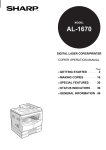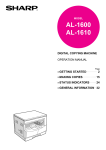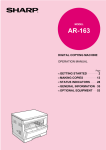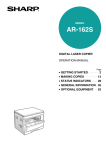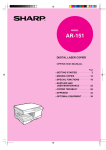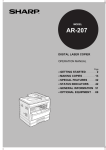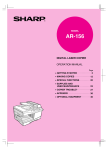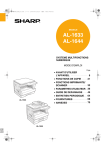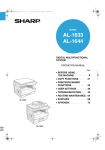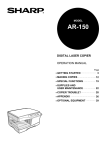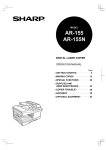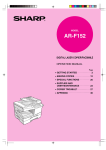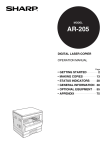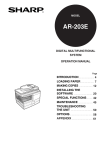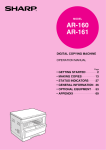Download Sharp AL-1650 Specifications
Transcript
MODEL AL-1650 DIGITAL LASER COPIER OPERATION MANUAL • GETTING STARTED Page 2 • MAKING COPIES 16 • STATUS INDICATORS 32 • GENERAL INFORMATION 42 FOR YOUR PROTECTION... To aid in reporting this compact copier in case of loss or theft, please record below the model number and serial number located on the back of the unit. We also suggest you record all the information listed and retain for future reference. MODEL NUMBER SERIAL NUMBER DATE OF PURCHASE Dealer Address City State Zip Telephone Service Station Address City State Zip Telephone For location of the nearest Sharp Authorized Service, or to obtain product literature, accessories, or supplies, please call 1 - 800 - BE-SHARP For customer assistance, please visit http://www.sharpusa.com on the World Wide Web or call 1-(630)378-3590. CONTENTS INTRODUCTION This copier can be used as a laser printer. However, this manual describes only the copier features. For description of the printer features, see the printer manual. In this manual, the following icons are used to provide the user with information pertinent to the use of the copier. ● ● ● ● ● ● ● ● MAKING COPIES ● ● ● ● ● ● ● ● ● Warns the user that injury to the user or damage to the copier may result if the contents of the warning are not properly followed. CAUTIONS . . . . . . . . . . . . . . . . . . . . . . . . . . . . . . . . . . . . . . 2 MAIN FEATURES . . . . . . . . . . . . . . . . . . . . . . . . . . . . . . . . 3 PART NAMES AND FUNCTIONS . . . . . . . . . . . . . . . . . . . . 4 – Overall layout . . . . . . . . . . . . . . . . . . . . . . . . . . . . . . . . . . . . . . . 4 – Operation panel . . . . . . . . . . . . . . . . . . . . . . . . . . . . . . . . . . . . . 6 COPIER INSTALLATION . . . . . . . . . . . . . . . . . . . . . . . . . . 8 CAUTIONS ON HANDLING . . . . . . . . . . . . . . . . . . . . . . . . . 9 CHECKING PACKED COMPONENTS AND ACCESSORIES . . . . . . . . . . . . . . . . . . . . . . . . . . . . . 10 SET-UP . . . . . . . . . . . . . . . . . . . . . . . . . . . . . . . . . . . . . . . . 11 LOADING COPY PAPER . . . . . . . . . . . . . . . . . . . . . . 13 ● NORMAL COPYING . . . . . . . . . . . . . . . . . . . . . . . . . . . . . . REDUCTION/ENLARGEMENT/ZOOM . . . . . . . . . . . . . . . BYPASS FEED (special paper) . . . . . . . . . . . . . . . . . . . . TWO-SIDED COPYING . . . . . . . . . . . . . . . . . . . . . . . . . . . XY ZOOM . . . . . . . . . . . . . . . . . . . . . . . . . . . . . . . . . . . . . . B/W REVERSE . . . . . . . . . . . . . . . . . . . . . . . . . . . . . . . . . . DUAL PAGE COPY . . . . . . . . . . . . . . . . . . . . . . . . . . . . . . INTERRUPTING A COPY RUN . . . . . . . . . . . . . . . . . . . . . AUTOMATIC EXPOSURE ADJUSTMENT . . . . . . . . . . . . TONER SAVE MODE . . . . . . . . . . . . . . . . . . . . . . . . . . . . . 16 20 22 24 25 27 28 29 30 31 ● ● Cautions the user that damage to the copier or one of its components may result if the contents of the caution are not properly followed. GENERAL INFORMATION ● ● ● ● ● Indicates a letter displayed in the copy quantity display. ● ● ● USER PROGRAMS . . . . . . . . . . . . . . . . . . . . . . . . . . . . . . POWER SAVE MODES . . . . . . . . . . . . . . . . . . . . . . . . . . . USER MAINTENANCE . . . . . . . . . . . . . . . . . . . . . . . . . . . COPIER TROUBLE? . . . . . . . . . . . . . . . . . . . . . . . . . . . . . SUPPLIES . . . . . . . . . . . . . . . . . . . . . . . . . . . . . . . . . . . . . – Types and sizes of copy paper . . . . . . . . . . . . . . . . . . . . . . . – Supply part numbers . . . . . . . . . . . . . . . . . . . . . . . . . . . . . . – Genuine supplies statement . . . . . . . . . . . . . . . . . . . . . . . . . MOVING INSTRUCTIONS . . . . . . . . . . . . . . . . . . . . . . . . . SPECIFICATIONS . . . . . . . . . . . . . . . . . . . . . . . . . . . . . . . INDEX . . . . . . . . . . . . . . . . . . . . . . . . . . . . . . . . . . . . . . . . . 42 44 46 48 50 50 50 51 52 53 55 1 GENERAL INFORMATION Notes provide information relevant to the copier regarding specifications, functions, performance, operation and such, that may be useful to the user. ● TD CARTRIDGE REPLACEMENT . . . . . . . . . . . . . . . 32 DRUM CARTRIDGE REPLACEMENT . . . . . . . . . . . . 34 MISFEED REMOVAL . . . . . . . . . . . . . . . . . . . . . . . . . 36 STATUS INDICATORS STATUS INDICATORS MAKING COPIES Conventions used in this manual GETTING STARTED GETTING STARTED This copier has been designed to provide convenient copying features in a minimum amount of office space and with maximum operational ease. To get full use of all copier features, be sure to familiarize yourself with this manual and the copier. For quick reference during copier use, keep this manual in a handy location. Page CAUTIONS GETTING STARTED Follow the cautions below when using this copier. Cautions ● The fusing area is hot. Exercise care in this area when removing misfed paper. ● Do not look directly at the light source. Doing so may damage your eyes. ● The socket-outlet shall be installed near the equipment and shall be easily accessible. ● Place the copier on a firm, level surface. ● Do not install the copier in a humid or dusty location. ● When the copier is not used for a long time, for example, during prolonged holidays, turn the power switch off and remove the power cord from the outlet. ● When moving the copier, be sure to turn the power switch off and remove the power cord from the outlet. ● Do not cover the copier with a dust cover, cloth or plastic film while the power is on. Doing so may prevent heat dissipation, damaging the copier. SAFETY PRECAUTIONS This Digital Copier is rated Class 1 and complies with 21 CFR 1040.10 and 1040.11 of the CDRH standards. This means that the copier does not produce hazardous laser radiation. For your safety, observe the precautions below. ● Do not remove the cabinet, operation panel or any other covers. ● The copier’s exterior covers contain several safety interlock switches. Do not bypass any safety interlock by inserting wedges or other items into switch slots. Use of controls or adjustments or performance of procedures other than those specified herein may result in hazardous laser radiation exposure. 2 MAIN FEATURES ● First-copy time is only 7.2 seconds (except in a power save mode or immediately after power on). ● Copying speed is 16 copies/min., which adapts to business use, allowing improvement of working efficiency. GETTING STARTED ➀ High-speed laser copying ➁ High-quality digital image ● High-quality copying at 600 dpi is performed. ● In addition to the automatic exposure mode, the manual exposure can be adjusted in five steps. ● The photo mode copying function allows clear copying of delicate halftone original images such as monochrome photos and color photos. Photo mode is adjustable in five steps. ➂ Substantial copying features Zoom copying from 50% to 200% in 1% increments can be performed. ● Continuous copying of maximum 99 sheets can also be performed. ● Useful special features such as the XY zoom, black and white reverse, and dual page copy are available. ● Toner save mode reduces toner consumption by approximately 10%. Main features ● √ Scan once/ Print many ● The copier is equipped with a 1-page memory buffer. This memory allows the copier to scan an original 1 time only and make up to 99 copies. This feature allows for improved workflow, reduced operating noise from the copier and reduced wear and tear on the scanning mechanism, which provides for a higher reliability. ➄ Printer feature ● This copier can be used as a laser printer. ≈ Environmentally friendly design ● Paper output tray is housed in the copier for space saving. ● Preheat mode and auto power shut-off mode are provided to reduce power consumption. This copier does not have an internal calendar or clock. This copier will not be affected by the year 2000. 3 PART NAMES AND FUNCTIONS GETTING STARTED Overall layout e q o Part names and functions !1 w y e !0 !2 !3 u r t !4 i q Document feeder cover Open to make copies from the original table. i Paper tray Each tray holds 250 sheets of copy paper. w Original table All originals which cannot be copied from the SPF must be copied here. o Side cover Open to remove misfeeds and to service the copier. e Handles Use to move the copier. r Power switch Press to turn copier power on and off. t Operation panel All copier controls are located here for easy operation. y Paper output tray Finished copies are deposited in the paper output tray. u Front cover Open to remove misfeeds and for copier servicing. 4 !0 Side cover handle Lift and pull to open the side cover. !1 Bypass tray guides Adjust to the width of the copy paper. !2 Bypass tray Special papers (including transparency film) and copy paper can be fed from the bypass tray. !3 Bypass tray extension Pull out when feeding large paper such as 8-1/2" x 14" and 11" x 17". !4 Charger cleaner Use to clean the transfer charger. PART NAMES AND FUNCTIONS !5 !6 !7 !8 GETTING STARTED @6 !9 @1 Part names and functions @7 @0 @2 @3 @4 @5 !5 SPF exit area Finished originals are output here. @3 TD cartridge Contains toner. !6 Document feeder tray Holds up to 30 originals. @4 Roller rotating knob Turn to remove misfed paper. !7 Original guides Adjust to the size of the originals. @5 Fusing unit release levers Lower to remove misfed paper. !8 Left feeding roller cover Open to remove misfed originals. The fusing unit is hot. Take care in removing paper. !9 Drum cartridge handle Hold to pull out the drum cartridge. @6 Right feeding roller cover Open to remove misfed originals. @0 Drum cartridge Copy images are formed on the photoconductive drum. @7 Paper guide Open to remove misfed paper. @1 TD cartridge lock release lever Use to unlock the TD cartridge. @2 TD cartridge strap Lift to remove the TD cartridge. Accessories Operation manual . . . . . . . . . . . . . . . . . . . . . . . 1 TD cartridge . . . . . . . . . . . . . . . . . . . . . . . . . . . 1 Charger cleaner . . . . . . . . . . . . . . . . . . . . . . . . 1 5 PART NAMES AND FUNCTIONS Operation panel q w e r t y u i GETTING STARTED Part names and functions !4 q Operation panel and keys for printer functions See the printer manual. w AUTO/MANUAL/PHOTO ( / / ) key and indicators (p. 16) Use to sequentially select the exposure modes: AUTO, MANUAL ( ), or PHOTO ( ). e ORIGINAL SIZE ENTER ( indicators (p. 18, 20) Use to input the original size. ) key and r PAPER SIZE indicators Light up to show the selected copy paper size. t Alarm indicators : Paper required indicator (p.13) : Misfeed indicator (p.36) : TD cartridge replacement required indicator (p.32) : Drum replacement required indicator (p.34) y AUTO PAPER SELECT ( ) indicator Paper of the proper size will be automatically selected depending on the original size and selected copy ratio when this indicator is on. u SPF indicator (p. 16) Lights up when originals are set in the document feeder tray. 6 !5 !6 !7 !8 !9 i Paper feed location/misfeed location indicators (p. 36) The selected paper feed location is shown by a lit indicator ( ). The general location of misfed paper is shown by a blinking red indicator ( ). o INTERRUPT key and indicator (p. 29) Interrupts a copy run. !0 PAPER SIZE ENTER ( ) key (p. 15) Use to set the paper size in a tray. !1 Copy quantity display Displays the specified copy quantity during the ready condition and displays the copy countdown as copies are made. Also see items @2 and @4. !2 CLEAR ALL ( ) key Clears all selected settings and returns the copier to the initial settings. !3 POWER SAVE ( ) indicator (p. 44) Lights up when the copier is in the preheat mode. !4 XY-ZOOM ( ) key and indicator (p. 25) Use to change the horizontal and vertical copy ratios independently. !5 B/W REVERSE ( ) key and indicator (p. 27) Press to reverse the black and white areas. @0 PART NAMES AND FUNCTIONS i !0 t !1 !2 !3 GETTING STARTED @2 @3 @4 @5 Part names and functions @1 @6 !6 DUAL PAGE COPY ( ) key and indicator (p. 28) Use to make individual copies of two originals placed side by side on the original table. @5 CLEAR ( ) key Clears the copy quantity display or terminates a copy run. Press during standby to display the total number of copies made to date. !7 Light ( ) and dark ( ) keys and indicators (p. 17) Use to adjust the MANUAL ( ) or PHOTO ( ) exposure level. !8 AUTO IMAGE ( ) key and indicator (p. 20) Press for automatic copy ratio selection. !9 TRAY SELECT ( ) key (p. 16) Use to manually select a paper tray. @0 PRESET RATIO selector keys and indicators (p. 21) Use to sequentially select preset reduction/enlargement copy ratios: 50%, 64%, 77%, 95%, 100%, 121%, 129%, 141%, 200%. @1 ZOOM indicator (p. 21) Lights up when a zoom ratio is set. @2 Zoom keys (p. 21) Use to select any reduction or enlargement copy ratio from 50% to 200% in 1% increments. @3 Copy ratio display ( ) key (p. 21) Press and hold down during standby to display the copy ratio in the copy quantity display. 1st display Press and hold down the key. 2nd display 12,345 sheets output Note: 11" x 17" size copies are counted as two copies. @6 START ( ) key and indicator Copying is possible when the indicator is on. Press to start copying. Initial settings The copier assumes the initial settings when it is first turned on, when the CLEAR ALL ( ) key is pressed, or approximately one minute* after the last copy is made in any mode. ● Copy ratio: 100% ● Exposure: Automatic ● Copy quantity: 0 ● Paper feed station: Previously selected paper tray * This time (auto clear time) can be changed. See page 42, USER PROGRAMS. @4 Copy quantity keys Use to select the desired copy quantity or to make user program entries. 7 COPIER INSTALLATION GETTING STARTED Improper installation may damage the copier. Please note the following during initial installation and whenever the copier is moved. If the copier is moved from a cool place to a warm place, condensation may form inside the copier. Operation in this condition will cause poor copy quality and malfunctions. Leave the copier at room temperature for at least 2 hours before use. Do not install your copier in areas that are: Copier installation ● damp, humid, or very dusty ● exposed to direct sunlight ● poorly ventilated ● subject to extreme temperature or humidity changes, e.g., near an air conditioner or heater. The copier should be installed near an accessible power outlet for easy connection. Be sure to connect the power cord only to a power outlet that meets the specified voltage and current requirements. Also make certain the outlet is properly grounded. Connect the copier to a power outlet which is not used for other electric appliances. If a lighting fixture is connected to the same outlet, the light may flicker. 4" (10 cm) Be sure to allow the required space around the machine for servicing and proper ventilation. A small amount of ozone is produced within the copier during operation. The emission level is insufficient to cause any health hazard. NOTE: The present recommended long term exposure limit for ozone is 0.1 ppm (0.2 mg/m3) calculated as an 8 hr. time-weighted average concentration. However, since the small amount that is emitted may have an objectionable odor, it is advisable to place the copier in a ventilated area. 8 CAUTIONS ON HANDLING GETTING STARTED Be careful in handling the copier as follows to maintain the performance of this copier. Do not drop the copier, subject it to shock or strike it against any object. Cautions on handling Do not expose the drum cartridge to direct sunlight. Doing so will damage the surface (green portion) of the drum cartridge, causing poor copy quality. Store spare supplies such as drum cartridges and TD cartridges in a dark place without removing from the package before use. If they are exposed to direct sunlight, poor copies may result. Do not touch the surface (green portion) of the drum cartridge. Doing so will damage the surface of the cartridge, causing smudges on copies. 9 CHECKING PACKED COMPONENTS AND ACCESSORIES GETTING STARTED Open the carton and check to ensure that the following components and accessories are included. TD cartridge Checking packed components and accessories Operation manual Power cord Copier Drum cartridge (installed in copier) ● If anything is not included or is damaged, contact our Technical Assistance Department at 1(630)378-3590. ● Save the carton and packing materials. These can be re-used for transporting the machine, should it be necessary. Unpacking Be sure to lift by the handles on both sides of the copier by two persons to unpack the copier and carry it to the installation location. 10 SET-UP GETTING STARTED Set-up 1 2 Remove all pieces of tape, then open the document feeder cover and remove the protective material. Use a coin (or other suitable object) to remove the screw. Store the screw in the paper tray as described in step 6 because it must be used if the copier has to be moved. (p. 52) 3 Install the TD cartridge. ● For installation of the TD cartridge, see steps 1 and 2 and steps 4 to 7 of TD CARTRIDGE REPLACEMENT on pages 32 and 33. 4 Gently lift and pull out the paper tray until it stops. 5 Remove the pressure plate lock. Rotate the pressure plate lock in the direction of the arrow to remove it while pressing down the pressure plate of the paper tray. 11 SET-UP GETTING STARTED Pressure plate lock 6 Store the pressure plate lock which has been removed in step 5 and the screw which has been removed in step 2 in the front of the paper tray. ● To store the pressure plate lock, rotate the lock to fix it on the relevant location. ● Follow steps 4 to 6 for both the upper and lower trays except for storage of the screw. Set-up Screw 7 Ensure that the power switch of the copier is in the OFF position. Plug the power cord into the nearest outlet. If you use the copier in a country other than the country where the copier was purchased, you will need to make sure that your local power supply is compatible with your model. If you plug the copier into an incompatible power supply, irreparable damage to the copier will result. Only insert the power cord into a properly grounded wall socket. Do not use extension cords or power strips. Connect the copier to a power outlet which is not used for other electric appliances. If a lighting fixture is connected to the same outlet, the light may flicker. Power on 12 8 9 Turn the power switch on. Load copy paper. ● When loading copy paper for the first time, be sure to turn the power switch on in advance. ● For loading copy paper, see steps 2 to 4 of LOADING COPY PAPER on page 13. To change the paper size from the factory default size, see pages 14 and 15. LOADING COPY PAPER GETTING STARTED To save space, this copier has been designed with one (AL-1620) or two (AL-1621) adjustable front-loading trays, which are easily opened for paper loading. For best results, use only SHARP recommended paper. (See page 50.) The paper required ( ) indicator will light up when there is no copy paper in the selected paper feed station, or when the selected paper tray is not installed or is improperly installed. When the paper size is changed in a paper tray, the size of the paper must be entered by steps 8 through 11 on page 15. If not, the edges of copies may become smudged with toner. Also, the AUTO PAPER SELECT and the AUTO IMAGE features will not function properly. Loading copy paper 1 Gently lift and pull out the paper tray until it stops. 2 Push the pressure plate down until it locks in place. 3 Fan the copy paper and insert it into the tray. Make sure the edges go under the corner hooks. Maximum height line 4 ● If you change to a different size of copy paper, the tray must be adjusted. See the next page. ● Set the paper along the guides. ● The tray holds up to 250 sheets of 21 lb. bond paper. Do not load paper above the maximum height line. Push the paper tray firmly back into the copier. 13 LOADING COPY PAPER GETTING STARTED Loading copy paper Changing the copy paper size in the tray Left guide 1 Gently lift and pull out the paper tray until it stops. 2 Push the pressure plate down until it locks in place. 3 Squeeze the lock lever of the front guide and slide the front guide to match the width of the paper. 4 Move the left guide to the appropriate slot as marked on the tray. ● When using 5-1/2" x 8-1/2" copy paper, load it into the upper paper tray. If the lower tray is used, paper misfeeds may occur. ● When using 11" x 17" copy paper, store the left guide in the slot at the left front of the paper tray. Front guide 14 5 6 Load copy paper into the tray. 7 Push the paper tray firmly back into the copier. Place the appropriate label to indicate the selected paper size into the recess on the right front side of the paper tray. LOADING COPY PAPER GETTING STARTED 9 Use the TRAY SELECT ( ) key to select the paper tray of which the paper size has been changed. ● ● 10 Each time the TRAY SELECT ( ) key is pressed, a paper tray will be indicated with a blinking paper feed location indicator. Use the ORIGINAL SIZE ENTER ( the paper size which is set. ● 11 The selected paper feed location indicator will blink and the corresponding paper size (which is currently set) indicator will light up steadily. All other indicators will go out. ) key to select Each time the ORIGINAL SIZE ENTER ( ) key is pressed, a paper size will be indicated with a paper size indicator. Press the START ( ) key and then the PAPER SIZE ENTER ( ) key. ● To change the paper size setting of the other tray, repeat steps 9 to 10 after pressing the START ( ) key. 15 Loading copy paper 8 To set the selected paper size, press the PAPER SIZE ) key. ENTER ( NORMAL COPYING This copier has two document input stations — a single pass feeder (SPF) for automatic document feeding and an original table for manual handling of bound documents. The SPF is designed to hold up to 30 originals measuring from 5-1/2" x 8-1/2" to 11" x 17" and in the weight range of 15 to 24 lbs. ● Before loading originals into the SPF, be sure to remove any staples or paper clips from them. ● ● ● Damaged or crumpled originals may misfeed in the SPF. It is recommended that these originals be copied from the original table. Special originals such as transparency film and tracing paper should not be fed from the SPF, but should be placed directly on the original table. Image loss (max. 5/32" (4 mm)) can occur at the leading and trailing edges of the copies. Also image loss (max. 5/32" (4 mm) in total) can occur along the other edges of the copies. Using the SPF MAKING COPIES Power on 1 Turn the power switch on. ● ● Normal copying 2 3 Ensure that no original is left on the original table. 4 Set the originals face up in the document feeder tray. Adjust the original guides to the size of the originals. ● ● ● ● ● 5 16 It will take about 35 seconds for the copier to warm up. However, you can make desired settings and press the START ( ) key during warm-up. Copying will start after warm-up. If the power is already on and all indicators except the POWER SAVE indicator are off, the copier is in the auto power shut-off mode. Press the START key in this case. See page 45, POWER SAVE MODES. The SPF indicator will light up. If this indicator does not light up, the originals are not properly set or the SPF is not properly closed. The ORIGINAL SIZE indicator for the detected original size will light up, and the paper tray with the corresponding paper size will be automatically selected if that paper size is available. The auto paper select function can be disabled using user program No. 8. If this function has been disabled, use the TRAY SELECT ( ) key to select the desired paper tray. See page 42, USER PROGRAMS. To copy onto a different size paper, use the TRAY SELECT ( ) key to make the selection. The bypass tray cannot be automatically selected. Adjust the copy density. ● This copier has three exposure modes to choose from — AUTOMATIC ( ), MANUAL ( ), and PHOTO ( ). ● Automatic exposure is the standard initial setting for this copier. In this mode, the characteristics of the original are “read” by the exposure system and adjustments are automatically made. This optimizes the contrast of the copied images by reducing the effect of colored or shaded background areas. See page 30 to adjust the automatic exposure level. NORMAL COPYING Units digit 7 ● For photographs, select PHOTO ( ) and then adjust with the light ( ) and dark ( ) keys as desired. ● There are 5 exposure steps indicated by 3 indicator lights. (The indicators light up one or two at a time.) If exposure level 2 is selected, the two left-handmost indicators for that level will light up simultaneously. Also, if level 4 is selected, the two right-handmost indicators for that level will light up simultaneously. Set the number of copies using the two copy quantity ( , ) keys. ● Press the right copy quantity key to set the units digit from 0 to 9. This key will not change the tens digit. ● Press the left copy quantity key to set the tens digit from 1 to 9. ● A single copy can be made with the initial setting, i.e., when “0” is displayed. ● Press the CLEAR ( Press the START ( ) key to clear an entry if a mistake is made. ) key. ● The number in the copy quantity display will decrease by 1 each time a copy is made. ● Press the CLEAR ( ) key to stop copying in the middle of a run. Stream feeding mode If the stream feeding mode has been enabled using user program No. 4, the SPF indicator will continue to blink for approximately 5 seconds after feeding of all originals is completed. While this indicator is blinking, any new originals placed in the SPF will be fed and copied automatically. See page 42, USER PROGRAMS. 17 Normal copying Tens digit For manual copy density adjustment, press the AUTO/MANUAL/ PHOTO ( / / ) key to select MANUAL ( ) and adjust with the light ( ) and dark ( ) keys as desired. MAKING COPIES 6 ● NORMAL COPYING Using the original table Power on MAKING COPIES Normal copying 1 Turn the power switch on. 2 Place an original face down on the original table, and align it with the original size scale. 3 4 Close the document feeder cover. ● Ensure that the copy paper size in the paper tray is the same size as the original. ● ● ● 5 Use the ORIGINAL SIZE ENTER ( ) key to select the original size. Copy paper of the same size as the original will be automatically selected. If desired, the other paper tray can be selected by pressing the TRAY SELECT ( ) key. If no tray contains the required paper size, place the required paper into ) key to select the the bypass tray and use the TRAY SELECT ( bypass tray. The bypass tray cannot be selected automatically. Adjust the copy density. ● ● ● 18 It will take about 35 seconds for the copier to warm up. However, you can make desired settings and press the START ( ) key during warm-up. Copying will start after warm-up. This copier has three exposure modes to choose from — AUTOMATIC ( ), MANUAL ( ), and PHOTO ( ). Automatic exposure is the standard initial setting for this copier. In this mode, the characteristics of the original are “read” by the exposure system and adjustments are automatically made. This optimizes the contrast of the copied images by reducing the effect of colored or shaded background areas. See page 30 to adjust the automatic exposure level. For manual copy density adjustment, press the AUTO/MANUAL/ PHOTO ( / / ) key to select MANUAL ( ) and adjust with the light ( ) and dark ( ) keys as desired. NORMAL COPYING Tens digit Units digit ● There are 5 exposure steps indicated by 3 indicator lights. (The indicators light up one or two at a time.) If exposure level 2 is selected, the two left-handmost indicators for that level will light up simultaneously. Also, if level 4 is selected, the two right-handmost indicators for that level will light up simultaneously. Set the number of copies using the two copy quantity , ) keys. ( ● Press the right copy quantity key to set the units digit from 0 to 9. This key will not change the tens digit. ● Press the left copy quantity key to set the tens digit from 1 to 9. ● A single copy can be made with the initial setting, i.e., when “0” is displayed. ● Press the CLEAR ( Press the START ( ) key to clear an entry if a mistake is made. ) key. ● The number in the copy quantity display will decrease by 1 each time a copy is made. ● Press the CLEAR ( ● To repeat the same copy sequence for a different original, simply replace the original and press the START ( ) key. ) key to stop copying in the middle of a run. 19 Normal copying 7 For photographs, select PHOTO ( ) and then adjust with the light ( ) and dark ( ) keys as desired. MAKING COPIES 6 ● REDUCTION/ENLARGEMENT/ZOOM Reduction and enlargement ratios can be selected either automatically with the AUTO IMAGE ( ) key or manually with the PRESET RATIO selector ( , ) keys and/or the zoom ( , ) keys. The zoom function enables precise copy ratio selection from 50% to 200% in 1% increments. Automatic MAKING COPIES Reduction/enlargement/zoom 1 Place the original in the document feeder tray or on the original table. 2 When using the original table, press the ORIGINAL SIZE ENTER ( ) key until the indicator for the size of the original on the original table lights up. 3 Use the TRAY SELECT ( ) key to select the paper tray with the desired paper size. ● 4 5 6 This feature will not work when copy paper of non-standard size is used or the bypass tray is used. Press the AUTO IMAGE ( ● The copy ratio will be automatically set. ● If the size and orientation of the original do not correspond to standard reduction/enlargement ratios for the selected paper tray, then the ORIGINAL SIZE indicator will blink. ● If a PRESET RATIO indicator is blinking, part of the original image may not be copied. Enter the number of copies. Press the START ( ● ● 20 ) key. ) key. To cancel the automatic reduction/enlargement mode, press the AUTO IMAGE ( ) key again. When copying from the SPF with this feature, the automatic reduction/enlargement mode will be automatically canceled after copying is complete. REDUCTION/ENLARGEMENT/ZOOM Manual Use the PRESET RATIO selector ( , ) keys and the zoom ( , ) keys to select the desired copy ratio. A. B. C. ● When a zoom ( , ) key is pressed, the ZOOM indicator will light up and the zoom ratio will be displayed in the copy quantity display for at least two seconds. ● To verify a zoom setting without changing the zoom ratio, press and hold down the copy ratio display ( ) key. When the key is released, the display will return to the copy quantity display. To decrease or increase the zoom ratio rapidly, press and hold down the or key. However the value will stop at the preset reduction or enlargement ratios. To move beyond these ratios, release the key and then press and hold it down again. Same-size reset: Press the or key repeatedly until the copy ratio returns to 100%. ● D. 3 Ensure that copy paper of the desired size is installed in the paper tray. ● 4 If you have placed the original on the original table, use the ORIGINAL SIZE ENTER ( ) key to select the original size. Copy paper of the appropriate paper size will be automatically selected depending on the original size and copy ratio. If the selected PRESET RATIO indicator or the ZOOM indicator blinks, the selected copy image is too large for the copy paper size. The desired paper tray can also be selected by pressing the TRAY SELECT ( ) key. Set the number of copies and press the START ( ) key. 21 Reduction/enlargement/zoom To select a preset reduction or enlargement copy ratio, press the or key repeatedly until the indicator for the desired copy ratio is lit. Preset reduction ratios are: 95%, 77%, 64%, and 50% . Preset enlargement ratios are: 121%, 129%, 141%, and 200%. Zoom ratios: Any ratio from 50% to 200% can be set, in 1% or key to set the approximate increments. Press the ratio, then press the key to decrease the ratio or the key to increase the ratio. ● MAKING COPIES 1 2 Place the original in the document feeder tray or on the original table. BYPASS FEED (special paper) The bypass tray is used to copy onto transparency film, labels, and other special purpose papers. Up to 100 sheets of standard copy paper can be set in the bypass tray. For special purpose papers, the original image must be smaller than the paper or media for copying. If the original image is bigger than the paper or media, this may cause smudges on the edges of the copies. Also for standard copy paper, smudges may appear if the copy paper is not at least as large as the original image. MAKING COPIES 1 Unfold the bypass tray. Bypass feed (special paper) ● 2 Set the paper guides to the copy paper width. 3 Insert the copy paper (print face down) all the way into the bypass tray. ● ● ● ● 22 When feeding 8-1/2" x 14" or 11" x 17" sized paper, extend the bypass tray. Up to 100 sheets of standard copy paper measuring from 5-1/2" x 8-1/2" to 11" x 17" can be loaded in the bypass tray. Transparency film, labels, and other special purpose papers (except envelopes) must be fed individually. Up to 10 envelopes can be set. When adding paper, first remove remaining paper, combine it with the paper to be added and then reload as a single stack. When loading envelopes, make sure that they are straight and flat. BYPASS FEED (special paper) ) key to select the bypass 6 Press the START ( ) key. 23 Bypass feed (special paper) 5 Leave the copy quantity at 0 if using special papers. Set the number of copies if using standard copy paper or envelopes. MAKING COPIES 4 Press the TRAY SELECT ( tray. TWO-SIDED COPYING Two-sided copies can be made on this copier using the bypass tray. MAKING COPIES 1 Place the first original on the original table and make a copy. ● Two-sided copying 2 The first copy can be made using any of the paper feed stations. Replace the first original with the second original and close the document feeder cover. ● ● Make sure that the first and second originals are oriented in the same way on the original table. When the originals are placed horizontally, make sure that the first and second originals are oriented in the reverse way on the original table. Both the first and second originals can be set in the SPF but they must be set separately. If the stream feeding mode for the SPF has been enabled, set the second original after the SPF ( ) indicator goes out. See page 17. 3 Turn the first copy over left to right and place it into the bypass tray. ● 24 Be sure to feed the copies one sheet at a time. 4 Use the TRAY SELECT ( tray. 5 Press the START ( ) key. ) key to select the bypass XY ZOOM Original Copy The XY ZOOM feature allows the horizontal and vertical copy ratios to be changed independently. To use the XY ZOOM feature with the DUAL PAGE COPY feature, set the DUAL PAGE COPY feature first and then the XY ZOOM feature. (Enlargement cannot be set.) 3 Use the PRESET RATIO selector ( , ) keys and zoom ( , ) keys to change the copy ratio in the vertical direction. ● ● 4 ) key. The current value for the vertical direction will be displayed in the copy quantity display. Press a PRESET RATIO selector ( or ) key to set an approximate ratio, then press the key to decrease the ratio or key to increase the ratio. The copy ratio will be displayed in the copy quantity display. Press the copy ratio display ( ● ) key. The selected ratio for the vertical direction will be entered and the current value for the horizontal direction will be displayed in the copy quantity display. 25 XY zoom 2 Press the XY-ZOOM ( MAKING COPIES 1 Place the original in the document feeder tray or on the original table. XY ZOOM MAKING COPIES XY zoom 5 Use the PRESET RATIO selector ( , ) keys and , ) keys to change the copy ratio in the zoom ( horizontal direction in a similar manner as for the vertical direction. 6 Press the copy ratio display ( ● The selected ratio for the horizontal direction will be entered and the display will change to the copy quantity display. ● To verify the copy ratios, press and hold down the copy ratio display ( ) key. The vertical and horizontal ratios will be alternately displayed. 7 Ensure that copy paper of the desired size is installed in the paper tray. 8 Set the number of copies and press the START ( ● If you have placed the original in the document feeder tray, copy paper of the appropriate paper size will be automatically selected depending on the original size and copy ratios. If you have placed the original on ) key to the original table, use the ORIGINAL SIZE ENTER ( select the original size. Copy paper will be automatically selected. If desired, another paper tray can be selected by pressing the TRAY SELECT ( ) key. ● ● 26 ) key. ) key. To change the copy ratios again, press a PRESET RATIO selector ( , ) key or a zoom ( , ) key. Then, perform step 3 and the succeeding steps. To cancel this function, press the XY-ZOOM ( ) key again. B/W REVERSE Original Copy The B/W REVERSE feature is used to reverse black and white areas. 1 Place the original in the document feeder tray or on the original table. 2 Press the B/W REVERSE ( 3 Check the copy paper size. 4 Make all other desired copier selections and press the START ( ) key. ● B/W reverse When the B/W REVERSE feature is selected, the exposure mode will be automatically set to the MANUAL mode. Other exposure modes cannot be selected. Even if this feature is canceled, the MANUAL mode will not automatically be canceled. MAKING COPIES ● ) key. If you have placed the original on the original table, use the ORIGINAL SIZE ENTER ( ) key to select the original size. Copy paper of the same size as the original will be automatically selected. If desired, another paper tray can be selected by pressing the TRAY SELECT ( ) key. 27 DUAL PAGE COPY Original Copy The DUAL PAGE COPY feature produces individual copies of two documents placed side by side on the original table. It is especially useful when copying books and other bound documents. If the AUTO IMAGE feature has been selected, this feature cannot be selected. To use the DUAL PAGE COPY feature with the XY ZOOM feature, set the DUAL PAGE COPY feature first and then the XY ZOOM feature. (Enlargement cannot be set.) MAKING COPIES 1 Place the originals on the original table with the center of the two pages aligned with the paper size index ( 81/2). Close the document feeder cover. ● Dual page copy 28 Set the page to be copied first to the right of the paper size index mark. 2 Press the DUAL PAGE COPY ( 3 Set the number of copies and press the START ( ● ) key. Check to be sure that 8-1/2" x 11" size copy paper is selected.. ) key. INTERRUPTING A COPY RUN INTERRUPT is used to interrupt a long copy run so that another job can be done. ) key. ● The copier will return to the initial settings. ● When the SPF is being used, the copier will stop after completing copying of the original which has been fed into the SPF. When the copier stops, remove the original(s) and set the original(s) for interrupt copying. 3 4 5 Select the desired available copier functions. 6 When all INTERRUPT copies are finished, press the INTERRUPT ( ) key again to cancel the INTERRUPT mode, and remove the original used for interrupt copying. Set the number of copies. Press the START ( ● 7 ) key. The previous copy quantity, copy ratio, copy density, and paper size will be automatically restored. Replace the original for the interrupted job and press the START ( ) key to resume copying. 29 Interrupting a copy run 2 MAKING COPIES 1 Press the INTERRUPT ( AUTOMATIC EXPOSURE ADJUSTMENT The automatic exposure level can be adjusted to suit your copying needs. This level is set for copying from the original table and copying from the SPF respectively. To set the level for the SPF, place an original in the document feeder tray and make sure that the SPF indicator lights up before proceeding to step 1. To set the level for the original table, ensure that the SPF indicator does not light up. MAKING COPIES Automatic exposure adjustment 30 1 Press the AUTO/MANUAL/PHOTO ( ) mode. to select the PHOTO ( / / 2 Press and hold down the AUTO/MANUAL/PHOTO ( / ) key for approximately 5 seconds. ) key / ● The PHOTO ( begin to blink. ) indicator will go out and the AUTO indicator will ● One or two exposure indicators corresponding to the current automatic exposure level will light up. The factory default setting is level “3”. 3 Press the light ( ) or dark ( ) key to lighten or darken the automatic exposure level as desired. 4 Press the AUTO/MANUAL/PHOTO ( / / ) key. ● The AUTO indicator will stop blinking and will light up steadily. ● This automatic exposure level will remain in effect until you change it again by this procedure. TONER SAVE MODE This mode reduces toner consumption by approximately 10% in the automatic and manual exposure modes. Copies will be lighter but still adequate for general use. Selection of this mode does not affect the PHOTO ( ) mode. Follow the procedure below for setting the toning level. / / / ● The MANUAL ( ) indicator will go out and the PHOTO ( indicator will begin to blink. ● The exposure indicator marked “5” will light up, indicating that the standard toner mode is active. 3 To enter the toner save mode, press the light ( 4 Press the AUTO/MANUAL/PHOTO ( ● ) ) key. The exposure indicator marked “1” will light up, indicating that the toner save mode is selected. / / ) key. ● The PHOTO ( ) indicator will stop blinking and will light up steadily. The toner save mode is now active. ● To return to the standard mode, repeat the procedure but use the dark ( ) key to select exposure level “5” in step 3. 31 Toner save mode 2 Press and hold down the AUTO/MANUAL/PHOTO ( / ) key for approximately 5 seconds. ) key MAKING COPIES 1 Press the AUTO/MANUAL/PHOTO ( to select the MANUAL ( ) mode. TD CARTRIDGE REPLACEMENT If the machine detects an insufficient amount of toner being added, copying will stop and the machine will add toner. During this time the START key indicator will blink. When sufficient toner has been added the indicator will remain on steadily indicating that copying can be resumed. However, if toner addition continues for a maximum of two minutes, the TD replacement required indicator will light up in addition to the START key being lighted steadily. This indicates that the toner supply is low and a new cartridge will be needed soon. If copying is continued, the copies will gradually become lighter until the copier stops and the TD cartridge replacement indicator begins to blink, indicating that the cartridge must be replaced. Replace the TD cartridge by following the procedure below. For best copying results, be sure to use only SHARP Genuine Supplies which are designed, engineered and tested to maximize the life and performance of SHARP copiers. Look for the Genuine Supplies label on the toner package. GENUINE SUPPLIES STATUS INDICATORS TD cartridge replacement TD cartridge lock release lever 1 Open the bypass tray. Lift slightly on the side cover and slide the cover out until it stops. 2 Push gently the right side of the front cover to open the cover. 3 Lift the TD cartridge lock release lever and pull the cartridge out until the green strap handle can be grasped by the right hand. Lift the cartridge by the handle while supporting it with the left hand at the green label position to remove it. ● 4 or 5 times 32 4 Dispose of the old TD cartridge in accordance with local regulations. Remove the new TD cartridge from the bag. Hold the cartridge on both sides and shake it horizontally four or five times. TD CARTRIDGE REPLACEMENT 6 Gently insert the TD cartridge along the guides until it locks in place. STATUS INDICATORS 5 Remove the protective cover from the TD cartridge by unlatching three cover hooks from the holes on the cartridge and then pulling the cover in the direction indicated by the arrow in the illustration. 7 Close the front cover by pushing both sides with your hands and then close the side cover by pressing the handle on the cover. The indicator will go out . When closing the covers, be sure to close the front cover securely and then close the side cover. If the covers are closed in the wrong order, the covers may be damaged. 33 TD cartridge replacement If dirt or dust is adhered to the TD cartridge, remove it before installing the cartridge. DRUM CARTRIDGE REPLACEMENT The useful life of the drum cartridge is approximately 30,000 copies. When the internal counter reaches approximately 29,000 copies, the drum replacement required ( ) indicator will light up indicating that replacement of the drum cartridge will be needed soon. When the indicator begins to blink, replace the drum cartridge by following the procedure given below. For best copying results, be sure to use only SHARP Genuine Supplies which are designed, engineered and tested to maximize the life and performance of SHARP copiers. Look for the Genuine Supplies label on the drum package. Do not remove the protective cover on the drum portion (black paper) of a new drum cartridge before use. The cover protects the drum against external light. GENUINE SUPPLIES STATUS INDICATORS Drum cartridge replacement TD cartridge lock release lever 1 Open the bypass tray. Lift slightly on the side cover and slide the cover out until it stops. 2 Push gently the right side of the front cover to open the cover. 3 Lift the TD cartridge lock release lever and pull the cartridge out until the green strap handle can be grasped by the right hand. Lift the cartridge by the handle while supporting it with the left hand at the green label position to remove it. 4 Grasp the handle of the drum cartridge and gently pull the cartridge out. ● 34 Dispose of the old drum cartridge in accordance with local regulations. DRUM CARTRIDGE REPLACEMENT 5 Remove the new drum cartridge from the protective bag and gently insert the lead end of the drum cartridge along the guides. Do not touch the surface of the drum (green portion) of the cartridge. Doing so may cause smudges on the copies. Gently install the TD cartridge. To install the TD cartridge, see page 32, TD CARTRIDGE REPLACEMENT. 8 Close the front cover by pushing both sides with your hands and then close the side cover by pressing the handle on the cover. The drum replacement required ( ) indicator will go out. When closing the covers, be sure to close the front cover securely and then close the side cover. If the covers are closed in the wrong order, the covers may be damaged. 35 Drum cartridge replacement 7 STATUS INDICATORS 6 Remove the protective cover from the drum cartridge and then push the cartridge all the way into the copier. MISFEED REMOVAL The copier will stop when a misfeed occurs. The misfeed ( ) indicator will blink and blinking red misfeed location indicators will indicate the approximate misfeed location. If paper is accidentally torn during removal, be sure to remove all pieces. Be careful not to damage the photoconductive drum. First confirm the misfeed location. (P. 36) (P. 37, 40) (P. 40) Misfeed in the SPF STATUS INDICATORS A If an original misfeed occurs in the SPF, the copier will stop and the red indicator which indicates an original misfeed will blink. B C Location A Left feeding roller cover Misfeed removal 1 Open the left feeding roller cover and pull the original gently to the left and out from the document feeder tray. Close the left feeding roller cover. 2 If the misfed original cannot be removed in step 1, open the right feeding roller cover and remove the misfed original. Close the right feeding roller cover. Location B Right feeding roller cover 36 MISFEED REMOVAL Location C 3 If the misfed original cannot be removed in steps 1 and 2, remove the misfed original from the exit area. Open the document feeder cover and rotate the roller in the direction indicated by the arrow if needed. If the misfed original cannot be easily removed from the exit area, open the front part of the document feeder tray to remove the original. 4 Open and close the document feeder cover to cancel the misfeed location indicator. Roller After misfed originals are removed, a number may appear in the copy quantity display, indicating the number of originals that must be returned to the document feeder tray. Return the originals and press the START ( ) key to resume copying. Misfeed in the bypass tray STATUS INDICATORS Gently pull the misfed paper out. 2 Lift slightly on the side cover and slide the cover out until it stops. Close the side cover by pressing the handle on the cover. ● The misfeed ( ) indicator will go out. Misfeed in the copier 1 Open the bypass tray. Lift slightly on the side cover and slide the cover out until it stops. 37 Misfeed removal 1 MISFEED REMOVAL 2 Check the misfeed location. Remove the misfed paper following the instructions for each location in the illustration below. If paper is misfed here, proceed to “B. Misfeed in the fusing area”. If the misfed paper is seen from this side, proceed to “C. Misfeed in the transport area”. If paper is misfed here, proceed to “A. Misfeed in the paper feed area”. A. Misfeed in the paper feed area 1 Push gently the right side of the front cover to open the cover. 2 Carefully remove the misfed paper. Turn the roller rotating knob in the direction of the arrow to assist in removing it. STATUS INDICATORS Roller rotating knob The fusing unit is hot. Take care in removing paper. Do not touch the surface of the drum (green portion) of the drum cartridge when removing the misfed paper. Doing so may damage the drum and cause smudges on copies. Misfeed removal 3 Close the front cover by pushing both sides with your hands and then close the side cover by pressing the handle on the cover. ● The misfeed ( ) indicator will go out. When closing the covers, be sure to close the front cover securely and then close the side cover. If the covers are closed in the wrong order, the covers may be damaged. B. Misfeed in the fusing area 1 38 Push gently the right side of the front cover to open the cover. MISFEED REMOVAL Roller rotating knob 2 Turn the roller rotating knob in the direction of the arrow. 3 Carefully remove the misfed paper. Lower the fusing unit release levers to allow easier removal. Return the release levers to their operating positions. Fusing unit release lever The fusing unit is hot. Take care in removing paper. ● ● Close the front cover by pushing both sides with your hands and then close the side cover by pressing the handle on the cover. ● The misfeed ( ) indicator will go out. When closing the covers, be sure to close the front cover securely and then close the side cover. If the covers are closed in the wrong order, the covers may be damaged. STATUS INDICATORS 4 Do not touch the surface of the drum (green portion) of the drum cartridge when removing the misfed paper. Doing so may damage the drum and cause smudges on copies. Be careful about unfixed toner on the misfed paper not to soil your hands or clothes. C. Misfeed in the transport area The fusing unit is hot. Take care in removing paper. 2 If the misfed paper cannot be removed by the previous step but is visible in the paper output area, remove the paper by pulling it into the paper output area. 39 Misfeed removal 1 Open the paper guide by pressing down the projection on either side of the guide and remove the misfed paper. MISFEED REMOVAL 3 Close the side cover by pressing the handle on the cover. ● The misfeed ( ) indicator will go out. Misfeed in the upper paper tray Before opening the paper tray, be sure to open the bypass tray, lift slightly on the side cover and slide the cover out until it stops, and then perform steps 1 to 3 described in the “A. Misfeed in the paper feed area” section. STATUS INDICATORS Misfeed removal 1 Gently lift and pull out the paper tray and remove the misfed paper. 2 Close the paper tray. 3 Lift slightly on the side cover and slide the cover out until it stops. Close the side cover by pressing the handle on the cover. ● The misfeed ( ) indicator will go out. Misfeed in the lower paper tray 1 40 Grasp the handle of the lower side cover and gently open the cover. MISFEED REMOVAL 2 Remove the misfed paper. 3 If the misfed paper is not seen in step 2, gently lift and pull out the lower paper tray and remove the misfed paper. ● ● Be careful not to tear the misfed paper during removal. Be careful not to tear the misfed paper during removal. 5 Close the lower side cover. STATUS INDICATORS 4 Close the paper tray. The misfeed ( Misfeed removal ● ) indicator will go out. 41 USER PROGRAMS The user programs allow the parameters of certain functions to be set, changed, or canceled as desired. List of user programs This copier has the following user programs. Program No. Program name Description 1 Auto clear time Sets the auto clear time. The copier returns to the initial settings when the auto clear time elapses after the last copy is made. 2 Preheat mode Sets the time that elapses before the copier enters the preheat mode after any operation is made. See page 44. 3 Auto power shut-off timer Sets the time that elapses before the copier enters the auto power shut-off mode after any operation is made. See page 44. 4 Stream feeding mode Enables or disables the stream feeding mode. For description of the stream feeding mode, see page 17. 5 Auto power shut-off setting Enables or disables the auto power shut-off mode. See page 44. 8 Auto paper select mode Enables or disables the auto paper selection. See page 16. 9 Auto tray switching Enables or disables the automatic tray switching which occurs when paper in a tray runs out. (This switching cannot switch to the bypass tray.) User programs Setting the user programs GENERAL INFORMATION 1 Press and hold the light ( ) key for more than 5 seconds until all the alarm indicators ( , , , and ) blink and “– –” appears in the copy quantity display. 2 Enter a program number using the left copy quantity ( ) key. ● The selected program number will blink in the copy quantity display. ● If a mistake is made in steps 2 to 4, press the CLEAR ( copier will return to step 2. ● The program numbers are shown in the table above. ) key. The For example, to change the setting of the auto power shut-off timer, enter 3. 42 USER PROGRAMS 3 Press the START ( 4 Select the desired parameter using the right copy quantity ( ) key. ● ) key. The entered program number will be steadily lit on the left side of the copy quantity display and the currently selected parameter number for the program will blink on the right side. ● The entered parameter number will blink on the right side of the copy quantity display. ● The parameters are shown in the table below. For example, to change the setting of the auto power shut-off timer to 60 min., enter 2. Program name Auto clear time Parameters 0 e OFF 1 e 30 sec. 5 e 10 sec. Preheat mode 0 e OFF 1 e 30 sec. Auto power shut-off timer * 1 e 30 min. 2 e 60 min. Stream feeding mode * 0 e OFF 1 e ON Auto power shut-off setting 0 e OFF * 1 e ON Auto paper select mode 0 e OFF * 1 e ON Auto tray switching 0 e OFF * 1 e ON Factory default settings are indicated with an asterisk (*). * 2 e 60 sec. 2 e 60 sec. 3 e 90 min. 3 e 90 sec. 4 e 120 sec. * 3 e 90 sec. 4 e 120 min. 4 e 120 sec. 5 e 240 min. User programs If you select “0” (OFF) in a program, the corresponding function will be disabled. 5 Press the START ( 6 To continue with other user programs, press the CLEAR ( ) key and then repeat steps 2 to 5. To exit the user program mode, press the light ( ) key. ● The right-hand number in the copy quantity display will be steadily lit and the entered value will be stored. All the alarm indicators will go out. 43 GENERAL INFORMATION ● ) key. POWER SAVE MODES The copier has two power save modes to reduce overall power consumption thereby reducing the cost of operation. In addition, these modes conserve natural resources and help reduce environmental pollution. The two power save modes are preheat mode and auto power shut-off mode. ● User programs The preheat activation time and the auto power shut-off time have been preset at the factory to 90 sec. for preheat mode and 30 min. for auto power shut-off mode. These times can be changed using user programs. It is suggested that you set appropriate times according to the actual usage of the copier. (See page 42.) Preheat mode When the copier enters the preheat mode, the POWER SAVE ( ) indicator will light up and other indicators will remain on or off as before. In this condition, the fuser in the copier is maintained at a lower heat level, thereby saving power. The preheat level is, however, high enough to allow the copier to come to a ready condition or begin copying within 10 seconds after any key input or copier operation such as paper tray operation is performed. Auto power shut-off mode When the copier enters the auto power shut-off mode, the POWER SAVE indicator will light up and all other indicators will go out. The auto power shut-off mode saves more power but requires a longer time to warm up before copying can begin. Power save modes GENERAL INFORMATION As an ENERGY STAR® Partner, SHARP has determined that this product meets the ENERGY STAR® guidelines for energy efficiency. 44 POWER SAVE MODES Setting the power save modes The time that elapses before the copier enters a power save mode after any operation is made can be set manually. This time is set with user program No. 2 for the preheat mode and user program No. 3 for the auto power shut-off mode. For these settings, see page 42. ● The copier will enter the preheat mode first and then the auto power shutoff mode after a preset time has elapsed when no copier operation has been made. ● If conflicting settings are made with user programs No. 3 and No.5, the last program set will have priority. Copying from the preheat mode Make desired copier selections and press the START ( ) key using the normal copying procedure. ● Power save modes ● When any key input is made or any other copier operation is made, the POWER SAVE ( ) indicator will start to blink. When the START ( ) key is pressed, the START key ( ) indicator will go out and copying will start within 10 seconds. The POWER SAVE ( ) indicator will go out when copying starts. GENERAL INFORMATION 45 USER MAINTENANCE Proper care is essential for clean, sharp copies. Please take a few minutes to regularly clean your copier. Original table and document feeder cover Stains or dirt on the original table or document feeder cover will also be copied. Wipe the original table and document feeder cover with a soft, clean cloth. ● If necessary, dampen the cloth with water. Do not use thinner, benzene, or similar volatile cleaning agents. ● Also wipe the scanning window on the orignal table. User maintenance Bypass tray paper feed roller GENERAL INFORMATION Paper feed roller If misfeeds occur frequently when feeding postcards, envelopes, thick paper, etc. through the bypass tray, wipe the blue paper feed roller at the feed slot of the bypass tray with a soft, clean cloth dampened with alcohol or water. Transfer charger If copies start becoming streaky or blotchy, the transfer charger may be dirty. Clean the charger. The cleaning method is described on the next page. 46 USER MAINTENANCE Charger cleaner 1 2 Turn the power switch off. 3 Gently lift and pull out the upper paper tray and take the charger cleaner out by holding the tab. 4 Set the charger cleaner onto the transfer charger and gently slide the cleaner in the direction indicated by the arrow two or three times. Open the bypass tray. Lift slightly on the side cover and slide the cover out until it stops. User maintenance ● If the white sheet metal is smudged with toner, wipe it with a soft, clean cloth. 5 Return the charger cleaner to its original position. Close the paper tray. Close the side cover by pressing the handle on the cover. 6 Turn the power switch on. 47 GENERAL INFORMATION Slide the charger cleaner from one end to the other end along the groove of the transfer charger. If the cleaner is stopped on the way, smudges on copies may occur. COPIER TROUBLE? Problem Solution ● Copier plugged in? Plug the copier into a grounded outlet. See page 8. ● Power switch ON? Turn the power switch ON. See page 16. ● Copy density properly adjusted? See pages 16 and 30. ● Is the original placed face down on the original table or face up in the SPF? Place the original face down on the original table or face up in the SPF. ● Paper too heavy? Use copy paper within the specified range. See page 50. ● Paper damp? Replace with dry copy paper. Be sure to store copy paper in a dry location. See page 51. ● Is transfer charger clean? Clean the transfer charger. See page 47. ● Non-standard paper used? Use standard paper. If using special paper, feed the paper through the bypass tray. See pages 22 and 50. ● Paper properly installed? Make sure the paper is properly installed. See pages 13 and 22. ● Pieces of paper inside copier? Remove all pieces of misfed paper. See page 36. ● Paper curled or damp? Store copy paper flat in the wrapper in a dry location. See page 51. ● Original table or document feeder cover dirty? Clean regularly. See page 46. ● Original smudged or blotchy? Use a clean original. Copier does not operate. Copies are too dark or too light. Blank copies Copies smear if rubbed. Striped copies Copier trouble? Paper misfeeds frequently. GENERAL INFORMATION Copies are smudged or dirty. 48 COPIER TROUBLE? Problem Power is on but copying is not possible. ● Is the POWER SAVE ( indicator blinking? ) ● Is the indicator on? Copy paper is needed. See page 13, LOADING COPY PAPER. ● Is blinking in the copy quantity display? The TD cartridge is not installed. Install the TD cartridge. ● Is steadily lit in the copy quantity display? Side cover is open. Close the front and side covers securely. ● Is the indicator blinking? The TD cartridge must be replaced. See page 32, TD CARTRIDGE REPLACEMENT. ● Is the indicator blinking? A misfeed has occurred. See page 36, MISFEED REMOVAL. ● Is the START key ( blinking? ) indicator Toner replenishment takes up to 2 minutes. Wait until the START key ( ) indicator stops blinking. ● Is the same power outlet used for the lighting fixture and the copier? Connect the copier to a power outlet which is not used for other electric appliances. Wait until warm-up is complete. Warm-up time is approximately 35 seconds. Copier trouble? Lighting fixture flickers. Solution Be sure to use only genuine SHARP parts and supplies. Self-diagnostic function An automatic self-diagnostic function is built into the copier. Should the copier malfunction, the self-diagnostic function will locate the problem and stop the copier to prevent damage. An alphanumeric code will appear in the copy quantity display. Example Should the copier completely stop and a letter and a number appear alternately, contact your SHARP service center immediately. 49 GENERAL INFORMATION Please contact your SHARP service center immediately if a problem persists after checking the above. SUPPLIES Types and sizes of copy paper Size Weight Capacity (21 lb. bond paper) Paper tray 5-1/2" x 8-1/2"* to 11" x 17" 15 lbs. to 21 lbs. 250 sheets Bypass tray Ordinary paper: 5-1/2" x 8-1/2" to 11" x 17" Envelopes: Commercial 10 (4-1/8" x 9-1/2") International DL (110 x 220 mm) International C5 (162 x 229 mm) 15 lbs. to 34 lbs.** (Ordinary paper) 100 sheets Special paper Transparency film, labels, envelopes*** * 5-1/2" x 8-1/2" copy paper can be used in the upper paper tray but cannot be used in the lower paper tray. ** For paper weighing from 28 to 34 lbs., 8-1/2" x 11" is the maximum size that can be fed through the bypass tray. *** Do not use envelopes that have metal clasps, plastic snappers, string closures, windows, linings, self-adhesive patches or synthetic materials. These will cause physical damage to the copier. ● For best results, use only paper recommended by SHARP. ● Special papers except envelopes must be fed one sheet at a time through the bypass tray. Up to 10 envelopes can be set at one time. Supplies Supply part numbers When ordering supplies, please use the correct part numbers as listed below. GENERAL INFORMATION Be sure to use only genuine SHARP parts and supplies. Supply list Supply Part number Usable life TD cartridge AL-160TD Approx. 15,000 sheets* Drum cartridge AL-160DR Approx. 30,000 sheets *Based on copying onto letter-type paper at 6% toned area (The life of the TD cartridge which has been included in the copier at the factory is approximately 5,000 sheets.) 50 SUPPLIES Genuine supplies statement Standard supplies for this copier that are to be replaced by the user are copy paper, TD cartridge, and drum cartridge. For best copying results, be sure to use only SHARP Genuine Supplies which are designed, engineered and tested to maximize the life and performance of SHARP copiers. Look for the Genuine Supplies label on the TD cartridge and drum cartridge. GENUINE SUPPLIES Proper storage 1. 2. Store the supplies in a location that is: ● clean and dry, ● at a stable temperature, ● not exposed to direct sunlight. Store copy paper in the wrapper and lying flat. ● Supplies Paper stored out of the wrapper or in packages standing on end may curl or get damp, resulting in paper misfeeds. GENERAL INFORMATION 51 MOVING INSTRUCTIONS When moving this copier, follow the procedure below. When moving this copier, be sure to remove the TD cartridge in advance. TD cartridge lock release lever 1 Turn the power switch off and disconnect the power cord. 2 Open the bypass tray. Lift slightly on the side cover and slide the cover out until it stops. Push gently the right side of the front cover to open the cover. 3 Lift the TD cartridge lock release lever and pull the cartridge out until the green strap handle can be grasped by the right hand. Lift the cartridge by the handle while supporting it with the left hand at the green label position to remove it. 4 Close the front cover by pushing both sides with your hands and then close the side cover by pressing the handle on the cover. Moving instructions When closing the covers, be sure to close the front cover securely and then close the side cover. If the covers are closed in the wrong order, the covers may be damaged. GENERAL INFORMATION 5 6 Gently lift and pull out the paper tray until it stops. 7 Use a coin (or suitable object) to attach to the left side of the copier the screw that has been stored in the front of the paper tray (upper paper tray in the AL-1621). Push the center of the pressure plate down until it locks in place and lock the plate using the pressure plate lock which has been stored in the front of the paper tray. When shipping the copier, the screw must be reinstalled to prevent shipping damage. 8 9 52 10 Push the paper tray back into the copier. ● Repeat steps 5, 6, and 8 for both the upper and lower trays. Close the bypass tray. Attach the packing materials and tape which were removed during installation of the copier. See page 11, SET-UP. Pack the copier into the carton. See page 10, CHECKING PACKED COMPONENTS AND ACCESSORIES. SPECIFICATIONS COPIER Copy system Dry, electrostatic transfer Originals Sheets, bound documents Original sizes Max. 11" x 17" Copy sizes Max. 11" x 17" Min. 5-1/2" x 8-1/2" Image loss: Max. 5/32" (4 mm) (leading and trailing edges) Max. 5/32" (4 mm) (along other edges in total) Copying speed (at 100% copy ratio) 16 copies/min. (8-1/2" x 11") 12 copies/min. (8-1/2" x 11"R) 10 copies/min. (8-1/2" x 14") 9 copies/min. (11" x 17") Continuous copy Max. 99 copies; subtractive counter First-copy time 7.2 sec. (except in a power save mode) Warm-up time Approx. 35 sec. Copy ratio Variable: 50% to 200%, in 1% increments (total 151 steps) Fixed preset: 50%, 64%, 77%, 95 %, 100%, 121%, 129%, 141%, 200% Exposure system Original table: Moving optical source, slit exposure (stationary platen) with automatic exposure function SPF: Moving original Copy paper feed Two paper trays with automatic feed (250 sheets each), one bypass tray with automatic feed (100 sheets) Fusing system Heat rollers Developer system Magnetic brush development Light source Xenon lamp Resolution Scan: 400 dpi Output: 600 dpi Gradation Scan: 256 levels Output: 2 levels Power supply AC 120V, 60 Hz, 11 amperes Power consumption Max. 1.5 kW GENERAL INFORMATION Digital copying machine, desktop Specifications Type 53 SPECIFICATIONS Overall dimensions (with bypass tray folded) 23-15/64" (W) x 20-23/32" (D) (590 mm (W) x 526 mm (D)) Weight Approx. 70.6 lbs. (32 kg) TD and drum cartridges included Copier dimensions 23-15/64" (W) x 20-23/32" (D) x 18-33/64" (H) (590 mm (W) x 526 mm (D) x 470 mm (H)) Operating conditions Temperature: 59°F to 86°F (15°C to 30°C) Humidity: 20% to 85% SINGLE PASS FEEDER Acceptable originals Weight: 15 to 24 lbs. Size: 5-1/2" x 8-1/2" to 11" x 17" Capacity: Up to 30 sheets provided the total aggregate thickness does not exceed 5/32" Detectable original sizes 5-1/2" x 8-1/2", 8-1/2" x 11", 8-1/2" x 11"R, 8-1/2" x 14", 11" x 17" First-copy time and warm-up time may differ depending on operating conditions, such as powersupply voltage and room temperature. Specifications As a part of our policy of continuous improvement, SHARP reserves the right to make design and specification changes for product improvement without prior notice. The performance specification figures indicated are nominal values of production units. There may be some deviations from these values in individual units. GENERAL INFORMATION 54 INDEX A Auto clear . . . . . . . . . . . . . . . . . . . . . . . . . . . . . . . . . . . . 7 Automatic exposure adjustment . . . . . . . . . . . . . . . . . . 30 Auto power shut-off mode . . . . . . . . . . . . . . . . . . . . . . 44 B B/W reverse . . . . . . . . . . . . . . . . . . . . . . . . . . . . . . . . . 27 Bypass tray . . . . . . . . . . . . . . . . . . . . . . . . . . . . . . . . . . 22 C Cautions on handling . . . . . . . . . . . . . . . . . . . . . . . . . . . 9 Copier trouble? . . . . . . . . . . . . . . . . . . . . . . . . . . . . . . . 48 Copying – normal . . . . . . . . . . . . . . . . . . . . . . . . . . . . . . . . . . . . 16 – reduction/enlargement . . . . . . . . . . . . . . . . . . . . . . . . 20 – through bypass tray . . . . . . . . . . . . . . . . . . . . . . . . . . 22 – two-sided . . . . . . . . . . . . . . . . . . . . . . . . . . . . . . . . . . 24 Copy paper . . . . . . . . . . . . . . . . . . . . . . . . . . . . . . . 13, 50 Copy quantity . . . . . . . . . . . . . . . . . . . . . . . . . . . . . . . . 17 Copy ratio . . . . . . . . . . . . . . . . . . . . . . . . . . . . . . . . . . . 21 D Dark key . . . . . . . . . . . . . . . . . . . . . . . . . . . . . . . . . . . . 17 Document feeder cover . . . . . . . . . . . . . . . . . . . . . . . . . . 4 Document feeder tray . . . . . . . . . . . . . . . . . . . . . . . . 5, 16 Drum cartridge – indicator . . . . . . . . . . . . . . . . . . . . . . . . . . . . . . . . . . 34 – replacement . . . . . . . . . . . . . . . . . . . . . . . . . . . . . . . . 34 Dual page copy . . . . . . . . . . . . . . . . . . . . . . . . . . . . . . . 28 E Enlargement . . . . . . . . . . . . . . . . . . . . . . . . . . . . . . . . . 20 Exposure adjustment . . . . . . . . . . . . . . . . . . . . . . . . . . 16 37 37 40 36 N Names – operation panel . . . . . . . . . . . . . . . . . . . . . . . . . . . . . . 6 – part . . . . . . . . . . . . . . . . . . . . . . . . . . . . . . . . . . . . . . . 4 O Operation panel . . . . . . . . . . . . . . . . . . . . . . . . . . . . . . . 6 Original table . . . . . . . . . . . . . . . . . . . . . . . . . . . . . . . . . 4 P Packed components . . . . . . . . . . . . . . . . . . . . . . . . . . . 10 Paper – loading . . . . . . . . . . . . . . . . . . . . . . . . . . . . . . . . . . . . 13 – special . . . . . . . . . . . . . . . . . . . . . . . . . . . . . . . . . . . . 22 – specifications . . . . . . . . . . . . . . . . . . . . . . . . . . . . . . . 50 Paper output tray . . . . . . . . . . . . . . . . . . . . . . . . . . . . . . . 4 Paper size . . . . . . . . . . . . . . . . . . . . . . . . . . . . . . . . . . . 50 Paper tray . . . . . . . . . . . . . . . . . . . . . . . . . . . . . . . . . . . 13 Part names . . . . . . . . . . . . . . . . . . . . . . . . . . . . . . . . . . . 4 Photo mode . . . . . . . . . . . . . . . . . . . . . . . . . . . . . . . . . . 17 Power cord . . . . . . . . . . . . . . . . . . . . . . . . . . . . . . . 10, 12 Power on . . . . . . . . . . . . . . . . . . . . . . . . . . . . . . . . . . . . 16 Power save modes . . . . . . . . . . . . . . . . . . . . . . . . . . . . 44 Power switch . . . . . . . . . . . . . . . . . . . . . . . . . . . . . . . . 16 Preheat mode . . . . . . . . . . . . . . . . . . . . . . . . . . . . . . . . 44 R Reduction . . . . . . . . . . . . . . . . . . . . . . . . . . . . . . . . . . . 20 Replacement – drum cartridge . . . . . . . . . . . . . . . . . . . . . . . . . . . . . . 34 – TD cartridge . . . . . . . . . . . . . . . . . . . . . . . . . . . . . . . 32 L Light key . . . . . . . . . . . . . . . . . . . . . . . . . . . . . . . . . 17, 42 Loading copy paper . . . . . . . . . . . . . . . . . . . . . . . . . . . 13 55 GENERAL INFORMATION I Initial settings . . . . . . . . . . . . . . . . . . . . . . . . . . . . . . . . . 7 Interrupt . . . . . . . . . . . . . . . . . . . . . . . . . . . . . . . . . . . . 29 46 17 22 Index F Features . . . . . . . . . . . . . . . . . . . . . . . . . . . . . . . . . . . . . . 3 Fixed copy ratio . . . . . . . . . . . . . . . . . . . . . . . . . . . . . . 21 Fusing unit release lever . . . . . . . . . . . . . . . . . . . . . . . . 39 M Maintenance – user maintenance . . . . . . . . . . . . . . . . . . . . . . . . . . . . Manual exposure . . . . . . . . . . . . . . . . . . . . . . . . . . . . . Manual feeding . . . . . . . . . . . . . . . . . . . . . . . . . . . . . . . Misfeed removal – bypass tray . . . . . . . . . . . . . . . . . . . . . . . . . . . . . . . . . – in the copier . . . . . . . . . . . . . . . . . . . . . . . . . . . . . . . . – paper tray . . . . . . . . . . . . . . . . . . . . . . . . . . . . . . . . . . – SPF . . . . . . . . . . . . . . . . . . . . . . . . . . . . . . . . . . . . . . INDEX S Screw . . . . . . . . . . . . . . . . . . . . . . . . . . . . . . . . . . . 11, 52 Single pass feeder (SPF) . . . . . . . . . . . . . . . . . . . 5, 16, 54 Special paper . . . . . . . . . . . . . . . . . . . . . . . . . . . . . . . . 22 Specifications – copier . . . . . . . . . . . . . . . . . . . . . . . . . . . . . . . . . . . . . 53 – paper . . . . . . . . . . . . . . . . . . . . . . . . . . . . . . . . . . . . . 50 – SPF . . . . . . . . . . . . . . . . . . . . . . . . . . . . . . . . . . . . . . 54 SPF . . . . . . . . . . . . . . . . . . . . . . . . . . . . . . . . . . . 5, 16, 54 Status indicators . . . . . . . . . . . . . . . . . . . . . . . . . . . . . . 32 Supply – life . . . . . . . . . . . . . . . . . . . . . . . . . . . . . . . . . . . . . . . 50 – part number . . . . . . . . . . . . . . . . . . . . . . . . . . . . . . . . 50 – storage . . . . . . . . . . . . . . . . . . . . . . . . . . . . . . . . . . . . 51 T TD cartridge replacement . . . . . . . . . . . . . . . . . . . . . . . 32 Toner save mode . . . . . . . . . . . . . . . . . . . . . . . . . . . . . . 31 Total number of copies . . . . . . . . . . . . . . . . . . . . . . . . . . 7 Troubleshooting . . . . . . . . . . . . . . . . . . . . . . . . . . . . . . 48 Two-sided copying . . . . . . . . . . . . . . . . . . . . . . . . . . . . 24 U User maintenance – bypass tray paper feed roller . . . . . . . . . . . . . . . . . . . – document feeder cover . . . . . . . . . . . . . . . . . . . . . . . – original table . . . . . . . . . . . . . . . . . . . . . . . . . . . . . . . – transfer charger . . . . . . . . . . . . . . . . . . . . . . . . . . . . . User programs . . . . . . . . . . . . . . . . . . . . . . . . . . . . . . . 46 46 46 46 42 X XY zoom . . . . . . . . . . . . . . . . . . . . . . . . . . . . . . . . . . . 25 Z Zoom . . . . . . . . . . . . . . . . . . . . . . . . . . . . . . . . . . . . . . . 21 Index GENERAL INFORMATION 56 S H A R P Date Issued:Nov. 1, 1998 MATERIAL SAFETY DATA SHEET MSDS No. F-00841 Section 1. Product Identification Product: AL-160TD (Black Toner) Section 2. Supplier’s Name and Address Sharp Corporation 22-22 Nagaike-cho, Abeno-ku, Osaka, Japan Local suppliers are listed below. Please contact the nearest supplier for additional information. (Country) U.S.A. Canada United Kingdom Section 3. Ingredients Ingredients Styrene-Acrylate copolymer Carbon black Iron oxide Metal Complex dye Section 4. (Name and Telephone Number) Sharp Electronics Corporation Telephone number for information: 1-800-237-4277 Emergency telephone number: 1-800-255-3924 Sharp Electronics of Canada Ltd. Telephone number for information: 905-890-2100 Emergency telephone number: 1-800-255-3924 Sharp Electronics (U.K.) Ltd. Telephone number for information: 01923-474013 CAS No. 29497-14-1 1333-86-4 1309-38-2 109125-51-1 109125-50-0 84179-66-8 Proportion > 88 % < 6.0% < 4.5% < 1.5% OSHA PEL Not listed 3.5mg/m3 Not listed 0.5mg/m3 ACGIH TLV Not listed 3.5mg/m3 Not listed 0.5mg/m3 Other Limits None None None None Hazardous Identification (Emergency Overview) Toner is a fine, black powder possessing no immediate hazard. There are no anticipated carcinogenic effects from exposure based on animal tests performed using toner. When used as intended according to instructions, studies do not indicate any symptoms of fibrosis will occur. Section 5. Health Hazard Data Route(s) of Entry: Inhalation? Skin? Ingestion? Yes No Possible but very unusual. Health Hazards: Acute oral toxicity -------- LDL0 of this toner is over 2,000mg/kg. Mutagenicity -------------- The result of Ames test is negative. Carcinogenicity: In 1996 the IARC reevaluated carbon black as a Group 2B carcinogen (possible human carcinogen). This classification is given to chemicals for which there is inadequate human evidence, but sufficient animal evidence on which to base an opinion of carcinogenicity. The classification is based upon the development of lung tumors in rats receiving chronic inhalation exposures to free carbon black at levels that induce particle overload of the lung. Studies performed in animal models other than rats did not show any association between carbon black and lung tumors. Moreover, a two-year cancer bioassay using a typical toner preparation containing carbon black demonstrated no association between toner exposure and tumor development in rats. Chronic Effect:: In a study in rats of chronic inhalation exposure to a typical toner, a mild to moderate degree of lung fibrosis was observed in 92% of the rats in the high concentration (16mg/m3) exposure group, and a minimal to mild degree of fibrosis was noted in 22% of the animals in the middle (4mg/m3) exposure group, but no pulmonary change was reported in the lowest (1mg/m3) exposure group, the most relevant level to potential human exposures. Signs and Symptoms of Exposure: Minimal irritation to respiratory tract may occur as with exposure to any non-toxic dust. Medical Conditions Generally Aggravated by Exposure: None Emergency and First Aid Procedures: Inhalation; Remove to fresh air. If effects occur, consult medical personnel. Eye; In case of contact, immediately flush eyes with water for 15 minutes. 57 Section 6. Physical Chemical Characteristics Boiling / Melting Point: Vapor Pressure: Vapor Density: Evaporation Rate: Appearance: Odor: Section 7. Not applicable Not applicable Not applicable Not applicable Fine powder Odorless Not applicable >350°C (LEL); Not applicable (UEL); Not applicable CO2, dry chemical, foam or water None This material has no unusual fire or explosion hazards. None None Reactivity Data Stability: Incompatibility (Material to Avoid): Hazardous Decomposition: Hazardous Polymerization: Section 9. 1.1 Negligible Not applicable Not applicable Black Fire and Explosion Data Flash Point (Method Used): Ignition Temperature: Flammable Limits: Extinguishing Media: Special Fire Fighting Procedure: Unusual Fire and Explosion Hazard: Sensitivity to Mechanical Impact: Sensitivity to Static Charge: Section 8. Specific Gravity: Solubility in Water: PH: Viscosity: Color: Stable None CO and NOx Will not occur. Precautions for Safe Handling and Use Personal Protection Information (Respiratory, Eye Protection and Protective Glove): Use of a dust mask is recommended when handling a large quantity of toner or during long term exposure, as with any non-toxic dust. Engineering Control / Ventilation: Not required. Work / Hygienic Practice: Inhalation should be minimized as with any non-toxic dust. Steps to be taken in case of Spill or Leak: Sweep up or clean up with vacuum cleaner. Waste Disposal Method: Waste material may be dumped or incinerated under conditions which meet all federal, state and local environmental regulations. Section 10. Regulatory Information NFPA Rating (U.S.A.): WHMIS Legislation (Canada): Transport Information: UN No.: Health = 1 Flammability = 1 This product is not a controlled product. This product is not a hazardous material. None allocated. Reactivity = 0 Section 11. Other Information References: IARC (1996) IARC Monographs on the Evaluation of the Carcinogenic Risk of Chemicals to Humans, Vol. 65, Printing Process and Printing inks, Carbon Black and Some Nitro Compounds, Lyon, pp149-261 H. Muhle, B. Bellmann, O. Creutzenberg, C. Dasenbrock, H. Ernst, R. Kilpper, J. C. MacKenzie, P. Morrow, U. Mohr, S. Takenaka, and R. Mermelstein (1991) Pulmonary Response to Toner upon Chronic Inhalation Exposure in Rats. Fundamental and Applied Toxicology 17, pp. 280-299 58 S H A R P Date Issued :Nov. 1, 1998 MATERIAL SAFETY DATA SHEET MSDS No. F-30841 Section 1. Product Identification Product AL-160TD(Black Developer) Section 2. Supplier’s Name and Address Sharp Corporation 22-22 Nagaike-cho, Abeno-ku, Osaka, Japan Local suppliers are listed below. Please contact the nearest supplier for additional information. (Country) U.S.A. Canada United Kingdom Section 3. Ingredients Ingredients Iron powder Styrene-Acrylate copolymer Carbon black Section 4. (Name and Telephone Number) Sharp Electronics Corporation Telephone number for information: 1-800-237-4277 Emergency telephone number: 1-800-255-3924 Sharp Electronics of Canada Ltd. Telephone number for information: 905-890-2100 Emergency telephone number: 1-800-255-3924 Sharp Electronics (U.K.) Ltd. Telephone number for information: 01923-474013 CAS No. 7439-89-6 29497-14-1 1333-86-4 Proportion > 92.5% < 7.0% < 0.5% OSHA PEL Not listed Not listed 3.5mg/m3 ACGIH TLV Not listed Not listed 3.5mg/m3 Other Limits None None None Hazardous Identification (Emergency Overview) Developer is a black powder containing small amounts of toner, and possessing no immediate hazard. There are no anticipated carcinogenic effects from exposure based on animal tests performed using toner. Section 5. Health Hazard Data Route(s) of Entry: Inhalation? Skin? Ingestion? No No Possible but very unusual. Health Hazards: Acute oral toxicity ------------ LDL0 of this toner which is included in this developer is over 2,000mg/kg. Mutagenicity ------------------ The toner, which is included in this developer, has been tested on Ames test. The result is negative. Carcinogenicity: In 1996 the IARC reevaluated carbon black as a Group 2B carcinogen (possible human carcinogen). This classification is given to chemicals for which there is inadequate human evidence, but sufficient animal evidence on which to base an opinion of carcinogenicity. The classification is based upon the development of lung tumors in rats receiving chronic inhalation exposures to free carbon black at levels that induce particle overload of the lung. Studies performed in animal models other than rats did not show any association between carbon black and lung tumors. While there have been no studies to date using developer, a two-year cancer bioassay using a typical toner preparation containing carbon black (a small amount of toner is included in the developer mixture) demonstrated no association between toner exposure and tumor development in rats. Signs and Symptoms of Exposure: Minimal irritation to respiratory tract may occur as with exposure to any non-toxic dust. Medical Conditions Generally Aggravated by Exposure: None Emergency and First Aid Procedures: Inhalation; Remove to fresh air. If effects occur, consult medical personnel. Eye; In case of contact, immediately flush eyes with water for 15 minutes. 59 Section 6. Physical Chemical Characteristics Boiling / Melting Point: Vapor Pressure: Vapor Density: Evaporation Rate: Appearance: Odor: Section 7. Not applicable Not applicable Not applicable Not applicable Fine powder Odorless Not applicable >350°C (LEL); Not applicable (UEL); Not applicable CO2, dry chemical, foam or water None This material has no unusual fire or explosion hazards. None None Reactivity Data Stability: Incompatibility (Material to Avoid): Hazardous Decomposition: Hazardous Polymerization: Section 9. about 7.3 Negligible Not applicable Not applicable Black Fire and Explosion Data Flash Point (Method Used): Ignition Temperature: Flammable Limits: Extinguishing Media: Special Fire Fighting Procedure: Unusual Fire and Explosion Hazard: Sensitivity to Mechanical Impact: Sensitivity to Static Charge: Section 8. Specific Gravity: Solubility in Water: PH: Viscosity: Color: Stable None CO and NOx Will not occur. Precautions for Safe Handling and Use Personal Protection Information (Respiratory, Eye Protection and Protective Glove): None required under normal use. Engineering Control / Ventilation: Not required. Work / Hygienic Practice: Not required. Steps to be taken in case of Spill or Leak: Sweep up or clean up with vacuum cleaner. Waste Disposal Method: Waste material may be dumped or incinerated under conditions which meet all federal, state and local environmental regulations. Section 10. Regulatory Information NFPA Rating (U.S.A.): WHMIS Legislation (Canada): Transport Information: UN No.: Health = 1 Flammability = 1 This product is not a controlled product. This product is not a hazardous material. None allocated. Reactivity = 0 Section 11. Other Information References: IARC (1996) IARC Monographs on the Evaluation of the Carcinogenic Risk of Chemicals to Humans, Vol. 65, Printing Process and Printing inks, Carbon Black and Some Nitro Compounds, Lyon, pp149-261 H. Muhle, B. Bellmann, O. Creutzenberg, C. Dasenbrock, H. Ernst, R. Kilpper, J. C. MacKenzie, P. Morrow, U. Mohr, S. Takenaka, and R. Mermelstein (1991) Pulmonary Response to Toner upon Chronic Inhalation Exposure in Rats. Fundamental and Applied Toxicology 17, pp. 280-299 60 MEMO 61 MEMO WARNING: FCC Regulations state that any unauthorized changes or modifications to this equipment not expressly approved by the manufacturer could void the user's authority to operate this equipment. Note: This equipment has been tested and found to comply with the limits for a Class A digital device, pursuant to Part 15 of the FCC Rules. These limits are designed to provide reasonable protection against harmful interference when the equipment is operated in a commercial environment. This equipment generates, uses, and can radiate radio frequency energy and, if not installed and used in accordance with the operation manual, may cause harmful interference to radio communications. Operation of this equipment in a residential area is likely to cause harmful interference in which case the user will be required to correct the interference at his own expense. AL-1650 SHARP ELECTRONICS CORPORATION Sharp Plaza, Mahwah, New Jersey 07430-2135. www.sharp-usa.com SHARP CORPORATION PRINTED IN HONG KONG 99D KS TINSE0230QSZZ