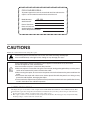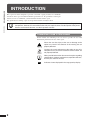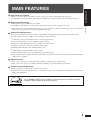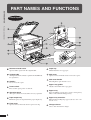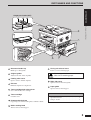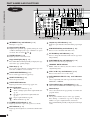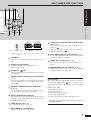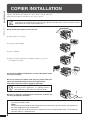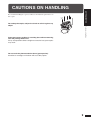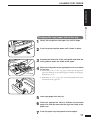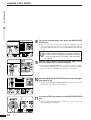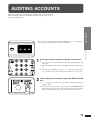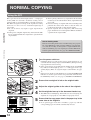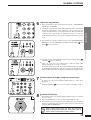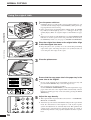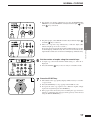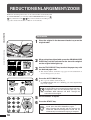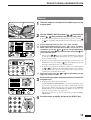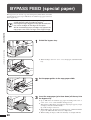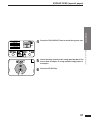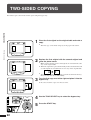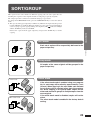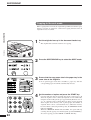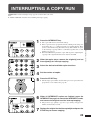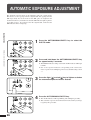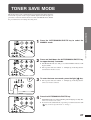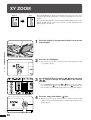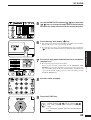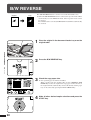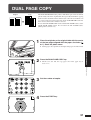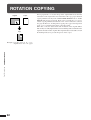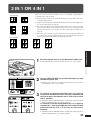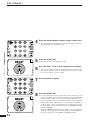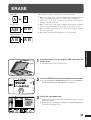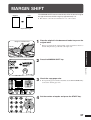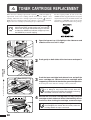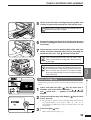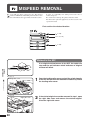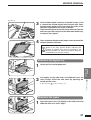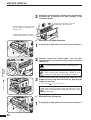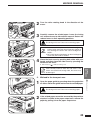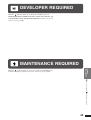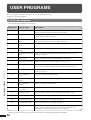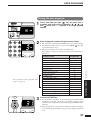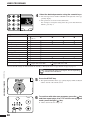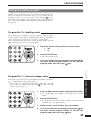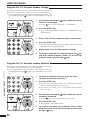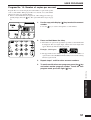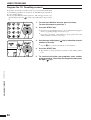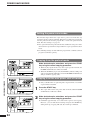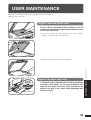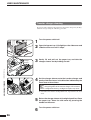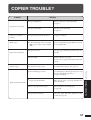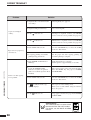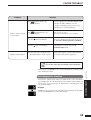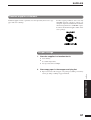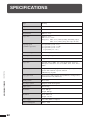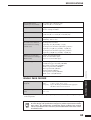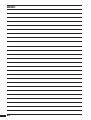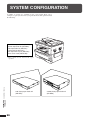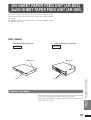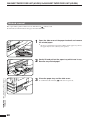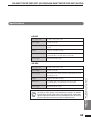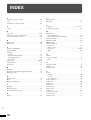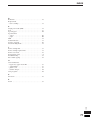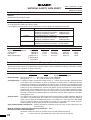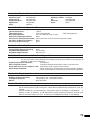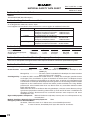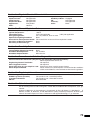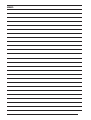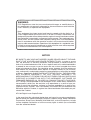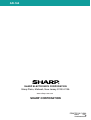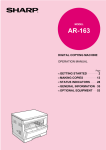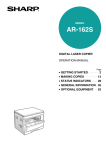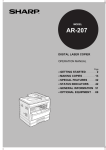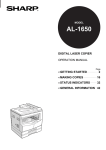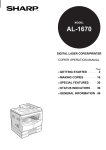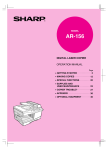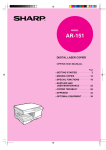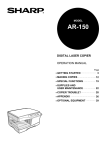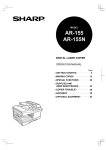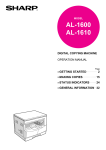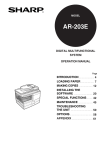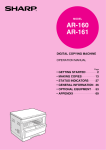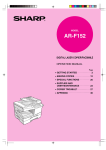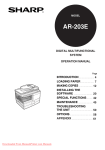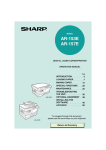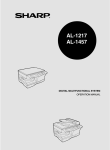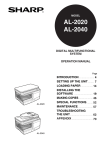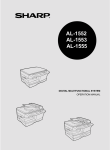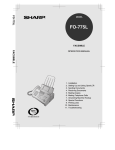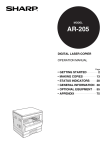Download Sharp AR-164 Specifications
Transcript
MODEL
AR-164
DIGITAL LASER
COPIER/PRINTER
OPERATION MANUAL
Page
• GETTING STARTED
• MAKING COPIES
• SPECIAL FEATURES
• STATUS INDICATORS
• GENERAL INFORMATION
• OPTIONAL EQUIPMENT
2
13
28
38
46
65
FOR YOUR RECORDS ...
To protect against loss or theft, record and retain for reference the
copier’s serial number located on the back of the unit.
Model Number
AR-164
Serial Number
Date of Purchase
Place of Purchase
Authorized Sharp Copier
Service Department Number
CAUTIONS
Follow the cautions below when using this copier.
●
●
The fusing area is hot. Exercise care in this area when removing misfed paper.
Do not look directly at the light source. Doing so may damage your eyes.
●
The socket-outlet shall be installed near the equipment and shall be easily accessible.
Place the copier on a firm, level surface.
● Do not install the copier in a humid or dusty location.
● When the copier is not used for a long time, for example, during prolonged holidays, turn the power
switch off and remove the power cord from the outlet.
● When moving the copier, be sure to turn the power switch off and remove the power cord from the
outlet.
● Do not cover the copier with a dust cover, cloth or plastic film while the power is on. Doing so may
prevent heat dissipation, damaging the copier.
● Use of controls or adjustments or performance of procedures other than those specified herein may
result in hazardous laser radiation exposure.
●
SAFETY PRECAUTIONS
This Digital Copier is rated Class 1 and complies with 21 CFR 1040.10 and 1040.11 of the CDRH standards. This
means that the copier does not produce hazardous laser radiation. For your safety, observe the precautions below.
● Do not remove the cabinet, operation panel or any other covers.
● The copier’s exterior covers contain several safety interlock switches. Do not bypass any safety interlock by
inserting wedges or other items into switch slots.
CONTENTS
Page
GETTING STARTED
●
●
●
●
●
INTRODUCTION . . . . . . . . . . . . . . . . . . . . . . . . . . . . . . . . . 2
MAIN FEATURES . . . . . . . . . . . . . . . . . . . . . . . . . . . . . . . . 3
PART NAMES AND FUNCTIONS . . . . . . . . . . . . . . . . . . . 4
– Overall layout . . . . . . . . . . . . . . . . . . . . . . . . . . . . . . . . . . . . . . . 4
– Operation panel . . . . . . . . . . . . . . . . . . . . . . . . . . . . . . . . . . . . . 6
COPIER INSTALLATION . . . . . . . . . . . . . . . . . . . . . . . . . . 8
CAUTIONS ON HANDLING . . . . . . . . . . . . . . . . . . . . . . . . 9
LOADING COPY PAPER . . . . . . . . . . . . . . . . . . . . . . 10
GETTING STARTED
●
MAKING COPIES
●
●
●
●
●
●
●
●
AUDITING ACCOUNTS . . . . . . . . . . . . . . . . . . . . . . . . . .
NORMAL COPYING . . . . . . . . . . . . . . . . . . . . . . . . . . . . .
– Using the SPF . . . . . . . . . . . . . . . . . . . . . . . . . . . . . . . . . . . . . .
– Using the original table . . . . . . . . . . . . . . . . . . . . . . . . . . . . . .
REDUCTION/ENLARGEMENT/ZOOM . . . . . . . . . . . . . . .
BYPASS FEED (special paper) . . . . . . . . . . . . . . . . . . . .
TWO-SIDED COPYING . . . . . . . . . . . . . . . . . . . . . . . . . .
SORT/GROUP . . . . . . . . . . . . . . . . . . . . . . . . . . . . . . . . .
INTERRUPTING A COPY RUN . . . . . . . . . . . . . . . . . . . .
AUTOMATIC EXPOSURE ADJUSTMENT . . . . . . . . . . . .
TONER SAVE MODE . . . . . . . . . . . . . . . . . . . . . . . . . . . .
13
14
14
16
18
20
22
23
25
26
27
●
●
●
●
●
●
●
XY ZOOM . . . . . . . . . . . . . . . . . . . . . . . . . . . . . . . . . . . . .
B/W REVERSE . . . . . . . . . . . . . . . . . . . . . . . . . . . . . . . . .
DUAL PAGE COPY . . . . . . . . . . . . . . . . . . . . . . . . . . . . .
ROTATION COPYING . . . . . . . . . . . . . . . . . . . . . . . . . . .
2 IN 1 OR 4 IN 1 . . . . . . . . . . . . . . . . . . . . . . . . . . . . . . . .
ERASE . . . . . . . . . . . . . . . . . . . . . . . . . . . . . . . . . . . . . . .
MARGIN SHIFT . . . . . . . . . . . . . . . . . . . . . . . . . . . . . . . .
28
30
31
32
33
35
37
●
●
●
●
TONER CARTRIDGE REPLACEMENT . . . . . . . . . .
MISFEED REMOVAL . . . . . . . . . . . . . . . . . . . . . . . .
DEVELOPER REQUIRED . . . . . . . . . . . . . . . . . . . . .
MAINTENANCE REQUIRED . . . . . . . . . . . . . . . . . . .
38
40
45
45
●
●
●
●
●
●
USER PROGRAMS . . . . . . . . . . . . . . . . . . . . . . . . . . . . .
– Settings for auditing accounts . . . . . . . . . . . . . . . . . . . . . .
POWER SAVE MODES . . . . . . . . . . . . . . . . . . . . . . . . . .
USER MAINTENANCE . . . . . . . . . . . . . . . . . . . . . . . . . . .
COPIER TROUBLE? . . . . . . . . . . . . . . . . . . . . . . . . . . . .
SUPPLIES . . . . . . . . . . . . . . . . . . . . . . . . . . . . . . . . . . . . .
– Types and sizes of copy paper . . . . . . . . . . . . . . . . . . . . . .
– Genuine supplies statement . . . . . . . . . . . . . . . . . . . . . . . .
SPECIFICATIONS . . . . . . . . . . . . . . . . . . . . . . . . . . . . . .
46
49
53
55
57
60
60
61
62
●
●
SYSTEM CONFIGURATION . . . . . . . . . . . . . . . . . . . . . . 66
250-SHEET PAPER FEED UNIT (AR-DE5)/
2x250-SHEET PAPER FEED UNIT (AR-DE6) . . . . . . . . . 67
INDEX . . . . . . . . . . . . . . . . . . . . . . . . . . . . . . . . . . . . . . . .
70
1
OPTIONAL
EQUIPMENT
OPTIONAL EQUIPMENT
GENERAL INFORMATION
GENERAL INFORMATION
STATUS
INDICATORS
STATUS INDICATORS
SPECIAL FEATURES
SPECIAL FEATURES
MAKING COPIES
●
INTRODUCTION
GETTING STARTED
This copier has been designed to provide convenient copying features in a minimum
amount of office space and with maximum operational ease. To get full use of all copier
features, be sure to familiarize yourself with this manual and the copier.
For quick reference during copier use, keep this manual in a handy location.
Introduction
This copier can be used as a laser printer and as a facsimile machine by installing optional
components. However, this manual describes only the copier features. For description of the printer
features and facsimile features, see their separate manuals.
Conventions used in this manual
In this manual, the following icons are used to provide the user with
information pertinent to the use of the copier.
Warns the user that injury to the user or damage to the
copier may result if the contents of the warning are not
properly followed.
Cautions the user that damage to the copier or one of its
components may result if the contents of the caution are
not properly followed.
Notes provide information relevant to the copier regarding
specifications, functions, performance, operation and such,
that may be useful to the user.
Indicates a letter displayed in the copy quantity display.
2
MAIN FEATURES
GETTING STARTED
GETTING STARTED
High-speed laser copying
● First-copy time is only 7.2 seconds (except in a power save mode or immediately after power on).
●
Copying speed is 16 copies/min., which adapts to business use, allowing improvement of working efficiency.
High-quality digital image
● High-quality copying at 600 dpi is performed.
In addition to the automatic exposure mode, the manual exposure can be adjusted in five steps.
●
The photo mode copying function allows clear copying of delicate halftone original images such as monochrome
photos and color photos. Photo mode is adjustable in five steps.
Substantial copying features
● Copies up to ledger size originals from the original table, or through the 30 sheet automatic document feeder
●
Zoom copying from 50% to 200% in 1% increments can be performed.
●
Continuous copying of maximum 99 sheets can also be performed.
●
Scan once/print many to increase reliability and productivity
●
Electronic sorting eliminates the need for a bulky, mechanical sorter
●
Dual page copy mode for books, magazines and manuals
●
Editing features like XY zoom and black/white reverse
●
Digital editing features like 2 IN 1/4 IN 1 copying
●
Toner save mode reduces toner consumption by approximately 10%.
●
User programs allow setting/modification of functions for customer needs. Also the user programs allow the internal
auditor to be controlled.
Optional features
●
This copier can be used as a laser printer by installing an optional printer expansion kit.
●
This copier can be used as a facsimile machine by installing an optional facsimile expansion kit.
Environmentally friendly design
● Paper output tray is housed in the copier for space saving.
●
Preheat and auto power shut-off modes are provided to reduce power consumption in standby mode and meet the
Energy Star Guidelines.
As an ENERGY STAR® Partner, SHARP has determined that this product meets the
ENERGY STAR® guidelines for energy efficiency.
3
Main features
●
PART NAMES AND FUNCTIONS
GETTING STARTED
Overall layout
Part names and functions
Document feeder cover
Open to make copies from the original table.
Paper tray
Holds 250 sheets of copy paper.
Original table
All originals which cannot be copied from the SPF must
be copied here.
Side cover
Open to remove misfeeds and to service the copier.
Handles
Use to move the copier.
Power switch
Press to turn copier power on and off.
Operation panel
All copier controls are located here for easy operation.
Paper output tray
Finished copies are deposited in the paper output tray.
Front cover
Open to remove misfeeds and for copier servicing.
4
Side cover handle
Lift and pull to open the side cover.
Bypass tray guides
Adjust to the width of the copy paper.
Bypass tray
Paper including special paper (such as transparency
film) can be fed from the bypass tray.
Bypass tray extension
Pull out when feeding large paper such as 8-1/2" x 14"
and 11" x 17".
Charger cleaner
Use to clean the transfer charger.
PART NAMES AND FUNCTIONS
GETTING STARTED
GETTING STARTED
Single pass feeder (SPF)
Part names and functions
Document feeder tray
Holds up to 30 originals.
Original guides
Adjust to the size of the originals.
Feeding roller cover
Open to remove misfed originals.
Exit area
Finished originals are output here.
Toner cartridge lock release lever
Use to unlock the toner cartridge.
Toner cartridge
Contains toner.
Photoconductive drum
Copy images are formed on the photoconductive drum.
Fusing unit release levers
Lower to remove misfed paper.
The fusing unit is hot.
Take care in removing paper.
Right side cover
Open to remove misfed originals.
Paper guide
Open to remove misfed paper.
Accessories
Operation manual . . . . . . . . . . . . . . . . . . . . . . 1
Charger cleaner . . . . . . . . . . . . . . . . . . . . . . . . 1
Roller rotating knob
Turn to remove misfed paper.
5
PART NAMES AND FUNCTIONS
Operation
panel
GETTING STARTED
Part names and functions
INTERRUPT key and indicator (p. 25)
Interrupts a copy run.
Copy quantity display
Displays the specified copy quantity during the ready
condition and displays the copy countdown as copies
are made. Also see items and .
ZOOM indicator (p.19)
Lights up when a zoom ratio is set.
Copy ratio display key (p. 19)
Press and hold down during standby to display the copy
ratio in the copy quantity display.
Zoom keys (p. 19)
Use to select any reduction or enlargement copy ratio
from 50% to 200% in 1% increments.
PAPER SIZE ENTER key (p.12)
Use to set the paper size in a paper tray.
AUDIT CLEAR key (p.13)
Closes an open account.
PAPER SIZE indicators
Light up to show the selected copy paper size.
Alarm indicators
: Maintenance indicator (p. 45)
: Toner cartridge replacement required indicator
(p. 38)
: Developer replacement required indicator
(p. 45)
: Paper required indicator (p.10)
: Misfeed indicator (p. 40)
POWER SAVE indicator (p. 53)
Lights up when the copier is in a power save mode.
SPF indicator (p. 14)
Lights up when originals are set in the document feeder
tray.
6
Output tray full indicator (p. 23)
Indicates copies must be removed from the paper output
tray.
B/W REVERSE key and indicator (p. 30)
Press to reverse the black and white areas.
XY-ZOOM key and indicator (p. 28)
Press to change the horizontal and vertical copy ratios
independently.
SORT/GROUP key and indicators (p. 23)
Press to select the sort or group mode.
ORIGINAL DATA indicator
Blinks when the memory becomes full of scanned
original image data.
2 IN 1 / 4 IN 1 key and indicators (p. 33)
Press to select the 2 in 1 or 4 in 1 mode.
AUTO/MANUAL/PHOTO key and indicators
(p. 15)
Use to sequentially select the exposure modes: AUTO,
MANUAL, or PHOTO.
Light and dark keys and indicators (p. 15)
Use to adjust the MANUAL or PHOTO exposure level.
Numeric keys
Use to select the desired copy quantity or to make user
program entries.
Zero key
Use as part of numeric keys to enter copy quantity.
Press during a continuous copy run to display the
number of copies completed in the current run.
Press and hold during standby to display the total output
count.
PART NAMES AND FUNCTIONS
GETTING STARTED
GETTING STARTED
Part names and functions
1st display
Press and hold down the key.
2nd display
12,345 sheets output
Note: 11" x 17" size copies are counted as two
copies.
CLEAR key
Clears the copy quantity display or terminates a copy
run.
START key and indicator
Copying is possible when the indicator is on.
Press to start copying.
CLEAR ALL ( ) key
Clears all selected settings and returns the copier to the
initial settings.
PRESET RATIO selector keys and indicators
(p. 19)
Use to sequentially select preset reduction/enlargement
copy ratios: 50%, 64%, 77%, 95%, 100%, 121%, 129%,
141%, 200%.
ORIGINAL SIZE ENTER key and indicators
(p.16, 18)
Use to input the original size for automatic paper
selection and automatic copy ratio selection.
AUTO PAPER SELECT indicator
Paper of the proper size will be automatically selected
depending on the original size and selected copy ratio
when this indicator is on.
Paper feed location/misfeed location indicators (p. 40)
The selected paper feed location is shown by a lit
indicator ( ).
The general location of misfed paper is shown by a
blinking red indicator (
).
DUAL PAGE COPY key and indicator (p. 31)
Use to make individual copies of two originals placed
side by side on the original table.
ERASE key and indicators (p. 35)
Press to select the edge erase and/or the center erase
mode.
MARGIN SHIFT key and indicator (p. 37)
Shifts text or image on the copy to leave a binding
margin on the left side of the copy.
Initial settings
The copier assumes the initial settings when it is first turned
on, when the CLEAR ALL ( ) key is pressed, and approximately one minute* after the last copy is made in any
mode.
● Copy ratio: 100%
● Exposure: Automatic
● Copy quantity: 0
● All special copier modes: Off
● Auto paper selection: On
● Paper feed station: Previously selected paper tray
* This time (auto clear time) can be changed. See page 46,
USER PROGRAMS.
TRAY SELECT key (p. 16)
Use to manually select a paper tray.
AUTO IMAGE key and indicator
Press for automatic copy ratio selection.
7
COPIER INSTALLATION
GETTING STARTED
Improper installation may damage the copier. Please note the following
during initial installation and whenever the copier is moved.
If the copier is moved from a cool place to a warm place, condensation may form inside the copier.
Operation in this condition will cause poor copy quality and malfunctions. Leave the copier at room
temperature for at least 2 hours before use.
Copier installation
Do not install your copier in areas that are:
●
damp, humid, or very dusty
●
exposed to direct sunlight
●
poorly ventilated
●
subject to extreme temperature or humidity changes, e.g., near an
air conditioner or heater.
The copier should be installed near an accessible power outlet
for easy connection.
Be sure to connect the power cord only to a power outlet that
meets the specified voltage and current requirements.
Also make certain the outlet is properly grounded.
Connect the copier to a power outlet which is not used
for other electric appliances. If a lighting fixture is
connected to the same outlet, the light may flicker.
Be sure to allow the required space around the machine for
servicing and proper ventilation.
4" (10 cm)
A small amount of ozone is produced within the copier during operation. The emission level is insufficient
to cause any health hazard.
NOTE:
The present recommended long term exposure limit for ozone is 0.1 ppm (0.2 mg/m3) calculated as an
8 hr. time-weighted average concentration.
However, since the small amount that is emitted may have an objectionable odor, it is advisable to
place the copier in a ventilated area.
8
CAUTIONS ON HANDLING
GETTING STARTED
GETTING STARTED
Be careful in handling the copier as follows to maintain the performance of
this copier.
Do not drop the copier, subject it to shock or strike it against any
object.
Cautions on handling
Store spare toner cartridges in a cool dry place without removing
from the package before use.
If they are exposed to direct sunlight or excessive heat, poor copies
may result.
Do not touch the photoconductive drum (green portion).
Scratches or smudges on the drum will cause dirty copies.
9
LOADING COPY PAPER
GETTING STARTED
To save space, this copier has been designed with an adjustable front-loading
tray, which is easily opened for paper loading. For best results, use only
SHARP recommended paper. (See page 60.)
The paper required ( ) indicator will light up when there is no copy paper
in the selected paper feed station, or when the selected paper tray is not
installed or is improperly installed.
Loading copy paper
When the paper size is changed in a paper tray, the size
of the paper must be entered by steps 8 through 11 on
page 12. If not, the edges of copies may become smudged
with toner. Also, the AUTO PAPER SELECT and the AUTO
IMAGE features will not function properly.
1
Gently lift and pull out the paper tray until it stops.
2
Push the pressure plate down until it locks in place.
3
Fan the copy paper and insert it into the tray. Make sure
the edges go under the corner hooks.
Maximum height line
4
10
●
If you change to a different size of copy paper, the tray must be
adjusted. See the next page.
●
Set the paper along the guides.
●
The tray holds up to 250 sheets of 21 lb. bond paper.
Do not load paper above the maximum height line.
Push the paper tray firmly back into the copier.
LOADING COPY PAPER
GETTING STARTED
GETTING STARTED
Loading copy paper
Changing the copy paper size in the tray
Left guide
1
Gently lift and pull out the paper tray until it stops.
2
Push the pressure plate down until it locks in place.
3
Squeeze the lock lever of the front guide and slide the
front guide to match the width of the paper.
4
Move the left guide to the appropriate slot as marked
on the tray.
●
When using 5-1/2" x 8-1/2" copy paper, load it into the uppermost
paper tray. If other trays (in optional paper feed units) are used, paper
misfeeds may occur.
●
When using 11" x 17" copy paper, store the left guide in the slot at
the left front of the paper tray.
Front guide
5
6
Load copy paper into the tray.
7
Push the paper tray firmly back into the copier.
Place the appropriate label to indicate the selected
paper size into the recess on the right front side of the
paper tray.
11
LOADING COPY PAPER
GETTING STARTED
Loading copy paper
8
To set the selected paper size, press the PAPER SIZE
ENTER key.
9
Use the TRAY SELECT key to select the paper tray of
which the paper size has been changed.
●
●
10
Each time the ORIGINAL SIZE ENTER key is pressed, a paper size
will be indicated with a paper size indicator.
Press the START key and then the PAPER SIZE ENTER
key.
●
12
Each time the TRAY SELECT key is pressed, a paper tray will be
indicated with a blinking paper feed location indicator. If an optional
paper feed unit is not installed, this operation is not needed.
Use the ORIGINAL SIZE ENTER key to select the paper
size which is set.
●
11
The selected paper feed location indicator will blink and the
corresponding paper size (which is currently set) indicator will light
up steadily. All other indicators except the START key indicator will
go out.
For paper size setting, ensure that the COPY mode
has been selected. However, if copying, printing or
facsimile printing is being performed, paper size setting
cannot be made even in the COPY mode. See Note
on page 58.
To change the paper size setting of another tray, repeat steps 9 to 10
after pressing the START key.
AUDITING ACCOUNTS
If this copier has been programmed in the auditing mode, it will not function
until an assigned 3-digit account number has been entered. See page 49 for
setting the auditing mode.
2
●
As each digit is entered, the dashes in the copy quantity display will
disappear.
●
After the number is entered, the copy quantity display will change to
0.
●
If an unassigned number is entered, “––– ” will appear again in the
copy quantity display, indicating that the number was not accepted.
When copying is completed, press the AUDIT CLEAR
key.
●
“––– ” will appear again in the copy quantity display, indicating the
auditing mode.
●
In the interrupt copy mode (see page 25), press the INTERRUPT key
after an interrupt copy run is completed. All previous copier settings
will be restored and the previous account number will be active.
13
Auditing accounts
1
Enter your account number using the numeric keys.
MAKING COPIES
If the copier has been programmed in the auditing mode, “–––” will appear
in the copy quantity display in the initial conditions.
NORMAL COPYING
Using the SPF
MAKING COPIES
This copier has two document input stations –– a single pass
feeder (SPF) for automatic document feeding and an
original table for manual handling of bound documents.
The SPF is designed to hold up to 30 originals measuring
from 5-1/2" x 8-1/2" to 11" x 17" and in the weight range of
15 to 24 lbs.
● Be sure to remove any staples or paper clips from the
originals.
● Damaged or crumpled originals may misfeed in the SPF.
It is recommended that these originals be copied from the
original table.
●
●
●
Before placing curled or wavy originals into the document
feeder tray, be sure to flatten them. If not, original misfeeds
may result.
For best feeding of originals which have binding holes
punched into them, insert them so that the holes are
positioned to the right or along the side guides.
Special originals such as transparency film and tracing
paper should not be fed through the SPF but should be
copied from the original table.
Normal copying
Stream feeding mode
If the stream feeding mode has been enabled using user program
No. 4, the SPF indicator will continue to blink for approximately
5 seconds after feeding of all originals is completed. While this
indicator is blinking, any new originals placed in the SPF will be
fed and copied automatically. See page 46, USER PROGRAMS.
Power on
1
Turn the power switch on.
●
●
●
2
3
4
Ensure that no original is left on the original table.
5
Ensure that the copy paper size in the paper tray is the
same size as the originals.
Adjust the original guides to the size of the originals.
Set the originals face up in the document feeder tray.
●
●
14
It will take about 35 seconds for the copier to warm up. However, you
can make desired settings and press the START key during warm-up.
Copying will start after warm-up.
If the copier has been programmed in the auditing mode, the START
key indicator will not light up and “––– ” will appear in the copy
quantity display. Enter an assigned 3-digit account number. See page
13.
If the power is already on and all indicators except the POWER SAVE
indicator are off, the copier is in the auto power shut-off mode. Press
the START key in this case. See page 53, POWER SAVE MODES.
The SPF indicator will light up. If this indicator does not light up, the
originals are not properly set or the SPF is not properly closed.
If an optional paper feed unit is installed, a paper tray with the
corresponding paper size will be automatically selected.
NORMAL COPYING
6
Adjust the copy density.
●
Automatic exposure is the standard initial setting for this copier. In this
mode, the characteristics of the original are “read” by the exposure
system and adjustments are automatically made. This optimizes the
contrast of the copied images by reducing the effect of colored or
shaded background areas. See page 26 to adjust the automatic exposure
level.
●
For manual copy density adjustment, press the AUTO/MANUAL/
PHOTO key to select MANUAL and adjust with the light ( ) and
dark ( ) keys as desired.
●
For photographs, select PHOTO and then adjust with the light (
and dark ( ) keys as desired.
●
There are 5 exposure steps indicated by 3 indicator lights. (The
indicators light up one or two at a time.)
If exposure level 2 is selected, the two left-handmost indicators for that
level will light up simultaneously. Also, if level 4 is selected, the two
right-handmost indicators for that level will light up simultaneously.
Normal copying
This copier has three exposure modes to choose from — AUTOMATIC,
MANUAL, and PHOTO.
MAKING COPIES
●
7
8
)
Set the number of copies using the numeric keys.
●
A single copy can be made with the initial setting, i.e., when “0” is
displayed.
●
Press the CLEAR (
) key to clear an entry if a mistake is made.
Press the START key.
●
●
●
The number in the copy quantity display will decrease by 1 each time
a copy is made.
Press the CLEAR key to stop copying in the middle of a run.
If the paper in the selected tray runs out during the copy run and no
other tray contains the same size paper, the bypass tray can be selected
using the TRAY SELECT key.
While making copies from the SPF, do not place
originals of the next copying job. Place them after all
copies of the current job have been output.
15
NORMAL COPYING
Using the original table
Power on
1
Turn the power switch on.
●
●
MAKING COPIES
●
2
Place the original face down on the original table. Align
it with the original size scale.
●
Normal copying
Image loss (max. 5/32" (4 mm)) can occur at the leading and trailing
edges of the copies. Also image loss (max. 5/32" (4 mm) in total) can
occur along the other edges of the copies.
3
Close the platen cover.
4
Ensure that the copy paper size in the paper tray is the
same size as the original.
5
16
It will take about 35 seconds for the copier to warm up. However, you
can make desired settings and press the START key during warm-up.
Copying will start after warm-up.
If the copier has been programmed in the auditing mode, the START
key indicator will not light up and “––– ” will appear in the copy
quantity display. Enter an assigned 3-digit account number. See page
13.
If the power is already on and all indicators except the POWER SAVE
indicator are off, the copier is in the auto power shut-off mode. Press
the START key in this case. See page 53, POWER SAVE MODES.
●
If a tray of the required size is not installed, use the bypass tray and
press the TRAY SELECT key to select the bypass tray.
●
If an optional paper feed unit is installed:
Use the ORIGINAL SIZE ENTER key to select the original size. Copy
paper of the same size as the original will be automatically selected.
If desired, another paper tray can be selected by pressing the TRAY
SELECT key.
Adjust the copy density.
●
This copier has three exposure modes to choose from — AUTOMATIC,
MANUAL, and PHOTO.
●
Automatic exposure is the standard initial setting for this copier. In this
mode, the characteristics of the original are “read” by the exposure
system and adjustments are automatically made. This optimizes the
contrast of the copied images by reducing the effect of colored or
shaded background areas. See page 26 to adjust the automatic exposure
level.
NORMAL COPYING
●
For photographs, select PHOTO and then adjust with the light (
and dark ( ) keys as desired.
●
There are 5 exposure steps indicated by 3 indicator lights. (The
indicators light up one or two at a time.)
If exposure level 2 is selected, the two left-handmost indicators for that
level will light up simultaneously. Also, if level 4 is selected, the two
right-handmost indicators for that level will light up simultaneously.
)
Set the number of copies using the numeric keys.
●
A single copy can be made with the initial setting, i.e., when “0” is
displayed.
●
Press the CLEAR (
) key to clear an entry if a mistake is made.
Press the START key.
●
The number in the copy quantity display will decrease by 1 each time
a copy is made.
●
Press the CLEAR key to stop copying in the middle of a run.
●
To repeat the same copy sequence for a different original, simply
replace the original and press the START key.
●
If the paper in the selected tray runs out during the copy run and no
other tray contains the same size paper, the bypass tray can be selected
using the TRAY SELECT key.
17
Normal copying
7
For manual copy density adjustment, press the AUTO/MANUAL/
PHOTO key to select MANUAL and adjust with the light ( ) and
dark ( ) keys as desired.
MAKING COPIES
6
●
REDUCTION/ENLARGEMENT/ZOOM
Reduction and enlargement ratios can be selected either automatically with
the AUTO IMAGE key or manually with the PRESET RATIO selector ( ,
) keys and/or the zoom ( , ) keys. The zoom function enables precise
copy ratio selection from 50% to 200% in 1% increments.
MAKING COPIES
Automatic
Reduction/enlargement/zoom
1
Place the original in the document feeder tray or on the
original table.
2
When using the original table, press the ORIGINAL SIZE
ENTER key until the indicator for the size of the original
on the original table lights up.
3
Use the TRAY SELECT key to select the paper tray with
the desired paper size.
●
4
This feature will not work when copy paper of non-standard size is
used or the bypass tray is used.
Press the AUTO IMAGE key.
●
●
The copy ratio will be automatically set.
If a PRESET RATIO indicator is blinking, part of the original image
may not be copied.
If user program No.7 is not set and the orientation of
the original does not correspond to standard reduction/
enlargement ratios for the selected paper tray, the
ORIGINAL SIZE indicator will blink. Change the
orientation of the original.
5
6
Set the number of copies.
Press the START key.
●
●
18
To cancel the automatic reduction/enlargement
mode, press the AUTO IMAGE key again.
When copying from the SPF with this feature, the
automatic reduction/enlargement mode will be
automatically canceled after copying is complete.
REDUCTION/ENLARGEMENT/ZOOM
Manual
2
Use the PRESET RATIO selector (
,
) keys and the
zoom ( , ) keys to select the desired copy ratio.
●
●
When a zoom ( , ) key is pressed, the ZOOM indicator will light
up and the zoom ratio will be displayed in the copy quantity display
for at least two seconds.
●
To verify a zoom setting without changing the zoom ratio, press and
hold down the copy ratio display ( ) key. When the key is released,
the display will return to the copy quantity display.
●
To decrease or increase the zoom ratio rapidly, press and hold down
the
or
key. However the value will stop at the preset reduction
or enlargement ratios. To move beyond these ratios, release the key
and then press and hold it down again.
D. Same-size reset: Press the
or
key repeatedly until the
copy ratio returns to 100%.
3
4
Ensure that copy paper of the desired size is installed in
the paper tray.
●
If an optional paper feed unit is installed:
Use the ORIGINAL SIZE ENTER key to select the original size. Copy
paper of the appropriate paper size will be automatically selected
based on the original size and copy ratio. If the selected PRESET
RATIO indicator or the ZOOM indicator blinks, the selected copy
image is too large for the copy paper size.
The desired paper tray can also be selected by pressing the TRAY
SELECT key.
Set the number of copies and press the START key.
19
Reduction/enlargement/zoom
To select a preset reduction or enlargement copy ratio, press the
or
key repeatedly until the indicator for the desired copy ratio is
lit.
A. Preset reduction ratios are: 95%, 77%, 64%, and 50% .
B. Preset enlargement ratios are: 121%, 129%, 141%, and 200%.
C. Zoom ratios: Any ratio from 50% to 200% can be set, in 1%
increments. Press the
or
key to set the approximate
ratio, then press the
key to decrease the ratio or the
key
to increase the ratio.
MAKING COPIES
1
Place the original in the document feeder tray or on the
original table.
BYPASS FEED (special paper)
The bypass tray is used to copy onto transparency film, labels, and other
special purpose papers. Up to 100 sheets of standard copy paper can be set
in the bypass tray.
For special purpose papers, the original image must be
smaller than the paper or media for copying.
If the original image is bigger than the paper or media, this
may cause smudges on the edges of the copies.
Also for standard copy paper, smudges may appear if the
copy paper is not at least as large as the original image.
MAKING COPIES
1
Unfold the bypass tray.
Bypass feed (special paper)
●
2
Set the paper guides to the copy paper width.
3
Insert the copy paper (print face down) all the way into
the bypass tray.
●
●
●
●
20
When feeding 8-1/2" x 14" or 11" x 17" sized paper, extend the feeder
tray.
Up to 100 sheets of standard copy paper measuring from 5-1/2" x
8-1/2" to 11" x 17" can be loaded in the bypass tray.
Transparency film, labels, and other special purpose papers (except
envelopes) must be fed individually.
Up to 10 envelopes can be set.
When adding paper, first remove remaining paper, combine it with the
paper to be added and then reload as a single stack.
When loading envelopes, make sure that they are straight and flat.
BYPASS FEED (special paper)
Leave the copy quantity at 0 if using special papers. Set
the number of copies if using standard copy paper or
envelopes.
6
Press the START key.
21
Bypass feed (special paper)
5
MAKING COPIES
4
Press the TRAY SELECT key to select the bypass tray.
TWO-SIDED COPYING
Two-sided copies can be made on this copier using the bypass tray.
MAKING COPIES
1
Place the first original on the original table and make a
copy.
●
Two-sided copying
2
Replace the first original with the second original and
close the platen cover.
●
●
●
3
Make sure that the first and second originals are oriented in the same
way on the original table.
When the originals are placed horizontally, make sure that the first and
second originals are oriented in the reverse way on the original table.
The first and second originals can be set in the document feeder tray.
However they must be set individually.
Turn the first copy over left to right and place it into the
bypass tray.
●
22
The first copy can be made using any of the paper feed stations.
Be sure to feed the copies one sheet at a time.
4
Use the TRAY SELECT key to select the bypass tray.
5
Press the START key.
SORT/GROUP
MAKING COPIES
This copier has two sorter modes for different copying jobs: one sorts copies into sets
matching the sequence of the originals and the second groups copies by originals.
The sort/group feature cannot be used with the dual page copy feature.
To change the SORT/GROUP mode, press the SORT/GROUP key to select the desired
mode.
● The capacity of the paper output tray is 250 sheets (150 sheets if an optional job separator
tray kit (AR-TR2) is installed). When the number of copies output reaches this limit in
a sort or a group copy run, copying will stop, the output tray full (
) indicator will light
and the START key indicator will blink.
Remove the copies from the paper output tray and press the START key to resume
copying.
Sort mode
1 2 3
Each set of copies will be sequentially delivered to the
paper output tray.
3
1 2 3
2
1
Sort/group
1 2 3
Group mode
1 1 1
All copies of the same originals will be grouped in the
paper output tray.
3
2 2 2
2
1
3 3 3
Offset mode
1
2
3
Offset stack
1
1
1
1
2
1
Non-offset mode
2
1
1
3
If the offset stack mode is enabled using user program
No. 19, each copy will be offset by approximately 1 inch
(25 mm). When copying in the sort mode, each collated
set of copies will be stacked offset from the previous
set. When copying in the group mode, copies will be
offset and stacked in groups of multiple copies from the
same original.
If the offset stack mode is disabled, copies will not be
offset.
The offset stack mode is enabled in the factory default
setting.
1
23
SORT/GROUP
Copying in the sort mode
When copying in the sort mode, the original image will be stored in the copier
memory each time an original is scanned and copying will start after all
originals have been scanned.
MAKING COPIES
1
Set the originals face up in the document feeder tray.
2
Press the SORT/GROUP key to select the SORT mode.
3
Ensure that the copy paper size in the paper tray is the
same size as the originals.
●
The original table cannot be used for sort copying.
Sort/group
●
4
24
If an optional paper feed unit is installed, a paper tray with the
corresponding paper size will be automatically selected.
Set the number of copies and press the START key.
●
Copying will start after the originals have been scanned. Up to 30
sheets of originals can be scanned. (If originals are fed continuously
using the stream feeding mode, up to approximately 60 sheets of 8-1/
2" x 11" originals can be scanned. However,when copying originals
which require more memory such as photographs, the number of
originals which can be scanned will be less.) When the memory
becomes full of scanned original image data, the ORIGINAL DATA
indicator will blink.
When the ORIGINAL DATA indicator blinks, the copier will stop
scanning. To start copying of scanned originals, press the START key.
To cancel copying, press the CLEAR or CLEAR ALL key.
INTERRUPTING A COPY RUN
INTERRUPT is used to interrupt a long copy run so that another job can be
done.
● SORT or GROUP cannot be selected during interrupt copying.
●
●
2
When the copier stops, remove the original(s) and set
the original(s) for interrupt copying.
3
4
5
Select the desired available copier functions.
6
When all INTERRUPT copies are finished, press the
INTERRUPT key again to cancel the INTERRUPT mode,
and remove the original used for interrupt copying.
Set the number of copies.
Press the START key.
●
●
7
The interrupt copies will be offset from the previous copies when user
program No. 19 is enabled. See page 46.
The previous copy quantity, copy ratio, copy density, and paper size
will be automatically restored.
Replace the original for the interrupted job and press the
START key to resume copying.
25
Interrupting a copy run
●
The copier will return to the initial settings.
If this copier has been programmed in the auditing mode using user
program No. 10, “––– ” will appear in the copy quantity display. Enter
your account number using the numeric keys. The number of copies
of the interrupt copying will be accumulated against this account
number. See page 13.
When the SPF is being used, the copier will stop after completing the
copying of the original which has been fed into the SPF.
MAKING COPIES
1
Press the INTERRUPT key.
AUTOMATIC EXPOSURE ADJUSTMENT
The automatic exposure level can be adjusted to suit your copying needs.
This level is set for copying from the original table and copying from the
SPF respectively. To set the level for the SPF, place an original in the
document feeder tray and make sure that the SPF indicator lights up before
proceeding to step 1. To set the level for the original table, ensure that the
SPF indicator d2oes not light up.
MAKING COPIES
Automatic exposure adjustment
26
1
Press the AUTO/MANUAL/PHOTO key to select the
PHOTO mode.
2
Press and hold down the AUTO/MANUAL/PHOTO key
for approximately 5 seconds.
●
The PHOTO indicator will go out and the AUTO indicator will begin
to blink.
●
One or two exposure indicators corresponding to the current automatic exposure level will light up. The factory default setting is level
“3”.
3
Press the light ( ) or dark( ) key to lighten or darken
the automatic exposure level as desired.
4
Press the AUTO/MANUAL/PHOTO key.
●
The AUTO indicator will stop blinking and will light up steadily.
●
This automatic exposure level will remain in effect until you change
it again by this procedure.
TONER SAVE MODE
This mode reduces toner consumption by approximately 10% in the automatic
and manual exposure modes. Copies will be lighter but still adequate for
general use. Selection of this mode does not affect the PHOTO mode. Follow
the procedure below for setting the toning level.
Toner save mode
2
Press and hold down the AUTO/MANUAL/PHOTO key
for approximately 5 seconds.
MAKING COPIES
1
Press the AUTO/MANUAL/PHOTO key to select the
MANUAL mode.
●
The MANUAL indicator will go out and the PHOTO indicator will
begin to blink.
●
The exposure indicator marked “5” will light up, indicating that the
standard toner mode is active.
3
To enter the toner save mode, press the light (
4
Press the AUTO/MANUAL/PHOTO key.
●
) key.
The exposure indicator marked “1” will light up, indicating that the
toner save mode is selected.
●
The PHOTO indicator will stop blinking and will light up steadily. The
toner save mode is now active.
●
To return to the standard mode, repeat the procedure but use the dark
( ) key to select exposure level “5” in step 3.
27
XY ZOOM
Original
Copy
The XY ZOOM feature allows the horizontal and vertical copy ratios to be
changed independently. This feature cannot be used with the 2 in 1 or 4 in 1
feature.
To use the XY ZOOM feature with the DUAL PAGE COPY feature, set the
DUAL PAGE COPY feature first and then the XY ZOOM feature.
(Enlargement cannot be set.)
SPECIAL FEATURES
1
Place the original in the document feeder tray or on the
original table.
2
Press the XY-ZOOM key.
3
Use the PRESET RATIO selector ( , ) keys and zoom
( ,
) keys to change the copy ratio in the vertical
direction.
●
The current value for the vertical direction will be displayed in the
copy quantity display.
XY zoom
●
4
28
Press a PRESET RATIO selector (
or
) key to set an approximate
ratio, then press the
key to decrease the ratio or
key to increase
the ratio. The copy ratio will be displayed in the copy quantity display.
Press the copy ratio display (
●
) key.
The selected ratio for the vertical direction will be entered and the
current value for the horizontal direction will be displayed in the copy
quantity display.
XY ZOOM
5
Use the PRESET RATIO selector ( , ) keys and zoom
( , ) keys to change the copy ratio in the horizontal
direction in a similar manner as for the vertical direction.
6
Press the copy ratio display (
●
The selected ratio for the horizontal direction will be entered and the
display will change to the copy quantity display.
●
To verify the copy ratios, press and hold down the copy ratio display
( ) key. The vertical and horizontal ratios will be alternately displayed.
Ensure that copy paper of the desired size is installed in
the paper tray.
●
8
Set the number of copies.
9
Press the START key.
●
●
To change the copy ratios again, press a PRESET
RATIO selector ( ,
) key or a zoom ( ,
)
key. Then, perform step 3 and the succeeding
steps.
To cancel this function, press the XY-ZOOM key
again.
29
XY zoom
If an optional paper feed unit is installed:
When copying from the original table, use the ORIGINAL SIZE
ENTER key to select the original size. Copy paper of the appropriate
paper size will be automatically selected based on the original size and
copy ratios. If desired, another paper tray can be selected by pressing
the TRAY SELECT key.
SPECIAL FEATURES
7
) key.
B/W REVERSE
Original
Copy
The B/W REVERSE feature is used to reverse black and white areas.
SPECIAL FEATURES
When the B/W REVERSE feature is selected, the exposure mode will be
automatically set to the MANUAL mode. Other exposure modes cannot
be selected.
Even if this feature is canceled, the MANUAL mode will not automatically
be canceled.
1
Place the original in the document feeder tray or on the
original table.
2
Press the B/W REVERSE key.
3
Check the copy paper size.
4
Make all other desired copier selections and press the
START key.
B/W reverse
●
30
●
If an optional paper feed unit is installed:
When copying from the original table, use the ORIGINAL SIZE
ENTER key to select the original size. Copy paper of the same size as
the original will be automatically selected. If desired, another paper
tray can be selected by pressing the TRAY SELECT key.
DUAL PAGE COPY
Original
Copy
The DUAL PAGE COPY feature produces individual copies of two documents
placed side by side on the original table. It is especially useful when copying
books and other bound documents. This feature cannot be used with the 2 in
1 or 4 in 1 feature and sort/group feature. If the AUTO IMAGE feature has
been selected, this feature cannot be selected.
To use the DUAL PAGE COPY feature with the XY ZOOM feature, set the
DUAL PAGE COPY feature first and then the XY ZOOM feature.
(Enlargement cannot be set.)
1
Place the originals on the original table with the center
of the two pages aligned with the paper size index (
81/2 ). Close the platen cover.
●
Set the page to be copied first to the right of the paper size index mark.
Press the DUAL PAGE COPY key.
3
Set the number of copies.
4
Press the START key.
●
Check to be sure that the copy paper size in the paper tray is
8-1/2" x 11".
SPECIAL FEATURES
2
Dual page copy
31
ROTATION COPYING
Original
Paper
Copy
Example: Copying from an 11" x 17"
original onto 8-1/2" x 11" paper
SPECIAL FEATURES
Rotation copying
32
If user program No. 7 is set, the image of the original will rotate when the
orientation of the original does not match that of the copy paper. Rotation
copying will function only if the AUTO PAPER SELECT mode or AUTO
IMAGE mode has been selected. Even if user program No. 7 is not set,
rotation copying will function when the 2 in 1 or 4 in 1 function is selected.
See page 46. However, if enlargement copying onto a paper size larger than
8-1/2" x 11" is performed, the image cannot be rotated.
When this occurs, the detected size and orientation of the original will be
indicated by a steadily lighted indicator and a flashing indicator will show the
required orientation of the original. The original must be rotated 90° to match
the flashing indicator to prevent image loss on the copies.
2 IN 1 OR 4 IN 1
2 in 1 copying
4 in 1 copying
The 2 in 1 or 4 in 1 feature is used to copy 2 or 4 originals, collectively in a
specified order, onto one sheet.
● These features cannot be used with the dual page copying, XY zoom, erase,
or margin shift features.
●
Copies can be made with or without the border lines shown in the illustration.
See user program No.6 on page 46.
●
The order of originals which will be arranged on the copies can be selected by
user programs. There are two patterns of layout for 2 in 1 copying and four
patterns of layout for 4 in 1 copying. See user program No.17 and No.18 on
page 46.
●
The 2 in 1 or 4 in 1 feature operates only in the sort or group mode. If the 2 in
1 or 4 in 1 feature is selected when either the sort or group mode has not been
selected, the group mode will be automatically selected.
Set the originals face up in the document feeder tray.
2
Use the TRAY SELECT key to select the paper tray with
the desired paper size.
●
The original table cannot be used for the 2 in 1 or 4 in 1 feature.
SPECIAL FEATURES
1
2 in 1 or 4 in 1
●
3
The bypass tray and any tray with non-standard size paper cannot be
used with the 2 in 1 or 4 in 1 feature.
To confirm or set the layout pattern for 2 in 1 copying,
first ensure that both the 2 IN 1 and 4 IN 1 indicators are
not lit then press and hold the 2 IN 1 / 4 IN 1 key for more
than 5 seconds.
●
The 2 IN 1 indicator will blink and the currently selected layout pattern
number will blink in the copy quantity display.
To confirm or set the layout pattern for 4 in 1 copying,
use the 2 IN 1 / 4 IN 1 key to light the 2 IN 1 indicator then
press and hold the 2 IN 1 / 4 IN 1 key for more than 5
seconds.
●
The 4 IN 1 indicator will blink and the currently selected layout pattern
number will blink in the copy quantity display.
33
2 IN 1 OR 4 IN 1
SPECIAL FEATURES
2 in 1 or 4 in 1
34
4
Enter the desired pattern number using a numeric key.
5
Press the START key.
6
Press the 2 IN 1 / 4 IN 1 key to complete the selection.
7
Set the number of copies.
8
Press the START key.
●
●
●
●
The entered number will blink in the copy quantity display. For layout
pattern numbers, see the previous page.
The entered number will light up steadily.
The copy ratio will be calculated automatically. If the calculated copy
ratio is less than 50%, part of original image may not be copied
because the smallest copy ratio is 50%.
Copying will start after the originals have been scanned. Up to 30
sheets of originals can be scanned. (If originals are fed continuously
using the stream feeding mode, up to approximately 60 sheets of 8-1/
2" x 11" originals can be scanned. However, when copying originals
which require more memory such as photographs, the number of
originals which can be scanned will be less.) When the memory
becomes full of scanned original image data, the ORIGINAL DATA
indicator will blink.
When the ORIGINAL DATA indicator blinks, the copier will stop
scanning. To start copying of scanned originals, press the START key.
To cancel copying, press the CLEAR or CLEAR ALL key.
ERASE
Edge erase
A
This copier has an edge erase mode and a center erase mode.
A
Center erase
AB
AB
●
Edge erase can be used to eliminate shadow lines around the edges of
copies caused when thick paper or a book is used as an original.
●
Center erase can be used to eliminate the shadow produced by the
bindings of bound documents.
●
Edge + center erase can be used to eliminate shadow lines around the
edges of copies and to eliminate the shadow at the center of copies.
●
The erase width can be set from 0" to 1" in five steps using user program
No. 16. See page 46.
●
This feature cannot be used with the 2 in 1 or 4 in 1 feature.
Edge + Center erase
AB
AB
Place the original on the original table and close the
platen cover.
●
The SPF can also be used for this feature.
SPECIAL FEATURES
1
Erase
2
Press the ERASE key to select the desired erase mode.
3
Check the copy paper size.
●
To select the EDGE + CENTER ERASE mode, press the ERASE key
until both the EDGE and CENTER indicators light up.
●
The bypass tray and any tray with non-standard size paper cannot be
used for this feature.
●
If an optional paper feed unit is installed, use the TRAY SELECT key
to select the desired paper size.
35
ERASE
SPECIAL FEATURES
Erase
36
4
Set the number of copies.
5
Press the START key.
MARGIN SHIFT
Original
Copy
The MARGIN SHIFT feature automatically shifts the text or image to
the right to increase the left margin by approximately 1/4".
●
This feature cannot be used with the 2 in 1 or 4 in 1 feature.
Expanded margin
Margin is expanded here.
1
Place the original in the document feeder tray or on the
original table.
●
When copying from the original table, set the original face down so
that the margin side is positioned at the right side.
SPECIAL FEATURES
Press the MARGIN SHIFT key.
3
Check the copy paper size.
4
Set the number of copies and press the START key.
Margin shift
2
●
If an optional paper feed unit is installed, use the TRAY SELECT key
to select the desired paper size.
INTERRUPTING A
37
TONER CARTRIDGE REPLACEMENT
When the toner cartridge replacement required ( ) indicator lights up,
replacement of the toner cartridge will be needed soon. Obtain a new
cartridge. When the toner cartridge replacement required ( ) indicator
blinks, the toner cartridge must be replaced before copying can be resumed.
Replace the toner cartridge by following the procedure below.
For best copying results, be sure to use only
SHARP Genuine Supplies which are designed,
engineered and tested to maximize the life and
performance of SHARP copiers. Look for the
Genuine Supplies label on the toner package.
During a long copy run of a dark original, the
indicator may blink and the copier stop, even though
toner is left. The copier will feed toner up to 2 minutes
and then the START key indicator will light up. Press
the START key to restart copying.
2
Push gently on both sides of the front cover and open it.
3
Push the toner cartridge lock release lever and pull the
toner cartridge out. Remove the toner cartridge while
supporting it with the left hand at the green label position.
STATUS
INDICATORS
1
Open the bypass tray. Lift slightly on the side cover and
slide the cover out until it stops.
Toner cartridge replacement
Toner cartridge lock
release lever
●
After removing the toner cartridge, do not shake it or tap
on it. Doing so may cause toner to leak from the
cartridge. Put the old cartridge immediately in the bag
contained in the box of the new cartridge.
Grip
4
4 or 5 times
Shutter
Tape
38
For disposal of the old toner cartridge, contact your dealer.
Remove the new toner cartridge from the bag. Grasp the
cartridge on both sides and shake it horizontally four or
five times. After shaking the cartridge, remove the tape.
Grasp the grip when holding the cartridge. Do not hold
the cartridge by the shutter. Be sure to only shake the
cartridge before the tape is removed.
TONER CARTRIDGE REPLACEMENT
5
Gently insert the toner cartridge along the guides until
it locks in place while pushing the lock release lever.
If dirt or dust is adhered to the toner cartridge, remove
it before installing the cartridge.
6
Remove the tape from the shutter. Pull the shutter out of
the toner cartridge as shown in the illustration. Discard
the shutter.
7
Close the front cover by pushing both sides with your
hands and then close the side cover by pressing the
handle on the cover. The
indicator will go out.
When closing the covers, be sure to close the front
cover securely and then close the side cover. If the
covers are closed in the wrong order, the covers may
be damaged.
STATUS
INDICATORS
Even after a new toner cartridge is installed, the START
key indicator may not light up, indicating copying cannot
be restarted (toner is not sufficiently fed). In this case,
open and close the side cover. The copier will feed
toner again approximately 2 minutes and then copying
can be restarted.
Toner cartridge life
1
Press and hold the light ( ) key for more than 5
seconds until all the alarm indicators ( ,
,
,
,
and
) blink and “– –” appears in the copy quantity
display.
2
Press and hold the copy ratio display (
than 5 seconds.
●
3
The approximate quantity of toner remaining will be indicated in the
copy quantity display as a percentage. ( “100”, “75”, “50”, “25”, or
“10” is displayed.) When the percentage is less than 10%, “LO” will
be displayed.
Press the light (
●
) key for more
) key.
All the alarm indicators will go out.
39
Toner cartridge replacement
To find out the approximate quantity of toner remaining, follow the procedure
below.
MISFEED REMOVAL
The copier will stop when a misfeed occurs. The misfeed
( ) indicator will blink, and blinking red misfeed location
indicators will indicate the approximate misfeed location.
If paper is accidentally torn during removal, be sure to
remove all pieces.
Be careful not to damage the photoconductive drum.
For misfeeds in optional equipment, see their section of the
operation manual.
First confirm the misfeed location.
(
P. 40)
(
P. 41, 44)
(
P. 68)
Misfeed in the SPF
A
If an original misfeed occurs in the SPF, the copier will
stop and the red indicator which indicates an original
misfeed will blink.
B
STATUS
INDICATORS
C
Location A
Feeding roller cover
Misfeed removal
1
Open the feeding roller cover and pull the original gently
to the left and out from the document feeder tray. Close
the feeding roller cover.
2
If the misfed original cannot be removed in step 1, open
the right side cover and remove the misfed original.
Close the right side cover.
Location B
Right side cover
40
MISFEED REMOVAL
Location C
3
If the misfed original cannot be removed in steps 1 and
2, remove the misfed original from the exit area. Open
the document feeder cover and rotate the roller in the
direction indicated by the arrow if needed.
If the misfed original cannot be easily removed from the
exit area, open the front part of the document feeder tray
to remove the original.
4
Open and close the document feeder cover to cancel the
misfeed location indicator.
Roller
After misfed originals are removed, a number may
appear in the copy quantity display, indicating the
number of originals that must be returned to the
document feeder tray. Return the originals and press
the START key to resume copying.
Misfeed in the bypass tray
Gently pull the misfed paper out.
2
Lift slightly on the side cover and slide the cover out
until it stops. Close the side cover by pressing the
handle on the cover.
STATUS
INDICATORS
1
The misfeed (
) indicator will go out.
Misfeed in the copier
1
Open the bypass tray. Lift slightly on the side cover and
slide the cover out until it stops.
41
Misfeed removal
●
MISFEED REMOVAL
2
Check the misfeed location. Remove the misfed paper
following the instructions for each location in the
illustration below.
If paper is misfed here, proceed to
“B. Misfeed in the fusing area”.
If the misfed paper is seen from this
side, proceed to “C. Misfeed in the
transport area”.
If paper is misfed here, proceed to
“A. Misfeed in the paper feed area”.
A. Misfeed in the paper feed area
Roller rotating knob
1
Push gently on both sides of the front cover and open it.
2
Carefully remove the misfed paper. Turn the roller
rotating knob in the direction of the arrow to assist in
removing it.
The fusing unit is hot. Take care in removing paper.
STATUS
INDICATORS
Do not touch the photoconductive drum (green portion)
when removing the misfed paper. Doing so may
damage the drum and cause smudges on copies.
Misfeed removal
3
Close the front cover by pushing both sides with your
hands and then close the side cover by pressing the
handle on the cover.
●
The misfeed (
) indicator will go out.
When closing the covers, be sure to close the front
cover securely and then close the side cover. If the
covers are closed in the wrong order, the covers may
be damaged.
B. Misfeed in the fusing area
1
42
Push gently on both sides of the front cover and open it.
MISFEED REMOVAL
Roller rotating knob
2
Turn the roller rotating knob in the direction of the
arrow.
3
Carefully remove the misfed paper. Lower the fusing
unit release levers to allow easier removal. Return the
release levers to their operating positions.
The fusing unit is hot. Take care in removing paper.
Fusing unit release levers
●
●
4
Do not touch the photoconductive drum (green
portion) when removing the misfed paper. Doing so
may damage the drum and cause smudges on
copies.
Be careful about unfixed toner on the misfed paper
not to soil your hands or clothes.
Close the front cover by pushing both sides with your
hands and then close the side cover by pressing the
handle on the cover.
●
The misfeed (
) indicator will go out.
STATUS
INDICATORS
When closing the covers, be sure to close the front
cover securely and then close the side cover. If the
covers are closed in the wrong order, the covers may
be damaged.
C. Misfeed in the transport area
The fusing unit is hot. Take care in removing paper.
2
If the misfed paper cannot be removed by the previous
step but is visible in the paper output area, remove the
paper by pulling it into the paper output area.
43
Misfeed removal
1
Open the paper guide by pressing down the projection
on either side of the guide and remove the misfed paper.
MISFEED REMOVAL
3
Close the side cover by pressing the handle on the
cover.
●
The misfeed (
) indicator will go out.
Misfeed in the paper tray
Before opening the paper tray, be sure to open the bypass tray, lift slightly
on the side cover and slide the cover out until it stops, and then perform steps
1 to 3 described in the “A. Misfeed in the paper feed area” section.
2
Close the paper tray.
3
Lift slightly on the side cover and slide the cover out
until it stops. Close the side cover by pressing the
handle on the cover.
STATUS
INDICATORS
1
Gently lift and pull out the paper tray and remove the
misfed paper.
Misfeed removal
●
44
The misfeed (
) indicator will go out.
DEVELOPER REQUIRED
When the
indicator lights up, the developer should be replaced.
DEVELOPER REPLACEMENT SHOULD ONLY BE DONE BY AN
AUTHORIZED SHARP SERVICE TECHNICIAN. Contact your service
center as soon as possible.
MAINTENANCE REQUIRED
STATUS
INDICATORS
When the
indicator lights up, service by an authorized SHARP service
technician is required. Contact your service center as soon as possible.
Developer required/
Maintenance required
45
USER PROGRAMS
The user programs allow the parameters of certain functions to be set,
changed, or canceled as desired.
List of user programs
This copier has the following user programs.
Program No. Program name
Description
User programs
GENERAL INFORMATION
1
Auto clear time
Sets the auto clear time. The copier returns to the initial settings when
the auto clear time elapses after the last copy is made.
2
Preheat mode
Sets the time that elapses before the copier enters the preheat mode after
any operation is made. See page 53.
3
Auto power shut-off
timer
Sets the time that elapses before the copier enters the auto power
shut-off mode after any operation is made. See page 53.
4
Stream feeding
mode
Enables or disables the stream feeding mode. See page 14.
5
Auto power shut-off
setting
Enables or disables the auto power shut-off mode. See page 53.
6
Border line for 2 in 1 or
4 in 1
Enables or disables the border line which is printed in 2 in 1 or 4 in 1
copying. See page 33.
7
Rotation copy
Enables or disables rotation of original images. See page 32.
8
Auto paper select mode
Enables or disables the auto paper selection. See page 14.
9
Auto tray switching*
Enables or disables the automatic tray switching which occurs when paper
in a tray runs out. (This switching cannot switch to the bypass tray.)
10
Auditing mode
Enables or disables the auditing mode, which controls access to
copier. See page 13.
11
Account number
entry
Registers accounts for auditing mode.
12
Account number
change
Changes account numbers for auditing mode.
13
Account number
deletion
Deletes accounts for auditing mode.
14
Number of copies
per account
Displays the total number of copies made against account numbers.
15
Resetting account
Resets all audit accounts or resets any desired individual account.
16
Erase width adjustment
Sets the amount of the edge erase and center erase areas. See page 35.
17
Layout in 2 in 1 copy
Selects a pattern for 2 in 1 copying. See page 33.
18
Layout in 4 in 1 copy
Selects a pattern for 4 in 1 copying. See page 33.
19
Offset of paper output
tray
Enables or disables the offset function of the paper output tray. The offset
function can be specified respectively for the upper and lower areas
separated by an optional job separator tray. See page 23.
* This program does not affect the copier functions unless certain optional equipment is installed.
46
USER PROGRAMS
Setting the user programs
1
Press and hold the light ( ) key for more than 5
,
,
,
seconds until all the alarm indicators ( ,
and
) blink and “– –” appears in the copy quantity
display.
2
Enter a program number using the numeric keys.
●
The selected program number will blink in the copy quantity display.
●
If a mistake is made in steps 2 to 4, press the CLEAR (
copier will return to step 2.
●
The program numbers are shown in the table below.
) key. The
For example, to change the setting of the auto power shut-off timer,
press key 3.
3
GENERAL INFORMATION
For operation of these programs after
step 3, see page 49.
Program No.
1
2
3
4
5
6
7
8
9
10
11
12
13
14
15
16
17
18
19
User programs
Program name
Auto clear time
Preheat mode
Auto power shut-off timer
Stream feeding mode
Auto power shut-off setting
Border line for 2 in 1 or 4 in 1
Rotation copy
Auto paper select mode
Auto tray switching
Auditing mode
Account number entry
Account number change
Account number deletion
Number of copies per account
Resetting account
Erase width adjustment
Layout in 2 in 1 copy
Layout in 4 in 1 copy
Offset of paper output tray
Press the START key.
●
For programs 1 to 9 and 16 to 19, the entered program number will be
steadily lit on the left side of the copy quantity display and the
currently selected parameter number for the program will blink on the
right side.
●
For programs 10 to 15 (programs for auditing accounts), the display
varies with the program number. See page 49 for setting programs 10
to 15.
47
USER PROGRAMS
4
Select the desired parameter using the numeric keys.
●
The entered parameter number will blink on the right side of the copy
quantity display.
●
The parameters are shown in the table below.
For example, to change the setting of the auto power shut-off timer to
60 min., press key 2.
Program name
Auto clear time
Parameters
0
OFF
1
30 sec.
5
10 sec.
Preheat mode
0
OFF
1
30 sec.
Auto power shut-off timer
*1
30 min.
2
60 min.
Stream feeding mode
*0
OFF
1
ON
Auto power shut-off setting
0
OFF
*1
ON
Border line for 2 in 1 or 4 in 1 * 0
OFF
1
ON
Rotation copy
0
OFF
*1
ON
Auto paper select mode
0
OFF
*1
ON
Auto tray switching
0
OFF
*1
ON
Erase width adjustment
0
0"
1
1/4"
Layout in 2 in 1 copy
*1
Pattern 1 2
Pattern 2
Layout in 4 in 1 copy
*1
Pattern 1 2
Pattern 2
Offset of paper output tray
0
Upper OFF, lower OFF
2
Upper ON, lower OFF
*2
60 sec.
3
2
3
60 sec.
90 min.
*3
4
3
90 sec.
4
120 sec.
90 sec.
120 min.
4
5
120 sec.
240 min.
3/4"
4
1"
*2
1/2"
3
*1
3
Pattern 3
4
Pattern 4
Upper ON, lower ON
Upper OFF, lower ON
Factory default settings are indicated with an asterisk (*). For layout in 2 in 1 copy and 4 in 1 copy, see page 33.
User programs
If you select “0” (OFF) in a program, the corresponding
function will be disabled.
GENERAL INFORMATION
5
Press the START key.
6
To continue with other user programs, press the
key
and then repeat steps 2 to 5. To exit the user program
mode, press the light ( ) key.
●
●
48
The right-hand number in the copy quantity display will be steadily lit
and the entered value will be stored.
All the alarm indicators will go out.
USER PROGRAMS
Settings for auditing accounts
Setting of user programs No. 10 to 15 varies with the program number. For
settings of all programs, first follow steps 1 to 3 in “Setting the user
programs” on page 47 to select a program. (1. Press the light ( ) key for
more than 5 seconds. 2. Enter a program number (10 to 15) using the numeric
keys. 3. Press the START key.) Then follow the appropriate instructions for
the program.
Program No. 10: Auditing mode
If the auditing mode is enabled, copying is limited to operators with an
assigned 3-digit account number. A maximum of 20, 3-digit account numbers
can be assigned. Use program No. 11 to register account numbers.
When program No. 10 is entered, the current setting (0: OFF, 1:ON) will
blink on the right side of the copy quantity display.
1.
Select the desired setting using the numeric keys.
0:
1:
2.
Press the START key.
●
3.
OFF
ON
The setting will be stored.
To continue with other user programs, press the
key
and enter another program number. To exit the user
program mode, press the light ( ) key.
User programs
Program No. 11: Account number entry
1.
Enter a 3-digit account number using the numeric keys.
●
2.
Any 3-digit number except “000” can be registered as an account
number.
Press the START key.
●
If a number that is already registered or “000” is entered, the number
will blink in the copy quantity display.
3.
Repeat steps 1 and 2 for other account numbers.
4.
To continue with other user programs, press the
key
and enter another program number. To exit the user
program mode, press the light ( ) key.
49
GENERAL INFORMATION
Program No. 11 is used to register accounts. When program No. 11 is entered,
“––– ” will blink in the copy quantity display.
● If the number of accounts has reached the upper limit (20), “11E” will
appear in the copy quantity display. Press the
key. The copier will
return to step 2 on page 47.
USER PROGRAMS
Program No. 12: Account number change
Program No. 12 is used to change account numbers. When program No. 12
is entered, an account number will appear in the copy quantity display.
● If no account number has been registered, “12E” will appear in the copy
quantity display. Press the
key. The copier will return to step 2 on page
47.
1.
Use the copy ratio display (
number to be changed.
●
2.
Use the
) key to select the account
key to advance through the account numbers.
Press the START key.
●
The account number will be erased and “––– ” will blink in the copy
quantity display.
3.
Enter a new account number using the numeric keys.
4.
Press the START key.
●
If a number that is already registered or “000” is entered, the number
will blink in the copy quantity display.
5.
Repeat steps 1 to 4 for other account numbers.
6.
To continue with other user programs, press the
key
and enter another program number. To exit the user
program mode, press the light ( ) key.
Program No. 13: Account number deletion
User programs
Program No. 13 is used to delete accounts. When program No. 13 is entered,
“0” will blink on the right side of the copy quantity display.
● If no account number has been registered, “13E” will appear in the copy
quantity display. Press the
key. The copier will return to step 2 on page
47.
GENERAL INFORMATION
1.
To delete an individual account, press the 0 key.
To delete all accounts, press key 1.
2.
Press the START key.
3.
●
If you have pressed the 0 key in step 1, an account number will appear
in the copy quantity display. Proceed to step 3.
●
If you have pressed key 1, all account numbers will be deleted.
Proceed to step 5.
Use the copy ratio display (
number to be deleted.
●
4.
50
key to advance through the account numbers.
Press the START key.
●
5.
Use the
) key to select the account
The specified account will be deleted.
To continue with other user programs, enter another
program number. To exit the user program mode, press
the light ( ) key.
USER PROGRAMS
Program No. 14: Number of copies per account
Program No. 14 is used to display the total number of copies made against
each account number. When program No. 14 is entered, an account number
will appear in the copy quantity display.
● If no account number has been registered, “14E” will appear in the copy
quantity display. Press the
key. The copier will return to step 2 on page
47.
1.
Use the copy ratio display (
number.
●
2.
Use the
) key to select the account
key to advance through the account numbers.
Press and hold down the 0 key.
●
The number of copies made against the specified account number will
be displayed. The two higher digits and the three lower digits will
appear alternately while the 0 key is pressed.
Example: 1,234 copies
●
The upper limit for the number of copies is 49,999. If the number of
copies made reaches 50,000, the number will be reset to 0 and counting
will start again from 0.
3.
Repeat steps 1 and 2 for other account numbers.
4.
To continue with other user programs, press the
key
and select another program number. To exit the user
program mode, press the light ( ) key.
User programs
GENERAL INFORMATION
51
USER PROGRAMS
Program No. 15: Resetting account
Program No. 15 is used to reset all accounts or to reset any desired individual
account. When program No. 15 is entered, “0” will blink on the right side of
the copy quantity display.
● If no account number has been registered, “15E” will appear in the copy
quantity display. Press the
key. The copier will return to step 2 on page
47.
1.
To reset an individual account, press the 0 key.
To reset all accounts, press key 1.
2.
Press the START key.
3.
●
If you have pressed the 0 key in step 1, an account number will appear
in the copy quantity display. Proceed to step 3.
●
If you have pressed key 1, the number of copies against all account
numbers will be reset. Proceed to step 5.
Use the copy ratio display (
number to be reset.
●
4.
User programs
GENERAL INFORMATION
52
key to advance through the account numbers.
Press the START key.
●
5.
Use the
) key to select the account
The number of copies against the specified account number will be
reset.
To continue with other user programs, enter another
program number. To exit the user program mode, press
the light ( ) key.
POWER SAVE MODES
The copier has two power save modes to reduce overall power consumption
thereby reduce the cost of operation. In addition, these modes conserve
natural resources and help reduce environmental pollution. The two power
save modes are preheat mode and auto power shut-off mode.
●
User programs
The preheat activation time and the auto power shut-off time have been
preset at the factory to 90 sec. for preheat mode and 30 min. for auto power
shut-off mode. These times can be changed using user programs. It is
suggested that you set appropriate times according to the actual usage of
the copier. See page 46.
Preheat mode
When the copier enters the preheat mode, the POWER SAVE indicator will
light up and other indicators will remain on or off as before. In this condition,
the fuser in the copier is maintained at a lower heat level, thereby saving
power. The preheat level is, however, high enough to allow the copier to
come to a ready condition or begin copying within 10 seconds after any key
input or copier operation such as paper tray operation is performed.
Auto power shut-off mode
Power save modes
If the auto power shut-off mode is enabled, the copier will automatically turn
off the power once a programmed length of time has elapsed without any
copier operation after the last copy of a run is made or the power is first turned
on. The power switch will automatically be turned to the “OFF” position.
To turn the power back on, simply turn the power switch to the “ON”
position.
● If an optional printer expansion kit or facsimile expansion kit is installed
and this mode is enabled, the POWER SAVE indicator will light up and
all other indicators will go out. The auto power shut-off mode saves more
power but requires a longer time to warm up before copying can begin.
GENERAL INFORMATION
As an ENERGY STAR® Partner, SHARP
has determined that this product meets
the ENERGY STAR® guidelines for
energy efficiency.
53
POWER SAVE MODES
Setting the power save modes
The time that elapses before the copier enters a power save mode after any
operation is made can be set manually. This time is set with user program No.
2 for the preheat mode and user program No. 3 for the auto power shut-off
mode. For these settings, see page 47.
●
The copier will enter the preheat mode first and then the auto power shutoff mode after a preset time has elapsed when no copier operation has been
made.
●
If conflicting settings are made with user programs No. 3 and No.5, the last
program set will have priority.
Copying from the preheat mode
Make desired copier selections and press the START
key using the normal copying procedure.
●
Power save modes
●
When any key input is made or any other copier operation is made, the
POWER SAVE indicator will start to blink.
When the START key is pressed, the START key indicator will go out
and copying will start within 10 seconds. The POWER SAVE indicator
will go out when copying starts.
Copying from the auto power shut-off mode
GENERAL INFORMATION
●
1
Press the START key.
2
Make desired copier selections and press the START
key using the normal copying procedure.
●
●
54
Only available when an optional printer expansion kit or facsimile
expansion kit is installed.
The copier will exit the auto power shut-off mode and the POWER
SAVE indicator will start to blink.
It will take approximately 35 seconds for the copier to start copying.
However, you can make desired settings and press the START key
during warm-up. Copying will start after warm-up is finished.
USER MAINTENANCE
Proper care is essential for clean, sharp copies. Please take a few minutes to
regularly clean your copier.
Original table and platen cover
Stains or dirt on the original table or platen cover will
also be copied. Wipe the original table and platen cover
with a soft, clean cloth.
●
If necessary, dampen the cloth with water. Do not use thinner,
benzene, or similar volatile cleaning agents.
●
Wipe the scanning window on the original table.
User maintenance
Bypass tray paper feed roller
55
GENERAL INFORMATION
Paper feed roller
If misfeeds occur frequently when feeding postcards,
envelopes, thick paper, etc. through the bypass tray,
wipe the blue paper feed roller at the feed slot of the
bypass tray with a soft, clean cloth dampened with
alcohol or water.
USER MAINTENANCE
Transfer charger cleaning
If copies start becoming streaky or blotchy, the transfer charger may be dirty.
Clean the charger using the following procedure.
Charger
cleaner
User maintenance
GENERAL INFORMATION
1
2
Turn the power switch off.
3
Gently lift and pull out the paper tray and take the
charger cleaner out by holding the tab.
4
Set the charger cleaner onto the transfer charger and
gently slide the cleaner in the direction indicated by the
arrow two or three times.
Open the bypass tray. Lift slightly on the side cover and
slide the cover out until it stops.
Slide the charger cleaner from one end to the other end
along the groove of the transfer charger. If the cleaner
is stopped on the way, smudges on copies may occur.
●
56
If the white sheet metal is smudged with toner, wipe it with a soft, clean
cloth.
5
Return the charger cleaner to its original position. Close
the paper tray. Close the side cover by pressing the
handle on the cover.
6
Turn the power switch on.
COPIER TROUBLE?
Problem
Solution
●
Copier plugged in?
Plug the copier into a grounded outlet.
See page 8.
●
Power switch ON?
Turn the power switch ON.
See page 14.
Copies are too dark or
too light.
●
Copy density properly adjusted?
See pages 14 and 26.
Blank copies
●
Is the original placed face up in the
SPF or face down on the original
table?
Place the original face up in the SPF or face down
on the original table.
●
Paper too heavy?
Use copy paper within the specified range. See
page 60.
●
Paper damp?
Replace with dry copy paper.
Be sure to store copy paper in a dry location. See
page 61.
●
Is transfer charger clean?
Clean the transfer charger. See page 56.
●
Non-standard paper used?
Use standard paper. If using special paper, feed
the paper through the bypass tray.
See pages 20 and 60.
●
Paper properly installed?
Make sure the paper is properly installed. See
pages 10 and 20.
●
Pieces of paper inside copier?
Remove all pieces of misfed paper.
See page 40.
●
Paper curled or damp?
Store copy paper flat in the wrapper in a dry
location. See page 61.
Copier does not operate.
Copies smear if rubbed.
Striped copies
GENERAL INFORMATION
57
Copier trouble?
Paper misfeeds frequently.
COPIER TROUBLE?
Problem
Copies are smudged
or dirty.
Solution
●
Original table or document feeder
cover dirty?
Clean regularly. See page 55.
●
Original smudged or blotchy?
Use a clean original.
●
Is the
indicator on?
Developer is required. Contact your SHARP
service center as soon as possible. See page 45.
●
Is the
indicator on?
Maintenance is required. Contact your SHARP
service center as soon as possible. See page 45.
●
Is the COPY indicator off?
Use the COPY/FAX key to select the COPY
mode. See Note below.
●
Is copying, printing or facsimile
printing being performed?
Set the paper size after copying, printing or
facsimile printing is complete.
●
Is the POWER SAVE indicator
blinking?
Wait until warm-up is complete.
Warm-up time is approximately 35 seconds.
●
Is only the POWER SAVE
indicator on? (when an optional
printer or facsimile expansion kit is
installed)
The copier is in the auto power shut-off mode.
Press the START key. See page 53, POWER
SAVE MODES.
●
Is the COPY indicator off?
Use the COPY/FAX key to select the COPY
mode. See Note below.
●
Is
steadily lit in the copy
quantity display?
The copier is in the auditing mode.
Enter your account number using the numeric
keys. See page 13.
●
Is the
Copy paper is needed. See page 10, LOADING
COPY PAPER.
Paper size for a paper tray
cannot be set.
Copier trouble?
Power is on but copying
is not possible.
GENERAL INFORMATION
indicator on?
COPY/FAX key
The COPY/FAX key is used to switch
between the FAX and COPY modes.
For details, see the MULTI ACCESS
manual.
58
COPIER TROUBLE?
Problem
Solution
●
Is
blinking in the copy
quantity display?
A toner cartridge is not installed. Install a toner
cartridge. If "CH" is blinking even if a
cartridge is installed properly, contact your
SHARP service center immediately.
●
Is
steadily lit in the copy
quantity display?
Side cover(s) is open.
Close the front and side covers securely.
●
Is the
indicator blinking?
The toner cartridge must be replaced. See page
38, TONER CARTRIDGE REPLACEMENT.
●
Is the
indicator blinking?
A misfeed has occurred. See page 40,
MISFEED REMOVAL.
●
Is the same power outlet used for
the lighting fixture and the copier?
Power is on but copying
is not possible.
Lighting fixture flickers.
Connect the copier to a power outlet which is
not used for other electric appliances.
Be sure to use only genuine SHARP parts and supplies.
Self-diagnostic function
Example
Should the copier completely stop and a letter and a number appear alternately,
contact your SHARP service center immediately.
59
GENERAL INFORMATION
An automatic self-diagnostic function is built into the copier. Should the
copier malfunction, the self-diagnostic function will locate the problem and
stop the copier to prevent damage. An alphanumeric code will appear in the
copy quantity display.
Copier trouble?
Please contact your SHARP service center immediately if a problem persists
after checking the above.
SUPPLIES
Types and sizes of copy paper
*
Size
Weight
Capacity
(21 lb. bond paper)
Paper tray
5-1/2" x 8-1/2"*
to 11" x 17"
15 lbs. to 21 lbs.
250 sheets
Bypass tray
Ordinary paper:
5-1/2" x 8-1/2"
to 11" x 17"
Envelopes:
Commercial 10
(4-1/8" x 9-1/2")
International DL
(110 x 220 mm)
International C5
(162 x 229 mm)
15 lbs. to 34 lbs.**
(Ordinary paper)
100 sheets
5-1/2" x 8-1/2" copy paper can be used in the uppermost paper tray but
cannot be used in other trays (in optional paper feed units).
** For paper weighing from 28 to 34 lbs., 8-1/2" x 11" is the maximum size
that can be fed through the bypass tray.
*** Do not use envelopes that have metal clasps, plastic snappers, string
closures, windows, linings, self-adhesive patches or synthetic materials.
These will cause physical damage to the copier.
●
For best results, use only paper recommended by SHARP.
●
Special papers except envelopes must be fed one sheet at a time through
the bypass tray. Up to 10 envelopes can be set at one time.
Supplies
GENERAL INFORMATION
60
Special paper
Transparency film,
labels, envelopes***
SUPPLIES
Genuine supplies statement
Standard supplies for this copier that are to be replaced by the user are copy
paper and toner cartridge.
For best copying results, be sure to use only
SHARP Genuine Supplies which are
designed, engineered and tested to maximize
the life and performance of SHARP copiers.
Look for the Genuine Supplies label on the
toner package.
Proper storage
1.
2.
Store the supplies in a location that is:
●
clean and dry,
●
at a stable temperature,
●
not exposed to direct sunlight.
Store copy paper in the wrapper and lying flat.
●
Paper stored out of the wrapper or in packages standing on end may
curl or get damp, resulting in paper misfeeds.
Supplies
GENERAL INFORMATION
61
SPECIFICATIONS
Specifications
GENERAL INFORMATION
62
Type
Desktop
Copy system
Dry, electrostatic transfer
Originals
Sheets, bound documents
Original sizes
Max. 11" x 17"
Copy sizes
Max. 11" x 17"
Min. 5-1/2" x 8-1/2"
Image loss: Max. 5/32" (4 mm) (leading and trailing edges)
Max. 5/32" (4 mm) (along other edges in total)
Copying speed
(at 100% copy ratio)
16 copies/min. (8-1/2" x 11")
12 copies/min. (8-1/2" x 11"R)
10 copies/min. (8-1/2" x 14")
9 copies/min. (11" x 17")
Continuous copy
Max. 99 copies; subtractive counter
First-copy time
7.2 s (except in a power save mode)
Warm-up time
Approx. 35 s
Copy ratio
Variable: 50% to 200%, in 1% increments (total 151 steps)
Fixed preset: 50%, 64%, 77%, 95 %, 100%, 121%, 129%, 141%,
200%
Exposure system
Original table: Moving optical source, slit exposure (stationary
platen) with automatic exposure function
SPF: Moving originals
Copy paper feed
One paper tray with automatic feed (250 sheets), one bypass tray
with automatic feed (100 sheets)
Fusing system
Heat rollers
Developer system
Magnetic brush development
Light source
Xenon lamp
Resolution
Scan: 400 dpi
Output: 600 dpi
Gradation
Scan: 256 levels
Output: 2 levels
Power supply
AC 120V, 60 Hz, 11 amperes
Power consumption
Max. 1.3 kW
SPECIFICATIONS
23-15/64" (W) x 20-29/32" (D)
(590 mm (W) x 531 mm (D))
Weight
Approx. 70.6 lbs. (32 kg)
Toner cartridge included
Copier dimensions
23-15/64" (W) x 20-29/32" (D) x 18-33/64" (H)
(590 mm (W) x 531 mm (D) x 470 mm (H))
Operating conditions
Temperature: 59°F to 86°F (15°C to 30°C)
Humidity: 20% to 85%
Acoustic noise emission
(measurement according
to ISO 7779)
Sound power level LWA
Operating: 6.1 [B], Standby: 3.2 [B]
Sound pressure level LPA (Bystander positions)
Operating: 47 [dB (A)], Standby: 17 [dB (A)]
Sound pressure level LPA (Operator positions)
Operating: 50 [dB (A)], Standby: 18 [dB (A)]
Emission concentration
(measurement according to
RAL-UZ 62)
Ozone: less than 0.02 mg/m3
Dust: less than 0.075 mg/m3
Styrene: less than 0.07 mg/m3
Optional equipment
250-sheet paper feed unit (AR-DE5)
2x250-sheet paper feed unit (AR-DE6)
Facsimile expansion kit (AR-FX2)
Printer expansion kit (AR-PB8)
PS2 expansion kit (AR-PS1)
LCD panel kit (AR-PA1)
Job separator tray kit (AR-TR2)
Print server card (AR-NC3D)
Specifications
Overall dimensions
(with bypass tray folded)
SINGLE PASS FEEDER
Weight: 15 to 24 lbs.
Size:
5-1/2" x 8-1/2" to 11" x 17"
Capacity: Up to 30 sheets provided the total aggregate
thickness does not exceed 5/32"
Detectable original
sizes
5-1/2" x 8-1/2", 8-1/2" x 11", 8-1/2" x 11"R, 8-1/2" x 14",
11" x 17"
First-copy time may differ depending on operating conditions, such as power-supply voltage and
room temperature.
As a part of our policy of continuous improvement, SHARP reserves the right
to make design and specification changes for product improvement without
prior notice. The performance specification figures indicated are nominal
values of production units. There may be some deviations from these values
in individual units.
63
GENERAL INFORMATION
Acceptable
originals
MEMO
GENERAL INFORMATION
64
OPTIONAL
EQUIPMENT
CONTENTS
●
●
Page
SYSTEM CONFIGURATION . . . . . . . . . . . . . . . . . . . . . . . . . . . 66
250-SHEET PAPER FEED UNIT (AR-DE5)/
2x250-SHEET PAPER FEED UNIT (AR-DE6) . . . . . . . . . . . . . . 67
● Loading copy paper . . . . . . . . . . . . . . . . . . . . . . . . . . . . . . . . . . 67
● Misfeed removal . . . . . . . . . . . . . . . . . . . . . . . . . . . . . . . . . . . . 68
● Specifications . . . . . . . . . . . . . . . . . . . . . . . . . . . . . . . . . . . . . . 69
OPTIONAL
EQUIPMENT
65
SYSTEM CONFIGURATION
A number of options are available for the copier which allow you to
configure a copier system to meet your particular needs. The options include
the following.
Facsimile expansion kit (AR-FX2)*
Printer expansion kit (AR-PB8)*
PS2 expansion kit (AR-PS1)*
LCD panel kit (AR-PA1)*
Job separator tray kit (AR-TR2)*
Print server card (AR-NC3D)*
* These options are not used for the copier
operation.
System configuration
250-sheet paper feed unit
(AR-DE5)
OPTIONAL
EQUIPMENT
66
2x250-sheet paper feed unit
(AR-DE6)
250-SHEET PAPER FEED UNIT (AR-DE5)
2x250-SHEET PAPER FEED UNIT (AR-DE6)
These paper feed units as options provide the convenience of increased paper
capacity for the copier and a greater choice of paper sizes readily available
for copying.
The AR-DE5 contains one 250-sheet paper tray and the AR-DE6 contains
two 250-sheet paper trays.
PART NAMES
250-sheet paper feed unit
2 x 250-sheet paper feed unit
AR-DE6
AR-DE5
Side cover
Trays
Loading copy paper
67
OPTIONAL
EQUIPMENT
The method of loading copy paper for the paper trays of these paper feed units
is the same as for the paper tray in the copier. See page 10.
The method of changing the copy paper size is also the same for the paper tray
in the copier. See page 11.
250-sheet paper feed unit (AR-DE5)
2x250-sheet paper feed unit (AR-DE6)
Tray
Side cover
250-SHEET PAPER FEED UNIT (AR-DE5)/2x250-SHEET PAPER FEED UNIT (AR-DE6)
Misfeed removal
The copier will stop when a misfeed occurs. The misfeed ( ) indicator and
the red indicator which indicates the paper feed unit will blink.
1
Open the side cover of the paper feed unit and remove
the misfed paper.
●
250-sheet paper feed unit (AR-DE5)
2x250-sheet paper feed unit (AR-DE6)
OPTIONAL
EQUIPMENT
68
Be sure to perform this step before pulling out the paper trays. If not,
the paper may be torn as the trays are opened.
2
Gently lift and pull out the paper tray which was in use.
Remove any misfed paper.
3
Close the paper tray and the side cover.
●
Confirm that the misfeed (
) indicator has gone out.
250-SHEET PAPER FEED UNIT (AR-DE5)/2x250-SHEET PAPER FEED UNIT (AR-DE6)
Specifications
AR-DE5
Copy paper size
8-1/2" x 11" to 11" x 17"
Paper weight
15 lbs. to 21 lbs.
Paper capacity
One paper tray with capacity for 250 sheets of 21 lb. bond
paper
Weight
Approx. 10.4 lbs. (4.7 kg)
Dimensions
23-15/64" (W) x 18-35/64" (D) x 3-15/32" (H)
(590 mm (W) x 471 mm (D) x 88 mm (H))
Power supply
Drawn from the copier
AR-DE6
8-1/2" x 11" to 11" x 17"
Paper weight
15 lbs. to 21 lbs.
Paper capacity
Two paper trays with capacity for 250 sheets of 21 lb.
bond paper each
Weight
Approx. 20.1 lbs. (9.1 kg)
Dimensions
23-15/64" (W) x 18-35/64" (D) x 6-27/32" (H)
(590 mm (W) x 471 mm (D) x 173.5 mm (H))
Power supply
Drawn from the copier
As a part of our policy of continuous improvement, SHARP reserves
the right to make design and specification changes for product
improvement without prior notice. The performance specification
figures indicated are nominal values of production units. There may
be some deviations from these values in individual units.
250-sheet paper feed unit (AR-DE5)
2x250-sheet paper feed unit (AR-DE6)
Copy paper size
OPTIONAL
EQUIPMENT
69
INDEX
2
250-sheet paper feed unit . . . . . . . . . . . . . . . . . . . . . . . 67
2 in 1 . . . . . . . . . . . . . . . . . . . . . . . . . . . . . . . . . . . . . . . 33
2x250-sheet paper feed unit . . . . . . . . . . . . . . . . . . . . . 67
4
4 in 1 . . . . . . . . . . . . . . . . . . . . . . . . . . . . . . . . . . . . . . . 33
A
Auto clear . . . . . . . . . . . . . . . . . . . . . . . . . . . . . . . . . 7, 46
Automatic exposure adjustment . . . . . . . . . . . . . . . . . . 26
Auto power shut-off mode . . . . . . . . . . . . . . . . . . . . . . 53
B
B/W reverse . . . . . . . . . . . . . . . . . . . . . . . . . . . . . . . . . 30
Bypass tray . . . . . . . . . . . . . . . . . . . . . . . . . . . . . . . . . . 20
C
Cautions on handling . . . . . . . . . . . . . . . . . . . . . . . . . . . 9
Copier trouble? . . . . . . . . . . . . . . . . . . . . . . . . . . . . . . . 57
Copying
– normal . . . . . . . . . . . . . . . . . . . . . . . . . . . . . . . . . . . . 14
– reduction/enlargement . . . . . . . . . . . . . . . . . . . . . . . . 18
– through bypass tray . . . . . . . . . . . . . . . . . . . . . . . . . . 20
– two-sided . . . . . . . . . . . . . . . . . . . . . . . . . . . . . . . . . . 22
Copy paper . . . . . . . . . . . . . . . . . . . . . . . . . . . . . . . 10, 60
Copy quantity . . . . . . . . . . . . . . . . . . . . . . . . . . . . . . . . 15
Copy ratio . . . . . . . . . . . . . . . . . . . . . . . . . . . . . . . . . . . 18
D
Dark key . . . . . . . . . . . . . . . . . . . . . . . . . . . . . . . . . . . . 15
Developer replacement required indicator . . . . . . . . . . 45
Dual page copy . . . . . . . . . . . . . . . . . . . . . . . . . . . . . . . 31
E
Enlargement . . . . . . . . . . . . . . . . . . . . . . . . . . . . . . . . . 18
Erase . . . . . . . . . . . . . . . . . . . . . . . . . . . . . . . . . . . . . . . 35
Exposure adjustment . . . . . . . . . . . . . . . . . . . . . . . . . . 15
F
Features . . . . . . . . . . . . . . . . . . . . . . . . . . . . . . . . . . . . . . 3
Fixed copy ratio . . . . . . . . . . . . . . . . . . . . . . . . . . . . . . 19
Fusing unit release levers . . . . . . . . . . . . . . . . . . . . . . . 43
G
Group . . . . . . . . . . . . . . . . . . . . . . . . . . . . . . . . . . . . . . 23
Index
70
I
Initial settings . . . . . . . . . . . . . . . . . . . . . . . . . . . . . . . . . 7
Interrupt . . . . . . . . . . . . . . . . . . . . . . . . . . . . . . . . . . . . 25
L
Light key . . . . . . . . . . . . . . . . . . . . . . . . . . . . . . 15, 39, 47
Loading copy paper . . . . . . . . . . . . . . . . . . . . . . . . . . . 10
M
Maintenance
– user maintenance . . . . . . . . . . . . . . . . . . . . . . . . . . . . 55
– maintenance required indicator . . . . . . . . . . . . . . . . . 45
Manual exposure . . . . . . . . . . . . . . . . . . . . . . . . . . . . . 15
Manual feeding . . . . . . . . . . . . . . . . . . . . . . . . . . . . . . . 20
Margin shift . . . . . . . . . . . . . . . . . . . . . . . . . . . . . . . . . 37
Misfeed removal
– bypass tray . . . . . . . . . . . . . . . . . . . . . . . . . . . . . . . . . 41
– in the copier . . . . . . . . . . . . . . . . . . . . . . . . . . . . . . . . 41
– paper tray . . . . . . . . . . . . . . . . . . . . . . . . . . . . . . . 44, 68
– SPF . . . . . . . . . . . . . . . . . . . . . . . . . . . . . . . . . . . . . . 40
N
Names
– operation panel . . . . . . . . . . . . . . . . . . . . . . . . . . . . . . 6
– part . . . . . . . . . . . . . . . . . . . . . . . . . . . . . . . . . . . . . . . 4
O
Operation panel . . . . . . . . . . . . . . . . . . . . . . . . . . . . . . . 6
Options . . . . . . . . . . . . . . . . . . . . . . . . . . . . . . . . . . . . . 66
Original table . . . . . . . . . . . . . . . . . . . . . . . . . . . . . . . . . 4
P
Paper
– loading . . . . . . . . . . . . . . . . . . . . . . . . . . . . . . . . . . . . 10
– special . . . . . . . . . . . . . . . . . . . . . . . . . . . . . . . . . . . . 20
– specifications . . . . . . . . . . . . . . . . . . . . . . . . . . . . . . . 60
Paper output tray . . . . . . . . . . . . . . . . . . . . . . . . . . . . . . 4
Paper size . . . . . . . . . . . . . . . . . . . . . . . . . . . . . . . . . . . 60
Paper tray . . . . . . . . . . . . . . . . . . . . . . . . . . . . . . . . . . . 10
Part names . . . . . . . . . . . . . . . . . . . . . . . . . . . . . . . . . . . 4
Photo mode . . . . . . . . . . . . . . . . . . . . . . . . . . . . . . . . . . 15
Platen cover . . . . . . . . . . . . . . . . . . . . . . . . . . . . . . . . . . 4
Power on . . . . . . . . . . . . . . . . . . . . . . . . . . . . . . . . . . . . 14
Power save modes . . . . . . . . . . . . . . . . . . . . . . . . . . . . 53
Power switch . . . . . . . . . . . . . . . . . . . . . . . . . . . . . . . . 14
Preheat mode . . . . . . . . . . . . . . . . . . . . . . . . . . . . . . . . 53
INDEX
R
Reduction . . . . . . . . . . . . . . . . . . . . . . . . . . . . . . . . . . . 18
Replacement
– toner cartridge . . . . . . . . . . . . . . . . . . . . . . . . . . . . . . 38
S
Single pass feeder (SPF) . . . . . . . . . . . . . . . . . . . . . . . .
Sort . . . . . . . . . . . . . . . . . . . . . . . . . . . . . . . . . . . . . . . .
Special paper . . . . . . . . . . . . . . . . . . . . . . . . . . . . . . . .
Specifications
– copier . . . . . . . . . . . . . . . . . . . . . . . . . . . . . . . . . . . . .
– paper . . . . . . . . . . . . . . . . . . . . . . . . . . . . . . . . . . . . .
SPF . . . . . . . . . . . . . . . . . . . . . . . . . . . . . . . . . . . . . . . .
Status indicators . . . . . . . . . . . . . . . . . . . . . . . . . . . . . .
Storage of supply . . . . . . . . . . . . . . . . . . . . . . . . . . . . .
Stream feeding mode . . . . . . . . . . . . . . . . . . . . . . . . . .
14
23
20
62
60
14
38
61
14
T
Toner cartridge life . . . . . . . . . . . . . . . . . . . . . . . . . . . . 39
Toner cartridge replacement . . . . . . . . . . . . . . . . . . . . . 38
Toner save mode . . . . . . . . . . . . . . . . . . . . . . . . . . . . . 27
Total output count . . . . . . . . . . . . . . . . . . . . . . . . . . . . . 6
Troubleshooting . . . . . . . . . . . . . . . . . . . . . . . . . . . . . . 57
Two-sided copying . . . . . . . . . . . . . . . . . . . . . . . . . . . . 22
U
User maintenance
– bypass tray paper feed roller . . . . . . . . . . . . . . . . . . .
– original table . . . . . . . . . . . . . . . . . . . . . . . . . . . . . . .
– platen cover . . . . . . . . . . . . . . . . . . . . . . . . . . . . . . . .
– transfer charger . . . . . . . . . . . . . . . . . . . . . . . . . . . . .
User programs . . . . . . . . . . . . . . . . . . . . . . . . . . . . . . .
55
55
55
56
46
X
XY zoom . . . . . . . . . . . . . . . . . . . . . . . . . . . . . . . . . . . 28
Z
Zoom . . . . . . . . . . . . . . . . . . . . . . . . . . . . . . . . . . . . . . 19
Index
71
Date Issued: Nov. 1, 2000
MATERIAL SAFETY DATA SHEET
MSDS No. F-00991
Section 1.
Product Identification
Product:
AR-201NT/T/FT/ST (Black Toner)
Section 2.
Supplier’s Name and Address
Sharp Corporation
22-22 Nagaike-cho, Abeno-ku, Osaka, Japan
Local suppliers are listed below. Please contact the nearest supplier for additional information.
(Country)
U.S.A.
Canada
United Kingdom
Section 3.
Ingredients
Ingredients
Styrene-Acrylate copolymer
Carbon black
Iron oxide
Metal Complex dye
Section 4.
(Name and Telephone Number)
Sharp Electronics Corporation
Telephone number for information: 1-800-237-4277
Emergency telephone number:
1-800-255-3924
Sharp Electronics of Canada Ltd.
Telephone number for information: 905-890-2100
Emergency telephone number:
1-800-255-3924
Sharp Electronics (U.K.) Ltd.
Telephone number for information: 01923-474013
CAS No.
29497-14-1
1333-86-4
1309-38-2
109125-51-1
109125-50-0
84179-66-8
{
Proportion
> 88 %
< 6.0%
< 4.5%
< 1.5%
OSHA PEL
Not listed
3.5mg/m3
Not listed
0.5mg/m3
ACGIH TLV
Not listed
3.5mg/m3
Not listed
0.5mg/m3
Other Limits
None
None
None
None
Hazardous Identification (Emergency Overview)
Toner is a fine, black powder possessing no immediate hazard. There are no anticipated carcinogenic effects from
exposure based on animal tests performed using toner. When used as intended according to instructions, studies
do not indicate any symptoms of fibrosis will occur.
Section 5.
Health Hazard Data
Route(s) of Entry:
Inhalation?
Skin?
Ingestion?
Yes
No
Possible but very unusual.
Health Hazards: Acute oral toxicity ------- LDL0 of this toner is over 2,000mg/kg.
Mutagenicity ------------- The result of Ames test is negative.
Carcinogenicity: In 1996 the IARC reevaluated carbon black as a Group 2B carcinogen (possible human
carcinogen). This classification is given to chemicals for which there is inadequate human
evidence, but sufficient animal evidence on which to base an opinion of carcinogenicity. The
classification is based upon the development of lung tumors in rats receiving chronic inhalation
exposures to free carbon black at levels that induce particle overload of the lung. Studies
performed in animal models other than rats did not show any association between carbon
black and lung tumors. Moreover, a two-year cancer bioassay using a typical toner preparation
containing carbon black demonstrated no association between toner exposure and tumor
development in rats.
Chronic Effect: In a study in rats of chronic inhalation exposure to a typical toner, a mild to moderate degree of
lung fibrosis was observed in 92% of the rats in the high concentration (16mg/m3) exposure
group, and a minimal to mild degree of fibrosis was noted in 22% of the animals in the middle
(4mg/m3) exposure group, but no pulmonary change was reported in the lowest (1mg/m3)
exposure group, the most relevant level to potential human exposures.
Signs and Symptoms of Exposure: Minimal irritation to respiratory tract may occur as with exposure to any
non-toxic dust.
Medical Conditions Generally Aggravated by Exposure: None
Emergency and First Aid Procedures:
Inhalation; Remove to fresh air. If effects occur, consult medical personnel.
Eye;
In case of contact, immediately flush eyes with water for 15 minutes.
72
Section 6.
Physical Chemical Characteristics
Boiling / Melting Point:
Vapor Pressure:
Vapor Density:
Evaporation Rate:
Appearance:
Odor:
Section 7.
Not applicable
Not applicable
Not applicable
Not applicable
Fine powder
Odorless
Not applicable
>350°C
(LEL); Not applicable
(UEL); Not applicable
CO2, dry chemical, foam or water
None
This material has no unusual fire or explosion hazards.
None
None
Reactivity Data
Stability:
Incompatibility (Material to Avoid):
Hazardous Decomposition:
Hazardous Polymerization:
Section 9.
1.1
Negligible
Not applicable
Not applicable
Black
Fire and Explosion Data
Flash Point (Method Used):
Ignition Temperature:
Flammable Limits:
Extinguishing Media:
Special Fire Fighting Procedure:
Unusual Fire and Explosion Hazard:
Sensitivity to Mechanical Impact:
Sensitivity to Static Charge:
Section 8.
Specific Gravity:
Solubility in Water:
PH:
Viscosity:
Color:
Stable
None
CO and NOx
Will not occur.
Precautions for Safe Handling and Use
Personal Protection Information (Respiratory, Eye Protection and Protective Glove):
Use of a dust mask is recommended when handling a large quantity of toner or during long term
exposure, as with any non-toxic dust.
Engineering Control / Ventilation:
Not required.
Work / Hygienic Practice:
Inhalation should be minimized as with any non-toxic dust.
Steps to be taken in case of Spill or Leak: Sweep up or clean up with vacuum cleaner.
Waste Disposal Method:
Waste material may be dumped or incinerated under conditions
which meet all federal, state and local environmental regulations.
Section 10. Regulatory Information
NFPA Rating (U.S.A.):
WHMIS Legislation (Canada):
Transport Information:
UN No.:
Health = 1
Flammability = 1
This product is not a controlled product.
This product is not a hazardous material.
None allocated.
Reactivity = 0
Section 11. Other Information
References: IARC (1996) IARC Monographs on the Evaluation of the Carcinogenic Risk of Chemicals to Humans,
Vol. 65, Printing Process and Printing inks, Carbon Black and Some Nitro Compounds, Lyon, pp149-261
H. Muhle, B. Bellmann, O. Creutzenberg, C. Dasenbrock, H. Ernst, R. Kilpper, J. C. MacKenzie,
P.
Morrow, U. Mohr, S. Takenaka, and R. Mermelstein (1991) Pulmonary Response to Toner upon
Chronic Inhalation Exposure in Rats. Fundamental and Applied Toxicology 17, pp. 280-299
73
Date Issued: Nov. 1, 2000
MATERIAL SAFETY DATA SHEET
MSDS No. F-30991
Section 1.
Product Identification
Product
AR-201ND/DV/SD (Black Developer)
Section 2.
Supplier’s
Name and Address
Sharp Corporation
22-22 Nagaike-cho, Abeno-ku, Osaka, Japan
Local suppliers are listed below. Please contact the nearest supplier for additional information.
(Country)
U.S.A.
Canada
United Kingdom
Section 3.
Ingredients
Ingredients
Iron powder
Styrene-Acrylate copolymer
Carbon black
Section 4.
(Name and Telephone Number)
Sharp Electronics Corporation
Telephone number for information: 1-800-237-4277
Emergency telephone number:
1-800-255-3924
Sharp Electronics of Canada Ltd.
Telephone number for information: 905-890-2100
Emergency telephone number:
1-800-255-3924
Sharp Electronics (U.K.) Ltd.
Telephone number for information: 01923-474013
CAS No.
7439-89-6
29497-14-1
1333-86-4
Proportion
> 92.5%
< 7.0%
< 0.5%
OSHA PEL
Not listed
Not listed
3.5mg/m3
ACGIH TLV
Not listed
Not listed
3.5mg/m3
Other Limits
None
None
None
Hazardous Identification (Emergency Overview)
Developer is a black powder containing small amounts of toner, and possessing no immediate hazard.
There are no anticipated carcinogenic effects from exposure based on animal tests performed using toner.
Section 5.
Health Hazard Data
Route(s) of Entry:
Inhalation?
Skin?
Ingestion?
No
No
Possible but very unusual.
Health Hazards: Acute oral toxicity ------------ LDL0 of this toner which is included in this developer is over
2,000mg/kg.
Mutagenicity ------------------ The toner, which is included in this developer, has been tested on
Ames test. The result is negative.
Carcinogenicity: In 1996 the IARC reevaluated carbon black as a Group 2B carcinogen (possible human
carcinogen). This classification is given to chemicals for which there is inadequate human
evidence, but sufficient animal evidence on which to base an opinion of carcinogenicity. The
classification is based upon the development of lung tumors in rats receiving chronic inhalation
exposures to free carbon black at levels that induce particle overload of the lung. Studies
performed in animal models other than rats did not show any association between carbon
black and lung tumors.
While there have been no studies to date using developer, a two-year cancer bioassay using a
typical toner preparation containing carbon black (a small amount of toner is included in the
developer mixture) demonstrated no association between toner exposure and tumor
development in rats.
Signs and Symptoms of Exposure: Minimal irritation to respiratory tract may occur as with exposure to any
non-toxic dust.
Medical Conditions Generally Aggravated by Exposure:
None
Emergency and First Aid Procedures:
Inhalation; Remove to fresh air. If effects occur, consult medical personnel.
Eye;
In case of contact, immediately flush eyes with water for 15 minutes.
74
Section 6.
Physical Chemical Characteristics
Boiling / Melting Point:
Vapor Pressure:
Vapor Density:
Evaporation Rate:
Appearance:
Odor:
Section 7.
Not applicable
Not applicable
Not applicable
Not applicable
Fine powder
Odorless
Not applicable
>350°C
(LEL); Not applicable
(UEL); Not applicable
CO2, dry chemical, foam or water
None
This material has no unusual fire or explosion hazards.
None
None
Reactivity Data
Stability:
Incompatibility (Material to Avoid):
Hazardous Decomposition:
Hazardous Polymerization:
Section 9.
about 7.3
Negligible
Not applicable
Not applicable
Black
Fire and Explosion Data
Flash Point (Method Used):
Ignition Temperature:
Flammable Limits:
Extinguishing Media:
Special Fire Fighting Procedure:
Unusual Fire and Explosion Hazard:
Sensitivity to Mechanical Impact:
Sensitivity to Static Charge:
Section 8.
Specific Gravity:
Solubility in Water:
PH:
Viscosity:
Color:
Stable
None
CO and NOx
Will not occur.
Precautions for Safe Handling and Use
Personal Protection Information (Respiratory, Eye Protection and Protective Glove):
None required under normal use.
Engineering Control / Ventilation:
Not required.
Work / Hygienic Practice:
Not required.
Steps to be taken in case of Spill or Leak: Sweep up or clean up with vacuum cleaner.
Waste Disposal Method:
Waste material may be dumped or incinerated under conditions
which meet all federal, state and local environmental regulations.
Section 10. Regulatory Information
NFPA Rating (U.S.A.):
WHMIS Legislation (Canada):
Transport Information:
UN No.:
Health = 1
Flammability = 1
This product is not a controlled product.
This product is not a hazardous material.
None allocated.
Reactivity = 0
Section 11. Other Information
References: IARC (1996) IARC Monographs on the Evaluation of the Carcinogenic Risk of Chemicals to Humans,
Vol. 65, Printing Process and Printing inks, Carbon Black and Some Nitro Compounds, Lyon, pp149-261
H. Muhle, B. Bellmann, O. Creutzenberg, C. Dasenbrock, H. Ernst, R. Kilpper, J. C. MacKenzie, P.
Morrow, U. Mohr, S. Takenaka, and R. Mermelstein (1991) Pulmonary Response to Toner upon
Chronic Inhalation Exposure in Rats. Fundamental and Applied Toxicology 17, pp. 280-299
75
MEMO
WARNING:
FCC Regulations state that any unauthorized changes or modifications to
this equipment not expressly approved by the manufacturer could void the
user's authority to operate this equipment.
Note:
This equipment has been tested and found to comply with the limits for a
Class A digital device, pursuant to Part 15 of the FCC Rules. These limits are
designed to provide reasonable protection against harmful interference when
the equipment is operated in a commercial environment. This equipment generates, uses, and can radiate radio frequency energy and, if not installed and
used in accordance with the operation manual, may cause harmful interference to radio communications. Operation of this equipment in a residential area
is likely to cause harmful interference in which case the user will be required
to correct the interference at his own expense.
NOTICE
BE SURE TO ASK YOUR AUTHORIZED SHARP DEALER ABOUT THE WARRANTY THAT YOUR SELLING DEALER EXTENDS TO YOU. In order to assure
you, the end-user, of warranty protection, Sharp extends a limited warranty to
each of its authorized dealers and, in turn, requires each of its authorized dealers
to extend its own warranty to you on terms that are no less favorable than those
given to the dealer by Sharp. You should be aware, however, that Sharp does not
itself extend any warranties, either express or implied, directly to you, the enduser, and no one is authorized to make any representations or warranties on behalf
of Sharp. Specifically, SHARP DOES NOT EXTEND TO YOU, THE END-USER,
ANY EXPRESS WARRANTY OR ANY IMPLIED WARRANTY OF
MERCHANTABILITY, FITNESS FOR USE OR FITNESS FOR ANY PARTICULAR
PURPOSE IN CONNECTION WITH THE HARDWARE, SOFTWARE OR
FIRMWARE EMBODIED IN, OR USED IN CONJUNCTION WITH THIS PRODUCT. Sharp is not responsible for any damages or loss, either direct, incidental or
consequential, which you, the end-user, may experience as a result of your purchase or use of the hardware, software or firmware embodied in or used in conjunction with this Product. Your sole remedy, in the event that you encounter any
difficulties with this Product, is against the authorized dealer from which you purchased the Product.
AR-164 Digital Laser Copier/Printer
In the event that this authorized dealer does not honor its warranty commitments,
please contact the General Manager, Business Products Group, Sharp Electronics
Corporation, Sharp Plaza, Mahwah, NJ 07430-2135, so that Sharp can try to help
assure complete satisfaction of all the warranty rights to which you are entitled
from the authorized dealer.
AR-164
SHARP ELECTRONICS CORPORATION
Sharp Plaza, Mahwah, New Jersey 07430-2135.
www.sharp-usa.com
SHARP CORPORATION
PRINTED IN CHINA
2002B
KS
TINSE0000QSZZ