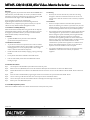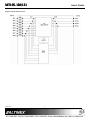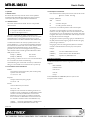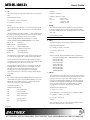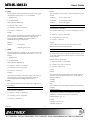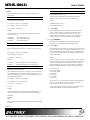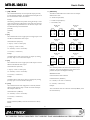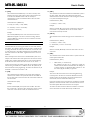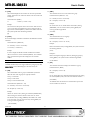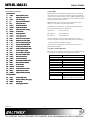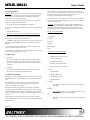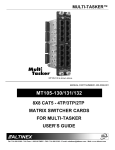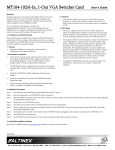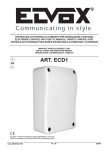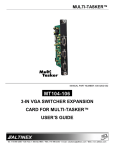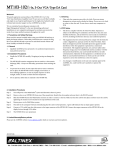Download Altinex MT105-100 User`s guide
Transcript
MT105MT105-120/121/8X8, 8X4 VideoVideo-Matrix Switcher User’s Guide Welcome! 1.3 Cleaning We greatly appreciate your purchase of the MT105-120/121 8X8/8X4 Video Matrix Switcher (15-Pin HD In/Out). We are sure you will find it reliable and simple to use. Superior performance for the right price, backed by solid technical and customer support is what ALTINEX has to offer. • We are committed to providing our customers with Signal Management Solutions® to the most demanding audiovisual installations at very competitive pricing and we welcome you to join the ranks of our many satisfied customers throughout the world. 1.4 FCC Notice • This device complies with Part 15 of the FCC Rules. Operation is subject to the following two conditions: (1) This device may not cause harmful interference, and (2) this device must accept any interference received, including interference that may cause undesired operation. • This equipment has been tested and found to comply with the limits for a Class A digital device, pursuant to Part 15 of the FCC Rules. These limits are designed to provide reasonable protection against harmful interference when the equipment is operated in a commercial environment. This equipment generates, uses, and can radiate radio frequency energy and, if not installed and used in accordance with the instruction manual, may cause harmful interference to radio communications. Operation of this equipment in a residential area is likely to cause harmful interference in which case the user will be required to correct the interference at his own expense. • Any changes or modifications to the unit not expressly approved by ALTINEX, Inc. could void the user’s authority to operate the equipment. 1. Precautions and Safety Warnings Please read this manual carefully before using your MT105-120. Keep this manual handy for future reference. These safety instructions are to ensure the long life of your MT105-120 and to prevent fire and shock hazards. Please read them carefully and heed all warnings. 1.1 General • Qualified ALTINEX service personnel or their authorized representatives must perform all service. 1.2 Installation Precautions • To prevent fire or shock, do not expose this unit to water or moisture. Do not place the MT105-120/121 in direct sunlight, near heaters or heat radiating appliances, or near any liquid. Exposure to direct sunlight, smoke, or steam can harm internal components. • Handle the MT105-120/121 carefully. Dropping or jarring can damage the card. • Do not pull the cables that are attached to the MT105-120/121. • Insert the card carefully into the slots of the MultiTasker without bending any edges. Clean only the connector area with a dry cloth. Never use strong detergents or solvents, such as alcohol or thinner. Do not use a wet cloth or water to clean the card. Do not clean or touch any component or PCB. 2. Installation Procedures Step 1. Turn off power to the MultiTasker system and disconnect from AC power. Step 2. Remove a slot cover (MT200-101) from one of the unused slots. Identify the slot number and note that it is for RS 232 control. Step 3. Slide the MT105-120/121 into the slot in the MultiTasker enclosure in order to connect to the bus. Make sure that the MT105-120/121 card fits into place. Step 4. Secure the card to the MultiTasker by tightening the retainer screws located on the top and bottom of the MT105-120/121. Step 5. Connect a VGA-type cable from the video source to the input connector of the MT105-120/121. Step 6. Connect the output connectors of the MT105-120/121 to the display devices through a VGA type cable. Step 7. Restore power to the MultiTasker system. 3. Limited Warranty/Return policies Please see the ALTINEX website at www.altinex.com for details on warranty and return policies. 400-0362-005 1 MT105MT105-120/121 User’s Guide 4. Technical Specifications Specifications are subject to change. See www.altinex.com for up-to-date information. Features/Description Electrical MT105-120/121 Video Input Signals GENERAL Inputs MT105-120/121 8 R,G,B Impedance Analog 75 ohms Analog Signal Level 1.5V p-p max. Sync Input Signals H,V Input Connectors 15-pin HD female Internal I/O Con None Impedance 10 kohm 3 - 5 Volts TTL Outputs MT105-120 = 8 MT105-121 = 4 Signal Level P&P compatible YES all inputs Impedance Analog Output Connector Output Video Signals 75 ohms Gain 15-pin HD female 1.05 Output Sync Signals Compatibility Signal type Signal resolution RGBHV, RGBS, RGsB, Component Video Impedance 75 ohms Signal Level 4.5 V TTL Power (from enclosure) VGA through UXGA MT105-120 Table 1. MT105-120/121 General MT105-121 Mechanical MT105-120/121 Enclosure Slots Required MT105-120 = 4 MT105-121 = 3 Weight Connector Panel Black Anodized 10°C-50°C T° Maximum 75°C Humidity MTBF (calc.) 90% non-condensing 50,000 hrs Table 2. MT105-120/121 Mechanical 400-0362-005 480 mA (2.88 W) -6V 145 mA (0.87 W) +6V 300 mA (1.80 W) -6V 100 mA (0.60 W) Table 3. MT105-120/121 Electrical 1.1 lb (0.5 kg) T° Operating +6V 2 MT105MT105-120/121 User’s Guide 5. About Your MT105-120/121 The MT105-120/121 are VGA-UXGA Video Matrix Switcher Cards designed to switch high bandwidth RGBHV video signals. The MT105-120 card has eight inputs and eight outputs with 15 pin HD connectors. The MT105-121 has eight inputs and four outputs, also with 15-pin HD connectors. Both cards provide signal detection on input and output through horizontal sync. This feature allows for easy remote diagnostics throughout RS-232 commands, from the source all the way to the output connectors. The MT105-120/121 provide an economical application due to the space saving design using D-connectors instead of BNC connectors. Inputs are switched to outputs through easy-to-use ASCII commands from a control system or computer connected to the RS-232 port of the MultiTasker enclosure. Both cards allow disabling of video outputs through RS-232 commands. Inputs and outputs may be programmed in batches and switched all at the same time with a single command. Used in conjunction with the MT110-100 and MT110-101 Audio Matrix Switcher cards, it is possible to group audio and video inputs and outputs together. Once grouped, the cards may be switched as audio and video or independently. A special feature of the MT105-120/121 is Sync Delay which eliminates the appearance of video signals before the display device is able to process the sync signals and properly format the video image. The Sync Delay is the amount of time to wait after switching the Horizontal and Vertical Sync signals and before switching the RGB signals. Each output may be programmed with a delay ranging from zero to 24.75 seconds, in increments of 250mS. MT105MT105-120 MT105MT105-121 121 400-0362-005 3 MT105MT105-120/121 User’s Guide 6. Application Diagrams Diagram 1: Typical Setup 400-0362-005 4 MT105MT105-120/121 User’s Guide Diagram 2: MT105-120 Internal View 400-0362-005 5 MT105MT105-120/121 User’s Guide Diagram 3: MT105-121Internal View 400-0362-005 6 MT105MT105-120/121 User’s Guide 7. Operation 7.2 Description of Commands 7.1 RS-232 Control Each command consists of three parts: Function, Card ID, and Unit ID. [ Function , Card ID , Unit ID ] The MT105-120/121 has many advanced remote-control capabilities accessible through standard RS-232 communication using a computer, control system, or any device capable of RS-232 communication. Example: [VERC3U2] 7.1.1 RS-232 Interface VER = Function C3 = Card ID or Group ID U2 = Unit ID (optional for Unit ID 0) The control commands for the MT106-103 are in a simple ASCII character format. For Function, see a detailed explanation under each description. 1. Square brackets “[ ]” are part of the command. The card ID is a unique identifier. It is equal to the enclosure slot number, or it may be an assigned value. As the slot number, the value can range from 1-4 up to 1-20 depending on the enclosure. If the value is assigned, the ID may be a maximum of 99. Card ID 0 (C0) is used for the controller and cannot be reassigned. 2. Use uppercase letters for all commands. 3. Spaces are NOT legal characters. The cards in a MultiTasker are capable of performing various functions, as well as providing feedback to the user or control system. Commands instruct a card to perform specific actions or request information from the card. Some commands do both simultaneously. The group ID is a number representing a group of cards defined with the [WR] command. When using the group ID, all cards in the group perform the given instruction. A command that instructs the card only to perform an action will generate feedback of "[ ]". The open bracket immediately followed by a closed bracket indicates the card received a valid command. If the command requested information from the card, the feedback generated by the card is the acknowledgement of having received a valid command. Invalid commands generate feedback that includes "ERR" plus an error code. Example 1: [ERR001] Example 2: [ERRC04] Changing the position of a card significantly affects the commands recorded on software definitions or third-party control systems. Example: Error number Card error C4 After processing a command, an "OK" or error is returned as feedback if "F" is included at the end of a command string. [VERC3]: For U0 or all MultiTaskers on the bus. [VERC3Ui]: For IDs other than U0 or all MultiTaskers. [VERC3]: Equivalent to [VERC3U0] for U0. Command Organization The RS-232 commands in this section are organized into the following 5 categories: Commands ending in "S" will be saved into memory. Commands not ending in "S" are executed, but not restored at reset or powered-up. Basic Commands 7.1.2 Conventions Used in this Manual Feedback Control Card IDs: Card Control In this manual, cards are referenced by their card ID; typically equivalent to the slot number: Card IDs Groups C1, C2, C3, C4 ... C99 See the SUMMARY OF COMMANDS (Section 7.3) for one-line descriptions of each command. Group IDs: Groups are referenced by their group ID: G1, G2, G3 ... G8 Unit IDs: Units are referenced by their unit ID: U0, U1, U2 ... U20 Examples for each command in the following sections do not include the unit ID. Commands sent to a MultiTasker without a unit ID are executed by all MultiTaskers connected to the RS-232 bus. It is only necessary to include the unit ID when there is more than one MultiTasker connected to the bus and the command is intended for cards in that MultiTasker only. [VERC3]: Executed by all MultiTaskers on the RS-232 bus. [VERC3U1]: Executed by MultiTasker unit ID U1 only. 400-0362-005 7 MT105MT105-120/121 User’s Guide 3. [CnS] Basic Commands This command saves the input to output settings and the ON/OFF status of each output. This configuration will be restored after the system is reset or powered off, then on. The basic commands provide general information about the card and are most useful during the initial stages of setting up and operating the card. 1. [VER] Command Format: [CnUiS] This command displays the software version and card type for the MT105-120/121 card. Cn = Card ID (n = slot from 1 to max slots) Command Format: [VERCnUi] Ui = Unit ID (i = # from 0 to 9) Cn = Card ID (n = slot from 1 to max slots) S = Save Ui = Unit ID (i = # from 0 to 9) Example: Example: There is an MT105-120 in slot 4. Input 1 is connected to all outputs, but only outputs 1 through 3 are ON. The feedback after sending the command [C4S] would be: An MT105-120 card is in slot 4. Send the command [VERC4], and the MultiTasker Enclosure will return the following feedback: Matrix:8X8 [MT105-120 690-0170-007 C08] In1-Out1 ON MT105-120 = the card model In1-Out2 ON 690-0170-007 = the software version In1-Out3 ON In1-Out4 OFF 2. [C] This command displays the status of the card and connections of the Matrix Switcher. In1-Out5 OFF Command Format: [CnUi] In1-Out7 OFF In1-Out6 OFF In1-Out8 OFF Cn = Card ID (n = slot from 1 to max slots) [SAVED] Ui = Unit ID (i = # from 0 to 9) Feedback Commands ?, ?Cn and STA Example: The next four commands are a function of both the card and the front panel. An MT105-120 card is in slot 4. Outputs 1, 2 and 3 are ON. Input 1 is connected to Output 1. Input 2 is connected to all the remaining outputs. 4. [?] Sending the command [C4] will yield the following feedback: This command will return general information about the MultiTasker and cards installed in the unit. Matrix:8X8 Command Format: [?Ui] In1-Out1 ON Ui = Unit ID (i = from 0 to 9) In2-Out2 ON Example: In2-Out3 ON A MultiTasker with Unit ID #1 has a front panel with part number MT101-101 and contains an MT103-122, MT103-123 and MT105-120. Send the command [?U1] and receive the following feedback: In2-Out4 OFF In2-Out5 OFF In2-Out6 OFF [(MT101 101U1)(MT103 122C01) In2-Out7 OFF (MT103 123C02)(MT105-120C08)] In2-Out8 OFF If there is no card in slot 4, sending the [C4] command will not return any feedback. 400-0362-005 8 MT101-101U1 = Panel Number and Unit ID MT103-122C01 = An MT103-122 is in slot 1 MT103-123C02 = An MT103-123 is in slot 2 MT105-120C08 = An MT105-120 is in slot 8 MT105MT105-120/121 User’s Guide 5. [?C] Example 1: This command will return general information about the card and its status. Command = [OFF1C4] Feedback = (ON01111111C04) Command Format: [?CnUi] Cn = Card ID (n = # from 1 to max slots) ON 01111111 Ui = Unit ID (i = from 0 to 9) C04 Example: = Output status = Output 1 = OFF Outputs 2-7 = ON = Card/Slot number 7. [STA0] The MT105-120 in slot 4 has Input 1 connected to all outputs and all outputs turned on. Send the command [?C4] to receive the feedback status. This command disables automatic feedback from the card and front panel. The command affects any card with auto feedback capability, not just the MT105-120/121 card. The default at power on or reset is STA0, OFF. All status feedback is enclosed in brackets, “[ ]“. Each data field within the status is enclosed in parentheses. The first two characters identify the status type. The last three characters are the card’s ID. Command Format: [STA0] Card Control [(MT105-120C04)(VR690-0170-007C04)(ON11111111C04) (MA0101010101010101C04)(SI00000000C04)(SO11111111C04)] 8. [SDL] MT105-120 = Card Type This command displays the Sync Delay programmed for each output. VR690 0170 007 = Firmware version Command Format: [SDLCnUi] ON11111111 = Output ON/OFF status Cn = Card ID (n = # from 1 to max slots) MA01010101010101 = Matrix I/O connections SI10000000 = Input Signal Detect SO11111111 = Output Signal Detect Ui = Unit ID (i = from 0 to 9) Example: Send the command [SDLC4] and feedback similar to the following: The ON/OFF line is read from left to right, outputs one through eight. A "1" indicates the output is ON, a "0" indicates the output is OFF. SYNC DELAY FOR OUTPUT 1 THROUGH 8 (SDL1 to SDL8): SDL1=01 (00.25 Sec) SDL2=03 (00.75 Sec) SDL3=04 (01.00 Sec) SDL4=10 (02.50 Sec) SDL5=20 (05.00 Sec) SDL6=00 (00.00 Sec) SDL7=00 (00.00 Sec) SDL8=00 (00.00 Sec) The I/O connections are also read left to right representing outputs one through eight and the input to which each is connected. The first two digits are the input to which Out 1 is connected. The Signal Detect reads left to right in increasing order as well. The Input Signal Detect shows Input 1 has an active signal at the input, but inputs 2-7 do not. The Output Signal Detect shows all 1s indicating there is an output signal present on all the output connectors since Input 1 is connected to all outputs and the outputs are enabled. 9. [SDLm] Command Format [STA1]: = On This command sets the Sync Delay for each output. The Sync Delay is the amount of time to wait after switching the Horizontal and Vertical Sync signals to the new output. When switching input to output connections, the RGB signals are disabled, the, the H & V signals are switched, then after the delay the RGB signals are switched/enabled on the new output. Each may be programmed with a Sync Delay ranging from zero to 24.75 seconds, in increments of 250mS. Feedback Prefix Definitions: Command Format: [SDLm=sCnUi] MT Card model number m = Output (m = # 1 to 8) VR Firmware revision s = Sync Multiplier (s = # from 0 to 99), delay = multiplier X 250mS ON Output ON/OFF status MA Matrix connections SI Input signal detect SO Output signal detect 6. [STA1] This command enables automatic feedback from the front panel. The command affects any card with auto feedback capability, not just the MT105-120/121 The default at power on or reset is STA0, off. For more details, see the [?Cn] command definition. Cn = Card ID (n = # from 1 to max slots) Ui = Unit ID (i = from 0 to 9) Example: There is an MT105-120 in slot 4. Send the command [SDL1=4C4] to set the Sync Delay for Output 1 to one second. 400-0362-005 9 MT105MT105-120/121 User’s Guide 10. [SIGI] Example: The Signal Detect command tests for the presence of an input signal. The MultiTasker returns either a "1" or a "0" as feedback. There is an MT105-120 card in slot 5. All of the outputs on the card are OFF. 1 = Signal detected 1) [ON1C5]: Turn on Output 1 only. 0 = No signal detected 2) [ON12C5]: Turns on Outputs 1 and 2. Command Format: [SIGImCnUi] 3) [ONC5]: Turns on all Outputs. m = Input (m = # from 1 to 8) Group Operation Cn = Card ID (n = # from 1 to max slots) Command Format: [ONmGkUi] Ui = Unit ID (i = # from 0 to 9) This command enables Output "m" for each card in group "k" of unit "i." Example: There is a properly formatted input signal being applied to Input 2 of the card in slot 4. Check for the presence of an input signal by sending the command [SIGI2C4]. The feedback will be a "1" immediately following the command sent: m = Output (m = # from 1 to max outputs) [SIGI2C4] 1 Example: [SIGI2C4] = command sent 1 = feedback, signal is present Gk = Group number (k = # from 1-8) Ui = Unit ID (i = # from 0-9) [ON1G1]: Turns ON Output 1 for each card in Group 1. See the GROUP commands for a detailed explanation. Path Operation 11. [SIGO] This command will set the path for the output, but it is not active until the switch command, [SW], is executed. Commands ending in "P" are not executed immediately. The path for outputs on one or more cards may be preloaded. The Output Signal Detect command tests for the presence of an output signal on one output. The MultiTasker returns either a "1" or a "0" as feedback. 1 = Signal detected Command Format: [ONmCnUiP] 0 = No signal detected m = Output (m = # from 1 to max outputs) Command Format: [SIGOmCnUi] Cn = Card ID (n = slot from 1 to max slots) m = Output (m = # from 1 to max outputs) Ui = Unit ID (i = # from 0 to 9) Cn = Card ID (n = # from 1 to max slots) P = Path Ui = Unit ID (i = # from 0 to 9) Example: Example 1: There are two MT105-120 cards in slots 6 and 7. Enable Output 1 of card 6 and Output 3 of card 7 simultaneously. To do this, send the following commands: The card in slot 4 has Input 1 connected to Output 1 and Output 1 is turned ON. Verify the output signal is detected by sending the command [SIGO1C4] and receiving feedback equal to "1." [ON1C6P] [ON3C7P] [SW] 12. [ON] This command will enable one or more outputs for a single card, or a group of cards. Single Card Operation If "F" is included, use the [ONmCnPF] command or the [ONmCnFP] command. Command Format: [ONmCnUi] Feedback Operation m = Output (m = # from 1 to max outputs) After processing a command, an OK or ER will be returned as feedback if "F" is included at the end of a command string. Cn = Card ID (n = # from 1 to max slots) Command Format: [ON…..F] Ui = Unit ID (i = # from 0 to 9) Example: [ON1C2F]: if path is not set [ON1C2PF]: if path is set 400-0362-005 10 MT105MT105-120/121 User’s Guide 13. [OFF] Feedback Operation This command disables one or more outputs for a single card or a group of cards. Command Format: [OFF…..F] Single Card Operation After processing a command, an OK or ER will be returned as feedback if "F" is included at the end of a command string. Command Format: [OFFmCnUi] Example: m = Output (m = # from 1 to max outputs) [OFF1C2F]: if path is not set Cn = Card ID (n = # from 1 to max slots) [OFF1C2PF]: if path is set Ui = Unit ID (i = # from 0 to 9) 14. […S] – SAVE Example: This command will save the configuration command being sent in memory. When sending the command [I1O1C4S], after reset or power up, Input 1 will be connected to Output 1 on C4. This command only saves the Input 1 to Output 1 connection above. In order to save all the current settings, use the [CnS] command. Card 5 has Output 1 ON. The following commands may be used to turn OFF the output. 1) [OFF1C5]: 2) [OFF23C5]: 3) [OFFC5]: Turns OFF Output 1 only. Turns OFF Outputs 2 and 3. Turns OFF all outputs. 15. […F] – FEEDBACK After processing a command, an OK or ER will be returned as feedback if "F" is included at the end of a command string. Group Operation 16. […P] – PATH Command Format: [OFFmGkUi] Gk = Group ID (k = # from 1-8) This command will set the path for the output, but it is not active until the switch command, [SW], is executed. Commands ending in "P" are not executed immediately. The path for outputs on multiple cards or the same card can be preloaded. See the examples in the ON and OFF command descriptions. Ui = Unit ID (i = # from 0-9) Example: Example: There is an MT105-120 in slot 4. Currently, Input 1 is connected to all outputs and all outputs are ON. The PATH command has been used to set Input 2 to Output 1 and turn OFF Outputs 2 and 3 at the same time. If checking the status prior to sending the [SW] command, the feedback will appear as follows for the above connection settings: This command disables output "m" for each card in group "k" of unit "i." m = Output (m = # from 1 to max outputs) 1. [OFF1G1]: 2. [OFFG1]: Turns OFF Output 1 for each card in group 1. Turns OFF all outputs for each card in group 1. Path Operation In1-Out1 ON P=2 In1-Out2 ON P=OFF In1-Out3 ON P=OFF In1-Out4 ON In1-Out5 ON In1-Out6 ON In1-Out7 ON Command Format: [OFFmCnUiP] This command sets the path for the output, but is not active until the switch command, [SW], is executed. Commands ending in "P" are not executed immediately. The path for outputs on multiple cards or the same card may be preloaded. m = Output (m = # from 1 to max outputs) The notation "P=" at the end of the line indicates the path condition is active. "P=2" on the Output 1 line indicates that after the [SW] command, Input 2 will be connected to Output 1. Cn = Card ID (n = # from 1 to max slots) Ui = Unit ID (i = # from 0 to 9) The notation "P=OFF" on lines 2 and 3 indicates that Outputs 2 and 3 will be turned OFF after the [SW] command is executed. P = Path Example: There are two MT105-120 cards in slots 6 and 7. Disable Output 1 of card 6 and Output 3 of card 7 simultaneously using the following: [OFF1C6P] [OFF3C7P] [SW] If "F" is included, use the [OFFmCnPF] command or the [OFFmCnFP] command. 400-0362-005 11 MT105MT105-120/121 User’s Guide 17. [SW] – SWITCH 21. [MATmXnCi] This command immediately connects inputs and outputs previously set with the PATH command. The command switches all paths set on this card and all other cards in the enclosure. This Matrix command allows the switcher card to be setup for different matrix sizes. m = number of inputs (8,4,2) Example: n = number of outputs (8,4,2,1) The following commands set the path for turning ON Output 1 of the card in slot 6 and turning OFF Output 3 of the card in slot 7. Nothing happens until the [SW] command is sent. At that time, Output 1 will be enabled and Output 3 will be disabled. i = card number (1-20) [ON1C6P] [OFF3C7P] [SW] 18. [IO] This command will connect a single input with a single output. It will not affect the ON/OFF status of the output. Command Format: [IxOyCnUi] x = Input (x = # from 1 to max inputs) y = Output (y = # from 1 to max) Cn = Card ID (n = # from 1 to max slots) MT105-120 8X8 Input Output O5 O1 O1 O5 O6 O2 O2 O6 O7 O3 O3 O7 O8 O4 O4 O8 MT105-121 8X4 Input Output O5 O1 O1 O6 O2 O2 O7 O3 O3 O8 O4 O4 MT105-120 4X4 Input Output O3a O1a O1a O3a O3b O1b O1b O3b O4a O2a O2a O4a O4b O2b O2b O4b MT105-121 4X2 Input Output O3a O1a O1a O3b O1b O1b O4a O2a O2a O4b O2b O2b MT105-120 2X2 Input Output O2a O1a O1a O2a O2b O1b O1b O2b O2c O1c O1c O2c O2d O1d O1d O2d MT105-121 2X1 Input Output O2a O1a O1a O2b O1b O1b O2c O1c O1c O2d O1d O1d Ui = Unit ID (i = # from 0 to 9) Example: An MT105-120 is in slot 4. Connect Input 1 to Output 1 by sending [I1O1C4]. Input 1 is not connected to Output 1. 19. [IO*] This command will connect a single input with all outputs. It will not affect the ON/OFF status of the output. 22. [TEST] Command Format: [IxO*CnUi] This command performs a test on the internal memory. Upon completion, the system will display the results. If there are no problems, the system will display the following: x = Input (x = # from 1 to max inputs) Cn = Card ID (n = # from 1 to max slots) MEMORY IS GOOD Ui = Unit ID (i = # from 0 to 9) Otherwise, failures will be indicated. Example: Command Format: [TESTCnUi] An MT105-120 is in slot 4 Connect Input 1 to all outputs by sending [I1O*C4]. Input 1 is now connected to all outputs. Cn = Card ID (n = slot from 1 to max slots) 20. [CLR] Ui = Unit ID (i = # from 0 to 9) This command resets the card configuration to the factory defaults. After the [CLR] command, Input 1 will be connected to all outputs and all outputs will be ON. Example: There is an MT105-120 in slot 4. Send the command [TESTC4] to test the internal memory. Command Format: [CLRCnUi] Cn = Card ID (n = # from 1 to max slots) Ui = Unit ID (i = # from 0 to 9) Example: Send the command [CLRC4] to reset the card in slot 4 to its factory defaults. 400-0362-005 12 MT105MT105-120/121 User’s Guide 23. [FBD] 25. [SIDn] This command turns feedback delay on or off. It is necessary when installing some newer cards in older systems. If the system does not receive all of the feedback from the card, the card may be communicating too fast. This command will slow down the card's communication rate. This command sets all the cards installed in the MultiTasker system to the same card ID. After sending this command, all cards will be addressed with the same ID. Use caution when sending this command to a system with multiple board types. Command Format: [SIDn] Command Format: [FBDmCnUi] n = Card ID (n = # from 1 to 99) m = Delay (0= no delay, 1= delay 100mS) Example: Cn = Card ID (n = # from 1 to max slots) Send the command [SID1] to the system. All the cards in the system now have ID 1. Any commands that are sent to card ID 1 will be received and executed by each card. Ui = Unit ID (i = from 0 to 9) Example: 26. [SIDnCi] The command [HELPC4] is sent to the card in slot 4. Some of the HELP file is displayed on the screen, but most is missing. Send the command [FBD1C4] to slow down the rate at which the card sends feedback to the system. This command sets the card ID of a single card to a number from 1 to 99. Command Format: [SIDnCi] ID Commands n = Card ID (n = # from 1 to 99) Ci = Slot Number (i = # from 1 to max slots) The default card ID is the same as the card slot number. The next several commands allow the user to change the card ID to a value other than the slot number. Once the ID is changed, moving the card to another slot will not change the card ID. If a card in slot 4 is set to ID 1, then moved to slot 10, its ID will remain 1. The [RSI] command forces each installed card to take its slot number as its ID number, regardless of the slot in which it is installed. Example: Send the command [SID50C10] to set the ID of the card in slot 10 to an ID of 50. 27. [SID+] This command sets the card ID of all the cards in a system to their slot number plus the offset value. Some cards require more than one slot in the MultiTasker system. As an example, some matrix switcher cards require 4 slots. If 5 of these cards are installed, they would be numbered C4, C8, C12, C16, and C20. Changing the ID allows the user to define the cards as C1, C2, C3, C4, and C5. Command Format: [SID+n] n Another use for changing the card ID is to be able to use multiple systems without having to set each unit to a different unit ID. All systems may be left as unit ID 0 for ease of programming. The cards in the first unit may be numbered 1-10 and in the second unit 11-20. = Offset amount (n = # from 0 to 99) The maximum card ID is 99, so subtract the highest slot number from 99 to find the maximum offset. For example, in an 8-slot enclosure, the maximum offset would be 91. The slot number (8) plus the offset (91) equals 99. Example: 24. [RSI] This command resets the card IDs in the system. After sending this command, each card ID in the system will match the slot number of the card. If the card is moved to another slot, its ID number will be the new slot number. There are two 20-slot enclosures to be connected together during normal operation. The first unit will use the default IDs where the card ID is equal to the slot number. The second unit will have the same unit ID, but each card ID will be offset by 20. Command Format: [RSI] Connect the computer to the second unit only and send the command [SID+20] to set the ID of all the cards in the second enclosure to their slot number plus 20. Reconnect both units to the computer. Example: Send the command [RSI] to the system with Unit ID 0. The card in slot 1 will have ID 1, the card in slot 2 will have ID 2, and so on. If the card in slot 1 is then moved to slot 4, the card ID will then be 4. 400-0362-005 The cards in the first unit will be referenced as card IDs 1-20 and the cards in the second unit will be referenced by card IDs 21-40. 13 MT105MT105-120/121 User’s Guide 28. [RSN] 31. [RMC] This command displays the slot number of a card with a specified ID number. If more than one card has the same ID, each slot number will be displayed. This command removes one or more cards from a group. Command Format: [RMCn1Cn2…Gk] Cn = Card ID (n= # from 1 to max slots) Command Format: [RSNCi] Ci Gk = Group ID (k = # from 1-8) = Card ID (i = # from 1 to 99) Example: Example: G5 consists of C2, C4, C6, and C8. Remove C6 and C8 by sending [RMC6C8G5]. View the contents of G5 by sending [RDG5] and receiving the following feedback: The card in slot 4 takes up four slots in the enclosure. Its ID was set to 1 since it is the first card installed in the system, reading from left to right. Send the command [RSNC1] to find the slot number of this card. The system responds with the following feedback: [G5=C2C4] [4] 32. [RMG] 29. [HELP] This command deletes one or all groups. This command displays information available for the MultiTasker interface commands. Command Format: [RMGk] Gk = Group ID (k = # from 1-8, * for all) Command Format: [HELPCnUi] Example: Cn = Card ID (n = # from 1 to max slots) Ui = Unit ID (i = # from 0 to 9) Remove all cards from G5 by sending [RMG5]. The system will return the following feedback: Example: [G5=0] In order to display the RS 232 commands available for the MT105120/121 card in slot 2, send the command [HELPC2]. The commands along with a brief description will be displayed in the Terminal Window. Example 2: Remove all cards from all groups, effectively deleting all groups, by sending [RMG*]. The system will return the following feedback: Group Commands G1-G8: EMPTY 33. [RD] Group commands allow several cards with the same functions to be controlled simultaneously with a single command. Up to 8 groups (G1-G8) may be defined. These commands apply to all cards, not only the MT105MT105-120/121. This command reads and then displays the members in a group. Command Format: [RDGk] Gk = Group ID (k = # from 1-8) 30. [WR] This command adds cards to a group. In MultiTasker systems with audio and video cards, the groups are typically as follows: Example: Group 1 = Video Cards C2, C4, and C6 make up G5. Read the member data for G5 by sending the command [RDG5]. The system will return feedback as follows: Group 2 = Audio Cards [G5=C2C4C6] Group 3 = Video and Audio Cards The feedback shows G5 and then the cards that make up G5. In this case, G5 includes C2, C4, and C6. Command Format: [WRCn1Cn2…Gk] Cn = Card ID (n = slot # from 1 to max slots) Gk = Group ID (k = # from 1-8) Example: Add C2, C4, and C6 to G5 by sending the command [WRC2C4C6G5]. After executing this command, G5 will consist of C2, C4, and C6. Now add C8 to G5 by sending [WRC8G5]. C8 is added to G5, and G5 is not overwritten. View the contents of G5 by sending [RDG5] and receiving the following feedback: [G5=C2C4C6C8] 400-0362-005 14 MT105MT105-120/121 User’s Guide 7.3 Summary of Commands 7.4 Menu Mode Card Commands Commands 1) [VER] Display software version 2) [C] Display status of the card 3) [CnS] Save card settings 4) [?] Display system information 5) [?C] Display card status 6) [STA1] Enable auto feedback 7) [STA0] Disable auto feedback 8) [SDL] Display Sync Delay settings settings 9) [SDLm] Set Sync Delay 10) [SIGI] Input signal detect 11) [SIGO] MENU MODE commands are RS-232 commands that allow virtually the same functionality as programming commands. Unlike the programming commands in the previous sections, 7.2 and 7.3, MENU commands prompt the user to select from a list of available options. The system then responds based upon selections made by the user. MENU commands may be issued in response to prompts from within MTSetup™ or other RS-232 communication software. The MENU driven commands are only available with MultiTasker Front Panel systems that have the following firmware: 690-0122-015 = Version 015 or later. 690-0123-004 = Version 004 or later. Output signal detect 690-0124-018 = Version 018 or later. NOTE: In MTSetup™, send the command [VER] from the Terminal Window. The system will respond with feedback similar to the following: 12) [ON] Enable one or more outputs 13) [OFF] Disable one or more outputs 14) […S] Save the command being sent 15) […F] Display command feedback 16) […P] Set the path, preload for [SW] Check the last three digits against the numbers above to determine if MENU MODE is available. 7.4.1 Menu Command Definitions 17) [SW] Switch preloaded output buffer 18) [IO] Connect input to output 19) [IO*] Connect input to all outputs 20) [CLR] Reset card to default values 21) [MAT] Define the matrix size 22) [TEST] Test internal memory 23) [FBD] Enable/disable Enable/disable feedback delay 24) [RSI] Reset Card IDs to defaults 25) [SIDn] Set all Card IDs 26) [SIDnCi] Set one Card ID 27) [SID+n] Set all Card IDs to an offset 28) [RSN] Display card slot number 29) [HELP] Display available commands [690-0122-015 690-0123-004 690-0124-018] Refer to section 7.2 for details on card functions and examples. Following is a cross-reference of menu mode versus programming commands. Menu Control Select Save Clear ON/OFF IN/OUT Setup Sync Delay Group Status Help Not Available Group Commands 30) [WR] Group multiple cards 31) [RMC] Remove member(s) from group 32) [RMG] Delete group 33) [RD] Display group members. 400-0362-005 15 Command n/a [CnS] [CLR], [CLRG] [ON], [OFF] [IO] [SDL], [SDLm] [WR], [RM], [CLM] [VER], [C] [HELP] [?], [STA], […S], [...F], [...P], [SW], [TEST], [RD], [RMG] , [CLM] and [RD] MT105MT105-120/121 User’s Guide 7.4.2 Using Menu Mode The IN-OUT menu requires the user to input the numeric value of the input to switch, then it will prompt for the output to which the input will be switched. After each change, the system will respond with "ok." Entering "S" will redisplay the connection settings. Suggestion: Before using the menu mode, it is best to disable the automatic feedback feature. The values and current settings will be displayed in the menu mode, but the automatic feature will display after each setting change making the menus difficult to read. The Sync Delay menu will prompt the user to select the output number for delay. After that, the system will display a one line prompt so the user can enter the Sync Delay value. 1. In order to enter menu mode, the system needs to be connected to a computer running RS-232 control software. CAUTION: Pay special attention to the top of the CONTROL menu. After selecting the CONTROL menu, THIS CARD or a group number will be identified at the top of the sub menu. Since group functions may be modified from this menu, make sure the desired card or group is selected. 2. In the terminal window, press ENTER on the keyboard. 3. The system interrogates all cards and returns a list of cards and their ID numbers. Example: 08: MT105-120 MT105-120/121 MAIN MENU NOTE: Only cards supporting the menu feature will be displayed. PRESS KEY TO SELECT 1: CONTROL 4. Enter the two digit ID and a menu for the card will be displayed. In the example above, enter “08” for the MT105-120. 2: SETUP WARNING: Do NOT enter any characters except those relating to the desired menu. Press ENTER after "08" and the original prompt will be displayed. 3: STATUS 4: HELP 5. After selecting the MT105-120 as described above, the system will prompt for selections specific to that card. ESC: GO BACK 6. Read each menu carefully, and continue selecting keys as prompted for further functions. (Example prompt: "Key= ") MT105-120/121 EXPANDED MENUS 7.4.3 Menu Types 1. CONTROL KEY= 1: SELECT (Card/Group for Control) 1. Main Menu 2: SAVE (Card Settings) The first menu displayed after selecting the card is the Main Menu. This menu provides access to the key functions related to the card. Press the key representing the menu item for access and a sub menu will appear. 3: CLEAR (Set to Defaults) 4: ON/OFF (Turn Outputs On/Off) 5: IN-OUT (Switch I/O Connection) 2. Sub Menus 2: SETUP Each menu item will display either a sub menu, or a list of options. Press the key corresponding to the desired choice. 1: SET GROUP ID 7.4.4 MT105-120/121 Menus 2: REMOVE GROUP ID Following are the menus available to the MT105-120/121. The first menu is the Main Menu only. The second listing is an expansion of all the menu items. 3: SET MATRIX CONFIG 4: SET SYNC DELAY 3: STATUS The expanded menu contains values in parentheses that indicate the current setting or value of that parameter. In some areas, additional comments are provided for clarification. This selection displays the card status and then redisplays the Main Menu. Some menu settings act as toggle features. For example, the ON/OFF command for each output as only one option. If Output 1 is ON, pressing 1 in the ON/OFF menu will turn Output 1 OFF. Pressing it again will turn Output 1 ON again. In short, pressing 1 repeatedly will toggle Output 1 ON and OFF. 4: HELP This selection displays a list of commands available for the MT105120/121 MT105120/121 along with a brief description. ESC System prompts requiring specific values for input numbers or output numbers, card number etc. are not shown. See the examples following the menus for details. 400-0362-005 This selection returns you to the parent menu with the listing of all cards. 16 MT105MT105-120/121 User’s Guide 7.4.4 Menu Mode Examples 4. Add Card 4 to Group 1 All Menu Mode examples assume an MT105-120 is installed in slot 4. Start by clicking the mouse in the Terminal window. Press ENTER and a list of available cards will be displayed. Starting from the Main Menu, make the Note: 2 1 1 1 ESC ESC ESC MT105-120/121 part of Group 1. Follow the keystrokes below. When entering numeric values (not selecting menu items) the system may echo each character as it is typed. For example, entering a delay time of 03 may appear as 0033 on the screen. This is a property of the software being used to control the system. 1. Connect Input 2 to Output 2 Select SETUP Menu Select SET GROUP ID Select ASSIGN GROUP ID Group 1. The card will feedback "G1=C4". Return to Group Menu Return to SETUP menu Return to the MAIN Menu Follow the keystrokes below to connect Input 2 to Output 2. 5. Display Card Status Enter 04 1 5 2 2 List available cards Select MT105-120 in slot 4 Select CONTROL Menu Select IN-OUT Select Input 2 Output 2 "ok" is displayed S New connections are displayed ESC Return to CONTROL Menu ESC Return to the MAIN Menu 2. Turn OFF Output 1 Starting from the Main Menu, follow the keystrokes below. 3 Note: Starting from the main menu, turn OFF Output 1. Follow the keystrokes below. 1 4 1 S ESC ESC Select CONTROL Menu Select ON/OFF Menu. The Output ON/OFF statuses are displayed. The current setting is in "( )" next to the output number. In this case, Output 1 shows are ON. Toggle Output 1 from ON to OFF. The card will respond with the feedback "OFF" and then "ok." Redisplay the status of all outputs. Return to the CONTROL Menu. Return to the MAIN Menu 3. Set Sync Delay for Output 1 to 2 seconds. Starting from the Main Menu, set the Sync Delay for Output 1 to 2 seconds. Follow the keystrokes below. 2 3 1 8 ESC ESC ESC Select SETUP Menu Select SET SYNC DELAY Select SDL1 (Output 1) Enter 8 (x250mS)=2 sec Accept 2 sec value. Redisplay the SDL settings for all the outputs. Return to SETUP Menu Return to the MAIN Menu 400-0362-005 Displays card status 17 The status will be displayed, followed by the Main Menu being redisplayed. MT105MT105-120/121 User’s Guide 8. Troubleshooting Guide We have carefully tested and have found no problems in the supplied MT105-120/121; however, we would like to offer suggestions for the following: 8.1 Card is not recognized Cause 1: The card is not recognized. Solution: Reset the card cage by sending the [RES] command, or turning the system power off, and then on. Send the [C] command to see if there is communication with the card. If there is no feedback, see Cause 2. Cause 2: Card is not plugged in all the way. Solution: Push the card in all the way. Reset the system and send the [C] command. If the card is still not recognized, see Cause 3. Cause 3: Card cage slot has a problem. Solution 1: Test the card in other slots of the card cage. If the slot was damaged, the card may work in other slots. If other slots work and the card is recognized, the problem is the card cage slot. The card cage may require service. Call ALTINEX at (714) 9902300. If the other slots do not work, see Solution 2. Solution 2: Take any other known good card and verify that the slot used is good by seeing if the other card is recognized in that slot. If it is, then the original card may be the source of the problem. Call ALTINEX at (714) 990-2300. 8.2 No Display Cause 1: The source has a problem. Solution: Check the source and make sure that there is a signal present and all source connections are correct. If the source is working and there is still no display, see Cause 2. Cause 2: The card output is not selected. Solution: Select the output. Accessible commands are in Section 7. If no display is present, see Cause 3. Cause 3: Cable connections are incorrect. Solution: Make sure that cables are properly connected and that the continuity and wiring are good. If there is still no display present, see Cause 4. Cause 4: The display has a problem. Solution: Make sure the display has power and is turned ON. If there is still no display, please call ALTINEX at (714) 990-2300. 400-0362-005 18