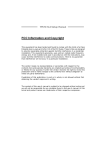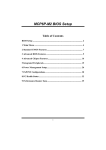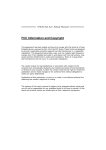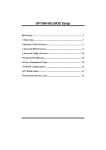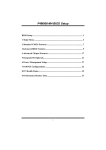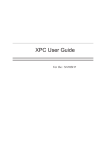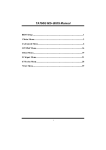Download TF570 SLI A2+ BIOS Manual
Transcript
TF570 SLI A2+ BIOS Manual BIOS Setup ................................................................................................ 1 1 Main Menu ............................................................................................. 3 2 Standard CMOS Features..................................................................... 7 3Advanced BIOS Features ....................................................................... 9 4 Advanced Chipset Features................................................................. 16 5 Integrated Peripherals......................................................................... 18 6 Power Management Setup................................................................... 24 7 PnP/PCI Configurations...................................................................... 28 8 PC Health Status .................................................................................. 30 9 OverClock Navigator Engine.............................................................. 33 10 CMOS Reload Program (C.R.P.)...................................................... 41 i TF570 SLI A2+ BIOS Setup Introduction The purpose of this manual is to describe the settings in the Phoenix-Award™ BIOS Setup program on this motherboard. The Setup program allows users to modify the basic system configuration and save these settings to CMOS RAM. The power of CMOS RAM is supplied by a battery so that it retains the Setup information when the power is turned off. Basic Input-Output System (BIOS) determines what a computer can do without accessing programs from a disk. This system controls most of the input and output devices such as keyboard, mouse, serial ports and disk drives. BIOS activates at the first stage of the booting process, loading and executing the operating system. Some additional features, such as virus and password protection or chipset fine-tuning options are also included in BIOS. The rest of this manual will to guide you through the options and settings in BIOS Setup. Plug and Play Support This PHOENIX-AWARD BIOS supports the Plug and Play Version 1.0A specification. EPA Green PC Support This PHOENIX-AWARD BIOS supports Version 1.03 of the EPA Green PC specification. APM Support This PHOENIX-AWARD BIOS supports Version 1.1&1.2 of the Advanced Power Management (APM) specification. Power management features are implemented via the System Management Interrupt (SMI). Sleep and Suspend power management modes are supported. Power to the hard disk drives and video monitors can also be managed by this PHOENIX-AWARD BIOS. 1 TF570 SLI A2+ ACPI Support Phoenix-Award ACPI BIOS support Version 1.0b of Advanced Configuration and Power interface specification (ACPI). It provides ASL code for power management and device configuration capabilities as defined in the ACPI specification, developed by Microsoft, Intel and Toshiba. PCI Bus Support This PHOENIX-AWARD BIOS also supports Version 2.3 of the Intel PCI (Peripheral Component Interconnect) local bus specification. DRAM Support DDR2 SDRAM (Double Data Rate Synchronous DRAM) is supported. Supported CPUs This PHOENIX-AWARD BIOS supports the AMD CPU. Using Setup Use the arrow keys to highlight items in most of the place, press <Enter> to select, use the <PgUp> and <PgDn> keys to change entries, press <F1> for help and press <Esc> to quit. The following table provides more detail about how to navigate in the Setup program by using the keyboard. Keystroke Up arrow Down arrow Left arrow Right arrow Move Enter PgUp key PgDn key + Key - Key Esc key F1 key F5 key F7 key F10 key Function Move to previous item Move to next item Move to the item on the left (menu bar) Move to the item on the right (menu bar) Move to the item you desired Increase the numeric value or make changes Decrease the numeric value or make changes Increase the numeric value or make changes Decrease the numeric value or make changes Main Menu – Quit and not save changes into CMOS Status Page Setup Menu and Option Page Setup Menu – E xit Current page and return to Main Menu General help on Setup navigation keys Load previous values from CMOS Load the optimized defaults Save all the CMOS changes and exit 2 TF570 SLI A2+ 1 Main Menu Once you enter Phoenix-Award BIOS™ CMOS Setup Utility, the Main Menu will appear on the screen. The Main Menu allows you to select from several setup functions. Use the arrow keys to select among the items and press <Enter> to accept and enter the sub-menu. !! WARNING !! For better system performance, the BIOS firmware is being continuously updated. The BIOS information described in this manual (Figure 1, 2, 3, 4, 5, 6, 7, 8, 9) is for your reference only. The actual BIOS information and settings on board may be slightly different from this manual. Figure 1: Main Menu Standard CMOS Features This submenu contains industry standard configurable options. Advanced BIOS Features This submenu allows you to configure advanced features of the BIOS. 3 TF570 SLI A2+ Advanced Chipset Features This submenu allows you to configure special chipset features. Integrated Peripherals This submenu allows you to configure certain IDE hard drive options and Programmed Input/ Output features. Power Management Setup This submenu allows you to configure the power management features. PnP/PCI Configurations This submenu allows you to configure certain “Plug and Play” and PCI options. PC Health Status This submenu allows you to monitor the hardware of your system. OverClock Navigator Engine This submenu allows you to change CPU Vcore Voltage and CPU/PCI clock. (However, we suggest you to use the default setting. Changing the voltage and clock improperly may damage the CPU or M/B!) CMOS Reload Program The CMOS Reload Program (CRP) allows you to save different CMOS settings into BIOS-ROM. Load Optimized Defaults This selection allows you to reload the BIOS when problem occurs during system booting sequence. These configurations are factory settings optimized for this system. A confirmation message will be displayed before defaults are set. 4 TF570 SLI A2+ Set Supervisor Password Setting the supervisor password will prohibit everyone except the supervisor from making changes using the CMOS Setup Utility. You will be prompted with to enter a password. Set User Password If the Supervisor Password is not set, then the User Password will function in the same way as the Supervisor Password. If the Supervisor Password is set and the User Password is set, the “User” will only be able to view configurations but will not be able to change them. Save & Exit Setup Save all configuration changes to CMOS (memory) and exit setup. Confirmation message will be displayed before proceeding. Exit Without Saving Abandon all changes made during the current session and exit setup. Confirmation message will be displayed before proceeding. 5 TF570 SLI A2+ Integrate Flashing Program This is a very safe way to upgrade BIOS. By pressing “Enter” key for three times, and the upgrading process will be completed easily. 6 TF570 SLI A2+ 2 Standard CMOS Features The items in Standard CMOS Setup Menu are divided into several categories. Each category includes no, one or more than one setup items. Use the arrow keys to highlight the item and then use the<PgUp> or <PgDn> keys to select the value you want in each item. Figure 2: Standard CMOS Setup Main Menu Selections This table shows the items and the available options on the Main Menu. Item Options Description Date mm : dd : yy Set the system date. Note that the ‘Day’ automatically changes when you set the date. Time hh : mm : ss Set the system internal clock. IDE Channel 0 Master/Slave Options are in its sub menu. Press <Enter> to enter the sub menu of detailed options SATA 1/2/3/4 device Options are in its sub menu. Press <Enter> to enter the sub menu of detailed options. 7 TF570 SLI A2+ Item Options Description 360K, 5.25 in 1.2M, 5.25 in Drive A 720K, 3.5 in 1.44M, 3.5 in Select the type of floppy disk drive installed in your system. 2.88M, 3.5 in None All Errors No Errors Halt On All, but Keyboard All, but Diskette Select the situation in which you want the BIOS to stop the POST process and notify you. All, but Disk/ Key Base Memory N/A Displays the amount of conventional memory detected during boot up. Extended Memory N/A Displays the amount of extended memory detected during boot up. Total Memory N/A Displays the total memory available in the system. 8 TF570 SLI A2+ 3Advanced BIOS Features Figure 3: Advanced BIOS Setup Cache Setup 9 TF570 SLI A2+ CPU Internal Cache Depending on the CPU/chipset in use, you may be able to increase memory access time with this option. Enabled (default) Enable cache. Disabled Disable cache. External Cache This option enables or disables “Level 2” secondary cache on the CPU, which may improve performance. Enabled (default) Enable cache. Disabled Disable cache. Boot Seq & Floppy Setup This item allows you to setup boot sequence & Floppy. 10 TF570 SLI A2+ Removable Device Priority Select Removable Boot Device Priority. The Choices: Floppy Disks, Zip100, USB-FDD0, USB-FDD1, USB-ZIP0, USB-ZIP1, LS120. Hard Disk Boot Priority The BIOS will attempt to arrange the Hard Disk boot sequence automatically. You can change the Hard Disk booting sequence here. The Choices: Pri. Master, Pri. Slave, Sec. Master, Sec. Slave, USB HDD0, USB HDD1, USB HDD2, and Bootable Add-in Cards. 11 TF570 SLI A2+ CD-ROM Boot Priority The Choices: Pri. Master, Pri. Slave, Sec. Master, Sec. Slave, USB-CDROM0, USB-CDROM 1. First/Second/Third Boot Device The BIOS will attempt to load the operating system in this order. The Choices: Removable, Hard Disk, CDROM, Legacy LAN, Disabled. Boot Other Device When enabled, BIOS will try to load the operating system from other device when it failed to load from the three devices above. The Choices: Enabled (default), Disabled Boot Up Floppy Seek When enabled, System will test the floppy drives to determine if they have 40 or 80 tracks during boot up. Disabling this option reduces the time it takes to boot-up. The Choices: Enabled (default), Disabled. 12 TF570 SLI A2+ CPU Feature AMD K8 Cool&Quiet control The item allows you select K8 Cool’n’Quiet control. The Choices: Auto (default), Disabled. Virus Warning This option allows you to choose the VIRUS Warning feature that is used to protect the IDE Hard Disk boot sector. If this function is enabled and an attempt is made to write to the boot sector, BIOS will display a warning message on the screen and sound an alarm beep. Disabled (default) Virus protection is disabled. Enabled Virus protection is activated. Quick Power On Self Test Enabling this option will cause an abridged version of the Power On Self-Test (POST) to execute after you power up the computer. Disabled Normal POST. Enabled (default) Enable quick POST. 13 TF570 SLI A2+ Boot Up NumLock Status Selects the NumLock State after the system switched on. The Choices: On (default) Numpad is number keys. Off Numpad is arrow keys. Gate A20 Option Select if chipset or keyboard controller should control Gate A20. Normal A pin in the keyboard controller controls GateA20. Fast (default) Lets chipset control Gate A20. Typematic Rate Setting When a key is held down, the keystroke will repeat at a rate determined by the keyboard controller. When enabled, the typematic rate and typematic delay can be configured. The Choices: Disabled (default), Enabled. Typematic Rate (Chars/Sec) Sets the rate at which a keystroke is repeated when you hold the key down. The Choices: 6 (default), 8, 10, 12, 15, 20, 24, 30. Typematic Delay (Msec) Sets the delay time after the key is held down before it begins to repeat the keystroke. The Choices: 250 (default), 500, 750, 1000. Security Option This option will enable only individuals with passwords to bring the system online and/or to use the CMOS Setup Utility. System: A password is required for the system to boot and is also required to access the Setup Utility. Setup (default): A password is required to access the Setup Utility only. This will only apply if passwords are set from the Setup main menu. 14 TF570 SLI A2+ APIC MODE Selecting Enabled enables APIC device mode reporting from the BIOS to the operating system. The Choices: Enabled (default), Disabled. MPS Version Control For OS The BIOS supports version 1.1 and 1.4 of the Intel multiprocessor specification. Select version supported by the operation system running on this computer. The Choices: 1.4 (default), 1.1. OS Select For DRAM > 64MB A choice other than Non-OS2 is only used for OS2 systems with memory exceeding 64MB. The Choices: Non-OS2 (default), OS2. Full Screen LOGO Show This item allows you to enable/disable Full Screen LOGO Show. The Choices: Enabled (default), Disabled. Small Logo(EPA) Show This item allows you to select whether the “Small Logo” shows. Enabled (default) “Small Logo” shows when system boots up. Disabled No “Small Logo” shows when system boots The Choices: Enabled (default), Disabled. Summary Screen Show This item allows you to enable/disable the summary screen. Summary screen means system configuration and PCI device listing. The Choices: Disabled (default), Enabled. 15 TF570 SLI A2+ 4 Advanced Chipset Features This submenu allows you to configure the specific features of the chipset installed on your system. This chipset manage bus speeds and access to system memory resources, such as DRAM. It also coordinates communications with the PCI bus. The default settings that came with your system have been optimized and therefore should not be changed unless you are suspicious that the settings have been changed incorrectly. Figure 4: Advanced Chipset Setup SATA Spread Spectrum This item allows you to enable/disable the SATA Spread Spectrum function. The Choices: Disabled (default), Enabled. SSE/SSE2 Instructions This item allows you to enable/disable SSE/SSE2 instruction. The Choices: Enabled (default), Disabled. 16 TF570 SLI A2+ System BIOS Cacheable Selecting the “Enabled” option allows caching of the system BIOS ROM at F0000h-FFFFFh, which is able to improve the system performance. However, any programs that attempts to write to this memory block will cause conflicts and result in system errors. The Choices: Disabled (default), Enabled. 17 TF570 SLI A2+ 5 Integrated Peripherals Figure 5. Integrated Peripherals IDE Function Setup Highlight the “Press Enter” label next to the “IDE Function Setup” label and press enter key will take you a submenu with the following options: 18 TF570 SLI A2+ MCP Storage Config SATA Operation Mode This option allows you to choose SATA function. The Choices: IDE (default), RAID, AHCI. SATA 1/2/3/4 RAID This option allows you to enable or disable SATA Primary/Secondary RAID. The Choices: Disabled (default), Enabled. On-chip IDE Channel 0 The motherboard chipset contains a PCI IDE interface with support for two IDE channels. Select “Enabled” to activate the first and/or second IDE interface. Select “Disabled” to deactivate an interface if you are going to install a primary and/or secondary add-in IDE interface. The Choices: Enabled (default), Disabled. Primary Master/Slave PIO The IDE PIO (Programmed Input / Output) fields let you set a PIO mode (0-4) for each of the IDE devices that the onboard IDE interface supports. Modes 0 to 4 will increase performance progressively. In Auto mode, the system automatically determines the best mode for each device. The Choices: Auto (default), Mode0, Mode1, Mode2, Mode3, Mode4. 19 TF570 SLI A2+ Primary Master/Slave UDMA Ultra DMA function can be implemented if it is supported by the IDE hard drives in your system. As well, your operating environment requires a DMA driver (Windows 95 or OSR2may need a third party IDE bus master driver). If your hard drive and your system software both support Ultra DMA, select Auto to enable BIOS support. The Choices: Auto (default), Disabled. IDE DMA Transfer Access This item allows you to enable or disable the IDE DMA transfer access. The Choices: Enabled (default), Disabled. Serial-AT A Controller The Choices: Enabled (default), Disabled. IDE Prefetch Mode The “onboard” IDE drive interfaces supports IDE prefetch function for faster drive access. If the interface on your drive does not support prefetching, or if you install a primary and/or secondary add-in IDE interface, set this option to “Disabled”. The Choices: Enabled (default), Disabled. IDE HDD Block Mode Block mode is also called block transfer, multiple commands, or multiple sectors read / write. If your IDE hard drive supports block mode (most new drives do), select Enabled for automatic detection of the optimal number of block mode (most new drives do), select Enabled for automatic detection of the optimal number of block read / write per sector where the drive can support. The Choices: Enabled (default), Disabled. 20 TF570 SLI A2+ Onboard Device Highlight the “Press Enter” label next to the “Onboard Device” label and press the enter key will take you a submenu with the following options: OnChip USB This option should be enabled if your system has a USB installed on the system board. You may need to disable this feature if you add a higher performance controller. The Choices: V1.1+V2.0 (default), Disabled, V1.1 USB Memory Type The Choices: SHADOW (default), Base Memory(640K). USB Keyboard Support This item allows you to enable or disable the USB Keyboard Legacy Support. Enabled Enable USB Keyboard Support. Disabled (default) Disable USB Keyboard Support. USB Mouse Support This item allows you to enable or disable the USB Mouse Legacy Support. Enabled Enable USB Mouse Support. Disabled (default) Disable USB Mouse Support. 21 TF570 SLI A2+ USB Storage Support This item allows you to enable or disable the USB storage device Legacy Support. Enabled (default) USB storage Support. Disabled Disable USB storage Support. HD Audio The Choices: Auto (default), Disabled. Onboard LAN This option allows you to control the onboard LAN. The Choices: Enabled (default), Disabled. Onboard LAN Boot ROM This item allows you to enable or disable the Onboard LAN Boot ROM. The Choices: Disabled (default), Enabled. SuperIO Device Press Enter to configure the Onboard I/O Address. 22 TF570 SLI A2+ Onboard FDC Controller Select enabled if your system has a floppy disk controller (FDC) installed on the system board and you wish to use it. If you installed another FDC or the system uses no floppy drive, select disabled in this field. The Choices: Enabled (default), Disabled. Onboard Serial Port 1 Select an address and corresponding interrupt for the first and second serial ports. The Choices: 3F8/IRQ4 (default), Disabled, 2F8/IRQ3, 3E8/IRQ4, 2E8/IRQ3, Auto. Onboard Parallel Port This item allows you to determine access onboard parallel port controller with which I/O Address. The Choices: 378/IRQ7 (default), 278/IRQ5, 3BC/IRQ7, Disabled. Parallel Port Mode This item allows you to determine how the parallel port should function. The default value is SPP. The Choices: SPP (default) Using Parallel port as Standard Printer Port. EPP Using Parallel Port as Enhanced Parallel Port. ECP Using Parallel port as Extended Capabilities Port. ECP+EPP Using Parallel port as ECP & EPP mode. ECP Mode Use DMA Select a DMA Channel for the port. The Choices: 3 (default), 1. 23 TF570 SLI A2+ 6 Power Management Setup The Power Management Setup Menu allows you to configure your system to utilize energy conservation and power up/power down features. Figure 6. Power Management Setup ACPI Function This item displays the status of the Advanced Configuration and Power Management (ACPI). The Choices: Enabled (default), Disabled. ACPI Suspend Type The item allows you to select the suspend type under the ACPI operating system. The Choices: S1 (POS) (default) Power on Suspend S3 (STR) Suspend to RAM S1 & S3 POS+STR 24 TF570 SLI A2+ Power Management This category allows you to select the power saving method and is directly related to the following modes: 1. HDD Power Down. 2. Suspend Mode. There are three options of Power Management, three of which have fixed mode settings Min. Power Saving Minimum power management. Suspend Mode = 1 hr. HDD Power Down = 15 min Max. Power Saving Maximum power management only available for sl CPU’s. Suspend Mode = 1 min. HDD Power Down = 1 min. User Define (default) Allow you to set each option individually. When you choose user define, you can adjust each of the item from 1 min. to 1 hr. except for HDD Power Down which ranges from 1 min. to 15 min. Video Off Method This option determines the manner when the monitor goes blank. V/H SYNC+Blank This selection will cause the system to turn off the vertical and horizontal synchronization ports and write blanks to the video buffer. Blank Screen This option only writes blanks to the video buffer. DPMS Support (default) Initial display power management signaling. HDD Power Down When enabled, the hard-disk drives will power down after a set time of system inactivity. All other devices remain active. The Choices: Disabled (default), 1 Min, 2 Min, 3 Min, 4 Min, 5 Min, 6 Min, 7 Min, 8 Min, 9 Min, 10 Min, 11 Min, 12 Min, 13 Min, 14 Min, 15Min. 25 TF570 SLI A2+ Soft-Off by PBTN This item determines the behavior of system power button. Instant off turn off the power immediately, and Delay 4 Sec. will require you to press and hold the power button for 4 seconds to cut off the system power. The Choices: Delay 4 Sec, Instant-Off (default). WOL(PME#)/ From Soft-Off This item allows you to enable or disable Wake On LAN from Soft-Off function. The Choices: Disabled (default), Enabled. WOR(RI#) From Soft-Off This item allows you to enable or disable Wake On Ring from Soft-Off function. The Choices: Disabled (default), Enabled. USB Resume From S3/S4 This item allows you to enable or disabled the USB resume from S3/S4 function. The Choices: Disabled (default), Enabled. Power-On by Alarm This function is for setting date and time for your computer to boot up. When enabled, you can choose the date and time to boot up the system. The Choices: Disabled (default), Enabled. Date (of Month) Alarm You can choose which month the system will boot up. Time (hh:mm:ss) Alarm You can choose the system boot up time, input hour, minute and second to specify. Note: If you have change the setting, you must let the system boot up until it goes to the operating system, before this function will work. 26 TF570 SLI A2+ HPET Support This option allows you to disabled or enables the High Precision Event Timer. The Choices: Enabled (default), Disabled. POWER ON Function This item allows you to choose the power on method. The Choices: Button Only(default), Password, Hot Key, Mouse Move/Click, Mouse Double Click, Any Key, Keyboard 98. KB Power ON Password Input password and press Enter to set the Keyboard power on password. Hot Key Power ON Choose the Hot Key combination to boot up the system. The Choices: Ctrl-F1(default), Ctrl-F2, Ctrl-F3, Ctrl-F4, Ctrl-F5, Ctrl-F6, Ctrl-F7, Ctrl-F8, Ctrl-F9, Ctrl-F10, Ctrl-F11, and Ctrl-F12. PWRON After PWR-Fail This setting specifies how your system should behave after a power fail or interrupts occurs. By choosing off will leave the computer in the power off state. Choosing On will reboot the computer. Former-Sts will restore the system to the status before power failure or interrupt occurs. The Choices: Off (default), On, Former-Sts. 27 TF570 SLI A2+ 7 PnP/PCI Configurations This section describes configuring the PCI bus system. PCI, or Personal Computer Interconnect, is a system which allows I/O devices to operate at speeds nearing the speed of the CPU itself uses when communicating with its own special components. This section covers some very technical items and it is strongly recommended that only experienced users should make any changes to the default settings. Figure 7: PnP/PCI Configurations Init Display First This item allows you to decide to active whether PCI Slot or on-chip VGA first. The Choices: PCIEx (default), PCI Slot. Reset Configuration Data The system BIOS supports the PnP feature which requires the system to record which resources are assigned and protects resources from conflict. Every peripheral device has a node, which is called ESCD. This node records which resources are assigned to it. The system needs to record and update ESCD to the memory locations. These locations are reserved in the system BIOS. If the Disabled (default) option is chosen, the system‘s ESCD will update only when the new configuration varies from the last one. If the Enabled option is chosen, 28 TF570 SLI A2+ the system is forced to update ESCDs and then is automatically set to the “Disabled” mode. The above settings will be shown on the screen only if “Manual” is chosen for the resources controlled by function. Legacy is the term, which signifies that a resource is assigned to the ISA Bus and provides non-PnP ISA add-on cards. PCI / ISA PnP signify that a resource is assigned to the PCI Bus or provides for ISA PnP add-on cards and peripherals. The Choices: Disabled (default), Enabled. Resources Controlled By By Choosing “Auto(ESCD)” (default), the system BIOS will detect the system resources and automatically assign the relative IRQ and DMA channel for each peripheral. By Choosing “Manual”, the user will need to assign IRQ & DMA for add-on cards. Be sure that there are no IRQ/DMA and I/O port conflicts. The Choices: Auto (ESCD) (default), Manual. IRQ Resources This submenu will allow you to assign each system interrupt a type, depending on the type of device using the interrupt. When you press the “Press Enter” tag, you will be directed to a submenu that will allow you to configure the system interrupts. This is only configurable when “Resources Controlled By” is set to “Manual”. IRQ-5 assigned to PCI Device IRQ-7 assigned to PCI Device IRQ-9 assigned to PCI Device IRQ-10 assigned to PCI Device IRQ-11 assigned to PCI Device IRQ-14 assigned to PCI Device PCI / VGA Palette Snoop Some old graphic controllers need to “snoop” on the VGA palette and then map it to their display as a way to provide boot information and VGA compatibility. This item allows such snooping to take place. The Choices: Disabled (default), Enabled Maximum Payload Size Set the maximum payload size for Transaction packets (TLP). The Choice: 4096 (default.), 128, 256, 512, 1024, 2048. 29 TF570 SLI A2+ 8 PC Health Status Figure 8: PC Health Status Smart Fan Option 30 TF570 SLI A2+ CPU Smart Fan This item allows you to control the CPU Fan. The Choices: Disabled (default), Auto, 4-pin, 3-pin.. SYS Smart Fan1 This item allows you to control the System Fan. The Choices: Disabled (default), Auto. Smart Fan Calibration Choose this item and then the BIOS will auto test and detect the CPU/System fan functions and show CPU/System fan speed. PWM Duty Off<℃> If the CPU/System Temperature is lower than the set value, FAN will turn off. The Choices: Min=0,.Max=127, Key in a DEC number. PWM Duty Start<℃> CPU/System fan starts to work under smart fan function when arrive this set value. The Choices: Min=0,.Max=127, Key in a DEC number. Start PWM Value When CPU/System temperature arrives to the set value, the CPU/System fan will work under Smart Fan Function mode. The range is from 0~127, with an interval of 1. The Choices: Min=0,.Max=127, Key in a DEC number. Smart Fan Slope Increasing the value of slope PWM will raise the speed of CPU/System fan. The Choices: Min=1,.Max=127, Key in a DEC number. Shutdown Temperature This item allows you to set up the CPU shutdown Temperature. This item is only effective under Windows 98 ACPI mode. The Choices: Disabled(default) , 60℃/140℉, 65℃/149℉, 70℃/158℉, 75℃ /167℉, 80℃/176℉, 85℃/185℉, 90℃/194℉. Show H/W Monitor in POST If you computer contains a monitoring system, it will show PC health status during POST stage. The item offers several different delay times. The Choices: Enabled (default), Disabled. 31 TF570 SLI A2+ CPU Vcore, Chipset Volt, +3.3V, +5.0V, +12.0V, DDR Voltage, HT Voltage, 5V<SB>, Voltage Battery Detect the system’s voltage status automatically. CPU Temperature This field displays the current temperature of CPU. SYS Temperature This field displays the current temperature of SYSTEM. CPU FAN Speed This field displays the current speed of CPU fan. SYS FAN1 Speed This field displays the current speed SYSTEM fan. SYS FAN2 Speed This field displays the current speed SYSTEM fan. 32 TF570 SLI A2+ 9 OverClock Navigator Engine OverClock Navigator OverClock .Navigator is designed for beginners in overclock field. Based on many test and experiments from Biostar Engineer Team, OverClock Navigator provides 3 default overclock configurations that are able to raise the system performance The Choices: Normal (default), Automate Overclock, Manual Overclock 33 TF570 SLI A2+ Auto OverClock System The Overclock Navigator provides 3 different engines helping you to overclock your system. These engines will boost your system performance to different level. The Choices: V6 Tech Engine This setting will raise about 5%~10% of whole system performance. V8 Tech Engine This setting will raise about 15%~25% of whole system performance. V12 Tech Engine This setting will raise about 25%~30% of whole system performance. Cautions: 1. 2. Not every AMD CPU performs the above overclock setting ideally; the difference may vary with the installed CPU model. From BET experiment, the Atholon64 FX CPU is not suitable for this A.O.S. feature. 34 TF570 SLI A2+ Manual Overclock System (M.O.S.) MOS is designed for experienced overclock users. It allows users to customize personal overclock setting. Note: Based on our test results; the overclock function achieved the best performance on AMD 3000+ CPU DRAM Configuration 35 TF570 SLI A2+ Timing Mode This item allows you to choose to manually or automatically regulate the DDR Timing. The Choices: Auto (default), MaxMemClk. Memory Clock Value OR Limi The Choices: DDR 400 (default), DDR 533, DDR 667, DDR 800. DCTs Mode The Choices: Unganged, Ganged (default). CKE base power down mode The Choices: Disabled (default), Enabled. CKE based power down The Choices: Per Channel (default), Per CS. Memclock tri-stating The Choices: Disabled (default), Enabled. Memory Hole Remapping The Choices: Enabled (default), Disabled. Auto Optimize Bottom IO The Choices: Enabled (default), Disabled. Bottom of [31:24] IO space The Choices: C0 (default); Min=0000, Max=00FF, key in a HEX number. CAS Latency The Choices: Auto (default), 2.0, 3.0, 4.0, 5.0, 6.0. DRAM Command Mode The Choices: Auto (default), 1T, 2T. DDRII Timing Item The Choices: Disabled (default), Enabled. 36 TF570 SLI A2+ TwTr Command Delay The Choices: 3 bus clocks (default), 1 bus clocks, 2 bus clocks. Trfc0 for DIMM0 The Choices: 75ns (default), 105ns, 127.5ns, 195ns, 327.5ns. Trfc1 for DIMM1 The Choices: 75ns (default) , 105ns, 127.5ns, 195ns, 327.5ns. Trfc2 for DIMM2 The Choices: 75ns (default) , 105ns, 127.5ns, 195ns, 327.5ns. Trfc3 for DIMM3 The Choices: 75ns (default) , 105ns, 127.5ns, 195ns, 327.5ns. <Twr> Write Recovery Time The Choices: 6 bus clocks (default), 3 bus clocks, 4 bus clocks, 5 bus clocks. <Trtp> Precharge Time The Choices: 3 clocks (default), 2 clocks. <Trc> Row Cycle Time The Choices: 26 bus clocks (default), 11-25 bus clocks. <Trcd> RAS to CAS R/W Delay The Choices: 6 clocks (default), 3 clocks, 4 clocks, 5 clocks. <Trrd> RAS to RAS Delay The Choices: 5 clocks (default), 2 clocks, 3 clocks, 4 clocks. <Trp> Row Precharge Time The Choices: 6 clocks (default), 3 clocks, 4 clocks, 5 clocks. <Tras> Minimum RAS Active T The Choices: 18 bus clocks (default), 5-17 bus clocks. 37 TF570 SLI A2+ CPU Frequency This item allows you to select the CPU Frequency. The Choices: 200 (default), 200~450. K8<->NB HT Speed The Choices: AUTO (default), 1x, 2x, 3x, 4x, 5x. K8<->NB HT Width The Choices: AUTO (default), ↓8↑8, ↓16↑16. PCIE Spread Spectrum This item allows you to select the PCIE Spread Spectrum function. The Choices: Disabled (default), Enabled. HT Spread Spectrum This item allows you to select HT Spread Spectrum function. The Choices: Disabled (default), Center, Down. PCIE Clock This item allows you to select the PCIE clock. The Choices: 100Mhz (default), 101Mhz~150Mhz. CPU Voltage This item allows you to select CPU Voltage Control. The Choices: StartUp (default), +0.012V ~ +0.787V Chipset Voltage This function allows you to adjust the chipset voltage. The Choices: 1.250V (default), 1.250v~1.600v with an interval of 0.025v, 1.650v. 38 TF570 SLI A2+ Memory Voltage This function allows you to adjust the DDR voltage. The Choices: 1.95V (default), 2.00V, 2.05V, 2.10V, 2.20V, 2.30V, 2.40V, 2.50V, 2.60V, 2.70V, 2.90V, 3.10V, 3.30V. NPT Fid control This function allows you to adjust the frequency ratio of CPU. The Choices: Auto (default), x4: 800Mhz ~ x25: 5000Mhz (differs from CPU) 39 TF570 SLI A2+ Integrated Memory Test Integrated Memory Test allows users to test memory module compatibilities without additional device or software. Step 1: This item is disabled on default; change it to “Enable” to precede memory test. Step 2: When the process is done, change the setting back from “Enabled” to “Disabled” to complete the test. 40 TF570 SLI A2+ 10 CMOS Reload Program (C.R.P.) The CMOS Reload Program (CRP) allows you to save different CMOS settings into BIOS-ROM. You may reload any saved CMOS setting to change system configurations. Moreover, you may save your ideal overclock setting for easier overclocking. There are 50 sets record addresses in total, and you may name the saved CMOS data individually. 41