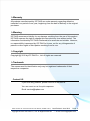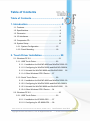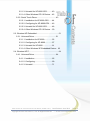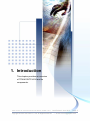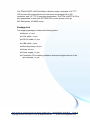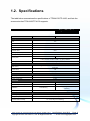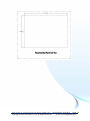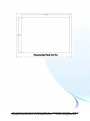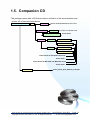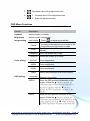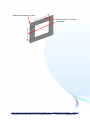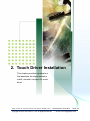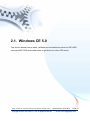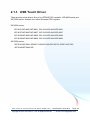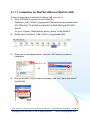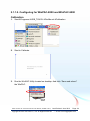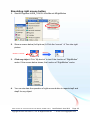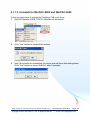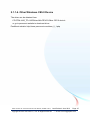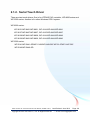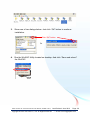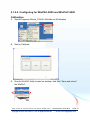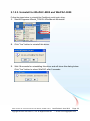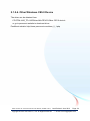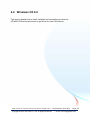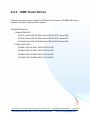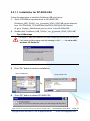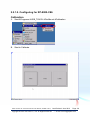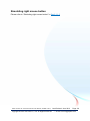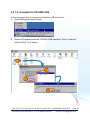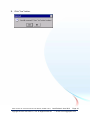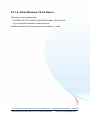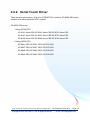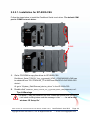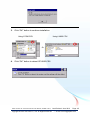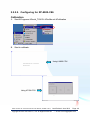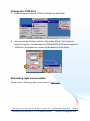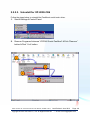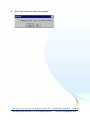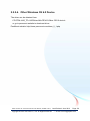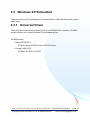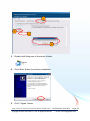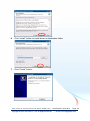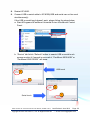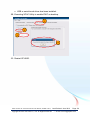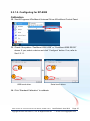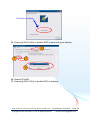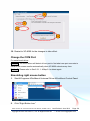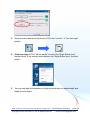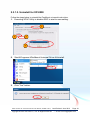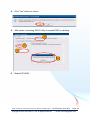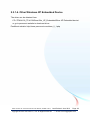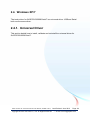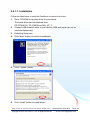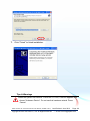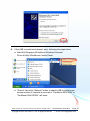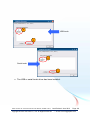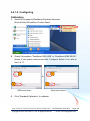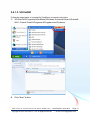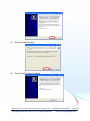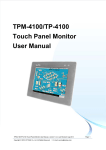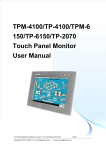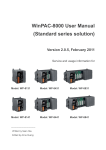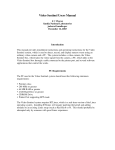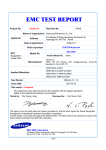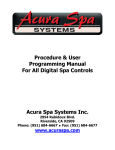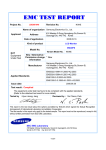Download Winpac WP-5441 User manual
Transcript
TPM-4100/TP-4100 Touch Panel Monitor User Manual TPM-4100/TP-4100 Touch Panel Monitor User Manual, version 1.0.0, Last Revised: June 2012 Page: 1 Copyright © 2012 ICP DAS Co., Ltd. All Rights Reserved. E-mail: [email protected] Warranty All products manufactured by ICP DAS are under warranty regarding defective materials for a period of one year, beginning from the date of delivery to the original purchaser. Warning ICP DAS assumes no liability for any damage resulting from the use of this product. ICP DAS reserves the right to change this manual at any time without notice. The information furnished by ICP DAS is believed to be accurate and reliable. However, no responsibility is assumed by ICP DAS for its use, not for any infringements of patents or other rights of third parties resulting from its use. Copyright Copyright @ 2012 by ICP DAS Co., Ltd. All rights are reserved. Trademark The names used for identification only may be registered trademarks of their respective companies. Contact US If you have any problem, please feel free to contact us. You can count on us for quick response. Email: [email protected] TPM-4100/TP-4100 Touch Panel Monitor User Manual, version 1.0.0, Last Revised: June 2012 Page: 2 Copyright © 2012 ICP DAS Co., Ltd. All Rights Reserved. E-mail: [email protected] Table of Contents Table of Contents ............................................. 3 1. Introduction .................................................. 5 1.1. Features ..................................................................... 7 1.2. Specifications ............................................................. 8 1.3. Dimension .................................................................. 9 1.4. I/O interfaces............................................................ 13 1.5. Companion CD ........................................................ 14 1.6. System Setup........................................................... 15 1.6.1. System Configuration ................................. 15 1.6.2. Panel Mounting........................................... 18 2. Touch Driver Installation ........................... 20 2.1. Windows CE 5.0 ...................................................... 21 2.1.1. USB Touch Driver ....................................... 22 2.1.1.1. Installation for WinPAC-8000 and WinPAC-5000 23 2.1.1.2. Configuring for WinPAC-8000 and WinPAC-5000 24 2.1.1.3. Uninstall for WinPAC-8000 and WinPAC-5000 26 2.1.1.4. Other Windows CE5.0 Device ..... 27 2.1.2. Serial Touch Driver ..................................... 28 2.1.2.1. Installation for WinPAC-8000 and WinPAC-5000 29 2.1.2.2. Configuring for WinPAC-8000 and WinPAC-5000 31 2.1.2.3. Uninstall for WinPAC-8000 and WinPAC-5000 33 2.1.2.4. Other Windows CE5.0 Device ..... 34 2.2. Windows CE 6.0 ...................................................... 35 2.2.1. USB Touch Driver ....................................... 36 2.2.1.1. Installation for XP-8000-CE6 ....... 37 2.2.1.2. Configuring for XP-8000-CE6 ...... 38 TPM-4100/TP-4100 Touch Panel Monitor User Manual, version 1.0.0, Last Revised: June 2012 Page: 3 Copyright © 2012 ICP DAS Co., Ltd. All Rights Reserved. E-mail: [email protected] 2.2.1.3. Uninstall for XP-8000-CE6 .......... 40 2.2.1.4. Other Windows CE 6.0 Device .... 42 2.2.2. Serial Touch Driver ..................................... 43 2.2.2.1. Installation for XP-8000-CE6 ....... 44 2.2.2.2. Configuring for XP-8000-CE6 ...... 46 2.2.2.3. Uninstall for XP-8000-CE6 .......... 48 2.2.2.4. Other Windows CE 6.0 Device .... 50 2.3. Windows XP Embedded .......................................... 51 2.3.1. Universal Driver .......................................... 51 2.3.1.1. Installation for XP-8000 ............... 52 2.3.1.2. Configuring for XP-8000 .............. 57 2.3.1.3. Uninstall for XP-8000 .................. 61 2.3.1.4. Other Windows XP Embedded Device 63 2.4. Windows XP/7.......................................................... 64 2.4.1. Universal Driver .......................................... 64 2.4.1.1. Installation ................................... 65 2.4.1.2. Configuring .................................. 69 2.4.1.3. Uninstall ...................................... 71 TPM-4100/TP-4100 Touch Panel Monitor User Manual, version 1.0.0, Last Revised: June 2012 Page: 4 Copyright © 2012 ICP DAS Co., Ltd. All Rights Reserved. E-mail: [email protected] 1. Introduction This chapter provides an overview of TPM-4100/TP-4100 and its components. TPM-4100/TP-4100 Touch Panel Monitor User Manual, version 1.0.0, Last Revised: June 2012 Page: 5 Copyright © 2012 ICP DAS Co., Ltd. All Rights Reserved. E-mail: [email protected] The TPM-4100/TP-4100 Panel Mount Monitor adopt a standard 10.4" TFT LCD screen with rugged aluminum front bezel and support 800 x 600 resolution, and -25 ~ 75°C operating temperature. The TPM-4100/TP-4100 is also guaranteed to work with ICP DAS PAC control system, such as WP-8000 series, XP-8000 series. Package List The shipping package includes the following items: Monitor x 1 pcs VGA cable x 1 pcs RS-232 cable x 1 pcs USB cable x 1 pcs Mounting clamp x 4 pcs Screw x 4 pcs Power supply x 1 pcs Companion CD containing software drivers and digital version of the user manuals x 1 pcs TPM-4100/TP-4100 Touch Panel Monitor User Manual, version 1.0.0, Last Revised: June 2012 Page: 6 Copyright © 2012 ICP DAS Co., Ltd. All Rights Reserved. E-mail: [email protected] 1.1. Features 10.4" LCD supports 800 x 600 resolution Full-function OSD control keys to optimize the display Driver Supports Windows 2k/XP/Vista/7/XP-Embedded/WinCE 5.0/6.0 Wide operating temperature -25 ~ +75° C Aluminum front bezel design ideal for rugged applications LED backlight technology Supports IP65 standard for protection against to dust and water TPM-4100/TP-4100 Touch Panel Monitor User Manual, version 1.0.0, Last Revised: June 2012 Page: 7 Copyright © 2012 ICP DAS Co., Ltd. All Rights Reserved. E-mail: [email protected] 1.2. Specifications The table below summarizes the specifications of TPM-4100/TP-4100, and lists the accessories that TPM-4100/TP-4100 supports. Specification Model TPM-4100 TP-4100 Display Size 10.4” Resolution 800 x 600 Max. color 16.7 M Brightness (cd/m2) 320 Contrast ration 500:1 Viewing angle (H/V) 140/130 Backlight life (hrs) 50,000 4-wire 5-wire Touch panel Analog resistive, RS-232 or USB1.1 (Type B) interface Input signal VGA(analog RGB) MMI (Man Machine Interface) OSD control Functions: Brightness, Contrast, Phase ,Horizontal Position, Vertical Position and Sharpness Power switch Yes LED indicators Power, Display signal is detected Power Input range +12 ~48 VDC Power consumption 8.5 W Mechanical Material Dimensions (W x L x H) Installation Aluminum Plastic 293 mm x 231 mm x 53 mm 290 mm x 228 mm x 53 mm Panel Mouting Panel Mounting, VESA (75 x 75) Mounting Ingress protection Front panel : IP65 Environmental Operating temperature -25 ~ +75 ℃ Storage temperature -30 ~ +80 ℃ Ambient relative humidity TPM-4100/TP-4100 Touch Panel Monitor User Manual, 10 ~ 90 % RH (non-condensing) version 1.0.0, Last Revised: June 2012 Page: 8 Copyright © 2012 ICP DAS Co., Ltd. All Rights Reserved. E-mail: [email protected] 1.3. Dimension TPM-4100 TPM-4100/TP-4100 Touch Panel Monitor User Manual, version 1.0.0, Last Revised: June 2012 Page: 9 Copyright © 2012 ICP DAS Co., Ltd. All Rights Reserved. E-mail: [email protected] TPM-4100/TP-4100 Touch Panel Monitor User Manual, version 1.0.0, Last Revised: June 2012 Page: 10 Copyright © 2012 ICP DAS Co., Ltd. All Rights Reserved. E-mail: [email protected] TP-4100 TPM-4100/TP-4100 Touch Panel Monitor User Manual, version 1.0.0, Last Revised: June 2012 Page: 11 Copyright © 2012 ICP DAS Co., Ltd. All Rights Reserved. E-mail: [email protected] TPM-4100/TP-4100 Touch Panel Monitor User Manual, version 1.0.0, Last Revised: June 2012 Page: 12 Copyright © 2012 ICP DAS Co., Ltd. All Rights Reserved. E-mail: [email protected] 1.4. I/O interfaces TPM-4100 TP-4100 TPM-4100/TP-4100 Touch Panel Monitor User Manual, version 1.0.0, Last Revised: June 2012 Page: 13 Copyright © 2012 ICP DAS Co., Ltd. All Rights Reserved. E-mail: [email protected] 1.5. Companion CD This package comes with a CD that provides a collection of the documentation and drivers. All of them are listed below. CD:\TPM-4100_TP-4100 Driver Win_XP_7 Win_XP_Embedded Windows 2k/XP/2003/2008/Vista/7 touch driver XP-8000 device Touch driver for XP-8000 series Other XP Embedded device WinCE V5.0 Touch driver Other CE5.0 device WP-8000 and WP-5000 device V6.0 Other CE6.0 device XP-8000-CE6 device Touch driver for XP-8000-CE6 series Touch driver Touch driver for WP-8000 and WP-5000 series Touch driver Touch_Panel_User_Manual_v100.pdf Document TPM-4100/TP-4100 Touch Panel Monitor User Manual, version 1.0.0, Last Revised: June 2012 Page: 14 Copyright © 2012 ICP DAS Co., Ltd. All Rights Reserved. E-mail: [email protected] 1.6. System Setup This section details the systems adjustment and how to mount. 1.6.1. System Configuration Front Panel Controls TPM-4100 TP-4100 6 5 4 3 2 1 Control Function 1 Adjust V-Position,H-Position, Clock and Clock and Clock-Phase 2 Turn on/off OSD main menu 3 Select adjustment item 4 Select adjustment item counter-clockwise TPM-4100/TP-4100 Touch Panel Monitor User Manual, version 1.0.0, Last Revised: June 2012 Page: 15 Copyright © 2012 ICP DAS Co., Ltd. All Rights Reserved. E-mail: [email protected] 5 Decrease value of the adjustment item 6 1. Increase value of the adjustment item 2. Enter the adjustment item OSD Menu Functions Control Description Contrast Adjust monitor’s contrast Brightness Adjust monitor’s brightness Image setting Auto config Phase Clock Color setting OSD setting Press to adjust automatically. Increase or decrease the snow noise of the image after auto adjustment is made. The dot clock is fine-adjusted after auto adjusts. H-position Move the screen left or right V-position Moves the screen up or down NATIVE Color temperature 9300K Color temperature 6500K Color temperature USER Making adjustments to the R/G/B content. Language Support 8 languages. OSD.H Move the OSD position horizontally on the screen. When the ▲ button is pressed, the OSD control menu will move to the right side of the screen. Likewise, when the ▼ button is pressed, the OSD control menu will move to the left side. OSD.V Move the OSD position vertically on the screen. When the ▲ button is pressed, the OSD control menu will move to the top side of the screen. Likewise, when the ▼ button is pressed, the OSD control menu will move to the lower side. TPM-4100/TP-4100 Touch Panel Monitor User Manual, version 1.0.0, Last Revised: June 2012 Page: 16 Copyright © 2012 ICP DAS Co., Ltd. All Rights Reserved. E-mail: [email protected] Data and Power LED Data and Power LED are in top right corner. Data LED: When the light is green, it represents no display signal. Power LED: When the light is red, the power is on. When the light is dark, the power is off. Display mode__ Resolution Hori. Sync Vert. Sync 640 x 480 31.4 KHz 50 Hz 31.4 KHz 59.9 Hz 37.5 KHz 75 Hz 720 x 400 31.4 KHz 70 Hz 800 x 600 35.1 KHz 56.2 Hz 37.8 KHz 60.3 Hz 46.9 KHz 75 Hz 48.3 KHz 60 Hz 56.4 KHz 70 Hz 60.0 KHz 75 Hz 1024 x 768 TPM-4100/TP-4100 Touch Panel Monitor User Manual, version 1.0.0, Last Revised: June 2012 Page: 17 Copyright © 2012 ICP DAS Co., Ltd. All Rights Reserved. E-mail: [email protected] 1.6.2. Panel Mounting Insert the mounting brackets. Screw the mounting bracket to the unit. Eight places can be chosen at will to put four mounting clamps to tighten the unit. TPM-4100/TP-4100 Touch Panel Monitor User Manual, version 1.0.0, Last Revised: June 2012 Page: 18 Copyright © 2012 ICP DAS Co., Ltd. All Rights Reserved. E-mail: [email protected] Panel thickness up to 6 mm. Refer the Sec.1.3 for the dimension. TPM-4100/TP-4100 Touch Panel Monitor User Manual, version 1.0.0, Last Revised: June 2012 Page: 19 Copyright © 2012 ICP DAS Co., Ltd. All Rights Reserved. E-mail: [email protected] 2. Touch Driver Installation This chapter provides a guided tour that describes the steps needed to install, uninstall, configure for touch driver. TPM-4100/TP-4100 Touch Panel Monitor User Manual, version 1.0.0, Last Revised: June 2012 Page: 20 Copyright © 2012 ICP DAS Co., Ltd. All Rights Reserved. E-mail: [email protected] 2.1. Windows CE 5.0 This section details how to install, calibrate and uninstall touch driver for WP-8000 series and WP-5000 series and where to get driver for other CE5 device. TPM-4100/TP-4100 Touch Panel Monitor User Manual, version 1.0.0, Last Revised: June 2012 Page: 21 Copyright © 2012 ICP DAS Co., Ltd. All Rights Reserved. E-mail: [email protected] 2.1.1. USB Touch Driver There are two touch drivers. One is for ICPDAS PAC controller, WP-8000 series and WP-5000 series. Another is for other Windows CE5.0 system. WP-8000 series: WP-8131/WP-8431/WP-8831, WP-8141/WP-8441/WP-8841 WP-8137/WP-8437/WP-8837, WP-8147/WP-8447/WP-8847 WP-8139/WP-8431/WP-8839, WP-8141/WP-8441/WP-8849 WP-8136/WP-8431/WP-8836, WP-8141/WP-8441/WP-8846 WP-5000 series: WP-5141/WP-5441-OD/WP-5149/WP-5449-OD/ WP-5147/WP-5447-OD/ WP-5146/WP-5446-OD TPM-4100/TP-4100 Touch Panel Monitor User Manual, version 1.0.0, Last Revised: June 2012 Page: 22 Copyright © 2012 ICP DAS Co., Ltd. All Rights Reserved. E-mail: [email protected] 2.1.1.1. Installation for WinPAC-8000 and WinPAC-5000 Follow the steps below to install the PenMount USB touch driver. 1. Go to CD-ROM to copy the driver to WinPAC. PenMount_USB_TOUCH_Vyyyymmdd.CAB driver can be obtained from: CD:\TPM-4100_TP-4100\Driver\WinCE\V5.0\WP-8000 and WP-5000 device\ Or go to “\System_Disk\External_device_driver\” in the WinPAC. 2. Double click “PenMount_USB_TOUCH_Vyyyymmdd.CAB” 3. Show one of two dialogs below. Just click “OK” button to continue installation. Click ”OK” Or 4. Run the WinPAC Utility located on desktop. And click “Save and reboot” the WinPAC. TPM-4100/TP-4100 Touch Panel Monitor User Manual, version 1.0.0, Last Revised: June 2012 Page: 23 Copyright © 2012 ICP DAS Co., Ltd. All Rights Reserved. E-mail: [email protected] 2.1.1.2. Configuring for WinPAC-8000 and WinPAC-5000 Calibration 1. StartProgramsUSB_TOUCHPenMountCalibration 2. Start to Calibrate. 3. Run the WinPAC Utility located on desktop. And click “Save and reboot” the WinPAC. TPM-4100/TP-4100 Touch Panel Monitor User Manual, version 1.0.0, Last Revised: June 2012 Page: 24 Copyright © 2012 ICP DAS Co., Ltd. All Rights Reserved. E-mail: [email protected] Simulating right mouse button 1. StartProgramsUSB_TOUCHPenMountRightButton 2. Show a screen below (Left picture) Click the “mouse” Turn into right picture. Click the “mouse” 3. Become Click any object: Click “My device” to test if the function of “RightButton” works. If the screen below shows, the function of “RightButton” works. 4. You can simulate the operation of right mouse button to repeat step2 and step3 for any object. TPM-4100/TP-4100 Touch Panel Monitor User Manual, version 1.0.0, Last Revised: June 2012 Page: 25 Copyright © 2012 ICP DAS Co., Ltd. All Rights Reserved. E-mail: [email protected] 2.1.1.3. Uninstall for WinPAC-8000 and WinPAC-5000 Follow the steps below to uninstall the PenMount USB touch driver. 1. StartProgramsUSB_TOUCHPenMountUninstall 2. Click “Yes” button to uninstall this drivers. 3. Wait 18 seconds for uninstalling this driver and will show this dialog below. Click “Yes” button to reboot WinPAC after 5 seconds. TPM-4100/TP-4100 Touch Panel Monitor User Manual, version 1.0.0, Last Revised: June 2012 Page: 26 Copyright © 2012 ICP DAS Co., Ltd. All Rights Reserved. E-mail: [email protected] 2.1.1.4. Other Windows CE5.0 Device The driver can be obtained from: CD:\TPM-4100_TP-4100\Driver\WinCE\V5.0\Other CE5.0 device\ or go to penmount website to download driver. PenMount website: http://www.penmount.com/down_2_1.php TPM-4100/TP-4100 Touch Panel Monitor User Manual, version 1.0.0, Last Revised: June 2012 Page: 27 Copyright © 2012 ICP DAS Co., Ltd. All Rights Reserved. E-mail: [email protected] 2.1.2. Serial Touch Driver There are two touch drivers. One is for ICPDAS PAC controller, WP-8000 series and WP-5000 series. Another is for other Windows CE5.0 system. WP-8000 series: WP-8131/WP-8431/WP-8831, WP-8141/WP-8441/WP-8841 WP-8137/WP-8437/WP-8837, WP-8147/WP-8447/WP-8847 WP-8139/WP-8431/WP-8839, WP-8141/WP-8441/WP-8849 WP-8136/WP-8431/WP-8836, WP-8141/WP-8441/WP-8846 WP-5000 series: WP-5141/WP-5441-OD/WP-5149/WP-5449-OD/ WP-5147/WP-5447-OD/ WP-5146/WP-5446-OD TPM-4100/TP-4100 Touch Panel Monitor User Manual, version 1.0.0, Last Revised: June 2012 Page: 28 Copyright © 2012 ICP DAS Co., Ltd. All Rights Reserved. E-mail: [email protected] 2.1.2.1. Installation for WinPAC-8000 and WinPAC-5000 Follow the steps below to install the PenMount serial touch driver. The default COM port is COM4 for serial touch driver. COM4 WinPAC-5000 doesn’t have COM4, please refer to “Change the COM port” of Sec.2.1.2.2 to change COM port to specified COM port. 1. Go to CD-ROM to copy the driver to WinPAC. PM6000_Serial_TOUCH_Vyyyymmdd.CAB driver can be obtained from: CD:\TPM-4100_TP-4100\Driver\WinCE\V5.0\WP-8000 and WP-5000 device\ Or go to “\System_Disk\External_device_driver\” in the WinPAC. 2. Double click “PM6000_Serial_TOUCH_Vyyyymmdd.CAB” TPM-4100/TP-4100 Touch Panel Monitor User Manual, version 1.0.0, Last Revised: June 2012 Page: 29 Copyright © 2012 ICP DAS Co., Ltd. All Rights Reserved. E-mail: [email protected] 3. Show one of two dialogs below. Just click “OK” button to continue installation. Click “OK” button Or 4. Run the WinPAC Utility located on desktop. And click “Save and reboot” the WinPAC. TPM-4100/TP-4100 Touch Panel Monitor User Manual, version 1.0.0, Last Revised: June 2012 Page: 30 Copyright © 2012 ICP DAS Co., Ltd. All Rights Reserved. E-mail: [email protected] 2.1.2.2. Configuring for WinPAC-8000 and WinPAC-5000 Calibration 1. StartProgramsSerial_TOUCHPenMountCalibration 2. Start to Calibrate. 3. Run the WinPAC Utility located on desktop. And click “Save and reboot” the WinPAC. TPM-4100/TP-4100 Touch Panel Monitor User Manual, version 1.0.0, Last Revised: June 2012 Page: 31 Copyright © 2012 ICP DAS Co., Ltd. All Rights Reserved. E-mail: [email protected] Change the COM port 1. StartProgramsSerial_TOUCHPenMountSetCOM 2. Choose the COM port and click “Set” button. 3. Run the WinPAC Utility located on desktop. And click “Save and reboot” the WinPAC. 4. Move the com port cable to the specified com port. Simulating right mouse button Please refer to “Simulating right mouse button” in Sec.2.1.1.2 TPM-4100/TP-4100 Touch Panel Monitor User Manual, version 1.0.0, Last Revised: June 2012 Page: 32 Copyright © 2012 ICP DAS Co., Ltd. All Rights Reserved. E-mail: [email protected] 2.1.2.3. Uninstall for WinPAC-8000 and WinPAC-5000 Follow the steps below to uninstall the PenMount serial touch driver. 1. StartProgramsSerial_TOUCHPenMountUninstall 2. Click “Yes” button to uninstall this driver. 3. Wait 18 seconds for uninstalling this driver and will show this dialog below. Click “Yes” button to reboot WinPAC after 5 seconds. TPM-4100/TP-4100 Touch Panel Monitor User Manual, version 1.0.0, Last Revised: June 2012 Page: 33 Copyright © 2012 ICP DAS Co., Ltd. All Rights Reserved. E-mail: [email protected] 2.1.2.4. Other Windows CE5.0 Device The driver can be obtained from: CD:\TPM-4100_TP-4100\Driver\WinCE\V5.0\Other CE5.0 device\ or go to penmount website to download driver. PenMount website: http://www.penmount.com/down_2_1.php TPM-4100/TP-4100 Touch Panel Monitor User Manual, version 1.0.0, Last Revised: June 2012 Page: 34 Copyright © 2012 ICP DAS Co., Ltd. All Rights Reserved. E-mail: [email protected] 2.2. Windows CE 6.0 This section details how to install, calibrate and uninstall touch driver for XP-8000-CE6 series and where to get driver for other CE6 device. TPM-4100/TP-4100 Touch Panel Monitor User Manual, version 1.0.0, Last Revised: June 2012 Page: 35 Copyright © 2012 ICP DAS Co., Ltd. All Rights Reserved. E-mail: [email protected] 2.2.1. USB Touch Driver There are two touch drivers. One is for ICPDAS PAC controller, XP-8000-CE6 series. Another is for other Windows CE6.0 system. XP-8000-CE6 series: 1.Using ATOM CPU XP-8141-Atom-CE6/ XP-8341-Atom-CE6/ XP-8741-Atom-CE6 XP-8147-Atom-CE6/ XP-8347-Atom-CE6/ XP-8747-Atom-CE6 XP-8149-Atom-CE6/ XP-8349-Atom-CE6/ XP-8749-Atom-CE6 2.Using LX800 CPU XP-8041-CE6/ XP-8341-CE6/ XP-8741-CE6 XP-8047-CE6/ XP-8347-CE6/ XP-8747-CE6 XP-8049-CE6/ XP-8349-CE6/ XP-8749-CE6 XP-8046-CE6/ XP-8346-CE6/ XP-8746-CE6 TPM-4100/TP-4100 Touch Panel Monitor User Manual, version 1.0.0, Last Revised: June 2012 Page: 36 Copyright © 2012 ICP DAS Co., Ltd. All Rights Reserved. E-mail: [email protected] 2.2.1.1. Installation for XP-8000-CE6 Follow the steps below to install the PenMount USB touch driver. 1. Go to CD-ROM to copy the driver to XP-8000-CE6. PenMount_USB_TOUCH_Vxx_yyyymmdd_XPAC_CE6.CAB can be obtained from: CD:\TPM-4100_TP-4100\Driver\WinCE\V6.0\XP-8000-CE6 device\ Or go to “\System_Disk\External_device_driver” in the XP-8000-CE6. 2. Double click “PenMount_USB_TOUCH_Vxx_yyyymmdd_XPAC_CE6.CAB”. Tips & Warnings The driver (*.cab) just could be run once. When the second time you run it, it will show a dialog below and the message is like “……..is not a valid windows CE Setup file”. 3. Click “OK” button to continue installation. Using ATOM CPU Using LX800 CPU Or 4. Click “OK” button to reboot XP-8000-CE6. TPM-4100/TP-4100 Touch Panel Monitor User Manual, version 1.0.0, Last Revised: June 2012 Page: 37 Copyright © 2012 ICP DAS Co., Ltd. All Rights Reserved. E-mail: [email protected] 2.2.1.2. Configuring for XP-8000-CE6 Calibration 1. StartProgramsUSB_TOUCHPenMountCalibration 2. Start to Calibrate. TPM-4100/TP-4100 Touch Panel Monitor User Manual, version 1.0.0, Last Revised: June 2012 Page: 38 Copyright © 2012 ICP DAS Co., Ltd. All Rights Reserved. E-mail: [email protected] Simulating right mouse button Please refer to “Simulating right mouse button” in Sec.2.1.1.2 TPM-4100/TP-4100 Touch Panel Monitor User Manual, version 1.0.0, Last Revised: June 2012 Page: 39 Copyright © 2012 ICP DAS Co., Ltd. All Rights Reserved. E-mail: [email protected] 2.2.1.3. Uninstall for XP-8000-CE6 Follow the steps below to uninstall the PenMount USB touch driver. 1. StartSettingsControl Panel. 2. Remove Programschoose “ICPDAS USB PenMout”Click “Remove” buttonClick “Yes” button. 1 2 3 4 TPM-4100/TP-4100 Touch Panel Monitor User Manual, version 1.0.0, Last Revised: June 2012 Page: 40 Copyright © 2012 ICP DAS Co., Ltd. All Rights Reserved. E-mail: [email protected] 3. Click “Yes” button. TPM-4100/TP-4100 Touch Panel Monitor User Manual, version 1.0.0, Last Revised: June 2012 Page: 41 Copyright © 2012 ICP DAS Co., Ltd. All Rights Reserved. E-mail: [email protected] 2.2.1.4. Other Windows CE 6.0 Device The driver can be obtained from: CD:\TPM-4100_TP-4100\Driver\WinCE\V6.0\Other CE6.0 device\ or go to penmount website to download driver. PenMount website: http://www.penmount.com/down_2_1.php TPM-4100/TP-4100 Touch Panel Monitor User Manual, version 1.0.0, Last Revised: June 2012 Page: 42 Copyright © 2012 ICP DAS Co., Ltd. All Rights Reserved. E-mail: [email protected] 2.2.2. Serial Touch Driver There are two touch drivers. One is for ICPDAS PAC controller, XP-8000-CE6 series. Another is for other Windows CE6.0 system. XP-8000-CE6 series: 1.Using ATOM CPU XP-8141-Atom-CE6/ XP-8341-Atom-CE6/ XP-8741-Atom-CE6 XP-8147-Atom-CE6/ XP-8347-Atom-CE6/ XP-8747-Atom-CE6 XP-8149-Atom-CE6/ XP-8349-Atom-CE6/ XP-8749-Atom-CE6 2.Using LX800 CPU XP-8041-CE6/ XP-8341-CE6/ XP-8741-CE6 XP-8047-CE6/ XP-8347-CE6/ XP-8747-CE6 XP-8049-CE6/ XP-8349-CE6/ XP-8749-CE6 XP-8046-CE6/ XP-8346-CE6/ XP-8746-CE6 TPM-4100/TP-4100 Touch Panel Monitor User Manual, version 1.0.0, Last Revised: June 2012 Page: 43 Copyright © 2012 ICP DAS Co., Ltd. All Rights Reserved. E-mail: [email protected] 2.2.2.1. Installation for XP-8000-CE6 Follow the steps below to install the PenMount Serial touch driver. The default COM port is COM5 for touch driver. COM5 1. Go to CD-ROM to copy the driver to XP-8000-CE6. PenMount_Serial_TOUCH_Vxx_yyyymmdd_XPAC_CE6(PM6000R).CAB can be obtained from: CD:\TPM-4100_TP-4100\Driver\WinCE\V6.0\XP-8000-CE6 device\ Or go to “\System_Disk\External_device_driver” in the XP-8000-CE6. 2. Double click “PenMount_Serial_TOUCH_Vxx_yyyymmdd_XPAC_CE6(PM6000R).CAB”. Tips & Warnings The driver (*.cab) just could be run once. When the second time you run it, it will show a dialog below and the message is like “……..is not a valid windows CE Setup file”. TPM-4100/TP-4100 Touch Panel Monitor User Manual, version 1.0.0, Last Revised: June 2012 Page: 44 Copyright © 2012 ICP DAS Co., Ltd. All Rights Reserved. E-mail: [email protected] 3. Click “OK” button to continue installation. Using ATOM CPU Using LX800 CPU Or 4. Click “OK” button to reboot XP-8000-CE6. TPM-4100/TP-4100 Touch Panel Monitor User Manual, version 1.0.0, Last Revised: June 2012 Page: 45 Copyright © 2012 ICP DAS Co., Ltd. All Rights Reserved. E-mail: [email protected] 2.2.2.2. Configuring for XP-8000-CE6 Calibration 1. StartProgramsSerial_TOUCHPenMountCalibration 2. Start to calibrate. Using LX800 CPU Using ATOM CPU TPM-4100/TP-4100 Touch Panel Monitor User Manual, version 1.0.0, Last Revised: June 2012 Page: 46 Copyright © 2012 ICP DAS Co., Ltd. All Rights Reserved. E-mail: [email protected] Change the COM Port 1. StartProgramsSerial_TOUCHPenMountSetCOM 2. Just choose the COM portClick “Set” buttonClick “Yes” button to reboot the system. The baudrate for TPM-4100/TP-4100 touch monitor is 19200 bps, so please don’t modify the baudrate of touch driver. 1 2 3 Simulating right mouse button Please refer to “Simulating right mouse button” in Sec.2.1.1.2 TPM-4100/TP-4100 Touch Panel Monitor User Manual, version 1.0.0, Last Revised: June 2012 Page: 47 Copyright © 2012 ICP DAS Co., Ltd. All Rights Reserved. E-mail: [email protected] 2.2.2.3. Uninstall for XP-8000-CE6 Follow the steps below to uninstall the PenMount serial touch driver. 1. StartSettingsControl Panel. 2. Remove Programschoose “ICPDAS Serial PenMout”Click “Remove” buttonClick “Yes” button. 1 2 3 4 TPM-4100/TP-4100 Touch Panel Monitor User Manual, version 1.0.0, Last Revised: June 2012 Page: 48 Copyright © 2012 ICP DAS Co., Ltd. All Rights Reserved. E-mail: [email protected] 3. Click “Yes” button to reboot the system. TPM-4100/TP-4100 Touch Panel Monitor User Manual, version 1.0.0, Last Revised: June 2012 Page: 49 Copyright © 2012 ICP DAS Co., Ltd. All Rights Reserved. E-mail: [email protected] 2.2.2.4. Other Windows CE 6.0 Device The driver can be obtained from: CD:\TPM-4100_TP-4100\Driver\WinCE\V6.0\Other CE6.0 device\ or go to penmount website to download driver. PenMount website: http://www.penmount.com/down_2_1.php TPM-4100/TP-4100 Touch Panel Monitor User Manual, version 1.0.0, Last Revised: June 2012 Page: 50 Copyright © 2012 ICP DAS Co., Ltd. All Rights Reserved. E-mail: [email protected] 2.3. Windows XP Embedded The touch driver for XP embedded is a universal driver. USB and Serial both use the same driver. 2.3.1. Universal Driver There are two universal touch drivers. One is for ICPDAS PAC controller, XP-8000 series. Another is for other Windows XP embedded system. XP-8000 series: 1.Using ATOM CPU XP-8141-Atom/ XP-8341-Atom/ XP-8741-Atom 2. Using LX800 CPU XP-8041/ XP-8341/ XP-8741 TPM-4100/TP-4100 Touch Panel Monitor User Manual, version 1.0.0, Last Revised: June 2012 Page: 51 Copyright © 2012 ICP DAS Co., Ltd. All Rights Reserved. E-mail: [email protected] 2.3.1.1. Installation for XP-8000 Follow the steps below to install the PenMount universal touch driver. There is a RS-232 cable in the shipping package (Sec.1). The user can use this cable to connect TPM-4100/TP-4100 with COM5 to use serial touch driver directly. If the user wants to use other com port, please note the pin assignment. About the pin assignment, please refer to the user manual of the XP-8000. COM5 1. Go to CD-ROM to copy the driver to XP-8000. “PenMount Windows Universal Driver Vx.x.x.x” folder can be obtained from: CD: \TPM-4100_TP-4100\Driver\Win_XP_Embedded\XP-8000 device\ 2. Executing XPAC Utility to disable EWF on desktop. TPM-4100/TP-4100 Touch Panel Monitor User Manual, version 1.0.0, Last Revised: June 2012 Page: 52 Copyright © 2012 ICP DAS Co., Ltd. All Rights Reserved. E-mail: [email protected] 1 2 3 4 3. Double click Setup.exe in the driver’s folder. 4. Click “Next” button to continue installation. 5. Click “I Agree” button. TPM-4100/TP-4100 Touch Panel Monitor User Manual, version 1.0.0, Last Revised: June 2012 Page: 53 Copyright © 2012 ICP DAS Co., Ltd. All Rights Reserved. E-mail: [email protected] 6. Click “Install” button to install driver to destination folder. 7. Click “Finish” button. TPM-4100/TP-4100 Touch Panel Monitor User Manual, version 1.0.0, Last Revised: June 2012 Page: 54 Copyright © 2012 ICP DAS Co., Ltd. All Rights Reserved. E-mail: [email protected] 8. Restart XP-8000. 9. Connect USB or serial cable to XP-8000(USB and serial can not be used simultaneously). If the USB or serial touch doesn’t work, please follow the steps below. a. StartProgramsPenMount Universal DriverPenMount Control Panel b. “Device” tabclick “Refresh” button to search USB or serial touch screen monitor if search is successful, “PenMount 6000 USB” or “PenMount 6000 RS232” will show. USB touch 2 1 2 1 Serial touch TPM-4100/TP-4100 Touch Panel Monitor User Manual, version 1.0.0, Last Revised: June 2012 Page: 55 Copyright © 2012 ICP DAS Co., Ltd. All Rights Reserved. E-mail: [email protected] c. USB or serial touch driver has been installed. 10. Executing XPAC Utility to enable EWF on desktop. 1 2 3 4 11. Restart XP-8000. TPM-4100/TP-4100 Touch Panel Monitor User Manual, version 1.0.0, Last Revised: June 2012 Page: 56 Copyright © 2012 ICP DAS Co., Ltd. All Rights Reserved. E-mail: [email protected] 2.3.1.2. Configuring for XP-8000 Calibration 12. StartProgramsPenMount Universal DriverPenMount Control Panel 13. Check if the pattern “PenMount 6000 USB” or “PenMount 6000 RS232” shows. If yes, select a device and click “Configure” button. If no, refer to Sec.2.3.1.1. 1 1 Or 2 2 USB touch driver Serial touch driver 14. Click “Standard Calibration” to calibrate. TPM-4100/TP-4100 Touch Panel Monitor User Manual, version 1.0.0, Last Revised: June 2012 Page: 57 Copyright © 2012 ICP DAS Co., Ltd. All Rights Reserved. E-mail: [email protected] Click here to calibrate 15. Executing XPAC Utility to disable EWF to save setting on desktop. 1 2 3 4 16. Restart XP-8000. 17. Executing XPAC Utility to enable EWF on desktop. TPM-4100/TP-4100 Touch Panel Monitor User Manual, version 1.0.0, Last Revised: June 2012 Page: 58 Copyright © 2012 ICP DAS Co., Ltd. All Rights Reserved. E-mail: [email protected] 1 2 3 4 18. Restart to XP-8000 for the changes to take effect. Change the COM Port For serial touch driver Method1: The touch driver will detect all com port to find what com port connects to serial touch screen monitor automatically when XP-8000 reboots every time. Method2: Please refer to Sec.2.3.1.1 Step 9. to detect again. Simulating right mouse button 1. StartProgramsPenMount Universal DriverPenMount Control Panel 2. Click “Right Button Icon” TPM-4100/TP-4100 Touch Panel Monitor User Manual, version 1.0.0, Last Revised: June 2012 Page: 59 Copyright © 2012 ICP DAS Co., Ltd. All Rights Reserved. E-mail: [email protected] 3. Show a screen below (Left picture) Click the “mouse” Turn into right picture. 4. Click any object: Click “My computer” to test if the “Right Button Icon” function work. If the screen below shows, the “Right Button Icon” function works. 5. You can simulate the operation of right mouse button to repeat step3 and step4 for any object. TPM-4100/TP-4100 Touch Panel Monitor User Manual, version 1.0.0, Last Revised: June 2012 Page: 60 Copyright © 2012 ICP DAS Co., Ltd. All Rights Reserved. E-mail: [email protected] 2.3.1.3. Uninstall for XP-8000 Follow the steps below to uninstall the PenMount universal touch driver. 1. Executing XPAC Utility to disable EWF to start to save setting. 1 2 3 4 2. StartProgramsPenMount Universal DriverUninstall. 3. Click “Yes” button. TPM-4100/TP-4100 Touch Panel Monitor User Manual, version 1.0.0, Last Revised: June 2012 Page: 61 Copyright © 2012 ICP DAS Co., Ltd. All Rights Reserved. E-mail: [email protected] 4. Click “Yes” button to reboot. 5. After reboot, executing XPAC Utility to enable EWF on desktop. 1 2 3 4 6. Restart XP-8000. TPM-4100/TP-4100 Touch Panel Monitor User Manual, version 1.0.0, Last Revised: June 2012 Page: 62 Copyright © 2012 ICP DAS Co., Ltd. All Rights Reserved. E-mail: [email protected] 2.3.1.4. Other Windows XP Embedded Device The driver can be obtained from: CD: \TPM-4100_TP-4100\Driver\Win_XP_Embedded\Other XP Embedded device\ or go to penmount website to download driver. PenMount website: http://www.penmount.com/down_2_1.php TPM-4100/TP-4100 Touch Panel Monitor User Manual, version 1.0.0, Last Revised: June 2012 Page: 63 Copyright © 2012 ICP DAS Co., Ltd. All Rights Reserved. E-mail: [email protected] 2.4. Windows XP/7 The touch driver for 2k/XP/2003/2008/Vista/7 is a universal driver. USB and Serial both use the same driver. 2.4.1. Universal Driver This section details how to install, calibrate and uninstall the universal driver for 2k/XP/2003/2008/Vista/7. TPM-4100/TP-4100 Touch Panel Monitor User Manual, version 1.0.0, Last Revised: June 2012 Page: 64 Copyright © 2012 ICP DAS Co., Ltd. All Rights Reserved. E-mail: [email protected] 2.4.1.1. Installation Follow the steps below to install the PenMount universal touch driver. 1. Go to CD-ROM to copy the driver to your device. The touch driver can be obtained from: CD:\TPM-4100_TP-4100\Driver\Win_XP_7\ 2. Connect USB or serial cable to your device (USB and serial can not be used simultaneously). 3. Executing Setup.exe. 4. Click “Next” button to continue installation. 5. Click “I Agree” button. 6. Click “Install” button to install driver. TPM-4100/TP-4100 Touch Panel Monitor User Manual, version 1.0.0, Last Revised: June 2012 Page: 65 Copyright © 2012 ICP DAS Co., Ltd. All Rights Reserved. E-mail: [email protected] 7. Click “Finish” to finish installation. Tips & Warnings When the system first detects TPM-4100/TP-4100, a screen appears that shows “Unknown Device”. Do not use this hardware wizard. Press Cancel. TPM-4100/TP-4100 Touch Panel Monitor User Manual, version 1.0.0, Last Revised: June 2012 Page: 66 Copyright © 2012 ICP DAS Co., Ltd. All Rights Reserved. E-mail: [email protected] 8. If the USB or serial touch doesn’t work, following the steps below: a. StartAll ProgramsPenMount Windows Universal DriverUtilityPenMount Control Panel. b. “Device” tabclick “Refresh” button to search USB or serial touch screen monitor if search is successful, “PenMount 6000 USB” or “PenMount 6000 RS232” will show. TPM-4100/TP-4100 Touch Panel Monitor User Manual, version 1.0.0, Last Revised: June 2012 Page: 67 Copyright © 2012 ICP DAS Co., Ltd. All Rights Reserved. E-mail: [email protected] 2 USB touch 1 2 Serial touch 1 c. The USB or serial touch driver has been installed. TPM-4100/TP-4100 Touch Panel Monitor User Manual, version 1.0.0, Last Revised: June 2012 Page: 68 Copyright © 2012 ICP DAS Co., Ltd. All Rights Reserved. E-mail: [email protected] 2.4.1.2. Configuring Calibration 1. StartAll ProgramsPenMount Windows Universal DriverUtilityPenMount Control Panel. 2. Check if the pattern ”PenMount 6000 USB” or “PenMount 6000 RS232” shows. If yes, select a device and click “Configure” button. If no, refer to Sec.2.4.1.1. 1 1 Or 2 2 USB touch driver 3. Serial touch driver Click “Standard Calibration” to calibrate. TPM-4100/TP-4100 Touch Panel Monitor User Manual, version 1.0.0, Last Revised: June 2012 Page: 69 Copyright © 2012 ICP DAS Co., Ltd. All Rights Reserved. E-mail: [email protected] Click here to calibrate Change the COM Port For serial touch driver Method1: The touch driver will detect all com port to find what com port connects to serial touch screen monitor automatically when PC reboots every time. Method2: Please refer to Sec.2.4.1.1 Step 8. to detect again. Simulating right mouse button Please refer to “Simulating right mouse button” in Sec.2.3.1.2. TPM-4100/TP-4100 Touch Panel Monitor User Manual, version 1.0.0, Last Revised: June 2012 Page: 70 Copyright © 2012 ICP DAS Co., Ltd. All Rights Reserved. E-mail: [email protected] 2.4.1.3. Uninstall Follow the steps below to uninstall the PenMount universal touch driver. 1. XP:StartAll ProgramsPenMount Windows Universal DriverUninstall. Win7: Control PanelProgramsPrograms and Features 2. Click “Next” button. TPM-4100/TP-4100 Touch Panel Monitor User Manual, version 1.0.0, Last Revised: June 2012 Page: 71 Copyright © 2012 ICP DAS Co., Ltd. All Rights Reserved. E-mail: [email protected] 3. Click “Uninstall” button. 4. Click “Finish” button to reboot. TPM-4100/TP-4100 Touch Panel Monitor User Manual, version 1.0.0, Last Revised: June 2012 Page: 72 Copyright © 2012 ICP DAS Co., Ltd. All Rights Reserved. E-mail: [email protected]