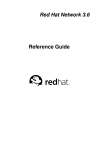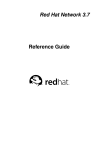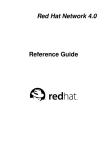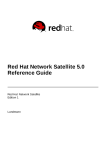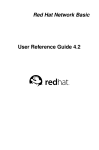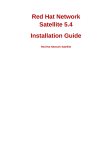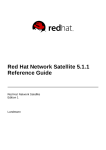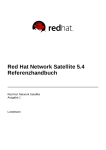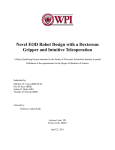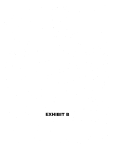Download Red Hat Network 3.5 Provisioning Reference Guide
Transcript
Red Hat Network 3.5 Provisioning Reference Guide Red Hat Network 3.5: Provisioning Reference Guide Copyright © 2003, 2004 by Red Hat, Inc. Red Hat, Inc. 1801 Varsity Drive Raleigh NC 27606-2072 USA Phone: +1 919 754 3700 Phone: 888 733 4281 Fax: +1 919 754 3701 PO Box 13588 Research Triangle Park NC 27709 USA RHNpro(EN)-3.5-Print-RHI (2004-07-23T11:20) Copyright © 2004 by Red Hat, Inc. This material may be distributed only subject to the terms and conditions set forth in the Open Publication License, V1.0 or later (the latest version is presently available at http://www.opencontent.org/openpub/). Distribution of substantively modified versions of this document is prohibited without the explicit permission of the copyright holder. Distribution of the work or derivative of the work in any standard (paper) book form for commercial purposes is prohibited unless prior permission is obtained from the copyright holder. Red Hat and the Red Hat "Shadow Man" logo are registered trademarks of Red Hat, Inc. in the United States and other countries. All other trademarks referenced herein are the property of their respective owners. The GPG fingerprint of the [email protected] key is: CA 20 86 86 2B D6 9D FC 65 F6 EC C4 21 91 80 CD DB 42 A6 0E Table of Contents Introduction.......................................................................................................................................... i 1. Document Conventions.......................................................................................................... i 2. More to Come ...................................................................................................................... iv 2.1. Send in Your Feedback ......................................................................................... iv 1. What is Red Hat Network? ............................................................................................................ 1 1.1. Demo.................................................................................................................................. 2 1.2. Update ................................................................................................................................ 2 1.3. Management....................................................................................................................... 2 1.4. Provisioning ....................................................................................................................... 3 1.5. Errata Notifications and Scheduled Package Installations................................................. 4 1.6. Security, Quality Assurance, and Red Hat Network.......................................................... 4 1.7. Before You Begin............................................................................................................... 4 2. Red Hat Update Agent.................................................................................................................... 7 2.1. Starting the Red Hat Update Agent ................................................................................. 7 2.2. Registration ........................................................................................................................ 9 2.2.1. Registering a User Account .............................................................................. 11 2.2.2. Registering a System Profile ............................................................................. 14 2.3. Setup and Use .................................................................................................................. 18 2.3.1. Choosing a Software Channel........................................................................... 19 2.3.2. Choosing Packages to Update........................................................................... 19 2.3.3. Installing Updated Packages ............................................................................. 24 2.3.4. Update Agent Finished ..................................................................................... 25 2.3.5. Command Line Version .................................................................................... 26 2.4. Configuration ................................................................................................................... 30 2.4.1. Using the Red Hat Update Agent Configuration Tool.................................. 30 2.4.2. Command Line Version .................................................................................... 33 2.5. Registering with Activation Keys .................................................................................... 34 3. Red Hat Network Alert Notification Tool ................................................................................... 37 3.1. Configuring the Applet .................................................................................................... 37 3.2. Notification Icons............................................................................................................. 38 3.3. Viewing Updates .............................................................................................................. 39 3.4. Applying Updates ............................................................................................................ 39 3.5. Launching the RHN Website ........................................................................................... 39 4. Red Hat Network Website............................................................................................................ 41 4.1. Logging into the RHN Website........................................................................................ 41 4.2. Introduction to the Website .............................................................................................. 41 4.2.1. Errata Alert Icons.............................................................................................. 43 4.2.2. Quick Search..................................................................................................... 43 4.2.3. Systems Selected............................................................................................... 43 4.2.4. List Navigation.................................................................................................. 43 4.3. Your RHN ........................................................................................................................ 43 4.3.1. Your Account .................................................................................................... 45 4.3.2. Your Preferences ............................................................................................... 46 4.3.3. Buy Now ........................................................................................................... 46 4.3.4. Purchase History ............................................................................................... 46 4.3.5. Help................................................................................................................... 46 4.4. Systems ............................................................................................................................ 47 4.4.1. Overview........................................................................................................... 48 4.4.2. Systems ............................................................................................................. 48 4.4.3. System Groups .................................................................................................. 56 4.4.4. System Set Manager ......................................................................................... 59 4.4.5. System Entitlements ......................................................................................... 61 4.4.6. Advanced Search............................................................................................... 62 4.4.7. Activation Keys................................................................................................. 62 4.4.8. Stored Profiles................................................................................................... 64 4.4.9. Custom System Info.......................................................................................... 64 4.4.10. Kickstart.......................................................................................................... 64 4.5. Errata................................................................................................................................ 69 4.5.1. Relevant Errata.................................................................................................. 70 4.5.2. All Errata........................................................................................................... 70 4.5.3. Advanced Search............................................................................................... 72 4.6. Channels........................................................................................................................... 72 4.6.1. Software Channels ............................................................................................ 72 4.6.2. Channel Entitlements ........................................................................................ 75 4.6.3. Easy ISOs.......................................................................................................... 75 4.6.4. Package Search ................................................................................................. 75 4.6.5. Software Packages ............................................................................................ 76 4.6.6. Manage Config Channels.................................................................................. 77 4.7. Schedule........................................................................................................................... 82 4.7.1. Pending Actions ................................................................................................ 82 4.7.2. Failed Actions ................................................................................................... 83 4.7.3. Completed Actions............................................................................................ 83 4.7.4. Archived Actions .............................................................................................. 83 4.7.5. Actions List....................................................................................................... 83 4.8. Users ................................................................................................................................ 84 4.8.1. User Roles......................................................................................................... 84 4.8.2. User List............................................................................................................ 85 5. Red Hat Network Daemon ........................................................................................................... 89 5.1. Configuring ...................................................................................................................... 89 5.2. Viewing Status ................................................................................................................. 89 5.3. Disabling .......................................................................................................................... 89 5.4. Troubleshooting ............................................................................................................... 89 6. Red Hat Network Registration Client......................................................................................... 91 6.1. Configuring the Red Hat Network Registration Client................................................ 91 6.2. Starting the Red Hat Network Registration Client ...................................................... 93 6.3. Registering a User Account ............................................................................................. 95 6.4. Registering a System Profile ............................................................................................ 97 6.4.1. Hardware System Profile .................................................................................. 97 6.4.2. Software System Profile.................................................................................... 98 6.5. Finishing Registration.................................................................................................... 100 6.6. Entitling Your System .................................................................................................... 102 6.7. Text Mode RHN Registration Client ............................................................................. 102 A. Command Line Config Management Tools ............................................................................. 105 A.1. Red Hat Network Configuration Client .................................................................... 105 A.1.1. Listing Config Files........................................................................................ 105 A.1.2. Getting a Config File...................................................................................... 105 A.1.3. Viewing Config Channels .............................................................................. 105 A.1.4. Differentiating between Config Files ............................................................. 106 A.1.5. Verifying Config Files.................................................................................... 106 A.2. Red Hat Network Configuration Manager............................................................... 106 A.2.1. Creating a Config Channel............................................................................. 107 A.2.2. Adding Files to a Config Channel.................................................................. 107 A.2.3. Differentiating between Latest Config Files .................................................. 108 A.2.4. Differentiating between Various Versions...................................................... 108 A.2.5. Downloading All Files in a Channel.............................................................. 109 A.2.6. Getting the Contents of a File ........................................................................ 109 A.2.7. Listing All Files in a Channel ........................................................................ 109 A.2.8. Listing All Config Channels .......................................................................... 109 A.2.9. Removing a File from a Channel ................................................................... 110 A.2.10. Deleting a Config Channel........................................................................... 110 A.2.11. Determining the Number of File Revisions ................................................. 110 A.2.12. Updating a File in a Channel........................................................................ 110 A.2.13. Uploading Multiple Files at Once................................................................ 111 B. RHN API Access......................................................................................................................... 113 B.1. Using the auth Class and Getting the Session ............................................................... 113 B.2. Obtaining the system_id................................................................................................ 113 B.3. Determining the sid ....................................................................................................... 113 B.4. Viewing the cid.............................................................................................................. 113 B.5. Getting the sgid ............................................................................................................. 114 B.6. Sample API Script......................................................................................................... 114 Glossary ........................................................................................................................................... 117 Index................................................................................................................................................. 123 Introduction Welcome to the Red Hat Network 3.5 Provisioning Reference Guide. The Red Hat Network Provisioning Reference Guide will guide you through registering your system for Red Hat Network and using its many features. Depending on which version of Red Hat Enterprise Linux you have installed, the Red Hat Network Registration Client and the Red Hat Update Agent might be different than the ones described in this manual as new features are added. Once you use Red Hat Network to update these applications, you can use the latest version of this manual. All versions of this manual are available http://www.redhat.com/docs/manuals/RHNetwork/. in HTML and PDF formats at This version of the manual covers version 3.0.7 of the Red Hat Update Agent and version 2.8.27-34 of the Red Hat Network Registration Client. Warning Systems running Red Hat Enterprise Linux 2.1 will need to use the separate Red Hat Network Registration Client before starting the Red Hat Update Agent. Refer to Chapter 6 Red Hat Network Registration Client for instructions. Systems running Red Hat Enterprise Linux 3 can go directly to the Red Hat Update Agent, which has registration functionality built in. Refer to Chapter 2 Red Hat Update Agent for instructions. For an overview of Red Hat Network offerings, please review the descriptions available at http://www.redhat.com/software/rhn/ . 1. Document Conventions When you read this manual, certain words are represented in different fonts, typefaces, sizes, and weights. This highlighting is systematic; different words are represented in the same style to indicate their inclusion in a specific category. The types of words that are represented this way include the following: command Linux commands (and other operating system commands, when used) are represented this way. This style should indicate to you that you can type the word or phrase on the command line and press [Enter] to invoke a command. Sometimes a command contains words that would be displayed in a different style on their own (such as file names). In these cases, they are considered to be part of the command, so the entire phrase is displayed as a command. For example: Use the cat testfile command to view the contents of a file, named testfile, in the current working directory. file name File names, directory names, paths, and RPM package names are represented this way. This style should indicate that a particular file or directory exists by that name on your system. Examples: The .bashrc file in your home directory contains bash shell definitions and aliases for your own use. The /etc/fstab file contains information about different system devices and file systems. Install the webalizer RPM if you want to use a Web server log file analysis program. ii Introduction application This style indicates that the program is an end-user application (as opposed to system software). For example: Use Mozilla to browse the Web. [key] A key on the keyboard is shown in this style. For example: To use [Tab] completion, type in a character and then press the [Tab] key. Your terminal displays the list of files in the directory that start with that letter. [key]-[combination] A combination of keystrokes is represented in this way. For example: The [Ctrl]-[Alt]-[Backspace] key combination exits your graphical session and return you to the graphical login screen or the console. text found on a GUI interface A title, word, or phrase found on a GUI interface screen or window is shown in this style. Text shown in this style is being used to identify a particular GUI screen or an element on a GUI screen (such as text associated with a checkbox or field). Example: Select the Require Password checkbox if you would like your screensaver to require a password before stopping. top level of a menu on a GUI screen or window A word in this style indicates that the word is the top level of a pulldown menu. If you click on the word on the GUI screen, the rest of the menu should appear. For example: Under File on a GNOME terminal, the New Tab option allows you to open multiple shell prompts in the same window. If you need to type in a sequence of commands from a GUI menu, they are shown like the following example: Go to Main Menu Button (on the Panel) => Programming => Emacs to start the Emacs text editor. button on a GUI screen or window This style indicates that the text can be found on a clickable button on a GUI screen. For example: Click on the Back button to return to the webpage you last viewed. computer output Text in this style indicates text displayed to a shell prompt such as error messages and responses to commands. For example: The ls command displays the contents of a directory. For example: Desktop Mail about.html backupfiles logs mail paulwesterberg.png reports The output returned in response to the command (in this case, the contents of the directory) is shown in this style. prompt A prompt, which is a computer’s way of signifying that it is ready for you to input something, is shown in this style. Examples: Introduction iii $ # [stephen@maturin stephen]$ leopard login: user input Text that the user has to type, either on the command line, or into a text box on a GUI screen, is displayed in this style. In the following example, text is displayed in this style: To boot your system into the text based installation program, you must type in the text command at the boot: prompt. replaceable Text used for examples which is meant to be replaced with data provided by the user is displayed in this style. In the following example, version-number is displayed in this style: The directory for the kernel source is /usr/src/ version-number /, where version-number is the version of the kernel installed on this system. Additionally, we use several different strategies to draw your attention to certain pieces of information. In order of how critical the information is to your system, these items are marked as note, tip, important, caution, or a warning. For example: Note Remember that Linux is case sensitive. In other words, a rose is not a ROSE is not a rOsE. Tip The directory /usr/share/doc/ contains additional documentation for packages installed on your system. Important If you modify the DHCP configuration file, the changes will not take effect until you restart the DHCP daemon. Caution Do not perform routine tasks as root — use a regular user account unless you need to use the root account for system administration tasks. iv Introduction Warning Be careful to remove only the necessary INCLUDE partitions. Removing other partitions could result in data loss or a corrupted system environment. 2. More to Come The Red Hat Network Provisioning Reference Guide is constantly expanding as new Red Hat Network features and service plans are launched. HTML, PDF, and RPM versions of this and other manuals are available within the Help section of the RHN website and at http://www.redhat.com/docs/. Note Although this manual reflects the most current information possible, read the RHN Release Notes for information that may not have been available prior to our documentation being finalized. The notes can be found on the RHN website and at http://www.redhat.com/docs/. 2.1. Send in Your Feedback If you would like to make suggestions about the Red Hat Network Provisioning Reference Guide, please submit a report in Bugzilla: http://bugzilla.redhat.com/bugzilla/ Be sure to select the Red Hat Network product and the Documentation component. To easily associate the problem with this guide, mention its identifier: RHNpro(EN)-3.5-Print-RHI (2004-07-23T11:20) Chapter 1. What is Red Hat Network? Have you ever read about a new version of a software package and wanted to install it but could not find it? Have you ever tried to find an RPM through an Internet search engine or an RPM repository and been linked to a site that you have never heard of? Have you ever tried to find an RPM but instead found only the source files that you had to compile yourself? Have you ever spent hours or even days visiting different websites to see if you have the latest packages installed on your system, only to have to do it again in a few months? Those days are over with Red Hat Network (RHN). RHN provides the solution to all your system software management needs. Red Hat Network is an Internet solution for managing a Red Hat Enterprise Linux system or a network of Red Hat Enterprise Linux systems. All Security Alerts, Bug Fix Alerts, and Enhancement Alerts (collectively known as Errata Alerts) can be downloaded directly from Red Hat. You can even have updates scheduled to be delivered directly to your system as soon as they are released. The main components of Red Hat Network are as follows: • the Red Hat Update Agent • the Red Hat Network website • Red Hat Network Daemon • the Red Hat Network Registration Client - for systems running Red Hat Enterprise Linux 2.1 only. The Red Hat Update Agent (up2date) provides your initial connection to Red Hat Network. Once registered, it enables channel subscription, package installs, and management of System Profiles. Red Hat Enterprise Linux 3 and newer systems will even use the Red Hat Update Agent to be registered to RHN. See Chapter 2 Red Hat Update Agent for further information. Although both the RHN website and the Red Hat Update Agent allow you to view Errata Alerts from the Red Hat Errata list and apply updates, the website offers a much more granular view of your account and provides added functionality required for management and provisioning of systems. For enterprise deployments of Red Hat Network, the website is a must. The Red Hat Network Daemon (rhnsd) runs in the background as a service and probes the Red Hat Network for notifications and updates at set time intervals (see Chapter 5 Red Hat Network Daemon for further information). This daemon is necessary if you want to schedule updates or other actions through the website. The Red Hat Network Registration Client allows you to register your Red Hat Enterprise Linux 2.1 systems with RHN. (Newer versions of Red Hat Enterprise Linux have registration functionality built into the Red Hat Update Agent.) Registration involves creating a unique RHN username and password, probing the hardware on your system to create a Hardware Profile, and probing the software packages installed on your system to create a Package Profile. This information is sent to RHN, and RHN returns a unique System ID to your system. See Chapter 6 Red Hat Network Registration Client for more information. Many Red Hat Network terms are used throughout this manual. As you read the Red Hat Network Provisioning Reference Guide, refer to the Glossary as necessary for an explanation of common terms. 2 Chapter 1. What is Red Hat Network? Tip For a comparison chart of RHN service levels, refer to http://www.redhat.com/software/rhn/table/. 1.1. Demo The RHN Demo service level is the complimentary service level. All users receive one free subscription to RHN Demo. All that is required is the completion of a brief survey once every 60 days. With each Demo subscription, you receive: • Errata Notifications — Be the first to know about Red Hat’s patches. Subscribe to email errata notification through Red Hat Network. • Errata Updates — Immediately bring individual systems up-to-date with the click of a button. • Search Packages — Search through the full repository of RPMs available to Red Hat Network users. • Search Errata — Search through the collection of all errata ever released through Red Hat Network. 1.2. Update The RHN Update service is ideal for a user with one Red Hat Enterprise Linux system or a small number of Red Hat Enterprise Linux systems to keep updated. Subscription to Update can be purchased at http://rhn.redhat.com/purchase_info.pxt. With each Update subscription, you receive the essential functionality provided to Demo users, plus: • Easy ISOs — For customers who have purchased subscriptions to Red Hat Network, ISO images are available for immediate download. Beat the rush to the FTP servers by downloading directly from Red Hat Network. • Priority Access during periods of high load — When Red Hat releases a large errata, users with Priority Access can be guaranteed that they will be able to access the updated packages immediately. • RHN Support Access — All paying customers of Red Hat Network receive web based support for their RHN questions. • Errata Notification, Multiple Systems — Subscriptions for multiple systems means Errata notification for Errata to all of those systems. Note that only one email is distributed per each Errata, regardless of the number of systems affected. • Errata Updates, Multiple Systems — Get quick updates for multiple systems with an easy button click for each system. 1.3. Management In addition to the features offered in the RHN Demo and Update subscription levels, the RHN Management subscription service allows you to manage your network of Red Hat Enterprise Linux systems, users, and system groups through its System Set Manager interface. RHN Management is based upon the concept of an organization. Each Management-level Red Hat customer has the ability to establish users who have administration privileges to system groups. An Organization Administrator has overall control over each Red Hat Network organization with the ability to add and remove systems and users. When users other than the Organization Administrator log into the Red Hat Network website, they see only the systems they have permission to administer. Chapter 1. What is Red Hat Network? 3 To create an account that can be used to entitle systems to RHN Management, go to https://rhn.redhat.com/ and click on the Create Account link under the Sign In fields. On the Sign Up for Red Hat Network page, click Create a new corporate account. After creating a corporate account, you may add users within your organization to it. The Red Hat Network features available to you depend on the subscription level for each Red Hat Enterprise Linux system. With each Management subscription, you receive the functionality provided to Demo and Update users, plus: • Package Profile Comparison — Compare the package set on a system with the package sets of similar systems with one click. • Search Systems — Search through systems based on a number of criteria: packages, networking information, even hardware asset tags. • System Grouping — Web servers, database servers, workstations and other workload-focused systems may be grouped so that each set can be administered in common ways. • Multiple Administrators — Administrators may be given rights to particular system groups, easing the burden of system management over very large organizations. • System Set Manager — You may now apply actions to sets of systems instead of single systems. Work with members of a predefined system group, or work with an ad-hoc collection of systems. Install a single package to each, subscribe them all to a new channel, or apply all errata to them with a single action. • Massive Scalability — Figuring out a list of outdated packages for a thousand systems would take days for a dedicated sysadmin. Red Hat Network Management service can do it for you in seconds. 1.4. Provisioning As the highest service level, RHN Provisioning encompasses all of the features offered in the RHN Demo, Update, and Management subscription levels. It is designed to allow you to deploy and manage your network of Red Hat Enterprise Linux systems, users, and system groups. Like, Management, Provisioning is based upon an organization. But it takes this concept a step further by enabling customers with Provisioning entitlements to kickstart, reconfigure, track, and revert systems on the fly. In addition to all of the features mentioned in lower service levels, Provisioning provides: • Kickstarting — Systems with Provisioning entitlements may be re-installed through RHN with a whole host of options established in kickstart profiles. Options include everything from the type of bootloader and time zone to packages included/excluded and IP address ranges allowed. Even GPG and SSL keys can be pre-configured. • Client Configuration — Customers may use RHN to manage the configuration files on Provisioning-entitled systems. Users can upload files to RHN’s central configuration manager, verify local configuration files against those stored by RHN, and deploy files from RHN. Further, custom configuration channels can be created to help manage this process. • Snapshot Rollbacks — Provisioning-level users have the ability to revert the package profile, configuration files, and RHN settings of systems. This is possible because snapshots are captured whenever an action takes place on a system. These snapshots identify groups, channels, packages, and configuration files. • Custom System Information — Provisioning customers may identify any type of information they choose about their systems. This differs from the more rigorous System Profile information and the completely arbitrary Notes in that it allows you to develop specific keys of your choosing and then 4 Chapter 1. What is Red Hat Network? assign searchable values for that key to each Provisioning-entitled system. For instance, this feature would allow you to identify the cubicle in which each system is located. 1.5. Errata Notifications and Scheduled Package Installations You can configure Red Hat Network to send you email notifications of new and updated software packages as soon as the packages are available through RHN. You receive one email per Errata, regardless of the number of your systems affected. You can also schedule package installs or package updates. The benefits include: • Reduced time and effort required by system administrators to stay on top of the Red Hat Errata list • Minimized security vulnerabilities in your network by providing the patches as soon as Red Hat releases them • Filtered list of package updates (packages not relevant to your network are not included) • Reliable method of managing multiple systems with similar configurations 1.6. Security, Quality Assurance, and Red Hat Network Red Hat Network provides significant benefits to your network including security and quality assurance. All transactions made between you and Red Hat Network are encrypted, and all RPM packages are signed with Red Hat’s GNU Privacy Guard (GPG) signature to ensure authenticity. Red Hat Network incorporates the following security measures: 1. Your System Profile available at http://rhn.redhat.com is accessible only with an RHN-verified username and password. 2. A Digital Certificate is written to the client system after registration and is used to authenticate the system during each transaction between the client and Red Hat Network. The file is only readable by the root user on the client system. 3. All notifications and information messages are signed by Red Hat with an electronic signature using GPG. RPM can be used to verify the authenticity of the package before it is installed. 4. All transactions are encrypted using a Secure Sockets Layer (SSL) connection. 5. All packages are tested and verified by the Red Hat Quality Assurance Team before they are added to the Red Hat Errata list and Red Hat Network. Tip Refer to https://rhn.redhat.com/help/faq/ for a list of Frequently Asked Questions. 1.7. Before You Begin By default, all the software packages you need to use Red Hat Network are installed with Red Hat distributions. However, if you chose not to install them during the installation process, you will need to obtain the Red Hat Update Agent (up2date) and possibly the Red Hat Network Registration Client (rhn_register). In Red Hat Enterprise Linux 3, registration functionality is built into the Red Hat Update Agent, while Red Hat Enterprise Linux 2.1 users will need the Red Hat Network Registration Client. Chapter 1. What is Red Hat Network? 5 Warning The SSL certificate packaged with older versions of the Red Hat Update Agent and the Red Hat Network Registration Client reached its end of life August 28, 2003. Users attempting to connect using this certificate will receive SSL connection or certificate verification errors. You may view and obtain the versions of these applications containing new certificates at the RHN Client Software page. In the RHN website, click Help at the top-right corner, Get RHN Software in the left navigation bar, and scroll down to examine the packages and versions. To determine the versions of the client applications installed, run the rpm -q command followed by the package name. For instance, for the Red Hat Network Registration Client, type the following command: rpm -q rhn_register If the Red Hat Network Registration Client is installed, it will return something similar to: rhn_register-2.9.3-1 The version number might differ slightly. If you do not have the Red Hat Network Registration Client installed, the command will return: package rhn_register is not installed Perform this check for every package in Table 1-1 relevant to your system. Remember, only Red Hat Enterprise Linux 2.1 users need the separate Red Hat Network Registration Client. If you prefer to use the command line versions, you do not have to install the two packages ending in gnome. Package Name Description rhn_register Provides the Red Hat Network Registration Client program and the text mode interface rhn_register-gnome Provides the GNOME interface (graphical version) for the Red Hat Network Registration Client; runs if the X Window System is available up2date Provides the Red Hat Update Agent command line version and the Red Hat Network Daemon up2date-gnome Provides the GNOME interface (graphical version) for the Red Hat Update Agent; runs if the X Window System is available Table 1-1. Red Hat Network Packages 6 Chapter 1. What is Red Hat Network? Chapter 2. Red Hat Update Agent The Red Hat Update Agent is your connection to Red Hat Network. It enables you to register your systems, create System Profiles, and alter the settings by which your organization and RHN interact. Once registered, your systems can use the Red Hat Update Agent to retrieve the latest software packages from Red Hat. This tool will allow you to always have the most up-to-date Red Hat Linux systems with all security patches, bug fixes, and software package enhancements. Remember, this tool must be run on the system you wish to update. You cannot use the Red Hat Update Agent on the system if it is not entitled to an RHN service offering. Warning Only systems running Red Hat Enterprise Linux 3 can use the Red Hat Update Agent to register with RHN. Systems running Red Hat Enterprise Linux 2.1 will need to use the separate Red Hat Network Registration Client before starting the Red Hat Update Agent. Refer to Chapter 6 Red Hat Network Registration Client for instructions. Then return to this chapter for instructions on using the Red Hat Update Agent. Important You must use Red Hat Update Agent Version 2.5.4 or higher to upgrade your kernel automatically. It will install the updated kernel and configure LILO or GRUB to boot the new kernel the next time the system is rebooted. To ensure you are running the latest version, execute the command up2date up2date. If you do not have the latest version installed, this command will update it. 2.1. Starting the Red Hat Update Agent If you are not running the X Window System or prefer the command line version of the Red Hat Update Agent, skip to Section 2.3.5 Command Line Version. You must be root to run the Red Hat Update Agent. If you start it as a standard user, you will be prompted to enter the root password before proceeding. The Red Hat Update Agent can be started using one of the following methods: For Red Hat Enterprise Linux 3: • On the GNOME and KDE desktops, go to the Main Menu Button (on the Panel) => System Tools => Red Hat Network. • At a shell prompt (for example, an xterm or gnome-terminal), type the command up2date. For Red Hat Enterprise Linux 2.1: • On the GNOME desktop, go to the Main Menu Button (on the Panel) => Programs => System => Update Agent. • On the KDE desktop, go to the Main Menu Button (on the Panel) => Update Agent. • At a shell prompt (for example, an xterm or gnome-terminal), type the command up2date. 8 Chapter 2. Red Hat Update Agent If you choose the last option and start the application from a shell prompt, you can specify the options in Table 2-1 to the Red Hat Update Agent. To view these options, type the command up2date --help. For example, use the following command to specify the directory in which to download the updated packages (temporarily overriding your saved configuration): up2date --tmpdir=/tmp/up2date Argument Description --configure Configure Red Hat Update Agent options. Refer to Section 2.4 Configuration for detailed instructions. -d, --download Download packages only; do not install them. This argument temporarily overrides the configuration option Do not install packages after retrieval. Use this option if you prefer to install the packages manually. -f, --force Force package installation. This option temporarily overrides the file, package, and configuration skip lists. -i, --install Install packages after they are downloaded. This argument temporarily overrides the configuration option Do not install packages after retrieval. -k, --packagedir Specify a colon separated path of directories to look for packages before trying to download them. --nosig Do not use GPG to check package signatures. This option temporarily overrides the saved configuration option. --tmpdir=directory Temporarily override the configured package directory. The default location is /var/spool/up2date. This option is useful if you do not have enough space in the configured location. --justdb Only add packages to the database and do not install them. --dbpath=dir Specify an alternate RPM database to use temporarily. Table 2-1. Graphical Update Agent Options The first time you run the Red Hat Update Agent, two dialog boxes will appear that you will not see in subsequent startups: Configure Proxy Server and Install GPG Key. As shown in Figure 2-1, the first dialog box to appear will prompt you for HTTP Proxy Server information. This is useful if your network connection requires you to use a proxy server to make HTTP connections. To use this feature, select the Enable HTTP Proxy checkbox and type your proxy server in the text field with the format http://HOST:PORT, such as http://squid.mysite.org:3128. Additionally, if your proxy server requires a username and password, select the Use Authentication checkbox and enter your username and password in the respective text fields. An HTTP Proxy Server is not required by Red Hat Network. If you do not want to use this feature, click the OK button without making any selections. Note that the Red Hat Network Server dropdown menu at the top of the dialog box is only useful to RHN Proxy and Satellite customers. These customers should refer to the RHN Client Configuration Guide for registration steps. Also note this dialox box is actually the General tab of the Red Hat Update Agent Configuration Tool. Refer to Section 2.4 Configuration for detailed instructions. Chapter 2. Red Hat Update Agent 9 Figure 2-1. Configure Proxy Server The second dialog box to appear will prompt you to install the Red Hat GPG key, as shown in Figure 2-2. This key is used to verify the packages you download for security purposes. Click Yes to install the key, and you will not see this message again. Figure 2-2. Install GPG Key 2.2. Registration Before you begin using Red Hat Network, you need to create a username, password, and System Profile. Upon launch, the Red Hat Update Agent senses whether these tasks have been accomplished. If not, it guides you through the registration process. If you ever need to force the Red Hat Update Agent into registration mode, say to re-register an existing system, you may do so by issuing the following command at a shell prompt: up2date --register 10 Chapter 2. Red Hat Update Agent Note In addition to the steps described here, the Red Hat Update Agent also provides a utility aimed at batch processing the registration of systems called Activation Keys. Refer to Section 2.5 Registering with Activation Keys for a full description. After installing the Red Hat GPG key, the screen in Figure 2-3 will appear. It appears every time you start the Red Hat Update Agent. Click Forward to continue. Figure 2-3. Welcome Screen After clicking through the Welcome Screen, the Red Hat Privacy Statement appears. (See Figure 24). Red Hat is committed to protecting your privacy. The information gathered during the Red Hat Network registration process is used to create a System Profile, which is essential to receiving update notifications about your system. If after reading the statement you have any questions about how your information is being used, please contact us at <[email protected]>. When satisfied, click Forward. Chapter 2. Red Hat Update Agent 11 Figure 2-4. Red Hat Privacy Statement 2.2.1. Registering a User Account Before you can create a System Profile, you must create a user account. All that is required is a unique username-password combination and a valid email address. In the screen shown in Figure 2-5, choose a username and password. Once logged in to Red Hat Network, you can modify your preferences, view your existing System Profile, or obtain the latest Red Hat software packages. Note If you are already a member of redhat.com, you can use the same username and password. However, you will still need to continue with the registration process to create your System Profile. Your username and password have the following restrictions: • Must be at least four characters long • Are case-insensitive • Cannot contain any spaces • Cannot contain any tabs 12 Chapter 2. Red Hat Update Agent • Cannot contain any line feeds • Cannot contain the characters &, +, %, or ’ Figure 2-5. Create a User Account You must choose a unique username. If you enter one already in use, you will see an error message (see Figure 2-6). Try different usernames until you find one that has not been used. Warning Be sure to identify a username that you will be satisfied with permanently, as this cannot be changed after account creation. Chapter 2. Red Hat Update Agent 13 Figure 2-6. Error: Username Already Exists Most users can leave the Org Info section blank. If you have an existing organization account, enter your organization’s ID and password in the provided text fields. If the values are valid, the system will be added to the organization’s Red Hat Network account. If you have already registered a machine and created a System Profile, you can add a new machine to your account. Run the Red Hat Update Agent on the new machine you wish to add, and enter your existing Red Hat Network username and password. The new machine will be added to your existing account, and you can log into Red Hat Network with your username and password to view all your systems simultaneously. In the Create Account screen, click Forward to continue. If you are a new user to RHN, the Red Hat Update Agent takes you to the screen shown in Figure 27. Here you will add details about yourself and your business, if applicable, and identify the methods by which you should be reached. Note Unlike other details, your company name can be changed only through redhat.com. To make this change, go to http://www.redhat.com/ and click the Account link near the top-right corner. Sign in if you are not already logged in, and then click the Account Details link. In the Edit Account Details page, replace your company name in the appropriate field and click the Finish button at the bottom. The change will appear in the RHN website immediately. 14 Chapter 2. Red Hat Update Agent Figure 2-7. Register a User Account Once satsfied with the information supplied, click Forward to continue. 2.2.2. Registering a System Profile Now that you have a user account, you can create a System Profile that consists of hardware and software information about your Red Hat Enterprise Linux system. The System Profile information is used by Red Hat Network to determine what software update notifications you receive. 2.2.2.1. Hardware System Profile After creating a username and password for your Red Hat Network account, the Red Hat Update Agent probes your system for the following information: • Red Hat Linux version • Hostname • IP address • CPU model • CPU speed • Amount of RAM • PCI devices Chapter 2. Red Hat Update Agent • Disk sizes • Mount points 15 The next step is choosing a profile name for your system as shown in Figure 2-8. The default value is the hostname for the system. You may modify this to be a more descriptive string, such as Email Server for Support Team, if you find it more helpful. Optionally, you can enter a computer serial or identification number for the system. If you do not wish to include information about your hardware or network in your System Profile, deselect Include information about hardware and network (see Figure 2-8). Figure 2-8. System Profile - Hardware Click Forward to continue with the registration process. 2.2.2.2. Software System Profile The software System Profile consists of a list of RPM packages for which you wish to receive notifications. The Red Hat Update Agent shows you a list of all RPM packages listed in the RPM database on your system and then allows you to customize the list by deselecting packages. 2.2.2.2.1. Gathering RPM Database Information Only those packages you choose during this part of the registration will be included in your System Profile, and you will receive notifications only about the packages in your System Profile. Therefore, 16 Chapter 2. Red Hat Update Agent you must include packages in your profile to have RHN send you Errata regarding them. You should also note if you use an older version of a package and deselect it from the list, it will not be replaced with a newer version. This RPM list can be modified through the Red Hat Network Web interface or by using the Red Hat Update Agent. Figure 2-9 shows the progress bar you will see while the Red Hat Update Agent gathers a list of the RPM packages installed on your system. This operation may take some time, depending on your system installation. Figure 2-9. Registration Wizard Once the RPM package list is built, the list will be displayed as shown in Figure 2-10. Deselecting Include RPM Packages installed on this system in my System Profile will omit this information from your System Profile. Figure 2-10. RPM Package Information Chapter 2. Red Hat Update Agent 17 2.2.2.2.2. Choosing RPM Packages to Exclude from the System Profile By default, all RPM packages in your RPM database are included in your System Profile to be updated by Red Hat Network. To exclude a package, uncheck the package from the list by clicking the checkbox beside the package name. For example, Figure 2-11 shows that the Canna-devel and Canna-libs packages have been omitted from the package list. Choose which packages to exclude, if any, from the System Profile, and click Forward to continue with the registration process. Figure 2-11. Choose which RPM Packages to Exclude from System Profile 2.2.2.3. Finishing Registration As seen in Figure 2-12, the last step of registration is to confirm that you want to send your System Profile to the Red Hat Network. If you choose Cancel at this point, no information will be sent. Clicking Forward will submit your RHN System Profile. 18 Chapter 2. Red Hat Update Agent Figure 2-12. Finished Collecting Information for System Profile Figure 2-13 shows the progress bar you will see while your profile is being sent. This process may take some time depending on your connection speed. Figure 2-13. Send System Profile to Red Hat Network You will know your System Profile has been successfully sent when you see the Channels screen (Figure 2-14) appear. Refer to Section 2.3.1 Choosing a Software Channel for continued instructions. 2.3. Setup and Use After completing the registration process, you should set up the Red Hat Update Agent to effectively manage all of your system’s package updates. This requires selecting its channel, identifying the packages requiring maintenance, and making your first installation. Chapter 2. Red Hat Update Agent 19 Before you proceed, however, you should consider ensuring you have the latest version of the Red Hat Update Agent, as development on it is continuous. This task is as simple as running the tool against its own package. Shut down the GUI version and run this command in a terminal (as root), like so: up2date up2date 2.3.1. Choosing a Software Channel The first step is to select the channel from which you want the updated packages to be retrieved. After you send your System Profile, the Channels screen (Figure 2-14) appears. Select the appropriate base channel and click Forward to continue. The Red Hat Update Agent offers only the channels enabled for the system in RHN (or your RHN Satellite Server). Refer to Section 4.6 Channels for more information on channels and how channels are used to determine which packages are installed. Figure 2-14. Channels 2.3.2. Choosing Packages to Update After clicking Forward, the dialog box in Figure 2-15 will appear. This means a connection to Red Hat Network is being established and your customized list of updates is being retrieved. This might take some time, depending on the speed of your connection and the number of packages you have installed. 20 Chapter 2. Red Hat Update Agent Figure 2-15. Retrieve Update Information While you see this dialog box, the Red Hat Update Agent uses your unique Digital Certificate (/etc/sysconfig/rhn/systemid) to determine if there are any updated packages available for your system. If there are no updated packages available for your system, the dialog box in Figure 2-16 appears. Click OK to exit the Red Hat Update Agent. Figure 2-16. No new packages needed If you excluded any packages while registering your System Profile, these are displayed in Figure 2-17. You may override these settings and include any of these packages in the update by selecting the checkboxes next to them. To see a summary of each package in the Package Information section at the bottom of the screen, click the name of the package. Chapter 2. Red Hat Update Agent 21 Figure 2-17. Packages Flagged to be Skipped If you want to view the advisory for the RPM Alert, click the View Advisory button. This will display what type of Errata Alert it is and what problem(s) it addresses as shown in Figure 2-18. Click OK to close the advisory. Click Finished when you are finished selecting packages to include. 22 Chapter 2. Red Hat Update Agent Figure 2-18. View Advisory The Available Package Updates screen is the next to appear. If your system is not up-to-date, your customized list of available updated packages is displayed as shown in Figure 2-19. Chapter 2. Red Hat Update Agent 23 Figure 2-19. List of Available Updates By default, no packages are selected for download. To select a package for download (and installation, if you chose that option), click its checkbox. To select all the packages listed, click the checkbox next to Select all packages. After choosing which packages to update, the Red Hat Update Agent tests for RPM dependencies and prompts you if you have chosen to omit packages that are required for software updates that you did choose. The dialog box in Figure 2-20 is shown while it is testing for dependencies. This process might take some time depending upon how many packages are updating. Figure 2-20. Testing Packages After testing is complete, package retrieval begins. The progress of each package retrieval is shown in Figure 2-21. When they have all been retrieved, the message All finished is displayed at the bottom of the screen. Click Forward to continue. 24 Chapter 2. Red Hat Update Agent Figure 2-21. Retrieval Finished 2.3.3. Installing Updated Packages After downloading the packages through the Red Hat Update Agent, they must be installed. If you chose not to have the packages installed via the Red Hat Update Agent, skip to Section 2.3.5.2 Manual Package Installation for further instructions. If you configured it to install the packages (the default setting), the selected packages are installed. The progress of installing each package, as well as the total progress, is displayed. When the packages have been installed, as seen in Figure 2-22, click Forward to continue. Chapter 2. Red Hat Update Agent 25 Figure 2-22. Installation Finished 2.3.4. Update Agent Finished When the Red Hat Update Agent has finished downloading the desired packages (and installing them if you chose the install option), you will see the screen in Figure 2-23. Click Finish to exit the Red Hat Update Agent. 26 Chapter 2. Red Hat Update Agent Figure 2-23. Update Agent Finished 2.3.5. Command Line Version If you are not running X, you can still run the Red Hat Update Agent from a virtual console or remote terminal. If you are running X but want to use the command line version, you can force it not to display the graphical interface with the following command: up2date --nox The command line version of the Red Hat Update Agent allows you to perform advanced functions or to perform actions with little or no interaction. For example, the following command updates your system with no interaction. It will download the newer packages and install them if you configured it to install them. up2date -u The command line version of the Red Hat Update Agent accepts the following arguments: Argument Description --channel=channel Specify which channels to update from using channel labels. --configure Configure Red Hat Update Agent options. Refer to Section 2.4 Configuration for detailed instructions. Chapter 2. Red Hat Update Agent 27 Argument Description -d, --download Download packages only; do not install them. This argument temporarily overrides the configuration option Do not install packages after retrieval. Use this option if you prefer to install the packages manually. --dbpath=dir Specify an alternate RPM database to use temporarily. --dry-run Do everything but download and install packages. This is useful in checking dependencies and other requirements prior to actual installation. -f, --force Force package installation. This option temporarily overrides the file, package, and configuration skip lists. --firstboot Pop up in the center of the screen for Firstboot. --gpg-flags Show the flags GPG will be invoked with, such as the keyring. --hardware Update this system’s hardware profile on RHN. -i, --install Install packages after they are downloaded. This argument temporarily overrides the configuration option Do not install packages after retrieval. --justdb Only add packages to the database and do not install them. -k, --packagedir Specify a colon-separated path of directories to look for packages in before trying to download them. -l, --list List packages relevant to the system. --nodownload Do not download packages at all. This is useful in testing. --nosig Do not use GPG to check package signatures. This option temporarily overrides the saved configuration option. --nosrc Do not download source packages (SRPMs). --nox Do not attempt to run in X. This launches the command line version of the Red Hat Update Agent. -p, --packages Update packages associated with this System Profile. --proxy=proxy URL Specify an HTTP proxy to use. --proxyPassword=proxy password Specify a password to use with an authenticated HTTP proxy. --proxyUser=proxy user ID Specify a username to use with an authenticated HTTP proxy. --register Register (or re-register) this system with RHN. Refer to Section 2.2 Registration for detailed instructions. --showall List all packages available for download. --show-channels Show the channel name associated with each package. --solvedeps=dependencies Find, download, and install the packages necessary to resolve dependencies. --src Download source packages, as well as binary RPMs. 28 Chapter 2. Red Hat Update Agent Argument Description --tmpdir=directory Temporarily override the configured package directory. The default location is /var/spool/up2date. This option is useful if you do not have enough space in the configured location. --undo Reverse the last package set update. -u, --update Update system with all relevant packages. --uuid=uuid Pass in a Unique User ID generated by the Alert Notification tool. --verbose Show additional output while updating. --whatprovides=dependencies Show the packages that resolve the comma-separated list of dependencies. Table 2-2. Update Agent Command Line Arguments 2.3.5.1. Installing the Red Hat GPG key The first time you run the graphical version of the Red Hat Update Agent, it prompts you to install the Red Hat GPG key. This key is required to authenticate the packages downloaded from Red Hat Network. If you run the command line version the first time you start Red Hat Update Agent, you need to install the Red Hat GPG key manually. If you do not have it installed, you will see the following message: Your GPG keyring does not contain the Red Hat, Inc. public key. Without it, you will be unable to verify that packages Update Agent downloads are securely signed by Red Hat. Note GPG keys must be installed for each user. To install the key to use with Red Hat Network, import the key while logged in as root. The method for installing the key varies depending on your version of RPM. Starting with version 4.1, which shipped with Red Hat Enterprise Linux 3, you may import GPG keys using rpm, like so (as root): rpm --import /usr/share/doc/rpm-4.1/RPM-GPG-KEY For older versions of RPM, such as the one that came with Red Hat Enterprise Linux 2.1, use the gpg command (as root): /usr/bin/gpg --import /usr/share/rhn/RPM-GPG-KEY If you need to download the Red Hat GPG key first, you may obtain it from https://www.redhat.com/security/team/key.html . Here’s an example: Type bits/keyID Date User ID pub 1024D/650D5882 2001-11-21 Red Hat, Inc. (Security Response Team) sub 2048g/7EAB9AFD 2001-11-21 -----BEGIN PGP PUBLIC KEY BLOCK----- Chapter 2. Red Hat Update Agent 29 Version: GnuPG v1.2.1 (GNU/Linux) mQGiBDv70vQRBADh701rf8WUzDG88kqlV/N5KQ1PF0amnODB/1EeuAD7n6bCBRmV ekQWJCdfab0Rf1S+VsFg6IAAAmDIarVnacTLQzqCdGJqTpXm/rGVpLv+mCh+OmT9 QRFbjSzB0uPJOpiIvJwSS00D/wJ8XKzHkVNgW3DiJ9Qz2BHYszU2ISI6FwCgxY6d IVjWT5jblkLNjtD3+fR024ED/i0e2knetTX3S9LjC+HdGvP8Eds92Ti2CnJLaFJk Rp749PucnK9mzxPcO2jSHgdtjWAXst/st+gWFVbFmkjBQDVSd00B/xEwI1T1+LN8 V7R8BElBmg99IlJmDvA2BI/seXvafhzly9bxSHScFnceco/Az9umIs3NXwv3/yOm ZakDBAC6SAGHBmpVkOdeXJDdb4LcbEhErFU3CpRCjZ6AOnFuiV1MGdulZXvEUgBA I6/PDE5nBHfZY3zPjyLPZVtgYioJpZqcRIx/g+bX2O8kPqvJEuZ19tLCdykfZGpy bsV7QdSGqBk3snNOizmFj543RaHyEbnwKWbNADhujWMeUAxN+7Q8UmVkIEhhdCwg SW5jLiAoU2VjdXJpdHkgUmVzcG9uc2UgVGVhbSkgPHNlY2FsZXJ0QHJlZGhhdC5j b20+iFcEExECABcFAj3GczYFCwcKAwQDFQMCAxYCAQIXgAAKCRBeVICDZQ1YghAU AJoCeQfuMR2dKyLft/10O6qUs+MNLQCggJgdO8MUO2y11TWID3XOYgyQG+2InAQT AQIABgUCPtyYpQAKCRDurUz9SaVj2e97A/0b2s7OhhAMljNwMQS4I2UWVGbgtxdu D+yBcG/3mwL76MJVY7aX+NN/tT9yDGU+FSiQZZCL/4OFOHMvjpcDqfJY+zpTlBii ZMAPJWTs2bB+0QaXxUgWlwW84GVf2rA6RSbvMLTbDjTH8t7J1RGP9zAqu8SgraTA QbQdao6TNxVt+ohGBBMRAgAGBQI+3LjCAAoJECGRgM3bQqYOf5MAoIjiJDe+hDOj 9+jlR0qDs9lIi/C2AJ9SBBfd4A8hyR4z3lY7e0LzjWF51LkCDQQ7+9O3EAgA8tMs xdUmuTfA+X78fMXh7LCvrL4Hi28CqvNM+Au81XJjDLNawZvpVmFlMmd9h0Xb5Jt2 BZWLR13rcDUByNdw1EWhVAzCz6Bp9Z3MIDhcP00iIBctIHn7YP9fi5vV0G03iryT XE01mhWoBlC233wr3XHwsqxFfZzaCZqqNKTl0+PNfEAIzJRgtYiW8nzFTPpIR05E oRn6EvmQfayOF2uYDX9Sk//lOD7T7RLtKjM/hPW/9NoCGwwROaG+VUzVv4aelh1L dJGEjpFtdxcrOUMD8xbkuGMznu0mpDI+J2BUDh5n57yOyEMaGrQ0jfY1ZqdqDvZg osY1ZHa6KlmuCWNTnwADBQf/XYhCicp6iLetnPv6lYtyRfFRpnK98w3br+fThywC t81P2nKv8lio6OsRbksGc1gX8Zl6GoHQYfDe7hYsCHZPoWErobECFds5E9M7cmzV TTyNTvrELrs07jyuPb4Q+mHcsYPILGR3M+rnXKGjloz+05kOPRJaBEBzP6B8SZKy QNqEfTkTYU4Rbhkzz/UxUxZoRZ+tqVjNbPKFpRraiQrUDsZFbgksBCzkzd0YURvi CegO2K7JPKbZJo6eJA10qiBQvAx2EUijZfxIKqZeLx40EKMaL7Wa2CM/xmkQmCgg Hyu5bmLSMZ7cxFSWyXOst78dehCKv9WyPxHV3m4iANWFL4hGBBgRAgAGBQI7+9O3 AAoJEF5UgINlDViCKWcAoMCeYStWVKXJTytzHEL6Wl8rXr8WAKCHuapJIA4/eFsf 4ciWtjY8cO0v8Q== =yOVZ -----END PGP PUBLIC KEY BLOCK----- Save the text file and import it into your keyring using the method applicable for your version of RPM. 2.3.5.2. Manual Package Installation If you chose to download the software updates with the Red Hat Update Agent or from the RHN website, you must install them manually using RPM. To install them, change to the directory that contains the downloaded packages. The default directory is /var/spool/up2date. Then, type the command rpm -Uvh *.rpm. When the packages are finished installing, you can delete them if you wish. You do not need them anymore. After installing the packages, you must update your System Profile so that you are not prompted to download them again. Refer to Section 2.3.5.3 Synchronizing Your System Profile for details. 30 Chapter 2. Red Hat Update Agent 2.3.5.3. Synchronizing Your System Profile If you configured the Red Hat Update Agent to install the latest packages, then your System Profile stored by Red Hat Network will be updated after the packages are installed. However, if you only download the latest RPM packages using the Red Hat Update Agent, download the RPM packages from the website, or upgrade/install/remove RPM packages yourself, your System Profile will not be updated automatically. You will need to send your updated System Profile to the RHN Servers. To synchronize the RPM package list on your local system and on Red Hat Network, run the command: up2date -p After running this command, your RHN System Profile will reflect the latest software versions installed on your system. 2.3.5.4. Log File The Red Hat Update Agent keeps a log of all the actions that it performs on your system in the file /var/log/up2date. It uses the standard rotating log method. Thus, older logs are in /var/log/up2date.1, /var/log/up2date.2, and /var/log/up2date.3. The log files store actions performed by the Red Hat Update Agent such as when your RPM database is opened, when it connects to Red Hat Network to retrieve information from your System Profile, which packages are downloaded, which packages are installed using the Red Hat Update Agent, and which packages are deleted from your system after installation. If you choose to install and delete packages yourself, it will not be logged in this file. You should keep your own log of actions not performed with the Red Hat Update Agent. 2.4. Configuration The Red Hat Update Agent offers various options to configure its settings. If you are not running the X Window System or prefer the command line version, skip to Section 2.4.2 Command Line Version. 2.4.1. Using the Red Hat Update Agent Configuration Tool You must be root to run the Red Hat Update Agent Configuration Tool. If you start the Red Hat Update Agent Configuration Tool as a standard user, you will be prompted to enter the root password before proceeding. The Red Hat Update Agent Configuration Tool can be started by typing the command up2date-config at a shell prompt (for example, an xterm or a gnome-terminal). 2.4.1.1. General Settings The General tab allows you to enable an HTTP Proxy Server. If your network connection requires you to use an HTTP Proxy Server to make HTTP connections, select the Enable HTTP Proxy option and type your proxy server in the text field with the format http://HOST:PORT. For example, to use the proxy server http://squid.mysite.org on port 3128, you would enter http://squid.mysite.org:3128 in the text field. Additionally, if your proxy server requires a username and password, select the Use Authentication option and enter your username and password in the respective text fields. Chapter 2. Red Hat Update Agent 31 Figure 2-24. General Settings In addition, RHN Proxy and Satellite customers have the option of selecting Red Hat Network Servers here. These customers should refer to the RHN Client Configuration Guide for detailed instructions. 2.4.1.2. Retrieval/Installation Settings The Retrieval/Installation tab allows you to customize your software package retrieval and package installation preferences. Warning You must use Red Hat Update Agent Version 2.5.4 or higher to upgrade your kernel automatically. Red Hat Update Agent will install the updated kernel and configure LILO or GRUB to boot the new kernel the next time the system is rebooted. 32 Chapter 2. Red Hat Update Agent Figure 2-25. Retrieval/Installation Settings The following package retrieval options can be selected (see Figure 2-25): • Do not install packages after retrieval — download selected RPM packages to desired directory and ignore the installation preferences • Do not upgrade packages when local configuration file has been modified — if the configuration file has been modified for a package such as apache or squid, do not attemp to upgrade it. This option is useful if you are installing custom RPMs on your system and you do not want them updated or reverted to the default Red Hat Enterprise Linux packages. • Retrieve source RPM along with binary package — download both the source (*.src.rpm) and the binary (*.[architecture].rpm) files The following installation options are configurable (see Figure 2-25): • Use GPG to verify package integrity — before installing the packages, verify Red Hat’s GPG signature (highly recommended for security reasons) • After installation, keep binary packages on disk — save binary packages in desired directory instead of deleting them after installation The following additional options are configurable from this tab: • Override version stored in System Profile — override the Red Hat Linux version in your System Profile • Package storage directory — change the directory where packages are downloaded; the default location is /var/spool/up2date 2.4.1.3. Package Exceptions Settings The Package Exceptions tab allows you to define which packages to exclude from the list of updated RPM packages according to the package name or file name (see Figure 2-26). Chapter 2. Red Hat Update Agent 33 To define a set of packages to be excluded according to the package name, enter a character string including wild cards (*) in the Add new text field under in the Package Names to Skip section. A wild card at the end of the character string means all packages beginning with the character string will be excluded from the list. A wild card at the beginning of the character string means any packages that end with the character string will be excluded from the list. For example, if the string kernel* in the Package Names to Skip section, the Red Hat Update Agent will not display any packages beginning with kernel. To exclude packages by file name, follow the same rules except click the Add button next to the File Names to Skip section. Figure 2-26. Package Exceptions Settings 2.4.2. Command Line Version The command line version of this tool performs the same function as the graphical version. It allows you to configure the settings used by the Red Hat Update Agent and store them in the configuration file /etc/sysconfig/rhn/up2date. To run the command line version of the Red Hat Update Agent Configuration Tool, use the following command: up2date --nox --configure You will be presented with a list of options and their current values: 0. 1. 2. 3. 4. 5. debug isatty depslist networkSetup retrieveOnly enableRollbacks No Yes [] Yes No No 34 6. 7. 8. 9. 10. 11. 12. 13. 14. 15. 16. 17. 18. 19. 20. 21. 22. 23. 24. 25. 26. 27. 28. 29. 30. 31. Chapter 2. Red Hat Update Agent pkgSkipList storageDir adminAddress noBootLoader serverURL fileSkipList sslCACert noReplaceConfig useNoSSLForPackage systemIdPath enableProxyAuth retrieveSource versionOverride headerFetchCount networkRetries enableProxy proxyPassword noSSLServerURL keepAfterInstall proxyUser removeSkipList useGPG gpgKeyRing httpProxy headerCacheSize forceInstall [’kernel*’] /var/spool/up2date [’root@localhost’] No https://xmlrpc.rhn.redhat.com/XMLRPC [] /usr/share/rhn/RHNS-CA-CERT Yes No /etc/sysconfig/rhn/systemid No No 10 5 No http://xmlrpc.rhn.redhat.com/XMLRPC No [’kernel*’] Yes /etc/sysconfig/rhn/up2date-keyring.gpg 40 No Enter number of item to edit return to exit, q to quit without saving : Enter the number of the item that you want to modify and enter a new value for the option. When you finish changing your configuration, press [Enter] to save your changes and exit. Press [q] and then [Enter] to quit without saving your changes. Important Although this isn’t configurable, users should still make note that the port used by the Red Hat Update Agent is 443 for SSL (HTTPS) and 80 for non-SSL (HTTP). By default, up2date uses SSL only. For this reason, users should ensure their firewalls allow connections over port 443. To bypass SSL, in /etc/sysconfig/rhn/up2date change the protocol for serverURL from https to http. 2.5. Registering with Activation Keys In addition, to the standard Red Hat Update Agent interface, up2date offers a utility aimed at batch processing the registration of systems: activation keys. Each unique key can be used to register Red Hat Enterprise Linux systems, entitle them to an RHN service level, and subscribe them to specific channels and system groups, all in one action. Thus, channel and group subscriptions can be automated along with registration, thereby bypassing entitlement and registration through either the Red Hat Network Registration Client or the Red Hat Update Agent, both of which offer the activation keys utility rhnreg_ks as part of their packages. Chapter 2. Red Hat Update Agent 35 Note Systems running Red Hat Enterprise Linux 2.1 need version 2.9.3-1 or higher of the rhn_register package. It is highly recommended you obtain the latest version before using activation keys. Before using an activation key, you must first generate one through the RHN website. Refer to Section 4.4.7 Activation Keys for precise steps. To use an activation key, as root from a shell prompt on the system to be registered, run the rhnreg_ks command followed by the key. For example: rhnreg_ks --activationkey=7202f3b7d218cf59b764f9f6e9fa281b Systems running Red Hat Enterprise Linux 2.1 will use the --serialnumber instead of --activationkey, like so: rhnreg_ks --serialnumber=7202f3b7d218cf59b764f9f6e9fa281b In addition, Provisioning-entitled systems may use multiple activation keys at once, either at the command line or within kickstart profiles, to include a variety of values without creating a special key for the desired results. To do this, specify the keys separated by commas, like this: rhnreg_ks --activationkey=7202f3b7d218cf59b764f9f6e9fa281b,\ 39f41081f0329c20798876f37cb9p6a3 Note The trailing backslash (\) in this command example is a continuation character; it may safely be omitted. Refer to Section 4.4.7.2 Using Multiple Activation Keys at Once to understand how differences in activation keys are handled. This command performs all the actions of the Red Hat Network Registration Client and the registration function of the Red Hat Update Agent. Do not run either of these applications for registration after running rhnreg_ks. A System Profile, including software and hardware information, is created for the system and sent to the RHN Servers along with the unique activation key. The system is registered with RHN under the account used to generate the key, entitled to an RHN service offering, and subscribed to the RHN channels and system groups selected during key generation. The system will not be subscribed to channels that contain packages not suitable for the system. For example, a Red Hat Enterprise Linux 2.1 system cannot be subscribed to the Red Hat Enterprise Linux 3 channel. The unique Digital Certificate /etc/sysconfig/rhn/systemid. for the system is generated on the system in When using activation keys to assign channels, a couple of rules should be kept in mind: • A key may specify either zero or one base channel. If specified, it must be a custom base channel. If not, the base channel corresponding to the system’s Red Hat distribution will be chosen. For instance, you may not take a Red Hat Enterprise Linux 2.1 system and subscribe it to the Red Hat Enterprise Linux 3 channel. 36 Chapter 2. Red Hat Update Agent • A key may specify any number of child channels. For each child channel, subscription is attempted. If the child channel matches the system’s base channel, subscription succeeds. If it does not, the subscription fails silently. Refer to Section 4.6 Channels for more information. • Keys may be modified by any user with the role of Activation Key Administrator or Organization Administrator (or both). These permissions are set through the Users tab of the RHN website. Refer to Section 4.8 Users for details. • Systems registered by activation keys are tied to the organization or overall account in which the key was created, not the key itself. After registration, a key can be safely deleted without any effect on the systems it was used to register. Chapter 3. Red Hat Network Alert Notification Tool The Red Hat Network Alert Notification Tool is a notifier that appears on the panel and alerts users when software package updates are available for their systems. The list of updates is retrieved from the RHN Servers. The system does not have to be registered with Red Hat Network to display a list of updates; however, retrieving the updates with the Red Hat Update Agent requires registration with Red Hat Network and a subscription to an RHN service offering. The notifier does not send any identifiable information about the user or the system to the RHN Servers. To use the Red Hat Network Alert Notification Tool, you must install the rhn-applet RPM package and use the X Window System. Starting with Red Hat Enterprise Linux 3, the Red Hat Network Alert Notification Tool appears on the panel by default as shown in Figure 3-1. Figure 3-1. GNOME Panel with Red Hat Network Alert Notification Tool If it does not appear on the panel, you can add it: • In Red Hat Enterprise Linux 3, select the Main Menu Button => System Tools => Red Hat Network Alert Icon. To ensure the icon appears on subsequent sessions, select the Save current setup checkbox when logging out. • In Red Hat Enterprise Linux 2.1, select the Main Menu Button => Panel => Add to Panel => Applet => Red Hat Network Monitor. To move it around the panel, right-click on the applet, select Move, move the mouse left and right until it is in the desired location, and click the mouse to place the applet. 3.1. Configuring the Applet The first time the Red Hat Network Alert Notification Tool is run, a configuration wizard starts. It displays the terms of service and allows the user to configure an HTTP proxy as shown in Figure 3-2. 38 Chapter 3. Red Hat Network Alert Notification Tool Figure 3-2. HTTP Proxy Configuration If your network connection requires you to use an HTTP Proxy Server to make HTTP connections, on the Proxy Configuration screen, type your proxy server in the text field with the format HOST:PORT. For example, to use the proxy server http://squid.mysite.org on port 3128, enter squid.mysite.org:3128 in the text field. Additionally, if your proxy server requires a username and password, select the Use Authentication option and enter your username and password in the respective text fields. Tip To run the configuration wizard again, right-click on the applet, and select Configuration. Your preferences are written to the file .rhn-applet.conf in your home directory. The Red Hat Network Alert Notification Tool also uses the system-wide configuration file /etc/sysconfig/rhn/rhn-applet. Do not modify the system-wide configuration file; it is automatically generated by the application. You can also configure the Red Hat Network Alert Notification Tool not to list specific packages. To configure which packages to ignore, click on the applet, and select the Ignored Packages tab. 3.2. Notification Icons The applet displays a different icon, depending on the status of the updates. Refer to Table 3-1 for details. Icon Description Updates are available System is up-to-date Checking for updates Error has occurred Table 3-1. Red Hat Network Alert Notification Tool Icons Chapter 3. Red Hat Network Alert Notification Tool 39 If you see the icon, it is highly recommended that you apply the updates. Refer to Section 3.4 Applying Updates for information on applying updates. If you have scheduled updates to be installed, you can watch the applet icon to determine when updates are applied. The icon changes to the icon after the Errata Updates are applied. If you apply a kernel update (or the kernel update is automatically applied), the applet will display the until the system is rebooted with the new kernel. If you click on the applet, the Available Updates tab displays a list of packages that can be updated on your system. 3.3. Viewing Updates Clicking on the Red Hat Network Alert Notification Tool displays a list of available updates. To alter your list of excluded packages, click the Ignored Packages tab and make your modifications. Figure 3-3. Available Updates 3.4. Applying Updates If the system is registered with RHN and entitled to a service offering, you can apply the Errata Updates with the Red Hat Update Agent. To launch the Red Hat Update Agent, click on the applet, and then click on the Launch up2date button. You can also right-click on the icon and select Launch up2date. For more information on the Red Hat Update Agent, refer to Chapter 2 Red Hat Update Agent. 3.5. Launching the RHN Website The simplest way to obtain a comprehensive view of your system’s status is to access the RHN website. This can be accomplished through the Red Hat Network Alert Notification Tool by rightclicking on it and selecting RHN Website. For more information on the RHN website, refer to Section 4.2 Introduction to the Website. 40 Chapter 3. Red Hat Network Alert Notification Tool Chapter 4. Red Hat Network Website You can use the Red Hat Network website to manage multiple Red Hat Enterprise Linux systems simultaneously, including viewing Errata Alerts, applying Errata Updates, and installing packages. 4.1. Logging into the RHN Website In a Web browser, go to http://rhn.redhat.com. The page shown in Figure 4-1 will be displayed. Figure 4-1. RHN Website If you have not registered a system yet or do not have a redhat.com account, create a new account by clicking Create Account. After creating a new user account, you must register your system before using RHN. Refer to Chapter 2 Red Hat Update Agent for step-by-step instructions. After registering your system with Red Hat Network, go back to http://rhn.redhat.com and complete the username and password fields with the same information established during registration. Click the Sign In link near the top to display the fields, if they are not already visible. Once complete, click the Sign In button. 4.2. Introduction to the Website The top navigation bar is divided into tabs of primary categories containing pages linked from the left navigation bar. A user with entitled systems has permission to use the following categories and pages. Each will be explained in more detail later in this chapter. • Your RHN — View and manage your primary account information and obtain help. 42 • • • Chapter 4. Red Hat Network Website • Your RHN — Obtain a quick overview of your account. It notifies you if your systems need attention, provides a quick link to go directly to them, and displays the most recent Errata Alerts for your account. • Your Account — Update your personal profile and addresses. • Your Preferences — Indicate if you wish to receive email notifications about Errata Alerts for your systems, set how many items are displayed at one time for lists such as system lists and system group lists, set your time zone, and identify your contact options. • Buy Now — Purchase Update entitlements and Management entitlements. • Purchase History — View a history of your entitlements, including the expiration date and the number available. • Help — Learn how to use Red Hat Network and receive support if needed. Systems — Manage your systems here. • Overview — View a summary of your systems along with how many Errata Alerts each system has and which systems are entitled. • Systems — Select and view portions of your systems by specific criteria, such as Out of Date, Unentitled, Ungrouped, and Inactive. • System Groups — List your system groups. Create additional groups. • System Set Manager — Perform actions on currently selected systems. • System Entitlements — Change the entitlement levels of systems. • Advanced Search — Quickly search all of your systems by specific criteria, such as name, hardware, devices, system info, networking, packages, and location. • Activation Keys — Generate an activation key for an RHN-entitled system. This activation key can be used to grant a specified level of entitlement or group membership to a newly registered system with the rhnreg_ks command. • Stored Profiles — View and update system profiles used to provision systems. • Custom System Info — Create and edit system information keys containing completely customizable values that can be assigned while provisioning systems. • Kickstart — Display and modify various aspects of kickstart profiles used in provisioning systems. Errata — View and manage Errata Alerts here. • Errata — List Errata Alerts and download associated RPMs. • Advanced Search — Search Errata Alerts based on specific criteria, such as synopsis, advisory type, and package name. Channels — View and manage the available RHN channels and the files they contain. • Software Channels — View a list of all software channels and those applicable to your systems. • Channel Entitlements — View a list of software channels for which you have paid, as well as the systems associated with each. • Easy ISOs — Access priority downloading of Red Hat ISO images. ISO images are used to write to CD. • Package Search — Search packages using all or some portion of the package name. • Manage Config Channels — Create and edit channels used to deploy configuration files. Chapter 4. Red Hat Network Website • • 43 Schedule — Keep track of your scheduled actions. • Pending Actions — List scheduled actions that have not been completed. • Failed Actions — List scheduled actions that have failed. • Completed Actions — List scheduled actions that have been completed. Completed actions can be archived at any time. • Archived Actions — List completed actions that have been selected to archive. Users — View and manage users for your organization. • User List — List users for your organization. 4.2.1. Errata Alert Icons Throughout Red Hat Network you will see three Errata Alert icons. represents a Bug Fix Alert. represents a Security Alert. represents an Enhancement Alert. In the Your RHN page, click on the Errata advisory to view details about the Erratum or click on the number of affected systems to see which are affected by the Errata Alert. Both links take you to tabs of the Errata Details page. Refer to Section 4.5.2.2 Errata Details for more information. 4.2.2. Quick Search In addition to the Advanced Search functionality offered within some categories, the RHN website also offers a Quick Search tool near the top of each page. To use it, select the item type (such as RPMs) and type a keyword that will be used to look for a name match. Then click the Search button. Your results will appear at the bottom of the page. Refer to the appropriate category for instructions on using these results. 4.2.3. Systems Selected Also near the top of the page is a tool for keeping track of the systems you’ve selected for use in the System Set Manager. It identifies the number selected at all times and provides the means to work with them. Clicking the Clear button deselects all systems, while clicking the Manage button launches the System Set Manager with your selected systems in place. These systems can be selected in a number of ways. Only systems entitled to the Management and Provisioning service are eligible for selection. On all system and system group lists, a Select column exists for this purpose. Select the checkboxes next to the systems or groups and click the Update List button below the column. Each time, the Systems Selected tool at the top of the page will change to reflect the new number of systems ready for use in the System Set Manager. Refer to Section 4.4.4 System Set Manager for details. 4.2.4. List Navigation The information within most categories is presented as lists. These lists have some common features for navigation. For instance, you can navigate through virtually all lists by clicking the back and next arrows above and below the right side of the table. Some lists also offer the ability to retrieve items alphabetically by clicking the letters above the table. 44 Chapter 4. Red Hat Network Website 4.3. Your RHN After logging into the website of Red Hat Network, the first category to appear is Your RHN displaying as its first page Your RHN. This page contains important information about your systems, including summaries of system status, actions, and Errata Alerts. Tip If you are new to the RHN website, it is recommended that you read Section 4.2 Introduction to the Website to become familiar with the layout and symbols used throughout the website. Figure 4-2. Your Red Hat Network The top of the page shows how many systems need attention, provides a link to quickly view those systems, and displays a summary of scheduled actions. Refer to Section 4.4.2 Systems for information on using the Systems pages. The System Summary section of Your RHN page provides the following information: • Total Systems — Number of total systems that you have registered for your organization. • Out of Date Systems — Number of registered systems that have applicable Errata Alerts that have not been applied. • Unentitled Systems — Number of systems that are not entitled. Chapter 4. Red Hat Network Website 45 • Ungrouped Systems — Each registered system must be a member of at least one system group. The number of ungrouped systems refers to systems that are not yet members of any system group. • Inactive Systems — Number of systems that have not checked into RHN for 24 hours or more. Refer to Section 4.4.2.5 Inactive for details. The Action Summary section provides the following information about events scheduled in the past week: • Recently Failed Actions — Number of scheduled actions that did not succeed. • Pending Actions — Number of scheduled actions that have not yet been completed. • Recently Completed Actions — Number of scheduled actions that succeeded. The System Groups section gives you access to the groups of systems you establish. Clicking on the links in this section takes you to the System Group Details pages. Refer to Section 4.4.3.3 System Group Details for more information. The Errata section lists all and relevant Errata Alerts. You may toggle between All and Relevant by clicking the View All or View Relevant link at the top of the table. To go to a complete list of applicable Errata Alerts for your systems stored in the Errata category, click View All Relevant Errata in the bottom right-hand corner. You can return to this page by clicking Your RHN on the left navigation bar. 4.3.1. Your Account The Your Account page allows you to modify your personal information, such as name, password, and title. To modify any of this information, merely make the changes in the appropriate text fields and click the Update button in the bottom right-hand corner. Remember, if you change your Red Hat Network password (the one used to log into RHN and redhat.com), you will not see your new one as you type it for security reasons. Also for security, your password is represented by 12 asterisks no matter how many characters it actually contains. Replace the asterisks in the Password and Password Confirmation text fields with your new password. 4.3.1.1. Addresses The Addresses page allows you to manage your mailing, billing and shipping addresses, as well as the associated phone numbers. Just click Edit this address below the address to be modified, make the changes, and click Update Address. 4.3.1.2. Change Email The email address listed in the Your Account page is the address Red Hat Network sends email notifications to, if you select to receive Errata Alerts or daily summaries for your systems on the Your Preferences page. To change your preferred email address, click Change Email in the left navigation bar. You will then be asked for the new email address. Enter it and click the Update button. A confirmation email will be sent to the new email address; responding to the confirmation email will validate the new email address. Note that false email addresses such as those ending in "@localhost" are filtered and rejected. 4.3.1.3. Account Deactivation The Account Deactivation page provides a means to cancel your Red Hat Network service. It presents steps for manual deletion or instructions for contacting Customer Service, depending on your level of service. Deletion of the account should occur within one business week. 46 Chapter 4. Red Hat Network Website 4.3.2. Your Preferences The Your Preferences page allows you to configure Red Hat Network options, including: • Email Notifications — Determine whether you want to receive email every time an Errata Alert is applicable to one or more systems in your RHN account. Important This setting also enables Management and Provisioning customers to receive a daily summary of system events. These include actions affecting packages, such as scheduled Errata Updates, and system reboots or failures to check in. In addition to selecting this checkbox, you must identify each system to be included in this summary email. (By default, all Management and Provisioning systems are included in the summary.) This can be done either through the System Details page individually or through the System Set Manager interface for multiple systems at once. Note that RHN will send these summaries only to verified email addresses. To disable all messages, simply deselect this checkbox. • RHN List Page Size — Maximum number of items that will appear in a list on a single page. If more items are in the list, clicking the Next button will display the next group of items. This preference applies to system lists, Errata lists, package lists, and so on. • Time Zone — Set your time zone so that scheduled actions are scheduled according to the time in your time zone. • Red Hat Contact Options — Identify what ways (email, phone, fax, or mail) Red Hat may contact you. After making changes to any of these options, click the Save Preferences button on the bottom righthand corner. 4.3.3. Buy Now The Buy Now page provides an online form to purchase Update and Management entitlements and Red Hat Enterprise Linux subscriptions. 4.3.4. Purchase History The Purchase History page displays a list of your RHN purchases, including the dates bought and expired and the number purchased. 4.3.5. Help The Help pages provide access to the full suite of documentation and support available to RHN users. Merely click Help in the Your RHN category to see a list of options available to you. 4.3.5.1. Help Desk The Help Desk page summarizes the help options available within this section. Click either the links within this page or the buttons on the left navigation bar to explore further. Chapter 4. Red Hat Network Website 47 4.3.5.2. Quick Start Guide The Quick Start Guide page contains a brief overview of Red Hat Network and its many features. If you are unfamiliar with RHN, it is recommended you read this guide in its entirety. Topics covered include registering your systems, applying Errata Updates, using one-click updates, and troubleshooting. 4.3.5.3. FAQ The FAQ page lists Frequently Asked Questions and answers to those questions. These are broken down into the following categories, each represented by a separate button and page: Top Ten, General, Account Management, Getting Started, Service Levels, Using RHN, Technical Questions, Management Service, Privacy/Legal, Policies, Definitions, and All. 4.3.5.4. Reference Guide The Reference Guide page takes you to this same document, the most comprehensive set of instructions for using Red Hat Network. Note that links to other technical guides may also appear in the left navigation bar, depending on the entitlement level and product offering of the account with which you logged in. 4.3.5.5. Contact RHN The Contact RHN page provides methods by which customers may obtain help. Specifically, logged out users have access to the FAQ, Customer Service email address, and rhn-users mailing list only. Logged in Demo customers have access to the above, as well as an online form that can be submitted to rhn-feedback or the Customer Service address. Logged in paid users have access to all of the above. In addition, the online form enables them to submit requests for technical support. The Customer Service address handles billing and purchasing questions, while the rhn-users list enables customers to help one another. The rhn-feedback address collects customer input and provides an auto response, but nothing more. The technical support form ensures the customer will get a personalized and helpful response in a timely manner. 4.3.5.6. Terms & Conditions The Terms & Conditions page displays the RHN Network Services Use and Subscription Agreement. 4.3.5.7. Release Notes The Release Notes page lists the notes accompanying every recent release of Red Hat Network. These notes describe all significant changes occurring in a given release cycle, from major enhancements to the user interface to minor changes to the related documentation. 4.3.5.8. Get RHN Software The RHN Software page provides direct links to the Red Hat Update Agent and Red Hat Network Registration Client for every supported distribution. In addition, it describes how to resolve expired SSL certificates. 48 Chapter 4. Red Hat Network Website 4.4. Systems If you click the Systems tab on the top navigation bar, the Systems category and links appear. The pages in the Systems category allow you to select systems so that you can perform actions on them and create System Profiles. 4.4.1. Overview The Overview page provides a summary of your systems, including their status, number of associated Errata and packages, and entitlement level. Clicking on the name of a system takes you to its System Details page. Refer to Section 4.4.2.6 System Details for more information. Clicking the View System Groups link at the top of the Overview page takes you to a similar summary of your system groups. It identifies group status and displays the number of systems contained. Clicking on the number of systems takes you to the Systems tab of the System Group Details page, while clicking on the system name takes you to the Details tab. Refer to Section 4.4.3.3 System Group Details for more information. You can also click the Use Group button in the System Groups section of the Overview page to go directly to the System Set Manager. Refer to Section 4.4.4 System Set Manager for more information. 4.4.2. Systems As shown in Figure 4-3, the Systems page displays a list of all your registered systems. The Systems list contains several columns of information for each system: • Select — Update-entitled systems cannot be selected. To select systems, mark the appropriate checkboxes and click the Update List button below the column. Selected systems are added to the System Set Manager. After adding systems to the System Set Manager, you can use it to perform actions on them simultaneously. Refer to Section 4.4.4 System Set Manager for details. • Status — Shows which type of Errata Alerts are applicable to the system or confirms that it is up-to-date. Some icons are linked to pages providing resolution. For instance, the standard Updates icon is linked to the Upgrade subtab of the packages list, while the Critical Updates icon goes directly to the Update Confirmation page. Also, the Not Checking In icon is linked to instructions for resolving the issue, while the Unentitled icon goes to the Buy Now page, if the user is an Organization Administrator. • • — System is up-to-date • — Critical Errata available, update strongly recommended • — Updates available and recommended • — System is locked; Actions prohibited • — System is being kickstarted • — Updates have been scheduled • — System not checking in properly (for 24 hours or more) • — System not entitled to any update service Errata — Total number of Errata Alerts applicable to the system. Chapter 4. Red Hat Network Website • 49 Packages — Total number of package updates for the system. Includes packages from Errata Alerts as well as newer packages that are not from Errata Alerts. For example, if a system is subscribed to the Red Hat Enterprise Linux 2.1 i386 channel that contains version 2.5.4 of a package because that is the version that shipped with Red Hat Enterprise Linux 2.1, but the system has version 2.5.2 of the package installed, the newer version of the package will be in the list of updated packages for the system. Important If the RHN website identifies package updates for the system, yet the Red Hat Update Agent responds with "Your system is fully updated" when run, a conflict likely exists in the system’s package profile or in the up2date configuration file. To resolve the conflict, either schedule a package list update or remove the packages from the Package Exceptions list for the Red Hat Update Agent. Refer to Section 4.4.2.6 System Details or Section 2.4.1.3 Package Exceptions Settings, respectively, for instructions. • System — The name of the system as configured when registering it. The default name is the hostname of the system. Clicking on the name of a system takes you to the System Details page for the system. Refer to Section 4.4.2.6 System Details for more information. • Base Channel — The primary channel for the system, based upon its operating system distribution. Refer to Section 4.6.1 Software Channels for more information. • Entitlement — Whether or not the system is entitled and at what service level. Figure 4-3. System List 50 Chapter 4. Red Hat Network Website Links in the left navigation bar below Systems enable you to select and view predefined sets of your systems. All of the options described above can be applied within these pages. 4.4.2.1. All The All page contains the default set of your systems. It displays every system you’ve registered with Red Hat Network. 4.4.2.2. Out of Date The Out of Date page displays the registered systems that have applicable Errata Alerts that have not been applied. 4.4.2.3. Unentitled The Unentitled page displays the registered systems that have not yet been entitled for Red Hat Network service. 4.4.2.4. Ungrouped The Ungrouped page displays the registered systems that have not yet been assigned to a specific system group. 4.4.2.5. Inactive The Inactive page displays the registered systems that have not checked into RHN for 24 hours or more. When the Red Hat Update Agent connects to RHN to see if there are any updates available or if any actions have been scheduled, this is considered a checkin. If you are seeing a message indicating checkins are not taking place, the RHN client on your system is not successfully reaching Red Hat Network for some reason. This indicates: • The system is not entitled to any RHN service. System Profiles that remain unentitled for 180 days (6 months) are removed. • The system is entitled, but the Red Hat Network Daemon has been disabled on the system. Refer to Chapter 5 Red Hat Network Daemon for instructions on restarting and troubleshooting. • The system is behind a firewall that does not allow connections over https (port 443). • The system is behind a proxy that has not been properly configured. • Some other barrier exists between the system and the RHN Servers. 4.4.2.6. System Details If you click on the name of a system on any page, it will display the System Details page for the system. From here, you may modify this information or remove the system altogether by clicking the delete system link on the top-right corner. The System Details page is further divided into tabs: • Details — Displays information about the system. This is the first tab you see when you click on a system. It offers direct access to some of the functionality provided in subsequent tabs. For instance, under the System Info heading, a message should appear describing the status of this machine. If it Chapter 4. Red Hat Network Website 51 states "Critical updates available" you may click the update now link to apply all relevant Errata Updates to the individual system, as you would under the Errata tab. In addition, some functions can be accessed only on this tab. Most importantly, a system may be locked by clicking the Lock system link near the bottom-left corner of the page. This prohibits the scheduling of any action through RHN that would affect the system, including package updates and system reboots. To undo this, click the Unlock system link in the same location. The packages will be updated by the RHN Daemon. You must have the RHN Daemon enabled on your systems. Refer to Chapter 5 Red Hat Network Daemon for more details. The Details tab contains the following subsets of information: • Overview — A summary of the system’s details. In addition to the system status message, the Overview subtab contains basic System Info, Subscribed Channels, and System Properties. Clicking the Alter Channel Subscriptions link takes you to the Channels tab, while clicking the Edit these properties link takes you to the Properties subtab. See the following sections for more information. • Properties — The profile name, entitlement level, notification choice, daily summary, autoErrata update, and physical location of the system, including street address, city, state, country, building, room, and rack. To modify this information, make your changes and click the Update Properties button. Note that many of these properties can be set for multiple systems at once through the System Set Manager interface. Refer to Section 4.4.4 System Set Manager for details. The following properties deserve additional explanation: • Receive Notifications of Updates/Errata — This setting keeps you abreast of all advisories pertaining to the system. Anytime an update is produced and released for the system, a notification is sent via email. • Include system in daily summary report calculations — This setting includes the system in a daily summary of system events. (By default, all Management and Provisioning systems are included in the summary.) These are actions affecting packages, such as scheduled Errata Updates, and system reboots or failures to check in. In addition to including the system here, you must choose to receive email notifications in the Your Preferences page of the Your RHN category. Refer to Section 4.3.2 Your Preferences for instructions. Note that RHN will send these summaries only to verified email addresses. • Automatic application of relevant errata — This setting allows you have all Errata Updates automatically applied to a system. This means packages associated with Errata will be updated without any user intervention. Customers should note that Red Hat does not recommend the use of the auto-update feature for production systems because conflicts between packages and environments can cause system failures. The Red Hat Network Daemon must be enabled on the systems for this feature to work. • Hardware — Detailed information about the system, including networking, BIOS, storage, and other devices. This appears only if you selected to include the hardware profile for this machine during registration. If the hardware profile looks incomplete or outdated, click the Schedule Hardware Refresh button to schedule a Hardware Profile update for your system. The next time the RHN Daemon connects to RHN, it will update your System Profile with the latest list of hardware. • Notes — A place to create notes about the system. To add a new note, click the create new note button, type a subject and details, and click the Create button. To modify a note, click on its subject in the list of notes, make your changes, and click the Update button. To remove a note, click on its subject in the list of notes and then click the delete note button. • Custom Info — Completely customizable information about the system. Unlike a note, information included here is more formal and can be searched upon. For instance, you may decide to identify the cubicle in which each system is located. To do this, you must first create a cubicle key within the Custom System Info page. Refer to Section 4.4.9 Custom System Info for instruc- 52 Chapter 4. Red Hat Network Website tions. Once the key exists, you may assign a value to it by clicking create new value here. Click the name of the key in the resulting list and enter a value for it in the Description field, such as "Cube #456." Then click the Update Key button. • Reactivation — A System Profile-specific activation key. This allows you to create an activation key encompassing this system’s ID, history, groups, and channels. You may then use this key only once with the rhnreg_ks command line utility to re-register this system and regain all Red Hat Network settings. Refer to Section 2.5 Registering with Activation Keys for instructions. Unlike typical activation keys, which are not associated with a specific system ID, keys created here do not show up within the Activation Keys page. Warning When kickstarting a system with its existing RHN profile, it will use the system-specific activation key created here to reregister the system and return its other RHN settings. For this reason, you should not regenerate, delete, or use this key (with rhnreg_ks) while a profile-based kickstart is in progress. If you do, the kickstart will fail. • Remote Command — The method for running a remote command on the system. To allow remote commands to be run on the client through RHN, first install the latest rhncfg* packages available within the RHN Provisioning child channel for the system. These may already be installed if you kickstarted the system with configuration management functionality. Next, create the necessary directory on the target system: mkdir -p /etc/sysconfig/rhn/allowed-actions/script Then create a run file in that directory to act as a flag to RHN signaling permission to allow remote commands: touch /etc/sysconfig/rhn/allowed-actions/script/run You may then identify a specific user, group, and timeout period, as well as the script itself on this page. Select a date and time to begin attempting the command, and click Schedule Remote Command. • • Connection — The system’s path to the package repository. Regardless of whether your client systems receive updates from the central RHN servers or an RHN Satellite Server, it is important to know if packages are being routed through any RHN Proxy Servers. This subtab identifies the proxies being used and the order in which they receive updates. A one (1) indicates the top proxy connected to either RHN or a satellite. If no proxy is used, you receive a message stating, "This system connects directly and not through a proxy." Errata — Contains a list of Errata Alerts applicable to the system. To apply updates, select them and click the Apply Errata button. Double-check the updates to be applied on the confirmation page, then click the Confirm button. After confirming, the action is added to the Pending Actions list under Schedule. Errata that have been scheduled cannot be selected for update. In the place of a checkbox, you will find a clock icon that, when clicked, takes you to the Action Details page. To help users determine whether an update has been scheduled, a Status column exists within the Errata table. Possible values are: None, Pending, Picked Up, Completed, and Failed. This column identifies only the latest action related to an Errata. For instance, if an action fails and you reschedule it, this column will show the status of the Errata as Pending only (with no mention of the previous failure). Clicking a status other than None takes you to the Action Details page. This column corresponds to one on the Affected Systems tab of the Errata Details page. • Packages — Manages the packages on the system. • Packages — The default display of the Packages tab describes the options available to you and provides the means to update your package list. If after exploring the packages, you believe the list is outdated or incomplete (or you installed the packages manually and did not have RHN install them), click the Update Package List button on the bottom right-hand corner of this Chapter 4. Red Hat Network Website 53 page. The next time the RHN Daemon connects to RHN, it will update your System Profile with the latest list of installed packages. • List/Remove — Lists installed packages from the system’s software System Profile and enables you to remove them. Click on a package name to view its Package Details page. (Refer to Section 4.6.5.3 Package Details.) To delete packages from the system, select their checkboxes and click the Remove Packages button on the bottom right-hand corner of the page. A confirmation page will appear with the packages listed. Click the Confirm button to remove the packages. Note If you are using up2date version 3.1 or higher, any dependency-related errors generated by the attempted package removal are displayed on the page. • Upgrade — Displays a list of packages that have a new version available based on the package versions in the channel for the system. Click on the latest package name to view its Package Details page. To upgrade packages immediately, select them and click the Upgrade Packages button. You then have the option to run a remote command with the package action, if allowed on the system. Refer to the Remote Command subtab description for details. To download the packages as .tar files, select them and click the Download Packages button. Refer to Section 4.6.5.2 Package Download for details. • Install — Enables you to install new packages on the system from the available channels. Click on the package name to view its Package Details page. To install packages, select them and click the Install Selected Packages button. You then have the option to run a remote command with the package action, if allowed on the system. Refer to the Remote Command subtab description for details. • Verify — Validates the installed packages against the RPM database. Specifically, this tab allows you to compare the metadata of the system’s packages with information from the database, such as MD5 sum, filesize, permissions, owner, group and file size and type. To verify a package or packages, select them and click the Verify Selected Packages button and then confirm this action. Once finished, you can view the results within the History subtab under Events. • Profiles — Gives you the ability to compare the packages on this system with the packages of stored profiles and other Management and Provisioning systems. To make the comparison with a stored profile, select that profile from the pulldown menu and click the Compare button. To make the comparison with another system, select it from the associated pulldown menu and click the Compare button. To create a stored profile based upon the existing system, click the Create System Profile button, enter any additional information you desire, and click the Create Profile button. These profiles are kept within the Stored Profiles page linked from the left navigation bar. Once package profiles have been compared, Provisioning customers have the ability to synchronize the packages of the selected system with the package manifest of the compared profile. Note that this action may delete packages on the system not in the profile, as well as install packages from the profile. To install specific packages, select the checkboxes of packages from the profile. To remove specific packages already installed on the system itself, select the checkboxes of packages showing a difference of "This system only." To synchronize the system’s packages with the compared profile entirely, select the master checkbox at the top of the column. Then click the Sync Packages to button. On the confirmation screen, review the changes, select a timeline for the action, and click the Schedule Sync button. • Channels — Manage the channels associated with the system. • Software — Provides a predetermined method for systems to obtain regular updates, based upon their operating systems, packages and, functionality. Click a channel name to view its Channel 54 Chapter 4. Red Hat Network Website Details page. To modify the child channels associated with this system, use the checkboxes next to the channels and click the Change Subscriptions button. You will receive a success message or be notified of any errors. To change the system’s base channel, select the new one from the pulldown menu and click the Modify Base Channel button. Refer to Section 4.6.1 Software Channels for more information. • Configuration — Assists in managing the configuration of the system. Like software channels, configuration channels store files to be installed on systems. Unlike software packages, various versions of configuration files may prove useful to a system at any given time. To manage the configuration of a system, it must have the latest rhncfg* packages installed and a config-enable created on it. Refer to Section 4.6.6.1 Preparing Systems for Config Management for instructions. These tools may already be installed on your system, especially if you kickstarted the system with configuration management functionality. If not, they can be found within the RHN Provisioning child channel for your distribution. Download and install the latest rhncfg* packages. Then refer to Section 4.6.6.1 Preparing Systems for Config Management for instructions on preparing the target system. You must place a config-enable file on the system to have config actions scheduled. This file is required to allow configuration management on the system while preventing inadvertent and potentially dangerous changes. To create this file, issue the following commands as root. First, create the necessary directory: mkdir -p /etc/sysconfig/rhn/allowed-actions/configfiles Then, you should decide exactly what actions should be allowed by system administrators. The following modes are available: • deploy — Install configuration files from the central repository on the system. Without this set, the configuration management interface provides no real value for this system. • verify — Identify any differences between configuration files on the system and those associated with it in the central repository. • diff — Display differences between configuration files on the system and those associated with it in the central repository. • upload — Send any files from the system to the central repository. This is similar to granting root privileges on the machine. • mtime_upload — Send files modified since a certain date and time from the system to the central repository. • all — Enable all of these modes for configuration management on the system. To set individual modes, issue this command (repeatedly, as root), appending the mode name to the end: touch /etc/sysconfig/rhn/allowed-actions/configfiles/mode To grant full configuration management access, issue this command: touch /etc/sysconfig/rhn/allowed-actions/configfiles/all Your system should now be ready for config management through RHN. The central configuration repository is covered more extensively in Section 4.6.6 Manage Config Channels. Command line options also exist for many of these functions. Refer to Appendix A Command Line Config Management Tools for instructions. Here are the system’s Configuration subtabs: • Managed Files — List all configuration files currently associated with the system. • Verify — Validate the configuration files installed on the system by comparing them to versions stored in RHN’s central configuration manager. Select the files to be verified and click Verify. Chapter 4. Red Hat Network Website • • • 55 • Config Channels — Set the subscription and rank of configuration channels that may be associated with the system. Enter numbers in the Rank fields to establish the order in which channels are used. Channels with no numeric value are not associated with the system. Your local configuration channel will always override all other channels for this system and therefore cannot have its rank adjusted from 1. All other channels are created in the Manage Config Channels interface within the Channels category. Refer to Section 4.6.6 Manage Config Channels for instructions. When satisfied, click Update. • Local Overrides — View and manage the default configuration files for the system. If no files exist, click the add, edit, or remove files link within the description to access the system’s Config Channel Files page. If a file exists, click its name to go to the Configuration File Details page. Refer to Section 4.6.6.7 Configuration File Details for instructions. To replicate the file within a config channel, select its checkbox, click the Copy to Config Channel button, and select the destination channel. To remove a file, select it and click Delete Selected Files. • Sandbox — Manipulate configuration files without deploying them. This sandbox provides you with an area to experiment with files without affecting systems. To add files, click the import new files link, select an option for their addition from the dropdown menu, and click Go. Ensure you have the latest rhncfg* packages. The rest of the functions work like those on the Local Overrides subtab. Groups — Lists the system’s associated groups and enables you to change these associations. • List/Remove — Lists groups to which the system belongs and enables you to cancel those associations. To remove the system from groups, select the groups’ checkboxes and click the Leave Selected Groups button. Click on a group’s name to go to its System Group Details page. Refer to Section 4.4.3.3 System Group Details for more information. • Join — Lists groups that the system may be subscribed to. To add the system to groups, select the groups’ checkboxes and click the Join Selected Groups button. Snapshots — Provides snapshots enabling rollback of the system’s package profile, configuration files, and RHN settings. These snapshots are captured whenever an action takes place on the system. • Snapshots — The default display of the Snapshots tab lists the reason, dates, and times for snapshots taken. To revert to a previous configuration, click the snapshot taken at the desired date and time and review the potential changes on the provided subtabs. When satisfied with the reversion, return to the Rollback subtab and click the Rollback to Snapshot button. To see the list again, click Return to snapshot list. • Snapshot Tags — Provides a means to add meaningful descriptions to your system snapshots. This can be used to indicate milestones, such as a known working configuration or a successful upgrade. To tag the most recent snapshot, click create new system tag, enter a descriptive term in the Tag name field, and click the Tag Current Snapshot button. You may then revert using this tag directly by clicking its name in the Snapshot Tags list. To delete tags, select their checkboxes, click Remove Tags, and confirm the action. Kickstart — Enables the re-installation of the system based upon selectable parameters, including specific Red Hat distribution. These kickstarts are based upon profiles developed within the Kickstart interface. Refer to Section 4.4.10 Kickstart for details. • Session Status — The default display of the Kickstart tab, if you’ve scheduled a kickstart, shows where the system’s kickstart stands. Details include the kickstart profile used, its state, and pending and latest actions. Kickstarts that do not complete within approximately two hours will be marked as failed here. Click the profile name to access the Kickstart Details page. Click the view link to see the actual kickstart configuration file generated by RHN. To force this page 56 Chapter 4. Red Hat Network Website to reload at a set interval, select one from the pulldown menu and click the Change Reload Time button. • Session History — Displays particular points in a kickstart session’s progress. Like Session Status, this subtab appears only if you’ve scheduled a kickstart. It lists individual actions, such as package installs, as they occur. Click the name of an action to see information about it, including summary, details, and time. Failed kickstarts are shown here, as well. To force this page to reload at a set interval, select one from the pulldown menu and click the Change Reload Time button. • Schedule — Allows the kickstarting of the selected system. To schedule a kickstart, select a distribution, identify the type (IP address or manual selection of kickstart profile), and click Continue. Note that IP address kickstarts require ranges to be defined in kickstart profiles. On the next page, finish choosing from the options available. Using the existing RHN profile will rely upon the system-specific activation key created within the Reactivation tab to reregister the system. Do not regenerate, delete, or use this key while a profile-based kickstart is in progress. Selecting the Deploy Configuration checkbox will re-install configuration files from any config channels associated with the system. When finished, click the Schedule Kickstart button. Caution It is imperative the kickstart profile selected match the installation files supplied. For instance, it is possible a given IP address could be associated with a Red Hat Enterprise Linux 2.1 kickstart profile, but you insert an IP address kickstart CD-ROM built for Red Hat Enterprise Linux 3. This would result in errors and cause the kickstart to fail. • Events — Displays past, current, and scheduled actions on the system. You may cancel pending events here. These are the tabs available and the icons denoting action types. • History — The default display of the Events tab lists the type and status of events that have failed, occurred or are occurring. This list is automatically generated. To view details of an event, click its summary in the System History table. To again view the table, click Return to history list at the bottom of the page. • Pending — Lists events that are scheduled but have not begun. To unschedule a pending event, select the event and click the Cancel Events button at the bottom of the page. • — Package Event • — Errata Event • — Preferences Event • — System Event 4.4.3. System Groups The System Groups page allows all RHN Management and Provisioning users to view the System Groups list. Only Organization Administrators may perform the following additional tasks: 1. Create system groups. (Refer to Section 4.4.3.1 Creating Groups.) 2. Add systems to system groups. (Refer to Section 4.4.3.2 Adding and Removing Systems in Groups.) 3. Remove systems from system groups. (Refer to Section 4.4.2.6 System Details.) Chapter 4. Red Hat Network Website 57 4. Assign system group permissions to users. (Refer to Section 4.8 Users.) As shown in Figure 4-4, the System Groups list displays all of your system groups. Figure 4-4. System Group List The System Groups list contains several columns for each group: • Select — Enables you to add groups to the System Set Manager. To select groups, mark the appropriate checkboxes and click the Update button below the column. Selected groups are added to the System Set Manager. After adding groups to the System Set Manager, you can use it to perform actions on them simultaneously. To add an intersection of groups, select them and click the Work with Intersection button. To add a union of groups, select them and click the Work with Union button. Refer to Section 4.4.4 System Set Manager for details. • Status — Shows which type of Errata Alerts are applicable to the group or confirms that it is upto-date. Clicking on a group’s status icon takes you to the Errata tab of its System Group Details page. Refer to Section 4.4.3.3 System Group Details for more information. The status icons call for differing degrees of attention: • • — All systems within group are up-to-date • — Critical Errata available, update strongly recommended • — Updates available and recommended Group Name — The name of the group as configured during its creation. The name should be explicit enough to easily differentiate between it and other groups. Clicking on the name of a group takes you to Details tab of its System Group Details page. Refer to Section 4.4.3.3 System Group Details for more information. 58 Chapter 4. Red Hat Network Website • Systems — Total number of systems contained by the group. Clicking on the number takes you to the Systems tab of the System Group Details page for the group. Refer to Section 4.4.3.3 System Group Details for more information. • Use in SSM — Clicking the Use Group button in this column loads the group from that row and launches the System Set Manager immediately. Refer to Section 4.4.4 System Set Manager for more information. 4.4.3.1. Creating Groups To add a new system group, click the create new group button on the top-left corner. Type a name and description and click the Create Group button. Make sure you use a name that clearly sets this group apart from others. The new group will appear in the System Groups list. 4.4.3.2. Adding and Removing Systems in Groups In the System Groups list, click the name of the group to receive the systems. This will take you to the System Group Details page. Once there, click the Target Systems tab and select the systems to be added to this group. Although all entitled systems should be listed, only systems entitled to Management and Provisioning can be selected for addition. After selecting all of the systems to be added, click the Add Systems button on the bottom right-hand corner of the page. The new systems will then be shown on the group’s Systems tab. To remove systems from groups, use the Groups tab of the System Details page. Refer to Section 4.4.2.6 System Details for instructions. 4.4.3.3. System Group Details At the top of each System Group Details page are two links: work with group and delete group. Clicking delete group does just that and should be used with caution. Clicking Work with Group functions similarly to the Use Group button from the System Groups list in that it loads the group’s systems and launches the System Set Manager immediately. Refer to Section 4.4.4 System Set Manager for more information. The System Group Details page contains five tabs: • Details — Basic information about the system group: the group name and group description. To change this information, click Edit Group Properties, make your changes in the appropriate fields, and click the Modify Details button. • Systems — List of systems that are members of the system group. Clicking links within the table takes you to corresponding tabs within the System Details page for the associated system. To remove systems from the group, select the appropriate checkboxes and click the Remove from group button on the bottom of the page. Clicking it does not delete systems from RHN entirely. This is done through the System Set Manager or System Details pages. Refer to Section 4.4.4 System Set Manager or Section 4.4.2.6 System Details, respectively. • Target Systems — List of all systems in your organization. This tab enables you to add systems to the specified system group. Merely select the systems using the checkboxes to the left and click the Add Systems button on the bottom right-hand corner of the page. • Errata — List of relevant Errata for systems in the system group. Clicking the Advisory takes you to the Details tab of the Errata Details page. (Refer to Section 4.5.2.2 Errata Details for more information.) Clicking the Affected Systems number lists all of the systems addressed by the Errata. To apply the Errata Updates in this list, select the systems and click the Apply Errata button. • Admins — List of all organization users that potentially have permission to manage the system group. Organization Administrators are clearly identified. System Group Administrators are marked Chapter 4. Red Hat Network Website 59 with an asterisk (*). To change the system group’s users, select and unselect the appropriate checkboxes and click the Update button. 4.4.4. System Set Manager The System Set Manager allows you to perform many actions possible individually through the System Details page on multiple systems at once, including: • Apply Errata updates • Upgrade packages to the most recent versions available • Add/remove systems to/from system groups • Subscribe/unsubscribe systems to/from channels • Update system profiles • Modify system preferences such as scheduled download and installation of packages • Kickstart or re-install entire several Provisioning-entitled systems at once • Set the subscription and rank of configuration channels for Provisioning-entitled systems • Tag the most recent snapshots of your selected Provisioning-entitled systems • Revert Provisioning-entitled systems to previous snapshots • Run remote commands on Provisioning-entitled systems through the RHN website Before performing actions on multiple systems, you must select systems you wish to modify. Note that Update-level systems cannot be selected. Pages including Systems list, System Search, and System Groups list have a column of checkboxes under the Select heading. Mark the checkboxes beside the systems or groups you want to select, and click the Update List button below the column to add them to the System Set Manager. You can access the System Set Manager page in two ways: 1)Add systems and groups from their respective lists to the System Set Manager and click System Set Manager in the left navigation bar. 2)Click Use Group in the System Groups list or Work with Group on the System Group Details page to work with a predefined system group. The System Set Manager page contains a set of tabs: • Overview — Description of the various options available to you in the remaining tabs. • Systems — List of systems now selected. To delete systems from this particular set, select them and click the Remove button. • Errata — List of Errata Updates applicable to the current system set. To apply updates, select the Errata and click the Apply Errata button. • Packages — Options to modify packages on the system set: • Install new packages — Clicking this link takes you to a list of channels from which you may retrieve packages. Click on the channel name and select the packages from the list. Then click the Install Packages button. • Upgrade existing packages — Clicking this link takes you to a list of all the packages installed on the selected systems. Select the packages to be upgraded, then click the Upgrade Packages button. • Remove existing packages — Clicking this link takes you to a list of all the packages installed on the selected systems. Select the packages to be deleted, then click the Remove Packages button. 60 Chapter 4. Red Hat Network Website • Groups — Tools to create groups and manage group membership. These functions are limited to Organization Administrators. To add a new group, click create new group on the top-right corner. In the resulting page, type its name and description in the identified fields and click the Create Group button. To add or remove the selected systems in any of the system groups, toggle the appropriate radio buttons and click the Alter Membership button. • Channels — Options to manage channel associations. • Channel Subscriptions — To subscribe or unsubscribe the selected systems in any of the channels, toggle the appropriate radio buttons and click the Alter Subscriptions button. • Config Channels — Like the same subtab within the System Details page, this tab can be used to set the subscription and rank of configuration channels that may be associated with the systems. Enter numbers in the Rank fields to establish the order in which channels are used. Channels with no numeric value are not associated with the systems. Your local configuration channel will always override all other channels. When satisfied, click the Update button. These channels are created in the Manage Config Channels interface within the Channels category. Refer to Section 4.6.6 Manage Config Channels for instructions. • • • Base Channel Alteration — Channel Administrators may use this tab to change the base channels the selected systems are subscribed to. Systems will be unsubscribed from all channels and subscribed to the new base channels. For this reason, this should be done with caution. Select the new base channel from the pulldown menus and click the Change Base Channels button. Provisioning — Options for provisioning systems. • Kickstart — Use this subtab to re-install the selected Provisioning-entitled systems. To schedule a kickstart, select a distribution, identify the type (IP address or manual), and click Continue. Then finish choosing from the options available on the subsequent screen and click the Schedule Kickstart button. • Tag Systems — Use this subtab to to add meaningful descriptions to the most recent snapshots of your selected systems. To tag the most recent system snapshots, enter a descriptive term in the Tag name field, and click the Tag Current Snapshots button. • Rollback — Use this subtab to rollback selected Provisioning-entitled systems to previous snapshots marked with a tag. Click the name of the tag, verify the systems to be reverted, and click the Rollback Systems button. • Remote Command — Use this subtab to issue remote commands on selected Provisioningentitled systems. You must have created a run file on the client systems for this function to be allowed. Refer to the description of the Configuration subtab of the Channels tab for instructions. You may then identify a specific user, group, and timeout period, as well as the script itself on this page. Select a date and time to begin attempting the command, and click Schedule Remote Command. Misc — Links to update System Profiles and preferences for the system set: • System Profile Updates — Clicking Update Hardware Profile, then the Confirm Refresh button schedules a hardware profile update. Clicking Update Package Profile, then the Confirm Refresh button schedules a package profile update. • Custom System Information — Clicking Set a custom value then the name of a key allows you to provide values for all selected systems. Enter the information and click the Set Values button. Clicking Remove a custom value then the name of a key allows you to remove values for all selected systems. Click the Remove Values button to finalize the deletion. Chapter 4. Red Hat Network Website 61 • Reboot Systems — Selecting the appropriate systems and then clicking the Reboot Systems link sets those systems for reboot. To immediately cancel this action, click the list of systems link that appears within the confirmation message at the top of the page, select the systems, and click Unschedule Action. • Lock Systems — Selecting the appropriate systems and then clicking the Lock Systems link prevents the scheduling of any action through RHN that would affect the systems. This can be reversed by clicking the Unlock Systems link. • Delete Systems — Clicking Delete System Profiles, then the Confirm Deletions button removes the selected profiles permanently. • Upgrade System Entitlements — Clicking Upgrade to * Entitlement increases the service level for as many selected systems as possible. • System Preferences — Toggling the Yes and No radio buttons and then clicking the Change Preferences button alters your notification preferences for the selected systems. All of these preferences may also be applied to systems individually through the Properties subtab of the System Details page. Refer to Section 4.4.2.6 System Details for instructions. • Receive Notifications of Updates/Errata — This setting keeps you abreast of all advisories pertaining to your systems. Anytime an update is produced and released for a system under your supervision, a notification is sent via email. • Include system in Daily Summary — This setting includes the selected systems in a daily summary of system events. (By default, all Management and Provisioning systems are included in the summary.) These are actions affecting packages, such as scheduled Errata Updates, and system reboots or failures to check in. In addition to including the systems here, you must choose to receive email notifications in the Your Preferences page of the Your RHN category. Refer to Section 4.3.2 Your Preferences for instructions. Note that RHN will send these summaries only to verified email addresses. • Automatic application of relevant errata — This setting allows you have all Errata Updates automatically applied to systems. This means packages associated with Errata will be updated without any user intervention. Customers should note that Red Hat does not recommend the use of the auto-update feature for production systems because conflicts between packages and environments can cause system failures. The Red Hat Network Daemon must be enabled on the systems for this feature to work. 4.4.5. System Entitlements To use all of the features of RHN, your systems must be entitled — subscribed to an RHN service level. Use the System Entitlements page to configure which systems are entitled to which service offerings. There are three primary types of entitlements: • Update — should be used to manage a single Red Hat Enterprise Linux system. It includes Errata Alerts, Scheduled Errata Updates, Package Installation, and the Red Hat Update Agent. • Management — should be used to manage multiple systems with multiple system administrators. In addition to the features of the Update offering, it includes system group management, user management, and the System Set Manager interface to quickly perform actions on multiple systems. • Provisioning — offers the highest level of functionality. It should be used to provision multiple systems that will need to be re-installed and reconfigured regularly. The Provisioning offering provides tools for kickstarting machines, managing their configuration files, conducting snapshot rollbacks, and inputting searchable custom system information, as well as all of the functionality included in the Management service level. 62 Chapter 4. Red Hat Network Website The System Entitlements page allows you to view and promote the entitlements for your registered systems. Only increases in entitlement levels are allowed. Systems cannot be re-entitled to a lower entitlement level. For instance, a system entitled to the Update service level can be promoted to the Management level, but this action cannot be reversed. To change an individual entitlement, select the entitlement from the system’s pulldown menu and click the Update Entitlements button on the bottom right-hand corner of the page. Click the name of a system to see details about it. If no drop-down menu exists for your Update-level system, you may need to purchase a Management entitlement. Do this through the Buy Now page under Your RHN. Warning Changing a system’s entitlement is an irreversible action. You may be unable to change the entitlement levels of some systems. For more information, refer to the RHN entitlement policy linked from the System Entitlements page. In addition, you may entitle all newly registered systems to the Managements service level at once by clicking the Auto-Entitle Newest Servers Now link at the bottom of the page. To use this link, which appears only when new, unentitled systems exist, first make sure you have enough Management entitlements available. If you need to purchase additional entitlements, click the Buy them now link at the top of the page. After auto-entitling, a message appears at the top of the System Entitlements page indicating the number of systems successfully entitled to the Management service level. 4.4.6. Advanced Search The System Search page allows you to search through your systems according to specific criteria. These criteria include custom system information, system details, hardware, devices, interface, networking, packages, and location. The activity selections (Days Since Last Checkin, for instance) can be especially useful in finding and removing outdated System Profiles. Type the keyword, select the criterion to search by, use the radio buttons to identify whether you wish to query all systems or only those loaded in the System Set Manager, and click the Search button. Yo may also select the Invert Result checkbox to reverse your results list. The results appear at the bottom of the page. For details about using the resulting system list, refer to Section 4.4.2 Systems. 4.4.7. Activation Keys RHN Management and Provisioning customers with the Activation Key Administrator role can generate activation keys through the RHN website. These keys can then be used to register the Red Hat Enterprise Linux system, entitle the system to an RHN service level and subscribe the system to specific channels and system groups through the command line utility rhnreg_ks. Refer to Section 2.5 Registering with Activation Keys for instructions on use. Note System-specific activation keys created through the Reactivation subtab of the System Details page do not show up in this list because they are not reusable across systems. Chapter 4. Red Hat Network Website 63 4.4.7.1. Managing Activation Keys To generate an activation key: 1. Select Systems => Activation Keys from the top and left navigation bars. 2. Click the create new key link at the top-left corner. 3. Provide the following information: • Description — User-defined description to identify the generated activation key. • Usage Limit — The number of times the key can be used to register a system before the activation key is disabled. Leave blank for unlimited use. • Base Channel — The primary channel for the key. Selecting nothing will enable you to select from all child channels, although systems can be subscribed to only those that are applicable. • Entitlement — The service level for the key, either Management or Provisioning. All systems will be subscribed at this level with the key. • Universal default — Whether or not this key should be considered the primary activation key for your organization. • Deploy configs — Select to have all stored configuration files installed upon registration. Click Create Key. After creating the unique key, it appears in the list of activation keys along with the number of times it has been used. Note that only Activation Key Administrators can see this list. At this point, you may associate child channels and groups with the key so systems registered with it will automatically be subscribed to them. To change information about a key, such as the channels or groups, click its description in the key list, make your modifications in the appropriate tabs, and click the Update Key button. To remove a key entirely, click the delete key link in the top-right corner of the edit page. If you do not want a key to be used to activate a system, you can disable it by unselecting the corresponding checkbox under the Enabled column in the key list. The key can be re-enabled by selecting the checkbox. After making these changes, click the Update Keys button on the bottom right-hand corner of the page. 4.4.7.2. Using Multiple Activation Keys at Once Provisioning customers should note that multiple activation keys can be included at the command line or in a single kickstart profile. This allows you to aggregate the aspects of various keys without having to recreate a new key specific to the desired systems, simplifying the registration and kickstart processes while slowing the growth of your key list. Without this stacking ability, your organization would need at least six activation keys to manage four server groups and subscribe a server to any two groups. Factor in two versions of the operating system, such as Red Hat Enterprise Linux 2.1 and 3, and you need twice the number of activation keys. A larger organization would need keys in the dozens. Before specifiying more than one activation key, you must understand how their values are combined and resolved. These entities are straight unions: server groups, software packages, software child channels, and config channels. A combination of each of these will be included in the kickstart profile. The remaining entities must be resolved if different in the following manner: • base software channels — registration fails • entitlements — registration fails • enable config flag — configuration management is set 64 • Chapter 4. Red Hat Network Website activation key type — a system-specific reactivation key will generate a failure You’re now ready to use multiple activation keys at once. This is done with comma separation at the command line with rhnreg_ks or in a kickstart profile within the Post tab of the Kickstart Details page. Refer to Section 2.5 Registering with Activation Keys and Section 4.4.10.3 Creating Kickstarts, relatively, for instructions. 4.4.8. Stored Profiles RHN Provisioning customers can create package profiles through the Profiles subtab of the Packages tab within the System Details page. Those profiles end up here, on the Stored Profiles page, where they may be edited and even deleted. To edit a profile, click its name in the list, alter its name and description, and click the Update Profile. To view software associated with the profile, click the Packages subtab. To remove the profile entirely, click delete stored profile at the upper-right corner of the page. 4.4.9. Custom System Info RHN Provisioning customers may include completely customizable information about systems. Unlike notes, the information here is more formal and can be searched upon. For instance, you may decide to identify the cubicle in which each system is located. To do this, you must create a cubicle key within the Custom System Info page. Click create new key at the upper-right corner of the page. Enter a descriptive label and description, such as "Cubicle" and "Precise location of each system," and click the Create Key. The key will then show up in the custom info keys list. Once the key exists, you may assign a value to it through the Custom Info tab of the System Details page. Refer to Section 4.4.2.6 System Details for instructions. 4.4.10. Kickstart To satisfy the provisioning needs of customers, RHN provides this interface for developing kickstart profiles by which new systems may be built. This enables systems to be installed to particular specifications automatically. Warning Since RHN Proxy Servers direct files from the central RHN Servers, and those servers do not distribute the files necessary for kickstart, systems connected to a Proxy not being served by an RHN Satellite Server must be kickstarted using an external installation tree. Refer to Section 4.4.10.8 Distributions for instructions on setting up installation trees. 4.4.10.1. Kickstart Prerequisites Although Red Hat Network has taken great pains to ease the provisioning of systems, some preparation is still required for your infrastructure to handle kickstarts. For instance, before creating kickstart profiles, you should have: • Installed and have running a DHCP server. • Installed and have running a TFTP server. Chapter 4. Red Hat Network Website 65 • Configured DHCP to assign required networking parameters and the bootloader program location. • Specified within the bootloader configuration file the kernel to be used and appropriate kernel options. For a decription of the innerworkings of the kickstart process, refer to Section 4.4.10.2 Kickstart Explained. 4.4.10.2. Kickstart Explained When a machine is to receive a network-based kickstart, the following events must occur in this order: 1. After being placed on the network and turned on, the machine’s PXE logic broadcasts its MAC address and a request to be discovered. 2. The DHCP server recognizes the discovery request and extends an offer of network information needed for the new machine to boot. This includes an IP address, the default gateway to be used, the netmask of the network, the IP address of the TFTP server holding the bootloader program, and the full path and filename of that program (relative to the TFTP server’s root). 3. The machine applies the networking information and initiates a session with the TFTP server to request the bootloader program. 4. The bootloader, once loaded, searches for its configuration file on the TFTP server from which it was itself loaded. This file dictates which kernel and kernel options, such as the initial RAM disk (initrd) image, should be executed on the booting machine. Assuming the bootloader program is SYSLINUX, this file will be located in the pxelinux.cfg directory on the TFTP server and named the hexadecimal equivalent of the new machine’s IP address. For example, a bootloader configuration file for Red Hat Enterprise Linux AS 2.1 should contain: port 0 prompt 0 timeout 1 default My_Label label My_Label kernel vmlinuz append ks=http://myrhnsatellite/ initrd=initrd.img network apic 5. The machine accepts and uncompresses the init image and kernel, boots the kernel, and initiates a kickstart installation with the options supplied in the bootloader configuration file, including the server containing the kickstart configuration file. 6. This kickstart configuration file in turn directs the machine to the location of the installation files. 7. The new machine is built based upon the parameters established within the kickstart configuration file. 4.4.10.3. Creating Kickstarts To develop a new kickstart profile, first create a distribution through the Distributions page. Refer to Section 4.4.10.8 Distributions for instructions. Once that is done, return to the Kickstart page and click create new kickstart in the upper-right corner of the page. On the resulting page, enter a name and label for the profile, select whether it should immediately be considered active, and click the Select Kickstart Options button. On the next page, identify the precise values to be included in the profile, including: bootloader type, time zone, kickstart network configuration, root password, and partition details. Please note that the kickstart network configuration value here is different from the network setting on the Advanced Options tab. Refer to the individual tab descriptions for details. Click the Create Kickstart button when done. 66 Chapter 4. Red Hat Network Website When finished with the initial profile, you’re presented with the Kickstart Details page, which offers various options for enhancing the kickstart steps. You may clone or delete the profile at any time using links at the upper-right corner of the page. Use the following tabs to modify the profile. • Details — The default display of the Kickstart Details page shows the profile name and label, as well as these fields: Org Default, which allows you to set this as the primary profile for the organization, and Comments, or simple notes regarding the profile. You may click the view link to see the actual kickstart configuration file generated by RHN In addition, you may select lists of files here that will be preserved during the kickstart process. These files, typically configuration files and others that will remain relevant when the server is redeployed, can be selected using the File Preservation Lists pulldown menu near the bottom of the page. Refer to Section 4.4.10.9 File Preservation to find out how create these lists. To deselect a list, hold the [Ctrl] key and click the list name with the mouse. When done, click the Update Kickstart button. • Options — Collects the precise values to be applied against the kickstart process, including bootloader type, time zone, root password, and partition details. Keep in mind, the kickstart network configuration value here is used by the bootloader to determine the network configuration for the kickstart process, unlike the network setting on the Advanced Options tab, which is used to generate the kickstart configuration file. The options passed to the bootloader are different from those needed by the Red Hat installation program to configure the system. When done, click the Update Kickstart button. • Advanced Options — Accessible through a link at the top of the Options tab, this page establishes the arguments to be included in the kickstart configuration file. These differ from the settings included on the Options tab. For instance, the network setting here defines the parameters of the Red Hat installation program, while the kickstart network configuration value there affects the bootloader. As an example, you might need to kickstart a system using eth1 (kickstart network configuration), but eth0 is the primary network interface for the box (as identified in the network field on this page). When done, click the Update Kickstart button. • Packages — Allows the addition or removal of specific software packages from the kickstart profile. To include packages, enter them in the text field and click the Add Packages button. To exclude packages, select their checkboxes and click the Remove Packages button. • Pre — Enables you to edit the %pre script for the kickstart profile. Make your changes and click the Update Pre button. • Post — Enables you to include the %post script and other parameters in the kickstart profile. • Details — Allows editing of the %post script and inclusion of other options to be set after initial kickstart. You may alter individual commands within the script, identify the package profile to be used during synchronization, and include the activation key to be used for registration. If you plan to include multiple activation keys, first refer to Section 4.4.7.2 Using Multiple Activation Keys at Once for an explanation of how conflicts are resolved. In addition, you may predetermine whether configuration management and remote commands may be carried out on the system using the checkboxes at the bottom of the page. Make your changes and click the Update Post button. • GPG and SSL keys — Displays all of the GPG and SSL keys created by your organization. To include GPG and SSL keys you have created in the %post section, select the keys and click the Update Keys button. Refer to Section 4.4.10.7 GPG and SSL Keys for instructions on creating keys. Caution When kickstarting systems receiving updates through either an RHN Proxy Server or RHN Satellite Server:, you must import that server’s SSL certificate at the Kickstart/GPG and SSL Keys page and associate it with all relevant kickstart profiles. This association should be made Chapter 4. Red Hat Network Website 67 on the GPG and SSL keys subtab of the Kickstart Details page. Not doing this will result in SSL_CERTIFICATE errors, and the kickstart will never report as complete in the RHN website. • • --nochroot — Allows for the inclusion of commands to be executed before commands in the regular %post section and outside of the chroot. Refer to the Red Hat Enterprise Linux System Administration Guide for potential uses. IP Addresses — Identifies the IP address ranges to be presented with this kickstart profile upon request. Conflicts between IP address ranges will not be allowed unless one range is a subset of another, in which case the kickstart associated with the smallest of the enclosing ranges will be presented. Enter the range and click the Update IP ranges button. At this point, the kickstart profile should be completely configured and ready for use. Refer to the following pages for instructions on supplementing and aggregating kickstart profiles. 4.4.10.4. Profiles The Profiles page lists the kickstart profiles created by your organization. Click a name to see the Kickstart Details page. To enable inactive profiles, select the appropriate checkboxes and click the Update Profiles. 4.4.10.5. IP Ranges The IP Ranges page lists the IP addresses that have been associated with kickstart profiles created by your organization. Click either the range or the profile name to access different tabs of the Kickstart Details page. 4.4.10.6. Sessions The Sessions page lists kickstart processes underway. Click the name of the system to obtain details about the kickstart session. 4.4.10.7. GPG and SSL Keys The GPG Keys SSL Certificates page lists keys and certificates available for inclusion in kickstart profiles and provides a means to create new ones. This is especially important for customers of RHN Satellite Server or RHN Proxy Server because systems being kickstarted by them will need to have the server key imported into RHN and associated with the relevant kickstart profiles. Import it by creating a new key here and then make the profile association in the GPG and SSL keys subtab of the Kickstart Details page. To develop a new key/certificate, click create new cryptokey in the upper-right corner of the page. Enter a description, select the type, upload the file, and click the Update Key button. Note that a unique description is required. 4.4.10.8. Distributions The Distributions page enables you to identify custom installation trees that may be used for kickstarting. (Satellite users should note that this does not display Red Hat distributions provided to them. They can be found within the Distribution dropdown menu of the Kickstart Details page.) Before creating a distribution, you will need to make an installation tree available, as described in the Kickstart Installations chapter of the Red Hat Enterprise Linux 3 System Administration Guide. This tree will need to be located in a public directory on a Web server. 68 Chapter 4. Red Hat Network Website Important RHN Satellite Server users should note that channels imported with satellite-sync are made available automatically and do not require the creation of a separate installation tree. For instance, if you have imported rhel-i386-es-3 and the current release is rhel-i386-es-3-u1, this option will appear within the Distribution dropdown menu of the Kickstart Details page. You need only select the correct distribution. These trees are available to client systems that kickstart through the Satellite. While you may be able to access the files from a non-kickstarting client, this functionality is not supported and may be removed at any time in the future. To create a new distribution, enter an intuitive label (without spaces) in the Distribution Label field. In the External Location field, paste the URL to the base of the installation tree. (You can test this by appending "README" to the URL in a Web browser, hitting return, and ensuring the distribution’s readme file appears.) In the Autokickstart Boot Image field, enter the auto-ks kernel image for the distribution. You can find all of the available packages by searching RPMs for "auto-kickstart". Identify the appropriate package based upon the distribution to be kickstarted. It should look something like, "auto-kickstartks-rhel-i386-as-3". Then, strip everything preceding the "ks" to derive the boot image. For instance, in the above example, you would put "ks-rhel-i386-as-3" in the Autokickstart Boot Image field. Then select the matching distribution from the Base Channel and Installer Generation dropdown menus and click the Create button. 4.4.10.9. File Preservation The File Preservation page collects lists of files to be protected and re-deployed on systems during kickstart. For instance, if you have many custom configuration files located on a system to be kickstarted, you can enter them here quickly as a list and then associate that list with the kickstart profile to be used. To use this feature, click the create new file preservation list link at the top and enter a relevant label and all files and directories to preserved on the resulting page. Make sure you enter absolute paths to all files and directories. Then click Create List. Important Although file preservation is useful, it does have limitations. First, each list is limited to a total size of 1 MB. Further, special devices like /dev/hda1 and /dev/sda1 are not supported. Finally, only actual file and directory names may be entered. No regular-expression wildcards can be included. When finished, you may include the file preservation list in the kickstart profile to be used on systems containing those files. Refer to Section 4.4.10.3 Creating Kickstarts for precise steps. 4.4.10.10. Building Bootable Kickstart ISOs Copy the contents of /isolinux from the first CD-ROM of the target distribution. Then edit the isolinux.cfg file to default to ’ks’. Change the ’ks’ section to look like this: label ks kernel vmlinuz append text ks={url} initrd=initrd.img lang= devfs=nomount ramdisk_size=16438 \ {ksdevice} The URL can be obtained from the Kickstart Details page. It will look something like this: Chapter 4. Red Hat Network Website 69 http://my.sat.server/kickstart/ks/org/1271287x2c4682f33b87ed1d4dbea8/label/my-rhel3-as-ks IP addressed-based kickstart URLs will look something like this: http://my.sat.server/kickstart/ks/mode/ip_range The kickstart distribution selected by the IP range should match the distribution you are building from, or errors will occur. {ksdevice} is optional, but looks like: ksdevice=eth0 It is possible to change the distribution for a kickstart profile within a family, such as RHEL AS3 to RHEL ES3, by specifying the new distribution label. Note that you cannot move between versions (2.1 to 3) and between updates (U1 to U2). Next, you may customize isolinux.cfg further for your needs, such as by adding multiple kickstart options, different boot messages, shorter timeout periods, etc. Then make the ISO, as described in the Making an Installation Boot CD-ROM section of the Red Hat Enterprise Linux 3 Installation Guide. Or by issuing the command: mkisofs -o file.iso -b isolinux.bin -c boot.cat -no-emul-boot -boot-load-size 4 \ -boot-info-table -R -J -v -T isolinux/ Note that isolinux/ is the relative path to the directory containing the isolinux files you got from the distribution cd, while file.iso is the output iso file, put into the current directory. You may then burn the ISO to CD-ROM. To use the disc (assuming you left the label for the kickstart boot as ’ks’), you should boot and type "ks" at the prompt. When you hit enter, the kickstart should begin. 4.4.10.11. Integrating Kickstart with PXE In addition to CD-ROM-based installs, RHN supports kickstarts through a Pre-Boot Execution Environment (PXE). This is less error prone than CDs, enables kickstarting from bare metal, and integrates with existing PXE/DHCP environments. To use this method, you should make sure your systems have network interface cards (NIC) that support PXE, install and configure a PXE server, ensure DHCP is running, and then place the appropriate files on an HTTP server for deployment. Once the kickstart profile has been created, you may use the URL from the Kickstart Details page, just as you do for CD-ROM-based installs. To obtain specific instructions for conducting PXE kickstarts, refer to the PXE Network Installations chapter of the Red Hat Enterprise Linux 3 System Administration Guide. Tip Upon running the Network Booting Tool as described in the Red Hat Enterprise Linux 3: System Administration Guide, ensure you select "HTTP" as the protocol and include the domain name of the RHN Satellite Server in the Server field if you intend to use it to distribute the installation files. 70 Chapter 4. Red Hat Network Website 4.5. Errata If you click the Errata tab on the top navigation bar, the Errata category and links appear. The pages in the Errata category allow you to track and manage Errata Updates. Tip If you want to receive an email when Errata Alerts are issued for your system, go to Your RHN => Your Preferences and select Receive email notifications. Red Hat releases Errata Alerts in three categories, or types: Security Alerts, Bug Fix Alerts, and Enhancement Alerts. Each Errata Alert is comprised of a summary of the problem and the solution, including the RPM packages required to fix the problem. Icons are used to identify the three types of Errata Alerts: • — Security Updates available, update strongly recommended • — Bug Fix Updates available and recommended • — Enhancement Updates available 4.5.1. Relevant Errata As shown in Figure 4-5, the Relevant Errata page displays a customized list of Errata Alerts that applies to your registered systems. The list provides a summary of each Errata Alert, including its type, advisory, synopsis, systems affected, and date updated. Figure 4-5. Errata List Clicking on the Advisory takes you to the Details tab of the Errata Details page. Clicking on the number of associated systems takes you to the Affected Systems tab of the Errata Details page. Refer to Section 4.5.2.2 Errata Details for more information. Chapter 4. Red Hat Network Website 71 4.5.2. All Errata The All Errata page displays a list of all Errata Alerts released by Red Hat. It works much the same as the Relevant Errata page in that clicking either the Advisory or the number of systems affected takes you to related tabs of the Errata Details page. Refer to Section 4.5.2.2 Errata Details for more information. 4.5.2.1. Apply Errata Updates Errata Alerts include a list of updated packages that are required to apply the Errata Update. To apply Errata Updates to a system, the system must be entitled. You can apply all applicable Errata Updates to a system by clicking on Systems => Systems in the top and left navigation bars. Click on the name of an entitled system, and click the Errata tab of the resulting System Details page. When the Relevant Errata list appears, click Select All then the Apply Errata button on the bottom right-hand corner of the page. Only those Errata that have not been scheduled or were scheduled and failed or canceled are listed. Updates already pending are excluded from the list. In addition, Management and Provisioning users can apply Errata Updates using two other methods: • To apply a specific Errata Update to one or more systems, find the update within the Errata lists or by searching. In the table, click on the number of systems affected, which will take you to the Affected Systems tab of the Errata Details page. Then, individually select the systems to be updated and click the Apply Errata button. Double-check the systems to be updated on the confirmation page, then click the Confirm button. • To apply more than one Errata Update to one or more systems, select the systems from a Systems list and click the Update List button. Click the System Set Manager link in the left navigation bar, then click the Systems tab. After ensuring the appropriate systems are selected, click the Errata tab, select the Errata Updates to apply, and click the Apply Errata button. You can select to apply the Errata as soon as possible (the next time the Red Hat Network Daemon on the client systems connect to RHN) or schedule a date and time for the Errata Updates to occur. Then click the Schedule Updates button. You can follow the progress of the Errata Updates through the Pending Actions list. Refer to Section 4.7 Schedule for more details. Important If you use scheduled package installation, the packages will be installed via the RHN Daemon. You must have the RHN Daemon enabled on your systems. Refer to Chapter 5 Red Hat Network Daemon for more details. The following rules apply to Errata Updates: • Each package is a member of one or more channels. If a selected system is not subscribed to a channel containing the package, the package will not be installed on that system. • If a newer version of the package is already on the system, the package will not be installed on that system. • If an older version of the package is installed, the package will be upgraded. 72 Chapter 4. Red Hat Network Website 4.5.2.2. Errata Details If you click on the Advisory of an Errata Alert in the Relevant or All pages, its Errata Details page appears. This page is further divided into three tabs: • The Details tab provides the Errata Report issued by Red Hat. It describes the problem and solution and lists the channels it affects. Clicking on a channel name displays the Packages tab of the Channel Details page. Refer to Section 4.6.1.3 Software Channel Details for more information. • The Packages tab provides links to each of the updated RPMs broken down by channel. Clicking on the name of a package displays its Package Details page. Refer to Section 4.6.5.3 Package Details for more information. • The Affected Systems tab shows a list of systems affected by the Errata Alert. You can apply updates here. (See Section 4.5.2.1 Apply Errata Updates.) Clicking on the name of a system takes you to its System Details page. Refer to Section 4.4.2.6 System Details for more information. To help users determine whether an update has been scheduled, a Status column exists within the affected systems table. Possible values are: None, Pending, Picked Up, Completed, and Failed. This column identifies only the latest action related to an Errata. For instance, if an action fails and you reschedule it, this column will show the status of the Errata as Pending only (with no mention of the previous failure). Clicking a status other than None takes you to the Action Details page. This column corresponds to one on the Errata tab of the System Details page. 4.5.3. Advanced Search The Advanced Search page allows you to search through Errata according to specific criteria, such as summary, advisory, and package name. Type your keyword, select the criterion to search by, and click the Search button. The results appear at the bottom of the page. 4.6. Channels If you click the Channels tab on the top navigation bar, the Channels category and links appear. The pages in the Channels category enable you to view and manage the channels and packages associated with your systems. In addition, you can obtain ISO images here. 4.6.1. Software Channels The Software Channels page is the first to appear in the Channels category. A software channel is a list of Red Hat Enterprise Linux packages grouped by use. Channels are used to choose packages to be installed on a system. There are two types of software channels: base channels and child channels. A base channel consists of a list of packages based on a specific architecture and Red Hat Enterprise Linux release. For example, all the packages in Red Hat Enterprise Linux 2.1 for the x86 architecture is a base channel. The list of packages in Red Hat Enterprise Linux 2.1 for the Itanium architecture is a different base channel. A child channel is a channel associated with a base channel but contains extra packages. For example, an organization can create a child channel associated with Red Hat Enterprise Linux 2.1 for the x86 architecture that contains extra packages needed only for the organization, such as a custom engineering application. A system must be subscribed to one base channel only. This base channel is assigned automatically during registration based upon the Red Hat Enterprise Linux release and system architecture selected. In the case of public free channels, the action will succeed. In the case of paid base channels, this action will fail if an associated entitlement doesn’t exist. Chapter 4. Red Hat Network Website 73 A system can be subscribed to multiple child channels of its base channel. Only packages included in a system’s subscribed channels can be installed or updated on that system. Some customers, such as those using RHN Satellite and Proxy, have channel management authority. This authority, granted by RHN as a separate role to certain customers, gives them the ability to create and manage their own custom channels. Channels can be further broken down by their relevance to your systems. Two such lists emerge: Relevant and All. 4.6.1.1. Relevant Channels As shown in Figure 4-6, the Relevant Channels page is shown by default when you click Software Channels in the left navigation bar. It displays a list of channels now associated with your systems. Links within this list go to different tabs of the Software Channel Details page. Clicking on a channel name takes you to the Details tab. Clicking on the packages number takes you to the Packages tab. And clicking on the systems number takes you to the Subscribed Systems tab. Refer to Section 4.6.1.3 Software Channel Details for details. Figure 4-6. Software - Relevant Channels 4.6.1.2. All Channels The All Channels page can be retrieved by clicking All below Software Channels in the left navigation bar. It works identically to the Relevant button with one exception; It displays all software channels offered by Red Hat Network, regardless of whether you have systems associated with them. 74 Chapter 4. Red Hat Network Website 4.6.1.3. Software Channel Details If you click on the name of a channel, the Software Channel Details page will appear. This page contains the following tabs: • Details — General information about the channel and the parent channel, if it is a child channel. This is the first tab you see when you click on a channel. It displays essential information about the channel, such as summary, description, and architecture. In addition, a Globally Subscribable checkbox can be seen by Organization Administrators and Channel Administrators. This signifies the default behavior of every channel allowing any user to subscribe systems to it. Unchecking this box and clicking Update causes the appearance of a Subscribers tab, which may then be used to grant certain users subscription permissions to the channel. Only customers with custom base channels may change their systems’ base channel assignment. They may do this through the website in two ways: • The customer has its own base channel and it is assigning the system to that new base channel. • The customer has its own base channel and, having assigned a system to this base channel, it subsequently reverts the system to its original distribution-based base channel. • Subscribers — List of users who have subscription permissions to the channel. This tab appears on two conditions: First, the logged in user must be an Organization Administrator or a Channel Administrator. Second, the Globally Subscribable checkbox on the Details tab must be unchecked, thereby making the channel subscribable by user. On this tab, select the checkboxes of the users to be allowed to subscribe systems to this channel and click Update. Note that Organization Administrators and Channel Administrators automatically have subscription access to all channels. • Errata — List of Errata affecting the channel. The list displays advisory types, names, summaries, and the dates issued. Clicking on an advisory name takes you to its Errata Details page. Refer to Section 4.5.2.2 Errata Details for more information. • Packages — List of packages in the channel. To download packages as a .tar file, select them and click the Download Packages button at the bottom-left corner of the page. Clicking on a package name takes you to the Package Details page. This page displays a set of tabs with information about the package, including which architectures it runs on, the package size, build date, package dependencies, the change log, list of files in the package, newer versions, and which systems have the package installed. From here, you can download the packages as RPMs or SRPMs. Refer to Section 4.6.5.3 Package Details for more information. If you are looking for a specific package or a subset of packages, you can use the package filter on the top of the list. Entering a substring to search for will search all the packages in the list for the substring at the beginning, in the middle, or at the end of the package name. For example, typing ks in the filter might return all the ksconfig, krb5-workstation, and links. The filter is case-insensitive. • Subscribed Systems — List of entitled systems subscribed to the channel. The list displays system names, base channels, and their levels of entitlement. Clicking on a system name takes you to its System Details page. Refer to Section 4.4.2.6 System Details for more information. If it is a child channel, you will also have the option within this tab of unsubscribing systems from the channel. Use the checkboxes to select the systems, then click the Unsubscribe button on the bottom righthand corner. • Target Systems — List of entitled systems that are eligible to be subscribed to the channel. This tab appears only for child channels. Use the checkboxes to select the systems, then click the Subscribe button on the bottom right-hand corner. You will receive a success message or be notified of any errors. This can also be accomplished through the Channels tab of the System Details page. Refer to Section 4.4.2.6 System Details for more information. Chapter 4. Red Hat Network Website 75 • Downloads — ISO images associated with the channel. This tab appears only for base channels. Links on the Easy ISOs pages bring you to this tab for the related channel. Red Hat recommends using curl or wget for ISO downloads. Click the help on using curl or wget link for precise instructions. • License — Text of the channel’s End User License Agreement. This tab is associated only with channels of third-party providers. It appears when you attempt a subscription to such a channel through the Target Systems tab. To complete the subscription, read the agreement, click the Accept button, and then click the Confirm button. To decline the subscription, click the Cancel button. 4.6.2. Channel Entitlements The Channel Entitlements page displays the list of channels for which you have paid. Click the number of systems subscribed to see a list of systems tied to the corresponding channel. 4.6.3. Easy ISOs The Easy ISOs pages provide direct access to the ISO images available to you. These images, comprising full installations of various Red Hat operating system distributions, are actually located within the Downloads tab of the Channel Details page. This feature is available only to paid RHN subscribers. To download an ISO image, Red Hat recommends copying its URL and using either curl or wget. Click the help on using curl or wget link for precise instructions. To obtain the URL, right-click on the disc link and select to open the link in a new window or tab. You may then cancel the download, copy the lengthy URL from the location bar, and paste it into the curl or wget command. Once downloaded, either burn the images to CD-Rs or CD-RWs or copy them to the machine for direct installation. Refer to http://www.redhat.com/download/howto_download.html for additional download instructions and steps to burn images to discs. Refer to the operating system’s respective installation guide for instructions on installing from CD-ROM or hard drive, available at http://www.redhat.com/docs/. ISOs can be further broken down by their relevance to your systems. Two such lists emerge: Relevant and All. 4.6.3.1. Relevant ISOs The Relevant ISOs page is shown by default when you click Easy ISOs in the left navigation bar. It displays a list of ISOs by channel now associated with your systems. Links within this list go to the Downloads tab of the Channel Details page. Refer to Section 4.6.3 Easy ISOs for instructions on use. 4.6.3.2. All ISOs The All ISOs page can be retrieved by clicking All below Easy ISOs in the left navigation bar. It works identically to the Relevant button with one exception; It displays all ISOs available to you through Red Hat Network, regardless of whether you have systems associated with the related channels. Refer to Section 4.6.3 Easy ISOs for instructions on use. 76 Chapter 4. Red Hat Network Website 4.6.4. Package Search The Package Search page allows you to search through packages using various criteria. You may search by name or name and summary, within relevant or all channels, or within specific architectures. Type your keyword, select the criterion to search by, and click the Search button. The results appear at the bottom of the page. 4.6.5. Software Packages A software package is the smallest essential ingredient of any Red Hat Enterprise Linux system. Packages, commonly known as RPMs because of their oversight by RPM Package Manager, are the pieces of software that, when installed, enable your system to operate. Packages are grouped by channels to help you more easily determine which are applicable to your systems. These packages can be retrieved in one of two ways: by direct install or through download. 4.6.5.1. Software Package Install Only software packages included in a system’s subscribed channels can be installed or updated on that system. Important If you use scheduled package installation, the packages will be installed via the RHN Daemon. You must have the RHN Daemon enabled on your systems. Refer to Chapter 5 Red Hat Network Daemon for more details. To apply Errata Updates, refer to Section 4.5.2.1 Apply Errata Updates. To upgrade and install packages through the Systems category, use the Packages tab of the System Details page. Refer to Section 4.4.2.6 System Details for instructions. Within the Software category, you may install an individual package on multiple entitled systems by following these steps: 1. Select Channels => Software Channels from the top and left navigation bars. 2. Click on the name of the channel that contains the package to be installed. 3. On the Software Channel Details page, click on the Packages tab. 4. Click on the name of the package you want to install. 5. On the Package Details page, click on the Target Systems tab. 6. Select the entitled systems you want to install the package on. 7. Click on the Install Packages button. 8. Confirm the action. 9. The action is added to the Pending Actions list under the Schedule tab in the top navigation bar. Chapter 4. Red Hat Network Website 77 4.6.5.2. Package Download If you do not want to schedule a package installation, you can download the packages immediately. If you download the packages, you must install them manually. To download packages through the Systems category, refer to Section 4.4.2.6 System Details. To download individual RPMs and SRPMs through the Channels category, follow these steps: 1. Select Channels => Software Channels from the top and left navigation bars. 2. Click on the name of the channel that contains the package to be downloaded. 3. On the Software Channel Details page, click on the Packages tab. 4. Click on the name of the package that you want to download. 5. On the Package Details page, click the Download RPM or Download SRPM link on the bottom right-hand corner. 6. Confirm the action. The next step is to install the packages manually. Refer to Section 2.3.5.2 Manual Package Installation for details. 4.6.5.3. Package Details If you click on the name of any package in the website, the Package Details page will appear. This page contains the following tabs: • • Details — Details about the package, including subtabs for overview, dependencies, change log, and file list: • Overview — A summary of the package, including the package description, size, and version. (This information is similar to issuing the command rpm -qi packagename but with more detail.) Click the links in the bottom right-hand corner of the page to download the RPM and/or SRPM files for the package. • Dependencies — A list of all other packages that must also be installed on the system for this one to function properly. It also lists packages that it obsoletes or has conflicts with. • Change Log — The events of this package’s history listed in reverse chronological order. (This information is similar to issuing the command rpm -q --changelog packagename.) • File List — A list of the files that comprise this package, including their MD5 Sums and sizes. (This information is similar to issuing the command rpm -ql packagename.) Newer Versions — List of newer versions of the packages released via Errata Alerts. • Installed Systems — List of systems with this package installed. • Target Systems — List of systems on which the package can be installed. Go here to install packages on entitled systems. Refer to Section 4.6.5.1 Software Package Install for instructions. 4.6.6. Manage Config Channels The Manage Config Channels interface provides the means to create and oversee channels containing configuration files. Like software channels, configuration channels store files to be installed on systems. Unlike software packages, various versions of configuration files may prove useful to a system at any given time. Further, RHN allows you to include variables, or macros, that may make your 78 Chapter 4. Red Hat Network Website configuration files templates that can be deployed across your organization, with the relevant values populated upon individual system installation. 4.6.6.1. Preparing Systems for Config Management For a system to have its configuration managed through RHN, it must have the appropriate tools and config-enable file installed. These tools may already be installed on your system, especially if you kickstarted the system with configuration management functionality. If not, they can be found within the RHN Provisioning child channel for your distribution. Download and install the latest rhncfg* packages. Next, you must place a config-enable file on the system to have config actions scheduled. This file is required to allow configuration management on the system while preventing inadvertent and potentially dangerous changes. To create this file, issue the following commands as root. First, create the necessary directory: mkdir -p /etc/sysconfig/rhn/allowed-actions/configfiles Then, you should decide exactly what actions should be allowed by system administrators. The following modes are available: • deploy — Install configuration files from the central repository on the system. Without this set, the configuration management interface provides no real value for this system. • verify — Identify any differences between configuration files on the system and those associated with it in the central repository. • diff — Display differences between configuration files on the system and those associated with it in the central repository. • upload — Send any files from the system to the central repository. This is similar to granting root privileges on the machine. • mtime_upload — Send files modified since a certain date and time from the system to the central repository. • all — Enable all of these modes for configuration management on the system. To set individual modes, issue this command (repeatedly, as root), appending the mode name to the end: touch /etc/sysconfig/rhn/allowed-actions/configfiles/mode To grant full configuration management access, issue this command: touch /etc/sysconfig/rhn/allowed-actions/configfiles/all Your system should now be ready for config management through RHN. Command line options also exist for many of these functions. Refer to Appendix A Command Line Config Management Tools for instructions. 4.6.6.2. Global Config Channels There are two types of configuration channels: global channels and system-specific channels. A global channel contains configuration files developed across your organization. These may well be applicable to multiple systems. A system-specific channel consists of local override configuration files tied to particular systems. These files take precedent over all other configurations. The Global Config Channels page is shown by default when you click Manage Config Channels in the left navigation bar. It displays a list of configuration channels managed by your organization. Chapter 4. Red Hat Network Website 79 Links within this list go to different tabs of the Configuration Channel Details page. Clicking on a channel name takes you to the Details tab. Clicking on the files number takes you to the Files tab. And clicking on the systems number takes you to the Systems tab. Refer to Section 4.6.6.6 Configuration Channel Details for instructions. 4.6.6.3. System Config Channels The System Config Channels page can be retrieved by clicking its link below Manage Config Channels in the left navigation bar. It displays system-specific configuration channels and works similarly to the Global Config Channels page in that clicking the name of a system takes you to the List subtab of the Configuration Channel Details page. Refer to Section 4.6.6.6 Configuration Channel Details for instructions. 4.6.6.4. Manage Files The Manage Files page lists the configuration files managed by your organization. Clicking the number in the Config Channels column takes you to a list of channels containing the file. From there you can access tabs of the Configuration Channel Details page. Clicking the number in the Latest Revision column takes you to the Configuration File Details page. Refer to Section 4.6.6.7 Configuration File Details for instructions. 4.6.6.5. Quota The Quota page displays the amount of disk space alloted and used for storing configuration files. A summary of available and used space can be found at the top, while individual file use is listed within the table. Click the filename to go to the Configuration File Details page. Refer to Section 4.6.6.7 Configuration File Details for instructions. Click the config channel name to access the Configuration Channel Details page. Refer to Section 4.6.6.6 Configuration Channel Details for instructions. 4.6.6.6. Configuration Channel Details If you click on the name of a channel in a list, the Configuration Channel Details page will appear. This page contains the following tabs: • Details — General information about the channel. This is the first tab you see when you click on a channel. It displays basic information about the channel, including name and description, and provides the means to alter this information. To make changes, enter new values in the text fields and click the Edit Config Channel button. • Files — Configuration files associated with this channel. Use the subtabs to view, upload, and create files. • List — Displays the files associated with the configuration channel. If a file exists, click its name to go to the Configuration File Details page. Refer to Section 4.6.6.7 Configuration File Details for instructions. To replicate the file within a config channel, select its checkbox, click the Copy to Config Channel button, and select the destination channel. To remove a file, select it and click Delete Selected Files. • Upload — Enables you to import files from your system into RHN’s central configuration manager. To do this, populate all fields, browse for the file, and click the Upload File button. Note that files larger than 16 KB cannot be edited through the RHN website. The file path is the location to which the file will be deployed. The user, group, and mode fields allow you to set the file’s ownership and permissions. 80 Chapter 4. Red Hat Network Website • Create — Allows you to create a configuration file from scratch within the interface. The fields here work similarly to those on the Upload subtab: Path is the location to which the file will be deployed. The user, group, and mode fields allow you to set the file’s ownership and permissions. Include the actual file in the contents field. When finished, click the Create Config File button. • Systems — Identifies the systems subscribed to this configuration channel. Clicking a system name takes you to the System Details page. • Target Systems — Displays all of the systems that have Provisioning entitlements but are not yet subscribed to this config channel. To associate systems with the the config channel, select their checkboxes and click the button matching the rank to be assigned. Subscribe with Highest Rank will override all other config channels, except local configs. Subscribe with Lowest Rank will rank this config channel below all others. When done, the selected systems will appear in the Systems tab. 4.6.6.7. Configuration File Details If you click on the name or number of a file in a list, the Configuration File Details page will appear. You may remove the file at anytime by clicking delete file in the upper-right corner of the page. This page contains the following tabs: • Details — General information about the file. This is the first tab you see when you click on a file. It displays basic information about the file, including path, associated channel, revision, and date. It also provides links to download, view and edit the file, as well as identify whether it is binary. Note that files larger than 16 KB cannot be edited through the RHN website. In addition, you can define macros (variables) here that will have different values interpolated when installed on various systems. Refer to Section 4.6.6.8 Including Macros in your Configuration Files for a full description of this feature. • Revisions — A list of revisions stored by RHN. You can examine revisions in the list or use the Browse and Upload File buttons to upload a more recent revision. • Diff — A list of configuration files available for comparison. Click the name of the channel containing the file, then the name of the file itself. A list of differences will appear. • Copy — A list of configuration channels that may receive a copy of the file. To copy the file to a channel, select the channel’s checkbox, and click the Copy File button. • Copy to Config Channel — Displays the global config channels for your organization. To copy the latest revision of this file to channels, select the appropriate checkboxes, and click the Copy File button. • Copy to System — Displays the system-specific config channels for your organization. To copy the latest revision of this file to channels, select the appropriate checkboxes, and click the Copy File button. 4.6.6.8. Including Macros in your Configuration Files Being able to store and share identical configurations is useful, but what if you have many variations of the same configuration file? What do you do if you have configuration files that differ only in system-specific details, such as hostname and MAC address? In traditional file management, you would be required to upload and distribute each file separately, even if the distinction is nominal and the number of variations is in the hundreds or thousands. RHN Chapter 4. Red Hat Network Website 81 addresses this by allowing the inclusion of macros, or variables, within the configuration files it manages for Provisioning-entitled systems. In addition to variables for custom system information, the following standard macros are supported: • rhn.system.sid • rhn.system.profile_name • rhn.system.description • rhn.system.hostname • rhn.system.ip_address • rhn.system.custom_info(key_name) • rhn.system.net_interface.ip_address(eth_device) • rhn.system.net_interface.netmask(eth_device) • rhn.system.net_interface.broadcast(eth_device) • rhn.system.net_interface.hardware_address(eth_device) • rhn.system.net_interface.driver_module(eth_device) To use this powerful feature, either upload or create a configuration file through the Configuration Channel Details page. Then, open its Configuration File Details page and include the supported macros of your choosing. Ensure the delimiters used to offset your variables match those set in the Macro Start Delimiter and Macro End Delimiter fields and do not conflict with other characters in the file. The delimiters must be two characters and cannot contain the percent (%) symbol. As an example, you may have a file applicable to all of your servers that differs only in IP address and hostname. Rather than manage a separate configuration file for each server, you may create a single file, say server.conf, with the IP address and hostname macros included, like so: hostname={@ rhn.system.hostname @} ip_address={@ rhn.system.net_interface.ip_address(eth0) @} Upon delivery of the file to individual systems, whether through a scheduled action in the RHN website or at the command line with the Red Hat Network Configuration Client (rhncfg-client), the variables will be substituted with the actual hostname and IP address of the system, as recorded in RHN’s System Profile, such as: hostname=test.example.domain.com ip_address=177.18.54.7 To capture custom system information, insert the key label into the custom information macro (rhn.system.custom_info). For instance, if you developed a key labeled "cubicle" you can add it to the custom information macro in a configuration file to have the value substituted on any system containing it. The macro would look like this: cubicle={@ rhn.system.custom_info(cubicle) @} Upon deployment of the file to a system containing a value for that key, the macro gets translated, such as: cubicle=Cube #456 To include a default value, for instance if one is required to prevent errors, you can append it to the custom information macro, like so: cubicle={@ rhn.system.custom_info(cubicle) = ’Cube #’ @} 82 Chapter 4. Red Hat Network Website This default will be overridden by the actual value on any system containing it. For instructions on developing custom system information keys, refer to Section 4.4.9 Custom System Info. Using the Red Hat Network Configuration Manager (rhncfg-manager) will not translate or alter files, as that tool is system agnostic. Binary files cannot be interpolated. 4.7. Schedule If you click the Schedule tab on the top navigation bar, the Schedule category and links appear. These pages enable you to keep track of the actions taking place within your systems. An action is a scheduled RHN task that is to be performed on one or more client systems. For example, an action can be scheduled to apply all Errata Updates to a system. Red Hat Network keeps track of the following action types: 1. Package Installations — For more information on how to perform package installations, refer to Section 4.6.5 Software Packages. 2. Errata Updates — For more information on how to apply Errata Updates, refer to Section 4.5.2.1 Apply Errata Updates. 3. Hardware Profile Updates — To schedule a hardware profile refresh, go to a system list under the Systems category, click on the name of the system, click the Hardware tab of the System Details page, and click the Schedule Hardware Refresh button. 4. Package List Profile Updates — To schedule a package list profile refresh, go to a system list under the Systems category, click on the name of the system, click the Packages tab of the System Details page, and click the Update Package List button. Each page in the Schedule category represents a type of action. 4.7.1. Pending Actions As shown in Figure 4-7, the Pending Actions page is shown by default when you click Schedule in the top navigation bar. It displays actions that have not started or are in progress. Chapter 4. Red Hat Network Website 83 Figure 4-7. Schedule - Pending Actions 4.7.2. Failed Actions The Failed Actions page displays actions that have failed to succeed. If the action returns an error, it will be displayed. 4.7.3. Completed Actions The Completed Actions page displays actions that have succeeded. 4.7.4. Archived Actions The Archived Actions page displays actions that you have selected to store for review. 4.7.5. Actions List In each page, each row in the list represents a single scheduled event or action that might affect multiple systems and involve various packages. The list contains several columns of information: • Select — Use the checkboxes in this column to select actions. After selecting actions, you can either add them to your selection list or move them to the Archived Actions list. If you archive a pending action, it is not canceled; The action item just moves from the Pending Actions list to the Archived Actions list. • Action — Type of action to perform such as Errata Update or Package Install. Clicking an action name takes you to its Action Details page. Refer to Section 4.7.5.1 Action Details for more information. 84 Chapter 4. Red Hat Network Website • Earliest — The earliest day and time the action will be performed. • Succeeded — Number of systems on which this action was successful. • Failed — Number of systems on which this action has been tried and failed. • In Progress — Number of systems on which this action is taking place. • Total — Total number of systems on which this action has been scheduled. 4.7.5.1. Action Details If you click on the name of an action, the Action Details page appears. This page contains the following tabs: • Details — General information about the action. This is the first tab you see when you click on an action. It displays the action type, scheduling administrator, earliest execution, and notes. Clicking the Errata name takes you to the Errata Details page. Refer to Section 4.5.2.2 Errata Details for more information. • Completed Systems — List of systems on which the action has been successfully undertaken. Clicking a system name takes you to its System Details page. Refer to Section 4.4.2.6 System Details for more information. • In Progress Systems — List of systems on which the action is now being undertaken. To cancel an action, select the system using the appropriate checkbox and click the Unschedule Action button. Clicking a system name takes you to its System Details page. Refer to Section 4.4.2.6 System Details for more information. • Failed Systems — List of systems on which the action has been attempted and failed. Clicking a system name takes you to its System Details page. Refer to Section 4.4.2.6 System Details for more information. 4.8. Users Only Organization Administrators can see the Users tab on the top navigation bar. If you click the Users tab, the Users category and links appear. These pages enable you to grant and edit permissions for those who will administer your system groups. Click in the User List to modify users within your organization. 4.8.1. User Roles To delegate responsibilities within your organization, Red Hat Network provides several roles with varying degrees of responsibility and access. This list describes the permissions of each and the differences between them: • User — Also known as a System Group User, this is the standard role associated with any newly created user. This person may be granted access to manage system groups and software channels but is otherwise limited to managing the systems he or she registers. Remember, however, all globally subscribable channels may be used by anyone. • Activation Key Administrator — This role is designed to manage your organization’s collection of activation keys. This person can create, modify, and delete any key within your overarching account. • Software Channel Administrator — This role has complete access to the software channels and related associations within your organization. This person may change the base channels of systems, Chapter 4. Red Hat Network Website 85 make channels globally subscribable, and create entirely new channels, if your organization has custom channel management privileges. • System Group Administrator — This role is one step below Organization Administrator in that it has complete authority over the systems and system groups to which its granted access. This person can create new system groups, delete any assigned systems groups, add systems to groups, and manage user access to groups. • Organization Administrator — This role can perform any function available within Red Hat Network. As the master account for your organization, the person holding this role can alter the privileges of all other accounts, as well as conduct any of the tasks available to the other roles. Like the other roles, multiple Organization Administrators may exist. 4.8.2. User List As shown in Figure 4-8, each row in the User List represents a user within your organization. There are three columns of information for each user: • Username — The login name of the user. If you click on a username, the User Details page for the user is displayed. Refer to Section 4.8.2.2 User Details for more information. • Real Name — The full name of the user (last name first). • Roles — List of the user’s privileges, such as Organization Administrator, Channel Administrator and normal user. Users can have multiple roles. • Last Sign In — Shows when the user last logged into RHN. Figure 4-8. User List 4.8.2.1. Create User Click the create new user link on the top-right corner of the page to add new users to the organization. When registering a system, a user account can be created and added to the organization, as well. This should be coordinated by the Organization Administrator. Refer to Section 6.3 Registering a User Account for instructions. On the Create User page, complete all required fields, including all login information. Then click the Create Login button on the bottom right-hand corner of the page. Once the login is created, you 86 Chapter 4. Red Hat Network Website can click on the username in the User List to make system and group assignments. Refer to Section 4.8.2.2 User Details for more information. Warning Be careful when creating users, because no interface exists for their deletion. Unless you are an RHN Satellite Server customer, you must contact [email protected] to have users removed. RHN Satellite Server customers may use the button on the User Details page. 4.8.2.2. User Details Clicking on a username displays the User Details page for the individual. This page is divided into five tabs: • Details — The username, first name, last name, email address, and user roles for the user. All of this information is modifiable. To do so, make your changes and click the Update button. Remember, when changing a user’s password, you will see only asterisks as you type the password. To assign a user a new role, select the appropriate checkbox. Organization Administrators are automatically granted channel administration privileges. To grant a user the ability to manage the configuration of systems, select the Configuration Administrator checkbox. When satisfied with the changes, click Update. • System Groups — List of system groups that the user may administer. To add or remove system groups from a user’s administration, select or unselect the appropriate checkboxes and click the Update Permissions button. In addition, you may establish default system groups for the user to capture all systems registered by that user. To do this, select the default group or groups from the dropdown menu at the bottom of the page. Then click the Update Defaults button. An asterisk appears next to the names of the defaults in the dropdown menu. • Systems — List of systems that the user can administer. These systems come from the system groups assigned to the user on the previous tab. To add systems to the System Set Manager, select them and click the Update button. Clicking the name of a system takes you to its System Details page. Refer to Section 4.4.2.6 System Details for more information. • Channel Permissions — Subscription and management options set in these subtabs (which correspond with similar tabs on the Channel Details and Managed Channel Details pages): • • Subscription — Identifies channels the user may subscribe systems to. To change these, select or unselect the appropriate checkboxes and click the Update Permissions button. Note that channels subscribable through the user’s admin status or the channel’s global setting cannot be altered. They are identified with a check icon. • Management — Identifies channels the user may manage. To change these, select or unselect the appropriate checkboxes and click the Update Permissions button. This status does not enable the user to create new channels. Note that channels automatically manageable through the user’s admin status cannot be altered. They are identified with a check icon. Preferences — Modifiable Red Hat Network options. These include: • Email Notification — Determine whether you want to receive email every time an Errata Alert is applicable to one or more systems in your RHN account, as well as daily summaries of system events. Chapter 4. Red Hat Network Website 87 • RHN List Page Size — Maximum number of items that will appear in a list on a single page. If more items are in the list, clicking the Next button will display the next group of items. This preference applies to the user’s view of system lists, Errata lists, package lists, and so on. • Time Zone — Set your time zone so that scheduled actions are arranged according to the time in your time zone. • Red Hat Contact Options — Identify what ways (email, phone, fax, or mail) Red Hat may contact you. To modify any of these options, make your changes and click the Save Preferences button. • Addresses — General address, billing address, and shipping address for the user, as configured during user creation. To modify these addresses, click Edit this address below the address to be modified, make the changes, and click the Update button. 88 Chapter 4. Red Hat Network Website Chapter 5. Red Hat Network Daemon The Red Hat Network Daemon (rhnsd) periodically connects to Red Hat Network to check for updates and notifications. The daemon, which runs in the background, is typically started from the initialization scripts in /etc/init.d/rhnsd or /etc/rc.d/init.d/rhnsd. To check for updates, rhnsd runs an external program called rhn_check located in /usr/sbin/. This is a small application that actually makes the network connection to RHN. The Red Hat Network Daemon does not listen on any network ports or talk to the network directly. All network activity is done via the rhn_check utility. 5.1. Configuring The Red Hat Network Daemon can be configured by editing the /etc/sysconfig/rhn/rhnsd configuration file. This is actually the configuration file the rhnsd initialization script uses. The most important setting offered by the daemon is its check-in frequency. The default interval time is two hours (120 minutes). If you modify the configuration file, you must (as root) restart the daemon with the command service rhnsd restart or /etc/rc.d/init.d/rhnsd restart. Important The minimum time interval allowed is one hour (60 minutes). If you set the interval below one hour, it will default to two hours (120 minutes). 5.2. Viewing Status You can view the status of the rhnsd by typing the command service rhnsd status or /etc/rc.d/init.d/rhnsd status at a shell prompt. 5.3. Disabling To disable the daemon, (as root) run the ntsysv utility and uncheck rhnsd. You can also (as root) execute the command chkconfig rhnsd off. Using these two methods will only disable the service the next time the system is started. To stop the service immediately, use the command service rhnsd stop or /etc/rc.d/init.d/rhnsd stop. 5.4. Troubleshooting If you are seeing messages indicating checkins are not taking place, the RHN client on your system is not successfully reaching Red Hat Network. Make certain: • your client is configured correctly. • your system can communicate with RHN via SSL (port 443). You may test this by running the following command from a shell prompt: telnet xmlrpc.rhn.redhat.com 443 90 • Chapter 5. Red Hat Network Daemon the Red Hat Network Daemon is activated and running. You may ensure this by running the following commands: chkconfig --level 345 rhnsd on service rhnsd start If these are correct and your systems still indicate they are not checking in, please contact our technical support team. Chapter 6. Red Hat Network Registration Client Before you begin using Red Hat Network, you need to create a username, password, and System Profile. The Red Hat Network Registration Client walks you through this process. Warning Only systems running Red Hat Enterprise Linux 2.1 need to use this separate Red Hat Network Registration Client before starting the Red Hat Update Agent. Systems running Red Hat Enterprise Linux 3 have this registration functionality built into the Red Hat Update Agent. After registering your system, refer to Chapter 2 Red Hat Update Agent for instructions on starting the Red Hat Update Agent and begin steps listed in Section 2.3 Setup and Use. 6.1. Configuring the Red Hat Network Registration Client Warning Most users do not need to configure the Red Hat Network Registration Client before registering their systems. Do not attempt to use this option unless you must. To start the graphical interface for configuring the application to connect through an HTTP proxy server, type the following command at a shell prompt: rhn_register --configure The window shown in Figure 6-1 will appear. 92 Chapter 6. Red Hat Network Registration Client Figure 6-1. Red Hat Network Registration Client Configuration To start the command line version, use the command: rhn_register --nox --configure It has more configuration options than the graphical version. You will be presented with a list of options and their current values: 0. 1. 2. 3. 4. 5. 6. 7. 8. 9. enableProxyAuth noSSLServerURL oemInfoFile enableProxy networkSetup httpProxy proxyUser serverURL proxyPassword debug No http://xmlrpc.rhn.redhat.com/XMLRPC /etc/sysconfig/rhn/oeminfo No Yes https://xmlrpc.rhn.redhat.com/XMLRPC No Enter number of item to edit return to exit, q to quit without saving : Enter the number of the item that you want to modify, and enter a new value for the option. When you finish changing your configuration, press [Enter] to save your changes and exit. Press [q] and then [Enter] to quit without saving your changes. The most common options configured are enableProxy and httpProxy to enable a proxy server. To enable a proxy server, change the value for enableProxy to Yes and the value of httpProxy to the name of the proxy server and port number in the format http://HOST:PORT. For example, to use the proxy server http://squid.mysite.org on port 3128, you would change the value to http://squid.mysite.org:3128. If you require a proxy username and password, set enableProxyAuth to Yes to enable username/password authentication for the proxy, and set proxyUser and proxyPassword to the appropriate username and password for the proxy. Chapter 6. Red Hat Network Registration Client 93 To bypass SSL, in /etc/sysconfig/rhn/rhn_register change the protocol for serverURL from https to http. 6.2. Starting the Red Hat Network Registration Client You must be root to register a system with RHN. If you start the Red Hat Network Registration Client as a standard user, you will be prompted to enter the root password before proceeding. To start the Red Hat Network Registration Client, use one of the following methods: 1. On the GNOME desktop, go to the Main Menu Button (on the Panel) => Programs => System => Red Hat Network 2. On the KDE desktop, go to the Main Menu Button (on the Panel) => System => Red Hat Network 3. Type the command rhn_register at a shell prompt (for example an XTerm or GNOME terminal) 4. If you are not running the X Window System, type the command rhn_register at a virtual console or remote terminal. Refer to Section 6.7 Text Mode RHN Registration Client for further details. Caution You must use Python 1.5.2-24 or later with Secure Sockets Layer (SSL) support. If not, the information you transfer will not be encrypted. If you have an earlier version of Python, you will see the message shown in Figure 6-2. To determine the version of Python on your system, use the command rpm -q python. It is strongly recommended you use Python 1.5.2-24 or later. Figure 6-2. Use Python 1.5.2-24 or later If you have already registered your system and try to register it again, the dialog box shown in Figure 6-3 will appear. If you continue, it will overwrite your existing Digital Certificate file (/etc/sysconfig/rhn/systemid), and you will create a different System Profile. You will no longer be able to use your previous System Profile — be sure this is what you want to do before you choose Yes. If you overwrite an existing system registration, you can delete the unused profile via the website at https://rhn.redhat.com. 94 Chapter 6. Red Hat Network Registration Client Figure 6-3. Warning: This System Already Registered The opening screen for the Red Hat Network Registration Client gives you a brief overview of the services available and the steps required to register (see Figure 6-4). Click Next to continue with the registration process. If you click Cancel, the registration process will end and no information will be sent. Figure 6-4. Welcome Screen Red Hat is committed to protecting your privacy (see Figure 6-5). The information gathered during the Red Hat Network registration process is used to create a System Profile. The System Profile is essential if you wish to receive update notifications about your system. If you have any questions about how your information is being used, please contact us at <[email protected]>. Chapter 6. Red Hat Network Registration Client 95 Figure 6-5. Red Hat Privacy Statement 6.3. Registering a User Account Before you can create a System Profile, you must create a user account. The only required information in this section is a unique username, password, and a valid email address. In the screen shown in Figure 6-7, you must choose a username and password. Once logged in to Red Hat Network, you can modify your preferences, view your existing System Profile, or obtain the latest Red Hat software packages. You must choose a unique username. If you enter one already in use, you will see an error message (see Figure 6-6). Try different usernames until you find one that has not been used. Figure 6-6. Error: Username Already Exists 96 Chapter 6. Red Hat Network Registration Client Note If you are already a member of redhat.com, you can use the same user name and password. However, you will still need to continue with the registration process to create your System Profile. Your username and password have the following restrictions: • Must be at least four characters long • Are case-insensitive • Can not contain any spaces • Can not contain any tabs • Can not contain any line feeds • Can not contain the characters &, +, %, or ’ If you have already registered a machine and created a System Profile, you can add a new machine to your account. Run the Red Hat Network Registration Client on the new machine you wish to add, and enter your existing Red Hat Network username and password. The new machine will be added to your existing account, and you can log into Red Hat Network with your username and password to view all your systems simultaneously. Figure 6-7. Create a Unique Username and Password Most users can leave the Org Info section blank. If you have an existing organization account, work with your Organization Administrator to ensure your system is added to that account. This will require entering your organization’s ID and password in the provided text fields. If the values are valid, Chapter 6. Red Hat Network Registration Client 97 the system will be added to the organization’s Red Hat Network account. Your Organization Administrator can then create your user account through the Users category of the RHN website. Refer to Section 4.8.2.1 Create User for instructions. Click Next to continue. 6.4. Registering a System Profile Now that you have a user account, you can create a System Profile that consists of hardware and software information about your Red Hat Linux system. The software System Profile information is used by Red Hat Network to determine what software update notifications you receive. 6.4.1. Hardware System Profile After creating a username and password for your Red Hat Network account, the Red Hat Network Registration Client probes your system for the following information: • Red Hat Linux version • Hostname • IP address • CPU model • CPU speed • Amount of RAM • PCI devices • Disk sizes • Mount points The next step is choosing a profile name for your system as shown in Figure 6-8. The default value is the hostname for the system. You may modify this to be a more descriptive string, such as Email Server for Support Team, if you find it more helpful. Optionally, you can enter a computer serial or identification number for the system. If you do not wish to include information about your hardware or network in your System Profile, deselect Include information about hardware and network (see Figure 6-8). Click Next to continue with the registration process. 98 Chapter 6. Red Hat Network Registration Client Figure 6-8. System Profile - Hardware 6.4.2. Software System Profile The software System Profile consists of a list of RPM packages for which you wish to receive notifications. The Red Hat Network Registration Client shows you a list of all RPM packages listed in the RPM database on your system and then allows you to customize the list by deselecting packages. 6.4.2.1. Gathering RPM Database Information Only those packages you choose during this part of the registration will be included in your System Profile, and you will only receive notifications about the packages in your System Profile. Thus, if you use an older version of a package and deselect it from the list, it will not be replaced with a newer version. This RPM list can be modified through the Red Hat Network website or by using the Red Hat Update Agent. Figure 6-9 shows the progress bar you will see while the Red Hat Network Registration Client gathers a list of the RPM packages installed on your system. This operation may take some time depending on your system. Figure 6-9. Registration Wizard Once the RPM package list is built, the list will be displayed as shown in Figure 6-10. Deselecting Include RPM Packages installed on this system in my System Profile will omit this information from your System Profile. Chapter 6. Red Hat Network Registration Client 99 Figure 6-10. RPM Package Information 6.4.2.2. Choosing RPM Packages to Exclude from the System Profile By default, all RPM packages in your RPM database are included in your System Profile to be updated by Red Hat Network. To exclude a package, uncheck the package from the list by clicking the checkbox beside the package name. For example, Figure 6-11 shows that the procmail, procps, and psgml packages have been omitted from the package list. Choose which packages to exclude, if any, from the System Profile, and click Next to continue with the registration process. 100 Chapter 6. Red Hat Network Registration Client Figure 6-11. Choose which RPM Packages to Exclude from System Profile 6.5. Finishing Registration As seen in Figure 6-12, the last step of registration is to confirm that you want to send your System Profile to the Red Hat Network. If you choose Cancel at this point, no information will be sent. Clicking Next will submit your RHN System Profile. Chapter 6. Red Hat Network Registration Client 101 Figure 6-12. Finished Collecting Information for System Profile Figure 6-13 shows the progress bar you will see while your profile is being sent. This process may take some time depending on your connection speed. Figure 6-13. Send System Profile to Red Hat Network You will know your System Profile has been successfully sent when you see the Registration Finished screen (Figure 6-14). Click Finish to exit the Red Hat Network Registration Client. After completing the registration, you must entitle your system to an RHN service level. Refer to Section 6.6 Entitling Your System for details. 102 Chapter 6. Red Hat Network Registration Client Figure 6-14. Registration Finished 6.6. Entitling Your System Now that you have registered your system, it must be entitled before you can receive updated packages. In other words, you must subscribe it to a service level offering. Everyone automatically receives one free Demo entitlement after creating an account by registering a system for RHN or creating a redhat.com account. To entitle a system, go to http://rhn.redhat.com and log in using the same username and password you just used in the Red Hat Network Registration Client. Click Systems on the top navigation bar and then Systems Entitlements in the left navigation bar. The System Entitlements page displays the number of available entitlements, or subscriptions, at the bottom. If you have one or more subscriptions left, make a selection from the dropdown menu under the Entitlement column beside the name of the system you just registered. Only increases in entitlement levels are allowed. Systems cannot be re-entitled to a lower entitlement level. For instance, a system entitled to the Update service level can be promoted to the Management level, but this action cannot be reversed. Then click the Update Entitlements button at the bottom of the page. Warning Changing a system’s entitlement is an irreversible action. You may be unable to change the entitlement levels of some systems. For more information, refer to the RHN entitlement policy linked from the System Entitlements page. The number of entitlements remaining decreases, and your system becomes ready to use the Red Hat Update Agent and RHN website. Refer to Chapter 2 Red Hat Update Agent and Chapter 4 Red Hat Network Website for details on how to use them. If you do not have any entitlements left, click the Buy them now link at the top of the System Entitlements page to purchase additional subscriptions. Chapter 6. Red Hat Network Registration Client 103 6.7. Text Mode RHN Registration Client If you are not running the X Window System, the Red Hat Network Registration Client starts in text mode. You can force the Red Hat Network Registration Client to run in text mode with the command: rhn_register --nox The screens for the text mode Red Hat Network Registration Client are almost identical to the screens for the graphical Red Hat Network Registration Client. Some of the text in the text mode version is more concise due to lack of space in the interface. However, there is an equal number of screens and fields in both versions. Thus, if you are using the text mode version, you can still follow the instructions that begin in Section 6.2 Starting the Red Hat Network Registration Client. Figure 6-15. Text Mode Welcome Screen 104 Chapter 6. Red Hat Network Registration Client Appendix A. Command Line Config Management Tools In addition to the options provided in the RHN website, Red Hat Network offers two command line tools for managing configuration files: the Red Hat Network Configuration Client and the Red Hat Network Configuration Manager. If you don’t yet have these these tools installed, they can be found within the RHN Provisioning child channel for your operating system. A.1. Red Hat Network Configuration Client As the name implies, the Red Hat Network Configuration Client (rhncfg-client) is to be installed and run from an individual client system. From there you may use it to gain knowledge about how RHN will deploy configuration files to the particular system. The Red Hat Network Configuration Client offers these primary modes: list, get, channels, diff, and verify. A.1.1. Listing Config Files To list the configuration files for the machine and the labels of the config channels containing them, issue the command: rhncfg-client list You should see output resembling: Config Channel config-channel-17 config-channel-17 config-channel-14 File /etc/foo.txt /var/spool/aalib.rpm /etc/foo.txt A.1.2. Getting a Config File To download the most relevant configuration file for the machine, issue the command: rhncfg-client get /etc/foo.txt You should see output resembling: Deploying /etc/foo.txt You may then more the file to view its contents. Note that the file is selected as most relevant based upon the rank of the config channel containing it. This is accomplished within the Configuration tab of the System Details page. Refer to Section 4.4.2.6 System Details for instructions. A.1.3. Viewing Config Channels To view the labels and names of the config channels that apply to the system, issue the command: rhncfg-client channels You should see output resembling: 106 Config channels: Label ----config-channel-17 config-channel-14 Appendix A. Command Line Config Management Tools Name ---config chan 2 config chan 1 A.1.4. Differentiating between Config Files To obtain a difference between the config files deployed on the system and those for it stored by RHN, issue the command: rhncfg-client diff You should see output resembling: --- /tmp/@3603.0.rhn-cfg-tmp 2004-01-13 14:18:31.000000000 -0500 +++ /etc/foo.txt 2003-12-16 21:35:32.000000000 -0500 @@ -1,3 +1,5 @@ +blaaaaaaaaaaaaaaah In addition, you may include the --topdir option to compare config files in RHN with those located in an arbitrary (and unused) location on the system, like so: [root@ root]# rhncfg-client diff --topdir /home/test/blah/ /usr/bin/diff: /home/test/blah/etc/foo.txt: No such file or directory /usr/bin/diff: /home/test/blah/var/spool/aalib.rpm: No such file or directory A.1.5. Verifying Config Files To quickly determine if files are different than those associated with it in RHN, issue the command: rhncfg-client verify You should see output resembling: modified /etc/foo.txt /var/spool/aalib.rpm The file foo.txt is locally modified, while aalib.rpm is not. A.2. Red Hat Network Configuration Manager Unlike the Red Hat Network Configuration Client, the Red Hat Network Configuration Manager (rhncfg-manager) is designed to maintain RHN’s central repository of config files and channels, not those located on client systems. This tool offers a command line alternative to the configuration management features within the RHN website, as well as the ability to script some or all of the related maintenance. It is intended for use by Config Administrators and in fact requires an RHN username and password that has the appropriate permission set. The username may be specified in /etc/sysconfig/rhn/rhncfg-manager.conf or in the [rhncfg-manager] section of ~/.rhncfgrc. Appendix A. Command Line Config Management Tools 107 When the Red Hat Network Configuration Manager is run as root, it attempts to pull in needed configuration values from the Red Hat Update Agent. When run as something other than root, you may have to make configuration changes within the ~/.rhncfgrc file. The session file is cached in ~/.rhncfg-manager-session to prevent logging in for every command. The default timeout for the Red Hat Network Configuration Manager is 30 minutes. To alter this, add the server.session_lifetime option and new value to the /etc/rhn/rhn.conf file on the server running the manager, like so: server.session_lifetime = 120 The Red Hat Network Configuration Manager offers these primary modes: add, create-channel, diff, diff-revisions, download-channel, get, list, list-channels, remove, remove-channel, revisions, update, and upload-channel. Each mode offers its own set of options, which can be seen by issuing the command, rhncfg-manager mode --help, such as: rhncfg-manager diff-revisions --help You can see such a list of options for the add mode at Section A.2.2.1 Add Options. A.2.1. Creating a Config Channel To create a config channel for your organization, issue the command: rhncfg-manager create-channel channel-label If prompted for your RHN username and password, provide them. You should see output resembling: Red Hat Network username: rhn-user Password: Creating config channel channel-label Config channel channel-label created Once you’ve created a config channel, you have the remaining modes available for populating and maintaining that channel. A.2.2. Adding Files to a Config Channel To add a file to a config channel, you need to specify the channel label, as well as the local file to be uploaded, such as: rhncfg-manager add --channel=channel-label /path/to/file In addition to the required channel label and path to the file, you may use the available options for modifying the file during its addition. For instance, you may alter the path and filename by including the --dest-file option in the command, like: rhncfg-manager add --channel=channel-label --dest-file=/new/path/to/file.txt /path/to/file You should see output resembling: 108 Appendix A. Command Line Config Management Tools Pushing to channel blah Local file >/path/to/file -> remote file /new/path/to/file.txt A.2.2.1. Add Options The following options are applicable to the add mode: Option Description -h, --help Display this list of options and exits. -c=, --channel=CHANNEL_LABEL Required - Use this config channel. -d=, --dest-file=DEST_FILE Conflicts with --topdir - Identify the destination path and filename of a single file. -t=, --topdir=TOPDIR Conflicts with --dest-file - Handle multiple files at a different location than their destination path. Make all files relative to this string. --delim-start=DELIM_START Start delimiter for variable interpolation. --delim-end=DELIM_END End delimiter for variable interpolation. Table A-1. Add Options A.2.3. Differentiating between Latest Config Files To obtain a difference between the config files on disk and the latest revisions in a channel, issue the command: rhncfg-manager diff --channel=channel-label --dest-file=/path/to/file.txt /local/path/to/file You should see output resembling: /tmp/dest_path/foo.txt /home/test/blahhello_world.txt --- /tmp/dest_path/foo.txt config_channel: blah revision: 1 +++ /home/test/blah/hello_world.txt 2003-12-14 19:08:59.000000000 -0500 @@ -1 +1 @@ -foo +hello, world A.2.4. Differentiating between Various Versions To compare different versions of a file across channels and revisions, use the -r flag to indicate which revision of the file should be compared and the -n flag to identify the two channels to be checked. Refer to Section A.2.11 Determining the Number of File Revisions for related instructions. Note that you specify only one filename here, since you’re comparing the file against another version of itself, such as: rhncfg-manager diff-revisions Appendix A. Command Line Config Management Tools -n=channel-label1 -r=1 -n=channel-label2 -r=1 /path/to/file.txt You should see output resembling: --- /tmp/dest_path/foo.txt 2004-01-13 14:36:41 config channel: blah2 revision: 1 --- /tmp/dest_path/foo.txt 2004-01-13 14:42:42 config channel: blah3 revision: 1 @@ -1 +1,20 @@ -foo +blaaaaaaaaaaaaaaah +-----BEGIN PGP SIGNATURE----+Version: GnuPG v1.0.6 (GNU/Linux) +Comment: For info see http://www.gnupg.org + +iD8DBQA9ZY6vse4XmfJPGwgRAsHcAJ9ud9dabUcdscdcqB8AZP7e0Fua0NmKsdhQCeOWHX +VsDTfen2NWdwwPaTM+S+Cow= +=Ltp2 +-----END PGP SIGNATURE----- A.2.5. Downloading All Files in a Channel To download all the files in a channel to disk, create a directory and issue the command: rhncfg-manager download-channel channel-label --topdir . You should see output resembling: Copying /tmp/dest_path/foo.txt -> blah2/tmp/dest_path/foo.txt A.2.6. Getting the Contents of a File To get the contents of a particular file to stdout, issue the command: rhncfg-manager get --channel=channel-label /tmp/dest_path/foo.txt You should see the contents of the file as output. A.2.7. Listing All Files in a Channel To list all the files in a channel, issue the command: rhncfg-manager list channel-label You should see output resembling: Files in config channel ‘blah3’: /tmp/dest_path/foo.txt 109 110 Appendix A. Command Line Config Management Tools A.2.8. Listing All Config Channels To list all of your organization’s configuration channels, issue the command: rhncfg-manager list-channels You should see output resembling: Available config channels: blah blah2 blah3 config-channel-14 config-channel-17 Note that this does not list local_override or server_import channels. A.2.9. Removing a File from a Channel To remove a file from a channel, issue the command: rhncfg-manager remove --channel=channel-label /tmp/dest_path/foo.txt If prompted for your RHN username and password, provide them. You should see output resembling: Red Hat Network username: rhn-user Password: Removing from config channel blah3 /tmp/dest_path/foo.txt removed A.2.10. Deleting a Config Channel To detroy a config channel in your organization, issue the command: rhncfg-manager remove-channel channel-label You should see output resembling: Removing config channel blah Config channel blah removed A.2.11. Determining the Number of File Revisions To find out how many revisions (revisions go from 1 to N with N being an integer greater than 0) of a file/path are in a channel, issue the command: rhncfg-manager revisions channel-label /tmp/dest_path/foo.txt You should see output resembling: Analyzing files in config channel blah /tmp/dest_path/foo.txt: 1 Appendix A. Command Line Config Management Tools 111 A.2.12. Updating a File in a Channel To create a new revision of a file in a channel (or add the first revision to that channel if none existed before for the given path), issue the command: rhncfg-manager update --channel=channel-label --dest-file=/path/to/file.txt /local/path/to/file You should see output resembling: Pushing to channel blah: Local file blah/tmp/dest_path/foo.txt -> remote file /tmp/dest_path/foo.txt A.2.13. Uploading Multiple Files at Once To upload multiple files to a config channel from local disk at once, issue the command: rhncfg-manager upload-channel --topdir=topdir channel-label You should see output resembling: Using config channel blah4 Uploading /tmp/ola_world.txt from blah4/tmp/ola_world.txt 112 Appendix A. Command Line Config Management Tools Appendix B. RHN API Access In an effort to provide customers with added flexibility, RHN makes an application programming interface (API) available. This interface can be found by clicking Help at the top-right corner of the RHN website, then clicking API in the left navigation bar. Or you may go directly to: https://rhn.redhat.com/rpc/api/. You should use this URL for your XMLRPC server, as well as your browser. Warning This API should be considered experimental and used strictly for evaluation by advanced users. Red Hat strongly discourages you from using this interface to alter production systems, unless you are sure your changes will not result in errors. The RHN API is based upon XML-RPC, which allows distinct pieces of software on disparate systems to make remote procedure calls using XML over HTTP. For this reason, any calls you make are expected to meet the constraints of XML-RPC. You can find out more at http://www.xmlrpc.com/. Because the RHN API is self-documenting and subject to change, this section bypasses a list of classes and methods (which can be found within the interface) in favor of tips for using the API efficiently. These include steps for determining required values and a sample script that makes some of the calls. B.1. Using the auth Class and Getting the Session It is worth noting you will almost invariably use the auth class first. This class offers a single method, login. Use this to establish an RHN session. It requires values for three parameters: username, password, and duration. The first two come directly from your RHN account, while the third is the length of time the session should last in seconds, typically 1200. It will return a session string than can be used in all other methods. B.2. Obtaining the system_id Many of the methods require a value for the system_id parameter. This is the unique alphanumeric value assigned to each system when registered to RHN. It can be found within the /etc/sysconfig/rhn/systemid file on the machine. In addition, you may use the download_system_id method within the system class to obtain the value. B.3. Determining the sid Several methods require a value for the sid, or server ID, parameter. Note that this is different from the system_id. You may determine the sid of a machine in two different ways. First, you can log into the RHN website, click the name of a system, and view the sid at the end of the URL in the location bar. It will be after the equal (=) sign in something like, "index.pxt?sid=1003486534". Second, you may use the list_user_systems method within the system class to obtain a list of systems available to the user that contains the associated sids. 114 Appendix B. RHN API Access B.4. Viewing the cid Like servers, channels have their own IDs. This value, the cid, is a required parameter for some methods, including set_base_channel and set_child_channels. Also like the sid, the cid can be obtained through the RHN website. Just click on the name of a channel and view the end of the URL, something like, "details.pxt?cid=54". B.5. Getting the sgid System groups join servers and channels in having their own IDs. This value, the sgid, is a required parameter for the set_group_membership method, for instance. Like the sid and cid, the sgid can be obtained through the RHN website. Just click on the name of a system group and view the end of the URL, something like, "details.pxt?sgid=334958". Note that the member parameter within the set_group_membership method requires only yes or no as input to make the association. B.6. Sample API Script The following sample script depicts how an RHN API client should be constructed. Review the comments and links for a full discussion of the calls made. #!/usr/bin/perl -w use strict; use Frontier::Client; use Data::Dumper; ############################################################################ # This is a sample script for use of the experimental RHN Management APIs. # # The API is currently available using XMLRPC only, which is described in # # depth at: # # # # http://www.xmlrpc.com/ # # # # We use the Frontier modules, available from: # # # # http://theoryx5.uwinnipeg.ca/mod_perl/cpan-search?dist=Frontier-RPC # # # ############################################################################ ############################################################################ # Defining an XMLRPC session. # ############################################################################ # Define the host first. This will be the FQDN of your satellite system. my $HOST = ’satellite.server.yourdomain.com’; # Now we create the client object that will be used throughout the session. my $client = new Frontier::Client(url => "http://$HOST/rpc/api"); # Next, we execute a login call, which returns a session identifier that will # be passed in all subsequent calls. The syntax of this call is described at: # # http://$HOST/rpc/api/auth/login/ my $session = $client->call(’auth.login’, ’username’, ’password’); Appendix B. RHN API Access 115 ############################################################################ # System calls. # ############################################################################ # # # # # # # This next call returns a list of systems available to the user. syntax of this call is described at: The http://$HOST/rpc/api/system/list_user_systems/ In the code snippet below, we dump data about our systems, and we capture the ID of the first system we find for future operations. my $systems = $client->call(’system.list_user_systems’, $session); for my $system (@$systems) { print Dumper($system); } print "\n\nCapturing ID of system @$systems[0]->{name}\n\n"; my $systemid = @$systems[0]->{id}; # This next call returns a list of packages present on this system. # syntax of this call is described at: # # http://$HOST/rpc/api/system/list_packages/ # # This will probably be a pretty long list. The my $packages = $client->call(’system.list_packages’, $session, $systemid); for my $package (@$packages) { print Dumper($package); } # Additional system calls are described at: # http://$HOST/rpc/api/system/ 116 Appendix B. RHN API Access Glossary A Action A task that is scheduled by a system administrator using Red Hat Network to be performed on one or more client systems. For example, an action can be scheduled to update the kernel packages on all the systems within a selected group. Activation Key RHN Management and Provisioning customers can generate activation keys through the RHN website. Each unique key can then be used to register a Red Hat system, entitle the system to RHN, subscribe the system to specific channels, and subscribe the system to RHN system groups through the command line utility rhnreg_ks from the rhn_register package. B Base Channel A base channel is a type of Channel that consists of a list of packages based on a specific architecture and Red Hat release. For example, all the packages in Red Hat Enterprise Linux 3 for the x86 architecture make a base channel. Bug Fix Alert An Errata Alert that pertains to a bug fix. Bugzilla Bugzilla is an online application (http://www.redhat.com/bugzilla) that allows users to communicate directly with the developers. From Bugzilla, users can submit bug reports and feature requests for Red Hat Enterprise Linux and related open source packages. C Channel A channel is a list of packages. Channels are used to choose packages to be installed from client systems. Every client system must be subscribed to one Base Channel and can be subscribed to one or more Child Channel . 118 Glossary Child Channel A child channel is a Channel associated with a Base Channel but contains extra packages. Client System See Registered System . D Digital Certificate A client component in XML format that is stored in the /etc/sysconfig/rhn/systemid file on registered systems. Red Hat Network verifies this certificate to authenticate the registered system before each connection. This certificate is issued by Red Hat and passed to the system as part of the registration process. It includes unique information about the registered system to avoid fraudulent use. E Email Notification Similar to an Errata Alert , except the information is delivered via email. If the email notifications option is selected, notifications are sent for every Red Hat Network Errata Alert . The email includes the type of Errata Alert, summary of the Errata, description of the Errata, and a list of which systems are affected by the report. Enhancement Alert An Errata Alert that pertains to a package enhancement request. Entitled Server A server that is subscribed to Software Manager . Because the server is entitled, the Software Manager interface can be used to manage its packages. Errata Information published by Red Hat describing security fixes, bug fixes, and package enhancements for Red Hat Enterprise Linux. The information includes the topics of the Errata, Bugzilla bug IDs, relevant releases/architectures, solutions including required RPMs, and MD5 checksums for verification. Errata are also available at http://www.redhat.com/errata/. Each RHN Errata Alert is based on the Red Hat Enterprise Linux Errata List. Security issues and bug fixes are submitted by Red Hat engineers as well as the Linux community through Bugzilla which generates a bug report for each issue. Red Hat engineering evaluates the reports, resolves the bug, and generates new RPM packages. After the Red Hat quality assurance Glossary 119 team tests new packages they are placed on the Red Hat Public File Server and on the Red Hat Network Server and an Errata is generated. Errata Alert RHN Errata Alert that updated packages based on Red Hat Errata are available for one or more systems within an organization. There are three types of Errata Alerts: Security Alerts, Bug Fix Alerts, and Enhancement Alerts. M Management One of the RHN service level offerings. It has more features than the Update service level, including user management, system groups, and enhanced system details. O Organization Administrator Organization Administrator are sets of users that have the highest level of control over an organization’s Red Hat Network account. Members of this group can add users, systems, and system groups to the organization as well as remove them. An Organization Administrator can also give users administrative privileges to system groups. An RHN organization must have at least one member of the Organization Administrator group. P Package All software in Red Hat Enterprise Linux is divided into software packages. Software updates are released in the form of RPM packages that can be installed on a Red Hat Enterprise Linux system. Provisioning One of the RHN service level offerings. It has more features than the Management service level, including kickstarting, reconfiguring, tracking, and reverting systems. 120 Glossary R Registered System A system that is registered with Red Hat Network. Also known as a client system. Red Hat Network Daemon The RHN client daemon (rhnsd) that periodically polls Red Hat Network for updates and notifications. Red Hat Network Registration Client The RHN client application (rhn_register) that collects information about the client system, creates a System Profile and Digital Certificate , establishes a connection with the Red Hat Network servers, and registers the system with Red Hat Network. Red Hat Update Agent The RHN client application (up2date) that allows users to retrieve and install all updated packages for the client system on which the application is run. Use the Red Hat Update Agent Configuration Tool to configure its preferences, including whether to install the packages after they are downloaded. RPM A software package manager that was developed by Red Hat. It can be used to build, install, query, verify, update, and uninstall software packages. All software updates from RHN are delivered in RPM format. RPM Database Each Red Hat Enterprise Linux system has an RPM database that stores information about all the RPM packages installed on the system. This information includes the version of the package, which files were installed with the package, a brief description of the package, the installation date, and more. RPM Update Red Hat Network option to deliver the RPM packages based on the Errata Alert list to a client system without user intervention. If this feature is selected, packages are delivered through the Red Hat Network Daemon running on the client system. Glossary 121 S Security Alert An Errata Alert that pertains to system security. Service Level A Red Hat Network subscription service. Different service levels offer different features of RHN. There are three paid service levels currently available: RHN Update, RHN Management, and RHN Provisioning. Software Manager The name of the first Service Level offering for Red Hat Network. Software Manager is now known as RHN Update . System Directory The System Directory section of Red Hat Network allows an organization to divide its client systems into system groups. Only members of the Organization Administrator group can add systems to the organization. System ID A unique string of characters and numbers that identifies a registered system. It is stored in the system’s Digital Certificate . System Profile Hardware and software information about the client system. It is created during the registration process. The software information is a list of RPM packages and their versions installed on the client system. The System Profile is used to determine every Errata Alert relevant to each client system. System Set Manager Interface that allows users to perform actions on multiple systems. Actions include applying Errata Updates, upgrading packages, and adding/removing systems to/from system groups. U Update One of the RHN service level offerings. Update was formerly called Basic. Update offers the same services as the Basic subscription did, plus more new features. 122 Glossary Index A account deactivate, 45 action completed systems, 84 details, 84 failed systems, 84 in progress systems, 84 activation key, 62 deleting, 63 disabling, 63 editing, 63 activation keys creating, editing, and deleting, 63 multiple use, 63 registration, 34 using, 35 addresses change, 45 application programming interface API, 113 details, 79, 80 global, 78 list of, 77 Config Channels and Files Config Channel List, 77 config management system preparation, 78 Configuration Channel List Channel Details, 79 File Details, 80 configuration files manage, 79 quota, 79 Configuration Management command line tools, 105 conventions document, i custom information about systems, 51 D base channel, 72 daemon, 89 deleting a system, 50 Demo service level, 2 Digital Certificate, 4 download ISO images, 75 C E changing email address, 86 changing password, 86 Channel Entitlements, 75 Channel List, 72 channels, 72 all, 73, 79 base, 72 child, 72 details, 74 entitling, 75 errata, 74 list of, 72 packages, 74 relevant, 73 Software and Configuration Files, 72 subscribers, 74 Channels and Packages Channel List, 72 child channel, 72 client applications obtaining, 4 Config Channel List, 77 config channels email address change, 45 changing, 86 entitlement with activation key, 62 entitlements purchase history, 46 purchasing, 46 Errata, 70 Advanced Search, 72 All Errata, 71 apply applicable, 52 Relevant Errata, 70 Errata Alert Icons explanation of, 43 Errata Alerts applying, 71 searching, 72 viewing details, 72 viewing list of all errata, 71 viewing list of applicable errata, 70 Errata notifications automatic updates, 4 B 124 G P getting started, 4 GNU Privacy Guard, 4 package installation scheduled, 4 package list Updating on server, 30, 52 packages details, 77 downloading, 77 filter, 74 installing, 76 overview, 76 password change, 45 preferences change, 46 Provisioning service level, 3 proxy server with Red Hat Network Alert Notification Tool, 38 with Red Hat Network Registration Client, 92 with Red Hat Update Agent, 30 H hardware profile Updating on server, 51 Help Desk, 46 I ISO images all, 75 download, 75 relevant, 75 K kickstart explained, 65 prerequisites, 64 kickstart profiles creating, 65 Q quality assurance overview, 4 Quick Search explanation of, 43 L List Navigation explanation of, 43 M macros within configuration Files interpolation, 80 Management service level, 2 N navigation, 41 notes about systems, 51 O Organization Administrator, 86 overview of website, 41 R reactivating systems, 52 Red Hat Enterprise Linux 2.1 requiring the Red Hat Network Registration Client, i, 7 Red Hat Network an introduction to, 1 components primary, 1 Red Hat Network Alert Notification Tool adding to panel, 37 applying Errata Updates, 39 configuring, 37 icons, 38 launching RHN website, 39 requirements, 37 with a proxy server, 38 Red Hat Network Configuration Client rhncfg-client, 105 Red Hat Network Daemon, 89 configuring, 89 disabling, 89 initial description, 1 125 troubleshooting, 89 using to apply Errata Updates, 51, 71, 76 viewing status, 89 Red Hat Network Registration Client (rhn)_register) initial description, 1 Red Hat Update Agent, 39 Command Line Arguments, 26 configuration, 30 with a proxy server, 30 Red Hat Update Agent (up2date) activation keys, 34 choosing packages for update, 19 choosing software channels, 19 command line options, 26 command line version, 26, 33 configuration tool, 30 configuring general settings, 30 configuring package exceptions, 32 configuring retrieval and installation, 31 creating a user account, 11 excluding packages, 32 excluding packages from profile, 17 gathering RPM information, 15 graphical options, 8 initial description, 1 installing GPG keys, 28 installing packages, 24 log file, 30 registering a hardware profile, 14 registering a package profile, 15 registering a System Profile, 14 registering an organization account, 13 registering with, 9 setup and use, 18 starting, 7 synchronizing system profile, 30 reference guide bug reporting, iv conventions, i introduction to the, i registering with activation keys, 34 Registration, 91 as part of an organization, 96 Configuration, 91 Email notification, 95 Hardware System Profile, 97 Password, 95 RPM Package List, 98 Software System Profile, 98 System Profile, 95, 97 text mode, 103 through the Web, 41 username, 95 with a proxy server, 92 with activation key, 62 RHN website, 39 initial description, 1 rhnreg_ks, 62 rhnsd, 89 rhn_register (See Registration) RHUA; (up2date) complete description, 7 S Schedule, 82 Scheduled Actions Action Details, 84 Actions List, 83 Archived Actions, 83 Completed Actions, 83 Failed Actions, 83 Pending Actions, 82 Secure Sockets Layer, 4 security overview, 4 service levels Demo, 2 Management, 2 Provisioning, 3 Update, 2 Software Channel List Channel Details, 74 Package Search, 76 searching, 76 SSL expiration errors connection certificate verification, 4 subscribe to channel, 72 system group, 56 adding and removing, 58 creating, 58 deleting, 58 editing details, 58 list of, 56 viewing details, 58 system group list status, 57 System Groups assigning and removing, 55 joining and leaving, 55 System Group List, 56 system list, 48 System Profile, 97 Custom Information, 51 Notes, 51 Reactivation, 52 Updating hardware profile, 51 126 Updating package list, 30, 52 Updating Properties, 51 System Set Manager, 59 Systems Advanced Search, 62 deleting, 50 Entitlements, 61 entitling, 61 overview, 48 searching, 62 System Details, 50 System List, 48 Systems Overview, 48 viewing a list of, 48 viewing details for, 50 systems list status, 48 Systems Selected explanation of, 43 U unsubscribe to channel, 72 Update service level, 2 user account, 95 user details modifying, 86 user roles, 86 users, 84 billing address, 87 changing email address, 86 changing password, 86 creating, 85 general address, 87 list of, 85 roles, 84, 86 shipping address, 87 User List, 85 V variables macros in configuration files, 80 W website, 41 activation keys, 62 All Errata, 71 Buy Now, 46 Channel List, 72 Channels, 72 Config Channel List, 77 Configuration Channel Details, 79 Configuration File Details, 80 custom system information, 64 Errata, 70 Errata Search, 72 Help, 46 kickstart profiles, 64 logging in, 41 navigation bar, 41 overview, 41 Purchase History, 46 Relevant Errata, 70 Schedule, 82 Software Channel Details, 74 Software Search, 76 stored profiles, 64 System Details, 50 System Entitlements, 61 System Group List, 56 System Groups, 56 System List, 48 System Search, 62 Systems, 48 Systems Overview, 48 Users, 84 Your Account, 45 Your RHN, 44 Y Your RHN, 44 Account Deactivation, 45 Addresses, 45 Buy Now, 46 Email, 45 Help, 46 Purchase History, 46 Your Account, 45 Your Preferences, 46