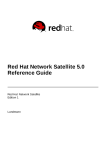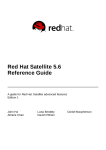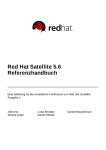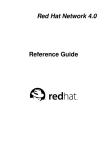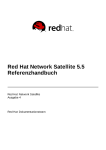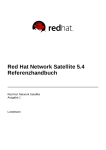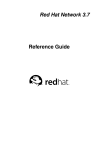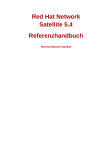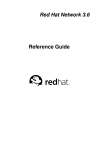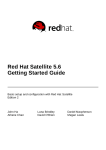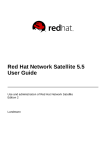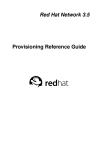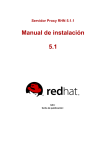Download Red Hat Network Satellite 5.1.1 Reference Guide
Transcript
Red Hat Network Satellite 5.1.1 Reference Guide Red Hat Network Satellite Edition 1 Landmann Red Hat Network Satellite 5.1.1 Reference Guide Red Hat Network Satellite Edition 1 Landmann [email protected] m Legal Notice Copyright © 2008 Red Hat, Inc. T his document is licensed by Red Hat under the Creative Commons Attribution-ShareAlike 3.0 Unported License. If you distribute this document, or a modified version of it, you must provide attribution to Red Hat, Inc. and provide a link to the original. If the document is modified, all Red Hat trademarks must be removed. Red Hat, as the licensor of this document, waives the right to enforce, and agrees not to assert, Section 4d of CC-BY-SA to the fullest extent permitted by applicable law. Red Hat, Red Hat Enterprise Linux, the Shadowman logo, JBoss, MetaMatrix, Fedora, the Infinity Logo, and RHCE are trademarks of Red Hat, Inc., registered in the United States and other countries. Linux ® is the registered trademark of Linus T orvalds in the United States and other countries. Java ® is a registered trademark of Oracle and/or its affiliates. XFS ® is a trademark of Silicon Graphics International Corp. or its subsidiaries in the United States and/or other countries. MySQL ® is a registered trademark of MySQL AB in the United States, the European Union and other countries. Node.js ® is an official trademark of Joyent. Red Hat Software Collections is not formally related to or endorsed by the official Joyent Node.js open source or commercial project. T he OpenStack ® Word Mark and OpenStack Logo are either registered trademarks/service marks or trademarks/service marks of the OpenStack Foundation, in the United States and other countries and are used with the OpenStack Foundation's permission. We are not affiliated with, endorsed or sponsored by the OpenStack Foundation, or the OpenStack community. All other trademarks are the property of their respective owners. Abstract Welcome to the RHN Satellite Reference Guide. Table of Contents Table of Contents .Introduction . . . . . . . . . . . . .to . . the . . . . Guide . . . . . . . . . . . . . . . . . . . . . . . . . . . . . . . . . . . . . . . . . . . . . . . . . . . . . . . . . . . . . . . . . . . . . . .13 ........... 1. More to Come 13 1.1. Send in Your Feedback 14 .Chapter . . . . . . . . 1. . . .Red . . . . Hat . . . . .Network . . . . . . . . .Overview . . . . . . . . . . . . . . . . . . . . . . . . . . . . . . . . . . . . . . . . . . . . . . . . . . . . . . . . . . . . 15 ............ 1.1. Update 16 1.2. Management 16 1.3. Provisioning 17 1.4. Monitoring 17 1.5. Errata Notifications and Scheduled Package Installations 18 1.6. Security, Quality Assurance, and Red Hat Network 18 1.7. Before You Begin 19 .Chapter . . . . . . . . 2. . . .Red . . . . Hat . . . . .Update . . . . . . . .Agent . . . . . . . . . . . . . . . . . . . . . . . . . . . . . . . . . . . . . . . . . . . . . . . . . . . . . . . . . . . . . 21 ............ 2.1. Starting the Red Hat Update Agent 21 2.2. Registration 23 2.2.1. Registering a User Account 24 2.2.2. Activate 26 2.2.3. Channels 27 2.2.4. Packages Flagged to be Skipped 28 2.2.5. Available Package Updates 29 2.2.6. Retrieving Packages 30 2.2.7. Installing Packages 31 2.3. Command Line Version 33 2.3.1. Installing the Red Hat GPG key 35 2.3.2. Manual Package Installation 37 2.3.3. Synchronizing Your System Profile 37 2.3.4. Log File 37 2.4. Configuration 37 2.4.1. Using the Red Hat Update Agent Configuration T ool 37 2.4.1.1. General Settings 37 2.4.1.2. Retrieval/Installation Settings 38 2.4.1.3. Package Exceptions Settings 39 2.4.2. Command Line Version 40 2.5. Registering with Activation Keys 41 2.6. Registering a System to an Organization 43 .Chapter . . . . . . . . 3. . . .Red . . . . Hat . . . . Network . . . . . . . . . Daemon . . . . . . . . . . . . . . . . . . . . . . . . . . . . . . . . . . . . . . . . . . . . . . . . . . . . . . . . . . . . . 4. .4. . . . . . . . . . 3.1. Configuring 44 3.2. Viewing Status 44 3.3. Disabling 44 3.4. T roubleshooting 44 .Chapter ........4 . ...Red . . . . .Hat . . . .Network . . . . . . . . .Alert . . . . . Notification . . . . . . . . . . . . .T. ool . . . . . . . . . . . . . . . . . . . . . . . . . . . . . . . . . . . . . . . . . 4. .6. . . . . . . . . . 4.1. Configuring the Applet 46 4.2. Notification Icons 47 4.3. Viewing Updates 48 4.4. Applying Updates 48 4.5. Launching the RHN Website 49 .Chapter . . . . . . . . 5. . . .Red . . . . Hat . . . . .Network . . . . . . . . .Registration . . . . . . . . . . . . .Client . . . . . . . . . . . . . . . . . . . . . . . . . . . . . . . . . . . . . . . . . . . . . . . 50 ............ 5.1. Configuring the Red Hat Network Registration Client 50 5.2. Starting the Red Hat Network Registration Client 51 1 Red Hat Network Satellite 5.1.1 Reference Guide 5.3. Registering a User Account 5.4. Registering a System Profile 5.4.1. Hardware System Profile 5.4.2. Software System Profile 5.4.2.1. Gathering RPM Database Information 5.4.2.2. Choosing RPM Packages to Exclude from the System Profile 5.5. Finishing Registration 5.6. Entitling Your System 5.7. T ext Mode RHN Registration Client 53 55 55 56 56 57 58 59 60 .Chapter . . . . . . . . 6. . . .Red . . . . Hat . . . . .Network . . . . . . . . .Website . . . . . . . . . . . . . . . . . . . . . . . . . . . . . . . . . . . . . . . . . . . . . . . . . . . . . . . . . . . . 61 ............ 6.1. Navigation 61 6.1.1. Entitlement Views 61 6.1.2. Categories and Pages 62 6.1.3. Errata Alert Icons 64 6.1.4. Quick Search 64 6.1.5. Systems Selected 64 6.1.6. Lists 65 6.2. Logging into the RHN Website 65 6.3. Your RHN 66 6.3.1. Your Account 68 6.3.1.1. Addresses 68 6.3.1.2. Change Email 68 6.3.1.3. Account Deactivation 68 6.3.2. Your Preferences 68 6.3.3. Locale Preferences 69 6.3.4. Subscription Management 69 6.3.4.1. System Entitlements 70 6.3.4.2. Virtualization Entitlements 70 6.3.4.3. Software Channel Entitlements 71 6.4. Systems 71 6.4.1. Overview — 71 6.4.2. Systems 71 6.4.2.1. All 72 6.4.2.2. Virtual Systems 72 6.4.2.3. Out of Date 73 6.4.2.4. Unentitled — 73 6.4.2.5. Ungrouped 73 6.4.2.6. Inactive 73 6.4.2.7. Recently Registered 73 6.4.2.8. Proxy 73 6.4.2.9. System Details 74 6.4.2.9.1. System Details ⇒ Details 74 6.4.2.9.1.1. System Details ⇒ Details ⇒ Overview 74 6.4.2.9.1.2. System Details ⇒ Details ⇒ Properties 77 6.4.2.9.1.3. System Details ⇒ Details ⇒ Remote Command — 78 6.4.2.9.1.4. System Details ⇒ Details ⇒ Reactivation — 79 6.4.2.9.1.5. System Details ⇒ Details ⇒ Hardware 79 6.4.2.9.1.6. System Details ⇒ Details ⇒ Notes 79 6.4.2.9.1.7. System Details ⇒ Details ⇒ Custom Info — 79 6.4.2.9.1.8. System Details ⇒ Details ⇒ Proxy 80 6.4.2.9.1.9. System Details ⇒ Details ⇒ Satellite 80 6.4.2.9.2. System Details ⇒ Software 80 6.4.2.9.2.1. System Details ⇒ Software ⇒ Errata 80 6.4.2.9.2.2. System Details ⇒ Software ⇒ Packages 80 6.4.2.9.2.3. System Details ⇒ Software ⇒ Software Channels 81 2 Table of Contents 6.4.2.9.3. System Details ⇒ Configuration — 6.4.2.9.3.1. System Details ⇒ Configuration ⇒ Overview 6.4.2.9.3.2. System Details ⇒ Configuration ⇒ Managed Files 6.4.2.9.3.3. System Details ⇒ Configuration ⇒ Compare Files 6.4.2.9.3.4. System Details ⇒ Configuration ⇒ Manage Configuration Channels 6.4.2.9.3.5. System Details ⇒ Configuration ⇒ Local Overrides 6.4.2.9.3.6. System Details ⇒ Configuration ⇒ Sandbox 6.4.2.9.4. System Details ⇒ Provisioning — 6.4.2.9.4.1. System Details ⇒ Provisioning ⇒ Kickstart — 6.4.2.9.4.2. System Details ⇒ Provisioning ⇒ Snapshots — 6.4.2.9.4.3. System Details ⇒ Provisioning ⇒ Snapshot T ags — 6.4.2.9.5. System Details ⇒ Virtualization 6.4.2.9.5.1. System Details ⇒ Virtualization ⇒ Details 6.4.2.9.5.2. System Details ⇒ Monitoring — 6.4.2.9.5.3. System Details ⇒ Groups — 6.4.2.9.5.3.1. System Details ⇒ Groups ⇒ List/Leave — 6.4.2.9.5.3.2. System Details ⇒ Groups ⇒ Join — 6.4.2.9.5.4. System Details ⇒ Events 6.4.2.9.5.4.1. System Details ⇒ Events ⇒ Pending 6.4.2.9.5.4.2. System Details ⇒ Events ⇒ History 6.4.3. System Groups — 6.4.3.1. Creating Groups 6.4.3.2. Adding and Removing Systems in Groups 6.4.3.3. System Group Details — 6.4.3.3.1. System Group Details ⇒ Details — 6.4.3.3.2. System Group Details ⇒ Systems — 6.4.3.3.3. System Group Details ⇒ T arget Systems — 6.4.3.3.4. System Group Details ⇒ Errata — 6.4.3.3.5. System Group Details ⇒ Admins — 6.4.3.3.6. System Group Details ⇒ Probes — 6.4.4. System Set Manager — 6.4.4.1. System Set Manager ⇒ Overview — 6.4.4.2. System Set Manager ⇒ Systems — 6.4.4.3. System Set Manager ⇒ Errata — 6.4.4.4. System Set Manager ⇒ Packages — 6.4.4.4.1. System Set Manager ⇒ Packages ⇒ Upgrade — 6.4.4.4.2. System Set Manager ⇒ Packages ⇒ Install — 6.4.4.4.3. System Set Manager ⇒ Packages ⇒ Remove — 6.4.4.5. System Set Manager ⇒ Verify 6.4.4.6. System Set Manager ⇒ Patches 6.4.4.7. System Set Manager ⇒ Patch Clusters 6.4.4.8. System Set Manager ⇒ Groups — 6.4.4.9. System Set Manager ⇒ Channels — 6.4.4.9.1. System Set Manager ⇒ Channels ⇒ Channel Subscriptions — 6.4.4.10. System Set Manager ⇒ Configuration — 6.4.4.10.1. System Set Manager ⇒ Configuration ⇒ Deploy Files — 6.4.4.10.2. System Set Manager ⇒ Configuration ⇒ Compare Files — 6.4.4.10.3. System Set Manager ⇒ Configuration ⇒ Subscribe to Channels — 6.4.4.10.4. System Set Manager ⇒ Configuration ⇒ Unsubscribe from Channels — 6.4.4.10.5. System Set Manager ⇒ Configuration ⇒ Enable Configuration — 6.4.4.11. System Set Manager ⇒ Provisioning — 6.4.4.11.1. System Set Manager ⇒ Provisioning ⇒ Kickstart — 6.4.4.11.2. System Set Manager ⇒ Provisioning ⇒ T ag Systems — 6.4.4.11.3. System Set Manager ⇒ Provisioning ⇒ Rollback — 6.4.4.11.4. System Set Manager ⇒ Provisioning ⇒ Remote Command — 82 82 82 83 83 83 83 84 84 84 85 85 85 86 86 86 86 86 86 87 87 88 88 88 88 88 88 89 89 89 89 89 89 90 90 90 90 90 90 90 90 91 91 91 91 91 91 92 92 92 92 92 92 93 93 3 Red Hat Network Satellite 5.1.1 Reference Guide 6.4.4.12. System Set Manager ⇒ Misc — 6.4.4.12.1. System Set Manager ⇒ Misc ⇒ System Profile Updates — 6.4.4.12.2. System Set Manager ⇒ Misc ⇒ Custom System Information — 6.4.4.12.3. System Set Manager ⇒ Misc ⇒ Reboot Systems — 6.4.4.12.4. System Set Manager ⇒ Misc ⇒ Lock Systems — 6.4.4.12.5. System Set Manager ⇒ Misc ⇒ Delete Systems — 6.4.4.12.6. System Set Manager ⇒ Misc ⇒ Add or Remove Add-On Entitlements — 6.4.4.12.7. System Set Manager ⇒ Misc ⇒ System Preferences — 6.4.5. Advanced Search — 6.4.6. Activation Keys — 6.4.6.1. Managing Activation Keys 6.4.6.2. Using Multiple Activation Keys at Once — 6.4.7. Stored Profiles — 6.4.8. Custom System Info — 6.4.9. Kickstart — 6.4.9.1. Introduction to Kickstart 6.4.9.1.1. Kickstart Explained 6.4.9.1.2. Kickstart Prerequisites 6.4.9.1.3. Building Bootable Kickstart ISOs 6.4.9.1.4. Integrating Kickstart with PXE 6.4.9.2. View a List of Kickstart Profiles 6.4.9.3. Create a New Kickstart Profile 6.4.9.3.1. Kickstart Details ⇒ Details — 6.4.9.3.2. Kickstart Details ⇒ Operating System — 6.4.9.3.3. Kickstart Details ⇒ Advanced Options — 6.4.9.3.4. Kickstart Details ⇒ Bare Metal Kickstart — 6.4.9.3.5. System Details ⇒ Details — 6.4.9.3.6. System Details ⇒ Locale — 6.4.9.3.7. System Details ⇒ Partitioning — 6.4.9.3.8. System Details ⇒ File Preservation — 6.4.9.3.9. System Details ⇒ GPG and SSL — 6.4.9.3.10. System Details ⇒ T roubleshooting — 6.4.9.3.11. Software ⇒ Package Groups — 6.4.9.3.12. Software ⇒ Package Profiles — 6.4.9.3.13. Activation Keys — 6.4.9.3.14. Scripts — 6.4.9.3.15. Kickstart File — 6.4.9.4. Kickstart ⇒ Bare Metal — 6.4.9.5. Kickstart ⇒ GPG and SSL Keys — 6.4.9.6. Kickstart ⇒ Distributions — 6.4.9.7. Kickstart ⇒ File Preservation — 6.5. Errata 6.5.1. Relevant Errata 6.5.2. All Errata 6.5.2.1. Apply Errata Updates 6.5.2.2. Errata Details 6.5.2.2.1. Errata Details ⇒ Details 6.5.2.2.2. Errata Details ⇒ Packages 6.5.2.2.3. Errata Details ⇒ Affected Systems 6.5.3. Advanced Search 6.6. Channels 6.6.1. Software Channels 6.6.1.1. Base Channels 6.6.1.1.1. Extended Update Support (EUS) 6.6.1.2. Child Channels 4 93 93 93 93 93 93 93 94 94 94 94 96 96 97 97 98 98 99 99 100 100 101 101 102 102 102 102 103 103 103 103 103 103 104 104 104 105 105 105 105 106 106 107 108 108 109 109 109 109 109 110 110 110 110 110 Table of Contents 6.6.1.3. Relevant Channels 6.6.1.4. Retired Channels 6.6.1.5. All Channels 6.6.1.6. Software Channel Details 6.6.1.6.1. Software Channel Details ⇒ Details 6.6.1.6.2. Software Channel Details ⇒ Errata 6.6.1.6.3. Software Channel Details ⇒ Packages 6.6.1.6.4. Software Channel Details ⇒ Subscribed Systems 6.6.1.6.5. Software Channel Details ⇒ T arget Systems 6.6.2. Package Search 6.6.3. Manage Software Channels 6.6.3.1. Manage Software Channels ⇒ Channel Details 6.6.3.1.1. Manage Software Channels ⇒ Channel Details ⇒ Channel Details 6.6.3.1.2. Manage Software Channels ⇒ Channel Details ⇒ Managers 6.6.3.1.3. Manage Software Channels ⇒ Channel Details ⇒ Errata 6.6.3.1.4. Manage Software Channels ⇒ Channel Details ⇒ Packages 6.6.3.2. Manage Software Channels ⇒ Manage Software Packages 6.7. Configuration 6.7.1. Preparing Systems for Config Management 6.7.2. Overview 6.7.3. Configuration Channels 6.7.3.1. Configuration ⇒ Configuration Channels ⇒ Configuration Channel Details 6.7.4. Configuration Files 6.7.4.1. Centrally-Managed Files 6.7.5. Locally-Managed Files 6.7.5.1. Including Macros in your Configuration Files 6.7.6. Systems 6.7.6.1. Managed Systems 6.7.6.2. T arget Systems 6.8. Schedule 6.8.1. Pending Actions 6.8.2. Failed Actions 6.8.3. Completed Actions 6.8.4. Archived Actions 6.8.5. Actions List 6.8.5.1. Action Details 6.8.5.1.1. Action Details ⇒ Details 6.8.5.1.2. Action Details ⇒ Completed Systems 6.8.5.1.3. Action Details ⇒ In Progress Systems 6.8.5.1.4. Action Details ⇒ Failed Systems 6.9. Users — 6.9.1. User List ⇒ Active — 6.9.1.1. User List ⇒ Active ⇒ User Details — 6.9.1.1.1. User List ⇒ Active ⇒ User Details ⇒ Details — 6.9.1.1.2. User List ⇒ Active ⇒ User Details ⇒ System Groups — 6.9.1.1.3. User List ⇒ Active ⇒ User Details ⇒ Systems — 6.9.1.1.4. User List ⇒ Active ⇒ User Details ⇒ Channel Permissions — 6.9.1.1.4.1. User List ⇒ Active ⇒ User Details ⇒ Channel Permissions ⇒ Subscription 6.9.1.1.4.2. User List ⇒ Active ⇒ User Details ⇒ Channel Permissions ⇒ Management — 6.9.1.1.5. User List ⇒ Active ⇒ User Details ⇒ Preferences — 6.9.1.1.6. User List ⇒ Active ⇒ User Details ⇒ Addresses — 6.9.1.1.7. User List ⇒ Active ⇒ User Details ⇒ Notification Methods — 6.9.2. User List ⇒ Deactivated — 6.9.3. User List ⇒ All — 111 111 111 112 112 112 112 112 113 113 114 114 114 114 114 114 115 115 115 116 116 117 118 118 119 119 120 120 121 121 121 122 122 122 122 123 123 123 123 123 123 123 124 125 126 126 126 — 126 127 127 127 127 127 127 5 Red Hat Network Satellite 5.1.1 Reference Guide 6.10. Monitoring — 6.10.1. Probe Status — 6.10.1.1. Probe Status ⇒ Critical — 6.10.1.2. Probe Status ⇒ Warning — 6.10.1.3. Probe Status ⇒ Unknown — 6.10.1.4. Probe Status ⇒ Pending — 6.10.1.5. Probe Status ⇒ OK — 6.10.1.6. Probe Status ⇒ All — 6.10.1.7. Current State — 6.10.2. Notification — 6.10.2.1. Notification ⇒ Filters 6.10.2.1.1. Notification ⇒ Notification Filters ⇒ Active Filters 6.10.2.1.2. Notification ⇒ Notification Filters ⇒ Expired Filters 6.10.3. Probe Suites 6.10.4. Scout Config Push — 6.10.5. General Config — 6.11. Satellite T ools 6.11.1. Satellite T ools ⇒ Organizations 6.11.1.1. Create New Organization 6.11.1.2. Satellite T ools ⇒ Organizations ⇒ Details 6.11.1.2.1. Satellite T ools ⇒ Organizations ⇒ Details ⇒ Users 6.11.1.2.2. Satellite T ools ⇒ Organizations ⇒ Details ⇒ Subscriptions 6.11.1.2.2.1. Satellite T ools ⇒ Organizations ⇒ Details ⇒ Subscriptions ⇒ System Entitlements 6.11.1.2.2.1.1. Satellite T ools ⇒ Organizations ⇒ Details ⇒ Subscriptions ⇒ System Entitlements 6.11.1.2.2.2. Satellite T ools ⇒ Organizations ⇒ Details ⇒ Subscriptions ⇒ Software Channel Entitlements 6.11.1.3. Satellite T ools ⇒ Users 6.11.1.4. Satellite T ools ⇒ Subscriptions 6.11.1.4.1. Satellite T ools ⇒ Subscriptions ⇒ Software Channel Entitlements 6.11.1.4.2. Satellite T ools ⇒ Subscriptions ⇒ System Entitlements 6.11.2. Satellite T ools ⇒ Satellite Configuration 6.11.2.1. Satellite T ools ⇒ Satellite Configuration ⇒ General 6.11.2.2. Satellite T ools ⇒ Satellite Configuration ⇒ Monitoring 6.11.2.3. Satellite T ools ⇒ Satellite Configuration ⇒ Certificate 6.11.2.4. Satellite T ools ⇒ Satellite Configuration ⇒ Bootstrap Script 6.11.2.5. Satellite T ools ⇒ Satellite Configuration ⇒ Organizations 6.11.2.6. Satellite T ools ⇒ Satellite Configuration ⇒ Restart 6.12. Help 6.12.1. Help Desk 6.12.2. RHN Security 6.12.3. Lookup Login/Password 6.12.4. Release Notes 6.12.5. Reference Guide 6.12.6. Satellite Installation Guide 6.12.7. Proxy Guide 6.12.8. Client Configuration Guide 6.12.9. Channel Management Guide 6.12.10. API 128 128 129 129 129 129 129 129 129 129 130 130 131 131 132 132 133 133 133 134 135 135 135 135 135 135 136 136 136 136 137 137 137 137 137 137 137 138 138 138 138 138 138 138 138 138 138 .Chapter . . . . . . . . 7. . . .Monitoring . . . . . . . . . . . . . . . . . . . . . . . . . . . . . . . . . . . . . . . . . . . . . . . . . . . . . . . . . . . . . . . . . . . . . . . . . . . . .14 . . .0. . . . . . . . . . 7.1. Prerequisites 140 7.2. Red Hat Network Monitoring Daemon (rhnmd) 140 7.2.1. Probes requiring the daemon 140 7.2.2. Installing the Red Hat Network Monitoring Daemon 141 6 Table of Contents 7.2.3. Configuring SSH 7.2.4. Installing the SSH key 7.3. mysql-server package 7.4. Notifications 7.4.1. Creating Notification Methods 7.4.2. Receiving Notifications 7.4.3. Redirecting Notifications 7.4.4. Filtering Notifications 7.4.5. Deleting Notification Methods 7.5. Probes 7.5.1. Managing Probes 7.5.2. Establishing T hresholds 7.5.3. Monitoring the RHN Server 7.6. T roubleshooting 7.6.1. Examining Probes with rhn-catalog 7.6.2. Viewing the output of rhn-runprobe 142 142 143 143 143 144 144 145 145 146 146 147 147 147 147 148 .Chapter . . . . . . . . 8. . . .Virtualization . . . . . . . . . . . . . . . . . . . . . . . . . . . . . . . . . . . . . . . . . . . . . . . . . . . . . . . . . . . . . . . . . . . . . . . . . . . . . 150 ............. 8.1. Setting Up the Host System for Your Virtual Systems 150 8.1.1. Create a Kickstart Profile for the Guest Systems 150 8.1.2. Kickstart Your Host System 151 8.1.2.1. Your Host System Has Red Hat Enterprise Linux 4 or Earlier Installed 151 8.1.2.2. You Host System Does Not have Red Hat Enterprise Linux Installed 152 8.1.2.3. Your Host System Has Red Hat Enterprise Linux 5 Installed 153 8.2. Setting Up Your Virtual Systems 155 8.2.1. Create a Kickstart Profile for the Guest Systems 155 8.2.2. Provision Your Guest Systems 156 8.3. Working With Your Virtual Systems 157 8.3.1. Logging into Virtual Systems Directly via SSH 157 8.3.2. Gaining Console Access Via the Host 157 8.3.3. Installing Software Via the Satellite Web Interface 158 8.3.4. Installing Software Via Yum From the Virtual System 158 8.3.5. Deleting Virtual Systems 158 .Chapter . . . . . . . . 9. . . .UNIX . . . . . Support . . . . . . . . .Guide . . . . . . . . . . . . . . . . . . . . . . . . . . . . . . . . . . . . . . . . . . . . . . . . . . . . . . . . . . . . . . . 160 ............. 9.1. Introduction 160 9.1.1. Supported UNIX Variants 160 9.1.2. Prerequisites 160 9.1.3. Included Features 160 9.1.4. Differences in Functionality 160 9.1.5. Excluded Features 161 9.2. Satellite Server Preparation/Configuration 161 9.3. Client System Preparation 163 9.3.1. Download and Install Additional Packages 163 9.3.1.1. Install T hird-Party Packages 163 9.3.1.2. Configure the Library Search Path 164 9.3.1.3. Download RHN Client Packages 164 9.3.1.4. Install the RHN Packages 165 9.3.1.5. Include RHN Packages in the PAT H 165 9.3.2. Deploying Client SSL Certificates 166 9.3.3. Configuring the clients 166 9.4. Registration and Updates 167 9.4.1. Registering Systems 167 9.4.2. Obtaining Updates 168 9.4.2.1. Uploading Packages to the Satellite 168 9.4.2.1.1. solaris2mpm 168 7 Red Hat Network Satellite 5.1.1 Reference Guide 9.4.2.1.2. rhnpush with .mpm Files 9.4.2.2. Updating T hrough the Website 9.4.2.3. Updating From the Command Line 9.5. Remote Commands 9.5.1. Enabling Commands 9.5.2. Issuing Commands 169 170 170 171 171 172 .Command . . . . . . . . . . Line . . . . . Config . . . . . . . Management . . . . . . . . . . . . . .T . .ools . . . . . . . . . . . . . . . . . . . . . . . . . . . . . . . . . . . . . . . . . . . . . . . . . . 173 ............. A.1. Red Hat Network Actions Control 173 A.1.1. General command line options 173 A.2. Red Hat Network Configuration Client 174 A.2.1. Listing Config Files 174 A.2.2. Getting a Config File 175 A.2.3. Viewing Config Channels 175 A.2.4. Differentiating between Config Files 175 A.2.5. Verifying Config Files 176 A.3. Red Hat Network Configuration Manager 176 A.3.1. Creating a Config Channel 177 A.3.2. Adding Files to a Config Channel 177 A.3.3. Differentiating between Latest Config Files 178 A.3.4. Differentiating between Various Versions 178 A.3.5. Downloading All Files in a Channel 179 A.3.6. Getting the Contents of a File 179 A.3.7. Listing All Files in a Channel 180 A.3.8. Listing All Config Channels 180 A.3.9. Removing a File from a Channel 180 A.3.10. Deleting a Config Channel 181 A.3.11. Determining the Number of File Revisions 181 A.3.12. Updating a File in a Channel 181 A.3.13. Uploading Multiple Files at Once 182 .RHN . . . . API . . . . Access . . . . . . . . . . . . . . . . . . . . . . . . . . . . . . . . . . . . . . . . . . . . . . . . . . . . . . . . . . . . . . . . . . . . . . . . . . . . . . . . 183 ............. B.1. Using the auth Class and Getting the Session 183 B.2. Obtaining the system_id 183 B.3. Determining the sid 183 B.4. Viewing the cid 183 B.5. Getting the sgid 183 B.6. Channel Labels 184 B.7. Sample API Script 184 .Probes . . . . . . . . . . . . . . . . . . . . . . . . . . . . . . . . . . . . . . . . . . . . . . . . . . . . . . . . . . . . . . . . . . . . . . . . . . . . . . . . . . . . . . . . 187 ............. C.1. Probe Guidelines 187 C.2. Apache 1.3.x and 2.0.x 188 C.2.1. Apache::Processes 188 C.2.2. Apache::T raffic 189 C.2.3. Apache::Uptime 189 C.3. BEA WebLogic 6.x and higher 190 C.3.1. BEA WebLogic::Execute Queue 190 C.3.2. BEA WebLogic::Heap Free 191 C.3.3. BEA WebLogic::JDBC Connection Pool 191 C.3.4. BEA WebLogic::Server State 192 C.3.5. BEA WebLogic::Servlet 192 C.4. General 193 C.4.1. General::Remote Program 193 C.4.2. General::Remote Program with Data 193 C.4.3. General::SNMP Check 194 8 Table of Contents C.4.4. General::T CP Check C.4.5. General::UDP Check C.4.6. General::Uptime (SNMP) C.5. Linux C.5.1. Linux::CPU Usage C.5.2. Linux::Disk IO T hroughput C.5.3. Linux::Disk Usage C.5.4. Linux::Inodes C.5.5. Linux::Interface T raffic C.5.6. Linux::Load C.5.7. Linux::Memory Usage C.5.8. Linux::Process Counts by State C.5.9. Linux::Process Count T otal C.5.10. Linux::Process Health C.5.11. Linux::Process Running C.5.12. Linux::Swap Usage C.5.13. Linux::T CP Connections by State C.5.14. Linux::Users C.5.15. Linux::Virtual Memory C.6. LogAgent C.6.1. LogAgent::Log Pattern Match C.6.2. LogAgent::Log Size C.7. MySQL 3.23 - 3.33 C.7.1. MySQL::Database Accessibility C.7.2. MySQL::Opened T ables C.7.3. MySQL::Open T ables C.7.4. MySQL::Query Rate C.7.5. MySQL::T hreads Running C.8. Network Services C.8.1. Network Services::DNS Lookup C.8.2. Network Services::FT P C.8.3. Network Services::IMAP Mail C.8.4. Network Services::Mail T ransfer (SMT P) C.8.5. Network Services::Ping C.8.6. Network Services::POP Mail C.8.7. Network Services::Remote Ping C.8.8. Network Services::RPCService C.8.9. Network Services::Secure Web Server (HT T PS) C.8.10. Network Services::SSH C.8.11. Network Services::Web Server (HT T P) C.9. Oracle 8i and 9i C.9.1. Oracle::Active Sessions C.9.2. Oracle::Availability C.9.3. Oracle::Blocking Sessions C.9.4. Oracle::Buffer Cache C.9.5. Oracle::Client Connectivity C.9.6. Oracle::Data Dictionary Cache C.9.7. Oracle::Disk Sort Ratio C.9.8. Oracle::Idle Sessions C.9.9. Oracle::Index Extents C.9.10. Oracle::Library Cache C.9.11. Oracle::Locks C.9.12. Oracle::Redo Log C.9.13. Oracle::T able Extents C.9.14. Oracle::T ablespace Usage 195 195 196 196 196 197 197 198 198 199 199 200 200 201 202 202 202 203 204 204 204 205 206 206 206 207 207 208 208 208 209 209 210 210 211 211 212 212 213 213 214 215 215 215 216 216 217 217 218 218 219 219 220 220 221 9 Red Hat Network Satellite 5.1.1 Reference Guide C.9.15. Oracle::T NS Ping C.10. RHN Satellite Server C.10.1. RHN Satellite Server::Disk Space C.10.2. RHN Satellite Server::Execution T ime C.10.3. RHN Satellite Server::Interface T raffic C.10.4. RHN Satellite Server::Latency C.10.5. RHN Satellite Server::Load C.10.6. RHN Satellite Server::Probe Count C.10.7. RHN Satellite Server::Process Counts C.10.8. RHN Satellite Server::Processes C.10.9. RHN Satellite Server::Process Health C.10.10. RHN Satellite Server::Process Running C.10.11. RHN Satellite Server::Swap C.10.12. RHN Satellite Server::Users 222 222 222 223 223 223 224 224 224 225 225 226 226 226 .Glossary . . . . . . . . . . . . . . . . . . . . . . . . . . . . . . . . . . . . . . . . . . . . . . . . . . . . . . . . . . . . . . . . . . . . . . . . . . . . . . . . . . . . . . . . 227 ............. A 227 B 227 C 227 D 228 E 228 M 229 N 229 O 229 P 229 R 230 S 230 U 231 V 231 Y 232 . . . . . . . . . .History Revision . . . . . . . . . . . . . . . . . . . . . . . . . . . . . . . . . . . . . . . . . . . . . . . . . . . . . . . . . . . . . . . . . . . . . . . . . . . . . . . 233 ............. .Index . . . . . . . . . . . . . . . . . . . . . . . . . . . . . . . . . . . . . . . . . . . . . . . . . . . . . . . . . . . . . . . . . . . . . . . . . . . . . . . . . . . . . . . . 233 ............. A 233 B 234 C 234 D 235 E 235 G 236 H 236 I 236 K 236 L 237 M 237 N 238 O 239 P 239 Q 242 R 243 S 246 T 248 U 248 V 248 W 249 Y 249 10 Table of Contents 11 Red Hat Network Satellite 5.1.1 Reference Guide 12 Introduction to the Guide Introduction to the Guide Welcome to the Red Hat Network Satellite Server 5.1.1 Reference Guide. T he RHN Reference Guide guides you through registering systems with Red Hat Network and using its many features. Since Red Hat Network offers a variety of service levels, from the most basic Update module to the most advanced Monitoring package, some content of this guide may be inapplicable to you. T his is particularly true of the RHN website, which displays selected categories, pages, and tabs depending on the entitlement level of the account used to log in. Refer to Chapter 6, Red Hat Network Website to determine what is available to you. Depending on the version of Red Hat Enterprise Linux installed and the addition of new features, the Red Hat Network Registration Client and the Red Hat Update Agent may differ from the descriptions in this manual. Use Red Hat Network to update these applications before referring to the latest version of this manual. All versions of this manual are available in HT ML and PDF formats at http://www.redhat.com/docs/manuals/RHNetwork/. T his version of the manual covers version 4.4.5 of the Red Hat Enterprise Linux 3 and 4 Red Hat Update Agent and versions 2.9.14 and 2.9.12 of the Red Hat Enterprise Linux 2.1 Red Hat Update Agent and Red Hat Network Registration Client, respectively. Warning Systems running Red Hat Enterprise Linux 2.1 must use the Red Hat Network Registration Client before starting the Red Hat Update Agent. Refer to Chapter 5, Red Hat Network Registration Client for instructions. Systems running Red Hat Enterprise Linux 3, Red Hat Enterprise Linux 4 and later register with the Red Hat Update Agent. Refer to Chapter 2, Red Hat Update Agent for instructions. For an overview of Red Hat Network offerings, please review the descriptions available at http://www.redhat.com/software/rhn/. 1. More to Come T he Red Hat Network Reference Guide is constantly expanding as new Red Hat Network features and service plans are launched. HT ML and PDF versions of this and other manuals are available within the Help section of the RHN website and at http://www.redhat.com/docs/. Note Although this manual reflects the most current information possible, read the RHN Release Notes for information that may not have been available prior to the finalization of the documentation. T he notes can be found on the RHN website and at http://www.redhat.com/docs/manuals/RHNetwork/. T he following RHN documentation has been translated for the RHN 5.1 release: RHN Satellite Reference Guide, RHN Satellite Installation Guide, RHN Client Configuration Guide, RHN Channel Management Guide, and RHN Satellite Release Notes. T ranslated documentation is available at http://rhn.redhat.com/help/ 13 Red Hat Network Satellite 5.1.1 Reference Guide 1.1. Send in Your Feedback If you would like to make suggestions about the Red Hat Network Reference Guide, please submit a report in Bugzilla (http://bugzilla.redhat.com/bugzilla/) against the component Documentation_Reference_Guide (Product: Red Hat Network Satellite, Version: 510). 14 Chapter 1. Red Hat Network Overview Chapter 1. Red Hat Network Overview Have you ever read about a new version of a software package and wanted to install it but could not find it? Have you ever tried to find an RPM through an Internet search engine or an RPM repository and been linked to an unknown site? Have you ever tried to find an RPM but instead found only source files that you had to compile yourself? Have you ever spent hours or even days visiting different websites to see if you have the latest packages installed on your system, only to have to do it again in a few months? T hose days are over with Red Hat Network (RHN). RHN provides the solution to all your system software management needs. Red Hat Network is an Internet solution for managing a single Red Hat Enterprise Linux system or a network of Red Hat Enterprise Linux systems. All Security Alerts, Bug Fix Alerts, and Enhancement Alerts (collectively known as Errata Alerts) can be downloaded directly from Red Hat or your own custom collection. You can even schedule updates for delivery to your system immediately after release. T he main components of Red Hat Network are as follows: the Red Hat Update Agent the Red Hat Network website, whether this is hosted by the central RHN Servers, an RHN Satellite Server, or fed through an RHN Proxy Server Red Hat Network Daemon the Red Hat Network Registration Client - for systems running Red Hat Enterprise Linux 2.1 only. T he Red Hat Update Agent (up2date) provides your initial connection to Red Hat Network. Red Hat Enterprise Linux 3 and newer systems use the Red Hat Update Agent to register with RHN. Registration involves creating a unique RHN username and password, probing the hardware on your system to create a Hardware Profile, and probing the software packages installed on your system to create a Package Profile. T his information is sent to RHN and RHN returns a unique System ID to your system. Once registered, the Red Hat Update Agent enables channel subscription, package installs, and management of System Profiles. See Chapter 2, Red Hat Update Agent for further information. T he Red Hat Update Agent, as the base component of RHN, is designed to manage a single system. It allows the system's superuser to view and apply Errata to the system. T he RHN web interface facilitates the management, monitoring, and provisioning of a large deployment of systems, including the configuration of the Red Hat Update Agent for each system. T he Red Hat Network Daemon (rhnsd) runs in the background as a service and probes the Red Hat Network for notifications and updates at set time intervals (see Chapter 3, Red Hat Network Daemon for further information). T his daemon is necessary in order to schedule updates or other actions through the website. T he Red Hat Network Registration Client allows you to register your Red Hat Enterprise Linux 2.1 systems with RHN. (Newer versions of Red Hat Enterprise Linux have registration functionality built into the Red Hat Update Agent.) See Chapter 5, Red Hat Network Registration Client for more information. Many Red Hat Network terms are used throughout this manual. As you read the Red Hat Network Reference Guide, refer to the Glossary as necessary for an explanation of common terms. 15 Red Hat Network Satellite 5.1.1 Reference Guide Tip For a comparison chart of RHN service levels, refer to http://www.redhat.com/software/rhn/table/. 1.1. Update T he RHN Update service is ideal for a user with one Red Hat Enterprise Linux system or a small number of Red Hat Enterprise Linux systems. Updated Subscription to Update can be purchased at https://www.redhat.com/apps/commerce/rhn/. With each Update subscription, you receive the following services: Download Software — For customers who have purchased subscriptions to Red Hat Network, ISO images are available for immediate download. Priority Access during periods of high load — When Red Hat releases a large erratum, users with Priority Access can be guaranteed that they will be able to access the updated packages immediately. RHN Support Access — All paying customers of Red Hat Network receive web based support for their RHN questions. Errata Notification, Multiple Systems — Subscriptions for multiple systems means Errata notification for Errata to all of those systems. Note that only one email is distributed per each Erratum, regardless of the number of systems affected. Errata Updates, Multiple Systems — Get quick updates for multiple systems with an easy button click for each system. 1.2. Management In addition to the features offered in the RHN Update subscription level, the RHN Management subscription service allows you to manage your network of Red Hat Enterprise Linux systems, users, and system groups through its System Set Manager interface. RHN Management is based upon the concept of an organization. Each Management-level Red Hat customer has the ability to establish users who have administration privileges to system groups. An Organization Administrator has overall control over each Red Hat Network organization with the ability to add and remove systems and users. When users other than the Satellite Administrator log into the Red Hat Network website, they see only the systems they have permission to administer. T o create an account that can be used to entitle systems to RHN Management, go to https://rhn.redhat.com/ and click on the Create Login link under the Sign In fields. On the Create a Red Hat Login page, click Create a new Business Login. After creating a business account, you may add users within your organization to it. T he Red Hat Network features available to you depend on the subscription level for each Red Hat Enterprise Linux system. With each Management subscription, you receive the functionality provided to Update users, plus: Package Profile Comparison — Compare the package set on a system with the package sets of similar systems with one click. Search Systems — Search through systems based on a number of criteria: packages, networking information, even hardware asset tags. System Grouping — Web servers, database servers, workstations and other workload-focused 16 Chapter 1. Red Hat Network Overview System Grouping — Web servers, database servers, workstations and other workload-focused systems may be grouped so that each set can be administered in common ways. Multiple Administrators — Administrators may be given rights to particular system groups, easing the burden of system management over very large organizations. System Set Manager — You may now apply actions to sets of systems instead of single systems, work with members of a predefined system group, or work with an ad-hoc collection of systems. Install a single software package to each, subscribe the systems to a new channel, or apply all Errata to them with a single action. Batch Processing — Compiling a list of outdated packages for a thousand systems would take days for a dedicated sysadmin. Red Hat Network Management service can do it for you in seconds. 1.3. Provisioning As the highest management service level, RHN Provisioning encompasses all of the features offered in the RHN Update and Management subscription levels. It is designed to allow you to deploy and manage your network of Red Hat Enterprise Linux systems, users, and system groups. Like Management, Provisioning is based upon an organization. It takes this concept a step further by enabling customers with Provisioning entitlements to kickstart, reconfigure, track, and revert systems on the fly. In addition to all of the features mentioned in lower service levels, Provisioning provides: Kickstarting — Systems with Provisioning entitlements may be re-installed through RHN with a whole host of options established in kickstart profiles. Options include everything from the type of bootloader and time zone to packages included/excluded and IP address ranges allowed. Even GPG and SSL keys can be pre-configured. Client Configuration — RHN Satellite Server Customers may use RHN to manage the configuration files on Provisioning-entitled systems. Users can upload files to custom configurations channels on the Satellite, verify local configuration files against those stored on the Satellite, and deploy files from the Satellite. Snapshot Rollbacks — Provisioning-level users have the ability to revert the package profile and RHN settings of systems. RHN Satellite Server customers can also roll back local configurations files. T his is possible because snapshots are captured whenever an action takes place on a system. T hese snapshots identify groups, channels, packages, and configuration files. Custom System Information — Provisioning customers may identify any type of information they choose about their registered systems. T his differs from System Profile information, which is generated automatically, and the Notes, which are unrestricted, in that the Custom System Information allows you to develop specific keys of your choosing and assign searchable values for that key to each Provisioning-entitled system. For instance, this feature allows you to identify the cubicle in which each system is located and search through all registered systems according to their cubicle. 1.4. Monitoring Monitoring entitlements are available to RHN Satellite Server customers with Red Hat Enterprise Linux systems. Monitoring allows an organization to install probes that can immediately detect failures and identify performance degradation before it becomes critical. Used properly, the Monitoring entitlement can provide insight into the applications, services, and devices on each system. Specifically, Monitoring provides: 17 Red Hat Network Satellite 5.1.1 Reference Guide Probes — Dozens of probes can be run against each system. T hese range from simple ping checks to custom remote programs designed to return valuable data. Notification — Alerts can be sent to email and pager addresses with contact methods identified by you when a probe changes state. Each probe notification can be sent to a different method, or address. Central Status — T he results of all probes are summarized in a single Probe Status page, with the systems affected broken down by state. Reporting — By selecting a probe and identifying the particular metric and a range of time, you can generate graphs and event logs depicting precisely how the probe has performed. T his can be instrumental in predicting and preventing costly system failures. Probe Suites — Groups of probes may be assigned to a system or set of systems at once rather than individually. T his allows Administrators to be certain that similar systems are monitored in the same way and saves time configuring individual probes. Notification Filters — Probe notifications may be redirected to another recipient, halted, or sent to an additional recipient for a specified time based on probe criteria, notification method, scout or organization. 1.5. Errata Notifications and Scheduled Package Installations You can configure Red Hat Network to send you email notifications of new and updated software packages as soon as the packages are available through RHN. You receive one email per Erratum, regardless of the number of affected systems. You can also schedule package installs or package updates. T he benefits include: Reduced time and effort required by system administrators to stay on top of the Red Hat Errata list Minimized security vulnerabilities in your network through the application of updates as soon as Red Hat releases them Filtered list of package updates (packages not relevant to your network are not included) Reliable method of managing multiple systems with similar configurations 1.6. Security, Quality Assurance, and Red Hat Network Red Hat Network provides significant benefits to your network, including security and quality assurance. All transactions made between your systems and Red Hat Network are encrypted and all RPM packages are signed with Red Hat's GNU Privacy Guard (GPG) signature to ensure authenticity. Red Hat Network incorporates the following security measures: 1. Your System Profile, available at http://rhn.redhat.com, is accessible only with an RHN-verified username and password. 2. A Digital Certificate is written to the client system after registration and is used to authenticate the system during each transaction between the client and Red Hat Network. T he file is only readable by the root user on the client system. 3. Red Hat signs all communications with an electronic signature using GPG. RPM can be used to verify the authenticity of the package before it is installed. 4. Red Hat encrypts all transactions using a Secure Sockets Layer (SSL) connection. 5. T he Red Hat Quality Assurance T eam tests and verifies all packages before they are added to the Red Hat Errata list and Red Hat Network. 18 Chapter 1. Red Hat Network Overview 1.7. Before You Begin By default, all software packages necessary to access Red Hat Network are installed with Red Hat Enterprise Linux distributions. However, if you chose not to install them during the installation process, you must obtain the Red Hat Update Agent (up2date) and possibly the Red Hat Network Registration Client (rhn_register). In Red Hat Enterprise Linux 3 and later, registration functionality is built into the Red Hat Update Agent, while Red Hat Enterprise Linux 2.1 users will need the Red Hat Network Registration Client. Warning T he SSL certificate packaged with older versions of the Red Hat Update Agent and the Red Hat Network Registration Client reached its end of life August 28, 2003. Users attempting to connect using this certificate will receive SSL connection or certificate verification errors. You may view and obtain the versions of these applications containing new certificates at the RHN Client Software page. In the RHN website, click Help at the top-right corner, Get RHN Software in the left navigation bar, and scroll down to examine the packages and versions. T o determine the versions of the client applications installed, run the rpm -q command followed by the package name. For instance, for the Red Hat Network Registration Client, type the following command: rpm -q rhn_register If the Red Hat Network Registration Client is installed, it will return something similar to: rhn_register-2.9.3-1 T he version number might differ slightly. If you do not have the Red Hat Network Registration Client installed, the command will return: package rhn_register is not installed Perform this check for every package in T able 1.1, “Red Hat Network Packages” that is relevant to your system. Remember, only Red Hat Enterprise Linux 2.1 users need Red Hat Network Registration Client. If you prefer to use the command line versions, the two packages ending in gnom e are not required.. 19 Red Hat Network Satellite 5.1.1 Reference Guide T able 1.1. Red Hat Network Packages Package Name Description rhn_register Provides the Red Hat Network Registration Client program and the text mode interface rhn_register-gnom e Provides the GNOME interface (graphical version) for the Red Hat Network Registration Client; runs if the X Window System is available up2date Provides the Red Hat Update Agent command line version and the Red Hat Network Daemon up2date-gnom e Provides the GNOME interface (graphical version) for the Red Hat Update Agent; runs if the X Window System is available 20 Chapter 2. Red Hat Update Agent Chapter 2. Red Hat Update Agent T he Red Hat Update Agent is your connection to Red Hat Network. It enables you to register your systems, create System Profiles, and alter the settings by which your organization and RHN interact. Once registered, your systems can use the Red Hat Update Agent to retrieve the latest software packages from Red Hat. T his tool allows you to always have the most up-to-date Red Hat Enterprise Linux systems with all security updates, bug fixes, and software package enhancements. Remember, this tool must be run on the system you wish to update. You cannot use the Red Hat Update Agent on the system if it is not entitled to an RHN service offering. Warning Only systems running Red Hat Enterprise Linux 3 and later can use the Red Hat Update Agent to register with RHN. Systems running Red Hat Enterprise Linux 2.1 must use Red Hat Network Registration Client before starting the Red Hat Update Agent. Refer to Chapter 5, Red Hat Network Registration Client for instructions, then return to this chapter for Red Hat Update Agent instructions. Important You must use Red Hat Update Agent Version 2.5.4 or higher to upgrade your kernel automatically. It installs the updated kernel and configures LILO or GRUB to boot the new kernel the next time the system is rebooted. T o ensure that you are running the latest version, execute the command up2date up2date. If you do not have the latest version installed, this command updates it. 2.1. Starting the Red Hat Update Agent If you are not running the X Window System or prefer the command line version of the Red Hat Update Agent, skip to Section 2.3, “Command Line Version”. You must be root to run the Red Hat Update Agent. If started as a standard user, Red Hat Update Agent prompts you to enter the root password before proceeding. T he Red Hat Update Agent can be started using one of the following methods: For Red Hat Enterprise Linux 3 and 4: On the GNOME and KDE desktops, go to Applications (the main menu on the panel) => System T ools => Red Hat Network. At a shell prompt (for example, an xterm or gnome-terminal), type the command up2date. For Red Hat Enterprise Linux 2.1: On the GNOME desktop, go to the Main Menu Button (on the Panel) => Programs => System => Update Agent. On the KDE desktop, go to the Main Menu Button (on the Panel) => Update Agent. At a shell prompt (for example, an xterm or gnome-terminal), type the command up2date. If you choose the last option and start the application from a shell prompt, you can specify the options in 21 Red Hat Network Satellite 5.1.1 Reference Guide T able 2.1, “Graphical Update Agent Options”. T o view these options, type the command up2date -help. For example, use the following command to specify the directory in which to download the updated packages (temporarily overriding your saved configuration): up2date --tmpdir=/tmp/up2date/ T able 2.1. Graphical Update Agent Options Option Description --configure Configure Red Hat Update Agent options. Refer to Section 2.4, “Configuration” for detailed instructions. -d, --download Download packages only; do not install them. T his argument temporarily overrides the configuration option Do not install packages after retrieval. Use this option if you prefer to install the packages manually. -f, --force Force package installation. T his option temporarily overrides the file, package, and configuration skip lists. -i, --install Install packages after they are downloaded. T his argument temporarily overrides the configuration option Do not install packages after retrieval. -k, --packagedir Specify a colon separated path of directories in which to look for packages before trying to download them. --nosig Do not use GPG to check package signatures. T his option temporarily overrides the saved configuration option. --tm pdir=directory T emporarily override the configured package directory. T he default location is /var/spool/up2date. T his option is useful if you do not have enough space in the configured location. --dbpath=dir Specify an alternate RPM database to use temporarily. T he first time you run the Red Hat Update Agent, two dialog boxes appear that you will not see in subsequent startups: Configure Proxy Server and Install GPG Key. As shown in Figure 2.1, “Configure Proxy Server”, the first dialog box to appear prompts you for HT T P Proxy Server information. T his is useful if your network connection requires you to use a proxy server to make HT T P connections. T o use this feature, select the Enable HT T P Proxy checkbox and type your proxy server in the text field with the format HOST :PORT , such as squid.m ysite.org:3128. Additionally, if your proxy server requires a username and password, select the Use Authentication checkbox and enter your username and password in the respective text fields. An HT T P Proxy Server is not required by Red Hat Network. If you do not want to use this feature, click the OK button without making any selections. Note that the Red Hat Network Server dropdown menu at the top of the dialog box is only useful to RHN Proxy and Satellite customers. T hese customers should refer to the RHN Client Configuration Guide for registration steps. Also note that this dialog box is actually the General tab of the Red Hat Update Agent Configuration T ool. Refer to Section 2.4, “Configuration” for detailed instructions. 22 Chapter 2. Red Hat Update Agent Figure 2.1. Configure Proxy Server T he second dialog box to appear prompts you to install the Red Hat GPG key, as shown in Figure 2.2, “Install GPG Key”. T his key is used to verify the packages you download for security purposes. Click Yes to install the key, and you will not see this message again. Figure 2.2. Install GPG Key 2.2. Registration Before you begin using Red Hat Network, you must create a username, password, and System Profile. Upon launch, the Red Hat Update Agent senses whether these tasks have been accomplished. If not, it guides you through the registration process. If you ever need to force the Red Hat Update Agent into registration mode, such as to re-register an existing system, you may do so by issuing the following command at a shell prompt: up2date --register 23 Red Hat Network Satellite 5.1.1 Reference Guide Important If your username is part of a larger organizational account, you should take caution when registering systems. By default, all systems registered with the Red Hat Update Agent end up in the Ungrouped section of systems visible only to Satellite Administrators. T o ensure you retain management of these systems, Red Hat recommends that your organization create an activation key associated with a specific system group and grant you permissions to that group. You may then register your systems using that activation key and find those System Profiles within RHN immediately. Refer to Section 2.5, “Registering with Activation Keys” for instructions. After installing the Red Hat GPG Key, the screen shown in Figure 2.3, “Welcome Screen” appears. It appears each time you start the Red Hat Update Agent. Click Forward to continue. Figure 2.3. Welcome Screen 2.2.1. Registering a User Account Before you create a System Profile, you must create a user account. Red Hat recommends that you do so through the website at https://rhn.redhat.com/newlogin/, but you may also do so via Red Hat Update Agent (up2date). Important Users may access and read Red Hat's privacy statement from this screen. Click the Read our Privacy Statem ent button to do so. Red Hat is committed to protecting your privacy. T he information gathered during the registration process is used to create a System Profile, which is essential to receiving update notifications about your system. When finished, click OK T hose users that have created a Red Hat login previously may enter their username and password and 24 Chapter 2. Red Hat Update Agent click the Forward button to continue. Users that have registered at least one system with Red Hat Network can add new machines to the same account. T o do so, run the Red Hat Update Agent on the new machine and enter the existing Red Hat username and password at this screen. Figure 2.4 . Red Hat Login Screen New users must select the I don't have a Red Hat login. I need to create one. radio button and click the Forward button. Add details about yourself and your business to the screen shown in Figure 2.5, “Create a User Account”, and identify the methods by which you may be reached. Your username has the following restrictions: Cannot contain any spaces Cannot contain the characters & +, %, or ' Is not case-sensitive, thereby eliminating the possibility of duplicate usernames differing only by capitalization In addition, the following restrictions apply to both your username and password: Must be at least four characters long Cannot contain any tabs Cannot contain any line feeds Passwords are case-sensitive for obvious reasons. Note You must choose a unique username. If you enter one already in use, you will see an error message. T ry different usernames until you find one that has not been used. 25 Red Hat Network Satellite 5.1.1 Reference Guide Complete all fields marked by an asterisk (*). T he address and email addresses are required so that Red Hat may communicate with you regarding your account. You may select to receive monthly copies of Red Hat Magazine, a valuable source of tips, insights, and Red Hat news. When finished, click Forward. Figure 2.5. Create a User Account 2.2.2. Activate T he Activation screen allows you to select various details of your registration. If you have a subscription number, enter it in the appropriate field. If not, select the Use one of m y existing, active subscriptions radio button. In the Connect Your System option group, select whether to send a hardware or software profile. After creating a username and password for your Red Hat Network account, the Red Hat Update Agent probes your system for the following information: Red Hat Enterprise Linux version Hostname IP address CPU model CPU speed Amount of RAM PCI devices Disk sizes Mount points T he software System Profile consists of a list of RPM packages for which you wish to receive notifications. T he Red Hat Update Agent displays a list of all RPM packages listed in the RPM database on your system and then allows you to customize the list by deselecting packages. T o see the details of the information gathered from your system, click the Details button next to the 26 Chapter 2. Red Hat Update Agent profile. When finished, click OK. If you uncheck the box to the left of the profile, that information is not sent to RHN. Note If you do not send a Software Profile, this system will receive no Errata Updates. Click Forward to send the information to RHN. Figure 2.6. Activate Figure 2.7, “Sending System Profile to Red Hat Network” shows the progress bar displayed as the System Profile is sent. Figure 2.7. Sending System Profile to Red Hat Network 2.2.3. Channels Red Hat Update Agent next displays all package channels to which you have access. T he channels you select from this screen must match the base operating system of the system you are registering. if any child channels are available, such as the RHEL AS (v.4 for x86) Extras channel in the figure, you 27 Red Hat Network Satellite 5.1.1 Reference Guide may select them as well. Additional information regarding the selected channel is displayed in the Channel Inform ation pane. When finished, click Forward to continue. Figure 2.8. Channels Red Hat Update Agent now compares the packages in your RPM database with those available from the Channel you selected. T he progress bar shown in Figure 2.9, “Fetching package list” is displayed during this process. Figure 2.9. Fetching package list Note If the version of up2date on your system is older than the one in your selected channel, the Red Hat Update Agent asks whether you would like to update it. If you agree, the only package that will be updated is the up2date package. T his is equivalent to executing the up2date up2date command from a shell prompt. Once the updated process has completed, the Red Hat Update Agent restarts and completes the initial update of the system. 2.2.4. Packages Flagged to be Skipped T he next step in the initial update is the selection of files to be skipped. Any packages checked here will not be downloaded and updated by the Red Hat Update Agent. T his screen is displayed whenever packages are available that are currently selected to be ignored. You may change these settings at any 28 Chapter 2. Red Hat Update Agent time from the Red Hat Network Alert Notification T ool. Refer to Chapter 4, Red Hat Network Alert Notification Tool for addition information. Make your selections and click Forward to continue. Figure 2.10. Packages Flagged to be Skipped 2.2.5. Available Package Updates T he Red Hat Update Agent next displays all available updates except those you chose to skip in the previous screen. Select those you wish to download and click Forward to continue.T o view the complete Errata Advisory text for an update, highlight the relevant package and click the View Advisory button. When finished, click OK. Select those you wish to download and click Forward to continue. 29 Red Hat Network Satellite 5.1.1 Reference Guide Figure 2.11. Available Package Updates Figure 2.12. Example Errata Advisory 2.2.6. Retrieving Packages T he Red Hat Update Agent tests the packages you selected to be certain that the requirements of each RPM are met. If any additional packages are required, Red Hat Update Agent displays an error message. Click OK to continue. Once all dependencies are met, Red Hat Update Agent retrieves the packages from RHN. As the 30 Chapter 2. Red Hat Update Agent packages are downloaded, they are temporarily stored in /var/spool/up2date/. When all packages have been downloaded, click Forward to continue. Figure 2.13. Retrieving Packages 2.2.7. Installing Packages T he packages must be installed after downloading them via the Red Hat Update Agent. If you chose not to install the packages via the Red Hat Update Agent, skip to Section 2.3.2, “Manual Package Installation” for further instructions. If you configured the Red Hat Update Agent to install the packages (the default setting), the installation process begins. T he progress of installing each package, as well as the total progress, is displayed. When the packages have been installed, as seen in Figure 2.14, “Installing Packages”, click Forward to continue. 31 Red Hat Network Satellite 5.1.1 Reference Guide Figure 2.14 . Installing Packages When the Red Hat Update Agent has finished downloading the desired packages (and installing them if you chose the install option), it displays the screen in Figure 2.15, “All Finished”. Click Finish to exit the Red Hat Update Agent. Figure 2.15. All Finished 32 Chapter 2. Red Hat Update Agent 2.3. Command Line Version If you are not running X, you can still run the Red Hat Update Agent from a virtual console or remote terminal. If you are running X but want to use the command line version, you can force it not to display the graphical interface with the following command: up2date --nox T he command line version of the Red Hat Update Agent allows you to perform advanced functions or to perform actions with little or no interaction. For example, the following command updates your system with no interaction. It downloads the newer packages and installs them if you configured it to do so. up2date -u T he command line version of the Red Hat Update Agent accepts the following arguments: 33 Red Hat Network Satellite 5.1.1 Reference Guide T able 2.2. Update Agent Command Line Arguments Option Description -?, --usage Briefly describe the available options. -h, --help List the available options and exit. --arch=architecture Force up2date to install this architecture of the package. Not valid with --update, --list, or --dry-run. --channel=channel Specify from which channels to update using channel labels. --configure Configure Red Hat Update Agent options. Refer to Section 2.4, “Configuration” for detailed instructions. -d, --download Download packages only; do not install them. T his argument temporarily overrides the configuration option Do not install packages after retrieval. Use this option if you prefer to install the packages manually. --dbpath=dir Specify an alternate RPM database to use temporarily. --dry-run Do everything but download and install packages. T his is useful in checking dependencies and other requirements prior to actual installation. -f, --force Force package installation. T his option temporarily overrides the file, package, and configuration skip lists. --firstboot Pop up in the center of the screen for Firstboot. --get Fetch the package specified without resolving dependencies. --get-source Fetch the source package specified without resolving dependencies. --gpg-flags Show the flags with which GPG is invoked, such as the keyring. --hardware Update this system's hardware profile on RHN. -i, --install Install packages after they are downloaded. T his argument temporarily overrides the configuration option Do not install packages after retrieval. --installall=<channel-label> Install all available packages from a given channel --justdb Only add packages to the database and do not install them. -k, --packagedir Specify a colon-separated path of directories in which to look for packages before trying to download them. -l, --list List packages relevant to the system. --list-rollbacks Show the package rollbacks available. --nodownload Do not download packages at all. T his is useful in testing. --nosig Do not use GPG to check package signatures. T his option temporarily overrides the saved configuration option. --nosrc Do not download source packages (SRPMs). --nox Do not attempt to run in X. T his launches the command line version of the Red Hat Update Agent. -p, --packages Update packages associated with this System Profile. --proxy=proxy URL Specify an HT T P proxy to use. --proxyPassword=proxy password Specify a password to use with an authenticated HT T P 34 Chapter 2. Red Hat Update Agent proxy. --proxyUser=proxy user ID Specify a username to use with an authenticated HT T P proxy. --register Register (or re-register) this system with RHN. Refer to Section 2.2, “Registration” for detailed instructions. --serverUrl=server URL Specify an alternate server from which to retrieve packages. --showall List all packages available for download. --show-available List all packages available that are not currently installed. --show-channels Show the channel name associated with each package. --show-orphans List all packages currently installed that are not in channels to which the system is subscribed. --show-package-dialog Show the package installation dialog in GUI mode. --solvedeps=dependencies Find, download, and install the packages necessary to resolve dependencies. --src Download source packages, as well as binary RPMs. --tm pdir=directory T emporarily override the configured package directory. T he default location is /var/spool/up2date. T his option is useful if you do not have enough space in the configured location. -u, --update Update system with all relevant packages. --undo Reverse the last package set update. --upgrade-to-release=release version Upgrade to the channel specified. --uuid=uuid Pass in a Unique User ID generated by the Alert Notification tool. -v, --verbose Show additional output while updating. --version Show up2date version information. --whatprovides=dependencies Show the packages that resolve the comma-separated list of dependencies. Note T he --solvedeps and --whatprovides options can be used to solve the dependencies for an RPM regardless even if your system does not currently have access to a channel that contains that package. 2.3.1. Installing the Red Hat GPG key T he first time you run the graphical version of the Red Hat Update Agent, it prompts you to install the Red Hat GPG key. T his key is required to authenticate the packages downloaded from Red Hat Network. If you run the command line version the first time you start Red Hat Update Agent, you must install the Red Hat GPG key manually. If you do not have it installed, you will see the following message: Your GPG keyring does not contain the Red Hat, Inc. public key. Without it, you will be unable to verify that packages Update Agent downloads are securely signed by Red Hat. 35 Red Hat Network Satellite 5.1.1 Reference Guide Note GPG keys must be installed for each user. T o install the key to use with Red Hat Network, import the key while logged in as root. T he method for installing the key varies depending on your version of RPM. Starting with version 4.1, which shipped with Red Hat Enterprise Linux 3, you may use RPM to import GPG keys. Issue the following command at a shell prompt as root: rpm --import /usr/share/doc/rpm-4.1/RPM-GPG-KEY For older versions of RPM, such as the one that came with Red Hat Enterprise Linux 2.1, use the gpg command (as root): /usr/bin/gpg --import /usr/share/rhn/RPM-GPG-KEY T o download the Red Hat GPG key first, you may obtain it from https://www.redhat.com/security/team/key.html . Here's an example: Type bits/keyID Date User ID pub 1024D/650D5882 2001-11-21 Red Hat, Inc. (Security Response Team) sub 2048g/7EAB9AFD 2001-11-21 -----BEGIN PGP PUBLIC KEY BLOCK----- Version: GnuPG v1.2.1 (GNU/Linux) mQGiBDv70vQRBADh701rf8WUzDG88kqlV/N5KQ1PF0amnODB/1EeuAD7n6bCBRmV ekQWJCdfab0Rf1S+VsFg6IAAAmDIarVnacTLQzqCdGJqTpXm/rGVpLv+mCh+OmT9 QRFbjSzB0uPJOpiIvJwSS00D/wJ8XKzHkVNgW3DiJ9Qz2BHYszU2ISI6FwCgxY6d IVjWT5jblkLNjtD3+fR024ED/i0e2knetTX3S9LjC+HdGvP8Eds92Ti2CnJLaFJk Rp749PucnK9mzxPcO2jSHgdtjWAXst/st+gWFVbFmkjBQDVSd00B/xEwI1T1+LN8 V7R8BElBmg99IlJmDvA2BI/seXvafhzly9bxSHScFnceco/Az9umIs3NXwv3/yOm ZakDBAC6SAGHBmpVkOdeXJDdb4LcbEhErFU3CpRCjZ6AOnFuiV1MGdulZXvEUgBA I6/PDE5nBHfZY3zPjyLPZVtgYioJpZqcRIx/g+bX2O8kPqvJEuZ19tLCdykfZGpy bsV7QdSGqBk3snNOizmFj543RaHyEbnwKWbNADhujWMeUAxN+7Q8UmVkIEhhdCwg SW5jLiAoU2VjdXJpdHkgUmVzcG9uc2UgVGVhbSkgPHNlY2FsZXJ0QHJlZGhhdC5j b20+iFcEExECABcFAj3GczYFCwcKAwQDFQMCAxYCAQIXgAAKCRBeVICDZQ1YghAU AJoCeQfuMR2dKyLft/10O6qUs+MNLQCggJgdO8MUO2y11TWID3XOYgyQG+2InAQT AQIABgUCPtyYpQAKCRDurUz9SaVj2e97A/0b2s7OhhAMljNwMQS4I2UWVGbgtxdu D+yBcG/3mwL76MJVY7aX+NN/tT9yDGU+FSiQZZCL/4OFOHMvjpcDqfJY+zpTlBii ZMAPJWTs2bB+0QaXxUgWlwW84GVf2rA6RSbvMLTbDjTH8t7J1RGP9zAqu8SgraTA QbQdao6TNxVt+ohGBBMRAgAGBQI+3LjCAAoJECGRgM3bQqYOf5MAoIjiJDe+hDOj 9+jlR0qDs9lIi/C2AJ9SBBfd4A8hyR4z3lY7e0LzjWF51LkCDQQ7+9O3EAgA8tMs xdUmuTfA+X78fMXh7LCvrL4Hi28CqvNM+Au81XJjDLNawZvpVmFlMmd9h0Xb5Jt2 BZWLR13rcDUByNdw1EWhVAzCz6Bp9Z3MIDhcP00iIBctIHn7YP9fi5vV0G03iryT XE01mhWoBlC233wr3XHwsqxFfZzaCZqqNKTl0+PNfEAIzJRgtYiW8nzFTPpIR05E oRn6EvmQfayOF2uYDX9Sk//lOD7T7RLtKjM/hPW/9NoCGwwROaG+VUzVv4aelh1L dJGEjpFtdxcrOUMD8xbkuGMznu0mpDI+J2BUDh5n57yOyEMaGrQ0jfY1ZqdqDvZg osY1ZHa6KlmuCWNTnwADBQf/XYhCicp6iLetnPv6lYtyRfFRpnK98w3br+fThywC t81P2nKv8lio6OsRbksGc1gX8Zl6GoHQYfDe7hYsCHZPoWErobECFds5E9M7cmzV TTyNTvrELrs07jyuPb4Q+mHcsYPILGR3M+rnXKGjloz+05kOPRJaBEBzP6B8SZKy QNqEfTkTYU4Rbhkzz/UxUxZoRZ+tqVjNbPKFpRraiQrUDsZFbgksBCzkzd0YURvi CegO2K7JPKbZJo6eJA10qiBQvAx2EUijZfxIKqZeLx40EKMaL7Wa2CM/xmkQmCgg Hyu5bmLSMZ7cxFSWyXOst78dehCKv9WyPxHV3m4iANWFL4hGBBgRAgAGBQI7+9O3 AAoJEF5UgINlDViCKWcAoMCeYStWVKXJTytzHEL6Wl8rXr8WAKCHuapJIA4/eFsf 4ciWtjY8cO0v8Q== =yOVZ -----END PGP PUBLIC KEY BLOCK----- Save the text file and import it into your keyring using the method applicable to your version of RPM. 36 Chapter 2. Red Hat Update Agent 2.3.2. Manual Package Installation If you chose to download, but not install, the software updates with the Red Hat Update Agent or from the RHN website, you must install them manually using RPM. T o install them, change to the directory that contains the downloaded packages. T he default directory is /var/spool/up2date. T ype the command rpm -Uvh * .rpm . When the packages finish installing, you can delete them if you wish. You do not need them anymore. After installing the packages, you must update your System Profile so that you are not prompted to download them again. Refer to Section 2.3.3, “Synchronizing Your System Profile” for details. 2.3.3. Synchronizing Your System Profile If you configured the Red Hat Update Agent to install the latest packages, the System Profile stored by Red Hat Network is updated after the packages are installed. However, if you only download the latest RPM packages using the Red Hat Update Agent, download the RPM packages from the website, or upgrade/install/remove RPM packages yourself, your System Profile is not updated automatically. You must send your updated System Profile to the RHN Servers. T o synchronize the RPM package list on your local system and on Red Hat Network, run the command: up2date -p After running this command, your RHN System Profile reflects the latest software versions installed on your system. 2.3.4. Log File T he Red Hat Update Agent keeps a log of all the actions that it performs on your system in the file /var/log/up2date. It uses the standard rotating log method. T hus, older logs are in /var/log/up2date.1, /var/log/up2date.2, and /var/log/up2date.3. T he log files store actions performed by the Red Hat Update Agent such as when your RPM database is opened, when it connects to Red Hat Network to retrieve information from your System Profile, which packages are downloaded, which packages are installed using the Red Hat Update Agent, and which packages are deleted from your system after installation. If you choose to install and delete packages yourself, it is not logged in this file. Red Hat Network recommends that you keep a log of actions not performed with the Red Hat Update Agent. 2.4. Configuration T he Red Hat Update Agent offers various options to configure its settings. If you are not running the X Window System or prefer the command line version, skip to Section 2.4.2, “Command Line Version”. 2.4.1. Using the Red Hat Update Agent Configuration Tool You must be root to run the Red Hat Update Agent Configuration T ool. If started by a user other than root, the Red Hat Update Agent prompts you for the root password. T he Red Hat Update Agent Configuration T ool can be started by typing the command up2date --config at a shell prompt (for example, an xterm or a gnome-terminal). 2.4 .1.1. General Settings T he General tab allows you to enable an HT T P Proxy Server. If your network connection requires you 37 Red Hat Network Satellite 5.1.1 Reference Guide to use an HT T P Proxy Server to make HT T P connections, select the Enable HT T P Proxy option and type your proxy server in the text field with the format http://HOST :PORT . For example, to use the proxy server squid.mysite.org on port 3128, you would enter squid.m ysite.org:3128 in the text field. Additionally, if your proxy server requires a username and password, select the Use Authentication option and enter your username and password in the respective text fields. Figure 2.16. General Settings In addition, RHN Proxy and Satellite customers have the option of selecting Red Hat Network Servers here. T hese customers should refer to the RHN Client Configuration Guide for detailed instructions. 2.4 .1.2. Retrieval/Installation Settings T he Retrieval/Installation tab allows you to customize your software package retrieval and package installation preferences. Warning You must use Red Hat Update Agent Version 2.5.4 or higher to upgrade your kernel automatically. Red Hat Update Agent will install the updated kernel and configure LILO or GRUB to boot the new kernel the next time the system is rebooted. 38 Chapter 2. Red Hat Update Agent Figure 2.17. Retrieval/Installation Settings T he following package retrieval options can be selected (see Figure 2.17, “Retrieval/Installation Settings”): Do not install packages after retrieval — download selected RPM packages to the desired directory and ignore the installation preferences Do not upgrade packages when local configuration file has been modified — if the configuration file has been modified for a package such as apache or squid, do not attempt to upgrade it. T his option is useful if you are installing custom RPMs on your system and you do not want them updated or reverted to the default Red Hat Enterprise Linux packages. Retrieve source RPM along with binary package — download both the source (* .src.rpm ) and the binary (* .[architecture].rpm ) files T he following installation options are configurable (see Figure 2.17, “Retrieval/Installation Settings”): Use GPG to verify package integrity — before installing packages, verify Red Hat's GPG signature (highly recommended for security reasons) After installation, keep binary packages on disk — save binary packages in the desired directory instead of deleting them after installation T he following additional options are configurable from this tab: Override version stored in System Profile — override the Red Hat Linux version in your System Profile Package storage directory — change the directory where packages are downloaded; the default location is /var/spool/up2date/ 2.4 .1.3. Package Exceptions Settings T he Package Exceptions tab allows you to define which packages to exclude from the list of updated RPM packages according to the package name or file name (see Figure 2.18, “Package Exceptions Settings”). 39 Red Hat Network Satellite 5.1.1 Reference Guide T o define a set of packages to be excluded according to the package name, enter a character string including wild cards (*) in the Add new text field under in the Package Nam es to Skip section heading. A wild card at the end of the character string indicates that all packages beginning with the character string are excluded from the list. A wild card at the beginning of the character string indicates that any packages that end with the character string are excluded from the list. For example, if the string kernel* is in the Package Nam es to Skip section, the Red Hat Update Agent will not display any packages beginning with kernel. T o exclude packages by file name, apply the same rules to the field below File Nam es to Skip section heading. Figure 2.18. Package Exceptions Settings 2.4.2. Command Line Version T he command line version of this tool performs the same function as the graphical version. It allows you to configure the settings used by the Red Hat Update Agent and store them in the configuration file /etc/sysconfig/rhn/up2date. T o run the command line version of the Red Hat Update Agent Configuration T ool, use the following command: up2date --nox --configure You are presented with a list of options and their current values: 40 Chapter 2. Red Hat Update Agent 0. debug No 1. isatty Yes 2. depslist [] 3. networkSetup Yes 4. retrieveOnly No 5. enableRollbacks No 6. pkgSkipList ['kernel*'] 7. storageDir /var/spool/up2date 8. adminAddress ['root@localhost'] 9. noBootLoader No 10. serverURL https://xmlrpc.rhn.redhat.com/XMLRPC 11. fileSkipList [] 12. sslCACert /usr/share/rhn/RHNS-CA-CERT 13. noReplaceConfig Yes 14. useNoSSLForPackage No 15. systemIdPath /etc/sysconfig/rhn/systemid 16. enableProxyAuth No 17. retrieveSource No 18. versionOverride 19. headerFetchCount 10 20. networkRetries 5 21. enableProxy No 22. proxyPassword 23. noSSLServerURL http://xmlrpc.rhn.redhat.com/XMLRPC 24. keepAfterInstall No 25. proxyUser 26. removeSkipList ['kernel*'] 27. useGPG Yes 28. gpgKeyRing /etc/sysconfig/rhn/up2date-keyring.gpg 29. httpProxy 30. headerCacheSize 40 31. forceInstall No Enter number of item to edit <return to exit, q to quit without saving>: Enter the number of the item to modify and enter a new value for the option. When you finish changing your configuration, press Enter to save your changes and exit. Press q and then Enter to quit without saving your changes. Important Although this is not configurable, users should still make note that the port used by the Red Hat Update Agent is 443 for SSL (HT T PS) and 80 for non-SSL (HT T P). By default, up2date uses SSL only. For this reason, users should ensure that their firewalls allow connections over port 443. T o bypass SSL, change the protocol for serverURL from https to http in the /etc/sysconfig/rhn/up2date configuration file. 2.5. Registering with Activation Keys In addition to the standard Red Hat Update Agent interface, up2date offers a utility aimed at batch processing system registrations: activation keys. Each unique key can be used to register Red Hat Enterprise Linux systems, entitle them to an RHN service level, and subscribe them to specific channels and system groups, all in one action. T his automation bypasses entitlement and registration via Red Hat Network Registration Client and Red Hat Update Agent. Alternatively, both the Red Hat Network Registration Client and Red Hat Update Agent offer the activation keys utility rhnreg_ks as part of their packages. Note Systems running Red Hat Enterprise Linux 2.1 need version 2.9.3-1 or higher of the rhn_register package. It is highly recommended that you obtain the latest version before using activation keys. Before using an activation key you must first generate one through the RHN website. Refer to Section 6.4.6, “Activation Keys — ” for precise steps. T o use an activation key, run the following command as root from a shell prompt on the system to be registered: rhnreg_ks --activationkey=7202f3b7d218cf59b764f9f6e9fa281b 41 Red Hat Network Satellite 5.1.1 Reference Guide T he precise value of the activation key varies. Systems running Red Hat Enterprise Linux 2.1 substitute the --serialnum ber option for the -activationkey option: rhnreg_ks --serialnumber=7202f3b7d218cf59b764f9f6e9fa281b In addition, Provisioning-entitled systems may use multiple activation keys at once, either at the command line or within kickstart profiles. T his allows Administrators to include a variety of values without creating a special key for the desired results. T o do this, specify the keys separated by commas, like this: rhnreg_ks --activationkey=7202f3b7d218cf59b764f9f6e9fa281b,\ 39f41081f0329c20798876f37cb9p6a3 Note T he trailing backslash (\) in this command example is a continuation character; it may safely be omitted. Refer to Section 6.4.6.2, “Using Multiple Activation Keys at Once — in activation keys are handled. ” to understand how differences T he above command performs all the actions of the Red Hat Network Registration Client and the registration function of the Red Hat Update Agent. Do not run either of these applications for registration after running rhnreg_ks. A System Profile, including software and hardware information, is created for the system and sent to the RHN Servers along with the unique activation key. T he system is registered with RHN under the account used to generate the key, entitled to an RHN service offering, and subscribed to the RHN channels and system groups selected during key generation. T he system is not subscribed to channels that contain packages unsuitable for the system. For example, a Red Hat Enterprise Linux 2.1 system cannot be subscribed to the Red Hat Enterprise Linux 3 channel. T he unique Digital Certificate for the system is generated on the system in the file /etc/sysconfig/rhn/system id. When using activation keys to assign channels, consider these rules: A key may specify either zero or one base channel. If specified, it must be a custom base channel. If not, the base channel corresponding to the system's Red Hat distribution is chosen. For instance, you may not subscribe a Red Hat Enterprise Linux 2.1 system to the Red Hat Enterprise Linux 3 channel. A key may specify any number of child channels. For each child channel, subscription is attempted. If the child channel matches the system's base channel, subscription succeeds. If it does not, the subscription fails silently. Refer to Section 6.6, “Channels” for more information. Keys may be modified by any user with the role of Activation Key Administrator or Satellite Administrator (or both). T hese permissions are set through the Users tab of the RHN website. Refer to Section 6.9, “Users — ” for details. Systems registered by activation keys are tied to the organization account in which the key was created, not the key itself. After registration, a key can be deleted safely without any effect on the 42 Chapter 2. Red Hat Update Agent systems it was used to register. 2.6. Registering a System to an Organization RHN Satellite Server now supports the Organizations feature, which allows administrators to appropriate software and system entitlements across various organizations, as well as control an organization's access to systems management. Systems can now be registered directly to an organization. T o register a system to an organization on a satellite, you can use the username and password of an account that is created within that organization. For example, if there is an organization called Sales T eam , with a username salesadm in and password abc123, using these credentials assures that a system is registered to the proper organization. For example: rhnreg_ks --user=salesadmin --password=abc123 Important T he --orgid option (for RHEL 4 and 5) and the --orgpassword option (in RHEL 4) in the rhnreg_ks command are not related to the Organizations feature and should not be used in the context of registering systems to organizations. For more information about the Organizations feature, refer to Section 6.11.1, “Satellite T ools ⇒ Organizations”. 43 Red Hat Network Satellite 5.1.1 Reference Guide Chapter 3. Red Hat Network Daemon T he Red Hat Network Daemon (rhnsd) periodically connects to Red Hat Network to check for updates and notifications. T he daemon, which runs in the background, is typically started from the initialization scripts in /etc/init.d/rhnsd or /etc/rc.d/init.d/rhnsd. T o check for updates, rhnsd runs an external program called rhn_check located in /usr/sbin/. T his is a small application that makes the network connection to RHN. T he Red Hat Network Daemon does not listen on any network ports or talk to the network directly. All network activity is done via the rhn_check utility. 3.1. Configuring T he Red Hat Network Daemon can be configured by editing the /etc/sysconfig/rhn/rhnsd configuration file. T his is actually the configuration file the rhnsd initialization script uses. T he most important setting offered by the daemon is its check-in frequency. T he default interval time is four hours (240 minutes). If you modify the configuration file, you must (as root) restart the daemon with the command service rhnsd restart or /etc/rc.d/init.d/rhnsd restart. Important T he minimum time interval allowed is one hour (60 minutes). If you set the interval below one hour, it will default to four hours (240 minutes). 3.2. Viewing Status You can view the status of the rhnsd by typing the command service rhnsd status or /etc/rc.d/init.d/rhnsd status at a shell prompt. 3.3. Disabling T o disable the daemon, (as root) run the ntsysv utility and uncheck rhnsd. You can also (as root) execute the command chkconfig rhnsd off. Using these two methods only disables the service the next time the system is started. T o stop the service immediately, use the command service rhnsd stop or /etc/rc.d/init.d/rhnsd stop. 3.4. Troubleshooting If you see messages indicating that checkins are not taking place, the RHN client on your system is not successfully reaching Red Hat Network. Make certain: your client is configured correctly. your system can communicate with RHN via SSL (port 443). You may test this by running the following command from a shell prompt: telnet xmlrpc.rhn.redhat.com 443 the Red Hat Network Daemon is activated and running. You may ensure this by running the following commands: 44 Chapter 3. Red Hat Network D aemon chkconfig --level 345 rhnsd on service rhnsd start If these are correct and your systems still indicate they are not checking in, please contact our technical support team. 45 Red Hat Network Satellite 5.1.1 Reference Guide Chapter 4. Red Hat Network Alert Notification Tool T he Red Hat Network Alert Notification T ool is a notifier that appears on the panel and alerts users when software package updates are available for their systems. T he list of updates is retrieved from the RHN Servers. T he system does not have to be registered with Red Hat Network to display a list of updates; however, retrieving the updates with the Red Hat Update Agent requires registration with Red Hat Network and a subscription to an RHN service offering. T he notifier does not send any identifiable information about the user or the system to the RHN Servers. T o use the Red Hat Network Alert Notification T ool, you must install the rhn-applet RPM package and use the X Window System. Starting with Red Hat Enterprise Linux 3, the Red Hat Network Alert Notification T ool appears on the panel by default as shown in Figure 4.1, “GNOME Panel with Red Hat Network Alert Notification T ool”. Figure 4 .1. GNOME Panel with Red Hat Network Alert Notification T ool If it does not appear on the panel, you can add it: In Red Hat Enterprise Linux 3 and later, select Applications (the main menu on the panel) => System T ools => Red Hat Network Alert Icon. T o ensure the icon appears on subsequent sessions, select the Save current setup checkbox when logging out. In Red Hat Enterprise Linux 2.1, select the Main Menu Button => Panel => Add to Panel => Applet => Red Hat Network Monitor. T o move it around the panel, right-click on the applet, select Move, move the mouse left and right until it is in the desired location, and click the mouse to place the applet. 4.1. Configuring the Applet T he first time the Red Hat Network Alert Notification T ool is run, a configuration wizard starts. It displays the terms of service and allows the user to configure an HT T P proxy as shown in Figure 4.2, “HT T P Proxy Configuration”. 46 Chapter 4. Red Hat Network Alert Notification Tool Figure 4 .2. HT T P Proxy Configuration If your network connection requires you to use an HT T P Proxy Server to make HT T P connections, on the Proxy Configuration screen, type your proxy server in the text field with the format HOST :PORT . For example, to use the proxy server http://squid.mysite.org on port 3128, enter squid.m ysite.org:3128 in the text field. Additionally, if your proxy server requires a username and password, select the Use Authentication option and enter your username and password in the respective text fields. Tip T o run the configuration wizard again, right-click on the applet, and select Configuration. Your preferences are written to the .rhn-applet.conf file in your home directory. T he Red Hat Network Alert Notification T ool also uses the system-wide configuration file /etc/sysconfig/rhn/rhn-applet. T he setting for server_url should be set to your satellite server. For example: server_url=http://YourRHN_Satellite.com/APPLET Or, for SSL: server_url=https://YourRHN_Satellite.com/APPLET You can also configure the Red Hat Network Alert Notification T ool to ignore specific packages. T o select these packages, click on the applet and select the Ignored Packages tab. 4.2. Notification Icons T he applet displays a different icon, depending on the status of the updates. T able 4.1, “Red Hat Network Alert Notification T ool Icons” shows the possible icons and their meaning. 47 Red Hat Network Satellite 5.1.1 Reference Guide T able 4 .1. Red Hat Network Alert Notification T ool Icons Icon Description Updates are available System is up-to-date Checking for updates Error has occurred If you see the icon, it is strongly recommended that you apply the updates. Refer to Section 4.4, “Applying Updates” for information on applying updates. If you have scheduled updates to be installed, you can watch the applet icon to determine when updates are applied. T he icon changes to the icon after the Errata Updates are applied. If you apply a kernel update (or the kernel update is automatically applied), the applet displays the icon until the system is rebooted with the new kernel. If you double-click on the applet, the Available Updates tab displays a list of packages that can be updated on your system. 4.3. Viewing Updates Clicking on the Red Hat Network Alert Notification T ool displays a list of available updates. T o alter your list of excluded packages, click the Ignored Packages tab and make your modifications. Figure 4 .3. Available Updates 4.4. Applying Updates If the system is registered with RHN and entitled to a service offering, you can apply the Errata Updates with the Red Hat Update Agent. T o launch the Red Hat Update Agent, click on the applet, and then 48 Chapter 4. Red Hat Network Alert Notification Tool click on the Launch up2date button. You can also right-click on the icon and select Launch up2date. For more information on the Red Hat Update Agent, refer to Chapter 2, Red Hat Update Agent. 4.5. Launching the RHN Website T he simplest way to obtain a comprehensive view of your system's status is to access the RHN website. T his can be accomplished through the Red Hat Network Alert Notification T ool by right-clicking on it and selecting RHN Website. For more information on the RHN website, refer to Section 6.1, “Navigation”. 49 Red Hat Network Satellite 5.1.1 Reference Guide Chapter 5. Red Hat Network Registration Client Before you begin using Red Hat Network, you must create a username, password, and System Profile. T he Red Hat Network Registration Client walks you through this process. Warning Only systems running Red Hat Enterprise Linux 2.1 need to use the Red Hat Network Registration Client before starting the Red Hat Update Agent. Systems running Red Hat Enterprise Linux 3 and later have this registration functionality built into the Red Hat Update Agent. After registering your system, refer to Chapter 2, Red Hat Update Agent for instructions on starting the Red Hat Update Agent. 5.1. Configuring the Red Hat Network Registration Client T o start the graphical interface for configuring the application to connect through an HT T P proxy server, type the following command at a shell prompt: rhn_register --configure T he window shown in Figure 5.1, “Red Hat Network Registration Client Configuration” appears. Figure 5.1. Red Hat Network Registration Client Configuration T o start the command line version, use the command: rhn_register --nox --configure It has more configuration options than the graphical version. You will be presented with a list of options and their current values: 50 Chapter 5. Red Hat Network Registration Client 0. enableProxyAuth No 1. noSSLServerURL http://xmlrpc.rhn.redhat.com/XMLRPC 2. oemInfoFile /etc/sysconfig/rhn/oeminfo 3. enableProxy No 4. networkSetup Yes 5. httpProxy 6. proxyUser 7. serverURL https://xmlrpc.rhn.redhat.com/XMLRPC 8. proxyPassword 9. debug No Enter number of item to edit <return to exit, q to quit without saving>: Enter the number of the item to modify and enter a new value for the option. When finished changing your configuration, press Enter to save your changes and exit. Press q and then Enter to quit without saving your changes. T he most common options configured are enableProxy and httpProxy to enable a proxy server. T o enable a proxy server, change the value for enableProxy to Yes and the value of httpProxy to the name of the proxy server and port number in the format HOST :PORT . For example, to use the proxy server squid.mysite.org on port 3128, you would change the value to squid.m ysite.org:3128. If you require a proxy username and password, set enableProxyAuth to Yes to enable username/password authentication for the proxy, and set proxyUser and proxyPassword to the appropriate username and password for the proxy. T o bypass SSL, change the protocol for serverURL from https to http in the /etc/sysconfig/rhn/rhn_register file. 5.2. Starting the Red Hat Network Registration Client You must be root to register a system with RHN. If started by a standard users, the Red Hat Network Registration Client prompts you to enter the root password before proceeding. Important If your username is part of a larger organizational account, be cautious when registering your systems. By default, all systems registered with the Red Hat Network Registration Client end up in the Ungrouped section of systems visible only to Satellite Administrators. T o ensure that you retain management of these systems, Red Hat recommends that your organization create an activation key associated with a specific system group and grant you permissions to that group. You may then register your systems using that activation key and find those System Profiles within RHN immediately. Refer to Section 2.5, “Registering with Activation Keys” for instructions. T o start the Red Hat Network Registration Client, use one of the following methods: 1. On the GNOME desktop, go to Applications (the main menu on the panel) => Programs => System => Red Hat Network 2. On the KDE desktop, go to Applications (the main menu on the panel) => System => Red Hat Network 3. T ype the command rhn_register at a shell prompt (for example an XT erm or GNOME terminal) 4. If you are not running the X Window System, type the command rhn_register at a shell prompt. Refer to Section 5.7, “T ext Mode RHN Registration Client” for further details. 51 Red Hat Network Satellite 5.1.1 Reference Guide Caution You must use Python 1.5.2-24 or later with Secure Sockets Layer (SSL) support. If not, the information transferred is not encrypted. If you have an earlier version of Python, you will see the message shown in Figure 5.2, “Use Python 1.5.2-24 or later”. T o determine the version of Python on your system, use the command rpm -q python. It is strongly recommended that you use Python 1.5.2-24 or later. Figure 5.2. Use Python 1.5.2-24 or later If you have already registered your system and try to register it again, the dialog box shown in Figure 5.3, “Warning: T his System Already Registered” appears. If you continue, it overwrites your existing Digital Certificate file (/etc/sysconfig/rhn/system id), and creates a different System Profile. You will no longer be able to use your previous System Profile — be sure this is what you want to do before you choose Yes. If you overwrite an existing system registration, you can delete the unused profile via the website at https://rhn.redhat.com. Figure 5.3. Warning: T his System Already Registered T he opening screen for the Red Hat Network Registration Client provides a brief overview of the services available and the steps required to register (see Figure 5.4, “Welcome Screen”). Click Next to continue with the registration process. If you click Cancel, the registration process ends and no information is sent. 52 Chapter 5. Red Hat Network Registration Client Figure 5.4 . Welcome Screen Red Hat is committed to protecting your privacy (see Figure 5.5, “Red Hat Privacy Statement”). T he information gathered during the Red Hat Network registration process is used to create a System Profile. T he System Profile is essential if you wish to receive update notifications about your system. Figure 5.5. Red Hat Privacy Statement 5.3. Registering a User Account Before you can create a System Profile, you must create a user account. T he only required information in 53 Red Hat Network Satellite 5.1.1 Reference Guide this section is a unique username, password, and a valid email address. In the screen shown in Figure 5.7, “Create a Unique Username and Password”, you must choose a username and password. Once logged in to Red Hat Network, you can modify your preferences, view your existing System Profile, or obtain the latest Red Hat software packages. You must choose a unique username. If you enter one already in use, you will see an error message (see Figure 5.6, “Error: Username Already Exists”). T ry different usernames until you find one that has not been used. Figure 5.6. Error: Username Already Exists Note If you are already a member of redhat.com, you can use the same user name and password. However, you must continue with the registration process to create your System Profile. Your username has the following restrictions: Cannot contain any spaces Cannot contain the characters & +, %, or ' Is not case-sensitive, thereby eliminating the possibility of duplicate usernames differing only by capitalization In addition, the following restrictions apply to both your username and password: Must be at least four characters long Cannot contain any tabs Cannot contain any line feeds Passwords are case-sensitive for obvious reasons. If you have already registered a machine and created a System Profile, you can add a new machine to your account. Run the Red Hat Network Registration Client on the new machine you wish to add, and enter your existing Red Hat Network username and password. T he new machine is added to your existing account, and you can log into Red Hat Network with your username and password to view all your systems simultaneously. 54 Chapter 5. Red Hat Network Registration Client Figure 5.7. Create a Unique Username and Password Most users can leave the Org Info section blank. If you have an existing organization account, work with your Satellite Administrator to ensure that your system is added to that account.T his requires entering your organization's ID and password in the provided text fields. If the values are valid, the system is added to the organization's Red Hat Network account. Your Satellite Administrator can then create your user account through the Users category of the RHN website. Refer to Section 6.9, “Users — ” for instructions. Click Next to continue. 5.4. Registering a System Profile Now that you have a user account, you can create a System Profile that consists of hardware and software information about your Red Hat Enterprise Linux system. T he software System Profile information is used by Red Hat Network to determine what software update notifications you receive. 5.4.1. Hardware System Profile After creating a username and password for your Red Hat Network account, the Red Hat Network Registration Client probes your system for the following information: Red Hat Enterprise Linux version Hostname IP address CPU model CPU speed Amount of RAM PCI devices Disk sizes Mount points 55 Red Hat Network Satellite 5.1.1 Reference Guide T he next step is choosing a profile name for your system as shown in Figure 5.8, “System Profile Hardware”. T he default value is the hostname for the system. You may modify this to be a more descriptive string, such as Em ail Server for Support T eam . Optionally, you can enter a computer serial or identification number for the system. If you do not wish to include information about your hardware or network in your System Profile, deselect Include inform ation about hardware and network (see Figure 5.8, “System Profile Hardware”). Click Next to continue with the registration process. Figure 5.8. System Profile - Hardware 5.4.2. Software System Profile T he software System Profile consists of a list of RPM packages for which you wish to receive notifications. T he Red Hat Network Registration Client displays a list of all RPM packages listed in the RPM database on your system and then allows you to customize the list by deselecting packages. 5.4 .2.1. Gathering RPM Database Information Only those packages you choose during this part of the registration are included in your System Profile, and you will only receive notifications about the packages in your System Profile. T hus, if you use an older version of a package and deselect it from the list, it will not be replaced with a newer version. T his RPM list can be modified through the Red Hat Network website or by using the Red Hat Update Agent. Figure 5.9, “Registration Wizard” shows the progress bar displayed while the Red Hat Network Registration Client gathers a list of the RPM packages installed on your system. T his operation may take some time depending on your system. 56 Chapter 5. Red Hat Network Registration Client Figure 5.9. Registration Wizard Once the RPM package list is built, the list is displayed as shown in Figure 5.10, “RPM Package Information”. Deselecting Include RPM Packages installed on this system in m y System Profile omits this information from your System Profile. Figure 5.10. RPM Package Information 5.4 .2.2. Choosing RPM Packages to Exclude from the System Profile By default, all RPM packages in your RPM database are included in your System Profile to be updated by Red Hat Network. T o exclude a package, uncheck the package from the list by clicking the checkbox beside the package name. For example, Figure 5.11, “Choose which RPM Packages to Exclude from System Profile” shows that the procm ail, procps, and psgm l packages have been omitted from the package list. Choose which packages to exclude, if any, from the System Profile, and click Next to continue with the registration process. 57 Red Hat Network Satellite 5.1.1 Reference Guide Figure 5.11. Choose which RPM Packages to Exclude from System Profile 5.5. Finishing Registration As seen in Figure 5.12, “Finished Collecting Information for System Profile”, the last step of registration is to confirm that you want to send your System Profile to the Red Hat Network. If you choose Cancel at this point, no information is sent. Clicking Next submits your RHN System Profile. Figure 5.12. Finished Collecting Information for System Profile Figure 5.13, “Send System Profile to Red Hat Network” shows the progress bar displayed while your profile is sent. T his process may take some time depending on your connection speed. 58 Chapter 5. Red Hat Network Registration Client Figure 5.13. Send System Profile to Red Hat Network T he Red Hat Network Registration Client displays the Registration Finished screen (Figure 5.14, “Registration Finished” once your System Profile has been sent successfully. Click Finish to exit the Red Hat Network Registration Client. After completing the registration, you must entitle your system to an RHN service level. Refer to Section 5.6, “Entitling Your System” for details. Figure 5.14 . Registration Finished 5.6. Entitling Your System Now that you have registered your system, it must be entitled before you can receive updated packages. In other words, you must subscribe it to a service level offering. T o entitle a system, go to http://rhn.redhat.com and log in using the same username and password you just used in the Red Hat Network Registration Client. Click Systems on the top navigation bar and then Systems Entitlements in the left navigation bar. T he System Entitlements page displays the following items: a list of the system for which the user can choose an entitlement level the current entitlements applied to each of these systems buttons that allow the user to change entitlement level an overview of the number and types of purchased entitlements that remain available to the organization 59 Red Hat Network Satellite 5.1.1 Reference Guide T o change the entitlement level of a system or systems, check the box to the left of the systems and click the appropriate button for the desired entitlement level. Note that you must apply a Management entitlement to a system before you can add a Provisioning entitlement. You can change entitlements to any available level at any time. Note Removing a required entitlement (such as Provisioning) will not cancel a previously scheduled action (such as a kickstart). As you change the selected entitlements for your systems, the number of available entitlements is updated at the bottom of the screen. 5.7. Text Mode RHN Registration Client If you are not running the X Window System, the Red Hat Network Registration Client starts in text mode. You can force the Red Hat Network Registration Client to run in text mode with the command: rhn_register --nox T he screens for the text mode Red Hat Network Registration Client are almost identical to the screens for the graphical Red Hat Network Registration Client. Some of the text in the text mode version is more concise due to lack of space in the interface. However, there are equal numbers of screens and fields in both versions. T hus, if you are using the text mode version, you can still follow the instructions that begin in Section 5.2, “Starting the Red Hat Network Registration Client”. Figure 5.15. T ext Mode Welcome Screen 60 Chapter 6. Red Hat Network Website Chapter 6. Red Hat Network Website You can use the Red Hat Network website to manage multiple Red Hat Enterprise Linux systems simultaneously, including viewing Errata Alerts, applying Errata Updates, and installing packages. T his chapter seeks to identify all of categories, pages, and tabs within the website and explain how to use them. 6.1. Navigation T he T op Navigation Bar is divided into tabs. Satellite Administrators see the following T op Navigation Bar. Note that only RHN Satellite Server customers see the Monitoring and Satellite T ools tabs. Figure 6.1. T op Navigation bar — RHN Satellite Server T he Left Navigation Bar is divided into pages. T he links are context-sensitive and may vary slightly between RHN Satellite Server and non-Satellite web interfaces. T he following is an example of the Left Navigation Bar for the Users tab. Figure 6.2. Left Navigation Bar — Users Some pages have sub-tabs. T hese tabs offer an additional layer of granularity in performing tasks for systems or users. T he following is a menu bar for all System Details sub-tabs. T his system has Management and Provisioning entitlements, but not Monitoring: Figure 6.3. Sub-T abs — System Details 6.1.1. Entitlement Views Keep in mind, since this guide covers all entitlement levels, some tabs, pages, and even whole categories described here may not be visible to you. For this reason, icons are used here to identify which functions are available to each entitlement level. 61 Red Hat Network Satellite 5.1.1 Reference Guide T able 6.1. Entitlement Icons Icon Entitlement Management or higher Provisioning Monitoring If no icon follows a category, page, or tab label within this chapter, the area described is available to all Red Hat Network users. If an icon does follow, the associated entitlement is needed. Remember that Provisioning inherits all of the functions of Management. If an icon precedes a paragraph, only the specific portion of the page or tab discussed afterward requires the indicated entitlement level. When a page or tab is associated with a particular entitlement level, all of its tabs and subtabs require at least the same entitlement level but may need a higher entitlement. Regardless, each tab is identified separately. 6.1.2. Categories and Pages T his section summarizes all of the categories and primary pages (those linked from the top and left navigation bars) within the RHN website. It does not list the many subpages, tabs and subtabs accessible from the left navigation bar and individual pages. Each area of the website is explained in detail later in this chapter: Your RHN — View and manage your primary account information and obtain help. Your RHN — Obtain a quick overview of your account. It notifies you if your systems need attention, provides a quick link to go directly to them, and displays the most recent Errata Alerts for your account. Your Account — Update your personal profile and addresses. Your Preferences — Indicate if you wish to receive email notifications about Errata Alerts for your systems, set how many items are displayed at one time for lists such as system lists and system group lists, set your time zone, and identify your contact options. Locale Preferences — Configure language, timezone, and other customizations for your particular locale. Subscription Managem ent — Manage base and add-on system entitlements, such as Management, Provisioning, and Virtualization. System s — Manage all of your systems (including virtual guest systems) here. Overview — — View a summary of your systems or system groups showing how many Errata Alerts each system has and which systems are entitled. System s — Select and view subsets of your systems by specific criteria, such as Virtual Systems, Unentitled, Recently Registered, Proxy, and Inactive. System Groups — — List your system groups. Create additional groups. System Set Manager — — Perform various actions on collective sets of systems, including scheduling errata updates, package management, listing and creating new groups, and managing channel entitlements. Advanced Search — — Quickly search all of your systems by specific criteria, such as name, hardware, devices, system info, networking, packages, and location. Activation Keys — 62 — Generate an activation key for an RHN-entitled system. T his Chapter 6. Red Hat Network Website activation key can be used to grant a specified level of entitlement or group membership to a newly registered system with the rhnreg_ks command. Stored Profiles — — View system profiles used to provision systems. Custom System Info — — Create and edit system information keys containing completely customizable values that can be assigned while provisioning systems. Kickstart — — Display and modify various aspects of kickstart profiles used in provisioning systems. Errata — View and manage Errata Alerts here. Errata — List Errata Alerts and download associated RPMs. Advanced Search — Search Errata Alerts based on specific criteria, such as synopsis, advisory type, and package name. Manage Errata — Manage the errata for an organization's channels. Clone Errata — Clone errata for an organization for ease of replication and distribution across an organization. Channels — View and manage the available RHN channels and the files they contain. Software Channels — View a list of all software channels and those applicable to your systems. Package Search — Search packages using all or some portion of the package name, description, or summary, with support for limiting searches to supported platforms. Manage Software Channels — files. — Create and edit channels used to deploy configuration Configuration — Keep track of and manage configuration channels, actions, and individual configuration files. Overview — A general dashboard view that shows a configuration summary Configuration Channels — List and create configuration channels from which any subscribed system can receive configuration files Configuration Files — List and create files from which systems receive configuration input System s — List the systems that have RHN-managed configuration files. Schedule — Keep track of your scheduled actions. Pending Actions — List scheduled actions that have not been completed. Failed Actions — List scheduled actions that have failed. Com pleted Actions — List scheduled actions that have been completed. Completed actions can be archived at any time. Archived Actions — List completed actions that have been selected to archive. Users — — View and manage users for your organization. User List — Monitoring — Status — — List users for your organization. — Run probes and receive notifications regarding systems. — View probes by state. Notification — — View contact methods established for your organization. Probe Suites — — Manage your monitoring infrastructure using suites of monitoring probes that apply to one or more assigned systems. Scout Config Push — — Displays the status of your monitoring infrastructure. 63 Red Hat Network Satellite 5.1.1 Reference Guide Satellite T ools (visible only to Satellite administrators) — List, create, and manage one or more Satellite organizations, from which the Satellite administrator can assign channel entitlements, create and assign administrators for each organization, and other tasks. Organizations — List and create new organizations Subscriptions — List and manage the software and system entitlements for all organizations across the Satellite. Users — List all users on the Satellite, across all organizations. Click individual usernames to change administrative privileges for the user. Note Users created for organization administration can only be configured by the organization administrator, not the Satellite administrator. Satellite Configuration — Make general configuration changes to the Satellite, including Proxy settings, Certificate configuration, Bootstrap Script configuration, Organization changes, and Restart the Satellite Server. T ask Engine Status — configures the daemon that runs on the Satellite server itself and performs routine operations, such as database cleanup, Errata mailings, and other tasks that are performed in the background. 6.1.3. Errata Alert Icons T hroughout Red Hat Network you will see three Errata Alert icons. represents a Bug Fix Alert. represents an Enhancement Alert. represents a Security Alert. In the Your RHN page, click on the Errata advisory to view details about the Erratum or click on the number of affected systems to see which are affected by the Errata Alert. Both links take you to tabs of the Errata Details page. Refer to Section 6.5.2.2, “Errata Details” for more information. 6.1.4. Quick Search In addition to the Advanced Search functionality for Packages, Errata, and Systems offered within some categories, the RHN website also offers a Quick Search tool near the top of each page. T o use it, select the search item (choose fro System s, Packages, and Errata) and type a keyword to look for a name match. Click the Search button. Your results appear at the bottom of the page. For advanced System searches, refer to Section 6.4.5, “Advanced Search — ”. For advanced Errata searches, refer to Section 6.5.3, “Advanced Search”. For advanced Package searches, refer to Section 6.6.2, “Package Search”. 6.1.5. Systems Selected Also near the top of the page is a tool for keeping track of the systems you have selected for use in the System Set Manager. It identifies the number of selected systems at all times and provides the means to work with them. Clicking the Clear button deselects all systems, while clicking the Manage button launches the System Set Manager with your selected systems in place. T hese systems can be selected in a number of ways. Only systems with at least a Management entitlement are eligible for selection. On all system and system group lists, a Select column exists for this purpose. Select the checkboxes next to the systems or groups and click the Update List button below 64 Chapter 6. Red Hat Network Website the column. Each time, the Systems Selected tool at the top of the page changes to reflect the new number of systems ready for use in the System Set Manager. Refer to Section 6.4.4, “System Set Manager — ” for details. 6.1.6. Lists T he information within most categories is presented as lists. T hese lists have some common features for navigation. For instance, you can navigate through virtually all lists by clicking the back and next arrows above and below the right side of the table. Some lists also offer the ability to retrieve items alphabetically by clicking the letters above the table. 6.2. Logging into the RHN Website Use a web browser to navigate to http://rhn.redhat.com. RHN displays the login page shown below unless one of two things is true: You have recently logged into your account at http://www.redhat.com. You have recently either logged into RHN or recently visited the new account verification page. If you have recently logged into http://rhn.redhat.com or http://www.redhat.com, you are automatically authenticated and redirected to the Your RHN page. Figure 6.4 . RHN Website If you have not registered a system yet or do not have a redhat.com account, create a new account by following the Learn More link, then selecting Create Login on the resulting page. After creating a new user account, you must register a system before using RHN. Refer to Chapter 2, Red Hat Update Agent for step-by-step instructions. After registering your system with Red Hat Network, go back to http://rhn.redhat.com and complete the username and password fields with the same information established during registration. Once complete, press the Log In button to continue. 65 Red Hat Network Satellite 5.1.1 Reference Guide Tip You may click the Sign In tab at the top of the screen to display the fields if they are not already visible. If you have not previously accepted the RHN Site T erm s and the T 7 agreement, you will be asked to do so now before proceeding. T o read the content of either agreement, click on its title, which will open a new window. When ready to proceed, select the checkbox indicating your acceptance of the agreements and press the Continue button. Note You must accept both the Site T erms and the T 7 agreement in order to use RHN. Once you have accepted the agreements and pressed the Continue button, RHN displays the Your RHN page. 6.3. Your RHN After logging into the web interface of Red Hat Network, the first page to appear is Your RHN. T his page contains important information about your systems, including summaries of system status, actions, and Errata Alerts. Tip If you are new to the RHN web interface, it is recommended that you read Section 6.1, “Navigation” to become familiar with the layout and symbols used throughout the interface. 66 Chapter 6. Red Hat Network Website Figure 6.5. Your Red Hat Network T his page is broken into functional areas, with the most critical areas displayed first. Users can control which of the following areas are displayed by making selections on the Your RHN ⇒ Your Preferences page. Refer to Section 6.3.2, “Your Preferences” for more information. T he T asks area lists the most common tasks that an administrator performs via the web. Click on any of the links to be taken to the page within RHN that allows you to accomplish that task. T o the right is the Inactive System listing. If any systems have not been checking in to RHN, they are listed here. Highlighting them in this way allows an administrator quickly select those systems for troubleshooting. — Customers with Monitoring enabled on their Satellite can also choose to include a list of all probes in the Warning state. — Customers with Monitoring enabled on their Satellite can also choose to include a list of all probes in the Critical state. T he Critical System s section lists the most critical systems within your organization. It provides a link to quickly view those systems, and displays a summary of the errata updates that have yet to be applied to those systems. Click on the name of the system to be taken to the System Details page of that system and apply the errata updates. Below the list is a link to the Out of Date systems page. Next is the Recently Scheduled Actions section. Any action that is less than thirty days old is considered to be recent. T his section allows you to see all actions and their status, whether they have failed, completed, or are still pending. Click on the label of any given actions to view the details page for that action. Below the list is a link to the Pending Actions page, which lists all actions that have not yet been picked up by your client systems. T he Relevant Security Errata section lists the security errata that are available and have yet to be applied to some or all of your client systems. It is critical that you apply these security errata to keep your systems secure. Below this section are links to all errata and to those errata that apply to 67 Red Hat Network Satellite 5.1.1 Reference Guide your systems. T he System Groups section lists the groups (if any) and indicates whether the systems in those groups are fully updated. Click on the link below this section to be taken to the System Groups page, from which you can chose System Groups to use with the System Set Manager. T he Recently Registered System s lists the systems that have been added to the Satellite in the past 30 days. Click the system's name to go the System Details page for that particular system. You can return to this page by clicking Your RHN on the left navigation bar. 6.3.1. Your Account T he Your Account page allows you to modify your personal information, such as name, password, and title. T o modify any of this information, make the changes in the appropriate text fields and click the Update button in the bottom right-hand corner. Remember, if you change your Red Hat Network password (the one used to log into RHN and redhat.com), you will not see your new one as you type it for security reasons. Also for security, your password is represented by 12 asterisks no matter how many characters it actually contains. Replace the asterisks in the Password and Password Confirm ation text fields with your new password. 6.3.1.1. Addresses T he Addresses page allows you to manage your mailing, billing and shipping addresses, as well as the associated phone numbers. Just click Edit this address below the address to be modified, make the changes, and click Update. 6.3.1.2. Change Email T he email address listed in the Your Account page is the address to which Red Hat Network sends email notifications if you select to receive Errata Alerts or daily summaries for your systems on the Your Preferences page. T o change your preferred email address, click Change Em ail in the left navigation bar. You are then asked for the new email address. Enter it and click the Update button. A confirmation email is sent to the new email address; responding to the confirmation email validates the new email address. Note that false email addresses such as those ending in "@localhost" are filtered and rejected. 6.3.1.3. Account Deactivation T he Account Deactivation page provides a means to cancel your Red Hat Network service. Click the Deactivate Account button to deactivate your account. T he web interface returns you to the login screen. If you attempt to log back in, an error message advises you to contact the Satellite Administrator for your organization. Note that if you are the only Satellite Administrator for your organization, you are unable to deactivate your account. 6.3.2. Your Preferences T he Your Preferences page allows you to configure Red Hat Network options, including: Email Notifications — Determine whether you want to receive email every time an Errata Alert is applicable to one or more systems in your RHN account. 68 Chapter 6. Red Hat Network Website Important T his setting also enables Management and Provisioning customers to receive a daily summary of system events. T hese include actions affecting packages, such as scheduled Errata Updates, system reboots, or failures to check in. In addition to selecting this checkbox, you must identify each system to be included in this summary email. (By default, all Management and Provisioning systems are included in the summary.) T his can be done either individually through the System Details page or for multiple systems at once through the System Set Manager interface. Note that RHN sends these summaries only to verified email addresses. T o disable all messages, simply deselect this checkbox. RHN List Page Size — Maximum number of items that appear in a list on a single page. If more items are in the list, clicking the Next button displays the next group of items. T his preference applies to system lists, Errata lists, package lists, and so on. "Your RHN" Start Page — select the information areas that are displayed on the Your RHN Start Page. Check the box to the left of the information area you would like to include. After making changes to any of these options, click the Save Preferences button in the bottom righthand corner. 6.3.3. Locale Preferences T he Your RHN ⇒ Locale Preferences page allows each user to tailor their RHN interface to the local time and their preferred language. Select the appropriate timezone from the T im e Zone dropdown box, then click the Save Preferences button to apply the selection. When the language preference is set to Use Browser Settings, RHN uses the language preference from the user's browser (such as Firefox) to determine which language to use for the web interface. When one of the listed languages is selected, the user sees the web interface in that language each time they log in, regardless of their browser's settings. Choosing a preferred language may be helpful for users traveling abroad. T o select a default language, click the radio button to the left of the appropriate language and click the Save Preferences button to apply the change. 6.3.4. Subscription Management T o use all of the features of RHN, your systems must be entitled — subscribed to an RHN service level. Use the System Entitlem ents page to configure which systems are entitled to which service offerings. T here are six primary types of entitlements: Update — manages a single Red Hat Enterprise Linux system. It includes Errata Alerts, Scheduled Errata Updates, Package Installation, and the Red Hat Update Agent. Managem ent — manages multiple systems with multiple system administrators. In addition to the features of the Update offering, it includes system group management, user management, and the System Set Manager interface to quickly perform actions on multiple systems. Provisioning — offers the highest level of functionality. It should be used to provision multiple systems that will need to be re-installed and reconfigured regularly. T he Provisioning offering provides tools for kickstarting machines, managing their configuration files, conducting snapshot rollbacks, and inputting searchable custom system information, as well as all of the functionality included in the Management service level. Monitoring — monitors the health of multiple systems. T he Monitoring offering provides probes that watch system metrics and notify Administrators when changes occur. Such notifications alert Administrators to system performance degradation before it becomes critical. 69 Red Hat Network Satellite 5.1.1 Reference Guide Virtualization — applies to virtual host systems. Virtual hosts with this entitlement may register as many as four guest systems without violating RHN's Service Level Agreement. Guest systems may be subscribed to any channel with the virtualization-free channel group label without consuming channel entitlements. Subscribing a guest to any channel that does not belong to virtualization-free, such as a Directory Server or RHN Satellite channel, consumes an additional channel entitlement. Virtualization Platform — also applies to virtual host systems. Host systems to which this entitlement apply may register an unlimited number of virtual guests without invalidating your Service Level Agreement. Guests of a host with this entitlement may subscribe to any channel that has the virtualization-platform -free content group label without consuming any channel entitlements. Subscribing a guest to any channel that does not belong to virtualizationplatform -free, such as a Directory Server or RHN Satellite channel, consumes an additional channel entitlement. Tip T he two virtualization entitlements specifically apply to host systems. Guest systems that exist on unregistered hosts are treated the same as any physical system — each guest consumes a channel and a system entitlement. 6.3.4 .1. System Entitlements T he System Entitlem ents page allows you to view, add, and remove the entitlements for your registered systems. Red Hat Network 4.0 allows you to apply and remove entitlements at will, allowing you to adjust your Red Hat Network infrastructure as your organization grows and changes. T o enable the base entitlement, select the checkbox to the left of the system, then click the Set to Managem ent Entitled button. For add-on entitlements, select the system's checkbox, followed by the desired entitlement from the drop-down box, and finally press the Add Entitlem ent button. If clicking on an entitlement fails to update the information in the table, you may need to purchase additional entitlements. Check the number of available subscriptions, listed in bold below the table. NonRHN Satellite Server customers may purchase more entitlements; click the Buy Now link at the left of the page to do so. When an entitlement expires, the last system entitled to the same service level (such as Management) will be unentitled. For instance, if you have 10 Red Hat Enterprise Linux AS systems entitled to Management and either one of the RHN entitlements or one of the operating system subscriptions expire, the last system subscribed or entitled will have their subscription or entitlement removed. 6.3.4 .2. Virtualization Entitlements T his page only appears if you have applied Virtualization or Virtualization Platform entitlements. It allows you to quickly assess whether you have used these entitlements in the most effective manner. T he first table on this page displays any Virtualization-entitled hosts that have more guest systems than are allowed in the Red Hat Network service level agreement. If you would like to upgrade these systems to any available Virtualization Platform entitlements, click the profile name of that system. T his displays the System Details page for the system. Click the Edit Properties link on the page to edit that system's add-on entitlements. T he second table displays any Virtualization Platform-entitled hosts that have fewer than four guests. It may be advisable to to downgrade these systems' entitlements to the Virtualization entitlement. T o do 70 Chapter 6. Red Hat Network Website so, click the profile name of the system you would like to downgrade, then edit the add-on entitlements from the resulting System Details page. 6.3.4 .3. Software Channel Entitlements T he software channels listed on this page are the subscription-based channels to which your organization has paid access. T he table lists each of the supported operating systems that can be managed via RHN, the number of such systems you have registered with RHN, and finally the remaining number of entitlements for that operating system. Clicking on the name of the channel opens a page that displays information about the channels associated with that channel entitlement. Clicking on the number of entitled systems displays a list of the systems so entitled. 6.4. Systems If you click the System s tab on the top navigation bar, the System s category and links appear. T he pages in the System s category allow you to select systems so that you can perform actions on them and create System Profiles. 6.4.1. Overview — T he Overview page provides a summary of your systems, including their status, number of associated Errata and packages, and entitlement level. Clicking on the name of a system takes you to its System Details page. Refer to Section 6.4.2.9, “System Details” for more information. Clicking the View System Groups link at the top of the Overview page takes you to a similar summary of your system groups. It identifies group status and displays the number of systems contained. Clicking on the number of systems takes you to the System s tab of the System Group Details page, while clicking on the system name takes you to the Details tab for that system. Refer to Section 6.4.3.3, “System Group Details — ” for more information. You can also click the Use Group button in the System Groups section of the Overview page to go directly to the System Set Manager. Refer to Section 6.4.4, “System Set Manager — information. ” for more 6.4.2. Systems T he System s page displays a list of all of your registered systems. T he System s list contains several columns of information for each system: Select — Update or unentitled systems cannot be selected. T o select systems, mark the appropriate checkboxes. Selected systems are added to the System Set Manager. After adding systems to the System Set Manager, you can use it to perform actions on them simultaneously. Refer to Section 6.4.4, “System Set Manager — ” for details. Status — Shows which type of Errata Alerts are applicable to the system or confirms that it is upto-date. Some icons are linked to pages providing resolution. For instance, the standard Updates icon is linked to the Upgrade subtab of the packages list, while the Critical Updates icon links directly to the Update Confirm ation page. Also, the Not Checking In icon is linked to instructions for resolving the issue. — System is up-to-date — Critical Errata available, update strongly recommended — Updates available and recommended 71 Red Hat Network Satellite 5.1.1 Reference Guide — System is locked; Actions prohibited — System is being kickstarted — Updates have been scheduled — System not checking in properly (for 24 hours or more) — System not entitled to any update service Errata — T otal number of Errata Alerts applicable to the system. Packages — T otal number of package updates for the system. Includes packages from Errata Alerts as well as newer packages that are not from Errata Alerts. For example, imagine a client system that has an early version of a package installed. If this client is then subscribed to the appropriate base channel of RHN (such as Red Hat Enterprise Linux 4), that channel may have an updated version of the package. If so, the package appears in the list of available package updates. Important If the RHN website identifies package updates for the system, yet the Red Hat Update Agent responds with "Your system is fully updated" when run, a conflict likely exists in the system's package profile or in the up2date configuration file. T o resolve the conflict, either schedule a package list update or remove the packages from the Package Exceptions list for the Red Hat Update Agent. Refer to Section 6.4.2.9, “System Details” or Section 2.4.1.3, “Package Exceptions Settings”, respectively, for instructions. System — T he name of the system as configured when registering it. T he default name is the hostname of the system. Clicking on the name of a system takes you to the System Details page for the system. Refer to Section 6.4.2.9, “System Details” for more information. Base Channel — T he primary channel for the system, based upon its operating system distribution. Refer to Section 6.6.1, “Software Channels” for more information. Entitlem ent — Whether or not the system is entitled and at what service level. Links in the left navigation bar below System s enable you to select and view predefined sets of your systems. All of the options described above can be applied within these pages. 6.4 .2.1. All T he All page contains the default set of your systems. It displays every system you have permission to manage. A user has permission to manage a system if he is the only user in his organization, if he is an Satellite Administrator, or if the system is a member of a group to which he has admin rights. 6.4 .2.2. Virtual Systems T o reach this page, select the System s tab, followed by the System s subtab from the left navigation bar, and finally select Virtual System s from the left navigation bar. T his page lists each virtual host of which the RHN Satellite Server is aware and the guest systems on those hosts. System T his column displays the name of each guest system. Updates T his column indicates whether the guest systems have any errata that have not yet been applied to them. 72 Chapter 6. Red Hat Network Website Status T his column indicates whether a guest is running, paused, or stopped. Base Channel T his column indicates the base channel to which the guest is currently subscribed. Only those guests that are registered with RHN are displayed in blue text. Clicking on the hostname of such a guest system displays that system's System Details page. 6.4 .2.3. Out of Date T he Out of Date page displays the systems that have applicable Errata Alerts that have not been applied. 6.4 .2.4 . Unentitled — T he Unentitled page displays the systems that have not yet been entitled for Red Hat Network service. 6.4 .2.5. Ungrouped T he Ungrouped page displays the systems that have not yet been assigned to a specific system group. 6.4 .2.6. Inactive T he Inactive page displays the systems that have not checked into RHN for 24 hours or more. When the Red Hat Update Agent connects to RHN to see if there are any updates available or if any actions have been scheduled, this is considered a check-in. If you are seeing a message indicating checkins are not taking place, the RHN client on your system is not successfully reaching Red Hat Network for some reason. T his indicates: T he system is not entitled to any RHN service. System Profiles that remain unentitled for 180 days (6 months) are removed. T he system is entitled, but the Red Hat Network Daemon has been disabled on the system. Refer to Chapter 3, Red Hat Network Daemon for instructions on restarting and troubleshooting. T he system is behind a firewall that does not allow connections over https (port 443). T he system is behind an HT T P proxy server that has not been properly configured. T he system is connected to an RHN Proxy Server or RHN Satellite Server that has not been properly configured. T he system itself has not been properly configured, perhaps pointing at the wrong RHN Server. T he system is not on the network. Some other barrier exists between the system and the RHN Servers. 6.4 .2.7. Recently Registered T he Recently Registered page displays any new systems that have been registered in a given period of time. Use the drop-down menu to specify new systems registered in days, weeks, 30- and 180-day increments, and yearly. 6.4 .2.8. Proxy 73 Red Hat Network Satellite 5.1.1 Reference Guide T he Proxy page displays the RHN Proxy Server systems registered to your RHN account. 6.4 .2.9. System Details Click on the name of a system on any page and RHN displays the System Details page for that client. From here, you may modify the displayed information or remove the system altogether by clicking the delete system link on the top-right corner. Note T he delete system link in the upper right of this screen refers to the system profile only. Deleting a host system profile will not destroy or remove the registration of guest systems. Deleting a guest system profile does not remove it from the list of guests for its host, nor does it stop or pause the guest. It does, however, remove your ability to manage it via RHN. If you mistakenly delete a system profile from RHN, you may re-register the system. T he System Details page is further divided into the following tabs: Details Software Configuration Provisioning — Monitoring — Groups Events T he following sections discuss these tabs and their sub-tabs in detail. 6.4 .2.9.1. System Details ⇒ Details T his page is not accessible from any of the standard navigation bars. However, clicking on the name of a system anywhere in the web interface brings you to this page. T he default tab displayed on this page is the Details ⇒ Overview subtab. Other tabs are available, depending on the current entitlement level of the system. 6.4 .2.9.1.1. System Details ⇒ Details ⇒ Overview T his system summary page displays the system status message and the following key information about the system: System Info System Status Message T his message indicates the current state of your system in relation to RHN. Note If updates are available for any entitled system, the message Critical updates available appears. T o apply these updates, click the update now link. 74 Chapter 6. Red Hat Network Website system ID A unique identifier generated each time a system registers with RHN. Note T he system ID can be used to eliminate duplicate profiles from RHN. Compare the system ID listed on this page with the information stored on the client system in the /etc/sysconfig/rhn/system id file. In that file, the system's current ID is listed under "system_id". T he value starts after the characters "ID-" If the value stored in the file does not match the value listed in the profile, the profile is not the most recent one and may be removed. Hostname T he hostname as defined by the client system. T his information is often found in /etc/hostnam e for Red Hat Enterprise Linux systems. IP Address T he IP address of the client. Kernel T he kernel that is installed and operating on the client system. Registered T he date and time at which the system registered with RHN and created this profile. Checked In T he date and time at which the system last checked in with RHN. Last Booted T he date and time at which the system was last started or restarted. Note Systems with a Management entitlement can be rebooted from this screen. Select Schedule system reboot Provide the earliest date and time at which the reboot may take place. Click the Schedule Reboot button in the lower right. When the client checks in after the scheduled start time, RHN will instruct the system to restart itself. Locked Indicates whether a system has been locked. 75 Red Hat Network Satellite 5.1.1 Reference Guide Actions cannot be scheduled for locked systems through the web interface until the lock is removed manually. T his does not include preventing auto-errata updates scheduled through the web interface. T o prevent the application of auto-errata updates, de-select Auto Errata Update from the System Details ⇒ Details ⇒ Properties subtab. Locking a system can help to prevent you from accidentally making any changes to a system until you are ready to do so. For example, the system may be a production system that you do not wish to receive updates or new packages until you decide to unlock it. Important Locking a system in the web interface will not prevent any actions that originate from the client system. For example, if a user logs into the client directly and runs up2date, up2date will install available errata whether or not the system is locked in the web interface. Further, locking a system does not restrict the number of users who can access the system via the web interface. If you wish to restrict access to the system, associate that system with a System Group and assign it a System Group Administrator. Refer to Section 6.4.3, “System Groups — ” for more information about System Groups. It is also possible to lock multiple systems via the System Set Manager. Refer to Section 6.4.4.12.4, “System Set Manager ⇒ Misc ⇒ Lock Systems — ” to learn how to do so. — OSA status is also displayed for client systems registered to a Satellite that have a Provisioning entitlement and have enabled OSA. Push enables Satellite customers to immediately initiate tasks on Provisioning-entitled system rather than wait for those systems to check in with RHN. Scheduling actions through push is identical to the process of scheduling any other action, except that the task begins immediately instead of waiting the set interval. In addition to the configuration of the Satellite, each client system to receive pushed actions must have the osad package installed and its service started. Refer to the Enabling Push to Clients section of the RHN Satellite Server 5.1.1 Installation Guide for details. Subscribed Channels Base Channel T he first line indicates the base channel to which this client is subscribed. T he base channel should match the operating system of the system. Child Channels T he subsequent lines of text, which depend from the base channel, are child channels. Examples are the Red Hat Network T ools channel and the RHEL AS Extras channel. 76 Chapter 6. Red Hat Network Website Note T he final link under Subscribed Channels is the Alter Channel subscriptions link. Click on this link to select from the available base and child channels for this system. When finished making selections, click the Change Subscriptions button to confirm the changes. System Properties Profile Name T his editable name for the system profile is set to the system's hostname by default. It serves to distinguish this system profile from others. Entitlement T he base entitlement currently applied to this system. Notifications Indicates the the notification options for this system. You can choose whether you wish to receive email notifying you of available errata updates for this system. In addition, you may choose to include Management-entitled systems in the daily summary email. Auto Errata Update Indicates whether this system is configured to accept updates automatically. Description T his information is automatically generated at registration. You can edit this to include any information you wish. Location If entered, this field displays the physical address of the system. T he final link on the page is Edit these properties. Clicking this link opens the System Details ⇒ Properties subtab. On this page, edit any text you choose, then click the Update Properties button to confirm. 6.4 .2.9.1.2. System Details ⇒ Details ⇒ Properties T his subtab allows you to alter the following basic properties of your system: Profile Name By default, this is the hostname of the system. You can however alter the profile name to anything that allows you to distinguish this profile from others. Base Entitlement Select a base channel for the system from the available base entitlements. Add-on entitlements 77 Red Hat Network Satellite 5.1.1 Reference Guide Add-on entitlements If available, apply a Monitoring or Provisioning entitlement to the system. Notifications T oggle whether notifications about this system are sent and whether this system is included in the daily summary. (By default, all Management and Provisioning systems are included in the summary.) T his setting keeps you abreast of all advisories pertaining to the system. Anytime an update is produced and released for the system, a notification is sent via email. T he daily summary reports system events that affect packages, such as scheduled Errata Updates, system reboots, or failures to check in. In addition to including the system here, you must choose to receive email notification sin the Your Preferences page of the Your RHN category. Auto-errata update If this box is checked, available errata are automatically applied to the system when it checks in. T his action takes place without user intervention. Customers should note that Red Hat does not recommend the use of the auto-update feature for production systems because conflicts between packages and environments can cause system failures. T he Red Hat Network Daemon must be enabled on the system for this feature to work. Description By default, this text box records the operating system, release, and architecture of the system when it first registers. You may edit this information to include anything you like. T he remaining fields record the physical address at which the system is stored. T o confirm any changes to these fields, click the Update Properties button. Note Many of these properties can be set for multiple systems at once through the System Set Manager interface. Refer to Section 6.4.4, “System Set Manager — ” for details. 6.4 .2.9.1.3. System Details ⇒ Details ⇒ Remote Command — T his subtab allows you to run a remote command on the system if the system possesses a Provisioning entitlement. Before doing so, you must first configure the system to accept such commands. First, subscribe the system to the RHN T ools channel and use up2date to install the rhncfg, rhncfg-client, and rhncfg-actions packages. up2date rhncfg rhncfg-client rhncfg-actions Log into the system as root and add the following file to the local RHN configuration directory: allowed-actions/scripts/run. Create the necessary directory on the target system: mkdir -p /etc/sysconfig/rhn/allowed-actions/script 78 Chapter 6. Red Hat Network Website Create an empty run file in that directory to act as a flag to RHN signaling permission to allow remote commands: touch /etc/sysconfig/rhn/allowed-actions/script/run Once the setup is complete, refresh the page in order to view the text fields for remote commands. You may then identify a specific user, group, and timeout period, as well as the script itself on this page. Select a date and time to begin attempting the command, and click Schedule Rem ote Com m and. 6.4 .2.9.1.4 . System Details ⇒ Details ⇒ Reactivation — An activation key specific to this System Profile. Reactivation keys, available only for systems that have a Provisioning entitlement, include this system's ID, history, groups, and channels. T his key can then be used only once with the rhnreg_ks command line utility to re-register this system and regain all Red Hat Network settings. Refer to Section 2.5, “Registering with Activation Keys” for instructions. Unlike typical activation keys, which are not associated with a specific system ID, keys created here do not show up within the Activation Keys page. Warning When kickstarting a system with its existing RHN profile, the kickstart profile uses the systemspecific activation key created here to re-register the system and return its other RHN settings. For this reason, you should not regenerate, delete, or use this key (with rhnreg_ks) while a profile-based kickstart is in progress. If you do, the kickstart will fail. 6.4 .2.9.1.5. System Details ⇒ Details ⇒ Hardware T his subtab provides detailed information about the system, including networking, BIOS, storage, and other devices. T his appears only if you selected to include the hardware profile for this machine during registration. If the hardware profile looks incomplete or outdated, click the Schedule Hardware Refresh button to schedule a Hardware Profile update for your system. T he next time the RHN Daemon connects to RHN, it will update your System Profile with the latest list of hardware. 6.4 .2.9.1.6. System Details ⇒ Details ⇒ Notes T his subtab provides a place to create notes about the system. T o add a new note, click the create new note link, type a subject and details, and click the Create button. T o modify a note, click on its subject in the list of notes, make your changes, and click the Update button. T o remove a note, click on its subject in the list of notes and then click the delete note link. 6.4 .2.9.1.7. System Details ⇒ Details ⇒ Custom Info — T his subtab, available for systems with a Provisioning entitlement, provides completely customizable information about the system. Unlike Notes, Custom Info is structured, formalized, and can be searched upon. Before you can provide custom information about a system, you must first have Custom Inform ation Keys. T his is done via the Custom System Info page, available from the left navigation bar. Refer to Section 6.4.8, “Custom System Info — ” for instructions. Once you have created one or more Keys, you may assign a value for this system by select the create new value link. Click the name of the key in the resulting list and enter a value for it in the Description field, then click the Update Key button. 79 Red Hat Network Satellite 5.1.1 Reference Guide 6.4 .2.9.1.8. System Details ⇒ Details ⇒ Proxy Activates an RHN Proxy Server. T his tab is only available for Provisioning-entitled systems. Select a version of RHN Proxy Server and click the Activate Proxy button to begin the installation and activation process. For detailed information, refer to the RHN Proxy Server Guide and the Client Configuration Guide. 6.4 .2.9.1.9. System Details ⇒ Details ⇒ Satellite Displays the certificate of an active Red Hat Network. You can deactivate an old certificate here and upload a new one if necessary. T his tab requires a Provisioning entitlement. For detailed information on activating a Satellite, refer to the RHN Satellite Installation Guide. 6.4 .2.9.2. System Details ⇒ Software T his tab and its accompanying subtabs allow you to manage the software of the system: errata, packages and package profiles, and software channel memberships. 6.4 .2.9.2.1. System Details ⇒ Software ⇒ Errata T his subtab contains a list of Errata Alerts applicable to the system. Refer to Section 6.1.3, “Errata Alert Icons” for meanings of the icons on this tab. T o apply updates, select them and click the Apply Errata button. Double-check the updates to be applied on the confirmation page, then click the Confirm button. After confirming, the action is added to the Pending Actions list under Schedule. Errata that have been scheduled cannot be selected for update. In the place of a checkbox is a clock icon that, when clicked, takes you to the Action Details page. T o help users determine whether an update has been scheduled, a Status column exists within the Errata table. Possible values are: None, Pending, Picked Up, Completed, and Failed. T his column identifies only the latest action related to an Erratum. For instance, if an action fails and you reschedule it, this column shows the status of the Erratum as Pending only (with no mention of the previous failure). Clicking a status other than None takes you to the Action Details page. T his column corresponds to the one on the Affected System s tab of the Errata Details page. 6.4 .2.9.2.2. System Details ⇒ Software ⇒ Packages T his subtab allows you to manage the packages on the system. — When selecting packages to install, upgrade, or remove, Provisioning customers have the option of running a remote command automatically before or after the package installation. Refer to Section 6.4.2.9.1.3, “System Details ⇒ Details ⇒ Remote Command — ” for more information. Packages T he default display of the Packages tab describes the options available to you and provides the means to update your package list. T o update or complete a potentially outdated list, possibly due to the manual installation of packages, click the Update Package List button on the bottom right-hand corner of this page. T he next time the RHN Daemon connects to RHN, it updates your System Profile with the latest list of installed packages. List/Remove Lists installed packages from the system's software System Profile and enables you to remove them. Click on a package name to view its Package Details page. T o delete packages from the system, select their checkboxes and click the Rem ove Packages button on the bottom right-hand corner of the page. A confirmation page appears with the packages listed. Click the Confirm button to remove the packages. 80 Chapter 6. Red Hat Network Website Upgrade Displays a list of packages that have a new version available based on the package versions in the channels for the system. Click on the latest package name to view its Package Details page. T o upgrade packages immediately, select them and click the Upgrade Packages button. T o download the packages as a .tar file, select them and click the Download Packages button. Install Enables you to install new packages on the system from the available channels. Click on the package name to view its Package Details page. T o install packages, select them and click the Install Selected Packages button. Verify Validates the packages installed on the system against its RPM database. T his is the equivalent of running rpm -V. Specifically, this tab allows you to compare the metadata of the system's packages with information from the database, such as MD5 sum, file size, permissions, owner, group and type. T o verify a package or packages, select them, click the Verify Selected Packages button, and confirm this action. Once finished, you can view the results by selecting this action within the History subtab under Events. Profiles Gives you the ability to compare the packages on this system with the packages of stored profiles and other Management and Provisioning systems. T o make the comparison with a stored profile, select that profile from the pulldown menu and click the Com pare button. T o make the comparison with another system, select it from the associated pulldown menu and click the Com pare button. T o create a stored profile based upon the existing system, click the Create System Profile button, enter any additional information you desire, and click the Create Profile button. T hese profiles are kept within the Stored Profiles page linked from the left navigation bar. — Once package profiles have been compared, Provisioning customers have the ability to synchronize the packages of the selected system with the package manifest of the compared profile. Note that this action may delete packages on the system not in the profile, as well as install packages from the profile. T o install specific packages, select the checkboxes of packages from the profile. T o remove specific packages already installed on the system itself, select the checkboxes of packages showing a difference of T his system only. T o synchronize fully the system's packages with the compared profile, select the master checkbox at the top of the column. T hen click the Sync Packages to button. On the confirmation screen, review the changes, select a time frame for the action, and click the Schedule Sync button. 6.4 .2.9.2.3. System Details ⇒ Software ⇒ Software Channels Software channels provide a well-defined method to determine which packages should be available to a system for installation or upgrade based upon its operating systems, packages, and functionality. Click a channel name to view its Channel Details page. T o modify the child channels associated with this system, use the checkboxes next to the channels and click the Change Subscriptions button. You will receive a success message or be notified of any errors. T o change the system's base channel, 81 Red Hat Network Satellite 5.1.1 Reference Guide select the new one from the pulldown menu and click the Modify Base Channel button. Refer to Section 6.6.1, “Software Channels” for more information. 6.4 .2.9.3. System Details ⇒ Configuration — T his tab and its subtabs, which do not appear without a Provisioning entitlement, assist in managing the configuration files associated with the system. T hese configuration files may be managed solely for the current system, or may be distributed widely via a Configuration Channel. T he following section describe these and other available options on the System Details ⇒ Configuration subtabs. Note T o manage the configuration of a system, it must have the latest rhncfg* packages installed. Refer to Section 6.7.1, “Preparing Systems for Config Management” for instructions on enabling and disabling scheduled actions for a system. T his section is available to normal users with access to systems that have configuration management enabled. Like software channels, configuration channels store files to be installed on systems. While software updates are provided by RHN, configuration files are managed solely by you. Also unlike software packages, various versions of configuration files may prove useful to a system at any given time. Remember, only the latest version can be deployed. 6.4 .2.9.3.1. System Details ⇒ Configuration ⇒ Overview T his subtab provides access to the configuration statistics of your system and to the most common tasks used to manage configuration files. You may change the settings listed under Configuration Stats by clicking on the blue text for that setting. Alternatively, you may perform any of the common configuration management tasks listed on the right of the screen by clicking one of the links. 6.4 .2.9.3.2. System Details ⇒ Configuration ⇒ Managed Files T his subtab lists all configuration files currently associated with the system. Filename T his column shows both the name and the deployment path for this file. Revision T his column increments any time you make a change to the managed file. From Config Channel T his column indicates the name of the channel that contains the file, or displays (system override) for files available to this system only. Overrides If this configuration file overrides another, the overridden file is listed in this column along with its host channel. If you wish to deploy any of these files to the client system, overwriting any changes that have been made locally, check the box to the left of the file and click the Deploy Configuration button. On the following screen, choose a deployment time and click the Schedule Deploy button to confirm. 82 Chapter 6. Red Hat Network Website following screen, choose a deployment time and click the Schedule Deploy button to confirm. Note If you click on the Filenam e of a (system override) file, you can edit its contents. T he Overrides column identifies the config file from which channel will apply if the system is unsubscribed from the config channel that provides the file now. For instance, if a system has '/etc/foo' from channel 'bar' and '/etc/foo' from channel 'baz' is in the Overrides column, then unsubscribing from channel 'bar' will mean that the file from channel 'baz' will be applicable. Also, if nothing is in the 'Overrides' column for a given file path, then unsubscribing from the channel providing the file will mean that the file is no longer managed (though it will not remove the file from the system). 6.4 .2.9.3.3. System Details ⇒ Configuration ⇒ Compare Files T his subtab compares a configuration file as stored on the Satellite with the file as it exists on the client. (It does not, for example, compare versions of the same file stored in different channels.) Select the files to be diffed, click the Com pare Files button, select a time to perform the diff, and click the Schedule Com pare button to confirm. After the diff has been performed, you may return to this page to view the results. 6.4 .2.9.3.4 . System Details ⇒ Configuration ⇒ Manage Configuration Channels T his subtab allows you to subscribe to and rank configuration channels that may be associated with the system, lowest first. T he List/Unsubscribe from Channels subtab contains a list of the system's configuration channel subscriptions. Click the checkbox next to the Channel and click Unsubscribe to remove the subscription to the channel. T he Subscribe to Channels subtab lists all available configuration channels. T o subscribe to a channel, select the checkbox next to it and press Continue. T o subscribe to all configuration channels, click Select All and press Continue. T he View/Modify Rankings page automatically loads. T he View/Modify Rankings subtab allows users rank the priority in which files from a particular configuration channel are weighted. T he higher the channel is on the list, the more its files take precedence over files on lower-ranked channels (for example, the higher-ranked channel may have an httpd.conf file that will take precedence over the file on lower-ranked channel) 6.4 .2.9.3.5. System Details ⇒ Configuration ⇒ Local Overrides T his subtab displays the default configuration files for the system and allows you to manage them. If no files exist, you may use the add files, upload files, and add directories links within the page description to associate files with this system. T hese tabs correspond to those within the Configuration Channel Details page, affecting your entire organization and available only to Configuration Administrators. Refer to Section 6.7.3.1, “Configuration ⇒ Configuration Channels ⇒ Configuration Channel Details” for more information. If a file exists, click its name to go to the Configuration File Details page. Refer to Section 6.7.4, “Configuration Files” for instructions. T o replicate the file within a config channel, select its checkbox, click the Copy to Config Channel button, and select the destination channel. T o remove a file, select it and click Delete Selected Files. 6.4 .2.9.3.6. System Details ⇒ Configuration ⇒ Sandbox 83 Red Hat Network Satellite 5.1.1 Reference Guide T his subtab allows you to manipulate configuration files without deploying them. T his sandbox provides you with an area in which to experiment with files without affecting your systems. T o add files, click the im port new files link, enter the path to the file on you local system, and click the Add button. Select the Im port Files button to confirm. 6.4 .2.9.4 . System Details ⇒ Provisioning — T his tab and its subtabs allow you to schedule and monitor kickstarts and to return your system to a previous state. Kickstart is a Red Hat utility that allows you to automate the reinstallation of a system. Snapshots keep a record of every change to a Provisioning system and allow you to "undo" those changes at will. Both features are described in the sections that follow. 6.4 .2.9.4 .1. System Details ⇒ Provisioning ⇒ Kickstart — T his subtab is further divided into Session Status, which tracks the progress of previously scheduled kickstarts, and Schedule, which allows you to configure and schedule a kickstart for this system. Schedule T his subtab allows you to schedule the selected system for kickstart. Choose from the list of available kickstart profiles, select a time for the kickstart to begin, and click the Schedule Kickstart and Finish button to begin the kickstart. You may first alter kickstart settings by clicking the Advanced Configuration button. Note You must first create a kickstart profile before it appears on this subtab. If you have not created any profiles, refer to Section 6.4.9.3, “Create a New Kickstart Profile” before scheduling a kickstart for a system. Session Status If you have scheduled a kickstart, this subtab shows the progress of the kickstart. T he provided details include the kickstart profile used, its state, the next action and the number of requested packages. Kickstarts that do not complete within approximately two hours are marked Kickstart Failed. T he page refreshes itself periodically, or you can force a refresh using your browser's controls. 6.4 .2.9.4 .2. System Details ⇒ Provisioning ⇒ Snapshots — Snapshots enable you to roll back the system's package profile, configuration files, and RHN settings. Snapshots are captured whenever an action takes place on a Provisioning-entitled system. T he Snapshots subtab lists all snapshots for the system , including the reason the snapshot was taken, the time it was taken, and the number of tags applied to each snapshot. T o revert to a previous configuration, click the Reason of the snapshot taken and review the potential changes on the provided subtabs, starting with Rollback. Each subtab provides the specific changes that will be made to the system during the rollback: group memberships channel subscriptions installed packages 84 Chapter 6. Red Hat Network Website configuration channel subscriptions configuration files snapshot tags When satisfied with the reversion, return to the Rollback subtab and click the Rollback to Snapshot button. T o see the list again, click Return to snapshot list. 6.4 .2.9.4 .3. System Details ⇒ Provisioning ⇒ Snapshot T ags — Provides a means to add meaningful descriptions to your most recent system snapshot. T his can be used to indicate milestones, such as a known working configuration or a successful upgrade. T o tag the most recent snapshot, click create new system tag, enter a descriptive term in the T ag nam e field, and click the T ag Current Snapshot button. You may then revert using this tag directly by clicking its name in the Snapshot T ags list. T o delete tags, select their checkboxes, click Rem ove T ags, and confirm the action. 6.4 .2.9.5. System Details ⇒ Virtualization T his is tab allows you to create a new virtual guest on a host system or allows you to change the status of virtual guests. T he Virtualization tab has two subtabs, Details and Kickstart. T hese tabs appear the same for both virtual hosts and guests, but the functionality only makes sense for virtual hosts. It is not possible to create a guest system that runs on another guest system. 6.4 .2.9.5.1. System Details ⇒ Virtualization ⇒ Details Details is the default tab. For host systems, it presents a table of the host system's virtual guests. For each guest system, the following information is provided: Status T his field indicates whether the virtual system is running, paused, stopped, or has crashed. Updates T his field indicates whether errata applicable to the guest have yet to be applied. Base Software Channel T his field indicates the Base Channel to which the guest is subscribed. Tip If a guest system has not registered to the Satellite, this information appears as plain text in the table. If you have System Group Administrator responsibilities assigned for your guest systems, it is possible that a user could see the message You do not have perm ission to access this system within the table. T his is because it is possible to assign virtual guests on a single host to multiple System Group Administrators. Only users that have System Group Administrator privileges on the host system may create new virtual guests. 85 Red Hat Network Satellite 5.1.1 Reference Guide 6.4 .2.9.5.2. System Details ⇒ Monitoring — T his tab is only visible for systems registered to a RHN Satellite Server with Monitoring enabled and that are Monitoring entitled. It displays all of the probes monitoring the system. T he State column shows icons representing the status of each probe. Refer to Section 6.10, “Monitoring — ” for descriptions of these states. Clicking the Probe Description takes you to its Current State page. T he Status String column displays the last message received from the probe. T o add a probe to the system, click the create new probe link at the top-right corner of the page and complete the fields on the following page. Refer to Section 7.5.1, “Managing Probes” for detailed instructions. Once the probe has been added, you must reconfigure your Monitoring infrastructure to recognize it. Refer to Section 6.10.4, “Scout Config Push — ” for details. After the probe has run, its results become available on the Current State page. Refer to Section 6.10.1.7, “Current State — details. ” for T o remove a probe from a system, click on the name of the probe, then click the delete probe link in the upper right corner. Finally, click the Delete Probe button to complete the process. 6.4 .2.9.5.3. System Details ⇒ Groups — T his tab and its subtabs allow you to manage the system's group memberships. 6.4 .2.9.5.3.1. System Details ⇒ Groups ⇒ List/Leave — T his subtab lists groups to which the system belongs and enables you to cancel those associations. Only System Group Administrators and Satellite Administrators can remove the system from groups. Non-admins just see a Review this system 's group m em bership page. T o remove the system from groups, select the groups' checkboxes and click the Leave Selected Groups button. Click on a group's name to go to its System Group Details page. Refer to Section 6.4.3.3, “System Group Details — ” for more information. 6.4 .2.9.5.3.2. System Details ⇒ Groups ⇒ Join — Lists groups that the system may be subscribed to. Only System Group Administrators and Satellite Administrators can add the system to groups. Non-admins see a Review this system 's group m em bership page. T o add the system to groups, select the groups' checkboxes and click the Join Selected Groups button. 6.4 .2.9.5.4 . System Details ⇒ Events Displays past, current, and scheduled actions on the system. You may cancel pending events here. T he following sections describe the Events sub-tabs and the features they offer. 6.4 .2.9.5.4 .1. System Details ⇒ Events ⇒ Pending Lists events that are scheduled but have not begun. A prerequisite action must complete successfully before a given action is attempted. If an action has a prerequisite, no checkbox is available to cancel that action. Instead, a checkbox appears next to the prerequisite action; canceling the prerequisite action causes the action in question to fail. Actions can be chained in this manner so that action 'a' requires action 'b' which requires action 'c'. Action 'c' is the first one attempted and has a checkbox next to it until it is completed successfully - if any action in the chain fails, the remaining actions also fail. T o unschedule a pending event, select the event 86 Chapter 6. Red Hat Network Website and click the Cancel Events button at the bottom of the page. T he following icons indicate the type of events listed here: — Package Event — Errata Event — Preferences Event — System Event 6.4 .2.9.5.4 .2. System Details ⇒ Events ⇒ History T he default display of the Events tab lists the type and status of events that have failed, occurred or are occurring. T o view details of an event, click its summary in the System History list. T o again view the table, click Return to history list at the bottom of the page. 6.4.3. System Groups — T he System Groups page allows all RHN Management and Provisioning users to view the System Groups list. Only System Group Administrators and Satellite Administrators may perform the following additional tasks: 1. Create system groups. (Refer to Section 6.4.3.1, “Creating Groups”.) 2. Add systems to system groups. (Refer to Section 6.4.3.2, “Adding and Removing Systems in Groups”.) 3. Remove systems from system groups. (Refer to Section 6.4.2.9, “System Details”.) 4. Assign system group permissions to users. (Refer to Section 6.9, “Users — ”.) T he System Groups list displays all of your system groups. T he System Groups list contains several columns for each group: Select — T hese checkboxes enable you to add systems in groups to the System Set Manager. T o select groups, mark the appropriate checkboxes and click the Update button below the column. All systems in the selected groups are added to the System Set Manager. You can then use the System Set Manager to perform actions on them simultaneously. It is possible to select only those systems that are members of all of the selected groups, excluding those systems that belong only to one or some of the selected groups. T o do so, select them and click the Work with Intersection button. T o add all systems in all selected groups, select them and click the Work with Union button. Each system will show up once, regardless of the number of groups to which it belongs. Refer to Section 6.4.4, “System Set Manager — ” for details. Updates — Shows which type of Errata Alerts are applicable to the group or confirms that it is upto-date. Clicking on a group's status icon takes you to the Errata tab of its System Group Details page. Refer to Section 6.4.3.3, “System Group Details — ” for more information. T he status icons call for differing degrees of attention: — All systems within group are up-to-date — Critical Errata available, update strongly recommended — Updates available and recommended Group Nam e — T he name of the group as configured during its creation. T he name should be explicit enough to easily differentiate between it and other groups. Clicking on the name of a group 87 Red Hat Network Satellite 5.1.1 Reference Guide takes you to Details tab of its System Group Details page. Refer to Section 6.4.3.3, “System Group Details — ” for more information. System s — T otal number of systems contained by the group. Clicking on the number takes you to the System s tab of the System Group Details page for the group. Refer to Section 6.4.3.3, “System Group Details — ” for more information. Use in SSM — Clicking the Use Group button in this column loads the group from that row and launches the System Set Manager immediately. Refer to Section 6.4.4, “System Set Manager — ” for more information. 6.4 .3.1. Creating Groups T o add a new system group, click the create new group link at the top-right corner of the page. T ype a name and description and click the Create Group button. Make sure you use a name that clearly sets this group apart from others. T he new group will appear in the System Groups list. 6.4 .3.2. Adding and Removing Systems in Groups Systems can be added and removed from system groups in two places: the T arget System s tab of the System Group Details page and the Groups tab of the System Details page. T he process is similar in both instances. Select the systems to be added or removed and click the Add System s or Rem ove System s button. 6.4 .3.3. System Group Details — At the top of each System Group Details page are two links: work with group and delete group. Clicking delete group deletes the System Group and should be used with caution. Clicking Work with Group functions similarly to the Use Group button from the System Groups list in that it loads the group's systems and launches the System Set Manager immediately. Refer to Section 6.4.4, “System Set Manager — ” for more information. T he System Group Details page is broken down into tabs: 6.4 .3.3.1. System Group Details ⇒ Details — Provides the group name and group description. T o change this information, click Edit Group Properties, make your changes in the appropriate fields, and click the Modify Details button. 6.4 .3.3.2. System Group Details ⇒ Systems — Lists systems that are members of the system group. Clicking links within the table takes you to corresponding tabs within the System Details page for the associated system. T o remove systems from the group, select the appropriate checkboxes and click the Rem ove from group button on the bottom of the page. Clicking it does not delete systems from RHN entirely. T his is done through the System Set Manager or System Details pages. Refer to Section 6.4.4, “System Set Manager — ” or Section 6.4.2.9, “System Details”, respectively. 6.4 .3.3.3. System Group Details ⇒ T arget Systems — T arget System s — Lists all systems in your organization. T his tab enables you to add systems to the specified system group. Select the systems using the checkboxes to the left and click the Add System s button on the bottom right-hand corner of the page. 88 Chapter 6. Red Hat Network Website 6.4 .3.3.4 . System Group Details ⇒ Errata — List of relevant Errata for systems in the system group. Clicking the Advisory takes you to the Details tab of the Errata Details page. (Refer to Section 6.5.2.2, “Errata Details” for more information.) Clicking the Affected Systems number lists all of the systems addressed by the Errata. T o apply the Errata Updates in this list, select the systems and click the Apply Errata button. 6.4 .3.3.5. System Group Details ⇒ Admins — List of all organization users that have the ability to manage the system group. Satellite Administrators are clearly identified. System Group Administrators are marked with an asterisk (*). T o change the system group's users, select and unselect the appropriate checkboxes and click the Update button. 6.4 .3.3.6. System Group Details ⇒ Probes — List all probes assigned to systems in the system group. T he State shows the status of the probe. Click the individual System for details on the probe and to make changes to the probe configuration. Click the Probe to generate a customizable report on the monitoring. 6.4.4. System Set Manager — Many actions performed for individual systems through the System Details page may be performed for multiple systems via the System Set Manager, including: Apply Errata updates Upgrade packages to the most recent versions available Add/remove systems to/from system groups Subscribe/unsubscribe systems to/from channels Update system profiles Modify system preferences such as scheduled download and installation of packages Kickstart several Provisioning-entitled systems at once Set the subscription and rank of configuration channels for Provisioning-entitled systems T ag the most recent snapshots of your selected Provisioning-entitled systems Revert Provisioning-entitled systems to previous snapshots Run remote commands on Provisioning-entitled systems Before performing actions on multiple systems, select the systems you wish to modify. T o do so, click the List the system s link, check the boxes to the left of the systems you wish to select, and click the Update List button. You can access the System Set Manager in three ways: 1. Click the System Set Manager link in the left gray navigation area. 2. Click the Use Group button in the System Groups list. 3. Check the Work with Group link on the System Group Details page. 6.4 .4 .1. System Set Manager ⇒ Overview — Description of the various options available to you in the remaining tabs. 6.4 .4 .2. System Set Manager ⇒ Systems — List of systems now selected. T o remove systems from this set, select them and click the Rem ove 89 Red Hat Network Satellite 5.1.1 Reference Guide button. 6.4 .4 .3. System Set Manager ⇒ Errata — List of Errata Updates applicable to the current system set. Click the number in the Systems column to see to which systems in the System Set Manager the given Errata applies. T o apply updates, select the Errata and click the Apply Errata button. 6.4 .4 .4 . System Set Manager ⇒ Packages — Options to modify packages on the system within the following subtabs (Click the number in the Systems column to see to which systems in the System Set Manager the given package applies): — When selecting packages to install, upgrade, or remove, Provisioning customers have the option of running a remote command automatically before or after the package installation. Refer to Section 6.4.2.9.1.3, “System Details ⇒ Details ⇒ Remote Command — ” for more information. 6.4 .4 .4 .1. System Set Manager ⇒ Packages ⇒ Upgrade — A list of all the packages installed on the selected systems that might be upgraded. Systems must be subscribed to a channel providing the package for the system to be able to upgrade the package. If multiple versions of a package appear, note that only the latest version available to each system is upgraded on that system. Select the packages to be upgraded, then click the Upgrade Packages button. 6.4 .4 .4 .2. System Set Manager ⇒ Packages ⇒ Install — A list of channels from which you may retrieve packages. T his list includes all channels to which systems in the set are subscribed; a package is installed on a system only if the system is subscribed to the channel from which the package originates. Click on the channel name and select the packages from the list. T hen click the Install Packages button. 6.4 .4 .4 .3. System Set Manager ⇒ Packages ⇒ Remove — A list of all the packages installed on the selected systems that might be removed. Multiple versions appear if systems in the System Set Manager have more than one version installed. Select the packages to be deleted, then click the Rem ove Packages button. 6.4 .4 .5. System Set Manager ⇒ Verify A list of all installed package whose contents, MD5 sum, and other details may be verified. At the next check in, the verify event issues the command rpm --verify for the specified package. If there are any discrepancies, they are displayed in the System Details page for each system. Select the checkbox next to all packages to be verified, then click the Verify Packages button. On the next page, select either Schedule actions ASAP or choose a date and time for the verification, then click the Schedule Verifications button. 6.4 .4 .6. System Set Manager ⇒ Patches T ools to manage patches to Solaris clients. Patches may be installed or removed via the subtabs. 6.4 .4 .7. System Set Manager ⇒ Patch Clusters T ools to manage patch clusters for Solaris clients. Patches may be installed or removed via the subtabs. 90 Chapter 6. Red Hat Network Website 6.4 .4 .8. System Set Manager ⇒ Groups — T ools to create groups and manage group membership. T hese functions are limited to Satellite Administrators and System Group Administrators. T o add a new group, click create new group on the top-right corner. In the resulting page, type its name and description in the identified fields and click the Create Group button. T o add or remove the selected systems in any of the system groups, toggle the appropriate radio buttons and click the Alter Mem bership button. 6.4 .4 .9. System Set Manager ⇒ Channels — Options to manage channel associations through the following subtabs: 6.4 .4 .9.1. System Set Manager ⇒ Channels ⇒ Channel Subscriptions — T o subscribe or unsubscribe the selected systems in any of the channels, toggle the appropriate checkboxes and click the Alter Subscriptions button. Keep in mind that subscribing to a channel uses a channel entitlement for each system in the selected group. If too few entitlements are available, some systems fail to subscribe. Systems must subscribe to a base channel before subscribing to a child channel. 6.4 .4 .10. System Set Manager ⇒ Configuration — Like the options within the System Details ⇒ Channels ⇒ Configuration tab, the subtabs here can be used to subscribe the selected systems to configuration channels and deploy and compare the configuration files on the systems. T he channels are created in the Manage Config Channels interface within the Channels category. Refer to Section 6.7.2, “Overview” for channel creation instructions. T o manage the configuration of a system, install the latest rhncfg* packages. Refer to Section 6.7.1, “Preparing Systems for Config Management” for instructions on enabling and disabling scheduled actions for a system. 6.4 .4 .10.1. System Set Manager ⇒ Configuration ⇒ Deploy Files — Use this subtab to distribute configuration files from your central repository on RHN to each of the selected systems. T he table lists the configuration files associated with any of the selected systems. Clicking its system count displays the systems already subscribed to the file. T o subscribe the selected systems to the available configuration files, select the checkbox for each desired file. When done, click Deploy Configuration and schedule the action. Note that the files deployed are of the latest version at the time of scheduling and do not account for versions that may appear before the action takes place. 6.4 .4 .10.2. System Set Manager ⇒ Configuration ⇒ Compare Files — Use this subtab to validate configuration files on the selected systems against copies in your central repository on RHN. T he table lists the configuration files associated with any of the selected systems. Clicking its system count displays the systems already subscribed to the file. T o compare the configuration files deployed on the systems with those in RHN, select the checkbox for each file to be validated. T hen click Analyze Differences and schedule the action. Note that the files compared are of the latest version at the time of scheduling and do not account for versions that may appear before the action takes place. Find the results within the main Schedule category or within the System Details ⇒ Events tab. 91 Red Hat Network Satellite 5.1.1 Reference Guide 6.4 .4 .10.3. System Set Manager ⇒ Configuration ⇒ Subscribe to Channels — Subscribe systems to configuration channels according to order of preference. T his tab is available only to Satellite Administrators and Configuration Administrators. Enter a number in the Rank column to subscribe to a channel. Channels are accessed in the order of their rank, starting from the number 1. Channels not assigned a numeric value are not associated with the selected systems. Your local configuration channel always overrides all other channels. Once you have established the rank of the config channels, you must decide how they are applied to the selected systems. T he three buttons below the channels reflect your options. Clicking Subscribe with Highest Priority places all the ranked channels before any other channels to which the selected systems are currently subscribed. Clicking Subscribe With Lowest Priority places the ranked channels after those channels to which the selected systems are currently subscribed. Clicking Replace Existing Subscriptions removes any existing association and starts cleanly with the ranked channels, leaving every system with the same config channels in the same order. In the first two cases, if any of the newly ranked config channels is already in a system's existing config channel list, the duplicate channel is removed and replaced according to the new rank, effectively reordering the system's existing channels. When such conflicts exist, you are presented with a confirmation page to ensure the intended action is correct. When the change has taken place, a message appears at the top of the page indicating the update was successful. 6.4 .4 .10.4 . System Set Manager ⇒ Configuration ⇒ Unsubscribe from Channels — Administrators may unsubscribe from configuration channels by clicking the checkbox by the name of the channel and clicking Unsubscribe System s button. 6.4 .4 .10.5. System Set Manager ⇒ Configuration ⇒ Enable Configuration — Administrators may enable configuration channel management by clicking the checkbox by the name of the channel and clicking Enable RHN Configuration Managem ent button. You can also schedule the action by clicking the Schedule package installs for no sooner than radio button and using the drop-down menus to configure date and time, then clicking Enable RHN Configuration Managem ent. 6.4 .4 .11. System Set Manager ⇒ Provisioning — Options for provisioning systems through the following subtabs: 6.4 .4 .11.1. System Set Manager ⇒ Provisioning ⇒ Kickstart — Use this subtab to re-install Red Hat Enterprise Linux on the selected Provisioning-entitled systems. T o schedule kickstarts for these systems, select a distribution, identify the type (IP address or manual), and click Continue. Finish choosing from the options available on the subsequent screen. If any of the systems connect to RHN via a RHN Proxy Server, choose either the Preserve Existing Configuration radio button or the Use RHN Proxy radio button. If you choose to kickstart through a RHN Proxy Server, select from the available Proxies listed in the drop-down box beside the Use RHN Proxy radio button. All of the selected systems will kickstart through the selected Proxy. Click the Schedule Kickstart button to confirm your selections. When the kickstarts for the selected systems are successfully scheduled, the web interface returns you to the System Set Manager page. 6.4 .4 .11.2. System Set Manager ⇒ Provisioning ⇒ T ag Systems — Use this subtab to add meaningful descriptions to the most recent snapshots of your selected systems. T o tag the most recent system snapshots, enter a descriptive term in the T ag nam e field and click the 92 Chapter 6. Red Hat Network Website T ag Current Snapshots button. 6.4 .4 .11.3. System Set Manager ⇒ Provisioning ⇒ Rollback — Use this subtab to rollback selected Provisioning-entitled systems to previous snapshots marked with a tag. Click the name of the tag, verify the systems to be reverted, and click the Rollback System s button. 6.4 .4 .11.4 . System Set Manager ⇒ Provisioning ⇒ Remote Command — Use this subtab to issue remote commands on selected Provisioning-entitled systems. First create a run file on the client systems to allow this function to operate. Refer to the description of the Configuration subtab of the Channels tab for instructions. You may then identify a specific user, group, timeout period, and the script on this page. Select a date and time to perform the command, and click Schedule Rem ote Com m and. 6.4 .4 .12. System Set Manager ⇒ Misc — Misc — Update System Profiles and preferences for the system set through the following links: 6.4 .4 .12.1. System Set Manager ⇒ Misc ⇒ System Profile Updates — Click Update Hardware Profile followed by the Confirm Refresh button to schedule a hardware profile update. Clicking Update Package Profile,followed by the Confirm Refresh button schedules a package profile update. 6.4 .4 .12.2. System Set Manager ⇒ Misc ⇒ Custom System Information — Click Set a custom value for selected system s followed by the name of a key to allow you to provide values for all selected systems. Enter the information and click the Set Values button. Click Rem ove a custom value from selected system s followed by the name of a key to allow you to remove values for all selected systems. Click the Rem ove Values button to finalize the deletion. 6.4 .4 .12.3. System Set Manager ⇒ Misc ⇒ Reboot Systems — Select the appropriate systems and click the Reboot System s link to set those systems for reboot. T o immediately cancel this action, click the list of system s link that appears within the confirmation message at the top of the page, select the systems, and click Unschedule Action. 6.4 .4 .12.4 . System Set Manager ⇒ Misc ⇒ Lock Systems — Select the appropriate systems and click the Lock System s link to prevent the scheduling of any action through RHN that affects the selected systems. T his can be reversed by clicking the Unlock System s link. 6.4 .4 .12.5. System Set Manager ⇒ Misc ⇒ Delete Systems — Click Delete System Profiles, then click the Confirm Deletions button to remove the selected profiles permanently. 6.4 .4 .12.6. System Set Manager ⇒ Misc ⇒ Add or Remove Add-On Entitlements — Select, via the radio button, whether to Add, Rem ove, or make No Change in the entitlements of the selected systems. Click the Change Entitlem ents button to confirm your selection. 93 Red Hat Network Satellite 5.1.1 Reference Guide 6.4 .4 .12.7. System Set Manager ⇒ Misc ⇒ System Preferences — T oggle the Yes and No radio buttons and click the Change Preferences button to alter your notification preferences for the selected systems. You may apply these preferences to individual systems through the Properties subtab of the System Details page. Refer to Section 6.4.2.9.1.2, “System Details ⇒ Details ⇒ Properties” for instructions. Receive Notifications of Updates/Errata — T his setting keeps you abreast of all advisories pertaining to your systems. Any time an update is produced and released for a system under your supervision, a notification is sent via email. Include system in Daily Sum m ary — T his setting includes the selected systems in a daily summary of system events. (By default, all Management and Provisioning systems are included in the summary.) T hese system events are actions that affect packages, such as scheduled Errata Updates, system reboots, or failures to check in. In addition to including the systems here, you must choose to receive email notifications in the Your Preferences page of Your RHN. Refer to Section 6.3.2, “Your Preferences” for instructions. Note that RHN sends these summaries only to verified email addresses. Autom atic application of relevant Errata — T his setting enables the automatic application of Errata Updates to the selected systems. T his means packages associated with Errata are updated without any user intervention. Customers should note that Red Hat does not recommend the use of the auto-update feature for production systems because conflicts between packages and environments can cause system failures. 6.4.5. Advanced Search — T he System Search page allows you to search through your systems according to specific criteria. T hese criteria include custom system information, system details, hardware, devices, interface, networking, packages, and location. T he activity selections (Days Since Last Checkin, for instance) can be especially useful in finding and removing outdated System Profiles. T ype the keyword, select the criterion to search by, use the radio buttons to identify whether you wish to query all systems or only those loaded in the System Set Manager, and click the Search button. You may also select the Invert Result checkbox to list those systems that do not match the criteria selected. T he results appear at the bottom of the page. For details about using the resulting system list, refer to Section 6.4.2, “Systems”. 6.4.6. Activation Keys — RHN Management and Provisioning customers with the Activation Key Administrator role (including Satellite Administrators) can generate activation keys through the RHN website. T hese keys can then be used to register a Red Hat Enterprise Linux system, entitle the system to an RHN service level and subscribe the system to specific channels and system groups through the command line utility rhnreg_ks. Refer to Section 2.5, “Registering with Activation Keys” for instructions on use. Note System-specific activation keys created through the Reactivation subtab of the System Details page are not part of this list because they are not reusable across systems. 6.4 .6.1. Managing Activation Keys T o generate an activation key: 94 Chapter 6. Red Hat Network Website 1. Select System s => Activation Keys from the top and left navigation bars. 2. Click the create new key link at the top-right corner. Warning In addition to the fields listed below, RHN Satellite Server customers may also populate the Key field itself. T his user-defined string of characters can then be supplied with rhnreg_ks to register client systems with the Satellite. Do not insert commas in the key. All other characters are accepted. Commas are problematic since they are the separator used when including two or more activation keys at once. Refer to Section 6.4.6.2, “Using Multiple Activation Keys at Once — ” for details. 3. Provide the following information: Description — User-defined description to identify the generated activation key. Usage Lim it — T he maximum number of registered systems that can be registered to the activation key at any one time. Leave blank for unlimited use. Deleting a system profile reduces the usage count by one and registering a system profile with the key increases the usage count by one. Base Channel — T he primary channel for the key. Selecting nothing will enable you to select from all child channels, although systems can be subscribed to only those that are applicable. Add-on Entitlem ents — T he supplemental entitlements for the key, which includes Monitoring, Provisioning, Virtualization, and Virtualization Platform. All systems will be given these entitlements with the key. Universal default — Whether or not this key should be considered the primary activation key for your organization. Click Create Key. Figure 6.6. Activation Keys 95 Red Hat Network Satellite 5.1.1 Reference Guide After creating the unique key, it appears in the list of activation keys along with the number of times it has been used. Note that only Activation Key Administrators can see this list. At this point, you may associate child channels and groups with the key so that systems registered with it automatically subscribe to them. T o change information about a key, such as the channels or groups, click its description in the key list, make your modifications in the appropriate tab, and click the Update Key button. T o disassociate channels and groups from a key, deselect them in their respective menus by Ctrl-clicking their highlighted names. T o remove a key entirely, click the delete key link in the top-right corner of the edit page. A system may be set to subscribe to a base channel during registration with an activation key. However, if the activation key specifies a base channel that is not compatible with the operating system of the systems, the registration fails. For example, a Red Hat Enterprise Linux AS v.4 for x86 system cannot register with an Activation Key that specifies a Red Hat Enterprise Linux ES v.4 for x86 base channel. A system is always allowed to subscribe to a custom base channel. T o disable system activations with a key, unselect the corresponding checkbox under the Enabled column in the key list. T he key can be re-enabled by selecting the checkbox. After making these changes, click the Update Keys button on the bottom right-hand corner of the page. 6.4 .6.2. Using Multiple Activation Keys at Once — Provisioning customers should note that multiple activation keys can be included at the command line or in a single kickstart profile. T his allows you to aggregate the aspects of various keys without recreating a new key specific to the desired systems, simplifying the registration and kickstart processes while slowing the growth of your key list. Without this stacking ability, your organization would need at least six activation keys to manage four server groups and subscribe a server to any two groups. Factor in two versions of the operating system, such as Red Hat Enterprise Linux 3 and 4, and you need twice the number of activation keys. A larger organization would need keys in the dozens. Registering with multiple activation keys requires some caution; conflicts between some values cause registration to fail. Conflicts in the following values do not cause registration to fail, a combination of values is applied: software packages, software child channels, and config channels. Conflicts in the remaining properties are resolved in the following manner: base software channels — registration fails entitlements — registration fails enable config flag — configuration management is set Do not use system-specific activation keys along with other activation keys; registration fails in this event. You are now ready to use multiple activation keys at once. T his is done with comma separation at the command line with rhnreg_ks or in a kickstart profile within the Post tab of the Kickstart Details page. Refer to Section 2.5, “Registering with Activation Keys” and Section 6.4.9.3, “Create a New Kickstart Profile”, respectively, for instructions. 6.4.7. Stored Profiles — RHN Provisioning customers can create package profiles through the Profiles subtab of the 96 Chapter 6. Red Hat Network Website Packages tab within the System Details page. T hose profiles are displayed on the Stored Profiles page, where they may be edited and even deleted. T o edit a profile, click its name in the list, alter its name and description, and click the Update Profile button. T o view software associated with the profile, click the Packages subtab. T o remove the profile entirely, click delete stored profile at the upper-right corner of the page. 6.4.8. Custom System Info — RHN Provisioning customers may include completely customizable information about their systems. Unlike notes, the information here is more formal and may be searched upon. For instance, you may decide to identify an asset tag for each system. T o do this, you must create an asset key within the Custom System Info page. Click create new key at the upper-right corner of the page. Enter a descriptive label and description, such as Asset and Precise location of each system , and click the Create Key. T he key will then show up in the custom info keys list. Once the key exists, you may assign a value to it through the Custom Info tab of the System Details page. Refer to Section 6.4.2.9.1.7, “System Details ⇒ Details ⇒ Custom Info — instructions. ” for 6.4.9. Kickstart — T o satisfy the provisioning needs of customers, RHN provides this interface for developing kickstart profiles that can be used to install Red Hat Enterprise Linux on either new or already-registered systems. T his enables systems to be installed automatically to particular specifications. Important If your systems are connected to the central RHN Servers, you will need an external installation tree for each distribution to be kickstarted. T his tree can be hosted anywhere that is accessible by the target system via HT T P. If the systems are connected through an RHN Proxy Server, then you may place the installation tree in /var/www/htm l/pub/ on the Proxy. RHN Satellite Servers already have a tree for each Red Hat distribution and therefore do not require separate trees. Even if the system connects through an RHN Proxy Server to get to the Satellite, these trees will be available for kickstart. Refer to Section 6.4.9.6, “Kickstart ⇒ Distributions — instructions on setting up installation trees. ” for 97 Red Hat Network Satellite 5.1.1 Reference Guide Figure 6.7. Kickstart Overview T his overview page displays the status of kickstart on your client systems: the types and number of profiles you have created and the progress of systems that are scheduled to be kickstarted. In the upper right is the Kickstart Actions section, which contains a series of links to management actions for your kickstart profiles. Before explaining the various kickstart options that are available from this page, the next section provides some introduction to the subject of kickstart. 6.4 .9.1. Introduction to Kickstart Many system administrators would prefer to use an automated installation method to install Red Hat Enterprise Linux on their machines. T o answer this need, Red Hat created the kickstart installation method. Using kickstart, a system administrator can create a single file containing the answers to all the questions that would normally be asked during a typical installation. Kickstart files can be kept on a single server system and read by individual computers during the installation. T his installation method can support the use of a single kickstart file to install Red Hat Enterprise Linux on multiple machines, making it ideal for network and system administrators. T he Red Hat Enterprise Linux System Administration Guide contains an in-depth discussion of kickstart and is available here: http://www.redhat.com/docs/manuals/enterprise/. 6.4 .9.1.1. Kickstart Explained When a machine is to receive a network-based kickstart, the following events must occur in this order: 1. After being placed on the network and turned on, the machine's PXE logic broadcasts its MAC address and a request to be discovered. 2. If a static IP address is not being used, the DHCP server recognizes the discovery request and extends an offer of network information needed for the new machine to boot. T his includes an IP address, the default gateway to be used, the netmask of the network, the IP address of the T FT P or HT T P server holding the bootloader program, and the full path and file name of that program (relative to the server's root). 3. T he machine applies the networking information and initiates a session with the server to request 98 Chapter 6. Red Hat Network Website the bootloader program. 4. T he bootloader, once loaded, searches for its configuration file on the server from which it was itself loaded. T his file dictates which kernel and kernel options, such as the initial RAM disk (initrd) image, should be executed on the booting machine. Assuming the bootloader program is SYSLINUX, this file is located in the pxelinux.cfg directory on the server and named the hexadecimal equivalent of the new machine's IP address. For example, a bootloader configuration file for Red Hat Enterprise Linux AS 2.1 should contain: port 0 prompt 0 timeout 1 default My_Label label My_Label kernel vmlinuz append ks=http://myrhnsatellite/ initrd=initrd.img network apic 5. T he machine accepts and uncompresses the init image and kernel, boots the kernel, and initiates a kickstart installation with the options supplied in the bootloader configuration file, including the server containing the kickstart configuration file. 6. T his kickstart configuration file in turn directs the machine to the location of the installation files. 7. T he new machine is built based upon the parameters established within the kickstart configuration file. 6.4 .9.1.2. Kickstart Prerequisites Although Red Hat Network has taken great pains to ease the provisioning of systems, some preparation is still required for your infrastructure to handle kickstarts. For instance, before creating kickstart profiles, you may consider: A DHCP server is not required for kickstarting, but it can make things easier. If you are using static IP addresses, you should select static IP while developing your kickstart profile. An FT P server can be used in place of hosting the kickstart distribution trees via HT T P. If conducting a bare metal kickstart, you should 1)Configure DHCP to assign required networking parameters and the bootloader program location. 2)Specify within the bootloader configuration file the kernel to be used and appropriate kernel options. 6.4 .9.1.3. Building Bootable Kickstart ISOs While you can schedule a registered system to be kickstarted to a new operating system and package profile, it is also useful to be able to kickstart a system that is not registered with RHN, or does not yet have an operating system installed. One common method of doing this is to create a bootable CD-ROM that is inserted into the target system. When the system is rebooted, it boots from the CD-ROM, loads the kickstart configuration from the RHN Servers or your Satellite, and proceeds to install Red Hat Enterprise Linux according to the kickstart profile you have created. T o do this, copy the contents of /isolinux from the first CD-ROM of the target distribution. T hen edit the isolinux.cfg file to default to 'ks'. Change the 'ks' section to the following template: label ks kernel vmlinuz append text ks={url} initrd=initrd.img lang= devfs=nomount ramdisk_size=16438 \ {ksdevice} IP addressed-based kickstart URLs will look something like this: 99 Red Hat Network Satellite 5.1.1 Reference Guide http://my.sat.server/kickstart/ks/mode/ip_range T he kickstart distribution selected by the IP range should match the distribution from which you are building, or errors will occur. {ksdevice} is optional, but looks like: ksdevice=eth0 It is possible to change the distribution for a kickstart profile within a family, such as Red Hat Enterprise Linux AS 4 to Red Hat Enterprise Linux ES 4, by specifying the new distribution label. Note that you cannot move between versions (2.1 to 3) or between updates (U1 to U2). Next, you may customize isolinux.cfg further for your needs, such as by adding multiple kickstart options, different boot messages, shorter timeout periods, etc. Next, create the ISO as described in the Making an Installation Boot CD-ROM section of the Red Hat Enterprise Linux 3 Installation Guide. Alternatively, issue the command: mkisofs -o file.iso -b isolinux.bin -c boot.cat -no-emul-boot -boot-load-size 4 \ -boot-info-table -R -J -v -T isolinux/ Note that isolinux/ is the relative path to the directory containing the isolinux files from the distribution CD, while file.iso is the output ISO file, which is placed into the current directory. You may then burn the ISO to CD-ROM. T o use the disc (assuming you left the label for the kickstart boot as 'ks'), boot the system and type "ks" at the prompt. When you press Enter, the kickstart should begin. 6.4 .9.1.4 . Integrating Kickstart with PXE In addition to CD-ROM-based installs, RHN supports kickstarts through a Pre-Boot Execution Environment (PXE). T his is less error-prone than CDs, enables kickstarting from bare metal, and integrates with existing PXE/DHCP environments. T o use this method, make sure your systems have network interface cards (NIC) that support PXE, install and configure a PXE server, ensure DHCP is running, and then place the appropriate files on an HT T P server for deployment. Once the kickstart profile has been created, use the URL from the Kickstart Details page, as for CD-ROM-based installs. T o obtain specific instructions for conducting PXE kickstarts, refer to the PXE Network Installations chapter of the Red Hat Enterprise Linux 4 System Administration Guide. Tip Upon running the Network Booting T ool as described in the Red Hat Enterprise Linux 4: System Administration Guide, ensure that you select "HT T P" as the protocol and include the domain name of the RHN Satellite Server in the Server field if you intend to use it to distribute the installation files. T he following sections describe the kickstart options available from the System s ⇒ Kickstart page. 6.4 .9.2. View a List of Kickstart Profiles 100 Chapter 6. Red Hat Network Website Figure 6.8. Kickstart Profiles T his page lists all profiles for your organization, whether those profiles are active, and the boot image to which that profile points. You can either create a new kickstart profile by clicking the create new kickstart profile link in the upper right or edit existing profiles by clicking in the name of the profile. 6.4 .9.3. Create a New Kickstart Profile If you are not using RHN Satellite Server, and wish to develop a new kickstart profile, first create a distribution through the System s ⇒ Kickstart ⇒ Distributions page. Refer to Section 6.4.9.6, “Kickstart ⇒ Distributions — ” for instructions. Once that is done, return to the Kickstart Overview page to create the Kickstart Profile. Click on the Create a New Kickstart Profile link from the System s ⇒ Kickstart page to start the brief wizard that populates the base values needed for a kickstart profile. 1. On the first page, enter a kickstart profile label and select a kickstartable tree for this profile. T he kickstartable tree drop-down menu is only populated if one or more distributions have been created for the selected base channel. 2. On the second page, select (or enter) the URL of the kickstart tree. 3. On the third page, select a root password for the system. Be sure to follow the password recommendations from the Password Security section of the Red Hat Enterprise Linux Security Guide, available at http://www.redhat.com/docs/manuals/enterprise/. T he final stage of the wizard presents the Kickstart Details ⇒ Details tab. On this tab and the other sub-tabs, nearly every option for the new kickstart profile can be customized. T he following sections describe the options available on each sub-tab. 6.4 .9.3.1. Kickstart Details ⇒ Details — Figure 6.9. Kickstart Details 101 Red Hat Network Satellite 5.1.1 Reference Guide T he figure above shows the sub-tabs that are available from the Kickstart Details tab. From the Kickstart Details ⇒ Details sub-tab, you can: Rename the profile Change the operating system it installs by clicking (Change) Deactivate the profile so that it cannot be used to schedule a kickstart by removing the Active checkmark Select whether this profile is the default for all of your organization's kickstarts by checking or unchecking the box. Enter comments that are useful to you in distinguishing this profile from others 6.4 .9.3.2. Kickstart Details ⇒ Operating System — From this page, you can make the following changes to the operating system that the kickstart profile installs: Change the base channel Select from the available base channels, such as Red Hat Enterprise Linux AS version 4. Satellite customers see a list of all base channels that are currently synced to their Satellite. File Location T he exact location from which the kickstart tree is mounted. T his value is determined when the profile is created. You can view it on this page but you cannot change it. 6.4 .9.3.3. Kickstart Details ⇒ Advanced Options — From this page, you can toggle several installation options on and off by checking and unchecking the boxes to the left of the option. For most installations, the default options are correct. T he Red Hat Enterprise Linux System Administration Guide discusses each of these options in detail. 6.4 .9.3.4 . Kickstart Details ⇒ Bare Metal Kickstart — T his sub-tab provides the information necessary to kickstart systems that are not currently registered with RHN. Using the on-screen instructions, you may either kickstart systems using boot media (CDROM) or by IP address. 6.4 .9.3.5. System Details ⇒ Details — Figure 6.10. System Details T he figure above shows the sub-tabs that are available from the System Details tab. From the System Details ⇒ Details sub-tab, you can: Select from DHCP and static IP, depending on your network 102 Chapter 6. Red Hat Network Website Choose the level of SELinux that is configured on kickstarted systems Enable configuration management or remote command execution on kickstarted systems Change the root password associated with this profile 6.4 .9.3.6. System Details ⇒ Locale — From this sub-tab, you can change the timezone associated with kickstarted systems. 6.4 .9.3.7. System Details ⇒ Partitioning — From this sub-tab, you can indicate the partitions that you wish to be created during installation. For example: partition /boot --fstype=ext3 --size=200 partition swap --size=2000 partition pv.01 --size=1000 --grow volgroup myvg pv.01 logvol / --vgname=myvg --name=rootvol --size=1000 --grow 6.4 .9.3.8. System Details ⇒ File Preservation — If you have previously created a file preservation list, you may include that list as part of the kickstart. T his will prevent the files in that list from being over-written during the installation process. Refer to Section 6.4.9.7, “Kickstart ⇒ File Preservation — list. ” for information on how to create a file preservation 6.4 .9.3.9. System Details ⇒ GPG and SSL — From this sub-tab, select the GPG keys and/or SSL certificates to be imported to the kickstarted system during the %post section of the kickstart. For Satellite customers, this list includes the SSL Certificate used during the installation of the Satellite. Note Any GPG key you wish to import to the kickstarted system must be in ASCII rather than binary format. 6.4 .9.3.10. System Details ⇒ T roubleshooting — From this sub-tab, you can change information that may help with troubleshooting hardware problems: Bootloader For some headless systems, it is better to select the non-graphic LILO bootloader. Kernel Parameters Enter kernel parameters here that may help to narrow down the source of hardware issues. 6.4 .9.3.11. Software ⇒ Package Groups — 103 Red Hat Network Satellite 5.1.1 Reference Guide Figure 6.11. Software T he figure above shows the sub-tabs that are available from the Software tab. Enter the package groups, such at @ office or @ adm in-tools you would like to install on the kickstarted system in the large text box on this page. If you would like to know what package groups are available, and what packages they contain, refer to the RedHat/base/ file of your kickstart tree. Satellite customers will most likely locate this file here: /var/www/satellite/rhn/kickstart/<kickstart label>/RedHat/base/com ps.xm l. 6.4 .9.3.12. Software ⇒ Package Profiles — If you have previously created a Package Profile from one of your registered systems, you can use that profile as a template for the files to be installed on a kickstarted system. Refer to Section 6.4.2.9.2.2, “System Details ⇒ Software ⇒ Packages” for more information about package profiles. 6.4 .9.3.13. Activation Keys — Figure 6.12. Activation Keys T he Activation Keys tab, which has no sub-tabs, allows you select Activation Keys to include as part of the kickstart profile. T hese keys, which must have been created previous to creating the kickstart profile, will be used when re-registering kickstarted systems. 6.4 .9.3.14 . Scripts — Figure 6.13. Scripts T he Scripts tab, which has no sub-tabs, is where %pre and %post scripts are created. T his page lists any scripts that have already been created for this kickstart profile. T o create a new kickstart script: 1. Click the add new kickstart script link in the upper right 2. Enter the path to the scripting language used to create the script, such as /usr/bin/perl 3. Enter the full script in the large text box 4. Indicate whether this script is to be executed in the %pre or %post section of the kickstart process 5. Indicate whether this script is to run outside of the chroot environment. Refer to the Postinstallation Script section of the Red Hat Enterprise LinuxSystem Admin Guide for further explanation of the nochroot option 104 Chapter 6. Red Hat Network Website Note RHN supports the inclusion of separate files within the Partition Details section of the kickstart profile. For instance, you may dynamically generate a partition file based on the machine type and number of disks at kickstart time. T his file can be created via %pre script and placed on the system, such as /tm p/part-include. T hen you can call for that file by including the following line within the Partition Details field of the System Details ⇒ Partitioning tab: %include /tmp/part-include 6.4 .9.3.15. Kickstart File — Figure 6.14 . Kickstart File T he Kickstart File tab, which has no sub-tabs, allows you to view or download the kickstart profile that has been generated from the options chosen in the previous tabs. 6.4 .9.4 . Kickstart ⇒ Bare Metal — Lists the IP addresses that have been associated with kickstart profiles created by your organization. Click either the range or the profile name to access different tabs of the Kickstart Details page. 6.4 .9.5. Kickstart ⇒ GPG and SSL Keys — Lists keys and certificates available for inclusion in kickstart profiles and provides a means to create new ones. T his is especially important for customers of RHN Satellite Server or RHN Proxy Server because systems kickstarted by them must have the server key imported into RHN and associated with the relevant kickstart profiles. Import it by creating a new key here and then make the profile association in the GPG and SSL keys subtab of the Kickstart Details page. T o develop a new key/certificate, click the create new stored key/cert link in the upper-right corner of the page. Enter a description, select the type, upload the file, and click the Update Key button. Note that a unique description is required. Important T he GPG key you upload to RHN must be in ASCII format. Using a GPG key in binary format causes anaconda, and therefore the kickstart process, to fail. 6.4 .9.6. Kickstart ⇒ Distributions — Enables you to identify custom installation trees that may be used for kickstarting. (Satellite users should note that this does not display Red Hat distributions provided to them. T hey can be found within the Distribution dropdown menu of the Kickstart Details page.) Before creating a distribution, you must make an installation tree available, as described in the Kickstart Installations chapter of the Red Hat Enterprise Linux 4 System Administration Guide. T his tree must be located in a public directory on an 105 Red Hat Network Satellite 5.1.1 Reference Guide HT T P or FT P server. Important RHN Satellite Server users should note that channels imported with satellite-sync are made available automatically and do not require the creation of a separate installation tree. T hese trees are available to client systems that kickstart through the Satellite. While you may be able to access the files from a non-kickstarting client, this functionality is not supported and may be removed at any time in the future. T o create a new distribution, enter an intuitive label (without spaces) in the Distribution Label field, such as m y-orgs-rhel-as-4 . In the External Location field, paste the URL to the base of the installation tree. (You can test this by appending "README" to the URL in a Web browser, pressing Enter, and ensuring that the distribution's readme file appears.) In the Kickstart RPM field, enter the auto-ks kernel image for the distribution. You can find all of the available packages by searching packages for "auto-kickstart". Identify the appropriate package based upon the distribution to be kickstarted. It should look something like, "auto-kickstart-ks-rhel-i386-as-4". Strip everything preceding the "ks" to derive the boot image. For instance, in the above example, you would enter "ks-rhel-i386-as-4" in the Kickstart RPM field. Select the matching distribution from the Base Channel and Installer Generation dropdown menus, such as Red Hat Enterprise Linux AS (v.4 for x86) and Red Hat Enterprise Linux 4 , respectively. When finished, click the Create button. 6.4 .9.7. Kickstart ⇒ File Preservation — Collects lists of files to be protected and re-deployed on systems during kickstart. For instance, if you have many custom configuration files located on a system to be kickstarted, enter them here as a list and associate that list with the kickstart profile to be used. T o use this feature, click the create new file preservation list link at the top and enter a relevant label and all files and directories to be preserved on the resulting page. Enter absolute paths to all files and directories. T hen click Create List. Important Although file preservation is useful, it does have limitations. First, each list is limited to a total size of 1 MB. Further, special devices like /dev/hda1 and /dev/sda1 are not supported. Finally, only file and directory names may be entered. No regular expression wildcards can be included. When finished, you may include the file preservation list in the kickstart profile to be used on systems containing those files. Refer to Section 6.4.9.3, “Create a New Kickstart Profile” for precise steps. 6.5. Errata Select the Errata tab from the top navigation bar to track the availability and application of errata to your managed systems. T he first page to appear here is the Errata Overview page. T his page displays relevant errata, which are errata that apply to at least one system to which you have administrative access and that 106 Chapter 6. Red Hat Network Website which are errata that apply to at least one system to which you have administrative access and that have not yet been applied. Tip T o receive an email when Errata Updates are issued for your system, go to Your RHN ⇒ Your Preferences and select Receive em ail notifications. Red Hat releases Errata Updates in three categories, or types: Security Updates, Bug Fix Updates, and Enhancement Updates. Each Errata Update is comprised of a summary of the problem and the solution, including the RPM packages required to fix the problem. Icons are used to identify the three types of Errata Updates: — Security Updates available, update strongly recommended — Bug Fix Updates available and recommended — Enhancement Updates available A summary of each erratum is provided in list form. T his view instantly informs you of the type, severity (for Security Updates), and subject of the erratum, as well as the number of affected systems. In addition to the pages described within this chapter, you may view Errata by product line from the following location: https://rhn.redhat.com/errata. 6.5.1. Relevant Errata As shown in Figure 6.15, “Errata List”, the Relevant Errata page displays a customized list of Errata Updates that applies to your registered systems. T he list provides a summary of each Errata Update, including its type, severity (for Security Updates), advisory number, synopsis, systems affected, and date updated. Figure 6.15. Errata List 107 Red Hat Network Satellite 5.1.1 Reference Guide Clicking on the Advisory takes you to the Details tab of the Errata Details page. Clicking on the number of associated systems takes you to the Affected System s tab of the Errata Details page. Refer to Section 6.5.2.2, “Errata Details” for more information. 6.5.2. All Errata T he All Errata page displays a list of all Errata Updates released by Red Hat. It works much the same as the Relevant Errata page in that clicking either the Advisory or the number of systems affected takes you to related tabs of the Errata Details page. Refer to Section 6.5.2.2, “Errata Details” for more information. 6.5.2.1. Apply Errata Updates Errata Updates include a list of updated packages that are required to apply the Errata Update. T o apply Errata Updates to a system, the system must be entitled. Apply all applicable Errata Updates to a system by clicking on System s ⇒ System s in the top and left navigation bars. Click on the name of an entitled system, and click the Errata tab of the resulting System Details page. When the Relevant Errata list appears, click Select All then the Apply Errata button on the bottom right-hand corner of the page. Only those Errata that have not been scheduled or were scheduled and failed or canceled are listed. Updates already pending are excluded from the list. In addition, Management users can apply Errata Updates using two other methods: T o apply a specific Errata Update to one or more systems, find the update within the Errata lists. In the table, click on the number of systems affected, which takes you to the Affected System s tab of the Errata Details page. Select the individual systems to be updated and click the Apply Errata button. Double-check the systems to be updated on the confirmation page, then click the Confirm button. T o apply more than one Errata Update to one or more systems, select the systems from a System s list and click the Update List button. Click the System Set Manager link in the left navigation bar, then click the System s tab. After ensuring the appropriate systems are selected, click the Errata tab, select the Errata Updates to apply, and click the Apply Errata button. You can select to apply the Errata as soon as possible (the next time the Red Hat Network Daemon on the client systems connect to RHN) or schedule a date and time for the Errata Updates to occur. T hen click the Schedule Updates button. You can follow the progress of the Errata Updates through the Pending Actions list. Refer to Section 6.8, “Schedule” for more details. Important If you use scheduled package installation, the packages are installed via the RHN Daemon. You must enable the RHN Daemon on your systems. Refer to Chapter 3, Red Hat Network Daemon for more details. T he following rules apply to Errata Updates: Each package is a member of one or more channels. If a selected system is not subscribed to a channel containing the package, the package will not be installed on that system. If a newer version of the package is already on the system, the package will not be installed on that 108 Chapter 6. Red Hat Network Website system. If an older version of the package is installed, the package will be upgraded. 6.5.2.2. Errata Details If you click on the Advisory of an Errata Update in the Relevant or All pages, its Errata Details page appears. T his page is further divided into the following tabs: 6.5.2.2.1. Errata Details ⇒ Details T his subtab displays the Erratum Report issued by Red Hat. It provides a synopsis of the erratum first, including the severity (for security updates), issue date, and any update dates. T his is followed by brief and detailed descriptions of the erratum and the steps required to resolve the issue. Below the Affected Channels label, all channels that contain the affected package are listed. Clicking on a channel name displays the Packages subtab of the Channel Details page for that channel. Refer to Section 6.6.1.6, “Software Channel Details” for more information. Below Fixes, the specific Bugzilla entries resolved by this erratum are listed. Clicking on any summary text opens that Bugzilla entry at http://bugzilla.redhat.com. Note that you must have a Bugzilla account to view the entry. Security updates list the specific vulnerability as tracked by http://cve.mitre.org. T his information is listed below the CVEs label. Red Hat provides security update information in OVAL format. OVAL is an open vulnerability and assessment language promoted by Mitre, http://oval.mitre.org. Clicking on the link below the Oval label downloads this information to your system. 6.5.2.2.2. Errata Details ⇒ Packages Provides links to each of the updated RPMs broken down by channel. Clicking on the name of a package displays its Package Details page. 6.5.2.2.3. Errata Details ⇒ Affected Systems Lists systems affected by the Errata Update. You can apply updates here. (See Section 6.5.2.1, “Apply Errata Updates”.) Clicking on the name of a system takes you to its System Details page. Refer to Section 6.4.2.9, “System Details” for more information. T o help users determine whether an update has been scheduled, a Status column exists within the affected systems table. Possible values are: None, Pending, Picked Up, Completed, and Failed. T his column identifies only the latest action related to an Erratum. For instance, if an action fails and you reschedule it, this column shows the status of the Erratum as Pending (with no mention of the previous failure). Clicking a status other than None takes you to the Action Details page. T his column corresponds to one on the Errata tab of the System Details page. 6.5.3. Advanced Search T he Advanced Search page allows you to search through Errata according to specific criteria: Synopsis — T he one-line summary of the errata, such as: Important: OpenSSL Security Update Erratum Advisory — T he way Red Hat Security Response T eam codifies Advisories, such as: 109 Red Hat Network Satellite 5.1.1 Reference Guide RHBA-2007:0530 Searches can be by done year (such as 2007), by type of Advisory (RHBA for Bug fixes, RHEA for Enhancements, and RHSA for Security advisories), or full Advisory name, such as the example above. Package Nam e — For users concerned with particular packages, searching by package name (such as kernel or httpd) is beneficial because search results will be grouped by advisory. For example, searching for kernel-related bugs return result where the all packages with the term "kernel" appear grouped by the advisory for which the bug is related. 6.6. Channels If you click the Channels tab on the top navigation bar, the Channels category and links appear. T he pages in the Channels category enable you to view and manage the channels and packages associated with your systems. In addition, you can obtain ISO images here. 6.6.1. Software Channels T he Software Channels page is the first to appear in the Channels category. A software channel is a list of Red Hat Enterprise Linux packages grouped by use. Channels are used to choose packages to be installed on a system. T here are two types of software channels: base channels and child channels. 6.6.1.1. Base Channels A base channel consists of a list of packages based on a specific architecture and Red Hat Enterprise Linux release. For example, all of the packages in Red Hat Enterprise Linux 3 for the x86 architecture make up a base channel. T he list of packages in Red Hat Enterprise Linux 3 for the Itanium architecture make up a different base channel. A system must be subscribed to one base channel only. T his base channel is assigned automatically during registration based upon the Red Hat Enterprise Linux release and system architecture selected. In the case of public free channels, the action will succeed. In the case of paid base channels, this action will fail if an associated entitlement does not exist. 6.6.1.1.1. Extended Update Support (EUS) In addition to base channels for major versions of Red Hat Enterprise Linux, there are channels for update versions of Red Hat Enterprise Linux, which are also separated by architecture and which can have child channels. T hese Extended Update Support (EUS) channels are for administrators who want to stay with one major or update version of Red Hat Enterprise Linux and customize their package updates for their particular version, rather than upgrade their systems to a new update version that installs new software, hardware drivers, and features on production systems. For example, administrators can standardize their desktop systems to Red Hat Enterprise Linux 5.1 for x86, while managing servers on Red Hat Enterprise Linux 4.5 for AMD64 and EM64T . Administrators can stay on their version for the duration of the EUS support lifecycle, assured of the behavior of their software version. Additionally, administrators can install critical software updates without introducing bugs from untested new features or software. 6.6.1.2. Child Channels A child channel is a channel associated with a base channel that contains extra packages. For instance, an organization can create a child channel associated with Red Hat Enterprise Linux 3 for the x86 110 Chapter 6. Red Hat Network Website architecture that contains extra packages needed only for the organization, such as a custom engineering application. A system can be subscribed to multiple child channels of its base channel. Only packages included in a system's subscribed channels can be installed or updated on that system. Further, RHN Satellite Server and RHN Proxy Server customers have channel management authority. T his authority gives them the ability to create and manage their own custom channels. Refer to the RHN Channel Management Guide for details. Channels can be further broken down by their relevance to your systems. T wo such lists emerge: Relevant and All. 6.6.1.3. Relevant Channels As shown in Figure 6.16, “Relevant Channels”, the Relevant Channels page is shown by default when you click Software Channels in the left navigation bar. It displays a list of channels now associated with your systems. Links within this list go to different tabs of the Software Channel Details page. Clicking on a channel name takes you to the Details tab. Clicking on the number of packages takes you to the Packages tab. Clicking on the number of systems number takes you to the Subscribed System s tab. Refer to Section 6.6.1.6, “Software Channel Details” for details. Figure 6.16. Relevant Channels 6.6.1.4 . Retired Channels T he Retired Channels page displays channels available to your organization that have reached their end-of-life dates. T hese channels do not receive updates. 6.6.1.5. All Channels T he All Channels page can be retrieved by clicking All below Software Channels in the left navigation bar. It works identically to the Relevant button with one exception; it displays all software channels offered by Red Hat Network, regardless of whether you have systems associated with them. 111 Red Hat Network Satellite 5.1.1 Reference Guide 6.6.1.6. Software Channel Details If you click on the name of a channel, the Software Channel Details page appears. T his page is broken down into the following tabs: 6.6.1.6.1. Software Channel Details ⇒ Details General information about the channel and the parent channel, if it is a child channel. T his is the first tab displayed when you click on a channel. It displays essential information about the channel, such as summary, description, and architecture. —In addition, a Globally Subscribable checkbox can be seen by Satellite Administrators and Channel Administrators. T his signifies the default behavior of every channel allowing any user to subscribe systems to it. Unchecking this box and clicking Update causes the appearance of a Subscribers tab, which may then be used to grant certain users subscription permissions to the channel. Satellite Administrators and Channel Administrators can always subscribe systems to any channel. — Only customers with custom base channels may change their systems' base channel assignment. T hey may do this through the website in two ways: Customers with a custom base channel may assign the system to that base channel. Customers may revert system subscriptions from a custom base channel to the appropriate distribution-based base channel. Note T he system base channel's distribution variant must match the variant installed on the system. For example, a system that has Red Hat Enterprise Linux AS v.4 for x86 cannot be registered to a Red Hat Enterprise Linux ES v.4 for x86 base channel. 6.6.1.6.2. Software Channel Details ⇒ Errata List of Errata affecting the channel. T he list displays advisory types, names, summaries, and the dates issued. Clicking on an advisory name takes you to its Errata Details page. Refer to Section 6.5.2.2, “Errata Details” for more information. 6.6.1.6.3. Software Channel Details ⇒ Packages List of packages in the channel. T o download packages as a .tar file, select them and click the Download Packages button at the bottom-left corner of the page. Clicking on a package name takes you to the Package Details page. T his page displays a set of tabs with information about the package, including which architectures it runs on, the package size, build date, package dependencies, the change log, list of files in the package, newer versions, and which systems have the package installed. From here, you can download the packages as RPMs or SRPMs. T o search for a specific package or a subset of packages, use the package filter at the top of the list. Enter a substring to search all packages in the list for package names that contain the string. For example, typing ks in the filter might return: ksconfig, krb5-workstation, and links. T he filter is case-insensitive. 6.6.1.6.4 . Software Channel Details ⇒ Subscribed Systems List of entitled systems subscribed to the channel. T he list displays system names, base channels, and their levels of entitlement. Clicking on a system name takes you to its System Details page. Refer to Section 6.4.2.9, “System Details” for more information. 112 Chapter 6. Red Hat Network Website —If it is a child channel, you also have the option of unsubscribing systems from the channel. Use the checkboxes to select the systems, then click the Unsubscribe button on the bottom right-hand corner. 6.6.1.6.5. Software Channel Details ⇒ T arget Systems List of entitled systems that are eligible for subscription to the channel. T his tab appears only for child channels. Use the checkboxes to select the systems, then click the Subscribe button on the bottom right-hand corner. You will receive a success message or be notified of any errors. T his can also be accomplished through the Channels tab of the System Details page. Refer to Section 6.4.2.9, “System Details” for more information. 6.6.2. Package Search Figure 6.17. Package Search T he Package Search page allows you to search through packages using various criteria: Free Form — a general keyword search for users that are unsure of the details of particular package and its contents. Nam e Only — T argeted search for users that need to find a specific packages and do not want to sift through more generalized search results. Nam e and Description — Specified searches for a certain package name or program that, while not in the name of the package, may be in the one-line description of the package (for example, searching for the Apache HT T P Server when the actual Red Hat Enterprise Linux package name is httpd. Nam e and Sum m ary — Similar to a Nam e and Description search, this search criteria searches package names and the longer Summary for the package. So, a search for "web browser" could result in several results that includes both graphical and text-based browsers. Along with search criteria, you can also limit searches to Channels relevant to your system s by click the checkbox. 113 Red Hat Network Satellite 5.1.1 Reference Guide Additionally, you can restrict your search by platform or architecture. Choices include IA-32, IA-64 , s390, s390x, x86_64 , PPC, Sparc Solaris, and i386 Solaris. 6.6.3. Manage Software Channels T his tab allows Administrators to create, clone, and delete custom channels. T hese channels may contain altered versions of distribution-based channels or custom packages. 6.6.3.1. Manage Software Channels ⇒ Channel Details T he default screen of the Manage Software Channels tab is a listing of all available channels. T his includes custom, distribution-based, and child channels. T o clone an existing channel, click the clone channels link in the upper right of the screen, select the channel to be cloned from the dropdown menu, and click the Create Channel button. T he next screen presents various options for the new channel, including base architecture and GPG options. Make your selections and click the Create Channel button to complete the process. T o create a new channel, click the create new channel link in the upper right of the screen. Select the various options for the new channel, including base architecture and GPG options. Make your selections and click the Create Channel button. Note that a channel created in this manner is blank, containing no packages. You must either upload software packages or add packages from other channels. You may also choose to include Errata Updates in your custom channel. 6.6.3.1.1. Manage Software Channels ⇒ Channel Details ⇒ Channel Details T his screen lists the selections you made during the channel creation process. T his page includes the Globally Subscribable checkbox that permits all users to subscribe to the channel. 6.6.3.1.2. Manage Software Channels ⇒ Channel Details ⇒ Managers T his subtab allows you to select which users may alter or delete this channel. Satellite Administrators and Channel Administrators may alter or delete any channel. T o allow a user to alter the channel, select the checkbox next to the user's name and click the Update button. T o allow all users to manage the channel, click the Select All button at the bottom of the list followed by the Update button. T o remove a user's ability to manage the channel, uncheck the box next to their name and click the Update button. 6.6.3.1.3. Manage Software Channels ⇒ Channel Details ⇒ Errata T his subtab allows channel managers to list, remove, clone, and add Errata to their custom channel. Custom channels not cloned from a distribution may not add Errata until there are packages in the channel. Only Errata that match the base architecture of the channel and apply to a package in that channel may be added to the channel. Finally, only cloned or custom Errata may be added to custom channels. Errata may be included in a cloned channel if they are selected during channel creation. 6.6.3.1.4 . Manage Software Channels ⇒ Channel Details ⇒ Packages T his subtab is similar to the Errata subtab. It allows Channel and Organization Administrators to list, remove, compare, and add packages to the custom channel. T o list all packages in the channel, click the List / Rem ove Packages link. Check the box to the left of any package you wish to remove, then click the Rem ove Packages button in the lower right of the page. T o add packages, click the Add Packages link. Choose a channel from which to select packages from 114 Chapter 6. Red Hat Network Website the drop-down menu and click the View button to continue. Check the box to the left of any package you wish to add to the channel, then click the Add Packages button in the bottom right of the screen. T o compare packages within the current channel with those of another channel, select the other channel from the drop-down menu and click the Com pare button. All packages present in either channel are compared, and the results displayed on the next screen. T his information includes the architecture and version of each package. T o make the two channels identical, click the Merge Differences button in the lower right. T he following screen allows you to select how conflicts are resolved. Click the Preview Merge button to view the results of the merging without making any changes to the channels. Finally, select those packages that you wish to merge and click the Merge Packages button followed by the Confirm button to perform the merge. 6.6.3.2. Manage Software Channels ⇒ Manage Software Packages T his tab allows you to manage custom software packages owned by your organization. You may view a list of all custom software or view only those packages in a selected custom channel. T o select the channel whose custom packages you wish to view, select the channel from the drop-down menu and click the View button. 6.7. Configuration T his tab is the portal to managing your configuration channels and files, whether they are centrally managed or limited to a single system. You must be a Configuration Administrator or an Satellite Administrator to see the Configuration tab. In addition, you must have at least one Provisioning entitlement, or the tab does not appear. Centrally-managed files are those that are available to multiple systems; changes to a single file in a central configuration channel can affect many systems. In addition, there are local configuration channels. Each system with a Provisioning entitlement has a local configuration channel (also referred to as an override channel) and a Sandbox channel. Both central and local configuration management are discussed in detail later in this chapter. 6.7.1. Preparing Systems for Config Management For a system to have its configuration managed through RHN, it must have the appropriate tools and config-enable file installed. T hese tools may already be installed on your system, especially if you kickstarted the system with configuration management functionality. If not, they can be found within the RHN T ools child channel for your distribution. Download and install the latest rhncfg* packages. T hey are: rhncfg — T he base libraries and functions needed by all rhncfg-* packages. rhncfg-actions — T he code required to run configuration actions scheduled via the RHN website. rhncfg-client — A command line interface to the client features of the RHN Configuration Management system. rhncfg-m anagem ent — A command line interface used to manage RHN configuration. Next, you must enable your system to schedule configuration actions. T his is done using the rhnactions-control command on the client system. T his command is included in the rhncfgactions RPM. T he RHN Actions Control (rhn-actions-control) enables or disables specific modes of allowable actions. Refer to Section A.1, “Red Hat Network Actions Control” for instructions. 115 Red Hat Network Satellite 5.1.1 Reference Guide 6.7.2. Overview T he Configuration Overview page allows you to assess at a glance the status of your configuration files and the systems that use them. Configuration Summary T his panel provides quick reference information about your configuration files. Clicking on any of the blue text to the right displays an appropriate list of either relevant systems, channel details, or configuration files. Configuration Actions T his panel offers direct access to the most common configuration management tasks. You can view or create files or channels, or enable configuration management on your systems. Recently Modified Configuration Files T he list displayed here indicates which files have changed, to which channel they belong, and when they were changed. If no files have been recently changed, no list appears. Click on the name of the file to be taken to that file's Details page. Click on the channel name to be taken to the Channel Details page for that channel. Recently Scheduled Configuration Deployments Each action that has been scheduled is listed here along with the status of the action. Any configuration task that is scheduled, from enabling configuration management on a system to deploying a specific configuration file, is displayed here. T his allows you to quickly assess if your tasks have succeeded, and to take action to correct any issues. Clicking on any blue text displays the System Details ⇒ Schedule page for the specified system. 6.7.3. Configuration Channels As mentioned above, RHN manages both central and local configuration channels and files. Central configuration management allows you to deploy configuration files to multiple systems. Local configuration management allows you to specify overrides, or configuration files that are not changed by subscribing the system to a central channel. Central configuration channels must be created via the link on this page. Local configuration channels are not created here; they automatically exist for each system to which a Provisioning entitlement has been applied. Click on the name of the configuration channel to be taken to the details page for that channel. If you click on the number of files in the channel, you are taken to the List/Rem ove Files page of that channel. If you click on the number of systems subscribed to the configuration channel, you are taken to the System s ⇒ Subscribed System s page for that channel. T o create a new central configuration channel: 1. Click the create new config channel link in the upper right of this screen. 2. Enter a name for the channel. 3. Enter a label for the channel. T his field must contain only alphanumeric characters, "-", "_", and "." 4. Enter a description for the channel. You must enter a description, though there is no character restriction. T his field can contain any brief information that allows you to distinguish this channel 116 Chapter 6. Red Hat Network Website from others. 5. Press the Create Config Channel button to create the new channel. 6. T he following page is a subset of the Channel Details page, and has three sub-tabs: Overview, Add Files, and System s. T he Channel Details page is discussed fully in Section 6.7.3.1, “Configuration ⇒ Configuration Channels ⇒ Configuration Channel Details”. 6.7.3.1. Configuration ⇒ Configuration Channels ⇒ Configuration Channel Details Overview T his sub-tab is very similar to the Configuration Overview page. T he Channel Inform ation panel provides status information for the contents of the channel. T he Configuration Actions panel provides access to the most common configuration tasks. T he main difference is the Channel Properties panel. By clicking on the Edit Properties link, you can edit the name, label, and description of the channel. List/Remove Files T his tab, which only appears if there are files in the configuration channel, lists the files that this configuration channel contains. You can remove a file or files, or copy the latest version into a set of local overrides or into other central configuration channels. Check the box next to any files you wish to manipulate and click the button corresponding to the desired action at the bottom of the screen. Add Files T he Add Files sub-tab has three sub-tabs of its own, which allow you to Upload, Im port, or Create configuration files to be included in the channel. Upload File T o upload a file into the configuration channel, browse for the file on your local system, populate all fields, and click the Upload Configuration File button. T he Filenam e/Path field is the absolute path where the file will be deployed. You can also indicate the ownership and permissions to be attached to the file when it is deployed. Finally, if the configuration file includes a macro, enter the symbol that marks the beginning and end of the macro. Import Files From this page you can import files from other configuration channels, including any locally-managed channels. Check the box to the left of any file you wish to import and press the Im port Configuration File(s) button. Note A sandbox icon indicates that the listed file is currently located in a local sandbox channel. Files in a system's sandbox channel are considered experimental and could be unstable. Use caution when selecting them for a central configuration channel. Create File From this page you can create a configuration file from scratch to be included in the 117 Red Hat Network Satellite 5.1.1 Reference Guide configuration channel. Indicate the absolute path along which the file should be deployed, enter the ownership and permissions for the file, and enter the configuration file content in the appropriate fields. Finally, press the Create Configuration File button to create the new file. Deploy Files T his sub-tab only appears when there are files present in the channel. You can deploy all files by pressing the Deploy All Files button, or you can check selected files and press the Deploy Selected Files button. You will then be asked to select to which systems the file(s) should be applied. T he listed systems are those that are subscribed to this channel. If you wish to apply the file to a system not listed here, first subscribe that system to the channel. When ready, press the Confirm and Deploy to Selected System s button to deploy the files. Systems T his tab, which consists of two sub-tabs, allows you to manage the systems that are subscribed to the configuration channel. Subscribed Systems T his sub-tab displays a list of all systems that are subscribed to the current channel. Clicking on the name of the system takes you to the System Details page for that system. T arget Systems T his sub-tab displays a list of systems that have been enabled for configuration management and that are not yet subscribed to the channel. T o add a system to the configuration channel, check the box to the left of the system's name and press the Subscribe System button. 6.7.4. Configuration Files T his tab allows you to manage your configuration files independently. Both centrally-managed and locally-managed files can be reached from sub-tabs. Note By default, the maximum file size for confiugration files is 128KB. If you need to change that value, find or create the following line in the /etc/rhn/rhn.conf file: web.maximum_config_file_size=128 Change the value from 128 to whatever limit you want in bytes. 6.7.4 .1. Centrally-Managed Files 118 Chapter 6. Red Hat Network Website Centrally-managed files are those that are available to multiple systems. Changing a file within a centrally-managed channel may result in changes to several systems. T his page lists all files that are currently stored in your central configuration channels. Click on the Path of a file to be taken to the Configuration File Details page for that file. Select the name of the configuration channel to be taken to the Channel Details page of the channel that contains the file. Clicking on the number of systems takes you to a listing of systems currently subscribed to the channel containing that file. Finally, clicking on the number of overriding systems displays a list of systems that have a local (or override) version of the configuration files (which means that the centrally-managed file will not be deployed to those systems.) 6.7.5. Locally-Managed Files Locally-managed configuration files are those files that apply to only one system. T hey may be files in the system's sandbox or they may be files that can be deployed to the system at any time. Local files have higher priority than centrally-managed files - that is, if a system is subscribed to a configuration channel with a given file, and also has a locally-managed version of that same file, the locally-managed version is the one that will be deployed. T his page lists all of the local (override) configuration files for your systems. T his includes the local configuration channels and the sandbox channel for each Provisioning-entitled system. Click the Path of the file to go to the Config File Details page for the file. Click the name of the system to which it belongs to go to the System Details ⇒ Configuration ⇒ Configuration ⇒ Overview page for the system. 6.7.5.1. Including Macros in your Configuration Files Being able to store and share identical configurations is useful, but what if you have many variations of the same configuration file? What do you do if you have configuration files that differ only in systemspecific details, such as hostname and MAC address? In traditional file management, you would be required to upload and distribute each file separately, even if the distinction is nominal and the number of variations is in the hundreds or thousands. RHN addresses this by allowing the inclusion of macros, or variables, within the configuration files it manages for Provisioning-entitled systems. In addition to variables for custom system information, the following standard macros are supported: rhn.system.sid rhn.system.profile_name rhn.system.description rhn.system.hostname rhn.system.ip_address rhn.system.custom_info(key_name) rhn.system.net_interface.ip_address(eth_device) rhn.system.net_interface.netmask(eth_device) rhn.system.net_interface.broadcast(eth_device) rhn.system.net_interface.hardware_address(eth_device) rhn.system.net_interface.driver_module(eth_device) T o use this powerful feature, either upload or create a configuration file through the Configuration Channel Details page. T hen, open its Configuration File Details page and include the supported macros of your choosing. Ensure that the delimiters used to offset your variables match those 119 Red Hat Network Satellite 5.1.1 Reference Guide set in the Macro Start Delim iter and Macro End Delim iter fields and do not conflict with other characters in the file. T he delimiters must be two characters in length and cannot contain the percent (%) symbol. As an example, you may have a file applicable to all of your servers that differs only in IP address and hostname. Rather than manage a separate configuration file for each server, you may create a single file, such as server.conf, with the IP address and hostname macros included, like so: hostname={@ rhn.system.hostname @} ip_address={@ rhn.system.net_interface.ip_address(eth0) @} Upon delivery of the file to individual systems, whether through a scheduled action in the RHN website or at the command line with the Red Hat Network Configuration Client (rhncfg-client), the variables will be replaced with the hostname and IP address of the system, as recorded in RHN's System Profile. In the above configuration file, for example, the deployed version resembles the following: hostname=test.example.domain.com ip_address=177.18.54.7 T o capture custom system information, insert the key label into the custom information macro (rhn.system.custom_info). For instance, if you developed a key labeled "asset" you can add it to the custom information macro in a configuration file to have the value substituted on any system containing it. T he macro would look like this: asset={@ rhn.system.custom_info(asset) @} Upon deployment of the file to a system containing a value for that key, the macro gets translated, resulting in a string similar to the following: asset=Example#456 T o include a default value, for instance if one is required to prevent errors, you can append it to the custom information macro, like so: asset={@ rhn.system.custom_info(asset) = 'Asset #' @} T his default is overridden by the value on any system containing it. Using the Red Hat Network Configuration Manager (rhncfg-m anager) will not translate or alter files, as that tool is system agnostic — rhncfg-m anager does not depend on system settings. Binary files cannot be interpolated. 6.7.6. Systems T his page displays status information about your system in relation to configuration. T here are two subtabs: Managed System s and T arget System s. 6.7.6.1. Managed Systems T his page is the default display for the Configuration ⇒ System s page. T he systems displayed here have been fully prepared for configuration file deployment. T he number of local and centrallymanaged files is displayed. Clicking the name of the system takes you to the System Details ⇒ Configuration ⇒ Overview page for the system. Clicking on the number of local files takes you to 120 Chapter 6. Red Hat Network Website the System Details ⇒ Configuration ⇒ View/Modify Files ⇒ Locally-Managed Files page, which allows you to manage which local (override) files apply to the system. Clicking on the number of centrally-managed configuration channels takes you to the System Details ⇒ Configuration ⇒ List/Unsubscribe from Channels page. T his allows you to unsubscribe from any channels you wish. 6.7.6.2. T arget Systems T his page displays the systems that are either not prepared for configuration file deployment or have not yet been subscribed to a configuration channel. T he table has three columns which identify the system name, whether they are prepared for configuration file deployment, and a list of the steps that have yet to be completed before the system is prepared. By selecting the check box to the left of the profile name and then pressing the Enable RHN Configuration Managem ent button, all of the preparatory steps that can be automatically performed are scheduled by RHN. Note You will still have to perform a few manual steps to enable configuration file deployment, but onscreen instructions are provided to assist with this step. 6.8. Schedule If you click the Schedule tab on the top navigation bar, the Schedule category and links appear. T hese pages enable you to track the actions taking place within your systems. An action is a scheduled RHN task that is to be performed on one or more client systems. For example, an action can be scheduled to apply all Errata Updates to a system. Red Hat Network keeps track of the following action types: 1. Package Alteration (installation, upgrade, and removal) 2. Rollback Package Actions 3. System Reboots 4. Errata Updates 5. Configuration File Alteration (deploy, upload, and diff) 6. Hardware Profile Updates 7. Package List Profile Updates 8. Kickstart Initiation 9. Remote Commands Each page in the Schedule category represents an action status. 6.8.1. Pending Actions As shown in Figure 6.18, “Schedule - Pending Actions”, the Pending Actions page is shown by default when you click Schedule in the top navigation bar. It displays actions that have not started or are in progress. 121 Red Hat Network Satellite 5.1.1 Reference Guide Figure 6.18. Schedule - Pending Actions 6.8.2. Failed Actions Actions that could not be completed. If the action returns an error, it is displayed here. 6.8.3. Completed Actions Actions that have succeeded. 6.8.4. Archived Actions Actions that you have selected to store for review. 6.8.5. Actions List In each page, each row in the list represents a single scheduled event or action that might affect multiple systems and involve various packages. T he list contains several columns of information: Select — Use the checkboxes in this column to select actions. After selecting actions, you can either add them to your selection list or move them to the Archived Actions list. If you archive a pending action, it is not canceled; the action item moves from the Pending Actions list to the Archived Actions list. Action — T ype of action to perform such as Errata Update or Package Install. Clicking an action name takes you to its Action Details page. Refer to Section 6.8.5.1, “Action Details” for more information. Earliest — T he earliest day and time the action will be performed. Succeeded — Number of systems on which this action was successful. Failed — Number of systems on which this action has been tried and failed. In Progress — Number of systems on which this action is taking place. T otal — T otal number of systems on which this action has been scheduled. 122 Chapter 6. Red Hat Network Website 6.8.5.1. Action Details If you click on the name of an action, the Action Details page appears. T his page is broken down into the following tabs: 6.8.5.1.1. Action Details ⇒ Details General information about the action. T his is the first tab you see when you click on an action. It displays the action type, scheduling administrator, earliest execution, and notes. Clicking the Errata Advisory takes you to the Errata Details page.T he Errata Advisory appears only if the action is an Errata Update. Refer to Section 6.5.2.2, “Errata Details” for more information. 6.8.5.1.2. Action Details ⇒ Completed Systems List of systems on which the action has been successfully undertaken. Clicking a system name takes you to its System Details page. Refer to Section 6.4.2.9, “System Details” for more information. 6.8.5.1.3. Action Details ⇒ In Progress Systems List of systems on which the action is now being undertaken. T o cancel an action, select the system using the appropriate checkbox and click the Unschedule Action button. Clicking a system name takes you to its System Details page. Refer to Section 6.4.2.9, “System Details” for more information. 6.8.5.1.4 . Action Details ⇒ Failed Systems List of systems on which the action has been attempted and failed. T he actions can be rescheduled here. Clicking a system name takes you to its System Details page. Refer to Section 6.4.2.9, “System Details” for more information. 6.9. Users — Only Satellite Administrators can see the Users tab on the top navigation bar. If you click the Users tab, the Users category and links appear. T hese pages enable you to grant and edit permissions for those who administer your system groups. Click in the User List to modify users within your organization. T o add new users to your organization, click the create new user link on the to right corner of the page. T he next page is the Create User page. Fill in each of the required values for the new user. Note It is important that the email field is accurate, because the new user must respond to an email sent to that address before they will be able to login to RHN. Once all fields are complete, select the Create Login button. RHN now sends an email to the specified address and redirects you to the Users ⇒ User List page. If you wish to select permissions and options for the newly created user, select their name from the list. Doing so displays the User Details page for that user, which provides several subtabs of options from which to choose. Refer to Section 6.9.1.1, “User List ⇒ Active ⇒ User Details — ” for detailed descriptions of each subtab. 6.9.1. User List ⇒ Active — T his tab lists all active users of your RHN account. It displays the following basic information about each user: their username, real name, roles, and the date of their last sign in. 123 Red Hat Network Satellite 5.1.1 Reference Guide As shown in Figure 6.19, “User List”, each row in the User List represents a user within your organization. T here are four columns of information for each user: Usernam e — T he login name of the user. If you click on a username, the User Details page for the user is displayed. Refer to Section 6.9.1.1, “User List ⇒ Active ⇒ User Details — information. ” for more Real Nam e — T he full name of the user (last name first). Roles — List of the user's privileges, such as Organization Administrator, Channel Administrator and normal user. Users can have multiple roles. Last Sign In — Shows when the user last logged into RHN. Figure 6.19. User List 6.9.1.1. User List ⇒ Active ⇒ User Details — T he User Details page allows Satellite Administrators to manage the permissions and activity of all users. Included in the User Details page is the ability to delete or deactivate users. Users may now be deactivated directly from the RHN web interface. RHN Satellite Server customers may deactivate or delete users from their systems, although non-Satellite customers must contact Customer Service to delete a user. Users may be deactivated or deleted by Satellite Administrators, or users may deactivate their own accounts. Deactivated users cannot log in to the RHN web interface, nor may they schedule any actions. Satellite Administrators may not be deactivated until that role is removed from their account. Actions scheduled by a user prior to their deactivation remain in the action queue. For added flexibility, deactivated users may be reactivated by Satellite Administrators. User deletion from the web interface is available exclusively to RHN Satellite Server customers. T he Satellite Administrator role must be removed from a user before that individual may be deleted. 124 Chapter 6. Red Hat Network Website Satellite Administrator role must be removed from a user before that individual may be deleted. Warning User deletion is irreversible; exercise it with caution. Consider disabling the user first in order to assess the effect deletion will have on your infrastructure. T o deactivate a user: 1. Navigate to the user's User Details tab. 2. Verify that the user is not an Satellite Administrator. If they are, uncheck the box to the left of that role and click the Subm it button in the lower right of the screen. 3. Click the deactivate user link in the upper right of the screen. 4. Click the Deactivate User button in the lower right to confirm. T o delete a user: 1. Navigate to the user's User Details tab. 2. Verify that the user is not an Satellite Administrator and remove that role if necessary. 3. Click the delete user link in the upper right. 4. Click the Delete User button to permanently delete the user. For instructions regarding deactivating your own account, refer to Section 6.3.1.3, “Account Deactivation”. 6.9.1.1.1. User List ⇒ Active ⇒ User Details ⇒ Details — T his is the default User Details tab, which displays the username, first name, last name, email address, and user roles for the user. All of this information is modifiable. T o do so, make your changes and click the Update button. Remember, when changing a user's password, you will see only asterisks as you type the password. T o delegate responsibilities within your organization, Red Hat Network provides several roles with varying degrees of responsibility and access. T his list describes the permissions of each and the differences between them: User — Also known as a System Group User, this is the standard role associated with any newly created user. T his person may be granted access to manage system groups and software channels. T he systems must be in system groups to which the user has permissions for them to be manageable or even visible. Remember, however, all globally subscribable channels may be used by anyone. Activation Key Adm inistrator — T his role is designed to manage your organization's collection of activation keys. T his person can create, modify, and delete any key within your overarching account. certificate authority — T his role has complete access to the software channels and related associations within your organization. It requires RHN Satellite Server or RHN Proxy Server. T his person may change the base channels of systems, make channels globally subscribable, and create entirely new channels. Configuration Adm inistrator — T his role enables the user to manage the configuration of systems in the organization using either the RHN Satellite web-based interface or the Red Hat Network Configuration Manager. Monitoring Adm inistrator — T his role allows for the scheduling of probes and oversight of 125 Red Hat Network Satellite 5.1.1 Reference Guide other Monitoring infrastructure. T his role is available only on Monitoring-enabled RHN Satellite Server version 3.6 or later. Satellite Adm inistrator — T his role can perform any function available within Red Hat Network. As the master account for your organization, the person holding this role can alter the privileges of all other accounts, as well as conduct any of the tasks available to the other roles. Like the other roles, multiple Satellite Administrators may exist. System Group Adm inistrator — T his role is one step below Satellite Administrator in that it has complete authority over the systems and system groups to which it is granted access. T his person can create new system groups, delete any assigned systems groups, add systems to groups, and manage user access to groups. While it is possible for one Satellite Administrator to remove Satellite Administrator rights from another user, it is impossible to remove Satellite Administrator rights from the sole remaining Satellite Administrator. It is possible to remove your own Satellite Administrator privileges so long as you are not the last Satellite Administrator. T o assign a user a new role, select the appropriate checkbox. Remember that Satellite Administrators are automatically granted administration access to all other roles, signified by grayed-out checkboxes. T o grant a user the ability to manage the configuration of systems, select the Configuration Adm inistrator checkbox. When satisfied with the changes, click Update. 6.9.1.1.2. User List ⇒ Active ⇒ User Details ⇒ System Groups — T his tab displays a list of system groups that the user may administer. Satellite Administrators may use the check boxes to set this user's access permissions to each system group. Check or uncheck the box to the left of the system group and click the Update Perm issions button to save the changes. Satellite Administrators may select one or more default system groups for this user. When the user registers a system, that system is assigned to the selected group or groups. T his allows the user to have access to the newly-registered system immediately, if he or she has permissions to one or more of the groups to which the system is assigned. System Groups to which this user has access are preceded by an (*). 6.9.1.1.3. User List ⇒ Active ⇒ User Details ⇒ Systems — T his tab lists all systems to which the user has access permission. T hese systems come from the system groups assigned to the user on the previous tab. You may choose a set of systems to work with by checking the boxes to the left of the systems and clicking the Update List button. Use the System Set Manager page to execute actions on those systems. Clicking the name of a system takes you to its System Details page. Refer to Section 6.4.2.9, “System Details” for more information. 6.9.1.1.4 . User List ⇒ Active ⇒ User Details ⇒ Channel Permissions — T his tab lists all channels available to your organization. You may grant explicit channel subscription permission to this user for each of the channels listed by checking the box to the left of the channel and clicking the Update Perm issions button. Permissions granted through Satellite Administrator status, certificate authority status, or because the channel is globally subscribable have no checkbox, but display a check icon instead. 6.9.1.1.4 .1. User List ⇒ Active ⇒ User Details ⇒ Channel Permissions ⇒ Subscription — Identifies channels to which the user may subscribe systems. T o change these, select or unselect the appropriate checkboxes and click the Update Perm issions button. Note that channels subscribable through the user's admin status or the channel's global setting cannot be altered. T hey are identified with a check icon. 126 Chapter 6. Red Hat Network Website with a check icon. 6.9.1.1.4 .2. User List ⇒ Active ⇒ User Details ⇒ Channel Permissions ⇒ Management — Identifies channels the user may manage. T o change these, select or unselect the appropriate checkboxes and click the Update Perm issions button. T his status does not enable the user to create new channels. Note that channels automatically manageable through the user's admin status cannot be altered. T hey are identified with a check icon. Remember, Satellite Administrators and Channel Administrators can subscribe to or manage any channel. 6.9.1.1.5. User List ⇒ Active ⇒ User Details ⇒ Preferences — T his page allows you to configure whether the user receives email notifications, the number of entries displayed per list page, and the timezone of the user. Make selections and click the Save Preferences button to update. Email Notification — Determine whether this user should receive email every time an Errata Alert is applicable to one or more systems in his or her RHN account, as well as daily summaries of system events. RHN List Page Size — Maximum number of items that appear in a list on a single page. If more items are in the list, clicking the Next button displays the next group of items. T his preference applies to the user's view of system lists, Errata lists, package lists, and so on. T ime Z one — Set this user's time zone so that scheduled actions are arranged according to the time in the relevant time zone. Red Hat Contact Options — Identify what ways (email, phone, fax, or mail) Red Hat may contact the user. T o modify any of these options, make your changes and click the Save Preferences button. 6.9.1.1.6. User List ⇒ Active ⇒ User Details ⇒ Addresses — T his tab lists the addresses associated with the user's account. T o update this information, click the appropriate Edit this address link, enter the relevant information, and click the Update button. 6.9.1.1.7. User List ⇒ Active ⇒ User Details ⇒ Notification Methods — T his tab lists email and pager addresses designated to receive alerts from Monitoring probes. T o create a method, click create new m ethod and complete the fields. If you will receive these alerts via pager, select the associated checkbox to have the messages sent in a shorter format. When finished, click Create Method. T he method shows up in the Methods list, from which it can be edited and deleted. You may delete notification methods here, as well. If the notification method has probes attached to it, you are presented with a list of the probes. Note that if you are a Monitoring Administrator and cannot manage the system in question, the System Details and probe's Current State page are not accessible via links in their names. As always, Satellite Administrators have full access to all aspects of your RHN account. 6.9.2. User List ⇒ Deactivated — T his page lists all users who have been deactivated. T o reactivate any of the users listed here, click the check box to the left of their name and click the Reactivate button followed by the Confirm button. Reactivated users retain the permissions and system group associations they had when they were deactivated. Clicking on the User Name of any individual takes you to their User Details page. 6.9.3. User List ⇒ All — 127 Red Hat Network Satellite 5.1.1 Reference Guide T he All page lists all users that belong to your organization. In addition to the fields listed in the previous two screens, the table of users includes a Status field. T his field indicates whether the user is Active or Deactivated. Deactivated users are also grayed out to indicate their status. Click on the username to move to the user's User Details page. 6.10. Monitoring — If you click the Monitoring tab on the top navigation bar, the Monitoring category and links appear. T hese pages, which require Monitoring entitlements, enable you to view the results of probes you have set to run against Monitoring-entitled systems and manage the configuration of your monitoring infrastructure. Initiate monitoring of a system through the Probes tab of the System Details page. Refer to Section 6.4.2.9, “System Details” for a description of the tab. See Appendix C, Probes for the complete list of available probes. 6.10.1. Probe Status — T he Probe Status page is shown by default when you click Monitoring in the top navigation bar. T he Probe Status page displays the summary count of probes in the various states and provides a simple interface to find problematic probes quickly. Please note that the probe totals in the tabs at the top of the page may not match the numbers of probes displayed in the tables below. T he counts at the top include probes for all systems in your organization, while the tables display probes on only those systems to which you have access through the System Group Administrator role. Also, the probe counts displayed here may be out of sync by as much as one minute. T he following list describes each state and identifies the icons associated with them: — Critical - T he probe has crossed a CRIT ICAL threshold. — Warning - T he probe has crossed a WARNING threshold. — Unknown - T he probe is not able to accurately report metric or state data. — Pending - T he probe has been scheduled but has not yet run or is unable to run. — OK - T he probe is running successfully. T he Probe Status page contains tabs for each of the possible states, as well as one that lists all probes. Each table contains columns indicating probe state, the monitored system, the probes used, and the date and time the status was last updated. In these tables, clicking the name of the system takes you to the Probes tab of the System Details page. Clicking the name of the probe takes you to its Current State page. From there, you may edit the probe, delete it, and generate reports based upon its results. Monitoring data and probe status information that was previously availble only through the web interface of the Satellite can now be exported as a CSV file. Click on the Download CSV links throughout the Monitoring pages to download CSV files of relevent information. T he exported data may include, but is not limited to: Probe status All probes in a given state (OK, WARN, UNKNOWN, CRIT ICAL, PENDING) A Probe Event history 128 Chapter 6. Red Hat Network Website 6.10.1.1. Probe Status ⇒ Critical — T he probes that have crossed their CRIT ICAL thresholds or reached a critical status by some other means. For instance, some probes become critical (rather than unknown) when exceeding their timeout period. 6.10.1.2. Probe Status ⇒ Warning — T he probes that have crossed their WARNING thresholds. 6.10.1.3. Probe Status ⇒ Unknown — T he probes that cannot collect the metrics needed to determine probe state. Most but not all probes enter an unknown state when exceeding their timeout period. T his may mean that the timeout period should be increased, or the connection cannot be established to the monitored system. It is also possible the probes' configuration parameters are not correct and their data cannot be found. Finally, this state may indicate that a software error has occurred. 6.10.1.4 . Probe Status ⇒ Pending — T he probes whose data have not been received by RHN. T his state is expected for a probe that has just been scheduled but has not yet run. If all probes go into a pending state, your monitoring infrastructure may be failing. 6.10.1.5. Probe Status ⇒ OK — T he probes that have run successfully without exception. T his is the state desired for all probes. 6.10.1.6. Probe Status ⇒ All — All probes scheduled on systems in your account, listed in alphabetical order by the name of system. 6.10.1.7. Current State — Identifies the selected probe's status and when it last ran, while providing the ability to generate a report on the probe. Although this page is integral to monitoring, it is found under the Probes tab within the System Details page since its configuration is specific to the system being monitored. T o view a report of the probe's results, choose a relevant duration using the date fields and decide whether you would like to see metric data, the state change history or both. T o obtain metric data, select the metric(s) on which you wish to see a report, and decide (using the checkboxes) whether the results should be shown in a graph, an event log, or both. T hen click Generate report at the bottom of the page. If no data exist for the probe's metrics, you are presented with the following message: NO DAT A SELECT ED T IME PERIOD AND MET RIC. 6.10.2. Notification — Identifies the contact methods that have been established for your organization. T hese methods contain email or pager addresses designated to receive alerts from probes. T he various notification methods available to your organization are listed here on the default Notification screen. T he methods are listed according to the user to which they apply. T o create a new notification method, click on the name of the user to whom the notification will apply. T he user's User Details ⇒ Notification Methods page appears. Refer to Section 6.9.1.1.7, “User List ⇒ Active 129 Red Hat Network Satellite 5.1.1 Reference Guide ⇒ User Details ⇒ Notification Methods — ” for further information. Click on the title of the notification method to edit the properties of the method. 6.10.2.1. Notification ⇒ Filters Notification filters allow you to create long-term rules that suspend, redirect, or automatically acknowledge standard notifications or send supplemental notifications. T his can be helpful in managing verbose or frequent probe communication. 6.10.2.1.1. Notification ⇒ Notification Filters ⇒ Active Filters T his is the default screen for the Notification Filters tab. It lists all active filters available for your organization. Click the name of the filter to edit the properties of the filter. T o create a notification filter, click the create new notification filter link in the upper right of the screen. Configure each option listed below and click the Save Filter button to create the filter. 1. Description: Enter a value that allows you to distinguish this filter from others. 2. Type: Determine what action the filter should take: redirect, acknowledge, suspend, or supplement the incoming notification. 3. Send to: T he Redirect Notification and Supplem ental Notification options in step two require an email address to which to send the notifications. T he remaining options require no email address. 4. Scope: Determine which monitoring components are subject to the filter. 5. Organization/Scout/Probe: T his option allows you to select the organization, scout(s), or probe(s) to which this filter applies. T o select multiple items from the list, hold the Ctrl key while clicking the names of the items. T o select a range of items, hold the Shift key while clicking on the first and last items in the range. 6. Probes in State: Select which probe state(s) relate to the filter. For example, you may choose to create a supplemental notification for critical probes only. Un-check the box to the left of any state you want the filter to ignore. 7. Notifications sent to: T his is the method to which the notification would be sent if no filter were in place. You may, for example, redirect notifications that would normally go to a user should that individual go on vacation, leaving all other notifications from the probe unchanged. 8. Match Output: Select precise notification results by entering a regular expression here. If the "Message:" portion of the notification does not match the regular expression, the filter is not applied. 9. Recurring: Select whether a filter runs continuously or on a recurring basis. A recurring filter runs multiple times for a period of time smaller than the duration of the filter. For example, a recurring filter could run for 10 minutes of every hour between the start and end times of the filter. A nonrecurring filter runs continuously between the start and end times of the filter. 10. Beginning: Enter a date and time for the filter to begin operation. 11. Ending: Enter an end date and time for the filter. 12. Recurring Duration: How long a recurring filter instance is active. T his field, applicable to recurring filters only, begins at the Beginning time specified above. Any notification generated outside of the specified duration is not filtered. 13. Recurring Frequency: How often the filter activates. Notification filters cannot be deleted. However, a filter may be canceled by setting the end date to some time in the past. (Note that the end date must be equal to or later than the start date, or the change fails.) Another method is to select a set of filters from the Active page and click the Expire Notification Filters button in the lower right. T hese filters are then canceled and appears in the 130 Chapter 6. Red Hat Network Website Expired Filters tab. 6.10.2.1.2. Notification ⇒ Notification Filters ⇒ Expired Filters T his tab lists all notification filters whose end date has passed. Expired filters are stored indefinitely; this allows an organization to recycle useful filters as needed and provides a historical record for troubleshooting. 6.10.3. Probe Suites Probe Suites allow you to configure and apply one or more probes to a system or systems. Probe Suites may be configured once and then applied to any number of systems in a batch. T his results in time savings and consistency for Monitoring customers. T o create and apply a Probe Suite, first create an empty Probe Suite, then configure member probes, and finally apply the Suite to selected systems. 1. From the Monitoring ⇒ Probe Suites page, select the create probe suite link. Enter an easily distinguishable name for the Probe Suite. You may also choose to add a brief description of the Suite. Click the Create Probe Suite button to continue. 2. Add and configure the probes that comprise the Suite. Click the create new probe link in the upper right. 3. As described in Section 6.4.2.9.5.2, “System Details ⇒ Monitoring — ”, configure the probe and click the Create Probe button in the lower right. Repeat this process until all desired probes have been added. Note Sendmail must be configured correctly on your RHN Satellite Server and each client system to which the Probe Suite is applied must have the rhnm d daemon installed and running. Refer to the RHN Satellite Server 5.1.1 Installation Guide for additional information. 4. Add the systems to which the Probe Suite applies. Click the add system s to probe suite link in the upper right of the screen to continue. 5. T he next page displays a list of all systems with Monitoring entitlements. Check the box to the left of the system(s) to which you wish to apply the Probe Suite, select the monitoring scout you wish to use, and click the Add system s to probe suite button to complete the creation of the Probe Suite. You can either delete or detach probes from the suite. Detaching a probe disassociates the probes from the suite and converts them to system-specific probes for the specified system. T his means that changes to the detached probes only effect that system. Deleting a probe removes it from the Suite for all systems. T o remove probes from the Probe Suite: 1. From the Monitoring ⇒ Probe Suites page, click on the title of the Probe Suite you wish to alter. 2. Select the Probes sub-tab. 3. Check the box next to the probe you wish to remove. 4. Click the Delete probes from Probe Suites button. You may also remove a system from the Probe Suite. T here are two ways to accomplish this. T he first method is to detach the system from the Probe Suite. When you do so, the system still has the same 131 Red Hat Network Satellite 5.1.1 Reference Guide probes assigned to it. However, you now have the ability to configure these probes individually without affecting any other systems. For more information about removing probes from an individual system, refer to Section 6.4.2.9.5.2, “System Details ⇒ Monitoring — ”. T o detach a system from the suite: 1. From the Monitoring ⇒ Probe Suites page, click on the title of the Probe Suite you wish to alter. 2. Select the System s sub-tab. 3. Check the box next to the system(s) you wish to remove from the Probe Suite. 4. Click the Detach System (s) from Probe Suite button T he second method is to remove the system from the suite. T his removes the system from the suite and deletes all running probes from the system. Note T his action deletes all of the Probe Suites' probes from the system as well as all of the historical T ime Series and Event Log data. T his action is irreversible. T o remove a system from the Probe Suite and delete all associated probes from the system: 1. From the Monitoring ⇒ Probe Suites page, click on the title of the Probe Suite you wish to alter. 2. Select the System s sub-tab. 3. Check the box next to the system(s) you wish to remove from the Probe Suite. 4. Click the Rem ove System (s) from Probe Suite button. Finally, as with single Probes, you may download a CSV file containing information about Probe Suites. Click the Download CSV link at the bottom of the Monitoring ⇒ Probe Suites page to download the file. 6.10.4. Scout Config Push — Displays the status of your monitoring infrastructure. Anytime you make a change to your monitoring configuration, such as adding a probe to a system or editing a probe's thresholds, you must reconfigure your monitoring infrastructure. Do this by selecting the RHN Server's checkbox and clicking Push Scout Configs. T he table on this page identifies the date and time of requested and completed pushes. Clicking the name of the server opens its Red Hat Network Monitoring Daemon SSH Public Key. T his allows you to copy and paste the SSH key to the systems that are monitored by the scout. T his is required in order for the Red Hat Network Monitoring Daemon to connect to the Satellite. 6.10.5. General Config — Collects information that is universally applicable to your Monitoring infrastructure.Modifying anything on this page causes the Monitoring services on the RHN Satellite Server to reset. It also schedules restart events for the Monitoring services on all Monitoring-enabled RHN Proxy Servers that connect to this Satellite. T his is done so that the Monitoring services on these servers immediately reload their configuration. T ypically, the defaults provided in other fields are acceptable, since they are derived from your Satellite 132 Chapter 6. Red Hat Network Website installation. Nevertheless, you may use the fields on this page to alter your Monitoring configuration. For instance, you may change your mail exchange server here. T his page also allows you to alter the destination of all administrative emails from the Satellite. When finished, click Update Config. 6.11. Satellite Tools T his page allows RHN Satellite Server customers to manage the basic configuration of the Satellite, including creating and managing the Organizations feature of RHN Satellite Server. Only the Satellite Administrator can access the Satellite T ools page. 6.11.1. Satellite Tools ⇒ Organizations T he Organizations feature allows administrators to to create and manage multiple organizations across the Satellite. T he Organizations feature allows administrators to appropriate software and system entitlements across various organizations, as well as control an organization's access to systems management tasks. Figure 6.20. Satellite T ools T he Organizations page contains a listing of organizations across the Satellite, with User and System counts assigned to each organization. 6.11.1.1. Create New Organization Administrators can create a new organization within a Satellite and assign entitlements, groups, systems, and users to the group so that organizations can perform administrative tasks within their own network without possibly affecting the entire Satellite. 133 Red Hat Network Satellite 5.1.1 Reference Guide Figure 6.21. Create New Organization 1. Input the Organization Nam e in the provided text box. T he name should be between 3 and 128 characters. 2. Create an administrator for the organization: a. Enter a Desired Login for the organization administrator, which should be between 5 and 64 characters long. b. Create a Desired Password and Confirm the password. c. T ype in the Em ail for the organization administrator. d. Enter the First Nam e and Last Nam e of the organization administrator. 3. Click the Create Organization button to complete the process. Once the new organization is created, the Organizations page will display with the new organization listed. 6.11.1.2. Satellite T ools ⇒ Organizations ⇒ Details Clicking on an organization displays the Details page, where administrators are provided a summary of various aspects of the organization. Active Users — T he number of users in the organization System s — T he number of systems subscribed to the organization. System Groups — T he number of groups subscribed to the organization. Activation Keys — T he number of activation keys available to the organization. Kickstart Profiles — T he number of kickstart profiles available to the organization. Configuration Channels — T he number of Configuration Channels available to the organization. From this page, you can delete the organization by clicking the Delete Organization link. 134 Chapter 6. Red Hat Network Website T he Details page also contains two subtabs: Users and Subscriptions. 6.11.1.2.1. Satellite T ools ⇒ Organizations ⇒ Details ⇒ Users T he Users subtab lists the users assigned to the organization, including their real names, email address, and a check mark indicating that the user is an administrator of the organization. If you are the Organization Administrator, you can click the username to display the User Details page for the user. For instructions regarding user management, refer to Section 6.9.1.1, “User List ⇒ Active ⇒ User Details — ”. Note You must be logged in as the Organization Administrator to edit the User details for an organization. T he Satellite Administrator cannot edit user details for organization users. 6.11.1.2.2. Satellite T ools ⇒ Organizations ⇒ Details ⇒ Subscriptions T he Subscriptions tab has two subtabs for managing the software channel and system entitlements for the organization. 6.11.1.2.2.1. Satellite T ools ⇒ Organizations ⇒ Details ⇒ Subscriptions ⇒ System Entitlements T he System Entitlem ents subtab enables administrators to set the number of allocations to an organization per system entitlement. 6.11.1.2.2.1.1. Satellite T ools ⇒ Organizations ⇒ Details ⇒ Subscriptions ⇒ System Entitlements System entitlements include Managem ent, Provisioning, Monitoring, and Virtualization. Enter the number of allocations of each system entitlement in the text box, not to exceed the limit indicated in the Possible Values below the text box. 6.11.1.2.2.2. Satellite T ools ⇒ Organizations ⇒ Details ⇒ Subscriptions ⇒ Software Channel Entitlements T he Software Channel Entitlem ents subtab enables administrators to set the number of allocations per software channel. Enter the number of allocations of each software entitlement in the text box, not to exceed the limit indicated in the Possible Values below the text box. 6.11.1.3. Satellite T ools ⇒ Users T he Users Across Satellite page contains a list of all users on the Satellite, throughout all organizations. Note You are only able to modify the details of organization users if you are logged in as that Organization Administrator. Clicking the Usernam e displays the User Details page. Refer to Section 6.9, “Users — more information on user configuration. ” for 135 Red Hat Network Satellite 5.1.1 Reference Guide 6.11.1.4 . Satellite T ools ⇒ Subscriptions T he Subscriptions link contains information about the system and software channel entitlements throughout the satellite, across all organizations. 6.11.1.4 .1. Satellite T ools ⇒ Subscriptions ⇒ Software Channel Entitlements T he Software Channel Entitlem ents Across Satellite page lists of all entitlements on the Satellite, throughout all organizations, as well their usage. Click on a Entitlem ent Nam e for a more detailed view. T he Details subtab for the software channel entitlement contains information about the software channel access granted when subscribed to the entitlement. T he Organizations subtab allows Satellite administrators to adjust the number of software channels available to each organization. T ype in the number (within the range listed in Possible Values) and click the Update button for that organization. Note Organization Administrators that create a custom channel can only use that channel within their organization. Custom channels in one organization cannot be shared with any other organizations. T he Organizations subtab for the software channel entitlement also contains broad usage information in the "System-Wide Entitlement Usage" section, including: T otal Allocated — T he number of total entitlements available for the entire Satellite. Entitlem ent Usage — T he number of entitlements currently being used. Organization Usage shows the number of organizations that have access to the entitlement. 6.11.1.4 .2. Satellite T ools ⇒ Subscriptions ⇒ System Entitlements T he System Entitlem ents Across Satellite page lists all system entitlements on this Satellite, across all organizations, as well as their usage. Click on the entitlement's name for more details about it. T he Details subtab for the system entitlement contains information about the entitlement and what access it grants. T he Organizations subtab allows Satellite administrators to adjust the number of system entitlement allocations available to each organization. T ype in the number (within the range listed in Possible Values) and click the Confirm Changes button for that organization. T he Organizations subtab for the system entitlement also contains broad usage information in the "Satellite-Wide Entitlement Usage" section, including: T otal Allocated — T he number of total entitlements available for the entire Satellite. Entitlem ent Usage — T he number of entitlements currently being used. Organization Usage shows the number of organizations that have access to the entitlement. 6.11.2. Satellite Tools ⇒ Satellite Configuration T his tab is broken down into subtabs that allow you to configure most aspects of the RHN Satellite 136 Chapter 6. Red Hat Network Website Server. Once changes have been made, it is important to restart the Satellite, which may be accomplished on the final tab. 6.11.2.1. Satellite T ools ⇒ Satellite Configuration ⇒ General T he Satellite Configuration ⇒ General Configuration page allows you to alter the most basic Satellite settings, such as the admin email address and whether Monitoring is enabled. 6.11.2.2. Satellite T ools ⇒ Satellite Configuration ⇒ Monitoring T he RHN Satellite Configuration ⇒ Monitoring page allows you to configure the monitoring aspects of this Satellite. T he local mail exchanger and local main domain are used to mail monitoring notification messages to administration. T his is required only if you intend to receive alert notifications from probes. If you do, provide the mail server (exchanger) and domain to be used. Note that sendmail must be configured to handle email redirects of notifications. When finished, click Update Config. 6.11.2.3. Satellite T ools ⇒ Satellite Configuration ⇒ Certificate T he RHN Satellite Configuration ⇒ Certificate page allows you to either upload a new Satellite certificate. T o identify the certificate's path, click Browse, navigate to the file, and select it. T o input its contents, open your certificate in a text editor, copy all lines, and paste them directly into the large text field at the bottom. Red Hat recommends using the file browser as it is less error prone. Click Update to continue. If you receive errors related to DNS, ensure your Satellite is configured correctly. 6.11.2.4 . Satellite T ools ⇒ Satellite Configuration ⇒ Bootstrap Script T he RHN Satellite Configuration ⇒ Bootstrap page allows you to generate a bootstrap script for redirecting client systems from the central RHN Servers to the Satellite. T his script, to be placed in the /var/www/htm l/pub/bootstrap/ directory of the Satellite, significantly reduces the effort involved in reconfiguring all systems, which by default obtain packages from the central RHN Servers. T he required fields are pre-populated with values derived from previous installation steps. Ensure this information is accurate. Checkboxes offer options for including built-in security SSL and GNU Privacy Guard (GPG) features, both of which are advised. In addition, you may enable remote command acceptance and remote configuration management of the systems to be bootstrapped here. Both features are useful for completing client configuration. Finally, if you are using an HT T P proxy server, complete the related fields. When finished, click Generate Bootstrap Script. 6.11.2.5. Satellite T ools ⇒ Satellite Configuration ⇒ Organizations T he RHN Satellite Configuration ⇒ Organizations page contains details about the Organizations feature of RHN Satellite Server, as well as links to quickly get started creating and configuring organizations. For more information about configuring Organizations, refer to Section 6.11.1, “Satellite T ools ⇒ Organizations”. 6.11.2.6. Satellite T ools ⇒ Satellite Configuration ⇒ Restart T he RHN Satellite Configuration ⇒ Restart page contains the final step in configuring the Satellite. Click the Restart button to restart the Satellite in order to incorporate all of the configuration options added on the previous screens. Note that it will take between four and five minutes for the restart to finish. 6.12. Help T he Help pages provide access to the full suite of documentation and support available to RHN users. 137 Red Hat Network Satellite 5.1.1 Reference Guide Click Help in the Your RHN category to see a list of options available to you. 6.12.1. Help Desk T he Help Desk page summarizes the help options available within this section. Click either the links within this page or the buttons on the left navigation bar to explore further. 6.12.2. RHN Security T he RHN Security link refers users to the Red Hat privacy statement web page, explaining the corporate policies and practices around the customer information that is collected and used by Red Hat. Click on the links to jump to any part of the statement. 6.12.3. Lookup Login/Password T he Password Unknown section of the Login Inform ation page allows users to retrieve their forgotten passwords by typing their Login and e-mail address. T he password will be automatically reset and sent to them via e-mail by the system. If users have forgotten their login information, they may retrieve it by typing their e-mail address in the Red Hat Login Unknown section. T he login information will be sent via e-mail to the user. 6.12.4. Release Notes T he Release Notes page lists the notes accompanying every recent release of Red Hat Network. T hese notes describe all significant changes occurring in a given release cycle, from major enhancements to the user interface to minor changes to the related documentation. 6.12.5. Reference Guide T he Reference Guide page takes you to this same document, the most comprehensive set of instructions for using Red Hat Network. Note that links to other technical guides may also appear in the left navigation bar, depending on the entitlement level and product offering of the account with which you logged in. 6.12.6. Satellite Installation Guide Detailed information regarding RHN Satellite server and its installation. 6.12.7. Proxy Guide Detailed information regarding RHN Proxy server. 6.12.8. Client Configuration Guide Documentation for setting up clients to connect to an RHN Proxy or Satellite server. 6.12.9. Channel Management Guide Documentation for the creation and maintenance of custom channels using RHN. 6.12.10. API Documentation for using the Red Hat Network Application Programming Interface (API) for creating tools and programs to automate common tasks via Red Hat Network. T he API page contains an overview of the API, with links to detailed descriptions of various API calls available to administrators and developers. T here is also an FAQ page for answers to common 138 Chapter 6. Red Hat Network Website questions about the Red Hat Network API. Finally, there is a Sam ple Scripts page that shows users example code using API calls. 139 Red Hat Network Satellite 5.1.1 Reference Guide Chapter 7. Monitoring T he Red Hat Network Monitoring entitlement allows you to perform a whole host of actions designed to keep your systems running properly and efficiently. With it, you can keep close watch on system resources, network services, databases, and both standard and custom applications. Monitoring provides both real-time and historical state-change information, as well as specific metric data. You are not only notified of failures immediately and warned of performance degradation before it becomes critical, but you are also given the information necessary to conduct capacity planning and event correlation. For instance, the results of a probe recording CPU usage across systems would prove invaluable in balancing loads on those systems. Monitoring entails establishing notification methods, installing probes on systems, regularly reviewing the status of all probes, and generating reports displaying historical data for a system or service. T his chapter seeks to identify common tasks associated with the Monitoring entitlement. Remember, virtually all changes affecting your Monitoring infrastructure must be finalized by updating your configuration, through the Scout Config Push page. 7.1. Prerequisites Before attempting to implement RHN Monitoring within your infrastructure, ensure you have all of the necessary tools in place. At a minimum, you need: Monitoring entitlements — T hese entitlements are required for all systems that are to be monitored. Monitoring is supported only on Red Hat Enterprise Linux systems. RHN Satellite Server with Monitoring — Monitoring systems must be connected to a Satellite with a base operating system of Red Hat Enterprise Linux AS 3 Update 5, Red Hat Enterprise Linux AS 4, or later. Refer to the RHN Satellite Server Installation Guide within Help for installation instructions. Contact a Red Hat sales representative to purchase Satellite. Monitoring Administrator — T his role must be granted to users installing probes, creating notification methods, or altering the monitoring infrastructure in any way. (Remember, the Satellite Administrator automatically inherits the abilities of all other roles within an organization and can therefore conduct these tasks.). Assign this role through the User Details page for the user. Red Hat Network Monitoring Daemon — T his daemon, along with the SSH key for the scout, is required on systems that are monitored in order for the internal process monitors to be executed. You may, however, be able to run these probes using the systems' existing SSH daemon (sshd). Refer to Section 7.2, “Red Hat Network Monitoring Daemon (rhnm d)” for installation instructions and a quick list of probes requiring this secure connection. Refer to Appendix C, Probes for the complete list of available probes. 7.2. Red Hat Network Monitoring Daemon (rhnmd) T o get the most out of your Monitoring entitlement, Red Hat suggests installing the Red Hat Network Monitoring Daemon on your client systems. Based upon OpenSSH, rhnm d enables the RHN Satellite Server to communicate securely with the client system to access internal processes and retrieve probe status. Please note that the Red Hat Network Monitoring Daemon requires that monitored systems allow connections on port 4545. You may avoid opening this port and installing the daemon altogether by using sshd instead. Refer to Section 7.2.3, “Configuring SSH” for details. 7.2.1. Probes requiring the daemon 14 0 Chapter 7. Monitoring An encrypted connection, either through the Red Hat Network Monitoring Daemon or sshd, is required on client systems for the following probes to run: Linux::CPU Usage Linux::Disk IO T hroughput Linux::Disk Usage Linux::Inodes Linux::Interface T raffic Linux::Load Linux::Memory Usage Linux::Process Counts by State Linux::Process Count T otal Linux::Process Health Linux::Process Running Linux::Swap Usage Linux::T CP Connections by State Linux::Users Linux::Virtual Memory LogAgent::Log Pattern Match LogAgent::Log Size Network Services::Remote Ping Oracle::Client Connectivity General::Remote Program General::Remote Program with Data Note that all probes in the Linux group have this requirement. 7.2.2. Installing the Red Hat Network Monitoring Daemon Install the Red Hat Network Monitoring Daemon to prepare systems for monitoring with the probes identified in Section 7.2.1, “Probes requiring the daemon”. Note that the steps in this section are optional if you intend to use sshd to allow secure connections between the RHN monitoring infrastructure and the monitored systems. Refer to Section 7.2.3, “Configuring SSH” for instructions. T he rhnm d package can be found in the RHN T ools channel for all Red Hat Enterprise Linux distributions. T o install it: 1. Subscribe the systems to be monitored to the RHN T ools channel associated with the system. T his can be done individually through the System Details ⇒ Channels ⇒ Software subtab or for multiple systems at once through the Channel Details ⇒ T arget System s tab. 2. Once subscribed, open the Channel Details ⇒ Packages tab and find the rhnm d package (under 'R'). 3. Click the package name to open the Package Details page. Go to the T arget System s tab, select the desired systems, and click Install Packages. 4. Install the SSH public key on all client systems to be monitored, as described in Section 7.2.4, “Installing the SSH key”. 5. Start the Red Hat Network Monitoring Daemon on all client systems using the command: service rhnmd start 14 1 Red Hat Network Satellite 5.1.1 Reference Guide 6. When adding probes requiring the daemon, accept the default values for RHNMD User and RHNMD Port: nocpulse and 4 54 5, respectively. 7.2.3. Configuring SSH If you wish to avoid installing the Red Hat Network Monitoring Daemon and opening port 4545 on client systems, you may configure sshd to provide the encrypted connection required between the systems and RHN. T his may be especially desirable if you already have sshd running. T o configure the daemon for monitoring use: 1. Ensure the SSH package is installed on the systems to be monitored: rpm -qi openssh-server 2. Identify the user to be associated with the daemon. T his can be any user available on the system, as long as the required SSH key can be put in the user's ~/.ssh/authorized_keys file. 3. Identify the port used by the daemon, as identified in its /etc/ssh/sshd_config configuration file. T he default is port 22. 4. Install the SSH public key on all client systems to be monitored, as described in Section 7.2.4, “Installing the SSH key”. 5. Start the sshd on all client systems using the command: service sshd start 6. When adding probes requiring the daemon, insert the values derived from steps 2 and 3 in the RHNMD User and RHNMD Port fields. 7.2.4. Installing the SSH key Whether you use rhnm d or sshd, you must install the Red Hat Network Monitoring Daemon public SSH key on the systems to be monitored to complete the secure connection. T o install it: 1. Navigate to the Monitoring ⇒ Scout Config Push page on the Satellite interface and click the name of the RHN Server that will monitor the client system. T he SSH id_dsa.pub key is visible on the resulting page. 2. Copy the character string (beginning with ssh-dss and ending with the hostname of the RHN Server). 3. On the command line of the system to be monitored, switch to the user aligned with the daemon. T his is accomplished for rhnm d with the command: su - nocpulse 4. Paste the key character string into the ~/.ssh/authorized_keys file for the daemon's user. For rhnm d, this is /opt/nocpulse/.ssh/authorized_keys. If config management is enabled on the systems to be monitored, you may deploy this file across systems using a config channel. Refer to Section 6.7.1, “Preparing Systems for Config Management” for details. 14 2 Chapter 7. Monitoring Note If valid entries already exist in authorized_keys, add the daemon key to the file rather than replacing the existing key. T o do so, save the copied text to id_dsa.pub in the same .ssh/ directory and then run the following command: cat ~/.ssh/id_dsa.pub >> ~/.ssh/authorized_keys. 5. Finally, ensure the .ssh/ directory and authorized_keys file have the appropriate permissions set. T his can be done as the daemon's user with the following commands: chmod 700 ~/.ssh chmod 600 ~/.ssh/authorized_keys Once the key is in place and accessible, all probes that require it should allow ssh connections between the Monitoring infrastructure and the monitored system. You may then schedule probes requiring the monitoring daemon to run against the newly configured systems. 7.3. mysql-server package If your RHN Satellite Server will serve Monitoring-entitled client systems against which you wish to run MySQL probes, you must configure the m ysql-server package on the RHN Satellite Server. Refer to Appendix C, Probes for a listing of all available probes. Subscribe the Satellite to the Red Hat Enterprise Linux AS Extras channel and install the m ysqlserver package either through the RHN website or via up2date. T wo additional packages will also be downloaded in the transaction. T hese are needed for the m ysqlserver package to be installed and run successfully. Once finished, your Satellite may be used to schedule MySQL probes. 7.4. Notifications In addition to viewing probe status within the RHN interface, you may be notified whenever a probe changes state. T his is especially important when monitoring mission-critical production systems. For this reason, Red Hat recommends taking advantage of this feature. T o enable probe notifications within RHN, you must have identified a mail exchange server and mail domain during installation of your RHN Satellite Server and configured sendmail to properly handle incoming mail. Refer to the Installation chapter of the RHN Satellite Server Installation Guide for details. 7.4.1. Creating Notification Methods Notifications are sent via a notification method, an email or pager address associated with a specific RHN user. Although the address is tied to a particular user account, it may serve multiple administrators through an alias or mailing list. Each user account can contain multiple notification methods. T o create a notification method: 1. Log into the RHN website as either an Satellite Administrator or Monitoring Administrator. 2. Navigate to the User Details ⇒ Notification Methods tab and click create new m ethod. 3. Enter an intuitive, descriptive label for the method name, such as DBA day em ail, and provide 14 3 Red Hat Network Satellite 5.1.1 Reference Guide the correct email or pager address. Remember, the labels for all notification methods are available in a single list during probe creation, so they should be unique to your organization. 4. Select the checkbox if you desire abbreviated messages to be sent to the pager. T his shorter format contains only the probe state, system hostname, probe name, time of message, and Send ID. T he standard, longer format displays additional message headers, system and probe details, and instructions for response. 5. When finished, click Create Method. T he new method shows up in the User Details ⇒ Notification Methods tab and the Notification page under the top Monitoring category. Click its name to edit or delete it. 6. While adding probes, select the Probe Notifications checkbox and select the new notification method from the resulting dropdown menu. Notification methods assigned to probes cannot be deleted until they are dis-associated from the probe. 7.4.2. Receiving Notifications If you create notification methods and associate them with probes, you must be prepared to receive them. T hese notifications come in the form of brief text messages sent to either email or pager addresses. Here is an example of an email notification: Subject: CRITICAL: [hostname]: Satellite: Users at 1 From: "Monitoring Satellite Notification" ([email protected]) Date: Mon, 6 Dec 2004 13:42:28 -0800 To: [email protected] This is RHN Monitoring Satellite notification 01dc8hqw. Time: Mon Dec 06, 21:42:25 PST State: CRITICAL System: [hostname] ([IP address]) Probe: Satellite: Users Message: Users 6 (above critical threshold of 2) Notification #116 for Users Run from: RHN Monitoring Satellite As you can see, the longer email notifications contain virtually everything you would need to know about the associated probe. In addition to the probe command, run time, system monitored, and state, the message contains the Send ID, which is a unique character string representing the precise message and probe. In the above message, the Send ID is 01dc8hqw. Pager notifications, by necessity, contain only the most important details, namely the subject of the email message (containing state, system, probe, and time) and the Send ID. Here is an example pager notification: CRITICAL: [hostname]: Satellite: Users at 21:42 PST, notification 01dc8hqw 7.4.3. Redirecting Notifications Upon receiving a notification, you may redirect it by including advanced notification rules within an acknowledgment email. Just reply to the notification and include the desired option. T hese are the possible redirect options, or filter types: ACK MET OO — Sends the notification to the redirect destination(s) in addition to the default destination. ACK SUSPEND — Suspends the notification method for a specified time period. 14 4 Chapter 7. Monitoring ACK AUT OACK — Does not change the destination of the notification, but automatically acknowledges matching alerts as soon as they are sent. ACK REDIR — Sends the notification to the redirect destination(s) instead of the default destination. T he format of the rule should be filter_type probe_type duration email_address where filter_type indicates one of the previous advanced commands, probe_type indicates probe or system, duration indicates the length of time for the redirect, and email_address indicates the intended recipient. For example: ACK METOO system 1h [email protected] Capitalization is not required. Duration can be listed in minutes (m), hours (h), or days (d). Email addresses are needed only for redirects (REDIR) and supplemental (MET OO) notifications. T he description of the action contained in the resulting email defaults to the command entered by the user. T he reason listed is a summary of the action, such as em ail ack redirect by user@ dom ain.com where user equals the sender of the email. Note You can halt or redirect almost all probe notifications by replying to a notification emails with a variation of the command ack suspend host. However, you cannot halt Satellite probe notifications by responding to a probe with ack suspend host or other redirect responses. T hese probes require you to change the notifications within the web interface of the Satellite. 7.4.4. Filtering Notifications Since notifications can be generated whenever a probe changes state, simple changes in your network can result in a flood of notifications. T he creation, cancellation, and application of Notification filters is discussed in detail in Section 6.10.2.1, “Notification ⇒ Filters”. 7.4.5. Deleting Notification Methods T heoretically, removing notification methods should be as easy as creating them. After all, you must populate no fields to conduct the deletion and a button exists for this explicit purpose. However, existing relationships between methods and probes can complicate this process. Follow these steps to remove a notification method: 1. Log into the RHN website as an Satellite Administrator or Monitoring Administrator. 2. Navigate to the Monitoring ⇒ Notifications page and click the name of the method to be removed. 3. On the User Details ⇒ Notification Methods tab, click delete m ethod. If the method is not associated with any probes, you are presented with a confirmation page. Click Confirm Deletion. T he notification method is removed. Tip Since both the notification method name and address can be edited, consider updating the method rather than deleting it. T his redirects notifications from all probes using the method without having to edit each probe and create a new notification method. 14 5 Red Hat Network Satellite 5.1.1 Reference Guide 4. If the method is associated with one or more probes, you are presented with a list of the probes using the method and the systems to which the probes are attached instead of a confirmation page. Click the probe name to go directly to the System Details ⇒ Probes tab. 5. On the System Details ⇒ Probes tab, select another notification method and click Update Probe. 6. You may now return to the Monitoring ⇒ Notifications page and delete the notification method. 7.5. Probes Now that the Red Hat Network Monitoring Daemon has been installed and notification methods have been created, you may begin installing probes on your Monitoring-entitled systems. If a system is entitled to Monitoring, a Probes tab appears within its System Details page. T his is where you will conduct most probe-related work. 7.5.1. Managing Probes T o add a probe to a system, the system must be entitled to Monitoring. Further, you must have access to the system itself, either as the system's root user, through the System Group Administrator role, or as the Satellite Administrator. T hen: 1. Log into the RHN website as either an Satellite Administrator or the System Group Administrator for the system. 2. Navigate to the System Details ⇒ Probes tab and click create new probe. 3. On the System Probe Creation page, complete all required fields. First, select the Probe Command Group. T his alters the list of available probes and other fields and requirements. Refer to Appendix C, Probes for the complete list of probes by command group. Remember that some probes require the Red Hat Network Monitoring Daemon to be installed on the client system. 4. Select the desired Probe Command and the Monitoring Scout, typically RHN Monitoring Satellite but possibly an RHN Proxy Server. Enter a brief but unique description for the probe. 5. Select the Probe Notifications checkbox to receive notifications when the probe changes state. Use the Probe Check Interval dropdown menu to determine how often notifications should be sent. Selecting 1 m inute (and the Probe Notification checkbox) means you will receive notifications every minute the probe surpasses its CRIT ICAL or WARNING thresholds. Refer to Section 7.4, “Notifications” to find out how to create notification methods and acknowledge their messages. 6. Use the RHNMD User and RHNMD Port fields, if they appear, to force the probe to communicate via sshd, rather than the Red Hat Network Monitoring Daemon. Refer to Section 7.2.3, “Configuring SSH” for details. Otherwise, accept the default values of nocpulse and 4 54 5, respectively. 7. If the T im eout field appears, review the default value and adjust to meet your needs. Most but not all timeouts result in an UNKNOWN state. If the probe's metrics are time-based, ensure the timeout is not less than the time allotted to thresholds. Otherwise, the metrics serve no purpose, as the probe will time out before any thresholds are crossed. 8. Use the remaining fields to establish the probe's alert thresholds, if applicable. T hese CRIT ICAL and WARNING values determine at what point the probe has changed state. Refer to Section 7.5.2, “Establishing T hresholds” for best practices regarding these thresholds. 9. When finished, click Create Probe. Remember, you must commit your Monitoring configuration change on the Scout Config Push page for this to take effect. T o delete a probe, navigate to its Current State page (by clicking the name of the probe from the System Details ⇒ Probes tab), and click delete probe. Finally, confirm the deletion. 14 6 Chapter 7. Monitoring 7.5.2. Establishing Thresholds Many of the probes offered by RHN contain alert thresholds that, when crossed, indicate a change in state for the probe. For instance, the Linux::CPU Usage probe allows you to set CRIT ICAL and WARNING thresholds for the percent of CPU used. If the monitored system reports 75 percent of its CPU used, and the WARNING threshold is set to 70 percent, the probe will go into a WARNING state. Some probes offer a multitude of such thresholds. In order to get the most out of your Monitoring entitlement and avoid false notifications, Red Hat recommends running your probes without notifications for a time to establish baseline performance for each of your systems. Although the default values provided for probes may suit you, every organization has a different environment that may require altering thresholds. 7.5.3. Monitoring the RHN Server In addition to monitoring all of your client systems, you may also use RHN to monitor your RHN Server, whether that be an RHN Satellite Server a RHN Proxy Server. T o monitor your RHN Server, find a system monitored by the server, and go to that system's System Details ⇒ Probes tab. Click create new probe and select the Satellite Probe Command Group. Next, complete the remaining fields as you would for any other probe. Refer to Section 7.5.1, “Managing Probes” for instructions. Although the RHN Server appears to be monitored by the client system, the probe is actually run from the server on itself. T hresholds and notifications work normally. Note Any probes that require Red Hat Network Monitoring Daemon connections cannot be used against a RHN Satellite Server or RHN Proxy Server on which Monitoring software is running. T his includes most probes in the Linux command group as well as the Log Agent probes and the Remote Program probes. Use the Satellite command group probes to monitor RHN Satellite Servers and RHN Proxy Servers. In the case of Proxy scouts, the probes are listed under the system for which they are reporting data. 7.6. Troubleshooting T hough all Monitoring-related activities are conducted through the RHN website, Red Hat provides access to some command line diagnostic tools that may help you determine the cause of errors. T o use these tools, you must be able to become the nocpulse user on the RHN Server conducting the monitoring. First log into the RHN Server as root. T hen switch to the nocpulse user with the following command: su - nocpulse You may now use the diagnostic tools described within the rest of this section. 7.6.1. Examining Probes with rhn-catalog T o thoroughly troubleshoot a probe, you must first obtain its probe ID. You may obtain this information by running rhn-catalog on the RHN Server as the nocpulse user. T he output will resemble: 14 7 Red Hat Network Satellite 5.1.1 Reference Guide 2 3 4 5 ServiceProbe ServiceProbe ServiceProbe ServiceProbe on on on on example1.redhat.com example2.redhat.com example3.redhat.com example4.redhat.com (199.168.36.245): (199.168.36.173): (199.168.36.174): (199.168.36.175): test 2 rhel2.1 test SSH HTTP T he probe ID is the first number, while the probe name (as entered in the RHN website) is the final entry on the line. In the above example, the 5 probe ID corresponds to the probe named HT T P. Further, you may pass the --com m andline (-c) and --dum p (-d) options along with a probe ID to rhn-catalog to obtain additional details about the probe, like so: rhn-catalog --commandline --dump 5 T he --com m andline option yields the command parameters set for the probe, while --dum p retrieves everything else, including alert thresholds and notification intervals and methods. T he command above will result in output similar to: 5 ServiceProbe on example4.redhat.com (199.168.36.175 ): linux:cpu usage Run as: Unix::CPU.pm --critical=90 --sshhost=199.168.36.175 --warn=70 --timeout=15 --sshuser=nocpulse --shell=SSHRemoteCommandShell --sshport=4545 Now that you have the ID, you use it with rhn-runprobe to examine the probe's output. Refer to Section 7.6.2, “Viewing the output of rhn-runprobe” for instructions. 7.6.2. Viewing the output of rhn-runprobe Now that you have obtained the probe ID with rhn-catalog, use it in conjunction with rhn-runprobe to examine the complete output of the probe. Note that by default, rhn-runprobe works in test mode, meaning no results are entered in the database. Here are its options: T able 7.1. rhn-runprobe Options Option Description --help List the available options and exit. --probe=PROBE_ID Run the probe with this ID. --prob_arg=PARAMETER Override any probe parameters from the database. --m odule=PERL_MODULE Package name of alternate code to run. --log=all=LEVEL Set log level for a package or package prefix. --debug=LEVEL Set numeric debugging level. --live Execute the probe, enqueue data and send out notifications (if needed). At a minimum, you should include the --probe option, the --log option, and values for each. T he -probe option takes the probeID as its value and the --log option takes the value "all" (for all run levels) and a numeric verbosity level as its values. Here is an example: rhn-runprobe --probe=5 --log=all=4 14 8 Chapter 7. Monitoring T he above command requests the probe output for probeID 5, for all run levels, with a high level of verbosity. More specifically, you may provide the command parameters derived from rhn-catalog, like so: rhn-runprobe 5 --log=all=4 --sshuser=nocpulse --sshport=4545 T his yields verbose output depicting the probe's attempted execution. Errors are clearly identified. 14 9 Red Hat Network Satellite 5.1.1 Reference Guide Chapter 8. Virtualization In order to manage and provision your client systems, you must first synchronize content from RHN's central servers to your Satellite. RHN recommends that you sync at least the following channels: Red Hat Network T ools for RHEL Server (v. 5 for 32-bit x86) — rhn-tools-rhel-i386-server-5 RHN T ools — rhn-tools-rhel-4-as-i386 Red Hat Enterprise Linux Server (v. 5 for 32-bit x86) — rhel-i386-server-5 (and all child channels) Red Hat Enterprise Linux Server Virtualization (v. 5 for 32-bit x86) — rhel-i386-server-vt-5 (and all child channels) 8.1. Setting Up the Host System for Your Virtual Systems Before creating guest systems, you must first prepare your host system. T o do this, create a Red Hat Enterprise Linux 5 Server kickstart profile, then use that kickstart profile to install the operating system on your host. Once these steps are complete, you can proceed to provision virtual guests. 8.1.1. Create a Kickstart Profile for the Guest Systems 1. Login to the Satellite's web interface. Navigate to the Kickstart Overview screen by clicking the Manage Kickstarts link in the T asks widget in Your RHN, or by clicking on the System s tab, followed by the Kickstart subtab in the left navigation bar. 2. On the Kickstart Overview page, click the Create a New Kickstart Profile link in the Kickstart Actions widget in the upper right corner. 3. You should now find yourself on Step 1 of the kickstart profile creation process: a. Enter a label for your profile that will enable you to distinguish it from your other profiles. For the remaining instructions, we'll assume the label is host-system -for-virtualguests. b. For the Base Channel field, select Red Hat Enterprise Linux (v.5 for $ARCH) (where $ARCH is the architecture of your host system. Note You may install 32-bit Red Hat Enterprise Linux 5 on a 64-bit host system. If you choose to do this, however, please be aware that your guest systems must also run the 32-bit version of Red Hat Enterprise Linux. c. In the Kickstartable T ree field, select ks-rhel-$ARCH-server-5 where $ARCH is the architecture of your host system. d. Please select Para-Virtualized Host for the Virtualization T ype field. Note If you are changing the Virtualization T ype of an existing kickstart profile, it may also modify the bootloader and partition options, potentially overwriting any user customizations. Be sure to review the Partitioning tab to verify these settings when changing the Virtualization T ype. 150 Chapter 8. Virtualization e. Finally, click the Next button in the lower right of the screen to continue on to the next step. Note If any of the fields are missing the options indicated above, you may not have successfully synced software channel content to your Satellite from Red Hat's servers. 4. For Step 2 of the kickstart profile creation process, select the location of the distribution files for the installation of your host system. T here should already be a Default Download Location filled out and selected for you on this screen. Click the Next button on this screen to continue to Step 3. Note As in the previous step, if the default download location is missing, you may not have successfully synced software channel content to your Satellite from Red Hat's server. 5. For Step 3 of the kickstart profile creation process, please choose a root password to set on the host system you will be provisioning, and click Next to finish creation of the profile. 6. T his completes kickstart profile creation. After completing Step 3, you are taken to the newlycreated kickstart profile. You may browse through the various tabs of the profile and modify the settings as you see fit, but this is not necessary as the default settings should work well for the majority of cases. 8.1.2. Kickstart Your Host System Next, kickstart your host system using your newly-created kickstart profile. T here are three different scenarios for kickstarting your host system. Please read through these three scenarios below, and follow the instructions for the scenario that applies best to you: 8.1.2.1. Your Host System Has Red Hat Enterprise Linux 4 or Earlier Installed In this case, register your host system to your Satellite and schedule the kickstart process via the Satellite's web interface. 1. First, register your host system to your Satellite. Use ssh to connect to your host system. Register your host system to your satellite issuing the following command as root: rhnreg_ks --serverUrl=htt://your-satellite.example.com/XMLRPC \ --username=username --password=password Note If your host system is already registered to a different Red Hat Network server, asdd the -force option to the command above. 2. Next, open up the host system's profile in the Satellite web interface. Log into the web interface of your Satellite at https://your-satellite.example.com/. Click on the System s tab in the top red 151 Red Hat Network Satellite 5.1.1 Reference Guide navigation bar. You should see the host system you just registered — click on its profile name to access its system profile page. 3. Add a provisioning entitlement to your host system. From your host system profile page, click on Details ⇒ Properties tab. Check the Provisioning checkbox in the Add-On Entitlem ents field, and click the Update Properties button in the lower right hand corner of the screen. 4. Next, schedule the kickstart. You are brought back to the host system's profile page. You should now see a Provisioning tab in the system profile. Click on this tab. T his should bring up the Schedule Kickstart page for the system. 5. Select the kickstart profile we created for this host earlier. T hen, select the Schedule Kickstart and Finish button in the lower right-hand corner of the screen. Note If you do not see the kickstart profile you created earlier on the host system's Schedule Kickstart page, you may have created a kickstart profile for an architecture that does not match the architecture of the host system you have registered. If this is the case, open the kickstart profile by navigating to System s ⇒ Kickstart ⇒ Profiles within the Satellite web interface, and clicking on the label for the host system's kickstart profile. Click on the Kickstart Detail ⇒ Operating System tab, and select items under the Base Channel and Available T rees selections that match the architecture of your host system. Click on the Update Kickstart button in the lower right hand corner of the screen, and navigate back to the host system's Schedule Kickstart page, following the steps above this note. 6. After scheduling the kickstart, you will be taken to a Kickstart Status screen in the Satellite's web interface. Keep your web browser open to that page to follow along with the host system's progress. 7. Use ssh to connect to the host system, and run the command rhn_check. T his should cause the kickstart process to behind immediately rather than the next time the rhn_check process runs on the system. You should immediately see output indicating the start of a kickstart process on the host system, and it will eventually warn you that the system is going dow for reboot in three minutes. 8. After three minutes have passed, the system will reboot. Follow the progress of the kickstart via the Satellite web interface. 9. Depending on various factors, the kickstart process may take between ten and thirty minutes. At the end of this time period, the Satellite kickstart status page should indicate if the kickstart finished successfully. Tip If the kickstart fails, the Satellite kickstart status page should indicate that there was a failure. For more details on why the kickstart failed, click on the Events ⇒ History tab in the host system's profile, and click on the name of the kickstart event that failed to get more details on the failure. It may also be useful to consult /var/log/up2date on the host system for troubleshooting purposes. 8.1.2.2. You Host System Does Not have Red Hat Enterprise Linux Installed First, create a boot CD to initiate the kickstart on your host system. You will be able to use the kickstart 152 Chapter 8. Virtualization profile we created in earlier steps to provision the host. Note you must have physical access to the machine you intend to use in order to follow these steps: 1. You will find an ISO to create a boot CD for you host by using ssh to log into your Satellite. It is at the following location on your satellite: /var/satellite/rhn/kickstart/ks-rhel-i386-server-5/images/boot.iso For details on how to use this ISO image to burn a CD using Linux, please refer to the following Red Hat Knowledgebase Article: http://kbase.redhat.com/faq/FAQ_80_446.shtm If you must burn this ISO image to CD using another operating system, please refer to the following Knowledgebase Article: http://kbase.redhat.com/faq/FAQ_35_1897.shtm Tip It is possible to use a flash-memory USB key to boot your system in order to kickstart it. Refer to the Red Hat Enterprise Linux System Administration Guide (available at http://www.redhat.com/docs/manuals/enterprise/) for tips on how to do this. Note that your host system's hardware must support boot via these devices. 2. Insert the boot CD in the drive and reboot the system, making sure the CD-ROM drive is set as the primary boot device in the system's' BIOS. 3. After reboot, you should find yourself at a boot prompt. T ype the following command at this prompt to start your kickstart: linux \ ks=http://your-satellite.example.com/iskcstart/ks/label/the profile label you created earlier Note For some systems you may either need to add ksdevice=eth0 to the command above or disable one of two or more NICs in the system's BIOS to avoid confusion during the kickstart process. 4. T he kickstart for your host system should begin. It should take around fifteen minutes to complete. Upon successful completion of this kickstart, you will have provisioned a host system for your virtual guest and registered it to you Satellite. 8.1.2.3. Your Host System Has Red Hat Enterprise Linux 5 Installed You should register your host system to your Satellite and check to see if the required xen packages are installed on the system. If they are not, install them using the Satellite 1. Fist, register your host system to your Satellite. Use ssh to connect to your host system. Register your host system to your satellite issuing the following command as root: rhnref_ks --serverUrl=http://your-satellite.example.com/XMLRPC \ --username=username --password=password 153 Red Hat Network Satellite 5.1.1 Reference Guide Note If your host system is already registered to a different Red Hat Network server, add the -force to the command above. 2. Next, open up the host system's profile in the Satellite web interface. Log into the web interface of your Satellite at https://your-satellite.example.com/. Click on the System s tab in the top red navigational bar. You should see the host system you just registered - click on its profile name to access its system profile page. 3. Make sure your system has access to the software channels it needs to access the software required for hosting virtual guests. From your host system's profile page, click on the Alter Channel Subscriptions link in the upper right side of the profile page under the Subscribed Channels header. Check the RHEL Virtualization and Red Hat Network T ools for RHEL Server checkboxes and click the Change Subscriptions button underneath the list of channels. 4. Next, check to see if you have the necessary software installed for hosting virtual guest on the system. On the host system, issue the following command as root: rpm -q xen kernel-xen rhn-virtualization-host If rpm indicates these packages are not installed, you must install them by running the following command as root on the system: yum install dxen kernel-xen rhn-virtualization-host You will then need to edit the /etc/grub.conf configuration file to boot the new xen kernel by default. T o do this, select the lines in grub.conf that pertain to the xen kernel from the beginning of the title line to the end of the initrd line, copy the lines, delete them, and paste them so they are the first kernel entry in grub.conf. Also ensure that the value of the default variable at the top of grub.conf is set to a value of '0'. 5. Reboot the system, boot it into the xen kernel. T he system should not automatically boot into the xen kernel on reboot but if you would like to make sure it has for troubleshooting purposes, use the command unam e -r to see if the running kernel is a xen kernel. If you do not see the xen string in the name of the kernel, you have not booted into the correct kernel. Note If the system already has xen and kernel-xen installed you do not need to reboot after installing rhn-virtualization-host. 6. You will also need to install and run the osad package in order for your host system to be responsive to commands sent from the Satellite, such as start, pause, resume, and shutdown. T o install: yum install -y osad after installation, you should then start the osad process: 154 Chapter 8. Virtualization /sbin/service osad restart 7. Your host system should now be ready for RHN virtual guest provisioning. 8.2. Setting Up Your Virtual Systems In order to work with virtual guest systems, you must first create a kickstart profile that will allow you to easily provision virtual guests, then you must provision the guests. 8.2.1. Create a Kickstart Profile for the Guest Systems 1. Log on to the Satellite's web interface. Navigate to the Kickstart Overview screen by clicking on the Manage Kickstarts link in the T asks widget in Your RHN, or by clicking on System s in the top navigation bar ⇒ Kickstart from the left navigation bar. 2. On the Kickstart Overview page, click the Create a new Kickstart Profile link in the Kickstart Actions widget in the upper right corner. 3. T he next page displayed is Step 1 of the kickstart profile creation process: a. Enter a label for the profile that will allow you to distinguish it from the other profiles. A good choice would be guest-system . b. For the Base Channel field, select Red Hat Enterprise Linux $PRODUCT (v.5 for $ARCH) where $ARCH is the architecture of your host system's operating system and $PRODUCT is either Server or Client. Note Red Hat Enterprise Linux Client 5 may not be available for selection if you did not sync the Client software channels to your Satellite. Tip Please note that the channel labels for Red Hat Enterprise Linux 5 and Red Hat Enterprise Linux 5 Desktop refer to 'server' and 'client' respectively. c. For the Kickstartable T ree field, you should select ks-rhel-$ARCH-$PRODUCT -5 where $ARCH is the architecture of your host system and $PRODUCT is either 'server' or 'client', depending on which product with which you would like to provision your guest. d. Select Para-Virtualized Guest for the Virtualization T ype field. Note If you are changing the Virtualization T ype of an existing kickstart profile, it may also modify the bootloader and partition options, potentially overwriting any user customizations. Be sure to review the Partitioning tab to verify these settings when changing the Virtualization T ype. e. Finally, click the Next button in the lower right of the screen to continue on to the next step. 4. For Step 2 of the kickstart profile creation process, select the location of the distribution files for 155 Red Hat Network Satellite 5.1.1 Reference Guide the installation of your guest system. T here should already be a Default Download Location filled out and selected for you on this screen. Click the Next button on this screen to continue to Step 3. Note As in the previous step, if the default download location is missing, you may not have successfully synced software channel content to your Satellite from Red Hat's servers. 5. For Step 3 of the kickstart profile creation process, choose a root password for the guest system you are provisioning, and click Next to finish creation of the profile. 6. T his completes kickstart profile creation. After completing Step 3 you should be taken to the profile details. You may browse through the various tabs of the profile and modify the settings as you see fit, but this is not necessary as the default settings should work well for the majority of cases. While the interface allows you to allocate less, we strongly recommend allocating at least 2 GB of storage for your guest system with this kickstart profile. 8.2.2. Provision Your Guest Systems 1. Log into the Satellite's web interface. Browse to your host system's profile by clicking on the System s tab in the top navigation bar, and click on the system's name. 2. T o schedule a kickstart for a guest system, go to the Virtualization ⇒ Provisioning tab in the host system's profile. For the Guest Nam e field choose guest1. For the Mem ory Allocation, Virtual CPUs, and Storage fields, the default values should be fine. Feel free to change these as desired, taking note of the advice provided for each field in the interface. For the Kickstart Profile field, select the guest system profile we created in the last step. 3. Finally, click on the Schedule Kickstart and Finish button in the lower-right corner of the screen. You will be taken to the Kickstart Status page where you can follow along with the guest's kickstart progress. After ten to fifteen minutes the status screen should indicate the kickstart successfully completed. T o view your new guest, click on the Virtualization tab of the host system's profile on the Satellite. T o view a list of virtual host systems indicating which guest systems are hosted on each, navigate to System s ⇒ System s ⇒ Virtual System s. Note If you do not see the Initiate a kickstart for a Xen guest message on the Kickstart Status page shortly after scheduling the kickstart of the guest, you may be missing osad on your host. Host systems require the osad package in order to be responsive to commands sent from the Satellite, such as start, pause, resume, and shutdown. If osad is not installed and running, the host system will not receive these commands from the web interface for 2.5 hours, or the next time that the RHN daemon runds. You can check whether or not osad is installing and running by checking the OSA Status field in the host system's profile on the Satellite. If the field does not exist or indicates a failure of that the system has not contact Satellite in several minutes, then you will need to install yum (using the command yum install -y osad) before you can successfully provision a guest on the host. 156 Chapter 8. Virtualization Tip You may receive the following message from the Kickstart Status page during the guest's kickstart: The install process on the guest system has not communicated to RHN in the past n minutes. This may be due to a hung install process, or it may just be due to a slow install because of hardware constraints. A log of the installation process is available, you may wish to review it to troubleshoot this issue. Be patient and do not worry if you see this message unless more than twenty minutes have passed. T o check if the kickstart is continuing, check the installation log to make sure there are no errors, and as you reload the Kickstart Status page check to see that the Last File Request field continues to be updated. 4. If you would like to register additional guests to your host, repeat the steps above. It is important to remember that you can only provision one guest at a time. If you attempt to schedule a guest kickstart while another is currently taking place, the current guest kickstart process will be canceled and the new guest kickstart process will begin. 5. View your newly-created virtual guest's system in the Satellite's web interface by clicking on the Virtualization tab in the host system's profile. T hen, click on the profile name of your virtual system. You will be brought to its Satellite system profile. 8.3. Working With Your Virtual Systems Once you have set up your virtual system, you can then manage and customize them via various methods, including connecting via SSH and via the virtualization management interface on the host system. 8.3.1. Logging into Virtual Systems Directly via SSH 1. You will need to locate the virtual system's IP address. Locate it by navigating to the System s ⇒ Virtual System s tab and clicking on the virtual system's profile name. 2. On the virtual system's profile page, you'll find the IP address in the left-hand informational column in the IP Address field. 3. Connect to the IP address by using ssh as root, using the password you set for the virtual system in the kickstart profile you created for it earlier. 8.3.2. Gaining Console Access Via the Host 1. First you will need to connect to the host system and determine the ID number of the guest you would like to work with. Connect to the host system via ssh and run the following command: xm list T his should provide you with a list all of the guests you created on your Satellite, including their ID number. look for the guest, guest1, that we created earlier in this list. If, for example, this guest has been assigned an ID of 2, then: 2. Run the following command to access the console of this virtual system: 157 Red Hat Network Satellite 5.1.1 Reference Guide xm console 2 You should immediately be able to view a login prompt on guest1. 3. Login to guest1 as root using the same password you set in the kickstart profile you used to provision the system. (T here may be some messages on the screen. In this case, hit the Enter key on your keyboard to receive a fresh login prompt.) 4. T o exit the guest console and return to the host system's command prompt, you may hit the Ctrl and ] keys on your keyboard simultaneously. 8.3.3. Installing Software Via the Satellite Web Interface 1. Browse to the virtual system's profile in your Satellite's web interface by logging in and navigating to System s ⇒ System s ⇒ Virtual System s and clicking on the name of your virtual system's profile. 2. In the virtual system's profile, click on the Software ⇒ Packages tab. 3. Click on Install New Packages in the Packages tab menu. 4. Select the packages you wish to install and click the Install Selected Packages button in the lower right-hand corner of the screen. 5. Review the package install details and click on the Confirm button in the lower right-hand corner of the screen. 6. T he package install will take place the next time the guest system checks in with the Satellite. T o force the install to take place immediately, you may run the rhn_check command on the guest system. 8.3.4. Installing Software Via Yum From the Virtual System Your virtual system registered to your Satellite as part of the guest provisioning process, so you may simply use the yum command to install and update software. For example, to install the text editor vim, issue the following command: yum install -y vim-enhanced 8.3.5. Deleting Virtual Systems Deleting a virtual system is a multi-step process. 1. First you must shut down the virtual system that you wish to delete. You may do this by browsing to the host system's profile in the Satellite web interface, clicking on the virtualization tab, and checking off the virtual systems that you would like to delete. Finish shutting down by clicking the Shutdown System s button at the bottom of the screen. 2. Next, delete the virtual system from Satellite. T his is accomplished by checking off the virtual system's checkbox and clicking the Delete System button at the bottom of the screen> 158 Chapter 8. Virtualization Tip Please allow for at least two minutes between shutting down a virtual system and deleting it. Otherwise, the virtual system may not shut down properly and you will delete it while it is running. If you delete a virtual system from Satellite while it is running, it will reappear on the Satellite the next time it checks in. If this happens, simply shutdown the system, wait two minutes, and delete it again. 3. Delete the disk image for the virtual system you would like to delete. You will find the disk image for guest1, for example, at the following location on the host system: /var/lib/xen/disk-images/guest1.disk Delete it with the following command: rm /var/lib/xen/disk-images/guest1.disk 4. Finally, you must delete the RHN configuration files from the host system. T o locate the RHN configuration file for guest1, run the following command: grep guest1 /etc/sysconfig/rhn/virt/*.xml T hen delete the file indicated. For example: rm /etc/sysconfig/rhn/virt/14e5cfbf72342515236ad74b260c2f6b.xml 5. You have successfully deleted a guest system from your host system and from Satellite. 159 Red Hat Network Satellite 5.1.1 Reference Guide Chapter 9. UNIX Support Guide 9.1. Introduction T his chapter documents the installation procedure for, and identifies differences in, Red Hat Network functionality when used to manage UNIX-based client systems. RHN offers UNIX support to help customers migrate from UNIX to Linux. Because of the limited scope of this task, the features offered for UNIX client management are not as comprehensive as those available for managing Red Hat Enterprise Linux systems. Subsequent sections specify supported UNIX variants, RHN features supported by the UNIX management system, the prerequisites for managing a UNIX system with RHN, as well as the installation procedure for UNIX clients. 9.1.1. Supported UNIX Variants T he following UNIX variants, versions, and architectures are supported by Red Hat Network: Solaris 8, 9, 10 (sparc) Solaris 9, 10 (x86) 9.1.2. Prerequisites T hese items are needed to obtain UNIX support: RHN Satellite Server 5.0.0 or later A Satellite certificate with Management entitlements Management entitlements for each UNIX client RHN packages for UNIX including python, pyOpenSSL, and the Red Hat Network Client packages. Sunfreeware packages that provide supporting libraries. Some of these packages are available via the RHN Satellite Server. Refer to Section 9.3.1, “Download and Install Additional Packages” for the complete list. 9.1.3. Included Features T he following features are included in the UNIX support service level as they exist within RHN: T he Red Hat Network Service Daemon (rhnsd), which triggers rhn_check according to a configurable interval T he Red Hat Network Configuration Client (rhncfg-client), which executes all configuration actions scheduled from the Satellite T he Red Hat Network Configuration Manager (rhncfg-m anager), which allows command line administration of RHN configuration channels T he rhn_check program, which checks in with the Satellite and performs any actions scheduled from the server All Management-level functionality, such as system grouping, package profile comparison, and use of the System Set Manager to administer multiple systems at once A Provisioning feature called Remote Command that enables users to schedule root-level commands on any managed client through the Satellite's website, if the client allows this action 9.1.4. Differences in Functionality T he following RHN features work differently in a UNIX environment: 160 Chapter 9. UNIX Support Guide T he Red Hat Update Agent for UNIX offers a much smaller set of options than its Linux counterpart and relies upon the operating system's native toolset for package installation, rather than rpm - Refer to Section 9.4.2.3, “Updating From the Command Line” for the precise list of options. T he RHN Push application has been similarly modified to upload native UNIX file types, including packages, patches, and patch clusters. Since Solaris package, patch and patch cluster files are different from RPM files, the channel upload mechanism is somewhat different.T here are two applications in the rhnpush package for Solaris: T he first, solaris2m pm , is an RHN utility that create an MPM file for each Solaris package or patch. T he neutral format of the MPM file allows the Satellite to understand and manage the uploaded files. T he second, rhnpush, has been extended so that it can handle MOM as well as RPM files. Otherwise, it operates identically to the Linux version of rhnpush. T he Channels tab of the RHN website has been augmented to accommodate the storage and installation of native UNIX file types. 9.1.5. Excluded Features T he following RHN features are not available with the UNIX support system: All Provisioning-level functionality, such as kickstarting and package rollback, with the exception of configuration file management All Errata-related options, since the concept of Errata Updates is not understood in UNIX Source files for packages In addition, answer files are not yet supported. Support for such files is planned for a future release. 9.2. Satellite Server Preparation/Configuration You must configure the Satellite to support UNIX clients before the required files are available for deployment to the client systems. T his can be accomplished in one of two ways, depending on whether you have yet installed your Satellite server: 1. During the Satellite installation: Enable UNIX support on the Satellite by checking the "Enable Solaris Support" box during the installation process, as pictured: 161 Red Hat Network Satellite 5.1.1 Reference Guide Figure 9.1. Enabling UNIX Support During Satellite Installation 2. After the Satellite has been installed: Enable UNIX support by configuring the Satellite after it has been installed. T o do so, select Satellite T ools in the top menubar, then select Satellite Configuration in the left navigation bar. In the screen that follows, check the Enable Solaris Support box, as pictured: Figure 9.2. Enabling UNIX Support After Satellite Installation 162 Chapter 9. UNIX Support Guide Click the Update Configuration button to confirm the change. 3. Finally, you must create a base channel to which your client systems may subscribe. T his is because RHN does not provide UNIX content; as a result, you cannot use satellite-sync to create the channel. T o create a Solaris channel, login to the web interface of the Satellite as either an Satellite Administrator or a certificate authority. Navigate to the Channel tab, followed by the Manage Software Channels from the left navigation bar. Click the create new channel link in the upper right of the resulting screen. Provide a name and label for your new channel, and select either Sparc Solaris or i386 Solaris as the architecture, depending on the architecture of your client. 9.3. Client System Preparation Before your UNIX-based client systems benefit from Red Hat Network, they must be prepared for connection: 1. Download and install gzip and required third-party libraries. 2. Download the RHN application tarball from the Satellite to the client and install the contents. 3. Next, deploy the SSL certificates required for a secure connection. 4. Configure the client applications to connect to the RHN Satellite Server. Once finished, your systems will be ready to begin receiving RHN updates. T he following three section explain these steps in detail. 9.3.1. Download and Install Additional Packages T his section steps you through the process of downloading and installing third-party applications and the RHN applications from the Satellite onto the UNIX client. Of primary importance is the Red Hat Update Agent for UNIX (up2date), which provides the link between your client systems and Red Hat Network. T he UNIX-specific version of the Red Hat Update Agent is limited in functionality compared to its Linux counterpart but still enables system registration and facilitates package installs and patches. Refer to Section 9.4, “Registration and Updates” for a full description of the tool's options. Note It may be useful to enter the command bash when first logging into the Solaris client. If the BASH shell is available, it will make the system's behavior as Linux-like as possible. 9.3.1.1. Install T hird-Party Packages Installation of the RHN applications cannot proceed unless the following utility and libraries are present: gzip libgcc openssl zlib T he gzip utility is provided by the SUNWgzip package and may be downloaded from http://www.sunfreeware.com. 163 Red Hat Network Satellite 5.1.1 Reference Guide On recent versions of Solaris, the necessary libraries are provided by the following natively installed packages: SUNWgccruntim e SUNWopenssl* SUNWzlib For older Solaris versions, the following required packages may be downloaded from http://www.sunfreeware.com: SMClibgcc or SMCgcc SMCossl SMCzlib T o verify if a package is installed on the client, use the pkginfo command. For example, to check for a package that contains "zlib" in the name, run the following command: # pkginfo | grep zlib Note Solaris package archive names differ from the name of the installed package. For example, the package archive libgcc<version>-sol<solaris-version>-sparc-local.gz becomes SMClibgcc after installation 9.3.1.2. Configure the Library Search Path In order to allow the Solaris client to use the libraries installed in the previous step, you must add their location to the library search path. T o do so, first check the current library search path": # crle -c /var/ld/ld.config Make a note of the current Default Library Path. Next, modify the path to also include the components shown below. Note that the -l option resets the value, rather than appending it, so if there already were values set on your system, prepend them to the -l parameter. On sparc: # crle -c /var/ld/ld.config -l /other/existing/path:/lib:/usr/lib:/usr/local/lib On x86: # crle -c /var/ld/ld.config -l /other/existing/path:/lib:/usr/lib:/usr/local/lib:/usr/sfw/lib 9.3.1.3. Download RHN Client Packages Download the appropriate tarball of packages from the /var/www/htm l/pub/ directory of your Satellite. If you are able to use a GUI web browser like Mozilla, navigate to the /pub directory of the Satellite and save the appropriate tarball to your client: 164 Chapter 9. UNIX Support Guide http://your-satellite.example.com/pub/rhn-solaris-bootstrap-<version>-<solarisarch>-<solaris-version>.tar.gz If you must download the tarball from the command line, it should be possible to use ftp to transfer the file from the Satellite to the client. Using gzip, decompress the tarball. You should have the following packages: RHAT possl RHAT rcfg RHAT rcfga RHAT rcfgc T HAT rcfgm RHAT rhnc RHAT rhnl RHAT rpush RHAT sm art SMClibgcc and SMCosslg may also be included in the tarball. 9.3.1.4 . Install the RHN Packages Change to the uncompressed directory and use the UNIX variant's native installation tool to install each package. For example, on Solaris, use the pkgadd command. Answer "yes" to any prompts during package install. Here is how a typical installation might proceed: # pkgadd -d RHATpossl-0.6-1.p24.6.pkg all # pkgadd -d RHATpythn-2.4.1-2.rhn.4.sol9.pkg all # pkgadd -d RHATrhnl-1.8-7.p23.pkg all ... Note You may choose to use the -n of pkgadd, which runs the command in non-interactive mode. However, this may cause the installation of some packages to fail silently on Solaris 10. Continue until each package is installed in the RHN-specific path: /opt/redhat/rhn/solaris/. 9.3.1.5. Include RHN Packages in the PAT H In order to make the RHN packages available at each login, you may wish to add them to your PAT H. T o do so, add these commands to your login script: # # # # PATH=$PATH:/opt/redhat/rhn/solaris/bin PATH=$PATH:/opt/redhat/rhn/solaris/usr/bin PATH=$PATH:/opt/redhat/rhn/solaris/usr/sbin export PATH T o enable access to the RHN client command man pages, add them to your MANPAT H. T o do so, add the following commands to your login script: 165 Red Hat Network Satellite 5.1.1 Reference Guide the following commands to your login script: # MANPATH=$MANPATH:/opt/redhat/rhn/solaris/man # export MANPATH Alternatively, you can also access the man pages from the command line, with the following command: # man -M /opt/redhat/rhn/solaris/man <man page> Finally, add the Red Hat Libraries to your PAT H as you did with libgcc, openssl and zlib. crle -c /var/ld/ld.config -l <current library paths>:/opt/redhat/rhn/solaris/lib 9.3.2. Deploying Client SSL Certificates T o ensure secure data transfer, Red Hat strongly recommends the use of SSL. T he RHN Satellite Server eases implementation of SSL by generating the necessary certificates during its installation. T he server-side certificate is automatically installed on the Satellite itself, while the client certificate is placed in the /pub/ directory of the Satellite's Web server. T o install the certificate, follow these steps for each client: 1. Download the SSL certificate from the /var/www/htm l/pub/ directory of the RHN Satellite Server onto the client system. T he certificate will be named something similar to RHN-ORGT RUST ED-SSL-CERT . It is accessible via the web at the following URL: https://yoursatellite.exam ple.com /pub/RHN-ORG-T RUST ED-SSL-CERT . 2. Move the client SSL certificate to the RHN-specific directory for your UNIX variant. For Solaris, this can be accomplished with a command similar to: mv /path/to/RHN-ORG-TRUSTED-SSL-CERT /opt/redhat/rhn/solaris/usr/share/rhn/ When finished, the new client certificate will be installed in the appropriate directory for your UNIX system. If you have a large number of systems to prepare for RHN management, you may script this entire process. Now you must reconfigure the RHN client applications to refer to the newly installed SSL certificate. Refer to Section 9.3.3, “Configuring the clients” for instructions. 9.3.3. Configuring the clients T he final step before registering your client systems with Red Hat Network is to reconfigure their RHN applications to use the new SSL certificate and obtain updates from the RHN Satellite Server. Both of these changes can be made by editing the configuration file of the Red Hat Update Agent, which provides registration and update functionality. Follow these steps on each client system: 1. As root, change to the RHN configuration directory for the system. For Solaris, the full path is /opt/redhat/rhn/solaris/etc/sysconfig/rhn/. 2. Open the up2date configuration file in a text editor. 3. Find the serverURL entry and set its value to the fully qualified domain name (FQDN) of your RHN Satellite Server: 166 Chapter 9. UNIX Support Guide serverURL[comment]=Remote server URL serverURL=https://your-satellite.example.com/XMLRPC 4. Ensure the application refers to the RHN Satellite Server even when SSL is turned off by also setting the noSSLServerURL value to the Satellite: noSSLServerURL[comment]=Remote server URL without SSL noSSLServerURL=http://your-satellite.example.com/XMLRPC 5. With the up2date configuration file still open, find the sslCACert entry and set its value to the name and location of the SSL certificate described in Section 9.3.2, “Deploying Client SSL Certificates”, for example: sslCACert[comment]=The CA cert used to verify the ssl server sslCACert=/opt/redhat/rhn/solaris/usr/share/rhn/RHN-ORG-TRUSTED-SSL-CERT Your client systems are now ready for registration with Red Hat Network and management by your Satellite. 9.4. Registration and Updates Now that you have installed RHN-specific packages, implemented SSL, and reconfigured your client systems to connect to the RHN Satellite Server, you are ready to begin registering systems and obtaining updates. 9.4.1. Registering Systems T his section describes the RHN registration process for UNIX systems. You must use the rhnreg_ks command to accomplish this; the use of activation keys for registering your systems is optional. T hese keys allow you to predetermine settings within RHN, such as base channels and system groups, and to apply those automatically to systems during their registration. Since activation key generation and use is covered extensively in other chapters, this section focuses on differences when applying them to UNIX variants. Refer to Section 6.4.6.1, “Managing Activation Keys” for full descriptions of this process. T o register UNIX systems with your RHN Satellite Server, accomplish the following tasks in this order: 1. Log into the Satellite's web interface and click the System s tab in the top navigation bar followed by Activation Keys in the left navigation bar. T hen click the create new key link at the topright corner of the page. 2. On the following page, select the base channel you created at the end of Section 9.2, “Satellite Server Preparation/Configuration”. 3. After creating the key, click its name in the Activation Keys list to enhance its RHN settings by associating software and configuration channels and system groups. 4. Open a terminal on the client system to be registered and switch user to root. 5. Use rhnreg_ks along with the --activationkey option to register the client with the Satellite. T he string of characters that make up the key may be copied directly from the Activation Keys list on the website. T he resulting command will look something like the following: rhnreg_ks --activationkey=b25fef0966659314ef9156786bd9f3af 167 Red Hat Network Satellite 5.1.1 Reference Guide 6. Go back to the website, click the name of the activation key, and ensure the new system appears within the Activated System s tab. 9.4.2. Obtaining Updates Package updates in UNIX are handled much differently than in Linux. For instance, Solaris relies on Patch Clusters to update multiple packages at once, while Red Hat operating systems use Errata Updates to associate upgrades with specific packages. In addition, Solaris uses answer files to automate interactive package installations, something Linux doesn't understand, while Red Hat offers the concept of source packages. For this reason, this section seeks to highlight differences in using RHN tools on UNIX systems. (Note: RHN does not support Solaris answer files in the current release; such support is planned for future releases.) Despite inherent differences, such as the lack of Errata, the channel and package management interfaces within the RHN website on the Satellite work largely the same for UNIX systems. All software channels designed to serve UNIX variants can be constructed almost exactly as the custom channels described in the RHN Channel Management Guide. T he most significant difference is the architecture. When creating a UNIX software channel, ensure you select the base channel architecture appropriate for the systems to be served. Furthermore, Red Hat recommends you break down your packages into base and child channels depending on their nature. For example, on Solaris, installation packages should go in the Solaris base channel, while patches and Patch Clusters should go in a child channel of the Solaris base channel. Extra installation packages can go in a separate Extras child channel. RHN treats patches similarly to packages; they are listed and installed in the same way and with the same interface as normal packages. Patches are 'numbered' by Solaris, and will have names like "patchsolaris-108434". T he version of a Solaris patch is extracted from the original Solaris metadata, and the release is always 1. Patch Clusters are bundles of patches that are installed as a unit. RHN keeps track of the last time that a Patch Cluster was installed successfully on a system. However, Patch Clusters are not tracked on the client as installed entities so they do not appear in the installed packages or patches list. Patch Cluster names look like "patch-cluster-solaris-7_Recommended". T he version is a datestring, such as "20040206", the release is always 1 and the epoch is always 0. 9.4 .2.1. Uploading Packages to the Satellite RHN does not provide UNIX content; any Solaris packages, patches or Patch Clusters must be uploaded to the Satellite in a format that it understands from a client system. T hat package can then be managed and distributed to other systems. RHN created solaris2m pm to translate Solaris packages, patches, and patch clusters to a format that the Satellite can understand. 9.4 .2.1.1. solaris2m pm As mentioned briefly in Section 9.1.4, “Differences in Functionality”, solaris2m pm is part of RHN Push for Solaris. T he content that is pushed to a Solaris channel on the Satellite must first be in .mpm format. A .mpm file is an archive containing a description of the package data and the package or patch itself. T he solaris2mpm command must be run on the client, never the Satellite. 168 Chapter 9. UNIX Support Guide Note solaris2mpm requires free space equal to three times the size of any package, patch, or patch cluster it is converting. Normally, space in /tm p/ will be used for this purpose. However, the -tem pdir option allows you to specify another directory if necessary. Multiple files may be specified on the command line of solaris2mpm. Below is a usage example: # solaris2mpm RHATrpush-3.1.5-21.pkg RHATrpush-3.1.5-23.pkg Opening archive, this may take a while Writing out RHATrpush-3.1.5-21.sparc-solaris.mpm Opening archive, this may take a while Writing out RHATrpush-3.1.5-23.sparc-solaris.mpm Because no other directory was specified, the resulting .mpm files are written to the /tmp/ directory. Note that the name of the resulting .mpm files includes the architecture of the client on which it was created. In this case, this was Sparc Solaris. T he general format of mpm file names is: name-version-release.arch.mpm Patch clusters are "exploded" — .mpm files are generated for each patch in the cluster, as well as a toplevel "meta" .mpm file containing information about the cluster as a whole. Below are the options of solaris2mpm: T able 9.1. solaris2mpm options Option Description --version Displays the program's version number and exits -h, --help Displays this information and exits -?, --usage Prints program usage information and exits --tem pdir=<tem pdir> T emporary directory to work from --select-arch=<arch> Selects the architecture (i386 or Sparc) for multi-arch packages. 9.4 .2.1.2. rhnpush with .mpm Files T he Solaris version of rhnpush works like the standard utility, but with the added ability to handle .mpm files. Below is a usage example: % rhnpush -v --server testbox.example.com --username myuser -c solaris-8 \ RHATrpush-3.1.5-*.mpm Red Hat Network password: Connecting to http://testbox.example.com/APP Uploading package RHATrpush-3.1.5-21.sparc-solaris.mpm Uploading package RHATrpush-3.1.5-23.sparc-solaris.mpm 169 Red Hat Network Satellite 5.1.1 Reference Guide Note Patch cluster .mpm files must be pushed either concurrently with or after — never before — the .mpm files for the patches contained in that cluster. Use solaris2mpm on each of the packages, patches, or patch clusters you wish to manage via the Satellite, then use RHN Push to upload them to the channel you created for them. 9.4 .2.2. Updating T hrough the Website T o install packages or patches on an individual system, click the name of the system in the System s category, select the packages from the Upgrade or Install lists of the Packages or Patches tab, and click Install/Upgrade Selected Packages. T o run a remote command while installing the package, click Run Rem ote Com m and rather than Confirm . Refer to Section 9.5, “Remote Commands” for instructions. T o install packages or patches on multiple systems at once, select the systems and click System Set Manager in the left navigation bar. T hen, in the Packages tab, select the packages from the Upgrade or Install lists and click Install/Upgrade Packages. T o complete the action, schedule the updates. On Red Hat Enterprise Linux systems, the rhnsd daemon, which instructs the client system to check in with RHN, automatically starts at boot time. On Solaris systems, rhnsddoes not start at boot time by default. It can be started from the command line in this way: rhnsd --foreground --interval=240 T he default location for rhnsd is /opt/redhat/rhn/solaris/usr/sbin/rhnsd. Below are the available options for rhnsd on Solaris: T able 9.2. rhnsd Options Option Description -f, --foreground Run in foreground -i, --interval=MINS Connect to Red Hat Network every MINS minutes -v, --verbose Log all actions to syslog -h, --help Give this help list -u, --usage Give this help list -V, --version Print program version 9.4 .2.3. Updating From the Command Line Like the website, command line use of the Red Hat Update Agent is affected by the limitations of UNIX package management. T hat said, most core functions can still be accomplished through the up2date command. T he most significant difference is the absence of all options regarding source files. Refer to T able 9.3, “Update Agent Command Line Arguments” for the precise list of options available for UNIX systems. T he command line version of the Red Hat Update Agent accepts the following arguments on UNIX 170 Chapter 9. UNIX Support Guide systems: T able 9.3. Update Agent Command Line Arguments Argument Description --version Show program version information. -h, --help Show this help message and exit. -v, --verbose Show additional output. -l, --list List the latest versions of all packages installed. -p, --packages Update packages associated with this System Profile. --hardware Update this system's hardware profile on RHN. --showall List all packages available for download. --show-available List all the packages available that are not currently installed. --show-orphans List all the packages currently installed that are not in channels the system is subscribed to. --show-channels Show the channel names along with the package names where appropriate. --installall Install all available packages. Use with --channel. --channel=CHANNEL Specify which channels to update from using channel labels. --get Fetch the package specified without resolving dependencies. 9.5. Remote Commands With UNIX support, RHN offers the flexibility of issuing remote commands on client systems through the Satellite's RHN website. T his feature allows you to run virtually any (compatible) application or script on any system in your domain without ever having to open a terminal. 9.5.1. Enabling Commands With the flexibility this tool offers comes great risk and the responsibility to mitigate that risk. For all practical purposes, this feature grants a root BASH prompt to anyone with administrative access to the system on the website. T his can be controlled, however, through the same config-enable mechanism used to determine which systems can have their configuration files managed by Red Hat Network. Refer to Section 6.4.2.9.3, “System Details ⇒ Configuration — ” for details. In short, you must create a directory and file on the UNIX system that tell RHN it is acceptable to run remote commands on the machine. T he directory must be named script, the file must be named run, and both must be located in the /etc/sysconfig/rhn/allowed-actions/ directory specific to your UNIX variant. For instance, in Solaris, issue this command to create the directory: mkdir -p /opt/redhat/rhn/solaris/etc/sysconfig/rhn/allowed-actions/script T o create the requisite file in Solaris, issue this command: 171 Red Hat Network Satellite 5.1.1 Reference Guide touch /opt/redhat/rhn/solaris/etc/sysconfig/rhn/allowed-actions/script/run 9.5.2. Issuing Commands You may schedule a remote command in a variety of ways: on an individual system, on multiple systems at once, and to accompany a package action. T o run a remote command on an individual system by itself, open the System Details page and click the Rem ote Com m and subtab. (Note that this subtab only appears if the system has a Provisioning entitlement.) On this page, establish the settings for the command. You may identify a specific user, group, and timeout period, as well as the script itself. Select a date and time to begin attempting the command, and click the Schedule Rem ote Com m and link. Similarly, you may issue a remote command on multiple systems at once through the System Set Manager. Select the systems, go to the System Set Manager, click the Misc tab, and scroll down to the Rem ote Com m and section. From there you may run a remote command on the selected systems at once. T o run a remote command with a package action, schedule the action through the Packages tab of the System Details page and click Run Rem ote Com m and while confirming the action. Use the radio buttons at the top to determine whether the command should run before or after the package action, establish the settings for the command, and click Schedule Package Install/Upgrade. Note that installing multiple packages that have different remote commands requires scheduling the installs separately or combining the commands into a single script. 172 Command Line Config Management Tools Command Line Config Management Tools In addition to the options provided in the RHN website, Red Hat Network offers two command line tools for managing a system's configuration files: the Red Hat Network Configuration Client and the Red Hat Network Configuration Manager. T here is a complementary Red Hat Network Actions Control tool that is used to enable and disable configuration management on client systems. If you do not yet have these these tools installed, they can be found within the RHN T ools child channel for your operating system. Tip Keep in mind, whenever a configuration file is deployed via RHN, a backup of the previous file including its full path is made in the /var/lib/rhncfg/backups/ directory on the affected system. T he backup retains its filename but has a .rhn-cfg-backup extension appended. A.1. Red Hat Network Actions Control T he Red Hat Network Actions Control (rhn-actions-control) application is used to enable and disable configuration management of a system. Client systems cannot be managed in this fashion by default. T his tool allows Satellite Administrators to enable or disable specific modes of allowable actions such as: deploying a configuration file onto the system, uploading a file from the system, diffing what is currently managed on a system and what is available, or allowing running arbitrary remote commands. T hese various modes are enabled/disabled by placing/removing files and directories in the /etc/sysconfig/rhn/allowed-actions/ directory. Due to the default permissions on the /etc/sysconfig/rhn/ directory, RHN Actions Control will most likely have to be run by someone with root access. A.1.1. General command line options T here is a m an page available, as there are for most command line tools, though the use of this tool is simple enough to describe here briefly. Simply decide what RHN scheduled actions should be enabled for use by system administrators. T he following options enable the various scheduled action modes: 173 Red Hat Network Satellite 5.1.1 Reference Guide T able A.1. rhn-actions-control options Option Description --enable-deploy Allow rhncfg-client to deploy files. --enable-diff Allow rhncfg-client to diff files. --enable-upload Allow rhncfg-client to upload files. --enable-mtime-upload Allow rhncfg-client to upload mtime. --enable-all Allow rhncfg-client to do everything. --enable-run Enable script.run --disable-deploy Disable deployment. --disable-diff Disable diff --disable-upload Disable upload --disable-mtime-upload Disable mtime upload --disable-all Disable all options --disable-run Disable script.run --report Report whether the modes are enabled or disabled -f, --force Force the operation without asking first -h, --help show help message and exit Once a mode is set — and for many, rhn-actions-control --enable-all is common — your system is now ready for config management through RHN. A.2. Red Hat Network Configuration Client As the name implies, the Red Hat Network Configuration Client (rhncfg-client) is installed and run from an individual client system. From there you may use it to gain knowledge about how RHN deploys configuration files to the client. T he Red Hat Network Configuration Client offers these primary modes: list, get, channels, diff, and verify. A.2.1. Listing Config Files T o list the configuration files for the machine and the labels of the config channels containing them, issue the command: rhncfg-client list T he output resembles the following list: Config Channel File config-channel-17 /etc/example-config.txt config-channel17 /var/spool/aalib.rpm config-channel-14 /etc/rhn/rhn.conf T hese are the configuration files that apply to your system. However, there may be duplicate files present in the other channels. For example, issue the following command: rhncfg-manager list config-channel-14 and observe the following output: 174 Command Line Config Management Tools Files in config channel 'config-channel-14' /etc/example-config.txt /etc/rhn/rhn.conf You may then wonder where the second version of /etc/exam ple-config.txt went. T he rank of the /etc/exam ple-config.txt file in config-channel-17 was higher than that of the same file in config-channel-14 . As a result, the version of the configuration file in config-channel-14 is not deployed for this system, although the file still resides in the channel. T he rhncfg-client command does not list the file because it will not be deployed on this system. A.2.2. Getting a Config File T o download the most relevant configuration file for the machine, issue the command: rhncfg-client get /etc/example-config.txt You should see output resembling: Deploying /etc/example-config.txt You may then view the contents of the file with less or another pager. Note that the file is selected as the most relevant based upon the rank of the config channel containing it. T his is accomplished within the Configuration tab of the System Details page. Refer to Section 6.4.2.9, “System Details” for instructions. A.2.3. Viewing Config Channels T o view the labels and names of the config channels that apply to the system, issue the command: rhncfg-client channels You should see output resembling: Config channels: Label Name ----- ---- config-channel-17 config chan 2 config-channel-14 config chan 1 T he following table lists the options available for rhncfg-client get: T able A.2. rhncfg-client get options Option Description --topdir=T OPDIR Make all file operations relative to this string. -h, --help Show help message and exit A.2.4. Differentiating between Config Files T o view the differences between the config files deployed on the system and those stored by RHN, issue the command: rhncfg-client diff T he output resembles the following: 175 Red Hat Network Satellite 5.1.1 Reference Guide --- /tmp/@3603.0.rhn-cfg-tmp 2004-01-13 14:18:31.000000000 -0500 +++ /etc/example-config.txt 2003-12-16 21:35:32.000000000 -0500 @@ -1,3 +1,5 @@ +additional text In addition, you may include the --topdir option to compare config files in RHN with those located in an arbitrary (and unused) location on the client system, like so: [root@ root]# rhncfg-client diff --topdir /home/test/blah/ /usr/bin/diff: /home/test/blah/etc/example-config.txt: No such file or directory /usr/bin/diff: /home/test/blah/var/spool/aalib.rpm: No such file or directory A.2.5. Verifying Config Files T o quickly determine if client configuration files are different than those associated with it via RHN, issue the command: rhncfg-client verify T he output resembles the following: modified /etc/example-config.txt /var/spool/aalib.rpm T he file exam ple-config.txt is locally modified, while aalib.rpm is not. T he following table lists the options available for rhncfg-client verify: T able A.3. rhncfg-client verify options Option Description -v, --verbose Increase the amount of output detail. Displays differences in the mode, owner, and group permissions for the specified config file. -h, --help Show help message and exit A.3. Red Hat Network Configuration Manager Unlike the Red Hat Network Configuration Client, the Red Hat Network Configuration Manager (rhncfg-m anager) is designed to maintain RHN's central repository of config files and channels, not those located on client systems. T his tool offers a command line alternative to the configuration management features within the RHN website, as well as the ability to script some or all of the related maintenance. It is intended for use by Config Administrators and requires an RHN username and password that has the appropriate permission set. T he username may be specified in /etc/sysconfig/rhn/rhncfgm anager.conf or in the [rhncfg-manager] section of ~/.rhncfgrc. When the Red Hat Network Configuration Manager is run as root, it attempts to pull in needed configuration values from the Red Hat Update Agent. When run as a user other than root, you may have to make configuration changes within the ~/.rhncfgrc file. T he session file is cached in ~/.rhncfg-m anager-session to prevent logging in for every command. T he default timeout for the Red Hat Network Configuration Manager is 30 minutes. T o alter this, 176 Command Line Config Management Tools add the server.session_lifetim e option and new value to the /etc/rhn/rhn.conf file on the server running the manager, like so: server.session_lifetime = 120 T he Red Hat Network Configuration Manager offers these primary modes: add, create-channel, diff, diff-revisions, download-channel, get, list, list-channels, remove, remove-channel, revisions, update, and upload-channel. Each mode offers its own set of options, which can be seen by issuing the following command: rhncfg-manager mode --help Replace mode with the name of the mode to be inspected: rhncfg-manager diff-revisions --help You can see such a list of options for the add mode at T able A.4, “rhncfg-m anager add options”. A.3.1. Creating a Config Channel T o create a config channel for your organization, issue the command: rhncfg-manager create-channel channel-label If prompted for your RHN username and password, provide them. T he output resembles the following: Red Hat Network username: rhn-user Password: Creating config channel channellabel Config channel channel-label created Once you have created a config channel, use the remaining modes listed above to populate and maintain that channel. A.3.2. Adding Files to a Config Channel T o add a file to a config channel, specify the channel label as well as the local file to be uploaded, such as: rhncfg-manager add --channel=channel-label /path/to/file In addition to the required channel label and the path to the file, you may use the available options for modifying the file during its addition. For instance, you may alter the path and file name by including the -dest-file option in the command, like: rhncfg-manager add --channel=channel-label--destfile=/new/path/to/file.txt/path/to/file T he output resembles the following: Pushing to channel example-channel Local file >/path/to/file -> remote file /new/path/to/file.txt T he following table lists the options available for rhncfg-m anager add: 177 Red Hat Network Satellite 5.1.1 Reference Guide T able A.4 . rhncfg-m anager add options Option Description -cCHANNEL --channel=CHANNEL Upload files in this config channel -dDEST _FILE --dest-file=DEST _FILE Upload the file as this path --delim-start=DELIM_ST ART Start delimiter for variable interpolation --delim-end=DELIM_END End delimiter for variable interpolation -h, --help show help message and exit Note By default, the maximum file size for confiugration files is 128KB. If you need to change that value, find or create the following line in the /etc/rhn/rhn.conf file: web.maximum_config_file_size=128 Change the value from 128 to whatever limit you want in bytes. A.3.3. Differentiating between Latest Config Files T o view the differences between the config files on disk and the latest revisions in a channel, issue the command: rhncfg-manager diff --channel=channel-label --dest-file=/path/to/file.txt \ /local/path/to/file You should see output resembling: /tmp/dest_path/example-config.txt /home/test/blah/hello_world.txt --/tmp/dest_path/example-config.txt config_channel: example-channel revision: 1 +++ /home/test/blah/hello_world.txt 2003-12-14 19:08:59.000000000 -0500 @@ -1 +1 @@ -foo +hello, world T he following table lists the options available for rhncfg-m anager diff: T able A.5. rhncfg-m anager diff options Option Description -cCHANNEL, --channel=CHANNEL Get file(s) from this config channel -rREVISION, --revision=REVISION Use this revision -dDEST _FILE, --dest-file=DEST _FILE Upload the file as this path -tT OPDIR, --topdir=T OPDIR Make all files relative to this string -h, --help Show help message and exit A.3.4. Differentiating between Various Versions T o compare different versions of a file across channels and revisions, use the -r flag to indicate which revision of the file should be compared and the -n flag to identify the two channels to be checked. Refer to Section A.3.11, “Determining the Number of File Revisions” for related instructions. Specify only one 178 Command Line Config Management Tools file name here, since you are comparing the file against another version of itself. For example: rhncfg-manager diff-revisions -n=channel-label1-r=1-n=channel-label2r=1/path/to/file.txt T he output resembles the following: --- /tmp/dest_path/example-config.txt 2004-01-13 14:36:41 \ config channel: example-channel2 revision: 1 --- /tmp/dest_path/example-config.txt 2004-01-13 14:42:42 \ config channel: example-channel3 revision: 1 @@ -1 +1,20 @@ -foo +blaaaaaaaaaaaaaaah +-----BEGIN PGP SIGNATURE----- +Version: GnuPG v1.0.6 (GNU/Linux) +Comment: For info see http://www.gnupg.org + +iD8DBQA9ZY6vse4XmfJPGwgRAsHcAJ9ud9dabUcdscdcqB8AZP7e0Fua0NmKsdhQCeOWHX +VsDTfen2NWdwwPaTM+S+Cow= +=Ltp2 +-----END PGP SIGNATURE----- T he following table lists the options available for rhncfg-m anager diff-revisions: T able A.6. rhncfg-m anager diff-revisions options Option Description -cCHANNEL, --channel=CHANNEL Use this config channel -rREVISION, --revision=REVISION Use this revision -h, --help Show help message and exit A.3.5. Downloading All Files in a Channel T o download all the files in a channel to disk, create a directory and issue the following command: rhncfg-manager download-channel channel-label --topdir . T he output resembles the following: Copying /tmp/dest_path/example-config.txt -> \ blah2/tmp/dest_path/exampleconfig.txt T he following table lists the options available for rhncfg-m anager download-channel: T able A.7. rhncfg-m anager download-channel options Option Description -tT OPDIR, --topdir=T OPDIR Directory all the file paths are relative to. T his option must be set. -h, --help Show help message and exit A.3.6. Getting the Contents of a File T o direct the contents of a particular file to stdout, issue the command: rhncfg-manager get --channel=channel-label \ /tmp/dest_path/example-config.txt You should see the contents of the file as output. 179 Red Hat Network Satellite 5.1.1 Reference Guide A.3.7. Listing All Files in a Channel T o list all the files in a channel, issue the command: rhncfg-manager list channel-label You should see output resembling: Files in config channel `example-channel3': /tmp/dest_path/example-config.txt T he following table lists the options available for rhncfg-m anager get: T able A.8. rhncfg-m anager get options Option Description -cCHANNEL, --channel=CHANNEL Get file(s) from this config channel -tT OPDIR, --topdir=T OPDIR Make all files relative to this string -rREVISION, --revision=REVISION Get this file revision -h, --help Show help message and exit A.3.8. Listing All Config Channels T o list all of your organization's configuration channels, issue the command: rhncfg-manager list-channels T he output resembles the following: Available config channels: example-channel example-channel2 example-channel3 config-channel-14 config-channel-17 Note that this does not list local_override or server_im port channels. A.3.9. Removing a File from a Channel T o remove a file from a channel, issue the command: rhncfg-manager remove --channel=channel-label /tmp/dest_path/exampleconfig.txt If prompted for your RHN username and password, provide them. You should see output resembling: Red Hat Network username: rhn-user Password: Removing from config channel example-channel3 /tmp/dest_path/example-config.txt removed T he following table lists the options available for rhncfg-m anager rem ove: 180 Command Line Config Management Tools T able A.9. rhncfg-m anager rem ove options Option Description -cCHANNEL, --channel=CHANNEL Remove files from this config channel -tT OPDIR, --topdir=T OPDIR Make all files relative to this string -h, --help Show help message and exit A.3.10. Deleting a Config Channel T o destroy a config channel in your organization, issue the command: rhncfg-manager remove-channel channel-label T he output resembles the following: Removing config channel example-channel Config channel example-channel removed A.3.11. Determining the Number of File Revisions T o find out how many revisions (revisions go from 1 to N where N is an integer greater than 0) of a file/path are in a channel, issue the following command: rhncfg-manager revisions channel-label /tmp/dest_path/example-config.txt T he output resembles the following: Analyzing files in config channel example-channel \ /tmp/dest_path/exampleconfig.txt: 1 A.3.12. Updating a File in a Channel T o create a new revision of a file in a channel (or add the first revision to that channel if none existed before for the given path), issue the following command: rhncfg-manager update \ --channel=channel-label --dest-file=/path/to/file.txt /local/path/to/file T he output resembles the following: Pushing to channel example-channel: Local file examplechannel/tmp/dest_path/example-config.txt -> \ remote file /tmp/dest_path/example-config.txt T he following table lists the options available for rhncfg-m anager update: 181 Red Hat Network Satellite 5.1.1 Reference Guide T able A.10. rhncfg-m anager update options Option Description -cCHANNEL, --channel=CHANNEL Upload files in this config channel -dDEST _FILE, --dest-file=DEST _FILE Upload the file as this path -tT OPDIR, --topdir=T OPDIR Make all files relative to this string --delim-start=DELIM_ST ART Start delimiter for variable interpolation --delim-end=DELIM_END End delimiter for variable interpolation -h, --help Show help message and exit A.3.13. Uploading Multiple Files at Once T o upload multiple files to a config channel from local disk at once, issue the command: rhncfg-manager upload-channel --topdir=topdir channel-label T he output resembles the following: Using config channel example-channel4 Uploading /tmp/ola_world.txt from blah4/tmp/ola_world.txt T he following table lists the options available for rhncfg-m anager upload-channel: T able A.11. rhncfg-m anager upload-channel options Option Description -tT OPDIR, --topdir=T OPDIR Directory all the file paths are relative to -cCHANNEL, --channel=CHANNEL List of channels the config info will be uploaded into. Channels delimited by ','. Example: -channel=foo,bar,baz -h, --help Show help message and exit 182 RHN API Access RHN API Access In an effort to provide customers with added flexibility, RHN makes an application programming interface (API) available. T his interface can be found by clicking Help at the top-right corner of the RHN website, then clicking API in the left navigation bar. Or you may go directly to: https://rhn.redhat.com/rpc/api/. Use this URL for your XMLRPC server and your browser. T he RHN API is based upon XML-RPC, which allows distinct pieces of software on disparate systems to make remote procedure calls using XML over HT T P. For this reason, any calls you make are expected to meet the constraints of XML-RPC. You can find out more at http://www.xmlrpc.com/. T his section bypasses a list of available methods and classes in favor of tips for using the API efficiently. T hese include steps for determining required values and a sample script that makes some of the calls. B.1. Using the auth Class and Getting the Session It is worth noting that you will almost invariably use the auth class first. T his class offers a single method, login. Use this to establish an RHN session. It requires values for three parameters: username, password, and duration. T he first two come directly from your RHN account, while the third is the length of time the session should last in seconds, typically 1200. It returns a session string than can be used in all other methods. B.2. Obtaining the system_id Many of the methods require a value for the system _id parameter. T his is the unique alphanumeric value assigned to each system when registered to RHN. It can be found within the /etc/sysconfig/rhn/system id file on each machine. In addition, you may use the download_system _id method within the system class to obtain the value. B.3. Determining the sid Several methods require a value for the sid, or server ID, parameter. Note that this is different from the system _id. You may determine the sid of a machine in two different ways. First, you can log into the RHN website, click the name of a system, and view the sid at the end of the URL in the location bar. It follows the "=" symbol and is part of a string that resembles the following: "index.pxt?sid=1003486534". Second, you may use the list_user_system s method within the system class to obtain a list of systems available to the user that contains the associated sids. B.4. Viewing the cid Like servers, channels have their own IDs. T his value, the cid, is a required parameter for some methods, including set_base_channel and set_child_channels. Also like the sid, the cid can be obtained through the RHN website. Just click on the name of a channel and view the end of the URL. It follows the "=" symbol, as part of a string that resembles the following: "details.pxt?cid=54". B.5. Getting the sgid System groups also have their own IDs. T his value, the sgid, is a required parameter for the set_group_m em bership method, for instance. Like the sid and cid, the sgid can be obtained through the RHN website. Just click on the name of a system group and view the end of the URL. It 183 Red Hat Network Satellite 5.1.1 Reference Guide follows the "=" symbol, as part of a string that resembles the following: "details.pxt?sgid=334958". Note that the member parameter within the set_group_m em bership method requires only yes or no as input to make the association. B.6. Channel Labels T he architecture of a channel is not always clear from the channel label. Below is a list that shows the correspondence between channel labels and the official title of the architecture they serve. T able B.1. Channel Labels Channel Label Platform channel-i386-sun-solaris i386 Solaris channel-ia32 IA-32 channel-ia64 IA-64 channel-sparc Sparc channel-alpha Alpha channel-s390 IBM S/390 channel-s390x IBM System z channel-iSeries IBM eServer System i channel-pSeries IBM eServer System p channel-x86_64 AMD64 and Intel EM64T channel-ppc PPC channel-sparc-sun-solaris Sparc Solaris T his is particularly necessary to know for the channel.software.create method. B.7. Sample API Script T he following sample script depicts how to construct an RHN API client. Review the comments and links for a full discussion of the calls made. 184 RHN API Access #!/usr/bin/perl -w use strict; use Frontier::Client; use Data::Dumper; ############################################################################ # This is a sample script for use of the experimental RHN Management APIs. # # The API is currently available using XMLRPC only, which is described in # # depth at: # # # # http://www.xmlrpc.com/ # # # # We use the Frontier modules, available from: # # # # http://theoryx5.uwinnipeg.ca/mod_perl/cpan-search?dist=Frontier-RPC # # # ############################################################################ ############################################################################ # Defining an XMLRPC session. # ############################################################################ # Define the host first. This will be the FQDN of your satellite system. my $HOST = 'satellite.server.yourdomain.com'; # Now we create the client object that will be used throughout the session. my $client = new Frontier::Client(url => "http://$HOST/rpc/api"); # Next, we execute a login call, which returns a session identifier that will # be passed in all subsequent calls. The syntax of this call is described at: # # http://$HOST/rpc/api/auth/login/ my $session = $client->call('auth.login', 'username', 'password'); ############################################################################ # System calls. # ############################################################################ # # # # # # # This next call returns a list of systems available to the user. syntax of this call is described at: The http://$HOST/rpc/api/system/list_user_systems/ In the code snippet below, we dump data about our systems, and we capture the ID of the first system we find for future operations. my $systems = $client->call('system.list_user_systems', $session); for my $system (@$systems) { print Dumper($system); } print "\n\nCapturing ID of system @$systems[0]->{name}\n\n"; my $systemid = @$systems[0]->{id}; # This next call returns a list of packages present on this system. # syntax of this call is described at: The 185 Red Hat Network Satellite 5.1.1 Reference Guide # # http://$HOST/rpc/api/system/list_packages/ # # This will probably be a pretty long list. my $packages = $client->call('system.list_packages', $session, $systemid); for my $package (@$packages) { print Dumper($package); } # Additional system calls are described at: # http://$HOST/rpc/api/system/ 186 Probes Probes As described in Section 6.10, “Monitoring — ”, Monitoring-entitled systems can have probes applied to them that constantly confirm their health and full operability. T his appendix lists the available probes broken down by command group, such as Apache. Many probes that monitor internal system aspects (such as the Linux::Disk Usage probe) rather than external aspects (such as the Network Services::SSH probe) require the installation of the Red Hat Network Monitoring Daemon (rhnm d). T his requirement is noted within the individual probe reference. Each probe has its own reference in this appendix that identifies required fields (marked with *), default values, and the thresholds that may be set to trigger alerts. Similarly, the beginning of each command group's section contains information applicable to all probes in that group. Section C.1, “Probe Guidelines” covers general guidelines; the remaining sections examine individual probes. Note Nearly all of the probes use Transmission Control Protocol (T CP) as their transport protocol. Exceptions to this are noted within the individual probe references. C.1. Probe Guidelines T he following general guidelines outline the meaning of each probe state, and provide guidance in setting thresholds for your probes. T he following list provides a brief description of the meaning of each probe state: Unknown T he probes that cannot collect the metrics needed to determine probe state. Most (though not all) probes enter this state when exceeding their timeout period. Probes in this state may be configured incorrectly, as well. Pending T he probes whose data has not been received by the RHN Satellite Server. It is normal for new probes to be in this state. However, if all probes move into this state, your monitoring infrastructure may be failing. OK T he probes that have run successfully without error. T his is the desired state for all probes. Warning T he probes that have crossed their WARNING thresholds. Critical T he probes that have crossed their CRIT ICAL thresholds or reached a critical status by some other means. (Some probes become critical when exceeding their timeout period.) 187 Red Hat Network Satellite 5.1.1 Reference Guide While adding probes, select meaningful thresholds that, when crossed, notify you and your administrators of problems within your infrastructure. T imeout periods are entered in seconds unless otherwise indicated. Exceptions to these rules are noted within the individual probe references. Important Some probes have thresholds based on time. In order for such CRIT ICAL and WARNING thresholds to work as intended, their values cannot exceed the amount of time allotted to the timeout period. Otherwise, an UNKNOWN status is returned in all instances of extended latency, thereby nullifying the thresholds. For this reason, Red Hat strongly recommends ensuring that timeout periods exceed all timed thresholds. Remember that Red Hat recommends running your probes without notifications for a time to establish baseline performance for each of your systems. Although the default values provided for probes may suit your needs, every organization has a different environment that may require altering thresholds. C.2. Apache 1.3.x and 2.0.x T he probes in this section may be applied to instances of the Apache Web server. Although the default values presume you will apply these probes using standard HT T P, you may also use them over secure connections by changing the application protocol to https and the port to 4 4 3. C.2.1. Apache::Processes T he Apache::Processes probe monitors the processes executed on an Apache Web server and collects the following metrics: Data T ransferred Per Child — Records data transfer information only on individual children. A child process is one that is created from the parent process or another process. Data T ransferred Per Slot — T he cumulative amount of data transferred by a child process that restarts. T he number of slots is configured in the httpd.conf file using the MaxRequestsPerChild setting. T he ExtendedStatus directive in the httpd.conf file of the Web server must be set to On for this probe to function properly. 188 Probes T able C.1. Apache::Processes settings Field Value Application Protocol* http Port* 80 Pathname* /server-status UserAgent* NOCpulse-ApacheUptime/1.0 Username Password T imeout* 15 Critical Maximum Megabytes T ransferred Per Child Warning Maximum Megabytes T ransferred Per Child Critical Maximum Megabytes T ransferred Per Slot Warning Maximum Megabytes T ransferred Per Slot C.2.2. Apache::Traffic T he Apache::T raffic probe monitors the requests on an Apache Web server and collects the following metrics: Current Requests — T he number of requests being processed by the server at probe runtime. Request Rate — T he accesses to the server per second since the probe last ran. T raffic — T he kilobytes per second of traffic the server has processed since the probe last ran. T he ExtendedStatus directive in the httpd.conf file of the Web server must be set to On for this probe to function properly. T able C.2. Apache::T raffic settings Field Value Application Protocol* http Port* 80 Pathname* /server-status UserAgent* NOCpulse-ApacheUptime/1.0 Username Password T imeout* 15 Critical Maximum Current Requests (number) Warning Maximum Current Requests (number) Critical Maximum Request Rate (events per second) Warning Maximum Request Rate (events per second) Critical Maximum T raffic (kilobytes per second) Warning Maximum T raffic (kilobytes per second) C.2.3. Apache::Uptime T he Apache::Uptime probe stores the cumulative time since the Web server was last started. No metrics 189 Red Hat Network Satellite 5.1.1 Reference Guide are collected by this probe, which is designed to help track service level agreements (SLAs). T able C.3. Apache::Uptime settings Field Value Application Protocol* http Port* 80 Pathname* /server-status UserAgent* NOCpulse-ApacheUptime/1.0 Username Password T imeout* 15 C.3. BEA WebLogic 6.x and higher T he probes in this section (with the exception of JDBC Connection Pool) can be configured to monitor the properties of any BEA WebLogic 6.x and higher server (Administration or Managed) running on a given host, even in a clustered environment. Monitoring of a cluster is achieved by sending all SNMP queries to the Administration Server of the domain and then querying its Managed Servers for individual data. In order to obtain this higher level of granularity, the BEA Dom ain Adm in Server parameter must be used to differentiate between the Administration Server receiving SNMP queries and the Managed Server undergoing the specified probe. If the host to be probed is the Administration Server, then the BEA Dom ain Adm in Server parameter can be left blank, and both the SNMP queries and the probe will be sent to it only. If the host to be probed is a Managed Server, then the IP address of the Administration Server should be provided in the BEA Dom ain Adm in Server parameter, and the Managed Server name should be included in the BEA Server Nam e parameter and appended to the end of the SNMP Com m unity String field. T his causes the SNMP queries to be sent to the Administration Server host, as is required, but redirects the specific probe to the Managed Server host. It should also be noted that the community string needed for probes run against Managed Server hosts should be in the form of com m unity_prefix@ m anaged_server_nam e in order for the SNMP query to return results for the desired Managed Server. Finally, SNMP must be enabled on each monitored system. SNMP support can be enabled and configured through the WebLogic Console. Please see the documentation that came with your BEA server or information on the BEA website for more details about BEA's community string naming conventions: http://edocs.bea.com/wls/docs70/snmpman/snmpagent.html C.3.1. BEA WebLogic::Execute Queue T he BEA WebLogic::Execute Queue probe monitors the WebLogic execute queue and provides the following metrics: Idle Execute T hreads — T he number of execution threads in an idle state. Queue Length — T he number of requests in the queue. Request Rate — T he number of requests per second. 190 Probes T his probe's transport protocol is User Datagram Protocol (UDP). T able C.4 . BEA WebLogic::Execute Queue settings Field Value SNMP Community String* public SNMP Port* 161 SNMP Version* 1 BEA Domain Admin Server BEA Server Name* myserver Queue Name* default Critical Maximum Idle Execute T hreads Warning Maximum Idle Execute T hreads Critical Maximum Queue Length Warning Maximum Queue Length Critical Maximum Request Rate Warning Maximum Request Rate C.3.2. BEA WebLogic::Heap Free T he BEA WebLogic::Heap Free probe collects the following metric: Heap Free — T he percentage of free heap space. T his probe's transport protocol is User Datagram Protocol (UDP). T able C.5. BEA WebLogic::Heap Free settings Field Value SNMP Community String* public SNMP Port* 161 SNMP Version* 1 BEA Domain Admin Server BEA Server Name* myserver Critical Maximum Heap Free Warning Maximum Heap Free Warning Minimum Heap Free Critical Minimum Heap Free C.3.3. BEA WebLogic::JDBC Connection Pool T he BEA WebLogic::JDBC Connection Pool probe monitors the Java Database Connection (JDBC) pool on a domain Admin Server only (no Managed Servers) and collects the following metrics: Connections — T he number of connections to the JDBC. Connections Rate — T he speed at which connections are made to the JDBC, measured in connections per second. Waiters — T he number of sessions waiting to connect to the JDBC. 191 Red Hat Network Satellite 5.1.1 Reference Guide T his probe's transport protocol is User Datagram Protocol (UDP). T able C.6. BEA WebLogic::JDBC Connection Pool settings Field Value SNMP Community String* public SNMP Port* 161 SNMP Version* 1 BEA Domain Admin Server BEA Server Name* myserver JDBC Pool Name* MyJDBC Connection Pool Critical Maximum Connections Warning Maximum Connections Critical Maximum Connection Rate Warning Maximum Connection Rate Critical Maximum Waiters Warning Maximum Waiters C.3.4. BEA WebLogic::Server State T he BEA WebLogic::Server State probe monitors the current state of a BEA Weblogic Web server. If the probe is unable to make a connection to the server, a CRIT ICAL status results. T his probe's transport protocol is User Datagram Protocol (UDP). T able C.7. BEA WebLogic::Server State settings Field Value SNMP Community String* public SNMP Port* 161 SNMP Version* 1 BEA Domain Admin Server BEA Server Name* C.3.5. BEA WebLogic::Servlet T he BEA WebLogic::Servlet probe monitors the performance of a particular servlet deployed on a WebLogic server and collects the following metrics: High Execution T ime — T he highest amount of time in milliseconds that the servlet takes to execute since the system was started. Low Execution T ime — T he lowest amount of time in milliseconds that the servlet takes to execute since the system was started. Execution T ime Moving Average — A moving average of the execution time. Execution T ime Average — A standard average of the execution time. Reload Rate — T he number of times the specified servlet is reloaded per minute. Invocation Rate — T he number of times the specified servlet is invoked per minute. 192 Probes T his probe's transport protocol is User Datagram Protocol (UDP). T able C.8. BEA WebLogic::Servlet settings Field Value SNMP Community String* public SNMP Port* 161 SNMP Version* 1 BEA Domain Admin Server BEA Server Name* myserver Servlet Name* Critical Maximum High Execution T ime Warning Maximum High Execution T ime Critical Maximum Execution T ime Moving Average Warning Maximum Execution T ime Moving Average C.4. General T he probes in this section are designed to monitor basic aspects of your systems. When applying them, ensure their timed thresholds do not exceed the amount of time allotted to the timeout period. Otherwise, the probe returns an UNKOWN status in all instances of extended latency, thereby nullifying the thresholds. C.4.1. General::Remote Program T he General::Remote Program probe allows you to run any command or script on your system and obtain a status string. Note that the resulting message will be limited to 1024 bytes. Requirements — T he Red Hat Network Monitoring Daemon (rhnm d) must be running on the monitored system to execute this probe. T able C.9. General::Remote Program settings Field Value Command* OK Exit Status* 0 Warning Exit Status* 1 Critical Exit Status* 2 T imeout 15 C.4.2. General::Remote Program with Data T he General::Remote Program with Data probe allows you to run any command or script on your system and obtain a value, as well as a status string. T o use this probe, you must include XML code in the body of your script. T his probe supports the following XML tags: <perldata> </perldata> <hash> </hash> 193 Red Hat Network Satellite 5.1.1 Reference Guide <item key =" "> </item> T he remote program will need to output some iteration of the following code to ST DOUT : <perldata> <hash> <item key="data">10</item> <item key="status_message">status message here</item> </hash> </perldata> T he required value for data is the data point to be inserted in the database for time-series trending. T he status_m essage is optional and can be whatever text string is desired with a maximum length of 1024 bytes. Remote programs that do not include a status_m essage still report the value and status returned. Requirements — T he Red Hat Network Monitoring Daemon (rhnm d) must be running on the monitored system to execute this probe. XML is case-sensitive. T he data item key name cannot be changed and it must collect a number as its value. T able C.10. General::Remote Program with Data settings Field Value Command* OK Exit Status* 0 Warning Exit Status* 1 Critical Exit Status* 2 T imeout 15 C.4.3. General::SNMP Check T he General::SNMP Check probe tests your SNMP server by specifying a single object identifier (OID) in dotted notation (such as 1.3.6.1.2.1.1.1.0) and a threshold associated with the return value. It collects the following metric: Remote Service Latency — T he time it takes in seconds for the SNMP server to answer a connection request. Requirements — SNMP must be running on the monitored system to perform this probe. Only integers can be used for the threshold values. T his probe's transport protocol is User Datagram Protocol (UDP). 194 Probes T able C.11. General::SNMP Check settings Field Value SNMP OID* SNMP Community String* public SNMP Port* 161 SNMP Version* 2 T imeout* 15 Critical Maximum Value Warning Maximum Value Warning Minimum Value Critical Minimum Value C.4.4. General::TCP Check T he General::T CP Check probe tests your T CP server by verifying that it can connect to a system via the specified port number. It collects the following metric: Remote Service Latency — T he time it takes in seconds for the T CP server to answer a connection request. T he probe passes the string specified in the Send field upon making a connection. T he probe anticipates a response from the system, which should include the substring specified in the Expect field. If the expected string is not found, the probe returns a CRIT ICAL status. T able C.12. General::T CP Check settings Field Value Send Expect Port* 1 T imeout* 10 Critical Maximum Latency Warning Maximum Latency C.4.5. General::UDP Check T he General::UDP Check probe tests your UDP server by verifying that it can connect to a system via the specified port number. It collects the following metric: Remote Service Latency — T he time it takes in seconds for the UDP server to answer a connection request. T he probe passes the string specified in the Send field upon making a connection. T he probe anticipates a response from the system, which should include the substring specified in the Expect field. If the expected string is not found, the probe returns a CRIT ICAL status. T his probe's transport protocol is User Datagram Protocol (UDP). 195 Red Hat Network Satellite 5.1.1 Reference Guide T able C.13. General::UDP Check settings Field Value Port* 1 Send Expect T imeout* 10 Critical Maximum Latency Warning Maximum Latency C.4.6. General::Uptime (SNMP) T he General::Uptime (SNMP) probe records the time since the device was last started. It uses the SNMP object identifier (OID) to obtain this value. T he only error status it will return is UNKNOWN. Requirements — SNMP must be running on the monitored system and access to the OID must be enabled to perform this probe. T his probe's transport protocol is User Datagram Protocol (UDP). T able C.14 . General::Uptime (SNMP) settings Field Value SNMP Community String* public SNMP Port* 161 SNMP Version* 2 T imeout* 15 C.5. Linux T he probes in this section monitor essential aspects of your Linux systems, from CPU usage to virtual memory. Apply them to mission-critical systems to obtain warnings prior to failure. Unlike other probe groups, which may or may not require the Red Hat Network Monitoring Daemon, every Linux probe requires that the rhnm d daemon be running on the monitored system. C.5.1. Linux::CPU Usage T he Linux::CPU Usage probe monitors the CPU utilization on a system and collects the following metric: CPU Percent Used — T he five-second average of the percent of CPU usage at probe execution. Requirements — T he Red Hat Network Monitoring Daemon (rhnm d) must be running on the monitored system to run this probe. 196 Probes T able C.15. Linux::CPU Usage settings Field Value T imeout* 15 Critical Maximum CPU Percent Used Warning Maximum CPU Percent Used C.5.2. Linux::Disk IO Throughput T he Linux::Disk IO T hroughput probe monitors a given disk and collects the following metric: Read Rate — T he amount of data that is read in kilobytes per second. Write Rate — T he amount of data that is written in kilobytes per second. T o obtain the value for the required Disk num ber or disk nam e field, run iostat on the system to be monitored and see what name has been assigned to the disk you desire. T he default value of 0 usually provides statistics from the first hard drive connected directly to the system. Requirements — T he Red Hat Network Monitoring Daemon (rhnm d) must be running on the monitored system to execute this probe. Also, the Disk num ber or disk nam e parameter must match the format visible when the iostat command is run. If the format is not identical, the configured probe enters an UNKNOWN state. T able C.16. Linux::Disk IO T hroughput settings Field Value Disk number or disk name* 0 T imeout* 15 Critical Maximum KB read/second Warning Maximum KB read/second Warning Minimum KB read/second Critical Minimum KB read/second Critical Maximum KB written/second Warning Maximum KB written/second Warning Minimum KB written/second Critical Minimum KB written/second C.5.3. Linux::Disk Usage T he Linux::Disk Usage probe monitors the disk space on a specific file system and collects the following metrics: File System Used — T he percentage of the file system currently in use. Space Used — T he amount of the file system in megabytes currently in use. Space Available — T he amount of the file system in megabytes currently available. Requirements — T he Red Hat Network Monitoring Daemon (rhnm d) must be running on the monitored system to execute this probe. 197 Red Hat Network Satellite 5.1.1 Reference Guide T able C.17. Linux::Disk Usage settings Field Value File system* /dev/hda1 T imeout* 15 Critical Maximum File System Percent Used Warning Maximum File System Percent Used Critical Maximum Space Used Warning Maximum Space Used Warning Minimum Space Available Critical Minimum Space Available C.5.4. Linux::Inodes T he Linux::Inodes probe monitors the specified file system and collects the following metric: Inodes — T he percentage of inodes currently in use. An inode is a data structure that holds information about files in a Linux file system. T here is an inode for each file, and a file is uniquely identified by the file system on which it resides and its inode number on that system. Requirements — T he Red Hat Network Monitoring Daemon (rhnm d) must be running on the monitored system to execute this probe. T able C.18. Linux::Inodes settings Field Value File system* / T imeout* 15 Critical Maximum Inodes Percent Used Warning Maximum Inodes Percent Used C.5.5. Linux::Interface Traffic T he Linux::Interface T raffic probe measures the amount of traffic into and out of the specified interface (such as eth0) and collects the following metrics: Input Rate — T he traffic in bytes per second going into the specified interface. Output Rate — T he traffic in bytes per second going out of the specified interface. Requirements — T he Red Hat Network Monitoring Daemon (rhnm d) must be running on the monitored system to execute this probe. 198 Probes T able C.19. Linux::Interface T raffic settings Field Value Interface* T imeout* 30 Critical Maximum Input Rate Warning Maximum Input Rate Warning Minimum Input Rate Critical Minimum Input Rate Critical Maximum Output Rate Warning Maximum Output Rate Warning Minimum Output Rate Critical Minimum Output Rate C.5.6. Linux::Load T he Linux::Load probe monitors the CPU of a system and collects the following metric: Load — T he average load on the system CPU over various periods. Requirements — T he Red Hat Network Monitoring Daemon (rhnm d) must be running on the monitored system to execute this probe. T able C.20. Linux::Load settings Field Value T imeout* 15 Critical CPU Load 1-minute average Warning CPU Load 1-minute average Critical CPU Load 5-minute average Warning CPU Load 5-minute average Critical CPU Load 15-minute average Warning CPU Load 15-minute average C.5.7. Linux::Memory Usage T he Linux::Memory Usage probe monitors the memory on a system and collects the following metric: RAM Free — T he amount of free random access memory (RAM) in megabytes on a system. You can also include the reclaimable memory in this metric by entering yes or no in the Include reclaim able m em ory field. Requirements — T he Red Hat Network Monitoring Daemon (rhnm d) must be running on the monitored system to execute this probe. 199 Red Hat Network Satellite 5.1.1 Reference Guide T able C.21. Linux::Memory Usage settings Field Value Include reclaimable memory no T imeout* 15 Warning Maximum RAM Free Critical Maximum RAM Free C.5.8. Linux::Process Counts by State T he Linux::Process Counts by State probe identifies the number of processes in the following states: Blocked — A process that has been switched to the waiting queue and whose state has been switched to waiting. Defunct — A process that has terminated (either because it has been killed by a signal or because it has called exit()) and whose parent process has not yet received notification of its termination by executing some form of the wait() system call. Stopped — A process that has been stopped before its execution could be completed. Sleeping — A process that is in the Interruptible sleep state and that can later be reintroduced into memory, resuming execution where it left off. Requirements — T he Red Hat Network Monitoring Daemon (rhnm d) must be running on the monitored system to execute this probe. T able C.22. Linux::Process Counts by State settings Field Value T imeout* 15 Critical Maximum Blocked Processes Warning Maximum Blocked Processes Critical Maximum Defunct Processes Warning Maximum Defunct Processes Critical Maximum Stopped Processes Warning Maximum Stopped Processes Critical Maximum Sleeping Processes Warning Maximum Sleeping Processes Critical Maximum Child Processes Warning Maximum Child Processes C.5.9. Linux::Process Count Total T he Linux::Process Count T otal probe monitors a system and collects the following metric: Process Count — T he total number of processes currently running on the system. Requirements — T he Red Hat Network Monitoring Daemon (rhnm d) must be running on the monitored system to execute this probe. 200 Probes T able C.23. Linux::Process Count T otal settings Field Value T imeout* 15 Critical Maximum Process Count Warning Maximum Process Count C.5.10. Linux::Process Health T he Linux::Process Health probe monitors user-specified processes and collects the following metrics: CPU Usage — T he CPU usage rate for a given process in milliseconds per second. T his metric reports the tim e column of ps output, which is the cumulative CPU time used by the process. T his makes the metric independent of probe interval, allows sane thresholds to be set, and generates usable graphs (i.e. a sudden spike in CPU usage shows up as a spike in the graph). Child Process Groups — T he number of child processes spawned from the specified parent process. A child process inherits most of its attributes, such as open files, from its parent. T hreads — T he number of running threads for a given process. A thread is the basic unit of CPU utilization, and consists of a program counter, a register set, and a stack space. A thread is also called a lightweight process. Physical Memory Used — T he amount of physical memory (or RAM) in kilobytes used by the specified process. Virtual Memory Used — T he amount of virtual memory in kilobytes used by the specified process, or the size of the process in real memory plus swap. Specify the process by its command name or process ID. (PID). Entering a PID overrides the entry of a command name. If no command name or PID is entered, the error Com m and not found is displayed and the probe will be set to a CRIT ICAL state. Requirements — T he Red Hat Network Monitoring Daemon (rhnm d) must be running on the monitored system to execute this probe. T able C.24 . Linux::Process Health settings Field Value Command Name Process ID (PID) file T imeout* 15 Critical Maximum CPU Usage Warning Maximum CPU Usage Critical Maximum Child Process Groups Warning Maximum Child Process Groups Critical Maximum T hreads Warning Maximum T hreads Critical Maximum Physical Memory Used Warning Maximum Physical Memory Used Critical Maximum Virtual Memory Used Warning Maximum Virtual Memory Used 201 Red Hat Network Satellite 5.1.1 Reference Guide C.5.11. Linux::Process Running T he Linux::Process Running probe verifies that the specified process is functioning properly. It counts either processes or process groups, depending on whether the Count process groups checkbox is selected. By default, the checkbox is selected, thereby indicating that the probe should count the number of process group leaders independent of the number of children. T his allows you, for example, to verify that two instances of the Apache Web server are running regardless of the (dynamic) number of child processes. If it is not selected, the probe conducts a straightforward count of the number of processes (children and leaders) matching the specified process. Specify the process by its command name or process ID. (PID). Entering a PID overrides the entry of a command name. If no command name or PID is entered, the error Com m and not found is displayed and the probe enters a CRIT ICAL state. Requirements — T he Red Hat Network Monitoring Daemon (rhnm d) must be running on the monitored system to execute this probe. T able C.25. Linux::Process Running settings Field Value Command name PID file Count process groups (checked) T imeout* 15 Critical Maximum Number Running Critical Minimum Number Running C.5.12. Linux::Swap Usage T he Linux::Swap Usage probe monitors the swap partitions running on a system and reports the following metric: Swap Free — T he percent of swap memory currently free. Requirements — T he Red Hat Network Monitoring Daemon (rhnm d) must be running on the monitored system to execute this probe. T able C.26. Linux::Swap Usage settings Field Value T imeout* 15 Warning Minimum Swap Free Critical Minimum Swap Free C.5.13. Linux::TCP Connections by State T he Linux::T CP Connections by State probe identifies the total number of T CP connections, as well as the quantity of each in the following states: 202 Probes T IME_WAIT — T he socket is waiting after close for remote shutdown transmission so it may handle packets still in the network. CLOSE_WAIT — T he remote side has been shut down and is now waiting for the socket to close. FIN_WAIT — T he socket is closed, and the connection is now shutting down. EST ABLISHED — T he socket has a connection established. SYN_RCVD — T he connection request has been received from the network. T his probe can be helpful in finding and isolating network traffic to specific IP addresses or examining network connections into the monitored system. T he filter parameters for the probe let you narrow the probe's scope. T his probe uses the netstat ant command to retrieve data. T he Local IP address and Local port parameters use values in the Local Address column of the output; the Rem ote IP address and Rem ote port parameters use values in the Foreign Address column of the output for reporting. Requirements — T he Red Hat Network Monitoring Daemon (rhnm d) must be running on the monitored system to execute this probe. T able C.27. Linux::T CP Connections by State settings Field Value Local IP address filter pattern list Local port number filter Remote IP address filter pattern list Remote port number filter T imeout* 15 Critical Maximum T otal Connections Warning Maximum T otal Connections Critical Maximum T IME_WAIT Connections Warning Maximum T IME_WAIT Connections Critical Maximum CLOSE_WAIT Connections Warning Maximum CLOSE_WAIT Connections Critical Maximum FIN_WAIT Connections Warning Maximum FIN_WAIT Connections Critical Maximum EST ABLISHED Connections Warning Maximum EST ABLISHED Connections Critical Maximum SYN_RCVD Connections Warning Maximum SYN_RCVD Connections C.5.14. Linux::Users T he Linux::Users probe monitors the users of a system and reports the following metric: Users — T he number of users currently logged in. Requirements — T he Red Hat Network Monitoring Daemon (rhnm d) must be running on the monitored system to execute this probe. 203 Red Hat Network Satellite 5.1.1 Reference Guide T able C.28. Linux::Users settings Field Value T imeout* 15 Critical Maximum Users Warning Maximum Users C.5.15. Linux::Virtual Memory T he Linux::Virtual Memory probe monitors the total system memory and collects the following metric: Virtual Memory — T he percent of total system memory - random access memory (RAM) plus swap that is free. Requirements — T he Red Hat Network Monitoring Daemon (rhnm d) must be running on the monitored system to execute this probe. T able C.29. Linux::Virtual Memory settings Field Value T imeout* 15 Warning Minimum Virtual Memory Free Critical Minimum Virtual Memory Free C.6. LogAgent T he probes in this section monitor the log files on your systems. You can use them to query logs for certain expressions and track the sizes of files. For LogAgent probes to run, the nocpulse user must be granted read access to your log files. Note that data from the first run of these probes is not measured against the thresholds to prevent spurious notifications caused by incomplete metric data. Measurements will begin on the second run. C.6.1. LogAgent::Log Pattern Match T he LogAgent::Log Pattern Match probe uses regular expressions to match text located within the monitored log file and collects the following metrics: Regular Expression Matches — T he number of matches that have occurred since the probe last ran. Regular Expression Match Rate — T he number of matches per minute since the probe last ran. Requirements — T he Red Hat Network Monitoring Daemon (rhnm d) must be running on the monitored system to execute this probe. For this probe to run, the nocpulse user must be granted read access to your log files. In addition to the name and location of the log file to be monitored, you must provide a regular expression to be matched against. T he expression must be formatted for egrep, which is equivalent to grep -E and supports extended regular expressions. T his is the regular expression set for egrep: 204 Probes ^ beginning of line $ end of line . match one char * match zero or more chars [] match one character set, e.g. '[Ff]oo' [^] match not in set '[^A-F]oo' + match one or more of preceding chars ? match zero or one of preceding chars | or, e.g. a|b () groups chars, e.g., (foo|bar) or (foo)+ Warning Do not include single quotation marks (') within the expression. Doing so causes egrep to fail silently and the probe to time out. T able C.30. LogAgent::Log Pattern Match settings Field Value Log file* /var/log/messages Basic regular expression* T imeout* 45 Critical Maximum Matches Warning Maximum Matches Warning Minimum Matches Critical Minimum Matches Critical Maximum Match Rate Warning Maximum Match Rate Warning Minimum Match Rate Critical Maximum Match Rate C.6.2. LogAgent::Log Size T he LogAgent::Log Size probe monitors log file growth and collects the following metrics: Size — T he size the log file has grown in bytes since the probe last ran. Output Rate — T he number of bytes per minute the log file has grown since the probe last ran. Lines — T he number of lines written to the log file since the probe last ran. Line Rate — T he number of lines written per minute to the log file since the probe last ran. Requirements — T he Red Hat Network Monitoring Daemon (rhnm d) must be running on the monitored system to execute this probe. For this probe to run, the nocpulse user must be granted read access to your log files. 205 Red Hat Network Satellite 5.1.1 Reference Guide T able C.31. LogAgent::Log Size settings Field Value Log file* /var/log/messages T imeout* 20 Critical Maximum Size Warning Maximum Size Warning Minimum Size Critical Minimum Size Critical Maximum Output Rate Warning Maximum Output Rate Warning Minimum Output Rate Critical Minimum Output Rate Critical Maximum Lines Warning Maximum Lines Warning Minimum Lines Critical Minimum Lines Critical Maximum Line Rate Warning Maximum Line Rate Warning Minimum Line Rate Critical Minimum Line Rate C.7. MySQL 3.23 - 3.33 T he probes in this section monitor aspects of the MySQL database using the m ysqladm in binary. No specific user privileges are needed for these probes. Note that the m ysql-server package must be installed on the system conducting the monitoring for these probes to complete. Refer to the MySQL Installation section of the RHN Satellite Server Installation Guide for instructions. C.7.1. MySQL::Database Accessibility T he MySQL::Database Accessibility probe tests connectivity through a database account that has no database privileges. If no connection is made, a CRIT ICAL status results. T able C.32. MySQL::Database Accessibility settings Field Value Username* Password MySQL Port 3306 Database* mysql T imeout 15 C.7.2. MySQL::Opened Tables 206 Probes T he MySQL::Opened T ables probe monitors the MySQL server and collects the following metric: Opened T ables — T he tables that have been opened since the server was started. T able C.33. MySQL::Opened T ables settings Field Value Username Password MySQL Port* 3306 T imeout 15 Critical Maximum Opened Objects Warning Maximum Opened Objects Warning Minimum Opened Objects Critical Minimum Opened Objects C.7.3. MySQL::Open Tables T he MySQL::Open T ables probe monitors the MySQL server and collects the following metric: Open T ables — T he number of tables open when the probe runs. T able C.34 . MySQL::Open T ables settings Field Value Username Password MySQL Port* 3306 T imeout 15 Critical Maximum Open Objects Warning Maximum Open Objects Warning Minimum Open Objects Critical Minimum Open Objects C.7.4. MySQL::Query Rate T he MySQL::Query Rate probe monitors the MySQL server and collects the following metric: Query Rate — T he average number of queries per second per database server. 207 Red Hat Network Satellite 5.1.1 Reference Guide T able C.35. MySQL::Query Rate settings Field Value Username Password MySQL Port* 3306 T imeout 15 Critical Maximum Query Rate Warning Maximum Query Rate Warning Minimum Query Rate Critical Minimum Query Rate C.7.5. MySQL::Threads Running T he MySQL::T hreads Running probe monitors the MySQL server and collects the following metric: T hreads Running — T he total number of running threads within the database. T able C.36. MySQL::T hreads Running settings Field Value Username Password MySQL Port* 3306 T imeout 15 Critical Maximum T hreads Running Warning Maximum T hreads Running Warning Minimum T hreads Running Critical Minimum T hreads Running C.8. Network Services T he probes in this section monitor various services integral to a functioning network. When applying them, ensure that their timed thresholds do not exceed the amount of time allotted to the timeout period. Otherwise, an UNKNOWN status is returned in all instances of extended latency, thereby nullifying the thresholds. C.8.1. Network Services::DNS Lookup T he Network Services::DNS Lookup probe uses the dig command to see if it can resolve the system or domain name specified in the Host or Address to look up field. It collects the following metric: Query T ime — T he time in milliseconds required to execute the dig request. T his is useful in monitoring the status of your DNS servers. T o monitor one of your DNS servers, supply a well-known host/domain name, such as a large search engine or corporate Web site. 208 Probes T able C.37. Network Services::DNS Lookup settings Field Value Host or Address to look up T imeout* 10 Critical Maximum Query T ime Warning Maximum Query T ime C.8.2. Network Services::FTP T he Network Services::FT P probe uses network sockets to test FT P port availability. It collects the following metric: Remote Service Latency — T he time it takes in seconds for the FT P server to answer a connection request. T his probe supports authentication. Provide a username and password in the appropriate fields to use this feature.T he optional Expect value is the string to be matched against after a successful connection is made to the FT P server. If the expected string is not found, the probe returns a CRIT ICAL state. T able C.38. Network Services::FT P settings Field Value Expect FT P Username Password FT P Port* 21 T imeout* 10 Critical Maximum Remote Service Latency Warning Maximum Remote Service Latency C.8.3. Network Services::IMAP Mail T he Network Services::IMAP Mail probe determines if it can connect to the IMAP 4 service on the system. Specifying an optional port will override the default port 143. It collects the following metric: Remote Service Latency — T he time it takes in seconds for the IMAP server to answer a connection request. T he required Expect value is the string to be matched against after a successful connection is made to the IMAP server. If the expected string is not found, the probe returns a CRIT ICAL state. 209 Red Hat Network Satellite 5.1.1 Reference Guide T able C.39. Network Services::IMAP Mail settings Field Value IMAP Port* 143 Expect* OK T imeout* 5 Critical Maximum Remote Service Latency Warning Maximum Remote Service Latency C.8.4. Network Services::Mail Transfer (SMTP) T he Network Services::Mail T ransfer (SMT P) probe determines if it can connect to the SMT P port on the system. Specifying an optional port number overrides the default port 25. It collects the following metric: Remote Service Latency — T he time it takes in seconds for the SMT P server to answer a connection request. T able C.4 0. Network Services::Mail T ransfer (SMT P) settings Field Value SMT P Port* 25 T imeout* 10 Critical Maximum Remote Service Latency Warning Maximum Remote Service Latency C.8.5. Network Services::Ping T he Network Services::Ping probe determines if the RHN Server can ping the monitored system or a specified IP address. It also checks the packet loss and compares the round trip average against the Warning and Critical threshold levels. T he required Packets to send value allows you to control how many ICMP ECHO packets are sent to the system. T his probe collects the following metrics: Round-T rip Average — T he time it takes in milliseconds for the ICMP ECHO packet to travel to and from the monitored system. Packet Loss — T he percent of data lost in transit. Although optional, the IP Address field can be instrumental in collecting metrics for systems that have multiple IP addresses. For instance, if the system is configured with multiple virtual IP addresses or uses Network Address T ranslation (NAT ) to support internal and external IP addresses, this option may be used to check a secondary IP address rather than the primary address associated with the hostname. Note that this probe conducts the ping from an RHN Server and not the monitored system. Populating the IP Address field does not test connectivity between the system and the specified IP address but between the RHN Server and the IP address. T herefore, entering the same IP address for Ping probes on different systems accomplishes precisely the same task. T o conduct a ping from a monitored system to an individual IP address, use the Remote Ping probe instead. Refer to Section C.8.7, “Network Services::Remote Ping”. 210 Probes T able C.4 1. Network Services::Ping settings Field Value IP Address (defaults to system IP) Packets to send* 20 T imeout* 10 Critical Maximum Round-T rip Average Warning Maximum Round-T rip Average Critical Maximum Packet Loss Warning Maximum Packet Loss C.8.6. Network Services::POP Mail T he Network Services::POP Mail probe determines if it can connect to the POP3 port on the system. A port number must be specified; specifying another port number overrides the default port 110. T his probe collects the following metric: Remote Service Latency — T he time it takes in seconds for the POP server to answer a connection request. T he required Expect value is the string to be matched against after a successful connection is made to the POP server. T he probe looks for the string in the first line of the response from the system. T he default is +OK. If the expected string is not found, the probe returns a CRIT ICAL state. T able C.4 2. Network Services::POP Mail settings Field Value Port* 110 Expect* +OK T imeout* 10 Critical Maximum Remote Service Latency Warning Maximum Remote Service Latency C.8.7. Network Services::Remote Ping T he Network Services::Remote Ping probe determines if the monitored system can ping a specified IP address. It also monitors the packet loss and compares the round trip average against the Warning and Critical threshold levels. T he required Packets to send value allows you to control how many ICMP ECHO packets are sent to the address. T his probe collects the following metrics: Round-T rip Average — T he time it takes in milliseconds for the ICMP ECHO packet to travel to and from the IP address. Packet Loss — T he percent of data lost in transit. T he IP Address field identifies the precise address to be pinged. Unlike the similar, optional field in the standard Ping probe, this field is required. T he monitored system directs the ping to a third address, rather than to the RHN Server. Since the Remote Ping probe tests connectivity from the monitored system, another IP address must be specified. T o conduct pings from the RHN Server to a system or IP address, use the standard Ping probe instead. Refer to Section C.8.5, “Network Services::Ping”. 211 Red Hat Network Satellite 5.1.1 Reference Guide Requirements — T he Red Hat Network Monitoring Daemon (rhnm d) must be running on the monitored system to execute this probe. T able C.4 3. Network Services::Remote Ping settings Field Value IP Address* Packets to send* 20 T imeout* 10 Critical Maximum Round-T rip Average Warning Maximum Round-T rip Average Critical Maximum Packet Loss Warning Maximum Packet Loss C.8.8. Network Services::RPCService T he Network Services::RPCService probe tests the availability of remote procedure call (RPC) programs on a given IP address. It collects the following metric: Remote Service Latency — T he time it takes in seconds for the RPC server to answer a connection request. RPC server programs, which provide function calls via that RPC network, register themselves in the RPC network by declaring a program ID and a program name. NFS is an example of a service that works via the RPC mechanism. Client programs that wish to use the resources of RPC server programs do so by asking the machine on which the server program resides to provide access to RPC functions within the RPC program number or program name. T hese conversations can occur over either T CP or UDP (but are almost always UDP). T his probe allows you to test simple program availability. You must specify the program name or number, the protocol over which the conversation occurs, and the usual timeout period. T able C.4 4 . Network Services::RPCService settings Field Value Protocol (T CP/UDP) udp Service Name* nfs T imeout* 10 Critical Maximum Remote Service Latency Warning Maximum Remote Service Latency C.8.9. Network Services::Secure Web Server (HTTPS) T he Network Services::Secure Web Server (HT T PS) probe determines the availability of the secure Web server and collects the following metric: Remote Service Latency — T he time it takes in seconds for the HT T PS server to answer a connection request. T his probe confirms that it can connect to the HT T PS port on the specified host and retrieve the 212 Probes specified URL. If no URL is specified, the probe fetches the root document. T he probe looks for a HT T P/1. message from the system unless you alter that value. Specifying another port number overrides the default port of 443. T his probe supports authentication. Provide a username and password in the appropriate fields to use this feature. Unlike most other probes, this probe returns a CRIT ICAL status if it cannot contact the system within the timeout period. T able C.4 5. Network Services::Secure Web Server (HT T PS) settings Field Value URL Path / Expect Header HT T P/1 Expect Content UserAgent* NOCpulse-check_http/1.0 Username Password T imeout* 10 HT T PS Port* 443 Critical Maximum Remote Service Latency Warning Maximum Remote Service Latency C.8.10. Network Services::SSH T he Network Services::SSH probe determines the availability of SSH on the specified port and collects the following metric: Remote Service Latency — T he time it takes in seconds for the SSH server to answer a connection request. Upon successfully contacting the SSH server and receiving a valid response, the probe displays the protocol and server version information. If the probe receives an invalid response, it displays the message returned from the server and generates a WARNING state. T able C.4 6. Network Services::SSH settings Field Value SSH Port* 22 T imeout* 5 Critical Maximum Remote Service Latency Warning Maximum Remote Service Latency C.8.11. Network Services::Web Server (HTTP) T he Network Services::Web Server (HT T P) probe determines the availability of the Web server and collects the following metric: Remote Service Latency — T he time it takes in seconds for the HT T P server to answer a connection request. 213 Red Hat Network Satellite 5.1.1 Reference Guide T his probe confirms it can connect to the HT T P port on the specified host and retrieve the specified URL. If no URL is specified, the probe will fetch the root document. T he probe looks for a HT T P/1. message from the system, unless you alter that value. Specifying another port number will override the default port of 80. Unlike most other probes, this probe will return a CRIT ICAL status if it cannot contact the system within the timeout period. T his probe supports authentication. Provide a username and password in the appropriate fields to use this feature. Also, the optional Virtual Host field can be used to monitor a separate documentation set located on the same physical machine presented as a standalone server. If your Web server is not configured to use virtual hosts (which is typically the case), you should leave this field blank. If you do have virtual hosts configured, enter the domain name of the first host here. Add as many probes as necessary to monitor all virtual hosts on the machine. T able C.4 7. Network Services::Web Server (HT T P) settings Field Value URL Path / Virtual Host Expect Header HT T P/1 Expect Content UserAgent* NOCpulse-check_http/1.0 Username Password T imeout* 10 HT T P Port* 80 Critical Maximum Remote Service Latency Warning Maximum Remote Service Latency C.9. Oracle 8i and 9i T he probes in this section may be applied to instances of the Oracle database matching the versions supported. Oracle probes require the configuration of the database and associations made by running the following command: $ORACLE_HOME/rdbms/admin/catalog.sql In addition, for these probes to function properly, the Oracle user configured in the probe must have minimum privileges of CONNECT and SELECT _CAT ALOG_ROLE. Some Oracle probes are specifically aimed at tuning devices for long-term performance gains, rather than avoiding outages. T herefore, Red Hat recommends scheduling them to occur less frequently, between every hour and every two days. T his provides a better statistical representation, deemphasizing anomalies that can occur at shorter time intervals. T his applies to following probes: Buffer Cache, Data Dictionary Cache, Disk Sort Ratio, Library Cache, and Redo Log. For CRIT ICAL and WARNING thresholds based upon time to work as intended, their values cannot exceed the amount of time allotted to the timeout period. Otherwise, an UNKNOWN status is returned in all cases of extended latency, thereby nullifying the thresholds. For this reason, Red Hat strongly recommends ensuring that timeout periods exceed all timed thresholds. In this section, this refers specifically to the probe T NS Ping. 214 Probes Finally, customers using these Oracle probes against a database using Oracle's Multi-T hreaded Server (MT S) must contact Red Hat support to have entries added to the RHN Server's /etc/hosts file to ensure that the DNS name is resolved correctly. C.9.1. Oracle::Active Sessions T he Oracle::Active Sessions probe monitors an Oracle instance and collects the following metrics: Active Sessions — T he number of active sessions based on the value of V$PARAMET ER.PROCESSES. Available Sessions — T he percentage of active sessions that are available based on the value of V$PARAMET ER.PROCESSES. T able C.4 8. Oracle::Active Sessions settings Field Value Oracle SID* Oracle Username* Oracle Password* Oracle Port* 1521 T imeout* 30 Critical Maximum Active Sessions Warning Maximum Active Sessions Critical Maximum Available Sessions Used Warning Maximum Available Sessions Used C.9.2. Oracle::Availability T he Oracle::Availability probe determines the availability of the database from the RHN Satellite Server. T able C.4 9. Oracle::Availability settings Field Value Oracle SID* Oracle Username* Oracle Password* Oracle Port* 1521 T imeout* 30 C.9.3. Oracle::Blocking Sessions T he Oracle::Blocking Sessions probe monitors an Oracle instance and collects the following metric: Blocking Sessions — T he number of sessions preventing other sessions from committing changes to the Oracle database, as determined by the required Time Blocking value you provide. Only those sessions that have been blocking for this duration, which is measured in seconds, are counted as blocking sessions. 215 Red Hat Network Satellite 5.1.1 Reference Guide T able C.50. Oracle::Blocking Sessions settings Field Value Oracle SID* Oracle Username* Oracle Password* Oracle Port* 1521 T ime Blocking (seconds)* 20 T imeout* 30 Critical Maximum Blocking Sessions Warning Maximum Blocking Sessions C.9.4. Oracle::Buffer Cache T he Oracle::Buffer Cache probe computes the Buffer Cache Hit Ratio so as to optimize the system global area (SGA) Database Buffer Cache size. It collects the following metrics: Db Block Gets — T he number of blocks accessed via single block gets (not through the consistent get mechanism). Consistent Gets — T he number of accesses made to the block buffer to retrieve data in a consistent mode. Physical Reads — T he cumulative number of blocks read from disk. Buffer Cache Hit Ratio — T he rate at which the database goes to the buffer instead of the hard disk to retrieve data. A low ratio suggests more RAM should be added to the system. T able C.51. Oracle::Buffer Cache settings Field Value Oracle SID* Oracle Username* Oracle Password* Oracle Port 1521 T imeout* 30 Warning Minimum Buffer Cache Hit Ratio Critical Minimum Buffer Cache Hit Ratio C.9.5. Oracle::Client Connectivity T he Oracle::Client Connectivity probe determines if the database is up and capable of receiving connections from the monitored system. T his probe opens an rhnm d connection to the system and issues a sqlplus connect command on the monitored system. T he Expected DB nam e parameter is the expected value of V$DAT ABASE.NAME. T his value is caseinsensitive. A CRIT ICAL status is returned if this value is not found. Requirements — T he Red Hat Network Monitoring Daemon (rhnm d) must be running on the monitored system to execute this probe. For this probe to run, the nocpulse user must be granted read access to your log files. 216 Probes T able C.52. Oracle::Client Connectivity settings Field Value Oracle Hostname or IP address* Oracle SID* Oracle Username* Oracle Password* Oracle Port* 1521 ORACLE_HOME* /opt/oracle Expected DB Name* T imeout* 30 C.9.6. Oracle::Data Dictionary Cache T he Oracle::Data Dictionary Cache probe computes the Data Dictionary Cache Hit Ratio so as to optimize the SHARED_POOL_SIZ E in init.ora. It collects the following metrics: Data Dictionary Hit Ratio — T he ratio of cache hits to cache lookup attempts in the data dictionary cache. In other words, the rate at which the database goes to the dictionary instead of the hard disk to retrieve data. A low ratio suggests more RAM should be added to the system. Gets — T he number of blocks accessed via single block gets (not through the consistent get mechanism). Cache Misses — T he number of accesses made to the block buffer to retrieve data in a consistent mode. T able C.53. Oracle::Data Dictionary Cache settings Field Value Oracle SID* Oracle Username* Oracle Password* Oracle Port* 1521 T imeout* 30 Warning Minimum Data Dictionary Hit Ratio Critical Minimum Data Dictionary Hit Ratio C.9.7. Oracle::Disk Sort Ratio T he Oracle::Disk Sort Ratio probe monitors an Oracle database instance and collects the following metric: Disk Sort Ratio — T he rate of Oracle sorts that were too large to be completed in memory and were instead sorted using a temporary segment. 217 Red Hat Network Satellite 5.1.1 Reference Guide T able C.54 . Oracle::Disk Sort Ratio settings Field Value Oracle SID* Oracle Username* Oracle Password* Oracle Port* 1521 T imeout* 30 Critical Maximum Disk Sort Ratio Warning Maximum Disk Sort Ratio C.9.8. Oracle::Idle Sessions T he Oracle::Idle Sessions probe monitors an Oracle instance and collects the following metric: Idle Sessions — T he number of Oracle sessions that are idle, as determined by the required Time Idle value you provide. Only those sessions that have been idle for this duration, which is measured in seconds, are counted as idle sessions. T able C.55. Oracle::Idle Sessions settings Field Value Oracle SID* Oracle Username* Oracle Password* Oracle Port* 1521 T ime Idle (seconds)* 20 T imeout* 30 Critical Maximum Idle Sessions Warning Maximum Idle Sessions C.9.9. Oracle::Index Extents T he Oracle::Index Extents probe monitors an Oracle instance and collects the following metric: Allocated Extents — T he number of allocated extents for any index. Available Extents — T he percentage of available extents for any index. T he required Index Nam e field contains a default value of % that matches any index name. 218 Probes T able C.56. Oracle::Index Extents settings Field Value Oracle SID* Oracle Username* Oracle Password* Oracle Port* 1521 Index Owner* % Index Name* % T imeout* 30 Critical Maximum of Allocated Extents Warning Maximum of Allocated Extents Critical Maximum of Available Extents Warning Maximum of Available Extents C.9.10. Oracle::Library Cache T he Oracle::Library Cache probe computes the Library Cache Miss Ratio so as to optimize the SHARED_POOL_SIZ E in init.ora. It collects the following metrics: Library Cache Miss Ratio — T he rate at which a library cache pin miss occurs. T his happens when a session executes a statement that it has already parsed but finds that the statement is no longer in the shared pool. Executions — T he number of times a pin was requested for objects of this namespace. Cache Misses — T he number of pins of objects with previous pins since the object handle was created that must now retrieve the object from disk. T able C.57. Oracle::Library Cache settings Field Value Oracle SID* Oracle Username* Oracle Password* Oracle Port* 1521 T imeout* 30 Critical Maximum Library Cache Miss Ratio Warning Maximum Library Cache Miss Ratio C.9.11. Oracle::Locks T he Oracle::Locks probe monitors an Oracle database instance and collects the following metric: Active Locks — T he current number of active locks as determined by the value in the v$locks table. Database administrators should be aware of high numbers of locks present in a database instance. Locks are used so that multiple users or processes updating the same data in the database do not conflict. T his probe is useful for alerting database administrators when a high number of locks are present in a given instance. 219 Red Hat Network Satellite 5.1.1 Reference Guide T able C.58. Oracle::Locks settings Field Value Oracle SID* Oracle Username* Oracle Password* Oracle Port* 1521 T imeout* 30 Critical Maximum Active Locks Warning Maximum Active Locks C.9.12. Oracle::Redo Log T he Oracle::Redo Log probe monitors an Oracle database instance and collects the following metrics: Redo Log Space Request Rate — T he average number of redo log space requests per minute since the server has been started. Redo Buffer Allocation Retry Rate — T he average number of buffer allocation retries per minute since the server was started. T he metrics returned and the thresholds they are measured against are numbers representing the rate of change in events per minute. T he rate of change for these metrics should be monitored because fast growth can indicate problems requiring investigation. T able C.59. Oracle::Redo Log settings Field Value Oracle SID* Oracle Username* Oracle Password* Oracle Port* 1521 T imeout* 30 Critical Maximum Redo Log Space Request Rate Warning Maximum Redo Log Space Request Rate Critical Maximum Redo Buffer Allocation Retry Rate Warning Maximum Redo Buffer Allocation Retry Rate C.9.13. Oracle::Table Extents T he Oracle::T able Extents probe monitors an Oracle database instance and collects the following metrics: Allocated Extents-Any T able — T he total number of extents for any table. Available Extents-Any T able — T he percentage of available extents for any table. In Oracle, table extents allow a table to grow. When a table is full, it is extended by an amount of space configured when the table is created. Extents are configured on a per-table basis, with an extent size and a maximum number of extents. 220 Probes For example, a table that starts with 10 MB of space and that is configured with an extent size of 1 MB and max extents of 10 can grow to a maximum of 20 MB (by being extended by 1 MB ten times). T his probe can be configured to alert by (1) the number of allocated extents (e.g. "go critical when the table has been extended 5 or more times"), or (2) the table is extended past a certain percentage of its max extents (e.g. "go critical when the table has exhausted 80% or more of its max extents"). T he required T able Owner and T able Nam e fields contain a default value of % that matches any table owner or name. T able C.60. Oracle::T able Extents settings Field Value Oracle SID* Oracle Username* Oracle Password* Oracle Port* 1521 T able Owner* % T able Name* % T imeout* 30 Critical Maximum Allocated Extents Warning Maximum Allocated Extents Critical Maximum Available Extents Warning Maximum Available Extents C.9.14. Oracle::Tablespace Usage T he Oracle::T ablespace Usage probe monitors an Oracle database instance and collects the following metric: Available Space Used — T he percentage of available space in each tablespace that has been used. T ablespace is the shared pool of space in which a set of tables live. T his probe alerts the user when the total amount of available space falls below the threshold. T ablespace is measured in bytes, so extents do not factor into it directly (though each extension removes available space from the shared pool). T he required T ablespace Nam e field is case insensitive and contains a default value of % that matches any table name. 221 Red Hat Network Satellite 5.1.1 Reference Guide T able C.61. Oracle::T ablespace Usage settings Field Value Oracle SID* Oracle Username* Oracle Password* Oracle Port* 1521 T ablespace Name* % T imeout* 30 Critical Maximum Available Space Used Warning Maximum Available Space Used C.9.15. Oracle::TNS Ping T he Oracle::T NS Ping probe determines if an Oracle listener is alive and collects the following metric: Remote Service Latency — T he time it takes in seconds for the Oracle server to answer a connection request. T able C.62. Oracle::T NS Ping settings Field Value T NS Listener Port* 1521 T imeout* 15 Critical Maximum Remote Service Latency Warning Maximum Remote Service Latency C.10. RHN Satellite Server T he probes in this section may be applied to the RHN Satellite Server itself to monitor its health and performance. Since these probes run locally, no specific application or transport protocols are required. C.10.1. RHN Satellite Server::Disk Space T he RHN Satellite Server::Disk Space probe monitors the free disk space on a Satellite and collects the following metrics: File System Used — T he percent of the current file system now in use. Space Used — T he file size used by the current file system. Space Available — T he file size available to the current file system. 222 Probes T able C.63. RHN Satellite Server::Disk Space settings Field Value Device Pathname* /dev/hda1 Critical Maximum File System Used Warning Maximum File System Used Critical Maximum Space Used Warning Maximum Space Used Critical Maximum Space Available Warning Maximum Space Available C.10.2. RHN Satellite Server::Execution Time T he RHN Satellite Server::Execution T ime probe monitors the execution time for probes run from a Satellite and collects the following metric: Probe Execution T ime Average — T he seconds required to fully execute a probe. T able C.64 . RHN Satellite Server::Execution T ime settings Field Value Critical Maximum Probe Execution T ime Average Warning Maximum Probe Execution T ime Average C.10.3. RHN Satellite Server::Interface Traffic T he RHN Satellite Server::Interface T raffic probe monitors the interface traffic on a Satellite and collects the following metrics: Input Rate — T he amount of traffic in bytes per second the device receives. Output Rate — T he amount of traffic in bytes per second the device sends. T able C.65. RHN Satellite Server::Interface T raffic settings Field Value Interface* eth0 T imeout (seconds)* 30 Critical Maximum Input Rate Critical Maximum Output Rate C.10.4. RHN Satellite Server::Latency T he RHN Satellite Server::Latency probe monitors the latency of probes on a Satellite and collects the following metric: Probe Latency Average — T he lag in seconds between the time a probe becomes ready to run and the time it is actually run. Under normal conditions, this is generally less than a second. When a Satellite is overloaded (because it has too many probes with respect to their average execution time), the number goes up. 223 Red Hat Network Satellite 5.1.1 Reference Guide T able C.66. RHN Satellite Server::Latency settings Field Value Critical Maximum Probe Latency Average Warning Maximum Probe Latency Average C.10.5. RHN Satellite Server::Load T he RHN Satellite Server::Load probe monitors the CPU load on a Satellite and collects the following metric: Load — T he load average on the CPU for a 1-, 5-, and 15-minute period. T able C.67. RHN Satellite Server::Load settings Field Value Critical Maximum 1-minute Average Warning Maximum 1-minute Average Critical Maximum 5-minute Average Warning Maximum 5-minute Average Critical Maximum 15-minute Average Warning Maximum 15-minute Average C.10.6. RHN Satellite Server::Probe Count T he RHN Satellite Server::Probe Count probe monitors the number of probes on a Satellite and collects the following metric: Probes — T he number of individual probes running on a Satellite. T able C.68. RHN Satellite Server::Probe Count settings Field Value Critical Maximum Probe Count Warning Maximum Probe Count C.10.7. RHN Satellite Server::Process Counts T he RHN Satellite Server::Process Counts probe monitors the number of processes on a Satellite and collects the following metrics: Blocked — T he number of processes that have been switched to the waiting queue and waiting state. Child — T he number of processes spawned by another process already running on the machine. Defunct — T he number of processes that have terminated (either because they have been killed by a signal or have called exit()) and whose parent processes have not yet received notification of their termination by executing some form of the wait() system call. Stopped — T he number of processes that have stopped before their executions could be completed. 224 Probes Sleeping — A process that is in the Interruptible sleep state and that can later be reintroduced into memory, resuming execution where it left off. T able C.69. RHN Satellite Server::Process Counts settings Field Value Critical Maximum Blocked Processes Warning Maximum Blocked Processes Critical Maximum Child Processes Warning Maximum Child Processes Critical Maximum Defunct Processes Warning Maximum Defunct Processes Critical Maximum Stopped Processes Warning Maximum Stopped Processes Critical Maximum Sleeping Processes Warning Maximum Sleeping Processes C.10.8. RHN Satellite Server::Processes T he RHN Satellite Server::Processes probe monitors the number of processes on a Satellite and collects the following metric: Processes — T he number of processes running simultaneously on the machine. T able C.70. RHN Satellite Server::Processes settings Field Value Critical Maximum Processes Warning Maximum Processes C.10.9. RHN Satellite Server::Process Health T he RHN Satellite Server::Process Health probe monitors customer-specified processes and collects the following metrics: CPU Usage — T he CPU usage percent for a given process. Child Process Groups — T he number of child processes spawned from the specified parent process. A child process inherits most of its attributes, such as open files, from its parent. T hreads — T he number of running threads for a given process. A thread is the basic unit of CPU utilization, and consists of a program counter, a register set, and a stack space. A thread is also called a lightweight process. Physical Memory Used — T he amount of physical memory in kilobytes being used by the specified process. Virtual Memory Used — T he amount of virtual memory in kilobytes being used by the specified process, or the size of the process in real memory plus swap. Specify the process by its command name or process ID. (PID). Entering a PID overrides the entry of a command name. If no command name or PID is entered, the error Com m and not found is displayed and the probe is set to a CRIT ICAL state. 225 Red Hat Network Satellite 5.1.1 Reference Guide T able C.71. RHN Satellite Server::Process Health settings Field Value Command Name Process ID (PID) file T imeout* 15 Critical Maximum CPU Usage Warning Maximum CPU Usage Critical Maximum Child Process Groups Warning Maximum Child Process Groups Critical Maximum T hreads Warning Maximum T hreads Critical Maximum Physical Memory Used Warning Maximum Physical Memory Used Critical Maximum Virtual Memory Used Warning Maximum Virtual Memory Used C.10.10. RHN Satellite Server::Process Running T he RHN Satellite Server::Process Running probe verifies that the specified process is running. Specify the process by its command name or process ID. (PID). Entering a PID overrides the entry of a command name. A Critical status results if the probe cannot verify the command or PID. T able C.72. RHN Satellite Server::Process Running settings Field Value Command Name Process ID (PID) file Critical Number Running Maximum Critical Number Running Minimum C.10.11. RHN Satellite Server::Swap T he RHN Satellite Server::Swap probe monitors the percent of free swap space available on a Satellite. A CRIT ICAL status results if the value falls below the Critical threshold. A WARNING status results if the value falls below the Warning threshold. T able C.73. RHN Satellite Server::Swap settings Field Value Critical Minimum Swap Percent Free Warning Minimum Swap Percent Free C.10.12. RHN Satellite Server::Users T he RHN Satellite Server::Users probe monitors the number of users currently logged into a Satellite. A CRIT ICAL status results if the value exceeds the Critical threshold. A WARNING status results if the 226 Glossary value exceeds the Warning threshold. T able C.74 . RHN Satellite Server::Users settings Field Value Critical Maximum Users Warning Maximum Users Glossary A Action A task that is scheduled by a system administrator using Red Hat Network to be performed on one or more client systems. For example, an action can be scheduled to update the kernel packages on all the systems within a selected group. Activation Key RHN Management and Provisioningcustomers can generate activation keys through the RHN website. Each unique key can then be used to register a Red Hat system, entitle the system to RHN, subscribe the system to specific channels, and subscribe the system to RHN system groups through the command line utility rhnreg_ks from the rhn_register package. B Base Channel A base channel is a type of Channel that consists of a list of packages based on a specific architecture and Red Hat release. For example, all the packages in Red Hat Enterprise Linux AS 3 for the x86 architecture make a base channel. Bug Fix Alert An Errata Alert that pertains to a bug fix. Bugzilla Bugzilla is an online application (http://www.redhat.com/bugzilla) that allows users to communicate directly with the developers. From Bugzilla, users can submit bug reports and feature requests for Red Hat Enterprise Linux and related open source packages. C Channel A channel is a list of packages. Channels are used to choose packages to be installed from client systems. Every client system must be subscribed to one Base Channel and can be subscribed to one or more Child Channel . 227 Red Hat Network Satellite 5.1.1 Reference Guide Child Channel A child channel is a Channel associated with a Base Channel but contains extra packages. Client System See Registered System . D Digital Certificate A client component in XML format that is stored in the /etc/sysconfig/rhn/system id file on registered systems. Red Hat Network verifies this certificate to authenticate the registered system before each connection. T his certificate is issued by Red Hat and passed to the system as part of the registration process. It includes unique information about the registered system to avoid fraudulent use. E Email Notification Similar to an Errata Alert , except the information is delivered via email. If the email notifications option is selected, notifications are sent for every Red Hat Network Errata Alert . T he email includes the type of Errata Alert, summary of the Errata, description of the Errata, and a list of which systems are affected by the report. Enhancement Alert An Errata Alert that pertains to a package enhancement request. Entitled Server A server that is subscribed to an RHN service level. Because the server is entitled, the RHN website can be used to manage its packages. Errata Information published by Red Hat describing security fixes, bug fixes, and package enhancements for Red Hat Enterprise Linux. T he information includes the topics of the Errata, Bugzilla bug IDs, relevant releases/architectures, solutions including required RPMs, and MD5 checksums for verification. Errata are also available at http://www.redhat.com/errata/. Each RHN Errata Alert is based on the Red Hat Enterprise Linux Errata List. Security issues and bug fixes are submitted by Red Hat engineers as well as the Linux community through Bugzilla which generates a bug report for each issue. Red Hat engineering evaluates the reports, resolves the bug, and generates new RPM packages. After the Red Hat quality assurance team tests new packages they are placed on the Red Hat Public File Server and on the Red Hat Network Server and an Errata is generated. Errata Alert RHN Errata Alert that updated packages based on Red Hat Errata are available for one or more 228 Glossary systems within an organization. T here are three types of Errata Alerts: Security Alerts, Bug Fix Alerts, and Enhancement Alerts. M Management One of the RHN service level offerings. It has more features than the Update service level, including user management, system groups, and enhanced system details. N Notification Method An email address to which RHN Monitoring messages will be sent. O Satellite Administrator Satellite Administrator are sets of users that have the highest level of control over an organization's Red Hat Network account. Members of this group can add users, systems, and system groups to the organization as well as remove them. An Satellite Administrator can also give users administrative privileges to system groups. An RHN organization must have at least one member of the Satellite Administrator group. P Package All software in Red Hat Enterprise Linux is divided into software packages. Software updates are released in the form of RPM packages that can be installed on a Red Hat Enterprise Linux system. Probe A set of criteria that is either a template or a set of values assigned to a system that is used to measure the performance of a system. Probe State T he measure of a probe's adherence to its defined criteria. States include: OK, Warning, Critical, Pending, Unknown Probe Suite collection or group of RHN Monitoring Probes. Provisioning One of the RHN service level offerings. It has more features than the Management service level, 229 Red Hat Network Satellite 5.1.1 Reference Guide including kickstarting, reconfiguring, tracking, and reverting systems. R Red Hat Network Daemon T he RHN client daemon (rhnsd) that periodically polls Red Hat Network for scheduled actions. Registered System A system that is registered with Red Hat Network. Also known as a client system. RPM A software package manager that was developed by Red Hat Inc.. It can be used to build, install, query, verify, update, and uninstall software packages. All software updates from RHN are delivered in RPM format. RPM Database Each Red Hat Enterprise Linux system has an RPM database that stores information about all the RPM packages installed on the system. T his information includes the version of the package, which files were installed with the package, a brief description of the package, the installation date, and more. RPM Update Red Hat Network option to deliver the RPM packages based on the Errata Alert list to a client system without user intervention. If this feature is selected, packages are delivered through the Red Hat Network Daemon running on the client system. Red Hat Network Registration Client T he RHN client application (rhn_register) that collects information about the client system, creates a System Profile and Digital Certificate , establishes a connection with the Red Hat Network servers, and registers the system with Red Hat Network. Red Hat Update Agent T he RHN client application (up2date) that allows users to retrieve and install all updated packages for the client system on which the application is run. Use the Red Hat Update Agent Configuration T ool to configure its preferences, including whether to install the packages after they are downloaded. S Security Alert An Errata Alert that pertains to system security. Service Level 230 Glossary A Red Hat Network subscription service. Different service levels offer different features of RHN. T here are three paid service levels currently available: RHN Update, RHN Management, and RHN Provisioning. Sibling Siblings are virtual guests running on the same host. Virtual guests that run on separate hosts are not siblings. Software Manager T he name of the first Service Level offering for Red Hat Network. Software Manager is now known as RHN Update . System Directory T he System Directory section of Red Hat Network allows an organization to divide its client systems into system groups. Only members of the Satellite Administrator group can add systems to the organization. System ID A unique string of characters and numbers that identifies a registered system. It is stored in the system's Digital Certificate . System Profile Hardware and software information about the client system. It is created during the registration process. T he software information is a list of RPM packages and their versions installed on the client system. T he System Profile is used to determine every Errata Alert relevant to each client system. System Set Manager Interface that allows users to perform actions on multiple systems. Actions include applying Errata Updates, upgrading packages, and adding/removing systems to/from system groups. U Update One of the RHN service level offerings. Update was formerly called Basic. Update offers the same services as the Basic subscription did, plus more new features. V Virtual Guest Any of the virtual instances running on the virtual host, under the control of the hypervisor. Also referred to as domain U or domU. 231 Red Hat Network Satellite 5.1.1 Reference Guide Virtual Host T he physical system that supports the hypervisor and all guest systems. T he virtual host may also be referred to as domain 0, or dom0. Y Yellowdog Updater Modified (yum) T he Yellowdog Updater Modified is the Red Hat Network client application (yum ) that allows users to retrieve and install new or updated packages for the client system on which the application is run. 232 Revision History Revision History Revision 1-5.4 00 Rebuild with publican 4.0.0 2013-10-31 Rüdiger Landmann Revision 1-5 Rebuild for Publican 3.0 2012-07-18 Anthony T owns Revision 1.0-0 Fri Jul 23 2007 Index A account - deactivate, Account Deactivation action - completed systems, Action Details ⇒ Completed Systems details, Action Details ⇒ Details failed systems, Action Details ⇒ Failed Systems in progress systems, Action Details ⇒ In Progress Systems activation key, Activation Keys — - deleting, Managing Activation Keys - disabling, Managing Activation Keys - editing, Managing Activation Keys activation keys - creating, editing, and deleting, Managing Activation Keys - multiple use, Using Multiple Activation Keys at Once — - registration, Registering with Activation Keys - using, Registering with Activation Keys addresses - change, Addresses Apache - probes, Apache 1.3.x and 2.0.x Processes, Apache::Processes T raffic, Apache::T raffic Uptime, Apache::Uptime application programming interface - API, RHN API Access 233 Red Hat Network Satellite 5.1.1 Reference Guide B base channel, Software Channels C changing email address, User List ⇒ Active ⇒ User Details ⇒ Details — changing password, User List ⇒ Active ⇒ User Details ⇒ Details — channel - configuration - create, Configuration Channels Channel List , Software Channels Channels - Software and Configuration Files, Channels channels, Channels - all, All Channels - base, Software Channels - child, Software Channels - errata, Software Channel Details ⇒ Errata - list of, Software Channels - packages, Software Channel Details ⇒ Packages - relevant, Relevant Channels - retired, Retired Channels Channels and Packages - Channel List, Software Channels child channel, Software Channels client applications - obtaining, Before You Begin - redirecting, Configuring the clients client systems - configuring, Configuring the clients - registering, Registering Systems - updating, Obtaining Updates config management - system preparation, Preparing Systems for Config Management configuration 234 Revision History - actions, Configuration - channel - create, Configuration Channels - files, Configuration - Schedule, Configuration Configuration Management - command line tools, Command Line Config Management T ools create - configuration - channel, Configuration Channels custom information - about systems, System Details ⇒ Details ⇒ Custom Info — D deactivate - user, User List ⇒ Active ⇒ User Details — delete - user (RHN Satellite Server only), User List ⇒ Active ⇒ User Details — deleting a system, System Details ⇒ Details Digital Certificate, Security, Quality Assurance, and Red Hat Network E email address - change, Change Email - changing, User List ⇒ Active ⇒ User Details ⇒ Details — entitlement - with activation key, Activation Keys — Errata, Errata - Advanced Search, Advanced Search - All Errata, All Errata - apply applicable, System Details ⇒ Software ⇒ Errata - Relevant Errata, Relevant Errata 235 Red Hat Network Satellite 5.1.1 Reference Guide Errata Alert Icons - explanation of, Errata Alert Icons Errata notifications - automatic updates, Errata Notifications and Scheduled Package Installations Errata Updates - applying, Apply Errata Updates - searching, Advanced Search - viewing details, Errata Details - viewing list of all errata, All Errata - viewing list of applicable errata, Relevant Errata EUS (see Extended Update Support) Extended Update Support, Extended Update Support (EUS) G General - probes, General Remote Program, General::Remote Program Remote Program with Data, General::Remote Program with Data SNMP Check, General::SNMP Check T CP Check, General::T CP Check UDP Check, General::UDP Check Uptime (SNMP), General::Uptime (SNMP) getting started, Before You Begin GNU Privacy Guard, Security, Quality Assurance, and Red Hat Network H hardware profile - Updating on server, System Details ⇒ Details ⇒ Hardware Help Desk, Help HT T P Proxy, Configuring the Applet I initialization script - /etc/init.d/rhnsd , Red Hat Network Daemon - /etc/rc.d/init.d/rhnsd , Red Hat Network Daemon K kickstart - explained, Kickstart Explained 236 Revision History L Linux - CPU Usage, Linux::CPU Usage Disk IO T hroughput, Linux::Disk IO T hroughput Disk Usage, Linux::Disk Usage Inodes, Linux::Inodes Interface T raffic, Linux::Interface T raffic Load, Linux::Load Memory Usage, Linux::Memory Usage probes - nocpulse, Linux - Process Count T otal, Linux::Process Count T otal Process Counts by State, Linux::Process Counts by State Process Health, Linux::Process Health Process Running, Linux::Process Running Swap Usage, Linux::Swap Usage T CP Connections by State, Linux::T CP Connections by State Users, Linux::Users Virtual Memory, Linux::Virtual Memory List Navigation - explanation of, Lists LogAgent - Log Pattern Match, LogAgent::Log Pattern Match - Log Size, LogAgent::Log Size - probes - nocpulse, LogAgent M macros - within configuration Files - interpolation, Including Macros in your Configuration Files Management - service level, Management manual installation - System Profile, Manual Package Installation 237 Red Hat Network Satellite 5.1.1 Reference Guide Monitoring, Monitoring — - All, Probe Status ⇒ All — - Critical, Probe Status ⇒ Critical — - Current State, Current State — - General Config, General Config — - introduction, Monitoring - Notification, Notification — - OK, Probe Status ⇒ OK — - Pending, Probe Status ⇒ Pending — - prerequisites, Prerequisites - Scout Config Push, Scout Config Push — - service level, Monitoring - Status, Probe Status — - Unknown, Probe Status ⇒ Unknown — - Warning, Probe Status ⇒ Warning — monitoring - list of probes, Probes MySQL , mysql-server package - Database Accessibility, MySQL::Database Accessibility - Open T ables, MySQL::Open T ables - Opened T ables, MySQL::Opened T ables - probes, MySQL 3.23 - 3.33 - Query Rate, MySQL::Query Rate - T hreads Running, MySQL::T hreads Running mysql-server package, mysql-server package N navigation, Navigation Network Services - DNS Lookup, Network Services::DNS Lookup - FT P, Network Services::FT P - IMAP Mail, Network Services::IMAP Mail - Mail T ransfer (SMT P), Network Services::Mail T ransfer (SMT P) - Ping, Network Services::Ping - POP Mail, Network Services::POP Mail - probes, Network Services - Remote Ping, Network Services::Remote Ping - RPCService, Network Services::RPCService - Secure Web Server (HT T PS), Network Services::Secure Web Server (HT T PS) - SSH, Network Services::SSH - Web Server (HT T P), Network Services::Web Server (HT T P) notes - about systems, System Details ⇒ Details ⇒ Notes 238 Revision History Notification - filter, General Config — Notifications - Monitoring, Notifications notifications - creating methods, Creating Notification Methods - deleting methods, Deleting Notification Methods - filtering, Filtering Notifications - receiving, Receiving Notifications - redirecting, Redirecting Notifications ntsysv , Disabling O Oracle - Active Sessions, Oracle::Active Sessions Availability, Oracle::Availability Blocking Sessions, Oracle::Blocking Sessions Buffer Cache, Oracle::Buffer Cache Client Connectivity, Oracle::Client Connectivity Data Dictionary Cache, Oracle::Data Dictionary Cache Disk Sort Ratio, Oracle::Disk Sort Ratio Idle Sessions, Oracle::Idle Sessions Index Extents, Oracle::Index Extents Library Cache, Oracle::Library Cache Locks, Oracle::Locks probes, Oracle 8i and 9i Redo Log, Oracle::Redo Log T able Extents, Oracle::T able Extents T ablespace Usage, Oracle::T ablespace Usage T NS Ping, Oracle::T NS Ping overview of website, Categories and Pages P package installation - scheduled, Errata Notifications and Scheduled Package Installations package list - Updating on server, Synchronizing Your System Profile, System Details ⇒ Software ⇒ Packages packages - filter, Software Channel Details ⇒ Packages 239 Red Hat Network Satellite 5.1.1 Reference Guide password - change, Your Account port 22, Configuring SSH port 4 54 5, Red Hat Network Monitoring Daemon (rhnmd) preferences - change, Your Preferences - language, Locale Preferences - locale, Locale Preferences probe - guidelines, Probe Guidelines probe list - Apache - Processes, Apache::Processes - T raffic, Apache::T raffic - Uptime, Apache::Uptime - General - Remote Program, General::Remote Program Remote Program with Data, General::Remote Program with Data SNMP Check, General::SNMP Check T CP Check, General::T CP Check UDP Check, General::UDP Check Uptime (SNMP), General::Uptime (SNMP) - Linux - CPU Usage, Linux::CPU Usage Disk IO T hroughput, Linux::Disk IO T hroughput Disk Usage, Linux::Disk Usage Inodes, Linux::Inodes Interface T raffic, Linux::Interface T raffic Load, Linux::Load Memory Usage, Linux::Memory Usage Process Count T otal, Linux::Process Count T otal Process Counts by State, Linux::Process Counts by State Process Health, Linux::Process Health Process Running, Linux::Process Running Swap Usage, Linux::Swap Usage T CP Connections by State, Linux::T CP Connections by State Users, Linux::Users Virtual Memory, Linux::Virtual Memory - LogAgent - Log Pattern Match, LogAgent::Log Pattern Match - Log Size, LogAgent::Log Size 24 0 Revision History - MySQL - Database Accessibility, MySQL::Database Accessibility Open T ables, MySQL::Open T ables Opened T ables, MySQL::Opened T ables Query Rate, MySQL::Query Rate T hreads Running, MySQL::T hreads Running - Network Services - DNS Lookup, Network Services::DNS Lookup - FT P, Network Services::FT P - IMAP Mail, Network Services::IMAP Mail - Mail T ransfer (SMT P), Network Services::Mail T ransfer (SMT P) - Ping, Network Services::Ping - POP Mail, Network Services::POP Mail - Remote Ping, Network Services::Remote Ping - RPCService, Network Services::RPCService - Secure Web Server (HT T PS), Network Services::Secure Web Server (HT T PS) - SSH, Network Services::SSH - Web Server (HT T P), Network Services::Web Server (HT T P) - Oracle - Active Sessions, Oracle::Active Sessions Availability, Oracle::Availability Blocking Sessions, Oracle::Blocking Sessions Buffer Cache, Oracle::Buffer Cache Client Connectivity, Oracle::Client Connectivity Data Dictionary Cache, Oracle::Data Dictionary Cache Disk Sort Ratio, Oracle::Disk Sort Ratio Idle Sessions, Oracle::Idle Sessions Index Extents, Oracle::Index Extents Library Cache, Oracle::Library Cache Locks, Oracle::Locks Redo Log, Oracle::Redo Log T able Extents, Oracle::T able Extents T ablespace Usage, Oracle::T ablespace Usage T NS Ping, Oracle::T NS Ping - RHN Satellite Server - Disk Space, RHN Satellite Server::Disk Space - Execution T ime, RHN Satellite Server::Execution T ime - Interface T raffic, RHN Satellite Server::Interface T raffic - Latency, RHN Satellite Server::Latency - Load, RHN Satellite Server::Load - Probe Count, RHN Satellite Server::Probe Count - Process Counts, RHN Satellite Server::Process Counts - Process Health, RHN Satellite Server::Process Health - Process Running, RHN Satellite Server::Process Running - Processes, RHN Satellite Server::Processes - Swap, RHN Satellite Server::Swap - Users, RHN Satellite Server::Users 24 1 Red Hat Network Satellite 5.1.1 Reference Guide - WebLogic - Execute Queue, BEA WebLogic::Execute Queue - Heap Free, BEA WebLogic::Heap Free - JDBC Connection Pool, BEA WebLogic::JDBC Connection Pool - Server State, BEA WebLogic::Server State - Servlet, BEA WebLogic::Servlet Probes - Monitoring, Probes probes - Apache, Apache 1.3.x and 2.0.x General, General Linux, Linux LogAgent - nocpulse, LogAgent - managing, Managing Probes MySQL, MySQL 3.23 - 3.33 Network Services, Network Services on the RHN Server, Monitoring the RHN Server Oracle, Oracle 8i and 9i RHN Satellite Server, RHN Satellite Server thresholds, Establishing T hresholds WebLogic, BEA WebLogic 6.x and higher Provisioning - service level, Provisioning proxy server - with Red Hat Network Alert Notification T ool , Configuring the Applet - with Red Hat Network Registration Client, Configuring the Red Hat Network Registration Client - with Red Hat Update Agent, General Settings Q quality assurance - overview, Security, Quality Assurance, and Red Hat Network Quick Search - explanation of, Quick Search 24 2 Revision History R reactivating - systems, System Details ⇒ Details ⇒ Reactivation — Red Hat Enterprise Linux 2.1 - requiring the Red Hat Network Registration Client, Introduction to the Guide, Red Hat Update Agent Red Hat Network - an introduction to, Red Hat Network Overview - components - primary, Red Hat Network Overview Red Hat Network Actions Control - rhn-actions-control , Red Hat Network Actions Control Red Hat Network Alert Notification T ool - adding to panel, Red Hat Network Alert Notification T ool - applying Errata Updates, Applying Updates - configuring, Configuring the Applet - icons, Notification Icons - launching RHN website, Launching the RHN Website - requirements, Red Hat Network Alert Notification T ool - with a proxy server, Configuring the Applet Red Hat Network Configuration Client - rhncfg-client , Red Hat Network Configuration Client Red Hat Network Configuration Manager - rhncfg-manager , Red Hat Network Configuration Manager Red Hat Network Daemon, Red Hat Network Daemon - configuring, Configuring - disabling, Disabling - initial description, Red Hat Network Overview - troubleshooting, T roubleshooting - using to apply Errata Updates, Apply Errata Updates - viewing status, Viewing Status Red Hat Network Monitoring Daemon - (rhnmd) monitoring daemon, Red Hat Network Monitoring Daemon (rhnmd) - installation, Installing the Red Hat Network Monitoring Daemon - probes requiring the daemon, Probes requiring the daemon 24 3 Red Hat Network Satellite 5.1.1 Reference Guide - SSH key installation, Installing the SSH key - using sshd instead, Configuring SSH Red Hat Network packages - comparison, Before You Begin Red Hat Network Registration Client (rhn)_register) - initial description, Red Hat Network Overview Red Hat packages - for UNIX, Download and Install Additional Packages - installing, Download and Install Additional Packages Red Hat Update Agent, Applying Updates - Command Line Arguments, Command Line Version - configuration, Configuration - UNIX Command Line Arguments, Updating From the Command Line - with a proxy server, General Settings Red Hat Update Agent (up2date) - activation keys, Registering with Activation Keys - command line options, Command Line Version - command line version, Command Line Version, Command Line Version - configuration tool, Using the Red Hat Update Agent Configuration T ool - configuring general settings, General Settings - configuring package exceptions, Package Exceptions Settings - configuring retrieval and installation, Retrieval/Installation Settings - excluding packages, Package Exceptions Settings - graphical options, Starting the Red Hat Update Agent - initial description, Red Hat Network Overview - installing GPG keys, Installing the Red Hat GPG key - log file, Log File - registering with, Registration - starting, Starting the Red Hat Update Agent - synchronizing system profile, Synchronizing Your System Profile reference guide - bug reporting, Send in Your Feedback - conventions, Introduction to the Guide - introduction to the, Introduction to the Guide registering - with activation keys, Registering with Activation Keys Registration, Red Hat Network Registration Client - as part of an organization, Registering a User Account 24 4 Revision History - Configuration, Configuring the Red Hat Network Registration Client Email notification, Registering a User Account Hardware System Profile, Hardware System Profile Password, Registering a User Account RPM Package List, Software System Profile Software System Profile, Software System Profile System Profile, Registering a User Account, Registering a System Profile text mode, T ext Mode RHN Registration Client through the Web, Logging into the RHN Website username, Registering a User Account with a proxy server, Configuring the Red Hat Network Registration Client with activation key, Activation Keys — remote commands - enabling, Enabling Commands - issuing, Issuing Commands RHN Satellite Server - Disk Space, RHN Satellite Server::Disk Space - Execution T ime, RHN Satellite Server::Execution T ime - Interface T raffic, RHN Satellite Server::Interface T raffic - Latency, RHN Satellite Server::Latency - Load, RHN Satellite Server::Load - Probe Count, RHN Satellite Server::Probe Count - probes, RHN Satellite Server - Process Counts, RHN Satellite Server::Process Counts - Process Health, RHN Satellite Server::Process Health - Process Running, RHN Satellite Server::Process Running - Processes, RHN Satellite Server::Processes - Swap, RHN Satellite Server::Swap - Users, RHN Satellite Server::Users RHN T ools channel, Installing the Red Hat Network Monitoring Daemon RHN website, Launching the RHN Website - initial description, Red Hat Network Overview rhn-catalog - troubleshooting with, Examining Probes with rhn-catalog rhn-runprobe - options, Viewing the output of rhn-runprobe - troubleshooting with, Viewing the output of rhn-runprobe rhnmd daemon, Installing the Red Hat Network Monitoring Daemon rhnreg_ks , Activation Keys — rhnsd , Red Hat Network Daemon 24 5 Red Hat Network Satellite 5.1.1 Reference Guide rhn_register (see Registration) RHUA; (up2date) - complete description, Red Hat Update Agent S Satellite Administrator, User List ⇒ Active ⇒ User Details ⇒ Details — Schedule, Schedule Scheduled Actions - Action Details, Action Details - Actions List, Actions List - Archived Actions, Archived Actions - Completed Actions, Completed Actions - Failed Actions, Failed Actions - Pending Actions, Pending Actions Scout Config Push , Monitoring Secure Sockets Layer, Security, Quality Assurance, and Red Hat Network security - overview, Security, Quality Assurance, and Red Hat Network service levels - Management, Management - Monitoring, Monitoring - Provisioning, Provisioning - Update, Update Software - Channel List - Channel Details, Software Channel Details - Package Search, Package Search software - searching, Package Search software channels - details, Software Channel Details ⇒ Details SSH, Configuring SSH SSH key, Installing the SSH key sshd , Configuring SSH SSL 24 6 Revision History - setting up, Configuring the clients SSL certificates - deploying, Deploying Client SSL Certificates SSL expiration errors - connection - certificate verification, Before You Begin system group, System Groups — - adding and removing, Adding and Removing Systems in Groups - creating, Creating Groups - deleting, System Group Details ⇒ Details — - editing details, System Group Details ⇒ Details — - list of, System Groups — - viewing details, System Group Details — system group list - status, System Groups — System Groups - assigning and removing, System Details ⇒ Groups — - System Group List, System Groups — system groups - joining and leaving, System Details ⇒ Groups — system list, Systems System Profile, Registering a System Profile - Custom Information, System Details ⇒ Details ⇒ Custom Info — - Notes, System Details ⇒ Details ⇒ Notes - Reactivation, System Details ⇒ Details ⇒ Reactivation — - Updating hardware profile, System Details ⇒ Details ⇒ Hardware - Updating package list, Synchronizing Your System Profile, System Details ⇒ Software ⇒ Packages - Updating Properties, System Details ⇒ Details ⇒ Properties System Set Manager, System Set Manager — systems - deleting, System Details ⇒ Details entitling, Subscription Management overview, Overview — searching, Advanced Search — viewing a list of, Systems 24 7 Red Hat Network Satellite 5.1.1 Reference Guide viewing a list of, Systems - viewing details for, System Details Systems - Advanced Search, Advanced Search — Entitlements, Subscription Management System Details, System Details System List, Systems Systems Overview, Overview — systems list - status, Systems Systems Selected - explanation of, Systems Selected T T roubleshooting - Monitoring, T roubleshooting U UNIX variants (see supported) Update - service level, Update updating - via command line, Updating From the Command Line - via website, Updating T hrough the Website user - deactivate, User List ⇒ Active ⇒ User Details — - delete (RHN Satellite Server only), User List ⇒ Active ⇒ User Details — user account, Registering a User Account user roles, User List ⇒ Active ⇒ User Details ⇒ Details — users, Users — - changing email address, User List ⇒ Active ⇒ User Details ⇒ Details — - changing password, User List ⇒ Active ⇒ User Details ⇒ Details — - roles, User List ⇒ Active ⇒ User Details ⇒ Details — V 24 8 Revision History variables - macros - in configuration files, Including Macros in your Configuration Files W WebLogic - Execute Queue, BEA WebLogic::Execute Queue - Heap Free, BEA WebLogic::Heap Free - JDBC Connection Pool, BEA WebLogic::JDBC Connection Pool - probes, BEA WebLogic 6.x and higher - Server State, BEA WebLogic::Server State - Servlet, BEA WebLogic::Servlet website, Red Hat Network Website - activation keys, Activation Keys — - All Errata, All Errata - Channel List, Software Channels - Channels, Channels - custom system information, Custom System Info — - Errata, Errata - Errata Search, Advanced Search - Help, Help - language, Locale Preferences - locale, Locale Preferences - logging in, Logging into the RHN Website - Monitoring, Monitoring — - navigation bar, Navigation - overview, Navigation - Relevant Errata, Relevant Errata - Schedule, Schedule - Software Channel Details, Software Channel Details - Software Search, Package Search - stored profiles, Stored Profiles — - System Details, System Details - System Entitlements, Subscription Management - System Group List, System Groups — - System Groups, System Groups — - System List, Systems - System Search, Advanced Search — - Systems, Systems - Systems Overview, Overview — - Users, Users — - Your Account, Your Account - Your RHN, Your RHN Y Your RHN, Your RHN 24 9 Red Hat Network Satellite 5.1.1 Reference Guide - 250 Account Deactivation, Account Deactivation Addresses, Addresses Email, Change Email Help, Help Your Account, Your Account Your Preferences, Your Preferences