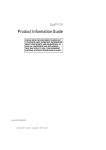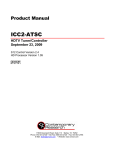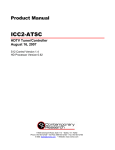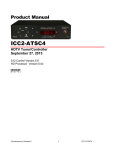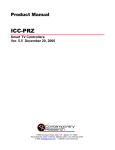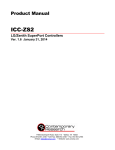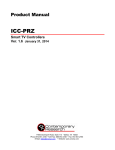Download Contemporary Research ICC1-IR Product manual
Transcript
Product Manual ICC1-IR IR TV Controller, 1-way RF Coax Control Ver. 7.2 May 6, 2015 Contemporary Research 1 ICC1-IR Table of Contents Overview ............................................................................................................................................. 3 New Features ........................................................................................................................................... 3 Specifications ...................................................................................................................................... 4 Physical ................................................................................................................................................... 4 iCC-Net .................................................................................................................................................... 4 CC-HSD Scan Sensor................................................................................................................................. 4 Includes ................................................................................................................................................... 4 Installation ......................................................................................................................................... 5 AC Power Test.......................................................................................................................................... 5 RF Coax and iCC-Net Operation ................................................................................................................. 5 TV Power Sensing..................................................................................................................................... 5 Setting IR Control Codes (IR Type Mode) ................................................................................................... 6 IR Control Codes ...................................................................................................................................... 7 Setting Device Number and Parameters (Device Mode) ............................................................................... 9 Zone Switch Settings (S2 – right side)........................................................................................................ 9 Unit Address Settings ...............................................................................................................................10 Installation Process and Documentation ....................................................................................................10 IR Control Wiring .....................................................................................................................................10 Writing Your Own Control Code ................................................................................................................11 Using Display Express or IC Send Software ...................................................................................... 12 RS-232 Control Protocol ................................................................................................................... 14 Overview ................................................................................................................................................14 Command String Structure .......................................................................................................................14 RS-232 Commands............................................................................................................................ 15 iC-Net SmartZones ............................................................................................................................ 18 System Map....................................................................................................................................... 19 Typical RF and ICC-Net Signal Flow .................................................................................................. 20 Safety Instructions ........................................................................................................................... 22 Limited Warranty and Disclaimer ..................................................................................................... 23 Contemporary Research 2 ICC1-IR Overview The ICC1-IR IR TV Controller delivers economical 1-way control for TV power, volume, and channels, receiving iCC-Net network commands over the same broadband coax that carries the CATV channels. Compact in size and price, the ICC1-IR features sensed or discrete power on/off control, and a full range of IR codes stored in onboard memory. Controls most brands of IR-controlled TVs Manages channel access by changing the TV’s internal available channel list Networks up to 4,000 TVs through the ICE-HE Ethernet Head-End Receives 1-way individual and zone commands from a single RS-232 port on the HE Operates over same RF coax cable as CATV channels Exclusive SmartZone architecture controls hundreds of controllers with a single command Low-loss internal RF tap saves amplification and installation costs Provides LED feedback for network, IR control, and power status Restores all power and channel status after loss of power from data stored in non-volatile memory Mounts on the back of the TV for simplified control and RF installation Operates with Contemporary Research Display Express software, as well as from RS-232 protocol from a custom-programmed PC or control system Senses TV power from optional CC-HSD sensor (tube TVs) or logic level input Includes CC-IRE IR Emitter, RF loop cable, mounting Velcro, and 12VDC power supply (U.S. only) Firmware updateable over coax from CR software New Features The S2 set of switches can be used to test IR control of display On and OFF (Page 5) Visio discrete on and off (5.3), Panasonic discrete on/off (5.4) Input select for LG, Type 21 (5.6) Sharp LCD discrete IR 46 (5.7) Second minor channel (up to- 99), VT volume mute toggle, Sylvania SRT902A (5.8-6.0) LQ commands for volume, type 37 added for NEC TVS (6.1-6.2) Toshiba LCD discrete codes, dash operation (6.5) Philips RC6 codes, Scientific Atlanta 8300D, Insignia discrete power (6.6 – 6.8) One-part digital channels (6.9) Adds dash for Sanyo IR codes (7.0) Contemporary Research 3 ICC1-IR Specifications Physical Size: Weight: Enclosure: Mounting: Rear Panel RF In RF Out: Net LED: IR Out: IR Out LED: Power Sensor: Power Sensor LED: Power In: DIP Switches: iCC-Net Operation: Data Receive: 5.5" [140mm] wide x 1.1" [28mm] height x 3.4" [86mm] deep 8 oz [226g] All aluminum with durable black powder coat paint Mounts rear of TV ‘F’, female, 75 ohm impedance, RF from CATV system, iCC-Net control ‘F’, female, 75 ohm impedance, RF to TV, less than -1.5 dbmV loss Green LED for iC-Net bus and DC power, flashes once per second if active 3.5mm jack for CC-IRE IR Emitter cable or compatible CC-IRS serial cable Supports carrier frequencies up to 62 KHz Shipped with CC-IRE cable, 10 foot with stick-on IR emitter Red LED lights when sending IR commands 3.5mm jack for included CC-HSD scan sensor Also acts as logic level input, switch to GND to signal power on Red LED lights when sensor indicates power on 2.1mm coaxial jack (inside center conductor positive), 75 Ma maximum 11.5 to 16.5 VDC, 12 VDC typical (may be unregulated) North American version includes UL/CSA listed wall power supply S1 and S2, located on bottom of unit, sets IR code operation and device number 1-way control, carried over the same RF coax connection as TV channels Mid-band VHF, 74.7MHz, sent from ICC-HE -25 to +35 dBmV signal level CC-HSD Scan Sensor Range: Senses presence of tube TV scanning, from 15-35 KHz, magnetic pick-up Includes: 3.5mm plug, 4ft. cable, stick-on TV sensor Includes CC-IRE IR Emitter RF Loop cable, 18” 12 VDC power supply, 500 mA Mounting Velcro for unit Optional CC-HSD Scan Sensor Contemporary Research 4 ICC1-IR Installation AC Power Test 1. Insert DC power supply plug into 12 VDC jack. 2. Plug power adaptor into AC wall outlet. 3. The Net LED should turn on and stay lit. RF Coax and iCC-Net Operation 1. Connect the TV to CATV and observe quality of RF broadcasting. A low-quality CATV system can also affect performance of the iCC-Net commands. If needed, fix CATV problems before installing the system. 2. Connect the CATV RF Coax cable into the RF In input on the iCC1-IR. 3. If the iCC-Net signal is operating, the Net LED will blink once per second. 4. Connect the RF loop cable from the RF Out jack to the TV’s RF connector (remember, you lose less than 1.5 dbmV by going through the ICC1-IR’S internal RF tap). TV Power Sensing 1. The CC-HSD sensor works for the old tube TVs, but not for modern flat-panel TVs. 2. To sense power on flat-panel TVs (those cheapies that don’t have a discrete power on and off command), go to this Web page for using the Xantech power current sensor components: Adding Power Current Sensing to the ICC1-IR. Tip: IR control test: When you install the IR cable, flip S2 Switch 6 ON. Then flip S2 Switch 1 ON to send an IR power command. Turn Switch 1 OFF, then turn Switch 2 on to send and Off IR command. After testing, turn S2 Switch 6 OFF. Contemporary Research 5 ICC1-IR Installation Setting IR Control Codes (IR Type Mode) Turn enclosure so the DIP switches are on the bottom In most cases, it’s easier to use our Display Express software, IC Send app, or your control system to change the IR code set you want to use. See the section on page 11 on using our software to set the IR code set. The DIP switches S1 and S1 at the bottom of the ICC1-IR serve in two modes, IR Type, Channel Entry and Device Number, determined by S2 Switch 6 and S2 Switch 5. In this section, you’ll set up the manufacturer’s IR codes sent from the IR Out port. These may have been set at the factory, or you’ll need to set them yourself. 1. 2. 3. 4. 5. 6. 7. 8. 9. Apply DC power to the ICC1-IR. If the unit’s device number has already been set, note the current settings for S1 switches 1-8 and S2 switches 1-4. (if this is already sounding tedious, go to page 11) Set S2 Switch 6 to ON. Look at the IR Control Code chart on next page and select the desired value. Set S1 Switches 1 – 6 to match the value. For example to select the Sony codes, turn on S1 switches 1 and 3, adding up to 5 to match the value in the Manufacturer IR chart below. Set S1 Switch 7 to On if you want the unit to ignore the power sensor input Set S1 Switch 8 to OFF for toggling Power On/Off command typical for most TVs. (There are a few international TVs that use Key 1 for Power On) Set S1 Switch 8 and S2 Switch 6 to OFF. (See Channel Entry option below) If unit’s device number had been set before, return S1 switches 1-8 and S2 switches 1-4 to previous positions. S1 1 2 3 4 5 6 7 8 S2 1 2 3 4 5 6 7 8 Contemporary Research Off Value 0 0 0 0 0 0 0 - Use Power Sensor 0 - Toggle power On Value 1 2 4 8 16 32 64 - Ignore Pwr Sensor 128 - Key 1 = Power On Channel Entry Off Device Number Mode Low IR power Modify Channel Entry IR Type Mode High IR power 6 ICC1-IR Installation IR Control Codes Code 1 2 3 4 5 6 7 8 9 10 11 12 14 15 19 20 21 22 MFG Zenith Panasonic Toshiba Hitachi Sony/Westinghouse LCD Grundig Magnavox/Philips RCA Sony 2 Panasonic 2 Mitsubishi Finlux Panasonic 3 Sharp JVC ViewSonic Tuner LG/Zenith_2 Philips_ Display TV TV TV TV TV TV TV TV TV TV TV TV TV TV TV Tuner PDP/LCD PDP/LCD/TV Power Sensor Sensor Sensor Sensor Sensor Sensor Sensor Sensor Sensor Sensor Sensor Sensor Sensor Sensor Sensor N/A Discrete Discrete 23 24 JVC_2 Sampo .NetTV, Gateway ViewSonic Samsung Gateway Viewsonic LCD JVC_3 LG/Zenith/Dell_3 Sharp_2 Daewoo Viewsonic LCD 2 H&B H&B Sony Dell W4201C (RC6) NEC LCD Olevia Akai Sanyo ILO/Insignia/Dynex/Zenith Viewsonic LCD Sony Vizio Panasonic Sharp_3 Sylvania Toshiba 3 Philips RC6 Scientific Atlanta Insignia, Dynex Samsung PDP/LCD/TV PDP/LCD/TV Discrete Discrete PDP/HD LCD LCD TV PDP/LCD PDP/LCD TV LCD PDP/LCD PDP/LCD PDP/LCD LCD LCD LCD LCD TV TV LCD LCD LCD LCD LCD LCD LCD LCD Cable Box LCD LCD Discrete PC Sensor PC Sensor Discrete PC Sensor Discrete PC Sensor 25 26 27 28 29 30 31 32 33 34 35 36 37 38 39 40 41 42 43 44 45 46 47 48 49 51 52 53 Contemporary Research Discrete Discrete Discrete PC Sensor Toggle PC Sensor PC Sensor Sensor Sensor Discrete* Discrete Discrete Discrete Discrete Toggle Discrete Discrete Toggle Discrete Discrete 7 Notes Use CC-HSD Use CC-HSD Use CC-HSD Use CC-HSD Use CC-HSD Use CC-HSD Use CC-HSD Use CC-HSD Use CC-HSD Use CC-HSD Use CC-HSD Not in V 2.2-2.3 Use CC-HSD Use CC-HSD Use CC-HSD Input Selects No dash Ver 1.2 1.0 1.5 1.5 1.5 1.6 1.7 1.7 1.8 1.9 1.9 3.0 2.0 2.0 2.1 2.2 5.6 3.1 3.2 3.2 14-second delay 4.4 3.3 3.4 1-Digit tuning, 1-9 3.5 3.5 3.7 3.7 3.8 B Series 4.0 V Series 4.0 4.0 4.1 6.2 26-sec power on delay 4.2 8-second delay 4.7 Use CC-HSD 4.3 Use CC-HSD 4.3 Input selects 5.0 FWD-50PX2 5.2 Input selects 5.3 Input selects 5.4 Fixes dash tuning 5.7 SRT902A 6.0 6.5 6.6 8300HD 6.7 6.8 Remote has on and off buttons ICC1-IR PC Sensor Setup: LCD marked PC Sensor (Power Current Sensor) do not have discrete IR power commands. Instead, the ICC1-IR will wait for an “OFF” signal from a power sensor before it sends an ON IR command. Go to our Support blog page Power Current Sensing for info on sensed absolute power control. If you want to set the control for unsensed toggling power, turn DIP S1, Switch 7 ON when you set the IR code with the DIP switches. If you are using IC-Send or Display Express Special Command feature, send the command T1, with the IR code value + 64. For example, to set Olevia controllers to toggling power, send the command T1, 102 (38+64). Contemporary Research 8 ICC1-IR Installation Setting Device Number and Parameters (Device Mode) Turn enclosure so the DIP switches are on the bottom In the next step, you’ll need to set up the device number and operation parameters for the ICC1-IR. Notice that the functions of the S1 and S2 switches change when you set the unit in Device mode. 1. Make sure S2 Switch 6 is OFF (unit in Device mode). 2. Set the Device number by turning on the switches that add up to the desired device number. For example, for Device #259, turn on S1 switches 1 and 2 (3), S2 switch 1 (256) Zone Switch Settings (S2 – right side) To define the controller’s Zone, use the following pattern of switches ON for the S2 DIP. Zone 1 2 3 4 5 6 7 8 9 10 11 12 13 14 15 Value 256 512 768 1024 1280 1536 1792 2048 2304 2560 2816 3072 3328 3584 3840 Contemporary Research 1 256 X X 2 512 3 1024 X X X X X X X X X X X X X X X X X X X X 4 2048 X X 9 X X X X X X X X ICC1-IR Unit Address Settings The unique address of the controller is the combination of the values of the Zone (S2) and Unit (S1) switches. For example, the first controller in Zone 1 would be set to Zone 1 (256) in S2 and 1 (1) on S2, or 257. To control all the displays in Zone one, Display Express sends a command to device 256. To control just the first unit, create a Preset addressed to 257. Installation Process and Documentation Most dealers will pre-configure the controller’s address before hanging displays. After setting the address, use a label that states the unit’s address and location. Some use this method: Room 305 - 515 - 12/2 The first identifies the location/name of the display. The second shows the specific address. The last set shows the switches in S1/S2 that are set to ON. It’s a good idea to define all this first in a spreadsheet, with the columns defining the name, address, S1 and S2 ON settings. Then, one person can set up all the controllers and label them. Once the controller is configured and labeled, it’s easier for less-trained installers to Velcro the controller on the back of the display, provide power, and hang the displays. It’s much easier to pre-configure ahead of time than perform the task once the displays are installed. IR Control Wiring 1. 2. 3. 4. Connect the CC-IRE IR Emitter plug into the IR Out jack. Mount the emitter cube to the TV case where the TV receives IR commands. Mount the ICC1-IR to the TV using included Velcro tape. Connect DC power to unit. Contemporary Research 10 ICC1-IR Writing Your Own Control Code While most IC systems use our Display Express software to control displays, a growing number of integrator are writing their own control applications, using AMX, Crestron, RTI, or other platforms. We encourage creative solutions, and are happy to support those who take advantage of our protocol. From our history of support activity, we are providing a few tips to help you on your way. Device Numbers iC-Net devices are arranged with a zone structure, arranged in 15 groups of 256 devices. The first address in the group represents the entire zone. For example, Zone 2’s group address is 512 (2*256). When a command is sent to 256, all controllers in that group will respond as one. The Device values reflect that structure. The first number <dh> is the zone, from 1-15. The second defines the unique address of the device, 1-255). For example, a command sent to Device 256, which triggers all the units in Zone 1, would be expressed as $A5, 1, 0 (first zone, device zero). A command sent to 257 would be $A5, 1, 1 (first zone, device 1 in the zone). See iC-Net Zones toward the end of this manual. String Format Every software application has a different denotation for handling hex, ASCII, and decimal formats. The examples in this manual are in AMX format, which is understood by many in the control industry: Hex values begin with a dollar ($) symbol ASCII values are enclosed in single quotes Decimal values are shown as normal If you plan on using a mixed-format structure for commands, convert the symbols to the types required by your software application. For example, a Tune Channel 2-3 command to device 260 could be shown several ways: AMX Mixed Format = “$A5,1,4,5,’TH’,2,2,3” AMX Hex Format “$A5 $01 $04 $05 $54 $48 $02 $02 $03” Standard Hex (no denotation) = A5 01 04 05 54 48 02 02 03 Crestron Hex Format = \xA5\x01\x04\x05\x54\x48\x02\x02\x03 RTI = Select port, Hex mode, enter A5 01 04 05 54 48 02 02 03 Go to www.asciitable.com for a handy Decimal/ASCII/Hex conversion chart. Contemporary Research 11 ICC1-IR Using Display Express or IC Send Software IC Send Once you’ve installed the ICC1 controllers, you can test the operation of the system using our IC Send software. For more detailed information, go to Products/Software Tools/IC Send and download the ZIP file for the app and manual. This easy-to-use tool can send commands to an IC-HE Head End RS-232 or Ethernet port. As you test your code, the program will come in handy to prove the system is operating properly, or reset things you’ve changed. For example, to change the IR code set for a controller, enter T1 in the first field, the code # listed on page 7, then the device # of the controller. For example, to set the controller to Sharp, use T1 and 46. Command Basic Power Off P0 Power On P1 Tune Analog TC, Volume VL, HD Channel Tuning Style ICC1-232 HD Tuning IR IR Code Description 2-127 Example: TC,33 Sets TV volume level 0 = Mute 1 – 63 = Minimum level (1) to maximum volume (63) H1= 1 = 5-digit CableCard style tuning (1-9999) 2 = Virtual HD Major-Minor tuning (tunes to virtual channel ID in display) 3 = Physical HD Major-Minor tuning (physical channel, minor digital) TH, <H1 Style><Major>,<Minor> Example: TH,2,15,1 tunes channel 15-1 T1, Contemporary Research Sets IR control code. T1,46 sets controller to Sharp 12 ICC1-IR Display Express You can use the Preset Edit page to send the same command. Select the TV (s) you want to change, check Use Commands and Command String, then enter “T1,code #” (example, T1,46 for Sharp TVs). Click Send to send the command. If you haven’t defined a Display database in DX yet, manually enter the device # as shown. Contemporary Research 13 ICC1-IR RS-232 Control Protocol Overview RS-232 control for up to 4000 TV Controllers is provided through an iC-series Head-End Network Controller. The ICC-HE Head-End manages iC-Net communication over RF Coax to ICC1 (1-way) and ICC2 (2-Way) TV Controllers as well as ICW TV Controllers over twisted-pair Cat3/5 wiring. The ICW-HE Head-End operates on the twisted-pair network only. Each TV Controller is assigned a unique device number from 1 to 4000 to which control commands are addressed. The devices are organized into 16 zones of 255 devices. All the devices in each zone will respond to a single “virtual device number” — one device number that represents all devices in each zone. There is also a global device number, 4095, that will command all devices in the system. This feature dramatically speeds up system operation and programming, because one command can affect an entire group of devices—or all. To take advantages of this feature, review the section iC-Net Zones in this manual. In Display Express System, we reserve the first group of devices, 1-255, for components operating on a connected control system. Zones 1-16 are used for CR TV Controllers, Video Display Controllers and Tuners. As it’s unlikely any system will use all 4000 devices, this may be a good device standard for your system as well. The Remote RS-232 port on the Head-End Network Controller can communicate from 1200 to 38.4K baud. The factory default setting is 19.2K baud, 8 data bits, No parity, and 1 stop bit. Command String Structure Characters in command strings are expressed in a combination of hex and ASCII characters. For clarity, the following protocol examples use the following conventions: Single-byte hex numbers are preceded by the ‘$’ symbol ASCII characters or strings are enclosed in single quotes Numbers not marked as hex or ASCII are a single decimal byte Parameters shown in < > brackets are single byte A series of multiple commands or parameters are set apart by [ ] brackets Commas separate the bytes, but are not part of the protocol Double quotes enclose the command string, but are not part of the protocol Command format: “$A5,<dh>,<dl>,<ncb>,<cmd1>,<parameter> [<cmdN>]" $A5 <dh> <dl> <ncb> <cmd1> <parameter> [<cmdN>] Starts the command The zone or high order byte of the device [hex] The unit or low order byte of the device (0 for global zone) The number of command bytes to follow The first command byte Command parameters (not used by all commands) Multiple commands can be concatenated, with byte count added to <ncb> Contemporary Research 14 ICC1-IR RS-232 Commands Command Power Power Off P0 Description This series of commands uses the sensed power capability of the ICC1-IR. “$A5,<dh>,<dl>,2,’P0’ ” (6 bytes) Power On P1 “$A5,<dh>,<dl>,2,’P1’ ” (6 bytes) Power Toggle PT “$A5,<dh>,<dl>,2,’PT’ ” (6 bytes) Volume VL “$A5,<dh>,<dl>,3,’VL’,<vol level>” (7 bytes) IR Type Channel Entry T1 T3 Sets TV volume level 0 = Mute 1 – 63 = Minimum level (1) to maximum volume (63) “$A5,<dh>,<dl>,3,’T1’,<type> ” (7 bytes) – Sets IR device type Identical to using DIP switch to set IR control codes. Specify value to match IR code type. Add 64 to the IR code to set the ICC1-IR to ignore the power sensor – if the type is specified as Sensor – discrete types always ignore the sensor input. “$A5,<dh>,<dl>,3,’T3’, <format>” (7 bytes) – Modifies entry format for channels Zero (0) value uses format defined by IR Type. Add the total value for the formats below: 128 = Add Enter after channel number (105 + Enter) 64 = Add +100 to channel number (105 = +100, 05 – use 3 digit tuning) 3 = 3 digits (Ex: 007, 032, 105 – ICC1-IR inserts leading zeros, if needed) 2 = 2 digits (Ex: 07, 32 – ICC1-IR inserts leading zero, if needed) 1 = 1 digit (Ex: 7) Ex: “$A5,<dh>,<dl>,3,’T3’, 131” Adds Enter, uses 3 digits for channel entry Tips on using Channel Entry: The IR Type setting includes a channel entry format normally used by the displays in that control group. However, sometimes a manufacturer changes the entry format for some models. Using the Channel Entry command, you can adapt to a different entry format without changing your system programming. For example, in the +100 Channel Entry mode, the ICC1-IR will receive a command for Channel 122 and translate that to a +100 command, followed by 22. Note that the IR Type command sets a pre-defined Channel Entry format. If you change or re-send an IR Type command to the ICC1-IR (or change with DIP switches), you’ll need to send a Channel Entry again to add the modifications. Contemporary Research 15 ICC1-IR RS-232 Commands Ts & Qs The ICC1-IR responds to Q-series tuning commands as well Channel Up Channel Dwn TU TD T Channel Prev Force Channel Select Channel Tune Ring TP TC TT TR “$A5,<dh>,<dl>,2,’TU’ ” (6 bytes) – Tunes to next channel up in Tune Ring “$A5,<dh>,<dl>,2,’TD’ ” (6 bytes) – Tunes to next channel down in Tune Ring TU and TD control analog channels stored in the TR command – designed for legacy Smart TV installs, not contemporary HDTV applications “$A5,<dh>,<dl>,2,’TP’ ” (6 bytes) – Tunes to previous channel in Tune Ring “$A5,<dh>,<dl>,3,’TC’, <channel>” (7 bytes) – Tunes to a specific channel “$A5,<dh>,<dl>,2,’QT’,<channel>” (7 bytes) – Tunes channel if included in TR “$A5,<dh>,<dl>,<ncb>,’TR’, [<chan 1>, <chan N>]” (variable bytes) LM This command stores a Tune Ring, Analog channels only, a series of preset channels accessed by channel up/down commands. Ex1: “$A5,<dh>,<dl>,6,’TR’, 5,4,8,11” sets ring to channels 5, 4, 8 and 11 Tip: The ring follows the stored order, channels do not have to be in ascending order Ex2: “$A5,<dh>,<dl>,8,’TR’, $82,5,$87,11” sets channels 2-5 and 7-11. You can specify a range using MSB bit for the first channel; the next byte is the last. “$A5,<dh>,<dl>,3,'LM',<control>” (7 bytes) Control Lock Locks power operation – only functional with display with power current sensor. When the control is locked, the display is locked to the power state of the ICC1-IR. For example, if the ICC1-IR power state is off, the display can’t be turned on from the IR remote or TV front panel. The controller will sense the change from the power sensor and turn the set off. 0 Tuning Style = Unlock, 128 = Lock H1= “$A5,<dh>,<dl>,3,’H1’,<style>” (7 bytes) 1 = 5-digit CableCard style tuning (1-9999) 2 = Virtual HD Major-Minor tuning (tunes to virtual channel ID in display) 3 = Physical HD Major-Minor tuning (physical channel, minor digital) TC Response H2= “$A5,<dh>,<dl>,3,’H2’,<response>” (7 bytes) This pre-sets how the ICC1-IR will respond to TC tuning commands. 0= Ignore, use current settings 1= Analog Only (XX-0) 2= Digital (XX-1) Tune HD TH “$A5,<dh>,<dl>,5,’TH’,<H1>,<Major>,<Minor>” (9 bytes) – Digital Tuning Normally, the H1 parameter is 0, allowing the ICC1-232 to use the current H1 tuning format, but it could be used to force a different tuning option. When the display is set to the H1=1 mode, 1-part digital channel, the first byte is (x*256), and the last byte is the value you add to state the channel number. In H1=2 or 3 modes, the bytes represent the Major and Minor channel numbers. Ex: This command is designed for compatibility with other ICC controllers. In reality, H1 modes 2 and 3 are the same for IR control. “$A5,1,4,5,’TH’,1,2,3” Device 260, channel 515 “$A5,1,4,5,’TH’,2,2,3” Device 260, virtual channel 2-3 “$A5,1,4,5,’TH’,3,2,3” Device 260, physical channel 2, minor 3 Contemporary Research 16 ICC1-IR Special Send IR Special commands for displays LQ= “$A5,<dh>,<dl>,3,’LQ’,<IR Code>” (7 bytes) Sends an IR pulse for special commands to the display. In Display Express the code can be triggered by sending an HD channel command of 0-xxx (O-211 selects the HDMI 1 input, 0-200 would return the TV to TV channel mode). 115=Captions 200=TV/Tuner 201=Video1 202=Video2 203=Video3 204=S-Video1 205=S-Video2 206=Component1 207=Component2 208=RGB1 209=RGB2 210=RGB3 211=HDMI1 212=HDMI2 213=HDMI3 214=HDMI4 215=HDMI5 LQ has other uses as well; it can trigger any IR code in the library. It’s similar to the KK command in the 232-ATSC+1 manual. Refer to the code numbers on page 21 in the 232-ATSC+1 manual. For example sending LQ,25 will pulse a Volume Up command, and LQ,25 is Volume down. If you’re using a custom control system, repeat the command as long as the button is held down. The pulse itself will take 275ms. IR Pulse Note: Not all commands are supported in different code sets, check with CR Support to confirm operation. We will add codes as needed. Presently, the LG code set 21 includes all the above commands. N1= “$A5,<dh>,<dl>,3,’N1’,<Time>” (7 bytes) Value 1-6 Sets pulse length in 100 millisecond time period. Typically, IR commands are sent in a repeating pattern. A few TVs, such as some Visio models, will respond to every repeat, so that channel 3-1 appears as 3311. Making the pulse shorter, typically N1,2, fixes the problem. Sending an N1,0 command resets the controller to the default pulse length. Contemporary Research 17 ICC1-IR iC-Net SmartZones To simplify controlling groups of devices, iC-Net is divided into 15 Zones of 255 devices. All the devices within each zone can be controlled simultaneously by sending a command to a single virtual device number. For example, noting the zone chart below, if we send a Power On command to device #256, any TV controller numbered between 257 and 511 will instantly turn on. If we send a Power Off command to device #4095, all devices in the system will turn off. The ICC1-IR and ICC1-232 controllers typical for many SignStream display control systems are designed to follow a Zone address format. You can use the 4 top switches in the second DIP switch (S2) to define the controller’s Zone. You could stop at that point, or use the upper switches (S1) to define the controller’s address within the Zone. For example, setting S2/1 On and S1/2 On defines that the controller is part of Zone 1 (256), and is the second unit in the Zone (2). The unique address of the controller would be 258 (256 + 2) Zone 1 2 3 4 5 6 7 8 9 10 11 12 13 14 15 All Zones Device # 256 512 768 1024 1280 1536 1792 2048 2304 2560 2816 3072 3328 3584 3840 4095 Unit 1-255 1-255 1-255 1-255 1-255 1-255 1-255 1-255 1-255 1-255 1-255 1-255 1-255 1-255 1-255 Total Device # 257-511 512-767 769-1023 1025-1279 1281-1535 1537-1791 1793-2047 2049-2303 2305-2559 2561-2815 2817-3071 3073-3327 3329-3583 3585-3839 3841-4000 Tip: While many applications can use just the Zone number, it’s a good practice to assign a unique Unit number to each controller in the zone. This allows the system software to address individual controllers if necessary. Contemporary Research 18 ICC1-IR System Map One of the key tasks for iC-Net integrators is to create a logical System Map, assigning device numbers to TV controllers so they fall into logical zones. The device mapping could be sorted by type or location; whichever suits the application. iC-Net Zone 1 2 3 4 Zone W 1st Floor W 2nd Floor E 1st Floor E 2nd Floor Room Device S1 S2 W151 W152 W153 W154 257 258 259 260 1 2 1+2 3 1 1 1 1 513 514 515 516 1 2 1+2 3 2 2 2 2 769 770 771 772 1 2 1+2 3 1+2 1+2 1+2 1+2 1025 1024 1025 1026 1 2 1+2 3 3 3 3 3 1281 1282 1283 1 2 3 1+3 1+3 1+3 1537 1538 1 2 2+3 2+3 1793 1794 1795 1796 1 2 1+2 3 3+3 3+3 3+3 3+3 2049 2050 1 2 4 4 W251 W252 W253 W254 E151 E152 E153 E154 E251 E252 E253 E254 5 Coffee Areas G100 G150 G151 6 Day Care TV 1 TV 2 7 Hallways W1 W2 E1 E2 8 Office Admin A/V Center All Zones Contemporary Research All 256 512 768 1024 1280 1536 1792 2048 4095 19 ICC1-IR Typical RF and ICC-Net Signal Flow The diagram below shows the structure of a typical Contemporary Research media retrieval system. One of the key aspects for iCC-Net communication is to provide a forward and return (sub-channel) path for data if you’re using ICC2 2-way TV Controllers. Contemporary Research 20 ICC1-IR Contemporary Research 21 ICC1-IR Safety Instructions Read before operating equipment. 1. Cleaning - Unplug this product from the wall outlet before cleaning. Do not use liquid cleaners or aerosol cleaners. Use a damp cloth for cleaning. 2. Power Sources - Use supplied or equivalent UL/CSA approved low voltage DC plug-in transformer. 3. Outdoor Antenna Grounding - If you connect an outside antenna or cable system to the product, be sure the antenna or cable system is grounded so as to provide some protection against voltage surges and built-up static charges. Section 810 of the National Electrical Code, ANSI/NFPA No. 70, provides information with respect to proper grounding of the mast and supporting structure, grounding of the leadin wire to an antenna discharge unit, size of grounding conductors, location of antenna discharge unit, connection to grounding electrodes, and requirements for the grounding electrode. 4. Lightning - Avoid installation or reconfiguration of wiring during lightning activity. 5. Power Lines - Do not locate an outside antenna system near overhead power lines or other electric light or power circuits or where it can fall into such power lines or circuits. When installing an outside antenna system, refrain from touching such power lines or circuits, as contact with them might be fatal. 6. Overloading - Do not overload wall outlets and extension cords as this can result in a risk of fire or electric shock. 7. Object and Liquid Entry - Never push objects of any kind into this product through openings as they may touch dangerous voltage points or short out parts, resulting in a fire or electric shock. Never spill liquid of any kind on the product. 8. Servicing - Do not attempt to service this product yourself as opening or removing covers may expose you to dangerous voltage or other hazards. Refer all servicing to qualified service personnel. 9. Damage Requiring Service - Unplug this product from the wall outlet and refer servicing to qualified service personnel under the following conditions: When the power supply cord or plug is damaged. If liquid spills or objects fall into the product. If the product is exposed to rain or water. If the product does not operate normally by following the operating instructions. Adjust only those controls that are covered by the operating instructions. An improper adjustment of other controls may result in damage and will often require extensive work by a qualified technician to restore the product to its normal operation. If the video product is dropped or the cabinet is damaged. When the video product exhibits a distinct change in performance, this indicates a need for service. * Note to CATV system installer: This reminder is provided to call CATV system installer's attention to Article 820-40 of the National Electrical Code (Section 54 of Canadian Electrical Code, Part I), that provides guidelines for proper grounding and, in particular, specifies that the cable ground shall be connected to the grounding system of the building as close to the point of cable entry as possible. Contemporary Research 22 ICC1-IR Limited Warranty and Disclaimer Contemporary Research Corporation (CR) warrants this product to be free from defects in material and workmanship under normal use for a period of two years from the date of purchase from CR. Should such a defect occur CR will repair or replace, at their option, the defective product at no cost for parts or labor. This warranty extends to product purchased directly from CR or an Authorized CR Dealer. Consumers should inquire from selling dealer as to the nature and extent of the dealer's warranty, if any. All warranty claims must be shipped pre-paid to the factory. Call or fax to obtain a Return Material Authorization (RMA) number. CR is not liable for any damages caused by any of its products or for the failure of any products to perform, including any lost profits, lost savings, incidental damages, or consequential damages. CR is not responsible for any claim made by a third party or made for you by a third party. This limitation of liability applies whether damages are sought, or a claim is made, under this warranty or as a tort claim (including negligence and strict product liability), a contract claim, or any other claim. This limitation of liability cannot be waived or amended by any person. This limitation of liability will be effective even if CR or an authorized representative of CR has been advised of the possibility of any such damages. Some states do not allow a limitation of how long an implied warranty lasts. Some states do not allow the limitation or exclusion of incidental or consequential damages for consumer products. In such states, the limitation or exclusion of the Limited Warranty may not apply to you. This Limited Warranty gives you specific legal rights. You may also have other rights that may vary from state to state. You are advised to consult applicable state laws for a full determination of your rights. Except as expressly set forth in this Limited Warranty, CR makes no other warranties, expressed or implied, including any implied warranties of merchantability or fitness for a particular purpose. CR expressly disclaims all warranties not stated in this Limited Warranty. Any implied warranties that may be imposed by law are limited to the terms of this Limited Warranty. Contemporary Research 23 ICC1-IR