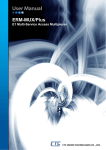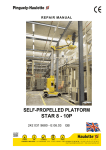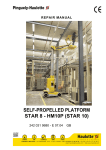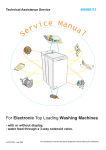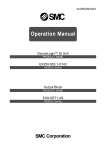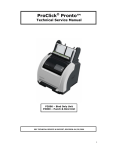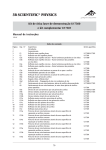Download Ricoh Container Stacker User`s guide
Transcript
Container Stacker User’s Guide © 2007 Ricoh Corporation 5 Dedrick Place West Caldwell, NJ 07006 January 2007 337492-005C © 2007 Ricoh Corporation. All rights reserved. No part of this document may be reproduced without the expressed permission of Ricoh Corporation. The material in this document is for informational purposes and is subject to change without notice. Ricoh Corporation assumes no responsibility for errors or omissions in this document. No liability is assumed for any damages resulting from the use of the information it contains. TRADEMARK Adobe and Postscript are registered trademarks of Adobe Systems Incorporated. PCL is the trademark of Hewlett Packard. Ethernet is a trademark of Xerox Corporation. Windows XP is a trademark of Microsoft Corporation. Digital Document Publisher and DDP and its associated logo mark are the trademarks of Ricoh Corporation. Ricoh and the Ricoh trademark are registered trademarks of Ricoh, Ltd. All rights reserved. All other terms and product names may be trademarks or registered trademarks of their respective owners and are hereby acknowledged. NOTICE TO USER In an effort to meet the demands of a rapidly changing technology, the manufacturer is continually developing new features and functions to meet changing printing or printer needs. Please be sure to consult all manual updates or addenda when using this product’s documentation. This document contains TrueType fonts from Monotype Imaging Inc. Reproduction of these fonts is prohibited. The software embedded in this product is based in part on the work of Independent JPEG Group. The software embedded in this product uses software by CMU. Copyright 1988, 1989 by Carnegie Mellon University. All rights reserved. Permission to use, copy, modify, distribute and sell this software and its documentation for any purpose and without fee is hereby granted, provided that the avove copyright notice appears in all copies and that both the copyright notice and permission notice appear in supporting documentation, and the name of CMU not be used in advertising or publicity pertaining to distribution of the software without specific written prior permission. The software embedded in this product uses the software by Sam Leffler and Silicon Graphics. Copyright (c) 1988-1997 Sam Leffler Copyright (c) 1991-1997 Silicon Graphics, Inc Permission to use, copy, modify, distribute and sell this software and its documentation for any purpose and without fee is hereby granted, provided that the above copyright notice appear in all copies of the software and related documentation, and (ii) the names of Sam Leffler and Silicon Graphics may not be used in advertising or publicity pertaining to distribution of the software without specific, written prior permission of Sam Leffler and Silicon Graphics. Revisions Revision i Page No. (Contents) A Original Release; ECO-1554 B See ECO-1674 C Generic Version; Add rev history page, copyright page updated Date October 2004 July 2005 January 2007 Contents Safety Summary Section 1. Summary of the Container Stacker 1.1 1.2 1.3 1.4 1.5 1.6 Summary .........................................................................................................................................1 Configurations .................................................................................................................................2 Component Locations......................................................................................................................3 Covers..............................................................................................................................................5 Powering On the Printer ..................................................................................................................6 Installation Space Requirements .....................................................................................................7 Section 2. Preparation for Printing 2.1 Summary .......................................................................................................................................13 2.2 Printer Settings ..............................................................................................................................14 2.2.1 Stacking Mode....................................................................................................................14 2.2.2 Decurler Function ...............................................................................................................15 2.3 Stacker Preparation........................................................................................................................17 Section 3. Removing Paper 3.1 3.2 Summary ......................................................................................................................................19 Removing Paper ...........................................................................................................................20 3.2.1 Container Stacker ..............................................................................................................20 3.2.2 Sample Tray.......................................................................................................................22 Section 4. Maintenance 4.1 Summary .......................................................................................................................................23 4.2 Cleaning.........................................................................................................................................24 Section 5. Troubleshooting 5.1 Summary .......................................................................................................................................25 5.2 Paper Jam Recovery ......................................................................................................................26 5.2.1 Component Locations and Error Codes..............................................................................26 5.2.2 Paper Jam Recovery ...........................................................................................................29 5.3 Precautions ....................................................................................................................................36 5.4 Error Codes and Descriptions........................................................................................................37 Appendix A. Specifications A-1 Specifications ...............................................................................................................................41 iii SAFETY SUMMARY General Safety Guidelines For the safety of personnel and the product, operate the equipment according to the instructions in this manual. When in doubt, call your authorized service technician. Pay special attention to Cautions and Warnings. These alert you to critical information, as follows: Caution: Alerts you to an operating procedure, practice, or condition that, if not strictly observed, might result in damage to the equipment. Warning! Alerts you to an operating procedure, practice, or condition that, if not strictly observed, can result in safety hazards to personnel, severe injury, or loss of life. Be alert and use your common sense. iv v Section 1. Summary of the Container Stacker 1.1 Summary This section describes the following: Configurations of the Container Stacker Component Locations Covers Powering On the Printer Installation Space Requirements OG L 00 1 1.2 Configurations The configurations shown are of the Container Stacker(s) with a 70 ppm printer. The same configurations apply to the 92 and 184 ppm printers. In the case of the 184 ppm printer, the Container Stacker is installed after the rear engine. (1) Printer + Container Stacker 1 (sample tray) Stacker 6 Stacker 5 (2) Printer + Container Stacker 2 (through-path unit) + Container Stacker 1 (sample tray) Stacker 8 Stacker 6 Stacker 7 Stacker 5 (Container Stacker 1) (Container Stacker 2) (3) Printer + Container Stacker 2 (through-path unit) + Advanced Finisher Stacker 6 Stacker 5 (Container Stacker 2) OG L 00 2 1.3 Component Locations Container Stacker 1 (including sample tray) 2. Top cover 1 1. Sample 6. Open Switch 7. Lamp 3. Front cover L 4. Front cover R Container Stacker 2 (including through-path unit) 5. Top cover 2 6. Open Switch 7. Lamp 3. Front cover L 4. Front cover No. Component Description 1 Sample Tray Holds up to 100 sheets of paper. 2 Top Cover 1 Open this cover if a paper jam occurs. 3 Front Cover L Open this cover to remove paper. 4 Front Cover R Open this cover if a paper jam occurs. 5 Top Cover 2 Open this cover if a paper jam occurs. 6 Open Switch Press to open the upper or lower stacker cover. When you press the switch, the (Upper or Lower) table inside descends and the cover is unlocked. If the stacker is receiving paper and automatic stacker selection is enabled, output switches to the next available stacker before the Open switch takes effect. When the stacker is specifically selected (via the OCP, Web, or incoming data stream), the Open switch takes effect when the job finishes or the stacker is no longer receiving paper. 7 Lamp (Upper or Lower Stacker) Solid light: The stacker is in use (receiving paper). The front cover remains locked until the Open switch is pressed. Fast blink: The table inside the stacker is descending. The front cover is locked. Slow blink. The stacker is full or the Open switch has been pressed. The front cover remains locked until the Open switch is pressed. Not lit: The stacker is not in use. The front cover remains locked until the Open switch is pressed. OG L 00 3 Container Stacker 1 (including sample tray) 3. Drawer unit 1, 2. Baskets (Large and Small) Container Stacker 2 (including through-path unit) 1, 2. Baskets (Large and Small) No. Component Description 1 Small basket Paper Size: A4, B5, letter, or custom (width: 182 to 305 mm, length: 182 to 216 mm) 2 Large basket Paper Size: A4, A3, B5, B4, letter, legal, ledger or custom (width: 182 to 305 mm, length: 182 to 432 mm) 3 Drawer unit Pull open the drawer unit to access the paper basket. OG L 00 4 1.4 Covers Open the Container Stacker covers as shown in the illustrations below. Container Stacker 1 (including sample tray) Container Stacker 2 (including through-path unit) OG L 00 5 1.5 Powering On the Printer 70/92 PPM The location of the printer’s power supply switch is shown below. The marks on the switch represent the characters “O” for off and “I” for on. 184 ppm The entire system should be powered on and off using the main power switch shown below. To do this, both the front and rear engine power switches must remain in the on position. If either the front or rear engine power switch is in the off position an error will occur or the OCP display will not come up. In this situation turn off the main power switch, turn on the power to the front and/or rear engine, then turn on the main power switch. Rear Engine Front Engine Finisher Main Power Switch When powered on, the printer and the finisher go through a power-up sequence that takes approximately 4 minutes. During the power-up sequence, the printer runs a series of internal tests. Caution: Wait at least 5 seconds to power on the printer after powering off. When the printer cannot be powered on, wait at least 30 seconds, then power on the printer. Warning! In the event of an emergency, power off the printer by setting the power switch to O. OG L 00 6 1.6 Installation Space Requirements Space required for installation of this container stacker is shown below. For safe and comfortable use of this container stacker, install the container stacker in a well-ventilated area and leave enough space, as indicated in the diagram. Ensure that the air inlet and the air outlet of the fan remain unobstructed to prevent deterioration of print quality or damage to the machine. 70/92 + Container Stacker 1 (sample tray) (665) (1200) Container Stacker 1 Printer (700) Maintenance area (700) (622) (671) (2565) Unit : mm OG L 00 7 (2) 70/92 + Container Stacker 2 (through-path unit) + Container Stacker 1 (sample tray) (665) (1200) Container Stacker 1 Container Stacker 2 Printer HCF (700) Maintenance area (700) (622) (671) (2565) Unit : mm OG L 00 8 (3) 70/92 + Container Stacker 2 (through-path unit) + Advanced Finisher (665) (1200) Advanced Finisher Container Stacker 2 Printer HCF (700) Maintenance area (700) (1293) (572) (2565) Unit: mm OG L 00 9 1 Container Stacker Printer Server (4) 184 + Container Stacker 1 (sample tray) Maintenance area Unit: mm OG L 00 10 (5) 184 + Container Stacker 2 (through path unit) + Container Stacker 1 (sample tray) area Container Stacker 1 Container Stacker 2 Printer Server HCF Maintenance Unit: mm OG L 00 11 (6) 184 + Container Stacker 2 (through path unit) + Standard Finisher area Stacker 2 Standard finisher Container Printer Server HCF Maintenance Unit: mm OG L 00 12 Section 2. Preparation for Printing 2.1 Summary This section describes the following: Printer Settings Stacker Preparation OG L 00 13 2.2 Printer Settings 2.2.1 Stacking Mode Short stacking mode lets you limit the amount of paper that can be delivered to the stackers. When the Short Stacking selection is enabled, the printer detects “Paper Full” when the stacker is two-thirds full. When the Short Stacking selection is disabled, the pritner detects “Paper Full” when the stacker is completely full. 1. To set the Stacking Mode for a particular stacker, make the following selections from the OCP: Finisher / Short Stacking 2. Click the desired stacker number to toggle the setting between “Enabled” and “Disabled” for the short stacking mode. We recommended that you enable the Short Stacking mode when using: paper that may curl heavily (paper curl exceeds 10 mm after printing). large-sized paper such as A3 and Ledger. OG L 00 14 2.2.2 Decurler Function The Decurler function lets you specify if certain paper should pass through the decurler path. The Decurler function has three modes: AutoSelect lets the printer determine the Decurler setting (see the table below). Enable turns the Decurler function on. Disable turns the Decurler function off. 1. To set the Decurler mode, make the following selections from the OCP: Finisher / Decurler 2. Click on the desired Decurler option, based on the information in the following table. Decurler mode Print mode Paper Weight (Bond) Auto Select (Default) Enable Disable Simplex Duplex Simplex Duplex Simplex Duplex Less than 28 lbs On Off On On Off Off 28 lbs – 53 lbs Off Off On* On* Off Off * Do not select the Enable option when using paper exceeding 32 lbs. Paper exceeding 32 lbs cannot be fed through the decurler path. OG L 00 15 In order to get your paper to stack properly, follow these simple instructions: 1. Check the characteristics of new paper when characteristics are unknown. 2. Before printing large quantities, check the paper curl by printing a few sheets with the decurler disabled. 3. Select the decurler mode according to the curl direction as shown in the table below. Paper curl(mm) Curl direction without decurler Simplex Decurler Notes Duplex Disable Enable Auto Up Disable Enable Auto Disable 10< • Turn the paper upside down in the paper tray. 10< • Select short stack mode. (Section 2.2.1) Down Disable 10< OG L 00 16 10< • Turn the paper upside down in the paper tray. • Select short stack mode. (Section 2.2.1) 2.3 Stacker Preparation Place the basket in the container. If you start printing without the basket, or with the basket improperly placed in the container, the following error message is displayed: No Basket: Container xxx. Notes: Different size paper cannot be delivered to the same basket. Front Cover L is locked when the power switch is turned off or when the table is rising. Before opening the front cover, turn on the power switch and wait until the table lowers to the bottom. 1. Ensure that the container stacker lamp is blinking slowly. 2. Open Front Cover L. Hold the handle of the drawer unit and pull it forward. Front Cover L Drawer Unit Handle 3. Place the empty basket on the drawer unit in the correct position and direction. Table Basket Face this side to the front. Drawer unit Caution! Baskets placed in the Container Stacker must be empty. Loading a basket with paper in it can cause damage to the finisher. OG L 00 17 4. Return the drawer unit to the original position and close Front Cover L. Front Cover L Drawer Unit OG L 00 18 Section 3. Removing Paper 3.1 Summary This section describes the following: Removing Paper From the Container Stacker Removing Paper From the Sample Tray OG L 00 19 3.2 Removing Paper 3.2.1 Container Stacker Up to 1500 sheets of paper can be delivered to both the upper and the lower stackers of each container stacker. The message Stacker xxx Full is displayed on the OCP when the stacker is full of paper. Press the Open switch to unlock the upper or lower stacker cover. When you press the switch, the table inside descends and the cover is unlocked. If the stacker is receiving paper and automatic stacker selection is enabled, output switches to the next available stacker before the Open switch takes effect. When the stacker is specifically selected (via the OCP, Web, or incoming data stream), the Open switch takes effect when the job finishes or the stacker is no longer receiving paper. Each Open switch has a lamp next to it that shows the status of the corresponding stacker: Solid light: The stacker is in use (receiving paper). The front cover remains locked until the Open switch is pressed. Fast blink: The table inside the stacker is descending. The front cover is locked. Slow blink: The stacker is full or the Open switch has been pressed. The front cover remains locked until the Open switch is pressed. Not lit: The stacker is not in use. The front cover remains locked until the Open switch is pressed. 1. Make sure the container stacker lamp is blinking slowly. 2. Open Front Cover L and pull the drawer unit forward gently. 3. Front Cover L Drawer Unit OG L 00 20 Remove paper from the basket. Basket Caution! Baskets placed in the Container Stacker must be empty. Loading a basket with paper in it can cause damage to the finisher. 4. Gently push the drawer unit back in as far as it will go and close Front Cover L. Front Cover L Drawer Unit OG L 00 21 3.2.2 Sample Tray Notes: Do not stack more than 100 sheets of paper on the sample tray or a paper jam may occur. (The sample tray does not have a sensor to detect how much paper is on the tray.) Paper can be removed from the sample tray at any time. However, use care when paper is being output to the sample tray or a paper jam may occur. 1. Remove paper from the sample tray as shown below. Sample tray OG L 00 22 Section 4. Maintenance 4.1 Summary This section describes the following: Cleaning OG L 00 23 4.2 Cleaning Warning: Be sure to turn off the power switch before cleaning. Tool required: Vacuum cleaner Cleaning cycles: As necessary 1. Open Front Cover L and pull out the drawer unit. Remove any paper in the basket. 2. Remove dust from the inside of the basket with a vacuum cleaner (be careful of the corners). Basket 3. Return the basket to its original position, and close Front Cover L. OG L 00 24 Section 5. Troubleshooting 5.1 Summary This section describes the following: Paper Jam Recovery Precautions Error Codes and Descriptions OG L 00 25 5.2 Paper Jam Recovery 5.2.1 Component Locations and Error Codes Container Stacker 1 (sample tray) (standard model) When paper remains in the container stacker: Paper on paper path 7 E0B6 Paper on paper path 4 E0B3 Sample Tray Paper on paper path 2 E0B1 Container Stacker 6 E0B8 Stacker 6 Container Stacker 5 E0B7 Paper on paper path 1 E0B0 Paper on paper path 3 E0B2 Stacker 5 When a paper jam occurs while printing: Paper on paper path 7 E1A8 E1A9 Container Stacker 6 E19A E19B Paper on paper path 4 E1A6 E1A7 Sample Tray Paper on paper path 2 E1A2 E1A3 Stacker 6 Container Stacker 5 E198 E199 Paper on paper path 1 E1A0 E1A1 Stacker 5 OG L Paper on paper path 3 E1A4 E1A5 00 26 Container Stacker 1 + Container Stacker 2 When paper remains in the Container Stacker: Paper on paper path 2 E0BA Paper on paper path 7 E0BF Container Stacker 8 E0C1 Paper on path 4 E0BC Paper on paper path 5 E0B4 Paper on path 6 E0B5 Paper on path 7 E0B6 Paper on paper path 4 E0B3 Sample tray Paper on paper path 2 E0B1 Stacker 6 Stacker 8 Paper on paper path 1 E0B9 Container Stacker 7 E0C0 Container Stacker 6 E0B8 Stacker 7 Stacker 5 Paper on paper path 1 E0B0 Paper on paper path 3 E0B2 Paper on paper path 3 E0BB Container Stacker 5 E0B7 When a paper jam occurs while printing: Paper on paper path 4 E1B4 E1B5 Paper on path 2 E1B0 E1B1 Paper on paper path 7 E1B6 E1B7 Container Stacker 8 E19E E19F Paper on paper path 1 E1AE E1AF Paper on path 5 E1AA E1AB Paper on paper path 6 E1AC E1AD Sample tray Paper on paper path 7 E1A8 E1A9 Paper path 4 E1A6 E1A7 Paper path 2 E1A2 E1A3 Stacker 8 Stacker 6 Container Stacker 6 E19A E19B Container Stacker 7 E19C E19D Stacker 5 Paper on paper path 3 E1B3 OG Container Stacker 5 E199 L 00 27 Paper on paper path 1 E1A0 E1A1 Paper on paper path 3 E1A4 E1A5 Container Stacker 2 + Advanced Finisher When paper remains in the Container Stacker: Paper on paper path 6 E0B5 Paper on paper path 5 E0B4 Paper on paper path 7 E0B6 Paper on paper path 4 E0B3 Paper on paper path 2 E0B1 Stacker 6 Container Stacker 6 E0B8 Paper on paper path 1 E0B0 Stacker 5 Paper on paper path 3 E0B2 Container Stacker 5 E0B7 When a paper jam occurs while printing: Paper on paper path 6 E1AC E1AD Paper on paper path 5 E1AA E1AB Paper on paper path 7 E1A8 E1A9 Paper on paper path 4 E1A6 E1A7 Paper on paper path 2 E1A2 E1A3 Stacker 6 Container Stacker 6 E19A E19B Stacker 5 Paper on paper path 1 E1A0 E1A1 Container Stacker 5 E198 E199 OG L 00 28 Paper on paper path 3 E1A4 E1A5 5.2.2 Paper Jam Recovery Paper Jam at Paper Path 2 and 4 1. Open the Front Covers. Front Cover R Front Cover L 2. Open Top Cover 1. Lift the paper guide tab upward and open the U paper guide C and remove the jammed paper. 3. U Paper Guide C Top Cover 1 Paper Guide tab OG L 00 29 Open the L paper guide A using the paper guide tab and remove the jammed paper. 4. Turn the knob counterclockwise to discharge the jammed paper to the basket. L Paper Guide A Knob Paper Guide Tab Basket Drawer Unit Gently pull the drawer unit and remove the paper from the basket. 5. Push back the drawer unit and return the L paper guide A and the U paper guide to their original positions. 6. Close the top cover 1, front cover R and front cover L. OG L 00 30 Paper Jam at Paper Path 1 and 3 1. Open the front covers. Front Cover R Front Cover L 2. Open the L paper guide B2 using the paper guide tab and remove the jammed paper. L Paper Guide B2 Paper Guide Tab OG L 00 31 3. Open the L paper guide B1 using the paper guide tab and remove the jammed paper. L Paper Guide B1 Paper Guide Tab OG L 00 32 4. Open the L paper guide A using the paper guide tab and remove the jammed paper. L Paper Guide A Paper Guide Tab 5. Turn the knob clockwise to discharge the jammed paper to the basket. Gently pull the drawer unit and remove the paper from the basket. Knob Basket Drawer Unit 6. Push the drawer unit back, and return the L paper guides A, B1, and B2 to their original positions. 7. Close Front Cover R and Front Cover L. OG L 00 33 Paper Jam at Paper Path 5, 6 and 7 Top Cover 1 Top Cover 2 1. Open the top covers. 2. Lift the paper guide tab and open the U paper guide C to remove the jammed paper. U Paper Guide C Paper Guide Tab OG L 34 00 3. Lift the paper guide tab and open the U paper guide A to remove the jammed paper. Paper Guide Tab U Paper Guide A 4. Open the U paper guide B using the paper guide tab and remove the jammed paper. 5. Return the U paper guides A, B and C to their original positions. 6. Close the top covers. OG L 00 35 5.3 Precautions Observe the following precautions when using the container stacker: When paper remains in the basket after a paper jam recovery, gently push back the drawer or the stack may be disturbed, the paper may be improperly aligned, or another paper jam may occur. Paper that is curled 10 mm or more after printing may not stack properly. OG L 00 36 5.4 Error Codes and Descriptions Error Code Error Description E00B Stacker 5 Full Stacker 5 is full of paper. E00C Stacker 6 Full Stacker 6 is full of paper. E00E Stacker 7 Full Stacker 7 is full of paper. E00F Stacker 8 Full Stacker 8 is full of paper. E029 Stacker 5 Basket Nonset No basket is set in stacker 5. E02A Stacker 6 Basket Nonset No basket is set in stacker 6. E02B Stacker 7 Basket Nonset No basket is set in stacker 7. E02C Stacker 8 Basket Nonset No basket is set in stacker 8. E02D CNT.STK Top Cover Open Top cover of the container stacker is open. E02E Stacker 5 Front Cover Open Front cover of stacker 5 is open. E03A Stacker 6 Front Cover Open Front cover of stacker 6 is open. E038 CNT.SKT V.Path Cover Open Vertical path cover of the container stacker is open. E03B EXP CNT.STK Top Cover Open Top cover of the add-on container stacker is open. E03C Stacker 7 Front Cover Open Front cover of stacker 7 is open. E03D Stacker 8 Front Cover Open Front cover of stacker 8 is open. E039 EXP CNT.SKT V.Path Cover Open Vertical path cover of the add-on container stacker is open. E0B0 Paper On Paper Path 30 Paper is on paper path sensor 1 of the container stacker. E0B1 Paper On Paper Path 31 Paper is on paper path sensor 2 of the container stacker. E0B2 Paper On Paper Path 32 Paper is on paper path sensor 3 of the container stacker. E0B3 Paper On Paper Path 33 Paper is on paper path sensor 4 of the container stacker. E0B4 Paper On Paper Path 34 Paper is on paper path sensor 5 of the container stacker. E0B5 Paper On Paper Path 35 Paper is on paper path sensor 6 of the container stacker. E0B6 Paper On Paper Path 36 Paper is on paper path sensor 7 of the container stacker. E0B7 Paper On Paper Path 37 Paper is on the lower jam sensor of the container stacker. E0B8 Paper On Paper Path 38 Paper is on the upper jam sensor of the container stacker. E0B9 Paper On Paper Path 39 Paper is on paper path sensor 1 of the add-on container stacker. E0BA Paper On Paper Path 40 Paper is on paper path sensor 2 of the add-on container stacker. E0BB Paper On Paper Path 41 Paper is on paper path sensor 3 of the add-on container stacker. E0BC Paper On Paper Path 42 Paper is on paper path sensor 4 of the add-on container stacker. E0BD Paper On Paper Path 43 Paper is on paper path sensor 5 of the add-on container stacker. E0BE Paper On Paper Path 44 Paper is on paper path sensor 6 of the add-on container stacker. E0BF Paper On Paper Path 45 Paper is on paper path sensor 7 of the add-on container stacker. E0C0 Paper On Paper Path 46 Paper is on the lower jam sensor of the add-on container stacker. E0C1 Paper On Paper Path 47 Paper is on the upper jam sensor of the add-on container stacker. OG L 00 37 E092 Stacker 5 Size Mismatch Basket size of stacker 5 does not match the pick size. E093 Stacker 6 Size Mismatch Basket size of stacker 6 does not match the pick size. E094 Stacker 7 Size Mismatch Basket size of stacker 7 does not match the pick size. E095 Stacker 8 Size Mismatch Basket size of stacker 8 does not match the pick size. E096 Paper Size Mismatch Paper size in the stacker does not match the pick size. E198 CNT.STK Jam 1 Paper did not arrive at the jam sensor of the lower container stacker. E199 CNT.STK Jam 2 Paper did not depart from the jam sensor of the lower container stacker. E19A CNT.STK Jam 3 Paper did not arrive at the jam sensor of the upper container stacker. E19B CNT.STK Jam 4 Paper did not depart from the jam sensor of the upper container stacker. E19C CNT.STK Jam 5 Paper did not arrive at the jam sensor of the lower add-on container stacker. E19D CNT.STK Jam 6 Paper did not depart from the jam sensor of the lower add-on container stacker. E19E CNT.STK Jam 7 Paper did not arrive at the jam sensor of the upper add-on container stacker. E19F CNT.STK Jam 8 Paper did not depart from the jam sensor of the upper add-on container stacker. E1A0 CNT.STK Feed Jam 1 Paper did not arrive at paper path sensor 1 of the container stacker. E1A1 CNT.STK Feed Jam 2 Paper did not depart from paper path sensor 1 of the container stacker. E1A2 CNT.STK Feed Jam 3 Paper did not arrive at paper path sensor 2 of the container stacker. E1A3 CNT.STK Feed Jam 4 Paper did not depart from paper path sensor 2 of the container stacker. E1A4 CNT.STK Feed Jam 5 Paper did not arrive at paper path sensor 3 of the container stacker. E1A5 CNT.STK Feed Jam 6 Paper did not depart from paper path sensor 3 of the container stacker. E1A6 CNT.STK Feed Jam 7 Paper did not arrive at paper path sensor 4 of the container stacker. E1A7 CNT.STK Feed Jam 8 Paper did not depart from paper path sensor 4 of the container stacker. E1A8 CNT.STK Feed Jam 9 Paper did not arrive at paper path sensor 7 of the container stacker. E1A9 CNT.STK Feed Jam 10 Paper did not depart from paper path sensor 7 of the container stacker. E1AA CNT.STK Feed Jam 11 Paper did not arrive at paper path sensor 5 of the container stacker. E1AB CNT.STK Feed Jam 12 Paper did not depart from paper path sensor 5 of the container stacker. OG L 00 38 E1AC CNT.STK Feed Jam 13 Paper did not arrive at paper path sensor 6 of the container stacker. E1AD CNT.STK Feed Jam 14 Paper did not depart from paper path sensor 6 of the container stacker. E1AE CNT.STK Feed Jam 15 Paper did not arrive at paper path sensor 1 of the add-on container stacker. E1AF CNT.STK Feed Jam 16 Paper did not depart from paper path sensor 1 of the add-on container stacker. E1B0 CNT.STK Feed Jam 17 Paper did not arrive at paper path sensor 2 of the add-on container stacker. E1B1 CNT.STK Feed Jam 18 Paper did not depart from paper path sensor 2 of the add-on container stacker. E1B2 CNT.STK Feed Jam 19 Paper did not arrive at paper path sensor 3 of the add-on container stacker. E1B3 CNT.STK Feed Jam 20 Paper did not depart from paper path sensor 3 of the add-on container stacker. E1B4 CNT.STK Feed Jam 21 Paper did not arrive at paper path sensor 4 of the add-on container stacker. E1B5 CNT.STK Feed Jam 22 Paper did not depart from paper path sensor 4 of the add-on container stacker. E1B6 CNT.STK Feed Jam 23 Paper did not arrive at paper path sensor 7 of the add-on container stacker. E1B7 CNT.STK Feed Jam 24 Paper did not depart from paper path sensor 7 of the add-on container stacker. E1B8 CNT.STK Feed Jam 25 Paper did not arrive at paper path sensor 5 of the add-on container stacker. E1B9 CNT.STK Feed Jam 26 Paper did not depart from paper path sensor 5 of the add-on container stacker. E1BA CNT.STK Feed Jam 27 Paper did not arrive at paper path sensor 6 of the add-on container stacker. E1BB CNT.STK Feed Jam 28 Paper did not depart from paper path sensor 6 of the add-on container stacker. E293 DSE4 Read Error DSE4 signal error detected. E294 CONT.ST Incorrect Command Incorrect command detected in the container stacker. E295 EXP CONT.ST Incorrect Command Incorrect command detected in the add-on container stacker. E296 CONT.ST Exit Signal Error Exit signal error detected in the container stacker. E297 EXP CONT.ST Exit Signal Error Exit signal error detected in the add-on container stacker. E298 CONT.ST ROM Error ROM error detected in the container stacker. E299 EXP CONT.ST ROM Error ROM error detected in the add-on container stacker. E29A CONT.ST CPU Error CPU error detected in the container stacker. E29B EXP CONT.ST CPU Error CPU error detected in the add-on container stacker. E29C CONT.ST ACT Timeout Container stacker did not start operation. E29D CONT.ST DORMANT Timeout Container stacker cannot be in standby mode. OG L 00 39 E29E CONT.ST BUSY Timeout Container stacker is busy continuously. E29F CONT.ST PRINT Timeout Container stacker is in print mode continuously. E2A0 CONT.ST RAM Error RAM error detected in the container stacker. E2A1 EXP CONT.ST RAM Error RAM error detected in the add-on container stacker. E2B4 Stacker 5 F Jogger Pos. Error F jogger position error detected in stacker 5. E2B5 Stacker 5 R Jogger Pos. Error R jogger position error detected in stacker 5. E2B6 Stacker 5 Stoppper Pos. Error Stopper position error detected in stacker 5. E2B7 Stacker 6 F Jogger Pos. Error F jogger position error detected in stacker 6. E2B8 Stacker 6 R Jogger Pos. Error R jogger position error detected in stacker 6. E2B9 Stacker 6 Stopper Pos. Error Stopper position error detected in stacker 6. E2BA Stacker 7 F Jogger Pos. Error F jogger position error detected in stacker 7. E2BB Stacker 7 R Jogger Pos. Error R jogger position error detected in stacker 7. E2BC Stacker 7 Stopper Pos. Error Stopper position error detected in stacker 7. E2BD Stacker 8 F Jogger Pos. Error F jogger position error detected in stacker 8. E2BE Stacker 8 R Jogger Pos. Error R jogger position error detected in stacker 8. E2BF Stacker 8 Stopper Pos. Error Stopper position error detected in stacker 8. E278 Stacker 5 TBL Up Timeout Time required to move up the table of stacker 5 exceeded the specified time. E279 Stacker 5 TBL Down Timeout Time required to move down the table of stacker 5 exceeded the specified time. E27A Stacker 6 TBL Up Timeout Time required to move up the table of stacker 6 exceeded the specified time. E27B Stacker 6 TBL Down Timeout Time required to move down the table of stacker 6 exceeded the specified time. E27C Stacker 7 TBL Up Timeout Time required to move up the table of stacker 7 exceeded the specified time. E27D Stacker 7 TBL Down Timeout Time required to move down the table of stacker 7 exceeded the specified time. E27E Stacker 8 TBL Up Timeout Time required to move up the table of stacker 8 exceeded the specified time. E27F Stacker 8 TBL Down Timeout Time required to move down the table of stacker 8 exceeded the specified time. E2E4 CONT.ST Power Error ST P/K +24V error detected in the container stacker. E2E6 EXP CONT.ST Power Error ST P/K +24V error detected in the add-on container stacker. OG L 00 40 Appendix A. Specifications A-1 Specifications Specifications are subject to change without notice. Item Specifications Paper size (Container) Small basket A4, B5, letter, or custom (width: 182 to 305 mm, length: 182 to 216 mm) Large basket A4, A3, B5, B4, letter, legal, ledger, or custom (width:182 to 305 mm, length: 182 to 432 mm) Notes: 1) Different sized paper cannot be stacked in the same basket. 2) 229 mm (9”) or longer forms cannot be output using the face-up function. Paper size (Sample tray) A4, A4 Tab, A5, A3, B5, B4, Letter, Legal, Ledger, Statement, Executive, Folio, Super B, tab paper (9” x 11” ), or Custom (width: 182 to 305 mm, length: 182 to 457 mm) Stacking capacity Container stacker: 3,000 sheets (75g/m2) (1,500 sheets x 2 trays) Sample tray: 100 sheets (75g/m2) Power supply The printer supplies 200 to 240 VAC. The power supply of the container stacker supplies DC 5V and DC 24V. Power consumption Mean operating power: 0.7 A (at 230 VAC) Environmental conditions Temperature: 19 to 25°C Humidity: 40 to 60% Dimensions 916 x 1008 x 622 mm (H x W x D) Weight Standard container stacker: approximately 147 kg Add-on container stacker: approximately 155 kg Life time Printing 30,000,000 pages or 5 years, whichever comes first. OG L 00 41 42