Download Bay Networks 302403-B Technical data
Transcript
kombk.book Page i Thursday, February 18, 1999 10:59 AM
Using the BayStack 350
10/100/1000 Series
Switch
Part No. 304376-B Rev 00
January 1999
kombk.book Page ii Thursday, February 18, 1999 10:59 AM
4401 Great America Parkway
Santa Clara, CA 95054
8 Federal Street
Billerica, MA 01821
Copyright © 1999 Bay Networks, Inc.
All rights reserved. Printed in the USA. January 1999.
The information in this document is subject to change without notice. The statements, configurations, technical data,
and recommendations in this document are believed to be accurate and reliable, but are presented without express or
implied warranty. Users must take full responsibility for their applications of any products specified in this document.
The information in this document is proprietary to Bay Networks, Inc.
Trademarks
Optivity and Bay Networks are registered trademarks and Accelar, BayStack, EZ LAN, Optivity Campus, Optivity
Enterprise, StackProbe, and the Bay Networks logo are trademarks of Bay Networks, Inc.
All other trademarks and registered trademarks are the property of their respective owners.
Statement of Conditions
In the interest of improving internal design, operational function, and/or reliability, Bay Networks, Inc. reserves the
right to make changes to the products described in this document without notice.
Bay Networks, Inc. does not assume any liability that may occur due to the use or application of the product(s) or
circuit layout(s) described herein.
USA Requirements Only
Federal Communications Commission (FCC) Compliance Notice: Radio Frequency Notice
Note: This equipment has been tested and found to comply with the limits for a Class A digital device, pursuant to
Part 15 of the FCC rules. These limits are designed to provide reasonable protection against harmful interference
when the equipment is operated in a commercial environment. This equipment generates, uses, and can radiate radio
frequency energy. If it is not installed and used in accordance with the instruction manual, it may cause harmful
interference to radio communications. Operation of this equipment in a residential area is likely to cause harmful
interference, in which case users will be required to take whatever measures may be necessary to correct the
interference at their own expense.
European Requirements Only
EN 55 022 Statement
This is to certify that the Bay Networks BayStack 350 10/100 Autosense Switch is shielded against the generation of
radio interference in accordance with the application of Council Directive 89/336/EEC, Article 4a. Conformity is
declared by the application of EN 55 022 Class A (CISPR 22).
Warning: This is a Class A product. In a domestic environment, this product may cause radio interference, in which
case, the user may be required to take appropriate measures.
EC Declaration of Conformity
This product conforms to the provisions of Council Directive 89/336/EEC and 73/23/EEC. The Declaration of
Conformity is available on the Bay Networks World Wide Web site at www.baynetworks.com.
ii
304376-B Rev 00
kombk.book Page iii Thursday, February 18, 1999 10:59 AM
Japan/Nippon Requirements Only
Voluntary Control Council for Interference (VCCI) Statement
Voluntary Control Council for Interference (VCCI) Statement
This is a Class A product based on the standard of the Voluntary Control Council for Interference by Information
Technology Equipment (VCCI). If this equipment is used in a domestic environment, radio disturbance may arise.
When such trouble occurs, the user may be required to take corrective actions.
Canada Requirements Only
Canadian Department of Communications Radio Interference Regulations
This digital apparatus (BayStack 350 10/100 Autosense Switch) does not exceed the Class A limits for radio-noise
emissions from digital apparatus as set out in the Radio Interference Regulations of the Canadian Department of
Communications.
Règlement sur le brouillage radioélectrique du ministère des Communications
Cet appareil numérique (BayStack 350 10/100 Autosense Switch) respecte les limites de bruits radioélectriques visant
les appareils numériques de classe A prescrites dans le Règlement sur le brouillage radioélectrique du ministère des
Communications du Canada.
Bay Networks, Inc. Software License Agreement
NOTICE: Please carefully read this license agreement before copying or using the accompanying software or
installing the hardware unit with pre-enabled software (each of which is referred to as “Software” in this Agreement).
BY COPYING OR USING THE SOFTWARE, YOU ACCEPT ALL OF THE TERMS AND CONDITIONS OF
THIS LICENSE AGREEMENT. THE TERMS EXPRESSED IN THIS AGREEMENT ARE THE ONLY TERMS
UNDER WHICH BAY NETWORKS WILL PERMIT YOU TO USE THE SOFTWARE. If you do not accept these
terms and conditions, return the product, unused and in the original shipping container, within 30 days of purchase to
obtain a credit for the full purchase price.
1. License Grant. Bay Networks, Inc. (“Bay Networks”) grants the end user of the Software (“Licensee”) a personal,
nonexclusive, nontransferable license: a) to use the Software either on a single computer or, if applicable, on a single
authorized device identified by host ID, for which it was originally acquired; b) to copy the Software solely for
backup purposes in support of authorized use of the Software; and c) to use and copy the associated user manual
solely in support of authorized use of the Software by Licensee. This license applies to the Software only and does not
extend to Bay Networks Agent software or other Bay Networks software products. Bay Networks Agent software or
other Bay Networks software products are licensed for use under the terms of the applicable Bay Networks, Inc.
Software License Agreement that accompanies such software and upon payment by the end user of the applicable
license fees for such software.
304376-B Rev 00
iii
kombk.book Page iv Thursday, February 18, 1999 10:59 AM
2. Restrictions on use; reservation of rights. The Software and user manuals are protected under copyright laws.
Bay Networks and/or its licensors retain all title and ownership in both the Software and user manuals, including any
revisions made by Bay Networks or its licensors. The copyright notice must be reproduced and included with any
copy of any portion of the Software or user manuals. Licensee may not modify, translate, decompile, disassemble, use
for any competitive analysis, reverse engineer, distribute, or create derivative works from the Software or user
manuals or any copy, in whole or in part. Except as expressly provided in this Agreement, Licensee may not copy or
transfer the Software or user manuals, in whole or in part. The Software and user manuals embody Bay Networks’ and
its licensors’ confidential and proprietary intellectual property. Licensee shall not sublicense, assign, or otherwise
disclose to any third party the Software, or any information about the operation, design, performance, or
implementation of the Software and user manuals that is confidential to Bay Networks and its licensors; however,
Licensee may grant permission to its consultants, subcontractors, and agents to use the Software at Licensee’s facility,
provided they have agreed to use the Software only in accordance with the terms of this license.
3. Limited warranty. Bay Networks warrants each item of Software, as delivered by Bay Networks and properly
installed and operated on Bay Networks hardware or other equipment it is originally licensed for, to function
substantially as described in its accompanying user manual during its warranty period, which begins on the date
Software is first shipped to Licensee. If any item of Software fails to so function during its warranty period, as the sole
remedy Bay Networks will at its discretion provide a suitable fix, patch, or workaround for the problem that may be
included in a future Software release. Bay Networks further warrants to Licensee that the media on which the
Software is provided will be free from defects in materials and workmanship under normal use for a period of 90 days
from the date Software is first shipped to Licensee. Bay Networks will replace defective media at no charge if it is
returned to Bay Networks during the warranty period along with proof of the date of shipment. This warranty does not
apply if the media has been damaged as a result of accident, misuse, or abuse.
The Licensee assumes all responsibility for selection of the Software to achieve Licensee’s intended results and for the
installation, use, and results obtained from the Software. Bay Networks does not warrant a) that the functions
contained in the software will meet the Licensee’s requirements, b) that the Software will operate in the hardware or
software combinations that the Licensee may select, c) that the operation of the Software will be uninterrupted or error
free, or d) that all defects in the operation of the Software will be corrected. Bay Networks is not obligated to remedy
any Software defect that cannot be reproduced with the latest Software release. These warranties do not apply to the
Software if it has been (i) altered, except by Bay Networks or in accordance with its instructions; (ii) used in
conjunction with another vendor’s product, resulting in the defect; or (iii) damaged by improper environment, abuse,
misuse, accident, or negligence.
THE FOREGOING WARRANTIES AND LIMITATIONS ARE EXCLUSIVE REMEDIES AND ARE IN LIEU OF
ALL OTHER WARRANTIES EXPRESS OR IMPLIED, INCLUDING WITHOUT LIMITATION ANY
WARRANTY OF MERCHANTABILITY OR FITNESS FOR A PARTICULAR PURPOSE. Licensee is responsible
for the security of its own data and information and for maintaining adequate procedures apart from the Software to
reconstruct lost or altered files, data, or programs.
4. Limitation of liability. IN NO EVENT WILL BAY NETWORKS OR ITS LICENSORS BE LIABLE FOR ANY
COST OF SUBSTITUTE PROCUREMENT; SPECIAL, INDIRECT, INCIDENTAL, OR CONSEQUENTIAL
DAMAGES; OR ANY DAMAGES RESULTING FROM INACCURATE OR LOST DATA OR LOSS OF USE OR
PROFITS ARISING OUT OF OR IN CONNECTION WITH THE PERFORMANCE OF THE SOFTWARE, EVEN
IF BAY NETWORKS HAS BEEN ADVISED OF THE POSSIBILITY OF SUCH DAMAGES. IN NO EVENT
SHALL THE LIABILITY OF BAY NETWORKS RELATING TO THE SOFTWARE OR THIS AGREEMENT
EXCEED THE PRICE PAID TO BAY NETWORKS FOR THE SOFTWARE LICENSE.
5. Government Licensees. This provision applies to all Software and documentation acquired directly or indirectly
by or on behalf of the United States Government. The Software and documentation are commercial products, licensed
on the open market at market prices, and were developed entirely at private expense and without the use of any U.S.
Government funds. The license to the U.S. Government is granted only with restricted rights, and use, duplication, or
disclosure by the U.S. Government is subject to the restrictions set forth in subparagraph (c)(1) of the Commercial
Computer Software––Restricted Rights clause of FAR 52.227-19 and the limitations set out in this license for civilian
agencies, and subparagraph (c)(1)(ii) of the Rights in Technical Data and Computer Software clause of DFARS
252.227-7013, for agencies of the Department of Defense or their successors, whichever is applicable.
iv
304376-B Rev 00
kombk.book Page v Thursday, February 18, 1999 10:59 AM
6. Use of Software in the European Community. This provision applies to all Software acquired for use within the
European Community. If Licensee uses the Software within a country in the European Community, the Software
Directive enacted by the Council of European Communities Directive dated 14 May, 1991, will apply to the
examination of the Software to facilitate interoperability. Licensee agrees to notify Bay Networks of any such
intended examination of the Software and may procure support and assistance from Bay Networks.
7. Term and termination. This license is effective until terminated; however, all of the restrictions with respect to
Bay Networks’ copyright in the Software and user manuals will cease being effective at the date of expiration of the
Bay Networks copyright; those restrictions relating to use and disclosure of Bay Networks’ confidential information
shall continue in effect. Licensee may terminate this license at any time. The license will automatically terminate if
Licensee fails to comply with any of the terms and conditions of the license. Upon termination for any reason,
Licensee will immediately destroy or return to Bay Networks the Software, user manuals, and all copies. Bay
Networks is not liable to Licensee for damages in any form solely by reason of the termination of this license.
8. Export and Re-export. Licensee agrees not to export, directly or indirectly, the Software or related technical data
or information without first obtaining any required export licenses or other governmental approvals. Without limiting
the foregoing, Licensee, on behalf of itself and its subsidiaries and affiliates, agrees that it will not, without first
obtaining all export licenses and approvals required by the U.S. Government: (i) export, re-export, transfer, or divert
any such Software or technical data, or any direct product thereof, to any country to which such exports or re-exports
are restricted or embargoed under United States export control laws and regulations, or to any national or resident of
such restricted or embargoed countries; or (ii) provide the Software or related technical data or information to any
military end user or for any military end use, including the design, development, or production of any chemical,
nuclear, or biological weapons.
9. General. If any provision of this Agreement is held to be invalid or unenforceable by a court of competent
jurisdiction, the remainder of the provisions of this Agreement shall remain in full force and effect. This Agreement
will be governed by the laws of the state of California.
Should you have any questions concerning this Agreement, contact Bay Networks, Inc., 4401 Great America
Parkway, P.O. Box 58185, Santa Clara, California 95054-8185.
LICENSEE ACKNOWLEDGES THAT LICENSEE HAS READ THIS AGREEMENT, UNDERSTANDS IT, AND
AGREES TO BE BOUND BY ITS TERMS AND CONDITIONS. LICENSEE FURTHER AGREES THAT THIS
AGREEMENT IS THE ENTIRE AND EXCLUSIVE AGREEMENT BETWEEN BAY NETWORKS AND
LICENSEE, WHICH SUPERSEDES ALL PRIOR ORAL AND WRITTEN AGREEMENTS AND
COMMUNICATIONS BETWEEN THE PARTIES PERTAINING TO THE SUBJECT MATTER OF THIS
AGREEMENT. NO DIFFERENT OR ADDITIONAL TERMS WILL BE ENFORCEABLE AGAINST BAY
NETWORKS UNLESS BAY NETWORKS GIVES ITS EXPRESS WRITTEN CONSENT, INCLUDING AN
EXPRESS WAIVER OF THE TERMS OF THIS AGREEMENT.
304376-B Rev 00
v
kombk.book Page vi Thursday, February 18, 1999 10:59 AM
kombk.book Page vii Thursday, February 18, 1999 10:59 AM
Contents
Preface
Before You Begin .............................................................................................................xix
Organization .................................................................................................................... xx
Text Conventions .............................................................................................................xxi
Acronyms .........................................................................................................................xxi
Related Publications .......................................................................................................xxii
How to Get Help ............................................................................................................ xxiii
Chapter 1
BayStack 350 10/100/1000 Series Switches
Physical Description .......................................................................................................1-1
Front-Panel ...............................................................................................................1-2
Comm Port ........................................................................................................1-3
Uplink/Expansion Slot ........................................................................................1-3
10BASE-T/100BASE-TX Port Connectors ........................................................1-3
LED Display Panel .............................................................................................1-4
Back-Panel ...............................................................................................................1-6
AC Power Receptacle ........................................................................................1-7
Cooling Fans ......................................................................................................1-8
Features ..........................................................................................................................1-8
IEEE 802.1Q VLANs ..............................................................................................1-10
IGMP Snooping Feature ........................................................................................1-11
IEEE 802.1p Prioritizing .........................................................................................1-11
MultiLink Trunking ..................................................................................................1-11
Port Mirroring .........................................................................................................1-11
Flash Memory Storage ...........................................................................................1-12
BootP Automatic IP Configuration ..........................................................................1-12
SNMP MIB Support ................................................................................................1-13
Autosensing and Autonegotiation ...........................................................................1-13
304376-B Rev 00
vii
kombk.book Page viii Thursday, February 18, 1999 10:59 AM
Configuration and Switch Management .................................................................1-14
Network Configuration ..................................................................................................1-14
Desktop Switch Application ....................................................................................1-15
Segment Switch Application ...................................................................................1-16
High-Density Switched Workgroup Application ......................................................1-17
IEEE 802.1Q VLAN Workgroups ..................................................................................1-18
IEEE 802.1Q Tagging .............................................................................................1-19
VLANs Spanning Multiple Switches .......................................................................1-23
VLANS Spanning Multiple 802.1Q Tagged Switches ......................................1-23
VLANS Spanning Multiple Untagged Switches ...............................................1-24
Shared Servers ......................................................................................................1-26
VLAN Workgroup Summary ...................................................................................1-31
VLAN Configuration Rules .....................................................................................1-33
IGMP Snooping ............................................................................................................1-34
IGMP Snooping Configuration Rules .....................................................................1-38
IEEE 802.1p Prioritizing ...............................................................................................1-39
MultiLink Trunks ............................................................................................................1-43
Client/Server Configuration Utilizing MultiLink Trunks ............................................1-44
Trunk Configuration Screen Examples ...................................................................1-46
Trunk Configuration Screen for Switch S1 .......................................................1-46
Trunk Configuration Screen for Switch S2 .......................................................1-49
Trunk Configuration Screen for Switch S3 .......................................................1-51
Trunk Configuration Screen for Switch S4 .......................................................1-53
Before Configuring Trunks ......................................................................................1-55
MultiLink Trunking Configuration Rules ..................................................................1-55
Spanning Tree Considerations ...............................................................................1-57
Additional Tips About the MultiLink Trunking Feature ............................................1-60
Port Mirroring (Conversation Steering) .........................................................................1-61
Port-Based Mirroring Configuration ........................................................................1-62
Address-Based Mirroring Configuration .................................................................1-64
Port Mirroring Configuration Rules .........................................................................1-67
Chapter 2
Installing the BayStack 350 Switch
Installation Requirements ...............................................................................................2-1
Installation Procedure .....................................................................................................2-3
viii
304376-B Rev 00
kombk.book Page ix Thursday, February 18, 1999 10:59 AM
Installing the BayStack 350 Switch on a Flat Surface ..............................................2-3
Installing the BayStack 350 Switch in a Rack ..........................................................2-5
Attaching Devices to the BayStack 350 Switch ........................................................2-8
Connecting the 10BASE-T/100BASE-TX Ports .................................................2-9
Connecting the Console/Comm Port ...............................................................2-10
Connecting Power .........................................................................................................2-11
Verifying the Installation ................................................................................................2-13
Verifying the Installation Using the LEDs ...............................................................2-14
Verifying the Installation Using the Self-Test Screen ..............................................2-15
Initial Setup of the BayStack 350 Switch ......................................................................2-16
Chapter 3
Using the Console Interface
Accessing the CI Menus and Screens ............................................................................3-1
Using the CI Menus and Screens ...................................................................................3-2
Navigating the CI Menus and Screens .....................................................................3-2
Screen Fields and Descriptions ...............................................................................3-3
Main Menu ......................................................................................................................3-4
IP Configuration/Setup ...................................................................................................3-7
Choosing a BootP Request Mode ............................................................................3-9
BootP When Needed .......................................................................................3-10
BootP Always ...................................................................................................3-10
BootP Disabled ................................................................................................3-11
BootP or Last Address .....................................................................................3-11
SNMP Configuration .....................................................................................................3-12
System Characteristics .................................................................................................3-14
Switch Configuration .....................................................................................................3-16
MAC Address Table ................................................................................................3-18
VLAN Configuration Menu .....................................................................................3-20
VLAN Configuration .........................................................................................3-22
VLAN Port Configuration .................................................................................3-24
VLAN Display by Port ......................................................................................3-27
Traffic Class Configuration ...............................................................................3-28
Port Configuration ..................................................................................................3-30
High Speed Flow Control Configuration .................................................................3-32
Choosing a High Speed Flow Control Mode ....................................................3-34
304376-B Rev 00
ix
kombk.book Page x Thursday, February 18, 1999 10:59 AM
MultiLink Trunk Configuration .................................................................................3-35
MultiLink Trunk Configuration Screen ..............................................................3-36
MultiLink Trunk Utilization Screen ....................................................................3-39
Port Mirroring Configuration ...................................................................................3-41
Rate Limiting Configuration ....................................................................................3-45
IGMP Configuration ................................................................................................3-48
Port Statistics .........................................................................................................3-51
Console/Comm Port Configuration ...............................................................................3-54
Spanning Tree Configuration ........................................................................................3-59
Spanning Tree Port Configuration ..........................................................................3-61
Display Spanning Tree Switch Settings ..................................................................3-64
TELNET Configuration .................................................................................................3-67
Software Download .......................................................................................................3-70
Display Event Log .........................................................................................................3-74
Excessive Bad Entries ...........................................................................................3-75
Write Threshold ......................................................................................................3-75
Flash Update ..........................................................................................................3-76
Reset ............................................................................................................................3-77
Reset to Default Settings ..............................................................................................3-78
Logout ...........................................................................................................................3-82
Chapter 4
Troubleshooting
LED Indications ..............................................................................................................4-2
Diagnosing and Correcting the Problem .........................................................................4-4
Normal Power-Up Sequence ....................................................................................4-5
Port Connection Problems .......................................................................................4-6
Autonegotiation Modes ............................................................................................4-6
Port Interface ............................................................................................................4-7
Appendix A
Technical Specifications
Environmental ................................................................................................................ A-1
Electrical ........................................................................................................................ A-1
Physical Dimensions ...................................................................................................... A-2
Performance Specifications ........................................................................................... A-2
x
304376-B Rev 00
kombk.book Page xi Thursday, February 18, 1999 10:59 AM
Network Protocol and Standards Compatibility ............................................................. A-2
Data Rate ...................................................................................................................... A-2
Interface Options ........................................................................................................... A-3
Safety Agency Certification ........................................................................................... A-3
Electromagnetic Emissions ........................................................................................... A-3
Electromagnetic Immunity ............................................................................................. A-3
Declaration of Conformity .............................................................................................. A-4
Appendix B
Media Dependent Adapters
10BASE-T/100BASE-TX MDA ...................................................................................... B-2
100BASE-FX MDAs ....................................................................................................... B-3
1000BASE-SX MDAs .................................................................................................... B-6
1000BASE-LX MDAs ..................................................................................................... B-8
1000BASE-LX Multimode Applications ................................................................. B-10
Installing an MDA ......................................................................................................... B-11
Replacing an MDA with a Different Model ............................................................. B-12
Appendix C
Quick Steps to Features
Configuring 802.1Q VLANs ........................................................................................... C-2
Configuring MultiLink Trunks ......................................................................................... C-5
Configuring Port Mirroring ............................................................................................. C-6
Configuring IGMP Snooping .......................................................................................... C-8
Appendix D
Connectors and Pin Assignments
RJ-45 (10BASE-T/100BASE-TX) Port Connectors ....................................................... D-1
MDI and MDI-X Devices ................................................................................................ D-2
MDI-X to MDI Cable Connections ........................................................................... D-3
MDI-X to MDI-X Cable Connections ....................................................................... D-4
DB-9 (RS-232-D) Console/Comm Port Connector ........................................................ D-5
Appendix E
Default Settings
Appendix F
Sample BootP Configuration File
304376-B Rev 00
xi
kombk.book Page xii Thursday, February 18, 1999 10:59 AM
kombk.book Page xiii Thursday, February 18, 1999 10:59 AM
Figures
Figure 1-1.
BayStack 350 10/100/1000 Series Switches ...........................................1-1
Figure 1-2.
Front-Panel Components .........................................................................1-2
Figure 1-3.
LED Display Panel ...................................................................................1-5
Figure 1-4.
Back-Panel Components .........................................................................1-6
Figure 1-5.
BayStack 350-24T Used as a Desktop Switch .......................................1-15
Figure 1-6.
BayStack 350-24T Used as a Segment Switch .....................................1-16
Figure 1-7.
Configuring Power Workgroups and a Shared Media Hub ....................1-17
Figure 1-8.
Port-Based VLAN Example ....................................................................1-18
Figure 1-9.
Default VLAN Settings ...........................................................................1-20
Figure 1-10. 802.1Q Tagging (1 of 4) .........................................................................1-21
Figure 1-11. 802.1Q Tagging (2 of 4) .........................................................................1-21
Figure 1-12. 802.1Q Tagging (3 of 4) .........................................................................1-22
Figure 1-13. 802.1Q Tagging (4 of 4) .........................................................................1-22
Figure 1-14. VLANs Spanning Multiple 802.1Q Tagged Switches .............................1-23
Figure 1-15. VLANs Spanning Multiple Untagged Switches ......................................1-24
Figure 1-16. Possible Problems with VLANs and Spanning Tree Protocol .................1-25
Figure 1-17. Multiple VLANs Sharing Resources .......................................................1-26
Figure 1-18. VLAN Broadcast Domains Within the Switch .........................................1-27
Figure 1-19. Default VLAN Configuration Screen Example ........................................1-28
Figure 1-20. VLAN Configuration Screen Example ....................................................1-29
Figure 1-21. Default VLAN Port Configuration Screen Example ................................1-30
Figure 1-22. VLAN Port Configuration Screen Example ............................................1-31
Figure 1-23. VLAN Configuration Spanning Multiple Switches ..................................1-32
Figure 1-24. IP Multicast Propagation with IGMP Routing .........................................1-35
Figure 1-25. BayStack 350-24T Filtering IP Multicast Streams (1 of 2) .....................1-36
Figure 1-26. BayStack 350-24T switches Filtering IP Multicast Stream (2 of 2) ........1-37
Figure 1-27. Prioritizing Packets .................................................................................1-39
Figure 1-28. Port Transmit Queue ..............................................................................1-40
Figure 1-29. Default Traffic Class Configuration Screen Example .............................1-41
304376-B Rev 00
xiii
kombk.book Page xiv Thursday, February 18, 1999 10:59 AM
Figure 1-30. Setting Port Priority Example .................................................................1-42
Figure 1-31. Switch-to-Switch Trunk Configuration Example .....................................1-43
Figure 1-32. Switch-to-Server Trunk Configuration Example .....................................1-44
Figure 1-33. Client/Server Configuration Example .....................................................1-45
Figure 1-34. Choosing the MultiLink Trunk Configuration Screen ..............................1-46
Figure 1-35. MultiLink Trunk Configuration Screen for Switch S1 ..............................1-47
Figure 1-36. MultiLink Trunk Configuration Screen for Switch S2 ..............................1-49
Figure 1-37. MultiLink Trunk Configuration Screen for Switch S3 ..............................1-51
Figure 1-38. MultiLink Trunk Configuration Screen for Switch S4 ..............................1-53
Figure 1-39. Path Cost Arbitration Example ...............................................................1-57
Figure 1-40. Example 1: Correctly Configured Trunk .................................................1-58
Figure 1-41. Example 2: Detecting a Misconfigured Port ...........................................1-59
Figure 1-42. Port-Based Mirroring Configuration Example ........................................1-62
Figure 1-43. Port Mirroring Port-Based Screen Example ...........................................1-64
Figure 1-44. Address-Based Mirroring Configuration Example ..................................1-65
Figure 1-45. Port Mirroring Address-Based Screen Example ....................................1-66
Figure 2-1.
Package Contents ....................................................................................2-2
Figure 2-2.
Positioning the Chassis in the Rack .........................................................2-6
Figure 2-3.
Attaching Mounting Brackets ...................................................................2-7
Figure 2-4.
Installing the BayStack 350 Switch in an Equipment Rack ......................2-7
Figure 2-5.
10/100 Mb/s Port Connections .................................................................2-9
Figure 2-6.
Connecting to the Console/Comm Port .................................................2-11
Figure 2-7.
BayStack 350 Switch AC Power Receptacle ..........................................2-13
Figure 2-8.
Grounded AC Power Outlet ....................................................................2-13
Figure 2-9.
Observing LEDs to Verify Proper Operation ..........................................2-14
Figure 2-10. BayStack 350 Switch Self-Test Screen ..................................................2-15
Figure 2-11. Bay Networks Logo Screen ...................................................................2-16
Figure 2-12. Main Menu .............................................................................................2-17
xiv
Figure 3-1.
Map of Console Interface Screens ...........................................................3-3
Figure 3-2.
Console Interface Main Menu ..................................................................3-4
Figure 3-3.
IP Configuration/Setup Screen ................................................................3-8
Figure 3-4.
SNMP Configuration Screen ..................................................................3-12
Figure 3-5.
System Characteristics Screen ..............................................................3-14
Figure 3-6.
Switch Configuration Menu Screen ........................................................3-16
Figure 3-7.
MAC Address Table Screen ...................................................................3-19
304376-B Rev 00
kombk.book Page xv Thursday, February 18, 1999 10:59 AM
Figure 3-8.
VLAN Configuration Menu Screen .........................................................3-21
Figure 3-9.
VLAN Configuration Screen ...................................................................3-22
Figure 3-10. VLAN Port Configuration Screen ...........................................................3-24
Figure 3-11. VLAN Display by Port Screen ................................................................3-27
Figure 3-12. Traffic Class Configuration Screen .........................................................3-29
Figure 3-13. Port Configuration Screen (1 of 2) .........................................................3-30
Figure 3-14. Port Configuration Screen (2 of 2) .........................................................3-31
Figure 3-15. High Speed Flow Control Configuration Screen ....................................3-33
Figure 3-16. MultiLink Trunk Configuration Menu Screen ..........................................3-35
Figure 3-17. MultiLink Trunk Configuration Screen ....................................................3-37
Figure 3-18. MultiLink Trunk Utilization Screen (1 of 2) ..............................................3-39
Figure 3-19. MultiLink Trunk Utilization Screen (2 of 2) ..............................................3-40
Figure 3-20. Port Mirroring Configuration Screen ......................................................3-42
Figure 3-21. Rate Limiting Configuration Screen (1 of 2) ...........................................3-45
Figure 3-22. Rate Limiting Configuration Screen (2 of 2) ...........................................3-46
Figure 3-23. IGMP Configuration Screen ...................................................................3-48
Figure 3-24. Port Statistics Screen .............................................................................3-51
Figure 3-25. Console/Comm Port Configuration Screen ............................................3-55
Figure 3-26. Spanning Tree Configuration Menu Screen ...........................................3-60
Figure 3-27. Spanning Tree Port Configuration Screen (1 of 2) .................................3-61
Figure 3-28. Spanning Tree Port Configuration Screen (2 of 2) .................................3-62
Figure 3-29. Spanning Tree Switch Settings Screen ..................................................3-64
Figure 3-30. TELNET Configuration Screen ..............................................................3-67
Figure 3-31. Software Download Screen ...................................................................3-71
Figure 3-32. Event Log Screen ..................................................................................3-74
Figure 3-33. Sample Event Log Entry Showing Excessive Bad Entries .....................3-75
Figure 3-34. Sample Event Log Entry Exceeding the Write Threshold ......................3-76
Figure 3-35. Sample Event Log Entry Showing Flash Update Status ........................3-76
Figure 3-36. Self-Test Screen After Resetting the Switch ..........................................3-77
Figure 3-37. Bay Networks Logo Screen ...................................................................3-78
Figure 3-38. Self-Test Screen After Resetting to Factory Default Settings .................3-80
Figure 3-39. Bay Networks Logo Screen After Resetting to Factory Default Settings 3-81
Figure 3-40. Password Prompt Screen ......................................................................3-82
Figure 4-1.
BayStack 350 Switch LED Locations .......................................................4-2
Figure B-1.
400-4TX MDA Front Panel ...................................................................... B-2
304376-B Rev 00
xv
kombk.book Page xvi Thursday, February 18, 1999 10:59 AM
xvi
Figure B-2.
100BASE-FX MDA Front Panels ............................................................. B-5
Figure B-3.
1000BASE-SX MDA Front Panels .......................................................... B-7
Figure B-4.
1000BASE-LX MDA Front Panels ........................................................... B-9
Figure B-5.
Installing an MDA .................................................................................. B-11
Figure C-1.
Configuring 802.1Q VLANs (1 of 3) ........................................................ C-2
Figure C-2.
Configuring 802.1Q VLANs (2 of 3) ........................................................ C-3
Figure C-3.
Configuring 802.1Q VLANs (3 of 3) ........................................................ C-4
Figure C-4.
Configuring MultiLink Trunks ................................................................... C-5
Figure C-5.
Configuring Port Mirroring (1 of 2) .......................................................... C-6
Figure C-6.
Configuring Port Mirroring (2 of 2) .......................................................... C-7
Figure C-7.
Configuring IGMP Snooping (1 of 3) ....................................................... C-8
Figure C-8.
Configuring IGMP Snooping (2 of 3) ....................................................... C-9
Figure C-9.
Configuring IGMP Snooping (3 of 3) ..................................................... C-10
Figure D-1.
RJ-45 (8-Pin Modular) Port Connector ................................................... D-1
Figure D-2.
MDI-X to MDI Cable Connections ........................................................... D-3
Figure D-3.
MDI-X to MDI-X Cable Connections ....................................................... D-4
Figure D-4.
DB-9 Console/Comm Port Connector ..................................................... D-5
304376-B Rev 00
kombk.book Page xvii Thursday, February 18, 1999 10:59 AM
Tables
Table 1-1.
LED Descriptions ....................................................................................1-5
Table 1-2.
International Power Cord Specifications ..................................................1-7
Table 2-1.
Power-Up Sequence ..............................................................................2-14
Table 3-1.
Console Interface Main Menu Options ....................................................3-4
Table 3-2.
IP Configuration/Setup Screen Fields .....................................................3-8
Table 3-3.
SNMP Configuration Screen Fields ......................................................3-13
Table 3-4.
System Characteristics Screen Fields ..................................................3-15
Table 3-5.
Switch Configuration Menu Screen Options .........................................3-17
Table 3-6.
MAC Address Table Screen Fields .......................................................3-19
Table 3-7.
VLAN Configuration Menu Screen Options ...........................................3-21
Table 3-8.
VLAN Configuration Screen Fields .......................................................3-23
Table 3-9.
VLAN Port Configuration Screen Fields ................................................3-25
Table 3-10.
VLAN Display by Port Screen Fields .....................................................3-28
Table 3-11.
Traffic Class Configuration Screen Fields ..............................................3-29
Table 3-12.
Port Configuration Screen Fields ..........................................................3-31
Table 3-13.
High Speed Flow Control Configuration Screen Fields .........................3-33
Table 3-14.
MultiLink Trunk Configuration Menu Screen Options .............................3-36
Table 3-15.
MultiLink Trunk Configuration Screen Fields .........................................3-37
Table 3-16.
MultiLink Trunk Utilization Screen Fields ..............................................3-40
Table 3-17.
Port Mirroring Configuration Screen Fields ...........................................3-42
Table 3-18.
Monitoring Modes ..................................................................................3-44
Table 3-19.
Rate Limiting Configuration Screen Fields .............................................3-47
Table 3-20.
IGMP Configuration Screen Fields .......................................................3-49
Table 3-21.
Port Statistics Screen Fields .................................................................3-52
Table 3-22.
Console/Comm Port Configuration Screen Fields ................................3-56
Table 3-23.
Spanning Tree Configuration Menu Screen Options .............................3-60
Table 3-24.
Spanning Tree Port Configuration Screen Fields ..................................3-62
Table 3-25.
Spanning Tree Switch Settings Parameters ..........................................3-65
Table 3-26.
TELNET Configuration Screen Fields ...................................................3-68
304376-B Rev 00
xvii
kombk.book Page xviii Thursday, February 18, 1999 10:59 AM
Table 3-27.
xviii
Software Download Screen Fields ........................................................3-72
Table 3-28.
LED Indications During the Software Download Process .....................3-73
Table 4-1.
LED Descriptions ....................................................................................4-3
Table 4-2.
Corrective Actions ...................................................................................4-5
Table B-1.
400-4TX MDA Components ................................................................... B-2
Table B-2.
100BASE-FX MDA Components ........................................................... B-5
Table 2.
1000BASE-SX MDA Components .......................................................... B-7
Table B-3.
1000BASE-LX MDA Components .......................................................... B-9
Table D-1.
RJ-45 Port Connector Pin Assignments ................................................ D-2
Table D-2.
DB-9 Console/Comm Port Connector Pin Assignments ........................ D-5
Table E-1.
Factory Default Settings for the BayStack 350 Switch ........................... E-1
304376-B Rev 00
kombk.book Page xix Thursday, February 18, 1999 10:59 AM
Preface
Congratulations on your purchase of the BayStack 350 Switch, part of the
Bay Networks® BayStack™ 10/100/1000 switches line of communications
products.
There are two versions of the BayStack 350 10/100/1000 Series Switches: the
BayStack 350-24T switch and the BayStack 350-12T switch. This guide describes
the features, uses, and installation procedures for the two versions. (Unless
otherwise specified, the terms “BayStack 350 switch” and “switch” refer to both
switch versions.)
BayStack 350 switches include a dedicated Uplink Module slot for attaching
optional media dependent adapters (MDAs) that support a range of media types,
including gigabit Ethernet. Installation instructions are included with each MDA
(see your Bay Networks sales representative for ordering information).
For more information about the MDAs, refer to Appendix B, “Media Dependent
Adapters.”
Before You Begin
This guide is intended for network installers and system administrators who are
responsible for installing, configuring, or maintaining networks.
This guide assumes that you have the following background:
•
304376-B Rev 00
Understanding of the transmission and management protocols used on your
network
xix
kombk.book Page xx Thursday, February 18, 1999 10:59 AM
Using the BayStack 350 10/100/1000 Series Switch
Organization
This guide has four chapters, six appendixes, and an index:
If you want to:
Go to:
Learn about the BayStack 350 switch and its key features Chapter 1
Install the BayStack 350 switch on a flat surface or in a
19-inch equipment rack, and verify its operation
Chapter 2
Connect to the BayStack 350 switch Console/Comm Port
and learn how to use the console interface (CI) menus to
configure and manage the switch
Chapter 3
Troubleshoot and diagnose problems with the BayStack
350 switch
Chapter 4
View operational and environmental specifications that
apply to the BayStack 350 switch
Appendix A
Learn about optional media dependent adapters (MDAs)
you can use with the BayStack 350 switch
Appendix B
Learn about Quick-Step flowcharts for using the BayStack Appendix C
350 switch features
xx
Learn more about the BayStack 350 switch connectors
(ports) and pin assignments
Appendix D
View a listing of the factory default settings for the
BayStack 350 switch
Appendix E
View a sample BootP configuration file
Appendix F
View an alphabetical listing of the topics and subtopics in
this guide, with cross-references to relevant information
Index
304376-B Rev 00
kombk.book Page xxi Thursday, February 18, 1999 10:59 AM
Preface
Text Conventions
This guide uses the following text conventions:
bold text
Indicates command names and options and text that
you need to enter.
Example: Enter show ip {alerts | routes}.
Example: Use the dinfo command.
italic text
Indicates file and directory names, new terms, book
titles, and variables in command syntax descriptions.
Where a variable is two or more words, the words are
connected by an underscore.
Example: If the command syntax is:
show at <valid_route>
valid_route is one variable and you substitute one value
for it.
screen text
Indicates system output, for example, prompts and
system messages.
Example: Set Bay Networks Trap Monitor Filters
[Enter]
Named keys in text are enclosed in square brackets.
The notation [Enter] is used for the Enter key and the
Return key.
[Ctrl]-C
Two or more keys that must be pressed simultaneously
are shown in text linked with a hyphen (-) sign.
Acronyms
This guide uses the following acronyms:
AUI
attachment unit interface
BootP
Bootstrap Protocol
(continued)
304376-B Rev 00
xxi
kombk.book Page xxii Thursday, February 18, 1999 10:59 AM
Using the BayStack 350 10/100/1000 Series Switch
CSMA/CD
carrier sense multiple access/collision detection
IP
Internet Protocol
MAC
media access control
MDI-X
medium dependent interface crossover
PPP
Point-to-Point Protocol
SNMP
Simple Network Management Protocol
Related Publications
For more information about using the BayStack 350 switch, refer to the following
publication:
•
Installing Media Dependent Adapters (MDA)s (Bay Networks part number
302403-B)
Describes how to install optional media dependent adapters (MDA)s to your
BayStack 350 switch.
You can now print Bay Networks technical manuals and release notes free,
directly from the Internet. Go to support.baynetworks.com/library/tpubs/. Find the
Bay Networks product for which you need documentation. Then locate the
specific category and model or version for your hardware or software product.
Using Adobe Acrobat Reader, you can open the manuals and release notes, search
for the sections you need, and print them on most standard printers. You can
download Acrobat Reader free from the Adobe Systems Web site,
www.adobe.com.
You can purchase Bay Networks documentation sets, CDs, and selected technical
publications through the Bay Networks Collateral Catalog. The catalog is located
on the World Wide Web at support.baynetworks.com/catalog.html and is divided
into sections arranged alphabetically:
•
The “CD ROMs” section lists available CDs.
•
The “Guides/Books” section lists books on technical topics.
•
The “Technical Manuals” section lists available printed documentation sets.
Make a note of the part numbers and prices of the items that you want to order.
Use the “Marketing Collateral Catalog description” link to place an order and to
print the order form.
xxii
304376-B Rev 00
kombk.book Page xxiii Thursday, February 18, 1999 10:59 AM
Preface
How to Get Help
For product assistance, support contracts, information about educational services,
and the telephone numbers of our global support offices, go to the following URL:
http://www.baynetworks.com/corporate/contacts/
In the United States and Canada, you can dial 800-2LANWAN for assistance.
304376-B Rev 00
xxiii
kombk.book Page xxiv Thursday, February 18, 1999 10:59 AM
kombk.book Page 1 Thursday, February 18, 1999 10:59 AM
Chapter 1
BayStack 350 10/100/1000 Series Switches
This chapter introduces the BayStack 350 10/100/1000 Series Switches and
covers the following topics:
•
Physical description
•
Summary of features
•
Network configuration examples
•
Overview of main features
Physical Description
There are two versions of the BayStack 350 switch: the BayStack 350-24T switch
and the BayStack 350-12T switch (Figure 1-1).
BayStack 350-24T
3
BayStack 350-12T
3
BS35001A
Figure 1-1.
304376-B Rev 00
BayStack 350 10/100/1000 Series Switches
1-1
kombk.book Page 2 Thursday, February 18, 1999 10:59 AM
Using the BayStack 350 10/100/1000 Series Switch
Front-Panel
Figure 1-2 shows the front-panel of the BayStack 350-24T switch and the
BayStack 350-12T switch. Descriptions of the front-panel components follow the
figures.
For a description of the components located on the back-panel of the BayStack
350 switch, see “Back-Panel” on page 1-6.
1
4
3
2
Comm Port
3
1
Uplink/Expansion Module
3
5
7
9
11
13
15
17
19
21
23
25 26 27 28
10/100
Pwr
Activity
Status
10/100
Activity
2
4
6
8
10
12
14
16
18
20
22
24
BayStack 350-24T
1
3
2
4
Comm Port
3
1
Uplink/Expansion Module
3
5
7
9
11
13 14 15 16
10/100
Pwr
Activity
Status
10/100
Activity
2
4
6
8
10
12
BayStack 350-12T
1 = Comm Port
2 = Uplink/Expansion slot
3 = 10BASE-T/100BASE-TX port connectors
4 = LED display panel
BS35002A
Figure 1-2.
1-2
Front-Panel Components
304376-B Rev 00
kombk.book Page 3 Thursday, February 18, 1999 10:59 AM
BayStack 350 10/100/1000 Series Switches
Comm Port
The Comm Port (also referred to as the Console/Comm Port) allows you to access
the console interface (CI) screens and customize your network using the supplied
menus and screens (see Chapter 3, “Using the Console Interface”).
The Console/Comm Port is a DB-9, RS-232-D male serial port connector. You can
use this connector to connect a management station or console/terminal to the
switch by using a straight-through DB-9 to DB-9 standard serial port cable (see
“Connecting the Console/Comm Port” on page 2-10).
Note: The Console/Comm Port is configured as a data communications
equipment (DCE) connector. Ensure that your RS-232 cable pinouts are
configured for DCE connections (see “DB-9 (RS-232-D) Console/Comm Port
Connector” on page D-5).
The console port runs at 9600 baud and uses eight data bits, one stop bit, and no
parity as the communications format, with flow control set to disabled.
Uplink/Expansion Slot
The Uplink/Expansion slot allows you to attach optional media dependent
adapters (MDAs) that support a range of media types (see Appendix B, “Media
Dependent Adapters” for more information about MDA types available from Bay
Networks).
10BASE-T/100BASE-TX Port Connectors
BayStack 350 switches use 10BASE-T/100BASE-TX RJ-45 (8-pin modular) port
connectors.
Note: The RJ-45 port connectors on BayStack 450 switches manufactured
prior to December 1998 are numbered 1 to 12 and 13 to 24, in succession from
left to right. Later units use port connectors that are configured with one or two
dual, six-port groups, numbered 1 to 12 and 13 to 24. The top rows are odd
numbered and the bottom rows are even numbered (see Figure 1-2 on
page 1-2). Port-specific examples in this guide show the appropriate port
connections when required; other examples apply to both versions.
304376-B Rev 00
1-3
kombk.book Page 4 Thursday, February 18, 1999 10:59 AM
Using the BayStack 350 10/100/1000 Series Switch
All BayStack 350 switches are shipped with port connectors configured as MDI-X
(media-dependent interface-crossover). These ports connect over straight cables to
the network interface controller (NIC) card in a node or server, similar to a
conventional Ethernet repeater hub. If you are connecting to another Ethernet hub
or Ethernet switch, you need a crossover cable unless an MDI connection exists
on the associated port of the attached device (see “MDI and MDI-X Devices” on
page D-2).
The switches use autosensing ports that are designed to operate at 10 Mb/s or at
100 Mb/s, depending on the connecting device. These ports support the IEEE
802.3u autonegotiation standard, which means that when a port is connected to
another device that also supports the IEEE 802.3u standard, the two devices
negotiate the best speed and duplex mode of operation.
The switch ports also support half- and full-duplex mode operation (see
“Connecting the 10BASE-T/100BASE-TX Ports” on page 2-9).
The switch uses 10BASE-T/100BASE-TX RJ-45 port connectors to connect to
10 Mb/s or 100 Mb/s Ethernet segments or nodes.
Note: Use only Category 5 copper unshielded twisted pair (UTP) cable
connections when connecting 10BASE-T/100BASE-TX ports.
See Appendix D, “Connectors and Pin Assignments” for more information about
the RJ-45 port connectors.
LED Display Panel
Figure 1-3 shows the LED display panels for the BayStack 350-24T and the
BayStack 350-12T models.
Note: The LED display panel configuration for your switch may be different
than shown in Figure 1-3, depending on the date of manufacturing (see the
note in “10BASE-T/100BASE-TX Port Connectors” on page 1-3).
Refer to Table 1-1 for a description of the LEDs.
1-4
304376-B Rev 00
kombk.book Page 5 Thursday, February 18, 1999 10:59 AM
BayStack 350 10/100/1000 Series Switches
BayStack 350-24T Switch
1
3
7
5
9
11
13
15
17
19
21
23
10/100
Pwr
Activity
Status
2
4
6
8
10
12
14
16
18
20
22
24
10/100
Activity
BayStack 350-24T
BayStack 350-12T Switch
1
3
5
7
9
11
2
4
6
8
10
12
Pwr
10/100
Activity
Status
10/100
Activity
BayStack 350-12T
BS35003A
Figure 1-3.
Table 1-1.
LED Display Panel
LED Descriptions
Label
Type
Color
State
Meaning
Pwr
Power status
Green
On
DC power is available to the switch’s internal circuitry.
Off
No AC power to switch or power supply failed.
(continued)
304376-B Rev 00
1-5
kombk.book Page 6 Thursday, February 18, 1999 10:59 AM
Using the BayStack 350 10/100/1000 Series Switch
Table 1-1.
LED Descriptions (continued)
Label
Type
Color
State
Meaning
Status
System status
Green
On
Self-test passed successfully and switch is operational.
Blinking
A nonfatal error occurred during the self-test.
Off
The switch failed the self-test.
Green
On
The corresponding port is set to operate at 100 Mb/s and
the link is good.
Green
Blinking
The corresponding port has been disabled by software.
Amber
On
The corresponding port is set to operate at 10 Mb/s and
the link is good.
Amber
Blinking
The corresponding port has been disabled by software.
Off
The link connection is bad or there is no connection to
this port.
Blinking
Indicates network activity for the corresponding port. A
high level of network activity can cause the LEDs to
appear to be on continuously.
10/100
Activity
10/100 Mb/s
port speed
indicator
Port activity
Green
Back-Panel
This section describes the BayStack 350 switch back-panel components
(Figure 1-4). Descriptions of the back-panel components follow the figure.
1
100-240V
47-63Hz~
1 = AC power receptacle
Figure 1-4.
1-6
BS35004A
Back-Panel Components
304376-B Rev 00
kombk.book Page 7 Thursday, February 18, 1999 10:59 AM
BayStack 350 10/100/1000 Series Switches
AC Power Receptacle
The AC power receptacle accepts the AC power cord (supplied). For installation
outside of North America, make sure that you have the proper power cord for your
region. Any cord used must have a CEE-22 standard V female connector on one
end and must meet the IEC 320-030 specifications. Table 1-2 lists specifications
for international power cords.
Table 1-2.
International Power Cord Specifications
Country/Plug description
Specifications
Continental Europe:
• CEE7 standard VII male plug
• Harmonized cord (HAR marking
on the outside of the cord jacket
to comply with the CENELEC
Harmonized Document HD-21)
220 or 230 VAC
50 Hz
Single phase
U.S./Canada/Japan:
• NEMA5-15P male plug
• UL recognized (UL stamped
on cord jacket)
• CSA certified (CSA label
secured to the cord)
100 or 120 VAC
50–60 Hz
Single phase
United Kingdom:
• BS1363 male plug with fuse
• Harmonized cord
240 VAC
50 Hz
Single phase
Typical plug
228FA
227FA
229FA
Australia:
• AS3112-1981 Male plug
240 VAC
50 Hz
Single phase
230FA
304376-B Rev 00
1-7
kombk.book Page 8 Thursday, February 18, 1999 10:59 AM
Using the BayStack 350 10/100/1000 Series Switch
Cooling Fans
The variable-speed cooling fans are located on one side of the BayStack 350
switch to provide cooling for the internal components. When you install the
switch, be sure to allow enough space on both sides of the switch for adequate air
flow.
Features
BayStack 350 switches provide wire-speed switching that allows
high-performance, low-cost connections to full-duplex and half-duplex
10/100/1000 Mb/s Ethernet local area networks (LANs).
BayStack 350 switches offer the following features:
•
High-speed forwarding rate: up to 3 million packets per second (peak)
•
Store-and-forward switch: Full-performance forwarding at full line speed,
utilizing a 2.56 Gigabit/second switch fabric
•
Learning rate: 3 million addresses per second (peak)
•
Address Database Size: 16,000 entries at line rate (32,000 entries without
flooding)
•
Spanning Tree Protocol (STP): complies with IEEE 802.1D standard. STP
can be disabled on the entire switch or on a per-port basis.
•
IEEE 802.1Q Port-based virtual LANs (VLANs)
•
IGMP Snooping
•
IEEE 802.1p Prioritizing
•
MultiLink Trunking, supporting:
- Switch-to-switch trunks
- Switch-to-server trunks
•
Port Mirroring (Conversation Steering)
- Port-based
- MAC address-based
•
1-8
Console/Comm Port: Allows users to configure and manage the switch locally
or remotely.
304376-B Rev 00
kombk.book Page 9 Thursday, February 18, 1999 10:59 AM
BayStack 350 10/100/1000 Series Switches
•
SNMP agent support for the following Management Information Bases
(MIBs):
- Bridge MIB (RFC 1493)
- Ethernet MIB (RFC 1643)
- RMON MIB (RFC 1757)
- MIB-II (RFC 1213)
- Interface MIB (RFC 1573)
- Bay Networks proprietary MIBs:
s5Chass MIB
s5Agent MIB
s5ECM MIB (Ethernet Common)
s5emt MIB (multi-segment topology)
Rapid City MIB
•
Rate limiting: Adjustable broadcast or IP Multicast packet-rate limits for
control of broadcast and IP Multicast storms
•
TELNET:
- Support for up to four simultaneous TELNET sessions
- Optional password protection
- Login time-out
- Failed-login guard
- Inactivity time-out
- Allowed source addresses
- Event logging
•
IEEE 802.3u-compliant autonegotiation ports, with four modes:
- 10BASE-T half-duplex
- 10BASE-T full-duplex
- 100BASE-TX half-duplex
- 100BASE-TX full-duplex
304376-B Rev 00
1-9
kombk.book Page 10 Thursday, February 18, 1999 10:59 AM
Using the BayStack 350 10/100/1000 Series Switch
•
Remote monitoring (RMON), with four groups integrated:
- Statistics
- History
- Alarms
- Events
•
Front-panel light emitting diodes (LEDs) to monitor the following:
- Power status
- System status
- Per-port status for the following:
1000 Mb/s link
100 Mb/s link
10 Mb/s link
Half- and full-duplex transmission
Tx/Rx activity
Management enable/disable
•
Upgradeable device firmware in nonvolatile flash memory using the Trivial
File Transfer Protocol (TFTP)
IEEE 802.1Q VLANs
BayStack 350 switches support up to 64 port-based VLANs with IEEE 802.1Q
tagging available per port. When a switch port is configured to be a member of a
VLAN, it is added to a group of ports (workgroup) that belong to one broadcast
domain. You can assign different ports (and therefore the devices attached to these
ports) to different broadcast domains. This feature allows network flexibility
because you can reassign VLANs to accommodate network moves, additions, and
changes, eliminating the need to change physical cabling.
For more information about 802.1Q VLANs, see “IEEE 802.1Q VLAN
Workgroups” on page 1-18.
1-10
304376-B Rev 00
kombk.book Page 11 Thursday, February 18, 1999 10:59 AM
BayStack 350 10/100/1000 Series Switches
IGMP Snooping Feature
For conserving bandwidth and controlling IP Multicast, the IGMP Snooping
feature can provide the same benefit as IP Multicast routers, but in the local area.
For more information about the IGMP Snooping feature, see “IGMP Snooping”
on page 1-34.
IEEE 802.1p Prioritizing
BayStack 350 switches can prioritize the order in which packets are forwarded, on
a per-port basis.
For more information about the 802.1p prioritizing feature, see “IEEE 802.1p
Prioritizing” on page 1-39.
MultiLink Trunking
The MultiLink Trunking feature allows a user to group multiple ports (up to four)
together when forming a link to another switch or server, thus increasing
aggregate throughput of the interconnection between two devices, up to 800 Mb/s
in full-duplex mode. BayStack 350 switches can be configured with up to six
MultiLink Trunks.
For more information about the MultiLink Trunking feature, see “MultiLink
Trunks” on page 1-43.
Port Mirroring
The Port Mirroring feature (sometimes referred to as conversation steering)
allows a user to designate a single switch port as a traffic monitor for up to two
specified ports or two media access control (MAC) addresses. You can specify
Port-Based monitoring, where all traffic on specified ports is monitored, or
Address-Based monitoring, where traffic between specified MAC addresses is
monitored. You can attach a probe device (such as a Bay Networks StackProbe, or
equivalent) to the designated monitor port.
For more information about the port mirroring feature, see “Port Mirroring
(Conversation Steering)” on page 1-61.
304376-B Rev 00
1-11
kombk.book Page 12 Thursday, February 18, 1999 10:59 AM
Using the BayStack 350 10/100/1000 Series Switch
Flash Memory Storage
The BayStack 350 switch uses flash memory to store the switch software image.
Flash memory allows you to update the software image with a newer version
without changing the switch hardware.
An in-band connection between the switch and the TFTP load host is required to
download the software image (see “Software Download” on page 3-70).
For information about connecting a console terminal for this procedure, see
“Connecting the Console/Comm Port” on page 2-10.
Note: If a BootP server is set up properly on the network and the BayStack
350 switch detects a corrupted software image during the self-test, the switch
automatically uses TFTP to download a new software image.
Certain configuration parameters, including the system characteristics strings,
some VLAN parameters, the IGMP configuration parameters, and the MultiLink
trunk names are stored in flash memory. These parameters are updated every 10
minutes or whenever a Reset command is executed. Powering off the switch
within 10 minutes of changing these configuration parameters can cause the
configuration parameters to be lost.
BootP Automatic IP Configuration
The BayStack 350 switch has a unique 48-bit hardware address, or MAC address,
that is printed on a label on the back panel. You use this MAC address when you
configure the network BootP server to recognize the BayStack 350 switch BootP
requests. A properly configured BootP server enables the switch to automatically
learn its assigned IP address, subnet mask, IP address of the default router (default
gateway), and software image file name.
For an example of a BootP configuration file, see Appendix F, “Sample BootP
Configuration File.”
1-12
304376-B Rev 00
kombk.book Page 13 Thursday, February 18, 1999 10:59 AM
BayStack 350 10/100/1000 Series Switches
SNMP MIB Support
The BayStack 350 switch supports an SNMP agent with industry standard MIBs,
as well as private MIB extensions, which ensures compatibility with existing
network management tools. The BayStack 350 switch supports MIB-II
(RFC 1213) and the RMON MIB (RFC 1757), which provide access to detailed
management statistics. With SNMP management, you can configure SNMP traps
(on individual ports) to be generated automatically for conditions such as an
unauthorized access attempt or changes in a port’s operating status.
Autosensing and Autonegotiation
BayStack 350 switches are autosensing and autonegotiating devices:
•
The term autosense refers to a port’s ability to sense the speed of an attached
device.
•
The term autonegotiation refers to a standardized protocol (IEEE 802.3u) that
exists between two IEEE 802.3u-capable devices. Autonegotiation allows the
BayStack 350 switch to select the best of both speed and duplex modes.
Autosensing is used when the attached device is not capable of autonegotiation or
is using a form of autonegotiation that is not compatible with the IEEE 802.3u
autonegotiation standard. In this case, because it is not possible to sense the
duplex mode of the attached device, the BayStack 350 switch reverts to
half-duplex mode.
When autonegotiation-capable devices are attached to the BayStack 350 switch,
the switch ports negotiate down from 100 Mb/s speed and full-duplex mode until a
supported speed and duplex mode is acknowledged by the attached device.
For more information about autosensing and autonegotiation modes, see
“Autonegotiation Modes” on page 4-6.
304376-B Rev 00
1-13
kombk.book Page 14 Thursday, February 18, 1999 10:59 AM
Using the BayStack 350 10/100/1000 Series Switch
Configuration and Switch Management
The BayStack 350 switch is shipped directly from the factory ready to operate in
any 10BASE-T or 100BASE-TX standard network. You can manage the switch
using any generic SNMP-based network management software; however, you
must assign an IP address to the switch. You can set the switch’s IP address by
using the Console/Comm Port or BootP, which resides on the switch.
For more information about using the Console/Comm Port to configure the
switch, see Chapter 3, “Using the Console Interface.”
Network Configuration
You can use BayStack 350 switches to connect workstations, personal computers
(PCs), and servers to each other by connecting these devices directly to the switch,
through a shared media hub that is connected to the switch, or by creating a virtual
LAN (VLAN) through the switch.
This section provides three network configuration examples using BayStack 350
10/100/1000 Series Switches:
•
•
•
Desktop switch application
Segment switch application
High-density switched workgroup application
Note: All models of the BayStack 350 10/100/1000 Series Switches can be
used interchangeably in the following network configuration examples.
1-14
304376-B Rev 00
kombk.book Page 15 Thursday, February 18, 1999 10:59 AM
BayStack 350 10/100/1000 Series Switches
Desktop Switch Application
Figure 1-5 shows the BayStack 350-24T switch used as a desktop switch, where
desktop workstations are connected directly to switch ports.
This configuration provides dedicated 100 Mb/s connections to the network
center, to the server, and up to 26 users. This configuration uses the optional
400-4TX MDA (10BASE-T/100BASE-TX MDA).
Before
After
BayStack 350-24T switch
10BASE-T hub
To Server
Network
Center
Up to 22 users
Server
To
Network
Center
Up to 26 users
Key
10 Mb/s
100 Mb/s
200 Mb/s
- 22 users share 10 Mb/s (10/22 Mb/s per user)
- Server bottleneck (10 Mb/s bandwidth)
- Network center bottleneck (10 Mb/s bandwidth)
- 26 users; each with dedicated 100 Mb/s bandwidth
- Server with dedicated 100 Mb/s bandwidth
- Network center with dedicated 100 Mb/s full-duplex
bandwith (200 mb/s bidirectional)
BS35005A
Figure 1-5.
304376-B Rev 00
BayStack 350-24T Used as a Desktop Switch
1-15
kombk.book Page 16 Thursday, February 18, 1999 10:59 AM
Using the BayStack 350 10/100/1000 Series Switch
Segment Switch Application
Figure 1-6 shows the BayStack 350-24T switch used as a segment switch to
alleviate user contention for bandwidth and eliminate server and network
bottlenecks. Before segmentation, 88 users had a total bandwidth of only 10 Mb/s
available. After segmentation, 92 users have 40 Mb/s, four times the previous
bandwidth, while adding 22 dedicated 100 Mb/s connections. This configuration
can be extended to add more segments without degrading performance.
After
Before
10BASE-T hubs
Server
BayStack 350-24T
switch
Up to 22
users
Server
Up to 23
users
Up to 23
users
To
Network
Center
Up to
88 users
To
Network
Center
Up to 23
users
Up to 23
users
Key
10 Mb/s
100 Mb/s
200 Mb/s
- 88 users share 10 Mb/s (10/88 Mb/s per user)
- Server bottleneck (10 Mb/s bandwidth)
- Network center bottleneck (10 Mb/s bandwidth)
-Total of 88 users
- Four sets of 23 users; each set shares 10 Mb/s
(10/23 Mb/s per user)
- Addition of 22 users; each with dedicated
100 Mb/s bandwidth
- Server with dedicated 100 Mb/s bandwidth
- Network center with dedicated 100 Mb/s full-duplex bandwidth
(200 Mb/s bidirectional)
- Total of 114 users
BS35006A
Figure 1-6.
1-16
BayStack 350-24T Used as a Segment Switch
304376-B Rev 00
kombk.book Page 17 Thursday, February 18, 1999 10:59 AM
BayStack 350 10/100/1000 Series Switches
High-Density Switched Workgroup Application
Figure 1-7 shows a BayStack 350-24T switch with a high-speed (gigabit)
connection to a Bay Networks Accelar ™ 1100 switch. BayStack 303 and 304
switches are also shown in this example of a high-density switched workgroup.
As shown in Figure 1-7, the Accelar 1100 switch is used as a backbone switch,
connecting to the BayStack 350 switch with an optional gigabit (1000BASE-SX)
MDA for maximum bandwidth. The BayStack 303 and 304 switches have 100
Mb/s connections to the BayStack 350 switch, a 100BASE-TX hub, and a 100
Mb/s server and 10 Mb/s connections to DTE (data terminal equipment).
See the Bay Networks library Web page: support.baynetworks.com/library/ for
online documentation about the Bay Networks Accelar 1100 switch and the
BayStack 303 and 304 switches.
BayStack 350-24T
switch
F
303
BayStack 303
switch
F
Server
CPU PS1 PS2 FAN
100BASE-TX
hub
Accelar 1100 switch
304
Key
BayStack 304
switch
10 Mb/s
100 Mb/s
1000 Mb/s
(Gigabit)
BS35007A
Figure 1-7.
304376-B Rev 00
Configuring Power Workgroups and a Shared Media Hub
1-17
kombk.book Page 18 Thursday, February 18, 1999 10:59 AM
Using the BayStack 350 10/100/1000 Series Switch
IEEE 802.1Q VLAN Workgroups
BayStack 350 switches support up to 64 port-based VLANs with 802.1Q tagging
available per port. Ports are grouped into broadcast domains by assigning them to
the same VLAN. Frames received in one VLAN can only be forwarded within
that VLAN, and IP Multicast frames and unknown unicast frames are flooded
only to ports in the same VLAN.
Setting up virtual LANs (VLANs) is a way to segment networks to increase
network capacity and performance without changing the physical network
topology (Figure 1-8). With network segmentation, each switch port connects to a
segment that is a single broadcast domain. When a switch port is configured to be
a member of a VLAN, it is added to a group of ports (workgroup) that belong to
one broadcast domain.
BayStack 350 switches allow you to assign ports to VLANs using the console or
TELNET; VLAN assignment is not currently available through SNMP. You can
assign different ports (and therefore the devices attached to these ports) to
different broadcast domains. This feature allows network flexibility because you
can reassign VLANs to accommodate network moves, additions, and changes,
eliminating the need to change physical cabling.
VLAN 1
VLAN 2
BayStack 350-24T
switch
BS35009A
Figure 1-8.
1-18
Port-Based VLAN Example
304376-B Rev 00
kombk.book Page 19 Thursday, February 18, 1999 10:59 AM
BayStack 350 10/100/1000 Series Switches
IEEE 802.1Q Tagging
BayStack 350 switches operate in accordance with the IEEE 802.1Q tagging
rules. Important terms used with the 802.1Q tagging feature are:
304376-B Rev 00
•
VLAN Identifier (VID) --- the 12-bit portion of the VLAN tag in the frame
header that identifies an explicit VLAN.
•
Port VLAN Identifier (PVID) --- a classification mechanism that associates a
port with a specific VLAN. For example, a port with a PVID of 3 (PVID =3)
assigns all untagged frames received on this port to VLAN 3.
•
Tagged frame --- the 32-bit field (VLAN tag) in the frame header that
identifies the frame as belonging to a specific VLAN. Untagged frames are
marked (tagged) with this classification as they leave the switch through a port
that is configured as a tagged port.
•
Untagged frame --- a frame that does not carry any VLAN tagging
information in the frame header.
•
VLAN port members --- a set of ports that form a broadcast domain for a
specific VLAN. A port can be a member of one or more VLANs.
•
Untagged member --- a port that has been configured as an untagged member
of a specific VLAN. When an untagged frame exits the switch through an
untagged member port, the frame header remains unchanged. When a tagged
frame exits the switch through an untagged member port, the tag is stripped
and the tagged frame is changed to an untagged frame.
•
Tagged member --- a port that has been configured as a member of a specific
VLAN. When an untagged frame exits the switch through a tagged member
port, the frame header is modified to include the 32-bit tag associated with the
PVID. When a tagged frame exits the switch through a tagged member port,
the frame header remains unchanged (original VID remains).
•
User_priority --- a three-bit field in the header of a tagged frame. The field is
interpreted as a binary number, therefore has a value of 0 to 7. This field
allows the tagged frame to carry the user-priority across bridged LANs where
the individual LAN segments may be unable to signal priority information.
•
Port priority --- the priority level assigned to untagged frames received on a
port. This value becomes the user_priority for the frame. Tagged packets get
their user_priority from the value contained in the 802.1Q frame header.
•
Unregistered packet --- a tagged frame that contains a VID where the
receiving port is not a member of that VLAN.
1-19
kombk.book Page 20 Thursday, February 18, 1999 10:59 AM
Using the BayStack 350 10/100/1000 Series Switch
•
Filtering Database Identifier (FID) --- the specific filtering/forwarding
database within the BayStack 350 switch that is assigned to each VLAN. The
current version of software assigns all VLANs to the same FID. This is
referred to as Shared VLAN Learning in the IEEE 802.1Q specification.
The default configuration settings for BayStack 350 switches have all ports set as
untagged members of VLAN 1 with all ports configured as PVID = 1. Every
VLAN is assigned a unique VLAN identifier (VID) which distinguishes it from
all other VLANs. In the default configuration example shown in Figure 1-9, all
incoming packets are assigned to VLAN 1 by the default port VLAN identifier
(PVID =1). Untagged packets enter and leave the switch unchanged.
802.1Q switch
VLAN 1
Port 1
Port 2
Port 3
Port 4
Port 5
Port 6
Port 7
Port 8
PVID = 1
DA
CRC
SA
Incoming
untagged
packet
Data
Outgoing
untagged packet
(unchanged)
CRC
Data
SA
DA
Key
By default:
All ports are assigned PVID = 1
All ports are untagged members of VLAN 1
BS35010A
Figure 1-9.
Default VLAN Settings
To configure VLANs, a user can reconfigure the switch ports as tagged or
untagged members of specific VLANs (see Figure 1-10 through Figure 1-13).
1-20
304376-B Rev 00
kombk.book Page 21 Thursday, February 18, 1999 10:59 AM
BayStack 350 10/100/1000 Series Switches
In Figure 1-10, untagged incoming packets are assigned directly to VLAN 2
(PVID = 2). Port 5 is configured as a tagged member of VLAN 2, and port 7 is
configured as an untagged member of VLAN 2.
Data
SA
Port 4
CRC
DA
Port 2
Port 3
Tagged member
of VLAN 2
Port 5
Port 1
PVID = 2
Untagged packet
802.1Q Switch
Before
Port 6
Port 7
Port 8
Untagged member
of VLAN 2
BS35011A
Figure 1-10.
802.1Q Tagging (1 of 4)
As shown in Figure 1-11, the untagged packet is marked (tagged) as it leaves the
switch through port 5, which is configured as a tagged member of VLAN 2. The
untagged packet remains unchanged as it leaves the switch through port 7, which
is configured as an untagged member of VLAN 2.
Port 4
Port 1
Port 2
802.1Q Switch
Port 6
Untagged memeber
of VLAN 2
Port 7
Tagged member
of VLAN 2
Port 3
Port 8
Port 5
PVID = 2
CRC*
Data
Tag
SA
DA
(*Recalculated)
CRC
8100
Priority
CFI
VID = 2
16 bits
3 bits
1 bits
12 bits
Data
After
Outgoing
untagged packet
(unchanged)
SA
DA
Key
Priority
CFI
VID
- User_priority
- Canonical format indicator
- VLAN identifier
BS35012A
Figure 1-11.
304376-B Rev 00
802.1Q Tagging (2 of 4)
1-21
kombk.book Page 22 Thursday, February 18, 1999 10:59 AM
Using the BayStack 350 10/100/1000 Series Switch
In Figure 1-12, tagged incoming packets are assigned directly to VLAN 2 because
of the tag assignment in the packet. Port 5 is configured as a tagged member of
VLAN 2, and port 7 is configured as an untagged member of VLAN 2.
CRC
Data
Tag
SA
Port 4
Tagged packet
DA
Before
Port 2
Port 3
Tagged member
of VLAN 2
Port 5
Port 1
PVID = 2
802.1Q Switch
Port 6
Port 7
Port 8
Untagged member
of VLAN 2
BS35013A
Figure 1-12.
802.1Q Tagging (3 of 4)
As shown in Figure 1-13, the tagged packet remains unchanged as it leaves the
switch through port 5, which is configured as a tagged member of VLAN 2.
However, the tagged packet is stripped (untagged) as it leaves the switch through
port 7, which is configured as an untagged member of VLAN 2.
Port 4
Port 1
Port 2
802.1Q Switch
Port 6
Untagged member
of VLAN 2
Port 7
CRC*
Tagged member
of VLAN 2
Port 3
Port 5
PVID = 2
CRC
Data
Tag
SA
DA
Port 8
(*Recalculated)
8100
Priority
CFI
VID = 2
16 bits
3 bits
1 bit
12 bits
Data
SA
DA
Outgoing
untagged packet
changed
(tag removed)
After
Key
Priority
CFI
VID
- User_priority
- Canonical format indicator
- VLAN identifier
BS35014A
Figure 1-13.
1-22
802.1Q Tagging (4 of 4)
304376-B Rev 00
kombk.book Page 23 Thursday, February 18, 1999 10:59 AM
BayStack 350 10/100/1000 Series Switches
VLANs Spanning Multiple Switches
You can use VLANs to segment a network within a switch. When connecting
multiple switches, it is possible to connect users of one VLAN with users of that
same VLAN in another switch. However, the configuration guidelines depend on
whether both switches support 802.1Q tagging.
With 802.1Q tagging enabled on a port for a VLAN, all frames leaving the port for
that VLAN are marked as belonging to that specific VLAN. Users can assign
specific switch ports as members of one or more VLANs that span multiple
switches, without interfering with the spanning tree protocol.
VLANS Spanning Multiple 802.1Q Tagged Switches
Figure 1-14 shows VLANs spanning two BayStack 350 switches. 802.1Q tagging
is enabled on S1, port 2 and on S2, port 1 for VLAN 1 and VLAN 2. Both ports
are tagged members of VLAN 1 and VLAN 2.
VLAN 1
S1
VLAN 2
BayStack 350-24T
Both ports are tagged
members of VLAN 1
and VLAN 2
S2
BayStack 350-24T
B35015A
Figure 1-14.
304376-B Rev 00
VLANs Spanning Multiple 802.1Q Tagged Switches
1-23
kombk.book Page 24 Thursday, February 18, 1999 10:59 AM
Using the BayStack 350 10/100/1000 Series Switch
Because there is only one link between the two switches, the Spanning Tree
Protocol (STP) treats this configuration as any other switch-to-switch connection.
For this configuration to work properly, both switches must support the 802.1Q
tagging protocol.
VLANS Spanning Multiple Untagged Switches
Figure 1-15 shows VLANs spanning multiple untagged switches. In this
configuration switch S2 does not support 802.1Q tagging and a single switch port
on each switch must be used for each VLAN.
For this configuration to work properly, spanning tree participation must be set to
Disabled because the STP is not supported across multiple LANs.
VLAN 1
S1
Untagged ports
S2
VLAN 2
BayStack 350-24T
Untagged ports
Non-802.1Q
tagging switch
BS35016A
Figure 1-15.
VLANs Spanning Multiple Untagged Switches
When the STP is enabled on these switches, only one link between each pair of
switches will be forwarding traffic. Because each port belongs to only one VLAN
at a time, connectivity on the other VLAN will be lost. Exercise care when
configuring the switches to ensure that the VLAN configuration does not conflict
with spanning tree configuration.
1-24
304376-B Rev 00
kombk.book Page 25 Thursday, February 18, 1999 10:59 AM
BayStack 350 10/100/1000 Series Switches
To connect multiple VLANs across switches with redundant links, the STP must
be disabled on all participating switch ports. Figure 1-16 shows possible
consequences of enabling the STP when using VLANs between untagged
(non-802.1Q tagged) switches.
Station A
BayStack 303 switch
303
S1
VLAN 1
No
Communications
Forwarding
VLAN 2
Blocking
BayStack 303 switch
303
S2
VLAN 1
VLAN 2
Station B
BS35017A
Figure 1-16.
Possible Problems with VLANs and Spanning Tree Protocol
As shown in Figure 1-16, with STP enabled, only one connection between switch
S1 and S2 is forwarding at any time. Communications failure occurs between
VLAN 2 of S1 and VLAN 2 of S2, blocking communications between Stations A
and B.
The link connecting VLAN 1 on switches S1 and S2 is selected as the forwarding
link based on port speed, duplex-mode, and port priority. Because the other link
connecting VLAN 2 is placed into Blocking mode, stations on VLAN 2 in switch
S1 cannot communicate with stations in VLAN 2 on switch S2. With multiple
links only one link will be forwarding.
304376-B Rev 00
1-25
kombk.book Page 26 Thursday, February 18, 1999 10:59 AM
Using the BayStack 350 10/100/1000 Series Switch
Shared Servers
BayStack 350 switches allow ports to exist in multiple VLANs for shared
resources, such as servers, printers, and switch-to-switch connections. It is also
possible to have resources exist in multiple VLANs on one switch as shown in
Figure 1-17.
In this example, clients on different broadcast domains share resources. The
broadcasts from ports configured in VLAN 3 can be seen by all VLAN port
members of VLAN 3.
BayStack 350-12T switch
S1
V2
V2
V1
V3
V2
V1
Key
VLAN 1 (PVID=1)
VLAN 2 (PVID=2)
VLAN 3 (PVID=3)
BS35018A
Figure 1-17.
Multiple VLANs Sharing Resources
In order for the above configuration to operate as described, the ports have to be
set to participate as VLAN port members. When this is done, the switch
establishes the appropriate broadcast domains within the switch (see Figure 1-18).
1-26
304376-B Rev 00
kombk.book Page 27 Thursday, February 18, 1999 10:59 AM
BayStack 350 10/100/1000 Series Switches
S1
VLAN 3
VLAN 2
Port 2
Port 4
Port 10
PVID = 2
VLAN 1
Port 8
PVID = 3
V2
V2
V2
V3
Port 6
Port 11
PVID = 1
V1
V2
Key
VLAN 1 (PVID = 1)
VLAN 2 (PVID = 2)
VLAN 3 (PVID = 3)
BS35019A
Figure 1-18.
VLAN Broadcast Domains Within the Switch
The broadcast domain for each of the VLANs shown in Figure 1-18 are created by
configuring VLAN port memberships for each VLAN and then configuring each
of the ports with the appropriate PVID/VLAN association:
•
Ports 8, 6, and 11 are untagged members of VLAN 1.
The PVID/VLAN association for ports 6 and 11 is: PVID = 1.
•
Ports 2, 4, 10, and 8 are untagged members of VLAN 2.
The PVID/VLAN association for ports 2, 4, and 10 is: PVID = 2.
•
Ports 2, 4, 10, 8, 6, and 11 are untagged members of VLAN 3.
The PVID/VLAN association for port 8 is: PVID = 3.
The following steps show how to use the VLAN configuration screens to
configure the VLAN 3 broadcast domain shown in Figure 1-18.
304376-B Rev 00
1-27
kombk.book Page 28 Thursday, February 18, 1999 10:59 AM
Using the BayStack 350 10/100/1000 Series Switch
To configure the VLAN port membership for VLAN 1, follow these steps:
1.
Select Switch Configuration from the BayStack 450-12T Main Menu (or
press w).
2.
From the Switch Configuration Menu, select VLAN Configuration (or
press v).
3.
From the VLAN Configuration Menu select VLAN Configuration (or
press v).
The default VLAN Configuration screen opens (Figure 1-19):
VLAN Configuration
Create a VLAN:
Delete a VLAN:
VLAN Name:
1-5
----UUUUU
[ 1 ]
[
]
[ VLAN #1 ]
Port Numbers
6-10
11-12
--------UUUUU
UU
Use space bar to display choices, press <Return> or <Enter> to select choice.
Press Ctrl-R to return to previous menu. Press Ctrl-C to return to Main Menu.
Figure 1-19.
Default VLAN Configuration Screen Example
The VLAN Configuration screen settings shown in Figure 1-19 are default
settings with all switch ports classified as untagged members of VLAN 1.
Figure 1-20 shows the VLAN Configuration screen after it is configured to
support the VLAN 3 broadcast domain shown in Figure 1-18 on page 1-27 (the
VLAN Name field is optional).
1-28
304376-B Rev 00
kombk.book Page 29 Thursday, February 18, 1999 10:59 AM
BayStack 350 10/100/1000 Series Switches
Ports 2, 4, 6, 8, 10, and 11 are now untagged members of VLAN 3 as shown in
Figure 1-18 on page 1-27.
VLAN Configuration
Create a VLAN:
Delete a VLAN:
VLAN Name:
1-5
-----U-U-
[ 3 ]
[
]
[ Michele's VLAN ]
Port Numbers
6-10
11-12
--------U-U-U
U-
Use space bar to display choices, press <Return> or <Enter> to select choice.
Press Ctrl-R to return to previous menu. Press Ctrl-C to return to Main Menu.
Figure 1-20.
VLAN Configuration Screen Example
To configure the PVID (port VLAN identifier) for Port 8, follow these steps:
1.
From the VLAN Configuration screen, press [Ctrl]-R to return to the
VLAN Configuration Menu.
2.
From the VLAN Configuration Menu, select VLAN Port Configuration
(or press c).
The default VLAN Port Configuration screen opens (Figure 1-21).
The VLAN Port Configuration screen settings shown in Figure 1-21 are default
settings.
304376-B Rev 00
1-29
kombk.book Page 30 Thursday, February 18, 1999 10:59 AM
Using the BayStack 350 10/100/1000 Series Switch
VLAN Port Configuration
Port:
Filter Tagged Frames:
Filter Untagged Frames:
Filter Unregistered Frames:
Port Name:
PVID:
Port Priority:
[
[
[
[
[
[
[
1 ]
No ]
No ]
No ]
Port #1 ]
1 ]
0 ]
Use space bar to display choices, press <Return> or <Enter> to select choice.
Press Ctrl-R to return to previous menu. Press Ctrl-C to return to Main Menu.
Figure 1-21.
Default VLAN Port Configuration Screen Example
Figure 1-22 shows the VLAN Port Configuration screen after it is configured to
support the PVID assignment for port 8, as shown in Figure 1-18 (the Port Name
field is optional).
The PVID/VLAN association for VLAN 3 is now PVID = 3.
1-30
304376-B Rev 00
kombk.book Page 31 Thursday, February 18, 1999 10:59 AM
BayStack 350 10/100/1000 Series Switches
VLAN Port Configuration
Port:
Filter Tagged Frames:
Filter Untagged Frames:
Filter Unregistered Frames:
Port Name:
PVID:
Port Priority:
[
[
[
[
[
[
[
8 ]
No ]
No ]
No ]
Library Sharing ]
3 ]
0 ]
Use space bar to display choices, press <Return> or <Enter> to select choice.
Press Ctrl-R to return to previous menu. Press Ctrl-C to return to Main Menu.
Figure 1-22.
VLAN Port Configuration Screen Example
VLAN Workgroup Summary
This section summarizes the VLAN workgroup examples discussed in the
previous sections of this chapter.
As shown in Figure 1-23, switch S1 (a BayStack 350-12T switch) is configured
with multiple VLANs:
•
Ports 1, 6, 11, and 12 are in VLAN 1.
•
Ports 2, 3, 4, 7, and 10 are in VLAN 2.
•
Port 8 is in VLAN 3.
Because S4 (a non-802.1Q switch) does not support 802.1Q tagging, a single
switch port on each switch must be utilized for each VLAN (see “VLANS
Spanning Multiple Untagged Switches” on page 1-24).
304376-B Rev 00
1-31
kombk.book Page 32 Thursday, February 18, 1999 10:59 AM
Using the BayStack 350 10/100/1000 Series Switch
The connection to S2 requires only one link between the switches because S1 and
S2 are both BayStack 350 switches that support 802.1Q tagging (see “VLANS
Spanning Multiple 802.1Q Tagged Switches” on page 1-23).
Non-802.1Q
tagging switch
BayStack 350-12T
S4
S2
Both ports are tagged
members of VLAN 1
and VLAN 2
Untagged ports
(STP disabled)
BayStack 350-12T
S1
V1
Non-802.1Q
tagging switch
S3
V2
V2
V1
V3
V2
Key
VLAN 1 (PVID=1)
VLAN 2 (PVID=2)
VLAN 3 (PVID=3)
BS35020A
Figure 1-23.
1-32
VLAN Configuration Spanning Multiple Switches
304376-B Rev 00
kombk.book Page 33 Thursday, February 18, 1999 10:59 AM
BayStack 350 10/100/1000 Series Switches
VLAN Configuration Rules
VLANs operate according to specific configuration rules. When creating VLANs,
consider the following rules that determine how the configured VLAN reacts in
any network topology:
•
All ports that are involved in port mirroring must have memberships in the
same VLANs. If a port is configured for port mirroring, the port’s VLAN
membership cannot be changed.
•
If a port is a trunk group member, all trunk members are added or deleted
from the VLAN.
•
All ports involved in trunking and port mirroring must have the same VLAN
configuration. If a port is on a trunk with a mirroring port, the VLAN
configuration cannot be changed.
•
VLANs are not dependent on Rate Limiting settings.
•
If a port is an IGMP member on any VLAN, and is removed from a VLAN,
the port’s IGMP membership is also removed.
•
If a port is added to a different VLAN, and it is already configured as a Static
Router port, the port is configured as an IGMP member on that specific
VLAN.
•
The following gigabit MDA restriction applies for VLAN configurations:
tagging is restricted on secondary VLANS to either all tagged or all untagged.
For more information about configuring VLANs, see “VLAN Configuration
Menu” on page 3-20.
See also Appendix C, “Quick Steps to Features” for configuration flowcharts that
can help you use this feature.
304376-B Rev 00
1-33
kombk.book Page 34 Thursday, February 18, 1999 10:59 AM
Using the BayStack 350 10/100/1000 Series Switch
IGMP Snooping
BayStack 350 switches can sense IGMP Host Membership Reports from attached
stations and can use this information to set up a dedicated path between the
requesting station and a local IP Multicast router. Once the pathway is established,
the BayStack 350 switch blocks the IP Multicast stream from exiting any other
port that does not connect to another Host Member, thus conserving bandwidth.
The following describes how BayStack 350 switches provide the same benefit as
IP Multicast routers, but in the local area:
IGMP (internet group management protocol) is a protocol (see RFC 2236) that is
used by IP Multicast routers to learn the existence of host group members on their
directly attached subnets. The IP Multicast routers learn about the existence of
host groups by broadcasting IGMP queries and listening for IP hosts reporting
their host group memberships. This process is useful for the client/server
relationship that exists between an IP Multicast source that provides data streams
to clients wanting to receive the data.
Figure 1-24 shows how IGMP is used to set up the path between the client and
server. As shown in this example, the IGMP host provides an IP Multicast stream
to designated routers which only forward the IP Multicast stream on their local
network if there is a recipient.
The client/server path is set up as follows:
1.
The designated router sends out a Host Membership Query to the subnet and
receives Host Membership Reports from end stations on the subnet.
2.
The designated routers then set up a path between the IP Multicast stream
source and the end stations.
3.
Periodically, the router continues to query end stations on whether to continue
participation.
4.
As long as any client continues to participate, all clients, including
non-participating endstations on that subnet, receive the IP Multicast stream.
Note: Although the non-participating endstations can filter the IP Multicast
traffic, the IP Multicast still exists on the subnet and consumes bandwidth.
IP Multicast can be optimized in a LAN by using IP Multicast filtering switches,
such as the BayStack 350 10/100/1000 Series Switches.
1-34
304376-B Rev 00
kombk.book Page 35 Thursday, February 18, 1999 10:59 AM
BayStack 350 10/100/1000 Series Switches
As shown in Figure 1-24, a non-IP Multicast filtering switch causes IP Multicast
traffic to be sent to all segments on the local subnet.
IGMP
Host
Host
Membership
Query
Host
Membership
Query
Internet
Designated
router #1
Designated
router #2
Non-multicast
filtering switch
304
Multicast stream
Host
Membership
Report
Non-multicast
filtering switch
304
Host
Membership
Report
BS35021A
Figure 1-24.
IP Multicast Propagation with IGMP Routing
The BayStack 350 10/100/1000 Series Switches can automatically set up IP
Multicast filters so the IP Multicast traffic is only directed to the participating end
nodes (see Figure 1-25).
In Figure 1-25, switches S1 to S4 represent a LAN connected to an IP Multicast
router. The router periodically sends Host Membership Queries to the LAN and
listens for a response from end stations. All of the clients connected to switches
S1 to S4 are aware of the queries from the router.
304376-B Rev 00
1-35
kombk.book Page 36 Thursday, February 18, 1999 10:59 AM
Using the BayStack 350 10/100/1000 Series Switch
One client, connected to S2, responds with a host membership report. Switch S2
intercepts the report from that port, and generates a proxy report to its upstream
neighbor, S1. Also, two clients connected to S4 respond with host membership
reports, causing S4 to intercept the reports and to generate a consolidated proxy
report to its upstream neighbor, S1.
Internet
Designated
router
Consolidated
report
BayStack 350-24T
switch
S1
Proxy
S2
Proxy
Host
Membership
Report
Host
Membership
Query
BayStack 350-24T
switches
S3
BayStack 350-24T
switch
S4
Host
Membership
Report
BS35022A
Figure 1-25.
BayStack 350-24T Filtering IP Multicast Streams (1 of 2)
Switch S1 treats the consolidated proxy reports from S2 and S4 as if they were
reports from any client connected to its ports, and generates a consolidated proxy
report to the designated router. In this way, the router receives a single
consolidated report from that entire subnet.
1-36
304376-B Rev 00
kombk.book Page 37 Thursday, February 18, 1999 10:59 AM
BayStack 350 10/100/1000 Series Switches
After the switches learn which ports are requesting access to the IP Multicast
stream, all other ports not responding to the queries are blocked from receiving the
IP Multicast (see Figure 1-26).
Internet
Designated
router
Host
Membership
Query
BayStack 350-24T
switch
S1
BayStack 350-24T
switches
S3
S2
BayStack 350-24T
switch
S4
Key
Multicast stream
BS35023A
Figure 1-26.
304376-B Rev 00
BayStack 350-24T switches Filtering IP Multicast Stream (2 of 2)
1-37
kombk.book Page 38 Thursday, February 18, 1999 10:59 AM
Using the BayStack 350 10/100/1000 Series Switch
IGMP Snooping Configuration Rules
The IGMP Snooping feature operates according to specific configuration rules.
When configuring your switch for IGMP Snooping, consider the following rules
that determine how the configuration reacts in any network topology:
•
A port that is configured for port mirroring cannot be configured as a Static
Router port.
•
If a MultiLink trunk member is configured as a Static Router port, all of the
MultiLink trunk members are configured as Static Router ports. Also, if a
Static Router port is removed, and it is a MultiLink trunk member, all
MultiLink trunk members are removed as Static Router port members,
automatically.
•
Static Router ports must be port members of at least one VLAN.
•
If a port is configured as a Static Router port, it is configured as a Static
Router port for all VLANs on that port. The IGMP configuration is
propagated through all VLANs of that port.
•
If a Static Router port is removed, the membership for that port is removed
from all VLANs of that port.
•
The IGMP Snooping feature is not STP dependent.
•
The IGMP Snooping feature is not Rate Limiting dependent.
•
The Snooping field must be enabled for the Proxy field to have any valid
meaning.
•
Static Router ports are configured per VLAN and per IGMP Version.
Note: Because IGMP Snooping is set up per VLAN, all IGMP changes are
implemented according to the VLAN configuration for the specified ports.
For more information about using the IGMP Snooping feature, see “IGMP
Configuration” on page 3-48.
See also Appendix C, “Quick Steps to Features” for configuration flowcharts that
can help you use this feature.
1-38
304376-B Rev 00
kombk.book Page 39 Thursday, February 18, 1999 10:59 AM
BayStack 350 10/100/1000 Series Switches
IEEE 802.1p Prioritizing
You can use the VLAN Configuration screens to prioritize the order in which the
switch forwards packets, on a per-port basis. For example, if messages from a
specific segment are crucial to your operation, you can set the switch port
connected to that segment to a higher priority level (by default, all switch ports are
set to Low priority). Untagged packets received by the switch on that port are
tagged according to the priority level you assign to the port (see Figure 1-27).
Before
PVID = 2
Priority = 6
Port configuration
parameters
Data
SA
Port 1
DA
Port 2
Tagged member
of VLAN 2 (Port 5)
Port 3
High
802.1Q Switch
Port 4
Port 5
transmit
queue
Port 5
CRC
Low
Port 6
Untagged member
of VLAN 2
Port 7
CRC*
Data
Tag
SA
DA
(*Recalculated)
Port 8
8100
CRC
Priority = 6 CFI
16 bits
3 bits
1 bit
VID = 2
12 bits
Data
After
SA
Outgoing
untagged packet
(unchanged)
DA
Key
Priority
CFI
VID
- User_priority
- Canonical format indicator
- VLAN identifier
BS35024A
Figure 1-27.
Prioritizing Packets
The newly tagged frame is read within the switch and sent to the port’s high or low
transmit queue for disposition (see Figure 1-28). The port transmit queue example
shown in Figure 1-28 applies to all ports on the BayStack 350 switch.
304376-B Rev 00
1-39
kombk.book Page 40 Thursday, February 18, 1999 10:59 AM
Using the BayStack 350 10/100/1000 Series Switch
Port 5
Traffic
class
User priority
(6)
7
6
5
4
High
3
2
1
0
Low
High priority
packet
Port
transmit
queue
BS35025A
Figure 1-28.
Port Transmit Queue
As shown in Figure 1-28, the switch provides two transmission queues, a High
transmission queue and a Low transmission queue, for any given port. Frames are
assigned to one of these queues on the basis of user_priority using a traffic class
table. This table is managed by using the Traffic Class Configuration screen
(Figure 1-29). The table indicates the corresponding traffic class that is assigned
to the frame, for each possible user_priority value. If the frame leaves the switch
formatted as a tagged packet, the traffic class assigned to the frame is carried
forward to the next 802.1p capable switch. This allows the packet to carry the
assigned traffic class priority through the network until it reaches its destination.
The following steps show how to use the Traffic Class Configuration screen to
configure the port priority level shown in the example Figure 1-27.
For more information about using the Traffic Class Configuration screen, see
“VLAN Configuration” on page 3-22.
1-40
304376-B Rev 00
kombk.book Page 41 Thursday, February 18, 1999 10:59 AM
BayStack 350 10/100/1000 Series Switches
To configure the port priority level, follow these steps:
1.
Determine the priority level you want to assign to the switch port.
User priority levels are assigned default settings in all BayStack 350 switches.
The range is from 0 to 7. The traffic class table can be modified. Therefore,
view the settings shown in the Traffic Class Configuration screen before
setting the port priority in the VLAN Port Configuration screen.
2.
Select Switch Configuration from the BayStack 450-12T Main Menu (or
press w).
3.
From the Switch Configuration Menu, select VLAN Configuration (or
press v).
4.
From the VLAN Configuration Menu, select Traffic Class Configuration
(or press t).
The Traffic Class Configuration screen opens (Figure 1-29).
Traffic Class Configuration
User Priority
------------Priority 0:
Priority 1:
Priority 2:
Priority 3:
Priority 4:
Priority 5:
Priority 6:
Priority 7:
Traffic Class
------------[ Low ]
[ Low ]
[ Low ]
[ Low ]
[ Low ]
[ Low ]
[ Low ]
[ Low ]
Use space bar to display choices, press <Return> or <Enter> to select choice.
Press Ctrl-R to return to previous menu. Press Ctrl-C to return to Main Menu.
Figure 1-29.
304376-B Rev 00
Default Traffic Class Configuration Screen Example
1-41
kombk.book Page 42 Thursday, February 18, 1999 10:59 AM
Using the BayStack 350 10/100/1000 Series Switch
5.
Select a priority level from the range shown in the Traffic Class
Configuration screen (or modify the Traffic Class parameters to suit your
needs).
6.
Assign the priority level to ports using the VLAN Port Configuration
screen:
a.
Press [Ctrl]-R to return to the VLAN Configuration Menu.
b.
From the VLAN Configuration Menu, select VLAN Port
Configuration (or press c).
The VLAN Port Configuration screen opens (Figure 1-30).
Figure 1-30 shows the VLAN Port Configuration screen setup for port 4 in
Figure 1-27 on page 1-39.
VLAN Port Configuration
Port:
Filter Tagged Frames:
Filter Untagged Frames:
Filter Unregistered Frames:
Port Name:
PVID:
Port Priority:
[
[
[
[
[
[
[
4 ]
No ]
No ]
No ]
Principal's port ]
2 ]
6 ]
Use space bar to display choices, press <Return> or <Enter> to select choice.
Press Ctrl-R to return to previous menu. Press Ctrl-C to return to Main Menu.
Figure 1-30.
Setting Port Priority Example
For more information about using this feature, see “VLAN Configuration Menu”
on page 3-20.
1-42
304376-B Rev 00
kombk.book Page 43 Thursday, February 18, 1999 10:59 AM
BayStack 350 10/100/1000 Series Switches
MultiLink Trunks
MultiLink trunks allow you to group up to four switch ports together to form a
link to another switch or server, thus increasing aggregate throughput of the
interconnection between the devices (up to 800 Mb/s in full-duplex mode).
BayStack 350 switches can be configured with up to six MultiLink trunks.
MultiLink Trunking software detects misconfigured (or broken) trunk links and
redirects traffic on the misconfigured or broken trunk link to other trunk members
within that trunk.
You can use the Trunk Configuration screen to create switch-to-switch and
switch-to-server MultiLink trunk links (see Figure 1-31 and Figure 1-32).
Figure 1-31 shows two trunks (T1 and T2) connecting switch S1 to switches S2
and S3.
S1
T1
F
F
S2
T2
S3
BS35026A
Figure 1-31.
304376-B Rev 00
Switch-to-Switch Trunk Configuration Example
1-43
kombk.book Page 44 Thursday, February 18, 1999 10:59 AM
Using the BayStack 350 10/100/1000 Series Switch
Each of the trunks shown in Figure 1-31 can be configured with up to four switch
ports to provide up to 800 Mb/s aggregate bandwidth through each trunk, in
full-duplex mode. As shown in this example, when traffic between
switch-to-switch connections approaches single port bandwidth limitations,
creating a MultiLink trunk can supply the additional bandwidth required to
improve the performance.
Figure 1-32 shows a typical switch-to-server trunk configuration. In this example,
file server FS1 utilizes dual MAC addresses, using one MAC address for each
Network interface controller (NIC). For this reason, FS1 does not require a trunk
assignment. FS2 is a single MAC server (with a four-port NIC) and is set up as
trunk configuration T1.
FS1
FS2
T1
S1
BS35027A
Figure 1-32.
Switch-to-Server Trunk Configuration Example
Client/Server Configuration Utilizing MultiLink Trunks
Figure 1-33 shows an example of how MultiLink trunking can be used in a
client/server configuration. In this example, both servers are connected directly to
switch S1. FS2 is connected through a trunk configuration (T1). The
switch-to-switch connections are through trunks (T2, T3, T4, and T5).
1-44
304376-B Rev 00
kombk.book Page 45 Thursday, February 18, 1999 10:59 AM
BayStack 350 10/100/1000 Series Switches
Clients accessing data from the servers (FS1 and FS2) are provided with
maximized bandwidth through trunks T1, T2, T3, T4, and T5. Trunk members
(the ports making up each trunk) do not have to be consecutive switch ports; they
can be selected randomly, as shown by T5.
With spanning tree enabled, one of the trunks (T2 or T3) acts as a redundant
(backup) trunk to switch S2. With spanning tree disabled, trunks T2 and T3 must
be configured into separate VLANs for this configuration to function properly
(see “IEEE 802.1Q VLAN Workgroups” on page 1-18).
FS1
FS2
T1
S1
F
F
T2
T3
S3
T4
S4
T5
S2
BS35028A
Figure 1-33.
Client/Server Configuration Example
The Trunk Configuration screens for switches S1 to S4 are shown in “Trunk
Configuration Screen Examples” following this section. For detailed information
about configuring trunks, see “MultiLink Trunk Configuration” on page 3-35.
304376-B Rev 00
1-45
kombk.book Page 46 Thursday, February 18, 1999 10:59 AM
Using the BayStack 350 10/100/1000 Series Switch
Trunk Configuration Screen Examples
This section shows examples of the MultiLink Trunk Configuration screens for
the client/server configuration example shown in Figure 1-33 on page 1-45. The
screens show how you could set up the trunk configuration screens for switches
S1 to S4. For more information, see “Spanning Tree Considerations” on
page 1-57, and “MultiLink Trunk Configuration” on page 3-35.
Trunk Configuration Screen for Switch S1
Switch S1 is set up with five trunk configurations: T1, T2, T3, T4, and T5.
Setting up the Trunk Configuration For S1:
To set up the trunk configuration, choose MultiLink Trunk Configuration
(or press t) from the MultiLink Trunk Configuration Menu screen (Figure 1-34).
MultiLink Trunk Configuration Menu
MultiLink Trunk Configuration...
MultiLink Trunk Utilization...
Return to Switch Configuration Menu
Use arrow keys to highlight option, press <Return> or <Enter> to select option.
Press Ctrl-R to return to previous menu. Press Ctrl-C to return to Main Menu.
Figure 1-34.
1-46
Choosing the MultiLink Trunk Configuration Screen
304376-B Rev 00
kombk.book Page 47 Thursday, February 18, 1999 10:59 AM
BayStack 350 10/100/1000 Series Switches
The MultiLink Trunk Configuration screen opens (Figure 1-35).
MultiLink Trunk Configuration
Trunk
----1
2
3
4
5
6
Trunk Members
---------------------------[ 15 ][ 17 ][ 19 ][ 21 ]
[ 25 ][ 26 ][
][
]
[ 2 ][ 4 ][
][
]
[ 14 ][ 16 ][
][
]
[ 22 ][ 24 ][
][
]
[
][
][
][
]
Trunk
----1
2
3
4
5
6
Trunk Name
------------------[ S1:T1 to FS2 ]
[ S1:T2 to S2 ]
[ S1:T3 to S2 ]
[ S1:T4 to S3 ]
[ S1:T5 to S4 ]
[ Trunk #6 ]
STP Learning
-----------[ Normal
]
[ Normal
]
[ Normal
]
[ Normal
]
[ Fast
]
[ Disabled ]
Trunk Mode
--------------Basic
Basic
Basic
Basic
Basic
Basic
Trunk Status
-----------[ Enabled ]
[ Enabled ]
[ Enabled ]
[ Enabled ]
[ Enabled ]
[ Disabled ]
Use space bar to display choices, press <Return> or <Enter> to select choice.
Press Ctrl-R to return to previous menu. Press Ctrl-C to return to Main Menu.
Figure 1-35.
MultiLink Trunk Configuration Screen for Switch S1
The MultiLink Trunk Configuration screen for switch S1 is configured as follows:
•
Trunk (read only) indicates the trunks (1 to 6) that correspond to the switch
ports specified in the Trunk Members fields.
•
Trunk Members indicates the ports that can be configured, in each row, to
create the corresponding trunk:
Ports 15, 17, 19, and 21 are assigned as trunk members of trunk 1.
Ports 25 and 26 are assigned as trunk members of trunk 2.
Ports 2 and 4 are assigned as trunk members of trunk 3.
Ports 14 and 16 are assigned as trunk members of trunk 4.
Ports 22 and 24 are assigned as trunk members of trunk 5.
304376-B Rev 00
1-47
kombk.book Page 48 Thursday, February 18, 1999 10:59 AM
Using the BayStack 350 10/100/1000 Series Switch
•
STP Learning indicates the spanning tree participation setting for each of the
trunks:
Trunks 1 through 4 are enabled for Normal STP Learning.
Trunk 5 is enabled for Fast STP Learning.
•
Trunk Mode (read only) indicates the trunk mode for each of the trunks:
The Trunk Mode field values for trunks 1 to 5 are set to Basic. Source MAC
addresses are statically assigned to specific trunk members for flooding and
forwarding. This allows the switch to stabilize and distribute the data streams
of source addresses across the trunk members.
•
Trunk Status indicates the trunk status for each of the trunks. When set to
Enabled, the configuration settings for that specific trunk are activated.
•
Trunk Name indicates optional fields for assigning names to the
corresponding configured trunks.
The names chosen for this example provide meaningful information to the
user of this switch (for example, S1:T1 to FS2 indicates that trunk 1, in switch
S1, connects to file server 2).
1-48
304376-B Rev 00
kombk.book Page 49 Thursday, February 18, 1999 10:59 AM
BayStack 350 10/100/1000 Series Switches
Trunk Configuration Screen for Switch S2
As shown in Figure 1-33 on page 1-45, switch S2 is set up with two trunk
configurations (T2 and T3). Both trunks connect directly to switch S1.
As in the previous screen examples, to set up a trunk configuration choose
MultiLink Trunk Configuration from the MultiLink Trunk Configuration Menu
screen.
Figure 1-36 shows the MultiLink Trunk Configuration screen for switch S2.
MultiLink Trunk Configuration
Trunk
----1
2
3
4
5
6
Trunk Members
---------------------------[ 25 ][ 26 ][
][
]
[ 1 ][ 3 ][
][
]
[
][
][
][
]
[
][
][
][
]
[
][
][
][
]
[
][
][
][
]
Trunk
----1
2
3
4
5
6
Trunk Name
-----------------[ S2:T2 to S1 ]
[ S2:T3 to S1 ]
[ Trunk #3 ]
[ Trunk #4 ]
[ Trunk #5 ]
[ Trunk #6 ]
STP Learning
-----------[ Normal ]
[ Normal ]
[ Normal ]
[ Normal ]
[ Normal ]
[ Normal ]
Trunk Mode
--------------Basic
Basic
Basic
Basic
Basic
Basic
Trunk Status
-----------[ Enabled ]
[ Enabled ]
[ Disabled ]
[ Disabled ]
[ Disabled ]
[ Disabled ]
Use space bar to display choices, press <Return> or <Enter> to select choice.
Press Ctrl-R to return to previous menu. Press Ctrl-C to return to Main Menu.
Figure 1-36.
MultiLink Trunk Configuration Screen for Switch S2
The MultiLink Trunk Configuration screen for switch S2 is configured as follows:
•
Trunk (read only) indicates the trunks (1 to 6) that corresponds to the switch
ports specified in the Trunk Members fields.
•
Trunk Members indicates the ports that can be configured, in each row, to
create the corresponding trunk:
Ports 25 and 26 are assigned as trunk members of trunk 1.
304376-B Rev 00
1-49
kombk.book Page 50 Thursday, February 18, 1999 10:59 AM
Using the BayStack 350 10/100/1000 Series Switch
Ports 1 and 3 are assigned as trunk members of trunk 2.
•
STP Learning indicates the spanning tree participation setting for each of the
trunks:
Trunks 1 and 2 are enabled for Normal STP Learning.
•
Trunk Mode (read only) indicates the trunk mode for each of the trunks:
The Trunk Mode field values for trunks 1 and 2 are set to Basic. Source MAC
addresses are statically assigned to specific trunk members for flooding and
forwarding. This allows the switch to stabilize and distribute the data streams
of source addresses across the trunk members.
•
Trunk Status indicates the trunk status for each of the trunks. When set to
Enabled, the configuration settings for that specific trunk are activated.
•
Trunk Name indicates optional fields for assigning names to the
corresponding configured trunks.
The names chosen for this example provide meaningful information to the
user of this switch (for example, S2:T2 to S1 indicates that trunk 1, in switch
S2, connects to switch 1).
1-50
304376-B Rev 00
kombk.book Page 51 Thursday, February 18, 1999 10:59 AM
BayStack 350 10/100/1000 Series Switches
Trunk Configuration Screen for Switch S3
As shown in Figure 1-33 on page 1-45, switch S3 is set up with one trunk
configuration (T4). This trunk connects directly to switch S1.
As in the previous screen examples, to set up an inter-switch trunk configuration
choose MultiLink Trunk Configuration from the MultiLink Trunk Configuration
Menu screen.
Figure 1-37 shows the MultiLink Trunk Configuration screen for switch S3.
MultiLink Trunk Configuration
Trunk
----1
2
3
4
5
6
Trunk Members
---------------------------[ 1 ][ 3 ][
][
]
[
][
][
][
]
[
][
][
][
]
[
][
][
][
]
[
][
][
][
]
[
][
][
][
]
Trunk
----1
2
3
4
5
6
Trunk Name
-----------------[ S3:T4 to S1 ]
[ Trunk #2 ]
[ Trunk #3 ]
[ Trunk #4 ]
[ Trunk #5 ]
[ Trunk #6 ]
STP Learning
-----------[ Normal ]
[ Normal ]
[ Normal ]
[ Normal ]
[ Normal ]
[ Normal ]
Trunk Mode
--------------Basic
Basic
Basic
Basic
Basic
Basic
Trunk Status
-----------[ Enabled ]
[ Disabled ]
[ Disabled ]
[ Disabled ]
[ Disabled ]
[ Disabled ]
Use space bar to display choices, press <Return> or <Enter> to select choice.
Press Ctrl-R to return to previous menu. Press Ctrl-C to return to Main Menu.
Figure 1-37.
MultiLink Trunk Configuration Screen for Switch S3
The MultiLink Trunk Configuration screen for switch S3 is configured as follows:
•
Trunk (read only) indicates the trunks (1 to 6) that correspond to the switch
ports specified in the Trunk Members fields.
•
Trunk Members indicates the ports that can be configured, in each row, to
create the corresponding trunk:
Ports 1 and 3 are assigned as trunk members of trunk 1.
304376-B Rev 00
1-51
kombk.book Page 52 Thursday, February 18, 1999 10:59 AM
Using the BayStack 350 10/100/1000 Series Switch
•
STP Learning indicates the spanning tree participation setting for each of the
trunks:
Trunk 1 is enabled for Normal STP Learning.
•
Trunk Mode (read only) indicates the trunk mode for each of the trunks:
The Trunk Mode field value for trunk 1 is set to Basic. Source MAC addresses
are statically assigned to specific trunk members for flooding and forwarding.
This allows the switch to stabilize and distribute the data streams of source
addresses across the trunk members.
•
Trunk Status indicates the trunk status for each of the trunks. When set to
Enabled, the configuration settings for that specific trunk are activated.
•
Trunk Name optional fields for assigning names to the corresponding
configured trunks.
The names chosen for this example provide meaningful information to the
user of this switch (for example, S3:T4 to S1 indicates that trunk 1, in switch
S3, connects to switch 1).
1-52
304376-B Rev 00
kombk.book Page 53 Thursday, February 18, 1999 10:59 AM
BayStack 350 10/100/1000 Series Switches
Trunk Configuration Screen for Switch S4
As shown in Figure 1-33, switch S4 is set up with one trunk configuration (T5).
This trunk connects directly to switch S1.
As in the previous screen examples, to set up a trunk configuration choose
MultiLink Trunk Configuration from the MultiLink Trunk Configuration Menu
screen.
Figure 1-38 shows the MultiLink Trunk Configuration screen for switch S4.
MultiLink Trunk Configuration
Trunk
----1
2
3
4
5
6
Trunk Members
---------------------------[ 5 ][ 11 ][
][
]
[
][
][
][
]
[
][
][
][
]
[
][
][
][
]
[
][
][
][
]
[
][
][
][
]
Trunk
----1
2
3
4
5
6
Trunk Name
------------------[ S4:T5 to S1 ]
[ Trunk #2 ]
[ Trunk #3 ]
[ Trunk #4 ]
[ Trunk #5 ]
[ Trunk #6 ]
STP Learning
-----------[ Normal ]
[ Normal ]
[ Normal ]
[ Normal ]
[ Normal ]
[ Normal ]
Trunk Mode
--------------Basic
Basic
Basic
Basic
Basic
Basic
Trunk Status
-----------[ Enabled ]
[ Disabled ]
[ Disabled ]
[ Disabled ]
[ Disabled ]
[ Disabled ]
Use space bar to display choices, press <Return> or <Enter> to select choice.
Press Ctrl-R to return to previous menu. Press Ctrl-C to return to Main Menu.
Figure 1-38.
304376-B Rev 00
MultiLink Trunk Configuration Screen for Switch S4
1-53
kombk.book Page 54 Thursday, February 18, 1999 10:59 AM
Using the BayStack 350 10/100/1000 Series Switch
The MultiLink Trunk Configuration screen for switch S4 is configured as follows:
•
Trunk (read only) indicates the trunk (1 to 6) that corresponds to the switch
ports specified in the Trunk Members fields.
•
Trunk Members (Unit/Port) indicates the ports that can be configured, in
each row, to create the corresponding trunk:
Ports 5 and 11 are assigned as trunk members of trunk T1.
•
STP Learning indicates the spanning tree participation setting for each of the
trunks:
Trunk 1 is enabled for Normal STP Learning.
•
Trunk Mode (read only) indicates the Trunk Mode for each of the trunks:
The Trunk Mode field value for trunk 1 is set to Basic. Source MAC addresses
are statically assigned to specific trunk members for flooding and forwarding.
This allows the switch to stabilize and distribute the data streams of source
addresses across the trunk members.
•
Trunk Status indicates the Trunk Status for each of the trunks. When it is set
to Enabled, the configuration settings for that specific trunk are activated.
•
Trunk Name optional fields for assigning names to the corresponding
configured trunks.
The names chosen for this example provide meaningful information to the
user (for example, S4:T5 to S1 indicates that Trunk 1, in switch S4, connects
to Switch 1).
1-54
304376-B Rev 00
kombk.book Page 55 Thursday, February 18, 1999 10:59 AM
BayStack 350 10/100/1000 Series Switches
Before Configuring Trunks
When you create and enable a trunk, the trunk members (switch ports) take on
certain settings necessary for correct operation of the MultiLink Trunking feature.
These settings, along with specific configuration rules, must be considered before
configuring your MultiLink trunk.
Before configuring any MultiLink trunk, follow these steps:
1.
Read the configuration rules provided in the next section, “MultiLink
Trunking Configuration Rules.”
2.
Determine which switch ports (up to four) are to become trunk members
(the specific ports making up the trunk):
a.
A minimum of two ports are required for each trunk.
b.
Ensure that the chosen switch ports are set to Enabled, using the Port
Configuration screen (see “Port Configuration” on page 3-30) or
through network management.
c.
Trunk member ports must be in the same VLAN.
3.
All network cabling should be complete and stable before configuring any
trunks, to avoid configuration errors.
4.
Consider how the existing spanning tree will react to the new trunk
configuration (see “Spanning Tree Considerations” on page 1-57).
5.
Consider how existing VLANs will be affected by the addition of a trunk.
6.
After completing the above steps, see “MultiLink Trunk Configuration”
on page 3-35 for screen examples and field descriptions that will help you
configure your MultiLink trunks.
MultiLink Trunking Configuration Rules
The MultiLink Trunking feature is deterministic; that is, it operates according to
specific configuration rules. When creating trunks, consider the following rules
that determine how the MultiLink trunk reacts in any network topology:
•
304376-B Rev 00
Any port that participates in MultiLink Trunking must be an active port (set to
Enabled via the Port Configuration screen or through network management).
1-55
kombk.book Page 56 Thursday, February 18, 1999 10:59 AM
Using the BayStack 350 10/100/1000 Series Switch
1-56
•
All trunk members must be configured into the same VLAN before the Trunk
Configuration screen’s Trunk Status field can be set to Enabled (See “VLAN
Configuration” on page 3-22).
•
When an active port is configured in a trunk, the port becomes a trunk member
as soon as the Trunk Status field is set to Enabled. After the Trunk Status field
is set to Enabled, the spanning tree parameters for the port will change to
reflect the new trunk settings.
•
If spanning tree participation of any trunk member is changed (enabled or
disabled), the spanning tree participation of all members of that trunk is
changed similarly (see “Spanning Tree Considerations” on page 1-57.
•
When a trunk is enabled, the trunk spanning tree participation setting takes
precedence over that of any trunk member. When a trunk is active, the trunk
STP setting can be changed from either the Trunk Configuration screen or the
Spanning Tree Configuration screen.
•
If the VLAN settings of any trunk member are changed, the VLAN settings of
all members of that trunk are changed similarly.
•
When any trunk member is set to Disabled (not active) through the Port
Configuration screen or through network management, the trunk member is
removed from the trunk. The removed trunk member has to be reconfigured
through the Trunk Configuration screen to rejoin the trunk. A screen prompt
precedes this action. A trunk member cannot be disabled if there are only two
trunk members on the trunk.
•
A trunk member cannot be configured as a monitor port (see “Port Mirroring
Configuration” on page 3-41).
•
Trunks cannot be monitored by a monitor port; however, trunk members can
be monitored (see “Port-Based Mirroring Configuration” on page 1-62).
•
All trunk members must have identical IGMP Snooping configurations.
•
If the IGMP Snooping configuration for any trunk member is changed, the
IGMP Snooping settings for all trunk members are changed.
304376-B Rev 00
kombk.book Page 57 Thursday, February 18, 1999 10:59 AM
BayStack 350 10/100/1000 Series Switches
Spanning Tree Considerations
The spanning tree Path Cost parameter is recalculated based on the aggregate
bandwidth of the trunk. For example, Figure 1-39 shows a four port trunk (T1)
with two port members operating at 100 Mb/s and the other two port members
operating at 10 Mb/s. Trunk T1 provides an aggregate bandwidth of 220 Mb/s.
The Path Cost for T1 is 4 (Path Cost = 1000/LAN speed, in Mb/s). If a second
three port trunk (T2) is configured with an aggregate bandwidth of 210 Mb/s, with
a comparable Path Cost of 4, the switch software chooses the trunk with the larger
bandwidth (T1) to determine the most efficient path.
S1
100 Mb/s
100 Mb/s
100 Mb/s
100 Mb/s
Path Cost T1 = 4
10 Mb/s
Path Cost T2 = 4
10 Mb/s
10 Mb/s
T1
Aggregate Bandwidth
220 Mb/s
T2
Aggregate Bandwidth
210 Mb/s
S2
BS35029A
Figure 1-39.
304376-B Rev 00
Path Cost Arbitration Example
1-57
kombk.book Page 58 Thursday, February 18, 1999 10:59 AM
Using the BayStack 350 10/100/1000 Series Switch
The switch can also detect trunk member ports that are physically misconfigured.
For example, in Figure 1-40, trunk member ports 2, 4, and 6 of switch S1 are
configured correctly to trunk member ports 7, 9, and 11 of switch S2. The
Spanning Tree Port Configuration screen for each switch shows the port State
field for each port in the Forwarding state.
S1 Port Configuration screen
S1
T1
S2
S2 Port Configuration screen
BS35030A
Figure 1-40.
1-58
Example 1: Correctly Configured Trunk
304376-B Rev 00
kombk.book Page 59 Thursday, February 18, 1999 10:59 AM
BayStack 350 10/100/1000 Series Switches
If switch S2’s trunk member port 11 is physically disconnected and then
reconnected to port 13, the Spanning Tree Port Configuration screen for switch S1
changes to show port 6 in the Blocking state (Figure 1-41).
[Blocking]
S1 Port Configuration screen
S1
T1
S2
S2 Port Configuration screen
BS35031A
Figure 1-41.
304376-B Rev 00
Example 2: Detecting a Misconfigured Port
1-59
kombk.book Page 60 Thursday, February 18, 1999 10:59 AM
Using the BayStack 350 10/100/1000 Series Switch
Additional Tips About the MultiLink Trunking Feature
When you create a MultiLink trunk, the individual trunk members (the specific
ports that make up the trunk) are logically connected and react as a single entity.
For example, if you change spanning tree parameters for any trunk member, the
spanning tree parameters for all trunk members are changed.
All configured trunks are indicated in the Spanning Tree Configuration screen.
The screen’s Trunk field lists the active trunks, adjacent to the port numbers that
correspond to the specific trunk member for that trunk.
When a trunk is active you can disable spanning tree participation using the Trunk
Configuration screen or using the Spanning Tree Configuration screen.
When a trunk is not active, the spanning tree participation setting in the Trunk
Configuration screen does not take effect until the Trunk Status field is set to
Enabled.
The trunk is also viewed by management stations as a single spanning tree port.
The spanning tree port is represented by the trunk member with the lowest port
number. For example, if ports 13, 14, 15, and 16 are trunk members of trunk T1,
the management station views trunk T1 as spanning tree port 13.
For more information about using the MultiLink Trunking feature, see “MultiLink
Trunk Configuration” on page 3-35.
See also Appendix C, “Quick Steps to Features” for configuration flowcharts that
can help you use this feature.
1-60
304376-B Rev 00
kombk.book Page 61 Thursday, February 18, 1999 10:59 AM
BayStack 350 10/100/1000 Series Switches
Port Mirroring (Conversation Steering)
You can designate one of your switch ports to monitor traffic on any two specified
switch ports (port-based) or to monitor traffic to or from any two specified
addresses that the switch has learned (address-based).
Note: A probe device, such as the Bay Networks StackProbe™ or equivalent,
must be connected to the designated monitor port to use this feature (contact
your Bay Networks sales agent for details about the StackProbe).
The following sections provide example configurations for both monitoring
modes available with the Port Mirroring feature:
•
Port-based Mirroring
•
Address-based Mirroring
A sample of the Port Mirroring Configuration screen is provided with each of the
examples to support the network configuration example.
Note that in the following examples, the displayed screens do not show all of the
screen prompts that precede some actions. For example, when you configure a
switch for port mirroring or when you modify an existing port mirroring
configuration, the new configuration does not take effect until you respond [Yes]
to the following screen prompt:
Is your port mirroring configuration complete?
304376-B Rev 00
[ Yes ]
1-61
kombk.book Page 62 Thursday, February 18, 1999 10:59 AM
Using the BayStack 350 10/100/1000 Series Switch
Port-Based Mirroring Configuration
Figure 1-42 shows an example of a port-based mirroring configuration where port
23 is designated as the monitor port for ports 24 and 25 of switch S1. Although
this example shows ports 24 and 25 monitored by the monitor port (port 23), any
of the trunk members of T1 and T2 can also be monitored.
Note: Trunks cannot be monitored and trunk members cannot be configured
as monitor ports (see “MultiLink Trunking Configuration Rules” on
page 1-55).
Figure 1-43 shows the Port Mirroring Configuration screen setup for this example.
StackProbe
Port X
(port 25)
Monitor port
(port 23)
S1
T1
F
Port Y
(port 24)
F
S2
T2
S3
BS35032A
Figure 1-42.
1-62
Port-Based Mirroring Configuration Example
304376-B Rev 00
kombk.book Page 63 Thursday, February 18, 1999 10:59 AM
BayStack 350 10/100/1000 Series Switches
In the configuration example shown in Figure 1-42 on page 1-62, the designated
monitor port (port 23) can be set to monitor traffic in any of the following modes:
•
Monitor all traffic received by port X.
•
Monitor all traffic transmitted by port X.
•
Monitor all traffic received and transmitted by port X.
•
Monitor all traffic received by port X or transmitted by port Y.
•
Monitor all traffic received by port X (destined to port Y) and then
transmitted by port Y.
•
Monitor all traffic received/transmitted by port X and received/transmitted
by port Y (conversations between port X and port Y).
As shown in the Port Mirroring Configuration screen example (Figure 1-43), a
user has designated port 23 as the Monitor Port for ports 24 and 25 in switch S1.
The Monitoring Mode field [ - > Port X or Port Y - > ] indicates that all traffic
received by port X or all traffic transmitted by port Y is currently being monitored
by the StackProbe attached to Monitor Port 23.
The screen data displayed at the bottom of the screen shows the currently active
port mirroring configuration.
304376-B Rev 00
1-63
kombk.book Page 64 Thursday, February 18, 1999 10:59 AM
Using the BayStack 350 10/100/1000 Series Switch
Port Mirroring Configuration
Monitoring Mode:
Monitor Port:
Port X:
Port Y:
Address A:
Address B:
[ -> Port X
[ 23 ]
[ 25
[ 24
or
Port Y ->
]
]
]
[ 00-00-00-00-00-00 ]
[ 00-00-00-00-00-00 ]
Port mirroring configuration has taken effect.
Currently Active Port Mirroring Configuration
--------------------------------------------Monitoring Mode:
-> Port X
or
Port Y ->
Monitor Port:
Port X: 25
Port Y: 24
23
Use space bar to display choices, press <Return> or <Enter> to select choice.
Press Ctrl-R to return to previous menu. Press Ctrl-C to return to Main Menu.
Figure 1-43.
Port Mirroring Port-Based Screen Example
Address-Based Mirroring Configuration
Figure 1-44 shows an example of an address-based mirroring configuration where
port 23, the designated monitor port for switch S1, is monitoring traffic occurring
between address A and address B.
1-64
304376-B Rev 00
kombk.book Page 65 Thursday, February 18, 1999 10:59 AM
BayStack 350 10/100/1000 Series Switches
Address A
StackProbe
Monitor port
(port 23)
S1
T1
F
F
S2
T2
S3
Address B
BS35033A
Figure 1-44.
Address-Based Mirroring Configuration Example
In this configuration, the designated monitor port (port 23) can be set to monitor
traffic in any of the following modes:
•
Monitor all traffic transmitted from address A to any address.
•
Monitor all traffic received by address A from any address.
•
Monitor all traffic received by or transmitted by address A.
•
Monitor all traffic transmitted by address A to address B.
•
Monitor all traffic between address A and address B (conversation
between the two stations).
Figure 1-45 shows the Port Mirroring Configuration screen setup for this example.
304376-B Rev 00
1-65
kombk.book Page 66 Thursday, February 18, 1999 10:59 AM
Using the BayStack 350 10/100/1000 Series Switch
In this example, port 23 becomes the designated Monitor Port for switch S1 when
you press [Enter] in response to the [Yes] screen prompt. The screen data
displayed at the bottom of the screen will change to show the new currently active
port mirroring configuration when you press Return.
The Monitoring Mode field [ Address A - > Address B ] indicates that all
traffic transmitted by address A to address B will be monitored by the StackProbe
attached to Monitor Port 23.
Note: When you enter MAC addresses in this screen, they are also displayed
in the MAC Address Table screen (see “MAC Address Table” on page 3-18).
Port Mirroring Configuration
Monitoring Mode:
Monitor Port:
Port X:
Port Y:
Address A:
Address B:
[ Address A
[ 23 ]
[
[
->
Address B
]
]
]
[ 00-44-55-44-55-22 ]
[ 00-33-44-33-22-44 ]
Is your Port mirroring configuration complete?
[ Yes ]
Currently Active Port Mirroring Configuration
--------------------------------------------Monitoring Mode:
Address A
<->
Address B
Monitor Port:
23
Address A: 00-11-22-33-44-55
Address B: 22-33-44-55-66-77
Use space bar to display choices, press <Return> or <Enter> to select choice.
Press Ctrl-R to return to previous menu. Press Ctrl-C to return to Main Menu.
Figure 1-45.
1-66
Port Mirroring Address-Based Screen Example
304376-B Rev 00
kombk.book Page 67 Thursday, February 18, 1999 10:59 AM
BayStack 350 10/100/1000 Series Switches
Port Mirroring Configuration Rules
The following configuration rules must be applied to any port mirroring
configuration:
•
A monitor port cannot be configured as a trunk member or IGMP member,
and cannot be used for normal switch functions.
•
When a port is configured and enabled as a monitor port, the port is
automatically disabled from participating in the spanning tree. When the port
is reconfigured as a standard switch port (no longer a monitor port), the port
becomes enabled for spanning tree participation.
•
When creating a port-based port mirroring configuration, be sure that the
monitor port and both of the mirrored ports, port X and port Y, have the same
configuration. Use the VLAN Configuration screen to configure the VLAN
(see “VLAN Configuration” on page 3-22).
•
VLAN configuration settings for any ports configured for port-based
mirroring cannot be changed. Use the Port Mirroring Configuration screen to
disable port mirroring (or reconfigure the port mirroring ports), then change
the VLAN configuration settings.
•
For port-based monitoring of traffic, use one of the following modes for
monitoring broadcast, IP Multicast, or unknown DA frames:
Monitor all traffic received by port X.
Monitor all traffic transmitted by port X.
Monitor all traffic received and transmitted by port X.
Monitor all traffic received by port X or transmitted by port Y.
For more information about using the Port Mirroring feature, see “Port Mirroring
Configuration” on page 3-41.
See also Appendix C, “Quick Steps to Features” for configuration flowcharts that
can help you use this feature.
304376-B Rev 00
1-67
kombk.book Page 68 Thursday, February 18, 1999 10:59 AM
kombk.book Page 1 Thursday, February 18, 1999 10:59 AM
Chapter 2
Installing the BayStack 350 Switch
This chapter provides the following information about the BayStack 350 switch:
•
Installation requirements
•
Installation procedure
•
Instructions for connecting power
•
Instructions for verifying the installation
•
Instructions for the initial switch setup
Refer to Chapter 3, “Using the Console Interface,” to further configure your
BayStack 350 switch.
Installation Requirements
Before installing the BayStack 350 switch, verify that the package contains the
items shown in Figure 2-1.
Note: Be sure that the supplied AC power cord matches the requirements for
your region; see “AC Power Receptacle” on page 1-7.
Install the BayStack 350 switch in a ventilated area that is dust free and away from
heat vents, warm air exhaust from other equipment, and direct sunlight. Avoid
proximity to large electric motors or other electromagnetic equipment. When
choosing a location, observe the environmental guidelines listed in Appendix A,
“Technical Specifications.” You will need a Phillips screwdriver for the
installation.
304376-B Rev 00
2-1
kombk.book Page 2 Thursday, February 18, 1999 10:59 AM
Using the BayStack 350 10/100/1000 Series Switch
Installation hardware:
Documentation:
BayStack 350-24T switch
or BayStack 350-12T switch
Using the BayStack 350
10/100/1000 Series Switch
Mounting
brackets
and screws
Rubber
footpads
AC
power cord
Owner registration card
Customer registration card
Release notes
BS35034A
Figure 2-1.
Package Contents
Note: Your shipping box may be configured differently than shown in the
above example; the contents will be the same.
The number of boxes and their contents depends on the options you ordered. Open
any accessories box and verify that the contents agree with your bill of materials.
If any items are missing or damaged, contact the sales agent or the customer
service representative from whom you purchased the BayStack 350 switch.
2-2
304376-B Rev 00
kombk.book Page 3 Thursday, February 18, 1999 10:59 AM
Installing the BayStack 350 Switch
Installation Procedure
This section provides the requirements and instructions for installing the
BayStack 350 switch on a flat surface or in a standard 19-inch utility rack. If you
install the switch in a rack, ground the rack to the same grounding electrode used
by the power service in the area. The ground path must be permanent and must not
exceed 1 ohm of resistance from the rack to the grounding electrode.
Note: An optional wall mount kit is available for the BayStack 350 switch.
See your Bay Networks sales representative for part number and ordering
information. Installation instructions are provided with the wall mount kit.
Installing the BayStack 350 Switch on a Flat Surface
The BayStack 350 switch can be mounted onto any appropriate flat, level surface
that can safely support the weight of a switch and its attached cables, as long as
there is adequate space around the unit for ventilation and access to cable
connectors.
Caution: When this device is installed in a stack on a shelf or tabletop, the
accumulated weight of the port cables increases with the height of the shelf or
tabletop.
Achtung: Wenn dieses Gerät in einem Stapel auf einem Tisch oder einem
Regalboden installiert wird, erhöht sich das Gesamtgewicht der
Schnittstellenkabel mit der Höhe des Regalbodens oder Tisches.
Attention: Si l'appareil est posé dans un rack ou sur une étagère, notez bien
que le poids du câblage réseau augmente avec la hauteur de l'installation.
304376-B Rev 00
2-3
kombk.book Page 4 Thursday, February 18, 1999 10:59 AM
Using the BayStack 350 10/100/1000 Series Switch
Precaución: Cuando este dispositivo se instala apilado en un estante o sobre
una mesa, el peso acumulado de los cables de los puertos aumenta según la
altura del estante o de la mesa.
Attenzione: Quando il dispositivo viene installato in stack su un ripiano o su
un tavolo, il peso dei cavi connessi alle porte aumenta in proporzione
all'altezza del ripiano o del tavolo.
To install the switch on a tabletop, shelf, or any other flat surface, follow these
steps:
1.
Set the switch on the flat surface and check for proper ventilation.
Allow at least 2 inches (5.1 cm) on each side for proper ventilation and
5 inches (12.7 cm) at the back for power cord clearance.
2.
Attach rubber feet to each marked location on the bottom of the chassis.
The rubber feet are optional but recommended to keep the unit from slipping.
3.
Attach all devices to the ports.
See “Attaching Devices to the BayStack 350 Switch” on page 2-8.
2-4
304376-B Rev 00
kombk.book Page 5 Thursday, February 18, 1999 10:59 AM
Installing the BayStack 350 Switch
Installing the BayStack 350 Switch in a Rack
The BayStack 350 switch occupies a 1.6-unit (1.6u) rack space and can be
installed in most standard 19-inch racks. The rack must be grounded to the same
grounding electrode used by the power service in the area. The ground path must
be permanent and must not exceed 1 ohm of resistance from the rack to the
grounding electrode.
Caution: When mounting this device in a rack, do not stack units directly on
top of one another in the rack. Each unit must be secured to the rack with
appropriate mounting brackets. Mounting brackets are not designed to support
multiple units.
Achtung: Wenn Sie dieses Gerät in einem Gerätegestell installieren, stellen
Sie die Geräte nicht direkt aufeinander. Jedes Gerät muß mit entsprechenden
Halterungen im Gestell befestigt werden. Die Halterungen sind nicht dafür
konzipiert, mehrere Geräte zu tragen.
Attention: Si cet appareil doit être encastré dans un rack, ne jamais empiler
directement plusieurs unités les unes sur les autres. Chaque unité doit être
correctement fixée avec les membrures appropriées. Les membrures ne sont
pas conçues pour supporter le poids d'unités multiples.
Precaución: Al montar este dispositivo apilado con otros dispositivos, no
apile las unidades directamente unas sobre otras. Cada unidad se debe fijar a la
estructura mediante los soportes de montaje adecuados. Los soportes de
montaje no están diseñados para soportar varias unidades.
304376-B Rev 00
2-5
kombk.book Page 6 Thursday, February 18, 1999 10:59 AM
Using the BayStack 350 10/100/1000 Series Switch
Attenzione: Se il dispositivo viene installato su una cremagliera, non
impilarlo su un altro dispositivo montato sulla cremagliera. Ciascuna unità
deve essere fissata alla cremagliera con le apposite staffe di montaggio. Tali
staffe non possono essere utilizzate per fissare più unità.
To install the BayStack 350 switch in a rack, follow these steps:
1.
Determine how far you want the switch to protrude in front of the rack.
You can install the switch flush to the rack or extended from the rack,
depending on the orientation of the mounting brackets (see Figure 2-2).
1
2
1 = Flush with rack
2 = Extended from rack
BS35035A
Figure 2-2.
2.
2-6
Positioning the Chassis in the Rack
Using a Phillips screwdriver, attach a mounting bracket to each side of
the switch using the supplied screws (Figure 2-3).
304376-B Rev 00
kombk.book Page 7 Thursday, February 18, 1999 10:59 AM
Installing the BayStack 350 Switch
1
2
1 = Flush with rack
2 = Extended from rack
BS35036A
Figure 2-3.
Attaching Mounting Brackets
3.
Position the switch in the rack and align the holes in the mounting
bracket with the holes in the rack (see Figure 2-4).
4.
Insert two screws, appropriate for your 19-inch rack, into each of the
mounting brackets and tighten.
BS35037A
Figure 2-4.
5.
304376-B Rev 00
Installing the BayStack 350 Switch in an Equipment Rack
After the switch is secured in the rack, proceed to the next section,
“Attaching Devices to the BayStack 350 Switch” on page 2-8.
2-7
kombk.book Page 8 Thursday, February 18, 1999 10:59 AM
Using the BayStack 350 10/100/1000 Series Switch
Attaching Devices to the BayStack 350 Switch
This section describes how to attach devices to the BayStack 350 switch ports and
how to connect a console terminal to the switch Console/Comm port. You can use
the console terminal to observe the power on self-test results and setup the switch,
if required, as described later in this chapter.
The BayStack 350 switch has an Uplink/Expansion slot that allows you to attach
optional media dependent adapters (MDAs). The MDAs support a range of media
types (see Appendix B, “Media Dependent Adapters” for more information about
MDA types available from Bay Networks). Refer to the documentation that came
with your specific MDA for information about its cabling and LED indications.
Depending on your network configuration requirements, connect the RJ-45 port
cables, the console port, and any optional MDA port cables. After attaching the
devices to the BayStack 350 switch, proceed to “Connecting Power” on page 2-11
to connect the AC power cord and power up the switch.
You can connect the BayStack 350 switch to any equipment that conforms to the
IEEE 802.3 standard, such as the following devices:
•
Ethernet networking devices
•
Individual workstations or servers
•
Other switches, bridges, or hubs
For information about autonegotiation, see “Autosensing and Autonegotiation” on
page 1-13. For troubleshooting possible related problems, see “Autonegotiation
Modes” on page 4-6.
2-8
304376-B Rev 00
kombk.book Page 9 Thursday, February 18, 1999 10:59 AM
Installing the BayStack 350 Switch
Connecting the 10BASE-T/100BASE-TX Ports
The BayStack 350 switch 10BASE-T/100BASE-TX ports are configured with
RJ-45 connectors that are wired as MDI-X ports. As in conventional Ethernet
repeater hubs, the BayStack 350 switch ports connect via straight-through cables
to the network interface card (NIC) in a node or server. When connecting to an
Ethernet hub or to another switch, you must use a crossover cable. See
Appendix D, “Connectors and Pin Assignments,” for more information.
Note: By default, all BayStack 350 switch 10BASE-T/100BASE-TX switch
ports are set with the autonegotiation feature enabled. This feature allows any
port to match the best service provided by the connected station, up to
100 Mb/s in full-duplex mode.
A standard RJ-45 connection is provided to connect devices to the switch through
the 10BASE-T/100BASE-TX ports.
Note: The 10BASE-T/100BASE-TX ports must use Category 5 UTP cable to
accommodate the 100BASE-TX functionality.
To connect the RJ-45 port cables, insert the cable plug into the appropriate port
connector until the release tab snaps into the locked position (Figure 2-5).
Comm Port
3
1
Uplink/Expansion Module
3
5
7
9
11
13
15
17
19
21
23
25 26 27 28
10/100
Pwr
Activity
Status
10/100
Activity
2
4
6
8
10
12
14
16
18
20
22
24
Comm Port
BS35038A
Figure 2-5.
304376-B Rev 00
10/100 Mb/s Port Connections
2-9
kombk.book Page 10 Thursday, February 18, 1999 10:59 AM
Using the BayStack 350 10/100/1000 Series Switch
Connecting the Console/Comm Port
The serial console interface is an RS-232 port that enables a connection to a PC or
terminal for monitoring and configuring the switch. You can also connect this port
to an external modem to enable remote dial-in management of the switch. The
port is a male DB-9 connector, implemented as a data communication equipment
(DCE) connection.
To use the Console/Comm port, you need the following equipment:
•
A terminal or TTY-compatible terminal, or a portable computer with a serial
port and the ability to emulate a terminal
The terminal should have the following settings:
- 9600 baud
- No parity
- 8 bits
- 1 stop bit
- Window Terminal Emulator option set to NO
- Terminal Preferences: function, arrow, and control keys active
- Buffer size set to 24
•
A UL-listed straight-through RS-232 cable with a female DB-9 connector for
the console port on the switch
The other end of the cable must have a connector appropriate to the serial port
on your computer or terminal. (Most terminals or computers use a male
DB-25 connector.)
Any cable connected to the console port must be shielded to comply with
emissions regulations and requirements.
See “DB-9 (RS-232-D) Console/Comm Port Connector,” on page D-1 for a
description of the pin assignments.
To connect a terminal to the console port, follow these steps:
2-10
1.
Set the terminal protocol as described previously.
2.
Connect the terminal (or a computer in terminal-emulation mode) to the
console port using the RS-232 cable.
304376-B Rev 00
kombk.book Page 11 Thursday, February 18, 1999 10:59 AM
Installing the BayStack 350 Switch
3.
Connect the female connector of the RS-232 cable directly to the
Console/Comm Port on the switch, and tighten the captive retaining
screws (see Figure 2-6).
Comm Port
172FC
Figure 2-6.
Connecting to the Console/Comm Port
4.
Connect the other end of the cable to a terminal or the serial connector of
a personal computer running communications software.
5.
Proceed to the next section, “Connecting Power,” to connect the AC
power cord and power up the BayStack 350 switch.
Connecting Power
The BayStack 350 switch does not have a power on/off switch. When you connect
the AC power cord to a suitable AC power outlet, the switch powers up
immediately.
Warning: Removal of the power cord is the only way to turn off power to this
device. The power cord must always be connected in a location that can be
accessed quickly and safely in case of an emergency.
Vorsicht: Die Stromzufuhr zu diesem Gerät kann nur durch Ziehen des
Netzstromkabels unterbrochen werden. Die Netzsteckdose, an die das
Netzstromkabel angeschlossen ist, muß sich stets an einem Ort befinden, der
bei einem Notfall schnell und einfach zugänglich ist.
304376-B Rev 00
2-11
kombk.book Page 12 Thursday, February 18, 1999 10:59 AM
Using the BayStack 350 10/100/1000 Series Switch
Avertissement: Le débranchement du cordon d'alimentation constitue le
seul moyen de mettre cet appareil hors tension. Le cordon d'alimentation doit
donc toujours être branché dans une prise accessible pour faciliter la mise hors
tension en cas d'urgence.
Advertencia: La única forma de desconectar la alimentación de este
dispositivo es desenchufar el cable de alimentación. El cable de alimentación
siempre debe estar conectado en una ubicación que permita acceder al cable de
forma rápida y segura en caso de emergencia.
Avvertenza: Estrarre il cavo di alimentazione è l'unico sistema per spegnere
il dispositivo. Il cavo di alimentazione deve essere sempre collegato in una
posizione che permetta l'accesso facile e sicuro in caso di emergenza.
To connect the AC power cord, follow these steps:
1.
2-12
Plug one end of the AC power cord into the AC power receptacle on the
switch back panel (Figure 2-7).
304376-B Rev 00
kombk.book Page 13 Thursday, February 18, 1999 10:59 AM
Installing the BayStack 350 Switch
100-240V
47-63Hz~
BS35039A
Figure 2-7.
2.
BayStack 350 Switch AC Power Receptacle
Plug the other end of the AC power cord into the grounded AC power
outlet (Figure 2-8).
612FA
Figure 2-8.
3.
Grounded AC Power Outlet
Proceed to the next section, “Verifying the Installation,” to verify proper
operation.
Verifying the Installation
When power is applied to the switch, power-on self-tests are run.
You can verify proper operation of the BayStack 350 switch by observing the
front-panel LEDs or by viewing the self-test results as displayed in the BayStack
350 switch Self-Test screen.
304376-B Rev 00
2-13
kombk.book Page 14 Thursday, February 18, 1999 10:59 AM
Using the BayStack 350 10/100/1000 Series Switch
Verifying the Installation Using the LEDs
To verify the installation using the LEDs, check that the switch power-up
sequence is as described in Table 2-1:
Table 2-1.
Power-Up Sequence
Stage
Description
LED indication
1
Immediately after
AC power is
applied to the
switch, DC power
is available to the
switch’s internal
circuitry.
The Power LED turns on within 5 seconds (Figure 2-9).
2
If the Power LED does not turn on, verify that power is
available at the AC power outlet and that the power cable
is fastened securely at both ends.
If the Power LED remains off, contact the sales agent or
the customer service representative from whom you
purchased the switch.
The switch initiates As subroutines are initiated by the self-test, the port status
a self-test.
LEDs flash various patterns. When the switch passes the
self-test (within 10 seconds), the Status LED turns on
(Figure 2-9).
If a nonfatal error occurs during the self-test, the Status
LED blinks.
If the switch fails the self-test, the Status LED remains off.
Contact the sales agent or the customer service
representative from whom you purchased the switch.
BayStack 350-24T Switch
1
3
5
7
9
11
13
15
17
19
21
23
2
4
6
8
10
12
14
16
18
20
22
24
10/100
Pwr
Activity
Power LED
Status
10/100
Activity
Status LED
BS35040A
Figure 2-9.
2-14
Observing LEDs to Verify Proper Operation
304376-B Rev 00
kombk.book Page 15 Thursday, February 18, 1999 10:59 AM
Installing the BayStack 350 Switch
Verifying the Installation Using the Self-Test Screen
If a monitor is connected to the switch (see “Connecting the Console/Comm Port”
on page 2-10), you can observe the BayStack 350 switch Self-Test screen
(Figure 2-10).
The results of the self-test are displayed briefly (5 or 10 seconds) in the Self-Test
screen, which is followed by the Bay Networks logo screen (Figure 2-11).
Note: The Self-Test screen remains displayed only if the self-test detects a
fatal error.
BayStack 350 Self-Test
CPU RAM test
ASIC addressing test
ASIC buffer RAM test
Port internal loopback test
...
...
...
...
Pass
Pass
Pass
Pass
Self-test complete.
Figure 2-10.
304376-B Rev 00
BayStack 350 Switch Self-Test Screen
2-15
kombk.book Page 16 Thursday, February 18, 1999 10:59 AM
Using the BayStack 350 10/100/1000 Series Switch
***********************************************
* Bay Networks,Inc.
*
* Copyright (c) 1996,1998,1999
*
* All Rights Reserved
*
* BayStack 350-XX T
*
* Versions: HW:Revx FW:Vx.xx SW:Vx.x.x.x
*
***********************************************
Enter Ctrl-Y to begin.
Figure 2-11.
Bay Networks Logo Screen
Note: The Bay Networks logo screen for your switch will display the correct
model number and the current hardware, firmware, and software versions.
Upon successful completion of the power-up self-tests, the switch is ready for
normal operation.
To access the BayStack 350 Main Menu, press [Ctrl]-Y.
Initial Setup of the BayStack 350 Switch
In most cases the BayStack 350 switch can be installed and made operational
using the system default settings (see Appendix E, “Default Settings” for a list of
default setting for the BayStack 350 switch).
2-16
304376-B Rev 00
kombk.book Page 17 Thursday, February 18, 1999 10:59 AM
Installing the BayStack 350 Switch
The BayStack 350 switch is designed for plug-and-play operation; however,
certain parameters must be configured for the switch management function to
become fully operational. A minimal configuration is required when you plan on
remote management or TFTP operations.
In that case, you need to enter the IP address of the switch, the subnet mask, and
the gateway address (refer to Chapter 3, “Using the Console Interface” for more
information about configuring your BayStack 350 switch).
To set the IP address, subnet mask, and gateway address for the switch, follow
these steps:
1.
Apply power to the switch.
2.
After the Self-Test screen displays, press [Ctrl]-Y.
The Main Menu is displayed (Figure 2-12). The Main Menu hierarchy is
described in “Chapter 3, “Using the Console Interface.”
BayStack 350-24T Main Menu
IP Configuration/Setup...
SNMP Configuration...
System Characteristics...
Switch Configuration...
Console/Comm Port Configuration...
Spanning Tree Configuration...
TELNET Configuration...
Software Download...
Display Event Log
Reset
Reset to Default Settings
Logout
Use arrow keys to highlight option, press <Return> or <Enter> to select option.
Figure 2-12.
Main Menu
3.
304376-B Rev 00
Select IP Configuration/Setup (or press i) from the Main Menu.
2-17
kombk.book Page 18 Thursday, February 18, 1999 10:59 AM
Using the BayStack 350 10/100/1000 Series Switch
This selection displays the IP Configuration/Setup screen (Figure ).
Note: The IP interface of the BayStack 350 switch is only on VLAN 1. You
can manage the switch only from VLAN 1 (or via routers that connect VLAN
1 to the network management station).
Note: IP addresses are written as four decimal numbers (for example,
123.123.123.123). Each decimal number represents an 8-bit octet. When
strung together, the four octets form the 32-bit Internet address. This is
called dotted-decimal notation. The largest possible value of a field in a
dotted-decimal number is 255, which represents an octet of all ones.
IP Configuration/Setup
BootP Request Mode:
[ BootP When Needed
]
Configurable
-------------------
In Use
---------------
Last BootP
--------------
In-Band IP Address:
In-Band Subnet Mask:
[ 0.0.0.0 ]
[ 0.0.0.0 ]
0.0.0.0
0.0.0.0
0.0.0.0
0.0.0.0
Default Gateway:
[ 0.0.0.0 ]
0.0.0.0
0.0.0.0
Use space bar to display choices, press <Return> or <Enter> to select choice.
Press Ctrl-R to return to previous menu. Press Ctrl-C to return to Main Menu.
IP Configuration/Setup Screen
4.
2-18
Enter the IP address of the switch in the In-Band IP Address field, then
press [Return].
304376-B Rev 00
kombk.book Page 19 Thursday, February 18, 1999 10:59 AM
Installing the BayStack 350 Switch
304376-B Rev 00
5.
Enter the IP subnet mask address in the In-Band Subnet Mask field, then
press [Return].
6.
Enter the default gateway address in the Default Gateway field, then
press [Return].
2-19
kombk.book Page 20 Thursday, February 18, 1999 10:59 AM
kombk.book Page 1 Thursday, February 18, 1999 10:59 AM
Chapter 3
Using the Console Interface
This chapter describes how to configure and manage the BayStack 350 switch
using the menu-driven console interface (CI).
This chapter includes the following information:
•
Accessing the CI menus and screens
•
Using the CI menus and screens
•
Description of options available from the Main Menu
Accessing the CI Menus and Screens
You can access the CI menus and screens locally through a console terminal,
remotely through a dial-up modem connection, or in-band through a TELNET
session (see “Connecting the Console/Comm Port” on page 2-10).
You can also manage the BayStack 350 switch using any generic SNMP-based
management software; however, certain parameters (such as the switch IP
address) must be configured for the switch management function to become fully
operational (see “Initial Setup of the BayStack 350 Switch” on page page 2-16).
Note: If you have a properly configured BootP server in your network, it will
detect the IP address; you will not need to configure the IP address.
For information about SNMP, see your network management documentation.
304376-B Rev 00
3-1
kombk.book Page 2 Thursday, February 18, 1999 10:59 AM
Using the BayStack 350 10/100/1000 Series Switch
Using the CI Menus and Screens
The CI menus and screens provide options that allow you to configure and
manage the BayStack 350 switch. Help prompts at the bottom of each menu and
screen explain how to enter data in the highlighted field and how to navigate the
menus and screens.
Some options allow you to toggle between several possible settings; other options
allow you to set or modify a parameter.
Navigating the CI Menus and Screens
Use the following methods to navigate the CI menus and screens:
•
To select a menu option:
a.
Use the arrow keys to highlight the option name.
b.
Press [Enter].
The option takes effect immediately after you press [Enter].
Alternatively, you can press the key corresponding to the underlined letter in
the option name. For example, to select the Switch Configuration option in the
main menu, press the w key. Note that the text characters are not
case-sensitive.
•
•
To toggle between settings in a form:
a.
Use the spacebar to highlight the setting.
b.
Press [Enter].
To clear a string field:
a.
Position the cursor in the string field.
b.
Press [Ctrl]-K.
•
To return to the previous menu, press [Ctrl]-R.
•
To return to the main menu at any time, press [Ctrl]-C.
•
Press [Backspace] to delete entered text.
Options that appear in brackets (for example, [Enabled]) are user-settable.
3-2
304376-B Rev 00
kombk.book Page 3 Thursday, February 18, 1999 10:59 AM
Using the Console Interface
Screen Fields and Descriptions
Figure 3-1 shows a map of the CI screens. The remainder of this chapter describes
the CI screens and their fields, beginning with the main menu.
Main Menu
IP Configuration/Setup
SNMP Configuration
System Characteristics
Switch Configuration
Console/Comm Port Configuration
Spanning Tree Configuration
TELNET Configuration
Software Download
Display Event Log
Reset
Reset to Default Settings
Logout
1
MAC Address Table
VLAN Configuration
Port Configuration
High Speed Flow Control Configuration1
MultiLink Trunk Configuration
Port Mirroring Configuration
Rate Limiting Configuration
IGMP Configuration
Display Port Statistics
Clear Port Statistics
VLAN Configuration
VLAN Port Configuration
VLAN Display by Port
Traffic Class Configuration
MultiLink Trunk Configuration
MultiLink Trunk Utilization
Spanning Tree Port Configuration
Display Spanning Tree Switch Settings
Only appears when a gigabit MDA is installed in the Uplink Module slot.
BS35041A
Figure 3-1.
Map of Console Interface Screens
The CI screens for your specific switch model will show the correct model name
in the main menu screen title and the correct number of ports and port types in the
Port Configuration screen.
Note: The field values shown in the CI screens in this section are provided as
examples only.
304376-B Rev 00
3-3
kombk.book Page 4 Thursday, February 18, 1999 10:59 AM
Using the BayStack 350 10/100/1000 Series Switch
Main Menu
This section describes the options available from the CI main menu (Figure 3-2).
The CI screens and submenus for these options are described in the following
sections.
BayStack 350-24T Main Menu
IP Configuration/Setup...
SNMP Configuration...
System Characteristics...
Switch Configuration...
Console/Comm Port Configuration...
Spanning Tree Configuration...
TELNET Configuration...
Software Download...
Display Event Log
Reset
Reset to Default Settings
Logout
Use arrow keys to highlight option, press <Return> or <Enter> to select option.
Figure 3-2.
Console Interface Main Menu
Table 3-1 describes the CI main menu options.
Table 3-1.
Console Interface Main Menu Options
Option
Description
IP Configuration/Setup
Displays the IP Configuration/Setup screen (see “IP Configuration/Setup” on
page 3-7). This screen allows you to set or modify IP configuration parameters.
SNMP Configuration
Displays the SNMP Configuration screen (see “SNMP Configuration” on
page 3-12). This screen allows you to set or modify the SNMP read-only
community and read-write community strings, enable or disable the
authentication trap, set the IP address of trap receivers, and set the trap
community strings.
(continued)
3-4
304376-B Rev 00
kombk.book Page 5 Thursday, February 18, 1999 10:59 AM
Using the Console Interface
Table 3-1.
Console Interface Main Menu Options (continued)
Option
Description
System Characteristics Displays the System Characteristics screen (see “System Characteristics” on
page 3-14). This screen allows you to view switch characteristics, including
number of resets, power status, hardware and firmware version, and MAC
address. . This screen also contains three user-configurable fields: sysContact,
sysName, and sysLocation.
Switch Configuration
Displays the Switch Configuration Menu screen (see “Switch Configuration” on
page 3-16). This menu provides the following configuration options: MAC
Address Table, VLAN Configuration, Port Configuration, High Speed Flow
Control Configuration (only when a gigabit MDA is installed), MultiLink Trunk
Configuration, Port Mirroring Configuration, Rate Limiting Configuration, IGMP
Configuration, Display Port Statistics, and Clear All Port Statistics.
Console/Comm Port
Configuration
Displays the Console/Comm Port Configuration screen (see “Console/Comm
Port Configuration” on page 3-54). This screen allows you to configure and
modify the console/Comm port parameters, including the console port speed
and password settings.
Spanning Tree
Configuration
Displays the Spanning Tree Configuration Menu (see “Spanning Tree
Configuration” on page 3-59). This menu provides the following configuration
options: Spanning Tree Port Configuration, Display Spanning Tree Switch
Settings.
TELNET Configuration
Displays the TELNET Configuration screen (see “TELNET Configuration” on
page 3-67). This screen allows you to set your switch to enable a user at a
remote console terminal to communicate with the BayStack 350 switch as if the
console terminal were directly connected to it. You can have up to four active
TELNET sessions at one time.
Software Download
Displays the Software Download screen (see “Software Download” on
page 3-70). This screen allows you to revise the BayStack 350 switch software
image that is located in nonvolatile flash memory.
Display Event Log
Displays the Event Log screen (see “Display Event Log” on page 3-74).
Reset
Resets the switch with the current configuration settings. This option is followed
by a screen prompt that precedes the action. Enter Yes to reset the switch; enter
No to abort the option. When you select this option, the switch resets, runs a
self-test, then displays the Bay Networks logo screen. Press [Ctrl]-Y to access
the BayStack 350 Main Menu.
(continued)
304376-B Rev 00
3-5
kombk.book Page 6 Thursday, February 18, 1999 10:59 AM
Using the BayStack 350 10/100/1000 Series Switch
Table 3-1.
Console Interface Main Menu Options (continued)
Option
Description
Reset to Default
Settings
Resets the switch to the factory default configuration settings. This option is
followed by a screen prompt that precedes the action. Enter Yes to reset the
switch to the factory default configuration settings; enter No to abort the option.
Caution: If you choose the Reset to Default Settings option, all of your
configured settings will be replaced with factory default settings when you press
Enter.
Achtung: Bei Auswahl des Befehls zur Rücksetzung auf die
Standardeinstellungen werden alle von Ihnen konfigurierten Einstellungen durch
die werkseitigen Standardeinstellungen ersetzt, wenn Sie die Eingabetaste
drücken.
Attention: Si vous restaurez la configuration usine, votre configuration courante
sera remplacée par la configuration usine dès que vous appuierez sur [Entrée].
Precaución: Si selecciona el comando Restaurar valores predeterminados,
todos los valores de configuración se sustituirán por las valores
predeterminados en fábrica al pulsar [Intro].
Attenzione: Nel caso in cui si selezioni la reimpostazione dei valori di default,
tutte le impostazioni configurate verranno sostituite dai default di fabbrica
premendo il tasto [Invio].
(continued)
3-6
304376-B Rev 00
kombk.book Page 7 Thursday, February 18, 1999 10:59 AM
Using the Console Interface
Table 3-1.
Option
Console Interface Main Menu Options (continued)
Description
When you select this option, the switch resets, runs a self-test, then displays the
Bay Networks logo screen. Press [Ctrl]-Y to access the BayStack 350 Main
Menu.
Logout
The Logout option allows a user in a TELNET session or a user working at a
password-protected console terminal to terminate the session (see “Logout” on
page 3-82).
IP Configuration/Setup
The IP Configuration/Setup screen (Figure 3-3) allows you to set or modify the
BayStack 350 switch IP configuration parameters. Data that you enter in the
user-configurable fields takes effect as soon as you press Enter.
To open the IP Configuration/Setup screen, choose IP Configuration/Setup
(or press i) from the main menu.
Note: The read-only fields in this screen are updated based on the BootP mode
specified in the BootP Request Mode field. (See “Choosing a BootP Request
Mode” on page 3-9 for more information.)
304376-B Rev 00
3-7
kombk.book Page 8 Thursday, February 18, 1999 10:59 AM
Using the BayStack 350 10/100/1000 Series Switch
IP Configuration/Setup
BootP Request Mode:
[ BootP When Needed
]
In-Band IP Address:
In-Band Subnet Mask:
Configurable
In Use
Last BootP
------------------- --------------- --------------[ 0.0.0.0 ]
0.0.0.0
0.0.0.0
[ 0.0.0.0 ]
0.0.0.0
0.0.0.0
Default Gateway:
[ 0.0.0.0 ]
0.0.0.0
0.0.0.0
Use space bar to display choices, press <Return> or <Enter> to select choice.
Press Ctrl-R to return to previous menu. Press Ctrl-C to return to Main Menu.
Figure 3-3.
IP Configuration/Setup Screen
Table 3-2 describes the IP Configuration/Setup screen fields.
Table 3-2.
Field
IP Configuration/Setup Screen Fields
Description
BootP Request Mode One of four modes of operation for BootP. (See “Choosing a BootP Request Mode”
on page 3-9 for details about the four modes.)
Default Value:
BootP Disabled
Range:
BootP When Needed, BootP Always, BootP Disabled, BootP or
Last Address
Configurable
Column header for the user-configurable fields in this screen.
In Use
Column header for the read-only fields in this screen. The read-only data displayed
in this column represents data that is currently in use.
(continued)
3-8
304376-B Rev 00
kombk.book Page 9 Thursday, February 18, 1999 10:59 AM
Using the Console Interface
Table 3-2.
IP Configuration/Setup Screen Fields (continued)
Field
Description
Last BootP
Column header for the read-only fields in this screen. The read-only data displayed
in this column represents data obtained from the last BootP reply received.
In-Band IP Address
The in-band IP address of the BayStack 350 switch.
Default Value:
0.0.0.0 (no IP address assigned)
Range:
Four-octet dotted-decimal notation, where each octet is
represented as a decimal value, separated by a decimal point.
Note: When the IP address is entered in the In-Band IP Address field, and the
In-Band Subnet Mask field value is not present, the software provides an in-use
default value for the In-Band Subnet Mask field that is based on the class of the IP
address entered in the In-Band IP Address field.
In-Band Subnet Mask The subnet address mask associated with the in-band IP address shown on the
screen.
Network routers use the subnet mask to determine the network or subnet address
portion of a host’s IP address. The bits in the IP address that contain the network
address (including the subnet) are set to 1 in the address mask, and the bits that
contain the host identifier are set to 0.
Default Gateway
Default Value:
0.0.0.0 (no subnet mask assigned)
Range:
Four-octet dotted-decimal notation, where each octet is
represented as a decimal value, separated by a decimal point.
The IP address of the default gateway.
Default Value:
0.0.0.0 (no IP address assigned)
Range:
Four-octet dotted-decimal notation, where each octet is
represented as a decimal value, separated by a decimal point.
Choosing a BootP Request Mode
The BootP Request Mode field in the IP Configuration screen allows you to
choose which method the switch uses to broadcast BootP requests:
•
•
•
•
304376-B Rev 00
BootP When Needed
BootP Always
BootP Disabled
BootP or Last Address
3-9
kombk.book Page 10 Thursday, February 18, 1999 10:59 AM
Using the BayStack 350 10/100/1000 Series Switch
Note: Whenever the switch is broadcasting BootP requests, the BootP process
will time out if a reply is not received within (approximately) seven minutes.
When the process times out, the BootP request mode automatically changes to
BootP Disabled mode. To restart the BootP process, change the BootP request
mode to any of the three following modes: BootP When Needed, BootP
Always, or to BootP or Last Address.
BootP When Needed
Allows the switch to request an IP address if one has not already been set from the
console terminal.
When selected, this mode operates as follows:
•
When the IP data is entered from the console terminal, the data becomes the
in-band address of the switch and BootP requests are not broadcast. The
switch can be managed using this in-band IP address.
•
When the in-band IP address is not set from the console terminal, the switch
broadcasts BootP requests until it receives a BootP reply containing an IP
address. If the switch does not receive a BootP reply that contains an IP
address, the switch cannot be managed in-band.
If an IP address is not currently in use, these actions take effect immediately.
If an IP address is currently in use, these actions take effect only after the switch is
reset or power cycled.
BootP Always
Allows the switch to be managed only when configured with the IP address
obtained from the BootP server.
When selected, this mode operates as follows:
3-10
•
The switch continues to broadcast BootP requests, regardless of whether an
in-band IP address is set from the console terminal.
•
If the switch receives a BootP reply that contains an in-band IP address, the
switch uses this new in-band IP address.
304376-B Rev 00
kombk.book Page 11 Thursday, February 18, 1999 10:59 AM
Using the Console Interface
•
If the switch does not receive a BootP reply, the switch cannot be managed
using the in-band IP address set from the console terminal.
If an IP address is not currently in use, these actions take effect immediately.
If an IP address is currently in use, these actions take effect only after the switch is
reset or power cycled.
BootP Disabled
Allows the switch to be managed only by using the IP address set from the
console terminal.
When selected, this mode operates as follows:
•
The switch does not broadcast BootP requests, regardless of whether an IP
address is set from the console terminal.
•
The switch can be managed only by using the in-band IP address set from the
console terminal.
These actions take effect after the switch is reset or power cycled, even if an IP
address is not currently in use.
BootP or Last Address
Allows the switch to be managed even if a BootP server is not reachable.
When selected, this mode operates as follows:
•
When the IP data is entered from the console terminal, the data becomes the
in-band address of the switch and BootP requests are not broadcast. The
switch can be managed using this in-band IP address.
•
When the in-band IP address is not set from the console terminal, the switch
broadcasts BootP requests until it receives a BootP reply containing an
in-band IP address. If the switch does not receive a BootP reply that contains
an in-band IP address within 10 minutes, the switch uses the last in-band IP
address it received from a BootP server. This IP information is displayed in
the Last BootP column.
If an IP address is not currently in use, these actions take effect immediately.
If an IP address is currently in use, these actions take effect only after the switch is
reset or power cycled.
304376-B Rev 00
3-11
kombk.book Page 12 Thursday, February 18, 1999 10:59 AM
Using the BayStack 350 10/100/1000 Series Switch
SNMP Configuration
The SNMP Configuration screen (Figure 3-4) allows you to set or modify the
SNMP configuration parameters.
Choose SNMP Configuration (or press m) from the main menu to open the SNMP
Configuration screen.
SNMP Configuration
Read-Only Community String:
Read-Write Community String:
[ public ]
[ private ]
Trap #1 IP Address:
Community String:
Trap #2 IP Address:
Community String:
Trap #3 IP Address:
Community String:
Trap #4 IP Address:
Community String:
[
[
[
[
[
[
[
[
Authentication Trap:
Link Up/Down Trap:
[ Enabled
[ Enabled
0.0.0.0
]
0.0.0.0
]
0.0.0.0
]
0.0.0.0
]
]
]
]
]
]
]
Enter text, press <Return> or <Enter> when complete.
Press Ctrl-R to return to previous menu. Press Ctrl-C to return to Main Menu.
Figure 3-4.
3-12
SNMP Configuration Screen
304376-B Rev 00
kombk.book Page 13 Thursday, February 18, 1999 10:59 AM
Using the Console Interface
Table 3-3 describes the SNMP Configuration screen fields.
Table 3-3.
SNMP Configuration Screen Fields
Field
Description
Read-Only
Community String
The community string used for in-band read-only SNMP operations.
Read-Write
Community String
Trap #1 IP Address*
Community String
Authentication Trap
Link Up/Down Trap
Default Value:
public
Range:
Any ASCII string of up to 32 printable characters
The community string used for in-band read-write SNMP operations.
Default Value:
private
Range:
Any ASCII string of up to 32 printable characters
Number one of four trap IP addresses. Successive trap IP address fields are
numbered 2, 3, and 4. Each trap address has an associated community
string (see Community String).
Default Value:
0.0.0.0 (no IP address assigned)
Range:
Four-octet dotted-decimal notation, where each octet is
represented as a decimal value, separated by a decimal
point
The community string associated with one of the four trap IP addresses (see
Trap #1 IP Address).
Default Value:
Zero-length string
Range:
Any ASCII string of up to 32 printable characters
Determines whether a trap will be sent when there is an SNMP
authentication failure.
Default Value:
Enabled
Range:
Enabled, Disabled
Determines whether Link Up or Link Down traps will be sent from the switch.
Default Value
Enabled
Range
Enabled, Disabled
* The Trap IP Address and Community String fields can be set using a MIB table (in a Bay Networks proprietary MIB). The
status of the row in the MIB table can be set to Ignore. If the row status is set to Ignore, the fields appear to be set when
viewed from the console terminal; however, no traps will be sent to that address until the row status is set to Valid.
304376-B Rev 00
3-13
kombk.book Page 14 Thursday, February 18, 1999 10:59 AM
Using the BayStack 350 10/100/1000 Series Switch
System Characteristics
The System Characteristics screen (Figure 3-5) allows you to view system
characteristics and contains three user-configurable fields: sysContact, sysName,
and sysLocation.
Choose System Characteristics (or press s) from the main menu to open the
System Characteristics screen.
System Characteristics
MAC Address:
00-60-FD-77-A1-AC
Reset Count:
Last Reset Type:
Power Status:
9
Software Download
Primary Power
sysDescr:
sysObjectID:
sysUpTime:
sysServices:
sysContact:
sysName:
sysLocation:
BayStack 350-24T HW:Revx FW:Vx.xx SW:Vx.x.x.x
1.3.6.1.4.1.45.3.35.2
02:29:44
3
[ Mario Lento ]
[ Documentation ]
[ Building 20, Floor 28 ]
Enter text, press <Return> or <Enter> when complete.
Press Ctrl-R to return to previous menu. Press Ctrl-C to return to Main Menu.
Figure 3-5.
3-14
System Characteristics Screen
304376-B Rev 00
kombk.book Page 15 Thursday, February 18, 1999 10:59 AM
Using the Console Interface
Table 3-4 describes the System Characteristics screen fields.
Table 3-4.
System Characteristics Screen Fields
Field
Description
MAC Address
The MAC address of the BayStack 350 switch.
Reset Count
A read-only field that indicates the number of resets since the operational firmware
was first loaded on the switch.
Last Reset Type
Power Status
Default Value:
1
Range:
0 to 232 -1
A read-only field that indicates the last type of reset.
Default Value:
Power Cycle
Range:
Power Cycle, Software Download, Management Reset,
Management Factory Reset
A read-only field that indicates the current power source.
Default Value:
Primary Power
sysDescr
A read-only field that specifies the hardware and software version.
sysObjectID
A read-only field that provides a unique identification of the switch, which contains the
vendor’s private enterprise number.
sysUpTime
A read-only field that shows the length of time since the last reset. This field is
updated when the screen is redisplayed.
sysServices
A read-only field that indicates the switch’s physical and data link layer functionality.
sysContact
The name and phone number of the person responsible for the switch.
sysName
sysLocation
Default Value::
Zero-length string
Range:
Any ASCII string of up to 56 printable characters*
A name that uniquely identifies the switch.
Default Value::
Zero-length string
Range:
Any ASCII string of up to 56 printable characters*
The physical location of the switch.
Default Value:
Zero-length string
Range:
Any ASCII string of up to 56 printable characters
* Although this field can be set to up to 255 characters from a Network Management Station (NMS), only 56 characters
are displayed on the console terminal.
304376-B Rev 00
3-15
kombk.book Page 16 Thursday, February 18, 1999 10:59 AM
Using the BayStack 350 10/100/1000 Series Switch
Switch Configuration
The Switch Configuration Menu screen (Figure 3-6) allows you to set or modify
your switch configuration.
Note: The High Speed Flow Control Configuration option only appears when
an optional gigabit MDA is installed.
Choose Switch Configuration (or press w) from the main menu to open the Switch
Configuration Menu screen.
Switch Configuration Menu
MAC Address Table
VLAN Configuration...
Port Configuration...
High Speed Flow Control Configuration...
MultiLink Trunk Configuration...
Port Mirroring Configuration...
Rate Limiting Configuration...
IGMP Configuration...
Display Port Statistics
Clear All Port Statistics
Return to Main Menu
Use arrow keys to highlight option, press <Return> or <Enter> to select option.
Press Ctrl-R to return to previous menu. Press Ctrl-C to return to Main Menu.
Figure 3-6.
3-16
Switch Configuration Menu Screen
304376-B Rev 00
kombk.book Page 17 Thursday, February 18, 1999 10:59 AM
Using the Console Interface
Table 3-5 describes the Switch Configuration Menu screen options.
Table 3-5.
Switch Configuration Menu Screen Options
Option
Description
MAC Address Table
Displays the MAC Address Table screen (see “MAC Address Table” on
page 3-18). This screen allows you to view all MAC addresses and
their associated port or trunk that the switch has learned, or to search
for a particular MAC address (to see if the switch has learned the
address).
VLAN Configuration
Displays the VLAN Configuration Menu (see “VLAN Configuration
Menu” on page 3-20). This menu provides the following options: VLAN
Configuration, VLAN Port Configuration, VLAN Display by Port, Traffic
Class Configuration, and Return to Switch Configuration Menu
screen. This menu allows you to create and modify VLANs.
Port Configuration
Displays the Port Configuration screen (see “Port Configuration” on
page 3-30). This screen allows you to configure a specific switch port
or all switch ports.
High Speed Flow Control
Configuration
This menu selection only appears when an optional gigabit MDA is
installed in the Uplink Module slot. When the gigabit MDA is installed,
selecting this option displays the High Speed Flow Control
Configuration screen (see “High Speed Flow Control Configuration” on
page 3-32).
MultiLink Trunk Configuration
Displays the MultiLink Trunk Configuration Menu (see “MultiLink Trunk
Configuration” on page 3-35). This menu provides the following
options: MultiLink Trunk Configuration, MultiLink Trunk Utilization, and
Return to Switch Configuration Menu screen. This menu allows you to
create and modify trunks, and to monitor the bandwidth utilization of
configured trunks.
Port Mirroring Configuration
Displays the Port Mirroring Configuration screen (see “Port Mirroring
Configuration” on page 3-41). This screen allows you to designate a
single switch port as a traffic monitor for up to two specified ports or
addresses.
Rate Limiting Configuration
Displays the Rate Limiting Configuration screen (see “Rate Limiting
Configuration” on page 3-45). This screen allows you to limit the
forwarding rate of broadcast and multicast packets.
IGMP Configuration
Displays the IGMP Configuration screen (see “IGMP Configuration” on
page 3-48). This screen allows you to optimize multicast traffic by
setting up IGMP port memberships that filter multicast on a per port
basis (see “IGMP Snooping” on page 1-34 for more information about
this feature).
(continued)
304376-B Rev 00
3-17
kombk.book Page 18 Thursday, February 18, 1999 10:59 AM
Using the BayStack 350 10/100/1000 Series Switch
Table 3-5.
Switch Configuration Menu Screen Options (continued)
Option
Description
Display Port Statistics
Displays the Port Statistics screen (see “Port Statistics” on page 3-51).
This screen allows you to view detailed information about any switch
port.
Clear All Port Statistics
Allows you to clear all port statistics for all switch ports. This option is
followed by a screen prompt that precedes the action. Enter Yes to
clear all port statistics; enter No to abort the option.
Return to Main Menu
Exits the Switch Configuration Menu screen and displays the main
menu.
MAC Address Table
The MAC Address Table screen (Figure 3-7) allows you to view MAC addresses
that the switch has learned or to search for a specific MAC address.
The MAC Address screen also operates in conjunction with the Port Mirroring
Configuration screen. When you configure a switch for MAC address-based port
mirroring, you can use the MAC Address Table screen to find an address, and
enter the address directly from this screen. You can enter addresses from either
screen, but you must return to the Port Mirroring Configuration screen to activate
the feature (see “Port Mirroring Configuration” on page 3-41).
Choose MAC Address Table (or press m) from the Switch Configuration Menu
screen to open the MAC Address Table screen.
Note: This screen does not refresh dynamically to show new entries. To
refresh the screen, press [Ctrl]-P or [Ctrl]-N.
3-18
304376-B Rev 00
kombk.book Page 19 Thursday, February 18, 1999 10:59 AM
Using the Console Interface
MAC Address Table
Aging Time:
Find an Address:
Port Mirroring Address A:
Port Mirroring Address B:
00-60-FD-00-02-30
00-00-A2-85-BB-26
00-60-FD-12-02-15
00-08-C7-1D-4F-38
[
[
[
[
300 seconds ]
00-00-00-00-00-00 ]
00-44-55-44-55-22 ]
00-33-44-33-22-44 ]
Port: 1
Port: 1
Trunk:3
End of Address Table. Press Ctrl-P to see previous display.
Press Ctrl-R to return to previous menu. Press Ctrl-C to return to Main Menu.
Figure 3-7.
MAC Address Table Screen
Table 3-6 describes the MAC Address Table screen fields.
Table 3-6.
MAC Address Table Screen Fields
Field
Description
Aging Time
Specifies how long a learned MAC address remains in the switch’s
forwarding database. If an entry is inactive for a period of time that exceeds
the specified aging time, the address is removed.
Find an Address
Default Value:
300 seconds
Range:
10 to 1,000,000 seconds
Allows the user to search for a specific MAC address.
Default Value:
00-00-00-00-00-00 (no MAC address assigned)
Range:
00-00-00-00-00-00 to FF-FF-FF-FF-FF-FF
(continued)
304376-B Rev 00
3-19
kombk.book Page 20 Thursday, February 18, 1999 10:59 AM
Using the BayStack 350 10/100/1000 Series Switch
Table 3-6.
MAC Address Table Screen Fields (continued)
Field
Description
Port Mirroring Address A
This field only appears when any of the five address-based monitoring
modes are selected from the Port Mirroring Configuration screen. When you
enter a MAC address in this field, it is also configured into the Port Mirroring
Configuration screen. Conversely, when you enter the MAC address from the
Port Mirroring Configuration screen, it also displays in this screen. See “Port
Mirroring Configuration” on page 3-41 for more information.
Port Mirroring Address B
Default Value:
00-00-00-00-00-00 (no MAC address assigned)
Range:
00-00-00-00-00-00 to FF-FF-FF-FF-FF-FF
This field only appears when any of the two address-based monitoring
modes that use Address B are selected from the Port Mirroring Configuration
screen. When you enter a MAC address in this field, it is also configured into
the Port Mirroring Configuration screen. Conversely, when you enter the MAC
address from the Port Mirroring Configuration screen, it also displays in this
screen. See “Port Mirroring Configuration” on page 3-41 for more
information.
Default Value:
00-00-00-00-00-00 (no MAC address assigned)
Range:
00-00-00-00-00-00 to FF-FF-FF-FF-FF-FF
VLAN Configuration Menu
The VLAN Configuration Menu screen (Figure 3-8) allows you to select the
appropriate screen to configure up to 64 port-based VLANs. When you create
VLANs, you can assign various ports (and therefore the devices attached to these
ports) to different broadcast domains. Creating VLANs increases network
flexibility by allowing you to reassign devices to accommodate network moves,
additions, and changes, eliminating the need to change physical cabling.
See “IEEE 802.1Q VLAN Workgroups” on page 1-18, for detailed information
about configuring VLANs.
Choose VLAN Configuration (or press v) from the Switch Configuration Menu
screen to open the VLAN Configuration Menu.
3-20
304376-B Rev 00
kombk.book Page 21 Thursday, February 18, 1999 10:59 AM
Using the Console Interface
VLAN Configuration Menu
VLAN Configuration...
VLAN Port Configuration...
VLAN Display by Port...
Traffic Class Configuration...
Return to Switch Configuration Menu
Use arrow keys to highlight option, press <Return> or <Enter> to select option.
Press Ctrl-R to return to previous menu. Press Ctrl-C to return to Main Menu.
Figure 3-8.
VLAN Configuration Menu Screen
Table 3-7 describes the VLAN Configuration Menu screen options.
Table 3-7.
VLAN Configuration Menu Screen Options
Option
Description
VLAN Configuration
Displays the VLAN Configuration screen (see “VLAN Configuration” on
page 3-22). This screen allows you to set up VLAN workgroups.
VLAN Port Configuration
Displays the VLAN Port Configuration screen (see “VLAN Port Configuration”
on page 3-24). This screen allows you to set up a specific switch port or all
switch ports.
VLAN Display by Port
Displays the VLAN Display by Port screen (see “VLAN Display by Port” on
page 3-27).
Traffic Class
Configuration
Displays the Traffic Class Configuration screen (see “Traffic Class
Configuration” on page 3-28).
Return to Switch
Configuration Menu
Exits the VLAN Configuration Menu screen and displays the Switch
Configuration Menu screen.
304376-B Rev 00
3-21
kombk.book Page 22 Thursday, February 18, 1999 10:59 AM
Using the BayStack 350 10/100/1000 Series Switch
VLAN Configuration
The VLAN Configuration screen (Figure 3-9) allows you to assign switch ports as
VLAN port members. Ports that are configured as VLAN port members become
part of a set of ports that form a broadcast domain for a specific VLAN. Switch
ports can be assigned as VLAN port members of one or more VLANs.
VLAN port members can be assigned attributes that allow the individual ports to
operate in accordance with the IEEE 802.1Q tagging rules. You can assign each
VLAN port member as tagged or untagged port members (see “IEEE 802.1Q
Tagging” on page 1-19, for a description of important terms used with 802.1Q
VLANs).
You can also use this screen to create and to delete specific VLANs and to assign
VLAN names.
Choose VLAN Configuration (or press v) from the VLAN Configuration Menu
screen to open the VLAN Configuration screen.
VLAN Configuration
Create VLAN:
Delete VLAN:
VLAN Name:
1-6
-----UUUUUU
[
1 ]
[
]
[ VLAN #1 ]
Port Membership
7-12
13-18
19-24
---------------UUUUUU
UUUUUU
UUUUUU
25-28
-----UUUU
KEY: T = Tagged Port Member, U = Untagged Port Member, - = Not a Member of VLAN
Use space bar to display choices, press <Return> or <Enter> to select choice.
Press Ctrl-R to return to previous menu. Press Ctrl-C to return to Main Menu.
Figure 3-9.
3-22
VLAN Configuration Screen
304376-B Rev 00
kombk.book Page 23 Thursday, February 18, 1999 10:59 AM
Using the Console Interface
Table 3-8 describes the VLAN Configuration screen fields.
Table 3-8.
VLAN Configuration Screen Fields
Field
Description
Create VLAN
Allows you to set up or view configured VLAN workgroups. Enter the number
of the new VLAN you want to create or view, then press [Return]. The Port
Membership fields indicate the corresponding VLAN workgroup configuration,
if configured, or all dashes (-), indicating no VLAN Members configured.
Alternatively, you can use the spacebar to toggle through the various
configured VLAN workgroups. You can only create up to 64 different VLANs.
Delete VLAN
Default
1
Range:
2 to 4094
Allows you to delete specified VLANs. Enter the number of the VLAN you want
to delete, then press [Return], or use the spacebar to toggle through the
selection until you reach the VLAN you want to delete, then press [Return].
The selected VLAN is deleted as soon as you press [Return]. The software
does not prompt you to reconsider this action.
You cannot delete VLAN 1. By default, all switch ports are assigned as
untagged members of VLAN 1 with all ports configured as PVID = 1). See
“IEEE 802.1Q VLAN Workgroups” on page 1-18 for more information.
VLAN Name
Port Membership
Default
blank field
Range:
2 to 4094
Allows you to assign a name field to configured VLANs.
Default
VLAN # (VLAN number)
Range:
Any ASCII string of up to 16 printable characters
Allows you to assign switch ports as a tagged port member (T), untagged port
member (U), or as a non-VLAN port member (-). Switch ports can be
configured in one or more VLANs. An exception to this rule applies to the
gigabit MDAs (see note).
Note: The gigabit MDAs restrict the configuration of VLAN tagging. The
gigabit MDA ports can be set up as tagged VLAN members or as untagged
VLAN members for a VLAN that has a VID which is equal to the port’s PVID.
For all other VLANs configured on that port the VLAN port membership will be
all tagged or all untagged (see “VLAN Port Configuration” on page 3-24).
The Port Membership fields are displayed in six-port groups (for example, 1-6,
7-12, 13-18). The number of ports displayed depends on the switch model or
type of optional MDA installed in the Uplink Module slot.
304376-B Rev 00
Default Value:
U (All ports are assigned as untagged members of VLAN 1.)
Range:
U, T, and -
3-23
kombk.book Page 24 Thursday, February 18, 1999 10:59 AM
Using the BayStack 350 10/100/1000 Series Switch
VLAN Port Configuration
The VLAN Port Configuration screen (Figure 3-10) allows you to configure
specified switch ports with the appropriate PVID/VLAN association that enables
the creation of broadcast domains (see “Shared Servers” on page 1-26 for more
information about setting up broadcast domains). You can configure specified
switch ports to filter (discard) all received tagged frames, untagged frames, or
unregistered frames (see “IEEE 802.1Q Tagging” on page 1-19). You can also
prioritize the order in which the switch forwards packets, on a per-port basis (see
“IEEE 802.1p Prioritizing” on page 1-39).
Figure 3-9 shows an example of the VLAN Port Configuration screen with a
gigabit MDA installed in switch port 25. The gigabit MDA restricts the
configuration of VLAN tagging (see “Port Membership” field in Table 3-8, on
page 3-23).
Choose VLAN Port Configuration (or press c) from the VLAN Configuration
Menu screen to open the VLAN Port Configuration screen.
VLAN Port Configuration
Port:
Filter Tagged Frames:
Filter Untagged Frames:
Filter Unregistered Frames:
Port Name:
PVID:
Port Priority:
[
[
[
[
[
[
[
25 ]
No ]
No ]
No ]
Port #25 ]
1 ]
0 ]
The following parameters specify egress rules for the Gigabit port only:
Primary VLAN Tagging (with VLAN equal to PVID):
Secondary VLAN Tagging (with VLAN not equal to PVID):
[ Untagged ]
[ Tagged ]
Use space bar to display choices, press <Return> or <Enter> to select choice.
Press Ctrl-R to return to previous menu. Press Ctrl-C to return to Main Menu.
Figure 3-10.
3-24
VLAN Port Configuration Screen
304376-B Rev 00
kombk.book Page 25 Thursday, February 18, 1999 10:59 AM
Using the Console Interface
Table 3-9 describes the VLAN Port Configuration screen fields.
Table 3-9.
VLAN Port Configuration Screen Fields
Field
Description
Port
Allows you to select the number of the port you want to view or
configure. To view another port, type its port number and press Enter, or
press the spacebar on your keyboard to toggle the port numbers.
Filter Tagged Frames
Allows you to set this port to filter (discard) all received tagged packets.
Default Value: No
Range:
Filter Untagged Frames
No, Yes
Allows you to set this port to filter (discard) all received untagged
packets.
Default Value: No
Range:
Filter Unregistered Frames
No, Yes
Allows you to set this port to filter (discard) all received unregistered
packets.
Default Value: No
Range:
Port Name
No, Yes
Allows you to assign a name to this port.
Default Value: Port # (port number)
Range:
PVID
Any ASCII string of up to 16 printable characters
Port VLAN identifier field. Allows you to associate this port with a specific
VLAN. For example, a port with a PVID of 3 assigns all untagged frames
received on this port to VLAN 3.
Default Value: 1
Range:
Port Priority
1 to 4094
Allows you to prioritize the order in which the switch forwards packets
received on specified ports (see “IEEE 802.1p Prioritizing” on
page 1-39).
Default Value: 0
Range:
0 to 7
Note: The following fields only appear when the port (selected in the
Port field) is configured with an optional gigabit MDA.
(continued)
304376-B Rev 00
3-25
kombk.book Page 26 Thursday, February 18, 1999 10:59 AM
Using the BayStack 350 10/100/1000 Series Switch
Table 3-9.
VLAN Port Configuration Screen Fields (continued)
Field
Description
Primary VLAN Tagging
Allows a user to assign the associated gigabit MDA port as a tagged or
untagged VLAN member for the VLAN corresponding to the port’s PVID
(see “Assigning Tagging to Gigabit MDA Ports” on page 3-26).
Default Value: Untagged
Range:
Secondary VLAN Tagging
Untagged, Tagged
Allows a user to assign tagging parameter values (tagged or untagged)
to all other VLANs (all VLANs with VIDs that are not equal to the PVID).
See “Assigning Tagging to Gigabit MDA Ports” on page 3-26.
Default Value: Tagged
Range:
Tagged, Untagged
Assigning Tagging to Gigabit MDA Ports
Note: The gigabit MDAs restrict the configuration of VLAN tagging. The
gigabit MDA ports can be set up as tagged VLAN members or as untagged
VLAN members for a VLAN that has a VID which is equal to the port’s PVID.
For all other VLANs configured on that port the VLAN port membership will
be all tagged or all untagged.
This section shows how a user could assign the gigabit MDA port (port 25 shown
in Figure 3-10) as a Tagged VLAN member. In this example, the MDA port in the
example is configured with a PVID of 1. This means that the port-to-VLAN
association for port 25 is VLAN 1 (see “IEEE 802.1Q Tagging” on page 1-19). If
the PVID for port 25 is changed to another number (for example, PVID 7), port 25
becomes associated with VLAN 7. This is important to note because the rules
applying to the gigabit MDA configuration only allow for one (primary) VLAN
for the gigabit port. All other VLANs configured on that port are considered
secondary VLANs, and the secondary VLAN memberships can only be all tagged
or all untagged.
To assign the gigabit MDA port as a tagged VLAN member for the primary
VLAN, complete the following steps:
3-26
1.
From the VLAN Port Configuration screen, change the (default) Primary
VLAN Tagging field to Tagged, then Press [Return].
2.
Press [Ctrl]-R to return to the previous menu.
304376-B Rev 00
kombk.book Page 27 Thursday, February 18, 1999 10:59 AM
Using the Console Interface
3.
Choose VLAN Configuration (or press v) from the VLAN Configuration
Menu to open the VLAN Configuration screen.
4.
In the VLAN Configuration screen, set the port membership field for
port 25 to T (Tagged Port Member), then press [Return].
Be sure that VLAN displayed in the Create VLAN field is the same as the
port’s PVID (in this case, the PVID for port 25 is 1).
VLAN Display by Port
The VLAN Display by Port screen (Figure 3-9) allows you to view VLAN
characteristics associated with a specified switch port.
Choose VLAN Display by Port (or press d) from the VLAN Configuration Menu
screen to open the VLAN Display by Port screen.
VLAN Display by Port
Port:
PVID:
Port Name:
VLANs
--------1
VLAN Name
---------------VLAN #1
[
1 ]
1
Port #1
VLANs
---------
VLAN Name
----------------
Use space bar to display choices, press <Return> or <Enter> to select choice.
Press Ctrl-R to return to previous menu. Press Ctrl-C to return to Main Menu.
Figure 3-11.
304376-B Rev 00
VLAN Display by Port Screen
3-27
kombk.book Page 28 Thursday, February 18, 1999 10:59 AM
Using the BayStack 350 10/100/1000 Series Switch
Table 3-10 describes the VLAN Display by Port screen fields.
Table 3-10.
VLAN Display by Port Screen Fields
Field
Description
Port
Allows you to select the number of the port you want to view. To view another
port, type its port number and press Enter, or press the spacebar on your
keyboard to toggle the port numbers.
PVID
Read-only field that indicates the PVID setting for the specified port.
Port Name
Read-only field that indicates the port name assigned to the specified port.
VLANs
Column header for the read-only fields listing the VLANs associated with the
specified port.
VLAN Name
Column header for the read-only fields listing the VLAN Names associated
with the specified port.
Traffic Class Configuration
The Traffic Class Configuration screen (Figure 3-12) allows you to assign a Low
or High traffic classification to any of eight (0 to 7) user_priority values assigned
to a received frame on specified switch ports.
See “IEEE 802.1p Prioritizing” on page 1-39 for more information about this
screen.
Choose Traffic Class Configuration (or press t) from the VLAN Configuration
Menu screen to open the Traffic Class Configuration screen.
3-28
304376-B Rev 00
kombk.book Page 29 Thursday, February 18, 1999 10:59 AM
Using the Console Interface
Traffic Class Configuration
User Priority
------------Priority 0:
Priority 1:
Priority 2:
Priority 3:
Priority 4:
Priority 5:
Priority 6:
Priority 7:
Traffic Class
------------[ Low ]
[ Low ]
[ Low ]
[ Low ]
[ Low ]
[ Low ]
[ Low ]
[ Low ]
Use space bar to display choices, press <Return> or <Enter> to select choice.
Press Ctrl-R to return to previous menu. Press Ctrl-C to return to Main Menu.
Figure 3-12.
Traffic Class Configuration Screen
Table 3-11 describes the Traffic Class Configuration screen fields.
Table 3-11.
Traffic Class Configuration Screen Fields
Field
Description
User Priority
Column header for the read-only fields that indicate the user-priority values
from priority 0 to priority 7. These values are derived from the three-bit field in
the header of 802.1Q tagged frames (see “IEEE 802.1Q Tagging” on
page 1-19).
Traffic Class
Column header for the eight user-configurable fields that correspond to the
adjacent user priority levels.
304376-B Rev 00
Default Value:
Low
Range:
Low, High
3-29
kombk.book Page 30 Thursday, February 18, 1999 10:59 AM
Using the BayStack 350 10/100/1000 Series Switch
Port Configuration
The Port Configuration screen (Figure 3-13 and Figure 3-14) allows you to
configure a specific switch port or all switch ports. You can set the switch ports to
autonegotiate for the highest available speed of the connected station, or you can
set the speed for selected switch ports.
You can disable switch ports that are trunk members, however, the screen prompts
for verification of the request before completing the action. Choosing [Yes]
disables the port and removes it from the trunk.
Note: The Autonegotiation fields, the Speed fields, and the Duplex fields are
independent of MultiLink trunking, rate limiting, VLANs, IGMP Snooping,
and the STP.
Choose Port Configuration (or press p) from the Switch Configuration Menu
screen to open the Port Configuration screen.
Port Configuration
Port
---1
2
3
4
5
6
7
8
9
10
11
12
13
14
Trunk
-----
1
1
1
2
2
Status
-----------[ Enabled ]
[ Enabled ]
[ Enabled ]
[ Enabled ]
[ Enabled ]
[ Enabled ]
[ Enabled ]
[ Enabled ]
[ Enabled ]
[ Enabled ]
[ Enabled ]
[ Enabled ]
[ Enabled ]
[ Enabled ]
Link
---Up
Up
Up
Down
Up
Up
Up
Up
Up
Down
Down
Down
Down
Down
Auto Negotiation
---------------[ Enabled ]
[ Enabled ]
[ Enabled ]
[ Disabled ]
[ Enabled ]
[ Enabled ]
[ Enabled ]
[ Enabled ]
[ Disabled ]
[ Enabled ]
[ Enabled ]
[ Disabled ]
[ Disabled ]
[ Disabled ]
Speed Duplex
----------------[ 100Mbs / Half ]
[ 100Mbs / Half ]
[ 100Mbs / Full ]
[ 100Mbs / Half ]
[ 10Mbs / Full ]
[ 100Mbs / Full ]
[ 100Mbs / Full ]
[ 10Mbs / Full ]
[ 100Mbs / Full ]
[ 100Mbs / Full ]
[ 100Mbs / Full ]
[ 100Mbs / Half ]
[ 10Mbs / Full ]
[ 10Mbs / Full ]
More...
Press Ctrl-N to display choices for additional ports..
Use space bar to display choices, press <Return> or <Enter> to select choice.
Press Ctrl-R to return to previous menu. Press Ctrl-C to return to Main Menu
Figure 3-13.
3-30
Port Configuration Screen (1 of 2)
304376-B Rev 00
kombk.book Page 31 Thursday, February 18, 1999 10:59 AM
Using the Console Interface
Port Configuration
Port
---15
16
17
18
19
20
21
22
23
24
25
26
27
28
All
Trunk
----1
3
3
4
4
1
1
Status
-----------[ Enabled ]
[ Enabled ]
[ Enabled ]
[ Enabled ]
[ Enabled ]
[ Enabled ]
[ Enabled ]
[ Enabled ]
[ Enabled ]
[ Enabled ]
[ Enabled ]
[ Enabled ]
[ Enabled ]
[ Enabled ]
[ Enabled ]
Link
---Up
Down
Up
Down
Up
UP
Down
Up
Up
Down
Up
Up
Down
Down
Auto Negotiation
---------------[ Enabled ]
[ Disabled ]
[ Disabled ]
[ Disabled ]
[ Disabled ]
[ Disabled ]
[ Disabled ]
[ Enabled ]
[ Enabled ]
[ Enabled ]
[ Enabled ]
[ Enabled ]
[ Disabled ]
[ Disabled ]
[ Disabled ]
Speed Duplex
----------------[ 100Mbs / Full ]
[ 100Mbs / Half ]
[ 100Mbs / Half ]
[ 100Mbs / Half ]
[ 100Mbs / Half ]
[ 100Mbs / Half ]
[ 100Mbs / Half ]
[ 100Mbs / Full ]
[ 100Mbs / Full ]
[ 100Mbs / Full ]
[ 100Mbs / Full ]
[ 100Mbs / Full ]
[ 10Mbs / Full ]
[ 10Mbs / Full ]
[ 10Mbs / Full ]
Press Ctrl-P to display choices for ports 1-14.
Use space bar to display choices, press <Return> or <Enter> to select choice.
Press Ctrl-R to return to previous menu. Press Ctrl-C to return to Main Menu.
Figure 3-14.
Port Configuration Screen (2 of 2)
Note: When a gigabit MDA is installed, only the Status field for that MDA
port is configurable. See “High Speed Flow Control Configuration” on
page 3-32 to set the autonegotiation field for the gigabit MDA port. The
gigabit MDA only supports 1000 Mb/s in full-duplex mode.
Table 3-12 describes the Port Configuration screen fields.
Table 3-12.
Port Configuration Screen Fields
Field
Description
Port
Indicates the switch port numbers that correspond to the field settings in that row of
the screen (for example, the field settings in row 2 apply to switch port 2). Note that
the settings applied in the All row (bottom row) affect all switch ports (except the
gigabit MDA port, when installed).
(continued)
304376-B Rev 00
3-31
kombk.book Page 32 Thursday, February 18, 1999 10:59 AM
Using the BayStack 350 10/100/1000 Series Switch
Table 3-12.
Port Configuration Screen Fields (continued)
Field
Description
Trunk
The read-only data displayed in this column indicates the trunk (1 to 4) that
corresponds to the switch ports specified in the Trunk Members fields of the Trunk
Configuration screen (see “MultiLink Trunk Configuration” on page 3-35).
Status
Allows you to disable any of the switch ports. You can also use this field to control
access to any switch port.
Default Value:
Enabled
Range:
Enabled, Disabled
Link
A read-only field that indicates the current link state of the corresponding port, as
follows:
• Up: The port is connected and operational.
• Down: The port is not connected or is not operational.
Autonegotiation
When enabled, sets the corresponding port speed to match the best service provided
by the connected station, up to 100 Mb/s in full-duplex mode. This field is disabled for
all fiber optic ports.
Speed/Duplex
Default Value:
Enabled
Range:
Enabled, Disabled
Allows you to manually configure any port to support an Ethernet speed of 10 Mb/s or
100 Mb/s, in half- or full-duplex mode. This field is set (by default) to 1000 Mb/s,
full-duplex for gigabit MDA ports only.
Default Value:
100Mbs/Half (when Autonegotiation is Disabled)
Range:
10Mbs/Half, 10Mbs/Full, 100Mbs/Half, 100Mbs/Full
High Speed Flow Control Configuration
The High Speed Flow Control Configuration screen (Figure 3-15) allows you to
set the port parameters for installed gigabit MDAs.
Note: This screen only appears when an optional gigabit MDA is installed in
the Uplink Module slot.
Choose High Speed Flow Control Configuration (or press h) from the Switch
Configuration Menu screen to open the High Speed Flow Control Configuration
screen.
3-32
304376-B Rev 00
kombk.book Page 33 Thursday, February 18, 1999 10:59 AM
Using the Console Interface
High Speed Flow Control Configuration
Autonegotiation:
Flow Control:
Preferred Phy
[ Enabled ]
[ Disabled
]
[ Right ]
Active Phy
None
Use space bar to display choices, press <Return> or <Enter> to select choice.
Press Ctrl-R to return to previous menu. Press Ctrl-C to return to Main Menu.
Figure 3-15.
High Speed Flow Control Configuration Screen
Table 3-13 describes the High Speed Flow Control Configuration screen fields.
Table 3-13.
High Speed Flow Control Configuration Screen Fields
Field
Description
Autonegotiation
When enabled, the port advertises support for 1000 Mb/s operation, in
full-duplex mode.
Flow Control
Default Value:
Enabled
Range:
Enabled, Disabled
Allows you to control traffic and avoid congestion on the gigabit MDA port. Two
modes are available (see “Choosing a High Speed Flow Control Mode” on
page 3-34 for details about the two modes). Autonegotiation must be disabled
for this port when using this feature.
Default Value:
Disabled
Range:
Disabled, Symmetric, Asymmetric
(continued)
304376-B Rev 00
3-33
kombk.book Page 34 Thursday, February 18, 1999 10:59 AM
Using the BayStack 350 10/100/1000 Series Switch
Table 3-13.
Field
High Speed Flow Control Configuration Screen Fields (continued)
Description
Note: The following two fields only appear when a (single MAC) MDA with a
separate redundant Phy port is installed.
Preferred Phy
Active Phy
Allows you to choose the preferred Phy port, the other Phy port reverts to
backup.
Default Value:
Right
Range:
Right, Left
Indicates the operational Phy port.
Choosing a High Speed Flow Control Mode
The High Speed Flow Control feature allows you to control traffic and avoid
congestion on the gigabit full-duplex link. If the receive port buffer becomes full,
the BayStack 350 switch issues a flow-control signal to the device at the other end
of the link to suspend transmission. When the receive buffer is no longer full, the
switch issues a signal to resume the transmission. You can choose Symmetric or
Asymmetric flow control mode:
Symmetric Mode
This mode allows both the gigabit MDA port and its link partner to send flow
control pause frames to each other. When a pause frame is received (by either the
gigabit MDA port or its link partner), the port suspends transmission of frames for
a number of slot times specified in the control frame or until a pause-release
control frames is received. Both devices on the link must support this mode when
it is selected.
Asymmetric
This mode allows the link partner to send flow control pause frames to the gigabit
MDA port. When a pause frame is received, the receiving port suspends
transmission of frames for a number of slot times specified in the control frame or
until a pause-release control frames is received. In this mode the gigabit MDA
port is disabled from transmitting pause frames to its link partner. This mode can
be used if the gigabit MDA port is connected to a buffered repeater device.
3-34
304376-B Rev 00
kombk.book Page 35 Thursday, February 18, 1999 10:59 AM
Using the Console Interface
MultiLink Trunk Configuration
The MultiLink Trunk Configuration Menu screen (Figure 3-16) allows you to
select the appropriate screen to configure up to six MultiLink trunks. You can
group up to four switch ports together to form each trunk, and you can use the
trunks to link to another switch or to a server. Bandwidth utilization can be
monitored for the trunk member ports within each trunk.
For more information about configuring MultiLink Trunks, see “MultiLink
Trunks” on page 1-43.
Note: When a trunk is not active (Trunk Status field set to Disabled),
configuration changes do not take effect until the Trunk Status field is set to
Enabled.
Choose MultiLink Trunk Configuration (or press t) from the Switch Configuration
Menu screen to open the MultiLink Trunk Configuration Menu screen.
MultiLink Trunk Configuration Menu
MultiLink Trunk Configuration...
MultiLink Trunk Utilization...
Return to Switch Configuration Menu
Use arrow keys to highlight option, press <Return> or <Enter> to select option.
Press Ctrl-R to return to previous menu. Press Ctrl-C to return to Main Menu.
Figure 3-16.
304376-B Rev 00
MultiLink Trunk Configuration Menu Screen
3-35
kombk.book Page 36 Thursday, February 18, 1999 10:59 AM
Using the BayStack 350 10/100/1000 Series Switch
Table 3-14 describes the MultiLink Trunk Configuration Menu screen options.
Table 3-14.
MultiLink Trunk Configuration Menu Screen Options
Option
Description
MultiLink Trunk
Configuration...
Displays the MultiLink Trunk Configuration screen (Figure 3-17). This screen
allows you to configure up to six MultiLink trunks. You can group up to four
switch ports together to form each trunk.
MultiLink Trunk
Utilization...
Displays the MultiLink Trunk Utilization screen (Figure 3-18 and Figure 3-19).
This screen allows you to monitor the bandwidth utilization of the configured
trunks.
Return to Switch
Configuration Menu
Exits the MultiLink Trunk Configuration Menu screen and displays the Switch
Configuration Menu screen.
MultiLink Trunk Configuration Screen
The MultiLink Trunk Configuration screen allows you to configure two to four
switch ports together as members of a trunk. Up to six trunks can be created for
each BayStack 350 switch. Figure 3-17 shows an example of the MultiLink Trunk
Configuration screen. In this screen example (previously discussed on page 1-46),
five trunks are shown: one trunk is configured with four trunk members and the
remaining four trunks are each configured with two trunk members. When a
configured trunk is enabled, the trunk members (the specified switch ports) take
on default settings necessary for correct operation of the MultiLink Trunking
feature. These default settings can affect the correct operation of your configured
network. See “MultiLink Trunks” on page 1-46 for more information.
Note: If you disable a trunk, you may need to reconfigure the specific trunk
members switch ports to return to the previous switch configuration.
Choose Trunk Configuration (or press t) from the MultiLink Trunk Configuration
Menu screen to open the MultiLink Trunk Configuration screen.
3-36
304376-B Rev 00
kombk.book Page 37 Thursday, February 18, 1999 10:59 AM
Using the Console Interface
MultiLink Trunk Configuration
Trunk
----1
2
3
4
5
6
Trunk Members
---------------------------[ 6 ][ 7 ][ 9 ][ 17 ]
[ 25 ][ 26 ][
][
]
[ 13 ][ 14 ][
][
]
[ 19 ][ 20 ][
][
]
[ 22 ][ 23 ][
][
]
[
][
][
][
]
Trunk
----1
2
3
4
5
6
Trunk Name
------------------[ S1:T1 to FS2 ]
[ S1:T2 to S2 ]
[ S1:T3 to S2 ]
[ S1:T4 to S3 ]
[ S1:T5 to S4 ]
[ Trunk #6 ]
STP Learning
-----------[ Normal
]
[ Normal
]
[ Normal
]
[ Normal
]
[ Fast
]
[ Disabled ]
Trunk Mode
--------------Basic
Basic
Basic
Basic
Basic
Basic
Trunk Status
-----------[ Enabled ]
[ Enabled ]
[ Enabled ]
[ Enabled ]
[ Enabled ]
[ Disabled ]
Use space bar to display choices, press <Return> or <Enter> to select choice.
Press Ctrl-R to return to previous menu. Press Ctrl-C to return to Main Menu.
Figure 3-17.
MultiLink Trunk Configuration Screen
Table 3-15 describes the MultiLink Trunk Configuration screen fields.
Table 3-15.
MultiLink Trunk Configuration Screen Fields
Field
Description
Trunk
Column header for the read-only fields in this screen. The read-only data displayed in the
Trunk column indicates the trunk (1 to 6) that corresponds to the switch ports specified in
the user-configurable Trunk Members fields.
Trunk Members
The Trunk Members column contains fields in each row that can be configured to create
the corresponding trunk. Each switch port can only be a member of a single trunk. The
appropriate trunk number for each trunk member configured within this field is shown
adjacent to the corresponding switch port in the following screens: Port Configuration
screen, and Spanning Tree Configuration screen. Gigabit ports cannot be configured as
trunk members.
Default Value:
blank field
Range:
1 to 28 (depending on model type)
(continued)
304376-B Rev 00
3-37
kombk.book Page 38 Thursday, February 18, 1999 10:59 AM
Using the BayStack 350 10/100/1000 Series Switch
Table 3-15.
MultiLink Trunk Configuration Screen Fields (continued)
Field
Description
STP Learning
The STP Learning column contains a single field for each row that, when enabled, allows
the specified trunk to participate in the spanning tree. This setting overrides those of the
individual trunk members.
Fast is the same as Normal, except that the state transition timer is shortened to two
seconds.
Trunk Mode
Default Value:
Normal
Range:
Normal, Fast, Disabled
The Trunk Mode column contains a single read-only field for each row that indicates the
default operating mode for the switch.
Basic: Basic mode is the default mode for the switch. When in this mode, source MAC
addresses are dynamically assigned to specific trunk members for flooding and
forwarding. This allows the switch to stabilize and distribute the data streams of source
addresses across the trunk members.
Default Value:
Trunk Status
Trunk Name
3-38
Basic
The Trunk Status column contains a single field for each row that allows users to enable
or disable any of the trunks.
Default Value:
Enabled
Range:
Enabled, Disabled
The Trunk Name column contains a single optional field in each row that can be used to
assign names to the corresponding configured trunks. The names chosen for this
example can provide meaningful information to the user (for example, S1:T1 to FS2
indicates trunk 1, in switch S1 connects to file server 2)
304376-B Rev 00
kombk.book Page 39 Thursday, February 18, 1999 10:59 AM
Using the Console Interface
MultiLink Trunk Utilization Screen
The MultiLink Trunk Utilization screen (Figure 3-18 and Figure 3-19) allows you
to monitor the percentage of bandwidth used by configured trunk members. You
can choose the type of traffic to monitor.
Figure 3-18 shows an example of bandwidth utilization rates for the trunk member
ports configured in Figure 3-17. Because two screens are required to show all of
the configured trunks (up to six), the screen prompts users to Press [Ctrl]-N to
view trunks five and six.
Choose MultiLink Trunk Utilization (or press u) from the MultiLink Trunk
Configuration Menu screen to open the MultiLink Trunk Utilization screen.
MultiLink Trunk Utilization
Trunk
----1
Traffic Type
------------[ Rx and Tx ]
Port
---6
7
9
17
25
26
Last 5 Minutes
-------------90.0%
20.0%
35.0%
85.0%
45.0%
25.0%
Last 30 Minutes
--------------70.0%
55.0%
45.0%
35.0%
45.0%
70.0%
Last Hour
--------90.0%
80.0%
45.0%
20.0%
50.0%
35.0%
2
[ Rx and Tx ]
3
[ Rx and Tx ]
13
14
35.0%
30.0%
35.0%
80.0%
50.0%
70.0%
4
[ Rx and Tx ]
19
20
40.0%
25.0%
35.0%
70.0%
75.0%
85.0%
More...
Press Ctrl-N to display utilization for trunks 5-6.
Use space bar to display choices, press <Return> or <Enter> to select choice.
Press Ctrl-R to return to previous menu. Press Ctrl-C to return to Main Menu.
Figure 3-18.
304376-B Rev 00
MultiLink Trunk Utilization Screen (1 of 2)
3-39
kombk.book Page 40 Thursday, February 18, 1999 10:59 AM
Using the BayStack 350 10/100/1000 Series Switch
MultiLink Trunk Utilization
Trunk
----5
Traffic Type
------------[ Rx and Tx ]
6
[ Rx and Tx ]
Port
---22
23
Last 5 Minutes
-------------45.0%
55.0%
Last 30 Minutes
--------------35.0%
25.0%
Last Hour
--------50.0%
70.0%
Press Ctrl-P to display utilization for trunks 1-4.
Use space bar to display choices, press <Return> or <Enter> to select choice.
Press Ctrl-R to return to previous menu. Press Ctrl-C to return to Main Menu.
Figure 3-19.
MultiLink Trunk Utilization Screen (2 of 2)
Table 3-16 describes the MultiLink Trunk Utilization screen fields.
Table 3-16.
MultiLink Trunk Utilization Screen Fields
Field
Description
Trunk
Column header for the read-only fields in this screen. The read-only data displayed in
this column indicates the trunks (1 to 6) that correspond to the switch ports specified
in the Port field.
Traffic Type
Allows you to choose the traffic type to be monitored for percent of bandwidth
utilization (see Range:).
Port
Default Value:
Rx and Tx
Range:
Rx and Tx, Rx, Tx
This field lists the trunk member ports that correspond to the trunk specified in the
Trunk column.
(continued)
3-40
304376-B Rev 00
kombk.book Page 41 Thursday, February 18, 1999 10:59 AM
Using the Console Interface
Table 3-16.
MultiLink Trunk Utilization Screen Fields (continued)
Field
Description
Last 5 Minutes
This read-only field indicates the percentage of packets (of the type specified in the
Traffic Type field) utilized by the port in the last five minutes. This field provides a
running average of network activity and is updated every 15 seconds.
Last 30 Minutes
This read-only field indicates the percentage of packets (of the type specified in the
Traffic Type field) utilized by the port in the last 30 minutes. This field provides a
running average of network activity and is updated every 15 seconds.
Last Hour
This read-only field indicates the percentage of packets (of the type specified in the
Traffic Type field) utilized by the port in the last hour. This field provides a running
average of network activity and is updated every 15 seconds.
Port Mirroring Configuration
The Port Mirroring Configuration screen allows you to configure a specific switch
port to monitor up to two specified ports. You can specify port-based monitoring
or address-based monitoring.
For more information about the port mirroring feature, see “Port Mirroring
(Conversation Steering)” on page 1-61.
Figure 3-20 shows an example of a Port Mirroring Configuration screen where
switch port 12 is designated as the monitoring port for ports 24 and 25.
Choose Port Mirroring Configuration (or press i) from the Switch Configuration
Menu screen to open the Port Mirroring Configuration screen.
304376-B Rev 00
3-41
kombk.book Page 42 Thursday, February 18, 1999 10:59 AM
Using the BayStack 350 10/100/1000 Series Switch
Port Mirroring Configuration
Monitoring Mode:
Monitor Port:
Port X:
Port Y:
Address A:
Address B:
[ -> Port X
[ 12 ]
[ 25
[ 24
or
Port Y ->
]
]
]
[ 00-00-00-00-00-00 ]
[ 00-00-00-00-00-00 ]
Port mirroring configuration has taken effect.
Currently Active Port Mirroring Configuration
--------------------------------------------Monitoring Mode:
-> Port X
or
Port Y ->
Monitor Port:
Port X: 25
Port Y: 24
12
Use space bar to display choices, press <Return> or <Enter> to select choice.
Press Ctrl-R to return to previous menu. Press Ctrl-C to return to Main Menu.
Figure 3-20.
Port Mirroring Configuration Screen
Table 3-17 describes the Port Mirroring Configuration screen fields.
Table 3-17.
Port Mirroring Configuration Screen Fields
Field
Description
Monitoring Mode
This field allows a user to select any one of six port-based monitoring modes or any
one of five address-based monitoring modes (see Table 3-18):
Selecting any one of the six port-based modes activates the port X and port Y screen
fields, where a user can choose up to two ports to monitor.
Selecting any one of the five address-based modes activates the Address A and
Address B screen fields, where a user can specify MAC addresses to monitor.
Default Value:
Disabled
Range:
See Table 3-18
(continued)
3-42
304376-B Rev 00
kombk.book Page 43 Thursday, February 18, 1999 10:59 AM
Using the Console Interface
Table 3-17.
Port Mirroring Configuration Screen Fields (continued)
Field
Description
Monitor Port
Indicates the switch port designated as the monitor port.
Port X
Port Y
Address A
Address B
Default Value:
Zero-length string
Range:
1 to 28 (Model dependent)
Indicates one of the switch ports that will be monitored by the designated port
monitor when one of the port-based monitoring modes is selected. This port will be
monitored according to the value X in the Monitoring Mode field (see Table 3-18).
Default Value:
Zero-length string
Range:
1 to 28 (Model dependent)
Indicates one of the switch ports that will be monitored by the designated port
monitor when one of the port-based monitoring modes is selected. This port will be
monitored according to the value Y in the Monitoring Mode field (see Table 3-18).
Default Value:
Zero-length string
Range:
1 to 28 (Model dependent)
Indicates the MAC addresses that will be monitored by the designated port monitor
when one of the address-based monitoring modes is selected. This port will be
monitored according to the value “Address A” in the selected Monitoring Mode field
(see Table 3-18). Users can enter the MAC address from this screen or from the MAC
Address Table screen. The entry is displayed and can be modified by either screen
(see “MAC Address Table” on page 3-18).
Default Value:
00-00-00-00-00-00 (no MAC address assigned)
Range:
00-00-00-00-00-00 to FF-FF-FF-FF-FF-FF
Indicates the MAC addresses that will be monitored by the designated port monitor
when one of the address-based monitoring modes is selected. This port will be
monitored according to the value “Address B” in the selected Monitoring Mode field
(see Table 3-18). Users can enter the MAC address from this screen or from the MAC
Address Table screen. The entry is displayed and can be modified by either screen
(see “MAC Address Table” on page 3-18).
Default Value:
00-00-00-00-00-00 (no MAC address assigned)
Range:
00-00-00-00-00-00 to FF-FF-FF-FF-FF-FF
Table 3-18 describes the various monitoring modes available from the Port
Mirroring Configuration screen.
304376-B Rev 00
3-43
kombk.book Page 44 Thursday, February 18, 1999 10:59 AM
Using the BayStack 350 10/100/1000 Series Switch
Table 3-18.
Monitoring Modes
Fields
Description
Port-Based Fields:
Disabled
Default Value: for this feature.
-> Port X
Monitor all traffic received by Port X.
Port X ->
Monitor all traffic transmitted by Port X.
<-> Port X
Monitor all traffic received and transmitted by Port X.
-> Port X
or
Port Y ->
Monitor all traffic received by Port X or transmitted by Port Y.
-> Port X and Port Y ->
Monitor all traffic received by Port X (destined to Port Y) and then
transmitted by Port Y.
<-> Port X and Port Y <->
Monitor all traffic received/transmitted by Port X and received/
transmitted by Port Y.
Address-Based Fields:
Disabled
Address A
Default Value: for this feature.
-> any Address
any Address
-> Address A
Monitor all traffic transmitted from Address A to any address.
Monitor all traffic received by Address A from any address.
<-> Address A
Monitor all traffic received by or transmitted by Address A.
Address A
Monitor all traffic transmitted by Address A to Address B.
-> Address B
Address A <-> Address B
3-44
Monitor all traffic between Address A and Address B (conversation
between the two stations).
304376-B Rev 00
kombk.book Page 45 Thursday, February 18, 1999 10:59 AM
Using the Console Interface
Rate Limiting Configuration
The Rate Limiting Configuration screen allows you to limit the forwarding rate of
broadcast and multicast packets.
Figure 3-21 and Figure 3-22 show sample rate limiting settings for the two Rate
Limiting Configuration screens.
Note: If a port is configured for rate limiting, and it is a MultiLink trunk
member, all trunk member ports implement rate limiting. Also, if a trunk
member is implementing rate limiting and the port is disabled from rate
limiting, all trunk members are disabled from rate limiting.
Choose Rate Limiting Configuration (or press l) from the Switch Configuration
Menu screen to open the Rate Limiting Configuration screen.
Rate Limiting Configuration
Port
---1
2
3
4
5
6
7
8
9
10
11
12
13
14
Packet Type
------------[ Both
]
[ Multicast ]
[ Both
]
[ Both
]
[ Broadcast ]
[ Multicast ]
[ Both
]
[ Both
]
[ Multicast ]
[ Both
]
[ Both
]
[ Both
]
[ Both
]
[ Both
]
Limit
-------[ None ]
[ 9% ]
[ None ]
[ 10% ]
[ 10% ]
[ 10% ]
[ 10% ]
[ 5% ]
[ None ]
[ None ]
[ None ]
[ None ]
[ None ]
[ None ]
Last 5 Minutes
-------------56.0%
30.0%
25.0%
72.0%
35.0%
96.0%
86.0%
58.0%
11.0%
27.0%
15.0%
12.0%
44.0%
34.0%
Last Hour
--------22.0%
27.0%
24.0%
33.0%
54.0%
45.0%
67.0%
44.0%
87.0%
89.0%
66.0%
98.0%
33.0%
45.0%
Last 24 Hours
------------23.0%
55.0%
67.0%
55.0%
78.0%
87.0%
60.0%
70.0%
65.0%
44.0%
66.0%
99.0%
89.0%
76.0%
More...
Press Ctrl-N to display choices for additional ports..
Use space bar to display choices, press <Return> or <Enter> to select choice.
Press Ctrl-R to return to previous menu. Press Ctrl-C to return to Main Menu.
Figure 3-21.
304376-B Rev 00
Rate Limiting Configuration Screen (1 of 2)
3-45
kombk.book Page 46 Thursday, February 18, 1999 10:59 AM
Using the BayStack 350 10/100/1000 Series Switch
Rate Limiting Configuration
Port
---15
16
17
18
19
20
21
22
23
24
25
All
Packet Type
------------[ Both
]
[ Both
]
[ Multicast ]
[ Both
]
[ Both
]
[ Both
]
[ Broadcast ]
[ Both
]
[ Both
]
[ Multicast ]
[ Both
]
[ Both
]
Limit
-------[ None ]
[ None ]
[ 10% ]
[ None ]
[ 10% ]
[ None ]
[ None ]
[ None ]
[ None ]
[ None ]
[ 5% ]
[ None ]
Last 5 Minutes
-------------44.0%
67.0%
65.0%
77.0%
80.0%
78.0%
98.0%
34.0%
65.0%
76.0%
88.0%
Last Hour
--------56.0%
34.0%
48.0%
74.0%
89.0%
83.0%
88.0%
93.0%
82.0%
65.0%
67.0%
Last 24 Hours
------------0.0%
0.0%
45.0%
60.0%
90.0%
98.0%
44.0%
0.0%
56.0%
50.0%
0.0%
Press Ctrl-P to display choices for ports 1-14.
Use space bar to display choices, press <Return> or <Enter> to select choice.
Press Ctrl-R to return to previous menu. Press Ctrl-C to return to Main Menu.
Figure 3-22.
Rate Limiting Configuration Screen (2 of 2)
You can use this screen to view the percentage of either packet type (or both
packet types) received on each port.
When the volume of either packet type is high, placing severe strain on the
network (often referred to as a “storm”), you can set the forwarding rate of those
packet types to not exceed a specified percentage of the total available bandwidth.
3-46
304376-B Rev 00
kombk.book Page 47 Thursday, February 18, 1999 10:59 AM
Using the Console Interface
Table 3-19 describes the Rate Limiting Configuration screen fields.
Table 3-19.
Rate Limiting Configuration Screen Fields
Field
Description
Port
Indicates the switch port numbers that correspond to the field settings in that row
of the screen (for example, the field settings in row 2 apply to switch port 2). Note
that the settings applied in the All row (bottom row) affect all switch ports.
Packet Type
Allows you to select the packet types for rate limiting or viewing.
Limit
Last 5 Minutes
Default Value:
Both
Range:
Both, Multicast, Broadcast
Sets the percentage of port bandwidth allowed for forwarding the packet types
specified in the Packet Type field. When the threshold is exceeded, any additional
packets (specified in the Packet Type field) are discarded*.
Default Value:
None
Range:
None, 10%, 9%, 8%, 7%, 6%, 5%, 4%, 3%, 2%, 1%
This read-only field indicates the percentage of packets (of the type specified in
the Packet Type field) received by the port in the last five minutes. This field
provides a running average of network activity and is updated every 15 seconds.
Note that this field indicates the receiving port’s view of network activity,
regardless of the rate limiting setting.
Last Hour
This read-only field indicates the percentage of packets (of the type specified in
the Packet Type field) received by the port in the last hour. This field provides a
running average of network activity and is updated every five minutes.
Note that this field indicates the receiving port’s view of network activity,
regardless of the rate limiting setting.
Last 24 Hours
This read-only field indicates the percentage of packets (of the type specified in
the Packet Type field) received by the port in the last 24 hours. This field provides
a running average of network activity and is updated every hour.
Note that this field indicates the receiving port’s view of network activity,
regardless of the rate limiting setting.
* Rate limiting is disabled if this field is set to None. This allows you to select and view the percentage of specific packet
types present in the network, without inadvertently limiting the forwarding rate.
304376-B Rev 00
3-47
kombk.book Page 48 Thursday, February 18, 1999 10:59 AM
Using the BayStack 350 10/100/1000 Series Switch
IGMP Configuration
The IGMP Configuration screen allows you to set your switch ports to optimize IP
multicast packets in a bridged Ethernet environment (see “IGMP Snooping” on
page 1-34). Figure 3-23 shows an example of the IGMP Configuration screen with
switch ports 8 and 14 set to receive/transmit multicast from the local multicast
router. The configured ports are VLAN port members of VLAN 5.
Choose IGMP Configuration (or press g) from the Switch Configuration Menu
screen to open the IGMP Configuration screen.
IGMP Configuration
VLAN:
Snooping:
Proxy:
Robust Value:
Query Time:
Set Router Ports:
1-6
-----------
Static
7-12
------X----
[
[
[
[
[
[
5 ]
Enabled ]
Enabled ]
2 ]
125 seconds ]
Version 1 ]
Router Ports
13-18
19-24
-----------X---------
25
------
KEY: X = IGMP Port Member (and VLAN Member), - = Not an IGMP Member
Use space bar to display choices, press <Return> or <Enter> to select choice.
Press Ctrl-R to return to previous menu. Press Ctrl-C to return to Main Menu.
Figure 3-23.
IGMP Configuration Screen
Table 3-20 describes the IGMP Configuration screen fields.
3-48
304376-B Rev 00
kombk.book Page 49 Thursday, February 18, 1999 10:59 AM
Using the Console Interface
Table 3-20.
IGMP Configuration Screen Fields
Field
Description
VLAN
Allows you to set up or view IGMP VLAN configurations on specified VLANs. You
can use the spacebar to toggle to any existing IGMP VLAN configurations (the
maximum number of VLANs that can be displayed is 64).
Snooping
Default Value:
1
Range:
1 to 4094
Allows you to enable or disable IGMP Snooping.
This field affects all VLANs (for example, if you disable snooping on the VLAN
specified in the screen’s VLAN field, ALL VLANs are disabled for snooping).
Proxy
Default Value:
Enabled
Range:
Enabled, Disabled
Allows the switch to consolidate IGMP Host Membership Reports received on its
downstream ports and to generate a consolidated proxy report for forwarding to its
upstream neighbor.
This field affects all VLANs (for example, if you disable proxy on the VLAN specified
in the screen’s VLAN field, ALL VLANs are disabled for proxy). The Proxy field
cannot be disabled unless the Snooping field is Enabled.
Robust Value
Default Value:
Enabled
Range:
Enabled, Disabled
Allows a user to set the switch to offset expected packet losses on a subnet. If
packet losses on a subnet are unacceptably high, the Robust Value field can be
increased to a higher value.
This field affects only the VLAN specified in the screen’s VLAN field (for example, if
you change the robust value on the VLAN specified in the screen’s VLAN field, other
VLANs are not affected).
Default Value:
2
Range:
1 to 64
(continued)
304376-B Rev 00
3-49
kombk.book Page 50 Thursday, February 18, 1999 10:59 AM
Using the BayStack 350 10/100/1000 Series Switch
Table 3-20.
IGMP Configuration Screen Fields (continued)
Field
Description
Query Time
Allows a user to control the number of IGMP messages allowed on the subnet by
varying the Query Interval (the Query Interval is the interval between general
queries sent by the multicast router).
This field affects only the VLAN specified in the screen’s VLAN field (for example, if
you change the Query Time value field on the VLAN specified in the screen’s VLAN
field, other VLANs are not affected).
Set Router Ports
Default Value:
125 seconds
Range:
1 to 512 seconds
Sets the IGMP Snooping feature to operate according to the IGMPv1 or IGMPv2
standard (see RFC 2236).
This field affects all VLANs (for example, if you change the value of the Set Router
Ports field on the VLAN specified in the screen’s VLAN field, ALL VLANs are
affected).
Static Router Ports
Default Value:
Version 1
Range:
Version 1, Version 2
Allows a user to assign switch ports to any port that has a path to a multicast router.
These configured ports do not filter any IP Multicast traffic. The Static Router Ports
fields are displayed in six-port groups (for example, 1-6, 7-12, 13-18). The number
of ports displayed depends on the switch model or type of optional MDA that is
installed in the Uplink Module slot.
This field affects all VLANs (for example, if you assign a port as a static router port in
this screen, the port becomes a static router port for the VLAN specified in the
screen’s VLAN field, and also for any other VLAN where this port is a member).
3-50
Default Value:
-
Range:
-, X
304376-B Rev 00
kombk.book Page 51 Thursday, February 18, 1999 10:59 AM
Using the Console Interface
Port Statistics
The Port Statistics screen (Figure 3-24) allows you to view detailed information
about a switch port. The screen is divided into two sections (Received and
Transmitted) so that you can compare and evaluate throughput or other port
parameters. All screen data is updated approximately every two seconds.
You can use the Port Statistics screen to clear (reset to zero) port counters for a
specific port. Alternatively, you can use the Clear All Port Statistics option to clear
port counters for all ports (see “Switch Configuration” on page 3-16).
Choose Display Port Statistics (or press d) from the Switch Configuration Menu
screen to open the Port Statistics screen.
Port:
[ 1
]
Port Statistics
Received
Transmitted
------------------------------------------------------------------------Packets:
0
Packets:
497
Multicasts:
0
Multicasts:
497
Broadcasts:
0
Broadcasts:
0
Total Octets:
0
Total Octets:
31808
Lost Packets:
0
Lost Packets:
0
FCS Errors:
0
Collisions:
0
Frame Errors:
0
Single Collisions:
0
Undersized Packets:
0
Multiple Collisions:
0
Oversized Packets:
0
Excessive Collisions:
0
Packets 64 bytes:
0
Packets 64 bytes:
497
65-127 bytes
0
65-127 bytes
0
128-255 bytes
0
128-255 bytes
0
256-511 bytes
0
256-511 bytes
0
512-1023 bytes
0
512-1023 bytes
0
1024-1518 bytes
0
1024-1518 bytes
0
Filtered Packets:
0
Deferred Packets:
0
Flooded Packets:
0
Late Collisions:
0
Use space bar to display choices, or enter text. Press Ctrl-Z to zero counters.
Press Ctrl-R to return to previous menu. Press Ctrl-C to return to Main Menu.
Figure 3-24.
304376-B Rev 00
Port Statistics Screen
3-51
kombk.book Page 52 Thursday, February 18, 1999 10:59 AM
Using the BayStack 350 10/100/1000 Series Switch
Table 3-21 describes the Port Statistics screen fields.
Note: The Port Statistics screen appears in a slightly different format when the
port selected in the Port fields is configured with a gigabit MDA.
Table 3-21.
Port Statistics Screen Fields
Field
Description
Port
Allows you to select the number of the port you want to view or reset to zero.
To view another port, type its port number and press Enter, or press the spacebar
on your keyboard to toggle the port numbers.
Packets
Received column: Indicates the total number of packets received on this port,
including bad packets, broadcast packets, and multicast packets.
Transmitted column: Indicates the total number of packets transmitted successfully
on this port, including broadcast packets and multicast packets.
Multicasts
Received column: Indicates the total number of good multicast packets received on
this port, excluding broadcast packets.
Transmitted column: Indicates the total number of multicast packets transmitted
successfully on this port, excluding broadcast packets.
Broadcasts
Received column: Indicates the total number of good broadcast packets received
on this port.
Transmitted column: Indicates the total number of broadcast packets transmitted
successfully on this port.
Total Octets
Received column: Indicates the total number of octets of data (including data in
bad packets) received on this port, excluding framing bits but including FCS octets.
Transmitted column: Indicates the total number of octets of data transmitted
successfully on this port, including FCS octets.
Lost Packets
Received column: Indicates the total number of packets lost (discarded) when the
capacity of the port receive buffer was exceeded.
Transmitted column: Indicates the total number of packets lost (discarded) when
the capacity of the port transmit buffer was exceeded.
FCS Errors
Indicates the total number of valid-size packets that were received with proper
framing but discarded because of cyclic redundancy check (CRC) errors.
Frame Errors
Indicates the total number of valid-size packets that were received but discarded
because of CRC errors and improper framing.
(continued)
3-52
304376-B Rev 00
kombk.book Page 53 Thursday, February 18, 1999 10:59 AM
Using the Console Interface
Table 3-21.
Port Statistics Screen Fields (continued)
Field
Description
Undersized Packets
Indicates the total number of packets received on this port with fewer than 64 bytes
and with proper CRC and framing (also known as short frames or runts).
Oversized Packets
Indicates the total number of packets received on this port with more than 1518
bytes and with proper CRC and framing (also known as oversized frames).
Collisions
Indicates the total number of collisions detected on this port.
Single Collisions
Indicates the total number of packets that were transmitted successfully on this
port after a single collision.
Multiple Collisions
Indicates the total number of packets that were transmitted successfully on this
port after more than one collision.
Excessive Collisions
Indicates the total number of packets lost on this port due to excessive collisions.
Packets 64 bytes
Received column: Indicates the total number of 64-byte packets received on this
port.
Transmitted column: Indicates the total number of 64-byte packets transmitted
successfully on this port.
65-127 bytes
Received column: Indicates the total number of 65-byte to 127-byte packets
received on this port.
Transmitted column: Indicates the total number of 65-byte to 127-byte packets
transmitted successfully on this port.
128-255 bytes
Received column: Indicates the total number of 128-byte to 255-byte packets
received on this port.
Transmitted column: Indicates the total number of 128-byte to 255-byte packets
transmitted successfully on this port.
256-511 bytes
Received column: Indicates the total number of 256-byte to 511-byte packets
received on this port.
Transmitted column: Indicates the total number of 256-byte to 511-byte packets
transmitted successfully on this port.
512-1023 bytes
Received column: Indicates the total number of 512-byte to 1023-byte packets
received on this port.
Transmitted column: Indicates the total number of 512-byte to 1023-byte packets
transmitted successfully on this port.
1024-1518 bytes
Received column: Indicates the total number of 1024-byte to 1518-byte packets
received on this port.
Transmitted column: Indicates the total number of 1024-byte to 1518-byte packets
transmitted successfully on this port.
(continued)
304376-B Rev 00
3-53
kombk.book Page 54 Thursday, February 18, 1999 10:59 AM
Using the BayStack 350 10/100/1000 Series Switch
Table 3-21.
Port Statistics Screen Fields (continued)
Field
Description
Filtered Packets
Indicates the number of packets filtered (not forwarded) by this port.
Flooded Packets
Indicates the total number of packets flooded (forwarded) through this port
because the destination address was not in the address database.
Deferred Packets
Indicates the total number of frames that were delayed on the first transmission
attempt, but never incurred a collision.
Late Collisions
Indicates the total number of packet collisions that occurred after a total length of
time that exceeded 512 bit-times of packet transmission.
Console/Comm Port Configuration
The Console/Comm Port Configuration screen (Figure 3-25) allows you to
configure and modify the console/comm port parameters.
Choose Console/Comm Port Configuration (or press o) from the main menu to
open the Console/Comm Port Configuration screen.
3-54
304376-B Rev 00
kombk.book Page 55 Thursday, February 18, 1999 10:59 AM
Using the Console Interface
Console/Comm Port Configuration
Comm Port Data Bits:
Comm Port Parity:
Comm Port Stop Bits:
Console
Console
Console
Console
8 Data Bits
No Parity
1 Stop Bit
Port Speed:
Password:
Read-Only Password:
Read-Write Password:
[
[
[
[
9600 Baud ]
Not Required
user ]
secure ]
]
Use space bar to display choices, press <Return> or <Enter> to select choice.
Press Ctrl-R to return to previous menu. Press Ctrl-C to return to Main Menu.
Figure 3-25.
Console/Comm Port Configuration Screen
Table 3-22 describes the Console/Comm Port Configuration screen fields.
304376-B Rev 00
3-55
kombk.book Page 56 Thursday, February 18, 1999 10:59 AM
Using the BayStack 350 10/100/1000 Series Switch
Table 3-22.
Console/Comm Port Configuration Screen Fields
Field
Description
Comm Port Data Bits
A read-only field that indicates the current console/comm port data bit setting.
Comm Port Parity
A read-only field that indicates the current console/comm port parity setting.
Comm Port Stop Bits
A read-only field that indicates the current console/comm port stop bit setting.
Console Port Speed
Allows you to set the console/comm port baud rate to match the baud rate of the
console terminal.
Default Value:
9600 Baud
Range:
2400 Baud, 4800 Baud, 9600 Baud, 19200 Baud, 38400 Baud
Caution: If you choose a baud rate that does not match your console terminal
baud rate, you will lose communication with the configuration interface when you
press [Enter]. If communication is lost, set your console terminal to match the
new service port setting.
Achtung: Bei Auswahl einer Baudrate, die nicht mit der Baudrate des
Konsolenterminals übereinstimmt, geht die Kommunikation mit der
Konsolenschnittstelle verloren, wenn Sie die Eingabetaste drücken. Stellen Sie
in diesem Fall das Konsolenterminal so ein, daß es mit der neuen Einstellung
der Service-Schnittstelle übereinstimmt.
Attention: Si vous sélectionnez un débit différent de celui de votre terminal,
vous perdrez le contact avec l'interface de votre console dès que vous appuierez
sur [Entrée]. Pour restaurer la communication, alignez le débit de votre terminal
sur le nouveau débit de votre port de service.
Precaución: Si selecciona una velocidad de transmisión que no coincide con la
velocidad de transmisión del terminal de la consola, perderá la comunicación
con el interfaz de la consola al pulsar [Intro]. Si se pierde la comunicación, ajuste
el terminal de la consola para que coincida con el nuevo valor del puerto de
servicio.
(continued)
3-56
304376-B Rev 00
kombk.book Page 57 Thursday, February 18, 1999 10:59 AM
Using the Console Interface
Table 3-22.
Console/Comm Port Configuration Screen Fields (continued)
Field
Description
Attenzione: Nel caso in cui si scelga una velocità di trasmissione non
corrispondente a quella del terminale della console, la comunicazione con
l'interfaccia della console cadrà premendo il tasto [Invio]. Se la comunicazione
cade, impostare il terminale della console in modo tale che corrisponda alla
nuova impostazione della porta di servizio.
Console Password
Enables password protection for accessing the console interface (CI) through a
TELNET session, a console terminal, or both.
If you set this field to Required, you can use the Logout option to restrict access
to the CI. Thereafter, you will need to specify the correct password at the
console-terminal prompt. See Console Read-Only Password and Console
Read-Write Password for more information.
Console Read-Only
Password
Default Value:
Not Required
Range:
Not Required, Required for TELNET, Required for Console,
Required for Both
When the Console Password field is set to Required (for TELNET, for Console, or
for Both), this field allows read-only password access to the CI. Users can
access the CI using the correct password (see Default Value:), but cannot
change any parameters or use the Reset option or Reset to Default option.
Default Value:
user
Range:
An ASCII string of up to 15 printable characters
(continued)
304376-B Rev 00
3-57
kombk.book Page 58 Thursday, February 18, 1999 10:59 AM
Using the BayStack 350 10/100/1000 Series Switch
Table 3-22.
Console/Comm Port Configuration Screen Fields (continued)
Field
Description
Console Read-Write
Password
When the Console Password field is set to Required (for TELNET, for Console, or
for Both), this field allows read-write password access to the CI. Users can log in
to the CI using the correct password (see Default Value:), and can change any
parameters.
Note that you can change the default passwords for read-only access and
read-write access to a private password.
Default Value:
secure
Range:
Any ASCII string of up to 15 printable characters
Caution: If you change the system-supplied default passwords, be sure to
write the new passwords down and keep them in a safe place. If you forget the
new passwords, you cannot access the console interface. In that case, contact
Bay Networks for help.
Achtung: Wenn Sie die für das System standardmäßig eingestellten Paßwörter
ändern, notieren Sie sich die neuen Paßwörter, und bewahren Sie sie an einem
sicheren Ort auf. Falls Sie die neuen Paßwörter vergessen, können Sie nicht
mehr auf die Konsolenschnittstelle zugreifen. Wenden Sie sich in diesem Fall an
Bay Networks, um Unterstützung zu erhalten.
Achtung: Wenn Sie die für das System standardmäßig eingestellten Paßwörter
ändern, notieren Sie sich die neuen Paßwörter, und bewahren Sie sie an einem
sicheren Ort auf. Falls Sie die neuen Paßwörter vergessen, können Sie nicht
mehr auf die Konsolenschnittstelle zugreifen. Wenden Sie sich in diesem Fall an
Bay Networks, um Unterstützung zu erhalten.
Attention: Si vous changez les mots de passe par défaut du système,
assurez-vous de bien noter vos nouveaux mots de passe et de les conserver
dans un endroit sûr. Si vous perdez vos nouveaux mots de passe, vous ne
pourrez plus accéder à votre interface. Le cas échéant, veuillez contacter Bay
Networks.
(continued)
3-58
304376-B Rev 00
kombk.book Page 59 Thursday, February 18, 1999 10:59 AM
Using the Console Interface
Table 3-22.
Field
Console/Comm Port Configuration Screen Fields (continued)
Description
Precaución: Si modifica las contraseñas predeterminadas asignadas por el
sistema, asegúrese de anotar las nuevas contraseñas y guárdelas en un lugar
seguro. Si olvida las nuevas contraseñas, no podrá acceder al interfaz de la
consola. En ese caso, póngase en contacto con Bay Networks para obtener
ayuda al respecto.
Attenzione: In caso di modifica delle password predefinite nel sistema,
assicurarsi di annotare le nuove password e di conservarle in un luogo sicuro.
Nel caso in cui le nuove password vengano dimenticate, non sarà possibile
accedere all'interfaccia della console. In tal caso, contattare la Bay Networks per
avere assistenza.
Spanning Tree Configuration
The Spanning Tree Configuration Menu screen (Figure 3-26) allows you to view
spanning tree parameters and configure individual switch ports to participate in
the spanning tree algorithm (STA). To modify any of the spanning tree parameters,
see your SNMP documentation.
304376-B Rev 00
3-59
kombk.book Page 60 Thursday, February 18, 1999 10:59 AM
Using the BayStack 350 10/100/1000 Series Switch
Choose Spanning Tree Configuration (or press p) from the main menu to open the
Spanning Tree Configuration Menu screen.
Spanning Tree Configuration Menu
Spanning Tree Port Configuration...
Display Spanning Tree Switch Settings
Return to Main Menu
Use arrow keys to highlight option, press <Return> or <Enter> to select option.
Press Ctrl-R to return to previous menu. Press Ctrl-C to return to Main Menu.
Figure 3-26.
Spanning Tree Configuration Menu Screen
Table 3-23 describes the Spanning Tree Configuration Menu screen options:
Table 3-23.
Spanning Tree Configuration Menu Screen Options
Option
Description
Spanning Tree Port Configuration
Displays the Spanning Tree Port Configuration screen (see
“Spanning Tree Port Configuration” on page 3-61).
Display Spanning Tree Switch Settings Displays the Spanning Tree Switch Settings screen (see “Display
Spanning Tree Switch Settings” on page 3-64).
Return to Main Menu
3-60
Exits the Spanning Tree Configuration Menu and displays the
main menu.
304376-B Rev 00
kombk.book Page 61 Thursday, February 18, 1999 10:59 AM
Using the Console Interface
Spanning Tree Port Configuration
The Spanning Tree Port Configuration screen allows you to configure individual
switch ports or all switch ports for participation in the spanning tree.
Note: If spanning tree participation of any trunk member is changed (enabled
or disabled), the spanning tree participation of all members of that trunk is
changed similarly.
Figure 3-27 and Figure 3-28 show sample port configurations for the two
Spanning Tree Port Configuration screens.
Choose Spanning Tree Port Configuration (or press c) from the Spanning Tree
Configuration Menu to open the Spanning Tree Port Configuration screen.
Spanning Tree Port Configuration
Port
---1
2
3
4
5
6
7
8
9
10
11
12
13
14
Trunk
-----
1
1
1
3
3
Participation
------------------[ Normal Learning ]
[ Normal Learning ]
[ Normal Learning ]
[ Normal Learning ]
[ Normal Learning ]
[ Normal Learning ]
[ Normal Learning ]
[ Normal Learning ]
[ Normal Learning ]
[ Normal Learning ]
[ Normal Learning ]
[ Normal Learning ]
[ Normal Learning ]
[ Normal Learning ]
Priority
-------128
128
128
128
128
128
128
128
128
128
128
128
128
128
Path Cost
--------10
10
10
10
10
10
10
10
10
10
10
10
10
10
State
---------Forwarding
Forwarding
Forwarding
Forwarding
Forwarding
Forwarding
Forwarding
Forwarding
Forwarding
Forwarding
Forwarding
Forwarding
Forwarding
Forwarding
More...
Press Ctrl-N to display choices for additional ports..
Use space bar to display choices, press <Return> or <Enter> to select choice.
Press Ctrl-R to return to previous menu. Press Ctrl-C to return to Main Menu.
Figure 3-27.
304376-B Rev 00
Spanning Tree Port Configuration Screen (1 of 2)
3-61
kombk.book Page 62 Thursday, February 18, 1999 10:59 AM
Using the BayStack 350 10/100/1000 Series Switch
Spanning Tree Port Configuration
Port
---15
16
17
18
19
20
21
22
23
24
25
26
27
28
All
Trunk
----1
4
4
5
5
2
2
Participation
------------------[ Normal Learning ]
[ Normal Learning ]
[ Normal Learning ]
[ Normal Learning ]
[ Normal Learning ]
[ Normal Learning ]
[ Normal Learning ]
[ Normal Learning ]
[ Normal Learning ]
[ Normal Learning ]
[ Normal Learning ]
[ Normal Learning ]
[ Normal Learning ]
[ Normal Learning ]
[ Normal Learning ]
Priority
-------128
128
128
128
128
128
128
128
128
128
128
128
128
128
Path Cost
--------5
5
10
10
10
10
10
10
10
10
10
10
10
10
State
---------Forwarding
Forwarding
Forwarding
Forwarding
Forwarding
Forwarding
Forwarding
Forwarding
Forwarding
Forwarding
Forwarding
Forwarding
Forwarding
Forwarding
Press Ctrl-P to display choices for ports 1-14.
Use space bar to display choices, press <Return> or <Enter> to select choice.
Press Ctrl-R to return to previous menu. Press Ctrl-C to return to Main Menu.
Figure 3-28.
Spanning Tree Port Configuration Screen (2 of 2)
Table 3-24 describes the Spanning Tree Port Configuration screen fields.
Table 3-24.
Spanning Tree Port Configuration Screen Fields
Field
Description
Port
Indicates the switch port numbers that correspond to the field settings in that row of the
screen (for example, the field settings in row 2 apply to switch port 2). Note that the
settings in the All row (bottom row) affect all switch ports.
Trunk
The read-only data displayed in this column indicates the trunks that correspond to the
switch ports specified in the Trunk Members fields of the Trunk Configuration screen (see
“MultiLink Trunk Configuration” on page 3-35).
(continued)
3-62
304376-B Rev 00
kombk.book Page 63 Thursday, February 18, 1999 10:59 AM
Using the Console Interface
Table 3-24.
Spanning Tree Port Configuration Screen Fields (continued)
Field
Description
Participation
Allows you to configure any (or all) of the switch ports for Spanning tree participation.
When an individual port is a trunk member (see Trunk field), changing this setting for one
of the trunk members changes the setting for all members of that trunk. You should
consider how this can change your network topology before you change this setting (see
“MultiLink Trunking Configuration Rules” on page 1-55).
The Fast Learning parameter is the same as Normal Learning, except that the state
transition timer is shortened to two seconds.
Priority
Path Cost
Default Value:
Normal Learning
Range:
Normal Learning, Fast Learning, Disabled
This read-only field is a bridge spanning tree parameter that prioritizes the port’s lowest
path cost to the root. When one or more ports have the same path cost, the STA selects
the path with the highest priority (lowest numerical value). See also Path Cost.
Default Value:
128
Range:
0 to 255
This read-only field is a bridge spanning tree parameter that determines the lowest path
cost to the root.
Default Value:
10 or 100 (1 for gigabit port)
Path Cost = 1000/LAN speed (in Mb/s)
The higher the LAN speed, the lower the path cost.
See also Priority.
Range:
State
304376-B Rev 00
1 to 65535
This read-only field indicates the current port state within the spanning tree network.
Each port can transition to various states, as determined by the Participation field setting.
For example, when the Participation field is set to Disabled, the port does not participate
in the STA and transitions to the Forwarding state (the default). When the Participation
field is set to Enabled, the port transitions from the Disabled state through the Blocking,
Listening, and Learning states before entering the Forwarding state.
Default Value:
Topology dependent
Range:
Disabled, Blocking, Listening, Learning, Forwarding
3-63
kombk.book Page 64 Thursday, February 18, 1999 10:59 AM
Using the BayStack 350 10/100/1000 Series Switch
Display Spanning Tree Switch Settings
The Spanning Tree Switch Settings screen (Figure 3-29) allows you to view
spanning tree parameter settings for the BayStack 350 switch.
Choose Display Spanning Tree Switch Settings (or press d) from the Spanning
Tree Configuration Menu screen to open the Spanning Tree Switch Settings
screen.
Spanning Tree Switch Settings
Bridge Priority:
Designated Root:
Root Port:
Root Path Cost:
Hello Time:
Maximum Age Time:
Forward Delay:
Bridge Hello Time:
Bridge Maximum Age Time:
Bridge Forward Delay:
Press Ctrl-R to return to previous menu.
Figure 3-29.
3-64
8000
80000060FD000090
0
0
2 seconds
20 seconds
15 seconds
2 seconds
20 seconds
15 seconds
Press Ctrl-C to return to Main Menu.
Spanning Tree Switch Settings Screen
304376-B Rev 00
kombk.book Page 65 Thursday, February 18, 1999 10:59 AM
Using the Console Interface
Table 3-25 describes the Spanning Tree Switch Settings parameters.
Table 3-25.
Spanning Tree Switch Settings Parameters
Parameter
Description
Bridge Priority
Indicates the management-assigned priority value of the bridge ID in hexadecimal
notation, which is the most significant byte of the bridge ID. The STA uses this parameter
to determine the root bridge (or designated bridge). For example, the bridge with the
lowest bridge ID becomes the root bridge, with Bridge Priority values compared first,
followed by the hardware addresses.
Designated
Root
Root Port
Root Path Cost
Hello Time
Default Value:
8000
Range:
0 to 65535
Indicates the bridge ID of the root bridge, as determined by the STA.
Default Value:
8000 (bridge_id)
Range:
0 to 65535
Indicates the switch port number that offers the lowest path cost to the root bridge.
Default Value:
0
Range:
0 to 16
Indicates the path cost from this switch port to the root bridge.
Default Value:
0
Range:
Not applicable
Indicates the Actual Hello Interval, the amount of time between transmissions of
configuration Bridge Protocol Data Units (BPDUs) that the root bridge is currently using.
Note that all bridges participating in the spanning tree network use the root bridge’s Hello
Interval parameter value. See also Bridge Hello Time.
Maximum Age
Time
Default Value:
2 seconds
Range:
1 to 10 seconds
Indicates the Maximum Age Time parameter value that the root bridge is currently using.
This value specifies the maximum age that a Hello message can attain before it is
discarded.
Note that the root bridge’s Maximum Age Time parameter value becomes the actual
Maximum Age Time parameter value for all bridges participating in the spanning tree
network. See also Bridge Maximum Age Time.
Default Value:
20 seconds
Range:
6 to 40 seconds
(continued)
304376-B Rev 00
3-65
kombk.book Page 66 Thursday, February 18, 1999 10:59 AM
Using the BayStack 350 10/100/1000 Series Switch
Table 3-25.
Spanning Tree Switch Settings Parameters (continued)
Parameter
Description
Forward Delay
Indicates the Forward Delay parameter value that the root bridge is currently using. This
value specifies the amount of time that the bridge ports remain in the Listening and
Learning states before entering the Forwarding state.
Note that the root bridge’s Forward Delay parameter value becomes the actual Forward
Delay parameter value for all bridges participating in the spanning tree network. See also
Bridge Forward Delay.
Bridge Hello
Time
Default Value:
15 seconds
Range:
4 to 30 seconds
Indicates the Hello Interval (the amount of time between transmissions of BPDUs)
specified by management for this bridge. This parameter takes effect only when this
bridge becomes the root bridge.
Note that, although you can set the Hello Interval for a bridge using bridge management
software, once the spanning tree computation process is complete, all bridges
participating in the spanning tree network use the root bridge’s Hello Interval parameter
value. If any bridge becomes the root bridge, its Hello Interval parameter value becomes
the Actual Hello Interval parameter value for all bridges participating in the spanning tree
network. See also Hello Time.
Bridge
Maximum Age
Time
Default Value:
2 seconds
Range:
1 to 10 seconds
Specifies the maximum age (in seconds) that a Hello message can attain before it is
discarded. This parameter, specified by management for this bridge, takes effect only
when the bridge becomes the root bridge.
Note that, if this bridge becomes the root bridge, its Maximum Age Time parameter value
becomes the Actual Maximum Age Time parameter value for all bridges participating in
the spanning tree network. See also Maximum Age Time.
Bridge Forward
Delay
Default Value:
20 seconds
Range:
6 to 40 seconds
Indicates the Forward Delay parameter value specified by management for this bridge.
This parameter takes effect only when this bridge becomes the root bridge.
The Forward Delay parameter value specifies the amount of time that the bridge ports
remain in the Listening and Learning states before entering the Forwarding state.
Note that all bridges participating in the spanning tree network use the root bridge’s
Forward Delay parameter value. See also Forward Delay.
3-66
Default Value:
15 seconds
Range:
4 to 30 seconds
304376-B Rev 00
kombk.book Page 67 Thursday, February 18, 1999 10:59 AM
Using the Console Interface
TELNET Configuration
The TELNET Configuration screen (Figure 3-30) allows a user at a remote
console terminal to communicate with the BayStack 350 switch as if the console
terminal were directly connected to it. You can have up to four active TELNET
sessions at one time.
Choose TELNET Configuration (or press t) from the main menu to open the
TELNET Configuration screen.
TELNET Configuration
TELNET Access:
Login Timeout:
Login Retries:
Inactivity Timeout:
Event Logging:
Allowed Source IP Address
------------------------[ 0.0.0.0 ]
[ 255.255.255.255 ]
[ 255.255.255.255 ]
[ 255.255.255.255 ]
[ 255.255.255.255 ]
[ 255.255.255.255 ]
[ 255.255.255.255 ]
[ 255.255.255.255 ]
[ 255.255.255.255 ]
[ 255.255.255.255 ]
[
[
[
[
[
Enabled ]
1 minute ]
3 ]
15 minutes ]
All
]
Allowed Source Mask
------------------[ 0.0.0.0 ]
[ 255.255.255.255 ]
[ 255.255.255.255 ]
[ 255.255.255.255 ]
[ 255.255.255.255 ]
[ 255.255.255.255 ]
[ 255.255.255.255 ]
[ 255.255.255.255 ]
[ 255.255.255.255 ]
[ 255.255.255.255 ]
Use space bar to display choices, press <Return> or <Enter> to select choice.
Press Ctrl-R to return to previous menu. Press Ctrl-C to return to Main Menu.
Figure 3-30.
TELNET Configuration Screen
Table 3-26 describes the TELNET Configuration screen fields.
304376-B Rev 00
3-67
kombk.book Page 68 Thursday, February 18, 1999 10:59 AM
Using the BayStack 350 10/100/1000 Series Switch
Table 3-26.
Field
TELNET Configuration Screen Fields
Description
TELNET Access Allows a user remote access to the CI through a TELNET session.
Login Timeout
Login Retries
Inactivity
Timeout
Event Logging
Default Value:
Enabled
Range:
Enabled, Disabled
Specifies the amount of time a user has to enter the correct password at the
console-terminal prompt.
Default Value:
1 minute
Range:
0 to 10 minutes (0 indicates “no timeout”)
Specifies the number of times a user can enter an incorrect password at the
console-terminal prompt before terminating the session.
Default Value:
3
Range:
1 to 100
Specifies the amount of time the session can be inactive before it is terminated.
Default Value:
15 minutes
Range:
0 to 60 minutes (0 indicates “no timeout”)
Specifies the types of events that will be displayed in the Event Log screen (see “Display
Event Log” on page 3-74).
Default Value:
All
Range:
All, None, Accesses, Failures
Description:
All: Logs the following TELNET events to the Event Log screen:
•
TELNET connect: Indicates the IP address and access mode of a
TELNET session.
•
TELNET disconnect: Indicates the IP address of the remote host
and the access mode, due to either a logout or inactivity.
•
Failed TELNET connection attempts: Indicates the IP address of
the remote host whose IP address is not on the list of allowed
addresses, or indicates the IP address of the remote host that did
not supply the correct password.
None: Indicates that no TELNET events will be logged in the Event
Log screen.
Accesses: Logs only TELNET connect and disconnect events in the
Event Log screen.
Failures: Logs only failed TELNET connection attempts in the Event
Log screen.
(continued)
3-68
304376-B Rev 00
kombk.book Page 69 Thursday, February 18, 1999 10:59 AM
Using the Console Interface
Table 3-26.
Field
TELNET Configuration Screen Fields (continued)
Description
Allowed Source Specifies up to 10 user-assigned host IP addresses that are allowed TELNET access to
the CI.
IP Address
Default Value:
0.0.0.0 (no IP address assigned)
Range:
Four-octet dotted-decimal notation, where each octet is represented
as a decimal value, separated by a decimal point
Allowed Source Specifies up to 10 user-assigned allowed source address masks. The remote IP address
is masked with the Allowed Source Mask and, if the resulting value equals the Allowed
Mask
Source IP address, the connection is allowed.
For example, a connection would be allowed with the following settings:
remote IP address = 192.0.1.5
Allowed Source IP Address = 192.0.1.0
Allowed Source Mask = 255.255.255.0
304376-B Rev 00
Default Value:
0.0.0.0 (no IP mask assigned)
Range:
Four-octet dotted-decimal notation, where each octet is represented
as a decimal value, separated by a decimal point
3-69
kombk.book Page 70 Thursday, February 18, 1999 10:59 AM
Using the BayStack 350 10/100/1000 Series Switch
Software Download
The Software Download screen (Figure 3-31) allows you to revise the BayStack
350 switch software image that is located in nonvolatile flash memory. To
download the BayStack 350 switch software image, a properly configured Trivial
File Transfer Protocol (TFTP) server must be present in your network, and the
switch must have an IP address. (See “IP Configuration” on page 3-7 to learn how
to configure the switch’s IP address.)
Choose Software Download (or press f) from the main menu to open the Software
Download screen.
You can monitor the software download process by observing the BayStack 350
switch LEDs (see “LED Indications During the Download Process” on
page 3-72).
Caution: Do not interrupt power to the device during the software download
process. If the power is interrupted, the firmware image can become corrupted.
Achtung: Unterbrechen Sie die Stromzufuhr zum Gerät nicht, während die
Software heruntergeladen wird. Bei Unterbrechung der Stromzufuhr kann das
Firmware-Image beschädigt werden.
Attention: Ne pas couper l'alimentation de l'appareil pendant le chargement
du logiciel. En cas d'interruption, le programme résident peut être endommagé.
Precaución: No interrumpa la alimentación del dispositivo durante el
proceso de descarga del software. Si lo hace, puede alterar la imagen de la
programación (firmware).
3-70
304376-B Rev 00
kombk.book Page 71 Thursday, February 18, 1999 10:59 AM
Using the Console Interface
Attenzione: Non interrompere l'alimentazione elettrica al dispositivo durante
il processo di scaricamento del software. In caso di interruzione, l'immagine
firmware potrebbe danneggiarsi.
Software Download
Image Filename:
TFTP Server IP Address:
[ b350_100.img ]
[ 192.0.1.12 ]
Start TFTP Load of New Image:
[ Yes ]
The Software Download process has started. Do NOT power down the
switch before the process has completed (approximately 10 minutes).
Enter text, press <Return> or <Enter> to select choice.
Press Ctrl-R to return to previous menu. Press Ctrl-C to return to Main Menu.
Figure 3-31.
304376-B Rev 00
Software Download Screen
3-71
kombk.book Page 72 Thursday, February 18, 1999 10:59 AM
Using the BayStack 350 10/100/1000 Series Switch
Table 3-27 describes the Software Download screen fields.
Table 3-27.
Field
Software Download Screen Fields
Description
Image Filename The software image load file name.
TFTP Server IP
Address
Default Value:
Zero-length string
Range:
An ASCII string of up to 30 printable characters
The IP address of your TFTP load host.
Default Value:
0.0.0.0 (no IP address assigned)
Range:
Four-octet dotted-decimal notation, where each octet is represented
as a decimal value, separated by a decimal point
Start TFTP Load Specifies whether to start the download of the switch software image (default is No).
of New Image
Use the spacebar to toggle the selection to Yes.
Press Enter to initiate the software download process.
Note: The software download process can take up to 60 seconds to complete (or more
if the load host path is congested or there is a high volume of network traffic).
To ensure that the download process is not interrupted, do not power down the switch for
approximately 10 minutes.
Default Value:
No
Range:
Yes, No
LED Indications During the Download Process
The software download process is automated so that it runs to completion without
user intervention. The download process erases the contents of flash memory and
replaces it with a new software image; therefore, it is important that the download
process not be interrupted once initiated. When the download process is complete,
the switch is reset automatically and the new software image initiates a self-test.
The self-test results are displayed briefly in the BayStack 350 switch Self-Test
screen, which is followed by the console interface screens.
During the download process, the BayStack 350 switch is not operational. You can
monitor the progress of the download process by observing the LED indications.
3-72
304376-B Rev 00
kombk.book Page 73 Thursday, February 18, 1999 10:59 AM
Using the Console Interface
Table 3-28 describes the LED indications during the software download process.
Table 3-28.
LED Indications During the Software Download Process
Phase
Description
LED indications
1
The new software
image is being
downloaded to
the switch.
100 Mb/s port status LEDs (ports 7 to 12 only): The LEDs begin to turn on
from right to left, beginning with port 12. The LED pattern indicates the
progress of the download process. When LEDs 7 to 12 are all on, this
indicates that the switch has received the new software image successfully.
2
The switch’s flash
memory is being
erased.
10 Mb/s port status LEDs (ports 1 to 12 only): The LEDs begin to turn on
from left to right, beginning with port 1. The LED pattern indicates that
various sectors of the switch’s flash memory are being erased. When LEDs
1 to 12 are all on, this indicates that the switch’s flash memory has been
erased.
3
The new software
image is being
programmed into the
switch’s flash memory.
100 Mb/s port status LEDs (ports 1 to 8 only): The LEDs begin to turn on
from left to right, beginning with port 1. The LED pattern indicates that the
new software image is being programmed into the switch’s flash memory.
When LEDs 1 to 8 are all on, this indicates that the new software image
has been programmed successfully into the switch’s flash memory.
4
The switch is reset
automatically.
After the reset is complete, the new software image initiates the switch’s
self-test, which comprises various diagnostic routines and subtests.
The LEDs display various patterns to indicate that the subtests are in
progress. The results of the self-test are displayed briefly in the Self-Test
screen, which is followed by the CI screens.
304376-B Rev 00
3-73
kombk.book Page 74 Thursday, February 18, 1999 10:59 AM
Using the BayStack 350 10/100/1000 Series Switch
Display Event Log
This section describes the various functions of the Event Log screen
(Figure 3-32).
Note: This screen does not refresh dynamically to show new entries. To
refresh the screen, press [Ctrl]-P.
Choose Display Event Log (or press e) from the main menu to open the Event Log
screen.
Event Log
Entry Number: 4
sysUpTime: 00:14:36
Reset Count: 2
Connection logout, IP address: 38.227.40.8, access mode: no security.
Entry Number: 3
sysUpTime: 00:13:35
Reset Count: 2
Connection logout, IP address: 38.227.40.8, access mode: no security.
Entry Number: 2
sysUpTime: 00:00:53
Reset Count: 2
Successful connection from IP address: 38.227.40.8, access mode: no security.
Entry Number: 1
sysUpTime: 00:00:00
Reset Count: 1
Software downloaded to BayStack Model 450-24T HW:RevA FW:V1.00 SW:V1.0.0.0
Press Ctrl-P to see previous display. Press Ctrl-N to see more entries.
Press Ctrl-R to return to previous menu. Press Ctrl-C to return to Main Menu.
Figure 3-32.
Event Log Screen
The Event Log screen provides the following information:
3-74
•
Software download: Indicates the new software version.
•
Authentication failure: Indicates any attempted SNMP get or set access that
specified an invalid community string.
304376-B Rev 00
kombk.book Page 75 Thursday, February 18, 1999 10:59 AM
Using the Console Interface
•
TELNET session status: Indicates various TELNET events. (For details on
configuring this feature, see “TELNET Configuration” on page 3-67.)
•
Operational exception: Indicates that the microprocessor has received an
exception at the specified vector number and dumps stack registers.
•
Excessive bad entries: displays excessive bad entries detected by firmware.
•
Write threshold: displays event entries that exceeded the write threshold.
•
Flash update: displays status of flash updates.
Excessive Bad Entries
If the firmware detects excessive bad entries in the event log’s flash memory
(errors exceeding 75 percent of the memory buffer), the event log is cleared (all
entries are discarded) and an event entry is displayed in the Event Log screen.
Figure 3-33 shows an example of the event log entry for this type of event.
Entry Number: 4
sysUpTime: 00:20:53
Excessive bad entries in log, Event Log cleared.
Figure 3-33.
Reset Count:
2
Sample Event Log Entry Showing Excessive Bad Entries
Write Threshold
To extend the lifetime of the event log’s flash memory, a write threshold is set for
each event entered in flash memory. The write threshold is 20 entries for each
event. If any event exceeds the write threshold, an event entry is displayed in the
Event Log screen.
Figure 3-34 shows an example of the event log entry for this type of event.
304376-B Rev 00
3-75
kombk.book Page 76 Thursday, February 18, 1999 10:59 AM
Using the BayStack 350 10/100/1000 Series Switch
Entry Number: 3
sysUpTime: 02:29:44 Reset Count: 2
The last event exceeded the write threshold. Further write attempts
by this event are blocked. The write threshold will be cleared when
the switch is reset or when the Event Log is compressed.
Figure 3-34.
Sample Event Log Entry Exceeding the Write Threshold
The write threshold is reset when either of the following occurs:
•
•
The BayStack 350 switch is reset.
The firmware determines that compression is required for maintenance of the
event log’s flash memory.
Flash Update
Figure 3-35 shows an example of the event log entry for this type of event.
Entry Number: 13
sysUpTime: 12:20:38 Reset Count: 2
Flash configuration update operation (write or erase) failed.
Configuration information may be lost.
Figure 3-35.
3-76
Sample Event Log Entry Showing Flash Update Status
304376-B Rev 00
kombk.book Page 77 Thursday, February 18, 1999 10:59 AM
Using the Console Interface
Reset
The Reset option (accessed from the main menu) allows you to reset the BayStack
350 switch without erasing any configured switch parameters.
Resetting the switch takes approximately 5 seconds to complete. During this time,
the switch initiates a self-test that comprises various diagnostic routines and
subtests. The LEDs display various patterns to indicate that the subtests are in
progress.
The results of the self-test are displayed briefly (5 or 10 seconds) in the Self-Test
screen (Figure 3-36), which is followed by the Bay Networks logo screen
(Figure 3-37).
Note: The Self-Test screen remains displayed only if the self-test detects a
fatal error.
BayStack 350-24T Self-Test
CPU RAM test
ASIC addressing test
ASIC buffer RAM test
Port internal loopback test
...
...
...
...
Pass
Pass
Pass
Pass
Self-test complete.
Figure 3-36.
304376-B Rev 00
Self-Test Screen After Resetting the Switch
3-77
kombk.book Page 78 Thursday, February 18, 1999 10:59 AM
Using the BayStack 350 10/100/1000 Series Switch
***********************************************
* Bay Networks,Inc.
*
* Copyright (c) 1996,1998,1999
*
* All Rights Reserved
*
* BayStack 350-XX T
*
* Versions: HW:Revx FW:Vx.xx SW:Vx.x.x.x
*
***********************************************
Enter Ctrl-Y to begin.
Figure 3-37.
Bay Networks Logo Screen
Upon successful completion of the power-up self-tests, the switch is ready for
normal operation.
To access the BayStack 350 Main Menu, press [Ctrl]-Y.
Reset to Default Settings
The Reset to Default Settings option (accessed from the main menu) allows you to
reset the BayStack 350 switch and replace all configured switch parameters with
the factory default settings. For a list of the factory default settings, see
Appendix E, “Default Settings.”
Caution: If you choose the Reset to Default Settings command, all of your
configured settings will be replaced with factory default settings when you
press [Enter].
3-78
304376-B Rev 00
kombk.book Page 79 Thursday, February 18, 1999 10:59 AM
Using the Console Interface
Achtung: Bei Auswahl des Befehls zur Rücksetzung auf die
Standardeinstellungen werden alle von Ihnen konfigurierten Einstellungen
durch die werkseitigen Standardeinstellungen ersetzt, wenn Sie die
Eingabetaste drücken.
Attention: Si vous restaurez la configuration usine, votre configuration
courante sera remplacée par la configuration usine dès que vous appuierez sur
[Entrée].
Precaución: Si selecciona el comando Restaurar valores predeterminados,
todos los valores de configuración se sustituirán por las valores
predeterminados en fábrica al pulsar [Intro].
Attenzione: Nel caso in cui si selezioni la reimpostazione dei valori di
default, tutte le impostazioni configurate verranno sostituite dai default di
fabbrica premendo il tasto [Invio].
304376-B Rev 00
3-79
kombk.book Page 80 Thursday, February 18, 1999 10:59 AM
Using the BayStack 350 10/100/1000 Series Switch
The Reset to Default Settings option takes approximately 5 seconds to complete.
During this time, the switch initiates a self-test that comprises various diagnostic
routines and subtests. The LEDs display various patterns to indicate that the
subtests are in progress.
The results of the self-test are displayed briefly (5 or 10 seconds) in the Self-Test
screen (Figure 3-38), which is followed by the Bay Networks logo screen
(Figure 3-39).
.
BayStack 350-24T Self-Test
CPU RAM test
ASIC addressing test
ASIC buffer RAM test
Port internal loopback test
...
...
...
...
Pass
Pass
Pass
Pass
Self-test complete.
Figure 3-38.
3-80
Self-Test Screen After Resetting to Factory Default Settings
304376-B Rev 00
kombk.book Page 81 Thursday, February 18, 1999 10:59 AM
Using the Console Interface
***********************************************
* Bay Networks,Inc.
*
* Copyright (c) 1996,1998,1999
*
* All Rights Reserved
*
* BayStack 350-XX T
*
* Versions: HW:Revx FW:Vx.xx SW:Vx.x.x.x
*
***********************************************
Enter Ctrl-Y to begin.
Figure 3-39.
Bay Networks Logo Screen After Resetting to Factory Default Settings
Note: The Self-Test screen remains displayed only if the self-test detects a
fatal error.
Upon successful completion of the power-up self-tests, the switch is ready for
normal operation.
To access the BayStack 350 Main Menu, press [Ctrl]-Y.
304376-B Rev 00
3-81
kombk.book Page 82 Thursday, February 18, 1999 10:59 AM
Using the BayStack 350 10/100/1000 Series Switch
Logout
The Logout option (accessed from the main menu) allows a user working at a
password-protected console terminal or in an active TELNET session to terminate
the session.
The Logout option works as follows:
•
If the user is accessing the BayStack 350 switch through a TELNET session,
the Logout option terminates the TELNET session.
•
If the user is accessing the BayStack 350 switch through a password-protected
console terminal (connected to the console/comm port on the switch), the
Logout option displays the console-terminal password prompt (Figure 3-40).
The user must enter the correct password to access the CI screens.
BayStack Model 350-24T HW:Revx FW:Vx.xx SW:Vx.x.x.x
Password:
[ *************** ]
Enter Password:
Figure 3-40.
Password Prompt Screen
You can specify whether a password is required for the TELNET session or the
console terminal using the Console/Comm Port Configuration screen (see
“Console/Comm Port Configuration” on page 3-54).
If the console terminal is not password protected, the system ignores the Logout
option.
3-82
304376-B Rev 00
kombk.book Page 1 Thursday, February 18, 1999 10:59 AM
Chapter 4
Troubleshooting
This chapter explains how to isolate and diagnose problems with the
BayStack 350 switch.
This chapter includes the following information:
•
LED indications
•
Diagnosing and correcting the problem
•
Port connection problems
This chapter is organized to help lead you through a logical process for
troubleshooting the BayStack 350 switch. For example, because the LEDs provide
visual indications of problems, the section “LED Indications” on page 4-2 helps
you to understand the various states that each LED can exhibit during operation.
Note: The LED Display panel configuration for your switch may be different
than shown in Figure 4-1, depending on the date of manufacturing (see the
note in “10BASE-T/100BASE-TX Port Connectors” on page 1-3).
If you need more help in determining the problem, the section “Diagnosing and
Correcting the Problem” on page 4-4 provides a table that lists symptoms and
corrective actions you can perform to resolve specific problems.
Subsequent sections provide step-by-step procedures for correcting the problems
listed in the table.
304376-B Rev 00
4-1
kombk.book Page 2 Thursday, February 18, 1999 10:59 AM
Using the BayStack 350 10/100/1000 Series Switch
LED Indications
Figure 4-1 shows the LED display panels used with the BayStack 350 switch.
Refer to Table 4-1 for a description of the LEDs.
BayStack 350-24T Switch
1
3
5
7
9
11
13
15
17
19
21
23
10/100
Pwr
Activity
Status
2
4
6
8
10
12
14
16
18
20
22
24
10/100
Activity
BayStack 350-24T
BayStack 350-12T Switch
1
3
5
7
9
11
2
4
6
8
10
12
Pwr
Status
10/100
Activity
10/100
Activity
BayStack 350-12T
BS35003A
Figure 4-1.
4-2
BayStack 350 Switch LED Locations
304376-B Rev 00
kombk.book Page 3 Thursday, February 18, 1999 10:59 AM
Troubleshooting
Table 4-1.
LED Descriptions
Label
Type
Color
State
Meaning
Pwr
Power status
Green
On
DC power is available to the switch’s internal circuitry.
Off
No AC power to switch or power supply failed.
On
Self-test passed successfully and switch is operational.
Blinking
A nonfatal error occurred during the self-test.
Off
The switch failed the self-test.
Green
On
The corresponding port is set to operate at 100 Mb/s and
the link is good.
Green
Blinking
The corresponding port has been disabled by software.
Amber
On
The corresponding port is set to operate at 10 Mb/s and
the link is good.
Amber
Blinking
The corresponding port has been disabled by software.
Off
The link connection is bad or there is no connection to
this port.
Blinking
Indicates network activity for the corresponding port. A
high level of network activity can cause the LEDs to
appear to be on continuously.
Status
10/100
Activity
System status
10/100 Mb/s
port speed
indicator
Port activity
304376-B Rev 00
Green
Green
4-3
kombk.book Page 4 Thursday, February 18, 1999 10:59 AM
Using the BayStack 350 10/100/1000 Series Switch
Diagnosing and Correcting the Problem
Before you perform the problem-solving steps in this section, cycle the power to
the BayStack 350 switch (disconnect and then reconnect the AC power cord);
then, verify that the switch follows the normal power-up sequence.
Warning: To avoid bodily injury from hazardous electrical current, never
remove the top cover of the device. There are no user-serviceable components
inside.
Vorsicht: Um Verletzungsgefahr durch einen elektrischen Stromschlag
auszuschließen, nehmen Sie niemals die obere Abdeckung vom Gerät ab. Im
Geräteinnern befinden sich keine Komponenten, die vom Benutzer gewartet
werden können.
Avertissement: Pour éviter tout risque d'électrocution, ne jamais retirer le
capot de l'appareil. Cet appareil ne contient aucune pièce accessible par
l'utilisateur.
Advertencia: A fin de evitar daños personales por corrientes eléctricas
peligrosas, no desmonte nunca la cubierta superior de este dispositivo. Los
componentes internos no son reparables por el usuario.
Avvertenza: Per evitare lesioni fisiche dovute a scariche pericolose di
corrente, non rimuovere mai il coperchio superiore del dispositivo. I
componenti interni non possono essere manipolati dall'utente.
4-4
304376-B Rev 00
kombk.book Page 5 Thursday, February 18, 1999 10:59 AM
Troubleshooting
Normal Power-Up Sequence
In a normal power-up sequence, the LEDs appear as follows:
Table 4-2.
1.
After power is applied to the switch, the Pwr (Power) LED turns on
within five seconds.
2.
The switch initiates a self-test, during which the port LEDs display
various patterns to indicate the progress of the self-test.
3.
Upon successful completion of the self-test (within 10 seconds after power
is applied), the Status LED turns on.
4.
The remaining port LEDs indicate their operational status, as described
in Table 4-2.
Corrective Actions
Symptom
Probable cause
Corrective action
All LEDs are off.
The switch is not receiving AC Verify that the AC power cord is fastened securely
power.
at both ends and that power is available at the AC
power outlet.
The fans are not operating or Verify that there is sufficient space for adequate
the airflow is blocked, causing airflow on both sides of the switch.
the unit to overheat.
Note: Operating temperature for the switch must
not exceed 40°C (104°F). The switch should not
be placed in the direct sunlight or near warm air
exhausts or heaters.
The Activity LED for a
connected port is off or
does not blink (and you
have reason to believe
that traffic is present).
The switch is experiencing a
port connection problem.
See “Port Connection Problems” on page 4-6.
The switch’s link partner is not
autonegotiating properly.
(continued)
304376-B Rev 00
4-5
kombk.book Page 6 Thursday, February 18, 1999 10:59 AM
Using the BayStack 350 10/100/1000 Series Switch
Table 4-2.
Corrective Actions (continued)
Symptom
Probable cause
Corrective action
The Status LED is off.
A fatal error was detected by
the self-test.
Cycle the power to the switch (disconnect and
then reconnect the AC power cord).
If the problem persists, replace the switch.
The Status LED is
blinking.
A nonfatal error occurred
during the self-test.
Cycle the power to the switch (disconnect and
then reconnect the AC power cord).
If the problem persists, contact the Bay Networks
Technical Solutions Center.
When connecting a
This is a normal condition.
console/terminal to an
operating switch through
the switch’s serial
Comm Port, the
console/terminal
displays a blank screen.
Press [Cntrl]-C to refresh the screen.
Port Connection Problems
Port connection problems can usually be traced to a poor cable connection or an
improper connection of the port cables at either end of the link. These types of
problems can be remedied by making sure that the cable connections are secure
and that the cables are connected to the correct ports at both ends of the link.
Port connection problems can also be traced to the autonegotiation mode or the
port interface.
Autonegotiation Modes
Port connection problems can occur when a port (or station) is connected to
another port (or station) that is not operating in a compatible mode (for example,
connecting a full-duplex port on one station to a half-duplex port on another
station).
The BayStack 350 switch negotiates port speeds according to the IEEE 802.3u
autonegotiating standard. The switch adjusts (autonegotiates) its port speed and
duplex mode to match the best service provided by the connected station, up to
100 Mb/s in full-duplex mode.
4-6
304376-B Rev 00
kombk.book Page 7 Thursday, February 18, 1999 10:59 AM
Troubleshooting
•
If the connected station uses a form of autonegotiation that is not compatible
with the IEEE 802.3u autonegotiating standard, the BayStack 350 switch
cannot negotiate a compatible mode for correct operation.
•
If the autonegotiation feature is not present or is not enabled at the connected
station, the BayStack 350 switch may not be able to determine the correct
duplex mode.
In both situations, the BayStack 350 switch “autosenses” the speed of the
connected station and, by default, reverts to half-duplex mode. If the connected
station is operating in full-duplex mode, it cannot communicate with the switch.
To correct this mode mismatch problem, follow these steps:
1.
Use the Port Configuration screen to disable autonegotiation for the
suspect port (see “Port Configuration” on page 3-30).
2.
Manually set the Speed/Duplex field to match the speed/duplex mode of
the connected station (see Table 3-12 on page 3-31).
You may have to try several settings before you find the correct speed/duplex
mode of the connected station.
If the problem persists, follow these additional steps:
1.
Disable the autonegotiation feature at the connected station.
2.
Manually set the speed/duplex mode of the connected station to the same
speed/duplex mode you have manually set for the BayStack 350 switch
port.
Note: Bay Networks recommends that you manually set the BayStack 350
switch port to the desired speed/duplex mode when connecting to any of the
following Bay Networks products:
• Bay Networks 28000 product family
• Bay Networks 58000 product family
• BayStack Model 302T switch (100 Mb/s port)
Port Interface
Ensure that the devices are connected using the appropriate crossover or
straight-through cable (see Appendix D, “Connectors and Pin Assignments”).
304376-B Rev 00
4-7
kombk.book Page 8 Thursday, February 18, 1999 10:59 AM
kombk.book Page 1 Thursday, February 18, 1999 10:59 AM
Appendix A
Technical Specifications
This appendix lists the technical specifications for the BayStack 350 switch.
Environmental
Parameter
Operating Specification
Storage Specification
Temperature:
0° to 40°C (32° to 104°F)
-25° to 70°C (-13° to 158°F)
Humidity:
85% maximum relative humidity,
noncondensing
95% maximum relative humidity,
noncondensing
Altitude:
3024 m (10,000 ft)
3024 m (10,000 ft)
Electrical
304376-B Rev 00
Parameter
Model 350-24T
Model 350-12T
Input Voltage:
100 to 240 VAC @ 50 to 60 Hz
100 to 240 VAC @ 50 to 60 Hz
Input Power
Consumption:
150 W maximum
120 W maximum
Input Volt Amperes
Rating:
200 VA maximum
150 VA maximum
Input Current:
2.0 A @ 100 VAC
1.5 A @ 100 VAC
Maximum Thermal
Output
500 BTU/hr
400 BTU/hr
A-1
kombk.book Page 2 Thursday, February 18, 1999 10:59 AM
Using the BayStack 350 10/100/1000 Series Switch
Physical Dimensions
Parameter
Model 350-24T
Model 350-12T
Height
7.03 cm (2.77 in)
7.03 cm (2.77 in)
Width
44.07 cm (17.55 in)
44.07 cm (17.55 in)
Depth
38.1 cm (15.0 in)
38.1 cm (15.0 in)
Weight
5.26 kg (11.60 lb)
5.26 kg (11.60 lb)
Performance Specifications
Frame Forward Rate
(64-byte packets):
Up to 3 million packets per second (pps) maximum, learned
unicast traffic
Port Forwarding/Filtering
Performance (64-byte
packets):
For 10 Mb/s: 14,880 pps maximum
Address Database Size:
16,000 entries at line rate (32,000 entries without flooding)
Addressing:
48-bit MAC address
Frame Length:
64 to 1518 bytes (IEEE 802.1Q Untagged)
64 to 1522 bytes (IEEE 802.1Q Tagged)
For 100 Mb/s: 148,810 pps maximum
Network Protocol and Standards Compatibility
•
IEEE 802.3 10BASE-T (ISO/IEC 8802-3, Clause 14)
•
IEEE 802.3u 100BASE-TX (ISO/IEC 8802-3, Clause 25)
•
IEEE 802.1p (Prioritizing)
•
IEEE 802.1Q (VLAN Tagging)
•
IEEE 802.1z (Gigabit)
•
10 Mb/s Manchester encoded or 100 Mb/s 4B/5B encoded
Data Rate
A-2
304376-B Rev 00
kombk.book Page 3 Thursday, February 18, 1999 10:59 AM
Technical Specifications
Interface Options
•
10BASE-T/100BASE-TX --- RJ-45 (8-pin modular) connectors for MDI-X interface
•
100BASE-FX Fiber Optic MDA --- SC and MT-RJ connectors for switched 100 Mb/s
(100BASE-FX) connections over 50/125 and 62.5/125 micron multimode fiber optic
cable
•
1000BASE-SX (Shortwave Gigabit Fiber) MDA --- SC connectors for shortwave 850
nm fiber optic connections over multimode (550 meter) fiber optic cable
•
1000BASE-LX MDA --- SC connectors for longwave 1300 nm fiber optic connections
over single-mode (3 kilometer) or multimode (550 meter) fiber optic cable
Safety Agency Certification
•
UL Listed (UL 1950)
•
IEC 950/EN60950
•
C22.2 No. 950 (cUL)
•
UL-94-V1 flammability requirements for PC board
Electromagnetic Emissions
•
US. CFR47, Part 15, Subpart B, Class A
•
Canada. ICES-003, Issue 2, Class A
•
Australia/New Zealand. AS/NZS 3548:1995, Class A
•
Japan. V-3/97.04:1997, Class A
•
Taiwan. CNS 13438, Class A
•
EN55022:1995, Class A
•
EN61000-3-2:1995
•
EN61000-3-3:1994
Electromagnetic Immunity
•
304376-B Rev 00
EN50082-1:1997
A-3
kombk.book Page 4 Thursday, February 18, 1999 10:59 AM
Using the BayStack 350 10/100/1000 Series Switch
Declaration of Conformity
The Declaration of Conformity for the BayStack 350 switches complies with ISO/
IEC Guide 22 and EN45014. The declaration identifies the product models, the
Bay Networks name and address, and the specifications recognized by the
European community.
As stated in the Declaration of Conformity, the BayStack 350 switches comply
with the provisions of Council Directives 89/336/EEC and 73/23/EEC.
A-4
304376-B Rev 00
kombk.book Page 1 Thursday, February 18, 1999 10:59 AM
Appendix B
Media Dependent Adapters
This appendix describes the optional media dependent adapters (MDAs) that are
available from Bay Networks. The MDAs can support high-speed connections to
servers, shared Fast Ethernet hubs, or backbone devices.
Note: The MDA is not hot-swappable. Power down the switch before
installing or removing an MDA.
The following MDA models are available:
Type
Model/Description
See Page:
10BASE-T/100BASE-TX
400-4TX MDA --- 4-port twisted pair RJ-45
connectors.
B-2
100BASE-FX (Fiber)
400-2FX MDA --- 2-port multimode fiber SC
connectors.
400-4FX MDA --- 4-port multimode fiber
MT-RJ connectors.
B-3
1000BASE-SX (Shortwave
gigabit fiber)
450-1SR MDA --- Single MAC gigabit MDA
with separate redundant PHY.
450-1SX MDA --- Single PHY gigabit MDA.
B-6
1000BASE-LX
(Longwave gigabit fiber)
450-1LR MDA --- Single MAC gigabit MDA
with separate redundant PHY.
450-1LX MDA --- Single PHY gigabit MDA.
B-8
Bay Networks is constantly adding new models and features to existing product
lines; see your Bay Networks sales representative for a full range of available
MDAs.
B-1
kombk.book Page 2 Thursday, February 18, 1999 10:59 AM
Using the BayStack 350 10/100/1000 Series Switch
10BASE-T/100BASE-TX MDA
The 400-4TX MDA (see Figure B-1) uses four 10BASE-T/100BASE-TX RJ-45
(8-pin modular) port connectors to attach Ethernet devices.Table B-1 describes the
400-4TX MDA components and LEDs.
1
2
100
10
F Dx
Activity
400-4TX MDA
5
4
3
BS35042A
Figure B-1.
Table B-1.
400-4TX MDA Front Panel
400-4TX MDA Components
Item
Label
Description
1
100
100BASE-TX port status LEDs (green):
On: The corresponding port is set to operate at 100 Mb/s.
Off: The link connection is bad or there is no connection to this port.
Blinking: The corresponding port is management disabled.
2
10
10BASE-T port status LEDs (green):
On: The corresponding port is set to operate at 10 Mb/s.
Off: The link connection is bad or there is no connection to this port.
Blinking: The corresponding port is management disabled.
3
F Dx
Full-duplex port status LEDs (green):
On: The corresponding port is in full-duplex mode.
Off: The corresponding port is in half-duplex mode.
4
Activity
Port activity LEDs (green):
Blinking: Indicates the network activity level for the corresponding port. A
high level of network activity can cause LEDs to appear to be on
continuously.
5
B-2
10BASE-T/100BASE-TX RJ-45 (8-pin modular) port connectors.
304376-B Rev 00
kombk.book Page 3 Thursday, February 18, 1999 10:59 AM
Media Dependent Adapters
The RJ-45 ports are configured as media-dependent interface-crossover (MDI-X)
connectors. These ports connect over straight cables to the network interface
controller (NIC) card in a node or server, similar to a conventional Ethernet
repeater hub. If you are connecting to another Ethernet hub or Ethernet switch,
you need a crossover cable unless an MDI connection exists on the associated port
of the attached device.
The 400-4TX MDA can operate at either 10 Mb/s or 100 Mb/s. The speed is
determined through autonegotiation with its connecting device.
For installation instructions, see “Installing an MDA” on page B-11.
100BASE-FX MDAs
There are two 100BASE-FX models:
•
400-2FX MDA
The 400-2FX MDA uses two longwave 1300 nm SC connectors to attach
devices over 62.5/125 micron multimode fiber optic cable.
•
400-4FX MDA
The 400-4FX MDA uses four longwave 1300 nm MT-RJ connectors to attach
devices over 62.5/125 micron multimode fiber optic cable.
Both models (see Figure B-2) can be used to attach fiber-based 100 Mb/s
connections to other compatible Fast Ethernet devices.
Single-mode fiber cable is not supported.
Warning: Fiber optic equipment can emit laser or infrared light that can
injure your eyes. Never look into an optical fiber or connector port. Always
assume that fiber optic cables are connected to a light source.
Vorsicht: Glasfaserkomponenten können Laserlicht bzw. Infrarotlicht
abstrahlen, wodurch Ihre Augen geschädigt werden können. Schauen Sie
niemals in einen Glasfaser-LWL oder ein Anschlußteil. Gehen Sie stets
davon aus, daß das Glasfaserkabel an eine Lichtquelle angeschlossen ist.
304376-B Rev 00
B-3
kombk.book Page 4 Thursday, February 18, 1999 10:59 AM
Using the BayStack 350 10/100/1000 Series Switch
Avertissement: L’équipement à fibre optique peut émettre des rayons
laser ou infrarouges qui risquent d’entraîner des lésions oculaires. Ne
jamais regarder dans le port d’un connecteur ou d’un câble à fibre optique.
Toujours supposer que les câbles à fibre optique sont raccordés à une
source lumineuse.
Advertencia: Los equipos de fibra óptica pueden emitir radiaciones de
láser o infrarrojas que pueden dañar los ojos. No mire nunca en el interior
de una fibra óptica ni de un puerto de conexión. Suponga siempre que los
cables de fibra óptica están conectados a una fuente luminosa.
Avvertenza: Le apparecchiature a fibre ottiche emettono raggi laser o
infrarossi che possono risultare dannosi per gli occhi. Non guardare mai
direttamente le fibre ottiche o le porte di collegamento. Tenere in
considerazione il fatto che i cavi a fibre ottiche sono collegati a una
sorgente luminosa.
B-4
304376-B Rev 00
kombk.book Page 5 Thursday, February 18, 1999 10:59 AM
Media Dependent Adapters
1
100BASE-FX
2
100BASE-FX
Link
F Dx
Activity
TX
RX
TX
RX
400-2FX MDA
3
4
1
Link
2
F Dx
Activity
400-4FX MDA
4
3
BS35043A
Figure B-2.
100BASE-FX MDA Front Panels
Table B-2 describes the 100BASE-FX components and LEDs.
For installation instructions, see “Installing an MDA” on page B-11.
Table B-2.
100BASE-FX MDA Components
Item
Label
Description
1
Link
Communications link LEDs (green):
On: Valid communications link established.
Off: The communications link connection is bad or there is no connection to this
port.
Blinking: The corresponding port is management disabled.
2
F Dx
Full-duplex port status LEDs (green):
On: The corresponding port is in full-duplex mode.
Off: The corresponding port is in half-duplex mode.
(continued)
304376-B Rev 00
B-5
kombk.book Page 6 Thursday, February 18, 1999 10:59 AM
Using the BayStack 350 10/100/1000 Series Switch
Table B-2.
100BASE-FX MDA Components (continued)
Item
Label
Description
3
Activity
Port activity LEDs (green):
Blinking: Indicates the network activity level for the corresponding port. A high
level of network activity can cause LEDs to appear to be on continuously.
4
100BASE-FX port connectors:
• Model 400-2FX uses SC connectors.
• Model 400-4FX uses MT-RJ connectors.
1000BASE-SX MDAs
Warning: This is a Class 1 Laser/LED product. It contains a laser light source
that can injure your eyes. Never look into an optical fiber or connector port.
Always assume that the fiber optic cable or connector is connected to a laser
light source.
There are two 1000BASE-SX (shortwave gigabit) MDA models:
•
The 450-1SR MDA is a single MAC MDA with a separate redundant Phy
(backup Phy port). Only one Phy port can be active at any time. If the active
Phy port fails, the redundant Phy port automatically becomes the active port.
•
The 450-1SX MDA is a single PHY MDA.
Both models (Figure B-3) use shortwave 850 nm fiber optic connectors to connect
devices over multimode (550 meter) fiber optic cable.
B-6
304376-B Rev 00
kombk.book Page 7 Thursday, February 18, 1999 10:59 AM
Media Dependent Adapters
1
350-1SR MDA
(1-port redundant)
1000BASE-SX
2
1000BASE-SX
Link
Phy Select
Activity
TX
RX
TX
RX
350-1SR MDA
3
4
1
350-1SX MDA
(single port)
2
1000BASE-SX
Link
Phy
Activity
TX
RX
350-1SX MDA
3
4
BS35044A
Figure B-3.
1000BASE-SX MDA Front Panels
Table 2 describes the 1000BASE-SX components and LEDs.
For installation instructions, see “Installing an MDA” on page B-11.
Table 2.
1000BASE-SX MDA Components
Item
Label
Description
1
Link
Communication link LEDs (green):
On: Valid communications link.
Off: The communications link connection is bad or there is no connection to
this port.
Blinking: The corresponding port is management disabled.
(continued)
304376-B Rev 00
B-7
kombk.book Page 8 Thursday, February 18, 1999 10:59 AM
Using the BayStack 350 10/100/1000 Series Switch
Table 2.
1000BASE-SX MDA Components
Item
Label
Description
2
Phy
Phy status LEDs (green):
(or)
Phy Select
On: The corresponding Phy port is active.
Off: The corresponding Phy port is in backup mode or there is no
connection to this port.
3
Activity
Port activity LEDs (green):
Blinking: Indicates network activity level for the corresponding port. A high
level of network activity can cause LEDs to appear to be on continuously.
4
1000BASE-FX SC port connectors.
1000BASE-LX MDAs
Warning: This is a Class 1 Laser/LED product. It contains a laser light source
that can injure your eyes. Never look into an optical fiber or connector port.
Always assume that the fiber optic cable or connector is connected to a laser
light source.
There are two 1000BASE-LX (longwave gigabit) MDA models:
•
The 450-1LR MDA is a single MAC MDA with a separate redundant Phy
(backup Phy port). Only one Phy port can be active at any time. If the active
Phy port fails, the redundant Phy port automatically becomes the active port.
•
The 450-1LX MDA is a single Phy MDA.
Both models (Figure B-4) use longwave 1300 nm fiber optic connectors to
connect devices over single mode (3 kilometer) or multimode (550 meters) fiber
optic cable.
Note: The optical performance of this transceiver cannot be guaranteed when
connected to a multimode fiber plant without the use of the special offset SMF/
MMF mode conditioning patch cord (see “1000BASE-LX Multimode
Applications” on B-10)
B-8
304376-B Rev 00
kombk.book Page 9 Thursday, February 18, 1999 10:59 AM
Media Dependent Adapters
1
350-1LR MDA
(1-port redundant)
1000BASE-LX
2
1000BASE-LX
Link
Phy Select
Activity
TX
RX
TX
RX
350-1LR MDA
3
4
1
350-1LX MDA
(single port)
2
1000BASE-LX
Link
Phy
Activity
TX
RX
350-1LX MDA
3
4
BS35045A
Figure B-4.
1000BASE-LX MDA Front Panels
Table B-3 describes the 1000BASE-LX MDA components and LEDs.
For installation instructions, see “Installing an MDA” on page B-11.
Table B-3.
1000BASE-LX MDA Components
Item
Label
Description
1
Link
Communication link LEDs (green):
On: Valid communications link.
Off: The communications link connection is bad or there is no connection to
this port.
Blinking: The corresponding port is management disabled.
2
PHY
Phy status LEDs (green):
(or)
Phy Select
(continued)
304376-B Rev 00
B-9
kombk.book Page 10 Thursday, February 18, 1999 10:59 AM
Using the BayStack 350 10/100/1000 Series Switch
Table B-3.
Item
1000BASE-LX MDA Components
Label
Description
On: The corresponding Phy port is active.
Off: The corresponding Phy port is in backup mode or there is no
connection to this port.
3
Activity
Port activity LEDs (green):
Blinking: Indicates network activity level for the corresponding port. A high
level of network activity can cause LEDs to appear to be on continuously.
4
1000BASE-FX SC port connectors.
1000BASE-LX Multimode Applications
For 1000BASE-LX multimode applications, the longwave gigabit transceivers
must be mode conditioned externally via a special offset SMF/MMF patch cord.
The offset SMF/MMF patch cord allows the same transceiver to be used for both
multimode and single-mode fiber. See your Bay Networks sales representative for
more information about the SMF/MMF patch cord.
The 1000BASE-LX transceiver is designed to mechanically accomodate the
single-mode ferrules used on one end of the special offset SMF/MMF patch cord.
Multimode ferrules must not be used because they can bind and cause damage to
the transceiver. Do not connect multimode cables directly into the 1000BASE-LX
MDA transceiver. Instead, connect a special offset SMF/MMF patch cord into the
transceiver, and then connect the multimode cable into the SMF/MMF patch cord.
For more information about gigabit transmission over fiber optic cable and mode
conditioning, refer to the following publication:
Reference Note: Gigabit Ethernet Physical Layer Considerations (Bay Networks
part number 201540-B)
The publication is available on the World Wide Web at support.baynetworks.com/
library/tpubs/
At the Web site, click on Accelar under the Routing Switches heading.
B-10
304376-B Rev 00
kombk.book Page 11 Thursday, February 18, 1999 10:59 AM
Media Dependent Adapters
Installing an MDA
The Uplink Module slot on the BayStack 450 switches accommodates a single
MDA. The connection can be either an RJ-45 10/100BASE-TX MDA or a fiber
(100BASE-FX or 1000BASE-SX/LX) MDA with an SC or MT-RJ connector.
Note: The MDA is not hot-swappable. Power down the switch before
installing or removing an MDA.
To install an MDA into the Uplink Module slot, follow these steps:
1.
Unplug the AC power cord from the back of the switch.
2.
Loosen the thumb screws and remove the filler panel (or previously
installed MDA) from the Uplink Module slot.
Note: If you are replacing an installed MDA with another type of MDA, see
“Replacing an MDA with a Different Model” on B-12.
3.
Insert the MDA into the chassis slot (see Figure B-5) taking care to slide
the MDA onto the guides provided on the chassis.
Caution: Make sure the MDA slides in on the guides provided. Failure to
align the guides could result in bent and broken pins.
BS35046A
Figure B-5.
304376-B Rev 00
Installing an MDA
B-11
kombk.book Page 12 Thursday, February 18, 1999 10:59 AM
Using the BayStack 350 10/100/1000 Series Switch
4.
Press the MDA firmly into the chassis slot. Be sure that the MDA is fully
seated into the mating connector.
5.
Secure the MDA in the chassis by tightening the thumb screws on the
MDA front panel.
6.
Attach devices to the MDA ports.
After connecting the port cables, continue to follow the instructions in that manual
to connect power and verify the installation.
Note: The IEEE 802.3u specification requires that all ports operating at 100
Mb/s use only Category 5 unshielded twisted pair (UTP) cabling.
Replacing an MDA with a Different Model
When replacing an installed MDA with another type of MDA, complete the
following steps to clear the switch NVRAM:
1.
Power down the switch.
Remove the AC power cord from the power source.
2.
Remove the installed MDA.
Loosen the thumbscrews and remove the MDA.
3.
Cycle the switch power.
Power up the switch and wait for the Bay Networks logo screen to appear
(approximately 10 seconds); then power down the switch.
4.
Install the replacement MDA.
Be sure to firmly tighten the two thumbscrews on the MDA front panel.
5.
B-12
Power up the switch.
304376-B Rev 00
kombk.book Page 1 Thursday, February 18, 1999 10:59 AM
Appendix C
Quick Steps to Features
This appendix provides Quick Steps for using the BayStack 350 switch features. It
is intended for system administrators who are familiar with the BayStack 350
switch features described in this manual.
If you have experience in configuring the BayStack 350 switch features (such as
VLANs, MultiLink Trunking, Port Mirroring, IGMP Snooping, and more) you
can use the configuration flowcharts provided in this appendix to guide you
through the steps necessary to configure your switch. References to additional
information about configuring the specific feature are provided within the steps of
the flowcharts as required.
This appendix provides Quick Step flowcharts for the following features:
304376-B Rev 00
•
802.1Q VLANs
•
MultiLink Trunks
•
Port Mirroring
•
IGMP Snooping
To learn more about:
Refer to this section:
802.1Q VLANs
“IEEE 802.1Q VLAN Workgroups” on page 1-18.
MultiLink Trunks
“MultiLink Trunks” on page 1-43.
Port Mirroring
“Port Mirroring (Conversation Steering)” on page 1-61.
IGMP Snooping
“IGMP Snooping” on page 1-34.
C-1
kombk.book Page 2 Thursday, February 18, 1999 10:59 AM
Using the BayStack 350 10/100/1000 Series Switch
Configuring 802.1Q VLANs
This section shows how to create a new VLAN or to modify an existing VLAN
(see Figure C-1 to Figure C-3).
Choose VLAN Configuration (or press v) from the VLAN Configuration Menu
screen to open the VLAN Configuration screen.
3
VLAN Configuration screen
Select the appropriate value
for the Create VLAN field.
VLAN
Port members
Configured?
No
Configure Port Members as Tagged Port
Members, Untagged Port Members,
or Not a Member of VLAN (see VLAN
Configuration Rules for more information).
Yes
Press [Ctrl]-R to return
to previous menu.
A
Choose VLAN Port
Configuration (or press c)
to open the VLAN Port
Configuration screen.
Gigabit MDA
port?
2
Yes
Set the Port field,
as appropriate
for your configuration.
Is PVID
correct?
No
1
No
Set PVID.
Yes
Key
Off-page reference
A
On-page reference
BS35047A
Figure C-1.
C-2
Configuring 802.1Q VLANs (1 of 3)
304376-B Rev 00
kombk.book Page 3 Thursday, February 18, 1999 10:59 AM
Quick Steps to Features
1
Does VID
= PVID?
No
Yes
Is
Secondary
VLAN Tag default
correct?
Yes
Is
Primary VLAN
Tag correct?
Yes
No
No
Set Secondary VLAN
Tag default.
Set Primary VLAN
Tag default.
Key
Off-page reference
2
On-page reference
BS35048A
Figure C-2.
304376-B Rev 00
Configuring 802.1Q VLANs (2 of 3)
C-3
kombk.book Page 4 Thursday, February 18, 1999 10:59 AM
Using the BayStack 350 10/100/1000 Series Switch
2
Is filtering
correct?
No
Set unregistered, tagged,
untagged filters, if necessary.
Yes
Is
Port Priority
correct?
No
Set Port Priority.
Also, refer to Traffic Class
Configuration screen, if necessary.
Yes
Are
all VLANs
configured?
Yes
No
3
Key
Off-page reference
Done
On-page reference
BS35049A
Figure C-3.
C-4
Configuring 802.1Q VLANs (3 of 3)
304376-B Rev 00
kombk.book Page 5 Thursday, February 18, 1999 10:59 AM
Quick Steps to Features
Configuring MultiLink Trunks
This section shows how to create a new MultiLink trunk or to modify an existing
MultiLink trunk (see Figure C-4).
Choose MultiLink Trunk Configuration (or press t) from the MultiLink Trunk
Configuration Menu screen to open the MultiLink Trunk Configuration screen.
MultiLink Trunk
Configuration screen
Are all
trunk members
configured?
No
Configure trunk members
(see "MultiLink Trunking
Configuration Rules").
Yes
Is trunk
STP Enabled?
No
Configure STP field.
Yes
Is trunk
Enabled?
No
Enable Trunk Status field
(see "MultiLink Trunking
Configuration Rules").
Yes
Key
Done
Off-page reference
On-page reference
BS35050A
Figure C-4.
304376-B Rev 00
Configuring MultiLink Trunks
C-5
kombk.book Page 6 Thursday, February 18, 1999 10:59 AM
Using the BayStack 350 10/100/1000 Series Switch
Configuring Port Mirroring
This section shows how to configure switch ports for port mirroring or to modify
existing port mirroring ports (see Figure C-5 and Figure C-6).
Choose Port Mirroring Configuration (or press i) from the Switch Configuration
Menu screen to open the Port Mirroring Configuration screen.
Port Mirroring
Configuration screen
Is
Monitoring Mode
field set?
No
Set Monitoring Mode field
Yes
Is
Monitor Port
field set?
No
Set Monitor Port field (see
"Port Mirroring Configuration Rules").
Yes
Is
Monitor Port
set for port-based
mode?
No
1
Yes
Are
Ports X and Y fields
configured?
No
Configure Ports X and Y fields (see
"Port Mirroring Configuration Rules").
Yes
2
Key
Off-page reference
1
On-page reference
BS35051A
Figure C-5.
C-6
Configuring Port Mirroring (1 of 2)
304376-B Rev 00
kombk.book Page 7 Thursday, February 18, 1999 10:59 AM
Quick Steps to Features
1
2
Are
Address A and B
configured?
No
Configure Addresses.
Yes
Is
Port Mirroring
Enabled?
No
Enable Port Mirroring
(see "Port Mirroring Configuration
Rules").
Yes
Key
Done
Off-page reference
On-page reference
BS35052A
Figure C-6.
304376-B Rev 00
Configuring Port Mirroring (2 of 2)
C-7
kombk.book Page 8 Thursday, February 18, 1999 10:59 AM
Using the BayStack 350 10/100/1000 Series Switch
Configuring IGMP Snooping
This section shows how to configure switch ports for IGMP Snooping or to
modify existing IGMP Snooping ports (see Figure C-7 to Figure C-9).
Choose IGMP Configuration (or press g) from the Switch Configuration Menu
screen to open the IGMP Configuration screen.
IGMP Configuration screen
Are VLANs
created/port members
configured?
No
Go to VLAN flowchart. Create VLANs/
configure port members, as required.
Yes
Is the
Snooping field set
correctly?
No
Set the correct value
for the Snooping field.
Yes
Is
Snooping field
set?
No
2
Yes
Is
the Proxy field set
correctly?
No
Set the correct value
for the Proxy field.
Yes
Key
Off-page reference
2
On-page reference
BS35053A
Figure C-7.
C-8
Configuring IGMP Snooping (1 of 3)
304376-B Rev 00
kombk.book Page 9 Thursday, February 18, 1999 10:59 AM
Quick Steps to Features
2
Is the
Robust Value field
set correctly?
No
Set the correct value for
the Robust Value field.
No
Set the correct value for
the Query Timer field.
Yes
Is the Query
Timer field set
correctly?
Yes
Is the Set
Router Ports field
set correctly?
No
Set the correct value for
the IGMP version in the
Set Router Ports field.
Yes
Is
the Proxy field set
correctly?
No
Set the correct value
for the Proxy field.
Yes
Key
3
Off-page reference
On-page reference
BS35054A
Figure C-8.
304376-B Rev 00
Configuring IGMP Snooping (2 of 3)
C-9
kombk.book Page 10 Thursday, February 18, 1999 10:59 AM
Using the BayStack 350 10/100/1000 Series Switch
3
Are all
IGMP members
configured?
No
Configure all IGMP members
(see IGMP Configuration Rules).
Yes
All VLANs on this port are now
configured as IGMP router ports.
Is the
Port a trunk
member?
No
Yes
All trunk members for that trunk
are automatically configured as
IGMP Static Router Ports.
Key
Off-page reference
Done
On-page reference
BS35055A
Figure C-9.
C-10
Configuring IGMP Snooping (3 of 3)
304376-B Rev 00
kombk.book Page 1 Thursday, February 18, 1999 10:59 AM
Appendix D
Connectors and Pin Assignments
This appendix describes the BayStack 350 switch port connectors and pin
assignments.
RJ-45 (10BASE-T/100BASE-TX) Port Connectors
The RJ-45 port connectors (Figure D-1) are wired as MDI-X ports to connect end
stations without using crossover cables. (See “MDI and MDI-X Devices” on
page D-2 for information about MDI-X ports.) For 10BASE-T connections, use
Category 3 (or higher) UTP cable. For 100BASE-TX connections, use only
Category 5 UTP cable.
1
8
616EA
Figure D-1.
304376-B Rev 00
RJ-45 (8-Pin Modular) Port Connector
D-1
kombk.book Page 2 Thursday, February 18, 1999 10:59 AM
Using the BayStack 350 10/100/1000 Series Switch
Table D-1 lists the RJ-45 (8-pin modular) port connector pin assignments.
Table D-1.
RJ-45 Port Connector Pin Assignments
Pin
Signal
Description
1
RX+
Receive Data +
2
RX-
Receive Data -
3
TX+
Transmit Data +
4
Not applicable
Not applicable
5
Not applicable
Not applicable
6
TX-
Transmit Data -
7
Not applicable
Not applicable
8
Not applicable
Not applicable
MDI and MDI-X Devices
Media dependent interface (MDI) is the IEEE standard for the interface to
unshielded twisted pair (UTP) cable.
For two devices to communicate, the transmitter of one device must connect to the
receiver of the other device. The connection is established through a crossover
function, which can be a crossover cable or a port that implements the crossover
function internally.
Ports that implement the crossover function internally are known as MDI-X ports,
where X refers to the crossover function.
Note: For the transmitter of one device to connect to the receiver of another
device, the total number of crossovers must always be an odd number.
The following sections describe the use of straight-through and crossover cables
for connecting MDI and MDI-X devices.
D-2
304376-B Rev 00
kombk.book Page 3 Thursday, February 18, 1999 10:59 AM
Connectors and Pin Assignments
MDI-X to MDI Cable Connections
BayStack 350 switches use MDI-X ports that allow you to connect directly to end
stations without using crossover cables (Figure D-2).
BayStack 350 switch
1
8
T
R
End station
8
1
8
1
1
8
1 RX+
1
1
TX+
1
2 RX-
2
2
TX-
2
3 TX+
3
3
RX+
3
4
4
4
4
5
5
5
5
6 TX-
6
6
7
7
7
7
8
8
8
8
MDI-X port
Straight-through cable
RX-
T
R
6
MDI port
BS35056A
Figure D-2.
304376-B Rev 00
MDI-X to MDI Cable Connections
D-3
kombk.book Page 4 Thursday, February 18, 1999 10:59 AM
Using the BayStack 350 10/100/1000 Series Switch
MDI-X to MDI-X Cable Connections
If you are connecting the BayStack 350 switch to a device that also implements
MDI-X ports, use a crossover cable (Figure D-3).
BayStack 350 switch
1
8
T
R
8
1
8
Switch or hub
8
1
1
1 RX+
1
1
RX+
1
2 RX-
2
2
RX-
2
3 TX+
3
3
TX+
3
4
4
4
4
5
5
5
5
6 TX-
6
6
7
7
7
7
8
8
8
8
MDI-X port
Crossover cable
TX-
T
R
6
MDI-X port
BS35057A
Figure D-3.
D-4
MDI-X to MDI-X Cable Connections
304376-B Rev 00
kombk.book Page 5 Thursday, February 18, 1999 10:59 AM
Connectors and Pin Assignments
DB-9 (RS-232-D) Console/Comm Port Connector
The DB-9 Console/Comm Port connector (Figure D-4) is configured as a data
communications equipment (DCE) connector. The DSR and CTS signal outputs
are always asserted; the CD, DTR, RTS, and RI signal inputs are not used. This
configuration enables a management station (a PC or console terminal) to connect
directly to the switch using a straight-through cable.
1
5
6
9
619EA
Figure D-4.
DB-9 Console/Comm Port Connector
Table D-2 lists the DB-9 Console/Comm Port connector pin assignments.
Table D-2.
Pin
Signal
Description
1
CD
Carrier detect (not used)
2
TXD
Transmit data (output)
3
RXD
Receive data (input)
4
DTR
Data terminal ready (not used)
5
GND
Signal ground
6
DSR
Data set ready (output always asserted)
7
RTS
Request to send (not used)
8
CTS
Clear to send (output always asserted)
9
RI
Ring indicator (not used)
Shell
304376-B Rev 00
DB-9 Console/Comm Port Connector Pin Assignments
Chassis ground
D-5
kombk.book Page 6 Thursday, February 18, 1999 10:59 AM
kombk.book Page 1 Thursday, February 18, 1999 10:59 AM
Appendix E
Default Settings
Table E-1 lists the factory default settings for the BayStack 350 switch.
Table E-1.
Factory Default Settings for the BayStack 350 Switch
Field
Default setting
Appears in this CI screen
BootP Request Mode
BootP Disabled
IP Configuration/Setup (page 3-7)
In-Band IP Address
0.0.0.0
(no IP address assigned)
In-Band Subnet Mask
0.0.0.0
(no subnet mask assigned)
Default Gateway
0.0.0.0
(no IP address assigned)
Read-Only Community String
public
Read-Write Community String
private
Trap IP Address
0.0.0.0
(no IP address assigned)
Community String
Zero-length string
Authentication Trap
Enabled
Reset Count
1
Last Reset Type
Power Cycle
Power Status
Primary Power
sysContact
Zero-length string
sysName
Zero-length string
sysLocation
Zero-length string
SNMP Configuration (page 3-12)
System Characteristics (page 3-14)
(continued)
304376-B Rev 00
E-1
kombk.book Page 2 Thursday, February 18, 1999 10:59 AM
Using the BayStack 350 10/100/1000 Series Switch
Table E-1.
Factory Default Settings for the BayStack 350 Switch (continued)
Field
Default setting
Appears in this CI screen
Aging Time
300 seconds
MAC Address Table (page 3-18)
Find an Address
00-00-00-00-00-00
(no MAC address assigned)
Port Mirroring Address A:
00-00-00-00-00-00
(no MAC address assigned)
Port Mirroring Address B:
00-00-00-00-00-00
(no MAC address assigned)
Create VLAN
1
Delete VLAN
blank field
VLAN Name
VLAN # (VLAN number)
Port Membership
U (all ports assigned as
untagged members of
VLAN 1)
Port
1
Filter Tagged Frames
No
Filter Untagged Frames
No
Filter Unregistered Frames
No
Port Name
Port # (port number)
PVID
1
Port Priority
0
VLAN Configuration (page 3-22)
VLAN Port Configuration (page 3-24)
Note: The following two fields only appear when the port selected in the Port field is configured with an
optional gigabit MDA.
Primary VLAN Tagging
Untagged
Secondary VLAN Tagging
Tagged
Port
1
PVID
1 (read only)
Port Name
Port # 1 (read only)
Traffic Class
Low
Traffic Class Configuration (page 3-28)
Status
Enabled (for all ports)
Port Configuration (page 3-30)
Autonegotiation
Enabled (for all ports)
Speed/Duplex
100Mbs/Half (when
Autonegotiation is Disabled)
VLAN Display by Port (page 3-27)
(continued)
E-2
304376-B Rev 00
kombk.book Page 3 Thursday, February 18, 1999 10:59 AM
Default Settings
Table E-1.
Factory Default Settings for the BayStack 350 Switch (continued)
Field
Default setting
Appears in this CI screen
Autonegotiation
Enabled
High Speed Flow Control Configuration
(page 3-32)
Flow Control
Disabled
Note: The following two fields only appear when a single Phy MDA with a separate redundant Phy port is
installed.
Preferred Phy
Right
Active Phy
Read-only field indicating the
operational Phy port (Right,
Left, or None)
Trunk Members
blank field
STP
Normal
Trunk Mode
Basic
Trunk Status
Enabled
Trunk Name
Trunk #1 to Trunk #6
Traffic Type
Rx and Tx
MultiLink Trunk Utilization (page 3-39)
Monitoring Mode
Disabled
Port Mirroring Configuration
(page 3-41)
Monitor Port
Zero-length string
Port X
Zero-length string
Port Y
Zero-length string
Address A
00-00-00-00-00-00
(no MAC address assigned)
Address B
00-00-00-00-00-00
(no MAC address assigned)
Packet Type
Both
Limit
None
VLAN
1
Snooping
Enabled
Proxy
Enabled
Robust Value
2
MultiLink Trunk Configuration
(page 3-36)
Rate Limiting Configuration
(page 3-45)
IGMP Configuration (page 3-48)
(continued)
304376-B Rev 00
E-3
kombk.book Page 4 Thursday, February 18, 1999 10:59 AM
Using the BayStack 350 10/100/1000 Series Switch
Table E-1.
Factory Default Settings for the BayStack 350 Switch (continued)
Field
Default setting
Appears in this CI screen
Query Time
125 seconds
Set Router Ports
Version 1
Static Router Ports
- (for all ports)
Port
1
Port Statistics (page 3-51)
Console Port Speed
9600 Baud
Console/Comm Port Configuration
(page 3-54)
Console Password
Not Required
Console Read-Only Password
user
Console Read-Write Password
secure
Participation
Normal Learning
Priority
128
Path Cost
10 or 100
Bridge Priority
8000 (read only)
Designated Root
8000 (bridge_id) (read only)
Root Port
0 (read only)
Root Path Cost
0 (read only)
Hello Time
2 seconds (read only)
Maximum Age Time
20 seconds (read only)
Forward Delay
15 seconds (read only)
Bridge Hello Time
2 seconds (read only)
Bridge Maximum Age Time
20 seconds (read only)
Bridge Forward Delay
15 seconds (read only)
TELNET Access
Enabled
Login Timeout
1 minute
Login Retries
3
Inactivity Timeout
15 minutes
Spanning Tree Port Configuration
(page 3-61)
Spanning Tree Switch Settings
(page 3-64)
TELNET Configuration (page 3-67)
(continued)
E-4
304376-B Rev 00
kombk.book Page 5 Thursday, February 18, 1999 10:59 AM
Default Settings
Table E-1.
Factory Default Settings for the BayStack 350 Switch (continued)
Field
Default setting
Event Logging
All
Allowed Source IP Address
(10 user-configurable fields)
First field: 0.0.0.0
(no IP address assigned)
Appears in this CI screen
Remaining nine fields:
255.255.255.255
(any address is allowed)
Allowed Source Mask
(10 user-configurable fields)
First field: 0.0.0.0
(no IP address assigned)
For details about this field, see
Table 3-26 on page 3-68.
Remaining nine fields:
255.255.255.255
(any address is allowed)
Image Filename
Zero-length string
TFTP Server IP Address
0.0.0.0
(no IP address assigned)
Start TFTP Load of New Image
No
304376-B Rev 00
Software Download (page 3-70)
E-5
kombk.book Page 6 Thursday, February 18, 1999 10:59 AM
kombk.book Page 1 Thursday, February 18, 1999 10:59 AM
Appendix F
Sample BootP Configuration File
This appendix provides a sample BootP configuration file. The BootP server
searches for this file, called bootptab (or BOOTPTAB.TXT, depending on your
operating system), which contains the site-specific information (including IP
addresses) needed to perform the software download and configuration. You can
modify this sample BootP configuration file or create one of your own.
A sample BootP configuration file follows:
#
#
#
#
#
#
#
#
#
#
#
#
#
#
#
#
#
#
#
#
#
#
#
#
#
The following is a sample of a BootP configuration file that was extracted
from a Bay Networks EZ LAN network management application. Note that other
BootP daemons can use a configuration file with a different format.
Before using your switch BootP facility, you must customize your BootP
configuration file with the appropriate data.
Blank lines and lines beginning with '#' are ignored.
Legend:
EZ
EZ
EZ
first field
ht
ha
tc
ip
hd
bf
dt
fv
av
-----------
hostname
hardware type
host hardware address
template host (points to similar host entry)
host IP address
bootfile home directory
bootfile
device type
firmware version
agent version
Fields are separated with a pipe (|) symbol. Forward slashes (/) are
required to indicate that an entry is continued to the next line.
304376-B Rev 00
F-1
kombk.book Page 2 Thursday, February 18, 1999 10:59 AM
Using the BayStack 350 10/100/1000 Series Switch
# Caution
#
#
Omitting a Forward slash (/) when the entry is continued to the next
#
line, can cause the interruption of the booting process or the
#
incorrect image file to download. Always include forward slashes
#
where needed.
#
# Important Note:
#
#
If a leading zero (0) is used in the IP address it is calculated as an
#
octal number. If the leading character is "x" (upper or lower case),
#
it is calculated as a hexadecimal number. For example, if an IP address
#
with a base 10 number of 45 is written as .045 in the BOOTPTAB.TXT file,
#
the Bootp protocol assigns .037 to the client.
#
# Global entries are defined that specify the parameters used by every device.
# Note that hardware type (ht) is specified first in the global entry.
#
# The following global entry is defined for an Ethernet device. Note that this
# is where a client's subnet mask (sm) and default gateway (gw) are defined.
#
global1|/
|ht=ethernet|/
|hd=c:\opt\images|/
|sm=255.255.255.0|/
|gw=192.0.1.0|
#
# The following sample entry describes a BootP client:
bay1|ht=ethernet|ha=0060fd000000|ip=192.0.0.1|hd=c:\ezlan\images|bf=b350_100.img
# Where:
#
host name:
#
hardware type:
#
MAC address:
#
IP address:
#
home directory of boot file:
#
boot file:
F-2
bay1
Ethernet
00-60-FD-00-00-00
192.0.0.1
c:\ezlan\images
b350_100.img
304376-B Rev 00
kombk.book Page 1 Thursday, February 18, 1999 10:59 AM
Index
A
acronyms, xxi
Actual Hello Interval, 3-65
Aging Time field, 3-19
Allowed Source IP Address field, 3-69
Allowed Source Mask field, 3-69
Bridge Hello Time field, 3-66
Bridge Maximum Age Time field, 3-66
Bridge Priority field, 3-65
Broadcasts field, 3-52
C
Authentication Trap field, 3-13
Autonegotiation
field, 3-32
cable
for console/comm port, 2-10
autonegotiation
description, 1-13
Clear All Port Statistics option, 3-18
autonegotiation modes
description, 1-9
troubleshooting, 4-6
Comm Port Data Bits field, 3-56
Autosensing, 1-13
Collisions field, 3-53
Comm Port Parity field, 3-56
Comm Port Stop Bits, 3-56
Community String field, 3-13
B
Configurable field, 3-8
BayStack 350 switch
connectors, D-1
default port settings for VLANs, 1-20
features, 1-8 to 1-10
Configuration rules
IGMP Snooping, 1-38
MultiLink Trunking, 1-55
Port Mirroring, 1-67
VLANs, 1-33
BootP Request Mode field, 3-8
BootP. See Bootstrap Protocol
Bootstrap Protocol (BootP)
Always setting, 3-10
automatic IP configuration, 1-12
BOOTPTAB.TXT file, F-1
choosing a request mode, 3-9
Disabled setting, 3-11
Last Address setting, 3-11
sample configuration file, F-1
setting IP address with, 1-14
When Needed setting, 3-10
Bridge Forward Delay field, 3-66
304376-B Rev 00
connectors, D-1
AC power receptacle, 1-6
DB-9 console/comm port connector, D-5
RJ-45 port connector, D-1
console interface (CI)
connection, 2-10
main menu, 3-4
menus, using, 3-2
Console Password field, 3-57
Console Port Speed field, 3-56
Console Read-Only Password field, 3-57
Console Read-Write Password field, 3-58
Index-1
kombk.book Page 2 Thursday, February 18, 1999 10:59 AM
console/comm port
connecting to terminal, 2-10
illustration, D-5
pin assignments, D-5
F
Console/Comm Port Configuration options, 3-5
Filtered Packets field, 3-54
Console/Comm Port Configuration screen, 3-54
Find an Address field, 3-19
conventions, text, xxi
flash memory for software image upgrades, 1-12
conversation steering, 1-11
flat surface, installing on, 2-3
cooling fans, 1-8
Flooded Packets field, 3-54
crossover cable, D-4
Forward Delay field, 3-66
D
FCS Errors field, 3-52
feet, chassis, 2-4
forwarding rate (packets per second), 1-8
Frame Errors field, 3-52
data communication equipment. See DCE
DB-9 console/comm port connector, D-5
, 2-10
DCE, 2-10
Declaration of Conformity, A-4
Default Gateway field, 3-9
G
gateway address setting, 2-17
grounding the switch, 2-3, 2-5
H
default settings, E-1
Deferred Packets field, 3-54
Hello Interval, 3-65, 3-66
Designated Root field, 3-65
Hello Time field, 3-65
Display Event Log option, 3-5
Display Port Statistics option, 3-18
I
Display Spanning Tree Switch Settings option, 3-60
IEEE 802.1p Prioritizing
feature, 1-11
E
IEEE 802.1Q Tagging
important terms, 1-19
educational services, xxiii
Event Log screen, 3-74
authentication failure, 3-74
event log flash memory, 3-75
excessive bad entries, 3-75
operational exception, 3-75
software download, 3-74
TELNET session status, 3-75
write threshold, 3-75
Event Logging field, 3-68
Excessive Collisions field, 3-53
IEEE 802.3u standard, 1-13
IEEE 802.3u-compliant autonegotiation, 1-9
IGMP Snooping
configuration rules, 1-38
feature, 1-11
Image Filename field, 3-72
In Use field, 3-8
Inactivity Timeout field, 3-68
In-Band IP Address field, 3-9
In-Band Subnet Mask field, 3-9
installation
chassis in a rack, 2-6
flat surface, 2-4
Index-2
304376-B Rev 00
kombk.book Page 3 Thursday, February 18, 1999 10:59 AM
grounding, 2-3
LED verification, 2-14
requirements, 2-1
tools, 2-1
verifying, 2-13
IP address
format of, 2-18
setting
startup, 2-17
IP address, automatic configuration, 1-12
IP Configuration option, 3-4
IP Configuration screen, 3-7
Maximum Age Time field, 3-65
MDI-X to MDI cable connections, D-3
MDI-X to MDI-X cable connections, D-4
media adapter, B-5, B-7, B-9
MIB. See Management Information Base
Multicasts field, 3-52
MultiLink Trunk Configuration option, 3-17
MultiLink Trunk Configuration screen, 3-35
MultiLink Trunking
configuration example, 1-43
configuration rules, 1-55
IP subnet mask address, setting
startup, 2-17
MultiLink Trunking description, 1-11
L
N
Last BootP field, 3-9
network configuration
configuring power workgroups and a shared media
hub, 1-17
Last Reset Type field, 3-15
Late Collisions field, 3-54
learning rate, addresses per second, 1-8
LEDs
indications during software download process, 3-73
status monitors, 1-10
verifying installation with, 2-14
Link field, 3-32
Login Retries field, 3-68
Login Timeout field, 3-68
Logout option, 3-7, 3-82
logout, password-protected, 3-82
Lost Packets field, 3-52
M
MAC address
location, 1-12
when configuring the BootP server, 1-12
MAC Address field, 3-15
MAC Address Table option, 3-17
MAC Address Table screen, 3-18
main menu, console interface, 3-4
Management Information Base (MIB), 1-9
304376-B Rev 00
Multiple Collisions field, 3-53
network interface card (NIC)
connecting to, 2-9
network management, 1-12
network protocol/standards compatibility, A-2
O
options
Clear All Port Statistics, 3-18
Console/Comm Port Configuration, 3-5
Display Event Log, 3-5
Display Port Statistics, 3-18
Display Spanning Tree Switch Settings, 3-60
IP Configuration, 3-4
Logout, 3-7
MAC Address Table, 3-17
MultiLink Trunk Configuration, 3-17
Port Configuration, 3-17
Port Mirroring Configuration, 3-17
Rate Limiting Configuration, 3-17
Reset, 3-4
Reset to Default Settings, 3-6
SNMP Configuration, 3-4
Software Download, 3-5
Spanning Tree Configuration, 3-5
Index-3
kombk.book Page 4 Thursday, February 18, 1999 10:59 AM
Spanning Tree Port Configuration, 3-60
Switch Configuration, 3-5
System Characteristics, 3-5
TELNET Configuration, 3-5
VLAN Configuration, 3-17
publications
related, xxii
publications, Bay Networks, xxii
R
Oversized Packets field, 3-53
rack, standard, installing in, 2-5
P
package contents, 2-1
Rate limiting, 1-9
broadcast and multicast storms, 3-46
configuration, 3-45
Packets field, 3-52
Rate Limiting Configuration option, 3-17
Participation field, 3-63
Rate Limiting Configuration screen, 3-45
password prompt screen, 3-82
Read-Only Community String field, 3-13
Path Cost field, 3-63
Read-Write Community String field, 3-13
port cables, connecting, 2-9
remote monitoring (RMON), 1-10
Port Configuration option, 3-17
request mode, choosing, 3-9
Port Configuration screen, 3-30
requirements
console terminal, 2-10
power cords, 1-7
port connections, troubleshooting, 4-6
Port field, 3-31, 3-52, 3-62
Port Mirroring
address-based, 1-64
Bay Networks StackProbe, 1-11
configuration rules, 1-67
coversation steering, 1-11
description, 1-11
monitoring modes, 3-44
port-based, 1-62
Reset Count field, 3-15
Port Mirroring Configuration option, 3-17
Root Path Cost field, 3-65
Port Mirroring Configuration screen, 3-41
Root Port field, 3-65
Port Statistics screen, 3-51
RS-232 console port, 2-10
port status LEDs, 2-14
ports
connecting the console/comm port, 2-10
IEEE 802.3u-compliant autonegotiation, 1-9
modes, 1-9
power cords, 1-7
Reset option, 3-5, 3-77
Reset to Default Settings option, 3-6, 3-78
RJ-45 port connector
illustration, D-1
pin assignments, D-2
RMON. See remote monitoring
S
Self-Test screen
during software download process, 3-72
settings, default, E-1
power on self tests, 2-13
Simple Network Management Protocol (SNMP)
MIB support, 1-9, 1-13
using to manage the switch, 1-13
power, connecting, 2-11
Single Collisions field, 3-53
power-up sequence, 4-5
SNMP Configuration option, 3-4
Priority field, 3-63
SNMP Configuration screen, 3-12
Power LED, 2-14
product support, xxiii
Index-4
304376-B Rev 00
kombk.book Page 5 Thursday, February 18, 1999 10:59 AM
SNMP. See Simple Network Management Protocol
tagged frame, 1-19
tagged member, 1-19
unregistered packet/frame, 1-19
untagged frame, 1-19
untagged member, 1-19
user_priority, 1-19
VLAN Identifier (VID), 1-19
VLAN port members, 1-19
software
download process, 3-72
image upgrades, 1-12
Software Download option, 3-5
Software Download screen, 3-71
Spanning Tree Configuration Menu, 3-59
Spanning Tree Configuration option, 3-5
Spanning Tree Port Configuration option, 3-60
Spanning Tree Port Configuration screen, 3-61
Spanning Tree Switch Settings screen, 3-64
Speed/Duplex field, 3-32
Start TFTP Load of New Image field, 3-72
State field, 3-63
Status field, 3-32
support, Bay Networks, xxiii
switch
initial setup, 2-17
TELNET
event log operational exception, 3-75
event log session status, 3-75
Logout option, 3-82
supported features, 1-9
See also Console/Comm Port Configuration screen
See also TELNET Configuration screen
TELNET Access field, 3-68
TELNET Configuration option, 3-5
TELNET Configuration screen, 3-67
terminal requirements, 2-10
text conventions, xxi
Switch Configuration Menu, 3-16
options, 3-17
TFTP Server IP Address field, 3-72
Switch Configuration option, 3-5
Total Octets field, 3-52
sysContact field, 3-15
Trap IP Address fields, 3-13
sysDescr field, 3-15
traps, 1-13
sysLocation field, 3-15
Trivial File Transfer Protocol (TFTP)
software download, 3-70
using to upgrade firmware, 1-10
sysName field, 3-15
sysObjectID field, 3-15
sysServices field, 3-15
System Characteristics option, 3-5
System Characteristics screen, 3-14
sysUpTime field, 3-15
TFTP. See Trivial File Transfer Protocol
troubleshooting
port interface, 4-6
power-up sequence, 4-5
Tutorial
IEEE 802.1Q tagging, 1-19
IEEE 802.1Q VLAN workgroups, 1-18
T
U
technical publications, xxii
technical specifications, A-1
Undersized Packets field, 3-53
technical support, xxiii
utility rack, 2-3
Technical terms
filtering database identifier (FID), 1-20
port priority, 1-19
Port VLAN Identifier (PVID), 1-19
304376-B Rev 00
V
virtual LAN (VLAN), 1-14
configuration rules, 1-33
Index-5
kombk.book Page 6 Thursday, February 18, 1999 10:59 AM
network example, 1-14
VLAN Configuration option, 3-17
VLAN Configuration screen, 3-21
VLANs
IEEE 802.1Q VLANs feature, 1-10
Index-6
304376-B Rev 00
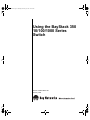
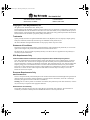

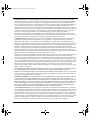


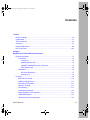
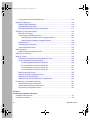
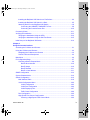
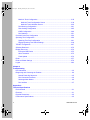
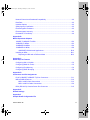


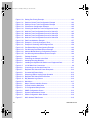




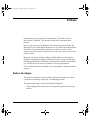
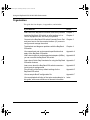
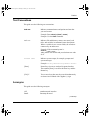
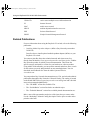

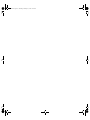
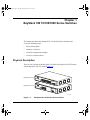


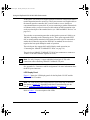
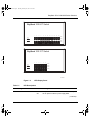
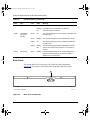
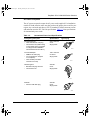

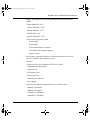


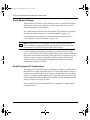
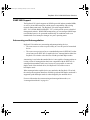


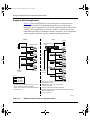
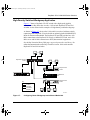
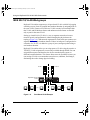




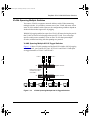



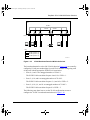
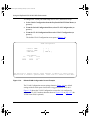
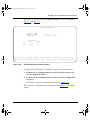

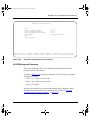
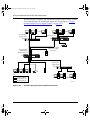

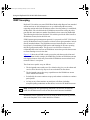

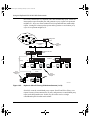
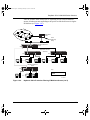
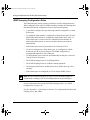

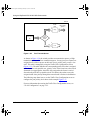
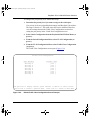



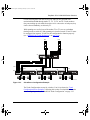

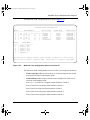



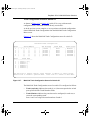
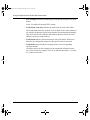
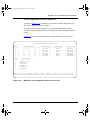
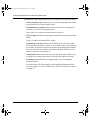
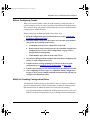
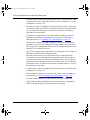
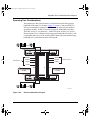
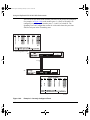
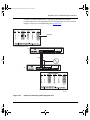
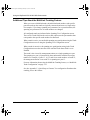
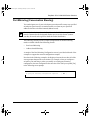
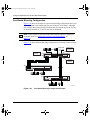





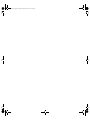

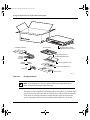



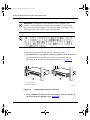
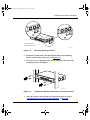

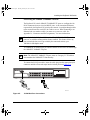

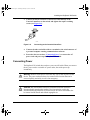

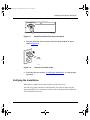


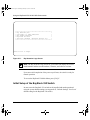

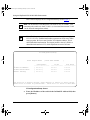
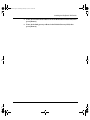

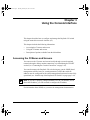




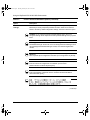
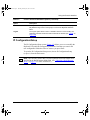
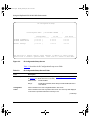

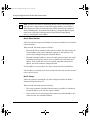
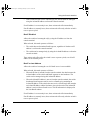
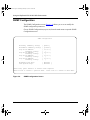
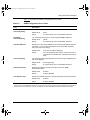
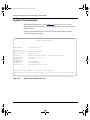
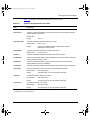
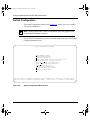




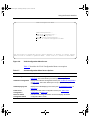
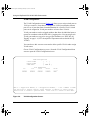
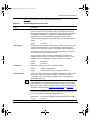

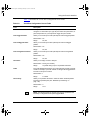
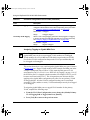
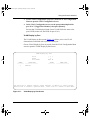

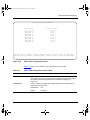



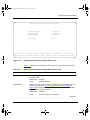

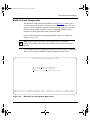
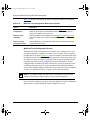

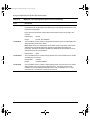
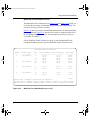

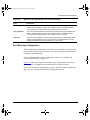

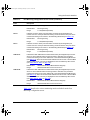
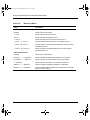
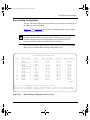
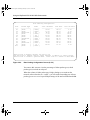
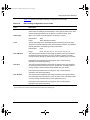
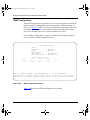
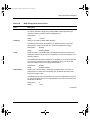

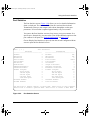

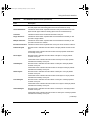


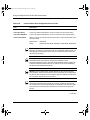
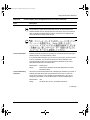


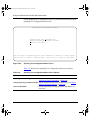
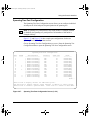
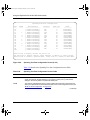
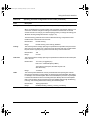
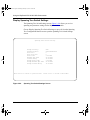

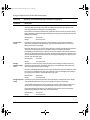
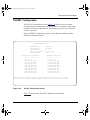

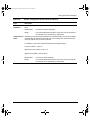
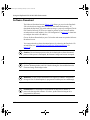
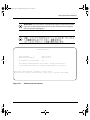
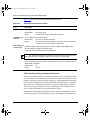
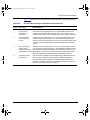
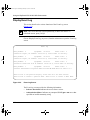
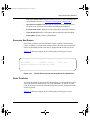
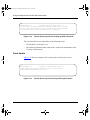

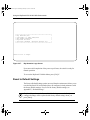

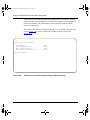

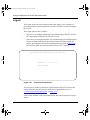
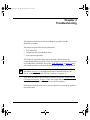
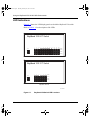
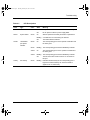


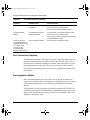

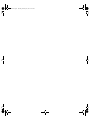
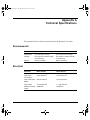


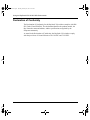
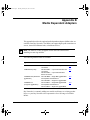
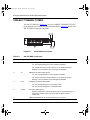



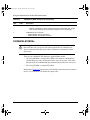
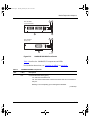

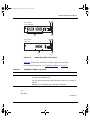
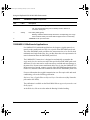
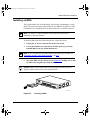
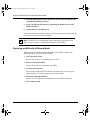

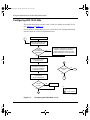

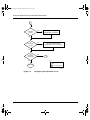
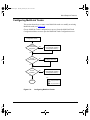
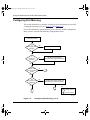




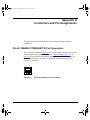

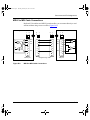
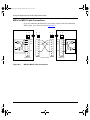
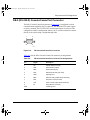
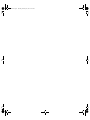
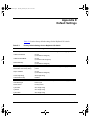
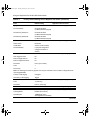
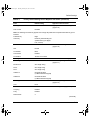
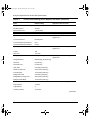
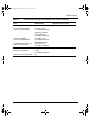



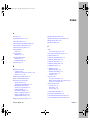



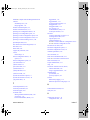
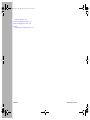


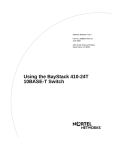
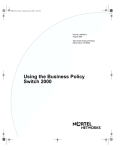


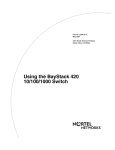
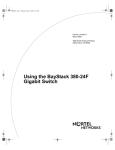
![2013 年冬 TC 技術検定2級使用説明制作実務[MP] 実技試験の出題意図](http://vs1.manualzilla.com/store/data/006648035_2-23f979dc0a524ff2e0bbd35389a2fe59-150x150.png)