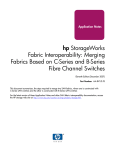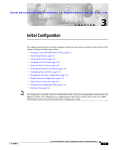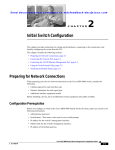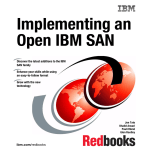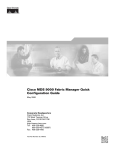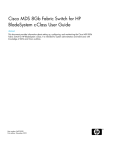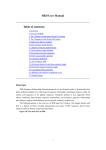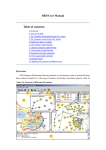Download Release Notes hp StorageWorks C-Series Fabric Switches for SAN
Transcript
Release Notes hp StorageWorks C-Series Fabric Switches for SAN-OS 2.1(2b) and FabricWare 2.1(2) This document provides additional information for the Cisco MDS 9020 Fabric Switch, the MDS 9100 Series Fabric Switches, the MDS 9200 Series Multilayer Fabric Switches, and the MDS 9500 Series Multilayer Directors © 2003- 2006 Hewlett-Packard Company Part Number: AA-RW7ZD-TE Printed in the U.S.A. February 2006 Product names mentioned herein may be trademarks of their respective companies as reflected by an associated footnote. The information in this document is subject to change without notice Refer to the Cisco SAN-OS 2.1(2) Release Notes & the Cisco MDS 9020 FabricWare 2.1(2) Release Notes for a complete list of new features for this release As part of the SAN-OS 2.1(2b) download on HP.com, the Cisco MDS 9000 Family Release Notes for SAN-OS 2.1(2) and SAN-OS 2.1(2b) have been included in the bundle. As part of the FabricWare 2.1(2) download on HP.com, the Cisco MDS 9020 Fabric Switch Release Notes for Cisco MDS 9020 FabricWare Release 2.1(2) have been included. For a complete list and detailed description of features included in the SAN-OS 2.1(2b) release or the FabricWare 2.1(2) release, refer to the Cisco 2.1(2) Release Notes or Cisco MDS 9020 Fabric Switch Release Notes. C-Series Fibre Channel Switches, SAN-OS & FabricWare The C-Series fibre channel switches are available in different families: Description Director Class 2-Gbps Multilayer Switches High-end 2-Gbps Multilayer Edge Switches Low-end 2-Gbps Edge Switches Low-end 4-Gbps Edge Switches Family 9500 9200 9100 9020 Switch 9506, 9509 9216, 9216A, 9216i 9120, 9140 9020 The 9500, 9200, and 9100 series switches run Cisco MDS SAN-OS software and currently operate at 2-Gbps. The MDS 9020 is a 4-Gbps twenty-port fibre channel switch compatible with the MDS 9500, 9200, and 9100 series fibre channel switches for transport and end-to-end service delivery. The MDS 9020 operates using Cisco MDS FabricWare software, not SAN-OS software. All CSeries switches can be managed with the Command-Line Interface (CLI) or Simple Network Management Protocol (SNMP). The Graphical User Interface (GUI) to manage all C-Series switches is Cisco Fabric/Device Manager. Fabric Manager is used to configure a SAN environment while Device Manager is used to configure individual switches. Fabric/Device Manager can be installed by connecting to an MDS switch running SAN-OS or by running Cisco Fabric Manager Installer. Software, FabricWare, and SAN-OS Updates Updates to C-Series software, FabricWare, and SAN-OS are located on http://www.hp.com. From the home page, select Storage > SAN Infrastructure > Fibre Channel Switches. Locate the appropriate C-Series Fabric product link and select the software, firmware & drivers link. Consult the Cisco Release Notes for instructions on how to determine the current SAN-OS or FabricWare version on your switch. HP recommends upgrading all fabric switches to the latest supported SAN-OS and FabricWare versions. When upgrading SAN-OS, existing C-Series license(s) transfer to the new SAN-OS. 2 MDS Multilayer Director & Multilayer Fabric Switches Release Notes For new SAN-OS and FabricWare features, switch limitations, and caveats, refer to the Cisco MDS 9000 Family Release Notes and FabricWare Release Notes. Hardware Components The following Cisco MDS 9000 Family hardware components are currently not supported by HP. • Storage Services Module (SSM) • Cache Services Module (CSM) • Advanced Services Module (ASM) Additional Mounting Requirements C-Series Fabric Switches can be installed in all HP standard racks. Please note the following restrictions: Side-Rail Rack-Mounted Options All side-rail rack-mounted options must have a minimum of four (4) inch clearance distance above or below the switch chassis for the C-Series MDS 9500 Series Multilayer Directors and MDS 9200 Series Multilayer Fabric Switches. Side-rail rack-mount options include HP zero-U options, KVM switches and power distribution units (PDUs). The minimum distance between the top of the switch to the bottom of any side rail rack mounted option, or the bottom of the switch and the top of the side rail rack mounted option must be at least four (4) inches. HP ProLiant Rack Cabinet Support The HP ProLiant 10842 (800mm wide, 42U) Rack Cabinet is ideally used as a networking rack accommodating primarily switching equipment. It can also be used as a server/switch rack. The 10842 rack is a wider version of the 42U 9000 series rack at 800 mm/31.3 in width. This added width provides approximately eight additional inches of room outside of the internal mounting rails, which can be used for cabling. Other Types of Cabinets When the C-Series MDS 9500 Family Multilayer Directors and MDS 9200 Family Multilayer Fabric Switches are installed in racks other than those mentioned above, including any open sided racks, the following guidelines must be followed to prevent overheating: • • • 3 Closed-sided racks must have at least two-and-one-half inches (2.5 in.) (6.4 cm) of air space between the walls and the chassis air vents Open-sided racks (for example, racks commonly used for telecommunications equipment), with switches installed side by side must have at least six inches (6 in.) (15.2 cm) of air space between two different switch chassis All rack types must have nothing to obstruct the cooling vents with side mounted options MDS Multilayer Director & Multilayer Fabric Switches Release Notes Serial Port You must use the serial interface to configure a switch IP address. Refer to the Cisco MDS 9000 Family Configuration Guide or Cisco MDS 9020 Fabric Switch Configuration Guide for instructions on how to connect the serial port to a host machine. Initial Installation Recommendations/Requirements The C-Series MDS 9000 Family of switches does not automatically allow SAN connectivity for the first-time, out-of-the box power up. For more comprehensive initial setup information, please refer to the Cisco documentation found at http://www.cisco.com. Note: The setup dialog prompts for all of the necessary settings. The following steps must be taken during the first firstrst-time setup: I. To enable all ports on the switch, set the ports to noshut – by default, all switch ports are set to shut During the setup command: Configure default switchport interface state (shut/noshut) [shut]: noshut II. To allow traffic flow to all members of a default zone, set the default zone to permit connectivity – by default, zoning is set to deny During the setup command: Configure default zone policy (permit/deny) [deny]: permit III. If upgrading from SAN-OS versions prior to SAN-OS 2.1(1b), enable FCID persistence for all VSANs on the switch – FCID persistence is enabled by default on all current releases. Enable persistent FCID for each VSAN using the CLI dialog as follows: switch# config terminal switch(config)# fcdomain fcid persistent vsan 1 switch(config)# exit switch# copy running-config startup-config In this example, the number 1 at the end of the line is the name of the default VSAN ID. If additional VSANs were created, you must repeat this command for each additional VSAN. For example, if you added two more VSANs with ID numbers 2 and 3, you must enter the following commands: switch# config terminal switch(config)# fcdomain fcid persistent vsan 2 switch(config)# fcdomain fcid persistent vsan 3 switch(config)# exit switch# copy running-config startup-config Note: FCID persistence is not supported on the MDS 9020. IV. Enable In-Order Delivery of Frame 4 MDS Multilayer Director & Multilayer Fabric Switches Release Notes In a steady-state environment, the hardware and software architecture of the C-Series MDS 9000 Family prevents out-of-order (OOO) frame distribution from occurring. If the fabric encounters a failure, some devices may not be able to handle any OOO frames. For this reason, HP requires in-order delivery (IOD) be enabled for all switches. There is a switch setting to enable in-order of frames during fabric failure. Using the Management Console or Telnet to Enable IOD Using the Management Console or Telnet, follow the procedure below to enable in-order delivery (IOD) of frames: 1. Log into the switch using either the management console or telnet 2. Enter your network-admin privileged account by entering your login name and password switch login: admin Password: <admin password> 3. Enter the following: switch# show in-order-guarantee 4. The response shows whether or not in-order delivery is enabled • If the display shows inorder delivery: guaranteed, in-order delivery of frames is enabled and no other steps are required • If the display shows inorder delivery: not guaranteed, in-order delivery of frames is disabled; continue to the next step 5. Enter into the configuration mode by entering the following command: switch# config terminal 6. Enter the following command to set in-order delivery of frames: switch(config)# in-order-guarantee switch(config)# exit 7. Enter the following command to verify that in-order delivery is enabled: switch# show in-order-guarantee You should see the following response for all VSANs: inorder delivery: guaranteed 8. Copy the running configuration into the startup configuration by entering the following: switch# copy running-config startup-config Note: The running configuration overwrites the startup configuration. IOD must be enabled for any additional VSANs created. Refer to the Cisco MDS 9000 Family Fabric Manager Switch Configuration Guide to enable IOD using Device/Fabric Manager. Note: The IOD feature is not supported on the MDS 9020. 5 MDS Multilayer Director & Multilayer Fabric Switches Release Notes Fabric & Device Manager GUI Setup The optional Cisco Fabric/Device Manager GUI is a Java application. The Fabric/Device Manager installation process is based on requirements for installing Java Web Start. Refer to the Cisco MDS 9000 Fabric Manager Release Notes for system and installation instructions. To install the GUI components on a client machine, use a web browser to connect to the IP address of the switch. Note: Although Fabric/Device Manager can be installed from any of the C-Series Switches, it cannot be installed from the MDS 9020. HP ProLiant BL Series blades displaying as storage in Fabric Manager The HP ProLiant family of blade servers may display as storage arrays in the Fabric Manager topology diagram. This will be fixed in a future SAN-OS release. As a workaround, follow the steps below to change the display of the blade server from a storage icon to a host icon. 1. 2. 3. 4. 5. 6 Log into Fabric Manager Under “Physical Attributes” open “End Devices” Select “Storage” and click on the “Enclosures” tab in the Information Pane Under “Device Type” for the desired device, select “HBA” Save changes by selecting the “Apply Changes” icon on the top left corner of the Information Pane. MDS Multilayer Director & Multilayer Fabric Switches Release Notes Switch Setting for Enterprise Virtual Arrays running XCS 5.100 When connecting an EVA port running XCS 5.100 to a full rate C-Series switch port running SAN-OS, the port mode on the switch must be set to F or FX in order for the EVA to successfully log in to the switch. The following C-Series hardware contains full rate 2-Gbps ports: • 16-port module – all 16 fibre channel ports • 14/2 module – all 14 fibre channel ports • MDS 9120 – ports 1 through 4 • MDS 9140 – ports 1 through 8 • MDS 9216 – all 16 embedded fibre channel ports • MDS 9216A – all 16 embedded fibre channel ports • MDS 9216i – all 14 embedded fibre channel ports The default mode is set to “auto” for all full rate 2-Gbps ports. When connecting an EVA running XCS 5.100 to any full rate port, you must manually set the switch port mode to F or FX using Device Manager, telnet, or the management console. Manually setting a port to F or FX does not affect the behavior of other ports on the switch. If performing a non-disrupting EVA firmware upgrade to 5.100, you must first set the full rate 2Gbps ports to F or FX before proceeding with the upgrade. Using the Management Console or Telnet to Change the Switch Mode Use the following procedure to change the switch mode setting to F or FX with management console or telnet: Note: Your login account must have network-admin privileges to complete this procedure. 1. Log into the switch using either the management console or telnet. 2. Enter your network-admin privileged account by entering your login name and password. switch login: admin Password: <admin password> 3. Enter the following to enter configuration mode: switch# config terminal 4. Select the desired switch port the EVA is connect to: switch(config)# interface fc <slot number>/<port number> 5. Enter the following command to change the switch port mode from “auto” to F or FX: switch(config-if)# switchport mode ? auto autosense mode E E port mode F F port mode FL FL port mode Fx Fx port mode 7 MDS Multilayer Director & Multilayer Fabric Switches Release Notes SD ST TL SD port mode ST port mode TL port mode switch(config-if)# switchport mode <F or Fx> switch(config-if)# exit switch(config)# exit 6. Verify the port mode is set to F or FX by entering the following command: switch# show interface fc <slot number>/<port number> 7. Type the following to copy the running configuration into the startup configuration: switch# copy running-config startup-config Refer to the Cisco MDS 9000 Family Fabric Manager Switch Configuration Guide to set switch mode using Device/Fabric Manager. Note: The running configuration overwrites the startup configuration. In the following example, port 2 in slot 1 is being set to F: switch login: admin password: <admin password> switch# config terminal switch(config)# interface fc 1/2 switch(config-if)# switchport mode F switch(config-if)# exit switch(config)# exit switch# copy running-config startup-config Switch Settings for HP Continuous Access for Enterprise Virtual Arrays 3000/5000 and HP Data Replication Manager for Enterprise Modular Arrays The default load balancing policy for SAN-OS is Src-ID/D-ID/OX-ID. This must be changed when using Enterprise Virtual Array 3000/5000 families or Enterprise Modular Arrays configured for Continuous Access (CA) or Data Replication Manager (DRM). Change the default load balance setting to Src-ID/D-ID using either one of the following two procedures: Using the Management Console or Telnet to Change the Load Balancing Setting Using the management console or telnet, follow the procedure below to change the load balance setting to Src-ID/D-ID: Note: Your login account must have network-admin privileges to complete this procedure. 1. Log into the switch using either the management console or telnet. 2. Enter your network-admin privileged account by entering your login name and password. switch login: admin Password: <admin password> 8 MDS Multilayer Director & Multilayer Fabric Switches Release Notes 3. Enter the following to enter configuration mode: switch# config terminal 4. Enter the following command to enter the VSAN database: switch(config)# vsan database 5. Enter the following command to enable the VSAN(s) that contain the CA and/or DRM fabric to src-dst-id loadbalancing: switch(config-vsan-db)# vsan <1-4094> loadbalancing src-dst-id switch(config-vsan-db)# exit switch(config)# exit 6. Verify that src-dst-id is enabled for the desired VSAN by entering the following command: switch# show vsan <1-4094> In the following example, VSAN 1 loadbalancing is set to src-id/dst-id switch# show vsan 1 vsan 1 information name: vsan1 state: active interoperability mode: default loadbalancing: src-id/dst-id operational state: up 7. Type the following to copy the running configuration into the startup configuration: switch# copy running-config startup-config Refer to the Cisco MDS 9000 Family Fabric Manager Switch Configuration Guide to set src-dstid using Device/Fabric Manager. Note: The running configuration overwrites the startup configuration. 9 MDS Multilayer Director & Multilayer Fabric Switches Release Notes FCIP write acceleration feature must not be enabled when implementing Continuous Access Enterprise Virtual Array Continuous Access Enterprise Virtual Array includes an FCIP write acceleration feature. For this reason, Cisco’s FCIP write acceleration must not be enabled in a CA EVA environment. By default Cisco SAN-OS write acceleration is disabled. FCIP Tape Acceleration SAN-OS FCIP Tape Acceleration is disabled by default. Enabling FCIP Tape Acceleration may cause the tape library to go offline with certain tape backup applications that support shared tape library options. If this issue is encountered, disable the feature. C-Series MDS 9020 Fabric Management The C-Series MDS 9020 can be managed by through the CLI or the Cisco MDS 9000 Family Fabric/Device Manager tool using Simple Network Management Protocol (SNMP). FabricWare 2.1(2) supports SNMP v1 and SNMP v2. When using Fabric/Device Manager with SNMP v3 enabled, all C-Series MDS 9020 configurations must be saved using either the CLI or Device Manager. In an environment where there is a co-existence of switches running SAN-OS and FabricWare, Fabric Manager will only save SAN-OS configurations. To save MDS 9020 switch configurations, the CLI or Device Manager must be used in order to avoid possible inconsistency or fabric segmentation. Note: WWPN (FLOGI) information can not be obtained for the MDS 9020 using Fabric/Device Manager.. C-Series MDS 9020 – Known Issues Problem Description: If an EVA controller running VCS 3.028 is restarted, paths may fail to return on the C-Series MDS 9020 running FabricWare 2.1(2). Workaround: To resolve this issue, disable and then re-enable the port the EVA is plugged into. Problem Description: Certain Host Bus Adapters (HBA’s) may exhibit excessive login times when connected to a C-Series MDS 9020 running FabricWare 2.1(2); these timing may exceed two minutes in duration. Workaround: Disable then re-enable the HBA port or wait for login to occur successfully. Problem Description: When connecting 4Gb HBA model FC2142SR in a Windows environment, to a C-Series MDS 9020 running FabricWare 2.1(2), the HBA may attempt to login as an FL port if the switch port is set to auto. Workaround: Manually set the port on the C-Series MDS 9020 to be an F port. 10 MDS Multilayer Director & Multilayer Fabric Switches Release Notes Changing port speed on the C-Series MDS 9020 If required, use the following CLI procedure to change the port speed setting on the C-Series MDS 9020: Note: Fabric/Device Manager cannot be used to configure this feature. 1. Log into the switch using either the management console or telnet. 2. Enter your network-admin privileged account by entering your login name and password switch login: admin Password: <admin password> 3. Enter the following to enter configuration mode: switch# config terminal 4. Select the desired switch port: switch(config)# interface fc 1/<1-20> 5. Select the desired switch port speed: switch(config-if)# 1000 1000 Mbps 2000 2000 Mbps 4000 4000 Mbps auto Autosense switchport speed ? speed speed speed speed switch(config-if)# switchport speed <desired speed> switch(config-if)# exit switch(config)# exit 6. Copy the running configuration into the startup configuration by entering the following: switch# copy running-config startup-config Note: The running configuration overwrites the startup configuration. In the following example, port 9 is being set to 2-Gbps: switch login: admin password: <admin password> switch# config terminal switch(config)# interface fc 1/9 switch(config-if)# switchport speed 2000 switch(config-if)# exit switch(config)# exit switch# copy running-config startup-config 11 MDS Multilayer Director & Multilayer Fabric Switches Release Notes