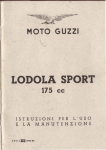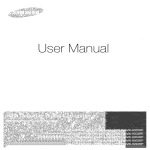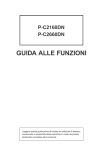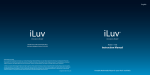Download Audio Authority 1166 Instruction manual
Transcript
English
Model : i1166
Instruction Manual
Portable Multimedia Player for your iPod® and DVDs
INTRODUCTION
Thank you for purchasing the i1166. Unpack the unit and make sure all the accessories are put aside
so they will not be lost. We recommend that you retain the original carton and packaging materials
for future use, should you transport or ship the unit in the future.
Portable Multimedia Player for your iPod and DVDs
Features for Your iPod
• Play video content of your iPod on the widescreen digital TFT LCD
• Full control of your iPod with user-friendly graphic interface
• Charge your iPod when docked (*with AC adapter)
• Compatible with all iPod with video capability
Features for SD/MMC, USB and DVD Player
• Play DVD videos on the widescreen digital TFT LCD
• Enhanced user interface with detailed controls
• Convenient OSD (On-Screen Display)
• Multiple subtitle, angle, and audio functions
• Fast motion playback
• Supports 3 power sources
- AC adapter
- Car adapter
- Built-in Li-Polymer rechargeable battery
• Playable Media: Audio CD / VCD / SVCD /
DVD / CD-R / CD-RW / DVD±R / DVD±RW /
DivX / MP3 / WMA / JPEG
What’s included
•
•
•
•
•
•
8.9” iPod/DVD player
Remote control (battery included)
AC adapter
iPod dock adapters
Car adaptor
Warranty card
* The included power adapters must be connected
to the main unit in order to charge your iPod.
1 | iLuv
TABLE OF CONTENTS
Getting Started
Compatibility
MP3 (MPEG 1 Audio Layer 3)
Location of controls on the remote control
Location of controls on the main unit
How to make your player stand
Remote Control Battery Installation
Using the AC adapter
Using the cigarette lighter (car) adapter
Charging your i1166
Low battery indication
Charging your iPod
Connecting headphones
4
5
6
7
8
8
8
8
9
9
9
9
Operational Featues
General Playback Instructions for iPod
Playing iPod music
Playing iPod videos
iPod Settings
Playing a DVD / DivX / Audio CD / MP3 WMA CD
Playing an MP3 CD
Playing a JPEG CD
Panel key lock
Display Feature
Invalid icon
Title feature
Menu feature
Audio feature
Subtitle feature
Mute function
Volume function
Skip function
Title / chapter search function
Title / time search function
Repeat function
A-B repeat function
Multi-Angle viewing
HOME button
USB interface
SD / MMC card function
i1166 | V10M10_IM_EN_091409
10
11
12
13
15
15
16
16
16
17
17
17
17
17
17
18
18
18
18
19
19
20
20
20
20
iLuv | 2
TABLE OF CONTENTS
Operational Instructions - continued
USB, SD / MMC playback
System setup
Helpful Tips on Choosing the Aspect Ratio
Language setup
Video setup
Speaker setup
LCD Setting
Care and Maintanence Guide
24
Troubleshooting Guide
25
User Safety Guide
27
Specifications
34
This product incorporates copyright protection technology that is protected by method claims of certain U.S.
patents and other intellectual property rights owned by Macrovision Corporation and other rights owners.
Use of this copyright protection technology must be authorized by Macrovision Corporation, and is intended
for home and other limited viewing uses only, unless otherwise authorized by the Macrovision Corporation.
Reverse engineering or disassembly is prohibited.
Apparatus claims of US Patent Nos. 6,836,549; 6,381,747; 7,050,698; 6,516,132; and 5,583,936; licensed for
limited viewing uses only.
3 | iLuv
21
21
22
22
23
23
23
23
23
GETTING STARTED
COMPATIBILITY
iPod®
SD/MMC
USB
AUDIO AND
VIDEO
1. Disc Size: 12cm / 8cm
2. Disc Type: DVD
a. Single side, single layer
b. Single side, double layer
c. PAL / NTSC
AUDIO AND
VIDEO
1. Disc Size: 12cm / 8cm
2. Disc Type: SVCD / VCD
3. Playback time 74 min./ 24 min. max
AUDIO CD
1. Disc Size: 12cm / 8cm
2. Disc Type: CD
MP3 CD
1.
2.
3.
4.
DIGITAL MEDIA
PLAYER
Disc Size: 12cm / 8cm
Disc Type: CD
File Format: MP3 (MPEG 1 Audio Layer 3)
Bit Rate: 32Kbps ~ 320Kbps
1. iPod is a trademark of Apple Inc., registered
in the U.S. and other countries.
2. Compatible with all iPod models with video
AUDIO AND
VIDEO
AUDIO AND
VIDEO
VIDEO
i1166 | V10M10_IM_EN_091409
iLuv | 4
GETTING STARTED
DISC ERROR
This DVD player has built-in error compensation circuits to correct minor defects in a disc. There are limits,
however, to the amount of correction available. In some cases, the DVD player may skip some tracks, or parts
of tracks, on a disc during disc play. This problem may be caused by defects (such as scratches) on the disc
being played which are too large for the error compensation circuits to handle. If you encounter this problem,
try a new disc before having this unit serviced. If the DVD player operates normally, the skipping problem is
probably due to a defective disc.
Note: Only the above types of discs can be played on this unit. Some CD-R, CD-RW discs cannot be played
depending on the condition of the disc.
MP3 (MPEG 1 Audio Layer 3)
MP3, technically referred to as MPEG 1 Audio Layer 3, is a popular digital audio encoding and lossy
compression format. This format was developed to reduce the amount of data (or audio
information) required to represent audio, yet still reproduce audio in the same manner as the
original uncompressed audio for most listeners.
Manufactured under license from Dolby Laboratories. Dolby and the double-D symbol are
trademarks of Dolby Laboratories. Confidential unpublished works.
©1992–1997 Dolby Laboratories. All rights reserved.
5 | iLuv
GETTING STARTED
Location of Controls on the Remote Control
1
11
MUTE
A-B
2
1
2
3
REPEAT
12
4
5
6
LCD SET
13
7
8
9
0
MENU
HOME
14
3
4
5
SELECT
DISP./
SEARCH
SETUP
6
15
7
16
17
8
9
VOL
AUDIO
SUBTITLE
ANGLE
TITLE
10
18
19
1.
2.
3.
4.
POWER *
0-9
MENU
UP, DOWN, LEFT, RIGHT
5.
6.
7.
8.
9.
10.
11.
12.
13.
14.
15.
16.
17.
18.
19.
SELECT
SETUP
PLAY/PAUSE
STOP
AUDIO / ANGLE
VOL –
MUTE
A-B / REPEAT
LCD SET
HOME
DISPLAY / SEARCH
NEXT/FF
PREV/FR
SUBTITLE / TITLE
VOL +
* The POWER ON / OFF switch on the main unit must be in the ON position in order for this button
and all remote control operations to function as described in this manual.
Point the remote control unit no more than 6m from the remote sensor and within about 30º
of the front of the unit.
i1166 | V10M10_IM_EN_091409
iLuv | 6
GETTING STARTED
Location of Controls on the Main Unit
1
2
3
6
4
7
5
8
9
11
12
10
13
14
15
16
7 | iLuv
1.
2.
3.
4.
5.
6.
7.
8.
9.
10.
11.
12.
13.
14.
15.
16.
LCD
MENU (Back)
UP, DOWN, LEFT RIGHT
SELECT
Remote sensor
PLAY/PAUSE
( )
VOLUME
POWER OFF/ON
HOME
HOLD
SD/MMC card slot
USB port
OPEN
Headphone jacks
LED
DC input
GETTING STARTED
How to Make Your Player Stand
Pull out the stand in the rear of the unit and adjust the angle as needed.
Remote Control Battery Installation
If the remote control does not work or the signal weakens, the battery
may be weak. If this is the case, the battery should be replaced.
1. Pull out battery holder by using a small prying tool.
2. Place one battery (CR 2025). Match the polarity (+/–) of battery
with the marks inside the unit.
3. Insert battery holder into its compartment.
Note: Do not attempt to recharge, short-circuit, disassemble, heat, or throw
batteries into a fire.
1
2
3
Using the AC Adapter
1. Insert the DC plug at the end of the adapter cord into the DC IN jack on the right
side of the player.
2. Plug the other end into an AC wall outlet.
Note: Use ONLY the supplied AC adapter. Use with other AC adapters could cause damage. Remove both the DC
plug and AC plug to disconnect the AC adapter when not necessary.
Using the Cigarette Lighter (Car) Adapter
Plug the small end of the cigarette lighter (car) adapter into the DC IN jack and plug the other end
into the cigarette lighter socket.
i1166 | V10M10_IM_EN_091409
iLuv | 8
GETTING STARTED
Charging Your i1166
Before using this unit with the built-in Li-Polymer rechargeable battery, please FULLY CHARGE
THE BATTERY first. If this is not done, discharging time will be short. The battery operates normally
at maximum capacity after 4~5 times of charging and discharging. After a period of storage or
non-usage for an extended period of time, please fully charge the battery again before using it. The
battery is fully charged after approximately 3-4 hours after the AC adapter is connected.
1. Connect to the AC adapter according to the instructions in the section “Using the AC Adapter.”
2. Once the AC adapter is connected, the battery recharge will start. While the battery is charging,
the LED indicator on the right side will light RED. When charging is complete, the LED indicator
will light GREEN.
3. Disconnect the AC adapter plugs from both the player and the AC outlet when charging is
complete or not necessary.
Note: The built-in battery can be charged in both the power-on and power-off modes, in power-on mode, the
charge time will be longer than power-off mode.
Low Battery Indication
When using the rechargeable battery to play, the charge will eventually weaken. When the battery
is almost empty, the LED indicator will begin to flash in red, and “low battery” icon will display on
LCD. To recharge the battery, refer to the instructions in the section “Charging Your i1166.”
Charging Your iPod
1. Insert your iPod into the dock carefully and close the dock cover.
2. Connect the supplied AC adapter to the unit. It will automatically charge your iPod.
3. Disconnect the AC adapter when not necessary.
Note: iPod will not be charged in power off state if AC adaptor is not connected.
Connecting Headphones (not included)
Use 3.5 mm stereo headphones with this product.
Warning: Hearing experts have found that using headphones at high volume over an extended time may cause
damage to or loss of hearing.
9 | iLuv
OPERATIONAL INSTRUCTIONS
General Playback Instructions for iPod
To play your favorite iPod music and watch videos on the LCD screen, follow the instructions below:
1. Before setting, insert your iPod into the dock carefully and close the dock cover.
2. Connect the AC adapter to the main unit and slide the POWER OFF/ON switch on the main unit
to the ON position.
3. The LCD will show the mode selection
screen after few seconds.
4. Press < or > to highlight the iPod mode, press
SELECT to confirm, the unit will start to authenticate
the iPod and the LCD will show “iPod Authenticating,
Do not disconnect”.
Note: If this message continues to display on the LCD for more than
twenty (20) seconds, remove your iPod and re-insert into the dock
for verification again.
Sometimes, if your iPod is frozen, it needs to be reset. To do this,
press the Menu and Center buttons on your iPod for six to ten (6-10)
seconds until the Apple logo appears on the screen. When your
iPod returns to normal operation, connect it to the i1166. Please
see the instruction manual for your iPod for detailed information
on resetting.
5. After 3-5 seconds, verification will complete and
LCD will show the iPod home menu (Music, Video,
Setting). You can now operate your iPod using the
remote control or the function keys on the unit.
i1166 | V10M10_IM_EN_091409
iLuv | 10
OPERATIONAL INSTRUCTIONS
General Playback Instructions for iPod - continued
Playing iPod music
Chloe s Pod
1. In the iPod home menu, press or to select Music,
press SELECT to enter, LCD will show the iPod music
menu, there are six options: Playlists, Artists, Albums,
Songs, Genres, Composers
iPod
DVD
SD
Home>Music
USB
1/6
Playlists
Art sts
Albums
Songs
Genres
Composers
iLuv
2. Using , and SELECT to choose a song to play, the
LCD will show the song playing screen.
3. Press
hold
to pause and resume play, press
to skip to previous or next song, press and
or
to quick search the section of current played song.
or
4. Press VOLUME + / - or
/
for desired sound level.
5. Repeat press MENU return to previous menu.
Chloe s Pod
iPod
DVD
Home>Music
Boom Boom Pow
Poker Face
Blame It
Day N Nite
Sugar
Kiss Me Thru The Phone
Dont Trust Me
Right Round
The Climb
11 | iLuv
SD
USB
1/6
iLuv
OPERATIONAL INSTRUCTIONS
General Playback Instructions for iPod - continued
Playing iPod videos
1. In the iPod home menu, press or to choose Video.
Press SELECT to enter, LCD screen will show
the iPod video menu. There are five options: Movies,
Music Videos, TV Shows, Video Podcasts, and Rentals.
Chloe’s iPod
iPod
DVD
SD
USB
Home>Video
1/5
Movies
Music Videos
TV Shows
Video Podcasts
Rentals
iLuv
2. Use
3. Press
hold
,
and SELECT to choose a video file to play.
to pause and resume play, press
to skip to previous or next, press and
or
to quick search the section of current played chapter.
or
Note: iTunes movie chapter control not supported.
i1166 | V10M10_IM_EN_091409
iLuv | 12
OPERATIONAL INSTRUCTIONS
General Playback Instructions for iPod - continued
iPod Settings
In iPod home menu, press or to choose Setting. Press
SELECT to enter. There are seven options: Shuffle, Repeat,
Language, TV Screen, Fit to Screen, Alternate Audio, Subtitles
Chloe s iPod
iPod
DVD
Home>Sett ng
SD
USB
1/7
Shuffle
Repeat
Langueage
TV Screen
Fit to Screen
Alternate Audio
Subtitles
iLuv
1. Shuffle setting:
· Press or to choose Shuffle. Press SELECT to enter.
· There are three settings: Shuffle Off, Shuffle Songs and Shuffle Albums. Using and to choose,
press SELECT to confirm. The appropriate Shuffle icon will show on LCD if you select Shuffle Songs
or Shuffle Albums.
· Press MENU to return to previous menu.
2. Repeat setting:
· Press or to choose Repeat. Press SELECT to enter.
· There are three settings: Repeat Off, Repeat One and Repeat All. Press and to choose and
press SELECT to confirm. The “Repeat 1” icon will show on LCD if you select repeat one. The
“Repeat” icon will display on LCD if you select repeat all.
· Press MENU to return to the previous menu.
3. Language setting:
· Press or to select Language and press SELECT to enter.
· There are four languages: English, French, German and Spanish. Use
press SELECT to confirm.
and
to choose and
4. TV Screen setting
· Press or to select TV Screen and press SELECT to enter.
· There are two settings: Widescreen, Standard.
- Widescreen: Used when the LCD display is 16:9 aspect ratio, this is the default setting.
Depending on the media source format and screen configuration preference, the media
content may be displayed widescreen or have letterbox bars.
- Standard: Used when the LCD display is 4:3 aspect. Depending on the media source format
and screen configuration preference, the media content may be displayed widescreen or have
letterbox bars.
13 | iLuv
OPERATIONAL INSTRUCTIONS
General Playback Instructions for iPod - continued
5. Fit to Screen setting
· Press or to select Fit to Screen and press SELECT to enter.
· There are two settings: Off, On.
- Off: Expand iPod video image to the screen edge. Your iPod enlarges the source media so that
the top and bottom or left and right edges end at the screen edge without losing any vertical
and horizontal image information. Depending on your iPod media source, this may result in
adding either letterbox black bars at the top and bottom of the screen or letterbox black bars
at the left and right of the screen.
- On: Expand iPod video image to fill the entire screen without letterbox or letterbox black bars.
Depending on your iPod media source, this may result in cutting of the top and bottom or left
and right edges of the image.
6. Alternate Audio setting
· Press or to select Alternate Audio and press SELECT to enter.
· There are two settings: Off, On.
- Off: To disable the alternate audio channel.
- On: To enable the alternate audio channel.
7. Subtitles setting
· Press or to select Subtitiles and press SELECT to enter.
· There are two settings: Off, On.
- Off: To disable the subtitles display on screen.
- On: To enable the subtitles display on screen.
Note: Not all iPod models support the above TV Screen, Fit to Screen, Alternate Audio and Subtitles settings.
We recommend setting these by using the setup menu on your iPod at Video/Settings path before connecting your
iPod to the dock.
i1166 | V10M10_IM_EN_091409
iLuv | 14
OPERATIONAL INSTRUCTIONS
Playing a DVD / DivX / Audio CD / MP3 WMA CD
1. To power the unit on, slide the POWER OFF/ON
switch to ON. Unit screen will show the home screen
after several seconds.
iPod
DVD
SD
USB
iLuv
2. Press or to select DVD mode and press SELECT to enter. The unit will go into DVD mode.
3. Place the disc with the label side facing up into the disc compartment.
4. Push the cover down to close. The disc will start playback automatically.
a. If playing a DVD, the MENU options will appear on the LCD screen, depending on the DVD.
Press , , or to select the PLAY option.
b. If playing Divx, a VCD or Audio CD, the video or audio track will play automatically. If not, press
to start playback.
c. For an MP3 disc, the disc reading time may be longer due to the large number of songs compiled
to play.
onto one disc. Select a specific song and press
5. Adjust the volume to a comfortable sound level by pressing VOLUME +/- buttons.
on the unit or press (STOP) once on remote control while playing a DVD and
6. Press and hold
the indication “PRE STOP” will appear on the screen. The player then memorizes the point where you
stopped. Press again to resume playing the movie from where it was stopped.
7. Press and hold or for three (3) seconds to skip to the next or previous chapter.
8. Press (STOP) twice on remote control while playing a movie to stop playback.
Playing an MP3 CD
1. With a disc in the tray, the unit will automatically display the contents of the disc on the screen
while playing the first MP3 file. The files will be played one by one.
2. Press , , or to select MP3 or PICTURE file.
3. Press , , or to view and select the desired audio files.
to confirm.
4. Press
to interrupt playback, and press again to resume playback.
5. You can press
15 | iLuv
OPERATIONAL INSTRUCTIONS
Playing a JPEG CD
Please note that graphic files must be saved in JPEG format (file extension .jpg). Otherwise, they will
not be recognized. When a CD with JPEG files is inserted, a screen appears showing the folders and files
contained on the CD.
, , or to select the desired folder and press SELECT to view the files in the folder.
1. Press
, , or to select the desired file. The selected picture will be shown as a thumbnail
2. Press
picture on the left frame. Press
to display the picture. It will also start a slide show of the pictures
automatically until all pictures on the CD have been displayed one time.
to hold the current picture on the screen. To continue the slide show, press
again.
3. Press
4. Press and hold or for three (3) seconds to move to the previous or next picture.
5. Press (STOP) on the remote control to stop the slide show and return to the menu folder.
6. Pressing REPEAT/A-B twice will display the current image constantly on the screen.
7. Press REPEAT/A-B again to repeat all pictures in the current directory.
8. Press REPEAT/A-B again to repeat all pictures on the disc.
9. Press REPEAT/A-B again to cancel the repeat mode.
Note: When selecting the REPEAT ONE mode in the slide show, the selected picture will be displayed constantly. In this
case, or will not advance to the next picture or return to the previous one. To skip to the next or previous picture,
disable the REPEAT ONE mode.
Panel button lock
Slide the HOLD switch on the main unit to the UP position. The indication HOLD ON will appear on the
screen. This means that the function buttons on the main unit and Hold switch only disables unit buttons,
NOT remote. To make all buttons function again, slide the HOLD switch to the DOWN position.
Display Feature
Press DISP./SEARCH to show the elapsed and remaining time of the playing disc. Each time DISP./
SEARCH is pressed, the displayed time mode will change on the screen as follows:
1. DVD: Chapter Elapsed Disc Information Chapter Remain Title Elapsed Title Remain
Display Off
2. VCD: Track Elapsed Track Remain Total Elapsed Total Remain Display Off
3. MP3 CD: Track Elapsed Track Remain Display Off
i1166 | V10M10_IM_EN_091409
iLuv | 16
OPERATIONAL INSTRUCTIONS
Invalid Icon
The INVALID KEY indication will appear on the LCD screen if the corresponding function cannot be
performed either on the inserted disc or in the selected mode. Please note that some functions depend
on the disc type and the media on the disc.
Title Feature
Press and hold SUBTITLE/TITLE for two seconds to make the title menu on the disc appear on the screen.
Press , , or to select the desired option and press SELECT to confirm. Some discs may not
support this feature.
Menu Feature
When playing a DVD, press MENU to go to the main menu of the disc. Press , , or to select the
desired option on the main menu and press SELECT to confirm. Some discs may not support this
function.
Audio Feature
Pressing AUDIO/ANGLE will allow you to change the audio language from the one selected as the
primary language on the disc if the disc supports this option. The audio modes vary depending on the
disc inserted but include STEREO, MONO L, MONO R, etc.
Subtitle Feature
Press SUBTITLE/TITLE to select a subtitle language. To turn off the subtitles, press SUBTITLE/TITLE
repeatedly. Some discs may not support this feature.
Mute Function
Press MUTE once to mute the sound. The “MUTE” icon will appear on the LCD screen. Press MUTE again
to restore the sound.
17 | iLuv
OPERATIONAL INSTRUCTIONS
Volume Function
During disc playback, press VOLUME +/- on the remote control or VOLUME
adjust the sound level.
,
on the main unit to
Skip Function
and
: Press these buttons to go to the previous or next chapter on a DVD
(or track on a CD).
Title / Chapter Search Function
Use this feature to go directly to a specific title and/or chapter.
1. While in the PLAY mode, press and hold DISP./SEARCH for two seconds.
, , or to select TITLE.
2. Press
3. Use the NUMERIC buttons to enter the desired number.
, , or to select CHAPTER.
4. Press
5. Use the NUMERIC buttons to input the desired chapter number.
6. Press SELECT to play.
Title / Time Search Function
Use this feature to go directly to a specific title and/or time.
1. While in the PLAY mode, press and hold the DISP./SEARCH button for two seconds.
, , or to select TITLE.
2. Press
3. Use the NUMERIC buttons to enter the desired number.
, , or to select TIME.
4. Press
5. Use the NUMERIC buttons to select the desired time.
6. Press SELECT to play.
Note: If the search function is attempted during playback, you can only go to a specific chapter or time. You cannot change
the title number. If a time exceeding the time limit of the DVD is entered, the indication, INVALID KEY will appear on the
LCD. When playing a VCD, the numeric buttons can only be used to select the desired track or time in the search mode.
i1166 | V10M10_IM_EN_091409
iLuv | 18
OPERATIONAL INSTRUCTIONS
Repeat Function
1. DVD
a. While in the PLAY mode, press REPEAT/A-B twice and the indication
REP: [CHAPTER] will appear briefly on the LCD. The current chapter will now play repeatedly.
b. While in the PLAY mode, press REPEAT/A-B again and the indication
REP: [TITLE] will appear briefly on the LCD. The current title will now play repeatedly.
c. Press REPEAT/A-B again and the indication
REP: [REP ALL] will appear briefly on the LCD and the entire disc will repeat continuously
until (STOP) is pressed.
d. Press REPEAT/A-B once more to cancel the REPEAT/A-B function.
2. Audio CD / VCD
a. To repeat a track, select the track as described in the Skip and Search section and press
REPEAT/A-B twice. The indication REP:[REP 1] will appear on the LCD. The selected track will play
repeatedly until (STOP) is pressed.
b. To repeat all tracks on an Audio CD or VCD, press REPEAT/A-B again. The indication REP:[REP ALL]
will appear on the LCD. All tracks will now play repeatedly until (STOP) is pressed.
c. To cancel repeat play, press REPEAT/A-B until the indication REP:[OFF] appears on the LCD.
A-B Repeat Function
This player can play a specific section of a track or chapter repeatedly.
1. While in the PLAY mode, press and hold REPEAT/A-B for two (2) seconds to choose the starting
point of the desired section.
2. Press and hold REPEAT/A-B for two (2) seconds again to choose the end of the desired section.
The player will now play the selected section continuously.
3. To cancel the A-B REPEAT mode, press and hold REPEAT/A-B for two (2) seconds again until the
indication disappears from the LCD.
19 | iLuv
OPERATIONAL INSTRUCTIONS
Multi-Angle Viewing
Some DVDs contain scenes which have been filmed from several camera angles. This function depends
on the particular DVD. When playing a DVD with multiple angle scenes available:
1. Press and hold AUDIO/ANGLE for two seconds. If a different angle is available, the camera icon
will appear on the LCD.
2. Press and hold AUDIO/ANGLE for two seconds again to see the scene from a different camera angle.
Each press and hold of AUDIO/ANGLE will display a different angle.
HOME button
In any play mode, press HOME and will return to the home menu (mode selection).
USB interface
Connect external device firsthand press SELECT until the unit into USB mode.
1. Connect the device to the power supply.
2. Switch the device on
3. Insert the USB memory stick into the USB port.
5. Press or to select USB and confirm by pressing SELECT.
Prior to connecting the device, make sure that the USB memory stick contains JPEG, MP3 or WMA or
MPEG4 files. You can use the SD card slot in the same way
Please refer to section “Playing a DVD / DivX / Audio CD / MP3 WMA CD” for more playback information.
SD / MMC card function
This unit has a card slot for SD and MMC cards. Insert a card and press SELECT to choose CARD mode to
play the MP3 / WMA music or DivX movie and JPEG files, all the functions are the same as” Playing a DVD /
DivX / Audio CD / MP3 WMA CD”.
Note: When using the USB or SD / MMC function. Please insert in the correct direction, to avoid corrupting the stored files.
i1166 | V10M10_IM_EN_091409
iLuv | 20
OPERATIONAL INSTRUCTIONS
USB, SD/MMC playback
1. The unit will automatically display the contents of the USB or SD/MMC on the screen while playing the
first MP3 file. The files will be played one by one.
2. Press , , or to select MP3, PICTURE or VIDEO file.
3. Press , , or to view and select the desired audio files.
to confirm.
4. Press
5. You can press
to interrupt playback,
again to resume playback.
and press
System Setup
1.
2.
3.
4.
5.
6.
Press SETUP while in the Stop mode.
Press or to select the option (TV TYPE, DIVX [R] VOD, DEFAULT) and press SELECT.
Press , to adjust and press SELECT. The screen will change to your suggested setting.
Repeat steps 2 and 3 above to choose another option.
To reset all the settings to factory default settings, select the option “DEFAULT”.
To exit the SETUP MENU and return to a normal screen, press SETUP again.
Helpful Tips on Choosing the Aspect Ratio
1. About 4:3 PS
a. When wide-screen video is played, this mode crops the right and left sides off the image in order
that it can be viewed on a conventional screen.
b. Some wide-screen DVDs do not permit Pan Scan and playback is automatically in letterbox mode
(black bands on top and bottom).
2. About 4:3 LB
a. When wide-screen video is played in this mode on a conventional screen, black bands appear at
the top and bottom of the screen.
21 | iLuv
OPERATIONAL INSTRUCTIONS
System Setup - continued
3. About 16:9
a. This is the correct mode for playing wide-screen videos on a wide screen.
4. The visible picture size is preset on the DVD. Therefore the playback picture of some DVDs may not
conform to the picture size you select.
5. When DVDs recorded in the 4:3 aspect ratio are played, the picture will always appear in 4:3 regardless
of the TV shape setting.
Language Setup
1. Press the SETUP button in the Stop mode.
2. Press
to select LANGUAGE SETUP. Press
or
to select a language and press SELECT.
Note: OSD default setting for various regions: USA, United Kingdom, Applicable Asian countries (English),
Germany (German), Spain (Spanish), France (French), Italy (Italian).
3. Press or to adjust and press SELECT.
The screen will change to your selected language immediately.
4. To exit the SETUP MENU and return to a normal screen, press SETUP again.
i1166 | V10M10_IM_EN_091409
iLuv | 22
OPERATIONAL INSTRUCTIONS
Video Setup
1. Press SETUP in the Stop mode.
2. Press to select VIDEO SETUP. Press or to select the option (BRIGHTNESS, CONTRAST, HUE,
SATURATION, SHARPNESS) and press SELECT.
3. Press
or
to adjust and press SELECT. The screen will change to your selected setting.
4. Repeat steps 2 and 3 above to choose another option.
5. To exit the SETUP MENU and return to a normal screen, press SETUP again.
Speaker Setup
1. Press SETUP in the stop mode.
2. Press
to select SPEAKER SETUP. Press
3. Press
or
or
to select DOWNMIX.
to selected either MONO (LT/RT) or STEREO.
4. To exit the SETUP MENU and return to a normal screen, press SETUP again.
LCD Setting
1. Press LCD SET of remote control to select Brightness, Contrast, Saturation and Aspect (16:9 or 4:3).
2. Press VOLUME +/- on remote control to change the settings of brightness, color, contrast and
screen aspect.
23 | iLuv
CARE AND MAINTENANCE GUIDE
·
·
·
·
·
·
·
Treat the disc carefully. Handle the disc only by its edges. Never allow your fingers to contact with
the shiny, unprinted side of the disc.
Do not attach adhesive tape, stickers etc., to the disc label.
Clean the disc periodically with soft, lint-free, dry cloth. Never use detergents or adhesive
cleaners to clean the disc. If necessary, use a CD cleaning kit.
If disc skips or gets stuck on a section of the disc, it is probably dirty or damaged (scratched).
When cleaning the disc, wipe in straight lines from the centre of the disc to the edge of the disc.
Never wipe in circular motions.
To remove a disc from its storage case, press down on the centre of the case and lift the disc outs,
holding it carefully by the edges.
Fingerprints and dust should be carefully wiped off the disc’s recorded surface with a soft cloth.
Unlike conventional records. compact disc have no groove to collect dust and microscopic debris,
so gently wiping with a soft cloth should remove most particles.
CLEANING THE UNIT
· To prevent fire or shock hazard, disconnect your unit from the AC power source when cleaning.
· The finish on the unit may be cleaned with a dust cloth and cared for as other furniture, Use caution
when cleaning and wiping the plastic parts.
· If the cabinets become dusty wipe them with a soft dry dust cloth. Do not use any wax or polish
sprays on the cabinets.
· If the front panel becomes dirty or smudged with fingerprints it may be cleaned with a soft cloth
slightly dampened with a mild soap and water solution. Never use abrasive cloths or polishes as these
will damage the finish of your unit.
Caution: Never allow any water or other liquids to get inside the unit while cleaning.
i1166 | V10M10_IM_EN_091409
iLuv | 24
TROUBLESHOOTING GUIDE
No Power
· Insert the AC power plug securely into the wall power outlet
iPod isn’t recharged.
· Check whether your iPod is properly installed in the dock.
Play does not begin even after
is pressed or it starts to play and stops immediately
· Condensation may have formed. Allow 1 to 2 hours for the player to dry out.
· The disc may be incompatible with this unit. This player can only play DVD, VCD and CD formats.
· The disc may be dirty and require cleaning.
· The disc may be improperly loaded. Be certain it has been loaded with the label side up.
No picture on the LCD screen
· Ensure that the disc or iPod mode is properly set.
· Ensure that the iPod is properly connected.
No sound or distorted sound
· Ensure that the disc or iPod mode is properly set.
· Ensure that the iPod is properly connected.
· Ensure that the input settings for the iPod are properly set.
Picture is distorted during the rapid advance or rapid reverse
· The picture will be somewhat distorted at times. This is normal.
No rapid advance (or rapid reverse) playback
· Some discs may have sections which prohibit the rapid advance (or rapid reverse).
Remote Control Does Not Work
· Ensure that the batteries are installed with the correct polarities (+ and –).
· The batteries may be exhausted. Replace them with new ones.
· Point the remote control unit at the remote control sensor and attempt operation.
· Operate the remote control at a distance of less than 6m from the remote control sensor.
· Remove the obstacles between the remote control unit and remote control sensor.
25 | iLuv
TROUBLESHOOTING GUIDE
No key operation (with the main unit and/or the remote control unit) works
· Press on the remote control to set the player to the standby mode and then switch back on.
· Slide the POWER OFF/ON switch to the OFF position, then set back to ON position.
· Key lock function is activated, slide the HOLD switch to DOWN position to release the key lock
function.
Audio and/or subtitle language are not shown on the disc or not in the setup menu.
· If the audio and/or subtitle language does not exist on the language selected in the setup menu,
it will not be seen or heard.
No subtitles
· Subtitles are not available on all discs.
· Subtitles are cleared from the LCD screen. Perform the steps in the subtitle setup instruction to display
the subtitles.
Alternative audio (or subtitle) language fails to be selected.
· An alternative language will not be selected with discs featuring only one language.
The movie angle cannot be changed.
· This function is contingent on software availability. Even if a disc has a number of angles recorded,
these angles may be recorded for specific scenes only.
i1166 | V10M10_IM_EN_091409
iLuv | 26
USER SAFETY GUIDE
WARNING
· TO PREVENT FIRE OR SHOCK HAZARD. DO NOT EXPOSE THIS APPLIANCE TO RAIN OR MOISTURE.
· THIS APPLIANCE SHALL NOT BE EXPOSED TO DRIPPING OR SPLASHING WATER AND THAT NO
OBJECT FILLED WITH LIQUIDS SUCH AS VASES SHALL BE PLACED ON APPARATUS.
The lightning flash with an arrowhead symbol within an equilateral
triangle is intended to alert the user of the presence of un-insulated
“dangerous voltage” within the product’s enclosure that may be of sufficient magnitude to constitute a risk of electric shock to people.
CAUTION
RISK OF ELECTRIC
SHOCK DO NOT OPEN
WARNING: To reduce the risk of electric shock, do not remove cover (or back).
No user-servic-able parts inside. Refer servicing to qualified service personnel.
The exclamation point within an equilateral triangle is intended to
alert the user of the presence of important operating and maintenance
(servicing) instruction in the literature accompanying the apliance.
IMPORTANT SAFETY INSTRUCTIONS
1.
2.
3.
4.
5.
6.
7.
8.
Read these instructions
Keep these instructions
Heed all warnings
Follow all instrtuctions
Do not use this apparatus near water
Clean only with dry cloth
Do not block any ventilation openings. Install in accordance with the manufacturer’s instructions
Do not install near any heat sources such as radiators, heat registers, stoves, or other apparatus
(including amplifiers) that produce heat
9. Do not defeat the safety purpose of the polarized or grounding-type plug. A polarized plug
has two blades with one wider than the other. A grounding type plug has two blades and a
third grounding prong. The wide blade or the third prong are provided for your safety. If the
27 | iLuv
USER SAFETY GUIDE
IMPORTANT SAFETY INSTRUCTIONS - continued
10.
11.
12.
13.
14.
15.
16.
17.
provided plug does not fit into your outlet, consult an electrician for replacement of the
obsolete outlet.
Protect the power cord from being walked on or pinched particularly at plugs, convenience
receptacles, and the point where they exit from the apparatus.
Only use attachments/accessories specified by the manufacturer.
Use only with the cart, stand, tripod, bracket, or table specified by the
manufacturer, or sold with the apparatus. When a cart is used, use
caution when moving the cart/apparatus combination to avoid injury
from tip-over.
Unplug this apparatus during lightning storms or when unused for long
periods of time.
Refer all servicing to qualified service personnel. Servicing is required when the apparatus has
been damaged in any way, such as power-supply cord or plug is damaged, liquid has been
spilled or objects have fallen into the apparatus, the apparatus has been exposed to rain or
moisture, does not operate normally, or has been dropped.
Grounding or Polarization – This product may be equipped with a polarized alternating-current
line plug (a plug having one blade wider than the other). This plug will fit into the power outlet
only one way. This is a safety feature. If you are unable to insert the plug fully into the outlet, try
reversing the plug. If the plug should still fail to fit, contact your electrician to replace your
obsolete outlet. Do not defeat the safety purpose of the polarized plug.
Alternate Warnings – This product is equipped with a three-wire grounding-type plug, a plug
having a third (grounding) pin. This plug will only fit into a grounding-type power outlet. This
is a safety feature. If you are unable to insert the plug into the outlet, contact your electrician to
replace your obsolete outlet. Do not defeat the safety purpose of the grounding-type plug.
Ventilation – Slots and openings in the cabinet are provided for ventilation and to ensure
reliable operation of the product and to protect it from overheating, and these openings must
not be blocked or covered. The openings should never be blocked by placing the product on
a bed, sofa, rug, or other similar surface. This product should not be placed in a built-in
installation such as a bookcase or rack unless proper ventilation is provided or the
manufacturer’s instructions have been adhered to.
The MAINS plug or an appliance coupler is used as the disconnect device, the disconnect
device shall remain readily operable.
i1166 | V10M10_IM_EN_091409
iLuv | 28
USER SAFETY GUIDE
IMPORTANT SAFETY INSTRUCTIONS - continued
CLEANING
Always disconnect unit from power supply before attempting to clean it.
Use soft clothmoistened with soapy water, and wipe gently. Do not use
solvents or abrasive materials.
CLASS I LASER
PROCUCT LUCKAN
1 LASERLAITE
KLASS
1 LASERAPPARAT
LASER SAFETY
This unit uses laser technology. Only a qualified professional should remove
the cover or attempt to service this device, due to possible eye injury.
CAUTION – CLASS 1 LASER PRODUCT
Use of controls adjustments and/or performance of procedure other than
specified herein may result in hazardous radiation exposure.
DANGER
Invisible laser radiation when open and interlock failed or defeated. Avoid
direct exposure to beam. CAUTION: HAZAROUS LASER RADIATION WHEN
OPEN AND INTERLOCK DEFEATED.
YOU CAN HELP TO PROTECT THE ENVIRONMENT!
Please remember to respect the local regulations: Hand in the non-working electrical equipment to an appropriate waste disposal center.
FOR USED BATTERIES
Disposed of the used batteries properly. Please follow the local regulations for the
battery disposal.
29 | iLuv
USER SAFETY GUIDE
FCC NOTICE TO A USER IN USA
This equipment has been tested and found to comply with the limits for a Class B digital device,
pursuant to Part 15 of the FCC Rules. These limits are designed to provide reasonable protection
against harmful interference in a residential installation. This equipment generates, uses, and can
radiate radio frequency energy and, if not installed and used in accordance with the instructions,
may cause harmful interference to radio communications. However, there is no guarantee that
interference will not occur in a particular installation. If this equipment does cause harmful interference to radio or television reception, which can be determined by turning the equipment off and
on, the user is encouraged to try to correct the interference by one or more of the
following measures:
1. Reorient or relocate the receiving antenna.
2. Increase the separation between the equipment and receiver.
3. Connect the equipment into an outlet on a circuit different from that to which the receiver
is connected.
4. Consult the dealer or an experienced radio/TV technician for help.
FCC RULES
This device complies with Part 15 of the FCC Rules. Operation is subject to the
following two conditions: (1) This device may not cause harmful interference, and (2)
this device must accept any interference received, including interference that may
cause undesired operation.
Note: Do not make changes or modify the device in any way. Changes or modifications not expressly
approved by the party responsible for compliance could void the user’s authority to operate
the equipment.
i1166 | V10M10_IM_EN_091409
iLuv | 30
USER SAFETY GUIDE
FCC NOTICE TO A USER IN USA - continued
IMPORTANT NOTES ON HEARING
Your hearing is very important to you and to us, so please take care when operating
this equipment. We strongly recommend you to follow the guideline below in order to
prevent possible damage or loss of hearing.
If you continuously listen to the loud sounds, your hearing will adapt to continuous
loud sounds and will give you the impression that the volume has been reduced. What
seems normal to you may in fact be harmful. To guard against this BEFORE YOUR HEARING ADAPTS, set the volume at a low level and slowly increase the volume level until
you can hear comfortably and clearly without distortion. Damage to your hearing is
accumulative and is irreversible. Any ringing or discomfort in the ears indicates that
the volume is too loud. Once you have established a comfortable listening level, DO
NOT INCREASE THE VOLUME LEVEL FURTHER.
In the use of headphones, please take more attention. Hearing experts say that listening to a loud music can damage your hearing, especially when listening to music with
headphones.
31 | iLuv
USER SAFETY GUIDE
IC NOTICE TO A USER IN CANADA
Since digital circuitry may cause interference to other radio or television tuners nearby, switch this
unit off when not in use or move it away from the affected radio/television tuner.
NOTE: This digital apparatus does not exceed the Class B limits for radio noise emissions from
digital apparatus as set out in the Radio Interference Regulations of Industry Canada. These limits
are designed to provide reasonable protection against harmful interference in a residential installation. This equipment generates, uses and can radiate radio frequency energy and, if not installed
and used in accordance with the instructions, may cause harmful interference to radio communications. However, there is no guarantee that interference will not occur in a particular installation.
If this equipment does cause harmful interference to radio or television operation (which can be
determined by turning the equipment off ), the user is encouraged to try to correct the interference
by one or more of the following measures:
· Reorient or relocate the receiving antenna.
· Increase the separation between the equipment and receiver.
· Connect the equipment into an outlet on a circuit different from that to which the receiver
is connected.
· Consult the dealer or an experienced radio / TV technician for help.
WARNING!
• The apparatus shall not be exposed to dripping or splashing and that no objects
filled with liquids, such as vases, shall be placed on apparatus.
• Mains plug is used as the disconnect device. It shall remain readily operable and
should not be obstructed during intended use. To be completely disconnected, the
apparatus from supply mains, the mains plug of the apparatus shall be disconnected
from the mains socket outlet completely.
i1166 | V10M10_IM_EN_091409
iLuv | 32
USER SAFETY GUIDE
ADDITIONAL IMPORTANT INSTRUCTIONS
· Place the apparatus with some distances from the nearby objects or walls for sufficient
ventilations. The ventilation should not be impeded by covering the ventilation openings with
items such as newspapers, table-cloths, curtains, etc.
· No naked flame sources such as lighted candles should be placed on the apparatus.
· Dispose of used batteries properly. Follow the local regulation for the battery disposal.
· Use this apparatus in the moderate climates. It is recommended not to use this apparatus such in
a lighting storm.
IMPORTANT NOTICE TO UK USERS
Electrical Safety
Read these electrical safety instructions carefully before connecting the adapter to the mains supply.
· This portable media player is supplied with a mains adapter which has been designed for indoor use
only.
· The mains adapter is a sealed unit. There are no user-serviceable parts inside and it does not require any
electrical adjustments.
· Do not attempt to open the mains adapter.
· If the mains adapter becomes damaged, or fails to operate your portable media player, it must be
replaced or disposed of in a safe and environmentally protective way.
· The mains adapter is designed to operate on 230VAC 50Hz supply. Connecting it to any other power
sources may damage the adapter and the portable media player.
33 | iLuv
SPECIFICATIONS
• Power Requirements
1. Main Unit: DC IN 10V – 16V, Max 2A (Center Positive)
2. Built-in Rechargeable Battery: DC 7.4V, 2700mAh
3. AC Adapter (Center Positive)
- Input: AC 100V – 240V, 60Hz/50Hz
- Output: DC 12V, 2A
4. Car Adapter (Center Positive)
- Input: DC 12V
- Output: DC 12V, 2A
5. Remote control Battery: 3V (CR2025, ECR2025 or DL2025)
• Power Consumption: ≤25W.
• Battery Charging Time: Approximately 3-4 hours
• Battery Life (Fully charged): 2 hours
• Types of Discs Played
1. DVD-VIDEO Disc
- 12 cm single-sided, single layer
- 12 cm single-sided, dual layer
- 12 cm double-sided, single layer
- 8 cm single-sided, single layer
- 8 cm single-sided, dual layer
2. Compact Disc
- 12 cm disc
- 8 cm disc
• Frequency Responses
1. DVD (Linear Audio)
- 20Hz-20kHz (48kHz Sampling)
- 20Hz-20kHz (96kHz Sampling)
2. CD Audio
- 20Hz-20kHz
• S/N Ratio: 70dB
• Wow and flutter: below measurable level
• Pickup
1. Wave length: 655 nm
2. Laser power: CLASS 1
* Specifications are subject to change without prior notice.
i1166 | V10M10_IM_EN_091409
iLuv | 34
THANK YOU FOR YOUR PURCHASE
Visit our website at www.i-Luv.com
©2009 www.i-Luv.com
iLuv is a trademark of iLuv Creative Technology. iPod is a trademark of Apple Inc. registered in the U.S. and other countries. iPhone is a trademark of Apple
Inc. All logos and brands are property of their respective owners. iPod not included in this package. Features and specifications are subject to change without
prior notification.
© 2009 iLuv Creative Technology. All rights reserved. No portion of this printed material or product enclosed herewith including design, shape or graphics,
may be reproduced or transmitted in any form without the expressed written consent of iLuv Creative Technology. by any means, electronic or mechanical,
including photocopying, recording or use of an information storage and retrieval system. Any unauthorized distribution or reproduction of this printed
material or product, or any portion thereof, will be prosecuted to the fullest possible extent of the law.
Designed in New York, USA / Printed in China
Using iPod Support Pads with il166
o
Choose Pad
f)
Remove adhesive guard
e
Attach pad to adapter
o Place in player
I;)
B
A
c
Pads
A: iPod classic 160GB; iPod with video
(5th generation) 60GB, 80GB
B: iPod touch 1st, 2nd, 3rd generation;
iPod classic 80GB, 120GB; iPod with video
(5th generation) 30GB
C: iPod nano 3rd, 4th, 5th generation
Using the Controls on i1166
•
Press and hold to
stop a playing
DVD.
Navigate the menu
and functions of
your iPod.
()
More detailed information
on controls con be found in
the manual.
iluv
Right View
Left View
/'
Power adapter
Charge
jack
indicator light
Switch the unit
OFF or ON
Press to return to
the Home Screen.
Hold sWitch
IDEAL FIT
FU LL PROTECTION
PORTABILITY
You can purchase il166 Carrying Case (Z4000)
at http://i-Luv.com/special/z4000 -for USA customers
www.i-Luv.com/intl-forlnternationalcustomers
Warranty information
LIMITED WARRANTY
WHAT IS COVERED1
iLuv Creative Technology ("iLuv"j warrants, to the
original purchaser, that its products will be free from
defects in matenals. parts, and workmanship for the
periods designated in each Product.The Warranty
begins on the date of product purchase and covers
aperiod of two years for products purchased in the
European Union, and one year for products
purchased in other countries (including the United
States and Canada). iLiv can exercise the option,
during any warranty service, to replace your product
with anew or remanufactured unit, equivalent to
your original purchase. For information on proper
installation, operation and use consult the manual
supplied with the product. Ifareplacement manual
is required, visit our website, www.i-Luv.com to
download amanual.
EXCLUSIONS
This Warranty does NOT apply if the serial number is
altered or removed. It does not cover cosmetic
damage, antenna damage or loss. damage to AC
power cords, cabinets, headbands, ear-pads, or
damage due to power line surges, connection to an
improper voltage source, the use of improper
settings, general misuse, mishandling or improper
application, accidents. acts of God, repairs
attempted by an unauthorized service agent, or
damage incurred while the product is being
returned to iLuv.lf the product was purchased
outside the United States, please find an authorized
distributor as listed on our web site: www.i-Luv.com.
OBTAINING WARRANTY SERVICE
Customers must obtain aCustomer Return
Authorization number ((RA) on our web site,
www.i-Luv.com (EXPRESS CUSTOMER SUPPORT) to
obtain aticket Fill out the on-line form including
the product's Date of Purchase, its Model Number, a
brief description of the problem, and you r daytime
telephone number, or customers in the United
States and Canada may contact our Customer
Service Department at (866) 807-5946 if the
problem appears to be related to adefect in
material or workmanship.
RETURNING YOUR PRODUCT
The product must be accompanied with adated
proof of purchase, indicating the place of purchase,
the model,and amount paid. Send the unit, prepaid,
to the address below in suitable protective
packaging that meets UPS standards.You must
include the CRA number on the outside box, and
your telephone number and return shipping
address within the package. Return shipments are
at the ClJstomer's expense, and the return must be
accompanied by the original proof of purchase.We
strongly recommend insuring the shipment as
appropriate because the customer is responsible for
the product until it arrives at iLuv (for US. returns) or
its authorized distributor (for all other returns).
GARANTrA LlMITADA
REPAIR OR REPLAaMENT AS PROVIDED UNDER
THIS WARRANTY IS THE EXCLUSIVE REMEDY OF THE
CUSTOMER. iLuv SHALL NOT BE LIABLE FOR ANY
INCIDENTAL OR CONSEQUENTIAL DAMAGES FOR
BREACH OF ANY EXPRESS OR IMPLIED WARRANTY
ON THIS PRODUa, EXCEPTTO THE EXTENT
PROHIBITED BY APPLICABLE LAW. ANY IMPLIED
WARRANTY OF MERCHANTABILITY OR FITNESS FOR
APARTlCULAR PURPOSE ON THIS PRODUa IS
LIMITED TO THE DURATION OF THIS WARRANTY.
Some states and countries do not allow the
exclusion or limitation of incidental or
consequential damages, or limitations on how long
an implied warranty lasts, so the above exclusions or
limitations may not apply to you.This warranty
gives you specific legal rights and you may also
have other rights, which vary from state to state and
country to country.
INSTRUCTIONS ON ENVIRONMENT
PROTECTION
Do not dispose of this product in the usual
household garbage at the end of its life cycle; bring
it to acollection point for the recycling of electrical
and electronic appliances.This symbol on the
product means the instructions for use or the
packing will inform about the methods for disposal.
The materials are recyclable as mentioned in its
marking. By recycling, material recycling. or other
forms of re-utilization of old appliances. you make
an important contribution to protect the
environment. Please inquire at your local
community administration for the authorized
disposal location.
FCC NOTICE (USA)
This device complies with Part 15 of the FCC Rules.
Operation is subject to the condition that this
device does not cause harmful interference.
Note: Changes or modifications not expressly
approved by the party responsible for compliance
could void the user's authority to operate the
equipment.
OQUECOBRE1
iLuv Creative Technology l"iLuv"j garante, ao
comprador original, que este produto esta livre de
defeitos materiais,partes emanufactura por
periodo designado em cada produto.A garantia
coml!\a no dia da compra do produto eprolonga-se
por 2anos na Uniao Europeia, eum ano para
produtos comprados noutros paises (induindo
Estado Unidos eCanada). iLuv pede exercer a opylO,
durante 0 servi~o de garantia,de substituir 0 seu
produto por um novo au por outro refeito,
equivalente ao comprador originalmente. Para
informa~ao em rela~ao a instala~ao adequada,
oper~ao consulte 0 manual de instru~oes que se
encontra com 0 produto. Se necessila um manual de
instru~fJes substituto, visite apagina Web,
www.i-Luv.com para descarregar 0 manual.
EXCLUSOES
Esta garantia NAo aplica se 0 numero de serie for
alterado ou retirado. Nao cobre danos domesticos,
danos ou perda de antena, danos do cabo de
corrente, caixa, fitas, almofadas de orelha, ou danos
devido apicos de corrente, conexoes afontes de
alimenta~o inadequadas. uso improprio de
regula~oes, uso improprio geral, inadequado ou mau
manejo de aplicativos. acidentes,actos de Deus,
lenlativas de repaTa\ao por pessoal nao aUlorizado,
ou danos produzidos durante adevolU\iio aiLuv. Se
o produto foi adquirido for ados Estados Unidos, por
favor visite anossa pagina eIntemet wwwHuv.com
onde pede encontrar uma !ista de distribuidores
autorizados.
OBTEN~O DO SERVIl;O DE GARANTIA
Clientes podem obter um numero de "Customer
Retum Authorization" (eRA) ou Autoriza~ao de
Devolu~ao de Oiente na nossa pagina web,
www.i-Luv.com (EXPRESS CUSTOMER SUPPORT)
para obter um bilhete. Preencha 0 formulilrio em
linha incluindo adata de compra do produto,o
numero de modelo, uma breve descri~ao do
problema e 0 seu numero de telefono diurno,ou
para c1ientes nos Estados Unidos ou Canada pedem
entrar em contacto com 0 nosso Departamento de
Servi~o ao Cliente ao telefone 866) 807-5946, se 0
problema resultar de um defeito de fabrico ou
manufactura.
DEVOLUl;AO DO SEU PRODUCTO
o produto deve ser acompanhado de uma prova de
data de compra, indicando 0 local de compra, 0
modelo e 0 prl!\o pago. Enviar aunidade, em forma
pre-paga, para amorada abaixo eem embalagem
adequada de acordo corn os standards de UPS. Deve
incluir 0 seu numero eRA no exterior da embalagem,
o seu numero de tetefone edirecr;ao de retorno no
interior da mesma. Gastos de envio serao pagos pelo
c1iente eadevolu~o deve ser acompanhada pela
prova de compra original. Recornendamos
vivamente em assegurar 0 envio adequadamente
uma vez que 0 c1iente eresponsilvel pelo produto
ate iI sua chegada aiLuv (para devolu~oes nos USA)
ou aos seus distribuidores autorizados (para todas as
outras devolu~oes).
REPARA~O OU SUBSTTTUIc;:Aa DE ACORDO COM
ESTA GARANTIA £REMEDIO EXCLUSIVO DO CUENTE.
iLuv NAo SERA RESPONSAVEL POR QUALQUER
INCIDENTE OU DANO CONSEQUENCIAL POR
VIOLA~O DE QUALQUER GARANTIA EXPRESSA au
IMPOSTA DESTE PRODUTO, EXCEPTO EXTENSAo
PROtBlDA POR LEI APLlcAVELQUALQUER
GARANTIA IMPOSTA PELO MERCADO OU AJUSTADA
AUM PROPOSITO PARTICULAR NESTE PRODUTO
ESTA L1MITADA PELA DURAc;:Ao DESTA GARANTIA
Alguns estados eparses nao permitem exclus6es ou
!imita~oes de incidentes ou danos consequenciais,
ou limita~oes em relar;ao iI dura~ao de uma garanlia
imposta, de esla forma as exciusOes ou limita~oes
expostas acima nao se-Ihe aplicam. Esta garantia
oferece-Ihe direitos legais especfficos evoce pode
ter oulros direitos,que variam de estado para estado
epais para pais.
INSTRUCOES A. PROTECl;AO DO
AMBlEN'rE
Nao elimine este produto no lixo domestico, quando
termine 0 seu cicio de vida;leve-o aum centro de
reciclagem de aparelhos electricos eelectr6nicos.
Este simbolo no produto significa que 0 manual de
instru~oes ou aembalagem informam iI cerca de
metodos de elimina~ao. Os materiais sao reciclilveis
como indicado na embalagem. Por reciclar, recidar
materiais, ou outras formas de re-utiliza~ao de
aparelhos usados, vore faz uma conlribui~ao
importante para 0 ambiente. Porfavor pergunte iI
administra~ao local por centros de reciclagem
autorizados.
AVISO DE FCC (USA)
Este aparelho cumpre com aParte 15 das regras do
FCC. 0 seu funcionamento estil sujeito iI condi~ao de
que 0 mesmo nao causa interferencia danosa.
Nota: Altera~oes ou modificil\oes sem expressa
aprova~o pelas partes responsilveis pede retirar a
autoridade do usuilrio de operar 0 aparelho
•
I
THANK YOU FOR YOUR PURCHASE
Visit our website at www.i-Luv.com
©2010 www.i-Luv.com
iLuv is a trademark of iLuv Creative Technology. registered in the u.s. and other countries.
The illustrated product and specifications may differ slightly from that supplied.
Designed in New York, USA I Made in China