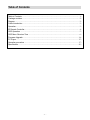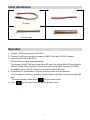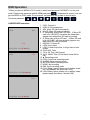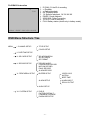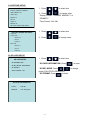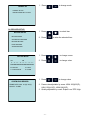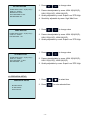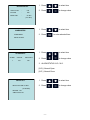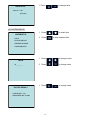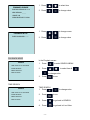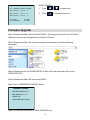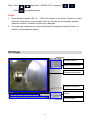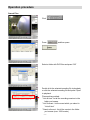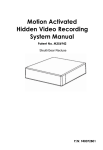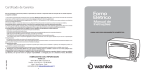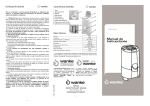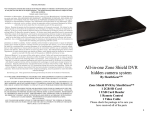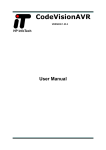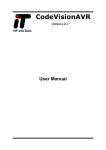Download Black H.2648 User manual
Transcript
H.264 Hidden Recorder Board (HVR-Lite) User Manual Ver. 1.0.0 Model number: 3194071 Thank you for purchasing our H.264 Hidden Recorder Board (HVR-Lite). Please read this manual before installation. For customer support, contact your dealer, keep your Invoice for further support. Do not open/modify the device, as it may cause damage to the unit and void the Warranty. For internal repairs, consult your dealer or an Authorized Service Center. Do not use any accessories other than what comes with the unit otherwise, it would void the warranty. Protect from humidity. Do not put it in water and be careful to protect it from rain, sea water, or high humidity environment etc. Protect from high temperatures To avoid damage or mis-operation of the device, only use in temperature of 0 ~ +40°C. Do not bring the device suddenly from a hot to a cold place, or vice versa. This may cause damaged to the inside of the unit by creating condensation. EU Environmental Protection The symbol of crossed-out garbage shows that this product should not be treated as household waste, and it falls into the category of electric /electronic equipment for recycling. This electronic device should not be disposed in a regular trash. We strongly advice you to contact related authorization before you dispose this product. Table of Contents Table of Contents .............................................................................................................................. - 1 Package contains ............................................................................................................................. - 2 Diagram ............................................................................................................................................. - 2 Cable Introduction ............................................................................................................................ - 3 Operation........................................................................................................................................... - 3 IR Remote Controller........................................................................................................................ - 4 OSD Operation ................................................................................................................................. - 5 OSD Menu Structure Tree ............................................................................................................... - 6 Firmware Upgrade .......................................................................................................................... - 14 PC Player ........................................................................................................................................ - 15 Operation procedure ...................................................................................................................... - 17 Specification .................................................................................................................................... - 20 - -1- Package contains Main unit x 1 IR remote control x 1 Cable accessory x 1 CD (Software, user manual) x 1 Diagram White: audio out black: ground red: power input 12VDC input Micro SD Slot A/V output black: ground yellow: video out A/V input & Power output IR Receiver red: power out black: ground yellow: video in white: audio in Buzzer -2- Cable Introduction IR Cable Power cable AV output cable AV input/ Power output cable Operation 1. Connect 12VDC power supply to #3194071. 2. Connect AV in/Power out cable to camera. #3194071 will supply 12VDC to camera. 3. Insert micro SD card to #3194071. * DVR will detect memory card automatically. * For storage, #3194071 will auto-format Micro SD card if the original Micro SD card format is different. Please make sure Micro SD card has done backup before inserted to #3194071. * If #3194071 shows “NO SD”, please turn off and check Micro SD card. 4. Once #3194071 is powered on, recording is factory preset at motion detection. * It can be reset as continuous recording, having schedule, and alarm recording through OSD menu * For panic recording, please press on the remote control. 5. Press on the remote control to get into playback menu. -3- IR Remote Controller Button Function Description Universal password: UP/UP/DOWN/DOWN/+/+/-/- Panic Record Start to Record manually. Press again to cancel recording mode KEYPAD Virtual keypad input Lock Key lock MENU/Exit Menu mode or Exit to last page UP (2)/ DOWN (4)/ LEFT (5)/ RIGHT (3) Enter Confirm Plus (6) ; Minus (7) Adjust Value Play Into playback menu or start to play Pause (8) Pause playback, press again to play frame by frame Re-wind Rewind playback Fast forward (0) Fast forward play 2/4/8 times Fast rewind (9) Fast rewind play2/4/8 times Stop Stop playback -4- OSD Operation * When you get into MENU or PLAY mode, it would need password if #3194071 is in key lock mode. Please enter password (default: 1234) and press . If password is correct, user can get into MENU or PLAY mode. If it is incorrect, the password will go back to the first digi t. (Universal password: ) LIVE/RECORD Instruction 1 H264 95% O ID LOCK FULL LOSS 2010/10/01 10:10:25 ● CON 1 H264 LOCK 95% R ID LOW 2010/10/01 10:10:25PM ● PAN 1 H264 NO SD R 1. 2. 3. 4. 5. CH01: Channel 1 H264: H.264 compression 95%: Micro SD Card free capacity NO SD: Micro SD card not inserted R: Recycledly writing Micro SD card. If Micro SD card is full, #3194071 overwrites the oldest data (appear only when Micro SD card is inserted) 6. O: Write once to Micro SD card. If Micro SD card is full, #3194071 will stop recording (appear only when Micro SD card is inserted) 7. 00000001: Camera ID 8. LOCK: Key locked 9. LOSS: Camera input loss, it will go back to blue screen 10. 2010/10/01: Date 11. 12:14: 50: Time (24H format) 12. 12:14: 50AM: Time (12H format if shows AM or PM) 13. ●: Recording mode 14. CON: Continuous recording mode 15. ALARM: Alarm recording mode 16. MOTION: Motion recording mode 17. NONE: Not recording 18. PAN: Panic recording mode 19. FULL: Battery status (shows only in battery mode, but if use adapter, will also show FULL) 20. LOW: Battery status (shows only in battery mode, please charge the battery if shows LOW) ID FULL 2010/10/01 10:10:25 ● PAN -5- PLAYBACK Instruction 1 1. 2. 3. 4. 5. 6. 7. 8. 9. ID FULL >PB 1X PAUSE ID CAM_01: the ID of recording >: Playback <: Rewind playback PB: Playback mode 1X: Speed of playback, 1X/ 2X/ 4X/ 8X PAUSE: Pause palyback 2010/10/01: Date of recording 10:10:25: Time of recording FULL: Battery status (shows only in battery mode) 2010/10/01 10:10:25 OSD Menu Structure Tree MENU I. CHANNEL SETUP TITLE SETUP COLOR SETUP II. DATE/TIME SETUP III. SD CARD SETUP SD INFORMATION SD REC MODE SD FORMAT IV. RECORD SETUP RECORD MODE CONTINUOUS RECORD MOTION RECORD PANIC RECORD ALARM RECORD VI. PERIPHERAL SETUP BUZZER SETUP VIDEO LOSS MOTION BEEP TIME ALARM SETUP ALARM INPUT RELAY OUTPUT AUDIO SETUP VII. SYSTEM SETUP DVR ID FACTORY DEFAULT FIRMWARE UPGRADE PASSWORD SETUP -6- MENU OPERATION 1. Press MAIN MENU to enter MAIN MENU CHANNEL SETUP DATE/TIME SETUP 2. Press to select item SD CARD SETUP 3. Press RECORD SETUP to enter the selected item PERIPHERAL SETUP SYSTEM SETUP I. CHANNEL SETUP 1. Press to select item CHANNEL SETUP 2. Press to enter the selected item TITLE SETUP COLOR SETUP TITLE SETUP CHANNEL 1: _ _ _ 1 1. Press to change value 2. Press to change cursor 1. Press to select item 2. Press to change value COLOR SETUP BRIGHTNESS 32 CONTRAST 32 SATURATION 32 HUE 32 (1-63) -7- II. DATE/TIME SETUP DATE/TIME SETUP 1. Press to select item DISPLAY FORMAT:YY/MM/DD TIME FORMAT: 12H YEAR: 2000 2. Press to change value DAY: 06 * Display Format: YY/MM/DD, MM/DD/YY, or DD/MM/YY. HOUR: 21 * Time Format: 12H/ 24H MONTH: 01 MINUTE: 06 DAYLIGHT SAVING TIME SETUP DAYLIGHT SAVING TIME SETUP 1. Press to select item 2. Press to change value 1. Press to select item TURN: OFF START TIME MONTH: 04 DAY: 02 HOUR: 00 END TIME MONTH: 11 DAY: 04 HOUR: 00 III. SD CARD SETUP SD CARD SETUP SD INFORMATION * SD CARD INFORMATION: Press to enter SD REC MODE: OVERWRITE SD FORMAT AUTO FORMAT: ON * SD REC MODE: Press mode (FULLSTOP:OVERWRITE) * SD FORMAT: Press SD CARD INFORMATION TOTAL: 1.84 GB REMAIN: 1.83 GB (100%) -8- to enter to change FORMAT SD 1. Press to change mode 1. Press to select item FORMAT SD: NO PRESS ENTER KEY TO RUN IV. RECORD SETUP RECORD SETUP RECORD MODE 2. Press to enter the selected item 1. Press to change cursor 2. Press to change value CONTINUOUS RECORD MOTION RECORD PANIC RECORD ALARM RECORD RECORD MODE AM PM 0- -3--6- -9--0--3- -6--9-MMMMMMMMMMMMMMMMMMMMM M: MOTION P: PANIC C: CONTINUOUS A: ALARM 1. Press to change value CONTINUOUS RECORD FRAME RATE: H264 30 (N) / 25 (P) 2. Frame rate adjustable by users: H264 30(N)/25(P); QUALITY: SUPER H264 15(N)/12(P); H264 8(N)/6(P) 3. Quality adjustable by users: Super/ Low/ STD/ High -9- MOTION RECORD FRAME RATE: H264 30 (N) / 25 (P) QUALITY: SUPER SENSITIVITY: HIGH POST-RECORD: 10 SEC PRE-RECORD: ON 1. Press to change value 2. Frame rate adjustable by users: H264 30(N)/25(P); H264 15(N)/12(P); H264 8(N)/6(P) 3. Quality adjustable by users: Super/ Low/ STD/ High 4. Sensitivity adjustable by users: High/ Med/ Low 1. Press to change value PANIC RECORD FRAME RATE: H264 30 (N) / 25 (P) QUALITY: SUPER PRE-RECORD: ON 2. Frame rate adjustable by users: H264 30(N)/25(P); H264 15(N)/12(P); H264 8(N)/6(P) 3. Quality adjustable by users: Super/ Low/ STD/ High 1. Press to change value ALARM RECORD FRAME RATE: H264 30 (N) / 25 (P) QUALITY: SUPER POST-RECORD: 10 SEC PRE-RECORD: ON 2. Frame rate adjustable by users: H264 30(N)/25(P); H264 15(N)/12(P); H264 8(N)/6(P) 3. Quality adjustable by users: Super/ Low/ STD/ High VI. PERIPHERAL SETUP 1. Press to select item PERIPHERAL SETUP BUZZER SETUP 2. Press ALARM SETUP AUDIO SETUP - 10 - to enter selected item BUZZER SETUP VIDEO LOSS : ON MOTION : OFF BEEP TIME : 02 SEC 1. Press to select item 2. Press to change value 1. Press to select item (2~6 SEC) ALARM SETUP 2. Press ALARM INPUT to enter selected item RELAY OUTPUT ALARM INPUT ALARM STATUS 1 N.C. RELAY OUT 1. Press to select item 2. Press to change value ON 3. ALARM STATUS: N.C./ N.O. [N.O.]: Normal Open [N.C.]: Normal Close RELAY OUT RELAY OUT TIME: 10 SEC 1. Press to select item 2. Press to change value (10~60 SEC) MOTION : NO VIDEO LOSS: NO - 11 - AUDIO SETUP 1. Press to change value 1. Press to select item 2. Press to enter selected item AUDIO IN : LINE (MIC/LINE) VII. SYSTEM SETUP SYSTEM SETUP DVR ID FACTORY DEFAULT FIRMWARE UPGRADE PASSWORD SETUP 1. Press to change cursor 2. Press to change value 1. Press to change value DVR ID ID: _ _ _ _ _ _ FACTORY DEFAULT LOAD DEFAULT: NO PRESS ENTER KEY TO RUN - 12 - 1. Press to select item 2. Press to change value 1. Press to change cursor 2. Press to change value FIRMWARE UPGRADE EXISTING VERSION: B. 0.7.5 NEW VERSION: _ _ _ _ UPDATE: NO PRESS ENTER KEY TO RUN PASSWORD SETUP ENTER PASSWORD: * * * * PLAYBACK MODE In the Playback screen SEARCH 1. Press to enter SEARCH MENU TIME: 2000/ 01/ 01 00:00 RUN EVENT SEARCH 2. Press to select item & BEGIN: NO DATA END: NO DATA 3. Press to change value to run TIME SEARCH SEARCH TIME SEARCH 1. Press to change value TIME: 2000/ 01/ 01 00:00 RUN EVENT SEARCH 2. Press to run 3. Press to go back to SEARCH 4. Press to go back to Live Video BEGIN: NO DATA END: NO DATA - 13 - EVENT SEARCH NO YY/MM/DD HH:MM:SS MODE 0001 09/12/17 12:11:00 C 0002 09/12/17 12:11:07 P 0003 09/12/17 12:11:12 A M: MOTION C: CONTINUOUS EVENT SEARCH 1. Press 2. Press to select item to playback the event P: PANIC A: ALARM Firmware Upgrade Step1: Please insert Micro SD Card into #3194071. If the original format of micro SD card is different, the device will automatically format Micro SD card. Step2: Please insert Micro SD card into computer and computer will get the following information: Step3: Please copy the new ROMCODE.ISO to Micro SD card and replace the old one (ROMCODE.ISO) Step4: Please insert Micro SD card into #3194071. Step5: Go to “FIRMWARE UPGRADE” section FIRMWARE UPGRADE EXISTING VERSION: B.0.7.7 NEW VERSION: B. 0. 7. 8 UPDATE: NO PRESS ENTER KEY TO RUN Step6: You can see the version on “NEW VERSION” item. - 14 - Step7: Press Press and select “ UPDATE: YES” by pressing . to upgrade firmware. NOTES: 1. During firmware upgrade, ISP 1%......100% will be shown on the screen. Please do not shut down, turn off the device or remove Micro SD card. File may not be completely updated under this condition. In addition, old file may be damaged. 2. The system will update the new version and display the progress information. When it is finished, it will automatically reboot. PC Player Software version Player function button Playback display area Playback control bar Playback functional buttons File information - 15 - Search Files Backup DVR file Login Select Path Enter Backup format Set Start Time Set End Time Export backup Cancel file Time/ Date on Time/ Date format Time/ Date top left Change account and password Multiply 32 times the original speed Save JPEG picture Enhance the Print resolution Audio adjust Mute Playback control bar: Stop Pause Last -1/2X -2X -1X 1X 2X 1/2X Next File information: * Computer Requirement: Dual Core CPU or above , 1GB RAM or above * Operation System Requirement: Windows XP or above * PC has to be installed with Sound Card, which makes PC have audio function. Otherwise, PC may not be able to run the software. - 16 - Operation procedure Search Files Click Press and then press . Select a folder with DVR files and press “OK” Double click the selected recording file to playback or click the selected recording file and press “Open” to playback. File searching method: * List all time : list all the recording sessions in the folder you browse. * List file event : list the event which you select in “List all time” * Search all event : list all the events in the folder you browse (max. 1000 events) - 17 - * Format storage : Format SD card easily Backup Files Press and choose backup format (DVR/ WMV/ AVI/ JPG) and choose backup channel. * Backup as DVR format: Can only backup four channels * Backup as WMV/ JPG format: backup four channels or individual channel * Backup as AVI format: backup four channels or individual channel; backup resolution as CIF or D1. During the playback, you can press to set start time to backup file. Then, press to set end time to backup file. * Green bar: backup start time * Red bar: backup end time Press to export backup file to PC, or Press Start time and End time - 18 - to cancel Backup Playback Files Move the mouse cursor to the place you want to enlarge. Right click to zoom in. Right click again to get back to the original scene. Admin Click and key in account and password. Default: root/ root * Display information: On/Off * Date format: yyyy/mm/dd dd/mm/yyyy mm/dd/yyyy * Time/Date position: Top Left/ Bottom Right Press to change account and password in Admin area. - 19 - Specification #3194071 H.264 Hidden Recorder Board (HVR-Lite) Operating System Non-OS Video input format NTSC or PAL (Auto-detect) Video Compression H.264 MENU OSD English Record Resolution 720x240 (NTSC) / 720x288 (PAL) Recording Frame Rate 6/8, 13/15, 25/30 fps Video Recording Mode Schedule continuous, Schedule motion, Schedule alarm, Panic Pre-recording Supported Post recording Yes, 10~60 sec Audio recording Yes Playback mode Via device itself or bundled software on PC Playback Playback Search Recording Quality Time/Date Stamp Time Date Stamp Format Daylight Saving Time Recording Storage Control Power Supply Power Failure LED Firmware Upgrade Buzzer Operation temperature Dimensions Fast Forward, Backward: x2/ x4/ x8, Frame by Frame By Time, By Event 4 Levels adjustable (Super, High, Normal, Standard) Yes (1) yy-mm-dd, (2) dd-mm-yy, (3) mm-dd-yy, 3 formats selectable by OSD Yes Micro SD card (support SDHC) up to 32GB IR remote control 12VDC Auto Recovery Power (Red)/Recording (Green & Yellow) Yes, through Micro SD card Yes 0~+50℃ 54x54 (mm) - 20 -