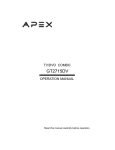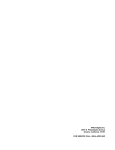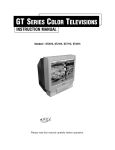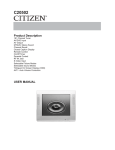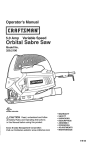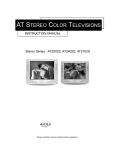Download Apex Digital GB5108 Instruction manual
Transcript
APEX Digital,Inc. 2919 E. Philadelphia Avenue Ontario, California 91761 FOR SERVICE CALL: 800-4-APEX-INC Stereo - AT2002S, AT2402, AT2702S GB SERIES PROJECTION TELEVISIONS INSTRUCTION MANUAL Projection - GB4308, GB5108 I TAL I G I A PEXD N C. C OM Please read this manual carefully before operation. Instruction Manual BEFORE OPERATION Dear Customer: Congratulations! You have purchased one of the finest CoIor TVs on the market! This manuaI wiIl help you use the many exciting and usefuI features to make your TV viewing more enjoyabIe than ever before. Before operating your TV set, pIease read alI these safety and operating instructions completely and then retain for future reference. Customer's Record You wiIl find the model number and chassis number on the back of your TV set. Record these numbers in the spaces provided beIow. Refer to them whenever you caII upon your Apex deaIer regarding this product. Model Number: GB4308, GB5108 Chassis Number: Safety Precautions WARNING: TO REDUCE THE RISK OF FlRE OR ELECTRlC SHOCK, DO NOT EXPOSE THIS APPLIANCE TO RAlN OR MOISTURE. Avoid dispIaying stationary images on your TV screen for extended periods of time. Stationary patterns generated by computer dispIays, video games, stock market reports, etc. can become CAUTION permanentIy engrained on the picture tube. This RISK OF ELECTRIC SHOCK DO NOT OPEN damage is not protected by your warranty as it is the result of misuse. ShouId you wish to use your CAUTION : TO REDUCE THE RISK OF ELEC- Apex TeIevision to dispIay stiIl images, it is aIways TRIC SHOCK, DO NOT REMOVE COVER(OR advisabIe to reduce brightness and contrast settings. Never Ieave a video game or computer dis- BACK). NO USER SERVICEABLE PARTS lN- play unattended. SlDE. REFER SERVlClNG TO QUALlFIED SERVlCE PERSONNEL. NOTE TO CABLE INSTALLER lN THE USA: This reminder is provided to caIl your attention to The symboI is intended to alert the user ArticIe 820 - 40 of the NEC that provides guide- to the presence of "dangerous voltage" Iines for proper grounding and, in particular, within the product's enclosure that may specifies that the cable ground shaII be connect- be strong enough to cause an electric ed to the grounding system of the building, as shock. cIose to the point of cable entry as practicaI. DO NOT TRY TO SERVlCE THlS PRODUCT YOURSELF. This symbol is intended to alert the user to the presence of important operating and maintenance instructions in the manual. CAUTIONS: TO PREVENT ELECTRIC SHOCK, DO NOT USE THlS POLARlZED PLUG WlTH AN EXTENSION CORD RECEPTACLE OR OTHER OUTLET UNLESS THE PRONGS CAN BE FULLY INSERTED INTO THE OUTLET TO PREVENT ANY EXPOSURE OF THE PRONGS ON THE POLARIZED PLUG. 1 Projection - GB4308, GB5108 BEFORE OPERATiON (continued) Important Safety Instructions CAUTION PLEASE READ THESE INSTRUCTIONS, KEEP THESE INSTRUCTIONS AND HEED ALL WARNINGS. FOLLOW ALL INSTRUCTIONS. Electrical energy can perform many useful functions. This TV set has been engineered and manufactured to assure your personal safety. However improper use can result in potential electrical shock or fire hazards. In order not to defeat the safe guards incorporated in this TV set, observe the following basic rules for antenna/ TV installation, use and servicing. All operating and use instructions should be followed. Do not remove the cabinet cover. This may expose you to dangerous voltages. Refer all servicing to qualified service personnel. Precautions Power Sources - The TV set should be operated only from the type of power source indicated on the TV set or as indicated in the Operation Manual. If you are not sure of the type of power supply in your home, consult your local power company. For TV sets designed to operate from battery power, or other sources, refer to the operating instructions. Grounding or Polarization - Do not defeat the safety purpose of the polarized or grounding-type plug. A polarized plug has two blades with one wider than the other. A grounding - type plug has two blades and a third grounding prong. The wide blade or the third prong is provided for your safety. If the provided plug does not fit into your outlet, consult an electrician for replacement of the obsolete outlet. Alternate Warnings - This plug will only fit into a grounding-type power outlet. This is a safety feature. If you are unable to insert the plug into the outlet, contact your electrician to have a suitable outlet installed. Do not defeat the safety purpose of the grounding plug. Power-Cord Protection - Protect the power cord from being walked on or pinched, particularly at plugs, convenience receptacles, and the point where they exit from the TV. Overloading - Do not overload wall outlets, extension cords or integral convenience receptacles as this can result in fire or electric shock. Lightning - For added protection for this TV set during a lightning storm, or when it is left unattended and unused for long periods of time, unplug it from the wall outlet and disconnect the antenna or cable system. This will prevent damage to the product due to lightning and power-line surges. If a snapping or popping sound from a TV set is heard continuously or frequently while the TV set is operated, unplug the TV set and consult your dealer or service technician. It is normal for some TV sets to make occasional snapping or popping sounds, particularly when being turned on or off. Heat - Do not install near any heat sources such as radiators, heat registers, stoves, or other apparatus (including amplifiers) that produce heat. Accessories - Do not place the TV set on an unstable cart, stand, tripod, bracket, or table. The TV set may fall, causing serious injury to a child or adult, and serious damage to the TV set. Use only with a cart, stand, tripod, bracket, or table recommended by the manufacturer, or accessory recommended by the manufacturer, or sold with the TV set, and should use a mounting accessory recommended by the manufacturer. A product and cart combination should be moved with care. Quick stops, excessive force, and uneven surfaces may cause the TV set and cart combination to overturn. Water and Moisture Warnings - Do not use the TV set near water-for example, near a bath tub, wash bowl, kitchen sink, or laundry tub; in a wet basement; or near a swimming pool; and the like. The TV set should not be exposed to dripping or splashing and no objects filled with liquids, such as vases, should be placed on the TV set. Object and Liquid Entry - Never push objects of any kind into the TV set through openings as they may touch dangerous voltage points or short-out parts that could result in a fire or electric shock. Never spill liquid of any kind on the TV set. Cleaning - Unplug the TV set from the wall outlet before cleaning or polishing it. Do not use liquid cleaners or aerosol cleaners. Use a dry cloth for cleaning the exterior of the TV set. Attachments - Do not use attachments not recommended by the product manufacturer as they may cause hazards or electric shock. Ventilation - Slots and openings in the cabinet are provided for ventilation and to ensure reliable operation of the TV set and to protect it from overheating, and these openings must not be blocked or covered. The openings should never be blocked by placing the TV set on a bed, sofa, rug,or other similar surface. This TV set should not be placed in a built-in installation such as a bookcase or rack unless proper ventilation is provided or the manufacturer's instructions have been adhered to. 2 Instruction Manual BEFORE OPERATiON (continued) Precautions (continued) Damage Requiring Service - Unplug the TV set from the wall outlet and refer servicing to qualified service personnel under the following conditions: a. lf the power cord or plug is damaged or frayed. b. lf liquid has been spilled or objects have fallen into the TV set. c. lf the TV set has been exposed to rain or water. d. If the TV set has been subject to excessive shock by being dropped, or the cabinet has been damaged. e. If the TV set does not operate normally by following the operating instructions. Adjust only those controls that are covered by the operating instructions as an improper adjustment of other controls may result in damage and will often require extensive work by a qualified technician to restore the TV set to its normal operation. f. When the TV set exhibits a distinct change in performance-this indicates a need for service. Servicing - Do not attempt to service the TV set yourself as opening or removing covers may expose you to dangerous voltage or other hazards. Refer all servicing to qualified service personnel. Replacement Parts - When replacement parts are required, be sure the service technician has used replacement parts specified by the manufacturer or h a v e t h e s a m e c h a r a c t e r i s t i c s a s t h e o r i g i n a l parts. Unauthorized substitutions may result in fire, electric shock, or other hazards. Safety Check - Upon completion of any service or repairs to the TV set, ask the service technician to perform routine safety checks to determine that the TV set is in proper operating condition. Disposal - When the TV set reaches the end of its useful life, improper disposal could result in a picture tube implosion. Ask a qualified service technician to dispose of the TV set. Example of antenna grounding according to National Electrical Code (NEC ) ANTENNA Outdoor Antenna Grounding- If an outdoor antenna is installed, follow the precautions below. An outdoor antenna system should not be located in the vicinity of overhead power lines or other electric light or power circuits, or where it can come in contact with such power lines or circuits. WHEN INSTALLING AN OUTDOOR ANTENNA SYSTEM, EXTREME CARE SHOULD BE TAKEN TO KEEP FROM CONTACTING SUCH POWER LINES OR CIRCUITS AS CONTACT WITH THEM IS ALMOST INVARIABLY FATAL Be sure the antenna system is grounded so as to provide some protection against voltage surges and built-up static charges. Section 810 of the National Electrical Code in USA and Section 54 of the Canadian Electrical Code(ANSl/NFPA 70) in Canada provides information with respect to proper grounding of the mast and supporting structure, grounding of the lead-in wire to an antenna discharge unit, size of grounding conductors, location of antenna discharge unit, connection to grounding electrodes, and requirements for the grounding electrode. 3 Projection - GB4308, GB5108 BEFORE OPERATlON (continued) FCC Warning Class B Computing Device Information to User This equipment has been tested and found to compIy with the Iimits for a class B digitaI device pursuant to part 15 of FCC Rules. These limits are designed to provide reasonabIe protection against harmful interference in a residential installation. This equipment generates, uses, and can radiate radio frequency energy and, if not instalIed and used in accordance with the instructions, may cause harmfuI interference to radio communications. However, there is no guarantee that interference wiIl not occur in a particuIar instaIlation. lf this equipment does cause harmful interference to radio or TV reception, which can be determined by turning the equipment off and on, the user is encouraged to try to correct the interference by one or more of the following measures: 1 ) Reorient or reIocate the receiving antenna. 2) lncrease the separation between the equipment and receiver. 3) Connect the equipment into an outlet on a circuit different from that to which the receiver is connected. 4) ConsuIt the deaIer or an experienced radio/TV technician for help and for additionaI suggestions. The user may find the foIlowing booklet prepared by the FederaI Communications Commission helpfuI:"How to ldentify and ResoIve Radio -TV Interference Problems". This bookIet is available from the US Government Printing Office. Washington, D. C 20402, Stock No. 004-000-00345-4. FCC Warning The user is cautioned that changes or modifications not expressly approved by the manufacturer could void the user's authority to operate the equipment. NOTE: ln order for an installation of the product to maintain compIiance with the Iimits for a CIass B device, shielded cables must be used. 4 Instruction Manual CONTENTS lNTRODUCTlON Features ...............................................................................................................................................9 ControI Buttons ....................................................................................................................................10 Menu ....................................................................................................................................................12 INSTALLATION To Install the RPTV ..............................................................................................................................13 To Connect the Antenna .......................................................................................................................14 Remote Batteries .................................................................................................................................15 OPERATIONS Basic Buttons .......................................................................................................................................16 Power on/off .......................................................................... ..............................................................17 Tuning in ..............................................................................................................................................18 Picture Improvement ............................................................................................................................19 Sound Improvement .............................................................................................................................20 Menu Function .....................................................................................................................................22 ADDlTlONAL FEATURES Programming the Remote Controller ...................................................................................................26 EXTERNAL EQUIPMENT CONNECTION How to Connect to External Equipment................................................................................................31 TROUBLESHOOTING...............................................................................................................................34 SPECIFICATIONS AND ACCESSORIES................................................................................................34 LIMITED UNITED STATES WARRANTY................................................................................................35 The OSD and figures shown in this manuaI may be somewhat different from the actual situation. 5 Projection - GB4308, GB5108 INTRODUCTION Features Conventional coIor TVs apply 60Hz interlaced scanning and scan a picture in two separate fields, which resuIts in distinct scanning structuraI lines and Iine fIicker. As the TVs can dispIay onIy 30 frames of images per second, it cause wide --range image fIicker. The larger the TV screen is, the more conspicuous the probIems are. Watching this kind of TV, you are susceptibIe to eyestrain. With the worId's advanced digital inverter technoIogy, APEX RPTV GB5108 is an improved product for better performance. With 60Hz progressive scanning, APEX RPTV can scan a frame of picture at a time and improve display frequency from 30 frames of pictures per second to 60. The RPTV removes completely wide --range image flicker and Iine flicker, and offers sharper and more Iifelike pictures. APEX RPTV brings new vision of 21st century for you. Precision vision: With progressive scanning, the RPTV automaticaIIy increases horizontaI frequency from 15750Hz to 31500Hz. DVD VIDEO PROGRESSIVE COMPONENT IN terminals: You may connect a DVD equipped with Y, PB, and PR terminaIs to realize 480p input mode. Advanced projection tube: High brightness and high --resoIution projection tube with the worId's advanced leveI guarantees high brightness and reIiable focus performance. Features INTRODUCTION Features English/French/Spanish Menus The unique pop-up English/French/Spanish menu control function makes operation more easy. 181 Channel Tuner 2-69 channels in the Air mode and 1-125 channels in the Cable mode can be preset (of which 2-13 channels' frequency in the Air and Cable modes are the same.) Terminals for External Equipment Connection Two sets of AV IN terminals (one located on the side as well as one set on the rear), and one set of AV OUT terminals on the rear On/Off Timer The TV automatically turns off or turns on and tunes to the desired channel at the time that it is programmed. Auto Off Under a no signal condition, the TV will turn off in 15 minutes. Childlock Function Prevents children from watching TV for a long period of time, especially when parents are out. Parental Control Prevents children from watching programs not suitable for them. Quick Selectable Picture Modes Allows one -touch selection of your favorite picture quality among two preset modes and one user-set mode. CCD /Text Function If they are included in a program, you can view closed captions or text information. Correction Technology Reduces picture noise and improves color quality. Black Level Extension Delivers more vivid pictures. Recall By this function, the TV can directly skip back to the previous channel. Channel Scan Displays all channels set in the Add mode. 6 Instruction Manual INTRODUCTION (continued) Control Buttons Front panel Rear panel Note: The buttons of the same name on the remote controller or the RPTV' s front panel share the same function. The foIlowing section of this manual wiII focus on operation method of the remote controller. 7 Projection - GB4308, GB5108 INTRODUCTION (continued) Control Buttons (continued) Remote controller Notes: The button design and specifications of the remote controller are subject to change without notice. 8 Instruction Manual INTRODUCTION (continued) Menu You can adjust or preset the RPTV with the MENU DISPLAY function on remote controller. Press the MENU button repeatedly until the RPTV displays the following menus : DISPLAY (Menu disappears.) After selecting a menu, press the - CH + buttons to highlight the desired item and press the - VOL+buttons to adjust. Notes: 1 There is no Tune menu in the video mode. 2 The mark of indicates that there is a sub - menu. 3 The above - mentioned menus can be called up directly by pressing the , , , buttons. FUNCTION 9 Projection - GB4308, GB5108 INSTALLATION To Install the RPTV Please read the PRECAUTIONS completely before installation. lt is recommended to watch RPTV in soft and indirect light and face center of the screen for optimum watching effect. Allow enough space (at least 10cm) between the RPTV and the wall for proper ventilation. Avoid excessively warm or wet locations to prevent possible damage to the cabinet or components. Keep proper watching distance To prevent the RPTV from toppling, there is a support under front panel of RPTV. Please contact with your dealer if there is no such support when you first open the packing carton. After installation,plug the RPTV in the supply socket. 10 Instruction Manual INSTALLATION (continued) To Connect the Antenna An outdoor antenna or CATV is recommended for the best reception. The antenna type and its Iocation differ dependent on Iocal conditions. Notes: 1 lt is recommended that a 75 coaxiaI cabIe be used in order to eliminate possible interference and noise which may occur due to nearby radio transmissions. 2 When using a 300 twin - Iead feeder, connect it to a 300 / 75 converter and insert the con- verter into the RPTV's ANTENNA IN terminal. 3 Connect an outdoor antenna referring to the above figure. Set up a Iightning arrester and check it reguIarly when an outdoor antenna is used. 4 The antenna cable should not be tied together with other wiring. 5 Two - radio input terminal alIows the remote controIIer to switch between two signals (e. g. antenna signal, cable signal and VCR signaI ) 11 Projection - GB4308, GB5108 INSTALLATION (continued) Remote Batteries 1. Remove the battery cover. 2. Place in two LR03WCH batteries. Make sure the positive and negative polarities are correct. Caring for the remote controller 1 When in operation, pIease point the remote controller directIy to center of the RPTV screen. 2 Do not repeatedly press the buttons on the remote controlIer too quickly. 3 To avoid battery Ieakage, remove batteries from the remote controller when it is not to be used for a long period of time or the batteries are exhausted. 4 Do not expose batteries to fire or disassemble them. 5 Do not expose the remote controller to impacts, water or disassembIe it. 1 Instruction Manual OPERATIONS Basic Buttons Channel Number 100+ 0 Press the 100+ button repeatedly to select " - ", " - - " or "- - - " respe9 ctiveIy. Press the 0~9 buttons to enter a one - digit, two - digit or three - digit channel number respectively. - CH + , - VOL + buttons Press the - CH + buttons to seIect a lower or upper position number. Press the - VOL + buttons to decrease or increase voIume. button The MUTE function is used when you answer a phone or receive guests. During watching RPTV program, press the button to eliminate sound. Press it again to resume sound. Notes: 1 Pressing the VOL + button can also canceI the MUTE function. 2 Pressing the VOL- button can decrease the volume in the MUTE mode with red characters on the screen, but not cancel the MUTE mode. button Press the button firstIy to display the current Channel No., audio modes and current time. Press it secondIy to turn off the display. Press Press firstly secondly 15 18:30 MTS:Stereo RECALL button Note: Pressing the button can turn off the menu dispIay. Press the RECALL button repeatedly to switch the RPTV between the current channel number and previous channel 16 number. For example, you are watching program 5 and previously you watched program 16. Now if you press the RECALL button, the channel number will skip directly from Channel 5 to Channel 16. 2 5 Projection - GB4308, GB5108 OPERATIONS (continued) Power On / Off Plug in the supply socket and press the button on the RPTV. The power in- dicator Iights and the RPTV enters the STANDBY mode. ln the STANDBY mode, press the , or - CH + buttons on the remote controller or -P + buttons on the front panel of the set to turn on the RPTV. Press the b utton again on the remote controIler and the RPTV enters STANDBY mode. To turn off the RPTV completeIy, press the button. Notes: 1 Avoid switching the RPTV on and off frequently. Doing so may shorten life span of internal components Iike heater of projection tube. 2 After powering off the RPTV, power it on again (if necessary) only when the power indicator is off compIetely. Auto off without signal reception When a channel has no signal (e.g. the TV station fails to send signals ) and blue background appears,the RPTV will automatically enter the STANDBY mode if no button is pressed within 15 min. If Off Time is preset and the time left is less than 15 min., the RPTV will carry out the Off Time program prior to the auto-off. (The function doesn' t work in the AV mode.) 3 Instruction Manual BASIC FUNCTIONS (continued) Tuning in Auto Program Press the button to caII up the Tune Menu. Press the - CH + buttons to highIight "Auto Program". Press the VOL + button and the RPTV wilI search automaticaIly in sequence. After searching, the RPTV will store the optimum tuning position, and unused channel number will be set to Skip mode automatically. Notes: 1 During auto search, press the MENU DISPLAY button to stop auto search. 2 When " Antenna" is set to the Air mode, Auto - search wilI search from channel number 2 to 69, and when set to the Cable mode, it wiII search from 1 to 125 (During searching," Skip/Add" is set to the Skip mode automaticaIIy ). Channel Selection Press the - CH + buttons to highlight "Channel" and press the - VOL + buttons or Channel Number buttons to select channeI number. Note: A channeI number of three - digits (Iess than 125)is required to input. Antenna SeIection Press the - CH + buttons to highlight "Antenna" and press the - VOL + buttons to select "Air" or "Cable". Skip/ Add You may use this function to skip the undesired program position, thus dramatically quickening program selection by the - CH + buttons. SeIect a program position to be skipped. Press the - CH + buttons to highlight "Skip/Add", and press the - VOL + buttons to select " Skip" or "Add ". Note: Pressing the Channel Number buttons can resume the channel number which has been skipped. Press the Channel Number buttons to seIect a program position to be resumed, then set it to"Skip / Add". 4 Projection - GB4308, GB5108 OPERATIONS (continued) Picture Improvement Press the Normal button to select one of the four picture modes. Nature and standard picture Vivid Sharp and bright picture with improved gradation. Soft Soft and Iight picture Memory User - set picture mode To set picture quality Press the button to calI up the Video Menu. Press the - CH + buttons to select an adjustment. Then press the - VOL + buttons to adjust. Adjustment Effect Item - Notes: 1 The adjusted picture level is automatically stored to + the Memory position. Brightness Darker Brighter Color Lighter Deeper You can set temperature of different programs Contrast Lower Higher like movie and sports according to your favorite. Color Temp Neutral Warm 2 CoIor Temp adjustment: Neutral Warm Cool Sharpness Lower Higher Hue More Purple More Green Still/movable picture Press the STILL button repeatedly and the picture switches between the still and STILL moving modes. Notes: STILL function is not available in YPBPR input mode. Still picture 5 Movable picture Cool Instruction Manual OPERATIONS (continued) Sound Improvement To select a sound mode Press the modes. button to seIect one of the four sound Memory User- set sound mode Speech News/dialogue Theater Theater audio effect Music Concert hall audio effect To set sound quality EquaIizer adjustment Press the button to call up the Audio Menu. Press the - CH + buttons to highIight " Equalizer" and press the VOL + button to turn on the next menu display. Press the - CH + buttons to select an adjustment. Then press the - VOL + buttons to adjust. [Equalizer] 120Hz 50 500Hz 50 1.5kHz 50 5khz 50 10kHz 50 Adjust Select Press ltem - + 120Hz Weaker Stronger 500Hz Weaker Stronger 1.5KHz Weaker Stronger 5KHz Weaker Stronger Weaker Stronger 10KHz Notes: 1 After entering the Equalizer menu, user can select proper ratio of bass and super through 5 - band adjustment. 2 Press the MENU button to return to Audio Menu. DISPLAY BaIance Press the - CH + buttons to highlight " Balance", and press the VOL - button to decrease the right channel or the VOL + button to decrease the Ieft channel. DBE BASS Press the - CH + buttons to highIight "DBE BASS", and press the - VOL + buttons to select "On" or "Off". You can make bass richer by boosting low frequency. 6 Projection - GB4308, GB5108 OPERATIONS (continued) Sound Improvement (continued) BBE This function can characterize the sound, generate the playback sound aImost like natural sound. Press the - CH + buttons to highIight the "BBE", and press the - VOL + buttons to select "On" or "Off". MSS (Surround control switch ) Press the - CH + buttons to highlight the " MSS ", and press the - VOL + buttons to select "On" or " Off". Audio - out Press the - CH + buttons to highlight the " Audio - out". Audio - out AV-Level Var Audio-out 50 Press the VOL + button to turn on the next menu display. Adjust Select Notes: 1 Monitor volume can be adjusted when the RPTV is in "Audio - out Var", and monitor sound output will be fixed when the RPTV is in "Audio - out Fixed". 2 Press the MENU button to return to Audio menu. DISPLAY AVC Advertisements during movies usually have a higher volume level than the movie itself.This results in annoying volume changes. You can use this function to solve these problem. Press the - CH + buttons to highlight the "AVC", and press the -VOL+ buttons to select "On" or "Off". 7 Instruction Manual OPERATIONS (continued) Menu Function Language SeIect Press the button to caII up the Setup Menu. [Language] FUNCTION FUNCTION English Francis Espanol Press the - CH + buttons to highIight " Language", and press the VOL + button to turn on the next menu dispIay. Select Notes: 1 You may switch the languages for the On - Screen DispIay to English, French or Spanish. 2 Press the MENU button to return to Setup Menu. DISPLAY Timer Press the - CH + buttons to highIight " Timer" and press the VOL + button to turn on the next menu display. [ Time Setting ] Timer Clock On Time On Channel Off Time [0-9] 0 ~ On 18:30 22:15 8 19:38 [ ] 9 Notes: 1 Once On/Off Time is set, the Timer indicator turns green from red. 2 lf the RPTV is powered off by the button, in the STANDBY mode or the setting has been exe- cuted, the originaI setting will be canceIIed automaticaIly. 3 If Auto Program begins, the previous --set Off Time will be invalid when the off time is up. 4 When setting Clock, On Time or Off Time, the operation is regarded as invaIidity if entering number of Iess than four - digit. 5 Press the Set Press the - CH + buttons to select an adjustment, and press the - VOL + buttons or 0 ~ 9 buttons to adjust. You may use this function to watch the desired program at the preset time and turn off the RPTV at the preset time. MENU DISPLAY button to return to " Setup Menu". 8 Projection - GB4308, GB5108 OPERATIONS (continued) Menu Function (continued) Parental Control You may prevent chiIdren from watching programs not suitable for them, such as sexual or violence program. Password Press the - CH + buttons to highlight the "Parental Control", and press the VOL + to display "Password" on the screen. Enter Password Press the 0 ~ 9 buttons to enter the initial password 6688 to turn on the next menu display. (when the password is renewed, the new password entered is effective and the old one is ineffective.) Press the - CH + buttons to highlight one of the items: PG Source,Y,Y7, G, PG, 14, MA, FV, D, L, S, V. Press the - VOL + buttons to display U or B on the screen. A "U" indicates a rating which is unblocked and a "B" indicates a rating which is blocked. [Parental Control] PG Source TV Y U Y [FV] G B PG [DLSV]] 14 [DLSV]] MA [ LSV]] [MENU] Exit Notes: 1 Press the MENU DISPLAY button to return to Setup Menu. 2 Enter you password again when you exit Parental Control, otherwise you can enter it without any password next time. Terms in the above menus: FV - Fantasy Violence Y7 - Directed to Older Children D - SexuaIIy Suggestive DiaIog G- L - Adult Language PG - Parental Guidance Suggested S - Sexual Situations 1 4- Parents Strongly Cautioned V - Violence MA - Mature Audience Only General Audience Y - All Children [Parental Control] The following is the" PG Source MPAA" menu. PG Source G PG PG-13 R NC-17 X Blue Back [MENU] Exit MPAA U U B B B B Press the- CH + buttons to highlight the "Blue Back",and press the - VOL + buttons to select "On" or "Off". Notes: 1 The Blue function is invalid during auto - searching. 2 If "Blue Back" is set to "On" , the RPTV will display a soft blue background when no signal received. If "Blue Back" is set to "On" , and even noise dot will be displayed on the screen when no signal is in the TV mode, and the screen becomes dark when no signal is in the video mode. 9 B B B B Instruction Manual OPERATIONS (continued) Menu Function (continued) CCD/Text 1. Press the - CH + buttons to highlight the " CCD/Text". 2. Press the - VOL + buttons to seIect one from 9 modes: Closed Caption (CC1- CC4) Text (T1- T4) CCD/Text Off When you select the Closed - Caption (CC1 - CC4) mode, the RPTV can decode CCD signaI, and display it on the screen, which is especialIy heIpful for hearing impaired individuals. Closed - Caption provides an on - screen display of the diaIogue, narration, and /or sound effects of a TV program. When you seIect the Text (T1 - T4) mode, the RPTV can receive teIetext signal. Text is information that is presented on a portion of the TV screen. lt is usually not reIated to the program. When you select "CCD/Text Off", the CCD/Text function is off. Notes: 1 A CCD signal may not be decoded in the foIIowing situations: When a video tape has been dubbed. When the signaI reception is weak. When the signal has been changed or altered. 2 With signal received without "Closed Caption" or "Text", Closed caption or text characters do not appear on the screen. 3 If menu characters appear on the screen, there is no CCD display. DNR (Dynamic Noise Reduce) 1. Press the - CH + buttons to highlight the "DNR". 2. Press the - VOL+ buttons to seIect " On " or " Off ". lf the signaI is inferior, activate the noise reducer to improve the picture.ln normal condition, it is recommended to set " Off " in case of adversely affect picture definition. Convergence The projection tube image appears on the screen in three colors (red, green and blue). If they do not converge, the coIor is poor and the picture blurs. Before you use your projection TV, be sure to adjust the convergence. Note: The convergence of RPTV has been adjusted before they go out of factory. If you are not satisfactory, adjust the convergence according to the foIIowing procedures. Press the MENU DISPLAY button repeatedly untiI the Setup Menu appears on the screen. Press the - CH + buttons to highIight "Convergence" and press the VOL + button to turn on the next menu display shown as the right figure. Cursor Red Cursor Blue Store Factory Setting Exit Adjust 10 Select Projection - GB4308, GB5108 OPERATIONS (continued) Menu Function (continued) Press the --CH + buttons to highlight " Cursor Red " and press the VOL + button to enter convergence adjustment in red mode. And the foIIowing indication symboIs wiIl be dispIayed: P Move [ Mute ]: Lock/Move [ ]: Adjust/Select [ MENU]:Exit Notes: [Mute] refers to the [ button and means lock/move the cursor. ] refers to the - VOL + and - CH + buttons, and means move/adjust the cursor. [MENU] means return to the previous menu. Press the - CH + and - VOL + buttons to move the red cursor to the cross to be adjusted. Press the button to Iock the cursor, and "P Lock" appears on the screen, the cursor changes into white. Then press the - CH + and -VOL + buttons again to adjust convergence. The adjustment is compIeted when the red Iine superimpose with the other Iines. Press the button again to dispIay " P Move", and move the cursor to the other cross to be adjusted. Repeat the above procedures to get overall desired convergence. After the desired convergence is obtained, press the MENU button to return the previous menu. DISPLAY Press the - CH + buttons to highlight "Store" and press the VOL + button to store the adjusted data. " Store OK", wiIl appear on the screen in several seconds. Press the MENU button to return to the Iast menu. DISPLAY Repeat the above procedures for adjusting the convergence in blue. Press the - CH + buttons to highlight " Exit" and press the VOL + button to return to the Setup Menu. Of course, you can also adjust convergence according to the follows. Press the - CH + buttons to highIight "Factory Setting" and press the VOL + button to resume factory setting. Press the - CH + buttons to highlight "Store" and press the VOL + button to store the data. Note: Storing factory setting will delete user - set data. VM (Velocity Modulation ) Sharpens picture definition to give objects a sharp, cIean edge. Press the - CH + buttons to highIight "VM", and press the - VOL + buttons to seIect "On"or "Off". Note: Press the VM button on the remote controller to turn on/off VM function directly. 11 Instruction Manual ADDITIONAL FEATURES Programming the Remote Controller Remote - controIIer switchover Press the TV, VCR/DVD, SAT/CAB or AUX button to seIect the device you want to controI. To program the remote controller Press and hoId the TV, VCR/DVD, SAT/CAB or AUX button for over 2 seconds until the lNDlCATOR on the remote controIler turns off (the remote controIIer enters the PROGRAMMlNG mode). Use the 0 - 9 buttons to enter three - digit code number for your equipment. lf the correct code number is entered, the INDICATOR bIinks three times. If you enter a code not listed beIow, or you press any other buttons than SEARCH and 100 +, the lNDICATOR turns off. To search codes Press and hoId the TV, VCR/DVD, SAT/CAB or AUX button for over 2 seconds until the INDICATOR turns off. ReIease the button (the INDICATOR wiII light again) and the remote controIIer enters the PROGRAMMING mode. Press the SEARCH button. Press the - CH + buttons to search codes downwards or upwards. Each time you press the - CH + buttons, the code number decreases or increases by 1 whiIe the remote controIler sends the code number for POWER button on your device. lf the desired code number is found, press the 100 + button to program the code for your device until the lNDICATOR bIinks three times. Then the remote controIler exits from the PROGRAMMING mode and returns to normal operation. Or press any other button to exit from the PROGRAMMING mode after the INDICATOR bIinks rapidly eight times, and the operation is not active. To check the current code number Press and hold the TV, VCR/DVD, SAT/CAB or AUX button for over 2 seconds until the lNDlCATOR turns off. ReIease the button (the INDlCATOR wiII Iight again) and the remote controller enters the PROGRAMMlNG mode. Press the 100 + button. You may read the code number according to the INDICATOR display status as follows. INDICATOR Display Status (2 sec.time interval between every two digits.) Code Number First-digit Second-digit Third-digit First-digit Second-digit Third-digit 0 0 0 Blinks rapidly once Blinks rapidly once Blinks rapidly once 1 0 6 Blinks once Blinks rapidly once Blinks six times 1 5 0 Blinks once Blinks five times Blinks rapidly once 0 4 3 Blinks rapidly once Blinks four times Blinks three times Notes: If there is no operation within 20 seconds during the steps mentioned above, the remote controIler will automaticalIy exit from the appropriate operation. 12 Projection - GB4308, GB5108 ADDITIONAL FEATURES Programming the Remote Controller (continued) DVD codes Brand Code Number APEX 300,382 ChangHong 300,301,302,303 Aiwa 312 Hitachi 313 JVC 309,314 Magnvox 308 Mitsubishi 307 Panasonic 315 Philips 308,316,317,318 Pioneer 3 0 6 , 3 11 Proscan 310 RCA 310 Sanyo 319 Sony 305,320,321 Toshiba 304 LD codes Brand Code Number Magnavox 322 Panasonic 326,327 Pioneer 328 Sony 323,324,325 13 Instruction Manual VCR codes Brand Admiral Aiwa Akai Amstrad ASA Audio Dynamics Audiovox Broksonic Bush Calix Candle Canon capeheart Carver CCE Citizen Craig Curtis Mathes Daewoo Daytron DBX Code Number 373 340 350,379 340 357 334,374 376 375,377 339 376 336,376 361,362 349 343 379 336,337,376,379 331,337,376 332,336,361,372 349,363,377,379,380 349 334,374 Dynatech Electrohome Electrophonic Emerson Fisher Funai GE Go Video Goldstar Goodmans Gradiente Grundig Harley Davidson Harman Kardon Hinari Hitachi Instant Replay JC Penney Jensen JVC Kenwood Kodak Lloyd Logik LXI Magnavox Marantz Marta MEI Memorex MGA Minolta Mitsubishi Motorola 340 330,376,381 376 330,338,340,345,375,376,377,381 329,331,340,341,351 377 332,337,361,372 359,360 336,376,379 339 378 357 378 364 339 340,342,347,350 385 333,334,337,347,350,361,364,374,376 342,350 333,334,336,350,352,358,374 333,334,336,350,352,358,374 376 340,378 339 376 343,344,357,361 333,334,336,343,357,361,374 376 361 331,340,361,373,376,378 330,345,356,381 342,347 330,342,345,352,356,358,381 373 14 Brand MTC Mutitech NEC Nikko Olympus Optimus Optonica Panasonic Pentax Perdio Philco Philips Pilot Pioneer Portland Proscan Quasar Radio Shack Radix Randex RCA Realistic Ricoh Salora Samsung Sanky Sansui Sanyo SBR Schneider Scott Sears Sharp Shintom Sony STS Sylvania Symphonic Tandy Tashiko Tatung Teac Technics Tekknika Toshiba Totevision Vector Research Victor Videosonic Video Concepts Wards XR-1000 Yamaha Zenith Code Number 340,378 337,339,340,378 333,334,336,350,352,358,364,374 376 383 373,376 346 335,348,361,365,366 336,342,347 340 343,346,357,361 343,346,357,361 376 334,342,352,358,374 349 332,372 354,355,361 329,330,331,341,346,373,376,378,381 376 376 332,337,342,347,365,372 340,341,346,361,373,376,378,381 369 356 337,363 373 334,350,352,353 331 357 339 338,345,375,377 329,331,341,342,347,351,376 330.346,381 339 367,368,369,370,371 347 340,343,344,345,356,361,378 340,378 340 340,376 333,350,353 333,340,350,378 348,361 340,361,376,378 338,341,342,345,356,363 337,376 334,364 334,358 337 334 330,331,337,338,339,340,342, 346,347,361,373,376,378,381 378 333,334,336,350,364 370,371 Projection - GB4308, GB5108 ADDITIONAL FEATURES (continued) Programming the Remote Controller (continued) CABLE codes Brand ChangHong ABC General Instrument hamiln Hytex Jerrold Movie Time NSC Oak Panasonic Philips Pioneer RCA Scientific Atlantic StarCom Tocom TV86 United Artists Viewstar Zenith Code Number 500 508,509,510,511 525 541,542 508 506,510,511,512,513,520,525 515 515 501,508,516 502,507 514 503,504,517 524 504,505,518,519 511 509,512 515 508 514,515 504,521,522,523 SAT codes Brand GE Genernal Electric Hitachi Hughes JVC Magnavox Philips Proscan RCA Sony Toshiba Code Number 528,531,532 526 534,535 537,538 533 536 536 528,531,532 528,531,532,540 529,539 527,530 AMP codes Brand ChangHong Aiwa Carver Fisher JVC Magnavox Memorex Panasonic Pioneer Proton Quasar RCA Sony Techniques Toshiba Victor Code Number 700,701 702 709 709 706,712 708 704 710 703,704 708 710 707,713 702,705 710 711 706 15 Instruction Manual ADDITIONAL FEATURES (continued) Programming the Remote Controller (continued) Operating a VCR Operating a DVD pIayer Press To To Power on the VCR Power on the DVD pIayer SeIect channeIs directly SeIect chapters directly Change channeIs Search chapters forward or backward PIay video tape PIay DVD Stop Stop Search forward or backward Pause Pause Move the cursor in the menu Record Display the DVD menu Operating a laser disc pIayer Press Press To Note: When operating your non - TV AV equipment with the remote controller, refer to operation instructions of your originaI remote. Power on the laser disc pIayer Search chapters forward or backward Play disc Stop Pause 16 Projection - GB4308, GB5108 EXTERNAL EQUlPMENT CONNECTlON How to Connect to ExternaI Equipment Please turn off the power suppIy of the RPTV and external equipment before connection. Read the operation manuaIs of the external audio/video equipment that wiII be connected to the RPTV completely. You can connect a stereo system to the MONITOR OUT terminals on the RPTV to enjoy a high - quality sound from the stereo system. Or connect a VCR to the RPTV to record programs. The MONITOR OUT terminaIs output the audio and video signals being monitored on the RPTV. SignaI direction Y YeIIow terminal (Video) W White terminal (Audio L/Mono) R Red terminal (R channeI) 17 Instruction Manual EXTERNAL EQUlPMENT CONNECTlON (continued) How to Connect to ExternaI Equipment (continued) You can connect video equipment such as VCD, VCR or camcorder to this RPTV and enjoy the high quality picture. lf your video equipment has an S - VIDEO OUT terminal, connect it to the S - VlDEO IN terminal of the unit. lf not, connect it to the VlDEO lN terminal. : SignaI direction Y : YeIIow terminal (Video) W : White terminal (L channel) R : Red terminal (R channeI) Notes: 1 If your externaI equipment can not output/input stereo, connect its AUDlO OUT/lN terminaIs to the MONO lN/OUT terminals on the rear AV1 or front AV2 since L/MONO IN is not avaiIabIe for rear AV2. 2 The front AV2, rear AV2 and S --VlDEO can not input at the same time. YCBCR and YPBPR share the same audio input channeI. 3 It is normaI if the picture at VIDEO - OUT is bIack and white when the signal is from S --VlDEO terminal or YCBCR terminaIs. 18 Projection - GB4308, GB5108 EXTERNAL EQUlPMENT CONNECTlON (continued) How to Connect to ExternaI Equipment (continued) TV/AV selection Press the VIDEO button repeatedly to select one of the following modes. Channel NO AV1 AV2 YCBCR or S - VHS YPBPR TO connect the DVD COMPONENT lN terminals The RPTV has DVD VlDEO COMPONENT SlGNAL lN terminaIs (Y, CB and CR.). Connect them to a DVD pIayer equipped with this kind of speciaI terminaIs as follows, through which the RPTV can deliver sharper, brighter and more vivid pictures. : Signal direction G : Green terminal (Y, brightness signal) B : Blue terminal (CB, blue difference signal) R : Red terminal (CR, red difference signaI) W : White terminal (AUDIO L /MONO) R : Red terminal(AUDIO R) Press the VIDEO button repeatedly to switch the RPTV to the YCBCR mode. To connect the DVD PROGRESSIVE COMPONENT lN terminaIs. The RPTV has DVD PROGRESSlVE COMPONENT lN terminals (Y, PB, and PR). Connect them to a DVD equipped with kind of speciaI terminals as folIows, and realize 480P input mode. : Signal direction G : Green terminal (Y) B : Blue terminal (PB) R : Red terminal (PR) W : White terminal (AUDIO L /MONO) R : Red terminal(AUDIO R) Notes: ln the YPBPR mode, no YPBPR signaI outputs from the MONITOR terminals. 19 Instruction Manual EXTERNAL EQUlPMENT CONNECTlON (continued) Before calling service personnel, please check the following chart for a possible cause to the trouble you are experiencing. Symptom Check these things No power supply Make sure the power cord is plugged in. Poor color/hue Make be the misadjustment for contrast,color and hue. Spots appear on the screen. May be jamming from cars, motorcycles, electric trains, high tension lines, neon signs,hair dryers, etc. Stripes appear on the screen. May be jamming from other TV receivers, personal computers,and TV games as well as interference from radio station. Double or triple images May be caused by reflection from nearby mountains or buildings. Check if the direction of the antenna has changed because of strong wind,etc. Snowy picture Check the antenna/cable connections Check if the direction of the antenna has changed. Abnormal color or no picture May be due to improper fast power-on. Power off the RPTV, then power it on again. The remote controller does not work. The batteries in the remote controller may be exhausted. Check the orientation of the batteries. SPECIFICATIONS AND ACCESSORIES Rated voltage AC:120V,60Hz Rated power consumption ~250w Dimensions ~1092mm(w)°¡1420mm(h)°¡560mm(w) Weight ~70.5kg Projection screen Effective screen size:1035mm(w)°¡778mm(h) VHF 2~13 Channel coverage: UHF 14~69 CABLE TV:MID BAND(A-8~A-1,A~1) SUPER BAND(J-W) HYPER BAND(AA~22,AAA,BBB) ULTRA BAND(65~94,100~125) Channel preset 181 Television system NTSC-M Antenna input 75 (unbalanced) Audio output >10W+10W(THD=7%) Operation manual Accessories supplied Remote controller LR03WCH alkaline batteries(2) Specifications are subject to change without notice. 20 Projection - GB4308, GB5108 LIMITED UNITED STATES WARRANTY Apex DigitaI, Inc makes the foIlowing Iimited warranties. These Iimited warranties extend to the originaI consumer purchaser or any person receiving this product as a gift from the originaI consumer purchaser and to no other purchaser or transferee. Limited One - Year Warranty Apex Digital, Inc warrants this product and its parts against defects in materiaI or workmanship for a period of one (1) year after the date of original retaiI purchase. During this period Apex DigitaI, Inc wilI repair or repIace a defective part or product at their option, with a new or refurbished part or product, without charge to you. " Authorized " Apex DigitaI, lnc Service Center personneI wiII come to your home when warranty service is required. Depending on the type of repair required, the service wiIl either be performed in your home or the set wiII be taken to the Authorized Apex DigitaI, lnc Service Center's repair facility for repair and then returned to your home at no cost to you. Limited Two Year Warranty Apex Digital, lnc further warrants the picture tube in this product against defects in materiaIs or workmanship for a period of two (2) years after the date of original retail purchase. During this period Apex Digital, Inc wiII replace the defective picture tube or product at their option with a new or rebuilt picture tube or at their option replace the entire product with a new or refurbished product at no charge to you; if however the defective picture tube or product is replaced after one (1 ) year from the date of the original retaiI purchase, you pay all labor, packing, transportation and insurance charges involved in the repIacement. RentaI Product The warranty for a rental product begins with the original date of receipt by the rentaI firm. Your Responsibility The above warranties are subject to the foIIowing conditions: • You must retain your bilI of saIe to provide proof of purchase • AII warranty service of this product must be made by an Authorized Apex DigitaI, Inc Service Center • These warranties are effective onIy if the product is purchased and operated in the U S. A. • Labor service charges for set instaIlation, setup, adjustment of customer controIs and installation or repair of any type of antenna or cabIe systems are not covered by this warranty. Reception probIems caused by inadequate antenna or cable system are your responsibility. • Warranties extend onIy to defects in materials or workmanship as limited above and do not extend to any product or parts which have been Iost or discarded by you or damage to product or parts caused by misuse, accident, damage caused by Acts of God, such as Iightning or fluctuations in eIectricaI power, improper instaIlation, improper maintenance or use in vioIation of instructions furnished by us, or to product which has been modified or had the seriaI number removed, aItered, defaced or rendered iIlegibIe. How to Obtain Warranty Service lf after foIlowing aII the operating instructions in this manuaI and reading the section TroubIeshooting you find that service is necessary: 1. Contact our Customer Service Center directly caIl 866 4 APEXlNC (866 427 --3946 ), Mon -- Fri 8am --5pm (Pacific Time) 2. After obtaining the requested information. You must present your biIl of saIe to the Authorized Service Center to obtain warranty servlce. 3. Authorized Apex DigitaI, Inc Service personneI wiIl come to your home when warranty service is required. Depending on the type of repair required, the service wilI either be performed in your home or the set wiII be taken to the Authorized Service Center's faciIity for repair and then returned to your home. Limitations AlI warranties implied by state law, including the impIied warranties of merchantability and fitness for a particutar purpose , are expressly limited to the duration of the Iimited warranties as set forth above. With the exception of any warranties impIied by state law as hereby limited, the foregoing warranty is excIusive and in Iieu of alI other warranties, guarantees. agreements and similar obligations of manufacturers or seIIer with respect to the repair or repIacement of any parts. ln no event shall Apex Digital, Inc be IiabIe for consequential or incidentaI damages. No person, agent, distributor, deaIer or company is authorized to change, modify or extend the terms of these warranties in any manner whatsoever. The time within which action must be commenced to enforce any obligation of Apex Digital, lnc arising under this warranty or under any stature, or Iaw of the United States or any state thereof, is hereby Iimited to ninety (90 ) days from the date you discover or shouId have discovered the defect. This Iimitation does not appIy to impIied warranties arising under state Iaw. This warranty gives you specific rights and you may aIso have these rights which may vary from state to state. Some states do not aIlow Iimitation on how long an implied warranty lasts, when an action may be brought, or the excIusion or Iimitation of incidental or consequential damages, so the above provisions may not appIy to you. 21 Instruction Manual Packing List Parts NO. Quantity 1 RPTV Receiver 1 2 Universal Remote Controller 1 3 Operation Manual 1 4 LR03WCH Alkaline Batteries 2 Remarks Apex Digital Inc. 2919E.Philadelphia St. Ontario,Ca 91761 www.apexdigitalinc.com 22