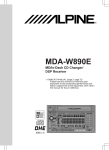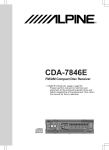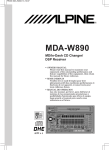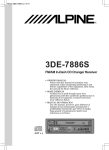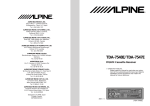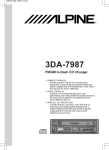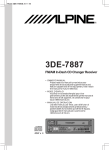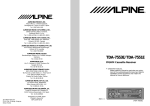Download Alpine 3DA-W882E Owner`s manual
Transcript
R
3DA-W882E
In-Dash CD Changer/Cassette/
DSP Receiver
• OWNER'S MANUAL (page 2- page 67)
Please read this manual to maximize your
enjoyment of the outstanding performance and
feature capabilities of the equipment, then retain
the manual for future reference.
OPEN
EJECT
COMPACT DISC CHANGER
O/C
CLOSE
SUB W.
3DA-W882E
IN-DASH CD CHANGER / CASSETTE / DSP RECEIVER 40Wx4
MODE
EQ
CLK
TITLE
FR
MAX
RL MIN.
SOURCE
BAND
FLAT
EQ
DEMO
SUR
DISC
LEVEL
MALE
FEMA.
POPS
•
160
ROCK
NEWS
SUR NORM.
STAD.
LIVE
HALL
CHUR.
DANCE
BBE
1
2
3
T.S.M.
UP
PROG
•
DISP
INTLZ
63
S.P.S.
PWR
40W x 4
2
3
400
•
MTL
USER
PRESET
DISC TITLE MEMORY
DX ST
•
B C NR
D.A.P.
M.I.X.ALL
1K
•
REPEAT
MONO
RPT ALL
2.5K
B.SKIP
TUNE
SCAN
•
6.3K
16K
•
H
4
SEEK
TRACK
P.S.
EQ
LEVEL
DN
FUNC
DOLBY B•C NR
M
5
•
A.MEMO
SUB WOOFER LEVEL CONTROL
CT
1
BBE
B/C NR
6
7
REW
8
9
10
DN
MANU/DISC
11
12
FF
UP
FUNC
EQ BAND
(3DA-W882E)
English
2
English
Precautions
Warning
This label is intended to alert the user to the presence of important
operating instructions.
Failure to heed the instructions will result severe injury or death.
DO NOT DISASSEMBLE OR ALTER
Attempts to disassemble or alter may lead to an accident, fire and/or electric shock.
KEEP SMALL ARTICLES OUT OF THE REACH OF CHILDREN
Store small articles (batteries, screws, etc.) in places not accessible to children. If
swallowed, consult a physician immediately.
USE THE CORRECT AMPERE RATING WHEN REPLACING FUSES
Replace fuses only with fuses of the same ampere rating. Failure to do so may result in a
fire and/or damage to the vehicle.
HALT USE IMMEDIATELY IF A PROBLEM APPEARS
When problems appear, stop using the system immediately and contact the dealer from
whom you purchased the equipment. Some problems which may warrant immediate
attention include a lack of sound, noxious odors or smoke being emitted from the unit, or
foreign objects dropped inside the unit.
DO NOT OPERATE THE REMOTE CONTROL WHILE DRIVING
Do not change settings while driving. If operation requiring a prolonged view of the display
is required, stop the vehicle in a safe location before attempting operation.
Caution
This label is intended to alert the user to the presence of important
operating instructions.
Failure to heed the instructions can result injury or material damage.
DO NOT BLOCK VENTS OR RADIATOR PANELS
Do not block air vents or heat discharge plates. Blocking them will cause heat to build up
inside and may result in fire.
DO NOT RAISE THE VOLUME EXCESSIVELY
Keep the volume at a level where you can still hear outside noises while driving. Driving
while unable to hear outside sounds could cause an accident.
DO NOT USE THIS EQUIPMENT OUTSIDE THE VEHICLE
Do not use this equipment for purposes other than those listed for a vehicle. Failure to do
so may result in an electric shock or an injury.
KEEP FOREIGN OBJECTS OUT OF THE CD OR CASSETTE COMPARTMENT SLOT
Keep any foreign objects, including fingers, out of the CD or cassette compartment slot.
STOP THE VEHICLE BEFORE CARRYING OUT ANY OPERATION THAT COULD
INTERFERE WITH YOUR DRIVING
If loading or unloading a CD or cassette interferes with your driving, stop the vehicle in a
safe location before attempting operation.
DO NOT MIX NEW BATTERIES WITH OLD BATTERIES. INSERT WITH THE CORRECT BATTERY POLARITY
Do not mix new batteries with old batteries and do not replace with other than specified
batteries. When inserting the batteries, be sure to observe proper polarity (+ and –) as
instructed. Battery rupture or chemical leakage can cause an injury or equipment malfunction.
3
Contents
English
Page
6 ....................................................................... Precautions
Basic Operation
10 ......................................................Initial System Start-Up
10 ............................................... Turning Power On and Off
11 ......................................................Subwoofer On and Off
12 .................................................................. Demonstration
13 ......................................................Sound Guide Function
14 ..................................... Adjusting Volume/Balance/Fader
Radio Operation
15 ..................................................................Manual Tuning
16 .................................................... Automatic Seek Tuning
17 .................................... Manual Storing of Station Presets
18 .................................................... Mono/Stereo Switching
19 .............................. Automatic Memory of Station Presets
20 .............. Storing into Direct Access Preset (D.A.P.) Band
21 ................................................. Tuning to Preset Stations
22 ................................................... Displaying Station Titles
23 .................................................................. Titling Stations
25 ................. Searching Titled Stations (Title Search Menu)
CD Operation
26 .................................................. Preparation for Playback
27 .................................................... Normal Play and Pause
28 ............................................ Fast Forward and Backward
28 ...................................................................... Repeat Play
29 ......................................................... Music Sensor (Skip)
30 ....................................................... M.I.X. (Random Play)
31 .......................................................... Scanning Programs
32 ......................................................... To Display CD Titles
33 ........................................................................ Titling Disc
35 ............................................................. Erasing Disc Title
36 ..................... Searching Titled Discs (Title Search Menu)
37 ..................................................... CD Shuttle Operation
Cassette Player Operation
40 .................. Opening and Closing of the Movable Display
41 ........................................................................... Playback
42 ..................................... Dolby B/C NR (Noise Reduction)
42 ...................................................................... Repeat Play
43 ................................................ Fast Forward and Rewind
43 ......................................................... Blank Skip (B.SKIP)
44 ............................................................... Manual Reverse
45 ..................................................... Program Sensor (P.S.)
4
Contents
English
Page
Equalizer Surround Operation
46 ........................................................ Selecting BBE Mode
47 ..................................... Sound Position Selector (S.P.S.)
48 ..................................................... DSP Surround Presets
49 ............................................................. Equalizer Presets
50 ...................................... Adjusting the Equalizer Settings
51 ................................... Memorizing the Equalizer Settings
52 ................................. Recalling the Memorized Equalizer/
Surround Settings
52 ........................................... Switching the Display Modes
Clock Operation
54 ................................................................ Displaying Time
55 ..................................................................... Setting Time
56 .............................................................. Remote Control
59 ......................................................................... Disc Care
60 ........................................................ In Case of Difficulty
65 ................................................................. Specifications
•
Dolby noise reduction manufactured under license from Dolby
Laboratories Licensing Corporation. "DOLBY" and the double-D
symbol are trademarks of Dolby Laboratories Licensing
Corporation.
5
Precautions
English
Thermal Protection Circuit
+60°C
–10°C
Be sure the temperature inside the vehicle is
between +60°C (+140°F) and –10°C (+14°F)
before attempting to play a disc. If the temperature is over +60°C (+140°F), the protection
circuit functions to stop the CD player, and "HITEMP" is displayed.
Moisture Condensation
You may notice the CD playback sound
wavering due to condensation. If this happens,
remove the disc from the player and wait about
an hour for the moisture to evaporate.
Damaged Disc
Do not attempt to play cracked, warped, or
damaged discs. Playing a bad disc could
severely damage the playback mechanism.
Maintenance
If you have problems, do not attempt to repair
the unit yourself. Return it to your Alpine dealer
or the nearest Alpine Service Station for
servicing.
Irregular Shaped Discs
Make sure the discs you use in this unit do not
have any irregularities. The outer and inner
edges should be round and smooth. Use of
irregularly shaped discs may cause damage to
the mechanism.
6
Precautions
English
New Discs
Center Hole
Bumps
Center Hole
As a protective measure, the CD player will
automatically eject discs that have either been
inserted incorrectly or have irregular surfaces. If
a new disc is ejected immediately after loading,
use your finger to feel around the outer edge of
the CD and its center hole. If you feel any small
bumps or irregularities, this could inhibit proper
loading of the disc. To remove the bumps, rub
the inside edge of the hole and outside edge of
the disc with a ball-point pen or other such
instrument, then insert the disc again.
New Disc
Outside (Bumps)
Handling Magazine
IMPROPER
IMPROPER
When discs are being exchanged in the 3DAW882E, the magazine is pushed out from the
changer. While this operation is in progress, do
not try to pull out the magazine or stop its
movement in any way, as this could cause
damage to the mechanism. In addition, be
aware of the changer's operation so it will not
interfere with your driving. For example, before
changing gears, check the position of the
magazine so as not to hit it while it is changing
discs.
CAUTION:
Do not insert anything other than magazine into
insertion slot.
7
Precautions
English
Tape Slack
Check and make sure any slack in the tape is
taken up before inserting the tape into the unit.
A loose tape can get caught in the mechanism
and cause damage to the unit and the tape
itself. Tighten the tape by inserting a pencil or a
similar instrument into the spindle hole and turn
until all the slack has been taken up.
Excessively Thin Tape
C-120 type cassette tapes are not recommended for use in automobile tape players.
Precision Tape Mechanism
Prevent any foreign objects from entering the
cassette opening as the precision mechanism
and tape head may be damaged.
Never play dirty or dusty tapes – they can
damage the tape head.
Tape Head Cleaning
Periodic cleaning (approximately every 20
hours of use) of the tape head with a wet type
head-cleaning cassette tape (available at audio
stores) is necessary for best performance.
Fuse Replacement
When replacing the fuse(s), the replacement
must be of the same amperage as shown on
the fuse holder. If the fuse blows more than
once, carefully check all electrical connections
for shorted circuitry. Also have your vehicle’s
voltage regulator checked.
8
Precautions
English
Installation Location
Make sure the 3DA-W882E player/receiver will
not be exposed to:
•
•
•
•
Direct sun and heat
High humidity
Excessive dust
Excessive vibrations
9
Basic Operation
English
1
Initial System Start-Up
1
Immediately after installing or applying power to
the unit, it should be initialized. At the upper-left
corner of the front panel is a small button. Using
a pencil or other pointed object, press this reset
button to complete the initialization procedure.
Turning Power On and Off
1
1
Press the PWR button to turn on the unit.
INTLZ
PWR
Note: The unit can be turned on by pressing
any other button except the eject ( h ),
O/C and CLK buttons.
The volume level gradually increases to the
previous level you were listening to before the
unit was turned off.
Press the PWR button again to turn off the unit.
10
Basic Operation
English
Subwoofer On and Off
This unit is not equipped with a low pass filter.
Turn on the Subwoofer Output when an
amplifier having the built-in filter is connected to
drive your subwoofer.
1
1
SUB W.
SUBW ON
MODE
SUBW OFF
Press and hold the SUB W. button for at least 3
seconds.
With each press, Subwoofer is toggled On or
Off.
Notes:
• Initial mode is "SUBW OFF."
• Leave the "SUBW OFF" as long as the
Subwoofer output is not being used.
• When the subwoofer is turned on, the
subwoofer output level can be adjusted. For
more details, refer to the Adjusting Volume/
Balance/Fader section on page 14.
11
Basic Operation
English
Demonstration
Equalizer/surround/BBE demonstration
functions are provided in this unit.
2
1
1
SOURCE
DEMO
2
To end the DEMO mode, press one of EQ,
SUR, and BBE buttons.
EQ
SUR
BBE
12
Press and hold the DEMO button for at least 2
seconds to activate the DEMO mode.
The unit automatically performs the following
operations.
1 Equalizer scanning operation (set by the
manufacturer).
2 Surround scanning operation (set by the
manufacturer).
3 BBE scanning operation.
4 Operations 1 – 3 are carried out repeatedly.
Basic Operation
English
Sound Guide Function
This function will give audible feedback with
varying tones depending upon the button
pressed.
1.#
2
1
2
Press and hold the PWR button for more than 3
seconds.
INTLZ
PWR
BEEP ON
1
BEEP OFF
3
Press the Preset 1 button and the display
shows "BEEP ON."
Pressing the button again turns the Sound
Guide function off. "BEEP OFF" will be
displayed and no tones will be heard.
Press the PWR button to activate the normal
mode.
INTLZ
PWR
Note: The caution beeps for disc change and
eject operations of the built-in 3D Shuttle,
or for opening and closing of the movable
display, will be audible regardless of the
BEEP ON or OFF display.
13
Basic Operation
English
1
Adjusting Volume/Balance/Fader
2
1
SUB W.
VOL
MODE
BAL
FAD
2
14
Press and release the MODE button repeatedly
to choose the desired mode.
Notes:
• If the or button is not pressed in 5
seconds after selecting the BAL and FAD
modes, the unit automatically returns to the
VOL mode.
• With the Subwoofer mode turned on,
Subwoofer output level can be adjusted.
Press the button or until the desired sound
is obtained in each mode.
English
Radio Operation
1
2
Manual Tuning
3
1
Press the SOURCE button to select the radio
mode.
SOURCE
DEMO
TUNER
*
3D
TAPE
2
F1
BAND
(* Only with the CD shuttle connected.)
CD SHUTTLE
Press the BAND button repeatedly until the
desired radio band is displayed.
T.S.M.
PROG
F2
AM
3
F1
REW
DN
MANU/DISC
11
12
FF
UP
EQ BAND
Downward
90.10
Press the [
or ]
button to move
downward or upward one step respectively until
the desired station frequency is displayed.
Note: The "ST" indicator in the display shows
that a stereo broadcast is being received.
Upward
15
English
Radio Operation
1
2
Automatic Seek Tuning
3
1
4
Press the SOURCE button to select the mode.
SOURCE
DEMO
TUNER
TAPE
3D
*
CD SHUTTLE
2
F1
BAND
(* Only with the CD shuttle connected.)
Press the BAND button repeatedly until the
desired radio band is displayed.
T.S.M.
PROG
F2
AM
3
9
4
DN
16
DX
F1
UP
Press the 9 (TUNE) button to illuminate the
DX indicator in the display. With the DX mode
activated, both strong and weak stations will be
tuned automatically.
Press again to return to the local mode. The DX
indicator will turn off and only strong stations
will be tuned.
90.10
c
f
Press the DN ( ) or UP ( ) button to
automatically seek a station downward or
upward respectively.
The unit will stop at the next station it finds.
Press the same button again to seek next
station.
English
Radio Operation
Manual Storing of Station
Presets
1
1
1
2
3
4
5
6
1. Tune in the desired radio station you wish to
store in the preset memory.
2. Press and hold any one of the preset
buttons (1 through 6 ) for at least 2
seconds. The frequency display will begin
to blink.
3. Press the preset button into which you wish
to store the station while the display is
blinking (within 5 seconds).
The display stops blinking once the station
has been memorized. The display shows the
band, preset No. with a triangle ( ) and the
station frequency memorized.
4. Repeat the procedure to store 5 other
stations onto the same band.
To use this procedure for other bands,
simply select the band desired and follow
steps 1 – 3 above.
A total of 24 stations can be stored in the preset
memory (6 stations for each band; FM1, FM2,
AM and D.A.P.).
Note: If you store a station in a preset memory
which already has a station, the current
station will be cleared and replaced with
the new station.
17
English
Radio Operation
Mono/Stereo Switching
1
1
MONO
8
MONO
(OFF)
18
"ST" indicator appears when a stereo station is
tuned in.
Press the 8 (MONO) button to switch from
stereo to monaural FM reception. This will help
in reducing the noise of weak FM Stereo
broadcasts. In the monaural mode, the "ST"
indicator turns off. Press the 8 (MONO)
button again to return to the stereo mode.
English
Radio Operation
Automatic Memory of
Station Presets
1
1
2
BAND
T.S.M.
F1
Press the BAND button repeatedly until the
desired radio band is displayed.
PROG
F2
AM
2
A.MEMO
10
Press the 0 (A. MEMO) button. The frequency on the display continues to change
while the automatic memory is in progress.
The tuner will automatically seek and store 6
strong stations in the selected band in order of
signal strength.
When the automatic memory has been
completed, the tuner goes to the station stored
in the preset location No. 1.
Note: If no stations are stored, the tuner will
return to the original station you were
listening to before the auto memory
procedure began.
19
English
Radio Operation
Storing into Direct Access
Preset (D.A.P.) Band
A combination of radio stations from any band,
AM and FM (up to 6 stations) can be manually
preset onto the D.A.P. band.
1
1
7
Press the 7 (D.A.P.) button to activate the
D.A.P. mode.
D.A.P.
D.A.P.
(OFF)
Press the BAND button to select FM or AM.
The selected band will be displayed.
To memorize stations onto the D.A.P. band,
follow the steps for the automatic or Manual
Storing of Station Presets section above.
To cancel the D.A.P. mode, press the 7
(D.A.P.) button.
20
English
Radio Operation
Tuning to Preset Stations
1 2
1
Press the BAND button repeatedly until the
desired band is displayed.
F1
BAND
T.S.M.
PROG
F2
AM
D.A.P.
2
2
1
2
3
4
F2
5
90.10
6
Press the 7 (D.A.P.) button when the station
desired was stored using the D.A.P. function.
Press the station preset button ( 1 through
6 ) that has your desired radio station in
memory. The display shows the band, preset
number with a triangle and frequency of the
station selected.
21
English
Radio Operation
1
1
Displaying Station Titles
CLK
If a title has been entered for the selected
station, it can be displayed in place of the
frequency. The display will toggle between the
frequency and title display with each press of
the TITLE button.
(Refer to page 23 to title stations.)
TITLE
90.10
NORMAL Mode
12:58
CLOCK PRIORITY Mode
ALPINE
Title not entered
22
STATION TITLE Mode
Title entered
English
Radio Operation
2.#
Titling Stations
4
1
Tune in a station to be titled.
2
3
CLK
CLK
Press the TITLE button twice (once if you are
already in the Clock Priority mode) to select the
preset station titling mode. "--------" will appear
in the display. (Refer to page 22).
TITLE
Press and hold the TITLE button for at least 3
seconds. The first digit will blink.
TITLE
or
or/ou/o
BLPINE
4
c
A
or/ou/o
or
UP
f
Press the DN ( ) or UP ( ) button to select
the desired letter/numeral/symbol available for
naming ("A" for example).
ALPINE
DN
23
English
Radio Operation
5
5
Titling Stations (Continued)
CLK
TITLE
A
or/ou/o
or
ALPINE
Press the TITLE button to store the first
character. The first character will stop blinking
and the display will automatically advance to
the next character. When that character begins
to blink, you may choose the next letter or
symbol of your title.
6
Repeat the steps and above to complete
the titling. All 8 character positions should be
filled. Use spaces where characters are not
needed (for example at the end of a 5 character
title, use 3 spaces to complete the title).
7
After the last character has been entered
(character number 8), the title will automatically
be stored.
Notes:
• When you want to erase a title, enter the
"
" symbol into all spaces.
When the title memory is used up, the
display shows "FULL DATA." Storing new
station titles after the "FULL DATA"
message has been displayed, causes
previously stored titles to be erased. The
new station titles will replace the old titles
beginning with the first one created.
• A total of 24 titles for AM and FM stations
may be entered.
24
English
Radio Operation
Searching Titled Stations
(Title Search Menu)
1
2
CLK
BAND
T.S.M.
PROG
TITLE
F1 ALPINE
Press the TITLE button to activate the Title
Display mode.
Press and hold the T.S.M. button for at least 2
seconds while the station title is displayed.
The titled station in memory blinks in the
display.
c
3
Press the DN ( ) or UP (
the desired station title.
f) button to select
UP
DN
4
BAND
PROG
T.S.M.
Press the T.S.M. button to play the selected
station.
The unit will automatically search the station
and will play that station.
25
CD Operation
English
Preparation for Playback
1
Insert your discs (up to 3) into the disc slots of
the CD magazine with the label side facing up.
CD
Magazine
2
Insert the CD magazine all the way into the
3DA-W882E with the arrow pointing toward the
unit as shown here.
3
To remove discs from the CD magazine, first
find the lever corresponding to the CD you
would like to remove. Push the lever away from
the magazine. The disc will come halfway out
from the CD magazine. Carefully grasp the
edge of the disc as shown and remove.
Note: Hold the disc so you will not leave
fingerprints on the disc surface (refer to
"Disc Care" section).
Notes:
1. Do not insert heat-deformed discs into the
CD magazine.
2. Do not forcibly remove the CD magazine by
hand.
3. Only one disc can be inserted in each
housing slot. Attempting to insert another
disc may cause damage.
4. Only compact discs containing the mark
shown can be used.
5. 3-inch (8cm) CD's cannot be used.
26
CD Operation
4
2
1
3
English
Normal Play and Pause
4 3
1
Insert the magazine all the way as instructed on
top of the magazine.
2
Press the SOURCE button repeatedly to select
the 3D mode.
SOURCE
DEMO
TUNER
3
TAPE
1
*
3D
CD SHUTTLE
2
3
3 T02 0'07
DISC
or
REW
DN
MANU/DISC
11
12
FF
UP
(* Only with the CD shuttle connected.)
Press one of the preset number buttons
(1 – 3 ) to select a disc set in the magazine. The disc can also be selected with the
disc select switch.
The selected disc number is displayed and the
playback starts.
The preset number switches 1 – 3 are
corresponding to the disc No. 1 – 3.
EQ BAND
4
10
EJECT
Press the 0 button to pause the CD play. To
resume playback, press the 0 button again.
h
Press the eject ( ) button to eject the magazine.
27
CD Operation
1
Fast Forward and Backward
c
1
English
f
Press and hold the DN ( ) or UP ( ) button to
quickly move backward or forward until you
reach the desired section of the track.
UP
DN
Repeat Play
1
1
RPT
8
(OFF)
28
Press the 8 (RPT) button to play back
repeatedly the track being played. The unit
enters the Repeat mode and the track will be
played repeatedly.
RPT ALL
Press the 8 (RPT) button again to deactivate
the repeat play.
RPT
Note: If the RPT ALL mode is selected, the unit
repeatedly plays back all tracks on the
disc selected.
CD Operation
English
Music Sensor (Skip)
1
1
c
Momentarily press the DN ( ) button once to
return to the beginning of the current track. If
you wish to access a track further back,
repeatedly press until you reach the desired
track.
DN
T04
UP
T05
f
Press the UP ( ) button once to advance to
the beginning of the next track. If you wish to
access a track further ahead, press repeatedly
until the desired track is reached.
(The example shows the Music Sensor
operation starting from track No. 4.)
Note: The music sensor feature is functional in
the play or pause mode.
29
English
CD Operation
M.I.X. (Random Play)
1
1
Press the 7 (M.I.X.) button in the play or
pause mode. The unit enters the M.I.X. mode
and the tracks on the disc will be played back in
a random sequence. After all the tracks on the
disc have been played back once, the player
will load the next disc and begin a new random
sequence until the M.I.X. mode is canceled.
M.I.X.
7
M.I.X.
(OFF)
To cancel M.I.X. play, press the 7
button again.
(M.I.X.)
Note: If a CD Shuttle equipped with the ALL
M.I.X. function is connected, ALL M.I.X.
will also be selectable. In this mode, the
tracks on all the CD’s in the current
magazine will be included in the random
playback sequence.
30
CD Operation
English
Scanning Programs
1
1
9
Press the 9 (SCAN) button to activate the
Scan mode. The first 10 seconds of each track
will be played back in succession.
SCAN
SCAN
(OFF)
To stop the Scan, press the 9
to deactivate the Scan mode.
(SCAN) button
31
English
CD Operation
1
To display CD Titles
1
CLK
In the 3D/CD Shuttle mode, after a title has
been entered for a CD, it can be displayed by
pressing the TITLE button. The display will
toggle between Normal, Clock and CD Title with
each press of the CLK/TITLE button (see
example below). (Refer to page 33 to title the
disc.)
TITLE
T08 11'03
NORMAL Mode
T08 12:58
CLOCK PRIORITY Mode
ALPINE
CD TITLE Mode
Title not entered Title entered
Characters and Symbols
A
B
C
D
E
F
G
H
I
J
K
L
M
N
O
P
Q
R
S
T
U
V
W
X
Y
Z
0
1
2
3
4
5
6
7
8
9
<
>
/
+
Blank
32
CD Operation
English
1.@
Titling Disc
3
1
2
CLK
CLK
Press the TITLE button to select the disc-titling
mode. (Refer to page 32).
TITLE
Press and hold the TITLE button for at least 3
seconds. The first digit will blink.
TITLE
or
or/ou/o
BLPINE
3
c
UP
f
Press the DN ( ) or UP ( ) button to select
the desired letter/numeral/symbol available for
naming ("A" for example).
DN
33
CD Operation
4.^
4
English
Titling Disc (Continued)
CLK
TITLE
AL
5
Press the TITLE button to store the first
character. The first character will stop blinking
and the display will automatically advance to
the next character. When that character begins
to blink, you may choose the next letter or
symbol of your title.
Repeat the steps and above to complete
the titling. Pressing the TITLE button after
entering the eighth character, automatically
stores the title into memory.
In case of storing a title of less than 8 characters:
For example, after 3rd digit character is
completed, 4th digit character is blinking. Then,
go to step .
6
CLK
TITLE
Press and hold the TITLE button for at least 3
seconds to record the title.
Notes:
• When the display shows "FULL DATA", the
memory is full and no input is accepted. In
order to input new titles, old titles must be
deleted first. Refer to the section "Erasing
Disc Title" on page 35 to delete titles.
• The 3D Shuttle can memorize up to 30 CD
titles maximum.
• The CD Shuttle memory capacity depends
upon the model being used.
• In the case of the 3D Shuttle, the memorized
titles will be erased if the battery power lead
is disconnected, keep this in mind when
touching power cables.
34
CD Operation
English
Erasing Disc Title
1
2
CLK
Press the TITLE button to select the disc titling
mode. Then, press and hold for at least 3
seconds.
TITLE
OPEN
ALPINE
O/C
CLOSE
Press and hold the O/C button for at least 3
seconds to activate the title scanning mode.
The title in the display will blink, for example
"ALPINE".
c
3
f
Press the DN ( ) or UP ( ) button repeatedly
until the disc title you want to erase is displayed.
UP
DN
4
Press and hold the O/C button for at least 3
seconds to erase the disc title displayed.
OPEN
O/C
CLOSE
5
CLK
TITLE
Press and hold the TITLE button for at least 3
seconds to cancel the disc title erasing mode.
35
CD Operation
English
Searching Titled Discs (Title
Search Menu)
1
2
CLK
BAND
Press the TITLE button to activate the Title
Display mode.
TITLE
T.S.M.
PROG
ALPINE
Press and hold the T.S.M. button while the title
is displayed.
The title in memory blinks in the display.
c
Press the DN ( ) or UP (
the desired disc title.
3
f) button to select
UP
DN
4
36
BAND
PROG
T.S.M.
Press the T.S.M. button to play the selected
disc.
The unit will automatically search the disc and
will play that disc.
English
CD Shuttle Operation
Operation of 6-Disc Shuttle
(Option)
If an Ai-NET applicable CD Shuttle made by
ALPINE is connected, this unit can operate the
CD Shuttle.
1
3
2
2
1
Press the SOURCE button to activate the CD
Shuttle mode.
The mode will change each time the button is
pressed.
SOURCE
DEMO
TUNER
TAPE
*
3D
CD SHUTTLE
2
(* Only with the CD Shuttle connected)
Press one of the buttons 1 – 6 to select a
disc set in the CD Shuttle. The disc can also be
selected with the disc select switch.
The disc No. selected is displayed.
5 T01
DISC
1
2
3
4
5
6
or
REW
DN
MANU/DISC
11
12
FF
UP
EQ BAND
3
5
DISC
UP
DN
T05 0'16
Disc Track Elapsed
No. No.
time for
playback
c
f
Press the DN ( ) or UP ( ) button lightly to
specify a music number (track number).
The playback will begin.
Notes:
• The CD shuttle can be operated in the same
way as this unit.
• The preset switch numbers 1 – 6 are
corresponding to the disc No. 1 – 6.
37
English
CD Shuttle Operation
Operation of 12-Disc CD
Shuttle (Option)
If an Ai-NET applicable CD Shuttle made by
ALPINE is connected, this unit can operate the
CD Shuttle.
1
2
1
3
Press the SOURCE button to activate the CD
Shuttle mode.
The mode will change each time the button is
pressed.
SOURCE
DEMO
TUNER
2
TAPE
REW
DN
3D
MANU/DISC
11
12
*
CD SHUTTLE
Press the Disc Select button to select a disc set
in the CD Shuttle. The disc can also be
selected with the Disc Select switch.
The disc No. selected is displayed.
The disc can be selected directly if you use the
function switch. (Refer to page 39.)
FF
UP
EQ BAND
Disc No. 1
2
11
12
c
3
f
Press the DN ( ) or UP ( ) button lightly to
specify a music number (track number).
UP
DN
38
6
(* Only with the CD Shuttle connected)
English
CD Shuttle Operation
How to Use the Function
Mode
When the 12-disc CD Shuttle is connected, a
disc can be directly selected.
2
1
1
Press the FUNC button. The FUNC indicator
lights up and the unit enters the FUNC mode.
FUNC
FUNC
2
Press one of 7 – ]
buttons and select a
disc set in the CD Shuttle magazine.
7
8
9
10
DN
11
12
UP
Notes:
• One of discs 1-6 can be selected by
pressing one of the buttons 1 – 6
regardless of the FUNC mode.
• If a disc is selected by pressing one of the
buttons 1 – ]
during the FUNC mode,
the FUNC mode is released.
39
Cassette Player
Operation
English
1.@
Opening and Closing of
the Movable Display
1
Press the O/C button.
The movable display opens.
OPEN
O/C
CLOSE
2
To close the movable display, press the O/C
button again.
OPEN
O/C
CLOSE
40
Notes:
• When the movable display is opened, do not
place any object on the display and be
careful not to bump or apply any pressure to
the door while it is open. This can cause
damage to the mechanism.
• Under low ambient temperature conditions,
the display may be dark for a short period
immediately after the power is turned on.
Once the LCD has warmed up, the display
will return to normal.
Cassette Player
Operation
English
Playback
3
1
1
2
1
When a tape cassette is inserted with the
movable display opened, the display closes
automatically and the playback starts.
When a cassette is already inserted, press the
SOURCE button to select the TAPE mode. The
mode will change each time the button is
pressed.
SOURCE
DEMO
TUNER
2
TAPE
10
3D
*
(*Only with a CD Shuttle connected.)
CD SHUTTLE
PAUSE
Press the 0 button to pause the tape
playback.
Press again to resume tape playback.
TAPE
3
OPEN
Pressing the O/C button stops the playback and
ejects the cassette. The movable display will
open automatically.
O/C
CLOSE
Notes:
• Make sure the cassette tape is fully inserted
into the mechanism before pressing the O/C
button to close the movable display.
• After a cassette tape is inserted, the tape
bias is automatically set. For high bias tapes
(metal, CrO2, etc.) MTL will be displayed.
41
Cassette Player
Operation
English
Dolby B/C NR (Noise Reduction)
1
1
B C NR
B/C NR
7
B C NR
Press the 7 (B/C NR) button in the tape
mode to select the Dolby B NR or C NR to play
a Dolby B NR or C NR encoded tape respectively. The B or C indicator appears in the
display to show your selection. A reduction in
tape hiss should also be noticed, with a
properly encoded tape.
To deactivate the Dolby NR mode, press the
7 (B/C NR) button until the B NR and C NR
indicators disappear.
(OFF)
Repeat Play
1
1
Press the 8 (RPT) button and the unit enters
the Repeat mode. The current program will be
played back repeatedly.
REPEAT
8
REPEAT
(OFF)
42
Press the 8
play.
(RPT) button to stop the repeat
Cassette Player
Operation
English
Fast Forward and Rewind
2 1
1
REW
DN
MANU/DISC
11
12
Press the REW or FF ([
or ]
) button
during tape play to fast rewind or forward the
tape respectively.
The tape side indicator ( or ) blinks.
When the end of the tape is reached in the
rewind mode, the player stops automatically
and begins playing from the beginning of the
same side. When the end of the tape is reached
in the fast forward mode, the player stops
automatically and begins playing from the
beginning of the opposite side.
FF
UP
EQ BAND
2
10
Press the 0 button to stop fast rewinding or
forwarding to resume tape play.
The tape side indicator stops blinking.
Blank Skip (B.SKIP)
1
1
Press the 9 (B.SKIP) button during tape play
to skip over parts of the tape without sound
lasting 15 seconds or longer. The Blank Skip
function will be highlighted in the display.
B.SKIP
9
B.SKIP
(OFF)
Pressing the button again cancels the blank
skip mode.
43
Cassette Player
Operation
English
Manual Reverse
1
BAND
PROG
44
T.S.M.
Press the PROG button during tape play to
change the direction of play. The tape side
indicators ( and ) change to show which side
of the cassette is being played.
Cassette Player
Operation
English
Program Sensor (P.S.)
1
PS-1
DN
PS+1
UP
Press the P.S. DN button once to return to the
beginning of the current selection being played.
If you wish to return to a selection further back,
press repeatedly until the number of selections
you would like to skip is shown in the display.
The display will show PS-1 with the first press
and will increase by one with each successive
press up to PS-9. The tape indicator will blink
showing the direction of your search.
Press the P.S. UP button once to advance to
the beginning of the next selection. If you wish
to advance to a selection further ahead, press
repeatedly until the number of selections you
would like to skip is shown in the display.
The display will show PS+1 with the first press
and will increase with each successive press up
to PS+9. The tape indicator will blink showing
the direction of your search during searching
operation.
Notes:
• The program sensor feature is functional in
the tape play mode only.
• You can advance to the 9th (max.) program
or return to the 8th (max.) programme.
45
Equalizer/Surround
Operation
English
Selecting BBE Mode
The BBE (Barcus Berry Electronics) processor
installed in this unit is designed to correct the
phase distortion inherent in most loudspeaker
designs. Ensuring the phase integrity of the
signal driving the speakers improves the
accurate reproduction of the sound. When used
in conjunction with the equalizer and sound field
effects, optimum sound space enhancement
can take place.
1
1
BBE
1
2
3
BBE
1
2
3
BBE
1
2
3
BBE
1
2
3
Press the BBE button.
With each press of the BBE button the mode
will change from the highest effect (BBE 1) to
the least effect (BBE 3). BBE2 will be somewhere in-between.
(OFF)
Note: The BBE processor is most effective
when used in conjunction with the other
surround effects.
BBE
Notes:
• The mode currently set is displayed by
pressing the BBE/SUR/EQ button once.
Then, the effect is changed by each
successive press (within 5 seconds).
• While this making this adjustment, other
operations will not be accepted.
• When turning the unit power on for the first
time after resetting, each mode is set to
default.
46
Equalizer/Surround
Operation
English
Sound Position Selector
(S.P.S.)
2
1
1
Press the S.P.S. button for at least 2 seconds.
DISP
2
This feature gives the user the ability to adjust
the time delay of the 4 main speakers to
provide the ideal sound stage for each listener
in the car. The staging can be optimized for the
front passenger, driver, front passenger and
driver, or front and rear passengers and driver.
S.P.S.
c
UP
f
Press the DN ( ) or UP ( ) button within 5
seconds of above operation to select the
preferable position.
DN
SPS-1
SPS-2
SPS-3
Front right seat Front left seat Front seats
SPS-4
All seats
SPS OFF
(OFF)
47
Equalizer/Surround
Operation
English
DSP Surround Presets
1.@.#.$.%.^
1
The 3DA-W882E employs DSP (Digital Signal
Processing) to duplicate mathematically various
listening environments. Six typical surround
settings are provided for a variety of musical
source material as follows.
NORMAL (Flat)
SUR
Press the SUR (SURROUND) button to select
the Surround OFF (Flat) mode.
NORMAL
2
3
4
5
SUR
A D I U M
ST
LIVE
SUR
SUR
HALL
LIVE
HALL
Press the SUR button to select the mode which
duplicates the acoustics of a large concert hall
with limited reflections.
CHURCH
SUR
Press the SUR button to select the mode which
duplicates the acoustics of a large cathedral with
high ceilings and many reflections.
DANCE
SUR
Press the SUR button to select the mode which
duplicates the acoustics of a dance hall with
moderate reflections.
DANCE
48
Press the SUR button to select the mode which
duplicates the acoustics of a large outdoor
stadium.
Press the SUR button to select the mode which
duplicates the acoustics of a small, intimate
concert hall with few reflections.
CHURCH
6
STADIUM
Equalizer/Surround
Operation
English
Equalizer Presets
1.@.#.$.%.^
1
EQ
2
EQ
3
4
5
6
Six typical equalizer settings are preset at the
factory for a variety of musical source material.
Setting 1: FLAT
Press the EQ (EQUALIZER) button to select
the flat frequency response.
Setting 2: MALE (VOCAL)
Press the EQ button to select the MALE setting.
Setting 3: FEMALE (VOCAL)
EQ
Press the EQ button to select the FEMALE
setting.
Setting 4: POPS
EQ
Press the EQ button to select the POPS setting.
Setting 5: ROCK
EQ
Press the EQ button to select the ROCK
setting.
Setting 6: NEWS
EQ
Press the EQ button to select the NEWS
setting.
49
Equalizer/Surround
Operation
English
Adjusting the Equalizer
Settings
You can modify the Equalizer settings to create
a response curve more appealing to your
personal taste.
1
EQ
EQ
2
FLAT
---------REW
DN
MANU/DISC
11
12
FF
UP
Press the EQ (EQUALIZER) button repeatedly
to select the Equalizer setting preset which you
wish to adjust.
The example shows FLAT mode.
Within 5 seconds after the operation of ,
press the EQ BAND DN ( [
) or UP (]
)
button to select the frequency band to adjust.
The BAND indicator of the selected frequency
will blink.
EQ BAND
3
<
UP
DN
50
Press the LEVEL DN (
) or LEVEL UP (
)
button while the frequency range is blinking to
decrease or increase the level respectively.
Repeat Steps and to adjust other
frequency ranges.
To adjust other Equalizer settings, repeat Steps
to .
>
Equalizer/Surround
Operation
English
Memorizing the
Equalizer Settings
1
Press the EQ button to select the desired
equalizer setting (factory preset or your own)
you wish to store in memory.
EQ
2
EQ
1
2
SUR
3
Within 5 seconds after operating step , press
and hold any one of the Preset buttons (1 –
6 ) for at least 2 seconds. The indicators blink
for 5 seconds showing the unit is ready for
storing.
BBE
4
5
3
6
USER
PRESET
1
2
3
4
5
6
While the indicators are blinking, press the
Preset button (1 – 6 ) into which you wish
to store the selected equalization setting.
Repeat Steps to to store other settings.
The example shows the setting has been stored
at the Preset 2.
Note: You can store the BBE and Surround
settings as well as the Equalizer settings
in the Presets.
51
Equalizer/Surround
Operation
English
Recalling the Memorized
Equalizer/Surround Settings
1
BBE
EQ
1
Press the desired mode button, EQ, SUR or
BBE.
SUR
BBE
2
USER
PRESET
1
2
3
4
5
6
To recall your preset, pressing one of the preset
switches (1 – 6 ) within 5 seconds after
the operation in Section . This provides sound
characteristics of your own design.
Switching the Display
Modes
Press the DISP (DISPLAY) button to select the
desired Display pattern mode.
1
DISP
52
S.P.S.
Each press changes the display patterns as
shown in page 53.
Equalizer/Surround
Operation
Pattern
Display
English
Description
EQ Pattern
1
•
63
•
160
•
400
•
1K
•
2.5K
•
6.3K
•
16K
•
2
Spectrum Analizer Pattern
•
63
•
160
•
400
•
1K
•
2.5K
•
6.3K
•
16K
•
3
Peak Hold Pattern
•
63
•
160
•
400
•
1K
•
2.5K
•
6.3K
•
16K
•
4
Peak Value Increasing Pattern
•
63
•
160
•
400
•
1K
•
2.5K
•
6.3K
•
16K
•
5
"i" Character Pattern
•
63
•
160
•
400
•
1K
•
2.5K
•
6.3K
•
16K
•
6
Block Pattern
•
63
•
160
•
400
•
1K
•
2.5K
•
6.3K
•
16K
•
Mirror Pattern
7
•
63
•
160
•
400
•
1K
•
2.5K
•
6.3K
•
16K
•
8
Spectrum Dual Stack Pattern
•
63
•
160
•
400
•
1K
•
2.5K
•
6.3K
•
16K
9
•
Scan Display
(Repeats from DISP2 to DISP8 for every 5
seconds endlessly.)
10
CD
TAPE
RADIO
Operation Mode Display
Displays each mode of operation.
53
Clock Operation
1.@
Displaying Time
1
12:00
CLK
2
54
English
TITLE
CLK
Press the CLK (Clock) button to display the
time. The unit displays the time.
Note: Selecting any tuner or CD function while
in the clock mode will interrupt the time
display momentarily. The function
selected will be displayed for about 5
seconds before the time returns to the
display. The time will be displayed even
with power to the head unit turned off, as
long as the ignition key is on.
TITLE
Press the CLK (Clock) button to turn off the
time and to show other functions.
Clock Operation
1
English
Setting Time
2 3 4
1
2
CLK
TITLE
12:30
12:00
CT
4
3
4
Make sure you are in the Clock mode by
pressing the Clock button (see page 54). Then,
press and hold the CLK (Clock) button for at
least 3 seconds. The time indication will begin
to blink.
To set the time to the nearest hour, press the
CT button while the time indication is blinking.
For example, if the time shown in the display is
9:35, the CT function will change it to 10:00. If
the display shows 9:29, the CT function will set
the time to 9:00.
Example: To adjust to 9:35
H
5
M
6
9:00
9:35
9:35
Press the "H" button to adjust the hours while
the time indication is blinking.
Press the "M" button to adjust the minutes while
the time indication is blinking.
The time automatically sets after 5 seconds of
inactivity. It can be manually set by pressing the
CLK button immediately after making adjustments. The time display stops blinking when
set.
55
Remote Control
English
Controls
1 Mute Button
Press the button to lower the volume by
20 dB instantly. Press the button again to
cancel.
VOLUME
1
2
3
4
5
6
7
MUTE
PWR
2 Power Switch
Press the switch to turn the power on/off.
3
ENT
CD-CHG
BAND
PROG
SOURCE
REMOTE CONTROL UNIT
A.PROC
k
Button
Press the button to switch between the
Play and Pause modes for the tape player
or CD.
4 CD Changer Button
Press the button to change to the CD
changer operation.
5 Band/Program Button
Radio mode: BAND Button
Tape mode: Program Button
6 Volume Adjustment Buttons
To increase the volume level.....
Press the
button
To decrease the volume level.....
Press the
7
button
Button
Radio mode: Pressing the button will
select, in ascending order, stations
programmed into the radio's presets as
shown below.
→1 →2 • • •6
Tape mode: Pressing the button enters
the Program Sensor Up mode. This
allows for music selection towards the
end of the tape. See page 45 for
Program Sensor operation.
3D/CD Shuttle mode: DISC Select (UP)
Button
Press the button to select a disc in
ascending order.
Equalizer/Surround mode: After calling
each mode with the A. PROC button,
press the
button to select each
mode.
56
Remote Control
8
VOLUME
9
MUTE
PWR
8
9
p
ENT
CD-CHG
BAND
PROG
w
SOURCE
REMOTE CONTROL UNIT
A.PROC
q
p
English
Button
Radio mode: SEEK (DN) Button
Tape mode: REW Button
3D/CD Shuttle mode: Press the button to
go back to the beginning of the current
track.
Button
Radio mode: SEEK (UP) Button
Tape mode: FF Button
3D/CD Shuttle mode: Press the button to
advance to the beginning of the next track.
Button
Radio mode: Pressing the button will
select, in descending order, stations
programmed into the radio's presets as
shown below.
→6 →5 • • •1
Tape mode: Pressing the button enters the
Program Sensor Down mode. This allows
for music selection towards the beginning of
the tape. See page 45 for Program Sensor
operation.
3D/CD Shuttle mode: DISC Select (DN)
Button
Press the button to select a disc in
descending order.
Equalizer/Surround mode: After calling
each mode with the A. PROC button, press
the
button to select each mode.
qA. PROC Button
Press the button to switch between the
Equalizer/Surround modes.
wAudio Select Button
Press to select the audio source.
57
Remote Control
English
Battery Replacement
Applicable battery: Use two UM-4 or equivalent.
Opening the battery cover
Slide out the battery cover while firmly pressing
outward.
d
e
Replacing the battery
Put the batteries in the case as illustrated.
d
e
Closing the cover
Push the cover as illustrated until a click is
heard.
58
Disc Care
English
Correct Handling
CORRECT
INCORRECT
Do not drop the disc while handling. Hold the
disc so you will not leave fingerprints on the
surface. Do not affix tape, paper, or gummed
labels on the disc. Do not write on the disc.
CORRECT
Disc Cleaning
Fingerprints, dust, or soil on the surface of the
disc could cause the CD player to skip. For
routine cleaning, wipe the playing surface with a
clean, soft cloth from the centre of the disc to
the outer edge. If the surface is heavily soiled,
dampen a clean soft cloth in a solution of mild
neutral detergent before cleaning the disc.
Disc Accessories
Transparent Sheet
There are various accessories available on the
market for protecting the disc surface and
improving sound quality. However, most of
them will influence the thickness and/or
diameter of the disc. Using such accessories
can cause the disc to be out of standard
specifications and may create operational
problems. We recommend not using these
accessories on discs played in Alpine CD
players.
Disc Stabilizer
59
In Case of Difficulty
English
If you encounter a problem, please review the
items in the following check list. This guide will
help you isolate the problem if the unit is at
fault. Otherwise, make sure the rest of your
system is properly connected or consult your
authorized Alpine dealer.
Initial Turn-on After Installation
60
Symptom
Cause and Solution
No function or display.
•
Car's ignition is off.
– If connected per instructions, the unit will
not operate with the car's ignition off.
•
Improper connection of power leads.
– Check connections of the power leads.
•
Blown fuse.
– Check the fuses on the Battery leads;
replace with the proper value if
necessary.
In Case of Difficulty
English
Radio Mode
Symptom
Cause and Solution
Unable to receive stations.
•
No antenna or open connection in cable.
– Make sure the antenna is properly
connected; replace the antenna or cable
if necessary.
Unable to tune stations in the seek mode.
•
You are in a weak signal area.
– Make sure the tuner is in the DX mode.
If the area you are in is not known to be a
weak signal area, the antenna may not be
grounded and connected properly.
– Check your antenna connections; make
sure the antenna is properly grounded at
its mounting location.
The antenna may not be the proper length.
– Make sure the antenna is fully extended;
if broken, replace the antenna with a new
one.
•
•
Broadcast is noisy.
•
•
The antenna is not the proper length.
– Extend the antenna fully; replace it if it is
broken.
The antenna is poorly grounded.
– Make sure the antenna is grounded
properly at its mounting location.
61
In Case of Difficulty
English
CD Mode
Symptom
Cause and Solution
CD not functioning.
•
Out of operating temperature range +50°C
(+120°F) for CD.
– Allow the car's interior (or trunk) temperature to cool.
CD playback sound is wavering.
•
Moisture condensation in the CD Module.
– Allow enough time for the condensation
to evaporate (about 1 hour).
Unable to Fast-Forward or Backward.
•
The CD has been damaged.
– Eject the CD and discard; using a
damaged CD in your unit can cause
damage to the transport.
Sound skips due to vibration.
•
Improper mounting.
– Securely re-mount the unit.
Disc is very dirty.
– Clean the disc.
Disc has scratches.
– Change the disc.
•
•
Sound skips without vibration.
•
Dirty or scratched disc.
– Clean the disc: damaged discs should be
replaced.
Tape Mode
Output sounds dull.
•
•
62
The tape head needs cleaning.
– Clean the tape head.
Incorrect Dolby NR in use.
– Check Dolby NR switch setting.
In Case of Difficulty
English
Indication for 3D Head Unit
Indication
Cause and Solution
•
Protective circuit is activated due to high
temperature.
– The indicator will disappear when the
temperature returns to within operation
range.
•
No disc is loaded.
– Select a disc.
•
No magazine is loaded.
– Insert a magazine.
•
Malfunction in the unit.
– Press the eject button and remove the
CD from the CD magazine. Inspect the
CD for any deformities or irregularities
(see pages 6 – 7). If there appears to be
no problems with the disc, insert the CD
back into the magazine. When the
"ERROR" indication disappears from the
display, insert the magazine into the unit.
If the magazine does not eject, consult
your Alpine dealer.
•
Magazine ejection not possible.
– Press the magazine eject button. If the
magazine does not eject, consult your
Alpine dealer.
•
Magazine ejects without CD.
– Press the eject button to activate the
eject function. Insert an empty CD
magazine into the 3D Shuttle to receive
the disc left inside the unit.
If the CD cannot be removed, consult
your Alpine dealer.
HI TEMP
T
NO MAGZN
ERROR
63
In Case of Difficulty
English
Indication for CD Shuttle
Indication
Cause and Solution
•
Protective circuit is activated due to high
temperature.
– The indicator will disappear when the
temperature returns to within operation
range.
•
Malfunction in the CD Shuttle.
– Consult your Alpine dealer.
Press the magazine eject button and pull
out the magazine. Check the indication.
Insert the magazine again. If the
magazine cannot be pulled out, consult
your Alpine dealer.
•
Magazine ejection not possible.
– Press the magazine eject button.
If the magazine does not eject, consult
your Alpine dealer.
•
A disc is left inside the CD Shuttle.
– Press the EJECT button to activate the
eject function. When the CD Shuttle
finishes the eject function, insert an
empty CD magazine into the CD Shuttle
to receive the disc left inside the CD
Shuttle.
•
No magazine is loaded into the CD Shuttle.
– Insert a magazine.
•
No indicated disc.
– Choose another disc.
HI TEMP
ERROR-01
ERROR-02
NO MAGZN
NO DISC
64
Specifications
English
FM TUNER SECTION
Tuning Range ...................................................................................................... 87.5 – 108.0 MHz
Mono Usable Sensitivity ........................................................................... 9.3 dBf (0.8µV/75 ohms)
50 dB Quieting Sensitivity ...................................................................... 13.5 dBf (1.3µV/75 ohms)
Alternate Channel Selectivity ................................................................................................. 80 dB
Signal-to-Noise Ratio ............................................................................................................. 65 dB
Stereo Separation .................................................................................................................. 35 dB
Capture Ratio ........................................................................................................................ 2.0 dB
AM TUNER SECTION
Tuning Range ........................................................................................................ 531 – 1,602 kHz
Usable Sensitivity ................................................................................................... 22.5µV/27.0 dB
CD SECTION
Frequency Response ................................................................................... 5 – 20,000 Hz (±1 dB)
Wow & Flutter (% WRMS) ........................................................................ Below measurable limits
Total Harmonic Distortion ................................................................................... 0.008% (at 1 kHz)
Dynamic Range ..................................................................................................... 95 dB (at 1 kHz)
Signal-to-Noise Ratio ............................................................................................................. 95 dB
Channel Separation ............................................................................................... 85 dB (at 1 kHz)
65
Specifications
English
TAPE PLAYER SECTION
Tape Speed ....................................................................................... 1-7/8 ips (4.8 cm/sec) ±0.7%
Wow & Flutter ........................................................................................................................ 0.06%
Tape Signal-to-Noise Ratio
With Dolby B NR On/Off ............................................................................................. 68/60 dB
With Dolby C NR On/Off/ ............................................................................................ 75/60 dB
Frequency Response
With Alpine Test Tape .......................................................................... 30 – 20,000 Hz (±3 dB)
EQUALIZER SECTION
Number of Bands ............................................................................................................................ 7
Equalizer Centre Frequency Range ............................................ 63/160/400 Hz/1/2.5/6.3/16 kHz,
±12 dB for each range
66
Specifications
English
REMOTE CONTROL
Battery Type ................................................................................................. "AAA" sized dry battry
Battery Quantity .............................................................................................................................. 2
Dimensions (W x H x D) .................................... 56mm (2-1/4") x 14mm (9/16") x 105mm (4-1/8")
Weight (without battery) ................................................................................................. 50 g (1 oz)
GENERAL
Power Requirement ..................................................................... 14.4V DC (11 – 16V (allowable))
Maximum Power Output* ................................................................................................... 40W x 4
Output Voltage .................................................................................................... 500 mV/10k ohms
Maximum Pre-Output Voltage .................................................................................... 2V/10k ohms
Weight ................................................................................................................... 3 kg (6 lbs. 9 oz)
CHASSIS SIZE
Width ............................................................................................................................. 178mm (7")
Height ................................................................................................................. 100mm (3-15/16")
Depth ...................................................................................................................... 156mm (6-1/8")
NOSEPIECE SIZE
Width ....................................................................................................................... 170mm (6-3/4")
Height ....................................................................................................................... 96mm (3-3/4")
Depth ............................................................................................................................ 19mm (3/4")
* Under maximum operating voltage and input
signal, into 4 ohms.
Note: Due to product improvement, specifications
and design are subject to change without
notice.
67