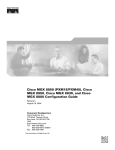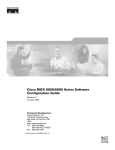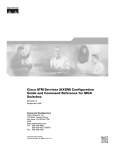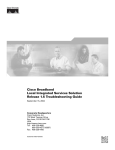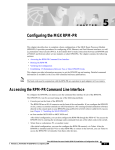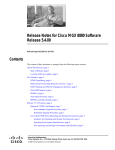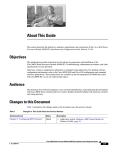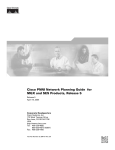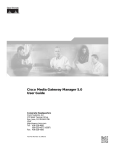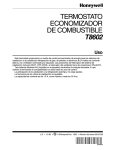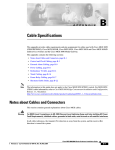Download Cisco MGX 8950 Specifications
Transcript
Cisco MGX 8850 (PXM45) and MGX 8950 Software Configuration Guide Release 3 January 2004 Corporate Headquarters Cisco Systems, Inc. 170 West Tasman Drive San Jose, CA 95134-1706 USA http://www.cisco.com Tel: 408 526-4000 800 553-NETS (6387) Fax: 408 526-4100 Customer Order Number: DOC-7814788= Text Part Number: 78-14788-01 THE SPECIFICATIONS AND INFORMATION REGARDING THE PRODUCTS IN THIS MANUAL ARE SUBJECT TO CHANGE WITHOUT NOTICE. ALL STATEMENTS, INFORMATION, AND RECOMMENDATIONS IN THIS MANUAL ARE BELIEVED TO BE ACCURATE BUT ARE PRESENTED WITHOUT WARRANTY OF ANY KIND, EXPRESS OR IMPLIED. USERS MUST TAKE FULL RESPONSIBILITY FOR THEIR APPLICATION OF ANY PRODUCTS. THE SOFTWARE LICENSE AND LIMITED WARRANTY FOR THE ACCOMPANYING PRODUCT ARE SET FORTH IN THE INFORMATION PACKET THAT SHIPPED WITH THE PRODUCT AND ARE INCORPORATED HEREIN BY THIS REFERENCE. IF YOU ARE UNABLE TO LOCATE THE SOFTWARE LICENSE OR LIMITED WARRANTY, CONTACT YOUR CISCO REPRESENTATIVE FOR A COPY. The Cisco implementation of TCP header compression is an adaptation of a program developed by the University of California, Berkeley (UCB) as part of UCB’s public domain version of the UNIX operating system. All rights reserved. Copyright © 1981, Regents of the University of California. NOTWITHSTANDING ANY OTHER WARRANTY HEREIN, ALL DOCUMENT FILES AND SOFTWARE OF THESE SUPPLIERS ARE PROVIDED “AS IS” WITH ALL FAULTS. CISCO AND THE ABOVE-NAMED SUPPLIERS DISCLAIM ALL WARRANTIES, EXPRESSED OR IMPLIED, INCLUDING, WITHOUT LIMITATION, THOSE OF MERCHANTABILITY, FITNESS FOR A PARTICULAR PURPOSE AND NONINFRINGEMENT OR ARISING FROM A COURSE OF DEALING, USAGE, OR TRADE PRACTICE. IN NO EVENT SHALL CISCO OR ITS SUPPLIERS BE LIABLE FOR ANY INDIRECT, SPECIAL, CONSEQUENTIAL, OR INCIDENTAL DAMAGES, INCLUDING, WITHOUT LIMITATION, LOST PROFITS OR LOSS OR DAMAGE TO DATA ARISING OUT OF THE USE OR INABILITY TO USE THIS MANUAL, EVEN IF CISCO OR ITS SUPPLIERS HAVE BEEN ADVISED OF THE POSSIBILITY OF SUCH DAMAGES. CCIP, the Cisco Arrow logo, the Cisco Powered Network mark, the Cisco Systems Verified logo, Cisco Unity, Follow Me Browsing, FormShare, iQ Breakthrough, iQ Expertise, iQ FastTrack, the iQ Logo, iQ Net Readiness Scorecard, Networking Academy, ScriptShare, SMARTnet, TransPath, and Voice LAN are trademarks of Cisco Systems, Inc.; Changing the Way We Work, Live, Play, and Learn, Discover All That’s Possible, The Fastest Way to Increase Your Internet Quotient, and iQuick Study are service marks of Cisco Systems, Inc.; and Aironet, ASIST, BPX, Catalyst, CCDA, CCDP, CCIE, CCNA, CCNP, Cisco, the Cisco Certified Internetwork Expert logo, Cisco IOS, the Cisco IOS logo, Cisco Press, Cisco Systems, Cisco Systems Capital, the Cisco Systems logo, Empowering the Internet Generation, Enterprise/Solver, EtherChannel, EtherSwitch, Fast Step, GigaStack, Internet Quotient, IOS, IP/TV, LightStream, MGX, MICA, the Networkers logo, Network Registrar, Packet, PIX, Post-Routing, Pre-Routing, RateMUX, Registrar, SlideCast, StrataView Plus, Stratm, SwitchProbe, TeleRouter, and VCO are registered trademarks of Cisco Systems, Inc. and/or its affiliates in the U.S. and certain other countries. All other trademarks mentioned in this document or Web site are the property of their respective owners. The use of the word partner does not imply a partnership relationship between Cisco and any other company. (0208R) Cisco MGX 8850 (PXM45) and MGX 8950 Software Configuration Guide Copyright © 2002, 2003 Cisco Systems, Inc. All rights reserved. CONTENTS About This Guide Objectives Audience xxi xxi xxi Organization xxi Related Documentation xxii Cisco WAN Manager Release 11 xxii Cisco MGX 8850 (PXM45) Multiservice Switch Release 3 Cisco MGX 8850 (PXM1E) Multiservice Switch Release 3 Cisco MGX 8950 Multiservice Service Release 3 xxvi SES PNNI Release 3 xxvi Cisco MGX 8830 Multiservice Switch Release 3 xxvii Cisco WAN Switching Software Release 9.3 xxviii MGX 8850 Multiservice Switch Release 1.1.40 xxix MGX 8250 Edge Concentrator Release 1.1.40 xxx MGX 8230 Multiservice Gateway Release 1.1.40 xxxi Conventions xxiii xxiv xxxii Obtaining Documentation xxxiii World Wide Web xxxiii Documentation CD-ROM xxxiii Ordering Documentation xxxiii Documentation Feedback xxxiii Obtaining Technical Assistance xxxiv Cisco.com xxxiv Technical Assistance Center xxxiv Cisco TAC Web Site xxxv Cisco TAC Escalation Center xxxv CHA PTER 1 Preparing for Configuration 1-1 Cisco MGX 8850 and Cisco MGX 8950 Switches Typical Topologies 1-3 Core Switch 1-3 Multiservice Edge Aggregation DSL Aggregation 1-5 Routing Technologies 1-1 1-4 1-6 Cisco MGX 8850 (PXM45) and MGX 8950 Software Configuration Guide Release 3, Part Number 78-14788-01 Rev. C0, January 2004 iii Contents Configuration Tasks 1-6 Collecting Information 1-7 General Configuration Data 1-7 Unique Switch Name 1-7 ATM Addressing Plan 1-8 IP Addressing Plan 1-8 Administrator Data 1-8 Network Clock Source Plan 1-8 Network Management Plan 1-13 Line and Trunk Data 1-13 IMA support on PXM1E 1-14 Planning for Card and Line Redundancy 1-14 Planning Single AXSM/FRSM-12 Front Card Configurations with Redundant Lines 1-15 Planning Redundant AXSM/FRSM-12 Configurations with Standalone Lines 1-17 Planning Redundant AXSM Configurations with Redundant Lines 1-18 Configuration Worksheets 1-19 Guidelines for Creating an IP Address Plan CHA PTER 2 Configuring General Switch Features Configuration Quickstart Initializing the Switch 1-25 2-1 2-1 2-3 Starting a CLI Management Session After Initialization Ending a CLI Management Session 2-7 2-8 Entering Commands at the Switch Prompt 2-9 Getting Command Help 2-11 Displaying Command Lists 2-11 Displaying Detailed Command Lists 2-11 Displaying Command Syntax and Parameters 2-13 Configuring User Access 2-14 Adding Users 2-14 Changing Your Own User Password 2-16 Changing User Access Levels and Passwords with cnfuser 2-17 Deleting Users 2-18 Resetting the Default User Password 2-18 Enabling and Disabling the User cisco Password Reset 2-19 Setting and Viewing the Switch Name 2-19 Viewing and Setting the Switch Date and Time 2-20 Cisco MGX 8850 (PXM45) and MGX 8950 Software Configuration Guide iv Release 3, Part Number 78-14788-01 Rev. C0, January 2004 Contents Configuring PNNI Node Parameters 2-21 Adding the PNNI Controller 2-21 Setting the PNNI Level and Peer Group ID 2-22 Setting the PNNI Node Address 2-23 Setting the PNNI Node ID 2-24 Setting and Viewing the SPVC Prefix 2-26 Displaying PNNI Summary Addresses 2-27 Configuring the MPLS Controller 2-28 Configuring Clock Sources 2-28 Manually Configuring BITS Clock Sources Enabling NCDP on a Node 2-31 Setting the LAN IP Addresses 2-33 Setting the Boot IP Address 2-33 Setting the LAN or Disk IP Address 2-35 Starting a CLI Session Through the LAN Port 2-30 2-38 Configuring for Network Management 2-39 Configuring the SNMP Trap Source IP Address 2-39 Configuring the SNMP Manager Destination IP Address 2-40 Configuring the Community String and General Switch Information Verifying the Hardware Configuration CHA PTER 3 2-41 Preparing AXSM Cards and Lines for Communication Configuration Quickstart 2-40 3-1 3-1 Managing Firmware Version Levels for AXSM Cards 3-3 Locating Cards that Need the Firmware Version Set 3-3 Initializing AXSM Cards 3-4 Verifying Card Firmware Version Levels 3-5 Establishing Redundancy Between Two AXSM Cards Selecting and Viewing Service Class Templates Selecting a Card SCT 3-9 Selecting a Port SCT 3-11 3-6 3-7 Setting Up Lines 3-11 Bringing Up Lines 3-12 Configuring SONET Lines 3-15 Configuring T3 Lines 3-17 Configuring E3 Lines 3-18 Verifying Line Configuration 3-18 Cisco MGX 8850 (PXM45) and MGX 8950 Software Configuration Guide Release 3, Part Number 78-14788-01 Rev. C0, January 2004 v Contents Establishing Redundancy Between Two Lines with APS Adding Intracard APS Lines 3-19 Adding Intercard APS Lines 3-21 CHA PTER 4 Preparing FRSM12 Cards and Lines for Communication Configuration Quickstart 3-19 4-1 4-1 Managing Firmware Version Levels for FRSM12 Cards 4-2 Locating Cards that Need the Firmware Version Set 4-2 Initializing FRSM12 Cards 4-4 Verifying Card Firmware Version Levels 4-4 Establishing Redundancy Between Two FRSM12 Cards Selecting and Viewing Service Class Templates Selecting a Card SCT 4-7 Selecting a Port SCT 4-8 CHA PTER 5 Preparing RPM-PR Cards for Operation Configuration Quickstart 4-7 5-1 5-1 Locating RPM-PR Cards in the Switch 5-2 Understanding dspcds and dspcd Displays for RPM-PR Initializing RPM-PR Cards 5-7 Establishing Redundancy Between Two RPM-PR Cards Configuring SNMP on the RPM-PR Card CHA PTER 6 5-2 5-3 Verifying the Software Version in Use Where to Go Next 4-6 5-7 5-9 5-10 Managing PNNI Nodes and PNNI Routing 6-1 Managing PNNI Nodes 6-1 Creating Upper Level Peer Groups 6-1 Enabling and Disabling Routes Through a Node 6-4 Enabling and Disabling Point-to-Multipoint Routes 6-5 Adding an ATM Summary Address Prefix 6-5 Configuring SVCC RCC Variables 6-6 Configuring Routing Policies for Background Routing Tables Configuring PNNI Timers 6-7 6-6 Cisco MGX 8850 (PXM45) and MGX 8950 Software Configuration Guide vi Release 3, Part Number 78-14788-01 Rev. C0, January 2004 Contents Managing PNNI Route and Link Selection 6-8 Configuring the Route Selection Method (First Fit or Best Fit) Configuring the Best-Fit Route Selection Method 6-9 Configuring Preferred Routes 6-9 Configuring a Preferred Route 6-10 Associating an SPVC or an SPVP with a Preferred Route Modifying a Preferred Route 6-13 Deleting a Preferred Route 6-14 Configuring Link Selection for Parallel Links 6-15 Configuring the Maximum Bandwidth for a Link 6-15 Configuring the Administrative Weight 6-15 Configuring the Bandwidth Overbooking Factor 6-16 6-8 6-12 Displaying Node Configuration Information 6-17 Displaying the PNNI Node Table 6-17 Displaying the PNNI Summary Address 6-18 Displaying System Addresses 6-18 Displaying PNNI Interface Parameters 6-19 Displaying the PNNI Link Table 6-20 Displaying the PNNI Routing Policy 6-21 Displaying the SVCC RCC Timer 6-22 Displaying Routing Policy Parameters 6-23 Displaying the SVCC RCC Table 6-23 CHA PTER 7 Switch Operating Procedures 7-1 Managing the Configuration Files 7-1 Saving a Configuration 7-1 Clearing a Configuration 7-3 Restoring a Saved Configuration 7-3 Managing ILMI 7-5 Enabling and Disabling ILMI on a Port 7-5 Displaying the ILMI Port Configuration 7-6 Displaying and Clearing ILMI Management Statistics Deleting ILMI Prefixes 7-9 Determining the Software Version Number from Filenames 7-8 7-10 Displaying Software Revisions in Use 7-12 Displaying Software Revisions for All Cards 7-12 Displaying Software Revisions for a Single Card 7-13 Cisco MGX 8850 (PXM45) and MGX 8950 Software Configuration Guide Release 3, Part Number 78-14788-01 Rev. C0, January 2004 vii Contents Managing Redundant Cards 7-14 Displaying Redundancy Status 7-14 Switching Between Redundant PXM Cards 7-14 Switching Between Redundant AXSM Cards 7-15 Switching Between Redundant RPM-PR Cards 7-15 Removing Redundancy Between Two Cards 7-16 Managing Redundant APS Lines 7-16 Prepare for Intercard APS 7-16 Configuring Intercard APS Lines 7-17 Displaying APS Line Information 7-23 Modifying APS Lines 7-23 Switching APS Lines 7-24 Removing APS Redundancy Between Two Lines Troubleshooting APS Lines 7-25 Managing Network Clock Sources 7-27 Synchronizing Time of Day Clocks 7-27 Modifying SNTP Servers 7-29 Modifying SNTP Clients 7-30 Deleting an Existing SNTP Server 7-30 Displaying an SNTP Server 7-30 Displaying the Current SNTP Configuration 7-25 7-31 Managing NCDP Clock Sources 7-31 Configuring an NCDP Clock Source 7-32 Configuring an NCDP Port 7-33 Displaying NCDP Clock Source Information 7-34 Display the Current NCDP Root Clock 7-34 Display A Specific NCDP Clock Sources 7-35 Display All NCDP Clock Sources 7-36 Display All NCDP Ports in the Network 7-37 Display An NCDP Port 7-38 Deleting an NCDP Clock Source 7-39 Managing Manually Configured Clocks Sources View the Configured Clock Sources 7-39 Reconfigure Clock Sources 7-40 Delete Clock Sources 7-40 Restore a Clock Source After Failure 7-41 Managing Feeder Connections Displaying SVCs 7-39 7-42 7-42 Cisco MGX 8850 (PXM45) and MGX 8950 Software Configuration Guide viii Release 3, Part Number 78-14788-01 Rev. C0, January 2004 Contents Managing Controllers 7-42 Adding Controllers 7-43 Deleting Controllers 7-44 Managing Service Class Templates 7-45 Displaying all Registered SCTs on a Switch 7-45 Displaying the SCT Assigned to a Port 7-46 Displaying the SCT Assigned to a Card 7-47 Displaying Port SCT Settings 7-47 Port SCT General Parameters (dspportsctgen) 7-48 Port SCT COSB Parameters (cosb) 7-50 Port SCT Virtual Circuit Threshold Parameters (vcThr) 7-51 Port SCT COSB Threshold Parameters (cosThr) 7-55 Displaying Card SCT Settings 7-56 Card SCT Bandwidth and Policing Parameters (dspcdsct bw) 7-57 Card SCT General SCT Parameters (dspcdsct gen) 7-58 Card SCT COSB Parameters (dspcdsct cosb) 7-58 Card SCT Virtual Circuit Threshold Parameters (dspcdsct vcThr) 7-59 Card SCT COSB Threshold Parameters (dspcdsct cosThr) 7-59 Applying a New Version of an SCT to a Card or Port 7-60 Displaying the SCT Checksum 7-60 Deleting an SCTs your Network 7-60 Viewing an ATM Port Configuration 7-61 Managing Partitions 7-62 Displaying a Resource Partition Configuration 7-62 Changing a Resource Partition Configuration 7-64 Deleting a Resource Partition 7-67 Removing Static ATM Addresses 7-68 Configuring VPI and VCI Ranges for SVCs and SPVCs Managing Priority Routing 7-70 Establishing Priority Routing on a Node 7-68 7-71 Configuring Priority Routing on a Connection 7-72 Modifying SPVC Priority Routing Configuration 7-73 Tracing Established Connections 7-73 Setting and Viewing the Path Trace Feature on the Node 7-73 Setting and Viewing the Path Trace Feature on a Port 7-73 Displaying Path Trace Information 7-75 Cisco MGX 8850 (PXM45) and MGX 8950 Software Configuration Guide Release 3, Part Number 78-14788-01 Rev. C0, January 2004 ix Contents Clearing Path and ConnectionTraces 7-75 Clear the Connection Trace Buffer 7-76 Clear the Path Trace Buffer 7-76 Clearing a Call at the Destination Node 7-77 Managing Load Sharing 7-77 Displaying Load Sharing Status Changing Load Sharing Options 7-77 7-78 Starting and Managing Telnet Sessions to Other Switches Starting a Telnet Session 7-79 Returning to a Previous Session 7-79 Returning to the Original CLI Session 7-80 Displaying a Telnet Trace 7-80 7-79 Verifying PXM45 Disk Data 7-80 Displaying the Contents of the Disk Verification Utility Log File 7-82 Troubleshooting Discrepancies Between the Active and Standby Disk 7-85 Managing Line Loopbacks 7-85 Deleting a Loopack State 7-87 Configuring a line loopback 7-87 Configuring Loopback Line Tests on AXSME Cards Configuring a loopback line on Connection 7-89 Configuring a Bit Error Rate Test on an AXSM Deleting a Configured Bit Error Rate Test 7-88 7-91 7-93 Diagnostics Support MGX 8850 and MGX 8950 Switches 7-93 Configuring Offline and Online Diagnostics Tests on the AXSME Card 7-94 Enabling Online and Offline Diagnostics Tests on the All Cards in a Switch 7-96 Displaying Online and Offline Diagnostics Test configuration information 7-97 Displaying online diagnostic errors 7-98 Displaying offline diagnostic errors 7-98 CHA PTER 8 Switch Maintenance Procedures Adding Cards 8-1 Adding a Standby PXM45 Card Adding AXSM Cards 8-2 Adding RPM Cards 8-4 8-1 8-1 Cisco MGX 8850 (PXM45) and MGX 8950 Software Configuration Guide x Release 3, Part Number 78-14788-01 Rev. C0, January 2004 Contents Replacing Cards with the Same Card Type 8-4 Replacing PXM45 and PXM45/B Cards 8-5 Automatic Response for Standalone PXM45 Installations 8-5 Automatic Response for Redundant PXM45 Installations 8-6 Manually Responding to Nativity Checks 8-7 Replacing AXSM Cards 8-8 Replacing RPM Cards 8-8 Upgrading Cards 8-9 Replacing PXM45 Cards with PXM45/B Cards 8-9 Replacing AXSM Cards with AXSM/B Cards 8-9 Decommissioning an AXSM Slot 8-10 Decommissioning an RPM Slot CHA PTER 9 8-12 Viewing and Responding to Alarms 9-1 Viewing and Responding to Alarms Using Physical Switch Controls PXM45 Card Controls 9-1 AXSM Card Controls 9-4 RPM-PR Card Controls 9-5 9-1 Displaying Alarm Reports in the CLI 9-6 Displaying Node Alarms 9-6 Displaying Clock Alarms 9-7 Displaying Switching Alarms 9-7 Displaying Environment Alarms 9-10 Displaying Card Alarms 9-11 Displaying Log File Information APPENDIX A 9-12 Downloading and Installing Software Upgrades Upgrade Process Overview A-1 A-1 Quickstart Procedures for Software Upgrades A-2 Graceful PXM45 Boot Upgrades A-3 Non-Graceful PXM45 Boot Upgrades A-4 Graceful PXM45, AXSM, and FRSM-12 Runtime Software Upgrades A-5 Non-Graceful PXM45, AXSM, and FRSM-12 Runtime Software Upgrades A-7 Graceful AXSM or FRSM-12 Boot Upgrades A-8 Non-Graceful AXSM Boot Upgrades A-9 Graceful RPM-PR Boot Software Upgrades A-10 Graceful RPM-PR Runtime Software Upgrades A-12 Cisco MGX 8850 (PXM45) and MGX 8950 Software Configuration Guide Release 3, Part Number 78-14788-01 Rev. C0, January 2004 xi Contents Non-Graceful RPM-PR Boot Software Upgrades A-14 Non-Graceful RPM-PR Runtime Software Upgrades A-15 Installing SCT Files A-17 Quickstart Procedures for Software Downgrades A-17 PXM45 and AXSM Boot Downgrades A-18 Non-Graceful PXM45 Runtime Software Downgrades A-18 Non-Graceful AXSM Runtime Software Downgrades A-19 Browsing the File System Locating Software Updates A-19 A-20 Copying Software Files to the Switch A-21 Upgrade Procedures for PXM45, AXSM, and FRSM-12 Cards A-22 Upgrading PXM45 Boot Software A-22 Loading the Runtime Upgrade Software A-24 Starting the Upgrade Software A-26 Upgrading Boot Software on an AXSM or FRSM-12 Card A-26 Aborting a Runtime Software Upgrade A-27 Committing to a Runtime Software Upgrade A-28 Upgrade Procedures for RPM-PR Cards A-29 Upgrading RPM-PR Boot Software A-29 Upgrading RPM-PR Runtime Software A-33 Upgrading RPM-PR Runtime Software for 1:N Redundancy A-34 Upgrading RPM-PR Runtime Software for Non-Redundant Cards A-36 Upgrading SCT Files A-38 Troubleshooting Upgrade Problems APPENDIX B PXM45 Backup Boot Procedures A-39 B-1 Changing to PXM45 Backup Boot Mode B-1 Browsing the File System in Backup Boot Mode Locating Software Updates B-3 B-4 Transferring Software Files to and from the Switch Clearing the Switch Configuration Initializing the PXM45 Hard Disk APPENDIX C B-4 B-5 B-5 Supporting and Using Additional CLI Access Options Setting Up CP Port Connections C-2 Setting Up Terminal Server Connections Setting Up Local LAN Connections C-1 C-3 C-4 Cisco MGX 8850 (PXM45) and MGX 8950 Software Configuration Guide xii Release 3, Part Number 78-14788-01 Rev. C0, January 2004 Contents Setting Up Dial-Up Connections C-4 Setting Up ATM WAN Connections Configuring the Switch C-6 Configuring the Router C-9 C-5 Starting a CLI Management Session Using a CP Port or Terminal Server Connection Starting a CLI Telnet Session C-11 Ending a CLI Management Session APPENDIX D Standards Compliance PNNI Compliance C-10 C-12 D-1 D-1 ATM Signaling Compliance D-2 UNI 3.0/3.1 Signaling D-2 UNI 4.0 Signaling D-2 IISP Signaling D-2 PNNI Signaling D-2 ATM Signaling Interworking D-3 SONET/SDH D-4 GL O S S A R Y INDEX Cisco MGX 8850 (PXM45) and MGX 8950 Software Configuration Guide Release 3, Part Number 78-14788-01 Rev. C0, January 2004 xiii Contents Cisco MGX 8850 (PXM45) and MGX 8950 Software Configuration Guide xiv Release 3, Part Number 78-14788-01 Rev. C0, January 2004 F I G U R E S Figure 1-1 Core Switch Topology Figure 1-2 Multiservice Edge Aggregation Topology Figure 1-3 Virtual Trunk Topology Figure 1-4 DSL Edge Aggregation Topology Figure 1-5 Example Network Clock Source Topology with a Single Master Clock Source Figure 1-6 Example Network Clock Source Topology with Two Master Clock Sources Figure 1-7 Example NCDP Network Clock Source Topology Figure 1-8 Single AXSM/FRSM-12 Front Card Configuration with Redundant Lines Figure 1-9 Redundant AXSM Configuration with Standalone Lines 1-17 Figure 1-10 Redundant AXSM Configuration with Redundant Lines 1-18 Figure 1-11 Using Two IP Addresses for Switch Access Figure 2-1 Workstation Connection to Console Port Figure 2-2 BITS Clock Source Ports on PXM45-UI-S3 Back Card Figure 2-3 Hardware Required for Local LAN Connections Figure 3-1 Bay and Line Numbers Figure 6-1 Example Hierarchical PNNI Network Topology Showing a Two-Level Hierarchy Figure 7-1 Filename Format for Released Software Figure 7-2 Filename Format for Prereleased Firmware Figure 7-3 Standard APS Configuration Figure 7-4 Crossed APS Configuration 7-19 Figure 9-1 PXM45 Front Card Controls 9-2 Figure 9-2 AXSM Card Controls (MGX-AXSM-4-622) Figure 9-3 RPM-PR Card Controls Figure C-1 Workstation Connection to the Console Port Figure C-2 Terminal Server Connection to the Console Port Figure C-3 Hardware Required for Dial-up Connections Figure C-4 Hardware Required for an ATM WAN Connection 1-3 1-4 1-5 1-6 1-9 1-10 1-12 1-16 1-25 2-4 2-29 2-36 3-14 6-2 7-11 7-11 7-18 9-4 9-5 C-2 C-3 C-4 C-6 Cisco MGX 8850 (PXM45) and MGX 8950 Software Configuration Guide Release 3, Part Number 78-14788-01 Rev. C0, January 2004 xv Figures Cisco MGX 8850 (PXM45) and MGX 8950 Software Configuration Guide xvi Release 3, Part Number 78-14788-01 Rev. C0, January 2004 T A B L E S Table 1 Cisco WAN Manager Release 11 Documentation Table 2 WAN CiscoView Release 11 Documentation Table 3 Cisco MGX 8850 (PXM45) Release 3 Documentation xxiii Table 4 Cisco MGX 8850 (PXM1E) Release 3 Documentation xxiv Table 5 Cisco MGX 8950 Switch Release 3 Documentation Table 6 SES PNNI Controller Release 3 Documentation Table 7 Cisco MGX 8830 Release 3 Documentation Table 8 Cisco WAN Switching Release 9.3 Documentation Table 9 MGX 8850 Multiservice Switch Release 1.1.40 Documentation Table 10 MGX 8250 Multiservice Gateway Documentation xxx Table 11 MGX 8230 Multiservice Gateway Documentation xxxi Table 1-1 Cisco MGX 8850 vs. Cisco MGX 8950 Capabilities 1-1 Table 1-2 General Switch Configuration Parameters Table 1-3 General AXSM, AXSM-E, and AXSM-E-32 Card Configuration Parameters Table 1-4 General FRSM-12 Card Configuration Parameters Table 2-1 CLI Prompt Components Table 2-2 Valid Slot Numbers for Each Card Type Table 2-3 Card State Descriptions Table 2-4 User Access Levels Table 2-5 Time Zones for cnftmzn Command Table 2-6 Parameter Descriptions for the addcontroller Command Table 2-7 Parameter Descriptions for cnfclksrc Command when Used for PMX 45 Table 2-8 cnfncdp Command Parameters Table 2-9 bootChange Command Option Descriptions Table 2-10 Hardware Configuration Worksheet Table 2-11 Valid Card Installation Options Table 3-1 SCT Naming Conventions Table 3-2 sctID Options Table 3-3 AXSM Card Types Table 3-4 Parameters for cnfln Command Table 3-5 dspln Command Parameters xxii xxiii xxvi xxvii xxvii xxviii xxix 1-19 1-20 1-23 2-6 2-9 2-12 2-15 2-20 2-21 2-30 2-31 2-34 2-42 2-45 3-8 3-10 3-12 3-16 3-19 Cisco MGX 8850 (PXM45) and MGX 8950 Software Configuration Guide Release 3, Part Number 78-14788-01 Rev. C0, January 2004 xvii Tables Table 3-6 APS Line Architecture Modes Table 6-1 Parameters for addpnni-summary-addr Command Table 6-2 Parameters for cnfpnni-svcc-rcc-timer Command 6-6 Table 6-3 Parameters for cnfpnni-routing-policy Command 6-7 Table 6-4 Parameters for cnfpnni-timer Command Table 6-5 Parameters for addpref Command Table 6-6 Parameters for cnfconpref Command Table 6-7 modpref Command Parameters Table 6-8 Objects Displayed for dsppnni-summary-addr Command Table 6-9 Objects Displayed for the dsppnni-intf Command Table 6-10 Objects Displayed for the dsppnni-routing-policy Command 6-21 Table 6-11 Objects Displayed for the dsppnni-svcc-rcc-timer Command 6-22 Table 7-1 Port Identification Parameters Table 7-2 Column Descriptions for dspilmis and dspilmi commands 7-6 Table 7-3 Determining Firmware Version Numbers from Filenames 7-12 Table 7-4 cnfapsln Command Parameters Table 7-5 switchapsln Command Parameters Table 7-6 Options for cnfapsln Command Table 7-7 Options for switchapsln Command Table 7-8 Troubleshooting APS Line Problems Using the dspaps Command Table 7-9 Troubleshooting Card Problems Table 7-10 addsntprmtsvr Command Parameters Table 7-11 cnfsntp Command Parameters Table 7-12 cnfsntprmtsvr Command Parameters Table 7-13 Objects Displayed for dspsntp Command Table 7-14 cnfncdpclksrc Command Parameters Table 7-15 cnfncdpport Command Parameters Table 7-16 dspncdp Command Objects Table 7-17 dspncdpclksrc Command Objects Table 7-18 dspncdpclksrcs Command Objects Table 7-19 dspncdpports Command Objects Table 7-20 dspncdpport Command Objects Table 7-21 Feeder Management Commands Table 7-22 Parameters for the addcontroller Command Table 7-23 dspscts Command Display Components 3-20 6-6 6-8 6-11 6-12 6-14 6-18 6-20 7-5 7-20 7-21 7-23 7-25 7-26 7-27 7-28 7-29 7-30 7-31 7-32 7-33 7-35 7-36 7-37 7-38 7-38 7-42 7-43 7-46 Cisco MGX 8850 (PXM45) and MGX 8950 Software Configuration Guide xviii Release 3, Part Number 78-14788-01 Rev. C0, January 2004 Tables Table 7-24 Options for dspcdsct Command Table 7-25 Service Class Template: SCT General Parameters Table 7-26 Service Class Template: SCT COSB Parameters Table 7-27 Service Class Template: SCT VC Threshold Parameters Table 7-28 Class of Service (CoS) Scaling Table Table 7-29 Logical Interface Scaling Table Table 7-30 Service Class Template: SCT COSB Threshold Parameters Table 7-31 Options for dspcdsct Command Table 7-32 cnfsct Command Parameters Table 7-33 Parameters for the cnfpart Command Table 7-34 ATM Address Configuration Parameters Table 7-35 Parameters for the cnfpnportrange Command Table 7-36 cnfpri-routing Command Options 7-71 Table 7-37 pathtraceport Command Options 7-74 Table 7-38 conntrace Command Options Table 7-39 Path and Connection Trace Commands 7-75 Table 7-40 Command Parameters for cnfxbarmgmt 7-78 Table 7-41 verifydiskdb Command options Table 7-42 verifydiskdb status Command Display Table 7-43 addlnloop Command options Table 7-44 addlnloop Command Parameters Table 7-45 addchanloop Command Parameters Table 7-46 cnfbert Command Parameters 7-92 Table 7-47 cnfdiag command Parameters 7-95 Table 7-48 cnfdiagall Command Table 8-1 Automatic Response to Nativity Checks in Standalone Installations Table 8-2 Mastership Assignment to PXM45 Card Sets after Nativity Check Table 9-1 LED Indicators for PXM45 Table 9-2 LED Indicators for AXSM Card Table 9-3 LED Indicators for RPM-PR Card Table 9-4 Crossbar Alarm Troubleshooting Commands Table 9-5 Card Alarm Information Commands Table A-1 File System Commands at Switch Prompt Table A-2 Software Versions Reported During Graceful Upgrades Table A-3 Software Versions Reported During Non-Graceful Upgrades 7-48 7-49 7-51 7-52 7-54 7-54 7-55 7-57 7-61 7-64 7-68 7-69 7-75 7-81 7-82 7-86 7-88 7-90 7-96 8-6 8-7 9-2 9-5 9-6 9-8 9-12 A-20 A-24 A-25 Cisco MGX 8850 (PXM45) and MGX 8950 Software Configuration Guide Release 3, Part Number 78-14788-01 Rev. C0, January 2004 xix Tables Table A-4 cnfsct Command Parameters Table A-5 Troubleshooting Upgrade Problems Table B-1 File System Commands at Backup Boot Prompt Table D-1 UNI 3.x Signaling Table D-2 PNNI Signaling Table D-3 PNNI 2.0 Interface Capabilities Table D-4 ATM Signaling Interworking A-38 A-39 B-3 D-2 D-3 D-3 D-3 Cisco MGX 8850 (PXM45) and MGX 8950 Software Configuration Guide xx Release 3, Part Number 78-14788-01 Rev. C0, January 2004 About This Guide This preface describes the objectives, audience, organization, and conventions of the Cisco MGX 8850 (PXM45) and MGX 8950 Software Configuration Guide. Objectives This guide describes how to configure the MGX 8850 and the MGX 8950 switch software and how to perform some operating procedures after the switch begins operation. Audience The Cisco MGX 8850 (PXM45) and MGX 8950 Software Configuration Guide provides network operators and administrators with information to set up the MGX 8850 switches to run Release 2.1 software. Organization The major sections of this document are as follows: • Chapter 1, “Preparing for Configuration,” describes information you will need during configuration and provides planning guidelines for configuration. • Chapter 2, “Configuring General Switch Features,” describes how to configure features that apply to the entire switch, rather than to a single card, line, or trunk. • Chapter 3, “Preparing AXSM Cards and Lines for Communication,” describes how to configure AXSM cards, card and line redundancy, and individual lines. • Chapter 5, “Preparing RPM-PR Cards for Operation,” describes how to initialize RPM-PR cards in the switch. • Chapter 6, “Managing PNNI Nodes and PNNI Routing,” provides information you can use to optimize PNNI routing. • Chapter 7, “Switch Operating Procedures,” describes how to manage your configuration after the switch is configured and during day-to-day operation. • Chapter 8, “Switch Maintenance Procedures,” provides procedures for adding and replacing cards after the initial installation and configuration of the switch. Cisco MGX 8850 (PXM45) and MGX 8950 Software Configuration Guide Release 3, Part Number 78-14788-01 Rev. C0, January 2004 xxi About This Guide Related Documentation • Chapter 9, “Viewing and Responding to Alarms,” describes the controls available on the switch and how to view switch alarms. • Appendix A, “Downloading and Installing Software Upgrades,” explains how to upgrade switch software. • Appendix B, “PXM45 Backup Boot Procedures,” describes special procedures you can use to manage the switch when only the boot software is loaded. • Appendix C, “Supporting and Using Additional CLI Access Options,”describes alternative ways to connect management workstations to the switch. Related Documentation The following Cisco publications contain additional information related to the operation of this product and associated equipment in a Cisco WAN switching network. Cisco WAN Manager Release 11 The product documentation for the Cisco WAN Manager (CWM) network management system for Release 11 is listed in Table 1. Table 1 Cisco WAN Manager Release 11 Documentation Title Description Cisco WAN Manager Installation Guide for Solaris 7, Provides procedures for installing Release 11 of the CWM network Release 11 management system and Release 5.4 of CiscoView on a Solaris 7 platform. DOC-7813567= Cisco WAN Manager Installation Guide for Solaris 8, Provides procedures for installing Release 11 of the CWM network Release 11 management system and Release 5.4 of CiscoView on a Solaris 8 platform. DOC-7814230= Cisco WAN Manager User’s Guide, Release 11 DOC-7813568= Cisco WAN Manager SNMP Service Agent, Release 11 DOC-7813569= Cisco WAN Manager Database Interface Guide, Release 11 Describes how to use the CWM Release 11 software, which consists of user applications and tools for network management, connection management, network configuration, statistics collection, and security management. Provides information about the CWM Simple Network Management Protocol Service Agent, an optional adjunct to CWM that is used for managing Cisco WAN switches using SNMP. Provides information about accessing the CWM Informix OnLine database that is used to store information about the network elements. DOC-7813542= Cisco MGX 8850 (PXM45) and MGX 8950 Software Configuration Guide xxii Release 3, Part Number 78-14788-01 Rev. C0, January 2004 About This Guide Related Documentation Table 2 WAN CiscoView Release 11 Documentation Title Description WAN CiscoView Release 3 for the MGX 8850 Edge Switch, Provides instructions for using this network management Release 1 software application that allows you to perform minor configuration and troubleshooting tasks. DOC-7811242= WAN CiscoView Release 3 for the MGX 8250 Edge Concentrator, Release 1 DOC-7811241= Provides instructions for using this network management software application that allows you to perform minor configuration and troubleshooting tasks. WAN CiscoView Release 3 for the MGX 8230 Multiservice Provides instructions for using this network management Gateway, Release 1 software application that allows you to perform minor configuration and troubleshooting tasks. DOC-7810926= Cisco MGX 8850 (PXM45) Multiservice Switch Release 3 The product documentation for the installation and operation of the Cisco MGX 8850 (PXM45) Multiservice Switch Release 3 is listed in Table 3. Table 3 Cisco MGX 8850 (PXM45) Release 3 Documentation Title Description Cisco MGX 8850 (PXM45 and PXM1E) Hardware Installation Guide, Release 3 Describes how to install the Cisco MGX 8850 multiservice switch. This guide explains what the switch does and covers site preparation, grounding, safety, card installation, and cabling. The Cisco MGX 8850 switch uses either a PXM45 or a PXM1E controller card and provides support for both broadband and narrow band service modules. DOC-7814250= Cisco MGX 8830, MGX 8850 (PXM45 and PXM1E), and MGX 8950 Command Reference, Release 3 DOC-7814789= Cisco MGX 8850 (PXM45) and MGX 8950 Software Configuration Guide, Release 3 DOC-7814788= Cisco SNMP Reference for MGX 8850 (PXM45 and PXM1E), MGX 8950, and MGX 8830, Release 3 DOC-7814747= Describes the PXM commands that are available on the CLI 1 of the Cisco MGX 8830, Cisco MGX 8850, and Cisco MGX 8950 switches. Describes how to configure the Cisco MGX 8850 (PXM45) and the Cisco MGX 8950 switches with a PXM45 controller to operate as ATM edge or core switches. This guide also provides some operation and maintenance procedures. Provides information on all supported MIB 2 objects, support restrictions, and traps for AXSM, AXSM-E, SRM-3T3, SRME, FRSM12, PXM45, PXM1E, RPM-PR, and RPM-XF. Cisco Frame Relay Software Configuration Guide and Describes how to use the high-speed Frame Relay Command Reference for the MGX 8850 FRSM12 Card, (FRSM-12-T3E3) commands that are available in the CLI of the Release 3 Cisco MGX 8850 (PXM45) switch. DOC-7810327= Cisco AXSM Software Configuration Guide and This guide explains how to configure the AXSM cards for Command Reference for MGX 8850 (PXM45) and MGX operation and a command reference that describes the AXSM 8950, Release 3 commands in detail. The AXSM cards covered in this manual are the AXSM/A, AXSM/B, AXSM-E, and AXSM-32-T1E1-E. DOC-7814257= Cisco MGX 8850 (PXM45) and MGX 8950 Software Configuration Guide Release 3, Part Number 78-14788-01 Rev. C0, January 2004 xxiii About This Guide Related Documentation Table 3 Cisco MGX 8850 (PXM45) Release 3 Documentation (continued) Title Description Cisco MGX and SES PNNI Network Planning Guide Provides guidelines for planning a PNNI network that uses the Cisco MGX 8850 (PXM45 and PXM1E), Cisco MGX 8950, and the Cisco BPX 8600 switches. When connected to a PNNI network, each Cisco BPX 8600 series switch requires an SES 3 for PNNI route processing. DOC-7813543= Cisco MGX Route Processor Module (RPM-XF) Installation and Configuration Guide, Release 3 OL-2768-01 (online only) Cisco VISM Installation and Configuration Guide, Release 3 OL-2521-01 Release Notes for Cisco Voice Interworking Service Module Release 3.1 Describes how to install and configure the Cisco MGX Route Processor Module (RPM-XF) in the Cisco MGX 8850 Release 3 switch. Also provides site preparation, troubleshooting, maintenance, cable and connector specifications, and basic Cisco IOS configuration information. Describes how to install and configure VISM 4 in the Cisco MGX 8850, Cisco MGX 8250, and Cisco MGX 8230 Release 3 switches. Also provides troubleshooting, maintenance, cable and connector specifications, and Cisco CLI command configuration information. Provides new feature, upgrade, and compatibility information, as well as known and resolved anomalies. OL-2785-01 Regulatory Compliance and Safety Information for the Cisco MGX 8830, MGX 8850 (PXM45 and PXM1E), and MGX 8950 Switches Provides regulatory compliance, product warnings, and safety recommendations for the Cisco MGX 8830, Cisco MGX 8850 (PXM45 and PXM1E), and Cisco MGX 8950 switches. DOC-7814790= 1. CLI = command line interface 2. MIB = Management Information Base 3. SES = Service Expansion Shelf 4. VISM = Voice Interworking Service Module Cisco MGX 8850 (PXM1E) Multiservice Switch Release 3 The product documentation for the installation and operation of the Cisco MGX 8850 (PXM1E) Multiservice Switch Release 3 is listed in Table 4. Table 4 Cisco MGX 8850 (PXM1E) Release 3 Documentation Title Description Cisco MGX 8850 (PXM45 and PXM1E) Hardware Installation Guide, Release 3 Describes how to install the Cisco MGX 8850 routing switch. This documentation explains what the switch does and covers site preparation, grounding, safety, card installation, and cabling. The Cisco MGX 8850 switch uses either a PXM45 or a PXM1E controller card and provides support for both broadband and narrow band service modules. DOC-7814250= Cisco MGX 8850 (PXM1E) and MGX 8830 Software Configuration Guide, Release 3 DOC-7814248= Describes how to configure the Cisco MGX 8850 (PXM1E) and the Cisco MGX 8830 switches with PXM1E controller cards to operate as ATM edge switches. This guide also provides some operation and maintenance procedures. Cisco MGX 8850 (PXM45) and MGX 8950 Software Configuration Guide xxiv Release 3, Part Number 78-14788-01 Rev. C0, January 2004 About This Guide Related Documentation Table 4 Cisco MGX 8850 (PXM1E) Release 3 Documentation (continued) Title Description Cisco MGX 8830, MGX 8850 (PXM45 and PXM1E), and MGX 8950 Command Reference, Release 3 Describes the PXM commands that are available on the CLI of the Cisco MGX 8830, Cisco MGX 8850, and Cisco MGX 8950 switches. DOC-7814789= Cisco SNMP Reference for MGX 8850 (PXM45 and PXM1E), MGX 8950, and MGX 8830, Release 3 DOC-7814747= Cisco Frame Relay Software Configuration Guide and Command Reference for MGX Switches (PXM1E) DOC-7814255= Cisco AUSM Software Configuration Guide and Command Reference for MGX 8850 (PXM1E) and MGX 8830, Release 3 DOC-7814254= Cisco CESM Software Configuration Guide and Command Reference for MGX 8850 (PXM1E) and MGX 8830, Release 3 DOC-7814256= Cisco MGX and SES PNNI Network Planning Guide DOC-7813543= Cisco MGX Route Processor Module (RPM-XF) Installation and Configuration Guide, Release 3 OL-2768-01 (online only) Cisco VISM Installation and Configuration Guide, Release 3.0 OL-2521-01 Release Notes for Cisco Voice Interworking Service Module Release 3.1 Provides information on all supported MIB objects, support restrictions, and traps for AXSM, AXSM-E, SRM-3T3, SRME, FRSM12, PXM45, PXM1E, RPM-PR, and RPM-XF. Provides software configuration procedures for provisioning connections and managing the FRSM cards supported in this release. Also provides command descriptions for all FRSM commands. Provides software configuration procedures for provisioning connections and managing the AUSM cards supported in this release. Also provides command descriptions for all AUSM commands. Provides software configuration procedures for provisioning connections and managing the CESM cards supported in this release. Also provides command descriptions for all CESM commands. Provides guidelines for planning a PNNI network that uses Cisco MGX 8850 (PXM45 and PXM1E), Cisco MGX 8950, and Cisco BPX 8600 switches. When connected to a PNNI network, each Cisco BPX 8600 series switch requires an SES for PNNI route processing. Describes how to install and configure the Cisco MGX Route Processor Module (RPM-XF) in the Cisco MGX 8850 Release 3 switch. Also provides site preparation, troubleshooting, maintenance, cable and connector specifications, and basic Cisco IOS configuration information. Describes how to install and configure VISM in the Cisco MGX 8850, Cisco MGX 8250, and Cisco MGX 8230 Release 3 switches. Also provides troubleshooting, maintenance, cable and connector specifications, and Cisco CLI command configuration information. Provides new feature, upgrade, and compatibility information, as well as known and resolved anomalies. OL-2785-01 Regulatory Compliance and Safety Information for the Provides regulatory compliance, product warnings, and safety Cisco MGX 8830, MGX 8850 (PXM45 and PXM1E), recommendations for the Cisco MGX 8830, Cisco MGX 8850 (PXM45 and PXM1E), and Cisco MGX 8950 switches. and MGX 8950 Switches DOC-7814790= Cisco MGX 8850 (PXM45) and MGX 8950 Software Configuration Guide Release 3, Part Number 78-14788-01 Rev. C0, January 2004 xxv About This Guide Related Documentation Cisco MGX 8950 Multiservice Service Release 3 The product documentation for the installation and operation of the Cisco MGX 8950 Release 3 switch is listed in Table 5. Table 5 Cisco MGX 8950 Switch Release 3 Documentation Title Description Cisco MGX 8950 Hardware Installation Guide, Release 3 Describes how to install the Cisco MGX 8950 core switch. This documentation explains what the switch does and covers site preparation, grounding, safety, card installation, and cabling. The Cisco MGX 8950 switch uses a PXM45/B controller card and provides support for broadband service modules. DOC-7814147= Cisco MGX 8830, MGX 8850 (PXM45 and PXM1E), Describes the PXM commands that are available on the CLI of the and MGX 8950 Command Reference, Release 3 Cisco MGX 8830, Cisco MGX 8850, and Cisco MGX 8950 switches. DOC-7814789= Cisco MGX 8850 (PXM45) and MGX 8950 Software Configuration Guide, Release 3 DOC-7814788= Cisco AXSM Software Configuration Guide and Command Reference for MGX 8850 (PXM45) and MGX 8950, Release 3 DOC-7814257= Cisco SNMP Reference for MGX 8850 (PXM45 and PXM1E), MGX 8950, and MGX 8830, Release 3 DOC-7814747= Cisco MGX and SES PNNI Network Planning Guide DOC-7813543= Cisco MGX Route Processor Module (RPM-XF) Installation and Configuration Guide, Release 3 OL-2768-01 (online only) Regulatory Compliance and Safety Information for the Cisco MGX 8830, MGX 8850 (PXM45 and PXM1E), and MGX 8950 Switches Describes how to configure the Cisco MGX 8850 (PXM45) and the Cisco MGX 8950 switches with a PXM45 controller to operate as ATM edge or core switches. This guide also provides some operation and maintenance procedures. This guide explains how to configure the AXSM cards for operation and a command reference that describes the AXSM commands in detail. The AXSM cards covered in this manual are the AXSM/A, AXSM/B, AXSM-E, and AXSM-32-T1E1-E. Provides information on all supported MIB objects, support restrictions, and traps for AXSM, AXSM-E, SRM-3T3, SRME, FRSM12, PXM45, PXM1E, RPM-PR, and RPM-XF. Provides guidelines for planning a PNNI network that uses the Cisco MGX 8850 (PXM45 and PXM1E), Cisco MGX 8950, and the Cisco BPX 8600 switches. When connected to a PNNI network, each Cisco BPX 8600 series switch requires an SES for PNNI route processing. Describes how to install and configure the Cisco MGX Route Processor Module (RPM-XF) in the Cisco MGX 8850 Release 3 switch. Also provides site preparation, troubleshooting, maintenance, cable and connector specifications, and basic Cisco IOS configuration information. Provides regulatory compliance, product warnings, and safety recommendations for the Cisco MGX 8830, Cisco MGX 8850 (PXM45 and PXM1E), and Cisco MGX 8950 switches. DOC-7814790= SES PNNI Release 3 The product documentation for the understanding, the installation, and the operation of the Service Expansion Shelf (SES) Private Network-to-Network Interface (PNNI) Controller is listed in Table 6. Cisco MGX 8850 (PXM45) and MGX 8950 Software Configuration Guide xxvi Release 3, Part Number 78-14788-01 Rev. C0, January 2004 About This Guide Related Documentation Table 6 SES PNNI Controller Release 3 Documentation Title Description Cisco SES PNNI Controller Software Configuration Guide, Release 3 Describes how to configure, operate, and maintain the SES PNNI Controller. DOC-7814258= Cisco SES PNNI Controller Command Reference, Release 3 Provides a description of the commands used to configure and operate the SES PNNI Controller. DOC-7814260= Cisco MGX and SES PNNI Network Planning Guide Provides guidelines for planning a PNNI network that uses the Cisco MGX 8850 (PXM45 and PXM1E), Cisco MGX 8950, and the Cisco BPX 8600 switches. When connected to a PNNI network, each Cisco BPX 8600 series switch requires an SES for PNNI route processing. DOC-7813543= Cisco MGX 8830 Multiservice Switch Release 3 The product documentation for the installation and operation of the Cisco MGX 8830 Release 3 switch is listed in Table 7. Table 7 Cisco MGX 8830 Release 3 Documentation Title Description Cisco MGX 8830 Hardware Installation Guide, Release 3 Describes how to install the Cisco MGX 8830 edge switch. This documentation explains what the switch does and covers site DOC-7814547= preparation, grounding, safety, card installation, and cabling. The Cisco MGX 8830 switch uses a PXM1E controller card and provides PNNI support for narrow band service modules. Cisco MGX 8850 (PXM1E) and MGX 8830 Software Configuration Guide, Release 3 Describes how to configure the Cisco MGX 8850 (PXM1E) and the Cisco MGX 8830 switches with PXM1E controller cards to operate as ATM edge switches. This guide also provides some operation and maintenance procedures. DOC-7814248= Cisco MGX 8830, MGX 8850 (PXM45 and PXM1E), and MGX 8950 Command Reference, Release 3 DOC-7814789= Cisco SNMP Reference for MGX 8850 (PXM45 and PXM1E), MGX 8950, and MGX 8830, Release 3 DOC-7814747= Cisco AUSM Software Configuration Guide and Command Reference for MGX 8850 (PXM1E) and MGX 8830, Release 3 DOC-7814254= Describes the PXM commands that are available on the CLI of the Cisco MGX 8830, Cisco MGX 8850, and Cisco MGX 8950 switches. Provides information on all supported MIB objects, support restrictions, and traps for AXSM, AXSM-E, SRM-3T3, SRME, FRSM12, PXM45, PXM1E, RPM-PR, and RPM-XF. Provides software configuration procedures for provisioning connections and managing the AUSM cards supported in this release. Also provides command descriptions for all AUSM commands. Cisco MGX 8850 (PXM45) and MGX 8950 Software Configuration Guide Release 3, Part Number 78-14788-01 Rev. C0, January 2004 xxvii About This Guide Related Documentation Table 7 Cisco MGX 8830 Release 3 Documentation (continued) Title Description Cisco CESM Software Configuration Guide and Command Reference for MGX 8850 (PXM1E) and MGX 8830, Release 3 Provides software configuration procedures for provisioning connections and managing the CESM cards supported in this release. Also provides command descriptions for all CESM commands. DOC-7814256= Cisco Frame Relay Software Configuration Guide and Command Reference for MGX Switches (PXM1E) DOC-7814255= Cisco VISM Installation and Configuration Guide, Release 3.0 OL-2521-01 Release Notes for Cisco Voice Interworking Service Module Release 3.1 Provides software configuration procedures for provisioning connections and managing the FRSM cards supported in this release. Also provides command descriptions for all FRSM commands. Describes how to install and configure VISM in the Cisco MGX 8850, Cisco MGX 8250, and Cisco MGX 8230 Release 3 switches. Also provides troubleshooting, maintenance, cable and connector specifications, and Cisco CLI command configuration information. Provides new feature, upgrade, and compatibility information, as well as known and resolved anomalies. OL-2785-01 Regulatory Compliance and Safety Information for the Provides regulatory compliance, product warnings, and safety Cisco MGX 8830, MGX 8850 (PXM45 and PXM1E), and recommendations for the Cisco MGX 8830, Cisco MGX 8850 MGX 8950 Switches (PXM45 and PXM1E), and Cisco MGX 8950 switches. DOC-7814790= Cisco WAN Switching Software Release 9.3 The product documentation for the installation and operation of the Cisco WAN Switching Software Release 9.3 is listed in Table 8. Table 8 Cisco WAN Switching Release 9.3 Documentation Title Description Cisco BPX 8600 Series Installation and Configuration, Release 9.3.30 Provides a general description and technical details of the Cisco BPX broadband switch. DOC-7812907= Cisco WAN Switching Command Reference, Release 9.3.30 Provides detailed information on the general command line interface commands. DOC-7812906= Cisco IGX 8400 Series Installation Guide, Release 9.3.30 OL-1165-01 (online only) Provides hardware installation and basic configuration information for Cisco IGX 8400 Series switches that are running Switch Software Release 9.3.30 or earlier. Cisco IGX 8400 Series Provisioning Guide, Release 9.3.30 Provides information for configuration and provisioning of selected services for the Cisco IGX 8400 Series switches that OL-1166-01 (online only) are running Switch Software Release 9.3.30 or earlier. Cisco MGX 8850 (PXM45) and MGX 8950 Software Configuration Guide xxviii Release 3, Part Number 78-14788-01 Rev. C0, January 2004 About This Guide Related Documentation Table 8 Cisco WAN Switching Release 9.3 Documentation (continued) Title Description 9.3.42 Version Software Release Notes Cisco WAN Switching System Software Provides new feature, upgrade, and compatibility information, as well as known and resolved anomalies. DOC-7813227= Cisco IGX 8400 Series Regulatory Compliance and Safety Information Provides regulatory compliance, product warnings, and safety recommendations for the Cisco IGX 8400 Series switch. DOC-7813227= MGX 8850 Multiservice Switch Release 1.1.40 The product documentation for the installation and operation of the Cisco MGX 8850 Multiservice Switch is listed in Table 9. Table 9 MGX 8850 Multiservice Switch Release 1.1.40 Documentation Title Description Cisco MGX 8850 Multiservice Switch Installation and Configuration, Release 1.1.3 Provides installation instructions for the Cisco MGX 8850 multiservice switch. DOC-7811223= Cisco MGX 8800 Series Switch Command Reference, Release 1.1.3 Provides detailed information on the general command line for the Cisco MGX 8850 switch. DOC-7811210= Cisco MGX 8800 Series Switch System Error Messages, Provides error message descriptions and recovery procedures. Release 1.1.3 DOC-7811240= Cisco MGX 8850 Multiservice Switch Overview, Release 1.1.3 OL-1154-01 (online only) Cisco MGX Route Processor Module Installation and Configuration Guide, Release 1.1 DOC-7812278= Cisco VISM Installation and Configuration Guide, Release 3.0 OL-2521-01 Provides a technical description of the system components and functionality of the Cisco MGX 8850 multiservice switch from a technical perspective. Describes how to install and configure the Cisco MGX Route Processor Module (RPM/B and RPM-PR) in the Cisco MGX 8850, the Cisco MGX 8250, and the Cisco MGX 8230 Release 1 switch. Also provides site preparation, troubleshooting, maintenance, cable and connector specifications, and basic Cisco IOS configuration information. Describes how to install and configure VISM in the Cisco MGX 8850, Cisco MGX 8250, and Cisco MGX 8230 Release 3 switches. Also provides troubleshooting, maintenance, cable and connector specifications, and Cisco CLI command configuration information. Cisco MGX 8850 (PXM45) and MGX 8950 Software Configuration Guide Release 3, Part Number 78-14788-01 Rev. C0, January 2004 xxix About This Guide Related Documentation Table 9 MGX 8850 Multiservice Switch Release 1.1.40 Documentation (continued) Title Description Release Notes for Cisco Voice Interworking Service Module Release 3.1 Provides new feature, upgrade, and compatibility information, as well as known and resolved anomalies. OL-2785-01 Release Notes for Cisco WAN MGX 8850 Release 1, MGX 8250, and MGX 8230 Software Version 1.1.41 Provides new feature, upgrade, and compatibility information, as well as known and resolved anomalies. DOC-7813594= MGX 8250 Edge Concentrator Release 1.1.40 The documentation for the installation and operation of the Cisco MGX 8250 Edge Concentrator is listed in Table 10. Table 10 MGX 8250 Multiservice Gateway Documentation Title Description Cisco MGX 8250 Edge Concentrator Installation and Configuration, Release 1.1.3 Provides installation instructions for the Cisco MGX 8250 Edge Concentrator. DOC-7811217= Cisco MGX 8250 Multiservice Gateway Command Reference, Release 1.1.3 Provides detailed information on the general command line interface commands. DOC-7811212= Cisco MGX 8250 Multiservice Gateway Error Messages, Provides error message descriptions and recovery procedures. Release 1.1.3 DOC-7811216= Cisco MGX 8250 Edge Concentrator Overview, Release 1.1.3 Describes the system components and functionality of the Cisco MGX 8250 Edge Concentrator from a technical perspective. DOC-7811576= Cisco MGX Route Processor Module Installation and Configuration Guide, Release 1.1 DOC-7812278= Cisco VISM Installation and Configuration Guide, Release 3.0 OL-2521-01 Describes how to install and configure the Cisco MGX Route Processor Module (RPM/B and RPM-PR) in the Cisco MGX 8850, the Cisco MGX 8250, and the Cisco MGX 8230 Release 1 switch. Also provides site preparation, troubleshooting, maintenance, cable and connector specifications, and basic Cisco IOS configuration information. Describes how to install and configure VISM in the Cisco MGX 8850, Cisco MGX 8250, and Cisco MGX 8230 Release 3 switches. Also provides troubleshooting, maintenance, cable and connector specifications, and Cisco CLI command configuration information. Cisco MGX 8850 (PXM45) and MGX 8950 Software Configuration Guide xxx Release 3, Part Number 78-14788-01 Rev. C0, January 2004 About This Guide Related Documentation Table 10 MGX 8250 Multiservice Gateway Documentation (continued) Title Description Release Notes for Cisco Voice Interworking Service Module Release 3.1 Provides new feature, upgrade, and compatibility information, as well as known and resolved anomalies. OL-2785-01 Release Notes for Cisco WAN MGX 8850 Release 1, MGX 8250, and MGX 8230 Software Version 1.1.41 Provides new feature, upgrade, and compatibility information, as well as known and resolved anomalies. DOC-7813594= MGX 8230 Multiservice Gateway Release 1.1.40 The documentation for the installation and operation of the Cisco MGX 8230 Edge Concentrator is listed in Table 11. Table 11 MGX 8230 Multiservice Gateway Documentation Title Description Cisco MGX 8230 Edge Concentrator Installation and Configuration, Release 1.1.3 Provides installation instructions for the Cisco MGX 8230 Edge Concentrator. DOC-7811215= Cisco MGX 8230 Multiservice Gateway Command Reference, Release 1.1.3 Provides detailed information on the general command line interface commands. DOC-7811211= Cisco MGX 8230 Multiservice Gateway Error Messages, Release 1.1.3 Provides error message descriptions and recovery procedures. DOC-78112113= Cisco MGX 8230 Edge Concentrator Overview, Release 1.1.3 DOC-7812899= Cisco MGX Route Processor Module Installation and Configuration Guide, Release 1.1 DOC-7812278= Cisco VISM Installation and Configuration Guide, Release 3.0 OL-2521-01 Provides a technical description of the system components and functionality of the Cisco MGX 8250 Edge Concentrator from a technical perspective. Describes how to install and configure the Cisco MGX Route Processor Module (RPM/B and RPM-PR) in the Cisco MGX 8850, Cisco MGX 8250, and Cisco MGX 8230 Release 1 switch. Also provides site preparation, troubleshooting, maintenance, cable and connector specifications, and basic Cisco IOS configuration information. Describes how to install and configure VISM in the Cisco MGX 8850, Cisco MGX 8250, and Cisco MGX 8230 Release 3 switches. Also provides troubleshooting, maintenance, cable and connector specifications, and Cisco CLI command configuration information. Cisco MGX 8850 (PXM45) and MGX 8950 Software Configuration Guide Release 3, Part Number 78-14788-01 Rev. C0, January 2004 xxxi About This Guide Conventions Table 11 MGX 8230 Multiservice Gateway Documentation (continued) Title Description Release Notes for Cisco Voice Interworking Service Module Release 3.1 Provides new feature, upgrade, and compatibility information, as well as known and resolved anomalies. OL-2785-01 Release Notes for Cisco WAN MGX 8850 Release 1, MGX 8250, and MGX 8230 Software Version 1.1.41 Provides new feature, upgrade, and compatibility information, as well as known and resolved anomalies. DOC-7813594= Conventions This publication uses the following conventions. Command descriptions use these conventions: • Commands and keywords are in boldface. • Arguments for which you supply values are in italics. • Required command arguments are inside angle brackets (< >). • Optional command arguments are in square brackets ([ ]). • Alternative keywords or variables are separated by vertical bars ( | ). Examples use these conventions: • Terminal sessions and information the system displays are in screen font. • Information you enter is in boldface screen font. • Nonprinting characters, such as passwords, are in angle brackets (< >). • Default responses to system prompts are in square brackets ([ ]). Notes, cautions, and tips use the following conventions and symbols Note Caution Tip Means reader take note. Notes contain helpful suggestions or references to materials not contained in this manual. Means reader be careful. In this situation, you might do something that could result in equipment damage or loss of data. Provides additional information that can help you understand the product or complete a task more efficiently. Cisco MGX 8850 (PXM45) and MGX 8950 Software Configuration Guide xxxii Release 3, Part Number 78-14788-01 Rev. C0, January 2004 About This Guide Obtaining Documentation Warning This warning symbol means danger. You are in a situation that could cause bodily injury. Before you work on any equipment, you must be aware of the hazards involved with electrical circuitry and familiar with standard practices for preventing accidents. (To see translated versions of this warning, refer to the Regulatory Compliance and Safety Information document that accompanied the product.) Obtaining Documentation These sections explain how to obtain documentation from Cisco Systems. World Wide Web You can access the most current Cisco documentation on the World Wide Web at this URL: http://www.cisco.com Translated documentation is available at this URL: http://www.cisco.com/public/countries_languages.shtml Documentation CD-ROM Cisco documentation and additional literature are available in a Cisco Documentation CD-ROM package, which is shipped with your product. The Documentation CD-ROM is updated monthly and may be more current than printed documentation. The CD-ROM package is available as a single unit or through an annual subscription. Ordering Documentation You can order Cisco documentation in these ways: • Registered Cisco.com users (Cisco direct customers) can order Cisco product documentation from the Networking Products MarketPlace: http://www.cisco.com/cgi-bin/order/order_root.pl • Registered Cisco.com users can order the Documentation CD-ROM through the online Subscription Store: http://www.cisco.com/go/subscription • Nonregistered Cisco.com users can order documentation through a local account representative by calling Cisco Systems Corporate Headquarters (California, U.S.A.) at 408 526-7208 or, elsewhere in North America, by calling 800 553-NETS (6387). Documentation Feedback You can submit comments electronically on Cisco.com. In the Cisco Documentation home page, click the Fax or Email option in the “Leave Feedback” section at the bottom of the page. You can e-mail your comments to [email protected]. Cisco MGX 8850 (PXM45) and MGX 8950 Software Configuration Guide Release 3, Part Number 78-14788-01 Rev. C0, January 2004 xxxiii About This Guide Obtaining Technical Assistance You can submit your comments by mail by using the response card behind the front cover of your document or by writing to the following address: Cisco Systems Attn: Document Resource Connection 170 West Tasman Drive San Jose, CA 95134-9883 We appreciate your comments. Obtaining Technical Assistance Cisco provides Cisco.com as a starting point for all technical assistance. Customers and partners can obtain online documentation, troubleshooting tips, and sample configurations from online tools by using the Cisco Technical Assistance Center (TAC) Web Site. Cisco.com registered users have complete access to the technical support resources on the Cisco TAC Web Site. Cisco.com Cisco.com is the foundation of a suite of interactive, networked services that provides immediate, open access to Cisco information, networking solutions, services, programs, and resources at any time, from anywhere in the world. Cisco.com is a highly integrated Internet application and a powerful, easy-to-use tool that provides a broad range of features and services to help you with these tasks: • Streamline business processes and improve productivity • Resolve technical issues with online support • Download and test software packages • Order Cisco learning materials and merchandise • Register for online skill assessment, training, and certification programs If you want to obtain customized information and service, you can self-register on Cisco.com. To access Cisco.com, go to this URL: http://www.cisco.com Technical Assistance Center The Cisco Technical Assistance Center (TAC) is available to all customers who need technical assistance with a Cisco product, technology, or solution. Two levels of support are available: the Cisco TAC Web Site and the Cisco TAC Escalation Center. Cisco TAC inquiries are categorized according to the urgency of the issue: • Priority level 4 (P4)—You need information or assistance concerning Cisco product capabilities, product installation, or basic product configuration. • Priority level 3 (P3)—Your network performance is degraded. Network functionality is noticeably impaired, but most business operations continue. • Priority level 2 (P2)—Your production network is severely degraded, affecting significant aspects of business operations. No workaround is available. Cisco MGX 8850 (PXM45) and MGX 8950 Software Configuration Guide xxxiv Release 3, Part Number 78-14788-01 Rev. C0, January 2004 About This Guide Obtaining Technical Assistance • Priority level 1 (P1)—Your production network is down, and a critical impact to business operations will occur if service is not restored quickly. No workaround is available. The Cisco TAC resource that you choose is based on the priority of the problem and the conditions of service contracts, when applicable. Cisco TAC Web Site You can use the Cisco TAC Web Site to resolve P3 and P4 issues yourself, saving both cost and time. The site provides around-the-clock access to online tools, knowledge bases, and software. To access the Cisco TAC Web Site, go to this URL: http://www.cisco.com/tac All customers, partners, and resellers who have a valid Cisco service contract have complete access to the technical support resources on the Cisco TAC Web Site. The Cisco TAC Web Site requires a Cisco.com login ID and password. If you have a valid service contract but do not have a login ID or password, go to this URL to register: http://www.cisco.com/register/ If you are a Cisco.com registered user, and you cannot resolve your technical issues by using the Cisco TAC Web Site, you can open a case online by using the TAC Case Open tool at this URL: http://www.cisco.com/tac/caseopen If you have Internet access, we recommend that you open P3 and P4 cases through the Cisco TAC Web Site. Cisco TAC Escalation Center The Cisco TAC Escalation Center addresses priority level 1 or priority level 2 issues. These classifications are assigned when severe network degradation significantly impacts business operations. When you contact the TAC Escalation Center with a P1 or P2 problem, a Cisco TAC engineer automatically opens a case. To obtain a directory of toll-free Cisco TAC telephone numbers for your country, go to this URL: http://www.cisco.com/warp/public/687/Directory/DirTAC.shtml Before calling, please check with your network operations center to determine the level of Cisco support services to which your company is entitled: for example, SMARTnet, SMARTnet Onsite, or Network Supported Accounts (NSA). When you call the center, please have available your service agreement number and your product serial number. Cisco MGX 8850 (PXM45) and MGX 8950 Software Configuration Guide Release 3, Part Number 78-14788-01 Rev. C0, January 2004 xxxv About This Guide Obtaining Technical Assistance Cisco MGX 8850 (PXM45) and MGX 8950 Software Configuration Guide xxxvi Release 3, Part Number 78-14788-01 Rev. C0, January 2004 C H A P T E R 1 Preparing for Configuration This chapter introduces the Cisco MGX 8850 and the Cisco MGX 8950 multiservice switches and common switch topologies, provides an overview of the configuration process, and presents guidelines for collecting the information you will need to complete the configuration. Cisco MGX 8850 and Cisco MGX 8950 Switches TheCisco MGX 8850 multiservice switch and the Cisco MGX 8950 multiservice switch provide support for the following features: • Permanent virtual circuits (PVCs) • Soft permanent virtual paths (SPVPs) • Soft permanent virtual circuits (SPVCs) • Switched virtual circuits (SVCs) The Cisco MGX 8950 switch includes a cell bus to operate the combination of the PXM45 and the new XM60 card, which provides 240 Gbps as opposed to 45 Gbps on the PXM45 in the Cisco MGX 88500. The following table identifies the capabilities supported in the Cisco MGX 8850 and Cisco MGX 8950 switches. Table 1-1 Cisco MGX 8850 vs. Cisco MGX 8950 Capabilities Feature Cisco MGX 8850 Cisco MGX 8950 Total Number of Slots 32 single-height or 16 doubleheight or combination. 32 single-height or 16 doubleheight or combination. Slots for Processor Cards 2 double-height. 2 double-height. Slots for Service Modules 24 single-height or 12 double-height or combination. 24 single-height or 12 double-height or combination. Height 29.75 29.75 Width 17.72 17.72 Depth 21.5 21.5 Yes Yes Physical Attributes Services Local Switching Cisco MGX 8850 (PXM45) and MGX 8950 Software Configuration Guide Release 3, Part Number 78-14788-01 Rev. C0, January 2004 1-1 Chapter 1 Preparing for Configuration Cisco MGX 8850 and Cisco MGX 8950 Switches Table 1-1 Cisco MGX 8850 vs. Cisco MGX 8950 Capabilities (continued) Feature Cisco MGX 8850 Cisco MGX 8950 PNNI Routing Yes Yes Feeder to BPX 8600 Yes Feeder to Cisco MGX 8850 PXM-45 Yes Feeder to IGX Yes Automatic Protection Switching (APS 1+1) Yes Yes Switching Capacity 45 Gbps 240 Gbps T1/E1 16/AXSM-E card 32/AXSM-32--E card 16/AXSM-E card 32/AXSM-32-E card T3/E3 16/card; AXSM, AXSM/B, or AXSM-E 16/AXSM/B card Yes Trunk/Port Interfaces 12/FRSM OC-3c/STM-1 8/AXSM-E card 16/AXSM or AXSM/B card 16/AXSM/B card OC-12c/STM-4 2/AXSM-E card 4/AXSM or AXSM/B card 4/AXSM/B card OC-48c/STM-16 1/AXSM or AXSM/B card 1/AXSM/B card Yes No Front Cards PXM45 Supports up to 99 interfaces. Yes Yes Supports up to 192 interfaces. Up to 99 of these interfaces can be used for NNI trunks. The remaining interfaces are used for UNI trunks. Supports up to 192 interfaces. Up to 99 of these interfaces can be used for NNI trunks. The remaining interfaces are used for UNI trunks. Yes No AXSM/B Yes Yes AXSM-E Yes No AXSM-32-E Yes No FRSM-12 Yes No RPM-PR Yes Yes XM-60 No Yes PXM45/B AXSM/A Note In this document, the first release of the AXSM card is referred to as the AXSM/A. Cisco MGX 8850 (PXM45) and MGX 8950 Software Configuration Guide 1-2 Release 3, Part Number 78-14788-01 Rev. C0, January 2004 Chapter 1 Preparing for Configuration Typical Topologies Typical Topologies Release 2.1 of the Cisco MGX 8850 and the Cisco MGX 8950 switches support the following topologies: • Core switch • Multiservice edge aggregation • DSL edge aggregation Core Switch Figure 1-1 shows the switch operating in a core switch topology. Figure 1-1 Core Switch Topology Cisco MGX 8850 (PXM45) 38410 Core ATM network In the core switch topology, the switch works with other ATM switches to transfer broadband ATM traffic from one ATM edge device to another. The core acts like a freeway, and the edge devices act like freeway on-ramps. The Cisco MGX 8850 and the Cisco MGX 8950 switches support the following types of trunks: T1 and E1 (Cisco MGX 8850 only), DS3, E3, OC-3, OC-12, OC-48, STM-1, STM-4, and STM-16. Typically, core edge nodes communicate with multiple external nodes over relatively slow broadband trunks such as DS3, OC-3, and STM-1 trunks. The internal core node communicates with other core nodes using relatively fast links such as OC-12, OC-48, and STM-16 trunks. Cisco MGX 8850 (PXM45) and MGX 8950 Software Configuration Guide Release 3, Part Number 78-14788-01 Rev. C0, January 2004 1-3 Chapter 1 Preparing for Configuration Typical Topologies Multiservice Edge Aggregation Figure 1-2 shows the switch operating in a multiservice edge aggregation topology. Figure 1-2 Multiservice Edge Aggregation Topology ATM router (Cisco or third-party) Cisco MGX 8850 (PXM1E) Core ATM network ATM edge devices (Cisco or third-party) UNI or NNI Voice ATM data Cisco MGX 8850 (PXM1) Broadband trunks 38411 Frame data In the multiservice edge aggregation topology, the switch is colocated with other ATM equipment and communicates with one or more core switches at remote locations. The switch aggregates the traffic from local ATM devices, and packages it for high-speed communications over the core. Typically, multiservice edge nodes communicate with colocated ATM devices over relatively slow broadband trunks such as DS3 and E3 trunks. The multiservice edge node communicates with core nodes using relatively fast links such as OC-12, OC-48, and STM-16 trunks. The Cisco MGX 8850 Release 1 node shown in Figure 1-2 is called a feeder node. For instructions on configuring the Cisco MGX 8850 Release 2.1 switch to communicate with an Cisco MGX 8850 Release 1 feeder node, see Chapter 6, “Provisioning AXSM Communication Links.” Cisco MGX 8850 and the Cisco MGX 8950 edge nodes also support virtual trunks as shown in Figure 1-3. Cisco MGX 8850 (PXM45) and MGX 8950 Software Configuration Guide 1-4 Release 3, Part Number 78-14788-01 Rev. C0, January 2004 Chapter 1 Preparing for Configuration Typical Topologies Figure 1-3 Virtual Trunk Topology Private switch B A Edge switch 2 Edge switch 1 Core ATM network Private switch A A Private switch C SPVP B B Edge switch 3 Legend Virtual trunk SPVP 46508 Physical line A virtual trunk provides a private virtual network path through an independent network such as a public ATM network. Using virtual trunks, Company A can establish a private virtual path between two sites using a public ATM network that supports this feature. From Company A’s point of view, they have a private virtual path between the two sites that can support multiple virtual circuits (VCs). Company A’s network topology is completely private, as all communications are simply passed between edge devices, with no need for translation or routing. To accomplish this, the virtual trunk supports the Service Specific Connection Oriented Protocol (SSCOP) (virtual channel identifier [VCI = 5]), Private Network-to-Network Interface (PNNI) (VCI = 18) and Integrated Local Management Interface (ILMI) (VCI = 16) signaling protocols. Figure 1-3 shows two virtual trunks, Virtual Trunk A and Virtual Trunk B. At Private Switch A, both virtual trunks use the same line to connect to the core ATM network. Within the core ATM network, soft virtual permanent paths (SPVPs) are defined to enable direct communications between the core edge nodes. The result is that Private Switch A has virtual trunks to Private Switches B and C and communicates with them as though they were directly connected. DSL Aggregation In the DSL edge aggregation topology, the switch is colocated with Digital Subscriber Line Access Multiplexers (DSLAMs) and communicates with one or more core switches at remote locations. The switch aggregates the DSL traffic from multiple DSLAMs and packages it for high-speed communications over the core. Cisco MGX 8850 (PXM45) and MGX 8950 Software Configuration Guide Release 3, Part Number 78-14788-01 Rev. C0, January 2004 1-5 Chapter 1 Preparing for Configuration Routing Technologies Figure 1-4 shows the switch operating in a Digital Subscriber Link (DSL) edge aggregation topology. Figure 1-4 DSL Edge Aggregation Topology DSL lines DSLAMs 38412 Core ATM network Typically, DSL edge nodes communicate with colocated DSLAMs over relatively slower broadband trunks such as DS3 and E3 trunks. The DSL edge node communicates with core nodes using relatively faster links such as OC-3, OC-12, and OC-48 trunks. Routing Technologies This release of the Cisco MGX 8850 and the Cisco MGX 8950 switches supports both Private Network-to-Network Interface (PNNI) and Multiprotocol Label Switching (MPLS) routing. These protocols can be used simultaneously on the same switch and on the same link. Configuration Tasks Switch configuration is easier if you are familiar with the overall configuration process. To configure and start up the switch, you need to do some or all of the following tasks: • Configure general switch features • Configure the physical connections to other devices • Provision ATM connections to other devices • Enable MPLS or PNNI call routing This chapter describes how to collect or create the information you need to complete these tasks. These tasks are described in the following chapters: Chapter 2, “Configuring General Switch Features,” describes how to set up general switch features such as the date, the PNNI controller, and network management. You need to follow the procedures in this chapter to prepare your switch for general operation. Chapter 3, “Preparing AXSM Cards and Lines for Communication,” describes how to configure card and line redundancy, and how to bring up lines for physical layer communications. Chapter 5, “Preparing RPM-PR Cards for Operation,” describes how to initialize RPM cards and configure card redundancy to support of MPLS routing and communications. Cisco MGX 8850 (PXM45) and MGX 8950 Software Configuration Guide 1-6 Release 3, Part Number 78-14788-01 Rev. C0, January 2004 Chapter 1 Preparing for Configuration Collecting Information Chapter 6, “Provisioning AXSM Communication Links,” describes how to configure ATM communications on ATM Switching Service Module (AXSM) lines and how to configure different types of connections to other ATM devices. For instructions on configuring different ways to manage the Cisco MGX 8850 and the Cisco MGX 8950 switches, see Appendix C, “Supporting and Using Additional CLI Access Options.” Collecting Information To successfully configure the Cisco MGX 8850 and the Cisco MGX 8950 switches, you must collect information about the other devices to which it will connect. Also, you need to know the line speeds and protocols used on the trunks that connect to the switch. For PNNI routing, you also need to have an addressing plan for the network in which the switch is installed. This information can be grouped into the following categories: • General configuration data • Edge device and ATM device trunk data • Core node trunk data The following sections introduce these types of data and provide guidelines for collecting the data. General Configuration Data During configuration, you will need to enter general configuration data that describes the switch and how it will be used in the network. This data includes • Unique switch name • ATM addressing plan • IP addressing plan • Administrator data • Network clock source plan • Network management plan • Line and trunk data The following sections describe these topics in more detail. Unique Switch Name Each switch must have its own name (which consists of up to 32 characters), unique within the ATM network. If you are adding a switch to a network, find out if the network administrator has established switch naming conventions, and find out which names have already been used. It is a good practice to name switches according to location, as such names convey both the switch identity and its location. The procedure for setting the name is described in “Setting and Viewing the Switch Name” in Chapter 2, “Configuring General Switch Features.” Cisco MGX 8850 (PXM45) and MGX 8950 Software Configuration Guide Release 3, Part Number 78-14788-01 Rev. C0, January 2004 1-7 Chapter 1 Preparing for Configuration Collecting Information ATM Addressing Plan An ATM network addressing plan is critical for successful operation of the Cisco MGX 8850 and the Cisco MGX 8950 switches in an ATM network. Both MPLS and PNNI networks require unique ATM addresses on each switch. However, the PNNI protocol uses structured network addresses to logically group network devices and determine routes between devices. For PNNI networks, an ATM address plan is required. PNNI network addressing is described in the Cisco MGX and SES PNNI Network Planning Guide. IP Addressing Plan An IP network addressing plan is required for switch management. IP network addressing is described in “Guidelines for Creating an IP Address Plan,” later in this chapter. Administrator Data In most cases, more than one administrator will manage the switch. The Cisco MGX 8850 and the Cisco MGX 8950 switches support multiple administrators and several different administration levels. As part of the planning process, you might want to identify who will be managing the switch and at what level. You can learn more about managing administrators by reading the “Configuring User Access” section in Chapter 2, “Configuring General Switch Features.” Network Clock Source Plan Clock synchronization in an ATM network is very important. If two switches have trouble synchronizing their communications, traffic between the switches may have excessive errors or line failures. MGX switches support two methods of network clock synchronization: • manual • network clock distribution protocol (NCDP) Both of these methods of clock synchronization are described in the sections that follow. Note Manual clock configuration and NCDP configuration operate independently of one another. This means that you can configure both versions of network clock sourcing on your network. However, only one version can be enabled at a time. You cannot run your manual network clock configuration on your network while NCDP is running, and vice-versa. However, both configurations are stored in the disk database. Therefore, if you disable NCDP, the network reverts back to your original manual network clock configuration. If you enable NCDP on that same network at a later point, the network will revert back to the original NCDP configuration. Planning for Manual Clock Synchronization In manual clock source configurations, you need to configure a primary and secondary clock source, which are distributed throughout the network. The secondary clock source takes over if the primary clock source fails. You can configure a network setup with one master clock source, or with a secondary to ensure better network clock stability. The secondary master clock source takes over if the primary master clock source Figure 1-5 shows an example network clock source topology. Cisco MGX 8850 (PXM45) and MGX 8950 Software Configuration Guide 1-8 Release 3, Part Number 78-14788-01 Rev. C0, January 2004 Chapter 1 Preparing for Configuration Collecting Information Figure 1-5 Example Network Clock Source Topology with a Single Master Clock Source Switch 2 Switch 3 P P S BITS clock sources AXSM lines with clocks P S P Switch 1 – master clock source S S Switch 6 AXSM lines with clocks P S S S P Switch 5 P = Primary clock source S = Secondary clock source 46145 Switch 4 In Figure 1-5, Switch 1 provides the master network clock source to the rest of the network and uses highly accurate external Building Integrated Timing System (BITS) clock sources to time its transmissions. These BITS clock sources are T1 or E1 lines with Stratum-1, 2, or 3 clock signals. Switch 1 uses one BITS line as the primary clock source and uses the secondary BITS source only if a failure occurs on the primary BITS line. If the primary BITS line fails and recovers, the switch reverts to the primary clock source if the revertive option was set when the primary clock was configured. If the revertive option was not set, you must manually re-configure the primary clock. Switches 2 through 5 synchronize their transmissions to Switch 1 with the master clock signal, which they receive over AXSM lines. Switch 6 synchronizes its communications using the master clock source, which is forwarded from Switch 3. In this topology, all switches synchronize to the same clock source, and this configuration reduces the possibility that two switches might not be able to synchronize communications. Cisco MGX 8850 (PXM45) and MGX 8950 Software Configuration Guide Release 3, Part Number 78-14788-01 Rev. C0, January 2004 1-9 Chapter 1 Preparing for Configuration Collecting Information Figure 1-6 shows an example network clock source topology that uses two master clock sources. Example Network Clock Source Topology with Two Master Clock Sources Switch 3 Switch 4 S P BITS clock source P S P S S Switch 1 – Active master clock source P Switch 2 – Standby master clock source P = Primary clock source S = Secondary clock source BITS clock source 46144 Figure 1-6 In Figure 1-6, Switches 1 and 2 both use BITS clock sources. Switch 1 operates as the master and distributes its BITS clock source over AXSM lines to Switches 2 through 4. Switch 2 is the standby master and receives its primary clock signal over the AXSM line from Switch 1. As long Switch 1 and its primary BITS clock source are operating correctly, the entire network is synchronized to the BITS clock source from Switch 1. In this example, the secondary clock source for Switch 2 is its BITS clock source, and all other switches are configured to use the AXSM lines from Switch 2 as their secondary clock source. If Switch 1 or its BITS clock source fails, all the switches, including Switch 1, start using the clock signals from Switch 2 for network communications. This configuration preserves network sychronization when either a clock source or a switch fails. To develop a network clock source plan, create a topology drawing and identify which switches serve as active and standby master clock sources. For each switch that receives clock sources from other switches, indicate which lines carry the primary and secondary clock signals. Cisco MGX 8850 (PXM45) and MGX 8950 Software Configuration Guide 1-10 Release 3, Part Number 78-14788-01 Rev. C0, January 2004 Chapter 1 Preparing for Configuration Collecting Information Consider the following information when you create your manual network clock source plan: • Master clock sources that are located near the center of the network minimize clock signal propagation delay. • BITS clock interfaces receive Stratum-3 or higher clock signals. • Multiple master clock sources provide fault tolerance. • If both primary and secondary external clock sources fail, the switch uses an internal Stratum-3 clock. • When using an external clock source and redundant PXM cards, use a Y-cable to connect that clock source to the same clock port on both PXM cards. Do not run separate external clock sources to each card, as this can produce timing problems. • If the switch is using its own internal stratum 3 clock and a primary or secondary clock source recovers, the switch will use the recovered clock source. • If no primary or secondary clock sources are configured, the switch uses the internal Stratum-3 clock. • Primary and secondary BITS clocks can be configured after the switch is initialized. For more information, see the “Configuring Clock Sources” section in Chapter 1, “Preparing for Configuration.” • Primary and secondary AXSM clocks must be configured after the AXSM cards and lines are configured. For more information, see “Configuring AXSM Line Clock Sources” in Chapter 6, “Provisioning AXSM Communication Links.” Planning for NCDP Synchronization Release 3 of the MGX switches supports a network clock distribution protocol (NCDP), which selects the best clock in your network for synchronization, and automatically configures the path to that clock for each node throughout your network. In an NCDP clock configuration, there are no primary and secondary clock sources. Instead, you configure several clock sources for the nodes in your network, from which NCDP selects the best (or root) and second best clock source for the network. Once NCDP has selected the root clock source, it is propagated to all the nodes in the network so that all nodal clocks are synchronized. If the root clock source fails, the second best clock source becomes the root clock source. If the second best clock source fails, NCDP selects the third best clock source to take over as the root clock source, and so forth. If you want to use NCDP to set up your network clocks, you must first enable the NCDP protocol, as described in “Managing NCDP Clock Sources” in Chapter 7, “Switch Operating Procedures.” Once you enable NCDP on your node, it is automatically enabled on all NNI ports on the node. When NCDP is enabled, a root clock source is automatically selected and distributed to all nodes in the network that have NCDP enabled. NCDP automatically selects an internal oscillator on one of the NCDP nodes to be the root clock source. Each NCDP node in the network is synchronized to this root clock reference. If you do not want the root clock source to be an internal oscillator, you can configure it to come from an external source with the cnfncdpclksrc command, as described in Chapter 7, “Switch Operating Procedures”, in the section “Configuring an NCDP Clock Source” NCDP uses the following criteria to finding the best root clock source for the network: • Priority (should be sufficient to find the root) • Stratum level (should be sufficient as a tie-breaker) • Clock source reference • ATM address of the switch Cisco MGX 8850 (PXM45) and MGX 8950 Software Configuration Guide Release 3, Part Number 78-14788-01 Rev. C0, January 2004 1-11 Chapter 1 Preparing for Configuration Collecting Information You can modify the priority, stratum level, and clock source reference through the cnfncdpclksrc command, as described in Chapter 7, “Switch Operating Procedures”, in the section “Configuring an NCDP Clock Source” Figure 1-7 shows an example NCDP network clock source topology. The numbers represent the priority of each network clock source, with 1 being the highest priority (or second best clock source) and 10 being the lowest priority. In this example, if the root clock source fails, the clock source with priority 1 would take over as the root clock, and so forth. Figure 1-7 Example NCDP Network Clock Source Topology 10 1 9 8 2 6 7 3 4 5 80174 Root clock source Consider the following information when you create your NCDP network clock source plan: • Clock sources that are located near the center of the network minimize clock signal propagation delay. • Once you enable NCDP on an NNI port, NCDP is enabled on all NNI ports by default. This include PNNI ports, IISP ports, and AINI ports. • NCDP is disabled on virtual trunks by default. • You can add clock sources to any UNI or clocking ports on the node. • On every port with NCDP enabled, a control VC is established on which configuration and network topology information is exchanged between the connected nodes. On non-virtual trunks, the control VC is always established on the VCI 34, and on the VPI 0. On Virtual Trunks (VTs), the control VC is established on the VCI 34, and on the minimum negotiated VPI. • BITS clock interfaces receive Stratum-3 or higher clock signals. • Multiple clock sources provide fault tolerance. • Clock Distribution is supported for up to 200 nodes in the network. A network containing more than 200 nodes should have multiple clock sources. • Once you enable NCDP on one port, it is automatically enabled on all NNI ports in the network. • When using an external clock source and redundant PXM cards, use a Y-cable to connect that clock source to the same clock port on both PXM cards. Do not run separate external clock sources to each card, as this can produce timing problems. Cisco MGX 8850 (PXM45) and MGX 8950 Software Configuration Guide 1-12 Release 3, Part Number 78-14788-01 Rev. C0, January 2004 Chapter 1 Preparing for Configuration Collecting Information Note • If a failed clock source recovers, the switch will use not use the recovered clock source unless you re-add it with the network with the cnfncdpclksrc command. • Clock sources must be configured after the AXSM cards and lines are configured. For more information, see “Configuring AXSM Line Clock Sources” in Chapter 6, “Provisioning AXSM Communication Links.” Cisco advises against running NCDP on VP trunks. To develop an NCDP network clock source plan, create a topology drawing and identify all the configured clock sources on each switch in the network. Identify the priority of each clock source. Network Management Plan You can use the following tools to manage the Cisco Cisco MGX 8850 and the Cisco MGX 8950 switches: • Command line interface (CLI) provided with the switch • Cisco WAN Manager • CiscoView • Third-party SNMP manager The CLI that comes with the switch is the least expensive option. To use the other tools, you must purchase Cisco WAN Manager (CWM) or a Simple Network Management Protocol (SNMP) manager. The Cisco MGX 8850 and the Cisco MGX 8950 switches come with an SNMP agent for use with an SNMP manager. The advantage to using CWM or an SNMP manager is that you can use one program to simultaneously manage multiple devices. Also, CWM is the only management tool that can configure Service Class Templates (SCTs), which are described in Chapter 6, “Provisioning AXSM Communication Links.” Most installations require at least one CWM workstation to complete the switch configuration. Cisco View is a CWM component that can be used independently of CWM to provide limited monitoring and management capabilities. To determine which versions of CWM and Cisco View are compatible with this release, refer to the Release Notes for Cisco MGX 8850 and MGX 8830 Software Version 3 (PXM45/B and PXM1E) or the Release Notes for Cisco MGX 8950 Software Release 2.1.60. For information on managing the switch with an SNMP manager, refer to the following: Cisco MGX 8850 and MGX 8950 SNMP Reference, Release 2.1. Line and Trunk Data When configuring lines and trunks that connect the switch to other devices, you need to collect the following: • Physical line type and configuration data • ATM port configuration data Cisco MGX 8850 (PXM45) and MGX 8950 Software Configuration Guide Release 3, Part Number 78-14788-01 Rev. C0, January 2004 1-13 Chapter 1 Preparing for Configuration IMA support on PXM1E The Cisco MGX 8850 and the Cisco MGX 8950 switches support many of the most common ATM configuration parameters. To successfully configure lines and trunks, be sure that the configuration settings used on the switch match the configuration settings used at the other end of the line or trunk. In some cases, options you want to use at one end of the trunk are not supported at the other end. In these situations, change your configuration plan to use settings that are supported at both ends. Chapter 3, “Preparing AXSM Cards and Lines for Communication,” describes how to configure physical layer line communications. Chapter 6, “Provisioning AXSM Communication Links,” describes how to configure ATM ports. IMA support on PXM1E The AXSME-32-T1-E1 card supports IMA (I inverse Multiplexing for ATM) 1.0 and 1.1 on up to 32 T1 or E1 ports. The IMA feature enables multiple T1 or E1 lines to be grouped into a single high-speed ATM port. The advantage of the IMA feature is that you do not need T3/E3 circuits to support high bandwidth on your switch. T1 IMA links support up to 12 Mbps, and E1 IMA links support up to16 Mbps. If IMA is disabled on the AXSME-32-T1-E1 each T1 or E1 interface can be configured as a single port running at full line rate. When IMA is enabled on the AXSME-32-T1-E1 a configured group of T1 or E1 lines can support one T1 or E1 port. A single IMA group can support up to 16 T1 or E1 links. Multiple IMA ports of any configuration are supported per card. For example, you can have 4 IMA Groups with 4 links each.. At the extremes, you can have 16 Groups with 1 link each or one Group with 16 links. If a T1/E1 line in an IMA group fails, the IMA port automatically adjusts to continue operation over the remaining lines. Note Each T1/E1 or IMA port supports only one T1 or E1 line at a time. Note During AXSME switchovers, configured IMA groups are not operational to carry data. There will be a delay until the IMA groups become functional, and the length of this delay depends on the transmission delay between the IMA endpoints. Traffic loss can be around 3 seconds, and connections may be re-routed. To configure IMA links on an AXSME-32-T1-E1 card, refer to the “Cisco AXSM Software Configuration Guide and Command Reference for the MGX 8850 (PXM45) and the MGX 8950” Planning for Card and Line Redundancy Card redundancy is a feature that associates two cards, so that if one card fails, the other card assumes operation. Processor Switch Module 45 (PXM45) card redundancy is preconfigured on the Cisco MGX 8850 and the Cisco MGX 8950 switches for PXM45 and PXM45/B cards. If PXM45 cards and their associated back cards are inserted in slots 7 and 8, they will automatically operate as redundant cards. One card assumes the active role, and the other card operates in standby mode. Cisco MGX 8850 (PXM45) and MGX 8950 Software Configuration Guide 1-14 Release 3, Part Number 78-14788-01 Rev. C0, January 2004 Chapter 1 Preparing for Configuration Planning for Card and Line Redundancy Note Throughout this guide, the term PXM45 is used to refer to both the PXM45 and PXM45/B cards. The PXM45 has 128 MB of memory and can scale to 40K connections. The PXM45/B has 256 MB of memory and will support more than 40K connections in future software releases. Redundancy setup and configuration is basically the same for AXSM and FRSM cards. AXSM cards or FRSM-12 cards and their associated lines can be configured for either standalone or redundant operation. Because a configuration change interrupts service and can require substantial configuration teardown, it is important to develop a redundancy plan early. The redundancy plan determines how AXSM and FRSM-12 cards must be installed in the chassis, and how lines must connect to the cards. Once the hardware is installed, the software configuration team uses the redundancy plan to configure the switch. The software configuration must match the hardware configuration. Note Throughout this guide, the term AXSM is used to refer to all the AXSM cards. If a procedure or paragraph applies to only a specific AXSM card or specific AXSM cards, it will be specified as such. The first release of the AXSM card is referred to as the AXSM/A card. The second release of AXSM is referred to as the AXSM/B card. RPM-PR cards can operate in 1:n redundancy mode, which means that one standby RPM-PR card can serve as a backup card for multiple active RPM-PR cards. The Cisco MGX 8850 and the Cisco MGX 8950 switches support the following card and line redundancy options: • Standalone AXSM/FRSM-12, redundant lines • Redundant AXSM/FRSM-12 cards, standalone line • Redundant AXSM/FRSM-12 cards, redundant lines • Redundant RPM-PR cards The following sections provide planning guidelines for these configurations. Planning Single AXSM/FRSM-12 Front Card Configurations with Redundant Lines AXSM/FRSM-12 cards can operate in either standalone or redundant mode. Standalone mode is the default mode, and standalone cards can be configured for either standalone line operation or Automatic Protection Switching (APS) line operation, which uses redundant lines for fault tolerance. If a single AXSM/FRSM-12 front card fails, all calls are lost and the associated lines go out of service. However, if the AXSM/FRSM-12 is configured to support redundant lines, a failure on the working line causes a switchover to the protected line, and operation continues. Cisco MGX 8850 (PXM45) and MGX 8950 Software Configuration Guide Release 3, Part Number 78-14788-01 Rev. C0, January 2004 1-15 Chapter 1 Preparing for Configuration Planning for Card and Line Redundancy Figure 1-8 shows how a single AXSM/FRSM-12 connects to redundant lines. Figure 1-8 Single AXSM/FRSM-12 Front Card Configuration with Redundant Lines Working line A Protection line A Working line B AXSM front card Midplane AXSM back cards 45055 Protection line B The redundant lines shown in Figure 1-8 are labeled the working line and the protection line, as defined in the SONET specification for APS. The working line is the primary communications line, and the protection line takes over if the working line fails. If the protection line is being used for traffic and fails, the working line takes over. Two types of APS communications are supported: 1+1 and 1:1. The 1+1 communications type transmits data on both the working line and the protection line. The 1:1 communications type transmits data on either the working line or the protection line. Notice that both the working line and the protection line connect to the same back card in Figure 1-8. This configuration is also known as an intracard APS configuration. When planning an intracard APS configuration, consider the following: • The working line and the protection line must connect to adjacent ports on the same back card. • The working line must be assigned to an odd-numbered port. For example, the working line could be on port 1 and the protection line on port 2. • The working line must be assigned to a lower numbered port than the protection line. For example, the working line could be on port 3 and the protection line on port 4. If the protection line is on port 2, do not assign the working line to port 3. Cisco MGX 8850 (PXM45) and MGX 8950 Software Configuration Guide 1-16 Release 3, Part Number 78-14788-01 Rev. C0, January 2004 Chapter 1 Preparing for Configuration Planning for Card and Line Redundancy • Because the AXSM-1-2488 has only one OC-48 port on its back card, this card cannot be configured for intracard APS operation (although it can be configured for intercard APS, which is described later in this chapter). • The switches at both ends of the APS lines must be configured for APS, and the role of each line (working or protection) must be the same at both ends of the line. Planning Redundant AXSM/FRSM-12 Configurations with Standalone Lines In a redundant AXSM/FRSM-12 configuration, matched sets of front and back cards are installed in the switch, and redundancy is established during software configuration. In a redundant AXSM/FRSM-12 configuration, a failure on the active AXSM/FRSM-12 causes a switchover to the standby AXSM/FRSM-12 card set, and no calls are lost. Note This configuration provides fault tolerance for the AXSM/FRSM-12 front card only. This configuration does not provide fault tolerance for back cards or lines. If you need such a level of protection, use the redundant AXSM/FRSM-12 configuration with redundant lines. Figure 1-9 shows how a redundant AXSM/FRSM-12 cards connect to standalone lines. Figure 1-9 Redundant AXSM Configuration with Standalone Lines 1 1 2 2 1 2 AXSM front cards Midplane AXSM back cards Y-cables 45056 1 2 Figure 1-9 shows two complete sets of AXSM/FRSM-12 cards. Each port in an active card slot is connected to the corresponding port in the standby card slot through a Y-cable, which joins the two ports to a common line. If the front card in the active card set fails, the standby card set becomes active and continues to support calls over the shared communication line. When planning a redundant AXSM/FRSM-12 configuration with a standalone line, consider the following: • The redundant AXSM/FRSM-12 cards can be placed in any available slots; they do not have to be installed in adjacent slots, although doing so makes the cabling easier. • The AXSM card sets must be identical. You cannot pair nonmatching cards, such as an AXSM T3/E3 card, with an AXSM OC-3 card. Cisco MGX 8850 (PXM45) and MGX 8950 Software Configuration Guide Release 3, Part Number 78-14788-01 Rev. C0, January 2004 1-17 Chapter 1 Preparing for Configuration Planning for Card and Line Redundancy • The switch ends of each Y-cable must connect to corresponding ports. For example, the cable connected to line 2 on the active lower bay back card must also connect to line 2 on the standby lower bay back card. • Optical Y-cables must use single-mode fiber (SMF) cable, not multimode fiber (MMF). • The remote end of the standalone line can connect to a standalone AXSM/FRSM-12 card or a redundant AXSM/FRSM-12 card set with a standalone line. (It cannot connect to an AXSM/FRSM-12 APS port.) Planning Redundant AXSM Configurations with Redundant Lines Maximum fault tolerance is achieved when redundant AXSM cards are used with redundant APS lines. In this configuration, fault tolerance is provided for the front card and for the combination of the back card and the communication line. If the active line or the back card to which it is connected fails, communications traffic is rerouted through the backup line and the back card to which it is connected. Note APS is supported only on AXSM cards. Figure 1-10 shows how a redundant AXSM card connects to redundant APS lines. Figure 1-10 Redundant AXSM Configuration with Redundant Lines Working line 1.1 2 Protection line 1.1 Working line 1.2 2 1 2 AXSM front cards Midplane AXSM back cards Protection line 1.2 1 Working line 2.1 2 Protection line 2.1 Working line 2.2 Protection line 2.2 45057 1 1 Figure 1-10 shows two complete sets of AXSM cards. Each port in each card slot connects to an independent line. If the front card in the active card set fails, the standby card set becomes active and continues to support calls over the shared communication line. If the working line fails, communications are rerouted through the protection line for that port. When planning a redundant AXSM configuration with redundant lines, consider the following: • The redundant AXSM cards must be placed in adjacent slots. They can be installed in slots 1 though 6 and slots 9 through 14. • The AXSM card sets must be identical. You cannot pair unmatching cards such as an AXSM T3/E3 card and an AXSM OC-3 card. Cisco MGX 8850 (PXM45) and MGX 8950 Software Configuration Guide 1-18 Release 3, Part Number 78-14788-01 Rev. C0, January 2004 Chapter 1 Preparing for Configuration Planning for Card and Line Redundancy • The redundant back cards must be joined together with the APS mini-backplane. • The switches at both ends of the APS lines must be configured for APS, and the role of each line (working or protection) must be the same at both ends of the line. • The working line must be defined on the primary card. • The protection line can be defined on the same back card or on a different back card. Using a different back card provides greater fault tolerance. Configuration Worksheets Table 1-2 lists general switch parameters you will need to configure in each new switch. Table 1-2 General Switch Configuration Parameters Feature Parameter Information Value to Configure PXM45 runtime software version number Text Node name Text Time zone Enter a zone Time zone offset Hours to offset PNNI controller Controller ID 2 Controller type 2 (PNNI) Controller name MPLS controller Controller ID 3 Controller type 3 (LSC) Controller name PNNI level and lowest peer group ID Refer to the Cisco MGX and SES PNNI Network Planning Guide. PNNI node address Refer to the Cisco MGX and SES PNNI Network Planning Guide. SPVC prefix Refer to the Cisco MGX and SES PNNI Network Planning Guide. Cisco MGX 8850 (PXM45) and MGX 8950 Software Configuration Guide Release 3, Part Number 78-14788-01 Rev. C0, January 2004 1-19 Chapter 1 Preparing for Configuration Planning for Card and Line Redundancy Table 1-2 General Switch Configuration Parameters (continued) Feature Parameter Information Value to Configure IP Addresses Boot IP Boot IP network mask LAN IP LAN IP network mask ATM IP ATM IP network mask SLIP IP SLIP IP network mask SNMP Community Contact Location Table 1-3 lists general switch parameters you will need to configure on each AXSM card. Table 1-3 General AXSM, AXSM-E, and AXSM-E-32 Card Configuration Parameters Feature Parameter Information Slot for this AXSM Slot number AXSM runtime software version number Text Redundant slot Slot number Card SCT SCT number Line 1 APS Working index Value to Configure Protection index Mode Line 2 APS Working index Protection index Mode Line 3 APS Working index Protection index Mode Line 4 APS Working index Protection index Mode Line 5 APS Working index Protection index Mode Cisco MGX 8850 (PXM45) and MGX 8950 Software Configuration Guide 1-20 Release 3, Part Number 78-14788-01 Rev. C0, January 2004 Chapter 1 Preparing for Configuration Planning for Card and Line Redundancy Table 1-3 General AXSM, AXSM-E, and AXSM-E-32 Card Configuration Parameters (continued) Feature Parameter Information Line 6 APS Working index Value to Configure Protection index Mode Line 7 APS Working index Protection index Mode Line 8 APS Working index Protection index Mode Line 9 APS Working index Protection index Mode Line 10 APS Working index Protection index Mode Line 11 APS Working index Protection index Mode Line 12 APS Working index Protection index Mode Line 13 APS Working index Protection index Mode Line 14 APS Working index Protection index Mode Line 15 APS Working index Protection index Mode Line 16 APS Working index Protection index Mode Line 17 APS (AXSM-32-E only) Working index Protection index Cisco MGX 8850 (PXM45) and MGX 8950 Software Configuration Guide Release 3, Part Number 78-14788-01 Rev. C0, January 2004 1-21 Chapter 1 Preparing for Configuration Planning for Card and Line Redundancy Table 1-3 General AXSM, AXSM-E, and AXSM-E-32 Card Configuration Parameters (continued) Feature Parameter Information Value to Configure Mode Line 18 APS (AXSM-32-E only) Working index Protection index Mode Line 19 APS (AXSM-32-E only) Working index Protection index Mode Line 20 APS (AXSM-32-E only) Working index Protection index Mode Line 21 APS (AXSM-32-E only) Working index Protection index Mode Line 22 APS (AXSM-32-E only) Working index Protection index Mode Line 23 APS (AXSM-32-E only) Working index Protection index Mode Line 24 APS (AXSM-32-E only) Working index Protection index Mode Line 25 APS (AXSM-32-E only) Working index Protection index Mode Line 26 APS (AXSM-32-E only) Working index Protection index Mode Cisco MGX 8850 (PXM45) and MGX 8950 Software Configuration Guide 1-22 Release 3, Part Number 78-14788-01 Rev. C0, January 2004 Chapter 1 Preparing for Configuration Planning for Card and Line Redundancy Table 1-3 General AXSM, AXSM-E, and AXSM-E-32 Card Configuration Parameters (continued) Parameter Information Feature Line 27 APS (AXSM-32-E only) Value to Configure Working index Protection index Mode Line 28 APS (AXSM-32-E only) Working index Protection index Mode Line 29 APS (AXSM-32-E only) Working index Protection index Mode Line 30 APS (AXSM-32-E only) Working index Protection index Mode Line 31 APS (AXSM-32-E only) Working index Protection index Mode Line 32 APS (AXSM-32-E only) Working index Protection index Mode Table 1-4 lists general switch parameters you will need to configure on each FRSM-12 card. Table 1-4 General FRSM-12 Card Configuration Parameters Feature Parameter Information Slot for this FRSM-12 Slot number FRSM-12 runtime software version number Text Redundant slot Slot number Card SCT SCT number Line 1 APS Working index Value to Configure Protection index Mode Cisco MGX 8850 (PXM45) and MGX 8950 Software Configuration Guide Release 3, Part Number 78-14788-01 Rev. C0, January 2004 1-23 Chapter 1 Preparing for Configuration Planning for Card and Line Redundancy Table 1-4 General FRSM-12 Card Configuration Parameters (continued) Feature Parameter Information Line 2 APS Working index Value to Configure Protection index Mode Line 3 APS Working index Protection index Mode Line 4 APS Working index Protection index Mode Line 5 APS Working index Protection index Mode Line 6 APS Working index Protection index Mode Line 7 APS Working index Protection index Mode Line 8 APS Working index Protection index Mode Line 9 APS Working index Protection index Mode Line 10 APS Working index Protection index Mode Line 11 APS Working index Protection index Mode Line 12 APS Working index Protection index Mode Cisco MGX 8850 (PXM45) and MGX 8950 Software Configuration Guide 1-24 Release 3, Part Number 78-14788-01 Rev. C0, January 2004 Chapter 1 Preparing for Configuration Guidelines for Creating an IP Address Plan Guidelines for Creating an IP Address Plan The switch provides the following interfaces for CLI, SNMP, and CWM access: • Console Port (CP) • Maintenance Port (MP) • LAN 1 port • ATM interface Basic switch configuration and management can be completed by using a local terminal connected to the console port. However, to configure and manage the switch from a LAN connection, a modem connection, or with CWM, you need define an IP address for the appropriate interface. Note This section discusses remote connectivity through the PXM45 LAN port. For information on using terminal servers, modems and CWM to access the switch, see Appendix C, “Supporting and Using Additional CLI Access Options.” A typical switch configuration requires either one or two IP addresses for LAN access. When the switch hosts a single PXM45 card, use just one IP address and assign it to both the boot and LAN IP address options (more on this later in this section). When the switch uses two PXM45 cards, you can choose to use one or two IP addresses. Figure 1-11 shows a redundant PXM45 configuration that uses two IP addresses. Slot 7 PXM45 Slot 8 PXM45 Boot IP address: A.A.A.A Boot IP address: A.A.A.A Node or disk IP address: B.B.B.B 53200 Figure 1-11 Using Two IP Addresses for Switch Access The configuration shown in Figure 1-11 provides the following benefits: • Direct access to the active PXM45 using address B.B.B.B. • Direct access to the standby PXM45 card using address A.A.A.A. • The boot code on the standby PXM45 card can be upgraded without interrupting service on the active PXM45 card. • You can perform additional procedures in backup boot mode on the standby card without interrupting the active card. These procedures include hard disk formats and file transfers. When different IP addresses are used for the boot and LAN IP addresses, you can manage the active PXM45 card and the switch using the LAN or disk IP address, which is B.B.B.B in Figure 1-11. You can also access the standby PXM45 card using the boot IP address. When the same address is used for both the boot and LAN IP addresses, that address can be used only to manage the active PXM45 card. Cisco MGX 8850 (PXM45) and MGX 8950 Software Configuration Guide Release 3, Part Number 78-14788-01 Rev. C0, January 2004 1-25 Chapter 1 Preparing for Configuration Guidelines for Creating an IP Address Plan Note Cisco MGX 8850 software releases prior to Release 2.0(12) supported unique addresses for the boot IP addresses on the PXM45 cards in slots 7 and 8. This approach required three unique addresses per switch. Beginning with Release 2.0(12), the boot IP addresses for both slots 7 and 8 must be set to the same IP address. When planning IP addresses for your switch, use the following guidelines: • If the switch has one PXM45 card, set the boot and LAN IP addresses to the same address. • If the switch has two PXM45 cards and you want to minimize the number of IP addresses used, set both boot IP addresses and the LAN IP address to the same address. • If the switch has two PXM45 cards and you want to maximize your control options from remote locations, assign the same boot IP address to each PXM45 card, and assign a different IP address to the LAN IP address. • Be sure to define the default gateway IP address when defining the boot IP addresses. • To minimize router configuration, choose boot, LAN, and default gateway IP addresses that are all on the same subnet. For instructions on setting boot and LAN IP addresses, see the “Setting the LAN IP Addresses” section in Chapter 2, “Configuring General Switch Features.” Cisco MGX 8850 (PXM45) and MGX 8950 Software Configuration Guide 1-26 Release 3, Part Number 78-14788-01 Rev. C0, January 2004 C H A P T E R 2 2 Configuring General Switch Features This chapter describes how to set up general switch features that apply to multiple switch interfaces, beginning with a configuration quickstart procedure, which introduces the configuration tasks. The following sections provided detailed information on how to complete the configuration tasks. Configuration Quickstart The quickstart procedure is provided as an overview and as a quick reference for those who have already configured Cisco MGX 8850 and Cisco MGX 8950 switches. Step 1 Command Purpose sysVersionSet version Select the runtime firmware version the switch will use on the PXM45 card and restart the switch with that firmware. For example, reboot sysVersionSet "002.001.000.000" Note that these commands must be entered at the PXM45 backup boot prompt: pxm45bkup>. See the “Initializing the Switch” section, which appears later in this chapter. Step 2 username Start a management session. password For instructions on starting a session from a terminal or workstation attached to the Console Port (CP), see the “Starting a CLI Management Session After Initialization” section, which appears later in this chapter. For information on other ways to manage a switch, see “Appendix C, “Supporting and Using Additional CLI Access Options.” Note To perform all the procedures in this quickstart procedure, you must log in as a user with SERVICE_GP privileges. The default user with these privileges is service and the default password is service. For more information on access privileges, see the “Configuring User Access” section, which appears later in this chapter. Cisco MGX 8850 (PXM45) and MGX 8950 Software Configuration Guide Release 3, Part Number 78-14788-01 Rev. C0, January 2004 2-1 Chapter 2 Configuring General Switch Features Configuration Quickstart Step 3 Command Purpose adduser <username> <accessLevel> Configure user access. This step is optional. See the “Configuring User Access” section, which appears later in this chapter. Related commands: cnfpasswd cnfuser <options> deluser <username> Step 4 cnfname <node name> Configure the switch name. See the “Setting and Viewing the Switch Name” section, which appears later in this chapter. Step 5 cnfdate <mm:dd:yyyy> Configure the switch time. cnftmzn <timezone> See the “Viewing and Setting the Switch Date and Time” section, which appears later in this chapter. cnftmzngmt <timeoffsetGMT> cnftime <hh:mm:ss> Related commands: dspdate Step 6 addcontroller <options> cnfpnni-node <options> cnfspvcprfx <options> Related commands: Configure basic PNNI node parameters which include the PNNI controller, PNNI level, peer group ID, ATM address, node ID, and SPVC prefix. See the “Configuring PNNI Node Parameters” section, which appears later in this chapter. dspcontrollers dspspvcprfx dsppnni-summary-addr Step 7 addcontroller <options> Related commands: Add the MPLS controller. See the “Configuring the MPLS Controller” section, which appears later in this chapter. dspcontrollers Step 8 cnfclksrc <options> or cnfncdp Configure any BITS clock ports the switch will use. This step is optional. See the “Configuring Clock Sources” section, which appears later in this chapter. Note Step 9 For information on configuring AXSM line clock sources, see the “Configuring AXSM Line Clock Sources” section in Chapter 6, “Provisioning AXSM Communication Links.” bootChange Set the IP address or addresses for LAN access. ipifconfig <options> See the “Setting the LAN IP Addresses” section, which appears later in this chapter. Cisco MGX 8850 (PXM45) and MGX 8950 Software Configuration Guide 2-2 Release 3, Part Number 78-14788-01 Rev. C0, January 2004 Chapter 2 Configuring General Switch Features Initializing the Switch Step 10 Command Purpose cnfsnmp community [string] Configure SNMP management. cnfsnmp contact [string] See the “Configuring for Network Management” section which appears later in this chapter. cnfsnmp location [string] Related commands: dspsnmp Step 11 dspcds Verify the hardware configuration. dspcd See the “Verifying the Hardware Configuration” section, which appears later in this chapter. cc <slotnumber> Initializing the Switch After you assemble a new switch, as described in either the Cisco MGX 8850 Hardware Installation Guide (PXM45/B and PXM1E) or the Cisco MGX 8950 Hardware Installation Guide, you must initialize the switch before you can configure it. Although PXM45 cards ship with the latest version of boot firmware on the front card, the runtime firmware cannot be loaded until both front and back cards have been installed. When you initialize the switch, you are configuring the switch to load a specific runtime firmware version from the PXM45 hard disk back card. A new switch must be initialized using a console port management session. As shown in Figure 2-1, a console port management session requires a terminal or workstation with a serial connection to the Console Port (CP) port on the PXM45 UI-S3 back card. Note Note that some or all of the commands discussed in this section require service-level or above user privileges. To access these commands, you must have debug (Service or Cisco level) privileges and passwords. Check with TAC for assistance. Cisco MGX 8850 (PXM45) and MGX 8950 Software Configuration Guide Release 3, Part Number 78-14788-01 Rev. C0, January 2004 2-3 Chapter 2 Configuring General Switch Features Initializing the Switch Figure 2-1 Workstation Connection to Console Port To initialize the switch, use the following procedure. Step 1 Physically connect a terminal or workstation to the PXM45 UI-S3 back card as shown in Figure 2-1. You can use any personal computer or UNIX workstation with VT-100 emulation software. Note Step 2 You can connect the terminal to a PXM45 in either slot 7 or slot 8. Start the terminal, or, if you are using a workstation, start a terminal emulation program and configure it to connect to the switch through the serial port on the workstation. For instructions on configuring the terminal emulation program, refer to the documentation for the program. The default switch configuration supports the following settings: 9600 bps, 8 data bits, no parity, 1 stop bit, no hardware flow control. Step 3 At the workstation, enter the command that connects the terminal emulation program to another computer. Step 4 If the switch power is not on, turn on the switch power as described in either the Cisco MGX 8850 Hardware Installation Guide (PXM45/B and PXM1E) or the Cisco MGX 8950 Hardware Installation Guide. Note You can connect the workstation to the switch before or after power is applied. If you connect the terminal emulation program to the switch before power is applied, the terminal emulation program displays the switch startup messages. Cisco MGX 8850 (PXM45) and MGX 8950 Software Configuration Guide 2-4 Release 3, Part Number 78-14788-01 Rev. C0, January 2004 Chapter 2 Configuring General Switch Features Initializing the Switch Step 5 If the switch does not display any messages or prompt, press Return. When startup is complete for an uninitialized switch, it will display the PXM45 backup boot prompt: pxm45bkup> Step 6 Locate and write down the version number for the runtime firmware provided with your switch. You need this version number to complete the next step. The version number is listed in the Release Notes for Cisco MGX 8850 and MGX 8830 Software Version 3 (PXM45/B and PXM1E) and the Release Notes for Cisco MGX 8950 Software Release 2.1.60, and must be entered using the same format listed in the firmware file name. For example, if the firmware filename is pxm45_002.001.060.000_mgx.fw, the firmware version number you will enter is 002.001.060.000. Step 7 When the PXM45 backup boot prompt appears, define the PXM45 runtime firmware version by entering the sysVersionSet command as follows: pxm45bkup> sysVersionSet version Replace version with the version number for the runtime firmware. For example, pxm45bkup> sysVersionSet 002.000.001.000 Step 8 Reboot the switch by entering the reboot command as follows: pxm45bkup> reboot During initialization, the switch will appear to boot twice. When the reboot is complete, the switch displays the Login prompt, which indicates that the firmware is loaded and the switch is ready for configuration. Tip Step 9 The sysVersionSet command has failed if the switch reboot process stops and displays the message “ Can not open file C:/version” or the message “Unable to determine size of C:/FW/filename.” If this happens, press Return to display the backup boot prompt, then see the “Troubleshooting Upgrade Problems” section in Appendix A, “Downloading and Installing Software Upgrades.” To log in to the switch, enter the login name cisco, then enter the password cisco. For example: Login: cisco password: unknown.7.PXM.a > Note The default configured username and password sets are: user cisco, password cisco; user service, password serviceuser; and user superuser, password superuser. Note If the switch has not fully started and is operating in init state (which is also called stage 1 CLI mode), an i appears in the switch prompt: unknown.7.PXM45.i> . In this mode, you can only log in with the user ID and password supplied with the switch, and a limited set of commands are available for troubleshooting. If you log in during init state and the card progresses to the active or standby state, the card will log out the init state user and prompt you to log in again. At this point, you can log in as a configured user with the corresponding password. Cisco MGX 8850 (PXM45) and MGX 8950 Software Configuration Guide Release 3, Part Number 78-14788-01 Rev. C0, January 2004 2-5 Chapter 2 Configuring General Switch Features Initializing the Switch Note The number 7 in the switch prompt indicates that you are managing the PXM45 in slot 7. If you are managing the PXM45 in slot 8, the switch prompt displays the number 8. The switch does not display the password during login. When login is complete, the switch prompt appears. The switch prompt for PXM45 and AXSM cards uses the following format: nodename.slot.cardtype.state> Table 2-1 describes the components in the CLI prompt. Table 2-1 CLI Prompt Components Component Description nodename The nodename is the name of the node. When a new switch starts up, the node name is set to “unknown.” To change the name, see the “Setting and Viewing the Switch Name” section later in this chapter. slot The slot number indicates the physical slot in which the card you are configuring is installed. For most switch configuration procedures, configure the switch using the PXM45 cards in slots 7 and 8. For many line and trunk configuration procedures, you need to modify service modules (such as the AXSM card), which are installed in the other slots. cardtype The cardtype identifies the model of the card, such as PXM or AXSM. state The card state is active (a), standby (s), or init (i). Cards are labeled as init while they are initializing during switch startup. Note The prompt for RPM cards uses a different format and displays only the name assigned to the router on the card. For example, Router>. This switch prompt comes from the Cisco IOS CLI that runs on the card. Tip To make it easier to identify the RPM cards in your switch, choose card names that identify the switch and slot that hosts the card. You can set the card or router name in global configuration mode with the hostname command. After initialization, the PXM45 card in the initialized slot becomes active. If a second PXM45 is installed in the other slot, the active PXM45 initiates a runtime firmware load on the other slot. After the runtime firmware loads on the nonactive PXM45, the card enters standby mode, ready to take control if the active card fails. After you log in, the switch maintains your session for the default period of 10 minutes (600 seconds) after the last keystroke is entered. If the session is idle longer than 600 seconds, the session is terminated. Tip To restart an automatically terminated session, press Return. The switch will prompt you for a login name and password. Cisco MGX 8850 (PXM45) and MGX 8950 Software Configuration Guide 2-6 Release 3, Part Number 78-14788-01 Rev. C0, January 2004 Chapter 2 Configuring General Switch Features Starting a CLI Management Session After Initialization Step 10 To change the session time-out period, enter the timeout command as follows: unknown.7.PXM.a > timeout <seconds> Replace seconds with the number of seconds you want the session to remain active before it times out. The maximum value is 600. To disable time-out, enter 0 seconds. The switch uses the new timeout value until you terminate the session. Each time a new session is started, the timout value returns to the default value, 600 seconds. Once you have completed the procedure above, you have established a CLI management session. You can use a CLI management session to configure or monitor the switch. Starting a CLI Management Session After Initialization After initialization, you can terminate and start sessions at any time using the terminal or workstation connection to the CP port, which was described in the previous section. Tip The switch also supports several other types of management connections, including remote connections. For instructions on supporting and starting other types of CLI management sessions, see Appendix C, “Supporting and Using Additional CLI Access Options.” Note Some or all of the commands discussed in this section require service-level or above user privileges. To access these commands, you must have debug (Service or Cisco level) privileges and passwords. Check with TAC for assistance. To start a CLI management session at the CP port for switch configuration and monitoring, use the following procedure. Step 1 Turn on the terminal or start the terminal session. For instructions on preparing the terminal and the connection, see the previous section, “Initializing the Switch.” Step 2 If the Login prompt does not appear, press Return. The Login prompt comes from the switch and indicates that the terminal has successfully connected to the switch. Step 3 When the Login prompt appears, enter the login name supplied with your switch, then enter the password for that login name. For example, Login: superuser password: pop20one.7.PXM.a > Note The default configured username and password sets are: user cisco, password cisco; user service, password service; user superuser, password superuser. To perform most of the procedures in this chapter, you will need to login as a user with SUPER_GP privileges or higher. The default username with these privileges is superuser. Cisco MGX 8850 (PXM45) and MGX 8950 Software Configuration Guide Release 3, Part Number 78-14788-01 Rev. C0, January 2004 2-7 Chapter 2 Configuring General Switch Features Ending a CLI Management Session Note If the switch has not fully started and is operating in init state (which is also called stage 1 CLI mode), an i appears in the switch prompt: unknown.7.PXM45.i>.In this mode, you can only log in with the user name cisco and the password cisco, and a limited set of commands are available for troubleshooting. If you log in during init state and the card progresses to the active or standby state, the card will log out the init state user and prompt you to log in again. At this point, you can log in as a configured user with the corresponding password. The switch does not display the password during login. When login is complete, the switch prompt appears. The switch prompt for PXM45 and AXSM cards uses the following format: nodename.slot.cardtype.state> Table 2-1 describes the components in the switch prompt. Note The switch prompt for RPM cards uses a different format and displays only the name assigned to the router on the card. For example: Router>. After you log in, the switch maintains your session for 10 minutes (600 seconds) after the last keystroke is entered. If the session is idle longer than 600 seconds, the session is terminated. Tip Step 4 To restart an automatically terminated session, press Return. The switch will then prompt you for a login name and password. To change the session time-out period, enter the timeout command as follows: unknown.7.PXM.a > timeout <seconds> Replace seconds with the number of seconds you want the session to remain active before it times out. The maximum value is 600. To disable timeout, enter 0 seconds. The switch uses the new timeout value until you terminate the session. Each time a new session is started, the timeout value returns to the default value, 600 seconds. Once you have completed the procedure above, you have established a CLI management session. You can use a CLI management session to configure or monitor the switch. Ending a CLI Management Session CLI management sessions terminate automatically after the configured idle time. The default idle time is 600 seconds (10 minutes) and can be changed with the timeout command. To manually end a CLI management session, enter the bye or exit command. Note The bye and exit commands end the CLI session. They do not terminate the terminal session. For instructions on terminating the terminal session, refer to the manuals for your terminal or terminal emulation program. Cisco MGX 8850 (PXM45) and MGX 8950 Software Configuration Guide 2-8 Release 3, Part Number 78-14788-01 Rev. C0, January 2004 Chapter 2 Configuring General Switch Features Entering Commands at the Switch Prompt To restart the session after entering the bye or exit command, press Return, and the switch will prompt you for a username and password. Entering Commands at the Switch Prompt The commands in the switch operating system are associated with the cards that are installed in the switch. Before you execute a command, you must select a card that supports the command. The switch displays the currently selected card in the switch prompt. For example, the following switch prompt shows that the PXM45 card in slot 7 is selected: mgx8850a.7.PXM.a > To select another card in the switch, enter the following command: mgx8850a.7.PXM.a > cc <slotnumber> Replace slotnumber with the slot number of the card you want to manage. Table 2-2 lists the valid slot numbers for each card type. Table 2-2 Valid Slot Numbers for Each Card Type Card Type Valid Slot Numbers MGX 8850 Valid Slot Numbers MGX 8950 PXM45 7 and 8 7 and 8 AXSM/A 1–6 and 9–14 1–6 and 11–16 AXSM/B 1–6 and 9–14 1–6 and 11–16 AXSM-E 1–6 and 9–14 1–6 and 11–16 AXSM-32-E 1–6 and 9–14 1–6 and 11–16 FRSM12 1–6 and 9–14 1–6 and 11–16 RPM 1–6 and 9–14 1–6 and 11–16 After you enter the cc command to change cards, verify that you are managing the correct card by viewing the slot number that is shown in the switch prompt. The following example shows the prompt for an AXSM card in slot 9: mgx8850a.9.AXSM.a > If you have trouble entering a command, look at the switch prompt to see if you have selected the correct card and type for the command. The following example shows the response to an unrecognized command: mgx8850a.9.AXSM.a > dspdate ERR: unknown command: "dspdate" The dspdate command must be run on a PXM45 card. It is not recognized by an AXSM card. Tip The command examples in this book include the switch prompt so that you can verify which card types support specific commands. Cisco MGX 8850 (PXM45) and MGX 8950 Software Configuration Guide Release 3, Part Number 78-14788-01 Rev. C0, January 2004 2-9 Chapter 2 Configuring General Switch Features Entering Commands at the Switch Prompt The default switch configuration allows you to enter command abbreviations. Because the help command is the only command that begins with he, you can use the abbreviated he command to display help. The following example demonstrates that the switch recognizes partial commands and displays long reports one page at a time. mgx8850a.7.PXM.a > he Available commands -----------------? abortallsaves abortofflinediag abortrev actaudit addaddr addcontroller addfltset addlink addlnloop addlpback addpnni-node addpnni-summary-addr addpnport addprfx addred addserialif addtrapmgr adduser Type <CR> to continue, Q<CR> to stop: Tip To disable the command abbreviation feature, enter the cnfcmdabbr command. To display the current setting for this option, enter the dspcmdabbr command. Notice the last line of the help command display. Because the help report is too long to appear on one screen, it is displayed in pages. Press Return to display the next page or type q and press Return to cancel the report display. The following example demonstrates what can appear when a command is entered at the wrong card prompt. mgx8850a.9.AXSM.a > dspcds ERR: incorrect number of parameters: (not enough) Syntax: dspcdsct <bw|gen|cosb|vcThr|cosThr> bw|gen|cosb|vcThr|cosThr -- bw: Bandwidth parameters gen: policing and CAC parameters cosb: cosb parameters vcThr: vc threshold parameters cosThr: cosb threshold parameters In the example above, the dspcds command is entered at the AXSM card prompt, but this command is not supported on the AXSM card (although the dspcd command is). Because the command is not recognized, the switch matches it to a command that is supported, which is the dspcdsct command. Because the command was entered without parameters, the switch displays an error message and the correct format for entering the dspcdsct command. Whenever the switch displays an error message, be sure to check the spelling of the command, the parameters entered with the command, and the prompt at which the command was entered. Cisco MGX 8850 (PXM45) and MGX 8950 Software Configuration Guide 2-10 Release 3, Part Number 78-14788-01 Rev. C0, January 2004 Chapter 2 Configuring General Switch Features Getting Command Help Getting Command Help The following sections describe how to display the following types of command help: • Available commands • Available commands with additional information on access levels and logging • Command syntax and parameters Displaying Command Lists The commands you can use to manage the switch are determined by your user name, which is configured for a particular access level. User names and access levels are described in more detail in “Configuring User Access,” which appears later in this chapter. To display a list of all the commands available to the username you used at log in, enter the help command as follows: mgx8850a.7.PXM.a > help To display a list of commands that include a common set of characters, enter a question mark and the common set of characters, as shown in the following example: mgx8850a.7.PXM.a > ? ip Available commands -----------------cliPlugin cliPlugout cnfifip cnfilmiproto cnftrapip delifip dspifip dspipconntask dspipif dspipifcache dsptrapip ipifconfig pntracevsipkt Displaying Detailed Command Lists Detailed command lists display the following additional information for each command: Note • The access level required to enter the command • The card state in which the command can be entered • Whether command entry is logged To display detailed command lists, you must establish a session using a username with SERVICE_GP privileges or higher (access privileges are described in the “Configuring User Access” section later in this chapter). You can also find this information in the Cisco MGX 8850, MGX 8950, and MGX 8830 Switch Command Reference (PXM45/B). Cisco MGX 8850 (PXM45) and MGX 8950 Software Configuration Guide Release 3, Part Number 78-14788-01 Rev. C0, January 2004 2-11 Chapter 2 Configuring General Switch Features Getting Command Help To enable detailed command lists, enter the clidbxlevel command as shown in the following example: pop20two.7.PXM.a > clidbxlevel 1 Value of cliDbxLevel is now 1 After you enter this command, you can display detailed command lists by entering the help command as shown in the following example: M8850_LA.7.PXM.a > ? Command Access Card Log --------------------------------------------------? ANYUSER A|S|I abortallsaves GROUP1 A + abortofflinediag SERVICE_GP A|S abortrev SERVICE_GP A|S + actaudit SUPER_GP A + addaddr GROUP1 A + addcontroller SUPER_GP A + addfltset GROUP1 A + addlink ANYUSER A addlnloop ANYUSER A + addlpback GROUP1 A addpnni-node SUPER_GP A + addpnni-summary-addr SUPER_GP A + addpnport GROUP1 A + addprfx GROUP1 A + addred SUPER_GP A + addserialif SUPER_GP A addtrapmgr SUPER_GP A + adduser GROUP1 A + Type <CR> to continue, Q<CR> to stop: Note After you enter the clidbxlevel command, the help command displays detailed reports for that session only. You can disable detailed reports by entering the clidbxlevel 0 command. Every time you start a new session, detailed command lists are disabled. The Access column shows the access level required to enter the command. Access levels are described in “Configuring User Access,” which appears later in this chapter. The Card column identifies the card states during which the command can be entered. Valid card states are active, standby, and init. Cards are labeled as init during switch startup. The options that appear in the Card column are described in Table 2-3. If a plus symbol appears in the Log column, each successful execution of the command is logged. If a minus symbol appears in the column, the command is not logged. Table 2-3 Card State Descriptions Card State Description A Command is supported when card state is active. I Command is supported when the card state is in init state. S Command is supported in standby state. Cisco MGX 8850 (PXM45) and MGX 8950 Software Configuration Guide 2-12 Release 3, Part Number 78-14788-01 Rev. C0, January 2004 Chapter 2 Configuring General Switch Features Getting Command Help Displaying Command Syntax and Parameters To display the syntax of a command, enter the command without any parameters. The following example shows the syntax report provided by the switch using the addport command. pop20two.1.AXSM.a > addport ERR: incorrect number of parameters: (not enough) Syntax: addport "<ifNum> <bay.line> <guaranteedRate> <maxRate> <sctID> <ifType> [vpi]" If Number -- number between 1 and 60 Line Number -- format bay.line Guaranteed virtual int. Rate -- rates in cells/sec: Max virtual int. Rate -- for OC48:between 50 and 5651320 for OC12:between 50 and 1412830 for OC3:between 50 and 353207 for T3:between 50 and 96000(PLCP),104268(ADM) for E3:between 50 and 80000 SctID -- Port SCT Id between 0 and 255, for default file use 0 IfType -- 1: uni 2: nni 3: vnni vpiNum -- vpi between 1 and 4095: used for configuring interface as virtual trunk When a parameter is shown between less-than (<) and greater-than (>) symbols, the parameter represents a variable that must be replaced by a value. The values are described below the command syntax. When the parameter is shown between brackets ([]), it is an optional parameter. If you omit an optional parameter, most commands will use the last value defined for the option. If no value has been assigned to an option, the default value is used. Note Some commands, such as dspcd and saveallcnf, do not require parameters, so entering the command without parameters executes the command.When you enter the saveallcnf command, which saves the current switch configuration to a file, the switch prompts you to confirm the save before execution begins. Whenever the switch prompts you to confirm a command, the command you are confirming is likely to change the switch configuration, reduce switch performance, or take a long time to execute. Tip To see the syntax of a command that does not require parameters, enter the command with a parameter you know is incorrect. For example, 8850_NY.7.PXM.a > dspcd jim ERR: Invalid Slot number specified ERR: Syntax: dspcd ["slot_number"] slot number -- optional; Cisco MGX 8850 (PXM45) and MGX 8950 Software Configuration Guide Release 3, Part Number 78-14788-01 Rev. C0, January 2004 2-13 Chapter 2 Configuring General Switch Features Configuring User Access Configuring User Access The usernames and passwords supplied with your switch provide access to all switch features, and they allow you to add and delete users and change user passwords. When configuring user access for the switch, consider the following recommendations: • Change the default passwords provided with your switch. These passwords are published on the Cisco website and enable anyone with local or remote network access to configure and manage your switch. • Share the usernames and passwords with only one or two people. • If usernames and passwords become common knowledge during the switch installation and configuration, change the passwords. • If additional users need access to the switch, create usernames and passwords below the top levels so that these users cannot access or modify the top-level user information. The following sections describe how to add users, change passwords for existing users, delete users, and recover the user cisco password. Adding Users The switch supports up to 50 users. When you add users, you must specify the following for each user: • user name • password • access level The user name and password identify the user and determine the user access level for switch management. An access level must be assigned to a user when the user is added to the switch. The access levels listed in Table 2-4 are used throughout this guide to indicate the level of access required to execute a command or complete a procedure. These access levels are also called access privileges. If a user has access privileges at a lower level than a command requires, the user cannot execute the command. If the user has access privileges at the level required or at a higher level, the user can execute the command. Cisco MGX 8850 (PXM45) and MGX 8950 Software Configuration Guide 2-14 Release 3, Part Number 78-14788-01 Rev. C0, January 2004 Chapter 2 Configuring General Switch Features Configuring User Access Table 2-4 User Access Levels Access Level Descriptions CISCO_GP This is the highest user access level. Users with this access level have complete access to all commands. There is only one user at the CISCO_GP level, and that username is <cisco>. The default password for user cisco is <cisco>. Again, Cisco Systems recommends that you change the default passwords when you install a switch. Users at the CISCO_GP access level can add users, delete users, change passwords, and change access levels for users at the following levels: SERVICE_GP, SUPERUSER_GP, GROUP1, and ANYUSER. SERVICE_GP This access level allows access to commands that update switch firmware, save and restore the switch configuration, and enable debugging. This access level also provides access to all commands in all lower access levels: SUPERUSER_GP, GROUP1, and ANYUSER. The default username is service. The default password is <service>. Users at the service access level can add users, delete users, change passwords, and change access levels for users at the following levels: SUPERUSER_GP, GROUP1, and ANYUSER. SUPER_GP This access level allows users to configure switch level parameters such as the node name, date, and interface IP addresses. Users at this level can also enable traces. This access level also provides access to all commands in all lower access levels: GROUP1 and ANYUSER. The default username is superuser, and the default password is <superuser>. Users at the superuser access level can add users, delete users, change passwords, and change access levels for users at the following levels: GROUP1 and ANYUSER. GROUP1 This access level allows users to configure line and port level parameters and create SPVCs and Soft Permanent Virtual Paths (SPVPs). This access level also provides access to all commands at the ANYUSER access level. No default username and password is provided for this access level. Users at the GROUP1 access level can add users, delete users, and change passwords for users at the ANYUSER access level. ANYUSER This access level allows users to run display and status commands that display the switch configuration and operational status. No default username and password is provided for this access level. Note Earlier releases of the Cisco MGX 8850 software supported users at levels Group 2 through Group 5. These user levels have been removed from the software. If you upgrade a switch that has users configured at these levels, the user level for the affected users will change to Group 1 level access during the upgrade. Cisco MGX 8850 (PXM45) and MGX 8950 Software Configuration Guide Release 3, Part Number 78-14788-01 Rev. C0, January 2004 2-15 Chapter 2 Configuring General Switch Features Configuring User Access To add a user to the switch, use the following procedure. Step 1 Establish a CLI management session with GROUP1 privileges or higher. To add a user at a specific access level, you must log in as a user with a higher access level. Step 2 Enter the following command after the switch prompt: mgx8850a.7.PXM.a >adduser <username> <accessLevel> Enter the username using 1 to 12 alphanumeric characters. Specify the access level by entering one of the levels defined in Table 2-4. Note The access levels are case-sensitive and must be entered as shown in Table 2-4. Also, you cannot add users at access levels that are equal to or above your own access level. If you enter the command correctly, the switch prompts you for a password. Step 3 Enter a password, using 5 to 15 characters. Step 4 When prompted, enter the password a second time to validate the previous entry. This step completes the addition of the new user. Step 5 Tip Step 6 Tip To display the new user in a list of all users, enter the command dspusers. To determine which commands are available at a particular access level, log in to the switch as a user at that access level, then enter the help command. To test the username, enter the bye command, then log in as the new user. If you forget which username you used to log in, enter the whoami command. This command displays the username, access level, and access method (for example, Telnet) for the current session. Changing Your Own User Password Use the cnfpasswd command to change your own password. Note The cnfuser command allows you to change another user password if you have the correct access privileges. The next section describes how to use the cnfuser command. To change your own password with the cnfpasswd command, use the following procedure. Step 1 Establish a CLI management session using the username for which you want to change the password. Step 2 Enter the following command after the switch prompt: mgx8850a.7.PXM.a >cnfpasswd Step 3 When prompted, enter your current password. Cisco MGX 8850 (PXM45) and MGX 8950 Software Configuration Guide 2-16 Release 3, Part Number 78-14788-01 Rev. C0, January 2004 Chapter 2 Configuring General Switch Features Configuring User Access Step 4 When prompted, enter a new password, using 5 to 15 characters. Step 5 When prompted, enter the new password a second time to validate the correct entry. This completes the change of password. Step 6 To test the new password, enter the bye command, then log in using the new password. Changing User Access Levels and Passwords with cnfuser After you create a user, you can change that user’s access level or password using the cnfuser command. Note You can also change your own user password with the cnfpasswd command as described in the preceding section. To change the user level or password of a switch user, use the following procedure. Step 1 Establish a CLI management session. Use either the username for which you want to change the password, or a username with privileges at least one level higher than those of the user whose password you want to change. Step 2 Enter the following command after the switch prompt: mgx8850a.7.PXM.a >cnfuser -u <username> [-p <password>] [-l <accessLevel>] Replace username with the name of the user for whom you are making the change. If you are changing the password, specify the -p option and enter a password containing from 5 to 15 characters. If you are changing the user access level, specify the -l (lowercase L) option and enter the appropriate access level as shown in Table 2-4. Note You can change passwords and access levels only for users who have privileges lower than the username you used to log in. Step 3 To test a new password, enter the bye command, then log in using the new password. Step 4 To verify a user access level change, enter the dspusers command. The dspusers command displays all the usernames and the access levels for each user as shown in the following example: pop20two.7.PXM.a > dspusers UserId AccessLevel ------------------------cisco CISCO_GP service SERVICE_GP superuser SUPER_GP username GROUP1 Cisco MGX 8850 (PXM45) and MGX 8950 Software Configuration Guide Release 3, Part Number 78-14788-01 Rev. C0, January 2004 2-17 Chapter 2 Configuring General Switch Features Configuring User Access Deleting Users To delete a user, use the following procedure. Step 1 Establish a CLI management session using a username with privileges at least one level higher than that of the user you want to delete. Step 2 Enter the following command after the switch prompt: mgx8850a.7.PXM.a >deluser <username> Enter the username using from 1 to 12 alphanumeric characters. This step completes the deletion of a user. Step 3 To verify the user has been deleted, enter the command dspusers. Resetting the Default User Password If you lose or forget your password for switch access, you should ask a user with a higher access level to reset your password using the cnfuser command. If you do not have any passwords for any access levels, you can use the following password recovery procedure to reset the password for user cisco. This procedure resets the user cisco password to the default password cisco, and leaves all other passwords unchanged. (You can change the other passwords with the cnfuser command after logging in as user cisco.) Note Step 1 Caution This feature can be disabled using the cnfpswdreset command as described in the next section. You can determine if this feature is enabled or disabled by logging in as a user at any level and entering the dsppswdreset command. Establish a physical connection to the switch through the Console Port (CP) connector on the PXM UI-S3 card. Anyone with physical access to the switch Console Port can reset the password, deny access to other users, and reconfigure the switch. To prevent unauthorized switch access and configuration, the switch should be installed in a secure area. Step 2 When the login prompt appears, press ESC, CTRL-Y to reset the password. Step 3 Log in using username cisco and the password cisco. Step 4 To maintain switch security after resetting the cisco user password, change the password using the cnfpasswd command. Cisco MGX 8850 (PXM45) and MGX 8950 Software Configuration Guide 2-18 Release 3, Part Number 78-14788-01 Rev. C0, January 2004 Chapter 2 Configuring General Switch Features Setting and Viewing the Switch Name Enabling and Disabling the User cisco Password Reset If the switch you are managing is in an insecure area, you might want to disable the user password reset feature. Otherwise, anyone with physical access to the switch Console Port can reset the password, deny access to other users, and reconfigure the switch. This feature can be enabled again at a later date if you know the user name and password for a user at the SERVICE_GP privilege level or higher. To enable or disable the password reset feature, use the following procedure. Step 1 Establish a configuration session using a user name with SERVICE_GP privileges or higher. Step 2 To disable password reset, enter the cnfpswdreset off command. Step 3 To enable password reset, enter the cnfpswdreset on command. Step 4 To view the status of this feature, enter the dsppswdreset command. Setting and Viewing the Switch Name The switch name identifies the switch you are working on, which is important when you are managing multiple switches. The current switch name appears in the CLI prompt when you are managing PXM45 cards and service modules. To change the switch name, use the following procedure. Step 1 Establish a configuration session using a user name with SUPER_GP privileges or higher. Step 2 Enter the following command after the switch prompt: unknown.7.PXM.a > cnfname <node name> Enter up to 32 characters for the new node name. Be sure to use the correct case because the node name is case-sensitive. For example: unknown.7.PXM.a > cnfname pop20two This node name will be changed to pop20two. Please Confirm cnfname: Do you want to proceed (Yes/No)? y cnfname: Configured this node name to pop20two Successfully. pop20two.7.PXM.a > The new name appears immediately in the next CLI prompt. Cisco MGX 8850 (PXM45) and MGX 8950 Software Configuration Guide Release 3, Part Number 78-14788-01 Rev. C0, January 2004 2-19 Chapter 2 Configuring General Switch Features Viewing and Setting the Switch Date and Time Viewing and Setting the Switch Date and Time The switch date and time is appended to event messages and logs. To assure that events are properly time stamped, use the following procedure to view and change the date and time. Step 1 Establish a configuration session using a user name with SUPER_GP privileges or higher. Step 2 To view the current switch date and time, enter the following command after the switch prompt: mgx8850a.7.PXM.a > dspdate Step 3 To change the switch date, enter the following command: mgx8850a.7.PXM.a > cnfdate <mm/dd/yyyy> Step 4 To change the time zone, enter the following command: mgx8850a.7.PXM.a > cnftmzn <timezone> Replace <timezone> with one of the parameter values listed in Table 2-5. If your switch is located outside the Western Hemisphere, select GMT and use the next step to specify an offset from GMT. If your switch is located in the Western Hemisphere choose the appropriate option from Table 2-5. Daylight times are adjusted by one hour in the fall and spring for daylight savings. Standard times are not adjusted. Table 2-5 Step 5 Time Zones for cnftmzn Command Parameter Value Time Zone CDT Central Daylight Time CST Central Standard Time EDT Eastern Daylight Time EST Eastern Standard Time GMT Greenwich Mean Time MDT Mountain Daylight Time MST Mountain Standard Time PDT Pacific Daylight Time PST Pacific Standard Time To configure an offset from GMT, enter the following command: mgx8850a.7.PXM.a > cnftmzngmt <timeoffsetGMT> Replace <timeoffsetGMT> with the offset in hours from GMT. Enter a number from -12 to +12. Step 6 To change the switch time, enter the following command: mgx8850a.7.PXM.a > cnftime <hh:mm:ss> Replace <hh> with the hour of the day (0 to 23), mm with the minute of the hour (0 to 59), and ss with the number of seconds in the minute (0 to 59). Step 7 To verify the new date and time settings, enter the dspdate command. Cisco MGX 8850 (PXM45) and MGX 8950 Software Configuration Guide 2-20 Release 3, Part Number 78-14788-01 Rev. C0, January 2004 Chapter 2 Configuring General Switch Features Configuring PNNI Node Parameters Configuring PNNI Node Parameters The Cisco MGX 8850 and Cisco MGX 8950 switches support many PNNI configuration commands. This section describes how to configure the basic PNNI configuration parameters for the switch. Chapter 6, “Managing PNNI Nodes and PNNI Routing,” describes how to manage PNNI after you have brought up the PNNI node. Caution It is important to configure the PNNI node parameters before you start creating SPVCs as described in Chapter 6, “Provisioning AXSM Communication Links.” If you create SPVCs using the default PNNI node parameters and later change those parameters, the node will advertise the old ATM address information for the older SPVCs as well as the new ATM address information. To keep PNNI running at maximum efficiency, set the PNNI node parameters to the proper values before creating SPVCs, or delete and recreate old SPVCs after making PNNI node parameter updates. Adding the PNNI Controller The PNNI controller simplifies switch configuration by using PNNI protocol to discover call routes in an ATM network. Without the PNNI controller, each route through the network would have to be defined manually or through an alternative routing mechanism such as MPLS. Chapter 6, “Managing PNNI Nodes and PNNI Routing,” provides more information on PNNI. This section describes how to enable and configure the PNNI controller for the switch. Note Before entering the following command, you must log in as a user with SUPER_GP privileges or higher. To enable and configure the PNNI controller, enter the following command: 8850_LA.7.PXM.a > addcontroller <cntrlrId> i <cntrlrType> <slot> [cntrlrName] Table 2-6 describes the parameters for the addcontroller command. Tip Remember to include the i option, which identifies the controller as an internal controller. Table 2-6 Parameter Descriptions for the addcontroller Command Parameter Values Descriptions cntrlrId 2 Controller ID. Enter 2 to specify a PNNI controller or 3 to specify an MPLS controller. The MPLS controller is introduced in the next section. — i Enter the value i. This parameter will support additional values in future releases. cntrlrType 2 or 3 Controller type. Enter 2 to specify a PNNI controller or 3 to specify an MPLS controller. The MPLS controller is introduced in the next section. Cisco MGX 8850 (PXM45) and MGX 8950 Software Configuration Guide Release 3, Part Number 78-14788-01 Rev. C0, January 2004 2-21 Chapter 2 Configuring General Switch Features Configuring PNNI Node Parameters Table 2-6 Parameter Descriptions for the addcontroller Command (continued) Parameter Values Descriptions slot 7 Slot number for PXM45 cards. Enter 7 or 8 to specify the PXM45 as the PNNI controller host. cntrlrName text Controller name. This parameter is optional. You can enter a text name to identify the PNNI or MPLS controller. If the name you want to use includes one or more space characters, enclose the entire name with quotation marks. To display the PNNI controller configuration, enter the dspcontrollers command: 8850_LA.7.PXM.a > dspcontrollers Setting the PNNI Level and Peer Group ID The Cisco MGX and SES PNNI Network Planning Guide provides guidelines for selecting a PNNI level and peer group ID. To set these parameters in the switch, use the following procedure. Step 1 Establish a configuration session using a user name with SUPER_GP privileges or higher. Step 2 Disable PNNI node operation by entering the following command: 8850_LA.7.PXM.a > cnfpnni-node <node-index> -enable false The node-index uniquely defines a logical PNNI node within the switch. Initially, there is just one logical PNNI node at the lowest PNNI level, and its index number is 1. If you add a higher level logical node to the physical node, the first higher level will be numbered two, and the next higher level will be number three. Additional levels receive sequentially higher node index numbers. During this general node configuration, you are setting the PNNI level and peer group ID for the lowest PNNI level, so replace node-index with 1. Note Step 3 For instructions on creating logical nodes above the lowest PNNI level, see Chapter 6, “Managing PNNI Nodes and PNNI Routing.” Change the PNNI address with the cnfpnni-node command as follows: 8850_LA.7.PXM.a > cnfpnni-node <node-index> [-pgId level:peerGroupID] To configure the lowest PNNI level, replace <node-index> with 1. Replace level with the PNNI level you want to use, and replace peerGroupID with the 13-byte peer group ID you want to use. For example, 8850_LA.7.PXM.a > cnfpnni-node 1 -pgId 56:47.00.9181.0000.0100.0000.0000.00 Step 4 Enable PNNI node operation by entering the following command: 8850_LA.7.PXM.a > cnfpnni-node <node-index> -enable true Replace node-index with the value you used when disabling and reconfiguring the PNNI node. Cisco MGX 8850 (PXM45) and MGX 8950 Software Configuration Guide 2-22 Release 3, Part Number 78-14788-01 Rev. C0, January 2004 Chapter 2 Configuring General Switch Features Configuring PNNI Node Parameters Step 5 To display the PNNI node configuration, enter the dsppnni-node command: 8850_LA.7.PXM.a > dsppnni-node The switch displays a report similar to the following: 8850_LA.7.PXM.a > dsppnni-node node index: 1 node name: 8850_LA Level............... 56 Lowest.............. true Restricted transit.. off Complex node........ off Branching restricted on Admin status........ up Operational status.. up Non-transit for PGL election.. off Node id...............56:160:47.00918100000000001a531c2a.00001a531c2a.01 ATM address...........47.00918100000000001a531c2a.00001a531c2a.01 Peer group id.........56:47.00.9181.0000.0100.0000.0000.00 Setting the PNNI Node Address The Cisco MGX and SES PNNI Network Planning Guide provides guidelines for setting the PNNI node address, which is also the switch ATM address. To set the PNNI node address, use the following procedure. Caution When installing new switches, you can assume that each default node address will be unique. When PXM45 cards are repaired or moved between switches, however, it is possible that two switches will start using the same node address. To prevent duplicate node addresses, use your own address plan, and check the node address whenever a PXM45 card is replaced or moved from one switch to another. Step 1 Establish a configuration session using a user name with SUPER_GP privileges or higher. Step 2 Disable PNNI node operation by entering the following command: 8850_LA.7.PXM.a > cnfpnni-node <node-index> -enable false The node-index uniquely defines a logical PNNI node within the switch. Initially, there is just one logical PNNI node at the lowest PNNI level, and the index number is 1. If you add a higher level logical node to the physical node, the first higher level will be numbered two, and the next higher level will be number three. The node index is a reference to a particular logical PNNI process in the node. The PNNI address is configured at the lowest PNNI level, so replace <node-index> with 1. Note Step 3 The PNNI address you enter at the lowest level is used for all levels. PNNI increments the selector byte (which is the last byte) of the ATM address to represent logical nodes at higher PNNI levels. Change the PNNI address with the cnfpnni-node command as follows: 8850_LA.7.PXM.a > cnfpnni-node <node-index> [-atmAddr atm-address] To configure the lowest PNNI level, replace <node-index> with 1; replace atm-address with the 20-byte ATM address you want to use. For example: 8850_LA.7.PXM.a > cnfpnni-node 1 -atmAddr 47.00918100000100001a531c2a.00001a531c2a.01 Cisco MGX 8850 (PXM45) and MGX 8950 Software Configuration Guide Release 3, Part Number 78-14788-01 Rev. C0, January 2004 2-23 Chapter 2 Configuring General Switch Features Configuring PNNI Node Parameters Step 4 Note The ATM address in the example above shares the same seven most-significant bytes (level 56 peer groups use the first 7 bytes) as the peer group ID example in the previous section, so PNNI can advertise only the peer group ID outside of the peer group. If the ATM address and peer group ID used different prefixes, PNNI would have to advertise the node ATM address and the peer group ID. The ATM address should conform to your ATM address plan. For more information, refer to the Cisco MGX and SES PNNI Network Planning Guide. Tip Use the Copy and Paste functions of the terminal session software to copy an existing ATM address into the command line. Then you can use your editing keys to make changes to the address before pressing Enter to execute the command. Enable PNNI node operation by entering the following command: 8850_LA.7.PXM.a > cnfpnni-node <node-index> -enable true Replace <node-index> with the value you used when disabling and reconfiguring the PNNI node. Step 5 To display the PNNI node configuration, enter the command: 8850_LA.7.PXM.a > dsppnni-node The switch displays a report similar to the following: 8850_LA.7.PXM.a > dsppnni-node node index: 1 node name: 8850_LA Level............... 56 Lowest.............. true Restricted transit.. off Complex node........ off Branching restricted on Admin status........ up Operational status.. up Non-transit for PGL election.. off Node id...............56:160:47.00918100000000001a531c2a.00001a531c2a.01 ATM address...........47.00918100000100001a531c2a.00001a531c2a.01 Peer group id.........56:47.00.9181.0000.0100.0000.0000.00 Setting the PNNI Node ID The PNNI node ID appears in many CLI displays, including the dsppnni-node command display. The default node ID is PNNIlevel:160:defaultATMaddress. If you change the PNNI level or the node ATM address, you should also change the node ID so that the node ID represents the correct PNNI level and ATM address. This will make it easier to identify the node when using CLI commands because most CLI commands reference the node ID, not the node ATM address. For example: 8850_LA.7.PXM.a > dsppnni-link node index : 1 Local port id: 16848897 Remote port id: 16848897 Local Phy Port Id: 1:2.1:1 Type. lowestLevelHorizontalLink Hello state....... twoWayInside Derive agg........... 0 Intf index........... 16848897 SVC RCC index........ 0 Hello pkt RX......... 22366 Hello pkt TX......... 22178 Cisco MGX 8850 (PXM45) and MGX 8950 Software Configuration Guide 2-24 Release 3, Part Number 78-14788-01 Rev. C0, January 2004 Chapter 2 Configuring General Switch Features Configuring PNNI Node Parameters Remote Remote Upnode Upnode Common node name.......8950_SF node id.........56:160:47.00918100000100036b5e31b3.00036b5e31b3.01 id..............0:0:00.000000000000000000000000.000000000000.00 ATM addr........00.000000000000000000000000.000000000000.00 peer group id...00:00.00.0000.0000.0000.0000.0000.00 In the example above, there is no reference to the ATM address for the remote switch named 8950_SF. However, if the node ID is set to match the ATM address, it will be easy to determine the ATM address of a remote switch. To set the PNNI node ID, use the following procedure. Step 1 Establish a configuration session using a user name with SUPER_GP privileges or higher. Step 2 Disable PNNI node operation by entering the following command: 8850_LA.7.PXM.a > cnfpnni-node <node-index> -enable false The node-index uniquely defines a logical PNNI node within the switch. Initially, there is just one logical PNNI node at the lowest PNNI level, and its index number is 1. If you add a higher level logical node to the physical node, the first higher level will be numbered two, and the next higher level will be number three. The node index is a reference to particular logical PNNI process in the node. The PNNI node ID is configured at the lowest PNNI level, so replace <node-index> with 1. Note Step 3 The node ID you enter at the lowest level is used for all levels. PNNI uses a modified version of the lowest level node ID for upper level nodes. Change the PNNI node ID with the cnfpnni-node command as follows: 8850_LA.7.PXM.a > cnfpnni-node <node-index> [-nodeId PNNIlevel:160:atm-address] To configure the lowest PNNI level, replace <node-index> with 1. Replace PNNIlevel with the lowest PNNI level, and replace atm-address with the 20-byte ATM address you want to use. For example: 8850_LA.7.PXM.a > cnfpnni-node 1 -nodeId 56:160:47.00918100000100001a531c2a.00001a531c2a.01 Step 4 Enable PNNI node operation by entering the following command: 8850_LA.7.PXM.a > cnfpnni-node <node-index> -enable true Replace <node-index> with the value you used when disabling and reconfiguring the PNNI node. Step 5 To display the PNNI node configuration, enter the command: 8850_LA.7.PXM.a > dsppnni-node Cisco MGX 8850 (PXM45) and MGX 8950 Software Configuration Guide Release 3, Part Number 78-14788-01 Rev. C0, January 2004 2-25 Chapter 2 Configuring General Switch Features Configuring PNNI Node Parameters The switch displays a report similar to the following example: 8850_LA.7.PXM.a > dsppnni-node node index: 1 node name: 8850_LA Level............... 56 Lowest.............. true Restricted transit.. off Complex node........ off Branching restricted on Admin status........ up Operational status.. up Non-transit for PGL election.. off Node id...............56:160:47.00918100000100001a531c2a.00001a531c2a.01 ATM address...........47.00918100000100001a531c2a.00001a531c2a.01 Peer group id.........56:47.00.9181.0000.0100.0000.0000.00 Setting and Viewing the SPVC Prefix The Cisco MGX and SES PNNI Network Planning Guide provides guidelines for selecting the SPVC prefix. The SPVC prefix is the ATM prefix that PNNI advertises for all SPVCs and soft permanent virtual paths (SPVP) on this node. The ATM address for each SPVC and SPVP is the combination of the SPVC prefix and a port identification number. You can configure one SPVC node prefix per node. To set the SPVC prefix, use the following procedure. Note Although the SPVC prefix is set to match the first 13 bytes of the PNNI node address by default, changing either the PNNI node address or the SPVC prefix has no effect on the other setting. If the PNNI node ATM address and the SPVC prefix do not match, the switch advertises both prefixes instead of just one, and this advertising takes additional bandwidth. Note You can change the SPVC prefix only when no SPVCs or SPVPs have been defined. Once an SPVC has been defined, you must delete all SPVCs before you can change the SPVC prefix. For information on deleting SPVCs, see the “Deleting SPVCs and SPVPs” section in Chapter 6, “Provisioning AXSM Communication Links.” Step 1 Establish a configuration session using a user name with SUPER_GP privileges or higher. Step 2 Enter the following command to display the current SPVC prefix: 8850_LA.7.PXM.a > dspspvcprfx The switch response is similar to the following: 8850_LA.7.PXM.a > dspspvcprfx SPVC Node Prefix: 47.00918100000000001a531c2a Tip If the SPVC prefix begins with 47.009181000000, the SPVC prefix is probably set to the default value. To display the current PNNI node address, enter the dsppnni-node command. Cisco MGX 8850 (PXM45) and MGX 8950 Software Configuration Guide 2-26 Release 3, Part Number 78-14788-01 Rev. C0, January 2004 Chapter 2 Configuring General Switch Features Configuring PNNI Node Parameters Step 3 To change the SPVC prefix, enter the following command: 8850_LA.7.PXM.a > cnfspvcprfx -prfx <prefix> Replace prefix with the 13-byte prefix you want to use. For example: 8850_LA.7.PXM.a > cnfspvcprfx -prfx 47.00918100000100001a531c2a Step 4 Note The SPVC prefix in the example above matches the first 13 bytes of the node PNNI address example presented in the previous section, so PNNI can advertise one prefix to support both SVC connections through the node and SPVCs. If the SPVC prefix does not match the corresponding bytes in the ATM address, PNNI advertises two prefixes instead of one. The SPVC prefix should conform to your ATM address plan. For more information, refer to the Cisco MGX and SES PNNI Network Planning Guide. Note The SPVC node prefix for each node must be unique within the network. Verify the correct entry of the prefix by entering the dspspvcprfx command. Displaying PNNI Summary Addresses After you configure the PNNI level, peer group ID, ATM address, and SPVC prefix, it is wise to review the summary addresses the node will advertise. If all PNNI parameters are properly coordinated, the node should display a single summary address that represents all PNNI destinations in that node. To display the summary addresses, enter the dsppnni-summary-addr command as shown in the following example: 8850_LA.7.PXM.a > dsppnni-summary-addr node index: 1 Type.............. internal Suppress.............. false State............. advertising Summary address........47.0091.8100.0001.0000.1a53.1c2a/104 The example above is coordinated with the examples in the previous sections, so just one PNNI summary address is broadcast to the peer group. The following example demonstrates what happens when the node ATM address and the SPVC prefix are not coordinated: 8850_LA.7.PXM.a > dsppnni-summary-addr node index: 1 Type.............. internal Suppress.............. false State............. advertising Summary address........47.0091.8100.0000.0000.1a53.1c2a/104 node index: 1 Type.............. internal Suppress.............. false State............. advertising Summary address........47.0091.8100.0001.0000.1a53.1c2a/104 Cisco MGX 8850 (PXM45) and MGX 8950 Software Configuration Guide Release 3, Part Number 78-14788-01 Rev. C0, January 2004 2-27 Chapter 2 Configuring General Switch Features Configuring the MPLS Controller 8850_LA.7.PXM.a > dsppnni-node node index: 1 node name: 8850_LA Level............... 56 Lowest.............. true Restricted transit.. off Complex node........ off Branching restricted on Admin status........ up Operational status.. up Non-transit for PGL election.. off Node id...............56:160:47.00918100000000001a531c2a.00001a531c2a.01 ATM address...........47.00918100000000001a531c2a.00001a531c2a.01 Peer group id.........56:47.00.9181.0000.0100.0000.0000.00 8850_LA.7.PXM.a > dspspvcprfx SPVC Node Prefix: 47.00918100000100001a531c2a In the example above, the node ATM address does not conform to the peer group ID or the SPVC prefix, so it must be advertised in addition to the SPVC prefix. Configuring the MPLS Controller The MPLS controller manages MPLS communications through the switch. Typically, the MPLS controller is used with a PNNI controller. Both MPLS and PNNI controllers can be used on the same line. Note Before entering the following command, you must log in as a user with SUPER_GP privileges or higher. To enable and configure the MPLS controller, enter the following command: mgx8850a.7.PXM.a > addcontroller <cntrlrId> i <cntrlrType> <lslot> [cntrlrName] Table 2-6 describes the parameters for the addcontroller command. Tip Remember to include the i option, which identifies the controller as an internal controller. To display the MPLS controller configuration, enter the dspcontrollers command: mgx8850a.7.PXM.a > dspcontrollers Configuring Clock Sources The “Network Clock Source Plan” section in Chapter 1, “Preparing for Configuration,” introduces Building Integrated Timing System (BITS) clock sources and provides guidelines for developing a network clock source plan. When the network clock source plan requires BITS clock sources on the switch, you can use the procedure in this section to configure the BITS clock connections. Figure 2-2 shows how BITS clock sources connect to the PXM45-UI-S3 back card. The PXM45-UI-S3 clock source ports can be used to receive clock signals from either T1 or E1 lines; the card does not support both line types simultaneously. These clock ports support stratum levels 1 to 3. Cisco MGX 8850 (PXM45) and MGX 8950 Software Configuration Guide 2-28 Release 3, Part Number 78-14788-01 Rev. C0, January 2004 Chapter 2 Configuring General Switch Features Configuring Clock Sources Note When using an external clock source and redundant PXM45 cards, use a Y-cable to connect that clock source to the same clock port on both PXM45 cards. Otherwise, the clock source is available to only one of the PXM45 cards. Release 3 of the MGX switches supports two forms of network clock source configuration: • manual • NCDP Both types of network clock configuration are described in the sections that follow. Note When NCDP is enabled, your manual configuration is disabled, and vice versa. When you disable NCDP, your node reverts back to any manual clock configuration that was previously done on the node. If you re-enable NCDP after disabling it, your switch will remember your last NCDP configuration and use that unless you change it. Figure 2-2 BITS Clock Source Ports on PXM45-UI-S3 Back Card PXM UI-S3 C P M P L A N 1 L A N 2 port 35 c L K 1 port 36 c L K 2 46143 A L A R M Cisco MGX 8850 (PXM45) and MGX 8950 Software Configuration Guide Release 3, Part Number 78-14788-01 Rev. C0, January 2004 2-29 Chapter 2 Configuring General Switch Features Configuring Clock Sources Manually Configuring BITS Clock Sources The following procedure describes how to configure the switch to use clock sources on the BITS clock ports. Note For instructions on configuring the switch to use a clock source on an AXSM line, see the “Configuring AXSM Line Clock Sources” section in Chapter 6, “Provisioning AXSM Communication Links.” Step 1 Establish a configuration session using a user name with GROUP1 privileges or higher. Step 2 To configure a primary or secondary BITS clock source, enter the cnfclksrc command: mgx8850a.7.PXM.a > cnfclksrc <priority> [shelf.]slot.port -bits {e1|t1} [-revertive {enable|disable}] Table 2-7 describes the parameters for this command. Table 2-7 Parameter Descriptions for cnfclksrc Command when Used for PMX 45 Parameter Values Descriptions priority primary or secondary Replace <priority> with the type of clock source, which is either primary or secondary. The default is primary. shelf 1 The <shelf> value is always 1 and is optional. slot 7 The <slot> number is 7 for the BITS clocks regardless of whether the active PXM45 is in slot 7 or 8 port 35 to 36 The <port> number identifies the port on the PXM45-UI-S3 to which the BITS clock is connected and the type of line connected. Select the appropriate port number from the following: • Port 35 = T1 or E1 clock connected to upper clock port • Port 36 = T1 or E1 clock connected to lower clock port -bits e1 or t1 The -bits option specifies whether the clock source line is an E1 or T1. -revertive enable or disable The -revertive option enables or disables the revertive feature for the BITS clock sources. Step 3 To configure an additional BITS clock source, repeat Step 2 using the correct parameters for the additional source. Step 4 To display the clock source configuration, enter the dspclksrcs command, which is described in the “View the Configured Clock Sources” section in Chapter 7, “Switch Operating Procedures.”. Cisco MGX 8850 (PXM45) and MGX 8950 Software Configuration Guide 2-30 Release 3, Part Number 78-14788-01 Rev. C0, January 2004 Chapter 2 Configuring General Switch Features Configuring Clock Sources Note The PXM45 provides a revertive function that can apply when the primary clock source fails. A failure is a loss of the primary clock source after the switch has locked on to that clock source. If the primary clock source recovers and revertive mode is enabled, the switch automatically reverts to the primary source The following command example shows how to configure a primary E1 external clock source at the upper connector of the PXM45-UI-S3. Note the command punctuation. mgx8850a.7.PXM.a > cnfclksrc primary 7.35 -bits e1 The next example configures a primary network clock source and enables the revertive option. mgx8850a.7.PXM.a > cnfclksrc primary 7.36 -bits e1 -revertive enable The last example disables the revertive function for an E1 BITS clock. mgx8850a.7.PXM.a > cnfclksrc primary 7.36 -bits e1 -revertive disable Enabling NCDP on a Node Use the following procedure to enable NCDP on you network. Step 1 Enter the cnfncdp [options] command to enable NCDP on the node, set timer values, and specify the number of nodes in the clocking domain. M8850_LA.8.PXM.a > cnfncdp -distributionMode 1 -maxNetworkDiameter 30 -hello 300 -holdtime 300 -topoChangeTimer 300 Table 2-8 describes the options available for the cnfncdp command. Table 2-8 cnfncdp Command Parameters Parameter Description -distributionMode The clock distribution mode is either NCDP or manual. If manual, use the cnfclksrc and its related commands for synchronization. Possible entries: 1 for NCDP or 2 for manual clocking Default = manual (2) -maxNetworkDiameter Maximum network diameter measured in hops. This is the maximum length of the spanning tree, in the range from 3 through 200. Default = manual (20) -hello Hello time Interval, in milliseconds, between PDUs. The range is from 47 through 60000 milliseconds. Default = 500 milliseconds Cisco MGX 8850 (PXM45) and MGX 8950 Software Configuration Guide Release 3, Part Number 78-14788-01 Rev. C0, January 2004 2-31 Chapter 2 Configuring General Switch Features Configuring Clock Sources Table 2-8 cnfncdp Command Parameters (continued) Parameter Description -holdtime Specifies the time interval, in milliseconds, between each PDU configuration. The range is from 47 through 60000 milliseconds. Default = 500 milliseconds -topoChangeTimer Time interval, in milliseconds, for which the topology change notification bit will be sent in the the configuration PDUs. The range is from 47 through 60000 milliseconds. Default = 500 milliseconds Step 2 Enter the dspncdp command to verify that the NCDP parameters were set properly. M8850_LA.8.PXM.a > dspncdp Distribution Mode Node stratum level Max network diameter Hello time interval Holddown time interval Topology change time interval Root Clock Source Root Stratum Level Root Priority Last clk src change time Last clk src change reason : : : : : : : : : : : ncdp 3 30 300 300 300 255.255 3 128 Feb 21 2002 14:16:11 Topology Changed Once NCDP is enabled on your node, the best clock source and second best clock source are automatically selected and distributed to all nodes in the network with NCDP enabled. If no previous NCDP clock configuration has been done, NCDP selects a root clock source will come from an internal oscillator. If you want to specify the root clock source to come from an external source, use the cnfncdpclksrc command as described in the “Configuring an NCDP Clock Source” section in Chapter 7, “Switch Operating Procedures.” Note Cisco recommends using an external clock source instead of the internal oscillator. Note If you want to specify the root clock source to come from an external source before you enable NCDP, use the cnfncdpclksrc <portid> 0 command as described in the “Configuring an NCDP Clock Source” section in Chapter 7, “Switch Operating Procedures.” If you run cnfncdpclksrc <portid> 0 before you enable NCDP with the cnfncdp command, the root clock source will be the external clock you configured, instead of the internal oscillator. BITS clock configuration is automatically done when you enable NCDP on your node. If you wish to change the BITS clock selected by NCDP, use the cnfncdpclksrc command, as described in the “Configuring an NCDP Clock Source” section in Chapter 7, “Switch Operating Procedures.” Cisco MGX 8850 (PXM45) and MGX 8950 Software Configuration Guide 2-32 Release 3, Part Number 78-14788-01 Rev. C0, January 2004 Chapter 2 Configuring General Switch Features Setting the LAN IP Addresses Setting the LAN IP Addresses The switch uses two types of IP addresses for Ethernet LAN access: • Boot IP addresses • Node or disk IP addresses The following sections describe how to set these addresses. For information on how the switch uses these addresses and how to choose the addresses, see Chapter 1, “Guidelines for Creating an IP Address Plan.” Note The switch also supports IP addresses for dial-in and ATM inband access. For more information on these access options, see Appendix C, “Supporting and Using Additional CLI Access Options.” Setting the Boot IP Address The boot IP address is the LAN port IP address a PXM45 card uses when it first starts up. If the switch cannot fully start, this IP address can be used to access the switch in boot mode. When the switch is properly configured (with different addresses set for the boot IP and LAN IP addresses), the boot IP address can also be used to access the standby PXM45 card directly, while the disk IP address can be used to access the active PXM45. Note Because the LAN IP address is stored on the PXM45 hard disk and is not used until after the runtime software loads, Cisco recommends that the boot IP address be set in every switch. This enables switch management over Ethernet when the boot software has loaded. To set the boot IP address, use the bootChange command, which allows you to also define a remote boot location, a default gateway IP address, and a username and password for the remote boot location. Step 1 Establish a configuration session using a user name with SUPER_GP privileges or higher. Step 2 Enter the bootChange command as shown in the following example. pop20two.7.PXM.a > bootChange '.' = clear field; boot device '-' = go to previous field; ^D = quit : lnPci In this example, the switch is waiting for you to take action on the boot device option. Enter a period <.> to clear the current value (lnPci), enter minus <-> to go back to the previous field (although this is the first of 14 fields), or enter Return to accept the current value and display the next option. Cisco MGX 8850 (PXM45) and MGX 8950 Software Configuration Guide Release 3, Part Number 78-14788-01 Rev. C0, January 2004 2-33 Chapter 2 Configuring General Switch Features Setting the LAN IP Addresses The following example shows all options. 8850_NY.7.PXM.a > bootChange '.' = clear field; '-' = go to previous field; ^D = quit boot device : lnPci processor number : 0 host name : file name : inet on ethernet (e) : 172.29.52.6 inet on backplane (b): host inet (h) : 0.0.0.0 gateway inet (g) : 172.29.52.1 user (u) : ftp password (pw) (blank = use rsh): flags (f) : 0x0 target name (tn) : ?????????? startup script (s) : other (o) : Note Step 3 The only two options that must be set to support the boot IP address are inet on ethernet (e) and gateway inet. The bootchange command operates only on the active card. If you are having trouble bringing up a standby card, you can set the boot IP address with the sysChangeEnet command as described in the “Troubleshooting Upgrade Problems” section in Appendix A, “Downloading and Installing Software Upgrades,” If you set the boot IP address on the standby card with the sysChangeEnet command and it is different from the IP address set with the bootchange command on the active card, the standby card will start using the boot IP address set with the bootchange command when it reaches standby mode. Accept, clear, or change option values as necessary until the inet on ethernet option appears. Table 2-9 defines the options that you can change. Table 2-9 bootChange Command Option Descriptions Option Description boot device The lnPci value selects an external server as the boot source when the boot or runtime software is not found on the PXM45 hard disk. processor number Do not change this option. host name The host name identifies an external server that has switch boot and runtime software. file name This option defines the path and filename of the runtime software on a remote server. inet on ethernet This option selects the boot IP address and network mask for the PXM45 you are configuring. (This PXM45 is identified in the switch prompt.) Enter the address and mask in the format: a.b.c.d:w.x.y.z, where a.b.c.d is the IP address and w.x.y.z is the network mask. inet on backplane Do not change this option. host inet The host inet option defines the IP address for the external server that has boot and runtime software for the switch. gateway inet The gateway inet option identifies the IP address for the default gateway on the subnet that hosts the switch. Cisco MGX 8850 (PXM45) and MGX 8950 Software Configuration Guide 2-34 Release 3, Part Number 78-14788-01 Rev. C0, January 2004 Chapter 2 Configuring General Switch Features Setting the LAN IP Addresses Table 2-9 Step 4 bootChange Command Option Descriptions (continued) Option Description user This option defines a username that can be used for FTP access to the boot and runtime software files on a remote server. ftp password This option identifies a password that can be used for FTP access to the boot and runtime software files on a remote server. flags Do not change this option. target name Do not change this option. startup script Do not change this option. other Do not change this option. Set the inet on ethernet (e) option to the boot IP address value you want to use. The following example shows how the command appears when a new value has been entered: inet on ethernet (e) : 172.29.52.88 172.29.52.8:255.255.255.0 The 172.29.52.88 address appeared as part of the prompt. If no address had been previously defined, no text would appear after the colon. In this example, 172.29.52.108 is the new boot IP address, and 255.255.255.0 is the new network mask. Step 5 Set the gateway inet option to the IP address for the default gateway on the subnet that hosts the switch. Step 6 Accept, clear, or change values as necessary until the switch prompt reappears. Step 7 To verify the new values you have set, enter the bootChange command and press return for each of the 14 values. Note Cisco MGX 8850 software releases prior to Release 2.0(12) supported unique addresses for the boot IP addresses on the PXM45 cards in slots 7 and 8. This approach required three unique Ethernet IP addresses per switch. Beginning with Release 2.0(12), the bootChange command automatically sets the boot IP addresses for both slots 7 and 8 to the same IP address. Setting the LAN or Disk IP Address A local LAN connection extends switch management to all workstations that have connectivity to the LAN to which the switch is connected. Figure 2-1 shows the hardware required for a local LAN connection. Cisco MGX 8850 (PXM45) and MGX 8950 Software Configuration Guide Release 3, Part Number 78-14788-01 Rev. C0, January 2004 2-35 Chapter 2 Configuring General Switch Features Setting the LAN IP Addresses Figure 2-3 Note Hardware Required for Local LAN Connections The PXM UI-S3 card shown in Figure 2-1 has two LAN ports. In the current software release, only the LAN 1 connector is enabled for LAN communications. Communication through the LAN 2 connector is disabled. Before you can manage the switch through the PXM45 LAN port, you must first assign an IP address to the LAN port. The LAN or disk IP address is the IP address for the Ethernet LAN port on the active PXM45. The LAN IP address is also called the Disk IP address because it is stored on the PXM45 hard disk. However, the IP address for the Maintenance Port is also stored on the hard disk and must be different, so this section refers to this address as the LAN IP address. Note To enable LAN connectivity to the active PXM45 card, you must configure a LAN IP address. The boot IP address cannot be used to access an active PXM45 card. If you want to assign only one IP address for LAN access, assign the same IP address to the boot and LAN IP addresses. Tip The significance of the Disk IP address for the LAN Port is that it is stored on the hard disk and is not available until the runtime software is loaded on the PXM45 card and the card is active. To access the LAN port over Ethernet when a PXM45 is operating in boot or standby mode over, you must use the Boot IP address. The LAN IP address can be set to match the boot IP address when only one IP address is available, or it can be set to a unique address to support access to the standby PXM45 during regular operation. For more information on how the boot and LAN IP addresses are used, see Chapter 1, “Guidelines for Creating an IP Address Plan.” Cisco MGX 8850 (PXM45) and MGX 8950 Software Configuration Guide 2-36 Release 3, Part Number 78-14788-01 Rev. C0, January 2004 Chapter 2 Configuring General Switch Features Setting the LAN IP Addresses To set the IP address, enter the ipifconfig command as described in the following procedure. Step 1 Establish a CLI management session using a username with SUPER_GP privileges. The default user name and password for this level are superuser, superuser. Step 2 Verify that the IP address is not already configured by entering the dspipif command, as shown in the following example. mgx8850a.7.PXM.a> dspipif lnPci0 Note If you omit the lnPci0 option, the switch displays the configuration for all switch IP interfaces: the ATM interface (atm0), the PXM45 LAN port interface (lnPci0), and the PXM45 maintenance port interface (sl0). Note that the address for each interface must be unique. In the IP Interface Configuration Table, look for an Internet address entry under the lnPci entry. If an IP address is configured, you can use that address and skip the rest of this procedure. However, if the address has not been entered or is incompatible with your network, you must configure a valid IP address as described in the next step. Note Step 3 If you are using CWM to manage your network, the IP address 10.0.XX cannot be used as the LAN address for the switch. To set the IP address for the LAN port, enter the ipifconfig command using the following format: mgx8850a.7.PXM.a> ipifconfig lnPci0 <IP_Addr> <netmask Mask> Replace <IP_Addr> with the IP address you want this port to use, and replace <Mask> with the network mask used on this network. Note Step 4 There are other options for the ipifconfig command, and you can set one or more options simultaneously. Any options you do not define in a command remain unchanged. For more information on this command, refer to Cisco MGX 8850, MGX 8950, and MGX 8830 Switch Command Reference (PXM45/B). Verify that the IP address changes by entering the dspipif command. For example, M8850_LA.7.PXM.a > dspipif lnPci0 M8850_LA System Rev: 02.01 Sep. 17, 2001 17:39:15 PST MGX8850 Node Alarm: NONE IP INTERFACE CONFIGURATION -------------------------------------------------------------------lnPci (unit number 0): Flags: (0x63) UP BROADCAST ARP RUNNING Internet address: 172.29.52.88 Broadcast address: 172.29.255.255 Netmask 0xffff0000 Subnetmask 0xffffff00 Ethernet address is 00:00:1a:53:1c:2a Metric is 0 Maximum Transfer Unit size is 1500 1174481 packets received; 516574 packets sent 502 input errors; 3 output errors 3 collisions DISK IP address: 172.29.52.88 Cisco MGX 8850 (PXM45) and MGX 8950 Software Configuration Guide Release 3, Part Number 78-14788-01 Rev. C0, January 2004 2-37 Chapter 2 Configuring General Switch Features Setting the LAN IP Addresses Tip You can view the IP routing table for the switch by entering the routeShow command. To manage routes in the routing table, you can use the following commands: routeAdd, routeDelete, routeNetAdd, and routestatShow. Starting a CLI Session Through the LAN Port The switch includes a Telnet server process that you can use to connect to and manage the switch. Before you can establish a CLI Telnet session, you must set up the hardware for your access method and assign the appropriate boot and LAN IP addresses. After the LAN IP interface has been configured and a physical path established to the MGX 8850, you can start a CLI session using a workstation with a Telnet client program. To establish a CLI management session, use the following procedure. Step 1 Start the Telnet client program on a LAN workstation with a command similar to the following example: C:>telnet ipaddress Replace ipaddress with the appropriate LAN IP address as follows: • Active PXM45 card: enter the LAN IP address. • Standby PXM45 card: enter the Boot IP address (requires separate addresses for boot and LAN IP addresses). • PXM45 in backup boot mode: enter the Boot IP address. Note The Telnet program on your workstation may require a different start up and connection procedure. For instructions on operating your Telnet program, refer to the documentation for that product. Tip If you have trouble accessing the switch from a workstation, use the PING program at the workstation to test communications. For example, ping 10.10.10.1. You can also view the IP routing table for the switch by entering the routeShow command. To manage routes in the routing table, you can use the following commands: routeAdd, routeDelete, routeNetAdd, and routestatShow. Step 2 If the Login prompt does not appear, press Enter. The Login prompt comes from the switch and indicates that the workstation has successfully connected to the switch. Cisco MGX 8850 (PXM45) and MGX 8950 Software Configuration Guide 2-38 Release 3, Part Number 78-14788-01 Rev. C0, January 2004 Chapter 2 Configuring General Switch Features Configuring for Network Management Step 3 When the Login prompt appears, enter the user name provided with your switch and press Enter. Step 4 When the password prompt appears, enter the password provided with your switch and press Enter. After you successfully log in, a prompt appears that is similar to the prompt in the following example: mgx8850a.7.PXM.a > Configuring for Network Management The Cisco MGX 8850 and Cisco MGX 8950 switches include a Simple Network Management Protocol (SNMP) agent that you can configure for communications with a network management station such as Cisco WAN Manager (CWM) or a third-party SNMP manager. When configured for SNMP management, the switch accepts configuration commands from management stations and sends status and error messages to the management station. Typically, CWM operates on a workstation that is connected to an IP network; CWM uses IP over ATM connections to connect to the Cisco MGX 8850 and Cisco MGX 8950 switches. For information on establishing this type of access, see the “Setting Up ATM WAN Connections” section in Appendix C, “Supporting and Using Additional CLI Access Options.” To support the auto-discovery feature of CWM, ILMI should be brought up on all links between the CWM workstation and the switches it will manage. For information on bringing up ILMI, see the “Configuring ILMI on a Port” section in Chapter 6, “Provisioning AXSM Communication Links.” The rest of this section describes the following procedures: • Configuring the SNMP Trap Source IP Address • Configuring the SNMP Manager Destination IP Address • Configuring the Community String and General Switch Information Configuring the SNMP Trap Source IP Address The SNMP trap source IP address is sent to SNMP managers, such as CWM, in the SNMP trap Packet Data Unit (PDU). This IP address identifies the source of the trap and can be used by the SNMP manager to access the remote SNMP agent. This address must be configured to enable communications with an SNMP manager. Note If the trap manager IP address is not set, CWM will reject traps from the switch. The switch can communicate with an SNMP manager over the LAN or ATM IP interfaces. In some installations, the LAN IP interface will be used for CLI management and the ATM IP interface will be used for SNMP management. When you select the SNMP trap manager IP address, you must select the correct interface address. To define the SNMP trap manager IP address, enter the cnftrapip command as follows: 8850_LA.7.PXM.a > cnftrapip <ipaddress > Cisco MGX 8850 (PXM45) and MGX 8950 Software Configuration Guide Release 3, Part Number 78-14788-01 Rev. C0, January 2004 2-39 Chapter 2 Configuring General Switch Features Configuring for Network Management The IP address should match the LAN IP address or the ATM interface IP address. For information on setting and viewing the LAN IP address, see “Setting the LAN IP Addresses,” which appears earlier in this chapter. For information on setting and viewing the ATM interface IP address, see “Setting Up ATM WAN Connections” in Appendix C, “Supporting and Using Additional CLI Access Options.” Configuring the SNMP Manager Destination IP Address The SNMP Manager destination IP address identifies the IP address of an SNMP manager, such as CWM, to which the switch sends SNMP traps. If you are using CWM to manage the switch, CWM will automatically configure the destination IP address on the switch. If you are using another SNMP manager, you can configure the destination IP address with the addtrapmgr command as follows: 8850_LA.7.PXM.a > addtrapmgr <ipaddress > <port> Replace ipaddress with the IP address of the SNMP manager, and replace port with the UDP port number assigned to that manager. For more information on the SNMP manager IP address, refer to the SNMP manager documentation. Configuring the Community String and General Switch Information To configure information about a switch in the local SNMP agent, use the following procedure. Step 1 Establish a configuration session using a user name with SUPER_GP privileges or higher. Step 2 To define the SNMP password for network management, enter the following command: mgx8850a.7.PXM.a > cnfsnmp community [password] If the password parameter is not specified, the password becomes <private>. Step 3 To define a text string that identifies the location of the switch to the management station, enter the following command: mgx8850a.7.PXM.a > cnfsnmp location [location] If the location parameter is not specified, the location is set to null (no text). The location value is sent to SNMP managers when information is requested about the sysLocation MIB object. Step 4 To define a text string that identifies a person to contact regarding issues with this switch, enter the following command: mgx8850a.7.PXM.a > cnfsnmp contact [contact] If the contact parameter is not specified, the location is set to null (no text). The contact value is sent to SNMP managers when information is requested about the sysContact MIB object. Cisco MGX 8850 (PXM45) and MGX 8950 Software Configuration Guide 2-40 Release 3, Part Number 78-14788-01 Rev. C0, January 2004 Chapter 2 Configuring General Switch Features Verifying the Hardware Configuration Step 5 To display the SNMP agent configuration, enter the dspsnmp command. The command display appears similar to the following example: pop20two.7.PXM.a > dspsnmp pop20two MGX8850 Community: System Location: System Contact System Rev: 02.01 Dec. 28, 2000 20:37:18 PST Node Alarm: NONE private Pubs Lab Jim Verifying the Hardware Configuration Before you can configure your switch, you need to collect information about the cards and software installed on the switch. You need to enter this information during the various configuration tasks. Table 2-10 shows the information you need and serves as a worksheet where you can enter this information. The following procedure describes how to display the configuration information you need to enter in this table. It also describes how to verify that the correct upper and lower back cards are installed for each front card. Step 1 Establish a configuration session at any access level. Step 2 To display a list of all the cards installed in the switch, enter the dspcds command after the switch prompt: mgx8850a.7.PXM.a > dspcds The switch displays a report similar to the following M8850_LA.7.PXM.a > dspcds M8850_LA System Rev: 02.01 Chassis Serial No: SAA03230375 Chassis Rev: B0 Card Slot --- Front/Back Card State ---------- Card Type -------- Alarm Status -------- Sep. 27, 2001 20:20:05 PST GMT Offset: -8 Node Alarm: NONE Redundant Redundancy Slot Type ----------- 01 02 03 04 05 06 07 08 09 10 11 12 13 14 Active/Active Empty Active/Active Empty Active/Active Active/Active Active/Active Standby/Active Active/Active Empty Empty Empty Empty Empty AXSM_4OC12 --AXSM_16T3E3 --AXSME_2OC12 AXSM_16OC3_B PXM45 PXM45 RPM_PR ----------- NONE --NONE --NONE NONE NONE NONE NONE ----------- NA --NA --NA NA 08 07 NA ----------- NO REDUNDANCY --NO REDUNDANCY --NO REDUNDANCY NO REDUNDANCY PRIMARY SLOT SECONDARY SLOT NO REDUNDANCY ----------- Cisco MGX 8850 (PXM45) and MGX 8950 Software Configuration Guide Release 3, Part Number 78-14788-01 Rev. C0, January 2004 2-41 Chapter 2 Configuring General Switch Features Verifying the Hardware Configuration Note If an RPM card is installed in the switch and does not appear in the dspcds command display, the RPM card has not loaded the boot or runtime IOS software. In this case, you need to visually locate the RPM cards by looking for them in the switch. Table 2-10 Hardware Configuration Worksheet Card Front Card Type Upper Back Card Primary Software Lower Back Card Version Boot Firmware Version Redundant Slot Redundancy Type 1 2 3 4 5 6 7 8 9 10 11 12 13 14 15 16 Step 3 Step 4 In the worksheet in Table 2-10, write down the following information for each card: • Front card type (from the “Card Type” column) • Redundant slot • Redundancy type For each slot in which a card is installed, complete the following tasks: a. Enter the dspcd command as follows: mgx8850a.7.PXM.a > dspcd slot Cisco MGX 8850 (PXM45) and MGX 8950 Software Configuration Guide 2-42 Release 3, Part Number 78-14788-01 Rev. C0, January 2004 Chapter 2 Configuring General Switch Features Verifying the Hardware Configuration The dspcd command displays information that is unique to a particular card. For PXM45 cards, the switch displays a report similar to the following example: M8850_LA.7.PXM.a > dspcd 7 M8850_LA System Rev: 02.01 MGX8850 Slot Number 7 Redundant Slot: 8 Front Card ---------Inserted Card: PXM45 Reserved Card: PXM45 State: Active Serial Number: SAK033600AN Prim SW Rev: 2.1(60) Sec SW Rev: 2.1(60) Cur SW Rev: 2.1(60) Boot FW Rev: 2.1(60) 800-level Rev: 12 800-level Part#: 800-05983-01 CLEI Code: 0000000000 Reset Reason: On Reset From Shell Card Alarm: NONE Failed Reason: None Miscellaneous Information: Upper Card ---------- Lower Card ---------- UI Stratum3 UI Stratum3 Active SBK044200J8 --------A0 800-05787-02 BA7IBCLAAA PXM HardDiskDrive PXM HardDiskDrive Active SAK0403005Q --------06 800-05052-03 0000000000 Type <CR> to continue, Q<CR> to stop: M8850_LA System Rev: 02.01 MGX8850 Crossbar Slot Status: Sep. 27, 2001 20:21:48 PST Node Alarm: NONE Sep. 27, 2001 20:21:48 PST Node Alarm: NONE Present Alarm Causes -----------NO ALARMS Tip The dspcd and dspcds commands are very similar, but they produce different reports. The dspcd command displays information about a specific card. The dspcds command displays summary information for all cards in the switch. For AXSM cards, the switch displays a report similar to the following: M8850_LA.7.PXM.a > dspcd 1 M8850_LA System Rev: 02.01 MGX8850 Slot Number: 1 Redundant Slot: NONE Inserted Card: Reserved Card: State: Serial Number: Prim SW Rev: Sec SW Rev: Cur SW Rev: Boot FW Rev: 800-level Rev: 800-level Part#: Sep. 27, 2001 20:24:09 PST Node Alarm: NONE Front Card ---------- Upper Card ---------- Lower Card ---------- AXSM_4OC12 AXSM_4OC12 Active SAK0350007N 2.1(60) 2.1(60) 2.1(60) 2.1(60) SMFIR_2_OC12 SMFIR_2_OC12 Active SAK0346003F --------- SMFIR_2_OC12 SMFIR_2_OC12 Active SBK0406001V --------- 800-05774-05 800-05383-01 800-05383-01 Cisco MGX 8850 (PXM45) and MGX 8950 Software Configuration Guide Release 3, Part Number 78-14788-01 Rev. C0, January 2004 2-43 Chapter 2 Configuring General Switch Features Verifying the Hardware Configuration CLEI Code: BAA1BADAAA Reset Reason: On Power up Card Alarm: NONE Failed Reason: None Miscellaneous Information: 0000000000 Type <CR> to continue, Q<CR> to stop: M8850_LA System Rev: 02.01 MGX8850 Crossbar Slot Status: BAI9ADTAAA Sep. 27, 2001 20:24:09 PST Node Alarm: NONE Present Alarm Causes -----------NO ALARMS b. Tip Step 5 In the worksheet in Table 2-10, write down the following information for each card: • Upper back card type, which appears in the Upper Card column of the Inserted Card row. • Lower back card type, which appears in the Lower Card column of the Inserted Card row. • Primary software version, which appears in the Prim SW Rev row. • Boot firmware version, which appears in the Boot FW Rev row. Another way to display a detailed report on a card is to enter the cc command to select the card, then enter the dspcd command without a slot number. However, the preferred method is to use the dspcd command with a slot number because this method can display information on a card when card errors prevent access through the cc command. After you have entered the required information for all cards in Table 2-10, use Table 2-11 to verify that each card is installed in a slot that supports that card type. You also need to verify that the correct back cards are installed for the corresponding front cards. If any of the cards are installed incorrectly, refer to either the Cisco MGX 8850 Hardware Installation Guide (PXM45/B and PXM1E) or the Cisco MGX 8950 Hardware Installation Guide for instructions on installing the cards correctly. Cisco MGX 8850 (PXM45) and MGX 8950 Software Configuration Guide 2-44 Release 3, Part Number 78-14788-01 Rev. C0, January 2004 Chapter 2 Configuring General Switch Features Verifying the Hardware Configuration Note The locations where the upper and lower back cards are installed are also called bays. Each slot has an upper and a lower bay for back cards. Table 2-11 Valid Card Installation Options Valid Back MGX 8850 Card Bay Valid Slot Locations Numbers MGX 8950 Valid Slot Numbers Supports APS Connector Front Card Type Description and Part No. Back Card Types AUSM-8E1/B 8-port E1 ATM User Service Module AX-RJ48-8E1 AX-R-RJ48-8E1 AX-R-SMB-8E1 AX-SMB-8E1 Upper and lower 1-6, 9-14, 17-22, 25-30 AX-RJ48-8T1 AX-R-RJ48-8T1 Upper and lower 1-6, 9-14, 17-22, 25-30 SMFSR-1-2488 SMFLR-1-2488 SMFXLR-1-2488 Upper 1–6, 9–14 1–6, 11–16 Yes SMFSR-1-2488/B SMFLR-1-2488/B SMFXLR-1-2488/B Upper 1–6, 9–14 1–6, 11–16 No MGX-AUSM-8E1/B AUSM-8T1/B 8 port T1 ATM User Service Module MGX-AUSM-8T1/B AXSM-1-2488 1 port OC-48/STM-16 Note No traffic shaping supported. AXSM-1-2488 AXSM-1-2488/B 1 port OC-48/STM-16 Note No traffic shaping supported. AXSM-1-2488/B AXSM-2-622-E 2-port OC-12/STM-4 (622 Mbps) SMFIR-1-622/C SMFLR-1-622/C Upper 1–6, 9–14 Yes AXSM-4-622 4-port OC-12 SMFIR-2-622 SMFLR-2-622 Upper and lower 1–6, 9–14 1–6, 11–16 Yes AXSM-4-622/B 4-port OC-12 SMFIR-2-622/B SMFLR-2-622/B Upper and lower 1–6, 9–14 1–6, 11–16 Yes AXSM-8-155-E 8-port OC-3/STM-1 (155 Mbps) MMF-4-155-MT/B SMFIR-4-155-LC/B SMFLR-4-155-LC/B SMB-4-155 Upper 1–6, 9–14 Yes AXSM-16-155 16-port OC-3 MMF-8-155-MT MMF-8-155-MT/B SMFIR-8-155-LC SMFIR-8-155-LC/B SMFLR-8-155-LC SMFLR-8-155-LC/B Upper and lower 1–6, 9–14 1–6, 11–16 Yes Cisco MGX 8850 (PXM45) and MGX 8950 Software Configuration Guide Release 3, Part Number 78-14788-01 Rev. C0, January 2004 2-45 Chapter 2 Configuring General Switch Features Verifying the Hardware Configuration Table 2-11 Valid Card Installation Options (continued) Valid Back MGX 8850 Card Bay Valid Slot Locations Numbers MGX 8950 Valid Slot Numbers Supports APS Connector Front Card Type Description and Part No. Back Card Types AXSM-16-155/B 16-port OC-3 SMB-4-155 MMF-8-155-MT/B SMFIR-8-155-LC/B SMFLR-8-155-LC/B Upper and lower 1–6, 9–14 1–6, 11–16 Yes AXSM-16-T3E3 16-port T3/E3 SMB-8-T3 SMB-8-E3 Upper and lower 1–6, 9–14 1–6, 11–16 Yes AXSM-16-T3E3/B 16-port T3/E3 SMB-8-T3 SMB-8-E3 Upper and lower 1–6, 9–14 1–6, 11–16 Yes AXSM-16-T3E3-E 16-port T3/E3 SMB-8-T3 SMB-8-E3 Upper and lower 1–6, 9–14 1–6, 11–16 Yes AXSM-16-E1-E 16-port E1 SMB-8E1-Y Upper 1–6, 9–14 AXSM-16-T1-E 16-port T1 AXSM-E RJ48-8T1-Y Upper and lower 1–6, 9–14 RJ48-16-T1/E1 Upper and lower 1–6, 9–14 Yes Upper and lower 1–6, 9–14 Yes Upper and lower 1-6, 9-14, 17-22, 25-30 2 port Frame Relay Service MGX-BNC-2T3 Module that supports T3 or MGX-BNC-2E3 E3 MGX-BNC-2E3A Upper and lower 1-6, 9-14, 17-22, 25-30 8-port E1 Frame Relay Service Module, Channelized Upper and lower AXSM-16-T1-E AXSM-32-T3E3-E 32-port T1/E1 MCC-16-E1 FRSM-12-T3E3-E 32-port T1/E1 RJ48-16-T1/E1 MCC-16-E1 FRSM-2CT3 2 port, channelized T3 Frame Relay Service Module MGX-BNC-2T3 MGX-FRSM-2CT3 FRSM-2T3E3 00 0 0 0 0 0 0 0 0 0 0 0 0 0 0 0 0 0 0 0 0 0 00000MGX-FRSM-2CT3 0 0 0 0 0 0 0 0 0 0 0 0 0 0 0 0 0 0 0 0 0 0 0 0 0 0 0 0 0 00 00 00 0 0 0 0 0 0 0 0 0 0 0 0 0 0 0 0 0 0 0 0 0 0 0 00 00 00 0 0 0 0 0 0 0 0 0 0 0 00 00 00 0 0 0 0 0 0 0 0 0 0 0 00 00 00 0 0 0 0 0 0 0 0 0 0 0 00 00 00 0 0 0 0 0 0 0 0 0 0 00000 E1 Frame Relay and 1-6, 9-14, 00 FRSM-8E1 00 00 8-port 00 00 00AX-RJ48-8E1 00 00 00Upper 00 00 0017-22, 00 00 00 00 00 00 00 00 Service Module AX-R-RJ48-8E1 lower 00 00 00 00 00 00 00 00 00 00 00 00 00 00 00 00 00 00 00 00 00 00 00 00 00AX-FRSM-8E1 00 00 00 00 00 00 00 00 00 00 00 00 00 00 00 00 00 00 00 00 00 00 00 00 00 00 00 00 00 00 00 00AX-R-SMB-8E1 00 00 00 00 00 00 00 00 00 00 00 00 00 00 00 00 00 00 00 00 00 00 00 00 00 00 00 00 00 00 00 00 00 00 00 00 00 00 00 0025-30 00 00 00 00 00 00 00 00 00 00 00 00 00 00 00 00 00 00 00 00 00 00 00 00 00 00 00 00 00 00 00 00 00 00 00 00 00 00 00 00 00 AX-SMB-8E1 FRSM-8E1-C AX-RJ48-8E1 AX-R-RJ48-8E1 AX-R-SMB-8E1 AX-SMB-8E1 1-6, 9-14, 17-22, 25-30 00 0 0 0 0 0 0 0 0 0 0 0 0 0 0 0 0 0 0 0 0 0 00000AX-FRSM-8E1-C 0 0 0 0 0 0 0 0 0 0 0 0 0 0 0 0 0 0 0 0 0 0 0 0 0 0 0 0 0 00 00 00 0 0 0 0 0 0 0 0 0 0 0 0 0 0 0 0 0 0 0 0 0 0 0 00 00 00 0 0 0 0 0 0 0 0 0 0 0 00 00 00 0 0 0 0 0 0 0 0 0 0 0 00 00 00 0 0 0 0 0 0 0 0 0 0 0 00 00 00 0 0 0 0 0 0 0 0 0 0 00000 FRSM-8T1 8-port T1 Frame Relay AX-RJ48-8T1 Upper and 1-6, 9-14, 0 0 0 0 0 0 0 0 0 0 0 0 0 0 0 0 0 0 0 0 0 0 00 0 Service 0 0 0 0 0 0 Module AX-R-RJ48-8T1 00 00 00 00 00 00 00 00 00 00 00 00 00 00 00 00 00 00 00 00 00 00 00 00 00 00 00 00 00 00 00 0 00 00 00 00 00 00 00 00 00 00 00 00 00 00 00 00 00 00 00 00 00 00 00 0 0 0lower 00 00 00 00 00 00 00 00 00 00 00 00 00 0017-22, 00 00 00 00 00 00 00 00 00 00 00 00 00 00 00 00 00 00 00 00 00 00 00 00 00 00 00 00 00 00 00 00 00 00 00 00 00 00 00000000 00 0 0 0 0 0 0 0 0 0 0 0 0 0 0 0 0 0 0 0 0 0 0 00 00AX-FRSM-8T1 25-30 0 000 000 000 000 Cisco MGX 8850 (PXM45) and MGX 8950 Software Configuration Guide 2-46 Release 3, Part Number 78-14788-01 Rev. C0, January 2004 Chapter 2 Configuring General Switch Features Verifying the Hardware Configuration Table 2-11 Valid Card Installation Options (continued) Front Card Type Description and Part No. Back Card Types Valid Back MGX 8850 Card Bay Valid Slot Locations Numbers FRSM-8T1-C 8-port T1 Frame Relay Service Module, Channelized AX-RJ48-8T1 AX-R-RJ48-8T1 Upper and lower 1-6, 9-14, 17-22, 25-30 Upper and lower 1-6, 9-14, 17-22, 25-30 7 and 8 MGX 8950 Valid Slot Numbers Supports APS Connector AX-FRSM-8T1-C FRSM-HS2 2 port Frame Relay Service MGX-SCSI2-2HSSI/ Module with HSSI B interfaces MGX-FRSM-HS2 PXM45 Processor Switch Module UI Stratum-3 Upper PXM45 PXM Hard Disk Drive Lower Processor Switch Module UI Stratum-3 Upper PXM45/B PXM Hard Disk Drive Lower RPM-PR-256 RPM-PR-512 Route Processor Module MGX-RJ45-4E/B MGX-RJ45-FE MGX-MMF-FE Upper and lower 1–6, 9–14 VISM-8E1 8-port E1 Voice Internetworking Service Module AX-RJ48-8E1 AX-R-RJ48-8E1 AX-R-SMB-8E1 AX-SMB-8E1 Upper and lower 1-6, 9-14, 17-22, 25-30 AX-RJ48-8T1 AX-R-RJ48-8T1 Upper and lower 1-6, 9-14, 17-22, 25-30 none none PXM45/B RPM-PR-256 RPM-PR-512 MGX-VISM-8E1 VISM-8T1 8-port T1 Voice Internetworking Service Module 7 and 8 1–6, 11–16 MGX-VISM-8T1 XM60 Switch Module 60 60 Gbps switch fabric 9, 10, 25, and 26 Cisco MGX 8850 (PXM45) and MGX 8950 Software Configuration Guide Release 3, Part Number 78-14788-01 Rev. C0, January 2004 2-47 Chapter 2 Configuring General Switch Features Verifying the Hardware Configuration Cisco MGX 8850 (PXM45) and MGX 8950 Software Configuration Guide 2-48 Release 3, Part Number 78-14788-01 Rev. C0, January 2004 C H A P T E R 3 Preparing AXSM Cards and Lines for Communication This chapter describes how to prepare AXSM cards and lines for physical connectivity to other switches. Chapter 6, “Provisioning AXSM Communication Links,” describes how to add ports and connections that support ATM communications across the cards and lines configured in this chapter. This chapter provides a quickstart procedure for configuring AXSM cards and lines and describes the following procedures: Note • Managing Firmware Version Levels for AXSM Cards • Establishing Redundancy Between Two AXSM Cards • Selecting and Viewing Service Class Templates • Setting Up Lines • Establishing Redundancy Between Two Lines with APS For the purposes of this document, the term “AXSM” refers to all types of AXSM cards. In this document, the term AXSM/A distinguishes the first release of AXSM from AXSM/B cards. Configuration Quickstart The quickstart procedure in this section provides a summary of the tasks required to prepare AXSM cards and lines for configuration as ATM trunks and lines. This procedure is provided as an overview and as a quick reference for those who already have configured Cisco MGX 8850 and Cisco MGX 8950 switches. Cisco MGX 8850 (PXM45) and MGX 8950 Software Configuration Guide Release 3, Part Number 78-14788-01 Rev. C0, January 2004 3-1 Chapter 3 Preparing AXSM Cards and Lines for Communication Configuration Quickstart Step 1 Step 2 Command Purpose username Start a configuration session. <password> Note setrev <slot> <version> Initialize AXSM cards by setting the firmware version level for each AXSM card. Related commands: To perform all the procedures in this quickstart procedure, you must log in as a user with GROUP1 privileges or higher. See the “Managing Firmware Version Levels for AXSM Cards” section, which appears later in this chapter. dspcds Step 3 addred <options> Define which AXSM cards are operating as redundant cards. See the “Establishing Redundancy Between Two AXSM Cards” section, which appears later in this chapter. Step 4 cnfcdsct <sctid> Related commands: dspcd dspsctchksum <path name> Applies ATM communications parameters from a preconfigured Service Class Template (SCT) file to all communications between the card you are configuring and the other AXSM cards in the switch. For PNNI communications, use SCT ID 2 or 4 for policing applications and use SCT ID 3 or 5 for non-policing applications. If MPLS will be used on any card link, use SCT ID 4 for policing applications and use SCT ID 5 for non-policing applications. See the “Selecting and Viewing Service Class Templates” section, which appears later in this chapter. Step 5 upln <bay.line> Related commands: Bring up and configure lines. This step establishes physical layer connectivity between two switches. See the “Setting Up Lines” section, which appears later in this chapter. dsplns dspln -type <bay.line> Step 6 cnfln <options> Related commands: Configure lines. See the “Configuring SONET Lines” section, which appears later in this chapter. dsplns dspln -type <bay.line> Step 7 addapsln <workingIndex> <protectIndex> <archmode> Configure a redundant relationship between two AXSM lines. See the “Establishing Redundancy Between Two Lines with APS” section, which appears later in this chapter. Cisco MGX 8850 (PXM45) and MGX 8950 Software Configuration Guide 3-2 Release 3, Part Number 78-14788-01 Rev. C0, January 2004 Chapter 3 Preparing AXSM Cards and Lines for Communication Managing Firmware Version Levels for AXSM Cards Managing Firmware Version Levels for AXSM Cards The AXSM cards within the switch run two types of firmware: boot firmware and runtime firmware. The boot firmware provides the startup information the card needs. The boot firmware is installed on the board at the factory. The runtime firmware controls the operation of the card after startup. The runtime firmware file is stored on the PXM45 hard disk. After the AXSM cards are installed in the switch, you must specify the correct runtime firmware version for each card before the switch can begin using the card. The following sections explain how to • Locate the cards that need to have the firmware version level set • Set the firmware version levels for cards in the switch • Verify the firmware version levels being used by cards Locating Cards that Need the Firmware Version Set When an AXSM card is installed and the firmware version needs to be set, the System Status LED on the front of the card blinks red. The dspcds command shows that the card status is Failed. Other events can display these symptoms, but if the AXSM card is new, the problem is probably that the firmware version number has not been set. To locate the cards that need to have the firmware version set, use the following procedure. Step 1 Establish a CLI management session at any access level. Step 2 To display a list of all the cards in the switch, enter the dspcds command. 8850_NY.7.PXM.a > dspcds The following example shows the display for this command. The card state for the card in slot 3 is listed as Failed/Active. This is how a card appears when the runtime firmware version has not been selected. M8850_LA.7.PXM.a > dspcds M8850_LA System Rev: 02.01 Chassis Serial No: SAA03230375 Chassis Rev: B0 Card Slot --- Front/Back Card State ---------- Card Type -------- Alarm Status -------- 01 02 03 04 05 06 07 08 09 10 11 12 13 14 Active/Active Empty Failed/Active Empty Active/Active Active/Active Active/Active Standby/Active Active/Active Empty Empty Empty Reserved Empty Reserved Empty AXSM_4OC12 --AXSM_16T3E3 --AXSME_2OC12 AXSM_16OC3_B PXM45 PXM45 RPM_PR ----------- NONE --NONE --NONE NONE NONE NONE NONE ----- --- Sep. 27, 2001 20:33:09 PST GMT Offset: -8 Node Alarm: NONE Redundant Redundancy Slot Type ----------NA --NA --NA NA 08 07 NA ----------- NO REDUNDANCY --NO REDUNDANCY --NO REDUNDANCY NO REDUNDANCY PRIMARY SLOT SECONDARY SLOT NO REDUNDANCY --------------- Note the slot number, card type, and redundancy type for each card that needs to have the firmware version set. You will need this information to activate these cards as described in the next section, “Initializing AXSM Cards.” Cisco MGX 8850 (PXM45) and MGX 8950 Software Configuration Guide Release 3, Part Number 78-14788-01 Rev. C0, January 2004 3-3 Chapter 3 Preparing AXSM Cards and Lines for Communication Managing Firmware Version Levels for AXSM Cards Note If any AXSM card displays the Active/Active card state, you do not have to set the runtime firmware version for that card. Also, the Front/Back Card State for slots 12 and 13 show Empty Reserved. These slots will support service modules in a future release. Initializing AXSM Cards Before an AXSM card can operate, it must be initialized in a switch slot. The initialization process defines the AXSM runtime software version that will run on the card and identifies the slot in which the card operates. To initialize an AXSM card, use the following procedure. Note The PXM45 card supports a maximum of 99 lines on the switch. As you add AXSM cards, verify that the line count for all AXSM cards does not exceed this number. Step 1 If you have not already done so, determine the software version number for the card by referring to the Release Notes for Cisco MGX 8850 and MGX 8830 Software Version 3 (PXM45/B and PXM1E) or the Release Notes for Cisco MGX 8950 Software Version 3. Tip If you have trouble locating the runtime firmware version level, use the filenames on the PXM45 hard disk to determine the level. For more information, see the “Determining the Software Version Number from Filenames” section in Chapter 7, “Switch Operating Procedures.” Step 2 Establish a configuration session using a user name with SERVICE_GP privileges or higher. Step 3 To set the firmware revision level for a card, enter the setrev command. mgx8850a.7.PXM.a > setrev <slot> <version> Note Each card should be initialized only once with the setrev command. The only other time you should enter the setrev command is to initialize cards after the configuration has been cleared with the clrallcnf command. Replace <slot> with the card slot number and replace <version> with the software version number. For example, mgx8850a.7.PXM.a > setrev 1 2.1(60) After you enter the setrev command, the System status LED blinks red until the firmware load is complete, and then it changes to non-blinking green. Step 4 To verify the activation of a card for which the status was previously listed as Failed/Empty, enter the dspcds command. The status should change to Active/Active. Cisco MGX 8850 (PXM45) and MGX 8950 Software Configuration Guide 3-4 Release 3, Part Number 78-14788-01 Rev. C0, January 2004 Chapter 3 Preparing AXSM Cards and Lines for Communication Managing Firmware Version Levels for AXSM Cards Verifying Card Firmware Version Levels When you are having problems with your switch, or when you have taken delivery of a new switch but delayed installation, it is wise to verify the firmware versions installed on the switch. If newer versions of this firmware are available, installing the updated firmware can prevent switch problems. To verify the firmware versions in use on your switch, use the following procedure. Step 1 To display the software revision status of all the cards in a switch, enter the dsprevs command as follows: M8850_LA.7.PXM.a > dsprevs M8850_LA MGX8850 Physical Logical Inserted Slot Slot Card -------- -------------01 02 03 04 05 06 07 08 09 10 11 12 13 14 Step 2 01 02 03 04 05 06 07 07 09 10 11 12 13 14 System Rev: 02.01 Cur Sw Revision -------- AXSM_4OC12 --AXSM_16T3E3 --AXSME_2OC12 AXSM_16OC3_B PXM45 PXM45 RPM_PR ----------- Sep. 27, 2001 20:36:15 PST Node Alarm: NONE Boot FW Revision -------- 2.1(60) --2.1(60) --2.1(60) 2.1(60) 2.1(60) 2.1(60) ------------- 2.1(60) --2.1(60) --2.1(60) 2.1(60) 2.1(60) 2.1(60) ------------- To see the software revision levels for a single card, enter the dspversion command as follows: 8850_NY.1.AXSM.a > dspversion Image Type ---------Runtime Boot Shelf Type ---------MGX MGX Card Type ---------AXSM AXSM Version -----------2.1(0) 2.1(0) Built On -----------Feb 13 2001, 07:47:35 - Cisco MGX 8850 (PXM45) and MGX 8950 Software Configuration Guide Release 3, Part Number 78-14788-01 Rev. C0, January 2004 3-5 Chapter 3 Preparing AXSM Cards and Lines for Communication Establishing Redundancy Between Two AXSM Cards Step 3 Another way to see the software revision levels for a single card is to enter the dspcd command as follows: M8850_LA.7.PXM.a > dspcd 1 M8850_LA System Rev: 02.01 MGX8850 Slot Number: 1 Redundant Slot: NONE Front Card ---------Inserted Card: AXSM_4OC12 Reserved Card: AXSM_4OC12 State: Active Serial Number: SAK0350007N Prim SW Rev: 2.1(60) Sec SW Rev: 2.1(60) Cur SW Rev: 2.1(60) Boot FW Rev: 2.1(60) 800-level Rev: 800-level Part#: 800-05774-05 CLEI Code: BAA1BADAAA Reset Reason: On Power up Card Alarm: NONE Failed Reason: None Miscellaneous Information: Sep. 27, 2001 20:38:48 PST Node Alarm: NONE Upper Card ---------- Lower Card ---------- SMFIR_2_OC12 SMFIR_2_OC12 Active SAK0346003F --------- SMFIR_2_OC12 SMFIR_2_OC12 Active SBK0406001V --------- 800-05383-01 0000000000 800-05383-01 BAI9ADTAAA Type <CR> to continue, Q<CR> to stop: Step 4 Using the dsprevs and dspcd commands, complete the hardware and software configuration worksheet in Table 2-10. Step 5 Compare the versions you noted in Table 2-10 with the latest versions listed in the Release Notes for Cisco MGX 8850 and MGX 8830 Software Version 3 (PXM45/B and PXM1E) or the Release Notes for Cisco MGX 8950 Software Version 3. Step 6 If the switch requires software updates, upgrade the software using the instructions in Appendix A, “Downloading and Installing Software Upgrades.” Establishing Redundancy Between Two AXSM Cards To establish redundancy between two AXSM cards, use the following procedure. Step 1 Establish a configuration session using a user name with SUPER_GP privileges or higher. Step 2 If you have not done so already, set the firmware version for both cards, as described in the “Initializing AXSM Cards” section. Step 3 Enter the dspcds command to verify that both AXSM cards are in the Active state. Step 4 Enter the addred command as follows: pop20one.7.PXM.a > addred <redPrimarySlotNum> <redSecondarySlotNum> <redType> Replace <redPrimarySlotNum> with the slot number of the AXSM card that will be the primary card, and replace <redSecondarySlotNum> with the slot number of the secondary AXSM card. Replace <redType> with the number 1, which selects 1:1 Y cable redundancy. Although the online help lists other redundancy types, 1:1 Y cable redundancy is the only type supported on AXSM cards in this release. Cisco MGX 8850 (PXM45) and MGX 8950 Software Configuration Guide 3-6 Release 3, Part Number 78-14788-01 Rev. C0, January 2004 Chapter 3 Preparing AXSM Cards and Lines for Communication Selecting and Viewing Service Class Templates Step 5 Note One of the two cards can be configured before redundancy is established. If this is the case, the configured card should be specified as the primary card. Redundancy cannot be established if the secondary card has active lines. If the secondary card has active lines, you must delete all ports and down all lines before it can be specified as a secondary card. Tip If the switch displays the message, ERR: Secondary cd is already reserved, then lines are already in use on the specified secondary card. Enter the dnln command to bring down these lines before re-entering the addred command. To verify that the redundancy relationship is established, enter the dspred command as shown in the following example: pop20two.7.PXM.a > dspred pop20two MGX8850 Primary Primary Primary SlotNum Type State ------- ------- --------1 AXSM Active System Rev: 02.01 Secondary SlotNum --------2 Secondary Type --------AXSM Feb. 06, 2001 11:24:53 PST Node Alarm: NONE Secondary Redundancy State Type -----------------Standby 1-1 7 PXM45 Active 8 PXM45 Standby 1-1 15 SRM-3T3 Empty Res 16 SRM-3T3 Empty Resvd 1-1 31 SRM-3T3 Empty Res 32 SRM-3T3 Empty Resvd 1-1 The secondary state for the card in the secondary slot changes to Standby only when the secondary card is ready to take over as active card. After you enter the addred command, the switch resets the secondary card. When you first view the redundancy status, the state may be Empty Resvd or Init. The secondary card may require one or two minutes to transition to standby. Note The dspcds command also shows the redundancy relationship between two cards. For information on managing redundant cards, see the “Managing Redundant Cards” section in Chapter 7, “Switch Operating Procedures.” Selecting and Viewing Service Class Templates A Service Class Template (SCT) is a configuration file that defines the traffic characteristics of the various class of service queues in a service module. When applied to a port, SCTs also serve in defining the policing characteristics on that port. There are two types of SCTs: the port SCT and the card SCT. Port SCTs are associated with logical ports on the switch. They define the flow of traffic on a port based on service categories. Card SCTs serve the same purpose as the port SCTs, except that they control the destination slot based cell queues towards the backplane. Without SCTs, you need to perform a lot of detailed manual configuration on each and every port on the switch. This is time consuming and error prone. Typically, traffic profiles are defined by a handful of traffic engineering experts who understand the service level agreements and expected traffic pattern on the ports. These experts define the SCTs for each port in the system. Once the SCT is applied on the port, Cisco MGX 8850 (PXM45) and MGX 8950 Software Configuration Guide Release 3, Part Number 78-14788-01 Rev. C0, January 2004 3-7 Chapter 3 Preparing AXSM Cards and Lines for Communication Selecting and Viewing Service Class Templates you do not need to (re)configure the switch. The parameters in the SCTs define generic thresholds and priorities of queues that can be understood without having to go through the programming details of Queuing engines, such as QE48 (in AXSMs) or QE1210 (in AXSME). SCT files include the following types of configuration data: • general link parameters • COSB parameters • virtual circuit threshold parameters • COSB threshold parameters SCT files are applicable to AXSM, AXSME, FRSM12, and PXM1E cards. Each card-type has its own unique port SCT and card SCT. Card SCTs define traffic parameters between a specified card and other like cards in the switch. Port SCTs define traffic parameters on a single line or port. You can apply the same SCT to multiple cards or ports. Port SCTs are classified as policing or non-policing. Typically, policing SCTs are used on UNI ports at the edge of the ATM network and control traffic entering the network. Non-policing SCTs are typically on trunk ports that interconnect switches within the network. Cisco provides default port SCT files with and without policing capability. Note The policing parameters in a card SCT are ignored. Note If traffic is properly controlled at the edges of an ATM network, there should be no need for policing within the network. Each SCT is uniquely identified by its name, which is in the following format: <service_module_name>_<PORT|CARD>.<SCT_ID>.V<major_version> For example, an AXSME SCT file name might look as follows: AXSME_SCT.CARD.5.V1 Table 3-1 describes the parameters used in the SCT naming convention. Table 3-1 SCT Naming Conventions Parameter Description service_module_name The name of the service module on which the SCT will be applied. The possible service modules are AXSM, AXSME, PXM1E, and FRSM12. PORT|CARD Specifies whether this is a port SCT or a card SCT. SCT_ID A 16-bit number uniquely identifying the SCT. V<major_version> A 16-bit number which identifies the major version of the SCT. The major version of the SCT changes whenever a new object is added or deprecated in the SCT MIB. To enable ATM communications, you must assign a card SCT to every AXSM, PXM1E, and/or FRSM card in your network, and you must assign a port SCT to every port you use. The SCT files are stored in the F:\SCT\<card type> directory. For example, AXSM SCTs will be stored in the F:\SCT\AXSM directory. Cisco MGX 8850 (PXM45) and MGX 8950 Software Configuration Guide 3-8 Release 3, Part Number 78-14788-01 Rev. C0, January 2004 Chapter 3 Preparing AXSM Cards and Lines for Communication Selecting and Viewing Service Class Templates Note Users do not have write access to the F:SCT /<card_type> directory. The only way to download SCT files to the F: directory is to download them to your C:/SCT/Temp directory first. For instructions on downloading and installing SCT files to your switch, see the “Installing SCT Files” section in Appendix A, “Downloading and Installing Software Upgrades.” Before you can assign an SCT to a card or port, you must first download the latest SCT files onto your switch. To find the location of the latest SCT files and verify that you need to update them, see the Release Notes for Cisco MGX 8850 and MGX 8830 Software Version 3 (PXM45/B and PXM1E). SCT files can be manually downloaded onto each node in your network through the CLI, or you can also use Cisco WAN Manager (CWM). The preferable way of downloading a SCT is by using CWM. To create additional SCT files or change the configuration of existing SCT files, you need to use (CWM). You can not create or modify SCT files using the CLI. Note Port SCTs can be changed with connections provisioned on the port. However, the port needs to be administratively downed to effect this change. Hence this is service affecting. After you create a SCT file with CWM, you must use FTP to transfer that file to the switch before you can use it. For guidelines on transferring files to the switch, see the “Copying Software Files to the Switch” section in Appendix A, “Downloading and Installing Software Upgrades.” Be sure to copy SCT files to the C:\SCT\AXSM directory on the e switch. The following sections describe how to select SCTs for cards and ports. Selecting a Card SCT A card SCT defines the queue parameters for the destination slot based cell queues towards the backplane. The same card SCT may be used for multiple cards of the same card type. Note An SCT must reside in your switch F:/SCT directory before you can select it for a card or port. For instructions on manually downloading and installing SCTs to your switch, see “Installing SCT Files” in Appendix A, “Downloading and Installing Software Upgrades.” To select an SCT for a card, use the following procedure. Step 1 Establish a configuration session using a user name with GROUP1 privileges or higher. Step 2 Enter the cc command to change to an active AXSM card for which you will select an SCT. M8850_LA.8.PXM.a > cc 1 (session redirected) M8850_LA.2.AXSM.a > Note In a redundant pair, you must specify the SCT on the active card. Cisco MGX 8850 (PXM45) and MGX 8950 Software Configuration Guide Release 3, Part Number 78-14788-01 Rev. C0, January 2004 3-9 Chapter 3 Preparing AXSM Cards and Lines for Communication Selecting and Viewing Service Class Templates Step 3 All ports on the card must be down before you can configure the card SCT. To verify the status of the ports on the card, enter the dspports command. M8850_LA.2.AXSM.a > dspports ifNum Line Admin Oper. Guaranteed Maximum State State Rate Rate ----- ---- ----- ----- ---------1 2.1 Up Down 1412830 2 2.2 Up Down 1412830 3 1.1 Up Up 1412830 SCT Id ifType VPI minVPI maxVPI (D:dflt (VNNI, (EVNNI,EVUNI) used) VUNI) --------- ------ ------ ------ ------ -----1412830 5 NNI 0 0 0 1412830 5 NNI 0 0 0 1412830 5 NNI 0 0 0 Enter the dnport command to bring down any ports that are in the Admin State “Up”. M8850_LA.2.AXSM.a > dnport 2 dnport/dnallports can disrupt traffic on existing connections. Use this command only to modify partition parameters or change SCT Do you want to proceed (Yes/No) ? y Step 4 Enter the cnfcdsct command. pop20two.1.AXSM.a > cnfcdsct <sctID> Replace sctID with the number of the SCT that you want to assign to the card. Table 3-2 describes the SCTID options. Table 3-2 sctID Options SCT ID Description 1 Non-policing applications on PNNI-only networks. 2 Policing applications for PNNI-only networks. 3 Non-policing for combined MPLS/PNNI networks. 4 Non-policing applications for combined MPLS/PNNI networks. Note Step 5 When an AXSM card is powered up for the first time, the default card SCT file is used. You must run this command in order to use another SCT file. The default SCT file s 0. To display the SCT assigned to a card, enter the following command: pop20two.1.AXSM.a > dspcd The display card report displays a row labeled “Card SCT Id,” which identifies the SCT assigned to the card. M8850_LA.1.AXSM.a > dspcd Front Card ---------- Upper Card ---------- Card Type: State: Serial Number: Boot FW Rev: SW Rev: 800-level Rev: Orderable Part#: PCA Part#: CLEI Code: SMFIR-2-622 Present SAK0346003F ----13 800-5383-1 73-4125-1 0000000000 AXSM-4-622 Active SAK0350007N 3.0(0.171)P2 3.0(0.171)P2 09 800-5774-5 73-4504-2 BAA1BADAAA Lower Card -----------SMFIR-2-622 Present SBK043902FE ----A1 800-5383-1 73-4125-1 BAI9ADTAAA Cisco MGX 8850 (PXM45) and MGX 8950 Software Configuration Guide 3-10 Release 3, Part Number 78-14788-01 Rev. C0, January 2004 Chapter 3 Preparing AXSM Cards and Lines for Communication Setting Up Lines Reset Reason: Power ON Reset Card Operating Mode: AXSM-A SCT File Configured Version: 1 SCT File Operational Version: 1 Card SCT Id: 5 Type <CR> to continue, Q<CR> to stop: Step 6 Enter the upport <if> command to bring up any ports you brought down in Step 3. Replace <if> with the interface number of the downed port. M8850_LA.1.AXSM.a > upport 1 Step 7 Enter the dspports command to verify that all ports on the card are up. M8850_LA.1.AXSM.a > dspports ifNum Line Admin Oper. Guaranteed Maximum State State Rate Rate ----- ---- ----- ----- ---------1 2.1 Up Up 1412830 2 2.2 Up Up 1412830 3 1.1 Up Up 1412830 SCT Id ifType VPI minVPI maxVPI (D:dflt (VNNI, (EVNNI,EVUNI) used) VUNI) --------- ------ ------ ------ ------ -----1412830 5 NNI 0 0 0 1412830 5 NNI 0 0 0 1412830 5 NNI 0 0 0 Selecting a Port SCT A port SCT defines queue parameters that apply to egress queues on a port. You can use the same port SCT for multiple ports. To select an SCT for a port, enter the addport command as described in the “Adding ATM Ports” section in Chapter 6, “Provisioning AXSM Communication Links.” Note An SCT must reside in your switch F:/SCT directory before you can select it for a card or port. For instructions on manually downloading and installing SCTs to your switch, see “Installing SCT Files” in Appendix A, “Downloading and Installing Software Upgrades.” Setting Up Lines The first step in configuring AXSM lines is to define the physical lines that are connected to the switch. The following sections describe how to do the following tasks: • Bring up lines • Configure lines • Verify the configuration of lines Cisco MGX 8850 (PXM45) and MGX 8950 Software Configuration Guide Release 3, Part Number 78-14788-01 Rev. C0, January 2004 3-11 Chapter 3 Preparing AXSM Cards and Lines for Communication Setting Up Lines Bringing Up Lines Installing an AXSM card can add from 1 to 16 lines to your switch. You must bring up a line before you can configure the line or provision services on the line. Before a line is brought up, or after it is brought down, the switch does not monitor the line. The AXSM port status light for the line is unlit, and all line alarms are cleared. When you bring up a line, the switch starts monitoring the line. The AXSM port status light is green when physical layer communications are established with a remote switch. If physical layer communications problems are detected, the port status light turns red, and alarms are reported. Note APS protection lines for intracard redundancy should be left down. APS automatically brings up each line at the appropriate time. For general information on APS line redundancy, see the “Planning for Card and Line Redundancy” section in Chapter 1, “Preparing for Configuration.” For information on configuring APS lines, see the “Establishing Redundancy Between Two Lines with APS” section later in this chapter. Tip To minimize the number of alarms and failed port status lamps (which display red), keep lines down until they are ready for operation. To bring up a line on the switch, use the following procedure. Step 1 Establish a configuration session using a user name with GROUP1 privileges or higher. Step 2 Select the card on which you want to bring up a line with the cc command. mgx8850a.7.PXM.a > cc <slotnumber> Replace <slotnumber> with the number of the slot in which the AXSM card is installed. Valid slot numbers are from 1 to 6 and 9 to 14. Verify your card selection by viewing the switch prompt, which should list the slot number and the AXSM card type. Step 3 Enter the upln command after the switch prompt. mgx8850a.10.AXSM.a > upln <bay.line> Replace <bay> with 1 if the line is connected to a back card in the upper bay, or replace it with 2 if the line is connected to a back card in the lower bay. Replace <line> with the number that corresponds to the back card port to which the line is connected. Table 3-3 lists the valid bay numbers and line numbers for each AXSM card. Figure 3-1 illustrates the bay and line numbers used on the Cisco MGX 8850 and Cisco MGX 8950 switches. Table 3-3 AXSM Card Types Front Card Valid Line Numbers Valid Bay Numbers AXSM-16-T1E1-E 1 to 16 1, 2 AXSM-16-T3E3 AXSM-16-T3E3/B 1 to 8 1, 2 AXSM-16-T3E3-E 1 to 8 1, 2 AXSM-8-155-E 1 to 4 1, 2 Cisco MGX 8850 (PXM45) and MGX 8950 Software Configuration Guide 3-12 Release 3, Part Number 78-14788-01 Rev. C0, January 2004 Chapter 3 Preparing AXSM Cards and Lines for Communication Setting Up Lines Table 3-3 Step 4 AXSM Card Types (continued) Front Card Valid Line Numbers Valid Bay Numbers AXSM-16-155 AXSM-16-155/B 1 to 8 1, 2 AXSM-2-622-E 1 to 1 1, 2 AXSM-4-622 AXSM-4-622/B 1 to 4 1, 2 AXSM-1-2488 AXSM-1-2488/B 1 1 AXSM-32-E 1 to 32 1, 2 Enter the following command: 8850_NY.7.PXM.a > dsplns The line state column shows whether each line is up or down as shown in the following example: 8850_NY.7.PXM.a > dsplns Medium Medium Sonet Line Line Line Frame Line Line Line State Type Lpbk Scramble Coding Type ----- ----- ------------ ------ -------- ------ ------1.1 Up sonetSts12c NoLoop Enable Other ShortSMF 1.2 Up sonetSts12c NoLoop Enable Other ShortSMF 2.1 Up sonetSts12c NoLoop Enable Other ShortSMF 2.2 Up sonetSts12c NoLoop Enable Other ShortSMF Alarm State ----Clear Clear Clear Clear APS Enabled -------Disable Disable Disable Disable The line state, which is either Up or Down, represents the administrative intent for the line. For example, a line is reported as Down until an administrator brings up the line. Once the administrator brings up the line, the line state remains Up until the administrator brings the line down with the dnln command). The alarm state indicates whether the line is communicating with a remote switch. When the alarm state is reported as Clear, the physical devices at each end of the line have established physical layer communications. ATM connectivity is established later when interfaces or ports are configured on the line. Cisco MGX 8850 (PXM45) and MGX 8950 Software Configuration Guide Release 3, Part Number 78-14788-01 Rev. C0, January 2004 3-13 Chapter 3 Preparing AXSM Cards and Lines for Communication Setting Up Lines Figure 3-1 Bay and Line Numbers SMB-8T3 ENABLED RX Line 1 PORT 1 TX RX Line 2 PORT 2 TX Bay 1 RX Line 3 PORT 3 Slot 14 TX RX Line 4 PORT 4 TX RX Line 5 PORT 5 TX RX Line 6 PORT 6 TX RX Line 7 PORT 7 TX RX Line 8 PORT 8 38424 TX SMB-8T3 ENABLED RX Line 1 PORT 1 TX RX Line 2 PORT 2 Bay 2 TX RX Line 3 PORT 3 TX RX Line 4 PORT 4 TX RX Line 5 PORT 5 TX RX Line 6 PORT 6 TX RX Line 7 PORT 7 TX RX Line 8 PORT 8 TX Cisco MGX 8850 (PXM45) and MGX 8950 Software Configuration Guide 3-14 Release 3, Part Number 78-14788-01 Rev. C0, January 2004 Chapter 3 Preparing AXSM Cards and Lines for Communication Setting Up Lines Configuring SONET Lines All line types are brought up with a default configuration. When configuring trunks between two MGX 8850 or MGX 8950 switches, you may be able to accept the defaults for each switch and thus minimize configuration time. When configuring a line to another type of device, ensure that both devices are using the same configuration parameters on the shared line. At the physical communications level, you can configure the following options for SONET lines: • Line type • Line clock source The following procedure describes how to configure SONET lines. Step 1 Establish a configuration session using a user name with GROUP1 privileges or higher. Step 2 If you do not know the line number you want to configure, enter the dsplns command to display a list of the lines. 8850_NY.1.AXSM.a > dsplns Remember that you cannot configure a line until you have brought it up as described in the previous section, “Bringing Up Lines.” Step 3 To display the configuration for a line, enter the dspln command. For example: 8850_NY.1.AXSM.a > dspln Line Number Admin Status Loopback Frame Scrambling Xmt Clock source Line Type Medium Type(SONET/SDH) Medium Time Elapsed Medium Valid Intervals Medium Line Type -sonet 1.2 : 1.2 : Up : NoLoop : Enable : localTiming : sonetSts12c : SONET : 528464 : 96 : ShortSMF Alarm Status : APS enabled : Number of ports : Number of partitions: Number of SPVC : Number of SPVP : Number of SVC : Critical Disable 1 1 1 0 0 For more information, see the “Verifying Line Configuration” section later in this chapter. Step 4 To configure a SONET line, enter the following commands: 8850_NY.1.AXSM.a > cnfln -sonet <bay.line> -slt <LineType> -clk <clockSource> Table 3-4 lists the parameter descriptions for configuring SONET, DS3 and E3 lines. Be sure to use only the parameters listed for SONET lines. Cisco MGX 8850 (PXM45) and MGX 8950 Software Configuration Guide Release 3, Part Number 78-14788-01 Rev. C0, January 2004 3-15 Chapter 3 Preparing AXSM Cards and Lines for Communication Setting Up Lines Table 3-4 Parameters for cnfln Command Parameter Line Types Supported AIScBitsCheck T3 The -cb option defines C-bit checking. Set <AIScBitsCheck> to 1 to enable C-bit checking. Set it to 2 to ignore the C-bit. bay.line T3 E3 SONET Replace bay with 1 if the line is connected to a back card in the upper bay, or replace it with 2 if the line is connected to a back card in the lower bay. Description Replace line with the number that corresponds to the back card port to which the line is connected. Table 3-3 lists the valid line numbers for each AXSM card. Step 5 clockSource T3 E3 SONET The -clk option selects the source timing for transmitting messages over the line. Replace <clockSource> with 1 to use the clock signal received over this line from a remote node, or specify 2 to use the local timing defined for the local switch. For information on defining the clock source for the local switch, see the “Managing Network Clock Sources” section in Chapter 7, “Switch Operating Procedures.” LineLength T3 E3 The -len option specifies the length of a T3 line from the local node to a remote node in meters. Enter a value from 0 to 64000 meters. LineType SONET Enter -slt 1 for SONET or -slt 2 for SDH. LineType T3 Enter -lt 1 for ds3cbitadm or -lt 2 for ds3cbitplcp. OOFCriteria T3 Out-of-Frame (OoF) alarm criteria. Replace <OOFCriteria> with 1 to select 3 out of 8 and 2 to select 3 out of 16. RcvFEACValidation T3 Replace <RcvFEACValidation> with 1 to select 4 out of 5 and 2 to select 8 out of 10. To verify your configuration changes, enter the dspln command. Cisco MGX 8850 (PXM45) and MGX 8950 Software Configuration Guide 3-16 Release 3, Part Number 78-14788-01 Rev. C0, January 2004 Chapter 3 Preparing AXSM Cards and Lines for Communication Setting Up Lines Configuring T3 Lines All line types are brought up with a default configuration. When configuring trunks between two MGX 8850 or MGX 8950 switches, you may be able to accept the defaults for each switch and thus minimize configuration time. When configuring a line to another type of device, ensure that both devices are using the same configuration parameters on the shared line. At the physical communications level, you can configure the following options for DS3 lines: • Line type • Line length (distance in meters) • C-bit checking • Line clock source • Out of Frame alarm criteria • RcvFEACValidation The following procedure describes how to configure T3 lines. Step 1 Establish a configuration session using a user name with GROUP1 privileges or higher. Step 2 If you do not know the line number you want to configure, enter the dsplns command to display a list of the lines. 8850_LA.3.AXSM.a > dsplns Remember that you cannot configure a line until you have brought it up as described in the previous section, “Bringing Up Lines.” Step 3 To display the configuration for a line, enter the dspln command. For example: 8850_LA.3.AXSM.a > dspln -ds3 1.1 Line Number : 1.1 Admin Status : Up Alarm Status : Line Type : ds3cbitadm Number of ports : Line Coding : ds3B3ZS Number of partitions: Line Length(meters) : 0 Number of SPVC : OOFCriteria : 3Of8Bits Number of SPVP : AIS c-Bits Check : Check Number of SVC : Loopback : NoLoop Xmt. Clock source : localTiming Rcv FEAC Validation : 4 out of 5 FEAC codes Clear 1 0 0 0 0 For more information, see “Verifying Line Configuration,” which appears later in this chapter. Step 4 To configure a T3 line, enter the cnfln command, as shown in the following example. 8850_LA.3.AXSM.a > cnfln -ds3 <bay.line> -len <LineLength> -clk <clockSource> -lt <LineType> -oof <OOFCriteria> -cb <AIScBitsCheck> -rfeac <RcvFEACValidation> Table 3-4 lists the parameter descriptions for configuring SONET, T3 and E3 lines. Be sure to use only the parameters listed for T3 lines. Step 5 To verify your configuration changes, enter the dspln command. Cisco MGX 8850 (PXM45) and MGX 8950 Software Configuration Guide Release 3, Part Number 78-14788-01 Rev. C0, January 2004 3-17 Chapter 3 Preparing AXSM Cards and Lines for Communication Setting Up Lines Configuring E3 Lines All line types are brought up with a default configuration. When configuring trunks between two MGX 8850 or MGX 8950 switches, you may be able to accept the defaults for each switch and thus minimize configuration time. When configuring a line to another type of device, ensure that both devices are using the same configuration parameters on the shared line. At the physical communications level, you can configure the following options for E3 lines: • Line length (distance in meters) • Line clock source The following procedure describes how to configure E3 lines. Step 1 Establish a configuration session using a user name with GROUP1 privileges or higher. Step 2 If you do not know the line number you want to configure, enter the dsplns command to display a list of the lines: Step 3 To verify your configuration changes, enter the dspln command. 8850_LA.4.AXSM.a > dspln Remember that you cannot configure a line until you have brought it up as described in the previous section, “Bringing Up Lines.” Step 4 To configure an E3 line, enter the following command: 8850_LA.4.AXSM.a > cnfln -ds3 <bay.line> -len <LineLength> -clk <clockSource> Table 3-4 lists the parameter descriptions for configuring SONET, DS3 and E3 lines. Be sure to use only the parameters listed for E3 lines. Step 5 To verify your configuration changes, enter the dspln command. Verifying Line Configuration To display the configuration of a line, use the following procedure. Step 1 Establish a CLI management session at any user access level. Step 2 If you do not know the line number you want to view, display a list of the lines by entering the following command: mgx8850a.10.AXSM.a > dsplns Step 3 To display the configuration of a single line, enter the following command: mgx8850a.10.AXSM.a > dspln -type <bay.line> Table 3-5 describes the command parameters. The line configuration appears as follows: pop2one.10.AXSM.a > dspln -sonet 2.1 Line Number : 2.1 Admin Status : Up Loopback : NoLoop Frame Scrambling : Enable Xmt Clock source : localTiming Alarm Status : APS enabled : Number of ports : Number of partitions: Clear Disable 1 1 Cisco MGX 8850 (PXM45) and MGX 8950 Software Configuration Guide 3-18 Release 3, Part Number 78-14788-01 Rev. C0, January 2004 Chapter 3 Preparing AXSM Cards and Lines for Communication Establishing Redundancy Between Two Lines with APS Line Type Medium Type(SONET/SDH) Medium Time Elapsed Medium Valid Intervals Medium Line Type Table 3-5 : : : : : sonetSts12c SONET 248198 96 ShortSMF Number of SPVC Number of SVC : 0 : 4 dspln Command Parameters Parameter Description type The parameter specifies the type of line that is connected to the switch. Replace <type> with -sonet or -ds3. The -ds3 option works for DS3 and E3 lines. bay Replace <bay> with 1 if the line is connected to a back card in the upper bay, or replace it with 2 if the line is connected to a back card in the lower bay. line Replace <line> with the number that corresponds to the back card port to which the line is connected. Table 3-3 lists the valid line numbers for each AXSM card. Establishing Redundancy Between Two Lines with APS The switch supports two types of line redundancy: • Intracard redundancy, where the working and protection lines are connected to the same card • Intercard redundancy, where the working line is connected to the primary card, and the protection line is connected to the secondary card The following sections describe how to add redundancy for these types of APS lines. Adding Intracard APS Lines To establish redundancy between two lines on the same card, use the following procedure. Step 1 Establish a configuration session using a user name with GROUP1_GP privileges or higher. Step 2 If you have not done so already, bring up the working line as described in the “Bringing Up Lines” section, which appears earlier in this chapter. Step 3 Enter the addapsln command as follows: pop20two.1.AXSM.a > addapsln <workingIndex> <protectIndex> <archmode> Replace <workingIndex> with the location of the working line using the format “slot.bay.line.” For example, to specify the line on card 2, bay 1, line 2, enter 2.1.2. Replace <protectIndex> with the location of the protection line, using the same format used for the working line. Note For intracard redundancy, the working index and protection index must specify ports on the same card, so the slot number will always match. Cisco MGX 8850 (PXM45) and MGX 8950 Software Configuration Guide Release 3, Part Number 78-14788-01 Rev. C0, January 2004 3-19 Chapter 3 Preparing AXSM Cards and Lines for Communication Establishing Redundancy Between Two Lines with APS Replace <archmode> with the option number that selects the automatic protection switching (APS) architecture mode you want to use. Table 3-6 shows the option numbers and the architecture modes they select. Table 3-6 APS Line Architecture Modes Option Description 1 Selects 1+1 signaling (transmission on both working and protect lines) for intracard APS. 2 Selects 1:1 signaling (transmission on either the working line or the protect line) for intracard APS. Note Intracard APS 1:1 is not supported on AXSM-8-155/B, AXSM-4-622/B, and AXSM-1-2488/B cards. 3 Selects G.783, Annex B 1+1 signaling. This option is not supported in this release. 4 Selects y cable 1+1 signaling without k1 and k2. 5 Selects y cable 1+1 signaling without k1 and k2. In the following example, 1+1 APS redundancy is assigned to two lines on the same card: pop20one.9.AXSM.a > addapsln 9.2.1 9.2.2 1 Step 4 To display a list of all the APS lines on an AXSM card, enter the dspapslns command on the active AXSM card. Step 5 To display information on a specific APS line, enter the dspapsln <slot.bay.line> command on the active AXSM card. For information on managing redundant APS lines, see the “Managing Redundant APS Lines” section in Chapter 7, “Switch Operating Procedures.” Cisco MGX 8850 (PXM45) and MGX 8950 Software Configuration Guide 3-20 Release 3, Part Number 78-14788-01 Rev. C0, January 2004 Chapter 3 Preparing AXSM Cards and Lines for Communication Establishing Redundancy Between Two Lines with APS Adding Intercard APS Lines To establish redundancy between two lines on different cards, use the following procedure. Note For intercard APS to operate properly, an APS connector must be installed between the two cards. For more information in the APS connector and how to install it, refer to either the Cisco MGX 8850 Hardware Installation Guide (PXM45/B and PXM1E) or the Cisco MGX 8950 Hardware Installation Guide. Note APS is not supported on AXSM-1-2488/B cards. For the AXSM-16-155/B and AXSM-4-622/B front cards, you must use /B version back cards. You can use an AXSM front card and back card in one slot and configure redundancy with an AXSM/B front card and AXSM/B back card in another slot. The switch supports APS when the front and back cards are the same revision. Step 1 Establish a configuration session using a user name with GROUP1_GP privileges or higher. Step 2 If you have not done so already, add card redundancy as described in the “Establishing Redundancy Between Two AXSM Cards” section. Step 3 If you have not done so already, bring up the working and protection lines as described in “Bringing Up Lines.” Step 4 Verify that an APS connector is installed between the cards that host the working and protection lines by entering the dspapsbkplane command. Step 5 Enter the addapsln command as follows: pop20one.7.PXM.a > addapsln <workingIndex> <protectIndex> <archmode> Replace <workingIndex> with the location of the working line using the format slot.bay.line. For example, to specify the line on card 2, bay 1, line 2, enter 2.1.2. Replace <protectIndex> with the location of the protection line, using the same format used for the working line. Note For intercard redundancy, the working index and protection index must specify ports on different cards. Also, the working line index must identify a line on the primary card. Replace <archmode> with an option number that defines the type of line redundancy you want to use. Table 3-6 shows the option numbers and the types of redundancy they select. In the following example, 1+1 APS redundancy is assigned to lines on two different cards: pop20one.1.AXSM.a > addapsln 1.1.2 2.1.2 1 Cisco MGX 8850 (PXM45) and MGX 8950 Software Configuration Guide Release 3, Part Number 78-14788-01 Rev. C0, January 2004 3-21 Chapter 3 Preparing AXSM Cards and Lines for Communication Establishing Redundancy Between Two Lines with APS Step 6 Enter the dspapsbkplane command on both the standby and active cards to verify that the APS connector is installed properly. Note Step 7 This command can show different values for each of the two cards, which indicates the APS connector is seated properly on one card, but not on the other. To display the a list of all the APS lines on an AXSM card, enter the dspapslns command. For information on managing redundant APS lines, see the “Managing Redundant APS Lines” section in Chapter 7, “Switch Operating Procedures.” Cisco MGX 8850 (PXM45) and MGX 8950 Software Configuration Guide 3-22 Release 3, Part Number 78-14788-01 Rev. C0, January 2004 C H A P T E R 4 Preparing FRSM12 Cards and Lines for Communication This chapter describes how to prepare FRSM12 cards for standalone or redundant operation in Cisco MGX Release 3 switches. Frame Relay Services for MGX Release 3.0 Switches describes how to provision these cards for Frame Relay communications across an ATM network. This chapter provides a quickstart procedure for configuring FRSM12 cards and lines and describes the following procedures: • Managing Firmware Version Levels for FRSM12 Cards • Establishing Redundancy Between Two FRSM12 Cards • Selecting and Viewing Service Class Templates Configuration Quickstart The quickstart procedure in this section provides a summary of the tasks required to prepare FRSM12 cards and lines to enable Frame Relay communications over an ATM network. This procedure is provided as an overview and as a quick reference for those who already have configured FRSM12 cards. Step 1 Step 2 Command Purpose username Start a configuration session. <password> Note setrev <slot> <version> Initialize FRSM12 cards by setting the firmware version level for each FRSM12 card. Related commands: To perform all the procedures in this quickstart procedure, you must log in as a user with GROUP1 privileges or higher. See “Managing Firmware Version Levels for FRSM12 Cards,” which appears later in this chapter. dspcds Cisco MGX 8850 (PXM45) and MGX 8950 Software Configuration Guide Release 3, Part Number 78-14788-01 Rev. C0, January 2004 4-1 Chapter 4 Preparing FRSM12 Cards and Lines for Communication Managing Firmware Version Levels for FRSM12 Cards Step 3 Command Purpose addred <options> Define which FRSM12 cards are operating as redundant cards. Related commands: See “Establishing Redundancy Between Two FRSM12 Cards,” which appears later in this chapter. dspred Step 4 cnfcdsct <sctid> Related commands: dspcd Applies communications parameters from a preconfigured Service Class Template (SCT) file to all communications between the card you are configuring and the other FRSM12 cards in the switch. For PNNI communications, use SCT ID 2 or 4 for policing applications and use SCT ID 3 or 5 for non-policing applications. If MPLS will be used on any card link, use SCT ID 4 for policing applications and use SCT ID 5 for non-policing applications. See “Selecting and Viewing Service Class Templates,” which appears later in this chapter. Managing Firmware Version Levels for FRSM12 Cards The FRSM12 cards within the switch run two types of firmware: boot firmware and runtime firmware. The boot firmware provides the startup information the card needs. The boot firmware is installed on the board at the factory. The runtime firmware controls the operation of the card after startup. The runtime firmware file is stored on the PXM45 hard disk. After the FRSM12 cards are installed in the switch, you must specify the correct runtime firmware version for each card before the switch can begin using the card. The following sections explain how to • Locate the cards that need to have the firmware version level set • Set the firmware version levels for cards in the switch • Verify the firmware version levels being used by cards Locating Cards that Need the Firmware Version Set When an FRSM12 card is installed and the firmware version needs to be set, the System Status LED on the front of the card blinks red. The dspcds command shows that the card status is Failed. Other events can display these symptoms, but if the FRSM12 card is new, the problem is probably that the firmware version number has not been set. To locate the cards that need to have the firmware version set, use the following procedure. Step 1 Establish a CLI management session at any access level. Step 2 To display a list of all the cards in the switch, enter the dspcds command: 8850_NY.7.PXM.a > dspcds Cisco MGX 8850 (PXM45) and MGX 8950 Software Configuration Guide 4-2 Release 3, Part Number 78-14788-01 Rev. C0, January 2004 Chapter 4 Preparing FRSM12 Cards and Lines for Communication Managing Firmware Version Levels for FRSM12 Cards The following example shows the display for this command. The card state for the card in slot 4 is listed as Failed/Active. This is how a card appears when the runtime firmware version has not been selected. hsfrnd6.8.PXM.a > dspcds hsfrnd6 System Rev: 03.00 Chassis Serial No: SCA044304MV Chassis Rev: E0 Card Slot --- Front/Back Card State ---------- Card Type -------- Alarm Status -------- Feb. 15, 2002 06:10:03 GMT GMT Offset: 0 Node Alarm: MAJOR Redundant Redundancy Slot Type ----------- 01 02 03 04 05 06 07 08 09 10 11 12 13 14 17 Empty Empty Empty Failed/Active Empty Empty Empty Resvd/Empty Active/Active Empty Empty Active/Active Empty Empty Resvd/Empty Empty Empty ------FRSM12_12T3E3 ------PXM45 ----FRSM12_12T3E3 --------- ------MAJOR ----NONE NONE ----NONE --MAJOR ----- ------NA ----08 07 ----NA --NA ----- ------NO REDUNDANCY ----PRIMARY SLOT SECONDARY SLOT ----NO REDUNDANCY --NO REDUNDANCY ----- Type <CR> to continue, Q<CR> to stop: Note the slot number, card type, and redundancy type for each card that needs to have the firmware version set. You will need this information to activate these cards as described in the next section, “Initializing FRSM12 Cards.” Note If any FRSM12 card displays the Active/Active card state, you do not have to set the runtime firmware version for that card. Cisco MGX 8850 (PXM45) and MGX 8950 Software Configuration Guide Release 3, Part Number 78-14788-01 Rev. C0, January 2004 4-3 Chapter 4 Preparing FRSM12 Cards and Lines for Communication Managing Firmware Version Levels for FRSM12 Cards Initializing FRSM12 Cards Before a FRSM12 card can operate, it must be initialized in a switch slot. The initialization process defines the FRSM12 runtime software version that will run on the card and identifies the slot in which the card operates. To initialize an FRSM12 card, use the following procedure. Note Step 1 The PXM45 card supports a maximum of 99 lines on the switch. As you add FRSM12 cards, verify that the line count for all AXSM and FRSM12 cards does not exceed this number. If you have not already done so, determine the software version number for the card by referring to the Release Notes for Cisco MGX 8850 and MGX 8830 Software Version 3 (PXM45/B and PXM1E). Tip If you have trouble locating the runtime firmware version level, use the filenames on the PXM45 hard disk to determine the level. For more information, see “Determining the Software Version Number from Filenames,” in Chapter 7, “Switch Operating Procedures.” Step 2 Establish a configuration session using a user name with SERVICE_GP privileges or higher. Step 3 To set the firmware revision level for a card, enter the setrev command: mgx8850a.7.PXM.a > setrev <slot> <version> Note Each card should be initialized only once with the setrev command. The only other time you should enter the setrev command is to initialize cards after the configuration has been cleared with the clrallcnf, clrcnf, or clrsmcnf commands. Replace <slot> with the card slot number and replace <version> with the software version number. For example, mgx8850a.7.PXM.a > setrev 4 3.0(0) After you enter the setrev command, the system status LED blinks red until the firmware load is complete, and then it changes to non-blinking green. Step 4 To verify the activation of a card for which the status was previously listed as Failed/Empty, enter the dspcds command. The status should change to Active/Active. Verifying Card Firmware Version Levels When you are having problems with your switch, or when you have taken delivery of a new switch but delayed installation, it is wise to verify the firmware versions installed on the switch. If newer versions of this firmware are available, installing the updated firmware can prevent switch problems. Cisco MGX 8850 (PXM45) and MGX 8950 Software Configuration Guide 4-4 Release 3, Part Number 78-14788-01 Rev. C0, January 2004 Chapter 4 Preparing FRSM12 Cards and Lines for Communication Managing Firmware Version Levels for FRSM12 Cards To verify the firmware versions in use on your switch, use the following procedure. Step 1 To display the software revision status of all the cards in a switch, enter the dsprevs command as follows: hsfrnd6.8.PXM.a > dsprevs hsfrnd6 MGX8850 Physical Logical Inserted Slot Slot Card -------- -------------01 02 03 04 05 06 07 08 09 10 11 12 13 14 15 16 01 02 03 04 05 06 07 07 09 10 11 12 13 14 15 15 System Rev: 03.00 Cur Sw Revision -------- ------FRSM12_12T3E3 ------PXM45 ----FRSM12_12T3E3 ----------- Feb. 15, 2002 06:19:35 GMT Node Alarm: NONE Boot FW Revision -------- ------3.0(0) ------3.0(0) ----3.0(0) ----------- ------3.0(0) ------3.0(0) ----3.0(0) ----------- Type <CR> to continue, Q<CR> to stop: Step 2 To see the software revision levels for a single card, enter the dspversion command as follows: hsfrnd6.4.FRSM12.a > dspversion Image Type ---------Runtime Boot Step 3 Shelf Type ---------MGX MGX Card Type ---------FRSM12 FRSM12 Version -----------3.0(0) 3.0(0) Built On -----------Feb 14 2002, 19:46:30 - Another way to see the software revision levels for a single card is to enter the dspcd command as follows: hsfrnd6.4.FRSM12.a > dspcd Front Card ---------- Upper Card ---------- Card Type: FRSM12_12T3E3 SMB-6-T3 SMB-6-T3 State: Active Present Present Serial Number: 12345678901 12 10101010101 Boot FW Rev: 3.0.(0) --- --- SW Rev: 3.0.(0) --- --- HW Rev: 0.0 0.0 0.0 Orderable Part#: 800-12345-03 800-12345-01 800-00100-23 PCA Part#: 73-5530-02 73-1234-01 73-1111-22 CLEI Code: 000000123 12 1234567890 Lower Card ------------ Cisco MGX 8850 (PXM45) and MGX 8950 Software Configuration Guide Release 3, Part Number 78-14788-01 Rev. C0, January 2004 4-5 Chapter 4 Preparing FRSM12 Cards and Lines for Communication Establishing Redundancy Between Two FRSM12 Cards Reset Reason:Power ON Reset Type <CR> to continue, Q<CR> to stop: Card Alarm: Card Summary: Card SCT Id: 0 !DefaultSCT used! #Lines #Ports #Partitions ------ ------ ----------11 10 10 #SPVC #MaxConns ------ --------1 16000 Step 4 Using the dsprevs and dspcd commands, complete the hardware and software configuration worksheet in Table 2-8. Step 5 Compare the versions you noted in Table 2-8 with the latest versions listed in the Release Notes for Cisco MGX 8850 and MGX 8830 Software Version 3 (PXM45/B and PXM1E). Step 6 If the switch requires software updates, upgrade the software using the instructions in Appendix A, “Downloading and Installing Software Upgrades.” Establishing Redundancy Between Two FRSM12 Cards To establish redundancy between two FRSM12 cards, use the following procedure. Step 1 Establish a configuration session using a user name with SUPER_GP privileges or higher. Step 2 If you have not done so already, set the firmware version for both cards, as described earlier in “Initializing FRSM12 Cards.” Step 3 Enter the dspcds command to verify that both FRSM12 cards are in the “Active” state. Step 4 Enter the addred command as follows: pop20one.7.PXM.a > addred <redPrimarySlotNum> <redSecondarySlotNum> <redType> Replace <redPrimarySlotNum> with the slot number of the FRSM12 card that will be the primary card, and replace <redSecondarySlotNum> with the slot number of the secondary FRSM12 card. Replace <redType> with the number 1, which selects 1:1 Y-cable redundancy. Although the online help lists other redundancy types, 1:1 Y-cable redundancy is the only type supported on FRSM12 cards in this release. Note One of the two cards can be configured before redundancy is established. If this is the case, the configured card should be specified as the primary card. Redundancy cannot be established if the secondary card has active lines. If the secondary card has active lines, you must delete all ports and down all lines before it can be specified as a secondary card. You clear the configuration on a single service module with the clrsmcnf command. Cisco MGX 8850 (PXM45) and MGX 8950 Software Configuration Guide 4-6 Release 3, Part Number 78-14788-01 Rev. C0, January 2004 Chapter 4 Preparing FRSM12 Cards and Lines for Communication Selecting and Viewing Service Class Templates Tip Step 5 If the switch displays the message, ERR: Secondary cd is already reserved, then lines are already in use on the specified secondary card. Use the dnln command to bring down these lines before re-entering the addred command, or enter the clrsmcnf command for the secondary card. To verify that the redundancy relationship is established, enter the dspred command as shown in the following example: pop20two.7.PXM.a > dspred pop20two MGX8850 Primary Primary Primary SlotNum Type State ------- ------- --------1 FRSM12 Active System Rev: 02.01 Secondary SlotNum --------2 Secondary Type --------FRSM12 Feb. 06, 2001 11:24:53 PST Node Alarm: NONE Secondary Redundancy State Type -----------------Standby 1-1 7 PXM45 Active 8 PXM45 Standby 1-1 15 SRM-3T3 Empty Res 16 SRM-3T3 Empty Resvd 1-1 31 SRM-3T3 Empty Res 32 SRM-3T3 Empty Resvd 1-1 The secondary state for the card in the secondary slot changes to Standby only when the secondary card is ready to take over as active card. After you enter the addred command, the switch resets the secondary card. When you first view the redundancy status, the state may be Empty Resvd or Init. The secondary card may require one or two minutes to transition to standby. Note The dspcds command also shows the redundancy relationship between two cards. For information on managing redundant cards, see the “Managing Redundant Cards” section in Chapter 7, “Switch Operating Procedures.” Selecting and Viewing Service Class Templates The following sections describe how to select SCTs for cards and ports. Selecting a Card SCT A card SCT defines ATM parameters that apply to communications between the card you are configuring and the other service modules in the switch. You can use the same SCT for multiple FRSM12 cards. To select an SCT for a card, use the following procedure. Step 1 Establish a configuration session using a user name with GROUP1 privileges or higher. Step 2 Enter the following command: pop20two.1.FRSM12.a > cnfcdsct <sctID> Cisco MGX 8850 (PXM45) and MGX 8950 Software Configuration Guide Release 3, Part Number 78-14788-01 Rev. C0, January 2004 4-7 Chapter 4 Preparing FRSM12 Cards and Lines for Communication Selecting and Viewing Service Class Templates Note When an FRSM12 card is powered up for the first time, the default card SCT file is used. You must run this command in order to use another SCT file. The default SCT file is 0. Replace sctID with the number of the SCT that you want to assign to the card. For PNNI communications, use SCT ID 2 or 4 for policing applications and use SCT ID 3 or 5 for non-policing applications. If MPLS will be used on any card link, use SCT ID 4 for policing applications and use SCT ID 5 for non-policing applications. Note Step 3 For most applications, Cisco Systems recommends using non-policing card SCTs. To display the SCT assigned to a card, enter the following command: pop20two.1.FRSM12.a > dspcd The display card report displays a row labeled “Card SCT Id,” which identifies the SCT assigned to the card. Selecting a Port SCT A port SCT defines ATM parameters that apply to communications through a single port. You can use the same port SCT for multiple ports. To select an SCT for a port, enter the addport command as described in Frame Relay Services for MGX Release 3.0 Switches. Cisco MGX 8850 (PXM45) and MGX 8950 Software Configuration Guide 4-8 Release 3, Part Number 78-14788-01 Rev. C0, January 2004 C H A P T E R 5 Preparing RPM-PR Cards for Operation This chapter describes how to do the following tasks: Note • Determine which slots host the RPM-PR cards • Initialize RPM-PR cards that are installed in the switch • Verify the software version used on the RPM-PR cards • Configure backup cards for RPM-PR cards • Where to find additional information on configuring RPM-PR cards Some of the procedures in this chapter require you to enter Cisco IOS commands that runs on the RPM-PR cards. The procedures in this chapter do not describe how to use Cisco IOS commands, but they do include examples that list all the Cisco IOS commands needed to complete the procedure. For more information on any Cisco IOS command, refer to the Cisco IOS documentation. Configuration Quickstart The quickstart procedure in this section provides a summary of the tasks required to prepare RPM-PR cards for operation. This procedure is provided as an overview and as a quick reference for those who have already configured the Cisco MGX 8850 and Cisco MGX 8950 switches. Step 1 Step 2 Command Purpose username Start a configuration session. <password> Note dspcds Locate RPM-PR cards that need to be configured. dspcd See the “Locating RPM-PR Cards in the Switch” section, which appears later in this chapter. cc <slotnumber> To perform all the procedures in this quickstart procedure, you must log in as a user with SUPER_GP privileges or higher. Cisco MGX 8850 (PXM45) and MGX 8950 Software Configuration Guide Release 3, Part Number 78-14788-01 Rev. C0, January 2004 5-1 Chapter 5 Preparing RPM-PR Cards for Operation Locating RPM-PR Cards in the Switch Step 3 Command Purpose boot system c:<filename> Initialize RPM-PR cards by identifying a runtime software file and storing the configuration on the PXM45 hard disk. boot config e:auto_config_slot copy run start See the “Initializing RPM-PR Cards” section, which appears later in this chapter. cc 7 resetcd slot Related commands: dspcds Step 4 show version Verify the software version for each RPM-PR card. See the “Verifying the Software Version in Use” section, which appears later in this chapter. Step 5 addred <options> Define RPM-PR secondary cards that will operate as backup cards for RPM-PR primary cards. See the “Establishing Redundancy Between Two RPM-PR Cards” section, which appears later in this chapter. Locating RPM-PR Cards in the Switch You already have the location of the RPM-PR cards if you have completed the Hardware Configuration Worksheet (See Table 2-10) in the “Verifying the Hardware Configuration” section of Chapter 2, “Configuring General Switch Features.” That section describes how to locate the RPM-PR cards, as well as other switch cards, and how to determine if the RPM-PR front and back cards are installed in the correct slots. Understanding dspcds and dspcd Displays for RPM-PR The dspcds and dspcd displays for RPM-PR cards are similar to those for other cards, but they contain the following differences: • RPM-PR cards are identified as RPM_PR cards. • If one or more RPM-PR back card are installed for an RPM-PR card, the status for the appropriate bay changes from Empty to Active. The switch does not detect and display the card type or software revision status. • The Standby status for the front card indicates that the card is either operating in boot mode, or that the card is operating as a standby card for another RPM-PR card. Cisco MGX 8850 (PXM45) and MGX 8950 Software Configuration Guide 5-2 Release 3, Part Number 78-14788-01 Rev. C0, January 2004 Chapter 5 Preparing RPM-PR Cards for Operation Initializing RPM-PR Cards The following example shows the dspcd command display for an RPM-PR card: 8850_NY.7.PXM.a > dspcd 9 8850_NY System Rev: 02.01 MGX8850 Slot Number: 9 Redundant Slot: NONE Front Card ---------Inserted Card: RPM_PR Reserved Card: UnReserved State: Active Serial Number: Prim SW Rev: --Sec SW Rev: --Cur SW Rev: --Boot FW Rev: --800-level Rev: 800-level Part#: --CLEI Code: Reset Reason: On Reset From Shell Card Alarm: NONE Failed Reason: None Miscellaneous Information: Upper Card ---------- Lower Card ---------- UNKNOWN UnReserved Active --UnReserved Empty ------------- --------000-00000-00 Type <CR> to continue, Q<CR> to stop: 8850_NY System Rev: 02.01 MGX8850 Crossbar Slot Status: Mar. 01, 2001 13:59:41 PST Node Alarm: NONE --- Mar. 01, 2001 13:59:41 PST Node Alarm: CRITICAL No Crossbar Alarm Causes -----------NO ALARMS Notice that the dspcd command display does not display the software versions for the RPM-PR card. To display the software version in use on the RPM-PR card, see “Verifying the Software Version in Use,” which appears later in this chapter. Also notice that the Reserved Card status of the front card is UnReserved. This status changes to Reserved when either an MPLS or a PNNI partition is defined on the RPM card. Initializing RPM-PR Cards RPM-PR cards are shipped with the latest software installed on the card and will operate as soon as the card is installed. After you install the card, however, you should initialize the card. Initializing the card does the following configuration: • Configures the card to use the runtime RPM-PR software image stored on the PXM45 hard disk. • Configures the card to store the configuration file on the PXM45 hard disk. Storing the configuration on the hard disk is essential for the following reasons: • If an active RPM-PR card fails and the configuration is not stored on the disk, the standby RPM-PR card cannot become active. • The switch saveallcnf command cannot store configuration information that is not on the PXM45 hard disk. Cisco MGX 8850 (PXM45) and MGX 8950 Software Configuration Guide Release 3, Part Number 78-14788-01 Rev. C0, January 2004 5-3 Chapter 5 Preparing RPM-PR Cards for Operation Initializing RPM-PR Cards When the RPM-PR card starts or reboots, it searches for the configuration file in the following sequence: • If there is a configuration file only on the PXM45 hard disk, the RPM-PR card uses the configuration stored on the hard disk. • If there is no configuration file on the hard disk, then the NVRAM version is used. • If configuration files exist on both the hard drive and bootflash, the switch examines a timestamp tag in each file. If the timestamp tag is the same in both files, the RPM-PR card uses the configuration file stored in bootflash. If the timestamp tag is different, the RPM-PR card uses the configuration file stored on the hard drive. To initialize an RPM-PR card, use the following procedure. Step 1 Establish a configuration session with the switch using a user name at any access level. Note Step 2 Access to the RPM-PR configuration is secured by the Cisco IOS software running on the card. To display the files that can be used to start RPM-PR cards, enter the cd command to select the E:RPM directory, and enter the ll command to display the directory contents. For example, pop20two.7.PXM.a > cd E:RPM pop20two.7.PXM.a > ll size date ------------512 NOV-17-2000 512 NOV-17-2000 2334044 DEC-08-2000 7695500 DEC-08-2000 time -----20:01:10 20:01:10 02:17:46 02:18:52 name -------. <DIR> .. <DIR> rpm-boot-mz_122-4.T rpm-js-mz_122-4.T In the file system : total space : 102400 K bytes free space : 92334 K bytes The file that contains the word boot is for booting the card when the regular runtime image, rpm-js-mz_122-4.T in this example, cannot load. The boot file is stored in bootflash on the card, and loaded from that location. The switch never loads the boot code from the PXM45 hard disk. However, it is common practice to store the boot code on the hard disk in preparation for a bootflash upgrade. Write down the filename for the runtime image. You will have to enter this filename later in this procedure. Note Step 3 If the runtime file is missing, you can transfer the correct file to the switch. This procedure is described in Appendix A, “Downloading and Installing Software Upgrades.” Use the cc command to select the card slot in which the RPM-PR card is installed. For example, pop20two.7.PXM.a > cc 9 (session redirected) Router> As shown in the example, the switch displays the prompt for the Cisco IOS software on the RPM-PR card. Cisco MGX 8850 (PXM45) and MGX 8950 Software Configuration Guide 5-4 Release 3, Part Number 78-14788-01 Rev. C0, January 2004 Chapter 5 Preparing RPM-PR Cards for Operation Initializing RPM-PR Cards Step 4 Verify the configuration status of the RPM-PR card by entering the show bootflash: command. For example, Router>show bootflash: -#- ED --type-- --crc--- -seek-- nlen -length- -----date/time------ name 1 .. image BAC7D50E 2B80EC 27 2588780 Jul 12 2001 23:05:26 rpm-boot-mz_122-4.T 2 .. config 0EC2C678 2B84F0 18 898 Jul 12 2001 16:04:41 auto_config_slot09 30178064 bytes available (2589936 bytes used) The bootflash contents should contain only the boot file and no configuration files. The example above contains a configuration file (auto_config_slot09), which must be deleted before you initialize the card. Instructions for deleting files appear later in this procedure. Step 5 Enter enable mode. For example, Router>enable Password: Router# Note Step 6 The default password for Enable mode is supplied with your switch. To secure access to your RPM-PR cards, you should change this password. For information on changing the Enable password, refer to the Cisco IOS documentation. If the bootflash contains any configuration commands, enter the delete command to mark them for deletion. For example: Router#delete bootflash:auto_config_slot09 Delete filename [auto_config_slot09]? Delete bootflash:auto_config_slot09? [confirm]y This command marks files for deletion, but it does not delete them. The next step removes any files marked for deletion. Step 7 If the bootflash contains configuration files marked for deletion, remove these files by entering the squeeze command. For example, Router#squeeze bootflash: All deleted files will be removed. Continue? [confirm]y Squeeze operation may take a while. Continue? [confirm]y Squeeze of bootflash complete To verify the current bootflash contents, enter the show bootflash: command. Step 8 Enter global configuration mode. For example, Router#configure terminal Enter configuration commands, one per line. Step 9 End with CNTL/Z. Enter the boot system command using the following format: Router(config)# boot system c:< filename> For example: Router(config)#boot system c:rpm-js-mz.122-4.T Step 10 To configure the RPM-PR card to store its configuration on the PXM45 hard disk, enter the boot config command as follows: RPM-PR_LA_9(config)#boot config e:auto_config_slot Cisco MGX 8850 (PXM45) and MGX 8950 Software Configuration Guide Release 3, Part Number 78-14788-01 Rev. C0, January 2004 5-5 Chapter 5 Preparing RPM-PR Cards for Operation Initializing RPM-PR Cards The RPM-PR configuration file is named: auto_config_slot. The slot portion of the name must match the slot number that corresponds to the RPM-PR card. Note Step 11 The configuration is also stored in NVRAM using the name startup-config. Exit global configuration mode and save your changes with the copy run start command. For example, Router(config)#^Z Router#copy run start Building configuration... [OK] Router# This step ensures that your configuration change will not be lost when the router restarts. It also saves the configuration to the PXM45 hard disk. The following directory listing shows the configuration file that is saved: pop20two.7.PXM.a > cd E:RPM pop20two.7.PXM.a > ll size date ------------512 NOV-17-2000 512 NOV-17-2000 2334044 DEC-08-2000 7695500 DEC-08-2000 553 DEC-16-2000 time -----20:01:10 20:01:10 02:17:46 02:18:52 20:40:24 name -------. <DIR> .. <DIR> rpm-boot-mz.122-4.T rpm-js-mz.122-4.T auto_config_slot09 In the file system : total space : 102400 K bytes free space : 92334 K bytes Caution Step 12 If you do not save the configuration changes, you will have to repeat this procedure. To begin using the new configuration, reset the card from the active PXM45 card. For example: Router#cc 7 (session redirected) 8850_NY.7.PXM.a > resetcd 9 The card in slot number 9, will be reset. Please confirm action resetcd: Do you want to proceed (Yes/No)? y When the dspcds command display shows that the RPM-PR card is active, the initialization is complete. Cisco MGX 8850 (PXM45) and MGX 8950 Software Configuration Guide 5-6 Release 3, Part Number 78-14788-01 Rev. C0, January 2004 Chapter 5 Preparing RPM-PR Cards for Operation Verifying the Software Version in Use Verifying the Software Version in Use To verify which version of software an RPM-PR card is using, you need to use Cisco IOS commands at the router prompt for the RPM-PR card. The following example shows how to do this with the show version command: Router#show version Cisco Internetwork Operating System Software IOS (tm) RPM Software (RPM-JS-M), Experimental Version 12.1(20001205:224609) [swtools-rpm21a 242] Copyright (c) 1986-2001 by cisco Systems, Inc. Compiled Fri 09-Feb-01 01:17 by Image text-base: 0x60008960, data-base: 0x61326000 ROM: System Bootstrap, Version 12.1(20001003:080040) [swtools-rommon400 102], DEVELOPMENT SOFTWARE BOOTFLASH: RPM Software (RPM-BOOT-M), Experimental Version 12.1(20001010:121621) [swtools-rpm21.nightly 323] Router uptime is 0 minutes System returned to ROM by reload System image file is "c:rpm-js-mz.122-4.T" cisco RPM (NPE400) processor with 229376K/32768K bytes of memory. R7000 CPU at 300Mhz, Implementation 39, Rev 2.1, 256KB L2, 4096KB L3 Cache Last reset from s/w peripheral Bridging software. X.25 software, Version 3.0.0. SuperLAT software (copyright 1990 by Meridian Technology Corp). TN3270 Emulation software. 1 FastEthernet/IEEE 802.3 interface(s) 1 ATM network interface(s) 125K bytes of non-volatile configuration memory. 32768K bytes of Flash internal SIMM (Sector size 256K). Configuration register is 0x2 The following line in the example above is most important: System image file is "c:rpm-js-mz.122-4.T" The system image file line indicates which file was used to load the software currently in use. In this example, the software was loaded from the c: drive, which corresponds to E:/RPM on the switch. The filename shown identifies the source file for the running image. This filename is configured in IOS global configuration mode with the boot system command. Establishing Redundancy Between Two RPM-PR Cards RPM-PR cards support one-to-n (1:n) card redundancy. With 1:n redundancy, one RPM-PR card can serve as a secondary or backup card for multiple RPM-PR cards. Note Primary and secondary cards can run on incompatible software images. However, the software image on the secondary card must be at the same level or higher than the software image on the primary card. Cisco MGX 8850 (PXM45) and MGX 8950 Software Configuration Guide Release 3, Part Number 78-14788-01 Rev. C0, January 2004 5-7 Chapter 5 Preparing RPM-PR Cards for Operation Establishing Redundancy Between Two RPM-PR Cards To establish a backup card for an RPM-PR card, use the following procedure. Step 1 Establish a configuration session using a user name with SUPER_GP privileges or higher. Step 2 If you have not done so already, initialize both cards as described earlier in the “Initializing RPM-PR Cards” section. Step 3 Use the dspcds command to verify that both RPM-PR cards are in the “Active” state. Note Step 4 The secondary RPM card must not have any configured connections when it is configured for redundancy. Enter the addred command as follows: pop20one.7.PXM.a > addred <redPrimarySlotNum> <redSecondarySlotNum> <redType> Replace <redPrimarySlotNum> with the slot number of the primary RPM-PR card, and replace <redSecondarySlotNum> with the slot number of the secondary RPM-PR card. Replace <redType> with the number 2 for 1:n redundancy. After you enter the addred command, the switch resets the secondary card; thus, the secondary card will be unavailable for a couple of minutes. When the reset is complete, a dspcds command will show the primary and secondary cards in the active and standby states, respectively. Note Step 5 The switch only supports RPM-PR cards. If you insert another card type, such as the RPM/B, the addred command will not work. Use the cc command to select the card slot in which the primary RPM-PR card is installed. For example: pop20two.7.PXM.a > cc 9 Step 6 Enter global configuration mode. For example, Router>enable Password: Router#configure terminal Enter configuration commands, one per line. Step 7 End with CNTL/Z. Configure the RPM-PR card to store its configuration on the PXM45 hard disk by entering the boot config command as follows: Router>boot config e:auto_config_slot# Note Step 8 Step 7 is required. When switchover occurs, the secondary RPM-PR card must be able to load the configuration from the auto_config file on the PXM45 hard disk. If this command is already configured in the startup configuration file, you do not need to repeat this command. Enter the copy run start command on the primary RPM-PR card to save the configuration changes. Router> copy run start Step 9 To display the redundancy relationship between all cards in the switch, enter the dspred command. Cisco MGX 8850 (PXM45) and MGX 8950 Software Configuration Guide 5-8 Release 3, Part Number 78-14788-01 Rev. C0, January 2004 Chapter 5 Preparing RPM-PR Cards for Operation Configuring SNMP on the RPM-PR Card For information on managing redundant cards, see the “Managing Redundant Cards” section in Chapter 7, “Switch Operating Procedures.” Configuring SNMP on the RPM-PR Card To configure the SNMP community string on an RPM-PR card, you need to use Cisco IOS commands at the router prompt for the RPM-PR card. The following example shows how to do this. Step 1 Login to the RPM card to determine whether the switch interface is active. Router# enable Router>(enable):show interfaces Step 2 If the switch interface is not active, enter the config terminal command to activate it. The following example shows you how to do this. Router# config terminal Router(config)#int switch 1 Router(config)#no shut end Step 3 Enter the show run command to display the running configuration and verify SNMP information. Router# show run .... .... snmp-server community public RW snmp-server community private RW .... .... Step 4 To change the read-write community string, enter the config terminal command. The following example shows you how to do this. Router#config terminal Router(config) snmp-server community POPEYE RW Step 5 Enter the exit command to get out of config terminal mode. Router(config)#exit Step 6 Enter the copy run start command to save the configuration for use at startup. RPM-PR_LA_9#copy run start Destination filename [startup-config]? Building configuration... [OK] RPM-PR_LA_9# Note The copy run start command performs the same function as the older write mem command. Cisco MGX 8850 (PXM45) and MGX 8950 Software Configuration Guide Release 3, Part Number 78-14788-01 Rev. C0, January 2004 5-9 Chapter 5 Preparing RPM-PR Cards for Operation Where to Go Next Where to Go Next After the RPM-PR card is initialized and any required redundancy is established, you can configure the RPM-PR card to operate in either of the following roles: • Label Switch Controller (LSC) • Label Edge Router (LER) In either the LSC or the LER role, the RPM-PR communicates with other ATM switches using MPLS AXSM communications links. For instructions on configuring AXSM trunks and lines to support MPLS, see to Chapter 6, “Provisioning AXSM Communication Links.” When operating in the LER role, the RPM-PR card can use Ethernet connections on the RPM-PR back cards to connect to IP networks. The LSC and LER roles, and the RPM-PR Ethernet connections, are all defined using Cisco IOS commands, which run on the RPM-PR card. To start using Cisco IOS CLI from a switch CLI session, use the cc command to change cards to the RPM-PR slot. For instructions on configuring the RPM-PR card with Cisco IOS commands, refer to the Cisco MGX Route Processor Module Installation and Configuration Guide, Release 2.1. Cisco MGX 8850 (PXM45) and MGX 8950 Software Configuration Guide 5-10 Release 3, Part Number 78-14788-01 Rev. C0, January 2004 C H A P T E R 6 2 Managing PNNI Nodes and PNNI Routing This chapter provides procedures that you can use to manage Private Network-to-Network Interface (PNNI) nodes and routes. This chapter includes the following sections: Note • Managing PNNI Nodes • Managing PNNI Route and Link Selection • Displaying Node Configuration Information The concepts behind the procedures in this chapter are introduced in the Cisco MGX and SES PNNI Network Planning Guide. Managing PNNI Nodes The following sections describe how to configure upper level peer groups and how to manage the PNNI node. Creating Upper Level Peer Groups Upper level peer groups enable routing from one PNNI peer group to another. If you are managing a single peer group WAN, you do not need to create upper level peer groups. Note The “Configuring PNNI Node Parameters” section in Chapter 2, “Configuring General Switch Features,” describes how to configure the lowest level peer group parameter. Many upper level peer group parameters are based on the lowest level peer group parameters. You should configure the basic PNNI node parameters before creating upper level peer groups. After you configure the lowest level PNNI nodes, all nodes within the same peer group can communicate with each other. To enable communications between two nodes in a peer group, add a PNNI trunk between them, as described in the “Cisco AXSM Software Configuration Guide and Command Reference for the MGX 8850 (PXM45) and MGX 8950.” To enable routing between different peer groups at the same level, you must create one or more upper level peer groups. Cisco MGX 8850 (PXM45) and MGX 8950 Software Configuration Guide Release 3, Part Number 78-14788-01 Rev. C0, January 2004 6-1 Chapter 6 Managing PNNI Nodes and PNNI Routing Managing PNNI Nodes The actual procedure for creating an upper level peer group for your WAN depends on the structure of your WAN. This section shows how to create an upper level peer group for the WAN shown in Figure 6-1. Figure 6-1 Example Hierarchical PNNI Network Topology Showing a Two-Level Hierarchy Level 40 Peer group 2 peer Peer group 5 Level 56 Peer group 1 Peer group 4 66059 Peer group 3 PNNI networks In Figure 6-1, the five level-56 peer groups are isolated from each other until the upper level peer group is created. The members of the upper level peer group are the peer group leaders from the lower level peer groups. To create an upper level peer group, you need to configure the peer group leaders and add the upper level PNNI process to each peer group leader (PGL) node. It is also a good practice to configure secondary peer group leaders that can take over if a PGL fails. To configure peer group leaders, use the following procedure. Step 1 Establish a configuration session using a user name with SUPER_GP privileges or higher. Step 2 Add the upper level PNNI logical node that will participate in the higher level PNNI group using the following command. 8950_SF.7.PXM.a > addpnni-node level Replace level with the PNNI level for the higher level peer group. The PNNI level value must be smaller than the level value for the lower level peer groups. The following example creates a logical PNNI node at PNNI level 48. 8950_SF.7.PXM.a > addpnni-node 48 Note You need to complete this step for all nodes that will serve as PGLs or backup PGLs. Cisco MGX 8850 (PXM45) and MGX 8950 Software Configuration Guide 6-2 Release 3, Part Number 78-14788-01 Rev. C0, January 2004 Chapter 6 Managing PNNI Nodes and PNNI Routing Managing PNNI Nodes Step 3 Display the current PGL priority of the node that will become PGL or a back up PGL by entering the dsppnni-election command as shown in the following example: 8950_SF.7.PXM.a > dsppnni-election node index: 1 PGL state...... Priority....... OperNotPgl 0 node index: 2 PGL state...... Priority....... Starting 0 Init time(sec)....... 15 Override delay(sec).. 30 Re-election time(sec) 15 Pref PGL...............0:0:00.000000000000000000000000.000000000000.00 PGL....................0:0:00.000000000000000000000000.000000000000.00 Active parent node id..0:0:00.000000000000000000000000.000000000000.00 Init time(sec)....... 15 Override delay(sec).. 30 Re-election time(sec) 15 Pref PGL...............0:0:00.000000000000000000000000.000000000000.00 PGL....................0:0:00.000000000000000000000000.000000000000.00 Active parent node id..0:0:00.000000000000000000000000.000000000000.00 In the example above, the PGL state indicates the PGL status of each of two logical nodes, and the priority value is what is used to determine if the node will become PGL. Since a PGL represents the peer group at a higher level, logical node 1 (node index 1) is the only node that can become a PGL. In this example, both logical nodes are set to the default value 0, and this value prevents a node from becoming a peer group leader. Step 4 Set the PNNI priority for the node with the cnfpnni-election command as follows: 8950_SF.7.PXM.a > cnfpnni-election node-index -priority value Replace node-index with the index that identifies the logical node you are modifying, and replace value with the new priority value. A zero value prevents the node from becoming a PGL. If only one node in a peer group has a non-zero priority, that node will become PGL. If multiple nodes have non-zero priority values, the node with the highest priority value becomes PGL. The following example shows what happens after you set the priority level and view the PGL status. 8950_SF.7.PXM.a > cnfpnni-election 1 -priority 200 8950_SF.7.PXM.a > dsppnni-election node index: 1 PGL state...... AwaitUnanimity Priority....... 200 Init time(sec)....... 15 Override delay(sec).. 30 Re-election time(sec) 15 Pref PGL...............56:160:47.00918100000100036b5e31b3.00036b5e31b3.01 PGL....................0:0:00.000000000000000000000000.000000000000.00 Active parent node id..0:0:00.000000000000000000000000.000000000000.00 node index: 2 PGL state...... Priority....... Starting 0 Init time(sec)....... 15 Override delay(sec).. 30 Re-election time(sec) 15 Pref PGL...............0:0:00.000000000000000000000000.000000000000.00 PGL....................0:0:00.000000000000000000000000.000000000000.00 Active parent node id..0:0:00.000000000000000000000000.000000000000.00 Cisco MGX 8850 (PXM45) and MGX 8950 Software Configuration Guide Release 3, Part Number 78-14788-01 Rev. C0, January 2004 6-3 Chapter 6 Managing PNNI Nodes and PNNI Routing Managing PNNI Nodes The first time the dsppnni-election command was entered, the PGL state was OperNotPgl, which means that the node is operating, but is not operating as a PGL. After the priority is changed, the PGL state changes to AwaitUnanimity, which means the node is communicating with the other nodes in its peer group to see if it has the highest priority and should be PGL. If you enter the dsppnni-election command again after about 15 seconds, the PGL state changes as shown in the following example: 8950_SF.7.PXM.a > dsppnni-election node index: 1 PGL state...... Priority....... OperPgl 250 node index: 2 PGL state...... Priority....... OperNotPgl 0 Init time(sec)....... 15 Override delay(sec).. 30 Re-election time(sec) 15 Pref PGL...............56:160:47.00918100000100036b5e31b3.00036b5e31b3.01 PGL....................56:160:47.00918100000100036b5e31b3.00036b5e31b3.01 Active parent node id..48:56:47.009181000001000000000000.00036b5e31b3.00 Init time(sec)....... 15 Override delay(sec).. 30 Re-election time(sec) 15 Pref PGL...............0:0:00.000000000000000000000000.000000000000.00 PGL....................0:0:00.000000000000000000000000.000000000000.00 Active parent node id..0:0:00.000000000000000000000000.000000000000.00 In the example above, the PGL state changes to show that logical node 1 is now the PGL. Notice that the priority value is 250. An earlier example in this procedure set the priority to 200. When a node is elected PGL, the node adds 50 to its priority value to prevent instability that might be caused by other peer group nodes with a marginally higher priority value. Step 5 Repeat this procedure for backup peer group leaders and be sure to set their priority value to a lower value so that they operate as backup PGLs. Enabling and Disabling Routes Through a Node The restricted transit option allows you to allow or block call routes that pass through the node and terminate on other nodes. The default setting for this option enables calls to pass through. To enable or disable PNNI routing through a node, enter the cnfpnni-node command as follows: 8850_LA.7.PXM.a > cnfpnni-node <node-index > -transitRestricted on|off Replace node-index with the index that identifies the logical node you are modifying, and enter either on or off for the -transitRestricted parameter. When this parameter is set to on, the node only accepts calls that terminate on this node. When the -transitRestricted parameter is set to off, the node accepts calls that pass through the node and terminate on other nodes. Cisco MGX 8850 (PXM45) and MGX 8950 Software Configuration Guide 6-4 Release 3, Part Number 78-14788-01 Rev. C0, January 2004 Chapter 6 Managing PNNI Nodes and PNNI Routing Managing PNNI Nodes To view the status of the -transitRestricted option, enter the dsppnni-node command as shown in the following example: 8850_LA.7.PXM.a > dsppnni-node node index: 1 node name: 8850_LA Level............... 56 Lowest.............. true Restricted transit.. on Complex node........ off Branching restricted on Admin status........ up Operational status.. up Non-transit for PGL election.. off Node id...............56:160:47.00918100000100001a531c2a.00001a531c2a.01 ATM address...........47.00918100000100001a531c2a.00001a531c2a.01 Peer group id.........56:47.00.9181.0000.0100.0000.0000.00 Enabling and Disabling Point-to-Multipoint Routes The branching restricted option allows you to allow or block point-to-multipoint calls. The default setting for this option enables point-to-multipoint calls. To enable or disable point-to-multipoint routes through a node, enter the cnfpnni-node command as follows: 8850_LA.7.PXM.a > cnfpnni-node <node-index > -branchingRestricted on|off Replace node-index with the index that identifies the logical node you are modifying, and enter either on or off for the -branchingRestricted parameter. When this parameter is set to on, the node does not accept point-to-multipoint calls. When the -branchingRestricted parameter is set to off, the node accepts point-to-multipoint calls. To view the status of the -branchingRestricted option, enter the dsppnni-node command as shown in the following example: 8850_LA.7.PXM.a > dsppnni-node node index: 1 node name: 8850_LA Level............... 56 Lowest.............. true Restricted transit.. off Complex node........ off Branching restricted on Admin status........ up Operational status.. up Non-transit for PGL election.. off Node id...............56:160:47.00918100000100001a531c2a.00001a531c2a.01 ATM address...........47.00918100000100001a531c2a.00001a531c2a.01 Peer group id.........56:47.00.9181.0000.0100.0000.0000.00 Adding an ATM Summary Address Prefix Enter the addpnni-summary-addr command to add an ATM summary address prefix for a PNNI logical node on the switch. Geneva.7.PXM.a > addpnni-summary-addr <node-index> <address -prefix > <prefix-length > [-type] [-suppress] [-state] Cisco MGX 8850 (PXM45) and MGX 8950 Software Configuration Guide Release 3, Part Number 78-14788-01 Rev. C0, January 2004 6-5 Chapter 6 Managing PNNI Nodes and PNNI Routing Managing PNNI Nodes Table 6-1 lists the parameter descriptions for the addpnni-summary-addr command. Table 6-1 Parameters for addpnni-summary-addr Command Parameter Description node-index The node index assigned to a PNNI logical node on a network. Range = 1–65535 address-prefix ATM address prefix assigned to the network. prefix-length Length of the summary address-prefix in number of bits, equal or less than 152 bits. Currently, the zero-length summary address is not supported. -type Type of the summary address. -suppress True = summary address is not advertised. -state Summary address is advertised | notadvertised | inactive. Configuring SVCC RCC Variables Configure SVCC-based RCC variables with the cnfpnni-svcc-rcc-timer command. Geneva.7.PXM.a > cnfpnni-svcc-rcc-timer < node-index> [-initTime] [-retryTime] [-callingIntegrityTime] [-calledIntegrityTime] This defines a node’s initial PNNI SVCC-based variables, as shown in Table 6-2. Table 6-2 Parameters for cnfpnni-svcc-rcc-timer Command Parameter Description nodeIndex Node index. -initTime Time (in seconds) that the node delays establishment of an SVCC to a neighbor with a numerically lower ATM address, after determining that such an SVCC should be established. -retryTime Time (in seconds) that the node delays before attempting to re-establish an SVCC-based RCC after the RCC is unexpectedly torn down. -callingIntegrityTime Time (in seconds) that the node waits for a sent SVCC to become fully established before giving up and tearing it down. -calledIntegrityTime Time (in seconds) that the node waits for a received SVCC to become fully established before giving up and tearing it down. Configuring Routing Policies for Background Routing Tables Configure the routing policies used for background routing tables generation with the cnfpnni-routing-policy command. Geneva.7.PXM.a > cnfpnni-routing-policy [-sptEpsilon] [-sptHolddown] [-bnPathHolddown] [-loadBalance] [-onDemand] [-awBgTable] [-ctdBgTable] [-cdvBgTable] Table 6-3 lists the parameter descriptions for the cnfpnni-routing-policy command. Cisco MGX 8850 (PXM45) and MGX 8950 Software Configuration Guide 6-6 Release 3, Part Number 78-14788-01 Rev. C0, January 2004 Chapter 6 Managing PNNI Nodes and PNNI Routing Managing PNNI Nodes Table 6-3 Parameters for cnfpnni-routing-policy Command Parameter Description -sptEpsilon Indicates the node’s policy in determining equal-cost path during routes calculation. -sptHolddown Defines the node’s minimum time interval between two consecutive calculations for generating routing tables. -bnPathHolddown Defines the minimum time interval between two consecutive calculations for generating border node path in a peer group for a complex node representation at the next higher level. (Complex nodes are not supported by MGX 8850, Release 3 software image) -loadBalance Defines the node’s load balancing rule if alternative equal-lose routes exist for the call request. -onDemand Defines the node’s on-demand routing rule as one of the following routing rules: firstfit = select a route that is the first it can find bestfit = select the best route Default = firstfit -awBgTable Enable or disable administrative weight for the background routing table. Default = off -ctdBgTable Enable or disable CTD for the background routing table. Default = off -cdvBgTable Enable or disable CDV for the background routing table. Default = off Configuring PNNI Timers Configure the PNNI timers with the cnfpnni-timer command. Geneva.7.PXM.a > cnfpnni-timer <node-index> You can define the initial PNNI timer values and significant change thresholds of a PNNI logical node. Table 6-4 lists the parameter descriptions for the cnfpnni-timer command. Cisco MGX 8850 (PXM45) and MGX 8950 Software Configuration Guide Release 3, Part Number 78-14788-01 Rev. C0, January 2004 6-7 Chapter 6 Managing PNNI Nodes and PNNI Routing Managing PNNI Route and Link Selection Table 6-4 Parameters for cnfpnni-timer Command Parameter Description node-index Logical node’s node index. -ptseholddown The number is used as a multiplier of the Hello interval of the peer neighbor: the product is the maximum time that the neighbor is considered to be alive without the reception of its Hello packets. Range: (0.1–10) second Default = 1 -helloholddown Value for the Hello hold down timer that limits the rate at which it sends Hellos. -hellointerval Initial value for the Hello timer. -helloinactivityfactor Inactivity time factor on a horizontal link between two logical nodes. -ptserefreshinterval Time allowed for the PTSE to re-originate. -ptselifetimefactor Value for the lifetime multiplier, expressed as a percentage. The product of ptselifetimefactor and the ptserefreshinterval sets the remaining lifetime of a self-originated PTSE. -retransmitinterval Period between retransmissions of unacknowledged DS, PTSE request, and PTSP. -ptsedelayedackinterval Minimum time allowed between transmissions of delayed PTSE acknowledgment packets. -avcrpm Proportional multiplier used in the algorithms that determines significant change for AvCR parameters. -avcrmt Minimum threshold used in the algorithms that determine significant change for AvCR parameters. -cdvpm Proportional multiplier used in the algorithms that determine significant change for CDV parameters. -ctdpm Proportional multiplier used in the algorithms that determine significant change for CTD parameters. Managing PNNI Route and Link Selection The following sections describe how to control route and link selection for the links on each PNNI node. Configuring the Route Selection Method (First Fit or Best Fit) When the PNNI controller searches for routes, it can choose the first route that meets the call requirements, or it can choose the route that provides the best performance. The first fit method chooses the first available route and reduces call processing time. The best fit method chooses the optimum route, but it takes longer to select the route. The default setting is first fit. Note The route selection process is described in the Cisco MGX and SES PNNI Network Planning Guide. Cisco MGX 8850 (PXM45) and MGX 8950 Software Configuration Guide 6-8 Release 3, Part Number 78-14788-01 Rev. C0, January 2004 Chapter 6 Managing PNNI Nodes and PNNI Routing Managing PNNI Route and Link Selection To configure the route selection method, enter the cnfpnni-routing-policy command as follows: 8850_LA.7.PXM.a > cnfpnni-routing-policy -onDemand firstfit|bestfit Enter firstfit to select the first route discovered, or enter bestfit to select the optimum route. To display the route selection method, enter the dsppnni-routing-policy command as follows: 8850_LA.7.PXM.a > dsppnni-routing-policy SPT SPT SPT CTD epsilon......... holddown time... path holddown time Background Table 0 1 2 on Load balance........ random On demand routing... first fit AW Background Table on CDV Background Table on The parameter labeled On demand routing shows which route selection method is configured. Configuring the Best-Fit Route Selection Method When the PNNI controller is configured to choose the best route and it discovers multiple eligible routes, the load balancing option determines which route to select. The option settings are random and maxbw, which selects the route with the greatest available bandwidth. Random selection is used to balance the load. Note The route selection process is described in the Cisco MGX and SES PNNI Network Planning Guide. To configure the best-fit route selection method, enter the cnfpnni-routing-policy command as follows: 8850_LA.7.PXM.a > cnfpnni-routing-policy -loadBalance random|maxbw Enter random to balance route selection, or enter maxbw to select the route with the greatest available bandwidth. To display the route selection method, enter the dsppnni-routing-policy command as follows: 8850_LA.7.PXM.a > dsppnni-routing-policy SPT SPT SPT CTD epsilon......... holddown time... path holddown time Background Table 0 1 2 on Load balance........ random On demand routing... first fit AW Background Table on CDV Background Table on The parameter labeled Load balance shows which best-fit route selection method is configured. Configuring Preferred Routes You can specify a route to be preferred for SPVC and SPVP connections. Once a route is specified as a preferred route, future SPVC connections attempt to route connections via the preferred route before attempting other routes. A preferred route can be assigned to multiple SPVCs or SPVPs. Preferred routes can be configured to be a directed or non-directed. A directed route will only attempt a connection on the preferred route. If the connection cannot route over the preferred route, that connection will go into a failed state. Anon-directed route will first attempt to route over the preferred route. If the preferred route is not available, the connection will be attempted over other routes. Cisco MGX 8850 (PXM45) and MGX 8950 Software Configuration Guide Release 3, Part Number 78-14788-01 Rev. C0, January 2004 6-9 Chapter 6 Managing PNNI Nodes and PNNI Routing Managing PNNI Route and Link Selection Note Release 3 of the MGX switches supports up to 5000 preferred routes per switch. A preferred route consists of a sequential list of nodes and links between nodes that stretch from the local node to the destination node. Each node and link in the preferred route must be within the same peer group as the originating node. A node can appear only once in the preferred route. Each preferred route supports a Maximum of 19 hops away from the local node (up to 20 nodes, including the local node, or 19-NNI links). Configuring a Preferred Route Use the following procedure to configure a preferred route. Step 1 Enter the dsptopondlist command to see the nodes in this database. These are the nodes you can use to set up your preferred route. U1.8.PXM.a > dsptopondlist Number of Entries = 3 Table Index: 1 Node Name: U1 Node ID: 56:160:47.00918100000000107b65f291.00107b65f291.01 Primary IP: 0.0.0.0 Primary IP Type: atm0 Secondary IP: 0.0.0.0 Secondary IP Type: lnPci0 SysObjId: 1.3.6.1.4.1.9.1.228 Gateway Mode DISABLED PTSE in DB: YES Table Index: 2 Node Name: D1 Node ID: 56:160:47.00918100000000107be99820.00107be99820.01 Primary IP: 0.0.0.0 Primary IP Type: atm0 Secondary IP: 0.0.0.0 Secondary IP Type: atm0 SysObjId: NOT AVAILABLE Gateway Mode DISABLED PTSE in DB: NO Type <CR> to continue, Q<CR> to stop: Cisco MGX 8850 (PXM45) and MGX 8950 Software Configuration Guide 6-10 Release 3, Part Number 78-14788-01 Rev. C0, January 2004 Chapter 6 Managing PNNI Nodes and PNNI Routing Managing PNNI Route and Link Selection Step 2 Enter the addpref command to set up your preferred route as follows: 8850_LA.7.PXM.a > addpref [-name <yes|no>] [-h1 <persNodeIndex/portId>]...[-h20 <persNodeIndex/portId>] Table 6-5 describes the addpref command parameters. Table 6-5 Parameters for addpref Command Parameter Description -name Name of the preferred route. To use node names, type -name yes. The choice is yes or no. A no means that the persistent node index is used. Default = no For more information on the preferred route naming conventions, see the section, “Detailed Usage Guidelines for the addpref Command” In the “MGX 8850 and MGX 8950 Switch Command Reference.” -h1, -h2 ...-h20 Specifies each hop in the preferred route. Including the local node, you can define up to 20 nodes in the preferred route. Each hop in the preferred route is defined by a pairing of the persistent node index and the PNNI physical port ID. For the last port ID in the route, type a “#” instead of a numeric value. This # appears in the outputs of the display commands for preferred routes. Separate these values by a slash and no spaces, as follows: persNodeIndex/portid The node must exist in the persistent topology database. Use the dsptopondlist command to see the nodes in this database. (An alternate to using node indexes is using node names.) The format for portid is slot:subslot.port:subport. Note After you creates a preferred route, the system returns a route index in the range 1-5000. This route index is necessary for related commands, such as delpref, dsppref, and modpref. To see a list of route indexes, use the dspprefs command. Step 3 Enter the dsppref <rte_index> [-name {yes|no}] command to verify the preferred route was configured correctly. Replace <rte_index> with the preferred routes index number. If you wish to view the preferred route name, include the -name yes option in the command. Once you have set up a preferred route, you can associate it with an SPVC or and SPVP. Each connection can have only one preferred route. If a connection already has a preferred route associated with it, you can replace that route with a new one. Cisco MGX 8850 (PXM45) and MGX 8950 Software Configuration Guide Release 3, Part Number 78-14788-01 Rev. C0, January 2004 6-11 Chapter 6 Managing PNNI Nodes and PNNI Routing Managing PNNI Route and Link Selection Associating an SPVC or an SPVP with a Preferred Route Use the following procedure to associate an SPVC or SPVP with a preferred route. Step 1 Create the preferred route by the addpref command, as shown in the previous section. Step 2 If not already done, create the SPVC/SPVP by using the addcon command, as described in Step 3 Enter the cnfconpref <options> command to associate an SPVC or SPVP with a preferred route. Table 6-6 describes the cnfconpref command parameters. Table 6-6 Parameters for cnfconpref Command Parameter Description portid Identifies a PNNI physical port, in the format slot:subslot.port:subport vpi VPI of the connection. Range: 0-255 on a UNI, 0-4095 on an NNI Default: none vci VCI of the connection. If the VCI is 0, the connection is an SPVP. Range: 1-65535 Default: none rteID The route identifier. Range: 1-5000 Default: none -assoc The -assoc option either associates (-assoc set) or disassociates (-assoc clr) the specified route to the specified connection. If you type -assoc set to associate a route, the command entry must include the route ID. If you disassociate the route by typing -assoc clr, the route ID is unnecessary. Because set is the default, if you type a route ID but do not include -assoc set, the protocol interprets the command as an attempt to associate the specified route to the specified connection. Possible entries: set or clr (for clear) Default: set Cisco MGX 8850 (PXM45) and MGX 8950 Software Configuration Guide 6-12 Release 3, Part Number 78-14788-01 Rev. C0, January 2004 Chapter 6 Managing PNNI Nodes and PNNI Routing Managing PNNI Route and Link Selection Table 6-6 Parameters for cnfconpref Command -direct Change the directed route status. A directed route means the preferred route associated with the connection is the only route the connection can take. If the preferred route is not available, the connection is failed. Type -direct yes to make the route identified by rteID a directed route for the associated connection. The connection is identified by portid vpi vci. Possible entries: yes or no Default: no -onPrefRte Informs the node that the connection is routed on its associated, preferred route. The purpose is to prevent rerouting of the connection during grooming. The possible entries are yes or no. Before setting this the onPrefRte option to yes, enter the dspcon <portid> <vpi> <vci> command to ensure that the connection is properly routed on the preferred route. Default: no Modifying a Preferred Route Use the modpref command to change a preferred route. You can re-specify existing hops in a route or add one or more hops to an existing route. You can also change a hop to indicate that it is the destination node. A new destination node must have the highest hop number in the route. (See the detailed usage guidelines for the addpref command for details.) Enter the modpref command as follows: 8850_LA.7.PXM.a > modpref [-name <yes/no>] [-h1 {<persNodeIndex>/<portId>}] [-h2 {<persNodeIndex>/<portId>}] ... [-h20 {<persNodeIndex>/<portId>}] Table 6-7 describes the modpref command parameters. Cisco MGX 8850 (PXM45) and MGX 8950 Software Configuration Guide Release 3, Part Number 78-14788-01 Rev. C0, January 2004 6-13 Chapter 6 Managing PNNI Nodes and PNNI Routing Managing PNNI Route and Link Selection Table 6-7 modpref Command Parameters Parameter Description rteID The preferred route identifier has a range of 1-5000. -name Enter yes to specify that the node identifier is actually the name of the node. You can see the current choice for node identifier (either by index or name) by using the dsppref command. To identify the name or persistent index number by using the dsptopondlist command. Default = no For more information on the preferred route naming conventions, see the section, “Detailed Usage Guidelines for the addpref Command” In the “MGX 8850 and MGX 8950 Switch Command Reference.” -h1, -h2 ...-h20 Specifies each hop in the preferred route. Including the local node, you can define up to 20 nodes in the preferred route. Each hop in the preferred route is defined by a pairing of the persistent node index and the PNNI physical port ID. The <persNodeIndex> (persistent node index) is a namestring. You need to enter this option only if you include the -name yes option in the modpref command. Note If you entered modpref -name no command, or if you do not specify the -name option in the command, then <persNodeIndex> refers to a table index derived from the persistent topology database. Enter the dsptopondlist command to view the table index. For the last port ID in the route, type a “#” instead of a numeric value. This # appears in the outputs of the display commands for preferred routes. Separate these values by a slash and no spaces, as follows: persNodeIndex/portid The node must exist in the persistent topology database. Use the dsptopondlist command to see the nodes in this database. (An alternate to using node indexes is using node names.) The format for portid is slot:subslot.port:subport. The preferred routes are specified by the addpref command. To see a list of all preferred routes and obtain the required route index for the modpref command, use the dspprefs command. To see details about individual preferred route, use the dsppref command. Deleting a Preferred Route Enter the delpref <rteId> command to delete a route. Replace <rteId> with the route identifier for the appropriate route, in the range from 1 through 5000. Cisco MGX 8850 (PXM45) and MGX 8950 Software Configuration Guide 6-14 Release 3, Part Number 78-14788-01 Rev. C0, January 2004 Chapter 6 Managing PNNI Nodes and PNNI Routing Managing PNNI Route and Link Selection Configuring Link Selection for Parallel Links When parallel links exist between two nodes on a route, the node closest to the originating node selects a link based on one of the following parameters: Note • The lowest Administrative Weight (minaw) • The maximum available cell rate (maxavcr) • The maximum cell rate configured for the link (maxcr) • Random link selection (loadbalance) The route selection process is described in the Cisco MGX and SES PNNI Network Planning Guide. To configure the link selection method, enter the cnfpnni-link-selection command as follows: 8850_LA.7.PXM.a > cnfpnni-link-selection pnportid minaw|maxavcr|maxcr|loadbalance Replace pnportid with the port ID in the format slot[:subslot].port[:subport]. (This is the same format that appears when you display ports with the dsppnport command.) Enter one link selection method after the port ID. To display the link selection method, enter the dsppnni-link-selection command as follows: 8850_LA.7.PXM.a > dsppnni-link-selection 1:2.1:1 physical port id: logical port id: 1:2.1:1 16848897 link selection: minaw Configuring the Maximum Bandwidth for a Link The maximum bandwidth for a link is defined when a PNNI partition is configured for a port. For more information, see Chapter 6, “Provisioning AXSM Communication Links.” Configuring the Administrative Weight The link administrative weight (AW) is used to calculate the total cost of a route and can be used by the PNNI controller when it has to choose between multiple parallel links. You can assign different AW values for each ATM class of service. Note The role of AW in route and link selection is described in more detail in the Cisco MGX and SES PNNI Network Planning Guide. To configure the AW for a link, enter the cnfpnni-intf command as follows: 8850_LA.7.PXM.a > cnfpnni-intf <pnportid> [-awcbr] [-awrtvbr] [-awnrtvbr] [-awabr] [-awubr] [-awal] Cisco MGX 8850 (PXM45) and MGX 8950 Software Configuration Guide Release 3, Part Number 78-14788-01 Rev. C0, January 2004 6-15 Chapter 6 Managing PNNI Nodes and PNNI Routing Managing PNNI Route and Link Selection Replace pnportid with the port ID in the format slot[:subslot].port[:subport]. (This is the same format that appears when you display ports with the dsppnport command.) For each class of service for which you want to change the AW value, enter the appropriate option followed by the new value. For example, the following command sets the AW for CBR calls over the link: 8850_LA.7.PXM.a > cnfpnni-intf 1:2.1:1 -awcbr 2000 To display the AWs assigned to a PNNI port, enter the dsppnni-intf command as follows: 8850_LA.7.PXM.a > dsppnni-intf 1:2.1:1 Physical port id: 1:2.1:1 Aggr token.......... AW-CBR.............. AW-RTVBR............ 0 2000 5040 Logical port id: 16848897 AW-NRTVBR........... AW-ABR.............. AW-UBR.............. 5040 5040 5040 Configuring the Bandwidth Overbooking Factor The bandwidth overbooking factor represents the percentage of the actual available bandwidth that is advertised for links as the available cell rate (ACR). The default overbooking factor is 100, and this specifies that 100% of the actual available bandwidth should be advertised as the ACR. When the overbooking factor is set below 100, a link is oversubscribed because the bandwidth booked for each connection exceeds the configured bandwidth for the connection. When the overbooking factor is set above 100, the link is undersubscribed because the bandwidth booked for a connection exceeds the connection's configured bandwidth . Note For more information on the bandwidth overbooking factor, refer to the Cisco MGX and SES PNNI Network Planning Guide. To configure the bandwidth overbooking factor for a PNNI port, enter the cnfpnportcac command as follows: 8850_LA.7.PXM.a > cnfpnportcac <pnportid> <service_catogory> [-bookfactor <utilization-factor>] Replace pnportid with the port ID in the format slot[:subslot].port[:subport]. (This is the same format that appears when you display ports with the dsppnport command.) Replace service_catogory with the ATM class of service for which you are defining the overbooking factor, and replace utilization-factor with the new overbooking factor. For example: 8850_LA.7.PXM.a > cnfpnportcac 1:2.1:1 cbr -bookfactor 120 WARNING: New CAC parameters apply to existing connections also To display the bandwidth overbooking factor for all classes of service, enter the dsppnportcac command as shown in the following example: 8850_LA.7.PXM.a > dsppnportcac 1:2.1:1 sig: bookFactor: 100% maxBw: 100.0000% minBw: 0.3473% cbr: rt-vbr: nrt-vbr: ubr: abr: 120% 100% 100% 100% 100% 100.0000% 100.0000% 100.0000% 100.0000% 100.0000% 0.0000% 0.0000% 0.0000% 0.0000% 0.0000% Cisco MGX 8850 (PXM45) and MGX 8950 Software Configuration Guide 6-16 Release 3, Part Number 78-14788-01 Rev. C0, January 2004 Chapter 6 Managing PNNI Nodes and PNNI Routing Displaying Node Configuration Information maxVc: 100% minVc: 1% maxVcBw: 0 100% 100% 100% 100% 100% 0% 0% 0% 0% 0% 0 0 0 0 0 Displaying Node Configuration Information The following sections describe commands that display PNNI configuration information. Displaying the PNNI Node Table Once a PNNI node is configured, enter the dsppnni-node command to show the WAN nodal table. The node list is displayed in ascending order of each node index, all with one setting the node to the lowest PNNI hierarchy. The significant information that will display is as follows: • Node index • Node name • Node level (56 for all nodes until multiple peer groups are supported) • Restricted transit—a flag that can prevent PNNI routing from transmitting this node • Branching restricted—a flag that can prevent cpu-intensive branching at this node • Admin status—up/down • Operational status—up/down • Nontransit for PGL election—a flag that indicates that node’s level of eligibility as a PGL • Node id—The 22-byte PNNI logical identification • ATM address • pg id—Peer group ID The following example shows the report for this command: Geneva.7.PXM.a > dsppnni-node node index: 1 node name: Geneva Level............... 56 Lowest.............. true Restricted transit.. off Complex node........ off Branching restricted on Admin status........ up Operational status.. up Non-transit for PGL election.. off Node id...............56:160:47.0091810000000030ff0fef38.0030ff0fef38.01 ATM address...........47.0091810000000030ff0fef38.0030ff0fef38.01 Peer group id.........56:47.00.9181.0000.0000.0000.0000.00 Geneva.7.PXM.a > Cisco MGX 8850 (PXM45) and MGX 8950 Software Configuration Guide Release 3, Part Number 78-14788-01 Rev. C0, January 2004 6-17 Chapter 6 Managing PNNI Nodes and PNNI Routing Displaying Node Configuration Information Displaying the PNNI Summary Address Enter the dsppnni-summary-addr command to display PNNI summary addresses as follows: Geneva.7.PXM.a > dsppnni-summary-addr [node-index] If you specify the node-index, this command displays the summary address prefixes of the node-index PNNI node. If you do not specify the node-index, this command displays summary address prefixes for all local nodes on the network. Table 6-8 shows the objects displayed for the dsppnni-summary-addr command. Table 6-8 Objects Displayed for dsppnni-summary-addr Command Parameter Description node-index The node index number assigned to a PNNI logical node on a network. Replace [node-index] with a number in the range from 1 to 65535. addressprefix The ATM address prefix assigned to the network. prefixlength The length of the summary address-prefix in number of bits, equal or less than 152 bits. Currently, the zero-length summary address is not supported. -type The type of the summary address. -suppress true = summary address is not advertised. -state The summary address state can be advertising, notadvertised, or inactive. This example shows the dsppnni-summary-addr command line that displays the PNNI address prefixes. 8850_LA.7.PXM.a > dsppnni-summary-addr node index: 1 Type.............. internal Suppress.............. false State............. advertising Summary address........47.0091.8100.0000.0000.1a53.1c2a/104 Displaying System Addresses The dsppnsysaddr command is more specific; it displays the following list of addresses from the System Address Table: • ilmi • uni • static • host The following example shows the report for this command: Geneva.7.PXM.a > dsppnsysaddr 47.0091.8100.0000.0030.ff0f.ef38.0000.010b.180b.00/160 Type: host Port id: 17251106 47.0091.8100.0000.0030.ff0f.ef38.0000.010b.1816.00/160 Type: host Port id: 17251106 Cisco MGX 8850 (PXM45) and MGX 8950 Software Configuration Guide 6-18 Release 3, Part Number 78-14788-01 Rev. C0, January 2004 Chapter 6 Managing PNNI Nodes and PNNI Routing Displaying Node Configuration Information 47.0091.8100.0000.0030.ff0f.ef38.0000.010b.1820.00/160 Type: host Port id: 17251106 47.0091.8100.0000.0030.ff0f.ef38.0000.010b.1821.00/160 Type: host Port id: 17251106 47.0091.8100.0000.0030.ff0f.ef38.0000.010d.1820.00/160 Type: host Port id: 17251106 47.0091.8100.0000.0030.ff0f.ef38.0000.010d.1821.00/160 Type: host Port id: 17251106 47.0091.8100.0000.0030.ff0f.ef38.0000.010d.1822.00/160 Type: host Port id: 17251106 47.0091.8100.0000.0030.ff0f.ef38.0000.010d.180b.00/160 Type: host Port id: 17251106 47.0091.8100.0000.0030.ff0f.ef38.0030.ff0f.ef38.01/160 Type: host Port id: 17251106 47.0091.8100.0000.0030.ff0f.ef38.0030.ff0f.ef38.99/160 Type: host Port id: 17251106 47.0091.8100.0000.0030.ff0f.ef38.1111.1101.0001.01/160 Type: host Port id: 17251106 47.0091.8100.0000.0050.0fff.e0b8/104 Type: static Port id: 17635339 39.6666.6666.6666.6666.6666.6666.6666.6666.6666/152 Type: uni Port id: 17504267 Geneva.7.PXM.a > Displaying PNNI Interface Parameters Enter the dsppnni-intf command to display the service category-based administrative weight and aggregation token parameters. Geneva.7.PXM.a > dsppnni-intf [node-index] [port-id] The following example shows the report for this command: Geneva.7.PXM.a > dsppnni-intf 11:2.2:22 Physical port id: 11: 2.2:22 Logical port id: 17504278 Aggr token.......... 0 AW-NRTVBR........... AW-CBR.............. 5040 AW-ABR.............. AW-RTVBR............ 5040 AW-UBR.............. Geneva.7.PXM.a > 5040 5040 5040 Cisco MGX 8850 (PXM45) and MGX 8950 Software Configuration Guide Release 3, Part Number 78-14788-01 Rev. C0, January 2004 6-19 Chapter 6 Managing PNNI Nodes and PNNI Routing Displaying Node Configuration Information Table 6-9 describes the objects displayed for the dsppnni-intf command. Table 6-9 Objects Displayed for the dsppnni-intf Command Parameter Description portid Port Identifier. token The 32-bit number used for link aggregation purpose. aw The 24-bit number used as administrative weight on this interface. The maximum possible value is a 24-bit unsigned integer. Displaying the PNNI Link Table Enter the dsppnni-link command to show the PNNI link table. Geneva.7.PXM.a > dsppnni-link [node-index] [port-id] If you specify. • Both <node-index> and <port-id>, the command displays information about that specific <port-id> port. • Only <node-index>, the command displays information about all PNNI link attached to the <node-index> node. • Nothing, command displays all links attached to all PNNI nodes on this switching system. The final option allows you to see all communication lines in the PNNI network. The following example shows the report for this command: Geneva.7.PXM.a > dsppnni-link node index : 1 Local port id: 17504278 Remote port id: 17176597 Local Phy Port Id: 11:2.2:22 Type. lowestLevelHorizontalLink Hello state....... twoWayInside Derive agg........... 0 Intf index........... 17504278 SVC RCC index........ 0 Hello pkt RX......... 17937 Hello pkt TX......... 16284 Remote node name.......Paris Remote node id.........56:160:47.00918100000000107b65f27c.00107b65f27c.01 Upnode id..............0:0:00.000000000000000000000000.000000000000.00 Upnode ATM addr........00.000000000000000000000000.000000000000.00 Common peer group id...00:00.00.0000.0000.0000.0000.0000.00 node index : 1 Local port id: 17504288 Remote port id: 17045536 Local Phy Port Id: 11:2.1:32 Type. lowestLevelHorizontalLink Hello state....... twoWayInside Derive agg........... 0 Intf index........... 17504288 SVC RCC index........ 0 Hello pkt RX......... 18145 Type <CR> to continue, Q<CR> to stop: Cisco MGX 8850 (PXM45) and MGX 8950 Software Configuration Guide 6-20 Release 3, Part Number 78-14788-01 Rev. C0, January 2004 Chapter 6 Managing PNNI Nodes and PNNI Routing Displaying Node Configuration Information Remote Remote Upnode Upnode Common Hello pkt TX......... 19582 node name.......SanJose node id.........56:160:47.00918100000000309409f1f1.00309409f1f1.01 id..............0:0:00.000000000000000000000000.000000000000.00 ATM addr........00.000000000000000000000000.000000000000.00 peer group id...00:00.00.0000.0000.0000.0000.0000.00 node index : 1 Local port id: 17504289 Remote port id: 17045537 Local Phy Port Id: 11:2.1:33 Type. lowestLevelHorizontalLink Hello state....... twoWayInside Derive agg........... 0 Intf index........... 17504289 SVC RCC index........ 0 Hello pkt RX......... 17501 Hello pkt TX......... 18877 Remote node name.......SanJose Remote node id.........56:160:47.00918100000000309409f1f1.00309409f1f1.01 Upnode id..............0:0:00.000000000000000000000000.000000000000.00 Upnode ATM addr........00.000000000000000000000000.000000000000.00 Common peer group id...00:00.00.0000.0000.0000.0000.0000.00 Displaying the PNNI Routing Policy Enter the dsppnni-routing-policy command to display the routing policies used for background routing tables generation: Geneva.7.PXM.a > dsppnni-routing-policy The following example shows the report for this command: Geneva.7.PXM.a > dsppnni-routing-policy SPT epsilon......... 0 Load balance........ SPT holddown time... 1 On demand routing... SPT path holddown time 2 AW Background Table CTD Background Table on CDV Background Table Geneva.7.PXM.a > random best fit on on Table 6-10 describes the objects displayed for the dsppnni-routing-policy command. Table 6-10 Objects Displayed for the dsppnni-routing-policy Command Parameter Description sptEpsilon The tolerance used during route calculation to determine which paths qualify as equal-cost. The range is from 0—20. sptHolddown The interval between two consecutive calculations for generating routing tables. The range is from 1 (0.1 sec) to 600 (60 sec). bnPathHolddown The minimum time that can elapse between consecutive calculations that generate routing tables for border nodes. The range is from 2 (0.2 sec) to 600 (60 sec). -loadBalance Defines the load balancing rule if alternative equal-cost routes exist for a given call request. Cisco MGX 8850 (PXM45) and MGX 8950 Software Configuration Guide Release 3, Part Number 78-14788-01 Rev. C0, January 2004 6-21 Chapter 6 Managing PNNI Nodes and PNNI Routing Displaying Node Configuration Information Table 6-10 Objects Displayed for the dsppnni-routing-policy Command Parameter Description onDemand The on-demand routing rule. On-demand routing is used. Firstfit routing selects the first route found that goes to the selected destination. Firstfit route search time is minimized, but the selected route is not optimum. Bestfit routing selects a route based on the least-cost. The average route- search-time is greater, and more CPU-intensive, but the optimum route is selected. awBgTable Displays whether the administrative weight for the background routing table is enabled or disabled. ctdBgTable Displays whether cell transfer delay (CTD) for the background routing table is enabled or disabled. CTD is the time interval between a cell exiting source node and entering the destination node. cdvBgTable Displays whether cell delay variation (CDV) for the background routing table is enabled or disabled. CDV is a component of cell transfer delay, and is a quality of service (QoS) delay parameter associated with CBR and VBR service. Displaying the SVCC RCC Timer Enter the dsppnni-svcc-rcc-timer command to display SVCC-based RCC variables: Geneva.7.PXM.a > dsppnni-svcc-rcc-timer The following example shows the report for this command. Geneva.7.PXM.a > dsppnni-svcc-rcc-timer node index: 1 Init time........... 4 Retry time.......... Calling party integrity time... 35 Called party integrity time.... 50 30 Table 6-11 shows the objects displayed for the dsppnni-svcc-rcc-timer command. Table 6-11 Objects Displayed for the dsppnni-svcc-rcc-timer Command Parameter Description node-index The node index assigned to a PNNI logical node on a network. The range is from 1 to 65535. initTime The amount of time (in seconds) this node will delay advertising its choice of preferred an SVCC to a neighbor with a numerically lower ATM address, after determining that such an SVCC should be established. The range is from 1 to 10 retryTime The amount of time (in seconds) this node will delay after an apparently still necessary and viable SVCC-based RCC is unexpectedly torn down, before attempting to re-establish it. The range is from 10 to 60 Cisco MGX 8850 (PXM45) and MGX 8950 Software Configuration Guide 6-22 Release 3, Part Number 78-14788-01 Rev. C0, January 2004 Chapter 6 Managing PNNI Nodes and PNNI Routing Displaying Node Configuration Information Table 6-11 Objects Displayed for the dsppnni-svcc-rcc-timer Command Parameter Description callingIntegrityTime The amount of time (in seconds) this node will wait for an SVCC, which it has initiated establishment of as the calling party, to become fully established before giving up and tearing it down. The range is from 5 to 300 calledIntegrityTime The amount of time (in seconds) this node will wait for an SVCC, which it has decided to accept as the called party, to become fully established before giving up and tearing it down. The range is from 10 to 300. Displaying Routing Policy Parameters Enter the dsppnni-timer command to display the routing policy parameters: Geneva.7.PXM.a > dsppnni-timer The following example shows the report for this command: Geneva.7.PXM.a > dsppnni-timer node index: 1 Hello holddown(100ms)... 10 PTSE holddown(100ms)... Hello int(sec).......... 15 PTSE refresh int(sec).. Hello inactivity factor. 5 PTSE lifetime factor... Retransmit int(sec)..... 5 AvCR proportional PM.... 50 CDV PM multiplier...... AvCR minimum threshold.. 3 CTD PM multiplier...... Peer delayed ack int(100ms)................... 10 Logical horizontal link inactivity time(sec).. 120 10 1800 200 25 50 Displaying the SVCC RCC Table Enter the dsppnni-svcc-rcc command to display the PNNI SVCC RCC Table. Geneva.7.PXM.a > dsppnni-svcc-rcc [node-index] [svc-index] If you specify: • Both node-index and svc-index, command displays information about an SVCC-based RCC. • Only node-index, command displays all SVC-based RCCs attached to the svc-index node. • Nothing, command displays all SVC-based RCCs attached to all PNNI nodes on this WAN. Geneva.7.PXM.a > dsppnni-svcc-rcc Objects Displayed (for each RCC): ‘‘ node index - 32-bit number. svc index - 32-bit number. hello state - ascii string. Down Attempt 1wayInside 2wayInside 1wayOutside Cisco MGX 8850 (PXM45) and MGX 8950 Software Configuration Guide Release 3, Part Number 78-14788-01 Rev. C0, January 2004 6-23 Chapter 6 Managing PNNI Nodes and PNNI Routing Displaying Node Configuration Information 2wayOutside Common. remote node id - 22-byte hex string. remote node ATM address - 20 byte hex string. interface index - 32-bit number. Hello packets received - 32-bit number. Hello packets transmitted - 32-bit number. SVCC VPI - 32-bit number. SVCC VCI - 32-bit number. Cisco MGX 8850 (PXM45) and MGX 8950 Software Configuration Guide 6-24 Release 3, Part Number 78-14788-01 Rev. C0, January 2004 C H A P T E R 7 Switch Operating Procedures This chapter describes procedures you can use to manage the Cisco MGX 8850 and Cisco MGX 8950 switches. Managing the Configuration Files The following sections describe how to save a switch configuration in a single zipped file, clear or erase a configuration, and restore a configuration from a file. Saving a Configuration After configuring your switch or after making configuration updates, it is wise to save the configuration. Restoring a saved configuration is much easier than re-entering all the commands used to configure the switch. To save a configuration, enter the saveallcnf command, which saves the configuration to a file in the C:/CNF directory. The file is named using the switch name and the current date as follows: Name_01_DateTime.zip. The date appears in YYYYMMDD (year, month, day) format, and the time appears in HHMM (hour, minute) format. For example, if the configuration for a switch named mgx8850a were saved on February 29th, 2000 at 2:31pm, the file would be named C:/CNF/mgx8850a_01_200002291431.zip. When you save a configuration, the switch saves all configuration data, including the software revision levels used by the cards in the switch. The saved configuration file does not include the boot and runtime software files. Should you need to restore a configuration, the restoreallcnf command restores the configuration exactly as it was when the configuration file was saved. If the boot and runtime files have been removed from the switch, they must be transferred to the switch before the restored configuration can start. Note If you have upgraded software on the switch since the last time the configuration was saved, a configuration restore will restore the non-upgraded software versions and configuration data. The software does not allow you to save a configuration and restore it on a different revision level of the software. Cisco MGX 8850 (PXM45) and MGX 8950 Software Configuration Guide Release 3, Part Number 78-14788-01 Rev. C0, January 2004 7-1 Chapter 7 Switch Operating Procedures Managing the Configuration Files You can save a configuration if both of the following are true: Caution • No save or restore process is currently running. • No configuration changes are in progress. Make sure that no other users are making configuration changes when you save the configuration. The Cisco MGX 8850 and Cisco MGX 8950 switches do not check for other CLI or CWM users before saving a configuration. If other users make changes while the file is being saved, the configuration can become corrupt. If you try to restore the configuration from a corrupt file, the switch can fail and you might have to send switch cards back to the factory for reprogramming. To save a switch configuration, use the following procedure. Step 1 Establish a configuration session using a user name with SERVICE_GP privileges or higher. Step 2 If RPM-PR cards are used in the switch, enter the copy run start command on each RPM-PR card to save the current configuration. For example, M8850_LA.7.PXM.a > cc 9 (session redirected) RPM-PR_LA_9>enable Password: RPM-PR_LA_9#copy run start Destination filename [startup-config]? Building configuration... [OK] RPM-PR_LA_9#cc 7 (session redirected) M8850_LA.7.PXM.a > This step updates the configuration files, which will be saved in Step 3. Step 3 To save the configuration, enter the saveallcnf command. mgx8850a.7.PXM.a > saveallcnf [-v] The verbose option, -v, displays messages that show what the switch is doing during the save process. You do not need to see these messages, but they do give you an indication on how the save process is proceeding. If you do not enter the -v option, the switch does not display any status messages until the save is complete. Step 4 Read the prompt that appears. Press Y if you want to continue, andthen press Enter. When the save is complete, the switch prompt reappears, and the new file is stored in the C:/CNF directory. Note The switch stores only the last two files saved with the saveallcnf command. This prevents the hard disk from getting full due to repetitive use of this command. If you need to save files that will be erased the next time the saveallcnf command is run, use an FTP client to copy them to a file server or workstation before saving the next configuration. Cisco MGX 8850 (PXM45) and MGX 8950 Software Configuration Guide 7-2 Release 3, Part Number 78-14788-01 Rev. C0, January 2004 Chapter 7 Switch Operating Procedures Managing the Configuration Files The following example shows what appears on the switch when the saveallcnf command is used without the -v option: pop20one.7.PXM.a > saveallcnf The 'saveallcnf' command can be time-consuming. The shelf must not provision new circuits while this command is running. Do not run this command unless the shelf configuration is stable or you risk corrupting the saved configuration file. Do you want to proceed (Yes/No)? y saveallcnf: shelf configuration saved in C:/CNF/pop20one_01_200006151550.zip. Note Cisco Systems recommends that you use an FTP client to copy the saved configuration file to a workstation. This ensures that you have a backup copy if the PXM45 Hard Drive card fails. Subsequent usage of the saveallcnf command will overwrite an existing older configuration file, if more than one file exists in the CNF directory. Clearing a Configuration There are two commands that allow you to clear the switch configuration: clrcnf and clrallcnf. To clear switch provisioning data such as the PNNI controller, AXSM ports, and SPVC connections, enter the clrcnf command. This command clears all configuration except the following data: • IP address configuration • Node name • Software version data for each card • SNMP community string, contact, and location • Date, time, time zone, and GMT offset To clear the entire configuration, enter the clrallcnf command. This command clears all the provisioning data and most of the general switch configuration parameters, such as the switch name and SNMP configuration. The clrallcnf command clears all IP addresses except the boot IP address. Note When 4 or more RPM-PR cards are installed in the switch, a standby PXM45 can take approximately 45 minutes to reach standby state after the clrallcnf is entered. Restoring a Saved Configuration You can restore a configuration if all of the following statements are true: • No save or restore process is currently running. • No configuration changes are in progress. • The switch is not hosting any critical calls. Cisco MGX 8850 (PXM45) and MGX 8950 Software Configuration Guide Release 3, Part Number 78-14788-01 Rev. C0, January 2004 7-3 Chapter 7 Switch Operating Procedures Managing the Configuration Files Caution Make sure that no other users are making configuration changes when you restore the configuration. The Cisco MGX 8850 and Cisco MGX 8950 switches do not check for other CLI or CWM users before restoring a configuration. If other users make changes while the file is being restored, the configuration can become corrupt, the switch can fail, and you might have to send switch cards back to the factory for reprogramming. To restore a saved switch configuration, use the following procedure. Step 1 Establish a configuration session using a user name with SERVICE_GP privileges or higher. Step 2 Verify that the file from which you want to restore configuration data is located in the C:/CNF directory. Step 3 Note The C:/CNF directory is the only location from which you can restore a configuration file. If the file has been moved to another directory or stored on another system, the file must be returned to this directory before the data can be restored. Tip Enter the cd command to navigate the C:/CNF directory, and then enter the ll command to display the directory contents. For information on transferring files to and from the switch, see Appendix A, “Downloading and Installing Software Upgrades.” To restore a saved configuration file, enter the restoreallcnf command. mgx8850a.7.PXM.a > restoreallcnf -f filename Caution The restoreallcnf command resets all cards in the switch and terminates all calls passing through the switch. Note The configuration file saved with the saveallcnf command does not include the boot and runtime software files in use at the time of the save. If you have removed any of these files, you need to transfer them to the switch before the switch can start the restored configuration. Replace filename with the name of the saved configuration file.You do not have to enter the path to the file or the extension. For information on the location and name of the file, see the “Saving a Configuration” section. Cisco MGX 8850 (PXM45) and MGX 8950 Software Configuration Guide 7-4 Release 3, Part Number 78-14788-01 Rev. C0, January 2004 Chapter 7 Switch Operating Procedures Managing ILMI Managing ILMI The following sections describe how to perform the following tasks: • Enable and disable ILMI on a port • Display ILMI port configuration data • Display and clear ILMI management statistics • Delete ILMI prefixes Enabling and Disabling ILMI on a Port The Cisco MGX 8850 and Cisco MGX 8950 switches provide several commands that you can use to enable or disable ILMI on a port. For instructions on enabling or disabling ILMI from an AXSM card prompt, see the “Configuring ILMI on a Port” section in Chapter 6, “Provisioning AXSM Communication Links.” To enable or disable ILMI from the PXM45 prompt, use the following procedure. Step 1 Establish a configuration session using a user name with GROUP1 privileges or higher. Step 2 To display a list of ports and view the current ILMI status of each, enter the dsppnports command. To enable or disable ILMI on a port, enter the cnfilmienable command as follows: popeye2.1.7pxm.a>cnfilmienable <portid> <no | yes> Replace portid using the format slot:bay.line:ifNum. Table 7-1 describes these parameters. Enter yes to enable ILMI on the port, or enter no to disable ILMI. Table 7-1 Step 3 Port Identification Parameters Parameter Description slot Enter the slot number for the card that hosts the port you are configuring. bay Replace bay with 1 if the line is connected to a back card in the upper bay, or replace it with 2 if the line is connected to a back card in the lower bay. Remember that the bay number is always 1 for an AXSM-1-2488. line Replace line with the number that corresponds to the back card port to which the line is connected. ifNum An ATM port is also called an interface. Enter a number from 1 to 60 to identify this interface. The interface number must be unique on the card to which it is assigned. Interface numbers are assigned with the addport command. To verify the ILMI status change, re-enter the dsppnports command. Cisco MGX 8850 (PXM45) and MGX 8950 Software Configuration Guide Release 3, Part Number 78-14788-01 Rev. C0, January 2004 7-5 Chapter 7 Switch Operating Procedures Managing ILMI Displaying the ILMI Port Configuration The following procedure describes some commands you can use to view the ILMI port configuration. Step 1 Establish a configuration session using a user name with access privileges at any level. Step 2 To display the ILMI configuration for all ports on an AXSM card, enter the dspilmis command. The following example shows the dspilmis command report. pop20two.1.AXSM.a > dspilmis Sig. Port ---1 2 3 4 rsrc Ilmi Sig Sig Ilmi S:Keepalive T:conPoll K:conPoll Part State Vpi Vci Trap Interval Interval InactiveFactor ---- ---- ---- ---- --- ------------ ---------- ---------1 Off 0 16 On 1 5 4 1 Off 0 16 On 1 5 4 1 Off 0 16 On 1 5 4 1 Off 0 16 On 1 5 4 The example above shows that all ports are configured for the default ILMI values and that ILMI has not been started on any port. Table 7-2 describes each of the report columns. Table 7-2 Column Descriptions for dspilmis and dspilmi commands Column Description Sig. Port Port or logical interface for which ILMI status appears. rsrc Part Resource partition assigned to the port. Ilmi State Configured ILMI state, which appears as either On or Off. The default ILMI state is Off, which indicates that ILMI is disabled on the port. You can enable ILMI signaling on the port by entering the upilmi command, which changes the state to On. Note that this column indicates whether ILMI is enabled or disabled. To see the operational state of ILMI, use the dsppnport, dsppnports, or dsppnilmi commands. Sig Vpi The VPI for the ILMI signaling VCC. Sig Vci The VCI for the ILMI signaling VCC. Ilmi Trap Indicates whether ILMI traps are enabled (On) or disabled (Off) for this port. S:Keepalive Interval Keep alive interval. The range is 1–65535 seconds. T:conPoll Interval Polling interval for T491 in the range 0–65535 seconds. K:conPoll InactiveFactor Polling interval K in the range 0–65535 seconds. Step 3 To display the ILMI configuration for a single port, enter the dspilmi command as follows: pop20one.10.AXSM.a > dspilmi <ifnum> <partitionId> Cisco MGX 8850 (PXM45) and MGX 8950 Software Configuration Guide 7-6 Release 3, Part Number 78-14788-01 Rev. C0, January 2004 Chapter 7 Switch Operating Procedures Managing ILMI Replace ifnum with the interface number of the port, and replace partitionID with the partition number assigned to the port. You can view both of these numbers in the dspilmis command report. The following is an example report for the dspilmi command. Table 7-2 describes each of the columns that appear in the command report. pop20one.10.AXSM.a > dspilmi 1 1 Sig. Port ---1 Step 4 rsrc Ilmi Sig Sig Ilmi S:Keepalive T:conPoll K:conPoll Part State Vpi Vci Trap Interval Interval InactiveFactor ---- ---- ---- ---- --- ------------ ---------- ---------1 On 0 16 On 1 5 4 To display the operational state of ILMI on all ports, enter the dsppnports command at the PXM45 prompt as shown in the following example: pop20one.7.PXM.a > dsppnports Summary of total connections (p2p=point to point,p2mp=point to Type #Svcc: #Svpc: #SpvcD: p2p: 0 0 0 p2mp: 0 0 0 multipoint,SpvcD=DAX spvc,SpvcR=Routed spvc) #SpvpD: #SpvcR: #SpvpR: #Total: 0 0 0 0 0 0 0 0 Total=0 Summary of total configured SPVC endpoints Type #SpvcCfg: #SpvpCfg: p2p: 0 0 p2mp: 0 0 Per-port status summary PortId IF status Admin status ILMI state #Conns 7.35 up up Undefined 0 7.36 up up Undefined 0 7.37 up up Undefined 0 7.38 up up Undefined 0 UpAndNormal 0 Type <CR> to continue, Q<CR> to stop: 10:1.1:1 up up The ILMI operational state is displayed as one of the following: Disable, EnableNotUp, or UpAndNormal. When ILMI is disabled on the port, the operational status is Disable. When ILMI is enabled on the local port but cannot communicate with ILMI on the remote port, the status is EnableNotUp (this happens when ILMI is disabled on the remote end). When ILMI is enabled and communicating with ILMI on the remote port, the ILMI state is UpAndNormal. Step 5 To display ILMI configuration data for a specific port, use the dsppnilmi command at the PXM45 prompt as follows: pop20one.7.PXM.a > dsppnilmi <portid> Cisco MGX 8850 (PXM45) and MGX 8950 Software Configuration Guide Release 3, Part Number 78-14788-01 Rev. C0, January 2004 7-7 Chapter 7 Switch Operating Procedures Managing ILMI Replace portid using the format slot:bay.line:ifNum. Table 7-1 describes these parameters. The following example shows the format of the dsppnilmi command report. pop20one.7.PXM.a > dsppnilmi 10:1.1:1 Port: 10:1.1:1 Port Type: PNNI Side: Autoconfig: disable UCSM: disable Secure Link Protocol: enable Change of Attachment Point Procedures: enable Modification of Local Attributes Standard Procedure: enable Addressreg: Permit All VPI: 0 VCI: 16 Max Prefix: 16 Total Prefix: 0 Max Address: 64 Total Address: 0 Resync State: 0 Node Prefix: yes Peer Port Id: 16848897 System_Id : 0.80.84.171.226.192 Peer Addressreg: enable Peer Ip Address : 0.0.0.0 Peer Interface Name : atmVirtual.01.1.1.01 ILMI Link State : UpAndNormal ILMI Version : ilmi40 INFO: network No Prefix registered Displaying and Clearing ILMI Management Statistics The following procedure describes some commands you can use to view ILMI management statistics. Step 1 To display ILMI management statistics for a port, enter the dspilmicnt command as follows: pop20one.10.AXSM.a > dspilmicnt <ifnum> <partitionId> Replace ifnum with the interface number of the port, and replace partitionID with the partition number assigned to the port. You can view both of these numbers in the dspilmis command report. The following is an example report for the dspilmicnt command. pop20one.10.AXSM.a > dspilmicnt 1 1 If Number : 1 Partition Id : 1 SNMP Pdu Received : 36914 GetRequest Received : 18467 GetNext Request Received : 0 SetRequest Received : 0 Trap Received : 1 GetResponse Received : 18446 GetResponse Transmitted : 18467 GetRequest Transmitted : 18446 Trap Transmitted : 4 Unknown Type Received : 0 ASN1 Pdu Parse Error : 0 No Such Name Error : 0 Pdu Too Big Error : 0 Note Partition ID 1 is reserved for PNNI. Cisco MGX 8850 (PXM45) and MGX 8950 Software Configuration Guide 7-8 Release 3, Part Number 78-14788-01 Rev. C0, January 2004 Chapter 7 Switch Operating Procedures Managing ILMI Step 2 To clear the ILMI management statistics for a port, enter the clrilmicnt command as follows: pop20one.10.AXSM.a > clrilmicnt <ifnum> <partitionId> Replace ifnum with the interface number of the port, and replace partitionID with the partition number assigned to the port. The following example shows the switch response to this command. pop20one.10.AXSM.a > clrilmicnt 1 1 ilmi stats for ifNum 1, partId 1 cleared Step 3 To verify that the statistics are cleared, re-enter the dspilmicnt command. Deleting ILMI Prefixes The procedure for adding ILMI prefixes is described in the “Configuring ILMI Dynamic Addressing” section in Chapter 6, “Provisioning AXSM Communication Links.” The following procedure describes how to delete an ILMI address prefix from a port. Step 1 Establish a configuration session using a user name with GROUP1 privileges or higher. Step 2 To view the ILMI prefixes assigned to a port, enter the dspprfx command as follows: pop20one.7.PXM.a > dspprfx <portid> Replace <portid> with the port address using the format slot:bay.line:ifnum. These parameters are described in Table 7-1. For example: pop20one.7.PXM.a > dspprfx 10:2.2:4 INFO: No Prefix registered In the example above, no ILMI prefixes were assigned to the port, so the port will use the prefix configured for the SPVC prefix. Step 3 To prepare for deleting an ILMI prefix, down the port to be configured with the dnpnport command. For example: pop20one.7.PXM.a > dnpnport 10:2.2:4 Step 4 Use the following command to delete an ATM prefix for a port: popeye2.7.PXM.a > delprfx <portid> atm-prefix Replace portid using the format slot:bay.line:ifNum. Table 7-1 describes these parameters. Replace atm-prefix with the 13-byte ATM address prefix in use. Step 5 Up the port you configured with the uppnport command. For example, pop20one.7.PXM.a > uppnport 10:2.2:4 Step 6 To verify the proper ATM prefix configuration for a port, re-enter the dspprfx command. Cisco MGX 8850 (PXM45) and MGX 8950 Software Configuration Guide Release 3, Part Number 78-14788-01 Rev. C0, January 2004 7-9 Chapter 7 Switch Operating Procedures Determining the Software Version Number from Filenames Determining the Software Version Number from Filenames The following version management commands require a version number to be entered in a specific format as follows: • abortrev • burnboot • commitrev • loadrev • runrev • setrev In most cases, you will find the correct firmware version numbers in the Release Notes for Cisco MGX 8850 and MGX 8830 Software Version 3 (PXM45/B and PXM1E) or the Release Notes for Cisco MGX 8950 Software Version 3. If the release notes are not available, you can use the firmware filename to determine the version number as described below. Step 1 Establish a configuration session at any access level. Step 2 To view the files on the switch hard drive, you can enter UNIX-like commands at the switch prompt. To change directories to the firmware directory (FW), enter the cd command as follows: mgx8850a.7.PXM.a > cd C:/FW Note Step 3 Remember that UNIX directory and filenames are case sensitive. To list the contents of the directory, enter the ll command: mgx8850a.7.PXM.a > ll The following example shows an ll command display: pop20one.7.PXM.a > ll size date ------------512 APR-19-2000 512 APR-19-2000 2248536 MAY-17-2000 591008 MAY-15-2000 839392 MAY-15-2000 3450888 MAY-15-2000 2260984 JUN-06-2000 592288 JUN-06-2000 844720 JUN-06-2000 3481816 JUN-06-2000 time -----01:24:16 01:24:16 15:12:16 21:37:28 21:37:36 21:37:48 07:18:40 07:09:02 07:09:26 07:11:00 name -------. <DIR> .. <DIR> axsm_002.000.000.000.fw axsm_002.000.000.000_bt.fw pxm45_002.000.000.000_bt.fw pxm45_002.000.000.000_mgx.fw axsm_002.000.001.000.fw axsm_002.000.001.000_bt.fw pxm45_002.000.001.000_bt.fw pxm45_002.000.001.000_mgx.fw In the file system : total space : 819200 K bytes free space : 786279 K bytes Figure 7-1 shows the information contained in filenames for released software. Cisco MGX 8850 (PXM45) and MGX 8950 Software Configuration Guide 7-10 Release 3, Part Number 78-14788-01 Rev. C0, January 2004 Chapter 7 Switch Operating Procedures Determining the Software Version Number from Filenames Filename Format for Released Software Version number: Filename: Card designator 2 . 0 (1.1) pxm 45_002.000.001.001_mgx.fw Major version Minor Maintenance Patch version level level Image description 42937 Figure 7-1 Filenames that include “_mgx” are for runtime PXM45 firmware, and filenames that include “_bt” are for boot firmware. AXSM runtime firmware images do not have an image description after the version number. When you first receive the switch from Cisco, there will be single versions of each file. If you download updates to any files, there will be multiple versions of those files. Figure 7-2 shows the information contained in filenames for prereleased firmware. If you are evaluating nonreleased firmware, the filename format shows that the firmware is prereleased and indicates the development level of the prerelease firmware. Filename Format for Prereleased Firmware Version number: Filename: 2 . 0 (117) A1 pxm 45_002.000.117-A1_mgx.fw Card Major designator version Step 4 Minor Maintenance version level Development Image level description 42938 Figure 7-2 Translate the filenames to version numbers, and write the numbers down so you can set the revision levels for the software. Write the version number down in the format required by the revision management commands. The following example shows the required format. If you are logged in as a user with SERVICE_GP access privileges, you can display this example by entering any of the revision management commands without parameters. pop20one.7.PXM.a > runrev ERR: Syntax: runrev <slot> <revision> revision - revision number. E.g., 2.0(1) 2.0(1.248) 2.0(0)B1 or 2.0(0)B2 2.0(0)A1 or 2.0(0)A2 2.0(0)I1 or 2.0(0)I2 2.0(0)D The first example above, 2.0(1), is for released firmware version 2.0, maintenance release 1. The second example, 2.0(1.248), is for patch 248 to version 2.0, maintenance release 1. The other examples are for prerelease firmware. Prerelease firmware does not include patches; the maintenance release number is increased for each software change. Cisco MGX 8850 (PXM45) and MGX 8950 Software Configuration Guide Release 3, Part Number 78-14788-01 Rev. C0, January 2004 7-11 Chapter 7 Switch Operating Procedures Displaying Software Revisions in Use Table 7-3 shows some example filenames and the correct version numbers to use with the revision management commands. Table 7-3 Determining Firmware Version Numbers from Filenames Filename Version Number for Revision Management Commands pxm45_002.000.000.000_bt.fw 2.0(0) pxm45_002.000.001.000_bt.fw 2.0(1) axsm_002.000.001.001.fw 2.0(1.1) pxm45_002.000.001-D_mgx.fw 2.0(1)D pxm45_002.000.014-A1_bt.fw 2.0(14)A1 axsm_002.000.016-D.fw 2.0(16)D Displaying Software Revisions in Use The following sections describe: • Displaying Software Revisions for All Cards • Displaying Software Revisions for a Single Card Displaying Software Revisions for All Cards To display the boot and runtime software version in use on every card in the switch, enter the dsprevs command as shown in the following example: pop20one.7.PXM.a > dsprevs pop20one MGX8850 Physical Logical Inserted Slot Slot Card -------- -------------01 02 03 04 05 06 07 08 09 10 11 12 13 14 15 16 Type <CR> System Rev: 02.00 Cur Sw Revision -------- 01 AXSM_4OC12 2.0(12) 02 AXSM_4OC12 2.0(12) 03 ----04 ----05 ----06 ----07 PXM45 2.0(12) 07 PXM45 2.0(12) 09 ----10 ----11 ----12 ----13 ----14 ----15 ----16 ----to continue, Q<CR> to stop: Jan. 24, 2001 18:32:57 PST Node Alarm: NONE Boot FW Revision -------2.0(12) 2.0(12) --------2.0(12) 2.0(12) ----------------- Cisco MGX 8850 (PXM45) and MGX 8950 Software Configuration Guide 7-12 Release 3, Part Number 78-14788-01 Rev. C0, January 2004 Chapter 7 Switch Operating Procedures Displaying Software Revisions in Use To display the upgrades status of the runtime software on all switch cards, enter the dsprevs -status command as shown in the following example: pop20one.7.PXM.a > dsprevs -status pop20one System Rev: 02.00 Jan. 24, 2001 18:37:16 PST MGX8850 Node Alarm: NONE Phy. Log. Cur Sw Prim Sw Sec Sw Rev Chg Slot Slot Revision Revision Revision Status ---- ---- ---------------------------01 02 03 04 05 06 07 08 09 10 11 12 13 14 15 16 01 02 03 04 05 06 07 07 09 10 11 12 13 14 15 16 2.0(12) 2.0(12) --------2.0(12) 2.0(12) ----------------- 2.0(12) 2.0(12) --------2.0(12) 2.0(12) ----------------- 2.0(12) 2.0(12) --------2.0(12) 2.0(12) ----------------- --------------------------------- Type <CR> to continue, Q<CR> to stop: Displaying Software Revisions for a Single Card To display the boot and runtime software revisions in use on a single card, enter the dspcd <slot> command as shown in the following example: pop20one.7.PXM.a > dspcd 7 pop20one System Rev: 02.00 MGX8850 Slot Number 7 Redundant Slot: 8 Front Card ---------Inserted Card: PXM45 Reserved Card: PXM45 State: Active Serial Number: SAK03260058 Prim SW Rev: 2.0(12) Sec SW Rev: 2.0(12) Cur SW Rev: 2.0(12) Boot FW Rev: 2.0(12) 800-level Rev: 06 Orderable Part#: 800-05306-01 CLEI Code: Reset Reason: On Power up Card Alarm: NONE Failed Reason: None Miscellaneous Information: Jan. 24, 2001 18:39:00 PST Node Alarm: NONE Upper Card ---------- Lower Card ---------- UI Stratum3 UI Stratum3 Active SAK0332009P --------04 800-05787-01 PXM HardDiskDrive PXM HardDiskDrive Active SAK0325007Q --------03 800-05052-02 h Type <CR> to continue, Q<CR> to stop: Cisco MGX 8850 (PXM45) and MGX 8950 Software Configuration Guide Release 3, Part Number 78-14788-01 Rev. C0, January 2004 7-13 Chapter 7 Switch Operating Procedures Managing Redundant Cards Managing Redundant Cards The Cisco MGX 8850 and Cisco MGX 8950 switches support redundancy between two cards of the same type. For PXM45 cards, this redundancy is preconfigured on the switch. To establish redundancy between two AXSM cards, enter the addred command as described in the “Establishing Redundancy Between Two AXSM Cards” section in Chapter 3, “Preparing AXSM Cards and Lines for Communication.” The following sections describe how to • Display the redundancy configuration • Switch operation from one card to the other • Remove the redundancy between two AXSM cards Displaying Redundancy Status To display the redundancy configuration for the switch, use the following procedure. Step 1 Establish a configuration session at any access level. Step 2 To view the redundancy status, enter the following command: mgx8850a.7.PXM.a > dspred After you enter the command, the switch displays a report similar to the following: pop2one.7.PXM.a > dspred pop2one MGX8850 Primary Primary Primary SlotNum Type State ------- ------- ------7 PXM45 Active System Rev: 02.00 Secondary SlotNum --------8 Secondary Type --------PXM45 Feb. 23, 2000 10:59:10 PST Shelf Alarm: NONE Secondary Redundancy State Type --------- ---------Empty Resvd 1-1 Switching Between Redundant PXM Cards When the switch has two PXM45 cards running in active and standby mode, enter the swtichcc command to swap the roles of the two cards. Typically, you use this command to switch roles so you can upgrade the hardware or software on one of the cards. Note The switchcc command is executed only when all cards are operating in active or standby roles. For example, if the non-active PXM45 is not in standby state, or if an AXSM card is being upgraded, the switchcc command is not executed. To switch operation from one redundant PXM card to another, use the following procedure. Step 1 Establish a configuration session using a user name with SUPER_GP privileges or higher. Step 2 Check the status of the active and standby cards by entering the dspcds command. Cisco MGX 8850 (PXM45) and MGX 8950 Software Configuration Guide 7-14 Release 3, Part Number 78-14788-01 Rev. C0, January 2004 Chapter 7 Switch Operating Procedures Managing Redundant Cards The dspcds command should list one card as active and one card as standby. If the cards are not in their proper states, the switchover cannot take place. Step 3 To switch cards, enter the switchcc command after the switch prompt. mgx8850a.7.PXM.a > switchcc Switching Between Redundant AXSM Cards To switch operation from an active redundant AXSM card to the standby card, use the following procedure. Step 1 Establish a configuration session using a user name with SERVICE_GP privileges or higher. Step 2 Check the status of the active and standby cards by entering the dspcds command. The dspcds command should list one card as active and one card as standby. If the cards are not in their proper states, the switchover cannot take place. Step 3 To switch cards, enter the switchredcd command after the switch prompt. mgx8850a.7.PXM.a > switchredcd <fromSlot> <toSlot> Replace <fromSlot> with the card number of the active card, and replace <toSlot> with the card number to which you want to switch control. Switching Between Redundant RPM-PR Cards To switch operation from an active RPM-PR card to the standby card, use the following procedure. Step 1 Establish a configuration session using a user name with SERVICE_GP privileges or higher. Step 2 Check the status of the active and standby cards by entering the dspcds command. The dspcds command should list one card as active and one card as standby. If the cards are not in their proper states, the switchover cannot take place. Step 3 To switch cards, enter the following command after the switch prompt: mgx8850a.7.PXM.a > softswitch <fromSlot> <toSlot> Replace <fromSlot> with the card number of the active card, and replace <toSlot> with the card number to which you want to switch control. Cisco MGX 8850 (PXM45) and MGX 8950 Software Configuration Guide Release 3, Part Number 78-14788-01 Rev. C0, January 2004 7-15 Chapter 7 Switch Operating Procedures Managing Redundant APS Lines Removing Redundancy Between Two Cards To remove the redundant relationship between two AXSM cards, use the following procedure. Step 1 Establish a configuration session using a user name with GROUP1_GP privileges or higher. Step 2 To remove card redundancy, enter the following command after the switch prompt: mgx8850a.7.PXM.a > delred <primarySlot> Replace primarySlot with the number of the primary card. You can view the primary and secondary status of cards by entering the dspred command. Managing Redundant APS Lines The Cisco MGX 8850 and Cisco MGX 8950 switches support APS line redundancy. To establish redundancy between two lines, enter the addapsln command as described in the “Establishing Redundancy Between Two Lines with APS” section in Chapter 3, “Preparing AXSM Cards and Lines for Communication.” The following sections describe how to • Prepare for Intercard APS • Display APS line information • Configure APS lines • Switch APS lines • Remove the redundancy between two lines Prepare for Intercard APS The following components are required for intercard APS: • two front cards. • two back cards for every bay hosting APS lines. All lines on cards used for intercard APS must operate in APS pairs or use Y cables. • an APS connector installed between the two back cards for every bay hosting APS lines. Enter the dspapsbkplane command on both the standby and active card to verify that the APS connector is plugged in properly. The following example shows the results displayed by the dspapsbkplane command when the APS connector is in place: M8850_NY.1.AXSM.a > dspapsbkplane Line-ID 1.1 1.2 2.1 2.2 Primary Card Signal Status Slot #1 PRESENT PRESENT PRESENT PRESENT Secondary Card Signal Status Slot #2 PRESENT ABSENT ABSENT ABSENT Remote Front Card : PRESENT Cisco MGX 8850 (PXM45) and MGX 8950 Software Configuration Guide 7-16 Release 3, Part Number 78-14788-01 Rev. C0, January 2004 Chapter 7 Switch Operating Procedures Managing Redundant APS Lines Top Back Card Bottom Back Card : ENGAGED : ENGAGED The following example shows the results displayed by the dspapsbkplane command when the APS connector is not place: M8850_LA.1.AXSM.a > dspapsbkplane Line-ID 1.1 1.2 2.1 2.2 Primary Card Signal Status Slot #1 PRESENT ABSENT PRESENT ABSENT Secondary Card Signal Status Slot #2 ABSENT ABSENT ABSENT ABSENT Remote Front Card : ABSENT Top Back Card : ENGAGED Bottom Back Card : NOT-ENGAGED Note The dspapsbkplane command should be used only when the standby card is in the Ready state. When the standby card is booting or fails, intercard APS cannot work properly, and the dspapsbkplane command displays “NOT ENGAGED.” If the dspapsbkplane command displays the message “APS Line Pair does not exist,” suspect that the APS is not configured on a line. If the dspapsbkplane command shows different values for each of the two cards, suspect that the APS connector is seated properly on one card but not on the other. The APS connector status is the same for all lines in a single bay because the APS connector interconnects two back cards within the same bay. You need to enter the dspapsbkplane command only once to display the APS connector status for both upper and lower bays. Enter the dspapslns command to verify APS configuration. If the working and protection lines show OK, both lines are receiving signals from the remote note. Configuring Intercard APS Lines In AXSM and AXSM/B intercard APS, either front card can be active, and can be connected to either APS line through the APS connector joining the two back cards. The following process describes how intercard APS communication works: Note 1. The signal leaves the front card at the remote end of the line. 2. The signal passes through the APS connector and both back card transmit ports at the remote end of the line. 3. The signal travels through both communication lines to the receive ports on both back cards at the local end. 4. The active front card processes the signal that is received on the active line. 5. The standby card monitors only the status of the standby line. 6. If necessary, the signal passes through the APS connector to the front card. The front card monitors only one of the receive lines. Cisco MGX 8850 (PXM45) and MGX 8950 Software Configuration Guide Release 3, Part Number 78-14788-01 Rev. C0, January 2004 7-17 Chapter 7 Switch Operating Procedures Managing Redundant APS Lines Figure 7-3 shows an example of how this process operates in a standard APS configuration, where the primary card monitors the working line and the secondary card monitors the protection line. Figure 7-4 shows an example of how the APS communication process operates in a crossed APS configuration, where the secondary card monitors the working line that is attached to the primary card, and the primary card monitors the protection line that is connected to the secondary card. Standard APS Configuration Remote node Local node AXSM front card Secondary card Standby card AXSM front card Primary card Active card 1 1 2 APS connector Backcard Tx Rx Backcard 2 2 Tx Rx AXSM front card Secondary card Standby card 5 Signal Physical line Protection line Standby line 4 APS connector Backcard Tx Rx Backcard Tx Rx 3 2 AXSM front card Primary card Active card 3 Working line Active line Cisco MGX 8850 (PXM45) and MGX 8950 Software Configuration Guide 7-18 Release 3, Part Number 78-14788-01 Rev. C0, January 2004 70054 Figure 7-3 Chapter 7 Switch Operating Procedures Managing Redundant APS Lines Crossed APS Configuration Remote node Local node AXSM front card Secondary card Standby card AXSM front card Primary card Active card 1 1 2 APS connector Backcard Tx Rx 2 Backcard 2 AXSM front card Secondary card Active card 6 5 Backcard APS connector 6 Tx Rx 3 Tx Rx 2 AXSM front card Primary card Standby card 4 Backcard Tx Rx 3 70055 Figure 7-4 Working line Active line Signal Physical line Protection line Stendby line Line failures are always detected at the receive end of the line. This is where a switchover occurs when a failure is detected. Two different types of switchovers can occur, depending on whether the APS was configured as unidirectional or bidirectional in the cnfapsln command: • When a failure occurs on a line configured for unidirectional switching, the switch changes lines at the receive end only. A switchover is not necessary at the transmit end because the transmitting back cards send signals on both lines in the 1 +1 APS configuration. • When a failure occurs on a line configured for bidirectional switching, a switchover occurs at both ends of the line. If the status of the standby line is good, a switchover from the failed active line to the standby is automatic. Enter the cnfapsln command to enable an automatic switchover back to the working line after it recovers from a failure, as shown in the following example: M8850_LA.1.AXSM.a > cnfapsln -w 1.1.1 -rv 2 Table 7-4 describes the configurable parameters for the cnfapsln command. Cisco MGX 8850 (PXM45) and MGX 8950 Software Configuration Guide Release 3, Part Number 78-14788-01 Rev. C0, January 2004 7-19 Chapter 7 Switch Operating Procedures Managing Redundant APS Lines Table 7-4 cnfapsln Command Parameters Parameter Description -w <working line> Slot number, bay number, and line number of the active line to configure, in the format: slot.bay.line Example: -w 1.1.1 -sf <signal fault ber> A number between 3 and 5 indicating the Signal Fault bit error rate (BER), in powers of ten: • 3 = 10 -3 • 4 = 10 -4 • 5 = 10 -5 Example: -sf 3 -sd <SignalDegradeBER> A power if 10 in the range 5-9 that indicates the Signal Degrade bit error rate (BER): • 5 = 10 -5 • 6 = 10 -6 • 7 = 10-7 • 8 = 10 -8 • 9 = 10 -9 Example: -sd 5 -wtr <Wait To Restore> The number of minutes to wait after the failed working line has recovered, before switching back to the working line. The range is 5-12. Example: -wtr 5 Cisco MGX 8850 (PXM45) and MGX 8950 Software Configuration Guide 7-20 Release 3, Part Number 78-14788-01 Rev. C0, January 2004 Chapter 7 Switch Operating Procedures Managing Redundant APS Lines Table 7-4 cnfapsln Command Parameters (continued) Parameter Description -w <working line> Slot number, bay number, and line number of the active line to configure, in the format: slot.bay.line Example: -w 1.1.1 -dr <direction> Determines whether the line is unidirectional or bidirectional. • 1 = Unidirectional. The line switch occurs at the receive end of the line. • 2 = Bidirectional. The line switch occurs at both ends of the line. Note This optional parameter is not shown in the above example because you do not need to set it for a revertive line. Example: -dr 2 -rv <revertive> Determines whether the line is revertive or non-revertive. • 1 = Non-revertive. You must manually switch back to a recovered working line. • 2 = Revertive. APS automatically switches back to a recovered working line after the number of minutes set in the -wtr parameter. Example: -rv 1 If you want to manually switch from one line to another, enter the switchapsln <bay> <line> <switchOption> command, as shown in the following example: M8850_LA.1.AXSM.a > switchapsln 1 1 6 Manual line switch from protection to working succeeded on line 1.1.1 Table 7-5 describes the configurable parameters for the switchapsln command. Table 7-5 switchapsln Command Parameters Parameter Description bay The working bay number to switch. line The working line number to switch. Cisco MGX 8850 (PXM45) and MGX 8950 Software Configuration Guide Release 3, Part Number 78-14788-01 Rev. C0, January 2004 7-21 Chapter 7 Switch Operating Procedures Managing Redundant APS Lines Table 7-5 switchapsln Command Parameters (continued) Parameter Description switchOption The method of performing the switchover. service switch • 1 = Clear previous user switchover requests. Return to working line only if the mode is revertive. • 2 = Lockout of protection. Prevents specified APS pair from being switched over to the protection line. If the protection line is already active, the switchover is made back to the working line. • 3 = Forced working to protection line switchover. If the working line is active, the switchover is made to the protection line unless the protection line is locked out or in the SF condition, or if a forced switchover is already in effect. • 4 = Forced protection to working line switchover. If the protection line is active, the switch is made to the working line unless a request of equal or higher priority is in effect. This option has the same priority as option 3 (forced working to protection line switchover). Therefore, if a forced working to protection line switchover is in effect, it must be cleared before this option (forced protection to working line switchover) can succeed. • 5 = Manual switchover from working to protection line unless a request of equal or higher priority is in effect. • 6 = Manual switchover from protection to working line. This option is only available in the 1+1 APS architecture. This is an optional parameter. When set to 1, this field causes all APS lines to switch to their protected lines. Enter the dspapslns command to verify that the active line switched over from the protection line to the working line, as shown in the following example: M8850_LA.1.AXSM.a > dspapslns Working Prot. Conf Oper Active WLine PLine WTR Revt Conf Oper LastUser Index Index Arch Arch Line State State (min) Dir Dir SwitchReq ------- ----- ---- ---------- ----- ----- ----- ---- ---- ---- ---------1.1.1 2.1.1 1+1 1+1 working OK OK 5 Yes bi bi ManualP->W Cisco MGX 8850 (PXM45) and MGX 8950 Software Configuration Guide 7-22 Release 3, Part Number 78-14788-01 Rev. C0, January 2004 Chapter 7 Switch Operating Procedures Managing Redundant APS Lines Displaying APS Line Information To display the APS line redundancy configuration for an AXSM card, enter the dspapsln command as described below. Step 1 Establish a configuration session at any access level. Step 2 To view the redundancy status, enter the following command after the switch prompt: pop20one.9.AXSM.a > dspapsln After you enter the command, the switch displays a report similar to the following: pop20one.9.AXSM.a > dspapsln Working Prot. Conf Oper Index Index Arch Arch ------- ----- -------9.1.1 9.1.2 1+1 1+1 9.2.1 9.2.2 1+1 1+1 Active SFBer SDBer WTR Revt Dir LastUser Line 10^-n 10^-n (min) SwitchReq ------ ----- ----- ----- ---- --- ---------working 3 5 5 No uni No Request working 3 5 5 No uni No Request Modifying APS Lines To change the configuration for an APS line, enter the cnfapsln command as described in the following procedure. Step 1 Establish a configuration session using a user name with GROUP1_GP privileges or higher. Step 2 Enter the cnfapsln command as follows: pop20one.9.AXSM.a > cnfapsln -w <workingIndex> -sf <SignalFaultBER> -sd <SignalDegradeBER> -wtr <Wait To Restore> -dr <direction> -rv <revertive> Select the working line to configure by replacing <workingIndex> with the with the location of the working line using the format slot.bay.line. For example, to specify the line on card 9, bay 1, line 2, enter 9.1.2. Table 7-6 describes the cnfapsln command options. Table 7-6 Options for cnfapsln Command Option Description -sf The signal failure bit error rate (BER) threshold. Replace <SignalFaultBER> with a number in the range of 3 to 5. 5 = signal failure BER threshold = 10 ^^ -5. -sd The signal degrade BER threshold. Replace <SignalDegradeBER> with a number in the range of 5 to 9. 5 = signal degrade BER threshold = 10 ^^ -5. Cisco MGX 8850 (PXM45) and MGX 8950 Software Configuration Guide Release 3, Part Number 78-14788-01 Rev. C0, January 2004 7-23 Chapter 7 Switch Operating Procedures Managing Redundant APS Lines Table 7-6 Options for cnfapsln Command (continued) Option Description -wtr The number of minutes to wait before attempting to switch back to the working line. Replace <Wait To Restore> with a number in the range of 1 to 12 (minutes). Note -dr This option is applicable only when the -rv option is set to 2, enabling revertive operation. The direction option, which specifies the communication paths to be switched when a failure occurs. The options are unidirectional or bidirectional. When the unidirectional option is selected, only the affected path, either transmit or receive, is switched. When the bidirectional option is selected, both paths are switched. To set this option, replace the <direction> variable with 1 for unidirectional operation or 2 for bidirectional operation. -rv The revertive option, which defines how the switch should operate when a failed line recovers. The options are revertive and nonrevertive. When the -rv option is configured for revertive operation and the working line recovers, the switch will switch back to the working line after the period specified by the -wtr option. If the line is configured for nonrevertive operation, a failure on the working line will cause the switch to use the protect line until a manual switchover is initiated as described in the “Switching APS Lines” section. To set this option, replace the <revertive> variable with 1 for non-revertive operation or 2 for revertive operation. Switching APS Lines To switch between two APS lines, enter the switchapsln command as described in the following procedure. Step 1 Establish a configuration session using a user name with GROUP1_GP privileges or higher. Step 2 Enter the switchapsln command as follows: pop20one.9.AXSM.a > switchapsln <bay> <line> <switchOption> <serviceSwitch> Select the working line to switch by replacing <bay> with the bay number of the working line, and replacing <line> with the line number for the working line. Table 7-7 describes the other options you can use with this command. Cisco MGX 8850 (PXM45) and MGX 8950 Software Configuration Guide 7-24 Release 3, Part Number 78-14788-01 Rev. C0, January 2004 Chapter 7 Switch Operating Procedures Managing Redundant APS Lines Table 7-7 Options for switchapsln Command Option Value Description switchOption 1 Clear. 2 Lockout of protection. 3 Forced working->protection. 4 Forced protection->working. 5 Manual working->protection. 6 Manual protection->working; applies only to 1+1 mode. 0 or 1 0 switches specified line. 1 switches all lines. serviceSwitch Removing APS Redundancy Between Two Lines To remove the redundant APS line relationship between two lines, enter the delapsln command as described in the following procedure. Step 1 Establish a configuration session using a user name with GROUP1_GP privileges or higher. Step 2 To remove redundancy between the two lines, enter the following command after the switch prompt: mgx8850a.7.PXM.a > delapsln <workingIndex> Select the working line to delete by replacing <workingIndex> with the location of the working line using the format slot.bay.line. In the following example, the delapsln command removes the APS redundancy between the working line at Card 9, Bay 2, Line 1 and the protection line associated with it. pop20one.9.AXSM.a > delapsln 9.2.1 Troubleshooting APS Lines Port lights on AXSM and AXSM/B front cards indicate the receive status of APS lines. The active front card always displays the status of the active line. The standby card always displays the status of the inactive line. If only one APS line fails, the line failure LED is always displayed on the standby front card. Caution When the active front card and the active line are in different slots and the inactive line has failed, it is easy to incorrectly identify the failed line as the line in the standby slot. To avoid disrupting traffic through the active line, verify which physical line is at fault before disconnecting the suspect line. If the active line fails and the standby line is not available, the switch reports a critical alarm. If the active line fails and the standby line takes over, the former standby line becomes the new active line, and the switch reports a major alarm. Cisco MGX 8850 (PXM45) and MGX 8950 Software Configuration Guide Release 3, Part Number 78-14788-01 Rev. C0, January 2004 7-25 Chapter 7 Switch Operating Procedures Managing Redundant APS Lines If an AXSM front card fails, APS communication between the redundant front cards fails. This can result in one of the following situations: • If both APS lines were working before the failure, an APS line failure causes a switchover to the protection line • If either APS line failed prior to a front card failure, a failure on the active line does not cause a switchover to the other line. Because the standby front card failed, it cannot monitor the standby line and report when the line has recovered. This means that the active card cannot use the standby line until the standby front card is replaced and the line problem corrected. Use the following procedure to troubleshoot APS lines. Step 1 Enter the dsplns command to determine if the line in alarm is an APS line. The dsplns command shows which lines are enabled for APS. M8850_LA.1.AXSM.a > dsplns Medium Medium Sonet Line Line Line Frame Line Line Line State Type Lpbk Scramble Coding Type ----- ----- ------------ ------ -------- ------ ------1.1 Up sonetSts12c NoLoop Enable Other ShortSMF 1.2 Up sonetSts12c NoLoop Enable Other ShortSMF 2.1 Up sonetSts12c NoLoop Enable Other ShortSMF 2.2 Up sonetSts12c NoLoop Enable Other ShortSMF Alarm State ----Clear Clear Clear Clear APS Enabled -------Enable Disable Disable Disable If the line in alarm is an APS line, and has always functioned properly as an APS line, proceed to Step 2. If the line in alarm has never functioned properly as an APS line, verify that the following are true: Step 2 • redundant front and back cards are in the appropriate bays and are installed at both ends of the line. • cable is properly connected to both ends of the line. • enter the dspapsbkplane command to verify that the APS connector is installed properly at both ends of the line. Enter the dspapslns command at both ends of the communication line to determine whether one or both lines in an APS pair are bad. Use Table 7-8 to help you determine which APS line is not functioning properly. Table 7-8 Troubleshooting APS Line Problems Using the dspaps Command Active Line Working Line Protection Line Working Line LED Protection Line LED Working OK OK Green Green Active card is receiving signal on working and protection lines. This does not guarantee that transmit lines are functioning properly. You must view the status on remote switch. Protection SF OK Green Red Active card is receiving signal on the protection line. No signal received on the working line. Working OK SF Green Red Active card is receiving signal on the working line. No signal received on the protection line. Working SF SF Red Red Active card is not receiving signal from either line. The working line was the last line to work. Description Cisco MGX 8850 (PXM45) and MGX 8950 Software Configuration Guide 7-26 Release 3, Part Number 78-14788-01 Rev. C0, January 2004 Chapter 7 Switch Operating Procedures Managing Network Clock Sources Table 7-8 Troubleshooting APS Line Problems Using the dspaps Command (continued) Active Line Working Line Protection Line Working Line LED Protection Line LED Protection SF SF Red Red Active card is not receiving signal from either line. The protection line was the last line to work. Working UNAVAIL — — The card set is not complete. One or more cards have failed or been removed. See Table 7-9 to troubleshoot card errors. UNAVAIL Description If one or both lines appear to be bad, determine whether the working or protection line is in alarm. Troubleshoot and correct the standby line first. Replace the components along the signal path until the problem is resolved. • If the dspapslns command at either end of the line indicates a front or back card problem, resolve that problem first. (See Table 7-9 to card problems). • If the dspapslns command shows a signal failure on the standby line, replace that line. • If the standby line is still down, replace the cards along the signal path. Table 7-9 Troubleshooting Card Problems APS Line Failure Possible Cause All lines in upper and lower bays. Suspect a bad or removed front card. If both front cards are good, both back cards may be bad. All lines in upper bay only. Lower bay APS lines ok. Suspect bad upper bay back card. All lines in lower bay only. Upper bay APS lines ok. Suspect bad lower bay back card. Managing Network Clock Sources The following sections describe how to do the following tasks: • View the configured clock sources • Reconfigure network clock sources • Delete clock sources • Restore clock the clock source after failure Synchronizing Time of Day Clocks Clock synchronization is valuable for network clients with applications which need to have a reliable and accurate TOD. MGX switches use SNTP to synchronize Time of Day (TOD) clocks between a client and a server. An SNTP client can be configured to synchronize with one primary SNTP server and up to three secondary SNTP servers, and an SNTP server can support up to 200 clients. Cisco MGX 8850 (PXM45) and MGX 8950 Software Configuration Guide Release 3, Part Number 78-14788-01 Rev. C0, January 2004 7-27 Chapter 7 Switch Operating Procedures Managing Network Clock Sources In an SNTP server/client configuration, the SNTP client periodically receives TOD requests from the primary server. If the primary server is not available for some reason, the SNTP client switches over the next available secondary server for TOD information until the primary server comes back up. An SNTP server can reside on an active PXM in an MGX and in and SES switch. The primary server can reside on an MGX switch, and the secondary server or servers reside on the SES, or vice-versa. For instructions on setting up an SNTP server on an SES switch, refer to the SES PNNI Controller Software Configuration Guide, Release 3.0. To set synchronize network clocks, you need to perform the following task in order: Note 1. Set up a primary server for the network client. 2. Set up a secondary server (or several secondary servers), which serves as a backup server if the SNTP client cannot reach the primary server. 3. Configure the network client. To synchronize the primary and secondary servers, the SNTP client must be enabled on the node or nodes on which the servers are running. Use the following procedure to set up TOD synchronization in your network. Note SNTP clients and servers run only on active PXM cards. Step 1 Select a primary server that is able to provide reliable TOD information to the network. Step 2 At the PXM45 prompt, enter the cnfsntp -server on -stratum <stratum level > command to enable the server and configure the stratum level. Replace <stratum level > with the stratum level for the server. M8850_LA.8.PXM.a > cnfsntp -server on -stratum 1 Step 3 Select a secondary server and log in to the active PXM45 card on the switch where your secondary server will reside. Step 4 At the PXM45 prompt, enter the addsntprmtsvr <options> command to set up the connection to the primary server. M8850_LA.8.PXM.a > addsntprmtsvr <server IP address> -version <version> -primary yes Replace <server IP address> with the primary servers IP address. Table 7-10 describes the addsntprmtsvr command parameters. Table 7-10 addsntprmtsvr Command Parameters Parameter Description server IP address Server’s IP Address in dotted decimal format. version Sets the SNTP version number. primary Determines whether the server is primary or secondary. Enter yes for primary, or no for secondary. The default is no. Cisco MGX 8850 (PXM45) and MGX 8950 Software Configuration Guide 7-28 Release 3, Part Number 78-14788-01 Rev. C0, January 2004 Chapter 7 Switch Operating Procedures Managing Network Clock Sources The following example shows the addsntprmtsvr command: M8850_LA.8.PXM.a > addsntprmtsvr 172.29.52.88 -version 4 -primary yes M8850_LA.8.PXM.a > Step 5 Enter the addsntprmtsvr <options> command again to configure the secondary server. M8850_LA.8.PXM.a > addsntprmtsvr <server IP address> -version {version} -primary no This time, replace <server IP address> with the primary server’s IP address. Note You do not include the -primary option with the command because the default setting for this parameter is no. However, if you do include the -primary option in the command, be sure to set it to no. In the following example, the user sets up a secondary server on the IP address 172.29.52.89. M8850_LA.8.PXM.a > addsntprmtsvr 172.29.52.89 -version 4 -primary no Step 6 Enter the cnfsntp command to configure SNTP sever parameters. M8850_LA.8.PXM.a > cnfsntp {[-polling insecond] [-waiting insecond] [-rb insecond] [-client on|off] [-server on|off] [-stratum 0-15]} Table 7-11 describes the cnfsntp command parameters. Table 7-11 cnfsntp Command Parameters Parameter Description -polling Polling timer on the SNTP client. When this timer expires, the client requests TOD from the server. The time range is from 64 to 10245 seconds. (default = 64 seconds) -waiting Waiting timer that automatically sets when the TOD request is sent to the server. If this timer expires three times, the client switches over to the first available secondary server for TOD. (default = 5 seconds) -rb When a client switches over to the secondary server for TOD requests, the rollback timer takes affect and continues polling the primary server for TOD each time the rollback timer expires. The rollback timer continues polling the primary server until it comes back up. (default = 1024) -client Toggles the SNTP client on or off. -server Toggles the Primary SNTP server on or off. -stratum Stratum of the SNTP client. The default is 0. Modifying SNTP Servers Enter the cnfsntprmtsvr command to modify the existing SNTP server, as shown in the following example: M8850_LA.8.PXM.a > cnfsntprmtsvr <server IP address> -version <version> -primary yes Cisco MGX 8850 (PXM45) and MGX 8950 Software Configuration Guide Release 3, Part Number 78-14788-01 Rev. C0, January 2004 7-29 Chapter 7 Switch Operating Procedures Managing Network Clock Sources Table 7-12 describes the cnfsntprmtsvr command parameters. Table 7-12 cnfsntprmtsvr Command Parameters Parameter Description server IP address Server’s IP Address in dotted decimal format. version Sets the SNTP version number. primary Determines whether the server is primary or secondary. Enter yes for primary, or no for secondary. The default is no. The following example shows the cnfsntprmtsvr command: M8850_LA.8.PXM.a > cnfsntprmtsvr 172.29.52.88 -version 4 -primary yes Modifying SNTP Clients Enter the cnfsntp <options> command to modify SNTP client configuration, as shown in the following example. M8850_LA.8.PXM.a > cnfsntp 172.29.52.88 -version 4 -primary yes Table 7-11 describes the cnfsntp command parameters. Deleting an Existing SNTP Server Enter the delsntprmtsvr <IP_address> command at the active PXM45 prompt to delete a specific SNTP server. Replace <IP_address> with the IP address of the server you want to delete. M8850_LA.8.PXM.a > delsntprmtsvr 172.29.52.88 Enter the delsntprmtsvr all command to delete all SNTP servers on the network, as shown in the following example: M8850_LA.8.PXM.a > delsntprmtsvr all Displaying an SNTP Server Enter the dspsntprmtsvr command at the active PXM45 prompt to display a specific SNTP server. M8850_NY.8.PXM.a > dspsntprmtsvr 172.29.52.88 Enter the dspsntprmtsvr all command at the active PXM45 prompt to display a list of all existing SNTP servers in the network. M8850_NY.8.PXM.a > dspsntprmtsvr all Cisco MGX 8850 (PXM45) and MGX 8950 Software Configuration Guide 7-30 Release 3, Part Number 78-14788-01 Rev. C0, January 2004 Chapter 7 Switch Operating Procedures Managing NCDP Clock Sources Displaying the Current SNTP Configuration Enter the dspsntp command at the active PXM45 prompt on the server to display the client requesting the TOD information from the current server. M8850_NY.8.PXM.a > dspsntp client: yes server: yes polling: 64 waiting: 5 rollback: 1024 stratum(default): 3 stratum(current): 3 sync: no Table 7-13 shows the objects displayed for the dspsntp command. Table 7-13 Objects Displayed for dspsntp Command Parameter Description client: Shows whether the SNTP client is turned “on” or “off”. server: Shows whether the SNTP server is turned “on” or “off”. polling: Shows the current number of seconds set on the polling timer. When this timer expires, the client requests TOD from the server. waiting: Shows the current number of seconds set on the waiting timer. If this timer expires three times, the client switches over to the first available secondary server for TOD. (default = 5 seconds) rollback: When a client switches over to the secondary server for TOD requests, the rollback timer takes affect and continues polling the primary server for TOD each time the rollback timer expires. The rollback timer continues polling the primary server until it comes back up. (default = 1024 stratum (default): Shows the default stratum level. stratum (current): Shows the current settings for the stratum level. sync: Shows whether the SNTP client and server are in sync. Managing NCDP Clock Sources The following section provide commands and procedures for managing NCDP clock source configuration. Note By default, NCDP is disabled on all Release 3 nodes and all NNI ports. To enable NCDP and disable any manual configuration on your node, use the cnfncdp command. You can return to your original manual configuration at any time by disabling NCDP through the cnfncdp command. Cisco MGX 8850 (PXM45) and MGX 8950 Software Configuration Guide Release 3, Part Number 78-14788-01 Rev. C0, January 2004 7-31 Chapter 7 Switch Operating Procedures Managing NCDP Clock Sources Configuring an NCDP Clock Source When you enable NCDP through the cnfncdp command, NCDP automatically selects the root clock source based on the following criteria: • Priority (should be sufficient to find the root) • Stratum level (should be sufficient as a tie-breaker) • Clock source reference • ATM address of the switch You can manipulate these criteria and specify a clock source through the cnfncdpclksrc <options> command, as shown in the following example: M8850_LA.8.PXM.a > cnfncdpclksrc 7.35 0 -priority 100 -stratumLevel 2 Table 7-14 describes the options available for the cnfncdpclksrc command. Table 7-14 cnfncdpclksrc Command Parameters Parameter Description port-id Port identifier. For clocking ports, the port identifier is 7.35 or 7.36. For internal oscillator, the port identifier is 255.255. prs -id Determines the primary reference source. Enter 0 for an external source, or 255 for an internal source. -priority Prioritizes the clock source. Enter a number in the range from 1 to 255. Default = 128 -stratumLevel Determines the stratum level of the clock source. Possible levels are 1, 2E, 2, 3E, 3, 4E, or 4. Default = 3 Note Once you enable NCDP, it is automatically enabled on all NNI ports on the switch. Enter the dspncdpclksrc <portid> command to ensure the NCDP configuration took effect. Replace <portid> with the 7.35 or 7.36 (for T1/E1 ports). The following example displays the NCDP configuration on an E1 port. M8850_LA.8.PXM.a > dspncdpclksrc 7.35 Best clock source : No Priority : 100 Stratum level : 2 Primary reference src id : 0(external) Health : Bad Cisco MGX 8850 (PXM45) and MGX 8950 Software Configuration Guide 7-32 Release 3, Part Number 78-14788-01 Rev. C0, January 2004 Chapter 7 Switch Operating Procedures Managing NCDP Clock Sources Configuring an NCDP Port Once you enable NCDP on your node, NCDP is automatically enabled on all the node’s NNI ports. You can alter the default NCDP port configuration through the cnfncdpport <portid> <options> command, as shown in the following example: M8850_LA.8.PXM.a > cnfncdpport 1:2.2:2 -ncdp enable -vpi 1 -vci 1 -admincost 1 -pcr 200 -scr 100 -mcr50 Table 7-15 describes the cnfncdpport command options. Table 7-15 cnfncdpport Command Parameters Parameter Description portid Port identifier in the format slot:bay.line:ifnum. These parameters are described in Table 7-1. -ncdp Enables/disables NCDP on the current port. Default = disable -vpi Reserved VPI of the signaling channel, in the range from 0 through 4095. There is no reason to change this number unless a relevant card’s partition is intended to support a specific VPI. Note If you change the VPI, it must be within the valid partition range or it will be disabled. Default = 0 -vci Reserved VCI of the signaling channel, in the range from 32 through 65535. Normally, no reason exists to change it. Note If you change the VCI, it must be within the valid partition range or it will be disabled. Default = 34 -adminCost Sets the routing cost of the port, in the range from 1 through (2^24-1). For example, if the equipment were in an area with a large amount of electronic noise, or if the switch carried a particularly large amount of traffic, you might want to raise the cost.) Default = 10 -pcr Specifies the peak cell rate (PCR) for the port. Default = 250 cells per second Cisco MGX 8850 (PXM45) and MGX 8950 Software Configuration Guide Release 3, Part Number 78-14788-01 Rev. C0, January 2004 7-33 Chapter 7 Switch Operating Procedures Managing NCDP Clock Sources Table 7-15 cnfncdpport Command Parameters (continued) Parameter Description -scr Specifies the sustained cell rate (SCR) for the port. Default = 150 cells per second -mbs Specifies the maximum burst size (MBS) for the port. Default = 100 cells Enter the dspncdpport <portid> command to verify that the NCDP parameters were set properly. M8850_LA.8.PXM.a > dspncdpport 1:2.2:2 Network clock mode : enable Ncdp Vc status : up Network clock vpi : 0 Network clock vci : 34 Admin cost : 10 Service Category : sig PCR : 250 SCR : 150 MBS : 100 M8850_LA.8.PXM.a > Displaying NCDP Clock Source Information The following sections describe how to display information about NCDP configuration in your network. Display the Current NCDP Root Clock Enter the dspncdp command to display the current NCDP root clock source on the network. M8850_LA.8.PXM.a > dspncdp Distribution Mode Node stratum level Max network diameter Hello time interval Holddown time interval Topology change time interval Root Clock Source Root Stratum Level Root Priority Last clk src change time Last clk src change reason : : : : : : : : : : : ncdp 3 5 300 300 300 255.255 3 128 Feb 21 2002 17:41:38 Topology Changed M8850_LA.8.PXM.a > Table 7-16 describes the objects displayed by the dspncdp command. Cisco MGX 8850 (PXM45) and MGX 8950 Software Configuration Guide 7-34 Release 3, Part Number 78-14788-01 Rev. C0, January 2004 Chapter 7 Switch Operating Procedures Managing NCDP Clock Sources Table 7-16 dspncdp Command Objects Parameter Description Distribution Mode Current enabled method of clock distribution. If the method chosen is manual, NCDP is turned off, and vice-versa. Node stratum level Stratum level of the clock source. Possible levels are 1, 2E, 2, 3E, 3,4E, or 4. Max network diameter Maximum network diameter measured in hops. Hello time interval Time interval between each configuration pdu sent out by a node to advertise the best clock source in the network. This time interval is specified in milliseconds in the display. Topology change time interval Time interval for which the topology change detection field in the configuration pdu bit will be set. Having the topology change detection option set informs the recipient node that it needs to transmit configuration pdus out to advertise to its neighbors about recent topology or root clock changes. Root Clock Source Clock port from which the node is deriving the clock signal. 255.255 means the node is deriving the clock source from an internal oscillator. Root Stratum Level Stratum level of the network’s root clock source. Possible levels are 1, 2E, 2, 3E, 3,4E, or 4. Root Priority Priority of the network’s root clock source. Last clk src change time Time when the root clock source last changed. Last clk src change reason Reason why the root clock source last changed. Display A Specific NCDP Clock Sources Enter the dspncdpclksrc command to display configuration information about a specific NCDP clock sources on the network. M8850_LA.8.PXM.a > dspncdpclksrc 7.35 Best clock source : No Priority : 100 Stratum level : 2 Primary reference src id : 0(external) Health : Bad M8850_LA.8.PXM.a > Table 7-17 describes the objects displayed by the dspncdpclksrc command. Cisco MGX 8850 (PXM45) and MGX 8950 Software Configuration Guide Release 3, Part Number 78-14788-01 Rev. C0, January 2004 7-35 Chapter 7 Switch Operating Procedures Managing NCDP Clock Sources Table 7-17 dspncdpclksrc Command Objects Parameter Description Best clock source Describes whether the specified clock source is currently the best (or root) clock source in the network. Priority Displays the specified clock source’s priority. Stratum Level Stratum level of the specified clock source. Possible levels are 1, 2E, 2, 3E, 3,4E, or 4. Primary reference src id Displays the specified clock sources ID. Health Describes the current health of the specified clock source. The possible health states ar described below. Good—Specified clock source is the current root clock or the second best clock source, and is in good condition. Bad—Specified clock source was the root clock at some point, but went bad and is no longer available. Wideband-Locking—Specified clock source is being qualified by the clock manager and is in wideband-locking mode. Narrowband-Locking—Specified clock source is being qualified by the clock manager and is in narrowband-locking mode. Unknown—Specified clock source is not the root clock source. Display All NCDP Clock Sources Enter the dspncdpclksrcs command to display all configured NCDP clock sources on the network. M8850_LA.8.PXM.a > dspncdpclksrcs PortId 7.35 (e1) 7.36 (e1) 255.255 Best clk src No No Yes Priority 100 128 128 Stratum level 2 3 3 Prs id 0(external) 0(external) 255(internal) Health Bad Bad Good M8850_LA.8.PXM.a > Table 7-18 describes the objects displayed by the dspncdpclksrcs command. Cisco MGX 8850 (PXM45) and MGX 8950 Software Configuration Guide 7-36 Release 3, Part Number 78-14788-01 Rev. C0, January 2004 Chapter 7 Switch Operating Procedures Managing NCDP Clock Sources Table 7-18 dspncdpclksrcs Command Objects Parameter Description PortID Current enabled method of clock distribution. If the method chosen is manual, NCDP is turned off, and vice-versa. Best clk src Displays Yes if a clock source is a root clock source or a second best clock source, or displays No if a clock source is not a root or second best clock source. Priority Priority of each clock source. Stratum Level Stratum level of each clock source. Possible levels are 1, 2E, 2, 3E, 3,4E, or 4. Prs id Primary source ID (prs-id) is either 0 for external or 255 for internal.The internal primary source is the free-running oscillator on the PXM45 back card. (Even though the syntax line and the CLI help indicates a range, the only choice in the current release is 0 or 255.) Default: 255 Health Describes the current health of each clock source in the network. The possible health states ar described below. Good—Specified clock source is the current root clock or the second best clock source, and is in good condition. Bad—Specified clock source was the root clock at some point, but went bad and is no longer available. Wideband-Locking—Specified clock source is being qualified by the clock manager and is in wideband-locking mode. Narrowband-Locking—Specified clock source is being qualified by the clock manager and is in narrowband-locking mode. Unknown—Specified clock source is not the root clock source. Display All NCDP Ports in the Network Enter the dspncdpports command to display general details about all signaling ports for NCDP. U1.8.PXM.a > dspncdpports PortId 6:1.1:1 6:1.1:2 6:1.1:3 Clock mode disable disable disable Clock Vpi 0 0 0 Clock Vci 34 34 34 Admin Cost 10 10 10 Ncdp Vc down down down Cisco MGX 8850 (PXM45) and MGX 8950 Software Configuration Guide Release 3, Part Number 78-14788-01 Rev. C0, January 2004 7-37 Chapter 7 Switch Operating Procedures Managing NCDP Clock Sources Table 7-19 describes the objects displayed by the dspncdpports command. Table 7-19 dspncdpports Command Objects Parameter Description PortID Port identifier in the format slot:bay.line:ifnum. Table 7-1 describes these parameters. Clock mode Displays whether NCDP is enabled or disabled on each port. Clock Vpi Displays the VPI of the signaling channel for each port. Clock Vci Displays the VCI of the signaling channel for each port. Admin Cost Displays the routing cost of the port. Ncdp Vc Displays whether the Ncdp VC is up or down. Display An NCDP Port Enter the dspncdpport <portid> command to display detailed information for a specified NCDP signaling port. Replace <portid> with the port identifier in the format slot:bay.line:ifnum. U1.8.PXM.a > dspncdpport 6:1.1:1 Network clock mode : disable Ncdp Vc status : down Network clock vpi : 0 Network clock vci : 34 Admin cost : 10 Service Category : sig PCR : 250 SCR : 150 MBS : 100 Table 7-20 describes the objects displayed by the dspncdpport command. Table 7-20 dspncdpport Command Objects Parameter Description Clock mode Displays whether NCDP is enabled or disabled on each port. Ncdp Vc status Displays whether the Ncdp VC is up or down. Network clock vpi Displays the VPI of the signaling channel for each port. Network clock vci Displays the VCI of the signaling channel for each port. Admin Cost Displays the routing cost of the port. Service Category Displays the service category for the current NCDP port. PCR Displays the peak cell rate (PCR) for the port. Cisco MGX 8850 (PXM45) and MGX 8950 Software Configuration Guide 7-38 Release 3, Part Number 78-14788-01 Rev. C0, January 2004 Chapter 7 Switch Operating Procedures Managing Manually Configured Clocks Sources Table 7-20 dspncdpport Command Objects (continued) Parameter Description SCR Displays the sustained cell rate (SCR) for the port. MBS Displays the maximum burst size (MBS) for the port. Deleting an NCDP Clock Source Enter the delncdpclksrc <portid> command to delete a clock source from the network. Replace <portid> with the 7.35 (for E1 ports) or 7.36 (for T1 ports). M8850_LA.8.PXM.a > delncdpclksrc 7.35 M8850_LA.8.PXM.a > Managing Manually Configured Clocks Sources The following sections provide commands and procedures for managing manually configured clock source. View the Configured Clock Sources One command allows you to view the configured clock sources and determine which clock source is active. To view the configured clock sources, use the following procedure. Step 1 Establish a configuration session at any access level. Step 2 Enter the dspclksrcs command. mgx8850a.7.PXM.a > dspclksrcs The following example shows a display with neither primary nor secondary clocks configured. This is the default configuration of a switch, which uses the internal clock as the network clock source. Whenever the active clock is listed as null, the switch is using the internal clock. pop20two.7.PXM.a > dspclksrcs Primary clock type: null Primary clock source: 0.0 Primary clock status: not configured Primary clock reason: okay Secondary clock type: null Secondary clock source: 0.0 Secondary clock status: not configured Secondary clock reason: okay Active clock: internal clock source switchover mode: non-revertive Cisco MGX 8850 (PXM45) and MGX 8950 Software Configuration Guide Release 3, Part Number 78-14788-01 Rev. C0, January 2004 7-39 Chapter 7 Switch Operating Procedures Managing Manually Configured Clocks Sources In the following example, the display shows that both the primary and secondary clocks are configured for network clock sources. The primary clock source is coming from port 4 on the AXSM card in slot 10. The primary clock source is active. The secondary clock source is coming from port 1 on the AXSM card in slot 9. pop20one.7.PXM.a > dspclksrcs Primary clock type: generic Primary clock source: 10:2.2:4 Primary clock status: ok Primary clock reason: okay Secondary clock type: generic Secondary clock source: 9:1.1:1 Secondary clock status: ok Secondary clock reason: okay Active clock: primary source switchover mode: non-revertive Reconfigure Clock Sources The procedure you use to reconfigure a clock source depends on whether or not you need to change the role of the clock source. If the clock source keeps its role as either primary or secondary, just enter a new cnfclksrc command as described in the following locations: • To reconfigure a clock source for a BITS clock, see the “Configuring Clock Sources” section in Chapter 2, “Configuring General Switch Features.” • To reconfigure a clock source to use an AXSM line, see “Configuring AXSM Line Clock Sources,” in Chapter 6, “Provisioning AXSM Communication Links.” When reconfiguring a clock source from primary to secondary or from secondary to primary, you must delete both existing clock sources and define new clock sources. The switch will not allow you to create two primary or two secondary clock sources, and the switch will not allow you to configure the same line as both primary and secondary clock sources. After you have deleted the old clock source, you can use the appropriate procedure (referenced above) to define a new clock source. To delete a clock source, enter the delclksrc command as described in the next section. Delete Clock Sources Deleting a clock source deletes the definition of the clock source, not the clock source itself. You might want to delete a primary or secondary clock source definition so that you can reassign the clock source to another line. To delete a clock source, use the following procedure. Step 1 Establish a configuration session using a user name with SUPER_GP privileges or higher. Step 2 Display the clock source information by entering the dspclksrcs command. You will need the information in this display to delete the clock source. Cisco MGX 8850 (PXM45) and MGX 8950 Software Configuration Guide 7-40 Release 3, Part Number 78-14788-01 Rev. C0, January 2004 Chapter 7 Switch Operating Procedures Managing Manually Configured Clocks Sources Step 3 To delete a clock source, enter the delclksrc command. mgx8850a.7.PXM.a > delclksrc <priority> The following example deletes a primary clock source. mgx8850a.7.PXM.a > delclksrc primary Step 4 To verify that a clock source has been deleted, enter the dspclksrcs command. When the primary or secondary clock source is deleted, the clock type is set to null. Restore a Clock Source After Failure The procedure you use to reconfigure a clock source depends on whether or not you need to change the role of the clock source. If the clock source keeps its role as either primary or secondary, just enter a new cnfclksrc command as described in the following locations: The revertive option for clock sources connected to the PXM45 allows a primary clock source to resume operation as the primary clock source after a failure and restoration of the clock signal. However, if you have the revertive option disabled, or if your primary clock source is connected to an AXSM line, you will have to reconfigure the primary clock source after it is restored. To reconfigure the clock source as a BITS clock source, see the “Configuring Clock Sources” section in Chapter 2, “Configuring General Switch Features.” To reconfigure the clock source as a AXSM line clock source, see the “Configuring AXSM Line Clock Sources” section in Chapter 6, “Provisioning AXSM Communication Links.” Tip Enter the dspclksrcs command to display the current configuration settings for the primary clock source. Having this information available makes it easier to re-enter the cnfclksrc command. Note To change a clock source on the PXM45 from nonrevertive to revertive, enter the cnfclksrc with the option –revertive enable. When the primary clock source is restored on the master clock node, you may have to reconfigure the primary clock source at each remote node where the node has switched from the primary source to the secondary source. This reconfiguration is necessary only if the local node has detected a change in the master clock source. To determine if you need to reconfigure the primary clock at a nonmaster node, enter the dspclksrcs command. If the active clock has changed to either secondary or internal clock, you must use the cnfclksrc command to reconfigure the primary clock source for that node. Cisco MGX 8850 (PXM45) and MGX 8950 Software Configuration Guide Release 3, Part Number 78-14788-01 Rev. C0, January 2004 7-41 Chapter 7 Switch Operating Procedures Managing Feeder Connections Managing Feeder Connections The procedure for defining feeder connections is described in Chapter 6, “Provisioning AXSM Communication Links.” Table 7-21 lists commands that you can use to manage feeder connections. Table 7-21 Feeder Management Commands Command Description dspfdrs Display the feeders configured on an AXSM card. dspfdr <ifnum> Display the feeder configuration for a specific interface. Replace <ifnum> with the interface number. dspfdrstat <ifnum> Display statistics on a feeder interface. Replace <ifnum> with the interface number. clrfdrstat <ifnum> Clear statistics counters for a feeder interface. Replace <ifnum> with the interface number. delfdr <ifnum> Remove the feeder configuration from an interface. Replace <ifnum> with the interface number. Displaying SVCs To display active SVCs, use the following procedure. Step 1 Establish a CLI management session at any user access level. Step 2 Enter the dsppncons command. popeye2.7.PXM.a > dsppncons The following is an example report for the dsppncons command. popeye2.7.PXM.a > dsppncons Port VPI VCI CallRef X-Port VPI VCI 9:1.1:1 0 32 1 9:1.2:2 0 36 Calling-Addr:47.666666666666666666666666.666666666666.00 Called-Addr: 47.111111111111111111111111.111111111111.64 9:1.2:2 0 36 5 9:1.1:1 0 32 Calling-Addr:47.666666666666666666666666.666666666666.00 Called-Addr: 47.111111111111111111111111.111111111111.64 CallRef Type OAM-Type 5 PTP No 1 PTP No Managing Controllers Cisco MGX 8850 and Cisco MGX 8950 Release 2 switches support one PNNI controller and up to two Label Switch Controllers. The controller identifies a network control protocol to the Virtual Switch Interface (VSI) that runs on the node. Cisco MGX 8850 (PXM45) and MGX 8950 Software Configuration Guide 7-42 Release 3, Part Number 78-14788-01 Rev. C0, January 2004 Chapter 7 Switch Operating Procedures Managing Controllers Adding Controllers To add a controller, use the following procedure. Step 1 Establish a configuration session at any user access level. Step 2 Enter the addcontroller command to add a controller to the node. pop20two.9.PXM45.a > addcontroller <cntrlrId> i <cntrlrType> <lslot> [cntrlrName} Table 7-22 describes the parameters for this command. Table 7-22 Parameters for the addcontroller Command Parameter Description <cntrlrId> Number that identifies a network controller. The numbers are reserved as follows: • 2 = PNNI • 3 = LSC (Label Switch Controller), also known as Multiprotocol Label Switch Controller (MPLS) Note The controller ID (cntrlrId) must be the same as the controller type (cntrlrType). i Keyword indicating that this controller is internal. <cntrlrType> Number that identifies a network controller. The numbers are reserved as follows: • 2 = PNNI • 3 = LSC (Label Switch Controller), also known as Multiprotocol Label Switch Controller (MPLS) Note <lslot> The controller type (cntrlrType) must be the same as the controller ID (cntrlrId). The logical slot number on which the controller resides. For the PXM-45, lslot is 7 regardless of which card is active. [cntrlrName} (Optional) A string to serve as a name for the controller. Cisco MGX 8850 (PXM45) and MGX 8950 Software Configuration Guide Release 3, Part Number 78-14788-01 Rev. C0, January 2004 7-43 Chapter 7 Switch Operating Procedures Managing Controllers Step 3 To display all controllers on the switch and verify the added controller, enter the dspcontrollers command. MGX8850.7.PXM.a > dspcontrollers MGX8850 MGX8850 Number of Controllers: Controller Name: Controller Id: Controller Location: Controller Type: Controller Logical Slot: Controller Bay Number: Controller Line Number: Controller VPI: Controller VCI: Controller In Alarm: Controller Error: System Rev: 02.00 Jul. 30, 2000 09:39:36 GMT Shelf Alarm: NONE 1 PNNITWO 2 Internal PNNI 7 0 0 0 0 NO Deleting Controllers To delete a controller, use the following procedure. Step 1 Establish a configuration session at any user access level. Step 2 Enter the delcontroller command to prevent the switch from using a specified controller. pop20two.9.PXM45.a > delcontroller <cntrlrId> Replace <cntrlrId> with 2 to identify PNNI controller, or 3 to identify an LSC controller. Caution Do not enter the delcontroller command on a card with existing connections. If you do, those connections cannot be recovered until the controller is re-added using the addcontroller command, and the AXSM cards or the entire node is reset. Otherwise, ports remain in the provisioning state. Step 3 To verify that the switch is no longer using the specified controller, enter the dspcontrollers command. Note The delcontroller command does not delete the controller software, but directs the switch not to use it. Cisco MGX 8850 (PXM45) and MGX 8950 Software Configuration Guide 7-44 Release 3, Part Number 78-14788-01 Rev. C0, January 2004 Chapter 7 Switch Operating Procedures Managing Service Class Templates Managing Service Class Templates Service Class Templates (SCTs) are introduced in the “Selecting and Viewing Service Class Templates” section in Chapter 3, “Preparing AXSM Cards and Lines for Communication.” Separate SCTs are available for PXM1E, AXSM, and FRSM cards. Individual SCT settings cannot be modified using the CLI. If you want to modify specific SCT parameter settings and then save the SCT, you must use Cisco Wan Manager (CWM). If you want to modify ATM parameters after the SCT is loaded, but you do not want to save the settings as an SCT, you can use the following CLI commands: cnfabr, cnfcon, or cnfabrtparmdft. Note Port SCTs can be changed with connections provisioned on the port. However, the port needs to be administratively downed to effect this change. Hence this is service affecting. The following sections describe how to • Display all registered SCTs on a switch. • Display the SCT assigned to a port • Display the SCT assigned to a card • Display the SCT settings in use on a port • Display the SCT settings in use on a card • Apply a new SCT version to a card or port • Delete SCTs from your network Displaying all Registered SCTs on a Switch To display all registered SCTs on a switch and their status, enter the dspscts command at the active PXM switch prompt. D1.8.PXM.a > dspscts card sct sctid major minor checksum status Description type type ver ver ------ ---- ----- ----- ----- -------- ------ ----------------AXSM PORT 00000 00001 4 0x54898046 valid default_upgrade AXSM PORT 00003 00001 0 0xb4b8fd6 valid default_upgrade AXSM PORT 00004 00001 0 0xe58b677a valid default_upgrade AXSM PORT 00005 00001 0 0x5454d869 valid default_upgrade AXSM PORT 00102 00001 0 0x5d9df83 valid default_upgrade AXSM PORT 00116 00001 0 0xc2cf85bb valid default_upgrade AXSM PORT 00117 00001 0 0x2394e294 valid default_upgrade AXSM PORT 00119 00001 0 0x1992dbf0 valid default_upgrade AXSM CARD 00002 00001 0 0xecc5702b valid default_upgrade AXSM CARD 00003 00001 0 0xb4b8fd6 valid default_upgrade AXSM CARD 00004 00001 0 0xe58b677a valid default_upgrade AXSM CARD 00005 00001 0 0x5454d869 valid default_upgrade AXSM CARD 00103 00001 2 0xe8ef10bd valid junk AXSM CARD 00104 00001 2 0xef1419e6 valid jlfjglfdj AXSM CARD 00105 00001 2 0xf738210d valid default_upgrade AXSM CARD 00107 00001 0 0x2ea70337 valid default_upgrade AXSM CARD 00108 00001 0 0x37d00c5c valid default_upgrade AXSM CARD 00109 00001 0 0x3ff91380 valid default_upgrade AXSM CARD 00110 00001 0 0x48221aa4 valid default_upgrade Cisco MGX 8850 (PXM45) and MGX 8950 Software Configuration Guide Release 3, Part Number 78-14788-01 Rev. C0, January 2004 7-45 Chapter 7 Switch Operating Procedures Managing Service Class Templates Type <CR> to continue, Q<CR> to stop: card sct sctid major minor checksum status Description type type ver ver ------ ---- ----- ----- ----- -------- ------ ----------------AXSM CARD 00113 00001 0 0x5f9d2e0f valid default_upgrade AXSM CARD 00114 00001 0 0x67c63533 valid default_upgrade AXSM CARD 00115 00001 0 0x6fef3c57 valid default_upgrade AXSM CARD 00121 00001 1 0x7189a28c valid default_upgrade AXSM CARD 00122 00001 1 0x6fae1018 valid hi AXSME PORT 00003 00001 0 0x46f6c566 valid default_upgrade AXSME CARD 00003 00001 0 0x46f6c566 valid default_upgrade Table 7-23 describes the dspscts command display components. Table 7-23 dspscts Command Display Components Object Description card type Type of Service Module to which the SCT is registered. Possible service modules are AXSM, AXSME, PXM1E, and FRSM. sct type Describes whether the SCT is a port SCT or a card SCT. sct id A 16-bit number uniquely identifying the SCT. major ver A 16-bit number which identifies the major version of the SCT. When an object is deleted or added to an SCT MIB and an upgrade is required, the major version number of the file changes. The major version of a file is always in consecutive order and cannot be deleted. minor ver A 16-bit number which identifies the minor version of the SCT. Each time an SCT file is modified, saved, and downloaded, the minor version number changes. A minor version changed does not require an upgrade or re-configuration of the card/port database. The minor version of a file can be deleted; therefore, the minor version number of a file may not be in consecutive order from the previous minor version of the same file. checksum An SCT identification number between 0 and 65535 that matches the checksum embedded in the SCT file. The checksum number for all new SCT files is advertised to the user through the release notes. status Status of the SCT file on the switch. The status of the SCT would be marked as “failed” if the file does not exist or does not match the major and minor versions. description Describes the SCT file. Displaying the SCT Assigned to a Port To display the SCT assigned to a port, use the following procedure. Step 1 Establish a configuration session at any user access level. Step 2 Enter the dspports command: pop20two.9.AXSM.a > dspports Cisco MGX 8850 (PXM45) and MGX 8950 Software Configuration Guide 7-46 Release 3, Part Number 78-14788-01 Rev. C0, January 2004 Chapter 7 Switch Operating Procedures Managing Service Class Templates The dspports report displays a column labeled “Port SCT Id,” which identifies the SCT assigned to each port, as shown in the following example: pop20two.1.AXSM.a > dspports ifNum Line Admin Oper. Guaranteed Maximum Port SCT Id ifType VPI State State Rate Rate (VNNI only) ----- ---- ----- ----- ---------- --------- ----------------- ------ ---------1 1.1 Up Up 1412830 1412830 2 NNI 0 2 1.2 Up Up 1412830 1412830 2 NNI 0 3 2.1 Up Up 1412830 1412830 2 NNI 0 4 2.2 Up Up 1412830 1412830 2 UNI 0 Displaying the SCT Assigned to a Card To display the SCT assigned to a card, use the following procedure. Step 1 Establish a configuration session at any user access level. Step 2 Enter the following command: pop20two.9.AXSM.a > dspcd The dspcd report displays a row labeled “Card SCT Id,” which identifies the SCT assigned to the card. pop20two.1.AXSM.a > dspcd Front Card ---------Card Type: AXSM-4-622 State: Active Serial Number: SAK03500088 Boot FW Rev: 2.0(252)A1 SW Rev: 2.0(252)A1 800-level Rev: M6 Orderable Part#: 800-5774-5 PCA Part#: 73-4504-2 Reset Reason:On Power up Card SCT Id: 2 Upper Card ---------SMFIR-2-622 Present SBK0406002V ----14 800-5383-1 73-4125-1 Lower Card -----------SMFIR-2-622 Present SAK0346003F ----13 800-5383-1 73-4125-1 Type <CR> to continue, Q<CR> to stop: Displaying Port SCT Settings To view the port SCT settings, use the following procedure. Step 1 Establish a CLI management session at any user access level. Step 2 Enter the following command: pop20two.9.AXSM.a > dspportsct <bw|gen|cosb|vcThr|cosThr> <ifNum> Cisco MGX 8850 (PXM45) and MGX 8950 Software Configuration Guide Release 3, Part Number 78-14788-01 Rev. C0, January 2004 7-47 Chapter 7 Switch Operating Procedures Managing Service Class Templates Select one of the options to display one of the five SCT configuration reports, and replace <ifNum> with the number of the port you want to view. Table 7-24 describes the reports for each of these options. Table 7-24 Options for dspcdsct Command Note Option Description bw Displays bandwidth and policing parameters gen Displays general SCT parameters cosb Displays COSB parameters vcThr Displays virtual circuit threshold parameters cosThr Displays COSB threshold parameters The option names are case sensitive. The switch does not recognize the vcthr option. You must enter vcThr. The following sections display the reports for each of the dspportsct command options. Port SCT General Parameters (dspportsctgen) The following report appears when you enter the dspportsct gen command: pop20two.10.AXSM.a > dspportsct gen 1 +-------------------------------------------------------------------------------------------------+ Service Class Template [2] : General Parameters +-------------------------------------------------------------------------------------------------+ | SERV-TYPE | COSB_NUM | CAC_TYPE | UPC_ENB | CLP-SELEC | GCRA-1 | GCRA-2 | CI-CNTRL | +-------------------------------------------------------------------------------------------------+ | CBR.1 | 00000003 | B-CAC |GCRA1-ENB | 000000003 | DISCARD | DISCARD | DISABLED | | VBR-RT.1 | 00000004 | B-CAC |GCRA 1 & 2| 000000002 | DISCARD | DISCARD | DISABLED | | VBR-RT.2 | 00000004 | B-CAC |GCRA 1 & 2| 000000001 | DISCARD | DISCARD | DISABLED | | VBR-RT.3 | 00000004 | B-CAC |GCRA 1 & 2| 000000001 | DISCARD | SET-CLP | DISABLED | | VBR-nRT.1 | 00000005 | B-CAC |GCRA 1 & 2| 000000002 | DISCARD | DISCARD | DISABLED | | VBR-nRT.2 | 00000005 | B-CAC |GCRA 1 & 2| 000000001 | DISCARD | DISCARD | DISABLED | | VBR-nRT.3 | 00000005 | B-CAC |GCRA 1 & 2| 000000001 | DISCARD | SET-CLP | DISABLED | | UBR.1 | 00000006 | LCN_CAC |GCRA1-ENB | 000000003 | DISCARD | DISCARD | DISABLED | | UBR.2 | 00000006 | LCN_CAC |GCRA1-ENB | 000000003 | DSCD/SET-CLP | DISCARD | DISABLED | | ABR | 00000001 | B-CAC |GCRA1-ENB | 000000003 | DISCARD | DISCARD | DISABLED | | CBR.2 | 00000003 | B-CAC |GCRA 1 & 2| 000000001 | DISCARD | DISCARD | DISABLED | | CBR.3 | 00000003 | B-CAC |GCRA 1 & 2| 000000001 | DISCARD | SET-CLP | DISABLED | +-------------------------------------------------------------------------------------------------+ Cisco MGX 8850 (PXM45) and MGX 8950 Software Configuration Guide 7-48 Release 3, Part Number 78-14788-01 Rev. C0, January 2004 Chapter 7 Switch Operating Procedures Managing Service Class Templates Table 7-25 describes the SCT General Parameters shown in the example. Table 7-25 Service Class Template: SCT General Parameters Parameter Range SERV-TYPE COSB_NUM Description The service type (for example, CBR, VBR, ABR) to which the parameters (for example, COSB_NUM, CAC_TYPE, UPC_ENB) in this table apply. 1 to 16 CAC_TYPE Class of Service Buffer Number. The number that identifies one of the sixteen CoS buffers. A CoS buffer is a buffer that services connections with similar QoS requirements. Connection Admission Control. Used by an ATM switch during setup to determine if a connections requested QoS conforms to the guaranteed QoS standards for ATM connections. LCN_CAC: Logical Connection Number CAC B_CAC: Basic - CAC E_CAC: Enhanced - CAC UPC_ENB Usage Parameter Control Enable. Enables or disables GCRA policing functions on the connection. GCRA1-ENB: Enables GCRA1 only. GCRA 1 and 2: Enables both GCRA1 and GCRA2. CLP-SELEC 1 to 4 Cell Loss Priority Select. Specifies whether a bucket will police for CLP (0+1) or CLP (0) in the dual leaky bucket policing action. 1 - Bucket 1: CLP (0+1) - Bucket 2: CLP (0) 2 - Bucket 1: CLP (0+1) - Bucket 2: CLP (0+1) 3 - Bucket 1: CLP (0+1) - Bucket 2: Disabled 4 - Bucket 1: CLP (0+1) with Maximum Frame Size (MFS) GCRA-1 Generic Cell Rate Algorithm – Bucket 1. In ATM, an algorithm that defines conformance with respect to the traffic contract of the connection. For each cell arrival, the GCRA determines whether the cell conforms to the traffic contract. Note If UPC-Enable is set to disable, this object is not used. Choose one of the following options to indicate how cells failing the first policer bucket should be handled: 1 - Discard 2 - Set CLP bit 3 - Set CLP of untagged cells, discard tagged cells. Cisco MGX 8850 (PXM45) and MGX 8950 Software Configuration Guide Release 3, Part Number 78-14788-01 Rev. C0, January 2004 7-49 Chapter 7 Switch Operating Procedures Managing Service Class Templates Table 7-25 Service Class Template: SCT General Parameters (continued) Parameter Range Description GCRA-2 1 to 3 Generic Cell Rate Algorithm – Bucket 2. In ATM, an algorithm that defines conformance with respect to the traffic contract of the connection. For each cell arrival, the GCRA determines whether the cell conforms to the traffic contract. Note If UPC-Enable is set to disable, this object is not used. Choose one of the following options to indicate how cells failing the second policer bucket should be handled: 1 - Discard 2 - Set CLP bit 3 - Set CLP of untagged cells, discard tagged cells. CI-CNTRL 1Congestion Indication Control. Indicates whether the EFCI Threshold Enabled has been exceeded. 2Disabled Port SCT COSB Parameters (cosb) The following report appears when you enter the dspportsct cosb command: pop20two.10.AXSM.a > dspportsct cosb +-----------------------------------------------------------------------------------+ |Service Class Template [02] : COSB Parameters +-----------------------------------------------------------------------------------+ | COSB | MIN-RATE | MAX-RATE | MIN-PRIORITY | EXCESS-PRIORITY | ERS ENABLE | CLR | +-----------------------------------------------------------------------------------+ | 0001 | 00000000 | 00000100 | 000 | 002 | ENABLE | 10^-01 | | 0002 | 00000000 | 00000100 | 000 | 002 | ENABLE | 10^-01 | | 0003 | 00000000 | 00000100 | 000 | 000 | DISABLE | 10^-05 | | 0004 | 00000000 | 00000100 | 000 | 001 | DISABLE | 10^-03 | | 0005 | 00000000 | 00000100 | 000 | 001 | DISABLE | 10^-01 | | 0006 | 00000000 | 00000100 | 000 | 002 | DISABLE | 10^-01 | | 0007 | 00000000 | 00000100 | 000 | 002 | DISABLE | 10^-01 | | 0008 | 00000000 | 00000100 | 000 | 002 | DISABLE | 10^-01 | | 0009 | 00000000 | 00000100 | 000 | 002 | DISABLE | 10^-01 | | 0010 | 00000000 | 00000100 | 000 | 002 | DISABLE | 10^-01 | | 0011 | 00000000 | 00000100 | 000 | 002 | DISABLE | 10^-01 | | 0012 | 00000000 | 00000100 | 000 | 002 | DISABLE | 10^-01 | | 0013 | 00000000 | 00000100 | 000 | 002 | DISABLE | 10^-01 | | 0014 | 00000000 | 00000100 | 000 | 002 | DISABLE | 10^-01 | | 0015 | 00000000 | 00000100 | 000 | 002 | DISABLE | 10^-01 | | 0016 | 00000000 | 00000100 | 000 | 002 | DISABLE | 10^-01 | +-----------------------------------------------------------------------------------+ Table 7-26 describes the SCT COSB parameters shown in the example. Cisco MGX 8850 (PXM45) and MGX 8950 Software Configuration Guide 7-50 Release 3, Part Number 78-14788-01 Rev. C0, January 2004 Chapter 7 Switch Operating Procedures Managing Service Class Templates Table 7-26 Service Class Template: SCT COSB Parameters Label Range and Units Description COSB — Class of Service Buffer. A buffer or queue which serves connections with similar QoS requirements. MIN-RATE 1—1000000 This field is no longer used and is currently always set to its default value (0) and will be removed in future releases. MAX-RATE 1—1000000 This field is no longer used and is currently always set to its default value (100) and will be removed in future releases. MIN-PRIORITY 0—15 The priority at which this CoSB will be serviced to guarantee its minimum and maximum bandwidth requirements. EXCESS-PRIORITY 0—15 • 0 is highest priority • 15 is lowest priority The priority at which this COSB will be given access to excess bandwidth. • 0 is highest priority • 15 is lowest priority ERS ENABLE 1 = Enabled 2 = Disabled Indicates whether Explicit Rate Stamping (ERS) is enabled or disabled. CLR 1—15 Cell Loss Ratio for this COSB. The minimum supported CLR is 10 -6 and maximum supported CLR is 10 -10 Port SCT Virtual Circuit Threshold Parameters (vcThr) The following report appears when you enter the dspportsct vcThr command: pop20two.10.AXSM.a > dspportsct vcThr 1 +------------------------------------+ | SCT - VERSION | FIRMWARE - VERSION | | 0000000000001 | 000000000000000001 | +------------------------------------+ +--------------------------------------------------------------------------------------------------------+ Service Class Template [5] : VC Threshold Parameters +--------------------------------------------------------------------------------------------------------+ | SERV-TYPE | VC THRESH | PACKET | MAX_CELL | EFCI | CLP_HI | EPD0 | CLP_LO | SCALING | SCALING | | | TBL IDX | MODE | THRESH | | | | EPD1 | COSB | Log-If | +--------------------------------------------------------------------------------------------------------+ | VSI-SIG | 002 | ENB | 0000005000 | 1000000 | 0800000 | 0600000 | 0800000 | 0000002 | 0000002 | | CBR.1 | 003 | ENB | 0000002500 | 1000000 | 0800000 | 0600000 | 0800000 | 0000001 | 0000001 | Cisco MGX 8850 (PXM45) and MGX 8950 Software Configuration Guide Release 3, Part Number 78-14788-01 Rev. C0, January 2004 7-51 Chapter 7 Switch Operating Procedures Managing Service Class Templates | VBR-RT.1 | 0000002 | 0000002 | VBR-RT.2 | 0000002 | 0000002 | VBR-RT.3 | 0000002 | 0000002 | VBR-nRT.1 | 0000002 | 0000002 | VBR-nRT.2 | 0000002 | 0000002 | VBR-nRT.3 | 0000002 | 0000002 | UBR.1 | 0000004 | 0000004 | UBR.2 | 0000004 | 0000004 | ABR | 0000003 | 0000003 | CBR.2 | 0000001 | 0000001 | CBR.3 | 0000001 | 0000001 | TagCOS-0c | 0000004 | 0000004 | TagCOS-1c | 0000004 | 0000004 | TagCOS-2c | 0000003 | 0000003 004 | 005 | 006 | 007 | 008 | 009 | 010 | 011 | 012 | 013 | 014 | 015 | 016 | 017 | | ENB | 0000005000 | 1000000 | 0800000 | 0600000 | 0800000 | | ENB | 0000005000 | 1000000 | 0800000 | 0600000 | 0800000 | | ENB | 0000005000 | 1000000 | 0800000 | 0600000 | 0800000 | | ENB | 0000025000 | 1000000 | 0800000 | 0600000 | 0800000 | | ENB | 0000025000 | 1000000 | 0800000 | 0600000 | 0800000 | | ENB | 0000025000 | 1000000 | 0800000 | 0600000 | 0800000 | | ENB | 0000050000 | 1000000 | 0800000 | 0600000 | 0800000 | | ENB | 0000050000 | 1000000 | 0800000 | 0600000 | 0800000 | | ENB | 0000050000 | 0200000 | 0800000 | 0600000 | 0800000 | | ENB | 0000002500 | 1000000 | 0800000 | 0600000 | 0800000 | | ENB | 0000002500 | 1000000 | 0800000 | 0600000 | 0800000 | | ENB | 0000050000 | 1000000 | 0800000 | 0600000 | 0800000 | | ENB | 0000050000 | 1000000 | 0800000 | 0600000 | 0800000 | | ENB | 0000050000 | 1000000 | 0800000 | 0600000 | 0800000 | Type <CR> to continue, Q<CR> to stop: | TagCOS-3c | 018 | ENB | 0000050000 | 1000000 | 0800000 | 0600000 | 0800000 | 0000002 | 0000002 | | TagCOS-4c | 019 | ENB | 0000050000 | 1000000 | 0800000 | 0600000 | 0800000 | 0000004 | 0000004 | | TagCOS-5c | 020 | ENB | 0000050000 | 1000000 | 0800000 | 0600000 | 0800000 | 0000004 | 0000004 | | TagCOS-6c | 021 | ENB | 0000050000 | 1000000 | 0800000 | 0600000 | 0800000 | 0000004 | 0000004 | | TagCOS-7c | 022 | ENB | 0000050000 | 1000000 | 0800000 | 0600000 | 0800000 | 0000004 | 0000004 | +--------------------------------------------------------------------------------------------------------+ pop20two.10.AXSM.a > Table 7-27 describes the SCT VC Threshold parameters shown in the example. Table 7-27 Service Class Template: SCT VC Threshold Parameters Label Range and Units Description SERV-TYPE — The service type (for example, CBR, VBR, ABR) to which the parameters (for example, EFCI, CLP_HI, EPD0) in this table apply. VC THRESH TBL IDX — An index number into the queue engine VC threshold table. PACKET MODE 1 - Enabled 2 - Disabled Enables or disables Packet Discard Mode on the connection. MAX_CELL THRESH 0 to 5000000 microseconds The VcMax threshold for CLP (0+1) cells in microseconds. Cisco MGX 8850 (PXM45) and MGX 8950 Software Configuration Guide 7-52 Release 3, Part Number 78-14788-01 Rev. C0, January 2004 Chapter 7 Switch Operating Procedures Managing Service Class Templates Table 7-27 Service Class Template: SCT VC Threshold Parameters (continued) Label Range and Units Description EFCI 0 to 1000000 Explicit Forward Congestion Indication. The VC EFCI discard threshold. This value is a percentage of MAX_CELL THRESH. 1000000 is equal to 100%. CLP_HI 0 to 1000000 Cells Loss Priority - High. The high hysteresis threshold at which CLP (1) cells will be discarded. The cells will continue to be discarded until the CLP_LO threshold is reached. This value is a percentage of MAX_CELL THRESH. 1000000 is equal to 100%. EPD0 0 to 1000000 Early Packet Discard 0. The maximum threshold for CLP(0+1) cells. This value is a percentage of the MAX_CELL THRESH for the connection. 1000000 is equal to 100%. CLP_LO /EPD1 0 to 1000000 Cells Loss Priority Low / Early Packet Discard 1. The low hysteresis threshold at which CLP (1) cells will stop being discarded. If packet mode is enable, EPD1 executes. SCALING COSB 1 to 4 Class of Service Scaling Class. Indicates which of the four Scaling Class Tables (1 to 4, see Table 7-28) to use for a connection. Each table is for a specific service category and has an index of 16 entries. Each index entry contains a percentage by which to scale traffic on a connection to reduce CoS buffer congestion. The hardware generates the index and selects the entries as needed. Each entry is the ratio of the COSB cell count to the COSB maximum threshold. CoS scaling occurs when the CoSB cell count is approximately 50% of the CoSB max threshold. SCALING Log-If 1 to 4 Logical Port Scaling Class. Indicates which of the four Scaling Class Tables (1 to 4, see Table 7-29) to use on a logical port. Each table is for a specific service category and has an index of 16 entries. Each index entry contains a percentage by which to scale traffic on a connection on a logical port to reduce congestion. The hardware generates the index and selects the entries as needed. Each entry is the ratio of the interface cell count to the interface maximum threshold. Interface scaling occurs when the interface cell count is approximately 50% of the interface max threshold. Cisco MGX 8850 (PXM45) and MGX 8950 Software Configuration Guide Release 3, Part Number 78-14788-01 Rev. C0, January 2004 7-53 Chapter 7 Switch Operating Procedures Managing Service Class Templates Table 7-28 Class of Service (CoS) Scaling Table Index Scaling Class Table #1 (CBR) Scaling Class Table #2 (VBR) Scaling Class Table #3 (ABR) Scaling Class Table #4 (UBR) 0 100.00% 100.00% 100.00% 100.00% 1 100.00% 100.00% 100.00% 100.00% 2 100.00% 100.00% 100.00% 100.00% 3 100.00% 100.00% 100.00% 100.00% 4 100.00% 100.00% 100.00% 100.00% 5 100.00% 100.00% 100.00% 100.00% 6 100.00% 100.00% 100.00% 67.00% 7 100.00% 100.00% 100.00% 34.00% 8 100.00% 100.00% 50.00% 20.00% 9 100.00% 50.00% 25.00% 12.00% 10 100.00% 25.00% 12.00% 8.00% 11 100.00% 12.00% 6.00% 4.00% 12 100.00% 6.00% 3.00% 2.50% 13 100.00% 3.00% 1.30% 1.40% 14 100.00% 1.30% 0.75% 1.00% 15 100.00% 0.50% 0.50% 0.50% Table 7-29 Logical Interface Scaling Table Index Scaling Class Table #1 (CBR) Scaling Class Table #2 (VBR) Scaling Class Table #3 (ABR) Scaling Class Table #4 (UBR) 0 100.00% 100.00% 100.00% 100.00% 1 100.00% 100.00% 100.00% 100.00% 2 100.00% 100.00% 100.00% 100.00% 3 100.00% 100.00% 100.00% 100.00% 4 100.00% 100.00% 100.00% 100.00% 5 100.00% 100.00% 100.00% 100.00% 6 100.00% 100.00% 100.00% 67.00% 7 100.00% 100.00% 100.00% 34.00% 8 100.00% 100.00% 50.00% 20.00% 9 100.00% 50.00% 25.00% 12.00% 10 100.00% 25.00% 12.00% 8.00% 11 100.00% 12.00% 6.00% 4.00% 12 50.00% 6.00% 3.00% 2.50% 13 25.00% 3.00% 1.30% 1.40% Cisco MGX 8850 (PXM45) and MGX 8950 Software Configuration Guide 7-54 Release 3, Part Number 78-14788-01 Rev. C0, January 2004 Chapter 7 Switch Operating Procedures Managing Service Class Templates Table 7-29 Logical Interface Scaling Table (continued) Index Scaling Class Table #1 (CBR) Scaling Class Table #2 (VBR) Scaling Class Table #3 (ABR) Scaling Class Table #4 (UBR) 14 6.00% 1.30% 0.75% 1.00% 15 0.50% 0.50% 0.50% 0.50% Port SCT COSB Threshold Parameters (cosThr) The following report appears when you enter the dspportsct cosThr command: pop20two.10.AXSM.a > dspportsct cosThr 1 +---------------------------------------------------------------------------------------------+ Service Class Template [00002] : COSB Threshold Parameters +---------------------------------------------------------------------------------------------+ | COSB |COSB THRESH| MAX_CELL | EFCI | CLP_HI | EPD0 | CLP_LO | RED | RED PROB | | | TBL IDX | THRESH | | | | EPD1 | | FACTOR | +---------------------------------------------------------------------------------------------+ | 0001 | 0000002 | 1000000 | 0200000 | 0800000 | 0600000 | 0800000 | 1000000 | 000000015 | | 0002 | 0000003 | 1000000 | 0200000 | 0800000 | 0600000 | 0800000 | 1000000 | 000000015 | | 0003 | 0000004 | 5000 | 1000000 | 0800000 | 0600000 | 0800000 | 1000000 | 000000015 | | 0004 | 0000005 | 10000 | 1000000 | 0800000 | 0600000 | 0800000 | 1000000 | 000000015 | | 0005 | 0000006 | 50000 | 1000000 | 0800000 | 0600000 | 0800000 | 1000000 | 000000015 | | 0006 | 0000007 | 100000 | 1000000 | 0800000 | 0600000 | 0800000 | 1000000 | 000000015 | | 0007 | 0000008 | 1000000 | 1000000 | 0800000 | 0600000 | 0800000 | 1000000 | 000000015 | | 0008 | 0000009 | 1000000 | 1000000 | 0800000 | 0600000 | 0800000 | 1000000 | 000000015 | | 0009 | 0000010 | 1000000 | 1000000 | 0800000 | 0600000 | 0800000 | 1000000 | 000000015 | | 0010 | 0000011 | 1000000 | 1000000 | 0800000 | 0600000 | 0800000 | 1000000 | 000000015 | | 0011 | 0000012 | 1000000 | 1000000 | 0800000 | 0600000 | 0800000 | 1000000 | 000000015 | | 0012 | 0000013 | 1000000 | 1000000 | 0800000 | 0600000 | 0800000 | 1000000 | 000000015 | | 0013 | 0000014 | 1000000 | 1000000 | 0800000 | 0600000 | 0800000 | 1000000 | 000000015 | | 0014 | 0000015 | 1000000 | 1000000 | 0800000 | 0600000 | 0800000 | 1000000 | 000000015 | | 0015 | 0000016 | 1000000 | 1000000 | 0800000 | 0600000 | 0800000 | 1000000 | 000000015 | | 0016 | 0000017 | 1000000 | 1000000 | 0800000 | 0600000 | 0800000 | 1000000 | 000000015 | +---------------------------------------------------------------------------------------------+ Table 7-30 describes the SCT COSB parameters shown in the example. Table 7-30 Service Class Template: SCT COSB Threshold Parameters Label Range and Units Description COSB — Class of Service Buffer. This number identifies a buffer or queue which serves connections with similar QoS requirements. COSB THRESH TBL IDX — An index number into Queue Engine COSB threshold table. MAX_CELL THRESH 0 to 5000000 microseconds The maximum threshold, in microseconds, beyond which all CLP (0+1) cells must be dropped. EFCI 0 to 1000000 Explicit Forward Congestion Indication. The threshold level for congestion indication for ABR traffic using CI control. This threshold is a percentage of the MAX_CELL THRESH for the connection. 1000000 is equal to 100%. Cisco MGX 8850 (PXM45) and MGX 8950 Software Configuration Guide Release 3, Part Number 78-14788-01 Rev. C0, January 2004 7-55 Chapter 7 Switch Operating Procedures Managing Service Class Templates Table 7-30 Service Class Template: SCT COSB Threshold Parameters (continued) Label Range and Units Description CLP_HI 0 to 1000000 Cells Loss Priority High. The maximum number of cells that can be queued in the buffer. CLP(1) cells that exceed this threshold are discarded. This threshold is a percentage of the MAX_CELL THRESH for the connection. 1000000 is equal to 100%. EPD0 0 to 1000000 Early Packet Discard 0. The maximum number of cells that can be queued in the buffer in packet mode. Any CLP(0+1) cells that exceed this threshold, will be discarded. This threshold is a percentage of the MAX_CELL THRESH for the connection. 1000000 is equal to 100%. CLP_LO EPD1 0 to 1000000 Cell Loss Priority Low/ Early Packet Discard 1. The threshold at which CLP(0+1) cells that exceed this threshold are discarded. This threshold is a percentage of the MAX_CELL THRESH for the connection. 1000000 is equal to 100%. RED 0 to 1000000 Random Early Discard. The threshold at which the COSB Random Early Discard is activated. This threshold is a percentage of the MAX_CELL THRESH for the connection. 1000000 is equal to 100%. RED PROB FACTOR 0 to 15 RED Probability Factor. The mantissa value of probability for maximum discard when RED is activated. Determined as 1/2^<value>. Displaying Card SCT Settings To view the card SCT settings, use the following procedure. Step 1 Establish a CLI management session at any user access level. Step 2 Enter the dspcdsct command. pop20two.9.AXSM.a > dspcdsct <bw|gen|cosb|vcThr|cosThr> Select one of the options to display one of the five SCT configuration reports. Table 7-31 describes the reports for each of these options. The following section lists sample reports for each of these options. Note The option names are case sensitive. For example, the switch does not recognize the vcthr option. You must enter vcThr. Cisco MGX 8850 (PXM45) and MGX 8950 Software Configuration Guide 7-56 Release 3, Part Number 78-14788-01 Rev. C0, January 2004 Chapter 7 Switch Operating Procedures Managing Service Class Templates Table 7-31 Options for dspcdsct Command Option Description bw Displays bandwidth and policing parameters. gen Displays general SCT parameters. cosb Displays COSB parameters. vcThr Displays virtual circuit threshold parameters. cosThr Displays COSB threshold parameters. The following sections display the reports for each of the dspcdsct command options. Note For descriptions of the Card SCT parameters refer to Service Class Template Tables 7-6 through 7-11 in the Displaying Port SCT Settings earlier in this chapter. Card SCT Bandwidth and Policing Parameters (dspcdsct bw) The following report appears when you enter the dspcdsct bw command: pop20two.10.AXSM.a > dspcdsct bw +-----------------------------------------------------------------------------+ Service Class Template [2] : Bw and Policing Parameters +-----------------------------------------------------------------------------+ | SERV-TYPE | PCR | SCR | MCR | MBS | CDVT | ICR | +-----------------------------------------------------------------------------+ | CBR.1 | 00001000 | 00000000 | 00000000 | 00000001 | 00250000 | 00000000 | | VBR-RT.1 | 00001000 | 01000000 | 00000000 | 00000050 | 00250000 | 00000000 | | VBR-RT.2 | 00001000 | 01000000 | 00000000 | 00000050 | 00250000 | 00000000 | | VBR-RT.3 | 00001000 | 01000000 | 00000000 | 00000050 | 00250000 | 00000000 | | VBR-nRT.1 | 00001000 | 01000000 | 00000000 | 00000050 | 00250000 | 00000000 | | VBR-nRT.2 | 00001000 | 01000000 | 00000000 | 00000050 | 00250000 | 00000000 | | VBR-nRT.3 | 00001000 | 01000000 | 00000000 | 00000050 | 00250000 | 00000000 | | UBR.1 | 00000010 | 00000000 | 00000000 | 00000001 | 00250000 | 00000000 | | UBR.2 | 00000010 | 00000000 | 00000000 | 00000001 | 00250000 | 00000000 | | ABR | 00000010 | 00000000 | 01000000 | 00000001 | 00250000 | 00000000 | | CBR.2 | 00001000 | 00000000 | 00000000 | 00000001 | 00250000 | 00000000 | | CBR.3 | 00001000 | 00000000 | 00000000 | 00000001 | 00250000 | 00000000 | +-----------------------------------------------------------------------------+ Cisco MGX 8850 (PXM45) and MGX 8950 Software Configuration Guide Release 3, Part Number 78-14788-01 Rev. C0, January 2004 7-57 Chapter 7 Switch Operating Procedures Managing Service Class Templates Card SCT General SCT Parameters (dspcdsct gen) The following report appears when you enter the dspcdsct gen command: pop20two.10.AXSM.a > dspcdsct gen +-------------------------------------------------------------------------------------------------+ Service Class Template [2] : General Parameters +-------------------------------------------------------------------------------------------------+ | SERV-TYPE | COSB_NUM | CAC_TYPE | UPC_ENB | CLP-SELEC | GCRA-1 | GCRA-2 | CI-CNTRL | +-------------------------------------------------------------------------------------------------+ | CBR.1 | 00000003 | B-CAC |GCRA1-ENB | 000000003 | DISCARD | DISCARD | DISABLED | | VBR-RT.1 | 00000004 | B-CAC |GCRA 1 & 2| 000000002 | DISCARD | DISCARD | DISABLED | | VBR-RT.2 | 00000004 | B-CAC |GCRA 1 & 2| 000000001 | DISCARD | DISCARD | DISABLED | | VBR-RT.3 | 00000004 | B-CAC |GCRA 1 & 2| 000000001 | DISCARD | SET-CLP | DISABLED | | VBR-nRT.1 | 00000005 | B-CAC |GCRA 1 & 2| 000000002 | DISCARD | DISCARD | DISABLED | | VBR-nRT.2 | 00000005 | B-CAC |GCRA 1 & 2| 000000001 | DISCARD | DISCARD | DISABLED | | VBR-nRT.3 | 00000005 | B-CAC |GCRA 1 & 2| 000000001 | DISCARD | SET-CLP | DISABLED | | UBR.1 | 00000006 | LCN_CAC |GCRA1-ENB | 000000003 | DISCARD | DISCARD | DISABLED | | UBR.2 | 00000006 | LCN_CAC |GCRA1-ENB | 000000003 | DSCD/SET-CLP | DISCARD | DISABLED | | ABR | 00000001 | B-CAC |GCRA1-ENB | 000000003 | DISCARD | DISCARD | DISABLED | | CBR.2 | 00000003 | B-CAC |GCRA 1 & 2| 000000001 | DISCARD | DISCARD | DISABLED | | CBR.3 | 00000003 | B-CAC |GCRA 1 & 2| 000000001 | DISCARD | SET-CLP | DISABLED | +-------------------------------------------------------------------------------------------------+ Card SCT COSB Parameters (dspcdsct cosb) The following report appears when you enter the dspcdsct cosb command: pop20two.10.AXSM.a > dspcdsct cosb +-----------------------------------------------------------------------------------+ |Service Class Template [02] : COSB Parameters +-----------------------------------------------------------------------------------+ | COSB | MIN-RATE | MAX-RATE | MIN-PRIORITY | EXCESS-PRIORITY | ERS ENABLE | CLR | +-----------------------------------------------------------------------------------+ | 0001 | 00000000 | 00000100 | 000 | 002 | ENABLE | 10^-01 | | 0002 | 00000000 | 00000100 | 000 | 002 | ENABLE | 10^-01 | | 0003 | 00000000 | 00000100 | 000 | 000 | DISABLE | 10^-05 | | 0004 | 00000000 | 00000100 | 000 | 001 | DISABLE | 10^-03 | | 0005 | 00000000 | 00000100 | 000 | 001 | DISABLE | 10^-01 | | 0006 | 00000000 | 00000100 | 000 | 002 | DISABLE | 10^-01 | | 0007 | 00000000 | 00000100 | 000 | 002 | DISABLE | 10^-01 | | 0008 | 00000000 | 00000100 | 000 | 002 | DISABLE | 10^-01 | | 0009 | 00000000 | 00000100 | 000 | 002 | DISABLE | 10^-01 | | 0010 | 00000000 | 00000100 | 000 | 002 | DISABLE | 10^-01 | | 0011 | 00000000 | 00000100 | 000 | 002 | DISABLE | 10^-01 | | 0012 | 00000000 | 00000100 | 000 | 002 | DISABLE | 10^-01 | | 0013 | 00000000 | 00000100 | 000 | 002 | DISABLE | 10^-01 | | 0014 | 00000000 | 00000100 | 000 | 002 | DISABLE | 10^-01 | | 0015 | 00000000 | 00000100 | 000 | 002 | DISABLE | 10^-01 | | 0016 | 00000000 | 00000100 | 000 | 002 | DISABLE | 10^-01 | +-----------------------------------------------------------------------------------+ Cisco MGX 8850 (PXM45) and MGX 8950 Software Configuration Guide 7-58 Release 3, Part Number 78-14788-01 Rev. C0, January 2004 Chapter 7 Switch Operating Procedures Managing Service Class Templates Card SCT Virtual Circuit Threshold Parameters (dspcdsct vcThr) The following report appears when you enter the dspcdsct vcThr command: pop20two.10.AXSM.a > dspcdsct vcThr +---------------------------------------------------------------------------------------------------------+ Service Class Template [2] : VC Threshold Parameters +---------------------------------------------------------------------------------------------------------+ | SERV-TYPE | VC THRESH | PACKET | MAX_CELL | EFCI | CLP_HI | EPD0 | CLP_LO | SCALING | SCALING | | | TBL IDX | MODE | THRESH | | | | EPD1 | COSB | Log-If | +---------------------------------------------------------------------------------------------------------+ | CBR.1 | 225 | DSB | 0000002500 | 1000000 | 0800000 | 0600000 | 0800000 | 0000001 | 0000001 | | VBR-RT.1 | 226 | DSB | 0000005000 | 1000000 | 0800000 | 0600000 | 0800000 | 0000002 | 0000002 | | VBR-RT.2 | 227 | DSB | 0000005000 | 1000000 | 0800000 | 0600000 | 0800000 | 0000002 | 0000002 | | VBR-RT.3 | 228 | DSB | 0000005000 | 1000000 | 0800000 | 0600000 | 0800000 | 0000002 | 0000002 | | VBR-nRT.1 | 229 | DSB | 0000025000 | 1000000 | 0800000 | 0600000 | 0800000 | 0000002 | 0000002 | | VBR-nRT.2 | 230 | DSB | 0000025000 | 1000000 | 0800000 | 0600000 | 0800000 | 0000002 | 0000002 | | VBR-nRT.3 | 231 | DSB | 0000025000 | 1000000 | 0800000 | 0600000 | 0800000 | 0000002 | 0000002 | | UBR.1 | 232 | DSB | 0000050000 | 1000000 | 0800000 | 0600000 | 0800000 | 0000004 | 0000004 | | UBR.2 | 233 | DSB | 0000050000 | 1000000 | 0800000 | 0600000 | 0800000 | 0000004 | 0000004 | | ABR | 234 | DSB | 0000050000 | 0200000 | 0800000 | 0600000 | 0800000 | 0000003 | 0000003 | | CBR.2 | 235 | DSB | 0000002500 | 1000000 | 0800000 | 0600000 | 0800000 | 0000001 | 0000001 | | CBR.3 | 236 | DSB | 0000002500 | 1000000 | 0800000 | 0600000 | 0800000 | 0000001 | 0000001 | +---------------------------------------------------------------------------------------------------------+ Card SCT COSB Threshold Parameters (dspcdsct cosThr) The following report appears when you enter the dspcdsct cosThr command: pop20two.10.AXSM.a > dspcdsct cosThr +---------------------------------------------------------------------------------------------+ Service Class Template [00002] : COSB Threshold Parameters +---------------------------------------------------------------------------------------------+ | COSB |COSB THRESH| MAX_CELL | EFCI | CLP_HI | EPD0 | CLP_LO | RED | RED PROB | | | TBL IDX | THRESH | | | | EPD1 | | FACTOR | +---------------------------------------------------------------------------------------------+ | 0001 | 0000114 | 1000000 | 0200000 | 0800000 | 0600000 | 0800000 | 1000000 | 000000015 | | 0002 | 0000115 | 1000000 | 0200000 | 0800000 | 0600000 | 0800000 | 1000000 | 000000015 | | 0003 | 0000116 | 5000 | 1000000 | 0800000 | 0600000 | 0800000 | 1000000 | 000000015 | | 0004 | 0000117 | 10000 | 1000000 | 0800000 | 0600000 | 0800000 | 1000000 | 000000015 | | 0005 | 0000118 | 50000 | 1000000 | 0800000 | 0600000 | 0800000 | 1000000 | 000000015 | | 0006 | 0000119 | 100000 | 1000000 | 0800000 | 0600000 | 0800000 | 1000000 | 000000015 | | 0007 | 0000120 | 1000000 | 1000000 | 0800000 | 0600000 | 0800000 | 1000000 | 000000015 | | 0008 | 0000121 | 1000000 | 1000000 | 0800000 | 0600000 | 0800000 | 1000000 | 000000015 | | 0009 | 0000122 | 1000000 | 1000000 | 0800000 | 0600000 | 0800000 | 1000000 | 000000015 | | 0010 | 0000123 | 1000000 | 1000000 | 0800000 | 0600000 | 0800000 | 1000000 | 000000015 | | 0011 | 0000124 | 1000000 | 1000000 | 0800000 | 0600000 | 0800000 | 1000000 | 000000015 | | 0012 | 0000125 | 1000000 | 1000000 | 0800000 | 0600000 | 0800000 | 1000000 | 000000015 | | 0013 | 0000126 | 1000000 | 1000000 | 0800000 | 0600000 | 0800000 | 1000000 | 000000015 | | 0014 | 0000127 | 1000000 | 1000000 | 0800000 | 0600000 | 0800000 | 1000000 | 000000015 | | 0015 | 0000128 | 1000000 | 1000000 | 0800000 | 0600000 | 0800000 | 1000000 | 000000015 | | 0016 | 0000129 | 1000000 | 1000000 | 0800000 | 0600000 | 0800000 | 1000000 | 000000015 | +---------------------------------------------------------------------------------------------+ Cisco MGX 8850 (PXM45) and MGX 8950 Software Configuration Guide Release 3, Part Number 78-14788-01 Rev. C0, January 2004 7-59 Chapter 7 Switch Operating Procedures Managing Service Class Templates Applying a New Version of an SCT to a Card or Port The major version number of an SCT file changes when a new parameter is added to an SCT, or when an existing parameter in deleted from an SCT. Only Cisco can warrant a major version change to an SCT file. Major version changes are posted in Release Notes for Cisco MGX 8850 and MGX 8830 Software Version 3 (PXM45/B and PXM1E). To apply a new major version of an SCT file to a card or port, use the following procedures: Step 1 Download the new SCT file to your switch, as described in the “Installing SCT Files” section in Appendix A, “Downloading and Installing Software Upgrades.” Step 2 Establish a CLI management session at any user access level. Step 3 Enter the cc command to change to the appropriate card (the card on which you will apply the new SCT). In the following example, the user will be applying a new SCT to an AXSM card: D1.8.PXM.a > cc 2 (session redirected) D1.2.AXSM.a > Step 4 Enter the setsctver <sctver> command. Replace <sctver> with the new SCT major version number. D1.2.AXSM.a > setsctver 2 Step 5 In order for the newer version of the SCT to take effect, you must reset the card. On a redundant pair, enter the switchredcd command to reset the card. On a standalone card, enter the resetcd command. Step 6 To verify that the new SCT version has been applied to the appropriate card, enter the dspcd command. To verify that a new port SCT has been associated on the appropriate ports, enter the dspports command. Displaying the SCT Checksum To display the latest SCT checksum number, enter the dspsctchecksum command at the appropriate AXSM card as shown in the following example: Deleting an SCTs your Network To delete an SCT file from the switch, use the following procedure: Step 1 Establish a CLI management session at any user access level. Step 2 At the PXM prompt, enter the delsct <card type> <sct type> <sctid> <major ver> command, as shown in the following example: D1.8.PXM.a > delsct 1 2 00103 00001 Table 7-32 described the parameters for the delsct command. Cisco MGX 8850 (PXM45) and MGX 8950 Software Configuration Guide 7-60 Release 3, Part Number 78-14788-01 Rev. C0, January 2004 Chapter 7 Switch Operating Procedures Viewing an ATM Port Configuration Table 7-32 cnfsct Command Parameters Option Description card type Identifies the type of card the SCT runs on. The possible card types are as follows: 1: AXSM 2: AXSME 3: PXM (for PXM1E only) 4: HSFR. Step 3 type Determines whether the SCT is a port SCT or a card SCT. SCT d Number between 1 and 65335 which identifies an SCT. major ver Major version number of a file. This number changes when a new parameter is added to a MIB. Only Cisco can generate a new major version of a file. checksum SCT identification number that comes from Cisco and is published in the release notes. The checksum number an be from 1 to 132 characters, but cannot included space characters. description Describes the SCT file. Enter the dspscts command to ensure that the proper SCT was deleted from your network. Viewing an ATM Port Configuration To view the configuration of an ATM line or trunk port, use the following procedure. Step 1 Establish a CLI management session at any user access level. Step 2 To display a list of the ports already configured on the AXSM card, enter the following command: mgx8850a.10.AXSM.a > dspports This command displays all configured ports on the AXSM card. Port numbers are listed in the ifNum (interface number) column. The interfaces listed include UNI and NNI ports. Note the number of the port for which you want to view the configuration. Cisco MGX 8850 (PXM45) and MGX 8950 Software Configuration Guide Release 3, Part Number 78-14788-01 Rev. C0, January 2004 7-61 Chapter 7 Switch Operating Procedures Managing Partitions Step 3 To display the port configuration, enter the following command: mgx8850a.10.AXSM.a > dspport <ifNum> Replace ifNum with the number assigned to the port during configuration. The following example shows the report for this command: mgx8850a.10.AXSM.a > dspport 2 Interface Number : Line Number : Admin State : Guaranteed bandwidth(cells/sec): Maximum bandwidth(cells/sec) : ifType : SCT Id : VPI number(VNNI only) : 2 2.1 Up 100000 100000 NNI 6 0 Operational State : Number of partitions: Number of SPVC : Number of SVC : Down 1 0 0 Managing Partitions The following sections describe how to display, change, and delete a resource partition. Displaying a Resource Partition Configuration To display a list of resource partitions or a resource partition configuration, use the following procedure. Step 1 Establish a CLI management session at any user access level. Step 2 To display a list showing the resource partitions on this card, enter the following command: mgx8850a.10.AXSM.a > dspparts The switch displays a report similar to the following: mgx8850a.10.AXSM.a > dspparts if part Ctlr egr egr ingr ingr min max min max min max Num ID ID GuarBw MaxBw GuarBw MaxBw vpi vpi vci vci conn conn (.0001%)(.0001%)(.0001%)(.0001%) ----------------------------------------------------------------------------1 1 2 1000000 1000000 1000000 1000000 0 4095 52 65535 10000 10000 2 1 2 1000000 1000000 1000000 1000000 0 255 52 65535 5000 5000 Step 3 To display the configuration of a resource partition, note the interface and partition numbers and enter the following command: mgx8850a.10.AXSM.a > dsppart <ifNum> <partId> Cisco MGX 8850 (PXM45) and MGX 8950 Software Configuration Guide 7-62 Release 3, Part Number 78-14788-01 Rev. C0, January 2004 Chapter 7 Switch Operating Procedures Managing Partitions Replace ifnum with the interface number of the port, and replace partitionID with the partition number assigned to the port. The following example shows the report provided by the dsppart command. pop20one.10.AXSM.a > dsppart 1 1 Interface Number : Partition Id : Controller Id : egr Guaranteed bw(.0001percent): egr Maximum bw(.0001percent) : ing Guaranteed bw(.0001percent): ing Maximum bw(.0001percent) : min vpi : max vpi : min vci : max vci : guaranteed connections : maximum connections : Note 1 1 2 1000000 1000000 1000000 1000000 0 4095 32 65535 10000 10000 Number of SPVC: 0 Number of SPVP: 0 Number of SVC : 2 Partition ID 1 is reserved for PNNI. To display the current level of usage of various parameters on a partition, enter the dspload command at the appropriate AXSM prompt: mgx8850a.10.AXSM.a > dspload <ifNum> <partId> Replace <ifNum> with the appropriate port number. Replace <partId> with the partition identifier. The display shows the configured bandwidth and connection numbers and what has actually been utilized. The following example displays the load on partition number 1 on logical port 1: M8850_NY.1.AXSM.a > dspload 1 1 +--------------------------------------------+ | I N T E R F A C E L O A D I N F O | +--------------------------------------------+ | Maximum Channels : 0002000 | | Guaranteed Channels : 0001000 | | Igr Maximum Bandwidth : 1412830 | | Igr Guaranteed Bandwidth : 0706415 | | Egr Maximum Bandwidth : 1412830 | | Egr Guaranteed Bandwidth : 0706415 | | Available Igr Channels : 0001998 | | Available Egr Channels : 0001998 | | Available Igr Bandwidth : 1410377 | | Available Egr Bandwidth : 1410377 | +--------------------------------------------+ | E X C E P T -- V A L U E S | +--------------------------------------------+ | SERV-CATEG | VAR-TYPE | INGRESS | EGRESS | | VSI-SIG | Avl Chnl | 0001998 | 0001998 | | CBR | Avl Chnl | 0001990 | 0001990 | | VBR-RT | Avl Chnl | 0001990 | 0001990 | | VBR-nRT | Avl Chnl | 0001990 | 0001990 | | UBR | Avl Chnl | 0001990 | 0001990 | | ABR | Avl Chnl | 0001990 | 0001990 | +--------------------------------------------+ | VSI-SIG | Avl Bw | 1410377 | 1410377 | | CBR | Avl Bw | 1410377 | 1410377 | | VBR-RT | Avl Bw | 1410377 | 1410377 | Cisco MGX 8850 (PXM45) and MGX 8950 Software Configuration Guide Release 3, Part Number 78-14788-01 Rev. C0, January 2004 7-63 Chapter 7 Switch Operating Procedures Managing Partitions | VBR-nRT | Avl Bw | 1410377 | 1410377 | | UBR | Avl Bw | 1410377 | 1410377 | | ABR | Avl Bw | 1410377 | 1410377 | +--------------------------------------------+ M8850_NY.1.AXSM.a > Note If necessary, use the dspparts command to see existing partition numbers. Changing a Resource Partition Configuration To change the configuration of a resource partition, use the following procedure. Step 1 Establish a configuration session using a user name with GROUP1 privileges or higher. Step 2 To display a list showing the partitions for this card, enter the dspparts command. Note Step 3 You can change a resource partition only when the partition is not in use. To create a resource partition, enter the following command: mgx8850a.10.AXSM.a > cnfpart -if <ifNum> -id <partId> -emin <egrminbw> -emax <egrmaxbw> -imin <ingminbw> -imax <ingmaxbw> -vpmin <minVpi> -vpmax <maxVpi> -vcmin <minVci> -vcmax <maxVci> -mincon <minConns> -maxcon <maxConns> Table 7-33 describes the parameters for this command. Table 7-33 Parameters for the cnfpart Command Parameter Description ifNum Interface number or port number. This number identifies the port this resource partition configures. Enter the interface number that was assigned to the port when it was configured (See the “Adding ATM Ports” section in Chapter 6, “Provisioning AXSM Communication Links.”). partId Partition identification number. Enter a number in the range of 1 to 20. Partition ID 1 is reserved for PNNI. On an AXSM card, this number must be the same for all ports that use the PNNI controller. egrminbw Egress minimum bandwidth. Enter the minimum percentage of the outgoing port bandwidth that you want assigned to the specified controller. One percent is equal to 0.00001 units. For example, an <egrminbw> of 250000 = 25%. The sum of the minimum egress bandwidth settings for PNNI and MPLS must be 100% or less, and must be less than the sum of the egrmaxbw settings. egrmaxbw Egress maximum bandwidth. Enter the maximum percentage of the outgoing port bandwidth that you want assigned to the controller. One percent is equal to 0.00001 units. For example, an <egrmaxbw> of 1000000 = 100%. The sum of the maximum egress bandwidth settings for PNNI and MPLS can exceed 100%, and must be more than the sum of the egrminbw settings. Available bandwidth above the minimum bandwidth settings is allocated to the operating controllers on a first-request, first-served basis until the maximum bandwidth setting is met or there is insufficient bandwidth to meet the request. Cisco MGX 8850 (PXM45) and MGX 8950 Software Configuration Guide 7-64 Release 3, Part Number 78-14788-01 Rev. C0, January 2004 Chapter 7 Switch Operating Procedures Managing Partitions Table 7-33 Parameters for the cnfpart Command (continued) Parameter Description ingminbw Ingress minimum bandwidth. Enter the minimum percentage of the incoming port bandwidth that you want assigned to the controller. One percent is equal to 0.00001 units. For example, an <ingminbw> of 500000 = 50%. The sum of the minimum ingress bandwidth settings for PNNI and MPLS must be 100% or less, and must be less than the sum of the ingmaxbw settings. ingmaxbw Ingress maximum bandwidth. Enter the maximum percentage of the incoming port bandwidth that you want assigned to the controller. One percent is equal to 0.00001 units. For example, an <ingmaxbw> of 750000 = 75%. The sum of the maximum ingress bandwidth settings for PNNI and MPLS can exceed 100%, and must be more than the sum of the ingminbw settings. Available bandwidth above the minimum bandwidth settings is allocated to the operating controllers on a first-request, first-served basis until the maximum bandwidth setting is met or there is insufficient bandwidth to meet the request. minVpi Minimum VPI number for this port. For UNI ports, enter a value in the range from 0 to 255. For NNI ports, enter a value in the range from 0 to 4095. maxVpi Maximum VPI number for this port. For UNI ports, enter a value in the range from 0 to 255. For NNI ports, enter a value in the range from 0 to 4095. The value for <maxVpi> cannot be less than for <minVpi>. minVci Minimum VCI number for this port. For OC-48 AXSM cards, enter a number in the range from 32 to 131072. For all other cards, enter a number in the range from 32 to 65535. To support features planned for the future, Cisco recommends setting the minimum VCI to 35 or higher. maxVci Maximum VCI number for this port. For OC-48 AXSM cards, enter a number in the range from 32 to 131072. For all other cards, enter a number in the range from 32 to 65535. minConns Minimum number of simultaneous connections allowed on this port. The minimum number of connections is 0. The type of back card and line determine the maximum number of connections as follows: T3/E3 lines: 65535 per line to a total of 65535 per back card OC3 lines: 32767 per line to a total of 65535 per back card OC12 lines: 32767 per line to a total of 65535 per back card OC48 lines: 131071 per line to a total of 131071 per back card Note that the maximum number of connections is 128K (131,071) for the AXSM front card and the OC48 back card. For the other AXSM back cards, which are used in pairs (upper and lower bays), the maximum number of connections is 64K (65535), which totals 128K for the front card. maxConns Step 4 Maximum number of simultaneous connections allowed on this port. The range is the same as described for the <minConns> parameter, and this parameter must be set to number that is greater than the number defined for <minConns>. To display the changed partition configuration, enter the dsppart command as described in the previous section. Cisco MGX 8850 (PXM45) and MGX 8950 Software Configuration Guide Release 3, Part Number 78-14788-01 Rev. C0, January 2004 7-65 Chapter 7 Switch Operating Procedures Managing Partitions Note Step 5 The current software release does not support dynamic changes to partitions. To begin using changes to a resource partition, you need to delete the controller and then add the controller as described in the rest of this procedure. Display the available controllers with the dspcontrollers command, and write down the controller settings for the controller you are about to delete. For example: pop20two.7.PXM.a > dspcontrollers pop20two System Rev: 02.01 MGX8850 Number of Controllers: 2 Controller Name: PNNI Controller Controller Id: 2 Controller Location: Internal Controller Type: PNNI Controller Logical Slot: 7 Controller Bay Number: 0 Controller Line Number: 0 Controller VPI: 0 Controller VCI: 0 Controller In Alarm: NO Controller Error: Controller Controller Controller Controller Controller Controller Controller Name: Id: Location: Type: Logical Slot: Bay Number: Line Number: MPLS Controller 3 Internal LSC 7 0 0 Type <CR> to continue, Q<CR> to stop: pop20two System Rev: 02.01 MGX8850 Controller VPI: 0 Controller VCI: 0 Controller In Alarm: NO Controller Error: Step 6 Feb. 08, 2001 19:10:33 PST Node Alarm: NONE Feb. 08, 2001 19:10:33 PST Node Alarm: NONE Enter the delcontroller command to delete the controller that corresponds to the resource partition you modified. For example: pop20two.7.PXM.a > delcontroller 3 All Ports and Connections on this controller will be deleted. delcontroller: Do you want to proceed (Yes/No)? y Step 7 To register the resource partition changes, add the deleted controller with the addcontroller command. For example: pop20two.7.PXM.a > addcontroller 3 i 3 7 "MPLS Controller" Step 8 To verify that the controller was added correctly, enter the dspcontrollers command. Cisco MGX 8850 (PXM45) and MGX 8950 Software Configuration Guide 7-66 Release 3, Part Number 78-14788-01 Rev. C0, January 2004 Chapter 7 Switch Operating Procedures Managing Partitions To add an MPLS partition on port which has a minimum VCI value of 32, perform one of the following options: • Add the MPLS controller, and then add the TDP sig vc using a VPI/VCI pair within its partition’s range. • Enter the dnport and cnfpart commands to change the minimum VCI to 35 for all partitions on the port. Deleting a Resource Partition To delete a resource partition, you must do the following: • Delete any connections that are using the affected port • Bring down the affected port The following procedure explains how to delete a resource partition. Step 1 Establish a configuration session using a user name with CISCO_GP privileges. Step 2 To display a list showing the partitions for this card, enter the dspparts command. Step 3 Note the interface number and partition number for the resource partition you want to delete. Step 4 To display the active connections, enter the following command: mgx8850a.10.AXSM.a > dspcons The following is a sample dspcons display. pop20one.7.PXM.a > dspcons Local Port Vpi.Vci Remote Port Vpi.Vci State Owner ----------------------------+-----------------------------+-------+-----10:2.2:2 100 100 Routed 100 100 FAIL MASTER Local Addr: 47.00918100000000107b65f33c.0000010a1802.00 Remote Addr: 47.009181000000002a123f213f.000001011802.00\\ Step 5 Review the dspcons command display to see if the interface to which the partition is assigned is being used by a connection. The Identifier column identifies the interface, VPI, and VCI for the connection in the format: if.VPI.VCI. If the interface is in use, note the VPI and VCI values of all connections that use the interface. You will need these to delete the connections. Step 6 Delete each connection that uses the interface by entering the following command: mgx8850a.10.AXSM.a > delcon <ifNum> <VPI> <VCI> Step 7 Bring down the interface by entering the following command: mgx8850a.10.AXSM.a > dnport <ifNum> Step 8 Delete the resource partition by entering the following command: mgx8850a.10.AXSM.a > delpart <ifNum> <partId> Replace <ifNum> with the interface number of the port, and replace <partitionId> with the partition number assigned to the port. Step 9 To verify that the partition has been deleted, enter the dspparts command to display a list of partitions for the card. Cisco MGX 8850 (PXM45) and MGX 8950 Software Configuration Guide Release 3, Part Number 78-14788-01 Rev. C0, January 2004 7-67 Chapter 7 Switch Operating Procedures Removing Static ATM Addresses Removing Static ATM Addresses If you create a static ATM address and later want to remove that address, use the following procedure to delete it. Step 1 Establish a configuration session using a user name with GROUP1 privileges or higher. Step 2 To locate the port for which you want to delete an address, enter the dsppnports command. Step 3 Use the following command to delete the static address: popeye2.7.PXM.a > deladdr <portid> <atm-address> <length> [-plan {e164|nsap}] The command parameters are described in Table 7-34. Table 7-34 ATM Address Configuration Parameters Parameter Description portid Port identifier in the format slot:bay.line:ifnum. These parameters are described in Table 7-1. atm-address Enter the ATM address using up to 40 nibbles. The ATM address can include up to 20 bytes, which is 40 nibbles or 160 bits. length Enter the length, in bits, of the address you specified with the <atm-address> parameter. Each nibble is equal to 4 bits. The acceptable range for the parameter is from 0 to 160 bits. -plan Enter the address plan, which is either e164 (E.164) or nsap (NSAP). For an NSAP address, the first byte of the address automatically implies one of the three NSAP address plans: NSAP E.164, NSAP DCC, or NSAP ICD. Default = nsap. Step 4 To verify that the static address has been deleted, enter the following command: popeye2.7.PXM.a > dspatmaddr <portid> Replace <portid> with the port address using the format slot:bay.line:ifnum. These parameters are described in Table 7-1. Configuring VPI and VCI Ranges for SVCs and SPVCs When you add a partition to a port, you define the minimum and maximum VPIs and VCIs for that port. These VPIs and VCIs become available for all services unless you make additional configuration changes. If this configuration is acceptable for your installation, you can skip this section. You are not required to configure VPI and VCI ranges for SVCs and SPVCs. Cisco MGX 8850 (PXM45) and MGX 8950 Software Configuration Guide 7-68 Release 3, Part Number 78-14788-01 Rev. C0, January 2004 Chapter 7 Switch Operating Procedures Configuring VPI and VCI Ranges for SVCs and SPVCs The Cisco MGX 8850 and Cisco MGX 8950 switches allow you to define the minimum and maximum values for the following connections: • SVCC VPIs • SVCC VCIs • SPVC VPIs To configure VPI and VCI usage for connections on a specific port, use the following procedure. Step 1 Establish a configuration session using a user name with GROUP1 privileges or higher. Step 2 To display a list of PNNI ports, enter the dsppnports command. Step 3 Use the following command to bring down the PNNI port you want to configure: popeye2.7.PXM.a > dnpnport <portid> A PNNI port is automatically brought up when you add it. You must bring down the port before you can change the port range. Replace <portid> using the format slot:bay.line:ifNum. Table 7-1 describes these parameters. Step 4 To configure the port range, enter the following command: popeye2.7.PXM.a > cnfpnportrange <portid> [-minsvccvpi <min-svcc-vpi>] [-maxsvccvpi <max-svcc-vpi>]] [-minsvccvci <min-svcc-vci>] [-maxsvccvci <max-svcc-vci>]] [-minsvpcvpi <min-svpc-vpi>] [-maxsvpcvpi <max-svpc-vpi>]] The only required parameter for this command is the <portid> parameter, but the command serves no purpose if you enter it without options. If you include some options with the command and omit others, the omitted options remain set to the last configured values. Table 7-35 lists and describes the options and parameters for this command. Table 7-35 Parameters for the cnfpnportrange Command Parameter Description portid Port identifier in the format slot:bay.line:ifnum. Table 7-1 describes these parameters. min-svcc-vpi Minimum VPI value for SVCC. Range: 0 to 4095. Default = 0. max-svcc-vpi Maximum VPI value for SVCC. Range: 0 to 4095. Default = 4095. min-svcc-vci Minimum VCI value for SVCC. Range: 32 to 65535. Default = 35. max-svcc-vci Maximum VCI value for SVCC. Range: 32 to 65535. Default = 65535. Cisco MGX 8850 (PXM45) and MGX 8950 Software Configuration Guide Release 3, Part Number 78-14788-01 Rev. C0, January 2004 7-69 Chapter 7 Switch Operating Procedures Managing Priority Routing Table 7-35 Parameters for the cnfpnportrange Command (continued) Parameter Description min-svpc-vpi Minimum VPI value for SVPC. Range: 1 to 4095. Default = 1. max-svpc-vpi Maximum VPI value for SVPC. Range: 1 to 4095. Default = 4095. Step 5 Enter the uppnport command to bring up the PNNI port you just configured. pop20two.8.PXM.a > dsppnportrange <portid> Replace <portid> using the formate slot:bay.line:ifNum. Table 8-1 describes these parameters. Step 6 To display the PNNI port range for a port, enter the dsppnportrange <portid> command. pop20two.8.PXM.a > dsppnportrange 1:2.1:2 After you enter the command, the switch displays a report similar to the following example: minSvccVpi: minSvccVci: minSvpcVpi: 0 35 1 maxSvccVpi: maxSvccVci: maxSvpcVpi: 4095 65535 4095 Managing Priority Routing When an SPVC is created, it can be prioritized so that the user has more control over the sequence in which connections are routed, rerouted, and de-routed in the network. Routing priorities are set in a range from 0 through 15, with 0 being the highest priority and 15 being the lowest priority. 0 priority is reserved for networking control connections, while priorities 1 through 15 can be assigned to user connections. Within the priority categories of 0 through15, connections are further divided into groups based on their bandwidth. Connections requiring more bandwidth are routed before those requiring less bandwidth. The number of bandwidth groups is fixed at 50, but you can specify the following: • The range with the lowest bandwidth requirement • The range of cells per second in each range between the highest and lowest ranges. Because the bandwidth groups are node-level, they apply to all priorities: the same ranges exist for priority 0, priority 1, priority 2, and so on down to the lowest priority. Connections requiring the least bandwidth are grouped at the low end of the range, and connections requiring the most bandwidth are grouped at the top end of the range. The remaining connections are progressively grouped somewhere between the upper and lower bounds. Cisco MGX 8850 (PXM45) and MGX 8950 Software Configuration Guide 7-70 Release 3, Part Number 78-14788-01 Rev. C0, January 2004 Chapter 7 Switch Operating Procedures Managing Priority Routing Bandwidth for a priority is divided into three parts: Note • The lowest range: you determine the lowest range by specifying the highest rate within the range. For example, if you type 3000, the lowest range is 0–3000 cps. • The highest range: the highest range is what is left over after you specify the lowest range, the number of bandwidth groups, and the number of cells per second in each bandwidth increment. • All incremental ranges between the lowest and the highest. The de-routing of SVCs uses the same priority routing criteria. Before you can prioritize a specific SPVC, you must set up the priority routing feature on the node itself, as described in the section that follows. Establishing Priority Routing on a Node Priority routing is established on a node through the cnfpri-routing command at the PXM card. SES.1.PXM.a > cnfpri-routing [-bwstart <start>] [-bwincr <incr>][-pribuf <time>] [-nodebuf <delay>] Table 7-36 describes the options available in the cnfpri-routing command. Table 7-36 cnfpri-routing Command Options Parameter Description -bwstart The value for bwstart is the highest cell rate in the lowest-speed bandwidth group. The number of bandwidth groups is fixed at 50.” Range: 1-500000 Default: 5000 -bwincr The increment for the cell rate between the upper and lower bounds of each intermediate bandwidth group. For example, an increment of 2000 means that a range starting at 10000 cps ends at 12000 cps. This increment does not apply to the following: • The group with the lowest bandwidth requirements: for this group, the range is determined by the value for bwstart. • The group with the highest bandwidth requirements: for this group, the range is what remains after computations based on the following: – The value for bwstart – The value for bwincr Range: 1–500000 Default: 1000 Cisco MGX 8850 (PXM45) and MGX 8950 Software Configuration Guide Release 3, Part Number 78-14788-01 Rev. C0, January 2004 7-71 Chapter 7 Switch Operating Procedures Configuring Priority Routing on a Connection Table 7-36 cnfpri-routing Command Options (continued) Parameter Description -pribuf The priority buffer is a time counter. It counts down to the moment when PNNI prioritizes all buffered connections for routing. A connection is buffered due to an event that causes PNNI to re-route the connection. The routing events are as follows: • An interface with a master endpoint comes up. • A routed SPVC or SPVP is released (or failed). • An SPVC or SPVP is created. • Route optimization begins. Range: 0–600, in units of 0.1 seconds (0–60 seconds) Default: 0 -nodebuf The node buffer is a time counter. It counts down the time to wait before PNNI starts routing connections. Down-counting begins when the first PNNI logical port comes up. The buffer operates once, after node start-up or node reset. Range: 0-3000, measured in units of 0.1 seconds (0–300 seconds) Default: 0 Configuring Priority Routing on a Connection Once priority routing has been set up on a node, you can prioritize the node’s SPVCs. A connection’s priority is designated during the SPVC master end setup with the addcon command. (See the “Configuring the Master Side of SPVCs and SPVPs” section in Chapter 6, “Provisioning AXSM Communication Links.”). The following command example defines a port as the master side of an SPVC with a routing priority of 3. pop20one.10.AXSM.a > addcon 3 101 101 1 1 -slave -rtngprio 3 4700918100000000001A531C2A00000101180300.101.101 master endpoint added successfully master endpoint id : 4700918100000000107B65F33C0000010A180300.101.101 Note If you are setting up priority routing on a node that already has established SPVCs, their routing priority is set to 8 by default. You can change the routing priority on an established connection with the cnfcon command. (See the next section“Modifying SPVC Priority Routing Configuration”) Cisco MGX 8850 (PXM45) and MGX 8950 Software Configuration Guide 7-72 Release 3, Part Number 78-14788-01 Rev. C0, January 2004 Chapter 7 Switch Operating Procedures Tracing Established Connections Modifying SPVC Priority Routing Configuration Enter the cnfcon command and use the -rtngprio option to change an SPVC’s routing priority, as shown in the following example: pop20one.10.AXSM.a > cnfcon 3 101 101 -rtngprio 6 Tracing Established Connections Release 3 of the MGX switches supports a path and connection trace feature which allows you to view details about established connections and their paths on your network. This feature provides valuable information for monitoring and troubleshooting your network. Note • The highest range: the highest range is what is left over after you specify the lowest range, the number of bandwidth groups, and the number of cells per second in each bandwidth increment. • All incremental ranges between the lowest and the highest. The derouting of SVCs uses the same priority routing criteria. Before you can prioritize a specific SPVC, you must set up the priority routing feature on the node itself, as described in the section that follows. Setting and Viewing the Path Trace Feature on the Node The Path trace feature is enabled on the switch by default. To disable path trace feature at the node level, enter the pathtracenode disable command at the active PXM45, as shown in the following example: popeye2.7.PXM.a > pathtracenode disable To enable the path trace feature at the node level after it has been disabled, enter the pathtracenode enable command at the active PXM45, as showing in the following example: popeye2.7.PXM.a > pathtracenode enable To view the current setting of the nodal path trace, enter the dsppathtracenode enable command at the active PXM45, as showing in the following example: popeye2.7.PXM.a > dsppathtracenode dsppathtracenode: enable (1) Setting and Viewing the Path Trace Feature on a Port To enable or disable path trace feature at port level, enter the pathtraceport <portid> <options> command. The result of a path trace is saved in a log file. pathtraceport <portid> {enable|disable} [-H {on | off}] [-CB {on | off}] [-V {on | off}] [-CR {on | off}] [-cldnum called-AESA] [-clgnum calling-AESA] Table 7-37 describes the pathtraceport command options. Cisco MGX 8850 (PXM45) and MGX 8950 Software Configuration Guide Release 3, Part Number 78-14788-01 Rev. C0, January 2004 7-73 Chapter 7 Switch Operating Procedures Tracing Established Connections Table 7-37 pathtraceport Command Options Command Description portid Identifies a PNNI physical port, in the format slot:subslot.port:subport. enable or disable Enables (disables) path trace at port level. -H Specifies the hierarchy option. If enabled, information from all the DTLs in the hierarchy are added in the TTL IE. Default: off -CB Specifies the crankback option. If enabled, the failure cause for crankback is included in the TTL IE. Default: on -V Specifies the VPI/VCI option. If enabled, VPI/VCI values of the egress port are added in the TTL IE at every node. Default: off -CR Specifies the call reference option. If enabled, call reference values of all egress ports are added in the TTL IE. Default: off -cldnum Specifies the called party number. Enables/disables path trace on a specific called address. -clgnum Specifies the calling party number. Enables/disables path trace on a specific calling address To view the port configuration for the path and connection trace, enter the dsppathtraceport <portid> command at the active PXM45 prompt, as shown in the following example: M8850_LA.8.PXM.a > dsppathtraceport 3:1.1:1 port 3:1.1:1 Port option : Clear : Crankback : VPI/VCI : Call Reference : Calling address: Called address : off off off on on none none M8850_LA.8.PXM.a > (command aborted) To view an established connection, enter the conntrace <portid> <options> command at the active PXM45 switch prompt. The are two ways to enter the conntrace command: M8850_SF.7.PXM.a > conntrace <portid> {-callRef <callRef> [-endptRef <endptRef>] [-callref-flag <flag>]} or M8850_SF.7.PXM.a > conntrace <portid> {-vpi <vpi> -vci <vci>} Table 7-38 describes the conntrace command options. Cisco MGX 8850 (PXM45) and MGX 8950 Software Configuration Guide 7-74 Release 3, Part Number 78-14788-01 Rev. C0, January 2004 Chapter 7 Switch Operating Procedures Tracing Established Connections Table 7-38 conntrace Command Options Command Description portid Identifies a PNNI physical port, in the format slot:subslot.port:subport. callRef Provides a call reference by itself to trace the connection. A call reference by itself identifies Range for callRef: 1-16777215 endptRef If you provide a call reference, you can also provide an endpoint reference for a point-to-multipoint (P2MP) call. Note This release does not support P2MP calls. Range for endptRef:1-32767 vpi VPI, which depends on whether the connection is a virtual path connection or a virtual channel connection, in the range from 1 through 4095. vci VCI, in the range from 0 through 65355. flag Flags the call trace so that it will be based on a call reference. Enter a 1 if to flag the call. Enter a 0 if you want to disabled the call reference flag on the current trace. Default: 0 Displaying Path Trace Information There are several commands that allow you to display trace information about a connection. By entering these commands at the slave end of the connection, you can determine the path taken by a connection. Table 7-39 describes these commands. Table 7-39 Path and Connection Trace Commands Command Description dsppathtracenode <enable|disable> Displays the nodal configuration for the path and connection trace. dsppathtraceport <portid> Displays the port configuration for the path and connection trace. dsppathtraceie <portid> Displays whether or not TTL 1E is included in the specified port’s configuration. dsppathtracebuffer Displays a specific connection based on the physical port id, vpi, and vci. <portid><vpi><vci> dsppathtracebuffer Displays all path traces in all the path trace buffers. Clearing Path and ConnectionTraces All path and connection traces are stored in a buffer. To clear a connection traces, you need to delete it from the connection or path trace buffer. Cisco MGX 8850 (PXM45) and MGX 8950 Software Configuration Guide Release 3, Part Number 78-14788-01 Rev. C0, January 2004 7-75 Chapter 7 Switch Operating Procedures Tracing Established Connections Clear the Connection Trace Buffer Use the following procedure to clear a specific connection trace: Step 1 Enter the dspconntracebuffers command at the active PXM45 to view all path traces in the path trace buffer, as shown in the following example: M8850_SF.7.PXM.a > dspconntracebuffers Step 2 Enter the clrconntracebuffer <portid> <vpi> <vci> command to clear the specific connection trace. Replace <portid> the physical ports id, in the format slot:subslot.port:subport. Replace <vpi> with the port’s VPI, in the range from 1 through 4095. Replace <vci> with port’s VCI, in the range from 0 through 65355. clrconntracebuffers 3:1.1:1 -vpi 102 -vci 102 Step 3 Enter the dspconntracebuffer <portid> <vpi> <vci> command to ensure that the specified path trace buffer is clear. Replace <portid> the physical ports id, in the format slot:subslot.port:subport. Replace <vpi> with the port’s VPI, in the range from 1 through 4095. Replace <vci> with port’s VCI, in the range from 0 through 65355. M8850_SF.7.PXM.a > dspconntracebuffer 3:1.1:1 -vpi 102 -vci 102 M8850_SF.7.PXM.a > To clear all connection traces in the connection trace buffer, enter the clrconntracebuffers command at the active PXM45, as shown in the following example. M8850_SF.7.PXM.a > clrconntracebuffers Clear the Path Trace Buffer Use the following procedure to clear a specific path trace: Step 1 Enter the dsppathtracebuffers command at the active PXM45 to view all path traces in the path trace buffer, as shown in the following example: M8850_SF.7.PXM.a > dsppathtracebuffers Step 2 Enter the clrpathtracebuffer <portid> <vpi> <vci> command to clear a specified path trace. Replace <portid> the physical ports id, in the format slot:subslot.port:subport. Replace <vpi> with the port’s VPI, in the range from 1 through 4095. Replace <vci> with port’s VCI, in the range from 0 through 65355. M8850_SF.7.PXM.a > clrpathtracebuffer 3:1.1:1 -vpi 102 -vci 102 Step 3 Enter the dsppathtracebuffer <portid> <vpi> <vci> command to ensure that the specified path trace buffer is clear. Replace <portid> the physical ports id, in the format slot:subslot.port:subport. Replace <vpi> with the port’s VPI, in the range from 1 through 4095. Replace <vci> with port’s VCI, in the range from 0 through 65355. M8850_SF.7.PXM.a > dsppathtracebuffer 3:1.1:1 -vpi 102 -vci 102 M8850_SF.7.PXM.a > Cisco MGX 8850 (PXM45) and MGX 8950 Software Configuration Guide 7-76 Release 3, Part Number 78-14788-01 Rev. C0, January 2004 Chapter 7 Switch Operating Procedures Managing Load Sharing To clear all connection traces in the path trace buffer, enter the clrpathtracebuffers command at the active PXM45, as shown in the following example. M8850_SF.7.PXM.a > clrpathtracebuffers Clearing a Call at the Destination Node When a call setup message reaches its destination, you can ensure that the call is cleared by entering the pathtraceport command as follows: pop20two.7.PXM.a > pathtraceport <portid> -X Replace portid using the format slot:bay.line:ifNum. Table 7-1 describes these parameters. The -X parameter ensures that calls will be cleared once they reach the destination specified in the portid parameter. Managing Load Sharing When redundant PXM45 cards are used, load sharing enables traffic routing through the switch fabric on both PXM45 cards, doubling the capacity of the switch. Load sharing is enabled by default and should only be disabled for testing or debugging purposes. The switch provides two options for load sharing management: Auto Shutdown and Plane Alarm Threshold. The switch fabric on each PXM45 is made up of 3-switch planes that each contain links to 14 slots within the switch chassis. When the Auto Shutdown feature is enabled and one of these internal links fails, that link is automatically shut down, and the card in the affected slot must use a link to another switch plane. If Auto Shutdown is not enabled and a link goes bad, the affected card slot can still attempt to use that link. The Plane Alarm Threshold option defines the threshold at which a switch plane is declared bad and reported as such. When a switch plane is reported bad, the PXM45 on which the switch plan resides should be replaced. The following procedures describe how to view the load sharing option settings and how to change them. Displaying Load Sharing Status To display whether the status of the load sharing options, enter the dspxbarmgmt command. The following example shows the display for this command. pop20two.7.PXM.a > dspxbarmgmt pop20two MGX8850 Load Sharing: Enable Auto Shutdown: Disable Plane Alarm Threshold: 3 System Rev: 02.01 Dec. 07, 2000 18:36:47 GMT Node Alarm: MAJOR The Load Sharing and Auto Shutdown lines shows the option status as Enable or Disable. The Plane Alarm Threshold line displays a number from 1 to 32. On PXM45 cards, the maximum number of slots to which each plane can connect is 14. Cisco MGX 8850 (PXM45) and MGX 8950 Software Configuration Guide Release 3, Part Number 78-14788-01 Rev. C0, January 2004 7-77 Chapter 7 Switch Operating Procedures Managing Load Sharing Changing Load Sharing Options To change the load sharing options, enter the cnfxbarmgmt command as described in the following procedure. Step 1 Establish a configuration session using a user name with SUPER_GP privileges or higher. Step 2 Display the current configuration setting by entering the dspxbarmgmt command. Step 3 Set the load sharing options by entering the cnfxbarmgmt command as follows: pop20two.7.PXM.a > cnfxbarmgmt <loadSharing> <autoShutdown> <planeAlarmThresh> Note You must enter values for all command parameters, even if you want to change only one of them. Table 7-40 describes the parameters for this command. Table 7-40 Command Parameters for cnfxbarmgmt Parameter Description loadSharing Enables or disables load sharing. Enter -1, 0, or 1. These values control load sharing as follows: • -1 unconditionally disables load sharing, regardless of switch plane status • 0 disables load sharing only when there are no switch plane alarms • 1 enables load sharing If you do not want to change the setting, enter the value that corresponds to the current setting displayed with the dspxbarmgmt command. autoShutdown Enables or disables the Auto Shutdown feature. Enter 0 to disable this feature, or enter 1 to automatically shut down a failed link between a switch plane and a card slot. If you do not want to change the setting, enter the value that corresponds to the current setting displayed with the dspxbarmgmt command. planeAlarmThresh Defines when a switch plane should be reported as bad. Set the threshold to the number of failed links (between a switch plane and the card slots it services) that exceeds your acceptable limit. The default threshold is 3. The PXM45 card supports up to 14 links. If you do not want to change the setting, enter the value that appears when you enter the dspxbarmgmt command. Step 4 To verify your configuration change, enter the dspxbarmgmt command. Cisco MGX 8850 (PXM45) and MGX 8950 Software Configuration Guide 7-78 Release 3, Part Number 78-14788-01 Rev. C0, January 2004 Chapter 7 Switch Operating Procedures Starting and Managing Telnet Sessions to Other Switches Starting and Managing Telnet Sessions to Other Switches The Cisco MGX 8850 and Cisco MGX 8950 switches support Telnet sessions between switches. For example, you can start a CLI session with one switch, Telnet to a second switch to view configuration information, then switch back to the first switch and continue that CLI session. Each switch supports up to 15 simultaneous Telnet sessions, and you can Telnet across multiple switches. For example, you can establish a CLI session on switch A, Telnet to switch B, and then Telnet from switch B to switch C. The following sections describe: • Starting a Telnet Session • Returning to a Previous Session • Returning to the Original CLI Session • Displaying a Telnet Trace Starting a Telnet Session To start a Telnet session, enter the telnet command as follows: pop20one.7.PXM.a > telnet [-E<escapeCharacter>] [-R<tracerouteCharacter>] <ipAddress> [[0x|X|x]<tcpPort>] You must enter an IP address with the telnet command as shown in the following example: pop20one.7.PXM.a > telnet 172.29.52.88 Trying 172.29.52.88... Connected to 172.29.52.88 Login: cisco password: The -E option allows you to specify an escape character that takes you back to the previous session. For example, if you have Telnetted from Switch A to Switch B to Switch C, you can use this escape character to return to Switch B. The default escape character is Q. To change this, specify an alternate escape character with the -E option when you start a Telnet session. There should be no space character between the -E and the escape character. The -R option allows you to specify an escape character that displays a trace of your Telnet activity. For example, if you have Telnetted from Switch A to Switch B to Switch C, you can use this escape character to display the Telnet routes from A to B and from B to C. The default escape character is g. To change this, specify an alternate escape character withe the -R option when you start a Telnet session. There should be no space character between the -R and the escape character. The tcpPort option allows you to specify a destination port for the Telnet session. If you omit this option, the Telnet session uses the default Telnet port. Returning to a Previous Session After you Telnet from one switch to another, enter the bye command or the exit command to close the current session and return to the previous session. For example, if you Telnet from Switch A to Switch B to Switch C, the bye command terminates the session on Switch C and displays the session on Switch B. Cisco MGX 8850 (PXM45) and MGX 8950 Software Configuration Guide Release 3, Part Number 78-14788-01 Rev. C0, January 2004 7-79 Chapter 7 Switch Operating Procedures Verifying PXM45 Disk Data Returning to the Original CLI Session After you Telnet from switch to switch, enter the escape character to close all Telnet sessions and return to the original CLI session. The default escape sequence is Escape, Q (uppercase Q). Press the Escape key first, then press Shift-Q. If you specified an alternate escape character when opening Telnet sessions, enter that character in place of Q. For example, if you Telnet from Switch A to Switch B to Switch C, the escape character sequence closes the Telnet sessions on Switches B and C, and displays the CLI session on Switch A. Displaying a Telnet Trace After you Telnet from switch to switch, enter the trace escape character to display a list of connections you have established between switches. The default escape sequence is Escape, g (lowercase g). Press the Escape key first, then press g. If you specified an alternate escape character when opening Telnet sessions, enter that character in place of g. The following example shows a sequence of Telnet sessions and the trace that documents the sequence: pop20one.7.PXM.a > telnet 172.29.52.88 Trying 172.29.52.88... Connected to 172.29.52.88 Login: cisco password: pop20two.7.PXM.a > telnet 172.29.52.56 Trying 172.29.52.56... Connected to 172.29.52.56 Login: password: pop20one.7.PXM.a > -> local IP 172.29.52.56, next hop at 172.29.52.88 -> local IP 172.29.52.88, connected to server at 172.29.52.56 pop20two.7.PXM.a > Verifying PXM45 Disk Data When a failure occurs before a write is complete, the data on the active and standby hard disk may not match. Enter the verifydiskdb check [-l <level>] [-s <slot>] [-p <pass>] command at the active PXM45 to run the disk verification utility. Table 7-41 describes the possible options for the verifydiskdb check command. Note Cisco recommends that you run the disk verification utility during a time when there is the least activity on the switch. Cisco MGX 8850 (PXM45) and MGX 8950 Software Configuration Guide 7-80 Release 3, Part Number 78-14788-01 Rev. C0, January 2004 Chapter 7 Switch Operating Procedures Verifying PXM45 Disk Data Table 7-41 verifydiskdb Command options Parameter Description slot Slot number of the card on which you want to run the disk verification task. level Level on verification for the current task. The levels of verification are as follows: 1 = control information 2 = actual data Default = 2 pass Number of times the verification utility will pass through the disk if a discrepancy is found. Multiple passes create the opportunity for software to resolve discrepancies. The number of passes rangers from 1 through 10. Note If no discrepancies are found, the verification utility runs through the disk only once. Default = 3 If you enter verifydiskdb check without any options, the verification utility verifies that the data on the active hard disk matches the data on the standby hard disk. In the following example, the user runs the verification utility for all cards in the node. pop20two.7.PXM.a > verifydiskdb check pop20two.7.PXM.a > Enter verifydiskdb check with the -sl <slot number> option to run the verification utility only on the specified slot. In the following example, the user configures the verification utility to check for any discrepancies in the control information on the card in slot 7. If any discrepancy is found, the verification utility will run through the disk up to 3 times before it finishes. pop20two.7.PXM.a > verifydiskdb check -l 1 -sl 7 -p 3 The disk verification task runs in the background until completion. It can take a few seconds or several hours for the disk verification task to finish, depending on your switch configuration. The more connections configured on the switch, the longer takes the utility to complete disk verification . To view the progress of the disk verification task, enter the verifydiskdb status command while the verification task is running. pop20two.7.PXM.a > verifydiskdb status Verification is currently running with the following parameters: Request: Slot(s): ALL Level: 1 Passes: 3 Current Status Slot: 7, Databases: 13 Tables 88 DB Index: 12 DB Name: spvcRed Table Details: Table Index: 81 Table Name: Disk_spvc_pep_db19 Total Records: 10000 Records Verified: 0 Cisco MGX 8850 (PXM45) and MGX 8950 Software Configuration Guide Release 3, Part Number 78-14788-01 Rev. C0, January 2004 7-81 Chapter 7 Switch Operating Procedures Verifying PXM45 Disk Data Table 7-42 describes the information displayed by the verifydiskdb Status status command. Table 7-42 verifydiskdb status Command Display Note Parameter Description Slot Current slot whose databases on active and standby PXM hard drives are being compared. Databases: Number of databases detected for the current slot. Tables Total number of tables detected for all databases for the slot. DB Index: Index number of the current database being compared. DB Name: Name of the database currently being compared. Table Details: Details about the current table being compared. Table Index: Index number of the current table being compared. Table Name: Name of the current table being compared. Total Records: Total number of records. Records Verified: Number of records verified. Databases Verified: Number of databases verified. Tables Verified: Number of tables verified. To stop the disk verification task while it is in progress, enter the verifydiskdb abort command. Displaying the Contents of the Disk Verification Utility Log File When the disk verification task is complete, a log file of the task is stored in the log folder on your hard drive. Each log file contains a header with the slot number and the status of the card. If more information about the discrepancies is determined, it is stored in the log file. However, there is no comparison between data on the hard disk versus data on the card. To view the disk verification utility log file, enter the verifydiskdb display command as shown in the following example: pop20two.7.PXM.a > verifydiskdb display If you want to view an older log file, enter the verifydiskdb display command with the -l old option, as shown in the following example: pop20two.7.PXM.a > verifydiskdb display -l old Note The directory only keeps two log files per slot. If disk verification is executed a third time for a slot that contains two log files, the older of the two files is removed. Cisco MGX 8850 (PXM45) and MGX 8950 Software Configuration Guide 7-82 Release 3, Part Number 78-14788-01 Rev. C0, January 2004 Chapter 7 Switch Operating Procedures Verifying PXM45 Disk Data If no discrepancies are found on a card, the log file contains only the slot number, timestamp of the verification task, and a message stating that no discrepancies were found, as shown in the following example: ------------------ Information for Slot 5 -----------------Start: 22/05/2002-10:31:19 End: 22/05/2002-10:31:27 Verify DONE TotalofDbs= 2, TotalofTbls= 15, #DbVerf=2, #TblVerf= 15 No Discrepancies found for slot 5 -------------------------------------------------------------- If discrepancies were found on a card, the log file contains the names of the databases and tables in which the discrepancies were found, as shown in the following example: ------------------ Information for Slot 1 -----------------Start: 20/04/2002-17:43:49 End: 20/04/2002-17:43:57 Verify DONE TotalofDbs= 4, TotalofTbls= 20, #DbVerf=4, #TblVerf= 20 ============================================================= dbInd: 2 - dbName: EmDiskDb tblInd: 17 - tblName: LineTable Record: 8 ActvChkSum: 0 StdbyChkSum: 549 ============================================================= dbInd: 2 - dbName: EmDiskDb tblInd: 17 - tblName: LineTable Record: 9 ActvChkSum: 0 StdbyChkSum: 549 =============================================================== Verification Slot Summary Start: 20/04/2002-17:43:49 End: 20/04/2002-17:43:57 Total Discrepancies Found: 2, Total Discrepancies Sync: 0 -------------------------------------------------------------- If the verification utility is run on a slot in which no card resides, the display will show that the slot was invalid and has been skipped, and shown in the following example: ------------------------------------------------------------------------------- Information for Slot 2 -----------------Start: 22/05/2002-10:31:10 End: 22/05/2002-10:31:10 Verify SKIPPED - INV_SLOT TotalofDbs= 0, TotalofTbls= 0, #DbVerf=0, #TblVerf= 0 No Discrepancies found for slot 2 --------------------------------------------------------------------------------------------------------------------------- If the card is in an unstable state, the display indicates that the verification utility has skipped that slot because it is unstable, as shown in the following example. ------------------ Information for Slot 4 -----------------Start: 20/04/2002-17:44:06 End: 20/04/2002-17:44:06 Verify SKIPPED - UNSTABLE SLOT TotalofDbs= 0, TotalofTbls= 0, #DbVerf=0, #TblVerf= 0 No Discrepancies found for slot 4 -------------------------------------------------------------- Cisco MGX 8850 (PXM45) and MGX 8950 Software Configuration Guide Release 3, Part Number 78-14788-01 Rev. C0, January 2004 7-83 Chapter 7 Switch Operating Procedures Verifying PXM45 Disk Data If a firmware upgrade had not finished (the commitrev command had not yet been used on the slot), the display indicates that the verification utility has skipped that slot because a REV_CHG is in progress, as shown in the following example: ------------------ Information for Slot 6 -----------------Start: 20/04/2002-17:44:14 End: 20/04/2002-17:44:14 Verify SKIPPED - REV_CHG TotalofDbs= 0, TotalofTbls= 0, #DbVerf=0, #TblVerf= 0 No Discrepancies found for slot 6 -------------------------------------------------------------- If more than 20 discrepancies are found in a table or database, the utility is terminated and the display indicates that the slot is unstable, and lists the names of the tables and databases where the discrepancies were found. The following example shows the display for an unstable slot with more that 20 discrepancies: ----------------- Information for Slot 9 -----------------Start: 20/04/2002-17:44:54 End: 20/04/2002-17:44:57 Verify SKIPPED - UNSTABLE SLOT TotalofDbs= 2, TotalofTbls= 6, #DbVerf=0, #TblVerf= 0 ============================================================= dbInd: 1 - dbName: sm_mib_v21 tblInd: 5 - tblName: mib29 Record: 1782 ActvComdID: 0 StdbyComID: 7 ============================================================= dbInd: 1 - dbName: sm_mib_v21 tblInd: 5 - tblName: mib29 Record: 1783 ActvComdID: 0 StdbyComID: 7 ============================================================= dbInd: 1 - dbName: sm_mib_v21 tblInd: 5 - tblName: mib29 Record: 1784 ActvComdID: 0 StdbyComID: 7 ============================================================= dbInd: 1 - dbName: sm_mib_v21 tblInd: 5 - tblName: mib29 Record: 1785 ActvComdID: 0 StdbyComID: 7 ============================================================= dbInd: 1 - dbName: sm_mib_v21 tblInd: 5 - tblName: mib29 Record: 1786 ActvComdID: 0 StdbyComID: 7 ============================================================= dbInd: 1 - dbName: sm_mib_v21 tblInd: 5 - tblName: mib29 Record: 1787 ActvComdID: 0 StdbyComID: 7 ============================================================= dbInd: 1 - dbName: sm_mib_v21 tblInd: 5 - tblName: mib29 Record: 1788 ActvComdID: 0 StdbyComID: 7 ============================================================= dbInd: 1 - dbName: sm_mib_v21 tblInd: 5 - tblName: mib29 Record: 1789 ActvComdID: 0 StdbyComID: 7 ============================================================= dbInd: 1 - dbName: sm_mib_v21 tblInd: 5 - tblName: mib29 Record: 1790 ActvComdID: 0 StdbyComID: 7 ============================================================= dbInd: 1 - dbName: sm_mib_v21 Cisco MGX 8850 (PXM45) and MGX 8950 Software Configuration Guide 7-84 Release 3, Part Number 78-14788-01 Rev. C0, January 2004 Chapter 7 Switch Operating Procedures Managing Line Loopbacks tblInd: 5 - tblName: mib29 Record: 1791 ActvComdID: 0 StdbyComID: 7 ============================================================= dbInd: 1 - dbName: sm_mib_v21 tblInd: 5 - tblName: mib29 Record: 1792 ActvComdID: 0 StdbyComID: 7 ============================================================= Note The disk verification utility only logs discrepancies. It does not synchronize the differences. Troubleshooting Discrepancies Between the Active and Standby Disk If discrepancies are found by the disk verification utility, either: • Locate the event logs that pertain to the affected database(s) for the indicated slot or • Enter the resetcd command to reset the standby PXM45 control card to resynchronize with the active PXM45 control card’s disk. If you provision connections while the verifydiskdb check command is running, discrepancies might be flagged, even if the information between the active PXM45 disk and the standby PXM45 disk is synchronized. To ensure an accurate log of discrepancies, wait for the verifydiskdb check to finish running before you provision connections. Managing Line Loopbacks In a loopback test, signals are sent and then directed back toward their source from some point along the communications path. Configure a line to loopback when you want to test interface usability. Use the following procedure to test line signalling on an AXSM, AXSME, AXSME32 card. Step 1 Connect a single line to the appropriate transfer and receive ports on the backcard you want to test. Step 2 Establish a configuration session using a user name with SERVICE_GP privileges or higher. Step 3 Enter the cc command to change to the appropriate AXSM card. Step 4 Enter the dsplns command to display the configuration for all lines on the current card. Step 5 Enter the addlnloop <-line type> <bay.line> <-lpb loopback type> command. described the possib;le options for each AXSM card type. Cisco MGX 8850 (PXM45) and MGX 8950 Software Configuration Guide Release 3, Part Number 78-14788-01 Rev. C0, January 2004 7-85 Chapter 7 Switch Operating Procedures Managing Line Loopbacks Table 7-43 addlnloop Command options Parameter Description -line type Specifies the type of line on which to perform the loopback test will. For an AXSM card, the possible line types are: • -ds3 • -sonet For an AXSME card, the possible line types are: • -ds3 • -e3 • -sonet • -ds1 • -e1 For an AXSME-32 card, the only possible line types is -ds1. For AXSM cards, the keyword ds3 applies to both T3 and E3 line types. Note bay.line Identifies the bay (1 or 2) and the number of the line. The line number can be 1 to the highest numbered line on the back card. -lpb Specifies the type of loopback: • 1 = NoLoop • 2 = Local • 3 = Remote Enter the dsplns command to verify that the appropriate line is in the specified loopback state. M8850_NY.1.AXSM.a > dsplns Medium Medium Sonet Line Line Line Frame Line Line Alarm Line State Type Lpbk Scramble Coding Type State ------------- ----- ------------ ------ -------- ------ -------- -----1.1 Up sonetSts12c Local Enable NRZ ShortSMF Clear 1.2 Up sonetSts12c NoLoop Enable NRZ ShortSMF Clear 2.1 Down sonetSts12c NoLoop Enable NRZ ShortSMF Clear 2.2 Down sonetSts12c NoLoop Enable NRZ ShortSMF Clear APS Enabled ------Disable Disable Disable Disable Cisco MGX 8850 (PXM45) and MGX 8950 Software Configuration Guide 7-86 Release 3, Part Number 78-14788-01 Rev. C0, January 2004 Chapter 7 Switch Operating Procedures Configuring a line loopback Enter the dsplns <line type> <bay.line> command to verify that the appropriate line is in the specified loopback state. Replace <line type> with the appropriate line type. Replace <bay.line> with the appropriate bay and line number. M8850_NY.1.AXSM.a > dspln -sonet 1.1 Line Number : 1.1 Admin Status : Up Loopback : Local Frame Scrambling : Enable Xmt Clock source : localTiming Line Type : sonetSts12c Medium Type(SONET/SDH) : SONET Medium Time Elapsed : 654 Medium Valid Intervals : 0 Medium Line Type : ShortSMF Alarm Status : APS enabled : Number of ports : Number of partitions: Number of SPVC : Number of SPVP : Number of SVC : Clear Disable 0 0 0 0 0 In the following example, the user adds a local loop on an AXSM card’s sonet line. M8850_NY.1.AXSM.a > addlnloop -sonet 1.1 -lpb 2 Line loop-back status will be changed. Do you want to proceed (Yes/No) ? y Note Before you can change the loopback type for an existing loopback, you must firs‘t delete the loopback by executing dellnloop, or you can just enter the addlnloop command with the -lpb 1 (No loopback) option. Deleting a Loopack State Enter the dellnloop <line type> <bay.line> command to delete a loopback state on a specified line. Replace <line type> with the appropriate line type. Replace <bay.line> with the appropriate bay and line number. M8850_NY.1.AXSM.a > dellnloop -sonet 1.1 Enter the dsplns command to verify that the loopback state was deleted on the appropriate line. Configuring a line loopback If a connection fails and you do not know which end of the connection is causing the problem, putting a line into loopback mode can help you determine what the problem is and where it occurs on a connection. In an MGX 8850 and MGX 8950 switches, loopback lines provide CLI-based line level monitoring capabilities. When a line is put into loopback, the receiving switch takes all of the data it receives and returns it unchanged back to the sender. The physical line in a loopback configuration is connected between a CPE and a switch; one physical line is connected from the tx (Transmit port) of the CPE to the rx (receive) port of a card on the switch you are testing. Another physical line is connected between the tx port of the same card and the receive port of the CPE. Cisco MGX 8850 (PXM45) and MGX 8950 Software Configuration Guide Release 3, Part Number 78-14788-01 Rev. C0, January 2004 7-87 Chapter 7 Switch Operating Procedures Configuring a line loopback Configuring Loopback Line Tests on AXSME Cards Once the physical connection is established, you need to use the CLI to put the connection into loopback mode. The following types of loopback are supported on the AXSME: • Far-end line loopback - Loopback appears at the far-end of the CPE when you send a loopback activation code from the AXSME. The CPE enters a loop mode in which it returns the received data back to the AXSME. The CPE continues to return the data back until it receives a no-loopback request.This kind of loopback can be used to run tests, such as BERT. • Far-end payload loopback- Loopback is similar to FarEnd loopback, except that the payload portion of the data is re-transmitted. Framing is done by the Far end again. • Remote line loopback - Loopback returns the remote data back to the far end. The received data stream is looped back into the transmit path, overriding the data stream created internally by the framer. • Local loopback - Loopback allows the transmitted data to be looped back into the receiving path. It can be used to test the internals of the AXSME card. Once your physical line is connected, you can perform a loopback test using the following procedure. Step 1 Connect a single line to the appropriate transfer and receive ports on the backcard you want to test. Step 2 Establish a configuration session with the active AXSM or AXSME card using a user name with SERVICE_GP privileges or higher. Step 3 Enter the dsplns command to display the configuration for all lines on the current card. Step 4 Enter the addlnloop command to add a line loopback. Table ** describes the possible options for each AXSM card type. The addlnloop command parameters are different, depending on which time of AXSM on which you are adding a loopback line. addlnloop <-line type> <bay.line> -lpb <loopback type> Table 7-44 addlnloop Command Parameters Parameter Description -Line type Replace line type of line on which you are configuring loopback. On an AXSM card, possible lines are: • -ds3 • -sonet On an AXSME card, possible lines are: • -ds3 • -e3 • -sonet • -ds1 • -e1 Note On an AXSME-32 card, -ds1 is the only possible option. Cisco MGX 8850 (PXM45) and MGX 8950 Software Configuration Guide 7-88 Release 3, Part Number 78-14788-01 Rev. C0, January 2004 Chapter 7 Switch Operating Procedures Configuring a line loopback Table 7-44 addlnloop Command Parameters Parameter Description bay.line Identifies the bay (1 or 2) and the number of the line. The line number can be 1 to the highest numbered line on the back card. -lpb Specifies the loopback type for the line type. The entry for no loopback (1) removes any existing loopback. • 1 = No loopback • 2 = Local loopback • 3 = Remote loopback In the following example, the user puts a sonet line into a local loopback state on an AXSM card. MGX8850.1.11.AXSME.a > addlnloop -sonet 1.1 -lpb 2 Step 5 Enter the dspln -<line type> <line_num> command to verify the that the appropriate line is in the specified loopback state. 8850_NY.10.AXSME.a > dspln -ds1 1.1 Line Number : 1.1 Admin Status : Down Line Type : dsx1ESF Line Coding : dsx1B8ZS Line Length(meters) : 40 Loopback : Local Xmt. Clock source : localTiming Valid Intervals : 0 Note Alarm Status : Number of ports : Number of partitions: Number of SPVC : Number of SPVP : Number of SVC : Clear 0 0 0 0 0 Before you can change the loopback type for an existing loopback, you must first delete the loopback by executing dellnloop, or you can just enter the addlnloop command with the -lpb 1 (No loopback) option. Configuring a loopback line on Connection A channel (or connection) loopback tests the integrity of the connection at the local UNI or across the network. The maximum number of connection loopbacks that can exist on an AXSM is 256. Each connection can have only one loopback at a time. Therefore, you cannot add a loopback on the receive end and the transmit end at the same time. The loopback remains until you delete it by executing the delchanloop command. on a per-port basis, use the dspchanloop command. Warning Do not run channel loopback test on a network that is not carrying live traffic. Channel loopback tests are very intrusive. Cisco MGX 8850 (PXM45) and MGX 8950 Software Configuration Guide Release 3, Part Number 78-14788-01 Rev. C0, January 2004 7-89 Chapter 7 Switch Operating Procedures Configuring a line loopback Once your physical line is connected, you can perform a loopback test using the following procedure. Step 1 Connect a single line to the appropriate transfer and receive ports on the backcard you want to test. Step 2 Establish a configuration session with the active AXSM card using a user name with SERVICE_GP privileges or higher. Step 3 Enter the dsplns command to display the configuration for all lines on the current card. Step 4 Enter the addchanloop <ifNumber> <vpi> <vci> <loopback mode> command. Table ** describes the possible options for each AXSME card type. Table 7-45 addchanloop Command Parameters Parameter Description -ifNumber The logical port number. The ranges for AXSM are as follows: • AXSM: 1-60 • AXSM-E: 1-32 VPI Specifies the VPI of the connection. The range is 0-4095. VCI Specifies the VCI of the connection. The range is 1-65535. loopback mode Specifies the direction of the loopback line. • 1 = ingress direction • 2 = egress direction In the following example, the user adds a connection loopback in the ingress direction on logical port 4. The connection loopback has a VPI of 1 and a VCI of 50. pop20two.1.AXSM.a > addchanloop 4 1 50 1 Step 5 Enter the dspchanloop <ifNum> command to verify the that the appropriate line is in the specified loopback state. 8850_NY.10.AXSME.a > dspchanloop 1 Loop Back Connection on Interface 1 Index Conn LCN ifNum Vpi Vci 4 Before you can change the loopback type for an existing loopback, you must first delete the loopback by executing dellnloop, or you can just enter the addlnloop command with the -lpb 1 (No loopback) option. Cisco MGX 8850 (PXM45) and MGX 8950 Software Configuration Guide 7-90 Release 3, Part Number 78-14788-01 Rev. C0, January 2004 Chapter 7 Switch Operating Procedures Configuring a Bit Error Rate Test on an AXSM Configuring a Bit Error Rate Test on an AXSM BERT commands can help you analyze and resolve problems on a physical interface. To conduct a BERT on a line, a user sends a specified pattern over a line that is configured in loopback mode at the far end. The local end receives the loopback pattern, and the user compares the local end pattern to the original pattern sent from the far end. The number of bit errors discovered in the local (or receive) end pattern help the user determine the quality of the physical line. Note BERT is only available for T1 lines and IMA cards. Step 1 Put the appropriate lines into loopback mode. Step 2 Establish a configuration session with the active PXM45 using a user name with SERVICE_GP privileges or higher. Note Step 3 BERT commands are available only on the PXM45 card. However, you can run BERT on any AXSM card that supports T1 lines or IMA. Enter the dspbertcap command to display the loopback and BERT capabilities of a specific line or port on the current card. The display shows you which test patterns and loopback numbers are available on the current service module. dspbertcap <SM Interface> <Test Option>s Parameter Description SM Interface The format of Service Module Interface is: SMslot.SMLine[.SMport], as follows: SMslot can have a value in one of the following ranges: 1-6, 9-14, 17-22, 25-30. SMLine has a range from 1 though the maximum number of lines on the card. The optional SMport has a value from 1 though the maximum ports supported by the service module. Test Option Type one of the following numbers to select the capability to display: 1: BERT capability 2: Loopback capability Step 4 Enter the cc command to change to the appropriate AXSM card on which you want to run BERT. Step 5 Enter the cnfbert command as follows to set up BERT parameters on the looped back connection. You must use the available test patterns and loopback numbers displayed with the dspbertcap command in Step 3. Unknown.7.PXM.a > cnfbert -ln <bay.line> -tp <testPattern> -tpi <transmit pattern inverse> -rpi <singleBitErrInsert> -eir <error insertion rate> Cisco MGX 8850 (PXM45) and MGX 8950 Software Configuration Guide Release 3, Part Number 78-14788-01 Rev. C0, January 2004 7-91 Chapter 7 Switch Operating Procedures Configuring a Bit Error Rate Test on an AXSM Table 7-46 cnfbert Command Parameters Parameter Description -ln Replace <bay> with the number “1” to indicate the upper bay, or “2” to indicate the lower bay. Replace <line> with the number of the line you are testing as follows: -tp • For OC12, enter the number “1.” • For OC3, enter a number from “1” through “4.” • For T1, enter the number “1.” • For T3and E3, enter a number from “1” through “8.” Test pattern to be generated. Enter the appropriate number, from 1 to 32, to indicate the appropriate patterns. Note Enter the dspbert command to view all the possible test patterns. -tpi Enter the number “2” to invert the transmit BERT pattern. Enter the number “1” to ensure that the transmit BERT patter is not inverted. -rpi Enter the number “2” to invert the transmit BERT pattern. Enter the number “1” to ensure that the transmit BERT patter is not inverted. -eir Injects errors into the transmitted pattern. Replace <error insertion rate> with a number in the range 1-8: • 1 = noError(1): No bit errors are inserted. • 2 = oneInTen: Insert bit errors at the rate of 1 bit error per 10 bits(10-1) transmitted. • 3 = oneInHundred: Insert bit errors at the rate of 1 bit error per 100 bits(10-2) transmitted. • 4 = oneInThousand: Insert bit errors at the rate of 1 bit error per 1000 bits(10-3) transmitted. • 5 = oneIn10Thousand: Insert bit errors at the rate of 1 bit error per 10000(10-4) bits transmitted. • 6 = oneInHundredThousand: Insert bit errors at the rate of 1 bit error per 100000 bits(10-5) transmitted. • 7 = oneInMillion: Insert bit errors at the rate of 1 bit error per 1000000 bits(10-6) transmitted. • 8 = oneInTenMillion: Insert bit errors at the rate of 1 bit error per 10,000,000(10-7)bits transmitted. In the following example, the user enables BERT on line 1 in the lower bay of the AXSM-E card in slot 11. Unknown.11.AXSME.a > cnfbert -ln 2.1 -tp 3 -tpi 2 -rpi 2 -eir 8 Step 6 After the BERT has been running for at least 30 minutes, enter the dspbert <bay> command to display the BERT result Unknown.11.AXSME.a > dspbert <bay.line>. Replace <bay> with the number “1” to indicate the upper bay, or “2” to indicate the lower bay. Replace Cisco MGX 8850 (PXM45) and MGX 8950 Software Configuration Guide 7-92 Release 3, Part Number 78-14788-01 Rev. C0, January 2004 Chapter 7 Switch Operating Procedures Diagnostics Support MGX 8850 and MGX 8950 Switches Note The dspbert command can be issued even while the BERT is in operation. In the following example, the user displays the BERT results for line 11 on an AXSME card located in the upper bay. Unknown.11.AXSME.a > dspbert 1.11 Start Date Current Date Start Time Current Time Physical Slot Number Logical Slot Number Line Number Device To Loop BERT Pattern Error Inject Count Bit Count Bit Count Received Bit Error Count Bit Error Rate (BER) Bit Counter Overflowed : : : : : : : : : : : : : : : 08/29/2002 08/29/2002 18:43:07 16:56:23 22 22 1 (Line test) Local Loopback Double One Zero Pattern 0 3091031099 3091031099 0 0 6 <times> BERT is in sync. Deleting a Configured Bit Error Rate Test There are two ways to terminate a configured BERT. 1. Enter the delbert <SM Interface> command. Replace <SM Interface> with the service module interface number in the format slot.line.port. In the following example, the user deletes BERT from line 1 on port 2 in the AXSME in slot 11. Unknown.7.PXM45.a > delbert 11.1.1 2. Enter the cnfbert command with the -en option disabled. (See Table 7-46 for a description of the cnfbert command parameters.) Unknown.7.PXM.a > cnfbert -cbif 25.1.0 -pat 1 -lpbk 14 -en 6 Diagnostics Support MGX 8850 and MGX 8950 Switches Diagnostics tests run on all the major hardware components that belong to the AXSM and PXM45 front card and their lower back cards, and the connection path between these components. You can configure a hardware-oriented test to check the health of the active and standby AXSME front card. Tests can be run on standby card, the active card, or both cards at the same time. Cisco MGX 8850 (PXM45) and MGX 8950 Software Configuration Guide Release 3, Part Number 78-14788-01 Rev. C0, January 2004 7-93 Chapter 7 Switch Operating Procedures Diagnostics Support MGX 8850 and MGX 8950 Switches The MGX 8850 and MGX 8950 switch support both online and offline diagnostics. • Note • Note Online diagnostics tests run in the background while a card is in an operational state. These tests are non-intrusive and run with minimal overhead. Online diagnostics can be used to detect hardware errors diagnosis. Its goal is to monitor any potential errors at a card level while a card is in normal operation. You can stop a test at any time by issuing a new diagnostic configuration to disable it. If the online diagnostics test fails on the active card, a switchover is triggered and the active card becomes the standby, and an error message comes on declaring the standby card as failed. Online diagnostics do not detect operational errors. Off-line diagnostics ensure the standby card is ready to be switched over to. Offline diagnostics tests are performed only on the standby card. Areas for diagnosis include hardware components and cell paths. Off-line diagnostics are destructive. Intensive tests are performed on a card including memory tests and registers read/write tests. It temporarily puts a standby card out of service and makes it unavailable to be switched over to in case of active card failure. When tests are done, the card is reset to its normal state. If the active card fails while the standby card is running off-line diagnostics, off-line diagnostics are immediately aborted Off-line diagnostics will not be performed on cards with APS configured. The MGX 8850 and MGX 8950 switches run offline diagnostics in the following areas: • Processor subsystem: NVRAM and BRAM • ASIC tests: Atlas (register test, ingress memory, egress memory) and framer (register test) • UI S3 back card: UIS3 BC register test Both control path and data path must to be tested in order to have a complete test coverage on the entire connection path within a card. The control path is the path that carries IPC messages between cards. The diagnostic data path is the path for cells travelling between the backplane and the loop back device. Configuring Offline and Online Diagnostics Tests on the AXSME Card At the active PXM45, enter the cnfdiag command as follows to enable online diagnostics tests on the appropriate card: 8850_NY.7.PXM.a >cnfdiag <slot> <onEnb> <offEnb> [<offCover> <offStart> <offDow>] Note Diagnostics commands are run from the PXM45, regardless of whether they are testing the PXM or the AXSM Table 7-47 tells you how to set these parameters to run online diagnostics tests. Cisco MGX 8850 (PXM45) and MGX 8950 Software Configuration Guide 7-94 Release 3, Part Number 78-14788-01 Rev. C0, January 2004 Chapter 7 Switch Operating Procedures Diagnostics Support MGX 8850 and MGX 8950 Switches Table 7-47 cnfdiag command Parameters Parameter Description slot Enter the slot of the card for which to configure the diagnostics. For the AXSME, the slot number will be 7 or 8. onEnb Enter enable to enable online diagnostic on the card. Enter disable to disable offline diagnostics. offEnb Enter enable to enable offline diagnostics. Enter disable to ensure that offline diagnostics are disabled while online diagnostics are running. offCover Set the offline diagnostics coverage time to light, medium, or full. light = 5 minutes or less medium = 30 minutes or less full = any number of minutes-no limit Note offStart Set the time for the offline diagnostics to begin using 24 hour time. The format is: hh:mm. For example: 03:45 or 22:30 Note offDow You do not need to set this parameter if you are not enabling offline diagnostics. Sets the day of the week for the offline diagnostics to run. The format is SMTWTFS. Note Warning You do not need to set this parameter if you are not enabling offline diagnostics. You do not need to set this parameter if you are not enabling offline diagnostics. Do not remove the active PXM while the offline diagnostic is running on the redundant PXM. If you remove it, the redundant PXM reboots but will not be able to become active unless its hard disk drive was previously synchronized to the hard disk on the previously active PXM. Example 7-1 Configuring online diagnostics only In the following example, the user enables online diagnostics only for the AXSME in slot 7. 8850_NY.7.PXM> cnfdiag 7 enable disable Example 7-2 Configuring offline diagnostics only In the following example, the user enables online diagnostics for the AXSME in slot 7. A medium online diagnostics coverage test is scheduled to run every Wednesday at 11:30 (11:30 AM). 8850_NY.7.PXM> cnfdiag 7 disable enable medium 11:30 -W Cisco MGX 8850 (PXM45) and MGX 8950 Software Configuration Guide Release 3, Part Number 78-14788-01 Rev. C0, January 2004 7-95 Chapter 7 Switch Operating Procedures Diagnostics Support MGX 8850 and MGX 8950 Switches Example 7-3 Configuring both online and offline diagnostics at the same time In the following example, the user enables both online and offline diagnostics for the AXSME in slot 8. A medium offline diagnostics coverage test is scheduled to run every Monday and Friday at 21:30 (8:30 PM). 8850_NY.7.PXM> cnfdiag 7 enable enable medium 21:30 -M-F To display your online diagnostics test configuration and ensure all the parameters have been set correctly, enter the dspdiagcnf command. Enabling Online and Offline Diagnostics Tests on the All Cards in a Switch Enter the cnfdiagall command as follows to enable and configures online or offline diagnostics for all card slots: 8850_NY.7.PXM> cnfdiagall <onEnb> <offEnb> [<offCover> <offStart> <offDow>] Table 7-48 cnfdiagall Command Parameter Description onEnb Enable or disable online diagnostics. The default is disable. offEnb Enable or disable offline diagnostics. The default is disable. offCover Set the offline diagnostics coverage time to light, medium, or full. • light = 5 minutes or less • medium = 30 minutes or less • full = any number of minutes-no limit offStart Set the time for the offline diagnostics to begin using 24 hour time. The format is: hh:mm. For example: 03:45 or 22:30 offDow Sets the day of the week for the offline diagnostics to run. The format is SMTWTFS. For example: -M-W--- is Mondays and Wednesdays only. Example 7-4 Configuring online diagnostics only In the following example, the user enables online diagnostics only for all cards in the switch. cnfdiag 7 enable disable Example 7-5 Configuring offline diagnostics only In the following example, the user enables online diagnostics for all cards in the switch. A medium online diagnostics coverage test is scheduled to run every Wednesday at 11:30 (11:30 AM). cnfdiag 7 disable enable medium 11:30 -W Cisco MGX 8850 (PXM45) and MGX 8950 Software Configuration Guide 7-96 Release 3, Part Number 78-14788-01 Rev. C0, January 2004 Chapter 7 Switch Operating Procedures Diagnostics Support MGX 8850 and MGX 8950 Switches Example 7-6 Configuring both online and offline diagnostics at the same time In the following example, the user enables both online and offline diagnostics for all cards in the switch. A medium offline diagnostics coverage test is scheduled to run every Monday and Friday at 21:30 (8:30 PM). cnfdiag 7 enable enable medium 21:30 -M-F To display your online diagnostics test configuration and ensure all the parameters have been set correctly, enter the dspdiagcnf command. Displaying Online and Offline Diagnostics Test configuration information Enter the dspdiagcnf command to display the current diagnostics configuration on a card. The dspdiagcnf command displays the following information: • Slot number • Whether online diagnostics are enabled or disabled • Whether offline diagnostics are enabled or disabled • The type of coverage currently running for offline diagnostics • The Start time for offline diagnostics • The day(s) of the day on which offline diagnostic tests are scheduled to run. The following example shows the information displayed by the dspdiagcnf command. Unknown.7.PXM.a > dspdiagcnf Online -------------- Offline ------------Slot Enable Enable Coverage StartTime SMTWTFS ---- ----------- -------- --------- ------1 enable enable light 15:13 ---W--2 enable enable light 15:13 ---W--3 enable enable light 15:13 ---W--4 enable enable light 15:13 ---W--5 enable enable light 15:13 ---W--6 enable enable light 15:13 ---W--7 disable enable light 15:13 ---W--8 enable enable light 15:13 ---W--9 enable enable light 15:13 ---W--10 enable enable light 15:13 ---W--11 enable enable light 15:13 ---W--12 enable disable light 15:13 ---W--13 enable enable light 15:13 ---W--14 enable enable light 15:13 ---W--15 disable disable light 15:13 ---W--16 disable disable light 15:13 ---W--17 enable enable light 15:13 ---W--18 enable enable light 15:13 ---W--19 enable enable light 15:13 ---W--Type <CR> to continue, Q<CR> to stop: 20 enable enable light 15:13 Cisco MGX 8850 (PXM45) and MGX 8950 Software Configuration Guide Release 3, Part Number 78-14788-01 Rev. C0, January 2004 7-97 Chapter 7 Switch Operating Procedures Diagnostics Support MGX 8850 and MGX 8950 Switches Displaying online diagnostic errors Enter the dspdiagerr online command to display the current online diagnostics errors for all cards in a switch. Unknown.7.PXM.a > dspdiagerr online Slot Date Time Message ---- ------- ------1 --2 --3 --4 --5 --6 --7 --8 --9 --10 --11 --12 --13 --14 --15 --16 --17 --18 --19 --20 --Type <CR> to continue, Q<CR> to stop: 21 -- -- Displaying offline diagnostic errors .Enter the dspdiagerr offline command to display the current online diagnostics errors for all cards in a switch, Unknown.7.PXM.a > dspdiagerr online Slot Date Time Message ---- ------- ------1 --2 --3 --4 --5 --6 --7 --8 --9 --10 --11 --12 --13 --14 --15 --16 --17 --18 --19 --20 --Type <CR> to continue, Q<CR> to stop: 21 -- -- Cisco MGX 8850 (PXM45) and MGX 8950 Software Configuration Guide 7-98 Release 3, Part Number 78-14788-01 Rev. C0, January 2004 Chapter 7 Switch Operating Procedures Diagnostics Support MGX 8850 and MGX 8950 Switches Enter the dspdiagstat command to display the number of times that the diagnostics has run. The output shows the number of attempts and the number of failures for both offline and online diagnostics. Unknown.7.PXM.a > dspdiagstat 7 Slot 7 diagnostics statistics: online diag attempted online diag passed online diag failed offline diag attempted offline diag passed offline diag failed = = = = = = 0x00001a26 0x00001a26 0x00000000 0x00000000 0x00000000 0x00000000 Enter the dspdiagstatus command to display the diagnostics status and role (active or standby) for each card on the switch. The diagnostics statuses are: • Idle—Slot is in an idle state because there is no card in the slot, or due to an error. • Ready—Card is active and ready for diagnostics test. • Offline—Card is offline. • Online—Card is online Unknown.7.PXM.a > dspdiagstatus Slot State Role ---- -------1 Idle UNKNOWN CARD ROLE 2 Idle UNKNOWN CARD ROLE 3 Idle UNKNOWN CARD ROLE 4 Idle UNKNOWN CARD ROLE 5 Idle UNKNOWN CARD ROLE 6 Idle UNKNOWN CARD ROLE 7 Ready ACTIVE CARD ROLE 8 Idle UNKNOWN CARD ROLE 9 Idle UNKNOWN CARD ROLE 10 Idle UNKNOWN CARD ROLE 11 Idle UNKNOWN CARD ROLE 12 Idle UNKNOWN CARD ROLE 13 Idle UNKNOWN CARD ROLE 14 Idle UNKNOWN CARD ROLE 15 Ready ACTIVE CARD ROLE 16 Idle UNKNOWN CARD ROLE 17 Idle UNKNOWN CARD ROLE 18 Idle UNKNOWN CARD ROLE 19 Idle UNKNOWN CARD ROLE 20 Idle UNKNOWN CARD ROLE Type <CR> to continue, Q<CR> to stop: Cisco MGX 8850 (PXM45) and MGX 8950 Software Configuration Guide Release 3, Part Number 78-14788-01 Rev. C0, January 2004 7-99 Chapter 7 Switch Operating Procedures Diagnostics Support MGX 8850 and MGX 8950 Switches Cisco MGX 8850 (PXM45) and MGX 8950 Software Configuration Guide 7-100 Release 3, Part Number 78-14788-01 Rev. C0, January 2004 C H A P T E R 8 Switch Maintenance Procedures This chapter describes the configuration changes that are needed after a switch has been initialized, started, and configured, and you want to do any of the following tasks: • Add cards • Replace cards • Upgrade cards • Decommission an AXSM slot • Decommission an RPM slot AXSM and RPM slots must be decommissioned when you want to change the type of card that runs in the slot. Adding Cards After the initial installation and configuration of an Cisco MGX 8850 or Cisco MGX 8950 switch, you can add additional cards to empty slots in the chassis. When you add a card, as opposed to replacing a card, you must configure the switch to recognize the new card. The following sections describe how to configure the switch to recognize new PXM45 cards and AXSM cards. Adding a Standby PXM45 Card During installation, single or redundant PXM45 cards can be installed in the switch. The procedure for initializing cards after installation is described in the “Initializing the Switch” section in Chapter 2, “Configuring General Switch Features.” When you add a PXM45 card to the switch, you are adding a standby PXM45 card to a switch with a single active PXM45 card. Note If you are replacing a PXM45 card that previously operated as either an active or standby card in this switch, see the “Replacing Cards with the Same Card Type” section, later in this chapter. Cisco MGX 8850 (PXM45) and MGX 8950 Software Configuration Guide Release 3, Part Number 78-14788-01 Rev. C0, January 2004 8-1 Chapter 8 Switch Maintenance Procedures Adding Cards When adding a standby PXM45 card to your switch, you need to physically install the PXM45 card and the back cards in the following order: 1. PXM Hard Drive card (PXM-HD) 2. PXM45-UI-S3 card 3. PXM45 front card After the new standby PXM45 front and back cards are installed, the active PXM45 card will initialize the standby card set. The initialization procedure takes some time. You can verify that initialization is complete by entering the dspcd command with the standby slot number, for example, dspcd 8. If the front card state is “Standby,” initialization is complete. Adding AXSM Cards When you add an AXSM card to a switch, you are adding new front and back cards to a slot that is not configured for an AXSM card. The following procedure describes how to add AXSM cards to unconfigured slots. Note If the slot has been previously configured for an AXSM card, you can either replace that card with a card of the same type or you can decommission the slot. If you are replacing an AXSM card that previously operated in this switch, see “Replacing AXSM Cards,” which appears later in this chapter. For instructions on decommissioning a slot, see the “Decommissioning an AXSM Slot” section later in this chapter. Step 1 Before installing the hardware, enter the dspcd command to verify that the slot in which you want to add the card has not been configured. In the following example, the dspcd report shows that slot 14 is not configured. pop20one.7.PXM.a > dspcd 14 ERR: The slot specified, has no card configured in it. ERR: Syntax: dspcd ["slot_number"] slot number -- optional; Step 2 Install the ASXM card and the appropriate back cards in an unconfigured slot as described in the Cisco MGX 8850 Hardware Installation Guide (PXM45/B and PXM1E) or the Cisco MGX 8950 Hardware Installation Guide. After the new AXSM front and back cards are installed, the Fail LED on the front card flashes and none of the LEDs on the back cards are lit. If you enter the dspcds command, the card state in the display appears as Failed. Step 3 To initialize the slot for the AXSM card, enter the following command: mgx8850a.7.PXM.a > setrev <slot> <revision> Replace <slot> with the card slot number for the new AXSM card. Replace <revision> with the software version number for the runtime firmware the card will use. You can find the software version number in the Release Notes for Cisco MGX 8850 and MGX 8830 Software Version 3 (PXM45/B and PXM1E) or the Release Notes for Cisco MGX 8950 Software Version 3. To determine the version number from the runtime firmware filename, see “Determining the Software Version Number from Filenames,” which appears in Chapter 7, “Switch Operating Procedures.” Cisco MGX 8850 (PXM45) and MGX 8950 Software Configuration Guide 8-2 Release 3, Part Number 78-14788-01 Rev. C0, January 2004 Chapter 8 Switch Maintenance Procedures Adding Cards Note Step 4 After installation, each card should be initialized with the setrev command only once. For instructions on upgrading the software on a card, refer to Appendix A, “Downloading and Installing Software Upgrades.” When prompted to confirm the command and reset the card, type y and press Return. After you confirm the command, the slot initializes, the runtime firmware loads on the AXSM card, and the card resets. Be patient—the card reset takes a couple of minutes. While the card is resetting, you can use the dspcds command to display the status of the AXSM card. If you enter the command frequently, you will see the card state change from Empty to Boot/Empty to Empty to Init/Empty and finally to Active/Active. Step 5 To verify that the new card is running the correct firmware, enter the dspcd command with the correct slot number. The following example shows that the AXSM card in slot 1 is running firmware version 2.1(0). 8850_LA.7.PXM.a > dspcd 1 8850_LA System Rev: 02.01 MGX8850 Slot Number: 1 Redundant Slot: NONE Front Card ---------Inserted Card: AXSM_4OC12 Reserved Card: AXSM_4OC12 State: Active Serial Number: SAK0350007N Prim SW Rev: 2.1(0) Sec SW Rev: 2.1(0) Cur SW Rev: 2.1(0) Boot FW Rev: 2.1(0) 800-level Rev: 800-level Part#: 800-05774-05 CLEI Code: BAA1BADAAA Reset Reason: On Power up Card Alarm: NONE Failed Reason: None Miscellaneous Information: Upper Card ---------- Lower Card ---------- SMFIR_2_OC12 SMFIR_2_OC12 Active SAK0346003F --------- SMFIR_2_OC12 SMFIR_2_OC12 Active SBK0406001V --------- 800-05383-01 0000000000 800-05383-01 BAI9ADTAAA Type <CR> to continue, Q<CR> to stop: 8850_LA System Rev: 02.01 MGX8850 Crossbar Slot Status: Mar. 05, 2001 00:03:23 GMT Node Alarm: NONE Mar. 05, 2001 00:03:23 GMT Node Alarm: MAJOR Present Alarm Causes -----------NO ALARMS After you confirm that the AXSM card has been added and is running the correct software, you can start bringing up lines as described in Chapter 3, “Preparing AXSM Cards and Lines for Communication.” Cisco MGX 8850 (PXM45) and MGX 8950 Software Configuration Guide Release 3, Part Number 78-14788-01 Rev. C0, January 2004 8-3 Chapter 8 Switch Maintenance Procedures Replacing Cards with the Same Card Type Adding RPM Cards When you add an RPM card to a switch, you are adding new front and back cards to a slot that is not configured for an RPM card. The following procedure describes how to add RPM cards to unconfigured slots. Note If the slot has been configured previously for an RPM card, you can either replace that card with a card of the same type or you can decommission the slot. If you are replacing an RPM card that previously operated in this switch, see the “Replacing RPM Cards” section later in this chapter. For instructions on decommissioning a slot, see the “Decommissioning an RPM Slot” section later in this chapter. Step 1 Before installing the hardware, enter the dspcd command to verify that the slot in which you want to add the card has not been configured. In the following example, the dspcd report shows that slot 14 is not configured. pop20one.7.PXM.a > dspcd 14 ERR: The slot specified, has no card configured in it. ERR: Syntax: dspcd ["slot_number"] slot number -- optional; Step 2 Install the RPM card and the appropriate back cards in an unconfigured slot as described in the Cisco MGX 8850 Hardware Installation Guide (PXM45/B and PXM1E) or the Cisco MGX 8950 Hardware Installation Guide. Step 3 Initialize the RPM card as described in the “Initializing RPM-PR Cards” section in Chapter 5, “Preparing RPM-PR Cards for Operation.” Step 4 Verify the RPM software version level as described in the “Verifying the Software Version in Use” section in Chapter 5, “Preparing RPM-PR Cards for Operation.” Step 5 Establish card redundancy as described in the “Establishing Redundancy Between Two RPM-PR Cards” section in Chapter 5, “Preparing RPM-PR Cards for Operation.” Step 6 Configure RPM communications as described in the Cisco MGX 8850 Route Processor Module Installation and Configuration Guide. Replacing Cards with the Same Card Type This section describes how to replace cards with another card of the same type. The following sections describe how to replace the following types of cards: Note • PXM45 cards • AXSM cards • RPM cards For information on replacing a card with a newer hardware version, see the “Upgrading Cards” section later in this chapter. Cisco MGX 8850 (PXM45) and MGX 8950 Software Configuration Guide 8-4 Release 3, Part Number 78-14788-01 Rev. C0, January 2004 Chapter 8 Switch Maintenance Procedures Replacing Cards with the Same Card Type Replacing PXM45 and PXM45/B Cards PXM45 front and back cards can be replaced when the switch is operating. If a PXM45 is operating in standalone mode, all calls are interrupted until the PXM45 is replaced and operating correctly. If the switch is using redundant PXM45s, enter the switchcc command, if necessary, to ensure that the card you want to replace is operating in standby mode. Because the PXM45 front and hard disk cards store configuration information that controls switch operation, a nativity check is performed each time a PXM45 front card or hard disk card is added or replaced. If a PXM45 is configured in a Cisco MGX 8850 or Cisco MGX 8950 switch, the backplane serial number is stored on the PXM45 front card and on the PXM45 hard disk card. If a PXM45 card is inserted into a chassis or the card is reset with a command such as resetsys, the nativity check is run to determine if the PXM45 cards are native to the chassis. If the chassis serial numbers configured on all PXM45 cards match the switch chassis serial number, the cards are all native and no special action is required. The purpose of the nativity check is to resolve configuration differences between PXM45 cards. Some configuration is stored on the PXM45 front card, and some information is stored on the PXM45 hard disk card. This information includes the runtime software version to be used. The actual runtime software is stored on the PXM45 hard disk. Note When you replace a PXM45 or PXM45/B card, the replacement card uses the boot software stored on the replacement card and the runtime software configured for slots 7 and 8. If the boot software stored on the replacement card is not the correct version, you should upgrade it while the card is operating in standby mode. For instructions on upgrading boot software, see Appendix A, “Downloading and Installing Software Upgrades.” If one or more cards are replaced, the nativity check identifies which cards are new to the switch chassis and uses the nativity check results to determine which cards hold the valid configuration. This feature can automatically respond to most configuration mismatches, but some mismatches do require a manual response. When a switch cannot automatically resolve a nativity check conflict, establish a console port session through the corresponding PXM-UI-S3 card and enter the shmRecoverIgRbldDisk command. This command ignores the nativity check and configures the entire switch according to the configuration on the hard disk. The following sections describe how the automatic response feature works for standalone and redundant PXM45 installations, and how to respond when the system cannot automatically resolve conflicts. Automatic Response for Standalone PXM45 Installations For standalone installations, the nativity check feature detects and responds to PXM45 cards as shown in Table 8-1. Cisco MGX 8850 (PXM45) and MGX 8950 Software Configuration Guide Release 3, Part Number 78-14788-01 Rev. C0, January 2004 8-5 Chapter 8 Switch Maintenance Procedures Replacing Cards with the Same Card Type Table 8-1 Automatic Response to Nativity Checks in Standalone Installations Event Nativity Check Results Response PXM45 front card and hard disk card Both PXM45 cards are configured with No action is required. have not changed. the correct chassis serial number. PXM45 front card is replaced with an PXM45 front card is not configured and The switch builds the PXM45 front card unconfigured card. the hard disk card is configured with configuration from the configuration on the the correct chassis serial number. hard disk. PXM45 front card is replaced with a PXM45 front card is not configured previously configured front card. with the correct chassis serial number. The hard disk card is configured with correct chassis serial number. The switch rebuilds the PXM45 front card configuration from the configuration on the hard disk. The hard disk card is replaced with an unconfigured card. PXM45 front card is configured with the correct chassis serial number, but the hard disk card is not configured. The hard disk configuration cannot be completely built from the configuration on the front card. You must manually resolve the configuration conflict as described in the “Manually Responding to Nativity Checks” section, which appears later in this chapter. The hard disk card is replaced with a PXM45 front card is configured with previously configured hard disk card. the correct chassis serial number, but the hard disk card is not configured with correct chassis serial number. The hard disk configuration cannot be completely rebuilt from the configuration on the front card. You must manually resolve the configuration conflict as described in the “Manually Responding to Nativity Checks” section, which appears later in this chapter. PXM45 front card and hard disk card No configuration exists on either card. are replaced with unconfigured cards. There is no existing configuration to use. You must configure the switch or restore a saved configuration. PXM45 front card and hard disk card PXM45 front card and hard disk card are configured with matching chassis are replaced with a set that was serial numbers, but the configured configured in another switch. serial number does not match the chassis serial number. The switch uses the configuration on the matched set. Both PXM45 front card and hard disk card are replaced with cards that were configured in different switches. PXM45 front and hard disk cards are configured with chassis serial numbers that do not match each other or the backplane serial number for the switch in which they are installed. In this scenario, you can clear the configuration stored on the PXM45 cards, restore a configuration from a saved file, or you can use the configuration stored on the hard disk. You must manually resolve the configuration conflict as described in the “Manually Responding to Nativity Checks” section later in this chapter. Automatic Response for Redundant PXM45 Installations For redundant PXM45 installations, the nativity check is performed only on the active PXM45 card set. If an active PXM45 card set is operating correctly, you can replace any card in the standby or non-active card set, and the active card set will attempt to configure the replacement card and bring it up in standby mode. Cisco MGX 8850 (PXM45) and MGX 8950 Software Configuration Guide 8-6 Release 3, Part Number 78-14788-01 Rev. C0, January 2004 Chapter 8 Switch Maintenance Procedures Replacing Cards with the Same Card Type When the entire switch is reset, the nativity check is used to determine which card set gains mastership. The card set that gains mastership will attempt to go active and will resolve nativity conflicts as described in Table 8-1. Table 8-2 shows how the nativity check is used to assign mastership to a PXM45 card set. Table 8-2 Mastership Assignment to PXM45 Card Sets after Nativity Check Slot 7 Slot 8 Both cards non-native Front card non-native Both cards non-native, matched serial nos. Both cards non-native Slot 7 Slot 7 Slot 7 Slot 7 Slot 7 Front card non-native Slot 8 Slot 7 Slot 7 Slot 7 Slot 7 Both cards non-native, matched serial numbers Slot 8 Slot 8 Slot 7 Slot 7 Slot 7 Hard disk card non-native Slot 8 Slot 8 Slot 8 No active card set. No active card set. Both cards non-native, mismatched serial numbers Slot 8 Slot 8 Slot 8 No active card set. No active card set. Nativity Status Hard disk card non-native Both cards non-native, mismatched serial nos. Manually Responding to Nativity Checks When the nativity check discovers conflicts that cannot be automatically corrected, you can resolve the conflict by doing one of the following tasks: • If you have saved a configuration with the saveallcnf command, you can restore the configuration with the restoreallcnf command. • If there is no configuration available, enter the clrallcnf command to establish the PXM45 card sets as new, unconfigured cards in the chassis. • If a configuration exists on a hard drive, enter that configuration to configure the front card and establish nativity for the card set. If the switch cannot resolve a nativity check conflict and all the cards are operating properly, the PXM45 cards enter stage 1 CLI mode. This mode offers a reduced set of commands that you can use to resolve the conflict. When operating in stage 1 CLI mode, you can FTP files to the switch in preparation for a new configuration or a configuration restore. You can FTP files to the switch using the procedures described for copying files to the switch in Appendix A, “Downloading and Installing Software Upgrades.” Cisco MGX 8850 (PXM45) and MGX 8950 Software Configuration Guide Release 3, Part Number 78-14788-01 Rev. C0, January 2004 8-7 Chapter 8 Switch Maintenance Procedures Replacing Cards with the Same Card Type To rebuild the configuration from a configured hard disk in the switch, do the following tasks: • Clear the configuration (clrallcnf) on the PXM45 front card. Usea PXM45 hard disk card on which the configuration can be erased. (Do not use the PXM45 hard disk that hosts the configuration you want to use.) • Install the unconfigured PXM45 front card and the configured PXM45 hard disk card in a chassis without a redundant card set. The switch will build the PXM45 front card configuration from the configuration on the hard disk. Replacing AXSM Cards If an AXSM front or back card fails, remove the old card and insert a new card of the same type in the same slot. If the card is a standalone AXSM, all communications are interrupted. It the card is part of a redundant AXSM card set, you can replace the standby AXSM without disrupting traffic through the active card. The configuration for AXSM cards is stored on the PXM45. The switch will automatically configure a replacement card and start it up. If the card is a standalone card, the card will start up as an active card. If the card is part of a redundant pair, the card will start up in standby mode. After the replacement AXSM card starts, enter the dspcd or dsprev command to verify that the AXSM card is using the correct boot software version. Note The switch automatically selects and loads the correct runtime software for the AXSM based on the configuration for that slot. The switch does not automatically burn boot code for an AXSM. For instructions on upgrading boot code, see Appendix A, “Downloading and Installing Software Upgrades.” Note To replace one type of AXSM front card with another type, you must delete all connections, partitions, ports and down lines. If an AXSM card fails, the same type of AXSM card must be installed in its slot. Replacing RPM Cards If you have properly initialized an RPM card as described in the “Initializing RPM-PR Cards” section in Chapter 5, “Preparing RPM-PR Cards for Operation,” the configuration for the RPM card is stored on the PXM45 hard disk. To replace a standalone RPM card, remove the old card and insert a new card of the same type in the same slot. The switch will automatically configure the card and start it up. Note RPM-PR and RPM-B cards are not interchangeable. When replacing an RPM-PR card, you must replace it with another RPM-PR card. If you want to change types of cards, you must first decommission the slot as describe in the “Decommissioning an RPM Slot” section later in this chapter. Cisco MGX 8850 (PXM45) and MGX 8950 Software Configuration Guide 8-8 Release 3, Part Number 78-14788-01 Rev. C0, January 2004 Chapter 8 Switch Maintenance Procedures Upgrading Cards To replace an RPM card that is configured for redundancy, first switch control to the standby card, then replace the card while it is operating in standby mode. If the card you are replacing has failed, there is no reason to switch cards, as the failure should have triggered a switch to the standby card. If you need to switch cards, enter the softswitch command as described in the “Switching Between Redundant RPM-PR Cards” section in Chapter 7, “Switch Operating Procedures.” Note After you replace a card that is configured for redundancy, it starts up in standby mode. If the active card is configured to operate as a standby card for multiple RPM cards, enter a softswitch command so that the active card returns to its normal standby state. Upgrading Cards When you upgrade a card, you are replacing an existing card with a newer version of that card. The following sections describe how to, Note • Replace PXM45 cards with PXM45/B cards • Replace AXSM cards with AXSM/B cards If you plan to upgrade PXM45 cards and AXSM cards, upgrade the PXM45 cards first. Wait until the PXM45/B cards are operating in active and standby modes with the correct software before upgrading AXSM cards. The software version used by the PXM45/B cards should be equal to or later than the version used on the AXSM, AXSM/B, and AXSME cards. Replacing PXM45 Cards with PXM45/B Cards PXM45 front cards can be replaced with PXM45/B cards while the switch is operating. If a PXM45 is operating in standalone mode, all calls are interrupted until the PXM45 is replaced and the PXM45/B card is operating correctly. If the switch is using redundant PXM45s, enter the switchcc command, if necessary, to ensure that the card you want to replace is operating in standby mode. For redundant PXM45 cards, you are ready to replace the standby card as soon as the other card becomes active. You do not need to wait for the standby card to reach standby mode. After you replace the PXM45 card, enter the dspcd or dsprev command to view the boot software version. If the boot software version is not correct for your switch, upgrade it as described in Appendix A, “Downloading and Installing Software Upgrades.” Note When replacing PXM45 cards with PXM45/B cards, the switch performs the same nativity check described earlier in this chapter. Replacing AXSM Cards with AXSM/B Cards You can replace AXSM cards with AXSM/B cards of the same type. For example, you can replace an AXSM-4-622 with and AXSM-4-622/B. If the card is a standalone AXSM, all communications are interrupted. It the card is part of a redundant AXSM card set, you can replace the standby AXSM without disrupting traffic through the active card. Cisco MGX 8850 (PXM45) and MGX 8950 Software Configuration Guide Release 3, Part Number 78-14788-01 Rev. C0, January 2004 8-9 Chapter 8 Switch Maintenance Procedures Decommissioning an AXSM Slot The configuration for AXSM cards is stored on the PXM45. The switch will automatically configure a replacement AXSM/B card and start it up. If the card is a standalone card, the card will start up as an active card. If the card is part of a redundant pair, the card will start up in standby mode. After the replacement AXSM/B card starts, enter the dspcd or dsprev command to verify that the AXSM/B card is using the correct boot software version. Note The switch automatically selects and loads the correct runtime software for the AXSM based on the configuration for that slot. The switch does not automatically burn boot code for an AXSM. For instructions on upgrading boot code, see Appendix A, “Downloading and Installing Software Upgrades.” Note To replace one type of AXSM front card with another type of AXSM/B card, you must delete all connections, partitions, and ports, and then down all lines. This is called “decommissioning the slot,” and is required, for example, when replacing an AXSM-16-T3E3 with an AXSM-8-155/B. For more information on decommissioning an AXSM slot, see the next section. Decommissioning an AXSM Slot When an AXSM card is installed and configured, the configuration is associated with a specific slot number and stored on the PXM45 card. If you replace the AXSM with another card of the same type, the new card will start operating with the established configuration. Any configuration which has been used previously on that card will be discarded, because the configuration is assigned to the slot, not the physical card. If you want to use a previously configured AXSM slot for a different type of AXSM card, you must first decommission the slot to remove the existing configuration. Otherwise, the switch will attempt to run the old configuration on the new card, and the new card will not operate correctly. Note If you enter the cnfpnportsig command to change default port values, you must run the delpnport command to delete the port from the PXM45. If you do not run delpnport on the PXM45, the port will remain in a provisioning state on the PXM45. To decommission a slot, you need to remove the existing connections, partitions, and ports as described below. Step 1 Establish a configuration session using a user name with CISCO_GP privileges. Step 2 Use the cc command to select the AXSM slot you want to decommission. Note Step 3 The AXSM card installed in the slot you are decommissioning must be the same type of card for which the slot was configured. You cannot decommission a slot with an AXSM card type that does not match the configured card type. To display the connections you need to delete, enter the following command: mgx8850a.10.AXSM.a > dspcons Cisco MGX 8850 (PXM45) and MGX 8950 Software Configuration Guide 8-10 Release 3, Part Number 78-14788-01 Rev. C0, January 2004 Chapter 8 Switch Maintenance Procedures Decommissioning an AXSM Slot The following is a sample dspcons display. pop20one.7.PXM.a > dspcons Local Port Vpi.Vci Remote Port Vpi.Vci State Owner ----------------------------+-----------------------------+-------+-----10:2.2:2 100 100 Routed 100 100 FAIL MASTER Local Addr: 47.00918100000000107b65f33c.0000010a1802.00 Remote Addr: 47.009181000000002a123f213f.000001011802.00\\ Step 4 Write down the interface, VPI, and VCI numbers for each connection. You need these numbers to complete the next step. Step 5 Delete all connections by entering the following command for each connection: mgx8850a.10.AXSM.a > delcon <ifNum> <VPI> <VCI> Step 6 When all connections are deleted, bring down the interface by entering the following command: mgx8850a.10.AXSM.a > dnport <ifNum> Step 7 To display a list showing the partitions for this card, enter the dspparts command. Step 8 Write down the interface number and partition number for each partition on the card. You will need this information to complete the next step. Step 9 Delete all resource partitions by entering the following command for each resource partition: mgx8850a.10.AXSM.a > delpart <ifNum> <partId> Replace ifnum with the interface number of the port, and replace partitionID with the partition number assigned to the port. Step 10 To verify that the partitions have been deleted, enter the dspparts command. Step 11 To display a list showing the ports configured for this card, enter the dspports command. Step 12 Write down the interface number for each port on the card. You need this information to complete the next step. Step 13 Delete all ports by entering the following command for each port: mgx8850a.10.AXSM.a > delport <ifNum> <partId> Replace ifnum with the interface number of the port. Step 14 To verify that the ports have been deleted, enter the dspports command. Step 15 To display a list showing the lines that are administratively up, enter the dsplns command. Step 16 Write down the line number for each line that is up. You need will this information to complete the next step. Step 17 Bring down all lines by entering the following command for each line: mgx8850a.10.AXSM.a > dnln <bay.line> Step 18 To verify that the lines have been brought down, enter the dsplns command. When all lines have been brought down, the slot is decommissioned and you can add an AXSM card of a different type in that slot as described in “Adding AXSM Cards,” which appears earlier in this chapter. Cisco MGX 8850 (PXM45) and MGX 8950 Software Configuration Guide Release 3, Part Number 78-14788-01 Rev. C0, January 2004 8-11 Chapter 8 Switch Maintenance Procedures Decommissioning an RPM Slot Decommissioning an RPM Slot To decommission an RPM slot, you must remove all configuration items you configured for that card. You can do this by entering each command in the startup-config file with the key word no in front of it. These configuration items are described in the Cisco MGX 8850 Route Processor Module Installation and Configuration Guide. Cisco MGX 8850 (PXM45) and MGX 8950 Software Configuration Guide 8-12 Release 3, Part Number 78-14788-01 Rev. C0, January 2004 C H A P T E R 9 2 Viewing and Responding to Alarms Cisco MGX 8850 and Cisco MGX 8950 switches display alarm information about the switch cards and store this information inside the switch. This chapter describes how to interpret the alarm LEDs on the switch and how to obtain alarm reports through the CLI. Viewing and Responding to Alarms Using Physical Switch Controls The PXM45, AXSM, and RPM cards have LEDs for viewing alarm status and switches for responding to alarms. The following sections describe these controls. PXM45 Card Controls Figure 9-1 shows the LEDs and switches available on the front of the PXM45 card. Table 9-1 describes these controls. Note Although there are LEDs for critical, major, and minor alarms on the PXM45, only one of these LEDs is set to “on” when multiple alarms are active. The switch always displays the status of the most severe alarm. Critical alarms are the most severe, and minor alarms are the least severe. If there were 2 major alarms and 10 minor alarms, the switch would set the major alarm LED to on. Cisco MGX 8850 (PXM45) and MGX 8950 Software Configuration Guide Release 3, Part Number 78-14788-01 Rev. C0, January 2004 9-1 Chapter 9 Viewing and Responding to Alarms Viewing and Responding to Alarms Using Physical Switch Controls Figure 9-1 PXM45 Front Card Controls Controller port CNTLR Port Critical alarm (blue) Major alarm (red) Minor alarm (yellow) DC power A (green) DC power B (green) Alarm cut-off (yellow) History (green) Ethernet LAN control port (green) CR MJ MN DC-A DC-B ACO HIST ENET Alarm cut-off History Green = active Red = major alarm Yellow = minor alarm ACO HIST PXM45/B System status 38656 SYSTEM STATUS Blinking green = active Slow blink yellow = standby Fast blink yellow = boot Solid red = reset, failure, or missing back card Blinking red = software download Table 9-1 LED Label LED Indicators for PXM45 Color CNTRLR Port Green (Controller Port) Meaning Controller port is active. Red Major alarm on the controller port. Yellow Minor alarm on the controller port. None No light indicates the port has not been activated (upped). Cisco MGX 8850 (PXM45) and MGX 8950 Software Configuration Guide 9-2 Release 3, Part Number 78-14788-01 Rev. C0, January 2004 Chapter 9 Viewing and Responding to Alarms Viewing and Responding to Alarms Using Physical Switch Controls Table 9-1 LED Indicators for PXM45 (continued) LED Label Color Meaning System Status Green Blinking green indicates that the card is in the active state. Yellow Slow blinking yellow indicates that the card is in the standby state. Fast blinking yellow indicates that the card is in the boot state. Red Solid red indicates that the card is in the Reset state, the card has failed, or a back card is missing. Blinking red indicates that the card is downloading new software. CR (Critical alarm) Blue A critical alarm indicates a condition that results in a loss of service for which the switch cannot correct. For example, when APS redundancy is not present, a broken trunk cable generates a critical alarm. Immediate action is required. MJ (Major alarm) Red A major alarm indicates a component or service failure that currently has minimal impact on service. For example, if one card in a redundant AXSM configuration fails, the good card takes over and the switch displays a major alarm. Urgent action is required to recover the failed component or service. MN (Minor alarm) Yellow A minor alarm indicates a non-service affecting condition that should be corrected. Minor alarms can indicate internal switch failures, such as the failure of a single fan, or external failures that cannot be corrected at the switch. HIST (History) Green Green indicates that a network alarm occurred. Critical and major alarms clear automatically when the problem is resolved. Minor alarms remain lit until cleared with the history button. If there are critical or major alarms in progress, you cannot reset the HIST light. If the card indicates a minor alarm, press the HIST button once to see if the alarm condition has passed. When all alarms are cleared, press the HIST button to turn off the HIST LED. ACO (Alarm cut-off) Yellow Yellow indicates that the ACO switch was pushed to clear the audible alarm indicator, but the alarm condition still exists. DC-A Green Green indicates that the power supplies in tray “A” are functioning. None No light indicates that power supply tray “A” is empty (no power modules). Green Green indicates that the power supplies in tray “B” are functioning. None No light indicates that power supply tray “B” is empty (no power modules). Green Blinking green indicates that there is activity on the LAN Control Port. DC-B ENET (Ethernet) Cisco MGX 8850 (PXM45) and MGX 8950 Software Configuration Guide Release 3, Part Number 78-14788-01 Rev. C0, January 2004 9-3 Chapter 9 Viewing and Responding to Alarms Viewing and Responding to Alarms Using Physical Switch Controls AXSM Card Controls Figure 9-2 shows the LEDs available on the front of the AXSM card. Table 9-2 describes these LEDs. Figure 9-2 AXSM Card Controls (MGX-AXSM-4-622) Active (green) Standby (yellow) Fail (red) ACT STBY FAIL Port LEDs PORT 1 PORT 2 Green = OK Red = active and local alarm Yellow = active and remote alarm AXSM 4-622 Port LEDs PORT3 38655 PORT4 Cisco MGX 8850 (PXM45) and MGX 8950 Software Configuration Guide 9-4 Release 3, Part Number 78-14788-01 Rev. C0, January 2004 Chapter 9 Viewing and Responding to Alarms Viewing and Responding to Alarms Using Physical Switch Controls Table 9-2 LED Indicators for AXSM Card LED Color Description Active Green Card is active. Standby Yellow Card is in standby mode. Fail Red Failure detected on card. PORT Green Line is active; there are no alarms. Red Line is active, but a local alarm has been detected. Yellow Line is active; a remote alarm has been detected. RPM-PR Card Controls Figure 9-3 shows the LEDs available on the front of the RPM-PR card. Table 9-3 describes these LEDs. Figure 9-3 RPM-PR Card Controls CPU OK CBTX CPU OK CB TX CBRX CB RX LMI OK LM1 OK LM2 OK LM2 OK Green = Card has successfully loaded boot or runtime image. Yellow = ROMMON passed the Power On Self Test (POST). Red = POST failure. Off = No power or ROMMON cannot execute POST. On = Transmitting cells on cellbus Off = No transmission on cellbus On = Receiving cells on cellbus Off = No reception on cellbus On = Port adapter installed and enabled in bay 1 Off = No port adapter in bay 1 On = Port adapter installed and enabled in bay 2 Off = No port adapter in bay 2 RPM Auxiliary serial port, supports hardware flow control AUX Console port serial connector 53282 CONSOLE Cisco MGX 8850 (PXM45) and MGX 8950 Software Configuration Guide Release 3, Part Number 78-14788-01 Rev. C0, January 2004 9-5 Chapter 9 Viewing and Responding to Alarms Displaying Alarm Reports in the CLI Table 9-3 LED Indicators for RPM-PR Card LED Color Description CPU OK Green RPM-PR has successfully loaded the boot or runtime software. Yellow ROMMON passed the Power On Self-Test (POST). Red POST failure. Off No power or ROMMON cannot execute POST. On Transmitting cells on cellbus. Off Not transmitting cells on cellbus. On Receiving cells from cellbus. This light stays on solid when downloading software. Off Not receiving cells from cellbus. On Port adapter installed and enabled in bay 1. Off No port adapter installed in bay 1. On Port adapter installed and enabled in bay 2. Off No port adapter installed in bay 2. CB TX CB RX LM1 OK LM2 OK Displaying Alarm Reports in the CLI You can use a CLI session to view the status of node alarms. Alarms are reported in the following categories: • Node alarms • Clock alarms • Switching alarms • Environment alarms • Card alarms This section describes how to display the different types of alarm reports. Note The procedures in the following sections can be completed by users at all access levels. Displaying Node Alarms A node alarm report displays a summary report of all alarms on the node. To display node alarms, enter the following command: pop20two.7.PXM.a > dspndalms Cisco MGX 8850 (PXM45) and MGX 8950 Software Configuration Guide 9-6 Release 3, Part Number 78-14788-01 Rev. C0, January 2004 Chapter 9 Viewing and Responding to Alarms Displaying Alarm Reports in the CLI The following is an example of the node alarm report. M8850_LA.7.PXM.a > dspndalms Node Alarm Summary Alarm Type ---------Clock Alarms Switching Alarms Environment Alarms Card Alarms Critical -------0 0 0 1 Major ------0 0 0 4 Minor ------0 3 0 0 Typically, you would start investigating alarms by displaying the node alarms. Once you have identified the area that is producing the alarms, you would enter additional commands to display detailed information on those alarms. The following sections describe how to display these detailed reports. Displaying Clock Alarms Cisco MGX 8850 and Cisco MGX 8950 switches monitor the quality of the clock sources. If the timing for a clock source strays beyond the tolerance thresholds, an alarm is reported. To view the clock alarms, enter the following command: pop20two.7.PXM.a > dspclkalms The following is an example clock alarm report: pop20two.7.PXM.a > dspclkalms pop20two System Rev: 02.00 MGX8850 Clock Manager Alarm Summary ---------------------------Critical Major Minor 000 000 000 Sep. 02, 2000 23:39:22 GMT Shelf Alarm: NONE Displaying Switching Alarms Switching alarms identify problems with the switching components within the switch. To display a report of all switching alarms, enter the following command: pop20two.7.PXM.a > dspswalms The following is a sample report showing no switching alarms. pop20two.7.PXM.a > dspswalms Node Switching Alarm Summary Card Crossbar Crossbar Fabric Humvee Alarm Critical Critical Critical 0 0 0 Major Major Major 0 0 0 Minor Minor Minor 0 0 0 To display additional information on switch alarms, enter the following commands: • dspswalm <slot> • dspxbaralms • dspxbarerrcnt Cisco MGX 8850 (PXM45) and MGX 8950 Software Configuration Guide Release 3, Part Number 78-14788-01 Rev. C0, January 2004 9-7 Chapter 9 Viewing and Responding to Alarms Displaying Alarm Reports in the CLI To display a report for xbar alarms, enter the following command: M8850_NY.7.PXM.a > dspxbaralm The following display is an example xbar alarm report. M8850_NY.7.PXM.a > dspxbaralm M8850_NY System Rev: 02.01 MGX8850 Slot Plane Severity --------------7 0 None 7 1 None 7 2 None 8 0 None 8 1 None 8 2 None Sep. 18, 2001 07:12:43 PST Node Alarm: NONE When the switch reports xbar alarms, you can use the troubleshooting commands in Table 9-4 to collect more information. Table 9-4 Crossbar Alarm Troubleshooting Commands Command Purpose dspxbar <slot> <plane> Displays the following general information about the configuration of a switch plane (or switching fabric or crossbar): dspxbaralm • Number of the slot where the crossbar ASIC resides (7 or 8 for a Cisco MGX 8850 node, 9, 10, 25, or 26 for a Cisco MGX 8950 node). • Selected switch plane or ASIC number. The range is 0 to 3. If you do not specify a plane with this command, the default value of 0 is used. • Revision number of the ASIC. • Status of the ASIC.The status is either failed or OK. If the status is failed, the other ASICs must carry the switching load, and the throughput of the switch falls below the maximum. In this case, Cisco Systems recommends you replace the card. The cell grant mode is always “Multicast Preferred.” • The “Resent Sframe Tic” is the rising edge of the clock. “Sframe” refers to a switch frame. Shows whether a crossbar alarm is minor, major, or critical. The display shows status on both the active and standby PXM45. Cisco MGX 8850 (PXM45) and MGX 8950 Software Configuration Guide 9-8 Release 3, Part Number 78-14788-01 Rev. C0, January 2004 Chapter 9 Viewing and Responding to Alarms Displaying Alarm Reports in the CLI Table 9-4 Crossbar Alarm Troubleshooting Commands (continued) Command Purpose dspxbarerrcnt Displays the following types of slot-link errors: dspxbarerrthresh • Loss of synchronization between the ASIC and the queuing circuitry on the service module. The synchronization in this case applies to the timing of the internal switching frames (Sframes). Loss of synchronization is a very serious error. • Receiver code violations (Rx Cv column in the display). • Receiver disparity errors (Rx Disp column in the display). A disparity error is a summary of five ASIC-specific alarms. • Transmitter parity errors. • CRC failures for the header or the payload of the 60-byte Sframe. • Failures to remap between slots as needed or excessive remapping between slots (Slot Remap and Slot Recur columns in the display). • Parity errors in back-pressure messages. Displays the thresholds for crossbar errors. The following items that make up a threshold are as follows: • Duration of the errored state • Number of errors during that time period • Upper and lower error counts within a particular alarm severity (minor, major, and critical) Thresholds are displayed for the following errors: • Loss of synchronization (LossOfSync) • Transceiver error (TranscieverErr) • DisparityErr—an accumulation of five ASIC-level errors • ParityErr—a parity error in the switch frame as a whole • HeaderCRCErr—a CRC error for the switch frame header • PayloadCRCErr—a CRC error for the switch frame payload • RemapTwiceErr • RemapRecurrErr • Backpressure parity error (B.P.ParityErr)—a parity error in the signaling for backpressure dspxbarmgmt Displays details about the load sharing configuration for the node. dspxbarstatus Displays status of each slot for a crossbar. For more information on these commands, refer to the Cisco MGX 8850, MGX 8950, and MGX 8830 Command Reference (PXM45/B). Cisco MGX 8850 (PXM45) and MGX 8950 Software Configuration Guide Release 3, Part Number 78-14788-01 Rev. C0, January 2004 9-9 Chapter 9 Viewing and Responding to Alarms Displaying Alarm Reports in the CLI Displaying Environment Alarms An environmental alarm report displays the alarm status and operating statistics for the switch power supplies and cooling fans. To display the environmental alarm report, enter the dspenvalms command as shown in the following example: pop20two.7.PXM.a > dspenvalms pop20two System Rev: 02.00 Sep. 02, 2000 23:40:57 GMT MGX8850 Shelf Alarm: NONE ENVIRONMENTAL ALARM STATE INFO ^Notification Disabled Alarm Type Unit Threshold DataType Value State ---------------- ---- --------------------- ---------- ------------Temperature <= 50 Celsius 29 Normal Power Supply Power Supply Power Supply DC Voltage A1 A2 A3 A none none none 42 to 54 None None None VoltsDC none none none 0 Missing Missing Missing Normal Power Supply Power Supply Power Supply DC Voltage B1 B2 B3 B none none none 42 to 54 None None None VoltsDC none none none 0 Missing Missing Missing Normal Top Top Top Top Top 1 2 3 4 5 >= >= >= >= >= RPM RPM RPM RPM RPM 3642 3618 3714 3642 3474 Normal Normal Normal Normal Normal Fan Fan Fan Fan Fan Tray Tray Tray Tray Tray 2000 2000 2000 2000 2000 Type <CR> to continue, Q<CR> to stop: pop20two System Rev: 02.00 Sep. 02, 2000 23:40:57 GMT MGX8850 Shelf Alarm: NONE ENVIRONMENTAL ALARM STATE INFO ^Notification Disabled Alarm Type Unit Threshold DataType Value State ---------------- ---- --------------------- ---------- ------------Top Fan Tray 6 >= 2000 RPM 3654 Normal Top Fan Tray 7 >= 2000 RPM 3576 Normal Top Fan Tray 8 >= 2000 RPM 3468 Normal Top Fan Tray 9 >= 2000 RPM 3492 Normal Bottom Bottom Bottom Bottom Bottom Bottom Bottom Bottom Bottom Fan Fan Fan Fan Fan Fan Fan Fan Fan +5V Input +3.3V Input Tray Tray Tray Tray Tray Tray Tray Tray Tray 1 2 3 4 5 6 7 8 9 >= >= >= >= >= >= >= >= >= 2000 2000 2000 2000 2000 2000 2000 2000 2000 4.850^ to 5.150^ 3.200^ to 3.400^ RPM RPM RPM RPM RPM RPM RPM RPM RPM 0 0 0 0 0 0 0 0 0 Missing Missing Missing Missing Missing Missing Missing Missing Missing VoltsDC VoltsDC 5.036 3.298 Informational Informational Type <CR> to continue, Q<CR> to stop: pop20two System Rev: 02.00 Sep. 02, 2000 23:40:57 GMT MGX8850 Shelf Alarm: NONE ENVIRONMENTAL ALARM STATE INFO ^Notification Disabled Alarm Type Unit Threshold DataType Value State ---------------- ---- --------------------- ---------- ------------+2.5V Input 2.425^ to 2.575^ VoltsDC 2.479 Informational Calibration VDC 0x7e^ to 0x82^ Other 0x80 Informational Cisco MGX 8850 (PXM45) and MGX 8950 Software Configuration Guide 9-10 Release 3, Part Number 78-14788-01 Rev. C0, January 2004 Chapter 9 Viewing and Responding to Alarms Displaying Alarm Reports in the CLI Displaying Card Alarms A card alarm report can display the alarm status of all the cards within the node or the alarm status of a single card. To display card alarms, enter the following command: pop20two.7.PXM.a > dspcdalms [slot] Replace [slot] with the number of the card for which you want to display alarms. If you omit the slot number, the switch displays the alarms for all cards in the node as shown in the following example: M8850_LA.7.PXM.a > dspcdalms Card Alarm Summary Slot ---1 2 3 4 5 6 7 8 9 10 11 12 13 14 15 16 Critical -------1 0 0 0 0 0 0 0 0 0 0 0 0 0 0 0 Major ------0 0 0 0 0 0 0 0 0 0 0 0 0 0 1 1 Minor ------0 0 0 0 0 0 0 0 0 0 0 0 0 0 0 0 || || || || || || || || || || || || || || || || || || Slot ---17 18 19 20 21 22 23 24 25 26 27 28 29 30 31 32 Critical -------0 0 0 0 0 0 0 0 0 0 0 0 0 0 0 0 Major ------0 0 0 0 0 0 0 0 0 0 0 0 0 0 1 1 Minor ------0 0 0 0 0 0 0 0 0 0 0 0 0 0 0 0 Use dspcdalms <slot> to see more detail. The next example shows a card alarm report for an AXSM card in slot 1: M8850_LA.7.PXM.a > dspcdalms 1 Card Alarm Summary Alarm Type ---------Hardware Alarm Card State Alarm Disk Alarm SRM Alarm Line Alarm Port Alarm Feeder Alarm Channel Alarm Critical -------0 0 0 0 1 0 0 0 Major ------0 0 0 0 0 0 0 0 Minor ------0 0 0 0 0 0 0 0 Table 9-5 lists commands that you can use to display additional information about alarms that appear in the dspcdalms report. Cisco MGX 8850 (PXM45) and MGX 8950 Software Configuration Guide Release 3, Part Number 78-14788-01 Rev. C0, January 2004 9-11 Chapter 9 Viewing and Responding to Alarms Displaying Log File Information Table 9-5 Card Alarm Information Commands Alarm Type Commands Card state dspcd <slot> Channel or Connection dspconalarms dspcons dspcon Feeder dspfdrs dspfdr Line dspalms dsplns dspln dspapslns dspapsln Port dspports dsppnports Displaying Log File Information Log files record switch events such as operator login and command entry. To view the contents of the current log, enter the following command: pop20two.7.PXM.a > dsplog [-log <number>] [-mod moduleName] [-sev <number>] [-sl <slot>] [-task <taskName>] [-tge <MM/DD/YYYY-HH:MM:SS>] [-tle <MM/DD/YYYY-HH:MM:SS>] To display a list of archived log files, enter the following command: pop20two.7.PXM.a > dsplogs The log files are stored in the C:/LOG directory. Cisco MGX 8850 (PXM45) and MGX 8950 Software Configuration Guide 9-12 Release 3, Part Number 78-14788-01 Rev. C0, January 2004 A P P E N D I X A 2 Downloading and Installing Software Upgrades This appendix describes how to locate, download, and install software updates for the switch. Because software updates are stored in the switch file system, this appendix includes a section on browsing the file system. This appendix includes the following sections: • Upgrade Process Overview • Quickstart Procedures for Software Upgrades • Quickstart Procedures for Software Downgrades • Browsing the File System • Locating Software Updates • Copying Software Files to the Switch • Upgrade Procedures for PXM45, AXSM, and FRSM-12 Cards • Upgrade Procedures for RPM-PR Cards • Upgrading SCT Files • Troubleshooting Upgrade Problems Upgrade Process Overview This appendix provides a series of quickstart procedures that describe how to perform graceful and non-graceful upgrades to the switch. To perform a graceful upgrade on a switch card, the card must be operating in redundant mode with another switch card of the same type. When performed properly, graceful upgrades have minimal impact on connections in progress and do not interrupt any established connections. Note Graceful upgrades to Release 3.0 are supported from Releases 2.0.16 and 2.1.15. When a card to be upgraded is not operating in redundant mode, you must do a non-graceful upgrade, which disrupts all traffic that passes through the card. For PXM45 cards, an ungraceful upgrade interrupts all traffic passing through the switch. For all other types of cards, an ungraceful upgrade affects only the traffic that passes through that card. Cisco MGX 8850 (PXM45) and MGX 8950 Software Configuration Guide Release 3, Part Number 78-14788-01 Rev. C0, January 2004 A-1 Appendix A Downloading and Installing Software Upgrades Quickstart Procedures for Software Upgrades When you upgrade the software in a switch, you should refer to the Release Notes for Cisco MGX 8850 and MGX 8830 Software Version 3 (PXM45/B and PXM1E) or the Release Notes for Cisco MGX 8950 Software Version 3 for the latest information. Each type of switch card runs boot and runtime software. The recommended sequence for upgrading the software on switch cards is as follows: Note 1. PXM45 boot software 2. PXM45 runtime software 3. AXSM and FRSM-12 boot software 4. AXSM and FRSM-12 runtime software 5. RPM-PR boot software 6. RPM-PR runtime software If you plan to upgrade PXM45 cards and AXSM or FRSM-12 cards, upgrade the PXM45 cards first. Wait until the PXM45 cards are operating in active and standby modes with the correct software before upgrading AXSM or FRSM-12 cards. The software version used by the PXM45/B cards should be equal to or later than the version used on the AXSM, AXSM/B, AXSM-E. AXSM-32-E, or FRSM-12 cards. Typically, the boot software requires less frequent upgrades. Some upgrades might only require updates to one type of switch card. The Release Notes for Cisco MGX 8850 and MGX 8830 Software Version 3 (PXM45/B and PXM1E) or the Release Notes for Cisco MGX 8950 Software Version 3 should explain which software components require upgrading. When you upgrade the software on a switch card, proceed as follows: • Decide whether you are performing a graceful or non-graceful upgrade • Follow the appropriate quickstart procedure for that type of upgrade • For additional information on a task within a quickstart procedure, see the appendix section to which the procedure refers The next section presents the quickstart procedure for switch card software upgrades. Quickstart Procedures for Software Upgrades The following sections provide quickstart procedures for the following upgrades: • Graceful PXM45 Boot Upgrades • Non-Graceful PXM45 Boot Upgrades • Graceful PXM45, AXSM, and FRSM-12 Runtime Software Upgrades • Non-Graceful PXM45, AXSM, and FRSM-12 Runtime Software Upgrades • Graceful AXSM or FRSM-12 Boot Upgrades • Non-Graceful AXSM Boot Upgrades • Graceful RPM-PR Boot Software Upgrades • Graceful RPM-PR Runtime Software Upgrades • Non-Graceful RPM-PR Boot Software Upgrades • Non-Graceful RPM-PR Runtime Software Upgrades • Installing SCT Files Cisco MGX 8850 (PXM45) and MGX 8950 Software Configuration Guide A-2 Release 3, Part Number 78-14788-01 Rev. C0, January 2004 Appendix A Downloading and Installing Software Upgrades Quickstart Procedures for Software Upgrades Graceful PXM45 Boot Upgrades When performed properly, graceful upgrades have minimal impact on connections in progress and do not interrupt any established connections. When a boot software upgrade is required, the procedure for upgrading redundant PXM45 cards is as follows: 1. Manually upgrade the boot software on the standby PXM45. 2. Switch cards to make the upgraded standby card active. 3. After the standby card becomes the active card, manually upgrade the non-active card. This process ensures a smooth transition to the new software and preserves all established calls. During the short period when the roles of the active and standby cards are switched, all calls that are not established are lost. Note Avoid making configuration changes while upgrading PXM45 software. Configuration changes can be lost when the PXM45 is reset during the upgrade. To upgrade the runtime software, use the following procedure. Step 1 Command Purpose ftp Copy the boot and runtime files you want to use to the switch. See the “Copying Software Files to the Switch” section, which appears later in this appendix. Step 2 username password Step 3 saveallcnf Establish a CLI session with the standby PXM45 card using the CP port on the UI-S3 back card and a user name with CISCO_GP privileges. This optional step saves the current configuration to the hard disk. See the “Saving a Configuration” section in Chapter 7, “Switch Operating Procedures.” Step 4 sh Change to the PXM45 backup boot mode. sysBackupBoot Note <Return> (2.0.11 and earlier) The software versions 2.0.11 and earlier require you to press Return during the reboot sequence to enter backup boot mode. See the “Changing to PXM45 Backup Boot Mode” section in Appendix B, “PXM45 Backup Boot Procedures.” Step 5 sysPxmRemove At the backup boot prompt, enter the sysPxmRemove command. This step prevents the active card from resetting the standby card while you are working with it. Step 6 sysFlashBootBurn “Filename” Burn the boot code. Remember to enter quotation marks before and after the boot software filename. For example: reboot username password dspcd sysFlashBootBurn "C:FW/pxm45_003.000.000.000_bt.fw" See the “Upgrading PXM45 Boot Software” section, which appears later in this appendix. Cisco MGX 8850 (PXM45) and MGX 8950 Software Configuration Guide Release 3, Part Number 78-14788-01 Rev. C0, January 2004 A-3 Appendix A Downloading and Installing Software Upgrades Quickstart Procedures for Software Upgrades Step 7 Command Purpose username Establish a CLI session with the active PXM45 card (which is the non-upgraded card) using the CP port on the UI-S3 back card and a user name with CISCO_GP privileges. password Step 8 switchcc y Step 9 Switch the roles of the active and standby cards so you can upgrade the non-upgraded card in standby mode. sh Change to the PXM45 backup boot mode. sysBackupBoot Note <Return> (2.0.11 and earlier) The software versions 2.0.11 and earlier require you to press Return during the reboot sequence to enter backup boot mode. See the “Changing to PXM45 Backup Boot Mode” section in Appendix B, “PXM45 Backup Boot Procedures.”. Step 10 sysPxmRemove At the backup boot prompt, enter the sysPxmRemove command. This step prevents the active card from resetting the standby card while you are working with it. Step 11 sysFlashBootBurn “Filename” Burn the boot code. Remember to enter quotation marks before and after the boot software filename. For example: reboot username password dspcd sysFlashBootBurn "C:FW/pxm45_003.000.000.000_bt.fw" See the “Upgrading PXM45 Boot Software” section, which appears later in this appendix. Both active and standby cards should now be upgraded. The card that was active before the upgrade is now operating in standby mode. Non-Graceful PXM45 Boot Upgrades Ungraceful upgrades disrupt all switch traffic and are usually used in lab installations where the use of standalone cards provides no opportunity for a graceful upgrade. The quickstart procedure is provided as an overview and as a quick reference for those who have already performed ungraceful upgrades on the switch. Note Step 1 Avoid making configuration changes while upgrading PXM45 software. Configuration changes can be lost when the PXM45 is reset during the upgrade. Command Purpose ftp Copy the boot and runtime files you want to use to the switch. See the “Copying Software Files to the Switch” section, which appears later in this appendix. Step 2 username password Establish a CLI session with the active PXM45 card using the CP port on the UI-S3 back card and a user name with CISCO_GP privileges. Cisco MGX 8850 (PXM45) and MGX 8950 Software Configuration Guide A-4 Release 3, Part Number 78-14788-01 Rev. C0, January 2004 Appendix A Downloading and Installing Software Upgrades Quickstart Procedures for Software Upgrades Step 3 Command Purpose saveallcnf This optional step saves the current configuration to the hard disk. See the “Saving a Configuration” section in Chapter 7, “Switch Operating Procedures.” Step 4 sh Change to the PXM45 Backup Boot mode. sysBackupBoot Note that the software versions 2.0.11 and earlier require you to press Return during the reboot sequence to enter backup boot mode. <Return> (2.0.11 and earlier) See the “Changing to PXM45 Backup Boot Mode” section in Appendix B, “PXM45 Backup Boot Procedures.” Step 5 sysPxmRemove If there are two PXM45 cards installed in the switch, enter the sysPxmRemove command to prevent the active card from resetting the standby card while you are working with it. Step 6 sysFlashBootBurn “Filename” Burn the boot code. Remember to enter quotation marks before and after the boot software filename. For example: reboot username password dspcd sysFlashBootBurn "C:FW/pxm45_003.000.000.000_bt.fw" See the “Upgrading PXM45 Boot Software” section, which appears later in this appendix. Graceful PXM45, AXSM, and FRSM-12 Runtime Software Upgrades When performed properly, graceful upgrades have minimal impact on connections in progress and do not interrupt any established connections. This quickstart procedure applies to PXM45, AXSM, and FRSM-12 cards. Use the procedure to perform the following tasks: 1. Loads the new software on the standby PXM45, AXSM, or FRSM-12 card. 2. Makes the standby card active. 3. Loads the new software on the formerly active (now standby) card. Note If you plan to upgrade PXM45 cards and AXSM or FRSM-12 cards, upgrade the PXM45 cards first. Wait until the PXM45 cards are operating in active and standby modes with the correct software before upgrading AXSM or FRSM-12 cards. The software version used by the PXM45/B cards should be equal to or later than the version used on the AXSM, AXSM/B, AXSM-E, AXSM-32-E, and FRSM-12 cards. When AXSM or FRSM-12 boot software is to be upgraded, it should be upgraded before upgrading the runtime software. Caution Avoid making configuration changes while upgrading PXM45 software. Configuration changes can be lost when the PXM45 is reset during the upgrade. While graceful upgrades can be aborted with the abortrev command, the abortrev command does reset both active and standby cards, so reverting back to an earlier software release is non-graceful. Cisco MGX 8850 (PXM45) and MGX 8950 Software Configuration Guide Release 3, Part Number 78-14788-01 Rev. C0, January 2004 A-5 Appendix A Downloading and Installing Software Upgrades Quickstart Procedures for Software Upgrades Note Cisco Systems recommends that you upgrade software on one AXSM or FRSM-12 card at a time within a switch. Wait until each AXSM or FRSM-12 card upgrade is complete before starting an upgrade on another AXSM or FRSM-12 card. To upgrade the runtime software, use the following procedure. Step 1 Command Purpose ftp Copy the boot and runtime files you want to use to the switch. See the “Copying Software Files to the Switch” section, which appears later in this appendix. Step 2 If the Release Notes for Cisco MGX 8850 and MGX 8830 Software Version 3 (PXM45/B and PXM1E) or the Release Notes for Cisco MGX 8950 Software Version 3 call for a boot software upgrade, upgrade the boot software for the card you are upgrading. PXM45 cards should be upgraded first. See the “Graceful PXM45 Boot Upgrades” section, which appears earlier in this appendix. For instructions on upgrading AXSM or FRSM-12 boot software, see the “Graceful AXSM or FRSM-12 Boot Upgrades” section, which appears later in this appendix. Step 3 username password Step 4 saveallcnf Establish a CLI session with the active PXM45 card using a user name with SERVICE_GP privileges. This optional step saves the current configuration to the hard disk. See the “Saving a Configuration” section in Chapter 7, “Switch Operating Procedures.” Step 5 dspcd Verify that all previous upgrades have been committed. commitrev <slot> <revision> If a previous upgrade is not committed, commit to the new upgrade. See the “Committing to a Runtime Software Upgrade” section, which appears later in this appendix. Step 6 loadrev <slot> <revision> Load the new runtime software on the standby PXM45. dspcd Cisco MGX 8850 (PXM45) and MGX 8950 Software Configuration Guide A-6 Release 3, Part Number 78-14788-01 Rev. C0, January 2004 Appendix A Downloading and Installing Software Upgrades Quickstart Procedures for Software Upgrades Step 7 Command Purpose runrev <slot> <revision> Switch over to the standby PXM45 card and load the new runtime software on the new standby (non-upgraded) PXM45. dspcd dspcd <slot> Step 8 commitrev <slot> <revision> This command prevents an accidental switch back to a previous software revision if someone enters the abortrev command. Enter the commitrev command after the former active PXM45 comes up in the standby-U state. Cisco Systems recommends that you avoid configuration changes until after you have run the commitrev or abortrev commands. See the “Aborting a Runtime Software Upgrade” section and the “Committing to a Runtime Software Upgrade” section, both of which appear later in this appendix. Non-Graceful PXM45, AXSM, and FRSM-12 Runtime Software Upgrades Ungraceful upgrades disrupt all switch traffic and are usually used in lab installations where the use of standalone cards provides no opportunity for a graceful upgrade. The quickstart procedure is provided as an overview and as a quick reference for those who have already performed ungraceful upgrades on the switch. Note If you plan to upgrade PXM45 cards and AXSM or FRSM-12 cards, upgrade the PXM45 cards first. Wait until the PXM45 cards are operating in active and standby modes with the correct software before upgrading AXSM or FRSM-12 cards. The software version used by the PXM45/B cards should be equal to or later than the version used on the AXSM, AXSM/B, AXSM-E, AXSM-32-E, or FRSM-12 cards. When AXSM or FRSM-12 boot software is to be upgraded, it should be upgraded before upgrading the runtime software. Note Avoid making configuration changes while upgrading PXM45 software. Configuration changes can be lost when the PXM45 is reset during the upgrade. Note Cisco Systems recommends that you upgrade software on one AXSM or FRSM-12 card at a time within a switch. Wait until each AXSM or FRSM-12 card upgrade is complete before starting an upgrade on another AXSM or FRSM-12 card. Cisco MGX 8850 (PXM45) and MGX 8950 Software Configuration Guide Release 3, Part Number 78-14788-01 Rev. C0, January 2004 A-7 Appendix A Downloading and Installing Software Upgrades Quickstart Procedures for Software Upgrades Step 1 Command Purpose ftp Copy the boot and runtime files you want to use to the switch. See the “Copying Software Files to the Switch”section, which appears later in this appendix. Step 2 Step 3 If the Release Notes for Cisco MGX 8850 and MGX 8830 Software Version 3 (PXM45/B and PXM1E) or the Release Notes for Cisco MGX 8950 Software Version 3 call for a boot software upgrade, upgrade the boot software as described in the “Non-Graceful PXM45 Boot Upgrades” section, which appears earlier in this appendix, or the “Non-Graceful AXSM Boot Upgrades” section, which appears later in this appendix. username password Step 4 saveallcnf Establish a CLI session with the active PXM45 card using a user name with SERVICE_GP privileges. This optional step saves the current configuration to the hard disk. see the “Saving a Configuration” section in Chapter 7, “Switch Operating Procedures.” Step 5 dspcd Verify that all previous upgrades are committed. commitrev <slot> <revision> If a previous upgrade is not committed, commit to the new upgrade. See the “Committing to a Runtime Software Upgrade” section, which appears later in this appendix. Step 6 loadrev <slot> <revision> Define the new software version to be used. dspcd Step 7 runrev <slot> <revision> Reset the card and run the new software version. dspcd Step 8 commitrev <slot> <revision> This command prevents an accidental switch back to a previous software revision if someone enters the abortrev command. Enter the commitrev command after the former active PXM45 comes up in the standby-U state. Cisco Systems recommends that you avoid configuration changes until after you have run the commitrev or abortrev commands. See the “Aborting a Runtime Software Upgrade” section and the “Committing to a Runtime Software Upgrade” section, both of which appear later in this appendix. Graceful AXSM or FRSM-12 Boot Upgrades When performed properly, graceful upgrades have minimal impact on connections in progress and do not interrupt any established connections. The quickstart procedure is provided as an overview and as a quick reference for those who have already performed ungraceful upgrades on the switch. Cisco MGX 8850 (PXM45) and MGX 8950 Software Configuration Guide A-8 Release 3, Part Number 78-14788-01 Rev. C0, January 2004 Appendix A Downloading and Installing Software Upgrades Quickstart Procedures for Software Upgrades Note If you plan to upgrade PXM45 cards and AXSM or FRSM-12 cards, upgrade the PXM45 cards first. Wait until the PXM45/B cards are operating in active and standby modes with the correct software before upgrading AXSM or FRSM-12 cards. The software version used by the PXM45/B cards should be equal to or later than the version used on the AXSM, AXSM/B, AXSM-E, AXSM-32-E, and FRSM-12 cards. Note Cisco Systems recommends that you upgrade software on one AXSM or FRSM-12 card at a time within a switch. Wait until each AXSM or FRSM-12 card upgrade is complete before starting an upgrade on another AXSM or FRSM-12 card. Step 1 Command Purpose ftp Copy the boot and runtime files you want to use to the switch. See the “Copying Software Files to the Switch” section, which appears later in this appendix. Step 2 username Establish a CLI session with the active PXM45 card using a user name with SERVICE_GP privileges or higher. password Step 3 saveallcnf This optional step saves the current configuration to the hard disk. See the “Saving a Configuration” section in Chapter 7, “Switch Operating Procedures.” Step 4 burnboot <slot> <revision> Burn the boot software on the standby AXSM card by specifying the slot number of the standby card. For example: dspcd <slot> M8850_LA.7.PXM.a > burnboot 1 3.0(0.0) See the “Upgrading Boot Software on an AXSM or FRSM-12 Card” section, which appears later in this appendix. Step 5 switchredcd <fromSlot> <toSlot> Activate the upgraded card and place the non-upgraded card in standby mode. Step 6 burnboot <slot> <revision> Burn the boot software on the non-upgraded, standby AXSM card by specifying the slot number of the standby card. dspcd <slot> See the “Upgrading Boot Software on an AXSM or FRSM-12 Card” section, which appears later in this appendix. Non-Graceful AXSM Boot Upgrades Ungraceful upgrades disrupt all switch traffic and are usually used in lab installations where the use of standalone cards provides no opportunity for a graceful upgrade. The quickstart procedure is provided as an overview and as a quick reference for those who have already performed ungraceful upgrades on the switch. Note If you plan to upgrade PXM45 cards and AXSM cards, upgrade the PXM45 cards first. Wait until the PXM45 cards are operating in active and standby modes with the correct software before upgrading AXSM cards. The software version used by the PXM45/B cards should be equal to or later than the version used on the AXSM, AXSM/B, and AXSM-E cards. Cisco MGX 8850 (PXM45) and MGX 8950 Software Configuration Guide Release 3, Part Number 78-14788-01 Rev. C0, January 2004 A-9 Appendix A Downloading and Installing Software Upgrades Quickstart Procedures for Software Upgrades Note Step 1 Cisco Systems recommends that you upgrade software on one AXSM or FRSM-12 card at a time within a switch. Wait until each AXSM or FRSM-12 card upgrade is complete before starting an upgrade on another AXSM or FRSM-12 card. Command Purpose ftp Copy the boot and runtime files you want to use to the switch. See the “Copying Software Files to the Switch” section, which appears later in this appendix. Step 2 username password Step 3 saveallcnf Establish a CLI session with the active PXM45 card using a user name with SERVICE_GP privileges or higher. This optional step saves the current configuration to the hard disk. See the “Saving a Configuration” section in Chapter 7, “Switch Operating Procedures.” Step 4 burnboot <slot> <revision> dspcd <slot> Burn the boot software on the standby AXSM or FRSM-12 card by specifying the slot number of the standby card. For example: M8850_LA.7.PXM.a > burnboot 1 3.0(0.0) See the “Upgrading Boot Software on an AXSM or FRSM-12 Card” section, which appears later in this appendix. Graceful RPM-PR Boot Software Upgrades The RPM-PR card supports graceful boot software upgrades when 1:n redundancy is established in the switch between RPM-PR cards. Boot software is generally upgraded less often than runtime software, so be sure to compare the recommended boot software version with the boot software running on your RPMs before starting an upgrade. The correct boot software might already be installed. The following quickstart procedure describes how to upgrade redundant RPM-PR cards. Note Step 1 Redundancy must be established before you use this procedure. If redundancy has not been configured between two RPM-PR cards, upgrade each RPM-PR card using the procedure in “Non-Graceful RPM-PR Boot Software Upgrades,” which appears later in this chapter. To add redundancy to an RPM-PR card, see the “Establishing Redundancy Between Two RPM-PR Cards” section in Chapter 5, “Preparing RPM-PR Cards for Operation.” Command Purpose ftp Copy the boot and runtime files you want to use to the switch (E:RPM). See the “Copying Software Files to the Switch” section later in this appendix. Step 2 username password Establish a CLI session with the active PXM45 card using a user name at any access level. Cisco MGX 8850 (PXM45) and MGX 8950 Software Configuration Guide A-10 Release 3, Part Number 78-14788-01 Rev. C0, January 2004 Appendix A Downloading and Installing Software Upgrades Quickstart Procedures for Software Upgrades Command Purpose Step 3 cc <primarySlot> Select the slot in which the primary RPM-PR card is installed. Step 4 enable Enter Enable mode for the router. password Step 5 dir e: Verify router access to the PXM45 hard disk and the boot upgrade software. Step 6 show flash: Display current contents of bootflash. Step 7 copy filename bootflash: Copy the upgrade boot software to flash. For example: dir bootflash: copy e:rpm-boot-mz_002.001.060.000 bootflash: config terminal Configure the BOOTLDR variable to specify the new boot software. Step 8 boot bootldr bootflash:filename ^Z show bootvar Step 9 copy bootflash:filename c:filename del bootflash:filename show flash: squeeze flash: Reorganize files in bootflash. The switch always attempts to load the first bootable file in bootflash. If the BOOTLDR variable is not set, the new boot software must be the first file listed in the show flash: display. Copy files you want to save to the c: directory and delete all files that appear before the new boot software. Files are marked with the del command and actually deleted with the squeeze flash: command. Caution Verify that at least one valid boot or runtime image will not be deleted. If all boot and runtime images are deleted from bootflash, the RPM-PR card must be returned to the factory for repair. Step 10 switchredcd <primarySlot> <secondarySlot> This step makes the secondary card active and resets the primary RPM-PR card. When the primary card resets, it loads the upgraded boot software from bootflash. Step 11 cc <secondarySlot> Select the slot in which the secondary RPM-PR card is installed. Cisco MGX 8850 (PXM45) and MGX 8950 Software Configuration Guide Release 3, Part Number 78-14788-01 Rev. C0, January 2004 A-11 Appendix A Downloading and Installing Software Upgrades Quickstart Procedures for Software Upgrades Step 12 Command Purpose enable password dir e: show flash: copy filename bootflash: dir bootflash: Repeat Steps 4 through 9 to move the upgraded boot software into bootflash. config terminal boot bootldr bootflash:filename ^Z show bootvar copy bootflash:filename c:filename del bootflash:filename show flash: squeeze flash: Step 13 switchredcd <secondarySlot> <primarySlot> This step makes the upgraded primary card active and resets the secondary RPM-PR card. When the secondary card resets, it loads the upgraded boot software from bootflash. Both primary and secondary cards should now be using upgraded boot software. Step 14 — If there are other primary RPM-PR cards that need upgrading, repeat the part of this procedure that upgrades the primary card, then enter the switchredcd command once to reload the primary card. Finally, enter the switchredcd command a second time to make the upgraded primary card active. Graceful RPM-PR Runtime Software Upgrades The RPM-PR card supports graceful upgrades when 1:n redundancy is established in the switch between RPM-PR cards. The following quickstart procedure describes how to gracefully upgrade redundant RPM-PR cards. Note Redundancy must be established before you use this procedure. If redundancy has not been configured between two RPM-PR cards, upgrade each RPM-PR card as described in “Non-Graceful RPM-PR Runtime Software Upgrades,” which appears later in this chapter. To add redundancy to an RPM-PR card, see the “Establishing Redundancy Between Two RPM-PR Cards” section in Chapter 5, “Preparing RPM-PR Cards for Operation.” Cisco MGX 8850 (PXM45) and MGX 8950 Software Configuration Guide A-12 Release 3, Part Number 78-14788-01 Rev. C0, January 2004 Appendix A Downloading and Installing Software Upgrades Quickstart Procedures for Software Upgrades Step 1 Command Purpose ftp Copy the boot and runtime files you want to use to the switch (E:RPM). See the “Copying Software Files to the Switch” section, which appears later in this appendix. Step 2 copy This step is optional. Copy and rename the runtime file to a generic name for easy updates. See the “Non-Graceful RPM-PR Runtime Software Upgrades” section, which appears later in this chapter. Note Step 3 username password If you have already configured the RPM-PR to use a generic name, you can skip to Step 12. Establish a CLI session with the active PXM45 card using a user name at any access level. Step 4 cc <primarySlot> Select the slot in which the primary RPM-PR card is installed. Step 5 enable Enter Enable mode for the router. password Step 6 show bootvar Display the current runtime software filename. Step 7 config terminal Enter the router global configuration mode. Step 8 no boot system Remove the entire boot list. To remove a single file from the boot list, include a filename. For example: Router(config)# no boot system c:rpm-js-mz_122-4.T Step 9 boot system c:filename Add the new router runtime image to the boot list. For example: Router(config)# boot system c:rpm-js-mz_122-4.T Step 10 boot config e:auto_config_RPM-PR_slot# Configure the RPM-PR card to store its configuration on the PXM45 hard disk. Note This step only needs to be performed once. If this command is already in the startup configuration file, you do not need to enter it again. Step 11 ^Z Exit global configuration mode. Step 12 copy run start Save the new configuration. Note If you omit this step, the RPM-PR card will continue to use the previous version of software. Step 13 show bootvar Verify the change in the runtime software filename. Step 14 softswitch <primarySlot> <secondarySlot> This step makes the secondary card active and resets the primary RPM-PR card. When the primary card resets, it loads the upgraded boot software from bootflash. Cisco MGX 8850 (PXM45) and MGX 8950 Software Configuration Guide Release 3, Part Number 78-14788-01 Rev. C0, January 2004 A-13 Appendix A Downloading and Installing Software Upgrades Quickstart Procedures for Software Upgrades Command Purpose Step 15 softswitch <secondarySlot> <primarySlot> This step makes the upgraded primary card active and resets the secondary RPM-PR card. When the secondary card resets, it loads the upgraded boot software from bootflash. Both primary and secondary cards should now be using upgraded runtime software. Step 16 — If there are other primary RPM-PR cards that need upgrading, repeat the part of this procedure that upgrades the primary card, then enter the softswitch command once to reload the primary card. Finally, enter the softswitch command a second time to make the upgraded primary card active. Non-Graceful RPM-PR Boot Software Upgrades Use the non-graceful upgrade procedure in this section when you need to upgrade RPM-PR boot software and the RPM-PR is operating in standalone mode. Non-graceful upgrades terminate all connections and disrupt service until the upgrade procedure is complete. Note If the RPM-PR is operating in 1:N redundancy mode with another RPM-PR, upgrade the cards as described in “Graceful RPM-PR Boot Software Upgrades,” which appears earlier in this chapter. The following quickstart procedure is provided as an overview and as a quick reference for those who have already performed RPM-PR upgrades on the switch. For detailed instructions, see the “Upgrade Procedures for RPM-PR Cards” section, which appears later in this appendix. Step 1 Command Purpose ftp Copy the boot and runtime files you want to use to the switch (E:RPM). See the “Copying Software Files to the Switch” section later in this appendix. Step 2 username password Establish a CLI session with the active PXM45 card using a user name at any access level. Step 3 cc <RPM_Slot> Select the slot in which the RPM-PR card is installed. Step 4 enable Enter Enable mode for the router. password Step 5 dir e: Verify router access to the hard disk and the boot upgrade software. Step 6 show flash: Display current contents of bootflash. Step 7 copy filename bootflash: Copy the upgrade boot software to flash. For example: dir bootflash: copy e:rpm-boot-mz_002.001.000.000 bootflash: Cisco MGX 8850 (PXM45) and MGX 8950 Software Configuration Guide A-14 Release 3, Part Number 78-14788-01 Rev. C0, January 2004 Appendix A Downloading and Installing Software Upgrades Quickstart Procedures for Software Upgrades Step 8 Command Purpose config terminal Configure the BOOTLDR variable to specify the new boot software. boot bootldr bootflash:filename ^Z show bootvar Step 9 copy bootflash:filename c:filename del bootflash:filename show flash: squeeze flash: Reorganize files in bootflash. The switch always attempts to load the first bootable file in bootflash. If the BOOTLDR variable is not set, the new boot software must be the first file listed in the show flash: display. Copy files you want to save to the c: directory and delete all files that appear before the new boot software. Files are marked with the del command and actually deleted with the squeeze flash: command. Caution Step 10 cc <active_PXM_slot> resetcd <RPM_Slot> Verify that at least one valid boot or runtime image will not be deleted. If all boot and runtime images are deleted from bootflash and the card is reset, the RPM-PR card must be returned to the factory for repair. This command sequence restarts the RPM-PR card with the new boot image. Non-Graceful RPM-PR Runtime Software Upgrades Use the non-graceful upgrade procedure in this section when you need to upgrade RPM-PR runtime software and the RPM-PR is operating in standalone mode. Non-graceful upgrades terminate all connections and disrupt service until the upgrade procedure is complete. Note If the RPM-PR is operating in 1:N redundancy mode with another RPM-PR, upgrade the cards as described in the “Graceful RPM-PR Runtime Software Upgrades” section, which appears earlier in this chapter. The following quickstart procedure is provided as an overview and as a quick reference for those who have already performed RPM-PR upgrades on the switch. For detailed instructions, see the “Upgrade Procedures for RPM-PR Cards” section, which appears later in this appendix. Cisco MGX 8850 (PXM45) and MGX 8950 Software Configuration Guide Release 3, Part Number 78-14788-01 Rev. C0, January 2004 A-15 Appendix A Downloading and Installing Software Upgrades Quickstart Procedures for Software Upgrades Step 1 Command Purpose ftp Copy the boot and runtime files you want to use to the switch (E:RPM). See the “Copying Software Files to the Switch” section, which appears later in this appendix. Step 2 copy Copy and rename the runtime file to a generic name for easy updates. See the “Non-Graceful RPM-PR Runtime Software Upgrades” section, which appears later in this chapter. Note Step 3 username password If you have already configured the RPM-PR to use a generic name, you can skip to Step 12. Establish a CLI session with the active PXM45 card using a user name at any access level. Step 4 cc <RPM-PR_Slot> Select the slot in which the RPM-PR card is installed. Step 5 enable Enter Enable mode for the router. password Step 6 show bootvar Display the current runtime software filename. Step 7 config terminal Enter the router global configuration mode. Step 8 no boot system Remove the entire boot list. To remove a single file from the boot list, include a filename. For example: Router(config)# no boot system c:rpm-js-mz_122-4.T Step 9 boot system e:filename Add the new router runtime image to the boot list. For example: Router(config)# boot system e:rpm-js-mz.122-4.T Step 10 boot config e:auto_config_RPM-PR_slot# Configure the RPM-PR card to store its configuration on the PXM45 hard disk. Note Step 11 ^Z This step only needs to be performed once. If this command is already in the startup configuration file, you do not need to enter it again. Exit global configuration mode and save the new configuration. copy run start Step 12 show bootvar Verify the change in the runtime software filename. Step 13 cc <active_PXM45_slot> resetcd <RPM-PR_Slot> This command sequence selects the active PXM45 card and restarts the RPM-PR card with the new runtime image. dspcds Verify router reboot is complete. Step 14 dspcd <RPM-PR_Slot> cc <RPM-PR_Slot> Cisco MGX 8850 (PXM45) and MGX 8950 Software Configuration Guide A-16 Release 3, Part Number 78-14788-01 Rev. C0, January 2004 Appendix A Downloading and Installing Software Upgrades Quickstart Procedures for Software Downgrades Installing SCT Files Use the procedure in this section when you need to manually install or upgrade SCT files. If you are using CWM to install or upgrade SCT files in your network, refer to the Cisco WAN Manager User’s Guide, Release 11 Note Step 1 The following quickstart procedure is provided as an overview and as a quick reference for those who have already performed SCT upgrades on the switch. For detailed instructions, see the “Upgrading SCT Files” section, which appears later in this appendix. Command Purpose ftp Copy the new SCT files you want to use to the appropriate C:SCT\<card_type> directory. For example, copy new AXSM or FRSM-12 SCT files to the C:SCT\AXSM or C:SCT\FRSM directory. See the “Copying Software Files to the Switch” section, which appears later in this appendix. Step 2 username password Establish a CLI session with the active PXM45 card using a user name at any access level. Step 3 addsct <oprtions> Select the slot in which the RPM-PR card is installed. Step 4 switchcc If you are upgrading the SCTs on redundant cards, switch the roles of the active and standby cards. You need to upgrade the SCTs on the non-upgraded card while it is in standby mode. or reboot Step 5 dspscts If you are upgrading the SCTs on non-redundant cards, reboot the card to activate the new SCTs. Verify router reboot is complete. Quickstart Procedures for Software Downgrades Cisco Systems, Inc., recommends that you avoid software downgrades, which replace a current software release with another that has a lower version number. However, there are some situations in which you might want to downgrade the software. For example, if you have been testing pre-release software in a lab, the software version number can be higher than a later official software release. Any time the software version number to which you are changing is lower than the current software version, the change is a downgrade, regardless of when the software versions are released. The following sections provide quickstart procedures for the following downgrades: • PXM45 and AXSM Boot Downgrades • Non-Graceful PXM45 Runtime Software Downgrades • Non-Graceful AXSM Runtime Software Downgrades Cisco MGX 8850 (PXM45) and MGX 8950 Software Configuration Guide Release 3, Part Number 78-14788-01 Rev. C0, January 2004 A-17 Appendix A Downloading and Installing Software Upgrades Quickstart Procedures for Software Downgrades PXM45 and AXSM Boot Downgrades When redundant cards are used and the downgrade software is compatible with the existing runtime software, boot software downgrades can be graceful. To perform a graceful downgrade of boot software, follow the instructions for the appropriate graceful software upgrade: Caution • Graceful PXM45 Boot Upgrades • Graceful AXSM or FRSM-12 Boot Upgrades Cisco Systems, Inc., does not guarantee that any software downgrade is graceful, so assume that the downgrade is non-graceful and time the downgrade accordingly. The advantage to following the graceful upgrade procedures listed above is that you might be able to delay traffic interruption until the runtime software is downgraded. When upgrading a standalone card, the downgrade is non-graceful, and you should follow one of the following software upgrade procedures: • Non-Graceful PXM45 Boot Upgrades • Non-Graceful AXSM Boot Upgrades Non-Graceful PXM45 Runtime Software Downgrades To downgrade PXM45 runtime software, you must clear the entire switch configuration.All traffic is disrupted until the switch downgrade is complete and the configuration has been re-entered. The following quickstart procedure is provided as an overview for PXM45 runtime software downgrades. Note Step 1 The switch does not support a configuration restore to a downgraded software version. When you downgrade the PXM45 runtime software, you must re-enter the configuration. Command Purpose username Establish a CLI session with the active PXM45 card using a user name with SERVICE_GP privileges. password Step 2 saveallcnf Save the current switch configuration. y See “Saving a Configuration” in Chapter 7, “Switch Operating Procedures.” This step gives you the option to upgrade to the software version from which you are downgrading and use the former configuration. Step 3 ftp Copy the boot and runtime files you want to use to the switch. Also copy the saved configuration file from the C:CNF directory to a remote workstation so you have a backup file if something happens to the hard disk. See “Copying Software Files to the Switch,” which appears later in this appendix. Cisco MGX 8850 (PXM45) and MGX 8950 Software Configuration Guide A-18 Release 3, Part Number 78-14788-01 Rev. C0, January 2004 Appendix A Downloading and Installing Software Upgrades Browsing the File System Step 4 Step 5 Command Purpose clrallcnf Clear the current configuration. y See “Clearing a Configuration” in Chapter 7, “Switch Operating Procedures.” sysVersionSet “version” Select the runtime firmware version the switch will use on the PXM45 card and restart the switch with that firmware. For example: reboot sysVersionSet "002.001.000.000" Note that these commands must be entered at the PXM45 backup boot prompt: pxm45bkup>. Refer to “Initializing the Switch” in Chapter 2, “Configuring General Switch Features.”. Step 6 Reconfigure the PXM45 cards as described in “Configuration Quickstart” in Chapter 2, “Configuring General Switch Features.” Non-Graceful AXSM Runtime Software Downgrades AXSM runtime software downgrades are always non-graceful when the PXM45 runtime software is also downgraded (because the PXM45 downgrade requires a clearing of the configuration). The quickstart procedure is provided as an overview of how to downgrade the AXSM software after the PXM45 runtime software has been downgraded. Step 1 Command Purpose ftp Copy the boot and runtime files you want to use to the switch. See “Copying Software Files to the Switch,” which appears later in this appendix. Step 2 Refer to “Configuration Quickstart” Chapter 3, “Preparing AXSM Cards and Lines for Communication.” The setrev command in the quickstart procedure clears the card configuration and assigns the downgrade software version to the card. Browsing the File System The PXM45 hard disk stores log files, configuration files, and boot and runtime software. The switch operating system supports a set of UNIX-like commands that you can use to locate log files or manage software updates. Table A-1 lists commands that you can use to browse the file system. Note File and directory names in the switch file system are case sensitive. Also, some of the commands listed in Table A-1 are not available at all administrator access levels. Cisco MGX 8850 (PXM45) and MGX 8950 Software Configuration Guide Release 3, Part Number 78-14788-01 Rev. C0, January 2004 A-19 Appendix A Downloading and Installing Software Upgrades Locating Software Updates Table A-1 File System Commands at Switch Prompt Command Description cd Change directories. Access level required: ANYUSER or above. copy Copies a file from one location to another. Syntax: copy <source file name> <destination file name> Access level required: GROUP1 or above. del Deletes a file. Syntax: del <file name> Access level required: GROUP1 or above. ll List directory contents using long format, which includes the name, size, modification date, and modification time for each file. This command also displays the total disk space and free disk space. Syntax: ll Access level required: ANYUSER or above. ls List directory contents using the short format, which displays filenames, total disk space, and free disk space. Syntax: ls Access level required: ANYUSER or above. pwd Display the present working directory. Syntax: pwd Access level required: ANYUSER or above. rename Renames a file. Syntax: rename <old file name> <new file name> Access level required: GROUP1 or above. whoami Lists the login name for the current session. Syntax: whoami Access level required: ANYUSER or above. Locating Software Updates For information on locating software updates, refer to the Release Notes for Cisco MGX 8850 and MGX 8830 Software Version 3 (PXM45/B and PXM1E) or the Release Notes for Cisco MGX 8950 Software Version 3. Cisco MGX 8850 (PXM45) and MGX 8950 Software Configuration Guide A-20 Release 3, Part Number 78-14788-01 Rev. C0, January 2004 Appendix A Downloading and Installing Software Upgrades Copying Software Files to the Switch Copying Software Files to the Switch This section describes how to copy software files to an MGX 8850 or MGX 8950 switch. The switch cards use boot software and runtime software. Each PXM45, AXSM, and FRSM-12 card uses the boot software to define communications between the card components and to enable cards to start up. The runtime software defines how the card operates after startup. RPM-PR cards function on the runtime software and use the boot software only when they cannot load the runtime software. Note The boot and runtime software are installed on the switch at the factory. Before you copy new files to the switch, verify that you need to update them by comparing the file versions on the disk to those recommended in the Release Notes for Cisco MGX 8850 and MGX 8830 Software Version 3 (PXM45/B and PXM1E) or the Release Notes for Cisco MGX 8950 Software Version 3. MGX 8850 and MGX 8950 switches provide a File Transfer Protocol (FTP) service to support file transfers to the switch. If you have FTP client software and network connectivity to both the switch and the server where the software files are stored, you can use FTP to transfer files directly from the server to the switch. Note The following procedure describes how to copy files to the switch when the runtime software is up and running (showing the node name switch prompt). When the runtime software cannot load, copy the software files to the switch as described in the “Transferring Software Files to and from the Switch” section in Appendix B, “PXM45 Backup Boot Procedures.” Step 1 Refer to the Release Notes for Cisco MGX 8850 and MGX 8830 Software Version 3 (PXM45/B and PXM1E) or the Release Notes for Cisco MGX 8950 Software Version 3 to locate a server from which you can download the files. Step 2 Using a workstation with FTP client software, transfer PXM45, AXSM, and FRSM-12 files from the server to the switch directory C:/FW. The procedure you use for transferring the files depends on the FTP client software you are using. When initiating the FTP connection, remember the following: • Select the switch by entering its IP address. • When prompted for a username and password, enter the username and password you use when managing the switch. • When configuring file transfer options, select binary mode for the file transfer. Step 3 To verify that the new PXM45, AXSM, and FRSM-12 files have been transferred to the switch, log into the switch and display the contents of the C:/FW directory. Step 4 Using a workstation with FTP client software, transfer RPM-PR files from the server to the switch directory E:/RPM. Note You must use a capital E when referencing the E drive in switch commands. Cisco MGX 8850 (PXM45) and MGX 8950 Software Configuration Guide Release 3, Part Number 78-14788-01 Rev. C0, January 2004 A-21 Appendix A Downloading and Installing Software Upgrades Upgrade Procedures for PXM45, AXSM, and FRSM-12 Cards Step 5 To verify that the new RPM-PR files have been transferred to the switch, log into the switch and display the contents of the E:/RPM directory. For more information on browsing the switch file system, see the “Installing SCT Files” section, which appears earlier in this appendix. Upgrade Procedures for PXM45, AXSM, and FRSM-12 Cards The following sections describe procedures that support upgrades to PXM45, AXSM, and FRSM-12 cards. For complete upgrade procedures, see the “Quickstart Procedures for Software Upgrades” section, which appears earlier in this appendix. The procedures in this section detail some of the tasks listed in the quickstart procedures. Upgrading PXM45 Boot Software This section describes how to upgrade the PXM45 boot software on a single PXM45 card. If you are performing a graceful upgrade, use the quickstart procedure described in “Graceful PXM45 Boot Upgrades,” which appears earlier in this appendix. The following procedure provides detailed information on the upgrade task within the quickstart procedure. Step 1 If you have not done so already, establish a CLI session with the PXM45 card using the CP port on the UI-S3 back card and a user name with CISCO_GP privileges. Step 2 If you have not done so already, change to PXM45 Backup Boot mode as described in the “Changing to PXM45 Backup Boot Mode” section in Appendix B, “PXM45 Backup Boot Procedures.”. Step 3 To burn the boot software on the PXM45, enter the sysFlashBootBurn command as follows: pxm45bkup> sysFlashBootBurn “filename” Replace filename with the complete path to the boot file on the PXM45 hard drive. For example: pxm45bkup> sysFlashBootBurn "C:FW/pxm45_003.000.000.000_bt.fw" Step 4 When the switch prompts you to confirm this action, type y and press Return. When the boot code burning process is complete, the switch displays a message similar to the following example: Flash download completed ... value = 0 = 0x0 Step 5 When the boot code has been burned, reset the card with the reboot command. For example: pxm45bkup> reboot Be patient and wait for the Login prompt to appear. Step 6 When the Login prompt appears, log in to the switch as you do at the beginning of a CLI session. The switch prompt should appear. Step 7 To confirm that the PXM45 card is now using the correct boot code, enter the dspcd command. Cisco MGX 8850 (PXM45) and MGX 8950 Software Configuration Guide A-22 Release 3, Part Number 78-14788-01 Rev. C0, January 2004 Appendix A Downloading and Installing Software Upgrades Upgrade Procedures for PXM45, AXSM, and FRSM-12 Cards The Boot FW Rev row in the display should show the new revision as shown in the following example: 8850_NY.7.PXM.a > dspcd 8850_NY System Rev: 02.01 MGX8850 Slot Number 7 Redundant Slot: 8 Front Card ---------- Upper Card ---------- Inserted Card: PXM45 Reserved Card: PXM45 State: Active Serial Number: SBK050302AF Prim SW Rev: 2.1(0) Sec SW Rev: 2.1(0) Cur SW Rev: 2.1(0) Boot FW Rev: 3.0(0.0) 800-level Rev: A0 800-level Part#: 800-06147-08 CLEI Code: BAA670YCAA Reset Reason: On Power up Card Alarm: NONE Failed Reason: None Miscellaneous Information: UI Stratum3 UI Stratum3 Active SBK045203PJ --------A0 800-05787-02 BA7IBCLAAA Mar. 04, 2001 22:47:23 PST Node Alarm: NONE Lower Card ---------PXM HardDiskDrive PXM HardDiskDrive Active SBK044602HJ --------A0 800-05052-04 BA7IADNAAA Type <CR> to continue, Q<CR> to stop: After you confirm the upgrade to the first PXM45 card, the boot software upgrade for that card is complete. Cisco MGX 8850 (PXM45) and MGX 8950 Software Configuration Guide Release 3, Part Number 78-14788-01 Rev. C0, January 2004 A-23 Appendix A Downloading and Installing Software Upgrades Upgrade Procedures for PXM45, AXSM, and FRSM-12 Cards Loading the Runtime Upgrade Software This section describes how to load the runtime upgrade software in preparation for running it. Production switches should have redundant cards installed, so that upgrades can occur without interrupting traffic. For graceful upgrades, the upgrade software is loaded on the standby card first, and then the control is switched to upgraded card so that the other card can be upgraded. The best way to assess the upgrade status of a card is to enter the dspcd <slot> command. For example: 8850_NY.7.PXM.a > dspcd 8850_NY System Rev: 02.01 MGX8850 Slot Number 7 Redundant Slot: 8 Front Card ---------- Mar. 04, 2001 22:47:23 PST Node Alarm: NONE Upper Card ---------- Inserted Card: PXM45 Reserved Card: PXM45 State: Active Serial Number: SBK050302AF Prim SW Rev: 2.1(0) Sec SW Rev: 2.1(0) Cur SW Rev: 2.1(0) Boot FW Rev: 3.0(0.0) 800-level Rev: A0 800-level Part#: 800-06147-08 CLEI Code: BAA670YCAA Reset Reason: On Power up Card Alarm: NONE Failed Reason: None Miscellaneous Information: Lower Card ---------- UI Stratum3 UI Stratum3 Active SBK045203PJ --------A0 800-05787-02 BA7IBCLAAA PXM HardDiskDrive PXM HardDiskDrive Active SBK044602HJ --------A0 800-05052-04 BA7IADNAAA Type <CR> to continue, Q<CR> to stop: The primary (Prim SW Rev), secondary (Sec SW Rev), and current (Cur SW Rev) software revision labels indicate the status of an upgrade. In this example, these numbers match because the runtime software upgrade has not started. (Note that the boot software has been upgraded as indicated by the Boot FW Rev label.) The primary software revision indicates which revision a card will run if it becomes active, and the secondary revision indicates an alternate revision that the card will use if the abortrev command is entered. (For more information on aborting an upgrade, see the “Aborting a Runtime Software Upgrade”section, which appears later in this appendix.) The current software revision represents the software the active card is using. The normal sequence of commands for a runtime software upgrade is loadrev, runrev, and commitrev. Table A-2 shows how the software revision levels change during a graceful runtime software upgrade Table A-2 Software Versions Reported During Graceful Upgrades Before Upgrade After loadrev After runrev After commitrev Software Revision Slot 7 Slot 8 Slot 7 Slot 8 Slot 7 Slot 8 Slot 7 Slot 8 Active Standby Active Standby Standby Active Active Standby Primary 2.1(0) 2.1(0)) 2.1(0) 2.1(0) 3.0(0.0) 3.0(0.0) 3.0(0.0) 3.0(0.0) Secondary 2.1(0) 2.1(0) 3.0(0.0) 3.0(0.0) 2.1(0) 2.1(0) 3.0(0.0) 3.0(0.0) Current 2.1(0) 2.1(0) 2.1(0) 3.0(0.0) 3.0(0.0) 3.0(0.0) 3.0(0.0) 3.0(0.0) Cisco MGX 8850 (PXM45) and MGX 8950 Software Configuration Guide A-24 Release 3, Part Number 78-14788-01 Rev. C0, January 2004 Appendix A Downloading and Installing Software Upgrades Upgrade Procedures for PXM45, AXSM, and FRSM-12 Cards For non-graceful upgrades, the load process defines the software version to which the switch is about to be upgraded. Table A-3 shows how the revision levels change during a non-graceful upgrade. Table A-3 Software Versions Reported During Non-Graceful Upgrades Software Revision Before Upgrade After loadrev After runrev After commitrev Primary 2.1(0) 2.1(0) 3.0(0.0) 3.0(0.0) Secondary 2.1(0) 3.0(0.0) 2.1(0) 3.0(0.0) Current 2.1(0) 2.1(0) 3.0(0.0) 3.0(0.0) If you are performing a graceful upgrade, use the quickstart procedure described in the “Graceful PXM45, AXSM, and FRSM-12 Runtime Software Upgrades” section, which appears earlier in this appendix. The following procedure provides detailed information on the load task within the quickstart procedure. Step 1 To load the upgrade runtime software version on a PXM45, AXSM, or FRSM-12 card, enter the loadrev command as follows: mgx8850a.7.PXM.a > loadrev <slot> <revision> Replace <slot> with the card slot number for the card to be upgraded, and replace <revision> with the software version number for the update. For graceful upgrades, you can specify either the active or the standby card. The switch software will automatically load the upgrade software on the standby card when it is installed. The following example shows how to enter this command: mgx8850a.7.PXM.a > loadrev 7 2.1(0) After you enter the loadrev command, the standby card comes up in the standby-U state. You can find the software version number in the Release Notes for Cisco MGX 8850 and MGX 8830 Software Version 3 (PXM45/B and PXM1E) or the Release Notes for Cisco MGX 8950 Software Version 3. You can also determine the version number from the runtime software filename as described in the “Determining the Software Version Number from Filenames” section, which appears in Chapter 7, “Switch Operating Procedures.” Step 2 When prompted to confirm the command, type y and press Return to continue. Step 3 To verify that the load command was processed correctly, enter the dspcd <slot> command and check the status of the software revision levels. You can also view the revision levels with the dsprevs command. Note In a standalone configuration, the switch does not start the upgraded software until the runrev command is entered. In a redundant configuration, the switch starts the upgraded software on the standby card. The standby card does not become active until the runrev command is entered. Cisco MGX 8850 (PXM45) and MGX 8950 Software Configuration Guide Release 3, Part Number 78-14788-01 Rev. C0, January 2004 A-25 Appendix A Downloading and Installing Software Upgrades Upgrade Procedures for PXM45, AXSM, and FRSM-12 Cards Starting the Upgrade Software After you load the runtime upgrade software for a PXM45, AXSM, or FRSM-12 card, enter the runrev command to start using the software. The version levels for graceful and non-graceful upgrades change as shown earlier in Table A-2 and Table A-3. The following procedure describes how to start the upgrade software. Step 1 To start using the new runtime software version on a PXM45, AXSM, or FRSM-12 card, enter the following command: mgx8850a.7.PXM.a > runrev <slot> <revision> Replace <slot> with the card slot number, and replace <revision> with the same software version number you specified with the loadrev command. For graceful upgrades, you can specify either the active or the standby card. The switch software will automatically run the upgrade software on the standby card when it is installed. The following example shows how to enter this command: mgx8850a.7.PXM.a > runrev 7 2.1(0) The active card is reset, and the former standby card comes up in the active-U state. Step 2 When prompted to confirm the command, type y and press Return to continue. Step 3 To verify that the load command was processed correctly, enter the dspcd <slot> command and check the status of the software revision levels. You can also view the revision levels with the dsprevs command. Step 4 When the former active PXM45 come sup in the standby-U state, enter the commitrev command to commit to that software version. This step is optional. After the runrev command is entered, the switch starts running the new software revision. The secondary software revision shows that a previous revision is still available. Whenever the secondary software revision is different from the primary and current software revisions, you can revert back to the secondary software revision as described in the “Aborting a Runtime Software Upgrade” section, which appears later in this appendix. Upgrading Boot Software on an AXSM or FRSM-12 Card The upgrade procedure for the boot software on a single AXSM or FRSM-12 card is the same for graceful and non-graceful upgrades. The difference between the graceful and non-graceful upgrades is the sequence of commands before and after the upgrade on a single card. For information on the proper sequence see the “Graceful AXSM or FRSM-12 Boot Upgrades” section or the “Non-Graceful AXSM Boot Upgrades” section, both of which appear earlier in this appendix. To upgrade the boot software, use the following procedure. Step 1 Copy the new boot software files for the AXSM or FRSM-12 card to the switch as described in the “Copying Software Files to the Switch” section, which appears earlier in this appendix. Step 2 Establish a CLI session with the switch using a user name with SERVICE_GP privileges or higher. Step 3 To burn the new AXSM or FRSM-12 boot code, enter the burnboot command as follows: pop20one.7.PXM.a > burnboot <slot> <revision> Cisco MGX 8850 (PXM45) and MGX 8950 Software Configuration Guide A-26 Release 3, Part Number 78-14788-01 Rev. C0, January 2004 Appendix A Downloading and Installing Software Upgrades Upgrade Procedures for PXM45, AXSM, and FRSM-12 Cards Replace <slot> with the slot number of a standalone AXSM/FRSM-12 card, or an AXSM/FRSM-12 card operating in standby mode. Replace <revision> with the software revision number to which you are upgrading. For example: pop20one.7.PXM.a > burnboot 1 2.1(0) Step 4 When prompted to confirm the upgrade, type y and press Return. After you confirm the upgrade, the new boot code is burned into the AXSM or FRSM-12 card and the card is reset. Be patient, the card reset takes some time. You can enter the dspcds command to display the status of the AXSM or FRSM-12 card. At first, the status may show that the card slot is empty or the card is rebooting. Reenter the command periodically to see the current status of the card. When the card status returns to active or standby, you are ready to continue. Step 5 To confirm that the AXSM or FRSM-12 card is now using the correct boot code, enter the dspcd <slot> command. The Boot FW Rev row in the display should show the new revision as shown in the following example: 8850_NY.7.PXM.a > dspcd 1 8850_NY System Rev: 02.01 MGX8850 Slot Number: 1 Redundant Slot: NONE Front Card ---------Inserted Card: AXSM_4OC12 Reserved Card: AXSM_4OC12 State: Active Serial Number: SAK0344001V Prim SW Rev: 2.1(0) Sec SW Rev: 2.1(0) Cur SW Rev: 2.1(0) Boot FW Rev: 3.0(0.0) 800-level Rev: 800-level Part#: 800-05774-05 CLEI Code: 1234567890 Reset Reason: On Power up Card Alarm: NONE Failed Reason: None Miscellaneous Information: Mar. 04, 2001 22:58:22 PST Node Alarm: NONE Upper Card ---------- Lower Card ---------- SMFIR_2_OC12 SMFIR_2_OC12 Active SBK0406002K --------- SMFIR_2_OC12 UnReserved Active SAK032800Q6 --------- 800-05383-01 BAI9ADTAAA 800-05383-01 0 Type <CR> to continue, Q<CR> to stop: After you confirm the upgrade to the AXSM or FRSM-12 card, the boot software upgrade for that card is complete. Aborting a Runtime Software Upgrade After upgrading PXM45, AXSM, or FRSM-12 runtime software, you can revert to the previously used version of software at any time, as long as you have not committed to the new software version with the commitrev command (which is described in the next section). Caution Reverting to the previously used version of runtime software resets both PXM45 cards and terminates all calls in progress. Cisco MGX 8850 (PXM45) and MGX 8950 Software Configuration Guide Release 3, Part Number 78-14788-01 Rev. C0, January 2004 A-27 Appendix A Downloading and Installing Software Upgrades Upgrade Procedures for PXM45, AXSM, and FRSM-12 Cards To revert to the previously used runtime software version, use the following procedure. Step 1 Establish a configuration session using a user name with SERVICE_GP privileges or higher. Step 2 To display the software revisions known to the switch, enter the dspcd <slot> command. (You can also view the revision levels with the dsprevs command.) Replace slot with the slot number of the active PXM45, AXSM, or FRSM-12 card. To complete the next step, you need to know the secondary software revision shown in the display. Note Step 3 If the primary and secondary software revisions are the same, there is no other revision level to revert back to. To abort use of the primary software revision and revert back to the secondary software revision, enter the following command: mgx8850a.7.PXM.a > abortrev <slot> <revision> Replace <slot> with the card slot number for the active PXM45, AXSM, or FRSM-12 card, and replace <revision> with the software version number for the secondary software revision. Step 4 To verify that the standby card is running the previously used software version, enter the dspcd <slot> command to view the software version in use. You can also view the revision levels with the dsprevs command. Committing to a Runtime Software Upgrade Committing to an upgrade does the following: • Disables use of the abortrev command to revert back to the previously used version of software • Enables upgrading of the current version of software Once you are sure that an upgrade is stable, you can use the commitrev command commit to that software version. This prevents other administrators from inadvertently reverting to the previous version. You must also commit to the current software version before you can upgrade to another software version. To commit to the currently running runtime software version, use the following procedure. Step 1 Establish a configuration session using a user name with SERVICE_GP privileges or higher. Step 2 Determine if there is an unfinished upgrade by entering one of the following commands: a. If necessary, use the cc command to select the active PXM45 card. b. Enter the dspcd <slot> command. c. Check the dspcd command report to see if the same software revision is listed for the Primary Software Revision (Prim SW Rev), Secondary Software Revision (Sec SW Rev), and Current Software Revision (Curr SW Rev). If all version numbers are identical, the runtime software can be upgraded. There is no need to commit to the current software revision. Cisco MGX 8850 (PXM45) and MGX 8950 Software Configuration Guide A-28 Release 3, Part Number 78-14788-01 Rev. C0, January 2004 Appendix A Downloading and Installing Software Upgrades Upgrade Procedures for RPM-PR Cards Step 3 To commit to the software version, enter the following command: mgx8850a.7.PXM.a > commitrev <slot> <revision> Replace <slot> with the card slot number for the active PXM45, AXSM, or FRSM-12 card, and replace <revision> with the software version number for the currently used software version. To display the software version number, use the dspcd <slot> command to view the software version in use. You can also view the revision levels with the dsprevs command. Note Cisco Systems recommends that you avoid configuration changes until after you have run the commitrev or abortrev commands. Upgrade Procedures for RPM-PR Cards The following sections describe how to upgrade boot and runtime software on RPM-PR cards. Upgrading RPM-PR Boot Software At the factory, a boot file is installed in the bootflash on the RPM-PR card and is used to boot the card. The runtime software is updated more frequently than the boot software. However, the boot software is updated occasionally. When you are updating runtime software, check the release notes that accompany the runtime software to see if a boot software upgrade is required. The boot software is stored in bootflash memory on the RPM-PR card. To manage the software in bootflash, you access it as if it were a hard disk. For example, in copy and delete file commands, files are identified as bootflash:filename (which is similar to e:filename). The following example shows a directory of bootflash contents: Router(boot)#show flash: -#- ED --type-- --crc--- -seek-- nlen -length- -----date/time------ name 1 .D config D4F7352A 40330 18 686 Jan 30 2001 18:18:41 auto_config_slot09 2 .D config CBF007C1 40660 9 688 Feb 22 2001 15:33:11 slot9.cnf 3 .. image F596869A 2973E8 27 2452744 Feb 28 2001 03:16:05 rpm-boot-mz_002.001.000.000 Note Although you can display directory contents with the dir bootflash: command, the show flash: command provides more detail. Although bootflash and flash are separate entities on other Cisco Routers, both terms refer to the same entity on the RPM. In the example above, the numbers in the left column indicate the order in which the RPM-PR will try to load software. The second column shows that the first two files are marked for deletion (D). The last column lists the names of the files stored in bootflash. Cisco MGX 8850 (PXM45) and MGX 8950 Software Configuration Guide Release 3, Part Number 78-14788-01 Rev. C0, January 2004 A-29 Appendix A Downloading and Installing Software Upgrades Upgrade Procedures for RPM-PR Cards When managing the bootflash, consider the following facts: Caution • If the BOOTLDR variable is set and the RPM-PR card is reset, the RPM-PR card attempts to load the boot software specified. • If the BOOTLDR variable is not set and the RPM-PR card is reset, the RPM-PR card tries to load the first bootable image in bootflash. The first bootable image is the image that appears first in the show flash: command display, and this is usually the oldest file in bootflash. Therefore, if you do not use the BOOTLDR variable, the bootflash contents must be reorganized each time you upgrade boot software. • The RPM-PR card will not attempt to boot from automatic configuration files, which are named using the format auto_config_slotnn, where nn represents a slot in which an RPM-PR card is installed. • If the image that RPM-PR tries to load does not load, you can reset the RPM-PR from the active PXM45 card using the resetcd <slot> command. • Files are not removed from bootflash until the squeeze flash: command is entered. If you delete a file and do not enter squeeze flash:, the RPM-PR card will still attempt to boot from the first image it finds, whether it is marked for deletion or not. If all bootable images are deleted from bootflash, the card must be returned to the factory to be reprogrammed. If you do need to upgrade the boot software, you can copy the new boot file to the PXM45 disk, and then copy it to the bootflash. The following procedure describes how to upgrade the boot software. Step 1 Copy the new boot software file for the RPM-PR card to the switch (E:RPM) as described in the “Copying Software Files to the Switch” section earlier in this appendix. Step 2 Establish a configuration session using any valid user name. Step 3 Enter the cc command to select the RPM-PR card to update. pop20two.7.PXM.a > cc 9 (session redirected) Router> The switch displays the Cisco IOS prompt for the router on the RPM-PR card. From this point on, all commands are Cisco IOS commands. Note Step 4 This procedure assumes that you are familiar with Cisco IOS commands (which is a topic that is beyond the scope of this book). This procedure details only those commands that are unique to setting up RPM-PR on the switch. For general Cisco IOS commands, examples are given to show how to complete the task. Enter Enable mode for the router. Router>enable Password: Router# Cisco MGX 8850 (PXM45) and MGX 8950 Software Configuration Guide A-30 Release 3, Part Number 78-14788-01 Rev. C0, January 2004 Appendix A Downloading and Installing Software Upgrades Upgrade Procedures for RPM-PR Cards Step 5 To verify router access to the PXM45 hard disk and display the boot file name, enter dir e: command. Router#dir e: Directory of c:/ 65539 65540 84611 66805 85809 -rw-rw-rw-rw-rw- 815 2588780 2452768 8529104 7936012 Sep May Apr May Apr 13 22 05 22 05 2001 2001 2001 2001 2001 23:51:10 19:06:54 05:34:44 19:09:00 06:28:54 auto_config_slot09 rpm-boot-mz_002.001.000.000 rpm-boot-mz.122-4.T rpm-js-mz_002.001.000.000 rpm-js-mz.122-4.T 104857600 bytes total (83068928 bytes free) Step 6 To display the files in the bootflash, enter the show flash: command. Router#show flash: -#- ED --type-- --crc--- -seek-- nlen -length- -----date/time------ name 1 .. image F596869A 296D88 27 2452744 Feb 28 2001 03:16:05 rpm-boot-mz_122-4.T 30315128 bytes available (2452872 bytes used) Step 7 To copy new boot software to the bootflash, enter the copy command. Router#copy c:rpm-boot-mz_002.001.000.000 bootflash: Destination filename [rpm-boot-mz_002.001.000.000]? CCCCCCCCCCCCCCCCCCCCCCCCCCCCCCCCCCCCCCCCCCCCCCCCCCCCCCCCCCCCCCCCCCCCCCCCCCCCCCCCCCCCCCCCCC CCCCCCCCCCCCCCCCCCCC 2334044 bytes copied in 35.768 secs (66686 bytes/sec) Tip When prompted for the destination filename, press enter to use the source filename shown in the prompt. To change the destination filename, type a new filename after the prompt. Step 8 To verify that the file was copied, enter the show flash: command. Step 9 To set the BOOTLDR variable to specify the new boot software, complete the following steps: a. Enter the router global configuration mode Router#config terminal Enter configuration commands, one per line. b. End with CNTL/Z. Set the BOOTLDR variable to the new boot image to be loaded Router(config)#boot bootldr bootflash:rpm-boot-mz_002.001.000.000 c. Exit global configuration mode and save the new configuration. Router(config)#^Z Router#copy run start Destination filename [startup-config]? Building configuration... [OK] d. Verify that the BOOTLDR variable is set RPM-XF#show bootvar BOOT variable = bootflash:rpmxf-...... CONFIG_FILE variable = BOOTLDR variable = bootflash:rpm-boot-mz_002.001.000.000 Configuration register is 0x2 Cisco MGX 8850 (PXM45) and MGX 8950 Software Configuration Guide Release 3, Part Number 78-14788-01 Rev. C0, January 2004 A-31 Appendix A Downloading and Installing Software Upgrades Upgrade Procedures for RPM-PR Cards Step 10 To reorganize the bootflash so that the new boot software is loaded first when the BOOTLDR variable is not set, complete the following steps: a. Because all files that precede the new boot image in bootflash have to be deleted, copy bootflash files you want to save to the PXM45 hard disk using the following command. Router#copy b. bootflash:filename c:filename Mark all the files that precede the new boot image in bootflash using the del bootflash: command as shown in the following example: Router#del bootflash: Delete filename []? rpm-js-mz Delete bootflash:rpm-js-mz? [confirm] Router# Tip To unmark a bootflash file so that it won’t be deleted when the squeeze flash: command is run, enter the undelete <number> command, where number is the file number displayed in the left-most column of the show flash: command display. c. To delete all files that are marked for deletion from bootflash, enter the squeeze flash: command as shown in the following example: Router(boot)#squeeze flash: All deleted files will be removed. Continue? [confirm]y Squeeze operation may take a while. Continue? [confirm] Squeeze of bootflash complete d. Copy any previously saved bootflash files you want to use from the PXM45 hard disk using the following command. Router#copy c:filename bootflash:filename You might want to copy previously saved configuration files back to bootflash, or you might want to copy an older boot image to be used if the newer version becomes corrupt. e. Caution If all bootable images are deleted from bootflash and the RPM-PR card is restarted, the card must be returned to the factory to be reprogrammed. When you are done managing the bootflash, the show flash: command should display at least one bootable image, and the image you want the card to boot from should be the first bootable image in the list. Tip Step 11 Enter the show flash: command to verify that the bootflash files are as you want them. The preferred boot software should appear first in the list. If the show flash: command does not display a bootable image, copy a bootable image to bootflash as described earlier in this procedure. You can continue to manage the bootflash, even when there are no files in bootflash, until the router is restarted. When you are sure the bootflash is ready for use, you can enter the reload command to restart the RPM-PR card, or you can upgrade the runtime software as described in the next section. Cisco MGX 8850 (PXM45) and MGX 8950 Software Configuration Guide A-32 Release 3, Part Number 78-14788-01 Rev. C0, January 2004 Appendix A Downloading and Installing Software Upgrades Upgrade Procedures for RPM-PR Cards Tip If the bootflash contains bootable images and the sequence is such that the card will not start, you can enter rommon mode and load the bootable image. To get into rommon mode, establish a console connection to the RPM-PR card, reset the RPM-PR card using the resetcd <slot> command from the active PXM1E card, then quickly enter the CTRL-[, Break sequence at the RPM-PR console. The command to send a Break depends on the computer platform and software you are using. It may take a couple of attempts to successfully get into rommon mode. When you are in rommon mode, the RPM-PR card displays the rommon 1 > prompt. Once in rommon mode, you can enter the dir bootflash: command to display the images in bootflash. To boot one of the images, enter a boot command using the following format: boot bootflash:filename. Upgrading RPM-PR Runtime Software The runtime software on the RPM-PR can be loaded from the following sources: • E:RPM directory on the PXM45 hard disk • Bootflash • TFTP server on a LAN to which an RPM back card is connected Cisco Systems recommends that you configure the RPM-PR card to load from the E:RPM directory on the PXM45 hard disk. Note that images will load much faster from bootflash, but if you are using multiple RPM-PR cards, it takes longer to complete an upgrade because the runtime software must be copied to each RPM-PR card’s bootflash instead of to a single location. At startup, the RPM-PR card attempts to load the software in the order listed in the startup-config file. The following example shows an excerpt from a startup-config file: ! boot system e:rpm-js-mz_122-4.T boot system bootflash:rpm-js-mz_122-4.T boot config c:auto_config_slot09 logging rate-limit console 10 except errors enable password ***** ! In the startup-config file example, the RPM-PR card attempts to load the runtime software from the PXM45 card (e:rpm-js-mz_122-4.T) first, and if that fails, it attempts to load the image copy stored in bootflash. This configuration takes longer to upgrade, but it assures the card can reboot if someone accidentally removes the file on the PXM45 hard disk. To configure the RPM-PR to load upgraded runtime software from the PXM45 hard disk, you need to do the following tasks: • Copy the upgraded file to the PXM45 hard disk. • Update the boot system variable in the router startup-config file to load the new file. • Reset the RPM-PR card so that it loads the new file. RPM-PR cards can be configured for 1:N redundancy as well as for non-redundant configurations. The procedures for both types of configuration are in the sections that follow. Cisco MGX 8850 (PXM45) and MGX 8950 Software Configuration Guide Release 3, Part Number 78-14788-01 Rev. C0, January 2004 A-33 Appendix A Downloading and Installing Software Upgrades Upgrade Procedures for RPM-PR Cards Tip To simplify runtime software updates, copy the runtime file in the E:RPM directory and rename it to a generic name such as rpm-js-mz. The production runtime filenames have version numbers appended to them, but you can change this. This approach allows you to perform future upgrades by copying the file to the hard disk, renaming a copy of the file to your generic name, and resetting each card. The approach eliminates the need to reconfigure IOS on each card to recognize the new filename. Upgrading RPM-PR Runtime Software for 1:N Redundancy Redundancy must be established before you use the procedure in this section. If redundancy has not been established, upgrade each RPM-PR card using the “Upgrading RPM-PR Runtime Software for Non-Redundant Cards” procedure in the next section. To upgrade the RPM-PR runtime software for 1:N redundancy, use the following procedure. Step 1 Copy the new runtime software file for the RPM-PR card to the switch (E:RPM) as described in the “Copying Software Files to the Switch” section, which appears earlier in this appendix. Step 2 If you are using a generic filename for your runtime images, copy the file on the PXM45 hard disk and rename the copy. For example: 8850_LA.8.PXM.a > copy rpm-js-mz_122-4.T rpm-js-mz Step 3 Establish a configuration session using any valid user name. Step 4 If your RPM-PR is already configured to use a file with a generic name, skip to Step 13. Step 5 Enter the cc command to select the RPM-PR card to update. pop20two.7.PXM.a > cc 9 (session redirected) Router> The switch displays the IOS prompt for the router on the RPM-PR card. From this point on, all commands are Cisco IOS commands. Note Step 6 This procedure assumes that you are familiar with Cisco IOS, which is a topic that is beyond the scope of this book. This procedure details only those commands that are unique to setting up RPM-PR on the switch. For general Cisco IOS commands, examples are given to show how to complete the task. Enter Enable mode for the router. Router>enable Password: Router# Cisco MGX 8850 (PXM45) and MGX 8950 Software Configuration Guide A-34 Release 3, Part Number 78-14788-01 Rev. C0, January 2004 Appendix A Downloading and Installing Software Upgrades Upgrade Procedures for RPM-PR Cards Step 7 Display the startup runtime software filename by entering the show bootvar command. Router#show bootvar BOOT variable = c:rpm-js-mz_122-4.T,12; CONFIG_FILE variable = c:auto_config_slot09 BOOTLDR variable does not exist Configuration register is 0x2 In the example above, the startup runtime software file is c:rpm-js-mz_122-4.T, and it has a version number attached to it. Another way to view the boot list is to enter the show startup-config command and look for the boot system commands. Step 8 Enter the router global configuration mode. Router#config terminal Enter configuration commands, one per line. Step 9 End with CNTL/Z. If you need to change the boot system filenames, remove the existing boot list using the boot system command as follows: Router(config)# no boot system Step 10 Create a new boot list by entering one or more boot system commands as follows: Router(config)# boot system e:filename Replace the filename variable with the name of the new runtime file that was previously transferred to the E:RPM directory on the switch. For example: Router(config)# boot system e:rpm-js-mz If you want to enter additional boot system commands, enter them in the order in which you want the RPM-PR card to use them. The following example adds a statement to load from bootflash if the runtime file is not found on the PXM45 hard disk: Router(config)# boot system bootflash:rpm-js-mz_122-4.T Note Step 11 Before the RPM-PR card can load runtime software from bootflash, you must copy the runtime software to the bootflash. The procedure for copying files from the PXM45 hard disk to bootflash is described in the previous section. Exit global configuration mode and save the new configuration. Router(config)#^Z Router#copy run start Destination filename [startup-config]? Building configuration... [OK] Step 12 To verify the change, enter the show bootvar or show run commands. Step 13 Switch to the active PXM45 card and reset the RPM-PR card. For example: Router#cc 8 (session redirected) 8850_LA.8.PXM.a > resetcd 9 The card in slot number 9, will be reset. Please confirm action resetcd: Do you want to proceed (Yes/No)? y Cisco MGX 8850 (PXM45) and MGX 8950 Software Configuration Guide Release 3, Part Number 78-14788-01 Rev. C0, January 2004 A-35 Appendix A Downloading and Installing Software Upgrades Upgrade Procedures for RPM-PR Cards Step 14 Switch to the secondary card using the softswitch command as follows: 8850_LA.8.PXM.a > softswitch <fromSlot> <toSlot> Replace <fromSlot> with the slot number of the primary card. Replace <toSlot> with the slot number of the secondary card. This step makes the secondary card active and resets the primary RPM-PR card. When the Primary card resets, it loads the upgraded software. Step 15 Switch back to the primary card using the softswitch command as follows: 8850_LA.8.PXM.a > softswitch <fromSlot> <toSlot> Replace <fromSlot> with the slot number of the secondary card. Replace <toSlot> with the slot number of the primary card. This step makes the primary card active and resets the secondary RPM-PR card. When the reset is complete, the secondary card is ready to run the upgraded software. Step 16 To verify that the router reboot is complete, enter the dspcds or dspcd <slot> commands. The reboot is complete when the card state displays as Active. Another way to verify router operation is to use the cc slot command. If you can access the router from the switch prompt, the router reboot is complete. Step 17 If there are other primary cards with redundant (secondary) cards, repeat this procedure for each primary card. Upgrading RPM-PR Runtime Software for Non-Redundant Cards To upgrade the RPM-PR runtime software for non- redundant cards, use the following procedure. Step 1 Copy the new runtime software file for the RPM-PR card to the switch (E:RPM) as described in the “Copying Software Files to the Switch” section, which appears earlier in this appendix. Step 2 If you are using a generic filename for your runtime images, copy the file on the PXM45 hard disk and rename the copy. For example: 8850_LA.8.PXM.a > copy rpm-js-mz_122-4.T rpm-js-mz Step 3 Establish a configuration session using any valid user name. Step 4 If your RPM-PR is already configured to use a file with a generic name, skip to Step 13. Step 5 Use the cc command to select the RPM-PR card to update. pop20two.7.PXM.a > cc 9 (session redirected) Router> The switch displays the IOS prompt for the router on the RPM-PR card. From this point on, all commands are Cisco IOS commands. Note This procedure assumes that you are familiar with Cisco IOS, which is a topic that is beyond the scope of this book. This procedure details only those commands that are unique to setting up RPM-PR on the switch. For general Cisco IOS commands, examples are given to show how to complete the task. Cisco MGX 8850 (PXM45) and MGX 8950 Software Configuration Guide A-36 Release 3, Part Number 78-14788-01 Rev. C0, January 2004 Appendix A Downloading and Installing Software Upgrades Upgrade Procedures for RPM-PR Cards Step 6 Configure the RPM-PR card to store its configuration on the PXM45 hard disk by entering the following command: Router> boot config e:auto_config_slot# Step 7 Enter Enable mode for the router. Router>enable Password: Router# Step 8 Display the startup runtime software filename by entering the show bootvar command. Router#show bootvar BOOT variable = c:rpm-js-mz_122-4.T,12; CONFIG_FILE variable = c:auto_config_slot09 BOOTLDR variable does not exist Configuration register is 0x2 In the example above, the startup runtime software file is c:rpm-js-mz_122-4.T, and it has a version number attached to it. Another way to view the boot list is to enter the show startup-config command and look for the boot system commands. Step 9 Enter the router global configuration mode. Router#config terminal Enter configuration commands, one per line. Step 10 End with CNTL/Z. If you need to change the boot system filenames, remove the existing boot list using the boot system command as follows: Router(config)# no boot system Step 11 Create a new boot list by entering one or more boot system commands as follows: Router(config)# boot system e:filename Replace the filename variable with the name of the new runtime file that was previously transferred to the E:RPM directory on the switch. For example: Router(config)# boot system e:rpm-js-mz If you want to enter additional boot system commands, enter them in the order in which you want the RPM-PR card to use them. The following example adds a statement to load from bootflash if the runtime file is not found on the PXM45 hard disk: Router(config)# boot system bootflash:rpm-js-mz_122-4.T Note Step 12 Before the RPM-PR card can load runtime software from bootflash, you must copy the runtime software to the bootflash. The procedure for copying files from the PXM45 hard disk to bootflash is described in the previous section. Exit global configuration mode and save the new configuration. Router(config)#^Z Router#copy run start Destination filename [startup-config]? Building configuration... [OK] Step 13 To verify the change, enter the show bootvar or show run commands. Cisco MGX 8850 (PXM45) and MGX 8950 Software Configuration Guide Release 3, Part Number 78-14788-01 Rev. C0, January 2004 A-37 Appendix A Downloading and Installing Software Upgrades Upgrading SCT Files Step 14 Switch to the active PXM45 card and reset the RPM-PR card. For example: Router#cc 8 (session redirected) 8850_LA.8.PXM.a > resetcd 9 The card in slot number 9, will be reset. Please confirm action resetcd: Do you want to proceed (Yes/No)? y Upgrading SCT Files Once you have installed the SCT files on your network, you can use the cnfsct command to overwrite them with new files with the same major version. This means that the files have been To replace an SCT file with a new file of the same major version, use the following procedure: Step 1 FTP the new SCT file to the C:SCT/TEMP folder, as described in “Copying Software Files to the Switch,” which appears earlier in this appendix. Step 2 Establish a configuration session at any user access level. Step 3 Enter the command cnfsct <options> command at the active PXM switch prompt: M8850_LA.1.pxm.a > cnfsct <card type> <sct type> <sct id> <major ver> <checksum> <sct description> The required parameters for this command are as follows: Table A-4 cnfsct Command Parameters Option Description card type Identifies the type of card the SCT runs on. The possible cards are AXSM, AXSME, FRSM, PXM (for PXM1E only), or HSFR. sct type Determines whether the SCT is a port SCT or a card SCT. sct id Number between 1 and 65335 which identifies an SCT. major ver Major version number of a file. This number changes when a new parameter is added to a MIB. Only Cisco can generate a new major version of a file. checksum SCT identification number that comes from Cisco and is published in the release notes. The checksum number can be from 1 to 132 characters, but cannot included space characters. sct description Describes the SCT file. In the following example, the new AXSM card SCT overwrites the old AXSM card SCT. M8850_LA.1.AXSM.a > cnfsct AXSM CARD 00122 00001 0x6fae1018 feb_1stSCT Cisco MGX 8850 (PXM45) and MGX 8950 Software Configuration Guide A-38 Release 3, Part Number 78-14788-01 Rev. C0, January 2004 Appendix A Downloading and Installing Software Upgrades Troubleshooting Upgrade Problems Step 4 Enter the dspscts command to ensure that the latest SCT version was registered on your network. The status of the SCT would be marked as “failed” if the file does not exist or does not match the major and minor versions. Troubleshooting Upgrade Problems Table A-5 lists the symptoms for upgrade problems and suggestion on how to correct them. Tip Table A-5 When troubleshooting problems on standby PXM45 cards or cards that do not start up to the active state, establish communications through the boot IP address or through the console port. Troubleshooting Upgrade Problems Primary Symptom Secondary Symptom Suggested Action loadrev or runrev command fails — The loadrev command is blocked when a previous upgrade has not been completed with the commitrev command. Enter the dsprevs command to locate the cards that are still being upgraded. For more information on a particular card, enter the dspcd <slot> command and verify that the Current, Primary, and Secondary software revision numbers are identical. If the numbers are not identical, enter the commitrev <slot> command. Enter the dspcds and verify that the standby card is in standby state. Also look for a -U or -D in the dspcds command display, which indicates that the card is in the process of being upgraded (-U) or downgraded (-D). The loadrev and runrev commands are blocked whenever the standby card is not in standby state or an upgrade or downgrade is in progress. After restart, the switch stops displaying messages and does not display a prompt. — Press Return to display the prompt. Cisco MGX 8850 (PXM45) and MGX 8950 Software Configuration Guide Release 3, Part Number 78-14788-01 Rev. C0, January 2004 A-39 Appendix A Downloading and Installing Software Upgrades Troubleshooting Upgrade Problems Table A-5 Troubleshooting Upgrade Problems (continued) Primary Symptom Secondary Symptom After restart, switch stops at The switch displays the message: Can not open file backup boot prompt: C:/version. pxm45bkup>. (Use a console port connection to see this. If you missed the startup messages, enter the reboot command.) The switch displays the message: Unable to determine size of C:/FW/filename. Suggested Action The version file is probably missing. Create the version file as described in the “Initializing the Switch” section in Chapter 2, “Configuring General Switch Features.” The version recorded in the version file doesn’t match software installed in the C:FW directory. Enter the sysVersionShow command to see which file the PXM45 is trying to load. Verify that the correct software is installed on the switch using the commands described inthe “Browsing the File System in Backup Boot Mode” section in Appendix B, “PXM45 Backup Boot Procedures.” If the runtime software is not on the hard disk, copy it to the hard disk as described in the “Transferring Software Files to and from the Switch” section in Appendix B, “PXM45 Backup Boot Procedures.” If a typo is entered when initializing the switch, re-enter the sysVersionSet command, enter the sysVersionShow command to verify the correct setting, and then reboot the switch with the reboot command. The switch displays the message: Please run sysDiskCfgCreate. Standby PXM45 continually reboots. You can view the rebooting process through the console port. The hard disk is formatted, but not ready for operation. Enter the sysDiskCfgCreate command. For more information, see the “Initializing the PXM45 Hard Disk” in Appendix B, “PXM45 Backup Boot Procedures.” The active PXM45 card cannot bring up the standby card. The following procedure assumes that this card has just been installed in the switch and that you have given the standby card sufficient time to synchronize with the Active card. Interrupt the boot cycle by pressing Return. Timing is important, so you might have to press Return multiple times. When the pxm45bkup prompt appears, immediately enter the sysPxmRemove command to prevent the Active card from rebooting the standby card while you are working on it. Enter the sysChangeEnet command and verify that the inet on ethernet (e) and gateway inet (g) values are set to the boot and gateway IP address set with the bootChange command on the active card. Also, verify that the boot device is set to lnPci. The sysChangeEnet command works like the bootChange command, which is described in the “Setting the Boot IP Address” section in Chapter 2, “Configuring General Switch Features.” Enter the sysClrallcnf command to clear any configuration data on the standby card set. This command does not clear the boot IP address set with the sysChangeEnet command. Cisco MGX 8850 (PXM45) and MGX 8950 Software Configuration Guide A-40 Release 3, Part Number 78-14788-01 Rev. C0, January 2004 Appendix A Downloading and Installing Software Upgrades Troubleshooting Upgrade Problems Table A-5 Troubleshooting Upgrade Problems (continued) Primary Symptom Secondary Symptom Suggested Action After restart, the switch stops at backup shell prompt: pxm45>. If the Return key is pressed at one of the auto-boot prompts during start up, the switch stops in shell mode. Enter the reboot command to restart the switch and avoid pressing the Return key. The non-active PXM45 will One or more non-standby not transition out of the AXSM or FRSM-12 cards active init state. are in a transitional state. A non-standby AXSM or FRSM-12 card is a standalone card, or it is the card within a redundant AXSM/FRSM-12 pair that is trying to go active. When a non-standby AXSM or FRSM-12 card is in a transitional state, such as the init state, the PXM45 cannot transition to the standby state. When all non-standby cards have reached a steady (non-transitional) state, the PXM45 will transition to a steady state. Steady states include the following: active ready, failed, mismatch, empty, empty reserved, and standby ready. Note When either card in a redundant AXSM or FRSM-12 pair is active, that pair is not preventing the standby PXM45 from transitioning to a steady state. The standby PXM45 is only affected when both cards in a redundant pair are in a transitional state. Cisco MGX 8850 (PXM45) and MGX 8950 Software Configuration Guide Release 3, Part Number 78-14788-01 Rev. C0, January 2004 A-41 Appendix A Downloading and Installing Software Upgrades Troubleshooting Upgrade Problems Cisco MGX 8850 (PXM45) and MGX 8950 Software Configuration Guide A-42 Release 3, Part Number 78-14788-01 Rev. C0, January 2004 A P P E N D I X B 2 PXM45 Backup Boot Procedures When a PXM45 card starts up, it first loads the boot software on the card. If the PXM45 cannot load the runtime firmware, the card continues to run the boot software in what is called backup boot mode. The backup boot prompt is as follows: pxm45bkup> Some switch procedures, such as PXM45 card initialization and boot software upgrades, must be performed in backup boot mode. This appendix describes the following procedures: • Changing to PXM45 Backup Boot Mode • Browsing the File System in Backup Boot Mode • Locating Software Updates • Transferring Software Files to and from the Switch • Clearing the Switch Configuration • Initializing the PXM45 Hard Disk Changing to PXM45 Backup Boot Mode You must enter PXM45 backup boot mode to perform certain configuration procedures such as burning boot software. The following procedure describes how to switch to backup boot mode. Step 1 Establish a CLI session with the PXM45 card using the CP port on the UI-S3 back card and a user name with CISCO_GP privileges. Note Step 2 A CP port session is required because you will be resetting the node and entering commands in “Backup Boot mode,” which is not accessible through other connection methods. At the switch prompt, enter the sh command to switch to the PXM45 shell mode. mgx8850a.7.PXM.s > sh The switch will display the following shell mode prompt: pxm45> Cisco MGX 8850 (PXM45) and MGX 8950 Software Configuration Guide Release 3, Part Number 78-14788-01 Rev. C0, January 2004 B-1 Appendix B PXM45 Backup Boot Procedures Changing to PXM45 Backup Boot Mode Step 3 At the shell prompt, enter the enter the sysBackupBoot command: pxm45> sysBackupBoot Note This command and all commands that you enter in shell mode are case sensitive. The PXM45 card reboots after you enter this command. Tip If you are accessing the CP port through a terminal server, rebooting the PXM45 may disrupt your connection. Random characters may appear on the display or the display may appear to “hang.” If this happens, use your terminal software command to reset the terminal connection. After a successful reset, switch status messages should start appearing on the display. When the reboot is complete, the following PXM45 Backup Boot banner appears: PPPPPPPPPPP XXX XXX M M 4444 555555555 PP PP XX XX MM MM 44 44 55 PP pp XX XX MMM MMM 44 44 55 555 PP pp XX XX MMMM MMMM 44 44 5555 55 PP PP XXXX MM MMMMM MM 44 44 55 55 PPPPPPPPP XX XX MM MMM MM 44444444444 55 PP XX XX MM MM 44 55 55 PP XX XX MM MM 44 55 55 PPPP XXX XXX MMMM MMMM 4444 5555 PXM45 BACKUP BOOT To avoid reset from the Active card, use sysPxmRemove() pxm45bkup>Use sysFWLoad() for FW download from active PXM. Step 4 When the PXM45 Backup Boot banner appears, press return to display the backup boot prompt: pxm45bkup> When the backup boot prompt appears, you are in backup boot mode. Caution Some backup boot mode commands, such as debug commands, can consume switch resources and reduce switch performance. Cisco recommends that you only execute backup boot commands described in the product documentation. Experimenting with some commands can degrade switch performance or interrupt switch operation completely. Step 5 If the PXM45 you restarted is the standby card for an active PXM45 card in the same switch, enter the sysPxmRemove command to prevent the active card from restarting the card you are working on. Tip To display a list of commands available in backup boot mode, enter the help command. Cisco MGX 8850 (PXM45) and MGX 8950 Software Configuration Guide B-2 Release 3, Part Number 78-14788-01 Rev. C0, January 2004 Appendix B PXM45 Backup Boot Procedures Browsing the File System in Backup Boot Mode Browsing the File System in Backup Boot Mode The PXM45 hard disk stores log files, configuration files, and boot and runtime software. The switch operating system supports a set of UNIX-like commands that you can use to locate log files or manage software updates. Many of the commands are the same commands that operate at the switch prompt, however, in backup boot mode you must enclose the file path in quotation marks. Table B-1 lists commands that you can use to browse the file system. Note File and directory names in the switch file system are case sensitive. Table B-1 File System Commands at Backup Boot Prompt Command Description cd Change directories. Syntax: cd “<path>” Example: cd “C:FW” copy Copies a file from one location to another. Syntax: copy “<source file name>”, “<destination file name>” Example: copy “C:FW/pxm45_002.001.000.000_bt.fw”, “C:FW/test” remove Deletes a file. Syntax: remove “<file name>” Example: remove “test” ll List directory contents using long format, which includes the name, size, modification date, and modification time for each file. This command also displays the total disk space and free disk space. Syntax: ll [“path”] Example: ll “C:FW” Note ls When you first start a session in backup boot mode, the present working directory is a directory on a remote server as specified by the runtime software bootchange command. If you enter the ll command and the remote server is unavailable or does not exist, the switch appears to hang as the switch attempts to access the remote server. To avoid this, select a directory on the C: drive with the cd command first or specify a path with the ll command. To reboot the PXM45 card when it is searching for a remote server, press Control-X. List directory contents using the short format, which displays filenames, total disk space, and free disk space. Syntax: ls [“path”] Example: ls Cisco MGX 8850 (PXM45) and MGX 8950 Software Configuration Guide Release 3, Part Number 78-14788-01 Rev. C0, January 2004 B-3 Appendix B PXM45 Backup Boot Procedures Locating Software Updates Table B-1 File System Commands at Backup Boot Prompt (continued) Command Description pwd Display the present working directory. When you first start a session in backup boot mode, the present working directory is a directory on a remote server as specified by the runtime software bootchange command. To change to a directory on the C: drive, enter the cd command. Syntax: pwd Example: pwd rename Renames a file. Syntax: rename “<old file name>”, “<new file name>” Example: rename “test”, “deleteme” whoami Lists the login name for the current session. Since there is no user log-in procedure for backup boot mode, the username reported by the whoami command is the username configured by the runtime software bootchange command for remote server access. Syntax: whoami Example: whoami Locating Software Updates For information on locating software updates, refer to the Release Notes for Cisco MGX 8850 and MGX 8830 Software Version 3 (PXM45/B and PXM1E) or the Release Notes for Cisco MGX 8950 Software Version 3. Transferring Software Files to and from the Switch This section describes how to copy software files between the switch and another computer when the switch is in backup boot mode. In most cases, you will use this procedure because the switch cannot completely load the runtime software and ends start up in either backup boot mode or shell mode. Note When the switch displays the switch prompt (which includes the switch name), copy files to the switch using the procedure described in the “Copying Software Files to the Switch” section in Appendix A, “Downloading and Installing Software Upgrades.” The Cisco MGX 8850 and the Cisco MGX 8950 switches provide a File Transfer Protocol (FTP) service to support file transfers between the switch and other computers. If you have FTP client software and network connectivity to both the switch and the server where the software files are stored, you can FTP files directly from the server to the switch. You can also use this FTP service to recover log files, boot and runtime files, or saved configuration files before replacing the hard disk. To transfer files with the FTP service, use the following procedure. Cisco MGX 8850 (PXM45) and MGX 8950 Software Configuration Guide B-4 Release 3, Part Number 78-14788-01 Rev. C0, January 2004 Appendix B PXM45 Backup Boot Procedures Clearing the Switch Configuration Step 1 If you are copying software files to the switch, refer to the Release Notes for Cisco MGX 8850 and MGX 8830 Software Version 3 (PXM45/B and PXM1E) or the Release Notes for Cisco MGX 8950 Software Version 3 to locate a server from which you can download the files. Step 2 Using a workstation with FTP client software, establish connections to the server where the files are stored and to the switch. The procedure you use for transferring the files depends on the FTP client software you are using. When initiating the FTP connection, remember the following: Step 3 Step 4 • Select the switch by entering its IP address. • When prompted for a username and password, the username for backup boot mode access is cisco and the password is supplied with your switch. For all transfers to or from the switch, select binary mode for the file transfer. The files are located in the following directories: • PXM45 and AXSM files are in the directory C:FW. • RPM-PR files are in the directory E:RPM. • Log files are in the directory C:LOG. • Configuration files are in the directory C:CNF. To verify that files have been transferred to the switch, use the directory commands listed in the “Browsing the File System in Backup Boot Mode” section which appears earlier in this appendix. Clearing the Switch Configuration To clear the entire switch configuration, use the sysClrallcnf command. This command clears all the provisioning data and most of the general switch configuration parameters, such as the switch name and SNMP configuration. Initializing the PXM45 Hard Disk If the switch troubleshooting process indicates that the PXM45 hard disk is not operating correctly, you can try to correct the problem by re initializing the hard disk as described in the following procedure. Step 1 Establish a backup boot session on the PXM45 that connects to the affected hard disk as described in the “Changing to PXM45 Backup Boot Mode” section, which appears earlier in this chapter. Step 2 Start a disk format by entering the diskFormat command as shown in the following example: pxm45bkup>diskFormat "C:" IDE: format in progress. This takes a while ........ When the format is complete, a message similar to the one in the following example appears: Disk format complete. Reboot the system "C:" formatted. value = 0 = 0x0 Step 3 ..... Enter the reboot command to restart the card. Cisco MGX 8850 (PXM45) and MGX 8950 Software Configuration Guide Release 3, Part Number 78-14788-01 Rev. C0, January 2004 B-5 Appendix B PXM45 Backup Boot Procedures Initializing the PXM45 Hard Disk Step 4 When the stop auto-boot prompt appears, press return to enter backup boot mode. The following example shows the prompt and the message that appears when a newly formatted hard disk is detected. Press Return key to stop auto-boot...2 To avoid reset from the Active card, use sysPxmRemove() Use sysFWLoad() for FW download from active PXM. ******************************************************** * Disk does not have valid configuration. * * Please run sysDiskCfgCreate(), and then reboot. * ******************************************************** pxm45bkup> Step 5 If the PXM45 you restarted is the standby card for an active PXM45 card in the same switch, enter the sysPxmRemove command to prevent the active card from restarting the card you are working on. Step 6 Enter the sysDiskCfgCreate command to set up the PXM45 hard disk. Step 7 If this is a standalone PXM45 card, copy the runtime and boot software files to the switch as described in the “Transferring Software Files to and from the Switch” section, which appears earlier in this appendix. Step 8 Enter the reboot command to restart the card. Step 9 If this is a standalone PXM45 card, set up the switch as if it were a new switch as described in the “Configuration Quickstart” section in Chapter 2, “Configuring General Switch Features.” If this is a standby PXM45 card, the active PXM45 card will update the newly-formatted hard disk with the active configuration. When the update is complete, the card will enter standby mode and the switch prompts you for a user name and password. Enter the user name and password to log in. After login, the switch prompt should include the letter s, indicating the card is operating in standby mode. For example: pop20one.8.PXM.s > Note The switch prompt might initially display the letter i for initialization. Press Return to display an updated switch prompt, or enter the dspcds command several times until the switch prompt or the dspcds command display shows the card is operating in standby mode. The card must complete initialization before entering standby mode. Cisco MGX 8850 (PXM45) and MGX 8950 Software Configuration Guide B-6 Release 3, Part Number 78-14788-01 Rev. C0, January 2004 A P P E N D I X C 2 Supporting and Using Additional CLI Access Options The command line interface (CLI) management tool allows you to configure the Cisco MGX 8850 and Cisco MGX 8950 switches, and display the switch status. When a switch starts up for the first time, the only CLI access available is through the console port (CP). After the switch is properly configured, you can access the CLI using any of the following options: • CP connection • Terminal server connection • Local LAN connection • Dial-up connection • ATM WAN connection The following sections describe how to prepare the switch for the different types of CLI access and how to access the switch using these access methods. Cisco MGX 8850 (PXM45) and MGX 8950 Software Configuration Guide Release 3, Part Number 78-14788-01 Rev. C0, January 2004 C-1 Appendix C Supporting and Using Additional CLI Access Options Setting Up CP Port Connections Setting Up CP Port Connections The Console Port (CP) connection requires no configuration on the switch. Figure C-1 shows the hardware required for a console port connection. Figure C-1 Workstation Connection to the Console Port The terminal you use should emulate a VT-100 terminal. You can use any personal computer or UNIX workstation and a terminal emulation program that emulates the VT-100. The default switch configuration supports the following settings: 9600 bps, 8 data bits, no parity, 1 stop bit, no hardware flow control. Cisco MGX 8850 (PXM45) and MGX 8950 Software Configuration Guide C-2 Release 3, Part Number 78-14788-01 Rev. C0, January 2004 Appendix C Supporting and Using Additional CLI Access Options Setting Up Terminal Server Connections Setting Up Terminal Server Connections A terminal server connection allows remote access to the CP port. Figure C-2 shows the hardware required for a terminal server connection. Figure C-2 Terminal Server Connection to the Console Port In the terminal server topology, any workstation with access to the terminal server can access the CP port as if the workstation were local. When the switch is operating properly, a terminal server connection offers no advantage over the other access methods. When the switch is not operating properly, however, other access methods might not function. In these situations, the CP port is more likely to operate than the other methods because it does not require IP connectivity to the workstation. No special switch configuration is required to support a terminal switch configuration. The connection between the terminal server and the switch is a serial connection, which is the same as for a CP port connection. The following configuration tasks need to be completed at the terminal server: • The serial port to the switch must be enabled and configured. • A second interface must be defined and configured for workstation access. The workstation interface can be any interface type that both the workstation and the terminal server support. For example, the workstation interface could be an Ethernet interface for local LAN access, or it could be a dial-in interface for remote access. To access the switch through the terminal server, the workstation establishes a connection to the terminal server using a terminal emulation program. After connecting to the terminal server, the workstation user enters a command that selects the serial port to the switch. Once the correct port is selected, the user logs in to the switch as if the user were using a CP port connection. Cisco MGX 8850 (PXM45) and MGX 8950 Software Configuration Guide Release 3, Part Number 78-14788-01 Rev. C0, January 2004 C-3 Appendix C Supporting and Using Additional CLI Access Options Setting Up Local LAN Connections Setting Up Local LAN Connections The procedure for setting up local LAN connections is described in the “Setting the LAN or Disk IP Address” section in Chapter 2, “Configuring General Switch Features.” Setting Up Dial-Up Connections A dial-up connection extends switch management to all workstations that have access to the Public Switched Telephone Network. Figure C-3 shows the hardware required for a dial-up connection. Figure C-3 Hardware Required for Dial-up Connections Before you can manage the switch using the dial-up interface, you must first assign an IP address to the maintenance port on the switch. This maintenance port is located on the PXM45 back card. For more information on physically connecting a modem to the maintenance port, refer to the Cisco MGX 8850 Hardware Installation Guide (PXM45/B and PXM1E) or the Cisco MGX 8950 Hardware Installation Guide. To configure an IP address on the switch maintenance port, use the following procedure. Step 1 Establish a CLI management session using a username with SUPER_GP privileges. The default user name and password for this level are superuser, <superuser>. Step 2 Verify that the IP address is not already configured by entering the following command: mgx8850a.7.PXM.a> dspipif sl0 Cisco MGX 8850 (PXM45) and MGX 8950 Software Configuration Guide C-4 Release 3, Part Number 78-14788-01 Rev. C0, January 2004 Appendix C Supporting and Using Additional CLI Access Options Setting Up ATM WAN Connections Note If you omit the sl0 option, the switch displays the configuration for all switch IP interfaces: the ATM interface (atm0), the PXM45 LAN port interface (lnPci0), and the PXM45 maintenance port interface (sl0). Note that the address for each interface must be unique. In the IP Interface Configuration Table, look for an Internet address entry under the sl0 entry. (You may need to press Enter to see this.) If an IP address is configured, you can use that address and skip the rest of this procedure. However, if the address has not been entered or is incompatible with your network, you must configure a valid IP address as described in the next step. Step 3 To set the IP address for the maintenance port, enter the ipifconfig command using the following format: mgx8850a.7.PXM.a> ipifconfig sl0 <IP_Addr> <netmask Mask> Replace <IP_Addr> with the IP address you want this port to use, and replace <Mask> with the network mask used on this network. Tip Cisco recommends that you use the same subnet for all IP addresses defined on all MGX 8850 switches. This simplifies router configuration. Note There are other options for the ipifconfig command, and you can set one or more options simultaneously. Any options you do not define in a command remain unchanged. For more information on this command, refer to Cisco MGX 8850, MGX 8950, and MGX 8830 Command Reference (PXM45/B). After you complete this procedure, the switch is ready for configuration through the maintenance port. Setting Up ATM WAN Connections An ATM connection extends switch management to all workstations that have access to the ATM network in which the switch is installed. Figure C-4 shows the hardware required for an ATM WAN connection. Cisco MGX 8850 (PXM45) and MGX 8950 Software Configuration Guide Release 3, Part Number 78-14788-01 Rev. C0, January 2004 C-5 Appendix C Supporting and Using Additional CLI Access Options Setting Up ATM WAN Connections Figure C-4 Hardware Required for an ATM WAN Connection ATM router (Cisco or third-party) ATM SVCs Core ATM network 38666 IP over Ethernet LAN ATM SVCs Cisco MGX 8850 IP workstation Cisco MGX 8850 The workstation in Figure C-4 uses a LAN to connect to a router that supports both LAN and ATM interfaces. An IP address is assigned to an ATM interface in each Cisco MGX 8850. To manage an MGX 8850, the workstation operator configures a network management program to communicate with the IP address assigned to the ATM interface. Network managers can use the following tools to manage the switch: • CLI using a Telnet session • CWM • Third-party SNMP manager To support the ATM SVCs over which the IP traffic travels, both the router and switch are configured to map the respective IP addresses to ATM End Station Addresses (AESAs). When a management session is initiated, the IP workstation directs all communications to the IP address assigned to the ATM interface on the switch. The router encapsulates this IP traffic in ATM cells and forwards it over SVCs to the switch. The destination switch retrieves the IP messages from the ATM cells and forwards them to the internal IP management tools. Replies to the workstation follow the same path in reverse. This feature provides maximum flexibility for switch management. Any workstation with a connection to a properly configured ATM router can manage any switch in the network. Furthermore, additional routers connected to other switches can be configured to support this feature, enabling switch configuration from multiple locations throughout an ATM network. Configuring the Switch To support IP connectivity over the ATM interface, you need to do the following tasks: 1. Assign an IP address to the ATM interface. 2. Assign an AESA to the ATM interface. 3. Define an AESA for every adjacent router that supports IP communications to the ATM interface. 4. Configure ATM communications between the switch and the router. Cisco MGX 8850 (PXM45) and MGX 8950 Software Configuration Guide C-6 Release 3, Part Number 78-14788-01 Rev. C0, January 2004 Appendix C Supporting and Using Additional CLI Access Options Setting Up ATM WAN Connections To configure the switch to support IP connectivity to the ATM interface, use the following procedure. Step 1 Establish a CLI management session using a username with SUPER_GP privileges. The default user name and password for this level are superuser, <superuser>. Step 2 Verify that the IP address for the ATM interface is not already configured by entering the following command: mgx8850a.7.PXM.a> dspipif atm0 Note If you omit the atm0 option, the switch displays the configuration for all switch IP interfaces: the ATM interface (atm0), the PXM45 LAN port interface (lnPci0), and the PXM45 maintenance port interface (sl0). Note that the address for each interface must be unique. In the IP Interface Configuration Table, look for an Internet address entry under the atm entry. If an IP address is configured, you can use that address. However, if the address has not been entered or is incompatible with your network, you must configure a valid IP address as described in the next step. Step 3 To set the switch IP address for the ATM interface, enter the ipifconfig command using the following format: mgx8850a.7.PXM.a> ipifconfig atm0 <IP_Addr> <netmask Mask> Replace <IP_Addr> with the IP address you want this port to use, and replace <Mask> with the network mask used on this network. Step 4 Note Use a subnet mask that is different from the network mask used for LAN port communications. If you use the same subnet for both ATM and LAN port communications, there will be two entries for the same subnet in the routing table and all egress IP communications will take place through the atm0 port. Tip Cisco recommends that you use the same subnet for all atm0 IP addresses defined on all Cisco MGX 8850 and Cisco MGX 8950 switches. This practice simplifies router configuration. Note There are other options for the ipifconfig command, and you can set one or more options simultaneously. Any options you do not define in a command remain unchanged. For more information on this command, refer to Cisco MGX 8850, MGX 8950, and MGX 8830 Command Reference (PXM45/B). To verify the IP address you configured, enter the following command: mgx8850a.7.PXM.a> dspipif atm0 Step 5 Tip Make a note of the IP address defined for the atm0 interface. This is the IP address switch administrators must use to manage the switch. You can view the IP routing table for the switch by entering the routeShow command. To manage routes in the routing table, you can use the following commands: routeAdd, routeDelete, routeNetAdd, and routestatShow. Cisco MGX 8850 (PXM45) and MGX 8950 Software Configuration Guide Release 3, Part Number 78-14788-01 Rev. C0, January 2004 C-7 Appendix C Supporting and Using Additional CLI Access Options Setting Up ATM WAN Connections Step 6 Configure the switch AESA for IP connectivity by entering the following command: mgx8850a.7.PXM.a> svcifconfig atm0 local <ATM_Addr> Replace ATM_Addr with the AESA for the interface. This address must conform to the address plan for the switch. Step 7 Define the AESA for the ATM router by entering the following command: mgx8850a.7.PXM.a> svcifconfig atm0 router <ATM_Addr> Replace <ATM_Addr> with the AESA for the interface. This address must conform to the address plan for the switch. Step 8 To verify the ATM addresses you configured, enter the following command: mgx8850a.7.PXM.a> dspsvcif Step 9 If you have not already done so, configure the PNNI controller as described in the “Adding the PNNI Controller” section in Chapter 2, “Configuring General Switch Features.” Step 10 Configure the ATM line to the ATM router as described in the “MPLS and PNNI UNI Port Configuration Quickstart” section in Chapter 6, “Provisioning AXSM Communication Links.” The line configuration should specify a UNI port, SCT 6, and a partition that supports at least 20 connections. Step 11 To verify connectivity to directly attached ATM routers, enter the dsppnsysaddr command. The ATM addresses of directly attached ATM routers should appear in the list the switch displays. To display an ATM address for a remote router, you need to establish a CLI session on the remote switch and enter the dsppnsysaddr command. Step 12 To check the status of ports leading to directly-attached ATM routers, enter the dsppnports command. The following example shows commands that you can use to configure an MGX 8850 for IP communications over ATM. Example C-1 Switch Commands for IP Communications over ATM mgx8850a.7.PXM.a> ipifconfig atm0 A.B.E.F # Replace A.B.E.F with IP Address mgx8850a.7.PXM.a> svcifconfig atm0 local 47.0091.8100.0000.0010.7b65.f258.0010.7b65.1111.01 mgx8850a.7.PXM.a> svcifconfig atm0 router 47.0091.8100.0000.0010.7b65.f258.0010.7b65.ffff.f1 mgx8850a.7.PXM.a> addcontroller 2 i 2 7 #if controller does not already exist mgx8850a.10.AXSM.a > cnfcdsct 6 mgx8850a.10.AXSM.a > upln 1.1 mgx8850a.10.AXSM.a > addport 1 1.1 96000 96000 6 1 mgx8850a.10.AXSM.a > addpart 1 1 2 500000 500000 500000 500000 1 20 32 52 1 20 mgx8850a.10.AXSM.a > upport 1 mgx8850a.10.AXSM.a > cnfilmi -if 1 -id 1 -ilmi 1 -vpi 0 -vci 16 -trap 1 -s 10 -t 10 -k 10 #Optional. This command configures ILMI for the port. mgx8850a.7.PXM.a> addaddr 10:1.1:1 47.0091.8100.0000.0010.7b65.f258.0010.7b65. ffff.f1 160 #Enter only at switch with direct connection to router. Omit if using ILMI. mgx8850a.7.PXM.a> dsppnsysaddr (example output) 47.0091.8100.0000.0010.7b65.f258.0010.7b65.ffff/152 Type: uni Port id: 17111041 Cisco MGX 8850 (PXM45) and MGX 8950 Software Configuration Guide C-8 Release 3, Part Number 78-14788-01 Rev. C0, January 2004 Appendix C Supporting and Using Additional CLI Access Options Setting Up ATM WAN Connections mgx8850a.7.PXM.a> dsppnports (example output) Per-port status summary PortId 10:1.1:1 IF status up Admin status up ILMI state Undefined Total Activeconns 3 Configuring the Router To support IP over ATM communications on the ATM router, you need to configure the following interfaces: • ATM interface to switch • Interface to the LAN that hosts the management workstation To configure the ATM interface to the switch, you need to do the following tasks: • Create an ATM interface • Assign an IP address to the ATM interface • Assign an AESA to the ATM interface • Configure the ATM interface to be the ATMARP server for the switch If the router IP address for the ATM interface is on the same subnet as the IP address on the switch ATM interface, no additional configuration is required for the router IP LAN interface. To configure the IP interface to the LAN, you need to do the following tasks: • If the router IP address for the ATM interface is not on the same subnet as the IP address on the switch ATM interface, you must manually configure on IP host-route for each MGX 8850 to which the interface will connect. • Configure a routing protocol to broadcast the switch IP addresses to the LAN or create default routes to the switch on the management workstation. The procedure you use to configure the ATM router will depend on the router you are using. The following example lists commands you can use on a Cisco router to support IP over ATM communications with the Cisco MGX 8850 and Cisco MGX 8950 switches. Example C-2 Router Configuration Commands for IP Communications over ATM config term ip routing ip route 0.0.0.0 0.0.0.0 W.X.Y.Z 1 (set default route) interface atm 0 ip address A.B.C.D G.H.I.J # G.H.I.J = netmask atm nsap-address 47.0091.8100.0000.0010.7b65.f258.0010.7b65.ffff.f1 atm uni-version 3.1 atm pvc 1 0 5 qsaal atm pvc 2 0 16 ilmi #Optional. Enter to enable ILMI. atm ilmi-keepalive 10 #Optional. Enter to configure ILMI. atm esi-address 00107B65FFFF.F1 #Optional. Enter to support ILMI. atm arp-server self no shut ^Z write memory Cisco MGX 8850 (PXM45) and MGX 8950 Software Configuration Guide Release 3, Part Number 78-14788-01 Rev. C0, January 2004 C-9 Appendix C Supporting and Using Additional CLI Access Options Starting a CLI Management Session Using a CP Port or Terminal Server Connection Starting a CLI Management Session Using a CP Port or Terminal Server Connection The process for starting a CLI management session is similar for both CP port and terminal server connections. Both use a serial connection to the switch. The difference is that terminal server connections require that you first select the correct port at the terminal server. After switch initialization, you can terminate and start sessions at any time using the terminal or workstation connection to the CP port or terminal server. To start a CLI management session for CP port and terminal server connections, use the following procedure. Step 1 Turn on the terminal or start the terminal session. For instructions on preparing the terminal and the connection, refer to the procedure in the previous section. Step 2 If you are accessing the switch through a terminal server, enter the commands that allow you to select the serial port that leads to the switch. The following example shows the commands that accomplish this on a Cisco 2509-RJ Router. User Access Verification Password: router>telnet 10.1.1.1 2001 Trying 10.1.1.1, 2001 ... Open Login: In the example above, the user first logs into the terminal server and then establishes a Telnet session to the terminal server using port 2001. All workstation communications pass through the Telnet server on the terminal server and out the serial connection designated by port 2001. Note The built-in Telnet server on the switch, which is used by the other access methods, is not used for this type of connection. Step 3 If the Login prompt does not appear, press Return. The Login prompt comes from the switch and indicates that the terminal has successfully connected to the switch. Step 4 When the Login prompt appears, enter the login name supplied with your switch, and then enter the password for that login name. For example: Login: superuser password: pop20one.7.PXM.a > The switch does not display the password during login. When login is complete, the switch prompt appears. You have established a CLI management session, and you are ready to begin switch configuration and monitoring. Cisco MGX 8850 (PXM45) and MGX 8950 Software Configuration Guide C-10 Release 3, Part Number 78-14788-01 Rev. C0, January 2004 Appendix C Supporting and Using Additional CLI Access Options Starting a CLI Telnet Session Starting a CLI Telnet Session Start a CLI Telnet session when you start a CLI management session using any of the following access methods, all of which require an IP address: • Local LAN connection • Dial-up connection • ATM WAN connection The switch includes a Telnet server process that you can use to connect to and manage the switch. Before you can establish a CLI Telnet session, you must set up the hardware for your access method and configure the switch as described earlier in the appendix. After the appropriate interface has been configured and a physical path established to the MGX 8850, you can start a CLI session using a workstation with a Telnet client program and the switch IP address. To establish a CLI management session, use the following procedure. Step 1 If you are dialing into the switch, establish a dial-up connection to the switch. You will need the telephone number for the line connected to the modem at the switch. For instructions on establishing the connection to the switch, refer to the documentation for the workstation and modem. Step 2 When the workstation has a path to the switch, start the Telnet program with a command similar to the following: C:>telnet <ipaddress> Replace <ipaddress> with the IP address assigned to the switch. If the switch is configured to support multiple access methods, be sure to use the correct IP address for the access method you are using. For example, if you are using the local LAN access method, use the IP address configured for the lnPCI0 interface. Note Step 3 The Telnet program on your workstation may require a different startup and connection procedure. For instructions on operating your Telnet program, refer to the documentation for that product. If the Login prompt does not appear, press Enter. The Login prompt comes from the switch and indicates that the workstation has successfully connected to the switch. Step 4 When the Login prompt appears, enter the user name provided with your switch and press Enter. Step 5 When the password prompt appears, enter the password provided with your switch and press Enter. After you successfully log in, a prompt appears that is similar to the one in the following example: mgx8850a.7.PXM.a > The switch does not display the password during login. When the login is complete, the switch prompt appears, you have established a CLI management session, and you are ready to begin switch configuration and monitoring. Cisco MGX 8850 (PXM45) and MGX 8950 Software Configuration Guide Release 3, Part Number 78-14788-01 Rev. C0, January 2004 C-11 Appendix C Supporting and Using Additional CLI Access Options Ending a CLI Management Session Ending a CLI Management Session CLI management sessions automatically terminate after the configured idle time. The default idle time is 600 seconds (10 minutes) and can be changed with the timeout command. To end a CLI management session, enter the bye command. Note This command ends the CLI session. It does not terminate the connection to the switch. For example, the bye command does not terminate a dial-up connection, a terminal server connection, a local LAN connection, or an ATM WAN connection. The connection remains in place until you terminate it using the terminal emulation software or Telnet client software. Some client software packages include commands to terminate the connection, and most client software packages close connections when you quit the program. If you have not terminated the connection after entering the bye command, you can restart a CLI management session by pressing Return. After you press Return, the switch will prompt you for a username and password. Cisco MGX 8850 (PXM45) and MGX 8950 Software Configuration Guide C-12 Release 3, Part Number 78-14788-01 Rev. C0, January 2004 A P P E N D I X D Standards Compliance This appendix lists the relevant technical and compliance specifications for the Cisco MGX 8850 Release 3 PXM45 and PXM1E based PNNI controllers, PNNI, and ATM switched virtual circuits in the following sections: Note • PNNI Compliance • ATM Signaling Compliance • Processor Switching Module Specifications • UNI 4.0 • AINI 3.0 and 3.1 This appendix is not a comprehensive list of all the standards that are supported on the Cisco MGX 8850 Release 3 PXM45 and PXM1E based switch. To verify the support of a specific standard that is not listed in this appendix, please contact your Cisco account representative. PNNI Compliance The PXM45 and PXM1E based PNNI routing software was designed to be compliant with 1 below. The software supports robust topology convergence, dynamic and QoS based routing in hierarchical ATM networks with scalability from small to very large networks. Other specifications to which the PNNI routing conforms are as follows: 1. ATM Forum, “PNNI Specification Version 1.0,” af-pnni-0055.000, March 1996 2. ATM Forum, “PNNI V1.0 Errata and PICS,” af-pnni-0081.000, March 1997 3. ATM Forum, “Interim Inter-switch Signaling Protocol (IISP) Specification Version 1.0,” af-pnni-0026.000, December 1994 4. AINI 5. PNNI v2.0 draft 6. Path and Connection Trace Cisco MGX 8850 (PXM45) and MGX 8950 Software Configuration Guide Release 3, Part Number 78-14788-01 Rev. C0, January 2004 D-1 Appendix D Standards Compliance ATM Signaling Compliance ATM Signaling Compliance The following ATM Forum signaling specifications are supported: Note • UNI 3.0/3.1 Signaling • IISP Signaling • PNNI Signaling • ATM Signaling Interworking ITU recommendations for B-ISDN DSS2 signaling is not currently supported. UNI 3.0/3.1 Signaling UNI 3.x signaling is supported. Table D-1 UNI 3.x Signaling Capability Reference Network Equipment Mandatory/Optional Support Point-to-Point calls 5.5 M x Address Registration 5.8 — x Sub-addressing 5.4.5.12, 14 — x B-LLI Negotiation Annex C M x AAL Parameter Negotiation Annex F M x UNI 4.0 Signaling UNI 4.0 signaling is supported. IISP Signaling IISP 1.0 signaling is supported, including transport of SPVC IEs over an IISP trunk. PNNI Signaling PNNI signaling is supported, Cisco MGX 8850 (PXM45) and MGX 8950 Software Configuration Guide D-2 Release 3, Part Number 78-14788-01 Rev. C0, January 2004 Appendix D Standards Compliance ATM Signaling Compliance Table D-2 PNNI Signaling Capability Reference Network Equipment Mandatory//Optional Support Point-to-Point calls 6.5.2 M x Associated signaling 6.5.2.2.1 O x Non-associated signaling 6.5.2.2.2 O x ATM Parameter Negotiation 6.5.2.3.4 O — QoS Parameter Selection 6.5.2.3.5 O x ABR Signaling 6.5.2.3.6 O x Switched Virtual Path 6.5.2.2.2.2 O x Crankback 8. Annex B M x Soft PVPC and PVCC 9. Annex C O x SPVC Any VCCI value 9.2.3.1 O Generic Identifier Transport 6.4.5.31 O x Frame Discard — O x In addition to the above, the following PNNI 2.0 capabilities are supported on an interface. Table D-3 PNNI 2.0 Interface Capabilities Capability Reference Network Equipment Mandatory//Optional Support Connection Tracing 6.7 — x Path Tracing 6.7 — x ATM Signaling Interworking Interworking between all combinations of signaling protocol is supported at all interfaces types: UNI to UNI, UNI to NNI and NNI to NNI. Table D-4 ATM Signaling Interworking Protocol UNI 3.0 UNI 3.1 UNI 4.0 IISP 1.0 PNNI 1.0 AINI 3.0 AINI 3.1 UNI 3.0/3.1 x x x x x x x UNI 4.0 x x x x x x x IISP 1.0 x x x x x x x PNNI 1.0 x x x x x x x AINI 3.0 x x x x x x x AINI 3.1 x x x x x x x Cisco MGX 8850 (PXM45) and MGX 8950 Software Configuration Guide Release 3, Part Number 78-14788-01 Rev. C0, January 2004 D-3 Appendix D Standards Compliance ATM Signaling Compliance SONET/SDH The standards and responsible organizations with which MGX 8850 SONET technology complies are as follows: • Bell Communications Research–SONET Transport Systems: Common Generic Criteria, GR-253-CORE, Issue 2, 1995. • ITU Recommendation G.782–Types and General Characteristics of Synchronous Digital Hierarchy (SDH) Equipment, January 1994. • ITU Recommendation G.783–Characteristics of Synchronous Digital Hierarchy (SDH) Equipment Functional Blocks, January 1994. • ITU Recommendation G.832–Transport of SDH Elements on PDH Networks: Frame and Multiplexing Structures, November 1993. • ITU Recommendation G.958–Digital Line Systems based on the Synchronous Digital Hierarchy for use on Optical Fibre Cables, November 1994. • Cisco MGX 8850 (PXM45) and MGX 8950 Software Configuration Guide D-4 Release 3, Part Number 78-14788-01 Rev. C0, January 2004 GLOSSARY A ABR Available bit rate is a Class of Service defined for ATM connections by the ATM Forum. Devices using ABR are guaranteed no more than a certain rate of throughput. This rate dynamically changes and the current value is relayed to the sending device by way of Resource Management (RM) cells. ACR Available cell rate. AESA ATM End Station Address. The 19-octet address that uniquely identifies each logical node. AINI ATM Inter-Network Interface. Annex G A bidirectional protocol, defined in Recommendation Q.2931, used for monitoring the status of connections across an UNI interface. The BPX SES PNNI controller uses the Annex G protocol to pass connection status information between a itself and the BPX 8600 switch. APS Automatic Protection Switching. ATM Asynchronous Transfer Mode. AW Administration Weight. AXSM ATM Switch Service Module. AXSM/B Newer version of the AXSM card. Provides better support for APS line switching. AXSM-E AXSM Enhanced card. Provides more traffic policing and statistics features than AXSM and AXSM/B. B BITS Building Integrated Timing System. C CBR Constant bit rate is used by a connection that requests a static amount of bandwidth, for continuous availability during the connection lifetime. CDV Cell Delay Variation. Cisco IOS Cisco Internet Operating System. Class of Service (CoS) Buffer A buffer or queue which serves connections with similar QoS requirements. Cisco MGX 8850 (PXM45) and MGX 8950 Software Configuration Guide Release 3, Part Number 78-14788-01 Rev. C0, January 2004 GL-1 Glossary A component of a Service Class Template which contains Class of Service Buffer configurations Class of Service (CoS) Buffer indexed by CoSB number. Descriptor Template CLI Command Line Interface. Community In the context of SNMP, a relationship between an agent and a set of SNMP managers that defines security characteristics. The community concept is a local one. defined at the agent. The agent establishes one community for each desired combination of authentication, access control, and proxy characteristics. Each community is given a unique (within this agent) community name, and the management stations within that community are provided with and must employ the community name in all get and set operations. The agent may establish a number of communities, with overlapping management station membership. CP Console Port. The console port is a serial port on a PXM45 UI-S3 back card. This is the port used to initialize the switch. This port is also used for CLI management after initialization. CPE Customer Premise Equipment. cps Cells per second. CTD Cell Transfer Delay. D DCC Data Country Code. DSL Digital Subscriber Link. DSLAM Digital Subscriber Line Access Multiplexer. DTL Designated Transit List. E Enterprise MIB A MIB module defined in the enterprise-specific portion of the Internet management space. F Feeder A Feeder is a small switch which acts as an extension shelf, typically with lower-bandwidth interfaces, for a larger switch. The larger switch is referred to as the Routing Node for the Feeder(s). I ICD International Code Designator. ID Abbreviation for identification. Cisco MGX 8850 (PXM45) and MGX 8950 Software Configuration Guide GL-2 Release 3, Part Number 78-14788-01 Rev. C0, January 2004 Glossary IISP Interim Inter-switch Protocol. ILMI Integrated Local Management Interface. IOS Cisco Internet Operating System. IP Internet Protocol. L LCN Each interface card in a switch has a certain number of Logical Connection Numbers. A Logical Connection Number is used for each cross connect leg through the card in question. “LCN” is often roughly synonymous with “cross connect leg”. In VSI terminology, and LCN is an example of an Other End Reference. LER Label Edge Router. LGN Logical Group Node. Logical Interface Each physical interface and every virtual trunk endpoint on a platform is represented to the VSI Controllers as a different Logical Interface with partitions, and other VSI configuration. Logical Interface numbers are 32-bit with a format which is, in general, known only to the platform. Logical Link Either a physical link or a VPC PVC across another ATM network. Logical links are referred to as horizontal links (if connecting logical nodes within a pair) or outside links (if connecting peer groups). LSC Label Switch Controller. M Managed device A device containing a network management agent implementation. MBS Maximum Burst Size. MIB Management Information Base, a structured set of data variables, called objects, in which each variable represents some resource to be managed. MIB-II Internet-standard MIB, RFC 1213. MP Maintenance Port. The maintenance port is a serial port on a PXM45 UI-S3 back card. This is the port used for dial-up CLI management. MPG Multiple Peer Group. MPLS Multiple Protocol Label Switching. Cisco MGX 8850 (PXM45) and MGX 8950 Software Configuration Guide Release 3, Part Number 78-14788-01 Rev. C0, January 2004 GL-3 Glossary N nrtVBR Non-real-time-variable-bit-rate is intended for non-real-time application that have bursty traffic characteristics, and which are characterized in terms of a PCR, SCR, and MBS. NSAP Network Service Access Point. NIC Network Interface Card. An ATM card for a host or router is an ATM NIC. NNI Network-to-network interface. O Object In the context of SNMP, a data variable that represents some resource or other aspect of a managed device. Object type Defines a particular kind of managed object. The definition of an object type is therefore a syntactic description. P PCR Peak Cell Rate. PGL Peer Group Leader. PNNI Private Network-to-Network Interface. PNNI RCC PNNI routing control channel. See RCC. Port A port is a connector on the switch to which a communications line can attach. When an ATM interface is defined for an AXSM port, the ATM interface can be called an ATM interface or ATM port. PTSE PNNI Topology State Element. PXM Processor Switch Module. Also refers to the PXM and PXM1 cards that control MGX 8230, 8250 and 8850 Release 1 switches. PXM45 Processor Switch Module card that operates at 45 Gbps. This card is designed for MGX 8850 and MGX 8950 switches. PXM45/B Newer version of the PXM45 that is designed for MGX 8850 and MGX 8950 switches. R RCC Routing control channel. A VCC used for the exchange of PNNI routing protocol messages. RFC Request For Comment. Cisco MGX 8850 (PXM45) and MGX 8950 Software Configuration Guide GL-4 Release 3, Part Number 78-14788-01 Rev. C0, January 2004 Glossary Routing Node In tiered networks terminology, a Routing Node is a larger switch to which one or more Feeders is attached. RPM Route Processor Module. Also refers to the RPM card that is designed for MGX 8230, MGX 8250, and MGX 8850 Release 1 switches. The RPM card is an Ethernet router that can operate as a Label Edge Router or a Label Switch Controller in an MPLS network. RPM-PR Newer version for the RPM card that is designed for MGX 8850 and MGX 8950 switches. rtVBR Real-time-variable-bit-rate is intended for real-time applications that require tightly constrained delay and delay variation (such as voice and video applications). rtVBR is characterized by PCR, SCR, and MBS. S Service Class (aka Service Type, or Service Category) A concept for grouping connections that share a common set of traffic characteristics and QoS requirements. Service Class database The collection of data items which support the Service Class Template concept. Service Class Template (SCT) A set of data structures which map ATM Service Types to sets of pre-configured communication parameters. SCR Sustainable Cell Rate. SNMP Simple Network Management Protocol. SVC Switched Virtual Circuit. SPVC Soft Permanent Virtual Circuit. SPVP Soft Permanent Virtual Path. T TAC Technical Assistance Center. U UBR Unspecified Bit Rate is intended for non-real-time application, such as those that do not require tightly constrained delay and delay variation. Traffic in the UBR class is not guaranteed any particular throughput or delay performance. In this regard, UBR is similar to ‘traditional’ IP service. UNI User-to-Network Interface. Cisco MGX 8850 (PXM45) and MGX 8950 Software Configuration Guide Release 3, Part Number 78-14788-01 Rev. C0, January 2004 GL-5 Glossary V VC ATM and Frame Relay traffic is carried in Virtual Channels which are set up between adjacent ATM or Frame Relay switches before data transmission occurs. An ATM link between switches may support up to 228 different VCs, although a small number of VCs is reserved for special purposes. VCC Traffic is carried end-to-end on an ATM network on Virtual Channel Connections, which consist of a sequence of Virtual Channels between switches linked by VC cross-connects at the switches. VCI Each VC within a specific Virtual Path on a link has a unique Virtual Channel Identifier, which is a 16-bit number (see also VPCI). VP, VPC, VPI A Virtual Path is a ‘bundle’ of 2 16 Virtual Connections with the same Virtual Path Identifier, i.e. the first 12 bits of the VPCI. Most ATM switches can switch VPs using only a single cross-connect (instead of up to 2 16). An end-to-end sequence of VPs cross-connected at the intermediate switches is a Virtual Path Connection. VPCI Each VC on a link has a unique Virtual Path and Channel Identifier, which is a 28-bit number. The VPCI consists of a 12-bit VPI concatenated with a 16-bit VCI. X Xbar Abbreviation for crossbar switch. XLMI Extended Link Management Interface. XM-60 An MGX 8950 card that provides the switching fabric for call processing. Cisco MGX 8850 (PXM45) and MGX 8950 Software Configuration Guide GL-6 Release 3, Part Number 78-14788-01 Rev. C0, January 2004 INDEX ATM addresses A AESA abortrev command A-28 configuration worksheets access levels changing privileges C-6 1-19 node address configuration 2-17 removing static addresses 2-15 active card state summary addresses 2-6, 2-12 addapsln command ATM edge device 3-19, 3-21 2-21, 2-28 addpnni-node command 6-2 6-5 1-3 See AESA ATM interface addpnni-summary-addr command 6-5 3-6, 4-6, 5-8 configuration example for management access router configuration example address addtrapmgr command adduser command 1-19 2-40 viewing configuration configuration alarms AXSM card displaying card alarms 9-11 displaying clock alarms 9-7 displaying node alarms 6-15 3-12 adding cards 8-2 bay and line numbers displaying environment alarms 9-10 9-6 card types 3-14 2-45 compatibility 9-6 1-2, 2-45 configuring redundancy displaying switching alarms 9-7 9-4, 9-5 initializing LEDs 9-1 switches, PXM45 xxi AW See AW switches, AXSM 7-61 audience, for this document administrative weight LEDs, PXM45 C-9 ATM ports 2-16 displaying reports C-8 C-9 router configuration for management access configuration worksheets LEDs, AXSM 7-68 ATM End Station Address addcontroller command addred command 2-23 3-4, 4-4 9-4, 9-5 port densities 9-4, 9-5 3-6, 4-6 1-2 redundant cards, standalone lines 9-1 redundant cards and lines ANYUSER access privileges 2-15 APS replacing 1-17 1-18 8-8 software downgrades intercard configuration 3-21 software upgrades intracard configuration 3-19 switches A-17 A-2 9-4, 9-5 Cisco MGX 8850 (PXM45) and MGX 8950 Software Configuration Guide Release 3, Part Number 78-14788-01 Rev. C0, January 2004 IN-1 Index AXSM slot, decommissioning switching PXM45 cards 8-10 AXSM software files types and locations backup boot access card states B-4 7-14 2-45 2-6 caution symbol, defined B C-bit checking back cards cc command 2-45 3-16, 3-17 2-9 cd command backup boot ftp password backup boot B-5 bandwidth overbooking factor bay numbers runtime 6-16 B-3 7-10, A-20 CISCO_GP access privileges 3-12, 3-14 best fit PNNI routing resetting the password configuration overview Cisco View 1-9 boot bootflash: command 2-33 boot config command 5-5 1-13 CLI A-33 bootChange command connections CP port setup C-2 LAN port setup A-29, A-33 MP port setup 1-25, 2-33 boot system command border node 2-18 See CISCO_GP 2-28 boot IP address 2-15 Cisco user group 6-8 BITS clock bootflash xxxii C-4 C-4 terminal server setup 5-5, A-35, A-37 ending Telnet session 6-7 introduction Building Integrated Timing System C-3 C-12 1-13 session starting over LAN See BITS burnboot command bye command starting Telnet session A-27 clidbxlevel command 2-8, 7-79, C-12 2-38 C-11 2-12 clock alarms, displaying 9-7 clock sources C changing C:CNF C:FW C:LOG 7-40 configuring BITS clocks B-5 deleting B-5 7-40 guidelines B-5 1-11 management cards displaying card alarms 9-11 displaying redundancy status managing redundancy switching AXSM cards 7-14 7-15 planning 1-8 restoring 7-41 viewing 7-14 2-28 7-27 7-27, 7-39 clrallcnf command clrcnf command 7-3 7-3 clrfdrstat command 7-42 Cisco MGX 8850 (PXM45) and MGX 8950 Software Configuration Guide IN-2 Release 3, Part Number 78-14788-01 Rev. C0, January 2004 Index clrilmicnt command cnfabr command command line interface 7-9 See CLI 7-45 cnfabrtparmdft command commitrev command 7-45 cnfapsln command 7-23 cnfcdsct command 3-10, 4-7 configuration clearing cnfclksrc command PXM45 card 7-3 collecting information ending a session 2-30 cnfcmdabbr command 7-45 overview 1-6 cnfdate command 2-20 restoring 7-3 cnfilmienable command cnfln -ds3 command cnfname command backup boot access 2-19 configuring for MPLS 2-16 cnfpnni-election command configuring for PNNI 6-3 controller port LED 6-15 cnfpnni-link-selection command cnfpnni-node command 6-11, 6-13, 6-15 2-22, 2-23, 2-25, 6-4, 6-5 copy command 6-6, 6-9 backup boot cnfpnni-svcc-rcc-timer command 6-6 runtime cnfpnni-timer command 6-7 cnfpnportcac command 6-16 cnfpnportrange command cnfpswdreset command 2-20 cnftmzn command 2-20 cnftmzngmt command CNTRLR port LED 2-20 2-39 2-17 A-20 core switch topology 1-3 CP port connection setup critical alarm LED CR LED xxxii B-3 C-2 9-3 9-3 creating SCTs 3-9 1-13 D date, setting and viewing 7-78 9-2 command entry getting runtime help 9-2 A-31, A-34, A-36 introduction cnfxbarmgmt command 2-21 CWM 2-27 cnftime command cnfuser command 2-19 2-40 cnfspvcprfx command cnftrapip command 7-69 2-28 conventions, documentation cnfpnni-routing-policy command cnfsnmp command B-4 controller 7-64 cnfpnni-intf command 2-14 configuration files 3-15 cnfpasswd command 2-42 7-1 user access 3-17 cnfln -sonet command cnfpart command saving 7-5 1-7 2-8 hardware worksheet 2-10 cnfcon command guidelines A-29 DC-A LED 9-3 decommissioning AXSM slots deladdr command 2-11 2-9 2-20 delapsln command delclksrc command del command 8-10 7-68 7-25 7-41 A-20 Cisco MGX 8850 (PXM45) and MGX 8950 Software Configuration Guide Release 3, Part Number 78-14788-01 Rev. C0, January 2004 IN-3 Index delcon command delcontroller command deleting users dspcdsct bw command 7-67, 8-11 dspcdsct command 7-66 7-47, 7-56 dspcdsct cosb command 2-18 delfdr command 7-57 7-58 dspcdsct cosThr command 7-42 delpart command 7-67, 8-11 dspcdsct gen command delport command 8-11 dspcdsct vcThr command delprfx command 7-9 dspclkalarms command delred command 7-16 deluser command dspclksrcs command Digital Subscriber Line Access Multiplexers See DSLAM dspcons command 9-7 7-39 2-10 7-67, 8-10 dspdate command See DSL dir bootflash: command dspfdr command A-29 directories names case sensitive A-19, B-3 PXM45 and AXSM software RPM software A-21 7-42, 7-75 dspfdrstat command 7-42 dspilmicnt command 7-8 dspilmi command 7-6 dspilmis command A-21 saved configurations 7-1 9-10 7-42, 7-75 dspfdrs command 9-12 2-22, 2-28 2-20 dspenvalms command log files 7-59 dspcontrollers command Digital Subscriber Link SCT 7-58 dspcmdabbr command 2-18 7-59 7-6 dspipif atm0 command C-7 dspipif lnPci0 command 3-8 diskFormat command dspipif sl0 command B-5 2-37 C-4 disk IP address 1-25, 2-33 dspln command dnln command 8-11 dsplns command 3-13, 3-18 dsplog command 9-12 dnpnport command dnport command 7-69 dsplogs command 7-67 documentation dsppart command xxxii xxi 1-5, 1-6 DSLAM dspapsbkplane command dspapsln command 3-21 7-23 dspapslns command dspatmaddr command dspcdalms command dspcds command 7-62 dsppncons command 7-42 dsppnilmi command 7-7 dsppnni-election command 1-5 dspcd command 9-6 7-62, 7-63 dspparts command xxi organization DSL 9-12 dspndalms command conventions objectives 3-18 3-22 7-68 9-11 2-42, 7-13 2-41, 3-3, 4-2 dsppnni-intf command 6-19 dsppnni-link command 6-20 dsppnni-node command 6-3 6-17 dsppnni-routing-policy command 6-21 dsppnni-summary-addr command 2-27, 6-18 dsppnni-svcc-rcc command 6-23 dsppnni-svcc-rcc-timer command 6-22 Cisco MGX 8850 (PXM45) and MGX 8950 Software Configuration Guide IN-4 Release 3, Part Number 78-14788-01 Rev. C0, January 2004 Index dsppnni-timer command external clock sources 6-23 dsppnportcac command 6-16 changing 7-40 dsppnsysaddr command 6-18, C-8 managing 7-27 dspport command restoring 7-62 dspportsct cosb command dspportsct cosThr command dspportsct gen command Features, MGX 8850 and MGX 8950 dsppswdreset command 2-19 introduction 3-5, 4-5, 7-12, A-25, A-26, A-28, A-29, A-39 dsprevs -status command dspsnmp command 7-13 dspsvcif command filenames, case sensitive dspusers command browsing browsing 3-5, 4-5 dspxbaralm command A-19 commands 9-8 A-20 File Transfer Protocol 9-8 See FTP 9-8 dspxbarerrcnt command B-3 runtime 2-16 dspxbaralarm command B-3 commands 9-7 dspversion command firmware 9-9 dspxbarerrthresh command See software 9-9 first fit PNNI routing dspxbarmgmt command 7-77, 9-9 front cards dspxbarstatus command 9-9 FTP 6-8 2-45 backup boot password backup boot service E runtime service E:RPM A-19, B-3 backup boot 2-26 C-8 dspswalms command 1-4 file system 2-41 dspspvcprfx command 1-1 feeder node 5-8, 7-14 dsprevs command dspxbar command F 7-51 7-9 dspred command 7-27, 7-39 7-55 7-48 dspportsct vcThr command dspprfx command viewing 7-50 7-41 B-5 B-4 A-21 B-5 edge device 1-3 ending a session ENET LED 9-3 environmental alarms, displaying exit command G 2-8 GROUP1 access privileges 2-15 9-10 2-8, 7-79 Cisco MGX 8850 (PXM45) and MGX 8950 Software Configuration Guide Release 3, Part Number 78-14788-01 Rev. C0, January 2004 IN-5 Index line numbers H 3-12, 3-14 lines hardware configuration worksheet 2-42 bringing up help configuration listing all backup boot commands listing all commands B-2 2-11 B-2 runtime runtime operation 3-18 ll command backup boot backup boot 1-2 viewing configuration help command 2-11 B-3 7-10, A-20 loadrev command 9-3 history LED 3-15, 3-17, 3-18 density per AXSM 2-11 searching for commands HIST LED 3-12 Load Sharing 9-3 A-25 7-77 log files backup boot access directory I B-4 9-12 displaying information ILMI log out, automatic deleting prefixes displaying and clearing statistics displaying configuration intercard APS 3-21 intracard APS 3-19 IP address backup boot 7-8 runtime 7-6 enabling and disabling 2-6, 2-12 2-7, 2-8 ls command 7-9 init card state B-3 A-20 7-5 M major alarm LED 1-25 9-3 management IP Address Plan, creating 1-25 overview ipifconfig atm0 command C-7 SNMP configuration ipifconfig lnPci0 command ipifconfig sl0 command IP routing table 9-12 2-37 C-5 2-38, C-7 1-13 MGX 8850 features 1-1 MGX 8950 features 1-1 minor alarm LED MJ LED MN LED L 2-39 9-3 9-3 9-3 MPLS Label Edge Router Label Switch Controller 5-10 LAN 2 connector, disabled LAN IP address line length 2-36 MP port connection setup mulitpoint PNNI routes 2-28 C-4 6-5 multiservice edge aggregation topology 1-25 LAN port connection setup LEDs, RPM-PR controller configuration 5-10, 3 1-4 C-4 9-5 3-17, 3-18 Cisco MGX 8850 (PXM45) and MGX 8950 Software Configuration Guide IN-6 Release 3, Part Number 78-14788-01 Rev. C0, January 2004 Index peer group leader N See PGL name PGL configuring the switch name 2-19 network clock sources changing 7-40 AW configuration 2-28 7-40 guidelines background routing table generation configuring port range 7-27 1-8 level configuration restoring 7-41 multipoint routes 7-27, 7-39 1-13 SNMP configuration 2-39 2-22 6-5 node ID configuration 2-25 parallel link selection 6-15 PGL priority configuration address configuration displaying alarms PNNI transit node IP address 2-23 peer group ID configuration node 2-23 9-6 6-4 RCC variables 6-6, 6-22 route selection 6-8 2-22 6-3 service category-based token and AW 2-33 timers 6-16 2-21 node address configuration network management overview 6-6, 6-21 7-68 controller configuration planning viewing 6-15 bandwidth overbooking factor configuration 1-11 management 6-3 PNNI configuring BITS sources deleting priority configuration 6-19 6-7 topology elements border node O 6-7 transit configuration out-of-frame alarm criteria 3-17 6-4 ports ATM viewing configuration P 7-61 PNNI configuring port range partition See also lines See resource partitions privileges, users passwords changing for other users changing your own resetting 2-17 2-18 switch 2-5 2-6, 2-8 pwd command 2-16 backup boot 2-18 runtime peer group creating upper levels ID configuration 2-15 prompt pxm45bkup 2-16 disabling password reset length 7-68 6-1 B-4 A-20 pxm45bkup prompt 2-5 2-22 Cisco MGX 8850 (PXM45) and MGX 8950 Software Configuration Guide Release 3, Part Number 78-14788-01 Rev. C0, January 2004 IN-7 Index PXM45 card resource partitions adding standby cards card types LEDs changing 8-1 deleting 2-45 7-67 displaying configuration 9-1 software downgrades software upgrades switches 7-64 A-17 restoreallcnf command 7-4 restoring, configuration A-2 7-62 7-3 revertive function, BITS clock 9-1 PXM45 software files rommon mode backup boot access A-33 routeAdd command B-4 2-38, C-7 routeDelete command 2-38, C-7 routeNetAdd command Q routeShow command question mark help routing table, IP quickstart configuration general switch features lines and cards 2-1 software upgrades 2-38, C-7 2-38, C-7 2-38, C-7 RPM-PR card booting from a TFTP server 3-1, 4-1 software downgrades 2-38, C-7 routestatShow command 2-11 card types A-17 A-2 configuration quickstart 5-1 configuring redundancy 5-7 5-9 dspcd command display reboot command generic software name 2-5, A-22, B-5 graceful boot upgrade redundant cards configuration managing 5-2 A-34 A-10 graceful runtime upgrade 3-6, 4-6 displaying status 5-2 dspcds command display 3-17 initializing 7-14 switching AXSM cards switching PXM45 cards A-12 5-3 non-graceful boot upgrade 7-14 A-33 2-47 configuring SNMP R RcvFEACValidation 2-31 A-14 non-graceful runtime upgrade 7-15 resetting 7-14 A-15, A-17 A-30 RPM-PR software files redundant lines configuration backup boot access 3-19 remove command B-3 runrev command B-4 A-26 rename command backup boot runtime B-4 A-20 resetcd command 5-6, A-30 Cisco MGX 8850 (PXM45) and MGX 8950 Software Configuration Guide IN-8 Release 3, Part Number 78-14788-01 Rev. C0, January 2004 Index software S aborting upgrades saveallcnf command 7-2 saving, configuration committing to an upgrade 7-1 backup boot bandwidth and policing parameters 7-48, 7-57 7-50, 7-58 COSB threshold parameters runtime B-4 A-21 determining versions from filenames 7-55, 7-59 create with Cisco WAN Manager directory 3-9 3-8 downloading and installing updates locating updates displaying a port SCT 7-46 managing versions displaying card SCT settings general SCT parameters 7-47, 7-56 7-48, 7-58 selecting a port SCT 3-11, 4-8 standards 7-51, 7-59 2-15 Service Class Templates service user group SPVC node prefix 2-26 See SERVICE_GP SSCOP session termination, automatic 2-7, 2-8 3-4, 4-4, 8-2 standards SONET show flash command A-35, A-37 A-29, A-31 show version command 5-7 A-30, A-32 1-5 compliance B-1 D-1 D-4 standby card state 2-6, 2-12 startup-config file A-33 static ATM addresses Simple Network Management Protocol See SNMP removing 7-68 summary address, display 1-13 2-27 SUPER_GP 2-39 access privileges RPM-PR card configuration SNMP manager 2-26 squeeze flash: command show bootvar command 3-5, 4-4 D-4 node prefix configuration A-21 SPVP See SCT setrev command A-21, B-5 SONET virtual circuit threshold parameters SERVICE_GP access privileges 7-11 3-3, 4-2 verifying card versions 3-9, 4-7 7-11 A-20, B-4 PXM45 and AXSM directory RPM directory 3-7, 4-7 selecting a card SCT SNMP A-1 filename format for released firmware 7-47 sh command 7-10 filename format for pre-released firmware displaying a card SCT introduction A-28 copying files to the switch SCT COSB parameters A-27 5-9 1-13 softswitch command 2-15 default username and password 2-7 superuser user group 7-15, 8-9 See SUPER_GP SVC displaying SVCs 7-42 svcifconfig command C-8 Cisco MGX 8850 (PXM45) and MGX 8950 Software Configuration Guide Release 3, Part Number 78-14788-01 Rev. C0, January 2004 IN-9 Index switchapsln command 7-24 U switching redundant AXSM cards upgrades 7-15 redundant PXM45 cards See software 7-14 switching alarms, displaying upln command 9-7 switch name, setting and viewing switch prompt 2-19 uppnport command 7-9 user access, configuration 2-6, 2-8 7-15 switchredcd command 7-15 sysBackupBoot command sysClrallcnf command adding deleting B-5 sysDiskCfgCreate command A-40, B-6 sysFlashBootBurn command A-22 sysPxmRemove command 2-14 changing access levels B-2 A-3, A-4, B-2 9-3 sysVersionSet command 2-14 users switchredcc command system status LED 3-12 sysVersionShow command 2-18 resetting user cisco password 2-18 V version file 2-5 2-17 A-40 version levels, software A-40 determining from filenames T managing 3-3, 4-2 verifying 3-5, 4-4 7-10 virtual trunk Telnet client program introduction 2-38, C-11 ending CLI session C-12 from one switch to another starting CLI session 7-79 W C-11 starting CLI session over LAN telnet command 2-38 warning definition 7-79 terminal requirements time, setting and viewing xxxiii whoami command C-2 terminal server connection setup timeout command 1-4 backup boot C-3 runtime 2-20 B-4 2-16, A-20 worksheets 2-7, 2-8 topologies hardware configuration core switch 1-3 DSL aggregation 1-5 multiservice edge aggregation trunks 1-4 X XM60 card, compatibility bringing up configuration 2-42 2-47 3-12 3-15, 3-17, 3-18 viewing configuration 3-18 Cisco MGX 8850 (PXM45) and MGX 8950 Software Configuration Guide IN-10 Release 3, Part Number 78-14788-01 Rev. C0, January 2004