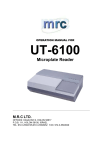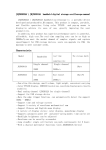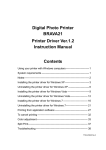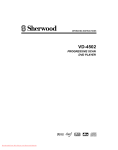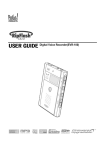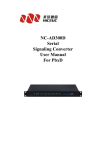Download Euroset 2035 User manual
Transcript
User Manual 2035 IM.indd 1 euroset 2035 2009-8-28 11:36:09 Instruction 10 11 12 1 9 8 7 6 5 4 3 2 Keys 1 Answering machine on/off key 7 Quiet key 2 Repertory keys 8 Loud key 3 Recall key 9 OK key 4 Last number redial key 10 Play/Stop key 5 Delete/Mute key 11 Up key 6 Loudspeaker key (handsfree) 12 Down key Display symbols Ready for use Microphone off Recall key pressed No memory content Handsfree 1 2035 IM.indd 2 2009-8-28 11:36:11 Safety precautions When installing, connecting and operating the telephone, always observe the following precautions: Only use the plugs and leads supplied. Only use the mains unit supplied. Only connect the connecting lead to the socket/jack provided for that purpose. Only connect approved accessories. Arrange the connecting lead where it will not cause accidents. Position the telephone on a non-slip surface. For your safety and protection, the telephone must not be used in bath or shower rooms (wet locations). The telephone is not splash proof. Never expose the telephone to sources of heat, direct sunlight or other electrical devices. Protect your telephone from moisture, dust, corrosive liquids and vapours. Never open up the telephone yourself. Do not touch the plug contact with pointed or metallic objects. Do not carry the telephone by the leads. If you give your 2035 to someone else, make sure you also give them the user guide. 2 2035 IM.indd 3 2009-8-28 11:36:11 Setting up the telephone for use Recommended installation of telephone Do not expose the telephone to direct sunlight or other sources of heat. Operate at temperatures between +5°C and +40°C. Maintain a distance of at least one metre between the telephone and radio equipment, e.g. wireless telephones, wireless pagers or TV sets. Otherwise, telephone communication could be impaired. Do not install the telephone in dusty areas as this can shorten the service life of the telephone. To clean, wipe with a moist or antistatic cloth only, never with a dry cloth (risk of electrostatic charging and discharge) or harsh cleaning agent. Furniture lacquer and polish can be damaged by contact with parts of the unit (e.g. device feet). Connecting Insert the short end of the coiled handset cord in the socket provided in the handset and the long end in the socket marked with an on the underside of the device. Plug the phone cord into the outlet on the wall and the other end into the socket marked on the underside of the device. Plug the power supply unit into the socket marked and connect it to the outlet. Then your telephone is ready to use. Purpose of connecting to the mains using the adapter If your telephone is connected to the mains using the adapter, you can select and save all settings without lifting the handset (or without pressing the loudspeaker button). Without this mains supply, setting must be selected and saved with the handset lifted (or after pressing the loudspeaker button). Using the last number redial list, Calling Line ldentification, answering machine function and selecting the phone number are only possible with main supply connection. 3 2035 IM.indd 4 2009-8-28 11:36:12 Using the phone Many of your telephone's functions are accessed using a menu that is organised in several levels. The functions of the main menu and submenus are displayed in lists. Main menu (first menu level) To access a function in the main menu: / Use the Down/Up key to scroll to the function and press the OK key. Submenus To access a function in the submenu: / Use the Down/Up key to scroll to the function and press the OK key. (If necessary, you can access the next level of the submenu in the same way). The function to be set follows the last selection of a submenu. A triangle on the left displays the current setting or position in the menu. After pressing the OK key, you can make final edits to the function. Depending on the function, press the OK key to save the settings. Return (without saving) to exit the menu While you are navigating through the menu of if you make settings without having confirmed them with the OK key, you can go back one step at a time without changing any settings. ... Press the Last number redial key until you reach the desired menu level or you exit the menu. Step-by-step instructions for navigating the menus Individual steps that you must carry out to navigate the menu appear in abbreviated form in the user guide, e.g.: / Audio setup Speaker VOL In each case, the arrow means: Scroll to the function with the Down/Up key, then press the OK key. Finally, press OK key again to select the function. Detailed explanation of the above example: / Scroll to Audio setup with the Down/Up key. Press the OK key. Scroll to Speaker VOL with the Down/Up key. Press the OK key. If another submenu follows, continue using Down/Up and OK key in the same way until the desired function is called. 4 2035 IM.indd 5 2009-8-28 11:36:15 Making calls Dialling a number Lift handset, dial number. or ... Dial a phone number. If you enter an incorrect number, press to delete it and proceed as normal. Press the OK key or . After 2 seconds the number is dialled. Lift the handset if you want to hold the conversation via the handset. The key can be used to insert pauses when dialling, starting form the 2nd digit. By pressing you can add R-key functions to the number. The approximate length of the call is shown on the display in minutes and seconds at the end of a call. Activating/deactivating handsfree talking With this telephone you can also make calls (handsfree mode) or settings without lifting the handset if the adapter is connected. The best distance form the microphone for speaking is about 50 cm. You can only talk via the microphone on the base. Activating during a call via the handset Press the Loudspeaker key, then replace the handset. Activating before dialling the number Before dialling: hold down the Loudspeaker key until you can hear the dialling tone. Deactivating handsfree talking Lift the handset during the call. 5 2035 IM.indd 6 2009-8-28 11:36:16 Making calls Last number redial The last 10 numbers dialled (up to 32 digits) are saved automatically. You can retrieve these numbers from the redial list and dial them again: Redialling the last number dialled Lift the handset and press the last number redial key. Then last dialled phone number is dialled immediately. Redialling from the last number redial list ... / Without lifting the handset: Press the last number redial key. Using the Down/Up key, scroll through the list to the desired number. Press the OK key or . After 2 seconds the number is dialled. Lift the handset if you want to hold the conversation via the handset. Dialling using the repertory keys Lift handset. Press repertory key. or ... Press repertory key. Press the OK or key. After 2 seconds the number is dialled. Lift the handset if you want to talk via the handset. Dialling with the directory / / or ... / Phonebook Use the Down/Up key to scroll through the list to the desired name. (You can also enter the first letter of the name with the number keys, then scroll further using / , if necessary). Press the loudspeaker key. After 2 seconds the number is dialled. Lift the handset if you want to talk via the handset. Press the OK key. Select Dial entry in the menu. Press the OK key. The phone number is dialled. 6 2035 IM.indd 7 2009-8-28 11:36:16 Saving numbers Different telephone settings must be completed with the OK key so that they are available permanently. In order to (e.g. after an incorrect entry) cancel without saving, replace the handset instead of pressing at the end. The original setting is then retained. Pressing allows you to save pauses (not for the 1st digit). After the 15th digit, any following digits are moved from right to left in the diaplay. Saving with notebook function You can also save phone numbers during a conversation with the notebook function. Saving in the directory or as a repertory number You can save up to 10 phone numbers on the repertory keys and up to 99 phone numbers in the directory. / Phonebook New entry Enter the number to be saved (up to 32 digits). You can delete incorrectly entered digits in reverse order by pressing . Press the OK key. Enter the name (special characters see page 28). Press key once to switch from capital letters to lower case. Press key twice to enter digits. You can delete incorrectly entered digits in reverse order by pressing . Saving in the directory Press the OK key twice. or ... Saving as a repertory number Press the OK key. Press the repertory key under which you want to save the repertory number. 7 2035 IM.indd 8 2009-8-28 11:36:17 Saving numbers Saving from the calls list / / In the calls list (see page 16), press the Down/Up key until the desired number appears in the diaplay. At the selected entry, press the OK key. In the menu, select Save number and press OK key. Then save the phone number in the directory or as a repertory number, as described above. Editing directory entries / / / Phonebook Use the Down/Up key to select the entry to be edited. Press the OK key. In the menu, select Edit entry. Press the OK key. Edit the number to be saved. You can delete incorrectly entered digits in reverse order by pressing key. Press the OK key. Edit the name. Press the OK key twice to save the entry. Deleting directory entries / / / Phonebook Use the Down/Up key to select the entry to be deleted. Press the OK key. In the menu, select Delete. Press the OK key. Deleting the entire directory / / Phonebook Select any entry with the Down key. Press the OK key. In the menu, select Delete all. Press the OK key twice. 8 2035 IM.indd 9 2009-8-28 11:36:18 Adjusting the telephone Setting the date and time Phone setup / Date/time Enter the date and time in YY/MM/DD HH:MM format, e.g. 09/08/31 14:59. Use the Down/Up key to select the digit position. Press the OK key. Use the Down/Up key to select 12h or 24h display mode. Press the OK key. / / Setting the ringtone Audio setup / Ring melody You can now set the Ringer volume in 5 levels (default setting: 5) or “off“. Ringtone; 10 ringtones (default setting: ringtone 0). Ringtone frequency in 3 levels (default setting: 3). Adjusting the ringer volume Press the Loud/Quiet key. Setting the ringtone Press one of the keys 0...9. Setting the ringtone frequency Press the Down/Up key. Press the OK key. ... ... ... Adjusting while the telephone is ringing Before lifting the handset: ... ... ... Press the Loud/Quiet key (volume, only possible with main supply connection). Press one of the keys 0...9 (ringtone). Press the Down/Up key (frequency). The last value set is saved. 9 2035 IM.indd 10 2009-8-28 11:36:20 Adjusting the telephone Setting the handset volume The volume on the handset can be set to one of 2 levels and saved (default setting: level 1). / / Audio setup Handset VOL Press the Down/Up key. Press the OK key. Adjusting when the handset is lifted ... Press the Loud/Quiet key (only possible with main supply connection). The setting is not stored and the volume will be restored in the next call. Mute You can deactivate the telephone's handset and microphone. Then the other party can no longer hear you. During a call: Press the Mute key. Press again to activate the microphone. Adjusting the loudspeaker The volume of the loudspeaker can be set to one of 5 levels and saved (default setting: level 1). / / Audio setup Speaker VOL Press the Down/Up key. Press the OK key. Adjusting during handsfree operation ... Adjust the volume with the Loud/Quiet key (only possible with main supply connection). 10 2035 IM.indd 11 2009-8-28 11:36:21 Adjusting the telephone Activating/deactivating the waiting melody You can activate and deactivate the waiting melody for the mute (default setting: on). / Initiate function. 0: deactivate; 1: activate. Press the OK key. / Changing the PIN You need a PIN to lock and unlock the telephone, to protect the answering machine, to save an emergency number and to turn off the baby call funciton. / Change PIN Enter the PIN (default setting: 0000), press the OK key. Enter the new PIN (4 digits) and press the OK key. Re-enter the new PIN and press the OK key. The new PIN is set. 11 2035 IM.indd 12 2009-8-28 11:36:21 Adjusting the telephone Activating/deactivating call duration display The telephone can show the approximate call duration in the display (up to 99 min. 59 sec.). If the call duration display is activated, the time display begins 8 seconds after the last digit is dialled. / / Initiate function. 0: deactivate; 1: activate. Press the OK key. Restoring the telephone to the factory settings You can restore the telephone's default settings. / ... Initiate function. 0: Restore all settings (except PIN code); 1: Restore only the repertory keys; 2: Delete only external line prefixes; 3: Restore only the network services; 4: Delete the last number redial list. Press the OK key. Voice opt You can select the language of voice prompt for Answering machine. / / Phone setup Voice opt Select the language. Press the OK key twice. 12 2035 IM.indd 13 2009-8-28 11:36:22 Operation on a PABX Entering/deleting an external line prefix If you are using your telephone on a PABX, you may have to save one or more external line prefixes. A dialling pause is set automatically with the external line prefix. You can save up to three (3) external line prefixes. / Phone setup PABX code If no external line prefix has been set in a storage location, "-" flashes in the display. If several external line prefixes have been saved, they will be displayed side by side; the current external line prefix for editing flashes. If necessary, use to toggle between the external line / prefixes displayed to edit them as fllows: To enter an external line prefix: Enter a one-to three-digit code. / Enter additional external line prefixes: Press the Down/Up key, then enter the next external line prefix. Delete the external line prefix: You can delete the access code one character at a time using the key. Press the OK key. Program a pause for the exchange code: A dialling pause is automatically inserted when an exchange code is detected. You can change the programmed pause. / Initiate function. 1 s pause for exchange code. 3 s pause for exchange code (default setting). 6 s pause for exchange code. Press the OK key. 13 2035 IM.indd 14 2009-8-28 11:36:23 Operation on a PABX Delete all external line prefixes / Initiate function. Press the OK key. Changing the dialling mode / / Phone setup Dial mode In the menu, select Tone or Pulse. Press the OK key twice. Changing dialling modes during a call If your telephone is set to pulse dialling and you want to use functions that require tone dialling (e.g. remote access to an answering machine), you can change the dialling mode during a call. With an open connection: press the star key. Enter digits for remote control/data transfer. When using touch tone dialling and entering the digits, press the R key. Then it is automatically switched to pulse dialling. The telephone is reset to the original dialling mode by hanging up the handset. Recall key (on a PABX) During an external call, you can make a recall or divert the call. To do this, press the Recall key . The subsequent procedure depends on your PABX. By default, the Recall key is preset to a flash time (interruption time) of 90 ms for use of new features on public telephone systems. With a connection to a PABX, it may be necessary to change the flash time (e.g. 270 ms). To do this, please refer to the operating instructions for your PABX. Setting the flash time for the Recall key / / Phone setup Recall In the menu, select the desired flash time: 90ms (default setting)/120ms/270ms/375ms/600ms. Press the OK key twice. 14 2035 IM.indd 15 2009-8-28 11:36:25 Network services for public telephone systems Note: Network services are functions that your network provider makes available to you. You have to request these services from your network provider. They may be available or not depending on your county (e.g. "Immediate emergency call" on page 18 or "Automatic callback" on page 19). If you require assistance, please contact your network provider. If you want to use services that are to be triggered with the Recall key, make sure beforehand that the correct flash time is set for the key. Recall key (in public telephone systems ) In public telephone systems, this key is required to use certain additonal services. The appropriate flash time for a specific country must be set before the Recall key can be used (see page 14). Using Calling Line Ldentification Under the following conditions, the phone numbers of incoming calls are (a) shown on the display (up to the first 32 digits) and (b) automatically saved in a calls list: Both your network provider and the caller’s network provider must offer Calling Line Identification. Both you and the caller must have requested this service (if necessary) from your respective network providers. Changing the CLIP format If the calling line identification does not work correctly, change the type of CLIP format. You can select FSK & DTMF (default setting), FSK only or DTMF only. If DTMF is selected, only the number (no name, dete and time) is transmitted. / / Phone setup CLIP format In the menu, select the format. Press the OK key twice. Picking up a waiting call If you receive a call during another call, you will hear the call waiting tone in the handset. Depending on your network provider the number of the waiting call is displayed. 15 2035 IM.indd 16 2009-8-28 11:36:25 Network services for public telephone systems Picking up a waiting call If you receive a call during another call, you will hear the call waiting tone in the handset. Depending on your network provider the number of the waiting call is displayed. You can switch back and forth between the current call and the waiting call using the key . Depending on your network provider this key sequence may vary. In doubt, contact your network provider. Calls list The calls list includes up to 50 entries. Sequence of list entries: The most recent call is displayed in the first position (position number "01"). Older entries are moved downwards with each new incoming phone number until they are deleted from the list. In the calls list, you can Scroll through the phone numbers displayed. Delete entries. Save phone numbers from the calls list to a repertory key or in the Directory (see page 7). Dial a displayed phone number directly. Viewing caller histories and dialling phone numbers If there are entries in the calls list that have you have not yet seen. The number of list entries which have not been viewed is displayed. Dial the phone number: / / / CLIP Scroll through the calls list. At the selected entry, press the OK key. In the menu, select Call back. Press the OK key. After 2 seconds the number is dialled. Lift the handset if you want to talk via the handset. 16 2035 IM.indd 17 2009-8-28 11:36:26 Network services for public telephone systems Deleting entries in the calls list Delete individual entries / / / CLIP Scroll through the calls list. At the selected entry, press the OK key. In the menu, select Delete. Press the OK key. Delete all entries at the same time / / CLIP In the calls list, press the OK key. In the menu, select Delete all. Press the OK key twice to confirm. The calls list is closed. Activating/deactivating display of the prefix You can set the telephone so that the prefix is not displayed for incoming calls. This can be useful, for example, if you cannot see the last digits of a long phone number on the display. You can deactivate the display for one area code (up to 6 digits). / Phone setup Area code Entering the prefix: Enter a one to six-digit prefix (without the enquiry call key). Deleting the prefix: You can delete the area code one character at a time using the key. Press the OK key. “You have a message“ display Different network providers offer services for saving messages (e.g. voice mail services). If one or more newly received messages have been stored with the network provider, it may inform you via your telephone. In the display, this notification from the network provider is displayed with the symbol and the phone number. You can now dial the corresponding phone number in order to check the stored messages. Then the symbol disappears. 17 2035 IM.indd 18 2009-8-28 11:36:27 Network services for public telephone systems Immediate emergency call An emergency number stored in the network service is automatically dialled when the handset is lifted, without pressing a key. / / / CLASS Hotline To activate: Select Activate. Press the OK key. Enter the emergency number. Press the OK key. To deactivate: Select Deactivate. Press the OK key. Activating/deactivating the call waiting tone The advisory tone that is heard when a call is received during another call can be activated or deactivated. / / CLASS CW Signal Select Activate or Deactivate. Press the OK key. Activating/deactivating anonymous calling If you do not want your phone number to be displayed for the other party, you can set this on your telephone for the immediately following call: / / CLASS CLIR Select Activate or Deactivate. Press the OK key. Enter the number for the anonymous call. After the call or after replacing the handset, the anonymous call function is deactivated again. Phonemail You can activate the answering service. You have to request the information from your network provider. / CLASS Phonemail If you have received a new message, you will see a (see page) on the display. You can listen to the message stored by the network provider. 18 2035 IM.indd 19 2009-8-28 11:36:29 Network services for public telephone systems Activating call forwarding / / / / CLASS Divert Activate Call forwarding when busy: Select CFB. Press the OK key. Call forwarding when the call is not answered: Select CFNR. Press the OK key. Immediate call forwarding: Select CFU. Press the OK key. For the selected call forwarding type, enter the phone number for the diverted call destination. Press the OK key. Deactivating call forwarding / / CLASS Divert Deactivate Select call forwarding type CFB, CFNR or CFU. Press the OK key. Automatic callback If a dialled phone number is busy, you can activate automatic call back. Your telephone rings as soon as the line is free again. After the handset is lifted, the phone number is dialled automatically. / / CLASS CCBS Select Activate or Deactivate. Press the OK key. Activating automatic call back In order for a caller to be able to use automatic call back on your line while you are using the phone, you must activate the function. / CLASS Auto recall The function is activated. The setting is valid only for the current call. For a subsequent call you must activate the function again when required. 19 2035 IM.indd 20 2009-8-28 11:36:31 Answering machine Operating the answering machine Activating/deactivating the answering machine Press the AM key to activate and press again to deactivate. or... / / Voice mail Status Select On or Off Press the OK key twice. When the answering machine is activated the AM key lights up on the base. The telephone is supplied with pre-recorded announcements that are used if no personal announcements are recorded. Please note: To ensure you have enough space for new nessages, make sure you regularly delete messages you no longer need. Selecting the announcement mode You can select the announcement mode for the answering machine. There are three options: Ans. & Rec.: The caller hears the announcement and may then leave a message. Anc. Only: The caller hears the announcement but cannot leave a message. Ans. Period: The announcement mode is set according to the date and time (see page 26). / / Voice mail Ans. Mode Select the either Ans.& Rec., Anc. Only or Ans. Period announcement mode. Press the OK key. The answering machine automatically changes to the Anc. Only mode when the memory is full. 20 2035 IM.indd 21 2009-8-28 11:36:32 Answering machine Recording your personal announcement The telephone is supplied with standard announcements for both announcement modes. You can record your personal announcement for both modes. / Voice mail Announce Select Record anc. or Record only depending on the announcement mode. Press the OK key. Press the OK key to start recording. Cancel recording with . / Press the OK key to end recording. After recording, the announcement is played back to check. Please note: Recording ends automatically when the max. recording time of 170 seconds is reached or if you break in speaking of more than 8 seconds. Recording is cancelled if the memory is full. Delete old messages. If the recording time is less than 2 seconds, the announcement can not be saved. Playing the announcement / / Voice mail Announce Select Play anc. or Play only depending on the announcement mode. Press the OK key. The announcement is played back. You hear the pre-recorded announcement if you have not recorded a personal announcement. Deleting the announcement / / Voice mail Announce Select Delete anc. or Delete only depending on the announcement mode. Press the OK key to confirm deleting. The pre-recorded announcement is restored antomatically after the personal announcement is deleted. 21 2035 IM.indd 22 2009-8-28 11:36:33 Answering machine Playing messages New unplayed messages are indicated by the flashing AM key . Press to start playing new messages. Playback starts with the first new message. The number and the name of the caller are not displayed. The date and time and the number of messages are shown in the display. During message playback / Go to the previous or next message. Press to stop playing messages. Press the OK key to pause playback and open the message context menu (see page 23). Deteling messages Press the key during playing back a message to delete the current message directly. You can also delete all old messages that have been listened (see the message context menu page 23). Saving number During playback a message, you can save the number of the caller in your phonebook or under a repertory key. Press during playing back the message. The playback is paused. / / Select the function Save number from the message context menu. Press the OK key. Edit the number and press key. Edit the name and press key. Press the OK key to store in the phonebook or press the repertory key , under which you want to save the number. 22 2035 IM.indd 23 2009-8-28 11:36:34 Answering machine Message context menu You can use message functions from the context menu during playing back messages. Press during playing back message. The playback is paused. / Functions: Continue Delete msg. Call back Repeat msg. Del. old msg Mark as new Save number Speed Exit Select the function. Press the OK key. Continue with playing back messages. Delete the current message. Call back the caller immediately. Repeat the current message. Delete all old messages that have been listened. Press the key to confirm. Mark the message you have already played back as a new message. The message is indicated as new by the flashing AM key . Store the number of the caller to the phonebook or to the repertory key (see page 22). Set the playback speed of messages in 4 levels and confirm with key. Exit the context menu and return to idle state. Picking up a call from the answering machine You can take a call while answering machine is already switched on to recording the call. Talk key. Recording stops and you can speak to the caller. If 2 seconds already have been recorded, the call is displayed as a new message. Please note: While a message is being recorded, you can not receive incoming calls with the loudspeaker key . 23 2035 IM.indd 24 2009-8-28 11:36:35 Answering machine Recording memos You can record your own notes (memos) locally, e.g. for your family. / Voice mail Record memo Press the OK key to start recording. After the short tone speak your memo. Cancel recording with . Press the OK key to end recording. After recording, the AM key flashes to indicaste, that a new memo is available. A memo is played back and deleted in the same way as a message. You can also record memos when the answering machine is deactivated. Please note: Recording ends automatically when you break in speaking of more than 8 seconds. If the recording time is less than 2 seconds, the memo can not be saved. Two-Way recording You can make a two-way recording of a call. During a call, press the AM key to start recording. To stop recording, press the AM key again. If you replace the handset for ending the call, recording also stops. The recording is played back and deleted in the same way as a message. 24 2035 IM.indd 25 2009-8-28 11:36:36 Answering machine Setting up the answering machine The answering machine is supplied set up ready to use. You can also make personal settings. Setting the ring delay You can set when the answering machine should be start recording. / / Voice mail Ring delay Select 0s/10s/18s/30s/Auto. Press the OK key twice. If you select Auto, the ring delay is as follows: If no new messages are recorded, the answering machine starts recording after 18 seconds. If new messages are recorded, the answering machine starts recording after 10 seconds. When you check your answering machine remotely (see page 26), you will know after around 15 seconds, thao no new messages are available. If you hang up now, there will be no charges. Setting the message length You can set the maximum recording time for a message. / / Voice mail Msg. length Select 30s/60s/120s/Maximum. Press the OK key twice. Setting the record quality You can set the recording quality for a message. / / Voice mail Msg. quality Select Standard/High/Excellent. Press the OK key twice. The recording quality determines the max. recording tiem of the answering machine. The max. recording time is 59 min (Standard), 59 min (High) or 44 min (Excellent). 25 2035 IM.indd 26 2009-8-28 11:36:37 Answering machine Setting time control You can set a time control (3 time periods) for the answering machine. Then the answering machine is activated or deactivated depending on the time and date. You can also set which announcement should be used. To use this function you must activate the answering machine. / / / / / Voice mail Ans. Mode Ans. Period Select a time period. Press the OK key. Select the time setting. Press the OK key to enable the selected time. You have to enter the start and stop time. Enter the start and stop time for the time range in hh:mm format. Press the OK key. Select the date. Press to enable or to disable the selected day. You can enable multiple days. Press the OK key. Select a announcement mode for the specified time period (Ans. Mode, Ans. & Rec., Anc. Only or Off, see also page 20). Press to activate an announcement mode. Press the OK key to save. Operating the answering machine while away from home (remote operation) You can check your answering machine from any other telephone. Therefor, the remote phone must have touchtone dialling (DTMF), i.e. you hear tones as you dial. Protect your answering machine against unauthorized remote access with the PIN (default: 0000). To change the PIN see page 11. 26 2035 IM.indd 27 2009-8-28 11:36:38 Answering machine Calling your answering machine Dial your own phone number. While listing your own announcement, press and enter your PIN (default: 0000). If the PIN is incorrect, the connection is interrupted. The answering machine tells you whether you have new messages. You can operate the answering machine with the keypad. Operating the answering machine with the keypad You can use the following keys: Go to the start of the current message. Press twice to go to the previous message. Pause playback. Press again to continue. Go to the next message. Delete the current message. Mark the current message as a new message. 27 2035 IM.indd 28 2009-8-28 11:36:38 Appendix Entering characters Key Assignment in Edit Mode 1x 2x 3x 4x 5x 6x 7x 8x 9x 1 Blank 1 € £ $ ¥ ¤ 2 a b c 2 ä á 3 d e f 3 ë é 4 g h i 4 ï 5 j k l 5 6 m n o 6 7 p q r s 8 t u v 9 w x y 0 . , * Abc ->abc # 10x 11x 12x 13x 14x à â ã ç è ê í ì î ö ñ ó ò ô õ 7 ß 8 ü ú ù û z 9 ÿ ý æ ø å ? ! 0 + - : ¿ ¡ abc ->123 * / ( ) < = > % # @ \ & § 2 A B C 2 Ä Á À Â Ã Ç 3 D E F 3 Ë É È Ê 4 G H I 4 ï í ì î 5 J K L 5 6 M N O 6 Ö Ñ Ó Ò Ô Õ Ø Å Key ” ‘ ; _ Capital 7 P Q R S 7 8 T U V 8 Ü Ú Ù Û 9 W X Y Z 9 Ÿ Ý Æ 28 2035 IM.indd 29 2009-8-28 11:36:39 Appendix If you telephone is not working perfectly No signal tone: The tone volume might be set to 0. Lift handset, no dialling tone: Is the connecting lead correctly plugged into the telephone and the telephone socket? Dialling tone audible but telephone will not dial: The connection is OK. Is the dialling mode set correctly? PABX only: No connection or incorrect connection when dialling from memory (e.g. redial, speed dial): Program external line prefix. The other party cannot hear you: Have you pressed the Mute key? Press the key again. Is the plug from the handset cord inserted correctly? Recall key does not work: Set appropriate flash time. The caller's phone number and the calls list are not display: Is the adapter connected? Can Calling Line Identification be used? 2035 IM.indd 30 2009-8-28 11:36:39