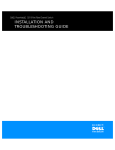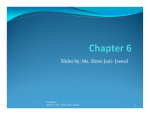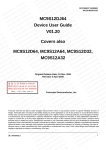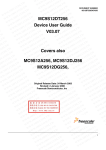Download Compaq StorageWorks 2/24 - Edge Switch User`s guide
Transcript
StorageWorks Fibre Channel Storage Switch Service Guide AA-RHBZA-TE 135268-001 First Edition (April 1999) Part Number AA-RHBZA-TE 135268-001 Compaq Computer Corporation Notice The information in this publication is subject to change without notice. COMPAQ COMPUTER CORPORATION SHALL NOT BE LIABLE FOR TECHNICAL OR EDITORIAL ERRORS OR OMISSIONS CONTAINED HEREIN, NOR FOR INCIDENTAL OR CONSEQUENTIAL DAMAGES RESULTING FROM THE FURNISHING, PERFORMANCE, OR USE OF THIS MATERIAL. THIS INFORMATION IS PROVIDED “AS IS” AND COMPAQ COMPUTER CORPORATION DISCLAIMS ANY WARRANTIES, EXPRESS, IMPLIED OR STATUTORY AND EXPRESSLY DISCLAIMS THE IMPLIED WARRANTIES OF MERCHANTABILITY, FITNESS FOR PARTICULAR PURPOSE, GOOD TITLE AND AGAINST INFRINGEMENT. This publication contains information protected by copyright. No part of this publication may be photocopied or reproduced in any form without prior written consent from Compaq Computer Corporation. © 1999 Compaq Computer Corporation. All rights reserved. Printed in the U.S.A. The software described in this guide is furnished under a license agreement or nondisclosure agreement. The software may be used or copied only in accordance with the terms of the agreement. Compaq, Deskpro, Fastart, Compaq Insight Manager, Systempro, Systempro/LT, ProLiant, ROMPaq, QVision, SmartStart, NetFlex, QuickFind, PaqFax, ProSignia, registered United States Patent and Trademark Office. Neoserver, Netelligent, Systempro/XL, SoftPaq, QuickBlank, QuickLock are trademarks and/or service marks of Compaq Computer Corporation. Microsoft, MS-DOS, Windows, and Windows NT are registered trademarks of Microsoft Corporation. Pentium is a registered trademark and Xeon is a trademark of Intel Corporation. Other product names mentioned herein may be trademarks and/or registered trademarks of their respective companies. StorageWorks Fibre Channel Storage Switch Service Guide First Edition (April 1999) Part Number AA-RHBZA-TE 135268-001 Contents About This Guide Text Conventions ................................................................................................. vii Symbols in Text ................................................................................................... vii Symbols on Equipment ........................................................................................ viii Rack Stability........................................................................................................ ix Getting Help.......................................................................................................... ix Compaq Technical Support ............................................................................. ix Compaq Website ............................................................................................. x Compaq Authorized Reseller ........................................................................... x Chapter 1 Introduction Introduction to the Fibre Channel Storage Switch................................................. 1-1 Fibre Channel Switch Features...................................................................... 1-2 Performance ................................................................................................. 1-6 Manageability............................................................................................... 1-6 Modularity.................................................................................................... 1-6 Reliability..................................................................................................... 1-7 Serviceability................................................................................................ 1-7 System Components ............................................................................................ 1-8 Switching Function....................................................................................... 1-8 Embedded Port ............................................................................................. 1-8 System Firmware.......................................................................................... 1-9 Interface Cards .................................................................................................... 1-9 Dual Channel G_Port Interface Card ...........................................................1-10 Dual Channel FL_Port Interface Card ......................................................... 1-11 SWL Fiber-Optic GBIC Module ................................................................. 1-11 iv StorageWorks Fibre Channel Storage Switch Service Guide Chapter 2 Troubleshooting Introduction......................................................................................................... 2-1 Diagnostics Overview.......................................................................................... 2-1 Bootrom Memory Test Diagnostics............................................................... 2-2 Diagnostic Front Panel Displays ................................................................... 2-2 Isolating a System Fault................................................................................ 2-4 Removing Power .......................................................................................... 2-4 Status and Activity Indicators .............................................................................. 2-4 Front Panel LED Power Indicator ................................................................. 2-4 Front Panel LED Port Indicators ................................................................... 2-5 Initialization Steps ........................................................................................ 2-5 Power-On Diagnostics ......................................................................................... 2-6 Diagnostics ......................................................................................................... 2-6 Bootrom Diagnostics .................................................................................... 2-7 Test Menu .................................................................................................... 2-7 Switch Offline .............................................................................................. 2-8 Switch Online............................................................................................... 2-8 Memory Test ................................................................................................ 2-8 Port Register Test ......................................................................................... 2-9 RDRAM Test ............................................................................................... 2-9 Central Memory Test .................................................................................... 2-9 Port Loopback Test..................................................................................... 2-10 Cross Port Test ........................................................................................... 2-10 Spin Silk Test ............................................................................................. 2-11 Display Test ............................................................................................... 2-12 Push Button Test ........................................................................................ 2-12 Diagnostic Error Messages ................................................................................ 2-12 Port Register Test Error Message ................................................................ 2-13 RDRAM Test Error Message ...................................................................... 2-15 Central Memory Test Error Messages ......................................................... 2-16 Loopback Test Error Messages ................................................................... 2-17 Cross Port Test Error Messages................................................................... 2-20 SpinSilk Test Error Messages ..................................................................... 2-23 Error Messages by Firmware Module.......................................................... 2-24 Panic Errors................................................................................................ 2-28 Chapter 3 Repair and Replacement Repair and Replacement Overview ...................................................................... 3-1 Field Replaceable Units (FRU) Definition............................................................ 3-1 Servicing a StorageWorks Switch ........................................................................ 3-3 Replacing Interface Cards.................................................................................... 3-3 Removing a Switch Cover ............................................................................ 3-3 Removing an Interface Card.......................................................................... 3-4 About This Guide v Installing an Interface Card ........................................................................... 3-6 Replacing a GBIC Module................................................................................... 3-6 Replacing a CPU Card......................................................................................... 3-7 Removing a CPU card .................................................................................. 3-7 Installing a CPU Card ................................................................................... 3-8 Replacing a Memory Module............................................................................... 3-9 Replacing the Front Panel Assembly.................................................................. 3-10 Removing the Front Panel........................................................................... 3-10 Installing the Front Panel ............................................................................ 3-11 Replacing the Power Supply .............................................................................. 3-11 Removing the Power Supply ....................................................................... 3-11 Installing the Power Supply ........................................................................ 3-13 Replacing the Main Chassis Fans ....................................................................... 3-13 Removing the Fan Assembly....................................................................... 3-13 Installing a Fan Assembly ........................................................................... 3-14 Replacing the Motherboard................................................................................ 3-15 Removing the Motherboard......................................................................... 3-15 Installing the Motherboard .......................................................................... 3-15 Appendix A Glossary Definition of Terms ............................................................................................ A-1 Appendix B Bootrom Diagnostics Bootrom Memory Test........................................................................................ B-1 Memory Test Error Indicators............................................................................. B-2 Memory Test Description............................................................................. B-3 Error Conditions .......................................................................................... B-4 Appendix C License Key Codes When to Replace a License Key.......................................................................... C-1 Installing a New Key Code ................................................................................. C-2 Index List of Figures Figure 1-1. Figure 2-1. Figure 2-2. Figure 3-1. Figure 3-2. Switch Front View........................................................................... 1-2 Fibre Channel Front Panel Display.................................................... 2-3 Switch Set to Run Cross Port Test. .................................................. 2-10 Removing the Switch Cover............................................................. 3-4 Removing an Interface Card.............................................................. 3-4 vi StorageWorks Fibre Channel Storage Switch Service Guide Figure 3-3. Figure 3-4. Figure 3-5. Figure 3-6 Figure 3-7. Figure 3-8. Figure 3-9. Figure B-1. Loosing the Rear Interface Card Bracket ........................................... 3-5 Interface Card - Media Interface Module and Card Extractor ............. 3-7 Removing a CPU Card...................................................................... 3-8 Removing the Front Panel Assembly............................................... 3-10 Power Supply Side of Switch, Cover Removed .............................. 3-12 Main Chassis Fans and Power Connections ..................................... 3-13 Main Chassis Fans with Sub-assembly and Power Connections ....... 3-14 Location of Bootrom LEDs ............................................................. B-1 List of Tables Table 1-1 Storage Switch Technical Features ....................................................... 1-3 Table 1-2 Interface Card Terminologg ................................................................. 1-9 Table 2-1 Power LED Status Indicators................................................................ 2-4 Table 2-2 Port LED Status Indicators................................................................... 2-5 Table 2-3 Error Messages by Firmware Module ................................................. 2-24 Table 2-4 Panic Errors ....................................................................................... 2-28 Table 3-1 Field Replaceable Units ....................................................................... 3-2 Table A-1 Switch Terminology........................................................................... A-1 Table B-1 7-bit Assignments of the CPU LEDs................................................... B-2 About This Guide This guide is designed to be used as step-by-step instructions for installation and as a reference for operation, troubleshooting, and future upgrades. Text Conventions This document uses the following conventions to distinguish elements of text: Keys Keys appear in boldface. A plus sign (+) between two keys indicates that they should be pressed simultaneously. Type When you are instructed to type information, type the information without pressing the Enter key. Enter When you are instructed to enter information, type the information and then press the Enter key. Symbols in Text These symbols may be found in the text of this guide. They have the following meanings. WARNING: Text set off in this manner indicates that failure to follow directions in the warning could result in bodily harm or loss of life. CAUTION: Text set off in this manner indicates that failure to follow directions could result in damage to equipment or loss of information. viii StorageWorks Fibre Channel Storage Switch Service Guide IMPORTANT: Text set off in this manner presents clarifying information or specific instructions. NOTE: Text set off in this manner presents commentary, sidelights, or interesting points of information. Symbols on Equipment These icons may be located on equipment in areas where hazardous conditions may exist. Any surface or area of the equipment marked with these symbols indicates the presence of electrical shock hazards. Enclosed area contains no operator serviceable parts. WARNING: To reduce the risk of injury from electrical shock hazards, do not open this enclosure. Any RJ-45 receptacle marked with these symbols indicates a Network Interface Connection. WARNING: To reduce the risk of electrical shock, fire, or damage to the equipment, do not plug telephone or telecommunications connectors into this receptacle. Any surface or area of the equipment marked with these symbols indicates the presence of a hot surface or hot component. If this surface is contacted, the potential for injury exists. WARNING: To reduce the risk of injury from a hot component, allow the surface to cool before touching. Power Supplies or Systems marked with these symbols indicate the equipment is supplied by multiple sources of power. WARNING: To reduce the risk of injury from electrical shock, remove all power cords to completely disconnect power from the system. About This Guide ix Rack Stability WARNING: To reduce the risk of personal injury or damage to the equipment, be sure that: ■ The leveling jacks are extended to the floor. ■ The full weight of the rack rests on the leveling jacks. ■ The stabilizing feet are attached to the rack if it is a single rack installations. ■ The racks are coupled together in multiple rack installations. ■ A rack may become unstable if more than one component is extended for any reason. Extend only one component at a time. Getting Help If you have a problem and have exhausted the information in this guide, you can get further information and other help in the following locations. Compaq Technical Support You are entitled to free hardware technical telephone support for your product for as long you own the product. A technical support specialist will help you diagnose the problem or guide you to the next step in the warranty process. In North America, call the Compaq Technical Phone Support Center at 1-800-OK-COMPAQ1. This service is available 24 hours a day, 7 days a week. Outside North America, call the nearest Compaq Technical Support Phone Center. Telephone numbers for world wide Technical Support Centers are listed on the Compaq website. Access the Compaq website by logging on to the Internet at http://www.compaq.com. Be sure to have the following information available before you call Compaq: 1 ■ Technical support registration number (if applicable) ■ Product serial number (s) ■ Product model name(s) and numbers(s) ■ Applicable error messages For continuous quality improvement, calls may be recorded or monitored. x StorageWorks Fibre Channel Storage Switch Service Guide ■ Add-on boards or hardware ■ Third-party hardware or software ■ Operating system type and revision level ■ Detailed, specific questions Compaq Website The Compaq website has information on this product as well as the latest drivers and Flash ROM images. You can access the Compaq website by logging on to the Internet at http://www.compaq.com. Compaq Authorized Reseller For the name of your nearest Compaq Authorized Reseller: ■ In the United States, call 1-800-345-1518. ■ In Canada, call 1-800-263-5868. ■ Elsewhere, see the Compaq website for locations and telephone numbers. Chapter 1 Introduction Introduction to the Fibre Channel Storage Switch The Fibre Channel Gigabit Storage Switch consists of: ■ A motherboard ■ A processor board ■ Connectors for supporting up to 8 dual-port interface cards ■ Firmare for building and managing a Fabric. A Fabric is an active, intelligent, non-shared interconnect scheme for Fibre Channel server and storage nodes. One or more Switches interconnected create a Fibre Channel Fabric. Figure 1-1 shows the front view of the Switch. Beginning with Switch Features, this chapter contains a section each on the system components and the interface cards. NOTE: Note: Zoning, Cascading, FL_ports, SES, and Copper Media are not fully supported by Compaq as of April 1999. However, the software bundle that enables these features is included in the software package with this Switch and is provided at no additional cost so that customers may have the opportunity to become familiar with these advanced SAN functions. Compaq will support many of these and other SAN functions in the future. Contact your Compaq Authorized Reseller or Compaq Account Representative for specific information on these features. 1-2 StorageWorks Fibre Channel Storage Switch Service Guide 0 2 4 6 8 10 12 14 1 3 5 7 9 11 13 15 SHR-1205 Figure 1-1. Switch Front View Fibre Channel Switch Features ■ Simplicity – After Power-On Self-Test (POST), you need only to enter the Internet Protocol (IP) address. The remainder of the Switch setup is automated. ■ Intelligence – Supports up to 32 interconnected Switches; firmware allows discovery of all connected devices and determines optimum data paths without user intervention. ■ Flexibility – The Switch's modular design includes multiple interface cards. Supports G_Port (F_Port and E_Port) FL_Port cards, FL_Port cards.Reliability – Highly integrated, reliable, multifunction (ASIC) devices are incorporated into the Switch’s design. ■ High performance – Low-latency, high-performance design requires no CPU data path interaction resulting in a worst-case data transfer latency of less than two microseconds. The latency may differ when the destination is a loop. ■ Automated congestion management – Virtual channels lets the Switch use sophisticated congestion management techniques that are performed automatically by the Switch. ■ Cascading – Incorporating a cascade design, up to 32 Switches can be interconnected for a large Fabric with hundreds of Fabric connections. Introduction 1-3 Table 1-1 describes Switch technical features. Table 1-1 Storage Switch Technical Features FEATURE DESCRIPTION Login (FC) Explicit Fabric login is supported (public and private). Probing Automatic discovery of devices and auto registration with the Fabric Simple Name Service (SNS). For private devices, translation mode is set so that other Fabric attached devices can communicate with them. Virtual Channels The Switch has 8 virtual channels and 4 priority levels supporting each Switch port. Different virtual channels are automatically assigned with different priority levels to accommodate various types of data flow, different communications protocols and user applications. Virtual channels provide a flexible congestion management that is also used to separate traffic among: ■ Fibre Channel Link Control frames and Data frames ■ Class 2, Class 3, and Class F frames ■ E_Port, F_Port, and FL_Port destined traffic Data Field Size The Fibre Channel frame’s data field size is up to 2112 bytes. Zoning Zoning is a Fabric management service used to create logical device subsets within a Storage Area Network (SAN) which enables resource partitioning for management and access control. Buffer-to-buffer credit Buffer-to-buffer credit for each F_Port can be up to 16 credits. For the E_Port, buffer-to-buffer credit can be a total of 62 distributed among all 8 virtual channels. The FL_Port uses the alternate buffer-to-buffer credit management model. Each FL_Port may be configured for Open and supports a BB_Credit of 0 or 1. Up to 16 credits can be made available when opened. Open transmit credit can be 0 or 1 on a per-destination NL_Port basis. continued 1-4 StorageWorks Fibre Channel Storage Switch Service Guide Table 1-1 Storage Switch Technical Features continued FEATURE DESCRIPTION Time Out Values Both R_A_TOV (Resource Allocation Time Out Value) and E_D_TOV (Error Detect Time Out Value) are adjustable in 1millisecond increments via Telnet. Fabric Name An automatic Fabric Name assignment method is used in a multiSwitch configuration. Frame Delivery The Switch delivers the frames via the destination F_Port in the same order received by the source F_Port. The in-order frame delivery is maintained within a Fabric of multiple interconnected Switches. Address Assignment The Switch follows the addressing hierarchy defined in the Fibre Channel Standard. The Switch port address identifiers are selected using an automatic address assignment protocol. All ports within the switching Fabric (F_Ports, FL_Ports and E_Ports) are assigned address identifiers. Each Switch maintains its own address pool. The management of address identifiers and assignment of the address pool to the individual Switches are performed by the designated address managers within the Fabric. Broadcast and Multicast The system supports up to 32 multicast groups, one is reserved for broadcast. Any port can be a member of multiple groups. In addition to the unicast routing table, each port has its own multicast routing table. The Alias Server is responsible for setting up and removing multicast groups. Frame Routing Self-routing of frames between the communicating ports is supported. The path selection in a multiSwitch configuration is based on a self-routing protocol. continued Introduction 1-5 Table 1-1 Storage Switch Technical Features continued FEATURE DESCRIPTION Management The Switch may be managed via Telnet, the SNMP agent, the SCSI-3 SES protocol agent, and the Web Tools via StorageWorks Command Console software. The last three entities are accessible via the Internet Protocol over RJ45 10BaseT Ethernet port or any Fibre Channel port. You can use any SNMP-based management product to access the SNMP agent. You may use any supported Web browser to use the Web Tools. Name Server The Name Server function is based on the Simple Name Server model defined in the Fibre Channel Standard. This function is provided by the embedded N_Port with the alias address, FFFFFCh, to register address mapping between the Nx_Port 24-bit Fibre Channel physical address (Nx_Port identifier) and the logical addresses such as Worldwide Names, IP addresses, FC-4 device types, and Initial Process Associators. The Name Server also provides the de-registration and query functions from other nodes or Nx_Ports for logical address translations to the corresponding Nx_Port identifiers. Alias Server The Alias Server is based on the Fibre Channel Standard. The function is provided by the embedded N_Port with the alias address, FFFFFAh. It manages multicast groups. 1-6 StorageWorks Fibre Channel Storage Switch Service Guide Performance A minimum aggregate routing capacity of 8M frames/sec is specified for Class 2, Class 3, and Class F frames. Non-blocking throughput of up to 16 x 100MBytes/sec (1.6 GBytes/sec) is provided. A maximum Switch latency of less than two microseconds is specified for Class 2, Class 3, and Class F frames when the output port is free. Manageability The Switch is managed locally with the four front panel buttons and the front panel display. Remote management is also available through Telnet, SNMP, or with the Web. Modularity The modularity built into the Switch allows: ■ Plug-in interface cards for flexibility and upgrade easeMixing both G (F or E) ports and FL ports ■ Adding two to eight cards to each Switch with each card accommodating two 1-Gbps ports (2 Gbps total per card) each port is full-duplex (bi-directional at this rated throughput) ■ Support for different transmission media for each port. These modularity components create a very flexible Switch, capable of meeting a wide range of interconnection and communication requirements. Introduction 1-7 Reliability The Switch has the following features to ensure its reliability: ■ Power-On Self-Test (POST) ■ Bootrom Memory Testing ■ Temperature and fan-speed monitoring ■ Low component count. Serviceability The Switch has the following features, which enhance its serviceability: ■ Simple enclosure ■ Loopback test modes for service ■ User-friendly diagnostics ■ No jumpers or Switch settings ■ All Field Replaceable Units (FRU) are modular, and are: CPU board GBIC modules Interface cards Power supply Chassis, front panel assembly, and motherboard. NOTE: Field Replaceable Units (FRU) are listed in Chapter 3. 1-8 StorageWorks Fibre Channel Storage Switch Service Guide System Components The Switch architecture separates the switching function from the ports, resulting in three basic board modules: the motherboard, its CPU daughter board, and plug-in interface cards. The CPU daughter board module holds the CPU, memory, and an Ethernet port. Components are enclosed in an air-cooled chassis, which can be mounted in a standard rack or used as a tabletop unit. The chassis has a local user interface via four push buttons and a Vacuum Fluorescent Display (VFD) for local access to the Switch’s internal functions. Switching Function The switching function is based on a central memory bank associated with its data path control. Each Switch port stores received frames in this memory, passing a buffer pointer to the forwarding port’s transmitter. The Switch uses cut-through routing to route frames from the receiving port to the transmitting port - providing the transmit port is free - without waiting for the end of the frame to be received. This provides a low-latency data path within the Switch. The frame may be temporarily stored in the memory bank but only if the transmit port is busy. Embedded Port The embedded port, which is a logical N_Port, is based on a microcontroller and is responsible for: ■ Fibre Channel link control ■ Switch management ■ Routing table management ■ Address assignment and management functions ■ Management of Class F services and the related protocols as defined in the Fibre Channel Standard. The embedded port also functions as an SNMP agent, a Fibre Channel Name Server, and an Alias Server to manage multicast and broadcast functions. Introduction 1-9 System Firmware The system firmware controls the management, automatic configuration, and diagnostics of the StorageWorks Fibre Channel Switch. Interface Cards The Switch has slots to accommodate eight plug-in, dual G_Port or dual FL_Port interface cards. All interfaces have status lights visible from the front panel giving a quick, visual check of the interface card’s status and activity. The Fibre Channel standards-compliant G_Ports and FL_Ports operate in fullduplex mode, supporting link speeds of 1.0625 Gigabits/sec in each direction. The following table explains the interface card terminology. Table 1-2 Interface Card Terminologg Term Definition G_Port Generic Switch port that operates in either E_Port or F_Port modes. E_Port An E_Port is an interSwitch expansion port used to connect to an E_Port of another Switch to build a larger Fabric. F_Port The F_Port is the Fabric access port used to connect an N_Port. FL_Port The FL_Port is the Fabric access port used to connect NL_Ports to the Switch in a loop configuration. N_Port The N_Port is an equipment port connected to the Fabric via an F_Port. NL_Port The NL_Port is an equipment port connected to the Fabric in a loop configuration via an FL_Port. Nx_Port An Nx_Port is either a N_Port or a NL_Port. G_Port Generic Switch port that operates in either E_Port or F_Port modes. A Switch is scalable and allows interconnecting up to 32 Switches in flexible topologies building medium to large Fibre Channel switching Fabrics. Topologies are automatically changed as new Switches or links are added and 1-10 StorageWorks Fibre Channel Storage Switch Service Guide as the Fabric grows. Additionally, the Switches in the Fabric automatically reconfigure the Fabric as Switches or links fail or are removed. Dual Channel G_Port Interface Card Each dual-channel G_Port interface card supports two G_Ports. Each G_Port accepts interchangeable GBIC modules are installed. Currently, the GBIC modules supported are the SWL fiber-optic and LWL fiber-optic. CRC checking in both the receiving and transmitting sections of the G_Port assures the data integrity of the path within the Switch. If your installation requires installing a single GBIC module on this card, a metal, spring-loaded door protects the unused port position. Introduction 1-11 Dual Channel FL_Port Interface Card Each dual-channel FL_Port interface card supports two FL_Ports when two interchangeable GBIC modules are installed for connecting to Fibre Channel Arbitrated Loops. The FL_Port card has a green identifying LED visible from the front of the interface card. The FL_Port may be attached to either private NL_Ports or public NL_Ports. The FL_Port manages loop communication and initialization. NL_Ports realize the same benefits as N_Ports directly connected to the Fabric. If your installation requires installing a single GBIC module on this card, a metal, spring-loaded door protects the unused port position. SWL Fiber-Optic GBIC Module The SWL fiber-optic GBIC module is based on short wavelength CD lasers or Vertical Cavity Surface Emitting Laser (VCSEL) supporting 1.0625 Gbps link speeds. This GBIC module supports 50-micron multimode fiber. Cable up to 500 meters in length. NOTE: The SWL GBIC module uses a Class 1 laser, which complies with the 21 CFR, subpart (J) as of the date of manufacture Chapter 2 Troubleshooting Introduction This Chapter describes how to troubleshoot the StorageWorks Fibre Channel Storage using feedback from diagnostics, status indicators and LEDs, memory and loopback tests, and point-of-failure tests. The major sections are: ■ Diagnostics Overview ■ Status and Activity Indicators ■ Diagnostic Tests ■ Diagnostic Error Messages. Diagnostics Overview The Switch is designed for maintenance-free operation. In the case of a failure, self-diagnostic tests aid in isolating equipment or Fabric failures. The Switch employs Power-On Self-Tests (POSTs) and diagnostic tests. The diagnostic tests determine status and isolate problems. Telnet commands determine the Switch’s status, error conditions, and Switch operating statistics. Diagnostics are run using either front panel controls or commands from a Telnet session. The front panel and Telnet diagnostics overlap in function but are mutually exclusive. You can, for example, start a diagnostic test from the 2-2 StorageWorks Fibre Channel Storage Switch Sevice Guide front panel and monitor the results using both the front panel display and Telnet. When beginning a test from the front panel, you can monitor the progress, but you cannot control the test with Telnet. If you start a test with Telnet, and attempt to control the test from the front panel, you might lock up the Telnet session and need to kill the Telnet session from the front panel. The tests performed by the front panel and through Telnet are identical. Because the front panel displays a two-line limit, more detailed test results are displayed with Telnet. Bootrom Memory Test Diagnostics The Bootrom Memory Test executes at power-up and tests all memory locations four times. The test algorithm is a write-all/read cache algorithm, rather than a write/read cache algorithm. For a complete description of the Bootrom Memory Test, see Appendix B, Bootrom Diagnostics. Diagnostic Front Panel Displays If you suspect a Switch or a Fibre Channel port failure, check the color LED Indicators located adjacent to the port connectors. The LEDs determine the status of each port. Troubleshooting 2-3 1 2 3 4 5 6 SHR-1209 Figure 2-1. Fibre Channel Front Panel Display 1 Ethernet connection. 2 A muilt-function button, this button scrolls you through the menu list. After a menu is selected, this button scrolls you down the list of menu selections. Also, if you have selected an item that requires a numeric entry, this button decrements the number. 3 A muilt-function button, this button scrolls you through the menu list. After a menu is selected, this button scrolls you down the list of menu selections. Also, if you have selected an item that requires a numeric entry this button decrements the number. 4 A multi-functions button, pressing this button takes you to the menu top level. Pressing the button again at the top menu level, turns off the display. If you have select a menu entry that has many selections this button will “tab” you through the selections. If you are entering an IP address, for example, this button scrolls you through the address, place by place. 5 Enters a selection. 6 Front Panel Display. 2-4 StorageWorks Fibre Channel Storage Switch Sevice Guide Isolating a System Fault Loopback paths are built into the Switch hardware for use by diagnostics. A loopback path test within the Switch verifies the proper internal Fibre Channel port logic functions and the paths between the interfaces and central memory. The Switch’s diagnostics also support external loops for testing interface cards and their GBIC modules in cross port configurations. These port-to-port diagnostics allow checking installed fiber cables, and provide port fault isolation. Removing Power When all data-transferring processes external to the Switch are completed, removing power from the Switch does not disrupt the Fabric. NOTE: Error messages are stored in RAM and are lost when power is removed from the Switch. Access the error message log to view and note any error messages before removing power from the Switch. Status and Activity Indicators The following status activity indicators apply to G_Port and FL_Port interface cards. NOTE: FL_Port interface cards have an additional green LED (visible from the front of the Switch) to distinguish them from G_Port interface cards. Front Panel LED Power Indicator The color and flash speed of the power LED, as described in Table 2-1, indicates Switch status. Troubleshooting 2-5 Table 2-1 Power LED Status Indicators Power LED Definition No light showing Power not applied Steady Power LED Normal power-on indicator Flashing Power LED Switch failed POST and is not functioning, although power is applied. Front Panel LED Port Indicators The color and flash speed of each port’s LED, as described in Table 2-2, indicates the individual port’s status. Table 2-2 Port LED Status Indicators Port’s LED Status No light showing No light or signal carrier (no module, no cable) for media interface LEDs Steady yellow Receiving light or signal carrier, but not yet online Slow yellow Disabled (result of diagnostics or portDisable command). Flashes every 2 seconds. Fast yellow Error, fault with port. Flashes every 1/2 second. Steady green Online (connected with external device over cable) Slow green Online, but segmented (loopback cable or incompatible Switch) flashes every 2 seconds. Fast green Internal loopback (diagnostic). Flashes every 1/2 second. Flickering green Online and frames flowing through port. 2-6 StorageWorks Fibre Channel Storage Switch Sevice Guide Initialization Steps At power-on or reset, the following steps are initiated: 1. Bootrom Memory Test. 2. Switch operating system initialization. 3. Hardware initialization, including resets, internal addresses assigned to G_Port and FL_Port ASICs, serial port initialized, front panel initialized 4. Full POST is performed. 5. Link initialization; receiver/transmitter negotiation to bring connected ports online. 6. Fabric analysis; the Switch checks for ports connected to other Fabric elements. If there are other Fabric elements connected, it identifies the master Switch. 7. Address assignment; after the master Switch is identified, port addresses may be assigned. Each Switch tries to keep the same addresses that were previously used. These are stored in the Switch’s configuration flash PROM. 8. Routing table construction; after addresses are assigned, the unicast routing tables are constructed. 9. Enable normal N_Port operation. This completes the initialization sequence Power-On Diagnostics When an error is detected during POST, it may be written to the system error log and is available for analysis through Telnet. When an error disables the Switch from completing the boot process – a fatal error – an error is displayed on the front panel. If the error occurred in the POST processing, before the Switch is able to display the boot failure, causes the Switch’s front panel power on indicator flashes (instead of its normal steady light) indicating the Switch failed the boot process and is not operating. Refer to the User’s Guide for more information. NOTE: A Switch boot failure indicates the Switch must be taken offline to be repaired or replaced. Contact your service representative. Troubleshooting 2-7 Diagnostics The following tests are available on the front panel and through a Telnet session. Details on using the front panel and for accessing them from the front panel follow. NOTE: Accessing the Switch through Telnet provides a more detailed response indicating the Switch’s condition and allows the use of some commands which do not have an equivalent front panel command. Bootrom Diagnostics The Bootrom Memory Test is executed at Power-on. See Appendix B, Bootrom Diagnostics for a complete description. Test Menu Pressing <Enter> with the Test Menu displayed on the front panel, displays the following test options: ■ Switch Offline ■ Switch Online ■ Memory Test ■ Port Register Test ■ RDRAM Test ■ Central Memory Test ■ Port Loopback Test ■ Cross Port Test ■ Spin Silk Test ■ Display Test ■ Push Button Test Test descriptions follow. 2-8 StorageWorks Fibre Channel Storage Switch Sevice Guide Switch Offline Press <Enter> with Switch Offline displayed, as follows: Switch Offline: Accept? Yes No Any test with the potential to interrupt data transmission requires taking the Switch offline. If the Switch is not offline, a prompt is displayed before the test continues. Switch Online Press <Enter> with Switch Online selected as follows: Switch Offline: Accept? Yes No When the Switch is offline, continue the test. Memory Test Press <Enter> while Memory Test is selected: System Memory Test at 0 X 1099a10 len 1832160 If the memory tests OK, the front panel displays: 0 X 1099a10 len 1832160 Memory Test Successful If this test produces a failure, replace the CPU’s memory module card. Troubleshooting 2-9 Port Register Test Pressing <Enter> while Port Register Test is selected displays a reminder to take the Switch offline if it is not offline. If the message is displayed, take the Switch offline as described in Switch Offline. Pressing <Enter> starts the test, which checks the Switch’s G_Port and FL_Port ASIC registers. The ports tested are 0 to 16 including the G_Port and FL_Port ASIC for each port, plus the G_Port and FL_Port ASIC for Switch’s internal port. If the port register is all right, the panel displays: Port Reg Test Reg Test OK RDRAM Test This test checks the memory on the FL_Port interface cards. Pressing <Enter> while rdram Test is selected displays a reminder to take the Switch offline, if it is not offline. If the message is displayed, take the Switch offline as described in section Switch Offline. If the Switch passes the test: Rdram Test: Passed Central Memory Test Pressing <Enter> with Central Memory Test selected displays a reminder to take the Switch offline. If the message is displayed, take the Switch offline as described in section Switch Offline. If the Switch passes the test: Central Memory Test: Passed 2-10 StorageWorks Fibre Channel Storage Switch Sevice Guide Port Loopback Test Pressing <Enter> while Port Loopback Test is selected displays a reminder to take the Switch offline, if it is not offline. If the message is displayed, take the Switch offline as described in section Switch Offline. The Port Loopback Test is an internal test which continues to run until you press any button. This test checks all of the Switch’s internal firmware and circuitry including the Switch’s G_Port and FL_Port ASICs. While the test is running, all interface module front panel LEDs rapidly flicker green indicating that the test is finding no errors and is processing. To stop the test, press any button, Aborted is displayed: Port Loopback Test: Passed Cross Port Test The Cross Port Test checks communication between different interface module ports on the same Switch, the Switch’s G_Port and FL_Port ASIC and CPU, the interface modules and their GBIC modules. A Switch setup to run this test must have all ports on the Switch interconnected, as shown in Figure 2-2. G_Ports must connect to G_Ports and FL_Ports must connect to FL_Ports. 0 2 4 6 8 10 12 14 1 3 5 7 9 11 13 15 SHR-1218 Figure 2-2. Switch Set to Run Cross Port Test. Troubleshooting 2-11 NOTE: All ports on the Switch must be connected or else the Switch shows an error condition when disabled. If the Switch is enabled at least one set of ports must be cross connected or if using the single port test it must be cross connected, or else the Switch shows an error condition. If an error is detected during the test, the error is displayed on either the front panel display or during the Telnet session. Refer to Cross Port Test Error Messages for a detailed listing of these error messages, probable cause of the error, and possible corrective action. NOTE: When running the cross port test, you must set the operating mode value to 0 or 1. Modes 2 and 3 do not send out the ELP used to discover Switches. If the ELP is not sent, the Switch does not know the port is connected to another port on the same Switch and the test fails. Spin Silk Test The Spin Silk Test checks the Switch at full operating speed without monitoring each port’s transmission characteristics. A generated frame is passed from port to port at the full 1-Gbps rate. NOTE: For the Spin Silk Test to run correctly all ports must be present and cabled. Because the CPU is not comparing data on each frame as with the other two frame tests, the DIAG-DATA error is never reported during spin silk. However, the other error messages defined for crossPortTest and their corresponding probable causes and actions are applicable to the spin silk test. Pressing <Enter> while Spin Silk Test is selected displays a reminder to take the Switch offline, if it is not offline. If the message is displayed, take the Switch offline as described in the section Switch Offline. Pressing <Enter> starts the Spin Silk Test and displays: SpinSilk: Press Any Button to terminate After any button is pressed, and the test has shown no failure, Passed is displayed. If an error is found during the test, the error is displayed on either the front panel display or through Telnet. Refer to SpinSilk Test Error Messages for a detailed listing of these error messages. 2-12 StorageWorks Fibre Channel Storage Switch Sevice Guide NOTE: When running the Spin Silk Test, you must set the operating mode value to 0 or 1. Modes 2 and 3 do not send out the ELP used to discover Switches. If the ELP is not sent, the Switch does not know the port is connected to another port on the same Switch and the test fails. Refer to Operating Mode for definitions of the four modes. Display Test Pressing <Enter> while Display Test is selected causes a series of test characters to be displayed. Use this test to determine if the display is functioning properly. Push Button Test Pressing <Enter> while Push Button Test is selected displays: Push Button Test 1234 1 & 4 to exit Pressing any front panel button causes the corresponding button number to move to the second line. To exit this test, simultaneously press the 1 (down) and 4 (enter) buttons. NOTE: If you press buttons 1 and 3 simultaneously the Switch reboots Diagnostic Error Messages Error messages are stored in volatile RAM and are lost whenever power is removed from the Switch. Access the error message log to view error messages before removing power. Error messages are displayed on the front panel display and through Telnet. These messages are also stored in the system log and are displayed when the errShow command is executed. NOTE: If you run the portStatsShow or the diagShow command prior to running a test, errors may appear as a result of the normal synchronization process. These errors should be addressed if the number of errors found increases when running the portStatsShow command again. Troubleshooting 2-13 The front panel displays an error messages, as shown: Feb 12 08:48:29 Err DIAG-MEMORY-1 The first line displays the date and time the error was found, the second line displays the error text. NOTE: The last character in the bold portion of the following Telnet messages indicates the error level with 1 being the highest level, critical. Level 2 is a warning and Level 3 is informational. Telnet displays the full error message. The prefix Err is included at the beginning of each second line on the front panel display. Where multiple probable cause and corrective actions are listed following an error message, they are listed with the most probable first and the least probable last. If any port fails during a diagnostic test, it is marked BAD in the status display and is ignored (not tried) until the system is rebooted or a diagClearError is issued. To retest a port which has been marked BAD, clear the port and set to OK using the diagClearError (port#) command. This command clears the port status only and does not clear the logs or change the port’s condition. The diagClearError(port#) command should only be used during diagnostic procedures to reset a bad port for retest. Port Register Test Error Message The port register test is initiated by issuing the portRegTest command during a Telnet session. Pressing <Return> after entering the command starts the test. If the test does not find an error, there is no outputTelnet. If an error is found, the following messages are displayed: Feb 12 08:48:29 DIAG-REGERR,1 Port N,”regname” Register Error, is 0xXXXX sb 0xXXXX (regOffset 0xXXXX, physical address 0xXXXX, with 0xXXXX mask) 2-14 StorageWorks Fibre Channel Storage Switch Sevice Guide In this error message, one of the following descriptions replaces the term (regname): ■ WordsTX – Words transmitted ■ WordsRx – Words received ■ FramesTx – Frames transmitted ■ FramesRx – Frames received ■ Cl2FrmRx – Class 2 frames received ■ Cl3FrmRx – Class 3 frames received ■ LinkCtlFRx – Link control frames received ■ MCastRx – Multicast received ■ RDY_XmitPri – Number of times R_RDY has transmit priority higher than frames ■ NoTxCredit – No transmit credit available. NOTE: These register names are the most probable to be displayed in the port register test error message, however there are other possible register names. A port register test error message is probably caused by: ■ Failure of the G_Port and FL_Port ASIC ■ Failure of the interface module ■ Interface module connector. Troubleshooting 2-15 RDRAM Test Error Message The RDRAM test is initiated with the Telnet command rdramTest. Pressing <Return> after entering the command starts the test. This section shows the error output, the probable cause for the error, and the suggested action. If the test does not find an error, there is no output during the Telnet session. If an error is found, the following message is displayed: Feb 12 08:48:29 000 DIAG-RAMBUSTO, 1 R RAMBUS Timeout, port XX tbuf_acc bit 31 stuck high. Probable cause: FL_Port interface card memory failure Action: Replace FL_Port interface card Feb 12 08:48:29 000 DIAG-RAMBUSPERR, 1 RAMBUS Parity Error, port XX, address 0xXXXX offset 0xXXXX. Probable cause: FL_Port interface card memory failure Action: Replace FL_Port interface card Feb 12 08:48:29 000 DIAG-RAMBUSEOFC, 1 R RAMBUS EOF Location Error, port XX, address 0xXXXX, counter is XX sb XX. Probable cause: FL_Port interface card failure Action: Replace FL_Port interface card Feb 12 08:48:29 000 DIAG-RAMBUS, 1 R RDRAM Error, port XX, address XXXX offset 0xXX is 0xXX sb 0xXXXX\n") 2-16 StorageWorks Fibre Channel Storage Switch Sevice Guide Probable cause: FL_Port interface card failure Action: Replace FL_Port interface card Central Memory Test Error Messages The central memory test is started with the Telnet command centralMemoryTest. Pressing <Return> after entering the command starts the test. If the test does not find an error, there is no output from Telnet. If an error is detected, the Switch generates the following output: Feb 12 08:48:29 0000DIAG-CMEM, 1 Central Memory Error, bufline 0xXXXX offset 0xXXXX is 0xXXXX sb 0xXXXX Probable cause: Motherboard failure Action: Replace chassis and attached motherboard Feb 12 08:48:29 0000DIAG-CMRS, 1 Central Memory Read Short, expected nn bytes, read nn bytes (Starting from Bufline 0xxx, offset 0xxx) Probable cause: Motherboard failure Action: Replace chassis and attached motherboard Feb 12 08:48:29 0000DIAG-CMTO, 1 00Central Memory Timeout, port 16 mem_ctl register bit 0 stuck high. Probable cause: Motherboard failure Action: Replace chassis and attached motherboard Troubleshooting 2-17 Loopback Test Error Messages The loopback test is started with the portLoopbackTest nFrames command over Telnet where, nFrames is the number of frames for the test to run. See portLoopbackTest on for more information. If an error is found, one or more of the following error messages is displayed. One of the following register names is displayed in the error message with the message replacing the term (regname): ■ Enc_in – Encoding error, inside frame ■ CRC_err – Cyclic redundancy check on frame failed ■ TruncFrm – Truncated frame ■ FrmTooLong – Frame too long ■ BadEOF – Bad end of file ■ Enc_out – Encoding error, outside frame ■ BadOrdSet – Bad symbol on fiber-optic cable ■ DiscC3 – Discarded Class 3 frames. Feb 12 08:48:29 0000DIAG-ERRSTAT, 1 00Port N regname error counter is nnnn sb 0 Probable cause: Failure of G_Port and FL_Port ASIC Action: Replace interface module Probable cause: Failure of interface module Action: Replace interface module Probable cause: Failure of GBIC module connector Action: Replace GBIC module Feb 12 08:48:29 0000DIAG-TIMEOUT, 1 00Port N receive timeout. 2-18 StorageWorks Fibre Channel Storage Switch Sevice Guide Probable cause: Failure of G_Port and FL_Port ASIC Action: Replace Interface module Probable cause: Failure of interface module Action: Replace interface module Probable cause: Failure of GBIC module connector Action: Replace GBIC module Feb 12 08:48:29 0000DIAG-DATA, 1, PortX:pass nn 00Frame Tx4>->Rx4 payload byte offset nn is 0xXX sb 0xXX (CMEM: SOF@ bufline/offset 0xXXXX/0xXX, error @ physical 0xXXXX/0xXX Only one bad byte -- or -Last bad byte at offset nn. Probable cause: Failure of motherboard Action: Replace motherboard Probable cause: Failure of interface module Action: Replace interface module Probable cause: Failure of GBIC module connector Action: Replace GBIC module Feb 12 08:48:29 0000DIAG-STATS, 1 00(regname) counter wrong on port nn, is nn sb nn Probable cause: Failure of G_Port or FL_Port ASIC Action: Replace interface module Probable cause: Failure of Interface module Troubleshooting 2-19 Action: Replace interface module Feb 12 08:48:29 0000DIAG-INIT, 1, portLB: pass nn 00Port N failed to go active after initialization Probable cause: Failure of G_Port or FL_Port ASIC Action: Replace interface module Probable cause: Failure of interface module Action: Replace interface module Probable cause: Failure of GBIC module connector Action: Replace GBIC module Probable cause: Failure of motherboard Action: Replace motherboard Feb 12 08:48:29 0000DIAG-PORTDIED, 1, portLb: pass nn 00Port N was active but went inactive (offline). Probable cause: Failure of G_Port or FL_Port ASIC Action: Replace interface module Probable cause: Failure of interface module Action: Replace interface module Feb 12 08:48:29 0000DIAG-XMIT-1, portX: pass nn 00Cannot transmit frame from port N, fcRequest returns nn Probable cause: Failure of GBIC module connector Action: Replace GBIC module 2-20 StorageWorks Fibre Channel Storage Switch Sevice Guide Probable cause: Failure of Interface module Action: Replace Interface module Probable cause: Failure of G_Port or FL_Port ASIC Action: Replace Interface module Cross Port Test Error Messages The cross port test is initiated by issuing the crossPortTest nFrames command through Telnet where, nFrames is the number of frames to run. See crossPortTest for more information. If the test does not find an error, there is no output through Telnet. One of the following register names is displayed in the sample error messages. Replaces the variable regname, as follows: ■ Enc_in – Encoding error, inside frame ■ CRC_err – Cyclic redundancy check on frame failed ■ TruncFrm – Truncated frame ■ FrmTooLong – Frame too long ■ BadEOF – Bad end of file ■ Enc_out – Encoding error, outside frame ■ BadOrdSet – Bad symbol on fiber optic cable ■ DiscC3 – Discarded Class 3 frames. Feb 12 08:48:29 0000DIAG-ERRSTAT, 1, spinSilk: pass nn 00Port N regname error counter is nnnn sb 0 Probable cause: Failure of fiber cable Action: Replace fiber cable Probable cause: Failure of GBIC module Action: Replace GBIC module Probable cause: Failure of G_Port or FL_Port ASIC Troubleshooting 2-21 Action: Replace interface module Probable cause: Failure of fiber cable Action: Replace fiber cable Probable cause: Failure of GBIC module Action: Replace GBIC module Probable cause: Failure of GBIC module connector Action: Replace GBIC module Probable cause: Failure of G_Port or FL_Port ASIC Action: Replace interface module Probable cause: Failure of interface module Action: Replace interface module Probable cause: Failure of motherboard Action: Replace motherboard Feb 12 08:48:29 0DIAG-DATA, 1, PortX:pass nn 00Frame Tx4>->Rx4 payload byte offset nn is 0xXX sb 0xXX (CMEM: SOF@ bufline/offset 0xXXXX/0xXX, error @ physical 0xXXXX/0xXX Probable cause: Failure of fiber cable Action: Replace fiber cable Probable cause: Failure of GBIC module Action: Replace GBIC module 2-22 StorageWorks Fibre Channel Storage Switch Sevice Guide Probable cause: Failure of motherboard Action: Replace motherboard Probable cause: Failure of GBIC module Action: Replace GBIC module Probable cause: Failure of interface module Action: Replace interface module Feb 12 08:48:29 0000DIAG-STATS, 1, portLb: pass nn 00regname counter wrong on port N, is nnnn sb nnnn Probable cause: Failure of fiber cable Action: Replace fiber cable Probable cause: Failure of GBIC module Action: Replace GBIC module Probable cause: Failure of G_Port or FL_Port ASIC Action: Replace interface module Probable cause: Failure of fiber cable Action: Replace fiber cable Probable cause: Failure of GBIC module Action: Replace GBIC module Probable cause: Failure of GBIC module connector Action: Replace GBIC module Troubleshooting 2-23 Probable cause: Failure of G_Port or FL_Port ASIC Action: Replace interface module Probable cause: Failure of Interface module Action: Replace interface module Probable cause: Failure of motherboard Action: Replace motherboard Probable cause: Failure of GBIC module connector Action: Replace GBIC module Probable cause: Failure of Interface module Action: Replace interface module Probable cause: Failure of G_Port or FL_Port ASIC Action: Replace interface module Probable cause: Failure of GBIC module Action: Replace GBIC module SpinSilk Test Error Messages The SpinSilk test is started with the Telnet spinSilk nMillions command where, nMillions is the number of frames for the test to execute expressed as millions of frames. If you do not include the nMillions parameter, the spinSilk test runs until you terminate the process by pressing <return>. If the test does not find an error, there is no output through Telnet. If an error is found, the following error messages are displayed. 2-24 StorageWorks Fibre Channel Storage Switch Sevice Guide Feb 12 08:48:29 0000DIAG-PORTSTOPPED, 1 0Port N no longer transmitting, ftx counter stuck at nnnn Error Messages by Firmware Module Table 2-3 shows the error messages organized by firmware module. Table 2-3 Error Messages by Firmware Module Module Flood Error Severity INVLSR (3) Explanation An unknown Link State Record has been received from a neighbor Switch. Action Check that all paths and routing tables are correct using the commands uPathShow <domain>, or uPathAllShow. If the paths are not correct reboot the neighbor Switch that sent the wrong data. Check the paths and routes again. If they are still incorrect, reboot the local Switch. FSPF LSRLEN (2) The local Switch is trying to create a Link State Update that exceeds the maximum length. Check that all paths and routing tables are correct. If they are not, reboot the local Switch. BADSRC (3) The neighbor Switch domain ID has changed, without the link going down. The system automatically recovers. continued Troubleshooting 2-25 Table 2-3 Error Messages by Firmware Module continued Module Error Severity Explanation Action INPORT (2) The input port in the IU received by the path selection task is out of range. Check that all paths and routing tables are correct. If they are not correct, reboot the local Switch. MSG (2) The path selection task has received an unknown message from another task. Check that all paths and routing tables are correct. If they are not, reboot the neighbor Switch. Check the paths and routes again. If they are still incorrect, reboot the local Switch. REMDOMAI N (2) The message received from a neighbor Switch has a source domain ID out of range. Check that all paths and routing tables are correct. If they are not, reboot the neighbor Switch. Check the paths and routes again. If they are still incorrect, reboot the local Switch. SCN (3) The path selection task has received a State Change Notification message that it does not recognize. Check that all paths and routing tables are correct. If they are not, reboot the local Switch. VERSION (2) The FSPF protocol version running on the local Switch is lower than a neighbor’s Switch. Check the protocol version on both Switches using the fspfShow command. If the two versions differ, update the software on the local Switch. continued 2-26 StorageWorks Fibre Channel Storage Switch Sevice Guide Table 2-3 Error Messages by Firmware Module continued Module HLO Error Severity INVHLO (1) Explanation The path selection task has received a HELLO message with an invalid parameters from a neighbor Switch. Action Check that all paths and routing tables are correct. If they are not, reboot the neighbor Switch. Check the paths and routes again. If they are still incorrect, reboot the local Switch. LSDB LSID (2) A Link State Record received as part of a Link State Update has an out of range domain ID. Check that all paths are correct. If any path is missing to any Switch in any part of the Fabric, reboot the Switch with the missing path. MCAST ADDBRANC H (2) A branch is being added to a broadcast or multicast tree, but the parameters are incorrect. If this is caused by a configuration command, check the parameter values. Otherwise, check the broadcast tree with the bcastShow command. If the tree is incorrect, reboot the local Switch. ADDPORT (3) A multicast routing table programming failed. Run the portLogShow command. Contact Customer Support. NOPARENT (2) An error occurred while computing a broadcast or multicast tree. Run the LSDbAllShow command. Contact Customer Support. NOPARENT LSR (2) An error occurred while computing a broadcast or multicast tree. Run the LSDbAllShow command. Contact Customer Support. REMPORT (3) Removing an entry from a multicast routing table failed. Run the portLogShow command. Contact Customer Support. continued Troubleshooting 2-27 Table 2-3 Error Messages by Firmware Module continued Module NBFSM Error Severity Explanation Action SPFCOST (3) An error occurred with computing the multicast path tree. Run the LSDbAllShow command. Contact Customer Support. NGBRSTAT E (2) An error occurred in the neighbor Finite State Check the neighbor’s state with the nbrStateShow command. If the state is not NB_ST_FULL, force a state change with the portDisable command followed by portEnable. After a few seconds, if the state is not NB_ST_FULL, reboot both the local and remote Switches. UCAST MQ SYS ADDPATH (1) A static path configuration failed. Check command parameters. RELICPDB (2) The path selection task received an E_Port SCN, but the port was already ISL. Run the ucastAllShow command. Contact customer support. SPFCOST(3 ) An error occurred with computing the unicast path tree. Run the LSDAllShow command. Contact customer support. QREAD (1) A task was unable to receive a message. Run the command show<queue ID> with the ID of the queue reported in the error. Contact customer support. QWRITE (1) A task was not able to post a message on a queue. See MQ-QWRITE Error on page -7 for more information. NOMEM (1) The system’s memory is exhausted. Reboot the Switch. Contact customer support. continued 2-28 StorageWorks Fibre Channel Storage Switch Sevice Guide Table 2-3 Error Messages by Firmware Module continued Module Error Severity TIMERS Explanation Action SYSCALL (2) A system call into VxWorks failed. Reboot the Switch. Contact customer support. ENQFAIL (1) An error occurred while setting a timer. Reboot the Switch. Run the commands actTimersShow and timerShow <timer ID>. Contact customer support. MSG (3) The timer task received an unknown message. Contact customer support. Panic Errors This module includes errors that cause a system panic to occur. A system panic causes the Switch to reboot. The PANIC error is stored in flash memory with a stack trace, local stack content and local register content at the time the error occurred. To view the trace, allow the Switch to reboot and issue the traceShow command. PANIC errors have the highest severity (0). If the trace was caused by a PANIC error, the first line displays: Reset reasons 0x100: Panic NOTE: Use the traceShow command should be used to identify PANIC errors as the errShow command is not useful in this case. Table 2-4 Panic Errors Error Severity Explanation Action FREETIMRLSD (0) A task freed an already free timer. Issue the traceShow command. Contact customer support. INCONSiSTENT (0) An internal inconsistency has been detected. Issue the traceShow command. Contact customer support. MALLOC (0) The Switch has run out of memory. Issue the traceShow command. Contact customer support. MSGQCREATE (0) A message queue could not be created. Issue the traceShow command. Contact customer support. continued Troubleshooting 2-29 Table 2-4 Panic Errors continued MSGQDELETE (0) A message queue could not be destroyed. Issue the traceShow command. Contact customer support. SEMCREATE (0) A semaphore could not be created. Issue the traceShow command. Contact customer support. SEMDELETE (0) A semaphore could not be destroyed. Issue the traceShow command. Contact customer support. TASKSPAWN (0) A task could not be created. Issue the traceShow command. Contact customer support. TIMEUSECNT (0) A timer was not released after expiration. Issue the traceShow command. Contact customer support. ZOMTIMKILL (0) An attempt was made to kill a timer that was in ‘zombie’ state. Issue the traceShow command. Contact customer support. ZOMTIMSET (0) An attempt was made to set a timer that was in ‘zombie’ state. Issue the traceShow command. Contact customer support. Chapter 3 Repair and Replacement Repair and Replacement Overview This chapter covers the recommended and supported field repair and replacement for the Switch. This chapter includes: ■ Field Replaceable Units (FRU) Definition ■ Servicing the Switch NOTE: Any Switch repair or part replacement that is not explained in this chapter must be performed at a factory authorized repair facility. Field Replaceable Units (FRU) Definition The following table lists the field replaceable units available for the Switch. 3-2 StorageWorks Fibre Channel Storage Switch Service Guide Table 3-1 Field Replaceable Units Description Part Number Switch 16-port without GBICs 30-56042-S2 Switch 8-port without GBICs 30-56042-S1 Motherboard 29-34243-01 (127660-002) (127660-001) (401930-001) CPU Board 29-34244-01 (401931-001) G-Port Board 29-34245-01 (401932-001) Power Supply 29-34246-01 (401933-001) 3" Fan with Tachometer 29-34249-01 (401934-001) Front Panel subassembly 29-34468-01 Memory SIMM 16MB 20-47330-17 GBIC - FC SW FE-09086-0 (234458-001) GBIC - FC LW FD-89504-01 Contact your sales representative for price, delivery, and shipping information. Repair and Replacement 3-3 Servicing a StorageWorks Switch Beginning with Replacing Interface Cards, the following sections cover servicing StorageWorks Switches. WARNING: Before removing the cover, turn off the Switch and disconnect it from the power source. Replacing Interface Cards After taking the system off-line and removing power, replace the interface card or one of its GBIC modules as follows: Caution: The motherboard and the interface cards contain electrostatic sensitive devices. Before working on the Switch, it is recommended you use ESD precautions, such as wearing a wrist-grounding strap connected to chassis ground. Removing a Switch Cover To remove a Switch cover: Warning: Attempting to remove the cover by lifting at the rear without first pushing the cover to the rear damages the cover and may possibly cause the unit to not meet EMI standards. 1. Remove the screws at the rear and sides of the unit, moving the cover at least 1/2 inch to the rear as shown in Figure 3-1. 2. Lift the cover off. 3-4 StorageWorks Fibre Channel Storage Switch Service Guide 0 2 4 6 8 10 12 14 1 3 5 7 9 11 13 15 SHR-1219A Figure 3-1. Removing the Switch Cover Removing an Interface Card To remove an interface card: 1. Remove any cabling attached to the interface card’s GBIC modules. 2 1 4 3 0 2 4 6 8 10 12 14 1 3 5 7 9 11 13 15 1 SHR-1220A Figure 3-2. Removing an Interface Card 1 Screw securing card to front 3 Locking bar panel 2 Interface card 6 Card extractor Repair and Replacement 3-5 2. Remove the GBIC modules by pushing the locking bar from the left side of the GBIC to the right. 3. Remove the screw (Figure 3-2, item 1) securing the interface card to the front panel. 4. Remove the side screw from the rear card bracket. 5. Loosen the five rear card bracket screws (Figure 3-3, item 2) 2 to 3 turns, but do not remove the screws. 1 2 SHR-1379 Figure 3-3. Loosing the Rear Interface Card Bracket 6. Loosen the retaining nut (Figure 3-3, item 1) that mounts the rear card guide to the chassis (2 to 3 turns) but do not remove the nut. CAUTION: When removing an interface card, the rear card bracket must be loosened first. This prevents damage during card removal. 7. To remove the board, lift up on the card extractor located at the rear of the card and simultaneously lift the front of the board by gripping the GBIC carrier. Gently lift the interface card from the chassis; use care not to damage any components mounted on the assembly or motherboard connector. 8. After the interface card is removed from the chassis, place it in a protective anti-static bag. 9. If you do not replace the card, install an interface card filler panel to cover the unused position in the front panel and secure it with a 4-40 5/16 inch Phillips flat head screw. 3-6 StorageWorks Fibre Channel Storage Switch Service Guide CAUTION: Filler panels ensure EMI integrity. When upgrading a Switch, the filler panel is removed and an interface card is installed. If a card is removed, the filler panel must be re-installed. For a filler panel replacement, contact Compaq Support. Installing an Interface Card 1. Install the interface card as follows: 2. Remove the blank panel and screw from the Switch. 3. Engage the interface card in the card slots at the front and rear of the card. 4. Keeping the card parallel to the chassis, carefully press the interface card down, until the connector is engaged. Carefully continue pressing down, until the connector is fully engaged. 5. Reinstall the mounting screw from the front panel to the interface card. 6. To ensure a tight fit, while pushing forward on the rear bracket, tighten the screws and retaining nut on the rear card bracket. Be sure the card slots engage each interface card properly. 7. Re-install the side screw on the rear card bracket. 8. Install GBIC modules through the front panel. 9. Replace the Switch cover and power cord. 10. Reconnect cabling and power up the Switch. Replacing a GBIC Module The dual channel interface card accepts two GBIC modules. These modules are installed and removed by sliding the interface cards in from the front of the unit, as shown in Figure 3-3. In the figure, the GBIC Module is called out as 1, and the Card Extractor is 2. NOTE: The GBIC module is installed after the interface card has been installed in the chassis. You cannot install an interface card if it has a GBIC module installed. Repair and Replacement 3-7 2 1 SHR-1378 Figure 3-4. Interface Card - Media Interface Module and Card Extractor NOTE: SNMP traps are generated on GBIC insertion and removal. To replace an IBM GBIC module into an interface card: 1. On the front of the GBIC module is a locking bar, ensure it is to the right side of the GBIC 2. Insert the GBIC module until its connector is firmly seated into the appropriate port. 3. When firmly seated, lock the GBIC module in the slot by pushing the locking bar to the left side of the GBIC. DO NOT force the locking bar, reset if necessary. Replacing a CPU Card Replacing a CPU card involves removing the old card and installing a new card. When you replace a CPU card you must install a new license key. Refer to Appendix C. Removing a CPU card Referring to Figure 3-4, remove the CPU card as follows: 1. Disconnect the Switch from the power source and remove the cover, front panel display connector 2 and power LED connectors 5. 3-8 StorageWorks Fibre Channel Storage Switch Service Guide 4 4 4 2 3 1 5 0 2 4 6 8 10 12 14 1 3 5 7 9 11 13 15 SHR-1213A Figure 3-5. Removing a CPU Card NOTE: Note the position of the colored edge of the ribbon cable before removing it from the connector. This connector is not keyed. The colored edge of the flat ribbon connector is toward the edge of the CPU card with the CPU memory module. 2. Remove the three mounting screws 4 holding the CPU card to the standoffs. 3. Carefully disconnect the CPU-to-motherboard connector by lifting the CPU board straight up. CAUTION: Do not tilt the CPU card as you lift to disconnect the connector as you may bend the pins on the motherboard. The CPU card contains static sensitive components. Use ESD precautions when handling this card. 4. Store the CPU card in a protective anti-static bag. Installing a CPU Card If the power supply was also replaced, be sure the connectors from the power supply have been properly replaced on the motherboard. Install a CPU card as follows: 1. Check to make certain the memory module is secure on the CPU card. 2. Carefully position the card so that it is aligned with the standoff mounting posts, then firmly press the connector on the bottom of the CPU card onto the mating motherboard connectors. Repair and Replacement 3-9 3. Replace the 3 screws securing the CPU card to the standoffs. Tighten the screws snugly but do not over tighten. CAUTION: Over tightening the hold down screws may damage the CPU card. 4. Replace the front panel ribbon connector after checking that the marked edge of the ribbon connector is properly oriented. 5. Replace the front panel LED connector. Replacing a Memory Module If a memory test detects a failure, replace the memory module on the CPU card using the following procedure. The memory module is item 1 in Figure 3-5. NOTE: You can replace the memory module without removing the CPU card, although it is a tight fit. Replace a memory module as follows: 1. Press the retainers at each edge of the memory module to release the memory module from its connector. 2. Press the memory module forward until the memory module is clear of the keying pin at the connector edge. CAUTION: The memory module contains static sensitive components. Use ESD precautions when handling this card. 3. Lift the memory module free of the connector and place it in a static shielded container. 4. Locate the keying hole on the memory module, align it with the keying pin on the connector, and then insert the memory module into the connector at an angle pressing it into the connector until it is evenly seated across the connector. 5. Move the memory module to vertical until the retainers on each side of the module engage. 3-10 StorageWorks Fibre Channel Storage Switch Service Guide Replacing the Front Panel Assembly The front panel assembly contains the front panel display, the front panel buttons, the ON/OFF LED, and the Switch’s front panel. 2 1 0 2 4 6 8 10 12 14 1 3 5 7 9 11 13 15 SHR-1222A Figure 3-6 Removing the Front Panel Assembly Removing the Front Panel Remove the front panel assembly as follows: 1. If the Switch is online, take the Switch off-line as described in the section Switch Offline. 2. With the Switch is off-line, turn off the power Switch and remove the power cord. 3. Remove the Switch cover as described in the section Removing a Switch Cover. 4. Unplug the front panel display flat-ribbon connector 2 from the CPU module with a gentle upward motion. Do not twist or rock the connector as you may damage the pins. This cable is connected to the front panel assembly and should not be removed from it. Using the same care, remove the power LED connector 1 from the CPU module. NOTE: The cables are part of the front panel assembly. The front panel assembly replacement part includes the installed cables. 5. Remove the screws at the side and bottom securing the front panel to the chassis. Repair and Replacement 3-11 6. Remove the chassis assembly by gently pulling the assembly free of the chassis. Installing the Front Panel To install the front panel assembly as follows: 1. Replace the chassis assembly by gently pushing the assembly into the chassis. 2. Replace the screws at the side and bottom securing the front panel to the chassis. 3. Using the same care, replace the power LED connector to the CPU module. 4. Plug in the front panel display flat-ribbon connector to the CPU module with a gentle downward motion. Do not twist or rock the connector as you may damage the pins. This cable is connected to the front panel assembly. 5. Replace the Switch cover. 6. Plug in the power cord and turn on the power Switch. 7. Bring the Switch online, as described in Switch Online. Replacing the Power Supply Ensure that the power is removed from the Switch by turning off the power and removing the power cord. Removing the Power Supply There are no user-serviceable parts inside the power supply chassis. Opening the power supply voids its warranty and certification. Remove the power supply as follows: 1. Remove interface card 1, which is the card closest to the CPU card. CAUTION:: The interface card contains static sensitive components. Use ESD precautions when handling this module 3-12 StorageWorks Fibre Channel Storage Switch Service Guide 1 2 5 3 4 SHR-1214A Figure 3-7. Power Supply Side of Switch, Cover Removed 2. Remove the CPU card 2 as described in the section Replacing a CPU Card. 3. Remove the power supply connectors 3 from the motherboard. 4. Remove the two screws from the bottom of the unit 4. 5. Remove the power supply connector 5 from the motherboard. 6. Unclip the ferrite holding the power supply wires to the side of the unit and gently pull the wires free of the ferrite. 7. Remove the nuts that secure the power supply to the chassis. CAUTION: The CPU card contains static sensitive components. Use ESD precautions when handling this card. NOTE: Make note of the connector’s position on the motherboard before disconnecting. 8. Carefully lift the power supply from the chassis. Repair and Replacement 3-13 Installing the Power Supply To install the power supply, refer to the section Removing the Power Supply, which is the reverse of the installation procedure. Replacing the Main Chassis Fans Replacing the main chassis fans involves removing the existing fan assembly and installing a new assembly. Removing the Fan Assembly To replace the fan sub-assembly: 1. Disconnect power from the Switch by turning off the on/off Switch (Figure 3-8, item 1) and then removing the power cord (Figure 3-8, item 2). NOTE: The fan 3-wire power connectors are keyed. While removing the connector, note its orientation on the motherboard mating connector for ease of re-installation. 5 3 4 14 12 10 8 6 4 2 0 1 2 SHR-1216A Figure 3-8. Main Chassis Fans and Power Connections 2. Remove the four screws (Figure 3-8, item 3) at the rear of the Switch, which secure the sub-assembly to the chassis rear panel. 3. Carefully lift the fan subassembly (Figure 3-8, item 5) up and away from the motherboard and chassis rear panel until you can reach the two power connectors on the motherboard. 3-14 StorageWorks Fibre Channel Storage Switch Service Guide 1 2 14 12 2 10 8 6 4 2 0 SHR-1217 Figure 3-9. Main Chassis Fans with Sub-assembly and Power Connections 4. Carefully unplug the two chassis fan power connectors (Figure 3-9, item 2) from the motherboard and lift the sub-assembly from the chassis, then remove the failed fan. Installing a Fan Assembly NOTE: When reconnecting he fan power, ensure that the connection is properly oriented. Do not force the connection. To install a fan assembly: 1. Position the fan sub-assembly with enough space to connect both fan power connectors to the motherboard. 2. Position the subassembly on the chassis rear panel over the screw holes. 3. Secure the subassembly to the chassis using four screws. 4. Carefully plug the two chassis fan power connectors (Figure 3-9, item 2 ) into the motherboard. Repair and Replacement 3-15 Replacing the Motherboard CAUTION: The motherboard contains static sensitive components. Use ESD precautions when handling the motherboard. Removing the Motherboard 1. Remove the cover from the Switch, the GBICs from the interface cards , and then remove the interface cards. 2. Remove the CPU caard. 3. Remove the rear interface card mounting bracket. 4. Remove the fan assembly. 5. Disconnect the motherboard power connector (Figure 3-9, item 1). 6. Remove the screws securing the motherboard and carefully lift the motherboard from the chassis. Installing the Motherboard Reverse the removal procedure to install a new motherboard. Appendix A Glossary Definition of Terms Table A-1 contains terms relating to the Switch and Fibre Channel connections. Table A-1 Switch Terminology Term Definition Alias Server A Fabric software facility that supports multicast group management. Arbitrated Loop The FC Arbitrated Loop (FC-AL) is a standard defined on top of the FC-PH standard. It defines the arbitration on a loop where several FC nodes share a common medium. continued A-2 StorageWorks Fibre Channel Storage Switch Service Guide Table A-1 Switch Terminology continued Community (SNMP) An SNMP community is a relationship between an SNMP agent and a set of SNMP managers that defines authentication, access control, and proxy characteristics. Credit Credit, applied to a Switch, is a numeric value that represents the maximum number of receive buffers provided by an F_Port or FL_Port to its attached N_Port or NL_Port respectively such that the N_Port or NL_Port may transmit frames without over-running the F_Port or NL_Port. Class 2 In Class-2 service, the Fabric and destination N_Port provide connectionless service with notification of delivery or nondelivery between the two N_Ports. Class 3 Class-3 service provides a connectionless service without notification of delivery between N_Ports. The transmission and routing of Class-3 frames is the same as for Class-2 frames. Domain_ID The domain number uniquely identifies the Switch in a Fabric. This Switch domain ID is normally automatically assigned by the Switch and may be any value between 0 and 31. The default domain ID number may also be assigned manually. continued Glossary A-3 Table A-1 Switch Terminology continued E_Port A port is designated an E_Port when it is used as an interSwitch expansion port to connect to the E_Port of another Switch to build a larger Switch Fabric. E_D_TOV (Error Detect Time Out Value) E_D_TOV (Error-Detect Time-Out Value) defines the time the Switch waits for an expected response before declaring an error condition. The error detect time out value is adjustable in 1ms increments from two seconds up to ten seconds. Fabric The name applied to a network resulting from the interconnection of Switches and devices comprised of high-speed fiber connections. A Fabric is an active, intelligent, interconnect capable of routing frames using only the destination ID of the frame. Fibre A generic term used to cover all transmission media specified in the Fibre Channel physical and signaling standard. FL_Port The FL_Port is the Fabric access port used to connect NL_Ports to the Switch in a loop configuration. F_Port The F_Port is the Fabric access port used to connect an N_Port. FSPF Fibre-Channel shortest path first. G_Port A port is designated as a G_Port when it has not assumed a specific function. A G_Port is a generic Switch port that can operate either as an E_Port or an F_Port. A port is defined as a G_Port, for example, when it is not connected or has not yet assumed a specific function in the Fabric. continued A-4 StorageWorks Fibre Channel Storage Switch Service Guide Table A-1 Switch Terminology continued Interswitch Link (ISL) ISL is a fiber link between two Switches Loop A loop is a configuration of devices (for example, JBODs) connected to the Fabric via and FL_Port interface card. Multicast Multicast is used when multiple copies of data are to be sent to designated multiple destinations. N_Port The N_Port is the designation of an equipment port connected to the Fabric. NL_Port The NL_Port is the designation of an equipment port connected to the Fabric in a loop configuration via an FL_Port. Power-on self-test (POST) The POST is a series of self-tests which run each time the unit is booted or reset. R_A_TOV (Resource Allocation Time Out Value) R_A_TOV is used to time out operations that depend on the maximum possible time that a frame could be delayed in a Fabric and still be delivered. The value of R_A_TOV is adjustable in 1-microsecond increments over a range from 10 to 120 seconds. Frames stored in the Switch and not delivered with R_A_TOV are deleted. continued Glossary A-5 Table A-1 Switch Terminology continued Isolated E_Port ISL is online but not operational between Switches because of overlapping domain ID or nonidentical parameters such as E_O_TOVs. Simple Network Management Protocol (SNMP) SNMP is a TCP/IP protocol that generally uses the User Datagram Protocol (UDP) to exchange messages between a management information base and a management client residing on a network. Since SNMP does not rely on the underlying communication protocols, it can be made available over other protocols, such as UDP/IP. SNMPv1 The original standard for SNMP is now referred to as SNMPv1. Trap (SNMP) A trap is a mechanism for SNMP agents to notify the SNMP management station of significant events. Unicast Unicast routing provides one or more optimal path(s) between any of two Switches that make up the Fabric. This is for a single copy of the data to be sent to designated destinations. Worldwide Name (WWN) A WWN uniquely identifies a Switch on local and global networks. Appendix B Bootrom Diagnostics Bootrom Memory Test While the Bootrom Memory Test is active, the status LEDs on the CPU board indicate which phase of the test is running. The power-on LED is actually bit 0 of the CPU LEDs. For the information in Table B-1, the Poweron LED is ignored, making Bit 1 the lowest (bit 0), bit 2 is 1, and so on. CPU Card D2 (Bit 0 in Table B-1) Front Panel Figure B-1. Location of Bootrom LEDs B-2 StorageWorks Fibre Channel Storage Switch Service Guide Table B-1 7-bit Assignments of the CPU LEDs Bit 6 Bit 5 Bit 4 Bit 3 Bit 2 Bit 1 Bit 0 External CPU Status 0 0 0 0 0 0 1 Bit 0, Hex 01, processor writing memory 0 0 0 0 0 1 0 Bit 1 Hex 02, CPU reading st 1 quarter of memory. 0 0 0 0 1 0 0 Bit 1 Hex 02, CPU reading st 1 quarter of memory. 0 0 0 1 0 0 0 Bit 1 Hex 02, CPU reading st 1 quarter of memory. 0 0 1 0 0 0 0 Bit 1 Hex 02, CPU reading st 1 quarter of memory. 0 1 0 0 0 0 0 Bit 1 Hex 02, CPU reading st 1 quarter of memory. 1 0 0 0 0 0 0 Bit 1 Hex 02, CPU reading st 1 quarter of memory. Connecto r Memory Test Error Indicators A failure detected in the Power-On Self-Tests (POSTs) might not be indicated on the front panel LEDs. But the LEDs on the CPU card locate and indicate a failure. Bootrom Diagnostics B-3 Memory Test Description On the first pass of the memory test, all memory is written with a checkerboard pattern of number 5(s) and letter A(s). For example, location 0 is written as: 0x5555555 location 1 is written as: 0xAAAAAAA location 2 is written as: 0x5555555 and so on, until all memory locations are included in the test. The processor reads each location and verifies the data. Memory Test Pass Two The second pass of the test begins writing the memory with the complement of the data taken in the first pass. For example, location 0 acquires 0xAAAAAAA, location 1 acquires 0x5555555, and so on. Memory Test Pass Three Pass Three of the memory test writes a unique value to each location in memory. Location 0 is written with 0x69782534. Each subsequent location is written with a value of decimal 105 greater than the preceding location. When writing is completed, the processor reads each location and verifies the data. Memory Test Pass Four The final pass writes all memory with zeros in preparation for loading the system image, and verifies that all locations are, in fact, zero. The LED walks from bit positions 0 through 4 three times before positioning 5 and 6 light only once as each test completes. B-4 StorageWorks Fibre Channel Storage Switch Service Guide Error Conditions The power-on LED flashes rapidly during a failure, but the CPU LEDs are unaffected. A failure condition while bit 0 is active is not likely. Active states on positions 1 through 4 indicate which quarter of memory generated a failure. A failed location is repeatedly and infinitely read and written - even in a case where the data eventually matches – until power is removed. This condition allows for scoping the bad signals. The failed location is written and read 16K times in each power-on cycle. The processor reads and writes the point of failure at maximum speed. Appendix C License Key Codes When to Replace a License Key A license key code is generated from the Switch World Wide Name (WWN), which is stored in the individual CPU card. When a CPU card for a given switch is replaced, the key code for the Switch is nullified, leaving Web Tools, and Zoning, non- functional. To renew these features, the license key code must be regenerated and entered into the switch to match the needed features and the new CPU card WWN. To obtain a new license key call 1800-OK-COMPAQ or check the web at www.compaq.com. The support representative will need the following information: Switch WWN - from the switchShow output Switch firmware version Company name Caller name Phone number Pager number - for a return call Switch Serial Number Version output. C-2 StorageWorks Fibre Channel Storage Switch Service Guide Installing a New Key Code 1. Start a Telnet session 2. From the session window type: telnet>switch management This opens a switch administration window. From the sw25admin> prompt: sw25:admin> LicenseShow 9S9RzSebeATAS0k: sw25:admin> WebLicense web license number sw25:admin>SESLicense SES license number Value = 7 = 0x7 If there is no license installed on the Compaq StorageWorks Fibre Channel Switch: CAUTION: A license for one Switch (World Wide Name) will not work with a different (World Wide Name) Switch. If an invalid license key is entered, the existing license (if any) is overwritten, thus eliminating any/all valid license keys. License Key Codes C-3 3. From the Telnet command line, type: telnet> licenseAdd “key” Where key is the license key string of alphanumeric characters in double quotes (“key”) that is provided by Compaq Customer Service, and must be entered exactly as given. NOTE: The key is case sensitive. For example: licenseAdd “9S9RzSebeATAS0k” When the license key is entered, check it with the licenseShow command. If the output license information is presented as in Step 2, reboot the switch. If not, repeat step 3 above. Index Front Panel, Removing 3-10 B Bootrom Memory Test 2-2 C Cascading 1-2 Compaq authorized reseller x Compaq website x CPU Card, Installing 3-8 Removing 3-7 D diagnostics B-2 Diagnostics 2-1 G GBIC module 1-11 Replacing 3-6 getting help ix H help additional sources ix Compaq website x Compq authorized resellers, telephone numbers x technical support telephone numbers ix http://www.compaq.com x E embedded port 1-8 Error messages 2-12 F Fan Assembly, Installing 3-14 Removing 3-13 Fibre Channel Fabric 1-1 field replaceable units 3-1 FL_Port card 1-11 Front Panel 2-3 Installing 3-11 I icons symbols on equipment viii Initialization 2-5 Interface Card, Installing 3-6 Removing 3-4 M Motherboard, Removing 3-15 2 StorageWorks Fibre Channel Storage Switch Service Guide P symbols on equipment viii Performance 1-6 port failure 2-2 POST 2-6 Power Supply, Installing 3-13 Removing 3-11 T technical features 1-3 technical support ix telephone numbers x text conventions vii R RJ-45 receptacle viii S Switch architecture 1-8 Switch Cover, Removing 3-3 Switch status 2-4 switching function 1-8 symbols in text vii W warnings electrical shock viii rack stability ix www.compaq.com. x