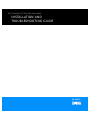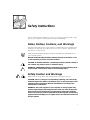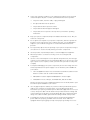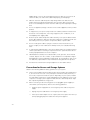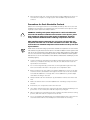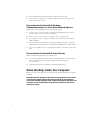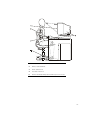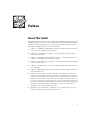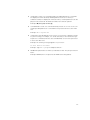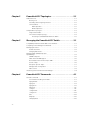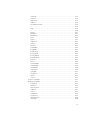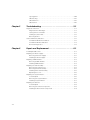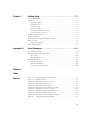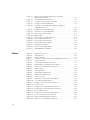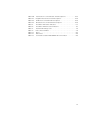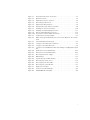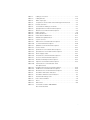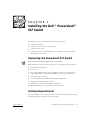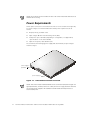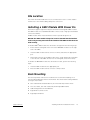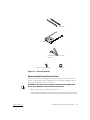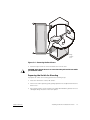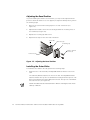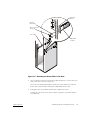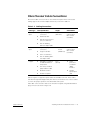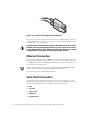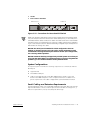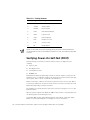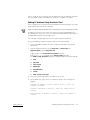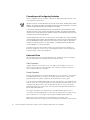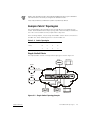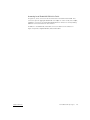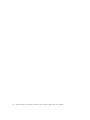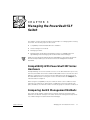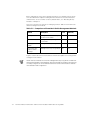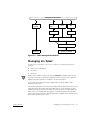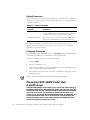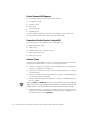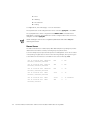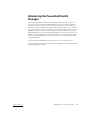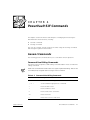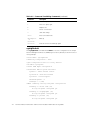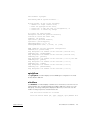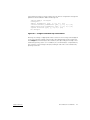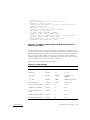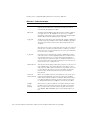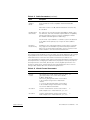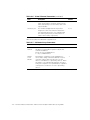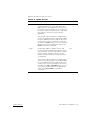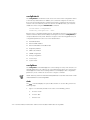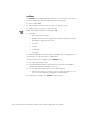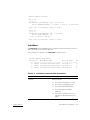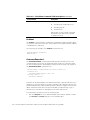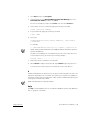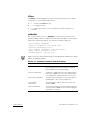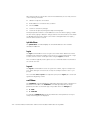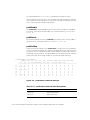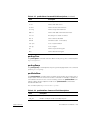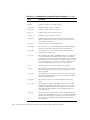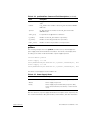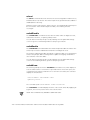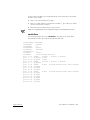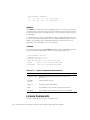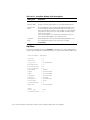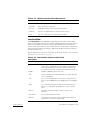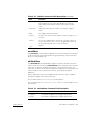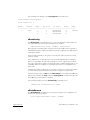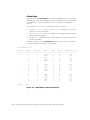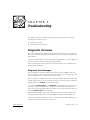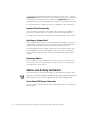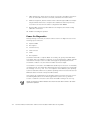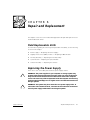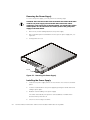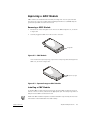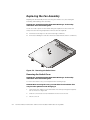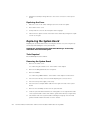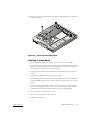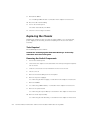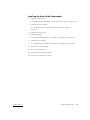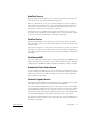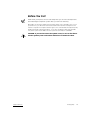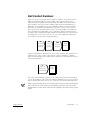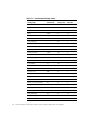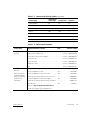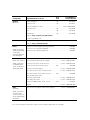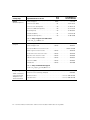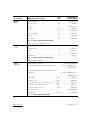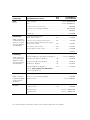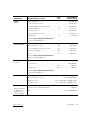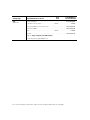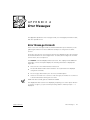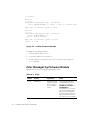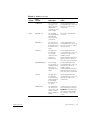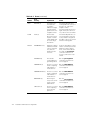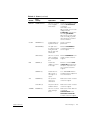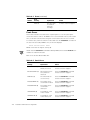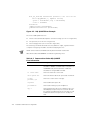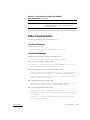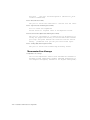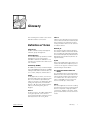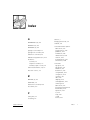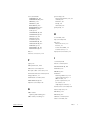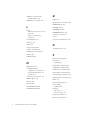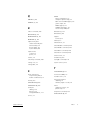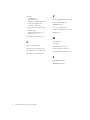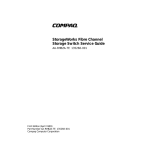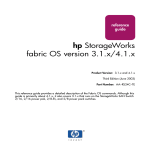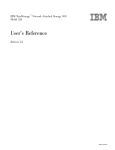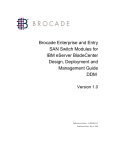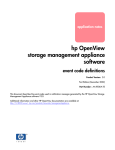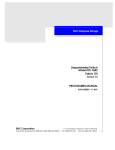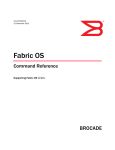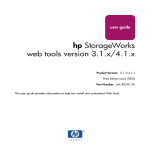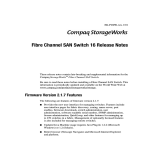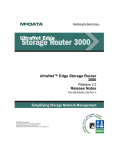Download Dell OPENVIEW NNM SE 1.2 Troubleshooting guide
Transcript
Dell™ PowerVault™ 51F 8-Port Fibre Channel Switch INSTALLATION AND TROUBLESHOOTING GUIDE B E D IR E C T™ ™ www.dell.com ____________________ Information in this document is subject to change without notice. © 2000 Dell Computer Corporation. All rights reserved. Reproduction in any manner whatsoever without the written permission of Dell Computer Corporation is strictly forbidden. Trademarks used in this text: Dell, the DELL logo, Dell OpenManage, PowerVault, PowerEdge, Dimension, Inspiron, OptiPlex, Latitude, and DellWare are trademarks of Dell Computer Corporation; Microsoft, Windows, and Windows NT are registered trademarks of Microsoft Corporation; IBM is a registered trademark of International Business Machines Corporation; UNIX is a registered trademark of the Open Group in the United States and other countries. Other trademarks and trade names may be used in this document to refer to either the entities claiming the marks and names or their products. Dell Computer Corporation disclaims any proprietary interest in trademarks and trade names other than its own. March 2000 P/N 50UWD Rev. A00 Safety Instructions Use the following safety guidelines to ensure your own personal safety and to help protect your computer or storage system from potential damage. Notes, Notices, Cautions, and Warnings Throughout this guide, blocks of text may be accompanied by an icon and printed in bold type or in italic type. These blocks are notes, notices, cautions, and warnings, and they are used as follows: NOTE: A NOTE indicates important information that helps you make better use of your computer system. NOTICE: A NOTICE indicates either potential damage to hardware or loss of data and tells you how to avoid the problem. CAUTION: A CAUTION indicates a potentially hazardous situation which, if not avoided, may result in minor or moderate injury. WARNING: A WARNING indicates a potentially hazardous situation which, if not avoided, could result in death or serious bodily injury. Safety Caution and Warnings Observe the following caution and warnings while servicing this system: CAUTION: There is a danger of a new battery exploding if it is incorrectly installed. Replace the battery only with the same or equivalent type recommended by the manufacturer. Discard used batteries according to the manufacturer’s instructions. WARNING: The power supplies in your computer or storage system may produce high voltages and energy hazards, which can cause bodily harm. Only trained service technicians are authorized to remove the computer covers and access any of the components inside the computer. This warning applies to Dell PowerEdge 4xxx or higher servers and Dell PowerVault 2xxS storage systems. v WARNING: This system may have more than one power supply cable. To reduce the risk of electrical shock, a trained service technician must disconnect all power supply cables before servicing the system. DÙLEITÉ UPOZORNÌNÍ: Tento systém mùe mít více napájecích kabelù. Ke sníení rizika úrazu elektrickým proudem je nutné, aby školený servisní technik pøed provádìním servisu systému odpojil všechny napájecí kabely. ADVARSEL: Dette system kan have mere end et strømforsyningskabel. For at reducere risikoen for elektrisk stød, bør en professionel servicetekniker frakoble alle strømforsyningskabler, før systemet serviceres. VAROITUS: Tässä järjestelmässä voi olla useampi kuin yksi virtajohto. Sähköiskuvaaran pienentämiseksi ammattitaitoisen huoltohenkilön on irrotettava kaikki virtajohdot ennen järjestelmän huoltamista. ÏÐÅÄÓÏÐÅÆÄÅÍÈÅ: Äàííàÿ ñèñòåìà ìîæåò èìåòü íåñêîëüêî êàáåëåé ýëåêòðîïèòàíèÿ. Âî èçáåæàíèå ýëåêòðè÷åñêîãî óäàðà êâàëèôèöèðîâàííûé òåõíèê äîëæåí îòêëþ÷èòü âñå êàáåëè ýëåêòðîïèòàíèÿ ïðåæäå, ÷åì ïðèñòóïèòü ê îáñëóæèâàíèþ ñèñòåìû. OSTRZE¯ENIE: System ten mo¿e mieæ wiêcej ni¿ jeden kabel zasilania. Aby zmniejszyæ ryzyko pora¿enia pr¹dem, przed napraw¹ lub konserwacj¹ systemu wszystkie kable zasilania powinny byæ od³¹czone przez przeszkolonego technika obs³ugi. ADVARSEL! Det er mulig at dette systemet har mer enn én strømledning. Unngå fare for støt: En erfaren servicetekniker må koble fra alle strømledninger før det utføres service på systemet. VARNING: Detta system kan ha flera nätkablar. En behörig servicetekniker måste koppla loss alla nätkablar innan service utförs för att minska risken för elektriska stötar. Additional Safety Precautions To reduce the risk of bodily injury, electrical shock, fire, and damage to the equipment, observe the following precautions. General Precautions Observe the following general precautions for using and working with your system: • vi Observe and follow service markings. Do not service any Dell product except as explained in your Dell system documentation. Opening or removing covers that are marked with the triangular symbol with a lightning bolt may expose you to electrical shock. Components inside these compartments should be serviced only by a Dell authorized service technician. • • • • • • • • If any of the following conditions occur, unplug the product from the electrical outlet and replace the part or contact your Dell authorized service provider: — The power cable, extension cable, or plug is damaged. — An object has fallen into the product. — The product has been exposed to water. — The product has been dropped or damaged. — The product does not operate correctly when you follow the operating instructions. Keep your system components away from radiators and heat sources. Also, do not block cooling vents. Do not spill food or liquids on your system components, and never operate the product in a wet environment. If the computer gets wet, see the appropriate chapter in your troubleshooting guide or contact a Dell-authorized service provider. Do not push any objects into the openings of your system components. Doing so can cause fire or electric shock by shorting out interior components. Use the product only with Dell products or other Dell-approved equipment. Allow the product to cool before removing covers or touching internal components. Use the correct external power source. Operate the product only from the type of power source indicated on the electrical ratings label. If you are not sure of the type of power source required, consult your Dell service provider or local power company. To help avoid damaging your system components, be sure the voltage selection switch (if provided) on the power supply is set to match the power available at your location: — 115 volts (V)/60 hertz (Hz) in most of North and South America and some Far Eastern countries such as South Korea and Taiwan — 100 V/50 Hz in eastern Japan and 100 V/60 Hz in western Japan — 230 V/50 Hz in most of Europe, the Middle East, and the Far East Also be sure that your monitor and attached devices are electrically rated to operate with the power available in your location. • • Use only approved power cable(s). If you have not been provided with a power cable for your computer or storage system or for any AC-powered option intended for your system, purchase a power cable that is approved for use in your country. The power cable must be rated for the product and for the voltage and current marked on the product’s electrical ratings label. The voltage and current rating of the cable should be greater than the ratings marked on the product. To help prevent electric shock, plug the system components and peripheral power cables into properly grounded electrical outlets. These cables are equipped with three-prong plugs to help ensure proper grounding. Do not use vii adapter plugs or remove the grounding prong from a cable. If you must use an extension cable, use a three-wire cable with properly grounded plugs. • • • • • • • • Observe extension cable and power strip ratings. Make sure that the total ampere rating of all products plugged into the extension cable or power strip does not exceed 80 percent of the extension cable or power strip ampere ratings limit. Do not use appliance/voltage converters or kits sold for appliances with your Dell product. To help protect your system components from sudden, transient increases and decreases in electrical power, use a surge suppressor, line conditioner, or uninterruptible power supply (UPS). Position system cables and power cables carefully; route system cables and the power cable and plug so that they cannot be stepped on or tripped over. Be sure that nothing rests on your system components’ cables or power cable. Do not modify power cables or plugs. Consult a licensed electrician or your power company for site modifications. Always follow your local/national wiring rules. To help avoid possible damage to the system board, wait 5 seconds after turning off the system before removing a component from the system board or disconnecting a peripheral device from the computer. Handle batteries carefully. Do not disassemble, crush, puncture, short external contacts, dispose of in fire or water, or expose batteries to temperatures higher than 60 degrees Celsius (140 degrees Fahrenheit). Do not attempt to open or service batteries; replace batteries only with batteries designated for the product. Turn down the volume before using headphones or other audio devices. Precautions for Server and Storage Systems Observe the following additional safety guidelines for your system: • • viii Unless your installation and/or troubleshooting documentation specifically allows it, do not remove enclosure covers, attempt to override the safety interlocks, or access any components inside the system. Depending on your system, installation and repairs may be done only by individuals who are qualified to service your computer or storage system equipment and trained to deal with products capable of producing hazardous energy levels. When connecting or disconnecting power to hot-pluggable power supplies, if offered with your Dell product, observe the following guidelines: — Install the power supply before connecting the power cable to the power supply. — Unplug the power cable before removing the power supply. — If the system has multiple sources of power, disconnect power from the system by unplugging all power cables from the power supplies. • Move products with care; ensure that all casters and/or stabilizers are firmly connected to the computer or storage system. Avoid sudden stops and uneven surfaces. Precautions for Rack-Mountable Products Observe the following precautions for rack stability and safety. Also refer to the rack installation documentation accompanying the system and the rack for specific warning and/or caution statements and procedures. WARNING: Installing Dell system components in a Dell rack without the front and side stabilizers installed could cause the rack to tip over, potentially resulting in bodily injury under certain circumstances. Therefore, always install the stabilizers before installing components in the rack. After installing system components in a rack, never pull more than one component out of the rack on its slide assemblies at one time. The weight of more than one extended component could cause the rack to tip over and injure someone. NOTE: Dell’s server and storage systems are certified as components for use in Dell’s rack cabinet using the Dell customer rack kit. The final installation of Dell systems and rack kits in any other brand of rack cabinet has not been approved by any safety agencies. It is the customer’s responsibility to have the final combination of Dell systems and rack kits for use in other brands of rack cabinets evaluated for suitability by a certified safety agency. • • • • • • • • • System rack kits are intended to be installed in a Dell rack by trained service technicians. If you install the kit in any other rack, be sure that the rack meets the specifications of a Dell rack. Do not move large racks by yourself. Due to the height and weight of the rack, Dell recommends a minimum of two people to accomplish this task. Before working on the rack, make sure that the stabilizers are secure to the rack, extend to the floor, and that the full weight of the rack rests on the floor. Install front and side stabilizers on a single rack or front stabilizers for joined multiple racks before working on the rack. Always load the rack from the bottom up, and load the heaviest item in the rack first. Make sure that the rack is level and stable before extending a component from the rack. Extend only one component at a time from the rack. Use caution when pressing the component rail release latches and sliding a component into or out of a rack; the slide rails can pinch your fingers. After a component is inserted into the rack, carefully extend the rail into a locking position, and then slide the component into the rack. Do not overload the AC supply branch circuit that provides power to the rack. The total rack load should not exceed 80 percent of the branch circuit rating. ix • • Ensure that proper airflow is provided to components in the rack. Do not step on or stand on any system/component when servicing other systems/components in a rack. Precautions for Products With Modems, Telecommunications, or Local Area Network Options Observe the following guidelines when working with options: • • • • • Do not connect or use a modem or telephone during a lightning storm. There may be a risk of electrical shock from lightning. Never connect or use a modem or telephone in a wet environment. Do not plug a modem or telephone cable into the network interface controller (NIC) receptacle. Disconnect the modem cable before opening a product enclosure, touching or installing internal components, or touching an uninsulated modem cable or jack. Do not use a telephone line to report a gas leak while you are in the vicinity of the leak. Precautions for Products With Laser Devices Observe the following precautions for laser devices: • • Do not open any panels, operate controls, make adjustments, or perform procedures on a laser device other than those specified in the product’s documentation. Only authorized service technicians should repair laser devices. When Working Inside Your Computer Before you remove the computer covers, perform the following steps in the sequence indicated. NOTICE: Some Dell systems can be serviced only by trained service technicians because of high voltages and energy hazards. Do not attempt to service the computer system yourself, except as explained in this guide and elsewhere in Dell documentation. Always follow installation and service instructions closely. x NOTICE: To help avoid possible damage to the system board, wait 5 seconds after turning off the system before removing a component from the system board or disconnecting a peripheral device from the computer. 1. Turn off your computer and any devices. 2. Ground yourself by touching an unpainted metal surface on the chassis, such as the metal around the card-slot openings at the back of the computer, before touching anything inside your computer. While you work, periodically touch an unpainted metal surface on the computer chassis to dissipate any static electricity that might harm internal components. 3. Disconnect your computer and devices from their power sources. Also, disconnect any telephone or telecommunication lines from the computer. Doing so reduces the potential for personal injury or shock. In addition, take note of these safety guidelines when appropriate: • • When you disconnect a cable, pull on its connector or on its strain-relief loop, not on the cable itself. Some cables have a connector with locking tabs; if you are disconnecting this type of cable, press in on the locking tabs before disconnecting the cable. As you pull connectors apart, keep them evenly aligned to avoid bending any connector pins. Also, before you connect a cable, make sure that both connectors are correctly oriented and aligned. Handle components and cards with care. Don’t touch the components or contacts on a card. Hold a card by its edges or by its metal mounting bracket. Hold a component such as a microprocessor chip by its edges, not by its pins. CAUTION: There is a danger of a new battery exploding if it is incorrectly installed. Replace the battery only with the same or equivalent type recommended by the manufacturer. Discard used batteries according to the manufacturer’s instructions. Protecting Against Electrostatic Discharge Static electricity can harm delicate components inside your computer. To prevent static damage, discharge static electricity from your body before you touch any of your computer’s electronic components, such as the microprocessor. You can do so by touching an unpainted metal surface on the computer chassis. As you continue to work inside the computer, periodically touch an unpainted metal surface to remove any static charge your body may have accumulated. You can also take the following steps to prevent damage from electrostatic discharge (ESD): • When unpacking a static-sensitive component from its shipping carton, do not remove the component from the antistatic packing material until you are ready to install the component in your computer. Just before unwrapping the antistatic packaging, be sure to discharge static electricity from your body. xi • • When transporting a sensitive component, first place it in an antistatic container or packaging. Handle all sensitive components in a static-safe area. If possible, use antistatic floor pads and workbench pads. The following notice may appear throughout this document to remind you of these precautions: NOTICE: See “Protecting Against Electrostatic Discharge” in the safety instructions at the front of this guide. Ergonomic Computing Habits CAUTION: Improper or prolonged keyboard use may result in injury. CAUTION: Viewing the monitor screen for extended periods of time may result in eye strain. For comfort and efficiency, observe the following ergonomic guidelines when you set up and use your computer system: • • • • • • • • • • • xii Position your system so that the monitor and keyboard are directly in front of you as you work. Special shelves are available (from Dell and other sources) to help you correctly position your keyboard. Set the monitor at a comfortable viewing distance (usually 510 to 610 millimeters [20 to 24 inches] from your eyes). Make sure that the monitor screen is at eye level or slightly lower when you sit in front of the monitor. Adjust the tilt of the monitor, its contrast and brightness settings, and the lighting around you (such as overhead lights, desk lamps, and the curtains or blinds on nearby windows) to minimize reflections and glare on the monitor screen. Use a chair that provides good lower back support. Keep your forearms horizontal with your wrists in a neutral, comfortable position while you use the keyboard or mouse. Always leave space to rest your hands while you use the keyboard or mouse. Let your upper arms hang naturally at your sides. Sit erect, with your feet resting on the floor and your thighs level. When sitting, make sure the weight of your legs is on your feet and not on the front of your chair seat. Adjust your chair’s height or use a footrest, if necessary, to maintain proper posture. Vary your work activities. Try to organize your work so that you do not have to type for extended periods of time. When you stop typing, try to do things that use both hands. 1 Monitor screen at or below eye level 2 Wrists relaxed and flat 3 Arms at desk level 4 Feet flat on the floor 5 Monitor and keyboard positioned directly in front of user xiii xiv Preface About This Guide This guide is intended for anyone who is installing and managing a Dell PowerVault 51F 8-Port Fibre Channel Switch. It is to be used by field technicians, hardware and software engineers, and system administrators for monitoring and troubleshooting the switch. The chapters and appendixes are summarized as follows: • • • • • • • • Chapter 1, “Installing the PowerVault 51F Switch,” provides detailed information to users who are installing a PowerVault 51F. Chapter 2, “PowerVault 51F Topologies,” discusses Fabric elements and provides sample topologies. Chapter 3, “Managing the PowerVault 51F Switch,” contains information and examples on managing and monitoring the switch. Chapter 4, “PowerVault 51F Commands,” contains general operation and diagnosis command information. Chapter 5, “Troubleshooting,” discusses troubleshooting, diagnostic testing, and error messages. Chapter 6, “Repair and Replacement,” describes the removal and installation of field-replaceable units. Chapter 7, “Getting Help,” describes the help tools Dell provides to assist you should you have a problem with the computer. It also explains how and when to call Dell for technical assistance. Chapter 7 also includes a Diagnostics Checklist that you can copy and fill out as you perform the troubleshooting procedures. If you need to call Dell for technical assistance, use the completed checklist to tell the Dell technical support representative what procedures you performed to better help the representative give you assistance. If you must return a piece of hardware to Dell, include a filled-out checklist. Appendix A, “Error Messages,” explains the error message format, error message by firmware module, and other possible errors. xv Warranty and Return Policy Information Dell Computer Corporation (“Dell”) manufactures its hardware products from parts and components that are new or equivalent to new in accordance with industrystandard practices. Other Documents You May Need Besides this Installation and Troubleshooting Guide, the following documentation is included with your system: • • • The Dell PowerVault 51F 8-Port Fibre Channel Switch User’s Guide introduces the user to the PowerVault 51F and includes feature information and specifications. The Dell PowerVault Switch Manager User’s Guide describes the Dell PowerVault Switch Manager and how to use each of its funtions. Technical information files—sometimes called “readme” files—may be installed on software media that might have been packaged with your PowerVault 51F to provide last-minute updates about technical changes to your switch or advanced technical reference material intended for experienced users or technicians. Typographical Conventions The following list defines (where appropriate) and illustrates typographical conventions used as visual cues for specific elements of text throughout this document: • Keycaps, the labeling that appears on the keys on a keyboard, are enclosed in angle brackets. Example: <Enter> • Key combinations are series of keys to be pressed simultaneously (unless otherwise indicated) to perform a single function. Example: <Ctrl><Alt><Enter> • Commands presented in lowercase bold are for reference purposes only and are not intended to be typed when referenced. Example: “Use the format command to . . . .” In contrast, commands presented in the Courier New font are part of an instruction and intended to be typed. Example: “Type format a: to format the diskette in drive A.” • Filenames and directory names are presented in lowercase bold. Examples: autoexec.bat and c:\windows xvi • Syntax lines consist of a command and all its possible parameters. Commands are displayed in lowercase bold; variable parameters (those for which you substitute a value) are displayed in lowercase italics; constant parameters are displayed in lowercase bold. The brackets indicate items that are optional. Example: del [drive:] [path] filename [/p] • Command lines consist of a command and may include one or more of the command’s possible parameters. Command lines are presented in the Courier New font. Example: del c:\myfile.doc • Screen text is text that appears on the screen of your monitor or display. It can be a system message, for example, or it can be text that you are instructed to type as part of a command (referred to as a command line). Screen text is presented in the Courier New font. Example: The following message appears on your screen: No boot device available Example: “Type md c:\programs and press <Enter>.” • Variables are placeholders for which you substitute a value. They are presented in italics. Example: DIMMx (where x represents the DIMM socket designation). xvii xviii Contents Chapter 1 Installing the Dell PowerVault 51F Switch . . . . . . . . . 1-1 Unpacking the PowerVault 51F Switch . . . . . . . . . . . . . . . . . . . . . . . . . . . . . . . . . . 1-1 Cooling Requirements . . . . . . . . . . . . . . . . . . . . . . . . . . . . . . . . . . . . . . . . . . . . . . . 1-1 Power Requirements. . . . . . . . . . . . . . . . . . . . . . . . . . . . . . . . . . . . . . . . . . . . . . . . 1-2 Site Location . . . . . . . . . . . . . . . . . . . . . . . . . . . . . . . . . . . . . . . . . . . . . . . . . . . . . . 1-3 Installing a GBIC Module With Power On . . . . . . . . . . . . . . . . . . . . . . . . . . . . . . . . 1-3 Rack Mounting . . . . . . . . . . . . . . . . . . . . . . . . . . . . . . . . . . . . . . . . . . . . . . . . . . . . 1-3 Before You Begin . . . . . . . . . . . . . . . . . . . . . . . . . . . . . . . . . . . . . . . . . . . . . . . 1-4 Recommended Tool . . . . . . . . . . . . . . . . . . . . . . . . . . . . . . . . . . . . . . . . . 1-4 Installing the Switch . . . . . . . . . . . . . . . . . . . . . . . . . . . . . . . . . . . . . . . . . . . . . . . . 1-4 Removing the Doors From the Rack . . . . . . . . . . . . . . . . . . . . . . . . . . . . . . . . 1-5 Preparing the Switch for Mounting . . . . . . . . . . . . . . . . . . . . . . . . . . . . . . . . . 1-7 Adjusting the Bezel Position. . . . . . . . . . . . . . . . . . . . . . . . . . . . . . . . . . . . . . . 1-8 Installing the Outer Slides . . . . . . . . . . . . . . . . . . . . . . . . . . . . . . . . . . . . . . . . 1-8 Installing the Switch in the Rack . . . . . . . . . . . . . . . . . . . . . . . . . . . . . . . . . . 1-10 Installing the Cable-Management Arm. . . . . . . . . . . . . . . . . . . . . . . . . . . . . . 1-11 Replacing the Doors on the Rack . . . . . . . . . . . . . . . . . . . . . . . . . . . . . . . . . . 1-12 Stand-Alone Mounting. . . . . . . . . . . . . . . . . . . . . . . . . . . . . . . . . . . . . . . . . . . . . . 1-12 Fibre Channel Cable Connections . . . . . . . . . . . . . . . . . . . . . . . . . . . . . . . . . . . . . 1-13 Ethernet Connection . . . . . . . . . . . . . . . . . . . . . . . . . . . . . . . . . . . . . . . . . . . . . . . 1-14 Serial Port Connection . . . . . . . . . . . . . . . . . . . . . . . . . . . . . . . . . . . . . . . . . . . . . . 1-14 System Configurations . . . . . . . . . . . . . . . . . . . . . . . . . . . . . . . . . . . . . . . . . . 1-15 Serial Cabling and Emissions Requirements . . . . . . . . . . . . . . . . . . . . . . . . . 1-15 Verifying Power-On Self-Test (POST) . . . . . . . . . . . . . . . . . . . . . . . . . . . . . . . . . . 1-16 Setting IP Address Using the Serial Port . . . . . . . . . . . . . . . . . . . . . . . . . . . . 1-17 Resetting Factory Defaults. . . . . . . . . . . . . . . . . . . . . . . . . . . . . . . . . . . . . . . 1-18 xix Chapter 2 PowerVault 51F Topologies. . . . . . . . . . . . . . . . . . . . . 2-1 Fabric Elements . . . . . . . . . . . . . . . . . . . . . . . . . . . . . . . . . . . . . . . . . . . . . . . . . . . Routing Cost . . . . . . . . . . . . . . . . . . . . . . . . . . . . . . . . . . . . . . . . . . . . . . . . . . Cascading and Configuring Switches. . . . . . . . . . . . . . . . . . . . . . . . . . . . . . . . Universal Ports. . . . . . . . . . . . . . . . . . . . . . . . . . . . . . . . . . . . . . . . . . . . . . . . . Public Operation . . . . . . . . . . . . . . . . . . . . . . . . . . . . . . . . . . . . . . . . . . . . Private Operation . . . . . . . . . . . . . . . . . . . . . . . . . . . . . . . . . . . . . . . . . . . Sample Fabric Topologies . . . . . . . . . . . . . . . . . . . . . . . . . . . . . . . . . . . . . . . . . . . . Single-Switch Fabric. . . . . . . . . . . . . . . . . . . . . . . . . . . . . . . . . . . . . . . . . . . . . Two-Switch Sample Topology . . . . . . . . . . . . . . . . . . . . . . . . . . . . . . . . . . . . . Increasing Local Bandwidth Within the Fabric . . . . . . . . . . . . . . . . . . . . . Chapter 3 Managing the PowerVault 51F Switch . . . . . . . . . . . . 3-1 Compatibility With PowerVault 50F Series Hardware. . . . . . . . . . . . . . . . . . . . . . . Comparing Switch Management Methods . . . . . . . . . . . . . . . . . . . . . . . . . . . . . . . Managing Via Telnet . . . . . . . . . . . . . . . . . . . . . . . . . . . . . . . . . . . . . . . . . . . . . . . . Default Username . . . . . . . . . . . . . . . . . . . . . . . . . . . . . . . . . . . . . . . . . . . . . . Changing Passwords . . . . . . . . . . . . . . . . . . . . . . . . . . . . . . . . . . . . . . . . . . . . Managing With SNMP Under Dell OpenManage . . . . . . . . . . . . . . . . . . . . . . . . . . . . . . . . . . . . . . . . . . . . . . . . . . . . . SNMP Transports. . . . . . . . . . . . . . . . . . . . . . . . . . . . . . . . . . . . . . . . . . . . . . . Fabric Element MIB Support . . . . . . . . . . . . . . . . . . . . . . . . . . . . . . . . . . . . . . PowerVault Switch Vendor-Unique MIB . . . . . . . . . . . . . . . . . . . . . . . . . . . . . Generic Traps. . . . . . . . . . . . . . . . . . . . . . . . . . . . . . . . . . . . . . . . . . . . . . . . . . Enterprise Specific Traps . . . . . . . . . . . . . . . . . . . . . . . . . . . . . . . . . . . . . . . . . Manage Node Configuration . . . . . . . . . . . . . . . . . . . . . . . . . . . . . . . . . . . . . . Name Server . . . . . . . . . . . . . . . . . . . . . . . . . . . . . . . . . . . . . . . . . . . . . . . . . . Introducing the PowerVault Switch Manager . . . . . . . . . . . . . . . . . . . . . . . . . . . . . Chapter 4 2-1 2-1 2-2 2-2 2-2 2-2 2-3 2-3 2-4 2-5 3-1 3-1 3-3 3-4 3-4 3-4 3-5 3-6 3-6 3-6 3-7 3-7 3-8 3-9 PowerVault 51F Commands . . . . . . . . . . . . . . . . . . . . 4-1 General Commands . . . . . . . . . . . . . . . . . . . . . . . . . . . . . . . . . . . . . . . . . . . . . . . . 4-1 Command Line Editing Commands . . . . . . . . . . . . . . . . . . . . . . . . . . . . . . . . . 4-1 agtcfgDefault . . . . . . . . . . . . . . . . . . . . . . . . . . . . . . . . . . . . . . . . . . . . . . . . . . 4-2 agtcfgSet . . . . . . . . . . . . . . . . . . . . . . . . . . . . . . . . . . . . . . . . . . . . . . . . . . . . . 4-4 agtcfgShow . . . . . . . . . . . . . . . . . . . . . . . . . . . . . . . . . . . . . . . . . . . . . . . . . . . 4-5 aliasShow. . . . . . . . . . . . . . . . . . . . . . . . . . . . . . . . . . . . . . . . . . . . . . . . . . . . . 4-5 configure . . . . . . . . . . . . . . . . . . . . . . . . . . . . . . . . . . . . . . . . . . . . . . . . . . . . . 4-6 configDefault . . . . . . . . . . . . . . . . . . . . . . . . . . . . . . . . . . . . . . . . . . . . . . . . . 4-14 configShow . . . . . . . . . . . . . . . . . . . . . . . . . . . . . . . . . . . . . . . . . . . . . . . . . . 4-14 date . . . . . . . . . . . . . . . . . . . . . . . . . . . . . . . . . . . . . . . . . . . . . . . . . . . . . . . . 4-14 diagHelp . . . . . . . . . . . . . . . . . . . . . . . . . . . . . . . . . . . . . . . . . . . . . . . . . . . . . 4-15 errDisplayFilter . . . . . . . . . . . . . . . . . . . . . . . . . . . . . . . . . . . . . . . . . . . . . . . . 4-15 xx errDump . . . . . . . . . . . . . . . . . . . . . . . . . . . . . . . . . . . . . . . . . . . . . . . . . . . . . errShow . . . . . . . . . . . . . . . . . . . . . . . . . . . . . . . . . . . . . . . . . . . . . . . . . . . . . fabricShow . . . . . . . . . . . . . . . . . . . . . . . . . . . . . . . . . . . . . . . . . . . . . . . . . . . fastboot . . . . . . . . . . . . . . . . . . . . . . . . . . . . . . . . . . . . . . . . . . . . . . . . . . . . . firmwareDownload. . . . . . . . . . . . . . . . . . . . . . . . . . . . . . . . . . . . . . . . . . . . . h........................................................... help. . . . . . . . . . . . . . . . . . . . . . . . . . . . . . . . . . . . . . . . . . . . . . . . . . . . . . . . . i. . . . . . . . . . . . . . . . . . . . . . . . . . . . . . . . . . . . . . . . . . . . . . . . . . . . . . . . . . . . ifShow . . . . . . . . . . . . . . . . . . . . . . . . . . . . . . . . . . . . . . . . . . . . . . . . . . . . . . ipAddrSet . . . . . . . . . . . . . . . . . . . . . . . . . . . . . . . . . . . . . . . . . . . . . . . . . . . . ipAddrShow . . . . . . . . . . . . . . . . . . . . . . . . . . . . . . . . . . . . . . . . . . . . . . . . . . login . . . . . . . . . . . . . . . . . . . . . . . . . . . . . . . . . . . . . . . . . . . . . . . . . . . . . . . . logout . . . . . . . . . . . . . . . . . . . . . . . . . . . . . . . . . . . . . . . . . . . . . . . . . . . . . . . nsAllShow . . . . . . . . . . . . . . . . . . . . . . . . . . . . . . . . . . . . . . . . . . . . . . . . . . . nsShow . . . . . . . . . . . . . . . . . . . . . . . . . . . . . . . . . . . . . . . . . . . . . . . . . . . . . passwd . . . . . . . . . . . . . . . . . . . . . . . . . . . . . . . . . . . . . . . . . . . . . . . . . . . . . . portDisable . . . . . . . . . . . . . . . . . . . . . . . . . . . . . . . . . . . . . . . . . . . . . . . . . . . portEnable . . . . . . . . . . . . . . . . . . . . . . . . . . . . . . . . . . . . . . . . . . . . . . . . . . . portErrShow . . . . . . . . . . . . . . . . . . . . . . . . . . . . . . . . . . . . . . . . . . . . . . . . . . portLogClear. . . . . . . . . . . . . . . . . . . . . . . . . . . . . . . . . . . . . . . . . . . . . . . . . . portLogDump . . . . . . . . . . . . . . . . . . . . . . . . . . . . . . . . . . . . . . . . . . . . . . . . . portStatsShow . . . . . . . . . . . . . . . . . . . . . . . . . . . . . . . . . . . . . . . . . . . . . . . . psShow . . . . . . . . . . . . . . . . . . . . . . . . . . . . . . . . . . . . . . . . . . . . . . . . . . . . . reboot . . . . . . . . . . . . . . . . . . . . . . . . . . . . . . . . . . . . . . . . . . . . . . . . . . . . . . . switchDisable . . . . . . . . . . . . . . . . . . . . . . . . . . . . . . . . . . . . . . . . . . . . . . . . . switchEnable . . . . . . . . . . . . . . . . . . . . . . . . . . . . . . . . . . . . . . . . . . . . . . . . . switchName . . . . . . . . . . . . . . . . . . . . . . . . . . . . . . . . . . . . . . . . . . . . . . . . . . switchShow . . . . . . . . . . . . . . . . . . . . . . . . . . . . . . . . . . . . . . . . . . . . . . . . . . syslogdIp . . . . . . . . . . . . . . . . . . . . . . . . . . . . . . . . . . . . . . . . . . . . . . . . . . . . tempShow . . . . . . . . . . . . . . . . . . . . . . . . . . . . . . . . . . . . . . . . . . . . . . . . . . . uptime . . . . . . . . . . . . . . . . . . . . . . . . . . . . . . . . . . . . . . . . . . . . . . . . . . . . . . version . . . . . . . . . . . . . . . . . . . . . . . . . . . . . . . . . . . . . . . . . . . . . . . . . . . . . . License Commands. . . . . . . . . . . . . . . . . . . . . . . . . . . . . . . . . . . . . . . . . . . . . . . . Routing Commands. . . . . . . . . . . . . . . . . . . . . . . . . . . . . . . . . . . . . . . . . . . . . . . . bcastShow . . . . . . . . . . . . . . . . . . . . . . . . . . . . . . . . . . . . . . . . . . . . . . . . . . . fspfShow . . . . . . . . . . . . . . . . . . . . . . . . . . . . . . . . . . . . . . . . . . . . . . . . . . . . interfaceShow . . . . . . . . . . . . . . . . . . . . . . . . . . . . . . . . . . . . . . . . . . . . . . . . iodReset . . . . . . . . . . . . . . . . . . . . . . . . . . . . . . . . . . . . . . . . . . . . . . . . . . . . . iodSet . . . . . . . . . . . . . . . . . . . . . . . . . . . . . . . . . . . . . . . . . . . . . . . . . . . . . . . LSDbShow . . . . . . . . . . . . . . . . . . . . . . . . . . . . . . . . . . . . . . . . . . . . . . . . . . . mcastShow . . . . . . . . . . . . . . . . . . . . . . . . . . . . . . . . . . . . . . . . . . . . . . . . . . nbrStateShow. . . . . . . . . . . . . . . . . . . . . . . . . . . . . . . . . . . . . . . . . . . . . . . . . routeHelp . . . . . . . . . . . . . . . . . . . . . . . . . . . . . . . . . . . . . . . . . . . . . . . . . . . . 4-15 4-16 4-17 4-18 4-18 4-19 4-19 4-20 4-21 4-21 4-22 4-22 4-22 4-22 4-23 4-23 4-24 4-24 4-24 4-25 4-25 4-25 4-27 4-28 4-28 4-28 4-28 4-29 4-31 4-31 4-32 4-32 4-32 4-33 4-33 4-34 4-35 4-37 4-37 4-38 4-39 4-39 4-40 xxi topologyShow . . . . . . . . . . . . . . . . . . . . . . . . . . . . . . . . . . . . . . . . . . . . . . . . uRouteConfig . . . . . . . . . . . . . . . . . . . . . . . . . . . . . . . . . . . . . . . . . . . . . . . . . uRouteRemove . . . . . . . . . . . . . . . . . . . . . . . . . . . . . . . . . . . . . . . . . . . . . . . uRouteShow . . . . . . . . . . . . . . . . . . . . . . . . . . . . . . . . . . . . . . . . . . . . . . . . . Chapter 5 4-40 4-41 4-41 4-42 Troubleshooting. . . . . . . . . . . . . . . . . . . . . . . . . . . . . . 5-1 Diagnostic Overview . . . . . . . . . . . . . . . . . . . . . . . . . . . . . . . . . . . . . . . . . . . . . . . . Diagnostic Error Messages . . . . . . . . . . . . . . . . . . . . . . . . . . . . . . . . . . . . . . . Issuing Telnet Commands . . . . . . . . . . . . . . . . . . . . . . . . . . . . . . . . . . . . . . . . Isolating a System Fault. . . . . . . . . . . . . . . . . . . . . . . . . . . . . . . . . . . . . . . . . . Removing Power . . . . . . . . . . . . . . . . . . . . . . . . . . . . . . . . . . . . . . . . . . . . . . . Status and Activity Indicators . . . . . . . . . . . . . . . . . . . . . . . . . . . . . . . . . . . . . . . . . Front-Panel LED Power Indicators . . . . . . . . . . . . . . . . . . . . . . . . . . . . . . . . . . Front-Panel LED Port Indicators. . . . . . . . . . . . . . . . . . . . . . . . . . . . . . . . . . . . Power-On Diagnostics . . . . . . . . . . . . . . . . . . . . . . . . . . . . . . . . . . . . . . . . . . . Chapter 6 Repair and Replacement . . . . . . . . . . . . . . . . . . . . . . 6-1 Field Replaceable Units. . . . . . . . . . . . . . . . . . . . . . . . . . . . . . . . . . . . . . . . . . . . . . Replacing the Power Supply . . . . . . . . . . . . . . . . . . . . . . . . . . . . . . . . . . . . . . . . . . Removing the Power Supply . . . . . . . . . . . . . . . . . . . . . . . . . . . . . . . . . . . . . . Installing the Power Supply . . . . . . . . . . . . . . . . . . . . . . . . . . . . . . . . . . . . . . . Replacing a GBIC Module . . . . . . . . . . . . . . . . . . . . . . . . . . . . . . . . . . . . . . . . . . . . Removing a GBIC Module . . . . . . . . . . . . . . . . . . . . . . . . . . . . . . . . . . . . . . . . Installing a GBIC Module . . . . . . . . . . . . . . . . . . . . . . . . . . . . . . . . . . . . . . . . . Replacing the Fan Assembly. . . . . . . . . . . . . . . . . . . . . . . . . . . . . . . . . . . . . . . . . . Removing the Switch Cover . . . . . . . . . . . . . . . . . . . . . . . . . . . . . . . . . . . . . . Removing the Fan Assembly . . . . . . . . . . . . . . . . . . . . . . . . . . . . . . . . . . . . . . Installing a New Fan Assembly . . . . . . . . . . . . . . . . . . . . . . . . . . . . . . . . . . . . Replacing the Cover. . . . . . . . . . . . . . . . . . . . . . . . . . . . . . . . . . . . . . . . . . . . . Replacing the System Board. . . . . . . . . . . . . . . . . . . . . . . . . . . . . . . . . . . . . . . . . . Tools Required . . . . . . . . . . . . . . . . . . . . . . . . . . . . . . . . . . . . . . . . . . . . . . . . . Removing the System Board . . . . . . . . . . . . . . . . . . . . . . . . . . . . . . . . . . . . . . Installing a System Board . . . . . . . . . . . . . . . . . . . . . . . . . . . . . . . . . . . . . . . . Replacing the Chassis . . . . . . . . . . . . . . . . . . . . . . . . . . . . . . . . . . . . . . . . . . . . . . . Tools Required . . . . . . . . . . . . . . . . . . . . . . . . . . . . . . . . . . . . . . . . . . . . . . . . . Removing the Switch Components . . . . . . . . . . . . . . . . . . . . . . . . . . . . . . . . . Installing the New Switch Components . . . . . . . . . . . . . . . . . . . . . . . . . . . . . xxii 5-1 5-1 5-2 5-2 5-2 5-2 5-2 5-3 5-4 6-1 6-1 6-2 6-2 6-3 6-3 6-3 6-4 6-4 6-5 6-5 6-6 6-6 6-6 6-6 6-7 6-8 6-8 6-8 6-9 Chapter 7 Getting Help . . . . . . . . . . . . . . . . . . . . . . . . . . . . . . . . 7-1 Technical Assistance . . . . . . . . . . . . . . . . . . . . . . . . . . . . . . . . . . . . . . . . . . . . . . . . Help Tools . . . . . . . . . . . . . . . . . . . . . . . . . . . . . . . . . . . . . . . . . . . . . . . . . . . . . . . . World Wide Web . . . . . . . . . . . . . . . . . . . . . . . . . . . . . . . . . . . . . . . . . . . . . . . AutoTech Service . . . . . . . . . . . . . . . . . . . . . . . . . . . . . . . . . . . . . . . . . . . . . . . TechFax Service . . . . . . . . . . . . . . . . . . . . . . . . . . . . . . . . . . . . . . . . . . . . . . . . TechConnect BBS . . . . . . . . . . . . . . . . . . . . . . . . . . . . . . . . . . . . . . . . . . . . . . Automated Order-Status System . . . . . . . . . . . . . . . . . . . . . . . . . . . . . . . . . . . Technical Support Service . . . . . . . . . . . . . . . . . . . . . . . . . . . . . . . . . . . . . . . . Problems With Your Order . . . . . . . . . . . . . . . . . . . . . . . . . . . . . . . . . . . . . . . . . . Product Information. . . . . . . . . . . . . . . . . . . . . . . . . . . . . . . . . . . . . . . . . . . . . . . . . Returning Items for Warranty Repair or Credit . . . . . . . . . . . . . . . . . . . . . . . . . . . . Before You Call . . . . . . . . . . . . . . . . . . . . . . . . . . . . . . . . . . . . . . . . . . . . . . . . . . . . Diagnostics Checklist . . . . . . . . . . . . . . . . . . . . . . . . . . . . . . . . . . . . . . . . . . . . Dell Contact Numbers . . . . . . . . . . . . . . . . . . . . . . . . . . . . . . . . . . . . . . . . . . . . . . . Appendix A 7-1 7-2 7-2 7-3 7-3 7-3 7-3 7-3 7-4 7-4 7-4 7-5 7-6 7-7 Error Messages . . . . . . . . . . . . . . . . . . . . . . . . . . . . . . A-1 Error Message Formats. . . . . . . . . . . . . . . . . . . . . . . . . . . . . . . . . . . . . . . . . . . . . . A-1 Error Messages by Firmware Module . . . . . . . . . . . . . . . . . . . . . . . . . . . . . . . . . . . A-2 Panic Errors . . . . . . . . . . . . . . . . . . . . . . . . . . . . . . . . . . . . . . . . . . . . . . . . . . . A-6 MQ-QWRITE Error . . . . . . . . . . . . . . . . . . . . . . . . . . . . . . . . . . . . . . . . . . . . . . A-7 Other Possible Errors . . . . . . . . . . . . . . . . . . . . . . . . . . . . . . . . . . . . . . . . . . . . . . . A-9 Fan Error Message . . . . . . . . . . . . . . . . . . . . . . . . . . . . . . . . . . . . . . . . . . . . . A-9 Port Error Messages . . . . . . . . . . . . . . . . . . . . . . . . . . . . . . . . . . . . . . . . . . . . A-9 Thermometer Error Message . . . . . . . . . . . . . . . . . . . . . . . . . . . . . . . . . . . . A-10 Glossary Index Figures Figure 1-1. Figure 1-2. Figure 1-3. Figure 1-4. Figure 1-5. Figure 1-6. Figure 1-7. Figure 1-8. Figure 1-9. Figure 1-10. Figure 2-1. PowerVault 51F Switch Front View . . . . . . . . . . . . . . . . . . . . . . . . . . 1-2 Rack Kit Contents . . . . . . . . . . . . . . . . . . . . . . . . . . . . . . . . . . . . . . . 1-5 Opening the Latch on the Door . . . . . . . . . . . . . . . . . . . . . . . . . . . . . 1-6 Removing the Rack Doors . . . . . . . . . . . . . . . . . . . . . . . . . . . . . . . . . 1-7 Adjusting the Bezel Position . . . . . . . . . . . . . . . . . . . . . . . . . . . . . . . 1-8 Mounting the Outer Slides in the Rack . . . . . . . . . . . . . . . . . . . . . . . 1-9 Installing the Switch in the Rack . . . . . . . . . . . . . . . . . . . . . . . . . . . 1-10 Installing the Cable-Management Arm . . . . . . . . . . . . . . . . . . . . . . 1-11 Dual SC Fiber-Optic Plug Connector . . . . . . . . . . . . . . . . . . . . . . . . 1-14 Connections for PowerVault 51F Switch . . . . . . . . . . . . . . . . . . . . . 1-15 Single-Switch Topology Sample. . . . . . . . . . . . . . . . . . . . . . . . . . . . . 2-3 xxiii Figure 2-2. Figure 4-4. Figure 4-5. Figure 6-1. Figure 6-2. Figure 6-3. Figure 6-4. Figure 6-5. Figure 6-6. Figure 7-1. Figure A-1. Figure A-2. Fabric Topology Sample With Three Connections Between Two Switches . . . . . . . . . . . . . . . . . . . . . . . . . . . . . . . . . . 2-4 Switch Management Methods . . . . . . . . . . . . . . . . . . . . . . . . . . . . . 3-3 configure Command Top-Level Menus . . . . . . . . . . . . . . . . . . . . . . . 4-7 configure Command Submenus . . . . . . . . . . . . . . . . . . . . . . . . . . . . 4-8 configure Command Behavior With Out-of-Range or Inappropriate Inputs. . . . . . . . . . . . . . . . . . . . . . . . . . . . . . . . . . . . . . 4-9 portErrShow Command Example . . . . . . . . . . . . . . . . . . . . . . . . . . 4-24 uRouteShow Command Example . . . . . . . . . . . . . . . . . . . . . . . . . . 4-42 Removing the Power Supply . . . . . . . . . . . . . . . . . . . . . . . . . . . . . . . 6-2 GBIC Module . . . . . . . . . . . . . . . . . . . . . . . . . . . . . . . . . . . . . . . . . . . 6-3 Squeeze Prongs on GBIC Module . . . . . . . . . . . . . . . . . . . . . . . . . . . 6-3 Removing the Switch Cover . . . . . . . . . . . . . . . . . . . . . . . . . . . . . . . 6-4 Removing the Fan Assembly. . . . . . . . . . . . . . . . . . . . . . . . . . . . . . . 6-5 Removing the System Board. . . . . . . . . . . . . . . . . . . . . . . . . . . . . . . 6-7 Diagnostics Checklist . . . . . . . . . . . . . . . . . . . . . . . . . . . . . . . . . . . . 7-6 errShow Command Example. . . . . . . . . . . . . . . . . . . . . . . . . . . . . . . A-2 MQ-QWRITE Error Example . . . . . . . . . . . . . . . . . . . . . . . . . . . . . . . A-8 Table 1-1. Table 1-2. Table 2-1. Table 3-1. Table 3-2. Table 4-1. Table 4-2. Table 4-3. Table 4-4. Table 4-5. Table 4-6. Table 4-7. Table 4-8. Table 4-9. Table 4-10. Table 4-11. Table 4-12. Table 4-13. Table 4-14. Table 4-15. Table 4-16. Table 4-17. Table 4-18. Table 4-19. Cabling Connections . . . . . . . . . . . . . . . . . . . . . . . . . . . . . . . . . . . . 1-13 Cabling Pinouts . . . . . . . . . . . . . . . . . . . . . . . . . . . . . . . . . . . . . . . . 1-16 Fabric Topologies. . . . . . . . . . . . . . . . . . . . . . . . . . . . . . . . . . . . . . . . 2-3 Comparison of PowerVault Switch Management Methods . . . . . . . 3-2 Default Username . . . . . . . . . . . . . . . . . . . . . . . . . . . . . . . . . . . . . . . 3-4 Command Line Editing Commands. . . . . . . . . . . . . . . . . . . . . . . . . . 4-1 agtcfgDefault Command Field Descriptions . . . . . . . . . . . . . . . . . . . 4-3 aliasShow Command Field Descriptions . . . . . . . . . . . . . . . . . . . . . . 4-6 Fabric Settings. . . . . . . . . . . . . . . . . . . . . . . . . . . . . . . . . . . . . . . . . . 4-9 Fabric Parameters . . . . . . . . . . . . . . . . . . . . . . . . . . . . . . . . . . . . . . 4-10 Virtual Channel Parameters . . . . . . . . . . . . . . . . . . . . . . . . . . . . . . . 4-11 Arbitrated Loop Parameters . . . . . . . . . . . . . . . . . . . . . . . . . . . . . . 4-12 System Services . . . . . . . . . . . . . . . . . . . . . . . . . . . . . . . . . . . . . . . 4-13 fabricShow Command Field Descriptions . . . . . . . . . . . . . . . . . . . . 4-17 i Command Field Descriptions. . . . . . . . . . . . . . . . . . . . . . . . . . . . . 4-20 ipAddrSet Command Field Descriptions . . . . . . . . . . . . . . . . . . . . . 4-21 nsShow Fields . . . . . . . . . . . . . . . . . . . . . . . . . . . . . . . . . . . . . . . . . 4-23 portErrShow Command Field Descriptions . . . . . . . . . . . . . . . . . . . 4-24 portStatsShow Command Field Descriptions . . . . . . . . . . . . . . . . . 4-25 Power Supply Status . . . . . . . . . . . . . . . . . . . . . . . . . . . . . . . . . . . . 4-27 switchShow Command Field Descriptions . . . . . . . . . . . . . . . . . . . 4-30 version Command Field Descriptions . . . . . . . . . . . . . . . . . . . . . . . 4-32 bcastShow Bitmap Field Descriptions. . . . . . . . . . . . . . . . . . . . . . . 4-34 fspfShow Command Field Descriptions . . . . . . . . . . . . . . . . . . . . . 4-35 Figure 3-1. Figure 4-1. Figure 4-2. Figure 4-3. Tables xxiv Table 4-20. Table 4-21. Table 4-22. Table 4-23. Table 5-1. Table 5-2. Table 7-1. Table 7-2. Table A-1. Table A-2. Table A-3. interfaceShow Command Static Field Descriptions. . . . . . . . . . . . . 4-35 Neighbor Data Structure Field Descriptions. . . . . . . . . . . . . . . . . . . 4-36 LSDbShow Command Field Descriptions . . . . . . . . . . . . . . . . . . . . 4-38 nbrStateShow Command Field Descriptions . . . . . . . . . . . . . . . . . . 4-39 Front-Panel LED Status Indicators . . . . . . . . . . . . . . . . . . . . . . . . . . . 5-3 Front-Panel LED Port Status Indicators . . . . . . . . . . . . . . . . . . . . . . . 5-3 International Dialing Codes . . . . . . . . . . . . . . . . . . . . . . . . . . . . . . . . 7-8 Dell Contact Numbers . . . . . . . . . . . . . . . . . . . . . . . . . . . . . . . . . . . . 7-9 Errors . . . . . . . . . . . . . . . . . . . . . . . . . . . . . . . . . . . . . . . . . . . . . . . . . A-2 Panic Errors . . . . . . . . . . . . . . . . . . . . . . . . . . . . . . . . . . . . . . . . . . . . A-6 Commands to Gather MQ-QWRITE Error Information . . . . . . . . . . . A-8 xxv xxvi Figure 1-1. Figure 1-2. Figure 1-3. Figure 1-4. Figure 1-5. Figure 1-6. Figure 1-7. Figure 1-8. Figure 1-9. Figure 1-10. Figure 2-1. Figure 2-2. Figure 3-1. Figure 4-1. Figure 4-2. Figure 4-3. Figure 4-4. Figure 4-5. Figure 6-1. Figure 6-2. Figure 6-3. Figure 6-4. Figure 6-5. Figure 6-6. Figure 7-1. Figure A-1. Figure A-2. PowerVault 51F Switch Front View . . . . . . . . . . . . . . . . . . . . . . . . . . 1-2 Rack Kit Contents . . . . . . . . . . . . . . . . . . . . . . . . . . . . . . . . . . . . . . . 1-5 Opening the Latch on the Door . . . . . . . . . . . . . . . . . . . . . . . . . . . . . 1-6 Removing the Rack Doors . . . . . . . . . . . . . . . . . . . . . . . . . . . . . . . . . 1-7 Adjusting the Bezel Position . . . . . . . . . . . . . . . . . . . . . . . . . . . . . . . 1-8 Mounting the Outer Slides in the Rack . . . . . . . . . . . . . . . . . . . . . . . 1-9 Installing the Switch in the Rack . . . . . . . . . . . . . . . . . . . . . . . . . . . 1-10 Installing the Cable-Management Arm . . . . . . . . . . . . . . . . . . . . . . 1-11 Dual SC Fiber-Optic Plug Connector . . . . . . . . . . . . . . . . . . . . . . . . 1-14 Connections for PowerVault 51F Switch . . . . . . . . . . . . . . . . . . . . . 1-15 Single-Switch Topology Sample. . . . . . . . . . . . . . . . . . . . . . . . . . . . . 2-3 Fabric Topology Sample With Three Connections Between Two Switches2-4 Switch Management Methods . . . . . . . . . . . . . . . . . . . . . . . . . . . . . 3-3 configure Command Top-Level Menus . . . . . . . . . . . . . . . . . . . . . . . 4-7 configure Command Submenus . . . . . . . . . . . . . . . . . . . . . . . . . . . . 4-8 configure Command Behavior With Out-of-Range or Inappropriate Inputs 4-9 portErrShow Command Example . . . . . . . . . . . . . . . . . . . . . . . . . . 4-24 uRouteShow Command Example . . . . . . . . . . . . . . . . . . . . . . . . . . 4-42 Removing the Power Supply . . . . . . . . . . . . . . . . . . . . . . . . . . . . . . . 6-2 GBIC Module . . . . . . . . . . . . . . . . . . . . . . . . . . . . . . . . . . . . . . . . . . . 6-3 Squeeze Prongs on GBIC Module . . . . . . . . . . . . . . . . . . . . . . . . . . . 6-3 Removing the Switch Cover . . . . . . . . . . . . . . . . . . . . . . . . . . . . . . . 6-4 Removing the Fan Assembly . . . . . . . . . . . . . . . . . . . . . . . . . . . . . . . 6-5 Removing the System Board . . . . . . . . . . . . . . . . . . . . . . . . . . . . . . . 6-7 Diagnostics Checklist. . . . . . . . . . . . . . . . . . . . . . . . . . . . . . . . . . . . . 7-6 errShow Command Example . . . . . . . . . . . . . . . . . . . . . . . . . . . . . . . A-2 MQ-QWRITE Error Example . . . . . . . . . . . . . . . . . . . . . . . . . . . . . . . A-8 i ii Table 1-1. Table 1-2. Table 2-1. Table 3-1. Table 3-2. Table 4-1. Table 4-2. Table 4-3. Table 4-4. Table 4-5. Table 4-6. Table 4-7. Table 4-8. Table 4-9. Table 4-10. Table 4-11. Table 4-12. Table 4-13. Table 4-14. Table 4-15. Table 4-16. Table 4-17. Table 4-18. Table 4-19. Table 4-20. Table 4-21. Table 4-22. Table 4-23. Table 5-1. Table 5-2. Table 7-1. Table 7-2. Table A-1. Table A-2. Table A-3. Cabling Connections . . . . . . . . . . . . . . . . . . . . . . . . . . . . . . . . . . . . 1-13 Cabling Pinouts . . . . . . . . . . . . . . . . . . . . . . . . . . . . . . . . . . . . . . . . 1-16 Fabric Topologies . . . . . . . . . . . . . . . . . . . . . . . . . . . . . . . . . . . . . . . . 2-3 Comparison of PowerVault Switch Management Methods . . . . . . . 3-2 Default Username . . . . . . . . . . . . . . . . . . . . . . . . . . . . . . . . . . . . . . . 3-4 Command Line Editing Commands . . . . . . . . . . . . . . . . . . . . . . . . . . 4-1 agtcfgDefault Command Field Descriptions . . . . . . . . . . . . . . . . . . . 4-3 aliasShow Command Field Descriptions . . . . . . . . . . . . . . . . . . . . . . 4-6 Fabric Settings . . . . . . . . . . . . . . . . . . . . . . . . . . . . . . . . . . . . . . . . . . 4-9 Fabric Parameters . . . . . . . . . . . . . . . . . . . . . . . . . . . . . . . . . . . . . . 4-10 Virtual Channel Parameters . . . . . . . . . . . . . . . . . . . . . . . . . . . . . . . 4-11 Arbitrated Loop Parameters. . . . . . . . . . . . . . . . . . . . . . . . . . . . . . . 4-12 System Services . . . . . . . . . . . . . . . . . . . . . . . . . . . . . . . . . . . . . . . 4-13 fabricShow Command Field Descriptions . . . . . . . . . . . . . . . . . . . . 4-17 i Command Field Descriptions . . . . . . . . . . . . . . . . . . . . . . . . . . . . . 4-20 ipAddrSet Command Field Descriptions . . . . . . . . . . . . . . . . . . . . . 4-21 nsShow Fields . . . . . . . . . . . . . . . . . . . . . . . . . . . . . . . . . . . . . . . . . 4-23 portErrShow Command Field Descriptions . . . . . . . . . . . . . . . . . . . 4-24 portStatsShow Command Field Descriptions . . . . . . . . . . . . . . . . . 4-25 Power Supply Status . . . . . . . . . . . . . . . . . . . . . . . . . . . . . . . . . . . . 4-27 switchShow Command Field Descriptions . . . . . . . . . . . . . . . . . . . 4-30 version Command Field Descriptions . . . . . . . . . . . . . . . . . . . . . . . 4-32 bcastShow Bitmap Field Descriptions . . . . . . . . . . . . . . . . . . . . . . . 4-34 fspfShow Command Field Descriptions . . . . . . . . . . . . . . . . . . . . . 4-35 interfaceShow Command Static Field Descriptions4-35 Neighbor Data Structure Field Descriptions. . . . . . . . . . . . . . . . . . . 4-36 LSDbShow Command Field Descriptions . . . . . . . . . . . . . . . . . . . . 4-38 nbrStateShow Command Field Descriptions . . . . . . . . . . . . . . . . . . 4-39 Front-Panel LED Status Indicators . . . . . . . . . . . . . . . . . . . . . . . . . . . 5-3 Front-Panel LED Port Status Indicators . . . . . . . . . . . . . . . . . . . . . . . 5-3 International Dialing Codes . . . . . . . . . . . . . . . . . . . . . . . . . . . . . . . . 7-8 Dell Contact Numbers . . . . . . . . . . . . . . . . . . . . . . . . . . . . . . . . . . . . 7-9 Errors . . . . . . . . . . . . . . . . . . . . . . . . . . . . . . . . . . . . . . . . . . . . . . . . . A-2 Panic Errors . . . . . . . . . . . . . . . . . . . . . . . . . . . . . . . . . . . . . . . . . . . . A-6 Commands to Gather MQ-QWRITE Error InformationA-8 i ii CHAPTER 1 Installing the Dell™ PowerVault™ 51F Switch The complete setup for the Dell PowerVault 51F switch includes: • • • • Unpacking the switch Selecting a location and mounting method Setting up connections Changing default user names/passwords (see Table 3-2 for more information about default user names). Unpacking the PowerVault 51F Switch NOTE: Some items may be shipped as part of an over-pack. While unpacking the switch, check to make sure the following items are included: • • • • • • • PowerVault 51F switch unit Power cord Five copper gigabit interface converter (GBIC) modules or four optical and one copper GBIC modules are installed, depending on the switch configuration Straight-through serial cable User’s Guide and this Installation and Troubleshooting Guide Dell PowerVault system utilities diskette Installation kit, which includes rubber mounting feet Save packing materials in case you need to return the switch. Cooling Requirements Cooling air is drawn into the chassis by six fans mounted near the back of the chassis, venting exhausted air through the front of the switch. support.dell.com Installing the Dell PowerVault 51F Switch 1-1 NOTE: Do not block the front or back air vents. The switch must have clear access to ambient air for cooling. Power Requirements Switch power connection is via a switched connector on the switch’s front right side, as shown in Figure 1-1. The PowerVault 51F switch power requirements are as follows: • • • • Properly wired, grounded outlet Input voltage: 90–257 volts alternating current (VAC) Total power: Up to 110 watts (depending on configuration; see Appendix A, “Specifications” in the User’s Guide) Input line frequency: 50 to 60 hertz (Hz) The switch has an autoranging power supply that automatically accepts voltages within its ranges. power supply 2 (optional) power supply 1 Figure 1-1. PowerVault 51F Switch Front View NOTE: The switch meets International Electronic Commission (IEC) 801-5 surge voltage requirements; however, there is no other provision for surge protection built into the switch’s power supplies. An installation should include normal provisions to assure clean power. 1-2 Dell PowerVault 51F 8-Port Fibre Channel Switch Installation and Troubleshooting Guide Site Location The switch should be installed in a secure or limited access site to control unauthorized access to the switch’s cabling and power connections. Installing a GBIC Module With Power On Each switch supports eight universal ports and their interchangeable GBIC modules. The GBIC module uses a standard subscriber connector (SC) or high speed serial data connectors (HSSDC). A GBIC module can be inserted while the switch is operational (power on). NOTICE: The GBIC module is keyed so it can be inserted into the interface card in only one way. Do not force the insertion if the GBIC module does not slide in easily. To install an IBM® GBIC module into an interface card, perform the following steps: 1. Ensure that the locking bar on the front of the IBM GBIC module is to the right side of the GBIC. 2. Insert the GBIC module until its connector is firmly seated into the appropriate port. 3. When firmly seated, lock the GBIC module in the slot by pushing the locking bar to the left side of the GBIC. Do not force the locking bar; reseat if necessary. To install a non-IBM GBIC module into an interface module, perform the following steps: 1. Insert the GBIC module into the appropriate port. 2. Press the GBIC module until its connector is firmly seated. Rack Mounting This section provides instructions for trained service technicians installing one or more Dell PowerVault 51F switches in a Dell rack. The switch rack-mounting hardware (see Figure 1-2) includes: • • • • • support.dell.com One manifold with an attached bezel, two inner-slide rails, and the switch Two outer slides, each with a stationary and an adjustable bracket Cable-management arm with brackets Eight 10-32 x 1/2-inch screws Eight tapered washers Installing the Dell PowerVault 51F Switch 1-3 Before You Begin Before you install your PowerVault 51F switch in the rack, read the safety information at the front of this guide. Also, see Figure 1-2 for the rack kit contents. Recommended Tool To install the PowerVault 51F switch, use a #2 Phillips-head screwdriver. Installing the Switch To install the switch in the rack, perform the following tasks. The subsections that follow include instructions for performing these tasks. 1-4 1. Remove the doors from the rack if necessary. 2. Prepare the switch for mounting. 3. Install the outer slides. 4. Install the switch assembly in the rack. 5. Install the cable-management arm and route the cables. 6. Replace the rack doors if you removed them. Dell PowerVault 51F 8-Port Fibre Channel Switch Installation and Troubleshooting Guide outer slides manifold cable-management arm with brackets 10-32 x 1/2-inch screw (8) washer (8) Figure 1-2. Rack Kit Contents Removing the Doors From the Rack You must remove the front and back doors from the rack to provide access to the interior of the rack and to prevent damage to the doors while installing the kit. Use the following procedure to remove the doors. CAUTION: To prevent personal injury due to the size and weight of the doors, never attempt to remove the doors by yourself. 1. Open the latch on the front door (see Figure 1-3). Slide the latch’s push-button cover up as far as it will go, press the push button, rotate the handle clockwise until the latch releases, and then pull the door open. support.dell.com Installing the Dell PowerVault 51F Switch 1-5 push-button cover push button handle Figure 1-3. Opening the Latch on the Door 2. 1-6 Remove the front door (see Figure 1-4): a. One person should grasp the top of the door to stabilize it. The other person should grasp the bottom of the door. b. The person holding the bottom of the door should press the hinge release lever on the bottom hinge and then pull the bottom of the door away from the rack a few inches. c. The person holding the top of the door should press the hinge release lever on the top hinge and then pull the door away from the rack. Dell PowerVault 51F 8-Port Fibre Channel Switch Installation and Troubleshooting Guide hinge release lever Figure 1-4. Removing the Rack Doors 3. Perform steps 1 and 2 to remove the back door from the rack. CAUTION: Store the two doors in an area where they will not fall over while you install the switch. Preparing the Switch for Mounting To prepare the switch for mounting, perform the following steps: support.dell.com 1. Place the manifold on a clean, flat surface. 2. Remove the foam spacer by gently pulling upward on the strap marked “Remove Before Use.” 3. Be sure that no bits of foam remain in the manifold and that the gaskets were not damaged during extraction of the foam spacer. Installing the Dell PowerVault 51F Switch 1-7 Adjusting the Bezel Position If you are installing the switch in a non-Dell rack, you may need to adjust the bezel position to allow the rack doors to close properly. To adjust the bezel position, perform the following steps: 1. Remove the screws and mounting clip from one side of the bezel (see Figure 1-5). 2. Adjust the bezel tab so the front holes are aligned with the mounting holes on the manifold (see Figure 1-5). 3. Replace the mounting clip and screws. 4. Repeat these steps for the other side of the bezel. bezel tab back holes (2) mounting clip 10-32 x .25-inch screws (2) front holes (2) Figure 1-5. Adjusting the Bezel Position Installing the Outer Slides To install the outer slides in the rack, perform the following steps: 1. Align the holes of the stationary and adjustable brackets with the holes in the rack. The stationary brackets attach to the front of the rack. The adjustable brackets attach to the back. The top hole of each bracket must align with the top hole of an Electronic Industries Association (EIA) unit in the rack. The top hole of an EIA unit has a dot next to it (see Figure 1-6). NOTE: The slides must be mounted within 1 EIA unit. The height of the switch takes up 1 EIA unit. 1-8 Dell PowerVault 51F 8-Port Fibre Channel Switch Installation and Troubleshooting Guide stationary bracket tapered washer (8) 10-32 x 1/2-inch screw (8) outer slide adjustable bracket Figure 1-6. Mounting the Outer Slides in the Rack 2. Use four 10-32 x 1/2-inch screws and four tapered washers to mount each outer slide in the rack, as shown in Figure 1-6. The screws are threaded through the washers, the rack, and into the top and bottom holes of the brackets, leaving the middle bracket holes open. 3. Fully tighten the screws and then back them out about two turns. Leaving the outer slides loose makes it easier to align the outer slides and the inner-slide rails. support.dell.com Installing the Dell PowerVault 51F Switch 1-9 Installing the Switch in the Rack To install the switch in the rack, perform the following steps: 1. Extend both intermediate slide rails forward until they lock in the extended position. 2. At the front of the rack, carefully align the switch’s inner-slide rails with the outer slides on the rack. Slide the inner-slide rails into the outer slides, as shown in Figure 1-7. Press the green button on the outside of each outer slide so that the switch slides to the intermediate position. Press the green button again so the switch slides to its final position and locks in place. manifold inner-slide rail bezel switch thumbscrews (2) outer slide green button Figure 1-7. Installing the Switch in the Rack 3. Make sure there is no gap where the manifold and switch surfaces meet. 4. Tighten the eight 10-32 x 1/2-inch screws that mount the outer slides to the rack. 5. Tighten the thumbscrews on the bezel to keep the switch and slide assembly from sliding out of the rack. The thumbscrews pass through the holes in the rack and into the middle holes of the stationary brackets. 1-10 Dell PowerVault 51F 8-Port Fibre Channel Switch Installation and Troubleshooting Guide Installing the Cable-Management Arm 1. From the back of the rack, pull the switch out about 7 centimeters (cm) (about 3 inches). The switch should lock in place. 2. Attach the end of the cable-management arm to the inner rail by inserting the two T-tabs into the two T- slots until the retaining clip snaps into place (see Figure 1-8). T-slots cable-management arm inner rail Velcro strips thumbscrew T-tabs retaining clip safety release latch Figure 1-8. Installing the Cable-Management Arm support.dell.com Installing the Dell PowerVault 51F Switch 1-11 3. Route the cables along the cable-management arm and secure the cables to the cable-management arm with the Velcro straps attached to the cablemanagement arm. Make sure that the cables are not pinched in the cable-management arm joints. 4. Press the safety release latch on the inner rails and slide the switch into the rack until it snaps into place. Be sure the surfaces between the manifold and the switch are flush. 5. Tighten the thumbscrew on the cable-management arm. The thumbscrew passes through the hold in the rack and into the middle hold of the adjustable bracket. Replacing the Doors on the Rack To replace the rack’s front and back doors, perform the following steps. CAUTION: To prevent personal injury due to the size and weight of the doors, never attempt to replace the doors by yourself. 1. Lift the front door into position, and align the hinges with the holes in the rack (see Figure 1-4). 2. Slide the hinges into the holes in the rack until the hinge release levers lock the hinges into position. 3. Close the door latch by rotating the handle counterclockwise until it stops, push the handle in until it locks in position, and then slide the push-button cover down over the push button (see Figure 1-3). Repeat steps 1 through 3 to install the back door. Stand-Alone Mounting The switch is shipped in its stand-alone configuration. Adhesive rubber feet are supplied if the switch is surface-mounted. Installation of the rubber feet is optional, and is not required for proper or safe switch operation. To install the adhesive rubber feet, perform the following steps: 1. Use the alcohol wipes provided to clean the four depressions at each corner of the chassis bottom. Allow the alcohol to dry. 2. Remove the rubber feet from the backing sheet and place one in each depression. 3. Firmly press the rubber feet in place. NOTE: If rubber feet have been installed, they must be removed before the unit can be installed in a 19-inch rack. 1-12 Dell PowerVault 51F 8-Port Fibre Channel Switch Installation and Troubleshooting Guide Fibre Channel Cable Connections All network cable connections are on the switch’s front panel. All recommended cabling supports the switch’s 1-Gbps transfer rate, as shown in Table 1-1. Table 1-1. Cabling Connections Cable type SWL Fiber Optic • • • • LWL Fiber Optic • • • • Copper Maximum Run Length Cable Specification • • • • Duplex SC plug connectors GBIC Module 500 meters (m) (1641 feet) 770-850 µm without open fiber control (non-OFC) • 1270-1350 µm without open fiber control (non-OFC) Multimode fiber 50 or 62.5 micrometers (µm) core diameter 125 µm cladding diameter duplex cable Duplex SC plug connectors Single mode fiber 10 Kilometers (32820 feet) 9 µm core diameter 125 µm cladding diameter duplex cable Impedance controlled for 150-ohm differential systems Low skew, shieldedquad, 150-ohm cable Polarized interface HSSDC receptacle 12 m (38 feet) • • SCA2 printed circuit board (PCB) interface HSSDC input/output (I/O) Various lengths of copper and optical cables are available from Dell. These cables have been designed and approved by Dell. Dell recommends the use of these cables to ensure the proper operation of the PowerVault 51F system. Fiber cable connections are made to the switch’s front panel using standard dual SC plug connectors as shown in Figure 1-9. support.dell.com Installing the Dell PowerVault 51F Switch 1-13 Figure 1-9. Dual SC Fiber-Optic Plug Connector The connectors are indexed and must be inserted into the GBIC module’s connector in proper alignment. In most cases, one of the two connector plugs is a different color to aid in proper connector alignment. CAUTION: Remove the protective plug from the GBIC module. Do not force the fiber-optic plug into the GBIC module as you may damage the connector, the GBIC module, or both. Make certain the fiber surface is free of dust or debris before inserting the connector into the GBIC module. Ethernet Connection Connecting an existing Ethernet 10/100BASE-T local area network (LAN) to the switch via the front panel RJ-45 connector gives access to the switch’s internal Simple Network Management Protocol (SNMP) agent, allowing remote Telnet and Web access for remote monitoring and testing. NOTES: The connection is only for Telnet, SNMP agent, and the Web-based server access. No Fibre Channel services are available via this connection. Only one Telnet session can be opened at a time. Serial Port Connection The PowerVault 51F switch includes a serial port (see Figure 1-10) used to set the Internet Protocol (IP) address. The serial port is used to set the IP address when setting up or reinitializing a switch. The serial port settings are as follows: • • • • • 1-14 8 bit No parity One stop bit 9600 baud HyperTerminal Dell PowerVault 51F 8-Port Fibre Channel Switch Installation and Troubleshooting Guide • • VT100 Flow control = Xon/Xoff Ethernet port serial port Figure 1-10. Connections for PowerVault 51F Switch NOTE: The serial port and Telnet connection are mutually exclusive and there can be only one serial port session active at a time. Telnet takes priority, so the serial port is terminated when a Telnet connection is made. The serial connection is restored after the Telnet session is completed, but you must log in again. A password is required to log in to the serial port session. Password checking is skipped only at initial power on and remains off until log off is done. NOTICE: The serial port is intended for initial configuration of the IP address or disaster recovery only and not for regular maintenance. Dell recommends removing the serial port cable for normal (non-configuration, non-recovery) switch operation. NOTICE: Password checking is skipped only at initial power on to allow you to log into the switch before you set the password. If you have forgotten the password, you can reset the switch to factory default values. System Configurations A computer system must have the following components to communicate with the RS-232 port: • • • HyperTerminal An available COM port Cables—A straight-through serial cable (DB9 female-to-female) connected between the DB9 serial ports on the computer and switch. See Table 1-2 for pinout requirements. This cable is shipped with your PowerVault 51F switch. Serial Cabling and Emissions Requirements The PowerVault 51F switch uses a standard straight-through serial cable with a female 9-pin D-Subminiature connector with the pinouts shown in Table 1-2. Only pins 2, 3, and 5 are required. Pin 7, if used, must always be driven high. support.dell.com Installing the Dell PowerVault 51F Switch 1-15 Table 1-2. Cabling Pinouts Pin Signal Description 1 DCD Carrier Detect 2 TxData Transmit Data 3 RxData Receive Data 4 DTR Data Terminal Ready 5 GND Logic Ground 6 DSR Data Set Ready 7 RTS Request to Send 8 CTS Clear To Send 9 RI Ring Indicator NOTE: For dust and electrostatic discharge (ESD) protection, the PowerVault 51F switch includes a cover for the serial port. When not in use, the serial port should be covered. Verifying Power-On Self-Test (POST) When powering on a switch, the switch conducts a series of diagnostic tests including: • • • • Memory Test Port Register Test Central Memory Test RDRAM Test POST behaves differently depending on the boot method. A power cycle (power off and power on) is considered a cold boot. All other boots from a powered-on state (per reboot, panic, and so on) are considered to be warm boots. POST execution per cold boot executes the long version of the memory test. POST execution per warm boot executes a shorter version of memory test. Boot time with POST varies depending on the boot method. As the POST successfully performs each of the tests, the message Passed is displayed via Telnet. After the switch completes the POST, the GBIC module returns to a steady state from the flashing states shown during the tests. If an amber GBIC module light is displayed, there was a failure on that port during POST. See “Power-On Diagnostics” in Chapter 5 for more information. 1-16 Dell PowerVault 51F 8-Port Fibre Channel Switch Installation and Troubleshooting Guide If error conditions are encountered, they are displayed on the local RS-232 serial port after the switch completes the POST. See “errShow” in Chapter 4 for details. Setting IP Address Using the Serial Port There is a label on the front panel of the PowerVault 51F switch with space to include the IP address after it has been configured. NOTE: This label facilitates identification of the physical switch in maintenance mode. To enable a connection to the switch, the switch must have a valid IP address set. Two IP addresses can be set—one for the external out-of-band Ethernet port and one for in-band Fibre Channel network (IP) access. The serial port is initially logged on as admin with no password required. To set the IP address using the serial port, perform the following steps: 1. Connect the DB9 serial cable from the computer’s COM port to the switch’s RS-232 port. 2. Start the HyperTerminal by selecting Programs—> Accessories—> HyperTerminal and then hyperterm.exe. Supply a name in the Connection Description dialog box. Enter Direct to Com <port#> in the Connect Using dialog box. The COM <port#> Properties dialog box is displayed with the following settings: • • • • • • • 8-bit No parity One stop bit 9600 baud HyperTerminal VT100 Flow control = Xon/Xoff 3. Turn on the switch and read the messages on the screen. 4. As the admin user, type ipAddrSet and press <Enter>. The following text appears: Ethernet IP Address [current address shown]: [enter new address if needed] Ethernet Subnetmaks [current]: [enter new subnet mask if needed] Fibre Channel IP Address [current]: [enter new address if needed] support.dell.com Installing the Dell PowerVault 51F Switch 1-17 Fibre Channel Subnetmask [current]: [enter new subnet mask if needed] Gateway Address [current]: [enter new address if needed] If the current value is acceptable, press <Return>. Following entry of these values, the switch can now be accessed via the network connection on the switch. The switch can be managed using Telnet commands. Resetting Factory Defaults In the event that a user changes a password or IP address, or forgets it, or sets an invalid IP address, the IP address can be reinitialized. To reset factory defaults, perform the following steps: 1. Connect the DB9 serial cable from the computer’s COM port to the switch’s RS-232 port. 2. Start the HyperTerminal by selecting Programs—> Accessories—> HyperTerminal, and then hyperterm.exe. 3. Supply a name in the Connection Description dialog box. 4. Type Direct to Com <port#> in the Connect Using dialog box and press <Enter>. The COM <port#> Properties dialog box is displayed with the following settings: • • • • • • • 8-bit No parity One stop bit 9600 baud HyperTerminal VT100 Flow control = Xon/Xoff 5. Turn on the switch and read the messages on the screen. 6. When prompted, type userid=admin and the proper password for the admin user. 7. Type configDefault to reset usernames and passwords. The configDefault command does not affect the SNMP agent configuration. To reset SNMP agent configuration, use the agtcfgDefault command. See Chapter 4, “PowerVault 51F Commands,” for help on using commands. 1-18 Dell PowerVault 51F 8-Port Fibre Channel Switch Installation and Troubleshooting Guide FILE LOCATION: S:\SYSTEMS\Boxer\rev_i&t\English\50UWDa00\50UWDc20.fm CHAPTER 2 PowerVault 51F Topologies This chapter discusses some key factors affecting fabric performance, including the following: • • Fabric elements Sample fabric topologies Fabric Elements Each fabric is unique and the elements that determine the fabric’s structure include: • • • • • Class of frames in the fabric Type of host adapters connected to the fabric Bandwidth requirements supported by the fabric Topology of the switches in the fabric Requirements for redundancy and fault tolerance Regardless of the topology used, the switch’s extremely low message latency minimizes fabric message handling time that results in a high-performance fabric. Routing Cost All Inter Switch Links (ISLs) have a default cost of 1000. The cost of a path between any two switches in the fabric is the sum of the costs of all ISLs. The switches that comprise the fabric always choose the lowest cost path through the fabric to forward frames from the source switch to the destination switch. When constructing a multiswitch configuration, called a cascaded fabric, a frame entering the fabric may pass through eight switches before exiting the fabric. The switch does not enforce the eight-switch limit. It is your responsibility to ensure that the seven-hop limit is not exceeded. The command uRouteShow provides information regarding the cost of the shortest path to another switch from which you can derive the number of hops. The cost should not exceed 7000 (7 x 1000). A fabric using Dell switches in cascaded topologies should be configured to deliver the required bandwidth and fault tolerance with all connections made within the seven-hop maximum limit. DELL CONFIDENTIAL - Preliminary support.dell.com 4/6/00 PowerVault 51F Topologies 2-1 FILE LOCATION: S:\SYSTEMS\Boxer\rev_i&t\English\50UWDa00\50UWDc20.fm Cascading and Configuring Switches When configuring switches in a fabric, optimize the fabric performance based on the most significant expected use. NOTES: Except for unique identifiers such as the switch name, domain name, and IP address, all switches in a fabric must have the same firmware configuration. Switches that are configured differently are isolated from the fabric. Live switches may be cascaded; however, the domain IDs must be different. If the domain IDs of any of the switches are identical, the fabric will segment and a fabric segment error will be reported. This problem can be resolved by rebooting one of the switches with a conflicting domain ID. The PowerVault 51F switch runs on version 2.0 of the software only. To be compatible with PowerVault 50F software, the PowerVault 51F system must be configured using VC Encoded Address Mode, which limits the switch count in a fabric to 32 and the number of multicast groups to 31. See Chapter 3, “Managing the PowerVault 51F Switch Manager,” for more information. Cascaded topologies using multiple switches give switching system designers a powerful, flexible set of resources to create high-performance, robust storage area networks (SAN), or data center backbone. Universal Ports All eight switch ports are universal supporting F, FL, and E-port modes of operation. They are designed to automatically select the optimum mode. Public Operation In public operation, all loop devices are accessible to all other fabric-connected devices and loop devices within the fabric. The loop devices behave the same as devices attached directly to the fabric. Private Operation Dell’s FL_Port translative mode allows private devices on a local loop to communicate with fabric-attached devices and vice versa. Fabric-attached devices can be either N_Ports attached to G_Ports or public NL_Ports attached to other FL_Ports. Logically, private and fabric-attached devices that communicate to a loop appear to be devices on the same loop as the private devices. Each fabric-attached device uses an unassigned AL_PA from the local loop. When private devices on a local loop and fabric-attached devices communicate, the FL_Port automatically translates between private and public addresses. The FL_Port translative mode supports up to 32 fabric-attached devices (one is reserved for the fabric) appearing on each local loop of private devices, subject to the limit of 126 devices on a loop (the total of private and fabric-attached devices). Private devices are registered to the Simple Name Server (SNS), so the fabric-attached devices can query SNS for their addresses and initiate communication. DELL CONFIDENTIAL - Preliminary 2-2 4/6/00 Dell PowerVault 51F 8-Port Fibre Channel Switch Installation and Troubleshooting Guide FILE LOCATION: S:\SYSTEMS\Boxer\rev_i&t\English\50UWDa00\50UWDc20.fm NOTES: The translative mode is automatically enabled with the FL_Port card and no user intervention is necessary to configure the translative mode. Loops may contain any combination of public or private loop devices. Sample Fabric Topologies The following fabric topology samples show several different conceptual topology models. Each installation has a unique topology that is determined by the characteristics of the connected devices and your performance objectives. In the following samples, only the single switch fabric solution shows connections to the fabric. The switch numbering scheme is shown in Table 2-1. Table 2-1. Fabric Topologies Interface cards 1 2 3 4 Ports 0 2 4 6 1 3 5 7 Single-Switch Fabric The simplest fabric consists of a single-switch topology as shown in Figure 2-1. fabric N_Port Mainframe Data F_Port JBOD N_Port FL_Port NL_Ports F_Port JBOD F_Port NL_Ports FL_Port F_Port F_Port N_Port N_Port N_Port Data Data Mainframe Figure 2-1. Single-Switch Topology Sample DELL CONFIDENTIAL - Preliminary support.dell.com 4/6/00 PowerVault 51F Topologies 2-3 FILE LOCATION: S:\SYSTEMS\Boxer\rev_i&t\English\50UWDa00\50UWDc20.fm Figure 2-1 shows the switch’s F_Ports and FL_Ports and the corresponding N_Port and NL_Port connections on the device side. The switch connections are shown as they would be in a physical installation. Functionally, the switch becomes a fabric with every device connected to every other device by the fabric. Each connection is full duplex with transmissions up to 1 Gbps bandwidth simultaneously, in both directions, between the fabric and fabric-connected devices. Two-Switch Sample Topology The two-switch topology increases the number of connectivities and aggregate fabric bandwidth, as shown schematically in Figure 2-2. The switches are shown physically connected although the connections are transparent in the fabric. Functionally, the devices appear to be connected together directly. RAID A RAID B HOST3 HOST4 E_Port Switch A JBOD A HOST5 E_Port Switch B HOST1 RAID B HOST2 RAID A Figure 2-2. Fabric Topology Sample With Three Connections Between Two Switches When a fabric is initiated, or when a new switch is added to the fabric, the switches determine a least-cost path for each destination switch. This is done dynamically each time the fabric configuration changes and the results are stored in the switch’s internal routing tables. NOTE: After a path has been determined, it is not rerouted, even though traffic volume may change over time, for each path to maintain in-order delivery. If the link fails, the path is rerouted. DELL CONFIDENTIAL - Preliminary 2-4 4/6/00 Dell PowerVault 51F 8-Port Fibre Channel Switch Installation and Troubleshooting Guide FILE LOCATION: S:\SYSTEMS\Boxer\rev_i&t\English\50UWDa00\50UWDc20.fm Increasing Local Bandwidth Within the Fabric In Figure 2-2, three connections are shown between Switch A and Switch B. This connection gives an aggregate bandwidth of six Gbps—in other words, three 1-Gbps, full-duplex connections. Increasing bandwidth between switches is done by adding additional connections between the switches. In addition to the bandwidth, redundant connections between the switches in Figure 2-2 provide a high-bandwidth, fault-tolerant fabric. DELL CONFIDENTIAL - Preliminary support.dell.com 4/6/00 PowerVault 51F Topologies 2-5 FILE LOCATION: S:\SYSTEMS\Boxer\rev_i&t\English\50UWDa00\50UWDc20.fm DELL CONFIDENTIAL - Preliminary 2-6 4/6/00 Dell PowerVault 51F 8-Port Fibre Channel Switch Installation and Troubleshooting Guide CHAPTER 3 Managing the PowerVault 51F Switch This chapter contains general information and examples on managing and monitoring the switch. The following topics are discussed: • • • • Compatibility with PowerVault 50F series hardware Switch management methods Managing via Telnet Managing with Simple Network Management Protocol (SNMP) under Dell OpenManage™ and managing with the PowerVault Switch Manager NOTE: You must assign an Internet Protocol (IP) address to the switch via the local RS-232 serial port before you can access some of the management methods described. Compatibility With PowerVault 50F Series Hardware Dell OpenManage version 2.0 software executes on the PowerVault 51F system only. However, PowerVault 51F switches and PowerVault 50F switches can share the same fabric by configuring version 2.0 into a specific addressing mode designated as VC Encoded Address Mode. Invoking this mode is described under the configure command described in Chapter 4. When using this compatibility mode, the maximum switch count in a fabric is 32 (as opposed to the maximum of 239 switches in a fabric that version 2.0 software supports). In addition, the maximum number of multicast groups is reduced from 256 to 31. Comparing Switch Management Methods The switch can be initially configured via a computer running a terminal program attached to the RS-232 serial port. The switch can then be managed remotely via Telnet or Web management (PowerVault Switch Manager). support.dell.com Managing the PowerVault 51F Switch 3-1 Before changing any of the factory default settings, become familiar with the operations described in this chapter including both the switch’s functions and interactive characteristics. To reset a switch to factory default values, see “Resetting Factory Defaults” in Chapter 1. There are several access methods for managing a switch. Table 3-1 summarizes the different management methods. Table 3-1. Comparison of PowerVault Switch Management Methods Method Description Local Out-of-band (Ethernet) Serial port Managed via RS-232 serial port located on the switch Yes No Telnet commands Managed remotely using Telnet commands No Yes Managing with SNMP Managed remotely using SNMP No Yes PowerVault Fibre Channel Switch Manager Managed remotely though Web No Yes Figure 3-1 shows the various methods and communication paths for accessing switch management information. NOTE: Dell recommends the switch be managed remotely using Telnet or Web management (PowerVault Switch Manager). Dell recommends the serial port be used only to initially configure the switch and that the RS-232 serial communications cable be removed after initial configuration. 3-2 Dell PowerVault 51F 8-Port Fibre Channel Switch Installation and Troubleshooting Guide Management Information Management Commands SNMP Manage Node Web Telnet HTTP SNMP UDP TCP IP Over Ethernet Ethernet (Out-of-Band) RS-232 Port Figure 3-1. Switch Management Methods Managing Via Telnet To make a successful Telnet connection to a switch, the following information is required: • • • Switch name or IP address Username Password NOTES: The IP address must be set using the ipAddrSet command, which can be issued by connecting to the RS-232 serial port on the front panel. See “Setting IP Address Using the Serial Port” in Chapter 1 for more information. Consult with the local network system administrator for the IP address that is assigned to the switch. The serial port and Telnet connection are mutually exclusive and there can be only one serial port session active at a time. Telnet takes priority, so the serial port is terminated when a Telnet connection is made. The serial connection is restored after the Telnet session is completed but re-logging in is required. A password is required to log in to the serial port session. Password checking is skipped only at initial power on and remains off until log off is done. support.dell.com Managing the PowerVault 51F Switch 3-3 Default Username Each Username has a security level associated with it. Username 3 is the least privileged and the security level goes up to Username 0, which is the most privileged, as described in Table 3-2. Table 3-2. Default Username Default User Name Description user (Username 3) Gives users access to any commands that do not change a switch state, such as version. This level is the recommended level for monitoring switch activity. admin (Username 0) Gives users access to all commands in the Help menu. Most switch administration is performed at this level. The system administrator may assign different usernames than those listed, if desired. The user at a particular security level, however, has the same privileges regardless of the name assigned. Changing Passwords The initial default password for all usernames is password. Change the default passwords during installation to meet the fabric’s security requirements. To change user passwords, perform the following steps: 1. Log in as admin. 2. Type the command passwd. 3. Each username (admin, user, other) is displayed in sequence, allowing the administrator to modify each password and name. 4. Enter a password or name while a username is displayed to replace the existing password or name. NOTE: If you lose the password, contact Dell for technical assistance. Managing With SNMP Under Dell OpenManage NOTICE: SNMP settings on the switch pose a security risk. When setting up the SNMP settings for the PowerVault 51F system, the user must set up the community name and trap recipients IP address. The first three community names have read/write (rw) permissions, whereas the last three have read-only (ro). This means that the default Secret Code, OrigEquipMfr, and private communities could pose a security breach. Anyone knowing the default community names of the switch could perform SNMP sets on the switch and change its configuration values. 3-4 Dell PowerVault 51F 8-Port Fibre Channel Switch Installation and Troubleshooting Guide Dell recommends that you use one of the “ro” communities to set up your trap community and trap recipients IP address. Also, the administrator of the switch may want to rename the default communities to a unique secure name. The resident SNMP manage node allows remote switch management via IP over Ethernet and Fibre Channel interfaces. Dell OpenManage integrates the PowerVault 51F switch through HP OpenView Network Node Manager Special Edition (NNM SE) in a Microsoft® Windows NT® environment. You can use Dell OpenManage to manage this device. If you have a PowerVault 51F switch connected in your network, it will be automatically discovered as a node in the node submap of HP OpenView NNM SE. To launch the PowerVault Switch Management Application, double-click on the discovered FC-switch node to access the expanded node submap, and then double click on the Switch Management Application icon. Refer to your HP OpenView Network Node Manager Special Edition 1.5 With Dell OpenManage HIP 3.5 User's Guide for more information on Dell OpenManage. The switch’s managed node supports the following: • • • • • • • SNMPv1 manager and SNMPv2c Command line utilities to provide access to and control of the managed node MIB-II system group, interface group, and SNMP group Fabric Element MIB Vendor-Specific MIBs Standard Generic traps Enterprise-Specific traps NOTES: A management platform’s IP address must be configured as a trap recipient to enable discovery by that management platform. HP OpenView Network Node Manager Special Edition (NNM SE) version 3 and above have management information base (MIB) and auto discovery support for the switch. While the switch may be managed using a MIB browser, Dell recommends using the Web-based PowerVault Switch Manager or Telnet. SNMP Transports The SNMP manage node residing on the embedded processor supports UDP/IP over the Ethernet interface or any FC-IP interface (see Figure 3-1). This transport provides an immediate Plug and Play support for the switch once the IP address has been assigned. support.dell.com Managing the PowerVault 51F Switch 3-5 Fabric Element MIB Support The following five object groups are defined and supported: • • • • • Configuration group Operation group Error group Accounting group Capability group The agent supports all groups, except the accounting group, which is better supported in the Fibre Channel port group of the vendor-unique MIB. PowerVault Switch Vendor-Unique MIB The following five groups of MIBs are defined and supported: • • • • • PowerVault System Group Fabric Group SNMP manage node Configuration Group Fibre Channel Port Group Name Server Group Generic Traps Setting up the switch’s SNMP connection to an existing managed network allows the network system administrator to receive the following generic traps: • • • • coldStart — Indicates the manage node has reinitialized itself such that the manage node’s configuration can be altered. warmStart — Indicates the manage node has reinitialized itself, but no configuration has changed. linkDown — Indicates an IP interface (Ethernet, loop back, or embedded N_Port) has gone down and is not available. linkUp — Indicates an IP interface (Ethernet, loop back, or embedded N_Port) has become available. NOTE: The linkUp and linkDown traps are not associated with removing or adding an Ethernet cable. These traps indicate that the interface is configured, operational, and available and do not necessarily mean that the physical network cable is affected. • 3-6 authenticationFailure — Indicates the manage node has received a protocol message that is not properly authenticated. This trap, by default, is disabled but can be enabled via the command agtcfgSet. Dell PowerVault 51F 8-Port Fibre Channel Switch Installation and Troubleshooting Guide Enterprise Specific Traps The following Enterprise Specific Traps are supported: • • • • swFault — Indicates the diagnostics detect a fault with the switch. swSensorScn — Indicates an environment sensor changes its operational state. For example; a fan stops working. The VarBind in the Trap Data Unit contains the corresponding instance of the sensor status. swFCPortScn — A notification that a Fibre Channel Port changes its operational state. For instance, the Fibre Channel Port goes from online to off-line. The VarBind in the Trap Data Unit contains the corresponding instance of the port's operational status. swEventTrap — A notification that an event has occurred and its event severity level is at or below the value set in the variable swEventTrapLevel. The VarBind in the Trap Data Unit contains the corresponding instance of the event index, time information, event severity level, the repeat count, and description. The parameters can be configured via the SNMPv1 SET command with an appropriate community. These parameters can also be configured via a Telnet connection, using the command agtcfgSet. NOTE: SNMP swFCPortScn traps are generated on gigabit interface converter (GBIC) insertion and removal even though the state remains offline. Manage Node Configuration Changes to SNMP from either Telnet or SNMP are not displayed in SNMP until the switch is rebooted running. This is due to SNMP running from cache while the active settings are running from the flash PROM. The configurable parameters include the following: • • • • • • • SNMPv1 communities (up to 6) Trap recipients (1 per community) sysName sysContact sysLocation authenticationFailure — Indicates the manage node has received a protocol message that is not properly authenticated. This trap, by default, is disabled but can be enabled via the command agtcfgSet. swEventTrapLevel — Indicates the swEventTrap severity level in conjunction with an event's severity level. When an event occurs and if its severity level is at or below the set value, the SNMP trap, swEventTrap, is sent to configured recipients. By default, this value is set at 0, implying that no swEventTrap is sent. Possible values are as follows: 0 — None 1 — Critical support.dell.com Managing the PowerVault 51F Switch 3-7 2 — Error 3 — Warning 4 — Informational 5 — Debug See Appendix A, “Error Messages,” for more information. These parameters can be changed via the Telnet command, agtcfgSet or via SNMP. The sysX parameters can be configured via the SNMPv1 SET command with an appropriate community. These parameters can be configured via a Telnet connection, using the command agtcfgSet. NOTE: A change in the first two configuration parameters takes effect only after rebooting the switch. Name Server The Fibre Channel Protocol (FCP) inquiry data obtained by device probing may now be obtained from the Name Server by retrieving the port symbolic name. Common Transport (CT) requests and responses including Name Server are recorded in the portLog. A typical trace is shown in the following example, where port 4 logs in to the Name Server and issues command 217. It receives an Accept (8002). 3-8 Jun 15 16:00:21.899 tReceive 22fffffc,00210413,03000000 Rx3 4 116 Jun 15 16:00:21.899 tSwitch 23210413,00fffffc,02000000 Tx3 4 116 Jun 15 16:00:21.899 tReceive 02fffffc,00210413,01000000 Rx3 4 52 Jun 15 16:00:21.933 tNSd 00030217,00210413,00000100 ctin 4 fc Jun 15 16:00:21.933 tNSd ctout 4 fc 00008002 Jun 15 16:00:21.933 03210413,00fffffc tNSd Tx3 4 Dell PowerVault 51F 8-Port Fibre Channel Switch Installation and Troubleshooting Guide 0 Introducing the PowerVault Switch Manager Use the PowerVault Fibre Channel Switch Manager (Web interface) to log onto a switch from a host with a Java-enabled Web browser via the Internet or Intranet to remotely manage a storage area network (SAN) composed of switches and other SAN devices. The PowerVault Fibre Channel Switch Manager allows you to dynamically interact with any switch in the SAN to monitor status and performance. Use the available information to make overall topology decisions (for example, increasing a path’s bandwidth due to data saturation). Additionally, you can change a switch’s configuration or download firmware. The Administrative Interface and Telnet provide the means to make administrative changes, and security is enforced by username and encrypted password. The PowerVault Switch Manager also provides access to all zoning functions. For more information about the PowerVault Switch Manager see the Dell PowerVault Switch Manager User’s Guide. support.dell.com Managing the PowerVault 51F Switch 3-9 3-10 Dell PowerVault 51F 8-Port Fibre Channel Switch Installation and Troubleshooting Guide CHAPTER 4 PowerVault 51F Commands This chapter contains information and examples on managing and monitoring the PowerVault 51F switch via Telnet, including: • • General commands Routing commands The user can configure, operate, and test the switch using the following commands and settings through the Telnet interface. General Commands The following general commands allow you to control basic switch operations. Command Line Editing Commands The Telnet session responds to UNIX editing commands. Table 4-1 lists command line editing commands. NOTE: The command line interface does not support keyboard buffering. Wait for the command prompt to appear before issuing a switch command. Table 4-1. Command Line Editing Commands support.dell.com Command Description k or - Scroll backwards through previous commands j or + Scroll forward through previous commands a Insert text after cursor l Insert text before cursor A Insert text at end of current line dd Delete entire line D Delete from cursor to end of line PowerVault 51F Commands 4-1 Table 4-1. Command Line Editing Commands (continued) Command Description h Move one space left l Move one space right R Replace text x Delete one character u Undo last change <esc> Enter command mode <Backspace> or <Ctrl><h> Back up <Ctrl><u> Erase all current text and begin again agtcfgDefault This agtcfgDefault command allows admin to reset the configuration of the Simple Network Management Protocol (SNMP) agent to factory defaults, as shown in the following example: switch:admin> agtcfgDefault Committing configuration...done. agent configuration reset to factory default sw5:admin> agtcfgShow Current SNMP Agent Configuration Customizable MIB-II system variables: sysDescr = Fibre Channel Switch. sysLocation = End User Premise sysContact = Field Support. swEventTrapLevel = 0 authTraps = 0 (OFF) SNMPv1 community and trap recipient configuration: Community 1: Secret C0de (rw) No trap recipient configured yet Community 2: OrigEquipMfr (rw) No trap recipient configured yet Community 3: private (rw) No trap recipient configured yet 4-2 Dell PowerVault 51F 8-Port Fibre Channel Switch Installation and Troubleshooting Guide Community 4: public (ro) No trap recipient configured yet Community 5: common (ro) No trap recipient configured yet Community 6: FibreChannel (ro) No trap recipient configured yet sw5:admin> Table 4-2 describes the fields for the agtcfgDefault command. Table 4-2. agtcfgDefault Command Field Descriptions support.dell.com Field Description sysDescr The system description (in MIB-II definition). The default value is set as Fibre Channel Switch. sysLocation The location of the system (switch) (in MIB-II). The default value is set as End User Premise. sysContact The contact information for this system (switch). The default value is set as Field Support. swEventTrapLevel The event trap level in conjunction with an event's severity level. When an event occurs and if its severity level is at or below the set value, the SNMP trap, swEventTrap, is sent to configured trap recipients. By default, this value is set at 0, implying that no swEventTrap is sent. Other possible values are: 0 = None 1 = Critical 2 = Error 3 = Warning 4 = Informational 5 = Debug See “errShow” found later in this chapter for related information. authTraps authenticationFailure (the authentication trap) is transmitted to the configured trap recipient in the event the agent received a protocol message that is not properly authenticated. In the context of SNMPv1 and SNMPv2c, this means that a request that contains a community string is not known to the agent. The default value for this parameter is 0 (disabled). PowerVault 51F Commands 4-3 In addition, six communities and respective trap recipients are supported by the agent. The first three communities are for read-write (rw) access and the last three are for read-only (ro) access. The factory default value for the trap recipient of each community is 0.0.0.0. The factory default values for the community strings are: • • • • • • Secret C0de OrigEquipMfr private public common Fibre Channel NOTE: For an SNMP Management Station to receive a trap generated by the agent, the administrator must configure a trap recipient value to correspond to the Internet Protocol (IP) address of the Management Station. agtcfgSet The agtcfgSet command sets the SNMP agent configuration to a Fiber Channel switch, as shown in the following example. The command fields are described in Table 4-2. NOTE: A management platform’s IP address must be configured as a trap recipient to enable discovery by that management platform. HP OpenView Network Node Manager Special Edition (NNM SE) 3.0 and later have management information base (MIB) and autodiscovery support for the switch. 4-4 Dell PowerVault 51F 8-Port Fibre Channel Switch Installation and Troubleshooting Guide switch:admin> agtcfgSet Customizing MIB-II system variables ... At each prompt, do one of the following: o <Return> to accept current value, o enter the appropriate new value, o <Control-D> to skip the rest of configuration, or o <Control-C> to cancel any change. To correct any input mistake: <Backspace> erases the previous character, <Control-U> erases the whole line, sysDescr: [FC Switch.] sysLocation: [End User Premise] sysContact: [Field Support.] swEvevtTrapLevel: (0..5) [3] authTrapsEnabled (true, t, false, f): [true] SNMP community and trap recipient configuration: Communit(rw): [Secret C0de] Trap Recipient’s IP address in dot notation: [192.168.1.51] Community(rw): [OrigEquipMfr] Trap Recipient’s IP address in dot notation: [192.168.1.26] Community(rw): [private] Trap Recipient’s IP address in dot notation: [0.0.0.0] 192.168. Community(ro): [public] Trap Recipient’s IP address in dot notation: [0.0.0.0] Community(ro): [common] Trap Recipient’s IP address in dot notation: [0.0.0.0] Community(ro): [FibreChannel] Trap Recipient’s IP address in dot notation: [0.0.0.0] agtcfgShow The agtcfgShow command displays current SNMP agent configuration. The fields are described in Table 4-2. aliasShow The aliasShow command displays local Alias Server information, as shown in the following example. The command fields are described in Table 4-3. If there is no local alias group, a message stating that is displayed. Otherwise, it shows the user the number of alias group entries created with the title: The Local Alias Server has n entries Alias ID Creator Token [rb, type, grptype, qlfr] Member List support.dell.com PowerVault 51F Commands 4-5 Table 4-3. aliasShow Command Field Descriptions Field Description Alias ID This is the multicast address and has the format of FFFBxx, where xx is an odd number ranging from 01 to 31. This number is the name of the multicast group. Creator The Fibre Channel address ID of the Nx_Port that created this Alias group. Creator Token The Alias token that has been provided to map to the Alias group. It consists of four subfields: rb = Routing bits type = Upper level application type grptype = The alias group type (can only be 10 for multicast) qlfr = Alias Qualifier of the group These subfields are delimited by a pair of square braces. For more information about Alias Token, see the FC-PH-2 and FC-GS-2 American National Standards Institute (ANSI) standards. Member List A list of member address IDs, delimited by a pair of curly braces. configure Figures 4-1 through 4-3 show examples of the configure command, which is used to set some switch configuration parameters. This command may not be executed on an enabled switch; you must first disable the switch using the switchDisable command. The configure command is navigated by entering a series of collapsible top-level menus. Each menu divides up the various switch configuration parameters into logical groupings, which include: fabric parameters, virtual channel parameters, arbitrated loop parameters, and system service parameters. Each top level menu and its associated submenus consist of a text prompt, a list of acceptable values, and the current value (shown in brackets). The current value is used in the absence of an entered value when a carriage return is the only input 4-6 Dell PowerVault 51F 8-Port Fibre Channel Switch Installation and Troubleshooting Guide entered at the prompt, as shown in Figure 4-1. The various configuration settings and parameters are described in Tables 4-4 through 4-8. switch:admin> configure Configure... Fabric parameters (yes, y, no, n): [no] Virtual Channel parameters (yes, y, no, n): [no] Arbitrated Loop parameters (yes, y, no, n): [no] System services (yes, y, no, n): [no] No changes. Figure 4-1. configure Command Top-Level Menus Entering out-of-range or inappropriate values causes an error message to be displayed to the screen and the original entry prompt to be redisplayed as shown in Figure 4-3. The configure command may be canceled at any time by sending an interrupt control character by pressing <Ctrl> <c>. In addition, the command may be completed at any time, with the current changes saved, by sending an end-of-file control character by pressing <Ctrl><d>. support.dell.com PowerVault 51F Commands 4-7 . switch:admin> configure Configure... Fabric parameters (yes, y, no, n): [no] yes Domain: (1..239) [1] BB credit: (1..16) [16] R_A_TOV: (4000..120000) [10000] E_D_TOV: (1000..5000) [2000] Data field size: (256..2112) [2112] Non-SCSI Tachyon Mode: (0..1) [0] Disable Device Probing: (0..1) [0] Unicast-only Operation: (0..1) [0] VC Encoded Address Mode: (0..1) [1] Disable Translative Mode: (0..1) [1] Per-frame Route Priority: (0..1) [0] Virtual Channel parameters (yes, y, no, n): [no] yes VC Link Control: (0..1) [0] VC Class 2: (2..5) [2] VC Class 3: (2..5) [3] VC Multicast: (6..7) [7] VC Priority 2: (2..3) [2] VC Priority 3: (2..3) [2] VC Priority 4: (2..3) [2] VC Priority 5: (2..3) [2] VC Priority 6: (2..3) [3] VC Priority 7: (2..3) [3] Arbitrated Loop parameters (yes, y, no, n): [no] yes Send FAN frames?: (0..1) [1] System services (yes, y, no, n): [no] yes rstatd (on, off): [off] on rusersd (on, off): [off] on No changes. Figure 4-2. configure Command Submenus 4-8 Dell PowerVault 51F 8-Port Fibre Channel Switch Installation and Troubleshooting Guide switch:admin> configure Configure... Fabric parameters (yes, y, no, n): [no] y Domain: (1..239) [0] 256 integer must be between 1 and 239 - please re-enter Domain: (1..239) [0] BB credit: (1..16) [16] one Input not acceptable, please re-enter BB credit: (1..16) [16] R_A_TOV: (4000..120000) [10000] E_D_TOV: (1000..5000) [2000] 4900 integer must be a multiple of 1000 - please re-enter E_D_TOV: (1000..5000) [2000] 5000 Data field size: (256..2112) [2112] ^D Committing configuration...done. Figure 4-3. configure Command Behavior With Out-of-Range or Inappropriate Inputs A number of parameters control the overall behavior and operation of the fabric. Some of these values, such as the domain, are normally assigned automatically by the fabric and may be different from one switch to another in the fabric. However, other parameters, such as the buffer-to-buffer credit or the time out values, may be changed to suit particular application programs or operating environments, but must be in agreement among all switches to allow formation of the fabric. Table 4-4 defines the settings affecting the fabric. Table 4-4. Fabric Settings support.dell.com Field Type Default Range Domain Number 1 Varies BB Credit Number 16 1 - 16 R_A_TOV Number 10000 E_D_TOV * 2 to 120000 E_D_TOV Number 2000 1000 to R_A_TOV / 2 Data Field Size Number 2112 256 to 2112 Non-SCSI Tachyon Mode Boolean 0 0 or 1 Disable Device Probing Boolean 0 0 or 1 VC Encoded Address Mode Boolean 1 0 or 1 Disable Translative Mode Boolean 0 0 or 1 Per-frame Route Priority Boolean 0 0 or 1 PowerVault 51F Commands 4-9 A listing of the configurable fabric parameters is shown in Table 4-5. Table 4-5. Fabric Parameters Field Description Domain The domain number uniquely identifies the switch in a fabric and may be any value between 1 and 239. Normally, this value is automatically assigned by the fabric. BB credit The buffer-to-buffer (BB) credit represents the number of buffers, in a range from 1 to 16, available to the host. For a complete description of this value, refer to the industry specification Fibre Channel Physical and Signaling Interface (FC-PH). R_A_TOV The Resource Allocation Time Out Value (R_A_TOV) is displayed in milliseconds. This variable works with the variable E_D_TOV to determine the switch's actions when presented with an error condition. Allocated circuit resources with detected errors are not released until the time out value has expired. If the condition is resolved prior to the time out, the internal time out clock resets and waits for the next error condition. 4-10 E_D_TOV Error Detect Time Out Value (E_D_TOV) is displayed in milliseconds. This timer is used to flag a potential error condition when an expected response is not received (an acknowledgment or reply in response to packet receipt, for example) within the set time limit. If the time for an expected response exceeds the set value, then an error condition is met. Data field size This specifies the largest possible value, in bytes, for the size of a type 1 (data) frame. The switch advertises this value to other switches in the fabric during construction of the fabric as well as to other devices when they connect to the fabric. Setting this field to a value smaller than 2112 may result in decreased performance. Non-SCSI Tachyon Mode When set, multiple sequences from different sources are interleaved to Tachyon-based controllers at sequence boundaries rather than at frame boundaries, resulting in better performance from Tachyon-based controllers. Set this mode when there are no Tachyon-based SCSI host adapters connected to the fabric. Disable Device Probing When this is set, devices that do not register themselves with the Name Server will not be present in the Name Server data base. Set this mode only if the switch's N_Port discovery process (PLOGI, PRLI, INQUIRY) causes some attached device to fail. Dell PowerVault 51F 8-Port Fibre Channel Switch Installation and Troubleshooting Guide Table 4-5. Fabric Parameters (continued) Field Description VC Encoded Address Mode When this mode is set, frame source and destination addresses utilize an address format compatible with PowerVault 50F system. When this mode is set to 0, 239 PowerVault 51F switches may be cascaded. Disable Translative Mode The setting is only relevant if VC Encoded Address Mode is also set. When set, this mode maintains explicit address compatibility with first-generation switches. However, enabling this feature also disables translative/phantom addressing. Set this mode only if hardware or software systems are attached to the fabric which explicitly rely on a specific frame address format. Per-frame Route Priority In addition to the eight virtual channels used in frame routing priority, support is also available for per-frame based prioritization. When set, the virtual channel ID will be used in conjunction with a frame header to form the final virtual channel ID. The switch provides the ability to tune the switch in a specific application, by configuring the parameters for the switch's eight virtual channels. Note that the first two virtual channels are reserved for the switch's internal functions and are not user-configurable. The default virtual channel settings have already been optimized for switch performance. Changing the default values, if properly selected, may improve switch performance somewhat, but may also severely degrade performance. You should not change these settings without fully understanding the effects of those changes. Table 4-6 describes the virtual channel parameters. Table 4-6. Virtual Channel Parameters support.dell.com Field Description Default VC Link Control This changes the virtual channel used for N_Portgenerated, Class 2 link control frames (ACKs, P_BSYs, and P_RJTs). 0 = Force N_Port-generated link control frames to be sent back using a Class 2 data virtual channel. 1 = Force N_Port-generated link control frames to be sent back using a virtual channel normally reserved for fabric-internal traffic. 0 VC Class 2 Sets the virtual channel used for Class 2 frame traffic. May be set to virtual channel 2, 3, 4, or 5. 2 VC Class 3 Sets the virtual channel used for Class 3 frame traffic. May be set to virtual channel 2, 3, 4, or 5. 3 PowerVault 51F Commands 4-11 Table 4-6. Virtual Channel Parameters (continued) Field Description Default VC Multicast Sets the virtual channel used for multicast frame traffic. Verify that the multicast channel has the frame class priority set to the frame class of the expected traffic. 7 VC Priority 2-7 The numbers displayed show the priorities assigned to each of the switch's virtual channels. Allowed values are 2 or 3, indicating that the channel gives priority to either Class 2 or Class 3 frame traffic, respectively. 2 or 3 Table 4-7 describes the arbitrated loop parameters. Table 4-7. Arbitrated Loop Parameters 4-12 Field Description Default Send FAN frames? Fabric Address Notification (FAN) frames are sent by the fabric to notify public loop devices about their node ID and address. 0 = No, do not send FAN frames. 1 = Yes, send FAN frames. 1 Always send RSCN? Following the completion of loop initialization, a remote state change notification (RSCN) is issued only when F_Ports detect the presence of new devices or the absence of preexisting devices. When this feature is set, a RSCN will always be issued following the completion of loop initialization, regardless of the presence or absence of new or preexisting devices. 1 Dell PowerVault 51F 8-Port Fibre Channel Switch Installation and Troubleshooting Guide Table 4-8 describes the system services. Table 4-8. System Services Field Description Default rusersd Dynamically enables or disables a server that returns information via remote procedure calls (RPC) about the user logged into the system. The information returned includes: the user login name, the system name, the login protocol or type, login time, idle time, and remote login location (if applicable). Off The retrieval of this information is supported by a number of operating systems which support RPC. On most UNIX-based systems (HP-UX, Irix, Linux, Solaris, and so on), the command to retrieve the information is rusers. Please see your local system documentation for the appropriate usage of the rusers or equivalent command. rstatd Dynamically enables or disables a server that returns information via RPC about system operation information. The protocol provides for a wide range of system statistics; however, only the Ethernet interface statistics and system up time are supported. Off The retrieval of this information is supported by a number of operating systems which support RPC. On most UNIX-based systems (HP-UX, Irix, Linux, Solaris, and so on) the commands to retrieve the information are rup and rsysinfo. Please see your local system documentation for the appropriate usage of the rup, rsysinfo, or equivalent commands. support.dell.com PowerVault 51F Commands 4-13 configDefault The configDefault command is used to reset some of the switch configuration values to their factory default values. In addition, this command configures the switch to boot from its internal firmware if it has been previously configured to boot from the network. This command may not be executed on an enabled switch; you must first disable the switch using the switchDisable command. switch:admin> configDefault Committing configuration...done. Because some configuration parameters are cached by the switch, it is recommended that the switch be rebooted immediately following the execution of configDefault, or unexpected behavior may result. With the exception of the following parameters, all configuration parameters are reset to their default values: • • • • • • • • • World Wide Name Ethernet MAC address Ethernet IP address and subnetmask IP gateway address OEM customization SNMP configuration Zoning configuration License keys System name configShow The configShow command displays the current settings of many of the switch's configurable parameters. The output of the command is broken up into two sections; the first displays the switch's boot settings and the second displays other configuration parameters, most of which are set from the configure command. NOTE: The entry shown for the lcdContrast parameter is set when the switch is manufactured and is not user-configurable. date The date command displays the system date and time. To set the date, perform the following steps: 1. 4-14 Type date followed by the date in the order of mmddHHMMyy where: a. mm is the month b. dd is the date c. HH is the hour Dell PowerVault 51F 8-Port Fibre Channel Switch Installation and Troubleshooting Guide 2. d. MM is the minutes e. yy is the year Press <Enter> to set the date and time. NOTE: The date function does not support daylight savings time. The date must be reset manually when the time changes. diagHelp The diagHelp command displays the diagnostic help commands available for troubleshooting switch problems. These commands should be run only as advised by Dell technical support. The following example shows the information that appears when the command is run e switch:admin> diagHelp ramTest portRegTest centralMemoryTest cmiTest camTest portLoopbackTest sramRetentionTest cmemRetentionTest crossPortTest spinSilk diagClearError diagDisablePost diagEnablePost setGbicMode supportShow diagShow System DRAM diagnostic Port register diagnostic Central memory diagnostic CMI bus connection diagnostic Quickloop CAM diagnostic Port internal loopback diagnostic SRAM Data Retention diagnostic Central Mem Data Retention diagostic Cross-connected port diagnostic Cross-connected line-speed exerciser Clear diag error on specified port Disable Power-On-Self-Test Enable Power-On-Self-Test Enable tests only on ports with GBICs Print the switch info for debugging Print diagnostic status information errDisplayFilter The errDisplayFilter command allows you to specify the minimum error level to be reported on the PowerVault 51F switch only. Error level values range from 1 to 5. The following is example of the errDisplayFilter command: switch:admin> errDisplayFilter Errors with a level of severity lower than 4 are displayed in the error log. errDump The errDump command prints the contents of the error log with no page breaks. support.dell.com PowerVault 51F Commands 4-15 errShow The errShow command displays all detected errors, one error at a time. The error log stores the last 32 error types sensed by the switch. The log shows: • • • Error number (01-64) Date and time of the first occurrence each error type was sensed Total number of occurrences of each error type NOTE: The maximum number of occurrences is 999. • Error type — Error level for each error type — 0 = Panic (when this level is reached, the switch automatically reboots and the display no longer shows the error) — 1 = Critical — 2 = Error — 3 = Warning — 4 = Debug For a detailed explanation of each error type, its probable cause, and suggested corrective actions, see “Error Messages” in Appendix A. The following information is displayed in the errShow screen: • • • The switch detected two errors. The task ID and task name that incurred the error (task names are displayed using the i command). For example, 0x10fc92f0. The error type, date and time, the error level, and description. — If there is more than one occurrence of an error type, the number of occurrences is shown in brackets following the error date and time. The following is an example of the errShow command screen. 4-16 Dell PowerVault 51F 8-Port Fibre Channel Switch Installation and Troubleshooting Guide switch:admin> errShow Error 02 -------0x103dc470 (tSilkworm): Apr 9 10:41:06 Error SENSOR-FAILED, 3, sensor 7 (Fan 2) is below mi Type <CR> to continue, Q<CR> to stop: Error 01 -------0x103dc470 (tSilkworm): Apr Error DIAG-TIMEOUT, 1, Port 2 receive timeout. 9 10:40:51 Type <CR> to continue, Q<CR> to stop: fabricShow The fabricShow command displays a list of switches and multicast alias groups in a fabric. The fields are described in Table 4-9. The following is an example of the fabricShow command screen. switch:admin> fabricShow Switch ID Worldwide Name Enet IP Addr FC ------------------------------------------------------0: fffc40 10:00:00:60:69:00:10:63 192.168.1.1 0. 1: fffc41 10:00:00:60:69:00:0a:12 192.168.1.2 0. 2: fffc42 10:00:00:60:69:00:01:b4 192.168.1.3 0. Table 4-9. fabricShow Command Field Descriptions Fabric Element Description switch n Each line shows: • • • • • support.dell.com The switch's domain ID (1 to 239) The switch's embedded port ID The switch's World Wide Name The switch’s Ethernet and IP addresses The switch's symbolic name (a “>” indicates the principal switch in the fabric) PowerVault 51F Commands 4-17 Table 4-9. fabricShow Command Field Descriptions (continued) Fabric Element Description multicast alias group Each line shows: • • • The alias group number (01 to 31) The alias group ID The alias token Alias groups are only created on demand by requests to the alias server; typically no groups are listed. fastboot The fastboot command initiates a warm reboot that bypasses POST and takes about one minute to reboot the switch. The switch may be in any operational state (enabled or disabled) before rebooting. The following is an example of the fastboot command screen. switch:admin> fastboot Rebooting... firmwareDownload The firmwareDownload command downloads firmware into flash memory. This command can be executed on an operational switch. A reboot is required to initiate the new firmware after the download has completed. The following is an example of the firmwareDownload command screen. switch:admin> firmwareDownload "host","user","c:/ firmware/v2.0 1159196+194916+876016, csum 7eca writing flash 0...... download complete Firmware can be downloaded from a UNIX, Windows 95, or Windows NT host. For a UNIX host, no special software is needed. For Windows 95 or Windows NT host, the Dell PowerVault system utilities diskette provides a daemon to support a remote shell (RSH). A firmware download is executed via an RCP command running on top of Transmission Control Protocol (TCP) between the switch and the host. To download the firmware, perform the following steps: 1. 4-18 Run the setup.exe file on the Dell PowerVault system utilities diskette to install the rshd.exe and cat.exe utility files on the hard-disk drive. Dell PowerVault 51F 8-Port Fibre Channel Switch Installation and Troubleshooting Guide 2. Click Start and then click Programs. 3. In the program list, click Dell OpenManage PowerVault Manager, then click PowerVault 51F Utilities, and then click rshd. The remote shell daemon starts. The cat.exe is run from the rshd.exe file 4. Start a Telnet session to a switch by typing the following command: telnet [switch IP address] 5. Log in as admin by typing the following command: 6. Then type: login: admin firmwareDownload ["host name/IP address"], ["user name"], ["filename"] For example: => firmwareDownload "192.111.2.1", "johns", "/tmp/os/v1.6" NOTE: The host name can be the host IP address and the file name is a path to the new firmware file. The RSH server validates the user and delivers the file to the switch where it is stored in flash memory, as shown in the following example: writing flash 0 ....................... 7. Reboot the switch to initiate the new firmware. 8. After rshd.exe completes the download, stop rshd.exe by pressing <Ctrl><c>. To minimize any security exposure, terminate the remote shell daemon. h The h command prints the shell history of the previous 20 commands. The older commands are replaced by new commands. The shell history is similar to the UNIX Korn shell history facility with an integrated line editor (similar to UNIX VI) that allows previously typed commands to be edited. NOTE: The shell history is reset by a reboot. help The help command displays a list of commands in alphabetical order, with additional lists of “grouped” commands. support.dell.com PowerVault 51F Commands 4-19 The help display changes depending on the login user level, license key, and switch model, and will display only on licensed products using front panel commands. The types of admin level commands available are: • • • • General Diagnostic Routing Licensed — Zoning commands i The i command prints a currently running task summary. The fields are described in Table 4-10. Table 4-10. i Command Field Descriptions 4-20 Field Description Name Task name Entry Task entry point ID TID Task ID PRI Task priority Status Ready — Task is not waiting for any resource other than the microprocessor Pend — Task is blocked due to the unavailability of some resource Delay — Task is asleep for some duration Suspend — Task is unavailable for execution (but not delayed or pended) Delay — +S Task is both delayed and suspended Pend — +S Task is both pended and suspended Pend — +T Task is pended with a timeout Pend — +S+T Task is pended with a timeout and also suspended Dead — Task no longer exists PC Program counter SP Stack pointer ERRNO Last error number generated by this task Delay For pending tasks, the amount of time a task has been waiting to execute Dell PowerVault 51F 8-Port Fibre Channel Switch Installation and Troubleshooting Guide ifShow The ifShow command displays a summary of currently running tasks. The display includes three sections organized by interface: • • • ei — Ethernet 10/100BASE-T port lo — Loopback interface fc — Fibre Channel; this section is omitted if IP over Fibre Channel is not configured ipAddrSet The following example shows the ipAddrSet command, which sets the switch’s Ethernet IP address, Ethernet subnetmask, Fibre Channel IP address, Fibre Channel subnetmask, and gateway address. The fields are described in Table 4-11. switch:admin> ipAddrSet Ethernet IP Address [192.168.90.241]: Ethernet Subnetmask [none]: Fibre Channel IP Address [192.168.65.241]: Fibre Channel Subnetmask [none]: Gateway Address [192.168.90.1]: NOTE: Consult your network administrator for the appropriate IP address(es), subnetmask(s), and gateway address. Table 4-11. ipAddrSet Command Field Descriptions support.dell.com Field Description Ethernet IP address The default IP address on a new switch is a temporary number derived from the switch’s world wide names (WWN). Enter a valid IP address. Ethernet subnetmask The Ethernet subnetmask value. The default subnetmask value is none. See your network administrator for the appropriate subnetmask value to enter here. Fibre Channel IP address The Fibre Channel IP address for the switch. Enter a valid IP address. (Not currently supported.) Fibre Channel subnetmask The Fibre Channel subnetmask for the switch. The default is none. Gateway IP address The gateway IP address. The default gateway address on a new switch is none. You must enter a valid gateway address, if required. PowerVault 51F Commands 4-21 After each prompt, the current value is shown inside brackets; the user may enter one of the following commands: • • • • • <Return> keeps the current value An IP address in conventional dot (.) notation The word none <Ctrl><c> cancels any changes <Ctrl><d> accepts any changes but skips remaining input A final prompt asks whether to set IP addresses to the new values. Typing y installs the new values; typing n delays the changes until the next switch reboot. If the Ethernet IP address being used to Telnet to the switch is changed and the user types y, then the Telnet session is closed. ipAddrShow The ipAddrShow command displays the switch’s IP addresses. The fields are described in Table 4-11. login The login command allows a user to login to the switch with a different user name and password, without first logging out. If the user is connected via a Telnet or login session, then the session is left open unlike using the logout command. This command is typically used to gain access to commands that are not allowed at the current user level. logout The logout command allows a user to logout from a Telnet, login or serial port session. Telnet and login connections are closed, the serial port returns to the login: prompt. The commands exit and quit are accepted as synonyms for logout, as is <Ctrl><d> typed at the beginning of a line. nsAllShow The nsAllShow command displays the (24-bit Fibre Channel) port IDs of all devices in all switches in the fabric. The nsAllShow command optionally takes an integer parameter, the value of the FC-PH type. The possible values for FC4Type are: • • 5 - FC-IP 8 - SCSI-FCP For example, nsAllShow 8 shows all SCSI-FCP nodes. If the parameter is not provided, then all Nx_Ports are displayed. 4-22 Dell PowerVault 51F 8-Port Fibre Channel Switch Installation and Troubleshooting Guide nsShow The nsShow command displays local name server information, which includes information about devices connected to this switch, and cached information about devices connected to other switches in the fabric. The message There is no entry in the Local Name Server is displayed if there is no information on this switch, but there still may be devices connected to other switches in the fabric. The command nsAllShow shows information from all switches. Otherwise, text similar to the following example appears informing the user the number of name service entries that have been created with the title: The Local Name Server has n entries Type Pid COS PortName NodeName TTL(sec) Each subsequent line of output shows the value of each field as described in Table 4-12. There may be additional lines if the device has registered any of the following information (the switch will automatically register SCSI Inquiry data for FCP target devices): FC4s supported, IP address, IPA, port and node symbolic names. There are six major columns of information for each entry. Table 4-12. nsShow Fields Field Description Type The port type with one of the following values: N indicating that this is an N_Port NL indicating that is an NL_Port Pid The address ID of the port in hexadecimal. COS The Class of Service supported by the port. PortName The Port World_wide_Name. NodeName The Node World_wide_Name associated with the port. TTL The 'time-to-live' value of the entry; this is typically set to not-applicable (na) for a local entry. Occasionally, an entry might be a cached version of a remote port (that is, not directly connect to this switch). In that case, the value will be the number of seconds before the cached entry expires and gets deleted from the local database. Note also that a cached entry would have an '*' at the beginning. NOTE: Only local entries are displayed. passwd The passwd command is used to set user names and passwords. The command syntax is passwd [ "user name" ]. support.dell.com PowerVault 51F Commands 4-23 The optional parameter <user name> is a double-quoted, valid user name. If the current password is incorrect, the command exits without saving any changes. If the number of retries attempts is exceeded, the command either steps to the next user or exits, saving any changes made thus far. portDisable The portDisable command disables a specific port. Devices attached to a disabled port cannot communicate with the fabric. The command syntax is portDisable <port #>. portEnable The following example shows the portEnable command, which is used to enable a specific port. The command syntax is portEnable <port #>. portErrShow Figure 4-4 shows an example of the portErrShow command screen, which displays an error summary for all ports. One output line is displayed per port, and shows error counters in ones, thousands (the number is followed by 'k'), or millions (the number is followed by 'm'). The fields are described in Table 4-13. The figure shows an eight-port switch where port six has a high number of errors and should be examined. switch:admin> portErrShow frames enc crc too too tx rx in err shrt long bad eof enc disc link loss loss frjt fbsy out c3 fail sync sig -----------------------------------------------------------------0: 1: 2: 3: 4: 5: 6: 7: 0 2.5m 0 95k 0 0 61k 0 0 38 0 15k 0 0 48 0 0 0 0 0 0 0 2 0 0 0 0 0 0 0 15 0 0 0 0 0 0 0 0 0 0 0 0 0 0 0 0 0 0 0 0 0 0 0 0 0 0 2 0 3 0 0 3k 0 0 0 0 0 0 0 0 0 0 0 0 0 0 0 0 0 0 1 0 1 0 0 2 0 1 1 1 0 1 1 0 1 Figure 4-4. portErrShow Command Example Table 4-13. portErrShow Command Field Descriptions 4-24 Field Description frames tx Frames transmitted frames rx Frames received Dell PowerVault 51F 8-Port Fibre Channel Switch Installation and Troubleshooting Guide 0 0 0 0 0 0 0 0 0 0 0 0 0 0 0 0 Table 4-13. portErrShow Command Field Descriptions (continued) Field Description enc in Encoding errors inside of frames crc err Frames with CRC errors too shrt Frames shorter than minimum too long Frames longer than maximum bad eof Frames with bad end-of-frame delimiters enc out Encoding error outside of frames disc c3 Class 3 frames discarded link fail Link failures (LF1 or LF2 states) loss sync Loss of synchronization loss sig Loss of signal frjt Frames rejected with F_RJT fbsy Frames busied with F_BSY portLogClear The portLogClear command clears the data from the port log. The command syntax is portLogClear. portLogDump The portLogDump command prints the port log without page breaks. The command syntax is portLogDump. portStatsShow The portStatsShow command, when used with a port number, gives a static view of the port status when the switch executed the command. For example, to update the command and check if an error count is increasing, reissue the portStatsShow command to capture another snapshot. Fields for the portStatsShow command are described in Table 4-14. The command syntax is portStatsShow <port#>. Table 4-14. portStatsShow Command Field Descriptions support.dell.com Field Description stat_wtx Number of 4-byte words transmitted from the port. stat_wrx Number of 4-byte words received by the port. PowerVault 51F Commands 4-25 Table 4-14. portStatsShow Command Field Descriptions (continued) 4-26 Field Description stat_ftx Number of frames transmitted from the port. stat_frx Number of frames received by the port. stat_c2_frx Number of Class 2 frames received. stat_c3_frx Number of Class 3 frames received. stat_lc_rx Number of link control frames received. stat_mc_rx Number of multicast frames received. stat_mc_to Number of timeouts reported for multicast frames. A single frame could cause this counter to increment if it timed out for each multiple destination. stat_mc_tx Number of multicast frames transmitted. tim_rdy_pri The amount of time (measured in proprietary ticks) that R_RDY transmission has higher priority than frame transmission. tim_txcrd_z Time that this port cannot transmit frames due to a transmit buffer-to-buffer credit of zero. er_enc_in Received data: the number of 8b/10b encoding errors that have occurred inside frame boundaries. This counter is generally a nonzero value, although occasional errors may occur on a normal link and give a zero result. (Minimum compliance with the link bit error rate specification on a link continuously receiving frames would cause approximately one error every 20 minutes.) er_crc Received frames: the number of CRC errors detected. er_trunc Received frames: the number of frames that were shorter than the minimum Fibre Channel frame size (for example, a header with no payload). er_toolong Received frames: the number of frames that were longer than the maximum Fibre Channel frame size (for example, a header with a 2,112-byte payload). er_bad_eof The number of frames received with a badly formed end-offrame. er_enc_out Receive link: the number of 8b/10b encoding errors recorded outside frame boundaries. This number may become nonzero during link initialization but indicates a problem if it increments faster than the allowed link-bit error rate (approximately once every 20 minutes). er_disc_c3 Receive link: the number of Class 3 frames discarded. Class 3 frames can be discarded due to timeouts or invalid/unreachable destinations. This quantity could increment at times during normal operation but might be used for diagnosing problems in some situations. Dell PowerVault 51F 8-Port Fibre Channel Switch Installation and Troubleshooting Guide Table 4-14. portStatsShow Command Field Descriptions (continued) Field Description open loop_open: the number of times FL_Port entered the OPEN state. transfer loop_transfer: the number of times FL_Port entered the TRANSFER state. opened FL_Port opened: the number of times FL_Port entered the OPENED state. starve_stop Loop tenancies stopped due to starvation. fl_tenancy Number of times FL_Port has the loop tenancy. nl_tenancy Number of times NL_Port has the loop tenancy. frame_nozone Number of frames rejected due to zone protection. psShow The following example shows the psShow command screen, which displays the power supply status and manufacture information. The format of the display varies according to the switch model and number of power supplies present. switch:admin> psShow Power Supply 1 is OK 9835,DH000000208,60-0000734-01, A,00001, E108302A,01, 803 Power Supply 2 is OK 9839,DH000000253,60-0000734-01, A,00001, E108302A,01, 803 The status of each supply is shown in Table 4-15. Table 4-15. Power Supply Status Status Description OK Power supply present and functioning correctly. Absent Power supply not present. Faulty Power supply is present but faulty (no power cable, power switch turned off, fuse blown, or other internal error). After the status line, a power supply identification line may be shown. If present, this line contains manufacture date, part numbers, serial numbers, and other information. support.dell.com PowerVault 51F Commands 4-27 reboot The reboot command reboots the switch to the stored configuration in flash memory and takes about 1 1/2 minutes. The switch may be in any operational state (enabled or disabled) before rebooting. While the switch is rebooting, the Telnet session is closed and all Fibre Channel ports become inactive. If the switch was part of a fabric, the remaining switches reconfigure. switchDisable The switchDisable command is used to take the switch offline for diagnostic tests, maintenance functions, or replacing a faulty switch. You can observe and verify this process by watching the front panel LEDs change color from green to slow flashing amber as each port goes inactive. switchEnable The switchEnable command enables the switch and provides fabric information. The switch may need to be enabled after maintenance and diagnostic tests. The switch is enabled with a fabric domain ID of 1. After the fabric is reconfigured this switch is the principle address manager that is capable of assigning domain IDs to other switches in the same fabric. You can observe and verify this process by watching the front panel LEDs change color from slow flashing amber to green as each port goes active. switchName The following example shows the switchName command screen, which displays or sets the switch’s name. If a new name is specified and it is enclosed in quotes, the command sets the switch to that name. If no new name is included, the command displays the switch’s name. switch:admin> switchName “sw3” Updating flash... The command syntax is switchName <name-of-switch>. The switchName command displays the name of the current switch. By supplying an argument, the user may set the name of the current switch. NOTE: This command is only available to admin-level users. 4-28 Dell PowerVault 51F 8-Port Fibre Channel Switch Installation and Troubleshooting Guide Certain restrictions apply to the length and format of the switch name. Specifically, the name of the switch: • • • May not exceed 19 characters in length. May not contain characters other than a-z, A-Z, 0-9 or _ (the underscore character), the first character excepted. Must have the first character be among a-z or A-Z. NOTE: It is suggested that switch names be unique in a cascaded environment. switchShow The following example shows the switchShow command screen, which prints switch and port status. The fields are described in Table 4-16. switch:admin> switchShow switchName: open146 switchType: 3.1 switchState: Online switchRole: Principal switchDomain: 1 switchId: fffc41 switchWwn: 10:00:00:60:69:00:04:64 port 0: sw Online FL-Port 1 private, 1 phantom port 1: -- No_Module G-Port port 2: sw No_Light G-Port port 3: sw Online FL-Port 1 private, 1 phantom port 4: -- No_Module port 5: sw Online E-Port 10:00:00:60:69:00:00:12 "sw1" (upstrea port 6: sw No_Light port 7: sw No_Light port 8: sw No_Light port 9: sw Online E-Port 10:00:00:60:69:00:01:b4 "sw3" (downstr port 10: sw No_Light port 11: sw No_Light port 12: sw No_Light port 13: sw No_Light port 14: sw No_Light port 15: sw No_Light support.dell.com PowerVault 51F Commands 4-29 Table 4-16. switchShow Command Field Descriptions Field Description switchName The switch name. switchType Model number and system board revision level. The model number is as follows: 1 = PowerVault 50F 2 = Reserved 3 = PowerVault 51F switchState The state of this switch: online, offline, testing or faulty. switchRole There are three possibilities for switchRole including: • • • Principle — The principal switch as defined in FC-SW Subordinate — This switch is enabled and is a subordinate switch Disabled — The switch is disabled. switchDomain The domain ID of this switch: 0 to 31 or 1 to 239. switchID The domain ID of this switch's embedded port: hex fffc00 to fffc7f. switchWwn The WWN of this switch. The WWN is a unique identifier for each switch and is assigned by the manufacturer. A numbering scheme administrated globally assures that this WWN is unique to each switch. Port Number One line per port is printed after the switch summary. Each line shows the port number: 0 to 15, the GBIC type, the port state and a comment field. GBIC type The GBIC type follows the port number. The five GBIC types include: -- — No GBIC present sw — Shortwave GBIC lw — Longwave GBIC cu — Copper GBIC id — Serial ID 4-30 Dell PowerVault 51F 8-Port Fibre Channel Switch Installation and Troubleshooting Guide Table 4-16. switchShow Command Field Descriptions (continued) Field Description Port state The port state follows the GBIC type. The possible port states include: • • • • • • • • • • • Comment field No_Card — No card present in this switch slot No_Module — No GBIC module in this port No_Light — The module is not receiving light No_Sync — The module is receiving light but is out of sync In_Sync — The module is receiving light and is in sync Laser_Flt — The module is signaling a laser fault (defective GBIC) Port_Flt — The port has been marked faulty (defective GBIC, cable, or device) Diag_Flt — The port failed diagnostics (defective G_Port or FL_Port card or system board) Online — The port is up and running Lock_Ref — The port locking to the reference signal Testing — Running diagnostics The comment field follows the port state. The possible comments include: • • • Disabled — The port is disabled • • F_Port — The WWN of the N_Port is shown • Loopback — The port is in loopback mode E_Port — The WWN and switch name of the other switch is shown, the use of this Inter Switch Link (ISL) is shown (see FC_SW) G_Port — The port is online but is not yet an E_Port or F_Port L_Port — The port is connected to an arbitrated loop syslogdIp The syslogdIp command sets or displays the switches system log daemon IP address. The command syntax is syslogdip <ip address>. tempShow The following example shows the tempShow command screen, which shows the switch’s temperature as measured by five sensors on the system board. support.dell.com PowerVault 51F Commands 4-31 switch:admin> tempShow 31 27 28 27 33 87 80 82 80 91 Centigrade Fahrenheit uptime The uptime command can be used to display the amount of time the switch has been in operation (also known as up time), the total cumulative amount of up time since the switch was first powered-on, the date and time of the last reboot, and the reason for the last reboot. For up and powered-on times less than 60 seconds, the display granularity is by the second. For times greater than 60 seconds, the display granularity is by the minute. In addition, the formatting of the output adjusts based on the amount of time. See Appendix A, “Error Messages,” for more information. version The following example shows the version command screen, which displays firmware version information and build dates. The fields are described in Table 4-17. switch:admin> version VxWorks version: 5.3.1 Firmware version: v2.0 Made on: Thu Nov 19 16:18:29 PST 1998 Flash: Mon Dec 28 15:34:05 PST 1998 BootProm: Thu Oct 1 13:34:29 PDT 1998 Table 4-17. version Command Field Descriptions Field Description VxWorks version VxWorks operating environment version used on the processor Firmware version Switch firmware version Made on Firmware release date and time Flash The build date of the firmware stored in flash memory BootProm The build date of the firmware stored in the boot PROM License Commands License commands are reserved for use by Dell only. 4-32 Dell PowerVault 51F 8-Port Fibre Channel Switch Installation and Troubleshooting Guide Routing Commands Routing commands allow you to view switch routing information. bcastShow The following example shows the bcastShow command screen, which displays broadcast tree information, and all ports that are currently transmitting and receiving broadcast frames. This command is used to understand routes the broadcast frames take through the fabric. The fields are described in Table 4-18. A bit set indicates that the corresponding port belongs to a specific set. For instance, the bitmap value 0x00010003 means that port 0, port 1 and port 16 (the embedded port) are members of the set. switch:admin> bcastShow Group Member Ports Member ISL Ports Static ISL Ports ---------------------------------------------------------------256 0x00000100 0x00000000 0x00000000 support.dell.com PowerVault 51F Commands 4-33 Table 4-18. bcastShow Bitmap Field Descriptions Bitmap Field Description Group The multicast group. Member Ports All ports currently transmitting or receiving broadcast frames. Member ISL Ports Ports that belong to the interswitch broadcast distribution tree, as selected by the dynamic broadcast path selection protocol. These are all E_Ports, and this set is a subset of m_port. Broadcast frames use these ports to reach all fabric switches and to enter into the switch. Some of the E_Ports on a switch may not be part of this set, since the broadcast paths must constitute a tree. Static ISL Ports Ports that belong to the interswitch broadcast distribution tree, as configured through the shell. This field is normally 0x00000000. fspfShow The following example shows the fspfShow command screen, which displays Fibre Channel Shortest Path First (FSPF) information. The fields are described in Table 4-19. switch:admin> fspfShow version domainID isl_ports minLSArrival minLSInterval LSoriginCount startTime fspfQ fabP agingTID agingTo lsrDlyTID lsrDelayTo lsrDelayCount ddb_sem fabP: event_sch lsrRefreshCnt 4-34 = = = = = = = = = = = = = = = 2 1 0x00000000 3 5 0 18656 0x10fa44e0 0x10fa4d60 0x10f7e4c0 10000 0x10f6e4f0 5000 0 0x10fa44b0 = 0x0 = 0 Dell PowerVault 51F 8-Port Fibre Channel Switch Installation and Troubleshooting Guide Table 4-19. fspfShow Command Field Descriptions Field Description version The version of the FSPF protocol. domainID The local switch’s domain ID. isl_ports A bitmap field that shows all local switch E_Ports. startTime The time the FSPF started, in milliseconds from boot. other The other fields represent internal FSPF variables. interfaceShow The interfaceShow command displays FSPF interface information. This includes static information about the port (for example, variables allocated even when a port is down), and “neighbor” information which includes variables associated with the remote switch connected to the port. A FSPF interface corresponds to an E_Port. The static information fields are described in Table 4-20. Neighbor information fields are described in Table 4-21. With no parameters, it shows the information for all switch interfaces. The command syntax is interfaceShow <port#>. Table 4-20. interfaceShow Command Static Field Descriptions support.dell.com Field Description idbP The current neighbor state. Its value must be NB_ST_FULL for the ISL to forward frames to the adjacent switch. Other values may be transitory, however if a value is retained for more than ten seconds, contact Dell for technical assistance. nghbP Neighbor capabilities has a value of 0. ifNo The port number. It should be identical to the value specified in the command line. cost The cost of sending a frame over the ISL connected to this port. The value 1000 indicates a 1-gigabits per second (Gbps) link. delay The conventional delay incurred by a frame transmitted on this ISL. It is required by the FSPF protocol, and is a fixed value. lastScn Last State Change Notification (SCN) received on this interface. lastScnTime Time the last SCN was received. upCount The number of times this interface initialized (the transition number from an offline to E_Port state). PowerVault 51F Commands 4-35 Table 4-20. interfaceShow Command Static Field Descriptions (continued) Field Description lastUpTime Last time this interface came up. downCount Number of times this interface went down. lastDownTime Last time this interface went down. downReason Reason (SCN) for the interface going down. iState The current interface state. It must be operational for the ISL to forward frames to the adjacent switch. Table 4-21. Neighbor Data Structure Field Descriptions 4-36 Field Description state The current state of the neighbor. Its value must be NB_ST_FULL for the ISL to forward frames to the adjacent switch. nghbCap Neighbor capabilities. Currently always 0. nghbId The domain ID of the neighbor (adjacent) switch. idbNo The port number. It should be equal to ifNo. remPort The port number on the remote switch connected to this port. inactTo The inactivity time out, in milliseconds (ms). When this timeout expires, the adjacency with the neighbor switch is considered broken. When that happens, new paths are computed to all the possible destination switches in the fabric. helloTo The Hello timeout. When this timeout expires, a Hello frame is sent to the neighbor switch through this port. rXmitTo The retransmit timeout. It is used to reliably transmit topology information to the neighbor switch. If an acknowledge is not received within rXmitTo, a frame is retransmitted. nCmdAcc The total number of commands accepted from the neighbor switch. It includes Hellos, Link State Updates and Link State Acknowledges. nInvCmd The number of invalid commands received from the neighbor switch. These are commands with a version higher than the one running on the local switch. The current version is 1 and there is no version 0. nHloIn The number of Hello frames received from the neighbor switch. nInvHlo The number of Hello frames with invalid parameters received from the neighbor switch. Dell PowerVault 51F 8-Port Fibre Channel Switch Installation and Troubleshooting Guide Table 4-21. Neighbor Data Structure Field Descriptions (continued) Field Description nLsuIn The number of Link State Updates received from the neighbor switch. nLsaIn The number of Link State Acknowledges received from the neighbor switch. attHloOut The number of attempted transmissions of Hello frames to the neighbor switch. nHloOut The number of Hello frames transmitted to the neighbor switch. attLsuOut The number of attempted transmissions of Link State Updates to the neighbor switch. nLsuOut The number of Link State Updates transmitted to the neighbor switch. attLsaOut The number of attempted transmissions of Link State Acknowledges to the neighbor switch. nLsaOut The number of Link State Acknowledges transmitted to the neighbor switch. other The other fields represent internal FSPF variables. iodReset The iodReset command turns off the in-order delivery option. This command allows out-of-order delivery of frames during fabric topology changes. This is the default behavior and allows fast rerouting after a fabric topology change. iodSet The iodSet command ensures that frames will not be delivered out-of-order, even during fabric topology changes. In a stable fabric, frames are always delivered in order, even when the traffic between switches is shared among multiple paths. However, when some topology change occurs in the fabric, for instance, a link goes down, traffic is rerouted around the failure. In general, there is no guarantee in this case that some frame, queued behind a congested link, will not be delivered after a frame that has been transmitted later, but is now taking the new path. This command should be used with care, because it will cause a delay in the establishment of a new path when a topology change occurs. Use this command only if there are devices connected to the fabric that do not tolerate occasional out-of-order delivery of frames. The default behavior is for the in-order delivery option to be off. support.dell.com PowerVault 51F Commands 4-37 LSDbShow The LSDbShow command displays domain Link State Database entries. The database record for any fabric switch can be displayed from any switch. It also gives the same information regardless of switch used to run it (unless there is a database update in progress, which occurs every 30 minutes in a stable network). Every switch keeps a database of topology information associated with itself and the other fabric switches. The topology information for a switch consists of all neighbors that are in NB_ST_FULL state and the associated port numbers. This replicated database remains in sync at all times, so that every switch in the fabric has the same topology view. The topology database, in turn, is used to compute the path from a switch to all other fabric switches. With no parameters, the command shows all the Link State Records in the database. The fields are described in Table 4-22. The command syntax is LSDbShow <domain ID>. Table 4-22 describes LSDbShow command fields. Table 4-22. LSDbShow Command Field Descriptions 4-38 Field Description self Indicates that domain 1 is the local switch’s domain ID. installTime This is the database entry for domain 1. installTime is the time when this database record was installed, in milliseconds from boot. Values are in hexadecimal and decimal format. lsAge The record age in seconds since installation time. Records are refreshed throughout the fabric every 30 minutes, and this value should never exceed 3600. When lsAge reaches the value 1800, the record is flushed from the fabric if the switch that is described by the LSR is functioning and is connected to the fabric. options Options is currently set to 0. lsId The record’s Link State ID, equal to the switch’s domain ID as described by the record. incarn The incarnation number. When a record is refreshed, every 30 minutes, its incarnation number is incremented by 1. If data in the record changes (for example, if an E_Port on a switch goes offline), the switch described by that record issues a new instance, and increments the incarnation number by 1. length The total record length. chksum The record checksum. It includes all fields except lsAge. Dell PowerVault 51F 8-Port Fibre Channel Switch Installation and Troubleshooting Guide Table 4-22. LSDbShow Command Field Descriptions (continued) Field Description linkCnt The link count, is the number of neighbors in NB_ST_FULL state that are adjacent to the switch described by this record. The linkCnt field is followed by a number of lines equal to the link count. output port Output port is the ISL port number connecting the neighbor switch. linkID The neighbor switch’s domain ID. rem port The port on the remote switch that the local port (out port) is connected to. costCnt The cost of sending a frame over the ISL connected to this port. It is the same value as the cost in the neighbor data structure of the switch described by this record. It is always 0. type Always 1. mcastShow The mcastShow command. Without parameters, it shows multicast tree information for all the multicast groups. With a parameter (group number), it shows information about one multicast group only. nbrStateShow The nbrStateShow command displays neighbor's summary information. This information can also be retrieved using interfaceShow. The command provides essential information to determine the fabric topology in a concise way. By using this command, you can discover the domain ID of all switches adjacent to the local switch, and the port number on the local and remote switch. The fields are described in Table 4-23. With no parameters, it shows the neighbor's state summary for all the neighbors instead of a neighbor connected to port 0 only. The command syntax is nbrStateShow to list all neighbors. The command syntax is nbrStateShow <port number> to list the neighbor on the specified port. Table 4-23. nbrStateShow Command Field Descriptions support.dell.com Field Description Local Port Corresponds to idbNo in the neighbor data structure. Domain Corresponds to nghbId in the neighbor data structure. PowerVault 51F Commands 4-39 Table 4-23. nbrStateShow Command Field Descriptions (continued) Field Description Remote Port Corresponds to remPort in the neighbor data structure. State The neighbor’s current state. Its value must be NB_ST_FULL for the ISL to forward frames to the adjacent switch. Other values may be transitory, however if a value is retained for more than ten seconds, contact Dell for technical assistance. routeHelp The following example shows the routeHelp command screen, which displays the routing help commands. switch:admin> routeHelp bcastShow fspfShow interfaceShow iodReset iodSet LSDbShow mcastShow nbrStateShow topologyShow uRouteConfig uRouteRemove uRouteShow Print broadcast tree information Print FSPF global information Print FSPF interface information Turns off the in-order delivery option Turns on the in-order delivery option Print Link State Database entry Print multicast tree information Print neighbor’s summary information Print paths to domain(s) Configure static unicast route Remove static unicast route. Print port’s unicast routing info topologyShow The topologyShow command displays all paths to a domain including: • • • Output port(s) used to route frames to the domain The routing cost to reach the domain The input ports routed through the output port The FSPF protocol supports equal cost multipaths, so there could be multiple parallel paths between two switches. The command syntax is topologyShow to list all domains. The command syntax is topologyShow <domain ID> to list the specified domain. 4-40 Dell PowerVault 51F 8-Port Fibre Channel Switch Installation and Troubleshooting Guide The following is an example of the topologyShow command screen. switch:admin> topologyShow 1 Local Domain ID: 3 Domain Metric Hops Out Port In Ports Flags Name ----------------------------------------------------------------1 2000 2 2 0x00000050 D "open14 2 1 0x00000020 D 2 0 0x00000080 D uRouteConfig The uRouteConfig command allows you to select the destination traffic’s path on a source-port basis, as shown in the following screen example: admin>uRouteConfig <PORT>, <DOMAIN>, <OUTPUT PORT> After using this command, traffic coming in from the port addressed to a domain is forwarded through the output port. Make sure that the output port is a viable path for reaching the domain. The port can be an E-Port or an F_Port. If it is an E_Port, make sure that no routing loops are created. If the output port is not an E_Port, the route is allocated dynamically to a different path, if one is available, as if this was a regular route. If the output port goes down, the route is treated as a regular route and is allocated to a different path, again, if one is available. When the output port comes back up, the port is rerouted back to the static route. Load sharing continues, taking into account static routes when counting the number of routes that are allocated to a path, acting only on regular, non-static routes. If port has a static route, the flags field in uRouteShow is set to S instead of D. Note that this does not affect the flags field in the topologyShow command. The latter still shows D unless a static path is configured. The following example shows the uRouteConfig command screen: switch:admin>uRouteConfig 2,2,4 committing configuration...done. uRouteRemove The uRouteRemove command removes the previous static route configuration, as shown in the following example: switch:admin>uRouteRemove <PORT>, <DOMAIN> support.dell.com PowerVault 51F Commands 4-41 uRouteShow Figure 4-5 shows the uRouteShow command, which displays the port's unicast routing information, which is the output port used to forward frames to the domain. Only one output port is used to forward frames from one input port to a destination domain. The command uRouteShow now has three different syntax options: • uRouteShow <port number>, <domain ID> — displays the route for port <port #> to domain <domain ID> • uRouteShow <port number> — displays the route for port <port #> to all the active domains in the fabric • uRouteShow — displays the route for all the ports on the switch to all the active domains in the fabric In addition, in all three formats uRouteShow shows for each route, the domain ID of the next hop, and the port number on the next hop. Local Domain ID: 1 In Port Domain Out Port Metric Hops Flags Next (Dom, Port --------------------------------------------------------------------------0 5 7 1000 1 D 5,6 6 7 2000 2 D 5,6 7 7 3000 3 D 5,6 8 7 4000 4 D 5,6 9 7 5000 5 D 5,6 1 5 6 7 8 9 5 5 5 5 5 1000 2000 3000 4000 5000 1 2 3 4 5 D D D D D 5,5 5,5 5,5 5,5 5,5 2 5 6 7 8 9 4 4 4 4 4 1000 2000 3000 4000 5000 1 2 3 4 5 D D D D D 5,4 5,4 5,4 5,4 5,4 value = 1 = 0x1 Figure 4-5. uRouteShow Command Example 4-42 Dell PowerVault 51F 8-Port Fibre Channel Switch Installation and Troubleshooting Guide CHAPTER 5 Troubleshooting This chapter discusses troubleshooting, diagnostic testing, and error messages, including the following sections: • • Diagnostic overview Status and activity indicators Diagnostic Overview The switch is designed for maintenance-free operation. When there is a suspected failure, the switch has self-diagnostic capabilities to aid in isolating any equipment or fabric failures. The switch supports power-on self-tests (POSTs) and diagnostic tests. The diagnostic tests determine the switch’s status and isolate problems. Telnet commands are used to determine the switch’s status, error conditions, and switch operating statistics. Diagnostic Error Messages Error messages are stored in volatile random-access memory (RAM) and are lost whenever power is removed from the switch. Access the error message log to view error messages before removing power from the switch. Error messages are available both via the switch’s front panel RS-232 serial port and through a Telnet session. These messages are also stored in the system log and are displayed when the errShow command is executed. If you run the portStatsShow or the diagShow command prior to running a test on the switch, errors may appear as a result of the normal synchronization process. These errors should be addressed if the number of errors found increases when running the portStatsShow command again. Where multiple probable cause and corrective actions are listed following an error message, they are listed with the most probable first and the least probable last. If any port fails during a diagnostic test, it is marked BAD in the status display and is ignored (not tried) until the system is rebooted. support.dell.com Troubleshooting 5-1 To retest a port which has been marked BAD, clear the port and set to OK using the diagClearError (port#) command. This command clears the port status only and does not clear the logs or change the port’s condition. The diagClearError (port#) command should only be used during diagnostic procedures to reset a bad port for re-test. For more detailed error message information, see Appendix A, “Error Messages.” Issuing Telnet Commands Telnet commands (see Chapter 4 “PowerVault 51F Commands”) are available to determine the switch’s status, error conditions, and switch operating statistics. The diagnostic procedures are completed using commands during a Telnet session. Isolating a System Fault Various loopback paths are built into the switch hardware for diagnostic purposes. A loopback path test within the switch verifies the proper internal Fibre Channel port logic functions and the paths between the interfaces and central memory. The switch’s diagnostics also support external loops, which include interface cards and their Gigabit Interface Converter (GBIC) modules in cross-port configurations. These port-to-port diagnostics allow checking installed fiber cables and port fault isolation. Removing Power Error messages are stored in RAM and are lost when power is removed from the switch. Access the error message log to view and note any error messages before removing power from the switch. Status and Activity Indicators The following status activity indicators apply to G_Port and FL_Port interface cards. NOTE: FL_Port interface cards have an additional green light-emitting diode (LED) (visible from the front of the switch) to identify them from G_Port interface cards. Front-Panel LED Power Indicators The color and flash speed of the power LED, as described in Table 5-1, indicates the switch’s status. 5-2 Dell PowerVault 51F 8-Port Fibre Channel Switch Installation and Troubleshooting Guide Table 5-1. Front-Panel LED Status Indicators Front-Panel LEDs Definition No light showing Power not applied. Steady power LED Normal power-on indicator. Flashing power LED Switch failed POST and is not functioning, although power is applied. Front-Panel LED Port Indicators The color and flash speed of each port’s LED, as described in Table 5-2, indicates the individual port’s status. Table 5-2. Front-Panel LED Port Status Indicators Front-Panel LEDs Definition No light showing No light or signal carrier (no module, no cable) for media interface LEDs. Steady yellow Receiving light or signal carrier, but not yet online. Slow yellow Disabled (result of diagnostics or portDisable command). Flashes every 2 seconds. Fast yellow Error, fault with port. Flashes every 1/2 second. Steady green Online (connected with device over cable). Slow green Flashes every 2 seconds. Interswitch link; the port is physically online, but the fabric remains segmented due to an incompatable switch or switch firmware. Fast green Internal loopback (diagnostic). Flashes every 1/2 second. Flickering green Online and frames flowing through port. Initialization Steps At power-on or reset, the following steps are executed: support.dell.com 1. Preliminary POST diagnostics. 2. VxWorks operating system initialization. 3. Hardware initialization (resets, internal addresses assigned to G_Port and FL_Port ASICs, serial port initialized, front panel initialized). 4. Full POST. 5. Universal port configuration. 6. Link initialization; receiver/transmitter negotiation to bring connected ports online. Troubleshooting 5-3 7. Fabric analysis; the switch checks for ports connected to other fabric elements. If there are other fabric elements connected, it identifies the master switch. 8. Address assignment; after the master switch is identified, port addresses may be assigned. Each switch tries to keep the same addresses that were previously used. These are stored in the switch’s configuration flash PROM. 9. Routing table construction; after addresses are assigned, the Unicast routing tables are constructed. 10. Enable normal N_Port operation. Power-On Diagnostics When powering on a switch, the switch conducts a series of diagnostic tests on the following system functions: • • • • • • Dynamic RAM Port register Central memory CMI connector CAM Port loop back Should the switch fail to complete POST successfully, the green power LED will be set to blink. This is an indication of a fault in one of the initial stages of POST and indicates that the microprocessor is not able to bring up the operating environment. Should this condition occur, the switch should be returned for repair. If a serial link is connected to the 2400 switch (and boot prom version 2.1 is installed) on initial power up, the switch type will be printed to the terminal screen, followed by the message Starting RAM test. On completion of the RAM test, the operating system is loaded into CPU memory and the operating environment is then booted. (A RAM test failure will result in the power LED to blink.) If the switch can completely boot the operating system, but other errors are encountered during POST, these errors will be logged in the system error log. A Telnet session or serial link connection to the switch will enable viewing of the error log. NOTE: A switch boot failure indicates the switch must be taken off-line to be either repaired or replaced. 5-4 Dell PowerVault 51F 8-Port Fibre Channel Switch Installation and Troubleshooting Guide CHAPTER 6 Repair and Replacement This chapter covers the recommended and supported field repair and replacement for the PowerVault 51F switch. Field Replaceable Units For information regarding the following field replaceable units (FRU), see the following sections in this chapter: • • • • • Power Supply — “Replacing the Power Supply” Gigabyte Interconnect (GBIC) module — “Replacing a GBIC Module” Fan Tray Assembly — “Replacing the Fan Assembly“ System board — “Replacing the System Board” Chassis Assembly — “Replacing the Chassis” Replacing the Power Supply There are no user serviceable parts inside the power supply chassis. WARNING: The power supplies in your computer or storage system may produce high voltages and energy hazards, which can cause bodily harm. Only trained service technicians are authorized to remove the computer covers and access any of the components inside the computer. This warning applies to Dell PowerEdge 4xxx or higher servers and Dell PowerVault 2xxS storage systems. WARNING: This system may have more than one power supply cable. To reduce the risk of electrical shock, a trained service technician must disconnect all power supply cables before servicing the system. support.dell.com Repair and Replacement 6-1 Removing the Power Supply To remove the power supply, you must perform the following steps. CAUTION: There are two models of the PowerVault 51F switch. Model 2401 contains one power supply unit and model 2402 contains two. When replacing a power supply unit on the 2401 switch, you must first turn off the switch’s power. You do not need to turn off the power to the good power supply on the 2402 switch. 1. Remove any external cabling attached to the power supply. 2. Pull out and lift up the metal handle from the top of the power supply unit; see Figure 6-1. 3. Gently pull the unit out. handle Figure 6-1. Removing the Power Supply Installing the Power Supply 1. Slide the new power supply unit into its slot until the unit connects to the back panel. 2. Lock the metal handle into the power supply by pushing the handle down and sliding it up into place. 3. Reattach external cabling to the power supply. The switch automatically runs power-on self-test (POST) on a 2401 switch because all the power was off. 4. 6-2 Check for error messages via Telnet. Dell PowerVault 51F 8-Port Fibre Channel Switch Installation and Troubleshooting Guide Replacing a GBIC Module GBIC modules are installed and removed by inserting them into the system board from the front of the unit. Simple Network Management Protocol (SNMP) traps are generated upon GBIC insertion and removal. Removing a GBIC Module 1. Pull down the metal swing bar on the front of the GBIC and pull it out, as shown in Figure 6-2. 2. Carefully wiggle the GBIC from side to side to unseat it. swing bar Figure 6-2. GBIC Module If the module has squeeze prongs, squeeze the side prongs and carefully pull the GBIC out, as shown in Figure 6-3. squeeze prongs Figure 6-3. Squeeze Prongs on GBIC Module Installing a GBIC Module To install a GBIC module with squeeze prongs, insert the GBIC module into the port until its connector is firmly seated into the appropriate port. The latch prongs will lock and prevent the GBIC’s accidental removal. NOTE: The GBIC module is keyed so it can be inserted in only one way. Do not force the insertion if the module does not slide in easily. support.dell.com Repair and Replacement 6-3 Replacing the Fan Assembly Replacing the fan assembly involves removing the switch’s cover, the existing fan assembly, and installing a new assembly. NOTICE: See “Protecting Against Electrostatic Discharge” in the safety instructions at the front of this guide. You do not need to power off the switch during this replacement. The switch can safely run at the following temperatures while the fans are replaced: • • 25 minutes at 23 degrees C at sea level (average conditions) 4 minutes at 40 degrees C at three kilometers (km) altitude (extreme conditions) Figure 6-4. Removing the Switch Cover Removing the Switch Cover NOTICE: See “Protecting Against Electrostatic Discharge” in the safety instructions at the front of this guide. To remove the switch cover, you must perform the following steps. NOTICE: When removing the cover, you must slide it back and then lift it away from the system to avoid damaging it. 6-4 1. Unscrew the two captive screws at the back of the unit by turning them a quarter turn to the left. See Figure 6-4. 2. Slide the cover at least one 1/2-inch back from the front of the unit. 3. Lift the cover off. Dell PowerVault 51F 8-Port Fibre Channel Switch Installation and Troubleshooting Guide Figure 6-5. Removing the Fan Assembly Removing the Fan Assembly 1. Disconnect the fan assembly’s wiring harness from the center of the system board, as shown in Figure 6-5. Do not pull the connector wires. 2. Clear the metal tabs in front of the assembly by gently pushing the top of the tab toward the outside of the unit and the bottom to the inside. 3. After releasing the tabs, gently rotate the bottom of the assembly towards the front of the switch. 4. Pull the assembly up and back until you can slide it forward off the metal slats attached to the back of the chassis. Installing a New Fan Assembly support.dell.com 1. Tilt the assembly slightly up and slide it onto the two metal slats protruding from the back of the chassis. 2. Move aside the power supply wiring harnesses, lower the assembly onto the metal tabs protruding from the back of the power supply chassis. Repair and Replacement 6-5 3. Attach the assembly’s wiring harness to the center connection on the system board. Replacing the Cover 1. Place the cover on the switch leaving a 1/2 inch from the front panel. 2. Press down on the cover. 3. Gently slide the cover into the front panel until it engages. 4. Fasten the two captive screws on the back of the chassis by turning them a quarter turn to the right. Replacing the System Board Replacing the system board involves removing the switch’s cover, removing the system board, and installing the new system board. NOTICE: See “Protecting Against Electrostatic Discharge” in the safety instructions at the front of this guide. Tools Required #2 and #4 Phillips-head screwdriver Removing the System Board 1. Remove the switch cover. See “Removing the Switch Cover” found earlier in this chapter. 2. Remove all cabling attached to the front panel. 3. Remove all GBICs. See “Removing a GBIC Module” found earlier in this chapter for instructions. 6-6 4. Disconnect the fan tray connector and avoid pulling the connector wires. 5. Disconnect the power supply connector(s). 6. Disconnect the serial port ribbon cable from the right front side of the system board. 7. Remove the four Phillips screws from the system board. 8. Slide the system board forward into the metal guides on the right and left sides of the system board so that it will clear the guides when lifted. (See Figure 6-6.) 9. Lift the back end of the system board at a 45-degree angle up over the metal guides and slide it back until it lifts out of the chassis. Dell PowerVault 51F 8-Port Fibre Channel Switch Installation and Troubleshooting Guide 10. Remove the new system board from its antistatic bag and place the old system board into the bag. Figure 6-6. Removing the System Board Installing a System Board 1. Lay the serial port cable to the outside of the unit over the power supply. 2. Tilt the front end of the system board about 45 degrees and slide it into the front panel. Then lower the back end of the system board so that the metal guides on the chassis fit into the slots on the system board. 3. Slide the system board forward up against the front panel until the screw holes line up. 4. Install the four Phillips screws into the system board. The #4 Phillips-head screw goes into the center back hole on the system board and the #2 Phillips-head screws go into the three holes at the front of the system board. support.dell.com 5. Reconnect the serial port ribbon cable to the system board. The cable is keyed with the red strip going to pin 1 on the connector. Gently lay the excess ribbon cable between the system board and chassis to prevent cable damage. 6. Reconnect the power supply connector(s). 7. Reconnect the fan tray assembly connector. 8. Replace the switch’s cover. Repair and Replacement 6-7 9. Reinstall the GBICs. See “Installing a GBIC Module” found earlier in this chapter for instructions. 10. Reconnect all external cabling. 11. Turn on the switch’s power. The switch automatically runs POST. 12. Check for error messages via Telnet. Replacing the Chassis Replacing the chassis involves removing the switch’s GBICs, cover, system board, power supply(s), fan assembly, and then reinstalling them into the new chassis assembly. Tools Required #2 and #4 Phillips-head screwdriver. NOTICE: See “Protecting Against Electrostatic Discharge” in the safety instructions at the front of this guide. Removing the Switch Components 1. Turn off the switch’s power. 2. Unscrew the two captive screws at the back of the unit by turning them a quarter turn to the left. 3. Slide the cover at least one 1/2-inch back from the front of the unit. 4. Lift the cover off. 5. Remove all external cabling from the front panel. 6. Remove the power supply(s). See “Removing the Power Supply,” found earlier in this chapter for instructions. 7. Remove all GBICs. 8. See “Removing a GBIC Module,” found earlier in this chapter for instructions. 9. Remove the system board. See “Removing the System Board,” found earlier in this chapter for instructions. 10. Remove the fan tray assembly. See “Removing the Fan Assembly,” found earlier in this chapter for instructions. 6-8 Dell PowerVault 51F 8-Port Fibre Channel Switch Installation and Troubleshooting Guide Installing the New Switch Components 1. Install the system board. See “Installing the System Board,” found earlier in this chapter for instructions. 2. Install the fan tray assembly. See “Installing a New Fan Assembly,” found earlier in this chapter for instructions. 3. Replace the switch’s cover. 4. Reinstall the GBICs. See “Installing a GBIC Module,” found earlier in this chapter for instructions. 5. Install the power supply(s). 6. See “Installing a Power Supply,” found earlier in this chapter for instructions. 7. Reconnect all external cabling. 8. Turn on the switch’s power. 9. The switch automatically runs POST. 10. Check for error messages via Telnet. support.dell.com Repair and Replacement 6-9 6-10 Dell PowerVault 51F 8-Port Fibre Channel Switch Installation and Troubleshooting Guide CHAPTER 7 Getting Help This chapter describes the tools Dell provides to help you when you have a problem with your system. It also tells you when and how to call Dell for technical or customer assistance. Technical Assistance If you need assistance with a technical problem, perform the following steps: 1. Run the Dell Diagnostics. 2. Complete the troubleshooting checks in Chapter 5, “Troubleshooting.” 3. Make a copy of the Diagnostics Checklist (found later in this chapter), and fill it out. 4. Use Dell’s extensive suite of online services available at Dell’s World Wide Web site (http://www.dell.com) for help with installation and troubleshooting procedures. For more information, refer to “World Wide Web” found later in this chapter. 5. If the preceding steps have not resolved the problem, call Dell for technical assistance. When prompted by Dell’s automated telephone system, enter your Express Service Code to route the call directly to the proper support personnel. If you do not have an Express Service Code, open the Dell Accessories folder, double-click the Express Service Code icon, and follow the directions. NOTE: Dell’s Express Service Code system may not be available in all countries. For instructions on using the technical support service, refer to “Technical Support Service” and “Before You Call” found later in this chapter. support.dell.com Getting Help 7-1 Help Tools Dell provides a number of tools to assist you. These tools are described in the following sections. NOTE: Some of the following tools are not always available in all locations outside the continental U.S. Please call your local Dell representative for information on availability. World Wide Web The Internet is your most powerful tool for obtaining information about your system and other Dell products. Through the Internet, you can access most of the services described in this chapter, including AutoTech, TechFax, order status, technical support, and product information. You can access Dell’s support Web site at http://support.dell.com. To select your country, click the map that appears. The Welcome to support.dell.com page opens. Enter your system information to access help tools and information. You can contact Dell electronically by using the following addresses: • World Wide Web http://www.dell.com/ http://www.dell.com/ap/ (for Asian/Pacific countries only) http://www.euro.dell.com (for Europe only) http://www.dell.com/la (for Latin American countries) • Anonymous file transfer protocol (FTP) ftp.dell.com/ Log in as user: anonymous, and use your e-mail address as your password. • Electronic Support Service [email protected] [email protected] [email protected] (for Asian/Pacific countries only) support.euro.dell.com (for Europe only) • Electronic Quote Service [email protected] [email protected] (for Asian/Pacific countries only) • Electronic Information Service [email protected] 7-2 Dell PowerVault 51F 8-Port Fibre Channel Switch Installation and Troubleshooting Guide AutoTech Service Dell’s automated technical support service—AutoTech—provides recorded answers to the questions most frequently asked by Dell customers. When you call AutoTech, you use your touch-tone telephone to select the subjects that correspond to your questions. You can even interrupt an AutoTech session and continue the session later. The code number that the AutoTech service gives you allows you to continue your session where you ended it. The AutoTech service is available 24 hours a day, seven days a week. You can also access this service through the technical support service. For the telephone number to call, refer to “Dell Contact Numbers” found later in this chapter. TechFax Service Dell takes full advantage of fax technology to serve you better. Twenty-four hours a day, seven days a week, you can call the Dell TechFax line toll-free for all kinds of technical information. Using a touch-tone phone, you can select from a full directory of topics. The technical information you request is sent within minutes to the fax number you designate. For the TechFax telephone number to call, refer to “Dell Contact Numbers” found later in this chapter. TechConnect BBS Use your modem to access Dell’s TechConnect bulletin board service (BBS) 24 hours a day, seven days a week. The service is menu-driven and fully interactive. The protocol parameters for the BBS are 1200 to 19.2K baud, 8 data bits, no parity, 1 stop bit. Automated Order-Status System You can call this automated service to check on the status of any Dell products that you have ordered. A recording prompts you for the information needed to locate and report on your order. For the telephone number to call, refer to “Dell Contact Numbers” found later in this chapter. Technical Support Service Dell’s industry-leading hardware technical-support service is available 24 hours a day, seven days a week, to answer your questions about Dell hardware. Our technical support staff pride themselves on their track record: more than 90 percent of all problems and questions are taken care of in just one toll-free call, usually in less than 10 minutes. When you call, our experts can refer to records kept on your Dell system to better understand your particular question. Our technical support staff use system-based diagnostics to provide fast, accurate answers to questions. To contact Dell’s technical support service, first refer to the section titled “Before You Call” and then call the number for your country as listed in “Dell Contact Numbers” found later in this chapter. support.dell.com Getting Help 7-3 Problems With Your Order If you have a problem with your order, such as missing parts, wrong parts, or incorrect billing, contact Dell Computer Corporation for customer assistance. Have your invoice or packing slip handy when you call. For the telephone number to call, refer to “Dell Contact Numbers” found later in this chapter. Product Information If you need information about additional products available from Dell Computer Corporation, or if you would like to place an order, visit Dell’s World Wide Web site at http://www.dell.com/. For the telephone number to call to speak to a sales specialist, refer to “Dell Contact Numbers” found later in this chapter. Returning Items for Warranty Repair or Credit Prepare all items being returned, whether for repair or credit, as follows: 1. Call Dell to obtain an authorization number, and write it clearly and prominently on the outside of the box. For the telephone number to call, refer to “Dell Contact Numbers” found later in this chapter. 2. Include a copy of the invoice and a letter describing the reason for the return. 3. Include a copy of the Diagnostics Checklist indicating the tests you have run and any error messages reported by the Dell Diagnostics. 4. Include any accessories that belong with the item(s) being returned (power cables, software diskettes, guides, and so on) if the return is for credit. 5. Pack the equipment to be returned in the original (or equivalent) packing materials. You are responsible for paying shipping expenses. You are also responsible for insuring any product returned, and you assume the risk of loss during shipment to Dell Computer Corporation. Collect-on-delivery (C.O.D.) packages are not accepted. Returns that are missing any of the preceding requirements will be refused at our receiving dock and returned to you. 7-4 Dell PowerVault 51F 8-Port Fibre Channel Switch Installation and Troubleshooting Guide Before You Call NOTE: Have your Express Service Code ready when you call. The code helps Dell’s automated-support telephone system direct your call more efficiently. Remember to fill out the Diagnostics Checklist (Figure 7-1). If possible, turn on your system before you call Dell for technical assistance and call from a telephone at or near the computer. You may be asked to type some commands at the keyboard, relay detailed information during operations, or try other troubleshooting steps possible only at the system itself. Make sure the system documentation is available. CAUTION: If you need to remove the system covers, be sure to first disconnect the system’s power and modem cables from all electrical outlets. support.dell.com Getting Help 7-5 Diagnostics Checklist Diagnostics Checklist Name: ______________________________________________________________Date: ______________________ Address: ________________________________________________________Phone number: _________________ Service tag (bar code on the back of the computer): _________________________________________________ Express Service Code: ___________________________________________________________________________ Return Material Authorization Number (if provided by Dell support technician): ___________________________ Operating system and version: ____________________________________________________________________ Peripherals: ____________________________________________________________________________________ _______________________________________________________________________________________________ _______________________________________________________________________________________________ Expansion cards:_________________________________________________________________________________ _______________________________________________________________________________________________ _______________________________________________________________________________________________ Are you connected to a network? yes no Network, version, and network card: _______________________________________________________________ Programs and versions:___________________________________________________________________________ _______________________________________________________________________________________________ _______________________________________________________________________________________________ _______________________________________________________________________________________________ Refer to your operating system documentation to determine the contents of the system’s start-up files. If the computer is connected to a printer, print each file. Otherwise, record the contents of each file before calling Dell. Error message, beep code, or diagnostic code: ______________________________________________________ Description of problem and troubleshooting procedures you performed: ________________________________ _______________________________________________________________________________________________ _______________________________________________________________________________________________ Figure 7-1. Diagnostics Checklist 7-6 Dell PowerVault 51F 8-Port Fibre Channel Switch Installation and Troubleshooting Guide Dell Contact Numbers When you need to contact Dell, use the telephone numbers, codes, and electronic addresses provided in Tables 7-1 and 7-2. Table 7-1 provides the various codes required to make long-distance and international calls. Table 7-2 provides local telephone numbers, area codes, toll-free numbers, Web site and e-mail addresses, if applicable, for each department or service available in various countries around the world. If you are making a direct-dialed call to a location outside of your local telephone service area, determine which codes to use (if any) in Table 7-1 in addition to the local numbers provided in Table 7-2. For example, to place an international call from Paris, France to Bracknell, England, dial the international access code for France followed by the country code for the U.K., the city code for Bracknell, and then the local number as shown in the following illustration. 00 44 International Access Code (in France) Country Code (for U.K.) 1344 City Code (Bracknell) ________ Local Number To place a long-distance call within your own country, use area codes instead of international access codes, country codes, and city codes. For example, to call Paris, France from Montpellier, France, dial the area code plus the local number as shown in the following illustration. 01 ________ Area Code (for Paris from outside Paris) Local Number The codes required depend on where you are calling from as well as the destination of your call; in addition, each country has a different dialing protocol. If you need assistance in determining which codes to use, contact a local or an international operator. NOTE: Toll-free numbers are for use only within the country for which they are listed. Area codes are most often used to call long distance within your own country (not internationally)—in other words, when your call originates in the same country you are calling. support.dell.com Getting Help 7-7 Table 7-1. International Dialing Codes 7-8 Country (City) International Access Code Country Code City Code Australia (Sydney) 0011 61 2 Austria (Vienna) 900 43 1 Belgium (Brussels) 00 32 2 Brazil 0021 55 51 Brunei — 673 — Canada (North York, Ontario) 011 — Not required Chile (Santiago) — 56 2 China (Xiamen) — 86 592 Czech Republic (Prague) 00 420 2 Denmark (Horsholm) 009 45 Not required Finland (Helsinki) 990 358 9 France (Paris) (Montpellier) 00 33 (1) (4) Germany (Langen) 00 49 6103 Hong Kong 001 852 Not required Ireland (Bray) 16 353 1 Italy (Milan) 00 39 2 Japan (Kawasaki) 001 81 44 Korea (Seoul) 001 82 2 Luxembourg 00 352 — Macau — 853 Not required Malaysia (Penang) 00 60 4 Mexico (Colonia Granada) 95 52 5 Netherlands (Amsterdam) 00 31 20 New Zealand 00 64 — Norway (Lysaker) 095 47 Not required Poland (Warsaw) 011 48 22 Singapore (Singapore) 005 65 Not required South Africa (Johannesburg) 09/091 27 11 Dell PowerVault 51F 8-Port Fibre Channel Switch Installation and Troubleshooting Guide Table 7-1. International Dialing Codes (continued) Country (City) International Access Code Country Code City Code Spain (Madrid) 07 34 91 Sweden (Upplands Vasby) 009 46 8 Switzerland (Geneva) 00 41 22 Taiwan 002 886 — Thailand 001 66 — U.K. (Bracknell) 010 44 1344 U.S.A. (Austin, Texas) 011 1 Not required Area Code Local Number or Toll-Free Number Table 7-2. Dell Contact Numbers Country (City) Department Name or Service Australia (Sydney) Home and Small Business . . . . . . . . . . . . . . . . . . . . . . . . . . . . . . . . . 1-300-65-55-33 Government and Business . . . . . . . . . . . . . . . . . . . . . . . . . . toll free: 1-800-633-559 Preferred Accounts Division (PAD) . . . . . . . . . . . . . . . . . . . . toll free: 1-800-060-889 Customer Care . . . . . . . . . . . . . . . . . . . . . . . . . . . . . . . . . . . .toll free: 1-800-819-339 Corporate Sales . . . . . . . . . . . . . . . . . . . . . . . . . . . . . . . . . . toll free: 1-800-808-385 Transaction Sales . . . . . . . . . . . . . . . . . . . . . . . . . . . . . . . . . .toll free: 1-800-808-312 Fax . . . . . . . . . . . . . . . . . . . . . . . . . . . . . . . . . . . . . . . . . . . . .toll free: 1-800-818-341 Austria (Vienna) Home/Small Business Sales . . . . . . . . . . . . . . . . . . 01. . . . . . . . . . . . . .795 567602 NOTE: Customers in Austria call Germany for technical and customer assistance. Home/Small Business Customer Care. . . . . . . . . . . 01. . . . . . . . . . . . . . .795 67603 Home/Small Business Fax . . . . . . . . . . . . . . . . . . . . 01. . . . . . . . . . . . . . .795 67605 Preferred Accounts/Corporate Customer Care. . . . . . . . . . . . . . . . . . . . . 0660 8056 Home/Small Business Technical Support . . . . . . . . . 01. . . . . . . . . . . . . . .795 67604 Preferred Accounts/Corporate Technical Support . . . . . . . . . . . . . . . . . . . 0660 8779 Switchboard . . . . . . . . . . . . . . . . . . . . . . . . . . . . . . . 01. . . . . . . . . . . . . . . . 491 04 0 Web site: http://support.euro.dell.com/at E-mail: [email protected] support.dell.com Getting Help 7-9 Area Code Local Number or Toll-Free Number Country (City) Department Name or Service Belgium (Brussels) Technical Support . . . . . . . . . . . . . . . . . . . . . . . . . . . 02 . . . . . . . . . . . . . . 481 92 88 Customer Care. . . . . . . . . . . . . . . . . . . . . . . . . . . . . 02 . . . . . . . . . . . . . . 481 91 19 Home/Small Business Sales . . . . . . . . . . . . . . . . . . . . . . . . . . .toll free: 0800 16884 Corporate Sales . . . . . . . . . . . . . . . . . . . . . . . . . . . . 02 . . . . . . . . . . . . . . 481 91 00 Fax . . . . . . . . . . . . . . . . . . . . . . . . . . . . . . . . . . . . . . 02 . . . . . . . . . . . . . . 481 92 99 Switchboard . . . . . . . . . . . . . . . . . . . . . . . . . . . . . . . 02 . . . . . . . . . . . . . . 481 91 00 Web site: http://support.euro.dell.com/be E-mail: [email protected] Brazil Sales, Customer Support, Technical Support . . . . . . . . . . . . . . . . . . . . 0800 90 3355 Web site: http://www.dell.com/br Brunei Customer Technical Support (Penang, Malaysia) . . . . . . . . . . . . . . . . . . . . . 810 4966 NOTE: Customers in Brunei call Malaysia for sales, customer, and technical assistance. Customer Service (Penang, Malaysia) . . . . . . . . . . . . . . . . . . . . . . . . . . . . . 810 4949 Canada (North York, Ontario) Automated Order-Status System . . . . . . . . . . . . . . . . . . . . . toll free: 1-800-433-9014 NOTE: Customers in Canada call the U.S.A. for access to TechConnect BBS. Customer Care (From outside Toronto) . . . . . . . . . . . . . . . . toll free: 1-800-387-5759 Transaction Sales (Penang, Malaysia). . . . . . . . . . . . . . . . . . . . . . . . . . . . . . 810 4955 AutoTech (Automated technical support) . . . . . . . . . . . . . . . toll free: 1-800-247-9362 Customer Care (From within Toronto) . . . . . . . . . . 416 . . . . . . . . . . . . . . .758-2400 Customer Technical Support . . . . . . . . . . . . . . . . . . . . . . . . toll free: 1-800-847-4096 Sales (Direct Sales—from outside Toronto) . . . . . . . . . . . . . toll free: 1-800-387-5752 Sales (Direct Sales—from within Toronto) . . . . . . . 416 . . . . . . . . . . . . . . .758-2200 Sales (Federal government, education, and medical) . . . . . . . . . . . . . . . . . . . . . . . . . . . . toll free: 1-800-567-7542 Sales (Major Accounts) . . . . . . . . . . . . . . . . . . . . . . . . . . . . toll free: 1-800-387-5755 TechConnect BBS (Austin, Texas, U.S.A.) . . . . . . . 512 . . . . . . . . . . . . . . .728-8528 TechFax . . . . . . . . . . . . . . . . . . . . . . . . . . . . . . . . . . . . . . . . toll free: 1-800-950-1329 Chile (Santiago) Sales, Customer Support, and Technical Support . . . . . . . . toll free: 1230-020-4823 NOTE: Customers in Chile call the U.S.A for sales, customer, and technical assistance. 7-10 Dell PowerVault 51F 8-Port Fibre Channel Switch Installation and Troubleshooting Guide Area Code Local Number or Toll-Free Number Country (City) Department Name or Service China (Xiamen) Customer Service . . . . . . . . . . . . . . . . . . . . . . . . . . . . . . . . . toll free: 800 858 2437 Czech Republic (Prague) Technical Support . . . . . . . . . . . . . . . . . . . . . . . . . . . 02. . . . . . . . . . . . . 22 83 27 27 Sales. . . . . . . . . . . . . . . . . . . . . . . . . . . . . . . . . . . . . . . . . . . . toll free: 800 858 2222 Customer Care . . . . . . . . . . . . . . . . . . . . . . . . . . . . . 02. . . . . . . . . . . . . 22 83 27 11 Fax . . . . . . . . . . . . . . . . . . . . . . . . . . . . . . . . . . . . . . 02. . . . . . . . . . . . . 22 83 27 14 TechFax. . . . . . . . . . . . . . . . . . . . . . . . . . . . . . . . . . . 02. . . . . . . . . . . . . 22 83 27 28 Switchboard . . . . . . . . . . . . . . . . . . . . . . . . . . . . . . . 02. . . . . . . . . . . . . .22 83 27 11 Web site: http://support.euro.dell.com/cz E-mail: [email protected] Denmark (Horsholm) Technical Support . . . . . . . . . . . . . . . . . . . . . . . . . . . . . . . . . . . . . . . . . . . . 45170182 NOTE: Customers in Denmark call Sweden for fax technical support. Home/Small Business Customer Care. . . . . . . . . . . . . . . . . . . . . . . . . . . . 32875505 Relational Customer Care. . . . . . . . . . . . . . . . . . . . . . . . . . . . . . . . . . . . . . 45170184 Switchboard . . . . . . . . . . . . . . . . . . . . . . . . . . . . . . . . . . . . . . . . . . . . . . . . 45170100 Fax Technical Support (Upplands Vasby, Sweden) . . . . . . . . . . . . . . . . . . 859005594 Fax Switchboard . . . . . . . . . . . . . . . . . . . . . . . . . . . . . . . . . . . . . . . . . . . . . .45170117 Web site: http://support.euro.dell.com/dk E-mail: [email protected] Finland (Helsinki) Technical Support . . . . . . . . . . . . . . . . . . . . . . . . . . . 09. . . . . . . . . . . . . . 253 313 60 Technical Support Fax. . . . . . . . . . . . . . . . . . . . . . . . 09. . . . . . . . . . . . . . 253 313 81 Relational Customer Care. . . . . . . . . . . . . . . . . . . . . 09. . . . . . . . . . . . . . 253 313 38 Home/Small Business Customer Care. . . . . . . . . . . 09. . . . . . . . . . . . . . 693 791 94 Fax . . . . . . . . . . . . . . . . . . . . . . . . . . . . . . . . . . . . . . 09. . . . . . . . . . . . . . 253 313 99 Switchboard . . . . . . . . . . . . . . . . . . . . . . . . . . . . . . . 09. . . . . . . . . . . . . . 253 313 00 Web site: http://support.euro.dell.com/fi E-mail: [email protected] support.dell.com Getting Help 7-11 Area Code Local Number or Toll-Free Number Country (City) Department Name or Service France (Paris/Montpellier) Technical Support . . . . . . . . . . . . . . . . . . . . . . . . . 0803 . . . . . . . . . . . . . . . .387 270 Customer Care (Paris) . . . . . . . . . . . . . . . . . . . . . . . 01 . . . . . . . . . . . . .47 62 68 92 Customer Care (Montpellier) . . . . . . . . . . . . . . . . . . 04 . . . . . . . . . . . . .67 06 61 96 TechConnect BBS (Montpellier) . . . . . . . . . . . . . . . . 04 . . . . . . . . . . . . .67 22 53 04 Fax (Montpellier) . . . . . . . . . . . . . . . . . . . . . . . . . . . 04 . . . . . . . . . . . . .67 06 60 07 Switchboard (Paris) . . . . . . . . . . . . . . . . . . . . . . . . . 01 . . . . . . . . . . . . .47 62 69 00 Switchboard (Montpellier) . . . . . . . . . . . . . . . . . . . . 04 . . . . . . . . . . . . .67 06 60 00 Web site: http://support.euro.dell.com/fr E-mail: [email protected] Germany (Langen) Technical Support . . . . . . . . . . . . . . . . . . . . . . . . 06103 . . . . . . . . . . . . . . . 766-7200 Technical Support Fax . . . . . . . . . . . . . . . . . . . . 06103 . . . . . . . . . . . . . . . 766-9222 Home/Small Business Customer Care . . . . . . . . . . . . . . . . . . . . . . 0180-5-224400 Global Segment Customer Care . . . . . . . . . . . . 06103 . . . . . . . . . . . . . . . 766-9570 Preferred Accounts Customer Care . . . . . . . . . . 06103 . . . . . . . . . . . . . . . 766-9420 Large Accounts Customer Care. . . . . . . . . . . . . 06103 . . . . . . . . . . . . . . . 766-9560 Public Accounts Customer Care . . . . . . . . . . . . 06103 . . . . . . . . . . . . . . . 766-9555 TechConnect BBS . . . . . . . . . . . . . . . . . . . . . . . 06103 . . . . . . . . . . . . . . . 766-9666 Switchboard . . . . . . . . . . . . . . . . . . . . . . . . . . . . 06103 . . . . . . . . . . . . . . . 766-7000 Web site: http://www.dell.de/support E-mail: [email protected] Hong Kong Technical Support . . . . . . . . . . . . . . . . . . . . . . . . . . . . . . . . . . . toll free: 800 96 4107 NOTE: Customers in Hong Kong call Malaysia for customer assistance. Customer Service (Penang, Malaysia) . . . . . . . . . . . . . . . . . . . . . . . . . . . . . 810 4949 7-12 Transaction Sales . . . . . . . . . . . . . . . . . . . . . . . . . . . . . . . . . . . toll free: 800 96 4109 Corporate Sales . . . . . . . . . . . . . . . . . . . . . . . . . . . . . . . . . . . . toll free: 800 96 4108 Dell PowerVault 51F 8-Port Fibre Channel Switch Installation and Troubleshooting Guide Area Code Local Number or Toll-Free Number Country (City) Department Name or Service Ireland (Bray) Technical Support . . . . . . . . . . . . . . . . . . . . . . . . . . . . . . . . . . . . . . . . .1-850-543-543 Customer Care . . . . . . . . . . . . . . . . . . . . . . . . . . . . . 01. . . . . . . . . . . . . . . 204 4026 Sales. . . . . . . . . . . . . . . . . . . . . . . . . . . . . . . . . . . . . . . . . . . . . . . . . . .1-850-235-235 SalesFax . . . . . . . . . . . . . . . . . . . . . . . . . . . . . . . . . . 01. . . . . . . . . . . . . . . 286 2020 Fax . . . . . . . . . . . . . . . . . . . . . . . . . . . . . . . . . . . . . . 01. . . . . . . . . . . . . . . 286 6848 TechConnect BBS. . . . . . . . . . . . . . . . . . . . . . . . . . . 01. . . . . . . . . . . . . . . .204 4711 TechFax. . . . . . . . . . . . . . . . . . . . . . . . . . . . . . . . . . . 01. . . . . . . . . . . . . . . 204 4708 Switchboard . . . . . . . . . . . . . . . . . . . . . . . . . . . . . . . 01. . . . . . . . . . . . . . . 286 0500 Web site: http://support.euro.dell.com/ie E-mail: [email protected] Italy (Milan) Technical Support . . . . . . . . . . . . . . . . . . . . . . . . . . . . 2. . . . . . . . . . . . . . 57782.690 Customer Care . . . . . . . . . . . . . . . . . . . . . . . . . . . . . . 2. . . . . . . . . . . . . . 57782.555 Sales. . . . . . . . . . . . . . . . . . . . . . . . . . . . . . . . . . . . . . 2. . . . . . . . . . . . . . .57782.411 Fax . . . . . . . . . . . . . . . . . . . . . . . . . . . . . . . . . . . . . . . 2. . . . . . . . . . . . . . . 57503530 Switchboard . . . . . . . . . . . . . . . . . . . . . . . . . . . . . . . . 2. . . . . . . . . . . . . . . . 57782.1 Web site: http://support.euro.dell.com/it E-mail: [email protected] Japan (Kawasaki) Technical Support (Server) . . . . . . . . . . . . . . . . . . . . . . . . . . . toll free: 0120-1984-35 Technical Support (Dimension™ and Inspiron™) . . . . . . . . toll free: 0120-1982-56 or 0088-25-3355 Technical Support (WorkStation, OptiPlex™, and Latitude™) . . . . . . . . . . . . . . . . . . . . . . . . . . . . . . . . . . . . . toll free: 0120-1984-39 or 0088-22-7890 Y2K Support . . . . . . . . . . . . . . . . . . . . . . . . . . . . . . 044. . . . . . . . . . . . . . . 556-4298 Customer Care . . . . . . . . . . . . . . . . . . . . . . . . . . . . 044. . . . . . . . . . . . . . . 556-4240 Home and Small Business Group Sales. . . . . . . . . 044. . . . . . . . . . . . . . . 556-3344 Preferred Accounts Division Sales . . . . . . . . . . . . . 044. . . . . . . . . . . . . . . 556-3433 Large Corporate Accounts . . . . . . . . . . . . . . . . . . . 044. . . . . . . . . . . . . . . 556-3430 Faxbox Service . . . . . . . . . . . . . . . . . . . . . . . . . . . . . . . . . . . . . . . . . . . 03-5972-5840 Switchboard . . . . . . . . . . . . . . . . . . . . . . . . . . . . . . 044. . . . . . . . . . . . . . . 556-4300 Web site: http://support.jp.dell.com support.dell.com Getting Help 7-13 Area Code Local Number or Toll-Free Number Country (City) Department Name or Service Korea (Seoul) Technical Support . . . . . . . . . . . . . . . . . . . . . . . . . . . . . . . . . . toll free: 080-200-3800 Sales . . . . . . . . . . . . . . . . . . . . . . . . . . . . . . . . . . . . . . . . . . . toll free: 080-200-3777 Customer Service (Seoul, Korea . . . . . . . . . . . . . . . . . . . . . . . . . . . . . . . . 2194-6220 Customer Service (Penang, Malaysia) . . . . . . . . . . . . . . . . . . . . . . . . . 604-810-4949 Fax . . . . . . . . . . . . . . . . . . . . . . . . . . . . . . . . . . . . . . . . . . . . . . . . . . . . . . . 2194-6202 Switchboard . . . . . . . . . . . . . . . . . . . . . . . . . . . . . . . . . . . . . . . . . . . . . . . .2194-6000 Latin America NOTE: Customers in Latin America call the U.S.A. for sales, customer, and technical assistance. Customer Technical Support (Austin, Texas, U.S.A.) . . . . . . . . . . . . . . . . . . . . . . 512 . . . . . . . . . . . . . . .728-4093 Customer Service (Austin, Texas, U.S.A.) . . . . . . . 512 . . . . . . . . . . . . . . . 728-3619 Fax (Technical Support and Customer Service) (Austin, Texas, U.S.A.) . . . . . . . . . . . . . . . . . . . . . . 512 . . . . . . . . . . . . . . .728-3883 Sales (Austin, Texas, U.S.A.) . . . . . . . . . . . . . . . . . 512 . . . . . . . . . . . . . . .728-4397 SalesFax (Austin, Texas, U.S.A.). . . . . . . . . . . . . . . 512 . . . . . . . . . . . . . . .728-4600 728-3772 Luxembourg Technical Support (Brussels, Belgium) . . . . . . . . . . . 02 . . . . . . . . . . . . . . 481 92 88 NOTE: Customers in Luxembourg call Belgium for sales, customer, and technical assistance. Home/Small Business Sales (Brussels, Belgium) . . . . . . . . . . . toll free: 080016884 Corporate Sales (Brussels, Belgium) . . . . . . . . . . . . 02 . . . . . . . . . . . . . . 481 91 00 Customer Care (Brussels, Belgium). . . . . . . . . . . . . 02 . . . . . . . . . . . . . . 481 91 19 Fax (Brussels, Belgium) . . . . . . . . . . . . . . . . . . . . . . 02 . . . . . . . . . . . . . . 481 92 99 Switchboard (Brussels, Belgium) . . . . . . . . . . . . . . . 02 . . . . . . . . . . . . . . 481 91 00 Web site: http://support.euro.dell.com/be E-mail: [email protected] Macau Technical Support . . . . . . . . . . . . . . . . . . . . . . . . . . . . . . . . . . . . . toll free: 0800 582 NOTE: Customers in Macau call Malaysia for customer assistance. Customer Service (Penang, Malaysia) . . . . . . . . . . . . . . . . . . . . . . . . . . . . . 810 4949 Malaysia (Penang) Technical Support . . . . . . . . . . . . . . . . . . . . . . . . . . . . . . . . . toll free: 1 800 888 298 Transaction Sales . . . . . . . . . . . . . . . . . . . . . . . . . . . . . . . . . . . . . toll free: 0800 581 Customer Service . . . . . . . . . . . . . . . . . . . . . . . . . . 04 . . . . . . . . . . . . . . . 810 4949 Transaction Sales . . . . . . . . . . . . . . . . . . . . . . . . . . . . . . . . . toll free: 1 800 888 202 Corporate Sales . . . . . . . . . . . . . . . . . . . . . . . . . . . . . . . . . . .toll free: 1 800 888 213 7-14 Dell PowerVault 51F 8-Port Fibre Channel Switch Installation and Troubleshooting Guide Area Code Local Number or Toll-Free Number Country (City) Department Name or Service Mexico (Colonia Granada) Automated Order-Status System (Austin, Texas, U.S.A.) . . . . . . . . . . . . . . . . . . . . . . 512. . . . . . . . . . . . . . . 728-0685 NOTE: Customers in Mexico call the U.S.A. for access to the Automated Order-Status System and AutoTech. AutoTech (Automated technical support) (Austin, Texas, U.S.A.) . . . . . . . . . . . . . . . . . . . . . . 512. . . . . . . . . . . . . . . 728-0686 Customer Technical Support. . . . . . . . . . . . . . . . . . 525. . . . . . . . . . . . . . . 228-7870 Sales. . . . . . . . . . . . . . . . . . . . . . . . . . . . . . . . . . . . 525. . . . . . . . . . . . . . . .228-7811 toll free: 91-800-900-37 toll free: 91-800-904-49 Customer Service . . . . . . . . . . . . . . . . . . . . . . . . . 525. . . . . . . . . . . . . . . 228-7878 Main . . . . . . . . . . . . . . . . . . . . . . . . . . . . . . . . . . . . 525. . . . . . . . . . . . . . . 228-7800 Netherlands (Amsterdam) Technical Support . . . . . . . . . . . . . . . . . . . . . . . . . . 020. . . . . . . . . . . . . . . 581 8838 Customer Care . . . . . . . . . . . . . . . . . . . . . . . . . . . . 020. . . . . . . . . . . . . . . . 581 8740 Home/Small Business Sales . . . . . . . . . . . . . . . . . . . . . . . . . . . toll free: 0800-0663 Home/Small Business Sales Fax . . . . . . . . . . . . . . 020. . . . . . . . . . . . . . . .682 7171 Corporate Sales . . . . . . . . . . . . . . . . . . . . . . . . . . . 020. . . . . . . . . . . . . . . .581 8818 Corporate Sales Fax . . . . . . . . . . . . . . . . . . . . . . . . 020. . . . . . . . . . . . . . . 686 8003 Fax . . . . . . . . . . . . . . . . . . . . . . . . . . . . . . . . . . . . . 020. . . . . . . . . . . . . . . 686 8003 Switchboard . . . . . . . . . . . . . . . . . . . . . . . . . . . . . . 020. . . . . . . . . . . . . . . .581 8818 Web site: http://support.euro.dell.com/nl E-mail: [email protected] New Zealand Home and Small Business . . . . . . . . . . . . . . . . . . . . . . . . . . . . . . . . . . 0800 446 255 Government and Business . . . . . . . . . . . . . . . . . . . . . . . . . . . . . . . . . . 0800 444 617 Sales. . . . . . . . . . . . . . . . . . . . . . . . . . . . . . . . . . . . . . . . . . . . . . . . . . . 0800 441 567 Fax . . . . . . . . . . . . . . . . . . . . . . . . . . . . . . . . . . . . . . . . . . . . . . . . . . . . 0800 441 566 Norway (Lysaker) Technical Support . . . . . . . . . . . . . . . . . . . . . . . . . . . . . . . . . . . . . . . . . . . .671 16882 NOTE: Customers in Norway call Sweden for fax technical support. Home/Small Business Customer Care. . . . . . . . . . . . . . . . . . . . . . . . . . . . 23162298 Relational Customer Care. . . . . . . . . . . . . . . . . . . . . . . . . . . . . . . . . . . . . . 671 17514 Switchboard . . . . . . . . . . . . . . . . . . . . . . . . . . . . . . . . . . . . . . . . . . . . . . . 671 16800 Fax Technical Support (Upplands Vasby, Sweden) . . . . . . . . . . . . . . . . . . 590 05 594 Fax Switchboard . . . . . . . . . . . . . . . . . . . . . . . . . . . . . . . . . . . . . . . . . . . . .671 16865 Web site: http://support.euro.dell.com/no E-mail: [email protected] support.dell.com Getting Help 7-15 Area Code Local Number or Toll-Free Number Country (City) Department Name or Service Poland (Warsaw) Technical Support . . . . . . . . . . . . . . . . . . . . . . . . . . . 22 . . . . . . . . . . . . . . 60 61 999 Customer Care. . . . . . . . . . . . . . . . . . . . . . . . . . . . . 22 . . . . . . . . . . . . . . 60 61 999 Sales . . . . . . . . . . . . . . . . . . . . . . . . . . . . . . . . . . . . 22 . . . . . . . . . . . . . . 60 61 999 Fax . . . . . . . . . . . . . . . . . . . . . . . . . . . . . . . . . . . . . . 22 . . . . . . . . . . . . . . 60 61 998 Switchboard . . . . . . . . . . . . . . . . . . . . . . . . . . . . . . . 22 . . . . . . . . . . . . . . 60 61 999 Web site: http://support.euro.dell.com/pl E-mail: [email protected] Singapore (Singapore) Technical Support . . . . . . . . . . . . . . . . . . . . . . . . . . . . . . . . . . toll free: 800 6011 051 NOTE: Customers in Singapore call Malaysia for customer assistance. Transaction Sales . . . . . . . . . . . . . . . . . . . . . . . . . . . . . . . . . . toll free: 800 6011 054 South Africa (Johannesburg) Technical Support . . . . . . . . . . . . . . . . . . . . . . . . . . 011 . . . . . . . . . . . . . . . 709 7710 Customer Service (Penang, Malaysia) . . . . . . . . . . . 04 . . . . . . . . . . . . . . . 810 4949 Corporate Sales . . . . . . . . . . . . . . . . . . . . . . . . . . . . . . . . . . . toll free: 800 6011 053 Customer Care. . . . . . . . . . . . . . . . . . . . . . . . . . . . 011 . . . . . . . . . . . . . . . 709 7710 Sales . . . . . . . . . . . . . . . . . . . . . . . . . . . . . . . . . . . 011 . . . . . . . . . . . . . . .706 7700 Fax . . . . . . . . . . . . . . . . . . . . . . . . . . . . . . . . . . . . . 011 . . . . . . . . . . . . . . .709 0495 Switchboard . . . . . . . . . . . . . . . . . . . . . . . . . . . . . . 011 . . . . . . . . . . . . . . .709 7700 Web site: http://support.euro.dell.com/za E-mail: [email protected] Southeast Asian/ Pacific Countries (excluding Australia, Brunei, China, Hong Kong, Japan, Korea, Macau, Malaysia, New Zealand, Singapore, Taiwan, and Thailand—refer to individual listings for these countries) 7-16 Customer Technical Support, Customer Service, and Sales (Penang, Malaysia). . . . . . . . . . . . . . . . . . . . . . . . . . . . . . . . 60 4 810-4810 Dell PowerVault 51F 8-Port Fibre Channel Switch Installation and Troubleshooting Guide Area Code Local Number or Toll-Free Number Country (City) Department Name or Service Spain (Madrid) Technical Support . . . . . . . . . . . . . . . . . . . . . . . . . . . . . . . . . . . . . . . . . . 902 100 130 Corporate Customer Care . . . . . . . . . . . . . . . . . . . . . . . . . . . . . . . . . . . 902 118 546 Home/Small Business Customer Care. . . . . . . . . . . . . . . . . . . . . . . . . . 902 118 540 TechConnect BBS. . . . . . . . . . . . . . . . . . . . . . . . . . . 91. . . . . . . . . . . . . . . 329 33 53 Corporate Sales . . . . . . . . . . . . . . . . . . . . . . . . . . . . . . . . . . . . . . . . . . . 902 100 185 Home/Small Business Sales . . . . . . . . . . . . . . . . . . . . . . . . . . . . . . . . . 902 118 541 Switchboard . . . . . . . . . . . . . . . . . . . . . . . . . . . . . . . 91. . . . . . . . . . . . . . . 722 92 00 Web site: http://support.euro.dell.com/es E-mail: [email protected] Sweden (Upplands Vasby) Technical Support . . . . . . . . . . . . . . . . . . . . . . . . . . . 08. . . . . . . . . . . . . . 590 05 199 Relational Customer Care. . . . . . . . . . . . . . . . . . . . . 08. . . . . . . . . . . . . . 590 05 642 Home/Small Business Customer Care. . . . . . . . . . . 08. . . . . . . . . . . . . . 587 70 527 Fax Technical Support. . . . . . . . . . . . . . . . . . . . . . . . 08. . . . . . . . . . . . . . 590 05 594 Sales. . . . . . . . . . . . . . . . . . . . . . . . . . . . . . . . . . . . . 08. . . . . . . . . . . . . . 590 05 185 Web site: http://support.euro.dell.com/se E-mail: [email protected] Switzerland (Geneva) Technical Support . . . . . . . . . . . . . . . . . . . . . . . . . . . . . . . . . . . . . . . . . 0844 811 411 Customer Care . . . . . . . . . . . . . . . . . . . . . . . . . . . . . . . . . . . . . . . . . . . 0848 802 802 Fax . . . . . . . . . . . . . . . . . . . . . . . . . . . . . . . . . . . . . 022. . . . . . . . . . . . . . . 799 01 90 Switchboard . . . . . . . . . . . . . . . . . . . . . . . . . . . . . . 022. . . . . . . . . . . . . . . 799 01 01 Web site: http://support.euro.dell.com/ch E-mail: [email protected] Taiwan Technical Support . . . . . . . . . . . . . . . . . . . . . . . . . . . . . . . . . . toll free: 0080 60 1255 Technical Support (servers) . . . . . . . . . . . . . . . . . . . . . . . . . . toll free: 0080 60 1256 Transaction Sales . . . . . . . . . . . . . . . . . . . . . . . toll free: 0080 651 228/0800 33 556 Corporate Sales . . . . . . . . . . . . . . . . . . . . . . . . toll free: 0080 651 227/0800 33 555 Thailand Technical Support . . . . . . . . . . . . . . . . . . . . . . . . . . . . . . . . . . . toll free: 0880 060 07 NOTE: Customers in Thailand call Malaysia for customer assistance. Customer Service (Penang, Malaysia) . . . . . . . . . . . . . . . . . . . . . . . . . . . . .810 4949 support.dell.com Sales. . . . . . . . . . . . . . . . . . . . . . . . . . . . . . . . . . . . . . . . . . . . . toll free: 0880 060 09 Getting Help 7-17 Area Code Local Number or Toll-Free Number Country (City) Department Name or Service U.K. (Bracknell) Technical Support . . . . . . . . . . . . . . . . . . . . . . . . . . . . . . . . . . . . . . . . 0870-908-0800 Corporate Customer Care . . . . . . . . . . . . . . . . . 01344 . . . . . . . . . . . . . . . . 720206 Home/Small Business Customer Care . . . . . . . . . . . . . . . . . . . . . . . 0870-906-0010 TechConnect BBS . . . . . . . . . . . . . . . . . . . . . . . . . . . . . . . . . . . . . . . 0870-908-0610 Sales . . . . . . . . . . . . . . . . . . . . . . . . . . . . . . . . . 01344 . . . . . . . . . . . . . . . . 720000 AutoFax . . . . . . . . . . . . . . . . . . . . . . . . . . . . . . . . . . . . . . . . . . . . . . . 0870-908-0510 Web site: http://support.euro.dell.com/uk E-mail: [email protected] 7-18 Dell PowerVault 51F 8-Port Fibre Channel Switch Installation and Troubleshooting Guide Area Code Local Number or Toll-Free Number Country (City) Department Name or Service U.S.A. (Austin, Texas) Automated Order-Status System . . . . . . . . . . . . . . . . . . . . . toll free: 1-800-433-9014 AutoTech (Automated technical support) . . . . . . . . . . . . . . .toll free: 1-800-247-9362 Dell Home and Small Business Group: Customer Technical Support (Return Material Authorization Numbers) . . . . . . . . . . . . . . toll free: 1-800-624-9896 Customer Service (Credit Return Authorization Numbers) . . . . . . . . . . . . . . . toll free: 1-800-624-9897 National Accounts (systems purchased by established Dell national accounts [have your account number handy], medical institutions, or value-added resellers [VARs]): Customer Service and Technical Support (Return Material Authorization Numbers) . . . . . . . . . . . . . . toll free: 1-800-822-8965 Public Americas International (systems purchased by governmental agencies [local, state, or federal] or educational institutions): Customer Service and Technical Support (Return Material Authorization Numbers) . . . . . . . . . . . . . . .toll free: 1-800-234-1490 Dell Sales . . . . . . . . . . . . . . . . . . . . . . . . . . . . . . . . . . . . . . toll free: 1-800-289-3355 toll free: 1-800-879-3355 Spare Parts Sales . . . . . . . . . . . . . . . . . . . . . . . . . . . . . . . . .toll free: 1-800-357-3355 DellWare™ . . . . . . . . . . . . . . . . . . . . . . . . . . . . . . . . . . . . . .toll free: 1-800-753-7201 DellWare FaxBack Service . . . . . . . . . . . . . . . . . . . 512. . . . . . . . . . . . . . . .728-1681 Fee-Based Technical Support . . . . . . . . . . . . . . . . . . . . . . . toll free: 1-800-433-9005 Sales (Catalogs) . . . . . . . . . . . . . . . . . . . . . . . . . . . . . . . . . .toll free: 1-800-426-5150 Fax . . . . . . . . . . . . . . . . . . . . . . . . . . . . . . . . . . . . . . . . . . . .toll free: 1-800-727-8320 TechFax. . . . . . . . . . . . . . . . . . . . . . . . . . . . . . . . . . . . . . . . .toll free: 1-800-950-1329 TechConnect BBS. . . . . . . . . . . . . . . . . . . . . . . . . . 512. . . . . . . . . . . . . . . 728-8528 Dell Services for the Deaf, Hard-ofHearing, or Speech-Impaired . . . . . . . . . . toll free: 1-877-DELLTTY (1-877-335-5889) Switchboard . . . . . . . . . . . . . . . . . . . . . . . . . . . . . . . . . . . . . . . . . . . . . 512338-4400 support.dell.com Getting Help 7-19 7-20 Dell PowerVault 51F 8-Port Fibre Channel Switch Installation and Troubleshooting Guide APPENDIX A Error Messages This appendix explains the error message format, error message by firmware module, and other possible errors. Error Message Formats There is one error message format for the PowerVault 51F system whether you are gathering information from the local RS-232 serial port or using a remote Telnet session. In all cases, the last error encountered is the first error displayed. Up to 32 messages are held in a buffer. If the 32 message limit is exceeded, the messages are overwritten in a first in, first out sequence. The errShow command displays all detected errors. The output provides additional information over the front panel display. The following information is displayed in Figure A-1: • • • • There are two errors which have been detected. The task ID and task name that incurred the error (task names are displayed using the i command). The error type, date and time, the error level, and description. If there is more than one occurrence of an error type, the number of occurrences is shown in brackets following the error level. NOTE: The error counter goes to a maximum of 999. The display halts after each error is displayed, prompting you to either press <Enter> to continue or type a Q to quit. Continue pressing <Enter> until the prompt => is displayed. support.dell.com Error Messages A-1 => errShow Error 02 -------0x103dc470 (tSilkworm): Apr 9 10:41:06 Error SENSOR-FAILED, 3, sensor 7 (Fan 2) is below minim Type <CR> to continue, Q<CR> to stop: Error 01 -------0x103dc470 (tSilkworm): Apr Error DIAG-TIMEOUT, 1, Port 2 receive timeout. 9 10:40:51 Type <CR> to continue, Q<CR> to stop: value = 1 = 0x1 Figure A-1. errShow Command Example To display error messages via Telnet: 1. From the prompt, type errShow. 2. To scroll through the error list, type CR. 3. Scroll through the error log (if no errors were encountered, the message No Error appears). Error Messages by Firmware Module Table A-1 shows the error messages organized by module. Table A-1. Errors A-2 Module Error Severity Flood INVLSR (3) Installation and Troubleshooting Guide Explanation Action An unknown Link State Record has been received from a neighbor switch. Check that all paths and routing tables are correct using the commands uPathShow <domain>, or uPathAllShow. If the paths are not correct reboot the neighbor switch that sent the wrong data. Check the paths and routes again. If they are still incorrect, reboot the local switch. Table A-1. Errors (continued) Module FSPF support.dell.com Error Severity Explanation Action LSRLEN (2) The local switch is trying to create a Link State Update that exceeds the maximum length. Check that all paths and routing tables are correct. If they are not, reboot the local switch. BADSRC (3) The neighbor switch domain ID has changed, without the link going down. The system automatically recovers. INPORT (2) The input port in the IU received by the path selection task is out of range. Check that all paths and routing tables are correct. If they are not correct, reboot the local switch. MSG (2) The path selection task has received an unknown message from another task. Check that all paths and routing tables are correct. If they are not, reboot the neighbor switch. Check the paths and routes again. If they are still incorrect, reboot the local switch. REMDOMAIN (2) The message received from a neighbor switch has a source domain ID out of range. Check that all paths and routing tables are correct. If they are not, reboot the neighbor switch. Check the paths and routes again. If they are still incorrect, reboot the local switch. SCN (3) The path selection task has received a State Change Notification message that it does not recognize. Check that all paths and routing tables are correct. If they are not, reboot the local switch. VERSION (2) The FSPF protocol version running on the local switch is lower than a neighbor’s switch. Check the protocol version on both switches using the fspfShow command. If the two versions differ, update the software on the local switch. Error Messages A-3 Table A-1. Errors (continued) A-4 Module Error Severity HLO Explanation Action INVHLO (1) The path selection task has received a HELLO message with an invalid parameter from a neighbor switch. Check that all paths and routing tables are correct. If they are not, reboot the neighbor switch. Check the paths and routes again. If they are still incorrect, reboot the local switch. LSDB LSID (2) A Link State Record received as part of a Link State Update has an out of range domain ID. Check that all paths are correct. If any path is missing to any switch in any part of the fabric, reboot the switch with the missing path. MCAST ADDBRANCH (2) A branch is being added to a broadcast or multicast tree, but the parameters are incorrect. If this is caused by a configuration command, check the parameter values. Otherwise, check the broadcast tree with the bcastShow command. If the tree is incorrect, reboot the local switch. ADDPORT (3) A multicast routing table programming failed. Run the portLogShow command. Contact Customer Support. NOPARENT (2) An error occurred while computing a broadcast or multicast tree. Run the LSDbAllShow command. Contact Customer Support. NOPARENTLSR (2) An error occurred while computing a broadcast or multicast tree. Run the LSDbAllShow command. Contact Customer Support. REMPORT (3) Removing an entry from a multicast routing table failed. Run the portLogShow command. Contact Customer Support. SPFCOST (3) An error occurred with computing the multicast path tree. Run the LSDbAllShow command. Contact Customer Support. Installation and Troubleshooting Guide Table A-1. Errors (continued) Module Error Severity NBFSM UCAST MQ SYS TIMERS support.dell.com Explanation Action NGBRSTATE (2) An error occurred in the neighbor Finite State. Check the neighbor’s state with the nbrStateShow command. If the state is not NB_ST_FULL, force a state change with the portDisable command followed by portEnable. After a few seconds, if the state is not NB_ST_FULL, reboot both the local and remote switches. ADDPATH (1) A static path configuration failed. Check command parameters. RELICPDB (2) The path selection task received an E_Port SCN, but the port was already ISL. Run the ucastAllShow command. Contact customer support. SPFCOST(3) An error occurred with computing the unicast path tree. Run the LSDAllShow command. Contact customer support. QREAD (1) A task was unable to receive a message. Run the command show <queue ID> with the ID of the queue reported in the error. Contact customer support. QWRITE (1) A task was not able to post a message on a queue. See “MQ-QWRITE Error” found later in this chapter for more information. NOMEM (1) The system’s memory is exhausted. Reboot the switch. Contact customer support. SYSCALL (2) A system call into VxWorks failed. Reboot the switch. Contact customer support. ENQFAIL (1) An error occurred while setting a timer. Reboot the switch. Run the commands actTimersShow and timerShow <timer ID>. Contact customer support. Error Messages A-5 Table A-1. Errors (continued) Module Error Severity MSG (3) Explanation Action The timer task received an unknown message. Contact customer support. Panic Errors This module includes errors that cause a system panic to occur. A system panic causes the switch to reboot. The PANIC error is stored in flash memory with a stack trace, local stack content and local register content at the time the error occurred. To view the trace, allow the switch to reboot and issue the traceShow command. If the trace was caused by a PANIC error, the first line displays: Reset reasons 0x100: Panic PANIC errors have the highest severity (0). NOTE: Use the traceShow command to identify PANIC errors as the errShow command is not useful in this case. Panic errors are described in Table A-2. Table A-2. Panic Errors Error Severity A-6 Explanation Action FREETIMRLSD (0) A task freed an already free timer. Issue the traceShow command. Contact customer support. INCONSiSTENT (0) An internal inconsistency has been detected. Issue the traceShow command. Contact customer support. MALLOC (0) The switch has run out of memory. Issue the traceShow command. Contact customer support. MSGQCREATE (0) A message queue could not be created. Issue the traceShow command. Contact customer support. MSGQDELETE (0) A message queue could not be destroyed. Issue the traceShow command. Contact customer support. SEMCREATE (0) A semaphore could not be created. Issue the traceShow command. Contact customer support. SEMDELETE (0) A semaphore could not be destroyed. Issue the traceShow command. Contact customer support. Installation and Troubleshooting Guide Table A-2. Panic Errors (continued) Error Severity Explanation Action TASKSPAWN (0) A task could not be created. Issue the traceShow command. Contact customer support. TIMEUSECNT (0) A timer was not released after expiration. Issue the traceShow command. Contact customer support. ZOMTIMKILL (0) An attempt was made to kill a timer that was in ‘zombie’ state. Issue the traceShow command. Contact customer support. ZOMTIMSET (0) An attempt was made to set a timer that was in ‘zombie’ state. Issue the traceShow command. Contact customer support. MQ-QWRITE Error The software includes several message queues that are used for inter-task communication. Each queue holds a maximum of 64 messages. Under normal operations, a task sends a message to another task on a queue, and occupies a slot in the queue. After the message is received, its slot in the queue is open for another message. If the receiving task does not run for a period of time, and the sender task sends more than 64 messages to the same queue before the first message is processed by the receiving task, the queue overflows and the message is discarded. This event causes the MQ-QWRITE error to be printed on the display, as well as on the Telnet window, if open. The error is also stored in the error log which can be viewed with the errShow command. NOTE: The error log is cleared upon reboot. There may be several reasons for this error. In some cases, the system may recover without human intervention, however in most cases it will not. In some cases, the error can even indicate a task crash. These problems can be diagnosed by technical support provided enough information is collected to allow a detailed analysis of the specific case. The MQ-QWRITE error message is shown in Figure A-2 (the front panel displays an abridged version of the message). support.dell.com Error Messages A-7 Dell_FC_Switch# 0x103fce60 (tTimers): Oct 14 11:07:43 Error MQ-QWRITE, 1, mqWrite failed, queue = 0x103d1d20, msg = 0x103fd3d0, errno = 0x3d0002 Traceback: _mqWrite+0x44 (0x10065864) _mPathAllShow+0x1158 (0x10078498) Figure A-2. MQ-QWRITE Error Example The most notable parameters are: • • • The ID of the task that attempted to send the message (tTimers in Figure A-2) The queue ID (0x103d1d20 in Figure A-2) The message pointer (0x103fd3d0 in Figure A-2) The following commands should be executed, and their output, together with the complete message log should be used when analyzing the error. NOTE: Some of these commands can only be run from the root account. Table A-3 describes MQ-QWRITE commands for gathering errors. Table A-3. Commands to Gather MQ-QWRITE Error Information A-8 Command Description i Lists all the current tasks in the system. Most tasks should be in "READY" or "PEND" state. If any task is in "SUSPEND" state, then a task trace of that task should be run using the tt command. tt <task name> Shows the stack trace of the task. show <queue ID> Shows information about the queue that overflowed. d <msg pointer>,2,4 Shows the content of the message. fspfShow Shows FSPF task’s queue ID. portSemShow Shows tasks waiting on port semaphores. spy 5 Shows per-task microprocessor utilization. This command displays a report every five seconds. At least two reports should be printed, since the first one will indicate that all the microprocessor is used by the shell. Installation and Troubleshooting Guide Table A-3. Commands to Gather MQ-QWRITE Error Information (continued) Command Description spyStop Stops microprocessor utilization monitoring. This command can be typed in at any time during the monitoring process. For information on executing these commands, contact Dell for technical assistance. Other Possible Errors This section explains the other errors that may occur. Fan Error Message Fan has stopped spinning: Please check the fans inside the switch box. Port Error Messages The GBIC was removed from this port (Solid Black LED): Please check the switch front panel for GBICs. Port is receiving no signal (Solid Black LED): There is no G_Port board or no GBIC module for this port. Please check the switch front panel. Port is receiving signal, but not yet online (Solid Amber LED): Cable is partially inserted in the port, or the device at the other end of the cable is not functioning properly. Please check the switch front panel or check the device on the other end of the cable. Port is disabled (Slow Flashing Amber LED): The port was disabled by an administrator manually via the front panel, or via one of the management tools. Port has a fault (Fast Flashing Amber LED): One or more faulty conditions have occurred: Laser_Flt: tive GBIC); the module is signaling a laser fault (defec- Port_Flt: the port has been marked faulty (defective GBIC, cable or device) support.dell.com Error Messages A-9 Diag_Flt: the port failed diagnostics (defective G_Port card or motherboard) Port is OK (Solid Green LED): The port is online and connected to a device over the cable. Port is segmented (Slow Flashing Green LED): Port is online but segmented. Please check for loopback cable or incompatible switch. Port has an internal loopback (Fast Flashing Green LED): The port is configured as a loopback port by diagnostics to verify the proper functioning of the internal Fibre Channel port logic and paths between the interface and the central memory. portEnable will put the port back online again. Port is sending data (Flickering Green LED): The port is online and transmitting/receiving frames. Thermometer Error Message Temperature out of range: One or more temperature sensors have exceeded the minimum or maximum allowed temperature reading (Minimum temperature is zero degrees Centigrade, maximum is 75o degrees Centigrade). A-10 Installation and Troubleshooting Guide Glossary The following terms relate to the switch and Fibre Channel connections. Definition of Terms Alias Server A fabric software facility that supports multicast group management. Arbitrated Loop The FC Arbitrated Loop (FC-AL) is a standard defined on top of the FC-PH standard. It defines the arbitration on a loop where several FC nodes share a common medium. Community (SNMP) An SNMP community is a relationship between an SNMP agent and a set of SNMP managers that defines authentication, access control, and proxy characteristics. Credit Credit, applied to a switch, is a numeric value that represents the maximum number of receive buffers provided by an F_Port or FL_Port to its attached N_Port or NL_Port respectively such that the N_Port or NL_Port may transmit frames without over-running the F_Port or NL_Port. Class 2 In Class-2 service, the fabric and destination N_Port provide connectionless service with notification of delivery or nondelivery between the two N_Ports. support.dell.com Class 3 Class-3 service provides a connectionless service without notification of delivery between N_Ports. The transmission and routing of Class-3 frames is the same as for Class-2 frames. Domain_ID The domain number uniquely identifies the switch in a fabric. This switch domain ID is normally automatically assigned by the switch and may be any value between 0 and 239. This number may also be assigned manually. E_Port A port is designated an E_Port when it is used as an interswitch expansion port to connect to the E_Port of another switch to build a larger switch fabric. E_D_TOV (Error Detect Time Out Value) E_D_TOV (Error-Detect Time-Out Value) defines the time the switch waits for an expected response before declaring an error condition. The error detect time out value is adjustable in 1ms increments from 2 seconds up to 10 seconds. Fabric The name applied to a network resulting from the interconnection of switches and devices comprised of high-speed fiber connections. A fabric is an active, intelligent, nonshared interconnect scheme for nodes. Glossary 1 FL_Port The FL_Port is the fabric access port used to connect NL_Ports to the switch in a loop configuration. F_Port The F_Port is the fabric access port used to connect an N_Port. FSPF Fibre-Channel shortest path first. G_Port A port is designated as a G_Port when it has not assumed a specific function. A G_Port is a generic switch port that can operate either as an E_Port or an F_Port. A port is defined as a G_Port, for example, when it is not connected or has not yet assumed a specific function in the fabric. Interswitch Link (ISL) ISL is a fiber link between two switches. Loop A loop is a configuration of devices (for example, JBODs) connected to the fabric via an FL_Port interface card. Multicast Multicast is used when multiple copies of data are to be sent to designated multiple destinations. N_Port The N_Port is the designation of an equipment port connected to the fabric. NL_Port The NL_Port is the designation of an equipment port connected to the fabric in a loop configuration via an FL_Port. Power-on self-test (POST) The POST is a series of self-tests which run each time the unit is booted or reset. Resource Allocation Time Out Value (R_A_TOV) R_A_TOV is used to time out operations that depend on the maximum possible time that a frame could be delayed in a fabric and still be delivered. The value of R_A_TOV is adjustable in 1-microsecond 2 increments over a range from 10 to 120 seconds. Isolated E_Port ISL is online but not operational between switches because of overlapping domain ID or nonidentical parameters such as E_O_TOVs. Simple Network Management Protocol (SNMP) SNMP is a TCP/IP protocol that generally uses the User Datagram Protocol (UDP) to exchange messages between a management information base and a management client residing on a network. Since SNMP does not rely on the underlying communication protocols, it can be made available over other protocols, such as UDP/IP. SNMPv1 The original standard for SNMP is now referred to as SNMPv1. Trap (SNMP) A trap is a mechanism for SNMP agents to notify the SNMP management station of significant events. Unicast Unicast routing provides one or more optimal path(s) between any of two switches that make up the fabric. This is for a single copy of the data to be sent to designated destinations. U_Port A U_Port has not assumed a specific function. It is a generic port that can operate either as an E_Port, an F_Port, or an FL_Port. For example, a port that is not connected or has not assumed a specific function in the fabric is designated as a U_Port. Worldwide Name (WWN) A WWN uniquely identifies a switch on local and global networks. Dell PowerVault 51F 8-Port Fibre Channel Switch Installation and Troubleshooting Guide Index A ADDBRANCH (2), A-4 ADDPATH (1), A-5 ADDPORT (3), A-4 agtcfgSet command, 4-4 agtcfgShow command, 4-5 aliasShow command, 4-5 arbitrated loop parameters, 4-12 assistance technical, 7-1 telephone numbers, 7-7 warranty repair or credit, 7-4 authenticationFailure, 3-6, 3-7 AutoTech service, 7-3 B BADSRC (3), A-3 bandwidth, 2-5 bcastShow command, 4-33 boot failure, 5-4 C calling Dell, 7-7 cascading, 2-2 support.dell.com cautions, v changing passwords, 3-4 coldStart, 3-6 command field descriptions fabricShow, 4-17 interfaceShow, 4-35 ipAddrSet, 4-21 LSDbShow, 4-38 nbrStateShow, 4-39 nsShow, 4-23 portStatsShow, 4-25 switchShow, 4-30 commands agtcfgSet, 4-4 agtcfgShow, 4-5 aliasShow, 4-5 bcastShow, 4-33 configDefault, 4-14 configShow, 4-14 configure, 4-6 date, 4-14 diagHelp, 4-15 errDisplayFilter, 4-15 errDump, 4-15 fabricShow, 4-17 firmwareDownload, 4-18 flashDefault, 4-18 fspfShow, 4-34 h, 4-19 help, 4-19 i, 4-20 ifShow, 4-21 Index 1 commands (continued) interfaceShow, 4-35 iodReset, 4-37 iodSet, 4-37 ipAddrSet, 4-21 ipAddrShow, 4-22 login, 4-22 logout, 4-22 LSDbShow, 4-38 mcastShow, 4-39 nbrStateShow, 4-39 nsShow, 4-22, 4-23 passwd, 4-23 portDisable, 4-24 portEnable, 4-24 portErrShow, 4-24 portLogClear, 4-25 portLogDump, 4-25 portStatsShow, 4-25 psShow, 4-27 reboot, 4-28 routeHelp, 4-40 routing, 4-33 switchDisable, 4-28 switchEnable, 4-28 switchName, 4-28 switchShow, 4-29 syslogdIp, 4-31 tempShow, 4-31 topologyShow, 4-40 uptime, 4-32 uRouteConfig, 4-41 uRouteRemove, 4-41 uRouteShow, 4-42 version, 4-32 compatability mode, 4-11 configDefault command, 4-14 configShow command, 4-14 configure command, 4-6 connections ethernet, 1-14 fibre optic cable, 1-13 serial port, 1-14 cooling requirements, 1-1 2 Dell Dimension Systems User’s Guide D date command, 4-14 default user name admin, 3-4 user, 3-4 diagHelp command, 4-15 diagnosing problems, 7-1 diagnostics, 5-1 Diagnostics Checklist, 7-6 diagnostics. See Dell Diagnostics E electrostatic discharge. See ESD ENQFAIL (1), A-5 enterprise specific traps swFault, 3-7 swFCPortScn, 3-7 swSensorScn, 3-7 errDisplayFilter command, 4-15 errDump command, 4-15 errors ADDBRANCH (2), A-4 ADDPATH (1), A-5 ADDPORT(3), A-4 BADSRC (3), A-3 ENQFAIL (1), A-5 FREETIMRLSD (0), A-6 INCONSiSTENT (0), A-6 INPORT (2), A-3 INVHLO (1), A-4 INVLSR (3), A-2 LSID (2), A-4 LSRLEN (2), A-3 MALLOC (0), A-6 MSG (2), A-3 MSG (3), A-6 MSGQCREATE (0), A-6 MSGQDELETE (0), A-6 NGBRSTATE (2), A-5 NOMEM (1), A-5 errors (continued) NOPARENT (2), A-4 NOPARENTLSR (2), A-4 QREAD (1), A-5 QWRITE (1), A-5 RELICPDB (2), A-5 REMDOMAIN (2), A-3 REMPORT (3), A-4 SCN (3), A-3 SEMCREATE (0), A-6 SEMDELETE (0), A-6 SPFCOST (3), A-4 SPFCOST(3), A-5 SYSCALL (2), A-5 TASKSPAWN (0), A-7 TIMEUSECNT (0), A-7 VERSION (2), A-3 ZOMTIMKILL (0), A-7 ZOMTIMSET (0), A-7 ESD, xi generic traps, 3-6 authenticationFailure, 3-6, 3-7 coldStart, 3-6 linkDown, 3-6 linkUp, 3-6 warmStart, 3-6 getting help, 7-1 H h command, 4-19 help command, 4-19 help tools AutoTech service, 7-3 Internet, 7-2 TechConnect BBS, 7-3 TechFax service, 7-3 hops, between switches, 2-1 ethernet connections, 1-14 F I i command, 4-20 F_Port, 2-4 ifShow command, 4-21 fabric parameters, 4-10 INCONSiSTENT (0), A-6 fabricShow command, 4-17 initialization, 5-3 fiber optic cable connections, 1-13 INPORT (2), A-3 firmwareDownload command, 4-18 installation attaching rubber feet, 1-12 cooling requirements, 1-1 GBIC module, 1-3 power requirements, 1-2 site location, 1-3 unpacking the switch, 1-1 fixing problems, 7-1 flashDefault command, 4-18 FREETIMRLSD (0), A-6 fspfShow command, 4-34 G interfaceShow command, 4-35 Internet help tools, 7-2 GBIC module replacing and installing, 6-3 INVHLO (1), A-4 GBIC module, installing, 1-3 iodReset command, 4-37 INVLSR (3), A-2 iodSet command, 4-37 support.dell.com Index 3 ipAddrSet command, 4-21 setting address, 1-17 N ipAddrShow command, 4-22 N_Port, 2-4 nbrStateShow command, 4-39 L NGBRSTATE (2), A-5 NOMEM (1), A-5 LEDs flash speed and color, 5-2, 5-3 green, 5-3 power-on flashing, 5-3 yellow, 5-3 NOPARENT (2), A-4 link initialization, 5-3 nsShow command, 4-22, 4-23 NOPARENTLSR (2), A-4 notational conventions, v notes, v linkDown, 3-6 linkUp, 3-6 login command, 4-22 logout command, 4-22 O operating system, 5-3 LSDbShow command, 4-38 LSID (2), A-4 LSRLEN (2), A-3 P passwd command, 4-23 M MALLOC (0), A-6 managing SilkWorm comparison of methods, 3-2 via front panel buttons, 3-2 via Telnet, 3-3 passwords changing, 3-4 portDisable command, 4-24 portEnable command, 4-24 portErrShow command, 4-24 portLogClear command, 4-25 portLogDump command, 4-25 mcastShow command, 4-39 portStatsShow command, 4-25 MIB-II support, 3-6 POST, 5-3 MSG (2), A-3 power requirements, 1-2 MSG (3), A-6 power supply installing, 6-2 MSGQCREATE (0), A-6 MSGQDELETE (0), A-6 problems help tools, 7-1 with your order, 7-4 product information, 7-4 psShow command, 4-27 4 Dell Dimension Systems User’s Guide Q R SNMP agent configuration, 3-7 enterprise specific traps, 3-7 fabric element MIB support, 3-6 generic traps, 3-6 MIB-II support, 3-6 SNMPv1 transports, 3-5 vendor unique MIB, 3-6 reboot command, 4-28 SPFCOST (3), A-4 RELICPDB (2), A-5 SPFCOST(3), A-5 REMDOMAIN (2), A-3 support technical, 7-1 QREAD (1), A-5 QWRITE (1), A-5 REMPORT (3), A-4 replacement parts chassis assembly, 6-8 fan assembly, 6-4 power supply, 6-1 system board, 6-6 requirements cooling, 1-1 power, 1-2 swFault, 3-7 swFCPortScn, 3-7 switchDisable command, 4-28 switchEnable command, 4-28 switchName command, 4-28 switchShow command, 4-29 swSensorScn, 3-7 returns, 7-4 SYSCALL (2), A-5 routeHelp command, 4-40 syslogdIp command, 4-31 routing cost, 2-1 system services, 4-13 routing table, 2-4 S safety instructions for preventing ESD, xi health considerations, xii SCN (3), A-3 SEMCREATE (0), A-6 SEMDELETE (0), A-6 serial port cabling, 1-15 pinouts, 1-15 setting IP Address, 1-17 T TASKSPAWN (0), A-7 TechConnect BBS, 7-3 TechFax service, 7-3 technical assistance obtaining, 7-1 warranty repair or credit, 7-4 Telnet default user name, 3-4 passwords, 3-4 tempShow command, 4-31 TIMEUSECNT (0), A-7 service, 7-1 support.dell.com Index 5 topology cascading, 2-2 fault-tolerant, 2-5 sample two-switch fabric, 2-4 single switch fabric, 2-3 switches in fabric, 2-2 V topologyShow command, 4-40 version command, 4-32 troubleshooting Diagnostics Checklist, 7-6 Internet tools, 7-2 virtual channel parameters, 4-11 typographical conventions, xvi VC Encoded Address Mode, 4-11 vendor unique MIB, 3-6 VERSION (2), A-3 VxWorks, 5-3 W U warmStart, 3-6 uptime command, 4-32 warranty information, xvi uRouteConfig command, 4-41 warranty repair or credit, 7-4 uRouteRemove command, 4-41 World Wide Web help tools, 7-2 warnings, v uRouteShow command, 4-42 Z ZOMTIMKILL (0), A-7 ZOMTIMSET (0), A-7 6 Dell Dimension Systems User’s Guide