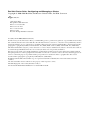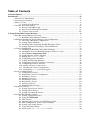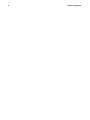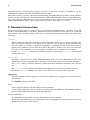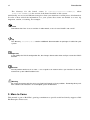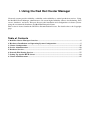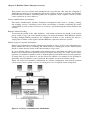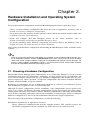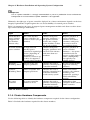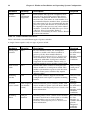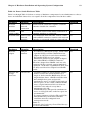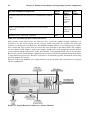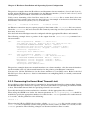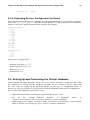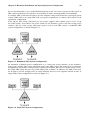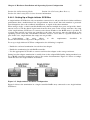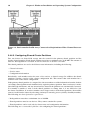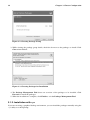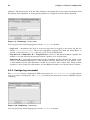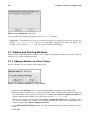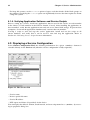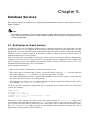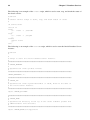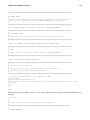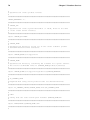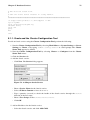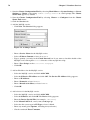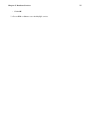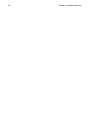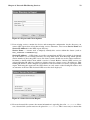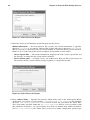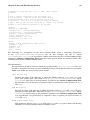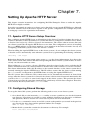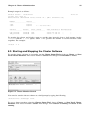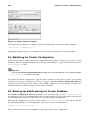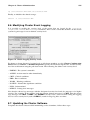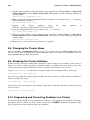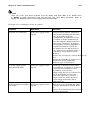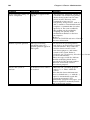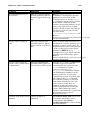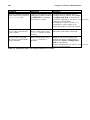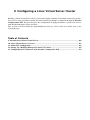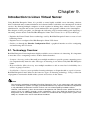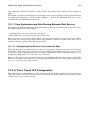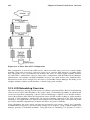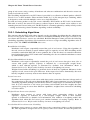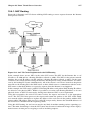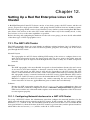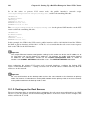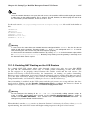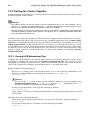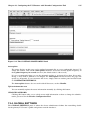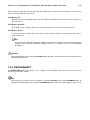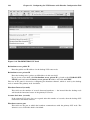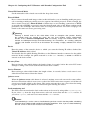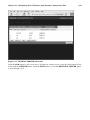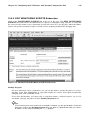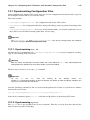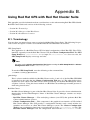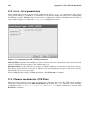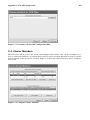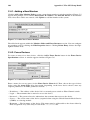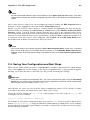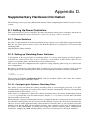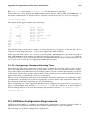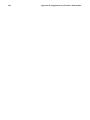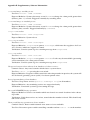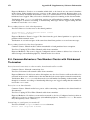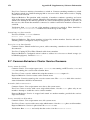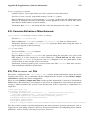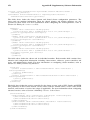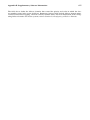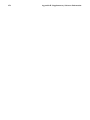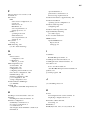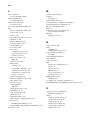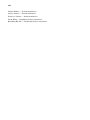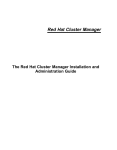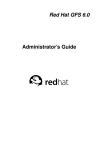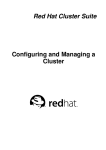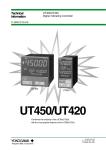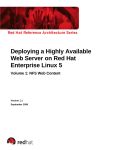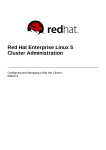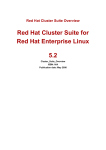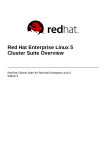Download Red Hat Cluster Suite Configuring and Managing
Transcript
Red Hat Cluster Suite Configuring and Managing a Cluster Red Hat Cluster Suite: Configuring and Managing a Cluster Copyright © 2000-2004 Red Hat, Inc.Mission Critical Linux, Inc.K.M. Sorenson Red Hat, Inc. 1801 Varsity Drive Raleigh NC 27606-2072 USA Phone: +1 919 754 3700 Phone: 888 733 4281 Fax: +1 919 754 3701 PO Box 13588 Research Triangle Park NC 27709 USA rh-cs(EN)-3-Print-RHI (2006-02-03T16:44) For Part I Using the Red Hat Cluster Manager and Part III Appendixes, permission is granted to copy, distribute and/or modify this document under the terms of the GNU Free Documentation License, Version 1.1 or any later version published by the Free Software Foundation. A copy of the license is available at http://www.gnu.org/licenses/fdl.html. The content described in this paragraph is copyrighted by © Mission Critical Linux, Inc. (2000), K.M. Sorenson (2000), and Red Hat, Inc. (2000-2003). This material in Part II Configuring a Linux Virtual Server Cluster may be distributed only subject to the terms and conditions set forth in the Open Publication License, V1.0 or later (the latest version is presently available at http://www.opencontent.org/openpub/). Distribution of substantively modified versions of this material is prohibited without the explicit permission of the copyright holder. Distribution of the work or derivative of the work in any standard (paper) book form for commercial purposes is prohibited unless prior permission is obtained from the copyright holder. The content described in this paragraph is copyrighted by © Red Hat, Inc. (2000-2003). Red Hat and the Red Hat "Shadow Man" logo are registered trademarks of Red Hat, Inc. in the United States and other countries. All other trademarks referenced herein are the property of their respective owners. The GPG fingerprint of the [email protected] key is: CA 20 86 86 2B D6 9D FC 65 F6 EC C4 21 91 80 CD DB 42 A6 0E Table of Contents Acknowledgments ................................................................................................................................ i Introduction........................................................................................................................................ iii 1. How To Use This Manual .................................................................................................... iii 2. Document Conventions ........................................................................................................ iv 3. More to Come ...................................................................................................................... vi 3.1. Send in Your Feedback ......................................................................................... vi 4. Activate Your Subscription ................................................................................................. vii 4.1. Provide a Red Hat Login...................................................................................... vii 4.2. Provide Your Subscription Number ..................................................................... vii 4.3. Connect Your System.......................................................................................... viii I. Using the Red Hat Cluster Manager ............................................................................................ ix 1. Red Hat Cluster Manager Overview ..................................................................................... 1 1.1. Red Hat Cluster Manager Features ........................................................................ 2 2. Hardware Installation and Operating System Configuration ................................................ 5 2.1. Choosing a Hardware Configuration ..................................................................... 5 2.2. Setting Up the Members ...................................................................................... 15 2.3. Installing and Configuring Red Hat Enterprise Linux ......................................... 17 2.4. Setting Up and Connecting the Cluster Hardware ............................................... 21 3. Cluster Configuration .......................................................................................................... 35 3.1. Installing the Red Hat Cluster Suite Packages..................................................... 35 3.2. Installation Notes for Red Hat Enterprise Linux 2.1 Users ................................. 37 3.3. The Cluster Configuration Tool ........................................................................ 37 3.4. Configuring the Cluster Software ........................................................................ 40 3.5. Editing the rawdevices File .............................................................................. 41 3.6. Configuring Cluster Daemons.............................................................................. 42 3.7. Adding and Deleting Members ............................................................................ 46 3.8. Configuring a Power Controller Connection ....................................................... 48 3.9. Configuring a Failover Domain ........................................................................... 49 3.10. Adding a Service to the Cluster ......................................................................... 51 3.11. Checking the Cluster Configuration................................................................... 54 3.12. Configuring syslogd Event Logging ............................................................... 56 4. Service Administration ....................................................................................................... 59 4.1. Configuring a Service .......................................................................................... 59 4.2. Displaying a Service Configuration ..................................................................... 62 4.3. Disabling a Service .............................................................................................. 63 4.4. Enabling a Service ............................................................................................... 63 4.5. Modifying a Service............................................................................................. 63 4.6. Relocating a Service ............................................................................................ 64 4.7. Deleting a Service ................................................................................................ 64 4.8. Handling Failed Services ..................................................................................... 64 5. Database Services ............................................................................................................... 67 5.1. Setting Up an Oracle Service ............................................................................... 67 5.2. Tuning Oracle Service ......................................................................................... 72 5.3. Setting Up a MySQL Service .............................................................................. 73 6. Network File Sharing Services ........................................................................................... 77 6.1. Setting Up an NFS Service .................................................................................. 77 6.2. Using the NFS Druid .......................................................................................... 77 6.3. NFS Caveats......................................................................................................... 82 6.4. Importing the Contents of an NFS Exports File .................................................. 82 6.5. NFS Configuration: Active-Active Example ....................................................... 83 6.6. Setting Up a Samba Service................................................................................. 84 6.7. Using the Samba Druid ........................................................................................ 86 6.8. Fields in the smb.conf.sharename File........................................................... 90 7. Setting Up Apache HTTP Server........................................................................................ 93 7.1. Apache HTTP Server Setup Overview ................................................................ 93 7.2. Configuring Shared Storage ................................................................................. 93 7.3. Installing and Configuring the Apache HTTP Server .......................................... 94 8. Cluster Administration ........................................................................................................ 97 8.1. Overview of the Cluster Status Tool .................................................................. 97 8.2. Displaying Cluster and Service Status ................................................................. 97 8.3. Starting and Stopping the Cluster Software ......................................................... 99 8.4. Modifying the Cluster Configuration ................................................................. 100 8.5. Backing Up and Restoring the Cluster Database ............................................... 100 8.6. Modifying Cluster Event Logging ..................................................................... 101 8.7. Updating the Cluster Software ........................................................................... 101 8.8. Changing the Cluster Name ............................................................................... 102 8.9. Disabling the Cluster Software .......................................................................... 102 8.10. Diagnosing and Correcting Problems in a Cluster........................................... 102 II. Configuring a Linux Virtual Server Cluster ........................................................................... 107 9. Introduction to Linux Virtual Server................................................................................. 109 9.1. Technology Overview ........................................................................................ 109 9.2. Basic Configurations .......................................................................................... 109 10. Linux Virtual Server Overview ....................................................................................... 111 10.1. A Basic LVS Configuration ............................................................................. 111 10.2. A Three Tiered LVS Configuration.................................................................. 113 10.3. LVS Scheduling Overview ............................................................................... 114 10.4. Routing Methods.............................................................................................. 116 10.5. Persistence and Firewall Marks ....................................................................... 118 10.6. LVS Cluster — A Block Diagram ................................................................... 118 11. Initial LVS Configuration................................................................................................ 121 11.1. Configuring Services on the LVS Routers ....................................................... 121 11.2. Setting a Password for the Piranha Configuration Tool ............................... 122 11.3. Starting the Piranha Configuration Tool Service .......................................... 122 11.4. Limiting Access To the Piranha Configuration Tool .................................... 123 11.5. Turning on Packet Forwarding......................................................................... 124 11.6. Configuring Services on the Real Servers ....................................................... 124 12. Setting Up a Red Hat Enterprise Linux LVS Cluster...................................................... 125 12.1. The NAT LVS Cluster ...................................................................................... 125 12.2. Putting the Cluster Together ............................................................................ 127 12.3. Multi-port Services and LVS Clustering .......................................................... 128 12.4. FTP In an LVS Cluster ..................................................................................... 130 12.5. Saving Network Packet Filter Settings ............................................................ 132 13. Configuring the LVS Routers with Piranha Configuration Tool ................................. 133 13.1. Necessary Software.......................................................................................... 133 13.2. Logging Into the Piranha Configuration Tool .............................................. 133 13.3. CONTROL/MONITORING......................................................................... 134 13.4. GLOBAL SETTINGS ................................................................................... 135 13.5. REDUNDANCY ............................................................................................. 137 13.6. VIRTUAL SERVERS .................................................................................... 139 13.7. Synchronizing Configuration Files .................................................................. 147 13.8. Starting the Cluster .......................................................................................... 148 III. Appendixes ................................................................................................................................ 149 A. Using Red Hat Cluster Manager with Piranha................................................................. 151 B. Using Red Hat GFS with Red Hat Cluster Suite.............................................................. 153 B.1. Terminology ...................................................................................................... 153 B.2. Changes to Red Hat Cluster .............................................................................. 154 B.3. Installation Scenarios ........................................................................................ 154 C. The GFS Setup Druid....................................................................................................... 157 C.1. Cluster Name..................................................................................................... 157 C.2. LOCK_GULM parameters .................................................................................. 157 C.3. Choose Location for CCS Files......................................................................... 158 C.4. Cluster Members ............................................................................................... 159 C.5. Saving Your Configuration and Next Steps....................................................... 161 D. Supplementary Hardware Information............................................................................. 163 D.1. Setting Up Power Controllers ........................................................................... 163 D.2. SCSI Bus Configuration Requirements ............................................................ 165 D.3. SCSI Bus Termination ...................................................................................... 166 D.4. SCSI Bus Length............................................................................................... 166 D.5. SCSI Identification Numbers ............................................................................ 167 E. Supplementary Software Information .............................................................................. 169 E.1. Cluster Communication Mechanisms................................................................ 169 E.2. Failover and Recovery Scenarios ...................................................................... 170 E.3. Common Cluster Behaviors: General ................................................................ 170 E.4. Common Behaviors: Two Member Cluster with Disk-based Tie-breaker ........ 172 E.5. Common Behaviors: 2-4 Member Cluster with IP-based Tie-Breaker ............. 173 E.6. Common Behaviors: 3-5 Member Cluster ........................................................ 173 E.7. Common Behaviors: Cluster Service Daemons ................................................ 174 E.8. Common Behaviors: Miscellaneous .................................................................. 175 E.9. The cluster.xml File ..................................................................................... 175 F. Cluster Command-line Utilities ........................................................................................ 179 F.1. Using redhat-config-cluster-cmd ........................................................... 179 F.2. Using the shutil Utility ................................................................................... 180 F.3. Using the clusvcadm Utility ............................................................................ 180 F.4. Using the clufence Utility .............................................................................. 181 Index................................................................................................................................................. 183 Colophon.......................................................................................................................................... 191 Acknowledgments The Red Hat Cluster Manager software was originally based on the open source Kimberlite (http://oss.missioncriticallinux.com/kimberlite/) cluster project, which was developed by Mission Critical Linux, Inc. Subsequent to its inception based on Kimberlite, developers at Red Hat have made a large number of enhancements and modifications. The following is a non-comprehensive list highlighting some of these enhancements. • Packaging and integration into the Red Hat installation paradigm to simplify the end user’s experience. • Addition of support for multiple cluster members. • Addition of support for high availability NFS services. • Addition of support for high availability Samba services. • Addition of the Cluster Configuration Tool, a graphical configuration tool. • Addition of the Cluster Status Tool, a graphical monitoring and administration tool. • Addition of support for failover domains. • Addition of support for Red Hat GFS, including the GFS Setup Druid and the LOCK_GULM fencing driver. • Addition of support for using watchdog timers as a data integrity provision. • Addition of service monitoring which automatically restart a failed application. • Rewrite of the service manager to facilitate additional cluster-wide operations. • A set of miscellaneous bug fixes. The Red Hat Cluster Manager software incorporates STONITH compliant power switch modules from the Linux-HA project; refer to http://www.linux-ha.org/stonith/. ii Acknowledgments Introduction The Red Hat Cluster Suite is a collection of technologies working together to provide data integrity and the ability to maintain application availability in the event of a failure. Administrators can deploy enterprise cluster solutions using a combination of hardware redundancy along with the failover and load-balancing technologies in Red Hat Cluster Suite. Red Hat Cluster Manager is a high-availability cluster solution specifically suited for database applications, network file servers, and World Wide Web (Web) servers with dynamic content. An Red Hat Cluster Manager system features data integrity and application availability using redundant hardware, shared disk storage, power management, and robust cluster communication and application failover mechanisms. Administrators can also deploy highly available applications services using Piranha, a load-balancing and advanced routing cluster solution based on Linux Virtual Server (LVS) technology. Using Piranha, administrators can build highly available e-commerce sites that feature complete data integrity and service availability, in addition to load balancing capabilities. Refer to Part II Configuring a Linux Virtual Server Cluster for more information. This guide assumes that the user has an advanced working knowledge of Red Hat Enterprise Linux and understands the concepts of server computing. For more information about using Red Hat Enterprise Linux, refer to the following resources: • Red Hat Enterprise Linux Installation Guide for information regarding installation. • Red Hat Enterprise Linux Introduction to System Administration for introductory information for new Red Hat Enterprise Linux system administrators. • Red Hat Enterprise Linux System Administration Guide for more detailed information about configuring Red Hat Enterprise Linux to suit your particular needs as a user. • Red Hat Enterprise Linux Reference Guide provides detailed information suited for more experienced users to refer to when needed, as opposed to step-by-step instructions. • Red Hat Enterprise Linux Security Guide details the planning and the tools involved in creating a secured computing environment for the data center, workplace, and home. HTML, PDF, and RPM versions of the manuals are available on the Red Hat Enterprise Linux Documentation CD and online at: http://www.redhat.com/docs/ 1. How To Use This Manual This manual contains information about setting up a Red Hat Cluster Manager system. These tasks are described in Chapter 2 Hardware Installation and Operating System Configuration and Chapter 3 Cluster Configuration. For information about configuring Red Hat Cluster Manager cluster services, refer to Chapter 4 Service Administration through Chapter 7 Setting Up Apache HTTP Server. Part II Configuring a Linux Virtual Server Cluster describes how to achieve load balancing in an Red Hat Enterprise Linux cluster by using the Linux Virtual Server. For information about deploying a Red Hat Cluster Manager cluster in conjunction with Red Hat GFS using the GFS Setup Druid, refer to Appendix C The GFS Setup Druid. Appendix D Supplementary Hardware Information contains detailed configuration information on specific hardware devices and shared storage configurations. Appendix E Supplementary Software Information contains background information on the cluster software and other related information. iv Introduction Appendix F Cluster Command-line Utilities provides usage and reference information on the command-line utilities included with Red Hat Cluster Suite. This guide assumes you have a thorough understanding of Red Hat Enterprise Linux system administration concepts and tasks. For detailed information on Red Hat Enterprise Linux system administration, refer to the Red Hat Enterprise Linux System Administration Guide. For reference information on Red Hat Enterprise Linux, refer to the Red Hat Enterprise Linux Reference Guide. 2. Document Conventions When you read this manual, certain words are represented in different fonts, typefaces, sizes, and weights. This highlighting is systematic; different words are represented in the same style to indicate their inclusion in a specific category. The types of words that are represented this way include the following: command Linux commands (and other operating system commands, when used) are represented this way. This style should indicate to you that you can type the word or phrase on the command line and press [Enter] to invoke a command. Sometimes a command contains words that would be displayed in a different style on their own (such as file names). In these cases, they are considered to be part of the command, so the entire phrase is displayed as a command. For example: Use the cat testfile command to view the contents of a file, named testfile, in the current working directory. file name File names, directory names, paths, and RPM package names are represented this way. This style should indicate that a particular file or directory exists by that name on your system. Examples: The .bashrc file in your home directory contains bash shell definitions and aliases for your own use. The /etc/fstab file contains information about different system devices and file systems. Install the webalizer RPM if you want to use a Web server log file analysis program. application This style indicates that the program is an end-user application (as opposed to system software). For example: Use Mozilla to browse the Web. [key] A key on the keyboard is shown in this style. For example: To use [Tab] completion, type in a character and then press the [Tab] key. Your terminal displays the list of files in the directory that start with that letter. [key]-[combination] A combination of keystrokes is represented in this way. For example: The [Ctrl]-[Alt]-[Backspace] key combination exits your graphical session and return you to the graphical login screen or the console. Introduction v text found on a GUI interface A title, word, or phrase found on a GUI interface screen or window is shown in this style. Text shown in this style is being used to identify a particular GUI screen or an element on a GUI screen (such as text associated with a checkbox or field). Example: Select the Require Password checkbox if you would like your screensaver to require a password before stopping. top level of a menu on a GUI screen or window A word in this style indicates that the word is the top level of a pulldown menu. If you click on the word on the GUI screen, the rest of the menu should appear. For example: Under File on a GNOME terminal, the New Tab option allows you to open multiple shell prompts in the same window. If you need to type in a sequence of commands from a GUI menu, they are shown like the following example: Go to Main Menu Button (on the Panel) => Programming => Emacs to start the Emacs text editor. button on a GUI screen or window This style indicates that the text can be found on a clickable button on a GUI screen. For example: Click on the Back button to return to the webpage you last viewed. computer output Text in this style indicates text displayed to a shell prompt such as error messages and responses to commands. For example: The ls command displays the contents of a directory. For example: Desktop Mail about.html backupfiles logs mail paulwesterberg.png reports The output returned in response to the command (in this case, the contents of the directory) is shown in this style. prompt A prompt, which is a computer’s way of signifying that it is ready for you to input something, is shown in this style. Examples: $ # [stephen@maturin stephen]$ leopard login: user input Text that the user has to type, either on the command line, or into a text box on a GUI screen, is displayed in this style. In the following example, text is displayed in this style: To boot your system into the text based installation program, you must type in the text command at the boot: prompt. replaceable Text used for examples, which is meant to be replaced with data provided by the user, is displayed in this style. In the following example, <version-number> is displayed in this style: vi Introduction The directory for the kernel source is /usr/src/<version-number>/, where <version-number> is the version of the kernel installed on this system. Additionally, we use several different strategies to draw your attention to certain pieces of information. In order of how critical the information is to your system, these items are marked as a note, tip, important, caution, or warning. For example: Note Remember that Linux is case sensitive. In other words, a rose is not a ROSE is not a rOsE. Tip The directory /usr/share/doc/ contains additional documentation for packages installed on your system. Important If you modify the DHCP configuration file, the changes do not take effect until you restart the DHCP daemon. Caution Do not perform routine tasks as root — use a regular user account unless you need to use the root account for system administration tasks. Warning Be careful to remove only the necessary Red Hat Enterprise Linux partitions. Removing other partitions could result in data loss or a corrupted system environment. 3. More to Come This manual is part of Red Hat’s growing commitment to provide useful and timely support to Red Hat Enterprise Linux users. Introduction vii 3.1. Send in Your Feedback If you spot a typo, or if you have thought of a way to make this manual better, we would love to hear from you. Please submit a report in Bugzilla (http://bugzilla.redhat.com/bugzilla/) against the component rh-cs. Be sure to mention the manual’s identifier: rh-cs(EN)-3-Print-RHI (2006-02-03T16:44) By mentioning this manual’s identifier, we know exactly which version of the guide you have. If you have a suggestion for improving the documentation, try to be as specific as possible. If you have found an error, please include the section number and some of the surrounding text so we can find it easily. 4. Activate Your Subscription Before you can access service and software maintenance information, and the support documentation included in your subscription, you must activate your subscription by registering with Red Hat. Registration includes these simple steps: • Provide a Red Hat login • Provide a subscription number • Connect your system The first time you boot your installation of Red Hat Enterprise Linux, you are prompted to register with Red Hat using the Setup Agent. If you follow the prompts during the Setup Agent, you can complete the registration steps and activate your subscription. If you can not complete registration during the Setup Agent (which requires network access), you can alternatively complete the Red Hat registration process online at http://www.redhat.com/register/. 4.1. Provide a Red Hat Login If you do not have an existing Red Hat login, you can create one when prompted during the Setup Agent or online at: https://www.redhat.com/apps/activate/newlogin.html A Red Hat login enables your access to: • Software updates, errata and maintenance via Red Hat Network • Red Hat technical support resources, documentation, and Knowledgebase If you have forgotten your Red Hat login, you can search for your Red Hat login online at: https://rhn.redhat.com/help/forgot_password.pxt viii Introduction 4.2. Provide Your Subscription Number Your subscription number is located in the package that came with your order. If your package did not include a subscription number, your subscription was activated for you and you can skip this step. You can provide your subscription number when prompted during the Setup Agent or by visiting http://www.redhat.com/register/. 4.3. Connect Your System The Red Hat Network Registration Client helps you connect your system so that you can begin to get updates and perform systems management. There are three ways to connect: 1. During the Setup Agent — Check the Send hardware information and Send system package list options when prompted. 2. After the Setup Agent has been completed — From the Main Menu, go to System Tools, then select Red Hat Network. 3. After the Setup Agent has been completed — Enter the following command from the command line as the root user: • /usr/bin/up2date --register I. Using the Red Hat Cluster Manager Clustered systems provide reliability, scalability, and availability to critical production services. Using the Red Hat Cluster Manager, administrators can create high availability clusters for filesharing, Web servers, databases, and more. This part discusses the installation and configuration of cluster systems using the recommended hardware and Red Hat Enterprise Linux. This section is licensed under the GNU Free Documentation License. For details refer to the Copyright page. Table of Contents 1. Red Hat Cluster Manager Overview............................................................................................. 1 2. Hardware Installation and Operating System Configuration .................................................... 5 3. Cluster Configuration ................................................................................................................... 35 4. Service Administration ................................................................................................................. 59 5. Database Services .......................................................................................................................... 67 6. Network File Sharing Services ..................................................................................................... 77 7. Setting Up Apache HTTP Server ................................................................................................ 93 8. Cluster Administration................................................................................................................. 97 Chapter 1. Red Hat Cluster Manager Overview Red Hat Cluster Manager allows administrators to connect separate systems (called members or nodes) together to create failover clusters that ensure application availability and data integrity under several failure conditions. Administrators can use Red Hat Cluster Manager with database applications, file sharing services, web servers, and more. To set up a failover cluster, you must connect the member systems (often referred to simply as members or nodes) to the cluster hardware, and configure the members into the cluster environment. The foundation of a cluster is an advanced host membership algorithm. This algorithm ensures that the cluster maintains complete data integrity at all times by using the following methods of inter-member communication: • Network connections between the cluster systems for heartbeat • Shared state on shared disk storage to hold cluster status To make an application and data highly available in a cluster, you must configure a service (such as an application and shared disk storage) as a discrete, named group of properties and resources to which you can assign an IP address to provide transparent client access. For example, you can set up a service that provides clients with access to highly-available database application data. You can associate a service with a failover domain, a subset of cluster members that are eligible to run the service. In general, any eligible member can run the service and access the service data on shared disk storage. However, each service can run on only one cluster member at a time, in order to maintain data integrity. You can specify whether or not the members in a failover domain are ordered by preference. You can also specify whether or not a service is restricted to run only on members of its associated failover domain. (When associated with an unrestricted failover domain, a service can be started on any cluster member in the event no member of the failover domain is available.) You can set up an active-active configuration in which the members run different services simultaneously, or a hot-standby configuration in which a primary member runs all the services, and a backup cluster system takes over only if the primary system fails. Figure 1-1 shows an example of a cluster in an active-active configuration. Figure 1-1. Example Cluster in Active-Active Configuration 2 Chapter 1. Red Hat Cluster Manager Overview If a hardware or software failure occurs, the cluster automatically restarts the failed member’s services on the functional member. This service failover capability ensures that no data is lost, and there is little disruption to users. When the failed member recovers, the cluster can re-balance the services across the members. In addition, you can cleanly stop the services running on a cluster system and then restart them on another system. This service relocation capability allows you to maintain application and data availability when a cluster member requires maintenance. 1.1. Red Hat Cluster Manager Features Cluster systems deployed with Red Hat Cluster Manager include the following features: No-single-point-of-failure hardware configuration Clusters can include a dual-controller RAID array, multiple network channels, and redundant uninterruptible power supply (UPS) systems to ensure that no single failure results in application down time or loss of data. Alternately, a low-cost cluster can be set up to provide less availability than a no-single-pointof-failure cluster. For example, you can set up a cluster with a single-controller RAID array and only a single Ethernet channel. Certain low-cost alternatives, such as software RAID and multi-initiator parallel SCSI, are not compatible or appropriate for use on the shared cluster storage. Refer to Section 2.1 Choosing a Hardware Configuration, for more information. Service configuration framework Clusters allow you to easily configure individual services to make data and applications highly available. To create a service, you specify the resources used in the service and properties for the service, including the service name, application start, stop, and status script, disk partitions, mount points, and the cluster members on which you prefer the service to run. After you add a service, the cluster management software stores the information in a cluster configuration file on shared storage, where the configuration data can be accessed by all cluster members. The cluster provides an easy-to-use framework for database applications. For example, a database service serves highly-available data to a database application. The application running on a cluster member provides network access to database client systems, such as Web servers. If the service fails over to another member, the application can still access the shared database data. A network-accessible database service is usually assigned an IP address, which is failed over along with the service to maintain transparent access for clients. The cluster service framework can be easily extended to other applications, as well. Failover domains By assigning a service to a restricted failover domain, you can limit the members that are eligible to run a service in the event of a failover. (A service that is assigned to a restricted failover domain cannot be started on a cluster member that is not included in that failover domain.) You can order the members in a failover domain by preference to ensure that a particular member runs the service (as long as that member is active). If a service is assigned to an unrestricted failover domain, the service starts on any available cluster member (if none of the members of the failover domain are available). Data integrity assurance To ensure data integrity, only one member can run a service and access service data at one time. The use of power switches in the cluster hardware configuration enables a member to power-cycle another member before restarting that member’s services during the failover process. Chapter 1. Red Hat Cluster Manager Overview 3 This prevents any two systems from simultaneously accessing the same data and corrupting it. Although not required, it is recommended that power switches are used to guarantee data integrity under all failure conditions. Watchdog timers are an optional variety of power control to ensure correct operation of service failover. Cluster administration user interface The cluster administration interface facilitiates management tasks such as: creating, starting, and stopping services; relocating services from one member to another; modifying the cluster configuration (to add or remove services or resources); and monitoring the cluster members and services. Ethernet channel bonding To monitor the health of the other members, each member monitors the health of the remote power switch, if any, and issues heartbeat pings over network channels. With Ethernet channel bonding, multiple Ethernet interfaces are configured to behave as one, reducing the risk of a single-point-of-failure in the typical switched Ethernet connection between systems. Shared storage for quorum information Shared state information includes whether the member is active. Service state information includes whether the service is running and which member is running the service. Each member checks to ensure that the status of the other members is up to date. In a two-member cluster, each member periodically writes a timestamp and cluster state information to two shared cluster partitions located on shared disk storage. To ensure correct cluster operation, if a member is unable to write to both the primary and shadow shared cluster partitions at startup time, it is not allowed to join the cluster. In addition, if a member is not updating its timestamp, and if heartbeats to the system fail, the member is removed from the cluster. Figure 1-2 shows how members communicate in a cluster configuration. Note that the terminal server used to access system consoles via serial ports is not a required cluster component. Figure 1-2. Cluster Communication Mechanisms 4 Chapter 1. Red Hat Cluster Manager Overview Service failover capability If a hardware or software failure occurs, the cluster takes the appropriate action to maintain application availability and data integrity. For example, if a member completely fails, another member (in the associated failover domain, if used, or in the cluster) restarts its services. Services already running on this member are not disrupted. When the failed member reboots and is able to write to the shared cluster partitions, it can rejoin the cluster and run services. Depending on how the services are configured, the cluster can rebalance the services among the members. Manual service relocation capability In addition to automatic service failover, a cluster allows you to cleanly stop services on one member and restart them on another member. You can perform planned maintenance on a member system while continuing to provide application and data availability. Event logging facility To ensure that problems are detected and resolved before they affect service availability, the cluster daemons log messages by using the conventional Linux syslog subsystem. You can customize the severity level of the logged messages. Application monitoring The infrastructure in a cluster can optionally monitor the state and health of an application. In this manner, should an application-specific failure occur, the cluster automatically restarts the application. In response to the application failure, the application attempts to be restarted on the member it was initially running on; failing that, it restarts on another cluster member. You can specify which members are eligible to run a service by assigning a failover domain to the service. Chapter 2. Hardware Installation and Operating System Configuration To set up the hardware configuration and install Red Hat Enterprise Linux, follow these steps: • Choose a cluster hardware configuration that meets the needs of applications and users; refer to Section 2.1 Choosing a Hardware Configuration. • Set up and connect the members and the optional console switch and network switch or hub; refer to Section 2.2 Setting Up the Members. • Install and configure Red Hat Enterprise Linux on the cluster members; refer to Section 2.3 Installing and Configuring Red Hat Enterprise Linux. • Set up the remaining cluster hardware components and connect them to the members; refer to Section 2.4 Setting Up and Connecting the Cluster Hardware. After setting up the hardware configuration and installing Red Hat Enterprise Linux, install the cluster software. Tip Refer to the Red Hat Hardware Compatibility List available at http://hardware.redhat.com/hcl/ for a list of compatible hardware. Perform a Quick Search for the term cluster to find results for power switch and shared storage hardware certified for or compatible with Red Hat Cluster Manager. For general system hardware compatibility searches, use manufacturer, brand, and/or model keywords to check for compatibility with Red Hat Enterprise Linux. 2.1. Choosing a Hardware Configuration The Red Hat Cluster Manager allows administrators to use commodity hardware to set up a cluster configuration that meets the performance, availability, and data integrity needs of applications and users. Cluster hardware ranges from low-cost minimum configurations that include only the components required for cluster operation, to high-end configurations that include redundant Ethernet channels, hardware RAID, and power switches. Regardless of configuration, the use of high-quality hardware in a cluster is recommended, as hardware malfunction is a primary cause of system down time. Although all cluster configurations provide availability, some configurations protect against every single point of failure. In addition, all cluster configurations provide data integrity, but some configurations protect data under every failure condition. Therefore, administrators must fully understand the needs of their computing environment and also the availability and data integrity features of different hardware configurations to choose the cluster hardware that meets the proper requirements. When choosing a cluster hardware configuration, consider the following: Performance requirements of applications and users Choose a hardware configuration that provides adequate memory, CPU, and I/O resources. Be sure that the configuration chosen can handle any future increases in workload as well. 6 Chapter 2. Hardware Installation and Operating System Configuration Cost restrictions The hardware configuration chosen must meet budget requirements. For example, systems with multiple I/O ports usually cost more than low-end systems with fewer expansion capabilities. Availability requirements If a computing environment requires the highest degree of availability, such as a production environment, then a cluster hardware configuration that protects against all single points of failure, including disk, storage interconnect, Ethernet channel, and power failures is recommended. Environments that can tolerate an interruption in availability, such as development environments, may not require as much protection. Refer to Section 2.4.3 Configuring UPS Systems and Section 2.4.4 Configuring Shared Disk Storagefor more information about using redundant hardware for high availability. Data integrity under all failure conditions requirement Using power switches in a cluster configuration guarantees that service data is protected under every failure condition. These devices enable a member to power cycle another member before restarting its services during failover. Power switches protect against data corruption if an unresponsive (or hanging) member becomes responsive after its services have failed over and then issues I/O to a disk that is also receiving I/O from the other member. In addition, if a quorum daemon fails on a member, the member is no longer able to monitor the shared cluster partitions. If you are not using power switches in the cluster, this error condition may result in services being run on more than one member, which can cause data corruption. Refer to Section 2.4.2 Configuring Power Switches for more information about the benefits of using power switches in a cluster. It is recommended that production environments use power switches or watchdog timers in the cluster configuration. 2.1.1. Shared Storage Requirements The operation of the cluster depends on reliable, coordinated access to shared storage. In the event of hardware failure, it is desirable to be able to disconnect one member from the shared storage for repair without disrupting the other members. Shared storage is truly vital to the cluster configuration. Testing has shown that it is difficult, if not impossible, to configure reliable multi-initiator parallel SCSI configurations at data rates above 80MB/sec using standard SCSI adapters. Further tests have shown that these configurations cannot support online repair because the bus does not work reliably when the HBA terminators are disabled, and external terminators are used. For these reasons, multiinitiator SCSI configurations using standard adapters are not supported. Either single-initiator SCSI bus adapters (connected to multi-ported storage) or Fibre Channel adapters are required. The Red Hat Cluster Manager requires that all cluster members have simultaneous access to the shared storage. Certain host RAID adapters are capable of providing this type of access to shared RAID units. These products require extensive testing to ensure reliable operation, especially if the shared RAID units are based on parallel SCSI buses. These products typically do not allow for online repair of a failed member. Only host RAID adapters listed in the Red Hat Hardware Compatibility List are supported. The use of software RAID, or software Logical Volume Management (LVM), is not supported on shared storage. This is because these products do not coordinate access from multiple hosts to shared storage. Software RAID or LVM may be used on non-shared storage on cluster members (for example, boot and system partitions, and other file systems which are not associated with any cluster services). 2.1.2. Minimum Hardware Requirements A minimum hardware configuration includes only the hardware components that are required for cluster operation, as follows: Chapter 2. Hardware Installation and Operating System Configuration • Two servers to run cluster services • Ethernet connection for sending heartbeat pings and for client network access • Shared disk storage for the shared cluster partitions and service data 7 The hardware components described in Table 2-1 can be used to set up a minimum cluster configuration. This configuration does not guarantee data integrity under all failure conditions, because it does not include power switches. Note that this is a sample configuration; it is possible to set up a minimum configuration using other hardware. Warning The minimum cluster configuration is not a supported solution and should not be used in a production environment, as it does not guarantee data integrity under all failure conditions. Hardware Description Two servers Each member includes a network interface for client access and for Ethernet connections and a SCSI adapter (termination disabled) for the shared storage connection Two network cables with RJ45 connectors Network cables connect an Ethernet network interface on each member to the network for client access and heartbeat pings. RAID storage enclosure The RAID storage enclosure contains one controller with at least two host ports. Two HD68 SCSI cables Each cable connects one HBA to one port on the RAID controller, creating two single-initiator SCSI buses. Table 2-1. Example of Minimum Cluster Configuration The minimum hardware configuration is the most cost-effective cluster configuration; however, it includes multiple points of failure. For example, if the RAID controller fails, then all cluster services become unavailable. When deploying the minimal hardware configuration, software watchdog timers should be configured as a data integrity provision. Refer to Section D.1.2.3 Configuring a Hardware Watchdog Timer for details. To improve availability, protect against component failure, and guarantee data integrity under all failure conditions, the minimum configuration can be expanded, as described in Table 2-2. Problem Solution Disk failure Hardware RAID to replicate data across multiple disks RAID controller failure Dual RAID controllers to provide redundant access to disk data Heartbeat failure Ethernet channel bonding and failover Power source failure Redundant uninterruptible power supply (UPS) systems Data corruption under all failure conditions Power switches or hardware-based watchdog timers Table 2-2. Improving Availability and Guaranteeing Data Integrity 8 Chapter 2. Hardware Installation and Operating System Configuration A no single point of failure hardware configuration that guarantees data integrity under all failure conditions can include the following components: • At least two servers to run cluster services • Ethernet connection between each member for heartbeat pings and for client network access • Dual-controller RAID array to replicate shared partitions and service data • Power switches to enable each member to power-cycle the other members during the failover process • Ethernet interfaces configured to use channel bonding • At least two UPS systems for a highly-available source of power The components described in Table 2-3 can be used to set up a no single point of failure cluster configuration that includes two single-initiator SCSI buses and power switches to guarantee data integrity under all failure conditions. Note that this is a sample configuration; it is possible to set up a no single point of failure configuration using other hardware. Hardware Description Two servers (up to 8 supported) Each member includes the following hardware: Two network interfaces for: Point-to-point Ethernet connections Client network access and Ethernet heartbeat pings Three serial ports for: Remote power switch connection Connection to the terminal server One Adaptec 29160 adapter (termination enabled) for the shared disk storage connection. One network switch A network switch enables the connection of multiple members to a network. One Cyclades terminal server A terminal server allows for management of remote members from a central location. (A terminal server is not required for cluster operation.) Four network cables Network cables connect the terminal server and a network interface on each member to the network switch. Two RJ45 to DB9 crossover cables RJ45 to DB9 crossover cables connect a serial port on each member to the Cyclades terminal server. Two serial-attached power switches Power switches enable each member to power-cycle the other member before restarting its services. The power cable for each member is connected to its own power switch. Note that serial-attach power switches are supported in two-member clusters only. Two null modem cables Null modem cables connect a serial port on each member to the power switch that provides power to the other member. This connection enables each member to power-cycle the other member. FlashDisk RAID Disk Array with dual controllers Dual RAID controllers protect against disk and controller failure. The RAID controllers provide simultaneous access to all the logical units on the host ports. Chapter 2. Hardware Installation and Operating System Configuration Hardware Description Two HD68 SCSI cables HD68 cables connect each host bus adapter to a RAID enclosure "in" port, creating two single-initiator SCSI buses. Two terminators Terminators connected to each "out" port on the RAID enclosure terminate both single-initiator SCSI buses. Redundant UPS Systems UPS systems provide a highly-available source of power. The power cables for the power switches and the RAID enclosure are connected to two UPS systems. 9 Table 2-3. Example of a No Single Point of Failure Configuration Figure 2-1 shows an example of a no single point of failure hardware configuration that includes the previously-described hardware, two single-initiator SCSI buses, and power switches to guarantee data integrity under all error conditions. A "T" enclosed in a circle represents a SCSI terminator. Figure 2-1. No Single Point of Failure Configuration Example Cluster hardware configurations can also include other optional hardware components that are common in a computing environment. For example, a cluster can include a network switch or network hub, which enables the connection of the members to a network. A cluster may also include a console 10 Chapter 2. Hardware Installation and Operating System Configuration switch, which facilitates the management of multiple members and eliminates the need for separate monitors, mouses, and keyboards for each member. One type of console switch is a terminal server, which enables connection to serial consoles and management of many members from one remote location. As a low-cost alternative, you can use a KVM (keyboard, video, and mouse) switch, which enables multiple members to share one keyboard, monitor, and mouse. A KVM is suitable for configurations in which access to a graphical user interface (GUI) to perform system management tasks is preferred. When choosing a system, be sure that it provides the required PCI slots, network slots, and serial ports. For example, a no single point of failure configuration requires multiple bonded Ethernet ports. Refer to Section 2.2.1 Installing the Basic Cluster Hardware for more information. 2.1.3. Choosing the Type of Power Controller The Red Hat Cluster Manager implementation consists of a generic power management layer and a set of device-specific modules which accommodate a range of power management types. When selecting the appropriate type of power controller to deploy in the cluster, it is important to recognize the implications of specific device types. The following describes the types of supported power switches followed by a summary table. For a more detailed description of the role a power switch plays to ensure data integrity, refer to Section 2.4.2 Configuring Power Switches. Serial-attached and network-attached power switches are separate devices which enable one cluster member to power cycle another member. They resemble a power plug strip on which individual outlets can be turned on and off under software control through either a serial or network cable. Networkattached power switches differ from serial-attached in that they connect to cluster members via an Ethernet hub or switch, rather than direct connection to cluster members. A network-attached power switch can not be directly attached to a cluster member using a crossover cable, as the power switch would be unable to power cycle the other members. Watchdog timers provide a means for failed members to remove themselves from the cluster prior to another member taking over its services, rather than allowing one cluster member to power cycle another. The normal operational mode for watchdog timers is that the cluster software must periodically reset a timer prior to its expiration. If the cluster software fails to reset the timer, the watchdog triggers under the assumption that the member may have hung or otherwise failed. The healthy cluster member allows a window of time to pass prior to concluding that another cluster member has failed (by default, this window is 12 seconds). The watchdog timer interval must be less than the duration of time for one cluster member to conclude that another has failed. In this manner, a healthy member can assume, prior to taking over services, that the failed cluster member has safely removed itself from the cluster (by rebooting) and is no longer a risk to data integrity. The underlying watchdog support is included in the core Linux kernel. Red Hat Cluster Manager utilizes these watchdog features via its standard APIs and configuration mechanism. There are two types of watchdog timers: hardware-based and software-based. Hardware-based watchdog timers typically consist of system board components such as the Intel® i810 TCO chipset. This circuitry has a high degree of independence from the main system CPU. This independence is beneficial in failure scenarios of a true system hang, as in this case it pulls down the system’s reset lead resulting in a system reboot. Some PCI expansion cards provide watchdog features. Software-based watchdog timers do not have any dedicated hardware. The implementation is a kernel thread which is periodically run; if the timer duration has expired, the thread initiates a system reboot. The vulnerability of the software watchdog timer is that under certain failure scenarios, such as system hangs while interrupts are blocked, the kernel thread is not called. As a result, in such conditions it cannot be definitively depended on for data integrity. This can cause the healthy cluster member to take over services for a hung member which could cause data corruption under certain scenarios. Finally, administrators can choose not to employ a power controller at all. When a power controller is not in use, no provision exists for a cluster member to power cycle a failed member. Similarly, the failed member cannot be guaranteed to reboot itself under all failure conditions. Chapter 2. Hardware Installation and Operating System Configuration 11 Important Use of a power controller is strongly recommended as part of a production cluster environment. Configuration of a cluster without a power controller is not supported. Ultimately, the right type of power controller deployed in a cluster environment depends on the data integrity requirements weighed against the cost and availability of external power switches. Table 2-4 summarizes the types of supported power management modules and discusses their advantages and disadvantages individually. Type Notes Pros Cons Serial-attached power switches (supported for two-member clusters only) Two serial attached power controllers are used in a cluster (one per member) Affords strong data integrity guarantees — the power controller itself is not a single point of failure as there are two in a cluster Requires purchase of power controller hardware and cables; consumes serial ports; can only be used in two-member cluster Network-attached power switches A single network attached power controller is required per cluster (depending on the number of members); however, up to three are supported for each cluster member Affords strong data integrity guarantees and can be used in clusters with more than two members Requires purchase of power controller hardware — the power controller itself can become a single point of failure (although they are typically very reliable devices) Hardware Watchdog Timer Affords strong data integrity guarantees Obviates the need to purchase external power controller hardware Not all systems include supported watchdog hardware Software Watchdog Timer Offers acceptable data integrity provisions Obviates the need to purchase external power controller hardware; works on any system Under some failure scenarios, the software watchdog is not operational, opening a small vulnerability window No power controller No power controller function is in use Obviates the need to purchase external power controller hardware; works on any system Vulnerable to data corruption under certain failure scenarios Table 2-4. Power Switches 2.1.4. Cluster Hardware Components Use the following tables to identify the hardware components required for the cluster configuration. Table 2-5 includes the hardware required for the cluster members. 12 Chapter 2. Hardware Installation and Operating System Configuration Hardware Quantity Description Cluster members eight (maximum supported) Each member must provide enough PCI slots, Yes network slots, and serial ports for the cluster hardware configuration. Because disk devices must have the same name on each member, it is recommended that the members have symmetric I/O subsystems. It is also recommended that the processor speed and amount of system memory be adequate for the processes run on the cluster members. Consult the Red Hat Enterprise Linux 3 Release Notes for specifics. Refer to Section 2.2.1 Installing the Basic Cluster Hardware for more information. Required Table 2-5. Cluster Member Hardware Table 2-6 includes several different types of power switches. A single cluster requires only one type of power switch. Hardware Quantity Description Required Serial power switches Two In a two-member cluster, use serial power switches to enable each cluster member to power-cycle the other member. Refer to Section 2.4.2 Configuring Power Switches for more information. Note, cluster members are configured with either serial power switches (supported for two-member clusters only) or network-attached power switches, but not both. Strongly recommended for data integrity under all failure conditions Null modem cable Two Null modem cables connect a serial port on a cluster member to a serial power switch. This enables each member to power-cycle the other member. Some power switches may require different cables. Only if using serial power switches Mounting bracket One Some power switches support rack mount configurations and require a separate mounting bracket. Only for rack mounting power switches Network power switch One (depends on member count) Network-attached power switches enable each cluster member to power cycle all others. Refer to Section 2.4.2 Configuring Power Switches for more information. Strongly recommended for data integrity under all failure conditions Watchdog Timer One per member Watchdog timers cause a failed cluster member to remove itself from a cluster prior to a healthy member taking over its services. Refer to Section 2.4.2 Configuring Power Switches for more information. Recommended for data integrity on systems which provide integrated watchdog hardware Chapter 2. Hardware Installation and Operating System Configuration 13 Table 2-6. Power Switch Hardware Table Table 2-8 through Table 2-10 show a variety of hardware components for an administrator to choose from. An individual cluster does not require all of the components listed in these tables. Hardware Quantity Description Required Network interface One for each network connection Each network connection requires a network interface installed in a member. Yes Network switch or hub One A network switch or hub allows connection of multiple members to a network. No A conventional network cable, such as a cable with an RJ45 connector, connects each network interface to a network switch or a network hub. Yes Network cable One for each network interface Table 2-7. Network Hardware Table Hardware Quantity Description Required Host bus adapter One per member To connect to shared disk storage, install either a parallel SCSI or a Fibre Channel host bus adapter in a PCI slot in each cluster member. For parallel SCSI, use a low voltage differential (LVD) host bus adapter. Adapters have either HD68 or VHDCI connectors. Host-bus adapter based RAID cards are only supported if they correctly support multi-host operation. At the time of publication, there were no fully tested host-bus adapter based RAID cards. Yes External disk storage enclosure At least one Use Fibre Channel or single-initiator parallel SCSI to connect the cluster members to a single or dual-controller RAID array. To use single-initiator buses, a RAID controller must have multiple host ports and provide simultaneous access to all the logical units on the host ports. To use a dual-controller RAID array, a logical unit must fail over from one controller to the other in a way that is transparent to the OS. SCSI RAID arrays that provide simultaneous access to all logical units on the host ports are recommended. To ensure symmetry of device IDs and LUNs, many RAID arrays with dual redundant controllers must be configured in an active/passive mode. Refer to Section 2.4.4 Configuring Shared Disk Storage for more information. Yes 14 Chapter 2. Hardware Installation and Operating System Configuration Hardware Quantity Description Required SCSI cable One per member SCSI cables with 68 pins connect each host bus adapter to a storage enclosure port. Cables have either HD68 or VHDCI connectors. Cables vary based on adapter type. Only for parallel SCSI configurations SCSI terminator As required by For a RAID storage enclosure that uses "out" hardware ports (such as FlashDisk RAID Disk Array) and configuration is connected to single-initiator SCSI buses, connect terminators to the "out" ports to terminate the buses. Only for parallel SCSI configurations and only as necessary for termination Fibre Channel hub or switch One or two Only for some Fibre Channel configurations Fibre Channel cable As required by A Fibre Channel cable connects a host bus Only for Fibre hardware adapter to a storage enclosure port, a Fibre Channel configuration Channel hub, or a Fibre Channel switch. If a hub configurations or switch is used, additional cables are needed to connect the hub or switch to the storage adapter ports. A Fibre Channel hub or switch may be required. Table 2-8. Shared Disk Storage Hardware Table Hardware Quantity Description Required Network interface Two for each member Each Ethernet connection requires a network interface card installed on all cluster members. No Network crossover cable One for each channel A network crossover cable connects a network interface on one member to a network interface on other cluster members, creating an Ethernet connection for communicating heartbeat. Only for a redundant Ethernet connection (use of channel-bonded Ethernet connection is preferred) Table 2-9. Point-To-Point Ethernet Connection Hardware Table Hardware Quantity Description Required UPS system One or more Uninterruptible power supply (UPS) systems protect against downtime if a power outage occurs. UPS systems are highly recommended for cluster operation. Connect the power cables for the shared storage enclosure and both power switches to redundant UPS systems. Note, a UPS system must be able to provide voltage for an adequate period of time, and should be connected to its own power circuit. Strongly recommended for availability Table 2-10. UPS System Hardware Table Chapter 2. Hardware Installation and Operating System Configuration 15 Hardware Quantity Description Required Terminal server One A terminal server enables you to manage many members from one remote location. No KVM One A KVM enables multiple members to share one No keyboard, monitor, and mouse. Cables for connecting members to the switch depend on the type of KVM. Table 2-11. Console Switch Hardware Table 2.2. Setting Up the Members After identifying the cluster hardware components described in Section 2.1 Choosing a Hardware Configuration, set up the basic cluster hardware and connect the members to the optional console switch and network switch or hub. Follow these steps: 1. In all members, install the required network adapters and host bus adapters. Refer to Section 2.2.1 Installing the Basic Cluster Hardware for more information about performing this task. 2. Set up the optional console switch and connect it to each member. Refer to Section 2.2.2 Setting Up a Console Switch for more information about performing this task. If a console switch is not used, then connect each member to a console terminal. 3. Set up the optional network switch or hub and use conventional network cables to connect it to the members and the terminal server (if applicable). Refer to Section 2.2.3 Setting Up a Network Switch or Hub for more information about performing this task. If a network switch or hub is not used, then conventional network cables should be used to connect each member and the terminal server (if applicable) to a network. After performing the previous tasks, install Red Hat Enterprise Linux as described in Section 2.3 Installing and Configuring Red Hat Enterprise Linux. 2.2.1. Installing the Basic Cluster Hardware Members must provide the CPU processing power and memory required by applications. In addition, members must be able to accommodate the SCSI or Fibre Channel adapters, network interfaces, and serial ports that the hardware configuration requires. Systems have a limited number of pre-installed serial and network ports and PCI expansion slots. Table 2-12 helps determine how much capacity the member systems employed require. Cluster Hardware Component SCSI or Fibre Channel adapter to shared disk storage Serial Ports Network Slots PCI Slots One for each bus adapter 16 Chapter 2. Hardware Installation and Operating System Configuration Cluster Hardware Component Serial Ports Network Slots Network connection for client access and Ethernet heartbeat pings One for each network connection Point-to-point Ethernet connection for 2-node clusters (optional) One for each connection Terminal server connection (optional) PCI Slots One Table 2-12. Installing the Basic Cluster Hardware Most systems come with at least one serial port. If a system has graphics display capability, it is possible to use the serial console port for a power switch connection. To expand your serial port capacity, use multi-port serial PCI cards. For multiple-member clusters, use a network power switch. Also, ensure that local system disks are not on the same SCSI bus as the shared disks. For example, use two-channel SCSI adapters, such as the Adaptec 39160-series cards, and put the internal devices on one channel and the shared disks on the other channel. Using multiple SCSI cards is also possible. Refer to the system documentation supplied by the vendor for detailed installation information. Refer to Appendix D Supplementary Hardware Information for hardware-specific information about using host bus adapters in a cluster. Figure 2-2 shows the bulkhead of a sample member and the external cable connections for a typical cluster configuration. Figure 2-2. Typical External Cabling for a Cluster Member Chapter 2. Hardware Installation and Operating System Configuration 17 2.2.2. Setting Up a Console Switch Although a console switch is not required for cluster operation, it can be used to facilitate member management and eliminate the need for separate monitors, mouses, and keyboards for each cluster member. There are several types of console switches. For example, a terminal server enables connection to serial consoles and management of many members from a remote location. For a low-cost alternative, use a KVM (keyboard, video, and mouse) switch, which enables multiple members to share one keyboard, monitor, and mouse. A KVM switch is suitable for configurations in which GUI access to perform system management tasks is preferred. Set up the console switch according to the documentation provided by the vendor. After the console switch has been set up, connect it to each cluster member. The cables used depend on the type of console switch. For example, a Cyclades terminal server uses RJ45 to DB9 crossover cables to connect a serial port on each member to the terminal server. 2.2.3. Setting Up a Network Switch or Hub A network switch or hub, although not required for operating a two-node cluster, can be used to facilitate cluster and client system network operations. Clusters of more than two members require a switch or hub. Set up a network switch or hub according to the documentation provided by the vendor. After setting up the network switch or hub, connect it to each member by using conventional network cables. A terminal server, if used, is connected to the network switch or hub through a network cable. 2.3. Installing and Configuring Red Hat Enterprise Linux After the setup of basic cluster hardware, proceed with installation of Red Hat Enterprise Linux on each member and ensure that all systems recognize the connected devices. Follow these steps: 1. Install Red Hat Enterprise Linux on all cluster members. Refer to Red Hat Enterprise Linux Installation Guide for instructions. In addition, when installing Red Hat Enterprise Linux, it is strongly recommended to do the following: • Gather the IP addresses for the members and for the bonded Ethernet ports, before installing Red Hat Enterprise Linux. Note that the IP addresses for the bonded Ethernet ports can be private IP addresses, (for example, 10.x.x.x). • Do not place local file systems (such as /, /etc, /tmp, and /var) on shared disks or on the same SCSI bus as shared disks. This helps prevent the other cluster members from accidentally mounting these file systems, and also reserves the limited number of SCSI identification numbers on a bus for cluster disks. • Place /tmp and /var on different file systems. This may improve member performance. • When a member boots, be sure that the member detects the disk devices in the same order in which they were detected during the Red Hat Enterprise Linux installation. If the devices are not detected in the same order, the member may not boot. • When using RAID storage configured with Logical Unit Numbers (LUNs) greater than zero, it is necessary to enable LUN support by adding the following to /etc/modules.conf: options scsi_mod max_scsi_luns=255 18 Chapter 2. Hardware Installation and Operating System Configuration After modifying modules.conf, it is necessary to rebuild the initial ram disk using mkinitrd. Refer to the Red Hat Enterprise Linux System Administration Guide for more information about creating ramdisks using mkinitrd. 2. Reboot the members. 3. When using a terminal server, configure Red Hat Enterprise Linux to send console messages to the console port. 4. Edit the /etc/hosts file on each cluster member and include the IP addresses used in the cluster or ensure that the addresses are in DNS. Refer to Section 2.3.1 Editing the /etc/hosts File for more information about performing this task. 5. Decrease the alternate kernel boot timeout limit to reduce boot time for members. Refer to Section 2.3.2 Decreasing the Kernel Boot Timeout Limit for more information about performing this task. 6. Ensure that no login (or getty) programs are associated with the serial ports that are being used for the remote power switch connection (if applicable). To perform this task, edit the /etc/inittab file and use a hash symbol (#) to comment out the entries that correspond to the serial ports used for the remote power switch. Then, invoke the init q command. 7. Verify that all systems detect all the installed hardware: • Use the dmesg command to display the console startup messages. Refer to Section 2.3.3 Displaying Console Startup Messages for more information about performing this task. • Use the cat /proc/devices command to display the devices configured in the kernel. Refer to Section 2.3.4 Displaying Devices Configured in the Kernel for more information about performing this task. 8. Verify that the members can communicate over all the network interfaces by using the ping command to send test packets from one member to another. 9. If intending to configure Samba services, verify that the required RPM packages for Samba services are installed. 2.3.1. Editing the /etc/hosts File The /etc/hosts file contains the IP address-to-hostname translation table. The /etc/hosts file on each member must contain entries for the following: • IP addresses and associated hostnames for all cluster members • IP addresses and associated hostnames for the point-to-point Ethernet heartbeat connections (these can be private IP addresses) As an alternative to the /etc/hosts file, naming services such as DNS or NIS can be used to define the host names used by a cluster. However, to limit the number of dependencies and optimize availability, it is strongly recommended to use the /etc/hosts file to define IP addresses for cluster network interfaces. The following is an example of an /etc/hosts file on a member: 127.0.0.1 193.186.1.81 10.0.0.1 193.186.1.82 10.0.0.2 localhost.localdomain cluster2.example.com ecluster2.example.com cluster3.example.com ecluster3.example.com localhost cluster2 ecluster2 cluster3 ecluster3 Chapter 2. Hardware Installation and Operating System Configuration 19 The previous example shows the IP addresses and hostnames for two members (cluster2 and cluster3), and the private IP addresses and hostnames for the Ethernet interface (ecluster2 and ecluster3) used for the point-to-point heartbeat connection on each member. Verify correct formatting of the local host entry in the /etc/hosts file to ensure that it does not include non-local systems in the entry for the local host. An example of an incorrect local host entry that includes a non-local system (server1) is shown next: 127.0.0.1 localhost.localdomain localhost server1 An Ethernet connection may not operate properly if the format of the /etc/hosts file is not correct. Check the /etc/hosts file and correct the file format by removing non-local systems from the local host entry, if necessary. Note that each network adapter must be configured with the appropriate IP address and netmask. The following example shows a portion of the output from the /sbin/ifconfig command on a cluster member: eth0 Link encap:Ethernet HWaddr 00:00:BC:11:76:93 inet addr:192.186.1.81 Bcast:192.186.1.245 Mask:255.255.255.0 UP BROADCAST RUNNING MULTICAST MTU:1500 Metric:1 RX packets:65508254 errors:225 dropped:0 overruns:2 frame:0 TX packets:40364135 errors:0 dropped:0 overruns:0 carrier:0 collisions:0 txqueuelen:100 Interrupt:19 Base address:0xfce0 eth1 Link encap:Ethernet HWaddr 00:00:BC:11:76:92 inet addr:10.0.0.1 Bcast:10.0.0.245 Mask:255.255.255.0 UP BROADCAST RUNNING MULTICAST MTU:1500 Metric:1 RX packets:0 errors:0 dropped:0 overruns:0 frame:0 TX packets:0 errors:0 dropped:0 overruns:0 carrier:0 collisions:0 txqueuelen:100 Interrupt:18 Base address:0xfcc0 The previous example shows two network interfaces on a cluster member: eth0 (the network interface for the member) and eth1 (the network interface for the point-to-point Ethernet connection). You may also add the IP addresses for the cluster members to your DNS server. Refer to the Red Hat Enterprise Linux Reference Guide for information on configuring DNS, or consult your network administrator. 2.3.2. Decreasing the Kernel Boot Timeout Limit It is possible to reduce the boot time for a member by decreasing the kernel boot timeout limit. During the Red Hat Enterprise Linux boot sequence, the boot loader allows for specifying an alternate kernel to boot. The default timeout limit for specifying a kernel is ten seconds. To modify the kernel boot timeout limit for a member, edit the appropriate files as follows: When using the GRUB boot loader, the timeout parameter in /boot/grub/grub.conf should be modified to specify the appropriate number of seconds for the timeout parameter. To set this interval to 3 seconds, edit the parameter to the following: timeout = 3 When using the LILO or ELILO boot loaders, edit the /etc/lilo.conf file (on x86 systems) or the elilo.conf file (on Itanium systems) and specify the desired value (in tenths of a second) for the timeout parameter. The following example sets the timeout limit to three seconds: 20 Chapter 2. Hardware Installation and Operating System Configuration timeout = 30 To apply any changes made to the /etc/lilo.conf file, invoke the /sbin/lilo command. On an Itanium system, to apply any changes made to the /boot/efi/efi/redhat/elilo.conf file, invoke the /sbin/elilo command. 2.3.3. Displaying Console Startup Messages Use the dmesg command to display the console startup messages. Refer to the dmesg(8) man page for more information. The following example of output from the dmesg command shows that two external SCSI buses and nine disks were detected on the member. (Lines with backslashes display as one line on most screens): May 22 14:02:10 storage3 kernel: scsi0 : Adaptec AHA274x/284x/294x \ (EISA/VLB/PCI-Fast SCSI) 5.1.28/3.2.4 May 22 14:02:10 storage3 kernel: May 22 14:02:10 storage3 kernel: scsi1 : Adaptec AHA274x/284x/294x \ (EISA/VLB/PCI-Fast SCSI) 5.1.28/3.2.4 May 22 14:02:10 storage3 kernel: May 22 14:02:10 storage3 kernel: scsi : 2 hosts. May 22 14:02:11 storage3 kernel: Vendor: SEAGATE Model: ST39236LW Rev: 0004 May 22 14:02:11 storage3 kernel: Detected scsi disk sda at scsi0, channel 0, id 0, lun 0 May 22 14:02:11 storage3 kernel: Vendor: SEAGATE Model: ST318203LC Rev: 0001 May 22 14:02:11 storage3 kernel: Detected scsi disk sdb at scsi1, channel 0, id 0, lun 0 May 22 14:02:11 storage3 kernel: Vendor: SEAGATE Model: ST318203LC Rev: 0001 May 22 14:02:11 storage3 kernel: Detected scsi disk sdc at scsi1, channel 0, id 1, lun 0 May 22 14:02:11 storage3 kernel: Vendor: SEAGATE Model: ST318203LC Rev: 0001 May 22 14:02:11 storage3 kernel: Detected scsi disk sdd at scsi1, channel 0, id 2, lun 0 May 22 14:02:11 storage3 kernel: Vendor: SEAGATE Model: ST318203LC Rev: 0001 May 22 14:02:11 storage3 kernel: Detected scsi disk sde at scsi1, channel 0, id 3, lun 0 May 22 14:02:11 storage3 kernel: Vendor: SEAGATE Model: ST318203LC Rev: 0001 May 22 14:02:11 storage3 kernel: Detected scsi disk sdf at scsi1, channel 0, id 8, lun 0 May 22 14:02:11 storage3 kernel: Vendor: SEAGATE Model: ST318203LC Rev: 0001 May 22 14:02:11 storage3 kernel: Detected scsi disk sdg at scsi1, channel 0, id 9, lun 0 May 22 14:02:11 storage3 kernel: Vendor: SEAGATE Model: ST318203LC Rev: 0001 May 22 14:02:11 storage3 kernel: Detected scsi disk sdh at scsi1, channel 0, id 10, lun 0 May 22 14:02:11 storage3 kernel: Vendor: SEAGATE Model: ST318203LC Rev: 0001 May 22 14:02:11 storage3 kernel: Detected scsi disk sdi at scsi1, channel 0, id 11, lun 0 May 22 14:02:11 storage3 kernel: Vendor: Dell Model: 8 BAY U2W CU Rev: 0205 May 22 14:02:11 storage3 kernel: Type: Processor \ ANSI SCSI revision: 03 May 22 14:02:11 storage3 kernel: scsi1 : channel 0 target 15 lun 1 request sense \ failed, performing reset. May 22 14:02:11 storage3 kernel: SCSI bus is being reset for host 1 channel 0. May 22 14:02:11 storage3 kernel: scsi : detected 9 SCSI disks total. The following example of the dmesg command output shows that a quad Ethernet card was detected on the member: May 22 14:02:11 storage3 kernel: 3c59x.c:v0.99H 11/17/98 Donald Becker May 22 14:02:11 storage3 kernel: tulip.c:v0.91g-ppc 7/16/99 [email protected] May 22 14:02:11 storage3 kernel: eth0: Digital DS21140 Tulip rev 34 at 0x9800, \ 00:00:BC:11:76:93, IRQ 5. May 22 14:02:12 storage3 kernel: eth1: Digital DS21140 Tulip rev 34 at 0x9400, \ 00:00:BC:11:76:92, IRQ 9. May 22 14:02:12 storage3 kernel: eth2: Digital DS21140 Tulip rev 34 at 0x9000, \ 00:00:BC:11:76:91, IRQ 11. May 22 14:02:12 storage3 kernel: eth3: Digital DS21140 Tulip rev 34 at 0x8800, \ Chapter 2. Hardware Installation and Operating System Configuration 21 00:00:BC:11:76:90, IRQ 10. 2.3.4. Displaying Devices Configured in the Kernel To be sure that the installed devices, including serial and network interfaces, are configured in the kernel, use the cat /proc/devices command on each member. Use this command to also determine if there is raw device support installed on the member. For example: Character devices: 1 mem 2 pty 3 ttyp 4 ttyS 5 cua 7 vcs 10 misc 19 ttyC 20 cub 128 ptm 136 pts 162 raw Block devices: 2 fd 3 ide0 8 sd 65 sd The previous example shows: • Onboard serial ports (ttyS) • Serial expansion card (ttyC) • Raw devices (raw) • SCSI devices (sd) 2.4. Setting Up and Connecting the Cluster Hardware After installing Red Hat Enterprise Linux, set up the cluster hardware components and verify the installation to ensure that the members recognize all the connected devices. Note that the exact steps for setting up the hardware depend on the type of configuration. Refer to Section 2.1 Choosing a Hardware Configuration for more information about cluster configurations. To set up the cluster hardware, follow these steps: 1. Shut down the members and disconnect them from their power source. 2. Set up the bonded Ethernet channels, if applicable. Section 2.4.1 Configuring Ethernet Channel Bonding for more information. Refer to 3. When using power switches, set up the switches and connect each member to a power switch. Refer to Section 2.4.2 Configuring Power Switches for more information. 22 Chapter 2. Hardware Installation and Operating System Configuration In addition, it is recommended to connect each power switch (or each member’s power cord if not using power switches) to a different UPS system. Refer to Section 2.4.3 Configuring UPS Systems for information about using optional UPS systems. 4. Set up the shared disk storage according to the vendor instructions and connect the members to the external storage enclosure. Refer to Section 2.4.4 Configuring Shared Disk Storage for more information about performing this task. In addition, it is recommended to connect the storage enclosure to redundant UPS systems. Refer to Section 2.4.3 Configuring UPS Systems for more information about using optional UPS systems. 5. Turn on power to the hardware, and boot each cluster member. During the boot-up process, enter the BIOS utility to modify the member setup, as follows: • Ensure that the SCSI identification number used by the HBA is unique for the SCSI bus it is attached to. Refer to Section D.5 SCSI Identification Numbers for more information about performing this task. • Enable or disable the onboard termination for each host bus adapter, as required by the storage configuration. Refer to Section 2.4.4 Configuring Shared Disk Storage and Section D.3 SCSI Bus Termination for more information about performing this task. • Enable the member to automatically boot when it is powered on. 6. Exit from the BIOS utility, and continue to boot each member. Examine the startup messages to verify that the Red Hat Enterprise Linux kernel has been configured and can recognize the full set of shared disks. Use the dmesg command to display console startup messages. Refer to Section 2.3.3 Displaying Console Startup Messages for more information about using the dmesg command. 7. Verify that the members can communicate over each point-to-point Ethernet connection by using the ping command to send packets over each network interface. 8. Set up the shared cluster partitions on the shared disk storage. Refer to Section 2.4.4.3 Configuring Shared Cluster Partitions for more information about performing this task. 2.4.1. Configuring Ethernet Channel Bonding Ethernet channel bonding in a no-single-point-of-failure cluster system allows for a fault tolerant network connection by combining two Ethernet devices into one virtual device. The resulting channel bonded interface ensures that in the event that one Ethernet device fails, the other device will become active. This type of channel bonding, called an active-backup policy allows connection of both bonded devices to one switch or can allow each Ethernet device to be connected to separate hubs or switches, which eliminates the single point of failure in the network hub/switch. Channel bonding requires each cluster member to have two Ethernet devices installed. When it is loaded, the bonding module uses the MAC address of the first enslaved network device and assigns that MAC address to the other network device if the first device fails link detection. To configure two network devices for channel bonding, perform the following: 1. Create a bonding devices in /etc/modules.conf. For example: alias bond0 bonding options bonding miimon=100 mode=1 This loads the bonding device with the bond0 interface name, as well as passes options to the bonding driver to configure it as an active-backup master device for the enslaved network interfaces. Chapter 2. Hardware Installation and Operating System Configuration 23 2. Edit the /etc/sysconfig/network-scripts/ifcfg-ethX configuration file for both eth0 and eth1 so that the files show identical contents. For example: DEVICE=ethX USERCTL=no ONBOOT=yes MASTER=bond0 SLAVE=yes BOOTPROTO=none This will enslave ethX (replace X with the assigned number of the Ethernet devices) to the bond0 master device. 3. Create a network script for the bonding /etc/sysconfig/network-scripts/ifcfg-bond0), which following example: device (for example, would appear like the DEVICE=bond0 USERCTL=no ONBOOT=yes BROADCAST=192.168.1.255 NETWORK=192.168.1.0 NETMASK=255.255.255.0 GATEWAY=192.168.1.1 IPADDR=192.168.1.10 4. Reboot the system for the changes to take effect. Alternatively, manually load the bonding device and restart the network. For example: /sbin/insmod /lib/modules/‘uname -r‘/kernel/drivers/net/bonding/bonding.o \ miimon=100 mode=1 /sbin/service network restart For more information about channel bonding, refer to the high-availability section of the Linux Ethernet Bonding Driver Mini-Howto, available in: /usr/src/linux-2.4/Documentation/networking/bonding.txt Note You must have the kernel-source package installed in order to view the Linux Ethernet Bonding Driver Mini-Howto. 2.4.2. Configuring Power Switches Power switches enable a member to power-cycle another member before restarting its services as part of the failover process. The ability to remotely disable a member ensures data integrity is maintained under any failure condition. It is recommended that production environments use power switches or watchdog timers in the cluster configuration. Only development (test) environments should use a configuration without power switches. Refer to Section 2.1.3 Choosing the Type of Power Controller for a description of the various types of power switches. Note that within this section, the general term "power switch" also includes watchdog timers. In a cluster configuration that uses physical power switches, each member’s power cable is connected to a power switch through either a serial or network connection (depending on switch type). When failover occurs, a member can use this connection to power-cycle another member before restarting its services. 24 Chapter 2. Hardware Installation and Operating System Configuration Power switches protect against data corruption if an unresponsive (or hanging) member becomes responsive after its services have failed over, and issues I/O to a disk that is also receiving I/O from another member. In addition, if a quorum daemon fails on a member, the member is no longer able to monitor the shared cluster partitions. If power switches or watchdog timers are not used in the cluster, then this error condition may result in services being run on more than one member, which can cause data corruption and possibly system crashes. It is strongly recommended to use power switches in a cluster. However, administrators who are aware of the risks may choose to set up a cluster without power switches. A member may hang for a few seconds if it is swapping or has a high system workload. For this reason, adequate time is allowed prior to concluding another member has failed (typically 15 seconds). If a member determines that a hung member is down, and power switches are used in the cluster, that member power-cycles the hung member before restarting its services. Clusters configured to use watchdog timers self-reboot under most system hangs. This causes the hung member to reboot in a clean state and prevent it from issuing I/O and corrupting service data. Hung members reboot themselves either due to a watchdog firing, failure to send heartbeat packets, or — in the case a member has no physical power switch — loss of quorum status. Hung members may be rebooted by other members if they are attached to a power switch. If the hung member never becomes responsive and no power switches are in use, then a manual reboot is required. When used, power switches must be set up according to the vendor instructions. However, some cluster-specific tasks may be required to use a power switch in the cluster. Refer to Section D.1 Setting Up Power Controllers for detailed information on power switches (including information about watchdog timers). Be sure to take note of any caveats or functional attributes of specific power switches. Note that the cluster-specific information provided in this manual supersedes the vendor information. When cabling power switches, take special care to ensure that each cable is plugged into the appropriate outlet. This is crucial because there is no independent means for the software to verify correct cabling. Failure to cable correctly can lead to an incorrect member being power cycled, or for one member to inappropriately conclude that it has successfully power cycled another cluster member. After setting up the power switches, perform these tasks to connect them to the members: 1. Connect the power cable for each member to a power switch. 2. Connect each member to the power switch. The cable used for the connection depends on the type of power switch. Serial-attached power switches use null modem cables, while a networkattached power switches require an Ethernet patch cable. 3. Connect the power cable for each power switch to a power source. It is recommended to connect each power switch to a different UPS system. Refer to Section 2.4.3 Configuring UPS Systems for more information. After the installation of the cluster software, test the power switches to ensure that each member can power-cycle the other member before starting the cluster. Refer to Section 3.11.2 Testing the Power Switches for information. 2.4.3. Configuring UPS Systems Uninterruptible power supplies (UPS) provide a highly-available source of power. Ideally, a redundant solution should be used that incorporates multiple UPS systems (one per server). For maximal faulttolerance, it is possible to incorporate two UPS systems per server as well as APC Automatic Transfer Switches to manage the power and shutdown management of the server. Both solutions are solely dependent on the level of availability desired. Chapter 2. Hardware Installation and Operating System Configuration 25 It is not recommended to use a single UPS infrastructure as the sole source of power for the cluster. A UPS solution dedicated to the cluster is more flexible in terms of manageability and availability. A complete UPS system must be able to provide adequate voltage and current for a prolonged period of time. While there is no single UPS to fit every power requirement, a solution can be tailored to fit a particular configuration. If the cluster disk storage subsystem has two power supplies with separate power cords, set up two UPS systems, and connect one power switch (or one member’s power cord if not using power switches) and one of the storage subsystem’s power cords to each UPS system. A redundant UPS system configuration is shown in Figure 2-3. Figure 2-3. Redundant UPS System Configuration An alternative redundant power configuration is to connect the power switches (or the members’ power cords) and the disk storage subsystem to the same UPS system. This is the most cost-effective configuration, and provides some protection against power failure. However, if a power outage occurs, the single UPS system becomes a possible single point of failure. In addition, one UPS system may not be able to provide enough power to all the attached devices for an adequate amount of time. A single UPS system configuration is shown in Figure 2-4. Figure 2-4. Single UPS System Configuration 26 Chapter 2. Hardware Installation and Operating System Configuration Many vendor-supplied UPS systems include Red Hat Enterprise Linux applications that monitor the operational status of the UPS system through a serial port connection. If the battery power is low, the monitoring software initiates a clean system shutdown. As this occurs, the cluster software is properly stopped, because it is controlled by a SysV runlevel script (for example, /etc/rc.d/init.d/clumanager). Refer to the UPS documentation supplied by the vendor for detailed installation information. 2.4.4. Configuring Shared Disk Storage In a cluster, shared disk storage is used to hold service data and two partitions (primary and shadow) that store cluster state information. Because this storage must be available to all members, it cannot be located on disks that depend on the availability of any one member. Refer to the vendor documentation for detailed product and installation information. There are some factors to consider when setting up shared disk storage in a cluster: • External RAID It is strongly recommended to use use RAID 1 (mirroring) to make service data and the shared cluster partitions highly available. Optionally, parity RAID can also be employed for high-availability. Do not use RAID 0 (striping) alone for shared partitions because this reduces storage availability. • Multi-initiator SCSI configurations Multi-initiator SCSI configurations are not supported due to the difficulty in obtaining proper bus termination. • The Red Hat Enterprise Linux device name for each shared storage device must be the same on each member. For example, a device named /dev/sdc on one member must be named /dev/sdc on the other cluster members. Using identical hardware for all members usually ensures that these devices are named the same. • A disk partition can be used by only one cluster service. • Do not include any file systems used in a cluster service in the member’s local /etc/fstab files, because the cluster software must control the mounting and unmounting of service file systems. • For optimal performance of shared file systems, make sure to specify a 4 KB block size with the -b option to mke2fs. A smaller block size can cause long fsck times. Refer to Section 2.4.4.6 Creating File Systems. The following list details parallel SCSI requirements, and must be adhered to when parallel SCSI buses are employed in a cluster environment: • SCSI buses must be terminated at each end, and must adhere to length and hot plugging restrictions. • Devices (disks, host bus adapters, and RAID controllers) on a SCSI bus must have a unique SCSI identification number. Refer to Section D.2 SCSI Bus Configuration Requirements for more information. It is strongly recommended to connect the storage enclosure to redundant UPS systems for a highlyavailable source of power. Refer to Section 2.4.3 Configuring UPS Systems for more information. Refer to Section 2.4.4.1 Setting Up a Single-initiator SCSI Bus and Section 2.4.4.2 Setting Up a Fibre Channel Interconnect for more information about configuring shared storage. After setting up the shared disk storage hardware, partition the disks and then either create file systems or raw devices on the partitions. Two raw devices must be created for the primary and the shadow shared cluster partitions. Refer to Section 2.4.4.3 Configuring Shared Cluster Partitions, Chapter 2. Hardware Installation and Operating System Configuration 27 Section 2.4.4.4 Partitioning Disks, Section 2.4.4.5 Creating Raw Devices, Section 2.4.4.6 Creating File Systems for more information. and 2.4.4.1. Setting Up a Single-initiator SCSI Bus A single-initiator SCSI bus has only one member connected to it, and provides host isolation and better performance than a multi-initiator bus. Single-initiator buses ensure that each member is protected from disruptions due to the workload, initialization, or repair of the other members. When using a single- or dual-controller RAID array that has multiple host ports and provides simultaneous access to all the shared logical units from the host ports on the storage enclosure, the setup of the single-initiator SCSI buses to connect each cluster member to the RAID array is possible. If a logical unit can fail over from one controller to the other, the process must be transparent to the operating system. Note that some RAID controllers restrict a set of disks to a specific controller or port. In this case, single-initiator bus setups are not possible. A single-initiator bus must adhere to Section D.2 SCSI Bus Configuration Requirements. the requirements described in To set up a single-initiator SCSI bus configuration, the following is required: • Enable the on-board termination for each host bus adapter. • Enable the termination for each RAID controller. • Use the appropriate SCSI cable to connect each host bus adapter to the storage enclosure. Setting host bus adapter termination is usually done in the adapter BIOS utility during member boot. To set RAID controller termination, refer to the vendor documentation. Figure 2-5 shows a configuration that uses two single-initiator SCSI buses. Figure 2-5. Single-initiator SCSI Bus Configuration Figure 2-6 shows the termination in a single-controller RAID array connected to two single-initiator SCSI buses. 28 Chapter 2. Hardware Installation and Operating System Configuration Figure 2-6. Single-controller RAID Array Connected to Single-initiator SCSI Buses Figure 2-7 shows the termination in a dual-controller RAID array connected to two single-initiator SCSI buses. Figure 2-7. Dual-controller RAID Array Connected to Single-initiator SCSI Buses 2.4.4.2. Setting Up a Fibre Channel Interconnect Fibre Channel can be used in either single-initiator or multi-initiator configurations. A single-initiator Fibre Channel interconnect has only one member connected to it. This may provide better host isolation and better performance than a multi-initiator bus. Single-initiator interconnects ensure that each member is protected from disruptions due to the workload, initialization, or repair of the other member. If employing a RAID array that has multiple host ports, and the RAID array provides simultaneous access to all the shared logical units from the host ports on the storage enclosure, set up single-initiator Fibre Channel interconnects to connect each member to the RAID array. If a logical unit can fail over from one controller to the other, the process must be transparent to the operating system. Figure 2-8 shows a single-controller RAID array with two host ports and the host bus adapters connected directly to the RAID controller, without using Fibre Channel hubs or switches. When using this type of single-initiator Fibre Channel connection, your RAID controller must have a separate host port for each cluster member. Chapter 2. Hardware Installation and Operating System Configuration 29 Figure 2-8. Single-controller RAID Array Connected to Single-initiator Fibre Channel Interconnects The external RAID array must have a separate SCSI channel for each cluster member. In clusters with more than two members, connect each member to a different SCSI channel on the RAID array, using a single-initiator SCSI bus as shown in Figure 2-8. To connect multiple cluster members to the same host port on the RAID array, use an FC hub or switch. In this case, each HBA is connected to the hub or switch, and the hub or switch is connected to a host port on the RAID controller. A Fibre Channel hub or switch is also required with a dual-controller RAID array with two host ports on each controller. This configuration is shown in Figure 2-9. Additional cluster members may be connected to either Fibre Channel hub or switch shown in the diagram. Some RAID arrays include a built-in hub so that each host port is already connected to each of the internal RAID controllers. In this case, an additional external hub or switch may not be needed. 30 Chapter 2. Hardware Installation and Operating System Configuration Figure 2-9. Dual-controller RAID Array Connected to Single-initiator Fibre Channel Interconnects 2.4.4.3. Configuring Shared Cluster Partitions Two raw devices on shared disk storage must be created for the primary shared partition and the shadow shared partition. Each shared partition must have a minimum size of 10 MB. The amount of data in a shared partition is constant; it does not increase or decrease over time. The shared partitions are used to hold cluster state information, including the following: • Cluster lock states • Service states • Configuration information Periodically, each member writes the state of its services to shared storage. In addition, the shared partitions contain a version of the cluster configuration file. This ensures that each member has a common view of the cluster configuration. If the primary shared partition is corrupted, the cluster members read the information from the shadow (or backup) shared partition and simultaneously repair the primary partition. Data consistency is maintained through checksums, and any inconsistencies between the partitions are automatically corrected. If a member is unable to write to both shared partitions at startup time, it is not allowed to join the cluster. In addition, if an active member can no longer write to both shared partitions, the member removes itself from the cluster by rebooting (and may be remotely power cycled by a healthy member). The following are shared partition requirements: • Both partitions must have a minimum size of 10 MB. • Shared partitions must be raw devices. They cannot contain file systems. • Shared partitions can be used only for cluster state and configuration information. The following are recommended guidelines for configuring the shared partitions: Chapter 2. Hardware Installation and Operating System Configuration 31 • It is strongly recommended to set up a RAID subsystem for shared storage, and use RAID 1 (mirroring) to make the logical unit that contains the shared partitions highly available. Optionally, parity RAID can be used for high availability. Do not use RAID 0 (striping) alone for shared partitions. • Place both shared partitions on the same RAID set, or on the same disk if RAID is not employed, because both shared partitions must be available for the cluster to run. • Do not put the shared partitions on a disk that contains heavily-accessed service data. If possible, locate the shared partitions on disks that contain service data that is rarely accessed. Refer to Section 2.4.4.4 Partitioning Disks and Section 2.4.4.5 Creating Raw Devices for more information about setting up the shared partitions. Refer to Section 3.5 Editing the rawdevices File for information about editing the rawdevices file to bind the raw character devices to the block devices each time the members boot. 2.4.4.4. Partitioning Disks After shared disk storage hardware has been set up, partition the disks so they can be used in the cluster. Then, create file systems or raw devices on the partitions. For example, two raw devices must be created for the shared partitions using the guidelines described in Section 2.4.4.3 Configuring Shared Cluster Partitions. Use parted to modify a disk partition table and divide the disk into partitions. While in parted, use the p to display the partition table and the mkpart command to create new partitions. The following example shows how to use parted to create a partition on disk: • Invoke parted from the shell using the command parted and specifying an available shared disk device. At the (parted) prompt, use the p to display the current partition table. The output should be similar to the following: Disk geometry for /dev/sda: 0.000-4340.294 megabytes Disk label type: msdos Minor Start End Type Filesystem Flags • Decide on how large of a partition is required. Create a partition of this size using the mkpart command in parted. Although the mkpart does not create a file system, it normally requires a file system type at partition creation time. parted uses a range on the disk to determine partition size; the size is the space between the end and the beginning of the given range. The following example shows how to create two partitions of 20 MB each on an empty disk. (parted) mkpart primary ext3 0 20 (parted) mkpart primary ext3 20 40 (parted) p Disk geometry for /dev/sda: 0.000-4340.294 megabytes Disk label type: msdos Minor Start End Type Filesystem Flags 1 0.030 21.342 primary 2 21.343 38.417 primary • When more than four partitions are required on a single disk, it is necessary to create an extended partition. If an extended partition is required, the mkpart also performs this task. In this case, it is not necessary to specify a file system type. Note Only one extended partition may be created, and the extended partition must be one of the four primary partitions. (parted) mkpart extended 40 2000 (parted) p 32 Chapter 2. Hardware Installation and Operating System Configuration Disk geometry for /dev/sda: 0.000-4340.294 megabytes Disk label type: msdos Minor Start End Type Filesystem Flags 1 0.030 21.342 primary 2 21.343 38.417 primary 3 38.417 2001.952 extended • An extended partition allows the creation of logical partitionsinside of it. The following example shows the division of the extended partition into two logical partitions. (parted) mkpart logical ext3 40 1000 (parted) p Disk geometry for /dev/sda: 0.000-4340.294 megabytes Disk label type: msdos Minor Start End Type Filesystem Flags 1 0.030 21.342 primary 2 21.343 38.417 primary 3 38.417 2001.952 extended 5 38.447 998.841 logical (parted) mkpart logical ext3 1000 2000 (parted) p Disk geometry for /dev/sda: 0.000-4340.294 megabytes Disk label type: msdos Minor Start End Type Filesystem Flags 1 0.030 21.342 primary 2 21.343 38.417 primary 3 38.417 2001.952 extended 5 38.447 998.841 logical 6 998.872 2001.952 logical • A partition may be removed using parted’s rm command. For example: (parted) rm 1 (parted) p Disk geometry for /dev/sda: 0.000-4340.294 megabytes Disk label type: msdos Minor Start End Type Filesystem Flags 2 21.343 38.417 primary 3 38.417 2001.952 extended 5 38.447 998.841 logical 6 998.872 2001.952 logical • After all required partitions have been created, exit parted using the quit command. If a partition was added, removed, or changed while both members are powered on and connected to the shared storage, reboot the other member for it to recognize the modifications. After partitioning a disk, format the partition for use in the cluster. For example, create the file systems or raw devices for shared partitions. Refer to Section 2.4.4.5 Creating Raw Devices and Section 2.4.4.6 Creating File Systems for more information. For basic information on partitioning hard disks at installation time, refer to the Red Hat Enterprise Linux Installation Guide. 2.4.4.5. Creating Raw Devices After partitioning the shared storage disks, create raw devices on the partitions. File systems are block devices (for example, /dev/sda1) that cache recently-used data in memory to improve performance. Raw devices do not utilize system memory for caching. Refer to Section 2.4.4.6 Creating File Systems for more information. Red Hat Enterprise Linux supports raw character devices that are not hard-coded against specific block devices. Instead, Red Hat Enterprise Linux uses a character major number (currently 162) to implement a series of unbound raw devices in the /dev/raw/ directory. Any block device can have a character raw device front-end, even if the block device is loaded later at run time. Chapter 2. Hardware Installation and Operating System Configuration 33 To create a raw device, edit the /etc/sysconfig/rawdevices file to bind a raw character device to the appropriate block device to enable the raw device to be opened, read, and written. Shared partitions and some database applications require raw devices, because these applications perform their own buffer caching for performance purposes. Shared partitions cannot contain file systems because if state data was cached in system memory, the members would not have a consistent view of the state data. Raw character devices must be bound to block devices each time a member boots. To ensure that this occurs, edit the /etc/sysconfig/rawdevices file and specify the shared partition bindings. If using a raw device in a cluster service, use this file to bind the devices at boot time. Refer to Section 3.5 Editing the rawdevices File for more information. After editing /etc/sysconfig/rawdevices, the changes take effect either by rebooting or by execute the following command: service rawdevices restart Query all the raw devices by using the command raw -aq. The output should be similar to the following: /dev/raw/raw1 /dev/raw/raw2 bound to major 8, minor 17 bound to major 8, minor 18 Note that, for raw devices, no cache coherency exists between the raw device and the block device. In addition, requests must be 512-byte aligned both in memory and on disk. For example, the standard dd command cannot be used with raw devices because the memory buffer that the command passes to the write system call is not aligned on a 512-byte boundary. For more information on using the raw command, refer to the raw(8) man page. Note The same raw device names (for example, /dev/raw/raw1 and /dev/raw/raw2) must be used on all cluster members. 2.4.4.6. Creating File Systems Use the mkfs command to create an ext3 file system. For example: mke2fs -j -b 4096 /dev/sde3 For optimal performance of shared file systems, make sure to specify a 4 KB block size with the -b option to mke2fs. A smaller block size can cause long fsck times. 34 Chapter 2. Hardware Installation and Operating System Configuration Chapter 3. Cluster Configuration After installing and configuring the cluster hardware, the cluster system software and cluster configuration software can be installed. 3.1. Installing the Red Hat Cluster Suite Packages The clumanager and redhat-config-cluster packages are required to configure the Red Hat Cluster Manager. Perform the following instructions to install the Red Hat Cluster Suite on your Red Hat Enterprise Linux system. 3.1.1. Installation with the Package Management Tool 1. Insert the Red Hat Cluster Suite CD in your CD-ROM drive. If you are using a graphical desktop, the CD will automatically run the Package Management Tool. Click Forward to continue. Figure 3-1. Package Management Tool 2. Check the box for the Red Hat Cluster Suite, and click the Details link to the package descriptions. 36 Chapter 3. Cluster Configuration Figure 3-2. Choosing Package Group 3. While viewing the package group details, check the box next to the packages to install. Click Close when finished. Figure 3-3. Choosing Packages for Installation 4. The Package Management Tool shows an overview of the packages to be installed. Click Forward to install the packages. 5. When the installation is complete, click Finish to exit the Package Management Tool. 3.1.2. Installation with rpm If you are not using a graphical desktop environment, you can install the packages manually using the rpm utility at a shell prompt. Chapter 3. Cluster Configuration 37 Insert the Red Hat Cluster Suite CD into the CD-ROM drive. Log into a shell prompt, change to the RedHat/RPMS/ directory on the CD, and type the following commands as root (replacing <version> and <arch> with the version and architecture of the packages to install): rpm --Uvh clumanager-<version>.<arch>.rpm rpm --Uvh redhat-config-cluster-<version>.noarch.rpm 3.2. Installation Notes for Red Hat Enterprise Linux 2.1 Users Warning Make sure the cluster service is not running on any members before performing the following procedure. If you are currently running cluster services on Red Hat Enterprise Linux 2.1 and you want to install Red Hat Enterprise Linux 3 on your system while preserving your cluster configuration, perform the following steps on the Red Hat Enterprise Linux 2.1 system to backup the cluster configuration before installing Red Hat Enterprise Linux 3: 1. Stop the cluster service by invoking the command service cluster stop on all cluster members. 2. Remove the cluster database file (/etc/cluster.conf) from all members, saving a copy with a different name (for example, /etc/cluster.conf.sav) to a separate running system or portable storage such as a diskette. 3. Reinstall the Red Hat Enterprise Linux 2.1 system with Red Hat Enterprise Linux 3 on all members. 4. Install the Red Hat Cluster Suite using Section 3.1 Installing the Red Hat Cluster Suite Packages. the method described in 5. On all members, install the applications to be managed as services by the cluster software. 6. Restore the cluster database file you saved in step 2 to one member, naming the file /etc/cluster.conf. 7. Invoke the /usr/sbin/cluster-convert command to convert the /etc/cluster.conf to /etc/cluster.xml. 8. Configure shared storage on the cluster member by running /usr/sbin/shutil -i which initializes the shared storage. Then run /usr/sbin/shutil -s /etc/cluster.xml to read the shared storage information from the file and write it to the shared state. 9. Start the cluster service on this member using the command /sbin/service clumanager start. 10. Copy the /etc/cluster.xml file to the other member using the scp command. 11. Start the cluster service on the other members. 38 Chapter 3. Cluster Configuration 3.3. The Cluster Configuration Tool Red Hat Cluster Manager consists of the following RPM packages: — This package consists of the software that is responsible for cluster operation (including the cluster daemons). • clumanager — This package contains the Cluster Configuration Tool and the Cluster Status Tool, which allow for the configuration of the cluster and the display of the current status of the cluster and its members and services. • redhat-config-cluster You can use either of the following methods to access the Cluster Configuration Tool: • Select Main Menu => System Settings => Server Settings => Cluster. • At a shell prompt, type the redhat-config-cluster command. The first time that the application is started, the Cluster Configuration Tool is displayed. After you complete the cluster configuration, the command starts the Cluster Status Tool by default. To access the Cluster Configuration Tool from the Cluster Status Tool, select Cluster => Configure. Figure 3-4. The Cluster Configuration Tool The following tabbed sections are available within the Cluster Configuration Tool: • Members — Use this section to add members to the cluster and optionally configure a power controller connection for any given member. • Failover Domains — Use this section to establish one or more subsets of the cluster members for specifying which members are eligible to run a service in the event of a system failure. (Note that the use of failover domains is optional.) • Services — Use this section to configure one or more services to be managed by the cluster. As you specify an application service, the relationship between the service and its IP address, device special file, mount point, and NFS exports is represented by a hierarchical structure. The parent-child relationships in the Cluster Configuration Tool reflect the organization of the service information in the /etc/cluster.xml file. Chapter 3. Cluster Configuration 39 Warning Do not manually edit the contents of the /etc/cluster.xml file. Do not simultaneously run the Cluster Configuration Tool on multiple members. (It is permissible to run the Cluster Status Tool on more than one member at a time.) The Cluster Configuration Tool stores information about the cluster service and daemons, cluster members, and cluster services in the /etc/cluster.xml configuration file. The cluster configuration file is created the first time the Cluster Configuration Tool is started. Save the configuration at any point (using File => Save) while running the Cluster Configuration Tool. When File => Quit is selected, it prompts you to save changes if any unsaved changes to the configuration are detected. Note When you save the cluster configuration for the first time using the Cluster Configuration Tool and exit the application, the next time you the cluster (either by choosing Main Menu => System Settings => Server Settings => Cluster or by running redhat-config-cluster from a shell prompt) the Cluster Status Tool will display by default. The Cluster Status Tool displays the status of the cluster service, cluster members, and application services, and shows statistics concerning service operation. If you need to further configure the cluster system, choose Cluster => Configure from the Cluster Status Tool menu. The Cluster Configuration Tool) is used to configure cluster members, services, and cluster daemons. The Cluster Status Tool is used to monitor, start and stop the cluster members and services on particular members, and move an application service to another member. The Cluster Configuration Tool uses a hierarchical tree structure to show relationships between components in the cluster configuration. A triangular icon to the left of a component name indicates that the component has children. To expand or collapse the portion of the tree below a component, click the triangle icon. Figure 3-5. Cluster Configuration Tool 40 Chapter 3. Cluster Configuration To display the properties of a component, select the component and click Properties. As a shortcut, you can display the properties of a component by double-clicking on the component name. To view or modify the properties of the cluster daemons, choose Cluster => Daemon Properties. 3.4. Configuring the Cluster Software Before describing the steps to configure the cluster software, the hierarchical structure of cluster members and services needs to be considered. Cluster members and services can be thought of in terms of a parent/child tree structure, as shown in Figure 3-6. Figure 3-6. Cluster Configuration Structure Each member can have power controller children. Each service can have IP address children. Each Service can also have device children. Each device can have NFS export directory children. Each NFS export directory can have client children. This structure is reflected in the /etc/cluster.xml file syntax. The steps to configure the cluster software consist of the following: 1. Edit the /etc/sysconfig/rawdevices file on all cluster members and specify the raw device special files and character devices for the primary and backup shared partitions as described in Section 2.4.4.3 Configuring Shared Cluster Partitions and Section 3.5 Editing the rawdevices File. 2. Run the Cluster Configuration Tool on one cluster member. 3. Enter a name for the cluster in the Cluster Name field. The name should be descriptive enough to distinguish it from other clusters and systems on your network (for example, nfs_cluster or httpd_cluster). 4. Choose Cluster => Shared State, and confirm that the Raw Primary and Raw Shadow settings match the settings specified in step 1. The default for Raw Primary is /dev/raw/raw1. The default for Raw Shadow is /dev/raw/raw2. 5. Choose Cluster => Daemon Properties to edit the daemon properties. Each daemon has its own tab. Update the daemon options to suit your preferences and operating environment, and click OK when done. Refer to Section 3.6 Configuring Cluster Daemons for more details. Chapter 3. Cluster Configuration 41 6. Add member systems to the cluster by selecting the Members tab and clicking the New button. Refer to Section 3.7 Adding and Deleting Members for details. If the hardware configuration includes power controllers (power switches), then for each member connected to a power controller, configure that member’s connection to the power controller by selecting the member and clicking Add Child. Refer to Section 3.8 Configuring a Power Controller Connection for more information. 7. Set up one or more failover domains, if needed, to restrict the members on which a service can run or restrict the order of members followed when a service fails over from one failover domain member to another (or both). Refer to Section 3.9 Configuring a Failover Domain for details. 8. Configure the application services to be managed by the cluster, specifying IP addresses, failover domain (if applicable) and user script that manages the service. Refer to Section 3.10 Adding a Service to the Cluster for more information. 9. Save cluster configuration changes by selecting File => Save. When you save the cluster configuration, the command service clumanager reload command is executed to cause the cluster software to load the changed configuration file. 10. Quit the application by selecting File => Quit. Running the Cluster Configuration Tool for the first time causes the cluster configuration file /etc/cluster.xml to be created automatically. When quiting after running it for the first time, you are prompted to Press ’OK’ to initialize Shared Storage, which uses the shared partitions to pass quorum and service state information between cluster members. Click OK to initialize the shared storage. Note Shared storage must be initialized before starting the cluster service for the first time, or the cluster will not run properly. 11. After completing the cluster software configuration on one member, copy the configuration file /etc/cluster.xml to all other cluster members. The scp can be used to copy files from one host to another. 3.5. Editing the rawdevices File The /etc/sysconfig/rawdevices file is used to map the raw devices for the shared partitions each time a cluster member boots. As part of the cluster software installation procedure, edit the rawdevices file on each member and specify the raw character devices and block devices for the primary and backup shared partitions. This must be done prior to running the Cluster Configuration Tool. If raw devices are employed in a cluster service, the rawdevices file is also used to bind the devices at boot time. Edit the file and specify the raw character devices and block devices that you want to bind each time the member boots. To make the changes to the rawdevices file take effect without requiring a reboot, perform the following command: /sbin/service rawdevices restart The following is an example rawdevices file that designates two shared partitions: # raw device bindings # format: <rawdev> <major> <minor> # <rawdev> <blockdev> # example: /dev/raw/raw1 /dev/sda1 42 Chapter 3. Cluster Configuration # /dev/raw/raw2 8 5 /dev/raw/raw1 /dev/hda5 /dev/raw/raw2 /dev/hda6 Refer to Section 2.4.4.3 Configuring Shared Cluster Partitions for more information about setting up the shared partitions. Refer to Section 2.4.4.5 Creating Raw Devices for more information on using the raw command to bind raw character devices to block devices. Note The rawdevices configuration must be performed on all cluster members, and all members must use the same raw devices (from the previous example, /dev/raw/raw1 and/dev/raw/raw2). To check raw device configuration on the current cluster member, choose Cluster => Shared State in the Cluster Configuration Tool. The Shared State dialog is displayed, as shown in Figure 3-7. Figure 3-7. Verifying Shared State Configuration 3.6. Configuring Cluster Daemons The Red Hat Cluster Manager provides the following daemons to monitor cluster operation: • cluquorumd — Quorum daemon • clusvcmgrd — Service manager daemon • clurmtabd — Synchronizes NFS mount entries in /var/lib/nfs/rmtab with a private copy on a service’s mount point • clulockd — Global lock manager (the only client of this daemon is clusvcmgrd) • clumembd — Membership daemon Each of these daemons can be individually configured using the Cluster Configuration Tool. To access the Cluster Daemon Properties dialog box, choose Cluster => Daemon Properties. The following sections explain how to configure cluster daemon properties. However, note that the default values are applicable to most configurations and do not need to be changed. 3.6.1. Configuring clumembd On each cluster system, the clumembd daemon issues heartbeats (pings) across the point-to-point Ethernet lines to which the cluster members are connected. Chapter 3. Cluster Configuration 43 Figure 3-8. Configuring clumembd Note You can enable both broadcast heartbeating and multicast heartbeating, but at least one of these features must be used. Multicast heartbeating over a channel-bonded Ethernet interface provides good fault tolerance and is recommended for availability. You can specify the following properties for the clumembd daemon: • Log Level — Determines the level of event messages that get logged to the cluster log file (by default /var/log/messages). Choose the appropriate logging level from the menu. Refer to Section 3.12 Configuring syslogd Event Logging for more information. • Failover Speed—Determines the number of seconds that the cluster service waits before shutting down a non-responding member (that is, a member from which no heartbeat is detected). To set the failover speed, drag the slider bar. The default failover speed is 10 seconds. Note Setting a faster failover speed increases the likelihood of false shutdowns. • Heartbeating — Enable Broadcast Heartbeating or Enable Multicast Heartbeating by clicking the corresponding radio button. Broadcast heartbeating specifies that the broadcast IP address is to be used by the clumembd daemon when emitting heartbeats. By default, the clumembd is configured to emit heartbeats via multicast. Multicast uses the network interface associated with the member’s hostname for transmission of heartbeats. • Multicast IP Address — Specifies the IP address to be used by the clumembd daemon over the multicast channel. This field is not editable if Enable Broadcast Heartbeating is checked. The default multicast IP address used by the cluster is 225.0.0.11. 3.6.2. Configuring cluquorumd In a two-member cluster without a specified tiebreaker IP address, the cluquorumd daemon periodically writes a time-stamp and system status to a specific area on the primary and shadow shared 44 Chapter 3. Cluster Configuration partitions. The daemon also reads the other member’s timestamp and system status information from the primary shared partition or, if the primary partition is corrupted, from the shadow partition. Figure 3-9. Configuring cluquorumd You can specify the following properties for the cluquorumd daemon: • Log Level — Determines the level of event messages that get logged to the cluster log file (by default /var/log/messages). Choose the appropriate logging level from the menu. Refer to Section 3.12 Configuring syslogd Event Logging for more information. • Ping Interval or Tiebreaker IP — Ping Interval is used for a disk-based heartbeat; specifies the number of seconds between the quorum daemon’s updates to its on-disk status. Tiebreaker IP is a network-based heartbeat used to determine quorum, which is the ability to run services. The tiebreaker IP address is only checked when the cluster has an even split in a twoor four-member cluster. This IP address should be associated with a router that, during normal operation, can be reached by all members over the Ethernet interface used by the cluster software. 3.6.3. Configuring clurmtabd The clurmtabd daemon synchronizes NFS mount entries in /var/lib/nfs/rmtab with a private copy on a service’s mount point. The clurmtabd daemon runs only when a service with NFS exports is running. Figure 3-10. Configuring clurmtabd You can specify the following properties for the clurmtabd daemon: Chapter 3. Cluster Configuration 45 • Log Level — Determines the level of event messages that get logged to the cluster log file (by default, /var/log/messages). Choose the appropriate logging level from the menu. See Section 3.12 Configuring syslogd Event Logging for more information. • Poll Interval—Specifies the number of seconds between polling cycles to synchronize the local NFS rmtab to the cluster rmtab on shared storage. 3.6.4. Configuring the clusvcmgrd daemon On each cluster system, the clusvcmgrd service manager daemon responds to changes in cluster membership by stopping and starting services. You might notice, at times, that more than one clusvcmgrd process is running; separate processes are spawned for start, stop, and monitoring operations. Figure 3-11. Configuring clusvcmgrd You can specify the following properties for the clusvcmgrd daemon: • Log Level — Determines the level of event messages that get logged to the cluster log file (by default, /var/log/messages). Choose the appropriate logging level from the menu. See Section 3.12 Configuring syslogd Event Logging for more information. 3.6.5. Configuring clulockd The clulockd daemon manages the locks on files being accessed by cluster members. 46 Chapter 3. Cluster Configuration Figure 3-12. Configuring clulockd You can specify the following properties for the clulockd daemon: • Log Level — Determines the level of event messages that get logged to the cluster log file (by default, /var/log/messages). Choose the appropriate logging level from the menu. See Section 3.12 Configuring syslogd Event Logging for more information. 3.7. Adding and Deleting Members The procedure to add a member to a cluster varies slightly, depending on whether the cluster is already running or is a newly-configured cluster. 3.7.1. Adding a Member to a New Cluster To add a member to a new cluster, follow these steps: Figure 3-13. Adding a Member to a New Cluster 1. Ensure that the Members tab is selected and click New. It prompts for a member name. 2. Enter the name or address of a system on the cluster subnet. Note that each member must be on the same subnet as the system on which you are running the Cluster Configuration Tool and must be defined either in DNS or in each cluster system’s /etc/hosts file The system on which you are running the Cluster Configuration Tool must be explicitly added as a cluster member; the system is not automatically added to the cluster configuration as a result of running the Cluster Configuration Tool. 3. Leave Enable SW Watchdog checked. (A software watchdog timer enables a member to reboot itself.) 4. Click OK. Chapter 3. Cluster Configuration 47 5. Choose File => Save to save the changes to the cluster configuration. 3.7.2. Adding a Member to a Running Cluster To add a member to an existing cluster that is currently in operation, follow these steps: 1. Ensure that the cluster service is not running on the new member by invoking the /sbin/service clumanager status command. Invoke the /sbin/service clumanager stop command to stop the cluster service. 2. Ensure that the cluster service is running on all active cluster members. Run /sbin/service clumanager start to start the service on the existing cluster members. 3. On one of the running members, invoke the Cluster Configuration Tool to add the new member. Ensure that the Members tab is selected and click New. 4. It prompts for a member name. Enter the name of the new member. Note that each member must be on the same subnet as the system on which you are running the Cluster Configuration Tool and must be defined in DNS or in each cluster member’s /etc/hosts file.. 5. Leave Enable SW Watchdog checked. (A software watchdog timer enables a member to reboot itself.) 6. Click OK. 7. Choose File => Save to save the changes to the cluster configuration. 8. Copy the updated /etc/cluster.xml file (containing the newly-added member) to the new member. 9. Invoke the service clumanager start command to start the cluster service on the new member. 3.7.3. Deleting a Member from a Running Cluster To delete a member from an existing cluster that is currently in operation, follow these steps: 1. Ensure that the cluster service is not running on the member to be deleted. Invoke the service clumanager stop command to stop the cluster service. 2. On one of the running members, invoke the Cluster Configuration Tool to delete the new member, as follows: a. Remove the member from any failover domains of which it is a member (see Section 3.9 Configuring a Failover Domain). b. Select the Members tab. c. Select the member to be deleted and click Delete. d. Click Yes to confirm deletion. Figure 3-14. Deleting a Member 48 Chapter 3. Cluster Configuration 3. Choose File => Save to save the changes to the cluster configuration. 3.8. Configuring a Power Controller Connection To ensure data integrity, only one member can run a service and access service data at one time. The use of power controllers (also called power switches) in the cluster hardware configuration enables a member to power-cycle another member before restarting that member’s services during the failover process. This prevents more than one system from simultaneously accessing the same data and corrupting it. Although not required, it is recommended that you use power controllers to guarantee data integrity under all failure conditions. Watchdog timers are an optional variety of power control to ensure correct operation of service failover. If the hardware configuration for the cluster includes one or more power controllers, configure the connection to a power controller for any given member as follows: 1. Select the member for which you want to configure a power controller connection and click Add Child. The Power Controller dialog box is displayed as shown in Figure 3-15. Figure 3-15. Configuring Power Controllers 2. Specify the following information depending on whether the controller is connected to the member through a serial port or through the network. Note that serial connections to power controllers are valid only in a two-member cluster. Field Description Type Type of serial power controller (only the rps10 is supported in Red Hat Enterprise Linux 3). Device Physical device on the power controller’s parent member that the power controller is plugged into; must be one of /dev/ttyS0 through /dev/ttyS9. Port Port number on the power controller itself that is attached to the specified device. Chapter 3. Cluster Configuration 49 Field Description Owner The member that controls, or owns, the device. The owner is the member that can power off this device. Automatically defaults to the name of the other member. This field cannot be edited. Table 3-1. Configuring a Serial Power Controller Field Description Type Type of network power controller; choose from the menu containing all supported types. IP Address IP of the network power controller itself. Port Specific port on the power controller that this member is attached to. User Username to be used when logging in to the power controller. Password Password to be used when logging in to the power controller. Table 3-2. Configuring a Network Power Controller Users of Red Hat GFS can choose the Grand Unified Lock Manager (GULM) driver as their power controller by clicking the GULM STONITH radio button. The GULM driver is used in conjunction with the Red Hat Cluster Manager failover subsystem and features performance gains in the detection and fencing initialization of hung or failed cluster members. For more information about Red Hat GFS refer to the Red Hat GFS Administrator’s Guide. 3. Click OK. 4. Choose File => Save to save the changes to the cluster configuration. 3.9. Configuring a Failover Domain A failover domain is a named subset of cluster members that are eligible to run a service in the event of a system failure. A failover domain can have the following characteristics: • Unrestricted — Allows you to specify that a subset of members are preferred, but that a service assigned to this domain can run on any available member. • Restricted — Allows you to restrict the members that can run a particular service. If none of the members in a restricted failover domain are available, the service cannot be started (either manually or by the cluster software). • Unordered — When a service is assigned to an unordered failover domain, the member on which the service runs is chosen from the available failover domain members with no priority ordering. • Ordered — Allows you to specify a preference order among the members of a failover domain. The member at the top of the list is the most preferred, followed by the second member in the list, and so on. By default, failover domains are unrestricted and unordered. In a cluster with several members, using a restricted failover domain can minimize the work to set up the cluster to run a service (such as httpd, which requires you to set up the configuration identically on all members that run the service). Instead of setting up the entire cluster to run the service, you must set up only the members in the restricted failover domain that you associate with the service. 50 Chapter 3. Cluster Configuration Tip To implement the concept of a preferred member, create an unrestricted failover domain comprised of only one cluster member. By doing this, a service runs on the preferred member; in the event of a failure, the service fails over to any of the other members. To add a failover domain to the cluster software configuration, follow these steps: 1. Select the Failover Domains tab and click New. The Failover Domain dialog box is displayed as shown in Figure 3-16. Figure 3-16. Configuring a Failover Domain 2. Enter a name for the domain in the Domain Name field. The name should be descriptive enough to distinguish its purpose relative to other names used on your network. 3. Check Restrict failover to only these members to prevent any member other than those listed from taking over a service assigned to this domain. 4. Check Ordered Failover if you want members to assume control of a failed service in a particular sequence; preference is indicated by the member’s position in the list of members in the domain, with the most preferred member at the top. 5. Click Add Members to select the members for this failover domain. The Failover Domain Member dialog box is displayed. Chapter 3. Cluster Configuration 51 Figure 3-17. Failover Domain Member You can choose multiple members from the list by pressing either the [Shift] key while clicking the start and end of a range of members, or pressing the [Ctrl] key while clicking on noncontiguous members. 6. When finished selecting members from the list, click OK. The selected members are displayed on the Failover Domain list. 7. When Ordered Failover is checked, you can rearrange the order of the members in the domain by dragging the member name in the list box to the desired position. A thin, black line is displayed to indicate the new row position (when you release the mouse button). 8. When finished, click OK. 9. Choose File => Save to save the changes to the cluster configuration. To remove a member from a failover domain, follow these steps: 1. On the Failover Domains tab, double-click the name of the domain you want to modify (or select the domain and click Properties). 2. In the Failover Domain dialog box, click the name of the member you want to remove from the domain and click Delete Member. (Members must be deleted one at a time.) You are prompted to confirm the deletion. 3. When finished, click OK. 4. Choose File => Save to save the changes to the cluster configuration. 3.10. Adding a Service to the Cluster To add a service to the cluster, follow these steps: 1. Select the Services tab and click New. The Service dialog is displayed as shown in Figure 3-18. 52 Chapter 3. Cluster Configuration Figure 3-18. Adding a Service 2. Give the service a descriptive Service Name to distinguish its functionality relative to other services that may run on the cluster. 3. If you want to restrict the members on which this service is able to run, choose a failover domain from the Failover Domain list. (Refer to Section 3.9 Configuring a Failover Domain for instructions on how to configure a failover domain.) 4. Adjust the quantity in the Check Interval field, which sets the interval (in seconds) that the cluster infrastructure checks the status of a service. This field is only applicable if the service script is written to check the status of a service. 5. Specify a User Script that contains settings for starting, stopping, and checking the status of a service. 6. Specify service properties, including an available floating IP address (an address that can be transferred transparently from a failed member to a running member in the event of failover) and devices (which are configured as children of the service). For instructions, refer to Section 3.10.1 Adding a Service IP Address and Section 3.10.2 Adding a Service Device. 7. When finished, click OK. 8. Choose File => Save to save the changes to the cluster configuration. The following sections describe service configuration in more detail. 3.10.1. Adding a Service IP Address To specify a service IP address, follow these steps: 1. On the Services tab of the Cluster Configuration Tool, select the service you want to configure and click Add Child. 2. Select Add Service IP Address and click OK. 3. Specify an IP address (which must be resolvable by DNS but cannot be the IP address of a running service). 4. Optionally specify a netmask and broadcast IP address. 5. Optionally, check the Monitor Link box to enable or disable link status monitoring of the IP address resource (refer to Figure 3-19). Chapter 3. Cluster Configuration 53 Figure 3-19. Optional Monitor Link 6. Choose File => Save to save the change to the /etc/cluster.xml configuration file. The Monitor Link feature monitors the link status of the Ethernet device to which the relevant IP address is assigned and returns a status failure if the MII does not report that a link is detected. If you enable the Monitor Link feature, consider the following characteristics of the feature: • Monitor links only corresponds to links on devices where cluster service IP addresses reside. All other system links are ignored. • The Monitor Link feature is a per-service-IP-address attribute, and only monitors the link for the given service IP address. • Monitor Link checks on start and every time a service check (status) run occurs. Service checks only occur if you have defined a service check interval. If your service check interval is 0, no link status monitoring occurs except at service start. (For more information about specifying check interval, refer to Section 4.1.1 Gathering Service Information.) • If multiple service IP addresses are assigned to the same network device, the link is checked for each service IP assigned to that network device which has the Monitor Link option set. 3.10.2. Adding a Service Device To specify a device for a service, follow these steps: 1. On the Services tab of the Cluster Configuration Tool, select the service you want to configure and click Add Child. 2. Select Add Device and click OK. 3. Specify a Device Special File (for example, /dev/hda7) and a mount point (for example, /mnt/share). Each device must have a unique device special file and a unique mount point within the cluster. 4. Specify a Samba Share Name for the device if it is intended to be a Samba export directory. If a Samba Share Name has been entered, when the user selects File => Save, a /etc/samba/smb.conf.sharename file is created (where sharename is the name of the Samba share), and will be used by Samba when the cluster starts the service. For each Samba share you create, an /etc/samba/smb.conf.sharename is created. Copy all of these files to the other cluster members before initializing the cluster service on those members. For more information about configuring a Samba share, refer to Section 6.6 Setting Up a Samba Service. 5. Specify a directory from which to mount the device in the Mount Point field. This directory should not be listed in /etc/fstab as it is automatically mounted by the Red Hat Cluster Manager when the service is started. 6. Choose a file system type from the FS Type list. 54 Chapter 3. Cluster Configuration 7. Optionally specify Options for the device. If you leave the Options field blank, the default mount options (rw,suid,dev,exec,auto,nouser,async) are used. Refer to the mount man page for a complete description of the options available for mount. 8. Check Force Unmount to force any application that has the specified file system mounted to be killed prior to disabling or relocating the service (when the application is running on the same member that is running the disabled or relocated service). 9. When finished, click OK. 10. Choose File => Save to save the change to the /etc/cluster.xml configuration file. 3.11. Checking the Cluster Configuration To ensure that the cluster software has been correctly configured, use the following tools located in the /usr/sbin directory: • Test the shared partitions and ensure that they are accessible. Invoke the /usr/sbin/shutil utility with the -v option to test the accessibility of the shared partitions. See Section 3.11.1 Testing the Shared Partitions for more information. • Test the operation of the power switches. If power switches are used in the cluster hardware configuration, run the clufence command on each member to ensure that it can remotely power-cycle the other member. Do not run this command while the cluster software is running. See Section 3.11.2 Testing the Power Switches for more information. • Ensure that all members are running the same software version. Invoke the rpm -q clumanager command and rpm -q redhat-config-cluster command on each member to display the revision of the installed cluster software RPMs. The following section explains the cluster utilities in further detail. 3.11.1. Testing the Shared Partitions The shared partitions must refer to the same physical device on all members. Invoke the /usr/sbin/shutil utility with the -v command to test the shared partitions and verify that they are accessible. If the command succeeds, run the /usr/sbin/shutil -p /cluster/header command on all members to display a summary of the header data structure for the shared partitions. If the output is different on the members, the shared partitions do not point to the same devices on all members. Check to make sure that the raw devices exist and are correctly specified in the /etc/sysconfig/rawdevices file. See Section 2.4.4.3 Configuring Shared Cluster Partitions for more information. The following example shows that the shared partitions refer to the same physical device on cluster members clu1.example.com and clu2.example.com via the /usr/sbin/shutil -p /cluster/header command: /cluster/header is 140 bytes long SharedStateHeader { ss_magic = 0x39119fcd ss_timestamp = 0x000000003ecbc215 (14:14:45 May 21 2003) ss_updateHost = clu1.example.com Chapter 3. Cluster Configuration 55 All fields in the output from the /usr/sbin/shutil -p /cluster/header command should be the same when run on all cluster members. If the output is not the same on all members, perform the following: • Examine the /etc/sysconfig/rawdevices file on each member and ensure that the raw character devices and block devices for the primary and backup shared partitions have been accurately specified. If they are not the same, edit the file and correct any mistakes. Then re-run the Cluster Configuration Tool. See Section 3.5 Editing the rawdevices File for more information. • Ensure that you have created the raw devices for the shared partitions on each member. See Section 2.4.4.3 Configuring Shared Cluster Partitions for more information. • To determine the bus configuration on each member, examine the system startup messages by running dmesg |less to the point where the system probes the SCSI subsystem. Verify that all members identify the same shared storage devices and assign them the same name. • Verify that a member is not attempting to mount a file system on the shared partition. For example, make sure that the actual device (for example, /dev/sdb1) is not included in an /etc/fstab file. After performing these tasks, re-run the /usr/sbin/shutil utility with the -p option. 3.11.2. Testing the Power Switches If either network-attached or serial-attached power switches are employed in the cluster hardware configuration, install the cluster software and invoke the clufence command to test the power switches. Invoke the command on each member to ensure that it can remotely power-cycle the other member. If testing is successful, then the cluster can be started. The clufence command can accurately test a power switch only if the cluster software is not running. This is due to the fact that for serial attached switches, only one program at a time can access the serial port that connects a power switch to a member. When the clufence command is invoked, it checks the status of the cluster software. If the cluster software is running, the command exits with a message to stop the cluster software. The clufence command line options are as follows: • -d — Turn on debugging • -f — Fence (power off) member • -u — Unfence (power on) member • -r — Reboot (power cycle) member • -s — Check status of all switches controlling member When testing power switches, the first step is to ensure that each cluster member can successfully communicate with its attached power switch. The following output of the clufence command shows that the cluster member is able to communicate with its power switch: [27734] info: STONITH: rps10 at /dev/ttyS0, port 0 controls clumember1.example.com [27734] info: STONITH: rps10 at /dev/ttyS0, port 1 controls clumember2.example.com In the event of an error in the clufence output, check the following: • For serial attached power switches: • Verify that the device special file for the remote power switch connection serial port (for example, /dev/ttyS0) is specified correctly in the cluster configuration file; in the Cluster Configuration Tool, display the Power Controller dialog box to check the serial port value. If necessary, 56 Chapter 3. Cluster Configuration use a terminal emulation package such as minicom to test if the cluster member can access the serial port. • • Ensure that a non-cluster program (for example, a getty program) is not using the serial port for the remote power switch connection. You can use the lsof command to perform this task. • Check that the cable connection to the remote power switch is correct. Verify that the correct type of cable is used (for example, an RPS-10 power switch requires a null modem cable), and that all connections are securely fastened. • Verify that any physical dip switches or rotary switches on the power switch are set properly. For network based power switches: • Verify that the network connection to network-based power switches is operational. Most switches have a link light that indicates connectivity. • It should be possible to ping the network power switch; if not, then the switch may not be properly configured for its network parameters. • Verify that the correct password and login name (depending on switch type) have been specified in the cluster configuration file (as established by running the Cluster Configuration Tool and viewing the properties specified in the Power Controller dialog box). A useful diagnostic approach is to verify Telnet access to the network switch using the same parameters as specified in the cluster configuration. After successfully verifying communication with the switch, attempt to power cycle the other cluster member. Prior to doing this, we recommend you verify that the other cluster member is not actively performing any important functions (such as serving cluster services to active clients). Running the command clufence -f clumember2.example.com displays the following output upon a successful shutdown and fencing operation (which means that the system does not receive power from the power switch until the system has been unfenced): [7397] info: STONITH: rps10 at /dev/ttyS0, port 0 controls clumember1.example.com [7397] info: STONITH: rps10 at /dev/ttyS0, port 1 controls clumember2.example.com [7397] notice: STONITH: clumember2.example.com has been fenced! 3.11.3. Displaying the Cluster Software Version Ensure that all members in the cluster are running the same version of the Red Hat Cluster Manager software. To display the version of the Cluster Configuration Tool and the Cluster Status Tool, use either of the following methods: • • Choose Help => About. The About dialog includes the version numbers. Invoke the following commands: rpm -q redhat-config-cluster rpm -q clumanager • The version of the clumanager package can also be determined by invoking the clustat -v command. Chapter 3. Cluster Configuration 57 3.12. Configuring syslogd Event Logging It is possible to edit the /etc/syslog.conf file to enable the cluster to log events to a file that is different from the /var/log/messages log file. Logging cluster messages to a separate file helps to diagnose problems more clearly. The members use the syslogd daemon to log cluster-related events to a file, as specified in the /etc/syslog.conf file. The log file facilitates diagnosis of problems in the cluster. It is recommended to set up event logging so that the syslogd daemon logs cluster messages only from the member on which it is running. Therefore, you need to examine the log files on all members to get a comprehensive view of the cluster. The syslogd daemon logs messages from the cluster daemons, which all default to severity level 4 (warning). Refer to Section 3.6 Configuring Cluster Daemons for more information on cluster daemons. The importance of an event determines the severity level of the log entry. Important events should be investigated before they affect cluster availability. The cluster can log messages with the following severity levels, listed in order of severity level: • EMERG —The member is unusable (emergency). • ALERT —Action must be taken immediately to address the problem. • CRIT —A critical condition has occurred. • ERR —An error has occurred. • WARN —A significant event that may require attention has occurred. • NOTICE —A significant, but normal, event has occurred. • INFO —An insignificant, but normal, cluster operation has occurred. • DEBUG —Diagnostic output detailing cluster operations (typically not of interest to administrators.) Examples of log file entries are as follows: Jul 18 20:24:39 clu1 clufence[7397]: <info> STONITH: rps10 at /dev/ttyS0,\ port 0 controls clu1 Jul 18 20:24:39 clu1 clufence[7397]: <info> STONITH: rps10 at /dev/ttyS0,\ port 1 controls clu2 Jul 18 20:24:53 clu1 clufence[7397]: Port 0 being turned off. Jul 18 20:24:53 clu1 clufence[7397]: <notice> STONITH: clu2 has been fenced! Jul 18 20:51:03 clu1 clufence[30780]: <info> STONITH: rps10 at/dev/ttyS0,\ port 0 controls clu1 Jul 18 20:51:03 clu1 clufence[30780]: <info> STONITH: rps10 at /dev/ttyS0,\ port 1 controls clu2 Jul 18 20:51:17 clu1 clufence[30780]: Port 0 being turned on. Jul 18 20:51:17 clu1 clufence[30780]: <notice> STONITH: clu2 is no longer fenced off. [1] [2] [3] [4] [5] Each entry in the log file contains the following information: • [1] Date and time • [2] Hostname • [3] Cluster resource or daemon • [4] Severity • [5] Message 58 Chapter 3. Cluster Configuration After configuring the cluster software, optionally edit the /etc/syslog.conf file to enable the cluster to log events to a file that is different from the default log file, /var/log/messages. The cluster utilities and daemons log their messages using a syslog tag called local4. Using a cluster-specific log file facilitates cluster monitoring and problem solving. To prevent cluster events from being logged to the /var/log/messages file, add local4.none to the following line in the /etc/syslog.conf file: # Log anything (except mail) of level info or higher. # Don’t log private authentication messages! *.info;mail.none;news.none;authpriv.none;local4.none /var/log/messages To direct the cluster logging facility to log cluster events in the /var/log/cluster file, add lines similar to the following to the /etc/syslog.conf file: # # Cluster messages coming in on local4 go to /var/log/cluster # local4.* /var/log/cluster To apply the previous changes, restart syslogd with the service syslog restart command. In addition, it is possible to modify the severity level of the events that are logged by the individual cluster daemons; refer to Section 3.6 Configuring Cluster Daemons and the man page for syslog.conf for more information. To rotate the cluster log file according to the frequency specified in the /etc/logrotate.conf file (the default is weekly), add /var/log/cluster to the first line of the /etc/logrotate.d/syslog file. For example: /var/log/messages /var/log/secure /var/log/maillog /var/log/spooler /var/log/boot.log /var/log/cron /var/log/cluster { sharedscripts postrotate /bin/kill -HUP ‘cat /var/run/syslogd.pid 2> /dev/null‘ 2> /dev/null || true endscript } Chapter 4. Service Administration The following sections describe how to display, enable, disable, modify, relocate, and delete a service, and how to handle services that fail to start. Examples of setting up specific types of services are provided. 4.1. Configuring a Service After setting up disk storage and installing applications to be managed by the cluster, you can configure services to manage these applications and resources by using the Cluster Configuration Tool. To configure a service, follow these steps: 1. If applicable, create a script to start, stop, and check the status of the application used in the service. Refer to Section 4.1.2 Creating Service Scripts for information. 2. Gather information about service resources and Section 4.1.1 Gathering Service Information for information. 3. Set up the file systems or raw devices that the Section 4.1.3 Configuring Service Disk Storage for information. properties. service uses. Refer Refer to to 4. Ensure that the application software can run on each member (in either the associated failover domain, if used, or in the cluster) and that the service script, if any, can start and stop the service application. Refer to Section 4.1.4 Verifying Application Software and Service Scripts for upgrade instructions. 5. If upgrading from an existing cluster, back up the /etc/cluster.conf file. Refer to Section 3.2 Installation Notes for Red Hat Enterprise Linux 2.1 Users for upgrade instructions. 6. Start the Cluster Configuration Tool and add services, specifying the information about the service resources and properties obtained in step 2. 7. Save your configuration. Saving the settings on one cluster member propogates to other cluster members automatically. For more information about adding a cluster service, refer to the following: • Section 5.1 Setting Up an Oracle Service • Section 5.3 Setting Up a MySQL Service • Section 6.1 Setting Up an NFS Service • Section 6.6 Setting Up a Samba Service • Chapter 7 Setting Up Apache HTTP Server 4.1.1. Gathering Service Information Before configuring a service, gather all available information about the service resources and properties. In some cases, it is possible to specify multiple resources for a service (for example, multiple IP addresses and disk devices). The service properties and resources that you can specify using the Cluster Configuration Tool are described in Table 4-1. 60 Chapter 4. Service Administration Property Description Service name Each service must have a unique name. A service name can consist of one to 63 characters and must consist of a combination of letters (either uppercase or lowercase), integers, underscores, periods, and dashes (hyphens). A service name must begin with a letter or an underscore. Failover domain Identify the members on which to run the service by associating the service with an existing failover domain. When ordered failover is enabled, if the member on which the service is running fails, the service is automatically relocated to the next member on the ordered member list. (Order of preference is established by the sequence of member names in the failover domain list). Refer to Section 3.9 Configuring a Failover Domain for more information. Check interval Specifies the frequency (in seconds) that the member checks the health of the application associated with the service. For example, when you specify a nonzero check interval for an NFS or Samba service, Red Hat Cluster Manager verifies that the necessary NFS or Samba daemons are running. For other types of services, Red Hat Cluster Manager checks the return status after calling the status clause of the application service script. By default, check interval is 0, indicating that service monitoring is disabled. User script If applicable, specify the full path name for the script that is used to start and stop the service. Refer to Section 4.1.2 Creating Service Scripts for more information. IP address One or more Internet protocol (IP) addresses may be assigned to a service. This IP address (sometimes called a "floating" IP address) is different from the IP address associated with the host name Ethernet interface for a member, because it is automatically relocated along with the service resources when failover occurs. If clients use this IP address to access the service, they do not know which member is running the service, and failover is transparent to the clients. Note that cluster members must have network interface cards configured in the IP subnet of each IP address used in a service. Netmask and broadcast addresses for each IP address can also be specified; if they are not, then the cluster uses the netmask and broadcast addresses from the network interconnect in the subnet. Device special file Specify each shared disk partition used in a service. File system and sharing options If the service uses a file system, specify the type of file system, the mount point, and any mount options. You can specify any of the standard file system mount options as described in the mount(8) man page. It is not necessary to provide mount information for raw devices (if used in a service). ext2 and ext3 file systems are supported for a cluster. Specify whether to enable forced unmount for a file system. Forced unmount allows the cluster service management infrastructure to unmount a file system prior to relocation or failover, even if the file system is busy. This is accomplished by terminating any applications that are accessing the file system. You can also specify whether to export the file system via NFS set access permissions. Refer to Section 6.1 Setting Up an NFS Service for details. Specify whether or not to make the file system accessible to SMB clients via Samba by providing a Samba share name. Table 4-1. Service Property and Resource Information Chapter 4. Service Administration 61 4.1.2. Creating Service Scripts The cluster infrastructure starts and stops specified applications by running service-specific scripts. For both NFS and Samba services, the associated scripts are built into the cluster services infrastructure. Consequently, when running the Cluster Configuration Tool to configure NFS and Samba services, leave the User Script field blank. For other application types it is necessary to designate a service script. For example, when configuring a database application, specify the fully-qualified pathname of the corresponding database start script. The format of the service scripts conforms to the conventions followed by the System V init scripts. This convention dictates that the scripts have a start, stop, and status clause. These scripts should return an exit status of 0 upon successful completion. When a service fails to start on one cluster member, Red Hat Cluster Manager will attempt to start the service on other cluster members. If the other cluster members fail to start the service, Red Hat Cluster Manager attempts to stop the service on all members. If it fails to stop the service for any reason, the cluster infrastructure will place the service in the Failed state. Administrators must then start the Cluster Status Tool, highlight the failed service, and click Disable before they can enable the service. In addition to performing the stop and start functions, the script is also used for monitoring the status of an application service. This is performed by calling the status clause of the service script. To enable service monitoring, specify a nonzero value in the Check Interval field when specifying service properties with the Cluster Configuration Tool. If a nonzero exit is returned by a status check request to the service script, then the cluster infrastructure first attempts to restart the application on the member it was previously running on. Status functions do not have to be fully implemented in service scripts. If no real monitoring is performed by the script, then a stub status clause should be present which returns success. The operations performed within the status clause of an application can be tailored to best meet the application’s needs as well as site-specific parameters. For example, a simple status check for a database would consist of verifying that the database process is still running. A more comprehensive check would consist of a database table query. The /usr/share/cluster/doc/services/examples/ directory contains a template that can be used to create service scripts, in addition to examples of scripts. Refer to Section 5.1 Setting Up an Oracle Service, Section 5.3 Setting Up a MySQL Service, Chapter 7 Setting Up Apache HTTP Server, for sample scripts. 4.1.3. Configuring Service Disk Storage Prior to creating a service, set up the shared file systems and raw devices that the service is to use. Refer to Section 2.4.4 Configuring Shared Disk Storage for more information. If employing raw devices in a cluster service, it is possible to use the /etc/sysconfig/rawdevices file to bind the devices at boot time. Edit the file and specify the raw character devices and block devices that are to be bound each time the member boots. Refer to Section 3.5 Editing the rawdevices File for more information. Note that software RAID and host-based RAID cannot be used for shared disk storage. Only certified SCSI adapter-based RAID cards can be used for shared disk storage. You should adhere to the following service disk storage recommendations: • For optimal performance, use a 4 KB block size when creating file systems. Note that some of the mkfs file system build utilities default to a 1 KB block size, which can cause long fsck times. • To facilitate quicker failover times, it is recommended that the ext3 file system be used. Refer to Section 2.4.4.6 Creating File Systems for more information. 62 • Chapter 4. Service Administration For large file systems, use the nocheck option to bypass code that checks all the block groups on the partition. Specifying the nocheck option can significantly decrease the time required to mount a large file system. 4.1.4. Verifying Application Software and Service Scripts Prior to setting up a service, install any applications that are used in the service on each member in the cluster (or each member in the failover domain, if used). After installing the application on these members, verify that the application runs and can access shared disk storage. To prevent data corruption, do not run the application simultaneously on more than one member. If using a script to start and stop the service application, install and test the script on all cluster members, and verify that it can be used to start and stop the application. Refer to Section 4.1.2 Creating Service Scripts for more information. 4.2. Displaying a Service Configuration In the Cluster Configuration Tool, the following information for a given <service> element is viewable directly on the Services tab (when the service configuration is fully expanded): Figure 4-1. The Services Tab • Service name • Device special file name • Service IP address • NFS export and clients (if specified) for the device You can display the failover domain, check interval, and user script name for a <service> by accessing its properties dialog box. Chapter 4. Service Administration 63 The Samba share name, mount point, file system type, and mount options for a service are displayed as the properties for a <device>. You can view the permissions for NFS client access by displaying <client> properties. To display the properties for an element in the cluster configuration, use any of the following methods: • Double-click the element name. • Select the element name and click Properties. • Select the element name and choose File => Properties. For instructions on configuring a service using the Cluster Configuration Tool, refer to Section 3.10 Adding a Service to the Cluster. To display cluster service status, refer to Section 8.2 Displaying Cluster and Service Status. 4.3. Disabling a Service A running service can be disabled to stop the service and make it unavailable. Once disabled, a service can then be re-enabled. Refer to Section 4.4 Enabling a Service for information. There are several situations in which a running service may need to be disabled: • To modify a service—A running service must be disabled before it can be modified. Refer to Section 4.5 Modifying a Service for more information. • To temporarily stop a service—A running service can be disabled, making it unavailable to clients without having to completely delete the service. To disable a running service, invoke the redhat-config-cluster command to display the Cluster Status Tool. In the Services tab, select the service you want to disable and click Disable. 4.4. Enabling a Service When you enable a disabled service, that service is started and becomes available on the specified cluster member. (You can start the service on another member by dragging the service icon into the Members tab of the Cluster Status Tool and dropping the icon on the member icon .) To enable a stopped service, invoke the redhat-config-cluster command to display the Cluster Configuration Tool. In the Services tab, select the service you want to enable and click Enable. 4.5. Modifying a Service You can modify the properties for a service any time after creating the service. For example, you can change the IP address or location of the user script. You can also add more resources (for example, additional file systems or IP addresses) to an existing service. Refer to Section 4.1.1 Gathering Service Information for information. Using the Cluster Status Tool, first disable, or stop, the service before modifying its properties. If an administrator attempts to modify a running service, a warning dialog displays prompting to stop the service. Refer to Section 4.3 Disabling a Service for instructions on disabling a service. Because a service is unavailable while being modified, be sure to gather all the necessary service information before disabling it to minimize service down time. In addition, back up the cluster configuration file (/etc/cluster.xml) before modifying a service; refer to Section 8.5 Backing Up and Restoring the Cluster Database. 64 Chapter 4. Service Administration Use the Cluster Configuration Tool to modify the service properties, then save the configuration by choosing File => Save. After the modifications to the service have been saved, you can restart the service using the Cluster Status Tool to enable the modifications. 4.6. Relocating a Service In addition to providing automatic service failover, a cluster enables you to cleanly stop a service on one member and restart it on another member. This service relocation functionality allows you to perform maintenance on a cluster member while maintaining application and data availability. To relocate a service by using the Cluster Status Tool, drag the service icon from the Services tab onto the member icon in the Members tab. The Red Hat Cluster Manager stops the service on the member on which it was running and restarts it on the new member. 4.7. Deleting a Service A cluster service can be deleted. Note that the cluster configuration file should be backed up before deleting a service. Refer to Section 8.5 Backing Up and Restoring the Cluster Database for information. To delete a service from the cluster, follow these steps: 1. If the service is running, disable the service using the Cluster Status Tool (refer to Section 4.3 Disabling a Service). 2. On the Services tab in the Cluster Configuration Tool, select the name of the service you want to remove and click Delete. 3. You are prompted to confirm the deletion. To remove the service, click OK. 4. Choose File => Save to save the change to the /etc/cluster.xml configuration file. 4.8. Handling Failed Services The cluster puts a service into the Failed state if it is unable to successfully start the service across all members and then cannot cleanly stop the service. A Failed state can be caused by various problems, such as a misconfiguration as the service is running or a service hang or crash. The Cluster Status Tool displays the service as being Failed. Chapter 4. Service Administration 65 Figure 4-2. Service in Failed State Note You must disable a Failed service before you can modify or re-enable the service. Be sure to carefully handle failed services. If service resources are still configured on the owner member, starting the service on another member may cause significant problems. For example, if a file system remains mounted on the owner member, and you start the service on another member, the file system is mounted on both members, which can cause data corruption. If the enable fails, the service remains in the Disabled state. After highlighting the service and clicking Disable, you can attempt to correct the problem that caused the Failed state. After you modify the service, the cluster software enables the service on the owner member, if possible; otherwise, the service remains in the Disabled state. The following list details steps to follow in the event of service failure: 1. Modify cluster event logging to log debugging messages. Viewing the logs can help determine problem areas. Refer to Section 8.6 Modifying Cluster Event Logging for more information. 2. Use the Cluster Status Tool to attempt to enable or disable the service on one of the cluster or failover domain members. Refer to Section 4.3 Disabling a Service and Section 4.4 Enabling a Service for more information. 3. If the service does not start or stop on the member, examine the /var/log/messages and (if configured to log separately) /var/log/cluster log files, and diagnose and correct the problem. You may need to modify the service to fix incorrect information in the cluster configuration file (for example, an incorrect start script), or you may need to perform manual tasks on the owner member (for example, unmounting file systems). 4. Repeat the attempt to enable or disable the service on the member. If repeated attempts fail to correct the problem and enable or disable the service, reboot the member. 5. If still unable to successfully start the service, verify that the service can be manually restarted outside of the cluster framework. For example, this may include manually mounting the file systems and manually running the service start script. 66 Chapter 4. Service Administration Chapter 5. Database Services This chapter contains instructions for configuring Red Hat Enterprise Linux to make database services highly available. Note The following descriptions present example database configuration instructions. Be aware that differences may exist in newer versions of each database product. Consequently, this information may not be directly applicable. 5.1. Setting Up an Oracle Service A database service can serve highly-available data to a database application. The application can then provide network access to database client systems, such as Web servers. If the service fails over, the application accesses the shared database data through the new cluster system. A network-accessible database service is usually assigned an IP address, which is failed over along with the service to maintain transparent access for clients. This section provides an example of setting up a cluster service for an Oracle database. Although the variables used in the service scripts depend on the specific Oracle configuration, the example may aid in setting up a service for individual environments. Refer to Section 5.2 Tuning Oracle Service for information about improving service performance. In the example that follows: • The service includes one IP address for the Oracle clients to use. • The service has two mounted file systems, one for the Oracle software ( /u01/) and the other for the Oracle database (/u02/), which are set up before the service is added. • An Oracle administration account with the name oracle is created on the cluster systems that run the service before the service are actually added. • The administration directory is on a shared disk that is used in conjunction with the Oracle service (for example, /u01/app/oracle/admin/db1). Create a consistent user/group configuration that can properly access Oracle service for each cluster system. For example: mkdir /users groupadd -g 900 dba groupadd -g 901 oinstall useradd -u 901 -g 901 -d /users/oracle -m oracle usermod -G 900 oracle The Oracle service example uses three scripts that must be placed in /users/oracle and owned by the Oracle administration account. The oracle script is used to start and stop the Oracle service. Specify this script when you add the service. This script calls the other Oracle example scripts. The startdb and stopdb scripts start and stop the database. Note that there are many ways for an application to interact with an Oracle database. 68 Chapter 5. Database Services The following is an example of the oracle script, which is used to start, stop, and check the status of the Oracle service. #!/bin/sh # # Cluster service script to start, stop, and check status of oracle # cd /users/oracle case $1 in start) su - oracle -c ./startdb ;; stop) su - oracle -c ./stopdb ;; status) status oracle ;; esac The following is an example of the startdb script, which is used to start the Oracle Database Server instance: #!/bin/sh # # # Script to start the Oracle Database Server instance. # ######################################################################## # # ORACLE_RELEASE # # Specifies the Oracle product release. # ######################################################################## ORACLE_RELEASE=9.2.0 ######################################################################## # # ORACLE_SID # # Specifies the Oracle system identifier or "sid", which is the name of # the Oracle Server instance. # ######################################################################## export ORACLE_SID=TEST ######################################################################## # # ORACLE_BASE # # Specifies the directory at the top of the Oracle software product and # administrative file structure. # ######################################################################## export ORACLE_BASE=/u01/app/oracle Chapter 5. Database Services 69 ######################################################################## # # ORACLE_HOME # # Specifies the directory containing the software for a given release. # The Oracle recommended value is $ORACLE_BASE/product/<release> # ######################################################################## export ORACLE_HOME=/u01/app/oracle/product/${ORACLE_RELEASE} ######################################################################## # # LD_LIBRARY_PATH # # Required when using Oracle products that use shared libraries. # ######################################################################## export LD_LIBRARY_PATH=${ORACLE_HOME}/lib:$LD_LIBRARY_PATH ######################################################################## # # PATH # # Verify that the users search path includes $ORACLE_HOME/bin # ######################################################################## export PATH=$PATH:${ORACLE_HOME}/bin ######################################################################## # # This does the actual work. # # Start the Oracle Server instance based on the initSID.ora # initialization parameters file specified. # ######################################################################## /u01/app/oracle/product/9.2.0/bin/sqlplus << EOF sys as sysdba spool /home/oracle/startdb.log startup pfile = /u01/app/oracle/product/9.2.0/admin/test/scripts/init.ora open; spool off quit; EOF exit The following is an example of the stopdb script, which is used to stop the Oracle Database Server instance: #!/bin/sh # # # Script to STOP the Oracle Database Server instance. # ###################################################################### # # ORACLE_RELEASE 70 Chapter 5. Database Services # # Specifies the Oracle product release. # ###################################################################### ORACLE_RELEASE=9.2.0 ###################################################################### # # ORACLE_SID # # Specifies the Oracle system identifier or "sid", which is the name # of the Oracle Server instance. # ###################################################################### export ORACLE_SID=TEST ###################################################################### # # ORACLE_BASE # # Specifies the directory at the top of the Oracle software product # and administrative file structure. # ###################################################################### export ORACLE_BASE=/u01/app/oracle ###################################################################### # # ORACLE_HOME # # Specifies the directory containing the software for a given release. # The Oracle recommended value is $ORACLE_BASE/product/<release> # ###################################################################### export ORACLE_HOME=/u01/app/oracle/product/${ORACLE_RELEASE} ###################################################################### # # LD_LIBRARY_PATH # # Required when using Oracle products that use shared libraries. # ###################################################################### export LD_LIBRARY_PATH=${ORACLE_HOME}/lib:$LD_LIBRARY_PATH ###################################################################### # # PATH # # Verify that the users search path includes $ORACLE_HOME/bin # ###################################################################### export PATH=$PATH:${ORACLE_HOME}/bin ###################################################################### # Chapter 5. Database Services 71 # This does the actual work. # # STOP the Oracle Server instance in a tidy fashion. # ###################################################################### /u01/app/oracle/product/9.2.0/bin/sqlplus << EOF sys as sysdba spool /home/oracle/stopdb.log shutdown abort; spool off quit; EOF exit 5.1.1. Oracle and the Cluster Configuration Tool To add an Oracle service using the Cluster Configuration Tool, perform the following: 1. Start the Cluster Configuration Tool by choosing Main Menu => System Settings => Server Settings => Cluster or by typing redhat-config-cluster at a shell prompt. The Cluster Status Tool appears by default. 2. Start the Cluster Configuration Tool by selecting Cluster => Configure from the Cluster Status Tool menus. 3. Click the Services tab. 4. Add the Oracle service. • Click New. The Service dialog appears. Figure 5-1. Adding an Oracle Service • Enter a Service Name for the Oracle service. • Select a Failover Domain or leave it as None. • Type a quantity (seconds) to check the health of the Oracle service through the status function of the init script. • Enter a User Script, such as /home/oracle/oracle. • Click OK 5. Add an IP address for the Oracle service. • Select the Oracle service and click Add Child. 72 Chapter 5. Database Services • Select Add Service IP Address and click OK. The Service IP Address dialog appears. • Enter an IP Address. • Enter a Netmask, or leave it None. • Enter a Broadcast Address, or leave it None. • Click OK. 6. Add a device for the Oracle service and administrative files. • Select the Oracle service and click Add Child. • Select Add Device and click OK. The Device dialog appears. • Enter the Device Special File (for example, /dev/sdb5). • In the Mount Point field, enter /u01. • Select the file system type in FS Type or leave it blank. • Enter any mount point Options, including rw (read-write). • Check or uncheck Force Unmount. • Click OK. 7. Add a device for the Oracle database files. • Select the Oracle service and click Add Child. • Select Add Device and click OK. The Device dialog appears. • Enter the Device Special File (for example, /dev/sdb6). • In the Mount Point field, enter /u02. • Select the file system type in FS Type or leave it blank. • Enter any mount point Options, including rw (read-write). • Check or uncheck Force Unmount. • Click OK. 8. Choose File => Save to save the Oracle service. 5.2. Tuning Oracle Service The Oracle database recovery time after a failover is directly proportional to the number of outstanding transactions and the size of the database. The following parameters control database recovery time: • LOG_CHECKPOINT_TIMEOUT • LOG_CHECKPOINT_INTERVAL • FAST_START_IO_TARGET • REDO_LOG_FILE_SIZES To minimize recovery time, set the previous parameters to relatively low values. Note that excessively low values adversely impact performance. Try different values to find the optimal value. Chapter 5. Database Services 73 Oracle provides additional tuning parameters that control the number of database transaction retries and the retry delay time. Be sure that these values are large enough to accommodate the failover time in the cluster environment. This ensures that failover is transparent to database client application programs and does not require programs to reconnect. 5.3. Setting Up a MySQL Service A database service can serve highly-available data to a MySQL database application. The application can then provide network access to database client systems, such as Web servers. If the service fails over, the application accesses the shared database data through the new cluster system. A networkaccessible database service is usually assigned one IP address, which is failed over along with the service to maintain transparent access for clients. An example of a configuring a MySQL database service is as follows: • The MySQL server packages are installed on each cluster system that will run the service. The MySQL database directory resides on a file system that is located on a disk partition on shared storage. This allows the database data to be accessed by all cluster members. In the example, the file system is mounted as /var/lib/mysql, using the shared disk partition /dev/sda1. • An IP address is associated with the MySQL service to accommodate network access by clients of the database service. This IP address is automatically migrated among the cluster members as the service fails over. In the example below, the IP address is 10.1.16.12. • The script that is used to start and stop the MySQL database is the standard init script mysqld. If general logging of connections and queries is needed, edit the mysqld script to add the option --log=/var/log/mysqld.log as the last option to the safe_mysqld command. The resulting line should appear similar to the following (Note: the forward slash (\) denotes the continuation of one line): /usr/bin/safe_mysqld >/dev/null 2>&1 & --defaults-file=/etc/my.cnf --log=/var/log/mysqld.log \ If the --log option is added to the mysqld script, the new mysqld script should be copied to the other cluster members that can run the MySQL service, so that they can log connections and queries if the MySQL service fails over to those members. • by default, a client connection to a MySQL server times out after eight hours of inactivity. This connection limit can be modified by setting the wait_timeout variable in the /etc/my.cnf file. For example, to set timeouts to four hours, add the following line to the [mysqld] section of /etc/my.cnf: set-variable = wait_timeout=14400 Restart the MySQL service. Note that after this change is made, the new /etc/my.cnf file should be copied to all the other cluster members that can run the MySQL service. To check if a MySQL server has timed out, invoke the mysqladmin command and examine the uptime. If it has timed out, invoke the query again to automatically reconnect to the server. Depending on the Linux distribution, one of the following messages may indicate a MySQL server timeout: CR_SERVER_GONE_ERROR CR_SERVER_LOST 5.3.1. MySQL and the Cluster Configuration Tool To add a MySQL service using the Cluster Configuration Tool, perform the following: 74 Chapter 5. Database Services 1. Start the Cluster Configuration Tool by choosing Main Menu => System Settings => Server Settings => Cluster or by typing redhat-config-cluster at a shell prompt. The Cluster Status Tool appears by default. 2. Start the Cluster Configuration Tool by selecting Cluster => Configure from the Cluster Status Tool menus. 3. Click the Services tab. 4. Add the MySQL service. • Click New. The Service dialog appears. Figure 5-2. Adding a Service • Enter a Service Name for the MySQL service. • Select a Failover Domain or leave it as None. • Type a quantity (seconds) in the Check Interval box if you want to check the health of the MySQL service through the status directive of the mysqld init script. • Enter a User Script, such as /etc/init.d/mysqld. • Click OK. 5. Add an IP address for the MySQL service. • Select the MySQL service and click Add Child. • Select Add Service IP Address and click OK. The Service IP Address dialog appears. • Enter an IP Address. • Enter a Netmask, or leave it None. • Enter a Broadcast Address, or leave it None. • Click OK. 6. Add a device for the MySQL service. • Select the MySQL service and click Add Child. • Select Add Device and click OK. The Device dialog appears. • Enter the Device Special File (for example, /dev/sdc3). • In the Mount Point field, enter /var/lib/mysql. • Select the file system type in FS Type or leave it blank. • Enter any mount point Options, including rw (read-write). • Check or uncheck Force Unmount. Chapter 5. Database Services • Click OK. 7. Choose File => Save to save the MySQL service. 75 76 Chapter 5. Database Services Chapter 6. Network File Sharing Services This chapter contains instructions for configuring Red Hat Enterprise Linux to make network file sharing services through NFS and Samba highly available. 6.1. Setting Up an NFS Service A highly-available network file system (NFS) is one of the key strengths of the clustering infrastructure. Advantages of clustered NFS services include: • Ensures that NFS clients maintain uninterrupted access to key data in the event of server failure. • Facilitates planned maintenance by allowing transparent relocation of NFS services to one cluster member, allowing you to fix or upgrade the other cluster member. • Allows setup of an active-active configuration to maximize equipment utilization. Refer to Section 6.5 NFS Configuration: Active-Active Example for more information. 6.1.1. NFS Server Requirements To create highly available NFS services, there are a few requirements which must be met by each cluster member. (Note: these requirements do not pertain to NFS client systems.) These requirements are as follows: • The NFS daemon must be running on all cluster servers. Check the status of the servers by running the following: /sbin/service nfs status NFS services will not start unless the following NFS daemons are running: nfsd, rpc.mountd, and rpc.statd. If the service is not running, start it with the following commands: /sbin/service portmap start /sbin/service nfs start To make NFS start upon reboot and when changing runlevels, run the following command: /sbin/chkconfig --level 345 nfs on • The RPC portmap daemon must also be enabled with the following command: /sbin/chkconfig --level 345 portmap on • File system mounts and their associated exports for clustered NFS services should not be included in /etc/fstab or /etc/exports. Rather, for clustered NFS services, the parameters describing mounts and exports are entered via the Cluster Configuration Tool. For your convenience, the tool provides a Bulk Load NFS feature to import entries from an existing file into the cluster configuration file. • NFS cannot be configured to run over TCP with Red Hat Cluster Manager. For proper failover capabilities, NFS must run over the default UDP. For detailed information about setting up an NFS server, refer to the Red Hat Enterprise Linux System Administration Guide. 78 Chapter 6. Network File Sharing Services 6.2. Using the NFS Druid This section describes how to use the NFS Druid to quickly configure an NFS share for client access. 1. Start the Cluster Status Tool. Verify that the cluster daemons are running; if not, choose Cluster => Start Cluster Service to start the cluster daemons. 2. In the Cluster Status Tool, choose Cluster => Configure to display the Cluster Configuration Tool. 3. Start the NFS Druid by choosing Add Exports => NFS... and click Forward to continue. Figure 6-1. NFS Druid 4. Enter the Export Directory — Specified as a child of a device, the export directory can be the same as the mount point. In this case, the entire file system is accessible through NFS. Alternatively, you can specify a portion (subdirectory) of a mounted file system to be mounted (instead of the entire file system). By exporting subdirectories of a mountpoint, different access rights can be allocated to different sets of NFS clients. Enter the Client Name — Specified as a child of an export directory, the NFS client specification identifies which systems will be allowed to access the file system as NFS clients. You can specify individual systems (for example, fred) or groups of systems by using wildcards (for example, *.example.com). Entering an asterisk (*) in the Client Name field allows any client to mount the file system. Enter any Client Options in the provided fields — Specified as part of the NFS Export Client information, this field defines the access rights afforded to the corresponding client(s). Examples include ro (read only), and rw (read write). Unless explicitly specified otherwise, the default export options are ro,async,wdelay, root_squash. Refer to the exports(5) manpage for more options. Chapter 6. Network File Sharing Services 79 Figure 6-2. Export and Client Options 5. If an existing service contains the device and mountpoint configuration for the directory you want to NFS export, then select that existing service. Otherwise, enter a new Service Name and Service IP Address for the NFS export directory. Service Name — A name used to uniquely identify this service within the cluster (such as nfs_cluster or marketing.) Service IP Address — NFS clients access file systems from an NFS server which is designated by its IP address (or associated hostname). To keep NFS clients from knowing which specific cluster member is the acting NFS server, the client systems should not use the cluster member’s hostname as the IP address from which a service is started. Rather, clustered NFS services are assigned floating IP addresses which are distinct from the cluster server’s IP addresses. This floating IP address is then configured on whichever cluster member is actively serving the NFS export. Following this approach, the NFS clients are only aware of the floating IP address and are unaware of the fact that clustered NFS server has been deployed. Figure 6-3. Select Service for Export 6. For non-clustered file systems, the mount information is typically placed in /etc/fstab. However, clustered file systems must not be placed in /etc/fstab. This is necessary to ensure that 80 Chapter 6. Network File Sharing Services only one cluster member at a time has the file system mounted. Failure to do so will likely result in file system corruption and system crashes. If you selected an existing service, then devices for that service will be listed under Existing Device and Mountpoint. If the device and mount point for your NFS export is listed, then select it. Otherwise, select New Device and use the fields to edit the following settings. Device Special File — Designates the disk or partition on shared storage. Device Mountpoint — Specifies the directory on which the file system will be mounted. An NFS service can include more than one file system mount. In this manner, the file systems will be grouped together as a single failover unit. Figure 6-4. Select Device for Export 7. At the end of the NFS Druid, click Apply to create the service. Save the configuration by choosing File => Save from the Cluster Configuration Tool. To modify your NFS service configuration, click the Services tab in the Cluster Configuration Tool and click the triangular icon next to the NFS service to display the full child tree for the service. Double-click each child to modify options. 1. Highlight the <service> and click Properties to configure the the following options: Chapter 6. Network File Sharing Services 81 Figure 6-5. Services in the Cluster Configuration Tool • Service Name — A name used to uniquely identify this service within the cluster (such as nfs_cluster or marketing. • Failover Domain — An optional property that specifies a subset (or ordered subset) of cluster members which are eligible to run the service in the event of a failover. You must create the failover domain before you can reference it in an NFS service configuration; see Section 3.9 Configuring a Failover Domain for more information. • Check Interval — An optional property that specifies whether or not to check the status of the NFS daemons at a regular interval (in seconds). The default value is 0 seconds, meaning the daemon status is not checked. If the service returns an error or does not respond to the status check, the cluster attempts to cleanly shut down the service and start it on another member. If at any point it fails to cleanly shut down the NFS service, the cluster will place the service in a Failed state, requiring the administrator to disable the service first before attempting to restart it. • For the User Script, leave the field as None, as the cluster infrastructure handles NFS service control and status checking. 2. Choose the <service ip address> child to change the Service IP Address and to enter a Netmask and Broadcast address, which are both set as None by default. If these fields are left as None, then the cluster infrastructure will use the netmask and broadcast IP address configured on the network device of the member running the service. 3. Choose the <device> child to modify the Device Special File, Device Mount Point, FS Type, and Mount Options. You can also check or uncheck the Force Unmount. When Forced Unmount is enabled, any applications that have the specified file system mounted will be killed prior to disabling or relocating the NFS service (assuming the application is running on the same member that is running the NFS service) 4. Choose the <nfsexport> child to specify a directory name for clients to mount the exported share. 82 Chapter 6. Network File Sharing Services 5. Choose the <client> child to enter Client Name, any hosts, groups, and domains that are allowed to mount the exported shares (default is * which allows any client to mount the share) and Options for allowed client mount options (such as rw for read-write or ro for read-only). 6.2.1. NFS Client Access The NFS usage model for clients is completely unchanged from its normal approach. For example, to mount the NFS share from clu1.example.com to the client’s /mnt/users/ directory, run the following command: /bin/mount -t nfs clu1.example.com:/share /mnt/users To simplify the mounting of the NFS share for clients, place the following in the client’s /etc/fstab file: clu1.example.com:/share /mnt/users nfs rw,rsize=8192,wsize=8192 0 0 For additional NFS mount options, refer to the Red Hat Enterprise Linux System Administration Guide. 6.3. NFS Caveats The following points should be taken into consideration when clustered NFS services are configured. Avoid using exportfs -r File systems being NFS exported by cluster members do not get specified in the conventional /etc/exports file. Rather, the NFS exports associated with cluster services are specified in the cluster configuration file (as established by the Cluster Configuration Tool). The command exportfs -r removes any exports which are not explicitly specified in the /etc/exports file. Running this command causes the clustered NFS services to become unavailable until the service is restarted. For this reason, it is recommended to avoid using the exportfs -r command on a cluster on which highly available NFS services are configured. To recover from unintended usage of exportfs -r, the NFS cluster service must be stopped and then restarted. NFS File Locking NFS file locks are not preserved across a failover or service relocation. This is due to the fact that the Linux NFS implementation stores file locking information in system files. These system files representing NFS locking state are not replicated across the cluster. The implication is that locks may be regranted subsequent to the failover operation. 6.4. Importing the Contents of an NFS Exports File The Bulk Load NFS feature allows you to import all the entries from an /etc/exports file without having to create the entries individually as children of a device. This can be convenient for administrators who are transitioning from traditional NFS server systems to a high-availability cluster. To use the Bulk Load NFS feature, follow these steps: 1. Stop all non-clustered NFS exports (for example, /sbin/service nfs stop). Chapter 6. Network File Sharing Services 83 2. Unmount the file systems on which the exports reside (for example, /bin/umount /mnt/nfs/, where /mnt/nfs is the directory on which the NFS exported partitions are mounted). 3. Start the Cluster Configuration Tool. 4. On the Services tab, select the device(s) to be loaded by the /etc/exports file. 5. Choose File => Bulk Load NFS. 6. Select the exports file that you want to load into the selected device (by default, the Bulk Load NFS dialog attempts to load /etc/exports), and click OK. All entries in the file specified in the Bulk Load NFS dialog box are subjected to the same validation as when an NFS export directory is manually specified. Any entries in the imported file that fail validation are displayed in a message box. Only entries that pass validation are loaded into the selected device. 7. If the bulk load successfully completed, you must then remove all exports from the /etc/exports file so that it does not affect the cluster NFS services. 8. Choose File => Save to save the change to the /etc/cluster.xml configuration file. 6.5. NFS Configuration: Active-Active Example Section 6.2 Using the NFS Druid described how to configure a simple NFS service using the NFS Druid. This section shows how to configure a second NFS service on another running cluster member. The second service has its own separate IP address and failover domain. This cluster configuration, called an active-active configuration, allows multiple cluster members to simultaneously export file systems. This most effectively utilizes the capacity of cluster. In the event of a failure (or planned maintenance) on any cluster member running NFS services, those services will failover to the active cluster member. For this example, individual subdirectories of the mounted file system will be made accessible on a read-write (rw) basis by three members of a department. The names of the systems used by these three team members are ferris, denham, and brown. To make this example more illustrative, notice that each team member will only be able to NFS mount their specific subdirectory, which has already been created for them and over which they have user and group permissions. Use the Cluster Configuration Tool as follows to configure this example NFS service: 1. Verify that the cluster daemons are running in the Cluster Status Tool; if not, choose Cluster => Start Local Cluster Daemons. 2. Choose Cluster => Configure to display the Cluster Configuration Tool. 3. Choose the Services tab and, if services have already been defined, select one and click New. (If no services are defined, just click New.) a. Specify nfs_engineering in the Service Name field. This name was chosen as a reminder of the service’s intended function to provide exports to the members of the engineering department. b. In this example, assume a failover domain named clu3_domain was previously created using the Cluster Configuration Tool, consisting only of member clu3 with both Restricted failover to only these members and Ordered Failover unchecked. In this way, clu3 is designated as the preferred member for this service. (Note that the nfs_accounting service is assigned to failover domain clu4_domain.) Choose clu3_domain from the Failover Domain list. (For more information on failover domains, refer to Section 3.9 Configuring a Failover Domain.) 84 Chapter 6. Network File Sharing Services c. Specify a value of 30 in the Check Interval field to specify that the status of the NFS daemons should be checked every 30 seconds. d. The cluster infrastructure includes support for NFS services. Consequently, there is no need to create or specify a value for User Script when configuring an NFS service. Accept the default value of None. e. Click OK to complete this portion of the service configuration. 4. In the Cluster Configuration Tool, select the service you just created, and click Add Child. On the Add Device or IP Address dialog box, choose Add Service IP Address and click OK. a. In the Service IP Address field, enter 10.0.0.11. This example assumes a hostname of clunfseng is associated with this IP address, by which NFS clients mount the file system. Note that this IP address must be distinct from that of any cluster member. b. The default netmask address will be used, so accept the default of None. c. The default broadcast address will be used, so accept the default of None. d. Click OK to complete the service IP address configuration. 5. In the Cluster Configuration Tool, select the nfs_engineering service and click Add Child. On the Add Device or IP Address dialog box, choose Add Device and click OK. a. In the Device Special File field, enter /dev/sdb11 which refers to the partition on the shared storage RAID box on which the file system will be physically stored. Leave the Samba Share Name field blank. b. In the Mount Point field, enter /mnt/users/engineering. c. From the FS Type menu, choose ext3. d. In the Options field, enter rw,nosuid,sync. e. Leave the Force Unmount checkbox checked. f. Click OK to complete this portion of the device configuration. 6. In the Cluster Configuration Tool, select the device you just created, and click Add Child. Enter /mnt/users/engineering/ferris in the NFS Export Directory Name field and click OK. Repeat this step twice, adding NFS export directories named /mnt/users/engineering/denham and /mnt/users/engineering/brown. 7. In the Cluster Configuration Tool, select the NFS export for ferris and click Add Child. The NFS Export Client dialog box is displayed. In the Client Name field, type ferris. In the Options field, type rw. Click OK. 8. Repeat step 7 twice, specifying clients named denham and brown, respectively, each with the same permissions options (rw). 9. Save the service by selecting File => Save in the Cluster Configuration Tool. 10. Start the service from the Cluster Status Tool by highlighting the service and clicking Start. Chapter 6. Network File Sharing Services 85 6.6. Setting Up a Samba Service Highly available network file services are one of the key strengths of the clustering infrastructure. Advantages of high availibility Samba services include: • Heterogeneous file serving capabilities to Microsoft® Windows™ clients using the CIFS/SMB protocol. • Allows the same set of file systems to be simultaneously network served to both NFS and Windows based clients. • Ensures that Windows-based clients maintain access to key data, and can quickly reestablish connection in the event of server failure. • Facilitates planned maintenance by allowing the transparent relocation of Samba services to one cluster member, enabling you to fix or upgrade the other cluster member. • Allows the setup of an active-active configuration to maximize equipment utilization. Note A complete explanation of Samba configuration is beyond the scope of this document. Rather, this documentation highlights aspects which are crucial for clustered operation. Refer to Red Hat Enterprise Linux System Administration Guide for more details on Samba configuration. 6.6.1. Samba Server Requirements If you intend to create highly available Samba services, each cluster member on which the services will run must meet the following requirements: • The Samba RPM packages must be installed. Note that there have been no modifications to the Samba RPMs to support high availability. • The Samba daemons will be started and stopped by the cluster infrastructure on a per-service basis. Consequently, the Samba configuration information should not be specified in the conventional /etc/samba/smb.conf file. The Cluster Configuration Tool writes a smb.conf.sharename file to the /etc/samba/ directory for each Samba share (where sharename is the name you specified for the Samba share). • The automated system startup of the Samba daemons smbd and nmbd should be disabled in init.d runlevels. For example: chkconfig --del smb. • Since the cluster infrastructure stops the cluster-related Samba daemons appropriately, do not manually run the conventional Samba stop script (service smb stop) as this will terminate all clusterrelated samba daemons. • File system mounts for clustered Samba services should not be included in /etc/fstab. Rather, for clustered services, the parameters describing mounts are entered via the Cluster Configuration Tool. • Failover of Samba printer shares is not currently supported. 86 Chapter 6. Network File Sharing Services 6.6.2. Samba Operating Model This section provides background information describing the implementation model in support of Samba high availability services. Knowledge of this information will provide the context for understanding the configuration requirements of clustered Samba services. The conventional, non-clustered Samba configuration model consists of editing the /etc/samba/smb.conf file to designate which file systems are to be made network accessible to the specified clients. It also designates access permissions and other mapping capabilities. In the single system model, a single instance of each of the smbd and nmbd daemons are automatically started up by the /etc/rc.d/init.d/smb runlevel script. To implement high availibility Samba services, rather than having a single /etc/samba/smb.conf file, each service has its own Samba configuration file. These files are named /etc/samba/smb.conf.sharename, where sharename is the specific name of the individual configuration file associated with a Samba service. For example, if you created a share called mktg, the corresponding Samba configuration file would be /etc/samba/smb.conf.mktg . Note A Samba share must be in a service with at least one IP address. The format of the smb.conf.sharename file is identical to the conventional smb.conf format. No additional fields have been created for clustered operation. There are several fields within the smb.conf.sharename file which are required for correct cluster operation; these fields will be described in Section 6.8 Fields in the smb.conf.sharename File. When a new Samba service is created using the Cluster Configuration Tool, the corresponding smb.conf.sharename file is created based on the service-specific parameters, including appropriate client systems, specific directories to share, and read-write permissions. Copy the /etc/samba/smb.conf.sharename files onto all members in the cluster (or all members in an unrestricted failover domain, if used); refer to Section 3.9 Configuring a Failover Domain for more information. After the initial configuration, should any changes be made to any smb.conf.sharename file, you must also copy the updated version to the other members. To facilitate high-availability Samba functionality, each individual Samba service configured within the cluster (through the Cluster Configuration Tool) will have its own individual pair of smbd and nmbd daemons. Consequently, if there are more than one Samba services configured with the cluster, you may see multiple instances of these daemon pairs running on an individual cluster server. These Samba daemons smbd and nmbd are not initiated via the conventional init.d run level scripts; rather they are initiated by the cluster infrastructure based on whichever member is the active service provider. To allow a single system to run multiple instances of the Samba daemons, every pair of daemons is required to have both its own locking directory and its own process ID (pid) directory. Consequently, there will be a separate per-service Samba daemon locking and running process directory. These directories are given the name /var/cache/samba/sharename/ for lock files and /var/run/samba/sharename/ for pid files (where sharename is replaced by the Samba share name specified within the service configuration information set using the Cluster Configuration Tool). Continuing the prior example, the corresponding directories for our mktg share would be /var/cache/samba/mktg/ and /var/run/samba/mktg/. Chapter 6. Network File Sharing Services 87 6.7. Using the Samba Druid This section describes how to use the Samba Druid to quickly configure an Samba share for client access. 1. Start the Cluster Status Tool. Verify that the cluster daemons are running; if not, choose Cluster => Start Cluster Service to start the cluster daemons. 2. In the Cluster Status Tool, choose Cluster => Configure to display the Cluster Configuration Tool. 3. Start the Samba Druid by choosing Add Exports => Samba... and click Forward to continue. Figure 6-6. Samba Druid 4. Choose to create a new service with a new floating IP address. Enter a Service Name — A name used to uniquely identify this service within the cluster. Enter a Service IP Address — Clients access file shares from a server as designated by its IP address (or associated hostname). To abstract clients from knowing which specific cluster member is the acting Samba server, the client systems should not use the cluster member’s hostname as the IP address by which a service is accessed. Rather, clustered Samba services are assigned floating IP addresses which are distinct from the cluster server’s IP addresses. This floating IP address is then configured on which ever cluster member is actively serving the share. Following this approach, the clients are only aware of the floating IP address and are unaware of the fact that clustered Samba services have been deployed. 88 Chapter 6. Network File Sharing Services Figure 6-7. Select Service for Export 5. Enter the device special filename and mount point for the service. Mount information — For non-clustered file systems, the mount information is typically placed in /etc/fstab. In contrast, clustered file systems must not be placed in /etc/fstab. This is necessary to ensure that only one cluster member at a time has the file system mounted. Failure to do so will result in file system corruption and potential system crashes. • Device Special File — The mount information designates the disk’s device special file and the directory on which the file system will be mounted. • Device Mount point — A Samba service can include more than one file system mount. In this manner, the file systems will be grouped together as a single failover unit. Figure 6-8. Select Device for Export 6. Enter a Share Name — Specifies the name by which clients refer to the mount point. Based on the name you specify, a corresponding /etc/samba/smb.conf.sharename file and lock directory /var/cache/samba/sharename will be created. By convention the actual Windows share name specified within the smb.conf.sharename will be set in accordance with this parameter. In practice, you can designate more than one Samba share within an individual smb.conf.sharename file. There can be at most one samba configuration specified per Chapter 6. Network File Sharing Services 89 service, which must be specified with the first device. For example, if you have multiple disk devices (and corresponding file system mounts) within a single service, then specify a single sharename for the service. Then within the /etc/samba/smb.conf.sharename file, designate multiple individual Samba shares to share directories from the multiple devices. To disable Samba sharing of a service, the share name should be set to None. Figure 6-9. Samba Share Name 7. Click Apply to save the configurationg file (/etc/samba/smb.conf.sharename) to the cluster member. Figure 6-10. Samba Share Completion 8. Save the configuration for the Samba service by choosing File => Save from the Cluster Configuration Tool. 9. Copy /etc/samba/smb.conf.sharename over to the other cluster members. To modify your Samba service configuration, click the Services tab in the Cluster Configuration Tool and click the triangular icon next to the Samba service to display the full child tree for the service. Double-click each child to modify options. • Highlight the <service> and click Properties to configure the following options: 90 Chapter 6. Network File Sharing Services Service Name — A name used to uniquely identify this service within the cluster. Failover Domain — Defines which systems are eligible to be the Samba server for this service when more than one cluster member is operational. Check Interval — Specifies how often (in seconds) the cluster subsystem should verify that the Samba daemons (smbd and nmbd) associated with this service are running. In the event that either of these daemons have unexpectedly exited, they will be automatically restarted to resume services. If a value of 0 is specified, then no monitoring will be performed. For example, designating an interval of 90 seconds will result in monitoring at that interval. For the User Script, leave the field as None, as the cluster infrastructure handles NFS service control and status checking. • Choose the <service ip address> child to change the Service IP Address and to enter a Netmask and Broadcast address, which are both set as None by default. If these fields are left as None, then the cluster infrastructure will use the netmask and broadcast IP address configured on the network device of the member running the service. • Choose the <device> child to modify the Device Special File and Samba Share Name, Mount Point, FS Type, and Mount Options. You can also check or uncheck the Force Unmount button. As part of the mount information, you can specify whether forced unmount should be enabled or not. When forced unmount is enabled, if any applications running on the cluster server have the designated file system mounted when the service is being disabled or relocated, then that application will be killed to allow the unmount to proceed. 6.7.1. Samba Considerations When running the Cluster Configuration Tool to configure Samba services: • Correctly enter the service parameters, as the validation logic associated with Samba parameters is not robust. • After configuring a Samba service via the Cluster Configuration Tool, remember to tune the /etc/samba/smb.conf.sharename file for each service in accordance with the clients and authorization scheme you desire. • Remember to copy the smb.conf.sharename file over to other cluster members. • Note that the cluster infrastructure creates Samba lock directories when it starts the service. • If you delete a Samba service, the Cluster Configuration Tool automatically deletes this file to preserve your site-specific configuration parameters for possible later use. 6.8. Fields in the smb.conf.sharename File This section describes the fields within the smb.conf.sharename file which are most relevant to the correct operation of highly available Samba services. It is beyond the scope of this document to completely describe all of the fields within a Samba configuration file. There have been no additional field names added in support of clustering, and the file format follows the normal Samba conventions. The following is an example smb.conf.sharename file which is automatically generated by the Cluster Configuration Tool. The example shows a share named mktg. The name of the file is /etc/samba/smb.conf.mktg. # Template samba service configuration file - please modify # to specify subdirectories and client access permissions. Chapter 6. Network File Sharing Services # # # # # # # # # 91 Remember to copy this file over to *ALL* other cluster members. From a cluster perspective, the key fields are: lock directory - must be unique per samba service. bind interfaces only - must be present set to yes. interfaces - must be set to service floating IP address. path - must be the service mountpoint or subdirectory thereof. Refer to the cluster documentation for details. [global] workgroup = RHCLUSTER pid directory = /var/run/samba/mktg lock directory = /var/cache/samba/mktg log file = /var/log/samba/%m.log encrypt passwords = yes bind interfaces only = yes interfaces = 192.168.26.11 [mktg] comment = High Availability Samba Service browsable = yes writable = no public = yes path = /share The following are descriptions of the most relevant fields, from a clustering perspective, in the /etc/samba/smb.conf.sharename file. In this example, the file is named /etc/samba/smb.conf.mktg in accordance with the share name that was specified (mktg) while running the Cluster Configuration Tool. Only the cluster-specific fields are described below. The remaining fields follow standard Samba syntax. Global Parameters These parameters pertain to all shares which are specified in the smb.conf.sharename file. It is possible to designate more than one share within this file, provided that the directories described within it are within the service’s file system mounts. lock directory Dictates the name of the directory in which the Samba daemons (smbd and nmbd) will place their locking files. This must be set to /var/cache/samba/sharename, where sharename varies based on the parameter specified in the Cluster Configuration Tool. Specification of a lock directory is required to allow a separate per-service instance of smbd and nmbd. pid directory Dictates the name of the directory in which the Samba daemons (smbd and nmbd) will place their processor ID (pid) files. This must be set to /var/run/samba/sharename/, where sharename varies based on the parameter specified in the Cluster Configuration Tool tool. Specification of a pid directory is required to allow a separate per-service instance of smbd and nmbd. bind interfaces only This parameter must be set to yes to allow each smbd and nmbd pair to bind to the floating IP address associated with this clustered Samba service. 92 Chapter 6. Network File Sharing Services interfaces Specifies the IP address associated with the Samba service. If a netmask is specified within the service, this field appears like the following example: interfaces = 10.0.0.10/255.255.254.0 Share-specific parameters These parameters pertain to a specific Samba share. writable By default, the share access permissions are conservatively set as non-writable. Tune this parameter according to your site-specific preferences. path Defaults to the first file system mount point specified within the service configuration. This should be adjusted to match the specific directory or subdirectory intended to be available as a share to clients. Chapter 7. Setting Up Apache HTTP Server This chapter contains instructions for configuring Red Hat Enterprise Linux to make the Apache HTTP Server highly available. It provides an example of setting up a cluster service that fails over an Apache HTTP Server. Although the actual variables used in the service depend on the specific configuration, the example may assist in setting up a service for a particular environment. 7.1. Apache HTTP Server Setup Overview First, configure Apache HTTP Server on all members in the cluster. Consider assigning the service to a failover domain to reduce the number of systems that must be configured to run this service. Refer to Section 3.9 Configuring a Failover Domain for instructions. The cluster software ensures that only one cluster system runs the Apache HTTP Server at one time. The configuration consists of installing the httpd RPM package on all cluster members (or on members in the failover domain, if used) and configuring a shared file system to house the website’s content. When installing the Apache HTTP Server on the cluster systems, do not configure the cluster systems so that the service automatically starts when the system boots by performing the following command: chkconfig --del httpd Rather than having the system startup scripts spawn httpd, the cluster infrastructure does that on the active cluster server. This ensures that the corresponding IP address and file system mounts are active on only one cluster member at a time. When adding an httpd service, a floating IP address must be assigned to the service such that the IP address will transfer from one cluster member to another in the event of failover or service relocation. The cluster infrastructure binds this IP address to the network interface on the cluster system that is currently running the Apache HTTP Server. This IP address ensures that the cluster system running the httpd service is transparent to the HTTP clients accessing the Apache HTTP Server. The file systems that contain the Web content must not be automatically mounted on shared disk storage when the cluster systems boot. Instead, the cluster software must mount and unmount the file systems as the httpd service is started and stopped on the cluster systems. This prevents the cluster systems from accessing the same data simultaneously, which may result in data corruption. Therefore, do not include the file systems in the /etc/fstab file. 7.2. Configuring Shared Storage To set up the shared file system, perform the following tasks as root on one cluster system: 1. On a shared disk, use the interactive parted utility to create a partition to use for the document root directory. Note that it is possible to create multiple document root directories on different disk partitions. Refer to Section 2.4.4.4 Partitioning Disks for more information. 2. Use the mkfs command to create an ext3 file system on the partition you created in the previous step. Specify the drive letter and the partition number. For example: mkfs -t ext3 /dev/sde3 3. Mount the file system that contains the document root directory. For example: mount /dev/sde3 /var/www/html 94 Chapter 7. Setting Up Apache HTTP Server Do not add this mount information to the /etc/fstab file because only the cluster software can mount and unmount file systems used in a service. 4. Copy all the required files to the document root directory. 5. If you have CGI files or other files that must be in different directories or in separate partitions, repeat these steps, as needed. 7.3. Installing and Configuring the Apache HTTP Server The Apache HTTP Server must be installed and configured on all members in the assigned failover domain, if used, or in the cluster. The basic server configuration must be the same on all members on which it runs for the service to fail over correctly. The following example shows a basic Apache HTTP Server installation that includes no third-party modules or performance tuning. On all member systems in the cluster (or members in the failover domain, if used), install the httpd RPM package. For example: rpm -Uvh httpd-<version>.<arch>.rpm On one system, perform the following tasks: 1. Edit the /etc/httpd/conf/httpd.conf configuration file and customize the file according to your configuration. For example: • Specify the directory that contains the HTML files. Also specify this mount point when adding the service to the cluster configuration. It is only required to change this field if the mountpoint for the website’s content differs from the default setting of /var/www/html/. For example: • If the script directory resides in a non-standard location, specify the directory that contains the CGI programs. For example: DocumentRoot "/mnt/httpdservice/html" ScriptAlias /cgi-bin/ "/mnt/httpdservice/cgi-bin/" • Specify the path that was used in the previous step, and set the access permissions to default to that directory. For example: <Directory /mnt/httpdservice/cgi-bin"> AllowOverride None Options None Order allow,deny Allow from all </Directory> Additional changes may need to be made to tune the Apache HTTP Server or add module functionality. For information on setting up other options, refer to the Red Hat Enterprise Linux System Administration Guide and the Red Hat Enterprise Linux Reference Guide. 2. The standard Apache HTTP Server start script, /etc/rc.d/init.d/httpd is also used within the cluster framework to start and stop the Apache HTTP Server on the active cluster member. Accordingly, when configuring the service, specify this script in the User Script field of the Service dialog box. 3. Copy the configuration file over to the other members of the cluster (or members of the failover domain, if configured). Before the service is added to the cluster configuration, ensure that the Apache HTTP Server directories are not mounted. Then, on one member, invoke the Cluster Configuration Tool to add the service, as follows. This example assumes a failover domain named httpd-domain was created for Chapter 7. Setting Up Apache HTTP Server 95 this service. Figure 7-1 shows the <device> settings for configuring the shared storage and mount point where HTML files and CGI scripts will be stored. Figure 7-1. Configuring Apache HTTP Server 1. Select the Services tab and click New. The Service properties dialog box is displayed. a. Give the service a name (for example, httpd). b. Choose httpd-domain from the Failover Domain list. c. Specify a value in the Check Interval field. d. Specify /etc/rc.d/init.d/httpd in the User Script field. e. Click OK. 2. Select the httpd service on the Services tab and click Add Child. The Add Device or Service IP Address dialog box is displayed. a. Choose Add Device and click OK. The Device properties dialog box is displayed. b. Enter the device special file name in the Device Special File field (for example, /dev/hda7). c. Enter the mount point in the Mount Point field (for example, /var/www/html/). d. Choose ext3 from the FS Type list. e. Enter rw in the Options field. f. Ensure that Force Unmount is checked, and click OK. 3. Ensure that the httpd service is still selected in the Services tab and click Add Child. The Add Device or Service IP Address dialog box is displayed. a. Choose Add Service IP Address and click OK. The Service IP Address properties dialog box is displayed. b. In the IP Address field, specify an IP address, which the cluster infrastructure binds to the network interface on the cluster system that runs the httpd service (for example, 192.168.26.10). c. Specify a netmask of None in the Netmask field. d. In the Broadcast field, specify an IP address of None for broadcasting on the cluster subnet. e. Click OK. 96 Chapter 7. Setting Up Apache HTTP Server 4. Choose File => Save to save your changes. 5. To start the Apache HTTP Server within the Cluster Status Tool, highlight the service and click Enable. Chapter 8. Cluster Administration This chapter describes the various administrative tasks involved in maintaining a cluster after it has been installed and configured. 8.1. Overview of the Cluster Status Tool The Cluster Status Tool displays the status of the cluster service, cluster members, and application services, and shows statistics concerning service operation. The cluster configuration file (maintained by the Cluster Configuration Tool) is used to determine how to manage the members, services, and cluster daemons. Important Do not manually edit the cluster configuration file. Use the Cluster Status Tool to start and stop the cluster service on that particular member, restart application services, or move an application service to another member. The Cluster Configuration Tool can be displayed by choosing Cluster => Configure within the Cluster Status Tool. Figure 8-1. Cluster Status Tool 8.2. Displaying Cluster and Service Status Monitoring cluster and application service status can help identify and resolve problems in the cluster environment. The following tools assist in displaying cluster status information: 98 Chapter 8. Cluster Administration • The clustat command • The clufence command • Log file messages • The cluster monitoring GUI Note that status is representative of the cluster system on which an administrator is running a particular tool. To obtain comprehensive cluster status on all member, run the tools on all cluster systems. Important Members that are not running the cluster software cannot determine or report the status of other members of the cluster. Cluster and service status includes the following information: • Cluster member system status • Heartbeat channel status • Service status and which cluster system is running the service or owns the service • Service monitoring status of the cluster system The following tables describe how to analyze the status information shown by the Cluster Status Tool and clustat command. Member Status Description Active The member system is communicating with other member systems and accessing the quorum partitions. Inactive The member system is unable to communicate with the other member system. Table 8-1. Member Status Service Status Description Running The service resources are configured and available on the cluster system that owns the service. Pending The service has failed on a member and is pending start on another member. Disabled The service has been disabled, and does not have an assigned owner. Stopped The service not running; waiting for a member capable of starting service. Failed The service has failed to start on and the cluster cannot successfully stop the service. Refer to Section 4.8 Handling Failed Services for more information on failed services. Table 8-2. Service Status To display a snapshot of the current cluster status from a shell prompt, invoke the clustat utility. Chapter 8. Cluster Administration 99 Example output is as follows: Cluster Status - clustertest Quorum: Yes, view 36 Shared State: Shared Raw Device Driver v1.0 [Min. Size=1176064] Member -----------------clu1 clu2 Service -------------nfs_clutest smb_clutest 22:15:32 Status ---------Active Active <-- You are here Status -------started started Owner (Last) ---------------clu1 clu2 Last Transition Chk Restarts --------------- --- -------22:11:28 Jul 21 0 0 22:13:06 Jul 21 0 0 To monitor the cluster and display status at specific time intervals from a shell prompt, invoke clustat with the -i time option, where time specifies the number of seconds between status snapshots. For example: clustat -i 10 8.3. Starting and Stopping the Cluster Software To start the cluster software on a member, run the Cluster Status Tool and choose Cluster => Start Local Cluster Daemons. The cluster member’s Status field changes from Disabled to Active. Figure 8-2. Cluster Member Started You can also start the cluster software at a shell prompt by typing the following: /sbin/service clumanager start To stop a cluster member using the Cluster Status Tool, choose Cluster => Stop Local Cluster Daemons. The cluster member’s Status field changes from Cluster is running to Cluster is not running. 100 Chapter 8. Cluster Administration Figure 8-3. Cluster Member Stopped To stop the cluster software on a cluster system at a shell prompt, run the following command: /sbin/service clumanager stop Stopping the cluster services on a member causes its services to failover to an active member. 8.4. Modifying the Cluster Configuration It may be necessary to modify the cluster configuration. For example, it may be necessary to correct heartbeat channel or quorum partition entries in the cluster database, a copy of which is located in the /etc/cluster.xml file. Important Use only the Cluster Configuration Tool to modify the cluster configuration. Do not directly edit the /etc/cluster.xml file with a text editor. To modify the cluster configuration, stop the cluster software on all cluster systems, as described in Section 8.3 Starting and Stopping the Cluster Software. Start the Cluster Configuration Tool and modify the fields that you need to change. Choose File => Save to save your changes. Settings automatically transfer via shared storage to active cluster members. 8.5. Backing Up and Restoring the Cluster Database The Cluster Configuration Tool automatically saves a back-up copy of your /etc/cluster.xml file whenever you save your configuration. This is useful if the cluster does not function correctly due to misconfiguration and you need to return to a previous working configuration. The back-up configuration is stored in a file called /etc/cluster.xml.bak. If a cluster member becomes inoperable due to misconfiguration, stop cluster services on all members: /sbin/service cluster stop Next, overwrite the erroneous configuration with a previously saved configuration: Chapter 8. Cluster Administration 101 cp /etc/cluster.xml.bak /etc/cluster.xml Finally, re-initialize the shared storage: shutil -s /etc/cluster.xml 8.6. Modifying Cluster Event Logging It is possible to modify the severity level of the events that are logged by the clupowerd, cluquorumd, cluhbd, and clusvcmgrd daemons. This is done so that the daemons on the cluster systems log messages at a user-defined severity level. Figure 8-4. Cluster Logging Severity Levels To change a cluster daemon’s logging level on all cluster members, use the Cluster Configuration Tool and choose Cluster => Daemon Properties. Specify the daemon using the tabs, and the severity level for each daemon using the pull down menu. The following list defines each severity level: • EMERG - The system is unusable • ALERT - Action must be taken immediately • CRIT - Critical conditions • ERR - Error conditions • WARN - Warning conditions • NOTICE - Normal but significant condition • INFO - Informational • DEBUG - Debug-level messages Note that the cluster logs messages with the designated severity level and also messages of a higher severity. For example, if the severity level for quorum daemon messages is CRIT, then the cluster logs messages for CRIT, ALERT, and EMERG severity levels. Also note that setting the logging level to a low severity level (such as DEBUG) results in large log files over time. 8.7. Updating the Cluster Software To update the cluster software while minimizing service downtime, follow these steps: 102 Chapter 8. Cluster Administration 1. Stop the cluster software on the first member to be upgraded by clicking Cluster => Stop Local Cluster Daemons from the Cluster Status Tool. Alternatively, run the following command at a shell prompt: /sbin/service clumanager stop 2. Make a copy of the cluster configuration file. For example, to save the file to the /root directory, run the following command: cp /etc/cluster.xml /root/ 3. Upgrade the cluster packages using the Section 3.1 Installing the Red Hat Cluster Suite Packages. steps outlined in 4. Copy the configuration file you saved back to the /etc/ directory. cp /root/cluster.xml /etc/ 5. Start the cluster software on the updated cluster system by clicking Cluster => Start Local Cluster Daemons from the Cluster Status Tool. Alternatively, run the following command at a shell prompt: /sbin/service clumanager start 6. Repeat steps 1 - 5 for each cluster member to be updated. 8.8. Changing the Cluster Name Start the Cluster Configuration Tool and type a new name into the Cluster Name field. The cluster name is used to distinctively separate multiple clusters by function or department (such as clu_marketing or test_cluster). 8.9. Disabling the Cluster Software It may become necessary to temporarily disable the cluster software on a member system. For example, if a cluster system experiences a hardware failure, an administrator may want to reboot the system, but prevent it from rejoining the cluster to perform maintenance on the system. Use the /sbin/chkconfig command to stop the member from joining the cluster at boot-up. /sbin/chkconfig --del clumanager Once the issues with the disabled cluster member has been resolved, use the following command to allow it to rejoin the cluster: /sbin/chkconfig --add clumanager You can then reboot the system for the changes to take effect or run the following command to restart cluster services: /sbin/service clumanager start 8.10. Diagnosing and Correcting Problems in a Cluster To ensure the proper diagnosis of any problems in a cluster, event logging must be enabled. In addition, if problems arise in a cluster, be sure to set the severity level to DEBUG for the cluster daemons. This logs descriptive messages that may help solve problems. Chapter 8. Cluster Administration 103 Note Once any issues have been resolved, reset the debug level back down to its default value of WARN to avoid excessively large log message files from being generated. Refer to Section 8.6 Modifying Cluster Event Logging for more information. Use Table 8-3 to troubleshoot issues in a cluster. Problem Symptom Solution SCSI bus not terminated SCSI errors appear in the log file Each SCSI bus must be terminated only at the beginning and end of the bus. Depending on the bus configuration, it might be necessary to enable or disable termination in host bus adapters, RAID controllers, and storage enclosures. To support hot plugging, external termination is required to terminate a SCSI bus. In addition, be sure that no devices are connected to a SCSI bus using a stub that is longer than 0.1 meter. Refer to Section 2.4.4 Configuring Shared Disk Storage and Section D.3 SCSI Bus Termination for information about terminating different types of SCSI buses. SCSI bus length greater than maximum limit SCSI errors appear in the log file Each type of SCSI bus must adhere to restrictions on length, as described in Section D.4 SCSI Bus Length. In addition, ensure that no single-ended devices are connected to the LVD SCSI bus, because this causes the entire bus to revert to a single-ended bus, which has more severe length restrictions than a differential bus. SCSI identification numbers SCSI errors appear in the not unique log file Each device on a SCSI bus must have a unique identification number. Refer to Section D.5 SCSI Identification Numbers for more information. 104 Chapter 8. Cluster Administration Problem Symptom Solution SCSI commands timing out before completion SCSI errors appear in the log file The prioritized arbitration scheme on a SCSI bus can result in low-priority devices being locked out for some period of time. This may cause commands to time out, if a low-priority storage device, such as a disk, is unable to win arbitration and complete a command that a host has queued to it. For some workloads, this problem can be avoided by assigning low-priority SCSI identification numbers to the host bus adapters. Refer to Section D.5 SCSI Identification Numbers for more information. Mounted quorum partition Messages indicating checksum errors on a quorum partition appear in the log file Be sure that the quorum partition raw devices are used only for cluster state information. They cannot be used for cluster services or for non-cluster purposes, and cannot contain a file system. Refer to Section 2.4.4.3 Configuring Shared Cluster Partitio for more information. These messages could also indicate that the underlying block device special file for the quorum partition has been erroneously used for non-cluster purposes. Service file system is unclean A disabled service cannot be enabled Manually run a checking program such as fsck. Then, enable the service. Note that the cluster infrastructure does by default run fsck with the -p option to automatically repair file system inconsistencies. For particularly egregious error types, you may be required to manually initiate file system repair options. Chapter 8. Cluster Administration 105 Problem Symptom Solution Quorum partitions not set up correctly Messages indicating that a quorum partition cannot be accessed appear in the log file Run the /sbin/shutil -t command to check that the quorum partitions are accessible. If the command succeeds, run the shutil -p command on both cluster systems. If the output is different on the systems, the quorum partitions do not point to the same devices on both systems. Check to make sure that the raw devices exist and are correctly specified in the /etc/sysconfig/rawdevices file. Refer to Section 2.4.4.3 Configuring Shared Cluster Partitio for more information. Cluster service operation fails Messages indicating the operation failed to appear on the console or in the log file There are many different reasons for the failure of a service operation (for example, a service stop or start). To help identify the cause of the problem, set the severity level for the cluster daemons to DEBUG to log descriptive messages. Then, retry the operation and examine the log file. Refer to Section 8.6 Modifying Cluster Event Logging for more information. Cluster service stop fails Messages indicating the because a file system cannot operation failed appear on be unmounted the console or in the log file Use the fuser and ps commands to identify the processes that are accessing the file system. Use the kill command to stop the processes. Use the lsof -t file_system command to display the identification numbers for the processes that are accessing the specified file system. If needed, pipe the output to the kill command. To avoid this problem, be sure that only cluster-related processes can access shared storage data. In addition, modify the service and enable forced unmount for the file system. This enables the cluster service to unmount a file system even if it is being accessed by an application or user. Incorrect entry in the cluster Cluster operation is database impaired The Cluster Status Tool can be used to examine and modify service configuration. The Cluster Configuration Tool is used to modify cluster parameters. 106 Chapter 8. Cluster Administration Problem Symptom Solution Incorrect Ethernet heartbeat entry in the cluster database or /etc/hosts file Cluster status indicates that a Ethernet heartbeat channel is OFFLINE even though the interface is valid Examine and modify the cluster configuration by running the Cluster Configuration Tool, as specified in Section 8.4 Modifying the Cluster Configuration, and correct the problem. In addition, be sure to use the ping command to send a packet to all network interfaces used in the cluster. Loose cable connection to power switch Power switch status using clufence returns an error or hangs Check the serial cable connection. Power switch serial port incorrectly specified in the cluster database Power switch status using clufence indicates a problem Examine the current settings and modify the cluster configuration by running the Cluster Configuration Tool, as specified in Section 8.4 Modifying the Cluster Configuration, and correct the problem. Table 8-3. Diagnosing and Correcting Problems in a Cluster II. Configuring a Linux Virtual Server Cluster Building a Linux Virtual Server (LVS) system offers highly-available and scalable solution for production services using specialized routing and load-balancing techniques configured through the Piranha Configuration Tool. This part discusses the configuration of high-performance systems and services with Red Hat Enterprise Linux and LVS. This section is licensed under the Open Publication License, V1.0 or later. For details refer to the Copyright page. Table of Contents 9. Introduction to Linux Virtual Server ........................................................................................ 109 10. Linux Virtual Server Overview ............................................................................................... 111 11. Initial LVS Configuration......................................................................................................... 121 12. Setting Up a Red Hat Enterprise Linux LVS Cluster............................................................ 125 13. Configuring the LVS Routers with Piranha Configuration Tool .......................................... 133 Chapter 9. Introduction to Linux Virtual Server Using Red Hat Enterprise Linux, it is possible to create highly available server clustering solutions able to withstand many common hardware and software failures with little or no interruption of critical services. By allowing multiple computers to work together in offering these critical services, system administrators can plan and execute system maintenance and upgrades without service interruption. The chapters in this part guide you through the following steps in understanding and deploying a clustering solution based on the Red Hat Enterprise Linux Linux Virtual Server (LVS) technology: • Explains the Linux Virtual Server technology used by Red Hat Enterprise Linux to create a loadbalancing cluster • Explains how to configure a Red Hat Enterprise Linux LVS cluster • Guides you through the Piranha Configuration Tool, a graphical interface used for configuring and monitoring an LVS cluster 9.1. Technology Overview Red Hat Enterprise Linux implements highly available server solutions via clustering. It is important to note that cluster computing consists of three distinct branches: • Compute clustering (such as Beowulf) uses multiple machines to provide greater computing power for computationally intensive tasks. This type of clustering is not addressed by Red Hat Enterprise Linux. • High-availability (HA) clustering uses multiple machines to add an extra level of reliability for a service or group of services. • Load-balance clustering uses specialized routing techniques to dispatch traffic to a pool of servers. Red Hat Enterprise Linux addresses the latter two types of clustering technology. Using a collection of programs to monitor the health of the systems and services in the cluster. Note The clustering technology included in Red Hat Enterprise Linux is not synonymous with fault tolerance. Fault tolerant systems use highly specialized and often very expensive hardware to implement a fully redundant environment in which services can run uninterrupted by hardware failures. However, fault tolerant systems do not account for operator and software errors which Red Hat Enterprise Linux can address through service redundancy. Also, since Red Hat Enterprise Linux is designed to run on commodity hardware, it creates an environment with a high level of system availability at a fraction of the cost of fault tolerant hardware. 110 Chapter 9. Introduction to Linux Virtual Server 9.2. Basic Configurations While Red Hat Enterprise Linux can be configured in a variety of different ways, the configurations can be broken into two major categories: • High-availability clusters using Red Hat Cluster Manager • Load-balancing clusters using Linux Virtual Servers This part explains what a load-balancing cluster system is and how to configure a load-balancing system using Linux Virtual Servers on Red Hat Enterprise Linux. 9.2.1. Load-Balancing Clusters Using Linux Virtual Servers To an outside user accessing a hosted service (such as a website or database application), a Linux Virtual Server (LVS) cluster appears as one server. In reality, however, the user is actually accessing a cluster of two or more servers behind a pair of redundant LVS routers that distribute client requests evenly throughout the cluster system. Load-balanced clustered services allow administrators to use commodity hardware and Red Hat Enterprise Linux to create continuous and consistent access to all hosted services while also addressing availability requirements. An LVS cluster consists of at least two layers. The first layer is composed of a pair of similarly configured Linux machines or cluster members. One of these machine acts as the LVS routers, configured to direct requests from the Internet to the cluster. The second layer consists of a cluster of machines called real servers. The real servers provide the critical services to the end-user while the LVS router balances the load on these servers. For a detailed overview of LVS clustering, refer to Chapter 10 Linux Virtual Server Overview. Chapter 10. Linux Virtual Server Overview Red Hat Enterprise Linux LVS clustering uses a Linux machine called the active router to send requests from the Internet to a pool of servers. To accomplish this, LVS clusters consist of two basic machine classifications — the LVS routers (one active and one backup) and a pool of real servers which provide the critical services. The active router serves two roles in the cluster: • To balance the load on the real servers. • To check the integrity of the services on each of the real servers. The backup router’s job is to monitor the active router and assume its role in the event of failure. 10.1. A Basic LVS Configuration Figure 10-1 shows a simple LVS cluster consisting of two layers. On the first layer are two LVS routers — one active and one backup. Each of the LVS routers has two network interfaces, one interface on the Internet and one on the private network, enabling them to regulate traffic between the two networks. For this example the active router is using Network Address Translation or NAT to direct traffic from the Internet to a variable number of real servers on the second layer, which in turn provide the necessary services. Therefore, the real servers in this example are connected to a dedicated private network segment and pass all public traffic back and forth through the active LVS router. To the outside world, the server cluster appears as one entity. 112 Chapter 10. Linux Virtual Server Overview Figure 10-1. A Basic LVS Configuration Service requests arriving at the LVS cluster are addressed to a virtual IP address or VIP. This is a publicly-routable address the administrator of the site associates with a fully-qualified domain name, such as www.example.com, and which is assigned to one or more virtual server 1. Note that a VIP address migrates from one LVS router to the other during a failover, thus maintaining a presence at that IP address, also known as floating IP addresses. VIP addresses may be aliased to the same device which connects the LVS router to the Internet. For instance, if eth0 is connected to the Internet, than multiple virtual servers can be aliased to eth0:1. Alternatively, each virtual server can be associated with a separate device per service. For example, HTTP traffic can be handled on eth0:1, and FTP traffic can be handled on eth0:2. Only one LVS router is active at a time. The role of the active router is to redirect service requests from virtual IP addresses to the real servers. The redirection is based on one of eight supported loadbalancing algorithms described further in Section 10.3 LVS Scheduling Overview. The active router also dynamically monitors the overall health of the specific services on the real servers through simple send/expect scripts. To aid in detecting the health of services that require dynamic data, such as HTTPS or SSL, the administrator can also call external executables. If a service on a real server malfunctions, the active router stops sending jobs to that server until it returns to normal operation. The backup router performs the role of a standby system. Periodically, the LVS routers exchange heartbeat messages through the primary external public interface and, in a failover situation, the private interface. Should the backup node fail to receive a heartbeat message within an expected interval, it initiates a failover and assumes the role of the active router. During failover, the backup router takes over the VIP addresses serviced by the failed router using a technique known as ARP spoofing — where the backup LVS router announces itself as the destination for IP packets addressed to the failed 1. A virtual server is a service configured to listen on a specific virtual IP. Refer to Section 13.6 VIRTUAL SERVERS for more on configuring a virtual server using the Piranha Configuration Tool. Chapter 10. Linux Virtual Server Overview 113 node. When the failed node returns to active service, the backup node assumes its hot-backup role again. The simple, two-layered configuration used in Figure 10-1 is best for clusters serving data which does not change very frequently — such as static webpages — because the individual real servers do not automatically sync data between each node. 10.1.1. Data Replication and Data Sharing Between Real Servers Since there is no built-in component in LVS clustering to share the same data between the real servers, the administrator has two basic options: • Synchronize the data across the real server pool • Add a third layer to the topology for shared data access The first option is preferred for servers that do not allow large numbers of users to upload or change data on the real servers. If the cluster allows large numbers of users to modify data, such as an ecommerce website, adding a third layer is preferable. 10.1.1.1. Configuring Real Servers to Synchronize Data There are many ways an administrator can choose to synchronize data across the pool of real servers. For instance, shell scripts can be employed so that if a Web engineer updates a page, the page is posted to all of the servers simultaneously. Also, the cluster administrator can use programs such as rsync to replicate changed data across all nodes at a set interval. However, this type of data synchronization does not optimally function if the cluster is overloaded with users constantly uploading files or issuing database transactions. For a cluster with a high load, a three-tiered topology is the ideal solution. 10.2. A Three Tiered LVS Configuration Figure 10-2 shows a typical three tiered LVS cluster topology. In this example, the active LVS router routes the requests from the Internet to the pool of real servers. Each of the real servers then accesses a shared data source over the network. 114 Chapter 10. Linux Virtual Server Overview Figure 10-2. A Three Tiered LVS Configuration This configuration is ideal for busy FTP servers, where accessible data is stored on a central, highly available server and accessed by each real server via an exported NFS directory or Samba share. This topography is also recommended for websites that access a central, highly available database for transactions. Additionally, using an active-active configuration with Red Hat Cluster Manager, administrators can configure one high-availability cluster to serve both of these roles simultaneously. The third tier in the above example does not have to use Red Hat Cluster Manager, but failing to use a highly available solution would introduce a critical single point of failure. 10.3. LVS Scheduling Overview One of the advantages of using an LVS cluster is its ability to perform flexible, IP-level load balancing on the real server pool. This flexibility is due to the variety of scheduling algorithms an administrator can choose from when configuring a cluster. LVS load balancing is superior to less flexible methods, such as Round-Robin DNS where the hierarchical nature of DNS and the caching by client machines can lead to load imbalances. Additionally, the low-level filtering employed by the LVS router has advantages over application-level request forwarding because balancing loads at the network packet level causes minimal computational overhead and allows for greater scalability. Using scheduling, the active router can take into account the real servers’ activity and, optionally, an administrator-assigned weight factor when routing service requests. Using assigned weights gives arbitrary priorities to individual machines. Using this form of scheduling, it is possible to create a Chapter 10. Linux Virtual Server Overview 115 group of real servers using a variety of hardware and software combinations and the active router can evenly load each real server. The scheduling mechanism for an LVS cluster is provided by a collection of kernel patches called IP Virtual Server or IPVS modules. These modules enable layer 4 (L4) transport layer switching, which is designed to work well with multiple servers on a single IP address. To track and route packets to the real servers efficiently, IPVS builds an IPVS table in the kernel. This table is used by the active LVS router to redirect requests from a virtual server address to and returning from real servers in the pool. The IPVS table is constantly updated by a utility called ipvsadm — adding and removing cluster members depending on their availability. 10.3.1. Scheduling Algorithms The structure that the IPVS table takes depends on the scheduling algorithm that the administrator chooses for any given virtual server. To allow for maximum flexibility in the types of services you can cluster and how these services are scheduled, Red Hat Enterprise Linux provides the following scheduling algorithms listed below. For instructions on how to assign scheduling algorithms refer to Section 13.6.1 The VIRTUAL SERVER Subsection. Round-Robin Scheduling Distributes each request sequentially around the pool of real servers. Using this algorithm, all the real servers are treated as equals without regard to capacity or load. This scheduling model resembles round-robin DNS but is more granular due to the fact that it is network-connection based and not host-based. LVS round-robin scheduling also does not suffer the imbalances caused by cached DNS queries. Weighted Round-Robin Scheduling Distributes each request sequentially around the pool of real servers but gives more jobs to servers with greater capacity. Capacity is indicated by a user-assigned weight factor, which is then adjusted upward or downward by dynamic load information. Refer to Section 10.3.2 Server Weight and Scheduling for more on weighting real servers. Weighted round-robin scheduling is a preferred choice if there are significant differences in the capacity of real servers in the pool. However, if the request load varies dramatically, the more heavily weighted server may answer more than its share of requests. Least-Connection Distributes more requests to real servers with fewer active connections. Because it keeps track of live connections to the real servers through the IPVS table, least-connection is a type of dynamic scheduling algorithm, making it a better choice if there is a high degree of variation in the request load. It is best suited for a real server pool where each member node has roughly the same capacity. If a group of servers have different capabilities, weighted least-connection scheduling is a better choice. Weighted Least-Connections (default) Distributes more requests to servers with fewer active connections relative to their capacities. Capacity is indicated by a user-assigned weight, which is then adjusted upward or downward by dynamic load information. The addition of weighting makes this algorithm ideal when the real server pool contains hardware of varying capacity. Refer to Section 10.3.2 Server Weight and Scheduling for more on weighting real servers. Locality-Based Least-Connection Scheduling Distributes more requests to servers with fewer active connections relative to their destination IPs. This algorithm is designed for use in a proxy-cache server cluster. It routes the packets for 116 Chapter 10. Linux Virtual Server Overview an IP address to the server for that address unless that server is above its capacity and has a server in its half load, in which case it assigns the IP address to the least loaded real server. Locality-Based Least-Connection Scheduling with Replication Scheduling Distributes more requests to servers with fewer active connections relative to their destination IPs. This algorithm is also designed for use in a proxy-cache server cluster. It differs from LocalityBased Least-Connection Scheduling by mapping the target IP address to a subset of real server nodes. Requests are then routed to the server in this subset with the lowest number of connections. If all the nodes for the destination IP are above capacity, it replicates a new server for that destination IP address by adding the real server with the least connections from the overall pool of real servers to the subset of real servers for that destination IP. The most loaded node is then dropped from the real server subset to prevent over-replication. Destination Hash Scheduling Distributes requests to the pool of real servers by looking up the destination IP in a static hash table. This algorithm is designed for use in a proxy-cache server cluster. Source Hash Scheduling Distributes requests to the pool of real servers by looking up the source IP in a static hash table. This algorithm is designed for LVS routers with multiple firewalls. 10.3.2. Server Weight and Scheduling The administrator of an LVS cluster can assign a weight to each node in the real server pool. This weight is an integer value which is factored into any weight-aware scheduling algorithms (such as weighted least-connections) and helps the LVS router more evenly load hardware with different capabilities. Weights work as a ratio relative to one another. For instance, if one real server has a weight of 1 and the other server has a weight of 5, then the server with a weight of 5 gets 5 connections for every 1 connection the other server gets. The default value for a real server weight is 1. Although adding weight to varying hardware configurations in a real server pool can help load-balance the cluster more efficiently, it can cause temporary imbalances when a real server is introduced to the real server pool and the virtual server is scheduled using weighted least-connections. For example, suppose there are three servers in the real server pool. Servers A and B are weighted at 1 and the third, server C, is weighted at 2. If server C goes down for any reason, servers A and B evenly distributes the abandoned load. However, once server C comes back online, the LVS router sees it has zero connections and floods the server with all incoming requests until it is on par with servers A and B. To prevent this phenomenon, administrators can make the virtual server a quiesce server — anytime a new real server node comes online, the least-connections table is reset to zero and the LVS router routes requests as if all the real servers were newly added to the cluster. 10.4. Routing Methods Red Hat Enterprise Linux uses Network Address Translation or NAT routing for LVS clustering, which allows the administrator tremendous flexibility when utilizing available hardware and integrating the cluster into an existing network. Chapter 10. Linux Virtual Server Overview 117 10.4.1. NAT Routing Figure 10-3, illustrates an LVS cluster utilizing NAT routing to move requests between the Internet and a private network. Figure 10-3. An LVS Cluster Implemented with NAT Routing In the example, there are two NICs in the active LVS router. The NIC for the Internet has a real IP address on eth0 and has a floating IP address aliased to eth0:1. The NIC for the private network interface has a real IP address on eth1 and has a floating IP address aliased to eth1:1. In the event of failover, the virtual interface facing the Internet and the private facing virtual interface are takenover by the backup LVS router simultaneously. All of the cluster’s real servers located on the private network use the floating IP for the NAT router as their default route to communicate with the active LVS router so that their abilities to respond to requests from the Internet is not impaired. In this example, the LVS router’s public LVS floating IP address and private NAT floating IP address are aliased to two physical NICs. While it is possible to associate each floating IP address to its own physical device on the LVS router nodes, having more than two NICs is not a requirement. Using this topography, the active LVS router receives the request and routes it to the appropriate server. The real server then processes the request and returns the packets to the LVS router which uses network address translation to replace the address of the real server in the packets with the LVS routers public VIP address. This process is called IP masquerading because the actual IP addresses of the real servers is hidden from the requesting clients. Using this NAT routing, the real servers may be any kind of machine running various operating systems. The main disadvantage is that the LVS router may become a bottleneck in large cluster deployments because it must process outgoing as well as incoming requests. 118 Chapter 10. Linux Virtual Server Overview 10.5. Persistence and Firewall Marks In certain situations, it may be desirable for a client to reconnect repeatedly to the same real server, rather than have an LVS load balancing algorithm send that request to the best available server. Examples of such situations include multi-screen web forms, cookies, SSL, and FTP connections. In these cases, a client may not work properly unless the transactions are being handled by the same server to retain context. LVS provides two different features to handle this: persistence and firewall marks. 10.5.1. Persistence When enabled, persistence acts like a timer. When a client connects to a service, LVS remembers the last connection for a specified period of time. If that same client IP address connects again within that period, it is sent to the same server it connected to previously — bypassing the load-balancing mechanisms. When a connection occurs outside the time window, it is handled according to the scheduling rules in place. Persistence also allows the administrator to specify a subnet mask to apply to the client IP address test as a tool for controlling what addresses have a higher level of persistence, thereby grouping connections to that subnet. Grouping connections destined for different ports can be important for protocols which use more than one port to communicate, such as FTP. However, persistence is not the most efficient way to deal with the problem of grouping together connections destined for different ports. For these situations, it is best to use firewall marks. 10.5.2. Firewall Marks Firewall marks are an easy and efficient way to a group ports used for a protocol or group of related protocols. For instance, if an LVS cluster is deployed to run an e-commerce site, firewall marks can be used to bundle HTTP connections on port 80 and secure, HTTPS connections on port 443. By assigning the same firewall mark to the virtual server for each protocol, state information for the transaction can be preserved because the LVS router forwards all requests to the same real server after a connection is opened. Because of its efficiency and ease-of-use, administrators of LVS clusters should use firewall marks instead of persistence whenever possible for grouping connections. However, administrators should still add persistence to the virtual servers in conjunction with firewall marks to ensure the clients are reconnected to the same server for an adequate period of time. 10.6. LVS Cluster — A Block Diagram LVS routers use a collection of programs to monitor cluster members and cluster services. Figure 10-4 illustrates how these various programs on both the active and backup LVS routers work together to manage the cluster. Chapter 10. Linux Virtual Server Overview 119 Figure 10-4. Components of a Running LVS Cluster The pulse daemon runs on both the active and passive LVS routers. On the backup router, pulse sends a heartbeat to the public interface of the active router to make sure the active router is still properly functioning. On the active router, pulse starts the lvs daemon and responds to heartbeat queries from the backup LVS router. Once started, the lvs daemon calls the ipvsadm utility to configure and maintain the IPVS routing table in the kernel and starts a nanny process for each configured virtual server on each real server. Each nanny process checks the state of one configured service on one real server, and tells the lvs daemon if the service on that real server is malfunctioning. If a malfunction is detected, the lvs daemon instructs ipvsadm to remove that real server from the IPVS routing table. If the backup router does not receive a response from the active router, it initiates failover by calling send_arp to reassign all virtual IP addresses to the NIC hardware addresses (MAC address) of the backup node, sends a command to the active router via both the public and private network interfaces to shut down the lvs daemon on the active router, and starts the lvs daemon on the backup node to accept requests for the configured virtual servers. 10.6.1. Components of an LVS Cluster Section 10.6.1.1 pulse shows a detailed list of each software component in an LVS router. 10.6.1.1. pulse This is the controlling process which starts all other daemons related to LVS routers. At boot time, the daemon is started by the /etc/rc.d/init.d/pulse script. It then reads the configuration file /etc/sysconfig/ha/lvs.cf. On the active router, pulse starts the LVS daemon. On the backup router, pulse determines the health of the active router by executing a simple heartbeat at a userconfigurable interval. If the active router fails to respond after a user-configurable interval, it initiates failover. During failover, pulse on the backup router instructs the pulse daemon on the active router to shut down all LVS services, starts the send_arp program to reassign the floating IP addresses to the backup router’s MAC address, and starts the lvs daemon. 120 Chapter 10. Linux Virtual Server Overview 10.6.1.2. lvs The lvs daemon runs on the active LVS router once called by pulse. It reads the configuration file /etc/sysconfig/ha/lvs.cf, calls the ipvsadm utility to build and maintain the IPVS routing table, and assigns a nanny process for each configured LVS service. If nanny reports a real server is down, lvs instructs the ipvsadm utility to remove the real server from the IPVS routing table. 10.6.1.3. ipvsadm This service updates the IPVS routing table in the kernel. The lvs daemon sets up and administers an LVS cluster by calling ipvsadm to add, change, or delete entries in the IPVS routing table. 10.6.1.4. nanny The nanny monitoring daemon runs on the active LVS router. Through this daemon, the active router determines the health of each real server and, optionally, monitors its workload. A separate process runs for each service defined on each real server. 10.6.1.5. /etc/sysconfig/ha/lvs.cf This is the LVS cluster configuration file. Directly or indirectly, all daemons get their configuration information from this file. 10.6.1.6. Piranha Configuration Tool This is the Web-based tool for monitoring, configuring, and administering an LVS cluster. This is the default tool to maintain the /etc/sysconfig/ha/lvs.cf LVS cluster configuration file. 10.6.1.7. send_arp This program sends out ARP broadcasts when the floating IP address changes from one node to another during failover. Chapter 11 Initial LVS Configuration reviews important post-installation configuration steps you should take before configuring Red Hat Enterprise Linux to be an LVS router. Chapter 11. Initial LVS Configuration After installing Red Hat Enterprise Linux, you must take some basic steps to set up both the LVS routers and the real servers in the LVS cluster. This chapter covers these initial steps in detail. Note The LVS router node that becomes the active node once the cluster is started is also referred to as the primary node. When configuring an LVS cluster, use the Piranha Configuration Tool on the primary node. 11.1. Configuring Services on the LVS Routers The Red Hat Enterprise Linux installation program installs all of the components needed to set up an LVS cluster, but the appropriate services must be activated before configuring the cluster. For both LVS routers, set the appropriate services to start at boot time. There are three primary tools available for setting services to activate at boot time under Red Hat Enterprise Linux: the command line program chkconfig, the ncurses-based program ntsysv, and the graphical Services Configuration Tool. All of these tools require root access. Tip To attain root access, open a shell prompt and type the following command followed by the root password: su - On the LVS routers, there are three services which need to be set to activate at boot time: • The piranha-gui service (primary node only) • The pulse service • The sshd service If you are clustering multi-port services or using firewall marks, you must also enable the iptables service. It is best to set these services to activate in both runlevel 3 and runlevel 5. To accomplish this using chkconfig, type the following command for each service: /sbin/chkconfig --level 35 daemon on In the above command, replace daemon with the name of the service you are activating. To get a list of services on the system as well as what runlevel they are set to activate on, issue the following command: /sbin/chkconfig --list 122 Chapter 11. Initial LVS Configuration Warning Turning any of the above services on using chkconfig does not actually start the daemon. To do this use the /sbin/service command. See Section 11.3 Starting the Piranha Configuration Tool Service for an example of how to use the /sbin/service command. For more information on runlevels and configuring services with ntsysv and the Services Configuration Tool, refer to the chapter titled "Controlling Access to Services" in the Red Hat Enterprise Linux System Administration Guide. 11.2. Setting a Password for the Piranha Configuration Tool Before using the Piranha Configuration Tool for the first time on the primary LVS router, you must restrict access to it by creating a password. To do this, login as root and issue the following command: /usr/sbin/piranha-passwd After entering this command, create the administrative password when prompted. Warning For a password to be more secure, it should not contain proper nouns, commonly used acronyms, or words in a dictionary from any language. Do not leave the password unencrypted anywhere on the system. If the password is changed during an active Piranha Configuration Tool session, the administrator is prompted to provide the new password. 11.3. Starting the Piranha Configuration Tool Service After you have set the password for the Piranha Configuration Tool, start or restart the piranha-gui service located in /etc/rc.d/init.d/piranha-gui. To do this, type the following command as root: /sbin/service piranha-gui start or /sbin/service piranha-gui restart Issuing this command starts a private session of the Apache HTTP Server by calling the symbolic link /usr/sbin/piranha_gui -> /usr/sbin/httpd. For security reasons, the piranha-gui version of httpd runs as the piranha user in a separate process. The fact that piranha-gui leverages the httpd service means that: 1. The Apache HTTP Server must be installed on the system. 2. Stopping or restarting the Apache HTTP Server via the service command stops the piranha-gui service. Chapter 11. Initial LVS Configuration 123 Warning If the command /sbin/service httpd stop or /sbin/service httpd restart is issued on an LVS router, you must start the piranha-gui service by issuing the following command: /sbin/service piranha-gui start The piranha-gui service is all that is necessary to begin configuring an LVS cluster. However, if you are configuring the cluster remotely, the sshd service is also required. You do not need to start the pulse service until configuration using the Piranha Configuration Tool is complete. See Section 13.8 Starting the Cluster for information on starting the pulse service. 11.3.1. Configuring the Piranha Configuration Tool Web Server Port The Piranha Configuration Tool runs on port 3636 by default. To change this port number, change the line Listen 3636 in Section 2 of the piranha-gui Web server configuration file /etc/sysconfig/ha/conf/httpd.conf. To use the Piranha Configuration Tool you need at minimum a text-only Web browser. If you start a Web browser on the primary LVS router, open the location http://localhost:3636. You can reach the Piranha Configuration Tool from anywhere via Web browser by replacing localhost with the hostname or IP address of the primary LVS router. When your browser connects to the Piranha Configuration Tool, you must login to access the cluster configuration services. Enter piranha in the Username field and the password set with piranha-passwd in the Password field. Now that the Piranha Configuration Tool is running, you may wish to consider limiting who has access to the tool over the network. The next section reviews ways to accomplish this task. 11.4. Limiting Access To the Piranha Configuration Tool The Piranha Configuration Tool prompts for a valid username and password combination. However, because all of the data passed to the Piranha Configuration Tool is in plain text, it is recommended that you restrict access only to trusted networks or to the local machine. The easiest way to restrict access is to use the Apache HTTP Server’s built in access control mechanisms by editing /etc/sysconfig/ha/web/secure/.htaccess. After altering the file you do not have to restart the piranha-gui service because the server checks the .htaccess file each time it accesses the directory. By default, the access controls for this directory allow anyone to view the contents of the directory. Here is what the default access looks like: Order deny,allow Allow from all To limit access of the Piranha Configuration Tool to only the localhost change the .htaccess file to allow access from only the loopback device (127.0.0.1). For more information on the loopback device, see the chapter titled Network Scripts in the Red Hat Enterprise Linux Reference Guide. Order deny,allow Deny from all Allow from 127.0.0.1 You can also allow specific hosts or subnets as seen in this example: 124 Chapter 11. Initial LVS Configuration Order deny,allow Deny from all Allow from 192.168.1.100 Allow from 172.16.57 In this example, only Web browsers from the machine with the IP address of 192.168.1.100 and machines on the 172.16.57/24 network can access the Piranha Configuration Tool. Caution Editing the Piranha Configuration Tool .htaccess file limits access to the configuration pages in the /etc/sysconfig/ha/web/secure/ directory but not to the login and the help pages in /etc/sysconfig/ha/web/. To limit access to this directory, create a .htaccess file in the /etc/sysconfig/ha/web/ directory with order, allow, and deny lines identical to /etc/sysconfig/ha/web/secure/.htaccess. 11.5. Turning on Packet Forwarding In order for the LVS router to forward network packets properly to the real servers, each LVS router node must have IP forwarding turned on in the kernel. Log in as root and change the line which reads net.ipv4.ip_forward = 0 in /etc/sysctl.conf to the following: net.ipv4.ip_forward = 1 The changes take effect when you reboot the system. To check if IP forwarding is turned on, issue the following command as root: /sbin/sysctl net.ipv4.ip_forward If the above command returns a 1, then IP forwarding is enabled. If it returns a 0, then you can turn it on manually using the following command: /sbin/sysctl -w net.ipv4.ip_forward=1 11.6. Configuring Services on the Real Servers If the real servers in the cluster are Red Hat Enterprise Linux systems, set the appropriate server daemons to activate at boot time. These daemons can include httpd for Web services or xinetd for FTP or Telnet services. It may also be useful to access the real servers remotely, so the sshd daemon should also be installed and running. Chapter 12. Setting Up a Red Hat Enterprise Linux LVS Cluster A Red Hat Enterprise Linux LVS cluster consists of two basic groups: the LVS routers and the real servers. To prevent a single point of failure, each groups should contain at least two member systems. The LVS router group should consist of two identical or very similar systems running Red Hat Enterprise Linux. One will act as the active LVS router while the other stays in hot standby mode, so they need to have as close to the same capabilities as possible. Before choosing and configuring the hardware for the real server group, you most decide what which of the three types of LVS topographies to use. 12.1. The NAT LVS Cluster The NAT topography allows for great latitude in utilizing existing hardware, but it is limited in its ability to handle large loads due to the fact that all packets going into and coming out of the cluster pass through the LVS router. Network Layout The topography for an LVS cluster utilizing NAT routing is the easiest to configure from a network layout perspective because the cluster needs only one access point to the public network. The real servers pass all requests back through the LVS router so they are on their own private network. Hardware The NAT topography is the most flexible in regards to cluster hardware because the real servers do not need to be Linux machines to function correctly in the cluster. In a NAT cluster, each real server only needs one NIC since it will only be responding to the LVS router. The LVS routers, on the other hand, need two NICs each to route traffic between the two networks. Because this topography creates a network bottleneck at the LVS router, gigabit Ethernet NICs can be employed on each LVS router to increase the bandwidth the LVS routers can handle. If gigabit Ethernet is employed on the LVS routers, any switch connecting the real servers to the LVS routers must have at least two gigabit Ethernet ports to handle the load efficiently. Software Because the NAT topography requires the use of iptables for some configurations, there can be a fair amount of software configuration outside of Piranha Configuration Tool. In particular, FTP services and the use of firewall marks requires extra manual configuration of the LVS routers to route requests properly. 12.1.1. Configuring Network Interfaces for a NAT LVS Cluster To set up a NAT LVS cluster, the administrator must first configure the network interfaces for the public network and the private network on the LVS routers. In this example, the LVS routers’ public interfaces (eth0) will be on the 192.168.26/24 network (I know, I know, this is not a routable IP, but let us pretend there is a firewall in front of the LVS router for good measure) and the private interfaces which link to the real servers (eth1) will be on the 10.11.12/24 network. 126 Chapter 12. Setting Up a Red Hat Enterprise Linux LVS Cluster So on the active or primary LVS router node, the public interface’s network script, /etc/sysconfig/network-scripts/ifcfg-eth0, could look something like this: DEVICE=eth0 BOOTPROTO=static ONBOOT=yes IPADDR=192.168.26.9 NETMASK=255.255.255.0 GATEWAY=192.168.26.254 The /etc/sysconfig/network-scripts/ifcfg-eth1 for the private NAT interface on the LVS router could look something like this: DEVICE=eth1 BOOTPROTO=static ONBOOT=yes IPADDR=10.11.12.9 NETMASK=255.255.255.0 In this example, the VIP for the LVS router’s public interface will be 192.168.26.10 and the VIP for the NAT or private interface will be 10.11.12.10. So, it is essential that the real servers route requests back to the VIP for the NAT interface. Important The sample Ethernet interface configuration settings in this section are for the real IP addresses of an LVS router and not the floating IP addresses. To configure the public and private floating IP addresses the administrator should use the Piranha Configuration Tool, as shown in Section 13.4 GLOBAL SETTINGS and Section 13.6.1 The VIRTUAL SERVER Subsection. After configuring the primary LVS router node’s network interfaces, configure the backup LVS router’s real network interfaces — taking care that none of the IP address conflict with any other IP addresses on the network. Important Be sure each interface on the backup node services the same network as the interface on primary node. For instance, if eth0 connects to the public network on the primary node, it must also connect to the public network on the backup node as well. 12.1.2. Routing on the Real Servers The most important thing to remember when configuring the real servers network interfaces in a NAT cluster is to set the gateway for the NAT floating IP address of the LVS router. In this example, that address will be 10.11.12.10. Chapter 12. Setting Up a Red Hat Enterprise Linux LVS Cluster 127 Note Once the network interfaces are up on the real servers, the machines will be unable to ping or connect in other ways to the public network. This is normal. You will, however, be able to ping the real IP for the LVS router’s private interface, in this case 10.11.12.8. So the real server’s /etc/sysconfig/network-scripts/ifcfg-eth0 file could look similar to this: DEVICE=eth0 ONBOOT=yes BOOTPROTO=static IPADDR=10.11.12.1 NETMASK=255.255.255.0 GATEWAY=10.11.12.10 Warning If a real server has more than one network interface configured with a GATEWAY= line, the first one to come up will get the gateway. Therefore if both eth0 and eth1 are configured and eth1 is used for LVS clustering, the real servers may not route requests properly. It is best to turn off extraneous network interfaces by setting ONBOOT=no in their network scripts within the /etc/sysconfig/network-scripts/ directory or by making sure the gateway is correctly set in the interface which comes up first. 12.1.3. Enabling NAT Routing on the LVS Routers In a simple NAT LVS cluster where each clustered service uses only one port, like HTTP on port 80, the administrator needs only to enable packet forwarding on the LVS routers for the requests to be properly routed between the outside world and the real servers. See Section 11.5 Turning on Packet Forwarding for instructions on turning on packet forwarding. However, more configuration is necessary when the clustered services require more than one port to go to the same real server during a user session. For information on creating multi-port services using firewall marks, see Section 12.3 Multi-port Services and LVS Clustering. Once forwarding is enabled on the LVS routers and the real servers are set up and have the clustered services running, use the Piranha Configuration Tool to configure the cluster as shown in Chapter 13 Configuring the LVS Routers with Piranha Configuration Tool. Warning Do not configure the floating IP for eth0:1 or eth1:1 by manually editing network scripts or using a network configuration tool. Instead, use the Piranha Configuration Tool as shown in Section 13.4 GLOBAL SETTINGS and Section 13.6.1 The VIRTUAL SERVER Subsection to configure any cluster-related virtual interfaces. When finished, start the pulse service as shown in Section 13.8 Starting the Cluster. Once pulse is up and running, the active LVS router will begin routing requests to the pool of real servers. 128 Chapter 12. Setting Up a Red Hat Enterprise Linux LVS Cluster 12.2. Putting the Cluster Together After determining which of the above routing methods to use, the hardware for the LVS cluster should be linked together on the network. Important The adapter devices on the LVS routers must be configured to access the same networks. For instance if eth0 connects to public network and eth1 connects to the private network, then these same devices on the backup LVS router must connect to the same networks. Also the gateway listed in the first interface to come up at boot time is added to the routing table and subsequent gateways listed in other interfaces are ignored. This is especially important to consider when configuring the real servers. After physically connecting together the cluster hardware, configure the network interfaces on the primary and backup LVS routers. This can be done using a graphical application such as redhat-confignetwork or by editing the network scripts manually. For more information about adding devices using redhat-config-network, see the chapter titled Network Configuration in the Red Hat Enterprise Linux System Administration Guide. For more information on editing network scripts by hand, see the chapter titled Network Scripts in the Red Hat Enterprise Linux Reference Guide. For the remainder of the chapter, example alterations to network interfaces are made either manually or through the Piranha Configuration Tool. 12.2.1. General LVS Networking Tips Configure the real IP addresses for both the public and private networks on the LVS routers before attempting to configure the cluster using the Piranha Configuration Tool. The sections on each topography give example network addresses, but the actual network addresses are needed. Below are some useful commands for bringing up network interfaces or checking their status. Bringing Up Real Network Interfaces The best way to bring up any real network interface is to use the following commands as root replacing N with the number corresponding to the interface (eth0 and eth1): /sbin/ifup ethN Warning Do not use the ifup scripts to bring up any floating IP addresses you may configure using Piranha Configuration Tool (eth0:1 or eth1:1). Use the service command to start pulse instead (see Section 13.8 Starting the Cluster for details). To bring a network interface down, type the following command: /sbin/ifdown ethN Again, replace N in the above command with the number corresponding to the interface you wish to bring down. Checking the Status of Network Interfaces If you need to check which network interfaces are up at any given time, type the following: /sbin/ifconfig To view the routing table for a machine, issue the following command: /sbin/route Chapter 12. Setting Up a Red Hat Enterprise Linux LVS Cluster 129 12.3. Multi-port Services and LVS Clustering LVS routers under any topology require extra configuration when creating multi-port LVS services. Multi-port services can be created artificially by using firewall marks to bundle together different, but related protocols, such as HTTP (port 80) and HTTPS (port 443), or when LVS is used to cluster true multi-port protocols, such as FTP. In either case, the LVS router uses firewall marks to recognize that packets destined for different ports, but bearing the same firewall mark, should be handled identically. Also, when combined with persistence, firewall marks ensure connections from the client machine are routed to the same host, as long as the connections occur within the length of time specified by the persistence parameter. For more on assigning persistence to a virtual server, see Section 13.6.1 The VIRTUAL SERVER Subsection. Unfortunately, the mechanism used to balance the loads on the real servers — IPVS — can recognize the firewall marks assigned to a packet, but cannot itself assign firewall marks. The job of assigning firewall marks must be performed by the network packet filter, iptables, outside of Piranha Configuration Tool. 12.3.1. Assigning Firewall Marks To assign firewall marks to a packet destined for a particular port, the administrator must use iptables. This section illustrates how to bundle HTTP and HTTPS as an example, however FTP is another commonly clustered multi-port protocol. If an LVS cluster is used for FTP services, see Section 12.4 FTP In an LVS Cluster for details on how to best configure the cluster. The basic rule to remember when using firewall marks is that for every protocol using a firewall mark in Piranha Configuration Tool there must be a commensurate iptables rule to assign marks to the network packets. Before creating network packet filter rules, make sure there are no rules already in place. To do this, open a shell prompt, login as root, and type: /sbin/service iptables status If iptables is not running, the prompt will instantly reappear. If iptables is active, it displays a set of rules. If rules are present, type the following command: /sbin/service iptables stop If the rules already in place are important, check the contents of /etc/sysconfig/iptables and copy any rules worth keeping to a safe place before proceeding. Below are rules which assign the same firewall mark, 80, to incoming traffic destined for the floating IP address, n.n.n.n, on ports 80 and 443. For instructions on assigning the VIP to the public network interface, see Section 13.6.1 The VIRTUAL SERVER Subsection. Also note that you must log in as root and load the module for iptables before issuing rules for the first time. /sbin/modprobe ip_tables /sbin/iptables -t mangle -A PREROUTING -p tcp \ -d n.n.n.n/32 --dport 80 -j MARK --set-mark 80 /sbin/iptables -t mangle-A PREROUTING -p tcp \ -d n.n.n.n/32 --dport 443 -j MARK --set-mark 80 In the above iptables commands, n.n.n.n should be replaced with the floating IP for your HTTP and HTTPS virtual servers. These commands have the net effect of assigning any traffic addressed to the VIP on the appropriate ports a firewall mark of 80, which in turn is recognized by IPVS and forwarded appropriately. 130 Chapter 12. Setting Up a Red Hat Enterprise Linux LVS Cluster Warning The commands above will take effect immediately, but do not persist through a reboot of the system. To ensure network packet filter settings are restored upon reboot, refer to Section 12.5 Saving Network Packet Filter Settings 12.4. FTP In an LVS Cluster File Transport Protocol (FTP) is an old and complex multi-port protocol that presents a distinct set of challenges to a clustered environment. To understand the nature of these challenges, you must first understand some key things about how FTP works. 12.4.1. How FTP Works With most other server client relationships, the client machine opens up a connection to the server on a particular port and the server then responds to the client on that port. When an FTP client connects to an FTP server it opens a connection to the FTP control port 21. Then the client tells the FTP server whether to establish an active or passive connection. The type of connection chosen by the client determines how the server responds and on what ports transactions will occur. The two types of data connections are: Active Connections When an active connection is established, the server opens a data connection to the client from port 20 to a high range port on the client machine. All data from the server is then passed over this connection. Passive Connections When a passive connection is established, the client asks the FTP server to establish a passive connection port, which can be on any port higher than 10,000. The server then binds to this high-numbered port for this particular session and relays that port number back to the client. The client then opens the newly bound port for the data connection. Each data request the client makes results in a separate data connection. Most modern FTP clients attempt to establish a passive connection when requesting data from servers. The two important things to note about all of this in regards to clustering is: 1. The client determines the type of connection, not the server. This means, to effectively cluster FTP, you must configure the LVS routers to handle both active and passive connections. 2. The FTP client/server relationship can potentially open a large number of ports that the Piranha Configuration Tool and IPVS do not know about. 12.4.2. How This Affects LVS Routing IPVS packet forwarding only allows connections in and out of the cluster based on it recognizing its port number or its firewall mark. If a client from outside the cluster attempts to open a port IPVS is not configured to handle, it drops the connection. Similarly, if the real server attempts to open a connection back out to the Internet on a port IPVS does not know about, it drops the connection. This means all connections from FTP clients on the Internet must have the same firewall mark assigned Chapter 12. Setting Up a Red Hat Enterprise Linux LVS Cluster 131 to them and all connections from the FTP server must be properly forwarded to the Internet using network packet filtering rules. 12.4.3. Creating Network Packet Filter Rules Before assigning any iptables rules for FTP service, review the information in Section 12.3.1 Assigning Firewall Marks concerning multi-port services and techniques for checking the existing network packet filtering rules. Below are rules which assign the same firewall mark, 21, to FTP traffic. For these rules to work properly, you must also use the VIRTUAL SERVER subsection of Piranha Configuration Tool to configure a virtual server for port 21 with a value of 21 in the Firewall Mark field. See Section 13.6.1 The VIRTUAL SERVER Subsection for details. 12.4.3.1. Rules for Active Connections The rules for active connections tell the kernel to accept and forward connections coming to the internal floating IP address on port 20 — the FTP data port. iptables /sbin/iptables -t nat -A POSTROUTING -p tcp \ -s n.n.n.0/24 --sport 20 -j MASQUERADE In the above iptables commands, n.n.n should be replaced with the first three values for the floating IP for the NAT interface’s internal network interface defined in the GLOBAL SETTINGS panel of Piranha Configuration Tool. The command allows the LVS router to accept outgoing connections from the real servers that IPVS does not know about. 12.4.3.2. Rules for Passive Connections The rules for passive connections assign the appropriate firewall mark to connections coming in from the Internet to the floating IP for the service on a wide range of ports — 10,000 to 20,000. Warning If you are limiting the port range for passive connections, you must also configure the VSFTP server to use a matching port range. This can be accomplished by adding the following lines to /etc/vsftpd.conf: pasv_min_port=10000 pasv_max_port=20000 You must also control the address that the server displays to the client for passive FTP connections. In a NAT routed LVS system, add the following line to /etc/vsftpd.conf to override the real server IP address to the VIP, which is what the client sees upon connection. For example: pasv_address=X.X.X.X Replace X.X.X.X with the VIP address of the LVS system. For configuration of other FTP servers, consult the respective documentation. 132 Chapter 12. Setting Up a Red Hat Enterprise Linux LVS Cluster This range should be a wide enough for most situations; however, you can increase this number to include all available non-secured ports by changing 10000:20000 in the commands below to 1024:65535. iptables /sbin/iptables -t mangle -A PREROUTING -p tcp \ -d n.n.n.n/32 \ --dport 21 -j MARK --set-mark 21 /sbin/iptables -t mangle -A PREROUTING -p tcp \ -d n.n.n.n/32 \ --dport 10000:20000 -j MARK --set-mark 21 In the above iptables commands, n.n.n.n should be replaced with the floating IP for the FTP virtual server defined in the VIRTUAL SERVER subsection of Piranha Configuration Tool. These commands have the net effect of assigning any traffic addressed to the floating IP on the appropriate ports a firewall mark of 21, which is in turn recognized by IPVS and forwarded appropriately. Warning The commands above take effect immediately, but do not persist through a reboot of the system. To ensure network packet filter settings are restored after a reboot, see Section 12.5 Saving Network Packet Filter Settings Finally, you need to be sure that the appropriate service is set to activate on the proper runlevels. For more on this, refer to Section 11.1 Configuring Services on the LVS Routers. 12.5. Saving Network Packet Filter Settings After configuring the appropriate network packet filters for your situation, save the settings so they get restored after a reboot. For iptables, type the following command: /sbin/service iptables save This saves the settings in /etc/sysconfig/iptables so they can be recalled at boot time. Once this file is written, you are able to use the /sbin/service command to start, stop, and check the status (using the status switch) of iptables. The /sbin/service will automatically load the appropriate module for you. For an example of how to use the /sbin/service command, see Section 11.3 Starting the Piranha Configuration Tool Service. Finally, you need to be sure the appropriate service is set to activate on the proper runlevels. For more on this, see Section 11.1 Configuring Services on the LVS Routers. The next chapter explains how to use the Piranha Configuration Tool to configure the LVS router and describe the steps necessary to active an LVS cluster. Chapter 13. Configuring the LVS Routers with Piranha Configuration Tool The Piranha Configuration Tool provides a structured approach to creating the necessary configuration file for a Piranha cluster — /etc/sysconfig/ha/lvs.cf. This chapter describes the basic operation of the Piranha Configuration Tool and how to activate the cluster once configuration is complete. Important The configuration file for the LVS cluster follows strict formatting rules. Using the Piranha Configuration Tool is the best way to prevent syntax errors in the lvs.cf and therefore prevent software failures. 13.1. Necessary Software The piranha-gui service must be running on the primary LVS router to use the Piranha Configuration Tool. To configure the cluster, you minimally need a text-only Web browser, such as links. If you are accessing the LVS router from another machine, you also need an ssh connection to the primary LVS router as the root user. While configuring the primary LVS router it is a good idea to keep a concurrent ssh connection in a terminal window. This connection provides a secure way to restart pulse and other services, configure network packet filters, and monitor /var/log/messages during trouble shooting. The next four sections walk through each of the configuration pages of the Piranha Configuration Tool and give instructions on using it to set up the LVS cluster. 13.2. Logging Into the Piranha Configuration Tool When configuring an LVS cluster, you should always begin by configuring the primary router with the Piranha Configuration Tool. To do this,verify that the piranha-gui service is running and an administrative password has been set, as described in Section 11.2 Setting a Password for the Piranha Configuration Tool. If you are accessing the machine locally, you can open http://localhost:3636 in a Web browser to access the Piranha Configuration Tool. Otherwise, type in the hostname or real IP address for the server followed by :3636. Once the browser connects, you will see the screen shown in Figure 13-1. 134 Chapter 13. Configuring the LVS Routers with Piranha Configuration Tool Figure 13-1. The Welcome Panel Click on the Login button and enter piranha for the Username and the administrative password you created in the Password field. The Piranha Configuration Tool is made of four main screens or panels. In addition, the Virtual Servers panel contains four subsections. The CONTROL/MONITORING panel is the first panel after the login screen. 13.3. CONTROL/MONITORING The CONTROL/MONITORING Panel presents the cluster administrator with a limited runtime status of the cluster. It displays the status of the pulse daemon, the LVS routing table, and the LVSspawned nanny processes. Note The fields for CURRENT LVS ROUTING TABLE and CURRENT LVS PROCESSES remain blank until you actually start the cluster, as shown in Section 13.8 Starting the Cluster . Chapter 13. Configuring the LVS Routers with Piranha Configuration Tool 135 Figure 13-2. The CONTROL/MONITORING Panel Auto update The status display on this page can be updated automatically at a user configurable interval. To enable this feature, click on the Auto update checkbox and set the desired update frequency in the Update frequency in seconds text box (the default value is 10 seconds). It is not recommended that you set the automatic update to an interval less than 10 seconds. Doing so may make it difficult to reconfigure the Auto update interval because the page will update too frequently. If you encounter this issue, simply click on another panel and then back on CONTROL/MONITORING. The Auto update feature does not work with all browsers, such as Mozilla. Update information now You can manually update the status information manually by clicking this button. CHANGE PASSWORD Clicking this button takes you to a help screen with information on how to change the administrative password for the Piranha Configuration Tool. 13.4. GLOBAL SETTINGS The GLOBAL SETTINGS panel is where the cluster administrator defines the networking details for the primary LVS router’s public and private network interfaces. 136 Chapter 13. Configuring the LVS Routers with Piranha Configuration Tool Figure 13-3. The GLOBAL SETTINGS Panel The top half of this panel sets up the primary LVS router’s public and private network interfaces. These are the interfaces already configured in Section 12.1.1 Configuring Network Interfaces for a NAT LVS Cluster. Primary server public IP In this field, enter the publicly routable real IP address for the primary LVS node. Primary server private IP Enter the real IP address for an alternative network interface on the primary LVS node. This address is used solely as an alternative heartbeat channel for the backup router and does not have to correlate to the real private IP address assigned in Section 12.1.1 Configuring Network Interfaces for a NAT LVS Cluster. You may leave this field blank, but doing so will mean there is no alternate heartbeat channel for the backup LVS router to use and therefore will create a single point of failure. Tip The primary LVS router’s private IP can be configured on any interface that accepts TCP/IP, whether it be an Ethernet adapter or a serial port. Use network type Click the NAT button to select NAT routing. Chapter 13. Configuring the LVS Routers with Piranha Configuration Tool 137 The next three fields deal specifically with the NAT router’s virtual network interface connected the private network with the real servers. NAT Router IP Enter the private floating IP in this text field. This floating IP should be used as the gateway for the real servers. NAT Router netmask If the NAT router’s floating IP needs a particular netmask, select it from drop-down list. NAT Router device Use this text field to define the device name of the network interface for the floating IP address, such as eth1:1. Tip You should alias the NAT floating IP address to the Ethernet interface connected to the private network. In this example, the private network is on the eth1 interface, so eth1:1 is the floating IP address. Warning After completing this page, click the ACCEPT button to make sure you do not lose any changes when selecting a new panel. 13.5. REDUNDANCY The REDUNDANCY panel allows you to configure of the backup LVS router node and set various heartbeat monitoring options. Tip The first time you visit this screen, it displays an "inactive" Backup status and an ENABLE button. To configure the backup LVS router, click on the ENABLE button so that the screen matches Figure 13-4. 138 Chapter 13. Configuring the LVS Routers with Piranha Configuration Tool Figure 13-4. The REDUNDANCY Panel Redundant server public IP Enter the public real IP address for the backup LVS router node. Redundant server private IP Enter the backup node’s private real IP address in this text field. If you do not see the field called Redundant server private IP, go back to the GLOBAL SETTINGS panel and enter a Primary server private IP address and click ACCEPT. The rest of the panel is devoted to configuring the heartbeat channel, which is used by the backup node to monitor the primary node for failure. Heartbeat Interval (seconds) This field sets the number of seconds between heartbeats — the interval that the backup node will check the functional status of the primary LVS node. Assume dead after (seconds) If the primary LVS node does not respond after this number of seconds, then the backup LVS router node will initiate failover. Heartbeat runs on port This field sets the port at which the heartbeat communicates with the primary LVS node. The default is set to 539 if this field is left blank. Chapter 13. Configuring the LVS Routers with Piranha Configuration Tool 139 Warning Remember to click the ACCEPT button after making any changes in this panel to make sure you do not lose any changes when selecting a new panel. 13.6. VIRTUAL SERVERS The VIRTUAL SERVERS panel displays information for each currently defined virtual server. Each table entry shows the status of the virtual server, the server name, the virtual IP assigned to the server, the netmask of the virtual IP, the port number to which the service communicates, the protocol used, and the virtual device interface. Figure 13-5. The VIRTUAL SERVERS Panel Each server displayed in the VIRTUAL SERVERS panel can be configured on subsequent screens or subsections. To add a service, click the ADD button. To remove a service, select it by clicking the radio button next to the virtual server and click the DELETE button. To enable or disable a virtual server in the table click its radio button and click the (DE)ACTIVATE button. After adding a virtual server, you can configure it by clicking the radio button to its left and clicking the EDIT button to display the VIRTUAL SERVER subsection. 140 Chapter 13. Configuring the LVS Routers with Piranha Configuration Tool 13.6.1. The VIRTUAL SERVER Subsection The VIRTUAL SERVER subsection panel shown in Figure 13-6 allows you to configure an individual virtual server. Links to subsections related specifically to this virtual server are located along the top of the page. But before configuring any of the subsections related to this virtual server, complete this page and click on the ACCEPT button. Figure 13-6. The VIRTUAL SERVERS Subsection Name Enter a descriptive name to identify the virtual server. This name is not the hostname for the machine, so make it descriptive and easily identifiable. You can even reference the protocol used by the virtual server, such as HTTP. Application port Enter the port number through which the service application will listen. Since this example is for HTTP services, port 80 is used. Protocol Choose between UDP and TCP in the drop-down menu. Web servers typically communicate via the TCP protocol, so this is selected in the example above. Virtual IP Address Enter the virtual server’s floating IP address in this text field. Chapter 13. Configuring the LVS Routers with Piranha Configuration Tool 141 Virtual IP Network Mask Set the netmask for this virtual server with the drop-down menu. Firewall Mark Do not enter a firewall mark integer value in this field unless you are bundling multi-port protocols or creating a multi-port virtual server for separate, but related protocols. In this example, the above virtual server has a Firewall Mark of 80 because we are bundling connections to HTTP on port 80 and to HTTPS on port 443 using the firewall mark value of 80. When combined with persistence, this technique will ensure users accessing both insecure and secure webpages are routed to the same real server, preserving state. Warning Entering a firewall mark in this field allows IPVS to recognize that packets bearing this firewall mark are treated the same, but you must perform further configuration outside of the Piranha Configuration Tool to actually assign the firewall marks. See Section 12.3 Multi-port Services and LVS Clustering for instructions on creating multi-port services and Section 12.4 FTP In an LVS Cluster for creating a highly available FTP virtual server. Device Enter the name of the network device to which you want the floating IP address defined the Virtual IP Address field to bind. You should alias the public floating IP address to the Ethernet interface connected to the public network. In this example, the public network is on the eth0 interface, so eth0:1 should be entered as the device name. Re-entry Time Enter an integer value which defines the length of time, in seconds, before the active LVS router attempts to bring a real server back into the cluster after a failure. Service Timeout Enter an integer value which defines the length of time, in seconds, before a real server is considered dead and removed from the cluster. Quiesce server When the Quiesce server radio button is selected, anytime a new real server node comes online, the least-connections table is reset to zero so the active LVS router routes requests as if all the real servers were freshly added to the cluster. This option prevents the a new server from becoming bogged down with a high number of connections upon entering the cluster. Load monitoring tool The LVS router can monitor the load on the various real servers by using either rup or ruptime. If you select rup from the drop-down menu, each real server must run the rstatd service. If you select ruptime, each real server must run the rwhod service. Caution Load monitoring is not the same as load balancing and can result in hard to predict scheduling behavior when combined with weighted scheduling algorithms. Also, if you use load monitoring, the real servers in the cluster must be Linux machines. 142 Chapter 13. Configuring the LVS Routers with Piranha Configuration Tool Scheduling Select your preferred scheduling algorithm from the drop-down menu. The default is Weighted least-connection. For more information on scheduling algorithms, see Section 10.3.1 Scheduling Algorithms. Persistence If an administrator needs persistent connections to the virtual server during client transactions, enter the number of seconds of inactivity allowed to lapse before a connection times out in this text field. Important If you entered a value in the Firewall Mark field above, you should enter a value for persistence as well. Also, be sure that if you use firewall marks and persistence together, that the amount of persistence is the same for each virtual server with the firewall mark. For more on persistence and firewall marks, refer to Section 10.5 Persistence and Firewall Marks. Persistence Network Mask To limit persistence to particular subnet, select the appropriate network mask from the drop-down menu. Note Before the advent of firewall marks, persistence limited by subnet was a crude way of bundling connections. Now, it is best to use persistence in relation to firewall marks to achieve the same result. Warning Remember to click the ACCEPT button after making any changes in this panel. To make sure you do not lose changes when selecting a new panel. 13.6.2. REAL SERVER Subsection Clicking on the REAL SERVER subsection link at the top of the panel displays the EDIT REAL SERVER subsection. It displays the status of the physical server hosts for a particular virtual service. Chapter 13. Configuring the LVS Routers with Piranha Configuration Tool 143 Figure 13-7. The REAL SERVER Subsection Click the ADD button to add a new server. To delete an existing server, select the radio button beside it and click the DELETE button. Click the EDIT button to load the EDIT REAL SERVER panel, as seen in Figure 13-8. 144 Chapter 13. Configuring the LVS Routers with Piranha Configuration Tool Figure 13-8. The REAL SERVER Configuration Panel This panel consists of three entry fields: Name A descriptive name for the real server. Tip This name is not the hostname for the machine, so make it descriptive and easily identifiable. Address The real server’s IP address. Since the listening port is already specified for the associated virtual server, do not add a port number. Weight An integer value indicating this host’s capacity relative to that of other hosts in the pool. The value can be arbitrary, but treat it as a ratio in relation to other real servers in the cluster. For more on server weight, see Section 10.3.2 Server Weight and Scheduling. Warning Remember to click the ACCEPT button after making any changes in this panel. To make sure you do not lose any changes when selecting a new panel. Chapter 13. Configuring the LVS Routers with Piranha Configuration Tool 145 13.6.3. EDIT MONITORING SCRIPTS Subsection Click on the MONITORING SCRIPTS link at the top of the page. The EDIT MONITORING SCRIPTS subsection allows the administrator to specify a send/expect string sequence to verify that the service for the virtual server is functional on each real server. It is also the place where the administrator can specify customized scripts to check services requiring dynamically changing data. Figure 13-9. The EDIT MONITORING SCRIPTS Subsection Sending Program For more advanced service verification, you can use this field to specify the path to a servicechecking script. This functionality is especially helpful for services that require dynamically changing data, such as HTTPS or SSL. To use this functionality, you must write a script that returns a textual response, set it to be executable, and type the path to it in the Sending Program field. Tip To ensure that each server in the real server pool is checked, use the special token %h after the path to the script in the Sending Program field. This token is replaced with each real server’s IP address as the script is called by the nanny daemon. 146 Chapter 13. Configuring the LVS Routers with Piranha Configuration Tool The following is a sample script to use as a guide when composing an external service-checking script: #!/bin/sh TEST=‘dig -t soa example.com @$1 | grep -c dns.example.com if [ $TEST != "1" ]; then echo "OK else echo "FAIL" fi Note If an external program is entered in the Sending Program field, then the Send field is ignored. Send Enter a string for the nanny daemon to send to each real server in this field. By default the send field is completed for HTTP. You can alter this value depending on your needs. If you leave this field blank, the nanny daemon attempts to open the port and assume the service is running if it succeeds. Only one send sequence is allowed in this field, and it can only contain printable, ASCII characters as well as the following escape characters: • \n for new line. • \r for carriage return. • \t for tab. • \ to escape the next character which follows it. Expect Enter a the textual response the server should return if it is functioning properly. If you wrote your own sending program, enter the response you told it to send if it was successful. Tip To determine what to send for a given service, you can open a telnet connection to the port on a real server and see what is returned. For instance, FTP reports 220 upon connecting, so could enter quit in the Send field and 220 in the Expect field. Warning Remember to click the ACCEPT button after making any changes in this panel. To make sure you do not lose any changes when selecting a new panel. Once you have configured virtual servers using the Piranha Configuration Tool, you must copy specific configuration files to the backup LVS router. See Section 13.7 Synchronizing Configuration Files for details. Chapter 13. Configuring the LVS Routers with Piranha Configuration Tool 147 13.7. Synchronizing Configuration Files After configuring the primary LVS router, there are several configuration files that must be copied to the backup LVS router before you start the cluster. These files include: • /etc/sysconfig/ha/lvs.cf — • /etc/sysctl — kernel. the configuration file for the LVS routers. the configuration file that, among other things, turns on packet forwarding in the — If you are using firewall marks, you should synchronize one of these files based on which network packet filter you are using. • /etc/sysconfig/iptables Important The /etc/sysctl.conf and /etc/sysconfig/iptables files do not change when you configure the cluster using the Piranha Configuration Tool. 13.7.1. Synchronizing lvs.cf Anytime the LVS configuration file, /etc/sysconfig/ha/lvs.cf, is created or updated, you must copy it to the backup LVS router node. Warning Both the active and backup LVS router nodes must have identical lvs.cf files. Mismatched LVS configuration files between the LVS router nodes can prevent failover. The best way to do this is to use the scp command. Important To use scp the sshd must be running on the backup router, see Section 11.1 Configuring Services on the LVS Routers for details on how to properly configure the necessary services on the LVS routers. Issue the following command as the root user from the primary LVS router to sync the lvs.cf files between the router nodes: scp /etc/sysconfig/ha/lvs.cf n.n.n.n:/etc/sysconfig/ha/lvs.cf In the above command, replace n.n.n.n with the real IP address of the backup LVS router. 13.7.2. Synchronizing sysctl The sysctl file is only modified once in most situations. This file is read at boot time and tells the kernel to turn on packet forwarding. 148 Chapter 13. Configuring the LVS Routers with Piranha Configuration Tool Important If you are not sure whether or not packet forwarding is enabled in the kernel, see Section 11.5 Turning on Packet Forwarding for instructions on how to check and, if necessary, enable this key functionality. 13.7.3. Synchronizing Network Packet Filtering Rules If you are using iptables, you will need to synchronize the appropriate configuration file on the backup LVS router. If you alter the any network packet filter rules, enter the following command as root from the primary LVS router: scp /etc/sysconfig/iptables n.n.n.n:/etc/sysconfig/ In the above command, replace n.n.n.n with the real IP address of the backup LVS router. Next either open an ssh session to the backup router or log into the machine as root and type the following command: /sbin/service iptables restart Once you have copied these files over to the backup router and started the appropriate services (see Section 11.1 Configuring Services on the LVS Routers for more on this topic) you are ready to start the cluster. 13.8. Starting the Cluster To start the LVS cluster, it is best to have two root terminals open simultaneously or two simultaneous root open ssh sessions to the primary LVS router. In one terminal, watch the kernel log messages with the command: tail -f /var/log/messages Then start the cluster by typing the following command into the other terminal: /sbin/service pulse start Follow the progress of the pulse service’s startup in the terminal with the kernel log messages. When you see the following output, the pulse daemon has started properly: gratuitous lvs arps finished To stop watching /var/log/messages, type [Ctrl]-[c]. From this point on, the primary LVS router is also the active LVS router. While you can make requests to the cluster at this point, you should start the backup LVS router before putting the cluster into service. To do this, simply repeat the process described above on the backup LVS router node. After completing this final step, the cluster will be up and running. III. Appendixes This section is licensed under the GNU Free Documentation License. For details refer to the Copyright page. Table of Contents A. Using Red Hat Cluster Manager with Piranha ....................................................................... 151 B. Using Red Hat GFS with Red Hat Cluster Suite..................................................................... 153 C. The GFS Setup Druid ................................................................................................................ 157 D. Supplementary Hardware Information ................................................................................... 163 E. Supplementary Software Information...................................................................................... 169 F. Cluster Command-line Utilities................................................................................................. 179 Appendix A. Using Red Hat Cluster Manager with Piranha A cluster can be used in conjunction with the Piranha load-balancing features to deploy a highly available e-commerce site that has complete data integrity and application availability, in addition to load balancing capabilities. Figure A-1 shows how you could use Red Hat Cluster Manager with Piranha. The figure shows a cluster with a three-tier architecture, where the top tier consists of Piranha load-balancing systems to distribute Web requests. The second tier consists of a set of Web servers to serve the requests. The third tier consists of a cluster to serve data to the Web servers. Figure A-1. Cluster in an LVS Environment In a Piranha configuration, client systems issue requests on the World Wide Web. For security reasons, these requests enter a Web site through a firewall, which can be a Linux system serving in that capacity or a dedicated firewall device. For redundancy, you can configure firewall devices in a failover configuration. Behind the firewall are Piranha load-balancing systems, which can be configured in an active-standby mode. The active load-balancing system forwards the requests to a set of Web servers. Each Web server can independently process an HTTP request from a client and send the response back to the client. Piranha enables an administrator to expand a Web site’s capacity by adding Web servers to the load-balancing systems’ set of active Web servers. In addition, if a Web server fails, it can be removed from the set. This Piranha configuration is particularly suitable if the Web servers serve only static Web content, which consists of small amounts of infrequently changing data, such as corporate logos, that can be easily duplicated on the Web servers. However, this configuration is not suitable if the Web servers 152 Appendix A. Using Red Hat Cluster Manager with Piranha serve dynamic content, which consists of information that changes frequently. Dynamic content could include a product inventory, purchase orders, or customer database, which must be consistent on all the Web servers to ensure that customers have access to up-to-date and accurate information. To serve dynamic Web content in a Piranha configuration, add a cluster behind the Web servers, as shown in the previous figure. This combination of Piranha and Red Hat Cluster Manager allows for the configuration of a high-integrity, no-single-point-of-failure e-commerce site. The cluster can run a highly-available instance of a database or a set of databases that are network-accessible to the Web servers. For example, the figure could represent an e-commerce site used for online merchandise ordering through a URL. Client requests to the URL pass through the firewall to the active Piranha loadbalancing system, which then forwards the requests to one of the three Web servers. The Red Hat Cluster Manager systems serve dynamic data to the Web servers, which forward the data to the requesting client system. Appendix B. Using Red Hat GFS with Red Hat Cluster Suite This appendix provides information about considerations to take when running Red Hat GFS 6.0 with Red Hat Cluster Suite and consists of the following sections: • Section B.1 Terminology • Section B.2 Changes to Red Hat Cluster • Section B.3 Installation Scenarios B.1. Terminology You may have encountered new terms associated with Red Hat Cluster Suite. The following list provides a brief description of terms used with Red Hat GFS and Red Hat Cluster Suite: GFS Setup Druid This application is a Red Hat Cluster GUI for initial configuration of Red Hat GFS. The GUI is launched separately from the Red Hat Cluster GUI, the Cluster Configuration Tool. The GFS Setup Druid uses /etc/cluster.xml as input. If /etc/cluster.xml does not exist, the GFS Setup Druid displays a message and exits. Note You must run the Cluster Configuration Tool before running the GFS Setup Druid; the Cluster Configuration Tool creates /etc/cluster.xml. To run the GFS Setup Druid, enter the following at the command line: # redhat-config-gfscluster gulm-bridge This is a fence method available for Red Hat Cluster nodes, if and only if the Red Hat GFS RPM is installed on the node that the Cluster Configuration Tool runs on. The gulm-bridge fence method has been added to Red Hat Cluster Suite specifically for the Red Hat Enterprise Linux 4 Update 3 release. Using this fence method on a Red Hat Cluster Manager member prevents it from being fenced twice. Red Hat Cluster Red Hat Cluster Manager is part of the Red Hat Cluster Suite. It provides cluster administration functionality for Red Hat Enterprise Linux 4. Red Hat Cluster Manager contains two major components: • Red Hat Cluster Manager — The underlying software (non-GUI) that performs Red Hat Cluster administrations services. • Cluster Configuration Tool — This component is the graphical user interface (GUI) for Red Hat Cluster Manager. The GUI provides a configuration interface and a status monitor for members and services in a Red Hat Cluster Manager system. The Cluster Configuration Tool accepts configuration data from a user and writes it to the /etc/cluster.xml file. The Red Hat Cluster Manager reads the configuration data from the /etc/cluster.xml file. 154 Appendix B. Using Red Hat GFS with Red Hat Cluster Suite Also, the Cluster Configuration Tool wraps several command line calls into the Red Hat Cluster Manager, such as starting and stopping services. B.2. Changes to Red Hat Cluster The following changes to Red Hat Cluster enable running it with Red Hat GFS in RHEL-U3: • The Cluster Configuration Tool has been changed. After entering members in the configuration section of the application, if a member is highlighted, and you click Add Child, a dialog box is displayed, offering fence method options. You can select a fence method by clicking a radio button next to the fence method in the dialog box. Earlier Red Hat Cluster releases provided only two fence method options (under Power Controller Type): Serial and Network. For Red Hat Enterprise Linux 4 Update 3, if Red Hat GFS is installed on the node, then a third fence-method option, GULM-STONITH (the gulm-bridge fence method), is available. • The Red Hat Cluster Manager now provides support for GULM-STONITH, the gulm-bridge fence method. • A druid application, the GFS Setup Druid, provides for configuring an initial instance of Red Hat GFS by writing the three Red Hat GFS configuration files: cluster.ccs, nodes.ccs, and fence.ccs. The GFS Setup Druid requires an /etc/cluster.xml file when started. B.3. Installation Scenarios When running Red Hat GFS with Red Hat Cluster Manager, you must take into account certain considerations, according to the following circumstances: • New installations of Red Hat GFS and Red Hat Cluster Manager • Adding Red Hat GFS to an existing Red Hat Cluster Manager deployment • Upgrading Red Hat GFS 5.2.1 to Red Hat GFS 6.0 B.3.1. New Installations of Red Hat GFS and Red Hat Cluster Manager When installing Red Hat GFS and Red Hat Cluster Manager for the first time into a cluster, install and configure Red Hat Cluster Suite before installing and configuring Red Hat GFS. With the Cluster Configuration Tool, you can configure up to 16 nodes — the maximum number of nodes allowed in Red Hat Cluster Manager system. You can add services and failover domains (and other functions) after initially configuring Red Hat GFS with the GFS Setup Druid. Note The only configuration items in Red Hat Cluster that Red Hat GFS or the GFS Setup Druid depend on are setting up Red Hat Cluster Manager members and specifying fence devices. Appendix B. Using Red Hat GFS with Red Hat Cluster Suite 155 B.3.2. Adding Red Hat GFS to an Existing Red Hat Cluster Manager Deployment Adding Red Hat GFS to an existing Red Hat Cluster Manager deployment requires running the Red Hat GFS druid application, GFS Setup Druid (also known as redhat-config-gfscluster). As with the scenario in Section B.3.1 New Installations of Red Hat GFS and Red Hat Cluster Manager, while Red Hat GFS is scalable up to 300 nodes, a Red Hat Cluster Manager limits the total number of nodes in a cluster to 16. Therefore, in this scenario, Red Hat GFS scalability is limited. If the 16-node limit is too small for your deployment, you may want to consider using multiple Red Hat Cluster Manager clusters. 156 Appendix B. Using Red Hat GFS with Red Hat Cluster Suite Appendix C. The GFS Setup Druid The Red Hat Cluster Suite includes a graphical tool for administrators who are new to Red Hat GFS configuration. The GFS Setup Druid allows administrators to quickly migrate existing Red Hat Cluster Manager cluster systems to Red Hat GFS. The GFS Setup Druid integrates any previously configured cluster nodes and fencing devices from the existing /etc/cluster.xml configuration file. Administrators can then configure any new nodes and fence devices, as well as associate fence devices to nodes for proper power control. Note For more detailed information about installation, configuration, and administration of Red Hat GFS, refer to the Red Hat GFS Administrator’s Guide. The GFS Setup Druid can be started by typing redhat-config-gfscluster as root from a shell prompt. C.1. Cluster Name After reading the introductory screen describing the functionality of the GFS Setup Druid, click Forward to continue. You are then prompted to type a name for the GFS cluster. You can enter any name that does not contain spaces. (such as Development1 or Engineering_Cluster). Click Forward to continue. Figure C-1. Cluster Name 158 Appendix C. The GFS Setup Druid C.2. LOCK_GULM parameters After naming the cluster, you must then configure the GFS LOCK_GULM parameters. The Grand Unified Lock Manager (GULM) is a centralized server-based locking and cluster state management for GFS file systems. Multiple lock servers can be configured for failover redundancy in the event of server failure. Figure C-2 shows the LOCK_GULM configuration screen. Figure C-2. Configuring LOCK_GULM parameters Allowed Misses specifies the number of responses that a node can consecutively miss before the lock server(s) declare the node expired. The default value is 2. Heartbeat Rate sets the interval (in seconds) at which heartbeats are checked by the lock server(s). Two-thirds of this interval is the rate at which nodes send heartbeat messages to the lock server(s). The default rate is set at 15 seconds. After configuring the LOCK_GULM parameters, click Forward to continue. C.3. Choose Location for CCS Files The next screen prompts you to type or browse for a directory that stores the GFS cluster configuration files created by using the GFS Setup Druid. By default, the /tmp/ directory stores the three configuration files: cluster.ccs, nodes.ccs, and fence.ccs. When a directory is chosen, click Forward to continue. Appendix C. The GFS Setup Druid 159 Figure C-3. Location to Write GFS Configuration Files C.4. Cluster Members The next screen allows you to add, delete, and configure cluster nodes. You can also configure fence devices, which are hardware- or software-based devices used to perform shutdown or reboot of nodes that are expired or that need to be serviced. Figure C-4 shows the cluster and fence device configuration screen. Figure C-4. Configure Cluster Members 160 Appendix C. The GFS Setup Druid C.4.1. Adding a New Member Click the Add a New Member Node to create a new cluster member. A window similar to Figure C-5 appears that prompts you to add the Host Name, IP Address, and Network Device of the member node. Once these values are entered, click Update to add the member to the system. Figure C-5. Add a New Cluster Member The added node appears within the Member Nodes and Fence Instances section. You can configure any member node by clicking the Edit Properties button. Clicking Delete Entry deletes the highlighted member node. C.4.2. Fence Devices To create an entry for a fence device, click the Add a Fence Device button in the Fence Device Specifications section. A window appears similar to Figure C-6. Figure C-6. Add a Fence Device Enter a name (do not use spaces) in the Fence Device Name field. Then, choose the type of fence device using the Agent Type drop down menu. Depending on the fence device chosen, enter any required parameters. Available parameters include: • IP Address — The address of the device if it is a network power switch or Fiber Channel switch. • Login — The username that is entered to access the device. • Password — The password used to authenticate the username that accesses the device. • Server — The server name of the device (required when using the Global Network Block Device (GNBD) as a fencing method. • Hostname — The hostname of the device. This name must be addressable to the cluster either by DNS assignment or by static entry in each nodes /etc/hosts file. Appendix C. The GFS Setup Druid 161 Note For more information about the types of fence devices in the Agent Type drop down menu, refer to the chapter titled "Creating the Cluster Configuration System Files" in the Red Hat GFS Administrator’s Guide. Once a fence device is added, you can reconfigure the entry by clicking the Edit Properties button. To delete a device, highlight its entry and click the Delete Entry button. Finally, you can associate a fence device to a cluster member by highlighting the entry for the particular member and clicking the Add a Fence to a Node button in the Member Nodes and Fence Instances section. A pop up window appears allowing you to choose any configured fence device from a drop-down menu and associate to the chosen node. Depending on the fence device chosen, you may have to enter additional fence device specifications, such as the Port to which the member node is connected on the fence device. Once configured, click Update and the GFS Setup Druid shows the member node with the associated fence device(s) below it. Note You cannot delete a fence device listed in the Fence Device Specifications section if it is associated with a cluster node. You must first delete the fence instance(s) in the Member Nodes and Fence Instances section for that fence device before you delete the entry in the Fence Device Specifications section. C.5. Saving Your Configuration and Next Steps When you are satisfied with your entries, click Forward to continue to the final screen, which prompts you to click Apply and save the changes to the cluster configuration files. A pop up window appears allowing you to write the files or cancel the save and go back and change the settings. Important Once you have written the configuration files, you cannot change them again using the GFS Setup Druid. You must either restart the configuration from the beginning or edit each cluster configuration file manually using a text editor such as vi or emacs. Once the files are saved, you can create the cluster configuration archive (CCA), which is a binary accessible to the cluster via shared device (also called a pool volume). Create the CCA by running the ccs_tool at a shell prompt as root. The usage of ccs_tool for creating the CCA is as follows: ccs_tool create /directory CCADevice For example, if your cluster configuration files are located in /tmp, and you created a shared device named /dev/pool/devel_cca using the GFS Pool Volume Manager (which allows you to configure pools of physical storage into logical volumes accessible to cluster nodes as if they were local storage), run the following command: 162 Appendix C. The GFS Setup Druid ccs_tool create /tmp/ /dev/pool/devel_cca This chapter briefly explains the process of configuring an existing Red Hat Cluster Manager cluster to leverage Red Hat GFS using the GFS Setup Druid. However, for complete instructions on how to properly install, setup, run, and configure Red Hat GFS, refer to the Red Hat GFS Administrator’s Guide. Appendix D. Supplementary Hardware Information The following sections provide additional information about configuring the hardware used in a cluster system. D.1. Setting Up Power Controllers This section discusses power controllers. For more information about power controllers and their role in a cluster environment, refer to Section 2.1.3 Choosing the Type of Power Controller. D.1.1. Power Switches For a list of serial-attached and network-attached power switches tested with and/or supported by Red Hat, Inc. for cluster power control, refer to the Red Hat Hardware Compatibility List located at the following URL: http://hardware.redhat.com/hcl/ D.1.2. Setting up Watchdog Power Switches A description of the usage model for watchdog timers as a cluster data integrity provision appears in Section 2.1.3 Choosing the Type of Power Controller. As described in that section, there are two variants of watchdog timers: hardware-based and software-based. This section details the configuration tasks required to setup watchdog timer usage in a cluster hardware configuration. Regardless of which type of watchdog timer is employed, it is necessary to create the device special file appropriate for the watchdog timer. This can be accomplished with the following commands: cd /dev ./MAKEDEV watchdog When using the Cluster Configuration Tool, each new member added to the cluster has software watchdog functionality enabled by default. D.1.2.1. Configuring the Software Watchdog Timer Any cluster system can utilize the software watchdog timer as a data integrity provision, as no dedicated hardware components are required. The cluster software automatically loads the corresponding loadable kernel module called softdog. If the cluster is configured to utilize the software watchdog timer, the cluster membership daemon (clumembd) periodically resets the timer interval. Should clumembd fail to reset the timer, the failed cluster member reboots itself. When using the software watchdog timer, there is a small risk that the system hangs in such a way that the software watchdog thread is not executed. In this unlikely scenario, the other cluster member may takeover services of the apparently hung cluster member. Generally, this is a safe operation; but in the unlikely event that the hung cluster member resumes, data corruption could occur. To further lessen the chance of this vulnerability occurring when using the software watchdog timer, administrators should also configure the NMI watchdog timer as well as an external power switch (if available). 164 Appendix D. Supplementary Hardware Information D.1.2.2. Enabling the NMI Watchdog Timer If you are using the software watchdog timer as a data integrity provision, it is also recommended to enable the Non-Maskable Interrupt (NMI) watchdog timer to enhance the data integrity guarantees. The NMI watchdog timer is a different mechanism for causing the system to reboot in the event of a hang scenario where interrupts are blocked. This NMI watchdog can be used in conjunction with the software watchdog timer. Unlike the software watchdog timer which is reset by the cluster quorum daemon ( cluquorumd), the NMI watchdog timer counts system interrupts. Normally, a healthy system receives hundreds of device and timer interrupts per second. If there are no interrupts in a 5 second interval, a system hang has occurred and the NMI watchdog timer expires, initiating a system reboot. A robust data integrity solution can be implemented by combining the health monitoring of the the cluster quorum daemon with the software watchdog timer along with the low-level system status checks of the NMI watchdog. Correct operation of the NMI watchdog timer mechanism requires that the cluster members contain an APIC chip on the main system board. The NMI watchdog is enabled on supported systems by adding nmi_watchdog=1 to the kernel’s command line. Here is an example /etc/grub.conf: Note The following GRUB and LILO bootloader configurations only apply to the x86 architecture of Red Hat Enterprise Linux. # grub.conf default=0 timeout=10 splashimage=(hd0,0)/grub/splash.xpm.gz title HA Test Kernel (2.4.9-10smp) root (hd0,0) # This is the kernel’s command line. kernel /vmlinuz-2.4.9-10smp ro root=/dev/hda2 nmi_watchdog=1 # end of grub.conf On systems using LILO, add "nmi_watchdog=1" to the append section in /etc/lilo.conf. For example: # lilo.conf prompt timeout=50 default=linux boot=/dev/hda map=/boot/map install=/boot/boot.b lba32 image=/boot/vmlinuz-2.4.9-10smp label=linux read-only root=/dev/hda2 append="nmi_watchdog=1" # end of lilo.conf Appendix D. Supplementary Hardware Information 165 Run /sbin/lilo after editing /etc/lilo.conf for the changes to take effect. To determine if a server supports the NMI watchdog timer, first try adding "nmi_watchdog=1" to the kernel command line as described above. After the system has booted, log in as root and type: cat /proc/interrupts The output should appear similar to the following: 0: 1: 2: 7: 8: 9: 10: 12: 14: NMI: LOC: ERR: MIS: CPU0 5623100 13 0 0 1 794332 569498 24 0 5620998 5623358 0 0 XT-PIC XT-PIC XT-PIC XT-PIC XT-PIC XT-PIC XT-PIC XT-PIC XT-PIC timer keyboard cascade usb-ohci rtc aic7xxx, aic7xxx eth0 PS/2 Mouse ide0 The relevant portion of the above output is to verify that the NMI id appears on the left side. If NMI value has a value larger than zero (0), the server supports the NMI watchdog. If this approach fails, that is, NMI is zero, try passing nmi_watchdog=2 to the kernel instead of nmi_watchdog=1 in the manner described previously. Again, check /proc/interrupts after the system boots. If NMI has a value larger than zero, the NMI watchdog has been configured properly. If NMI is zero, your system does not support the NMI watchdog timer. D.1.2.3. Configuring a Hardware Watchdog Timer The kernel provides driver support for various types of hardware watchdog timers. Some of these timers are implemented directly on the system board; whereas, others are separate hardware components such as PCI cards. Hardware-based watchdog timers provide excellent data integrity provisions in the cluster because they operate independently of the system processor and are therefore fully capable of rebooting a system in the event of a system hang. Due to a lack of uniformity among low-level hardware watchdog components, it is difficult to make generalizations describing how to know if a particular system contains such components. Many lowlevel hardware watchdog components are not self-identifying. When configuring any of the supported watchdog timers supported by the kernel, it is necessary to place a corresponding entry into the /etc/modules.conf file. For example, if an Intel-810 based TCO watchdog timer is to be used, the following line should be added to /etc/modules.conf: alias wdt i810-tco D.2. SCSI Bus Configuration Requirements SCSI buses must adhere to a number of configuration requirements to operate correctly. Failure to adhere to these requirements adversely affects cluster operation and resource availability. The following are SCSI bus configuration requirements: 166 Appendix D. Supplementary Hardware Information • Buses must be terminated at each end. Refer to Section D.3 SCSI Bus Termination for more information. • Buses must not extend beyond the maximum length restriction for the bus type. Internal cabling must be included in the length of the SCSI bus. Refer to Section D.4 SCSI Bus Length for more information. • All devices (host bus adapters and disks) on a bus must have unique SCSI identification numbers. Refer to Section D.5 SCSI Identification Numbers for more information. • The Linux device name for each shared SCSI device must be the same on each cluster system. For example, a device named /dev/sdc on one cluster system must be named /dev/sdc on the other cluster system. One way to ensure that devices are named the same is by using identical hardware for both cluster systems. Use the system’s configuration utility to set SCSI identification numbers and enable host bus adapter termination. When the system boots, a message is displayed describing how to start the utility. For example, the utility prompts the user to press [Ctrl]-[A], and follow the prompts to perform a particular task. To set storage enclosure and RAID controller termination, refer to the vendor documentation. Refer to Section D.3 SCSI Bus Termination and Section D.5 SCSI Identification Numbers for more information. D.3. SCSI Bus Termination A SCSI bus is an electrical path between two terminators. A device (host bus adapter, RAID controller, or disk) attaches to a SCSI bus by a short stub, which is an unterminated bus segment that usually must be less than 0.1 meter in length. Buses must have only two terminators located at opposing ends of the bus. Additional terminators, terminators that are not at the ends of the bus, or long stubs cause the bus to operate incorrectly. Termination for a SCSI bus can be provided by the devices connected to the bus or by external terminators, if the internal (onboard) device termination can be disabled. Testing has shown that external termination on HBAs that run at speeds greater than 80MB/second does not work reliably. When disconnecting a device from a single-initiator SCSI bus follow these guidelines: • Unterminated SCSI cables must not be connected to an operational host bus adapter or storage device. • Connector pins must not bend or touch an electrical conductor while the SCSI cable is disconnected. • To disconnect a host bus adapter from a single-initiator bus, first disconnect the SCSI cable from the RAID controller and then from the adapter. This ensures that the RAID controller is not exposed to any erroneous input. • Protect connector pins from electrostatic discharge while the SCSI cable is disconnected by wearing a grounded anti-static wrist guard and physically protecting the cable ends from contact with other objects. • Do not remove a device that is currently participating in any SCSI bus transactions. To enable or disable an adapter’s internal termination, use the system BIOS utility. When the system boots, a message is displayed describing how to start the utility. For example, many utilities prompt users to press [Ctrl]-[A]. Follow the prompts for setting the termination. At this point, it is also possible to set the SCSI identification number, as needed, and disable SCSI bus resets. Refer to Section D.5 SCSI Identification Numbers for more information. To set storage enclosure and RAID controller termination, refer to the vendor documentation. Appendix D. Supplementary Hardware Information 167 D.4. SCSI Bus Length A SCSI bus must adhere to length restrictions for the bus type. Buses that do not adhere to these restrictions do not operate properly. The length of a SCSI bus is calculated from one terminated end to the other and must include any cabling that exists inside the system or storage enclosures. A cluster supports LVD (low voltage differential) buses. The maximum length of a single-initiator LVD bus is 25 meters. The maximum length of a multi-initiator LVD bus is 12 meters. According to the SCSI standard, a single-initiator LVD bus is a bus that is connected to only two devices, each within 0.1 meter from a terminator. All other buses are defined as multi-initiator buses. Do not connect any single-ended devices to an LVD bus; doing so converts the bus single-ended, which has a much shorter maximum length than a differential bus. D.5. SCSI Identification Numbers Each device on a SCSI bus must have a unique SCSI identification number. Devices include host bus adapters, RAID controllers, and disks. The number of devices on a SCSI bus depends on the data path for the bus. A cluster supports wide SCSI buses, which have a 16-bit data path and support a maximum of 16 devices. Therefore, there are sixteen possible SCSI identification numbers that can be assigned to the devices on a bus. In addition, SCSI identification numbers are prioritized. Use the following priority order to assign SCSI identification numbers: 7 - 6 - 5 - 4 - 3 - 2 - 1 - 0 - 15 - 14 - 13 - 12 - 11 - 10 - 9 - 8 The previous order specifies that 7 is the highest priority, and 8 is the lowest priority. The default SCSI identification number for a host bus adapter is 7, because adapters are usually assigned the highest priority. It is possible to assign identification numbers for logical units in a RAID subsystem by using the RAID management interface. To modify an adapter’s SCSI identification number, use the system BIOS utility. When the system boots, a message is displayed describing how to start the utility. For example, a user may be prompted to press [Ctrl]-[A] and follow the prompts for setting the SCSI identification number. At this point, it is possible to enable or disable the adapter’s internal termination, as needed, and disable SCSI bus resets. Refer to Section D.3 SCSI Bus Termination for more information. The prioritized arbitration scheme on a SCSI bus can result in low-priority devices being locked out for some period of time. This may cause commands to time out, if a low-priority storage device, such as a disk, is unable to win arbitration and complete a command that a host has queued to it. For some workloads, it is possible to avoid this problem by assigning low-priority SCSI identification numbers to the host bus adapters. 168 Appendix D. Supplementary Hardware Information Appendix E. Supplementary Software Information The information in the following sections can assist in the management of the cluster software configuration. E.1. Cluster Communication Mechanisms A cluster uses several intra-cluster communication mechanisms to ensure data integrity and correct cluster behavior when a failure occurs. The cluster uses these mechanisms to: • Control when a system can become a cluster member • Determine the state of the cluster systems • Control the behavior of the cluster when a failure occurs The cluster communication mechanisms are as follows: • Shared (quorum) partitions Periodically, each cluster system writes a time-stamp and system status to the primary and shadow shared partitions, which are raw partitions located on shared storage. Each member reads the system status and time-stamp that were written by the other members and determines if they are up to date. The members attempt to read the information from the primary shared partition. If this partition is corrupted, the members read the information from the shadow shared partition and simultaneously repair the primary partition. Data consistency is maintained through checksums and any inconsistencies between the partitions are automatically corrected. If a member reboots but cannot write to both shared partitions, the system is not allowed to join the cluster. In addition, if an existing member can no longer write to both partitions, it removes itself from the cluster by shutting down. Shared partitions are only used as a communication mechanism in two-member clusters that have network tie-breaker disabled. • Remote power switch monitoring Periodically, each member monitors the health of the remote power switch connection, if any. The member uses this information to help determine the status of the other cluster members. The complete failure of the power switch communication mechanism does not automatically result in a failover. If a power switch fails to power-cycle a hung system, no failover is performed as the cluster infrastructure cannot guarantee the member’s present state. • Ethernet heartbeats The members are connected together by using point-to-point Ethernet lines. Periodically, each member issues heartbeats (pings) across these lines. The cluster uses this information to help determine the status of the members and to ensure correct cluster operation. The complete failure of the heartbeat communication mechanism does not automatically result in a failover. If a member determines that a time-stamp from another member is not up-to-date, it checks the heartbeat status. If heartbeats to the member are still operating, the cluster software takes no action. If a member does not update its time-stamp after some period of time, and does not respond to heartbeat pings, it is considered down. The cluster remains operational as long as one cluster system can write to the shared partitions, even if all other communication mechanisms fail. 170 Appendix E. Supplementary Software Information Note that shared partition is only used as a back-up in some two-member configurations. The network membership algorithm is the primary determining factor as to which cluster members are active and which are not. A member that is not updating its time-stamp in this configuration never causes a failover unless clumembd reports that the member is down. E.2. Failover and Recovery Scenarios Understanding cluster behavior when significant events occur can assist in the proper management of a cluster. Note that cluster behavior depends on whether power switches are employed in the configuration. Power switches enable the cluster to maintain complete data integrity under all failure conditions. The following sections describe how the system responds to various failure and error scenarios. E.3. Common Cluster Behaviors: General Loss of connectivity to a power switch or failure to fence a member Common Causes: Serial power switch disconnected from controlling member. Network power switch disconnected from network. Expected Behavior: Members controlled by the power switch will not be able to be shut down or restarted. In this case, if the member hangs, services will not fail-over from any member controlled by the switch in question. Verification: Run clustat to verify that services are still marked as running on the member, even though it is inactive according to membership. Dissolution of the cluster quorum Common Causes: A majority of cluster members (for example, 3 of 5 members) go offline Test Case: In a 3 member cluster, stop the cluster software on two members. Expected Behavior: All members which do not have controlling power switches reboot immediately. All services stop immediately and their states are not updated on the shared media (when running clustat, the service status blocks may still display that the service is running). Service managers exit. Cluster locks are lost and become unavailable. Verification: Run clustat on one of the remaining active members. Member loses participatory status in the cluster quorum but is not hung Common Causes: Total loss of connectivity to other members. Test Case: Disconnect all network cables from a cluster member. Expected Behavior: If the member has no controlling power switches, it reboots immediately. Otherwise, it attempts to stop services as quickly as possible. If a quorum exists, the set of members comprising the cluster quorum will fence the member. clumembd crashes Test Case: killall -KILL clumembd Expected Behavior: System reboot. Appendix E. Supplementary Software Information 171 clumembd hangs, watchdog in use Test Case: killall -STOP clumembd Expected Behavior: System reboot may occur if clumembd hangs for a time period greater than (failover_time - 1) seconds. Triggered externally by watchdog timer. clumembd hangs, no watchdog in use Test Case: killall -STOP clumembd Expected Behavior: System reboot may occur if clumembd hangs for a time period greater than (failover_time) seconds. Triggered internally by clumembd. cluquorumd crashes Test Case: killall -KILL cluquorumd Expected Behavior: System reboot. clusvcmgrd crashes Test Case: killall -KILL clusvcmgrd Expected Behavior: cluquorumd re-spawns clusvcmgrd, which runs the stop phase of all services. Services which are stopped are started. Verification: Consult system logs for a warning message from cluquorumd. clulockd crashes Test Case: killall -KILL clulockd Expected Behavior: cluquorumd re-spawns clulockd. Locks may be unavailable (preventing service transitions) for a short period of time. Verification: Consult system logs for a warning message from cluquorumd. Unexpected system reboot without clean shutdown of cluster services Common Causes: Any noted scenario which causes a system reboot. Test Case: reboot -fn; pressing the reset switch. Expected Behavior: If a power switch controls the rebooting member in question, the system will also be fenced (generally, power-cycled) if a cluster quorum exists. Loss of quorum during clean shutdown Test Case: Stop cluster services (service clumanager stop) on all members. Expected Behavior: Any remaining services are stopped uncleanly. Verification: Consult the system logs for warning message. Successful STONITH fencing operation Expected Behavior: Services on member which was fenced are started elsewhere in the cluster, if possible. Verification: Verify that services are, in fact, started after the member is fenced. This should only take a few seconds. Unsuccessful fencing operation on cluster member Common Causes: Power switch returned error status or is not reachable. Test Case: Disconnect power switch controlling a member and run reboot -fn on the member. 172 Appendix E. Supplementary Software Information Expected Behavior: Services on a member which fails to be fenced are not started elsewhere in the cluster. If the member recovers, services on the cluster are restarted. Because there is no way to accurately determine the member’s state, it is assumed that it is now still running even if heartbeats have stopped. Thus, all services should be reported as running on the down member. Verification: Run clustat to verify that services are still marked as running on the member, even though it is inactive according to membership. Messages will be logged stating that the member is now in the PANIC state. Error reading from one of the shared partitions Test Case: Run dd to write zeros to the shared partition dd if=/dev/zero of=/dev/raw/raw1 bs=512 count=1 shutil -p /cluster/header Expected Behavior: Event is logged. The data from the good shared partition is copied to the partition which returned errors Verification: A second read pass of the same data should not produce a second error message. Error reading from both of the shared partitions Common Causes: Shared media is either unreachable or both partitions have corruption. Test Case: Unplug SCSI or Fibre Channel cable from a member. Expected Behavior: The event is logged. Configured action is taken to address loss of access to shared storage (reboot/halt/stop/ignore). Default action is to reboot E.4. Common Behaviors: Two Member Cluster with Disk-based Tie-breaker Loss of network connectivity to other member, shared media still accessible Common Causes: Network connectivity lost. Test Case: Disconnect all network cables from a member. Expected Behavior: No fail-over unless disk updates are also lost. Services will not be able to be relocated in most cases, which is due to the fact that the lock server requires network connectivity. Verification: Run clustat to verify that services are still marked as running on the member, even though it is inactive according to membership. Messages are logged stating that the member is now in the PANIC state. Loss of access to shared media Common Causes: Shared media loses power, cable connecting a member to the shared media is disconnected. Test Case: Unplug SCSI or Fibre Channel cable from a member. Expected Behavior: No failover occurs unless network is also lost. Configured action is taken to address loss of access to shared storage (reboot/halt/stop/ignore). Default is reboot. The action may subsequently cause a failover.) System hang or crash (panic) on member X Test Case: Kill the cluquorumd and clumembd daemons. killall -STOP cluquorumd clumembd Appendix E. Supplementary Software Information 173 Expected Behavior: Hung cluster member is fenced by other cluster member. Services fail over. Configured watchdog timers may be triggered. Start of Cluster Services without network connectivity Common Causes: Bad switch; one or both members are without network connectivity Test Case: Stop cluster services on all members. Disconnect all network cables from one member. Start cluster services on both members. Verification: Not all services may start, as locks require network connectivity. Because the Cluster Manager requires a fully connected subnet, this case is handled on a best-effort basis, but is technically an inoperable cluster. E.5. Common Behaviors: 2-4 Member Cluster with IP-based Tie-Breaker Network Partition Common Causes: Network switch problem. Test Case: Connect half of the members to switch A. Connect other half to switch B. Connect switch A to switch B using up-link or crossover cable. Connect device acting as tie-breaker IP address to switch A. Start cluster services. Unplug switch A from switch B. Expected Behavior: All cluster partitions which are comprised of exactly half (1/2 or 2/4) members send ping packets to the tie-breaker IP address. If a reply is received, the partition forms a quorum. In the test case, this means the half connected to switch A will form a quorum. Because the Cluster Manager requires a fully connected subnet, the case where an even-split (or split-brain) occurs when both partitions can reach the tie-breaker IP is not handled. Verification: Run clustat on the members plugged in to switch A. There should be a Cluster Quorum Incarnation number listed at the top of the output. Loss of access to shared media Common Causes: Shared media loses power; cable connecting a member to the shared media is disconnected. Test Case: Unplug SCSI or Fibre Channel cable from a member. Expected Behavior: Configured action is taken to address loss of access to shared storage (reboot/halt/stop/ignore). Default is reboot. System hang or crash (panic) on cluster member Test Case: Kill the cluquorumd and clumembd daemons. killall -STOP cluquorumd clumembd Expected Behavior: The cluster member is fenced by another member. Services fail over. If a watchdog is in use, it may be triggered. E.6. Common Behaviors: 3-5 Member Cluster Network Partition Common Causes: Network switch problem 174 Appendix E. Supplementary Software Information Test Case: Connect a majority of members to switch A. Connect remaining members to switch B. Connect switch A to switch B using up-link or crossover cable. Start cluster services. Unplug switch A from switch B. Expected Behavior: The partition with a majority of members continues operating, and a new view of the cluster quorum is formed. Members in the minority partition are fenced, and services which were running in the minority partition are started in the majority partition, if possible. In the test case, this means that members connected to switch A will fence members connected to switch B. Verification: Run clustat on one of the members connected to switch A. There should be a Cluster Quorum Incarnation number listed near the top of the output. System hang on cluster member Test Case: Kill the clumembd daemon. killall -STOP clumembd Expected Behavior: The cluster member is fenced by another member. Services fail over. If watchdog timer is configured, it may be triggered. Loss of access to shared media Common Causes: Shared media loses power, cable connecting a member to the shared media is disconnected. Test Case: Unplug SCSI or Fibre Channel cable from a member. Expected Behavior: Configured action is taken to address loss of access to shared storage (reboot/halt/stop/ignore). Default is reboot. E.7. Common Behaviors: Cluster Service Daemons Service status check fails Common Causes: User script reports error, clurmtabd not running on NFS service, smbd and nmbd not running for a service with a Samba share. Test Case: Create a service with an init script that returns a status output of 1. Expected Behavior: Service restarts on the current owner. Verification: Consult system logs for a service restart event. The restarts field of the service’s status information should be incremented. A member fails to start services Common Causes: User script returns error due to file system errors. Test Case: Create a service with a user script which returns 1 for the start phase only on one member. Attempt to enable the service on this member. Expected Behavior: Service is stopped and started on another member, provided the services stops successfully. Service start fails on all members Common Causes: User script returns error, file system errors. Test Case: Create a service with a user script which returns 1 for the start phase on all members. Expected Behavior: Service is placed into the disabled state. Verification: Run clustat and verify that the service is in the disabled state. Appendix E. Supplementary Software Information 175 Service stop fails on a member Common Causes: User script returns error; file system can not be unmounted. Test Case: Create a service script which returns 1 for the stop phase. Expected Behavior: Service is placed into the failed state. At this point, the administrator must intervene to determine the cause of the failure and the appropriate course of action. The service must then be disabled before it can be enabled. Verification: Run clustat and verify that the service has been placed in to the failed state. E.8. Common Behaviors: Miscellaneous /etc/cluster.xml no longer exists yet cluster is running Test Case: rm -f cluster.xml Expected Behavior: clusvcmgrd recreates /etc/cluster.xml from its cached version. Verification: Check to see that /etc/cluster.xml is present shortly after testing this action. A log message appears in the system logs. clurmtabd crashes Test Case: Kill the clurmtabd daemon. killall -KILL clurmtabd Expected Behavior: Since clurmtabd is only spawned during the start phase of a service with NFS exports, it is only checked by a service which has a Check Interval and NFS exports configured. If clurmtabd is not present (and it is configured to be), the check phase of the service returns an error and the service is restarted. Verification: Consult system logs for a service restart event. The restarts field of the service’s status information should be incremented. E.9. The cluster.xml File The cluster configuration file, /etc/cluster.xml, contains detailed information about the cluster members and services. Do not manually edit the configuration file. Instead, use the Cluster Configuration Tool to modify the cluster configuration. When you run Cluster Configuration Tool, cluster-specific information is entered in a hierarchical XML format. The following is a description of each area of configuration, from daemon and shared storage to cluster members and services. Note that the back slash (\) represents a continuation of a single line. <?xml version="1.0"?> <cluconfig version="3.0"> <clumembd broadcast="no" interval="500000" loglevel="4" multicast="yes" \ multicast_ipaddress="225.0.0.11" thread="yes" tko_count="20"/> <cluquorumd loglevel="6" pinginterval="" tiebreaker_ip=""/> <clurmtabd loglevel="4" pollinterval="4"/> <clusvcmgrd loglevel="4"/> <clulockd loglevel="4"/> <cluster config_viewnumber="18" key="7a497d303feefeef0f8be9b72697aaed" name="Octane"/> The above fields contain versioning information and cluster daemon operation parameters such as logging levels, networking addresses, and more. For more information on configuring cluster daemon parameters, refer to Section 3.6 Configuring Cluster Daemons. 176 Appendix E. Supplementary Software Information <cluster config_viewnumber="18" key="7a497d303feefeef0f8be9b72697aaed" \ name="Test_cluster"/> <sharedstate driver="libsharedraw.so" rawprimary="/dev/raw/raw1" \ rawshadow="/dev/raw/raw2" type="raw"/> The fields above define the cluster quorum and shared cluster configuration parameters. The driver and raw partition information about the shared primary and backup partitions are also specified in these fields. For more information about configuring the shared partitions, refer to Section 3.5 Editing the rawdevices File. <members> <member id="0" name="clu1" watchdog="yes"> <powercontroller id="0" ipaddress="192.168.65.51" port="1:1" type="apcmaster" user="apc"/> </member> <member id="1" name="clu2" watchdog="yes"> <powercontroller id="0" ipaddress="192.168.65.52" port="1" type="baytech" user="admin"/> </member> <member id="2" name="clu3" watchdog="yes"> <powercontroller id="0" ipaddress="192.168.65.53" port="2" type="baytech" user="admin"/> </member> <member id="3" name="clu4" watchdog="yes"> <powercontroller id="0" ipaddress="192.168.65.54" port="blue" type="wti_nps" user=""/> </member> </members> password="apc" \ password="baytech" \ password="baytech" \ password="wti" \ The fields above define the cluster and its individual members. Each member field contains identification and configuration information, including cluster names, addresses, power controllers and types, and authentication details. For more information on configuring cluster members, refer to Section 3.7 Adding and Deleting Members. <services> <service checkinterval="0" failoverdomain="None" id="0" name="test" \ userscript="None"> <service_ipaddresses/> </service> <service checkinterval="0" failoverdomain="foodomain" id="1" name="test2" \ userscript="None"> <service_ipaddresses/> </service> </services> The fields above define the services controlled by the cluster system, such as NFS, Samba, and HTTP. The parameters in these fields include service names, failover domain names, service status check intervals, and location of service init scripts (if applicable). For more information about configuring clustered services, refer to Section 3.10 Adding a Service to the Cluster. <failoverdomains> <failoverdomain id="0" name="fonfs" ordered="yes" restricted="yes"> <failoverdomainnode id="0" name="clu2"/> <failoverdomainnode id="1" name="clu3"/> </failoverdomain> <failoverdomain id="1" name="fosamba" ordered="no" restricted="no"> <failoverdomainnode id="0" name="clu1"/> <failoverdomainnode id="1" name="clu3"/> </failoverdomain> </failoverdomains> Appendix E. Supplementary Software Information 177 The fields above define the failover domains that control the priority and order in which the cluster members queue in the event of failover. Parameters in these fields include failover domain name, restricted and ordered toggling, and node order by member name. For more information about configuring failover domains for cluster systems, refer to Section 3.9 Configuring a Failover Domain. 178 Appendix E. Supplementary Software Information Appendix F. Cluster Command-line Utilities This appendix provides reference information on the following command-line utilities provided with Red Hat Cluster Suite: • redhat-config-cluster-cmd—Provides the Cluster Configuration Tool utility command-line access to the configuration features of • shutil—Checks status of the quorum partitions • clufence—Tests and controls the connections to network and serial-attached power switches F.1. Using redhat-config-cluster-cmd This section details an example of the redhat-config-cluster-cmd utility, which allows you to configure all aspects of the cluster, and stores the information in the /etc/cluster.xml file. Usage, options, and examples of using the redhat-config-cluster-cmd command can be found in its man page. To access the manpage from a shell-prompt, type man redhat-config-cluster-cmd. The following describes an example cluster system that is configured using only the redhat-config-cluster-cmd utility. Suppose a system administrator wants to create a cluster system that will serve highly available NFS services to the engineering department of a small organization. The NFS export should only be accessible to the three members of the department (Bob, Jane, and Tom). 1. Add the service and assign it a descriptive name to distinguish its functionality from other services that may run on the cluster. redhat-config-cluster-cmd --add_service --name=nfs_engineers 2. Add a service IP address that will transfer from one member to another in the event of failover: redhat-config-cluster-cmd --service=nfs_engineers --add_service_ipaddress \ --ipaddress=10.0.0.10 3. Add a device to the service (the disk partition that serves as the NFS export): redhat-config-cluster-cmd --service=nfs_engineering --add_device --name=/dev/sdc3 4. Add a mount point for the device (note: the mount point cannot be listed in /etc/fstab): redhat-config-cluster-cmd --service=nfs_engineering --device=/dev/sdc3 --mount \ --mountpoint=/mnt/nfs/engineering/ --fstype=ext3 \ --options=rw,nosuid,sync --forceunmount=yes 5. Add the mounted directory for NFS exporting: redhat-config-cluster-cmd --service=nfs_engineering --device=/dev/sdc3 \ --add_nfs_export --name=/mnt/nfs/engineering 6. Allow Bob to access the clustered NFS export: redhat-config-cluster-cmd --service=nfs_engineering --device=/dev/sdc3 \ --nfsexport=/mnt/nfs/engineering --add_client --name=bob \ --options=rw 7. Repeat step 6 for Jane and Tom. For more information and examples of using redhat-config-cluster-cmd, refer to the man page by typing the following at a shell prompt: 180 Appendix F. Cluster Command-line Utilities man redhat-config-cluster-cmd F.2. Using the shutil Utility Test the quorum partitions and ensure that they are accessible by invoking the shutil utility with the -p option. Running /usr/sbin/shutil -p /cluster/header on all active cluster members should give the same output on each machine. For example: /cluster/header is 144 bytes long SharedStateHeader { ss_magic = 0x39119fcd ss_timestamp = 0x000000003f5d3eea (22:46:02 Sep 08 2003) ss_updateHost = lab.example.com } If the output of the shutil utility with the -p option is not the same on all cluster systems, perform the following: • Examine the /etc/sysconfig/rawdevices file on each cluster system and ensure that the raw character devices and block devices for the primary and backup quorum partitions have been accurately specified. If they are not the same, edit the file and correct any mistakes. Then re-run the cluconfig utility. Refer to Section 3.5 Editing the rawdevices File for more information. • Ensure that you have created the raw devices for the quorum partitions on each cluster system. Refer to Section 2.4.4.3 Configuring Shared Cluster Partitions for more information. • On each cluster system, examine the system startup messages at the point where the system probes the SCSI subsystem to determine the bus configuration. Verify that both cluster systems identify the same shared storage devices and assign them the same name. • Verify that a cluster system is not attempting to mount a file system on the quorum partition. For example, make sure that the actual device (for example, /dev/sdb1) is not included in an /etc/fstab file. F.3. Using the clusvcadm Utility The clusvcadm utility provides a command-line user interface that enables an administrator to monitor and manage the cluster systems and services. Use the clusvcadm utility to perform the following tasks: • Disable and enable services • Relocate and restart cluster services • lock and unlock service state The clusvcadm command line options are as follows: -d service Disable a service. -e service Enable a service. Appendix F. Cluster Command-line Utilities 181 -e service -m member Enable a service on a specific member. -l Lock the service states. -r service -m member Relocate a service to a specific member. -q Operate quietly. -R Restart a service. -s Stop a service -u Unlock the service states. -v Displays information about the current version of clusvcadm. Refer to the clusvcadm(8) man page for more information. F.4. Using the clufence Utility If power switches are used in the cluster hardware configuration, run the clufence utility on each cluster system to ensure that it can remotely power-cycle the other cluster members. If the command succeeds, run the shutil -p command on both cluster systems to display a summary of the header data structure for the quorum partitions. If the output is different on the systems, the quorum partitions do not point to the same devices on both systems. Check to make sure that the raw devices exist and are correctly specified in the /etc/sysconfig/rawdevices file. See Section 2.4.4.3 Configuring Shared Cluster Partitions for more information. If either network- or serial-attached power switches are employed in the cluster hardware configuration, install the cluster software and invoke the clufence command to test the power switches. Invoke the command on each cluster system to ensure that it can remotely power-cycle the other cluster members. If testing is successful, then the cluster can be started. The clufence command can accurately test a power switch. The format of the clufence command is as follows: usage: clufence [-d] [-[furs] <member>] -d Turn on debugging -f <member> Fence (power off) <member> -u <member> Unfence (power on) <member> -r <member> Reboot (power cycle) <member> -s <member> Check status of all switches controlling <member> When testing power switches, the first step is to ensure that each cluster member can successfully communicate with its attached power switch. The following example of the clufence command output shows that the cluster member is able to communicate with its power switch: 182 Appendix F. Cluster Command-line Utilities [23750] [23750] [23750] [23750] info: info: info: info: STONITH: STONITH: STONITH: STONITH: baytech baytech wti_nps wti_nps at at at at 192.168.1.31, 192.168.1.31, 192.168.1.29, 192.168.1.29, port port port port 1 controls clu2 2 controls clu3 clu4 controls clu4 clu5 controls clu5 Any errors in the output could be indicative of the following types of problems: • • For serial attached power switches: • Verify that the device special file for the remote power switch connection serial port (for example, /dev/ttyS0) is specified correctly in the cluster database, as established via Cluster Configuration Tool. If necessary, use a terminal emulation package such as minicom to test if the cluster system can access the serial port. • Ensure that a non-cluster program (for example, a getty program) is not using the serial port for the remote power switch connection. You can use the lsof command to perform this task. • Check that the cable connection to the remote power switch is correct. Verify that the correct type of cable is used (for example, an RPS-10 power switch requires a null modem cable), and that all connections are securely fastened. • Verify that any physical dip switches or rotary switches on the power switch are set properly. For network based power switches: • Verify that the network connection to network-based switches is operational. Most switches have a link light that indicates connectivity. • It should be possible to ping the network switch; if not, then the switch may not be properly configured for its network parameters. • Verify that the correct password and login name (depending on switch type) have been specified in the cluster configuration database (as established by running Cluster Configuration Tool). A useful diagnostic approach is to verify Telnet access to the network switch using the same parameters as specified in the cluster configuration. After successfully verifying communication with the switch, attempt to power cycle the other cluster member. Prior to doing this, it is recommended to verify that the other cluster member is not actively performing any important functions (such as serving cluster services to active clients). By executing the following command : clufence -r clu3 The following depicts a successful power cycle operation: Successfully power cycled host clu3. Index Symbols /etc/hosts editing, 18 /etc/sysconfig/ha/lvs.cf file, 120 /etc/sysconfig/rawdevices editing the file, 41 A acknowledgments, i activating your subscription, vii active router (see LVS clustering) Apache HTTP Server httpd.conf, 94 setting up service, 93 availability and data integrity table, 7 B backup router (see LVS clustering) C channel bonding (see Ethernet bonding) chkconfig, 121 cluster (see cluster types) administration, 97 checking the configuration, 54, 180 daemons, 42 diagnosing and correcting problems, 102 disabling the cluster software, 102 displaying status, 97 name, changing, 102 using Red Hat Cluster Manager with Piranha, 151 cluster administration, 97 backing up the cluster database, 100 changing the cluster name, 102 diagnosing and correcting problems in a cluster, 102 disabling the cluster software, 102 displaying cluster and service status, 97 modifying cluster event logging, 101 modifying the cluster configuration, 100 restoring the cluster database, 100 starting and stopping the cluster software, 99 updating the cluster software, 101 cluster command-line utilities, 179 cluster communication mechanisms, 169 cluster configuration, 54 minimum example, 7 modifying, 100 reloading, 41 using the shutil utility, 180 Cluster Configuration Tool accessing, 38 and Oracle service, 71 cluster daemons, 42 membership daemon, 42 quorum daemon, 43 service manager daemon, 45 cluster database backing up, 100 restoring, 100 cluster event logging daemons cluhbd, 101 clupowerd, 101 cluquorumd, 101 clusvcmgrd, 101 severity levels, 101 cluster hardware connecting, 21 power controllers, 10 setting up, 21 cluster hardware tables, 11 cluster member hardware table, 11 cluster service displaying status, 97 cluster services active-active NFS configuration, 83 administration, 59 Apache HTTP Server, setting up, 93 httpd.conf, 94 configuration, 51, 59 configuring service disk storage, 61 deleting a service, 64 disabling a service, 63 displaying a service configuration, 62 enabling a service, 63 gathering service information, 59 handling a service that fails to start, 64 modifying a service, 63 MySQL service, setting up, 73 NFS caveats, 82 NFS client access, 82 NFS Druid, 78 NFS server requirements, 77 NFS service, setting up, 77 Oracle service, setting up, 67 Oracle, tuning, 72 relocating a service, 64 184 Samba Druid, 87 Samba operating model, 86 Samba server requirements, 85 Samba service, setting up, 85 scripts, creating, 61 smb.conf.sharename file fields, 90 verifying application software and service scripts, 62 cluster software command-line utilities, 179 disabling, 102 installation and configuration, 35 steps for installing and initializing, 35 with rpm, 36 with the Package Management Tool, 35 starting and stopping, 99 steps for installing and initializing, 35 updating, 101 version display, 56 cluster software installation and configuration, 35 cluster types compute-clustering Beowulf, 109 definition of, 109 high-availability clustering, 109 (see also Red Hat Cluster Manager) definition of, 109 load-balance clustering, 109 (see also LVS clustering) definition of, 109 overview of, 109 clusvcadm using, 180 common cluster behaviors 2-4 Member cluster, IP tie-breaker, 173 3-5 Member Cluster, 173 miscellaneous, 175 service daemons, 174 two member disk-based tie-breaker, 172 common cluster behaviors table, 170 components of LVS cluster, 119 compute-clustering (see cluster types) configuration Red Hat Enterprise Linux, 17 configuration file reloading, 41 configuring a service, 59 console startup messages displaying, 20 console switch, 9 setting up, 17 console switch hardware table, 15 conventions document, iv D daemons clulockd configuring, 42 clumembd configuring, 42 cluquorumd configuring, 42 clurmtabd configuring, 42 clusvcmgrd configuring, 42 databases MySQL setting up service, 73 Oracle oraclescript example, 68 setting up, 67 startdb script example, 68 stopdb script example, 69 tuning, 72 using Cluster Configuration Tool with, 71 deleting a service, 64 diagnosing and correcting problems in a cluster table, 103 disabling a service, 63 disk storage configuring service disk storage, 61 displaying a service configuration, 62 displaying console startup messages, 20 displaying devices configured in the kernel, 21 E enabling a service, 63 Ethernet channel bonding configuring, 22 event logging modifying, 101 syslog configuring, 57 examples minimum cluster configuration, 7 NFS Druid, 78 no single point of failure configuration, 8 oracle script, 68 Samba Druid, 87 startdb script, 68 stopdb script, 69 using Cluster Configuration Tool to add an Oracle service, 71 ext3, 33 185 F failover and recover scenarios, 170 feedback, vii file services NFS active-active configuration, 83 caveats, 82 client access, 82 NFS Druid, 78 server requirements, 77 setting up service, 77 Samba operating model, 86 Samba Druid, 87 server requirements, 85 setting up, 85 file systems creating, 33 FTP, clustering, 130 (see also LVS clustering) optional hardware, 9 performance considerations, 5 shared storage requirements, 6 hardware information, supplementary, 163 hardware installation operating system configuration, 5 hardware watchdog timer configuring, 165 hardware watchdog timers, 165 high-availability clustering (see cluster types) how to use this manual, iii HTTP services Apache HTTP Server httpd.conf, 94 setting up, 93 G I GFS cluster archive configuration, 161 configuration with ccs_tool, 161 GFS Setup Druid, 157 and CCS files, 158 cluster name, 157 configuration, 157 configuring cluster members, 159 fence device configuration, 160 GULM settings, 158 member configuration, 160 post-configuration, 161 saving configuration, 161 Grand Unified Lock Manager (see GULM) GULM, 158 configuration with GFS Setup Druid, 158 installation H handling a service that fails to start, 64 hardware installing basic cluster hardware, 15 hardware configuration availability considerations, 6 choosing a configuration, 5 cost restrictions, 6 data integrity under all failure conditions, 6 minimum, 6 Red Hat Enterprise Linux, 17 installing basic cluster hardware, 15 installing the basic cluster hardware, 15 introduction, iii how to use this manual, iii other Red Hat Enterprise Linux manuals, iii iptables, 121 ipvsadm program, 120 J job scheduling, LVS, 114 K kernel decreasing kernel boot timeout limit, 19 displaying configured devices, 21 Kernel Boot Timeout Limit decreasing, 19 Kimberlite, i KVM (keyboard, video, mouse) switch, 10 186 L M least connections (see job scheduling, LVS) Linux Virtual Server (see LVS clustering) load-balance clustering (see cluster types) low voltage differential (LVD), 167 LVS /etc/sysconfig/ha/lvs.cf file, 120 components of, 119 daemon, 120 date replication, real servers, 113 definition of, 109 initial configuration, 121 ipvsadm program, 120 job scheduling, 114 lvs daemon, 120 LVS routers configuring services, 121 necessary services, 121 primary node, 121 multi-port services, 129 FTP, 130 nanny daemon, 120 NAT routing enabling, 127 requirements, hardware, 125 requirements, network, 125 requirements, software, 125 overview of, 110, 111 packet forwarding, 124 Piranha Configuration Tool, 120 pulse daemon, 119 real servers, 110 routing methods NAT, 116 routing prerequisites, 125 scheduling, job, 114 send_arp program, 120 shared data, 113 starting the cluster, 148 synchronizing configuration files, 147 three tiered Red Hat Cluster Manager, 113 using Red Hat Cluster Manager with Piranha, 151 lvs daemon, 120 member status table, 98 members setting up, 15 membership daemon, 42 minimum cluster configuration example, 7 minimum hardware configuration, 6 Mission Critical Linux, Inc., i mkfs, 33 multi-port services, clustering, 129 (see also LVS clustering) MySQL setting up service, 73 N nanny daemon, 120 NAT enabling, 127 routing methods, LVS, 116 network address translation (see NAT) network hardware table, 13 network hub, 9 network switch, 9 NFS active-active configuration, 83 caveats, 82 client access, 82 NFS Druid, 78 server requirements, 77 setting up service, 77 NMI watchdog timer enabling, 164 no single point of failure configuration, 8 Non-Maskable Interrupt (NMI) watchdog timers, 164 O operating system configuration hardware installation, 5 Oracle adding an Oracle service, 71 oracle script example, 68 setting up service, 67 startdb script example, 68 stopdb script example, 69 tuning service, 72 187 P Q packet forwarding, 124 (see also LVS clustering) Parallel SCSI requirements, 26 parted creating disk partitions, 31 partitioning disks, 31 Piranha using Red Hat Cluster Manager with, 151 Piranha Configuration Tool, 120 CONTROL/MONITORING, 134 EDIT MONITORING SCRIPTS Subsection, 145 GLOBAL SETTINGS, 135 limiting access to, 123, 123 login panel, 133 necessary software, 133 overview of, 133 REAL SERVER subsection, 142 REDUNDANCY, 137 setting a password, 122 VIRTUAL SERVER subsection Firewall Mark, 141 Persistence, 142 Scheduling, 141 Virtual IP Address, 140 VIRTUAL SERVER subsection, 139 VIRTUAL SERVERS, 139 piranha-gui service, 121 piranha-passwd, 122 point-to-point Ethernet connection hardware table, 14 power controller connection, configuring, 48 power controllers, 10 network-attached, 10 serial-attached, 10 watchdog timers, 10 hardware-based, 10 software-based, 10 power switch, 48 (see also power controller) power switch hardware table, 12 power switches configuring, 23 hardware watchdog timers configuring, 165 NMI watchdog timers enabling, 164 setting up, 163 watchdog, 163 software watchdog timers configuration, 163 testing, 55, 181 troubleshooting, 55, 182 pulse daemon, 119 pulse service, 121 quorum daemon, 43 quorum partitions (see shared cluster partitions) testing, 180 R raw, 32 raw devices creating, 32 rawdevices editing the file, 41 real servers (see LVS clustering) configuring services, 124 Red Hat Cluster Manager, 109 and Piranha, 151 command-line utilities, 179 with Red Hat GFS, 157 Red Hat Cluster Suite, 35 installation, 35 with rpm, 36 with the Package Management Tool, 35 Red Hat Enterprise Linux, 109 installation and configuration, 17 overview of, 109 Red Hat GFS and Red Hat Cluster Suite, 157 Red Hat GFS with Red Hat Cluster Suite changes to Red Hat Cluster Suite, 154 installation scenarios, 154 terminology, 153 using, 153 using GFS Setup Druid, 157 registering your subscription, vii relocating a service, 64 round robin (see job scheduling, LVS) routing prerequisites for LVS, 125 188 S T Samba operating model, 86 Samba Druid, 87 server requirements, 85 setting up service, 85 smb.conf.sharename file fields, 90 scheduling, job (LVS), 114 scripts creating service scripts, 61 oracle script example, 68 startdb script example, 68 stopdb script example, 69 verifying application software and service scripts, 62 SCSI bus configuration requirements, 165 SCSI bus length, 167 SCSI bus termination, 166 SCSI identification numbers, 167 security Piranha Configuration Tool, 123 send_arp program, 120 service configuration, 59 service property and resource information table, 60 service status table, 98 services, 51 (see also adding to the cluster configuration) shared cluster partitions configuring, 30 requirements, 30 shared disk storage configuring, 26 shared disk storage hardware table, 13 shared partitions testing, 54 shared storage, 26 shared storage requirements, 6 single-initiator fibre channel interconnect setting up, 28 single-initiator SCSI bus setting up, 27 software information, supplementary, 169 software watchdog timers, 163 sshd service, 121 subscription registration, vii synchronizing configuration files, 147 syslog, 57 syslog event logging configuring, 57 syslogd, 57 System V init, 99 tables availability and data integrity, 7 cluster hardware, 11 cluster member hardware, 11 common cluster behaviors, 170 console switch hardware, 15 diagnosing and correcting problems in a cluster, 103 installing the basic cluster hardware, 15 member status, 98 minimum cluster configuration components, 7 network hardware, 13 no single point of failure configuration, 8 point-to-point Ethernet connection hardware, 14 power controller connection, configuring, 48 power switch hardware, 12 service property and resource information, 60 service status, 98 shared disk storage hardware, 13 UPS system hardware, 14 terminal server, 10 testing power switches, 55, 181 quorum partitions, 180 shared partitions, 54 troubleshooting diagnosing and correcting problems in a cluster, 102 failover and recover scenarios, 170 power switch testing, 55, 182 table, 103 U UPS system hardware table, 14 UPS systems configuring, 24 using Red Hat GFS with Red Hat Cluster Suite, 153 utilities clufence, 181 clusvcadm, 180 redhat-config-cluster-cmd, 179 shutil, 180 189 W watchdog timers hardware configuring, 165 hardware-based, 10 NMI enabling, 164 setting up, 163 software, 163 configuration, 163 software-based, 10 weighted least connections (see job scheduling, LVS) weighted round robin (see job scheduling, LVS) Colophon The manuals are written in DocBook SGML v4.1 format. The HTML and PDF formats are produced using custom DSSSL stylesheets and custom jade wrapper scripts. The DocBook SGML files are written in Emacs with the help of PSGML mode. Garrett LeSage created the admonition graphics (note, tip, important, caution, and warning). They may be freely redistributed with the Red Hat documentation. The Red Hat Product Documentation Team consists of the following people: Sandra A. Moore — Primary Writer/Maintainer of the Red Hat Enterprise Linux Installation Guide for x86, Itanium™, AMD64, and Intel® Extended Memory 64 Technology (Intel® EM64T); Primary Writer/Maintainer of the Red Hat Enterprise Linux Installation Guide for the IBM® POWER Architecture; Primary Writer/Maintainer of the Red Hat Enterprise Linux Installation Guide for the IBM® S/390® and IBM® eServer™ zSeries® Architectures John Ha — Primary Writer/Maintainer of the Red Hat Cluster Suite Configuring and Managing a Cluster; Co-writer/Co-maintainer of the Red Hat Enterprise Linux Security Guide; Maintainer of custom DocBook stylesheets and scripts Edward C. Bailey — Primary Writer/Maintainer of the Red Hat Enterprise Linux Introduction to System Administration; Primary Writer/Maintainer of the Release Notes; Contributing Writer to the Red Hat Enterprise Linux Installation Guide for x86, Itanium™, AMD64, and Intel® Extended Memory 64 Technology (Intel® EM64T) Karsten Wade — Primary Writer/Maintainer of the Red Hat SELinux Application Development Guide; Primary Writer/Maintainer of the Red Hat SELinux Policy Writing Guide Andrius Benokraitis — Primary Writer/Maintainer of the Red Hat Enterprise Linux Reference Guide; Co-writer/Co-maintainer of the Red Hat Enterprise Linux Security Guide; Contributing Writer to the Red Hat Enterprise Linux System Administration Guide Paul Kennedy — Primary Writer/Maintainer of the Red Hat GFS Administrator’s Guide; Contributing Writer to the Red Hat Cluster Suite Configuring and Managing a Cluster Mark Johnson — Primary Writer/Maintainer of the Red Hat Enterprise Linux Desktop Configuration and Administration Guide Melissa Goldin — Primary Writer/Maintainer of the Red Hat Enterprise Linux Step By Step Guide The Red Hat Localization Team consists of the following people: Amanpreet Singh Alam — Punjabi translations Jean-Paul Aubry — French translations David Barzilay — Brazilian Portuguese translations Runa Bhattacharjee — Bengali translations Chester Cheng — Traditional Chinese translations Verena Fuehrer — German translations Kiyoto Hashida — Japanese translations N. Jayaradha — Tamil translations Michelle Jiyeen Kim — Korean translations Yelitza Louze — Spanish translations Noriko Mizumoto — Japanese translations Ankitkumar Rameshchandra Patel — Gujarati translations Rajesh Ranjan — Hindi translations 192 Nadine Richter — German translations Audrey Simons — French translations Francesco Valente — Italian translations Sarah Wang — Simplified Chinese translations Ben Hung-Pin Wu — Traditional Chinese translations