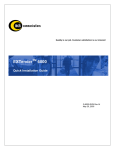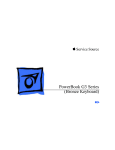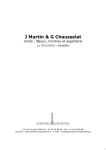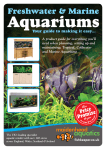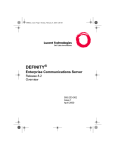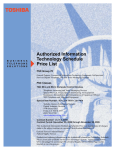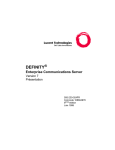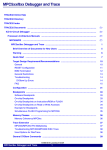Download Citel EXTender 1100 Specifications
Transcript
EXTender 1100A Switch and Remote Module System Administrator’s Guide Document Number: M-1100A-MUC Version: Rev AG Switch and Remote Module System Administrator’s Guide EXTender 1100A 2 Copyright Information © Copyright 2008 Citel plc All Rights Reserved No part of this publication, including text, examples, diagrams, or icons, may be reproduced, transmitted, or translated in any form or by any means, electronic, mechanical, manual, optical, or otherwise, for any purpose, without prior written permission of Citel Technologies. Citel Technologies and its wholly-owned subsidiaries may have patents or pending patents applications, trademarks, copyrights, or other intellectual property rights covering subject matter in this publication. The furnishing of this document does not give the recipient license to these patents, trademarks, copyrights, or other intellectual properties. Trademark Information Citel, Citel Technologies, the Citel logo, Citel EXTender™ and The VoIP Migration Company are trademarks or registered trademarks of Citel or its wholly-owned subsidiaries in the United States and other jurisdictions. All other trademarks, registered trademarks, and service marks are the property of their respective owners. Accuracy Notice Every effort was made to ensure that the information in this guide is complete and accurate. However, Citel makes no representations or warranties, whether expressed or implied, as to the accuracy or completeness of these materials and shall not be liable for any loss or damage suffered or incurred as a result of reliance upon or use of them. Information in this publication is subject to change without notice. Citel Technologies reserves the right, without prior notice, to change the equipment, designs or documentation referred to herein as it considers necessary. Your Responsibility for your System’s Security Toll fraud is the use of your telecommunications system by an unauthorized party, for example, persons other than your company’s employees, agents, subcontractors, or persons working on your company’s behalf. Please note that there may be a risk of toll fraud associated with your telecommunications system and, if toll fraud occurs, it can result in substantial additional charges for your telecommunications services. You and your System Manager/System Administrator are responsible for the security of your system such as programming and configuring your equipment to prevent unauthorized use. The System Manager is also responsible for reading all installation, instruction and system administration documents provided with this product in order to understand fully the features that can introduce risk of toll fraud and the steps that can be taken to reduce that risk. Citel Technologies does not warrant that this product is immune from or will prevent unauthorized use of common-carrier telecommunications services or facilities accessed through or connected to it. Citel Technologies will not be responsible for any charges that result from such authorized use. Document Number: M-1100A-MUC Version: Rev AG © Copyright 2008 Citel plc All Rights Reserved EXTender 1100A Switch and Remote Module System Administrator’s Guide 3 Symbols and Conventions Important symbols and conventions used throughout this guide are shown below. Icon Description Important safety information. Ignoring this information may lead to physical danger to people. ! Information alerting you to potential loss of data or damage to an application, system or device. Highlights important information. Contacting Citel Technologies Document Number: M-1100A-MUC à Mail Citel Technologies 3131 Elliott Avenue Suite 250 Seattle, WA 98121 à Email [email protected] à Web www.citel.com à Telephone +1 877 248 3587 – select the support option Version: Rev AG Citel Technologies 4 Wheatcroft Business Park Landmere Lane Edwalton Nottinghamshire NG12 4DG UK © Copyright 2008 Citel plc All Rights Reserved EXTender 1100A Switch and Remote Module System Administrator’s Guide 4 Products The information contained within this document refers to the following products: Part Number (North America) Description E-1100A-SUC EXTender 1100A Switch Module E-1100A-RUC EXTender 1100A Remote Module Part Number (European Union) Description E-1100A-SUC41 EU EXTender 1100A Switch Module E-1100A-RUC41 EU EXTender 1100A Remote Module Table 1: Product Part Numbers Terms and Conventions 1. The EXTender 1100A Switch Module is a single-user communications device and is referred to as the Switch. 2. The EXTender 1100A Remote Module is a single-user communications device and is referred to as the Remote. 3. The Management Console is the programming interface that is accessed through the PC’s communications port and is referred to as the MC. 4. The Management Browser is the programming interface that is accessed through a Web Browser and is referred to as the MB. 5. The Remote Telephone Management Interface this is accessed through the digital telephone using the LCD phone display is referred to as the TMI. 6. The corporate PBX (Private Branch Exchange), KTS (Key Telephone System) or KSU (Key Service Unit) is the phone system currently used by the client. For simplicity, they will all be referred to as the PBX. Document Number: M-1100A-MUC Version: Rev AG © Copyright 2008 Citel plc All Rights Reserved EXTender 1100A Switch and Remote Module System Administrator’s Guide 5 Safety Information WARNING - IMPORTANT SAFETY INSTRUCTIONS 1. Read and make sure you understand all warnings and instructions, including those marked on the product. 2. Do not install this product near water. For example in a wet basement location. 3. Do not install this product, or associated wiring, during a lightning storm. 4. Do not overload wall outlets, as this can result in the risk of fire or electrical shock. 5. Do not attach the power supply cord to building surfaces. Do not allow anything to rest on the power cord. Do not place this product where anyone can step on the cord. 6. Do not touch non-insulated wires or terminals unless the telephone wiring has been disconnected at the network interface. 7. Unplug the product from the wall outlet before cleaning. Use a damp cloth for cleaning. Do not use liquid or aerosol cleaners. 8. Do not operate the system if a chemical or gas leakage is suspected in the area. Use a telephone located in another safe area to report the trouble. 9. The AC/DC adaptor must only be used in an easily accessible outlet. 10. Do not open the Switch Module or Remote Module. There are no user-serviceable parts inside. Only an authorized technician should open the unit for required maintenance or upgrading purposes. Power Surges ! Sudden surges in electrical current can damage sensitive equipment. To reduce the risk of damage to your equipment caused by lightening strikes, for example, install a surge protector between your equipment and both the AC power outlet, as well as, the telephone line. Document Number: M-1100A-MUC Version: Rev AG © Copyright 2008 Citel plc All Rights Reserved EXTender 1100A Switch and Remote Module System Administrator’s Guide 6 Contents 1 OVERVIEW ........................................................................................................................... 10 What is the EXTender 1100A Switch Module and Remote Module?................................ 10 What does it do?................................................................................................................ 10 How does it do that?.......................................................................................................... 10 Compatible products.......................................................................................................... 11 What’s in the box? ............................................................................................................. 12 More information................................................................................................................ 12 2 PLANNING AND PREREQUISITES ........................................................................................... 13 You Need to Check ........................................................................................................... 13 You Need to Know............................................................................................................. 14 You Need to Have ............................................................................................................. 14 You Need to Point Out....................................................................................................... 14 3 INSTALLING THE SWITCH MODULE AND REMOTE MODULE ..................................................... 15 Installation Diagram........................................................................................................... 15 Physical Installation ........................................................................................................... 16 Removal............................................................................................................................. 17 4 CONNECTING TO THE SWITCH MODULE AND REMOTE MODULE .............................................. 18 Management Console ....................................................................................................... 18 Direct Serial Connection .......................................................................................... 18 Hints for Making a Successful Connection .............................................................. 20 Using the Management Console ............................................................................. 21 Command Keys ....................................................................................................... 22 Telnet Connection.................................................................................................... 23 Management Browser ....................................................................................................... 24 Connecting to the Management Browser ................................................................ 24 Enabling the Management Browser ........................................................................ 24 Configuring the Management Browser Parameters ................................................ 25 Using the Management Browser ............................................................................. 26 Remote Module Telephone Management Interface.......................................................... 27 Accessing the Phone Telephone Management Interface........................................ 27 Menu Legend ........................................................................................................... 27 Remote Module Offline Phone Menu Map .............................................................. 28 Saving Configuration Changes ................................................................................ 30 5 CONFIGURING THE SWITCH MODULE AND REMOTE MODULE .................................................. 31 Initial configuration............................................................................................................. 31 The Setup Wizard .................................................................................................... 31 Changing Passwords......................................................................................................... 31 Administrator Password........................................................................................... 31 Rebooting the Switch Module or Remote Module ............................................................. 32 From the Management Console .............................................................................. 32 From the Management Browser .............................................................................. 32 From the Telephone Management Interface (Remote only) ................................... 32 Essential Configuration - Quick Reference ....................................................................... 34 Document Number: M-1100A-MUC Version: Rev AG © Copyright 2008 Citel plc All Rights Reserved EXTender 1100A Switch and Remote Module System Administrator’s Guide 7 Advanced Configuration – Quick Reference ..................................................................... 35 Essential Configuration – Switch Module .......................................................................... 38 Essential Setup Wizard Configuration ..................................................................... 38 Essential Connect Parameters - Modem Settings................................................... 39 Essential Configuration – Remote Module ........................................................................ 40 Essential Setup Wizard Configuration ..................................................................... 40 Essential Connect Parameters - Modem Settings................................................... 41 Essential Connect Parameters ................................................................................ 41 Essential Connect Parameters – Dial Numbers ...................................................... 42 Recommended Connect Parameters – User ID ...................................................... 43 Advanced Configuration – Switch Module......................................................................... 44 Advanced Port Setup............................................................................................... 44 Advanced Port Setup – Voice Parameters .............................................................. 45 Advanced Connect Parameters - Modem Settings ................................................. 47 Advanced IP Parameters – LAN Address ............................................................... 48 Advanced IP Parameters – Telnet and FTP............................................................ 49 Advanced IP Parameters – DNS ............................................................................. 50 Advanced System Parameters – System Settings .................................................. 51 Advanced System Parameters – Administrator’s Password ................................... 52 Advanced Utilities – Time and Date ........................................................................ 53 Advanced Configuration – Remote Module....................................................................... 54 Advanced Port Setup............................................................................................... 54 Advanced Connect Parameters - Modem Settings ................................................. 55 Advanced Connect Parameters............................................................................... 56 Advanced IP Parameters – LAN Address ............................................................... 57 Advanced IP Parameters – Telnet and FTP............................................................ 58 Advanced IP Parameters – DNS ............................................................................. 59 Advanced System Parameters – System Settings .................................................. 60 Advanced System Parameters – Administrator’s Password ................................... 60 Advanced System Utilities – Time and Date ........................................................... 62 6 CONNECTING AND DISCONNECTING THE LINK BETWEEN THE REMOTE AND GATEWAY ............ 63 Steps to Connect ............................................................................................................... 63 Steps to Disconnect........................................................................................................... 63 7 OTHER MANAGEMENT CONSOLE PARAMETERS .................................................................... 64 8 USING SYSLOG .................................................................................................................... 67 Configuring Syslog ............................................................................................................ 67 The log priority definitions:................................................................................................. 68 Third Party Application for Syslog ..................................................................................... 68 9 TROUBLESHOOTING ............................................................................................................. 69 Baseline Checklist ............................................................................................................. 69 Network Checklist .................................................................................................... 69 Switch Module Checklist.......................................................................................... 70 Remote Module Checklist........................................................................................ 70 Status LEDs....................................................................................................................... 70 Power Up Sequence................................................................................................ 70 Power up LED Sequence ........................................................................................ 71 Trouble Shooting Procedures............................................................................................ 72 System Status LEDs................................................................................................ 72 Port Status LED ....................................................................................................... 72 Document Number: M-1100A-MUC Version: Rev AG © Copyright 2008 Citel plc All Rights Reserved EXTender 1100A Switch and Remote Module System Administrator’s Guide 8 Resetting the Port .................................................................................................... 73 Test the Telco Connection....................................................................................... 73 Test the IP Connection ............................................................................................ 73 Echo Problems ........................................................................................................ 75 Status Menus..................................................................................................................... 76 Connect Info............................................................................................................. 76 General Information Screen..................................................................................... 77 Remote Module Phone System Messages ....................................................................... 78 10 CONNECTING TO OTHER CITEL PRODUCTS ........................................................................... 79 Connecting an 1100A Remote Module to a PBXgateway II Switch Module ........... 79 Connecting an 1100A Remote Module to an 1000 Switch (Office) Module ............ 79 Connecting an 1000 Remote Module to an 1100A Switch Module ......................... 79 Using Passwords with 1000 units ............................................................................ 80 Software Compatibility....................................................................................................... 80 11 FILE MANAGEMENT AND SYSTEM UPGRADES........................................................................ 81 Flash Files ......................................................................................................................... 81 Configuration File Management ........................................................................................ 81 Changing the Active Configuration File ................................................................... 81 Edit Non-active Configuration Files ......................................................................... 82 Creating a New Configuration File........................................................................... 82 Upgrading the Software..................................................................................................... 83 File Management............................................................................................................... 83 Examining the Flash File System ............................................................................ 83 Saving the Active Image File as the Default............................................................ 84 Querying Flash File System..................................................................................... 84 Deleting Outdated Files ........................................................................................... 85 Optimizing the Flash File System ............................................................................ 85 File Upload......................................................................................................................... 86 Via FTP .................................................................................................................... 86 Via FTP Client.......................................................................................................... 87 Via Zmodem Console Upload.................................................................................. 89 File Upgrade ............................................................................................................ 90 APPENDIX A: TECHNICAL SPECIFICATIONS ................................................................................................ 91 APPENDIX B: REGULATORY AND COMPLIANCE .......................................................................................... 92 Compliance and Regulatory Statements........................................................................... 92 EN55022 and CISPR22 Statement ......................................................................... 92 FCC Part 15 Statement ........................................................................................... 92 FCC Part 68 Statement ........................................................................................... 92 The Ringer Equivalence Number (REN) ................................................................. 93 Problems, Repair and Warranty .............................................................................. 93 Industry Canada Statements ................................................................................... 93 Notice d'Industrie Canada ....................................................................................... 94 Indice d’équivalence de la sonnerie (IES) ............................................................... 94 Making Changes or Modifications ........................................................................... 95 Protection of the Environment – The WEEE Directive ...................................................... 95 APPENDIX C: SUPPORTED TELEPHONES ................................................................................................... 96 APPENDIX D: GLOSSARY OF TERMS .......................................................................................................... 98 Document Number: M-1100A-MUC Version: Rev AG © Copyright 2008 Citel plc All Rights Reserved EXTender 1100A Switch and Remote Module System Administrator’s Guide Document Number: M-1100A-MUC Version: Rev AG 9 © Copyright 2008 Citel plc All Rights Reserved EXTender 1100A 1 Switch and Remote Module System Administrator’s Guide 10 OVERVIEW What is the EXTender 1100A Switch Module and Remote Module? The 1100A Switch and Remote Module is a single-user telephony device providing remote teleworkers with seamless connectivity to the corporate PBX and all of the associated functionality. The Switch Module connects to the PBX and the Remote Module connects to a digital telephone at the remote site. Teleworkers, working from an off-site location, can place or receive calls through the corporate PBX as if they were at the main office. What does it do? Citel Technologies EXTender products allow workers at branch offices or home offices to interact with the corporate PBX as if they were on-site. A simple analog phone line, along with the Switch and Remote Modules, will deliver the voice path and telephony features over the PSTN network to the corporate head office. The physical location of the worker will be completely transparent. How does it do that? The digital telephone connects to the Remote Module via an RJ-45 telephone jack and the telephone traffic is sent out of the PSTN connection to a Switch Module at the corporate office. PSTN Analog Line Analog Line LAN LAN (optional) EXTender 1100A (Remote Module) Digital Telephone EXTender 1100A (Switch Module) (optional ) PBX / KTS / KSU Figure 1: Connection Diagram Document Number: M-1100A-MUC Version: Rev AG © Copyright 2008 Citel plc All Rights Reserved Switch and Remote Module System Administrator’s Guide EXTender 1100A 11 Compatible products Supported EXTender products (North America): EXTender 1100A Switch Module EXTender 1100A Remote Module EXTender 1000U and 1000PLUS Switch Module (North America only. Definity, Norstar and Meridian only – PBXextender rack cards also supported) EXTender 1000U and 1000PLUS Remote Module (North America only. Definity, Norstar and Meridian only) PBXgateway II with 12/24 port Mapletree Modem Card (North America only. Definity and Meridian only, V2.1x) Supported PBXs/KTSs/KSUs: Avaya: Definity Magix R011i.02.0.110.4 Release 2.0, V9.0 Nortel: Meridian Opt11c Norstar BCM4.0 Norstar MICS7.1 R25 Version 2111 Issue 40 V4.0.2.03a 30DEC12 NAT (V3.12) Supported Phone Types: Avaya (refer to Table 11: Supported Telephones – Definity and Magix) Nortel Meridian (refer to Table 12: Supported Telephones – Nortel Meridian) Nortel Norstar (refer to Table 13: Supported Telephones – Nortel Norstar) Document Number: M-1100A-MUC Version: Rev AG © Copyright 2008 Citel plc All Rights Reserved EXTender 1100A Switch and Remote Module System Administrator’s Guide 12 What’s in the box? EXTender 1100A Switch Module: Switch Module (1) Citel System Administration CD (1) Release Notes – if required (1) Universal Power Supply A-PUNIV-1 (1) Power Cord (1) RJ45ST Patch Cable (1) RJ45 to DB9 RS232 Cable (1) RJ45 to RJ11 Digital Phone Cable (1) RJ11 to RJ11 Telco Line Cable (1) EXTender 1100A Remote Module: Remote Module (1) Citel System Administration CD (1) Release Notes – if required (1) Universal Power Supply A-PUNIV-1 (1) Power Cord (1) RJ45ST Patch Cable (1) RJ45 to DB9 RS232 Cable (1) RJ45 to RJ11 Digital Phone Cable (1) RJ11 to RJ11 Telco Line Cable (1) More information EXTender 1100A Switch Module Quick Installation Guide EXTender 1100A Remote Module Quick Installation Guide EXTender 1100A Switch Module Quick Reference Guide EXTender 1100A Remote Module Quick Reference Guide Information on training can be obtained from [email protected] Document Number: M-1100A-MUC Version: Rev AG © Copyright 2008 Citel plc All Rights Reserved EXTender 1100A 2 Switch and Remote Module System Administrator’s Guide 13 PLANNING AND PREREQUISITES You should read the information in this chapter before starting the installation process as you may need to obtain some information or make some changes that could be difficult when on site. ! Do NOT connect the Switch Module to the PBX or connect the digital telephone to the Remote Module until the Setup Wizard has been run. An improperly configured Switch Module can disable or damage the PBX line card and an improperly configured Remote Module can cause damage to the digital telephone set. You Need to Check 1. Which model of PBX is used at the corporate site 2. Which digital telephones at the remote location will be communicating with the Switch Module ports 3. Where the Switch Module and Remote Module will be physically located 4. Access to the power to be supplied to the Switch Module and Remote Module 5. The Switch Module (at the corporate site) and the Remote Module (at the branch office) must be installed properly and the PSTN lines for both devices must be operational a) A functioning analog line must be connected to the Switch Module b) A functioning analog line must be connected to the Remote Module 6. Power and Wiring a) The system is designed to operate at 120-240V AC. Do not apply power to the Switch Module or Remote Module until you are instructed to do so in the installation procedure. b) Install the Switch Module or Remote Module power supply and cabling away from high power/high RF noise devices such as computers, fans, fluorescent ballasts and power supplies c) Use good wiring practices. Do not run wires over fluorescent lights, computers, air conditioners, etc., as this can introduce noise. d) The distance between the Switch Module and the PBX it is to be connected to should not exceed 500 feet (150 meters) e) Ensure that the power supply is within 5 feet (1.5 meters) of the Switch Module and the Remote Module Document Number: M-1100A-MUC Version: Rev AG © Copyright 2008 Citel plc All Rights Reserved EXTender 1100A Switch and Remote Module System Administrator’s Guide 14 You Need to Know 1. The telephone numbers of the analog lines connected to the Switch and Remote Modules 2. A User ID to be used for Switch Module and Remote Module connection. 3. IP Settings (for configuring the units remotely, this is optional): a) Address – This is the IP address of the Switch Module (another unique address is also required for the Remote Module) b) Subnet Mask – A number used to identify the IP subnet on the LAN c) Default Router – The address of a device used to reach IP hosts not on this IP sub-network 4. The unique device names to be used for identifying the Switch Module and Remote Module, Seattle Office, New York Office, for example 5. The model number and release of the PBX in use at the corporate site 6. Corporate guidelines for password configuration and implementation 7. The companding setting (aLaw – Europe, uLaw North America) 8. Any special needs or specific user requirements You Need to Have 1. All of the items provided in the box with the Switch Module and Remote Module (see What’s in the box? on page 11) 2. A copy of the latest software version available for the Switch Module and Remote Module (if performing a software upgrade) 3. Mounting screws and screw driver (if wall mounting is required) 4. Access to supported PBX ports 5. A PC or Laptop computer to connect to the Remote Module with the following capabilities: a) A serial port b) A network port (optional) c) A terminal emulator such as Windows HyperTerminal for accessing the Switch Module and Remote Module Management Console (MC) d) Microsoft Internet Explorer 5.x or later for configuring the Switch Module and Remote Module via the Management Browser (optional configuration method) 6. A Digital telephone with a LCD display. An alternative way to configure the Remote Module once the protocol is selected. You Need to Point Out If a user dials emergency services from the remote location when the telephone is connected to the Remote Module and linked to the Switch Module they will reach the emergency facility that serves the location of the PBX and not the location of the Remote Module. To ensure that you reach the correct emergency service for your area, use a telephone connected locally. Document Number: M-1100A-MUC Version: Rev AG © Copyright 2008 Citel plc All Rights Reserved EXTender 1100A 3 Switch and Remote Module System Administrator’s Guide 15 INSTALLING THE SWITCH MODULE AND REMOTE MODULE Before handling or operating the Switch Module and Remote Module make sure that the cover is correctly secured to the base of the unit – hazardous voltages are present inside. Do not attempt to modify the Switch Module or Remote Module hardware. Installation Diagram PSTN Analog Line Analog Line LAN LAN (optional) EXTender 1100A (Remote Module) Digital Telephone EXTender 1100A (Switch Module) (optional ) PBX / KTS / KSU Figure 2: Installation Diagram Document Number: M-1100A-MUC Version: Rev AG © Copyright 2008 Citel plc All Rights Reserved EXTender 1100A Switch and Remote Module System Administrator’s Guide 16 Physical Installation Switch Module (right side of Figure 2 – previous page): 1. Place the unit in the destination location. The Switch Module can either be wall mounted or placed on any desktop. 2. Connect the supplied RJ-45 to DB-9 Console cable between the console (COMM) port and a PC communications (COM) port. 3. Prepare to connect the supplied RJ-45 to RJ-11 cable between Port on the rear of the Switch Module and a port on the PBX. Do NOT connect to the PBX until the Setup Wizard has been run. 4. Connect the LAN port to the LAN with an RJ-45 cable (optional configuration method). 5. Connect the supplied RJ-11 to RJ11 cable between the analog line provided by the PSTN to the Telco port on the rear of the Switch Module. ! Do not apply power to the units until instructed to do so. An improperly configured Switch Module or Remote Module can cause damage to the units, telephone sets or PBX line cards. Remote Module (left side of Figure 2 – previous page): 1. Place the unit in the destination location. The Remote Module can either be wall mounted or placed on any desktop. 2. Connect the supplied RJ-45 to DB-9 Console cable between the console (COMM) port and a PC communications (COM) port. 3. Prepare to connect the supplied RJ-45 to RJ-11 cable between the Phone port on the rear of the Remote Module and a supported digital set. Do NOT connect a telephone until the Setup Wizard has been run. 4. Connect the LAN port to the LAN with an RJ-45 cable (optional configuration method). 5. Connect the supplied RJ-11 to RJ11 cable between the analog line provided by the PSTN to the Telco port on the rear of the Switch Module. ! Do not apply power to the units until instructed to do so. An improperly configured Switch Module or Remote Module can cause damage to the units, telephone sets or PBX line cards. Document Number: M-1100A-MUC Version: Rev AG © Copyright 2008 Citel plc All Rights Reserved EXTender 1100A Switch and Remote Module System Administrator’s Guide 17 Removal Refer to the instructions below when moving or removing the Switch Module and/or Remote Module. 1. Power down the units 2. Disconnect the RJ-11 to RJ-11 Telco Phone Cable between the analog line and the Telco port 3. Disconnect the RJ-45 from the LAN port 4. Disconnect the RJ-45 to RJ-11 cable between Port and a port on the PBX (Switch Module) 5. Disconnect the RJ-45 to RJ-11 cable between the Phone port and a supported digital set (Remote Module) 6. Disconnect the RJ-45 to DB-9 Console cable between the console port and the PC communications (COM) port 7. Remove the unit(s) from the desktop or wall (if mounted) Document Number: M-1100A-MUC Version: Rev AG © Copyright 2008 Citel plc All Rights Reserved EXTender 1100A 4 Switch and Remote Module System Administrator’s Guide 18 CONNECTING TO THE SWITCH MODULE AND REMOTE MODULE This chapter provides information for connecting to the Switch Module and the Remote Module. The Switch and Remote units’ Management Console (MC) and/or Management Browser (MB) can be accessed with a PC or terminal connected. The Remote unit’s Telephone Management Interface (TMI) can be accessed via the Digital phone. A generic VT100 ETI application is needed to communicate with the Switch Module and/or Remote Module (this document will refer to examples using Microsoft HyperTerminal). Management Console The Management Console provides access to a full configuration and diagnostic and command structure. Direct Serial Connection This section describes connecting to the Management Console using Microsoft HyperTerminal. You may use a different terminal application if you are familiar with its use. Only use the commands listed and described in this document unless otherwise instructed by Citel Technologies. Incorrect command use may prevent use of the Switch Module and Remote Module. 1. Start a HyperTerminal session. a) On a default installation of Windows XP, for example, from the Start menu select Programs, Accessories, Communications and finally HyperTerminal. 2. Enter a name for the new connection in the Name box: for example, Switch (or Remote). 3. Select the COM port you are using from the options in the Connect drop-down list. 4. Check the configuration of the communications port and make sure the settings are as follows: Bits per second 9600 Data bits 8 Parity None Stop bits 1 Flow Control None 5. Plug the power supply in to the Switch Module and/or Remote Module and allow it to complete the boot sequence. Document Number: M-1100A-MUC Version: Rev AG © Copyright 2008 Citel plc All Rights Reserved EXTender 1100A ! Switch and Remote Module System Administrator’s Guide 19 Do NOT connect the Switch Module to the PBX or connect the digital telephone to the Remote Module until the Setup Wizard has been run. An improperly configured Switch Module can disable or damage the PBX line card and an improperly configured Remote Module can cause damage to the digital telephone set. 6. Wait a few seconds and the “Press 'Enter' to start the shell...” prompt is displayed. 7. Press Enter. There is no default password (a password prompt will be displayed if a password is set). If the Switch Module or Remote Module software is running but you do not see these prompts, the serial connection between your computer and the units may be at fault. You must correct this problem before you can use the HyperTerminal connection successfully. See Direct Serial Connection on the previous page. 8. Type the unit’s password, if one is set, and press Enter. 9. The Console UI welcome screen is displayed (see Figure 3 below) 10. To be sure that you can see all the information displayed, you must set the screen size to 24 lines x 80 columns. 11. The screen size is correctly set when the Welcome screen is displayed with the # border, as shown in Figure 3. Figure 3: The Switch Module Console UI – Welcome Screen Using your mouse, click, hold and drag the corner of the screen until you can see the # border, then release your mouse button. The Welcome Screen for the Remote Module is the same except it will display “Citel Technologies, EXTender 1100A Remote Module” Document Number: M-1100A-MUC Version: Rev AG © Copyright 2008 Citel plc All Rights Reserved EXTender 1100A Switch and Remote Module System Administrator’s Guide 20 Hints for Making a Successful Connection 1. Check that the cable being used is a straight-through cable, as supplied with the Switch Module and Remote Module. 2. Exit and then restart HyperTerminal. 3. Connect using a different COM port on your computer. 4. Reboot your computer and then restart HyperTerminal. 5. The Switch Module and Remote Module Management Console password is not set by default. 6. It’s strongly recommended that a password be set for security reasons. See Changing Passwords for instructions. 7. Make a note of the password and pass it to the system administrator. If the unit’s password is lost or forgotten please contact a customer support representative at 1-877-248-3587 or [email protected] for details on how to reset the password. Individual port passwords are not affected. Document Number: M-1100A-MUC Version: Rev AG © Copyright 2008 Citel plc All Rights Reserved EXTender 1100A Switch and Remote Module System Administrator’s Guide 21 Using the Management Console The Welcome screen is displayed automatically when you connect to the Switch Module and Remote Module using a serial cable. You must make sure that your terminal window is sized so that you can see the border of # symbols around the contents. Press any key to enter the console menu system. Menu options are selected using the PC cursor keys: use the up and down keys to move within a menu or list of options, use the left and right keys to return to a higher level menu or to access sub-menus (as described in the Command Keys section on the next page). The Console Interface A typical screen from the console interface is shown in Figure 4 below. Figure 4: The Console Interface 1. Menu Location - Your current location within the menu system – in the example, you are in the Configuration menu on the Switch Module. 2. Unit Name - Typically used to identify the unit by its location (user configurable). 3. Software Version - The version of software currently installed. 4. Menu List - The options available within the current menu. The asterisk indicates your current location (“Port” is highlighted in Figure 4, for example). 5. Data Entry Window - The area of the screen where configuration details are entered. In this example, this is the Port configuration menu. 6. Feature Information - A short description and/or brief instructions on the current menu item. 7. Log - An area that displays the four most recent lines from the log. Primarily used for trouble shooting. A customer support representative will instruct the Administrator on the use of this feature should the need arise. 8. System Status - Power indication message. 9. Modem Status – Provides connect status of the Modem during connection attempts 10. Port Status – Provides live information on the status of the individual ports. Document Number: M-1100A-MUC Version: Rev AG © Copyright 2008 Citel plc All Rights Reserved EXTender 1100A Switch and Remote Module System Administrator’s Guide 22 Command Keys The Management Console (MC) uses command keys and cursor keys to navigate through the sub-menus: à à Key Description Cancel, leaving values at their previous settings. Accepts the change you have entered or exits the current menu option. The Administrator will also be prompted to save configuration changes if required. Access the currently selected menu item. or Go to an item in a menu. You can also select a menu item by typing the first character in its name (“p” for Port, for example). or or +A Help screen. This help screen is for the UI itself and not for the features listed within the UI. Refreshes the current screen. or +R Table 2: Command Keys Saving Changes You will be prompted to save if you attempt to log out of the Management Console when changes have been made. You will also be asked to confirm that you want to save changes if you select the Save option. You may need to reboot the Switch Module or Remote Module for your changes to take effect depending on the menu item programmed. Logging Out When you have finished working in the Management Console, remember to logout. If you have left FTP enabled, a warning message is displayed reminding you to disable FTP access. You can choose to logout anyway, but leaving FTP access enabled is not recommended. If FTP is disabled, a message is displayed asking you to confirm that you want to log out of the Management Console. Document Number: M-1100A-MUC Version: Rev AG © Copyright 2008 Citel plc All Rights Reserved EXTender 1100A Switch and Remote Module System Administrator’s Guide 23 Telnet Connection The Management Console for the Switch Module and Remote Module can also be accessed using a telnet session. The units have default IP parameters which can be utilized for connection and initial configuration. Default IP Address: 10.0.0.10 Default Subnet Mask: 255.0.0.0 1. On a PC running Microsoft Windows go to Network Connections and change the settings on the Internet Protocol (TCP/IP) Properties. Click on “Use the following IP address” button and enter an IP address of 10.0.0.11 and a subnet mask of 255.0.0.0. 2. Connect the Switch Module or Remote Module directly to the PC via a crossover LAN cable, or indirectly through a hub using LAN cables. 3. Telnet to the unit’s address of 10.0.0.10 through the VT100 Terminal emulator (HyperTerminal) and begin configuration (see Configuring the Switch Module and Remote Module). Or, 4. Go to the Microsoft Windows “Run” application, enter “Telnet” followed by the default address of 10.0.0.10 and hit enter. The Welcome Screen is displayed (see Figure 3). 5. Enter the MI Configuration menus to configure a valid IP address and subnet mask, when you save the changes you will be prompted to restart the Module. 6. Once restarted ensure that the Switch Module and Remote Module’s LAN cable is reconnected to the network router. 7. On the PC go back to Internet Protocol (TCP/IP) Properties and click on the “Obtain an IP address automatically” button to put the PC’s IP info back to its original state. Note: A maximum of two Telnet connections can be made to each unit at any one time (not recommended due to configuration conflicts that may arise with two administration sessions being performed at the same time). Document Number: M-1100A-MUC Version: Rev AG © Copyright 2008 Citel plc All Rights Reserved EXTender 1100A Switch and Remote Module System Administrator’s Guide 24 Management Browser Connecting to the Management Browser The Switch Module and Remote Module can also be configured using a web based interface when running Windows Internet Explorer 5.x or later. Prior to configuring through the Management Browser, a valid IP address must first be assigned to the units and the Web server must also be enabled. To configure the unit’s IP address and Management Browser settings refer to Direct Serial Connection or Telnet Connection. The Switch Module and Remote Module Management Browser uses JavaScript and Cascading Style Sheets (CSS), therefore, you must enable JavaScript to obtain all the functions described in this document. If you disable Cascading Style Sheets, the functions will still work, although the appearance will differ. Enabling the Management Browser The Web Server feature must first be enabled in order to administer the units with this method. The configuration screen to enable the Management Browser is shown below: Path: Gateway (and Remote) ->Configuration->IP->LAN Figure 5: Enabling the Web Server 1. Enabling the Web Server – In order to configure the units using the Management Browser the Web Server must first be set to “Enabled.” Document Number: M-1100A-MUC Version: Rev AG © Copyright 2008 Citel plc All Rights Reserved EXTender 1100A Switch and Remote Module System Administrator’s Guide 25 Configuring the Management Browser Parameters Additional Management Browser (MB) parameters can also be configured either prior to launching the MB or any time after. The MB parameters screen is shown below: Path: Gateway (and Remote Module) ->Configuration->IP Figure 6: Management Browser Parameters 1. Setting the Web Timeout – For security purposes, this parameter determines the amount of time a MB screen can be left idle (no programming activity) before terminating the session. The timeout can be set for 30 minutes, 1, 2 or 3 hours or Never (not recommended). 2. Enabling the Web Refresh LED – The graphical representation of the Switch Module and Remote Module will update the Port Status LED (see below) every 10 seconds. The administrator will receive the most up to date status of the port. If the frequent updates are found to be a hindrance during programming the LED refreshing can be disabled (Path: Gateway (and Remote) ->Configuration->IP->Web refresh led). Figure 7: Management Browser Parameters Document Number: M-1100A-MUC Version: Rev AG © Copyright 2008 Citel plc All Rights Reserved EXTender 1100A Switch and Remote Module System Administrator’s Guide 26 Using the Management Browser To access the Switch Module or Remote Module through the Management Browser open a Microsoft Internet Explorer session and enter the unit’s IP address in the Address field of the web browser. The Management Browser Welcome Screen is presented (see below). Figure 8: The Management Browser Welcome Screen Important instructions on the use of the Management Browser should be read and fully understood before continuing to configure the units. Click on the “Start managing the Device” button and a graphical representation of the Switch Module or Remote Module, is displayed (see below). Figure 9: The Management Browser configuration screen Document Number: M-1100A-MUC Version: Rev AG © Copyright 2008 Citel plc All Rights Reserved EXTender 1100A Switch and Remote Module System Administrator’s Guide 27 Remote Module Telephone Management Interface The Telephone Management Interface (TMI) can also be used for setting the configuration parameters for the 1100A Remote Module using a digital telephone with a display. For ease of use it is recommended that a telephone with a two-line display be utilized for any telephone MI programming. You must set the PBX type, in the Console Setup Wizard, before being able to use the Remote Module TMI. Below is a summary of the TMI Menu structure: Set Configuration à à à à à à Connect Menu Modem Menu IP Menu Console baud Country Code Connect Parameters View Configuration Info à à Connect Info IP Info à à View Diagnostics Initialize Modem View System Info Diagnostics Info Restart Unit Accessing the Phone Telephone Management Interface Press the “Hold” key on the telephone four times. This can be done while offline or online (Extended) Menu Legend Navigating through the telephone interface menus is done using the keypad on the telephone or soft menu keys below the LCD display (if the telephone is equipped with Soft menu keys). The menu legend shows each applicable numeric key and the screen or command to which it corresponds in the interface. Prv/Prev = 1 (left most soft key) on the telephone keypad: Previous Screen Ok = 2 (middle soft key) on the telephone keypad: Accept changes/enter menu Nxt/Next = 3 (right most soft key) on the telephone keypad: Next Screen Document Number: M-1100A-MUC Version: Rev AG © Copyright 2008 Citel plc All Rights Reserved EXTender 1100A Switch and Remote Module System Administrator’s Guide 28 Remote Module Offline Phone Menu Map Figure 10: Offline Phone Menu Map - page 1 Document Number: M-1100A-MUC Version: Rev AG © Copyright 2008 Citel plc All Rights Reserved Switch and Remote Module System Administrator’s Guide EXTender 1100A Prv A Nxt Console Baud 1:Prv 2:Ok 3:Nxt Ok Prv Nxt Prv Set Country Code 1:Prv 2:Ok 3:Nxt Ok 29 Nxt Ok Admin Password 1:Prv 2:Ok Ok The following baud rates are listed: Press 2 to change code Press 3 to go back Press 1 to go back Press 2 to change pswd 9600, 19200, 38400, 2400, 4800 Use keypad to enter Country Code Use keypad to enter new Admin password Prv Address Mode Prv Address 1:Prv 2:Ok 3:Nxt Nxt 1:Prv 2:Ok 3:Nxt Nxt Prv Subnet Mask 1:Prv 2:Ok 3:Nxt Ok Nxt Ok Default Route 1:Prv 2:Ok 3:Nxt Nxt Ok Press 2 to change Press 3 to go back Press 2 to change Press 3 to go back Press 2 to change Press 3 to go back Use keypad to enter IP Address Use keypad to enter Subnet Mask Use keypad to enter Subnet Mask Prv Prv Telnet 1:Prv 2:Ok 3:Nxt Nxt FTP 1:Prv Ok Ok Press 1 to go back (1:Prv) Press 2 to select (2:Ok) Press 3 to go forward (3:Nxt): Enable / Disable B 2:Ok Press 1 to go back (1:Prv) Press 2 to select (2:Ok) Press 3 to go forward (3:Nxt): Enable / Disable Ok Prv Prv Office Number 1:Prv 2:Ok 3:Nxt Nxt Remote Number 1:Prv 2:Ok 3:Nxt Prv Nxt Prv User ID 1:Prv 2:Ok 3:Nxt Nxt Password 1:Prv 2:Ok 3:Nxt Press 1 to go back Press 2 to change Press 1 to go back Press 2 to change Press 1 to go back Press 2 to change Press 1 to go back Press 2 to change Use keypad to enter Office Number Use keypad to enter Office Number Use keypad to enter Office Number Use keypad to enter Office Number Nxt Prv Dialback 1:Prv 2:Ok 3:Nxt Press 1 to go back (1:Prv) Press 2 to select (2:Ok) Press 3 to go forward (3:Nxt): Enable / Disable Prv Nxt Auto Connect 1:Prv 2:Ok Press 1 to go back (1:Prv) Press 2 to select (2:Ok) Press 3 to go forward (3:Nxt): Enable / Disable Figure 11: Offline Phone Menu Map – page 2 Document Number: M-1100A-MUC Version: Rev AG © Copyright 2008 Citel plc All Rights Reserved EXTender 1100A Switch and Remote Module System Administrator’s Guide 30 Saving Configuration Changes If you have made any configuration changes using the TMI you will need to save these changes. To save changes press the Prv key until you see the “Save Changes?” phone menu. This menu should be displayed after the Connect Menu only if any of the current configuration items have changed, otherwise the “Set Config” menu will be displayed. When the “Save Changes?” is displayed you can: à à Press Ok key and the changes will be saved to the configuration file on the unit’s Flash memory. Press No key and the changes you made will be discarded and the previous configuration will remain. Figure 12: Saving Phone Menu Changes Document Number: M-1100A-MUC Version: Rev AG © Copyright 2008 Citel plc All Rights Reserved EXTender 1100A 5 Switch and Remote Module System Administrator’s Guide 31 CONFIGURING THE SWITCH MODULE AND REMOTE MODULE The Switch Module and Remote Module must be installed properly and the analog lines on both devices must be operational before continuing. Initial configuration ! Do NOT connect the Switch Module to the PBX or connect the digital telephone to the Remote Module until the Setup Wizard has been run. An improperly configured Switch Module can cause damage to the PBX line card and an improperly configured Remote Module can cause damage to the digital telephone set. The Setup Wizard The Switch Module and Remote Module are programmed at the factory with “default” settings including no PBX protocol and providing basic parameters to accommodate many network environments. It will be necessary to select the desired PBX type and change these settings for the specific network, user or corporate requirements. The Setup Wizard is presented first with all new installations. The wizard will prompt the Administrator to enter required information necessary for basic configuration of the Switch Module and Remote Module. Simply follow the prompts to perform a basic configuration. Refer to this manual for a full description of the features presented when running the Setup Wizard. If it becomes necessary to run the Setup Wizard at any time after the initial installation it can be accessed here: Path: Gateway (and Remote) ->Utilities->Setup Wizard Changing Passwords Administrator Password The administrator password provides access to the MC (Management Console) and MB (Management Browser). It is recommended to set an administrator password for the Switch Module and Remote Module because the units are shipped with no default password. Always keep passwords in a secure location. Although setting the administrator password is described later in this document as part of the configuration steps it can be changed at any time after the initial installation here: Path: Gateway (and Remote) ->Utilities->System->Set Password If the unit’s password is lost or forgotten please contact a customer support representative at 1-877-248-3587 or [email protected] for details on how to reset the password. Port passwords are not affected. Document Number: M-1100A-MUC Version: Rev AG © Copyright 2008 Citel plc All Rights Reserved EXTender 1100A Switch and Remote Module System Administrator’s Guide 32 Rebooting the Switch Module or Remote Module From the Management Console To reboot the system from the Management Console: Path: Gateway (and Remote)->Utilities->System->Reboot. A warning message is displayed and you are asked to confirm the reboot: Entering “[Y]es” will cause the unit to be rebooted and entering “[N]o” will abort the operation. Note: This is a software reboot and will not reset all functionality as would a power cycle (hard reboot). From the Management Browser To reboot the system from the Management Browser: Path: Gateway (and Remote)->Utilities->System->Reboot A warning message is displayed and you are asked to confirm the reboot. Clicking on “[Y]es” will cause the unit to be rebooted and clicking on “[N]o” will abort the operation. Note: This is a software reboot and will not reset all functionality as would a power cycle (hard reboot). From the Telephone Management Interface (Remote only) To reboot the Remote Module from the Telephone Management Interface: Access the Telephone Management Interface by pressing Hold key four times. Then press the Nxt key until you see the “Restart Unit” menu. Press Ok key. You will then be prompted again with another menu. “OK to Restart?” If you again press Ok the Remote Module will display “Restarting…” and then reboot. Pressing No will abort the Restart process. Document Number: M-1100A-MUC Version: Rev AG © Copyright 2008 Citel plc All Rights Reserved EXTender 1100A Switch and Remote Module System Administrator’s Guide 33 Figure 13 TMI Restart Menus Note: This is a software reboot and will not reset all functionality as would a power cycle (hard reboot). Document Number: M-1100A-MUC Version: Rev AG © Copyright 2008 Citel plc All Rights Reserved EXTender 1100A Switch and Remote Module System Administrator’s Guide 34 Essential Configuration - Quick Reference This section is a quick reference list of the essential configuration steps that must be performed during the execution of the Setup Wizard and/or after the Setup Wizard has been run to ensure proper functionality of the units. A full description of the features described below begins with the Essential Configuration – Switch Module section later in this document. 1. Set the Region Code. This is the Country the unit will be operating in. See the Switch Module – Essential Setup Wizard Configuration and Remote Module – Essential Setup Wizard configuration sections for full details. Only configurable using Setup Wizard. Path: Gateway (and Remote)->Utilities->Setup_Wizard ► Refer to page xx and yy for full details. 2. Set the PBX Type. This is the phone protocol the unit will be using. See the Switch Module – Essential Setup Wizard Configuration and Remote Module – Essential Setup Wizard configuration sections for full details. Only configurable using Setup Wizard. Path: Gateway (and Remote)->Utilities->Setup_Wizard ► Refer to page xx and yy for full details. 3. Set the Telco type, dialup or leased line operation. Configure the Modem Settings for communication between the Switch and Remote Module. See the Switch Module Essential Connect Parameters - Modem Settings and the Remote Module Essential Connect Parameters sections for full details. Path: Gateway(and Remote)->Configuration->Connect->Modem_Settings TMI Path: (Remote Only)->Set Config->Modem Menu->Leased Line ► Refer to page 39 and yy for full details. 4. Set the Dial Numbers for the Remote Module (If Leased Line is disabled). These are the phone numbers of the analog telephone lines connected to the Switch and Remote Modules. See the Remote Module Essential Connect Parameters – Dial Numbers for full details. Path: Remote->Configuration->Connect->Dial_Numbers TMI Path: (Remote Only)->Set Config->Connect Menu->Office Number ► Refer to page 42 for full details. 5. Set the User ID on Remote Side. It is recommended but not required to set the Remote User ID, if not configured you will be prompted to enter User ID on each connect to Switch Module. The default User ID is 1 on Switch side. See the Remote Module Advanced Port Setup for full details. Path: Remote->Configuration->Port->User_ID TMI Path: (Remote Only)->Set Config->Connect Menu->User ID ► Refer to page xx for full details. Document Number: M-1100A-MUC Version: Rev AG © Copyright 2008 Citel plc All Rights Reserved EXTender 1100A Switch and Remote Module System Administrator’s Guide 35 Advanced Configuration – Quick Reference This section is a quick reference list of the additional configuration steps that can be performed either during the execution of the Setup Wizard or anytime after to improve system performance. Although not required, the advanced features may be used to assist with managing the units or trouble shooting operational issues. Please consult this section prior to contacting customer support. A full description of the features described below begins with the Advanced Configuration – Switch Module section. 1. Identify the port by entering a description for the specific port (typically user’s name). See the Switch Module Advanced Port Setup and the Remote Module Advanced Port Setup sections for full details. Path: Gateway (and Remote) ->Configuration->Port ► Refer to page 44 and page 54 for full details. 2. Set the User IDs to “map” remote users with specific PBX ports. Primarily used when connecting the Remote Module to a multi-user device such as a PBXgateway. See the Switch Module Advanced Port Setup and the Remote Module Advanced Port Setup sections for full details. Path: Gateway (and Remote) ->Configuration->Port TMI Path: (Remote Only)->Set Config->Connect Menu->User ID ► Refer to page 44 and page 54 for full details. 3. Setup a Connect Password to provide a secure connection restricting unauthorized access to the Switch Module port from the Remote Module. See the Switch Module Advanced Port Setup and the Remote Module Advanced Port Setup sections for full details Path: Gateway (and Remote) ->Configuration->Port TMI Path: (Remote Only)->Set Config->Connect Menu->Password ► Refer to page 44 and page 54 for full details. 4. Setup a message (Banner) to be displayed on the phone set when not connected to the Switch Module. Typically this would be the company name (i.e. ABC Company). See the Remote Module Advanced Port Setup section for full details. Path: Remote->Configuration->Port ► Refer to page 54 for full details. 5. Configure Line Signaling (Nortel Norstar PBX only) – Used to help eliminate clicking noise in the audio path on certain installation environments. See the Switch Module Advanced Port Setup and the Remote Module Advanced Port Setup sections for full details Path: Gateway (and Remote) ->Configuration->Port ► Refer to page 44 and page 54 or full details. 6. Enable Active Call Monitoring (Nortel Norstar PBX only) to monitor another station’s activity (on another call, for example). See the Remote Module Advanced Port Setup section for full details. Path: Remote->Configuration->Port->Phone_Features ► Refer to page 54 or full details. 7. Setting Voice parameters. Sometimes the administrator may need to modify the default voice settings to improve voice quality. See the Switch Module Advanced Port Setup for full details. Document Number: M-1100A-MUC Version: Rev AG © Copyright 2008 Citel plc All Rights Reserved EXTender 1100A Switch and Remote Module System Administrator’s Guide 36 Path: Gateway ->Configuration->Port ► Refer to page 44 for full details. 8. Modify Modem Settings. Certain site conditions may require changing the default Modem Settings. Administrator can change the Connect Rate, Leased Line, Pulse dialing or Init String for specific site needs. See the Switch Module Advanced Connect Parameters – Modem Settings and Remote Module Advanced Connect Parameters – Modem Settings for full details. Path: Gateway (and Remote)->Configuration->Connect->Modem_Settings TMI Path: (Remote Only)->Set Config->Modem Menu ► Refer to page 55 or full details. 9. Set Dialback. If enabled, the Remote module will initiate connection to Switch Module, then the network connection is torn down and the Switch module will connect to the Remote module. This feature is used to have network connection calls originated (and are subsequently billed) from the PBX location and not from the Remote Module location. See the Remote section for full details. Path: Remote->Configuration->Connect->Dialback TMI Path: (Remote Only)->Set Config->Connect Menu->Dialback ► Refer to page 55 or full details. Path: Remote->Configuration->Connect->Dial_Numbers->Remote_Number TMI Path: (Remote Only)->Set Config->Connect Menu->Remote Number ► Refer to page 55 or full details. 10. Set the IP parameters to allow remote administration of the Switch Module and Remote Module over the IP network. See the Switch Module Advanced IP Parameters – LAN Address and Remote Module sections for full details. Path: Gateway (and Remote) ->Configuration->IP->LAN->Address ► Refer to page 47 and page 57 for full details. 11. Enable Telnet and FTP for remote configuration and upgrading of the software. See the Switch Module Advanced IP Parameters – Telnet and FTP and Remote Module Advanced IP Parameters – Telnet and FTP sections for full details. Path: Gateway (and Remote) ->Configuration->IP->LAN ► Refer to page 47 and page 57 for full details. FTP should always be disabled when not performing a software upgrade or file transfer to and from the units. 12. The DNS parameter allows the System Administrator to find the Switch Module by an assigned name instead of IP address. See the Switch Module Advanced IP Parameters – DNS and Remote Module Advanced IP Parameters – DNS sections for full details. Path: Gateway (and Remote) ->Configuration->IP->DNS ► Refer to page 50 and page Error! Bookmark not defined. full details. 13. Provide a system name making it easier to identify the unit when administering multiple units. See the Switch Module Advanced System Parameters – System and Remote Module Advanced System Parameters – System Settings sections for full details. Path: Gateway (and Remote) ->Configuration->System Document Number: M-1100A-MUC Version: Rev AG © Copyright 2008 Citel plc All Rights Reserved EXTender 1100A Switch and Remote Module System Administrator’s Guide 37 ► Refer to page 51 and page 60 for full details. 14. Change the Serial Port default baud rate (9600) to a higher or lower speed depending on administration requirements. See the Switch Module Advanced System Parameters – System and Remote Module Advanced System Parameters – System Settings sections for full details. Path: Gateway (and Remote) ->Configuration->System ► Refer to page 51 and page 60 for full details. 15. Setup the Remote Module to use the time stamp from the Switch Module for trouble shooting purposes. See the Remote Module Advanced System Parameters – System Settings section for full details. Path: Remote->Configuration->System ► Refer to page 60 for full details. 16. Enable an Administrator password to ensure that only authorized personnel can configure the Switch and Remote Module. See the Switch Module ss and Remote Module ss sections for full details. Path: Gateway (and Remote) ->Utilities->System->Set Password ► Refer to page 52 and page 60 for full details. An administrator’s password should be set to restrict unauthorized access to the Switch Module. If the administrator password is lost or forgotten please contact a customer representative at 1-877-248-3587 or [email protected] on how to reset the password. 17. Set the Time and Date to provide accurate time and date stamps for trouble shooting and system maintenance. See the Switch Module Path: Gateway (and Remote) ->Utilities->System->Set ► Refer to page 52 and page 60 for full details. The 1100A units do not have a real time clock and the Time and Date (for the Remote and Gateway Modules) will not remain accurate over long periods of time. The Digital phone time and date is controlled by the PBX and not affected by the Time and Date stored on the Remote and Gateway Module. Document Number: M-1100A-MUC Version: Rev AG © Copyright 2008 Citel plc All Rights Reserved EXTender 1100A Switch and Remote Module System Administrator’s Guide 38 Essential Configuration – Switch Module Once the Switch Module and Remote Module are successfully connected the MC (Management Console) allows for the configuration of the units according to the requirements of the individual users. The following is a detailed description of the programming areas that would be considered “essential” to the proper operation of the Switch Module. ! Do NOT connect the Switch Module to the PBX or connect the digital telephone to the Remote Module until the Setup Wizard has been run. An improperly configured Switch Module can cause damage to the PBX line card and an improperly configured Remote Module can cause damage to the digital telephone set. Essential Setup Wizard Configuration There are two items that must be configured using the Setup Wizard: • The Region Code • The PBX Type Path: Gateway->Utilities->Setup_Wizard 1. Set the Region Code. Below is an example of a Setup Wizard configuration for changing the Region code from Canada to the United States. ************************************************************ *********** We need to specify the Region Code *********** ************************************************************ Currently configured Region is 'Canada' Do you want to select a new Region? [y/n] y Enter your country code (? to list):? <Country Code>:<Country> 43:Austria 358:Finland 32:Belgium 1:Canada 33:France 39:Italy 31:Netherlands 46:Sweden 41:Switzerland 49:Germany 351:Portugal 44:United Kingdom 45:Denmark 30:Greece 34:Spain 1:United States Enter your country code (? to list):1 Country Canada? [y/n] n Country United States? [y/n] y New Region is 70, 'United States' 2. Set the PBX Type. Below is an example of a Setup Wizard configuration for the setting the PBX Type to Meridian Protocol. Document Number: M-1100A-MUC Version: Rev AG © Copyright 2008 Citel plc All Rights Reserved EXTender 1100A Switch and Remote Module System Administrator’s Guide 39 ************************************************************ ************ We need to specify the PBX type ************* ************************************************************ Please select your PBX type: Definity ? [y/n] n Magix ? [y/n] n Norstar ? [y/n] n Meridian ? [y/n] y New PBX type is 'Meridian' Essential Connect Parameters - Modem Settings 3. Configuring the Modem Settings – Set the Modem settings for connection to the Switch Module from the Remote Module: Path: Gateway->Utilities->Setup_Wizard Path: Gateway->Configuration->Connect Figure 14: Switch Module – Modem Settings Configuration Screen There is only one essential Modem Setting configuration for the Switch side and that is the Telco type which is the Leased Line setting, using the default setting for remaining Modem Settings should be satisfactory. a) Leased Line – An analog leased line is a line type offered by the telephone service provide (CO) and would be a dedicated line between the Switch and Remote Module (not a “dialup” connection). Only ‘wet’ leased lines are supported. A standard analog line (Leased Line disabled) is the default setting. THE ESSENTIAL CONFIGURATION PARAMETERS FOR THE SWITCH MODULE ARE NOW COMPLETE. PLEASE CONTINUE CONFIGURATION WITH THE REMOTE MODULE. Document Number: M-1100A-MUC Version: Rev AG © Copyright 2008 Citel plc All Rights Reserved EXTender 1100A Switch and Remote Module System Administrator’s Guide 40 Essential Configuration – Remote Module Once the Switch Module and Remote Module are connected, the MC (Management Console) allows for the configuration of the individual ports according to the requirements of the individual users. The following is a detailed description of the programming areas that would be considered “essential” to the proper operation of the Remote Module. ! Do NOT connect the Switch Module to the PBX or connect the digital telephone to the Remote Module until the Setup Wizard has been run. An improperly configured Switch Module can cause damage to the PBX line card and an improperly configured Remote Module can cause damage to the digital telephone set. Essential Setup Wizard Configuration There are two items that must be configured using the Setup Wizard: • The Region Code • The PBX Type Path: Remote->Utilities->Setup_Wizard 1. Set the Region Code. Below is an example of a Setup Wizard configuration for changing the Region code from the United States to Canada ************************************************************ *********** We need to specify the Region Code *********** ************************************************************ Currently configured Region is 'United States' Do you want to select a new Region? [y/n] y Enter your country code (? to list):? <Country Code>:<Country> 43:Austria 358:Finland 32:Belgium 1:Canada 33:France 39:Italy 31:Netherlands 46:Sweden 41:Switzerland 49:Germany 351:Portugal 44:United Kingdom 45:Denmark 30:Greece 34:Spain 1:United States Enter your country code (? to list):1 Country Canada? [y/n] y New Region is 70, 'Canada' 2. Set PBX Type. Below is an example of a Setup Wizard configuration for the setting the PBX Type to Magix Protocol. ************************************************************ ************ We need to specify the PBX type ************* ************************************************************ Document Number: M-1100A-MUC Version: Rev AG © Copyright 2008 Citel plc All Rights Reserved EXTender 1100A Switch and Remote Module System Administrator’s Guide 41 Please select your PBX type: Definity ? [y/n] n Magix ? [y/n] y New PBX type is 'Magix' Essential Connect Parameters - Modem Settings 3. Configuring the Modem Settings – Set the Modem settings for connection to the Switch Module from the Remote Module: Path: Gateway->Utilities->Setup_Wizard Path: Gateway->Configuration->Connec TMI Path: (Remote Only)->Set Config->Modem Menu->Leased Line Figure 15: Switch Module – Modem Settings Configuration Screen There is only one essential Modem Setting configuration for the Switch side and that is the Telco type which is the Leased Line setting, using the default setting for remaining Modem Settings should be satisfactory. a) Leased Line – An analog leased line is a line type offered by the telephone service provide (CO) and would be a dedicated line between the Switch and Remote Module (not a “dialup” connection). Only ‘wet’ leased lines are supported. A standard analog line (Leased Line disabled) is the default setting. Essential Connect Parameters The Connect Parameters on the Remote Module are for configuring the dial numbers and internal modem settings. Path: Remote->Configuration->Connect Document Number: M-1100A-MUC Version: Rev AG © Copyright 2008 Citel plc All Rights Reserved EXTender 1100A Switch and Remote Module System Administrator’s Guide 42 Figure 16: Remote Module – Connect Configuration Screen Essential Connect Parameters – Dial Numbers The Dial Numbers are used to connect to the Switch Module from the Remote Module over the PSTN via the internal modem. Path: Remote->Configuration->Connect->Dial_Numbers Figure 17: Remote Module – Dial Numbers Configuration Screen 4. Setting the Dial Numbers – Dial Numbers are used to connect the Switch Module from the Remote Module: a) Office Number – This is the phone number of the telephone line connected to the Switch Module. b) Remote Number – This is the phone number of the telephone line connected to the Remote Module. This number will be transmitted to the Switch Module for use with the Dialback feature (and is also used to identify the Remote Module connected to the Switch module). Refer to the Advanced Configuration for more details. Document Number: M-1100A-MUC Version: Rev AG © Copyright 2008 Citel plc All Rights Reserved EXTender 1100A Switch and Remote Module System Administrator’s Guide 43 Recommended Connect Parameters – User ID There is one more Recommend connect parameter to configure. The User ID is required for all 1100A connections. The default Remote User ID is not configured so on each connection the user would be prompted to enter the desired User ID. If the User ID is configured then the remote User will not be prompted each connection. The User ID can be configured using the Setup Wizard or the MC. Path: Remote->Utilities->Setup_Wizard Path: Remote->Configuration->Port You can also configure Modem setting using the TMI TMI Path: (Remote Only)->Set Config->Connect Menu-> User ID Figure 18: Remote Module – Port Configuration Screen 5. Setting the User ID. A User ID “maps” a specific port on the Remote Module to a specific port on the Switch Module. When connecting to the 1100A Switch you require a User ID. The default ID is 1 (representing the port number). This feature is also typically used when connecting to one of Citel’s multi-user devices such as a PBXgateway. If this remote is connecting to a multi-user device refer to the System Administrator’s Guide of the PBXgateway for more information. THE ESSENTIAL CONFIGURATION PARAMETERS FOR THE REMOTE MODULE ARE NOW COMPLETE. PLEASE TEST THE CURRENT CONFIGURATION BY MAKING A FEW “TEST” PHONE CALLS PRIOR TO GOING ON TO THE ADVANCED CONFIGURATION SECTION. Document Number: M-1100A-MUC Version: Rev AG © Copyright 2008 Citel plc All Rights Reserved EXTender 1100A Switch and Remote Module System Administrator’s Guide 44 Advanced Configuration – Switch Module Although usually not required, the advanced features may be used to assist with managing the Switch Module or trouble shooting voice or performance issues. The following is a detailed description of the programming areas that would be considered “advanced” to the proper operation of the Switch Module. Please consult the Advanced Configuration section prior to contacting customer support should issues arise. Advanced Port Setup The Switch Module Port configuration screen is shown below: Path: Gateway->Configuration->Port Figure 19: Switch Module – Port Configuration Screen 1. Port Description – The port description accepts 16 characters of text to identify the user of a specific port. Typically the user’s name would be entered (i.e. John Smith). 2. Setting a User ID – A User ID “maps” a specific port on the Remote Module to a specific port on the Switch Module. When connecting to the 1100A Switch you require a User ID. The default ID is 1 (representing the port number) on the Switch Module side. This feature is typically used when connecting to one of Citel’s multi-user devices such as a PBXgateway. If this remote is connecting to a multi-user device refer to the System Administrator’s Guide of the PBXgateway for more information. 3. Setting a Connect Password – A connect Password restricts access to the telephone port and is typically used in conjunction with the User ID feature. If the password is set only on the Switch Module then the user will have to manually input the password when connecting. If, however, a password is entered for a port on the Switch Module and Remote Module the user will not be required to take any action. 4. Configuring the Line Signaling (Nortel Norstar PBX only) – On some installation environments a clicking noise may be present in the audio path. This is caused by errors in the duty cycle of the signaling wave form. This setting can be adjusted from 0 to 7. Some experimentation may be required to eliminate any audio issues that may arise. Document Number: M-1100A-MUC Version: Rev AG © Copyright 2008 Citel plc All Rights Reserved EXTender 1100A Switch and Remote Module System Administrator’s Guide 45 Advanced Port Setup – Voice Parameters The Switch Module Port configuration screen is shown below: Path: Gateway->Configuration->Port Figure 20: Switch Module - Port Configuration Screen 5. Setting the Voice Parameters – Voice parameters are used to “fine tune” voice processing. Users will have to disconnect from the Switch Module and reconnect for any changes to these parameters to take affect. It should be noted that the default settings for the voice parameters are usually sufficient and should not require adjustment. It is, therefore, recommended that a few “test” calls be made to identify any voice quality issues prior to configuring the voice parameters. The Voice Parameters screen is shown on the next page: Document Number: M-1100A-MUC Version: Rev AG © Copyright 2008 Citel plc All Rights Reserved EXTender 1100A Switch and Remote Module System Administrator’s Guide 46 Path: Gateway->Configuration->Port->Voice Figure 21: Switch Module – Voice Configuration Screen a) Companding – This is a telecommunications standard, by region, for the transmission of voice. In North America the standard is µLaw (pronounced mu law) and in Europe the standard is aLaw. When the companding is not set correctly voice will sound choppy and garbled. b) Tx Volume Level – The outgoing volume level of the signal can be adjusted to decrease the amount of echo that may be experienced during calls in some areas. The transmit level can be adjusted from 25% to 150%. c) Rx Volume Level - The incoming volume level of the signal can be adjusted to decrease the amount of echo that may be experienced during calls in some areas. The transmit level can be adjusted from 25% to 150%. d) Silence Detection – When voice is transmitted over the network it is treated as data. If silence detection is enabled then no “data” is sent across the network during silent periods of a conversation. e) Jitter Delay – This is the amount of delay (in milliseconds) in sending voice packets to account for the “Jitter” in a particular network. If not set properly voice may sound choppy. Increasing the Jitter Delay parameter reduces audible audio noise and helps prevent this from occurring. If required, it is recommended to begin at 10 ms when adjusting for network jitter. Document Number: M-1100A-MUC Version: Rev AG © Copyright 2008 Citel plc All Rights Reserved EXTender 1100A Switch and Remote Module System Administrator’s Guide 47 Advanced Connect Parameters - Modem Settings 1. Configuring the Modem Settings – Set the Modem settings for connection to the Switch Module from the Remote Module: Path: Gateway->Configuration->Connect Figure 22: Switch Module – Modem Settings Configuration Screen Modem Settings configuration may require changing from default values based on Line type, Line conditions and specific connection requirements. a) Max Connect Rate – The Switch and Remote Module communicate by transmitting signals between the switch location and the remote location over an analog phone line. When set to Auto the first attempt at connecting will be at 21600 bps which provides the most stable voice environment. If required, the connect rate can be set to 33.6Kbps, 31.2Kbps, 28.8Kbps, 26.4Kbps, 24Kbps, 21.6Kbps, 19.2Kbps and 16.8Kbps. If having connection problems try a lower rate than 21600 bps. b) Leased Line – An analog leased line is a line type offered by the telephone service provide (CO) and would be a dedicated line between the Switch and Remote Module (not a “dialup” connection). A standard analog line is the default setting. c) Pulse Dialing – An older type of analog line that was used with the rotary dialing phone type. The default is Tone dialing. d) Init String – The Switch and Remote Module initialization string is based on the standard modem AT Command set. Any AT commands can be added to comply with any corporate standards or requirements. Document Number: M-1100A-MUC Version: Rev AG © Copyright 2008 Citel plc All Rights Reserved EXTender 1100A Switch and Remote Module System Administrator’s Guide 48 Advanced IP Parameters – LAN Address Prior to the administrator having remote access to the Switch Module and Remote Module the system IP parameters must be configured. The following is a detailed description of the programming areas that would be considered “essential” to the proper operation of the Switch Module and Remote Module. The Switch Module LAN Address configuration screen is shown below: Path: Gateway->Configuration->IP->LAN->Address Figure 23: Switch Module – LAN Address Configuration Screen 1. Configuring the unit’s IP Address – A valid IP address for the Switch Module must be entered in order for it to operate on the IP network. The IP address should be obtained from the corporate IT Administrator prior to configuring the Switch Module. 2. Configuring the Subnet Mask - A valid subnet mask for the Switch Module must also be entered in order for it to operate on the IP network. The subnet mask should be obtained from the corporate IT Administrator prior to configuring the Switch Module. 3. The Default Router – A valid default router address must be entered to reach IP hosts not on this same IP sub-network. The default router should be obtained from the corporate IT Administrator prior to configuring the Switch Module. Document Number: M-1100A-MUC Version: Rev AG © Copyright 2008 Citel plc All Rights Reserved EXTender 1100A Switch and Remote Module System Administrator’s Guide 49 Advanced IP Parameters – Telnet and FTP Prior to the administrator having remote access to the Switch Module and Remote Module the system IP parameters must be configured. The following is a detailed description of the programming areas that would be considered “essential” to the proper operation of the Switch Module and Remote Module. The Switch Module Telnet and FTP configuration screen is shown below: Path: Gateway->Configuration->IP->LAN Figure 24: Switch Module – Telnet, Rlogin and FTP Configuration Screen 1. Telnet – The Switch Module can be accessed remotely by use of a standard Telnet session. By default Telnet is enabled. 2. FTP – File Transfer Protocol (FTP) is used primarily during the upgrade process. For security reasons this feature is disabled on default. FTP should remain disabled when not upgrading a unit or unless otherwise instructed to by a Customer Support representative. FTP should always be disabled when not performing a software upgrade or file transfer to and from the units. Document Number: M-1100A-MUC Version: Rev AG © Copyright 2008 Citel plc All Rights Reserved EXTender 1100A Switch and Remote Module System Administrator’s Guide 50 Advanced IP Parameters – DNS This parameter allows the System Administrator to find the Switch Module by an assigned name. A Domain Name Server (DNS) is used in IP networks for translating a host domain name into an IP address. This information is stored in a DNS server. The information required for these fields should be obtained from the corporate IT manager. Enabling DNS on the Switch Module allows the System Administrator to search for it by its name and/or IP address. The DNS parameter is NOT enabled by default. The Switch Module DNS (Domain Name Server) configuration screen is shown below: Path: Gateway->Configuration->IP->DNS Figure 25: Switch Module – Static Routes Configuration Screen 1. Setting DNS to Enabled – ‘Yes’ will enable DNS and ‘No’ will disable DNS. 2. The Server IP Address1 (to 4) – Enter the address(es) of the DNS servers up to 15 characters. The Server IP addresses should be obtained from the corporate IT Administrator prior to configuring the Switch Module. 3. Entering the Domain Name – The domain name (i.e. Citel) is entered in this field to a maximum of 20 characters. The Domain Name should be obtained from the corporate IT Administrator prior to configuring the Switch Module. Document Number: M-1100A-MUC Version: Rev AG © Copyright 2008 Citel plc All Rights Reserved EXTender 1100A Switch and Remote Module System Administrator’s Guide 51 Advanced System Parameters – System Settings The Switch Module system configuration screen is shown below: Path: Gateway->Configuration->System Figure 26: Switch Module – System Name/Connect Speed Configuration Screen 1. Assigning a system Name – The Name field in the Switch Module is used for identification purposes only and appears next to the software revision (see above). This makes it easier for an administrator when managing multiple sites. Typically the geographic location of the unit is input “Seattle Office” for example. Any text up to 15 characters can be input in this field. 2. Changing the Console baud – This is the speed at which information is transmitted to and from the Switch Module through the console port labeled “COMM” on the back of the unit. The baud rate can be changed to 2400, 4800, 9600, 19200 or 38400. The default is 9600. Document Number: M-1100A-MUC Version: Rev AG © Copyright 2008 Citel plc All Rights Reserved EXTender 1100A Switch and Remote Module System Administrator’s Guide 52 Advanced System Parameters – Administrator’s Password An administrator’s password should be set to restrict unauthorized access to the Switch Module. Individual port passwords are not affected. Path: Gateway->Utilities->System->Set Password Figure 27: Switch Module – Administrator’s Password Configuration Screen 1. The Set Password function - The administrator password can be a maximum of 10 digits and it restricts unauthorized access to the Management Console (MC) and Management Browser (MB). It is important to set an administrator password because the unit’s password is blank (no password) by default. Keep the password in a safe place. An administrator’s password should be set to restrict unauthorized access to the Switch Module. If the administrator password is lost or forgotten please contact a customer representative at 1-877-248-3587 or [email protected] on how to reset the password. Document Number: M-1100A-MUC Version: Rev AG © Copyright 2008 Citel plc All Rights Reserved EXTender 1100A Switch and Remote Module System Administrator’s Guide 53 Advanced Utilities – Time and Date The Switch Module time and date configuration screen is shown below: Path: Gateway->Utilities->System->Set Date Figure 28: Switch Module – Time and Date Configuration Screen 1. Set Date - Adjust the fields to show the correct time and date. The Daylight Savings field has been updated to reflect the new DST (Daylight Savings Time) changes in North America for 2007 as per the Energy Policy Act of 2005. The 1100A units do not have a real time clock and the Time and Date (for the Remote and Gateway Modules) will not remain accurate over long periods of time. The Digital phone time and date is controlled by the PBX and not affected by the Time and Date stored on the Remote and Gateway Module. Document Number: M-1100A-MUC Version: Rev AG © Copyright 2008 Citel plc All Rights Reserved EXTender 1100A Switch and Remote Module System Administrator’s Guide 54 Advanced Configuration – Remote Module Although usually not required, the advanced features may be used to assist with managing the Remote Module or trouble shooting voice or performance issues. The following is a detailed description of the programming areas that would be considered “advanced” to the proper operation of the Remote Module. Please consult the Advanced Configuration section prior to contacting customer support should issues arise. Advanced Port Setup The Remote Module Port configuration screen is shown below: Path: Remote->Configuration->Port You can also configure some Port Parameter settings using the TMI TMI Path: (Remote Only)->Set Config->Connect Menu Figure 29: Remote Module – Port Configuration Screen 1. Port Description – The port description accepts 16 characters of text to identify the user of a specific port. Typically the user’s name would be entered (i.e. John Smith). 2. Setting a User ID – A User ID “maps” a specific port on the Remote Module to a specific port on the Switch Module. The default Switch Module User ID is the port number, 1. This feature is typically used when connecting to one of Citel’s multi-user devices such as a PBXgateway. If this remote is connecting to a multi-user device refer to the System Administrator’s Guide of the PBXgateway for more information. 3. Setting a Connect Password – A Connect Password restricts access to the telephone port and is typically used in conjunction with the User ID feature. If the password is not set on the Switch Module then the user will not be prompted to enter password. If the Password is set on the Switch Module then the user will have to manually input the password when connecting or configure the password in the Remote>Configuration->Password section of the MI. 4. Displaying text using Banner – The Banner field can be used to display simple messages on a telephone equipped with 2-line display. The text appears when the user is off-line (not connected to the Switch Module). Typically, the company name is displayed. A maximum of 15 characters can be entered in this field. 5. Configuring the Line Signaling (Nortel Norstar PBX only) – On some installation environments a clicking noise may be present in the audio path. This is caused by Document Number: M-1100A-MUC Version: Rev AG © Copyright 2008 Citel plc All Rights Reserved EXTender 1100A Switch and Remote Module System Administrator’s Guide 55 errors in the duty cycle of the signaling wave form. This setting can be adjusted from 0 to 7. Some experimentation may be required to eliminate any audio issues that may arise. 6. Enabling Active Call Monitoring (Nortel Norstar PBX only) in the Phone Features menu – If the user is monitoring another station for call activity this should be set to Enabled. Advanced Connect Parameters - Modem Settings Configuring the Modem Settings – Set the Modem settings for connection to the Switch Module from the Remote Module: Path: Remote->Configuration->Connect Figure 30: Remote Module – Modem Settings Configuration Screen Modem Settings configuration may require changing from salue based on Line type, Line conditions and specific connection requirements. a) Max Connect Rate – The Switch and Remote Module communicate by transmitting signals between the switch location and the remote location over an analog phone line. When set to Auto the first attempt at connecting will be at 21600 bps which provides the most stable voice environment. If required, the connect rate can be set to 33.6Kbps, 31.2Kbps, 28.8Kbps, 26.4Kbps, 24Kbps, 21.6Kbps, 19.2Kbps and 16.8Kbps. If having connection problems try a lower rate than 21600 bps. b) Leased Line – An analog leased line is a telephone line type offered by the telephone service provider (CO) and would be a dedicated line between the Switch and Remote Module (not a “dialup” connection). A standard analog line is the default setting. c) Pulse Dialing – An older type of analog line that was used with the rotary dialing phone type. The default is Tone dialing. d) Init String – The Switch and Remote Module initialization string is based on the standard modem AT Command set. Any AT commands can be added to comply with any corporate standards or requirements. Document Number: M-1100A-MUC Version: Rev AG © Copyright 2008 Citel plc All Rights Reserved EXTender 1100A Switch and Remote Module System Administrator’s Guide 56 Advanced Connect Parameters The Remote Module Connect configuration screen is shown below: Path: Remote->Configuration->Port TMI Path: (Remote Only)->Set Config->Connect Menu->Dialback When Dialback is enabled you must also enter the Remote Number on the Remote Module. This number is passed on initial connection and then dialed by the Switch Module to initiate the connection from the Switch Module side. Figure 31: Remote Module – Connect Parameters Screen 1. Enabling Dialback – The Dialback feature is used to ensure dialing charges are accrued at the corporate office where the PBX is located. When the Switch Module detects a connection attempt by the Remote Module it will automatically dial back the Remote Module. This ensures that any line charges will be billed to the corporate office and not the remote location. You must enter the Remote Number under the Dial Numbers menu for Dialback to work correctly. Document Number: M-1100A-MUC Version: Rev AG © Copyright 2008 Citel plc All Rights Reserved EXTender 1100A Switch and Remote Module System Administrator’s Guide 57 Advanced IP Parameters – LAN Address Prior to the administrator having remote access to the Switch Module and Remote Module the system IP parameters must be configured. The following is a detailed description of the programming areas that would be considered “essential” to the proper operation of the Switch Module and Remote Module. The Remote Module LAN Address configuration screen is shown below: Path: Remote->Configuration->IP->LAN->Address TMI Path: (Remote Only)->Set Config->IP Menu Figure 32: Remote Module – LAN Address Configuration Screen 1. Setting the Address Mode – In Static mode the Remote Module will use the IP information entered in the Address, Subnet Mask and Default Router fields. In DHCP mode (Dynamic Host Configuration Protocol), if the corporate network is equipped with a DHCP server, the address will be assigned automatically. The unit’s IP address is displayed with the system information (Path: Remote->Status->System->General Info) and can be viewed at any time. 2. Configuring the unit’s IP Address – A valid IP address for the Remote Module must be entered in order for it to operate on the IP network. The IP address should be obtained from the corporate IT Administrator prior to configuring the Remote Module. 3. Configuring the Subnet Mask - A valid subnet mask for the Remote Module must also be entered in order for it to operate on the IP network. The subnet mask should be obtained from the corporate IT Administrator prior to configuring the Remote Module. 4. The Default Router – A valid default router address must be entered to reach IP hosts not on this same IP sub-network. The default router should be obtained from the corporate IT Administrator prior to configuring the Switch Module. Document Number: M-1100A-MUC Version: Rev AG © Copyright 2008 Citel plc All Rights Reserved EXTender 1100A Switch and Remote Module System Administrator’s Guide 58 Advanced IP Parameters – Telnet and FTP Prior to the administrator having remote access to the Switch Module and Remote Module the system IP parameters must be configured. The following is a detailed description of the programming areas that would be considered “essential” to the proper operation of the Switch Module and Remote Module. The Remote Module Telnet and FTP configuration screen is shown below: Path: Remote->Configuration->IP->LAN Figure 33: Remote Module – Telnet, Rlogin and FTP Configuration Screen 1. Telnet – The Switch Module can be accessed remotely by use of a standard Telnet session. By default Telnet is enabled. 2. FTP – File Transfer Protocol (FTP) is used primarily during the upgrade process. For security reasons this feature is disabled on default. FTP should remain disabled when not upgrading a unit or unless otherwise instructed to by a Customer Support representative. FTP should always be disabled when not performing a software upgrade or file transfer to and from the units. Document Number: M-1100A-MUC Version: Rev AG © Copyright 2008 Citel plc All Rights Reserved EXTender 1100A Switch and Remote Module System Administrator’s Guide 59 Advanced IP Parameters – DNS This parameter allows the System Administrator to find the Remote Module by an assigned name. Domain Name Server (DNS) is used in IP networks for translating a host domain name into an IP address. This information is stored in a DNS server. The information for these fields should be obtained from the corporate IT Manager. Enabling DNS on the Remote Module allows the System Administrator to search for it by its name and/or IP address. The DNS parameter is NOT enabled by default. The Remote Module DNS (Domain Name Server) configuration screen is shown below: Path: Remote->Configuration->IP->DNS Figure 34: Remote Module – DNS Configuration Screen 1. Setting DNS to Enabled – ‘Yes’ will enable DNS and ‘No’ will disable DNS. 2. The Server IP Address1 (to 4) – Enter the address(es) of the DNS servers up to 15 characters. This information should be obtained from the company IT Administrator prior to configuring the unit. 3. Entering the Domain Name – The domain name (i.e. Citel) is entered in this field to a maximum of 20 characters. This information should be obtained from the company IT Administrator prior to configuring the unit. Document Number: M-1100A-MUC Version: Rev AG © Copyright 2008 Citel plc All Rights Reserved EXTender 1100A Switch and Remote Module System Administrator’s Guide 60 Advanced System Parameters – System Settings The Remote Module system configuration screen is shown below: Path: Remote->Configuration->System Figure 35: Remote Module – System Settings Configuration Screen 1. Assigning a system Name – The Name field in the Remote Module is used for identification purposes only and appears next to the software revision (see above). This makes it easier for an administrator when managing multiple sites. Typically the geographic location of the unit is input “Sally’s Home Office” for example. Any text up to 15 characters can be input in this field. 2. Configuring to Use Gateway Time – The log files for the Remote Module can be stamped using the locally configured time or the time configured on the Switch Module. 3. Setting the Gateway Time Offset – Enter a value that represents the time difference between the Switch Module and the Remote Module. This is used to compensate for the time difference between cities. For example, if the Switch Module is at a corporate office in Seattle and the Remote Module is at a branch office in New York set this value to +3. This ensures that the log time stamp and the telephone display use the correct time. 4. Changing the Console baud – This is the speed at which information is transmitted to and from the Switch Module through the console port labeled “COMM” on the back of the unit. The baud rate can be changed to 2400, 4800, 9600, 19200 or 38400. The default is 9600. Advanced System Parameters – Administrator’s Password An administrator’s password should be set to restrict unauthorized access to the Remote Module. Individual port passwords are not affected. Path: Remote->Utilities->System->Set Password Document Number: M-1100A-MUC Version: Rev AG © Copyright 2008 Citel plc All Rights Reserved EXTender 1100A Switch and Remote Module System Administrator’s Guide 61 Figure 36: Remote Module – Administrator’s Password 1. The Set Password function - The administrator password can be a maximum of 10 digits and it restricts unauthorized access to the Management Console (MC) and Management Browser (MB). It is important to set an administrator password because the unit’s password is blank (no password) by default. Keep the password in a safe place. An administrator’s password should be set to restrict unauthorized access to the Remote Module. If the administrator password is lost or forgotten please contact a customer representative at 1-877-248-3587 or [email protected] on how to reset the password. Document Number: M-1100A-MUC Version: Rev AG © Copyright 2008 Citel plc All Rights Reserved EXTender 1100A Switch and Remote Module System Administrator’s Guide 62 Advanced System Utilities – Time and Date The Remote Module utilities configuration screen is shown below: Path: Remote->Utilities->System->Set Date Figure 37: Remote Module – Time and Date Configuration Screen 1. Set Date - Adjust the fields to show the correct time and date. The Daylight Savings field has been updated to reflect the new DST (Daylight Savings Time) changes in North America for 2007 as per the Energy Policy Act of 2005. The 1100A units do not have a real time clock and the Time and Date (for the Remote and Gateway Modules) will not remain accurate over long periods of time. The Digital phone time and date is controlled by the PBX and not affected by the Time and Date stored on the Remote and Gateway Module. Document Number: M-1100A-MUC Version: Rev AG © Copyright 2008 Citel plc All Rights Reserved EXTender 1100A 6 Switch and Remote Module System Administrator’s Guide 63 CONNECTING AND DISCONNECTING THE LINK BETWEEN THE REMOTE AND GATEWAY This chapter discusses the basic information on connecting and disconnecting the Extender session from the 1100A Remote 1100A module to the 1100A Switch Module. Steps to Connect 1. Exit the Telephone Management Interface phone menu. Press 1 (Prv) key until you return to the “Exit Admin Menu”, then Press 2 (OK) 2. “Connect, Press 1” menu should be displayed. 3. Press 1 to initiate the connection. 4. If User ID is not configured you will be prompted to enter a User ID. Enter it now (1 is the default ID). 5. The Office phone number is then dialed and the modules will connect. The connection process will take around 20 seconds during this time the phone will display connection status messages “Connecting”, “Ringing”, and finally “Modem syncd”. 6. If configured you may be prompted to enter a password. If password is valid a “Password OK” message will be displayed. The phone will initialize (this time varies based on PBX Type). Once you see the time and date on your phone LCD display initialization is complete and your phone is Extended ready to make and receive calls. Steps to Disconnect 1. First end all active calls on your phone. 2. Access the online Telephone Management Interface phone menu by pressing the ‘HOLD’ key four times. 3. The phone should display “Disconnect” 4. Press 2 (OK) to disconnect, or Press 3 (Next) to be prompted to Re-Connect to Extender Session. 5. If you Press 2 a “Discon Sequence” message will be displayed on the LCD and then Remote LCD should return to the “Connect, Press 1” menu. The Remote module is now no longer connected to the Switch module, the Extender Session is disconnected. Document Number: M-1100A-MUC Version: Rev AG © Copyright 2008 Citel plc All Rights Reserved EXTender 1100A 7 Switch and Remote Module System Administrator’s Guide 64 OTHER MANAGEMENT CONSOLE PARAMETERS This chapter discusses background information for other parameters within the Management Console (MC). These parameters are primarily used during trouble shooting and the administrator would be instructed by a Customer Support representative on their usage. The optional parameters are listed in alphabetical order. Begin Test (IP) Path Gateway (Remote) ->Utilities>Diagnostics->Test IP Description A test that can be performed that ensures IP communication is working correctly. Usage Same as the MS-DOS “Ping” command, it sends packets back and forth to the unit specified by the IP Address parameter field (directly below the Begin Test parameter). After the test is complete messages describing the results will be presented Dependencies none Clear Log Path Gateway (Remote) ->Utilities->System Description Clears the log buffer of events on the Switch Module and/or the Remote Module. WARNING: Clearing the log cannot be undone. Messages are permanently removed. Usage Used during trouble shooting. It clears the log of any unnecessary log messages when tracking issues. Dependencies none Dump All Path Gateway (Remote) ->Utilities->System Description This parameter will “dump” the entire log file to the screen to allow a terminal emulation program (i.e. HyperTerminal) to capture the text. Usage Allows the administrator to capture logs and system information should an anomaly occur. Dependencies A VT100 terminal emulation program on a PC must be running and have the capability of transferring the data to a text file. Edit Config Path Gateway (Remote) ->Utilities->File Description This is a file saved within the flash file system. It contains all the configuration parameters of the Management Console (MC). Changes can be saved without affecting the currently running software image. Document Number: M-1100A-MUC Version: Rev AG © Copyright 2008 Citel plc All Rights Reserved EXTender 1100A Switch and Remote Module System Administrator’s Guide Usage Used for managing multiple sites. The same configuration file can be transferred to different units if the programming is consistent between devices. Dependencies Must use the correct file type (i.e. runtime.cfg) 65 Initialize (Init) Modem Path Gateway (Remote) ->Utilities->Diagnostics Gateway (Remote) ->Utilities->Diagnostics Description This will initialize the internal modem. Usage Should be executed if experiencing modem problems. Dependencies none Login Via IP Path Gateway (Remote) ->Utilities->System Gateway (Remote) ->Utilities->System Description Allows the administrator to log in to another unit via the IP address. Usage Used for remote configuration of the Switch or Remote Module. Dependencies Valid IP address must be configured and Telnet must be enabled. Optimize Path Gateway (Remote) ->Utilities->File Gateway (Remote) ->Utilities->Upgrade Description This will “clean up” the internal flash file system for improved performance. Usage Should be executed prior to performing a software upgrade or for advanced trouble shooting. WARNING: Do not execute on an active system. This may cause the flash file system to become corrupt rendering the Switch Module or Remote Module inoperable. Dependencies none Priority (Log) Path Gateway (Remote) ->Configuration->Log Description Allows for the selection of what log types will be displayed first in the log file. Usage Used during trouble shooting. The log message priority can be customized for the level of troubleshooting desired. Log message priorities include: Fatal: Unit is not functioning Error: Failure Warning: Problem with unit but still operational Info: Remote session, someone connected Debug: Detailed message Trace: Packet type tracing For example, if the log priority is set to Info, then Document Number: M-1100A-MUC Version: Rev AG © Copyright 2008 Citel plc All Rights Reserved EXTender 1100A Switch and Remote Module System Administrator’s Guide 66 the only log messages that would not be saved are the Debug and Trace messages Dependencies none Reset Stats Path Gateway (Remote) ->Utilities->System Description Rests all the system statistical information. Usage Used to “clean up” the system statistics and to help pinpoint problems should they occur. Dependencies none Set Enet Mode Path Gateway (Remote) ->Utilities->System Description Used to set the Enet network parameters. Usage The administrator can set the Enet mode to Auto Detect, 10Mb – Half Duplex, 10Mb – Full Duplex, 100Mb – Half Duplex, 100Mb – Full Duplex Dependencies Valid IP address must be configured and Telnet must be enabled. Size (Log) Path Gateway (Remote) ->Configuration->Log Description When the log file becomes full the log messages become overwritten by new messages. The administrator has the ability to increase the log size if required. Accepted log file sizes are 4096 to 131072. Usage Limits or increases the number of log messages. Dependencies none Table 3: Other IP Parameters Document Number: M-1100A-MUC Version: Rev AG © Copyright 2008 Citel plc All Rights Reserved EXTender 1100A 8 Switch and Remote Module System Administrator’s Guide 67 USING SYSLOG Configuring Syslog The Syslog feature allows for the writing of the log file information to a centralized logging server if required. System trouble shooting is performed by configuring the log to report specific events in a prioritized manner. The Syslog configuration screen is shown below: Path: Gateway (Remote) ->Configuration->IP->Syslog Figure 38: Configuring Syslog 1. Enabled Yes/No – Enabling allows for the log data to be written to the Syslog host and disabling turns this feature off. 2. Host – This is the IP address that the log file information is to be written to. 3. ID – The ID is used to identify the specific unit that the log is being generated from. The range is from “local0” to “local7.” 4. Default Priority - Allows for the selection of what log types will be displayed first in the log file for the “<default>” setting. 5. SYS Priority – Can be left at the default of “Info” or be changed to Fatal, Error, Warning, Info, Debug or Trace. 6. MGMT Priority – Can be left at the default of “Info” or be changed to Fatal, Error, Warning, Info, Debug or Trace. 7. Net Priority – Can be left at the default of “Info” or be changed to Fatal, Error, Warning, Info, Debug or Trace. 8. Port Priority – Can be left at the default of “Info” or be changed to Fatal, Error, Warning, Info, Debug or Trace. Document Number: M-1100A-MUC Version: Rev AG © Copyright 2008 Citel plc All Rights Reserved Switch and Remote Module System Administrator’s Guide EXTender 1100A 68 The log priority definitions: à à Lo g Pri ori ty Definition Fatal Unit is not functioning Error Failure Warning Problem with unit but still operational Info General operational information messages Debug Detailed message Trace Packet type tracing Table 4: Log Priority Definitions Third Party Application for Syslog A third party application is required for receiving the log file information. An application such as Kiwi Syslog Daemon is a freeware Syslog Daemon for Windows. It receives, logs, displays and forwards Syslog messages from hosts such as Citel’s EXTender products, routers, switches, Unix hosts and any other syslog enabled device. However, any third party Syslog application can be used. For the Kiwi Syslog Daemon it is a simple matter of opening the application. The log files will be received immediately (assuming a valid Host IP address has been input). An example of the Kiwi Syslog Daemon application is shown below: Figure 39: Kiwi Syslog Daemon Document Number: M-1100A-MUC Version: Rev AG © Copyright 2008 Citel plc All Rights Reserved EXTender 1100A 9 Switch and Remote Module System Administrator’s Guide 69 TROUBLESHOOTING This chapter provides information to locate, isolate, and correct functional problems with the Switch Module and Remote Module should the need arise. This chapter is divided into six principal areas for troubleshooting: Baseline Checklist – A list of simple checks used as a starting point for troubleshooting the devices. It covers basic installation requirements, wiring info and network information. Status LEDs – Single and tri-color LEDs, located on the front and back panels of each unit. The LEDs blink in specific sequences indicating the unit status during Power-Up as well as providing status information on the System and Ethernet (LAN) connections during normal operations Troubleshooting Procedures – A set of procedures providing step-by-step instructions to identify and rectify problems. Status Menus – Diagnostic menus providing statistical information on all telephone ports, Connect stats, Log and IP stats and general System information. Remote Module Phone System Messages – A chart listing error messages that are displayed on the Remote Module phones. Baseline Checklist The Baseline Checklist is a logical list of items that are associated with an active and operational installation. These items should be checked BEFORE you attempt to troubleshoot either the Switch Module or the Remote Module. If you find any of the items are not as stated, you must correct them and then check the remaining items for both units to verify a complete installation. Network Checklist Verify that the existing network, in this case the telephone lines are capable of transmitting and receiving calls. Disconnect the analog lines that are connected to the port labeled “Telco” on the back of the Switch and Remote Modules and connect them to standard analog phones. From the analog phone at the remote location call the phone at the switch location. Confirm that the analog phone on the switch side rings, the call can be answered and that there is adequate voice quality. Check that the IP address information (IP Address, Subnet Mask, Default Router) for the Switch Module and Remote Module are valid and set correctly for remote configuration of the Switch and Remote Module. Ensure that the Web Server is enabled if attempting to configure the Switch and Remote Module through the Management Browser. Document Number: M-1100A-MUC Version: Rev AG © Copyright 2008 Citel plc All Rights Reserved Switch and Remote Module System Administrator’s Guide EXTender 1100A 70 Switch Module Checklist Verify that the power supply is plugged into an active AC outlet and that the power cable is plugged into the unit. Verify that the cables between the unit and the PBX or KTS are secure. Verify that the cable between the unit and the Telco line are secure. Verify that the Ethernet cable is connected and that there is an active link status on the Gateway and Network Hub/Switch. Verify that the PBX port is working correctly when a digital telephone is connected directly to it. Verify that the correct PBX type selected. Remote Module Checklist Verify that the power supply is plugged into an active AC outlet and that the power cable is plugged into the unit. Verify that the cable between the unit and the Telco line are secure. Verify that the Ethernet cable is connected and that there is an active link status on the Remote Module and Network Hub/Switch. Verify that the digital telephone works correctly if connected directly to the PBX port. Verify that the correct PBX is selected. Status LEDs When the units are powered-up, a series of self-diagnostic tests are performed and displayed as a series of LED blinks. The following sections list the different status sequences. Power Up Sequence The “Status” LED on the front of the unit will blink for several seconds as the module is initializing. See the next page for the complete list of LED sequences. Figure 40: Front Panel Document Number: M-1100A-MUC Version: Rev AG © Copyright 2008 Citel plc All Rights Reserved EXTender 1100A Switch and Remote Module System Administrator’s Guide 71 Power up LED Sequence During power up of the Switch Module and Remote Module the following LED flashing sequences are presented: à à Test LED Status DRAM Test Status LED 1 – Green Flicker Status LED 2 – Off PSTN Port LED – Off Self Test Status LED 1 – Solid Green Status LED 2 – Off PSTN Port LED – Off ROM Countdown Status LED 1 – Solid Green Status LED 2 – Off PSTN Port LED – Green Flicker Loading Image Status LED 1 – Green Flashing Status LED 2 – Off PSTN Port LED – Solid Green Loading Image Successful Status LED 1 – Solid Green Status LED 2 – Off PSTN Port LED – Solid Green Table 5: Power up LED Sequence Document Number: M-1100A-MUC Version: Rev AG © Copyright 2008 Citel plc All Rights Reserved Switch and Remote Module System Administrator’s Guide EXTender 1100A 72 Trouble Shooting Procedures The following procedure provides a step-by-step process for identifying and rectifying installation problems with the Switch Module and Remote Module. Each step is a question requiring a “Yes” or “No” response. Each response has a series of checks or actions necessary to correct the problem. Prerequisites: Both units must be powered-up with some LED blinking patterns visible. Both units must be connected to an active network capable of sending and receiving packets. System Status LEDs After the units have completed the self-diagnostic tests, is the Status 1 LED on (solid green) on each unit? If the Status 1 LED is not lit, check that the power cable is properly connected. Below is the complete list of the System Status LEDs: Syste LED Status m Status Power off Status LED 1 – Off Status LED 2 – Off Hardware problem detected during memory test Status LED 1 – Off Status LED 2 – Solid Green Hardware problem detected during Self Test Status LED 1 – Off Status LED 2 – Solid Green Memory Tests Status LED 1 – Green Flicker Status LED 2 – Off Loading Firmware Status LED 1 – Solid Green after Flicker Status LED 2 – Off System firmware load Failed Status LED 1 – Green Flashing Status LED 2 – Green Flashing Table 6: System Status LEDs Port Status LED After the units have gone through the self-diagnostics tests and loading the runtime image (the unit’s software), the telephone port LED should be solid green. This indicates that the telephone port is connected to a digital port on the PBX and to a telephone connected to the Remote Module, but not extended. 1. If the port LED blinks with a green flicker this indicates that the port is enabled but there is a bad connection to the PBX or phones. 2. If the ports are ready, press ‘1’ to connect to the Switch Module. As the telephone is connected the LED will begin to flash slowly. This means that the telephone is enabled but still not in use (on-hook). 3. Check the log messages within the MC for obvious port errors. 4. Are there any messages displayed on the telephones connected to the Remote Module? 5. Place a call using a telephone connected to the Remote Module. As the remote user places a call the LED will begin to flash faster. This means that the telephone is extended and in use (off-hook) by the remote user. 6. Check the wiring to the PBX. Document Number: M-1100A-MUC Version: Rev AG © Copyright 2008 Citel plc All Rights Reserved EXTender 1100A Switch and Remote Module System Administrator’s Guide 73 7. Is the Voice Quality acceptable? Resetting the Port Try resetting the port on the Switch Module and Remote Module: 8. To reset the telephone ports: a) Path: Gateway (and Remote) ->Utilities->Diagnostics->Reset Port b) Enter port number ‘1’ or ‘all’ to reset all the port Below is the complete list of Port Status LEDs: à à Port Status LED Status Port – Valid phone (Remote Module) or PBX port detected (Switch Module) Status LED 1 – Solid Green Status LED 2 – Solid Green Port – Valid phone (Remote Module) or PBX port not detected (Switch Module) Status LED 1 – Green Flicker Status LED 2 – Green Flicker Phone EXTended and onhook Status LED 1 – Green with ‘off’ Blink Status LED 2 – Green with ‘off’ Blink Phone EXTended and offhook Status LED 1 – Green Flashing Status LED 2 – Green Flashing Table 7: Port Status LEDs Test the Telco Connection If the units are installed properly, but you still cannot connect the remote telephone to the Switch Module, you should test the Dial Numbers. 1. Connect the Remote Module’s telephone line to an analog phone 2. Connect the Switch Module’s telephone line to an analog phone also 3. Call the Switch Module’s telephone number from the Remote Module’s location. Confirm that the phone rings and that the voice path is established. 4. Make the necessary changes to the Dialback numbers if required. Reconnect the analog lines to the Switch and Remote Modules and attempt to connect. Test the IP Connection If the units appear to be installed properly, but you still cannot configure the units from a remote location, you should test the IP connection. This test will not run if the telephone is off-hook (in an active call). 1. Access the MC. 2. Access the diagnostics menu via Gateway (Remote) ->Utilities->Diagnostics->Test IP 3. Using the default values, select “Begin test.” This test will send voice packets to the offsite unit and will count the packets as they are sent back. 4. The MC will run the test and, upon its completion, a test results window appears as shown below. Document Number: M-1100A-MUC Version: Rev AG © Copyright 2008 Citel plc All Rights Reserved EXTender 1100A Switch and Remote Module System Administrator’s Guide 74 Figure 41: Test Results Window 5. From a PC on the remote network make sure that you can reliably ping the Switch Module. 6. From a PC on the corporate network, make sure you can reliably ping the Remote Module on the remote network Document Number: M-1100A-MUC Version: Rev AG © Copyright 2008 Citel plc All Rights Reserved EXTender 1100A Switch and Remote Module System Administrator’s Guide 75 Echo Problems Understanding and Correcting Echo Problems The Switch Module and Remote Module employ the industry standard G.165 echo canceller with some proprietary improvements to help eliminate or reduce echo. However, it is not possible to cancel all instances of echo 100% of the time. It should be noted that echo perceived by extended PBX users will not be perceived by the party on the other end of the call. Remote Module Impact on Echo Because the Remote Modules deal exclusively with digital audio on the line side of a PBX, they cannot cause any echo. However, if you experience any echo from your connection to the PSTN (Public Switched Telephony Network), the Remote Module application could make it noticeable because of increased delay in the audio path. For example, if echo occurs on a line after only a few milliseconds, your ear cannot detect the echo. However, if the echo occurs after 100, 50, or even 20 milliseconds, your ear will likely detect the problem. The G.165 echo canceller can cancel echo only up to certain limitations. If you experience echo on all external calls, you probably have a problem with your PSTN analog lines connected to your PBX. Analog lines that are out of specification can generate a great deal of echo when interfacing with your PBX. Non-extended PBX telephones may not perceive the echo, due to the fact that echo without delay does not sound like echo. If you have a noticeable echo problem, you should look into the following: Cause: The most common causes of consistent echo on all external calls are analog trunk lines that are out of specification, or a problem with the termination within the PBX. Most commonly there is an impedance mismatch between the analog line and your PBX. Also, the db level of the analog circuit may be too high. Analog circuits that are “hot” are a common cause of echo. Again, that echo may not be perceived on nonextended telephones, but that is only because there is no delay. Possible solution: If you have analog lines, you should consult your local telephone company and ask for the exact specifications of that line. They may need to go onsite to measure the characteristics of your analog circuits. If you only experience echo occasionally on external calls, your system is probably fine. The echo probably only occurs when calling to or receiving calls from a party that is using: à à à analog lines a cell telephone analog trunks on their telephone system. In this case there is little you can do. The echo canceller included with the Remote Modules will usually cancel this echo after a second or two, but occasionally the echo goes beyond its capabilities. However, it should be noted that the party on the other end of the call will not experience this echo. If you experience a slight echo on all external calls, but it goes away after a second or two, that is normal with analog trunk lines. If you have analog trunks on your PBX, the echo canceller frequently takes a second or two to detect levels of what is echo and what is voice, and then it starts to cancel the echo. The only way to eliminate that situation is to replace your analog trunks with digital trunk lines. Document Number: M-1100A-MUC Version: Rev AG © Copyright 2008 Citel plc All Rights Reserved Switch and Remote Module System Administrator’s Guide EXTender 1100A 76 Status Menus The following are examples of the various status information screens available to assist with trouble shooting should any issues with voice quality or system performance arise. Connect Info This screen will list general connection statistics. Certain counts, like Lost Signal, resync, far resync, retries and timeouts can indicate problems with connection. Path: Gateway (Remote) ->Status->Connect->Connect Info Figure 42: Connect Info Status Screen Document Number: M-1100A-MUC Version: Rev AG © Copyright 2008 Citel plc All Rights Reserved EXTender 1100A Switch and Remote Module System Administrator’s Guide 77 General Information Screen This will list all the pertinent system information. The information shown here is used to verify software release, IP information, and system parameters. Path: Gateway (Remote) ->Status->System->General Info Figure 43: General Info Status Screen Document Number: M-1100A-MUC Version: Rev AG © Copyright 2008 Citel plc All Rights Reserved Switch and Remote Module System Administrator’s Guide EXTender 1100A 78 Remote Module Phone System Messages Error messages will appear on the telephone set at the remote site when a connection attempt fails. The telephone will usually show “Connect Error” followed by one of the following prompts (not all messages are preceded by “Connect Error”): à Mes sage Descri ption à Ac tio n Already Connected Remote port is already connected Reset port on Switch Module (or PBXgateway) Assigned port Busy The Switch Module port or PBXgateway port is in use by another user Wait until port becomes available or reset the port on the Switch Module and try to reconnect Assigned port Down The Switch Module port is not available due to problems with the port (port LED shows green flicker) Check physical connection at the Switch Module Connect rejected The PBX or KTS rejects the connection attempt Verify connect password Check network links Attempt to reconnect Connect Timeout Remote cannot connect to the Switch Module Check the network connection on the Switch Module Network Disabled The network device is not connected, is being used, or is not active Check network link and device Network Down The network device has a problem Check network link and device Network in Use The network device is being used by another device Reset the ports and attempt to reconnect Network not ready The network device is not ready for use Ensure network devices are working properly Table 8: Remote Module Phone System Messages Document Number: M-1100A-MUC Version: Rev AG © Copyright 2008 Citel plc All Rights Reserved EXTender 1100A 10 Switch and Remote Module System Administrator’s Guide 79 CONNECTING TO OTHER CITEL PRODUCTS The Switch Module and Remote Module can also connect with other Citel Technologies EXTender products. Some EXTenders offered by Citel are based on the same configuration Management Interface as described in this document. Other single user EXTenders use phone menu or console to exclusively configure unit. The other products discussed are single and multi-port versions that offer at least the same features and functionality as the Switch Module and Remote Module described in this document. For details on the full EXTender product line refer to www.citel.com or contact Sales at 1-888-454-5828. Connecting an 1100A Remote Module to a PBXgateway II Switch Module When the installation requires multiple EXTenders (Remote Modules) to connect to a Switch Module or PBXgateway the following MUST be configured properly for a successful connection: 1. User IDs on the Gateway and Remote Module must be configured à Path: Gateway (and Remote) ->Configuration->Port or (Remote Phone Menu)-> Set Config-> Connect menu -> User ID 2. Port Matching on the Gateway should be disabled. à Path: Gateway ->Configuration->Connect Connecting an 1100A Remote Module to an 1000 Switch (Office) Module When the installation requires an 1100A Remote module to connect to a 1000 Switch Module the following MUST be configured properly for connection. 1. User IDs on the Switch (Office) Module and Remote Module must be configured. The 1000 Switch has a User ID range of 00 thru 99. If passwords are not enabled then you can use any User ID in this range and when you connect you will not be prompted to enter a password. If passwords are configured you need to match the User with the password à à à For the Switch Module configuration. Path: Switch Module->Configure System->Passwords (again only need to verify if passwords enabled and password for desired User ID). For the Remote Module (1100A) User ID Path: Remote ->Configuration->Port or (Remote Phone Menu) ->Set Config-> Connect menu -> User ID Password Path: Remote ->Configuration->Port Connecting an 1000 Remote Module to an 1100A Switch Module When the installation requires a 1000 Remote module to connect to an1100A Switch module the following MUST be configured properly for connection. The 1000 Remote can be configured User ID of numbers of only of a size that is the maximum of the 1100A. 1. User IDs on the Gateway and Remote Module must be configured Document Number: M-1100A-MUC Version: Rev AG © Copyright 2008 Citel plc All Rights Reserved EXTender 1100A Switch and Remote Module System Administrator’s Guide à à 80 Path: Gateway ->Configuration->Port Path: (1000 Remote phone menu) Set Misc parms -> Set User ID Using Passwords with 1000 units The 1100A units have configurable passwords. The 1000 units have passwords always enabled for some protocols (Definity) or ability to enable or disable passwords on other protocols (Meridian and Norstar). Please see original manuals for 1000 units for details. The 1000 unit passwords are two parts. The first two digits are the User ID. The remaining digits are the password for that User ID. You must ‘break-up’ this password and configuring your 1100A (either Remote or Gateway) accordingly, the 2 digits in the User ID and the remaining digits in the password. The 1000 units can only use numerical values for passwords. Software Compatibility PBX Type Definity Switch Module Type Software Version Software Version Connect Type PBXgateway II V2.16 EXTender 1100A V3.64 PSTN EXTender 1000U Extender 1000PLUS V2.10r5 EXTender 1100A V3.64 PSTN EXTender 1100A V3.64 EXTender 1000U Extender 1000PLUS V2.10r5 PSTN EXTender Type Magix Only 1100A supported Meridian PBXgateway II V2.16 EXTender 1100A V3.64 PSTN EXTender 1000U Extender 1000PLUS V2.10r5 EXTender 1100A V3.64 PSTN EXTender 1100A V3.64 EXTender 1000U Extender 1000PLUS V2.10r5 PSTN EXTender 1000U Extender 1000PLUS V2.10r5 EXTender 1100A V3.64 PSTN EXTender 1100A V3.64 EXTender 1000U Extender 1000PLUS V2.10r5 PSTN Norstar Only 1100A supported Table 9: Software Compatibility Table Document Number: M-1100A-MUC Version: Rev AG © Copyright 2008 Citel plc All Rights Reserved Switch and Remote Module System Administrator’s Guide EXTender 1100A 11 81 FILE MANAGEMENT AND SYSTEM UPGRADES Flash Files The Switch Module and Remote Module contain a flash file system to store basic configuration files, the actual firmware and the instructions necessary for starting the units. The flash memory system retains stored data even with no external power applied. Access to the flash file system is gained using a PC (FTP or Telnet access via LAN). FTP must be enabled, if that is the method you are using, and an administrator’s password should be configured, to control access. Firmware images stored in the flash file system are saved with extension “.mab.” These files use binary format. Configuration files stored in the flash file system are saved with “.swt” extensions for the Switch Module and “.rem” extensions for Remote Module. All changes you make to the configuration must be saved to the flash file to be applied. The MC prompts you to save changes when necessary. Call Back files stored in the flash file system are saved with the “.cbk” extension. They contain specific information for the Switch Module and Remote Module boot process (IP addressing, active configuration file, firmware for boot). The Switch Module saves “.cbk” files to allow it to contact remote users that are currently disconnected. This file is also used for Remote Module Login capabilities. Configuration File Management Changing the Active Configuration File When the Switch Module or Remote Module is powered-up, the flash file system loads a configuration file – “.rem” (Remote Module) or “.swt” (Switch Module) – which contains all parameters necessary for operation. You may change this “.rem” or “.swt” file so that a different set of parameters loads. The default configuration file shipped with the units is “runtime.rem” or “runtime.swt.” To change this go to Gateway (Remote) ->Utilities->Upgrade->Config File. Select an existing “.rem” (Remote) or “.swt” (Gateway) file from the list displayed. The display reads “Change Configuration file to …..” Enter [Y]es or [N]o. Assuming you type “[Y]es” to change the configuration file, you are prompted to reboot. This change will not take effect without a reboot. All changes made to the Switch Module or Remote Module parameters will be saved to the file you selected. Document Number: M-1100A-MUC Version: Rev AG © Copyright 2008 Citel plc All Rights Reserved Switch and Remote Module System Administrator’s Guide EXTender 1100A 82 Edit Non-active Configuration Files The Switch Module and Remote Module can be used in different applications requiring different parameters. You may need to set up separate configuration files to accommodate custom parameters for each application. The ability to modify any non-active configuration file enables you to quickly set up new units based on existing configuration parameters. To edit the “active” configuration file, use the “Configuration” menu. Go to Gateway (Remote) ->Utilities->File->Edit Config Type “r” for a Remote file or “g” for a Gateway file. Select a configuration file from those available files. Press Enter. Modify the parameters as required. Select “save” and press Enter to save changes. A message is displayed asking you to confirm that you want to save your changes to the file you selected earlier. Type “[Y]es” to save the changes to that file, “[N]o” to discard your changes or “[S]pecify” to specify a different file name Creating a New Configuration File To create a new configuration file go to Gateway->Utilities->File->Edit Config. Type “r” for a new Remote file or “g” for a new Gateway file. Select <new file> from the list. Type a name for the new file. Do not add an extension – that is added automatically. Press Enter. File names must be a maximum of 12 characters. Modify parameters as required. Select “save” and press Enter to save changes. A message is displayed asking you to confirm that you want to save your changes to the file you selected earlier. Type “[Y]es” to save the changes to that file, “[N]o” to discard your changes or “[S]pecify” to specify a different file name Document Number: M-1100A-MUC Version: Rev AG © Copyright 2008 Citel plc All Rights Reserved EXTender 1100A Switch and Remote Module System Administrator’s Guide 83 Upgrading the Software The upgrade process involves three phases. These should be executed in the following order: 1. File Management. This phase includes: a) Examining the flash file system b) Saving an active image file as the default c) Deleting outdated files d) Querying the flash file system e) Optimizing the flash file system 2. File Upload 3. File Upgrade The Switch Module and Remote Module units use image files with the “*.mab” extensions. File Management Examining the Flash File System This procedure determines how many image files are on the flash file system. Path: Gateway (Remote) ->Utilities->Upgrade->Image List Figure 44: Image List If “default.mab” is the only file displayed in the list, go to Optimizing the Flash File System on the next page. Otherwise follow the steps to save the active image file as the default. Document Number: M-1100A-MUC Version: Rev AG © Copyright 2008 Citel plc All Rights Reserved Switch and Remote Module System Administrator’s Guide EXTender 1100A 84 Saving the Active Image File as the Default Saving the active image file as the default: 2. 3. 4. 5. Deletes the existing “default.mab” file on the unit Renames the image that is currently live to default.mab A copy of the current live image remains on the unit after the upgrade is complete If the currently live image is “default.mab” the message “Currently running default image” is displayed This process requires the system to be rebooted and this will cause active phones to be taken out of service for a few minutes. Path: Gateway (Remote) ->Utilities->Upgrade->Default Image Type “[Y]es” to make the changes specified and reboot. Figure 45: Default Image Querying Flash File System Before loading your new image file into the Flash File System, ensure that there is enough free memory space for it. If the free space is less than 3,000,000 bytes, you must delete files which are not in used by the system (see Deleting Outdated Files on the next page). Path: Gateway->Utilities->Upgrade->Free Space Figure 46: Free Space Document Number: M-1100A-MUC Version: Rev AG © Copyright 2008 Citel plc All Rights Reserved EXTender 1100A Switch and Remote Module System Administrator’s Guide 85 Deleting Outdated Files You must delete all “.mab” files to ensure there is room for the new update file. Path: Gateway->Utilities->Upgrade->Delete All files not in use are listed – this does not include “default.mab” or the active image file. If these are the only files, a message is displayed stating that all files are in use. Select a file to delete and press Enter. Type “[Y]es” to confirm that you want to delete the file. Optimizing the Flash File System Optimizing speeds up the subsequent file upload. Path: Gateway (Remote) ->Utilities->Upgrade->Optimize Do not optimize the flash file system when the unit is active. If the flash file is optimized while the unit is being used it may cause the flash file to become corrupt and render the units unusable. Type “[Y]es” to optimize the flash file system. Figure 47: Optimize Document Number: M-1100A-MUC Version: Rev AG © Copyright 2008 Citel plc All Rights Reserved Switch and Remote Module System Administrator’s Guide EXTender 1100A 86 File Upload Via FTP Each unit must have Telnet and FTP enabled, and a valid IP address assigned before proceeding. To set up Telnet and FTP see the Switch Module’s section and the Remote Module’s Advanced IP Parameters – LAN Address section within this document. To connect to the Switch Module or Remote Module unit using FTP: 1. On a PC running Windows XP, for example, go to the “Start” menu and select the “Run” application. Type “ftp” followed by the unit’s IP address and click OK. Figure 48: Windows “Run” Application The following screen is presented: Figure 49: FTP session 2. Press Enter at the “User” prompt 3. At the “Password” prompt press enter if there is no password. If a password has been set enter the password followed by Enter. 4. At the “ftp” prompt type “bi” (binary) and press Enter 5. At the second “ftp” prompt type “hash” (for # marks to be displayed while loading the file) 6. At the third “ftp” prompt type: a) ftp <path to file>, where the “path to file” is the full path to access the file from the administrator’s PC (i.e. c:\EXTender\Updates\3.64r2.mab) b) As the file is being transferred progress is indicated by a stream of “#” symbols presented across the screen. The entire file upload takes approximately 15 minutes. Document Number: M-1100A-MUC Version: Rev AG © Copyright 2008 Citel plc All Rights Reserved Switch and Remote Module System Administrator’s Guide EXTender 1100A 87 7. When the file transfer is complete the “ftp” prompt will be presented. Type “quit” and press Enter. The image may now be copied to multiple units if required. See the “Via In-Band Upload” section for details 8. The unit is now ready to upgrade to the new software image. See the Upgrading the Software section for details. Via FTP Client The Switch Module or Remote Module unit can act as an FTP client to download the image file from an FTP Server. Each unit must have Telnet and FTP enabled and an accessible (pingable) IP address assigned before proceeding. To set up Telnet and FTP see the Switch Module’s Advanced IP Parameters – Telnet and FTP section and the Remote Module’s Advanced IP Parameters – Telnet and FTP section within this document. Path: Gateway (Remote) ->Utilities->Upgrade->Upload File->FTP Client 1. The ftp shell appears: Figure 50: FTP session 2. At the “ftp” prompt enter: a) Dir xxx.xxx.xxx.xxx yyy zzz <path>, where: à xxx.xxx.xxx.xxx is the IP address of the ftp server à yyy zzz is the login user and password for the ftp server à <path> is the full path of the directory holding the image file For example, dir 192.168.2.22 user1 pswd1 c:\EXTender\update 3. Press Enter to check that the image file with the “.mab” extension is available in that directory of the ftp server. Document Number: M-1100A-MUC Version: Rev AG © Copyright 2008 Citel plc All Rights Reserved EXTender 1100A Switch and Remote Module System Administrator’s Guide 88 4. Assuming that the file is present at the “ftp” prompt type: b) get xxx.xxx.xxx.xxx yyy zzz <path> <new file>, where: à xxx.xxx.xxx.xxx is the IP address of the ftp server à yyy zzz is the login user and password for the ftp server à <path> is the full path to the image file including the file name à <new file> is the name that the file is to be given on the flash file system For example, get 102.168.2.22 user1 pswd1 c:\EXTender\update\3.61.5r1.mab 3.61.5r2.mab 3. Press Enter to download the image file to the unit. The file transfer begins and the transfer status is indicated by a stream of dots across the screen. The transfer should take approximately 15 minutes. 4. When file transfer is complete and the “ftp” prompt is displayed, press ESC to exit the FTP Shell. 5. The unit is now ready to upgrade to the new software image. See the Upgrading the Software section for details. Document Number: M-1100A-MUC Version: Rev AG © Copyright 2008 Citel plc All Rights Reserved EXTender 1100A Switch and Remote Module System Administrator’s Guide 89 Via Zmodem Console Upload Files to be uploaded using the Zmodem protocol must have extensions “.mab.” 1. Establish a direct serial connection to the unit. Path: Gateway (Remote) ->Utilities->Upgrade->Upload File->Zmodem upload Figure 51: Zmodem Upload 2. Select “[N]o” when asked if you want to optimize (the flash file system was optimized in the file management process). 3. Press “[Y]es” to continue. A warning message is presented that you must not interrupt the upload process. 4. When you see the message “Starting Zmodem Session – Hit Ctrl-X 5 times to cancel the upload” go to the HyperTerminal menu bar and select “Transfer” and then “Send File.” 5. Browse to the location of the file on your PC, highlight the file with the “.mab” extension and select “Open.” 6. Make sure the protocol is set as Zmodem and press “Send” to begin the transfer. 7. Once the transfer has begun, HyperTerminal displays a status window indicating the progress of the upload and inform you when it has been uploaded successfully. 8. The unit is now ready to upgrade to the new software image. See the Upgrading the Software section for details. Document Number: M-1100A-MUC Version: Rev AG © Copyright 2008 Citel plc All Rights Reserved Switch and Remote Module System Administrator’s Guide EXTender 1100A 90 File Upgrade This process requires the system to be rebooted and will cause active phones to be out of service for a few minutes. Path: Utilities->Upgrade->Image File 1. Select the image file (the file you uploaded) and press Enter. 2. The image file is verified and if it fails an error prompt will be displayed on screen, similar to the one shown below. If this occurs, please re-start the Upgrade Process. Figure 52: Error Message 3. If file verification succeeds, you are asked to confirm that you want to change the image file to the file you have uploaded. Type “[Y]es” to continue. 4. A warning screen appears, as shown below. Type “[Y]es” to continue the upgrade process. This will use the selected image file and reboot the system. Figure 53: Warning message Document Number: M-1100A-MUC Version: Rev AG © Copyright 2008 Citel plc All Rights Reserved Switch and Remote Module System Administrator’s Guide EXTender 1100A APPENDIX A: 91 TECHNICAL SPECIFICATIONS Regulatory Approvals FCC FCC 47 CFR Part 15, Subpart B, Class B FCC Part 68, Subpart D Industry Canada CS-03 Part 1 Issue 8 CE Mark EU 60950-1 (01) EN 55022 (98) +A1 +A2 EN 55024 (98) +A1 +A2 Safety CSA C22.2 No. 60950-1 (03) UL 60950-1 (03) IEC 60950-1 (00) System Architecture CPU Freescale MPC870, 66MHz DSP Analog Devices 2185N, 80 MIPS MODEM Silicon Laboratories SI2457 with Global DAA Memory DRAM 8MB Flash Memory 2MB Interfaces Ethernet RJ-45 10/100Mpbs Half/Full Duplex Management Serial RS-232, RJ45 Telephone Custom cable supplied by Citel - RJ-45 on the end terminating to the EXTender 4100 and RJ-11 terminating to the telephone. Voice Voice Compression G.729A, G.711, G.726 (ADPCM32 and ADPCM24) Protocols and Services LAN RVP over Internet Protocol (IP) Electrical Line Voltage 110-240V 50/60Hz Environment Temperature 32° - 104° F (0° - 40° C) Relative Humidity 5 to 95% Dimensions Inches 6.3 in x 5.3 in x 1.4 in Millimeters 160mm x 135mm 34.5 mm Weight Grams 300g Table 10: Technical Specifications Document Number: M-1100A-MUC Version: Rev AG © Copyright 2008 Citel plc All Rights Reserved EXTender 1100A Switch and Remote Module System Administrator’s Guide 92 APPENDIX B: REGULATORY AND COMPLIANCE Compliance and Regulatory Statements EN55022 and CISPR22 Statement This is a Class B product. FCC Part 15 Statement This digital equipment has been tested and found to comply with the limits for a Class B digital device, pursuant to Part 15 of the FCC Rules. These limits are designed to provide reasonable protection against harmful interference in a residential installation. This equipment generates uses and can radiate radio frequency energy and, if not installed and used in accordance with the instruction manual, may cause harmful interference to radio communications. However there is no guarantee that interference will not occur in a particular installation. If this equipment does cause harmful interference to radio or television reception, which can be determined by turning the equipment off and on, the user is encouraged to try to correct the interference by one or more of the following measures: Reorient or relocate the receiving antenna. Increase the separation between the equipment and receiver. Connect the equipment into an outlet on a circuit different from that to which the receiver is connected. FCC Part 68 Statement Models E-1100A Equipped with the Analog port, this equipment complies with Part 68 of the FCC Rules and the requirement adopted by ACTA of the United States. On the product nameplate located on the bottom of the equipment is a label that contains, among other information, a product identifier in the format US:AAAEQ##TXXXX. If requested, this number must be provided to the telephone company. Connection to the Telephone Line This equipment uses RJ11C jacks for connection to the telephone line. You must, upon, request, provide the following information to your local telephone company: USOC Jack type: RJ11C. This equipment cannot be used on the public coin telephone service provided by the telephone company. Connection to party line service is subject to state tariffs. Your telephone company may discontinue your service if your equipment causes harm to the telephone network. They will notify you in advance of disconnection, if possible. During notification, you will be informed of your right to file a complaint to the FCC. Occasionally, your telephone company may make changes in its facilities, equipment, operation, or procedures that could affect the operation of your equipment. If so, you will be given advance notice of the change to give you an opportunity to maintain uninterrupted service. Document Number: M-1100A-MUC Version: Rev AG © Copyright 2008 Citel plc All Rights Reserved EXTender 1100A Switch and Remote Module System Administrator’s Guide 93 The registration number of the system must be provided so that the telephone company can ascertain intended modes of operation and verification of the registration port. If a need arises in the future the telephone company will call the user and request the following information for any equipment being connected to the Public Switched Telephone Network: Manufacturer: Citel Technologies Model Number: E-1100A. Refer to nameplate on the bottom of the unit FCC Registration Number: Refer to the nameplate on the bottom of the unit Ringer Equivalence Number: (REN): 0.1B Facility Interface Code: (FIC): 02LS2 Universal Service Order Code: (USOC): RJ11C Telephone plug(s): RJ11 The Ringer Equivalence Number (REN) The FCC Registration Label, found on the bottom of the unit, includes the REN. This number is a representation of the electrical load that will be applied to your telephone line once the unit is plugged into your wall jack. The telephone line serving your premises will not operate properly if the total ringer load exceeds the capability of the telephone company central office equipment. That is, if too many ringers (or their equivalent) are connected to the line, there may be insufficient energy to ring your telephones or activate other equipment. If the ringer load is excessive, you may also have difficulty dialing telephone numbers. Problems, Repair and Warranty Should you experience trouble with this telephone equipment or for repair or warranty information, please contact Citel Technologies, at 1-888-454-5828. If the equipment is causing harm to the telephone network, the telephone company may request that you disconnect this equipment from the line network until the problem has been corrected. Industry Canada Statements This digital equipment does not exceed Class B limits for radio noise emissions from digital apparatus, set out in Radio Interference Regulation of Industry Canada. Operation in a residential area may cause unacceptable interference to radio and TV reception requiring the owner or operator to take whatever steps necessary to correct the interference. Models E-1100A This product meets the applicable Industry Canada technical specifications. When equipped with the Analog port, a Registration Number is printed on the product nameplate, located on the bottom of this equipment. This certification means that the equipment meets certain telecommunications network protective, operations, and safety requirements as prescribed in the appropriate Terminal Equipment Technical Requirements document(s). The Industry Canada does not guarantee the equipment will operate to the user's satisfaction. Before installing this equipment, users should ensure that it is permissible to be connected to the facilities of the local telecommunications company. The equipment must also be installed using an acceptable method of connection. The customer should be aware that compliance with the above conditions may not prevent degradation of service in some situations. Document Number: M-1100A-MUC Version: Rev AG © Copyright 2008 Citel plc All Rights Reserved EXTender 1100A Switch and Remote Module System Administrator’s Guide 94 Repairs to certify equipment should be made by a Citel Technologies, Inc. authorized maintenance facility. Any repairs or alterations made by the user to this equipment, or equipment malfunctions, may give the telecommunications company cause to request the user to disconnect the equipment. Users should ensure for their own protection that the electrical ground connections of the power utility, telephone lines and internal metallic water pipe system, if present, are connected together. This precaution may be particularly important in rural areas. ! Users should not attempt to make such connections themselves, but should contact the appropriate electric inspection authority, or electrician, as appropriate. Notice d'Industrie Canada Cet équipement n’émet pas de bruits radioélectriques dépassant les limites applicables aux appareils numériques de la classe B prescrites dans le Règlement sur le brouillage radioélectrique établi par l’Industrie Canada. L'exploitation faite en milieu résidentiel peut entraîner le brouillage des réceptions de radio et de télévision, ce qui obligerait le propriétaire ou l'opérateur à prendre les dispositions nécessaires pour en éliminer les causes. Modéles E-1100A Le présent matériel est conforme aux spécifications techniques applicables d’Industrie Canada. Quand la carte Analog est installée, un numéro d’enregistrement est indiqué sur l’étiquette du produit situé sous l’équipement. Ce numéro d’enregistrement du Canada identifie le matériel homologué. Cette étiquette certifie que le matériel est conforme aux normes de protection, d'exploitation et de sécurité des réseaux de télécommunications, comme le prescrivent les documents concernant les exigences techniques relatives au matériel terminal. Le Ministère n'assure toutefois pas que le matériel fonctionnera à la satisfaction de l'utilisateur. Avant d'installer ce matériel, l'utilisateur doit s'assurer qu'il est permis de le raccorder aux installations de l'entreprise locale de télécommunication. Le matériel doit également être installé en suivant une méthode acceptée de raccordement. L'abonné ne doit pas oublier qu'il est possible que la conformité aux conditions énoncées ci-dessus n'empêche pas la dégradation du service dans certaines situations. Les réparations de matériel homologué doivent être coordonnées par un représentant désigné par Citel Technologies, Inc. L'entreprise de télécommunications peut demander à l'utilisateur de débrancher un appareil à la suite de réparations ou de modifications effectuées par l'utilisateur ou à cause d’un mauvais fonctionnement. Pour sa propre protection, l'utilisateur doit s'assurer que tous les fils de mise à la terre de la source d'énergie électrique, des lignes téléphoniques et des canalisations d'eau métalliques, s'il y en a, sont raccordés ensemble. Cette précaution est particulièrement importante dans les régions rurales. ! L'utilisateur ne doit pas tenter de faire les raccordements lui-même, mais doit avoir recours à un service d’inspection d’installations électriques ou d’un électricien. Indice d’équivalence de la sonnerie (IES) L'indice d'équivalence de la sonnerie (IES : 0.1B ) assigné à chaque dispositif terminal indique le nombre maximal de terminaux qui peuvent être raccordés à une interface. La terminaison d'une interface téléphonique peut consister en une combinaison de quelques dispositifs, à la seule condition que la somme d'indices d'équivalence de la sonnerie de tous les dispositifs n'excède pas 5. Document Number: M-1100A-MUC Version: Rev AG © Copyright 2008 Citel plc All Rights Reserved EXTender 1100A Switch and Remote Module System Administrator’s Guide 95 Making Changes or Modifications ! Any changes and modifications not expressly approved by Citel Technologies, Inc. will void any compliance and regulatory approval, and will void the user’s authority to operate the equipment. Protection of the Environment – The WEEE Directive This equipment is marked according to the European directive 2002/96/EC on Waste Electrical and Electronic Equipment (WEEE). By ensuring this product is disposed of correctly, you will help prevent potential negative consequences for the environment and human health, which could otherwise be caused by inappropriate waste handling of this product. This symbol on the equipment indicates that this appliance may not be treated as household waste. Instead it shall be handed over to the applicable collection point for the recycling of Electrical and Electronic Equipment. Disposal must be carried out in accordance with local environmental regulations for waste disposal. For more detailed information about treatment, recovery and recycling of this product, please contact your local city office or your household waste disposal service. Document Number: M-1100A-MUC Version: Rev AG © Copyright 2008 Citel plc All Rights Reserved EXTender 1100A Switch and Remote Module System Administrator’s Guide APPENDIX C: 96 SUPPORTED TELEPHONES Avaya Definity 2402 8410DR 2410 8411 2420 8434DX 6402+ 9410D 6408+ 9040 TansTalk (Wireless Handset) 6416D+ CallMaster II 6424D+ CallMaster III 8403 CallMaster IV 8405 CallMaster V 8410D Avaya Definity – Add-on Modules XM24 EU24 Avaya Magix 4400 4412D+ 4400D 4424D+ 4406D+ 4424LD+ Avaya Magix – Add-on Modules DSS 4450 Table 11: Supported Telephones – Definity and Magix Nortel Meridian M2006 5. M3901 M2008 6. M3902 M2216 7. M3903 M2616 8. M3904 M2616CT 9. M3905 10. Nortel Meridian – Add-on Modules NT2K22 11. NTMN66 Table 12: Supported Telephones – Nortel Meridian Document Number: M-1100A-MUC Version: Rev AG © Copyright 2008 Citel plc All Rights Reserved EXTender 1100A Switch and Remote Module System Administrator’s Guide 97 Nortel Norstar (BCM4.0, MICS7.1) M7100 M7410 M7208 M7410CT M7308 T7208 M7310 T7316 M7324 T7316E Nortel Norstar – Add-on Modules ATA2 NT8B29 NT8B41 Table 13: Supported Telephones – Nortel Norstar Document Number: M-1100A-MUC Version: Rev AG © Copyright 2008 Citel plc All Rights Reserved EXTender 1100A Switch and Remote Module System Administrator’s Guide APPENDIX D: 98 GLOSSARY OF TERMS A AC/DC Alternating Current / Direct Current – Refers to the unit’s power supply (or a kickin’ rock band from Australia!). ACTA American Carriers Telecommunications Association. Administrator The person responsible for configuring and/or maintaining the units. aLaw A companding algorithm, used in European digital communications systems to optimize the dynamic range of an analog signal for digitizing. Algorithm An algorithm is a mathematical function that is used to encrypt and decrypt information. Analog Analog refers to electronic transmission accomplished by adding signals of varying frequency or amplitude to carrier waves of a given frequency of alternating electromagnetic current. Broadcast and phone transmission have conventionally used analog technology. A modem is used to convert analog to digital information to and from your computer. B Bandwidth A measure of the capacity of a communications channel. The higher a channel's bandwidth, the more information it can carry. BAUD The rate of data transmission based on the number of signal elements or symbols transmitted per second. Today most digital signals are characterized in bits per second. Binary A numbering system with only two values: 0 (zero) and 1 (one). Buffer (Log) An amount of memory which temporarily stores data to help compensate for differences in the transfer rate of data from one device to another. C Carrier A carrier wave is a waveform (usually sinusoidal) that is modulated (modified) to represent the information to be transmitted. This carrier wave is usually of much higher frequency than the modulating signal (the signal which contains the information). Cascading Style Sheets A method of coding that allows administrators to define how certain HTML, DHTML, or XML structural elements, such as paragraphs and headings, should be displayed using style rules instead of additional markup. Character In computer terminology, a character is a unit of information that roughly corresponds to a written symbol, of a natural language, such as a letter, numeral, or punctuation mark. CODECS Codec refers to "Coder-Decoder," which describes a device or program capable of performing transformations on a data stream or signal. Document Number: M-1100A-MUC Version: Rev AG © Copyright 2008 Citel plc All Rights Reserved EXTender 1100A Switch and Remote Module System Administrator’s Guide 99 Companding A type of signal processing in which the signal is compressed on input and expanded back to its original form on output. Digital companding allows a device to achieve a greater apparent dynamic range with fewer bits per sample word. Compression A technology that reduces the size of a file. Compression programs are valuable to network adminstrators because they help save both time and bandwidth. Console An interactive terminal connected to a computer or electronic system usually for the purposes of administration. D Daemon A program that runs unattended to perform continuous or periodic systemwide functions, such as network monitoring or control. dB A unit used to convey the intensity of sound. DB9 On a PC, the serial port is a DB9 male connector. It has 9 pins arranged in two rows, with one row on top of the other. DHCP Short for Dynamic Host Configuration Protocol, a protocol for assigning dynamic IP addresses to devices on a network. With dynamic addressing, a device can have a different IP address every time it connects to the network. DHCP also supports a mix of static and dynamic IP addresses. Dial Tone This sound signifies that a telephone is ready to receive instruction (i.e. make a call). Digital Phones A telephone that uses signaling rather than pulses (as in an analog phone). Most PBXs/KTSs use digital phones as the user interface. Domain Name A domain name is the text name corresponding to the numeric IP address of a computer on the Internet. DTMF Dual Tone Multi-Frequency; better known as a Touch Tone. The tones generated by touching the keys on the phone are used for a variety of purposes including voice mail systems and voice messaging. Duty Cycle In an ideal pulse train (one having rectangular pulses) it’s the ratio of the pulse duration to the pulse period. E Echo An interference present on telephone circuits in which transmitted signals are reflected back to the source from the terminating end. This is usually overcome by the telephone company by the installation of echo suppressors in the transmission path which absorb the echo when each party is talking. EXTender A communications solution offered by Citel Technologies that allows for seamlessly connecting remote offices to the corporate PBX or KTS. The EXTender resides at the remote site. Extensions A telephone extension is an internal telephone line attached to a PBX or KTS. ETI The Ensemble Transport Interface. The uni-directional transport protocol used for the internal network distibution of DAB (Digital Audio Broadcast) channel broadcasts Document Number: M-1100A-MUC Version: Rev AG © Copyright 2008 Citel plc All Rights Reserved EXTender 1100A Switch and Remote Module System Administrator’s Guide 100 F FCC Federal Communications Commission - The FCC has the authority to regulate all interstate communications originating in the United States. Free Space Free space in a storage device. The space that in any given time does not belong to any file or the file system itself (system information). New files will be stored in the free space area. Firewall A firewall is either the program or the computer it runs on, usually an Internet gateway server that protects the resources of one network from users from other networks. Typically, an enterprise with an intranet that allows its workers access to the wider Internet will want a firewall to prevent outsiders from accessing its own private data resources. Flash (File) Flash memory is a non-volatile memory device that retains its data after the power is removed. Flow Control The way in which information is controlled in a network to prevent loss of data when the receiving buffer is near its capacity. FTP File Transfer Protocol - A very common method of moving files between two network devices. FTP is a way to login to another network device for the purposes of retrieving and/or sending files. FTP was invented and in wide use long before the advent of the World Wide Web and originally was always used from a text-only interface. G G.165 The ITU G.165 Recommendation was initially developed to standardize echo canceller performance and ensure network interoperability. G.729A G.729 is an audio data compression algorithm for voice that compresses voice audio in chunks of 10 milliseconds. Music or tones such as DTMF or Fax tones cannot be transported reliably with this codec, and thus use G.711 H I Image Refers to the currently configured software file. Impedance A measurement of resistance to current that a transmission medium offers. It is measured in ohms. Interface The hardware and software that enables electronic devices to share information. IP Internet Protocol, often-used abbreviation for TCP/IP. IPX Internetwork Packet Exchange (IPX) is a networking protocol from Novell that interconnects networks that use Novell's NetWare clients and servers. J JavaScript Document Number: M-1100A-MUC JavaScript is a script language - a system of programming codes, created by Netscape that can be embedded into the HTML of a web page to add functionality. Version: Rev AG © Copyright 2008 Citel plc All Rights Reserved EXTender 1100A Switch and Remote Module System Administrator’s Guide Jitter 101 Jitter is the deviation in or displacement of some aspect of the pulses in a high-frequency digital signal. As the name suggests, jitter can be thought of as shaky pulses. The deviation can be in terms of amplitude, phase timing, or the width of the signal pulse. K KTS Key Telephone System. A private telephone system requiring manual selection of outside lines. L LAN A local area network (LAN) is a computer network covering a local area, like a home, office or small group of buildings such as a college. LCD Liquid Crystal Display – the graphical display available on some digital phone types. LED Light emitting diode (status indicator). Log Holds the call processing information generated by system activity. M MB Management Browser is used to install and configure the Switch Module and Remote Module. MC Management Console is used to install and configure the Switch Module and Remote Module. MIB Management Information Base When SNMP devices send SNMP messages to the management console, it stores information in this file or database. The MIB collects and contains information on managed objects. N Nodes Devices on a network that demand or supply services or where transmission paths are connected. Node is often used instead of workstation. O Optimization The process of improving the application's performance. P Packet Loss The discarding of data packets in a network when a device is overloaded and cannot accept any incoming data at a given moment. Packet Size The number of bytes contained in a single network packet. Parity A binary digit appended to an array of bits to make the sum of all the bits always odd or always even. Password A series of characters that enables someone to access a file, computer or program. PBX Private Branch Exchange (circuit switched telephony server). A telephone switch for use inside a corporation. It connects offices (internal extensions) with each other and provides access (typically by dialing an access number such as 9) to the public telephone network. PABX is the preferred term in Europe. Document Number: M-1100A-MUC Version: Rev AG © Copyright 2008 Citel plc All Rights Reserved EXTender 1100A Switch and Remote Module System Administrator’s Guide 102 Switch Module A communications solution offered by Citel Technologies that allows for seamlessly connecting remote offices to the corporate PBX or KTS. The Switch Module or Switch Module resides at the corporate site. PC Personal Computer - A computer designed for use by one person at a time. Ping Packet Internet Groper. A utility that forwards data packets to check the quality of a link or verify the connection of a machine to the Internet. Port An interface through which data is sent and received. Protocol Rules controlling data flow in a communications system. PSTN Public Switched Telephone Network. The traditional, wired telephone network. Q R Reboot To reinitialize the execution of a program by repeating the initial program load (IPL) operation. Release Notes Citel issues Release Notes for each version of the Switch Module and Remote Module – these notes include information about new features, and also about any known issues. Remote The Remote. A communications solution offered by Citel Technologies that allows for seamlessly connecting remote offices to the corporate PBX or KTS. The Remote resides at the remote site. RF Radio Frequency electromagnetic radiation which is emitted by electrical circuits carrying rapidly changing signals, as a by-product of their normal operation, and which causes unwanted signals (interference or noise) to be induced in other circuits. RJ11 A standard connector that is used to connect to the telephone line. RJ45 An eight-wire jack used with Cat5 cable and Ethernet cabling. RS232 RS232 is an electrical signaling specification published by the Electronic Industries Association (EIA). Although not identified in the specification, the 25-pin (DB25) connector, with specific pin assignments, is commonly accepted as "the RS232 connector or the serial connector." Router A device or setup that finds the best route between any two networks, even if there are several networks to traverse. Like bridges, remote sites can be connected using routers over dedicated or switched lines to create WANs (Wide Area Networks). Rx Received signal S Serial (connection) A link between systems or resources in which only one channel is active at one time carrying a single bit stream. Server A computer that delivers information and software to other Document Number: M-1100A-MUC Version: Rev AG © Copyright 2008 Citel plc All Rights Reserved EXTender 1100A Switch and Remote Module System Administrator’s Guide 103 computers linked by a network. Static Routes Are used by a system that does not implement adaptive routing. In these systems routes through a data network are described by fixed paths (statically). These routes are usually entered into the router by the system administrator. Subnet Mask The subnet mask is used to determine where the network number in an IP address ends and the node number in an IP address begins. T TCP/IP Transmission Control Protocol / Internet Protocol The open computer network communications standard upon which the internet, and internet telephony, is based. Often abbreviated to IP. TCP/UDP Network Ports Teleworker A work arrangement in which employees enjoy limited flexibility in working location and hours. In other words, the daily commute to a central place of work is replaced by telecommunication links. Telnet A standard Internet protocol for accessing remote systems. Trunks The telephone lines connected to the PBX or KTS. TMI The Telephone Management Interface (TMI) is used to install and configure the Remote Module via phone menus. Toll (Near Toll) The voice quality resulting from the use of a nominal 4-kHz telephone channel. Tx Transmitted signal U uLaw A companding algorithm, used in North American digital communications systems to optimize the dynamic range of an analog signal for digitizing. V VT100 Originally, a video display terminal manufactured by the Digital Equipment Corporation. It is now the most commonly supported plain text terminal type used for network connections. W Web Server A computer, including software package, that provides a specific kind of service to client software running on other computers. More specifically, a server is a computer that manages and shares web based applications accessible anytime from any computer connected to the Internet. WEEE The European Community directive on waste electrical and electronic equipment which, together with the RoHS Directive, became European Law in February 2003, setting collection, recycling and recovery targets for all types of electrical goods. X Y Document Number: M-1100A-MUC Version: Rev AG © Copyright 2008 Citel plc All Rights Reserved Switch and Remote Module System Administrator’s Guide EXTender 1100A 104 Z Zmodem The fastest and most popular file transfer protocol, due to its efficiency and crash recovery properties. Table 14: Glossary of Terms Document Number: M-1100A-MUC Version: Rev AG © Copyright 2008 Citel plc All Rights Reserved