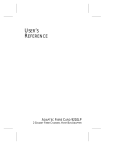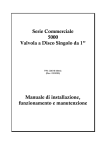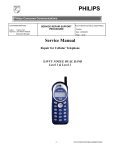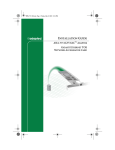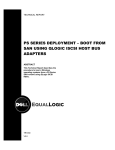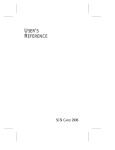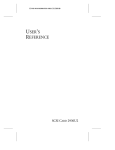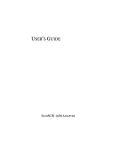Download Adaptec 9110G Specifications
Transcript
USER’S REFERENCE ADAPTEC FIBRE CARD 9110G 1 GIGABIT FIBRE CHANNEL HOST BUS ADAPTER Adaptec Fibre Card 9110G User’s Reference R Contents Overview 1 Features 2 Contents of Kit 3 System Requirements 4 For Windows NT Systems 4 For Windows 2000 Systems 4 Cable and GBIC Requirements 4 Installing the Hardware 5 Installing the Adapter in the PCI Slot 5 GBIC Overview 6 Installing the GBIC 7 Connecting Cables 8 Removing the GBIC 9 Verifying the Adapter 11 Upon Power-up 11 During Card Initialization by the Host OS 11 Once the Card has been Initialized by the Host OS 11 Installing the Device Driver for Windows NT 4.0 12 Installing the Driver 12 Removing the driver 13 Installing the Device Driver for Windows 2000 14 Installing the Driver 14 Removing the Driver 15 Additional Notes 15 iii Adaptec Fibre Card 9110G User’s Reference PCI Hot Plug Support 19 Troubleshooting 20 Fibre Channel Cable Assemblies and GBIC 22 HSSDC to HSSDC Cable Assembly (1 Gigabit Operations) 22 HSSDC to DB9 Cable Assembly (1 Gigabit Operations) 22 Multimode Optical Cable F/C SC Duplex 50/125 (1 Gigabit Operations) 23 Fibre Channel Gigabit Interface Converters (GBICS) 23 iv In this book: Overview 1 System Requirements 4 Installing the Hardware 5 Installing the Device Driver for Windows NT 4.0 12 Installing the Device Driver for Windows 2000 14 PCI Hot Plug Support 19 Troubleshooting 20 Fibre Channel Cable Assemblies and GBIC 22 Overview The Adaptec Fibre Card 9110G is a reliable, high-performance serial I/O storage interface for servers. The serial nature of Fibre Channel brings the flexibility and ease of Local Area Network (LAN) connectivity to storage attachment, introducing the idea of Storage Area Networks (SAN). Fibre Channel simplifies the physical configuration issues related to the I/O channel. Peripherals may be positioned at considerable distances from the server (depending on cabling media) for convenience or for data security. More reliable in data transfer than conventional LAN, Fibre Channel offers Gigabit performance and greater device connectivity than parallel SCSI. The Adaptec Fibre Card 9110G provides the I/O channel scalability required for continuous growth in storage capacity and availability needs. 1 Adaptec Fibre Card 9110G User’s Reference The Adaptec Fibre Card 9110G is a PCI to Fibre Channel controller card that provides a one Gigabit serial interface between a server and a Fibre Channel storage system. The cabling between the storage system and the interface card can be either fiber optic or copper. Features The Adaptec Fibre Card 9110G features an internal and external connector interface. The external interface requires the installation of a Gigabit Interface Converter (GBIC) module before connecting the Fibre Channel cables. The GBIC is connected to a GBIC receptacle on the adapter. See GBIC Overview on page 6. The internal connector interface uses the High Speed Serial Data Connector (HSSDC). For a list of these cable assemblies, see Fibre Channel Cable Assemblies and GBIC on page 22. The internal HSSDC interface can be used to attach Fibre Channel storage devices inside the server. The external and internal connector interfaces can be used simultaneously or individually. When both interfaces are used, the two segments are part of one Fibre Channel Arbitrated Loop. The Adaptec Fibre Card 9110G supports Point to Point, Arbitrated Loop, and Fabric topologies, Class 3 services, and hardware assists for the SCSI FCP protocol. The SCSI FCP protocol allows the use of the standard Windows NT SCSI miniport interface. If configured as an Arbitrated Loop, you can use both internal and external connectors simultaneously. With a Point to Point connection, only one of the two connectors can be used. For more information on Point to Point and N_port connections to Fabric, see N_port support: on page 16. The Adaptec Fibre Card 9110G installs into a standard PCI (Peripheral Component Interconnect) slot. This adapter supports a high-performance 64-bit and 66 MHz PCI bus (backward compatible to 32-bit and 33 MHz). The PCI bus provides a high-speed (up to 528 MBps) path between the system board and the Fibre Channel Adapter. The Adaptec Fibre Card 9110G is a PCI Bus Master device and requires a PCI Bus Mastering slot that conforms to the PCI Local Bus Specifications, version 2.1. 2 Overview HSSDC Connector GBIC Receptacle Tachyon TS ASIC Figure 1. Adaptec Fibre Card 9110G Contents of Kit The contents in this kit are: ■ One Gigabit Adaptec Fibre Card (AFC-9110G) ■ Floppy disk containing the adapter driver(s) ■ Cables ■ ■ ■ 10 m optical cable (Optical Kit) ■ 3 m copper cable HSSDC to DB9 (Copper Kit) ■ No cable included in Single Kit GBIC ■ Multimode GBIC (Optical Kit) ■ HSSDC (Copper Kit) ■ No GBIC included in Single Kit Printed Installation guide 3 Adaptec Fibre Card 9110G User’s Reference System Requirements The minimum system requirements for the Adaptec Fibre Card 9110G are: For Windows NT Systems ■ A Pentium or higher system that is PCI 2.1 compliant ■ Windows NT® 4.0 installed with at least service pack 4 ■ Minimum recommended system memory is 32 MB For Windows 2000 Systems ■ A Pentium or higher system that is PCI 2.1 compliant ■ Windows 2000® installed ■ Minimum recommended system memory is 64 MB Cable and GBIC Requirements A Fibre Channel cable is required. To use the external connector, the cable should match the GBIC module used. The Adaptec Fibre Card 9110G provides an additional internal connector. To use the internal connector, a Fibre Channel copper cable that has a HSSDC on one end and a connector interface for the internal Fibre Channel storage subsystem on the other end is required. For a list of cable assemblies, see Fibre Channel Cable Assemblies and GBIC on page 22. 4 Installing the Hardware Installing the Hardware Before installing the Adaptec Fibre Card 9110G into your server or workstation, make sure that the system is powered down. If your system supports hot plug PCI, see PCI Hot Plug Support on page 19. Installing the Adapter in the PCI Slot Install the Adaptec Fibre Card 9110G in any bus mastering PCI version 2.1 slot. The following generalized installation steps pertain to most PCI installations. Most system chassis are either vertical or horizontal orientated, therefore, you should install your card depending on the orientation of your system. See Figure 2 on page 6. Consult your server or workstation manual for PCI card installation. 1 Turn OFF power to your system. 2 Discharge any static electricity build-up before handling the Adaptec Fibre Card 9110G by touching a grounded metal object (such as the exposed metal parts on the back of your computer). 3 Remove the cover from your computer. 4 Locate an empty 64-bit PCI expansion slot in your system. If the computer does not have a 64-bit slot, you can install the card in a 32-bit PCI slot. 5 Remove the expansion slot cover. (Save the slot cover screw.) 6 Insert the Adaptec Fibre Card 9110G into the slot until it is firmly and evenly seated in the PCI connector. WARNING: Be careful when inserting the Adaptec Fibre Card 9110G into a PCI slot. Some older 32-bit slots do not accomodate 64-bit cards, and the card or slot may break if you use force. 5 Adaptec Fibre Card 9110G User’s Reference Vertical Installation Horizontal Installation Figure 2. Installing the Adapter 7 Replace the slot cover screw. GBIC Overview A GBIC converts internal electrical signals to external electrical or optical signals for transmission across the Fibre Channel media. The Fibre Channel cable inserts into the connector of the GBIC module. There are several types of GBIC modules currently available that can be used in the Adaptec Fibre Card 9110G. GBICs are hot pluggable, which means they can be plugged into, or pulled out of the adapter while the power is applied. GBICs are available from qualified thirdparty vendors. WARNING: Do not remove or insert the adapter while power is applied. If you do switch GBICs while the system is powered up, make sure the adapter is secured in the PCI slot. If the adapter is not secured in the PCI slot, damage may occur to the adapter and possibly the system’s logic board. 6 Installing the Hardware ! Caution: Inserting a GBIC without a Fibre Channel device or hub attached will cause an open loop condition. This open loop condition will prevent devices attached to the internal HSSDC connector from functioning. To avoid this situation, avoid inserting the GBIC until external Fibre Channel devices are attached to the GBIC. Installing the GBIC ■ Select the type of GBIC module that is compatible with your cable’s connector. ■ Install the GBIC into the receptacle on the adapter. Note: You can only install the GBIC one way, as the GBIC and guide rails inside the adapter receptacle are keyed. Figure 3. Installing GBIC Module 7 Adaptec Fibre Card 9110G User’s Reference Connecting Cables 1 Select the correct cable that matches the GBIC you installed. 2 Install the end connectors into the GBIC. The GBIC and Fibre Channel cable are keyed, so they can only fit one way. See Figure 4 on page 9. ! Caution: For optical Fibre Channel cables, support the cable so that you do not have a bend radius of less than three inches. ! Caution: For optical and copper Fibre Channel cables, support and route the cable to prevent damage from sharp edges or from being crushed by nearby equipment. Optical (SC) 8 Copper (HSSDC) Installing the Hardware Copper (DB9) Figure 4. Installing the Cable Removing the GBIC To remove the GBIC, follow these steps: 1 Remove the Fibre Channel cable. a If you are using the IBM optical GBIC, flip the bar of the GBIC to the OPEN position and pull to remove. See Figure 5 on page 10. b If you are using the HSSDC copper cable, squeeze the tab on the cable to remove. See Figure 6 on page 10. c If you are using the HSSDC or the DB9 copper GBIC, squeeze the tabs on both sides of the GBIC. See Figure 6 on page 10 or Figure 7 on page 10. d If you are using the DB9 copper cable, loosen the screws on either side of the cable connector and pull out to remove. See Figure 7 on page 10. 2 Pull the module out of the receptacle. 9 Adaptec Fibre Card 9110G User’s Reference 3 For optical GBICs, reinsert the dust plug. Dust Plug GBIC Receptacle Optical GBIC Handle in “Open” Position Cables Figure 5. Removing the Optical GBIC Module GBIC Receptacle Copper GBIC GBIC Tabs Cable Tabs Figure 6. Removing the HSSDC GBIC Module GBIC Receptacle Copper GBIC Cable GBIC Tabs Figure 7. Removing the DB9 GBIC Module 10 Installing the Hardware Verifying the Adapter You can verify the adapter and cable installation by powering up the system and looking at the two LEDs on the bulkhead of the adapter. See Figure 8 on page 11. Under normal operation, the LEDs operate as follows: Upon Power-up ■ PWR/ACT LED is on ■ LNK LED is off During Card Initialization by the Host OS ■ PWR/ACT LED will flash as Fibre Channel devices are identified ■ LNK LED is off Once the Card has been Initialized by the Host OS ■ PWR/ACT LED will flash at approximately one second intervals ■ LNK LED is on if the adapter is operating properly Figure 8. Front View of Bracket 11 Adaptec Fibre Card 9110G User’s Reference Installing the Device Driver for Windows NT 4.0 Before installing the Adaptec Fibre Card 9110G driver, Windows NT 4 should be installed. Note: You cannot install the operating system to a drive attached to the Adaptec Fibre Card 9110G. Installing the Driver To install the Windows NT driver, perform these steps: 1 Start Windows NT and log into an account with administrative privileges. 2 Insert the Adaptec Fibre Channel Drivers disk into the floppy drive. 3 From the Start button, select Settings. 4 From the Settings menu, select Control Panel. 5 From the Control Panel window, select SCSI Adapters icon. 6 From the SCSI Adapters window, select Drivers tab. 7 From the Drivers window, select Add. 8 Select Have Disk. 9 Click the Browse button. 10 Double-click the Winnt4 folder. 11 Click the Open button. 12 Click OK. 13 Select Adaptec AFC-9110G PCI 64-bit/66MHz Fibre Channel 1Gbit Controller. 14 Click OK. 12 Installing the Device Driver for Windows NT 4.0 15 Click Yes to reboot the system. 16 When the installation is complete, remove the disk, shut down Windows NT, and reboot the system to start the driver. Removing the driver In certain situations you may need to remove the device driver. Follow these steps to remove the driver: 1 Start Windows NT and log into an account with administrative privileges. 2 From the Start button, select Settings. 3 From the Settings menu, select Control Panel. 4 From the Control Panel screen, select SCSI Adapters icon. 5 From the SCSI Adapters window, select Drivers tab. 6 Select Adaptec AFC-9110G PCI 64-bit/66MHz Fibre Channel 1Gbit Controller. 7 From the Drivers window, select Remove. 8 Click on Yes to remove the driver. 9 When you are finished, shut down Windows NT, and reboot the system to remove the driver. 13 Adaptec Fibre Card 9110G User’s Reference Installing the Device Driver for Windows 2000 Before installing the Adaptec Fibre Card 9110G driver, Windows 2000 should be installed. Note: You cannot install the operating system to a drive attached to the Adaptec Fibre Card 9110G. Installing the Driver To install the Adaptec Fibre Card 9110G driver: 1 Turn ON the system after installing the Adaptec Fibre Card 9110G. 2 Log into an account with administrative privileges. Windows 2000 will automatically discover the new hardware and start a Found New Hardware Wizard to guide you through the device driver installation. 3 At the Welcome to the Found New Hardware Wizard window, select Next. 4 The window should say: This Wizard will complete the installation for this device: Fibre Channel Controller It will ask, What do you want the wizard to do? Choose Search for a suitable driver for my device (recommended), and select Next. 5 For optional search locations, deselect Floppy disk drives and CD-ROM drives. Select Specify a location, and then select Next. 6 Insert the Adaptec Fibre Channel Driver disk into the floppy drive. 14 Installing the Device Driver for Windows 2000 7 Below the window requesting Copy manufacturer’s files from:, type: A:\WIN2000 Select OK. 8 At the Driver Files Search Results window, select Next. 9 The next window may ask, Do you want to continue the installation? Select Yes. 10 At the Completing the Found New Hardware Wizard window, select Finish. The device driver has been installed and loaded. The system does not require rebooting. Removing the Driver To uninstall the Adaptec Fibre Card 9110G: 1 Turn OFF your system and remove the Adaptec Fibre Card 9110G from your computer. 2 Once you reboot the system, Windows 2000 will recognize that the Adaptec Fibre Card 9110G has been removed. Additional Notes WARNING: The following registry files will change your systems registry information. Improper changes can cause the system to become unbootable. Use the options that pertain to your configuration. All the following changes require you to log into Windows NT 4.0 or Windows 2000 with administrative privileges. 1 RAID Storage Arrays: If you are using RAID Storage arrays that are continually timing out on complex operations, you should increase the disk operation timeouts from a default of 10 to 60 seconds. The following registry file will change the TimeOutValue to 60 15 Adaptec Fibre Card 9110G User’s Reference seconds to avoid NT timeouts (Event ID 9s on Windows NT’s System EventLog). To increase the timeout value: a Goto the Start button and select Run… b For Windows NT 4, type: a:\winnt4\timeout.reg For Windows 2000, type: a:\win2000\timeout.reg c Select OK for the pop up window. d You need to reboot in order for the registry setting to take place. 2 N_port support: If the switch is configured as an F_port, the adapter should be configured as an N_port. When the adapter is configured as an N_port, only one of the two connectors can be used (internal HSSDC connector or the GBIC module). To enable or disable N_Port: a Goto the Start button and select Run… b For Windows NT 4, type: a:\winnt4\nport_on.reg For Windows 2000, type: a:\win2000\nport_on.reg Replace nport_on.reg with nport_off.reg if you would like to disable N_port support. c Select OK for the pop up window. d You need to reboot in order for the registry setting to take place. 16 Installing the Device Driver for Windows 2000 3 Large I/O request performance enhancement: Performance enhancement for a large size I/O request could be done by increasing the maximum number of scatter-gather lists or NumberOfPhysicalBreaks used by the SCSIPORT driver. This is only needed if you are running a special application that takes advantage of large I/O. The default when not specified in the Registry is 17 elements or a maximum transfer size of 64K. The Registry file provided will change the value to 65 elements or a maximum transfer size of 256K. To enable Large I/O support: a Goto the Start tab and select Run… b For Windows NT 4, type: a:\winnt4\largesg.reg For Windows 2000, type: a:\win2000\largesg.reg c Select OK for the pop up window. d You need to reboot in order for the registry setting to take place. 4 EMC Symmetrix Storage array (Windows NT 4.0 only): For Windows NT 4.0, there are some registry adjustments needed for supporting the EMC Symmetrix Storage array. Adaptec has provided a registry file to adjust some parameters to EMC recommendations. To enable EMC Symmetrix support: a Goto the Start button and select Run… b Type a:\winnt4\emc.reg. c Select OK for the pop up window. d You need to reboot in order for the registry setting to take place. 17 Adaptec Fibre Card 9110G User’s Reference 5 Windows NT 4.0 conflict of Agilent and Adaptec drivers: Windows NT 4.0 cannot distinguish the difference between Agilent 5121x Fibre Channel controllers and the Adaptec AFC-9110G controller when installed in the same system. If both controllers are installed in the same system, either Adaptec’s or Agilent’s driver will load for all the controllers in the system. To avoid this conflict, install either the Adaptec or Agilent driver, or avoid using both controllers in the same system. 18 PCI Hot Plug Support PCI Hot Plug Support PCI Hot Plug involves the insertion and removal of PCI adapters from a system without interrupting the normal operation or powering down the whole system. PCI Hot Plug functions by disabling power to PCI slots where PCI Hot Plug capable adapters will be inserted or removed. To provide PCI Hot Plug functionality, the installed operating system, the motherboard, and the device driver for the PCI adapter must all support the PCI Hot Plug capability. The Adaptec Fibre Card 9110G device driver for Windows NT 4.0 supports the PCI hot swap/replacement capability on system platforms that support PCI Hot Plug. Check your system documentation to determine if PCI Hot Plug is supported. ! Caution: Do not insert or remove the Adaptec Fibre Card 9110G into or out of PCI slots with power enabled to the PCI slot. If PCI Hot Plug support is provided by your system hardware and software, then follow the procedures for insertion and removal of Hot Plug capable PCI adapters as defined by your system documentation. 19 Adaptec Fibre Card 9110G User’s Reference Troubleshooting The following tips are general troubleshooting procedures: 20 ■ Check that the card is seated evenly all the way into the PCI slot. ■ Check motherboard system documentation to ensure that bus mastering support is provided and enabled for the PCI 2.1 compliant slot containing the Adaptec Fibre Card 9110G. ■ Check that the GBIC is seated correctly into the adapter. ■ Check that the cable is inserted all the way into the GBIC. ■ Check that all peripherals are connected correctly throughout the loop. Peripherals with intermittent connections can cause long OS initialization during power on. Remove suspect peripheral from loop. ■ Check the LED lights. The PWR/ACT LED turns on at power up, and flashes after the card is initialized. The LNK LED indicates that the link is up. For more information on verifying the adapter card, see Verifying the Adapter on page 11. ■ If not using a hub or switch, make sure that the cables are connected correctly throughout the loop. The loop must be in series, from one device to another. ■ Verify that at least one device in the loop is powered up if you are not using a hub or switch. Hubs or switches detect devices that are not powered up and automatically do a port bypass. Troubleshooting ■ If a problem occurs while loading the Windows NT or Windows 2000 driver or when you try to access a storage device, check the Event Log. The Event Log lists events that have been logged by various software components. As an example, if the driver failed to initialize, the log should have an event listed as Driver failed to initialize. To get to the Event Log on Windows NT, click the Start button, select Programs—Administrative Tools, and click Event Viewer. To get to the Event Log on Windows 2000, click the Start button, select Programs—Administrative Tools, and click Event Viewer. Select the System Log at the left side of the Event Window. Note: A possible cause of driver or device failure could be that the loop is not complete, or in other words, devices are not connected in series to form a loop. This does not apply if you are using a hub or switch. 21 Adaptec Fibre Card 9110G User’s Reference Fibre Channel Cable Assemblies and GBIC Cable assemblies and GBICs are available from Adaptec, Inc. You can order from the online store at http://www.adaptecstore.com, or within the US, you can call: 1-800-442-7274. See the following tables for the type of cable assemblies and GBICS that are offered. HSSDC to HSSDC Cable Assembly (1 Gigabit Operations) Description Length (Meters) 30 AWG 1.0 30 AWG 3.0 30 AWG 10.0 24 AWG 20.0 22 AWG 30.0 HSSDC to DB9 Cable Assembly (1 Gigabit Operations) 22 Description Length (Meters) 30 AWG 1.0 30 AWG 3.0 30 AWG 10.0 24 AWG 20.0 22 AWG 30.0 Fibre Channel Cable Assemblies and GBIC Multimode Optical Cable F/C SC Duplex 50/125 (1 Gigabit Operations) Description Length (Meters) F/C SC Duplex 50/125 5.0 F/C SC Duplex 50/125 10.0 F/C SC Duplex 50/125 25.0 F/C SC Duplex 50/125 100.0 F/C SC Duplex 50/125 250.0 F/C SC Duplex 50/125 500.0 Fibre Channel Gigabit Interface Converters (GBICS) Description Connector Multimode Short Wave Optical Optical SC Copper HSSDC 23 Copyright © 2000 Adaptec, Inc. All rights reserved. No part of this publication may be reproduced, stored in a retrieval system, or transmitted in any form or by any means, electronic, mechanical, photocopying, recording or otherwise, without the prior written consent of Adaptec, Inc., 691 South Milpitas Blvd., Milpitas, CA 95035. Trademarks Adaptec and the Adaptec logo are trademarks of Adaptec, Inc., which may be registered in some jurisdictions. Windows NT and Windows 2000 are trademarks of Microsoft Corporation in the US and other countries, used under license. All other trademarks are the property of their respective owners. Changes The material in this document is for information only and is subject to change without notice. While reasonable efforts have been made in the preparation of this document to assure its accuracy, Adaptec, Inc. assumes no liability resulting from errors or omissions in this document, or from the use of the information contained herein. Adaptec reserves the right to make changes in the product design without reservation and without notification to its users. Disclaimer IF THIS PRODUCT DIRECTS YOU TO COPY MATERIALS, YOU MUST HAVE PERMISSION FROM THE COPYRIGHT OWNER OF THE MATERIALS TO AVOID VIOLATING THE LAW WHICH COULD RESULT IN DAMAGES OR OTHER REMEDIES. Adaptec Customer Support If you have questions about installing or using your Adaptec product, check this user’s guide first—you will find answers to most of your questions here. If you need further assistance, use the support options listed below. Technical Support Identification (TSID) Number ■ The 12-digit TSID can be found on the white barcode-type label included inside the box with your product. The TSID helps us provide more efficient service by accurately identifying your product and support status. The TSID is required when contacting Technical Support. ■ Affix your TSID label here: Support Options ■ Search the Adaptec Support Knowledgebase (ASK) at http://ask.adaptec.com for articles, troubleshooting tips, and frequently asked questions for your product. ■ For support via Email, submit your question to Adaptec’s Technical Support Specialists at http://ask.adaptec.com. North America ■ Visit our Web site at http://www.adaptec.com. ■ For information about Adaptec’s support options, call +1 408-945-2550, 24 hours per day, 7 days per week. ■ To speak with a Technical Support Specialist, call +1 321-207-2000, Monday–Friday, 3:00 A.M. to 5:00 P.M., Pacific Time. To expedite your service, have your computer in front of you. ■ To order Adaptec products, including software and SCSI cables, call +1 800-442-7274 or +1 408-957-7274. Europe ■ Visit our Web site at http://www.adaptec-europe.com. ■ English and French: To speak with a Technical Support Specialist, call one of the following numbers, Monday–Thursday, 10:00 to 12:30 and 13:30 to 17:30; Friday, 10:00 to 12:30 and 13:30 to 16:30, Central European Time: ■ English: +32 2 352 3470 ■ French: +32 2 352 3460 To expedite your service, have your computer in front of you. ■ German: To speak with a Technical Support Specialist, call +49 89 456 40660, Monday–Thursday, 09:30 to 12:30 and 13:30 to 16:30; Friday, 09:30 to 12:30 and 13:30 to 15:00, Central European Time. To expedite your service, have your computer in front of you. ■ To order Adaptec products, including accessories and SCSI cables: ■ UK: +0800 96 65 26 or fax +0800 731 02 95 ■ Other European countries: +32 11 300 379 or fax +32 11 300 375 Australia and New Zealand ■ Visit our Web site at http://www.adaptec.com.au. ■ To speak with a Technical Support Specialist, call +612 9416 0698, Monday–Friday, 10:00 A.M. to 4:30 P.M., Eastern Australia Time. To expedite your service, have your computer in front of you. Hong Kong and China ■ Visit our Web site at http://www.adaptec.com. ■ To speak with a Technical Support Specialist, call +852 2869 7200, Monday–Friday, 10:00 to 17:00. ■ Fax Technical Support at +852 2869 7100. Singapore ■ Visit our Web site at http://www.adaptec.com. ■ To speak with a Technical Support Specialist, call +65 245 7470, Monday–Friday, 10:00 to 17:00. Regulatory Compliance Statements Federal Communications Commission Radio Frequency Interference Statement WARNING: Changes or modifications to this unit not expressly approved by the party responsible for compliance could void the user’s authority to operate the equipment. This equipment has been tested and found to comply with the limits for a Class B digital device, pursuant to Part 15 of the FCC rules. These limits are designed to provide reasonable protection against harmful interference in a residential installation. This equipment generates, uses, and can radiate radio frequency energy, and if not installed and used in accordance with the instruction manual, may cause harmful interference to radio communications. However, there is no guarantee that interference will not occur in a particular installation. However, if this equipment does cause interference to radio or television equipment reception, which can be determined by turning the equipment off and on, the user is encouraged to try to correct the interference by one or more of the following measures: • Reorient or relocate the receiving antenna. • Increase the separation between equipment and receiver. • Connect the equipment to an outlet on a circuit different from that to which the receiver is connected. • Consult the dealer or an experienced radio/television technician for help. • Use a shielded and properly grounded I/O cable and power cable to ensure compliance of this unit to the specified limits of the rules. This device complies with part 15 of the FCC rules. Operation is subject to the following two conditions: (1) this device may not cause harmful interference and (2) this device must accept any interference received, including interference that may cause undesired operation. Adaptec, Inc. AFC-9110G Tested to Comply With FCC Standards FOR HOME OR OFFICE USE European Union Compliance Statement This Information Technology Equipment has been tested and found to comply with the following European directives: EMC Directive 89/336/EEC, as amended by 92/31/EEC and 93/68/EEC EN 50081-1 (1992) EN55022 (1994) Class B EN 50082-1 (1992) EN61000-4-2 (1998) EN61000-4-3 (1998) EN61000-4-4 (1995) EN61000-4-5 (1995) Surges EN61000-4-6 (1996) Conducted immunity EN61000-4-11 (1994) Supply dips of variation Australian/New Zealand Compliance Statement This device has been tested and found to comply with the limits for a Class B digital device, pursuant to the Australian/New Zealand standard AS/NZS 3548 set out by the Spectrum Management Agency. Canadian Compliance Statement This Class B digital apparatus meets all requirements of the Canadian InterferenceCausing Equipment Regulations. Cet appareil numérique de la classe B respecte toutes les exigences du Règlement sur le matérial brouilleur du Canada. Japanese Compliance (Voluntary Control Council Initiative) Adaptec Software License Agreement PLEASE READ CAREFULLY: THE USE OF THIS SOFTWARE IS SUBJECT TO THE SOFTWARE LICENSE TERMS OF ADAPTEC, INC. AND OTHER LICENSORS WHOSE SOFTWARE MAY BE BUNDLED WITH THIS PRODUCT. BY YOUR USE OF THE SOFTWARE INCLUDED WITH THIS PRODUCT YOU AGREE TO THE LICENSE TERMS REQUIRED BY THE LICENSOR OF THAT SOFTWARE, AS SET FORTH DURING THE INSTALLATION PROCESS. IF YOU DO NOT AGREE TO THE LICENSE TERMS APPLICABLE TO THE SOFTWARE, YOU MAY RETURN THE ENTIRE UNUSED PRODUCT FOR A FULL REFUND. (Single User, Non-Networked Applications) In return for acquiring a license to use the Adaptec software, which may include software from third party licensors and patches made available by Adaptec (“Software”), and the related documentation, you agree to the following terms and conditions: 1. License. This Agreement grants you, the Licensee, a license to: a. Use the Software on a single computer system, which is not intended for use by more than five (5) users; and: b. Make one copy of the Software in machine readable form solely for back-up purposes, provided you reproduce Adaptec's copyright proprietary legends. Notwithstanding the foregoing, the Software may be used on the home, laptop or other secondary computer of the principal user of the Software, and an additional copy of the Software may be made to support such use. As used in this license, the Software is “in use” when it is either loaded into RAM or installed on a hard disk or other permanent memory device. The Software may be “in use” on only one computer at any given time. (Different license terms and fees are applicable for networked or multiple user applications.) As a specific condition of this license, you agree to use the Software in compliance with all applicable laws, including copyright laws, and that you will not copy, transmit, perform or distribute any audio or other content using the Software without obtaining all necessary licenses or permissions from the owner of the content. 2. Restrictions. You may not distribute copies of the Software to others or electronically transfer the Software from one computer to another over a network. You may not post or otherwise make available the Software, or any portion thereof, in any form, on the Internet. You may not use the Software in a computer service business, including in time sharing applications. The Software contains trade secrets and, in order to protect them, you may not decompile, reverse engineer, disassemble, or otherwise reduce the Software to a human-perceivable form. YOU MAY NOT MODIFY, ADAPT, TRANSLATE, RENT, LEASE, LOAN, RESELL FOR PROFIT, DISTRIBUTE, NETWORK OR CREATE DERIVATIVE WORKS BASED UPON THE SOFTWARE OR ANY PART THEREOF. 3. Ownership of Software. As Licensee, you own the media upon which the software is recorded or fixed, but Adaptec and its licensors retain title and ownership of the Software recorded on the original media and all subsequent copies of the Software, regardless of the form or media in which or on which the original and other copies may exist. This license is not a sale of the Software or any copy. 4. Confidentiality. You agree to maintain the Software in confidence and that you will not disclose the Software to any third party without the express written consent of Adaptec. You further agree to take all reasonable precautions to preclude access of unauthorized persons to the Software. 5. Term. This license is effective until January 1, 2045, unless terminated earlier. You may terminate the license at any time by destroying the Software (including the related documentation) together with all copies or modifications in any form. Adaptec will have the right to terminate our license immediately if you fail to comply with any term or condition of this Agreement. Upon any termination, including termination by you, you must destroy the Software (including the related documentation), together with all copies or modifications in any form. 6. Special Terms Applicable to Databases. Where a database is included with the Software, you acknowledge that it is licensed only in connection with the use of the Software to perform disc creation, and that the database and all data derived therefrom must be maintained in confidence in accordance with the provisions of Section 4. This license does not grant you any rights to distribute or disclose such database or data. 7. Limited Warranty. Adaptec and its Licensor warrant only that the media upon which the Software is furnished will be free from defects in material or workmanship under normal use and service for a period of thirty (30) days from the date of delivery to you. ADAPTEC AND ITS LICENSORS DO NOT AND CANNOT WARRANT THE PERFORMANCE OR RESULTS YOU MAY OBTAIN BY USING THE SOFTWARE OR DOCUMENTATION. THE FOREGOING STATES THE SOLE AND EXCLUSIVE REMEDIES ADAPTEC AND ITS LICENSORS WILL PROVIDE FOR BREACH OF WARRANTY. EXCEPT FOR THE FOREGOING LIMITED WARRANTY, ADAPTEC AND ITS LICENSORS MAKE NO WARRANTIES, EXPRESSED OR IMPLIED, INCLUDING, BUT NOT LIMITED, AS TO NON-INFRINGEMENT OF THIRD PARTY RIGHTS, MERCHANTABILITY OR FITNESS FOR A PARTICULAR PURPOSE. Some states do not allow the exclusion of implied warranties or limitations on how long an implied warranty may last, so the above limitations may not apply to you. This warranty gives you specific legal rights and you may also have other rights which vary from state to state. 8. The entire liability of Adaptec and its licensors, and your exclusive remedy for a breach of this warranty, shall be: a. The replacement of any media not meeting the above limited warranty which is returned to Adaptec; or: b. if Adaptec or its distributor is unable to deliver replacement media which is free from defects in materials or workmanship, you may terminate this Agreement by returning the Software and your money will be refunded. 9. Limitation of Liability. IN NO EVENT WILL ADAPTEC OR ITS LICENSORS BE LIABLE TO YOU FOR ANY INCIDENTAL, CONSEQUENTIAL OR INDIRECT DAMAGES, INCLUDING ANY LOST PROFITS, LOST SAVINGS, OR LOSS OF DATA, EVEN IF ADAPTEC OR A LICENSOR HAS BEEN ADVISED OF THE POSSIBILITY OF SUCH DAMAGES, OR FOR ANY CLAIM BY ANY OTHER PARTY. Some states do not allow the exclusion or limitation of special, incidental, or consequential damages, so the above limitation or exclusion may not apply to you. 10. Export. You acknowledge that the laws and regulations of the United States and other countries may restrict the export and re-export of the Software. You agree that you will not export or re-export the Software or documentation in any form in violation of applicable United States and foreign law. 11. Government Restricted Rights. The Software is subject to restricted rights as follows. If the Software is acquired under the terms of a GSA contract: use, reproduction or disclosure is subject to the restrictions set forth in the applicable ADP Schedule contract. If the Software is acquired under the terms of a DoD or civilian agency contract, use, duplication or disclosure by the Government is subject to the restrictions of this Agreement in accordance with 48 C.F.R. 12.212 of the Federal Acquisition Regulations and its successors and 49 C.F.R. 227.7202-1 of the DoD FAR Supplement and its successors. 12. General. You acknowledge that you have read this Agreement, understand it, and that by using the Software you agree to be bound by its terms and conditions. You further agree that it is the complete and exclusive statement of the agreement between Adaptec and you, and supersedes any proposal or prior agreement, oral or written, and any other communication between Adaptec and you relating to the subject matter of this Agreement. No additional or any different terms will be enforceable against Adaptec unless Adaptec gives its express consent, including an express waiver of the terms of this Agreement, in writing signed by an officer of Adaptec. You assume full responsibility for the use of the Software and agree to use the Software legally and responsibly. This Agreement shall be governed by California law, except as to copyright matters, which are covered by Federal law. This Agreement is deemed entered into at Milpitas, California by both parties. Should any provision of this Agreement be declared unenforceable in any jurisdiction, then such provision shall be deemed severable from this Agreement and shall not affect the remainder hereof. All rights in the Software not specifically granted in this Agreement are reserved by Adaptec. Should you have any questions concerning this Agreement, you may contact Adaptec by writing to: Adaptec, Inc. Legal Department 691 South Milpitas Boulevard Milpitas, California 95035. Limited 5-Year Warranty 1. Adaptec, Inc. (“Adaptec”) warrants to the purchaser of this product that it will be free from defects in material and workmanship for a period of five (5) years from the date of purchase (excluding the GBIC, which is warranted for a period of one (1) year). If the product should become defective within the warranty period, Adaptec, at its option, will repair or replace the product, or refund the purchaser’s purchase price for the product, provided it is delivered at the purchaser’s expense to an authorized Adaptec service facility or to Adaptec. 2. Repair or replacement parts or products will be furnished on an exchange basis and will either be new or reconditioned. All replaced parts or products shall become the property of Adaptec. This warranty shall not apply if the product has been damaged by accident, misuse, abuse or as a result of unauthorized service or parts. 3. Warranty service is available to the purchaser by delivering the product during the warranty period to an authorized Adaptec service facility or to Adaptec and providing proof of purchase price and date. The purchaser shall bear all shipping, packing and insurance costs and all other costs, excluding labor and parts, necessary to effectuate repair, replacement or refund under this warranty. 4. For more information on how to obtain warranty service, write or telephone Adaptec at 691 South Milpitas Boulevard, Milpitas, CA 95035, (800) 959-7274. 5. THIS LIMITED WARRANTY DOES NOT EXTEND TO ANY PRODUCT WHICH HAS BEEN DAMAGED AS A RESULT OF ACCIDENT, MISUSE, ABUSE, OR AS A RESULT OF UNAUTHORIZED SERVICE OR PARTS. 6. THIS WARRANTY IS IN LIEU OF ALL OTHER EXPRESS WARRANTIES WHICH NOW OR HEREAFTER MIGHT OTHERWISE ARISE RESPECT TO THIS PRODUCT. IMPLIED WARRANTIES, INCLUDING THOSE OF MERCHANTABILITY, FITNESS FOR A PARTICULAR PURPOSE AND NONINFRINGEMENT SHALL (A) HAVE NO GREATER DURATION THAN 5 YEARS FROM THE DATE OF PURCHASE, (B) TERMINATE AUTOMATICALLY AT THE EXPIRATION OF SUCH PERIOD AND (C) TO THE EXTENT PERMITTED BY LAW BE EXCLUDED. IN THE EVENT THIS PRODUCT BECOMES DEFECTIVE DURING THE WARRANTY PERIOD, THE PURCHASER’S EXCLUSIVE REMEDY SHALL BE REPAIR, REPLACEMENT OR REFUND AS PROVIDED ABOVE. INCIDENTAL OR CONSEQUENTIAL DAMAGES, INCLUDING WITHOUT LIMITATION LOSS OF DATA, ARISING FROM BREACH OF ANY EXPRESS OR IMPLIED WARRANTY ARE NOT THE RESPONSIBILITY OF ADAPTEC AND, TO THE EXTENT PERMITTED BY LAW, ARE HEREBY EXCLUDED BOTH FOR PROPERTY DAMAGE, AND TO THE EXTENT NOT UNCONSCIONABLE, FOR PERSONAL INJURY DAMAGE. 7. SOME STATES DO NOT ALLOW THE EXCLUSION OR LIMITATION OF INCIDENTAL OR CONSEQUENTIAL DAMAGES FOR CONSUMER PRODUCTS, AND SOME STATES DO NOT ALLOW LIMITATIONS ON HOW LONG AN IMPLIED WARRANTY LASTS, SO THE ABOVE LIMITATION OR EXCLUSIONS MAY NOT APPLY TO YOU. This warranty gives you specific legal rights, and you may also have other rights which vary from state to state. Adaptec, Inc. 691 South Milpitas Boulevard Milpitas, CA 95035 © 2000 Adaptec, Inc. All rights reserved. Adaptec and the Adaptec logo are trademarks of Adaptec, Inc. which may be registered in some jurisdictions. SOURCE NUMBER: 512645-00, Ver. AA JG 08/00