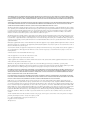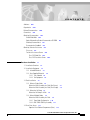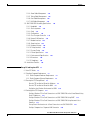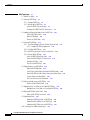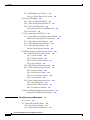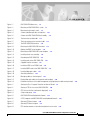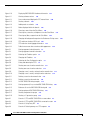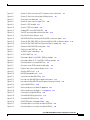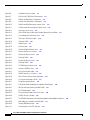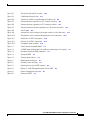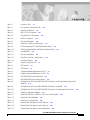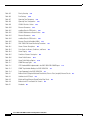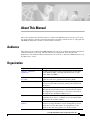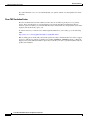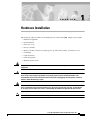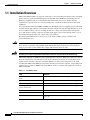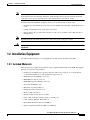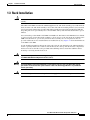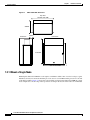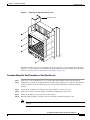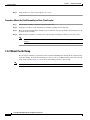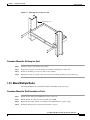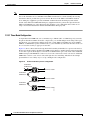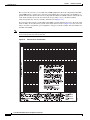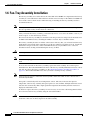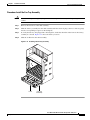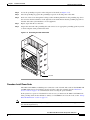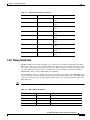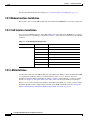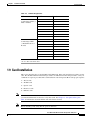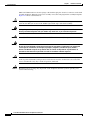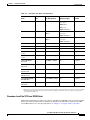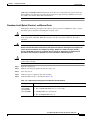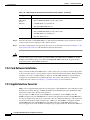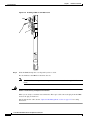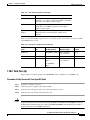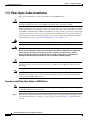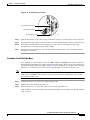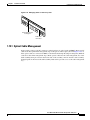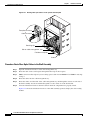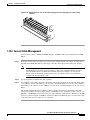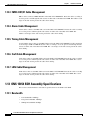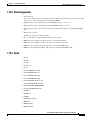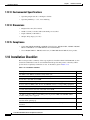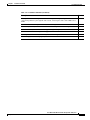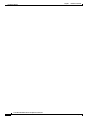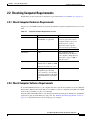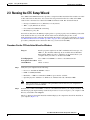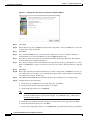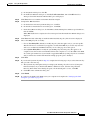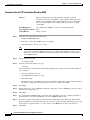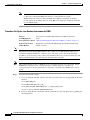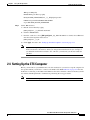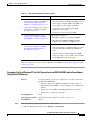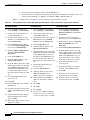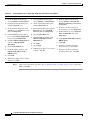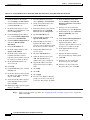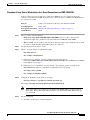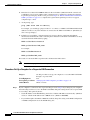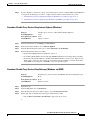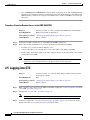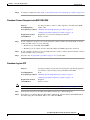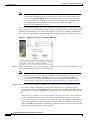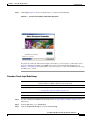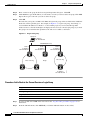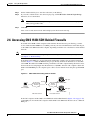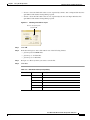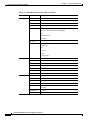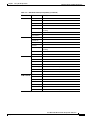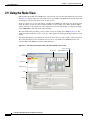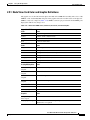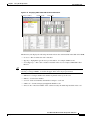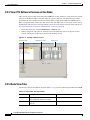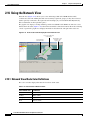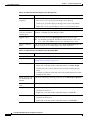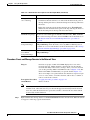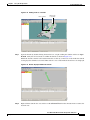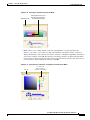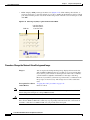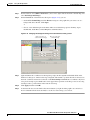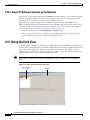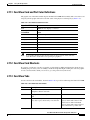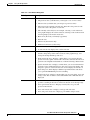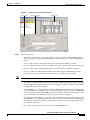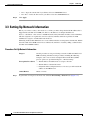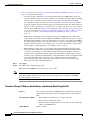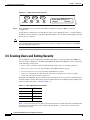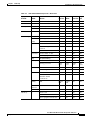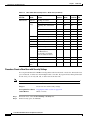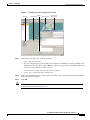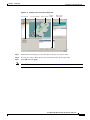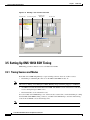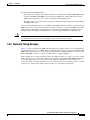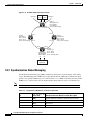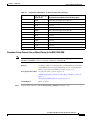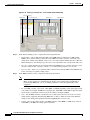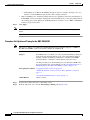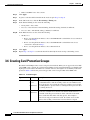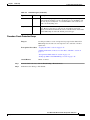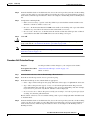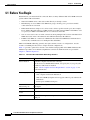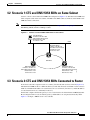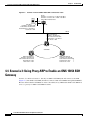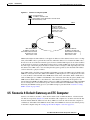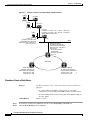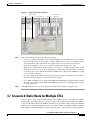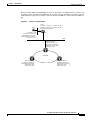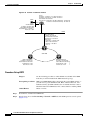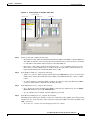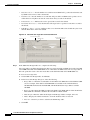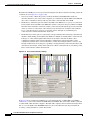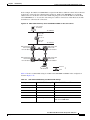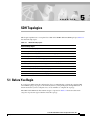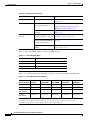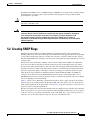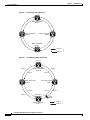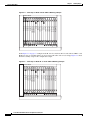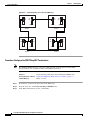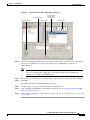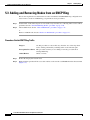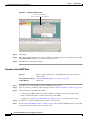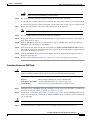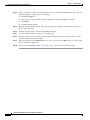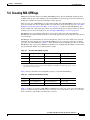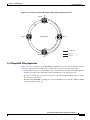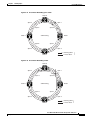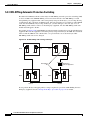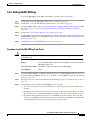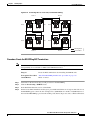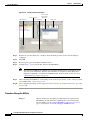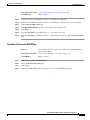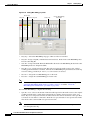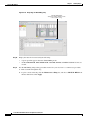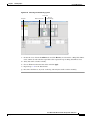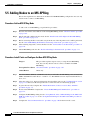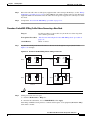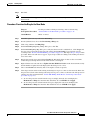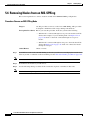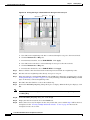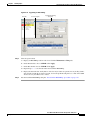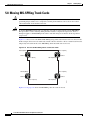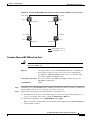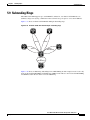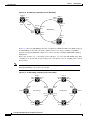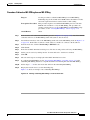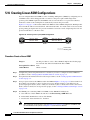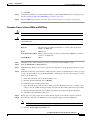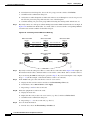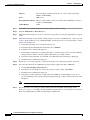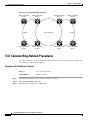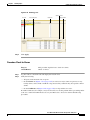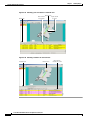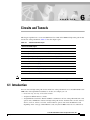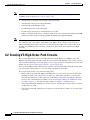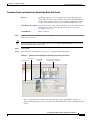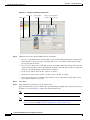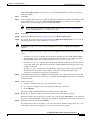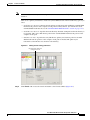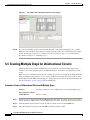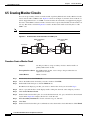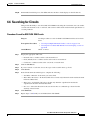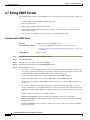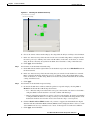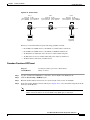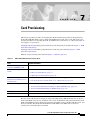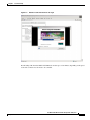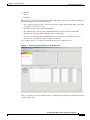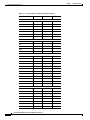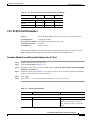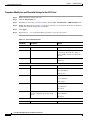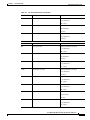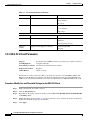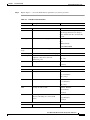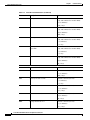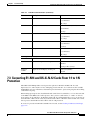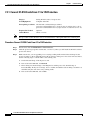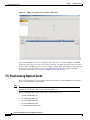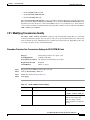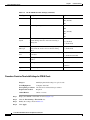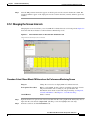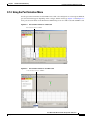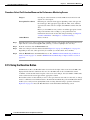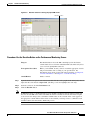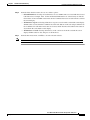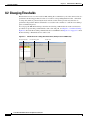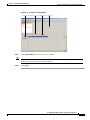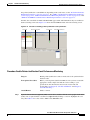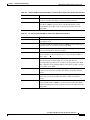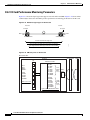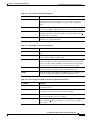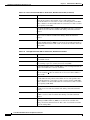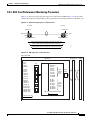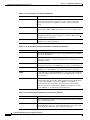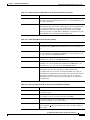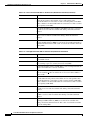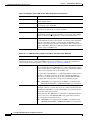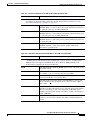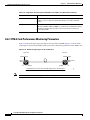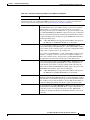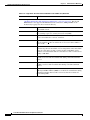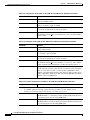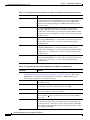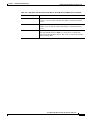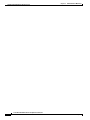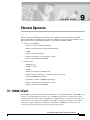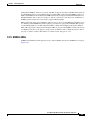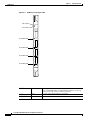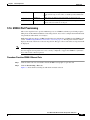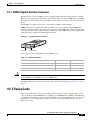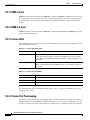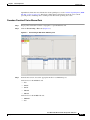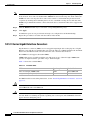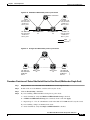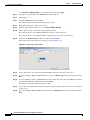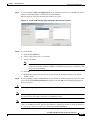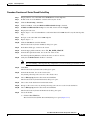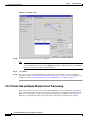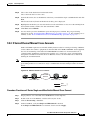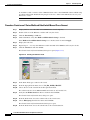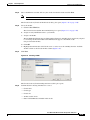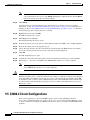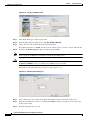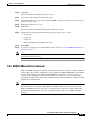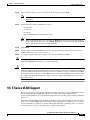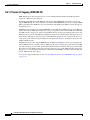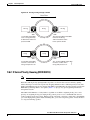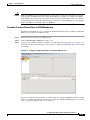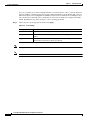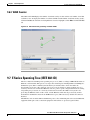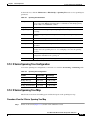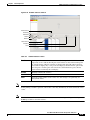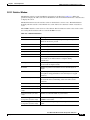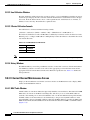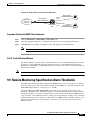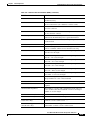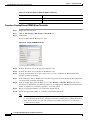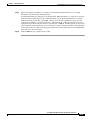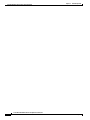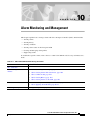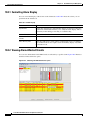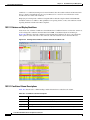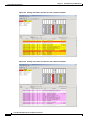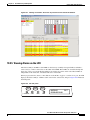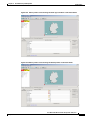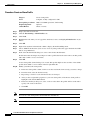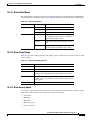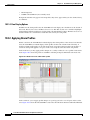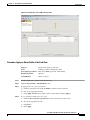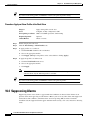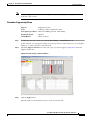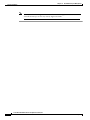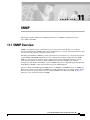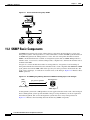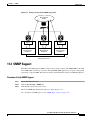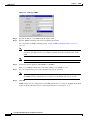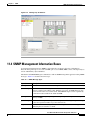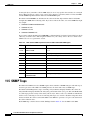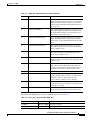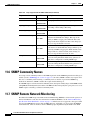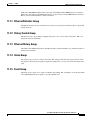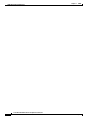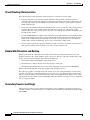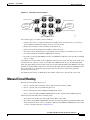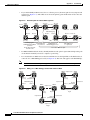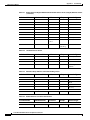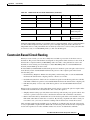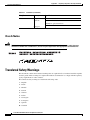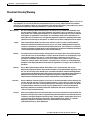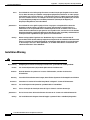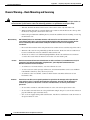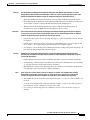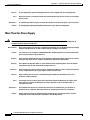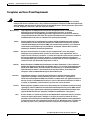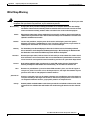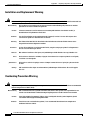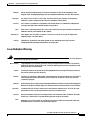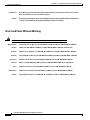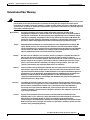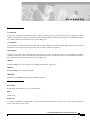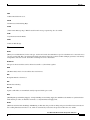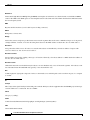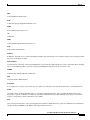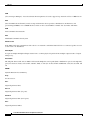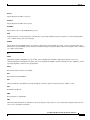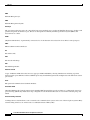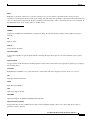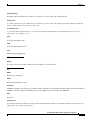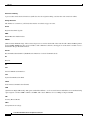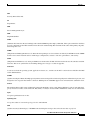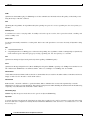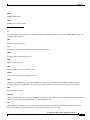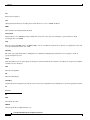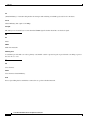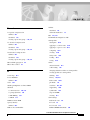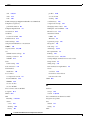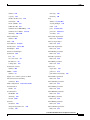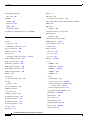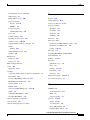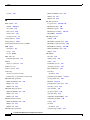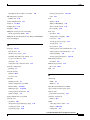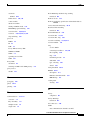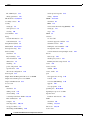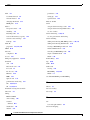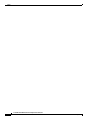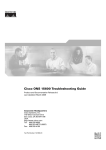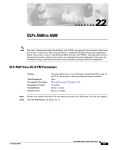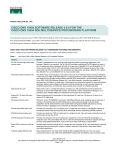Download Cisco ONS 15454 SDH Specifications
Transcript
Cisco ONS 15454 SDH Installation and Operations Guide Product and Documentation Release 3.3 May 2002 Corporate Headquarters Cisco Systems, Inc. 170 West Tasman Drive San Jose, CA 95134-1706 USA http://www.cisco.com Tel: 408 526-4000 800 553-NETS (6387) Fax: 408 526-4100 Customer Order Number: DOC-7813038= Text Part Number: 78-13038-01 THE SPECIFICATIONS AND INFORMATION REGARDING THE PRODUCTS IN THIS MANUAL ARE SUBJECT TO CHANGE WITHOUT NOTICE. ALL STATEMENTS, INFORMATION, AND RECOMMENDATIONS IN THIS MANUAL ARE BELIEVED TO BE ACCURATE BUT ARE PRESENTED WITHOUT WARRANTY OF ANY KIND, EXPRESS OR IMPLIED. USERS MUST TAKE FULL RESPONSIBILITY FOR THEIR APPLICATION OF ANY PRODUCTS. THE SOFTWARE LICENSE AND LIMITED WARRANTY FOR THE ACCOMPANYING PRODUCT ARE SET FORTH IN THE INFORMATION PACKET THAT SHIPPED WITH THE PRODUCT AND ARE INCORPORATED HEREIN BY THIS REFERENCE. IF YOU ARE UNABLE TO LOCATE THE SOFTWARE LICENSE OR LIMITED WARRANTY, CONTACT YOUR CISCO REPRESENTATIVE FOR A COPY. The following information is for FCC compliance of Class A devices: This equipment has been tested and found to comply with the limits for a Class A digital device, pursuant to part 15 of the FCC rules. These limits are designed to provide reasonable protection against harmful interference when the equipment is operated in a commercial environment. This equipment generates, uses, and can radiate radio-frequency energy and, if not installed and used in accordance with the instruction manual, may cause harmful interference to radio communications. Operation of this equipment in a residential area is likely to cause harmful interference, in which case users will be required to correct the interference at their own expense. The following information is for FCC compliance of Class B devices: The equipment described in this manual generates and may radiate radio-frequency energy. If it is not installed in accordance with Cisco’s installation instructions, it may cause interference with radio and television reception. This equipment has been tested and found to comply with the limits for a Class B digital device in accordance with the specifications in part 15 of the FCC rules. These specifications are designed to provide reasonable protection against such interference in a residential installation. However, there is no guarantee that interference will not occur in a particular installation. Modifying the equipment without Cisco’s written authorization may result in the equipment no longer complying with FCC requirements for Class A or Class B digital devices. In that event, your right to use the equipment may be limited by FCC regulations, and you may be required to correct any interference to radio or television communications at your own expense. You can determine whether your equipment is causing interference by turning it off. If the interference stops, it was probably caused by the Cisco equipment or one of its peripheral devices. If the equipment causes interference to radio or television reception, try to correct the interference by using one or more of the following measures: • Turn the television or radio antenna until the interference stops. • Move the equipment to one side or the other of the television or radio. • Move the equipment farther away from the television or radio. • Plug the equipment into an outlet that is on a different circuit from the television or radio. (That is, make certain the equipment and the television or radio are on circuits controlled by different circuit breakers or fuses.) Modifications to this product not authorized by Cisco Systems, Inc. could void the FCC approval and negate your authority to operate the product. The Cisco implementation of TCP header compression is an adaptation of a program developed by the University of California, Berkeley (UCB) as part of UCB’s public domain version of the UNIX operating system. All rights reserved. Copyright © 1981, Regents of the University of California. NOTWITHSTANDING ANY OTHER WARRANTY HEREIN, ALL DOCUMENT FILES AND SOFTWARE OF THESE SUPPLIERS ARE PROVIDED “AS IS” WITH ALL FAULTS. CISCO AND THE ABOVE-NAMED SUPPLIERS DISCLAIM ALL WARRANTIES, EXPRESSED OR IMPLIED, INCLUDING, WITHOUT LIMITATION, THOSE OF MERCHANTABILITY, FITNESS FOR A PARTICULAR PURPOSE AND NONINFRINGEMENT OR ARISING FROM A COURSE OF DEALING, USAGE, OR TRADE PRACTICE. IN NO EVENT SHALL CISCO OR ITS SUPPLIERS BE LIABLE FOR ANY INDIRECT, SPECIAL, CONSEQUENTIAL, OR INCIDENTAL DAMAGES, INCLUDING, WITHOUT LIMITATION, LOST PROFITS OR LOSS OR DAMAGE TO DATA ARISING OUT OF THE USE OR INABILITY TO USE THIS MANUAL, EVEN IF CISCO OR ITS SUPPLIERS HAVE BEEN ADVISED OF THE POSSIBILITY OF SUCH DAMAGES. CCIP, the Cisco Powered Network mark, the Cisco Systems Verified logo, Cisco Unity, Follow Me Browsing, FormShare, Internet Quotient, iQ Breakthrough, iQ Expertise, iQ FastTrack, the iQ Logo, iQ Net Readiness Scorecard, Networking Academy, ScriptShare, SMARTnet, TransPath, and Voice LAN are trademarks of Cisco Systems, Inc.; Changing the Way We Work, Live, Play, and Learn, Discover All That’s Possible, The Fastest Way to Increase Your Internet Quotient, and iQuick Study are service marks of Cisco Systems, Inc.; and Aironet, ASIST, BPX, Catalyst, CCDA, CCDP, CCIE, CCNA, CCNP, Cisco, the Cisco Certified Internetwork Expert logo, Cisco IOS, the Cisco IOS logo, Cisco Press, Cisco Systems, Cisco Systems Capital, the Cisco Systems logo, Empowering the Internet Generation, Enterprise/Solver, EtherChannel, EtherSwitch, Fast Step, GigaStack, IOS, IP/TV, LightStream, MGX, MICA, the Networkers logo, Network Registrar, Packet, PIX, Post-Routing, Pre-Routing, RateMUX, Registrar, SlideCast, StrataView Plus, Stratm, SwitchProbe, TeleRouter, and VCO are registered trademarks of Cisco Systems, Inc. and/or its affiliates in the U.S. and certain other countries. All other trademarks mentioned in this document or Web site are the property of their respective owners. The use of the word partner does not imply a partnership relationship between Cisco and any other company. (0203R) Cisco ONS 15454 SDH Installation and Operations Guide, Release 3.3 Copyright © 2002, Cisco Systems, Inc. All rights reserved. C ON T E NT S Audience xxvii Organization xxvii Related Documentation Conventions xxviii xxix Obtaining Documentation xxix World Wide Web xxix Optical Networking Product Documentation CD-ROM Ordering Documentation xxx Documentation Feedback xxx xxx Obtaining Technical Assistance xxx Cisco.com xxx Technical Assistance Center xxxi Cisco TAC Web Site xxxi Cisco TAC Escalation Center xxxii CHAPTER 1 Hardware Installation 1-1 1.1 Installation Overview 1-2 1.2 Installation Equipment 1-3 1.2.1 Included Materials 1-3 1.2.2 User-Supplied Materials 1-4 1.2.2.1 Tools Needed 1-4 1.2.2.2 Test Equipment 1-4 1.3 Rack Installation 1-5 1.3.1 Mount a Single Node 1-6 Mount the Shelf Assembly in a Rack (One Person) Mount the Shelf Assembly in a Rack (Two People) 1.3.2 Mount the Air Ramp 1-8 Mount the Air Ramp in a Rack 1-9 1.3.3 Mount Multiple Nodes 1-9 Mount the Shelf Assembly in a Rack 1-9 1.3.3.1 Three-Node Configuration 1-10 1.3.3.2 ONS 15454 SDH Bay Assembly 1-11 1.4 Front Door Access 1-11 Open the Front Cabinet Compartment (Door) 1-7 1-8 1-13 Cisco ONS 15454 SDH Installation and Operations Guide, R3.3 May 2002 iii Contents Remove the Front Door 1-14 Reinstall the Front Door 1-15 1.5 FMEC Cover Faceplate Access 1-16 Open the FMEC Cover Faceplate 1-16 Remove the FMEC Cover Faceplate 1-17 Reinstall the FMEC Cover Faceplate 1-17 1.6 Fan-Tray Assembly Installation 1-18 Install the Fan-Tray Assembly 1-19 1.7 Ground and Power Installation 1-20 Ground the Shelf Assembly 1-20 Install Power Cards 1-21 1.8 EFCA 1.8.1 1.8.2 1.8.3 1.8.4 1.8.5 1-23 Alarm Installation 1-23 Timing Installation 1-25 Modem Interface Installation 1-26 Craft Interface Installation 1-26 LAN Installation 1-26 1.9 Card Installation 1-27 Install ONS 15454 SDH Cards 1-29 1.9.1 Slot Requirements 1-29 Install the TCC-I and XC10G Cards 1-31 Install Optical, Electrical, and Ethernet Cards 1.9.2 Card Software Installation 1-34 1.9.3 Gigabit Interface Converter 1-34 Install Gigabit Interface Converters 1-35 Remove a Gigabit Interface Converter 1-37 1-33 1.10 FMEC Card Installation 1-37 Install ONS 15454 SDH FMEC cards 1-38 1.10.1 Slot Requirements 1-38 1.10.2 Card Turn Up 1-39 Verify Successful Turn Up of All Cards 1-39 1.11 Fiber-Optic Cable Installation 1-40 Install Fiber-Optic Cables on STM-N Cards Install the Fiber Boot 1-41 1-40 1.12 Cable Routing and Management 1-42 1.12.1 Optical Cable Management 1-43 Route Fiber-Optic Cables in the Shelf Assembly 1.12.2 Coaxial Cable Management 1-45 1.12.3 FMEC-DS1/E1 Cable Management 1-46 1-44 Cisco ONS 15454 SDH Installation and Operations Guide, R3.3 iv May 2002 Contents 1.12.4 1.12.5 1.12.6 1.12.7 Alarm Cable Management 1-46 Timing Cable Management 1-46 Craft Cable Management 1-46 LAN Cable Management 1-46 1.13 ONS 15454 SDH Assembly Specifications 1-46 1.13.1 Bandwidth 1-46 1.13.2 Slot Assignments 1-47 1.13.3 Cards 1-47 1.13.4 Configurations 1-48 1.13.5 Cisco Transport Controller 1-48 1.13.6 External LAN Interface 1-48 1.13.7 Modem Interface 1-48 1.13.8 Alarm Interface 1-49 1.13.9 Database Storage 1-49 1.13.10 Timing Interface 1-49 1.13.11 System Timing 1-49 1.13.12 Power Specifications 1-49 1.13.13 Environmental Specifications 1-50 1.13.14 Dimensions 1-50 1.13.15 Compliance 1-50 1.14 Installation Checklist CHAPTER 2 Set up PC and Log into CTC 2.1 How CTC Works 1-50 2-1 2-2 2.2 Checking Computer Requirements 2-3 2.2.1 Check Computer Hardware Requirements 2-3 2.2.2 Check Computer Software Requirements 2-3 2.3 Running the CTC Setup Wizard 2-5 Run the CTC Installation Wizard for Windows 2-5 Run the CTC Installation Wizard for UNIX 2-8 Set Up the Java Runtime Environment for UNIX 2-10 2.4 Setting Up the CTC Computer 2-11 Set Up a Windows PC for Craft Connection to an ONS 15454 SDH on the Same Subnet Using Static IP Addresses 2-13 Set Up a Windows PC for Craft Connection to an ONS 15454 SDH Using DHCP 2-15 Set Up a Windows PC for Craft Connection to an ONS 15454 SDH Using Automatic Host Detection 2-17 Set up Solaris Workstations for a Direct Connection to an ONS 15454 SDH 2-19 Set Up a Computer for a Corporate LAN Connection 2-20 Cisco ONS 15454 SDH Installation and Operations Guide, R3.3 May 2002 v Contents Disable Proxy Service Using Internet Explorer (Windows) 2-21 Disable Proxy Service Using Netscape (Windows and UNIX) 2-21 Provision Remote Access to the ONS 15454 SDH 2-22 2.5 Logging into CTC 2-22 Connect Computer to the ONS 15454 SDH 2-23 Log into CTC 2-23 Create Login Node Groups 2-25 Add a Node to the Current Session or Login Group 2.6 Accessing ONS 15454 SDH Behind Firewalls 2-27 Set the IIOP Listener Port on the ONS 15454 SDH Set the IIOP Listener Port on CTC 2-28 2.7 Printing CTC Data 2-29 Print CTC Window and Table Data 2-26 2-28 2-29 2.8 Exporting CTC Data into Other Applications Export CTC Data 2-30 2-30 2.9 Using the Node View 2-34 2.9.1 Node View Card Color and Graphic Definitions 2-35 2.9.2 Node View Card Shortcuts 2-36 Add a Node to the Current Session 2-36 2.9.3 Check Inventory from the Node View 2-36 2.9.4 View CTC Software Versions on One Node 2-38 2.9.5 Node View Tabs 2-38 2.10 Using the Network View 2-40 2.10.1 Network View Node Color Definitions 2-40 2.10.2 Network View User Options 2-41 Create and Manage Domains in the Network View 2-43 Modify the Network or Domain Background Color 2-46 Change the Network View Background Image 2-48 2.10.3 View CTC Software Versions on the Network 2-50 2.11 Using the Card View 2-50 2.11.1 Card View Card and Port Color Definitions 2.11.2 Card View Card Shortcuts 2-51 2.11.3 Card View Tabs 2-51 2.12 Navigating CTC 2-51 2-52 2.13 Viewing CTC Table Data 2-54 2.13.1 Change the CTC Table Display 2-54 Cisco ONS 15454 SDH Installation and Operations Guide, R3.3 vi May 2002 Contents CHAPTER 3 Node Setup 3-1 3.1 Before You Begin 3-2 3.2 Setting Up Basic Node Information 3-2 Add the Node Name, Contact, Location, Date, and Time 3-2 3.3 Setting Up Network Information 3-4 Set Up Network Information 3-4 Change IP Address, Default Router, and Network Mask Using the LCD 3.4 Creating Users and Setting Security 3-8 Create a New User with Security Settings Change a User’s Security Settings 3-12 Delete a User’s Security Settings 3-14 3-6 3-10 3.5 Setting Up ONS 15454 SDH Timing 3-16 3.5.1 Timing Sources and Modes 3-16 3.5.2 Network Timing Example 3-17 3.5.3 Synchronization Status Messaging 3-18 Set up External, Line, or Mixed Timing for the ONS 15454 SDH Set Up Internal Timing for the ONS 15454 SDH 3-22 3-19 3.6 Creating Card Protection Groups 3-24 Create Protection Groups 3-25 Edit Protection Groups 3-27 Delete Protection Groups 3-28 CHAPTER 4 IP Networking 4-1 4.1 Before You Begin 4-2 4.2 Scenario 1: CTC and ONS 15454 SDHs on Same Subnet 4-3 4.3 Scenario 2: CTC and ONS 15454 SDHs Connected to Router 4-3 4.4 Scenario 3: Using Proxy ARP to Enable an ONS 15454 SDH Gateway 4.5 Scenario 4: Default Gateway on CTC Computer 4-5 4.6 Scenario 5: Using Static Routes to Connect to LANs Create a Static Route 4-8 4.7 Scenario 6: Static Route for Multiple CTCs 4-4 4-6 4-9 4.8 Scenario 7: Using OSPF 4-10 Set up OSPF 4-12 4.9 Scenario 8: Provisioning the ONS 15454 SDH Proxy Server 4.10 Viewing the ONS 15454 SDH Routing Table 4-15 4-21 Cisco ONS 15454 SDH Installation and Operations Guide, R3.3 May 2002 vii Contents CHAPTER 5 SDH Topologies 5-1 5.1 Before You Begin 5-1 5.2 Creating SNCP Rings 5-3 5.2.1 Example SNCP Ring 5-5 5.2.2 Setting Up an SNCP Ring 5-7 Install the SNCP Ring Trunk Cards 5-7 Configure the SNCP Ring DCC Terminations 5.3 Adding and Removing Nodes from an SNCP Ring Switch SNCP Ring Traffic 5-10 Add an SNCP Node 5-12 Remove an SNCP Node 5-13 5-8 5-10 5.4 Creating MS-SPRings 5-15 5.4.1 Two-Fiber Multiplex Section Shared Protection Ring 5.4.1.1 Sample MS-SPRing Application 5-19 5.4.2 Four-Fiber MS-SPRings 5-22 5.4.3 MS-SPRing Automatic Protection Switching 5-24 5.4.4 Setting Up MS-SPRings 5-25 Install the MS-SPRing Trunk Cards 5-25 Create the MS-SPRing DCC Terminations 5-27 Remap the K3 Byte 5-28 Provision the MS-SPRing 5-29 5-17 5.5 Adding Nodes to an MS-SPRing 5-34 Add an MS-SPRing Node 5-34 Install Cards and Configure the New MS-SPRing Node 5-34 Switch MS-SPRing Traffic Before Connecting a New Node 5-35 Connect Fiber to the New Node 5-36 Provision the Ring for the New Node 5-37 5.6 Removing Nodes from an MS-SPRing 5-38 Remove an MS-SPRing Node 5-38 5.7 Upgrading From Two-Fiber to Four-Fiber MS-SPRings 5-41 Upgrade From a Two-Fiber to a Four-Fiber MS-SPRing 5-41 5.8 Moving MS-SPRing Trunk Cards 5-44 Move an MS-SPRing Trunk Card 5-45 5.9 Subtending Rings 5-47 Subtend an SNCP Ring from an MS-SPRing 5-49 Subtend an MS-SPRing from an SNCP Ring 5-50 Subtend an MS-SPRing from an MS-SPRing 5-51 5.10 Creating Linear ADM Configurations 5-52 Cisco ONS 15454 SDH Installation and Operations Guide, R3.3 viii May 2002 Contents Create a Linear ADM 5-52 Convert a Linear ADM to an SNCP Ring 5-53 Convert a Linear ADM to an MS-SPRing 5-55 5.11 Extended SNCP Mesh Networks 5-58 5.12 Common Ring-Related Procedures 5-60 Set Card Ports In Service 5-60 Check for Alarms 5-61 CHAPTER 6 Circuits and Tunnels 6.1 Introduction 6-1 6-1 6.2 Creating VC High-Order Path Circuits 6-2 Create an Automatically Routed High-Order Path Circuit Create a Manually Routed High-Order Path Circuit 6-7 6.3 Creating VC Low-Order Path Tunnels for Port Grouping Create a Low-Order Path Tunnel for Port Grouping 6-3 6-10 6-10 6.4 Creating Multiple Drops for Unidirectional Circuits 6-14 Create a Unidirectional Circuit with Multiple Drops 6-14 6.5 Creating Monitor Circuits 6-16 Create a Monitor Circuit 6-16 6.6 Searching for Circuits 6-17 Search for ONS 15454 SDH Circuits 6-17 6.7 Editing SNCP Circuits 6-18 Edit an SNCP Circuit 6-18 6.8 Creating a Path Trace 6-19 Create a J1 Path Trace 6-20 Monitoring a Path Trace on STM-N Ports 6.9 Cross-Connect Card Capacities 6-22 6-23 6.10 Creating DCC Tunnels 6-24 Provision a DCC Tunnel 6-25 CHAPTER 7 Card Provisioning 7-1 7.1 Front Mount Electrical Connection (FMEC) Cards 7-4 7.2 Provisioning Electrical Cards 7-4 7.2.1 E1-N-14 Card Parameters 7-7 Modify Line and Threshold Settings for the E-1 Card 7-7 7.2.2 E3-12 Card Parameters 7-9 Modify Line and Threshold Settings for the E3-12 Card 7-10 7.2.3 DS3i-N-12 Card Parameters 7-12 Cisco ONS 15454 SDH Installation and Operations Guide, R3.3 May 2002 ix Contents Modify Line and Threshold Settings for the DS3i-N-12 Card 7-12 7.3 Converting E1-N14 and DS-3i-N-12 Cards From 1:1 to 1:N Protection 7.3.1 Convert E1-N14 Cards From 1:1 to 1:N Protection 7-16 Convert E1-N14 Cards From 1:1 to 1:N Protection 7-16 7.3.2 Convert DS-3i-N-12 Cards From 1:1 to 1:N Protection 7-18 Convert DS-3i-N-12 Cards From 1:1 to 1:N Protection 7-18 7.4 Provisioning Intermediate-Path Performance Monitoring 7-19 7.5 Provisioning Optical Cards 7-20 7.5.1 Modifying Transmission Quality 7-21 Provision Line Transmission Settings for OC-N /STM-N Cards Provision Threshold Settings for STM-N Cards 7-22 7.6 Optical Card Protection 8 7-21 7-26 7.7 Provisioning Ethernet Cards CHAPTER 7-15 SDH Performance Monitoring 7-26 8-1 8.1 Using the Performance Monitoring Screen 8-2 8.1.1 Viewing PMs 8-2 View PMs 8-2 8.1.2 Changing the Screen Intervals 8-3 Select Fifteen-Minute PM Intervals on the Performance Monitoring Screen Select 1 Day PM Intervals on the Performance Monitoring Screen 8-4 8.1.3 Viewing Near End and Far End PMs 8-5 Select Near End PMs on the Performance Monitoring Screen 8-5 Select Far End PMs on the Performance Monitoring Screen 8-6 8.1.4 Using the Port Selection Menu 8-7 Select Port Selection Menus on the Performance Monitoring Screen 8-8 8.1.5 Using the Baseline Button 8-8 Use the Baseline Button on the Performance Monitoring Screen 8-9 8.1.6 Using the Clear Button 8-10 Use the Clear Button on the Performance Monitoring Screen 8-10 8.2 Changing Thresholds 8-3 8-12 8.3 Enabling Intermediate-Path Performance Monitoring 8-14 Enable Intermediate-Path Performance Monitoring 8-14 8.4 Enabling Pointer Justification Count Parameters 8-16 Enable Pointer Justification Count Performance Monitoring 8-17 8.5 SDH Performance Monitoring for Electrical Cards 8-19 8.5.1 E1 Card Performance Monitoring Parameters 8-19 8.5.2 E3 Card Performance Monitoring Parameters 8-22 Cisco ONS 15454 SDH Installation and Operations Guide, R3.3 x May 2002 Contents 8.5.3 DS3i Card Performance Monitoring Parameters 8-25 8.6 SDH Performance Monitoring for Optical Cards 8-29 8.6.1 STM-1 Card Performance Monitoring Parameters 8-29 8.6.2 STM-4 Card Performance Monitoring Parameters 8-32 8.6.3 STM-16 and STM-64 Card Performance Monitoring Parameters CHAPTER 9 Ethernet Operation 8-37 9-1 9.1 G1000-4 Card 9-1 9.1.1 G1000-4 Application 9-2 9.1.2 802.3x Flow Control and Frame Buffering 9-3 9.1.3 Ethernet Link Integrity Support 9-3 9.1.4 Gigabit EtherChannel/802.3ad Link Aggregation 9.1.5 G1000-4 LEDs 9-5 9.1.6 G1000-4 Port Provisioning 9-7 Provision G1000-4 Ethernet Ports 9-7 9.1.7 G1000-4 Gigabit Interface Converters 9-9 9-4 9.2 E Series Cards 9-9 9.2.1 E100T-G Card 9-10 9.2.2 E1000-2-G Card 9-10 9.2.3 E Series LEDs 9-10 9.2.4 E Series Port Provisioning 9-10 Provision E Series Ethernet Ports 9-11 9.2.5 E-Series Gigabit Interface Converters 9-12 9.3 E Series Multicard and Single-Card EtherSwitch 9.3.1 E Series Multicard EtherSwitch 9-13 9.3.2 E Series Single-Card EtherSwitch 9-13 9-13 9.4 E Series Circuit Configurations 9-14 9.4.1 E Series Point-to-Point Ethernet Circuits 9-14 Provision an E Series EtherSwitch Point-to-Point Circuit (Multicard or Single-Card) 9.4.2 E Series Shared Packet Ring Ethernet Circuits 9-18 Provision an E Series Shared Packet Ring 9-19 9.4.3 E Series Hub and Spoke Ethernet Circuit Provisioning 9-22 Provision an E Series Hub and Spoke Ethernet Circuit 9-23 9.4.4 E Series Ethernet Manual Cross-Connects 9-25 Provision an E Series Single-card EtherSwitch Manual Cross-Connect 9-25 Provision an E Series Multicard EtherSwitch Manual Cross-Connect 9-28 9.5 G1000-4 Circuit Configurations 9-30 9.5.1 G1000-4 Point-to-Point Ethernet Circuits Provision a G1000-4 Point-to-Point Circuit 9-15 9-31 9-31 Cisco ONS 15454 SDH Installation and Operations Guide, R3.3 May 2002 xi Contents 9.5.2 G1000-4 Manual Cross-Connects 9-33 Provision a G1000-4 Manual Cross-Connect 9-34 9.6 E Series VLAN Support 9-35 9.6.1 E Series Q-Tagging (IEEE 802.1Q) 9-36 9.6.2 E Series Priority Queuing (IEEE 802.1Q) 9-37 9.6.3 E Series VLAN Membership 9-38 Provision Ethernet Ports for VLAN Membership 9.6.4 VLAN Counter 9-41 9-39 9.7 E Series Spanning Tree (IEEE 802.1D) 9-41 9.7.1 E Series Multi-Instance Spanning Tree and VLANs 9-42 Enable E Series Spanning Tree on Ethernet Ports 9-42 9.7.2 E Series Spanning Tree Parameters 9-42 9.7.3 E Series Spanning Tree Configuration 9-43 9.7.4 E Series Spanning Tree Map 9-43 View the E Series Spanning Tree Map 9-43 9.8 G1000-4 Performance and Maintenance Screens 9-44 9.8.1 G1000-4 Ethernet Performance Screen 9-44 9.8.1.1 Statistics Window 9-44 9.8.1.2 Utilization Window 9-47 9.8.1.3 G Series Utilization Formula 9-47 9.8.1.4 History Window 9-47 9.8.2 G1000-4 Ethernet Maintenance Screen 9-47 9.8.3 E-Series Ethernet Performance Screen 9-48 9.8.3.1 Statistics Window 9-49 9.8.3.2 Line Utilization Window 9-50 9.8.3.3 E Series Utilization Formula 9-50 9.8.3.4 History Window 9-50 9.8.4 E-Series Ethernet Maintenance Screen 9-50 9.8.4.1 MAC Table Window 9-50 Retrieve the MAC Table Information 9-51 9.8.4.2 Trunk Utilization Window 9-51 9.9 Remote Monitoring Specification Alarm Thresholds 9-51 Creating Ethernet RMON Alarm Thresholds 9-54 CHAPTER 10 Alarm Monitoring and Management 10.1 Overview 10-1 10-2 10.2 Viewing ONS 15454 SDH Alarms 10-2 10.2.1 Controlling Alarm Display 10-4 10.2.2 Viewing Alarm-Affected Circuits 10-4 Cisco ONS 15454 SDH Installation and Operations Guide, R3.3 xii May 2002 Contents View Affected Circuits for a Specific Alarm 10-5 10.2.3 Conditions Tab 10-5 10.2.3.1 Retrieve and Display Conditions 10-6 10.2.3.2 Conditions Column Descriptions 10-6 10.2.4 Viewing History 10-7 10.2.5 Viewing Alarms on the LCD 10-9 View Alarm Counts on a Specific Slot and Port 10-10 10.3 Alarm Profiles 10-10 10.3.1 Creating and Modifying Alarm Profiles 10-10 Create an Alarm Profile 10-12 10.3.1.1 Alarm Profile Menus 10-13 10.3.1.2 Alarm Profile Editing 10-13 10.3.1.3 Alarm Severity Option 10-13 10.3.1.4 Row Display Options 10-14 10.3.2 Applying Alarm Profiles 10-14 Apply an Alarm Profile at the Card View 10-15 Apply an Alarm Profile at the Node View 10-16 10.4 Suppressing Alarms 10-16 Suppressing Alarms 10-17 CHAPTER 11 SNMP 11-1 11.1 SNMP Overview 11-1 11.2 SNMP Basic Components 11-2 11.3 SNMP Support 11-3 Set Up SNMP Support 11-3 11.4 SNMP Management Information Bases 11.5 SNMP Traps 11-5 11-6 11.6 SNMP Community Names 11-8 11.7 SNMP Remote Network Monitoring 11-8 11.7.1 Ethernet Statistics Group 11-9 11.7.2 History Control Group 11-9 11.7.3 Ethernet History Group 11-9 11.7.4 Alarm Group 11-9 11.7.5 Event Group 11-9 APPENDIX A Circuit Routing A-1 Automatic Circuit Routing A-1 Circuit Routing Characteristics A-2 Cisco ONS 15454 SDH Installation and Operations Guide, R3.3 May 2002 xiii Contents Bandwidth Allocation and Routing A-2 Secondary Sources and Drops A-2 Manual Circuit Routing A-3 Constraint-Based Circuit Routing APPENDIX B A-7 Regulatory Compliance and Safety Information B-1 Regulatory Compliance B-1 Class A Notice B-2 Translated Safety Warnings B-2 Electrical Circuitry Warning B-3 Installation Warning B-4 Power Supply Disconnection Warning B-5 Chassis Warning—Rack-Mounting and Servicing Restricted Area Warning B-8 Grounded Equipment Warning B-9 Installation Warning B-10 Supply Circuit Warning B-11 Disconnect Device Warning B-11 More Than One Power Supply B-12 Faceplates and Cover Panel Requirement B-13 Product Disposal Warning B-14 Wrist Strap Warning B-15 Installation Warning B-16 Short-circuit Protection Warning B-17 Installation and Replacement Warning B-18 Overheating Prevention Warning B-18 Laser Radiation Warning B-19 Class I and Class 1M Laser Warning B-20 Unterminated Fiber Warning B-21 Laser Activation Warning B-22 DC Power SELV Requirement Warning B-23 B-6 INDEX Cisco ONS 15454 SDH Installation and Operations Guide, R3.3 xiv May 2002 F I G U R E S Figure 1-1 ONS 15454 SDH dimensions Figure 1-2 Mounting an ONS 15454 SDH in a rack Figure 1-3 Mounting the air ramp in a rack Figure 1-4 A three-node fiber-optic bus configuration Figure 1-5 A three-shelf ONS 15454 SDH Bay Assembly Figure 1-6 The front-door erasable label Figure 1-7 The laser warning on the front-door label Figure 1-8 The ONS 15454 SDH front door Figure 1-9 Removing the ONS 15454 SDH front door Figure 1-10 Opening the FMEC cover faceplate Figure 1-11 Removing the ONS 15454 SDH cover faceplate Figure 1-12 Installing the fan-tray assembly 1-19 Figure 1-13 Grounding the ONS 15454 SDH 1-21 Figure 1-14 Installing cards in the ONS 15454 SDH Figure 1-15 A gigabit interface converter Figure 1-16 Installing a GBIC on an E1000-2 card Figure 1-17 Installing FMEC cards in the ONS 15454 SDH Figure 1-18 Installing fiber-optic cables Figure 1-19 Attaching a fiber boot Figure 1-20 Managing cables on the front panel Figure 1-21 Routing fiber-optic cables on the optical-card faceplate Figure 1-22 Fold-down front door of the cable-management tray (displaying the cable routing channel) Figure 2-1 Starting the Cisco Transport Controller Installation Wizard Figure 2-2 Starting a CTC Session on the ONS 15454 SDH 2-24 Figure 2-3 CTC Session Initializes (with details displayed) 2-25 Figure 2-4 A login node group Figure 2-5 ONS 15454 SDH residing behind a firewall Figure 2-6 A CTC computer and ONS 15454 SDH residing behind firewalls Figure 2-7 Selecting CTC data for print Figure 2-8 Selecting CTC data for export Figure 2-9 CTC window elements in the node view (default session view) 1-6 1-7 1-9 1-10 1-11 1-12 1-13 1-14 1-15 1-16 1-17 1-29 1-35 1-36 1-37 1-41 1-42 1-43 1-44 1-45 2-6 2-26 2-27 2-28 2-30 2-31 2-34 Cisco ONS 15454 SDH Installation and Operations Guide, R3.3 May 2002 xv Figures Figure 2-10 Displaying ONS 15454 SDH hardware information Figure 2-11 Viewing software versions Figure 2-12 A two-node network displayed in CTC network view Figure 2-13 Creating a domain Figure 2-14 Adding nodes to a domain Figure 2-15 Nodes displayed within the domain Figure 2-16 Choosing a swatch from the Color Menu Figure 2-17 Choosing hue, saturation, or brightness from the Color Menu Figure 2-18 Choosing red, blue, or green from the Color Menu Figure 2-19 Changing the background image from the Preferences Dialog screen Figure 2-20 CTC card view showing a DS3i card Figure 2-21 CTC node view showing popup information Figure 2-22 Table shortcut menu that customizes table appearance Figure 3-1 Setting up general node information Figure 3-2 Setting up general network information Figure 3-3 Selecting the IP address option Figure 3-4 Changing the IP address Figure 3-5 Selecting the Save Configuration option Figure 3-6 Saving and rebooting the TCC-I Figure 3-7 Creating new users from the network view Figure 3-8 Creating new users from the node view Figure 3-9 Changing a user’s security settings from the network view Figure 3-10 Changing a user’s security settings from the node view Figure 3-11 Deleting a user from the network view Figure 3-12 Deleting a user from the node view 3-16 Figure 3-13 An ONS 15454 SDH timing example 3-18 Figure 3-14 Setting up external, line, or mixed ONS 15454 SDH timing Figure 3-15 Reference list on the ONS 15454 SDH timing tab Figure 3-16 Setting up internal ONS 15454 SDH timing Figure 3-17 Creating card protection groups 3-26 Figure 3-18 Creating a 1:1 protection group 3-26 Figure 4-1 Scenario 1: CTC and ONS 15454 SDHs on same subnet Figure 4-2 Scenario 2: CTC and ONS 15454 SDHs connected to router Figure 4-3 Scenario 3: Using Proxy ARP Figure 4-4 Scenario 4: Default gateway on a CTC computer 2-37 2-38 2-40 2-44 2-45 2-45 2-47 2-47 2-48 2-49 2-50 2-52 2-54 3-3 3-5 3-7 3-7 3-7 3-8 3-11 3-12 3-13 3-14 3-15 3-20 3-21 3-23 4-3 4-4 4-5 4-6 Cisco ONS 15454 SDH Installation and Operations Guide, R3.3 xvi May 2002 Figures Figure 4-5 Scenario 5: Static route with one CTC computer used as a destination Figure 4-6 Scenario 5: Static route with multiple LAN destinations Figure 4-7 Create static route dialog box Figure 4-8 Scenario 6: Static route for multiple CTCs Figure 4-9 Scenario 7: OSPF enabled Figure 4-10 Scenario 7: OSPF not enabled Figure 4-11 Enabling OSPF on the ONS 15454 SDH Figure 4-12 The OSPF area range table and virtual link table Figure 4-13 Proxy Server Gateway Settings Figure 4-14 ONS 15454 SDH Proxy Server with GNE and ENEs on the same subnet Figure 4-15 Scenario 8: ONS 15454 SDH Proxy Server with GNE and ENEs on different subnets Figure 4-16 Scenario 8: ONS 15454 SDH Proxy Server with ENEs on multiple rings Figure 4-17 Viewing the ONS 15454 SDH routing table Figure 5-1 A basic four-node SNCP ring Figure 5-2 An SNCP ring with a fiber break Figure 5-3 An STM-1 SNCP ring Figure 5-4 Card setup of Node A in the STM-1 SNCP ring example Figure 5-5 Card setup of Nodes B – D in the STM-1 SNCP ring example Figure 5-6 Connecting fiber to a four-node SNCP ring Figure 5-7 Choose the create SDCC terminations dialog box 5-9 Figure 5-8 Using the span shortcut menu to display circuits 5-11 Figure 5-9 Switching SNCP circuits Figure 5-10 MS-SPRing bandwidth reuse Figure 5-11 A four-node, two-fiber MS-SPRing Figure 5-12 Four-node, two-fiber MS-SPRing sample traffic pattern Figure 5-13 Four-node, two-fiber MS-SPRing traffic pattern following line break Figure 5-14 A five-node MS-SPRing Figure 5-15 Shelf assembly layout for Node 0 in Figure 5-14 Figure 5-16 Shelf assembly layout for Nodes 1 – 4 in Figure 5-14 Figure 5-17 A four-node, four-fiber MS-SPRing Figure 5-18 A four-fiber MS-SPRing span switch Figure 5-19 A four-fiber MS-SPRing switch Figure 5-20 An MS-SPRing with a remapped K3 byte Figure 5-21 Connecting fiber to a four-node, two-fiber MS-SPRing 5-26 Figure 5-22 Connecting fiber to a four-node, four-fiber MS-SPRing 5-27 4-7 4-8 4-9 4-10 4-11 4-12 4-13 4-14 4-16 4-17 4-18 4-19 4-21 5-4 5-4 5-5 5-6 5-6 5-8 5-12 5-16 5-17 5-18 5-19 5-20 5-21 5-21 5-22 5-23 5-23 5-24 Cisco ONS 15454 SDH Installation and Operations Guide, R3.3 May 2002 xvii Figures Figure 5-23 Creating SDCC terminations Figure 5-24 Setting MS-SPRing properties 5-30 Figure 5-25 Accepting an MS-SPRing map 5-32 Figure 5-26 Choosing the manual ring option Figure 5-27 A three-node MS-SPRing before adding a new node Figure 5-28 An MS-SPRing with a newly-added fourth node Figure 5-29 Deleting circuits from node view Figure 5-30 Forcing the ring to switch traffic from the login node’s east port Figure 5-31 Choosing a lockout span Figure 5-32 Upgrading an MS-SPRing Figure 5-33 A four-node MS-SPRing before a trunk card switch Figure 5-34 A four-node MS-SPRing after the trunk cards are moved to different slots at one node Figure 5-35 An ONS 15454 SDH with multiple subtending rings Figure 5-36 An SNCP ring subtending from an MS-SPRing Figure 5-37 An MS-SPRing subtending from an MS-SPRing Figure 5-38 Viewing subtending MS-SPRings on the network view Figure 5-39 A linear (point-to-point) ADM configuration Figure 5-40 Converting a linear ADM to an SNCP ring Figure 5-41 Converting a linear ADM to an MS-SPRing Figure 5-42 An extended SNCP mesh network Figure 5-43 An extended SNCP virtual ring Figure 5-44 Enabling ports Figure 5-45 Checking spans and alarms in network view Figure 5-46 Checking conditions in network view Figure 6-1 Creating an automatically-routed circuit (high-order path circuit) Figure 6-2 Setting circuit routing preferences Figure 6-3 Specifying circuit constraints Figure 6-4 Creating a manually-routed circuit Figure 6-5 Creating an automatically-routed circuit (low-order path tunnel) Figure 6-6 Setting circuit routing preferences Figure 6-7 CTC creates low-order path circuits for port grouping Figure 6-8 A VC4 monitor circuit received at an STM-1 port Figure 6-9 Selecting the detailed circuit map Figure 6-10 A DCC tunnel Figure 6-11 Selecting DCC tunnel end points 5-28 5-33 5-35 5-36 5-39 5-40 5-42 5-43 5-44 5-45 5-47 5-48 5-48 5-51 5-52 5-54 5-57 5-59 5-60 5-61 5-62 5-62 6-3 6-6 6-6 6-8 6-12 6-13 6-14 6-16 6-21 6-25 6-26 Cisco ONS 15454 SDH Installation and Operations Guide, R3.3 xviii May 2002 Figures Figure 7-1 CTC login prompt Figure 7-2 Reaction of the web browser after login 7-3 Figure 7-3 Node view of the ONS 15454 SDH node 7-4 Figure 7-4 Provisioning line parameters on the E1-N-14 card Figure 7-5 Viewing slot protection status Figure 7-6 IPPM provisioned for VC4 on an OC-3 STM-1 card Figure 7-7 Provisioning thresholds for the OC48 IR/STM16 SH AS 1310 card Figure 8-1 Viewing performance monitoring information Figure 8-2 Time interval buttons on the card view Performance tab Figure 8-3 Near End and Far End buttons on the card view Performance tab Figure 8-4 Port selection menus for a DS3i card Figure 8-5 Port selection menus for an STM-1 card Figure 8-6 Baseline button for clearing displayed PM counts Figure 8-7 Clear button for clearing PM counts Figure 8-8 Threshold tab for setting threshold values (Example of an STM64 card) Figure 8-9 Threshold tab for setting threshold values (Example of a DS3i card) Figure 8-10 VC4 tab for enabling IPPM Figure 8-11 Viewing pointer justification count parameters Figure 8-12 Line tab for enabling pointer justification count parameters Figure 8-13 Monitored signal types for the E1 card Figure 8-14 PM read points on the E1 card Figure 8-15 Monitored signal types for the E3 card Figure 8-16 PM read points on the E3 card Figure 8-17 Monitored signal types for the DS3i card Figure 8-18 PM read points on the DS3i card Figure 8-19 PM read points on the STM-1 card Figure 8-20 Monitored signal types for the STM-4 card Figure 8-21 PM read points on the STM-4 card Figure 8-22 Monitored signal types for the STM-16 and STM-64 cards Figure 8-23 PM read points on the STM-16 and STM-64 cards 8-37 Figure 9-1 Data traffic using a G1000-4 point-to-point circuit 9-2 Figure 9-2 End-to-end Ethernet link integrity support Figure 9-3 G1000-4 Gigabit EtherChannel (GEC) support Figure 9-4 G1000-4 Card Faceplate LEDs Figure 9-5 Provisioning G1000-4 Ethernet ports 7-2 7-5 7-17 7-20 7-23 8-2 8-3 8-5 8-7 8-7 8-9 8-10 8-12 8-13 8-15 8-16 8-17 8-19 8-19 8-22 8-22 8-25 8-25 8-29 8-32 8-33 8-37 9-4 9-4 9-6 9-8 Cisco ONS 15454 SDH Installation and Operations Guide, R3.3 May 2002 xix Figures Figure 9-6 A gigabit interface converter Figure 9-7 Provisioning E-1000 Series Ethernet ports Figure 9-8 A Multicard EtherSwitch configuration Figure 9-9 A Single-card EtherSwitch configuration Figure 9-10 A Multicard EtherSwitch point-to-point circuit Figure 9-11 A Single-card Etherswitch point-to-point circuit Figure 9-12 Choosing a circuit source Figure 9-13 Circuit VLAN selection dialog with Enable Spanning Tree checkbox Figure 9-14 A shared packet ring Ethernet circuit Figure 9-15 Choosing a VLAN name and ID Figure 9-16 Selecting VLANs Figure 9-17 Adding a span Figure 9-18 Viewing a span Figure 9-19 A Hub and Spoke Ethernet circuit Figure 9-20 Ethernet manual cross-connects Figure 9-21 Creating an Ethernet circuit Figure 9-22 Selecting VLANs Figure 9-23 Creating an Ethernet circuit Figure 9-24 Selecting VLANs Figure 9-25 A G1000-4 point-to-point circuit Figure 9-26 Creating a G1000-4 circuit 9-32 Figure 9-27 Circuit Creation dialog box 9-32 Figure 9-28 G1000-4 manual cross-connects Figure 9-29 Circuit Creation (Circuit Source) dialog box Figure 9-30 A Q-tag moving through a VLAN Figure 9-31 The priority queuing process Figure 9-32 Configuring VLAN membership for individual Ethernet ports Figure 9-33 Edit Circuit dialog featuring available VLANs Figure 9-34 An STP blocked path Figure 9-35 The spanning tree map on the circuit screen Figure 9-36 G1000-4 Statistics window Figure 9-37 The G1000-4 Maintenance tab, including loopback and bandwidth information Figure 9-38 MAC addresses recorded in the MAC table Figure 9-39 Creating RMON thresholds Figure 10-1 Viewing alarms in the CTC node view 9-9 9-11 9-13 9-13 9-15 9-15 9-16 9-17 9-18 9-20 9-20 9-21 9-22 9-23 9-25 9-26 9-27 9-28 9-29 9-31 9-34 9-34 9-37 9-38 9-39 9-41 9-42 9-44 9-45 9-48 9-51 9-54 10-3 Cisco ONS 15454 SDH Installation and Operations Guide, R3.3 xx May 2002 Figures Figure 10-2 Selecting the Affected Circuits option Figure 10-3 A highlighted (selected) circuit Figure 10-4 Viewing fault conditions retrieved under the Conditions tab Figure 10-5 Viewing node alarms reported since CTC software installation 10-8 Figure 10-6 Viewing node events reported since CTC software installation 10-8 Figure 10-7 Viewing node alarms and events reported since CTC software installation Figure 10-8 The LCD panel Figure 10-9 Alarm profiles screen showing the alarm type conditions of the listed alarms Figure 10-10 Alarm profiles screen showing the default profiles of the listed alarms Figure 10-11 Node view of an STM-1 alarm profile Figure 10-12 Card view of an STM-1 alarm profile Figure 10-13 The suppress alarms checkbox Figure 11-1 A basic network managed by SNMP Figure 11-2 An SNMP agent gathering data from an MIB and sending traps to the manager Figure 11-3 Example of the primary SNMP components Figure 11-4 Setting up SNMP Figure 11-5 Viewing trap destinations Figure A-1 Multiple protection domains Figure A-2 Secondary sources and drops Figure A-3 Alternate paths for virtual SNCP segments Figure A-4 Mixing 1+1 or MS-SPRing protected links with an SNCP Figure A-5 Ethernet shared packet ring routing Figure A-6 Ethernet and SNCP 10-4 10-5 10-6 10-9 10-9 10-11 10-11 10-14 10-15 10-17 11-2 11-2 11-3 11-4 11-5 A-1 A-3 A-4 A-4 A-5 A-5 Cisco ONS 15454 SDH Installation and Operations Guide, R3.3 May 2002 xxi Figures Cisco ONS 15454 SDH Installation and Operations Guide, R3.3 xxii May 2002 T A B L E S Table 1-1 Installation Tasks Table 1-2 Pin connection of the power cards Table 1-3 Alarm Pin Assignments Table 1-4 MIC-C/T/P Pin Assignment Table 1-5 Craft Interface Pin Assignments Table 1-6 LAN Pin Assignments Table 1-7 Slot and Card Symbols Table 1-8 Card Ports, Line Rates, and Connectors Table 1-9 LED Activity during TCC-I and XC10G Card Installation Table 1-10 LED Activity During Optical and Electrical Card Installation Table 1-11 Available GBICs Table 1-12 Slot and Card Symbols Table 1-13 Card, Ports, Line Rates, and Connectors Table 1-14 Installation Checklist Table 2-1 Set up PC and Log into CTC Table 2-2 CTC Functions Table 2-3 CTC Features Table 2-4 Computer Hardware Requirements for CTC Table 2-5 Computer Software Requirements for CTC Table 2-6 ONS 15454 SDH Connection Methods Table 2-7 ONS 15454 SDH Craft Connection Options Table 2-8 Set Up Windows PC for Craft ONS 15454 SDH Connections on the Same Subnet Using Static IP Addresses 2-14 Table 2-9 Set Up Windows PC for Craft ONS 15454 SDH Connections Using DHCP Table 2-10 Set Up Windows PC for Craft ONS 15454 SDH Connections Using Automatic Host Detection Table 2-11 Table Data with Export Capability Table 2-12 Node View FMEC Color, Card Color, Port Color, and Port Graphics Table 2-13 Node View Tabs and Subtabs 2-38 Table 2-14 Node Status in Network View 2-40 Table 2-15 Network View User Options from the Node Icon 2-41 Table 2-16 Network View User Options from the Span Icon 2-42 Table 2-17 Network View User Options from the Graph Menu 1-2 1-22 1-23 1-25 1-26 1-27 1-30 1-31 1-32 1-33 1-35 1-38 1-39 1-50 2-1 2-1 2-1 2-3 2-4 2-12 2-13 2-16 2-18 2-31 2-35 2-42 Cisco ONS 15454 SDH Installation and Operations Guide, R3.3 May 2002 xxiii Tables Table 2-18 Managing Domains Table 2-19 Card View Card and Port Colors Table 2-20 Card View Tabs and Subtabs Table 2-21 CTC Window Navigation Table 2-22 Table Display Options Table 3-1 Node Setup Topics Table 3-2 Node Setup Procedures Table 3-3 ONS 15454 SDH User Idle Times Table 3-4 ONS 15454 SDH Security Levels—Node View Table 3-5 Assignment of Bit Patterns as Shown in ITU G.704 Table 3-6 Protection Types Table 4-1 IP Networking Topics Table 4-2 IP Networking Procedures Table 4-3 General ONS 15454 SDH IP Networking Checklist Table 4-4 ONS 15454 SDH Gateway and Element NE Settings Table 4-5 Proxy Server Firewall Filtering Rules Table 4-6 Proxy Server Firewall Filtering Rules When Packet Addressed to ONS 15454 SDH Table 4-7 Sample Routing Table Entries Table 5-1 Network Setup Topics Table 5-2 Network Protection Types Table 5-3 ONS 15454 SDH Rings Table 5-4 ONS 15454 SDH Lockout Matrix 5-2 Table 5-5 Two-Fiber MS-SPRing Capacity 5-15 Table 5-6 Four-Fiber MS-SPRing Capacity 5-15 Table 6-1 Circuit and Tunnel Topics Table 6-2 ONS 15454 SDH Cards Supporting J1 Path Trace Table 6-3 DCC Tunnels Table 7-1 ONS 15454 SDH Card Provisioning Tasks Table 7-2 E1, E3, and DS-3 Card Provisioning Overview Table 7-3 E1-N-14 Card Parameters Table 7-4 E3-12 Card Parameters Table 7-5 DS3i-N-12 Card Parameters Table 7-6 OC-N /STM-N Card Line Settings Table 7-7 STM-N Card Threshold Settings Table 8-1 Reference Topics for Performance Monitoring 2-46 2-51 2-51 2-53 2-55 3-1 3-1 3-8 3-9 3-18 3-24 4-1 4-1 4-2 4-17 4-19 4-20 4-21 5-1 5-2 5-2 6-1 6-19 6-24 7-1 7-6 7-7 7-10 7-13 7-21 7-23 8-1 Cisco ONS 15454 SDH Installation and Operations Guide, R3.3 xxiv May 2002 Tables Table 8-2 Procedure List for Enabling and Monitoring Performance Table 8-3 Traffic Cards that Terminate the Line, Called LTEs 8-14 Table 8-4 Traffic Cards that Terminate the Line, Called LTEs 8-18 Table 8-5 Line PMs for the E1 Card, Near-end Table 8-6 CEPT and CRC4 Framing Path PMs, both TX and RX for the E1 Card, Near-end and Far-End Table 8-7 VC-12 Low-Order Path PMs for the E1 Card, Near-end and Far-end Table 8-8 E3 Line PMs for the E3 Card, Near-End 8-23 Table 8-9 E3 Path PMs for the E3 Card, Near-End 8-23 Table 8-10 VC3 Low-Order Path PMs for the E3 Card, Near-End and Far-End 8-23 Table 8-11 VC4 High-Order Path PMs for the E3 Card, Near-End and Far-End 8-24 Table 8-12 DS3 Line PMs for the DS3i Card, Near-End Table 8-13 C-Bit and M23 Framing DS3 Path PMs for the DS3i Card, Near-End Table 8-14 CP-Bit Framing DS3 Path PMs for the DS3i Card, Near-End Table 8-15 CP-Bit Path PMs for the DS3i Cards, Far-End Table 8-16 VC3 Low-Order Path PMs for the DS3i Card, Near-End and Far-End 8-27 Table 8-17 VC4 High-Order Path PMs for the DS3i Card, Near-End and Far-End 8-28 Table 8-18 Regenerator Section PMs for the STM-1 Card, Near-End Table 8-19 Multiplex Section PMs for the STM-1 Card, Near-End and Far-End Table 8-20 1+1 LMSP Protection Switch Count PMs for the STM-1 Cards, Near-End Table 8-21 Pointer Justification Count PMs for the STM-1 Card, Near-End Table 8-22 High-Order VC4 and VC4-Xc Path PMs for the STM-1 Card, Near-End 8-31 Table 8-23 Regenerator Section PMs for the STM-4 Card, Near-End and Far-End 8-33 Table 8-24 Multiplex Section PMs for the STM-4 Card, Near-End and Far-End Table 8-25 Pointer Justification Count PMs for the STM-4 Card, Near-End Table 8-26 Protection Switch Count PMs for the STM-4 Card, Near-End Table 8-27 High-Order VC4 and VC4-Xc Path PMs for the STM-4 Card, Near-End Table 8-28 Regenerator Section PMs for the STM-16 and STM-64 Card, Near-End and Far-End Table 8-29 Multiplex Section PMs for the STM-16 and STM-64 Card, Near-End and Far-End Table 8-30 Pointer Justification Count PMs for the STM-16 and STM-64 Cards, Near-End Table 8-31 Protection Switch Count PMs for the STM-16 and STM-64 Cards, Near-End Table 8-32 High-Order VC4 and VC4-Xc Path PMs for the STM-16 and STM-64 Cards Table 9-1 G1000-4 Card GBICs Table 9-2 E Series Card-Level LEDS Table 9-3 E Series Port-Level LEDs Table 9-4 Available GBICs 8-1 8-20 8-20 8-21 8-26 8-26 8-26 8-27 8-29 8-30 8-30 8-31 8-33 8-34 8-35 8-36 8-38 8-38 8-38 8-39 8-40 9-9 9-10 9-10 9-12 Cisco ONS 15454 SDH Installation and Operations Guide, R3.3 May 2002 xxv Tables Table 9-5 Priority Queuing Table 9-6 Port Settings Table 9-7 Spanning Tree Parameters Table 9-8 Spanning Tree Configuration Table 9-9 G1000-4 Statistics Values Table 9-10 Ethernet Parameters Table 9-11 maxBaseRate for STM circuits Table 9-12 G1000-4 Maintenance Screen Values Table 9-13 Ethernet Parameters Table 9-14 maxBaseRate for STM circuits Table 9-15 Ethernet Threshold Variables (MIBs) Table 10-1 ONS 15454 SDH Alarm Monitoring Procedures Table 10-2 Alarms Column Descriptions Table 10-3 Color Codes for Alarms, Conditions, and Events Table 10-4 Alarm Display Table 10-5 Conditions Columns Description Table 10-6 Alarm Profile Buttons Table 10-7 Alarm Profile Editing Options Table 11-1 SNMP Message Types Table 11-2 IETF Standard MIBs Implemented in the ONS 15454 SDH SNMP Agent Table 11-3 SNMP Trap Variable Bindings for ONS 15454 SDH Table 11-4 Traps Supported in the ONS 15454 SDH Table A-1 Bidirectional VC/Regular Multicard EtherSwitch/Point-to-Point (straight) Ethernet Circuits Table A-2 Unidirectional VC Circuit Table A-3 Multicard Group Ethernet Shared Packet Ring Circuit Table A-4 Bidirectional VC Low-Order Path Tunnels Table B-1 Standards 9-38 9-40 9-43 9-43 9-45 9-46 9-47 9-48 9-49 9-50 9-52 10-1 10-2 10-3 10-4 10-6 10-13 10-13 11-5 11-6 11-7 11-7 A-5 A-6 A-6 A-6 B-1 Cisco ONS 15454 SDH Installation and Operations Guide, R3.3 xxvi May 2002 About This Manual This section explains who should read the Cisco ONS 15454 SDH Installation and Operations Guide, how the document is organized, related documentation, document conventions, how to order print and CD-ROM documentation, and how to obtain technical assistance. Audience This guide is for Cisco ONS 15454 SDH administrators who are responsible for hardware installation, software installation, node setup, and node and network configuration. For troubleshooting, maintenance, and card detail reference information, refer to the Cisco ONS 15454 SDH Troubleshooting and Maintenance Guide. Organization Chapter Number and Title Description Chapter 1, “Hardware Installation” Provides rack installation and power instructions for the ONS 15454 SDH, including component installation such as cards, cables, EIAs, and GBICs. Chapter 2, “Set up PC and Log into CTC” Explains how to install the ONS 15454 SDH software application and use its graphical user interface (GUI). Chapter 3, “Node Setup” Explains how to provision a node, including setting up timing, protection, and security and storing general node and network information. Chapter 4, “IP Networking” Explains how to set up ONS 15454 SDHs in internet protocol (IP) networks and provides scenarios showing nodes in common IP configurations. It explains how to create static routes and use the Open Shortest Path First (OSPF) protocol. Chapter 5, “SDH Topologies” Provides instructions for configuring SNCPs, MS-SPRings, subtending rings, linear 1+1 ADM protection, Extended SNCP Mesh Networks, and DCC tunnels. Chapter 6, “Circuits and Tunnels” Describes how to create standard VC high-order path circuits and VC low-order path tunnels as well as multiple drop circuits, and monitor circuits. The chapter also explains how to edit SNCP circuits and create path traces to monitor traffic. Cisco ONS 15454 SDH Installation and Operations Guide, R3.3 May 2002 xxvii About This Manual Related Documentation Chapter Number and Title Description Chapter 7, “Card Provisioning” Provides procedures for changing the default transmission parameters for ONS 15454 SDH electrical and optical cards. The chapter also includes enabling optical cards for SDH. Chapter 8, “SDH Performance Monitoring” Provides performance monitoring thresholds for ONS 15454 SDH electrical and optical cards. Chapter 9, “Ethernet Operation” Explains how to use the Ethernet features of the ONS 15454 SDH, including transporting Ethernet traffic over SDH, creating and provisioning VLANs, protecting Ethernet traffic, provisioning Multicard and Single-card EtherSwitch, provisioning several types of Ethernet circuits, viewing Ethernet performance data, and creating Ethernet remote monitoring (RMON) alarm thresholds. Chapter 10, “Alarm Monitoring and Management” Explains how to view and manage alarms with CTC, which includes viewing current and historical alarm data, creating alarm profiles, and suppressing alarms. To find procedures for clearing CTC alarms, refer to the “Alarm Troubleshooting” chapter in the Cisco ONS 15454 SDH Troubleshooting and Maintenance Guide. Chapter 11, “SNMP” Explains how Simple Network Management Protocol (SNMP) is used with the ONS 15454 SDH. Appendix A “Circuit Routing” Explains automated and manual circuit routing in detail. Appendix B “Regulatory Compliance and Safety Information” Provides customer, industry, and government requirements met by the ONS 15454 SDH. Installation warnings are also included. Glossary Defines commonly-used terms. Related Documentation Cisco ONS 15454 SDH Troubleshooting and Maintenance Guide, Release 3.3 Cisco ONS 15454 SDH Product Overview, Release 3.3 Release Notes for the Cisco ONS 15454 SDH, Release 3.3 Cisco Warranty Services for ONG Products Installing the Cisco ONS 15454 SDH Conducted Emissions Kit (Required for EMEA compliance only) Related products: Cisco ONS 15216 EDFA2 Operations Guide Installing the Cisco ONS 15216 100 Ghz DWDM Filters Installing Cisco ONS 15216 OADMs Cisco ONS 15216 Optical Performance Manager Operations Guide Cisco ONS 15454 SDH Installation and Operations Guide, R3.3 xxviii May 2002 About This Manual Conventions Conventions The following conventions are used throughout this publication: Note Means reader take note. Notes contain helpful suggestions or useful background information. Caution Means reader be careful. In this situation, you might do something that could result in equipment damage or loss of data. Warning Means reader be careful. In this situation, you might do something that could result in harm to yourself or others. Tip Means the information might help you solve a problem. Convention Definition Cisco Transport Controller (CTC) Replaces all instances of Cerent Management System (CMS) Bold Denotes icons, buttons, or tabs that the user must select > Used to separate consecutive actions; for example, “click the Maintenance>Protection>Ring tabs” Procedure: Precedes all procedures; a horizontal line indicates the end of each procedure Obtaining Documentation The following sections provide sources for obtaining documentation from Cisco Systems. World Wide Web You can access the most current Cisco documentation on the World Wide Web at the following URL: http://www.cisco.com Translated documentation is available at the following URL: http://www.cisco.com/public/countries_languages.shtml Cisco ONS 15454 SDH Installation and Operations Guide, R3.3 May 2002 xxix About This Manual Obtaining Technical Assistance Optical Networking Product Documentation CD-ROM Optical networking-related documentation, including Release 3.3 of the Cisco ONS 15454 SDH Installation and Operations Guide and the Cisco ONS 15454 SDH Troubleshooting and Maintenance Guide is available in a CD-ROM package that ships with your product. The Optical Networking Product Documentation CD-ROM is updated as required. Ordering Documentation Cisco documentation is available in the following ways: • Registered Cisco Direct Customers can order Cisco Product documentation, including the Optical Networking Product CD-ROM, from the Networking Products MarketPlace: http://www.cisco.com/cgi-bin/order/order_root.pl • Nonregistered Cisco.com users can order documentation through a local account representative by calling Cisco corporate headquarters (California, USA) at 408 526-7208 or, in North America, by calling 800 553-NETS(6387). Documentation Feedback If you are reading Cisco product documentation on Cisco.com, you can submit technical comments electronically. Click Leave Feedback at the bottom of the Cisco Documentation home page. After you complete the form, print it out and fax it to Cisco at 408 527-0730. You can e-mail your comments to [email protected]. To submit your comments by mail, use the response card behind the front cover of your document, or write to the following address: Cisco Systems Attn: Document Resource Connection 170 West Tasman Drive San Jose, CA 95134-9883 We appreciate your comments. Obtaining Technical Assistance Cisco provides Cisco.com as a starting point for all technical assistance. Customers and partners can obtain documentation, troubleshooting tips, and sample configurations from online tools by using the Cisco Technical Assistance Center (TAC) Web Site. Cisco.com registered users have complete access to the technical support resources on the Cisco TAC Web Site. Cisco.com Cisco.com is the foundation of a suite of interactive, networked services that provides immediate, open access to Cisco information, networking solutions, services, programs, and resources at any time, from anywhere in the world. Cisco ONS 15454 SDH Installation and Operations Guide, R3.3 xxx May 2002 About This Manual Obtaining Technical Assistance Cisco.com is a highly integrated Internet application and a powerful, easy-to-use tool that provides a broad range of features and services to help you to • Streamline business processes and improve productivity • Resolve technical issues with online support • Download and test software packages • Order Cisco learning materials and merchandise • Register for online skill assessment, training, and certification programs You can self-register on Cisco.com to obtain customized information and service. To access Cisco.com, go to the following URL: http://www.cisco.com Technical Assistance Center The Cisco TAC is available to all customers who need technical assistance with a Cisco product, technology, or solution. Two types of support are available through the Cisco TAC: the Cisco TAC Web Site and the Cisco TAC Escalation Center. Inquiries to Cisco TAC are categorized according to the urgency of the issue: • Priority level 4 (P4)—You need information or assistance concerning Cisco product capabilities, product installation, or basic product configuration. • Priority level 3 (P3)—Your network performance is degraded. Network functionality is noticeably impaired, but most business operations continue. • Priority level 2 (P2)—Your production network is severely degraded, affecting significant aspects of business operations. No workaround is available. • Priority level 1 (P1)—Your production network is down, and a critical impact to business operations will occur if service is not restored quickly. No workaround is available. Which Cisco TAC resource you choose is based on the priority of the problem and the conditions of service contracts, when applicable. Cisco TAC Web Site The Cisco TAC Web Site allows you to resolve P3 and P4 issues yourself, saving both cost and time. The site provides around-the-clock access to online tools, knowledge bases, and software. To access the Cisco TAC Web Site, go to the following URL: http://www.cisco.com/tac All customers, partners, and resellers who have a valid Cisco services contract have complete access to the technical support resources on the Cisco TAC Web Site. The Cisco TAC Web Site requires a Cisco.com login ID and password. If you have a valid service contract but do not have a login ID or password, go to the following URL to register: http://www.cisco.com/register/ If you cannot resolve your technical issues by using the Cisco TAC Web Site, and you are a Cisco.com registered user, you can open a case online by using the TAC Case Open tool at the following URL: http://www.cisco.com/tac/caseopen Cisco ONS 15454 SDH Installation and Operations Guide, R3.3 May 2002 xxxi About This Manual Obtaining Technical Assistance If you have Internet access, it is recommended that you open P3 and P4 cases through the Cisco TAC Web Site. Cisco TAC Escalation Center The Cisco TAC Escalation Center addresses issues that are classified as priority level 1 or priority level 2; these classifications are assigned when severe network degradation significantly impacts business operations. When you contact the TAC Escalation Center with a P1 or P2 problem, a Cisco TAC engineer will automatically open a case. To obtain a directory of toll-free Cisco TAC telephone numbers for your country, go to the following URL: http://www.cisco.com/warp/public/687/Directory/DirTAC.shtml Before calling, please check with your network operations center to determine the level of Cisco support services to which your company is entitled; for example, SMARTnet, SMARTnet Onsite, or Network Supported Accounts (NSA). In addition, please have available your service agreement number and your product serial number. Cisco ONS 15454 SDH Installation and Operations Guide, R3.3 xxxii May 2002 C H A P T E R 1 Hardware Installation This chapter provides procedures for installing the Cisco ONS 15454 SDH. Chapter topics include: • Installation equipment • Rack installation • Front door access • Fan-tray assembly • Electrical facility connection assembly (power, ground, alarms, timing, craft interface, etc.) • Card turnup • Cable installation • Cable management • Hardware specifications Warning Only trained and qualified personnel should be allowed to install, replace, or service this equipment. Warning This equipment must be installed and maintained by service personnel as defined by AS/NZS 3260. Incorrectly connecting this equipment to a general-purpose outlet could be hazardous. The telecommunications lines must be disconnected 1) before unplugging the main power connector and/or 2) when the housing is open. Warning The ONS 15454 SDH is intended for installation in restricted access areas. A restricted access area is one where service personnel gain access by using a special tool, lock, key, or other means of security. A restricted access area is controlled by the authority responsible for the location. Note The ONS15454 SDH is suitable for mounting on concrete or other non-combustible surfaces only. Cisco ONS 15454 SDH Installation and Operations Guide, R3.3 May 2002 1-1 Chapter 1 Hardware Installation Installation Overview 1.1 Installation Overview ONS 15454 SDH assemblies are typically connected to a fuse and alarm panel that provides centralized alarm connection points and distributed power for the ONS 15454 SDH. Fuse and alarm panels are third-party equipment and are not described in this documentation. If you are unsure about the requirements or specifications for a fuse and alarm panel, consult the documentation for the related equipment. You can mount the ONS 15454 SDH in an ETSI rack. This ETSI rack is not supplied by Cisco. The shelf assembly weighs approximately 23 kilograms (50,7 lbs) without cards installed. The shelf has two front doors for added security, a fan-tray assembly module for cooling, and extensive fiber-management space. The electrical facility connection assembly in the upper section of the shelf provides access to user-defined (external) alarms and controls and power terminals. The ONS 15454 SDH front door allows access to the shelf assembly, fan-tray assembly, and cable-management area. Caution Warning The ONS 15454 SDH relies upon the protective devices in the building installation to protect against short circuits, overcurrent, and grounding faults. Ensure that the protective devices have the proper rating to protect the system, and that they comply with national and local codes. A readily accessible two-poled disconnect device must be incorporated in the fixed wiring. ONS 15454 SDH optical (STM-N) card faceplates have SC connectors. Fiber-optic cables are routed to the front of destination cards. Electrical cards (such as the E1-N-14, the E3-12, and the DS3i-N-12) require electrical facility connection assemblies (EFCAs) as cable-connection points for the shelf assembly. The ONS 15454 SDH is powered using -48V DC power. Positive, negative, and ground-power terminals are accessible on FMEC cards in the EFCAs. Table 1-1 lists the tasks required to install an ONS 15454 SDH. Table 1-1 Installation Tasks Task Reference Mount the ONS 15454 SDH in the rack. See the “Rack Installation” section on page 1-5. Install the fan-tray assembly. See the “Fan-Tray Assembly Installation” section on page 1-18. Ground the equipment. See the “Ground and Power Installation” section on page 1-20. Run the power cables and fuse the power connections. See the “Ground and Power Installation” section on page 1-20. Install the cards. See the “Card Installation” section on page 1-27. Install the fiber cables. See the “Fiber-Optic Cable Installation” section on page 1-40. Install the coaxial cables. See the “Cable Routing and Management” section on page 1-42. Cisco ONS 15454 SDH Installation and Operations Guide, R3.3 1-2 May 2002 Chapter 1 Hardware Installation Installation Equipment Note In this chapter, “node” and “shelf assembly” are used interchangeably. In the installation context, these terms have the same meaning. Otherwise, shelf assembly refers to the steel enclosure that holds cards and connects power, and node refers to the entire hardware and software system. Install the ONS 15454 SDH in compliance with your local and national electrical codes: Note Warning • United States: National Fire Protection Association (NFPA) 70; United States National Electrical Code • Canada: Canadian Electrical Code, Part I, CSA C22.1 • Other countries: If local and national electrical codes, are not available, refer to IEC 364, Part 1 through Part 7. Read the installation instructions before you connect the system to the power source. Ultimate disposal of this product should be handled according to all national laws and regulations. 1.2 Installation Equipment You will need the following tools and equipment to install and test the ONS 15454 SDH. 1.2.1 Included Materials These materials are required for installation and are supplied with the ONS 15454 SDH. The shipped quantity of each item is in parentheses. • Double-hole grounding lug for ground connection with a wire receptacle to accommodate the recommended 6-AWG (13.3 mm²) multistrand copper wire (1) • M4.0x8mm pan-head Phillips screws (2) • M6.0x20mm socket set screws (2) • M6.0x20mm pan-head Phillips screws (8) • Tie wrap 0.50”Wx6.0”L (24) • ESD wrist strap (disposable) (1) • Pinned Allen key for front door (1) • Hex key 3mm long arm (1) • Bottom brackets for the fan-tray air filter • Power cable (from fuse and alarm panel to assembly) (1) • Cable assembly, Ethernet, RJ45-RJ45 (1) • Quick Install Guide for ONS 15454 SDH (1) • Quick Configuration Guide for ONS 15454 SDH (1) Cisco ONS 15454 SDH Installation and Operations Guide, R3.3 May 2002 1-3 Chapter 1 Hardware Installation Installation Equipment Caution Only use the power cable shipped with the ONS 15454 SDH. 1.2.2 User-Supplied Materials The following materials and tools are required for installation but are not supplied with the ONS 15454 SDH. • Equipment rack (ETSI-rack, 2200 mm x 600 mm x 300 mm, H x W x D) • Fuse and alarm panel • Copper ground cable 13.3 mm² (#6 AWG) stranded, specified for up to 90° Celsius • Alarm cable pairs for all alarm connections, 0.51mm² or 0.64mm² (#22 or #24 AWG), solid-tinned • Single mode SC fiber jumpers with UPC polish (55 dB or better) for optical cards • Coaxial cable terminated with 1.0/2.3 miniature coax connectors for FMEC cards • DB-37 Connecting cable • Shielded BITS-clock coaxial cable terminated with 1.0/2.3 miniature coax connectors • Labels 1.2.2.1 Tools Needed • #2 Phillips screwdriver • Medium slot-headed screwdriver • Small slot-headed screwdriver • Video fiber connector inspection instrument • Cletop cleaning cassette • Crimping tool—This tool must be large enough to accommodate the girth of the grounding lug when you crimp the grounding cable into the lug. • Wire stripping tool 1.2.2.2 Test Equipment • Volt meter • Power meter (only for use with fiber optics) • Bit Error Rate (BER) tester for E1-N-14, E3-12, DS3i-N-12, and FMEC cards Cisco ONS 15454 SDH Installation and Operations Guide, R3.3 1-4 May 2002 Chapter 1 Hardware Installation Rack Installation 1.3 Rack Installation Caution The chassis must be mounted on a rack that is permanently affixed to the building to maintain stability. The ONS 15454 SDH is mounted in an ETSI equipment rack. The shelf assembly projects 40 mm from the front of the rack. The shelf assembly is 431.8 mm wide with no mounting brackets (ears) attached, and 535 mm wide with brackets attached. The shelf assembly measures 616.5 mm high and 280 mm deep. Ring runs are not provided by Cisco and can hinder side-by-side shelf installation where space is limited. You can install up to three ONS 15454 SDHs in an ETSI rack. The ONS 15454 SDH must have 40 mm of airspace below an installed shelf assembly to allow air flow to the fan intake. If an ONS 15454 SDH is installed below a previously installed shelf assembly, the air ramp between the two provides sufficient air flow and should not be modified in any way. Figure 1-1 shows the dimensions of the ONS 15454 SDH. A node should be mounted at the bottom of the rack if it is the only unit in the rack. When mounting a node in a partially filled rack, load the rack from the bottom to the top with the heaviest component at the bottom of the rack. If the rack is provided with stabilizing devices, install the stabilizers before mounting or servicing the unit in the rack. Warning To prevent the system from overheating, do not operate it in an area that exceeds the maximum recommended ambient temperature of 45°C (113°F). Warning To prevent bodily injury when mounting or servicing this unit in a rack, you must take special precautions to ensure that the system remains stable. The following guidelines are provided to ensure your safety Warning Care must be given when connecting nodes to the supply circuit so that wiring is not overloaded. Cisco ONS 15454 SDH Installation and Operations Guide, R3.3 May 2002 1-5 Chapter 1 Hardware Installation Rack Installation Figure 1-1 ONS 15454 SDH dimensions Top View 535 mm total width 280mm Side View 40 mm Front View 280 mm 535 mm total width 61213 616.5mm 1.3.1 Mount a Single Node Mounting the ONS 15454 SDH in a rack requires a minimum of 616.5 mm of vertical rack space (plus 40 mm for air flow). To ensure the mounting is secure, use two to four M6 mounting screws for each side of the shelf assembly. Figure 1-2 shows the rack-mounting position for the ONS 15454 SDH. In a single node configuration, one air-ramp on the top and one air-ramp on the bottom of the node is recommended. Cisco ONS 15454 SDH Installation and Operations Guide, R3.3 1-6 May 2002 Chapter 1 Hardware Installation Rack Installation Figure 1-2 Mounting an ONS 15454 SDH in a rack FAN 61240 Equipment rack FAIL CR IT MAJ MIN The shelf assembly is most easily installed by two people. However, you can install it alone by using temporary set screws. Reduce extra weight if possible by emptying the shelf assembly and removing the front door. (See the “Remove the Front Door” Procedure on page 1-14). Procedure: Mount the Shelf Assembly in a Rack (One Person) Step 1 Choose one or two mounting hole(s) on each side where the mounting brackets will be inserted. Step 2 Using the hex tool that was included with the assembly, install temporary set screws into the holes that will not be used to mount the shelf. Let the set screws protrude sufficiently to hold the mounting brackets. Step 3 Lift the shelf assembly to the desired rack position and place it on the set screws. Step 4 Align the screw holes on the mounting ears with the mounting holes in the rack. Step 5 Install one mounting screw in each side of the assembly. Step 6 When the shelf assembly is secured to the rack, install the remaining mounting screws. Note Use at least one set of the horizontal screw slots on the ONS 15454 SDH to prevent future slippage. Cisco ONS 15454 SDH Installation and Operations Guide, R3.3 May 2002 1-7 Chapter 1 Hardware Installation Rack Installation Step 7 Using the hex tool, remove the temporary set screws. Procedure: Mount the Shelf Assembly in a Rack (Two People) Step 1 Lift the shelf assembly to the desired position in the rack. Step 2 Align the screw holes on the mounting ears with the mounting holes in the rack. Step 3 Have one person hold the shelf assembly in place while the other person installs one mounting screw in each side of the assembly. Step 4 When the shelf assembly is secured to the rack, install the remaining mounting screws if necessary. Note Use at least one set of the horizontal screw slots on the ONS 15454 SDH to prevent future slippage. 1.3.2 Mount the Air Ramp The air ramp is needed if you install more than one shelf in the ETSI rack. Install the air ramp below the top shelf assembly. To ensure the mounting is secure, use one or two M6 mounting screws for each side of the shelf assembly. Figure 1-3 shows the rack-mounting position for the air ramp. Note Install the air ramp after you have connected and routed all cables for the ONS 15454 SDH. Cisco ONS 15454 SDH Installation and Operations Guide, R3.3 1-8 May 2002 Chapter 1 Hardware Installation Rack Installation Figure 1-3 Mounting the air ramp in a rack 61582 Equipment rack Procedure: Mount the Air Ramp in a Rack Step 1 Lift the air ramp to the desired rack position. Step 2 Align the screw holes on the mounting ears with the mounting holes in the rack. Step 3 Install one mounting screw in each side of the assembly. Step 4 When the air ramp is secured to the rack, install the remaining mounting screws if necessary. 1.3.3 Mount Multiple Nodes The standard ETSI racks can hold three ONS 15454 SDH, and two air ramps. Procedure: Mount the Shelf Assembly in a Rack Step 1 Mount the first ONS 15454 SDH in the bottom of the rack. Step 2 Mount the first air ramp above the first ONS 15454 SDH. Step 3 Repeat the procedure with the second ONS 15454 SDH and the second air ramp. Step 4 Install the third-party fuse and alarm panel in the top space. Cisco ONS 15454 SDH Installation and Operations Guide, R3.3 May 2002 1-9 Chapter 1 Hardware Installation Rack Installation Note The ONS 15454 SDH must have 40 mm of airspace below the installed shelf assembly to allow air flow to the fan intake. If a second ONS 15454 SDH is installed above a shelf assembly, the air ramp between the shelves provides the space for air flow. However, if the ONS 15454 SDH is installed above third-party equipment, provide a minimum of 40 mm between the third-party unit and the bottom of the ONS 15454 SDH. The third-party equipment must not generate heat upward into the ONS 15454 SDH. The top of the third-party unit should be a non-combustible surface when an air ramp is not installed between the ONS 15454 SDH and the third-party unit. 1.3.3.1 Three-Node Configuration A single ONS 15454 SDH node can accommodate up to 120 DS-3/E-3 or 140 E1 drops. If you need to drop more than the maximum allowed for a single node, you can link multiple nodes using a fiber-optic bus. However, you cannot merge multiple nodes into a single ONS 15454 SDH. You can use STM-4, STM-16, or STM-64 fiber spans to link the nodes as you would link any other network nodes. Nodes can be co-located in a facility to aggregate local traffic. Figure 1-4 shows a three-shelf node setup. Each shelf assembly is identified as a separate node in Cisco Transport Controller (CTC), the ONS 15454 SDH software interface. Traffic must be mapped using CTC cross-connect options. In the figure, each node uses redundant fiber-optic cards. Node 1 uses redundant STM-N transport and STM-N bus cards for a total of four cards. Nodes 2 and 3 each use two redundant STM-N bus cards for a total of four cards, with eight free slots remaining. The three-node example presented here is one of many ways to set up a multiple-node configuration. Figure 1-4 A three-node fiber-optic bus configuration Redundant STM-N Feed Up to 120 DS-3/E-3, 140 E1 Redundant STM-N Bus ONS 15454 SDH Up to 120 DS-3/E-3, 140 E1 Redundant STM-N Bus ONS 15454 SDH ONS 15454 SDH 61212 Up to 120 DS-3/E-3, 140 E1 Cisco ONS 15454 SDH Installation and Operations Guide, R3.3 1-10 May 2002 Chapter 1 Hardware Installation Front Door Access 1.3.3.2 ONS 15454 SDH Bay Assembly The Cisco ONS 15454 SDH Bay Assembly simplifies ordering and installing the ONS 15454 SDH because it allows you to order shelf assemblies pre-installed in an ETSI rack. The Bay Assembly is available in a three-shelf configuration. The three-shelf configuration includes three ONS 15454 SDH shelf assemblies, a slot for third-party fuse and alarm panel, two air ramps and two cable-management trays. A three-shelf ONS 15454 SDH bay assembly is shown in Figure 1-5. Figure 1-5 A three-shelf ONS 15454 SDH Bay Assembly Fuse and Alarm Panel, mountable in the rack if rack is 2200 mm (86.6 in.) high or higher Air Ramp ONS 15454 SDHs 61583 Air Ramp 1.4 Front Door Access The Critical, Major, and Minor alarm LEDs visible through the front door indicate whether a critical, major, or minor alarm is present anywhere on the ONS 15454 SDH. These LEDs must be visible so technicians can quickly determine if any alarms are present. You can use the LCD to further isolate alarms. See Chapter 10, “Alarm Monitoring and Management” for more information. Cisco ONS 15454 SDH Installation and Operations Guide, R3.3 May 2002 1-11 Chapter 1 Hardware Installation Front Door Access This section tells you how to access ONS 15454 SDH equipment in the front compartment. The ONS 15454 SDH features a locked door to the front compartment and a screw-in panel over the EFCA. A pinned Allen key that unlocks the front door ships with the ONS 15454 SDH. A button on the right side of the shelf assembly releases the door. The front door provides access to the shelf assembly, cable-management tray, fan-tray assembly, and LCD screen (Figure 1-8). You can remove the front door of the ONS 15454 SDH to provide unrestricted access to the front of the shelf assembly. An erasable label is pasted on the inside of the front door (Figure 1-6). You can use the label to record slot assignments, port assignments, card types, node ID, rack ID, and serial number for the ONS 15454 SDH. When you are done installing/servicing the shelf assembly, the door must be reinstalled. The door serves as the electrical closure for the unit. Figure 1-6 The front-door erasable label P/N 47-12460-01 78098 Note Cisco ONS 15454 SDH Installation and Operations Guide, R3.3 1-12 May 2002 Chapter 1 Hardware Installation Front Door Access Note The front door label also includes the Class-I and Class-1M laser warning shown in the laser warning on the front-door label (Figure 1-7). The laser warning on the front-door label 78099 Figure 1-7 Procedure: Open the Front Cabinet Compartment (Door) Note The ONS 15454 SDH has an ESD plug input and is shipped with an ESD wrist strap. The ESD plug input is located on the outside of the shelf assembly on the right-hand side. It is labeled “ESD” on the top and bottom. Always wear an ESD wrist strap and connect the strap to the ESD plug when working on the ONS 15454 SDH. Cisco ONS 15454 SDH Installation and Operations Guide, R3.3 May 2002 1-13 Chapter 1 Hardware Installation Front Door Access Step 1 Open the front door lock (Figure 1-8). The ONS 15454 SDH comes with a pinned hex key for locking and unlocking the front door. Turn the key counterclockwise to unlock the door and clockwise to lock it. Step 2 Press the door button to release the latch. Step 3 Swing the door open. Figure 1-8 The ONS 15454 SDH front door CISCO ONS 15454 Optical Network System Door lock Door button 33923 Viewholes for Critical, Major and Minor alarm LEDs Procedure: Remove the Front Door Step 1 Open the door. Step 2 Remove the ground wire from the door. Step 3 Hold the door at the top left corner and remove the door from its hinges (Figure 1-9). Cisco ONS 15454 SDH Installation and Operations Guide, R3.3 1-14 May 2002 Chapter 1 Hardware Installation Front Door Access Removing the ONS 15454 SDH front door FAN 61237 Figure 1-9 FAIL CR IT MAJ MIN Translucent circles for LED viewing Door hinge Assembly hinge pin Assembly hinge Procedure: Reinstall the Front Door Note When you finish installing/servicing the shelf assembly, reinstall the door. The door provides security for the electrical connections. Step 1 Hang the door on its hinges (Figure 1-9). Step 2 Attach the ground wire. Step 3 Close the door. Step 4 Lock the door with the Hex key provided, if required by your site practice. Cisco ONS 15454 SDH Installation and Operations Guide, R3.3 May 2002 1-15 Chapter 1 Hardware Installation FMEC Cover Faceplate Access 1.5 FMEC Cover Faceplate Access This section explains how to access ONS 15454 SDH equipment through the FMEC cover faceplate. The ONS 15454 SDH has a screw-in panel over the electrical facility connection assemblies. The FMEC cover faceplate provides access to the FMEC cards. Note The ONS 15454 SDH has an ESD plug input and is shipped with an ESD wrist strap. The ESD plug input is located on the outside of the shelf assembly on the right-hand side. It is labeled "ESD" on the top and bottom. Always wear an ESD wrist strap and connect the strap to the ESD plug when working on the ONS 15454 SDH. Note The FMEC cover faceplate of the ONS 15454 SDH is grounded to reduce the risk of electrical shock. Procedure: Open the FMEC Cover Faceplate Step 1 Unscrew the screw on the top of the cover faceplate (Figure 1-10). Step 2 Use the handles to pull the cover faceplate. The cover faceplate opens forward. Figure 1-10 Opening the FMEC cover faceplate Screws CIS C FAN 71086 Op O O tica l N NS 1 etw 5 ork 454 Sy stem FAIL CR IT MAJ MIN Cisco ONS 15454 SDH Installation and Operations Guide, R3.3 1-16 May 2002 Chapter 1 Hardware Installation FMEC Cover Faceplate Access Procedure: Remove the FMEC Cover Faceplate Step 1 Loosen the screws on the top of the cover faceplate. Step 2 Use the handles to pull the cover faceplate. The cover faceplate opens forward. Step 3 Remove the ground wire from the left side of the door. Step 4 Pull the right side of the hinge-locking spring (1, Figure 1-11). Step 5 Detach the cover faceplate from the pin of the hinge (2, Figure 1-11). Step 6 Remove the cover faceplate carefully from the left pin of the hinge (3, Figure 1-11). Figure 1-11 Removing the ONS 15454 SDH cover faceplate ge er FAN 71087 ng ng FAIL CR IT MAJ MIN Procedure: Reinstall the FMEC Cover Faceplate Step 1 Insert the cover faceplate carefully onto the left pin of the hinge (3, Figure 1-11). Step 2 Move the cover faceplate to the right side towards the right pin of the hinge. Step 3 Pull the right side of the hinge-locking spring (1, Figure 1-11). Push the cover faceplate on the right pin until the spring snaps into place. Step 4 Attach the ground wire. Step 5 Attach the cover faceplate to the shelf using the screws on the top of the cover faceplate. Cisco ONS 15454 SDH Installation and Operations Guide, R3.3 May 2002 1-17 Chapter 1 Hardware Installation Fan-Tray Assembly Installation 1.6 Fan-Tray Assembly Installation The fan-tray assembly is located at the bottom of the ONS 15454 SDH front compartment. The fan-tray assembly is a removable drawer that holds fans and fan-control circuitry for the ONS 15454 SDH. You do not need to remove the front door when removing or installing the fan-tray assembly, but Cisco recommends removal. Note When you have finished installing/servicing the shelf assembly, reinstall the FMEC cover faceplate. The door provides security for the electrical connections. After you install the fan-tray assembly, you should only need to access it if a fan failure occurs or you need to replace or clean the fan-tray air filter. The front of the fan-tray assembly has an LCD screen that provides slot and port-level information for all ONS 15454 SDH card slots, including the number of critical, major, and minor alarms. The fan-tray assembly features an air filter at the bottom of the tray that you can install and remove by hand. Remove and visually inspect this filter every 30 days and keep spare filters in stock. Consult the maintenance chapter of the Cisco ONS 15454 SDH Troubleshooting and Maintenance Guide for information about cleaning and maintaining the fan-tray air filter. Caution Note Do not operate an ONS 15454 SDH without a fan-tray air filter. A fan-tray air filter is mandatory. An error message appears on the TCC-I and in CTC when the fan-tray assembly is removed from the shelf If one or more fans fail on the fan-tray assembly, replace the entire assembly. You cannot replace individual fans. The red Fan Fail LED on the front of the fan-tray assembly illuminates when one or more fans fail. To replace the fan-tray assembly, see the “Install the Fan-Tray Assembly” Procedure on page 1-19. The red Fan Fail LED clears after you install a working fan-tray assembly. Note An error message appears on the TCC-I, fan-tray LED, and in CTC when one fan is deactivated or mechanically blocked. Fan speed is controlled by TCC-I card temperature sensors. The sensors measure the input air temperature at the fan-tray assembly. Fan speed options are low, medium, and high. If the TCC-I card fails, the fans automatically shift to high speed. The temperature measured by the TCC-I sensors is displayed on the LCD screen. To install or replace the fan-tray assembly, it is not necessary to move the cable management facilities. You can remove the fan-tray assembly using the retractable handles. Caution Do not force a fan-tray assembly into place. This can damage the connectors on the fan-tray assembly and/or the connectors on the back panel of the shelf assembly. Cisco ONS 15454 SDH Installation and Operations Guide, R3.3 1-18 May 2002 Chapter 1 Hardware Installation Fan-Tray Assembly Installation Procedure: Install the Fan-Tray Assembly Caution Hazardous voltage or energy may be present on the backplane when the system is operating. Use caution. Step 1 Remove the front door of the shelf assembly. Step 2 Slide the fan-tray assembly into the shelf assembly until the electrical plug at the rear of the tray plugs into the corresponding receptacle on the backplane. Step 3 To verify that the tray has plugged into the backplane, check that the LCD on the front of the fan-tray assembly is activated. Figure 1-12 shows the fan-tray location. Step 4 Slide the air filter into the shelf assembly. 61236 Figure 1-12 Installing the fan-tray assembly FAN FAIL CR IT MAJ MIN LCD Fan tray assembly Cisco ONS 15454 SDH Installation and Operations Guide, R3.3 May 2002 1-19 Chapter 1 Hardware Installation Ground and Power Installation 1.7 Ground and Power Installation This section explains how to connect the ONS 15454 SDH assembly to ground and to the power supply. Ground the equipment according to ITU-T standards or local practices. Warning Before working on a chassis or working near power supplies, unplug the power cord on AC units; disconnect the power at the circuit breaker on DC units. Warning The DC power supply systems (main, redundant, and service battery power supply systems) must be compliant with safety extra low voltage (SELV) requirements in accordance with IEC 60950 and UL 60950. Caution The ONS 15454 SDH relies upon protective devices in the building installation to protect against short circuits, overcurrent, and grounding faults. Ensure that the protective devices have the proper rating to protect the system and that they comply with national and local codes. Caution Always use the supplied ESD wristband when working with an ONS 15454 SDH. Plug the wristband cable into the ESD jack located on the middle-right outside edge of the shelf assembly. Procedure: Ground the Shelf Assembly This section explains how to connect the ONS 15454 SDH to earth ground. You must complete this procedure before connecting system power. Warning This equipment is intended to be grounded. Ensure that the host is connected to earth-ground during normal use. To ensure that the system grounding connection is adequate, you need the following parts and tools: • A 2-hole grounding lug—Supplied by Cisco. • Two Phillips head, M6 (metric) machine screws with locking washers—Supplied by Cisco. • Grounding wire—Use 6 AWG (13.3-mm²) copper wire • # 2 Phillips head screwdriver • Crimping tool—This tool must be large enough to accommodate the girth of the grounding lug when you crimp the grounding cable into the lug. • Wire stripping tool Figure 1-13 shows the location of the grounding holes on the side panel of the shelf. Step 1 Use a wire-stripping tool to remove approximately 0.75 inch (19 mm) of the covering from the end of the grounding wire. Step 2 Insert the stripped end of the grounding wire into the open end of the grounding lug. Step 3 Use the crimping tool to secure the grounding wire in two different places in the grounding lug. Cisco ONS 15454 SDH Installation and Operations Guide, R3.3 1-20 May 2002 Chapter 1 Hardware Installation Ground and Power Installation Step 4 Locate the grounding receptacle on the side panel of the shelf (see Figure 1-13). Step 5 Place the grounding lug against the grounding receptacle on the side panel of the shelf. Step 6 Insert one of the screws through the locking washer and through the hole in the grounding lug. Screw the screw into the threaded holes on the right side of the shelf. Ensure that the grounding lug will not interfere with other system hardware or rack equipment. Step 7 Repeat step 6 with the second screw. Step 8 Prepare the other end of the grounding wire and connect it to an appropriate grounding point in your site to ensure adequate earth ground for the shelf. FAN 78101 Figure 1-13 Grounding the ONS 15454 SDH FAIL CR IT MAJ MIN Ground Procedure: Install Power Cards The ONS 15454 SDH has redundant power connection cards -48V DC. The cards are labeled MIC-A/P and MIC-C/T/P and are located in the electrical facility connection assembly. See the “Front Door Access” section on page 1-11 for information about accessing the power terminals. If the system loses power or if both TCC-I cards are reset, you must reset the ONS 15454 SDH clock. After powering down, the date defaults to January 1, 1970, 00:04:15. To reset the clock, see the “Set Up Network Information” section on page 3-4. Note No more than 2 m (7 feet) of the power supply cable should be exposed between the equipment and the cable-management tray. Cisco ONS 15454 SDH Installation and Operations Guide, R3.3 May 2002 1-21 Chapter 1 Hardware Installation Ground and Power Installation Note If you encounter problems with the power supply, refer to the Cisco ONS 15454 SDH Troubleshooting and Maintenance Guide for possible causes. Caution Ensure that the frame ground connection is made before installing power cards. Caution Do not apply power to the ONS 15454 SDH until you complete all installation steps and check the continuity of the -48V DC and return. Step 1 Insert the power cards in slot 23 (MIC-A/P) and slot 24 (MIC-C/T/P). Step 2 Tighten the #2 power card screws on the ONS 15454 SDH Caution To reduce the risk of electric shock, the ground wire must always be connected first and disconnected last. Caution Only use the power cable shipped with the ONS 15454 SDH. Table 1-2 Pin connection of the power cards Pins Function Cable Color A1 Battery Return Black A2 -48V Battery Red A3 Ground Green with Yellow Stripes Step 3 Attach the connector on the end of the cable to the power card. Step 4 Tighten the screws of the connector on the power cable. Step 5 Connect the power cable to the fuse panel or power source. Use the pin connection in Table 1-2 for the connections. The green with yellow stripes conductor is for secondary grounding such as grounding to the rack. Note Caution Only use listed compression-type connectors when terminating the battery, battery return, and ground conductors. Connectors must be suitable for copper conductors. When terminating power, return, and frame ground, do not use soldering lug connectors, screwless (push-in) connectors, quick-connect connectors, or other friction-fit connectors. Cisco ONS 15454 SDH Installation and Operations Guide, R3.3 1-22 May 2002 Chapter 1 Hardware Installation EFCA Caution Do not apply power to the ONS 15454 SDH until you complete all installation steps. 1.8 EFCA The ONS 15454 SDH has an electrical facility connection assembly (EFCA) located at the top of the shelf. The EFCA provides connection for installing external alarms, timing input and output, and craft interface terminals. This section describes the EFCA and the pin assignments for the field. 1.8.1 Alarm Installation The MIC-A/P card provides connection for alarm contacts into and out of the node. The pin connectors, signal names, and functions are listed in Table 1-3. Table 1-3 Alarm Pin Assignments DB 62 pin connector Signal name Function 1 ALMCUTOFF- Alarm Cutoff 2 ALMCUTOFF+ Alarm Cutoff 3 ALMINP0- Alarm input pair number 1 4 ALMINP0+ Alarm input pair number 1 5 ALMINP1- Alarm input pair number 2 6 ALMINP1+ Alarm input pair number 2 7 ALMINP2- Alarm input pair number 3 8 ALMINP2+ Alarm input pair number 3 9 ALMINP3- Alarm input pair number 4 10 ALMINP3+ Alarm input pair number 4 11 EXALM0- Extra Alarm 0 12 EXALM0+ Extra Alarm 0 13 FGND Ground 14 EXALM1- Extra Alarm 1 15 EXALM1+ Extra Alarm 1 16 EXALM2- Extra Alarm 2 17 EXALM2+ Extra Alarm 2 18 EXALM3- Extra Alarm 3 19 EXALM3+ Extra Alarm 3 20 EXALM4- Extra Alarm 4 21 EXALM4+ Extra Alarm 4 22 EXALM5- Extra Alarm 5 Cisco ONS 15454 SDH Installation and Operations Guide, R3.3 May 2002 1-23 Chapter 1 Hardware Installation EFCA Table 1-3 Alarm Pin Assignments (continued) DB 62 pin connector Signal name Function 23 EXALM5+ Extra Alarm 5 24 EXALM6- Extra Alarm 6 25 EXALM6+ Extra Alarm 6 26 FGND Ground 27 EXALM7- Extra Alarm 7 28 EXALM7+ Extra Alarm 7 29 EXALM8- Extra Alarm 8 30 EXALM8+ Extra Alarm 8 31 EXALM9- Extra Alarm 9 32 EXALM9+ Extra Alarm 9 33 EXALM10- Extra Alarm 10 34 EXALM10+ Extra Alarm 10 35 EXALM11- Extra Alarm 11 36 EXALM11+ Extra Alarm 11 37 ALMOUP0- Normally open output pair #1 38 ALMOUP0+ Normally open output pair #1 39 FGND Ground 40 ALMOUP1- Normally open output pair #2 41 ALMOUP1+ Normally open output pair #2 42 ALMOUP2- Normally open output pair #3 43 ALMOUP2+ Normally open output pair #3 44 ALMOUP3- Normally open output pair #4 45 ALMOUP3+ Normally open output pair #4 46 AUDALM0- Normally open minor audible alarm 47 AUDALM0+ Normally open minor audible alarm 48 AUDALM1- Normally open major audible alarm 49 AUDALM1+ Normally open major audible alarm 50 AUDALM2- Normally open critical audible alarm 51 AUDALM2+ Normally open critical audible alarm 52 FGND Ground 53 AUDALM3- Normally open remote audible alarm Cisco ONS 15454 SDH Installation and Operations Guide, R3.3 1-24 May 2002 Chapter 1 Hardware Installation EFCA Table 1-3 Alarm Pin Assignments (continued) DB 62 pin connector Signal name Function 54 AUDALM3+ Normally open remote audible alarm 55 VISALM0- Normally open minor visible alarm 56 VISALM0+ Normally open minor visible alarm 57 VISALM1- Normally open major visible alarm 58 VISALM1+ Normally open major visible alarm 59 VISALM2- Normally open minor visible alarm 50 VISALM2+ Normally open minor visible alarm 61 VISALM3- Normally open minor visible alarm 62 VISALM3+ Normally open minor visible alarm 1.8.2 Timing Installation The MIC-C/T/P provides 1.0/2.3 miniature coax connectors that are used for timing input and output. The bottom connectors are for "1" timing, and the top connectors are for "2" timing. In each case, the left connector is the input and the right connector is the output. The input connectors for timing provide a 75-Ohm termination. System cables are available that can convert timing clocks from 75 Ohms to 100/120 Ohms. Table 1-4 shows MIC-C/T/P pin assignments. A high-impedance option (> 3 k Ohm or greater) is possible through a jumper on the MIC-C/T/P card. You can change the top timing input to high impedance by removing the jumper on P3 on the MIC-C/T/P card. You can change the bottom timing input to high impedance by removing the jumper on P2 on the MIC-C/T/P card. Note Refer to ITU-T G.813 for rules about provisioning timing references Table 1-4 BITS MIC-C/T/P Pin Assignment PIN Functions IN 1 Input from external device OUT 1 Output to external device IN 2 Input from external device OUT 2 Output to external device Cisco ONS 15454 SDH Installation and Operations Guide, R3.3 May 2002 1-25 Chapter 1 Hardware Installation EFCA For more detailed information about timing, see 3.5 Setting Up ONS 15454 SDH Timing, page 3-16. 1.8.3 Modem Interface Installation The modem connector of the MIC-C/T/P card on the ONS 15454 SDH EFCA is reserved for future use. 1.8.4 Craft Interface Installation You can use the CRAFT connector of the MIC-C/T/P card on the ONS 15454 SDH EFCA to connect a workstation such as a VT100-type craft interface. Table 1-5 shows the pin assignments for the CRAFT connector. Table 1-5 Craft Interface Pin Assignments Craft RJ-45 Pins Function 1 NC 2 BADMDTR 2 BADMTXD 4 BADMGND 5 BADMGND 6 BADMRXD 7 NC 8 NC 1.8.5 LAN Installation Use the LAN connection of the MIC-C/T/P card on the ONS 15454 SDH to connect the ONS 15454 SDH to a workstation, an Ethernet LAN, or a LAN modem for remote access to the node. For more information about the ONS 15454 SDH craft interface software (CTC) and how to connect to a LAN modem, see Chapter 2, “Set up PC and Log into CTC”. Table 1-6 shows the LAN pin assignments. Before you can connect an ONS 15454 SDH to other ONS 15454 SDHs or to a LAN, you must change the default IP address that is shipped with each ONS 15454 SDH (192.168.0.2). See the “Change IP Address, Default Router, and Network Mask Using the LCD” Procedure on page 3-6. Cisco ONS 15454 SDH Installation and Operations Guide, R3.3 1-26 May 2002 Chapter 1 Hardware Installation Card Installation . Table 1-6 LAN Pin Assignments LAN RJ-45 Pin LAN 1 1 Connecting to DCE* (a 2 Hub or Switch) 3 Function PNMSRX+ PNMSRXPNMSTX+ 4 NC 5 NC 6 PNMSTX- 7 NC 8 NC LAN 2 Connecting to DTE 1 PRCKRX+ 2 PRCKRX- (a PC/Workstation or Router) 3 PRCKTX+ 4 NC 5 NC 6 PRCKTX- 7 NC 8 NC *The Cisco ONS 15454 SDH is DCE. 1.9 Card Installation This section describes how to install ONS 15454 SDH cards. Most card installation procedures are the same. The XC10G and TCC-I installation procedures are different from the main procedure, so they are combined in a separate procedure. The card installation order is important. Here is the proper sequence: 1. TCC-I cards 2. XC10G cards 3. Optical cards 4. Electrical cards 5. Ethernet cards Note All cards boot from the active TCC-I card, which houses the ONS 15454 SDH software. Therefore, you must install the TCC-I card to boot any other cards. See Chapter 2, “Set up PC and Log into CTC” for information about the TCC-I card and software versions. Note Before installing cards, verify that the power is turned on. Cisco ONS 15454 SDH Installation and Operations Guide, R3.3 May 2002 1-27 Chapter 1 Hardware Installation Card Installation ONS 15454 SDH cards have electrical plugs at the back that plug into electrical connectors on the shelf assembly backplane. When the card ejectors are fully closed, the cards plug into the assembly backplane. Figure 1-14 shows card installation. Caution Always use the supplied ESD wristband when working with an ONS 15454 SDH. Plug the wristband cable into the ESD jack located on the middle-right outside edge of the shelf assembly. Warning During this procedure, wear grounding wrist straps to avoid ESD damage to the card. Do not directly touch the backplane with your hand or any metal tool, or you could shock yourself. Warning Class-I (21 CFR 1040.10 and 1040.11) and Class-1M (IEC 60825-1 2001-01) laser products. Warning Invisible laser radiation can be emitted from the end of the unterminated fiber cable or connector. Do not stare into the beam or view directly with optical instruments. Viewing the laser output with certain optical instruments (for example, eye loupes, magnifiers, and microscopes) within a distance of 100 mm can pose an eye hazard. Use of controls or adjustments or performance of procedures other than those specified can result in hazardous radiation exposure. Caution The laser of the OC-192 LR/STM64 LH 1550 is active when the card is booted and the safety key is in the on position (labeled 1). The port does not need to be in service for the laser to be active. The laser is off when the safety key is in the off position (labeled 0). Caution Hazardous voltage or energy may be present on the backplane when the system is operating. Use caution when servicing. Cisco ONS 15454 SDH Installation and Operations Guide, R3.3 1-28 May 2002 Chapter 1 Hardware Installation Card Installation FAN 61239 Figure 1-14 Installing cards in the ONS 15454 SDH FAIL CR IT MAJ MIN Ejector Guide rail Procedure: Install ONS 15454 SDH Cards Step 1 Open the card ejectors. Step 2 Slide the cards along the guide rails into the card slot. Step 3 Close the ejectors. 1.9.1 Slot Requirements The ONS 15454 SDH shelf assembly has 17 card slots that are numbered sequentially from left to right. Slots 1 – 4 and 14 – 17 are multispeed slots. They can host any ONS 15454 SDH traffic card except OC48 ELR/STM16 EH 100 GHz and OC192/STM64. Slots 5, 6, 12 and 13 are high-speed slots. They can host any ONS 15454 SDH card. Slots 7 and 11 are dedicated to TCC-I cards. Slots 8 and 10 are dedicated to cross-connect (XC10G) cards. Note Slot 9 is intended for future use. Cisco ONS 15454 SDH Installation and Operations Guide, R3.3 May 2002 1-29 Chapter 1 Hardware Installation Card Installation Slots 3 and 15 can host E1N-14 and DS3i-N-12 cards that are used in 1:N protection. Note Do not operate the ONS 15454 SDH with a single TCC-I card or a single XC10G card installed. Always operate the shelf assembly with one working and one protect card of the same type. Shelf assembly slots have symbols indicating the type of cards that you can install in the slots. Each ONS 15454 SDH card has a corresponding symbol. The symbol on the card must match the symbol on the slot. Table 1-7 shows the slot and card symbol definitions. Table 1-7 Slot and Card Symbols Color/Shape Definition Orange/Circle Multispeed slot (all traffic cards except OC48ELR/STM16 EH 100 GHz and OC192/STM64). Only install ONS 15454 SDH cards with a circle symbol on the faceplate. Blue/Triangle High-speed slot (all traffic cards). Only install ONS 15454 SDH cards with circle or a triangle symbol on the faceplate. Purple/Square Timing Communication and Control (TCC-I) slot. Only install ONS 15454 SDH cards with a square symbol on the faceplate. Green/Cross Cross-connect (XC10G) slot. Only install ONS 15454 SDH cards with a cross symbol on the faceplate. Red/P Protection slot in 1:N protection schemes. Red/Diamond AIC-I slot. Only install ONS 15454 SDH cards with a diamond symbol on the faceplate. This slot is not used in this ONS 15454 SDH release and must be covered with a BLANK. Brown/Star Multispeed slot - future Table 1-8 lists the number of ports, line rates, connector options, and connector locations for ONS 15454 SDH optical and electrical cards. Cisco ONS 15454 SDH Installation and Operations Guide, R3.3 1-30 May 2002 Chapter 1 Hardware Installation Card Installation Table 1-8 Card Ports, Line Rates, and Connectors Card Ports Line Rate per Port Connector Types E1N-14 14 2.048 MBits/s (Mbps) 1.0/2.3 miniature coax (via FMEC-E1)* Connector Location EFCA DB37 (via FMEC-DS1/E1)* E3-12 12 34.368MBits/s (Mbps) 1.0/2.3 miniature coax (via FMEC-E3/DS3)* EFCA DS3i-N-12 12 44.736 MBits/s (Mbps) 1.0/2.3 miniature coax (via FMEC-E3/DS3)* EFCA E100T-G 12 100 MBits/s (Mbps) RJ-45 Faceplate E1000-2-G 2 1000 MBits/s (Mbps) SC (GBIC) Faceplate G1000-4 4 1000 MBits/s (Mbps) SC (GBIC) Faceplate OC3 IR 4/STM1 SH 4 1310 155 MBits/s (Mbps) SC Faceplate OC12 IR/STM4 SH 1 1310 622 MBits/s (Mbps) SC Faceplate OC12 LR/STM4 LH 1310 1 622 MBits/s (Mbps) SC Faceplate OC12 LR/STM4 LH 1550 1 622 MBits/s (Mbps) SC Faceplate OC48 IR/STM16 SH AS 1310 1 2.488 GBits/s (Gbps) SC Faceplate OC48 LR/STM16 LH AS 1550 1 2.488 GBits/s (Gbps) SC Faceplate OC48 ELR/STM16 1 EH 100 GHz 2.488 GBits/s (Gbps) SC Faceplate OC192 LR/STM64 LH 1550 9.95 GBits/s (Gbps) SC Faceplate 1 * When used as a protect card, the card does not have a physical external connection. The protect card connects to the working card(s) through the backplane and becomes active when the working card fails. The protect card then uses the physical connection of the failed card. Procedure: Install the TCC-I and XC10G Cards Although the installation procedure is the same for both TCC-I and XC10G cards, you must install the TCC-I card and let it initialize before installing the XC10G cards. The TCC-I card houses the ONS 15454 SDH software. For a detailed explanation, see Chapter 2, “Set up PC and Log into CTC.” Cisco ONS 15454 SDH Installation and Operations Guide, R3.3 May 2002 1-31 Chapter 1 Hardware Installation Card Installation Caution Hazardous voltage or energy may be present on the backplane when the system is operating. Use caution when servicing. Step 1 Open the card ejectors. Step 2 Slide the card along the guide rails into the correct slot (Slot 8 or 10 for the XC10G and Slot 7 or 11 for the TCC-I). Step 3 Close the ejectors. Step 4 Verify that power is applied to the shelf assembly. Step 5 Verify the LED activity as described in Table 1-9. Table 1-9 Card Type TCC-I XC10G Note Step 6 Tip LED Activity during TCC-I and XC10G Card Installation LED Activity 1. The red FAIL LED turns on and remains illuminated for 20 to 30 seconds. 2. The red FAIL LED blinks for 35 to 45 seconds. 3. The red FAIL LED remains illuminated for 5 to 10 seconds. 4. All LEDs (including the CRIT, MAJ, MIN, REM, SYNC, and ACO LEDs) blink once and turn off for 5 to 10 seconds. 5. The ACT/STBY LED turns on. (On the TCC-I card, the ACT/STBY LED can take several minutes to illuminate when the DCC processor boots.) 1. The red LED turns on and remains illuminated for 20 to 30 seconds. 2. The red LED blinks for 35 to 45 seconds. 3. The red LED remains illuminated for 5 to 10 seconds. 4. All LEDs blink once and turn on. 5. The ACT/STBY LED turns on. If the FAIL LED is illuminated continuously on the TCC-I card, see the tip below about the TCC-I automatic upload. Verify that the ACT/STBY LED is the correct color for the card (green for active, amber for standby). The fan-tray assembly LCD displays the node IP address, the ONS 15454 SDH temperature, and the time of day. The default time and date is 12:00 AM, January 1, 1970. When a newly installed TCC-I card and the active TCC-I card have different versions of the ONS 15454 SDH software, the new card automatically loads the software version that the active card is running. This is an automatic process that does not need to be initiated. However, the active TCC-I card will not boot up normally during this process. When the new card is first inserted, the red FAIL LED stays on for a short period. The FAIL LED then blinks normally and all LEDs go dark. The FAIL Cisco ONS 15454 SDH Installation and Operations Guide, R3.3 1-32 May 2002 Chapter 1 Hardware Installation Card Installation LED and the ACT/STBY LED flash alternately every 30 to 45 seconds as the new software loads onto the new TCC-I card. After the new card loads the software for approximately 30 minutes, it becomes the standby card and the amber LED is illuminated. Procedure: Install Optical, Electrical, and Ethernet Cards Although the installation procedure is the same for optical, electrical, and Ethernet cards, you must install the optical cards before installing the electrical cards. Caution Before installing an OC192 LR/STM64 LH 1550 card, make sure the safety key on the faceplate is in the off position (labeled 0). When the safety key is in the on position (labeled 1), the laser is activated. Warning Invisible laser radiation can be emitted from the end of the unterminated fiber cable or connector. Do not stare into the beam or view directly with optical instruments. Viewing the laser output with certain optical instruments (for example, eye loupes, magnifiers, and microscopes) within a distance of 100 mm can pose an eye hazard. Use of controls or adjustments or performance of procedures other than those specified can result in hazardous radiation exposure. Caution Hazardous voltage or energy may be present on the backplane when the system is operating. Use caution when servicing. Step 1 Open the card ejectors. Step 2 Slide the card along the guide rails into the correct slot. Step 3 Close the ejectors. Step 4 Verify that power is applied to the shelf assembly. Step 5 Verify the LED activity, as described in Table 1-10. Table 1-10 LED Activity During Optical and Electrical Card Installation Card Type OC3/STM1, OC12/STM4, OC48/STM16, OC192/STM64 LED Activity 1. The red FAIL LED turns on and remains illuminated for 20 to 30 seconds. 2. The red FAIL LED blinks for 35 to 45 seconds. 3. All LEDs blink once and turn off. 4. The ACT/STBY LED turns on. Cisco ONS 15454 SDH Installation and Operations Guide, R3.3 May 2002 1-33 Chapter 1 Hardware Installation Card Installation Table 1-10 LED Activity During Optical and Electrical Card Installation (continued) Card Type E1N-14, DS3i-N-12, E3-12, Ethernet Ethernet LED Activity 1. The red FAIL LED turns on and remains illuminated for 10 to 15 seconds. 2. The red FAIL LED blinks for 30 to 40 seconds. 3. All LEDs blink once and turn off. 4. The ACT/STBY LED turns on. 1. The red FAIL LED turns on and remains illuminated for 10 to 15 seconds. 2. The red FAIL LED blinks for 30 to 40 seconds. 3. All LEDs blink once and turn off. 4. The ACT LED turns on. Step 6 Verify that the ACT or ACT/STBY LED is on. The signal fail (SF) LED can persist until all card ports connect to their far-end counterparts and a signal is present. Step 7 Use CTC to verify that the card appears in the correct slot on the CTC node view. See Chapter 2, “Set up PC and Log into CTC” for CTC information and setup instructions. Caution An unused card slot should be filled with a blank faceplate (Cisco P/N 15454E-BLANK). The blank faceplate ensures proper air flow when operating the ONS 15454 SDH. An unused FMEC slot should be filled with a blank Faceplate (Cisco P/N 15454E-BLANK-FMEC). The blank faceplate ensures proper functionality without EMC disturbances. 1.9.2 Card Software Installation After you install an ONS 15454 SDH card in a valid card slot, the card software automatically updates to the version that operates correctly with the system software installed on the TCC-I. When the TCC-I is writing to the active or standby TCC-I, its Active or Standby LED will blink. To prevent memory corruption, do not pull the TCC-I out during this time. You can use CTC inventory commands to configure the card software. See Chapter 7, “Card Provisioning” for more information. 1.9.3 Gigabit Interface Converter GBICs are hot-swappable input/output devices that plug into a Gigabit Ethernet card to link the port with the fiber-optic network. The type of GBIC determines the maximum distance that the Ethernet traffic will travel from the card to the next network device. Cisco provides two GBIC models for the E1000-2-G card and three for the G1000-4 card. The E1000-2-G supports the 15454E-GBIC-SX= for short-reach applications and the 15454E-GBIC-LX= for long-reach applications. The short reach model connects to multimode fiber up to 550 m long. The long reach model requires single-mode fiber up to 10 km long. The G1000-4 card supports both the 15454E-GBIC-SX= and 15454E-GBIC-LX= and additionally the 15454E-GBIC-ZX= for extra long-reach applications on the 1550 nm wavelength for up to eighty kilometers. Because the GBICs are Cisco ONS 15454 SDH Installation and Operations Guide, R3.3 1-34 May 2002 Chapter 1 Hardware Installation Card Installation very similar in appearance, check the GBIC label carefully before installing it. For a description of GBICs and their capabilities, see Chapter 9, “Ethernet Operation.” A gigabit interface converter is shown in Figure 1-15. 11825 Figure 1-15 A gigabit interface converter Receiver Transmitter Table 1-11 shows the available GBICs. Table 1-11 Available GBICs GBIC Product Number Short-reach (1000BaseSX) 15454E-GBIC-SX= Long-reach (1000BaseLX) 15454E-GBIC-LX= Extra-long-reach (1000BaseZX) (for G1000-4 only) 15454E-GBIC-ZX= Procedure: Install Gigabit Interface Converters Step 1 Remove the GBIC from its protective packaging. Step 2 Check the part number to verify that the GBIC is the correct type for your network. Step 3 Grip the sides of the GBIC with your thumb and forefinger and insert it into the slot on the front panel of the Gigabit Ethernet card (shown in Figure 1-16). GBICs are hot-swappable and can be installed or removed when the card or shelf assembly is powered and running. Note GBICs are keyed to prevent incorrect installation. Cisco ONS 15454 SDH Installation and Operations Guide, R3.3 May 2002 1-35 Chapter 1 Hardware Installation Card Installation Figure 1-16 Installing a GBIC on an E1000-2 card E1000 2 Plug FAIL ACT SF RX 1 TX ACT/LINK ACT/LINK RX 2 33678 12931 Step 4 44734 TX Slide the GBIC through the cover flap until you hear a click. The click indicates the GBIC is locked into the slot. Note Warning GBICs are Class-I laser products. These products have been tested and comply with Class-I limits. Invisible laser radiation may be emitted from disconnected fibers or connectors. Do not stare into beams or view directly with optical instruments. When you are ready to attach the network interface fiber-optic cable, remove the plug from the GBIC and save the plug for future use. Install and route the cable. See the “Optical Cable Management” section on page 1-43 for routing instructions. Cisco ONS 15454 SDH Installation and Operations Guide, R3.3 1-36 May 2002 Chapter 1 Hardware Installation FMEC Card Installation Procedure: Remove a Gigabit Interface Converter Step 1 Disconnect the network fiber cable from the GBIC SC connector. Step 2 Release the GBIC from the slot by simultaneously squeezing the two plastic tabs on each side of the GBIC. Step 3 Slide the GBIC out of the Gigabit Ethernet module slot. A flap closes over the GBIC slot to protect the connector on the Gigabit Ethernet card. 1.10 FMEC Card Installation Caution Always use the supplied ESD wristband when working with an ONS 15454 SDH. Plug the wristband cable into the ESD jack located on the middle-right outside edge of the shelf assembly. ONS 15454 SDH cards have electrical plugs at the back that plug into electrical connectors on the shelf assembly backplane. When the screws are fully locked, the card plugs into the assembly backplane. Figure 1-17 shows card installation. Figure 1-17 Installing FMEC cards in the ONS 15454 SDH Mounting screws 61338 Guide rail FAN FAIL CR IT MAJ MIN Cisco ONS 15454 SDH Installation and Operations Guide, R3.3 May 2002 1-37 Chapter 1 Hardware Installation FMEC Card Installation Procedure: Install ONS 15454 SDH FMEC cards Caution Hazardous voltage or energy may be present on the backplane when the system is operating. Use caution when servicing. Step 1 Hold the card on the ejectors. Step 2 Slide the card along the guide rails into the desired card slot. Step 3 Push the card gently into the connector. Step 4 Lock the screw. 1.10.1 Slot Requirements The ONS 15454 SDH EFCA has 12 card slots numbered sequentially from left to right. Slots 18 – 22 and 25 – 29 provide electrical access for corresponding slots. They can host FMEC-E1, FMEC-E3/DS3, and FMEC-DS1/E1 cards. Assignment is as follows: • Slot 18 provides electrical connection for an electrical card in slot 1. • Slot 19 provides electrical connection for an electrical card in slot 2. • Slot 20 provides electrical connection for an electrical card in slot 3. • Slot 21 provides electrical connection for an electrical card in slot 4. • Slot 22 provides electrical connection for an electrical card in slot 5. • Slot 25 provides electrical connection for an electrical card in slot 13. • Slot 26 provides electrical connection for an electrical card in slot 14. • Slot 27 provides electrical connection for an electrical card in slot 15. • Slot 28 provides electrical connection for an electrical card in slot 16. • Slot 29 provides electrical connection for an electrical card in slot 17. Slots 23 and 24 provide system power and system interface for alarms, timing, and LAN connections. They host MIC-A/P and MIC-C/T/P cards. Shelf assembly slots have symbols indicating the type of cards that you can install in them. Each ONS 15454 SDH card has a corresponding symbol. The symbol on the card must match the symbol on the slot. Table 1-12 shows the slot-card symbol definitions. Table 1-12 Slot and Card Symbols Color/Shape Definition Orange/Circle Electrical 75 Ohm E1 connection via 1.0/2.3 miniature coax connectors. Only install ONS 15454 SDH cards with a circle symbol on the faceplate. Orange/Circle Electrical 120 Ohm E1 connection via DB-37 connectors. Only install ONS 15454 SDH cards with a circle symbol on the faceplate. Cisco ONS 15454 SDH Installation and Operations Guide, R3.3 1-38 May 2002 Chapter 1 Hardware Installation FMEC Card Installation Table 1-12 Slot and Card Symbols (continued) Color/Shape Definition Green/Star Electrical 75-Ohm E3/DS3 connection via 1.0/2.3 miniature coax connectors. Only install ONS 15454 SDH cards with a star symbol on the faceplate. Red/Vertical Ellipse System power and interface for external alarms. Only install ONS 15454 SDH cards with a vertical ellipse symbol on the faceplate. Red/Horizontal Ellipse System power and LAN timing. Only install ONS 15454 SDH cards with a horizontal ellipse symbol on the faceplate. Table 1-13 lists the number of ports, line rates, connector options, and connector locations for ONS 15454 SDH electrical cards. Table 1-13 Card, Ports, Line Rates, and Connectors Connector Types Connector Location Card Ports Line Rate per Port FMEC-E1 14 2.048 MBits/s (Mbps) 1.0/2.3 miniature coax connector EFCA FMEC-DS1/E1 14 2.048 MBits/s (Mbps) DB-37 EFCA FMEC-E3/DS3 12 34.368MBits/s (Mbps) 1.0/2.3 miniature coax connector EFCA 44.736 MBits/s (Mbps) 1.10.2 Card Turn Up The procedure for turning up ONS 15454 SDH FMEC cards is identical for each FMEC card. Procedure: Verify Successful Turn Up of All Cards Step 1 Install the card in the correct slot. Step 2 Verify that power is applied to the shelf assembly. Step 3 Verify that the card appears in the correct slot in the CTC node view. Step 4 Verify that the card is white in the CTC node view. Caution An unused card slot should be filled with a blank faceplate (Cisco P/N 15454E-BLANK). The blank faceplate ensures proper air flow when operating the ONS 15454 SDH. An unused FMEC slot should be filled with a blank Faceplate (Cisco P/N 15454E-BLANK-FMEC). The blank faceplate ensures proper functionality without EMC disturbances. Cisco ONS 15454 SDH Installation and Operations Guide, R3.3 May 2002 1-39 Chapter 1 Hardware Installation Fiber-Optic Cable Installation 1.11 Fiber-Optic Cable Installation This section explains how to install optical fibers on OC-N/STM-M cards. Caution Always use the supplied ESD wristband when working with an ONS 15454 SDH. Plug the wristband cable into the ESD jack located on the middle-right outside edge of the shelf assembly. ONS OC-N/STM-M cards feature SC connectors. To install fiber-optic cables in the ONS 15454 SDH, a fiber cable with the corresponding connector type must be connected to the transmit and receive ports on the ONS 15454 SDH cards. On ONS 15454 SDH optical card ports, the top connector is transmit and the bottom connector is receive. Cisco recommends that the transmit and receive and the working and protect fibers be labeled at each end of the fiber span to avoid confusion. For information about fiber cable management, see the “Optical Cable Management” section on page 1-43. Warning Class-I (21 CFR 1040.10 and 1040.11) and Class-1M (IEC 60825-1 2001-01) laser products. Warning Invisible laser radiation can be emitted from the end of the unterminated fiber cable or connector. Do not stare into the beam or view directly with optical instruments. Viewing the laser output with certain optical instruments (for example, eye loupes, magnifiers, and microscopes) within a distance of 100 mm can pose an eye hazard. Use of controls or adjustments or performance of procedures other than those specified can result in hazardous radiation exposure. Caution The laser is active when the card is booted and the safety key is in the on position (labeled 1). The port does not have to be in service for the laser to be on. The laser is off when the safety key is off (labeled 0). Note Do not use fiber loopbacks with the OC192 LR/STM64 LH 1550 card unless you are using a 20 dB attenuator. Never connect a direct fiber loopback. Using fiber loopbacks causes irreparable damage to the OC192 LR/STM64 LH 1550 card. Procedure: Install Fiber-Optic Cables on STM-N Cards Note Step 1 Clean and inspect all fiber connectors thoroughly. Dust particles can degrade performance. Put caps on any fiber connectors that are not used. Place the SC connector in front of the connection point on the card faceplate. Each card supports at least one transmit and one receive connector to create an optical carrier port. Figure 1-18 shows the cable location. Cisco ONS 15454 SDH Installation and Operations Guide, R3.3 1-40 May 2002 Chapter 1 Hardware Installation Fiber-Optic Cable Installation Figure 1-18 Installing fiber-optic cables FAIL ACT SF SC faceplate connector Tx SC cable connector Rx 32082 Front edge of card Step 2 Align the keyed ridge of the cable connector with the receiving slot on the faceplate connection point. Step 3 Gently push the cable connector into the faceplate connection point until the connector snaps into place. Step 4 Route fiber cables through the cable retaining clips on the optical card faceplate into the cable management tray on the bottom of the shelf assembly. Step 5 From the cable management tray, route the fiber cables out of the nearest side of the shelf assembly through the cutout holes. Procedure: Install the Fiber Boot Cisco provides clear plastic fiber boots for the STM-1, STM-4, and STM-16 cards. The boots prevent hanging fibers from bending too sharply and degrading performance. The boots also prevent the front door from interfering with hanging fibers. Figure 1-19 shows the fiber boot attachment. You can install the fiber boots on the fiber-optic cables before or after the fibers are attached to the optic card. Note The fiber boot does not support the OC-48 IR/STM-16 SH AS 1310, OC-48 LR/STM-16 LH AS 1550, or OC-192/STM-64 cards. The boots are not necessary for these cards because of the angled SC connectors on the cards. Step 1 Position the open slot of the fiber boot under the fiber cable. Step 2 Push the fiber cable down into the fiber boot. Step 3 Twist the fiber boot to lock the fiber cable into the tail end of the fiber boot. Slide the fiber boot forward along the fiber cable until the fiber boot fits snugly onto the end of the SC cable connector. Cisco ONS 15454 SDH Installation and Operations Guide, R3.3 May 2002 1-41 Chapter 1 Hardware Installation Cable Routing and Management Figure 1-19 Attaching a fiber boot SC cable connector Fiber boot 32092 Fiber optic line 1.12 Cable Routing and Management The ONS 15454 SDH cable management facilities include the following: • Cable-management clips on optical card faceplates • A cable-routing channel that runs the width of the shelf assembly • Plastic horseshoe-shaped fiber guides at each cable-routing channel opening that maintain the proper fiber-bend radius • A fold-down door that provides access to the cable-management tray • Cable tie-wrap facilities on EIAs that secure cables to the cover panel • Reversible jumper-routing fins that enable you to route cables out of either side by positioning the fins as desired • Jumper-slack-storage reels (2) on each side panel that reduce fiber slack between connected devices Note You can remove the fiber guide to create a larger opening (for example, if you need to route Cat-5 Ethernet cables out the side). To remove the fiber guide, take out the three screws that anchor it to the side of the shelf assembly. Note To remove the reels, unscrew the screw in the center of each reel. Figure 1-20 shows the cable management facilities that you can access through the fold-down front door, including the cable-routing channel and the jumper routing fins. Cisco ONS 15454 SDH Installation and Operations Guide, R3.3 1-42 May 2002 Chapter 1 Hardware Installation Cable Routing and Management Figure 1-20 Managing cables on the front panel FAN FAIL CR IT MA J MIN 34238 Reversible jumper routing fins Fold down front door 1.12.1 Optical Cable Management Optical cables connect to the SC connectors on the faceplates of optical cards and GBICs. Route optical cables down through the fiber management clips on the optical card faceplate (shown in Figure 1-21) or, if the optical cables are connected to GBICs, route them down through the jumper routing fins. (Ethernet cards do not have fiber management clips.) Route optical cables into the cable management area of the shelf assembly, through a cutout in the nearest side of the assembly, and onto the side of the assembly. A hinged panel on the front of the shelf assembly folds down to provide access to the cable-management tray. Cisco ONS 15454 SDH Installation and Operations Guide, R3.3 May 2002 1-43 Chapter 1 Hardware Installation Cable Routing and Management Figure 1-21 Routing fiber-optic cables on the optical-card faceplate Faceplate connector FAIL ACT SF Cable connector Tx Rx 61238 Retaining clip Slot on cable management tray Fold down faceplate Cutout Procedure: Route Fiber-Optic Cables in the Shelf Assembly Step 1 Open the fold-down front door on the cable-management tray. Step 2 Route the cable on the card faceplate through the fiber clip on the faceplate. Step 3 GBICs do not have fiber clips. If you are routing optical cable from an E1000-2-G or G1000-4 card, skip to Step 5. Step 4 Route the cables into the cable-management tray. Step 5 Route the cables out either side of the cable-management tray and through the cutouts on each side of the shelf assembly. Use the reversible fiber guides to route cables out of the desired side. Step 6 Close the fold-down front door when all cables in the front compartment are properly routed. Figure 1-22 shows the fold-down front door of the shelf assembly opened to display the cable-routing channel. Cisco ONS 15454 SDH Installation and Operations Guide, R3.3 1-44 May 2002 Chapter 1 Hardware Installation Cable Routing and Management Figure 1-22 Fold-down front door of the cable-management tray (displaying the cable routing channel) FAN FAIL CR IT MA J 78100 MIN 1.12.2 Coaxial Cable Management Coaxial cables connect to FMEC-E1, FMEC-E3/DS3, and MIC-C/T/P cards on the ONS 15454 SDH EFCA. Step 1 Route the coaxial cables according to local site practice and through the side cutouts on either side of the ONS 15454 SDH. The rubber-coated edges of the side cutouts prevent the cables from chafing. Note When using the coaxial cable with 1.0/2.3 miniature coax connectors, remember that the maximum distance available depends on the loss of the cable. Generally thinner cable has a lower maximum distance available than standard cable. If for example, you only use the RG179 cable, the maximum available distance is 15 m (50 feet) versus 137 m (450 feet) available with the larger RG59 cable. Step 2 Use short pigtails to terminate the shelf assembly. Step 3 Use standard coaxial cable connected to the thinner cable for the remainder of the cable run. When using a 3 m (10 foot) section of the RG179, you can attach a maximum length of 133 m (437 feet) of RG59. When using a 9-m (30-foot) section of RG179, you can attach a maximum length of 95 m (311 feet) of RG59. The shorter maximum distance for RG179 is due to a higher attenuation for the thinner cable. The attenuation for RG59 cable (based upon testing with Belden 923, the equivalent of 328A cable) is ~1.0 dB/30 m (~1.0 dB/100 feet) for the DS-3 data rate. The attenuation of RG179 is 6.3 db/30 m (6.3 db/100 feet). Use a cable loss figure of 5.0 dB for calculations. When using different types of coaxial cable, refer to the data sheets of these cables for loss calculation. Cisco ONS 15454 SDH Installation and Operations Guide, R3.3 May 2002 1-45 Chapter 1 Hardware Installation ONS 15454 SDH Assembly Specifications 1.12.3 FMEC-DS1/E1 Cable Management DB-37 cables connect to FMEC-DS1/E1 on the ONS 15454 SDH EFCA. Route the cables according to local site practice and through the side cutouts on either side of the ONS 15454 SDH. The rubber-coated edges of the side cutouts prevent the cables from chafing. 1.12.4 Alarm Cable Management Alarm cables connect to the MIC-A/P card on the ONS 15454 SDH EFCA. Route the cables according to local site practice and through the side cutouts on either side of the ONS 15454 SDH. The rubber-coated edges of the side cutouts prevent the cables from chafing. 1.12.5 Timing Cable Management Coaxial timing cables connect to the MIC-C/T/P card on the ONS 15454 SDH EFCA. Cable attenuation is allowed up to 6 dB @ 2 MHz. Route the cables according to local site practice and through the side cutouts on either side of the ONS 15454 SDH. The coated edges of the side cutouts prevent the cables from chafing. 1.12.6 Craft Cable Management Craft cables connect to the MIC-C/T/P card on the ONS 15454 SDH EFCA. Route the cables according to local site practice and through the side cutouts on either side of the ONS 15454 SDH. The coated edges of the side cutouts prevent the cables from chafing. 1.12.7 LAN Cable Management LAN cables connect to the MIC-C/T/P card on the ONS 15454 SDH EFCA. Route the cables according to local site practice and through the side cutouts on either side of the ONS 15454 SDH. The coated edges of the side cutouts prevent the cables from chafing. 1.13 ONS 15454 SDH Assembly Specifications This section contains hardware and software specifications for the ONS 15454 SDH. 1.13.1 Bandwidth • Total bandwidth: 240 Gbps • Data plane bandwidth: 160 Gbps • SDH plane bandwidth: 80 Gbps Cisco ONS 15454 SDH Installation and Operations Guide, R3.3 1-46 May 2002 Chapter 1 Hardware Installation ONS 15454 SDH Assembly Specifications 1.13.2 Slot Assignments • Total card slots: 17 slots (1 to 17) in the lower part of the shelf for common cards, electrical cards, and optical cards 12 slots (18 to 29) in the upper part of the shelf for FMECs • Multispeed slots (any card speeds up to OC48/STM16: Slots 1 – 4, 14 – 17 • High-speed slots (any card speeds up to OC192/STM64): Slots 5, 6, 12, 13 • Slots 6 and 12 are not to be used for electrical cards because they have no corresponding FMEC slots. • TCC-I: Slots 7 and 11 • XC10G (Cross-Connect): Slots 8 and 10 • Slot 9 is for future use (for the AIC-I card in a future release). • FMEC slots 18-22 support electrical card slots 1-5 in the lower shelf. • FMEC slots 25-29 support electrical card slots 13-17 in the lower shelf. • FMEC slot 23 is used for the alarm and power card called the MIC-A/P. • FMEC slot 24 supports the timing, craft, and power card called the MIC-C/T/P. • TCC-I • XC10G • E1-N-14 • DS3i-N-12 • E3-12 • OC3 IR 4/STM1 SH 1310 • OC12 IR/STM4 SH 1310 • OC12 LR/STM4 LH 1310 • OC12 LR/STM4 SH 1550 • OC48 IR/STM16 SH AS 1310 • OC48 LR/STM16 LH AS 1550 • OC48 ELR/STM16 EH 100 GHz • OC192 LR/STM64 LH 1550 • E100T-G • E1000-2-G • G1000-4 • BLANK (Faceplate) • FMEC-E1 • FMEC-E3/DS3 • FMEC-DS1/E1 1.13.3 Cards Cisco ONS 15454 SDH Installation and Operations Guide, R3.3 May 2002 1-47 Chapter 1 Hardware Installation ONS 15454 SDH Assembly Specifications • MIC-A/P • MIC-C/T/P • BLANK-FMEC (faceplate) Note The OC-3/STM-1, OC-12/STM-4, OC-48/STM-16, E1000-2-G, and G1000-4 cards are Class-1 laser products (IEC 60825-1 2001-01)/Class-I laser product (21CFR 1040.10 and 1040.11). Note The OC-192/STM-64 card is a Class-1M laser product (IEC 60825-1 2001-01)/Class-1 laser product (21CFR 1040.10 and 1040.11). 1.13.4 Configurations • Digital cross-connect • Terminal mode • Linear add/drop multiplexer • 2 Fiber MS shared protection ring • 4 Fiber MS shared protection ring • Multiring interconnection • Subnetwork connection protection • Virtual rings • Hybrid SDH network topology • Regenerator mode • Wavelength multiplexer 1.13.5 Cisco Transport Controller • 10 Base-T • TCC-I access: RJ-45 connector • EFCA access: LAN RJ-45 connector 1.13.6 External LAN Interface • 10 Base-T Ethernet • EFCA access: LAN pin field 1.13.7 Modem Interface • Hardware flow control Cisco ONS 15454 SDH Installation and Operations Guide, R3.3 1-48 May 2002 Chapter 1 Hardware Installation ONS 15454 SDH Assembly Specifications • 10 Base-T • EFCA access: MODEM RJ-45 connector 1.13.8 Alarm Interface • Visual: Critical, Major, Minor, Remote • Audible: Critical, Major, Minor, Remote • Alarm contacts: open contact max. 60V DC, closed contact 2mA • EFCA access: Alarm-pin fields, 62-pin DB connectors 1.13.9 Database Storage • Nonvolatile memory: 128 MB, 3.0V FLASH memory 1.13.10 Timing Interface • 2 x coaxial inputs • 2 x coaxial outputs • EFCA access: BITS 1.0/2.3 miniature coax connector 1.13.11 System Timing • Stratum 3 E, per ITU-T G.813 • Free-running accuracy: ± 4.6 ppm • Holdover stability: 3.7 x10-7/day, including temperature (< 255 slips in first 24 hours) • Reference: External BITS, line, internal 1.13.12 Power Specifications • Input voltage: -48 VDC • Power consumption: configuration dependent, 53 W for fan-tray • Power Requirements: – nominal: -48 VDC – Tolerance limits: -40.5 to -57.0 VDC • Power terminals: 3WK3 Combo-D Power Cable Connector Cisco ONS 15454 SDH Installation and Operations Guide, R3.3 May 2002 1-49 Chapter 1 Hardware Installation Installation Checklist 1.13.13 Environmental Specifications • Operating temperature: 0 to +40 degrees Celsius • Operating humidity: 5 - 95%, noncondensing 1.13.14 Dimensions • Height: 616.5 mm (24.27 inches) • Width: 535 mm (17 inches) without mounting ears attached • Depth: 280 mm (11.02 inches) • Weight: 26 kg empty (57.3 lbs.) 1.13.15 Compliance • Safety: IEC 60950, EN 60950, UL 60950, CSA C22.2 No. 60950, TS 001, AS/NZS 3260, IEC 60825-1, IEC 60825-2, 21 CFR 1040-10, and 21 CFR 1040.11. • Class 1M (IEC 60825-1 2001.01) and class I (21 CFR 1040.10 and 1040.11) laser product 1.14 Installation Checklist This section provides a summary of the steps required to install the ONS 15454 SDH. The section assumes that individual cards are used with their default provisioning values or that they will be provisioned as required by technicians on site. A checklist is given in Table 1-14. Table 1-14 Installation Checklist Description Check The ONS 15454 SDH is mounted securely in the rack. The ONS 15454 SDH is grounded with the frame ground. Power runs to the ONS 15454 SDH. Visual and audible alarm pins connect to central alarm collection equipment. If used, cables for BITS, LAN, Alarm, and CRAFT connect to corresponding equipment. Coaxial cables are installed on the FMEC cards. Coaxial cables run onto the side of the ONS 15454 SDH. Power connections have proper fuses (15A recommended) -48 VDC (tolerance -40.5 to -57.0 VDC) power is present at MIC-A/P and MIC-C/T/P modules when power is applied. The fan-tray air filter is installed in the fan-tray assembly with the flow direction arrow on the filter frame pointing up. The fan-tray assembly is installed. When installed, fans run on high speed with no TCC-I installed. If used, Ethernet patchcords are connected to Ethernet cards. Cisco ONS 15454 SDH Installation and Operations Guide, R3.3 1-50 May 2002 Chapter 1 Hardware Installation Installation Checklist Table 1-14 Installation Checklist (continued) Description Check Fiber-optic and/or Ethernet patchcords route through the faceplate clips, into the cable-management tray, through the side cutouts, and along the sides of the ONS 15454 SDH. Coaxial cables route through the side cutouts and along the sides of the ONS 15454 SDH. The fan-tray assembly can be removed without disturbing fiber or Ethernet patchcords. The LCD works. (Use LCD buttons to toggle through slots, ports, and states of cards.) The door is mounted with hinges on hinge pins. Doors open and close without disturbing fiber or Ethernet patchcords. The air-ramp(s) are mounted properly. Cisco ONS 15454 SDH Installation and Operations Guide, R3.3 May 2002 1-51 Chapter 1 Hardware Installation Installation Checklist Cisco ONS 15454 SDH Installation and Operations Guide, R3.3 1-52 May 2002 C H A P T E R 2 Set up PC and Log into CTC This chapter provides procedures for connecting PCs and workstations to the Cisco ONS 15454 SDH and starting Cisco Transport Controller (CTC) sessions. It also includes general information about CTC features and functions. Table 2-1 lists procedures for starting CTC. Table 2-2 lists information about learning basic CTC functions. Table 2-3 lists basic CTC features. Table 2-1 Set up PC and Log into CTC How to Set Up and Start a CTC Session 2.1 How CTC Works, page 2-2 2.2 Checking Computer Requirements, page 2-3 2.3 Running the CTC Setup Wizard, page 2-5 2.4 Setting Up the CTC Computer, page 2-11 2.5 Logging into CTC, page 2-22 2.6 Accessing ONS 15454 SDH Behind Firewalls, page 2-27 Table 2-2 CTC Functions Learning Basic CTC Functions 2.7 Printing CTC Data, page 2-29 2.8 Exporting CTC Data into Other Applications, page 2-30 Table 2-3 CTC Features Using Basic CTC Features 2.9 Using the Node View, page 2-34 2.10 Using the Network View, page 2-40 2.11 Using the Card View, page 2-50 2.12 Navigating CTC, page 2-52 2.13 Viewing CTC Table Data, page 2-54 Cisco ONS 15454 SDH Installation and Operations Guide, R3.3 May 2002 2-1 Chapter 2 Set up PC and Log into CTC How CTC Works 2.1 How CTC Works CTC is a Java application downloaded from the ONS 15454 SDH Timing Communications and Control (TCC-I) card to your computer when you connect to an ONS 15454 SDH. Launched from a web browser, such as Netscape Navigator or Microsoft® Internet Explorer, CTC allows you to perform ONS 15454 SDH provisioning and administrative functions. Every time you connect to an ONS 15454 SDH: Note • A CTC launcher applet downloads from the TCC-I to your browser. • The launcher verifies that your computer has a CTC version matching the version on the ONS 15454 SDH TCC-I. • If the computer does not have CTC, or if the installed version is older than the TCC-I version, the launcher downloads the CTC program files from the TCC-I. • The launcher then starts CTC as a separate application. Each ONS 15454 SDH can run up to four network-level CTC sessions (login node and its DCC-connected nodes) and one node-level session (login node only) at one time. Performance may vary, depending upon the volume of activity in each session. Cisco ONS 15454 SDH Installation and Operations Guide, R3.3 2-2 May 2002 Chapter 2 Set up PC and Log into CTC Checking Computer Requirements 2.2 Checking Computer Requirements Requirements for PCs and Solaris workstations are provided in Table 2-4 and Table 2-5 on page 2-4. 2.2.1 Check Computer Hardware Requirements The processor and RAM listed below represent the minimum computer requirements necessary to run CTC. Table 2-4 Computer Hardware Requirements for CTC Hardware Requirements Notes Processor Pentium II 300 MHz (minimum), 300 Mhz is the recommended UltraSPARC, or equivalent processor speed. You can use computers with less processor speed; however, you may experience longer response times and slower performance. RAM 128 megabytes (minimum) Hard Drive 2 GB Operating System PC: Windows 95, Windows 98, Windows NT, or Windows 2000 CTC application files are downloaded from the TCC-I to your computer’s Temp directory. These files occupy 3-5 MB of hard drive space. Workstation: Solaris 2.6 or 2.7 Cable User-supplied Category 5 straight-through cable with RJ-45 connectors on each end to connect the computer to the ONS 15454 SDH directly or through a LAN 2.2.2 Check Computer Software Requirements To use CTC SDH Software R3.3, your computer must have a web browser with the correct Java Runtime Environment (JRE) installed. Both JRE 1.2.2 and JRE 1.3.1_02 are compatible with ONS 15454 SDH Software R3.3, but JRE 1.3.1_02 is recommended. From the ONS 15454 SDH software or documentation CD install: Netscape Communicator, the JRE, the required Java plug-in and modified java.policy file. See “Running the CTC Setup Wizard” section on page 2-5 for detailed information about setting up your computer. Cisco ONS 15454 SDH Installation and Operations Guide, R3.3 May 2002 2-3 Chapter 2 Set up PC and Log into CTC Checking Computer Requirements Table 2-5 Computer Software Requirements for CTC Software Requirements Web browser PC: Netscape Navigator 4.51 or higher, Netscape Netscape Communicator 4.73 Communicator 4.61 or higher, or Internet Explorer (Windows) and 4.76 (Solaris) are installed by the CTC Setup 4.0 (service pack 2) or higher Wizard included on the Cisco Solaris: Netscape Navigator 4.76 or higher is ONS 15454 SDH software and recommended. documentation CDs. Java Runtime Environment PC and Solaris: JRE 1.2.2_05 with Java Plug-in 1.2.2 minimum JRE 1.3.1_02 (PC and Solaris) recommended Java.policy file A java.policy file modified for CTC must be installed Notes JRE 1.3.1 is installed by the CTC Setup Wizard included on the Cisco ONS 15454 SDH software and documentation CDs. A modified java.policy file is installed by the CTC Setup Wizard included on the Cisco ONS 15454 SDH software and documentation CDs. PC mouse PC: (Windows 95/98) Set to Windows Standard pointer scheme PC: (Windows NT or Windows 2000) Set to None To check the settings: a. Choose Settings > Control Panel from the Windows Start menu. b. Double-click the Mouse option. c. From the Pointers tab of the Mouse Properties dialog box, select the Windows Standard (or “none” for NT or Windows 2000) mouse scheme. d. Click OK. Cisco ONS 15454 SDH Installation and Operations Guide, R3.3 2-4 May 2002 Chapter 2 Set up PC and Log into CTC Running the CTC Setup Wizard 2.3 Running the CTC Setup Wizard Cisco ONS 15454 SDH Software R3.3 provides a setup wizard that installs the files needed to use CTC on PCs and Solaris workstations. You can start the setup wizard from the Cisco ONS 15454 SDH software CD or from the Cisco ONS 15454 SDH documentation CD. The wizard will install: • Netscape Communicator 4.73 (Windows) or 4.76 (Solaris) • JRE 1.3.1_02 (Windows & Solaris) • Cisco ONS 15454 SDH CTC online help • Modified java.policy file For Solaris workstations, the JRE may require patches to operate properly. You can find the patch tar file in the Jre/Solaris directory on the CD. For information about installing the patches, see the Jre/Solaris/Solaris.txt file on the CD. After installing the patches, if necessary, perform the “Set Up the Java Runtime Environment for UNIX” procedure on page 2-10 to set up JRE on the workstation. (In the procedures, [JRE] indicates the destination directory you selected for the JRE.). Procedure: Run the CTC Installation Wizard for Windows Purpose Installs programs required to run CTC on Windows PCs: Netscape 4.73, JRE 1.3.1_02, and CTC online help. It also modifies the Java Runtime Environment (JRE) policy file so CTC files can be downloaded to your computer when you connect to an ONS 15454 SDH. Tools/Equipment Cisco ONS 15454 SDH R3.3 software or documentation CD Prerequisite Procedures None Onsite/Remote Step 1 Verify that your computer has the following: • Processor—Pentium II, 300 Mhz or faster • RAM—128 MB (minimum) • Hard drive—2 GB is recommended. 50 MB of space must be available. • Operating System—Windows 95, Windows 98, Windows NT 4.0, or Windows 2000 Note Step 2 Onsite or remote These requirements are guidelines. CTC performance will be faster if your computer has a faster processor and more RAM. Insert the Cisco ONS 15454 SDH R3.3 software or documentation CD into your computer CD drive. The installation program begins running automatically. If it does not start, navigate to your computer’s CD directory and double-click setup.exe. The Cisco Transport Controller Installation Wizard displays the components that will be installed on your computer (Figure 2-1). Cisco ONS 15454 SDH Installation and Operations Guide, R3.3 May 2002 2-5 Chapter 2 Set up PC and Log into CTC Running the CTC Setup Wizard Figure 2-1 Starting the Cisco Transport Controller Installation Wizard Step 3 Click Next. Step 4 For installation type, choose Typical to install all the components, or choose Custom if you only want to install some of the components. Step 5 Click Next. Step 6 If you selected Custom in Step 4, select the CTC components you want to install by checking or unchecking the boxes, then click Next. If you selected Typical, skip this step. Step 7 The directory where the installation wizard will install CTC online help is displayed. The default is C:\Program Files\Cisco\CTC\Documentation. Step 8 If you wish to change the CTC online help directory, type the new directory path in the Directory Name field, or click Browse to navigate to the directory. If you do not wish to change the directory, skip this step. Step 9 Click Next. Step 10 Review the components that will be installed. If you wish to change them, click Back. If you have an active CTC session (for example, you are running the setup program to install additional components), close CTC before going to the next step. Step 11 Click Next. The InstallShield program begins the Netscape Communicator 4.73 Setup program. Step 12 Complete the Netscape installation: a. On the Netscape Communicator 4.73 Setup dialog box, click Next. b. On the Software License Agreement dialog box, click Yes. c. On the Setup Type dialog box, click Typical. Note If the Netscape installation hangs when installing RealPlayer G2, restart the CTC installation. When the Netscape installation begins, select Custom at Step c, then deselect RealPlayer, then continue. d. On the Netscape Desktop Preferences dialog box, check the boxes that apply, then click Next. e. On the Program Folder dialog box, click Next. f. On the Start Copying Files dialog box, click Install. The program begins the Netscape installation. Cisco ONS 15454 SDH Installation and Operations Guide, R3.3 2-6 May 2002 Chapter 2 Set up PC and Log into CTC Running the CTC Setup Wizard g. On the Question dialog box, click No. h. On the Restart Windows dialog box, click No, I will restart later, then click OK. The Cisco Transport Controller Installation Wizard dialog box is displayed. Step 13 Click Next. The Java 2 runtime environment installation begins. Step 14 Complete the JRE installation: a. On the Software License Agreement dialog box, click Yes. b. On the Choose Destination Location dialog box, click Next. c. On the Select Browser dialog box, click the Microsoft Internet Explorer and Netscape 6 checkboxes, then click Next. When JRE installation is complete, the Cisco Transport Controller Installation Wizard dialog box is displayed. Step 15 Click Next. The CTC online help is installed. When installed, the policy file selection is displayed. Step 16 Choose the JRE policy file to modify: • Choose User Policy File (default) to modify the policy file that applies only to your user profile. This file will not be overwritten if you upgrade or reinstall the JRE. If you are the only user who will access an ONS 15454 SDH from the PC you are setting up, choose this option. • Select System Policy File to modify the system JRE policy file. This policy file applies to all computer users. If more than one individual will use this computer to access the ONS 15454 SDH, choose this option. However, if you reinstall or upgrade the JRE, the system policy file is overwritten and you will need to run the CTC Installation Setup program again to modify it. Step 17 Click Next. Step 18 If you selected System Policy File in Step 16, complete the following steps. If you selected User Policy File, proceed to the next step. a. The System Policy File Update dialog box displays the default policy file location (C:\Program Files\JavaSoft\jre). If you installed the JRE in a different location, enter the new path in the Directory Name field. After entering the path, or if the default path is correct, click OK. b. Click OK on the confirmation dialog box. Step 19 Click Finish. Step 20 To connect to the ONS 15454 SDH, restart your computer and complete the “Setting Up the CTC Computer” procedure on page 2-11. Cisco ONS 15454 SDH Installation and Operations Guide, R3.3 May 2002 2-7 Chapter 2 Set up PC and Log into CTC Running the CTC Setup Wizard Procedure: Run the CTC Installation Wizard for UNIX Purpose This procedure installs programs required to run CTC on Solaris workstations: Netscape 4.76, JRE 1.3.1_02, and CTC online help. It also modifies the Java Runtime Environment (JRE) policy file to allow CTC files to be downloaded to your computer after you connect to an ONS 15454 SDH. Tools/Equipment Cisco ONS 15454 SDH R3.3 software or documentation CD Prerequisite Procedures None Onsite/Remote Step 1 Verify that your computer has the following: • RAM—128 MB (minimum) • Hard drive—Verify that 50 MB of space is available. • Operating System—Solaris 2.5.x or 2.6.x Note Step 2 Onsite or remote These requirements are guidelines. CTC performance will be faster is your computer has a faster processor and more RAM. Refer to the Cisco ONS 15454 SDH Troubleshooting and Maintenance Guide for computer requirements needed for small, medium, and large ONS 15454 SDH networks. Change the directory, type: cd /cdrom/cdrom0/ Step 3 From the techdoc454 CD directory, type: ./setup.bat The Cisco Transport Controller Installation Wizard displays the components that will be installed on your computer: • Netscape Communicator 4.76 • Java Runtime Environment 1.3.1_02 • CTC Online Help • Modify Policy File—the JRE java.policy file is modified to enable CTC to download files needed to run the Cisco Transport Controller when you connect to an ONS 15454 SDH. Step 4 Click Next. Step 5 For installation type, choose Typical to install all components, or choose Custom if you do not want to install all of the components. Step 6 Click Next. Step 7 If you selected the Custom in Step 4, select the CTC components you want to install by checking or unchecking the boxes, then click Next. If you selected Typical, skip this step. Step 8 The directory where the installation wizard will install CTC online help is displayed. The default is C:\Program Files\Cisco\CTC\Documentation. If you wish to change the CTC online help directory, type the new directory path in the Directory Name field, or click Browse to navigate to the directory. Step 9 Click Next. Cisco ONS 15454 SDH Installation and Operations Guide, R3.3 2-8 May 2002 Chapter 2 Set up PC and Log into CTC Running the CTC Setup Wizard Step 10 Review the components that will be installed. If you wish to change them, click Back. If CTC is running (for example, you are reinstalling components) close CTC before going to the next step. Step 11 Click Next. The InstallShield program begins the Netscape Communicator 4.76 Setup program. Step 12 Complete the Netscape installation: a. On the Netscape Communicator 4.73 Setup dialog box, click Next. b. On the Software License Agreement dialog box, click Yes. c. On the Setup Type dialog box, click Typical. d. On the Netscape Desktop Preferences dialog box, check the boxes that apply, then click Next. e. On the Program Folder, click Next. f. On the Start Copying Files dialog box, click Install. The program begins the Netscape installation. g. On the Question dialog box, click No. Step 13 On the Cisco Transport Controller Installation Wizard dialog box, click Next. The Java 2 runtime environment installation begins. Step 14 Complete the JRE installation: a. On the Software License Agreement dialog box, click Yes. b. On the Choose Destination Location dialog box, click Next. c. On the Select Browser dialog box, click the Netscape 6 checkboxes, then click Next. The JRE is installed. When installation is complete, the Cisco Transport Controller Set Wizard dialog box is displayed. Step 15 Click Next. The CTC online help is installed. When installed, the policy file selection is displayed. Step 16 Choose the JRE policy file to modify: Step 17 • Choose User Policy File (default) to create a policy file that applies only to your user profile. This file will not be overwritten if you upgrade or reinstall the JRE. If you are the only computer user who will access an ONS 15454 SDH, choose this option. • Select System Policy File to modify the system JRE policy file. This policy file applies to all computer users. If more than one individual will use this computer to access the ONS 15454 SDH, choose this option. However, if you reinstall or upgrade the JRE, the system policy file is overwritten and you will need to run the CTC Installation Setup program again to modify it. Click Next, then click Finish. Note Step 18 Be sure to record the names of the directories you choose for Netscape, JRE, and the online documentation. If your installation included the JRE (that is, you chose the Typical installation or selected JRE from the custom installation), proceed to “Set Up the Java Runtime Environment for UNIX” section on page 2-10. Cisco ONS 15454 SDH Installation and Operations Guide, R3.3 May 2002 2-9 Chapter 2 Set up PC and Log into CTC Running the CTC Setup Wizard Note The Java Runtime Environment (JRE) may require certain patches to run properly. The patch tar file can be found in the JRE/Solaris directory on the CD. Please read the JRE/Solaris/Solaris.txt file for more information. In addition to installing any needed patches, follow the procedures below to set up JRE for use with Cisco Transport Controller on your UNIX system. Procedure: Set Up the Java Runtime Environment for UNIX Purpose Sets up the Java Runtime Environment for UNIX workstations. Tools/Equipment None Prerequisite Procedures “Run the CTC Installation Wizard for UNIX” procedure on page 2-8 Required/As Needed Required if you installed the JRE during the CTC Installation Setup. Onsite/Remote Onsite or remote Note In this procedure, [your JRE path] represents the destination directory you chose for the Java Runtime Environment during JRE installation. For example, if your JRE destination directory is /usr/bin/jre, substitute /usr/bin/jre, wherever [your JRE path] occurs. Also, in the following procedures, [your Netscape path] refers to the destination directory you chose for Netscape, and must be substituted with your actual Netscape destination directory path. Note CTC requires that the location of xterm is also in your path. If you have, for some reason, moved xterm from its default location, /usr/openwin/bin, you must change all occurrences of /usr/openwin/bin in the procedures below to reflect the actual path where xterm exists on your system. Step 1 Set up the environment variable: a. If you are using the csh shell, edit the .cshrc file in your home directory by appending the file with the lines: setenv JRE [JRE path] setenv NETSCAPE [Netscape path] setenv NPX_PLUGIN_PATH $JRE/j2re1_3_1_02/plugin/sparc/ns4 set path = ( /usr/openwin/bin $NETSCAPE $path ) b. If you are using the ksh or bash shell, edit the .profile file in your home directory by appending the file with the lines: Cisco ONS 15454 SDH Installation and Operations Guide, R3.3 2-10 May 2002 Chapter 2 Set up PC and Log into CTC Setting Up the CTC Computer JRE=[your JRE path] NETSCAPE=[your Netscape path] NPX_PLUGIN_PATH=$JRE/j2re1_3_1_02/plugin/sparc/ns4 PATH=/usr/openwin/bin:$NETSCAPE:$PATH export JRE NPX_PLUGIN_PATH PATH Step 2 Set the JRE reference: a. Run the Control Panel by typing: [JRE path]/j2re1_3_1_02/bin/ControlPanel b. Click the Advanced tab. c. From the combo box, select [JRE path]/j2re1_3_1_02. If the JRE is not found, select other and enter the following in the Path text box: [JRE path]/j2re1_3_1_02 d. Note Click Apply. Proceed to the “Setting Up the CTC Computer” section on page 2-11. If you are running multiple shells, before your new environment variable will be set you may need to invoke the same shell for which you changed the initialization file (for example, if you added the environment variable to the .cshrc file, you must run your browser under the csh shell. 2.4 Setting Up the CTC Computer Before you run CTC on your Windows PC or Solaris workstation, you need to set up the computer for the specific method you will use to connect to the ONS 15454 SDH. Table 2-6 on page 2-12 lists the methods for connecting to the ONS 15454 SDH. Use the table to find the connection method you will use and check the Requirements column before performing the set up procedures. Note For initial shelf turn up, you must use a direct connection to the ONS 15454 SDH. Cisco ONS 15454 SDH Installation and Operations Guide, R3.3 May 2002 2-11 Chapter 2 Set up PC and Log into CTC Setting Up the CTC Computer Table 2-6 ONS 15454 SDH Connection Methods Method Description Local craft Refers to onsite network connections between the CTC computer and the ONS 15454 SDH using: • The RJ-45 jack on the MIC-C/T/P FMEC, or • A hub or switch to which the ONS 15454 SDH is connected. Corporate LAN Refers to a connection to the ONS 15454 SDH through a corporate or NOC LAN. Remote Refers to a connection made to the ONS 15454 SDH using a modem. Requirement • If you do not use DHCP, you will need to change the computer IP address, subnet mask, and default router. • The ONS 15454 SDH must be provisioned for LAN connectivity, including IP address, subnet mask, default gateway. • The ONS 15454 SDH must be physically connected to the corporate LAN. • The CTC computer must be connected to the corporate LAN that has connectivity to the ONS 15454 SDH. • A modem must be connected to the ONS 15454 SDH. • The modem must be provisioned for ONS 15454 SDH. To run CTC, the modem must be provisioned for Ethernet access. Based on the cable connection method you choose, select the appropriate procedure: • To set up your computer for local craft connections, choose a procedure from Table 2-7. • To set up the computer for LAN access, complete the “Set Up a Computer for a Corporate LAN Connection” procedure on page 2-20. • To set up the computer for remote access, complete the “Provision Remote Access to the ONS 15454 SDH” procedure on page 2-22. Cisco ONS 15454 SDH Installation and Operations Guide, R3.3 2-12 May 2002 Chapter 2 Set up PC and Log into CTC Setting Up the CTC Computer Table 2-7 ONS 15454 SDH Craft Connection Options Direct Connection Procedures • • • • Description “Set Up a Windows PC for Craft Connection to an ONS 15454 SDH on the Same Subnet Using Static IP Addresses” procedure on page 2-13, or “Set up Solaris Workstations for a Direct Connection to an ONS 15454 SDH” procedure on page 2-19 “Set Up a Windows PC for Craft Connection to an ONS 15454 SDH Using DHCP” procedure on page 2-15 “Set Up a Windows PC for Craft Connection to an ONS 15454 SDH Using Automatic Host Detection” procedure on page 2-17 Complete this procedure if: • You will connect to one ONS 15454 SDH, or, if you must connect to multiple ONS 15454 SDHs, you can reconfigure your computer’s IP address • You need to access non-ONS 15454 SDH applications such as ping • You need to access the corporate LAN Complete this procedure if: • The CTC computer is provisioned for DHCP • The ONS 15454 SDH has DHCP forwarding enabled and is connected to a DHCP server Complete this procedure if: • You are connecting to a node that resides in a secure network employing the ONS 15454 SDH proxy server • You will connect to multiple ONS 15454 SDHs • You do not need to access a LAN or use non-ONS 15454 SDH applications such as ping After your computer is set up to connect to the ONS 15454 SDH, proceed to the “Logging into CTC” section on page 2-22. Procedure: Set Up a Windows PC for Craft Connection to an ONS 15454 SDH on the Same Subnet Using Static IP Addresses Purpose Tools/Equipment Use this procedure to set up your computer for a local craft connection to the ONS 15454 SDH when: • You will connect to one ONS 15454 SDH; if you must connect to multiple ONS 15454 SDHs, you can reconfigure your computer’s IP address • You need to use non-ONS 15454 SDH applications such as ping • You need to access the corporate LAN None Prerequisite procedures “Setting Up the CTC Computer” procedure on page 2-11 Onsite/Remote Step 1 Onsite Verify the operating system that is installed on your computer: a. From the Windows Start menu, choose Settings > Control Panel. Cisco ONS 15454 SDH Installation and Operations Guide, R3.3 May 2002 2-13 Chapter 2 Set up PC and Log into CTC Setting Up the CTC Computer Step 2 Table 2-8 b. On the Control Panel window, double-click the System icon. c. On the General tab of the System Settings window, verify that the Windows operating system is one of the following: Windows 95, Windows 98, Windows 2000, or Windows NT 4.0. Complete the steps in Table 2-8 for the operating system installed on your PC. Set Up Windows PC for Craft ONS 15454 SDH Connections on the Same Subnet Using Static IP Addresses For Windows 95/98: For Windows NT: 1. From the Windows Start menu, choose Settings > Control Panel. 1. From the Windows Start menu, choose Settings > Control Panel. 2. On the Control Panel dialog box, click the Network icon. 2. On the Control Panel dialog box, click the Network icon. 3. In the Network dialog box select TCP/IP for your PC Ethernet card, then click Properties. 3. In the Network dialog box click the Protocols tab, choose TCP/IP Protocol, then click Properties. On the TCP/IP Properties dialog box, click the DNS Configuration tab and choose Disable DNS. 4. Click the IP Address tab. 5. In the IP Address window, click Specify an IP address. 6. In the IP Address field, enter an IP address that is identical to the ONS 15454 SDH IP address shown on the ONS 15454 SDH LCD except for the last three digits. The last three digits must be between 1 and 254. 4. 5. Click the WINS Configuration tab and choose Disable WINS Resolution. 6. Click the IP Address tab. 7. In the IP Address window, click Specify an IP address. 8. In the IP Address field, enter an IP address that is identical to the ONS 15454 SDH IP address shown on the ONS 15454 SDH LCD except for the last three digits. The last three digits must be between 1 and 254. 9. In the Subnet Mask field, type 255.255.255.0. 10. Click OK. 11. On the TCP/IP dialog box, click the Gateway tab. 12. In the New Gateway field, type the ONS 15454 SDH IP address. Click Add. 13. Verify that the IP address displays in the Installed Gateways field, then click OK. 7. In the Subnet Mask field, type 255.255.255.0. 8. Click the Advanced button. 9. Under the Gateways List, click Add. The TCP/IP Gateway Address dialog box is displayed. 10. Type the ONS 15454 SDH IP address in the Gateway Address field. For Windows 2000: 1. From the Windows Start menu, choose Settings > Network and Dial-up Connections > Local Area Connection. 2. On the Local Area Connection Status dialog box, click Properties. 3. On the General tab, choose Internet Protocol (TCP/IP), then click Properties. 4. Click Use the following IP address. 5. In the IP Address field, enter an IP address that is identical to the ONS 15454 SDH IP address shown on the ONS 15454 SDH LCD except for the last three digits. The last three digits must be between 1 and 254. 6. In the Subnet Mask field, type 255.255.255.0. 7. In the Default Gateway field, type the ONS 15454 SDH IP address. 8. Click OK. 9. On the Local Area Connection Status dialog box, click Close. 10. On the Local Area Connection Properties dialog box, click OK. 11. Click Add. 12. Click OK. 13. Click Apply. 14. In some cases, Windows NT will prompt you to reboot your PC. If you receive this prompt, click Yes. 14. When the prompt to restart your PC displays, click Yes. Cisco ONS 15454 SDH Installation and Operations Guide, R3.3 2-14 May 2002 Chapter 2 Set up PC and Log into CTC Setting Up the CTC Computer Step 3 After you set up your PC, proceed to the “Logging into CTC” procedure on page 2-22 to log into the ONS 15454 SDH. Procedure: Set Up a Windows PC for Craft Connection to an ONS 15454 SDH Using DHCP Purpose Use this procedure to set up your computer for craft connection to the ONS 15454 SDH using DHCP (dynamic host configuration protocol). Tools/Equipment CAT-5 cable Prerequisite procedures “Running the CTC Setup Wizard” procedure on page 2-5 “Setting Up Network Information” procedure on page 3-4 Onsite/Remote Caution Step 1 Step 2 Onsite You will not be able to connect to the ONS 15454 SDH if DHCP forwarding is not enabled on the ONS 15454 SDH or the ONS 15454 SDH is not connected to a DHCP server. By default, DHCP forwarding is not enabled. If you are connecting to an ONS 15454 SDH to perform initial shelf turnup, complete the “Set Up a Windows PC for Craft Connection to an ONS 15454 SDH on the Same Subnet Using Static IP Addresses” procedure on page 2-13. Verify the operating system that is installed on your computer: a. From the Windows Start menu, choose Settings > Control Panel. b. On the Control Panel window, double-click the System icon. c. On the General tab of the System Settings window, verify that the Windows operating system is one of the following: Windows 95, Windows 98, Windows 2000, or Windows NT 4.0. Complete the steps in Table 2-9 for the operating system installed on your PC. Cisco ONS 15454 SDH Installation and Operations Guide, R3.3 May 2002 2-15 Chapter 2 Set up PC and Log into CTC Setting Up the CTC Computer Table 2-9 Set Up Windows PC for Craft ONS 15454 SDH Connections Using DHCP For Windows 95/98: For Windows NT: 1. From the Windows Start menu, choose Settings > Control Panel. 1. From the Windows Start menu, choose Settings > Control Panel. 2. On the Control Panel dialog box, click the Network icon. 2. On the Control Panel dialog box, click the Network icon. 3. In the Network dialog box select TCP/IP for your PC Ethernet card, then click Properties. 3. In the Network dialog box click the Protocols tab, choose TCP/IP Protocol, then click Properties. On the TCP/IP Properties dialog box, click the DNS Configuration tab and choose Disable DNS. 4. Click the IP Address tab. 5. In the IP Address window, click Obtain an IP address from a DHCP Server. 6. Click OK. 7. Click Apply. 8. If Windows prompts you to restart your PC, click Yes. 4. 5. Click the WINS Configuration tab and choose Disable WINS Resolution. 6. Click the IP Address tab. 7. In the IP Address window, click Obtain an IP address from a DHCP Server. 8. Click OK. 9. When the prompt to restart your PC displays, click Yes. Step 3 For Windows 2000: 1. From the Windows Start menu, choose Settings > Network and Dial-up Connections > Local Area Connection. 2. On the Local Area Connection Status dialog box, click Properties. 3. On the General tab, choose Internet Protocol (TCP/IP), then click Properties. 4. Click Obtain an IP address from a DHCP Server. 5. Click OK. 6. On the Local Area Connection Status dialog box, click Close. 7. On the Local Area Connection Properties dialog box, click OK. After you set up your PC, proceed to the “Logging into CTC” procedure on page 2-22 to log into the ONS 15454 SDH. Cisco ONS 15454 SDH Installation and Operations Guide, R3.3 2-16 May 2002 Chapter 2 Set up PC and Log into CTC Setting Up the CTC Computer Procedure: Set Up a Windows PC for Craft Connection to an ONS 15454 SDH Using Automatic Host Detection Purpose Tools/Equipment Use this procedure to set up your computer for local craft connection to the ONS 15454 SDH when: • You are connecting to a node that resides in a secure network employing the ONS 15454 SDH proxy server. • You will connect to multiple ONS 15454 SDHs. • You do not need to access a corporate LAN or use non-ONS 15454 SDH applications such as ping and trace route. None Prerequisite procedures “Setting Up the CTC Computer” procedure on page 2-11 Onsite/Remote Note Step 1 Step 2 Onsite This procedure employs the ONS 15454 SDH automatic host detection to allow you to directly connect to multiple ONS 15454 SDHs successively without reconfiguring your computer’s IP address. However, if proxy server is not enabled on the ONS 15454 SDH, DCC-connected nodes on different subnets will not be visible. Refer to the “Setting Up Network Information” section on page 3-4 and the “Scenario 8: Provisioning the ONS 15454 SDH Proxy Server” section on page 4-15 for more information about the proxy server. Verify the operating system that is installed on your computer: a. From the Windows Start menu, choose Settings > Control Panel. b. On the Control Panel window, double-click the System icon. c. On the General tab of the System Settings window, verify that the Windows operating system is one of the following: Windows 95, Windows 98, Windows 2000, or Windows NT 4.0. Complete the steps in Table 2-10 for the operating system installed on your PC. Cisco ONS 15454 SDH Installation and Operations Guide, R3.3 May 2002 2-17 Chapter 2 Set up PC and Log into CTC Setting Up the CTC Computer Table 2-10 Set Up Windows PC for Craft ONS 15454 SDH Connections Using Automatic Host Detection For Windows 95/98: For Windows NT: 1. From the Windows Start menu, choose Settings > Control Panel. 1. From the Windows Start menu, choose Settings > Control Panel. 2. On the Control Panel dialog box, click the Network icon. 2. On the Control Panel dialog box, click the Network icon. 3. In the Network dialog box select TCP/IP for your PC Ethernet card, then click Properties. 3. In the Network dialog box click the Protocols tab, choose TCP/IP Protocol, then click Properties. On the TCP/IP Properties dialog box, click the DNS Configuration tab and choose Disable DNS. 4. Click the IP Address tab. 5. In the IP Address window, click Specify an IP address. 6. In the IP Address field, enter a legitimate IP address. This is typically a private address not used by any host accessible to the PC. 4. 5. Click the WINS Configuration tab and choose Disable WINS Resolution. 6. Click the IP Address tab. 7. In the IP Address window, click Specify an IP address. 7. In the Subnet Mask field, type 255.255.255.0. 8. In the IP Address field, enter a legitimate IP address. This is typically a private address not used by any host accessible to the PC. 8. Click the Advanced button. 9. Under the Gateways List, click Add. The TCP/IP Gateway Address dialog box is displayed. 9. In the Subnet Mask field, type 255.255.255.0. 10. Click OK. 11. On the TCP/IP dialog box, click the Gateway tab. 10. Type the IP address entered in Step 6 in the Gateway Address field. For Windows 2000: 1. From the Windows Start menu, choose Settings > Network and Dial-up Connections > Local Area Connection. 2. On the Local Area Connection Status dialog box, click Properties. 3. On the General tab, choose Internet Protocol (TCP/IP), then click Properties. 4. Click Use the following IP address. 5. In the IP Address field, enter a legitimate IP address. This is typically a private address not used by any host accessible to the PC. 6. In the Subnet Mask field, type 255.255.255.0. 7. Type the IP address entered in Step 5 in the Gateway Address field. 8. Click OK. 9. On the Local Area Connection Status dialog box, click Close. 10. On the Local Area Connection Properties dialog box, click OK. 11. Click Add. 12. Click OK. 12. In the New Gateway field, type PC IP address (the address entered in Step 8). Click Add. 13. Verify that the IP address displays in the Installed Gateways field, then click OK. 13. Click Apply. 14. In some cases, Windows NT will prompt you to reboot your PC. If you receive this prompt, click Yes. 14. When the prompt to restart your PC displays, click Yes. Step 3 After you set up your PC, proceed to the “Logging into CTC” procedure on page 2-22 to log into the ONS 15454 SDH. Cisco ONS 15454 SDH Installation and Operations Guide, R3.3 2-18 May 2002 Chapter 2 Set up PC and Log into CTC Setting Up the CTC Computer Procedure: Set up Solaris Workstations for a Direct Connection to an ONS 15454 SDH A direct connection from a workstation to ONS 15454 SDH means your computer is physically connected to the ONS 15454 SDH. Set up Solaris to connect directly to an ONS 15454 SDH when it is not connected to a LAN. Purpose Connect your workstation directly to the ONS 15454 SDH. Tools/Equipment CAT-5 cable Prerequisite Procedures “Running the CTC Setup Wizard” procedure on page 2-5 Onsite/Remote Step 1 Onsite Choose a cable connection method: • RJ-45 jack on the ONS 15454 SDH MIC-C/T/P FMEC: Attach a CAT-5 cable from the workstation’s NIC card to the RJ-45 jack on the ONS 15454 SDH MIC-C/T/P FMEC. • Hub or switch: Attach a CAT-5 cable from the workstation’s NIC card to the RJ-45 jack on a hub or switch to which the ONS 15454 SDH is physically connected. Step 2 Log into the workstation as the root user. Step 3 Check to see if the interface is plumbed by typing: # ifconfig <device> For example: # ifconfig hme1 a. If the interface is plumbed, a message similar to the following appears: hme1:flags=1000842<BROADCAST,RUNNING,MULTICAST,IPv4>mtu 1500 index 2 inet 0.0.0.0 netmask 0. Proceed to Step 4. b. If the interface is not plumbed, a message similar to the following appears: ifconfig: status: SIOCGLIFFLAGS: hme1: no such interface. Plumb the interface by typing: # if config <device> plumb For example: ifconfig hme1 plumb Step 4 Configure the IP address on the interface by typing: #ifconfig <interface> <ip address> netmask <netmask> up For example: #ifconfig hme0 10.20.30.40 netmask 255.255.255.0 up Note Step 5 Enter an IP address that is identical to the ONS 15454 SDH IP address except for the last three digits. The last three digits must be between 1 and 254. In the Subnet Mask field, type 255.255.255.0. Test the connection: a. Start Netscape Navigator or Internet Explorer. Cisco ONS 15454 SDH Installation and Operations Guide, R3.3 May 2002 2-19 Chapter 2 Set up PC and Log into CTC Setting Up the CTC Computer b. Enter the Cisco ONS 15454 SDH IP address in the web address (URL) field. If the connection is established, a Java Console window, CTC caching messages, and the Cisco Transport Controller Login dialog box displays. If this occurs, proceed to Step 2 of “Run the CTC Installation Wizard for UNIX” procedure on page 2-8 to complete the login. If the Login dialog box does not appear, complete Steps c and d. c. At the prompt, type: ping [ONS 15454 SDH IP address] For example, you would type “ping 192.168.1.1” to connect to an ONS 15454 SDH with default IP address 192.168.1.1. If your workstation is connected to the ONS 15454 SDH, an “[IP address] is alive” message displays. d. If CTC is not responding, a “Request timed out” message displays. Verify IP and submask information. Check that the cables connecting the workstation to the ONS 15454 SDH are securely attached. Check the Link Status by typing: #ndd -set /dev/<device> instance 0 #ndd -get /dev/<device> link_status For example: #ndd -set /dev/hme instance 0 #ndd -get /dev/hme link_status The result of 1 means the link is up. The result of 0 means the link is down. Note Check the man page for ndd. For example: #man ndd Procedure: Set Up a Computer for a Corporate LAN Connection Purpose Use this procedure to set up your computer to access the ONS 15454 SDH through a corporate LAN. Tools/Equipment none Prerequisite procedures “Setting Up the CTC Computer” procedure on page 2-11 Onsite/Remote Step 1 Onsite or remote If your computer is connected to the corporate LAN, proceed to Step 2. If you changed your computer’s network settings for direct access to the ONS 15454 SDH, change the settings back to the corporate LAN access settings. This generally means: • Set the IP Address on the TCP/IP dialog box back to “Obtain an IP address automatically” (Windows 95/98) or “Obtain an IP address from a DHCP server” (Windows NT/2000). • If your LAN requires that DNS or WINS be enabled, change the setting on the DNS Configuration or WINS Configuration tab of the TCP/IP dialog box. Cisco ONS 15454 SDH Installation and Operations Guide, R3.3 2-20 May 2002 Chapter 2 Set up PC and Log into CTC Setting Up the CTC Computer Step 2 If your computer is connected to a proxy server, disable proxy service or add the ONS 15454 SDH nodes as exceptions. To disable proxy service, complete the procedure for the web browser you use: • “Disable Proxy Service Using Internet Explorer (Windows)” procedure on page 2-21, or • “Disable Proxy Service Using Netscape (Windows and UNIX)” procedure on page 2-21 Procedure: Disable Proxy Service Using Internet Explorer (Windows) Purpose Disables proxy service for PCs running Internet Explorer. Tools/Equipment None Prerequisite procedures None Onsite/Remote Onsite or remote Step 1 From the Start menu, select Settings > Control Panel. Step 2 In the Control Panel window, choose Internet Options. Step 3 From the Internet Properties dialog box, click Connections > LAN Settings. Step 4 On the LAN Settings dialog box, either: • Deselect Use a proxy server to disable the service, or • Leave Use a proxy server selected and click Advanced. On the Proxy Setting dialog box under Exceptions, enter the IP addresses of ONS 15454 SDH nodes that you will access. Separate each address with a semicolon. You can insert an asterisk for the host number to include all the ONS 15454 SDHs on your network. Click OK to close each open dialog box. Procedure: Disable Proxy Service Using Netscape (Windows and UNIX) Purpose Disables proxy service for PCs and UNIX workstations running Netscape. Tools/Equipment None Prerequisite procedures None Onsite/Remote Onsite or remote Step 1 Open Netscape. Step 2 From the Edit menu, choose Preferences. Step 3 In the Preferences dialog box under Category, choose Advanced > Proxies. Step 4 On the right side of the Preferences dialog box under Proxies, either: • Choose Direct connection to the Internet to bypass the proxy server or Cisco ONS 15454 SDH Installation and Operations Guide, R3.3 May 2002 2-21 Chapter 2 Set up PC and Log into CTC Logging into CTC • Choose Manual proxy configuration to add exceptions to the proxy server, then click View. On the Manual Proxy Configuration dialog box under Exceptions, enter the IP addresses of the ONS 15454 SDH nodes that you will access. Separate each address with a comma. Click OK to close each open dialog box. Procedure: Provision Remote Access to the ONS 15454 SDH Purpose Use this procedure to connect an ONS 15454 SDH using a LAN modem. Tools/Equipment Modem and modem documentation Prerequisite procedures “Setting Up the CTC Computer” procedure on page 2-11 Onsite/Remote Onsite or remote Step 1 Connect the modem to the RJ-45 port on the MIC-C/T/P FMEC (future use). Step 2 Refer to the modem documentation to provision the modem for the ONS 15454 SDH: • For CTC access, set the modem for Ethernet access. • Assign an IP address to the modem that is on the same subnet as the ONS 15454 SDH. • The IP address the modem assigns to the CTC computer must be on the same subnet as the modem and the ONS 15454 SDH. Note For assistance on provisioning specific modems, contact the Cisco Technical Assistance Center. For contact information refer to the preface in the Product Overview. 2.5 Logging into CTC . Purpose Use this procedure to log into the CTC. This procedure includes optional node login procedures. Tools/Equipment None Prerequisite procedures “Setting Up the CTC Computer” procedure on page 2-11 Onsite/Remote Onsite or remote Step 1 If the computer is not connected to the ONS 15454 SDH, complete the “Connect Computer to the ONS 15454 SDH” procedure on page 2-23. Step 2 Complete the “Log into CTC” procedure on page 2-23. Note Step 3 For information about navigating in CTC, see the “Navigating CTC” section on page 2-52. As needed, complete the “Create Login Node Groups” procedure on page 2-25. Login node groups display nodes that are not connected to the log-in node via DCC. Cisco ONS 15454 SDH Installation and Operations Guide, R3.3 2-22 May 2002 Chapter 2 Set up PC and Log into CTC Logging into CTC Step 4 As needed, complete the “Add a Node to the Current Session or Login Group” procedure on page 2-26. Procedure: Connect Computer to the ONS 15454 SDH . Purpose Use this procedure to connect a CTC computer to the ONS 15454 SDH. Tools/Equipment CAT-5 cable Prerequisite procedures “Running the CTC Setup Wizard” procedure on page 2-5 “Setting Up the CTC Computer” procedure on page 2-11 Step 1 Required/As needed Required to access the Cisco Transport Controller Onsite/Remote Onsite or remote If your computer is set up for a local craft connection, connect a CAT-5 cable from the PC or Solaris workstation NIC card to one of the following • The RJ-45 port on the MIC-C/T/P FMEC • The RJ-45 port on a hub or switch to which the ONS 15454 SDH is physically connected Step 2 If your computer is set up for a corporate LAN connection, connect a CAT-5 cable from the PC or Solaris workstation NIC card to a LAN port. Step 3 Proceed to the “Log into CTC” procedure on page 2-23 to log into CTC. Procedure: Log into CTC Purpose Use this procedure to log into the Cisco Transport Controller, the graphical user interface software used to manage the ONS 15454 SDH. Tools/Equipment None Prerequisite procedures “Running the CTC Setup Wizard” procedure on page 2-5 “Setting Up the CTC Computer” procedure on page 2-11 Note Required/As needed Required Onsite/Remote Onsite or remote For information about CTC views and navigation, see “Navigating CTC” section on page 2-52. Step 1 From the PC connected to the ONS 15454 SDH, start Netscape or Internet Explorer. Step 2 In the Netscape or Internet Explorer Web address (URL) field, enter the ONS 15454 SDH IP address. For initial setup, this is the default address, 192.1.0.2. Press Enter. Cisco ONS 15454 SDH Installation and Operations Guide, R3.3 May 2002 2-23 Chapter 2 Set up PC and Log into CTC Logging into CTC Note If you are logging into ONS 15454 SDH nodes running different releases of CTC software, log into the node running the most recent release. If you log into a node with an older release, you receive an INCOMPATIBLE-SW alarm and the IP address of the login node will display instead of the node name. To check the software version of a node, select About CTC from the CTC Help menu. To resolve an alarm, refer to the Cisco ONS 15454 SDH Troubleshooting and Maintenance Guide. A Java Console window displays the CTC file download status. The web browser displays information about your Java and system environments. If this is the first login, CTC caching messages display while CTC files are downloaded to your computer. The first time you connect to an ONS 15454 SDH, this process can take several minutes. After the download, the CTC Login dialog box displays (Figure 2-2). Starting a CTC Session on the ONS 15454 SDH 71057 Figure 2-2 Step 3 In the Login dialog box, type a user name and password (both are case sensitive). For initial setup, type the user name “CISCO15” if it is not already displayed. Note Step 4 The CISCO15 user is provided with every ONS 15454 SDH. CISCO15 has superuser privileges, so you can create other users. CISCO15 is delivered without a password. To create one, click the Provisioning > Security tabs after you log in and change the CISCO15 password. (You cannot delete the CISCO15 user.) To set up ONS 15454 SDH users and assign security, proceed to the “Creating Users and Setting Security” procedure on page 3-8. Each time you log into an ONS 15454 SDH, you can make selections on the following login options: • Node Name—Displays the IP address entered in the web browser and a pull-down menu of previously-entered ONS 15454 SDH IP addresses. You can select any ONS 15454 SDH on the list for the login, or you can enter the IP address (or node name) of any new node where you want to log in. • Additional Nodes—Displays a list of login node groups that were created. To create a login node group or add additional groups, see the “Create Login Node Groups” procedure on page 2-25.) • Exclude Dynamically Discovered Nodes—Check this box to view only the ONS 15454 SDH (and login node group members, if any) entered in the Node Name field. Nodes linked to the Node Name ONS 15454 SDH through the DCC are not displayed. Using this option can decrease the CTC startup time in networks with many DCC-connected nodes. Cisco ONS 15454 SDH Installation and Operations Guide, R3.3 2-24 May 2002 Chapter 2 Set up PC and Log into CTC Logging into CTC Step 5 Click Login. Figure 2-3 shows the detailed view of a CTC session initializing. CTC Session Initializes (with details displayed) 71056 Figure 2-3 If login is successful, the CTC window displays. From here, you can navigate to other CTC views to provision and manage the ONS 15454 SDH. If you need to perform the initial shelf turn up, see Chapter 3, “Node Setup.” If login problems occur, refer to the Cisco ONS 15454 SDH Troubleshooting and Maintenance Guide. Procedure: Create Login Node Groups Purpose Create a login node group to display ONS 15454 SDHs that have an IP connection but not a DCC connection to the login node. Tools/Equipment None Prerequisite procedures • “Setting Up the CTC Computer” procedure on page 2-11 • “Logging into CTC” procedure on page 2-22 Required/As needed As needed Onsite/Remote Onsite or remote Step 1 Log into an ONS 15454 SDH on the network. See the “Log into CTC” procedure on page 2-23 for instructions. Step 2 From the Edit menu, choose Preferences. Step 3 Click the Login Node Group tab and click Create Group. Cisco ONS 15454 SDH Installation and Operations Guide, R3.3 May 2002 2-25 Chapter 2 Set up PC and Log into CTC Logging into CTC Step 4 Enter a name for the group in the Create Login Group Name dialog box. Click OK. Step 5 Under Members, type the IP address (or node name) of a node you want to add to the group. Click Add. Repeat this step for each node you want to add to the group. Step 6 Click OK. The next time you log into an ONS 15454 SDH, the login node group will be available in the Additional Nodes list of the Login dialog box. For example, in Figure 2-4, a login node group, “Test Group,” is created and the IP addresses for Nodes 1, 4, and 5. During login, if you select Test Group under Additional Nodes, all nodes in the figure are displayed. You can create as many login groups as you need. The groups are stored in the CTC preferences file and are not visible to other users. Figure 2-4 A login node group Laptop PC IP Address 192.168.106.100 LAN/WAN (Ethernet) Node 1 IP Address 192.168.106.143 Node 4 IP Address 192.168.105.119 Node 5 IP Address 192.168.104.109 Two node ring Node 2 Single Node 3 Node 6 IP Address 192.168.103.199 55029 Three node ring Procedure: Add a Node to the Current Session or Login Group Purpose Add a node to the current CTC session Tools None Prerequisite procedures None Required/As needed As needed Onsite/Remote Onsite or remote Step 1 Log into an ONS 15454 SDH on the network. See the “Log into CTC” procedure on page 2-23 for instructions. Step 2 From the CTC File menu, click Add Node (or click the Add Node button on the toolbar). Cisco ONS 15454 SDH Installation and Operations Guide, R3.3 2-26 May 2002 Chapter 2 Set up PC and Log into CTC Accessing ONS 15454 SDH Behind Firewalls Step 3 On the Add Node dialog box, enter the node name (or IP address). Step 4 If you want to add the node to the current login group, click Add Node to Current Login Group. Otherwise, leave it unchecked. Note Step 5 The Add Node to Current Login Group checkbox is active only if you selected a login group when you logged into CTC. Click OK. After a few seconds, the new node will be displayed on the network view map. 2.6 Accessing ONS 15454 SDH Behind Firewalls If an ONS 15454 SDH or CTC computer resides behind a firewall that uses port filtering, you must receive an Internet Inter-ORB Protocol (IIOP) port from your network administrator and enable the port on the ONS 15454 SDH and/or CTC computer, depending on whether one or both devices reside behind firewalls. Note For information about firewall settings using the Provisioning > Network > Gateway Settings feature, see Chapter 4, “IP Networking.” If the ONS 15454 SDH is in a protected network and the CTC computer is in an external network, as shown in Figure 2-5, enable the IIOP listener port specified by the firewall administrator on the ONS 15454 SDH. The ONS 15454 SDH sends the port number to the CTC computer during the initial contact between the devices using Hyper-Text Transfer Protocol (HTTP). After the CTC computer obtains the ONS 15454 SDH IIOP port, the computer opens a direct session with the node using the specified IIOP port. Figure 2-5 ONS 15454 SDH residing behind a firewall IIOP port Firewall ONS 15454 SDH CTC computer Port filtering External network IIOP port ONS 15454 SDH Protected network 61331 Private network Unprotected network If the CTC computer and the ONS 15454 SDH both reside behind firewalls (Figure 2-6 on page 2-28), set the IIOP port on both the CTC computer and the ONS 15454 SDH. Each firewall can use a different IIOP port. Cisco ONS 15454 SDH Installation and Operations Guide, R3.3 May 2002 2-27 Chapter 2 Set up PC and Log into CTC Accessing ONS 15454 SDH Behind Firewalls For example, if the CTC computer firewall uses IIOP port 4000, and the ONS 15454 SDH firewall uses IIOP port 5000, 4000 is the IIOP port set on the CTC computer and 5000 is the IIOP port set on the ONS 15454 SDH. Figure 2-6 A CTC computer and ONS 15454 SDH residing behind firewalls IIOP port IIOP port Firewall Private network Firewall Private network Unprotected network ONS 15454 SDH CTC computer IIOP port Protected network Port filtering External network ONS 15454 SDH 61330 Port filtering Protected network Procedure: Set the IIOP Listener Port on the ONS 15454 SDH Purpose Sets the IIOP listener port on the ONS 15454 SDH. Prerequisite Procedures “Logging into CTC” procedure on page 2-22 Prerequisite information IIOP listener port number from LAN or firewall administrator. Onsite/Remote Onsite or remote Step 1 Log into the ONS 15454 SDH node from a CTC computer that is behind the firewall. Step 2 In node view, select the Provisioning > Network tabs. Step 3 On the General subtab under TCC CORBA (IIOP) Listener Port, select a listener port option: • Default - TCC Fixed—Used to connect to ONS 15454 SDH from within a firewall or if no firewall is used • Standard Constant (683)—Uses port 683, the CORBA default port number • Other Constant—Allows you to set an IIOP port specified by your firewall administrator Step 4 Click Apply to apply the change. Step 5 When the Change Network Configuration? message displays, click Yes. Both ONS 15454 SDH TCC-Is will reboot, one at a time. Procedure: Set the IIOP Listener Port on CTC Purpose Sets the IIOP listener port on the Cisco Transport Controller. Prerequisite Procedures “Logging into CTC” procedure on page 2-22 Prerequisite information IIOP listener port number from LAN or firewall administrator. Onsite/Remote Onsite or remote Cisco ONS 15454 SDH Installation and Operations Guide, R3.3 2-28 May 2002 Chapter 2 Set up PC and Log into CTC Printing CTC Data Step 1 From the CTC Edit menu, select Preferences. Step 2 On the Preferences dialog box, select the Firewall tab. Step 3 Under CTC CORBA (IIOP) Listener Port, set the listener port option: • Default - Variable—Used to connect to ONS 15454 SDH from within a firewall or if no firewall is used • Standard Constant (683)—Uses port 683 • Other Constant—Allows you to specify an IIOP port defined by your administrator Step 4 Click Apply to apply the change. Step 5 Click OK to close the screen. 2.7 Printing CTC Data You can print CTC windows and table data such as alarms and inventory. You can also export CTC table data for use by other applications such as spreadsheets, word processors, and database management applications. Procedure: Print CTC Window and Table Data Purpose Use the following procedure to print CTC windows and table data. Before you start, make sure your PC is connected to a printer. Prerequisite Procedures “Logging into CTC” procedure on page 2-22 Onsite/Remote Onsite or remote Step 1 From the CTC File menu, click Print. Step 2 In the Print dialog (Figure 2-7) choose an option: • Entire Frame—Prints the entire CTC window • Tabbed View—Prints the lower half of the CTC window • Table Contents—Prints CTC data in table format; this option is only available for CTC table data (see Figure 2-7) Cisco ONS 15454 SDH Installation and Operations Guide, R3.3 May 2002 2-29 Chapter 2 Set up PC and Log into CTC Exporting CTC Data into Other Applications Figure 2-7 Selecting CTC data for print 71130 Click a print option and click OK Step 3 Click OK. Step 4 In the Print dialog box, choose a printer and click OK. 2.8 Exporting CTC Data into Other Applications CTC data exported in HTML format can be viewed with any web browser, such as Netscape Navigator or Microsoft Internet Explorer. To display the data, use the browser’s File/Open command to open the CTC data file. CTC data exported as comma separated values (CSV) or tab separated values (TSV) can be viewed in text editors, word processors, spreadsheets, and database management applications. Although procedures depend on the application, you typically can use File/Open to display the CTC data. Text editors and word processors display the data exactly as it is exported. Spreadsheet and database management applications display the data in cells. You can then format and manage the data using the spreadsheet or database management application tools. In addition to the CTC exporting, CTC text information can be copied and pasted into other applications using the Windows Copy (Ctrl+C), Cut (Ctrl+X) and Paste (Ctrl+V) commands. Procedure: Export CTC Data Purpose Use the following procedure to export CTC data for use in other applications. Prerequisite Procedures “Logging into CTC” procedure on page 2-22, Table 2-11 shows CTC data that can be exported. Onsite/Remote Onsite or remote Step 1 From the CTC File menu, click Export. Step 2 In the Export dialog (Figure 2-8) choose a format for the data: • As HTML—Saves the data as an HTML file. The file can be viewed with a web browser without starting CTC. Cisco ONS 15454 SDH Installation and Operations Guide, R3.3 2-30 May 2002 Chapter 2 Set up PC and Log into CTC Exporting CTC Data into Other Applications • As CSV—Saves the CTC table values as text, separated by commas. You can import CSV data into spreadsheets and database management programs. • As TSV—Saves the CTC table values as text, separated by tabs. You can import TSV data into spreadsheets and database management programs. Figure 2-8 Selecting CTC data for export 71125 Click on an export option and click OK Step 3 Click OK. Step 4 In the Save dialog box, enter a file name in one of the following formats: • [filename].htm for HTML files. • [filename].csv for CSV files. • [filename].tsv for TSV files. Step 5 Navigate to a directory where you want to store the file. Step 6 Click Save. Table 2-11 Table Data with Export Capability View or Card Tab Subtab(s) Network Alarms — Conditions — History — Circuits — Provisioning Security, Alarm Profiles Maintenance Software Cisco ONS 15454 SDH Installation and Operations Guide, R3.3 May 2002 2-31 Chapter 2 Set up PC and Log into CTC Exporting CTC Data into Other Applications Table 2-11 Table Data with Export Capability (continued) View or Card Tab Subtab(s) Node Alarms — Conditions — History Session/Node Circuits — Provisioning Ether Bridge (Spanning Trees/Thresholds) Network (General/Static Routing/OSPF) Ring Alarm Behavior Orderwire Inventory — Maintenance Ether Bridge (Spanning Trees/MAC Table/Trunk Utilization) Ring Software Audit Routing Table STM-N Cards DS3i Card Alarms — Conditions — History Session/Card Circuits — Provisioning Line/Thresholds/VC4/Alarm Behavior Maintenance Loopback/Info Performance — Alarms — Conditions — History Session/Card Circuits — Provisioning Line/Line Thrshld/Elect Path Thrshld/SDH Thrshld/ Alarming Maintenance Loopback Performance — Cisco ONS 15454 SDH Installation and Operations Guide, R3.3 2-32 May 2002 Chapter 2 Set up PC and Log into CTC Exporting CTC Data into Other Applications Table 2-11 Table Data with Export Capability (continued) View or Card Tab Subtab(s) E1 Card Alarms — Conditions — History Session/Card Circuits — Provisioning Line/Line Thrshld/Elect Path Thrshld/SDH Thrshld/ Alarming Maintenance Loopback Performance — Alarms — Conditions — History Session/Card Circuits — Provisioning Line/Line Thrshld/Elect Path Thrshld/SDH Thrshld/ Alarming Maintenance Loopback Performance — Alarms — Conditions — History Session/Card Circuits — Provisioning Port/Enet Thrshlds/Alarming Maintenance Loopback Performance Statistics/Utilization/History Alarms — Conditions — History Session/Card Circuits — Provisioning Port/VLAN/Alarm Behavior Maintenance Loopback Performance Statistics/Utilization/History E3 Card G1000-4 Card E100T-12-G/ E1000-2-G Cards Cisco ONS 15454 SDH Installation and Operations Guide, R3.3 May 2002 2-33 Chapter 2 Set up PC and Log into CTC Using the Node View 2.9 Using the Node View CTC has three main ONS 15454 SDH views: node, network, and card view. The CTC node view, shown in Figure 2-9, displays when you start a CTC session on an ONS 15454 SDH. The login node is the first node displayed, and it is the “home view” for the session. Node view allows you to view and manage one ONS 15454 SDH node. The status area shows the node name, IP address, session boot date and time, number of critical (CR), major (MJ), and minor (MN) alarms, the name of the current user, and security level of the user. The graphic area depicts the ONS 15454 SDH FMECs and cards in the shelf assembly. The CTC window displays when you start a CTC session on an ONS 15454 SDH (Figure 2-9). The window includes a menu bar, toolbar, status area, and a graphic area displaying the upper and lower node shelves. The upper shelf displays status information about the selected objects and a graphic of the current view. The lower shelf displays tabs and subtabs, that you use to view ONS 15454 SDH information and perform ONS 15454 SDH provisioning and maintenance. Figure 2-9 CTC window elements in the node view (default session view) Lower card shelf Node view Upper FMEC shelf Menu Tool bar Status area Graphic area Tabs 71129 Subtabs Cisco ONS 15454 SDH Installation and Operations Guide, R3.3 2-34 May 2002 Chapter 2 Set up PC and Log into CTC Using the Node View 2.9.1 Node View Card Color and Graphic Definitions The graphic area of the CTC window depicts the ONS 15454 SDH shelf assembly. The colors of the FMECS, cards, Act/Standby/NP, and ports in the graphic reflect the real-time status of the physical FMECs, cards, slots, and ports (Table 2-12). FMECs cannot be pre-provisioned and the FMEC ports displayed in CTC do not change color. Table 2-12 Node View FMEC Color, Card Color, Port Color, and Port Graphics Upper Shelf FMEC Color Status White A functioning card is installed Yellow A minor alarm condition exists Orange (Amber) A major alarm condition exists Red A critical alarm exists Lower Shelf Card Color Status Grey Slot is not provisioned; no card is installed Violet Slot is provisioned; no card is installed White Slot is provisioned; a functioning card is installed Yellow Slot is provisioned; a minor alarm condition exists Orange (Amber) Slot is provisioned; a major alarm condition exists Red Slot is provisioned; a critical alarm exists Lower Shelf Act/Sty/NP/Ldg Color Status Yellow with Sty Graphic The card is in standby. Green with Act Graphic The card is active. Violet with NP Graphic The card is not present. White with Ldg Graphic The card is resetting. Lower Shelf Port Color Status Grey Port is out of service Green Port is in service Lower Shelf Port Graphics Status Multiple diagonal lines on port Port is in service and card was reset Loop graphic on port Port is in service and has a loopback provisioned in Card View > Maintenance > Loopback Cisco ONS 15454 SDH Installation and Operations Guide, R3.3 May 2002 2-35 Chapter 2 Set up PC and Log into CTC Using the Node View 2.9.2 Node View Card Shortcuts If you move your mouse over FMECs in the upper shelf of the graphic, tooltips displays the equipment FMEC card type. If you move your mouse over cards in the lower shelf in the graphic, tooltips displays additional information about the card including the card type, card status (active or standby), the number of critical, major, and minor alarms (if any), and the alarm profile used by the card. Right-clicking a card reveals a shortcut menu, which you can use to open, reset, or delete a card. Right-click a slot (grey) to pre-provision a card in the lower shelf (i.e., provision a slot before installing the card in the lower shelf). Note The FMECs in the upper shelf cannot be pre-provisioned. Note CTC software does not monitor for the presence or absence of FMECs unless the TCC-I(s) card has reached the active/standby state. During transitional states such as power-up or TCC-I reset CTC ignores the FMEC inventory displayed in node view. Procedure: Add a Node to the Current Session Purpose During a CTC session, you can add nodes that are not displayed in the session without having to log out of the session. When you add the node, you have the option to add it to the current login node group. Prerequisite Procedures “Logging into CTC” procedure on page 2-22 Onsite/Remote Onsite or remote Step 1 From the CTC File menu, click Add Node (or click the Add Node button on the toolbar). Step 2 On the Add Node dialog box, enter the node name (or IP address). Step 3 If you want to add the node to the current login group, click Add Node to Current Login Group. Otherwise, leave it unchecked. Step 4 Click OK. After a few seconds, the new node will be displayed on the network view map. 2.9.3 Check Inventory from the Node View The Inventory tab (Figure 2-10) displays information about cards installed in the ONS 15454 SDH node including location, equipment type, hardware part numbers, hardware revisions, and serial numbers. The Inventory tab provides information about ONS 15454 SDH Product Change Notices (PCNs) and Field Service Bulletins (FSBs). Using the ONS 15454 SDH export feature, you can export inventory data from ONS 15454 SDH nodes into spreadsheet and database programs to consolidate ONS 15454 SDH information for network inventory management and reporting. Cisco ONS 15454 SDH Installation and Operations Guide, R3.3 2-36 May 2002 Chapter 2 Set up PC and Log into CTC Using the Node View Figure 2-10 Displaying ONS 15454 SDH hardware information Inventory tab Node view 71140 Inventory columns The Inventory tab displays the following information about the cards installed in the ONS 15454 SDH: Tip • Location—The slot where the card is installed • Eqpt Type—Equipment type the slot is provisioned for, for example, STM-4 or E-1 • Actual Eqpt Type—The actual card that is installed in the slot, for example, STM4 SH 1310 or E1N-14 You can pre-provision a slot before the card is installed by right-clicking the slot in node view and selecting a card type. FMECs, located in the upper shelf, cannot be pre-provisioned. • HW Part #—Card part number; this number is printed on the top of the card • HW Rev—Card revision number • Serial #—Card serial number; this number is unique to each card • CLEI Code—Common Language Equipment Identifier code • Firmware Rev—Revision number of the software used by the ASIC chip installed on the card Cisco ONS 15454 SDH Installation and Operations Guide, R3.3 May 2002 2-37 Chapter 2 Set up PC and Log into CTC Using the Node View 2.9.4 View CTC Software Versions on One Node CTC software is pre-loaded on the ONS 15454 SDH TCC-I cards; therefore, you do not need to install software on the TCC-I. When a new CTC software version is released, you must follow procedures provided by the Cisco Technical Assistance Center (TAC) to upgrade the ONS 15454 SDH software. When you upgrade CTC software, the TCC-I stores the older CTC version as the protect CTC version, and the newer CTC release becomes the working version. To view software versions on the network, see the “View CTC Software Versions on the Network” section on page 2-50. • In the CTC node view, click the Maintenance > Software tabs. • When you upgrade CTC software, the TCC-I stores the older CTC version as the protect CTC version, and the newer CTC release becomes the working version. Figure 2-11 Viewing software versions Maintenance tab Node view 71142 Software tab 2.9.5 Node View Tabs Use the node view tabs and subtabs, shown in Table 2-13, to provision and manage the ONS 15454 SDH. Table 2-13 Node View Tabs and Subtabs Tab Description Subtabs Alarms Lists current alarms (CR, MJ, MN) for the — node and updates them in real-time Conditions Displays a list of standing conditions on the node. — Cisco ONS 15454 SDH Installation and Operations Guide, R3.3 2-38 May 2002 Chapter 2 Set up PC and Log into CTC Using the Node View Table 2-13 Node View Tabs and Subtabs (continued) Tab Description Subtabs History Provides a history of node alarms including date, type, and severity of each alarm. Session, Node: The Session subtab displays alarms and events for the current session. The Node subtab displays alarms and events retrieved from a fixed-size log on the node. Circuits Create, delete, edit, and search circuits — Provisioning Provision the ONS 15454 SDH node General, Ether Bridge, Network, Protection, Ring, Security, SNMP, SDH DCC, Timing, Alarm Behavior, Orderwire Inventory — Provides inventory information (part number, serial number, CLEI codes) for cards installed in the node. Allows you to delete and reset cards. Maintenance Perform maintenance tasks for the node Database, Ether Bridge, Protection, Ring, Software, XC Cards, Diagnostic, Timing, Audit, Routing Table Cisco ONS 15454 SDH Installation and Operations Guide, R3.3 May 2002 2-39 Chapter 2 Set up PC and Log into CTC Using the Network View 2.10 Using the Network View Network view (Figure 2-12) allows you to view and manage ONS 15454 SDH that have DCC connections to the node running the CTC session and any login node groups you may have selected. (Nodes optically-connected to the login node will not display if you selected Exclude Dynamically Discovered Nodes on the Login dialog box.) The graphic area displays a background image with colored ONS 15454 SDH icons. The icon colors indicate the node status (Figure 2-12). Green lines show DCC connections between the nodes. Selecting a node or span in the graphic area displays information about the node and span in the status area. Figure 2-12 A two-node network displayed in CTC network view 71127 Icon color indicates node status Bold letters and asterisk show Dots indicate login node selected node 2.10.1 Network View Node Color Definitions The colors of nodes displayed in network view show alarm status. Table 2-14 Node Status in Network View Color of Node Icon Alarm Status Green No alarms Yellow Minor alarms Orange (Amber) Major alarms Red Critical alarms Cisco ONS 15454 SDH Installation and Operations Guide, R3.3 2-40 May 2002 Chapter 2 Set up PC and Log into CTC Using the Network View Table 2-14 Node Status in Network View (continued) Color of Node Icon Alarm Status Grey with node name Node is initializing Grey with IP address Node is initializing, or a problem exists with IP routing from node to CTC 2.10.2 Network View User Options Right-click the network view graphic area or a node, span, or domain (domains are described in the “Create and Manage Domains in the Network View” procedure on page 2-43) to display shortcut menus. Table 2-15 lists the actions that are available from the network view. Table 2-15 Network View User Options from the Node Icon Action Procedure When you right-click a node icon, or use the Ctrl key you can perform these actions: Open a node Any of the following: • Double-click a node icon • Right-click a node icon, choose Open Node from the shortcut menu • Click a node and from the View menu choose Go to Selected Object View • From the View menu, choose Go to Other Node. Select a node from the Select Node dialog box • Double-click a node alarm or event in the Alarms or History tabs Reset the default node Right-click a node and choose Reset Node Position from the shortcut menu. icon position The node icon moves to the position defined by the longitude and latitude fields set in node view on the Provisioning > General tabs. Provision a circuit Right-click a node. From the shortcut menu, choose Provision Circuit To and select the node where you want to provision the circuit. For circuit creation procedures, see the “Creating VC High-Order Path Circuits” procedure on page 6-2, or “Creating VC Low-Order Path Tunnels for Port Grouping” procedure on page 6-10. Update circuits with new node Right-click a node and choose Update Circuits With New Node from the shortcut menu. Use this command when you add a new node and want to pass circuits through it. Move a node icon Press the Ctrl key and the left mouse button simultaneously and drag the node icon to a new location. Cisco ONS 15454 SDH Installation and Operations Guide, R3.3 May 2002 2-41 Chapter 2 Set up PC and Log into CTC Using the Network View Table 2-16 Network View User Options from the Span Icon Action Procedure Display span properties Any of the following: • Move mouse over a span; properties display above the span • Click a span; properties display in the upper left corner of the window • Right-click a span; properties display at the top of the shortcut menu When you right-click a span (straight lines between nodes), you can perform these actions: Perform an SNCP protection switch for an entire span Right-click a network span and click Circuits. See “Perform SNCP Span Switching” for SNCP span switching procedures. Upgrade a span Right-click a span and choose Span Upgrade from the shortcut menu. Note Display a link end point For detailed span upgrade information and instructions, refer to the Cisco ONS 15454 SDH Troubleshooting and Maintenance Guide. Right-click a span. On the shortcut menu, select Go To [node/slot/port] for the drop port you want to view. CTC displays the card in card view. Table 2-17 Network View User Options from the Graph Menu Action Procedure When you right-click a map or background image you can perform these actions: Create a new domain Choose Create New Domain. See the “Create and Manage Domains in the Network View” procedure on page 2-43. Center the map Any of the following: • Right-click on the map in the background and choose Center Graph • Click and drag the vertical and horizontal scroll bars framing the map image • Click the arrow buttons at the ends of the vertical and horizontal scroll bars framing the map image Stretch the map to fit Right-click on the map in the background and choose Fit Graph to Window. into the network view window Reset map to default view Right-click on the map in the background and choose Reset Zooming (1:1). Enlarge the map Any of the following: Reduce the map size • Click the Zoom In icon • Right-click on the map in the background and choose Zoom In Any of the following: • Click the Zoom Out icon • Right-click on the map in the background and choose Zoom Out Cisco ONS 15454 SDH Installation and Operations Guide, R3.3 2-42 May 2002 Chapter 2 Set up PC and Log into CTC Using the Network View Table 2-17 Network View User Options from the Graph Menu (continued) Action Procedure Enlarge a selected area of the map Any of the following: • Click the Zoom Selected Area icon. Left-click the desired start point on the map and drag the mouse to the desired end point of the map and release the mouse. • Right-click on the map in the background and choose Zoom Selected Area. Left-click the desired start point on the map and drag the mouse to the desired end point of the map and release the mouse. Change the color Right-click on the map in the background and choose Set Background Color. behind the map image The Choose Color menu appears with three tabs: Swatches, HSB, and RGB. Make a selection using your mouse, then click OK. For more information, see the “Modify the Network or Domain Background Color” procedure on page 2-46. Set a user-defined background image Right-click on the map or image in the background and choose Set Background Image. From the menu, select any JPEG or GIF image that is accessible on a local or network drive. For more information, see the “Change the Network View Background Image” procedure on page 2-48. Remove a map or user-defined background image Right-click on the map or image in the background and choose Remove Background Image. Procedure: Create and Manage Domains in the Network View Purpose Domains are groups of ONS 15454 SDHs displayed as icons on the network view map. Adding domains to the network view map makes networks with many nodes easier to manage. After you create a domain, you can drag and drop ONS 15454 SDH icons into it (Figure 2-14). The ONS 15454 SDHs are hidden until you open the domain. Figure 2-15 shows an example of an opened domain. You must have super user login access to create, delete, or rename a domain, add a node to a domain, or remove a node from a domain. Prerequisite Procedures “Logging into CTC” procedure on page 2-22 Onsite/Remote Onsite or remote Note Step 1 Domains you create will be seen by all CTC users on the network. When you create a domain and add a node, other CTC users may see the node disappear momentarily from the network view. Also, when the domain view is open, CTC switches to the network view if the domain is removed by another CTC user. Right-click the network map and choose Create New Domain from the shortcut menu. When the domain icon appears on the map, type the domain name. Cisco ONS 15454 SDH Installation and Operations Guide, R3.3 May 2002 2-43 Chapter 2 Set up PC and Log into CTC Using the Network View Figure 2-13 Creating a domain 71121 Right-click and choose Create New Domain Step 2 Drag a node icon to the domain icon. Release the mouse button when the node icon is over the domain icon. Repeat this step for each node you want to add to the domain. After you add a node to a domain, the span lines leading to nodes within the domain become thicker. The thick lines may represent multiple spans. The thick line is green if all spans it represents are active, and grey if any one span it represents has errors. The domain icon color reflects the highest alarm severity of any node within it. For node color and alarm status, see Table 2-14 on page 2-40. Cisco ONS 15454 SDH Installation and Operations Guide, R3.3 2-44 May 2002 Chapter 2 Set up PC and Log into CTC Using the Network View Figure 2-14 Adding nodes to a domain Add nodes to domain 71122 New domain Step 3 Open the domain by double-clicking the domain icon, or right-clicking the domain and choose Open Domain. Verify the selected nodes are within the domain as shown in Figure 2-15. Within the domain, external nodes and domains that are directly connected to nodes inside the domain are displayed in a dimmed color. DCC links with one or two ends inside the domain are also displayed. 71124 Figure 2-15 Nodes displayed within the domain Step 4 Right-click the domain view area and choose Go to Parent View from the shortcut menu to return to the network view. Cisco ONS 15454 SDH Installation and Operations Guide, R3.3 May 2002 2-45 Chapter 2 Set up PC and Log into CTC Using the Network View You manage ONS 15454 SDH nodes that reside within a domain the same way you manage ONS 15454 SDH nodes on the network map. Table 2-18 shows the domain actions. Table 2-18 Managing Domains Action Procedure A domain must be created before the following domain menu options are available: Move a domain Pressing Ctrl, drag the domain icon to the new location. Move a node out of From the domain view, right-click a node and choose Move Node Back to Parent a domain back to View. the network map When you right-click a domain you can perform these actions: Open a domain Right-click the domain icon and choose Open Domain. Show domain overview Right-click the domain icon and choose Show Domain Overview. The domain icon shows a small preview of the nodes in the domain. To turn off the domain overview, select Show Domain Overview again. Rename a domain Right-click the domain icon and choose Rename Domain from the shortcut menu. Type the new name in the domain name field. Remove domain Right-click the domain icon and choose Remove Domain. Any nodes residing in the domain are returned to the network map. Procedure: Modify the Network or Domain Background Color Purpose You can change the color of the background for the network view and the domain view (the area displayed when you open a domain). If you modify background colors, the change is stored in your CTC user profile on the computer. The change does not affect other CTC users. Prerequisite Procedures “Running the CTC Setup Wizard” procedure on page 2-5 Onsite/Remote Onsite or remote Step 1 From the network view, right-click the domain map area or background color and choose Set Background Color from the shortcut menu. Step 2 On the Choose Color dialog box, select the Swatches, HSB, or RGB tab. • Swatches—Displays small color samples in a box (Figure 2-16). Click on the color sample to display a preview of the color in the lower portion of the Choose Color dialog box, When you have made your selection, click OK. Cisco ONS 15454 SDH Installation and Operations Guide, R3.3 2-46 May 2002 Chapter 2 Set up PC and Log into CTC Using the Network View Figure 2-16 Choosing a swatch from the Color Menu 71132 Swatches tab Moving the mouse over the color swatch shows the RGB percentage • HSB—Allows you to change the hue, saturation, and brightness of your background color (Figure 2-17). Click a color on the color map. Click the H, S, or B button. Use the scroll bar to display the full range of the selected color for hue, saturation, or brightness depending on the button selected. For example, click on B then drag the scroll bar up and down. A lighter and then darker version of the selected color displays in the preview area shown in the lower portion of the Choose Color dialog box. After making your selection, click OK. Figure 2-17 Choosing hue, saturation, or brightness from the Color Menu 71126 HSB tab Use the H, S, B buttons to set hue, saturation and brightness Cisco ONS 15454 SDH Installation and Operations Guide, R3.3 May 2002 2-47 Chapter 2 Set up PC and Log into CTC Using the Network View • RGB—Displays RGB percentages from 0 to 255 (Figure 2-18). Click and drag the red, blue, or green percentage bar to create the desired color or enter a number in the field next to the bar. Check your selection in the preview area shown in the lower portion of the Choose Color dialog box, then click OK. Figure 2-18 Choosing red, blue, or green from the Color Menu 71131 RGB tab Use Red, Green and Blue options to set the color Procedure: Change the Network View Background Image Purpose You can replace the background map image displayed in network view with any JPEG or GIF image that is accessible on a local or network drive. If you want to position nodes on the map based on the node coordinates, you will need the longitudes and latitudes for the edges of the map. However, if you will use your mouse to position nodes, coordinates for the image edges are not necessary. The change does not affect other CTC users. Prerequisite Procedures “Logging into CTC” procedure on page 2-22 Onsite/Remote Onsite or remote Note You can obtain the longitude and latitude for cities from the Latitude and Longitude of World Cities website (http://www.infoplease.com/ipa/A0001769.html). Caution Before you begin this procedure, verify that the image file you want to use is located on your hard drive and is in JPEG or GIF format. CTC may stop responding in the Network view or Circuit tab if you link to a file that is not JPEG or GIF, or if you provide an incorrect path. Cisco ONS 15454 SDH Installation and Operations Guide, R3.3 2-48 May 2002 Chapter 2 Set up PC and Log into CTC Using the Network View Step 1 In network view, choose Edit > Preferences. (You can also right-click the network or domain map and select Set Background Image.) Step 2 On the General tab of the Preferences dialog box (Figure 2-19) you can: • Uncheck Use Default Map and click Browse. Navigate to the graphic file you want to use as a background. Select the file. Click Open. or • Choose a new default map from the menu. There are 6 default map options: Germany, Japan, Netherlands, South Korea, United Kingdom, and United States. Figure 2-19 Changing the background image from the Preferences Dialog screen Choose from a list of default maps 71118 Enter or browse to custom map or image Step 3 (Optional) Enter the coordinates for the map image edges in the longitude and latitude fields on the Preferences dialog box. CTC uses the map’s longitude and latitude to position the node icons based on the node coordinates entered for each node on the Provisioning > General tabs. Coordinates only need to be precise enough to place ONS node icons in approximate positions on the image. You can also drag and drop nodes to position them on the network view map. Step 4 Click Apply and then click OK. Step 5 At the network view, use the CTC toolbar Zoom buttons (or right-click the graphic area and select a Zoom command from the shortcut menu) to set the area of the image you can view. Cisco ONS 15454 SDH Installation and Operations Guide, R3.3 May 2002 2-49 Chapter 2 Set up PC and Log into CTC Using the Card View 2.10.3 View CTC Software Versions on the Network CTC software is pre-loaded on the ONS 15454 SDH TCC-I cards; therefore, you do not need to install software on the TCC-I. When a new CTC software version is released, you must follow procedures provided by the Cisco Technical Assistance Center (TAC) on the web at http://www.cisco.com/public/support/tac/home.shtml to upgrade the ONS 15454 SDH software. When you upgrade CTC software, the TCC-I stores the older CTC version as the protect CTC version, and the newer CTC release becomes the working version. To view software versions on one node, see the “View CTC Software Versions on One Node” procedure on page 2-38. • In the CTC network view, click the Maintenance > Software tabs. • When you upgrade CTC software, the TCC-I stores the older CTC version as the protect CTC version, and the newer CTC release becomes the working version. 2.11 Using the Card View Card view (Figure 2-20) displays information about individual ONS 15454 SDH cards. Use this view to perform card-specific maintenance, provisioning, and performance monitoring. A graphic of the selected card is shown in the graphic area. The status area displays the node name, slot, number of alarms, equipment type, and card status—Active, Not Present, or Failed—for the card. The information that is displayed and the actions you can perform depend on the card. Note CTC displays a card view for all ONS 15454 SDH cards except the FMECS, TCC-I, and XC10G cards. Figure 2-20 CTC card view showing a DS3i card Card View 71120 Card equipment type and status Cisco ONS 15454 SDH Installation and Operations Guide, R3.3 2-50 May 2002 Chapter 2 Set up PC and Log into CTC Using the Card View 2.11.1 Card View Card and Port Color Definitions The graphic area of the CTC window depicts the ONS 15454 SDH shelf assembly. The colors of the card and port(s) in the graphic reflect the real-time status of the physical card and port(s) (Table 2-19). Table 2-19 Card View Card and Port Colors Upper Shelf FMEC Color Status N/A FMECs do not display a card view Lower Shelf Card Color in Card View Status White A functioning card is installed Yellow A minor alarm condition exists with the card Orange (Amber) A major alarm condition exists with the card Red A critical alarm condition exists with the card Port Color Status Grey Port is out of service Green Port is in service Note Port graphics showing loopbacks and card resets do not appear on the card view level. Proceed to node view to see special port graphics. 2.11.2 Card View Card Shortcuts If you move your mouse over the port graphic, tooltips displays additional information about the port including the port status (active or standby), and the alarm profile. Right-clicking the card view graphic reveals a shortcut menu, which you can use to go to the parent view (node view). 2.11.3 Card View Tabs Use the card view tabs and subtabs, shown in Table 2-20, to provision and manage the ONS 15454 SDH. Table 2-20 Card View Tabs and Subtabs Tab Description Subtabs Alarms Lists current alarms (CR, MJ, MN) for the card — and updates them in real-time Conditions Displays a list of standing conditions on the card — History Provides a history of card alarms including date, object, port, and severity of each alarm. Session, Card: The Session subtab displays alarms and events for the current session. The Card subtab displays alarms and events retrieved from a fixed-size log on the card. Cisco ONS 15454 SDH Installation and Operations Guide, R3.3 May 2002 2-51 Chapter 2 Set up PC and Log into CTC Navigating CTC Table 2-20 Card View Tabs and Subtabs (continued) Tab Description Subtabs Circuits Create, delete, edit, and search circuits — Provisioning Provision an ONS 15454 SDH card Line, Thresholds (different threshold options are available for electrical and optical cards), VC4 or SDH Thresholds, Alarm Behavior Maintenance Perform maintenance tasks for the card Loopback, Info, Protection Performance Perform performance monitoring for the card — 2.12 Navigating CTC Different navigational methods are available within the CTC window to access views and perform management actions. Commands on the View menu and CTC toolbar allow you to quickly move between network, node, and card views. You can double-click and right-click objects in the graphic area and move the mouse over nodes, cards, and ports to view popup status information (Figure 2-21). Figure 2-21 CTC node view showing popup information 71119 Move mouse over card to display card status and alarm profile Different methods for navigating within the CTC window are described in Table 2-21 on page 2-53. Cisco ONS 15454 SDH Installation and Operations Guide, R3.3 2-52 May 2002 Chapter 2 Set up PC and Log into CTC Navigating CTC Table 2-21 CTC Window Navigation Technique Description View menu and Toolbar Provide commands to display: Double-Click Right-Click Move Mouse Cursor • The previous view (available after you navigate to two or more views) • The next view (available after you navigate to previous views) • The parent of the currently-selected view. Network is the parent of node view; node view is the parent of card view. • The currently selected object. For example, selecting a card on the node view graphic displays the card in card view; selecting a node on the network view map displays the node in node view. • Home view (the node you initially logged into) • Network view • Other node (View menu only) • Different zoom levels (toolbar only) • A node in network view displays the node in node view • A card in node view displays the card in card view • Network view graphic area—Displays a menu where you can create a new domain, change the position and zoom level of the graphic image, and change the background image and color. • Node in network view—Displays a menu where you can open the node, provision circuits, update circuits with a new node, and reset the node icon position to the longitude and latitude set on the Provisioning > General tabs. • Span in network view—Displays a menu where you can view information about the source and destination ports, the span’s protection scheme, and the span’s optical or electrical level. You can also display the Circuits on Span dialog box, which displays additional span information and allows you to perform SDH SNCP protection switching. • Card in node view—Displays a menu where you can open, delete, reset, and change cards. The card that is selected determines the commands that are displayed. • Over node in network view—Displays a summary of node alarms and provides a warning if the node icon has been moved out of the map range. • Over span in network view—Displays circuit (node, slot, port) and protection information • Over card in node view—Displays card type and card status • Over card port in node view—Displays port number and port status Cisco ONS 15454 SDH Installation and Operations Guide, R3.3 May 2002 2-53 Chapter 2 Set up PC and Log into CTC Viewing CTC Table Data 2.13 Viewing CTC Table Data Much of the ONS 15454 SDH data that CTC displays, such as alarms, alarm history, circuits, and inventory, is displayed in tables. You can change the way the CTC tables are displayed. For example, you can: • Rearrange or hide table columns. • Sort tables by primary and secondary keys in descending or ascending order. (Sorting and hiding is available for all read-only tables.) • Export CTC table data to spreadsheets and database management programs to perform additional data manipulation. To export table data, see the “Export CTC Data” procedure on page 2-30 and the “Viewing CTC Table Data” procedure on page 2-54. 2.13.1 Change the CTC Table Display To change the display of a CTC table, left-click or right-click a column header in the table. Right-click a column header to display a shortcut menu that has table column display options (Figure 2-22). Figure 2-22 Table shortcut menu that customizes table appearance 71128 Right click column heading to display column preference menu Table 2-22 on page 2-55 lists the options that you can use to customize information display in CTC tables. Cisco ONS 15454 SDH Installation and Operations Guide, R3.3 2-54 May 2002 Chapter 2 Set up PC and Log into CTC Viewing CTC Table Data Table 2-22 Table Display Options Task Click Right-Click Shortcut Menu Resize column Drag header separator to the right or left — Rearrange column order Drag column header to the right or left — When you right-click a column header you can perform these actions: Reset sorting — Choose Reset Sorting Sort table (primary) Click a column header; each click changes sort order (ascending or descending) Choose Sort Column Sort table (secondary sorting keys) Press the Shift key and simultaneously click the column header Choose Sort Column (incremental) Hide column — Choose Hide Column Display a hidden column — Choose Show Column > [Num or Ref] Revert to default columns — Choose Use Default Columns Order/Visibility Reset column order & display all hidden columns — Choose Reset Columns Order/Visibility View table row count — Choose Row count; it is the last item on the shortcut menu Cisco ONS 15454 SDH Installation and Operations Guide, R3.3 May 2002 2-55 Chapter 2 Set up PC and Log into CTC Viewing CTC Table Data Cisco ONS 15454 SDH Installation and Operations Guide, R3.3 2-56 May 2002 C H A P T E R 3 Node Setup This chapter explains how to set up a Cisco ONS 15454 SDH node using Cisco Transport Controller (CTC). Table 3-1 lists node setup topics. Table 3-2 lists node setup procedures. The chapter also includes a list of required information for node setup. Refer to Chapter 2, “Set up PC and Log into CTC” for CTC setup procedures. Table 3-1 Node Setup Topics Node Setup Topics 3.1 Before You Begin, page 3-2 3.2 Setting Up Basic Node Information, page 3-2 3.3 Setting Up Network Information, page 3-4 3.4 Creating Users and Setting Security, page 3-8 3.5 Setting Up ONS 15454 SDH Timing, page 3-16 3.6 Creating Card Protection Groups, page 3-24 Table 3-2 Node Setup Procedures Node Setup Procedures Procedure: Add the Node Name, Contact, Location, Date, and Time, page 3-2 Procedure: Set Up Network Information, page 3-4 Procedure: Change IP Address, Default Router, and Network Mask Using the LCD, page 3-6 Procedure: Create a New User with Security Settings, page 3-10 Procedure: Change a User’s Security Settings, page 3-12 Procedure: Delete a User’s Security Settings, page 3-14 Procedure: Set up External, Line, or Mixed Timing for the ONS 15454 SDH, page 3-19 Procedure: Set Up Internal Timing for the ONS 15454 SDH, page 3-22 Procedure: Create Protection Groups, page 3-25 Procedure: Edit Protection Groups, page 3-27 Procedure: Delete Protection Groups, page 3-28 Cisco ONS 15454 SDH Installation and Operations Guide, R3.3 May 2002 3-1 Chapter 3 Node Setup Before You Begin 3.1 Before You Begin Before you begin node setup, you will need: • Node name • Contact name (optional) • Location (optional) • Longitude and latitude (optional). You can find the longitude and latitude for cities from the Latitude and Longitude of World Cities website (http://www.infoplease.com/ipa/A0001769.html). • Date and time • Time zone If the ONS 15454 SDH will be connected to a network, you will need: • The IP address and subnet mask to assign to the node • The IP address of the default router • If Dynamic Host Configuration Protocol is used, you will need the IP address of the DHCP server If you are responsible for setting up IP networking for the ONS 15454 SDH network, see Chapter 4, “IP Networking” for more information. To create card protection groups, you will need to know: Note • The card protection scheme that will be used and what cards will be included in it • The SDH protection topology that will be used for the node You must be able to log into the node to complete node provisioning. If you cannot log into the node, see the “Setting Up the CTC Computer” section on page 2-11. 3.2 Setting Up Basic Node Information Setting basic information for each Cisco ONS 15454 SDH node is one of the first provisioning tasks you perform. This information includes node name, location, contact, latitude, longitude, dates, and time. Procedure: Add the Node Name, Contact, Location, Date, and Time Purpose Use this procedure to set node identification and other node-specific information. Prerequisite Procedures “Logging into CTC” section on page 2-22. Onsite/Remote Onsite or remote Step 1 Start CTC for an ONS 15454 SDH node. The CTC node view is displayed. Step 2 Click the Provisioning > General tabs. Cisco ONS 15454 SDH Installation and Operations Guide, R3.3 3-2 May 2002 Chapter 3 Node Setup Setting Up Basic Node Information Figure 3-1 Provisioning tab Node view 71134 General tab Setting up general node information Step 3 Enter the following: • Node Name—Type a name for the node. For TL1 compliance, names must begin with an alpha character and have no more than 20 alphanumeric characters. (TL1 is not available in SDH Software R3.3.) • Contact—Type the name of the node contact person and the phone number (optional). • Location—Type the node location, for example, a city name or specific office location (optional). • Latitude—Enter the node latitude: N (North) or S (South), degrees, and minutes (optional). • Longitude—Enter the node longitude: E (East) or W (West), degrees, and minutes (optional). CTC uses the latitude and longitude to position node icons on the network view map. Note You can also position nodes manually by pressing Ctrl and dragging the node icon to a new location. To convert a coordinate in degrees to degrees and minutes, multiply the number after the decimal by 60. For example, the latitude 38.250739 converts to 38 degrees, 15 minutes (.250739 x 60 = 15.0443, rounded to the nearest whole number). • Use SNTP/NTP Server—When checked, CTC uses a Simple Network Time Protocol (SNTP) server or Network Time Protocol (NTP) server to set the date and time of the node. Using an SNTP/NTP server ensures that all ONS 15454 SDH network nodes use the same date and time reference. The server synchronizes the nodes time after power outages or software upgrades. If you check Use SNTP/NTP Server, type the server’s IP address in the next field. If you do not use an SNTP/NTP server, complete the Date, Time, and Time Zone fields. The ONS 15454 SDH will use these fields for alarm dates and times. (CTC displays all alarms in the login node’s time zone for cross network consistency.) • Date—Type the current date if you did not select Use SNTP/NTP Server. Cisco ONS 15454 SDH Installation and Operations Guide, R3.3 May 2002 3-3 Chapter 3 Node Setup Setting Up Network Information Step 4 • Time—Type the current time if you did not select Use SNTP/NTP Server. • Time Zone—Select the time zone if you did not select Use SNTP/NTP Server. Click Apply. 3.3 Setting Up Network Information Before you connect a node to other nodes or to a LAN, you must change the default IP address that is shipped with each ONS 15454 SDH (192.168.1.1). IP addresses are unique identifiers for devices—called hosts—that connect to TCP/IP networks. Every IP address includes a network number, which is assigned to an organization, and a host (device) number, which the organization’s LAN administrator assigns to an individual network device. Subnetting enables LAN administrators to create subnetworks that are transparent to the Internet. Within networks, ONS 15454 SDHs often exist as subnetworks, which are created by adding a subnet mask to the ONS 15454 SDH IP address. Procedure: Set Up Network Information Purpose Prerequisite Procedures Onsite/Remote Step 1 Use this procedure to start provisioning a network. Additional ONS 15454 SDH networking information and procedures, including IP addressing examples, static route scenarios and Open Shortest Path First (OSPF) protocol options are provided in Chapter 3, “IP Networking.” • The IP address and subnet mask to assign to the node • The IP address of the default router • If Dynamic Host Configuration Protocol is used, you will need the IP address of the DHCP server Onsite or remote Log into CTC or navigate to the node view. Click the Provisioning > Network tabs (Figure 3-2). Cisco ONS 15454 SDH Installation and Operations Guide, R3.3 3-4 May 2002 Chapter 3 Node Setup Setting Up Network Information Figure 3-2 Provisioning tab Node view Apply and Reset buttons 71141 Network tab Setting up general network information Step 2 Complete the following: • IP Address—Type the IP address assigned to the ONS 15454 SDH node. • Prevent LCD IP Config—If checked this field prevents the ONS 15454 SDH IP address from being changed using the LCD. If you want to use the LCD, see the “Change IP Address, Default Router, and Network Mask Using the LCD” procedure on page 3-6. • Default Router—Check this field if the ONS 15454 SDH must communicate with a device on a network that the ONS 15454 SDH is not connected to. The ONS 15454 SDH forwards the packets to the default router. Type the IP address of the router in this field. If the ONS 15454 SDH is not connected to a LAN, leave the field blank. • Subnet Mask Length—If the ONS 15454 SDH is part of a subnet, type the subnet mask length (decimal number representing the subnet mask length in bits) or click the arrows to adjust the subnet mask length. The subnet mask length is the same for all ONS 15454 SDHs in the same subnet. Note The MAC Address is read only. It displays the ONS 15454 SDH address used by the IEEE 802 Media Access Control (MAC) layer. • Forward DHCP Requests To—When checked, this field forwards Dynamic Host Configuration Protocol requests to the IP address entered in the Request To field. DHCP is a TCP/IP protocol that enables CTC computers to get temporary IP addresses from a server. If you enable DHCP, CTC computers that are directly connected to an ONS 15454 SDH node can find temporary IP addresses from the DHCP server. • TCC CORBA (IIOP) Listener Port—Sets a listener port to allow communication with the ONS 15454 SDH through firewalls. See the “Accessing ONS 15454 SDH Behind Firewalls” section on page 2-27 for more information. Cisco ONS 15454 SDH Installation and Operations Guide, R3.3 May 2002 3-5 Chapter 3 Node Setup Setting Up Network Information • Gateway Settings—See “Scenario 8: Provisioning the ONS 15454 SDH Proxy Server” section on page 4-15 for detailed information. – Craft Access Only—When this choice is enabled, the ONS 15454 SDH neither installs nor advertises default or static routes. CTC computers can communicate with the ONS 15454 SDH, but they cannot communicate directly with any other DCC-connected ONS 15454 SDH. In a configuration where all nodes are on the same subnet, if you start a CTC session before proper provisioning, the login node will appear grey in the CTC network view. Other CTC users will not be able to open the grey-colored node to access their node. Provision a static route on the node that is LAN-connected, or, if you are directly connected to the node, provision craft access. For procedures, see “Scenario 5: Using Static Routes to Connect to LANs” section on page 4-6, or “Scenario 8: Provisioning the ONS 15454 SDH Proxy Server” section on page 4-15. – Enable Proxy—When this choice is enabled, the ONS 15454 SDH responds to CTC client requests with a list of DCC-connected ONS 15454 SDHs for which the node serves as a proxy. The CTC client establishes connections through the proxy server for any ONS 15454 SDH in the returned list. By using the proxy, the CTC client can connect to nodes that the PC on which the CTC client runs cannot access. If Enable Proxy is off, the node responds to CTC requests with an empty list, indicating that it is not willing to serve as a proxy. – Enable Firewall—If this choice is selected, the node prevents IP traffic from being routed between the DCC and the LAN port. The ONS 15454 SDH can communicate with machines connected to the LAN port or connected through the DCC. However, the DCC-connected machines cannot communicate with the LAN-connected machines, and the LAN-connected machines cannot communicate with the DCC-connected machines. A CTC node using the LAN to reach the firewalling node can use the proxy capability to manage the unreachable, DCC-connected nodes. CTC connected to a DCC-connected node can only manage other DCC-connected nodes and the firewall itself. Step 3 Click Apply. Step 4 Click Yes on the confirmation dialog box. Both ONS 15454 SDH TCC-I cards will reboot, one at a time. Note CTC software does not monitor for the presence or absence of FMECs unless the TCC-I(s) card is Active/Stby. During transitional states such as power-up or TCC-I reset, CTC ignores the FMEC inventory displayed in node view. Procedure: Change IP Address, Default Router, and Network Mask Using the LCD Purpose Prerequisite Procedures Onsite/Remote You can change the ONS 15454 SDH IP address, subnet mask, and default router address using the Slot, Status, and Port buttons on the front panel LCD. • The IP address and subnet mask to assign to the node • The IP address of the default router • If Dynamic Host Configuration Protocol is used, you will need the IP address of the DHCP server Onsite or remote Cisco ONS 15454 SDH Installation and Operations Guide, R3.3 3-6 May 2002 Chapter 3 Node Setup Setting Up Network Information On the ONS 15454 SDH front panel, repeatedly press the Slot button until Node appears on the LCD. Note Repeatedly press the Port button until the following displays: • To change the node IP address, Status=IpAddress (Figure 3-3) • To change the node network mask, Status=Net Mask • To change the default router IP address, Status=Default Rtr Figure 3-3 Selecting the IP address option Slot Status Port Slot-0 Status=IpAddress FAN FAIL Step 3 CRIT MAJ MIN Press the Status button to display the node IP address (Figure 3-4), the node subnet mask length, or the default router IP address. Figure 3-4 Changing the IP address Slot Status Port 172.020.214.107 <Next Done Mod> FAN FAIL CRIT MAJ MIN 44090 Step 2 The LCD reverts to normal display mode after 5 seconds of button inactivity. 44089 Step 1 Step 4 Push the Slot button to move to the IP address or subnet mask digit you need to change. The selected digit flashes. Step 5 Press the Port button to cycle the IP address or subnet mask digit to the correct digit. Step 6 When the change is complete, press the Status button to return to the Node menu. Step 7 Repeatedly press the Port button until the Save Configuration option appears (Figure 3-5). Selecting the Save Configuration option Slot Status Port Slot-0 Status=Save Cfg. FAN FAIL Step 8 CRIT MAJ MIN 44091 Figure 3-5 Press the Status button to select the Save Configuration option. A Save and REBOOT message appears (Figure 3-6). Cisco ONS 15454 SDH Installation and Operations Guide, R3.3 May 2002 3-7 Chapter 3 Node Setup Creating Users and Setting Security Saving and rebooting the TCC-I Slot Status Port Save and REBOOT? <Apply Revert> FAN FAIL Step 9 CRIT MAJ MIN 44092 Figure 3-6 Press the Slot button to save the new IP address configuration. (Or press Port to cancel the configuration.) Saving the new configuration causes the TCC-I cards to reboot. During the reboot, a “Saving Changes TCC Reset” message displays on the LCD. The LCD returns to the normal alternating display after the TCC-I reboot is complete. Note CTC software does not monitor for the presence or absence of FMECs unless the TCC-I(s) card is active/standby. During transitional states such as power-up or TCC-I reset, CTC ignores the FMEC inventory displayed in node view. 3.4 Creating Users and Setting Security Use the CISCO15 user, provided with each ONS 15454 SDH, to set up other ONS 15454 SDH users. You can add up to 500 users to one ONS 15454 SDH. Each ONS 15454 SDH user can be assigned one of the following security levels: • Retrieve users can retrieve and view CTC information but cannot set or modify parameters. • Maintenance users can access only the ONS 15454 SDH maintenance options. • Provisioning users can access provisioning and maintenance options. • Superusers can perform all of the functions of the other security levels as well as set names, passwords, and security levels for other users. Each ONS 15454 SDH user has a specified amount of time that he or she can leave the system idle before the CTC window is locked. The lockouts prevent unauthorized users from making changes. Higher-level users have shorter idle times, as shown in Table 3-3. Table 3-3 ONS 15454 SDH User Idle Times Security Level Idle Time Superuser 15 minutes Provisioning 30 minutes Maintenance 60 minutes Retrieve Unlimited Table 3-4 shows the actions that each user can perform in node view. In the tables below, Yes means the user can use the specified tab or screen. Table cells with dashes (—) mean the user cannot use the specified tab or screen. Cisco ONS 15454 SDH Installation and Operations Guide, R3.3 3-8 May 2002 Chapter 3 Node Setup Creating Users and Setting Security Table 3-4 ONS 15454 SDH Security Levels—Node View CTC Tab Subtab Actions Retrieve Maint. Super Provision user Alarms — Synchronize alarms Yes Yes Yes Yes Conditions — Retrieve conditions Yes Yes Yes Yes History Session Read only Yes Yes Yes Yes Node Retrieve alarms/events Yes Yes Yes Yes — Create, delete, or edit circuits — — Yes Yes Search for circuits Yes Yes Yes Yes General Edit — — Yes Yes Ether Spanning Trees: Edit — — Yes Yes Bridge Thresholds: Create, or delete — — Yes Yes Network General: Edit — — — Yes Static Routing: Create, edit, or delete — — — Yes OSPF: Edit — — — Yes Create, delete, or edit — — Yes Yes Browse groups Yes Yes Yes Yes Ring All (MS-SPRing) — — Yes Yes Security Create or delete — — — Yes Change password Same User Same User Same User All Users Create, delete, or edit — — — Yes Browse trap destinations Yes Yes Yes Yes Create, or delete — — — Yes View SDCC Terminations and DCC Tunnel Connections Yes Yes Yes Yes Timing Edit Partial Edit Partial Edit Yes Yes Alarm Behavior Edit — — Yes Yes Orderwire Create, or delete — — Yes Yes — Delete card — — Yes Yes Reset card — Yes Yes Yes Yes Yes Yes Circuits Provisioning Protection SNMP SDH DCC Inventory View equipment information Yes Cisco ONS 15454 SDH Installation and Operations Guide, R3.3 May 2002 3-9 Chapter 3 Node Setup Creating Users and Setting Security Table 3-4 ONS 15454 SDH Security Levels—Node View (continued) CTC Tab Subtab Actions Retrieve Maint. Super Provision user Maintenance Database Backup, or restore — — — Yes Ether Bridge Spanning Tree Retrieve Yes Yes Yes Yes Spanning Tree Clear/Clear all — Yes Yes Yes MAC Table Retrieve Yes Yes Yes Yes MAC Table Clear/Clear all — Yes Yes Yes Trunk Utilization Refresh Yes Yes Yes Yes Protection Switch/lock out operations — Yes Yes Yes Ring MS-SPRing maintenance — Yes Yes Yes Software Download/Activate/Revert — — — Yes XC Cards Switch/Lock/Unlock — Yes Yes Yes Diagnostic Retrieve Diagnostics File — — — Yes Lamp Test (Will be available — for Maintenance, Provisioning, and Super users in Software R3.4.) — — Yes Timing Edit — Yes Yes Yes Audit Retrieve Audit Trail Yes Yes Yes Yes Routing Table Read only Yes Yes Yes Yes Procedure: Create a New User with Security Settings You can perform ONS 15454 SDH user management tasks from network or node view. In network view, you can add, edit, or delete users from multiple nodes at one time. If you perform user management tasks in node view, you can only add, edit, or delete users from that node. Note You must add the same user name and password to each node the user will access. Purpose Create new users with security settings. Prerequisite Procedures “Logging into CTC” section on page 2-22 Onsite/Remote Onsite or remote Step 1 In network view, select the Provisioning > Security tabs. Step 2 On the Security pane, click Create. Cisco ONS 15454 SDH Installation and Operations Guide, R3.3 3-10 May 2002 Chapter 3 Node Setup Creating Users and Setting Security Figure 3-7 Creating new users from the network view Create Provisioning Network view Create user dialog box 71342 Security Step 3 In the Create User dialog box, enter the following: • Name—Type the user name. • Password—Type the user password. The password must be a minimum of six and a maximum of ten alphanumeric characters (for example, ILM+12), where at least one character is numerical (0-9) and at least one special character is used (+, #,%). • Confirm Password—Type the password again to confirm it. • Security Level—Select the user’s security level. Step 4 Under “Select applicable nodes,” deselect any nodes where you do not want to add the user (all network nodes are selected by default). Step 5 Click OK. Note New users can also be created from node view. If you add a user in node view, you can only add, edit, or delete users from that node (Figure 3-8). Cisco ONS 15454 SDH Installation and Operations Guide, R3.3 May 2002 3-11 Chapter 3 Node Setup Creating Users and Setting Security Figure 3-8 Provisioning tab Create User dialog box Node view 71136 Security tab Creating new users from the node view Procedure: Change a User’s Security Settings Purpose Change a user’s security settings. Prerequisite Procedures “Logging into CTC” section on page 2-22 “Create a New User with Security Settings” section on page 3-10 Onsite/Remote Onsite or remote Step 1 In network view, select the Provisioning > Security tabs. Step 2 Click a name under the list of users. Cisco ONS 15454 SDH Installation and Operations Guide, R3.3 3-12 May 2002 Chapter 3 Node Setup Creating Users and Setting Security Figure 3-9 Changing a user’s security settings from the network view Network view Provisioning tab Change button Change user dialog box 71352 Security tab Step 3 On the Selected User dialog box, edit the user information: name, password, password confirmation, and/or security level. (A Superuser does not need to enter an old password. Other users must enter their old password when changing their own passwords.) Note You cannot change the CISCO15 user name. Step 4 If you do not want the user changes to apply to all network nodes, deselect the nodes that you do not want to change in the Change Users dialog box. Step 5 Click OK. Changed user permissions and access levels do not take effect until the user logs out of CTC and logs back in. Note User security settings can also be changed from node view (Figure 3-10). Cisco ONS 15454 SDH Installation and Operations Guide, R3.3 May 2002 3-13 Chapter 3 Node Setup Creating Users and Setting Security Figure 3-10 Changing a user’s security settings from the node view Provisioning tab Node view Edit user information here 71138 Security tab Procedure: Delete a User’s Security Settings Purpose Delete a user’s security settings. Prerequisite Procedures “Logging into CTC” section on page 2-22 “Create a New User with Security Settings” section on page 3-10 Onsite/Remote Onsite or remote Step 1 In network view, select the Provisioning > Security tabs. Step 2 Click Delete. Cisco ONS 15454 SDH Installation and Operations Guide, R3.3 3-14 May 2002 Chapter 3 Node Setup Creating Users and Setting Security Figure 3-11 Deleting a user from the network view Provisioning tab Network view Delete button Delete user dialog box 71353 Security tab Step 3 On the Delete User dialog box, enter the name of the user you want to delete. Step 4 If you do not want to delete the user from all network nodes, deselect the nodes. Step 5 Click OK and click Apply. Note User security settings can also be deleted from node view (Figure 3-12). Cisco ONS 15454 SDH Installation and Operations Guide, R3.3 May 2002 3-15 Chapter 3 Node Setup Setting Up ONS 15454 SDH Timing Figure 3-12 Deleting a user from the node view Provisioning tab Delete user dialog box Node view 71666 Security tab 3.5 Setting Up ONS 15454 SDH Timing SDH timing parameters must be set for each ONS 15454 SDH. 3.5.1 Timing Sources and Modes Each ONS 15454 SDH independently accepts its timing reference from one of three sources: • Note The Timing A and Timing B connector on the MIC-C/T/P FMEC in Slot 24. CTC refers to Timing A and Timing B as BITS (Building Integrated Timing Supply) 1 and BITS 2. • An STM-N card installed in the ONS 15454 SDH. The STM-N card is connected to a node that receives timing through a BITS source. • The internal ST3 clock on the TCC-I card. You can set ONS 15454 SDH timing to one of three modes: external, line, or mixed. If timing is coming from the MIC-C/T/P FMEC timing connector, set ONS 15454 SDH timing to external. If the timing comes from an STM-N card, set the timing to line. Note The line timing mode is not available for 64 KHz. Cisco ONS 15454 SDH Installation and Operations Guide, R3.3 3-16 May 2002 Chapter 3 Node Setup Setting Up ONS 15454 SDH Timing In typical ONS 15454 SDH networks: • One node is set to external. The external node derives its timing from a MIC-C/T/P FMEC timing connector. The MIC-C/T/P FMEC, in turn, derives its timing from a Primary Reference Source (PRS) such as a Stratum 1 clock or global positioning satellite (GPS) signal. • The other nodes are set to line. The line nodes derive timing from the externally-timed node through the STM-N trunk cards. You can set three timing references for each ONS 15454 SDH. The first two references are typically two FMEC-level sources, or two line-level sources optically connected to a node with a BITS source. The third reference is the internal clock provided on every ONS 15454 SDH TCC-I card. This clock is a Stratum 3 (ST3). If an ONS 15454 SDH becomes isolated, timing is maintained at the ST3 level. Caution Mixed timing allows you to select both external and line timing sources. However, Cisco does not recommend its use because it can create timing loops. Use this mode with caution. 3.5.2 Network Timing Example Figure 3-13 shows an ONS 15454 SDH network timing setup example. Node 1 is set to external timing. Two timing references are set to BITS. These are Stratum 1 timing sources connected to the MIC-C/T/P FMEC. The third reference is set to internal clock. The Timing A and Timing B out connectors on the MIC-C/T/P FMEC of Node 3 are used to provide timing to outside equipment. In the example, Slots 5 and 6 contain the trunk cards. Timing at Nodes 2, 3, and 4 is set to line, and the timing references are set to the trunk cards based on distance from the MIC-C/T/P FMEC. Reference 1 is set to the trunk card closest to the timing source. At Node 2, Reference 1 is Slot 5 because it is connected to Node 1. At Node 4, Reference 1 is set to Slot 6 because it is connected to Node 1. At Node 3, Reference 1 could be either trunk card because they are equal distance from Node 1. Cisco ONS 15454 SDH Installation and Operations Guide, R3.3 May 2002 3-17 Chapter 3 Node Setup Setting Up ONS 15454 SDH Timing Figure 3-13 An ONS 15454 SDH timing example Timing In A BITS1 source Slot 5 Node 4 Timing Line Ref 1: Slot 6 Ref 2: Slot 5 Ref 3: Internal (ST3) BITS2 source Timing In B Node 1 Timing External Ref 1: BITS1 Ref 2: BITS2 Ref 3: Internal (ST3) Slot 6 Slot 5 Slot 6 Slot 6 Slot 5 Slot 6 Node 2 Timing Line Ref 1: Slot 5 Ref 2: Slot 6 Ref 3: Internal (ST3) Slot 5 Third party equipment 71437 Timing Timing Out A/ Out B/ BITS1 BITS2 out out Node 3 Timing Line Ref 1: Slot 5 Ref 2: Slot 6 Ref 3: Internal (ST3) 3.5.3 Synchronization Status Messaging Synchronization Status Messaging (SSM) communicates information about the quality of the timing source. The SSM supported in SDH is G.811, STU, G812T, G812L, SETS, DUS (ordered from high quality to low quality). SSM messages are carried on bits 5 to 8 of SDH overhead byte S1. They enable SDH devices to automatically select the highest quality timing reference and to avoid timing loops. Note The message set in San1 to S an4 is a copy of the set defined in SDH bits 5 to 8 of byte S1. Table 3-5 Assignment of Bit Patterns as Shown in ITU G.704 QL San1, San2, San3, or San4 S1 bits b5-b8 SDH Synchronization Quality Level (QL) Description 0 0000 Quality unknown (existing synchronization network) 1 0001 Reserved 2 0010 Rec. G.811 3 0011 Reserved Cisco ONS 15454 SDH Installation and Operations Guide, R3.3 3-18 May 2002 Chapter 3 Node Setup Setting Up ONS 15454 SDH Timing Table 3-5 Assignment of Bit Patterns as Shown in ITU G.704 (continued) QL San1, San2, San3, or San4 S1 bits b5-b8 SDH Synchronization Quality Level (QL) Description 4 0100 Synchronization Supply Unit (SSU-A) 5 0101 Reserved 6 0110 Reserved 7 0111 Reserved 8 1000 Synchronization Supply Unit (SSU-B) 9 1001 Reserved 10 1010 Reserved 11 1011 Synchronous Equipment Timing Source (SETS) 12 1100 Reserved 13 1101 Reserved 14 1110 Reserved 15 1111 Do not use for synchronization Procedure: Set up External, Line, or Mixed Timing for the ONS 15454 SDH Note CTC refers to Timing A and Timing B as BITS (Building Integrated Timing Supply) 1 and BITS 2. The MIC-C/T/P FMEC connector is labeled as Timing A and Timing B. Purpose Use this procedure to set external, line, or mixed timing for your ONS 15454 SDH nodes. To set up internal timing, see the “Set Up Internal Timing for the ONS 15454 SDH” procedure on page 3-22. Prerequisite Procedures “Logging into CTC” section on page 2-22 “Add the Node Name, Contact, Location, Date, and Time” section on page 3-2 “Set Up Network Information” section on page 3-4 Onsite/Remote Step 1 Onsite or remote From the CTC node view, click the Provisioning > Timing tabs (Figure 3-14). Cisco ONS 15454 SDH Installation and Operations Guide, R3.3 May 2002 3-19 Chapter 3 Node Setup Setting Up ONS 15454 SDH Timing Figure 3-14 Setting up external, line, or mixed ONS 15454 SDH timing General timing Provisioning tab Node view Apply button 71143 Timing tab Step 2 Step 3 In the General Timing section, complete the following information: • Timing Mode—Choose External if the ONS 15454 SDH derives its timing from a MIC-C/T/P FMEC; choose Line if timing is derived from an STM-N card that is optically connected to the timing node. A third option, Mixed, allows you to set external and line timing references. (Because Mixed timing may cause timing loops, Cisco does not recommend its use. Use this mode with care.) • Revertive—If this checkbox is selected, the ONS 15454 SDH reverts to a primary reference source after the conditions that caused it to switch to a secondary timing reference are corrected. • Revertive Time—If Revertive is checked, indicate the amount of time the ONS 15454 SDH will wait before reverting to its primary timing source. In the BITS Facilities section, complete the following information: Note The BITS Facilities section sets the parameters for your BITS1 and BITS2 timing references. Many of these settings are determined by the timing source manufacturer. If equipment is timed through BITS Out, you can set timing parameters to meet the requirements of the equipment. • E1, 2.048 MHz, 64 KHz—Choose E1, 2.048 MHz, or 64 KHz depending on the signal supported in your market. For example, 64 KHz is used in Japan. E1, 2.048 MHz, and 64 KHz are physical signal modes used to transmit the external clock (from a GPS for example) to BITS. • State—Set the BITS reference to IS (In Service) or OOS (Out of Service). For nodes set to Line timing with no equipment timed through BITS Out, set State to OOS. For nodes using External timing or Line timing with equipment timed through BITS Out, set State to IS. • Coding—Choose the coding used by your BITS reference, either HDB3 or AMI. If you selected 2.048 MHz, or 64 KHz, the coding option is disabled. Cisco ONS 15454 SDH Installation and Operations Guide, R3.3 3-20 May 2002 Chapter 3 Node Setup Setting Up ONS 15454 SDH Timing Step 4 • Framing—Choose the framing used by your BITS reference, either unframed, FAS, FAS + CAS, FAS + CRC, or FAS + CAS + CRC. If you selected 2.048 MHz, or 64 KHz, the framing option is disabled. • Sync Messaging—Select the checkbox to enable synchronization status message (SSM). SSM is used to deliver clock quality. The SSM supported in SDH is G811, STU, G812T, G812L, SETS, DUS (ordered from high quality to low quality). If you selected 2.048 MHz, or 64 KHz, the SSM option is disabled. • AIS Threshold—Sets the quality level at which a node sends an Alarm Indication Signal (AIS) from the BITS 1 Out and BITS 2 Out FMEC connector. When a node times at or below the AIS Threshold quality, an AIS is sent. (The AIS Threshold is used when Sync. Messaging is disabled or framing is set to unframed, FAS, or FAS + CAS.) • LBO—Choose a BITS cable length. Line build out (LBO) relates to the BITS cable length. • Sa bit—Choose one of 5 Sa bits (Sa4, Sa5, Sa6, Sa7, and Sa8). The Sa bit transmits the SSM message. If you selected 2.048 MHz or 64 KHz, the Sa bit option is disabled. Under Reference Lists, complete the following information: Figure 3-15 Reference list on the ONS 15454 SDH timing tab Provisioning tab Scroll down to see remaining options 71358 Timing tab Note Reference lists define up to three timing references for the node and up to six BITS Out references. BITS Out references define the timing references used by equipment attached to the node’s MIC-C/T/P FMEC Timing A and Timing B Out connector. If you attach equipment to the Timing A or B Out connector, you normally attach it to a node with Line mode because equipment near the External timing reference can be directly wired to the reference. • NE Reference—Allows you to define three timing references (Ref 1, Ref 2, Ref 3). The node uses Reference 1 unless a failure occurs to that reference, in which case, the node uses Reference 2. If Reference 2 fails, the node uses Reference 3, which is typically set to Internal Clock. The internal clock is the Stratum 3 clock provided on the TCC-I. The options displayed depend on the Timing Mode setting. – Timing Mode set to External—Your options are BITS1, BITS2, and Internal Clock. – Timing Mode set to Line—Your options are the node’s working optical cards and Internal Clock. Select the cards/ports that are directly or indirectly connected to the node wired to the BITS source, that is, select the node’s trunk cards. Set Reference 1 to the trunk card that is closest to the BITS source. For example, if Slot 5 is connected to the node wired to the BITS source, select Slot 5 as Reference 1. Cisco ONS 15454 SDH Installation and Operations Guide, R3.3 May 2002 3-21 Chapter 3 Node Setup Setting Up ONS 15454 SDH Timing – Timing Mode set to Mixed—Both BITS and optical cards are available, allowing you to set a mixture of external BITS and optical trunk cards as timing references. • Step 5 Note BITS 1 Out/BITS 2 Out—Define the timing references for equipment connected to the Timing A or B Out FMEC connector. Normally, Timing Out is used with Line nodes, so the options displayed are the working optical cards. Timing A and Timing B Out are enabled as soon as BITS-1 and BITS-2 facilities are placed in service. Click Apply. Refer to the Cisco ONS 15454 SDH Troubleshooting and Maintenance Guide for timing-related alarms. Procedure: Set Up Internal Timing for the ONS 15454 SDH Note CTC refers to Timing A and Timing B as BITS (Building Integrated Timing Supply) 1 and BITS 2. The MIC-C/T/P FMEC connector is labeled as Timing A and Timing B. Purpose If no BITS source is available, you can set up internal timing by timing all nodes in the ring from the internal clock of one node. Internal timing is Stratum 3 and not intended for permanent use. All ONS 15454 SDHs should be timed to a Stratum 2 or better primary reference source. Use this procedure to set internal timing for your ONS 15454 SDH nodes. To set up external, line, or mixed timing, see the “Set up External, Line, or Mixed Timing for the ONS 15454 SDH” procedure on page 3-19. Prerequisite Procedures “Logging into CTC” section on page 2-22 “Add the Node Name, Contact, Location, Date, and Time” section on page 3-2 “Set Up Network Information” section on page 3-4 Onsite/Remote Onsite or remote Step 1 Log into the node that will serve as the timing source. Step 2 From the CTC node view, click the Provisioning > Timing tabs (Figure 3-16). Cisco ONS 15454 SDH Installation and Operations Guide, R3.3 3-22 May 2002 Chapter 3 Node Setup Setting Up ONS 15454 SDH Timing Figure 3-16 Setting up internal ONS 15454 SDH timing General timing Provisioning tab Node view Apply button 71143 Timing tab Step 3 Step 4 Step 5 In the General Timing section, enter the following: • Timing Mode—Choose External. • Revertive—Not relevant for internal timing; the default setting (checked) is sufficient. • Revertive Time—Not relevant for internal timing; the default setting (5 minutes) is sufficient. In the BITS Facilities section, enter the following information: • E1, 2.048 MHz, 64 KHz—Choose E1, 2.048 MHz, or 64 KHz depending on the signal supported in your market. For example, 64 KHz is used in Japan. E1, 2.048 MHz, and 64 KHz are physical signal modes used to transmit the external clock (from a GPS for example) to BITS. • State—Set BITS 1 and BITS 2 to OOS (Out of Service). • Coding—Not relevant for internal timing; the default (HDB3) is sufficient. • Framing—Not relevant for internal timing; the default (FAS + CAS + CRC) is sufficient. • Sync Messaging—The box is checked automatically. Synchronization status message (SSM) is used to deliver clock quality. The SSM supported in SDH is G811, STU, G812T, G812L, SETS, DUS (ordered from high quality to low quality). If you selected 2.048 MHz, or 64 KHz, the SSM option is disabled. • AIS Threshold—Not relevant for internal timing. • LBO—Not relevant for internal timing; line build out (LBO) relates to the BITS cable length. • Sa bit—Not relevant for internal timing; the Sa bit is used to transmit the SSM message. In the Reference Lists section, enter the following information: • NE Reference – Ref1—Set to Internal Clock. – Ref2—Set to Internal Clock. – Ref3—Set to Internal Clock. Cisco ONS 15454 SDH Installation and Operations Guide, R3.3 May 2002 3-23 Chapter 3 Node Setup Creating Card Protection Groups • BITS 1 Out/BITS 2 Out—Set to None Step 6 Click Apply. Step 7 Log into a node that will be timed from the node set up in Step 1 to Step 6. Step 8 In the CTC node view, click the Provisioning > Timing tabs. Step 9 In the General Timing section, enter the following: Step 10 • Timing Mode—Set to Line. • Revertive—Not relevant for internal timing; the default setting (checked) is sufficient. • Revertive Time—The default setting (5 minutes) is sufficient. In the Reference Lists section, enter the following: • NE Reference – Ref-1—Use the pull-down menu to choose the STM-N trunk card with the closest connection to the node in Step 3. – Ref-2—Use the pull-down menu to choose the STM-N trunk card with the next closest connection to the node in Step 3. – Ref-3—Use the pull-down menu to choose Internal Clock. Step 11 Click Apply. Step 12 Repeat Step 7 to Step 11 at each node that will be timed by the node serving as the timing source. 3.6 Creating Card Protection Groups The ONS 15454 SDH provides several card protection methods. When you set up protection for ONS 15454 SDH cards, you must choose between maximum protection and maximum slot availability. The highest protection reduces the number of available card slots; the highest slot availability reduces the protection. Table 3-6 shows the protection types that can be set up for ONS 15454 SDH cards. Table 3-6 Protection Types Type Cards Description 1:1 E1-N-14 Pairs one working card with one protect card. Install the protect card in an odd-numbered slot and the working card in an even-numbered slot next to the protect slot towards the center, for example: protect in Slot 1, working in Slot 2; protect in Slot 3, working in Slot 4; protect in Slot 15, working in Slot 14. E3-12 DS3i-N-12 1:N E1-N-14 DS3i-N-12 Assigns one protect card for several working cards. The maximum is 1:5. Protect cards (E1-N-14, DS3i-N-12) must be installed in Slots 3 or 15 and the cards they protect must be on the same side of the shelf. Protect cards must match the cards they protect. For example, a E1-N-14 can only protect E1-N-14 cards. If a failure clears, traffic reverts to the working card after the reversion time has elapsed. Cisco ONS 15454 SDH Installation and Operations Guide, R3.3 3-24 May 2002 Chapter 3 Node Setup Creating Card Protection Groups Table 3-6 Protection Types (continued) Type Cards Description 1+1 Any optical Pairs a working optical port with a protect optical port. Protect ports must match the working ports. For example, Port 1 of an STM-1 card can only be protected by Port 1 of another STM-1 card. Cards do not need to be in adjoining slots. Unprotected Any Unprotected cards can cause signal loss if a card fails or incurs a signal error. However, because no card slots are reserved for protection, unprotected schemes maximize the service available for use on the ONS 15454 SDH. Unprotected is the default protection type. Procedure: Create Protection Groups Purpose Use this procedure to create card protection groups for the ONS 15454 SDH. Unprotected cards can cause signal loss if a card fails or incurs a signal error. Prerequisite Procedures “Logging into CTC” section on page 2-22 “Add the Node Name, Contact, Location, Date, and Time” section on page 3-2 “Set Up Network Information” section on page 3-4 “Setting Up ONS 15454 SDH Timing” section on page 3-16 Onsite/Remote Onsite or remote Step 1 From the CTC node view, click the Provisioning > Protection tabs. Step 2 Under Protection Groups, click Create. Cisco ONS 15454 SDH Installation and Operations Guide, R3.3 May 2002 3-25 Chapter 3 Node Setup Creating Card Protection Groups Figure 3-17 Creating card protection groups Provisioning tab Create button Create Protection Group dialog box Node view 71135 Protection tab Step 3 In the Create Protection Group dialog box, enter the following: • Name—Type a name for the protection group. The name can have up to 32 alphanumeric characters. • Type—Choose the protection type (1:1, 1:N, or 1+1) from the pull-down menu. The protection selected determines the cards that are available to serve as protect and working cards. For example, if you choose 1:N protection, only E1-N-14 and DS3i-N-12 cards are displayed. • Protect Card or Port—Choose the protect card (if you are using 1:1 or 1:N) or protect port (if you are using 1+1) from the pull-down menu. Based on these selections, a list of available working cards or ports is displayed under Available Cards or Available Ports. Figure 3-18 shows a 1:1 protection group. Figure 3-18 Creating a 1:1 protection group Create Protection Group dialog box Choose type of protection 71133 Choose Protect Card Cisco ONS 15454 SDH Installation and Operations Guide, R3.3 3-26 May 2002 Chapter 3 Node Setup Creating Card Protection Groups Step 4 From the Available Cards or Available Ports list, choose the card or port that you want to be the working card or port (the card(s) or port(s) that will be protected by the card or port selected in Protect Cards or Protect Ports). Click the top arrow button to move each card/port to the Working Cards or Working Ports list. Step 5 Complete the remaining fields: Step 6 Caution Note • Bidirectional switching—(optical cards only) Click if you want both the transmit and the receive channels to switch if a failure occurs to one. • Revertive—If checked, the ONS 15454 SDH reverts traffic to the working card or port after failure conditions stay corrected for the amount of time entered in Reversion time. • Reversion time—If Revertive is checked, enter the amount of time that will elapse after a failure is corrected before the ONS 15454 SDH will revert to the working card or port. Click OK. Before running traffic on a protected card within a protection group, enable the ports of all protection group cards. See the “Set Card Ports In Service” procedure on page 5-60. To convert protection groups, see the “Converting E1-N14 and DS-3i-N-12 Cards From 1:1 to 1:N Protection” section on page 7-15. Procedure: Edit Protection Groups Purpose Use this procedure to make changes to your card protection scheme. Prerequisite Procedures “Create Protection Groups” section on page 3-25 Onsite/Remote Onsite or remote Step 1 From the CTC node view, click the Provisioning > Protection tabs. Step 2 In the Protection Groups section, choose a protection group. Step 3 In the Selected Group section, edit the fields as appropriate: • Name—Type a name for the protection group. The name can have up to 32 alphanumeric characters. • Type—Choose the protection type (1:1, 1:N, or 1+1) from the pull-down menu. The protection selected determines the cards that are available to serve as protect and working cards. For example, if you choose 1:1 protection, only E1, E3, and DS3i cards are displayed. • Protect Card or Port—Choose the protect card (if you are using 1:1 or 1:N) or protect port (if you are using 1+1) from the pull-down menu. Based on these selections, a list of available working cards or ports is displayed under Available Cards or Available Ports. Step 4 From the Available Cards or Available Ports list, choose the card or port that you want to be the working card or port (that is, the card(s) or port(s) that will be protected by the card or port selected in Protect Cards or Protect Ports). Click the top arrow button to move each card/port to the Working Cards or Working Ports list. Cisco ONS 15454 SDH Installation and Operations Guide, R3.3 May 2002 3-27 Chapter 3 Node Setup Creating Card Protection Groups Step 5 Step 6 Complete the remaining fields: • Bidirectional switching—(optical cards only) Click if you want both the transmit and the receive channels to switch if a failure occurs to one. • Revertive—If checked, the ONS 15454 SDH reverts traffic to the working card or port after a failure has been corrected for the amount of time entered in Reversion time. • Reversion time—If Revertive is checked, enter the amount of time following a failure correction that the ONS 15454 SDH will revert to the working card or port. Click Apply. Procedure: Delete Protection Groups Purpose Use this procedure to delete a card protection group. Prerequisite Procedures “Create Protection Groups” section on page 3-25 Onsite/Remote Onsite or remote Step 1 From the CTC node view, click the Maintenance > Protection tabs. Step 2 Verify that working traffic is not running on the protect card: a. In the Protection Groups section, choose the group you want to delete. b. In the Selected Group section, verify that the protect card is in standby mode. If the protect card is in standby mode, continue with Step 3. If it is active, complete Step c. c. If the working card is in standby mode, manually switch traffic back to the working card. In the Selected Group pane, click the working card, then click Manual. Verify that the protect card switches to standby mode and the working card is active. If the protect card is standby, continue with Step 3. If the protect card is still active, do not continue. Begin troubleshooting procedures or call technical support. Step 3 From the node view, click the Provisioning > Protection tabs. Step 4 In the Protection Groups section, click a protection group. Step 5 Click Delete. Cisco ONS 15454 SDH Installation and Operations Guide, R3.3 3-28 May 2002 C H A P T E R 4 IP Networking This chapter explains how to set up Cisco ONS 15454 SDHs in internet protocol (IP) networks. The chapter does not provide a comprehensive explanation of IP networking concepts and procedures. Note To set up ONS 15454 SDHs within an IP network, you must work with a LAN administrator or other individual at your site who has IP network training and experience. To learn more about IP networking, many outside resources are available. IP Routing Fundamentals, by Mark Sportack (Cisco Press, 1999), provides a comprehensive introduction to routing concepts and protocols in IP networks. Table 4-1 lists IP networking topics. Table 4-2 lists IP networking routing procedures on the ONS 15454 SDH. Table 4-1 IP Networking Topics IP Networking Topics 4.1 Before You Begin, page 4-2 4.2 Scenario 1: CTC and ONS 15454 SDHs on Same Subnet, page 4-3 4.3 Scenario 2: CTC and ONS 15454 SDHs Connected to Router, page 4-3 4.4 Scenario 3: Using Proxy ARP to Enable an ONS 15454 SDH Gateway, page 4-4 4.5 Scenario 4: Default Gateway on CTC Computer, page 4-5 4.6 Scenario 5: Using Static Routes to Connect to LANs, page 4-6 4.7 Scenario 6: Static Route for Multiple CTCs, page 4-9 4.8 Scenario 7: Using OSPF, page 4-10 4.9 Scenario 8: Provisioning the ONS 15454 SDH Proxy Server, page 4-15 4.10 Viewing the ONS 15454 SDH Routing Table, page 4-21 Table 4-2 IP Networking Procedures IP Networking Procedures Procedure: Create a Static Route, page 4-8 Procedure: Set up OSPF, page 4-12 Cisco ONS 15454 SDH Installation and Operations Guide, R3.3 May 2002 4-1 Chapter 4 IP Networking Before You Begin 4.1 Before You Begin Determine how your network will be connected. There are many different ONS 15454 SDH connection options within an IP environment: • ONS 15454 SDHs can be connected to LANs directly or through a router. • IP Subnetting can create ONS 15454 SDH node groups, allowing you to provision non-DCC connected nodes in a network. • Different IP functions and protocols can be used to achieve specific network goals. For example, Proxy Address Resolution Protocol (ARP) enables one LAN-connected ONS 15454 SDH to serve as a gateway for ONS 15454 SDHs that are not connected to the LAN. • You can create static routes to enable connections among multiple CTC sessions with ONS 15454 SDHs that reside on the same subnet but have different destination IP addresses. • If ONS 15454 SDHs are connected to OSPF networks, ONS 15454 SDH network information is automatically communicated across multiple LANs and WANs. ONS 15454 SDH IP addressing generally has eight common scenarios or configurations. Use the scenarios as building blocks for more complex network configurations. Table 4-3 provides a general list of items to check when setting up ONS 15454 SDHs in IP networks. Additional procedures for troubleshooting Ethernet connections and IP networks are provided in Chapter 9, “Ethernet Operation.” Table 4-3 General ONS 15454 SDH IP Networking Checklist Item What to check PC/workstation Each CTC computer must have the following: Web browser, Java Runtime Environment, Java.policy file: A java.policy file modified for CTC must be installed See the “Check Computer Software Requirements” section on page 2-3 for detailed information. Link integrity Link integrity exists between: • CTC computer and network hub/switch • ONS 15454 SDHs (backplane wire-wrap pins or RJ-45 port) and network hub/switch • Router ports and hub/switch ports ONS 15454 SDH hub/switch ports Set the hub or switch port that is connected to the ONS 15454 SDH to 10 Mbps half-duplex. Ping Ping the node to test connections between computers and ONS 15454 SDHs. IP addresses/subnet masks ONS 15454 SDH IP addresses and subnet masks are set up correctly. Optical connectivity ONS 15454 SDH optical trunk ports are in service; DCC is enabled on each trunk port Cisco ONS 15454 SDH Installation and Operations Guide, R3.3 4-2 May 2002 Chapter 4 IP Networking Scenario 1: CTC and ONS 15454 SDHs on Same Subnet 4.2 Scenario 1: CTC and ONS 15454 SDHs on Same Subnet Scenario 1 shows a basic ONS 15454 SDH LAN configuration (Figure 4-1). The ONS 15454 SDHs and CTC computer reside on the same subnet. All ONS 15454 SDHs connect to LAN A, and all ONS 15454 SDHs have DCC connections. Note Instructions for creating DCC connections are provided in Chapter 5, “SDH Topologies” within the MS-SPRing, SNCP, and linear ADM procedures. Figure 4-1 Scenario 1: CTC and ONS 15454 SDHs on same subnet CTC Workstation IP Address 192.168.1.100 Subnet Mask 255.255.255.0 Default Gateway = N/A Host Routes = N/A LAN A ONS 15454 SDH #2 IP Address 192.168.1.20 Subnet Mask 255.255.255.0 Default Router = N/A Static Routes = N/A SDH RING ONS 15454 SDH #3 IP Address 192.168.1.30 Subnet Mask 255.255.255.0 Default Router = N/A Static Routes = N/A 71295 ONS 15454 SDH #1 IP Address 192.168.1.10 Subnet Mask 255.255.255.0 Default Router = N/A Static Routes = N/A 4.3 Scenario 2: CTC and ONS 15454 SDHs Connected to Router In Scenario 2 the CTC computer resides on a subnet (192.168.1.0) and attaches to LAN A (Figure 4-2). The ONS 15454 SDHs reside on a different subnet (192.168.2.0) and attach to LAN B. A router connects LAN A to LAN B. The IP address of router interface A is set to LAN A (192.168.1.1), and the IP address of router interface B is set to LAN B (192.168.2.1). On the CTC computer, the default gateway is set to router interface A. If the LAN uses DHCP (Dynamic Host Configuration Protocol), the default gateway and IP address are assigned automatically. In the Figure 4-2 example, a DHCP server is not available. Cisco ONS 15454 SDH Installation and Operations Guide, R3.3 May 2002 4-3 Chapter 4 IP Networking Scenario 3: Using Proxy ARP to Enable an ONS 15454 SDH Gateway Figure 4-2 Scenario 2: CTC and ONS 15454 SDHs connected to router Router IP Address of interface “A” to LAN A 192.168.1.1 IP Address of interface “B” to LAN B 192.168.2.1 Subnet Mask 255.255.255.0 LAN A Int "A" CTC Workstation IP Address 192.168.1.100 Subnet Mask 255.255.255.0 Default Gateway = 192.168.1.1 Host Routes = N/A Int "B" LAN B ONS 15454 SDH #1 IP Address 192.168.2.10 Subnet Mask 255.255.255.0 Default Router = 192.168.2.1 Static Routes = N/A SDH RING ONS 15454 SDH #3 IP Address 192.168.4.30 Subnet Mask 255.255.255.0 Default Router = N/A Static Routes = N/A 71296 ONS 15454 SDH #2 IP Address 192.168.3.20 Subnet Mask 255.255.255.0 Default Router = N/A Static Routes = N/A 4.4 Scenario 3: Using Proxy ARP to Enable an ONS 15454 SDH Gateway Scenario 3 is similar to Scenario 1, but only one ONS 15454 SDH (node #1) connects to the LAN (Figure 4-3). Two ONS 15454 SDHs (#2 and #3) connect to ONS 15454 SDH #1 through the SDH DCC. Because all three ONS 15454 SDHs are on the same subnet, Proxy ARP enables ONS 15454 SDH #1 to serve as a gateway for ONS 15454 SDHs #2 and #3. Cisco ONS 15454 SDH Installation and Operations Guide, R3.3 4-4 May 2002 Chapter 4 IP Networking Scenario 4: Default Gateway on CTC Computer Figure 4-3 Scenario 3: Using Proxy ARP CTC Workstation IP Address 192.168.1.100 Subnet Mark at CTC Workstation 255.255.255.0 Default Gateway = N/A LAN A ONS 15454 SDH #1 IP Address 192.168.1.10 Subnet Mask 255.255.255.0 Default Router = N/A Static Routes = N/A SDH RING ONS 15454 SDH #3 IP Address 192.168.1.30 Subnet Mask 255.255.255.0 Default Router = N/A Static Routes = N/A 71297 ONS 15454 SDH #2 IP Address 192.168.1.20 Subnet Mask 255.255.255.0 Default Router = N/A Static Routes = N/A ARP matches higher-level IP addresses to the physical addresses of the destination host. It uses a lookup table (called ARP cache) to perform the translation. When the address is not found in the ARP cache, a broadcast is sent out on the network with a special format called the ARP request. If one of the machines on the network recognizes its own IP address in the request, it sends an ARP reply back to the requesting host. The reply contains the physical hardware address of the receiving host. The requesting host stores this address in its ARP cache so that all subsequent datagrams (packets) to this destination IP address can be translated to a physical address. Proxy ARP enables one LAN-connected ONS 15454 SDH to respond to the ARP request for ONS 15454 SDHs not connected to the LAN. (ONS 15454 SDH Proxy ARP requires no user configuration.) For this to occur, the DCC-connected ONS 15454 SDHs must reside on the same subnet. When a LAN device sends an ARP request to an ONS 15454 SDH that is not connected to the LAN, the gateway ONS 15454 SDH returns its MAC address to the LAN device. The LAN device then sends the datagram for the remote ONS 15454 SDH to the MAC address of the proxy ONS 15454 SDH. The proxy ONS 15454 SDH uses its routing table to forward the datagram to the non-LAN ONS 15454 SDH. The routing table is built using the OSPF IP routing protocol. (An OSPF example is presented in the “Scenario 7: Using OSPF” section on page 4-10.) 4.5 Scenario 4: Default Gateway on CTC Computer Scenario 4 is similar to Scenario 3, but nodes #2 and #3 reside on different subnets, 192.168.2.0 and 192.168.3.0, respectively (Figure 4-4). Node #1 and the CTC computer are on subnet 192.168.1.0. The network includes different subnets because Proxy ARP is not used. In order for the CTC computer to communicate with ONS 15454 SDHs #2 and #3, ONS 15454 SDH #1 is entered as the default gateway on the CTC computer using the “Setting Up the CTC Computer” section on page 2-11. Cisco ONS 15454 SDH Installation and Operations Guide, R3.3 May 2002 4-5 Chapter 4 IP Networking Scenario 5: Using Static Routes to Connect to LANs Figure 4-4 Scenario 4: Default gateway on a CTC computer CTC Workstation IP Address 192.168.1.100 Subnet Mask at CTC Workstation 255.255.255.0 Default Gateway = 192.168.1.10 Host Routes = N/A LAN A ONS 15454 SDH #1 IP Address 192.168.1.10 Subnet Mask 255.255.255.0 Default Router = N/A Static Routes = N/A SDH RING ONS 15454 SDH #3 IP Address 192.168.3.30 Subnet Mask 255.255.255.0 Default Router = N/A Static Routes = N/A 71298 ONS 15454 SDH #2 IP Address 192.168.2.20 Subnet Mask 255.255.255.0 Default Router = N/A Static Routes = N/A 4.6 Scenario 5: Using Static Routes to Connect to LANs Static routes are used for two purposes: • To connect ONS 15454 SDHs to CTC sessions on one subnet connected by a router to ONS 15454 SDHs residing on another subnet. (These static routes are not needed if OSPF is enabled. Scenario 7 shows an OSPF example.) • To enable multiple CTC sessions among ONS 15454 SDHs residing on the same subnet. (Scenario 6 shows an example.) In Figure 4-5, one CTC residing on subnet 192.168.1.0 connects to a router through interface A. (The router is not set up with OSPF.) ONS 15454 SDHs residing on subnet 192.168.2.0 are connected through ONS 15454 SDH #1 to the router through interface B. Proxy ARP enables ONS 15454 SDH #1 as a gateway for ONS 15454 SDHs #2 and #3. To connect to CTC computers on LAN A, a static route is created on ONS 15454 SDH #1. Cisco ONS 15454 SDH Installation and Operations Guide, R3.3 4-6 May 2002 Chapter 4 IP Networking Scenario 5: Using Static Routes to Connect to LANs Figure 4-5 Scenario 5: Static route with one CTC computer used as a destination Router IP Address of interface ”A” to LAN “A” 192.168.1.1 IP Address of interface “B” to LAN “B” 192.168.2.1 Subnet Mask 255.255.255.0 LAN A Int "A" CTC Workstation IP Address 192.168.1.100 Subnet Mask 255.255.255.0 Default Gateway = 192.168.1.1 Host Routes = N/A Int "B" LAN B ONS 15454 SDH #1 IP Address 192.168.2.10 Subnet Mask 255.255.255.0 Default Router = 192.168.2.1 Static Routes Destination 192.168.1.100 Mask 255.255.255.255 Next Hop 192.168.2.1 Cost = 2 SDH RING ONS 15454 SDH #3 IP Address 192.168.2.30 Subnet Mask 255.255.255.0 Default Router = N/A Static Routes = N/A 71300 ONS 15454 SDH #2 IP Address 192.168.2.20 Subnet Mask 255.255.255.0 Default Router = N/A Static Routes = N/A The destination and subnet mask entries control access to the ONS 15454 SDHs: • If a single CTC computer is connected to router, enter the complete CTC “host route” IP address as the destination with a subnet mask of 255.255.255.255. • If CTC computers on a subnet are connected to router, enter the destination subnet (in this example, 192.168.1.0) and a subnet mask of 255.255.255.0. • If all CTC computers are connected to router, enter a destination of 0.0.0.0 and a subnet mask of 0.0.0.0. Figure 4-6 shows an example. The IP address of router interface B is entered as the next hop, and the cost (number of hops from source to destination) is 2. Cisco ONS 15454 SDH Installation and Operations Guide, R3.3 May 2002 4-7 Chapter 4 IP Networking Scenario 5: Using Static Routes to Connect to LANs Figure 4-6 Scenario 5: Static route with multiple LAN destinations LAN D Router #3 LAN C Router #2 Router #1 IP Address of interface ”A” to LAN “A” 192.168.1.1 IP Address of interface “B” to LAN “B” 192.168.2.1 Subnet Mask 255.255.255.0 LAN A Int "A" CTC Workstation IP Address 192.168.1.100 Subnet Mask 255.255.255.0 Default Gateway = 192.168.1.1 Host Routes = N/A Int "B" LAN B ONS 15454 SDH #1 IP Address 192.168.2.10 Subnet Mask 255.255.255.0 Default Router = 192.168.2.1 Static Routes Destination 0.0.0.0 Mask 0.0.0.0 Next Hop 192.168.2.1 Cost = 2 SDH RING ONS 15454 SDH #3 IP Address 192.168.2.30 Subnet Mask 255.255.255.0 Default Router = N/A Static Routes = N/A 71303 ONS 15454 SDH #2 IP Address 192.168.2.20 Subnet Mask 255.255.255.0 Default Router = N/A Static Routes = N/A Procedure: Create a Static Route Purpose Onsite/Remote Use this procedure to create a static route. Static routes are used for two purposes: • To connect ONS 15454 SDHs to CTC sessions on one subnet connected by a router to ONS 15454 SDHs residing on another subnet. • To enable multiple CTC sessions among ONS 15454 SDHs residing on the same subnet. Onsite or remote Step 1 Start CTC for an ONS 15454 SDH node and choose the Provisioning > Network tabs. Step 2 Click the Static Routing tab. Click Create. Cisco ONS 15454 SDH Installation and Operations Guide, R3.3 4-8 May 2002 Chapter 4 IP Networking Scenario 6: Static Route for Multiple CTCs Figure 4-7 Static Routing tab Provisioning tab Node view Create Static Route dialog box 71456 Network tab Create static route dialog box Step 3 Step 4 In the Create Static Route dialog box enter the following: • Destination—Enter the IP address of the computer running CTC. To limit access to one computer, enter the full IP address (in the example, 192.168.1.100). To allow access to all computers on the 192.168.1.0 subnet, enter 192.168.1.0 and a subnet mask of 255.255.255.0. You can enter a destination of 0.0.0.0 to allow access to all CTC computers that connect to the router. • Mask—Enter a subnet mask. If the destination is a host route (i.e., one CTC computer), enter a 32-bit subnet mask (255.255.255.255). If the destination is a subnet, adjust the subnet mask accordingly, for example, 255.255.255.0. If the destination is 0.0.0.0, enter a subnet mask of 0.0.0.0 to provide access to all CTC computers. • Next Hop—Enter the IP address of the router port (in this example, 192.168.90.1) or the node IP address if the CTC computer is connected to the node directly. • Cost—Enter the number of hops between the ONS 15454 SDH and the computer. In this example, the cost is two, one hop from the ONS 15454 SDH to the router and a second hop from the router to the CTC workstation. Click OK. Verify that the static route displays in the Static Route window, or ping the node. 4.7 Scenario 6: Static Route for Multiple CTCs Scenario 6 shows a static route used when multiple CTC computers need to access ONS 15454 SDHs residing on the same subnet (Figure 4-8). In this scenario, CTC #1 and #2 and all ONS 15454 SDHs are on the same IP subnet; ONS 15454 SDH #1 and CTC #1 are attached to LAN A. ONS 15454 SDH #2 and CTC #2 are attached to LAN B. Static routes are added to ONS 15454 SDH #1 pointing to CTC #1, and to ONS 15454 SDH #2 pointing to CTC #2. The static route is entered from the node’s perspective. Cisco ONS 15454 SDH Installation and Operations Guide, R3.3 May 2002 4-9 Chapter 4 IP Networking Scenario 7: Using OSPF Figure 4-8 Scenario 6: Static route for multiple CTCs CTC Workstation #1 IP Address 192.168.1.100 Subnet Mask 255.255.255.0 Default Gateway = N/A LAN A ONS 15454 SDH #1 IP Address 192.168.1.10 Subnet Mask 255.255.255.0 Default Router = N/A Static Routes Destination 192.168.1.100 Mask 255.255.255.255 Next Hop 192.168.1.10 Cost = 1 SDH RING ONS 15454 SDH #2 IP Address 192.168.1.20 Subnet Mask 255.255.255.0 Default Router = N/A Static Routes Destination 192.168.1.200 Mask 255.255.255.255 Next Hop 192.168.1.20 Cost = 1 CTC Workstation #2 IP Address 192.168.1.200 Subnet Mask 255.255.255.0 Default Gateway = N/A ONS 15454 SDH #3 IP Address 192.168.1.30 Subnet Mask 255.255.255.0 Default Router = N/A Static Routes = N/A 71301 LAN B 4.8 Scenario 7: Using OSPF Open Shortest Path First (OSPF) is a link state Internet routing protocol. Link state protocols use a “hello protocol” to monitor their links with adjacent routers and to test the status of their links to their neighbors. Link state protocols advertise their directly-connected networks and their active links. Each link state router captures the link state “advertisements” and puts them together to create a topology of the entire network or area. From this database, the router calculates a routing table by constructing a shortest path tree. Routes are continuously recalculated to capture ongoing topology changes. ONS 15454 SDHs use the OSPF protocol in internal ONS 15454 SDH networks for node discovery, circuit routing, and node management. You can enable OSPF on the ONS 15454 SDHs so that the ONS 15454 SDH topology is sent to OSPF routers on a LAN. Advertising the ONS 15454 SDH network topology to LAN routers eliminates the need to manually enter static routes for ONS 15454 SDH subnetworks. Figure 4-9 shows the same network enabled for OSPF. Figure 4-10 shows the same network without OSPF. Static routes must be manually added to the router in order for CTC computers on LAN A to communicate with ONS 15454 SDH #2 and #3 because these nodes reside on different subnets. OSPF divides networks into smaller regions, called areas. An area is a collection of networked end systems, routers, and transmission facilities organized by traffic patterns. Each OSPF area has a unique ID number, known as the area ID, that can range from 0 to 4,294,967,295. Every OSPF network has one backbone area called “area 0.” All other OSPF areas must connect to area 0. Cisco ONS 15454 SDH Installation and Operations Guide, R3.3 4-10 May 2002 Chapter 4 IP Networking Scenario 7: Using OSPF When you enable ONS 15454 SDH OSPF topology for advertising to an OSPF network, you must assign an OSPF area ID to the ONS 15454 SDH network. Coordinate the area ID number assignment with your LAN administrator. In general, all DCC-connected ONS 15454 SDHs are assigned the same OSPF area ID. Figure 4-9 Scenario 7: OSPF enabled Router IP Address of interface “A” to LAN A 192.168.1.1 IP Address of interface “B” to LAN B 192.168.2.1 Subnet Mask 255.255.255.0 LAN A Int "A" CTC Workstation IP Address 192.168.1.100 Subnet Mask 255.255.255.0 Default Gateway = 192.168.1.1 Host Routes = N/A Int "B" LAN B ONS 15454 SDH #1 IP Address 192.168.2.10 Subnet Mask 255.255.255.0 Default Router = 192.168.2.1 Static Routes = N/A SDH RING ONS 15454 SDH #3 IP Address 192.168.4.30 Subnet Mask 255.255.255.0 Default Router = N/A Static Routes = N/A 71302 ONS 15454 SDH #2 IP Address 192.168.3.20 Subnet Mask 255.255.255.0 Default Router = N/A Static Routes = N/A Cisco ONS 15454 SDH Installation and Operations Guide, R3.3 May 2002 4-11 Chapter 4 IP Networking Scenario 7: Using OSPF Figure 4-10 Scenario 7: OSPF not enabled LAN A Int "A" CTC Workstation IP Address 192.168.1.100 Subnet Mask 255.255.255.0 Default Gateway = 192.168.1.1 Host Routes = N/A Router IP Address of interface “A” to LAN A 192.168.1.1 IP Address of interface “B” to LAN B 192.168.2.1 Subnet Mask 255.255.255.0 Static Routes = Destination 192.168.3.20 Next Hop 192.168.2.10 Destination 192.168.4.30 Next Hop 192.168.2.10 Int "B" LAN B ONS 15454 SDH #1 IP Address 192.168.2.10 Subnet Mask 255.255.255.0 Default Router = 192.168.2.1 Static Routes Destination = 192.168.1.100 Mask = 255.255.255.255 Next Hop = 192.168.2.1 Cost = 2 SDH RING ONS 15454 SDH #3 IP Address 192.168.4.30 Subnet Mask 255.255.255.0 Default Router = N/A Static Routes = N/A 71299 ONS 15454 SDH #2 IP Address 192.168.3.20 Subnet Mask 255.255.255.0 Default Router = N/A Static Routes = N/A Procedure: Set up OSPF Purpose Use the following procedure to enable OSPF on each ONS 15454 SDH node that you want included in the OSPF network topology. Prerequisite procedures ONS 15454 SDH OSPF settings must match the router OSPF settings, so you will need to get the OSPF Area ID, Hello and Dead intervals, and authentication key (if OSPF authentication is enabled) from the router to which the ONS 15454 SDH network is connected before enabling OSPF. Onsite/Remote Onsite or remote Step 1 Start CTC for an ONS 15454 SDH node. Step 2 In node view, choose the Provisioning > Network > OSPF tabs. The OSPF pane has several options (Figure 4-11). Cisco ONS 15454 SDH Installation and Operations Guide, R3.3 4-12 May 2002 Chapter 4 IP Networking Scenario 7: Using OSPF Figure 4-11 Enabling OSPF on the ONS 15454 SDH Provisioning tab OSPF tab Node view 71454 Network tab Step 3 Step 4 Step 5 Step 6 On the top left side, complete the following: • DCC OSPF Area ID—Enter the number that identifies the ONS 15454 SDHs as a unique OSPF area. The OSPF area number can be an integer between 0 and 4294967295, and it can take a form similar to an IP address. The number must be unique to the LAN OSPF area. • DCC Metric—This value is normally unchanged. It sets a “cost” for sending packets across the DCC, which is used by OSPF routers to calculate the shortest path. This value should always be higher than the LAN metric. The default DCC metric is 100. In the OSPF on LAN area, complete the following: • OSPF active on LAN—When checked, enables ONS 15454 SDH OSPF topology to be advertised to OSPF routers on the LAN. Enable this field on ONS 15454 SDHs that directly connect to OSPF routers. • Area ID for LAN Port—Enter the OSPF area ID for the router port where the ONS 15454 SDH is connected. (This number is different from the DCC Area ID.) In the Authentication area, complete the following: • Type—If the router where the ONS 15454 SDH is connected uses authentication, choose Simple Password. Otherwise, choose No Authentication. • Key—If authentication is enabled, enter the OSPF key (password). In the Priority and Intervals area, complete the following: The OSPF priority and intervals default to values most commonly used by OSPF routers. In the Priority and Invervals area, verify that these values match those used by the OSPF router where the ONS 15454 SDH is connected. • Router Priority—Used to select the designated router for a subnet. Cisco ONS 15454 SDH Installation and Operations Guide, R3.3 May 2002 4-13 Chapter 4 IP Networking Scenario 7: Using OSPF • Hello Interval (sec)—Sets the number of seconds between OSPF “hello” packet advertisements sent by OSPF routers. Ten seconds is the default. • Dead Interval—Sets the number of seconds that will pass while an OSPF router’s packets are not visible before its neighbors declare the router down. Forty seconds is the default. • Transit Delay (sec)—Indicates the service speed. One second is the default. • Retransmit Interval (sec)—Sets the time that will elapse before a packet is resent. Five seconds is the default. • LAN Metric—Sets a “cost” for sending packets across the LAN. This value should always be lower than the DCC metric. Ten is the default. Figure 4-12 The OSPF area range table and virtual link table Provisioning tab OSPF tab Scroll down to see remaining fields 71455 Network tab Step 7 In the OSPF Area Range Table area, complete the following: Area range tables consolidate the information that is propagated outside an OSPF Area border. One ONS 15454 SDH in the ONS 15454 SDH OSPF area is connected to the OSPF router. An area range table on this node points the router to the other nodes that reside within the ONS 15454 SDH OSPF area. To create an area range table: a. Under OSPF Area Range Table, click Create. b. In the Create Area Range dialog box, enter the following: – Range Address—Enter the area IP address for the ONS 15454 SDHs that reside within the OSPF area. For example, if the ONS 15454 SDH OSPF area includes nodes with IP addresses 10.10.20.100, 10.10.30.150, 10.10.40.200, and 10.10.50.250, the range address would be 10.10.0.0. – Range Area ID—Enter the OSPF area ID for the ONS 15454 SDHs. This is either the ID in the DCC OSPF Area ID field or the ID in the Area ID for LAN Port field. – Mask Length—Enter the subnet mask length. In the Range Address example, this is 16. – Mask—Displays the subnet mask used to reach the destination host or network. – Advertise—Check if you want to advertise the OSPF range table. c. Click OK. Cisco ONS 15454 SDH Installation and Operations Guide, R3.3 4-14 May 2002 Chapter 4 IP Networking Scenario 8: Provisioning the ONS 15454 SDH Proxy Server Step 8 All OSPF areas must be connected to Area 0. If the ONS 15454 SDH OSPF area is not physically connected to Area 0, use the following steps to create a virtual link table that will provide the disconnected area with a logical path to Area 0: a. Under OSPF Virtual Link Table, click Create. b. In the Create Virtual Link dialog box, complete the following fields (OSPF settings must match OSPF settings for the ONS 15454 SDH OSPF area): Neighbor—Enter the router ID of the Area 0 router. Transit Delay (sec)—The service speed. One second is the default. Retransmit Int (sec)—Sets the time that will elapse before a packet is resent. Five seconds is the default. Hello Int (sec)—The number of seconds between OSPF “hello” packet advertisements sent by OSPF routers. Ten seconds is the default. Dead Int (sec)—Sets the number of seconds that will pass while an OSPF router’s packets are not visible before its neighbors declare the router down. Forty seconds is the default. Auth Type—If the router where the ONS 15454 SDH is connected uses authentication, choose Simple Password. Otherwise, set it to No Authentication. c. Step 9 Click OK. After entering ONS 15454 SDH OSPF area data, click Apply. If you changed the Area ID, the TCC-I cards will reset, one at a time. 4.9 Scenario 8: Provisioning the ONS 15454 SDH Proxy Server The ONS 15454 proxy server is a set of functions that allows you to network ONS 15454 SDHs in environments where visibility and accessibility between ONS 15454s and CTC computers must be restricted. For example, you can set up a network so that field technicians and network operating center (NOC) personnel can both access the same ONS 15454 SDHs while preventing the field technicians from accessing and the NOC LAN. To do this, one ONS 15454 SDH is provisioned as a gateway NE (GNE) and the other ONS 15454 SDHs are provisioned as element NEs (ENEs). The GNE ONS 15454 SDH tunnels connections between CTC computers and ENE ONS 15454 SDHs, providing management capability while preventing access for non-ONS 15454 SDH management purposes. The ONS 15454 SDH proxy server performs the following tasks: • Isolates DCC IP traffic from Ethernet (craft port) traffic and accept packets based on filtering rules. The filtering rules (see Table 4-5 on page 4-19 and Table 4-6 on page 4-20) depend on whether the packet arrives at the ONS 15454 SDH DCC or TCC-I Ethernet interface. • Monitors ARP request packets on its Ethernet port. If the ARP request is from an address that is not on the current subnet, the ONS 15454 SDH creates an entry its ARP table. The ARP entry allows the ONS 15454 SDH to reply to an address over the local Ethernet so craft technicians can connect to ONS 15454 SDHs without changing the IP addresses of their computers. • Processes SNTP/NTP requests. Element ONS 15454 SDH NEs can derive timing from an SNTP/NTP LAN server through the GNE ONS 15454 SDH. • Process SNMPv1 traps. The GNE ONS 15454 SDH receives SNMPv1 traps from the ENE ONS 15454 SDHs and forwards them to all provisioned SNMPv1 trap destinations. Cisco ONS 15454 SDH Installation and Operations Guide, R3.3 May 2002 4-15 Chapter 4 IP Networking Scenario 8: Provisioning the ONS 15454 SDH Proxy Server The ONS 15454 SDH proxy server is provisioned using three checkboxes on the Provisioning > Network > General tab (see Figure 4-13 on page 4-16): • Craft Access Only—When this option is enabled, the ONS 15454 SDH neither installs nor advertises default or static routes. CTC computers can communicate with the ONS 15454 SDH, but they cannot communicate directly with any other DCC-connected ONS 15454 SDH. • Enable Proxy—When this option is enabled, the ONS 15454 SDH serves as a proxy for connections between CTC clients and ONS 15454 SDHs that are DCC-connected to the proxy ONS 15454 SDH. The CTC client establishes connections to DCC-connected nodes through the proxy node. The CTC client can connect to nodes that it cannot directly reach from the host on which it runs. If Enable Proxy is off, the node does not proxy for any CTC clients, although any established proxy connections will continue until the CTC client exits. • Enable Firewall—If this option is selected, the node prevents IP traffic from being routed between the DCC and the LAN port. The ONS 15454 SDH can communicate with machines connected to the LAN port or connected through the DCC. However, the DCC-connected machines cannot communicate with the LAN-connected machines, and the LAN-connected machines cannot communicate with the DCC-connected machines. A CTC client using the LAN to connect to the firewall-enabled node can use the proxy capability to manage the DCC-connected nodes that would otherwise be unreachable. A CTC client connected to a DCC-connected node can only manage other DCC-connected nodes and the firewall itself. 71141 Figure 4-13 Proxy Server Gateway Settings Figure 4-14 shows an ONS 15454 SDH proxy server implementation. A GNE ONS 15454 SDH is connected to a central office LAN and to ENE ONS 15454 SDHs. The central office LAN is connected to a NOC LAN, which has CTC computers. The NOC CTC computer and craft technicians must both be able to access the ONS 15454 SDH ENEs. However, the craft technicians must be prevented from accessing or seeing the NOC or central office LANs. Cisco ONS 15454 SDH Installation and Operations Guide, R3.3 4-16 May 2002 Chapter 4 IP Networking Scenario 8: Provisioning the ONS 15454 SDH Proxy Server In the example, the ONS 15454 SDH GNE is assigned an IP address within the central office LAN and is physically connected to the LAN through its LAN port. ONS 15454 SDH ENEs are assigned IP addresses that are outside the central office LAN and given private network IP addresses. If the ONS 15454 SDH ENEs are co-located, the craft LAN ports could be connected to a hub. However, the hub should have no other network connections. Figure 4-14 ONS 15454 SDH Proxy Server with GNE and ENEs on the same subnet Remote CTC 10.10.20.10 10.10.20.0/24 Interface 0/0 10.10.20.1 Router A Interface 0/1 10.10.10.1 10.10.10.0/24 ONS 15454 SDH Gateway NE 10.10.10.100/24 ONS 15454 SDH External NE 10.10.10.150/24 ONS 15454 SDH External NE 10.10.10.250/24 ONS 15454 SDH External NE 10.10.10.200/24 SDH 78236 Ethernet Local/Craft CTC 192.168.20.20 Table 4-4 shows recommended settings for ONS 15454 SDH GNEs and ENEs in the configuration shown in Figure 4-14. Table 4-4 ONS 15454 SDH Gateway and Element NE Settings Setting ONS 15454 SDH Gateway NE ONS 15454 SDH Element NE Craft Access Only Off On Enable Proxy On On Enable Firewall On On OSPF Off Off SNTP Server (if used) SNTP server IP address Set to ONS 15454 SDH GNE IP address SNMP (if used) Set SNMPv1 trap destinations to ONS 15454 SDH GNE SNMPv1 trap destinations Cisco ONS 15454 SDH Installation and Operations Guide, R3.3 May 2002 4-17 Chapter 4 IP Networking Scenario 8: Provisioning the ONS 15454 SDH Proxy Server Figure 4-15 shows the same proxy server implementation with ONS 15454 SDH ENEs on different subnets. Figure 4-16 shows the implementation with ONS 15454 SDH ENEs in multiple rings. In each example, ONS 15454 SDH GNEs and ENEs are provisioned with the settings shown in Table 4-4. Figure 4-15 Scenario 8: ONS 15454 SDH Proxy Server with GNE and ENEs on different subnets Remote CTC 10.10.20.10 10.10.20.0/24 Interface 0/0 10.10.20.1 Router A Interface 0/1 10.10.10.1 10.10.10.0/24 ONS 15454 SDH Gateway NE 10.10.10.100/24 ONS 15454 SDH External NE 192.168.10.150/24 ONS 15454 SDH External NE 192.168.10.250/24 ONS 15454 SDH External NE 192.168.10.200/24 SDH 78237 Ethernet Local/Craft CTC 192.168.20.20 Cisco ONS 15454 SDH Installation and Operations Guide, R3.3 4-18 May 2002 Chapter 4 IP Networking Scenario 8: Provisioning the ONS 15454 SDH Proxy Server Figure 4-16 Scenario 8: ONS 15454 SDH Proxy Server with ENEs on multiple rings Remote CTC 10.10.20.10 10.10.20.0/24 Interface 0/0 10.10.20.1 Router A Interface 0/1 10.10.10.1 10.10.10.0/24 ONS 15454 SDH Gateway NE 10.10.10.100/24 ONS 15454 SDH External NE 192.168.10.150/24 ONS 15454 SDH Gateway NE 10.10.10.200/24 ONS 15454 SDH External NE 192.168.10.250/24 ONS 15454 SDH External NE 192.168.60.150/24 ONS 15454 SDH External NE 192.168.10.200/24 ONS 15454 SDH External NE 192.168.80.250/24 ONS 15454 SDH External NE 192.168.70.200/24 SDH 78238 Ethernet Table 4-5 shows the rules the ONS 15454 SDH follows to filter packets when Enable Firewall is enabled. If the packet is addressed to the ONS 15454 SDH, additional rules, shown in Table 4-6, are applied. Rejected packets are silently discarded. Table 4-5 Proxy Server Firewall Filtering Rules Packets Arrive At TCC-I Ethernet Interface DCC Interface Accepted • The ONS 15454 SDH itself • The ONS 15454 SDH’s subnet broadcast address • Within the 224.0.0.0/8 network (reserved network used for standard multicast messages) • 255.255.255.255 • The ONS 15454 SDH itself • An OSPF peer (another DCC-connected ONS 15454 SDH) • Within the 224.0.0.0/8 network Cisco ONS 15454 SDH Installation and Operations Guide, R3.3 May 2002 4-19 Chapter 4 IP Networking Scenario 8: Provisioning the ONS 15454 SDH Proxy Server Table 4-6 Proxy Server Firewall Filtering Rules When Packet Addressed to ONS 15454 SDH Packets Arrive At Accepted Rejected TCC-I Ethernet Interface • All UDP packets except those in the Rejected column • UDP packets addressed to the SNMP trap relay port (391) are rejected DCC Interface • All UDP packets • • All TCP packets except those in the Rejected column TCP packets addressed to the telnet port are rejected. • TCP packets addressed to the IO card telnet ports are rejected. • TCP packets addressed to the proxy server port are rejected. • All other packets • OSPF packets • ICMP packets If you implement the proxy server, keep the following rules in mind: 1. All DCC-connected ONS 15454 SDHs on the same Ethernet segment must have the same Craft Access Only setting. Mixed values will produce unpredictable results, and may leave some nodes unreachable through the shared Ethernet segment. 2. All DCC-connected ONS 15454 SDHs on the same Ethernet segment must have the same Enable Firewall setting. Mixed values will produce unpredictable results. Some nodes may become unreachable. 3. All DCC-connected ONS 15454 SDHs in the same SDCC area must have the same Enable Firewall setting. Mixed values will produce unpredictable results. Some nodes may become unreachable. 4. If you enable Enable Firewall, always enable Enable Proxy. If Enable Proxy is not enabled, CTC will not be able to see nodes on the DCC side of the ONS 15454 SDH. 5. If Craft Access Only is enabled, enable Enable Proxy. If Enable Proxy is not enabled, CTC will not be able to see nodes on the DCC side of the ONS 15454 SDH. If nodes become unreachable in cases 1 and 2, you can correct the setting by performing one of the following: • Disconnect the craft computer from the unreachable ONS 15454 SDH. Connect to the ONS 15454 SDH through another ONS 15454 SDH in the network that has a DCC connection to the unreachable ONS 15454 SDH. • Disconnect the Ethernet cable from the unreachable ONS 15454 SDH. Connect a CTC computer directly to the ONS 15454 SDH. Cisco ONS 15454 SDH Installation and Operations Guide, R3.3 4-20 May 2002 Chapter 4 IP Networking Viewing the ONS 15454 SDH Routing Table 4.10 Viewing the ONS 15454 SDH Routing Table ONS 15454 SDH routing information is displayed on the Maintenance > Routing Table tabs (Figure 4-17). The routing table provides the following information: • Destination—Displays the IP address of the destination network or host. • Mask—Displays the subnet mask used to reach the destination host or network. • Gateway—Displays the IP address of the gateway used to reach the destination network or host. • Usage—Shows the number of times this route has been used. • Interface—Shows the ONS 15454 SDH interface used to access the destination. Values are: – cpm0—the ONS 15454 SDH Ethernet interface, that is, the RJ-45 jack on the TCC-I and the LAN connectors on the MIC-C/T/P FMEC. – pdcc0—an SDCC interface, that is, an STM-N trunk card identified as the SDCC termination. – lo0—a loopback interface Figure 4-17 Viewing the ONS 15454 SDH routing table Maintenance tab Node view 78070 Routing Table tab Table 4-7 shows sample routing entries for an ONS 15454 SDH. Table 4-7 Sample Routing Table Entries Entry Destination Mask Gateway Interface 1 0.0.0.0 0.0.0.0 172.20.214.1 cpm0 2 172.20.214.0 255.255.255.0 172.20.214.92 cpm0 Cisco ONS 15454 SDH Installation and Operations Guide, R3.3 May 2002 4-21 Chapter 4 IP Networking Viewing the ONS 15454 SDH Routing Table Table 4-7 Sample Routing Table Entries (continued) Entry Destination Mask Gateway Interface 3 172.20.214.92 255.255.255.255 127.0.0.1 lo0 4 172.20.214.93 255.255.255.255 0.0.0.0 pdcc0 5 172.20.214.94 255.255.255.255 172.20.214.93 pdcc0 Entry #1 shows the following: • Destination (0.0.0.0) is the default route entry. All undefined destination network or host entries on this routing table will be mapped to the default route entry. • Mask (0.0.0.0) is always 0 for the default route. • Gateway (172.20.214.1) is the default gateway address. All outbound traffic that cannot be found in this routing table or is not on the node’s local subnet will be sent to this gateway. • Interface (cpm0) indicates that the ONS 15454 SDH Ethernet interface is used to reach the gateway. Entry #2 shows the following: • Destination (172.20.214.0) is the destination network IP address. • Mask (255.255.255.0) is a 24-bit mask, meaning all addresses within the 172.20.214.0 subnet can be a destination. • Gateway (172.20.214.92) is the gateway address. All outbound traffic belonging to this network is sent to this gateway. • Interface (cpm0) indicates that the ONS 15454 SDH Ethernet interface is used to reach the gateway. Entry #3 shows the following: • Destination (172.20.214.92) is the destination host IP address. • Mask (255.255.255.255) is a 32 bit mask, meaning only the 172.20.214.92 address is a destination. • Gateway (127.0.0.1) is a loopback address. The host directs network traffic to itself using this address. • Interface (lo0) indicates that the local loopback interface is used to reach the gateway. Entry #4 shows the following: • Destination (172.20.214.93) is the destination host IP address. • Mask (255.255.255.255) is a 32 bit mask, meaning only the 172.20.214.93 address is a destination. • Gateway (0.0.0.0) means the destination host is directly attached to the node. • Interface (pdcc0) indicates that an SDH SDCC interface is used to reach the destination host. Entry #5 shows a DCC-connected node that is accessible through a node that is not directly connected: • Destination (172.20.214.94) is the destination host IP address. • Mask (255.255.255.255) is a 32-bit mask, meaning only the 172.20.214.94 address is a destination. • Gateway (172.20.214.93) indicates that the destination host is accessed through a node with IP address 172.20.214.93. • Interface (pdcc0) indicates that an SDH SDCC interface is used to reach the gateway. Cisco ONS 15454 SDH Installation and Operations Guide, R3.3 4-22 May 2002 C H A P T E R 5 SDH Topologies This chapter explains how to set up the Cisco ONS 15454 SDH in different SDH topologies. Table 5-1 lists network setup topics. Table 5-1 Network Setup Topics Network Setup Topics 5.1 Before You Begin, page 5-1 5.2 Creating SNCP Rings, page 5-3 5.3 Adding and Removing Nodes from an SNCP Ring, page 5-10 5.4 Creating MS-SPRings, page 5-15 5.5 Adding Nodes to an MS-SPRing, page 5-34 5.7 Upgrading From Two-Fiber to Four-Fiber MS-SPRings, page 5-41 5.8 Moving MS-SPRing Trunk Cards, page 5-44 5.9 Subtending Rings, page 5-47 5.10 Creating Linear ADM Configurations, page 5-52 5.11 Extended SNCP Mesh Networks, page 5-58 5.12 Common Ring-Related Procedures, page 5-60 5.1 Before You Begin To avoid errors during network configuration, Cisco recommends that you draw the complete ONS 15454 SDH topology on paper (or electronically) before you begin the physical implementation. A sketch ensures that you have adequate slots, cards, and fibers to complete the topology. The ONS 15454 SDH node offers numerous types of protection. Table 5-2 shows the three main categories of protection types found in a network topology. Cisco ONS 15454 SDH Installation and Operations Guide, R3.3 May 2002 5-1 Chapter 5 SDH Topologies Before You Begin Table 5-2 Network Protection Types Protection Category Protection Type For more information Equipment 1:1, 1+1, 1:N “Creating Card Protection Groups” section on page 3-24 Path Subnetwork Connection Protection (SNCP ring) “Creating SNCP Rings” section on page 5-3 Extended SNCP Mesh Networks “Extended SNCP Mesh Networks” section on page 5-58 Line (Multiplex Section) “Adding and Removing Nodes from an SNCP Ring” section on page 5-10 Automatic Protection “MS-SPRing Automatic Protection Switching (APS), 1:1, 1+1, 1:N Switching” section on page 5-24 Multiplex Section Shared “Creating MS-SPRings” section on Protection Ring (MS-SPRing), page 5-15 two-fiber and four-fiber Linear Add/Drop Multiplexers “Creating Linear ADM Configurations” (ADM) section on page 5-52 Table 5-3 shows the number of DCCs used by each SDH ring type. Table 5-3 ONS 15454 SDH Rings Ring Type Maximum 10 DCCs per node SNCP Ring 2 DCCs* 2-Fiber MS-SPRing 2 DCCs* 4-Fiber MS-SPRing 4 DCCs* * Total DCC usage must be equal to or less than 10 DCCs. Table 5-4 is a quick reference indicating when to perform a lockout on the ONS 15454 SDH node. Table 5-4 ONS 15454 SDH Lockout Matrix XC10G switch Protection Type using CTC Soft reset of active XC10G Card pull of active XC10G Soft reset of active TCC-I Card pull of active TCC-I Linear No Lockout No Lockout Lockout Span No Lockout No Lockout SNCP No Lockout No Lockout Lockout (1) No Lockout No Lockout 2-fiber MS-SPRing Lockout (2) Lockout (2) Lockout (2) No Lockout Lockout (2) 4-fiber MS-SPRing Lockout (2) Lockout (2) Lockout (2) No Lockout Lockout (2) 1. Lockout all circuits originating from this node because the span card on the remote node detects AIS-P and LOP-P. 2. Lockout the spans coming to this node from the adjacent nodes. The “lockout” is applied on the adjacent node. Note: The above lockouts do not address “Database Restore” and “Software Upgrades.” Cisco ONS 15454 SDH Installation and Operations Guide, R3.3 5-2 May 2002 Chapter 5 SDH Topologies Creating SNCP Rings The ONS 15454 SDH is a Class 1 (CDRH) and Class 1M (IEC) laser system. Some procedures require the installation or removal of optical cards and fibers. Take appropriate safety precautions while performing these procedures. Caution Warning Hazardous voltage may be present on the backplane when the system is operating. Use caution when removing or installing cards. Invisible laser radiation may be emitted from the end of the unterminated fiber cable or connector. Do not stare into the beam or view directly with optical instruments. Viewing the laser output with certain optical instruments (for example, eye loupes, magnifiers, and microscopes) within a distance of 100 mm may pose an eye hazard. Use of controls or adjustments or performance of procedures other than those specified may result in hazardous radiation exposure. 5.2 Creating SNCP Rings Subnetwork Connection Protection Rings (SNCP) provide duplicate fiber paths around the ring. Working traffic flows in one direction and protection traffic flows in the opposite direction. If a problem occurs in the working traffic path, the receiving node switches to the path coming from the opposite direction. With SNCP rings, switching occurs at the end of the path and is triggered by defects or alarms along the path. The network can be divided into a number of interconnected subnetworks. Within each subnetwork, protection is provided at the path level and the automatic protection switching between two paths is provided at the subnetwork boundaries. The node at the end of the path and the intermediate nodes in the path select the best traffic signal. The virtual container is not terminated at the intermediate node, instead it compares the quality of the signal on the two incoming ports and selects the better signal. CTC automates ring configuration. SNCP ring traffic is defined within the ONS 15454 SDH on a circuit-by-circuit basis. If an extended SNCP mesh network circuit is not defined within a 1+1 or MS-SPRing line protection scheme and path protection is available and specified, CTC uses an SNCP ring as the default protection mechanism. Figure 5-1 shows a basic SNCP ring configuration. If Node A sends a signal to Node C, the working signal travels on the working traffic path through Node B. The same signal is also sent on the protect traffic path through Node D. If a fiber break occurs (Figure 5-2), Node C switches its active receiver to the protect signal coming through Node D. Because each traffic path is transported around the entire ring, SNCPs are best suited for networks where traffic concentrates at one or two locations and is not widely distributed. SNCP ring capacity is equal to its bit rate. Services can originate and terminate on the same SNCP ring, or they can be passed to an adjacent access or interoffice ring for transport to the service-terminating node. Cisco ONS 15454 SDH Installation and Operations Guide, R3.3 May 2002 5-3 Chapter 5 SDH Topologies Creating SNCP Rings Figure 5-1 A basic four-node SNCP ring ONS 15454 SDH Node A ONS 15454 SDH Node D ONS 15454 SDH Node B ONS 15454 SDH Node C 71267 = Fiber 1 = Fiber 2 Figure 5-2 An SNCP ring with a fiber break Source ONS 15454 SDH Node A Span 4 Span 1 Span 5 Span 8 ONS 15454 SDH Node D ONS 15454 SDH Node B Span 6 Span 7 Span 3 Span 2 Destination ONS 15454 SDH Node C = Fiber 1 = Fiber 2 71269 Fiber break Cisco ONS 15454 SDH Installation and Operations Guide, R3.3 5-4 May 2002 Chapter 5 SDH Topologies Creating SNCP Rings 5.2.1 Example SNCP Ring Figure 5-3 shows a common SNCP ring application. STM-1 path circuits provide remote switch connectivity to a host V5.x switch. In the example, each remote switch requires eight E-1s to return to the host switch. Figure 5-4 and Figure 5-5 show the shelf layout for each node in the example. Figure 5-3 An STM-1 SNCP ring V5.x Switch ONS 15454 SDH Node A 8 E-1s ONS 15454 SDH Node D ONS 15454 SDH Node B 8 E-1s = Fiber 1 8 E-1s = Fiber 2 71268 ONS 15454 SDH Node C Node A has four E1-14 cards to provide 56 active E-1 ports. The other sites only require two E1-14 cards to carry the eight E-1s to and from the remote switch. You can use the other half of each ONS 15454 SDH shelf assembly to provide support for a second or third ring to other existing or planned remote sites. In this sample STM-1 SNCP ring, Node A contains four E1-14 cards and two STM-1 cards. Six free slots are available, which you can provision with cards or leave empty. Note Fill unused card slots with a blank faceplate (Cisco P/N 15454E-BLANK). The blank faceplate ensures proper airflow when operating the ONS 15454 SDH. Figure 5-4 shows the shelf setup for these cards. Cisco ONS 15454 SDH Installation and Operations Guide, R3.3 May 2002 5-5 Chapter 5 SDH Topologies Creating SNCP Rings Figure 5-4 Card setup of Node A in the STM-1 SNCP ring example Lower Shelf 71265 Free Slot Free Slot Free Slot Free Slot Free Slot Free Slot TCC2 XCVXL Free Slot XCVXL TCC2 OC3/STM1 OC3/STM1 E1-N-14 E1-N-14 E1-N-14 E1-N-14 In the Figure 5-3 on page 5-5 example, Nodes B - D each contain two E1-14 cards and two STM-1 cards. Eight free slots are available which you can provision with other cards or leave empty. Figure 5-5 shows the shelf assembly setup for this configuration sample. Figure 5-5 Card setup of Nodes B – D in the STM-1 SNCP ring example Lower Shelf 71266 Free Slot Free Slot Free Slot Free Slot Free Slot Free Slot TCC2 XCVXL XCVXL TCC2 OC3/STM1 OC3/STM1 Free Slot Free Slot E1-N-14 E1-N-14 Cisco ONS 15454 SDH Installation and Operations Guide, R3.3 5-6 May 2002 Chapter 5 SDH Topologies Creating SNCP Rings 5.2.2 Setting Up an SNCP Ring To set up an SNCP ring, you perform five basic procedures: Step 1 Complete the “Install the SNCP Ring Trunk Cards” procedure on page 5-7. Step 2 Complete the “Configure the SNCP Ring DCC Terminations” procedure on page 5-8. Step 3 Configure the timing. See the “Set up External, Line, or Mixed Timing for the ONS 15454 SDH” procedure on page 3-19 or the “Set Up Internal Timing for the ONS 15454 SDH” procedure on page 3-22. Step 4 Complete the “Set Card Ports In Service” procedure on page 5-60. Step 5 After enabling the ports, set up the SNCP circuits. SNCP signal thresholds—the levels that determine when the SNCP path is switched—are set at the circuit level. To create SNCP circuits, see the “Introduction” section on page 6-1. Step 6 You configured an SNCP ring for one node. Use the same procedures to configure the additional nodes. To create an extended SNCP mesh network, see the “Extended SNCP Mesh Networks” section on page 5-58. To create circuits, see the “Creating VC High-Order Path Circuits” section on page 6-2. Procedure: Install the SNCP Ring Trunk Cards Caution Always wear an authorized electrostatic discharge wrist band when removing or installing ONS 15454 SDH cards. Purpose This procedure explains the first steps in setting up an SNCP ring. Prerequisite Procedures You will need all STM-N cards that you will use in the SNCP ring. Onsite/Remote Onsite Step 1 Install the STM-N cards that you will use as the SNCP trunk cards. You can install the STM-1, STM-4, and STM-16 cards in Slots 1—6 and 12—17. The STM-64 card can only be installed in Slots 5, 6, 12, or 13. Step 2 Allow the cards to boot. For more information about installing cards, see the “Card Installation” section on page 1-27. Step 3 Attach the fiber to the west and east STM-N card ports at each node: • To avoid errors, make the west port the farthest slot to the left and the east port the farthest slot to the right. • Plug fiber from a west port at one node into the east port on the adjacent node. Figure 5-6 shows fiber connections for a four-node SNCP ring with trunk cards in Slot 5 (west) and Slot 12 (east). • Plug fiber from the transmit (Tx) connector of an STM-N card at one node into the receive (Rx) connector of an STM-N card at the adjacent node. The card displays an SF LED if Tx and Rx fibers are mismatched after the DCCs are on and the ports are in service. Cisco ONS 15454 SDH Installation and Operations Guide, R3.3 May 2002 5-7 Chapter 5 SDH Topologies Creating SNCP Rings Tx Rx Connecting fiber to a four-node SNCP ring Tx Rx Tx Rx Slot 12 Slot 5 Node 2 Tx Rx Tx Rx Tx Rx Slot 12 Slot 5 Slot 12 Slot 5 Node 1 Tx Rx Tx Rx Slot 12 Slot 5 Node 4 68120 Figure 5-6 Node 3 Procedure: Configure the SNCP Ring DCC Terminations Note The SDH and SONET versions of the Cisco ONS 15454 do not interoperate via DCC. DCC interoperability is not available for ONS 15454 SDH Software R3.3. Purpose Create the DCC terminations after installing the STM-N cards. Prerequisite Procedures “Install the SNCP Ring Trunk Cards” procedure on page 5-7 Onsite/Remote Onsite or remote Step 1 Start CTC for any first node that will be in the SNCP ring. Step 2 From the node view, click the Provisioning > SDH DCC tabs. Step 3 In the SDCC Terminations section, click Create. Cisco ONS 15454 SDH Installation and Operations Guide, R3.3 5-8 May 2002 Chapter 5 SDH Topologies Creating SNCP Rings Figure 5-7 Choose the create SDCC terminations dialog box Provisioning tab Create button Node view 71284 SDH DCC tab Create SDCC Terminations dialog box Step 4 On the Create SDCC Terminations dialog box, press the Control key and click the two slots/ports that will serve as the SNCP ports at the node. For example, Slot 5 (STM-16)/Port 1 and Slot 14 (STM-16)/Port 1. Note The ONS 15454 SDH uses the SDH Section layer DCC (SDCC) for data communications. It does not use the Line DCCs. Line DCCs can be used to tunnel DCCs from third-party equipment across ONS 15454 SDH networks. Step 5 Deselect the “Set Port In Service” checkbox. Place the ports in service after the timing is configured. Step 6 Click OK. The slots/ports display in the SDCC Terminations section. Step 7 Complete Step 2—Step 6 at each node that will be in the SNCP ring. Step 8 After configuring the SDH DCC, set the timing for the node. See the “Setting Up ONS 15454 SDH Timing” section on page 3-16. Step 9 After configuring the timing, set the card ports in service. See the “Set Card Ports In Service” procedure on page 5-60. Cisco ONS 15454 SDH Installation and Operations Guide, R3.3 May 2002 5-9 Chapter 5 SDH Topologies Adding and Removing Nodes from an SNCP Ring 5.3 Adding and Removing Nodes from an SNCP Ring This section explains how to add and remove nodes in an ONS 15454 SDH SNCP ring configuration. To add or remove a node in an SNCP ring, you perform two basic procedures: Step 1 Switch traffic on the affected spans to route traffic away from the area of the ring where service will be performed. See the “Switch SNCP Ring Traffic” procedure on page 5-10. Step 2 Add an SNCP node. See the “Add an SNCP Node” procedure on page 5-12. or Remove an SNCP node. See the “Remove an SNCP Node” procedure on page 5-13. Procedure: Switch SNCP Ring Traffic Purpose Use this procedure to route traffic away from the area of the ring where service will be performed by switching traffic on the affected spans. Prerequisite Procedures This procedure assumes you are adding or removing a node from an existing SNCP ring. Onsite/Remote Onsite or remote Step 1 From CTC, display the network view. Step 2 Right-click the span that will be cut to add or delete a node and choose Circuits from the shortcut menu (Figure 5-8). Cisco ONS 15454 SDH Installation and Operations Guide, R3.3 5-10 May 2002 Chapter 5 SDH Topologies Adding and Removing Nodes from an SNCP Ring Figure 5-8 Using the span shortcut menu to display circuits Right click span to open menu 71495 Network view Step 3 Caution On the Circuits on Span dialog box (Figure 5-9), choose the protection from the Perform SNCP span switching menu: • CLEAR removes a previously-set switch command. • MANUAL switches the span if the new span is error free. • FORCE forces the span to switch, regardless of whether the new span is error free. • LOCKOUT OF PROTECTION locks out or prevents switching to a highlighted span. (LOCKOUT is only available when Revertive traffic is enabled.) FORCE and LOCKOUT commands override normal protective switching mechanisms. Applying these commands incorrectly can cause traffic outages. Cisco ONS 15454 SDH Installation and Operations Guide, R3.3 May 2002 5-11 Chapter 5 SDH Topologies Adding and Removing Nodes from an SNCP Ring Figure 5-9 Switching SNCP circuits 71496 Perform span switching from the circuits on span dialog box Step 4 Click Apply. Step 5 When the confirmation dialog box appears, click Yes to confirm the protection switching. The column under Switch State changes to your chosen level of protection. Step 6 Click Close after Switch State changes. Procedure: Add an SNCP Node Purpose This procedure explains how to add SNCP nodes. You can only add one node at a time. Prerequisite Procedures “Switch SNCP Ring Traffic” procedure on page 5-10 Onsite/Remote Onsite only Step 1 Start CTC for one of the SNCP ring nodes and display network view. Step 2 Clear any alarms or conditions on the ring nodes. See the “Check for Alarms” procedure on page 5-61. Step 3 At the node that you will add to the SNCP: • Verify that the STM-N cards are installed and fiber is available to connect to the other nodes. • Run test traffic through the cards that will connect to the SNCP. • Complete the “Setting Up an SNCP Ring” procedure on page 5-7 to provision the new node. Step 4 Start CTC for a node that will physically connect to the new node. Step 5 See the “Switch SNCP Ring Traffic” procedure on page 5-10 to initiate a FORCE switch to move traffic away from the span that will connect to the new node. Cisco ONS 15454 SDH Installation and Operations Guide, R3.3 5-12 May 2002 Chapter 5 SDH Topologies Adding and Removing Nodes from an SNCP Ring Traffic is not protected during a protection switch. Caution Step 6 Step 7 Two nodes will connect directly to the new node; remove their fiber connections: a. Remove the east fiber connection from the node that will connect to the west port of the new node. b. Remove the west fiber connection from the node that will connect to the east port of the new node. Replace the removed fiber connections with connections from the new node. Note Perform this step on site at the new node. Step 8 Log out of CTC and then log back into the new node in the ring. Step 9 Display the network view. The new node should appear in the network view. Wait for a few minutes to allow all the nodes to appear. Step 10 Click the Circuits tab and wait for all the circuits to appear, including spans. Circuits that will pass through the new node display as “incomplete.” Step 11 In the network view, right-click the new node and choose Update Circuits With New Node from the list of options. Wait for the confirmation dialog box to appear. Verify that the number of updated circuits displayed in the dialog box is correct. Step 12 Click the Circuits tab and verify that no incomplete circuits are displayed. If incomplete circuits are displayed, repeat Step 10. Step 13 Use the “Switch SNCP Ring Traffic” procedure on page 5-10 to clear the protection switch. Procedure: Remove an SNCP Node Caution The following procedure is designed to minimize traffic outages while nodes are removed, but traffic will be lost when you delete and recreate circuits that passed through the removed node. Purpose This procedure explains how to remove SNCP nodes. Prerequisite Procedures “Switch SNCP Ring Traffic” procedure on page 5-10 Onsite/Remote Perform these steps onsite and not from a remote location. Step 1 Start CTC for one of the SNCP ring nodes and display network view. Clear any alarms or conditions on the ring nodes. See the “Check for Alarms” procedure on page 5-61. Step 2 Complete the “Switch SNCP Ring Traffic” procedure on page 5-10 to initiate a FORCE switch to move traffic away from the node you will remove. Initiate a FORCE switch on all spans connected to the node you are removing. Caution Step 3 Traffic is not protected during a forced protection switch. Log into the node that you will remove if you are already logged in, display the node view. Cisco ONS 15454 SDH Installation and Operations Guide, R3.3 May 2002 5-13 Chapter 5 SDH Topologies Adding and Removing Nodes from an SNCP Ring Step 4 Delete circuits that originate or terminate in that node. (If a circuit has multiple drops, delete only the drops that terminate on the node you are deleting.) a. Click the Circuits tab. b. Choose the circuit(s) to delete. To choose multiple circuits, press the Shift or Ctrl key. c. Click Delete. d. Click Yes when prompted. Step 5 From the node that will be deleted, remove the east and west span fibers. At this point, the node is no longer a part of the ring. Step 6 Reconnect the span fibers of the nodes remaining in the ring. Step 7 Log out of CTC and then log back into a node in the ring. Step 8 Click the Alarms tab of each newly-connected node and verify that the span cards are free of alarms. Resolve any alarms before proceeding. Step 9 If the removed node was the BITS timing source, select a new node as the BITS source or select another node as the master timing node. Step 10 See the “Switch SNCP Ring Traffic” procedure on page 5-10 to clear the protection switch. Cisco ONS 15454 SDH Installation and Operations Guide, R3.3 5-14 May 2002 Chapter 5 SDH Topologies Creating MS-SPRings 5.4 Creating MS-SPRings Multiplex Section Shared Protection Rings (MS-SPRings) share the ring bandwidth equally between working and protection traffic. Half the payload bandwidth is reserved for protection in each direction, making the communication pipe half-full under normal operation. There are two types of MS-SPRings, two-fiber and four-fiber. Two-fiber MS-SPRings share service and protection equally, but only two physical fibers are required. For more information, see the “Two-Fiber Multiplex Section Shared Protection Ring” section on page 5-17. With four-fiber MS-SPRings, the nodes on either side of the failed span perform a span switch and use the second pair of fiber as the new working route. For more information, see the “Four-Fiber MS-SPRings” section on page 5-22. MS-SPRing nodes can terminate traffic that it receives from either side of the ring. Therefore, MS-SPRings are suited for distributed node-to-node traffic applications such as interoffice networks and access networks. MS-SPRings allow bandwidth to be reused around the ring and can carry more traffic than a network with traffic flowing through one central hub. MS-SPRings can also carry more traffic than an SNCP operating at the same STM-N rate. Table 5-5 shows the bidirectional bandwidth capacities of two-fiber MS-SPRings. The capacity is the STM-N rate divided by two, multiplied by the number of nodes in the ring and minus the number of pass-through VC4 circuits. Table 5-5 Two-Fiber MS-SPRing Capacity STM Rate Working Bandwidth Protection Bandwidth Ring Capacity STM-4 VC4 1-2 VC4 3-4 2 x N1 - PT2 STM-16 VC4 1-8 VC4 9-16 8 x N - PT STM-64 VC4 1-32 VC4 33-64 32 x N - PT 1. N equals the number of ONS 15454 SDH nodes configured as MS-SPRing nodes. 2. PT equals the number of VC4 circuits passed through ONS 15454 SDH nodes in the ring (capacity can vary depending on the traffic pattern). Table 5-6 shows the bidirectional bandwidth capacities of four-fiber MS-SPRings. Table 5-6 Four-Fiber MS-SPRing Capacity STM Rate Working Bandwidth Protection Bandwidth Ring Capacity STM-16 VC4 1-16 (Fiber 1) VC4 1-16 (Fiber 2) 16 x N - PT STM-64 VC4 1-64 (Fiber 1) VC4 1-64 (Fiber 2) 64 x N - PT Figure 5-10 shows an example of MS-SPRing bandwidth reuse. The same VC4 carries three different traffic sets simultaneously on different spans on the ring: one set from Node 3 to Node 1, one set from Node 1 to Node 2, and another set from Node 2 to Node 3. Cisco ONS 15454 SDH Installation and Operations Guide, R3.3 May 2002 5-15 Chapter 5 SDH Topologies Creating MS-SPRings Figure 5-10 MS-SPRing bandwidth reuse Node 0 VC4#1 VC4#1 Node 3 Node 1 VC4#1 VC4#1 Node 2 = Node 2 – Node 3 traffic 71490 = Node 3 – Node 1 traffic = Node 1 – Node 2 traffic Cisco ONS 15454 SDH Installation and Operations Guide, R3.3 5-16 May 2002 Chapter 5 SDH Topologies Creating MS-SPRings 5.4.1 Two-Fiber Multiplex Section Shared Protection Ring The ONS 15454 SDH can support a number of ring combinations if the total DCC usage is equal to or less than 10 DCCs. Each MS-SPRing can have up to 16 ONS 15454 SDHs. Because the working and protect bandwidths must be equal, you can create only STM-4 (two-fiber only), STM-16, or STM-64 MS-SPRings. Note MS-SPRings with 16 or fewer nodes will meet the ITU G.841 switch time requirement. In two-fiber MS-SPRings, each fiber is divided into working and protect bandwidths. For example, in an STM-16 MS-SPRing (Figure 5-11), VC4s 1 – 8 carry the working traffic, and VC4s 9 – 16 are reserved for protection. Working traffic (VC4s 1 – 8) travels in one direction on one fiber and in the opposite direction on the second fiber. The Cisco Transport Controller (CTC) circuit routing routines calculate the “shortest path” for circuits based on requirements set by the circuit provisioner, traffic patterns, and distance. For example, in Figure 5-11, circuits going from Node 0 to Node 1 typically travel on Fiber 1, unless that fiber is full, in which case circuits are routed on Fiber 2 through Node 3 and Node 2. Traffic from Node 0 to Node 2 (or Node 1 to Node 3), can be routed on either fiber, depending on circuit provisioning requirements and traffic loads. Figure 5-11 A four-node, two-fiber MS-SPRing VC4s 1-8 (working) VC4s 9-16 (protect) Node 0 VC4s 1-8 (working) VC4s 9-16 (protect) STM-16 Ring Node 1 = Fiber 1 Node 2 = Fiber 2 71491 Node 3 The SDH K1 and K2 bytes carry the information that governs MS-SPRing protection switches. Each MS-SPRing node monitors the K bytes to determine when to switch the SDH signal to an alternate physical path. The K bytes communicate failure conditions and actions taken between nodes in the ring. Cisco ONS 15454 SDH Installation and Operations Guide, R3.3 May 2002 5-17 Chapter 5 SDH Topologies Creating MS-SPRings If a break occurs on one fiber, working traffic targeted for a node beyond the break switches to the protect bandwidth on the second fiber. The traffic travels in the reverse direction on the protect bandwidth until it reaches its destination node. At that point, traffic is switched back to the working bandwidth. Figure 5-12 shows a sample traffic pattern on a four-node, two-fiber MS-SPRing. Figure 5-12 Four-node, two-fiber MS-SPRing sample traffic pattern Node 0 Node 3 STM-16 Ring Node 1 Fiber 1 Node 2 Fiber 2 71276 Traffic flow Figure 5-13 shows how traffic is rerouted after a line break between Node 0 and Node 3. • All circuits originating on Node 0 and carried to Node 2 on Fiber 2 are switched to the protect bandwidth of Fiber 1. For example, a circuit carried on VC4-1 on Fiber 2 is switched to VC4-9 on Fiber 1. A circuit carried on VC4-2 on Fiber 2 is switched to VC4-10 on Fiber 1. Fiber 1 carries the circuit to Node 3 (the original routing destination). Node 3 switches the circuit back to VC4-1 on Fiber 2 where it is routed to Node 2 on VC4-1. • Circuits originating on Node 2 that were normally carried to Node 0 on Fiber 1 are switched to the protect bandwidth of Fiber 2 at Node 3. For example, a circuit carried on VC4-2 on Fiber 1 is switched to VC4-10 on Fiber 2. Fiber 2 carries the circuit to Node 0 where the circuit is switched back to VC4-2 on Fiber 1 and then dropped to its destination. Cisco ONS 15454 SDH Installation and Operations Guide, R3.3 5-18 May 2002 Chapter 5 SDH Topologies Creating MS-SPRings Figure 5-13 Four-node, two-fiber MS-SPRing traffic pattern following line break Node 0 Node 3 STM-16 Ring Node 1 Fiber 1 Node 2 Fiber 2 71277 Traffic flow 5.4.1.1Sample MS-SPRing Application Figure 5-14 shows a sample two-fiber MS-SPRing implementation. A regional long-distance network connects to other carriers at Node 0. Traffic is delivered to the service provider’s major hubs. • Carrier 1 delivers six E-3s over two STM-1 spans to Node 0. Carrier 2 provides twelve E-3s directly. Node 0 receives the signals and delivers them around the ring to the appropriate node. • The ring also brings 14 E-1s back from each remote site to Node 0. Intermediate nodes serve these shorter regional connections. • The ONS 15454 SDH STM-1 card supports a total of four STM-1 ports so that two additional STM-1 spans can be added at little cost. Cisco ONS 15454 SDH Installation and Operations Guide, R3.3 May 2002 5-19 Chapter 5 SDH Topologies Creating MS-SPRings Figure 5-14 A five-node MS-SPRing Carrier 1 2 STM-1s Carrier 2 56 local 12 E-3s E-1s 4 E-1s 14 E-1s Node 1 Node 0 14 E-1s 2 E-1s Node 4 Node 2 14 E-1s 8 E-3s = Fiber 1 4 E-1s 14 E-1s = Fiber 2 71263 Node 3 Figure 5-15 shows the shelf assembly layout for Node 0, which has one free slot. Figure 5-16 shows the shelf assembly layout for the remaining sites in the ring. In this MS-SPRing configuration, an additional eight E-3s at Node IDs 1 and 3 can be activated. An additional four E-3s can be added at Node ID 4, and ten E-3s can be added at Node ID 2. Each site has free slots for future traffic needs. Cisco ONS 15454 SDH Installation and Operations Guide, R3.3 5-20 May 2002 Chapter 5 SDH Topologies Creating MS-SPRings Figure 5-15 Shelf assembly layout for Node 0 in Figure 5-14 Lower Shelf 71270 E3-12 E3-12 OC3/STM1 OC3/STM1 OC48/STM16 OC48/STM16 TCC2 XCVXL Free Slot XCVXL TCC2 Free Slot E1-N-14 E1-N-14 E1-N-14 E1-N-14 E1-N-14 Figure 5-16 Shelf assembly layout for Nodes 1 – 4 in Figure 5-14 Lower Shelf 71264 E3-12 E3-12 Free Slot Free Slot OC48/STM16 OC48/STM16 TCC2 XCVXL Free Slot XCVXL TCC2 Free Slot Free Slot Free Slot Free Slot E1-N-14 E1-N-14 Cisco ONS 15454 SDH Installation and Operations Guide, R3.3 May 2002 5-21 Chapter 5 SDH Topologies Creating MS-SPRings 5.4.2 Four-Fiber MS-SPRings The ONS 15454 SDH can support many ring combinations if the total DCC usage is equal to or less than 10 DCCs. Each MS-SPRing can have up to 16 ONS 15454 SDHs. Because the working and protect bandwidths must be equal, you can create only STM-16 or STM-64 MS-SPRings. Note MS-SPRings with 16 or fewer nodes will meet the ITU G.841 switch time requirement. Four-fiber MS-SPRings double the bandwidth of two-fiber MS-SPRings. Four-fiber MS-SPRings increase the reliability and flexibility of traffic protection because they allow span switching as well as ring switching. Two fibers are allocated for working traffic and two fibers for protection, as shown in Figure 5-17. To implement a four-fiber MS-SPRing, you must install four STM-16 cards or four STM-64 cards at each MS-SPRing node. Figure 5-17 A four-node, four-fiber MS-SPRing Node 0 Span 1 Span 4 Span 5 Span 8 STM-16 Ring Span 6 Node 1 Span 7 Span 3 Span 2 = Working fibers Node 2 = Protect fibers 71275 Node 3 Four-fiber MS-SPRings provide span and ring switching: • Span switching occurs when a working span fails (Figure 5-18). Traffic switches to the protect fibers between the nodes (Node 0 and Node 1 in the Figure 5-18 example) and then returns to the working fibers that did not fail. Multiple span switches can occur at the same time. • Ring switching occurs when a span switch cannot recover traffic (Figure 5-19), such as when both the working and protect fibers fail on the same span. In a ring switch, traffic is routed to the protect fibers throughout the full ring. Cisco ONS 15454 SDH Installation and Operations Guide, R3.3 5-22 May 2002 Chapter 5 SDH Topologies Creating MS-SPRings Figure 5-18 A four-fiber MS-SPRing span switch Node 0 Span 4 Span 1 Span 5 Node 3 Span 8 STM-16 Ring Span 6 Node 1 Span 7 Span 2 = Working fibers Node 2 = Protect fibers 71278 Span 3 Figure 5-19 A four-fiber MS-SPRing switch Node 0 Span 1 Span 4 Span 5 Span 8 STM-16 Ring Span 6 Node 1 Span 7 Span 3 Span 2 = Working fibers Node 2 = Protect fibers 71279 Node 3 Cisco ONS 15454 SDH Installation and Operations Guide, R3.3 May 2002 5-23 Chapter 5 SDH Topologies Creating MS-SPRings 5.4.3 MS-SPRing Automatic Protection Switching The ONS 15454 SDH uses the K3 overhead byte for MS-SPRing automatic protection switching (APS) to allow an ONS 15454 SDH MS-SPRing to have more than 16 nodes. If an MS-SPRing is routed through third-party equipment that cannot transparently transport the K3 byte, you can remap the ring to either the Z2, E2, or F1 bytes on STM-16 cards. (K3 byte remapping is not available on other STM-N cards other than STM-16.) If you remap the K3 byte, you must remap it to the same byte on each MS-SPRing trunk card that connects to the third-party equipment. All other MS-SPRing trunk cards should remain mapped to the K3. For example, in Figure 5-20, an MS-SPRing span between Node 2 and Node 4 passes through third-party equipment. Because this equipment cannot transparently transport the K3 byte, the STM-16 card at Node 2/Slot 12 and the STM-16 card at Node 4/Slot 5 are provisioned to use an alternate byte. Other MS-SPRing trunk cards are not changed. Figure 5-20 An MS-SPRing with a remapped K3 byte West East West Slot 12 Slot 12 Slot 5 Node 1 Node 2 Third party optical equipment Remapped K3 West East Slot 12 Slot 5 Node 3 West East Slot 12 Slot 5 71088 Slot 5 East Node 4 Do not perform K3 byte remapping unless a remap is required to provision an MS-SPRing that uses third-party equipment. See the “Remap the K3 Byte” procedure on page 5-28 as needed. Cisco ONS 15454 SDH Installation and Operations Guide, R3.3 5-24 May 2002 Chapter 5 SDH Topologies Creating MS-SPRings 5.4.4 Setting Up MS-SPRings To set up an MS-SPRing on the ONS 15454 SDH, you perform six basic procedures: Step 1 Complete the “Install the MS-SPRing Trunk Cards” procedure on page 5-25. Step 2 Complete the “Create the MS-SPRing DCC Terminations” procedure on page 5-27. Step 3 Set up MS-SPRing timing. See the “Set up External, Line, or Mixed Timing for the ONS 15454 SDH” procedure on page 3-19 or the “Set Up Internal Timing for the ONS 15454 SDH” procedure on page 3-22. Step 4 Complete the “Set Card Ports In Service” procedure on page 5-60. Step 5 If an MS-SPRing span passes through equipment that cannot transparently transport the K3 byte, remap the MS-SPRing extension byte on the trunk cards on each end of the span. See the “Remap the K3 Byte” procedure on page 5-28. Step 6 Complete the “Provision the MS-SPRing” procedure on page 5-29. Procedure: Install the MS-SPRing Trunk Cards Caution Always wear an authorized electrostatic discharge wrist band when removing or installing ONS 15454 SDH cards. Purpose To set up an MS-SPRing on the ONS 15454 SDH, you must first install the MS-SPRing trunk cards. Prerequisite Procedures All STM-N cards that will be used in the MS-SPRing. Onsite/Remote Onsite Step 1 Install the STM-4, STM-16, or STM-64 cards that will serve as the MS-SPRing trunk cards. You can install the STM-4 and STM-16 cards in slots 1—6 and 12—17. The STM-64 card can only be installed in Slots 5, 6, 12, or 13. Step 2 Allow the cards to boot. For more information about installing cards, see “Card Installation” section on page 1-27. Step 3 Attach the fiber to the east and west MS-SPRing ports at each node. • To avoid errors, make the west port the farthest slot to the left and the east port the farthest slot to the right. • Plug fiber from a west port at one node into the east port on the adjacent node. Figure 5-21 shows fiber connections for a two-fiber MS-SPRing with trunk cards in Slot 5 (west) and Slot 12 (east). • Plug fiber from the transmit (Tx) connector of an STM-N card at one node into the receive (Rx) connector of an STM-N card at the adjacent node. The card displays an SF LED if Tx and Rx fibers are mismatched after the DCCs are created and the ports are in service. Cisco ONS 15454 SDH Installation and Operations Guide, R3.3 May 2002 5-25 Chapter 5 SDH Topologies Creating MS-SPRings • For four-fiber MS-SPRings, use the same east/west connection pattern for the working and protect fibers. Do not mix working and protect card connections. The MS-SPRing will not function if working and protect cards are interconnected. Figure 5-22 shows fiber connections for a four-fiber MS-SPRing. Slot 5 (west) and Slot 12 (east) carry the working traffic. Slot 6 (west) and Slot 13 (east) carry the protect traffic. Figure 5-21 Connecting fiber to a four-node, two-fiber MS-SPRing West Tx Rx East West Slot 12 Slot 5 Tx Rx Node 2 Tx Rx West Tx Rx Tx Rx East Slot 12 Slot 5 East Slot 12 Slot 5 Node 1 Tx Rx Tx Rx Node 4 West East Slot 12 Slot 5 55297 Tx Rx Node 3 Cisco ONS 15454 SDH Installation and Operations Guide, R3.3 5-26 May 2002 Chapter 5 SDH Topologies Creating MS-SPRings Figure 5-22 Connecting fiber to a four-node, four-fiber MS-SPRing Node 2 Tx Rx Tx Rx East West Slot Slot 12 13 Slot Slot 6 5 Tx Rx West East West Slot Slot 12 13 Slot Slot 5 6 Slot Slot 12 13 Slot Slot 6 5 Tx Rx East East Slot Slot 12 13 Slot Slot 5 6 Node 4 Node 3 Working fibers Protect fibers 61958 West Node 1 Procedure: Create the MS-SPRing DCC Terminations Note The SDH and SONET versions of the Cisco ONS 15454 do not interoperate via DCC. DCC interoperability is not available for ONS 15454 SDH Software R3.3. Purpose Create the DCC terminations after installing the STM-N cards. Prerequisite Procedures “Install the MS-SPRing Trunk Cards” procedure on page 5-25 Onsite/Remote Onsite or remote Step 1 Start CTC for the first node that you will provision for the MS-SPRing. Step 2 Click the Provisioning > SDH DCC tabs. Step 3 In the SDCC Terminations section, click Create. Step 4 On the Create SDCC Terminations dialog box, press Ctrl and click the two slots/ports that will serve as the MS-SPRing ports at the node. For example, Slot 5 (STM-16)/Port 1 and Slot 12 (STM-16)/ Port 1. For four-fiber MS-SPRings, provision the working cards, but not the protect cards, as DCC terminations. Cisco ONS 15454 SDH Installation and Operations Guide, R3.3 May 2002 5-27 Chapter 5 SDH Topologies Creating MS-SPRings Figure 5-23 Creating SDCC terminations Provisioning tab Create button Node view 71284 SDH DCC tab Create SDCC Terminations dialog box Step 5 Deselect the “Set Port In Service” checkbox. Ports should be placed in service after the timing is configured. Step 6 Click OK. Step 7 The slots/ports appear in the SDCC Terminations list. Step 8 Complete Step 3—6 at each node that will be in the MS-SPRing. Note The ONS 15454 SDH uses the SDH Section layer DCC (SDCC) for data communications. It does not use the Line DCCs; therefore, the Line DCCs are available to tunnel DCCs from third-party equipment across ONS 15454 SDH networks. For more detail, see the “Provision a DCC Tunnel” procedure on page 6-25. Step 9 After configuring the SDH DCC, set the timing for the node. For procedures, see the “Setting Up ONS 15454 SDH Timing” section on page 3-16. Step 10 After configuring the timing, set the card ports in service. See the “Set Card Ports In Service” procedure on page 5-60. Procedure: Remap the K3 Byte Purpose Only use the K3 byte remapping procedure when it is required to run MS-SPRings through third-party equipment that cannot transparently transport the K3 (see the “Sample MS-SPRing Application” section on page 5-19). K3 bytes can only be remapped on STM-16 cards. Cisco ONS 15454 SDH Installation and Operations Guide, R3.3 5-28 May 2002 Chapter 5 SDH Topologies Creating MS-SPRings Prerequisite Procedures “Set Card Ports In Service” section on page 5-60 Onsite/Remote Onsite or remote Step 1 Start CTC for one of the nodes that connects to the third-party equipment. Step 2 Double-click the STM-16 card that connects to the third-party equipment. The card view displays. Step 3 Click the Provisioning > Line tabs. Step 4 Click MS-SPRing Ext Byte and choose the alternate byte: Z2, E2, or F1. Step 5 Click Apply. Step 6 (Four-fiber MS-SPRing only) Repeat Steps 2—5 for each protect card. Step 7 (Two-fiber MS-SPRing only) Repeat Steps 2—5 at the node and card on the other end of the MS-SPRing span. Procedure: Provision the MS-SPRing Purpose After enabling the ports, create the two-fiber or four-fiber MS-SPRing using this procedure. Prerequisite Procedures “Set Card Ports In Service” procedure on page 5-60 Onsite/Remote Onsite or remote Step 1 Start CTC for a node in the MS-SPRing. Step 2 Choose the Provisioning > Ring tabs. Step 3 Click Create. Step 4 On the Create MS-SPRing dialog box (Figure 5-24), set the MS-SPRing properties: Cisco ONS 15454 SDH Installation and Operations Guide, R3.3 May 2002 5-29 Chapter 5 SDH Topologies Creating MS-SPRings Figure 5-24 Setting MS-SPRing properties Create tab Provisioning tab Node view Create MS-SPRing dialog box 71283 Ring tab • Ring Type—Select the MS-SPRing ring type, either two-fiber or four-fiber. • Ring ID—Assign a ring ID (a number between 0 and 9999). Nodes in the same MS-SPRing must have the same Ring ID. • Node ID—Assign a Node ID. The Node ID identifies the node to the MS-SPRing. Nodes in the same MS-SPRing must have unique Node IDs. • Ring Reversion—Set the amount of time that will pass before the traffic reverts to the original working path. The default is 5 minutes. All nodes in an MS-SPRing ring should have the same ring reversion setting, particularly if “never” (i.e., non-revertive) is selected. • West Port—Assign the west MS-SPRing port for the node. • East Port—Assign the east MS-SPRing port for the node. Note The east and west ports must match the fiber connections and DCC terminations set up in the “Install the MS-SPRing Trunk Cards” procedure on page 5-25 and the “Create the MS-SPRing DCC Terminations” procedure on page 5-27. For four-fiber MS-SPRings, complete the following: • Span Reversion—Choose the amount of time that will elapse before the traffic reverts to the original working path following a traffic failure. The default is 5 minutes. Span reversions can be set to Never. If you set a ring reversion time, the times must be the same for both ends of the span. That is, if Node A’s west fiber is connected to Node B’s east port, the Node A west span reversion time must be the same as the Node B east span reversion time. Note To avoid reversion time mismatches, Cisco recommends that you use the same span reversion time throughout the ring. Cisco ONS 15454 SDH Installation and Operations Guide, R3.3 5-30 May 2002 Chapter 5 SDH Topologies Creating MS-SPRings Step 5 • West Protect—Assign the west MS-SPRing port that will connect to the west protect fiber. • East Protect—Assign the east MS-SPRing port that will connect to the east protect fiber. Click Apply. Note Some or all of the following alarms display during MS-SPRing setup: E-W MISMATCH, RING MISMATCH, APSCIMP, APSDFLTK, MSSP-OOSYNC. The alarms will clear after you configure all the nodes in the MS-SPRing. Step 6 Complete Step 1—5 at each node that you are adding to the MS-SPRing. Step 7 After you configure the last MS-SPRing node, wait for the MS-SPRing Ring Map Change dialog box to display (this can take 10 – 30 seconds). Note The dialog will not display if SDCC Termination alarms (e.g., EOC) or MS-SPRing alarms (such as E-W MISMATCH and RING MISMATCH) are present. If an SDCC alarm is present, review the DCC provisioning at each node; see the “Create the MS-SPRing DCC Terminations” procedure on page 5-27. If MS-SPRing alarms have not cleared, repeat Step 1—5 at each node, making sure each node is provisioned correctly. You can also follow alarm troubleshooting procedures provided in the Cisco ONS 15454 SDH Troubleshooting and Maintenance Guide. Step 8 On the MS-SPRing Ring Map Change dialog, click Yes. Step 9 On the MS-SPRing Ring Map dialog box, verify that the ring map contains all the nodes you provisioned in the expected order. If so, click Accept. If the nodes do not appear, or are not in the expected order, repeat Step 1—8, making sure no errors are made. Cisco ONS 15454 SDH Installation and Operations Guide, R3.3 May 2002 5-31 Chapter 5 SDH Topologies Creating MS-SPRings Figure 5-25 Accepting an MS-SPRing map The MS-SPRing Map dialog box displays 10-30 seconds after creation of ring Step 10 Step 11 Display the network view and verify the following: • A green span line appears between all MS-SPRing nodes • All E-W MISMATCH, RING MISMATCH, APSCIMP, DFLTK, and MSSP-OOSYNC alarms are cleared. Test the MS-SPRing using testing procedures normal for your site; here is a common test procedure: a. Run test traffic through the ring. b. Log into a node on the ring, click the Maintenance > Ring tabs, and choose MANUAL RING from the East Switch list. Click Apply. Cisco ONS 15454 SDH Installation and Operations Guide, R3.3 5-32 May 2002 Chapter 5 SDH Topologies Creating MS-SPRings Figure 5-26 Choosing the manual ring option Node view Ring tab Maintenance tab Choose Manual Ring c. In network view, click the Conditions tab and click Retrieve. You should see a Ring Switch West event, and the far-end node that responded to this request will report a Ring Switch East event. d. Verify that traffic switches normally. e. Choose Clear from the East Switch list and click Apply. f. Repeat Steps a—d for the West Switch. g. Disconnect the fibers at any node on the ring and verify that traffic switches normally. Cisco ONS 15454 SDH Installation and Operations Guide, R3.3 May 2002 5-33 Chapter 5 SDH Topologies Adding Nodes to an MS-SPRing 5.5 Adding Nodes to an MS-SPRing This section explains how to add nodes in an ONS 15454 SDH MS-SPRing configuration. You can only add one node at a time to an MS-SPRing. Procedure: Add an MS-SPRing Node To add a node to an MS-SPRing, you perform five procedures: Step 1 First check for alarms and conditions on the existing MS-SPRing. See the “Check for Alarms” procedure on page 5-61. Step 2 Install cards and configure the new node. See the “Install Cards and Configure the New MS-SPRing Node” procedure on page 5-34. Step 3 Before connecting the fiber, route traffic away from the area of the ring where service will be performed. See the “Switch MS-SPRing Traffic Before Connecting a New Node” procedure on page 5-35. Step 4 After switching ring traffic, connect the fiber. See the “Connect Fiber to the New Node” procedure on page 5-36. Step 5 Add an MS-SPRing node. See the “Provision the Ring for the New Node” procedure on page 5-37. Procedure: Install Cards and Configure the New MS-SPRing Node Purpose This procedure explains steps necessary to setup the new MS-SPRing node. You can only add one node at a time to an ONS 15454 SDH MS-SPRing. Prerequisite Procedures “Check for Alarms” procedure on page 5-61 Onsite/Remote Onsite only Step 1 Install the STM-4, STM-16, or STM-64 cards that you will add to the MS-SPRing. You can install the STM-4 and STM-16 cards in Slots 1—6 and 12—17. The STM-64 card can only be installed in Slots 5, 6, 12, or 13. Step 2 Allow the cards to boot. For more information about installing cards, see the “Card Installation” section on page 1-27. Run test traffic through the node to ensure the cards are functioning properly. Step 3 Log into the new node. Complete the “Add the Node Name, Contact, Location, Date, and Time” procedure on page 3-2. Step 4 Provision the SDH DCC. Complete the “Create the MS-SPRing DCC Terminations” procedure on page 5-27. Step 5 Configure the MS-SPRing timing. See the “Set up External, Line, or Mixed Timing for the ONS 15454 SDH” procedure on page 3-19 or the “Set Up Internal Timing for the ONS 15454 SDH” procedure on page 3-22. Step 6 Complete the “Set Card Ports In Service” procedure on page 5-60 for the new node’s cards. Cisco ONS 15454 SDH Installation and Operations Guide, R3.3 5-34 May 2002 Chapter 5 SDH Topologies Adding Nodes to an MS-SPRing Step 7 If the new node will connect to third-party equipment that cannot transport the K3 byte, see the “Remap the K3 Byte” procedure on page 5-28 to remap STM-16 cards trunk card that connects to the third-party equipment. Make sure the trunk card at the other end of the span is mapped to the same byte set on the new node. Step 8 Complete the “Provision the MS-SPRing” procedure on page 5-29. Procedure: Switch MS-SPRing Traffic Before Connecting a New Node Purpose Use this procedure to route traffic away from the area of the ring where service will be performed. Prerequisite Procedures “Install Cards and Configure the New MS-SPRing Node” procedure on page 5-34 Onsite/Remote Step 1 Onsite or remote Log into the existing node that will connect to the new node through its east port (Node 4 in the Figure 5-27 example). Figure 5-27 A three-node MS-SPRing before adding a new node West Tx Rx East West Slot 12 Slot 5 Tx Rx Node 2 Tx Rx West Slot 12 West East Step 2 Slot 12 Slot 5 Node 3 Caution Tx Rx Tx Rx East Slot 5 East Slot 12 Slot 5 Node 1 Tx Rx Tx Rx 68118 Tx Rx Node 4 Traffic is unprotected during a protection switch. Switch protection on its east port: a. Click the Maintenance > Ring tabs. b. From the East Switch list, choose FORCE RING. Click Apply. Performing a FORCE switch generates a manual switch request on an equipment (MANUAL-REQ) alarm. This is normal. Cisco ONS 15454 SDH Installation and Operations Guide, R3.3 May 2002 5-35 Chapter 5 SDH Topologies Adding Nodes to an MS-SPRing Step 3 Log into the existing node that will connect to the new node through its west port (Node 1 in the Figure 5-27 example). Step 4 Switch protection on its west port: a. Click the Maintenance > Ring tabs. b. From the West Switch list, choose FORCE RING. Click Apply. Procedure: Connect Fiber to the New Node Purpose Use this procedure to connect fiber to the new node. Prerequisite Procedures “Switch MS-SPRing Traffic Before Connecting a New Node” procedure on page 5-35 Onsite/Remote Step 1 Step 2 Onsite or remote Use the diagram that you created showing the nodes, cards (slots), and spans (east and west) that will connect to the new node. Remove the fiber connections from the two nodes that will connect directly to the new node. a. Remove the east fiber from the node that will connect to the west port of the new node. In the Figure 5-27 on page 5-35 example, this is Node 4/Slot 12. b. Remove the west fiber from the node that will connect to the east port of the new node. In the Figure 5-27 on page 5-35 example, this is Node 1/Slot 5. Replace the removed fibers with fibers connected from the new node. Connect the west port to the east port and the east port to the west port. Figure 5-28 shows the MS-SPRing example after the node is connected. Figure 5-28 An MS-SPRing with a newly-added fourth node Tx Rx West Tx Rx East Slot 12 Slot 5 Tx Rx West Tx Rx Slot 12 Slot 5 Node 1 East Node 2 Node 1 Fiber connected to Slot 12 (East) West East West Slot 12 Slot 5 Node 3 Tx Rx Tx Rx East Slot 12 Slot 5 Node 4 Fiber connected to Slot 5 (West) 68119 Tx Rx Tx Rx Node 4 Cisco ONS 15454 SDH Installation and Operations Guide, R3.3 5-36 May 2002 Chapter 5 SDH Topologies Adding Nodes to an MS-SPRing Step 3 Note Exit CTC. The new node will not appear in the ring until you exit CTC, restart, and provision the ring to accept the new node. Procedure: Provision the Ring for the New Node Purpose Use this procedure to finish provisioning a new node in the ring. Prerequisite Procedures “Connect Fiber to the New Node” procedure on page 5-36 Onsite/Remote Onsite or remote Step 1 Start CTC again from any node in the MS-SPRing. Step 2 In node (default) view, choose the Provisioning > Ring tabs. Step 3 Click a ring and then click Ring Map. Step 4 On the MS-SPRing Map Ring Change dialog box, click Yes. Step 5 On the MS-SPRing Ring Map dialog box, verify that the new node is added. If it is, click Accept. If it does not appear, Start CTC for the new node. Verify that the MS-SPRing is provisioned correctly according to the “Provision the MS-SPRing” procedure on page 5-29, then repeat Step 1—Step 4 in this procedure. If the node still does not appear, repeat all procedures for adding a node making sure that no errors were made. Step 6 Display the network view and click the Circuits tab. Wait until all the circuits are discovered. The circuits that pass through the new node will be shown as incomplete. Step 7 Right-click the new node and choose Update Circuits With New Node from the shortcut menu. Verify that the number of updated circuits displayed in the dialog box is correct. Step 8 Choose the Circuits tab and verify that no incomplete circuits are present. Step 9 Clear the protection switch on the existing node using its east port to connect to the new node. Then clear the protection switch on the existing node using its west port to connect to the new node. The protection switches were first performed in the “Switch MS-SPRing Traffic Before Connecting a New Node” procedure on page 5-35. a. To clear the protection switch from the east port, display the node view and display the Maintenance > Ring tabs. From the East Switch list choose CLEAR. Click Apply. b. To clear the protection switch from the west port, display the node view and display the Maintenance > Ring tabs. From the West Switch list choose CLEAR. Click Apply. Cisco ONS 15454 SDH Installation and Operations Guide, R3.3 May 2002 5-37 Chapter 5 SDH Topologies Removing Nodes from an MS-SPRing 5.6 Removing Nodes from an MS-SPRing This section explains how to remove nodes in an ONS 15454 SDH MS-SPRing configuration. Procedure: Remove an MS-SPRing Node Purpose Use this procedure to remove a node from an MS-SPRing. This procedure is designed to minimizes traffic outages during node deletions. Prerequisite Procedures Before you start this procedure, make sure you know the following: • Which node is connected through its east port to the node that will be deleted. For example, if you are deleting Node 1 in Figure 5-28 on page 5-36, Node 3 is the node connected through its east port to Node 1. • Onsite/Remote Step 1 Note Which node is connected through its west port to the node that will be deleted. In Figure 5-28 on page 5-36, Node 2 is connected to Node 1 through its west port. Onsite or remote Start CTC for a node on the same MS-SPRing as the node you will remove and display the network view. Clear any alarms or conditions on the network/ring. See the “Check for Alarms” procedure on page 5-61. Do not Start CTC for the node that you will remove. Step 2 Start CTC for the node that you will remove. Step 3 Use the following substeps to delete all the circuits that originate or terminate in that node. Note If a circuit has multiple drops, delete only the drops that terminate on the node you want to delete. Cisco ONS 15454 SDH Installation and Operations Guide, R3.3 5-38 May 2002 Chapter 5 SDH Topologies Removing Nodes from an MS-SPRing Figure 5-29 Deleting circuits from node view Node view Circuit deletion results 71289 Circuits tab Step 4 Note a. Click the Circuits tab. The circuits that use this node are displayed. b. Choose circuits that originate or terminate on the node. Click Delete. c. Click Yes when prompted. d. If a multidrop circuit has drops at the node that will be removed, choose the circuit, click Edit, and remove the drops. Switch traffic away from the ports of neighboring nodes that will be disconnected when the node is removed. Refer to the list you created. See the prerequisite list at the beginning of this procedure for more information. Caution Traffic is unprotected during the protection switch. Cisco ONS 15454 SDH Installation and Operations Guide, R3.3 May 2002 5-39 Chapter 5 SDH Topologies Removing Nodes from an MS-SPRing Figure 5-30 Forcing the ring to switch traffic from the login node’s east port Node view Maintenance tab Force Ring 71290 Ring tab a. Start CTC for the neighboring node that is connected through its east port to the removed node. b. Click the Maintenance > Ring tabs. c. From the East Switch list, choose FORCE RING. Click Apply. d. Start CTC for the node that is connected through its west port to the removed node. e. Click the Maintenance > Ring tabs. f. From the West Switch list, choose FORCE RING. Click Apply. Step 5 Remove all fiber connections between the node being removed and the two neighboring nodes. Step 6 Reconnect the two neighboring nodes directly, west port to east port. Step 7 If the removed node contained trunk STM-16 cards with K3 bytes mapped to an alternate byte, use the “Remap the K3 Byte” procedure on page 5-28 to verify and remap, if needed, the MS-SPRing extended bytes on the newly-connected neighboring nodes. Step 8 Exit CTC, then Start CTC for a node on the reduced ring. Step 9 Wait for the MS-SPRing Map Ring Change dialog box to display. When the dialog box displays, click Yes. Note If the dialog box does not display after 10 – 15 seconds, choose the Provisioning > Ring tabs and click Ring Map. Step 10 On the MS-SPRing Ring Map dialog box, click Accept. Step 11 Display the network view, then choose the Circuits tab. Step 12 Delete, then recreate any incomplete circuits. Any circuits that you recorded in Step 6 will be shown as incomplete. See the “Creating VC High-Order Path Circuits” section on page 6-2. Recreate the incomplete circuits one at a time. Cisco ONS 15454 SDH Installation and Operations Guide, R3.3 5-40 May 2002 Chapter 5 SDH Topologies Upgrading From Two-Fiber to Four-Fiber MS-SPRings Step 13 Step 14 Clear the protection switches on the neighboring nodes: a. Display the node with the protection switch on its east port. b. Click the Maintenance > Ring tabs and choose CLEAR from the East Switch list. Click Apply. c. Start CTC for the node with the protection switch on its west port. d. Click the Maintenance > Ring tabs and choose CLEAR from the West Switch list. Click Apply. If a BITS clock is not used at each node, check that the synchronization is set to one of the eastbound or westbound MS-SPRing spans on the adjacent nodes. If the removed node was the BITS timing source, use a new node as the BITS source or select internal synchronization at one node where all other nodes will derive their timing. (For information about ONS 15454 SDH timing, see the “Setting Up ONS 15454 SDH Timing” section on page 3-16.) 5.7 Upgrading From Two-Fiber to Four-Fiber MS-SPRings Two-fiber STM-16 or STM-64 MS-SPRings can be upgraded to four-fiber MS-SPRings. To upgrade, you install two STM-16 or STM-64 cards at each two-fiber MS-SPRing node, then start CTC and upgrade each node from two-fiber to four-fiber. The fibers that were divided into working and protect bandwidths for the two-fiber MS-SPRing are now fully allocated for working MS-SPRing traffic. Procedure: Upgrade From a Two-Fiber to a Four-Fiber MS-SPRing Purpose Use this procedure to upgrade from a two-fiber MS-SPRing to a four-fiber MS-SPRing. Prerequisite Procedures This procedure assumes you have a two-fiber MS-SPRing configured. Onsite/Remote Onsite Step 1 Start CTC for one of the two-fiber MS-SPRing nodes and display the network view. Clear any alarms or conditions. See the “Check for Alarms” procedure on page 5-61. Step 2 Install two STM-16 or STM-64 cards at each MS-SPRing node. You must install the same STM-N card rate as the two-fiber ring. See the “Card Installation” section on page 1-27. Step 3 Set the card ports in service for each new STM-N card. See the “Set Card Ports In Service” procedure on page 5-60. Step 4 Connect the fiber to the new cards. Use the same east/west connection scheme that connected the two-fiber connections. Figure 5-22 on page 5-27 shows an example of how to connect fiber. Step 5 Test the new fiber connections using procedures standard for your site. For example, pull a Tx fiber for a protect card and verify that an LOS alarm displays for the appropriate Rx card. Do this fiber test for every span in the MS-SPRing protect ring. Step 6 Perform a span lockout at each MS-SPRing node (Figure 5-31 on page 5-42): a. At one of the MS-SPRing nodes, display the node view. Click the Maintenance > Ring tabs. b. Under West Switch for the two-fiber MS-SPRing you will convert, choose LOCKOUT SPAN. Click Apply. c. Under East Switch, choose LOCKOUT SPAN. Click Apply. Cisco ONS 15454 SDH Installation and Operations Guide, R3.3 May 2002 5-41 Chapter 5 SDH Topologies Upgrading From Two-Fiber to Four-Fiber MS-SPRings d. Repeat Steps a – c at each node in the two-fiber MS-SPRing. Figure 5-31 Choosing a lockout span Choose Lockout Span Ring tab Step 7 Maintenance tab Node view Click Apply Upgrade each node from two-fiber to four-fiber MS-SPRing: a. At one of the MS-SPRing nodes, display the node view. Click the Provisioning > Ring tabs. b. Choose the two-fiber MS-SPRing. Click Upgrade. c. On the Upgrade MS-SPRing dialog box, complete the following: – Span Reversion—Set the amount of time that will elapse before the traffic reverts to the original working path following a traffic failure. The default is 5 minutes. – West Protect—Assign the east MS-SPRing port that will connect to the east protect fiber. (In Figure 5-22 on page 5-27, this is Slot 6.) – East Protect—Assign the east MS-SPRing port that will connect to the east protect fiber. (In Figure 5-22 on page 5-27, this is Slot 13.) d. Click OK. e. Complete Steps a – d at each two-fiber MS-SPRing node. Cisco ONS 15454 SDH Installation and Operations Guide, R3.3 5-42 May 2002 Chapter 5 SDH Topologies Upgrading From Two-Fiber to Four-Fiber MS-SPRings Figure 5-32 Upgrading an MS-SPRing Ring tab Step 8 Step 9 Provisioning tab Upgrade MS-SPRing dialog box Clear the span lockout: a. Display an MS-SPRing node in node view. Click the Maintenance > Ring tabs. b. Under West Switch, choose CLEAR. Click Apply. c. Under East Switch, choose CLEAR. Click Apply. d. Repeat Steps a – c at each node in the new four-fiber MS-SPRing. e. Display the network view. Verify that no critical or major alarms are present, nor any facility alarms, such as LOS or LOF. If an alarm is present, resolve the problem using the Cisco ONS 15454 SDH Troubleshooting and Maintenance Guide. Test the four-fiber MS-SPRing using the “Provision the MS-SPRing” procedure on page 5-29. Cisco ONS 15454 SDH Installation and Operations Guide, R3.3 May 2002 5-43 Chapter 5 SDH Topologies Moving MS-SPRing Trunk Cards 5.8 Moving MS-SPRing Trunk Cards Caution To ensure that circuit and provisioning data is preserved, call the Technical Assistance Center before performing this procedure. For a complete list of TAC phone numbers, refer to the section called “About this Guide” in the Product Overview. Caution To change MS-SPRing trunk cards, you will drop one node at a time from the current MS-SPRing. This procedure is service affecting during the time needed to complete the steps below. Service disruption applies to all MS-SPRing nodes where cards will change slots. Review all the steps before you proceed. Figure 5-33 shows a four node STM-16 MS-SPRing using trunk cards in Slots 6 and 12 at all four nodes. In this example, the user moves trunk cards at Node 4 in Slots 6 and 12 to Slots 5 and 6. Node 4 must be temporarily removed from the active MS-SPRing while the trunk cards are moved. Figure 5-33 A four-node MS-SPRing before a trunk card switch Slot 6 (West) Slot 12 (East) Node 1 Node 2 Slot 12 (East) Slot 6 (West) Slot 12 (East) Slot 6 (West) Node 4 Node 3 Slot 6 (West) 67550 Slot 12 (East) Figure 5-34 on page 5-45 shows the MS-SPRing after the cards are moved. Cisco ONS 15454 SDH Installation and Operations Guide, R3.3 5-44 May 2002 Chapter 5 SDH Topologies Moving MS-SPRing Trunk Cards Figure 5-34 A four-node MS-SPRing after the trunk cards are moved to different slots at one node Slot 6 (West) Slot 12 (East) Node 1 Node 2 Slot 12 (East) Slot 6 (West) Slot 12 (East) Slot 5 (West) Node 3 Node 4 Slot 6 (West) Unchanged fiber route Changed fiber route 67551 Slot 6 (East) Procedure: Move an MS-SPRing Trunk Card Caution Always wear an authorized electrostatic discharge wrist band when removing or installing ONS 15454 SDH cards. Purpose Use this procedure to move one MS-SPRing trunk card to a different slot. Repeat this procedure for each card you want to move. Although the procedure uses STM-16 MS-SPRing trunk cards, you can use the same procedure for STM-4 and STM-64 cards. Prerequisite Procedures Clear active alarms for the STM-16 or STM-4 card host nodes or the MS-SPRing configuration. Onsite/Remote Onsite Step 1 Start CTC for one of the MS-SPRing nodes and display network view. Clear any alarms or conditions in the network/ring. See the “Check for Alarms” procedure on page 5-61. Step 2 Switch traffic away from the node where the trunk card will be moved: a. Start CTC for the node that is connected through its east port to the target node. (In the Figure 5-33 on page 5-44 example, this is Node 1.) Click the Maintenance > Ring tabs. b. From the East Switch list, choose FORCE RING. Click Apply. When you perform a manual switch, a manual switch request equipment alarm (MANUAL-REQ) is generated. This is normal. Cisco ONS 15454 SDH Installation and Operations Guide, R3.3 May 2002 5-45 Chapter 5 SDH Topologies Moving MS-SPRing Trunk Cards Caution Traffic is unprotected during a protection switch. c. Start CTC for the node that is connected through its west port to the target node. (In the Figure 5-33 on page 5-44 example, this is Node 3.) Click the Maintenance > Ring tabs. d. From the West Switch list, choose FORCE RING. Click Apply. Step 3 Start CTC on the target node. Step 4 Click the Circuits tab. Write down the circuit information or, from the File menu, choose Print or Export to print or export the information; you will need it to restore the circuits later. See the “Printing CTC Data” section on page 2-29 and the “Exporting CTC Data into Other Applications” section on page 2-30 for more information. Step 5 Delete the circuits on the card you are removing: Step 6 Step 7 a. Highlight the circuit(s). To choose multiple circuits, press the Shift or Ctrl key. b. Click Delete. c. On the Delete Circuit dialog box, click Yes. Delete the SDH DCC termination on the card you are removing: a. Click the Provisioning > SDH DCC tabs. b. From the SDCC Terminations list, click the SDH DCC you need to delete and click Delete. Disable the ring on the target node: a. Click the Provisioning > Ring tabs. b. Highlight the ring and click Delete. c. On the confirmation message, confirm that this is the ring you want to delete. If so, click Yes. Step 8 If an STM-N card is a timing source, choose the Provisioning > Timing tabs and set timing to Internal. Step 9 Place the ports on the card out of service: a. Double-click the card. b. On the Provisioning > Line tabs in the Status section, choose Out of Service for each port. Step 10 Physically remove the card. Step 11 Insert the card into its new slot and wait for the card to boot. Step 12 To delete the card in CTC from its former slot, right-click the card in node view and choose Delete Card from the list of options. Step 13 Place the port(s) back in service. See the “Set Card Ports In Service” procedure on page 5-60. Step 14 Follow the steps described in the “Setting Up MS-SPRings” section on page 5-25 to reenable the ring using the same cards (in their new slots) and ports for east and west. Use the same MS-SPRing Ring ID and Node ID that was used before the trunk card was moved. Step 15 Recreate the circuits that were deleted. See “Creating VC High-Order Path Circuits” section on page 6-2. Step 16 If you use line timing and the card you are moving is a timing reference, reenable the timing parameters on the card. See the “Setting Up ONS 15454 SDH Timing” section on page 3-16 for instructions. Cisco ONS 15454 SDH Installation and Operations Guide, R3.3 5-46 May 2002 Chapter 5 SDH Topologies Subtending Rings 5.9 Subtending Rings The ONS 15454 SDH supports up to ten SDH DCCs. Therefore, one ONS 15454 SDH node can terminate and groom any ring combination if the total DCC usage is equal to or less than 10 DCCs. Figure 5-35 shows an ONS 15454 SDH with multiple subtending rings. Figure 5-35 An ONS 15454 SDH with multiple subtending rings SNCP SNCP SNCP or MS-SPRing SNCP 71273 SNCP or MS-SPRing Figure 5-36 shows an SNCP ring subtending from an MS-SPRing. In this example, Node 3 is the only node serving both the MS-SPRing and SNCP ring. STM-N cards in Slots 5 and 12 serve the MS-SPRing, and STM-N cards in Slots 6 and 13 serve the SNCP ring. Cisco ONS 15454 SDH Installation and Operations Guide, R3.3 May 2002 5-47 Chapter 5 SDH Topologies Subtending Rings Figure 5-36 An SNCP ring subtending from an MS-SPRing Node 4 Slot 13 East Node 1 Slot 5 West Slot 6 West SNCP Slot 12 East Slot 13 Slot 12 East East MS-SPRing Slot 6 West Slot 5 Node 3 West Slot 12 East Node 2 71274 Slot 5 West Figure 5-37 shows two MS-SPRings shared by one ONS 15454 SDH. The ONS 15454 SDH can support two MS-SPRings on the same node. This capability allows you to deploy an ONS 15454 SDH in applications requiring SDH DCSs (digital cross connect systems) or multiple SDH ADMs (add/drop multiplexers). Ring 1 runs on Nodes 1, 2, 3, and 4. Ring 2 runs on Nodes 4, 5, 6, and 7. Two MS-SPRing rings, Ring 1 and Ring 2, are provisioned on Node 4. Ring 1 uses cards in Slots 5 and 12, and Ring 2 uses cards in Slots 6 and 13. Note Although different node IDs are used for the two MS-SPRings shown in Figure 5-37, nodes in different MS-SPRings can use the same node ID. Figure 5-37 An MS-SPRing subtending from an MS-SPRing Node 1 Node 5 Slot 12 East Slot 12 East Slot 6 West Slot 5 West Slot 13 East MS-SPRing 1 Node 2 Slot 12 East Slot 5 West Node 3 Slot 6 West MS-SPRing 2 Slot 12 East Slot 5 West East Slot 13 Node 4 Slot 6 West Node 6 Slot 13 East Slot 13 East Slot 6 West Node 7 71272 Slot 5 West Cisco ONS 15454 SDH Installation and Operations Guide, R3.3 5-48 May 2002 Chapter 5 SDH Topologies Subtending Rings After subtending two MS-SPRings, you can route circuits from nodes in one ring to nodes in the second ring. For example in Figure 5-37 on page 5-48, you can route a circuit from Node 1 to Node 7. The circuit would normally travel from Node 1 to Node 4 to Node 7. If fiber breaks occur, for example between Nodes 1 and 4 and Nodes 4 and 7, traffic is rerouted around each ring: in our example, Nodes 2 and 3 in Ring 1 and Nodes 5 and 6 in Ring 2. Procedure: Subtend an SNCP Ring from an MS-SPRing Purpose Use this procedure to subtend an SNCP ring from an MS-SPRing. A subtended ring reduces the number of nodes and cards required and reduces external shelf-to-shelf cabling. Prerequisite Procedures This procedure requires an established MS-SPRing and one node with STM-N cards and fibers to carry the SNCP ring. The procedure also assumes you can set up an SNCP ring. (For SNCP ring setup procedures, see the “Creating SNCP Rings” section on page 5-3.) Onsite/Remote Onsite Step 1 In the node that will subtend the SNCP (Node 3 in Figure 5-36 on page 5-48), install the STM-N cards that will serve as the SNCP trunk cards (Node 3, Slots 6 and 13). Step 2 Attach fibers from these cards to the SNCP trunk cards on the SNCP nodes. In Figure 5-36 on page 5-48, Node 3/Slot 6 connects to Node 5/Slot 13, and Slot 13 connects to Node 6/Slot 6. Step 3 From the node view, click the Provisioning > SDH DCC tabs. Step 4 Click Create. Step 5 In the Create SDCC Terminations dialog box, click the slot and port that will carry the SNCP ring. Step 6 Set the ports in service by making sure the “Set Port In Service” checkbox is checked. Step 7 Click OK. The selected slots/ports are displayed in the SDCC Terminations section. Step 8 Follow Steps 1 – 7 for the other nodes you will use for the SNCP ring. Step 9 Display the network view to view the subtending ring. Cisco ONS 15454 SDH Installation and Operations Guide, R3.3 May 2002 5-49 Chapter 5 SDH Topologies Subtending Rings Procedure: Subtend an MS-SPRing from an SNCP Ring Purpose Use this procedure to subtend an MS-SPRing from an SNCP ring. A subtended ring reduces the number of nodes and cards required and reduces external shelf-to-shelf cabling. Prerequisite Procedures This procedure requires an established SNCP ring and one node with STM-N cards and fibers to connect to the MS-SPRing. The procedure also assumes you can set up an MS-SPRing. (For MS-SPRing setup procedures, see the “Setting Up MS-SPRings” section on page 5-25.) Onsite/Remote Onsite Step 1 In the node that will subtend the MS-SPRing (Node 3 in the Figure 5-36 on page 5-48 example), install the STM-N cards that will serve as the MS-SPRing trunk cards (in Figure 5-36, Node 3, Slots 6 and 13). Step 2 Attach fibers from these cards to the MS-SPRing trunk cards on the MS-SPRing nodes. In Figure 5-36, Node 3/Slot 6 connects to Node 5/Slot 13, and Slot 13 connects to Node 6/Slot 6. Step 3 From the node view, click the Provisioning > SDH DCC tabs. Step 4 Click Create. Step 5 In the Create SDCC Terminations dialog box, click the slot and port that will carry the MS-SPRing. Step 6 Set the ports in service by making sure the “Set Port In Service” checkbox is checked. Step 7 Click OK. Step 8 The selected slots/ports are displayed under SDCC Terminations. Step 9 Configure the MS-SPRing. See the “Provision the MS-SPRing” procedure on page 5-29. Step 10 Follow Steps 1 – 9 for the other nodes that will be in the MS-SPRing. Step 11 Display the network view to see the subtending ring. Cisco ONS 15454 SDH Installation and Operations Guide, R3.3 5-50 May 2002 Chapter 5 SDH Topologies Subtending Rings Procedure: Subtend an MS-SPRing from an MS-SPRing Purpose Use this procedure to subtend an MS-SPRing from an MS-SPRing. Subtending rings from an ONS 15454 SDH reduces the number of nodes and cards required and reduces external shelf-to-shelf cabling. Prerequisite Procedures This procedure requires an established MS-SPRing and one node with STM-N cards and fibers to carry the MS-SPRing. The procedure also assumes you know how to set up an MS-SPRing. For MS-SPRing setup procedures, see the “Creating MS-SPRings” section on page 5-15. Onsite/Remote Onsite Step 1 In the node that will subtend the MS-SPRing (Node 4 in Figure 5-37 on page 5-48), install the STM-N cards that will serve as the MS-SPRing trunk cards (Node 4, Slots 6 and 13). Step 2 Attach fibers from these cards to the MS-SPRing trunk cards on the MS-SPRing nodes. In Figure 5-37 on page 5-48, Node 4/Slot 6 connects to Node 7/Slot 13, and Slot 13 connects to Node 5/Slot 6. Step 3 From the node view, click the Provisioning > SDH DCC tabs. Step 4 Click Create. Step 5 In the Create SDCC Terminations dialog box, click the slot and port that will carry the MS-SPRing. Step 6 Set the ports in service by making sure the “Set Port In Service” checkbox is checked. Step 7 Click OK. Step 8 The selected slots/ports are displayed in the SDCC Terminations section. Step 9 To configure the MS-SPRing, use the “Provision the MS-SPRing” procedure on page 5-29. The subtending MS-SPRing must have a ring ID that differs from the ring ID of the first MS-SPRing. Step 10 Follow Steps 1 – 9 for the other nodes that will be in the subtending MS-SPRing. Step 11 Display the network view to see the subtending ring. Figure 5-38 shows an example of two subtending MS-SPRings. Figure 5-38 Viewing subtending MS-SPRings on the network view Cisco ONS 15454 SDH Installation and Operations Guide, R3.3 May 2002 5-51 Chapter 5 SDH Topologies Creating Linear ADM Configurations 5.10 Creating Linear ADM Configurations You can configure ONS 15454 SDHs as a line of add/drop multiplexers (ADMs) by configuring one set of STM-N cards as the working path and a second set as the protect path. Unlike rings, linear (point-to-point) ADMs require that the STM-N cards at each node have a 1+1 protection scheme to ensure that a break to the working line is automatically routed to the protect line. Figure 5-39 on page 5-52 shows three ONS 15454 SDHs in a linear ADM configuration. Working traffic flows from Node 1/Slot 6 to Node 2/Slot 6, and from Node 2/Slot 12 to Node 3/Slot 12. You create the protect path by placing Slot 6 in 1+1 protection with Slot 5 at Nodes 1 and 2, and placing Slot 12 in 1+1 protection with Slot 13 at Nodes 2 and 3. Slot 5 to Slot 5 Slot 12 to Slot 12 Slot 6 to Slot 6 Slot 13 to Slot 13 Node 1 Node 2 34284 Figure 5-39 A linear (point-to-point) ADM configuration Node 3 Protect Path Working Path Procedure: Create a Linear ADM Purpose Use this procedure to create a linear ADM. Complete the following steps for each node that will be included in the linear ADM. Prerequisite Procedures None Onsite/Remote Onsite or remote Step 1 Complete the general setup information for a node that you want to configure for linear ADM. For procedures, see the “Setting Up Basic Node Information” section on page 3-2. Step 2 Set up the network information for the node. For procedures, see the “Setting Up Network Information” section on page 3-4. Step 3 Set up 1+1 protection for the STM-N cards in the ADM. In Figure 5-39 on page 5-52, Slots 6 and 12 are the working ports and Slots 5 and 13 are the protect ports. In this example, you would set up one protection group for Node 1 (Slots 5 and 6), two for Node 2 (Slots 5 and 6, and 12 and 13) and one for Node 3 (Slots 12 and 13). To create protection groups, see the “Creating Card Protection Groups” section on page 3-24. Step 4 For STM-N ports connecting ONS 15454 SDHs, set the SDH DCC terminations: a. Start CTC for a linear ADM node and choose the Provisioning > SDH DCC tabs. b. In the SDCC Terminations section, click Create. c. Deselect the “Set Port In Service” checkbox. Note The terminating nodes (Nodes 1 and 3 in Figure 5-39 on page 5-52) will have one SDCC, and the intermediate nodes (Node 2 in Figure 5-39) will have two SDCCs. Cisco ONS 15454 SDH Installation and Operations Guide, R3.3 5-52 May 2002 Chapter 5 SDH Topologies Creating Linear ADM Configurations d. Click OK. Step 5 Set up the node timing. If a node is using line timing, set the working STM-N card as the timing source. See the “Setting Up ONS 15454 SDH Timing” section on page 3-16. Step 6 Place the STM-N ports in service. See the “Set Card Ports In Service” procedure on page 5-60. Procedure: Convert a Linear ADM to an SNCP Ring Caution This procedure is service affecting. Caution Always wear an authorized electrostatic discharge wrist band when removing or installing ONS 15454 SDH cards. Purpose The following procedures describe how to convert a three-node linear ADM to an SNCP ring. Tools SDH test set Prerequisite Procedures This procedure assumes you have an existing linear ADM that you want to convert to an SNCP ring. Onsite/Remote Onsite Step 1 Start CTC for one of the nodes that you want to convert from a linear ADM to a ring. Step 2 Click the Maintenance > Protection tabs. Step 3 Under Protection Groups, choose the 1+1 protection group (that is, the group supporting the 1+1 span cards). Step 4 Under Selected Group, verify that the working slot/port is shown as “Working/Active.” If it is, proceed to Step 5. If the working slot says “Working/Standby” and the protect slot says “Protect/Active,” switch traffic to the working slot: a. Under Selected Group, choose the Protect/Active slot. a. From the Switch Commands, choose Manual. b. Click Yes on the confirmation dialog box. c. Under Selected Group, verify that the working slot/port is Working/Active. If so, continue to Step d. If not, clear the conditions that prevent the card from carrying working traffic before proceeding. d. From the Switch Commands, choose Clear. A Confirm Clear Operation dialog is displayed. e. Click Yes on the confirmation dialog box. Step 5 Repeat Step 4 for each group in the 1+1 Protection Groups list at all nodes that will be converted. Step 6 For each node, delete the 1+1 STM-N protection group that supports the linear ADM span: Note a. Deleting a 1+1 protection group may cause unequipped path (UNEQ-P) alarms to occur. Click the Provisioning > Protection tabs. Cisco ONS 15454 SDH Installation and Operations Guide, R3.3 May 2002 5-53 Chapter 5 SDH Topologies Creating Linear ADM Configurations Step 7 b. From the Protection Groups list, choose the 1+1 group you want to delete. Click Delete. c. Click Yes on the confirmation dialog box. d. Verify that no traffic disruptions are indicated on the test set. If disruptions occur, do not proceed. Recreate the protection group and isolate the cause of the disruption. e. Continue deleting 1+1 protection groups while monitoring the existing traffic with the test set. Physically remove one of the protect fibers running between the middle and end nodes. For example, in Figure 5-40, the fiber from Node 2/Slot 13 to Node 3/Slot 13 is removed. The corresponding STM-16 card will cause an LOS condition for that fiber and port. Figure 5-40 Converting a linear ADM to an SNCP ring Linear ONS 15454 SDH Node 1 ONS 15454 SDH ONS 15454 SDH Node 2 Node 3 Slot 6 to Slot 6 Slot 12 to Slot 12 Slot 5 to Slot 5 Slot 13 to Slot 13 SNCP ONS 15454 SDH Node 1 Slot 6 (West) Slot 12 (East) ONS 15454 SDH Node 3 Slot 12 (West) Slot 13 (East) 71261 Slot 5 (West) Slot 6 (East) ONS 15454 SDH Node 2 Step 8 Physically reroute the other protect fiber to connect the two end nodes. In the Figure 5-40 example, the fiber between Node 1/Slot 5 and Node 2/Slot 5 is rerouted to connect Node 1/Slot 5 to Node 3/Slot 13. If you are leaving the STM-N cards in place, proceed to Step 13. If you are removing the cards, complete Steps 9 – 12. (In this example, cards in Node 2/Slots 5 and 13 are removed.) Step 9 Step 10 Step 11 In the middle node, place the cards in Slots 5 and 13 out of service: a. Display the first card in card view and choose the Provisioning > Line tabs. b. Under Status, choose Out of Service. Click Apply. c. Repeat Steps a and b for the second card. Delete the equipment records for the cards: a. Display the node view. b. Right-click the card you just took out of service (e.g. Slot 5) and choose Delete Card. c. Click Yes on the confirmation dialog box. d. Repeat Steps a – c for the second card (e.g. Slot 13). Save all circuit information. a. In node view, choose the Provisioning > Circuits tab. Cisco ONS 15454 SDH Installation and Operations Guide, R3.3 5-54 May 2002 Chapter 5 SDH Topologies Creating Linear ADM Configurations b. Record the circuit information using one of the following methods: – From the File menu, choose Print to print the circuits table, or, – From the File menu, choose Export to export the circuit data in HTML, CSV (comma separated values), or TSV (tab separated values). Click OK and save the file in a temporary directory. See the “Printing CTC Data” section on page 2-29 and the “Exporting CTC Data into Other Applications” section on page 2-30 for more information. Step 12 Remove the STM-N cards that are no longer connected to the end nodes (Slots 5 and 13, in the example). Step 13 In CTC display one of the end nodes (Node 1 or Node 3 in the example). Step 14 Click the Provisioning > SDH DCC tabs. Step 15 In the SDCC Terminations section, click Create. Step 16 In the Create SDCC Terminations dialog box, choose the slot/port that was the protect slot in the linear ADM, for example, in Node 1, the previous protect slot is Slot 5/Port 1 (STM-16). Step 17 Click OK. An EOC SDCC alarm will occur until you create an SDCC termination on the adjacent node. Step 18 Display the node on the opposite end (Node 3 in the Figure 5-40 example) and repeat Steps 14 – 17. Step 19 Delete and reenter the circuits one at a time. (See the “Creating VC High-Order Path Circuits” section on page 6-2.) Note Deleting circuits is traffic affecting. You can create the circuits automatically or manually. However, circuits must be protected. When they were built in the linear ADM, they were protected by the protect path on Node 1/Slot 5 to Node 2/Slot 5 to Node 3/Slot 13. With the new SNCP create circuits with protection. Deleting the first circuit and recreating it to the same card/port should restore the circuit immediately. Step 20 Monitor your SDH test set to verify that the circuit was deleted and restored. Step 21 You should also verify that the new circuit path for the clockwise (CW) fiber from Node 1 to Node 3 is working. To do this, display the network view and move your cursor to the green span between Node 1 and 3. Although the cursor only shows the first circuit created, do not become alarmed that the other circuits are not present. Verify with the SDH test set that the original circuits and the new circuits are operational. The original circuits were created on the counter clockwise linear path. Step 22 Display the network view to view the newly-created ring. Procedure: Convert a Linear ADM to an MS-SPRing Caution This procedure is service affecting. Caution Always wear an authorized electrostatic discharge wrist band when removing or installing ONS 15454 SDH cards. Cisco ONS 15454 SDH Installation and Operations Guide, R3.3 May 2002 5-55 Chapter 5 SDH Topologies Creating Linear ADM Configurations Purpose The following procedures describe how to convert a three-node linear ADM to an MS-SPRing. Tools SDH test set Prerequisite Procedures This procedure assumes you have an existing linear ADM that you want to convert to an MS-SPRing. Onsite/Remote Onsite Step 1 Start CTC for one of the nodes that you want to convert from linear to ring. Step 2 Click the Maintenance > Protection tabs. Step 3 Under Protection Groups, choose the 1+1 protection group (that is, the group supporting the 1+1 span cards). Step 4 Under Selected Group, verify that the working slot/port is shown as “Working/Active.” If it is, proceed to Step 5. If the working slot says “Working/Standby” and the protect slot says “Protect/Active,” switch traffic to the working slot: a. Under Selected Group, choose the Protect/Active slot. a. From the Switch Commands pull-down menu, choose Manual. b. Click Yes on the confirmation dialog box. c. Verify that the working slot is carrying traffic. If it is, continue to Step d. If not, clear the conditions that prevent the card from carrying working traffic before proceeding to Step d. d. From the Switch Commands, choose Clear. A Confirm Clear Operation dialog is displayed. e. Click Yes on the confirmation dialog box. Step 5 Repeat Step 4 for each group in the 1+1 Protection Groups list at all nodes that will be converted. Step 6 For each node, delete the 1+1 STM-N protection group that supports the linear ADM span: a. Click the Provisioning > Protection tabs. b. From the Protection Groups list, choose the group you want to delete. Click Delete. c. Click Yes on the confirmation dialog box. d. Verify that no traffic disruptions are indicated on the SDH test set. If disruptions occur, do not proceed. Add the protection group and begin troubleshooting procedures to find out the cause of the disruption. Note Step 7 Deleting a 1+1 protection group may cause unequipped path (UNEQ-P) alarms to occur. Physically remove one of the protect fibers running between the middle and end nodes. In the Figure 5-41 on page 5-57 example, the fiber running from Node 2/Slot 13 to Node 3/Slot 13 is removed. The corresponding end-node trunk card will display an LOS alarm. Cisco ONS 15454 SDH Installation and Operations Guide, R3.3 5-56 May 2002 Chapter 5 SDH Topologies Creating Linear ADM Configurations Figure 5-41 Converting a linear ADM to an MS-SPRing Linear ONS 15454 SDH Node 1 ONS 15454 SDH ONS 15454 SDH Node 2 Node 3 Slot 6 to Slot 6 Slot 12 to Slot 12 Slot 5 to Slot 5 Slot 13 to Slot 13 MS-SPRing Slot 5 (West) Step 8 Slot 6 (East) ONS 15454 SDH Node 2 Slot 6 (West) Slot 12 (East) ONS 15454 SDH Node 3 Slot 12 (West) Slot 13 (East) 71271 ONS 15454 SDH Node 1 Physically reroute the other protect fiber so it connects the two end nodes. In the Figure 5-41 example, the fiber between Node 1/Slot 5 and Node 2/Slot 5 is rerouted to connect Node 1/Slot 5 to Node 3/Slot/13. If you are leaving the STM-N cards in place, proceed to Step 13. If you are removing the cards, complete Steps 9 – 12. (In this example, cards in Node 2/Slots 5 and 13 are removed.) Step 9 Step 10 Step 11 In the middle node, place the cards in Slots 5 and 13 out of service: a. Display the first card in card view, then choose the Provisioning > Line tabs. b. Under Status, choose Out of Service. Click Apply. c. Repeat Steps a and b for the second card. Delete the cards from CTC: a. From the View menu, choose Node View. b. Right-click the card you just took out of service (e.g. Slot 5) and choose Delete Card. c. Click Yes on the confirmation dialog box. d. Repeat (a) through (c) for the second card (e.g. Slot 13). Save all circuit information: a. In node view, choose the Provisioning > Circuits tab. b. Record the circuit information using one of the following procedures: – From the File menu, choose Print to print the circuits table, or, – From the File menu, choose Export to export the circuit data in HTML, CSV (comma separated values), or TSV (tab separated values). Click OK and save the file in a temporary directory. See the “Printing CTC Data” section on page 2-29 and the “Exporting CTC Data into Other Applications” section on page 2-30 for more information. Step 12 Remove the STM-N cards that are no longer connected to the end nodes (Slots 5 and 13, in the example). Step 13 Start CTC for an end node. In node view, click the Provisioning > SDH DCC tabs. Cisco ONS 15454 SDH Installation and Operations Guide, R3.3 May 2002 5-57 Chapter 5 SDH Topologies Extended SNCP Mesh Networks Step 14 In the SDCC Terminations section, click Create. Step 15 Highlight the slot that is not already in the SDCC Terminations list (in this example, Port 1 of Slot 5 (STM-16) on Node 1. Step 16 Click OK. (An EOC SDCC alarm will occur until the DCC is created on the other node; in the example, Node 3/Slot 13. Step 17 Start CTC for the node on the opposite end (Node 3 in Figure 5-41) and repeat Steps 13 – 16. Step 18 For circuits running on an MS-SPRing protect VC4 (VC4 3 – 4 for an STM-4 MS-SPRing, VC4s 9 – 16 for an STM-16 MS-SPRing, and VC4s 33-64 for an STM-64), delete and recreate the circuit: a. Delete the first circuit by clicking the Circuits tab, choose the circuit, click Delete, and click Yes when prompted. b. Recreate the circuit on VC4s 3 – 4 (for an STM-4 MS-SPRing), VC4s 9 – 16 (for an STM-16 MS-SPRing), or VC4s 33-64 (for an STM-64 MS-SPRing) on the fiber that served as the protect fiber in the linear ADM. During circuit creation, deselect “Route Automatically” and “Fully Protected Path” on the Circuit Creation dialog box so you can manually route the circuit on the appropriate VC4s. See “Creating Multiple Drops for Unidirectional Circuits” section on page 6-14 for more information. c. Repeat Steps (a) and (b) for each circuit residing on an MS-SPRing protect VC4. Note Step 19 Deleting circuits is traffic affecting. Follow all procedures in the “Setting Up MS-SPRings” section on page 5-25 to configure the MS-SPRing. The ring should have an East/West logical connection. While it may not physically be possible to connect the STM-N cards in an East/West pattern, it is strongly recommended. If the network ring that is already passing traffic does not provide the opportunity to connect fiber in this manner, logical provisioning can be performed to satisfy this requirement. Be sure to assign the same Ring ID and different node IDs to all nodes in the MS-SPRing. Do not accept the MS-SPRing ring map until all nodes are provisioned. Note Step 20 E-W Mismatch alarms will occur until all nodes are provisioned. Display the network view to verify the newly-created ring. 5.11 Extended SNCP Mesh Networks In addition to single MS-SPRings, SNCP rings, and ADMs, you can extend ONS 15454 SDH traffic protection by creating extended SNCP mesh networks. Extended SNCPs include multiple ONS 15454 SDH topologies and extend the protection provided by a single SNCP ring to the meshed architecture of several interconnecting rings. In an extended SNCP, circuits travel diverse paths through a network of single or multiple meshed rings. When you create circuits, you can provision CTC to automatically route circuits across the extended SNCP, or you can manually route them. You can also choose levels of circuit protection. For example, if you choose full protection, CTC creates an alternate route for the circuit in addition to the main route. The second route follows a unique path through the network between the source and destination and sets up a second set of cross-connections. Cisco ONS 15454 SDH Installation and Operations Guide, R3.3 5-58 May 2002 Chapter 5 SDH Topologies Extended SNCP Mesh Networks For example, in Figure 5-42, a circuit is created from Node 3 to Node 9. CTC determines that the shortest route between the two nodes passes through Node 8 and Node 7, shown by the dotted line; CTC then automatically creates cross-connections at Nodes 3, 8, 7, and 9 to provide the primary circuit path. If full protection is selected, CTC creates a second unique route between Nodes 3 and 9 which, in this example, passes through Nodes 2, 1, and 11. Cross-connections are automatically created at Nodes, 3, 2, 1, 11, and 9, shown by the dashed line. If a failure occurs on the primary path, traffic switches to the second circuit path. In this example, Node 9 switches from the traffic coming in from Node 7 to the traffic coming in from Node 11 and service resumes. The switch occurs within 50 ms. Figure 5-42 An extended SNCP mesh network Source Node Node 3 Node 5 Node 2 Node 4 Node 1 Node 10 Node 8 Node 6 Node 7 Node 11 Node 9 ffic g tra kin Wor Destination Node = Primary path = Secondary path 32136 Protect traffic Extended SNCPs also allow spans of different SDH line rates to be mixed together in “virtual rings.” Figure 5-43 on page 5-60 shows Nodes 1, 2, 3, and 4 in a standard STM-16 ring. Nodes 5, 6, 7, and 8 link to the backbone ring through STM-4 fiber. The “virtual ring” is formed by Nodes 5, 6, 7, and 8 uses both STM-16 and STM-4 speeds. Cisco ONS 15454 SDH Installation and Operations Guide, R3.3 May 2002 5-59 Chapter 5 SDH Topologies Common Ring-Related Procedures Figure 5-43 An extended SNCP virtual ring ONS 15454 SDH Node 5 ONS 15454 SDH Node 4 ONS 15454 SDH Node 1 STM-4 ONS 15454 SDH Node 8 STM-4 71262 STM-16 SNCP ONS 15454 SDH Node 6 ONS 15454 SDH Node 2 ONS 15454 SDH Node 3 ONS 15454 SDH Node 7 5.12 Common Ring-Related Procedures You enable card ports to service and check for alarms during all topology-provisioning procedures. Use the following procedures when required. Procedure: Set Card Ports In Service Purpose Set card ports in service. Onsite/Remote Onsite or remote Step 1 Start CTC and display the card you want to enable in card view. Step 2 Click the Provisioning > Line tabs. Step 3 Under the Status column, choose In Service. Cisco ONS 15454 SDH Installation and Operations Guide, R3.3 5-60 May 2002 Chapter 5 SDH Topologies Common Ring-Related Procedures Figure 5-44 Enabling ports Status column Provisioning tab Card view Apply button 71139 Line tab Step 4 Click Apply. Procedure: Check for Alarms Purpose This procedure explains how to check for alarms. Onsite/Remote Onsite or remote Step 1 Log into CTC on a network node and display the network view. Step 2 Verify the following: • All spans on the network view are green. • On the Alarms tab (Figure 5-45 on page 5-62), no critical or major alarms are present, nor any facility alarms, such as LOS or LOF. In a ring, these facility conditions may be reported as minor alarms. • On the Conditions tab (Figure 5-46 on page 5-62), no ring switches are active. If trouble is indicated, for example, a major alarm exists, resolve the problem before proceeding. Refer to the Cisco ONS 15454 SDH Troubleshooting and Maintenance Guide for alarm troubleshooting procedures. Cisco ONS 15454 SDH Installation and Operations Guide, R3.3 May 2002 5-61 Chapter 5 SDH Topologies Common Ring-Related Procedures Figure 5-45 Checking spans and alarms in network view Network view Spans should be green 71287 Alarms tab Clear critical or major alams Figure 5-46 Checking conditions in network view Network view Ring switches should not be active 71288 Conditions tab Cisco ONS 15454 SDH Installation and Operations Guide, R3.3 5-62 May 2002 C H A P T E R 6 Circuits and Tunnels This chapter explains how to create and administer Cisco ONS 15454 SDH VC high-order path circuits and VC low-order path tunnels. Table 6-1 lists the chapter topics. Table 6-1 Circuit and Tunnel Topics Circuit and Tunnel Topics 6.1 Introduction, page 6-1 6.2 Creating VC High-Order Path Circuits, page 6-2 6.3 Creating VC Low-Order Path Tunnels for Port Grouping, page 6-10 6.4 Creating Multiple Drops for Unidirectional Circuits, page 6-14 6.5 Creating Monitor Circuits, page 6-16 6.6 Searching for Circuits, page 6-17 6.7 Editing SNCP Circuits, page 6-18 6.8 Creating a Path Trace, page 6-19 6.9 Cross-Connect Card Capacities, page 6-23 6.10 Creating DCC Tunnels, page 6-24 Note Although you can view the Orderwire tab, SDH Software R3.3 does not support orderwire tunneling. 6.1 Introduction You can create VC high-order path circuits and VC low-order path tunnels across and within ONS 15454 SDH nodes and assign different attributes to circuits, for example you can: • Create one-way, two-way, or broadcast circuits • Assign user-defined names to circuits • Assign different circuit sizes. The E3 and DS3i cards must use VC low-order path tunnels. E1 cards, optical cards, and Ethernet cards use VC high-order path circuits. Available sizes are VC4, VC4-2c, VC4-3c, VC4-4c, VC4-8c, VC4-16c, and VC4-64c for optical cards and some Ethernet cards depending on the card type. Of the Ethernet cards, only the G-1000 can use VC4-3c and VC4-8c Cisco ONS 15454 SDH Installation and Operations Guide, R3.3 May 2002 6-1 Chapter 6 Circuits and Tunnels Creating VC High-Order Path Circuits Note Note To create Ethernet circuits, see the “E Series Circuit Configurations” section on page 9-14 or the “G1000-4 Circuit Configurations” section on page 9-30. • Automatically or manually route VC high-order path circuits • Automatically route VC low-order path tunnels • Automatically create multiple circuits • Provide full protection to the circuit path • Provide only protected sources and destinations for circuits • Define a secondary circuit source or destination that allows you to interoperate an ONS 15454 SDH subnetwork connection protection ring (SNCP) with third-party equipment SNCPs In this chapter, “cross-connect” and “circuit” have the following meanings: Cross-connect refers to the connections that occur within a single ONS 15454 SDH to allow a circuit to enter and exit an ONS 15454 SDH. Circuit refers to the series of connections from a traffic source (where traffic enters the ONS 15454 SDH network) to the drop or destination (where traffic exits an ONS 15454 SDH network). 6.2 Creating VC High-Order Path Circuits This section explains how to create VC high-order path circuits. The E1 card, STM-N cards, and Ethernet cards all use high-order path circuits. To create circuits for E3 and DS3i cards, see the “Creating VC Low-Order Path Tunnels for Port Grouping” section on page 6-10. For an explanation of circuits and tunnels, see the “Cross-Connect Card Capacities” section on page 6-23. You can create unidirectional or bidirectional, revertive or non-revertive high-order path circuits. CTC can route circuits automatically or you can use CTC to manually route circuits. You can provision circuits at any of the following points: • Before cards are installed. The ONS 15454 SDH allows you to provision slots and circuits before installing the traffic cards. (To provision an empty slot, right-click it and select a card from the shortcut menu.) However, circuits cannot carry traffic until you install the cards and place their ports in service. For card installation procedures, see the “Install Optical, Electrical, and Ethernet Cards” procedure on page 1-33. For ring-related procedures, see Chapter 5, “SDH Topologies.” • After cards are installed, and their ports are out of service. You must place the ports in service before circuits will carry traffic. • After cards are installed, and their ports are in service. Circuits will carry traffic as soon as the signal is received. Cisco ONS 15454 SDH Installation and Operations Guide, R3.3 6-2 May 2002 Chapter 6 Circuits and Tunnels Creating VC High-Order Path Circuits Procedure: Create an Automatically Routed High-Order Path Circuit Purpose Use this procedure to create an automatically-routed, high-order path circuit. The auto range feature eliminates the need to individually build circuits of the same type; CTC can create additional sequential circuits if you specify the number of circuits you need and build the first circuit. Prerequisite Procedures If you want to route circuits on protected drops, create the card protection groups before creating circuits. See the “Create Protection Groups” procedure on page 3-25. Onsite/Remote Step 1 Tip Onsite or remote Log into an ONS 15454 SDH and click the Circuits tab. Circuits can be created from the network view, node view, or card view. You can also right-click a source node in network view, choose Provision Circuit To, and choose the circuit destination node from the menu. Step 2 Click Create. Step 3 In the Circuit Creation dialog box (Figure 6-1), complete the following fields: Figure 6-1 Creating an automatically-routed circuit (high-order path circuit) Circuits tab Circuit Creation dialog box Circuits can be created from network, node, or card view 71556 Create button • Name—(optional) Assign a name to the circuit. The name can be alphanumeric and up to 32 characters (including spaces). If you leave the Name field blank, CTC assigns a default name to the circuit. Cisco ONS 15454 SDH Installation and Operations Guide, R3.3 May 2002 6-3 Chapter 6 Circuits and Tunnels Creating VC High-Order Path Circuits Step 4 • Type—Select VC_HO_Path_Circuit (HOP). The circuit type determines the circuit-provisioning options that are displayed. The E3 and DS3i cards must use VC low-order path tunnels. See the “Creating VC Low-Order Path Tunnels for Port Grouping” section on page 6-10 for more information. • Size—Select the circuit size (VC_HO_Path_Circuits only). VC high-order path circuits can be VC4, VC4-2c, VC4-3c, VC4-4c, VC4-8c, VC4-16c, and VC4-64c for optical cards and some Ethernet cards depending on the card type. Of the Ethernet cards, only the G-1000 can use VC4-3c and VC4-8c. The “c” indicates concatenated VC4s. • Bidirectional—Check this box to create a two-way circuit; uncheck it to create a one-way circuit. • Number of circuits—Type the number of circuits you want to create. If you enter more than one, you can use auto-ranging to create the additional circuits automatically. Otherwise, CTC returns to the Circuit Source page after you create each circuit until you finish creating the number of circuits specified here. • Auto Ranged—Check this box to use the auto-range feature. If you select the source and destination of one circuit, CTC automatically determines the source and destination for the remaining Number of circuits and creates the circuits. To determine the source and destination, CTC increments the most specific part of the end points. An end point can be a port or a VC4. If CTC cannot find a valid destination, or selects an end point that is already in use, CTC stops and allows you to either select a valid end point or cancel. If you select a valid end point and continue, auto-ranging begins after you click Finish for the current circuit. • Protected Drops—If this box is checked, CTC displays only protected cards and ports (1:1, 1:N, 1+1 or MS-SPRing protection) as choices for the circuit source and destination. (SNCP protection only) Set the SNCP path selector defaults: • Revertive—Check this box if you want traffic to revert to the working path when the conditions that diverted it to the protect path are repaired. If Revertive is not chosen, traffic remains on the protect path after the switch. • Reversion time—If Revertive is checked, set the reversion time. This is the amount of time that will elapse before the traffic reverts to the working path. Traffic can revert when conditions causing the switch are cleared (the default reversion time is 5 minutes). • SF threshold—Choose from one E-3, one E-4, or one E-5. • SD threshold—Choose from one E-5, one E-6, one E-7, one E-8, or one E-9. • Switch on PDI-P—Check this box if you want traffic to switch when a VC4 payload defect indicator is received (VC4 circuits only). Step 5 Click Next. Step 6 In the Circuit Source dialog box, set the circuit source. Options include node, slot, port, and VC4. The options that display depend on the circuit type and circuit properties you selected in Step 3 and the cards installed in the node. Note E1 cards use VC4 circuits. All 12 of the E1 ports use VC4 bandwidth. Note For information about Ethergroups, see the “E Series Circuit Configurations” section on page 9-14 and the “G1000-4 Circuit Configurations” section on page 9-30. Cisco ONS 15454 SDH Installation and Operations Guide, R3.3 6-4 May 2002 Chapter 6 Circuits and Tunnels Creating VC High-Order Path Circuits Click Use Secondary Source if you need to create an SNCP bridge/selector circuit entry point in a multivendor SNCP. Step 7 Click Next. Step 8 In the Circuit Destination dialog box, enter the appropriate information for the circuit destination. If the circuit is bidirectional, you can click Use Secondary Destination if you need to create an SNCP bridge/selector circuit destination point in a multivendor SNCP. (To add secondary destinations to unidirectional circuits, see the “Create a Unidirectional Circuit with Multiple Drops” procedure on page 6-14.) Step 9 Click Next. Step 10 Under Circuit Routing Preferences (Figure 6-2), choose Route Automatically. The following options are available: Step 11 • Using Required Nodes/Spans—If selected, you can specify nodes and spans to include or exclude in the CTC-generated circuit route. • Review Route Before Creation—If selected, you can review and edit the circuit route before the circuit is created. If you want the circuit routed on a protected path, select Fully Protected Path and choose one of the following path diversity options. Otherwise, go to Step 12. Note In SDH Software R3.3, if you are creating an SNCP circuit, deselect the Fully Protected Path checkbox. CTC creates a primary and alternate circuit route (virtual SNCP) based on the nodal diversity option you select: • Nodal Diversity Required—Ensures that the primary and alternate paths within the extended SNCP mesh network portions of the complete circuit path are nodally diverse. (For information about extended SNCP, see the “Extended SNCP Mesh Networks” section on page 5-58.) • Nodal Diversity Desired—Specifies that node diversity should be attempted, but if node diversity is not possible, CTC creates link-diverse paths for the extended SNCP mesh network portion of the complete circuit path. • Link Diversity Only—Specifies that only link-diverse primary and alternate paths for extended SNCP mesh network portions of the complete circuit path are needed. The paths may be node-diverse, but CTC does not check for node diversity. Cisco ONS 15454 SDH Installation and Operations Guide, R3.3 May 2002 6-5 Chapter 6 Circuits and Tunnels Creating VC High-Order Path Circuits Figure 6-2 Setting circuit routing preferences 71559 Circuit Creation dialog box routing preferences Step 12 Click Finish or Next depending on whether you selected Using Required Nodes/Spans and/or Review Route Before Creation: • Using Required Nodes/Spans—If selected, click Next to display the Circuit Route Constraints panel (Figure 6-3). On the circuit map, click a node or span and click Include (to include the node or span in the circuit) or Exclude (to exclude the node/span from the circuit). The order in which you select included nodes and spans sets the circuit sequence. Click spans twice to change the circuit direction. After you add the spans and nodes, you can use the Up and Down buttons to change their order, or click Remove to remove a node or span. When you are finished, click Finish or Next, depending on whether you selected Review Route Before Creation. Figure 6-3 Specifying circuit constraints 71558 Review and edit circuit route Cisco ONS 15454 SDH Installation and Operations Guide, R3.3 6-6 May 2002 Chapter 6 Circuits and Tunnels Creating VC High-Order Path Circuits • Review Route Before Creation—If selected, click Next to display the route for you to review. To add or delete a circuit span, select a node on the circuit route. Blue arrows show the circuit route. Green arrows indicate spans that you can add. Click a span arrowhead, then click Include to include the span or Remove to remove the span. Step 13 After you click Finish, CTC creates the circuit and returns to the Circuits window. If you entered more than one in Number of Circuits in Step 3, the Circuit Source dialog box is displayed so you can create the remaining circuits. If Auto Ranged is checked, CTC automatically creates the number of sequential circuits that you entered in Number of Circuits. Otherwise, proceed to Step 14. Step 14 If you are provisioning circuits before installing the traffic cards and enabling their ports, you must install the cards and enable the ports before circuits will carry traffic. For card installation procedures, see the “Install Optical, Electrical, and Ethernet Cards” procedure on page 1-33. For ring-related procedures, see Chapter 5, “SDH Topologies.” Procedure: Create a Manually Routed High-Order Path Circuit Purpose Use this procedure to create a manually routed high-order path circuit. Prerequisite Procedures If you want to route circuits on protected drops, create the card protection groups before creating circuits. See the “Create Protection Groups” procedure on page 3-25. Onsite/Remote Step 1 Tip Onsite or remote Log into an ONS 15454 SDH and click the Circuits tab. You can also right-click a source node in network view, choose Provision Circuit To, and choose the circuit destination node from the menu. Step 2 Click Create. Step 3 In the Circuit Creation dialog box (Figure 6-1 on page 6-3), complete the following fields: • Name—(optional) Assign a name to the circuit. The name can be alphanumeric and up to 32 characters (including spaces). If you leave the Name field blank, CTC assigns a default name to the circuit. • Type—Select VC_HO_Path_Circuit (HOP). The circuit type determines the circuit-provisioning options that are displayed. The E1, E3, and DS3i cards must use VC low-order path tunnels. See the “Creating VC Low-Order Path Tunnels for Port Grouping” section on page 6-10. • Size—Select the circuit size (VC_HO_Path_Circuits only). VC high-order path circuits can be VC4, VC4-2c, VC4-3c, VC4-4c, VC4-8c, VC4-16c, and VC4-64c for optical cards and some Ethernet cards depending on the card type. Of the Ethernet cards, only the G-1000 can use VC4-3c and VC4-8c. The “c” indicates concatenated VC4s. • Bidirectional—Check this box to create a two-way circuit; uncheck it to create a one-way circuit. • Number of circuits—Type the number of circuits you want to create. CTC returns to the Circuit Source page after you create each circuit until you finish creating the number of circuits specified here. • Protected Drops—If this box is checked, CTC only displays protected cards and ports (1:1, 1:N, 1+1 or MS-SPRing protection) as choices for the circuit source and destination. Cisco ONS 15454 SDH Installation and Operations Guide, R3.3 May 2002 6-7 Chapter 6 Circuits and Tunnels Creating VC High-Order Path Circuits Figure 6-4 Creating a manually-routed circuit Circuits tab Circuit Creation dialog box Circuits can be created from network, node, or card view 71556 Create button Step 4 (SNCP protection only) Set the SNCP path selector defaults: • Revertive—Check this box if you want traffic to revert to the working path when the conditions that diverted traffic to the protect path are repaired. If Revertive is not chosen, traffic remains on the protect path after the switch. • Reversion time—If Revertive is checked, set the reversion time. This is the amount of time that will elapse before the traffic reverts to the working path. Traffic can revert when conditions causing the switch are cleared (the default reversion time is 5 minutes). • SF threshold—Choose from one E-3, one E-4, or one E-5. • SD threshold—Choose from one E-5, one E-6, one E-7, one E-8, or one E-9. • (VC4 circuits only) Switch on PDI-P—Check this box if you want traffic to switch when a VC4 payload defect indicator is received. Step 5 Click Next. Step 6 In the Circuit Source dialog box, set the circuit source. Options include node, slot, port, and VC4. The options that display depend on the circuit type and circuit properties you selected in Step 3 and the cards installed in the node. Note E1 cards use VC4 circuits. All 12 of the E1 ports use VC4 bandwidth. Note For information about Ethergroups, see the “E Series Circuit Configurations” section on page 9-14 and the “G1000-4 Circuit Configurations” section on page 9-30. Cisco ONS 15454 SDH Installation and Operations Guide, R3.3 6-8 May 2002 Chapter 6 Circuits and Tunnels Creating VC High-Order Path Circuits Click Use Secondary Source if you need to create an SNCP bridge/selector circuit entry point in a multivendor SNCP. Step 7 Click Next. Step 8 In the Circuit Destination dialog box, enter the appropriate information for the circuit destination. If the circuit is bidirectional, you can click Use Secondary Destination if you need to create an SNCP bridge/selector circuit destination point in a multivendor SNCP. Note To add secondary destinations to unidirectional circuits, see the “Create a Unidirectional Circuit with Multiple Drops” procedure on page 6-14. Step 9 Click Next. Step 10 Under Circuit Routing Preferences (Figure 6-2), de-select Route Automatically. Step 11 If you want the circuit routed on a protected path, select Fully Protected Path and choose one of the following path diversity options. Otherwise, go to Step 12. Note In SDH Software R3.3, if you are creating an SNCP circuit, deselect the Fully Protected Path checkbox. CTC creates a primary and alternate circuit route (virtual SNCP) based on the nodal diversity option you select: • Nodal Diversity Required—Ensures that the primary and alternate paths within extended SNCP mesh network portions of the complete circuit path are nodally diverse. (For information about extended SNCP, see the “Extended SNCP Mesh Networks” section on page 5-58.) • Nodal Diversity Desired—Specifies that node diversity should be attempted, but if node diversity is not possible, CTC creates link diverse paths for the extended SNCP mesh network portion of the complete circuit path. • Link Diversity Only—Specifies that only link-diverse primary and alternate paths for extended SNCP mesh network portions of the complete circuit path are needed. The paths may be node-diverse, but CTC does not check for node diversity. Step 12 Click Next. The Route Review and Edit panel is displayed for you to manually route the circuit. The green arrows pointing from the source node to other network nodes indicate spans that are available for routing the circuit. Step 13 Set the circuit route: a. Click the arrowhead of the span you want the circuit to travel. b. If you want to change the source VC4, change it in the Source VC4 fields. c. Click Add Span. The span is added to the Included Spans list and the span arrow turns blue. Step 14 Repeat Step 13 until the circuit is provisioned from the source to the destination node. When provisioning a protected circuit, you need to select only one path of MS-SPRing or 1+1 spans from the source to the drop. In SNCP, you must select both paths around the ring for the circuit to be protected. Step 15 When the circuit is provisioned, click Finish. If you entered more than one in Number of Circuits in the Circuit Attributes dialog box in Step 3, the Circuit Source dialog box is displayed so you can create the remaining circuits. Cisco ONS 15454 SDH Installation and Operations Guide, R3.3 May 2002 6-9 Chapter 6 Circuits and Tunnels Creating VC Low-Order Path Tunnels for Port Grouping Step 16 If you are provisioning circuits before installing the traffic cards and enabling their ports, you must install the cards and enable the ports before circuits will carry traffic. For card installation procedures, see the “Install Optical, Electrical, and Ethernet Cards” procedure on page 1-33. For ring-related procedures, see Chapter 5, “SDH Topologies.” 6.3 Creating VC Low-Order Path Tunnels for Port Grouping This section explains how to create VC low-order path tunnels for the E3 and DS3i cards. The E1 card, STM-N cards, and Ethernet cards all use high-order path circuits. See the “Creating VC High-Order Path Circuits” section on page 6-2. For more information about cross connections and signal rates, see the “Cross-Connect Card Capacities” section on page 6-23. VC low-order path tunnels (VC_LO_PATH_TUNNEL) are automatically set to bidirectional with port grouping enabled. VC4 tunnels must be used to transport VC3 signal rates. Three ports form a port group. For example, in one E3 or one DS3i card, there are four port groups: Ports 1—3 = PG1, ports 4—6 = PG2, ports 7—9 = PG3, and ports 10—12 = PG4. CTC shows VC3-level port groups, but the XC10G creates only VC4-level port groups. Tunnels are routed automatically. The following rules apply to port-grouped circuits: • A port group goes through a VC_LO_PATH_TUNNEL circuit, with a set size of VC4. • The circuit must be bidirectional and cannot use multiple drops. • The circuit number is set to one. • The Auto Ranged field is set to Yes. • The Use secondary destination field is set to No. • The Route Automatically field is set to Yes. • Monitor circuits cannot be created on a VC3 circuit in a port group. You can provision circuits at any of the following points: • Before cards are installed. The ONS 15454 SDH allows you to provision slots and circuits before installing the traffic cards. (To provision an empty slot, right-click it and select a card from the shortcut menu.) For card installation procedures, see the “Install Optical, Electrical, and Ethernet Cards” procedure on page 1-33. For ring-related procedures, see Chapter 5, “SDH Topologies.” • After cards are installed, but before ports are in service (enabled). You must place the ports in service before circuits will carry traffic. • After cards are installed, and their ports are in service. Circuits will carry traffic when the signal is received. Procedure: Create a Low-Order Path Tunnel for Port Grouping Purpose Use this procedure to create an automatically-routed, low-order path tunnel for port grouping. Prerequisite Procedures If you want to route circuits on protected drops, create the card protection groups before creating circuits. See the “Create Protection Groups” procedure on page 3-25. Onsite/Remote Onsite or remote Cisco ONS 15454 SDH Installation and Operations Guide, R3.3 6-10 May 2002 Chapter 6 Circuits and Tunnels Creating VC Low-Order Path Tunnels for Port Grouping Step 1 Tip Log into an ONS 15454 SDH and click the Circuits tab. Circuits can be created from the network view, node view, or card view. You can also right-click a source node in network view, select Provision Circuit To, and choose the circuit destination node from the menu. Step 2 Click Create. Step 3 In the Circuit Creation dialog box (Figure 6-5 on page 6-12), complete the following fields: • Name—(optional) Assign a name to the circuit. The name can be alphanumeric and up to 32 characters (including spaces). If you leave the Name field blank, CTC assigns a default name to the circuit. • Type—Select VC_LO_Path_Tunnel. The circuit type determines the circuit-provisioning options that are displayed. The E3 and DS3i cards must use VC low-order path tunnels. • Size—This field is automatically set to VC4. • For VC3 Port Grouping Only—The checkbox is automatically selected. • Bidirectional—The checkbox is automatically selected. (VC low-order path tunnels are bidirectional). • Number of circuits—This field automatically lists one port group. Three ports form one port group. For example, in one E3 or one DS3i card, there are four port groups: Ports 1—3 = PG1, ports 4—6 = PG2, ports 7—9 = PG3 and ports 10—12 = PG4. Low-order path tunneling is performed at the VC3 level. • Auto Ranged—The checkbox is automatically selected. If you select the source and destination of one circuit, CTC automatically determines the source and destination for the remaining Number of circuits and creates the circuits. To determine the source and destination, CTC increments the most specific part of the end point. An end point can be a port or a VC4. If CTC cannot find a valid destination, or selects an end point that is already in use, CTC stops and allows you to either select a valid end point or cancel. If you select a valid end point and continue, auto-ranging begins after you click Finish for the current circuit. • Protected Drops—If this box is checked, CTC only displays protected cards and ports (1:1 or 1:N) as choices for the circuit source and destination. Cisco ONS 15454 SDH Installation and Operations Guide, R3.3 May 2002 6-11 Chapter 6 Circuits and Tunnels Creating VC Low-Order Path Tunnels for Port Grouping Figure 6-5 Creating an automatically-routed circuit (low-order path tunnel) Circuits can be created from network, node, or card view 78075 Circuit Creation dialog box Step 4 (SNCP protection only) Set the SNCP path selector defaults: • Revertive—Check this box if you want traffic to revert to the working path when the conditions that diverted the traffic to the protect path are repaired. If Revertive is not chosen, traffic remains on the protect path after the switch. • Reversion time—If Revertive is checked, set the reversion time. This is the amount of time that will elapse before the traffic reverts to the working path. Traffic can revert when conditions causing the switch are cleared (the default reversion time is 5 minutes). • SF threshold—Choose from one E-3, one E-4, or one E-5. • SD threshold—Choose from one E-5, one E-6, one E-7, one E-8, or one E-9. • Switch on PDI-P—The checkbox is automatically deselected. Step 5 Click Next. Step 6 In the Circuit Source dialog box, set the circuit source. Options include node, slot, and VC4. The options that display depend on the circuit type and circuit properties you selected in Step 3 and the cards installed in the node. For Ethergroups, see the “E Series Circuit Configurations” section on page 9-14 and the “G1000-4 Circuit Configurations” section on page 9-30. Step 7 Click Next. Step 8 In the Circuit Destination dialog box, enter the appropriate information for the circuit destination. Step 9 Click Next. Under Circuit Routing Preferences (Figure 6-6 on page 6-13), Route Automatically is selected. Step 10 If you want the circuit routed on a protected path, select Fully Protected Path and choose one of the following path diversity options. Otherwise, continue with Step 11. Cisco ONS 15454 SDH Installation and Operations Guide, R3.3 6-12 May 2002 Chapter 6 Circuits and Tunnels Creating VC Low-Order Path Tunnels for Port Grouping Note In SDH Software R3.3, if you are creating an SNCP circuit, deselect the Fully Protected Path checkbox. CTC creates a primary and alternate circuit route (virtual SNCP) based on the nodal diversity option you select: • Nodal Diversity Required—Ensures that the primary and alternate paths within the extended SNCP mesh network portions of the complete circuit path are nodally diverse. (For information about extended SNCP mesh network, see the “Extended SNCP Mesh Networks” section on page 5-58.) • Nodal Diversity Desired—Specifies that node diversity should be attempted, but if node diversity is not possible, CTC creates link diverse paths for the extended SNCP mesh network portion of the complete circuit path. • Link Diversity Only—Specifies that only link-diverse primary and alternate paths for extended SNCP mesh network portions of the complete circuit path are needed. The paths may be node-diverse, but CTC does not check for node diversity. Figure 6-6 Setting circuit routing preferences 78074 Circuit Creation dialog box routing preferences Step 11 Click Finish. CTC creates the circuit and returns to the Circuits window (Figure 6-7). Cisco ONS 15454 SDH Installation and Operations Guide, R3.3 May 2002 6-13 Chapter 6 Circuits and Tunnels Creating Multiple Drops for Unidirectional Circuits CTC creates low-order path circuits for port grouping 78077 Figure 6-7 Step 12 If you are provisioning circuits before installing the traffic cards and enabling their ports, you must install the cards and enable the ports before circuits will carry traffic. For card installation procedures, see the “Install Optical, Electrical, and Ethernet Cards” procedure on page 1-33. For ring-related procedures, see Chapter 5, “SDH Topologies.” 6.4 Creating Multiple Drops for Unidirectional Circuits Unidirectional circuits can have multiple drops for use in broadcast circuit schemes. In broadcast scenarios, one source transmits traffic to multiple destinations, but traffic is not returned back to the source. When you create a unidirectional circuit, the card that does not have its backplane Rx input terminated with a valid input signal generates a loss of service (LOS) alarm. To mask the alarm, create an alarm profile suppressing the LOS alarm and apply it to the port that does not have its Rx input terminated. See the “Alarm Profiles” section on page 10-10 for information. Procedure: Create a Unidirectional Circuit with Multiple Drops Purpose Use this procedure to create a unidirectional circuit with multiple drops. Prerequisite Procedures — Onsite/Remote Onsite or remote Step 1 Use the “Create an Automatically Routed High-Order Path Circuit” procedure on page 6-3 to create a circuit. To make it unidirectional, clear the Bidirectional check box on the Circuit Creation dialog box. Step 2 After the unidirectional circuit is created, in node or network view select the Circuits tab. Step 3 Select the unidirectional circuit and click Edit (or double-click the circuit). Cisco ONS 15454 SDH Installation and Operations Guide, R3.3 6-14 May 2002 Chapter 6 Circuits and Tunnels Creating Multiple Drops for Unidirectional Circuits Step 4 On the Drops tab of the Edit Circuits dialog box, click Create or, if Show Detailed Map is selected, right-click a node on the circuit map and select Add Drop. Step 5 On the Define New Drop dialog box, complete the appropriate fields to define the new circuit drop: Node, Slot, Port, and VC4. Step 6 Click OK. Step 7 If you need to create additional drops, repeat Steps 4 – 6. If not, click Close. Step 8 Verify that the new drops appear on the Edit Circuit map: • If Show Detailed Map is selected: a “D” enclosed by circles appears on each side of the node graphic. • If Show Detailed Map is not selected: “Drop #1, Drop #2” appears under the node graphic. Cisco ONS 15454 SDH Installation and Operations Guide, R3.3 May 2002 6-15 Chapter 6 Circuits and Tunnels Creating Monitor Circuits 6.5 Creating Monitor Circuits You can set up secondary circuits to monitor traffic on primary bidirectional circuits. Monitor circuits can be created on E1 or STM-N cards. Figure 6-8 shows an example of a monitor circuit. At Node 1, a VC4 is dropped from Port 1 of an STM-1 card. To monitor the VC4 traffic, test equipment is plugged into Port 2 of the STM-1 card and a monitor circuit to Port 2 is provisioned in CTC. Circuit monitors are one-way. The monitor circuit in Figure 6-8 is used to monitor VC4 traffic received by Port 1 of the STM-1 card. Note Monitor circuits cannot be used with EtherSwitch circuits. Figure 6-8 A VC4 monitor circuit received at an STM-1 port ONS 15454 SDH Node 1 ONS 15454 SDH Node 2 XC XC VC4 Drop Class 5 Switch Port 1 STM-1 STM-N STM-N STM-N 71678 Test Set Port 2 VC4 Monitor Procedure: Create a Monitor Circuit Purpose Use this procedure to set up secondary circuits to monitor traffic on primary bidirectional circuits. Prerequisite Procedures For unidirectional circuits, create a drop to the port where the test equipment is attached. Onsite/Remote Onsite or remote Step 1 In node view, choose the Circuits tab. Step 2 Choose the bidirectional circuit that you want to monitor. Click Edit. Step 3 On the Edit Circuit dialog box, click the Monitors tab. The Monitors tab displays ports that you can use to monitor the circuit you selected in Step 2. Step 4 Choose a port. The monitor circuit displays traffic coming into the node at the card/port you select. Step 5 Click Create Monitor Circuit. Step 6 On the Circuit Creation dialog box, choose the destination node, slot, port, and VC4 for the monitored circuit. In the Figure 6-8 example, this is Port 2 on the E1 card. Step 7 If Use Secondary Destination is chosen, enter the slot, port, and VC4. Step 8 Click Next. Step 9 On the Circuit Creation dialog box confirmation, review the monitor circuit information. Click Finish. Cisco ONS 15454 SDH Installation and Operations Guide, R3.3 6-16 May 2002 Chapter 6 Circuits and Tunnels Searching for Circuits Step 10 On the Edit Circuit dialog box, click Close. The new monitor circuit displays on the Circuits tab. 6.6 Searching for Circuits CTC provides the ability to search for ONS 15454 SDH circuits using the circuit name. You can conduct a search at the network, node, or card level, and search for whole words and/or include capitalization as a search parameter. Procedure: Search for ONS 15454 SDH Circuits Purpose Prerequisite Procedures Onsite/Remote Step 1 Use this procedure to search for ONS 15454 SDH circuits based on circuit name. • “Creating VC High-Order Path Circuits” section on page 6-2 or • “Creating VC Low-Order Path Tunnels for Port Grouping” section on page 6-10 Onsite or remote Display the appropriate CTC view: • Network view to conduct searches at the network level • Node (default) view to conduct searches at the node or network level • Card view to conduct searches at the card, node, or network level Step 2 Click the Circuits tab. Step 3 If you are in node or card view, choose the scope for the search in the Scope field. Step 4 Click Search. Step 5 In the Circuit Name Search dialog box, complete the following: • Find What—Enter the circuit name you want to find. • Match Whole Word Only—If checked, CTC selects circuits only if the entire word matches the name in the Find What field. • Match Case—If checked, CTC selects circuits only when the capitalization matches the capitalization entered in the Find What field. • Direction—Select the direction for the search. Searches are conducted up or down from the currently selected circuit. Step 6 Click Find Next. Step 7 Repeat Steps 5 and 6 until you are finished, then click Cancel. Cisco ONS 15454 SDH Installation and Operations Guide, R3.3 May 2002 6-17 Chapter 6 Circuits and Tunnels Editing SNCP Circuits 6.7 Editing SNCP Circuits Use the Edit Circuits window to change SNCP selectors and switch protection paths. In this window, you can: • View the SNCP circuit’s working and protection paths • Edit the reversion time • Edit the Signal Fail/Signal Degrade thresholds • Change PDI-P settings, perform maintenance switches on the circuit selector, and view switch counts for the selectors • Display a map of the SNCP circuits to better see circuit flow between nodes Procedure: Edit an SNCP Circuit Purpose Prerequisite Procedures Onsite/Remote Use this procedure to edit SNCP circuits. • “Creating VC High-Order Path Circuits” section on page 6-2 or • “Creating VC Low-Order Path Tunnels for Port Grouping” section on page 6-10 Onsite or remote Step 1 Log into the source or drop node of the SNCP circuit. Step 2 Click the Circuits tab. Step 3 Click the circuit you want to edit, then click Edit. Step 4 On the Edit Circuit window, click the SNCP Selectors tab. Step 5 Edit the SNCP selectors: • Revert Time—Controls whether traffic reverts to the working path when conditions that diverted it to the protect path are repaired. If you select Never, traffic does not revert. Selecting a time sets the amount of time that will elapse before traffic reverts to the working path. • (VC4 circuits only) SF Ber Level—Sets the SNCP signal failure BER threshold. • (VC4 circuits only) SD Ber Level—Sets the SNCP signal degrade BER threshold. • (VC4 circuits only) PDI-P—When checked, traffic switches if a VC4 payload defect indication is received. • Switch State—Switches circuit traffic between the working and protect paths. The color of the Working Path and Protect Path fields indicates the active path. Normally, the working path is green and the protect path is purple. If the protect path is green, working traffic has switched to the protect path. CLEAR—Removes a previously-set switch command. LOCKOUT OF PROTECT—Prevents traffic from switching to the protect circuit path. FORCE TO WORKING—Forces traffic to switch to the working circuit path, regardless of whether the path is error free. FORCE TO PROTECT—Forces traffic to switch to the protect circuit path, regardless of whether the path is error free. Cisco ONS 15454 SDH Installation and Operations Guide, R3.3 6-18 May 2002 Chapter 6 Circuits and Tunnels Creating a Path Trace MANUAL TO WORKING—Switches traffic to the working circuit path when the working path is error free. MANUAL TO PROTECT—Switches traffic to the protect circuit path when the protect path is error free. Caution Step 6 The FORCE and LOCKOUT commands override normal protection switching mechanisms. Applying these commands incorrectly can cause traffic outages. Click Apply, then verify that the selector switches as you expect. 6.8 Creating a Path Trace Use a J1 path trace to monitor interruptions or changes to circuit traffic. The J1 path trace for each drop port transmits a repeated, fixed-length string. If the string received at a circuit drop port along the circuit does not match the string the port expects to receive, an alarm is raised. To set up path trace on the ports, you must repeat the following procedure for each port. Table 6-2 shows the ONS 15454 SDH cards that support path trace. Cards not listed in the table do not support the J1 byte. Table 6-2 ONS 15454 SDH Cards Supporting J1 Path Trace J1 Function Card Transmit and Receive E3 DS3i G1000-4 Receive Only OC3 IR 4/STM1 SH 1310 OC48 IR/STM16 SH AS 1310 OC48 LR/STM16 LH AS 1550 OC192 LR/STM64 LH 1550 Note There are two types of J1 bytes, high-order (HO-J1) and low-order (LO-J1). The electrical cards support LO-J1 (VC3) and the optical cards support HO-J1 (VC4) and cannot monitor the LO-J1 byte. Note Path trace is available for VC3 and VC4 circuits. In SDH Software R3.3, you can set the VC3 J1 transmit string on E3 and DS3i cards, but VC3 is not monitored by STM-N cards. The VC4 transmit string cannot be set on the E3 and DS3i. Cisco ONS 15454 SDH Installation and Operations Guide, R3.3 May 2002 6-19 Chapter 6 Circuits and Tunnels Creating a Path Trace Procedure: Create a J1 Path Trace Purpose Use this procedure to create a path trace on a circuit source and destination port. This procedure assumes you are setting up a path trace on a bidirectional circuit, and you will set transmit strings at the circuit source and destination. Tools/Equipment ONS 15454 SDH cards capable of path trace. See Table 6-2 on page 6-19. Prerequisite Procedures Onsite/Remote • “Creating VC High-Order Path Circuits” section on page 6-2 or • “Creating VC Low-Order Path Tunnels for Port Grouping” section on page 6-10 Onsite or remote Step 1 Log into a node on the network where you will create the path trace. Step 2 From node view click the Circuits tab. Step 3 For the circuit you want to monitor, verify that the source and destination ports are on a card that can transmit and receive the path trace string (E3, DS3i, G1000-4). See Table 6-2 for a complete list of cards. If neither port is on a transmit/receive card, you will not be able to complete this procedure. If one port is on a transmit/receive card and the other on a receive-only card, you can set up the transmit string at the transmit/receive port and the receive string at the receive-only port, but you will not be able to transmit in both directions. Step 4 Choose the circuit you want to trace, then click Edit. Step 5 On the Edit Circuit window, click the Show Detailed Map box at the bottom of the window. A detailed map of the source and destination ports is displayed. Step 6 Provision the circuit source transmit string: a. On the detailed circuit map right-click the circuit source port (the square on the left or right of the source node icon) and choose Edit Path Trace from the shortcut menu. Cisco ONS 15454 SDH Installation and Operations Guide, R3.3 6-20 May 2002 Chapter 6 Circuits and Tunnels Creating a Path Trace Figure 6-9 Selecting the detailed circuit map 71714 From nodeview, choose Circuits, Edit, Show Detailed Map Step 7 Step 8 b. Choose the format of the transmit string by choosing either the 16 byte or 64 byte selection button. c. In the New Transmit String field, enter the circuit source transmit string. Enter a string that makes the source port easy to identify, such as the node IP address, node name, circuit name, or another string. If the New Transmit String field is left blank, the J1 transmits a string of null characters. d. Click Apply, then click Close. Provision the circuit destination transmit string: a. On the Edit Circuit window right-click the circuit destination port and choose Edit Path Trace from the shortcut menu. b. In the New Transmit String field, enter the string that you want the circuit destination to transmit. Enter a string that makes the destination port easy to identify, such as the node IP address, node name, circuit name, or another string. If the New Transmit String field is left blank, the J1 transmits a string of null characters. c. Click Apply. Provision the circuit destination expected string: a. On the Circuit Path Trace window, enable the path trace expected string by choosing Auto or Manual from the Path Trace Mode drop-down menu: – Auto—The first string received from the source port is the baseline. An alarm is raised when a string that differs from the baseline is received. Continue with Substep b. – Manual—The string entered in Current Expected String is the baseline. An alarm is raised when a string that differs from the Current Expected String is received. Enter the string that the circuit destination should receive from the circuit source in the New Expected String field. b. Click the Disable AIS on TIM-P checkbox if you want to suppress the Alarm Indication Signal when the Path Trace Identifier Mismatch Path (TIM-P) alarm is displayed. Refer to the Cisco ONS 15454 SDH Troubleshooting and Maintenance Guide for descriptions of alarms and conditions. c. Click Apply, then click Close. Cisco ONS 15454 SDH Installation and Operations Guide, R3.3 May 2002 6-21 Chapter 6 Circuits and Tunnels Creating a Path Trace Step 9 Provision the circuit source expected string: a. On the Edit Circuit window right-click the circuit source port and choose Edit Path Trace from the shortcut menu. b. On the Circuit Path Trace window, enable the path trace expected string by choosing Auto or Manual from the Path Trace Mode drop-down menu: – Auto—Uses the first string received from the port at the other end as the baseline string. An alarm is raised when a string that differs from the baseline is received. Continue with Substep c. – Manual—Uses the Current Expected String field as the baseline string. An alarm is raised when a string that differs from the Current Expected String is received. Enter the string that the circuit source should receive from the circuit destination in the New Expected String field. Step 10 Caution c. Click the Disable AIS on TIM-P checkbox if you want to suppress the Alarm Indication Signal when the Path Trace Identifier Mismatch Path (TIM-P) alarm is displayed. Refer to the Cisco ONS 15454 SDH Troubleshooting and Maintenance Guide for descriptions of alarms and conditions. d. Click Apply, then click Close. After you set up the path trace, the received string is displayed in the Received box on the path trace setup window. The following options are available: • Click Switch Mode to toggle between ASCII and hexadecimal display. • Click the Reset button to reread values from the port. • Click Default to return to the path trace default settings (Path Trace Mode is set to Off and the New Transmit and New Expected Strings are null). Clicking Default will generate alarms if the port on the other end is provisioned with a different string. The Expect and Receive strings are updated every few seconds only if Path Trace Mode is set to Auto or Manual. When you display the detailed circuit window, path trace is indicated by an M (manual path trace) or an A (automatic path trace) at the circuit source and destination ports. Procedure: Monitoring a Path Trace on STM-N Ports Purpose Use this task to monitor a path trace on STM-N ports within the circuit path. Tools/Equipment ONS 15454 SDH cards capable of receiving path trace must be installed at the STM-N circuit ports. See Table 6-2 on page 6-19. Prerequisite Procedures “Create a J1 Path Trace” section on page 6-20. Onsite/Remote Onsite or remote Step 1 Start CTC on a node in the network where path trace was provisioned on the circuit source and destination ports. Step 2 Click Circuits. Step 3 Choose the VC4 circuit that has path trace provisioned on the source and destination ports, then click Edit. Cisco ONS 15454 SDH Installation and Operations Guide, R3.3 6-22 May 2002 Chapter 6 Circuits and Tunnels Cross-Connect Card Capacities Step 4 On the Edit Circuit window, click the Show Detailed Map box at the bottom of the window. A detailed circuit graphic showing source and destination ports is displayed. Step 5 On the detailed circuit map right-click the circuit STM-N port (the square on the left or right of the source node icon) and choose Edit Path Trace from the shortcut menu. Note Step 6 Step 7 On the Circuit Path Trace window, enable the path trace expected string by choosing Auto or Manual from the Path Trace Mode drop-down menu: • Auto—Uses the first string received from the port at the other end as the baseline string. An alarm is raised when a string that differs from the baseline is received. For STM-N ports, Auto is recommended, since Manual mode requires you to trace the circuit on the Edit Circuit window to determine whether the port is the source or destination path. • Manual—Uses the Current Expected String field as the baseline string. An alarm is raised when a string that differs from the Current Expected String is received. If you set Path Trace Mode to Manual, enter the string that the STM-N port should receive in the New Expected String field. To do this, trace the circuit path on the detailed circuit window to determine whether the port is in the circuit source or destination path, then set the New Expected String to the string transmitted by the circuit source or destination. If you set Path Trace Mode to Auto, ignore the New Expected String field. Note Step 8 A screen will appear with 16 byte and 64 byte buttons. The software automatically selects the appropriate choice. SDH Software R3.3 does not support changes to these fields. The Disable AIS on TIM-P checkbox cannot be selected. Note Step 9 The STM-N port must be on a receive-only card listed in Table 6-2 on page 6-19. If not, the Edit Path Trace menu item will not display. SDH Software R3.3 does not support changes to the Disable AIS on TIM-P field. The STM-N path trace monitoring does not generate AIS on TIM-P. Click Apply, then click Close. 6.9 Cross-Connect Card Capacities The XC10G is required to operate the ONS 15454 SDH. XC10Gs support high-order cross-connections (VC4 and above). The XC10G does not support any low-order circuits such as VC-11, VC-12, and VC3. The XC10G card works with the TCC-I card to maintain connections and set up cross-connects within the node. You can create circuits using the Cisco Transport Controller (CTC). The XC10G card cross connects standard VC4, VC4-4c, VC4-16c, and VC4-64c signal rates and the non-standard VC4-2c, VC4-3c, and VC4-8c signal rates providing a maximum of 384 x 384 VC4 cross-connections. Any VC4 on any port can be connected to any other port, meaning that the VC cross-connection capacity is non-blocking. The XC10G card manages up to 192 bidirectional VC4 cross-connects. Cisco ONS 15454 SDH Installation and Operations Guide, R3.3 May 2002 6-23 Chapter 6 Circuits and Tunnels Creating DCC Tunnels VC4 tunnels must be used with the E3 and DS3i cards to transport VC3 signal rates. Three ports form a port group. For example, in one E3 or one DS3i card, there are four port groups: Ports 1—3 = PG1, ports 4—6 = PG2, ports 7—9 = PG3 and ports 10—12 = PG4. Note In SDH Software R3.3, the XC10G does not support VC3 circuits for the E3 and DS3i cards. You must create a VC tunnel. See the “Create a Low-Order Path Tunnel for Port Grouping” procedure on page 6-10 for more information. Note The Cisco ONS 15454 SDH Troubleshooting and Maintenance Guide contains detailed specifications of the XC10G card. 6.10 Creating DCC Tunnels SDH provides four data communications channels (DCCs) for network element operations, administration, maintenance, and provisioning: one on the SDH Section layer and three on the SDH Line layer. The ONS 15454 SDH uses the Section DCC (SDCC) for ONS 15454 SDH management and provisioning. You can use the Line DCCs (LDCCs) and the SDCC (when the SDCC is not used for ONS 15454 SDH DCC terminations) to tunnel third-party SDH equipment across ONS 15454 SDH networks. A DCC tunnel end-point is defined by Slot, Port, and DCC, where DCC can be either the SDCC, Tunnel 1, Tunnel 2, or Tunnel 3 (LDCCs). You can link an SDCC to an LDCC (Tunnel 1, Tunnel 2, or Tunnel 3) and an LDCC to an SDCC. You can also link LDCCs to LDCCs and link SDCCs to SDCCs. To create a DCC tunnel, you connect the tunnel end points from one ONS 15454 SDH optical port to another. Each ONS 15454 SDH can support up to 32 DCC tunnel connections. Table 6-3 shows the DCC tunnels that you can create. Table 6-3 DCC Tunnels SDH SDH STM-1 DCC Layer Bytes (all ports) STM-4, STM-16, STM-64 SDCC Section D1 - D3 Yes Yes Tunnel 1 Line D4 - D6 No Yes Tunnel 2 Line D7 - D9 No Yes Tunnel 3 Line D10 - D12 No Yes Figure 6-10 shows a DCC tunnel example. Third-party equipment is connected to STM-1 cards at Node 1/Slot 3/Port 1 and Node 3/Slot 3/Port 1. Each ONS 15454 SDH node is connected by STM-16 trunk cards. In the example, three tunnel connections are created, one at Node 1 (STM-1 to STM-16), one at Node 2 (STM-16 to STM-16), and one at Node 3 (STM-16 to STM-1). Cisco ONS 15454 SDH Installation and Operations Guide, R3.3 6-24 May 2002 Chapter 6 Circuits and Tunnels Creating DCC Tunnels Figure 6-10 A DCC tunnel Link 1 From (A) To (B) Slot3 (STM-1) Slot13 (STM-16) port 1, RSDCC port 1, Tunnel 1 Link 2 From (A) To (B) Slot12 (STM-16) Slot13 (STM-16) port 1, Tunnel 1 port 1, Tunnel 1 Node 1 Link 3 From (A) To (B) Slot12 (STM-16) Slot3 (STM-1) port 1, Tunnel 1 port 1, RSDCC Node 3 71676 Node 2 Third party equipment Third party equipment When you create DCC tunnels, keep the following guidelines in mind: • Each ONS 15454 SDH can have a maximum of 32 DCC tunnel connections. • Each ONS 15454 SDH can have a maximum of 10 SDCC terminations. • An SDCC that is terminated cannot be used as a DCC tunnel end-point. • An SDCC that is used as an DCC tunnel end-point cannot be terminated. • All DCC tunnel connections are bidirectional. Procedure: Provision a DCC Tunnel Purpose Use this procedure to provision a DCC tunnel. Onsite/Remote Onsite or remote Step 1 Log into an ONS 15454 SDH that is connected to the non-ONS 15454 SDH network. Step 2 Click the Provisioning > SDH DCC tabs. Step 3 Beneath the DCC Tunnel Connections area (bottom right of the screen), click Create. Step 4 In the Create DCC Tunnel Connection dialog box (Figure 6-11), select the tunnel end points from the From (A) and To (B) lists. Note You cannot use the SDCC listed under SDCC Terminations (left side of the window) for tunnel connections. These are used for ONS 15454 SDH optical connections. Cisco ONS 15454 SDH Installation and Operations Guide, R3.3 May 2002 6-25 Chapter 6 Circuits and Tunnels Creating DCC Tunnels Figure 6-11 Selecting DCC tunnel end points Create DCC Tunnel Provisioning tab Connection dialog box Node view 71557 SDH DCC tab Step 5 Click OK. Step 6 Put the ports hosting the DCC tunnel in service: a. Double-click the card hosting the DCC in the shelf graphic or right-click the card on the shelf graphic and choose Open. b. Click the Provisioning > Line tabs. c. Under Status, choose In Service. d. Click Apply. DCC provisioning is now complete for one node. Repeat these steps for all slots/ports that are part of the DCC tunnel, including any intermediate nodes that will pass traffic from third party equipment. The procedure is confirmed when the third-party network elements successfully communicate over the newly-established DCC tunnel. Cisco ONS 15454 SDH Installation and Operations Guide, R3.3 6-26 May 2002 C H A P T E R 7 Card Provisioning This chapter provides procedures for changing the default transmission parameters and performance monitoring (PM) thresholds for Cisco ONS 15454 SDH electrical and optical cards. The chapter also provides procedures for converting the E1-N-14 and DS3i-N-12 cards from 1:1 to 1:N protection (E3-12 only supports 1:1 protection). Setting up CTC for performing pointer justification count monitoring is described in Chapter 8, “SDH Performance Monitoring.” Setting up CTC for intermediate-path performance monitoring is described in Chapter 8, “SDH Performance Monitoring.” Ethernet card provisioning is described in Chapter 9, “Ethernet Operation.” Table 7-1 ONS 15454 SDH Card Provisioning Tasks Task Related Procedures 7.1 “Front Mount Electrical Connection (FMEC) Cards” — 7.2 “Provisioning Electrical Cards” 7.2.1 E1-N-14 Card Parameters, page 7-7 7.2.2 E3-12 Card Parameters, page 7-9 7.2.3 DS3i-N-12 Card Parameters, page 7-12 7.3 Converting E1-N14 and DS-3i-N-12 Cards From 1:1 to 1:N Protection 7.3.1 Convert E1-N14 Cards From 1:1 to 1:N Protection, page 7-16 7.5 Provisioning Optical Cards 7.5.1 Modifying Transmission Quality, page 7-21 7.6 Optical Card Protection 7.3.2 Convert DS-3i-N-12 Cards From 1:1 to 1:N Protection, page 7-18 • Provision Line Transmission Settings for OC-N /STM-N Cards, page 7-21 • Provision Threshold Settings for STM-N Cards, page 7-22 — 7.7 Provisioning Ethernet Cards See Chapter 9, “Ethernet Operation.” Because much of the electrical and optical card provisioning involves PM thresholds, refer to the Cisco ONS 15454 SDH Troubleshooting and Maintenance Guide for definitions and general information about ONS 15454 SDH performance monitoring parameters. In addition, refer to the ITU-T G.707, G.783, and G.841 documents. The default thresholds delivered with ONS 15454 SDH cards are based on specifications contained in those documents. Cisco ONS 15454 SDH Installation and Operations Guide, R3.3 May 2002 7-1 Chapter 7 Card Provisioning Note For information about creating protection groups, see the Creating Card Protection Groups, page 3-24 in Chapter 3, “Node Setup.” For circuit creation procedures, see Chapter 6, “Circuits and Tunnels.” Note You start Cisco Transport Controller (CTC) using your web browser and typing the IP address of the ONS15454 SDH shelf to be controlled into the address bar. You have to use a login with Provisioning or Superuser authority. Starting the CTC can take a few minutes depending on the speed of your IP connection to the ONS15454 SDH shelf. After having typed the IP address into the address bar, CTC will start with screens like the ones as shown in Figure 7-1, Figure 7-2, and Figure 7-3. Figure 7-1 CTC login prompt Cisco ONS 15454 SDH Installation and Operations Guide, R3.3 7-2 May 2002 Chapter 7 Card Provisioning Figure 7-2 Reaction of the web browser after login Downloading CTC from the ONS15454 SDH node can take up to a few minutes, depending on the speed of the web connection to the node to be controlled. Cisco ONS 15454 SDH Installation and Operations Guide, R3.3 May 2002 7-3 Chapter 7 Card Provisioning Front Mount Electrical Connection (FMEC) Cards Figure 7-3 Node view of the ONS 15454 SDH node 7.1 Front Mount Electrical Connection (FMEC) Cards The ONS 15454 SDH Front Mount Electrical Connection (FMEC) cards are only feedthrough cards to enable front access for the interfaces. They do not require any parameters to be set during provisioning. The only internal data that these cards have is inventory data. The FMEC cards are: • FMEC-E1 • FMEC-E3/DS3 • FMEC-DS1/E1 • MIC-A/P • MIC-C/T/P 7.2 Provisioning Electrical Cards The ONS 15454 SDH electrical cards are pre-provisioned with settings that you can modify to manage transmission quality. The electrical cards are: Cisco ONS 15454 SDH Installation and Operations Guide, R3.3 7-4 May 2002 Chapter 7 Card Provisioning Provisioning Electrical Cards • E1-N-14 • E3-12 • DS3i-N-12 When you open a card in CTC (which means double-click on this card) and choose the Provisioning tab, the following subtabs are commonly displayed: • Line—Sets line setup parameters, such as line type, line coding, and line length. This is also where you put ports in and out of service. • Line Thrshld—Sets the line-level PM thresholds. • Elect Path Thrshld—Sets the path-level PM thresholds for electrical (E1, E3, DS3) traffic. • SDH Thrshld—Sets the path-level PM thresholds for SDH traffic. • Alarming—Sets alarm profiles for individual ports. See Chapter 10, “Alarm Monitoring and Management.” for information about creating alarm profiles. As an example, Figure 7-4 shows the screen with the choices for an E1-N-14 card. Figure 7-4 Provisioning line parameters on the E1-N-14 card Table 7-2 provides an overview of E1-N-14, E3-12, and DS3i-N-12 parameters (an X means the item is available for the card). Cisco ONS 15454 SDH Installation and Operations Guide, R3.3 May 2002 7-5 Chapter 7 Card Provisioning Provisioning Electrical Cards Table 7-2 E1, E3, and DS-3 Card Provisioning Overview Provisioning Item E1-N-14 E3-12 DS3i-N-12 Port # X X X Port Name X X X Line Type X Line Subtab X Detected Line Type X Line Coding X X Line Length X X X Status X X X Port X X X CV X X X ES X X X SES X X X X X X X Line Thrshld Subtab LOSS Elect Path Thrshld Subtab Port X CVP X EB X BBE X ES X X ESP SES X X X SESP SAS X X SASP UAS X X X UASP X SDH Threshold Subtab Port X X X ES X X X FC X SES X X X EB X X X UAS X X X BBE X X X CV Cisco ONS 15454 SDH Installation and Operations Guide, R3.3 7-6 May 2002 Chapter 7 Card Provisioning Provisioning Electrical Cards Table 7-2 E1, E3, and DS-3 Card Provisioning Overview (continued) Provisioning Item E1-N-14 E3-12 DS3i-N-12 Port X X X Profile X X X Suppress Alarms X X X Alarming 7.2.1 E1-N-14 Card Parameters Purpose Set the E1 (2048 kBits/s) interface parameters for required connection Tools/Equipment Computer with CTC Prerequisite procedures All shelf and card installation procedures Required/As Needed Required Onsite/Remote Onsite or remote The ONS 15454 SDH E-1 cards (E1-N-14) provide fourteen E-1 ports. Each port operates at 2.048 MBits/s (Mbps). Default thresholds are based on recommendations in ITU-T G.841. Procedure: Modify Line and Threshold Settings for the E-1 Card Step 1 Display the E1-N-14 in CTC card view. Step 2 Click the Provisioning tab (Figure 7-4). Step 3 Depending on the setting you need to modify, click the Line, Line Thrshld, Elect Path Thrshld, SDH Thrshld, or Alarming tabs. Step 4 Modify the settings shown in Table 7-3. For drop-down lists, choose an item from the list. For numerics, double-click the field and type the new number. Step 5 Click Apply. Step 6 Repeat Steps 4 – 5 for each subtab that has parameters you want to provision. Table 7-3 E1-N-14 Card Parameters Parameter Description Options Port # Port number 1 - 14 Port Port name To enter a name for the port, click the cell and type the name. To change a name, double-click the cell, then edit the text. Line (Line tabs) Cisco ONS 15454 SDH Installation and Operations Guide, R3.3 May 2002 7-7 Chapter 7 Card Provisioning Provisioning Electrical Cards Table 7-3 E1-N-14 Card Parameters (continued) Parameter Description Options Line Type Defines the line framing type E1_MF (default) E1_CRCMF E1_UNFRAMED Line Coding Defines the line coding type HDB3 Status Places port in or out of service Out of Service (default) In Service Line Thresholds (Line Thrshld subtab) Port # Port number 1 - 14 CV Coding violations Numeric. Defaults: 17790 (15 min) 177900 (1 day) ES Errored seconds Numeric. Defaults: 65 (15 min) 648 (1 day) SES Severely errored seconds Numeric. Defaults: 10 (15 minutes) 100 (1 day) Electrical Path Thresholds (Elect Path Thrshld subtab) Port # Port number 1 - 14 EB Errored blocks Numeric. Defaults: 9 (15 minutes) 90 (1 day) BBE Background block error Numeric. Defaults: 0 (15 minutes) 0 (1 day) ES Errored seconds Numeric. Defaults: 65 (15 minutes) 648 (1 day) SES Severely errored seconds Numeric. Defaults: 10 (15 minutes) 100 (1 day) UAS Unavailable Seconds Numeric. Default: 10 (15 minutes) 10 (1 day) SDH Thresholds (SDH Thrshld subtab) Port # Port number 1 - 14 Cisco ONS 15454 SDH Installation and Operations Guide, R3.3 7-8 May 2002 Chapter 7 Card Provisioning Provisioning Electrical Cards Table 7-3 E1-N-14 Card Parameters (continued) Parameter Description Options ES Errored seconds Numeric. Default (VC LO): 65 (15 minutes) 648 (1 day) SES Severely errored seconds Numeric. Default (VC LO): 10 (15 minutes) 100 (1 day) EB Errored blocks Numeric. Default (VC LO): 18 (15 minutes) 180 (1 day) UAS Unavailable seconds Numeric. Default (VC LO): 10 (15 minutes) 10 (1 day) BBE Background block error Numeric. Default (VC LO): 15 (15 minutes) 150 (1 day) Alarming (Alarming subtab) Port Port number 1 - 14 Profile Sets the alarm profile for the port. Default Inherited Custom profiles (if any) Suppress Alarms Suppresses alarm display for the port. Unselected (default) Selected 7.2.2 E3-12 Card Parameters Purpose Set the E3 (34.368 MBits/s) interface parameters for required connection Tools/Equipment Computer with CTC Prerequisite procedures All shelf and card installation procedures Required/As Needed Required Onsite/Remote Onsite or remote The ONS 15454 SDH E3-12 cards provides twelve E3 ports. Each port operates at 34.368 MBits/s (Mbps). Default thresholds are based on recommendations in ITU-T G.841. Cisco ONS 15454 SDH Installation and Operations Guide, R3.3 May 2002 7-9 Chapter 7 Card Provisioning Provisioning Electrical Cards Procedure: Modify Line and Threshold Settings for the E3-12 Card Step 1 Display the E3-12 in CTC card view. Step 2 Click the Provisioning tab. Step 3 Depending on the setting you need to modify, click the Line, Line Thrshld, or SDH Thrshld subtab. Step 4 Modify the settings shown in Table 7-4. For drop-down lists, select an item from the list. For numerics, double-click the field and type the new number. Step 5 Click Apply. Step 6 Repeat Steps 4 – 5 for each subtab that has parameters you want to provision. Table 7-4 E3-12 Card Parameters Parameter Description Options Port # Port number 1 - 12 Port Port name To enter a name for the port, click the cell and type the name. To change a name, double-click the cell, then edit the text. Status Places port in or out of service Out of Service (default) Line (Line subtab) In Service Line Thresholds (Line Thrshld subtab) Port # Port number 1 - 12 CV Coding violations Numeric. Default: 387 (15 minutes) 3865 (1 day) ES Errored seconds Numeric. Default: 25 (15 minutes) 250 (1 day) SES Severely errored seconds Numeric. Default: 4 (15 minutes) 40 (1 day) LOSS Loss of signal; number of one-second intervals containing one or more LOS defects Numeric. Default: 10 (15 minutes) 10 (1 day) Electrical Path Thresholds (Elect Path Thrshld subtab) Port # Port number 1 - 12 Cisco ONS 15454 SDH Installation and Operations Guide, R3.3 7-10 May 2002 Chapter 7 Card Provisioning Provisioning Electrical Cards Table 7-4 E3-12 Card Parameters (continued) Parameter Description Options ES Errored seconds Numeric. Default: 20 (15 minutes) 200 (1 day) SES Severely errored seconds Numeric. Default: 3 (15 minutes) 7 (1 day) UAS Unavailable Seconds Numeric. Default: 10 (15 minutes) 10 (1 day) SDH Thresholds (SDH Thrshld subtab) Port # Port number 1 - 12 ES Errored seconds Numeric. Default (VC LO): 12 (15 minutes) 100 (1 day) SES Severely errored seconds Numeric. Default (VC LO) 3 (15 minutes) 7 (1 day) EB Errored blocks Numeric. Default (VC LO): 15 (15 minutes) 125 (1 day) UAS Unavailable seconds Numeric. Default (VC LO): 10 (15 minutes) 10 (1 day) BBE Background block error Numeric. Default (VC LO): 15 (15 minutes) 125 (1 day) ES Errored seconds Numeric. Default (VC HO): 20 (15 minutes) 200 (1 day) SES Severely errored seconds Numeric. Default (VC HO) 3 (15 minutes) 7 (1 day) EB Errored blocks Numeric. Default (VC HO): 15 (15 minutes) 125 (1 day) Cisco ONS 15454 SDH Installation and Operations Guide, R3.3 May 2002 7-11 Chapter 7 Card Provisioning Provisioning Electrical Cards Table 7-4 E3-12 Card Parameters (continued) Parameter Description Options UAS Unavailable seconds Numeric. Default (VC HO): 10 (15 minutes) 10 (1 day) BBE Background block error Numeric. Default (VC HO): 25 (15 minutes) 250 (1 day) Alarming (Alarming subtab) Port Port number 1 - 12 Profile Sets the alarm profile for the port. Default Inherited Custom profiles (if any) Suppress Alarms Suppresses alarm display for the port. Unselected (default) Selected 7.2.3 DS3i-N-12 Card Parameters Purpose Set the DS3 (44.736 MBits/s) interface parameters for required connection Tools/Equipment Computer with CTC Prerequisite procedures All shelf and card installation procedures Required/As Needed Required Onsite/Remote Onsite or remote The DS3i-N-12 cards provide twelve DS-3 ports. Each port operates at 44.736 MBits/s (Mbps). The DS3i-N-12 uses B3ZS error monitoring and enhanced performance monitoring, including P-Bit and CP-Bit monitoring. Default thresholds are based on recommendations in GR-820-CORE, Section 5.0. Procedure: Modify Line and Threshold Settings for the DS3i-N-12 Card Step 1 Display the DS3i-N-12 in CTC card view. Step 2 Click the Provisioning tab. Step 3 Depending on the setting you need to modify, click the Line, Line Thrshld, Elect Path, SDH Thrshld or Alarming subtab. Step 4 Modify the settings shown in Table 7-5. For drop-down lists, select an item from the list. For numerics, double-click the field and type the new number. Step 5 Click Apply. Cisco ONS 15454 SDH Installation and Operations Guide, R3.3 7-12 May 2002 Chapter 7 Card Provisioning Provisioning Electrical Cards Step 6 Repeat Steps 4 – 5 for each subtab that has parameters you want to provision. Table 7-5 DS3i-N-12 Card Parameters Parameter Description Options Port # Port number 1 - 12 Port Port name To enter a name for the port, click the cell and type the name. To change a name, double-click the cell, then edit the text. Line Type Defines the line framing type UNFRAMED Line (Line subtab) M23 C BIT (default) AUTO PROVISION Detected Line Type Displays the detected line type Line Coding Defines the DS3E transmission coding type B3ZS Line Length Defines the distance (in feet) from backplane connection to the next termination point 0 - 225 (default) Places port in or out of service Out of Service (default) Status Read-only 226 - 450 In Service Line Thresholds (Line Thrshld subtab) Port # Port number 1 - 12 CV Coding violations Numeric. Defaults: 387 (15 minutes) 3865 (1 day) ES Errored seconds Numeric. Defaults: 25 (15 minutes) 250 (1 day) SES Severely errored seconds Numeric. Defaults: 4 (15 minutes) 40 (1 day) LOSS Loss of signal; number of one-second intervals containing one or more LOS defects Numeric. Defaults: 10 (15 minutes) 10 (1 day) Electrical Path Thresholds (Elect Path Thrshld subtab) Port # Port number 1 - 12 Cisco ONS 15454 SDH Installation and Operations Guide, R3.3 May 2002 7-13 Chapter 7 Card Provisioning Provisioning Electrical Cards Table 7-5 DS3i-N-12 Card Parameters (continued) Parameter Description Options CVP Coding Violations Path Numeric. Defaults (DS3 Pbit, Near End only; DS3 CPbit, Near and Far End): 25 (15 minutes) 250 (1 day) ESP Errored seconds Path Numeric. Defaults (DS3 Pbit, Near End only; DS3 CPbit, Near and Far End): 20 (15 minutes) 200 (1 day) SESP Severely errored seconds Path Numeric. Defaults (DS3 Pbit, Near End only; DS3 CPbit, Near and Far End): 3 (15 minutes) 7 (1 day) SASP Severely errored frame/Alarm indication signal Path Numeric. Defaults (DS3 Pbit, Near End only; DS3 CPbit, Near and Far End): 2 (15 minutes) 8 (1 day) UASP Unavailable seconds Path Numeric. Defaults (DS3 Pbit, Near End only; DS3 CPbit, Near and Far End): 10 (15 minutes) 10 (1 day) SDH Thresholds (SDH Thrshld subtab) Port # Port number 1 - 12 ES Errored seconds Numeric. Default (VC LO): 12 (15 minutes) 100 (1 day) SES Severely errored seconds Numeric. Default (VC LO): 3 (15 minutes) 7 (1 day) EB Errored blocks Numeric. Default (VC LO): 15 (15 minutes) 125 (1 day) UAS Unavailable seconds Numeric. Default (VC LO): 10 (15 minutes) 10 (1 day) BBE Background block error Numeric. Default (VC LO): 15 (15 minutes) 125 (1 day) Cisco ONS 15454 SDH Installation and Operations Guide, R3.3 7-14 May 2002 Chapter 7 Card Provisioning Converting E1-N14 and DS-3i-N-12 Cards From 1:1 to 1:N Protection Table 7-5 DS3i-N-12 Card Parameters (continued) Parameter Description Options ES Errored seconds Numeric. Default (VC HO): 12 (15 minutes) 100 (1 day) SES Severely errored seconds Numeric. Default (VC HO): 3 (15 minutes) 7 (1 day) EB Errored blocks Numeric. Default (VC HO): 15 (15 minutes) 125 (1 day) UAS Unavailable seconds Numeric. Default (VC HO): 10 (15 minutes) 10 (1 day) BBE Background block error Numeric. Default (VC HO): 25 (15 minutes) 250 (1 day) Alarming (Alarming subtab) Port Port number 1 - 12 Profile Sets the alarm profile for the port. Default Inherited Custom profiles (if any) Suppress Alarms Suppresses alarm display for the port. Unselected (default) Selected 7.3 Converting E1-N14 and DS-3i-N-12 Cards From 1:1 to 1:N Protection The ONS 15454 SDH provides several protection options for E1-N14 and DS-3i-N-12 cards: unprotected, 1:1, and 1:N (N=5 or less). Changing protection from 1:1 to 1:N increases the available bandwidth because two of the three cards used for protection in the 1:1 protection group become working cards in the 1:N group. When setting up 1:N protection, install the E1-N14 or DS-3i-N-12 card in Slot 3 or 15 on the same side of the ONS 15454 SDH as the cards it protects. Slot 3 protects cards in Slots 1 - 2 and 4 - 6. Slot 15 protects Slots 12-14 and 16-17. An E1-N14 or DS-3i-N-12 card installed in Slot 3 or 15 can protect up to five E1-N14 or DS-3i-N-12 cards. If you install a DS-3i-N-12 or E1-N14 card in another slot, it is not able to protect other E1-N14 or DS-3i-N-12 cards in 1:N protection. To create 1:1 protection for E1-N14 and DS-3i-N-12 cards, see the Creating Card Protection Groups, page 3-24. Cisco ONS 15454 SDH Installation and Operations Guide, R3.3 May 2002 7-15 Chapter 7 Card Provisioning Converting E1-N14 and DS-3i-N-12 Cards From 1:1 to 1:N Protection 7.3.1 Convert E1-N14 Cards From 1:1 to 1:N Protection Purpose Setting E1-N14 cards to 1:N protection Tools/Equipment Computer with CTC Prerequisite procedures All shelf and card installation procedures; protection card installed in slot 3 (for protection of cards in slots 1 to 6); or protection card installed in slot 15 (for protection of cards in slots 12 to 17) Note Required/As Needed Optional Onsite/Remote Onsite or remote This procedure assumes E1-N14 cards are installed in Slots 1 through 6 and/or Slots 12 through 17. Procedure: Convert E1-N14 Cards From 1:1 to 1:N Protection Step 1 In node view, click the Maintenance > Protection tabs. Step 2 Click the protection group that contains Slot 3 or Slot 15 (where you will install the E1-N14 card that protects the others). Step 3 Make sure the slot you are upgrading is not carrying working traffic. In the Selected Group list, the protect slot must say Protect/Standby and not Protect/Active. If the protect slot status is Protect/Active, use the following steps to switch traffic to the working card: a. Under Selected Group, click the protect card. b. Next to Switch Commands, click Switch. c. The working slot should change to Working/Active and the protect slot should change to Protect/Standby. If they do not change, do not continue. Troubleshoot the working card and slot to determine why the card cannot carry working traffic. d. Next to Switch Commands, select Clear. Cisco ONS 15454 SDH Installation and Operations Guide, R3.3 7-16 May 2002 Chapter 7 Card Provisioning Converting E1-N14 and DS-3i-N-12 Cards From 1:1 to 1:N Protection Figure 7-5 Viewing slot protection status Step 4 Repeat Steps 1 – 3 for each protection group that you need to convert. Step 5 Verify that no standing alarms exist for any of the E1-N14 cards that you are converting. If alarms exist and you have difficulty clearing them, contact your next level of support. Step 6 Click the Provisioning > Protection tabs. Step 7 Click the 1:1 protection group containing the cards that you will move into the new protection group. Step 8 Click Delete. Step 9 When the confirmation dialog displays, click Yes. Step 10 Deleting the 1:1 protection groups does not disrupt service. However, no protection bandwidth exists for the working circuits until you complete the 1:N protection procedure. Therefore, complete this procedure as quickly as possible. Step 11 If needed, repeat Steps 8 – 10 for other protection groups. Step 12 Verify that the card boots up properly. Step 13 Click the Provisioning > Protection tabs. Step 14 Click Create. The Create Protection Group dialog opens with the protect card in the Protect Card field and the available cards in the Available Cards field. Step 15 Type a name for the protection group in the Name field (optional). Step 16 Click Type and choose 1:N (card) from the pull-down menu. Step 17 Verify that the E1-N14 card appears in the Protect Card field. Step 18 Under Available Cards, highlight the cards that you want in the protection group. Click the arrow (>>) tab to move the cards to the Working Cards list. Cisco ONS 15454 SDH Installation and Operations Guide, R3.3 May 2002 7-17 Chapter 7 Card Provisioning Converting E1-N14 and DS-3i-N-12 Cards From 1:1 to 1:N Protection Step 19 Click OK. The protection group appears in the Protection Groups list on the Protection subtab. 7.3.2 Convert DS-3i-N-12 Cards From 1:1 to 1:N Protection Purpose Verify that the ONS 15454 shelf is ready for turnup. Tools/Equipment Computer with CTC Prerequisite procedures All shelf and card installation procedures; protection card installed in slot 3 (for protection of cards in slots 1 to 6); or protection card installed in slot 15 (for protection of cards in slots 12 to 17) Note Required/As Needed Optional Onsite/Remote Onsite or remote This procedure assumes that DS-3i-N-12 cards are installed in Slots 1 - 6 and/or Slots 12 - 17. Procedure: Convert DS-3i-N-12 Cards From 1:1 to 1:N Protection Step 1 In node view, click the Maintenance > Protection tabs. Step 2 Click the protection group containing Slot 3 or Slot 15 (where you will install the DS-3i-N-12 card). Step 3 Make sure the slot you are upgrading is not carrying working traffic. In the Selected Group list, the protect slot must say Protect/Standby and not Protect/Active. If the protect slot status is Protect/Active, use the following steps to switch traffic to the working card: a. Under Selected Group, click the protect card. b. Next to Switch Commands, click Switch. The working slot should change to Working/Active and the protect slot should change to Protect/Standby. If they fail to change, do not continue. Troubleshoot the working card and slot to determine why the card cannot carry working traffic. c. Next to Switch Commands, click Clear. Step 4 Repeat Steps 2 and 3 for each protection group that you need to convert. Step 5 Verify that no standing alarms exist for any of the DS-3i-N-12 cards you are converting. If alarms exist and you have difficulty clearing them, contact your next level of support. Step 6 Click the Provisioning > Protection tabs. Step 7 Click a 1:1 protection group containing the cards that you will move into the new protection group. Step 8 Click Delete. Step 9 When the confirmation dialog displays, click Yes. Step 10 Deleting the 1:1 protection groups will not disrupt service. However, no protection bandwidth exists for the working circuits until the 1:N protection procedure is completed. Do not delay when completing this procedure. Step 11 If you are deleting more than one protection group, repeat Steps 6 – 8 for each group. Cisco ONS 15454 SDH Installation and Operations Guide, R3.3 7-18 May 2002 Chapter 7 Card Provisioning Provisioning Intermediate-Path Performance Monitoring Step 12 Verify that the card boots up properly. Step 13 Click the Provisioning > Protection tabs. Step 14 Click Create. Step 15 The Create Protection Group dialog shows the protect card in the Protect Card field and the available cards in the Available Cards field. Step 16 Type a name for the protection group in the Name field (optional). Step 17 Click Type, and from the pull-down menu choose 1:N (card). Step 18 Verify that the DS-3i-N-12 card appears in the Protect Card field. Step 19 In the Available Cards list, highlight the cards that you want in the protection group. Click the arrow (>>) tab to move the cards to the Working Cards list. Step 20 Click OK. The protection group should appear in the Protection Groups list on the Protection subtab. 7.4 Provisioning Intermediate-Path Performance Monitoring Intermediate-Path Performance Monitoring (IPPM) allows you to transparently monitor traffic originating on E-1, E-3, and DS-3 cards (Path Terminating Equipment) as it passes through STM-1, STM-4, STM-16, and STM-64 cards (Line Terminating Equipment). To use IPPM, you create the VC4 circuit on the E-1, E-3 or DS-3 cards, then enable IPPM on the STM-N cards that carry the circuit. Near-end performance monitoring data on individual VC4 payloads is available by enabling IPPM. For example, suppose you have a VC4 circuit that originates and terminates on E-N cards at Nodes 1 and 4. You want to monitor the circuit as it passes through STM-N cards at Nodes 2 and 3. To do this, open the STM-N card, select the Provisioning > VC4 tabs, and check Enable IPPM for the appropriate VC4, in this example, Line 1, VC4 1 (Figure 7-6). Cisco ONS 15454 SDH Installation and Operations Guide, R3.3 May 2002 7-19 Chapter 7 Card Provisioning Provisioning Optical Cards Figure 7-6 IPPM provisioned for VC4 on an OC-3 STM-1 card After enabling IPPM, performance is displayed on the Performance tab for the STM-N card. IPPM enables per-path statistics for VC4 CV-P (coding violations), VC4 ES-P (errored seconds), VC4 FC-P (failure count), VC4 SES-P (severely errored seconds), and VC4 UAS-P (unavailable seconds). Only one VC4 per port can be monitored at one time. For additional information about ONS 15454 SDH performance monitoring, see to Chapter 8, “SDH Performance Monitoring.” 7.5 Provisioning Optical Cards This section explains how to provision line and threshold settings for OC-N /STM-N cards and how to provision OC-N /STM-N cards for SDH. Note The general expression OC-N/STM-N is chosen because the numbering in SONET (OC-N) and SDH (STM-N) are not the same. OC-3 corresponds with STM-1, etc. The OC-N /STM-N abbreviation stands for any of the following cards: • OC3 IR 4/STM1 SH 1310 • OC12 IR/STM4 SH 1310 • OC12 LR/STM4 LH 1310 • OC12 LR/STM4 LH 1550 • OC48 IR/STM16 SH AS 1310 Cisco ONS 15454 SDH Installation and Operations Guide, R3.3 7-20 May 2002 Chapter 7 Card Provisioning Provisioning Optical Cards • OC48 LR/STM16 LH AS 1550 • OC48 ELR/STM16 EH 100 GHz • OC192 LR/STM64 LH 1550 The OC48 ELR/STM16 EH 100 GHz cards are available in eighteen different wavelength versions for Dense Wavelength Division Multiplexing DWDM; refer to the OC48 ELR/STM 16 EH 100 GHz Card Specifications section in the Cisco ONS 15454 SDH Troubleshooting and Maintenance Guide, Release 3.3 for a table of available wavelengths. In the following tables, all these cards are abbreviated as STM-1, STM-4, STM-16, and STM-64. 7.5.1 Modifying Transmission Quality The STM-1, STM-4, STM-16 and STM-64 cards are pre-provisioned with settings that you can modify to manage transmission quality. For each optical card, you can specify thresholds for near and far end nodes at the Line, Section, and Path levels for 15-minute and one day intervals. Depending on the card, you can specify Line, Section, and Path thresholds. Procedure: Provision Line Transmission Settings for OC-N /STM-N Cards Purpose Setting line parameters for optical cards Tools/Equipment Computer with CTC Prerequisite procedures All shelf and card installation procedures Required/As Needed Required Onsite/Remote Onsite or remote Step 1 Display the OC-N /STM-N card in CTC card view. Step 2 Click the Provisioning > Line tabs. Step 3 Modify the settings shown in Table 7-6. Step 4 Click Apply. Table 7-6 OC-N /STM-N Card Line Settings Heading Description Options Port# Port number 1-4 (STM-1) 1 (STM-4, STM-16, STM-64) Port Name Port name To enter a name for the port, click the cell and type the name. To change a name, double-click the cell, then edit the text. Cisco ONS 15454 SDH Installation and Operations Guide, R3.3 May 2002 7-21 Chapter 7 Card Provisioning Provisioning Optical Cards Table 7-6 OC-N /STM-N Card Line Settings (continued) Heading Description Options SF BER Level Sets the signal fail bit error rate 1E-3 1E-4 (default) 1E-5 SD BER Level Sets the signal degrade bit error rate 1E-5 1E-6 1E-7 (default) 1E-8 1E-9 Provides Synch If checked, the card is provisioned as a network element timing reference on the Provisioning > Timing tabs Read-only Yes (checked) No (unchecked) Enable Synch Messages Enables synchronization status messages (S1 byte), which allow the node to choose the best timing source Send Do Not Use When checked, sends a DUS (do not use) message on Yes (checked) the S1 byte No (unchecked; default) PJVc4Mon# Enable pointer justification count for the VC-4 monitor 0 (default) Places port in or out of service Out of Service (default) Status Yes (checked, default) No (unchecked) 1 In Service Type Defines the port as SDH. SDH Procedure: Provision Threshold Settings for STM-N Cards Purpose Modifying threshold settings for optical cards Tools/Equipment Computer with CTC Prerequisite procedures All shelf and card installation procedures Required/As Needed Required Onsite/Remote Onsite or remote Step 1 Display the STM-N card in CTC card view (Figure 7-7). Step 2 Click the Provisioning > Thresholds tabs. Step 3 Modify the settings shown in Table 7-7. Step 4 Click Apply. Cisco ONS 15454 SDH Installation and Operations Guide, R3.3 7-22 May 2002 Chapter 7 Card Provisioning Provisioning Optical Cards Figure 7-7 Note Provisioning thresholds for the OC48 IR/STM16 SH AS 1310 card Default thresholds apply to all optical cards unless otherwise specified. Table 7-7 STM-N Card Threshold Settings Heading Description Options Port Port number 1-4 (STM-1) 1 (STM-4, STM-16, STM-64) EB Errored blocks Numeric. Defaults (15 min/1 day): MS 1312/13,120 (STM-1 Near & Far End) 5315/53150 (STM-4 Near & Far End) 21260/212600 (STM-16 Near & Far End) RS 10000/100000 (Near End) 0/0 (Far End) Path 15/125 (STM-4, STM-16, Near & Far End) Cisco ONS 15454 SDH Installation and Operations Guide, R3.3 May 2002 7-23 Chapter 7 Card Provisioning Provisioning Optical Cards Table 7-7 STM-N Card Threshold Settings (continued) Heading Description Options ES Errored seconds Numeric. Default (15 min/1 day): MS 87/864 (Near & Far End) RS 500/5000 (Near End); 0/0 (Far End) Path 12/100 (STM-16 Near & Far End) SES Severely errored seconds Numeric. Defaults (15 min/1 day): MS 1/4 (Near and Far End) RS 500/5000 (Near End); 0/0 (Far End) Path 3/7 (STM-16 Near & Far End) SEFS Severely errored framing seconds Numeric. Defaults (15 min/1 day): RS 500/5000 (Near End); 0/0 (Far End) FC Failure count Numeric. Defaults (15 min/1 day): MS 10/0 (STM-1, Near & Far End 10/40 (STM-4, STM-16, Near & Far End) Path 10/10 (STM-4, STM-16, Near & Far End) UAS Unavailable seconds Numeric. Default (15 min/1 day): MS 3/3 (STM-1, Near & Far End 3/10 (STM-4, STM-16, Near and Far End) Path 10/10 (Near and Far End) PPJC-Pdet Positive Pointer Justification Count, STS Path detected Numeric. Default (15 min/1 day): MS -538976289/-538976289 (Near and Far End) NPJC-Pdet Negative Pointer Justification Count, Numeric. Default (15 min/1 day): STS Path detected MS -538976289/-538976289 (Near and Far End) Cisco ONS 15454 SDH Installation and Operations Guide, R3.3 7-24 May 2002 Chapter 7 Card Provisioning Provisioning Optical Cards Table 7-7 STM-N Card Threshold Settings (continued) Heading Description Options PPJC-Pgen Positive Pointer Justification Count, STS Path generated Numeric. Default (15 min/1 day): MS -538976289/-538976289 (Near and Far End) NPJC-Pgen Negative Pointer Justification Count, Numeric. Default (15 min/1 day): STS Path generated MS -538976289/-538976289 (Near and Far End) PSC Protection Switching Count (Line) Numeric. Default (15 min/1 day): MS 1/5 (Near End) 0/0 (Far End) PSD Protection Switch Duration (Line) Numeric. Default (15 min/1 day): MS 300/600 (Near End) 0/0 (all optical cards, Far End) PSC-W Protection Switching Count Working line Numeric. Default (15 min/1 day): MS 1/5 (Near End) 0/0 (all optical cards, Far End) PSD-W Protection Switching Duration Working line Numeric. Default (15 min/1 day): MS 300/600 (Near End) 0/0 (all optical cards, Far End) PSC-S Protection Switching Count - Span Numeric. Default (15 min/1 day): MS 1/5 (Near End) 0/0 (all optical cards, Far End) PSD-S Protection Switching Duration - Span Numeric. Default (15 min/1 day): MS 300/600 (Near End) 0/0 (all optical cards, Far End) Cisco ONS 15454 SDH Installation and Operations Guide, R3.3 May 2002 7-25 Chapter 7 Card Provisioning Optical Card Protection Table 7-7 STM-N Card Threshold Settings (continued) Heading Description Options PSC-R Protection Switching Count - Ring Numeric. Default (15 min/1 day): MS 1/5 (Near End) 0/0 (all optical cards, Far End) PSD-R Protection Switching Duration - Ring Numeric. Default (15 min/1 day): MS 300/600 (Near End) 0/0 (all optical cards, Far End) 7.6 Optical Card Protection The ONS 15454 SDH currently supports 1+1 span protection to create redundancy for optical cards. Optical cards in any two slots can be paired for protection. 1+1 protection pairs a single working card with a single dedicated protect card. If the working card fails, the protect cards takes over. With non-revertive 1+1 protection, when a failure occurs and the signal switches from the working card to the protect card, the signal stays switched to the protect card until it is manually switched back. Revertive 1+1 protection automatically switches the signal back to the working card when the working card comes back online. 7.7 Provisioning Ethernet Cards Three Ethernet cards are available for the ONS15454 SDH. • E100T-G, providing twelve electrical 10/100BaseT Ethernet interfaces • E1000-G, providing two optical Gigabit Ethernet interfaces • G1000-4, providing four optical Gigabit Ethernet interfaces Ethernet card provisioning is described in Chapter 9. Cisco ONS 15454 SDH Installation and Operations Guide, R3.3 7-26 May 2002 C H A P T E R 8 SDH Performance Monitoring Performance monitoring parameters (PMs) are used by service providers to gather, store, threshold, and report performance data for early detection of problems. PM terms are defined for both electrical cards and optical cards. For information about Ethernet PMs, see Chapter 9, “Ethernet Operation” For additional information regarding PM parameters, see ITU’s G.826, Telcordia’s GR-820-CORE, and GR-253-CORE. Table 8-1 lists PM reference topics. Table 8-2 lists PM procedures. Table 8-1 Reference Topics for Performance Monitoring Reference Topics 8.1 Using the Performance Monitoring Screen, page 8-2 8.2 Changing Thresholds, page 8-12 8.3 Enabling Intermediate-Path Performance Monitoring, page 8-14 8.4 Enabling Pointer Justification Count Parameters, page 8-16 8.5 SDH Performance Monitoring for Electrical Cards, page 8-19 8.6 SDH Performance Monitoring for Optical Cards, page 8-29 Table 8-2 Procedure List for Enabling and Monitoring Performance Perform the Following Tasks As Needed Procedure: View PMs, page 8-2 Procedure: Select Fifteen-Minute PM Intervals on the Performance Monitoring Screen, page 8-3 Procedure: Select 1 Day PM Intervals on the Performance Monitoring Screen, page 8-4 Procedure: Select Near End PMs on the Performance Monitoring Screen, page 8-5 Procedure: Select Far End PMs on the Performance Monitoring Screen, page 8-6 Procedure: Select Port Selection Menus on the Performance Monitoring Screen, page 8-8 Procedure: Use the Baseline Button on the Performance Monitoring Screen, page 8-9 Procedure: Use the Clear Button on the Performance Monitoring Screen, page 8-10 Procedure: Enable Intermediate-Path Performance Monitoring, page 8-14 Procedure: Enable Pointer Justification Count Performance Monitoring, page 8-17 Cisco ONS 15454 SDH Installation and Operations Guide, R3.3 May 2002 8-1 Chapter 8 SDH Performance Monitoring Using the Performance Monitoring Screen 8.1 Using the Performance Monitoring Screen The following sections describe how to use basic screen elements such as tabs, menus, and informational columns. Figure 8-1 shows the Performance tab of Cisco Transport Controller (CTC) card-level view. Figure 8-1 Viewing performance monitoring information Card view 71054 Performance tab 8.1.1 Viewing PMs Before you view PMs, be sure you have created the appropriate circuits and provisioned the card according to your specifications. For information about circuit creation and card provisioning, see Chapter 6, “Circuits and Tunnels” and Chapter 7, “Card Provisioning.” Procedure: View PMs Purpose View PM counts to detect performance problems early. Prerequisite Procedures Before you view PMs, be sure you have created the appropriate circuits and provisioned the card according to your specifications. For information about circuit creation and card provisioning, see Chapter 6, “Circuits and Tunnels” and Chapter 7, “Card Provisioning.” Onsite/Remote Onsite or remote Step 1 Open the electrical or optical card of choice. Double-click the card’s graphic in the main (node) view or right-click the card and select Open Card. (Clicking a card once highlights the card only.) Step 2 From the card view, click the Performance tab. Cisco ONS 15454 SDH Installation and Operations Guide, R3.3 8-2 May 2002 Chapter 8 SDH Performance Monitoring Using the Performance Monitoring Screen Step 3 View the PM parameter names that appear on the left portion of the screen in the Param column. The parameter numbers appear on the right portion of the screen in the Curr (current), and Prev (previous) columns. 8.1.2 Changing the Screen Intervals Changing the screen view allows you to view PMs in 15-minute intervals or 24-hour periods. Figure 8-2 shows the time interval buttons on the Performance Monitoring screen. Figure 8-2 Time interval buttons on the card view Performance tab 71055 Fifteen-minute and twenty-four hour intervals Procedure: Select Fifteen-Minute PM Intervals on the Performance Monitoring Screen Purpose Change the screen view to display PMs in 15-minute intervals. Prerequisite Procedures Before you view PMs, be sure you have created the appropriate circuits and provisioned the card according to your specifications. For information about circuit creation and card provisioning, see Chapter 6, “Circuits and Tunnels” and Chapter 7, “Card Provisioning.” Onsite/Remote Onsite or remote Step 1 Open the electrical or optical card of choice. Double-click the card’s graphic in the main (node) view or right-click the card and select Open Card. (Clicking a card once highlights the card only.) Step 2 From the card view, click the Performance tab. Cisco ONS 15454 SDH Installation and Operations Guide, R3.3 May 2002 8-3 Chapter 8 SDH Performance Monitoring Using the Performance Monitoring Screen Click the 15 min button. Figure 8-2 shows the time interval buttons on the Performance Monitoring screen. Step 3 Click the Refresh button. Performance monitoring parameters display in 15-minute intervals synchronized with the time of day. Step 4 View the Current column to find PM counts for the current 15-minute interval. • Step 5 Note Each monitored performance parameter has corresponding threshold values for the current time period. If the value of the counter exceeds the threshold value for a particular 15-minute interval, a threshold crossing alert (TCA) will be raised. The value represents the counter for each specific performance monitoring parameter. For information about viewing TCAs, see “Viewing History” section on page 10-7. View the Prev-N columns to find PM counts for the preceding 15-minute intervals. If a complete 15-minute interval count is not possible, the value displays with a yellow background. An incomplete or incorrect count can be caused by monitoring for less than 15 minutes after the counter started, changing node timing settings, changing the time zone settings on CTC, replacing a card, resetting a card, or by changing port states. When the problem is corrected, the subsequent 15-minute interval appears with a white background. Procedure: Select 1 Day PM Intervals on the Performance Monitoring Screen Purpose Change the screen view to display PMs in 1 day intervals. Prerequisite Procedures Before you view PMs, be sure you have created the appropriate circuits and provisioned the card according to your specifications. For information about circuit creation and card provisioning, see Chapter 6, “Circuits and Tunnels” and Chapter 7, “Card Provisioning.” Onsite/Remote Onsite or remote Step 1 Open the electrical or optical card of choice. Double-click the card’s graphic in the main (node) view or right-click the card and select Open Card. (Clicking a card once highlights the card only.) Step 2 From the card view, click the Performance tab. Click the 1 day button. Figure 8-2 shows the time interval buttons on the Performance Monitoring screen. Step 3 Click the Refresh button. Performance monitoring displays in 1 day periods synchronized with the time of day. Step 4 View the Current column to find PM counts for the current 1 day period. • Step 5 Each monitored performance parameter has corresponding threshold values for the current time period. If the value of the counter exceeds the threshold value for a particular 1 day period, a threshold crossing alert (TCA) will be raised. The value represents the counter for each specific performance monitoring parameter. For information on viewing TCAs, see “Viewing History” section on page 10-7. View the Prev columns to find PM counts for the preceding 1 day period. Cisco ONS 15454 SDH Installation and Operations Guide, R3.3 8-4 May 2002 Chapter 8 SDH Performance Monitoring Using the Performance Monitoring Screen Note If a complete count over a 1 day period is not possible, the value displays with a yellow background. An incomplete or incorrect count can be caused by changing node timing settings, changing the time zone settings on CTC, replacing a card, resetting a card, or by changing port states. When the problem is corrected, the subsequent 1 day period appears with a white background. 8.1.3 Viewing Near End and Far End PMs Select the Near End or Far End button depending on the PMs you wish to view. Only cards that allow both near-end and far-end monitoring have these buttons as an option. Figure 8-3 shows the Near End and Far End buttons on the Performance Monitoring screen. Figure 8-3 Near End and Far End buttons on the card view Performance tab 71061 Near End and Far End buttons Procedure: Select Near End PMs on the Performance Monitoring Screen Purpose Select the Near End button to view PMs on the near end. Prerequisite Procedures Before you view PMs, be sure you have created the appropriate circuits and provisioned the card according to your specifications. For information about circuit creation and card provisioning, see Chapter 6, “Circuits and Tunnels” and Chapter 7, “Card Provisioning.” Onsite/Remote Onsite or remote Cisco ONS 15454 SDH Installation and Operations Guide, R3.3 May 2002 8-5 Chapter 8 SDH Performance Monitoring Using the Performance Monitoring Screen Step 1 Open the electrical or optical card of choice. Double-click the card’s graphic in the main (node) view or right-click the card and select Open Card. (Clicking a card once highlights the card only.) Step 2 From the card view, click the Performance tab. Step 3 Click the Near End button. Step 4 Click the Refresh button. All PMs occurring for the selected card on the incoming signal are displayed. Procedure: Select Far End PMs on the Performance Monitoring Screen Purpose Select the Far End button to view PMs on the far end. Prerequisite Procedures Only cards that allow far-end monitoring have this button as an option. Before you view PMs, be sure you have created the appropriate circuits and provisioned the card according to your specifications. For information about circuit creation and card provisioning, see Chapter 6, “Circuits and Tunnels” and Chapter 7, “Card Provisioning.” Onsite/Remote Onsite or remote Step 1 Open the electrical or optical card of choice. To do so, double-click the card’s graphic in the main (node) view or right-click the card and select Open Card. (Clicking a card once highlights the card only.) Step 2 From the card view, click the Performance tab. Step 3 Click the Far End button. Step 4 Click the Refresh button. All PMs recorded by the far-end node for the selected card on the outgoing signal are displayed. Cisco ONS 15454 SDH Installation and Operations Guide, R3.3 8-6 May 2002 Chapter 8 SDH Performance Monitoring Using the Performance Monitoring Screen 8.1.4 Using the Port Selection Menu Use the port selection menus to monitor PMs for near-end or far-end signals on a selected port. Different port selection menus appear depending on the card type and the circuit type. Figure 8-4 and Figure 8-5 show port selection menus on the Performance Monitoring screen for a DS3i card and an STM-1 card. Figure 8-4 Port selection menus for a DS3i card 71058 Port selection menu on DS3i Figure 8-5 Port selection menus for an STM-1 card 71059 Port selection menu on STM4-4 Cisco ONS 15454 SDH Installation and Operations Guide, R3.3 May 2002 8-7 Chapter 8 SDH Performance Monitoring Using the Performance Monitoring Screen Procedure: Select Port Selection Menus on the Performance Monitoring Screen Purpose Use the port selection menus to monitor PMs for near-end or far-end signals on a selected port. Prerequisite Procedures Different port selection menus appear depending on the card type and the circuit type. The appropriate types (E1, E3, DS3i, VC4, and line) appear based on the card. For example, the STM-64 card lists line and VC4. Before you view PMs, be sure you have created the appropriate circuits and provisioned the card according to your specifications. For information about circuit creation and card provisioning, see Chapter 6, “Circuits and Tunnels” and Chapter 7, “Card Provisioning.” Onsite/Remote Onsite or remote Step 1 Open the electrical or optical card of choice. Double-click the card’s graphic in the main (node) view or right-click the card and select Open Card. (Clicking a card once highlights the card only.) Step 2 From the card view, click the Performance tab. Step 3 Click one of the port selection menus labeled in Figure 8-4 on page 8-7 and Figure 8-5 on page 8-7. Depending on the card, other options may be available (i.e. E1, E3, DS3i, VC4, and line). Step 4 Click the Refresh button. For PM definitions, see the “SDH Performance Monitoring for Electrical Cards” section on page 8-19, and the “SDH Performance Monitoring for Optical Cards” section on page 8-29. 8.1.5 Using the Baseline Button In SDH Software R3.3, the Baseline button located on the far right of the screen clears the PM count displayed in the Current column, but does not clear the PM count on the card. When the current 15-minute or 24-hour time interval expires or the screen view changes, the total number of PM counts on the card and on the screen appear in the appropriate column. The baseline values are discarded if you select a new port, interval, near-end, far- end, VC4, or change views to a different screen and then return to the Performance Monitoring screen. The Baseline button enables you to easily see how quickly PM counts are rising without having to perform calculations. Figure 8-6 on page 8-9 shows the Baseline button on the Performance Monitoring screen. Cisco ONS 15454 SDH Installation and Operations Guide, R3.3 8-8 May 2002 Chapter 8 SDH Performance Monitoring Using the Performance Monitoring Screen Figure 8-6 Baseline button for clearing displayed PM counts 71063 Baseline button Procedure: Use the Baseline Button on the Performance Monitoring Screen Purpose The Baseline button clears the PM count displayed on the Current column, but it does not clear the cumulative PM count. This easily allow you to see how quickly PM counts rise. Prerequisite Procedures Before you view PMs, be sure you have created the appropriate circuits and provisioned the card according to your specifications. For information about circuit creation and card provisioning, see Chapter 6, “Circuits and Tunnels” and Chapter 7, “Card Provisioning.” Onsite/Remote Onsite or remote Step 1 Open the electrical or optical card of choice. Double-click the card’s graphic in the main (node) view or right-click the card and select Open Card. (Clicking a card once highlights the card only.) Step 2 From the card view, click the Performance tab. Step 3 Click the Baseline button. Note In SDH Software R3.3, the Baseline button clears the PM count displayed in the Current column, but does not clear the PM count on the card. When the current 15-minute or 24-hour time interval expires or the screen view changes, the total number of PM counts on the card and on the screen appear in the appropriate column. The baseline values are discarded if you change views to a different screen and then return to the Performance Monitoring screen. Cisco ONS 15454 SDH Installation and Operations Guide, R3.3 May 2002 8-9 Chapter 8 SDH Performance Monitoring Using the Performance Monitoring Screen 8.1.6 Using the Clear Button The Clear button located on the far right of the Performance Monitoring screen clears certain PM counts depending on the option selected. Figure 8-7 shows the Clear button on the Performance Monitoring screen. Caution Pressing the Clear button can potentially mask problems if used incorrectly. This button is commonly used for testing purposes such as clearing a count that results in the UAS count incrementing. Figure 8-7 Clear button for clearing PM counts 71062 Clear button Procedure: Use the Clear Button on the Performance Monitoring Screen Purpose Use the Clear button to clear certain PM counts depending on the option selected. Prerequisite Procedures Before you view PMs, be sure you have created the appropriate circuits and provisioned the card according to your specifications. For information about circuit creation and card provisioning, see Chapter 6, “Circuits and Tunnels” and Chapter 7, “Card Provisioning.” Onsite/Remote Onsite or remote Step 1 Open the electrical or optical card of choice. Double-click the card’s graphic in the main (node) view or right-click the card and select Open Card. (Clicking a card once highlights the card only.) Step 2 From the card view, click the Performance tab. Step 3 Click the Clear button. Cisco ONS 15454 SDH Installation and Operations Guide, R3.3 8-10 May 2002 Chapter 8 SDH Performance Monitoring Using the Performance Monitoring Screen Step 4 Step 5 Note From the Clear Statistics menu, choose one of three options: • Selected Interfaces: Clearing selected interfaces erases all PM counts associated with the selected radio buttons. For example, if the 15 min and the Near End buttons are selected and you click the Clear button, all near-end PM counts in the current 15-minute interval are erased from the card and the screen display. • All interfaces on port x: Clearing all interfaces on port x erases from the card and the screen display all PM counts associated with all combinations of the radio buttons on the selected port. This means the 15-minute near-end and far-end counts are cleared, and 24-hour near-end and far-end counts are cleared from the card and the screen display. • All interfaces on card: Clearing all interfaces on the card erases from the card and the screen display all PM counts for data and ports on all interfaces. From the Zero Data menu, click Yes to clear the selected statistics. The Ethernet cards are the only cards without the Clear button option. Cisco ONS 15454 SDH Installation and Operations Guide, R3.3 May 2002 8-11 Chapter 8 SDH Performance Monitoring Changing Thresholds 8.2 Changing Thresholds Thresholds are used to set error levels for PMs. During the accumulation cycle, if the current value of a performance monitoring parameter reaches or exceeds its corresponding threshold value, a threshold crossing alert (TCA) is generated by the node and sent to CTC. TCAs provide early detection of performance degradation. When a threshold is crossed, the node continues to count the errors during a given accumulation period. You can program PM threshold ranges from the Provisioning > Threshold tabs on the card view. For procedures on provisioning card thresholds, such as line and path, see Chapter 7, “Card Provisioning.” Figure 8-8 shows the Provisioning > Threshold tabs for an STM-64 card. Figure 8-9 on page 8-13 shows the Provisioning > Threshold tabs for a DS3i card. Figure 8-8 Threshold tab for setting threshold values (Example of an STM64 card) Provisioning tab Card view 71053 Thresholds tab Cisco ONS 15454 SDH Installation and Operations Guide, R3.3 8-12 May 2002 Chapter 8 SDH Performance Monitoring Changing Thresholds Figure 8-9 Threshold tab for setting threshold values (Example of a DS3i card) Provisioning tab Card view 71052 Threshold tabs Change the threshold if the default value does not satisfy your error monitoring needs. For example, customers with a critical E1 installed for emergency phone calls must guarantee the best quality of service on the line; therefore, they lower all thresholds so that the slightest error raises a TCA. Note A TCA is not reported if 0 or a number exceeding the threshold range is entered as the threshold value. Note Under the Provisioning > Threshold tab, the E1 card has user-defined thresholds for the E1 receive (Rx) path PMs. In the Threshold tab they are displayed as EB, BBE, ES, SES, UAS, ESR, SESR, and BBER without the Rx prefix. No threshold settings are associated with the E1 transmit (Tx) path PMs. Displayed in the Performance tab are the PM counts received for the E1 Rx path PMs. The displayed E1 Tx path PM values are based on calculations performed by the card and therefore have no TCAs that require provisioning. Cisco ONS 15454 SDH Installation and Operations Guide, R3.3 May 2002 8-13 Chapter 8 SDH Performance Monitoring Enabling Intermediate-Path Performance Monitoring 8.3 Enabling Intermediate-Path Performance Monitoring Intermediate-path performance monitoring (IPPM) allows transparent monitoring of a constituent channel of an incoming transmission signal by a node that does not terminate that channel. Many large ONS 15454 SDH networks only use line terminating equipment (LTE) not path terminating equipment (PTE). After enabling IPPM provisioning on the line card, service providers can monitor high-order paths that are configured in pass-through mode on an ONS 15454 SDH operating in SDH AU4 mode, thus making troubleshooting and maintenance activities more efficient. SDH Software R3.3 allows LTE cards to monitor near-end PM data on individual high-order paths by enabling IPPM. IPPM occurs only on high-order paths which have IPPM enabled, and TCAs are raised only for PM parameters on the selected IPPM paths. The ONS 15454 SDH performs IPPM by examining the overhead in the monitored path and by reading all of the near-end path PMs in the incoming direction of transmission. The IPPM process allows the path signal to pass bidirectionally through the node completely unaltered. For detailed information about specific PMs, locate the card name in the following sections and review the appropriate definition. Procedure: Enable Intermediate-Path Performance Monitoring Purpose Enable intermediate-path performance monitoring to monitor high-order paths that are configured in pass-through mode on an ONS 15454 SDH operating in SDH AU4 mode. Prerequisite Procedures If no VC4 circuit exists, perform VC4 Circuit Creation. For information about circuit creation, see Chapter 6, “Circuits and Tunnels.” The circuit must pass through an STM-N card before you can enable IPPM on the circuit. Onsite/Remote Step 1 Onsite or remote Open the LTE card of choice. Double-click the card’s graphic in the main (node) view or right-click the card and select Open Card. (Clicking a card once highlights the card only.) See Table 8-3 for a list of Cisco ONS 15454 SDH LTE cards. Table 8-3 Traffic Cards that Terminate the Line, Called LTEs Line Terminating Equipment Step 2 OC3 IR 4/STM1 SH 1310 OC12 IR/STM4 SH 1310 OC12 LR/STM4 LH 1310 OC12 LR/STM4 LH 1550 OC48 IR/STM16 SH AS 1310 OC48 LR/STM16 LH AS 1550 OC48 ELR/STM16 EH 100 GHz OC192 LR/STM64 LH 1550 Select the Provisioning > VC4 tabs. Cisco ONS 15454 SDH Installation and Operations Guide, R3.3 8-14 May 2002 Chapter 8 SDH Performance Monitoring Enabling Intermediate-Path Performance Monitoring Figure 8-10 VC4 tab for enabling IPPM Provisioning tab Enable IPPM Card view 71051 VC4 tab Step 3 Note Step 4 Click Enable IPPM for the VC4 you want to monitor. The far-end IPPM feature is not supported in SDH Software R3.3. However, SDH path PMs can be monitored by logging into the far-end node directly. Click Apply. Cisco ONS 15454 SDH Installation and Operations Guide, R3.3 May 2002 8-15 Chapter 8 SDH Performance Monitoring Enabling Pointer Justification Count Parameters 8.4 Enabling Pointer Justification Count Parameters Pointers provide a way to align the phase variations in VC4 payloads. Pointer justification counts indicate frequency adjustments on SDH networks. The VC4 payload pointer is located in the H1 and H2 bytes of the AU pointers section and it is a count of the number of bytes the VC4 POH J1 byte is away from the H3 byte, not including the section overhead bytes. When a network is out of synch, jitter, and wander occurs on the transported signal. Excessive wander can cause terminating equipment to slip. It also causes slips at the SDH and PDH boundaries. Slips cause different effects in service: Voice service has intermittent audible clicks; compressed voice technology has short transmission errors or dropped calls; fax machines lose scanned lines or experience dropped calls; digital video transmission has distorted pictures or frozen frames; encryption service loses the encryption key causing data to be transmitted again. Figure 8-11 shows pointer justification count parameters on the Performance Monitoring screen. You can enable PPJC and NPJC performance monitoring parameters for LTE cards. See Table 8-4 on page 8-18 for a list of Cisco ONS 15454 SDH LTE cards. Figure 8-11 Viewing pointer justification count parameters Performance tab Card view 71050 Pointer justification counts To avoid problems with data when timing differences exist, dummy bytes can be inserted into the VC4. There are negative (NPJC) and positive (PPJC) pointer justification count parameters. NPJC is a count of path-detected (NPJC-Pdet) or path-generated (NPJC-Pgen) negative pointer justifications. H3 bytes are called negative justification bytes and carry extra payload data for one frame during a pointer decrease. PPJC is a count of path-detected (PPJC-Pdet) or path-generated (PPJC-Pgen) positive pointer justifications. The three bytes following the last H3 byte in the VC4 are called positive justification bytes and carry three dummy bytes of information for one frame during a pointer increment. A consistent large pointer justification count indicates clock synchronization problems between nodes. A difference between the counts means the node transmitting the original pointer justification has timing variations with the node detecting and transmitting this count. Cisco ONS 15454 SDH Installation and Operations Guide, R3.3 8-16 May 2002 Chapter 8 SDH Performance Monitoring Enabling Pointer Justification Count Parameters For pointer justification count definitions, depending on the cards in use, see the “E1 Card Performance Monitoring Parameters” section on page 8-19, the “STM-1 Card Performance Monitoring Parameters” section on page 8-29, “STM-4 Card Performance Monitoring Parameters” section on page 8-32, or the “STM-16 and STM-64 Card Performance Monitoring Parameters” section on page 8-37. On CTC, the count fields for PPJC and NPJC PMs appear white and blank unless they are enabled on the Provisioning > Line tabs. Figure 8-12 shows the PJVC4Mon# menu on the Provisioning screen. Figure 8-12 Line tab for enabling pointer justification count parameters Provisioning tab Card view PJVc4Mon# menu 71049 Line tab Procedure: Enable Pointer Justification Count Performance Monitoring Step 1 Purpose Enable pointer justification counts to monitor the clock synchronization between nodes. Prerequisite Procedures Before you view pointer justification PMs, be sure you have created the appropriate circuits and provisioned the card according to your specifications. For information about circuit creation and card provisioning, see Chapter 6, “Circuits and Tunnels” and Chapter 7, “Card Provisioning.” Onsite/Remote Onsite or remote Open the line terminated equipment (LTE) card of choice. Double-click the card’s graphic in the main (node) view or right-click the card and select Open Card. (Clicking a card once highlights the card only.) See Table 8-4 for a list of Cisco ONS 15454 SDH LTE cards. Cisco ONS 15454 SDH Installation and Operations Guide, R3.3 May 2002 8-17 Chapter 8 SDH Performance Monitoring Enabling Pointer Justification Count Parameters Table 8-4 Traffic Cards that Terminate the Line, Called LTEs Line Terminating Equipment OC3 IR 4/STM1 SH 1310 OC12 IR/STM4 SH 1310 OC12 LR/STM4 LH 1310 OC12 LR/STM4 LH 1550 OC48 IR/STM16 SH AS 1310 OC48 LR/STM16 LH AS 1550 OC48 ELR/STM16 EH 100 GHz OC192 LR/STM64 LH 1550 Step 2 From the card view, click the Provisioning > Line tabs. Step 3 Click the PJVC4Mon# menu and select a number. • The value of 0 means pointer justification monitoring is disabled. • The values 1-N are the VC4 numbers on one port. One VC4 per port can be enabled from the PJVC4Mon# card menu. STM-1 PJVC4Mon# card menu: 0 or 1 can be selected on a total of 4 ports. STM-4 PJVC4Mon# card menu: 0, 1 or any number through 4 can be selected on 1 port. STM-16 PJVC4Mon# card menu: 0, 1 or any number through 16 can be selected on 1 port. STM-64 PJVC4Mon# card menu: 0, 1 or any number through 64 can be selected on 1 port. Step 4 Click Apply and return to the Performance tab to view PM parameters. Cisco ONS 15454 SDH Installation and Operations Guide, R3.3 8-18 May 2002 Chapter 8 SDH Performance Monitoring SDH Performance Monitoring for Electrical Cards 8.5 SDH Performance Monitoring for Electrical Cards The following sections define performance monitoring parameters for the E1, E3, and DS3i electrical cards. 8.5.1 E1 Card Performance Monitoring Parameters Figure 8-13 shows the signal types that support near-end and far-end PMs. Figure 8-14 shows where overhead bytes detected on the ASICs produce performance monitoring parameters for the E1 card. Figure 8-13 Monitored signal types for the E1 card Far End Near End E1 Signal E1 Signal ONS 15454 SDH E1 ONS 15454 SDH Fiber STM16 STM16 E1 71101 CRC4 Framing Path PMs Near + Far End Supported VC-12 Low-Order Path PMs Near End Supported Figure 8-14 PM read points on the E1 card ONS 15454 SDH E1 Card Tx/Rx XC10G Card STM-N LIU Framer E1 Side Tx P-EB Tx P-BBE Tx P-ES Tx P-SES Tx P-UAS Tx P-ESR Tx P-SESR Tx P-BBER SDH Side LP-EB LP-BBE LP-ES LP-SES LP-UAS LP-ESR LP-SESR LP-BBER LowOrder Path Level BTC PMs read on Framer CV-L ES-L SES-L PMs read on LIU 71100 Rx P-EB Rx P-BBE Rx P-ES Rx P-SES Rx P-UAS Rx P-ESR Rx P-SESR Rx P-BBER Cisco ONS 15454 SDH Installation and Operations Guide, R3.3 May 2002 8-19 Chapter 8 SDH Performance Monitoring SDH Performance Monitoring for Electrical Cards Table 8-5 Line PMs for the E1 Card, Near-end Parameter Definition CV-L Code Violation Line (CV-L) indicates the number of coding violations occurring on the line. This parameter is a count of bipolar violations (BPVs) and excessive zeros (EXZs) occurring over the accumulation period. ES-L Errored Seconds Line (ES-L) is a count of the seconds containing one or more anomalies (BPV + EXZ) and/or defects (loss of signal) on the line. SES-L Severely Errored Seconds Line (SES-L) is a count of the seconds containing more than a particular quantity of anomalies (BPV + EXZ > 2048) and/or defects on the line. Table 8-6 Parameter Note CEPT and CRC4 Framing Path PMs, both TX and RX for the E1 Card, Near-end and Far-End Definition Under the Provisioning > Threshold tab, the E1 card has user-defined thresholds for the E1 receive (Rx) path PMs. In the Threshold tab they are displayed as EB, BBE, ES, SES, UAS, ESR, SESR, and BBER without the Rx prefix P-EB Path Errored Block (P-EB) indicates one or more bits are in error within a block. P-BBE Path Background Block Error (P-BBE) is an errored block not occurring as part of a severely errored second (SES). P-ES Path Errored Second (P-ES) is a one second period with one or more errored blocks or at least one defect. P-SES Path Severely Errored Seconds (P-SES) is a one-second period containing > 30% errored blocks or at least one defect. SES is a subset of ES. P-UAS Receive Path Unavailable Seconds (E1 Rx P-UAS) is a count of one-second intervals when the E1 path is unavailable on the receive end of the signal. The E1 path is unavailable when ten consecutive SESs occur. The ten SESs are included in unavailable time. Once unavailable, the E1 path becomes available when ten consecutive seconds occur with no SESs. The ten seconds with no SESs are excluded from unavailable time. Transmit Path Unavailable Seconds (E1 Tx P-UAS) is a count of one-second intervals when the E1 path is unavailable on the transmit end of the signal. The E1 path is unavailable when ten consecutive SESs occur. The ten SESs are included in unavailable time. Once unavailable, the E1 path becomes available when ten consecutive seconds occur with no SESs. The ten seconds with no SESs are excluded from unavailable time. P-ESR Path Errored Second Ratio (P-ESR) is the ratio of errored seconds to total seconds in available time during a fixed measurement interval. Cisco ONS 15454 SDH Installation and Operations Guide, R3.3 8-20 May 2002 Chapter 8 SDH Performance Monitoring SDH Performance Monitoring for Electrical Cards Table 8-6 CEPT and CRC4 Framing Path PMs, both TX and RX for the E1 Card, Near-end and Far-End Parameter Definition P-SESR Path Severely Errored Second Ratio (P-SESR) is the ratio of SES to total seconds in available time during a fixed measurement interval. P-BBER Path Background Block Error Ratio (BBER) is the ratio of Background Block Errors (BBE) to total blocks in available time during a fixed measurement interval. The count of total blocks excludes all blocks during SESs. Table 8-7 VC-12 Low-Order Path PMs for the E1 Card, Near-end and Far-end Parameter Definition LP-EB Low-Order Path Errored Block (P-EB) indicates one or more bits are in error within a block. LP-BBE Low-Order Path Background Block Error (P-BBE) is an errored block not occurring as part of a severely errored second (SES). LP-ES Low-Order Path Errored Second (P-ES) is a one second period with one or more errored blocks or at least one defect. LP-SES Low-Order Path Severely Errored Seconds (P-SES) is a one-second period containing > 30% errored blocks or at least one defect. SES is a subset of ES. LP-UAS Low-Order Path Unavailable Seconds (LP-UAS) is a count of the seconds when the VC path was unavailable. A low-order path becomes unavailable when ten consecutive seconds occur that qualify as LP-SESs, and it continues to be unavailable until ten consecutive seconds occur that do not qualify as LP-SESs. LP-ESR Low-Order Path Errored Second Ratio (P-ESR) is the ratio of errored seconds to total seconds in available time during a fixed measurement interval. LP-SESR Low-Order Path Severely Errored Second Ratio (P-SESR) is the ratio of SES to total seconds in available time during a fixed measurement interval. LP-BBER Low-Order Path Background Block Error Ratio (BBER) is the ratio of Background Block Errors (BBE) to total blocks in available time during a fixed measurement interval. The count of total blocks excludes all blocks during SESs. Cisco ONS 15454 SDH Installation and Operations Guide, R3.3 May 2002 8-21 Chapter 8 SDH Performance Monitoring SDH Performance Monitoring for Electrical Cards 8.5.2 E3 Card Performance Monitoring Parameters Figure 8-15 shows the signal types that support near-end and far-end PMs. Figure 8-16 shows where overhead bytes detected on the ASICs produce performance monitoring parameters for the E3 card. Figure 8-15 Monitored signal types for the E3 card Far End Near End E3 Signal E3 Signal ONS 15454 SDH E3 ONS 15454 SDH Fiber STM16 STM16 E3 E3 Path Near End PMs Supported 71105 VC3 Low-Order Path PMs Supported for Near and Far-End VC4 High-Order Path PMs Supported for Near and Far-End Figure 8-16 PM read points on the E3 card ONS 15454 SDH E3 Card LIU SDH Side LP-EB LP-BBE LP-ES LP-SES LP-UAS LP-ESR LP-SESR LP-BBER LowOrder Path Level HP-EB HP-BBE HP-ES HighHP-SES Order HP-UAS Path HP-ESR Level HP-SESR HP-BBER PMs read on Mux/Demux ASIC BTC ASIC 71102 CV-L ES-L SES-L LOSS-L PMs read on LIU STM-N Mux/Demux ASIC E3 Side P-ES P-SES P-UAS P-ESR P-SESR XC10G Card Cisco ONS 15454 SDH Installation and Operations Guide, R3.3 8-22 May 2002 Chapter 8 SDH Performance Monitoring SDH Performance Monitoring for Electrical Cards Table 8-8 E3 Line PMs for the E3 Card, Near-End Parameter Definition CV-L Code Violation Line (CV-L) indicates the number of coding violations occurring on the line. This parameter is a count of bipolar violations (BPVs) and excessive zeros (EXZs) occurring over the accumulation period. ES-L Errored Seconds Line (ES-L) is a count of the seconds containing one or more anomalies (BPV + EXZ) and/or defects (loss of signal) on the line. SES-L Severely Errored Seconds Line (SES-L) is a count of the seconds containing more than a particular quantity of anomalies (BPV + EXZ > 44) and/or defects on the line. LOSS-L Line Loss of Signal (LOSS-L) is a count of one-second intervals containing one or more LOS defects. Table 8-9 E3 Path PMs for the E3 Card, Near-End Parameter Definition P-ES Path Errored Second (P-ES) is a one second period with at least one defect. P-SES Path Severely Errored Seconds (P-SES) is a one-second period containing at least one defect. SES is a subset of ES. P-UAS Path Unavailable Seconds (P-UAS) is a count of the seconds when the path was unavailable. A path becomes unavailable when ten consecutive seconds occur that qualify as P-SESs, and it continues to be unavailable until ten consecutive seconds occur that do not qualify as P-SESs. P-ESR Path Errored Second Ratio (P-ESR) is the ratio of errored seconds to total seconds in available time during a fixed measurement interval. P-SESR Path Severely Errored Second Ratio (P-SESR) is the ratio of SES to total seconds in available time during a fixed measurement interval. Table 8-10 VC3 Low-Order Path PMs for the E3 Card, Near-End and Far-End Parameter Definition LP-EB Low-Order Path Errored Block (LP-EB) indicates one or more bits are in error within a block. LP-BBE Low-Order Path Background Block Error (LP-BBE) is an errored block not occurring as part of a severely errored second (SES). LP-ES Low-Order Path Errored Second (LP-ES) is a one second period with one or more errored blocks or at least one defect. LP-SES Low-Order Path Severely Errored Seconds (LP-SES) is a one-second period containing > 30% errored blocks or at least one defect. SES is a subset of ES. Cisco ONS 15454 SDH Installation and Operations Guide, R3.3 May 2002 8-23 Chapter 8 SDH Performance Monitoring SDH Performance Monitoring for Electrical Cards Table 8-10 VC3 Low-Order Path PMs for the E3 Card, Near-End and Far-End (continued) Parameter Definition LP-UAS Low-Order Path Unavailable Seconds (LP-UAS) is a count of the seconds when the VC path was unavailable. A low-order path becomes unavailable when ten consecutive seconds occur that qualify as LP-SESs, and it continues to be unavailable until ten consecutive seconds occur that do not qualify as LP-SESs. LP-ESR Low-Order Path Errored Second Ratio (LP-ESR) is the ratio of errored seconds to total seconds in available time during a fixed measurement interval. LP-SESR Low-Order Path Severely Errored Second Ratio (LP-SESR) is the ratio of SES to total seconds in available time during a fixed measurement interval. LP-BBER Low-Order Path Background Block Error Ratio (LP-BBER) is the ratio of Background Block Errors (BBE) to total blocks in available time during a fixed measurement interval. The count of total blocks excludes all blocks during SESs. Table 8-11 VC4 High-Order Path PMs for the E3 Card, Near-End and Far-End Parameter Definition HP-EB High-Order Path Errored Block (HP-EB) indicates one or more bits are in error within a block. HP-BBE High-Order Path Background Block Error (HP-BBE) is an errored block not occurring as part of a severely errored second (SES). HP-ES High-Order Path Errored Second (HP-ES) is a one second period with one or more errored blocks or at least one defect. HP-SES High-Order Path Severely Errored Seconds (HP-SES) is a one-second period containing > 30% errored blocks or at least one defect. SES is a subset of ES. HP-UAS High-Order Path Unavailable Seconds (HP-UAS) is a count of the seconds when the VC path was unavailable. A low-order path becomes unavailable when ten consecutive seconds occur that qualify as HP-SESs, and it continues to be unavailable until ten consecutive seconds occur that do not qualify as HP-SESs. HP-ESR High-Order Path Errored Second Ratio (HP-ESR) is the ratio of errored seconds to total seconds in available time during a fixed measurement interval. HP-SESR High-Order Path Severely Errored Second Ratio (HP-SESR) is the ratio of SES to total seconds in available time during a fixed measurement interval. HP-BBER High-Order Path Background Block Error Ratio (HP-BBER) is the ratio of Background Block Errors (BBE) to total blocks in available time during a fixed measurement interval. The count of total blocks excludes all blocks during SESs. Cisco ONS 15454 SDH Installation and Operations Guide, R3.3 8-24 May 2002 Chapter 8 SDH Performance Monitoring SDH Performance Monitoring for Electrical Cards 8.5.3 DS3i Card Performance Monitoring Parameters Figure 8-17 shows the signal types that support near-end and far-end PMs. Figure 8-18 shows where overhead bytes detected on the ASICs produce performance monitoring parameters for the DS3i card. Figure 8-17 Monitored signal types for the DS3i card Near End Far End DS3 Signal DS3 Signal ONS 15454 SDH DS3i ONS 15454 SDH Fiber STM16 STM16 DS3i C-Bit and M23 Framing DS3 Path Near-End PMs Are Supported 71108 VC3 Low-Order Path PMs Supported for Near and Far-End VC4 High-Order Path PMs Supported for Near and Far-End Figure 8-18 PM read points on the DS3i card ONS 15454 SDH DS3i Card XC10G Card STM-N Mux/Demux ASIC CV-L ES-L SES-L LOSS-L AISS-P CVP-P ESP-P SASP-P SESP-P UASP-P CVCP-P ESCP-P SASCP-P SESCP-P UASCP-P CVCP-PFE ESCP-PFE SASCP-PFE SESCP-PFE UASCP-PFE LIU DS3 Side SDH Side SDH Side LP-EB LP-BBE LP-ES LP-SES LP-UAS LP-ESR LP-SESR LP-BBER HP-EB HP-BBE HP-ES HP-SES HP-UAS HP-ESR HP-SESR HP-BBER LowOrder Path Level BTC ASIC HighOrder Path Level PMs read on Mux/Demux ASIC 71103 PMs read on LIU Cisco ONS 15454 SDH Installation and Operations Guide, R3.3 May 2002 8-25 Chapter 8 SDH Performance Monitoring SDH Performance Monitoring for Electrical Cards Table 8-12 DS3 Line PMs for the DS3i Card, Near-End Parameter Definition CV-L Code Violation Line (CV-L) indicates the number of coding violations occurring on the line. This parameter is a count of bipolar violations (BPVs) and excessive zeros (EXZs) occurring over the accumulation period. ES-L Errored Seconds Line (ES-L) is a count of the seconds containing one or more anomalies (BPV + EXZ) and/or defects (i.e. loss of signal) on the line. SES-L Severely Errored Seconds Line (SES-L) is a count of the seconds containing more than a particular quantity of anomalies (BPV + EXZ > 44) and/or defects on the line. LOSS-L Line Loss of Signal (LOSS-L) is a count of one-second intervals containing one or more LOS defects. Table 8-13 C-Bit and M23 Framing DS3 Path PMs for the DS3i Card, Near-End Parameter Definition AISS-P AIS Seconds Path (AISS-P) is a count of one-second intervals containing one or more AIS defects. CVP-P Code Violation Path (CVP-P) is a code violation parameter for M23 applications. CVP-P is a count of P-bit parity errors occurring in the accumulation period. ESP-P Errored Second Path (ESP-P) is a count of seconds containing one or more P-bit parity errors, one or more SEF defects, or one or more AIS defects. SASP-P SEF/AIS Seconds Path (SASP-P) is a count of one-second intervals containing one or more SEFs or one or more AIS defects on the path. SESP-P Severely Errored Seconds Path (SESP-P) is a count of seconds containing more than 44 P-bit parity violations, one or more SEF defects, or one or more AIS defects. UASP-P Unavailable Second Path (UASP-P) is a count of one-second intervals when the DS3 path is unavailable. A DS3 path becomes unavailable when ten consecutive SESP-Ps occur. The ten SESP-Ps are included in unavailable time. Once unavailable, the DS3 path becomes available when ten consecutive seconds with no SESP-Ps occur. The ten seconds with no SESP-Ps are excluded from unavailable time. Table 8-14 CP-Bit Framing DS3 Path PMs for the DS3i Card, Near-End Parameter Definition CVCP-P Code Violation Path (CVCP-P) is a count of CP-bit parity errors occurring in the accumulation period. ESCP-P Errored Second Path (ESCP-P) is a count of seconds containing one or more CP-bit parity errors, one or more SEF defects, or one or more AIS defects. ESCP-P is defined for the C-bit parity application. Cisco ONS 15454 SDH Installation and Operations Guide, R3.3 8-26 May 2002 Chapter 8 SDH Performance Monitoring SDH Performance Monitoring for Electrical Cards Table 8-14 CP-Bit Framing DS3 Path PMs for the DS3i Card, Near-End (continued) Parameter Definition SESCP-P Severely Errored Seconds Path (SESCP-P) is a count of seconds containing more than 44 CP-bit parity errors, one or more SEF defects, or one or more AIS defects. UASCP-P Unavailable Second Path (UASCP-P) is a count of one-second intervals when the DS3 path is unavailable. A DS3 path becomes unavailable when ten consecutive SESCP-Ps occur. The ten SESCP-Ps are included in unavailable time. Once unavailable, the DS3 path becomes available when ten consecutive seconds with no SESCP-Ps occur. The ten seconds with no SESCP-Ps are excluded from unavailable time. Table 8-15 CP-Bit Path PMs for the DS3i Cards, Far-End Parameter Definition CVCP-P Code Violation (CVCP-PFE) is a parameter that is counted when the three far-end block error (FEBE) bits in a M-frame are not all collectively set to 1. ESCP-P Errored Second (ESCP-PFE) is a count of one-second intervals containing one or more M-frames with the three FEBE bits not all collectively set to 1 or one or more far-end SEF/AIS defects. SASCP-P SEF/AIS Second (SASCP-PFE) is a count of one-second intervals containing one or more far-end SEF/AIS defects. SESCP-P Severely Errored Second (SESCP-PFE) is a count of one-second intervals containing one or more 44 M-frames with the three FEBE bits not all collectively set to 1 or one or more far-end SEF/AIS defects. UASCP-P Unavailable Second (UASCP-PFE) is a count of one-second intervals when the DS3 path becomes unavailable. A DS3 path becomes unavailable when ten consecutive far-end CP-bit SESs occur. The ten CP-bit SESs are included in unavailable time. Once unavailable, the DS3 path becomes available when ten consecutive seconds occur with no CP-bit SESs. The ten seconds with no CP-bit SESs are excluded from unavailable time. Table 8-16 VC3 Low-Order Path PMs for the DS3i Card, Near-End and Far-End Parameter Definition LP-EB Low-Order Path Errored Block (LP-EB) indicates one or more bits are in error within a block. LP-BBE Low-Order Path Background Block Error (LP-BBE) is an errored block not occurring as part of a severely errored second (SES). LP-ES Low-Order Path Errored Second (LP-ES) is a one second period with one or more errored blocks or at least one defect. LP-SES Low-Order Path Severely Errored Seconds (LP-SES) is a one-second period containing > 30% errored blocks or at least one defect. SES is a subset of ES. Cisco ONS 15454 SDH Installation and Operations Guide, R3.3 May 2002 8-27 Chapter 8 SDH Performance Monitoring SDH Performance Monitoring for Electrical Cards Table 8-16 VC3 Low-Order Path PMs for the DS3i Card, Near-End and Far-End (continued) Parameter Definition LP-UAS Low-Order Path Unavailable Seconds (LP-UAS) is a count of the seconds when the VC path was unavailable. A low-order path becomes unavailable when ten consecutive seconds occur that qualify as LP-SESs, and it continues to be unavailable until ten consecutive seconds occur that do not qualify as LP-SESs. LP-ESR Low-Order Path Errored Second Ratio (LP-ESR) is the ratio of errored seconds to total seconds in available time during a fixed measurement interval. LP-SESR Low-Order Path Severely Errored Second Ratio (LP-SESR) is the ratio of SES to total seconds in available time during a fixed measurement interval. LP-BBER Low-Order Path Background Block Error Ratio (LP-BBER) is the ratio of Background Block Errors (BBE) to total blocks in available time during a fixed measurement interval. The count of total blocks excludes all blocks during SESs. Table 8-17 VC4 High-Order Path PMs for the DS3i Card, Near-End and Far-End Parameter Definition HP-EB High-Order Path Errored Block (HP-EB) indicates one or more bits are in error within a block. HP-BBE High-Order Path Background Block Error (HP-BBE) is an errored block not occurring as part of a severely errored second (SES). HP-ES High-Order Path Errored Second (HP-ES) is a one second period with one or more errored blocks or at least one defect. HP-SES High-Order Path Severely Errored Seconds (HP-SES) is a one-second period containing > 30% errored blocks or at least one defect. SES is a subset of ES. HP-UAS High-Order Path Unavailable Seconds (HP-UAS) is a count of the seconds when the VC path was unavailable. A low-order path becomes unavailable when ten consecutive seconds occur that qualify as HP-SESs, and it continues to be unavailable until ten consecutive seconds occur that do not qualify as HP-SESs. HP-ESR High-Order Path Errored Second Ratio (HP-ESR) is the ratio of errored seconds to total seconds in available time during a fixed measurement interval. HP-SESR High-Order Path Severely Errored Second Ratio (HP-SESR) is the ratio of SES to total seconds in available time during a fixed measurement interval. HP-BBER High-Order Path Background Block Error Ratio (HP-BBER) is the ratio of Background Block Errors (BBE) to total blocks in available time during a fixed measurement interval. The count of total blocks excludes all blocks during SESs. Cisco ONS 15454 SDH Installation and Operations Guide, R3.3 8-28 May 2002 Chapter 8 SDH Performance Monitoring SDH Performance Monitoring for Optical Cards 8.6 SDH Performance Monitoring for Optical Cards The following sections define performance monitoring parameters and definitions for the STM-1, STM-4, STM-16, and STM-64 cards. 8.6.1 STM-1 Card Performance Monitoring Parameters Figure 8-19 shows where overhead bytes detected on the ASICs produce performance monitoring parameters for the STM-1 card. Figure 8-19 PM read points on the STM-1 card ONS 15454 SDH STM-1 Card XC10G Card E1 Pointer Processors RS-EB RS-BBE RS-ES RS-SES BTC ASIC HP-EB HP-BBE HP-ES HP-SES HP-UAS HP-ESR HP-SESR HP-BBER MS-EB MS-BBE MS-ES MS-SES MS-UAS MS-PPJC-Pdet MS-NPJC-Pdet MS-PPJC-Pgen MS-NPJC-Pgen HighOrder Path Level PMs read on BTC ASIC 71104 PMs read on PMC Note For PM locations relating to protection switch counts, see the GR-253-CORE document. Table 8-18 Regenerator Section PMs for the STM-1 Card, Near-End Parameter Definition RS-EB Regenerator Section Errored Block (RS-EB) indicates one or more bits are in error within a block. RS-BBE Regenerator Section Background Block Error (RS-BBE) is an errored block not occurring as part of an SES. RS-ES Regenerator Section Errored Second (RS-ES) is a one-second period with one or more errored blocks or at least one defect. RS-SES Regenerator Section Severely Errored Second (RS-SES) is a one-second period which contains >30% errored blocks or at least one defect. SES is a subset of ES. Cisco ONS 15454 SDH Installation and Operations Guide, R3.3 May 2002 8-29 Chapter 8 SDH Performance Monitoring SDH Performance Monitoring for Optical Cards Table 8-19 Multiplex Section PMs for the STM-1 Card, Near-End and Far-End Parameter Definition MS-EB Multiplex Section Errored Block (MS-EB) indicates one or more bits are in error within a block. MS-BBE Multiplex Section Background Block Error (MS-BBE) is an errored block not occurring as part of an SES. MS-ES Multiplex Section Errored Second (MS-ES) is a one-second period with one or more errored blocks or at least one defect. MS-SES Multiplex Section Severely Errored Second (MS-SES) is a one-second period which contains >X% errored blocks or at least one defect. SES is a subset of ES. For more information, see ITU-T G.829 Section 5.1.3. MS-UAS Multiplex Section Unavailable Seconds (MS-UAS) is a count of the seconds when the section was unavailable. A section becomes unavailable when ten consecutive seconds occur that qualify as MS-SESs, and it continues to be unavailable until ten consecutive seconds occur that do not qualify as MS-SESs. When the condition is entered, MS-SESs decrement and then count toward MS-UAS. Table 8-20 1+1 LMSP Protection Switch Count PMs for the STM-1 Cards, Near-End Parameter Definition For information about Troubleshooting SNCP switch counts, see the alarm troubleshooting information in the Cisco ONS 15454 SDH Troubleshooting and Reference Guide. For information about creating circuits that perform a switch, see Chapter 6, “Circuits and Tunnels.” MS-PSC (1+1 protection) In a 1 + 1 protection scheme for a working card, Multiplex Section Protection Switching Count (MS-PSC) is a count of the number of times service switches from a working card to a protection card plus the number of times service switches back to the working card. For a protection card, MS-PSC is a count of the number of times service switches to a working card from a protection card plus the number of times service switches back to the protection card. The MS-PSC PM is only applicable if revertive line-level protection switching is used. Note MS-PSD MS-SPRing is not supported on the STM-1 card; therefore, the MS-PSD-W, MS-PSD-S, and MS-PSD-R PMs do not increment. Multiplex Section Protection Switching Duration (MS-PSD) applies to the length of time, in seconds, that service is carried on another line. For a working line, MS-PSD is a count of the number of seconds that service was carried on the protection line. For the protection line, MS-PSD is a count of the seconds that the line was used to carry service. The MS-PSD PM is only applicable if revertive line-level protection switching is used. Note MS-SPRing is not supported on the STM-1 card; therefore, the MS-PSD-W, MS-PSD-S, and MS-PSD-R PMs do not increment. Cisco ONS 15454 SDH Installation and Operations Guide, R3.3 8-30 May 2002 Chapter 8 SDH Performance Monitoring SDH Performance Monitoring for Optical Cards Table 8-21 Pointer Justification Count PMs for the STM-1 Card, Near-End Parameter Note Definition On CTC, the count fields for MS-PPJC and MS-NPJC PMs appear white and blank unless they are enabled on the Provisioning > Line tabs. See the “Enable Pointer Justification Count Performance Monitoring” procedure on page 8-17. MS-PPJC-Pdet Multiplex Section, Positive Pointer Justification Count, Path Detected (MS-PPJC-Pdet) is a count of the positive pointer justifications detected on a particular path on an incoming SDH signal. MS-NPJC-Pdet Multiplex Section, Negative Pointer Justification Count, Path Detected (MS-NPJC-Pdet) is a count of the negative pointer justifications detected on a particular path on an incoming SDH signal. MS-PPJC-Pgen Multiplex Section, Positive Pointer Justification Count, Path Generated (MS-PPJC-Pgen) is a count of the positive pointer justifications generated for a particular path. MS-NPJC-Pgen Multiplex Section, Negative Pointer Justification Count, Path Generated (MS-NPJC-Pgen) is a count of the negative pointer justifications generated for a particular path. Table 8-22 High-Order VC4 and VC4-Xc Path PMs for the STM-1 Card, Near-End Parameter Note Definition SDH path PMs will not count unless IPPM is enabled. For additional information, see the “Enabling Intermediate-Path Performance Monitoring” section on page 8-14. The far-end IPPM feature is not supported in SDH Software R3.3. However, SDH path PMs can be monitored by logging into the far-end node directly. HP-EB High-Order Path Errored Block (HP-EB) indicates one or more bits are in error within a block. HP-BBE High-Order Path Background Block Error (HP-BBE) is an errored block not occurring as part of a severely errored second (SES). HP-ES High-Order Path Errored Second (HP-ES) is a one second period with one or more errored blocks or at least one defect. HP-SES High-Order Path Severely Errored Seconds (HP-SES) is a one-second period containing > 30% errored blocks or at least one defect. SES is a subset of ES. HP-UAS High-Order Path Unavailable Seconds (HP-UAS) is a count of the seconds when the VC path was unavailable. A low-order path becomes unavailable when ten consecutive seconds occur that qualify as HP-SESs, and it continues to be unavailable until ten consecutive seconds occur that do not qualify as HP-SESs. HP-ESR High-Order Path Errored Second Ratio (HP-ESR) is the ratio of errored seconds to total seconds in available time during a fixed measurement interval. Cisco ONS 15454 SDH Installation and Operations Guide, R3.3 May 2002 8-31 Chapter 8 SDH Performance Monitoring SDH Performance Monitoring for Optical Cards Table 8-22 High-Order VC4 and VC4-Xc Path PMs for the STM-1 Card, Near-End (continued) Parameter Definition HP-SESR High-Order Path Severely Errored Second Ratio (HP-SESR) is the ratio of SES to total seconds in available time during a fixed measurement interval. HP-BBER High-Order Path Background Block Error Ratio (HP-BBER) is the ratio of Background Block Errors (BBE) to total blocks in available time during a fixed measurement interval. The count of total blocks excludes all blocks during SESs. 8.6.2 STM-4 Card Performance Monitoring Parameters Figure 8-20 shows the signal types that support near-end and far-end PMs. Figure 8-21 shows where overhead bytes detected on the ASICs produce performance monitoring parameters for the STM-4 card. Figure 8-20 Monitored signal types for the STM-4 card Far End Near End 15454 SDH E1 STM-N Signal ONS 15454 SDH Fiber STM-N STM-N High-Order VC-4 and VC-4Xc Path PMs Supported for the Near-End Note E1 71106 STM-N Signal PMs on the protect VC4 are not supported for MS-SPRing. Cisco ONS 15454 SDH Installation and Operations Guide, R3.3 8-32 May 2002 Chapter 8 SDH Performance Monitoring SDH Performance Monitoring for Optical Cards Figure 8-21 PM read points on the STM-4 card ONS 15454 SDH STM-4 and STM4-4 Cards BTC ASIC XC10G Card E1 RS-EB RS-BBE RS-ES RS-SES MS-EB MS-BBE MS-ES MS-SES MS-UAS MS-PPJC-Pdet MS-NPJC-Pdet MS-PPJC-Pgen MS-NPJC-Pgen HP-EB HP-BBE HP-ES HP-SES HP-UAS HP-ESR HP-SESR HP-BBER Note: The STM-4 has 1 port per card and the STM4-4 has 4 ports per card. Note 71109 PMs read on BTC ASIC For PM locations relating to protection switch counts, see the GR-1230-CORE document. Table 8-23 Regenerator Section PMs for the STM-4 Card, Near-End and Far-End Parameter Definition RS-EB Regenerator Section Errored Block (RS-EB) indicates one or more bits are in error within a block. RS-BBE Regenerator Section Background Block Error (RS-BBE) is an errored block not occurring as part of an SES. RS-ES Regenerator Section Errored Second (RS-ES) is a one-second period with one or more errored blocks or at least one defect. RS-SES Regenerator Section Severely Errored Second (RS-SES) is a one-second period which contains >30% errored blocks or at least one defect. SES is a subset of ES. Table 8-24 Multiplex Section PMs for the STM-4 Card, Near-End and Far-End Parameter Definition MS-EB Multiplex Section Errored Block (MS-EB) indicates one or more bits are in error within a block. MS-BBE Multiplex Section Background Block Error (MS-BBE) is an errored block not occurring as part of an SES. Cisco ONS 15454 SDH Installation and Operations Guide, R3.3 May 2002 8-33 Chapter 8 SDH Performance Monitoring SDH Performance Monitoring for Optical Cards Table 8-24 Multiplex Section PMs for the STM-4 Card, Near-End and Far-End (continued) Parameter Definition MS-ES Multiplex Section Errored Second (MS-ES) is a one-second period with one or more errored blocks or at least one defect. MS-SES Multiplex Section Severely Errored Second (MS-SES) is a one-second period which contains >X% errored blocks or at least one defect. SES is a subset of ES. For more information, see ITU-T G.829 Section 5.1.3. MS-UAS Multiplex Section Unavailable Seconds (MS-UAS) is a count of the seconds when the section was unavailable. A section becomes unavailable when ten consecutive seconds occur that qualify as MS-SESs, and it continues to be unavailable until ten consecutive seconds occur that do not qualify as MS-SESs. When the condition is entered, MS-SESs decrement and then count toward MS-UAS. Table 8-25 Pointer Justification Count PMs for the STM-4 Card, Near-End Parameter Note Definition On CTC, the count fields for MS-PPJC and MS-NPJC PMs appear white and blank unless they are enabled on the Provisioning > Line tabs. For procedures, see the “Enable Pointer Justification Count Performance Monitoring” procedure on page 8-17. MS-PPJC-Pdet Multiplex Section Positive Pointer Justification Count, Path Detected (MS-PPJC-Pdet) is a count of the positive pointer justifications detected on a particular path on an incoming SDH signal. MS-NPJC-Pdet Multiplex Section Negative Pointer Justification Count, Path Detected (MS-NPJC-Pdet) is a count of the negative pointer justifications detected on a particular path on an incoming SDH signal. MS-PPJC-Pgen Multiplex Section Positive Pointer Justification Count, Path Generated (MS-PPJC-Pgen) is a count of the positive pointer justifications generated for a particular path. MS-NPJC-Pgen Multiplex Section Negative Pointer Justification Count, Path Generated (MS-NPJC-Pgen) is a count of the negative pointer justifications generated for a particular path. Cisco ONS 15454 SDH Installation and Operations Guide, R3.3 8-34 May 2002 Chapter 8 SDH Performance Monitoring SDH Performance Monitoring for Optical Cards Table 8-26 Protection Switch Count PMs for the STM-4 Card, Near-End Parameter Definition For information about Troubleshooting SNCP switch counts, see the alarm troubleshooting information in the Cisco ONS 15454 SDH Troubleshooting and Reference Guide. For information about creating circuits that perform a switch, see Chapter 6, “Circuits and Tunnels.” MS-PSC (MS-SPRing) For a protect line in a 2-fiber ring, Multiplex Section Protection Switching Count (MS-PSC) refers to the number of times a protection switch has occurred either to a particular span’s line protection or away from a particular span’s line protection. Therefore, if a protection switch occurs on a 2-fiber MS-SPRing, the MS-PSC of the protection span to which the traffic is switched will increment, and when the switched traffic returns to its original working span from the protect span, the MS-PSC of the protect span will increment again. Note MS-PSC (1+1 protection) 4-fiber MS-SPRing is not supported on the STM-4 card; therefore, the MS-PSC-S, and MS-PSC-R PMs do not increment. In a 1 + 1 protection scheme for a working card, Multiplex Section Protection Switching Count (MS-PSC) is a count of the number of times service switches from a working card to a protection card plus the number of times service switches back to the working card. For a protection card, MS-PSC is a count of the number of times service switches to a working card from a protection card plus the number of times service switches back to the protection card. The MS-PSC PM is only applicable if revertive line-level protection switching is used. MS-PSD For an active protection line in a 2-fiber MS-SPRing, Multiplex Section Protection Switching Duration (MS-PSD) is a count of the number of seconds that the protect line is carrying working traffic following the failure of the working line. MS-PSD increments on the active protect line and MS-PSD-W increments on the failed working line. Note 4-fiber MS-SPRing is not supported on the STM-4 card; therefore, the MS-PSD-S, and MS-PSD-R PMs do not increment. MS-PSC-W For a working line in a 2-fiber MS-SPRing, Multiplex Section Protection Switching Count-Working (MS-PSC-W) is a count of the number of times traffic switches away from the working capacity in the failed line and back to the working capacity after the failure is cleared. PSC-W increments on the failed working line and PSC increments on the active protect line. MS-PSD-W For a working line in a 2-fiber MS-SPRing, Multiplex Section Protection Switching Duration-Working (MS-PSD-W) is a count of the number of seconds that service was carried on the protection line. MS-PSD-W increments on the failed working line and PSD increments on the active protect line. Cisco ONS 15454 SDH Installation and Operations Guide, R3.3 May 2002 8-35 Chapter 8 SDH Performance Monitoring SDH Performance Monitoring for Optical Cards Table 8-27 High-Order VC4 and VC4-Xc Path PMs for the STM-4 Card, Near-End Parameter Note Definition SDH path PMs will not count unless IPPM is enabled. For additional information, see the “Enabling Intermediate-Path Performance Monitoring” section on page 8-14. The far-end IPPM feature is not supported in SDH Software R3.3. However, SDH path PMs can be monitored by logging into the far-end node directly. HP-EB High-Order Path Errored Block (HP-EB) indicates one or more bits are in error within a block. HP-BBE High-Order Path Background Block Error (HP-BBE) is an errored block not occurring as part of a severely errored second (SES). HP-ES High-Order Path Errored Second (HP-ES) is a one second period with one or more errored blocks or at least one defect. HP-SES High-Order Path Severely Errored Seconds (HP-SES) is a one-second period containing > 30% errored blocks or at least one defect. SES is a subset of ES. HP-UAS High-Order Path Unavailable Seconds (HP-UAS) is a count of the seconds when the VC path was unavailable. A low-order path becomes unavailable when ten consecutive seconds occur that qualify as HP-SESs, and it continues to be unavailable until ten consecutive seconds occur that do not qualify as HP-SESs. HP-ESR High-Order Path Errored Second Ratio (HP-ESR) is the ratio of errored seconds to total seconds in available time during a fixed measurement interval. HP-SESR High-Order Path Severely Errored Second Ratio (HP-SESR) is the ratio of SES to total seconds in available time during a fixed measurement interval. HP-BBER High-Order Path Background Block Error Ratio (HP-BBER) is the ratio of Background Block Errors (BBE) to total blocks in available time during a fixed measurement interval. The count of total blocks excludes all blocks during SESs. Cisco ONS 15454 SDH Installation and Operations Guide, R3.3 8-36 May 2002 Chapter 8 SDH Performance Monitoring SDH Performance Monitoring for Optical Cards 8.6.3 STM-16 and STM-64 Card Performance Monitoring Parameters Figure 8-20 shows the signal types that support near-end and far-end PMs. Figure 8-21 shows where overhead bytes detected on the ASICs produce performance monitoring parameters for the STM-16 and STM-64 cards. Figure 8-22 Monitored signal types for the STM-16 and STM-64 cards Near End Far End STM-N Signal STM-N Signal E1 ONS 15454 SDH Fiber STM-N STM-N High-Order VC-4 and VC-4Xc Path PMs Supported for the Near-End Note E1 71106 15454 SDH PMs on the protect VC4 are not supported for MS-SPRing. Figure 8-23 PM read points on the STM-16 and STM-64 cards ONS 15454 SDH STM-16 and STM-64 Cards XC10G Card E1 BTC ASIC RS-EB RS-BBE RS-ES RS-SES MS-EB MS-BBE MS-ES MS-SES MS-UAS MS-PPJC-Pdet MS-NPJC-Pdet MS-PPJC-Pgen MS-NPJC-Pgen Note: The STM-16 and STM-64 have 1 port per card. Note 71107 HP-EB HP-BBE HP-ES HP-SES HP-UAS HP-ESR HP-SESR HP-BBER PMs read on BTC ASIC For PM locations relating to protection switch counts, see the GR-1230-CORE document. Cisco ONS 15454 SDH Installation and Operations Guide, R3.3 May 2002 8-37 Chapter 8 SDH Performance Monitoring SDH Performance Monitoring for Optical Cards Table 8-28 Regenerator Section PMs for the STM-16 and STM-64 Card, Near-End and Far-End Parameter Definition RS-EB Regenerator Section Errored Block (RS-EB) indicates one or more bits are in error within a block. RS-BBE Regenerator Section Background Block Error (RS-BBE) is an errored block not occurring as part of an SES. RS-ES Regenerator Section Errored Second (RS-ES) is a one-second period with one or more errored blocks or at least one defect. RS-SES Regenerator Section Severely Errored Second (RS-SES) is a one-second period which contains >30% errored blocks or at least one defect. SES is a subset of ES. Table 8-29 Multiplex Section PMs for the STM-16 and STM-64 Card, Near-End and Far-End Parameter Definition MS-EB Multiplex Section Errored Block (MS-EB) indicates one or more bits are in error within a block. MS-BBE Multiplex Section Background Block Error (MS-BBE) is an errored block not occurring as part of an SES. MS-ES Multiplex Section Errored Second (MS-ES) is a one-second period with one or more errored blocks or at least one defect. MS-SES Multiplex Section Severely Errored Second (MS-SES) is a one-second period which contains >X% errored blocks or at least one defect. SES is a subset of ES. For more information, see ITU-T G.829 Section 5.1.3. MS-UAS Multiplex Section Unavailable Seconds (MS-UAS) is a count of the seconds when the section was unavailable. A section becomes unavailable when ten consecutive seconds occur that qualify as MS-SESs, and it continues to be unavailable until ten consecutive seconds occur that do not qualify as MS-SESs. When the condition is entered, MS-SESs decrement and then count toward MS-UAS. Table 8-30 Pointer Justification Count PMs for the STM-16 and STM-64 Cards, Near-End Parameter Note Definition On CTC, the count fields for MS-PPJC and MS-NPJC PMs appear white and blank unless they are enabled on the Provisioning > Line tabs. For procedures, see the “Enable Pointer Justification Count Performance Monitoring” procedure on page 8-17. MS-PPJC-Pdet Multiplex Section Positive Pointer Justification Count, Path Detected (MS-PPJC-Pdet) is a count of the positive pointer justifications detected on a particular path on an incoming SDH signal. MS-NPJC-Pdet Multiplex Section Negative Pointer Justification Count, Path Detected (MS-NPJC-Pdet) is a count of the negative pointer justifications detected on a particular path on an incoming SDH signal. Cisco ONS 15454 SDH Installation and Operations Guide, R3.3 8-38 May 2002 Chapter 8 SDH Performance Monitoring SDH Performance Monitoring for Optical Cards Table 8-30 Pointer Justification Count PMs for the STM-16 and STM-64 Cards, Near-End (continued) Parameter Definition MS-PPJC-Pgen Multiplex Section Positive Pointer Justification Count, Path Generated (MS-PPJC-Pgen) is a count of the positive pointer justifications generated for a particular path. MS-NPJC-Pgen Multiplex Section Negative Pointer Justification Count, Path Generated (MS-PPJC-Pgen) is a count of the negative pointer justifications generated for a particular path. Table 8-31 Protection Switch Count PMs for the STM-16 and STM-64 Cards, Near-End Parameter Definition For information about Troubleshooting SNCP switch counts, see the alarm troubleshooting information in the Cisco ONS 15454 SDH Troubleshooting and Reference Guide. For information about creating circuits that perform a switch, see Chapter 6, “Circuits and Tunnels.” MS-PSC (MS-SPRing) For a protect line in a 2-fiber ring, Multiplex Section Protection Switching Count (MS-PSC) refers to the number of times a protection switch has occurred either to a particular span’s line protection or away from a particular span’s line protection. Therefore, if a protection switch occurs on a 2-fiber MS-SPRing, the MS-PSC of the protection span to which the traffic is switched will increment, and when the switched traffic returns to its original working span from the protect span, the MS-PSC of the protect span will increment again. MS-PSC (1+1 protection) In a 1 + 1 protection scheme for a working card, Multiplex Section Protection Switching Count (MS-PSC) is a count of the number of times service switches from a working card to a protection card plus the number of times service switches back to the working card. For a protection card, MS-PSC is a count of the number of times service switches to a working card from a protection card plus the number of times service switches back to the protection card. The MS-PSC PM is only applicable if revertive line-level protection switching is used. MS-PSD For an active protection line in a 2-fiber MS-SPRing, Multiplex Section Protection Switching Duration (MS-PSD) is a count of the number of seconds that the protect line is carrying working traffic following the failure of the working line. MS-PSD increments on the active protect line and MS-PSD-W increments on the failed working line. MS-PSC-W For a working line in a 2-fiber MS-SPRing, Multiplex Section Protection Switching Count-Working (MS-PSC-W) is a count of the number of times traffic switches away from the working capacity in the failed line and back to the working capacity after the failure is cleared. MS-PSC-W increments on the failed working line and MS-PSC increments on the active protect line. For a working line in a 4-fiber MS-SPRing, MS-PSC-W is a count of the number of times service switches from a working line to a protection line plus the number of times it switches back to the working line. MS-PSC-W increments on the failed line and MS-PSC-R or MS-PSC-S increments on the active protect line. Cisco ONS 15454 SDH Installation and Operations Guide, R3.3 May 2002 8-39 Chapter 8 SDH Performance Monitoring SDH Performance Monitoring for Optical Cards Table 8-31 Protection Switch Count PMs for the STM-16 and STM-64 Cards, Near-End (continued) Parameter Definition MS-PSD-W For a working line in a 2-fiber MS-SPRing, Multiplex Section Protection Switching Duration-Working (MS-PSD-W) is a count of the number of seconds that service was carried on the protection line. MS-PSD-W increments on the failed working line and MS-PSD increments on the active protect line. MS-PSC-S In a 4-fiber MS-SPRing, Multiplex Section Protection Switching Count-Span (MS-PSC-S) is a count of the number of times service switches from a working line to a protection line plus the number of times it switches back to the working line. A count is only incremented if span switching is used. MS-PSD-S In a 4-fiber MS-SPRing, Multiplex Section Protection Switching Duration-Span (MS-PSD-S) is a count of the seconds that the protection line was used to carry service. A count is only incremented if span switching is used. MS-PSC-R In a 4-fiber MS-SPRing, Multiplex Section Protection Switching Count-Ring (MS-PSC-R) is a count of the number of times service switches from a working line to a protection line plus the number of times it switches back to a working line. A count is only incremented if ring switching is used. MS-PSD-R In a 4-fiber MS-SPRing, Multiplex Section Protection Switching Duration-Ring (MS-PSD-R) is a count of the seconds that the protection line was used to carry service. A count is only incremented if ring switching is used. Table 8-32 High-Order VC4 and VC4-Xc Path PMs for the STM-16 and STM-64 Cards Parameter Note Definition SDH path PMs will not count unless IPPM is enabled. For additional information, see the “Enabling Intermediate-Path Performance Monitoring” section on page 8-14. The far-end IPPM feature is not supported in SDH Software R3.3. However, SDH path PMs can be monitored by logging into the far-end node directly. HP-EB High-Order Path Errored Block (HP-EB) indicates one or more bits are in error within a block. HP-BBE High-Order Path Background Block Error (HP-BBE) is an errored block not occurring as part of a severely errored second (SES). HP-ES High-Order Path Errored Second (HP-ES) is a one second period with one or more errored blocks or at least one defect. HP-SES High-Order Path Severely Errored Seconds (HP-SES) is a one-second period containing > 30% errored blocks or at least one defect. SES is a subset of ES. HP-UAS High-Order Path Unavailable Seconds (HP-UAS) is a count of the seconds when the VC path was unavailable. A low-order path becomes unavailable when ten consecutive seconds occur that qualify as HP-SESs, and it continues to be unavailable until ten consecutive seconds occur that do not qualify as HP-SESs. Cisco ONS 15454 SDH Installation and Operations Guide, R3.3 8-40 May 2002 Chapter 8 SDH Performance Monitoring SDH Performance Monitoring for Optical Cards Table 8-32 High-Order VC4 and VC4-Xc Path PMs for the STM-16 and STM-64 Cards (continued) Parameter Definition HP-ESR High-Order Path Errored Second Ratio (HP-ESR) is the ratio of errored seconds to total seconds in available time during a fixed measurement interval. HP-SESR High-Order Path Severely Errored Second Ratio (HP-SESR) is the ratio of SES to total seconds in available time during a fixed measurement interval. HP-BBER High-Order Path Background Block Error Ratio (HP-BBER) is the ratio of Background Block Errors (BBE) to total blocks in available time during a fixed measurement interval. The count of total blocks excludes all blocks during SESs. Cisco ONS 15454 SDH Installation and Operations Guide, R3.3 May 2002 8-41 Chapter 8 SDH Performance Monitoring SDH Performance Monitoring for Optical Cards Cisco ONS 15454 SDH Installation and Operations Guide, R3.3 8-42 May 2002 C H A P T E R 9 Ethernet Operation The Cisco ONS 15454 SDH integrates Ethernet into an SDH time-division multiplexing (TDM) platform. The ONS 15454 SDH supports both E series Ethernet cards and the G series Ethernet card. This chapter describes the Ethernet capabilities of the ONS 15454 SDH, including: • G Series Card (G1000-4) – 802.3x flow control and frame buffering – End-to-end link integrity and Gigabit EtherChannel – GBICs – Ethernet circuit provisioning – Ethernet performance and maintenance screens – Ethernet alarm thresholds (RMON) • E Series Cards – E100T-G cards – E1000-2-G cards – GBICs – Multicard and Single-card Etherswitch – Ethernet circuit combinations, configurations and provisioning – VLAN and IEEE 802.1Q support – Spanning tree (STP) and IEEE 802.1D support – Ethernet performance and maintenance screens – Ethernet alarm thresholds (RMON) 9.1 G1000-4 Card The G1000-4 card reliably transports Ethernet and IP data across an SDH backbone. The G1000-4 card maps up to four gigabit Ethernet interfaces onto an SDH transport network. A single card provides scalable and provisionable transport bandwidth at the signal levels up to VC4-16C per card. The card provides line rate forwarding for all Ethernet frames (unicast, multicast, and broadcast) and can be configured to support Jumbo frames (defined as a maximum of 10,000 bytes).The G-series card incorporates features optimized for carrier-class applications such as: Cisco ONS 15454 SDH Installation and Operations Guide, R3.3 May 2002 9-1 Chapter 9 Ethernet Operation G1000-4 Card • High Availability (including hitless (< 50 ms) performance under software upgrades and all types of SONET/SDH equipment protection switches) • hitless re-provisioning • support of Gigabit Ethernet traffic at full line rate The G1000-4 card allows an Ethernet private line service to be provisioned and managed very much like a traditional SONET or SDH line. G1000-4 card applications include providing carrier-grade Transparent LAN Services (TLS), 100 Mbps Ethernet private line services (when combined with an external 100 Mb Ethernet switch with Gigabit uplinks), and high availability transport for applications such as storage over MAN/WANs. You can map the four ports on the G1000-4 independently to any combination of VC4, VC4-2c, VC4-3c, VC4-8c, and VC4-16c circuit sizes, provided the sum of the circuit sizes that terminate on a card do not exceed VC4-16c. To support a gigabit Ethernet port at full line rate, an STM circuit with a capacity greater or equal to 1 Gbps (bidirectional 2 Gbps) is needed. A VC4-8c is the minimum circuit size that can support a gigabit Ethernet port at full line rate.The G1000-4 supports a maximum of two ports at full line rate. Ethernet cards may be placed in any of the 12 multipurpose card slots. In most configurations, at least two of the 12 slots need to be reserved for optical trunk cards, such as the STM-64 card. The reserved slots give the ONS 15454 SDH a practical maximum of ten G1000-4 cards. The G1000-4 card requires the XC10G card to operate. For more information about the G1000-4 card specifications, see the Card Reference chapter in the Cisco ONS 15454 SDH Troubleshooting and Maintenance Guide. The G1000-4 transmits and monitors the SDH J1 Path Trace byte in the same manner as ONS 15454 SDH cards. For more information, see the “Creating a Path Trace” section on page 6-19. 9.1.1 G1000-4 Application Figure 9-1 shows an example of a G1000-4 card application. In this example, data traffic from the Gigabit Ethernet port of a high-end router travels across the ONS 15454 SDH point-to-point circuit to the Gigabit Ethernet port of another high-end router. Figure 9-1 Data traffic using a G1000-4 point-to-point circuit VC4-N ONS 15454 SDH Gig-E 71323 Gig-E ONS 15454 SDH SDH 802.3x pause frames sent to throttle down source 802.3x pause frames sent to throttle down source The G1000-4 card transports any layer three protocol that can be encapsulated and transported over Gigabit Ethernet, such as IP or IPX, over an SDH network. The data is transmitted on the Gigabit Ethernet fiber into the standard Cisco Gigabit Interface Converter (GBIC) on a G1000-4 card. The G1000-4 card transparently maps Ethernet frames into the SDH payload by multiplexing the payload onto an SDH STM-N card. When the SDH payload reaches the destination node, the process is reversed and the data is transmitted from the standard Cisco GBIC in the destination G1000-4 card onto the Gigabit Ethernet fiber. Cisco ONS 15454 SDH Installation and Operations Guide, R3.3 9-2 May 2002 Chapter 9 Ethernet Operation G1000-4 Card The G1000-4 card discards certain types of erroneous Ethernet frames rather than transport them over SDH. Erroneous Ethernet frames include corrupted frames with CRC errors and under-sized frames that do not conform to the minimum 60-byte length Ethernet standard. The G1000-4 card forwards valid frames unmodified over the SDH network. Information in the headers is not affected by the encapsulation and transport. For example, packets with formats that include IEEE 802.1Q information will travel through the process unaffected. 9.1.2 802.3x Flow Control and Frame Buffering The G1000-4 card supports 802.3x flow control and frame buffering to reduce data traffic congestion. To buffer over-subscription, 512 kb of buffer memory is available for the receive and transmit channels on each port. When the buffer memory on the Ethernet port nears capacity, the ONS 15454 SDH uses 802.3x flow control to send back a pause frame to the source at the opposite end of the Gigabit Ethernet connection. The pause frame instructs that source to stop sending packets for a specific period of time. The sending station waits the requested time before sending more data. Figure 9-1 illustrates pause frames being sent from the ONS 15454 SDH to the sources of the data. The G1000-4 card does not respond to pause frames received from client devices. This flow-control mechanism matches the sending and receiving device throughput to that of the bandwidth of the STM circuit. For example, a router may transmit to the Gigabit Ethernet port on the G1000-4 card. This particular data rate may occasionally exceed 622 Mbps, but the ONS 15454 SDH circuit assigned to the G1000-4 card port may be only VC4-4c (622.08 Mbps). In this example, the ONS 15454 SDH sends out a pause frame and requests that the router delay its transmission for a certain period of time. With a flow control capability combined with the substantial per-port buffering capability, a private line service provisioned at less than full line rate capacity (VC4-8c) is nevertheless very efficient because frame loss can be controlled to a large extent. Some important characteristics of the flow control feature on the G1000-4 include: • The G1000-4 card only supports asymmetric flow control. Flow control frames are sent to the external equipment but no response from the external equipment is necessary or acted upon. • Received flow control frames are quietly discarded. They are not forwarded onto the SDH path, and the G1000-4 card does not respond to the flow control frames. • On the G1000-4 card, you can only enable flow control on a port when auto-negotiation is enabled on the device attached to that port. For more information, see the “G1000-4 Port Provisioning” section on page 9-7. Because of the above characteristics the link auto-negotiation and flow control capability on the attached Ethernet device must be correctly provisioned for successful link auto-negotiation and flow control on the G1000-4. If link auto-negotiation fails, the G1000-4 does not use flow control (default). Caution Without flow control, traffic loss can occur if the input traffic rate is higher than the bandwidth of the circuit for an extended period of time. 9.1.3 Ethernet Link Integrity Support The G1000-4 supports end-to-end Ethernet link integrity. This capability is integral to providing an Ethernet private line service and correct operation of layer 2 and layer 3 protocols on the attached Ethernet devices at each end. End-to-end Ethernet link integrity essentially means that if any part of the Cisco ONS 15454 SDH Installation and Operations Guide, R3.3 May 2002 9-3 Chapter 9 Ethernet Operation G1000-4 Card end-to-end path fails the entire path fails. Failure of the entire path is ensured by turning off the transmit lasers at each end of the path. The attached Ethernet devices recognize the disabled transmit laser as a loss of carrier and consequently an inactive link. Note Some network devices can be configured to ignore a loss of carrier condition. If such a device attaches to a G1000-4 card at one end then alternative techniques (such as use of layer 2 or layer 3 protocol keep alive messages) are required to route traffic around failures. The response time of such alternate techniques is typically much longer than techniques that use link state as indications of an error condition. As shown in Figure 9-2, a failure at any point of the path (A, B, C, D or E) causes the G1000-4 card at each end to disable its TX transmit laser at their ends, which causes the devices at both ends to detect link down. If one of the Ethernet ports is administratively disabled or set in loopback mode, the port is considered a “failure” for the purposes of end-to-end link integrity because the end-to-end Ethernet path is unavailable. The port “failure” also causes both ends of the path to be disabled. Figure 9-2 End-to-end Ethernet link integrity support A B G1000-4 port ONS 15454 SDH C D VC4-N ONS 15454 SDH E G1000-4 port Rx Tx Tx 71324 Rx SDH 9.1.4 Gigabit EtherChannel/802.3ad Link Aggregation The end-to-end Ethernet link integrity feature of the G1000-4 can be used in combination with Gigabit EtherChannel (GEC) capability on attached devices. The combination provides an Ethernet traffic restoration scheme that has a faster response time than alternate techniques such as spanning tree re-routing, yet is more bandwidth efficient because spare bandwidth does not need to be reserved. The G1000-4 supports GEC, which is a Cisco proprietary standard similar to the IEEE link aggregation standard (IEEE 802.3ad). Figure 9-3 illustrates G1000-4 GEC support. G1000-4 Gigabit EtherChannel (GEC) support el ann it b Giga rCh Ethe ONS 15454 SDH SDH Giga bit E ONS 15454 SDH ther Cha nne l 71335 Figure 9-3 Cisco ONS 15454 SDH Installation and Operations Guide, R3.3 9-4 May 2002 Chapter 9 Ethernet Operation G1000-4 Card Although the G1000-4 card does not actively run GEC, it supports the end-to-end GEC functionality of attached Ethernet devices. If two Ethernet devices running GEC connect through G1000-4 cards to an ONS 15454 SDH network, the ONS 15454 SDH side network is transparent to the EtherChannel devices. The EtherChannel devices operate as if they are directly connected to each other. Any combination of G1000-4 parallel circuit sizes can be used to support GEC throughput. GEC provides line-level active redundancy and protection (1:1) for attached Ethernet equipment. It can also bundle parallel G1000-4 data links together to provide more aggregated bandwidth. STP operates as if the bundled links are one link and permits GEC to utilize these multiple parallel paths. Without GEC, STP only permits a single non-blocked path. GEC can also provide G1000-4 card-level protection or redundancy because it can support a group of ports on different cards (or different nodes) so that if one port or card has a failure, then traffic is re-routed over the other port or card. 9.1.5 G1000-4 LEDs G1000-4 series Ethernet card faceplates have two card-level LEDs and a bicolored LED next to each port (Figure 9-4). Cisco ONS 15454 SDH Installation and Operations Guide, R3.3 May 2002 9-5 Chapter 9 Ethernet Operation G1000-4 Card Figure 9-4 G1000-4 Card Faceplate LEDs G1000 4 FAIL LED FAIL ACT ACT LED RX 1 TX ACT/LINK LED ACT/LINK RX 2 TX ACT/LINK LED ACT/LINK RX 3 TX ACT/LINK LED ACT/LINK RX 4 TX ACT/LINK LED 67890 ACT/LINK FAIL LED Red The card’s processor is not ready or a catastrophic software failure occurred on the card. The RED LED is normally illuminated while the card boots up and turns off when the software is deemed operational. ACT LED Green The card is active and the software is operational. ACT/LINK LED Off No link exists to the Ethernet port. Cisco ONS 15454 SDH Installation and Operations Guide, R3.3 9-6 May 2002 Chapter 9 Ethernet Operation G1000-4 Card ACT/LINK LED Solid Amber ACT/LINK LED Solid Green ACT/LINK LED Flashing Green A link exists to the Ethernet port, but traffic flow is inhibited. For example, a lack of circuit set-up, an error on line, or a disabled port may inhibit traffic flow. A link exists to the Ethernet port, but no traffic is carried on the port. A link exists to the Ethernet port and traffic is carried on the port. The LED flash rate reflects the traffic rate for the port. 9.1.6 G1000-4 Port Provisioning This section explains how to provision Ethernet ports on a G1000-4 card. Most provisioning requires filling in two fields: Enabled and Flow Control Negotiation. You can also configure the maximum frame size permitted, either Jumbo or 1548 bytes. Media Type indicates the type of GBIC installed. For more information on GBICs for the G1000-4 card, see the “G1000-4 Gigabit Interface Converters” section on page 9-9. The Negotiation Status column displays the result of the most-recent auto-negotiation. The type of flow control that was negotiated will be displayed. Note You can only provision flow control on the G1000-4 by enabling auto-negotiation. If the attached device does not support auto-negotiation or is not correctly configured to support the G1000-4’s asymmetric flow control, flow control is ignored. Procedure: Provision G1000-4 Ethernet Ports Step 1 Click the CTC node view and double-click the G1000-4 card graphic to open the card. Step 2 Click the Provisioning > Port tabs. Figure 9-5 shows the Provisioning tab with the Port subtab selected. Cisco ONS 15454 SDH Installation and Operations Guide, R3.3 May 2002 9-7 Chapter 9 Ethernet Operation G1000-4 Card Figure 9-5 Provisioning G1000-4 Ethernet ports Step 3 If you want to label the port, double-click the Port Name heading. Click anywhere else on the screen to save the change. Step 4 Click the Enabled checkbox(s) to activate the corresponding Ethernet port(s). Step 5 To disable/enable flow control negotiation, click the Flow Control Neg. checkbox. Flow control negotiation is enabled by default. Note Step 6 Flow control is enabled only when the attached device is set for auto-negotiation. If auto-negotiation has been provisioned on the attached device but the negotiation status indicates no flow control, check the auto-negotiation settings on the attached device for interoperation with the asymmetric flow control capability of the G1000-4. To permit the acceptance of jumbo size Ethernet frames, click the Max. Size column to reveal the pull-down menu and select Jumbo. The maximum accepted frame size is set to Jumbo by default. Step 7 Click Apply. Note Reprovisioning an Ethernet port on the G1000-4 card does not reset the Ethernet statistics for that port. See the “Statistics Window” section on page 9-44 for information about clearing the statistics for the G1000-4 port. Reprovisioning an Ethernet port on the E-series Ethernet cards resets the Ethernet statistics for that port. Cisco ONS 15454 SDH Installation and Operations Guide, R3.3 9-8 May 2002 Chapter 9 Ethernet Operation E Series Cards 9.1.7 G1000-4 Gigabit Interface Converters Gigabit interface converters (GBICs) are hot-swappable input/output devices that plug into a Gigabit Ethernet card to link the port with the fiber-optic network. Figure 9-6 shows a GBIC. The type of GBIC determines the maximum distance that the Ethernet traffic will travel from the card to the next network device. The G1000-4 card supports three types of standard Cisco GBICs; SX, LX and ZX. 1000BaseSX operates on multi-mode fiber optic link spans of up to 550 m in length. 1000BaseLX operates on single-mode fiber optic links of up to 10 km in length. 1000BaseZX operates on single-mode fiber optic link spans of up to 70 km in length, and link spans of up to 100 km are possible using premium single mode fiber or dispersion shifted single mode fiber. A gigabit interface converter 11825 Figure 9-6 Receiver Transmitter Table 9-1 shows the available GBICs for the G1000-4 card. Table 9-1 Caution G1000-4 Card GBICs GBIC Span Length Product Number Short wavelength (1000BaseSX) 550m 15454-GBIC-SX Long wavelength/long haul (1000BaseLX) 5km 15454-GBIC-LX Extended Distance (1000BaseZX) 70km 15454-GBIC-ZX Use only GBICs certified for use in the ONS 15454 SDH G1000-4 card (Cisco product numbers 15454-GBIC-SX, 15454-GBIC-LX and 15454-GBIC-ZX). For GBIC installation and cabling instructions, see the “Install Gigabit Interface Converters” section on page 1-35. 9.2 E Series Cards The E series cards incorporate layer 2 switching, while the G series card is a straight mapper card. E series cards support VLAN, IEEE 802.1Q, spanning tree, and IEEE 802.1D. An ONS 15454 SDH holds a maximum of ten Ethernet cards, and you can insert Ethernet cards in any multipurpose slot. For card specifications, see the Card Reference chapter in the Cisco ONS 15454 SDH Troubleshooting and Maintenance Guide. Cisco ONS 15454 SDH Installation and Operations Guide, R3.3 May 2002 9-9 Chapter 9 Ethernet Operation E Series Cards 9.2.1 E100T-G Card E100T-G cards provide twelve switched, IEEE 802.3-compliant 10/100 Base-T Ethernet ports. The ports detect the speed of an attached device by auto-negotiation and automatically connect at the appropriate speed and duplex mode, either half or full duplex, and determine whether to enable or disable flow control. 9.2.2 E1000-2-G Card E1000-2-G cards provides two switched, IEEE 802.3-compliant Gigabit Ethernet (1000 Mbps) ports that support full duplex operation. 9.2.3 E Series LEDs E series Ethernet card faceplates have three card-level LEDs and a pair of port-level LEDs next to each port. The SF LED is inactive. Table 9-2 E Series Card-Level LEDS LED State Description Red FAIL LED The red FAIL LED indicates that the card’s processor is not ready or a catastrophic software failure occurred on the Ethernet card. As part of the boot sequence, the FAIL LED is turned on until the software deems the card operational. Green ACT LED A green ACT LED provides the operational status of the card. When the ACT LED is green it indicates that the Ethernet card is active and the software is operational. Table 9-3 E Series Port-Level LEDs LED State Description Amber Transmitting and Receiving Solid Green Idle and Link Integrity Green Light Off Inactive Connection or Unidirectional Traffic For detailed specifications of the Ethernet cards, refer to the Cisco ONS 15454 SDH Troubleshooting and Maintenance Guide. 9.2.4 E Series Port Provisioning This section explains how to provision Ethernet ports on an E series Ethernet card. Most provisioning requires filling in two fields: Enabled and Mode. However, you can also map incoming traffic to a low priority or a high priority queue using the Priority column, and you can disable spanning tree with the Cisco ONS 15454 SDH Installation and Operations Guide, R3.3 9-10 May 2002 Chapter 9 Ethernet Operation E Series Cards Stp Enabled column. For more information about spanning tree, see the “E Series Spanning Tree (IEEE 802.1D)” section on page 9-41. The Status column displays information about the port’s current operating mode, and the Stp State column provides the current spanning tree status. Procedure: Provision E Series Ethernet Ports Step 1 Display CTC and double-click the card graphic to open the Ethernet card. Step 2 Click the Provisioning > Port tabs (Figure 9-7). Figure 9-7 Step 3 Provisioning E-1000 Series Ethernet ports From the Port screen, choose the appropriate mode for each Ethernet port. Valid choices for the E100T-G card: • Auto • 10 Half • 10 Full • 100 Half • 100 Full. Valid choices for the E1000-2-G card: • 1000 Full • Auto Cisco ONS 15454 SDH Installation and Operations Guide, R3.3 May 2002 9-11 Chapter 9 Ethernet Operation E Series Cards Note Both 1000 Full and Auto mode set the E1000-2-G port to the 1000 Mbps and Full duplex operating mode; however, flow control is disabled when 1000 Full is selected. Choosing Auto mode enables the E1000-2-G card to auto-negotiate flow control. Flow control is a mechanism that prevents network congestion by ensuring that transmitting devices do not overwhelm receiving devices with data. The E1000-2-G port handshakes with the connected network device to determine if that device supports flow control. Step 4 Click the Enabled checkbox(s) to activate the corresponding Ethernet port(s). Step 5 Click Apply. Your Ethernet ports are now provisioned and ready to be configured for VLAN membership. Step 6 Repeat this procedure for all other cards that will be in the VLAN. 9.2.5 E-Series Gigabit Interface Converters Gigabit interface converters (GBICs) are hot-swappable input/output devices that plug into a Gigabit Ethernet card to link the port with the fiber-optic network. The type of GBIC determines the maximum distance that the Ethernet traffic will travel from the card to the next network device. The E1000-2-G card supports SX and LX GBICs. 1000BaseSX operates on multi-mode fiber optic link spans of up to 550 m in length. 1000BaseLX operates on single-mode fiber optic links of up to 10 km in length. Table 9-4 shows the available GBICs. Table 9-4 Available GBICs GBIC Span Length Product Number Short wavelength (1000BaseSX) 550m 15454-GBIC-SX Long wavelength/long haul (1000BaseLX) 5km 15454-GBIC-LX For GBIC installation and cabling instructions, see the “Install Gigabit Interface Converters” section on page 1-35. Caution Use only GBICs certified for use in the ONS 15454 SDH E1000-2-G card, Cisco product numbers 15454-GBIC-SX and 15454-GBIC-LX. Caution E1000-2-G cards lose traffic for approximately 30 seconds when an ONS 15454 SDH database is restored. Traffic is lost during the period of spanning tree reconvergence. The CARLOSS alarm will appear and clear during this period. Cisco ONS 15454 SDH Installation and Operations Guide, R3.3 9-12 May 2002 Chapter 9 Ethernet Operation E Series Multicard and Single-Card EtherSwitch 9.3 E Series Multicard and Single-Card EtherSwitch The ONS 15454 SDH enables multicard and single-card EtherSwitch modes for E series cards. At the Ethernet card view in CTC, click the Provisioning > Card tabs to reveal the Card Mode option. 9.3.1 E Series Multicard EtherSwitch Multicard EtherSwitch provisions two or more Ethernet cards to act as a single layer 2 switch. It supports one VC4-2c circuit or two VC4 circuits. The bandwidth of the single switch formed by the Ethernet cards matches the bandwidth of the provisioned Ethernet circuit up to VC4-2c worth of bandwidth. Figure 9-8 illustrates a Multicard EtherSwitch configuration. Figure 9-8 A Multicard EtherSwitch configuration ONS Node VLAN A Ethernet card #1 Ethernet card #2 Router Router Shared packet ring Ethernet card #3 ONS Node Ethernet card #4 Router 45133 ONS Node Router ONS Node 9.3.2 E Series Single-Card EtherSwitch Single-card EtherSwitch allows each Ethernet card to remain a single switching entity within the ONS 15454 SDH shelf. This option allows a full VC4-4c worth of bandwidth between two Ethernet circuit points. Figure 9-9 illustrates a single-card EtherSwitch configuration. Figure 9-9 A Single-card EtherSwitch configuration Ethernet card #1 Ethernet card #2 Router Router ONS Node VLAN A ONS Node VLAN B Router Ethernet card #4 45132 Ethernet card #3 Router Cisco ONS 15454 SDH Installation and Operations Guide, R3.3 May 2002 9-13 Chapter 9 Ethernet Operation E Series Circuit Configurations Four scenarios exist for provisioning maximum single-card EtherSwitch bandwidth: Note 1. VC4-4c 2. VC4-2c + VC4-2c 3. VC4-2c + VC4 + VC4 4. VC4 + VC4 + VC4 + VC4 When configuring scenario 3, the VC4-2c must be provisioned before either of the VC4 circuits. 9.4 E Series Circuit Configurations Ethernet circuits can link ONS nodes through point-to-point, shared packet ring, or hub and spoke configurations. Two nodes usually connect with a point-to-point configuration. More than two nodes usually connect with a shared packet ring configuration or a hub and spoke configuration. This section includes procedures for creating these configurations and also explains how to create Ethernet manual cross-connects. Ethernet manual cross-connects allow you to cross connect individual Ethernet circuits to an STM channel on the ONS 15454 optical interface and also to bridge non-ONS SDH network segments. Note When making a VC4-4c Ethernet circuit, Ethernet cards must be configured as Single-card EtherSwitch. Multicard mode does not support VC4-4c Ethernet circuits. 9.4.1 E Series Point-to-Point Ethernet Circuits The ONS 15454 SDH can set up a point-to-point (straight) Ethernet circuit as Single-card or Multicard. Multicard EtherSwitch limits bandwidth to VC4-2c of bandwidth between two Ethernet circuit points, but allows adding nodes and cards and making a shared packet ring. Single-card EtherSwitch allows a full VC4-4c of bandwidth between two Ethernet circuit points. Cisco ONS 15454 SDH Installation and Operations Guide, R3.3 9-14 May 2002 Chapter 9 Ethernet Operation E Series Circuit Configurations Figure 9-10 A Multicard EtherSwitch point-to-point circuit ONS 15454 SDH #1 192.168.1.100 255.255.255.0 VLAN test 1 Slot 5, port 1 192.168.1.50 255.255.255.0 VLAN test 1 Slot 15, port 1 ONS 15454 SDH #2 ONS 15454 SDH #3 192.168.1.75 255.255.255.0 VLAN test 1 Slot 17, port 1 SDH Ethernet 71362 192.168.1.25 255.255.255.0 VLAN test 1 Slot 4, port 1 Figure 9-11 A Single-card Etherswitch point-to-point circuit 192.168.1.25 255.255.255.0 VLAN test Slot 4 ONS 15454 #2 ONS 15454 #3 192.168.1.50 255.255.255.0 VLAN test Slot 15 32161 ONS 15454 #1 Procedure: Provision an E Series EtherSwitch Point-to-Point Circuit (Multicard or Single-Card) Step 1 Display CTC for one of the ONS 15454 SDH Ethernet circuit endpoint nodes. Step 2 Double-click one of the Ethernet cards that will carry the circuit. Step 3 Click the Provisioning > Card tabs. Step 4 If you are building a Multicard Etherswitch point-to-point circuit: a. Under Card Mode, verify that Multi-card EtherSwitch Group is checked. b. If Multi-card EtherSwitch Group is not checked, check it and click Apply. c. Repeat Steps 2 – 4 for all other Ethernet cards in the ONS 15454 SDH that will carry the circuit. If you are building a Single-card Etherswitch circuit: d. Under Card Mode, verify that Single-card EtherSwitch is checked. Cisco ONS 15454 SDH Installation and Operations Guide, R3.3 May 2002 9-15 Chapter 9 Ethernet Operation E Series Circuit Configurations e. If Single-card EtherSwitch is not checked, check it and click Apply. Step 5 Navigate to the other ONS 15454 SDH Ethernet circuit endpoint. Step 6 Repeat Steps 2 – 5. Step 7 Click the Circuits tab and click Create. The Circuit Creation (Circuit Attributes) dialog box opens. Step 8 In the Name field, type a name for the circuit. Step 9 From the Type pull-down menu, choose VC_HO_PATH_CIRCUIT. Step 10 Choose the size of the circuit from the Size pull-down menu. The valid circuit sizes for an Ethernet Multicard circuit are VC4 and VC4-2c. The valid circuit sizes for an Ethernet Single-card circuit are VC4, VC4-2c and VC4-4c. Step 11 Verify that the Bidirectional checkbox is checked and click Next. The Circuit Creation (Circuit Source) dialog box opens (Figure 9-12). Figure 9-12 Choosing a circuit source Step 12 Choose the circuit source from the Node menu. Either end node can be the circuit source. Step 13 If you are building a Multicard EtherSwitch circuit, choose Ethergroup from the Slot menu and click Next. Step 14 If you are building a Single-card EtherSwitch circuit, from the Slot menu choose the Ethernet card where you enabled the Single-card Etherswitch and click Next. The Circuit Creation (Destination) dialog box opens. Step 15 Choose the circuit destination from the Node menu, (in this example, Node 2). Choose the node that is not the source. Step 16 If you are building a Multicard EtherSwitch circuit choose Ethergroup from the Slot menu and click Next. Cisco ONS 15454 SDH Installation and Operations Guide, R3.3 9-16 May 2002 Chapter 9 Ethernet Operation E Series Circuit Configurations Step 17 If you are building a Single-card EtherSwitch circuit, from the Slot menu choose the Ethernet card for which you enabled the Single-card Etherswitch and click Next. The Circuit Creation (Circuit VLAN Selection) dialog box opens. Figure 9-13 Circuit VLAN selection dialog with Enable Spanning Tree checkbox Step 18 Create the VLAN: a. Click the New VLAN tab. b. Assign a memorable name to your VLAN. c. Assign a VLAN ID. Note Step 19 Caution The VLAN ID should be the next available number between 2 and 4093 that is not already assigned to an existing VLAN. Each ONS 15454 SDH network supports a maximum of 509 user-provisionable VLANs. d. Click OK. e. Highlight the VLAN name and click the >> tab to move the available VLAN(s) to the Circuit VLANs column. If you are building a Single-card EtherSwitch circuit and wish to disable spanning tree protection on this circuit, uncheck the Enable Spanning Tree checkbox and click OK on the Disabling Spanning Tree dialog that appears. Disabling spanning tree protection increases the likelihood of logic loops on an Ethernet network. Note The Enable Spanning Tree box is “sticky.” It will remain in the same state, checked or unchecked, for the creation of the next Single-card point-to-point Ethernet circuit. Note Users can disable or enable spanning tree protection on a circuit-by-circuit basis only for single-card point-to-point Ethernet circuits. Other E-series Ethernet configurations disable or enable spanning tree on a port-by-port basis at the card view of CTC under the Provisioning tab. Cisco ONS 15454 SDH Installation and Operations Guide, R3.3 May 2002 9-17 Chapter 9 Ethernet Operation E Series Circuit Configurations Step 20 Click Next. The Circuit Creation (Circuit Routing Preferences) dialog box opens. Step 21 Confirm that the following information about the point-to-point circuit is correct: • Circuit name • Circuit type • Circuit size • VLANs on the circuit • ONS 15454 SDH nodes included in the circuit Step 22 Click Finish. Step 23 You now need to provision the Ethernet ports and assign ports to VLANs. For port provisioning instructions, see the “Provision E Series Ethernet Ports” procedure on page 9-11. For assigning ports to VLANs, see the “Provision Ethernet Ports for VLAN Membership” procedure on page 9-39. For information about manually provisioning circuits, see the “E Series Ethernet Manual Cross-Connects” procedure on page 9-25. 9.4.2 E Series Shared Packet Ring Ethernet Circuits This section provides steps for creating a shared packet ring (Figure 9-14). Your network architecture may differ from the example. Figure 9-14 A shared packet ring Ethernet circuit Backbone router Access router SDH Ring Access router Access router ONS 15454 SDH Access router ONS 15454 SDH Access router Access router SDH Ethernet 71325 ONS 15454 SDH Cisco ONS 15454 SDH Installation and Operations Guide, R3.3 9-18 May 2002 Chapter 9 Ethernet Operation E Series Circuit Configurations Procedure: Provision an E Series Shared Packet Ring Step 1 Display CTC for one of the ONS 15454 SDH Ethernet circuit endpoints. Step 2 Double-click one of the Ethernet cards that will carry the circuit. Step 3 Click the Provisioning > Card tabs. Step 4 Under Card Mode, verify that Multi-card EtherSwitch Group is checked. Step 5 If Multi-card EtherSwitch Group is not checked, check it and click Apply. Step 6 Display the node view. Step 7 Repeat Steps 2 – 6 for all other Ethernet cards in the ONS 15454 SDH that will carry the shared packet ring. Step 8 Navigate to the other ONS 15454 SDH endpoint. Step 9 Repeat Steps 2 – 7. Step 10 Click the Circuits tab and click Create. The Circuit Creation (Circuit Attributes) dialog box opens. Step 11 In the Name field, type a name for the circuit. Step 12 From the Type pull-down menu, choose VC_HO_PATH_CIRCUIT. Step 13 From the Size pull-down menu, choose the size of the circuit. For shared packet ring Ethernet, valid circuit sizes are VC4 or VC4-2c. Step 14 Verify that the Bidirectional checkbox is checked. Note Step 15 If you are building a shared packet ring configuration, you must manually provision the circuits. Click Next. The Circuit Creation (Circuit Source) dialog box opens. Step 16 From the Node menu, choose the circuit source. Any shared packet ring node can serve as the circuit source. Step 17 Choose Ethergroup from the Slot menu and click Next. The Circuit Creation (Circuit Destination) dialog box opens. Step 18 Choose the circuit destination from the Node menu. Step 19 Except for the source node, any shared packet ring node can serve as the circuit destination. Step 20 Choose Ethergroup from the Slot menu and click Next. The Circuit Creation (Circuit VLAN Selection) dialog box opens. Step 21 Create the VLAN: a. Click the New VLAN tab. The Circuit Creation (Define New VLAN) dialog box opens (Figure 9-15). Cisco ONS 15454 SDH Installation and Operations Guide, R3.3 May 2002 9-19 Chapter 9 Ethernet Operation E Series Circuit Configurations Figure 9-15 Choosing a VLAN name and ID b. Assign a memorable name to your VLAN. c. Assign a VLAN ID. This VLAN ID number must be unique. It is usually the next available number not already assigned to an existing VLAN (between 2 and 4093). Each ONS 15454 SDH network supports a maximum of 509 user-provisionable VLANs. d. Click OK. e. Highlight the VLAN name and click the >> tab to move the VLAN(s) from the Available VLANs column to the Circuit VLANs column (Figure 9-16). By moving the VLAN from the Available VLANs column to the Circuit VLANs column, all the VLAN traffic is forced to use the shared packet ring circuit you created. Figure 9-16 Selecting VLANs Step 22 Click Next. Step 23 Uncheck the Route Automatically checkbox and click Next. Step 24 Click either span (green arrow) leading from the source node. (Figure 9-17) The span turns white. Cisco ONS 15454 SDH Installation and Operations Guide, R3.3 9-20 May 2002 Chapter 9 Ethernet Operation E Series Circuit Configurations Figure 9-17 Adding a span Step 25 Click Add Span. The span turns blue and adds the span to the Included Spans field. Step 26 Click the node at the end of the blue span. Step 27 Click the green span leading to the next node. The span turns white. Step 28 Click Add Span. The span turns blue. Step 29 Repeat Steps 24 – 27 for every node remaining in the ring. Figure 9-18 shows the Circuit Path Selection dialog box with all the spans selected. Cisco ONS 15454 SDH Installation and Operations Guide, R3.3 May 2002 9-21 Chapter 9 Ethernet Operation E Series Circuit Configurations Figure 9-18 Viewing a span Step 30 Verify that the new circuit is correctly configured. Note If the circuit information is not correct, click the Back button and repeat the procedure with the correct information. You can also click Finish, highlight the completed circuit, click the Delete button and start the procedure from the beginning. Step 31 Click Finish. Step 32 You now need to provision the Ethernet ports and assign ports to VLANs. For port provisioning instructions, see the “Provision E Series Ethernet Ports” procedure on page 9-11. For assigning ports to VLANs, see the “Provision Ethernet Ports for VLAN Membership” procedure on page 9-39. 9.4.3 E Series Hub and Spoke Ethernet Circuit Provisioning This section provides steps for creating a hub and spoke Ethernet circuit configuration. The hub and spoke configuration connects point-to-point circuits (the spokes) to an aggregation point (the hub). In many cases, the hub links to a high-speed connection and the spokes are Ethernet cards. Figure 9-19 illustrates a sample hub and spoke ring. Your network architecture may differ from the example. Cisco ONS 15454 SDH Installation and Operations Guide, R3.3 9-22 May 2002 Chapter 9 Ethernet Operation E Series Circuit Configurations Figure 9-19 A Hub and Spoke Ethernet circuit 192.168.1.75 255.255.255.0 VLAN test 192.168.1.125 255.255.255.0 VLAN test 192.168.1.100 255.255.255.0 VLAN test 192.168.1.25 255.255.255.0 VLAN test ONS 15454 SDH #2 ONS 15454 SDH #3 192.168.1.50 255.255.255.0 VLAN test 71326 ONS 15454 SDH #1 Procedure: Provision an E Series Hub and Spoke Ethernet Circuit Step 1 Display CTC for one of the ONS 15454 SDH Ethernet circuit endpoints. Step 2 Double-click the Ethernet card that will create the circuit. Step 3 Click the Provisioning > Card tabs. Step 4 Under Card Mode, check the Single-card EtherSwitch checkbox. If Single-card EtherSwitch is not checked, check it and click Apply. Step 5 Navigate to the other ONS 15454 SDH endpoint and repeat Steps 2 – 4. Step 6 Display the node view or network view. Step 7 Click the Circuits tab and click Create. The Circuit Creation (Circuit Attributes) dialog box opens. Step 8 In the Name field, type a name for the circuit. Step 9 From the Type pull-down menu, choose VC_HO_PATH_CIRCUIT. Step 10 Choose the size of the circuit from the Size pull-down menu. Step 11 Verify that the Bidirectional checkbox is checked and click Next. The Circuit Creation (Circuit Source) dialog box opens. Step 12 From the Node menu, choose the circuit source. Either end node can be the circuit source. Step 13 From the Slot menu, choose the Ethernet card where you enabled the single-card EtherSwitch and click Next. The Circuit Creation (Circuit Destination) dialog box opens. Step 14 Choose the circuit destination from the Node menu. Choose the node that is not the source. Step 15 From the Slot menu, choose the Ethernet card where you enabled the single-card EtherSwitch and click Next. Cisco ONS 15454 SDH Installation and Operations Guide, R3.3 May 2002 9-23 Chapter 9 Ethernet Operation E Series Circuit Configurations The Circuit Creation (Circuit VLAN Selection) dialog box opens (Figure 9-12 on page 9-16). Step 16 Create the VLAN: a. Click the New VLAN tab. The Circuit Creation (Define New VLAN) dialog box opens (Figure 9-15 on page 9-20). b. Assign an easily-identifiable name to your VLAN. c. Assign a VLAN ID. This should be the next available number (between 2 and 4093) not already assigned to an existing VLAN. Each ONS 15454 SDH network supports a maximum of 509 user-provisionable VLANs. Step 17 d. Click OK. e. Highlight the VLAN name and click the >> tab to move the VLAN(s) from the Available VLANs column to the Circuit VLANs column (Figure 9-16 on page 9-20). Click Next. The Circuit Creation (Circuit Routing Preferences) dialog box opens. Step 18 Confirm that the following information about the point-to-point circuit is correct: • Circuit name • Circuit type • Circuit size • VLANs that will be transported across this circuit • ONS 15454 SDH nodes included in this circuit Note Step 19 If the circuit information is not correct, click the Back button and repeat the procedure with the correct information. You can also click Finish, highlight the completed circuit, click the Delete button and start the procedure from the beginning. Click Finish. You must now provision the second circuit and attach it to the already-created VLAN. Step 20 Log into the ONS 15454 SDH Ethernet circuit endpoint for the second circuit. Step 21 Double-click the Ethernet card that will create the circuit. The CTC card view displays. Step 22 Click the Provisioning > Card tabs. Step 23 Under Card Mode, check Single-card EtherSwitch. If the Single-card EtherSwitch checkbox is not checked, check it and click Apply. Step 24 Log into the other ONS 15454 SDH endpoint for the second circuit and repeat Steps 21 – 23. Step 25 Display the CTC node view. Step 26 Click the Circuits tab and click Create. Step 27 Choose VC_HO_PATH_CIRCUIT from the Type pull-down menu. Step 28 Choose the size of the circuit from the Size pull-down menu. Step 29 Verify that the Bidirectional checkbox is checked and click Next. Step 30 Choose the circuit source from the Node menu and click Next. Either end node can be the circuit source. Cisco ONS 15454 SDH Installation and Operations Guide, R3.3 9-24 May 2002 Chapter 9 Ethernet Operation E Series Circuit Configurations Step 31 Choose the circuit destination from the Node menu. Choose the node that is not the source. Step 32 From the Slot menu, choose the Ethernet card where you enabled the single-card EtherSwitch and click Next. The Circuit Creation (Circuit VLAN Selection) dialog box is displayed. Step 33 Highlight the VLAN that you created for the first circuit and click the >> tab to move the VLAN(s) from the Available VLANs column to the Selected VLANs column. Step 34 Click Next and click Finish. Step 35 You now need to provision the Ethernet ports and assign ports to VLANs. For port provisioning instructions, see the “Provision E Series Ethernet Ports” procedure on page 9-11. For assigning ports to VLANs, see the “Provision Ethernet Ports for VLAN Membership” procedure on page 9-39. 9.4.4 E Series Ethernet Manual Cross-Connects ONS 15454 SDHs require end-to-end CTC visibility between nodes for normal provisioning of Ethernet circuits. When other vendors’ equipment sits between ONS 15454 SDHs, OSI/TARP- based equipment does not allow tunneling of the ONS 15454 SDH TCP/IP-based DCC. To circumvent this lack of continuous DCC, the Ethernet circuit must be manually cross connected to an VC-4 channel riding through the non-ONS network. This allows an Ethernet circuit to run from ONS node to ONS node utilizing the non-ONS network. Note Provisioning manual cross-connects for Multicard Etherswitch circuits is a separate procedure from provisioning manual cross-connects for Single-card Etherswitch circuits. Both procedures are listed below. Figure 9-20 Ethernet manual cross-connects Non-ONS Network ONS 15454 SDH SDH Ethernet 71327 ONS 15454 SDH Procedure: Provision an E Series Single-card EtherSwitch Manual Cross-Connect Step 1 Display CTC for one of the ONS 15454 SDH Ethernet circuit endpoints. Step 2 Double-click one of the Ethernet cards that will carry the circuit. Step 3 Click the Provisioning > Card tabs. Step 4 Under Card Mode, verify that Single-card EtherSwitch is checked. If the Single-card EtherSwitch is not checked, check it and click Apply. Cisco ONS 15454 SDH Installation and Operations Guide, R3.3 May 2002 9-25 Chapter 9 Ethernet Operation E Series Circuit Configurations Step 5 Display the node view. Step 6 Click the Circuits tab and click Create. The Circuit Creation (Circuit Attributes) dialog box opens (Figure 9-21). Figure 9-21 Creating an Ethernet circuit Step 7 In the Name field, type a name for the circuit. Step 8 From the Type pull-down menu, choose VC_HO_PATH_CIRCUIT. Step 9 Choose the size of the circuit from the Size pull-down menu. The valid circuit sizes for an Ethernet Multicard circuit are VC4 and VC4-2c. Step 10 Verify that the Bidirectional checkbox is checked and click Next. The Circuit Creation (Circuit Source) dialog box opens. Step 11 From the Node menu, choose the current node as the circuit source. Step 12 From the Slot menu, choose the Ethernet card that will carry the circuit and click Next. The Circuit Creation (Circuit Destination) dialog box opens. Step 13 From the Node menu, choose the current node as the circuit destination. Step 14 From the Slot menu, choose the optical card that will carry the circuit. Step 15 Choose the VC4 that will carry the circuit from the VC4 menu and click Next. Note For Ethernet manual cross-connects, the same node serves as both source and destination. The Circuit Creation (Circuit VLAN Selection) dialog box opens. Step 16 Create the VLAN: a. Click the New VLAN tab. The Circuit Creation (Define New VLAN) dialog box opens. b. Assign an easily-identifiable name to your VLAN. c. Assign a VLAN ID. The VLAN ID should be the next available number (between 2 and 4093) that is not already assigned to an existing VLAN. Each ONS 15454 SDH network supports a maximum of 509 user-provisionable VLANs. Cisco ONS 15454 SDH Installation and Operations Guide, R3.3 9-26 May 2002 Chapter 9 Ethernet Operation E Series Circuit Configurations d. Click OK. e. Highlight the VLAN name and click the arrow >> tab to move the VLAN(s) from the Available VLANs column to the Circuit VLANs column (Figure 9-22). Figure 9-22 Selecting VLANs Step 17 Click Next. The Circuit Creation (Circuit Routing Preferences) dialog box opens. Step 18 Confirm that the following information is correct: • Circuit name • Circuit type • Circuit size • VLANs on this circuit • ONS 15454 SDH nodes included in this circuit Note If the circuit information is not correct use the Back button, then redo the procedure with the correct information. You can also click Finish, highlight the completed circuit, click the Delete button and start the procedure from the beginning. Step 19 Click Finish. Step 20 You now need to provision the Ethernet ports and assign ports to VLANs. For port provisioning instructions, see the “Provision E Series Ethernet Ports” procedure on page 9-11. For assigning ports to VLANs, see the “Provision Ethernet Ports for VLAN Membership” procedure on page 9-39. Step 21 After assigning the ports to the VLANs, repeat Steps 1 – 19 at the second ONS 15454 SDH Ethernet manual cross-connect endpoint. Note The appropriate VC-4 circuit must exist in the non-ONS equipment to connect the two VC-4 circuits from the ONS 15454 SDH Ethernet manual cross-connect endpoints. Caution If a CARLOSS alarm repeatedly appears and clears on an Ethernet manual cross connect, the two Ethernet circuits may have a circuit-size mismatch. For example, a circuit size of VC4-2c was configured on the first ONS 15454 SDH and circuit size of VC4 was configured on the second ONS 15454 SDH. Cisco ONS 15454 SDH Installation and Operations Guide, R3.3 May 2002 9-27 Chapter 9 Ethernet Operation E Series Circuit Configurations To troubleshoot this occurrence of the CARLOSS alarm, refer to the CARLOSS alarm troubleshooting procedure in the Alarm Troubleshooting chapter of the Cisco ONS 15454 SDH Troubleshooting and Maintenance Guide. Procedure: Provision an E Series Multicard EtherSwitch Manual Cross-Connect Step 1 Display CTC for one of the ONS 15454 SDH Ethernet circuit endpoints. Step 2 Double-click one of the Ethernet cards that will carry the circuit. Step 3 Click the Provisioning > Card tabs. Step 4 Under Card Mode, verify that Multi-card EtherSwitch Group is checked. If the Multicard-card EtherSwitch Group is not checked, check it and click Apply. Step 5 Display the node view. Step 6 Repeat Steps 2 – 5 for any other Ethernet cards in the ONS 15454 SDH that will carry the circuit. Step 7 Click the Circuits tab and click Create. The Circuit Creation (Circuit Attributes) dialog box opens (Figure 9-23). Figure 9-23 Creating an Ethernet circuit Step 8 In the Name field, type a name for the circuit. Step 9 From the Type pull-down menu, choose VC_HO_PATH_CIRCUIT. Step 10 Choose the size of the circuit from the Size pull-down menu. The valid circuit sizes for an Ethernet Multicard circuit are VC4 and VC4-2c. Step 11 Verify that the Bidirectional checkbox is checked and click Next. The Circuit Creation (Circuit Source) dialog box opens. Step 12 From the Node menu, choose the current node as the circuit source. Step 13 Choose Ethergroup from the Slot menu and click Next. The Circuit Creation (Circuit Destination) dialog box opens. Step 14 From the Node menu, choose the current node as the circuit destination. Cisco ONS 15454 SDH Installation and Operations Guide, R3.3 9-28 May 2002 Chapter 9 Ethernet Operation E Series Circuit Configurations Step 15 Choose the Ethernet card that will carry the circuit from the Slot menu and click Next. Note For the Ethernet manual cross-connect, the destination and source should be the same node. The Circuit Creation (Circuit VLAN Selection) dialog box opens (Figure 9-16 on page 9-20). Step 16 Create the VLAN: a. Click the New VLAN tab. The Circuit Creation (Define New VLAN) dialog box opens (Figure 9-15 on page 9-20). b. Assign an easily-identifiable name to your VLAN. c. Assign a VLAN ID. The VLAN ID should be the next available number (between 2 and 4093) that is not already assigned to an existing VLAN. Each ONS 15454 SDH network supports a maximum of 509 user-provisionable VLANs. Step 17 d. Click OK. e. Highlight the VLAN name and click the arrow >> tab to move the VLAN(s) from the Available VLANs column to the Circuit VLANs column (Figure 9-24). Click Next. Figure 9-24 Selecting VLANs The Circuit Creation (Circuit Routing Preferences) dialog box opens. Step 18 Confirm that the following information is correct: • Circuit name • Circuit type • Circuit size • VLANs on this circuit • ONS 15454 SDH nodes included in this circuit Cisco ONS 15454 SDH Installation and Operations Guide, R3.3 May 2002 9-29 Chapter 9 Ethernet Operation G1000-4 Circuit Configurations Note Step 19 If the circuit information is not correct use the Back button, then redo the procedure with the correct information. You can also click Finish, highlight the completed circuit, click the Delete button and start the procedure from the beginning. Click Finish. You now need to provision the Ethernet ports and assign ports to VLANs. For port provisioning instructions, see the “Provision E Series Ethernet Ports” procedure on page 9-11. For assigning ports to VLANs, see the “Provision Ethernet Ports for VLAN Membership” procedure on page 9-39. Return to the following step after assigning the ports to VLANs. Step 20 Highlight the circuit and click Edit. The Edit Circuit dialog box opens. Step 21 Click Drops and click Create. The Define New Drop dialog box opens. Step 22 From the Slot menu, choose the optical card that links the ONS 15454 SDH to the non-ONS equipment. Step 23 From the Port menu, choose the appropriate port. Step 24 Choose the VC4 that will carry the circuit from the VC4 menu and click Next. From the VC4 menu, choose the VC4 that matches the VC4 of the connecting non-ONS equipment. Step 25 Click OK. The Edit Circuit dialog box opens. Step 26 Confirm the circuit information that displays in the Circuit Information dialog box and click Close. Step 27 Repeat Steps 1 – 26 at the second ONS 15454 SDH Ethernet manual cross-connect endpoint. Note Caution The appropriate VC-4 circuit must exist in the non-ONS equipment to connect the two ONS 15454 SDH Ethernet manual cross-connect endpoints. If a CARLOSS alarm repeatedly appears and clears on an Ethernet manual cross connect, the two Ethernet circuits may have a circuit-size mismatch. For example, a circuit size of VC4-2c was configured on the first ONS 15454 SDH and circuit size of VC4 was configured on the second ONS 15454 SDH. To troubleshoot this occurrence of the CARLOSS alarm, refer to the CARLOSS alarm troubleshooting procedure in the Alarm Troubleshooting chapter of the Cisco ONS 15454 SDH Troubleshooting and Maintenance Guide. 9.5 G1000-4 Circuit Configurations This section explains how to provision G1000-4 point-to-point circuits and Ethernet manual cross-connects. Ethernet manual cross-connects allow you to cross connect individual Ethernet circuits to an VC-4 channel on the ONS 15454 SDH optical interface and also to bridge non-ONS SDH network segments. Cisco ONS 15454 SDH Installation and Operations Guide, R3.3 9-30 May 2002 Chapter 9 Ethernet Operation G1000-4 Circuit Configurations 9.5.1 G1000-4 Point-to-Point Ethernet Circuits G1000-4 cards support point-to-point circuit configuration. Provisionable circuit sizes are VC4, VC4-2c, VC4-3c, VC4-4c, VC4-8c and VC4-16c. Each Ethernet port maps to a uniqueVC4 circuit on the SDH side of the G1000-4. Figure 9-25 A G1000-4 point-to-point circuit Gig-E ONS 15454 SDH SDH Point-to-Point Circuit ONS 15454 SDH Gig-E The G1000-4 supports any combination of up to four circuits from the list of valid circuit sizes, however the circuit sizes can add up to no more than VC4-16c. Due to hardware constraints, this card imposes additional restrictions on the combinations of circuits that can be dropped onto a G1000-4 card. These restrictions are transparently enforced by the ONS 15454 SDH, and you do not need to keep track of restricted circuit combinations. The restriction occurs when a single VC4-8c is dropped on a card. In this instance, the remaining circuits on that card can be another single VC4-8c or any combination of circuits of VC4-4c size or less that add up to no more than VC4-4c (i.e. a total of VC4-16c on the card). No circuit restrictions are present, if VC4-8c circuits are not being dropped on the card. The full VC4-16c bandwidth can be used (for example using either a single VC4-16c or four VC4-4c circuits). Note Since the restrictions only apply when VC4-8c are involved but do not apply to two VC4-8c circuits on a card, you can easily minimize the impact of these restrictions. Group the VC4-8c circuits together on a card separate from circuits of other sizes. The grouped circuits can be dropped on other G1000-4 cards on the ONS 15454 SDH. Note All SDH side VC4 circuits must be contiguous. Caution G1000-4 circuits connect with STM-N cards or other G1000-4 cards. G1000-4 cards do not connect with E-series Ethernet cards. Procedure: Provision a G1000-4 Point-to-Point Circuit Step 1 Log into an ONS 15454 SDH that you will use as one of the Ethernet circuit endpoint. Step 2 In CTC node view, click the Circuits tab and click Create. The Circuit Creation (Circuit Attributes) dialog box opens. (Figure 9-26) Cisco ONS 15454 SDH Installation and Operations Guide, R3.3 May 2002 9-31 Chapter 9 Ethernet Operation G1000-4 Circuit Configurations Figure 9-26 Creating a G1000-4 circuit Step 3 In the Name field, type a name for the circuit. Step 4 From the Type pull-down menu, choose VC_HO_PATH_CIRCUIT. Step 5 Choose the size of the circuit from the Size pull-down menu. The valid circuit sizes for a G1000-4 circuit are VC4, VC4-2c, VC4-3c, VC4-4c, VC4-8c and VC4-16c. Step 6 Note Caution Verify that the Bidirectional checkbox is checked and click Next. Users can ignore the Number of Circuits box and the Protected Drops box. If you are provisioning a G1000-4 circuit on a UPSR do not check the Switch on PDI-P box. Checking the Switch on PDI-P box may cause unnecessary UPSR protection switches. The Circuit Creation (Circuit Source) dialog box opens (Figure 9-27). Figure 9-27 Circuit Creation dialog box Step 7 Choose the circuit source node from the Node menu. Either end node can be the circuit source. Step 8 From the Slot menu choose the slot containing the G1000-4 card that you will use for one end of the point-to-point circuit. Step 9 From the Port menu choose a port. Cisco ONS 15454 SDH Installation and Operations Guide, R3.3 9-32 May 2002 Chapter 9 Ethernet Operation G1000-4 Circuit Configurations Step 10 Click Next. The Circuit Creation (Destination) dialog box opens. Step 11 Choose the circuit destination from the Node menu. Step 12 From the Slot menu choose the slot that holds the G1000-4 card that you will use for the other end of the point-to-point circuit. Step 13 From the Port menu choose a port. Step 14 Click Next. The Circuit Creation (Circuit Routing Preferences) dialog box opens. Step 15 Confirm that the following information about the point-to-point circuit is correct: • Circuit name • Circuit type • Circuit size • ONS 15454 SDH nodes included in the circuit Step 16 Click Finish. Step 17 If you have not already provisioned the Ethernet card, follow the “Provision G1000-4 Ethernet Ports” procedure on page 9-7. Note To change the capacity of a G1000-4 point-to-point circuit, you must delete the original circuit and reprovision a new larger circuit. 9.5.2 G1000-4 Manual Cross-Connects ONS 15454 SDHs require end-to-end CTC visibility between nodes for normal provisioning of Ethernet circuits. When other vendors’ equipment sits between ONS 15454 SDHs, OSI/TARP-based equipment does not allow tunneling of the ONS 15454 SDH TCP/IP-based DCC. To circumvent a lack of continuous DCC, the Ethernet circuit must be manually cross connected to a VC-4 channel riding through the non-ONS network. This allows an Ethernet circuit to run from ONS node to ONS node while utilizing the non-ONS network. Note In this chapter, “cross-connect” and “circuit” have the following meanings: Cross-connect refers to the connections that occur within a single ONS 15454 SDH to allow a circuit to enter and exit an ONS 15454 SDH. Circuit refers to the series of connections from a traffic source (where traffic enters the ONS 15454 SDH network) to the drop or destination (where traffic exits an ONS 15454 SDH network). Cisco ONS 15454 SDH Installation and Operations Guide, R3.3 May 2002 9-33 Chapter 9 Ethernet Operation G1000-4 Circuit Configurations Figure 9-28 G1000-4 manual cross-connects Non-ONS Network ONS 15454 SDH SDH Ethernet 71327 ONS 15454 SDH Procedure: Provision a G1000-4 Manual Cross-Connect Step 1 Display CTC for one of the ONS 15454 SDH Ethernet circuit endpoint nodes. Step 2 Click the Circuits tab and click Create. Step 3 The Circuit Creation (Circuit Attributes) dialog box opens. Step 4 In the Name field, type a name for the circuit. Step 5 From the Type pull-down menu, choose VC_HO_PATH_CIRCUIT. Step 6 Choose the size of the circuit from the Size pull-down menu. The valid circuit sizes for a G1000-4 circuit are VC4, VC4-2c, VC4-3c, VC4-4c, VC4-8c and VC4-16c. Step 7 Verify that the Bidirectional checkbox is checked and click Next. The Circuit Creation (Circuit Source) dialog box opens (Figure 9-29). Figure 9-29 Circuit Creation (Circuit Source) dialog box Step 8 Choose the circuit source node from the Node menu. Step 9 From the Slot menu choose the slot containing the Ethernet card. Step 10 From the Port menu choose a port. Step 11 Click Next. The Circuit Creation (Destination) dialog box opens. Step 12 From the Node menu, choose the current node as the circuit destination. Step 13 From the Slot menu, choose the optical card that will carry the circuit. Cisco ONS 15454 SDH Installation and Operations Guide, R3.3 9-34 May 2002 Chapter 9 Ethernet Operation E Series VLAN Support Step 14 Choose the VC4 that will carry the circuit from the VC4 menu and click Next. Note Step 15 For Ethernet manual cross-connects, the same ONS 15454 SDH serves as both source and destination. Confirm that the following information is correct: • Circuit name • Circuit type • Circuit size • ONS 15454 SDH nodes included in this circuit Note If the circuit information is not correct use the Back button, then redo the procedure with the correct information. You can also click Finish, highlight the completed circuit, click the Delete button and start the procedure from the beginning. Step 16 Click Finish. Step 17 You now need to provision the Ethernet ports. For port provisioning instructions, see the “Provision G1000-4 Ethernet Ports” procedure on page 9-7. Step 18 To complete the procedure, repeat Steps 1 – 16 at the second ONS 15454 SDH. Note Caution The appropriate STM circuit must exist in the non-ONS equipment to connect the two STMs from the ONS 15454 SDH Ethernet manual cross-connect endpoints. If a CARLOSS alarm repeatedly appears and clears on an Ethernet manual cross connect, the two Ethernet circuits may have a circuit-size mismatch. For example, a circuit size of VC4-2c was configured on the first ONS 15454 SDH and circuit size of VC4 was configured on the second ONS 15454 SDH. To troubleshoot this occurrence of the CARLOSS alarm, refer to the CARLOSS alarm troubleshooting procedure in the Alarm Troubleshooting chapter of the Cisco ONS 15454 SDH Troubleshooting and Maintenance Guide. 9.6 E Series VLAN Support Users can provision up to 509 VLANs with the CTC software. Specific sets of ports define the broadcast domain for the ONS 15454 SDH. The definition of VLAN ports includes all Ethernet and packet-switched SDH port types. All VLAN IP address discovery, flooding, and forwarding is limited to these ports. The ONS 15454 SDH 802.1Q-based VLAN mechanism provides logical isolation of subscriber LAN traffic over a common SDH transport infrastructure. Each subscriber has an Ethernet port at each site, and each subscriber is assigned to a VLAN. Although the subscriber’s VLAN data flows over shared circuits, the service appears to the subscriber as a private data transport. Cisco ONS 15454 SDH Installation and Operations Guide, R3.3 May 2002 9-35 Chapter 9 Ethernet Operation E Series VLAN Support 9.6.1 E Series Q-Tagging (IEEE 802.1Q) IEEE 802.1Q allows the same physical port to host multiple 802.1Q VLANs. Each 802.1Q VLAN represents a different logical network. The ONS 15454 SDH works with Ethernet devices that support IEEE 802.1Q and those that do not support IEEE 802.1Q. If a device attached to an ONS 15454 SDH Ethernet port does not support IEEE 802.1Q, the ONS 15454 SDH only uses Q-tags internally. The ONS 15454 SDH associates these Q-tags with specific ports. With Ethernet devices that do not support IEEE 802.1Q, the ONS 15454 SDH takes non-tagged Ethernet frames that enter the ONS network and uses a Q-tag to assign the packet to the VLAN associated with the ONS network’s ingress port. The receiving ONS node removes the Q-tag when the frame leaves the ONS network (to prevent older Ethernet equipment from incorrectly identifying the 8021.Q packet as an illegal frame). The ingress and egress ports on the ONS network must be set to Untag for the process to occur. Untag is the default setting for ONS ports. Example #1 in Figure 9-30 illustrates Q-tag use only within an ONS network. With Ethernet devices that support IEEE 802.1Q, the ONS 15454 SDH uses the Q-tag attached by the external Ethernet devices. Packets enter the ONS network with an existing Q-tag; the ONS 15454 SDH uses this same Q-tag to forward the packet within the ONS network and leaves the Q-tag attached when the packet leaves the ONS network. Set both entry and egress ports on the ONS network to Tagged for this process to occur. Example #2 in Figure 9-30 illustrates the handling of packets that both enter and exit the ONS network with a Q-tag. To set ports to Tagged and Untag, see the “Provision Ethernet Ports for VLAN Membership” procedure on page 9-39. Cisco ONS 15454 SDH Installation and Operations Guide, R3.3 9-36 May 2002 Chapter 9 Ethernet Operation E Series VLAN Support Figure 9-30 A Q-tag moving through a VLAN Data Flow No tag Q-tag No tag ONS 15454 SDH ONS 15454 SDH The receiving ONS 15454 SDH removes the Q-tag and forwards the frame to the specific VLAN. 1. The ONS 15454 SDH uses a Q-tag internally to deliver the frame to a specific VLAN. Q-tag Q-tag Q-tag ONS 15454 SDH ONS 15454 SDH The receiving ONS 15454 SDH receives a frame with a Q-tag and passes it on. 71328 2. The ONS 15454 SDH receives a frame with a Q-tag and passes it on. 9.6.2 E Series Priority Queuing (IEEE 802.1Q) Note IEEE 802.1Q was formerly IEEE 802.1P. Networks without priority queuing handle all packets on a first-in-first-out basis. Priority queuing reduces the impact of network congestion by mapping Ethernet traffic to different priority levels. The ONS 15454 SDH supports priority queuing. The ONS 15454 SDH takes the eight priorities specified in IEEE 802.1Q and maps them to two queues (Table 9-5). Q-tags carry priority queuing information through the network. The ONS 15454 SDH uses a “leaky bucket” algorithm to establish a weighted priority (not a strict priority). A weighted priority gives high-priority packets greater access to bandwidth, but does not totally preempt low-priority packets. During periods of network congestion, roughly 70% of bandwidth goes to the high-priority queue and the remaining 30% goes to the low-priority queue. A network that is too congested will drop packets. Cisco ONS 15454 SDH Installation and Operations Guide, R3.3 May 2002 9-37 Chapter 9 Ethernet Operation E Series VLAN Support Table 9-5 Priority Queuing User Priority Queue Allocated Bandwidth 0,1,2,3 Low 30% 4,5,6,7 High 70% Figure 9-31 The priority queuing process Data Flow Priority ONS 15454 SDH Priority tag removed ONS 15454 SDH ONS 15454 SDH maps a frame with port-based priority using a Q-tag. The receiving ONS 15454 SDH removes the Q-tag and forwards the frame. Same priority Priority ONS 15454 SDH ONS 15454 SDH uses a Q-tag to map a frame with priority and forwards it on. Priority ONS 15454 SDH The receiving ONS 15454 SDH receives the frame with a Q-tag and forwards it. 71329 No priority 9.6.3 E Series VLAN Membership This section explains how to provision Ethernet ports for VLAN membership. For initial port provisioning (prior to provisioning VLAN membership) see the “E Series Port Provisioning” section on page 9-10. Cisco ONS 15454 SDH Installation and Operations Guide, R3.3 9-38 May 2002 Chapter 9 Ethernet Operation E Series VLAN Support Caution ONS 15454 SDHs propagate VLANs whenever a node appears on the same network view of another node regardless of whether the nodes connect through DCC. For example, if two ONS 15454 SDHs without DCC connectivity belong to the same Login Node Group, then whenever CTC gets launched from within this login node group, VLANs propagate from one to another. This happens even though the ONS 15454 SDHs do not belong to the same SDH ring. Procedure: Provision Ethernet Ports for VLAN Membership The ONS 15454 SDH allows you to configure the VLAN membership and Q-tag handling of individual Ethernet ports on the E-series Ethernet cards. Step 1 Display the CTC card view for the Ethernet card. Step 2 Click the Provisioning > VLAN tabs (Figure 9-32). Step 3 To put a port in a VLAN, click the port and choose either Tagged or Untag. Figure 9-32 on page 9-39 shows Port 1 in the red VLAN and Port 2 through Port 12 in the default VLAN. Table 9-6 shows valid port settings. Figure 9-32 Configuring VLAN membership for individual Ethernet ports If a port is a member of only one VLAN, go to that VLAN’s row and choose Untag from the Port column. Choose -- for all the other VLAN rows in that Port column. The VLAN with Untag selected can connect to the port, but other VLANs cannot access that port. Cisco ONS 15454 SDH Installation and Operations Guide, R3.3 May 2002 9-39 Chapter 9 Ethernet Operation E Series VLAN Support If a port is a trunk port, it connects multiple VLANs to an external device, such as a switch, which also supports trunking. A trunk port must have tagging (802.1Q) enabled for all the VLANs that connect to that external device. Choose Tagged at all VLAN rows that need to be trunked. Choose Untag at one or more VLAN rows in the trunk port’s column that do not need to be trunked, for example, the default VLAN. Each Ethernet port must attached to at least one untagged VLAN. Step 4 After each port is in the appropriate VLAN, click Apply. Table 9-6 Port Settings Setting Description -- A port marked with this symbol does not belong to the VLAN. Untag The ONS 15454 SDH will tag ingress frames and strip tags from egress frames. Tagged The ONS 15454 SDH will handle ingress frames according to VLAN ID; egress frames will not have their tags removed. Note If Tagged is chosen, the attached external devices must recognize IEEE 802.1Q VLANs. Note Both ports on individual E1000-2-G cards cannot be members of the same VLAN. Cisco ONS 15454 SDH Installation and Operations Guide, R3.3 9-40 May 2002 Chapter 9 Ethernet Operation E Series Spanning Tree (IEEE 802.1D) 9.6.4 VLAN Counter The ONS 15454 SDH displays the number of VLANs used by circuits and the total number of VLANs available for use. To display the number of available VLANs and the number of VLANs used by circuits, click the Circuits tab and click an existing Ethernet circuit to highlight it. Click Edit. Click the VLANs tab. Figure 9-33 Edit Circuit dialog featuring available VLANs 9.7 E Series Spanning Tree (IEEE 802.1D) The Cisco ONS 15454 SDH operates spanning tree protocol (STP) according to IEEE 802.1D when an Ethernet card is installed. STP operates over all packet-switched ports including Ethernet and SDH ports. On Ethernet ports, STP is enabled by default but may be disabled with a check box under the Provisioning > Port tabs at the card-level view. A user can also disable or enable spanning tree on a circuit-by-circuit basis on unstitched Ethernet cards in a point-to-point configuration. However, turning off spanning tree protection on a circuit-by-circuit basis means that the ONS 15454 system is not protecting the Ethernet traffic on this circuit, and the Ethernet traffic must be protected by another mechanism in the Ethernet network. On SDH interface ports, STP activates by default and cannot be disabled. The Ethernet card can enable STP on the Ethernet ports to allow redundant paths to the attached Ethernet equipment. STP spans cards so that both equipment and facilities are protected against failure. Cisco ONS 15454 SDH Installation and Operations Guide, R3.3 May 2002 9-41 Chapter 9 Ethernet Operation E Series Spanning Tree (IEEE 802.1D) STP detects and eliminates network loops. When STP detects multiple paths between any two network hosts, STP blocks ports until only one path exists between any two network hosts (Figure 9-34). The single path eliminates possible bridge loops. This is crucial for shared packet rings, which naturally include a loop. Figure 9-34 An STP blocked path 43388 Primary path (forwarding) Redundant path (blocked) To remove loops, STP defines a tree that spans all the switches in an extended network. STP forces certain redundant data paths into a standby (blocked) state. If one network segment in the STP becomes unreachable, the spanning-tree algorithm reconfigures the spanning-tree topology and reactivates the blocked path to reestablish the link. STP operation is transparent to end stations, which do not discriminate between connections to a single LAN segment or to a switched LAN with multiple segments. The ONS 15454 SDH supports one STP instance per circuit and a maximum of eight STP instances per ONS 15454 SDH. Caution Multiple circuits with spanning tree protection enabled will incur blocking, if the circuits traverse a common card and use the same VLAN. 9.7.1 E Series Multi-Instance Spanning Tree and VLANs The ONS 15454 SDH can operate multiple instances of STP to support VLANs in a looped topology. You can dedicate separate circuits across the SDH ring for different VLAN groups (i.e., one for private TLS services and one for Internet access). Each circuit runs its own STP to maintain VLAN connectivity in a multi-ring environment. Procedure: Enable E Series Spanning Tree on Ethernet Ports Step 1 Display the CTC card view. Step 2 Click the Provisioning > Port tabs. Step 3 In the left-hand column, find the applicable port number and check the Stp Enabled checkbox to enable STP for that port. Step 4 Click Apply. 9.7.2 E Series Spanning Tree Parameters Default spanning tree parameters are appropriate for most situations. Contact the Cisco Technical Assistance Center (TAC) before you change the default STP parameters. To obtain a directory of toll-free Cisco TAC telephone numbers for your country, refer to the Cisco ONS 15454 SDH Product Overview preference section. Cisco ONS 15454 SDH Installation and Operations Guide, R3.3 9-42 May 2002 Chapter 9 Ethernet Operation E Series Spanning Tree (IEEE 802.1D) At the node view, click the Maintenance > Etherbridge > Spanning Trees tabs to view spanning tree parameters. Table 9-7 Spanning Tree Parameters BridgeID ONS 15454 SDH unique identifier that transmits the configuration bridge protocol data unit (BPDU); the bridge ID is a combination of the bridge priority and the ONS 15454 SDH MAC address TopoAge Amount of time in seconds since the last topology change TopoChanges Number of times the spanning tree topology has been changed since the node booted up DesignatedRoot Identifies the spanning tree’s designated root for a particular spanning tree instance RootCost Identifies the total path cost to the designated root RootPort Port used to reach the root MaxAge Maximum time that received-protocol information is retained before it is discarded HelloTime Time interval, in seconds, between the transmission of configuration BPDUs by a bridge that is the spanning tree root or is attempting to become the spanning tree root HoldTime Minimum time period, in seconds, that elapses during the transmission of configuration information on a given port ForwardDelay Time spent by a port in the listening state and the learning state 9.7.3 E Series Spanning Tree Configuration To view the spanning tree configuration, at the node view click the Provisioning > Etherbridge tabs. Table 9-8 Spanning Tree Configuration Column Default Value Value Range Priority 32768 0 - 65535 Bridge max age 20 seconds 6 - 40 seconds Bridge Hello Time 2 seconds 1 - 10 seconds Bridge Forward Delay 15 seconds 4 - 30 seconds 9.7.4 E Series Spanning Tree Map The Circuit screen shows forwarding spans and blocked spans on the spanning tree map. Procedure: View the E Series Spanning Tree Map Step 1 On the circuit screen (Figure 9-35), double-click an Ethernet circuit. Cisco ONS 15454 SDH Installation and Operations Guide, R3.3 May 2002 9-43 Chapter 9 Ethernet Operation G1000-4 Performance and Maintenance Screens Figure 9-35 The spanning tree map on the circuit screen Note Green represents forwarding spans and purple represents blocked (protect) spans. If you have a packet ring configuration, at least one span should be purple. 9.8 G1000-4 Performance and Maintenance Screens CTC provides Ethernet performance information, including line-level parameters, the amount of port bandwidth used, and historical Ethernet statistics. CTC also includes spanning tree information, MAC address information, and the amount of circuit bandwidth used. To view spanning tree information, see the “E Series Spanning Tree Parameters” section on page 9-42. 9.8.1 G1000-4 Ethernet Performance Screen CTC provides Ethernet performance information that include line-level parameters, the amount of port bandwidth used, and historical Ethernet statistics. 9.8.1.1 Statistics Window The Ethernet statistics screen lists Ethernet parameters at the line level. Display the CTC card view for the Ethernet card and click the Performance > Statistics tabs to display the screen. Cisco ONS 15454 SDH Installation and Operations Guide, R3.3 9-44 May 2002 Chapter 9 Ethernet Operation G1000-4 Performance and Maintenance Screens Figure 9-36 G1000-4 Statistics window Performance Statistics Utilization History Refresh Auto-refresh 67888 Baseline Clear Table 9-9 G1000-4 Statistics Values Baseline Clicking Baseline resets the software counters (in that particular CTC client only) temporarily to zero without affecting the actual statistics on the card. From that point on, only the change (delta) in counters are displayed by this CTC. These new base lined counters display only as long as the user displays the Performance pane. If the user navigates to another pane and comes back to the Performance pane, the true actual statistics retained by the card display. Refresh Manually refreshes the statistics Auto-Refresh Sets a time interval for the automatic refresh of statistics Clear Resets the actual counters on the card to zero; this change is recognized by all management clients. Note The CTC automatically refreshes the counter values once right after a Baseline operation, so if traffic is flowing during a baseline operation, some traffic counts may immediately be observed instead of zero counts. Note The Clear button will not cause the G1000-4 card to reset. Provisioning, enabling, or disabling a G1000-4 port will not reset the statistics. Cisco ONS 15454 SDH Installation and Operations Guide, R3.3 May 2002 9-45 Chapter 9 Ethernet Operation G1000-4 Performance and Maintenance Screens Note You can apply both the Baseline and the Clear functions to a single port or all ports on the card. To apply Baseline or Clear to a single port, click the port column to highlight the port and click the Baseline or Clear button. Table 9-10 Ethernet Parameters Note Parameter Meaning Link Status Indicates whether the Ethernet link is receiving a valid Ethernet signal (carrier) from the attached Ethernet device; up means present, and down means not present Rx Packets Number of packets received since the last counter reset Rx Bytes Number of bytes received since the last counter reset Tx Packets Number of packets transmitted since the last counter reset Tx Bytes Number of bytes transmitted since the last counter reset Rx Total Errors Total number of receive errors Rx FCS Number of packets with a Frame Check Sequence (FCS) error. FCS errors indicate Frame corruption during transmission Rx Alignment Number of packets with alignment errors; alignment errors are received incomplete frames Rx Runts The total number of frames received that are less than 64 bytes in length and have a CRC error Rx Jabbers (G series only) The total number of frames received that are greater than 1548 bytes in length and have a CRC error Rx Giants Number of packets received that are greater than 1548 bytes in length Rx Pause Frames (G series only) Number of received Ethernet 802.3x pause frames Tx Pause Frames (G series only) Number of transmitted 802.3x pause frames Rx Pkts Dropped Internal Congestion (G series only) Number of received packets dropped due to overflow in G1000-4 frame buffer Tx Pkts Dropped Internal Congestion (G series only) Number of transmit queue drops due to drops in the G1000-4 frame buffer HDLC errors (G series only) HDLC errors received from SONET/SDH (see note) The HDLC errors counter should not be used to count the number of frames dropped due to HDLC errors as each frame can get fragmented into several smaller frames during HDLC error conditions and spurious HDLC frames can also generate. If these counters are incrementing at a time when there should be no SDH path problems that may indicate a problem with the quality of the SDH path. For example, an SDH protection switch causes a set of HLDC errors to generate. The actual values of these counters are less relevant than the fact they are changing. Cisco ONS 15454 SDH Installation and Operations Guide, R3.3 9-46 May 2002 Chapter 9 Ethernet Operation G1000-4 Performance and Maintenance Screens 9.8.1.2 Utilization Window The Utilization subtab shows the percentage of current and past line bandwidth used by the Ethernet ports. Display the CTC card view and click the Performance and Utilization tabs to display the screen. From the Interval menu, choose a time segment interval. Valid intervals are 1 minute, 15 minutes, 1 hour, and 1 day. Press Refresh to update the data. 9.8.1.3 G Series Utilization Formula Line utilization is calculated with the following formula: ((inOctets + outOctets) + (inPkts + outPkts) * 20)) * 8 / 100% interval*maxBaseRate * 2. The interval is defined in seconds. maxBaseRate is defined by raw bits/second in one direction for the Ethernet port (i.e. 1 Gbps). maxBaseRate is multiplied by 2 in the denominator to determine the raw bit rate in both directions. Table 9-11 maxBaseRate for STM circuits Note VC4 155000000 VC4-2c 311000000 VC4-4c 622000000 Line utilization numbers express the average of ingress and egress traffic as a percentage of capacity. 9.8.1.4 History Window The Ethernet History subtab lists past Ethernet statistics. At the CTC card view, click the Performance tab and History subtab to view the screen. Choose the appropriate port from the Line menu and the appropriate interval from the Interval menu. Press Refresh to update the data. 9.8.2 G1000-4 Ethernet Maintenance Screen When a G1000-4 card is installed in the ONS 15454 SDH, the Maintenance tab under CTC card view reveals a Maintenance screen with two tabs Loopback and Bandwidth. The Loopback screen allows you to put an individual G1000-4 port into a Terminal (inward) loopback. The Bandwidth screen displays the amount of current STM bandwidth the card is using. Cisco ONS 15454 SDH Installation and Operations Guide, R3.3 May 2002 9-47 Chapter 9 Ethernet Operation G1000-4 Performance and Maintenance Screens Figure 9-37 The G1000-4 Maintenance tab, including loopback and bandwidth information Loopback Bandwidth 71347 Loopback Type Apply Table 9-12 G1000-4 Maintenance Screen Values Caution Note Loopback Displays the Loopback status of the G1000-4 port # Specifies the port number on the G1000-4 card Loopback Type Allows you to configure a port for a Terminal (Inward) loopback or clear the current loopback (none) Apply Enables the Loopback configuration on the port Bandwidth Displays the amount of STM bandwidth provisioned for the G1000-4 card. Use Loopback only for the initial test and turn-up of the card and SDH network tests. Do not put the card in Loopback when the G1000-4 ports are in service and attached to a data network. Loopbacks can corrupt the forwarding tables used in data networking. For more information about using loopbacks with the ONS 15454 SDH, refer to the “Network Tests” section of the Cisco ONS 15454 SDH Troubleshooting and Maintenance Guide. 9.8.3 E-Series Ethernet Performance Screen CTC provides Ethernet performance information that includes line-level parameters, the amount of port bandwidth used, and historical Ethernet statistics. Cisco ONS 15454 SDH Installation and Operations Guide, R3.3 9-48 May 2002 Chapter 9 Ethernet Operation G1000-4 Performance and Maintenance Screens 9.8.3.1 Statistics Window The Ethernet statistics screen lists Ethernet parameters at the line level. Table 9-13 defines the parameters. Display the CTC card view for the Ethernet card and click the Performance > Statistics tabs to display the screen. The Baseline button resets the statistics values on the Statistics screen to zero. The Refresh button manually refreshes statistics. Auto-Refresh sets a time interval for automatic refresh of statistics to occur. The G1000-4 Statistics screen also has a Clear button. The Clear button sets the values on the card to zero. Using the Clear button will not cause the G1000-4 to reset. Table 9-13 Ethernet Parameters Parameter Meaning Link Status Indicates whether link integrity is present; up means present, and down means not present Rx Packets Number of packets received since the last counter reset Rx Bytes Number of bytes received since the last counter reset Tx Packets Number of packets transmitted since the last counter reset Tx Bytes Number of bytes transmitted since the last counter reset Rx Total Errors Total number of receive errors Rx FCS Number of packets with a Frame Check Sequence (FCS) error. FCS errors indicate Frame corruption during transmission Rx Alignment Number of packets with alignment errors; alignment errors are received incomplete frames Rx Runts Number of packets received that are less than 64 bytes in length Rx Giants Number of packets received that are greater than 1518 bytes in length for untagged interfaces and 1522 bytes for tagged interfaces Tx Collisions (E series only) Number of transmit packets that are collisions; the port and the attached device transmitting at the same time caused collisions Tx Excessive (E series only) Number of consecutive collisions Tx Deferred (E series only) Number of packets deferred Rx Pause Frames (G series only) Number of received Ethernet 802.3x pause frames Tx Pause Frames (G series only) Number of transmitted 802.3x pause frames Rx Pkts Dropped Internal Congestion (G series only) Number of received packets dropped due to overflow in G1000-4 frame buffer Tx Pkts Dropped Internal Congestion (G series only) Number of transmit que drops due to drops in G1000-4 frame buffer. Cisco ONS 15454 SDH Installation and Operations Guide, R3.3 May 2002 9-49 Chapter 9 Ethernet Operation G1000-4 Performance and Maintenance Screens 9.8.3.2 Line Utilization Window The Line Utilization window shows the percentage of line, or port, bandwidth used and the percentage used in the past. Display the CTC card view and click the Performance and Utilization tabs to display the screen. From the Interval menu, choose a time segment interval. Valid intervals are 1 minute, 15 minutes, 1 hour, and 1 day. Press Refresh to update the data. 9.8.3.3 E Series Utilization Formula Line utilization is calculated with the following formula: ((inOctets + outOctets) + (inPkts + outPkts) * 20)) * 8/100%interval * maxBaseRate * 2. The interval is defined in seconds. maxBaseRate is defined by raw bits/second in one direction for the Ethernet port (i.e. 1 Gbps). maxBaseRate is multiplied by 2 in the denominator to determine the raw bit rate in both directions. Table 9-14 maxBaseRate for STM circuits Note VC4 155000000 VC4-2c 311000000 VC4-4c 622000000 Line utilization numbers express the average of ingress and egress traffic as a percentage of capacity. 9.8.3.4 History Window The Ethernet History screen lists past Ethernet statistics. At the CTC card view, click the Performance tab and History subtab to view the screen. Choose the appropriate port from the Line menu and the appropriate interval from the Interval menu. Press Refresh to update the data. Table 9-13 defines the listed parameters. 9.8.4 E-Series Ethernet Maintenance Screen Display an E-series Ethernet card in CTC card view and choose the Maintenance tab to display MAC address and bandwidth information. 9.8.4.1 MAC Table Window A MAC address is a hardware address that physically identifies a network device. The ONS 15454 SDH MAC table, also known as the MAC forwarding table, will allow you to see all the MAC addresses attached to the enabled ports of an E series Ethernet card or an E series Ethernet Group. This includes the MAC address of the network device attached directly to the port and any MAC addresses on the network linked to the port. The MAC addresses table lists the MAC addresses stored by the ONS 15454 SDH and the VLAN, Slot/Port/STM, and circuit that links the ONS 15454 SDH to each MAC address (Figure 9-38). Cisco ONS 15454 SDH Installation and Operations Guide, R3.3 9-50 May 2002 Chapter 9 Ethernet Operation Remote Monitoring Specification Alarm Thresholds Figure 9-38 MAC addresses recorded in the MAC table MAC Address 00-00-00-00-00-01 71330 Network attached to optic port Slot 4, port 1 MAC Address 00-00-00-00-00-09 Slot 6, port 1 ONS 15454 Slot 5, port 1 SDH MAC Address 00-00-00-00-00-03 Procedure: Retrieve the MAC Table Information Step 1 Click the Maintenance > EtherBridge > MAC Table tabs. Step 2 Select the appropriate Ethernet card or Ethergroup from the Layer 2 Domain pull-down menu. Step 3 Click Retrieve for the ONS 15454 SDH to retrieve and display the current MAC IDs. Note Click Clear to clear the highlighted rows and click Clear All to clear all displayed rows. 9.8.4.2 Trunk Utilization Window The Trunk Utilization screen is similar to the Line Utilization screen, but Trunk Utilization shows the percentage of circuit bandwidth used rather than the percentage of line bandwidth used. Click the Maintenance > Ether Bridge > Trunk Utilization tabs to view the screen. Choose a time segment interval from the Interval menu. Note The percentage shown is the average of ingress and egress traffic. 9.9 Remote Monitoring Specification Alarm Thresholds The ONS 15454 SDH features Remote Monitoring (RMON) that allows network operators to monitor the health of the network with a Network Management System (NMS). For a detailed description of the ONS SNMP implementation, see the Chapter 11, “SNMP.” One of the ONS 15454 SDH’s RMON MIBs is the Alarm group. The alarm group consists of the alarmTable. An NMS uses the alarmTable to find the alarm-causing thresholds for network performance. The thresholds apply to the current 15-minute interval and the current 24-hour interval. RMON monitors several variables, such as Ethernet collisions, and triggers an event when the variable crosses a threshold during that time interval. For example, if a threshold is set at 1000 collisions and 1001 collisions occur during the 15-minute interval, an event triggers. CTC allows you to provision these thresholds for Ethernet statistics. Cisco ONS 15454 SDH Installation and Operations Guide, R3.3 May 2002 9-51 Chapter 9 Ethernet Operation Remote Monitoring Specification Alarm Thresholds Note You can find performance monitoring specifications for all other cards in the Cisco ONS 15454 SDH Troubleshooting and Maintenance Guide. Note The following tables define the variables you can provision in CTC. For example, to set the collision threshold, choose etherStatsCollisions from the Variable menu. Table 9-15 Ethernet Threshold Variables (MIBs) Variable Definition iflnOctets Total number of octets received on the interface, including framing octets iflnUcastPkts Total number of unicast packets delivered to an appropriate protocol ifInMulticastPkts Number of multicast frames received error free ifInBroadcastPkts The number of packets, delivered by this sub-layer to a higher (sub-)layer, which were addressed to a broadcast address at this sub-layer ifInDiscards The number of inbound packets which were chosen to be discarded even though no errors had been detected to prevent their being deliverable to a higher-layer protocol iflnErrors Number of inbound packets discarded because they contain errors ifOutOctets Total number of transmitted octets, including framing packets ifOutUcastPkts Total number of unicast packets requested to transmit to a single address ifOutMulticastPkts Number of multicast frames transmitted error free ifOutBroadcastPkts The total number of packets that higher-level protocols requested be transmitted, and which were addressed to a broadcast address at this sub-layer, including those that were discarded or not sent ifOutDiscards The number of outbound packets which were chosen to be discarded even though no errors had been detectedto prevent their being transmitted dot3statsAlignmentErrors Number of frames with an alignment error, i.e., the length is not an integral number of octets and the frame cannot pass the Frame Check Sequence (FCS) test dot3StatsFCSErrors Number of frames with framecheck errors, i.e., there is an integral number of octets, but an incorrect Frame Check Sequence (FCS) dot3StatsSingleCollisionFrames Number of successfully transmitted frames that had exactly one collision dot3StatsMutlipleCollisionFrame Number of successfully transmitted frames that had multiple collisions Cisco ONS 15454 SDH Installation and Operations Guide, R3.3 9-52 May 2002 Chapter 9 Ethernet Operation Remote Monitoring Specification Alarm Thresholds Table 9-15 Ethernet Threshold Variables (MIBs) (continued) Variable Definition dot3StatsDeferredTransmissions Number of times the first transmission was delayed because the medium was busy dot3StatsLateCollision Number of times that a collision was detected later than 64 octets into the transmission (also added into collision count) dot3StatsExcessiveCollision Number of frames where transmissions failed because of excessive collisions dot3StatsCarrierSenseErrors The number of transmission errors on a particular interface that are not otherwise counted dot3StatsSQETestErrors A count of times that the SQE TEST ERROR message is generated by the PLS sublayer for a particular interface etherStatsJabbers Total number of Octets of data (including bad packets) received on the network etherStatsUndersizePkts Number of packets received with a length less than 64 octets etherStatsFragments Total number of packets that are not an integral number of octets or have a bad FCS, and that are less than 64 octets long etherStatsPkts64Octets Total number of packets received (including error packets) that were 64 octets in length etherStatsPkts65to127Octets Total number of packets received (including error packets) that were 65 – 172 octets in length etherStatsPkts128to255Octets Total number of packets received (including error packets) that were 128 – 255 octets in length etherStatsPkts256to511Octets Total number of packets received (including error packets) that were 256 – 511 octets in length etherStatsPkts512to1023Octets Total number of packets received (including error packets) that were 512 – 1023 octets in length etherStatsPkts1024to1518Octets Total number of packets received (including error packets) that were 1024 – 1518 octets in length etherStatsJabbers Total number of packets longer than 1518 octets that were not an integral number of octets or had a bad FCS etherStatsCollisions Best estimate of the total number of collisions on this segment etherStatsCollisionFrames Best estimate of the total number of frame collisions on this segment etherStatsCRCAlignErrors Total number of packets with a length between 64 and 1518 octets, inclusive, that had a bad FCS or were not an integral number of octets in length receivePauseFrames (G series only) The number of received 802.x pause frames transmitPauseFrames(G series only) The number of transmitted 802.x pause frames receivePktsDroppedInternalCongest The number of received frames dropped due to frame buffer ion(G series only) overflow as well as other reasons transmitPktsDroppedInternalConge stion(G series only) The number of frames dropped in the transmit direction due to frame buffer overflow as well as other reasons Cisco ONS 15454 SDH Installation and Operations Guide, R3.3 May 2002 9-53 Chapter 9 Ethernet Operation Remote Monitoring Specification Alarm Thresholds Table 9-15 Ethernet Threshold Variables (MIBs) (continued) Variable Definition txTotalPkts Total number of transmit packets rxTotalPkts Total number of receive packets Procedure: Creating Ethernet RMON Alarm Thresholds Step 1 Display the CTC node view. Step 2 Click the Provisioning > Etherbridge > Thresholds tabs. Step 3 Click Create. The Create Ether Threshold dialog box opens. Figure 9-39 Creating RMON thresholds Step 4 From the Slot menu, choose the appropriate Ethernet card. Step 5 From the Port menu, choose the Port on the Ethernet card. Step 6 From the Variable menu, choose the variable. Table 9-15 lists and defines the Ethernet Threshold Variables available in this field. Step 7 From Alarm Type, indicate whether the event will be triggered by the rising threshold, falling threshold, or both the rising and falling thresholds. Step 8 From the Sample Type pull-down menu, choose either Relative or Absolute. Relative restricts the threshold to use the number of occurrences in the user-set sample period. Absolute sets the threshold to use the total number of occurrences, regardless of any time period. Step 9 Type in an appropriate number of seconds for the Sample Period. Step 10 Type in the appropriate number of occurrences for the Rising Threshold. Note For a rising type of alarm to fire, the measured value must shoot from below the falling threshold to above the rising threshold. For example, if a network is running below a falling threshold of 400 collisions every 15 seconds and a problem causes 1001 collisions in 15 seconds, these occurrences fire an alarm. Cisco ONS 15454 SDH Installation and Operations Guide, R3.3 9-54 May 2002 Chapter 9 Ethernet Operation Remote Monitoring Specification Alarm Thresholds Step 11 Type in the appropriate number of occurrences for the Falling Threshold. In most cases a falling threshold is set lower than the rising threshold. A falling threshold is the counterpart to a rising threshold. When the number of occurrences is above the rising threshold and then drops below a falling threshold, it resets the rising threshold. For example, when the network problem that caused 1001 collisions in 15 minutes subsides and creates only 799 collisions in 15 minutes, occurrences fall below a falling threshold of 800 collisions. This resets the rising threshold so that if network collisions again spike over a 1000 per 15 minute period, an event again triggers when the rising threshold is crossed. An event is triggered only the first time a rising threshold is exceeded (otherwise a single network problem might cause a rising threshold to be exceeded multiple times and cause a flood of events). Step 12 Click the OK button to complete the procedure. Cisco ONS 15454 SDH Installation and Operations Guide, R3.3 May 2002 9-55 Chapter 9 Ethernet Operation Remote Monitoring Specification Alarm Thresholds Cisco ONS 15454 SDH Installation and Operations Guide, R3.3 9-56 May 2002 C H A P T E R 10 Alarm Monitoring and Management This chapter explains how to manage alarms with Cisco Transport Controller (CTC), which includes • Viewing alarms • Viewing history • Viewing conditions • Viewing alarm counts on the front-panel LCD • Creating and managing alarm profiles • Suppressing alarms To troubleshoot specific alarms, refer to the Cisco ONS 15454 SDH Troubleshooting and Maintenance Guide. Table 10-1 ONS 15454 SDH Alarm Monitoring Procedures Task Related Procedures 10.1 “Overview” 10.2 “Viewing ONS 15454 SDH Alarms” 10.3 “Alarm Profiles” 10.4 “Suppressing Alarms” • 10.2.1 Controlling Alarm Display, page 10-4 • 10.2.2 Viewing Alarm-Affected Circuits, page 10-4 • 10.2.3 Conditions Tab, page 10-5 • 10.2.4 Viewing History, page 10-7 • 10.2.5 Viewing Alarms on the LCD, page 10-9 • 10.3.1 Creating and Modifying Alarm Profiles, page 10-10 • 10.3.2 Applying Alarm Profiles, page 10-14 • Suppressing Alarms, page 10-17 Cisco ONS 15454 SDH Installation and Operations Guide, R3.3 May 2002 10-1 Chapter 10 Alarm Monitoring and Management Overview 10.1 Overview CTC detects and reports SDH alarms generated by the Cisco ONS 15454 SDH and the larger SDH network. You can use CTC to monitor and manage alarms at card, node, or network levels and view alarm counts on the LCD front panel. Default alarm severities conform to the ITU-T G.783 standard, but you can reset severities to customized alarm profiles or suppress CTC alarm reporting. For a detailed description of the standard ITU categories employed by ONS nodes, see the Cisco ONS 15454 SDH Troubleshooting and Maintenance Guide. Note ONS 15454 SDH alarms can also be monitored and managed through a network management system (NMS). 10.2 Viewing ONS 15454 SDH Alarms At the card, node, or network-level CTC view, click the Alarms tab to display the alarms for that card, node or network. Table 10-2 lists the tab’s column headings and the information recorded in each column. Table 10-2 Alarms Column Descriptions Column Information Recorded Num A count of incrementing alarm messages (this column is hidden by default) Ref The reference number assigned to a cleared alarm (this column is hidden by default). New Indicates a new alarm. To change this status check either the Synchronize Alarms or Delete Cleared Alarms checkbox, or reset the active TCC-I card. Date Date and time of the alarm Node Node where the alarm occurred (displays in network view only) Object TL1 access identifier (AID) for the alarmed object Eqpt Type Card type in this slot Slot Slot where the alarm occurred (displays in network and node view only) Port Port where the alarm occurred Sev Severity level: CR (critical), MJ (major), MN (minor), NA (not alarmed), NR (not reported) ST Status: R (raised), C (clear), T (transient) SA When checked, indicates a service-affecting alarm Cond The error message/alarm name. These are defined alphabetically in the Cisco ONS 15454 SDH Troubleshooting and Maintenance Guide. Description Description of the alarm Cisco ONS 15454 SDH Installation and Operations Guide, R3.3 10-2 May 2002 Chapter 10 Alarm Monitoring and Management Viewing ONS 15454 SDH Alarms Figure 10-1 Viewing alarms in the CTC node view Alarms display in one of five background colors, listed in Table 10-3, to quickly communicate the alarm severity. Events, conditions, and cleared alarms are also color coded. Conditions and events display in the History or Conditions tab. Table 10-3 Color Codes for Alarms, Conditions, and Events Color Description Red Critical Alarm (CR) Orange Major Alarm (MJ) Yellow Minor Alarm (MN) Magenta Condition (NA) Blue Condition (NR) White Cleared alarm or event (CL) Cisco ONS 15454 SDH Installation and Operations Guide, R3.3 May 2002 10-3 Chapter 10 Alarm Monitoring and Management Viewing ONS 15454 SDH Alarms 10.2.1 Controlling Alarm Display You can control the display of the alarms on the Alarms tab. Table 10-4 shows the actions you can perform from the Alarms tab. Table 10-4 Alarm Display Button Action Synchronize Updates the alarm display; although CTC displays alarms in real time, the Synchronize Alarms button allows you to verify the alarm display. This is particularly useful during provisioning or troubleshooting. Delete Cleared Alarms Deletes alarms that have been cleared AutoDelete Cleared Alarms If checked, CTC automatically deletes cleared alarms Show Events (NA) If checked, CTC shows alarms and not alarmed (NA) events or Conditions. Not-alarmed events do not require action and normally display only under the Conditions tab. 10.2.2 Viewing Alarm-Affected Circuits You can view which ONS 15454 SDH circuits are affected by a specific alarm. Figure 10-2 illustrates the Select Affected Circuits option. Figure 10-2 Selecting the Affected Circuits option Cisco ONS 15454 SDH Installation and Operations Guide, R3.3 10-4 May 2002 Chapter 10 Alarm Monitoring and Management Viewing ONS 15454 SDH Alarms Procedure: View Affected Circuits for a Specific Alarm Purpose This procedure allows you to view affected circuits for a specific alarm Tools Prerequisite procedures ONS 15454 SDH installed and provisioned Step 1 Required/optional Optional Onsite/Remote Onsite or remote Under the Alarm tab, right-click the COND column of an active alarm. The Select Affected Circuit dialog appears. Step 2 Left-click Select Affected Circuits. The Circuits screen appears with affected circuits highlighted (Figure 10-3.) Figure 10-3 A highlighted (selected) circuit 10.2.3 Conditions Tab The Conditions tab displays retrieved fault conditions. A fault is a problem detected by ONS 15454 SDH hardware or software. When a fault occurs and continues for a minimum time period, it raises a fault condition, which is a flag showing whether this particular fault currently exists on the ONS 15454 SDH. Fault conditions include all existing conditions, whether the severity is that of an alarm (Critical, Major Cisco ONS 15454 SDH Installation and Operations Guide, R3.3 May 2002 10-5 Chapter 10 Alarm Monitoring and Management Viewing ONS 15454 SDH Alarms or Minor) or a condition (Not Reported or Non Alarmed.) See the trouble notifications information in the Cisco ONS 15454 SDH Troubleshooting and Maintenance Guide for more information on the classifications for alarms and conditions. Displaying all existing fault conditions is helpful while troubleshooting the ONS 15454 SDH. The Conditions tab does not adhere to ITU guidelines for reporting alarms, events, and conditions. Alarm reporting under the Alarms tab is ITU-compliant. 10.2.3.1 Retrieve and Display Conditions At the node view, click the Conditions tab and the Retrieve Conditions button to retrieve the current set of all existing fault conditions from the ONS 15454 SDH, as maintained by the alarm manager. Figure 10-4 illustrates the fault conditions retrieved under the Conditions tab. Users can perform the same operation at the card view for the card level and at the network view for the network level. Figure 10-4 Viewing fault conditions retrieved under the Conditions tab 10.2.3.2 Conditions Column Descriptions Table 10-5 lists the tab’s column headings and the information recorded in each column. Table 10-5 Conditions Columns Description Column Information Recorded Node Node where the condition occurred (displays in network view only) Object TL1 access identifier (AID) for the alarmed object Eqpt Type Card type in this slot Slot Slot where the condition occurred (displays in network and node view only) Cisco ONS 15454 SDH Installation and Operations Guide, R3.3 10-6 May 2002 Chapter 10 Alarm Monitoring and Management Viewing ONS 15454 SDH Alarms Table 10-5 Conditions Columns Description (continued) Column Information Recorded Port Port where the condition occurred Sev Severity level: CR (critical), MJ (major), MN (minor), NA (not alarmed), NR (not reported) SA When checked, indicates a service-affecting alarm Cond The condition name Description Description of the condition 10.2.4 Viewing History The History tab displays historical alarm data. It also displays events, which are non-alarmed activities such as timing changes and threshold crossings. For example, protection switching events or performance monitoring threshold crossings appear here. The History tab presents two alarm history views: Tip • The Session subtab presents alarms and events that have occurred during the current CTC session. • The Node subtab shows the alarms (Figure 10-5) and events (Figure 10-6) that occurred at the node since the CTC software installation. A summary of alarms and events (Figure 10-7) can also be shown. The ONS 15454 SDH can store up to 640 critical alarms, 640 major alarms, 640 minor alarms, and 256 events. When the limit is reached, the ONS 15454 SDH discards the oldest alarms and events. Double click an alarm in the alarm table or an event in the history table to display the corresponding view. For example, double-clicking a card alarm takes you to card view. In network view, double-clicking a node alarm takes you to node view. Cisco ONS 15454 SDH Installation and Operations Guide, R3.3 May 2002 10-7 Chapter 10 Alarm Monitoring and Management Viewing ONS 15454 SDH Alarms Figure 10-5 Viewing node alarms reported since CTC software installation Figure 10-6 Viewing node events reported since CTC software installation Cisco ONS 15454 SDH Installation and Operations Guide, R3.3 10-8 May 2002 Chapter 10 Alarm Monitoring and Management Viewing ONS 15454 SDH Alarms Figure 10-7 Viewing node alarms and events reported since CTC software installation 10.2.5 Viewing Alarms on the LCD The Critical, Major and Minor alarm LEDs on the fan-tray assembly front panel indicate whether a critical, major, or minor alarm exists on the ONS 15454 SDH. These LEDs are viewable through the front door so that you can quickly determine if any alarms are present on the node. These LEDs are independent of the Card, Port, and Status indicators on the LCD. When you press the Slot, Status, or Port buttons on the LCD to toggle to a certain slot or port, the LCD displays the Critical, Major, or Minor alarm count for the selected slot and port. Figure 10-8 illustrates the LCD panel. Figure 10-8 The LCD panel Status Port 06/29/01 24˚C 03.00-001A-00 FAN FAIL CRIT MAJ MIN 34192 Slot Cisco ONS 15454 SDH Installation and Operations Guide, R3.3 May 2002 10-9 Chapter 10 Alarm Monitoring and Management Alarm Profiles Procedure: View Alarm Counts on a Specific Slot and Port Purpose View alarm counts on a specific slot and port Tools Computer, readily configured for CTC Prerequisite procedures ONS 15454 SDH operational; CTC running Step 1 Required/optional Optional Onsite/Remote Onsite or remote Use the Slot button to toggle to the desired slot number. Set the slot number to Node to see a summary of alarms for the node. Step 2 Use the Port button to toggle to the port. Step 3 Press the Status button to display the slot and port. Figure 10-8 shows the LCD panel. 10.3 Alarm Profiles The alarm profiles feature allows you to change default alarm severities by creating unique alarm profiles for individual ONS 15454 SDH nodes. A profile you create can be applied to any node on the network. Alarm profiles must be stored on a node before they can be applied to a node, card, or port. CTC can store up to ten alarm profiles; eight are available for custom use and two are reserved. CTC can load an unlimited number of alarm profiles that have been stored on a node, server, or CTC workstation. The two reserved profiles include the default profile, which sets severities to standard ITU-T G.783 settings, and the Inherited profile, which sets all alarm severities to transparent (TR). If an alarm has an Inherited profile, it inherits (copies) its severity from the same alarm’s severity at the next level. For example, a card with an Inherited alarm profile copies the severities used by the node that contains the card. The Inherited profile is not available at the node level. 10.3.1 Creating and Modifying Alarm Profiles Alarm profiles are created at the network view using the Provisioning > Alarm Profiles tabs (Figure 10-9.) A default alarm profile (in the Default column) is pre-provisioned for every alarm. Default alarm profiles are loaded clicking Node/Profile Ops > Load > From Node > Default > OK. After loading the Default profile (Figure 10-10) on the node, you can use the Clone feature to create new profiles based on the default alarm profile. After the new profile is created, the Alarm Profiles tab shows the default profile and the new profile. Cisco ONS 15454 SDH Installation and Operations Guide, R3.3 10-10 May 2002 Chapter 10 Alarm Monitoring and Management Alarm Profiles Figure 10-9 Alarm profiles screen showing the alarm type conditions of the listed alarms Figure 10-10 Alarm profiles screen showing the default profiles of the listed alarms Cisco ONS 15454 SDH Installation and Operations Guide, R3.3 May 2002 10-11 Chapter 10 Alarm Monitoring and Management Alarm Profiles Procedure: Create an Alarm Profile Purpose Create alarm profile Tools Computer, readily configured for CTC Prerequisite procedures ONS 15454 SDH operational; CTC running Required/optional Optional Onsite/Remote Onsite or remote Step 1 Display the CTC network view. Step 2 Click the Provisioning > Alarm Profiles tabs. Step 3 Click Load. Step 4 Highlight the node name you are logged into under Node Names and highlight Default under Profile Names. Step 5 Click OK. Step 6 Right-click anywhere in the Default column to display the Profile Editing menu. Step 7 Choose Clone from the menu. (You can also clone any other profiles that appear under the Available button, except Inherited.) Step 8 In the Clone Profile Default dialog box, enter a name in New Profile Name. Profile names must be unique. If you import or name a profile that has the same name as another profile, CTC adds a suffix to create a new name. Step 9 Click OK. A new alarm profile (named in Step 8) is created. This profile duplicates the severities of the default profile and is added as a new column on the far right-hand side. Step 10 Modify (customize) the alarm profile: a. In the new alarm profile column, click in a row that contains the alarm severity you want to change. b. From the menu, select the desired severity. c. Repeat Steps a and b for each alarm that needs to be changed. d. After you have assigned the properties to your new alarm profile, click the new alarm profile to highlight it and click the Store button. e. In the Store Profile(s) dialog box, select a node or nodes where the profile will be stored and/or specify a file on the workstation. f. Click OK. Note You can also clone alarm profiles shown under the Available tab. Note The Alarm Profile is not effective on the node until selected in the shelf/prov/alarm tab. See 10.3.2 Cisco ONS 15454 SDH Installation and Operations Guide, R3.3 10-12 May 2002 Chapter 10 Alarm Monitoring and Management Alarm Profiles 10.3.1.1 Alarm Profile Menus The Alarm Profiles tab displays two menus on the right-hand side, Node/Profile Ops and Profile Misc, which include six alarm profile buttons. Table 10-6 lists and describes each of the alarm profile buttons. Table 10-6 Alarm Profile Buttons Heading Button Description Node Profile Ops Load Loads a profile to a node or a file Store Saves profiles on a node (or nodes) or in a file Delete Deletes profiles from a node Compare Displays differences between alarm profiles (i.e. individual alarms that are not configured equivalently between profiles) Available Displays all of the profiles available on each node Usage Displays all of the entities present in the network and which profile(s) each is using Profile Misc. 10.3.1.2 Alarm Profile Editing Table 10-7 lists and describes the five profile editing options available when you right-click in an alarm profile column. Table 10-7 Alarm Profile Editing Options Button Description Store Saves a profile in either a node or a file Rename Changes a profile name Clone Creates a new profile that contains the same alarm severity settings as the highlighted profile (the profile being cloned) Reset Restores a profile to the state of that profile before it was last applied or to the state when it was first loaded, if it has not yet been applied Remove Removes a profile from the table editor 10.3.1.3 Alarm Severity Option You change or assign alarm severity using a menu. To view this menu, click the alarm you want to change in its alarm profile column. Seven severity levels appear for the alarm: • CR: Critical • MJ: Major • MN: Minor • NR: Not reported • NA: Not alarmed Cisco ONS 15454 SDH Installation and Operations Guide, R3.3 May 2002 10-13 Chapter 10 Alarm Monitoring and Management Alarm Profiles • TR: Transparent • UNSET: Unset/Unknown (not normally used) Transparent and Unset only appear in alarm profiles; they do not appear when you view alarms, history, or conditions. 10.3.1.4 Row Display Options In addition to the alarm profile tabs, the Alarm Behavior tab displays two checkboxes at the bottom of the screen: Hide default values and Hide identical rows. The Hide default values checkbox highlights alarms with non-default severities by clearing alarm cells with default severities. The Hide identical rows checkbox hides rows of alarms that contain the same severity for each profile. 10.3.2 Applying Alarm Profiles In CTC card view, the Alarm Behavior subtab displays the alarm profiles of the selected card. In node view, the Alarm Behavior subtab displays alarm profiles for the node. Alarms form a hierarchy. A node-level alarm profile applies to all cards in the node, except those that have their own profiles. A card-level alarm profile applies to all ports on the card, except those that have their own profiles. At the node level, you may apply profile changes on a card-by-card basis or set a profile for the entire node. Figure 10-11 shows the profile of an STM-1 card being changed to Inherited at the node view. Figure 10-11 Node view of an STM-1 alarm profile At the card level, you can apply profile changes on a port-by-port basis or set all ports on that card at once. Figure 10-12 shows the affected STM-1 card; notice the CTC shows Parent Card Profile: Inherited. Cisco ONS 15454 SDH Installation and Operations Guide, R3.3 10-14 May 2002 Chapter 10 Alarm Monitoring and Management Alarm Profiles Figure 10-12 Card view of an STM-1 alarm profile Procedure: Apply an Alarm Profile at the Card View Purpose Apply alarm profile at card view Tools Computer, readily configured for CTC Prerequisite procedures ONS 15454 SDH operational; CTC running Required/optional Optional Onsite/Remote Onsite or remote Step 1 In CTC, display the card view of the desired card. Step 2 Click the Provisioning > Alarm Behavior tabs. Step 3 To apply profiles on a port-to-port basis: Step 4 a. Click the appropriate row under the Profile column for the port desired. b. Choose the appropriate Profile. c. Click Apply. (Multiple port profiles can be selected before clicking Apply.) To set a profile for all the ports on a card: a. Click the Force all ports to profile menu arrow at the bottom of the screen. b. Choose the appropriate Profile. c. Click Force. d. Click Apply. Cisco ONS 15454 SDH Installation and Operations Guide, R3.3 May 2002 10-15 Chapter 10 Alarm Monitoring and Management Suppressing Alarms Tip If you choose the wrong profile, click Reset to return to the previous profile setting. Procedure: Apply an Alarm Profile at the Node View Purpose Apply alarm profile at node view Tools Computer, readily configured for CTC Prerequisite procedures ONS 15454 SDH operational; CTC running Required/optional Optional Onsite/Remote Onsite or remote Step 1 In CTC, display the node view. Step 2 Click the Provisioning > Alarm Profiles tabs. Step 3 To apply profiles on a card basis: Step 4 a. Click the Profile column for the card desired. b. Choose the appropriate Profile. c. Click Apply. (Multiple card profiles can be selected before clicking Apply.) To apply the profile to an entire node: a. Click the Node Profile menu arrow. b. Choose the appropriate Profile. c. Click Apply. Note Tip The Port Overrides column at the node view reads true when additional profiles are available and false when only the inherited profile is available. If you choose the wrong profile, click Reset to return to the previous profile. 10.4 Suppressing Alarms Suppressing alarms causes alarms to appear under the Conditions tab instead of the Alarms tab. It prevents alarms from appearing on CTC Alarm or History tabs or in any other clients. The suppressed alarms behave like conditions, which have their own non-reporting (NR) severities. Under the Conditions tab, the suppressed alarms appear with their alarm severity, color code, and service-affecting status. Cisco ONS 15454 SDH Installation and Operations Guide, R3.3 10-16 May 2002 Chapter 10 Alarm Monitoring and Management Suppressing Alarms Note Use alarm suppression with caution. If multiple CTC sessions are open, you will suppress the alarms in all other open sessions. Procedure: Suppressing Alarms Purpose Suppressing alarms Tools Computer, readily configured for CTC Prerequisite procedures ONS 15454 SDH operational; CTC running Step 1 Required/optional Optional Onsite/Remote Onsite or remote At either the card view or node view, click the Provisioning > Alarm Behavior tabs. At the card level, you can suppress alarms on a port-by-port basis. At the node level, you can suppress alarms on a card-by-card basis or the entire node. Step 2 Check the Suppress Alarms box for the card or port you want to suppress. Figure 10-13 shows the Suppress Alarms box. Figure 10-13 The suppress alarms checkbox Step 3 Click the Apply button. The node sends out autonomous messages to clear any raised alarms. Cisco ONS 15454 SDH Installation and Operations Guide, R3.3 May 2002 10-17 Chapter 10 Alarm Monitoring and Management Suppressing Alarms Note When you uncheck the Suppress Alarms checkbox and click Apply, the node sends out autonomous messages to raise any actively suppressed alarms. Cisco ONS 15454 SDH Installation and Operations Guide, R3.3 10-18 May 2002 C H A P T E R 11 SNMP This chapter explains Simple Network Management Protocol (SNMP) as implemented by the Cisco ONS 15454 SDH. 11.1 SNMP Overview SNMP is an application-layer communication protocol that allows network devices to exchange management information. SNMP enables network administrators to manage network performance, find and solve network problems, and plan network growth. The ONS 15454 SDH uses SNMP to provide asynchronous event notification to a network management system (NMS). ONS SNMP implementation uses standard Internet Engineering Task Force (IETF) MIBs to convey node-level inventory, fault, and performance management information for generic read-only management of electrical, SDH, and Ethernet technologies. SNMP allows limited management of the ONS 15454 SDH by a generic SNMP manager, for example HP OpenView Network Node Manager (NNM) or Open Systems Interconnection (OSI) NetExpert. The Cisco ONS 15454 SDH supports SNMP Version 1 (SNMPv1) and SNMP Version 2c (SNMPv2c). Both versions share many features, but SNMPv2c includes additional protocol operations. This chapter describes both versions and explains how to configure SNMP on the ONS 15454 SDH. Figure 11-1 illustrates a basic network managed by SNMP. Cisco ONS 15454 SDH Installation and Operations Guide, R3.3 May 2002 11-1 Chapter 11 SNMP SNMP Basic Components 52582 Figure 11-1 A basic network managed by SNMP 11.2 SNMP Basic Components An SNMP-managed network consists of three primary components: managed devices, agents, and management systems. A managed device is a network node that contains an SNMP agent and resides on an SNMP-managed network. Managed devices collect and store management information and use SNMP to make this information available to management systems that use SNMP. Managed devices include routers, access servers, switches, bridges, hubs, computer hosts, and network elements such as an ONS 15454 SDH. An agent is a software module that resides in a managed device. An agent has local knowledge of management information and translates that information into a form compatible with SNMP. The SNMP agent gathers data from the MIB, which is the repository for device parameter and network data. The agent can also send traps, or notification of certain events, to the manager. Figure 11-2 illustrates these SNMP operations. Figure 11-2 An SNMP agent gathering data from an MIB and sending traps to the manager SNMP Manager Network device get, get-next, get-bulk get-response, traps MIB SNMP Agent 32632 NMS A management system such as HP OpenView executes applications that monitor and control managed devices. Management systems provide the bulk of the processing and memory resources required for network management. One or more management systems must exist on any managed network. Figure 11-3 illustrates the relationship between the three key SNMP components. Cisco ONS 15454 SDH Installation and Operations Guide, R3.3 11-2 May 2002 Chapter 11 SNMP SNMP Support Figure 11-3 Example of the primary SNMP components Management Entity Agent Agent Agent Management Database Management Database Management Database Managed Devices 33930 NMS 11.3 SNMP Support The ONS 15454 SDH supports SNMP v1 and v2c traps and get requests. The SNMP MIBs in the ONS 15454 SDH define alarms, traps, and status. Through SNMP, NMS applications can query a management agent using a supported MIB. The functional entities include Ethernet switches and SDH multiplexers. Procedure: Set Up SNMP Support Step 1 Display the CTC node view. Step 2 Click the Provisioning > SNMP tabs. Step 3 Click Create at the bottom of the screen. The Create SNMP Trap Destination dialog box opens (Figure 11-4). For a description of SNMP traps, see the “SNMP Traps” section on page 11-6. Cisco ONS 15454 SDH Installation and Operations Guide, R3.3 May 2002 11-3 Chapter 11 SNMP SNMP Support Figure 11-4 Setting up SNMP Step 4 Type the IP address of your NMS in the IP Address field. Step 5 Type the SNMP community name in the Community Name field. For a description of SNMP community names, see the “SNMP Community Names” section on page 11-8. Step 6 Note The community name is a form of authentication and access control. The community name assigned to the ONS 15454 is case-sensitive and must match the community name of the NMS. Note The default UDP port for SNMP is 162. Set the Trap Version field for either SNMPv1 or SNMPv2. Refer to your NMS documentation to determine whether to use SNMP v1 or v2. Step 7 Set your maximum traps per second in the Max Traps per Second field. Note Step 8 The Max Traps per Second is the maximum number of traps per second that will be sent to the SNMP manager. If the field is set to 0, there is no maximum and all traps are sent. Click OK. SNMP settings are now configured. To view SNMP information for each node, highlight the node IP address in the Trap Destinations area of the Trap Destinations screen (Figure 11-5). Cisco ONS 15454 SDH Installation and Operations Guide, R3.3 11-4 May 2002 Chapter 11 SNMP SNMP Management Information Bases Figure 11-5 Viewing trap destinations 11.4 SNMP Management Information Bases A management information base (MIB) is a hierarchically-organized collection of information. Network-management protocols, such as SNMP, gain access to MIBs. MIBs consist of managed objects and are identified by object identifiers. The ONS 15454 SDH SNMP agent communicates with an SNMP management application using SNMP messages. Table 11-1 describes these messages. Table 11-1 SNMP Message Types Operation Description get-request This coomand retrieves a value from a specific variable. get-next-request Retrieves the value following the named variable; this operation is often used to retrieve variables from within a table. With this operation, an SNMP manager does not need to know the exact variable name. The SNMP manager searches sequentially to find the needed variable from within the MIB. get-response This is the reply to a get-request, get-next-request, get-bulk-request, or set-request sent by an NMS. get-bulk-request This is similar to a get-next-request, but this operation fills the get-response with up to the max-repetition number of get-next interactions. trap This is an unsolicited message sent by an SNMP agent to an SNMP manager indicating that an event has occurred. Cisco ONS 15454 SDH Installation and Operations Guide, R3.3 May 2002 11-5 Chapter 11 SNMP SNMP Traps A managed object (sometimes called a MIB object) is one of any specific characteristics of a managed device. Managed objects consist of one or more object instances (variables). Table 11-2 lists the IETF standard MIBs implemented in the ONS 15454 SDH SNMP Agent. The ONS 15454 SDH MIBs are included on the software CD that ships with the ONS 15454 SDH. Compile these MIBs in the following order. If you do not follow the order, one or more MIB files might not compile. 1. CERENT-GLOBAL-REGISTRY.mib 2. CERENT-TC.mib 3. CERENT-454.mib 4. CERENT-GENERIC.mib If you cannot compile the ONS 15454 SDH MIBs, call the Technical Assistance Center (TAC). To obtain a directory of toll-free Cisco TAC telephone numbers for your country, refer to the Cisco ONS 15454 SDH Product Overview preference section. Table 11-2 IETF Standard MIBs Implemented in the ONS 15454 SDH SNMP Agent RFC# Module Name Title/Comments 1213 RFC1213-MIB, +1907 SNMPV2-MIB MIB-II from RFC1213 with enhancement from RFC1907 for v2 1493 BRIDGE-MIB Bridge/Spanning Tree (SNMPv1 MIB) 1757 RMON-MIB Remote monitoring (RMON) Ethernet 2737 ENTITY-MIB Entity MIB using SMI v2 (version II) 2233 IF-MIB Interface evolution (enhances MIB-II) 2358 Etherlike-MIB Ethernet-like interface (SNMPv2 MIB) 2495 DS1-MIB DS-1/E1 2496 DS3-MIB DS-3/E3 2558 SONET-MIB SONET 2674 P-BRIDGE-MIB, Q-BRIDGE-MIB P-Bridge and Q-Bridge MIB 11.5 SNMP Traps The ONS 15454 SDH can receive SNMP requests from a number of SNMP managers and send traps to eleven trap receivers. The ONS 15454 SDH generates all alarms and events as SNMP traps. The ONS 15454 SDH generates traps containing an object ID that uniquely identifies the alarm. An entity identifier uniquely identifies the entity that generated the alarm (slot, port, STS, VT, BLSR, STP, etc.). The traps give the severity of the alarm (critical, major, minor, event, etc.) and indicate whether the alarm is service affecting or non-service affecting. The traps also contain a date/time stamp that shows the date and time the alarm occurred. The ONS 15454 SDH also generates a trap for each alarm when the alarm condition clears. Each SNMP trap contains eleven variable bindings listed in Table 11-3for the ONS 15454 SDH. Cisco ONS 15454 SDH Installation and Operations Guide, R3.3 11-6 May 2002 Chapter 11 SNMP SNMP Traps Table 11-3 SNMP Trap Variable Bindings for ONS 15454 SDH Number Name Description 1 cerent454AlarmTable This table holds all the currently-raised alarms. When an alarm is raised, it appears as a new entry in the table. When an alarm is cleared, it is removed from the table and all the subsequent entries move up by one row. 2 cerent454AlarmIndex This variable uniquely identifies each entry in an alarm table. When an alarm in the alarm table clears, the alarm indexes change for each alarm located subsequent to the cleared alarm. 3 cerent454AlarmObjectType This variable provides the entity type that raised the alarm. The NMS should use this value to decide which table to poll for further information about the alarm. 4 cerent454AlarmSlotNumber This variable indicates the slot of the object that raised the alarm. If a slot is not relevant to the alarm, the slot number is zero. 5 cerent454AlarmPortNumber This variable provides the port of the object that raised the alarm. If a port is not relevant to the alarm, the port number is zero. 6 cerent454AlarmLineNumber This variable provides the object line that raised the alarm. If a line is not relevant to the alarm, the line number is zero. 7 cerent454AlarmObjectIndex Every alarm is raised by an object entry in a specific table. This variable is the index of the objects in each table; if the alarm is interface related, this is the index of the interfaces in the interface table. 8 cerent454AlarmType This variable provides the exact alarm type. 9 cerent454AlarmState This variable specifies alarm severity and service-affecting status. Severities are minor, major and critical. Service- affecting statuses are service-affecting and non-service affecting. 10 cerent454AlarmTimeStamp This variable gives the time when the alarm occurred. The value is the number of ticks that has lapsed since 1/1/1970. 11 cerent454AlarmObjectName This variable gives the TL1-style user-visible name which uniquely identifies an object in the system. The ONS 15454 SDH supports the generic and IETF traps listed in Table 11-4. Table 11-4 Traps Supported in the ONS 15454 SDH Trap From RFC# Description ColdStart RFC1213-MIB Agent up, cold start WarmStart RFC1213-MIB Agent up, warm start Cisco ONS 15454 SDH Installation and Operations Guide, R3.3 May 2002 11-7 Chapter 11 SNMP SNMP Community Names Table 11-4 Traps Supported in the ONS 15454 SDH (continued) Trap From RFC# Description AuthenticationFailure RFC1213-MIB Community string does not match NewRoot RFC1493/ Sending agent is the new root of the spanning tree BRIDGE-MIB TopologyChange RFC1493/ BRIDGE-MIB EntConfigChange RFC2037/ A port in a bridge has changed from Learning to Forwarding or Forwarding to Blocking The entLastChangeTime value has changed ENTITY-MIB ds1xLineStatusChange RFC2495/ DS1-MIB dsx3LineStatusChange RFC2496/ DS3-MIB risingAlarm RFC1757/ RMON-MIB fallingAlarm RFC1757/ RMON-MIB A dsx1LineStatusChange trap is sent when the value of an instance dsx1LineStatus changes. The trap can be used by an NMS to trigger polls. When the line status change results from a higher-level line status change (ex. DS-3), no traps for the DS-1 are sent. A dsx3LineStatusLastChange trap is sent when the value of an instance of dsx3LineStatus changes. This trap can be used by an NMS to trigger polls. When the line status change results in a lower-level line status change (ex. DS-1), no traps for the lower-level are sent. The SNMP trap that is generated when an alarm entry crosses the rising threshold and the entry generates an event that is configured for sending SNMP traps. The SNMP trap that is generated when an alarm entry crosses the falling threshold and the entry generates an event that is configured for sending SNMP traps. 11.6 SNMP Community Names You can provision community names for all SNMP requests from the SNMP Trap Destination dialog box in CTC (see the “SNMP Support” section on page 11-3). In effect, SNMP considers any request valid that uses a community name matching a community name on the list of provisioned SNMP trap destinations. Otherwise, SNMP considers the request invalid and drops it. If an SNMP request contains an invalid community name, the request silently drops and the MIB variable (snmpInBadCommunityNames) increments. All MIB variables managed by the agent grant access to all SNMP requests containing a validated community name. 11.7 SNMP Remote Network Monitoring The ONS 15454 SDH incorporates Remote Network Monitoring (RMON) to allow network operators to monitor the Ethernet cards. For more information on Ethernet RMONs, see the “Remote Monitoring Specification Alarm Thresholds” section on page 9-51. This feature is not apparent to the typical CTC user, because RMON interoperates with an NMS. However, with CTC you can provision the RMON alarm thresholds. CTC also monitors the five RMON groups implemented by the ONS 15454 SDH. Cisco ONS 15454 SDH Installation and Operations Guide, R3.3 11-8 May 2002 Chapter 11 SNMP SNMP Remote Network Monitoring ONS 15454 SDH RMON implementation is based on the IETF-standard MIB Request for Comment (RFC)1757. The ONS 15454 SDH implements five groups from the standard MIB: Ethernet Statistics, History Control, Ethernet History, Alarm, and Event. 11.7.1 Ethernet Statistics Group The Ethernet Statistics group contains the basic statistics for each monitored subnetwork in a single table named etherstats. 11.7.2 History Control Group The History Control group defines sampling functions for one or more monitor interfaces. RFC 1757 defines the historyControlTable. 11.7.3 Ethernet History Group The ONS 15454 SDH implements the etherHistoryTable as defined in RFC 1757, within the bounds of the historyControlTable. 11.7.4 Alarm Group The Alarm group consists of a single alarm table. This table provides the network performance alarm thresholds for the network management application. With CTC, you can provision the thresholds in the table. 11.7.5 Event Group The Event group consists of two tables, eventTable and logTable. The eventTable is read-only. The ONS 15454 SDH implements the logTable as specified in RFC 1757. Cisco ONS 15454 SDH Installation and Operations Guide, R3.3 May 2002 11-9 Chapter 11 SNMP SNMP Remote Network Monitoring Cisco ONS 15454 SDH Installation and Operations Guide, R3.3 11-10 May 2002 A P P E N D I X A Circuit Routing This appendix provides an in-depth explanation of ONS 15454 SDH circuit routing and VC low-order path tunneling in mixed protection or meshed environments, such as the network shown in Figure A-1. For circuit creation and provisioning procedures, see Chapter 6, “Circuits and Tunnels.” Figure A-1 Multiple protection domains SNCP SNCP Source Two way Two way 1+1 Node 1 Node 2 Node 5 Node 3 Node 4 Node 7 Node 6 Node 9 Node 10 Node 11 Node 12 MS-SPRing ring Node 8 1+1 Two way Two way Two way Two way Two way Path Segment 4 1+1 protected 71811 Path Segment 2 Path Segment 1 Path Segment 3 SNCP/Extended SNCP 1+1 protected MS-SPRing protected protected Drop 1+1 Primary path Alternate path Automatic Circuit Routing If you select automatic routing during circuit creation, Cisco Transport Controller (CTC) routes the circuit by dividing the entire circuit route into segments based on protection domains. For unprotected segments of protected circuits, CTC finds an alternate route to protect the segment in a virtual SNCP fashion. Each path segment is a separate protection domain, and each protection domain is protected in a specific fashion (virtual SNCP, MS-SPRing, or 1+1). Cisco ONS 15454 SDH Installation and Operations Guide, R3.3 May 2002 A-1 Appendix A Circuit Routing Automatic Circuit Routing Circuit Routing Characteristics The following list provides principles and characteristics of automatic circuit routing: • Circuit routing tries to use the shortest path within the user-specified or network-specified constraints. VC low-order path tunnels are preferable for VC high-order path circuits because VC low-order path tunnels are considered shortcuts when CTC calculates a circuit path in extended SNCP mesh networks. • If you do not choose Fully Path Protected during circuit creation, circuits may still contain protected segments. Because circuit routing always selects the shortest path, one or more links and/or segments may have some protection. CTC does not look at link protection while computing a path for unprotected circuits. • For 1+1 and MS-SPRing, if a link is down, a fully protected circuit will be provisioned. The working route uses the link that is up (short or long path), and the protect route uses the link that is down. SNCP circuit routing will not use links that are down. If you want all links to be considered for routing while creating an SNCP ring, do not create circuits when a link is down. • Circuit routing computes the shortest path when you add a new drop to an existing circuit. It tries to find a shortest path from the new drop to any nodes on the existing circuit. Bandwidth Allocation and Routing Within a given network, CTC will route circuits on the shortest possible path between source and destination based on the circuit attributes, such as protection and type. CTC will consider using a link for the circuit only if the link meets the following requirements: • The link has sufficient bandwidth to support the circuit • The link does not change the protection characteristics of the path • The link has the required time slots to enforce the same time slot restrictions for MS-SPRing If CTC cannot find a link that meets these requirements, it displays an error. The same logic applies to VC high-order path circuits on VC low-order path tunnels. Circuit routing typically favors VC low-order path tunnels because, based on topology maintained by circuit routing, VC low-order path tunnels are shortcuts between a given source and destination. If the VC low-order path tunnel in the route is full (no more bandwidth), CTC asks whether you want to create an additional VC low-order path tunnel. Secondary Sources and Drops CTC supports secondary sources and drops. Secondary sources and drops typically interconnect two “foreign” networks, as shown in Figure A-2. Traffic is protected while it goes through a network of ONS 15454 SDHs. Cisco ONS 15454 SDH Installation and Operations Guide, R3.3 A-2 May 2002 Appendix A Circuit Routing Manual Circuit Routing Secondary sources and drops Primary source Primary destination Vendor A network Vendor B network Secondary source Secondary destination ONS 15454 SDH network 71815 Figure A-2 Several rules apply to secondary sources and drops: • CTC does not allow a secondary destination for unidirectional circuits because you can always specify additional destinations (drops) after you create the circuit • Primary and secondary sources should be on the same node • Primary and secondary destinations should be on the same node • Secondary sources and destinations are permitted only for regular VC connections (not for VC low-order path tunnels and multicard EtherSwitch circuits) • For point-to-point (straight) Ethernet circuits, only SDH VC4 endpoints can be specified as multiple sources or drops For bidirectional circuits, CTC creates an SNCP connection at the source node that allows traffic to be selected from one of the two sources on the ONS 15454 SDH network. If you check the Fully Path Protected option during circuit creation, traffic is protected within the ONS 15454 SDH network. At the destination, another SNCP connection is created to bridge traffic from the ONS 15454 SDH network to the two destinations. A similar but opposite path exists for the reverse traffic flowing from the destinations to the sources. For unidirectional circuits, an SNCP drop-and-continue connection is created at the source node. Manual Circuit Routing Routing circuits manually allows you to: • Choose a specific path, not just the shortest path chosen by automatic routing • Choose a specific VC on each link along the route • Create a shared packet ring for Multicard EtherSwitch circuits • Choose a protected path for Multicard EtherSwitch circuits, allowing virtual SNCP segments CTC imposes the following rules on manual routes: • You cannot create manual low-order path circuits (DS3i or E3 cards). • All circuits, except Multicard EtherSwitch circuits in a shared packet ring, should have links with a direction that flows from source to destination. This is true for Multicard EtherSwitch circuits that are not in a shared packet ring (see Figure A-1). Cisco ONS 15454 SDH Installation and Operations Guide, R3.3 May 2002 A-3 Appendix A Circuit Routing Manual Circuit Routing • If you enabled Fully Path Protected, choose a diverse protect (alternate) path for every unprotected segment (see Figure A-3). The white arrow shows the primary path and the black arrows show the alternate path. Figure A-3 Alternate paths for virtual SNCP segments SNCP SNCP Source Two way Two way 1+1 Node 1 Node 2 Node 5 Node 3 Node 4 Node 7 Node 6 Node 9 Node 10 Node 11 Node 12 MS-SPRing ring Node 8 1+1 Two way Two way Path Segment 1 Path Segment 2 SNCP/Extended SNCP 1+1 protected protected Needs alternate path from N1 to N2 Two way Two way Path Segment 4 1+1 protected Path Segment 3 MS-SPRing protected 71814 Two way Drop 1+1 No need for alternate path • For Multicard EtherSwitch circuits, the Fully Path Protected option is ignored. Each high-order path circuit must be manually selected to complete a packet ring. • For a node that has an SNCP selector based on the links chosen, the input links to the SNCP selectors cannot be 1+1 or MS-SPRing protected (see Figure A-4). The same rule applies at the SNCP bridge. The white arrows show the primary path and the black arrows show the alternate path. Note Figure A-4 Mixing 1+1 or MS-SPRing protected links with an SNCP SNCP SNCP SNCP Node 1 Node 2 (source) (destination) Node 1 (source) MS-SPRing ring Node 4 Unprotected SNCP Unprotected SNCP Node 3 SNCP Node 2 Node 4 Unprotected (destination) 71813 Node 3 Unprotected Unprotected Illegal Node 1 (source) Unprotected Node 2 Node 4 Node 3 (destination) Legal 1+1 protected Unprotected Illegal Cisco ONS 15454 SDH Installation and Operations Guide, R3.3 A-4 May 2002 Appendix A Circuit Routing Manual Circuit Routing • Choose the links of Multicard EtherSwitch circuits in a shared packet ring to route from source to destination and back to source (see Figure A-5). Otherwise, a route (set of links) chosen with loops is invalid. Figure A-5 Ethernet shared packet ring routing Ethernet source Node 1 Node 2 Node 3 Node 4 71812 Ethernet destination • Multicard EtherSwitch circuits can have virtual SNCP segments if the source or destination is not in the SNCP domain. This restriction also applies after circuit creation; therefore if you create a circuit with SNCP segments, Ethernet node drops cannot exist anywhere on the SNCP segment (see Figure A-6). The white arrows show the primary path and the black arrows show the alternate path. Note Figure A-6 Ethernet and SNCP 1+1 Source Node 2 Source Node 5 Node 6 Node 5 SNCP Segment Node 7 Node 6 SNCP Segment Drop Node 8 Node 7 Drop Node 8 1+1 Node 11 Node 11 Illegal Legal • 71816 1+1 VC low-order path tunnels cannot be an endpoint of an SNCP segment. An SNCP segment endpoint is where the SNCP selector resides. If Fully Path Protected is chosen, CTC verifies that the route selection is protected at all segments. A route can have multiple protection domains with each domain protected by a different mechanism. The following tables summarize the available node connections. Any other combination is invalid and will generate an error. Table A-1 Bidirectional VC/Regular Multicard EtherSwitch/Point-to-Point (straight) Ethernet Circuits # of Inbound Links # of Outbound Links # of Sources # of Drops Connection Type — 2 1 — SNCP 2 — — 1 SNCP Cisco ONS 15454 SDH Installation and Operations Guide, R3.3 May 2002 A-5 Appendix A Circuit Routing Manual Circuit Routing Table A-1 Bidirectional VC/Regular Multicard EtherSwitch/Point-to-Point (straight) Ethernet Circuits (continued) # of Inbound Links # of Outbound Links # of Sources # of Drops Connection Type 2 1 — — SNCP 1 2 — — SNCP 1 — — 2 SNCP — 1 2 — SNCP 2 2 — — Double SNCP 2 — — 2 Double SNCP — 2 2 — Double SNCP 1 1 — — Two Way 0 or 1 0 or 1 Ethernet Node Source — Ethernet 0 or 1 0 or 1 — Ethernet Node Drop Ethernet Table A-2 Unidirectional VC Circuit # of Inbound Links # of Outbound Links # of Sources # of Drops Connection Type 1 1 — — One way 1 2 — — SNCP Head End — 2 1 — SNCP Head End 2 — — 1+ SNCP drop and continue Table A-3 Multicard Group Ethernet Shared Packet Ring Circuit # of Inbound Links # of Outbound Links # of Sources # of Drops Connection Type At intermediate nodes only 2 1 — — SNCP 1 2 — — SNCP 2 2 — — Double SNCP 1 1 — — Two way — — Ethernet # of Sources # of Drops Connection Type — — SNCP At source or destination nodes only 1 Table A-4 1 Bidirectional VC Low-Order Path Tunnels # of Inbound Links # of Outbound Links At intermediate nodes only 2 1 Cisco ONS 15454 SDH Installation and Operations Guide, R3.3 A-6 May 2002 Appendix A Circuit Routing Constraint-Based Circuit Routing Table A-4 Bidirectional VC Low-Order Path Tunnels (continued) # of Inbound Links # of Outbound Links # of Sources # of Drops Connection Type 1 2 — — SNCP 2 2 — — Double SNCP 1 1 — — Two way 1 — — VC low-order path tunnel end point — — — VC low-order path tunnel end point At source nodes only — At destination nodes only 1 Although virtual SNCP segments are possible in VC low-order path tunnels, VC low-order path tunnels are still considered unprotected. If you need to protect VC high-order path circuits either use two independent VC low-order path tunnels that are diversely routed or use a VC low-order path tunnel that is routed over only 1+1 or MS-SPRing links (or a mix of both link types). Constraint-Based Circuit Routing When you create circuits, you can choose Fully Protected Path to protect the circuit from source to destination. The protection mechanism used depends on the path that CTC calculates for the circuit. If the network is comprised entirely of MS-SPRing and/or 1+1 links, or the path between source and destination can be entirely protected using 1+1 and/or MS-SPRing links, no extended SNCP mesh network (virtual SNCP) protection is used. If virtual SNCP (extended SNCP mesh network) protection is needed to protect the path, set the level of node diversity for the extended SNCP mesh network portions of the complete path on the Circuit Creation dialog box: • Nodal Diversity Required—Ensures that the primary and alternate paths of each extended SNCP mesh network domain in the complete path have a diverse set of nodes. • Nodal Diversity Desired—CTC looks for a node diverse path; if a node diverse path is not available, CTC finds a link diverse path for each extended SNCP mesh network domain in the complete path. • Link Diversity Only—Creates only a link diverse path for each extended SNCP mesh network domain When you choose automatic circuit routing during circuit creation, you have the option to require and/or exclude nodes and links in the calculated route. You can use this option to: • Simplify manual routing, especially if the network is large and selecting every span is tedious. You can select a general route from source to destination and allow CTC to fill in the route details. • Balance network traffic; by default CTC chooses the shortest path, which can load traffic on certain links while other links are either free or used less. By selecting a required node and/or a link, you force CTC to use (or not use) an element, resulting in more efficient use of network resources. CTC considers required nodes and links to be an ordered set of elements. CTC treats the source nodes of every required link as required nodes. When CTC calculates the path, it makes sure the computed path traverses the required set of nodes and links and does not traverse excluded nodes and links. Cisco ONS 15454 SDH Installation and Operations Guide, R3.3 May 2002 A-7 Appendix A Circuit Routing Constraint-Based Circuit Routing The required nodes and links constraint is only used during the primary path computation and only for extended SNCP mesh network domains/segments. The alternate path is computed normally; CTC uses excluded nodes/links when finding all primary and alternate paths on extended SNCP mesh networks. Cisco ONS 15454 SDH Installation and Operations Guide, R3.3 A-8 May 2002 A P P E N D I X B Regulatory Compliance and Safety Information Regulatory Compliance Table B-1 Standards Discipline Country Specification EMC Global CISPR22/EN55022 Class A Radiated Emissions 30-1000 MHz and Conducted Emissions 0.15-30 MHz Emissions EN300386/2000 Conducted Emissions 0.02-30 MHz (Class A) AS/NZS 3548 Incorporating Amendments 1 and 2 VCCIV-3/2000.04 47 CFR 15 Subpart B EMC Global Immunity EN61000-4-2 Level 4, Electrostatic discharge immunity EN61000-4-3 Level 3, Radiated susceptability EN61000-4-4 Level 2, Electrical fast transient/burst immunity EN61000-4-5 1kV (L-L)/1kV (L-G) Surges EN61000-4-6 Level 3, Conducted susceptability Safety Global IEC 60950 EN 60950 UL 60950 CSA-C22.2 No. 60950 TS 001 AS/NZS 3260 Environmental USA European Union Cisco Mechanical Environmental Design and Qualification Guideline ENG-3396 ETS 300 019 Class 3.1E for Operation ETS 300 019 Class 2.3 for Transport ETS 300 019 Class 1.1 for Storage Cisco ONS 15454 SDH Installation and Operations Guide, R3.3 May 2002 B-1 Appendix B Regulatory Compliance and Safety Information Translated Safety Warnings Table B-1 Standards (continued) Discipline Country Telecom European Union Directive 1999/5/EC Australia Specification AS/ACIF S016:2001, for DS3 and E1 cards TS-026, for optical interfaces Singapore IDA TS DLCN 1:2000 Class A Notice Warning This is a Class A information product. When used in residential environment, it may cause radio frequency interference. Under such circumstances, the user may be requested to take appropriate countermeasures. Translated Safety Warnings This document contains the translated warnings that are required in Cisco hardware installation guides and user guides. These warnings are required in hardware documentation to comply with the regulatory agency requirements of other countries. The translated safety warnings are listed in the following order: 1. English 2. Dutch 3. Finnish 4. French 5. German 6. Italian 7. Norwegian 8. Portuguese 9. Spanish 10. Swedish Cisco ONS 15454 SDH Installation and Operations Guide, R3.3 B-2 May 2002 Appendix B Regulatory Compliance and Safety Information Translated Safety Warnings Electrical Circuitry Warning This warning symbol means danger. You are in a situation that could cause bodily injury. Before you work on any equipment, be aware of the hazards involved with electrical circuitry and be familiar with standard practices for preventing accidents. To see translations of the warnings that appear in this publication, refer to the "Regulatory Compliance and Safety Information" section in this document. Warning Waarschuwing Dit waarschuwingssymbool betekent gevaar. U verkeert in een situatie die lichamelijk letsel kan veroorzaken. Voordat u aan enige apparatuur gaat werken, dient u zich bewust te zijn van de bij elektrische schakelingen betrokken risico's en dient u op de hoogte te zijn van standaard maatregelen om ongelukken te voorkomen. Voor vertalingen van de waarschuwingen die in deze publicatie verschijnen, kunt u het gedeelte Regulatory Compliance and Safety Information (Informatie over naleving van veiligheids- en andere voorschriften) raadplegen in dit document. Varoitus Tämä varoitusmerkki merkitsee vaaraa. Olet tilanteessa, joka voi johtaa ruumiinvammaan. Ennen kuin työskentelet minkään laitteiston parissa, ota selvää sähkökytkentöihin liittyvistä vaaroista ja tavanomaisista onnettomuuksien ehkäisykeinoista. Tässä julkaisussa esiintyvien varoitusten käännökset löydät tämän asiakirjan Regulatory Compliance and Safety Information -osasta (määräysten noudattaminen ja tietoa turvallisuudesta). Attention Ce symbole d'avertissement indique un danger. Vous vous trouvez dans une situation pouvant causer des blessures ou des dommages corporels. Avant de travailler sur un équipement, soyez conscient des dangers posés par les circuits électriques et familiarisez-vous avec les procédures couramment utilisées pour éviter les accidents. Pour prendre connaissance des traductions d’avertissements figurant dans cette publication, consultez la section Regulatory Compliance and Safety Information (Conformité aux règlements et consignes de sécurité) de ce document. Warnung Dieses Warnsymbol bedeutet Gefahr. Sie befinden sich in einer Situation, die zu einer Körperverletzung führen könnte. Bevor Sie mit der Arbeit an irgendeinem Gerät beginnen, seien Sie sich der mit elektrischen Stromkreisen verbundenen Gefahren und der Standardpraktiken zur Vermeidung von Unfällen bewußt. Übersetzungen der in dieser Veröffentlichung enthaltenen Warnhinweise finden Sie im Abschnitt "Regulatory Compliance and Safety Information" (Informationen zu behördlichen Vorschriften und Sicherheit) in diesem Dokument. Avvertenza Questo simbolo di avvertenza indica un pericolo. La situazione potrebbe causare infortuni alle persone. Prima di lavorare su qualsiasi apparecchiatura, occorre conoscere i pericoli relativi ai circuiti elettrici ed essere al corrente delle pratiche standard per la prevenzione di incidenti. La traduzione delle avvertenze riportate in questa pubblicazione si trova nella documento Regulatory Compliance and Safety Information (Conformità alle norme e informazioni sulla sicurezza) nel presente documento. Advarsel Dette varselsymbolet betyr fare. Du befinner deg i en situasjon som kan føre til personskade. Før du utfører arbeid på utstyr, må du vare oppmerksom på de faremomentene som elektriske kretser innebærer, samt gjøre deg kjent med vanlig praksis når det gjelder å unngå ulykker. Hvis du vil se oversettelser av de advarslene som finnes i denne publikasjonen, kan du se i avsnittet Regulatory Compliance and Safety Information (Overholdelse av forskrifter og sikkerhetsinformasjon) i dette dokumentet. Cisco ONS 15454 SDH Installation and Operations Guide, R3.3 May 2002 B-3 Appendix B Regulatory Compliance and Safety Information Translated Safety Warnings Aviso Este símbolo de aviso indica perigo. Encontra-se numa situação que lhe poderá causar danos físicos. Antes de começar a trabalhar com qualquer equipamento, familiarize-se com os perigos relacionados com circuitos eléctricos, e com quaisquer práticas comuns que possam prevenir possíveis acidentes. Para ver as traduções dos avisos que constam desta publicação, consulte a secção Regulatory Compliance and Safety Information (Informação de Segurança e Disposições Reguladoras) neste documento. ¡Advertencia! Este símbolo de aviso significa peligro. Existe riesgo para su integridad física. Antes de manipular cualquier equipo, considerar los riesgos que entraña la corriente eléctrica y familiarizarse con los procedimientos estándar de prevención de accidentes. Para ver una traducción de las advertencias que aparecen en esta publicación, consultar la sección titulada Regulatory Compliance and Safety Information (Información sobre seguridad y conformidad con las disposiciones reglamentarias) que aparece en este documento. Varning! Denna varningssymbol signalerar fara. Du befinner dig i en situation som kan leda till personskada. Innan du utför arbete på någon utrustning måste du vara medveten om farorna med elkretsar och känna till vanligt förfarande för att förebygga skador. Om du vill se översättningar av de varningar som visas i denna publikation, se avsnittet "Efterrättelse av föreskrifter och säkerhetsinformation" i detta dokument. Installation Warning Warning Read the installation instructions before you connect the system to its power source. Waarschuwing Varoitus Raadpleeg de installatie-aanwijzingen voordat u het systeem met de voeding verbindt. Lue asennusohjeet ennen järjestelmän yhdistämistä virtalähteeseen. Attention Avant de brancher le système sur la source d'alimentation, consulter les directives d'installation. Warnung Lesen Sie die Installationsanweisungen, bevor Sie das System an die Stromquelle anschließen. Avvertenza Advarsel Aviso Consultare le istruzioni di installazione prima di collegare il sistema all’alimentatore. Les installasjonsinstruksjonene før systemet kobles til strømkilden. Leia as instruções de instalação antes de ligar o sistema à sua fonte de energia. ¡Advertencia! Ver las instrucciones de instalación antes de conectar el sistema a la red de alimentación. Varning! Läs installationsanvisningarna innan du kopplar systemet till dess strömförsörjningsenhet. Cisco ONS 15454 SDH Installation and Operations Guide, R3.3 B-4 May 2002 Appendix B Regulatory Compliance and Safety Information Translated Safety Warnings Power Supply Disconnection Warning Before working on a chassis or working near power supplies, unplug the power cord on AC units; disconnect the power at the circuit breaker on DC units. Warning Waarschuwing Voordat u aan een frame of in de nabijheid van voedingen werkt, dient u bij wisselstroom toestellen de stekker van het netsnoer uit het stopcontact te halen; voor gelijkstroom toestellen dient u de stroom uit te schakelen bij de stroomverbreker. Varoitus Kytke irti vaihtovirtalaitteiden virtajohto ja katkaise tasavirtalaitteiden virta suojakytkimellä, ennen kuin teet mitään asennuspohjalle tai työskentelet virtalähteiden läheisyydessä. Attention Avant de travailler sur un châssis ou à proximité d'une alimentation électrique, débrancher le cordon d'alimentation des unités en courant alternatif ; couper l'alimentation des unités en courant continu au niveau du disjoncteur. Warnung Bevor Sie an einem Chassis oder in der Nähe von Netzgeräten arbeiten, ziehen Sie bei Wechselstromeinheiten das Netzkabel ab bzw. schalten Sie bei Gleichstromeinheiten den Strom am Unterbrecher ab. Avvertenza Prima di lavorare su un telaio o intorno ad alimentatori, scollegare il cavo di alimentazione sulle unità CA; scollegare l'alimentazione all’interruttore automatico sulle unità CC. Advarsel Før det utføres arbeid på kabinettet eller det arbeides i nærheten av strømforsyningsenheter, skal strømledningen trekkes ut på vekselstrømsenheter og strømmen kobles fra ved strømbryteren på likestrømsenheter. Aviso Antes de trabalhar num chassis, ou antes de trabalhar perto de unidades de fornecimento de energia, desligue o cabo de alimentação nas unidades de corrente alternada; desligue a corrente no disjuntor nas unidades de corrente contínua. ¡Advertencia! Varning! Antes de manipular el chasis de un equipo o trabajar cerca de una fuente de alimentación, desenchufar el cable de alimentación en los equipos de corriente alterna (CA); cortar la alimentación desde el interruptor automático en los equipos de corriente continua (CC). I nnan du arbetar med ett chassi eller nära strömförsörjningsenheter skall du för växelströmsenheter dra ur nätsladden och för likströmsenheter bryta strömmen vid överspänningsskyddet. Cisco ONS 15454 SDH Installation and Operations Guide, R3.3 May 2002 B-5 Appendix B Regulatory Compliance and Safety Information Translated Safety Warnings Chassis Warning—Rack-Mounting and Servicing Warning To prevent bodily injury when mounting or servicing this unit in a rack, you must take special precautions to ensure that the system remains stable. The following guidelines are provided to ensure your safety: Waarschuwing Varoitus Attention • This unit should be mounted at the bottom of the rack if it is the only unit in the rack. • When mounting this unit in a partially filled rack, load the rack from the bottom to the top with the heaviest component at the bottom of the rack. • If the rack is provided with stabilizing devices, install the stabilizers before mounting or servicing the unit in the rack. Om lichamelijk letsel te voorkomen wanneer u dit toestel in een rek monteert of het daar een servicebeurt geeft, moet u speciale voorzorgsmaatregelen nemen om ervoor te zorgen dat het toestel stabiel blijft. De onderstaande richtlijnen worden verstrekt om uw veiligheid te verzekeren: • Dit toestel dient onderaan in het rek gemonteerd te worden als het toestel het enige in het rek is. • Wanneer u dit toestel in een gedeeltelijk gevuld rek monteert, dient u het rek van onderen naar boven te laden met het zwaarste onderdeel onderaan in het rek. • Als het rek voorzien is van stabiliseringshulpmiddelen, dient u de stabilisatoren te monteren voordat u het toestel in het rek monteert of het daar een servicebeurt geeft. Kun laite asetetaan telineeseen tai huolletaan sen ollessa telineessä, on noudatettava erityisiä varotoimia järjestelmän vakavuuden säilyttämiseksi, jotta vältytään loukkaantumiselta. Noudata seuraavia turvallisuusohjeita: • Jos telineessä ei ole muita laitteita, aseta laite telineen alaosaan. • Jos laite asetetaan osaksi täytettyyn telineeseen, aloita kuormittaminen sen alaosasta kaikkein raskaimmalla esineellä ja siirry sitten sen yläosaan. • Jos telinettä varten on vakaimet, asenna ne ennen laitteen asettamista telineeseen tai sen huoltamista siinä. Pour éviter toute blessure corporelle pendant les opérations de montage ou de réparation de cette unité en casier, il convient de prendre des précautions spéciales afin de maintenir la stabilité du système. Les directives ci-dessous sont destinées à assurer la protection du personnel : • Si cette unité constitue la seule unité montée en casier, elle doit être placée dans le bas. • Si cette unité est montée dans un casier partiellement rempli, charger le casier de bas en haut en plaçant l'élément le plus lourd dans le bas. • Si le casier est équipé de dispositifs stabilisateurs, installer les stabilisateurs avant de monter ou de réparer l'unité en casier. Cisco ONS 15454 SDH Installation and Operations Guide, R3.3 B-6 May 2002 Appendix B Regulatory Compliance and Safety Information Translated Safety Warnings Warnung Avvertenza Advarsel Aviso Zur Vermeidung von Körperverletzung beim Anbringen oder Warten dieser Einheit in einem Gestell müssen Sie besondere Vorkehrungen treffen, um sicherzustellen, daß das System stabil bleibt. Die folgenden Richtlinien sollen zur Gewährleistung Ihrer Sicherheit dienen: • Wenn diese Einheit die einzige im Gestell ist, sollte sie unten im Gestell angebracht werden. • Bei Anbringung dieser Einheit in einem zum Teil gefüllten Gestell ist das Gestell von unten nach oben zu laden, wobei das schwerste Bauteil unten im Gestell anzubringen ist. • Wird das Gestell mit Stabilisierungszubehör geliefert, sind zuerst die Stabilisatoren zu installieren, bevor Sie die Einheit im Gestell anbringen oder sie warten. Per evitare infortuni fisici durante il montaggio o la manutenzione di questa unità in un supporto, occorre osservare speciali precauzioni per garantire che il sistema rimanga stabile. Le seguenti direttive vengono fornite per garantire la sicurezza personale: • Questa unità deve venire montata sul fondo del supporto, se si tratta dell’unica unità da montare nel supporto. • Quando questa unità viene montata in un supporto parzialmente pieno, caricare il supporto dal basso all’alto, con il componente più pesante sistemato sul fondo del supporto. • Se il supporto è dotato di dispositivi stabilizzanti, installare tali dispositivi prima di montare o di procedere alla manutenzione dell’unità nel supporto. Unngå fysiske skader under montering eller reparasjonsarbeid på denne enheten når den befinner seg i et kabinett. Vær nøye med at systemet er stabilt. Følgende retningslinjer er gitt for å verne om sikkerheten: • Denne enheten bør monteres nederst i kabinettet hvis dette er den eneste enheten i kabinettet. • Ved montering av denne enheten i et kabinett som er delvis fylt, skal kabinettet lastes fra bunnen og opp med den tyngste komponenten nederst i kabinettet. • Hvis kabinettet er utstyrt med stabiliseringsutstyr, skal stabilisatorene installeres før montering eller utføring av reparasjonsarbeid på enheten i kabinettet. Para se prevenir contra danos corporais ao montar ou reparar esta unidade numa estante, deverá tomar precauções especiais para se certificar de que o sistema possui um suporte estável. As seguintes directrizes ajudá-lo-ão a efectuar o seu trabalho com segurança: • Esta unidade deverá ser montada na parte inferior da estante, caso seja esta a única unidade a ser montada. • Ao montar esta unidade numa estante parcialmente ocupada, coloque os itens mais pesados na parte inferior da estante, arrumando-os de baixo para cima. • Se a estante possuir um dispositivo de estabilização, instale-o antes de montar ou reparar a unidade. Cisco ONS 15454 SDH Installation and Operations Guide, R3.3 May 2002 B-7 Appendix B Regulatory Compliance and Safety Information Translated Safety Warnings ¡Advertencia! Varning! Para evitar lesiones durante el montaje de este equipo sobre un bastidor, o posteriormente durante su mantenimiento, se debe poner mucho cuidado en que el sistema quede bien estable. Para garantizar su seguridad, proceda según las siguientes instrucciones: • Colocar el equipo en la parte inferior del bastidor, cuando sea la única unidad en el mismo. • Cuando este equipo se vaya a instalar en un bastidor parcialmente ocupado, comenzar la instalación desde la parte inferior hacia la superior colocando el equipo más pesado en la parte inferior. • Si el bastidor dispone de dispositivos estabilizadores, instalar éstos antes de montar o proceder al mantenimiento del equipo instalado en el bastidor. För att undvika kroppsskada när du installerar eller utför underhållsarbete på denna enhet på en ställning måste du vidta särskilda försiktighetsåtgärder för att försäkra dig om att systemet står stadigt. Följande riktlinjer ges för att trygga din säkerhet: • Om denna enhet är den enda enheten på ställningen skall den installeras längst ned på ställningen. • Om denna enhet installeras på en delvis fylld ställning skall ställningen fyllas nedifrån och upp, med de tyngsta enheterna längst ned på ställningen. • Om ställningen är försedd med stabiliseringsdon skall dessa monteras fast innan enheten installeras eller underhålls på ställningen. Restricted Area Warning Warning This unit is intended for installation in restricted access areas. A restricted access area is where access can only be gained by service personnel through the use of a special tool, lock and key, or other means of security, and is controlled by the authority responsible for the location. Waarschuwing Dit toestel is bedoeld voor installatie op plaatsen met beperkte toegang. Een plaats met beperkte toegang is een plaats waar toegang slechts door servicepersoneel verkregen kan worden door middel van een speciaal instrument, een slot en sleutel, of een ander veiligheidsmiddel, en welke beheerd wordt door de overheidsinstantie die verantwoordelijk is voor de locatie. Varoitus Tämä laite on tarkoitettu asennettavaksi paikkaan, johon pääsy on rajoitettua. Paikka, johon pääsy on rajoitettua, tarkoittaa paikkaa, johon vain huoltohenkilöstö pääsee jonkin erikoistyökalun, lukkoon sopivan avaimen tai jonkin muun turvalaitteen avulla ja joka on paikasta vastuussa olevien toimivaltaisten henkilöiden valvoma. Attention Cet appareil est à installer dans des zones d’accès réservé. Ces dernières sont des zones auxquelles seul le personnel de service peut accéder en utilisant un outil spécial, un mécanisme de verrouillage et une clé, ou tout autre moyen de sécurité. L’accès aux zones de sécurité est sous le contrôle de l’autorité responsable de l’emplacement. Cisco ONS 15454 SDH Installation and Operations Guide, R3.3 B-8 May 2002 Appendix B Regulatory Compliance and Safety Information Translated Safety Warnings Warnung Diese Einheit ist zur Installation in Bereichen mit beschränktem Zutritt vorgesehen. Ein Bereich mit beschränktem Zutritt ist ein Bereich, zu dem nur Wartungspersonal mit einem Spezialwerkzeugs, Schloß und Schlüssel oder anderer Sicherheitsvorkehrungen Zugang hat, und der von dem für die Anlage zuständigen Gremium kontrolliert wird. Avvertenza Questa unità deve essere installata in un'area ad accesso limitato. Un'area ad accesso limitato è un'area accessibile solo a personale di assistenza tramite un'attrezzo speciale, lucchetto, o altri dispositivi di sicurezza, ed è controllata dall'autorità responsabile della zona. Advarsel Denne enheten er laget for installasjon i områder med begrenset adgang. Et område med begrenset adgang gir kun adgang til servicepersonale som bruker et spesielt verktøy, lås og nøkkel, eller en annen sikkerhetsanordning, og det kontrolleres av den autoriteten som er ansvarlig for området. Aviso Esta unidade foi concebida para instalação em áreas de acesso restrito. Uma área de acesso restrito é uma área à qual apenas tem acesso o pessoal de serviço autorizado, que possua uma ferramenta, chave e fechadura especial, ou qualquer outra forma de segurança. Esta área é controlada pela autoridade responsável pelo local. ¡Advertencia! Esta unidad ha sido diseñada para instalarse en áreas de acceso restringido. Área de acceso restringido significa un área a la que solamente tiene acceso el personal de servicio mediante la utilización de una herramienta especial, cerradura con llave, o algún otro medio de seguridad, y que está bajo el control de la autoridad responsable del local. Varning! Denna enhet är avsedd för installation i områden med begränsat tillträde. Ett område med begränsat tillträde får endast tillträdas av servicepersonal med ett speciellt verktyg, lås och nyckel, eller annan säkerhetsanordning, och kontrolleras av den auktoritet som ansvarar för området. Grounded Equipment Warning This equipment is intended to be grounded. Ensure that the host is connected to earth ground during normal use. Warning Waarschuwing Deze apparatuur hoort geaard te worden Zorg dat de host-computer tijdens normaal gebruik met aarde is verbonden. Varoitus Tämä laitteisto on tarkoitettu maadoitettavaksi. Varmista, että isäntälaite on yhdistetty maahan normaalikäytön aikana. Attention Cet équipement doit être relié à la terre. S’assurer que l’appareil hôte est relié à la terre lors de l’utilisation normale. Warnung Dieses Gerät muß geerdet werden. Stellen Sie sicher, daß das Host-Gerät während des normalen Betriebs an Erde gelegt ist. Avvertenza Questa apparecchiatura deve essere collegata a massa. Accertarsi che il dispositivo host sia collegato alla massa di terra durante il normale utilizzo. Cisco ONS 15454 SDH Installation and Operations Guide, R3.3 May 2002 B-9 Appendix B Regulatory Compliance and Safety Information Translated Safety Warnings Advarsel Dette utstyret skal jordes. Forviss deg om vertsterminalen er jordet ved normalt bruk. Aviso Este equipamento deverá estar ligado à terra. Certifique-se que o host se encontra ligado à terra durante a sua utilização normal. ¡Advertencia! Este equipo debe conectarse a tierra. Asegurarse de que el equipo principal esté conectado a tierra durante el uso normal. Varning! Denna utrustning är avsedd att jordas. Se till att värdenheten är jordad vid normal användning. Installation Warning Warning Only trained and qualified personnel should be allowed to install, replace, or service this equipment. Waarschuwing Varoitus Deze apparatuur mag alleen worden geïnstalleerd, vervangen of hersteld door bevoegd geschoold personeel. Tämän laitteen saa asentaa, vaihtaa tai huoltaa ainoastaan koulutettu ja laitteen tunteva henkilökunta. Attention Il est vivement recommandé de confier l'installation, le remplacement et la maintenance de ces équipements à des personnels qualifiés et expérimentés. Warnung Das Installieren, Ersetzen oder Bedienen dieser Ausrüstung sollte nur geschultem, qualifiziertem Personal gestattet werden. Avvertenza Advarsel Aviso ¡Advertencia! Varning! Questo apparato può essere installato, sostituito o mantenuto unicamente da un personale competente. Bare opplært og kvalifisert personell skal foreta installasjoner, utskiftninger eller service på dette utstyret. Apenas pessoal treinado e qualificado deve ser autorizado a instalar, substituir ou fazer a revisão deste equipamento. Solamente el personal calificado debe instalar, reemplazar o utilizar este equipo. Endast utbildad och kvalificerad personal bör få tillåtelse att installera, byta ut eller reparera denna utrustning. Cisco ONS 15454 SDH Installation and Operations Guide, R3.3 B-10 May 2002 Appendix B Regulatory Compliance and Safety Information Translated Safety Warnings Supply Circuit Warning Care must be given to connecting units to the supply circuit so that wiring is not overloaded. Warning Waarschuwing Varoitus Avertissement Achtung Avvertenza Advarsel Aviso ¡Atención! Varning Let erop dat de toestellen op voedingscircuits worden aangesloten zonder het vermogen van de bedrading te overschrijden. Laiteyksiköt on yhdistettävä huolellisesti syöttöpiiriin niin, että johdot eivät ole ylikuormitettuja. Veillez à bien connecter les unités au circuit d'alimentation afin de ne pas surcharger les connections. Beim Anschließen der Geräte an das Stromnetz ist darauf zu achten, daß die Schaltverbindungen nicht überlastet werden. Fare attenzione quando si collegano le unità al circuito di alimentazione, per non sovraccaricare i cablaggi. Vær nøye med å koble enheter til strømforsyningskretsen slik at ledningene ikke overbelastes. Deverá ter precaução ao ligar unidades ao circuito de fornecimento de energia, para não sobrecarregar a instalação. Poner mucho cuidado al conectar los equipos al circuito de alimentación a fin de no sobrecargar el cableado. Var noga vid anslutning av enheter till matarströmkretsen så att ledningarna inte överbelastas. Disconnect Device Warning A readily accessible two-poled disconnect device must be incorporated in the fixed wiring. Warning Waarschuwing Varoitus Er moet een gemakkelijk toegankelijke, tweepolige stroomverbreker opgenomen zijn in de vaste bedrading. Kiinteään johdotukseen on liitettävä kaksinapainen kytkinlaite, johon on helppo päästä käsiksi. Attention Un disjoncteur bipolaire facile d’accès doit être intégré dans le câblage fixe. Warnung Die feste Verdrahtung muß eine leicht zugängliche, zweipolige Trennvorrichtung enthalten. Avvertenza Nei cablaggi fissi va incorporato un sezionatore a due poli facilmente accessibile. Cisco ONS 15454 SDH Installation and Operations Guide, R3.3 May 2002 B-11 Appendix B Regulatory Compliance and Safety Information Translated Safety Warnings Advarsel En lett tilgjengelig, topolet frakoblingsenhet må være innebygd i det faste ledningsnettet. Aviso Deverá incorporar-se um dispositivo de desconexão de dois pólos de acesso fácil, na instalação eléctrica fixa. ¡Advertencia! El cableado fijo debe incorporar un dispositivo de desconexión de dos polos y de acceso fácil. Varning! En lättillgänglig tvåpolig frånkopplingsenhet måste ingå i den fasta kopplingen. More Than One Power Supply Warning This unit has more than one power supply connection; all connections must be removed completely to completely remove power from the unit. Waarschuwing Deze eenheid heeft meer dan één stroomtoevoerverbinding; alle verbindingen moeten volledig worden verwijderd om de stroom van deze eenheid volledig te verwijderen. Varoitus Tässä laitteessa on useampia virtalähdekytkentöjä. Kaikki kytkennät on irrotettava kokonaan, jotta virta poistettaisiin täysin laitteesta. Attention Cette unité est équipée de plusieurs raccordements d’alimentation. Pour supprimer tout courant électrique de l’unité, tous les cordons d’alimentation doivent être débranchés. Warnung Diese Einheit verfügt über mehr als einen Stromanschluß; um Strom gänzlich von der Einheit fernzuhalten, müssen alle Stromzufuhren abgetrennt sein. Avvertenza Advarsel Aviso ¡Advertencia! Varning! Questa unità ha più di una connessione per alimentatore elettrico; tutte le connessioni devono essere completamente rimosse per togliere l'elettricità dall'unità. Denne enheten har mer enn én strømtilkobling. Alle tilkoblinger må kobles helt fra for å eliminere strøm fra enheten. Este dispositivo possui mais do que uma conexão de fonte de alimentação de energia; para poder remover a fonte de alimentação de energia, deverão ser desconectadas todas as conexões existentes. Esta unidad tiene más de una conexión de suministros de alimentación; para eliminar la alimentación por completo, deben desconectarse completamente todas las conexiones. Denna enhet har mer än en strömförsörjningsanslutning; alla anslutningar måste vara helt avlägsnade innan strömtillförseln till enheten är fullständigt bruten. Cisco ONS 15454 SDH Installation and Operations Guide, R3.3 B-12 May 2002 Appendix B Regulatory Compliance and Safety Information Translated Safety Warnings Faceplates and Cover Panel Requirement Blank faceplates and cover panels serve three important functions: they prevent exposure to hazardous voltages and currents inside the chassis; they contain electromagnetic interference (EMI) that might disrupt other equipment; and they direct the flow of cooling air through the chassis. Do not operate the system unless all cards, faceplates, front covers, and rear covers are in place. Warning Waarschuwing Varoitus Lege vlakplaten en afdekpanelen vervullen drie belangrijke functies: ze voorkomen blootstelling aan gevaarlijke voltages en stroom binnenin het frame, ze bevatten elektromagnetische storing (EMI) hetgeen andere apparaten kan verstoren en ze leiden de stroom van koellucht door het frame. Het systeem niet bedienen tenzij alle kaarten, vlakplaten en afdekkingen aan de voor- en achterkant zich op hun plaats bevinden. Tyhjillä tasolaikoilla ja suojapaneeleilla on kolme tärkeää käyttötarkoitusta: Ne suojaavat asennuspohjan sisäisille vaarallisille jännitteille ja sähkövirralle altistumiselta; ne pitävät sisällään elektromagneettisen häiriön (EMI), joka voi häiritä muita laitteita; ja ne suuntaavat tuuletusilman asennuspohjan läpi. Järjestelmää ei saa käyttää, elleivät kaikki tasolaikat, etukannet ja takakannet ole kunnolla paikoillaan. Attention Ne jamais faire fonctionner le système sans que l’intégralité des cartes, des plaques métalliques et des panneaux avant et arrière ne soient fixés à leur emplacement. Ceux-ci remplissent trois fonctions essentielles : ils évitent tout risque de contact avec des tensions et des courants dangereux à l’intérieur du châssis, ils évitent toute diffusion d’interférences électromagnétiques qui pourraient perturber le fonctionnement des autres équipements, et ils canalisent le flux d’air de refroidissement dans le châssis. Warnung Blanke Faceplates und Abdeckungen haben drei wichtigen Funktionen: (1) Sie schützen vor gefährlichen Spannungen und Strom innerhalb des Chassis; (2) sie halten elektromagnetische Interferenzen (EMI) zurück, die andere Geräte stören könnten; (3) sie lenken den kühlenden Luftstrom durch das Chassis. Das System darf nur betrieben werden, wenn alle Karten, Faceplates, Voder- und Rückabdeckungen an Ort und Stelle sind. Avvertenza Le piattaforme bianche e i panelli di protezione hanno tre funzioni importanti: Evitano l'esposizione a voltaggi e correnti elettriche pericolose nello chassis, trattengono le interferenze elettromagnetiche (EMI) che potrebbero scombussolare altri apparati e dirigono il flusso di aria per il raffreddamento attraverso lo chassis. Non mettete in funzione il sistema se le schede, le piattaforme, i panelli frontali e posteriori non sono in posizione. Advarsel Blanke ytterplater og deksler sørger for tre viktige funksjoner: de forhindrer utsettelse for farlig spenning og strøm inni kabinettet; de inneholder elektromagnetisk forstyrrelse (EMI) som kan avbryte annet utstyr, og de dirigerer luftavkjølingsstrømmen gjennom kabinettet. Betjen ikke systemet med mindre alle kort, ytterplater, frontdeksler og bakdeksler sitter på plass. Aviso As faces furadas e os painéis de protecção desempenham três importantes funções: previnem contra uma exposição perigosa a voltagens e correntes existentes no interior do chassis; previnem contra interferência electromagnética (EMI) que poderá danificar outro equipamento; e canalizam o fluxo do ar de refrigeração através do chassis. Não deverá operar o sistema sem que todas as placas, faces, protecções anteriores e posteriores estejam nos seus lugares. Cisco ONS 15454 SDH Installation and Operations Guide, R3.3 May 2002 B-13 Appendix B Regulatory Compliance and Safety Information Translated Safety Warnings ¡Advertencia! Las placas frontales y los paneles de relleno cumplen tres funciones importantes: evitan la exposición a niveles peligrosos de voltaje y corriente dentro del chasis; reducen la interferencia electromagnética (EMI) que podría perturbar la operación de otros equipos y dirigen el flujo de aire de enfriamiento a través del chasis. No haga funcionar el sistema a menos que todas las tarjetas, placas frontales, cubiertas frontales y cubiertas traseras estén en su lugar. Varning! Tomma framplattor och skyddspaneler har tre viktiga funktioner: de förhindrar att personer utsätts för farlig spänning och ström som finns inuti chassit; de innehåller elektromagnetisk interferens (EMI) som kan störa annan utrustning; och de styr riktningen på kylluftsflödet genom chassit. Använd inte systemet om inte alla kort, framplattor, fram- och bakskydd är på plats. Product Disposal Warning Warning Ultimate disposal of this product should be handled according to all national laws and regulations. Waarschuwing Varoitus Het uiteindelijke wegruimen van dit product dient te geschieden in overeenstemming met alle nationale wetten en reglementen. Tämä tuote on hävitettävä kansallisten lakien ja määräysten mukaisesti. Attention La mise au rebut ou le recyclage de ce produit sont généralement soumis à des lois et/ou directives de respect de l'environnement. Renseignez-vous auprès de l'organisme compétent. Warnung Die Entsorgung dieses Produkts sollte gemäß allen Bestimmungen und Gesetzen des Landes erfolgen. Avvertenza Lo smaltimento di questo prodotto deve essere eseguito secondo le leggi e regolazioni locali. Advarsel Endelig kassering av dette produktet skal være i henhold til alle relevante nasjonale lover og bestemmelser. Aviso ¡Advertencia! Varning! Deitar fora este produto em conformidade com todas as leis e regulamentos nacionais. Al deshacerse por completo de este producto debe seguir todas las leyes y reglamentos nacionales. Vid deponering hanteras produkten enligt gällande lagar och bestämmelser. Cisco ONS 15454 SDH Installation and Operations Guide, R3.3 B-14 May 2002 Appendix B Regulatory Compliance and Safety Information Translated Safety Warnings Wrist Strap Warning During this procedure, wear grounding wrist straps to avoid ESD damage to the card. Do not directly touch the backplane with your hand or any metal tool, or you could shock yourself. Warning Waarschuwing Draag tijdens deze procedure aardingspolsbanden om te vermijden dat de kaart beschadigd wordt door elektrostatische ontlading. Raak het achterbord niet rechtstreeks aan met uw hand of met een metalen werktuig, omdat u anders een elektrische schok zou kunnen oplopen. Varoitus Käytä tämän toimenpiteen aikana maadoitettuja rannesuojia estääksesi kortin vaurioitumisen sähköstaattisen purkauksen vuoksi. Älä kosketa taustalevyä suoraan kädelläsi tai metallisella työkalulla sähköiskuvaaran takia. Attention Lors de cette procédure, toujours porter des bracelets antistatiques pour éviter que des décharges électriques n’endommagent la carte. Pour éviter l’électrocution, ne pas toucher le fond de panier directement avec la main ni avec un outil métallique. Warnung Zur Vermeidung einer Beschädigung der Karte durch elektrostatische Entladung während dieses Verfahrens ein Erdungsband am Handgelenk tragen. Bei Berührung der Rückwand mit der Hand oder einem metallenen Werkzeug besteht Elektroschockgefahr. Avvertenza Advarsel Durante questa procedura, indossare bracciali antistatici per evitare danni alla scheda causati da un’eventuale scarica elettrostatica. Non toccare direttamente il pannello delle connessioni, né con le mani né con un qualsiasi utensile metallico, perché esiste il pericolo di folgorazione. Bruk jordingsarmbånd under prosedyren for å unngå ESD-skader på kortet. Unngå direkte berøring av bakplanet med hånden eller metallverktøy, slik at di ikke får elektrisk støt. Aviso Durante este procedimento e para evitar danos ESD causados à placa, use fitas de ligação à terra para os pulsos. Para evitar o risco de choque eléctrico, não toque directamente na parte posterior com a mão ou com qualquer ferramenta metálica. ¡Advertencia! Usartiras conectadas a tierra en las muñecas durante este procedimiento para evitar daños en la tarjeta causados por descargas electrostáticas. No tocar el plano posterior con las manos ni con ninguna herramienta metálica, ya que podría producir un choque eléctrico. Varning! Använd jordade armbandsremmar under denna procedur för att förhindra elektrostatisk skada på kortet. Rör inte vid baksidan med handen eller metallverktyg då detta kan orsaka elektrisk stöt. Cisco ONS 15454 SDH Installation and Operations Guide, R3.3 May 2002 B-15 Appendix B Regulatory Compliance and Safety Information Translated Safety Warnings Installation Warning Warning This equipment must be installed and maintained by service personnel as defined by AS/NZS 3260. Incorrectly connecting this equipment to a general purpose outlet could be hazardous. The telecommunications lines must be disconnected 1) before unplugging the main power connector and/or 2) while the housing is open. Waarschuwing Deze uitrusting dient geïnstalleerd en onderhouden te worden door onderhoudspersoneel zoals gedefinieerd door AS/NZS 3260. Als deze uitrusting onjuist op een stopcontact voor algemeen gebruik wordt aangesloten kan dit gevaarlijk zijn. De telecommunicatielijnen dienen ontkoppeld te worden 1) voordat de stekker naar de hoofdstroomtoevoer eruit wordt genomen en/of 2) terwijl de behuizing open is. Varoitus Huoltohenkilöstön on asennettava ja huollettava tämä laite AS/NZS 3260:n määräysten mukaisesti. Laitteen virheellinen kytkeminen yleispistorasiaan voi aiheuttaa vaaratilanteita. Tietoliikennejohdot on irrotettava 1) ennen kuin päävirtaliitin irrotetaan pistorasiasta ja/tai 2) kun kotelo on auki. Attention Cet équipement ne doit être installé et entretenu que par du personnel d'entretien comme défini par la réglementation AS/NZS 3260. Un branchement incorrect de cet équipement à une prise de courant peut créer une situation dangereuse. Les lignes de télécommunications doivent être déconnectées 1) avant de débrancher le connecteur d’alimentation principal et/ou 2) lorsque le boîtier est ouvert. Warnung Dieses Gerät ist nur von ausgebildetem Personal zu installieren und zu warten (lt. Definition in AS/NZS 3260). Fälschliches Anschließen des Geräts an eine normale Steckdose könnte gefährlich sein. Die Telekommunikationsleitungen dürfen 1) beim Herausziehen des Netzsteckers und/oder 2) bei geöffnetem Gehäuse nicht angeschlossen sein. Avvertenza Questo apparecchio deve essere installato e mantenuto in efficienza esclusivamente da personale tecnico che soddisfi i requisiti specificati nelle norme AS/NZS 3260. Un collegamento errato di questo apparecchio ad una presa di uso generale può essere pericoloso. Le linee di telecomunicazione vanno scollegate sia prima di scollegare la spina dell'alimentazione di rete sia prima di aprire l'involucro (non ricollegarle finché non si chiude l'involucro). Advarsel Aviso Dette utstyret må monteres og vedlikeholdes av vedlikeholdspersonell i henhold til AS/NZS 3260. Feilaktig tilkopling av dette utstyret til et vanlig strømuttak kan medføre fare. Telekommunikasjonslinjene må være frakoplet 1) før strømledningen trekkes ut av kontakten og/eller 2) mens huset er åpent. A instalação e a manutenção deste equipamento devem ser realizadas por pessoal da assistência, conforme definido na norma AS/NZS 3260. A ligação incorrecta deste equipamento a uma tomada de utilização geral poderá ser perigosa. As linhas de telecomunicações têm de estar desligadas 1) antes de desligar a ligação à corrente principal e/ou 2) enquanto a caixa estiver aberta. Cisco ONS 15454 SDH Installation and Operations Guide, R3.3 B-16 May 2002 Appendix B Regulatory Compliance and Safety Information Translated Safety Warnings ¡Advertencia! Este equipo se debe instalar y mantener solamente por personal de servicio, según definido por AS/NZS 3260. La conexión incorrecta de este equipo a una toma o receptáculo de tipo general podría resultar peligrosa. Las líneas de telecomunicaciones deben desconectarse 1) antes de desenchufar el conector principal de energía y 2) mientras la caja esté abierta. Varning! Denna utrustning måste installeras och underhållas av servicepersonal enligt AS/NZS 3260. Felaktig anslutning av denna utrustning till ett vanligt vägguttag kan medföra fara. Teleledningarna måste kopplas ifrån innan väggkontakten dras ut och/eller innan höljet tas av. Short-circuit Protection Warning This product requires short-circuit (overcurrent) protection, to be provided as part of the building installation. Install only in accordance with national and local wiring regulations. Warning Waarschuwing Varoitus Voor dit product moet kortsluitbeveiliging (overstroombeveiliging) deel uitmaken van de installatie in het gebouw. De installatie moet voldoen aan de nationale en lokale bedradingvoorschriften. Tämä tuote vaatii suojauksen oikosulkuja (ylivirtaa) vastaan osana asennusta rakennukseen. Asenna ainoastaan kansallisten ja paikallisten johdotussäännösten mukaisesti. Attention La protection de ce produit contre les courts-circuits (surtensions) doit être assurée par la configuration électrique du bâtiment. Vérifiez que l'installation a lieu uniquement en conformité avec les normes de câblage en vigueur au niveau national et local. Warnung Für dieses Produkt ist eine Kurzschlußsicherung (Überstromsicherung) erforderlich, die als Teil der Gebäudeinstallation zur Verfügung gestellt wird. Die Installation sollte nur in Übereinstimmung mit den nationalen und regionalen Vorschriften zur Verkabelung erfolgen. Avvertenza Questo prodotto richiede una protezione contro i cortocircuiti, da fornirsi come parte integrante delle dotazioni presenti nell’edificio. Effettuare l’installazione rispettando le Norme CEI pertinenti. Advarsel Aviso Advertencia Varning! Dette produktet krever beskyttelse mot kortslutninger (overspenninger) som en del av installasjonen. Bare installer utstyret i henhold til nasjonale og lokale krav til ledningsnett. Este produto requer proteção contra curto-circuitos (sobreintensidade de corrente), que deve estar instalada nos edifícios. Instale apenas de acordo com as normas de instalação elétrica nacionais e locais. Este producto necesita estar conectado a la protección frente a cortacircuitos (sobretensiones) que exista en el edificio. Instálelo únicamente en conformidad con las regulaciones sobre cableado, tanto locales como nacionales, a las que se tenga que atener. Denna produkt kräver att kortslutningsskydd (överström) tillhandahålles som en del av byggnadsinstallationen. Installera bara i enlighet med nationella och lokala kabeldragningsbestämmelser. Cisco ONS 15454 SDH Installation and Operations Guide, R3.3 May 2002 B-17 Appendix B Regulatory Compliance and Safety Information Translated Safety Warnings Installation and Replacement Warning Warning When installing or replacing the unit, the ground connection must always be made first and disconnected last. Waarschuwing Varoitus Bij installatie of vervanging van het toestel moet de aardverbinding altijd het eerste worden gemaakt en het laatste worden losgemaakt. Laitetta asennettaessa tai korvattaessa on maahan yhdistäminen aina tehtävä ensiksi ja maadoituksen irti kytkeminen viimeiseksi. Attention Lors de l’installation ou du remplacement de l’appareil, la mise à la terre doit toujours être connectée en premier et déconnectée en dernier. Warnung Der Erdanschluß muß bei der Installation oder beim Austauschen der Einheit immer zuerst hergestellt und zuletzt abgetrennt werden. Avvertenza Advarsel In fase di installazione o sostituzione dell'unità, eseguire sempre per primo il collegamento a massa e disconnetterlo per ultimo. Når enheten installeres eller byttes, må jordledningen alltid tilkobles først og frakobles sist. Aviso Ao instalar ou substituir a unidade, a ligação à terra deverá ser sempre a primeira a ser ligada, e a última a ser desligada. ¡Advertencia! Al instalar o sustituir el equipo, conecte siempre la toma de tierra al principio y desconéctela al final. Varning! Vid installation eller utbyte av enheten måste jordledningen alltid anslutas först och kopplas bort sist. Overheating Prevention Warning Warning To prevent the system from overheating, do not operate it in an area that exceeds the maximum recommended ambient temperature of 104°F (40°C). Waarschuwing Varoitus Attention Om te voorkomen dat het systeem oververhit raakt, dient u het systeem niet te gebruiken in een ruimte waar de maximaal aanbevolen omgevingstemperatuur van 40°C wordt overschreden. Jotta järjestelmä ei kuumentuisi liikaa, sitä ei saa käyttää alueella, jonka lämpötila ylittää suositellun maksimiympäristölämpötilan 40°C. Pour éviter toute surchauffe du système, il est recommandé de maintenir une température ambiante inférieure à 40°C. Cisco ONS 15454 SDH Installation and Operations Guide, R3.3 B-18 May 2002 Appendix B Regulatory Compliance and Safety Information Translated Safety Warnings Warnung Avvertenza Advarsel Aviso ¡Advertencia! Varning! Um das System vor Überhitzung zu schützen, vermeiden Sie dessen Verwendung in einer Gegend, in der die Umgebungstemperatur das empfohlene Maximum von 40°C überschreitet. Per evitare che il sistema si surriscaldi, non utilizzatelo in una zona dove la temperatura ambiente ecceda la temperatura massima raccomandata di 40°C (104°F). For å hindre at systemet blir overopphetet, må det ikke brukes i et område der temperaturen overstiger den maksimalt anbefalte temperaturen på 40°C. Para evitar o sobreaquecimento do sistema, não o utilize em áreas que excedam a temperatura ambiente máxima recomendada de 40°C (104°F). Para impedir que el sistema se caliente, no lo utilice en zonas en las que la temperatura ambiente llegue a los 40°C (104°F). Förhindra att systemet blir överhettat genom att inte använda det på en plats där den rekommenderade omgivningstemperaturen överstiger 40°C. Laser Radiation Warning Invisible laser radiation may be emitted from disconnected fibers or connectors. Do not stare into beams or view directly with optical instruments. Warning Waarschuwing Losgekoppelde of losgeraakte glasvezels of aansluitingen kunnen onzichtbare laserstraling produceren. Kijk niet rechtstreeks in de straling en gebruik geen optische instrumenten rond deze glasvezels of aansluitingen. Varoitus Irrotetuista kuiduista tai liittimistä voi tulla näkymätöntä lasersäteilyä. Älä tuijota säteitä tai katso niitä suoraan optisilla välineillä. Attention Les fibres ou connecteurs débranchés risquent d'émettre des rayonnements laser invisibles à l'œil. Ne regardez jamais directement les faisceaux laser à l'œil nu, ni d'ailleurs avec des instruments optiques. Warnung Unterbrochene Fasern oder Steckerverbindungenkönnen unsichtbare Laserstrahlung abgeben.. Blicken Sie weder mit bloßem Auge noch mit optischen Instrumenten direkt in Laserstrahlen. Avvertenza Le fibre ottiche ed i relativi connettori possono emettere radiazioni laser. I fasci di luce non devono mai essere osservati direttamente o attraverso strumenti ottici. Advarsel Det kan forekomme usynlig laserstråling fra fiber eller kontakter som er frakoblet. Stirr ikke direkte inn i strålene eller se på dem direkte gjennom et optisk instrument. Aviso Radiação laser invisível pode ser emitida de conectores ou fibras desconectadas. Não olhe diretamente para os feixes ou com instrumentos ópticos. Cisco ONS 15454 SDH Installation and Operations Guide, R3.3 May 2002 B-19 Appendix B Regulatory Compliance and Safety Information Translated Safety Warnings ¡Advertencia! Es posible que las fibras desconectadas emitan radiación láser invisible. No fije la vista en los rayos ni examine éstos con instrumentos ópticos. Varning! Osynlig laserstrålning kan avges från frånkopplade fibrer eller kontaktdon. Rikta inte blicken in i strålar och titta aldrig direkt på dem med hjälp av optiska instrument. 1 Class I and Class 1M Laser Warning Warning Class I (21 CFR 1040.10 and 1040.11) and Class 1M (IEC 60825-1 2001-01) laser products. Waarschuwing Varoitus Laserproducten van Klasse I (21 CFR 1040.10 en 1040.11) en Klasse 1M (IEC 60825-1 2001-01). Luokan I (21 CFR 1040.10 ja 1040.11) ja luokan 1M (IEC 60825-1 2001-01) lasertuotteita. Attention Produits laser catégorie I (21 CFR 1040.10 et 1040.11) et catégorie 1M (IEC 60825-1 2001-01). Warnung Laserprodukte der Klasse I (21 CFR 1040.10 und 1040.11) und Klasse 1M (IEC 60825-1 2001-01). Avvertenza Advarsel Aviso ¡Advertencia! Varning! Prodotti laser di Classe I (21 CFR 1040.10 e 1040.11) e Classe 1M (IEC 60825-1 2001-01). Klasse I (21 CFR 1040.10 og 1040.11) og klasse 1M (IEC 60825-1 2001-01) laserprodukter. Produtos laser Classe I (21 CFR 1040.10 e 1040.11) e Classe 1M (IEC 60825-1 2001-01). Productos láser de Clase I (21 CFR 1040.10 y 1040.11) y Clase 1M (IEC 60825-1 2001-01). Laserprodukter av Klass I (21 CFR 1040.10 och 1040.11) och Klass 1M (IEC 60825-1 2001-01). Cisco ONS 15454 SDH Installation and Operations Guide, R3.3 B-20 May 2002 Appendix B Regulatory Compliance and Safety Information Translated Safety Warnings Unterminated Fiber Warning Invisible laser radiation may be emitted from the end of the unterminated fiber cable or connector. Do not stare into the beam or view directly with optical instruments. Viewing the laser output with certain optical instruments (for example, eye loupes, magnifiers, and microscopes) within a distance of 100 mm may pose an eye hazard. Use of controls or adjustments or performance of procedures other than those specified may result in hazardous radiation exposure. Warning Waarschuwing Er kunnen onzichtbare laserstralen worden uitgezonden vanuit het uiteinde van de onafgebroken vezelkabel of connector. Niet in de straal kijken of deze rechtstreeks bekijken met optische instrumenten. Als u de laseruitvoer met bepaalde optische instrumenten bekijkt (zoals bijv. een oogloep, vergrootgras of microscoop) binnen een afstand van 100 mm kan dit gevaar voor uw ogen opleveren. Het gebruik van regelaars of bijstellingen of het uitvoeren van procedures anders dan opgegeven kan leiden tot blootstelling aan gevaarlijke straling. Varoitus Päättämättömän kuitukaapelin tai -liittimen päästä voi tulla näkymätöntä lasersäteilyä. Älä tuijota sädettä tai katso sitä suoraan optisilla välineillä. Lasersäteen katsominen tietyillä optisilla välineillä (esim. suurennuslasilla tai mikroskoopilla) 10 cm:n päästä tai sitä lähempää voi olla vaarallista silmille. Säätimien tai säätöjen käyttö ja toimenpiteiden suorittaminen ohjeista poikkeavalla tavalla voi altistaa vaaralliselle säteilylle. Attention Des émissions de radiations laser invisibles peuvent se produire à l’extrémité d’un câble en fibre ou d’un raccord sans terminaison. Ne pas fixer du regard le rayon ou l’observer directement avec des instruments optiques. L’observation du laser à l’aide certains instruments optiques (loupes et microscopes) à une distance inférieure à 100 mm peut poser des risques pour les yeux. L’utilisation de commandes, de réglages ou de procédures autres que ceux spécifiés peut entraîner une exposition dangereuse à des radiations. Warnung Eine unsichtbare Laserstrahlung kann vom Ende des nicht angeschlossenen Glasfaserkabels oder Steckers ausgestrahlt werden. Nicht in den Laserstrahl schauen oder diesen mit einem optischen Instrument direkt ansehen. Ein Betrachten des Laserstrahls mit bestimmten optischen Instrumenten, wie z.B. Augenlupen, Vergrößerungsgläsern und Mikroskopen innerhalb eines Abstands von 100 mm kann für das Auge gefährlich sein. Die Verwendung von nicht spezifizierten Steuerelementen, Einstellungen oder Verfahrensweisen kann eine gefährliche Strahlenexposition zur Folge haben. Avvertenza L’estremità del connettore o del cavo ottico senza terminazione può emettere radiazioni laser invisibili. Non fissare il raggio od osservarlo in modo diretto con strumenti ottici. L’osservazione del fascio laser con determinati strumenti ottici (come lupette, lenti di ingrandimento o microscopi) entro una distanza di 100 mm può provocare danni agli occhi. L’adozione di controlli, regolazioni o procedure diverse da quelle specificate può comportare il pericolo di esposizione a radiazioni. Advarsel Usynlig laserstråling kan emittere fra enden av den ikke-terminerte fiberkabelen eller koblingen. Ikke se inn i strålen og se heller ikke direkte på strålen med optiske instrumenter. Observering av laserutgang med visse optiske instrumenter (for eksempel øyelupe, forstørrelsesglass eller mikroskoper) innenfor en avstand på 100 mm kan være farlig for øynene. Bruk av kontroller eller justeringer eller utførelse av prosedyrer som ikke er spesifiserte, kan resultere i farlig strålingseksponering. Cisco ONS 15454 SDH Installation and Operations Guide, R3.3 May 2002 B-21 Appendix B Regulatory Compliance and Safety Information Translated Safety Warnings Aviso Radiação laser invisível pode ser emitida pela ponta de um conector ou cabo de fibra não terminado. Não olhe fixa ou diretamente para o feixe ou com instrumentos ópticos. Visualizar a emissão do laser com certos instrumentos ópticos (por exemplo, lupas, lentes de aumento ou microscópios) a uma distância de 100 mm pode causar riscos à visão. O uso de controles, ajustes ou desempenho de procedimentos diferentes dos especificados pode resultar em exposição prejudicial de radiação. ¡Advertencia! El extremo de un cable o conector de fibra sin terminación puede emitir radiación láser invisible. No se acerque al radio de acción ni lo mire directamente con instrumentos ópticos. La exposición del ojo a una salida de láser con determinados instrumentos ópticos (por ejemplo, lupas y microscopios) a una distancia de 100 mm puede comportar lesiones oculares. La aplicación de controles, ajustes y procedimientos distintos a los especificados puede comportar una exposición peligrosa a la radiación. Varning! Osynlig laserstrålning kan komma från änden på en oavslutad fiberkabel eller -anslutning. Titta inte rakt in i strålen eller direkt på den med optiska instrument. Att titta på laserstrålen med vissa optiska instrument (t.ex. lupper, förstoringsglas och mikroskop) från ett avstånd på 100 mm kan skada ögonen. Om andra kontroller eller justeringar än de angivna används, eller om andra processer än de angivna genomförs, kan skadlig strålning avges. Laser Activation Warning Warning The laser is on when the card is booted and the safety key is in the on position (labeled 1). The port does not have to be in service for the laser to be on. The laser is off when the safety key is off (labeled 0). Waarschuwing De laser is aan zodra de kaart is opgestart en de veiligheidssleutel in de AAN-positie is (gelabeld 1). De poort hoeft niet in dienst te zijn om de laser aan te zetten. De laser is uit wanneer de veiligheidssleutel uit is (gelabeld 0). Varoitus Laser on päällä, kun kortti käynnistetään ja turva-avain on päällä (1) -asennossa. Laser voi olla päällä, vaikka portti ei olekaan käytössä. Laser on pois päältä, kun turva-avain on pois (0) -asennossa. Attention Le laser est allumé dès le démarrage de la carte et lorsque la clé de sûreté est en position allumée (ou 1). Il n’est pas nécessaire que le port soit en service pour que le laser soit allumé. Le laser est éteint lorsque la clé de sûreté est en position éteinte (ou 0). Warnung Der Laser ist eingeschaltet, wenn die Karte geladen wurde und der Sicherheitsschlüssel eingeschaltet ist (mit 1 bezeichnete Stellung). Der Port muss nicht in Betrieb sein, wenn der Laser eingeschaltet ist. Der Laser ist ausgeschaltet, wenn sich der Sicherheitsschlüssel in der Aus-Stellung (mit 0 bezeichnet) befindet. Avvertenza Il laser è attivato quando la scheda è inserita e la chiave di sicurezza è in posizione ON (indicata con I). Per l’attivazione del laser non è necessario che la porta sia in funzione. Il laser è disattivato quando la chiave di sicurezza è su OFF (indicata con 0). Cisco ONS 15454 SDH Installation and Operations Guide, R3.3 B-22 May 2002 Appendix B Regulatory Compliance and Safety Information Translated Safety Warnings Advarsel Laseren er aktivert når kortet er på plass og sikkerhetstasten er i på-stilling (merket 1). Porten trenger ikke å være aktiv selv om laseren er på. Laseren er av når sikkerhetstasten er i av-stilling (merket 0). Aviso O laser está ativado quando a placa é reiniciada e a chave de segurança está na posição on (ou 1). A porta não precisa estar em atividade para o acionamento do laser. O laser está desativado quando a chave de segurança está na posição off (ou 0). ¡Advertencia! El láser está encendido cuando la tarjeta ha arrancado y la llave de seguridad se encuentra en la posición ON (etiquetada 1). No es necesario que el puerto esté en funcionamiento para que el láser pueda funcionar. El láser está apagado cuando la llave de seguridad se encuentra en la posición OFF (etiquetada 0). Varning! Lasern är på när kortet är igångsatt och säkerhetsnyckeln är i läget På (markerat med 1). Porten behöver inte vara igång för att lasern ska vara på. Lasern är av när säkerhetsnyckeln är i läget Av (markerat med 0). DC Power SELV Requirement Warning The DC power supply systems (main, redundant, and service battery power supply systems) must be compliant with safety extra low voltage (SELV) requirements in accordance with IEC 60950 and UL 60950. Warning Waarschuwing De toevoersystemen van de gelijkstroom (hoofdtoevoersystemen, redundante en toevoersystemen voor de servicebatterij) dienen te voldoen aan de SELV (safety extra low voltage) vereisten in overeenstemming met IEC 60950 en UL 60950. Varoitus Tasavirtavoimaverkkojen (pää-, varmennus- ja käyttöakkuvirtajärjestelmät) on noudatettava suojattuja erittäin alhaisia jännitteitä (SELV) koskevia vaatimuksia standardien IEC 60950 ja UL 60950 mukaisesti. Attention Les systèmes d'alimentation en courant continu (systèmes principal, de secours et d'alimentation électrique d'entretien sur piles) doivent être conformes aux critères SELV (Safety Extra Low Voltage) tels qu'ils sont définis dans les normes IEC 60950 et UL 60950. Warnung Die Systeme für die Gleichstromversorgung (Haupt-, redundante und Wartungsbatterie-Stromversorgungssysteme) müssen den Anforderungen für besonders niedrige Spannungen (SELV) nach den Richtlinien IEC 60950 und UL 60950 entsprechen. Avvertenza I sistemi di alimentazione CC (sistema principale, di riserva e di alimentazione della batteria di servizio) devono essere conformi ai requisiti delle tensioni di sicurezza a basso voltaggio (SELV, Safety Extra Low Voltage) in conformità alle norme IEC 60950 e UL 60950. Advarsel Likestrømsystemet (hovedledning, redundant og strøm fra servicebatterisystemet) må samsvare med sikkerhets-lavspenning (SELV)-kravene i henhold til IEC 60950 og UL 60950. Cisco ONS 15454 SDH Installation and Operations Guide, R3.3 May 2002 B-23 Appendix B Regulatory Compliance and Safety Information Translated Safety Warnings Aviso Os sistemas de fonte de alimentação CC (sistemas de fontes de alimentação principal, redundante e de bateria de serviço) devem ser compatíveis com os requisitos SELV (safety extra low voltage, tensão de segurança extra baixa) de acordo com as normas IEC 60950 e UL 60950. ¡Advertencia! Los sistemas de suministro de alimentación de CC (sistemas de alimentación principal, redundante y de batería de servicio) deben cumplir los requerimientos de voltaje de seguridad extra bajo (SELV) de conformidad con IEC 60950 y UL 60950. Varning! Matarsystemen för likström (huvud-, tilläggs- och servicebatterisystem) måste följa kraven för SELV (safety extra low voltage) i enlighet med IEC 60950 och UL 60950. Cisco ONS 15454 SDH Installation and Operations Guide, R3.3 B-24 May 2002 G L O S S A RY Numerics 1:1 protection An electrical card protection scheme that pairs a working card with a protect card of the same type in an adjacent slot (DS-1 and DS-3 speeds). If the working card fails, the traffic from the working card switches to the protect card. When the failure on the working card is resolved, traffic reverts to the working card. 1+1 protection An optical (OC-N) card protection scheme that pairs a single working port/card with a single dedicated protect port/card. All OC-N cards can use this protection type (OC-3, OC-12, OC-48, and OC-192 speeds). 1:N protection An electrical card protection scheme that allows a single protect card to provide protection for several working cards (DS-1 and DS-3 speeds). If a working card fails, the traffic from the working card switches to the protect card.When the failure on the working card is resolved, traffic reverts to the working card. 10BaseT Standard 10 Mbps local area network over unshielded twisted pair copper wire. 100BaseT Standard 100 Mbps local ethernet network. 100BaseTX Specification of 100BaseT that supports full duplex operation. A Access drop Points where network devices can access the network. ACO Alarm cutoff. Active card A card that is working or carrying traffic. A card provisioned as working can be an active card or, after a protection switch, a protect card can be an active card. Cisco ONS 15454 SDH Installation and Operations Guide, R3.3 May 2002 GL-1 Glossary ACT/STBY Active/Standby. Address mask Bit combination used to describe the portion of an IP address that refers to the network or subnet and the portion that refers to the host. Sometimes referred to as mask. See also subnet mask. ADM (Add/drop multiplexers). Linear ADMs allow signals to be added to a SONET span or dropped from a SONET span. An ADM has three or more nodes. Agent 1. 1. Generally, software that processes queries and returns replies on behalf of an application. 2. In a network management system, a process that resides in all managed devices and reports the values of specified variables to management stations. 2. AIC Alarm Interface Controller. AID (Access Identifier). An access code used in TL1 messaging that identifies and addresses specific objects within the ONS 15454. These objects include individual pieces of equipment, transport spans, access tributaries, and others. See also TID. AIP Alarm Interface Panel. AIS Alarm Indication Signal. AIS-L Line Alarm Indication Signal. AMI (Alternate Mark Inversion). Line-code format used on T1 circuits that transmits ones by alternate positive and negative pulses. Zeroes are represented by 01 during each bit cell and ones are represented by 11 or 00, alternately, during each bit cell. AMI requires that the sending device maintain ones density. Ones density is not maintained independently of the data stream. Sometimes called binary-coded alternate mark inversion. ANSI American National Standards Institute. APS (Automatic Protection Switching). SONET switching mechanism that routes traffic from working lines to protect lines if a line card failure or fiber cut occurs. Cisco ONS 15454 SDH Installation and Operations Guide, R3.3 GL-2 May 2002 Glossary ARP Address Resolution Protocol. APSB Alarm Protection Switching Byte. ATAG (Autonomous Message Tag). ATAG is used for TL1 message sequencing. See also CTAG. ATM Asynchronous Transfer Mode. AWG American Wire Gauge B B8ZS (Binary 8-zero Substitution). A line-code type, used on T1 circuits, that substitutes a special code whenever 8 consecutive zeros are sent over the link. This code is then interpreted at the remote end of the connection. This technique guarantees ones density independent of the data stream. Sometimes called bipolar 8-zero substitution. Backbone The part of the network that carries the heaviest traffic or joins LANs together. BER (Bit Error Rate). Ratio of received bits that contain errors. BIC Backplane Interface Connector. BIP Bit Interleaved Parity. Bit rate Speed at which bits are transmitted, usually expressed in bits per second. BITS (Building Integrated Timing Supply). A single building master timing supply that minimizes the number of synchronization links entering an office. Sometimes referred to as a Synchronization Supply Unit. BLSR (Bidirectional Line Switched Ring). SONET ring architecture that provides working and protection fibers between nodes. If the working fiber between nodes is cut, traffic is automatically routed onto the protection fiber. See also UPSR. Cisco ONS 15454 SDH Installation and Operations Guide, R3.3 May 2002 GL-3 Glossary Blue band Dense Wavelength Division Multiplexing (DWDM) wavelengths are broken into two distinct bands: red and blue. DWDM cards for the ONS 15454 SDH operate on wavelengths between 1530.33nm and 1542.94nm in the blue band. The blue band is the lower frequency band. BNC Bayonet Neill-Concelman (coaxial cable bayonet-locking connector). BPDU Bridge Protocol Data Unit. Bridge Device that connects and passes packets between two network segments that use the same communications protocol. In general, a bridge will filter, forward, or flood an incoming frame based on the MAC address of that frame. See also MAC address. Broadcast Data packet that will be sent to all nodes on a network. Broadcasts are identified by a broadcast address. Compare with multicast and unicast. See also Broadcast address. Broadcast address Special address reserved for sending a message to all stations. Generally, a broadcast address is a MAC destination address of all ones. See also MAC address. Broadcast storm Undesirable network event in which many broadcasts are sent simultaneously across all network segments. A broadcast storm uses substantial network bandwidth and, typically, causes network time-outs. Bus Common physical signal path composed of wires or other media across which signals can be sent from one part of a computer to another. C C2 byte The C2 byte is the signal label byte in the STS path overhead. This byte tells the equipment what the SONET payload envelope contains and how it is constructed. See also SONET. CAT 5 Category 5 (cabling). CCITT Comité Consultatif International Télégraphique et Téléphoniques. (Formerly ITU.) CEO Central Office Environment. Cisco ONS 15454 SDH Installation and Operations Guide, R3.3 GL-4 May 2002 Glossary CEV Controlled Environment Vaults. CLEI Common Language Equipment Identifier code. CLNP Correctionless Network Protocol. cm Centimeter. CMIP Common Management Information Protocol. COE Central Office Environment. Collision In Ethernet, the result of two nodes transmitting simultaneously. The frames from each device impact and are damaged when they meet on the physical media. Concatenation A mechanism for allocating contiguous bandwidth for payload transport. Through the use of Concatenation Pointers, multiple OC-1s can be linked together to provide contiguous bandwidth through the network, from end to end. CORBA Common Object Request Broker Architecture. CPE Customer Premise Environments. Crosspoint A set of physical or logical contacts that operate together to extend the speech and signal channels in a switching network. CTAG (Correlation Tag). A unique identifier given to each input command by the TL1 operator. When the ONS 15454 system responds to a specific command, it includes the command’s CTAG in the reply. This eliminates discrepancies about which response corresponds to which command. See also ATAG. CTC (Cisco Transport Controller). A Java-based graphical user interface (GUI) that allows operations, administration, maintenance, and provisioning (OAM&P) of the ONS 15454 using an Internet browser. Cisco ONS 15454 SDH Installation and Operations Guide, R3.3 May 2002 GL-5 Glossary CTM (Cisco Transport Manager). A Java-based network management tool used to support large networks of Cisco 15000-class D DCC (Data Communications Channel). Used to transport information about operation, administration, maintenance, and provisioning (OAM&P) over a SONET interface. DCC can be located in SDCC or LDCC. See also LDCC and SDCC. DCN Data Communications Network. DCS Distributed Communications System. Default router If the ONS 15454 must communicate with a device on a network to which the ONS 15454 is not connected, packets are sent to this router to be distributed. Demultiplex To separate multiple multiplexed input streams from a common physical signal back into multiple output streams. Compare Multiplexing. Destination The endpoint where traffic exits an ONS 15454 network. Endpoints can be paths (STS or STS/VT for optical card endpoints), ports (for electrical circuits, such as DS1, VT, DS3, STS), or cards (for circuits on DS1 and Ethernet cards). See also STS, and VT. DRAM Dynamic Random-Access Memory. Drop See Destination. DS-1 Digital Signal Level One. DS1-14 Digital Signal Level One (14 ports). DS1N-14 Digital Signal Level One (N-14 ports). DS-3 Digital Signal Level Three. Cisco ONS 15454 SDH Installation and Operations Guide, R3.3 GL-6 May 2002 Glossary DS3-12 Digital Signal Level Three (12 ports). DS3N-12 Digital Signal Level Three (N-12 ports). DS3XM-6 Digital Service, level 3 Trans-Multiplexer 6 ports. DSX (Digital Signal Cross-Connect Frame). A manual bay or panel where different electrical signals are wired. A DSX permits cross-connections by patch cords and plugs. DWDM (Dense Wave Division Multiplexing). A technology that increases the information carrying capacity of existing fiber optic infrastructure by transmitting and receiving data on different light wavelengths. Many of these wavelengths can be combined on a single strand of fiber. E EDFA (Erbium Doped Fiber Amplifier). A type of fiber optical amplifier that transmits a light signal through a section of erbium-doped fiber and amplifies the signal with a laser pump diode. EDFA is used in transmitter booster amplifiers, in-line repeating amplifiers, and in receiver preamplifiers. EFCA Electrical Facility Connection Assembly. EFT Electrical Fast Transient/Burst. EIA (Electrical Interface Assemblies). Provides backplane connection points for the DS-1, DS-3, and EC-1 cards. ELR Extended Long Reach. EMC Electromagnetic compatibility. EMI (Electromagnetic Interference). Interference by electromagnetic signals that can cause reduced data integrity and increased error rates on transmission channels. Cisco ONS 15454 SDH Installation and Operations Guide, R3.3 May 2002 GL-7 Glossary EML Element Manager Layer. EMS Element Management System. Envelope The part of messaging that varies in composition from one transmittal step to another. It identifies the message originator and potential recipients, documents its past, directs its subsequent movement by the Message Transfer System (MTS), and characterizes its content. EOW (Engineered Orderwire). A permanently connected voice circuit between selected stations for technical control purposes. ERDI Enhanced Remote Defect Indicator. ES Errored Seconds. ESD Electrostatic Discharge. ESF Extended Super Frame. Ethernet switch A type of Ethernet LAN device that increases aggregate LAN bandwidth by allowing simultaneous switching of packets between switch ports. Ethernet switches subdivide previously shared LAN segments into multiple networks with fewer stations per network. ETSI European Telecommunications Standards Institute. Extended SNCP (Extended Subnetwork Connection Protection). Extended SNCP extends the protection scheme of a subnetwork connection protection ring (SNCP) beyond the basic ring configuration to the meshed architecture of several interconnecting rings. See SNCP. External timing reference A timing reference obtained from a source external to the communications system, such as one of the navigation systems. Many external timing references are referenced to Coordinated Universal Time (UTC). Cisco ONS 15454 SDH Installation and Operations Guide, R3.3 GL-8 May 2002 Glossary F Falling threshold A falling threshold is the counterpart to a rising threshold. When the number of occurrences drops below a falling threshold, this triggers an event to reset the rising threshold. See also rising threshold. FC Failure count. FDDI (Fiber Distributed Data Interface). LAN standard, defined by ANSI X3T9.5, specifying a 100-Mbps token-passing network using fiber optic cable, with transmission distances of up to 2 km. FDDI uses a dual-ring architecture to provide redundancy. FE Frame Bit Errors. FG1 Frame Ground #1 (pins are labeled “FG1,” “FG2,” etc.) FMEC Front Mount Electrical Connection. Frame Logical grouping of information sent as a data link layer unit over a transmission medium. Often refers to the header and trailer, used for synchronization and error control that surrounds the user data contained in the unit. FSB Field Service Bulletin. G Gateway An electronic repeater device that intercepts and steers electrical signals from one network to another. GBIC (Gigabit Interface Converter). A hot-swappable input/output device that plugs into a Gigabit Ethernet port to link the port with the fiber optic network. Gbps Gigabits per second. GBps Gigabytes per second. Cisco ONS 15454 SDH Installation and Operations Guide, R3.3 May 2002 GL-9 Glossary GR-153-CORE General Requirements #253 Council of Registrars. GR-1089 General Requirements #1089. GUI Graphical User Interface. H Hard reset The physical removal and insertion of a TCC+ card, also known as reseating a card or performing a card pull. HDLC (High-Level Data Link Control). Bit-oriented, synchronous, data-link layer protocol developed by ISO. HDLC specifies a data encapsulation method on synchronous serial links using frame characters and checksums. Host number Part of IP address used to address an individual host within the network or subnetwork. Hot swap The process of replacing a failed component while the rest of the system continues to function normally. I IEC 1. 1. InterExchange Carrier. 2. 2. International Electrotechnical Commission. IEEE Institute of Electrical and Electronics Engineers. IETF Internet Engineering Task Force. Input alarms Used for external sensors such as open doors, temperature sensors, flood sensors, and other environmental conditions. I/O Input/Output. Cisco ONS 15454 SDH Installation and Operations Guide, R3.3 GL-10 May 2002 Glossary IP (Internet Protocol). Network layer protocol in the TCP/IP stack offering a connectionless internetwork service. IP provides features for addressing, type-of-service specification, fragmentation and reassembly, and security. IPPM Intermediate-Path Performance Monitoring. IP address 32-bit address assigned to host using TCP/IP. An IP address belongs to one of five classes (A, B, C, D, or E) and is written as 4 octets separated by periods (dotted decimal format). Each address consists of a network number, an optional subnetwork number, and a host number. ITU-T International Telecommunication Union - Telecommunication Standards Sector. J JRE Java Runtime Environment. K K bytes Automatic protection-switching bytes located in the SONET line overhead and monitored by equipment for an indication to switch to protection. L LAN (Local Area Network). High-speed, low error data network covering a relatively small geographic area. LANs connect workstations, peripherals, terminals, and other devices in a single building or other geographically limited area. Ethernet, FDDI, and Token Ring are widely used LAN technologies. LCD (Liquid Crystal Display). An alphanumeric display using liquid crystal sealed between two pieces of glass. LCDs conserve electricity. LDCC Line Data Communication Channel. Line layer Refers to the segment between two SONET devices in the circuit. The line layer deals with SONET payload transport, and its functions include multiplexing and synchronization. Sometimes called a maintenance span. Cisco ONS 15454 SDH Installation and Operations Guide, R3.3 May 2002 GL-11 Glossary Line terminating equipment (LTE) Refers to line cards which terminate the line signal in the ONS 15454. Line timing mode A node that derives its clock from the SONET lines. Link budget The difference between the output power and receiver power of an optical signal expressed in dB. Link refers to an optical connection and all of its component parts (optical transmitters, repeaters, receivers, and cables). Link integrity The network communications channel has link integrity if it is intact. LOF Loss of Frame. Loopback test Test that sends signals then directs them back toward their source from some point along the communications path. Loopback tests are often used to test network interface usability. LOP Loss of Pointer. LOS Loss of Signal. LOW (Local Orderwire). A communications circuit between a technical control center and selected terminal or repeater locations. LTE Line Terminating Equipment. LVDS Low-Voltage Differential Signal. M MAC Media Access Control. Cisco ONS 15454 SDH Installation and Operations Guide, R3.3 GL-12 May 2002 Glossary MAC address Standardized data link layer address that is required for every port or device that connects to a LAN. Other devices in the network use these addresses to locate specific ports in the network and to create and update routing tables and data structures. MAC addresses are six bytes long and are controlled by the IEEE. Also known as the hardware address, MAC-layer address, and physical address. Maintenance user A security level that limits user access to maintenance options only. See also Superuser, Provisioning User, and Retrieve User. Managed device A network node that contains an SNMP agent and resides on a managed network. Managed devices include routers, access servers, switches, bridges, hubs, computer hosts, and printers. Managed object In network management, a network device that can be managed by a network management protocol. Sometimes called an MIB object. Mapping A logical association between one set of values, such as addresses on one network, with quantities or values of another set, such as devices on another network. Mbps Megabits per second. MBps Megabytes per second. MHz Megahertz. MIB (Management Information Base). Database of network management information that is used and maintained by a network management protocol such as SNMP or CMIP. The value of a MIB object can be changed or retrieved using SNMP or CMIP commands, usually through a GUI network management system. MIB objects are organized in a tree structure that includes public (standard) and private (proprietary) branches. MIME Multipurpose Internet Mail Extensions. MS Multiplex Section. MS-FERF Multiplex Section Far-end Receive Failure. Cisco ONS 15454 SDH Installation and Operations Guide, R3.3 May 2002 GL-13 Glossary MSP Multiplex Section Protection. MS-SPRing (Multiplex Section Shared Protection Ring.) SDH ring architecture that provides working and protection fibers between nodes. If the working fiber between nodes is cut, traffic is automatically rerouted onto the protection fiber. Multicast Single packets copied by the network and sent to a specific subset of network addresses. Multiplex payload Generates section and line overhead, and converts electrical/optical signals when the electrical/optical card is transmitting. Multiplexing Scheme that allows multiple signals to be transmitted simultaneously across a single physical channel. Compare Demultiplex. Mux/Demux Multiplexer/Demultiplexer. Muxed Multiplexed. See Multiplexing. N NE (Network Element). In an Operations Support System, a single piece of telecommunications equipment used to perform a function or service integral to the underlying network. NEBS Network Equipment-Building Systems. NEL Network Element Layer. Network number Part of an IP address that specifies the network where the host belongs. NML Network Management Layer. NMS (Network Management System). System that executes applications that monitor and control managed devices. NMSs provide the bulk of the processing and memory resources required for network management. Cisco ONS 15454 SDH Installation and Operations Guide, R3.3 GL-14 May 2002 Glossary Node Endpoint of a network connection or a junction common to two or more lines in a network. Nodes can be processors, controllers, or workstations. Nodes, which vary in routing and other functional capabilities, can be interconnected by links, and serve as control points in the network. Node is sometimes used generically to refer to any entity that can access a network. In this manual the term “node” usually refers to an ONS 15454. O OAM&P (Operations, Administration, Maintenance, and Provisioning). Provides the facilities and personnel required to manage a network. OC Optical carrier. OOS AS Out of Service Assigned. Optical amplifier A device that amplifies an optical signal without converting the signal from optical to electrical and back again to optical energy. Optical receiver An opto-electric circuit that detects incoming lightwave signals and converts them to the appropriate signal for processing by the receiving device. Orderwire Equipment that establishes voice contact between a central office and carrier repeater locations. See Local orderwire. OSI Open Systems Interconnection. OSPF Open Shortest Path First. OSS Operations Support System. OSS/NMS Operations Support System/Network Management System. Output contacts (controls) Triggers that drive visual or audible devices such as bells and lights. Output contacts can control other devices such as generators, heaters, and fans. Cisco ONS 15454 SDH Installation and Operations Guide, R3.3 May 2002 GL-15 Glossary P Passive devices Components that do not require external power to manipulate or react to electronic output. Passive devices include capacitors, resisters, and coils. Path Layer The segment between the originating equipment and the terminating equipment. This path segment may encompass several consecutive line segments or segments between two SONET devices. Payload Portion of a cell, frame, or packet that contains upper-layer information (data). PCM Pulse Code Modulation. PCMCIA Personal Computer Memory Card International Association. PCN Product Change Notice(s). PDI-P STS Payload Defect Indication - Path. Ping (Packet internet grouper). ICMP echo message and its reply. Often used in IP networks to test the reachability of a network device. Pointer justification In SONET, the mechanism used to compensate for frequency and phase variations. Pointer justification counts indicate timing errors on SONET networks. POP Point of Presence. PM Performance Monitoring. PPMN (Path-Protected Mesh Network). PPMN extends the protection scheme of a unidirectional path switched ring (UPSR) beyond the basic ring configuration to the meshed architecture of several interconnecting rings. Cisco ONS 15454 SDH Installation and Operations Guide, R3.3 GL-16 May 2002 Glossary Priority queuing Routing feature that divides data packets into two queues: one low-priority and one high-priority. Protect card A card in a protection pair or scheme that is provisioned as a protect card to the working card. If the working card fails, the protect card becomes active. See also working card. Provisioning user A security level that allows the user to access only provisioning and maintenance options in CTC. See also Superuser, Maintenance user, and Retrieve user. PSC Protection-Switching Count. PSD Protection-Switching Duration. PTE Path-Terminating Equipment. Q Queue In routing, a backlog of packets waiting to be forwarded over a router interface. R RAM Random Access Memory. RDI-L Remote Defect Indication - Line. Red band DWDM wavelengths are broken into two distinct bands: red and blue. The red band is the higher frequency band. The red band DWDM cards for the ONS 15454 SDH operate on wavelengths between 1547.72nm and 1560.61nm. RES Reserved. Retrieve user A security level that allows the user to retrieve and view CTC information but not set or modify parameters. See also Superuser, Maintenance user, and Provisioning user. Cisco ONS 15454 SDH Installation and Operations Guide, R3.3 May 2002 GL-17 Glossary Revertive switching A process that sends electrical interfaces (traffic) back to the original working card after the card comes back online. Rising threshold The number of occurrences (collisions) that must be exceeded to trigger an event. RJ-45 Registered Jack #45 (8-pin). RMA Return Materials Authorization. RMON (Remote Network Monitoring). Allows network operators to monitor the health of the network with a Network Management System (NMS). RMON watches several variables, such as Ethernet collisions, and triggers an event when a variable crosses a threshold in the specified time interval. RS-232 Recommended Standard #232 (ANSI Electrical Interface for Serial Communication). Rx Receive. S SCI Serial Communication Interface. SCL System Communications Link. SDCC Section Data Communication Channel. SDH (Synchronous Digital Hierarchy). European standard that defines a set of rate and format standards that are transmitted using optical signals over fiber. SDH is similar to SONET, with a basic SDH rate of 155.52 Mbps. Compare SONET. SEF Severely Errored Frame. SELV Safety Extra-Low Voltage. Cisco ONS 15454 SDH Installation and Operations Guide, R3.3 GL-18 May 2002 Glossary SES Severely Errored Seconds. SF Super Frame. SML Service Management Layer. SMF Single Mode Fiber. SNCP (Subnetwork Connection Protection Ring). Path-switched SDH rings that employ redundant, fiber-optic transmission facilities in a pair configuration. One fiber transmits in one direction and the backup fiber transmits in the other. If the primary ring fails, the backup takes over. SNMP (Simple Network Management Protocol). Network management protocol used almost exclusively in TCP/IP networks. SNMP monitors and controls network devices and manages configurations, statistics collection, performance, and security. SNTP (Simple Network Time Protocol). Using an SNTP server ensures that all ONS 15454 network nodes use the same date and time reference. The server synchronizes alarm timing during power outages or software upgrades. Soft reset A soft reset reloads the operating system, application software, etc., and reboots the TCC+ card. It does not initialize the ONS 15454 ASIC hardware. SONET (Synchronous Optical Network). High-speed synchronous network specification developed by Telcordia Technologies, Inc. and designed to run on optical fiber. STS-1 is the basic building block of SONET. Approved as an international standard in 1988. Source The endpoint where traffic enters an ONS 15454 network. Endpoints can be a path (STS or STS/VT for optical card endpoints), port (for electrical circuits, such as DS1, VT, DS3, STS), or card (for circuits on DS1 and Ethernet cards). See also STS and VT. Span An optical path between two nodes. Spanning tree A loop-free subset of a network topology. See also STA and STP. SPE (Synchronous Payload Envelope). A SONET term describing the envelope that carries the user data or payload. Cisco ONS 15454 SDH Installation and Operations Guide, R3.3 May 2002 GL-19 Glossary SSM (Synchronous Status Messaging). A SONET protocol that communicates information about the quality of the timing source using the S1 byte of the line overhead. STA (Spanning-Tree Algorithm). An algorithm used by the spanning tree protocol to create a spanning tree. See also Spanning tree and STP. Standby card A card that is not active or carrying traffic. A standby card can be a protect card or, after a protection switch, a working card can be a standby card. Static route A route that is manually entered into a routing table. Static routes take precedence over routes chosen by all dynamic routing protocols. STP 1. 1. Shielded Twisted Pair. 2. 2. Spanning Tree Protocol. Bridge protocol that uses the spanning-tree algorithm to enable a learning bridge to dynamically work around loops in a network topology by creating a spanning tree. See also Spanning tree and STA. STS (Synchronous Transport Signal, used generically when speaking of SONET signals.) STS-1 (Synchronous Transport Signal Level 1). Basic building block signal of SONET, operating at 51.84 Mbps for transmission over OC-1 fiber. Faster SONET rates are defined as STS-n, where n is a multiple of 51.84 Mbps. See also SONET. Subnet mask 32-bit address mask used in IP to indicate the bits of an IP address that are used for the subnet address. Sometimes referred to simply as mask. See also IP address mask and IP address. Subnetwork In IP networks, a network confined to a particular subnet address. Subnetworks are networks segmented by a network administrator in order to provide a multilevel, hierarchical routing structure while shielding the subnetwork from the addressing complexity of attached networks. Sometimes called a subnet. Subtending rings SONET rings that incorporate nodes that are also part of an adjacent SONET ring. Superuser A security level that can perform all of the functions of the other security levels as well as set names, passwords, and security levels for other users. A superuser is usually the network element administrator. See also Retrieve user, Maintenance user, and Provisioning user. Cisco ONS 15454 SDH Installation and Operations Guide, R3.3 GL-20 May 2002 Glossary SWS SONET WAN switch. SXC SONET Cross Connect ASIC. T T1 T1 transmits DS-1-formatted data at 1.544 Mbps through the telephone-switching network using AMI or B8ZS coding. See also AMI, B8ZS, and DS-1. TAC Technical Assistance Center. Tag Identification information, including a number plus other information. TBOS Telemetry Byte-Oriented Serial protocol. TCA Threshold Crossing Alert. TCC+ Timing Communications and Control + Card TCP/IP Transmission Control Protocol/Internet Protocol TDM (Time Division Multiplexing). Allocates bandwidth on a single wire for information from multiple channels based on preassigned time slots. Bandwidth is allocated to each channel regardless of whether the station has data to transmit. TDS Time-Division Switching. Telcordia (Telcordia Technologies, Inc., formerly named Bellcore). Eighty percent of the U.S. telecommunications network depends on software invented, developed, implemented, or maintained by Telcordia. TID (Target Identifier). Identifies the particular network element (in this case, the ONS 15454) where each TL1 command is directed. The TID is a unique name given to each system at installation. See also AID. Cisco ONS 15454 SDH Installation and Operations Guide, R3.3 May 2002 GL-21 Glossary TL1 Transaction Language 1. TLS (Transparent LAN Service). Provides private network service across a SONET backbone. TMN Telecommunications Management Network. Transponder Optional devices of a DWDM system providing the conversion of one optical wavelength to a precision narrow band wavelength. See also DWDM. Trap Message sent by an SNMP agent to an NMS (CTM), console, or terminal to indicate the occurrence of a significant event, such as an exceeded threshold. See also CTM. Tributary The lower-rate signal directed into a multiplexer for combination (multiplexing) with other low rate signals to form an aggregate higher rate level. Trunk Network traffic travels across this physical and logical connection between two switches. A backbone is composed of a number of trunks. See also Backbone. TSA Time-Slot Assignment. TSI Time-Slot Interchange. Tunneling Architecture that is designed to provide the services necessary to implement any standard point-to-point encapsulation scheme. Tx Transmit. U UAS Unavailable Seconds. UDP/IP User Datagram Protocol/Internet Protocol. Cisco ONS 15454 SDH Installation and Operations Guide, R3.3 GL-22 May 2002 Glossary UID User Identifier. Unicast The communication of a single source to a single destination. UPSR (Unidirectional Path Switched Ring). Path-switched SONET rings that employ redundant, fiber- optic transmission facilities in a pair configuration. One fiber transmits in one direction and the backup fiber transmits in the other. If the primary ring fails, the backup takes over. See also BLSR. Upstream Set of frequencies used to send data from a subscriber to the head end. UTC Universal-Time Coordinated. UTP Unshielded Twisted Pair. V VDC Volts Direct Current. Virtual fiber A fiber that carries signals at different rates and uses the same fiber optic cable. Virtual ring Entity in a source-route bridging (SRB) network that logically connects two or more physical rings together either locally or remotely. The concept of virtual rings can be expanded across router boundaries. Virtual wires Virtual wires route external alarms to one or more alarm collection centers across the SONET transport network. VLAN (Virtual LAN). Group of devices located on a number of different LAN segments that are configured (using management software) to communicate as if they were attached to the same wire. Because VLANs are based on logical instead of physical connections, they are extremely flexible. VPN (Virtual Private Network). Enables IP traffic to travel securely over a public TCP/IP network by encrypting all traffic from one network to another. A VPN uses “tunneling” to encrypt all information at the IP level. See also Tunneling. Cisco ONS 15454 SDH Installation and Operations Guide, R3.3 May 2002 GL-23 Glossary VT (Virtual Tributary). A structure designed for the transport and switching of sub-DS3 payloads. See also Tributary. VT1.5 Virtual Tributary that equals 1.544 Mbps. VT layer The VT layer or electrical layer occurs when the SONET signal is broken down into an electrical signal. W W Watts. WAN Wide Area Network. Working card A card that is provisioned as an active, primary card. Traffic cards in a protection pair are provisioned as working or protect See also Protect card. X XC Cross Connect XCVT Cross Connect Virtual Tributary. X.25 Protocol providing devices with direct connections to a packet-switched network. Cisco ONS 15454 SDH Installation and Operations Guide, R3.3 GL-24 May 2002 I N D EX air filter Numerics described 1+1 optical card protection defined and node installation GL-1 described AIS 3-25 3-26, 3-27 1:1 electrical card protection 10-10 applying to a port or card 3-26, 3-27 1:N electrical card protection comparing creating GL-1 described alarm profiles applying to a card or node 3-24 creating a protection group defined 3-21, 3-23 description GL-1 described 3-24 802.3ad link aggregation 802.3x flow control 9-4 9-3 saving 10-15 10-10 loading 3-26, 3-27 10-16 10-13 list by node creating a protection group 10-13 10-13 10-13 alarms affected circuits cable routing 10-5 1-46 changing default severities see alarm profiles A creating profiles see alarm profiles access drop deleting GL-1 Access Identifier defined active 1-8 Alarm Indication Signal see AIS creating a protection group defined 1-18 history 10-4 10-5, 10-7 LCD counts GL-2 10-10 pin fields 1-23 add-drop multiplexer see linear ADM severities 10-2, 10-7 add node suppressing 10-16 synchronize 10-4 GL-1 to current session 2-26, 2-36 to groups (domain) to MS-SPRing to SNCP 2-43 5-34 5-12 traps see SNMP viewing 10-2 alarm settings ADM see linear ADM DS3i-N-12 card agent (software) E-1 card defined GL-2 AID see Access Identifier 7-15 7-9 E-3-12 card 7-12 Ethernet RMON thresholds 9-54 Cisco ONS 15454 SDH Installation and Operations Guide, R3.3 May 2002 IN-1 Index alarm suppression AMI BITS out references 10-17 external node timing source GL-2 APS see protection switching facilities area range table (OSPF) Pin field assignments 4-14 ARP see Proxy ARP 3-20, 3-23 defined GL-3 BPV see bipolar violations Autonomous Message Tag bridge GL-3 GL-4 broadcast 9-1 address B storm GL-4 GL-4 broadcast domains B8ZS 9-35 Building Integrated Timing Supply see BITS GL-3 bus backbone, network defined 1-25 BLSR 6-4, 6-11 automatic protection switching see protection switching defined 3-17 blade see card automated circuit creation defined 3-21 defined GL-3 GL-4 Backplane Pins Alarm pin field Craft interface LAN 1-23 C 1-26 C2 byte 1-26 Timing cable 1-25 connect PC to ONS 15454 bandwidth allocation and routing line percentage used node specifications 5-15 1-46 5-15 1-46 coaxial craft 9-47, 9-50 two-fiber MS-SPRing capacity Bay Assembly alarm 9-51 four-fiber MS-SPRing capacity 1-45 1-46 fiber-optic 1-43 grounding 1-21 LAN 1-11 BER timing 1-46 1-46 cables GL-3 see also coaxial cables bipolar violations DS3 CV-L see also fiber-optic cables 8-26 E1 CV-L 8-20 installing E3 CV-L 8-23 protection bit error rate see BER GL-3 BITS defined 2-15 cable management A-2 circuit percentage used defined GL-4 routing 1-40 to 1-42 1-42 1-42 to 1-46 card protection GL-3 and MS-SPRing setup 5-41 converting E-1-N14 and DS-3i-N-12 card protection schemes 7-15 Cisco ONS 15454 SDH Installation and Operations Guide, R3.3 IN-2 May 2002 Index creating a protection group 3-24 creating manual deleting a protection group 3-28 deleting and recreating for a linear to ring conversion 5-55, 5-58 editing a protection group Ethernet (spanning tree) card provisioning 3-27 displaying span properties 9-42 editing SNCP 7-1 to 7-19 converting E-1-N14 and DS-3i-N-12 protection groups 7-15 electrical cards IPPM Ethernet manual cross-connect G1000-4 point-to-point manual routing detail see also individual card names monitor 6-16 active naming 6-3, 6-7, 6-11 GL-1 number of, specifying 2-35 point-to-point Ethernet 1-27 to 1-34 part number protection see card protection review routes reseat routing automatically GL-10 serial number searching for 2-37 type, specifying turn-up 1-39 types of 6-1 Circuitry Warning Class A Notice B-3 use of 9-33 6-2 6-3, 6-4, 6-11 6-4, 6-7, 6-11 6-3, 6-10 3-4 CMS see CTC coaxial cables routing collision 10-5 creating automated 6-6, 6-9 2-37 clock setting automatic routing restraints circuit alarms 8-10 CLEI Code 2-41 6-1 bidirectional B-2 Clear button as compared to cross-connects autorange 6-1 Cisco Transport Controller see CTC 6-1 to 6-23 attributes 6-14 2-42 user-defined names for 2-51 9-18 6-11 upgrading a span adding a node 6-2 unidirectional with multiple drops GL-24 card view defined 6-5, 6-9, 6-12 6-11 GL-20 circuits 2-41 6-17 standby translated 9-14, 9-31 6-7 size, defining list of tabs 6-7, 6-11 shared packet ring Ethernet circuit 1-29 1-38 working 9-25, 9-33 A-3 secondary circuit source for 2-37 slot requirements slots 9-22 provisioning with a shortcut 2-37 revision number 9-31 manual Ethernet cross-connects cards installing 9-33 9-31 hub-and-spoke Ethernet 7-15 colors onscreen 2-42 6-18 to 6-19 G1000-4 restrictions 7-4 7-19, 7-26 optical cards 6-7, 6-14 1-45 GL-5 colors Cisco ONS 15454 SDH Installation and Operations Guide, R3.3 May 2002 IN-3 Index card profiles 2-35, 2-51 10-10 cards 2-35 see also alarms node 2-40 viewing 10-2 Common Language Equipment Identifier see CLEI Code card inventory Compliance, regulatory card protection setup general information concatenation 3-24 Changing format of data B-1 Computer Requirements 2-36 2-3 finding the version number Firewall access GL-5 conditions 2-29 2-38 2-27 installation wizard location of in CTC UNIX 10-3 Conditions Tab 10-5 connected rings 5-47 2-8 Windows 2-5 login node groups 2-25 contiguous bandwidth see concatenation Navigation 2-52 CORBA node setup 3-2 online help 2-5, 2-8 2-28 corporate LAN 2-12, 2-20 cost PC requirements defined in terms of hops entering a value for in OSPF 4-7 4-9 Printing 2-5 2-29 remote site access 2-22, 2-23 routing multiple workstations see static routes 4-13 Craft Setup wizard 2-5 3-16 Cable routing 1-46 timing setup craft connection 2-12 Unix workstation requirements Craft interface installation Views card view 1-26 cross-connect E series Ethernet 9-25 Cross-connect card see XC10G GL-5 GL-5 CTC Installing deleting history GL-6 D database storage 1-49 version 2-38, 2-50 data communications channel see DCC 2-2 to 2-29 alarms colors CTM 9-34 see also XC10G CTAG node See node view 6-2 see also circuits crosspoint 2-50 network see network view as compared to circuit G1000-4 2-8 datagrams see packets date 10-3 10-4 10-7 default 1-21 setting 3-3 DCC Cisco ONS 15454 SDH Installation and Operations Guide, R3.3 IN-4 May 2002 Index defined 6-24 capacity 5-47 disable autodiscovery in domains removing 2-46 renaming 2-46 drop 2-24 defined 2-45 6-2, 9-33, GL-6 metric (OSPF) 4-13 creating multiple OSPF Area ID 4-13 nodes terminations for MS-SPRing terminations for SNCP tunneling 5-27 5-8, 5-10 DCS default router 3-5, 3-7, GL-6 demultiplex DS3i card destination DS3i card GL-6 8-26, 8-27 DS3i card GL-6 DS3i card 4-9 IP addresses 4-2 routing table 4-21 DS3i card export data path trace 3-5, 4-3 digital cross connect systems see DCS 2-14, 2-16, 2-18, 2-20 Documentation DS3i card DS3i card documentation obtaining xxix 8-25 8-26 8-27 DS3 SASP-P parameter 2-5 xxx 6-19 DS3 SASCP-P parameter B-11 CD-ROM 2-32 DS3 LOSS-L parameter DS3i card Disconnect Device Warning DNS configuration 8-26 performance monitoring 3-5 translated 8-26 DS3i card GL-6 8-26 DS3 SESCP-P parameter DS3i card 8-27 DS3 SES-L parameter DS3i card xxviii domains described 8-27 DS3 ESP-P parameter destination (circuit) defined 8-26 DS3 ES-L parameter in a static route defined 8-26 DS3 ESCP-P parameter 4-5 8-26 DS3 SESP-P parameter DS3i card 2-44 change background color creating A-2 DS3 CVP-P parameter demux see demultiplex related 6-4, 6-7, 6-11 DS3 CV-L parameter 4-14, 4-15 Online protected DS3i card GL-6 Dead Interval DHCP 6-19, 6-21, 6-22 DS3 CVCP-P parameter 5-48 host 6-18 secondary 6-24 to 6-26 DCC termination defined ports 6-14 2-43 2-46 8-26 DS3 UASCP-P parameter DS3i card 8-27 Cisco ONS 15454 SDH Installation and Operations Guide, R3.3 May 2002 IN-5 Index DS3 UASP-P parameter DS3i card EFCA 1-2 Electrical cards 8-26 creating protection groups DWDM defined Electrical Facility Connection Assemblies See EFCA GL-7 blue band EDFA EMI GL-4 GL-7 Emissions GL-7 transponder 3-24 compliance GL-22 dynamic host configuration protocol see DHCP B-1 enterprise LAN see corporate LAN Environmental compliance E B-1 environment variable see JRE ESD plug input E1 card export data E series Ethernet cards 2-33 performance monitoring E1 CV-L parameter 8-20 E1 ES-L parameter 8-20 LEDs 8-19 9-10 DS3i card modifying transmission settings E1 Rx AISS-P parameter 7-7 to 7-9 8-20 E1 Rx CV-P parameter 8-20 E1 Rx ES-P parameter 8-20 8-26 E-1 card 8-20 E-3 card 8-23 Ethernet 9-1 to 9-55 card E1000-2 9-10 E1 Rx SAS-P parameter 8-20 E1000-2-G E1 Rx SES-P parameter 8-20 E100T-12 E1 Rx UAS-P parameter 8-20 5-24 2-33, 9-10 2-33, 9-10 E100T-G 9-10 G1000-4 9-1 circuits E3-12 card performance monitoring 8-22 hub-and-spoke 9-22 manual cross-connects E3 card path trace 6-19 E3 CV-L parameter 8-23 E-3 card 8-23 E3 LOSS-L parameter 8-23 E3 SES-L parameter 8-23 E3 SES-P parameter 8-23 E3 UAS-P parameter 8-23 5-30 East Protect multicard and single-card EtherSwitch point-to-point 9-14, 9-31 collision monitoring (RMON) 8-23 E3 ES-P parameter 9-25, 9-33 shared packed ring circuit E3 ES-L parameter east port 9-9 ES-L parameter E1-N-14 card E2 byte 1-13, 1-16 5-31 EtherSwitch 9-51 9-13 to 9-14 fiber interface flow control 9-18 1-34 9-3 frame buffering 9-3 Gigabit EtherChannel 9-4 history screen 9-47, 9-50 jumbo frames 9-1 Cisco ONS 15454 SDH Installation and Operations Guide, R3.3 IN-6 May 2002 Index line utilization screen link integrity 9-47, 9-50 F 9-3 MAC address screen F1 byte 9-50 falling threshold port provisioning E series fan-tray assembly 9-7 described port-provisioning VLAN membership ports GL-9 fan-tray air filter see air filter 9-7, 9-10 G1000-4 5-24 fan failure 9-10 9-7 priority queuing 9-37 spanning tree protection statistics screen 1-18 fan speed 1-18 installing 1-19 fiber boot 9-41 1-18 1-41 fiber-optic cables 9-44, 9-49 supported functionality by card type installation on GBIC (Ethernet cards) 9-1 installation on STM-N cards switch defined routing GL-8 trunk utilization screen VLANs 2-27 four-fiber MS-SPRing see MS-SPRing 9-35 frame buffering EtherSwitch multicard framing 9-13 single-card 9-3 3-21, 3-23 front door 9-13 ETS see Environmental equipment access events label 10-7 displaying converting decimal degrees to degrees and minutes MS-SPRing bandwidth reuse network timing 5-45 1-14 6-5, 6-9, 6-12 fuse-and-alarm panel 1-2 G 5-59 5-38, 5-44 G1000-4 card circuit restrictions 5-5 subtending MS-SPRings two-fiber MS-SPRing 5-48 5-19 express orderwire see orderwire external timing removing 5-15 3-17 removing an MS-SPRing node SNCP 3-3 1-15 fully-protected path 6-24 moving a MS-SPRing trunk card PPMN 1-13, 1-16 reinstalling examples 1-11 1-12 opening 10-4 DCC tunnel 1-40 1-43, 1-44 Firewalls 9-51 1-35 3-16 external timing reference see timing LEDs 9-5 port provisioning gateway default 9-31 9-7 4-2, GL-9 4-3, 4-5 on routing table 4-21 Proxy ARP-enabled 4-4 returning MAC address 4-5 Cisco ONS 15454 SDH Installation and Operations Guide, R3.3 May 2002 IN-7 Index GBIC cables/fiber 9-9 described E-Series card 1-34 1-40 1-27 equipment required 9-12 G Series (G1000-4) 1-3 gigabit interface converter 9-9 installing 1-35 hardware removing 1-37 multiple nodes 1-1 to 1-27 1-9 Gigabit Ethernet see E1000-2/E1000-2-G card or Ethernet power supply gigabit interface converter see GBIC shelf see rack installation Grounded Equipment Warning single node translated grounding 1-20 1-6 tasks (hardware) B-9 1-35 1-2 Installation Warning 1-20 translated B-4, B-10 installation wizard H UNIX hard reset Windows GL-10, GL-11 hello interval 2-5 Intermediate-Path Performance Monitoring See IPPM 4-14, 4-15 History Tab 2-8 intermediate-path performance monitoring see IPPM 10-7 Internet Explorer hop entering a value for in a static route disable proxy service 4-9 log in 4-7 2-21 2-23 Internet Inter-ORB Protocol see IIOP hosts defined interoperability 3-4 software and hardware matrix HP-EB parameter STM-16 and STM-64 cards 8-40 1-51 IP STM-1 card 8-31 addressing scenarios see IP addressing scenarios hub-and-spoke 9-22 environments networking 4-2 4-1 to 4-22 requirements I 4-2 select address for log in idle time subnetting 3-8 IEEE 802.1Q (priority queuing) IEEE link aggregation IIOP 9-37 host number Immunity compliance 4-2 GL-10 initial configuration B-1 2-14, 2-18 prevent changing in LCD installation overview 4-2 3-4 destination 2-27, 2-28 3-5 IP addressing scenarios 1-2 assembly specifications 2-24 IP address defined 9-4 4-2 1-46 CTC and nodes connected to router CTC and nodes on same subnet 4-3 4-3 Cisco ONS 15454 SDH Installation and Operations Guide, R3.3 IN-8 May 2002 Index default gateway on CTC workstation OSPF 4-5 Proxy ARP and gateway LAN 4-4 static route for multiple CTC workstations static routes connecting to LANs IPPM defined GL-11 Cable routing 1-46 1-26 external interface specifications 8-14 9-2 ITU alarm severities 4-6 4-9 Connection points 7-19, 7-26 described IPX L 4-10 modems 2-22 Pin field 1-26 LAN Metric 10-2 default alarm severities performance monitoring 4-14 layer 2 switching 10-10 7-1, 8-1 9-13 LCD alarm indication 10-9 change default router J change IP address J1 path trace 3-6 3-6 change network mask 6-19 to 6-23 3-6 prevent IP configuration Java and CTC, overview java.policy file LEDs (faceplate) 2-2 java runtime environment see JRE defined JRE described 2-3 environment variable for installing (Windows) creating 2-7 2-9 modify policy file (Windows) multiple UNIX shells and 2-10 GL-2 5-52 converting to SNCP modify policy file (Solaris) reference 1-12 converting to MS-SPRing 2-10 2-9 patches for (Solaris) 3-5 linear ADM 2-3 installing (Solaris) 1-48 2-11 2-7 5-53 5-52 line timing 3-16 link aggregation budget 9-4 GL-12 integrity 2-11 5-55 9-3 listener port 2-28 lockout K span K3 byte remapping K byte logging in 2-22 login node groups GL-11 function of 5-28 5-41 5-17 create view 2-40 2-25 2-24 loopback defined GL-12 Low-Order Path Tunnel Cisco ONS 15454 SDH Installation and Operations Guide, R3.3 May 2002 IN-9 Index creating STM-16, STM-64 cards 6-10 M STM-1 card 8-31 STM-4 card 8-34 8-39 MS-PSC parameter MAC address defined 1+1 protection 4-5 9-50, GL-13 clear table 3-10 CTC screen 8-40 MS-PSC-S (span) 8-40 MS-SPRing 3-10 viewing on node MS-PSC-R (ring) MS-PSC-W (working) 9-50 retrieve table 8-30, 8-35, 8-39 8-35, 8-39 8-35, 8-39 MS-PSD parameter 3-5 managed device GL-13 defined managed object GL-13 MS-PSD-R (ring duration) 8-30 management information base see MIB MS-PSD-S (span switching) MIB MS-PSD-W (working) GL-13 description groups STM-4 11-9 8-39 8-35 MS-SPRing see also SNMP 16 nodes MIC -A/P card backplane pin fields alarms interface connection 5-24 adding a node 1-23 Modem 1-26 module see card monitor circuits 8-40 8-35, 8-40 STM-16, STM-64 cards 11-5 8-40 5-35 5-31 bandwidth capacity 5-15 choosing properties 5-29 DCC terminations 6-16 5-27 four-fiber monitoring circuits see monitor circuits performance see performance monitoring 5-22 maximum node number moving trunk cards MS-NPJC-Pdet parameter STM-16, STM-64 cards described 8-38 MS-PSC 5-17, 5-22 5-44 8-35, 8-39 STM-1 card 8-31 planning fiber connections STM-4 card 8-34 removing a node ring switching MS-NPJC-Pgen parameter STM-16, STM-64 cards 8-39 5-38 5-22 set up procedures 5-25 STM-1 card 8-31 span switching STM-4 card 8-34 subtending an MS-SPRing STM-16, STM-64 cards STM-1 card 8-31 STM-4 card 8-34 5-22 subtending an SNCP MS-PPJC-Pdet parameter 8-38 MS-PPJC-Pgen parameter testing 5-25 5-51 5-49 5-32 two-fiber described 5-17 two-fiber ring example 5-19 Cisco ONS 15454 SDH Installation and Operations Guide, R3.3 IN-10 May 2002 Index upgrading from two-fiber to four-fiber 5-41 MS-STS CV-P parameter STM-4 card tasks multiplex 2-41 defined 9-13 9-1, GL-14 multiple drops 2-41, 2-49 node 8-36 multicard Etherswitch multicast moving node positions 6-14 GL-15 adding to MS-SPRing 5-34 add to current session 2-26 ID, assigning GL-14 Multiplex section protection switching duration parameter (PSD) 5-30 node view described 8-30 2-34 Multiplex Section Shared Protection Ring see MS-SPRing alarm profiles, assigning mux see multiplex card colors 10-16 2-35 creating protection groups N Netscape 2-38 setting up timing 2-21 installing with CTC setup wizard log in to a node from 3-4 3-2 3-19 viewing popup information 2-5 2-36, 2-51 NPJC-Pdet parameter 2-23 described 2-3 testing the node connection from 2-19 8-16 NPJC-Pgen parameter EC-1 card network configuration planning list of tabs in setting up basic node information 2-2 disable proxy service obtaining 3-8 setting up basic network information 2-6, 2-9 CTC browser creating users 3-25 NTP 5-1 8-16 GL-15 3-3 network element defined GL-14 O see also node networks online help building circuits UNIX 6-1 default configuration see SNCP IP networking Windows timing example optical cables see fiber-optic cables 5-1 to 5-60 setting up basic information Optical cards 3-4 performance monitoring 3-17 Network Time Protocl see NTP 8-29 orderwire, engineered network view described 2-5 Open Shortest Path First see OSPF 4-1 to 4-22 SDH topologies 2-8 defined GL-8 OSPF 2-40 change the background image (map) 2-48 connecting nodes to CTC creating new users 3-10 defined login node groups 2-40 routing table 4-6 4-10 to 4-13 4-5 Cisco ONS 15454 SDH Installation and Operations Guide, R3.3 May 2002 IN-11 Index defined output contacts defined GL-16 counts GL-15 8-16 point-to-point see Ethernet circuits P popup data packets ports 4-5 part number login card list 2-37 passwords 2-36, 2-51 drop 3-11 1-31 6-19 enabling, general 2-24 Ethernet 9-7, 9-10 path-protected mesh network see PPMN filtering 2-27 path see spans grouping path layer GL-16 path trace 5-60 creating low order tunnels for 6-19 to 6-22 IIOP listener port (firewall) PC connect to ONS 15454 using a craft connection connect to ONS 15454 with LAN connect with Windows 2000 2-20 2-14, 2-16, 2-18 connect with Windows 95⁄ 98 connect with Windows NT 2-12 2-14, 2-16, 2-18 2-14, 2-16, 2-18 LCD button 3-7 listener port 2-28 protection 2-27 3-25 RJ-45 on FMEC status 2-12 2-50 transmit (Tx) and receive (Rx) PDI-P switching on 15-minute intervals 8-1 to 8-37 feeds 1-21 to 1-23 supply 8-4 clear count displayed 1-40 power 6-4, 6-8, 6-12 performance monitoring 6-10 8-8 1-20 disconnection warning for, translated B-5 B-12 clear count stored 8-10 more than one, translated warning for DS3-i parameters 8-25 specifications for E1 and E1-12 parameters 8-19 E3 and E3-12 parameters 8-22 electrical and optical cards Ethernet IPPM 7-1 PPJC-Pdet parameter described PPMN 8-14 8-16 PPJC-Pgen parameter described 9-54 1-49 8-16 5-58 see also Cisco ONS 15454 SDH Troubleshooting and Reference Guide Primary Reference Source STM-16, and STM-64 protection STM-1 parameters STM-4 8-29 8-32 thresholds ping 8-37 8-12 4-2, GL-16 pointer justification priority queuing groups 3-17 9-37, GL-17 3-24 see also protection switching see also SDH topologies protection switching APS with K3 byte 5-24 Cisco ONS 15454 SDH Installation and Operations Guide, R3.3 IN-12 May 2002 Index automatic Rack-Mounting and Servicing, warning defined translated GL-2 bidirectional Remote Access 3-27, 3-28 count see PSC revertive remote network monitoring 6-18 MS-SPRing span switching reversion time translated IP reversion time 5-22 3-5 reversion time, ring 5-30 revertive switching 6-4, 6-8, 6-12 see also SNCP Proxy ARP see Proxy ARP converting from linear SNMP see SNMP ID, assigning 3-3 map spanning tree see STP SSM 5-31 subtended Proxy ARP described enabling an ONS 15454 SDH gateway virtual 4-4 5-30 5-59 rising threshold proxy service RMON 2-21 5-2 5-47 type, selecting 4-2 5-53, 5-55 5-30 maximum per node 3-18 disable 2-37 ring 3-3 SNTP 4-14 6-4, 6-8 revision number 4-1 NTP B-8 Retransmit Interval 3-27, 3-28, 6-4, 6-8, 6-12 protocols DHCP GL-18 GL-18 description 11-8 Ethernet alarm thresholds Q MIB Groups Q-tagging queue 9-51 11-8 routing table 9-36 viewing GL-17 queuing GL-18 Restricted Area Warning 5-22 6-4, 6-8, 6-12 ring switching 2-22 Remote monitoring specification alarm thresholds see RMON duration see PSD editing an SNCP circuit B-6 4-21 9-37 S R Safety rack installation overview 1-5 to 1-11 1-11 multiple nodes 1-9 1-6 B-1 Safety Warnings 1-5 Bay Assembly single node compliance translated B-2 SC connectors 1-40 SDH data communication channels see DCC Cisco ONS 15454 SDH Installation and Operations Guide, R3.3 May 2002 IN-13 Index K1 and K2 bytes timing parameters SD threshold switch protection paths 5-17 timing 3-16 SNMP 6-4, 6-8, 6-12 secondary sources security 11-1 to 11-9 MIBs setting up traps SNTP 2-37 Setup node information 11-3 11-6 3-3 SF threshold see also CTC 3-4 automatic upgrade of TCC-I 3-2 Setup Wizard (CTC) determine version 2-5 incompatible alarm 9-18 shelf assembly described 2-24 dimensions CTC set up 1-11 2-10 disable proxy service 1-40 2-21 Running the CTC setup wizard 1-6 source 1-6 power and ground specifications 2-24 Solaris 1-5 cable installation 9-33 defined 1-46 GL-19 source, traffic 1-10 6-2 span 5-17 Simple Network Management Protocol see SNMP line appearance on map simple network time protocol see SNTP lockout single-card Etherswitch reversion (MS-SPRing) 9-13 upgrade SNCP view properties 5-30 2-42 spanning tree 5-3 2-44 5-41 slot see card 2-42 GL-19, GL-20 adding a node 5-12 Spanning tree protocol see STP circuit editing 6-18 Specifications converting from linear ADM DCC terminations 5-53, 5-55 set up procedures hardware and software described 5-10, 5-13 5-7 subtending an MS-SPRing 1-46 SSM 5-8 5-5 removing nodes 2-5 source (circuit) 1-20 three-node configuration example 2-50 version mismatch among multiple nodes Bay Assembly described 1-32 2-24 finding the version number 6-4, 6-8, 6-12 shared packet ring shortest path 11-8 software network information installing 11-5 setting up 3-9 2-34 serial number 11-1 remote network monitoring (RMON) 3-8 tasks per level viewing 5-9, 5-28 described A-2 6-18 5-50 3-18 enabling 3-21, 3-23 ST3 clock 3-16, 3-17 static routes Cisco ONS 15454 SDH Installation and Operations Guide, R3.3 IN-14 May 2002 Index connecting to LANs creating 32-bit 4-6 4-22 access to nodes 4-8 for multiple workstations 4-7 creating a static route 4-9 STM-N cards 4-9 destination host or network connecting fiber length setting 1-40 creating protection groups export data reasons for 1-41 Modifying transmission quality 3-4 Subnetwork Connection Protection Rings see SNCP 7-20 MS-SPRing trunk cards installing 2-14, 2-18 subnetting 2-32 fiber protection 3-5 Windows setup 3-25 4-21 subtending rings 5-47 subtend an MS-SPRing from an MS-SPRing 5-25 5-51 moving 5-45 subtend an MS-SPRing from an SNCP path trace 6-19 subtending an MS-SPRing from an MS-SPRing performance monitoring for STM-1 8-29 performance monitoring for STM-16 and STM-64 cards 8-37 performance monitoring for STM-4 Provision line tranmission settings Provision threshold settings SNCP trunk cards timing 7-22 5-51 Supply Circuit Warning translated B-11 switching 8-32 7-21 5-50 see protection switching synchronization status message see SSM synchronous payload envelope 5-7 STM-1 card 8-31 3-16 STP described T 9-41 behavior of 9-5 configuration Tables 9-43 Display hidden columns Gigabit EtherChannel multi-instance parameters Stratum 1 9-5 display options 9-42 Export data 9-42 Print data 3-17 Sort CTC and nodes on different subnets CTC and nodes on same subnet 4-3 multiple subnets on the network 4-5 select designated router with Proxy ARP subnet mask 24-bit 4-22 GL-20 2-30, 2-31 2-29 Resize columns subnet using static routes 2-55 Rearrange columns stratum 3 see ST3 clock 4-13 4-6, 4-8, 4-9 4-4, 4-5 4-3 2-55 2-54 2-55 2-55 tabs node view - Alarms 2-38, 2-51 node view - Circuits 2-39, 2-52 node view - Conditions node view - History node view - Inventory 2-38, 2-51 2-39, 2-51 2-36, 2-39 node view - Maintenance 2-39, 2-52 node view - Provisioning 2-39, 2-52 Cisco ONS 15454 SDH Installation and Operations Guide, R3.3 May 2002 IN-15 Index TCA parameters 8-4 15-minute interval 24-hour interval 3-19 specifications 8-4 changing thresholds IPPM paths setting up 8-4 3-16 1-49 TLS see VLAN 8-12 traffic 8-14 TCC-I outages when removing a node fan speed control installing outages when removing SNCP nodes 1-18 Installing CTC traffic monitoring 2-2 non-volatile memory capacity software version change 1-49 1-32 TCP⁄ IP TDM 6-19, 6-22 see also performance monitoring traffic switching adding and removing MS-SPRing nodes 1-39 adding and removing SNCP nodes properties moving a MS-SPRing trunk card 2-14, 2-16, 2-18 multicard Etherswitch GL-21 Telecom test set single-card Etherswitch B-2 SNCP 5-53 third-party equipment 1-2, 6-24 trap card trunk 8-14 DS3i-N-12 card E-1 card Ethernet MIBs 5-45 5-39 9-13 4-14 GL-22 GL-22 trunk cards 7-12 moving 7-7 E3-12 card 5-10 5-10 Transit Delay threshold 5-34, 5-35 9-13 removing an MS-SPRing node compliance 5-13 see also circuits 1-31 Turn-up 5-38 5-45 MS-SPRing 7-10 SNCP 9-54 5-25, 5-44 5-7 two-fiber MS-SPRing see MS-SPRing 9-51 Optical card 7-22 performance monitoring SD 6-4, 6-8, 6-12 SF 6-4, 6-8, 6-12 8-12 U unicast 9-1 threshold crossing alert see TCA user see security time zone user setup 3-4 3-8 timing BITS see BITS cable routing 1-46 external VC defined GL-8 installation internal V 1-25 low-order path tunnels 6-4 VC3 Port Grouping 3-22 Cisco ONS 15454 SDH Installation and Operations Guide, R3.3 IN-16 May 2002 Index checkbox for capacities 6-11 VC low-order path tunnels virtual link table (OSPF) turn-up 6-7 5-59 VLAN Z Z2 byte and MAC addresses number supported 5-24 9-50 9-35 provisioning Ethernet ports spanning tree 1-31 4-15 virtual local area network see VLAN virtual rings 6-23 9-7, 9-10 9-42 VT100 Emulation Window 1-26 W WAN 4-2 Warnings, translated safety Chassis B-6 Disconnect Device B-11 electrical circuitry B-3 Grounded Equipment Installation B-9 B-4, B-10 More Than One Power Supply Power Supply Disconnection Restricted Area B-8 Supply Circuit B-11 west port B-12 B-5 5-30 West Protect 5-31 Windows 2000 2-14, 2-16, 2-18 Windows 95⁄ 98 Windows NT 2-14, 2-16, 2-18 2-14, 2-16, 2-18 WINS configuration working card 2-14, 2-16, 2-18, 2-20 GL-24 Workstation Requirements 2-3 X XC10G described 6-23 Cisco ONS 15454 SDH Installation and Operations Guide, R3.3 May 2002 IN-17 Index Cisco ONS 15454 SDH Installation and Operations Guide, R3.3 IN-18 May 2002