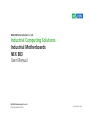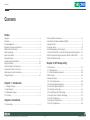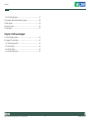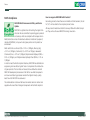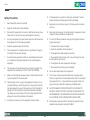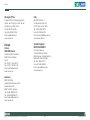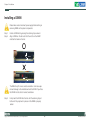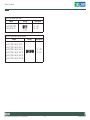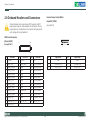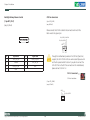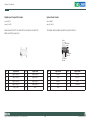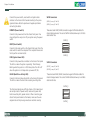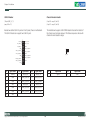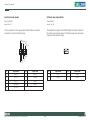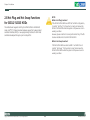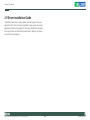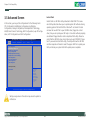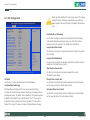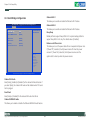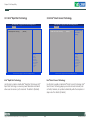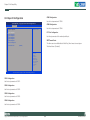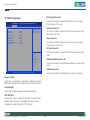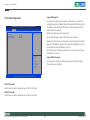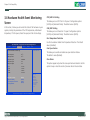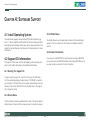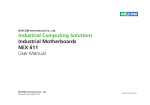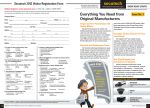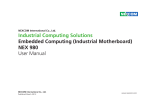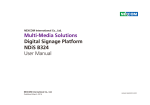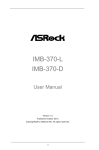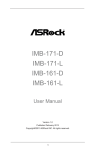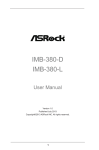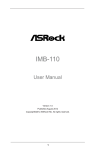Download ASROCK IMB-A160 User manual
Transcript
NEXCOM International Co., Ltd. Industrial Computing Solutions Industrial Motherboards NEX 883 User Manual NEXCOM International Co., Ltd. Published December 2012 www.nexcom.com Contents Contents Preface 2.2 Pre-installation Precautions................................................................6 2.3 Installation of Memory Modules (DIMM)............................................7 2.4 Expansion Slot...................................................................................9 2.5 Jumpers Setup.................................................................................10 2.6 Onboard Headers and Connectors...................................................12 2.7 Serial ATA2 (SATA2) / Serial ATA3 (SATA3) Hard Disks Installation.....22 2.8 Hot Plug and Hot Swap Functions for SATA2 / SATA3 HDDs ............23 2.9 Driver Installation Guide...................................................................24 Copyright .............................................................................................. iv Disclaimer .............................................................................................. iv Acknowledgements ............................................................................... iv Regulatory Compliance Statements ........................................................ iv Declaration of Conformity....................................................................... iv RoHS Compliance.................................................................................... v Warranty and RMA................................................................................. vi Safety Information .................................................................................vii Installation Recommendations.................................................................vii Safety Precautions..................................................................................viii Technical Support and Assistance............................................................ ix Conventions Used in this Manual............................................................ ix Global Service Contact Information.......................................................... x Package Contents..................................................................................xiii Chapter 3: UEFI Setup utility 3.1 Introduction ....................................................................................25 3.1.1UEFI Menu Bar.............................................................................25 3.1.2 North Bridge Configuration........................................................26 3.2 Main Screen ....................................................................................26 3.3 Advanced Screen ............................................................................27 3.3.1 CPU Configuration.....................................................................28 3.3.2 North Bridge Configuration........................................................30 3.3.3 South Bridge Configuration........................................................31 3.3.4 Storage Configuration................................................................32 3.3.5 Intel(R) Rapid Start Technology....................................................33 3.3.6 Intel(R) Smart Connect Technology.............................................33 3.3.7 AMT Configuration....................................................................34 3.3.8 Super IO Configuration...............................................................35 3.3.9 ACPI Configuration....................................................................36 Chapter 1: Introduction 1.1 Package Contents..............................................................................1 1.2 Specifications.....................................................................................1 1.3 Motherboard Layout..........................................................................3 1.4 I/O Panel............................................................................................5 Chapter 2: Installation 2.1 Screw Holes.......................................................................................6 Copyright © 2011 NEXCOM International Co., Ltd. All Rights Reserved. ii NEX 883 User Manual Contents 3.3.10 USB Configuration....................................................................37 3.4 Hardware Health Event Monitoring Screen ......................................38 3.5 Boot Screen ....................................................................................39 3.6 Security Screen ...............................................................................40 3.7 Exit Screen.......................................................................................41 Chapter 4: Software Support 4.1 Install Operating System...................................................................42 4.2 Support CD Information...................................................................42 4.2.1 Running Support CD..................................................................42 4.2.2 Drivers Menu..............................................................................42 4.2.3 Utilities Menu.............................................................................42 4.2.4 Contact Information...................................................................42 Copyright © 2011 NEXCOM International Co., Ltd. All Rights Reserved. iii NEX 883 User Manual Preface Preface Copyright Regulatory Compliance Statements This publication, including all photographs, illustrations and software, is protected under international copyright laws, with all rights reserved. No part of this manual may be reproduced, copied, translated or transmitted in any form or by any means without the prior written consent from NEXCOM International Co., Ltd. This section provides the FCC compliance statement for Class B devices and describes how to keep the system CE compliant. Declaration of Conformity FCC Disclaimer This equipment has been tested and verified to comply with the limits for a Class B digital device, pursuant to Part 15 of FCC Rules. These limits are designed to provide reasonable protection against harmful interference when the equipment is operated in a commercial environment. This equipment generates, uses, and can radiate radio frequency energy and, if not installed and used in accordance with the instructions, may cause harmful interference to radio communications. Operation of this equipment in a residential area (domestic environment) is likely to cause harmful interference, in which case the user will be required to correct the interference (take adequate measures) at their own expense. The information in this document is subject to change without prior notice and does not represent commitment from NEXCOM International Co., Ltd. However, users may update their knowledge of any product in use by constantly checking its manual posted on our website: http://www.nexcom. com. NEXCOM shall not be liable for direct, indirect, special, incidental, or consequential damages arising out of the use of any product, nor for any infringements upon the rights of third parties, which may result from such use. Any implied warranties of merchantability or fitness for any particular purpose is also disclaimed. CE Acknowledgements The product(s) described in this manual complies with all applicable European Union (CE) directives if it has a CE marking. For computer systems to remain CE compliant, only CE-compliant parts may be used. Maintaining CE compliance also requires proper cable and cabling techniques. NViS 3540/3540H/3540P4/3540P8 is a trademark of NEXCOM International Co., Ltd. All other product names mentioned herein are registered trademarks of their respective owners. Copyright © 2011 NEXCOM International Co., Ltd. All Rights Reserved. iv NEX 883 User Manual Preface RoHS Compliance How to recognize NEXCOM RoHS Products? For existing products where there are non-RoHS and RoHS versions, the suffix “(LF)” will be added to the compliant product name. NEXCOM RoHS Environmental Policy and Status Update All new product models launched after January 2006 will be RoHS compliant. They will use the usual NEXCOM naming convention. NEXCOM is a global citizen for building the digital infrastructure. We are committed to providing green products and services, which are compliant with European Union RoHS (Restriction on Use of Hazardous Substance in Electronic Equipment) directive 2002/95/EU, to be your trusted green partner and to protect our environment. RoHS restricts the use of Lead (Pb) < 0.1% or 1,000ppm, Mercury (Hg) < 0.1% or 1,000ppm, Cadmium (Cd) < 0.01% or 100ppm, Hexavalent Chromium (Cr6+) < 0.1% or 1,000ppm, Polybrominated biphenyls (PBB) < 0.1% or 1,000ppm, and Polybrominated diphenyl Ethers (PBDE) < 0.1% or 1,000ppm. In order to meet the RoHS compliant directives, NEXCOM has established an engineering and manufacturing task force in to implement the introduction of green products. The task force will ensure that we follow the standard NEXCOM development procedure and that all the new RoHS components and new manufacturing processes maintain the highest industry quality levels for which NEXCOM are renowned. The model selection criteria will be based on market demand. Vendors and suppliers will ensure that all designed components will be RoHS compliant. Copyright © 2011 NEXCOM International Co., Ltd. All Rights Reserved. v NEX 883 User Manual Preface Warranty and RMA NEXCOM Warranty Period ?? Any products returned by NEXCOM to other locations besides the customers’ site will bear an extra charge and will be billed to the customer. NEXCOM manufactures products that are new or equivalent to new in accordance with industry standard. NEXCOM warrants that products will be free from defect in material and workmanship for 2 years, beginning on the date of invoice by NEXCOM. HCP series products (Blade Server) which are manufactured by NEXCOM are covered by a three year warranty period. Repair Service Charges for Out-of-Warranty Products NEXCOM will charge for out-of-warranty products in two categories, one is basic diagnostic fee and another is component (product) fee. System Level ?? Component fee: NEXCOM will only charge for main components such as SMD chip, BGA chip, etc. Passive components will be repaired for free, ex: resistor, capacitor. NEXCOM Return Merchandise Authorization (RMA) ?? Customers shall enclose the “NEXCOM RMA Service Form” with the returned packages. ?? Items will be replaced with NEXCOM products if the original one cannot be repaired. Ex: motherboard, power supply, etc. ?? Customers must collect all the information about the problems encountered and note anything abnormal or, print out any on-screen messages, and describe the problems on the “NEXCOM RMA Service Form” for the RMA number apply process. ?? Replace with 3rd party products if needed. ?? If RMA goods can not be repaired, NEXCOM will return it to the customer without any charge. ?? Customers can send back the faulty products with or without accessories (manuals, cable, etc.) and any components from the card, such as CPU and RAM. If the components were suspected as part of the problems, please note clearly which components are included. Otherwise, NEXCOM is not responsible for the devices/parts. Board Level ?? Component fee: NEXCOM will only charge for main components, such as SMD chip, BGA chip, etc. Passive components will be repaired for free, ex: resistors, capacitors. ?? Customers are responsible for the safe packaging of defective products, making sure it is durable enough to be resistant against further damage and deterioration during transportation. In case of damages occurred during transportation, the repair is treated as “Out of Warranty.” Copyright © 2011 NEXCOM International Co., Ltd. All Rights Reserved. ?? If RMA goods can not be repaired, NEXCOM will return it to the customer without any charge. vi NEX 883 User Manual Preface Warnings Installation Recommendations Read and adhere to all warnings, cautions, and notices in this guide and the documentation supplied with the chassis, power supply, and accessory modules. If the instructions for the chassis and power supply are inconsistent with these instructions or the instructions for accessory modules, contact the supplier to find out how you can ensure that your computer meets safety and regulatory requirements. Ensure you have a stable, clean working environment. Dust and dirt can get into components and cause a malfunction. Use containers to keep small components separated. Adequate lighting and proper tools can prevent you from accidentally damaging the internal components. Most of the procedures that follow require only a few simple tools, including the following: Cautions Electrostatic discharge (ESD) can damage system components. Do the described procedures only at an ESD workstation. If no such station is available, you can provide some ESD protection by wearing an antistatic wrist strap and attaching it to a metal part of the computer chassis. • • • • Safety Information Using your fingers can disconnect most of the connections. It is recommended that you do not use needlenose pliers to disconnect connections as these can damage the soft metal or plastic parts of the connectors. Before installing and using the device, note the following precautions: ▪▪ Read all instructions carefully. ▪▪ Do not place the unit on an unstable surface, cart, or stand. ▪▪ Follow all warnings and cautions in this manual. ▪▪ When replacing parts, ensure that your service technician uses parts specified by the manufacturer. ▪▪ Avoid using the system near water, in direct sunlight, or near a heating device. ▪▪ The load of the system unit does not solely rely for support from the rackmounts located on the sides. Firm support from the bottom is highly necessary in order to provide balance stability. ▪▪ The computer is provided with a battery-powered real-time clock circuit. There is a danger of explosion if battery is incorrectly replaced. Replace only with the same or equivalent type recommended by the manufacturer. Discard used batteries according to the manufacturer’s instructions. Copyright © 2011 NEXCOM International Co., Ltd. All Rights Reserved. A Philips screwdriver A flat-tipped screwdriver A grounding strap An anti-static pad vii NEX 883 User Manual Preface Safety Precautions 12. If the equipment is not used for a long time, disconnect it from the power source to avoid damage by transient overvoltage. 1. 2. Keep this User Manual for later reference. 13. Never pour any liquid into an opening. This may cause fire or electrical shock. 3. Disconnect this equipment from any AC outlet before cleaning. Use a damp cloth. Do not use liquid or spray detergents for cleaning. 14. Never open the equipment. For safety reasons, the equipment should be opened only by qualified service personnel. 4. For plug-in equipment, the power outlet socket must be located near the equipment and must be easily accessible. 15. If one of the following situations arises, get the equipment checked by service personnel: 5. Keep this equipment away from humidity. a. The power cord or plug is damaged. 6. Put this equipment on a stable surface during installation. Dropping it or letting it fall may cause damage. b. Liquid has penetrated into the equipment. c. The equipment has been exposed to moisture. 7. d. The equipment does not work well, or you cannot get it to work according to the user’s manual. e. The equipment has been dropped and damaged. 8. The openings on the enclosure are for air convection to protect the equipment from overheating. DO NOT COVER THE OPENINGS. f. The equipment has obvious signs of breakage. 9. Make sure the voltage of the power source is correct before connecting the equipment to the power outlet. 17. The unit uses a three-wire ground cable which is equipped with a third pin to ground the unit and prevent electric shock. Do not defeat the purpose of this pin. If your outlet does not support this kind of plug, contact your electrician to replace your obsolete outlet. Read these safety instructions carefully. Do not leave this equipment in either an unconditioned environment or in a above 40oC storage temperature as this may damage the equipment. 16. Do not place heavy objects on the equipment. 10. Place the power cord in a way so that people will not step on it. Do not place anything on top of the power cord. Use a power cord that has been approved for use with the product and that it matches the voltage and current marked on the product’s electrical range label. The voltage and current rating of the cord must be greater than the voltage and current rating marked on the product. 18. CAUTION: DANGER OF EXPLOSION IF BATTERY IS INCORRECTLY REPLACED. REPLACE ONLY WITH THE SAME OR EQUIVALENT TYPE RECOMMENDED BY THE MANUFACTURER. DISCARD USED BATTERIES ACCORDING TO THE MANUFACTURER’S INSTRUCTIONS. 11. All cautions and warnings on the equipment should be noted. Copyright © 2011 NEXCOM International Co., Ltd. All Rights Reserved. 19. The computer is provided with CD drives that comply with the appropriate safety standards including IEC 60825. viii NEX 883 User Manual Preface Technical Support and Assistance Conventions Used in this Manual 1. For the most updated information of NEXCOM products, visit NEXCOM’s website at www.nexcom.com. Warning: Information about certain situations, which if not observed, can cause personal injury. This will prevent injury to yourself when performing a task. 2. For technical issues that require contacting our technical support team or sales representative, please have the following information ready before calling: Caution: Information to avoid damaging components or losing data. – Product name and serial number – Detailed information of the peripheral devices – Detailed information of the installed software (operating system, version, application software, etc.) – A complete description of the problem – The exact wordings of the error messages Note: Provides additional information to complete a task easily. Warning! 1. Handling the unit: carry the unit with both hands and handle it with care. 2. Maintenance: to keep the unit clean, use only approved cleaning products or clean with a dry cloth. 3. CompactFlash: Turn off the unit’s power before inserting or removing a CompactFlash storage card. Copyright © 2011 NEXCOM International Co., Ltd. All Rights Reserved. ix NEX 883 User Manual Preface Global Service Contact Information Headquarters NEXCOM International Co., Ltd. 15F, No. 920, Chung-Cheng Rd., ZhongHe District, New Taipei City, 23586, Taiwan, R.O.C. Tel: +886-2-8226-7786 Fax: +886-2-8226-7782 www.nexcom.com.tw America USA NEXCOM USA 2883 Bayview Drive, Fremont CA 94538, USA Tel: +1-510-656-2248 Fax: +1-510-656-2158 Email: [email protected] www.nexcom.com Asia Taiwan Taichung Office 16F, No.250, Sec. 2, Chongde Rd., Beitun Dist., Taichung City 406, R.O.C. Tel: +886-4-2249-1179 Fax: +886-4-2249-1172 www.nexcom.com.tw Japan Copyright © 2011 NEXCOM International Co., Ltd. All Rights Reserved. NEXCOM Japan 9F, Tamachi Hara Bldg.,4-11-5, Shiba Minato-ku, Tokyo, 108-0014, Japan Tel: +81-3-5419-7830 Fax: +81-3-5419-7832 Email: [email protected] www.nexcom-jp.com China NEXCOM China Nanjing Office Hall C, Block 17, Tian Xing Cui Lang Bldg., No. 49 Yunnan North Rd., Nanjing, 210018, China Tel: +86-25-8315-3486 Fax: +86-25-8315-3489 Email: [email protected] www.nexcom.cn Shenzhen Office 2F, Block 4, Venus Plaza, Building 21, ZhongGuanCun Software Park, No.8, Dongbeiwang West Road, Haidian District, Beijing, 100193, China Tel: +86-10-8282-5880 Fax: +86-10-8282-5955 Email: [email protected] www.nexcom.cn Western Room 708, Block 210, Tairan Industry & Trading Place, Futian Area, Shenzhen, 518040, China Tel: +86-755-833 7203 Fax: +86-755-833 7213 Email: [email protected] www.nexcom.cn Wuhan Office Shanghai Office Room 1505, Greenland He Chuang Bldg., No. 450 Caoyang Rd., Shanghai, 200062, China Tel: +86-21-6150-8008 Fax: +86-21-3251-6358 Email: [email protected] www.nexcom.cn x 1-C1804/1805,Mingze Liwan, No.519 South Luoshi Rd,Hongshan District, Wuhan,430070,China Tel: +86-27-8722-7400 Fax: +86-27-8722-7400 Email: [email protected] www.nexcom.cn NEX 883 User Manual Preface Chengdu Office Italy Chengdu Office 9F,Shuxiangxie,Xuefu Garden, No.12 Section 1,South Yihuan Rd,Chengdu, 610061,China Tel: +86-28-8523-0186 Fax: +86-28-8523-0186 Email: [email protected] www.nexcom.cn NEXCOM ITALIA S.r.l Via Gaudenzio Ferrari 29, 21047 Saronno (VA), Italia Tel: +39 02 9628 0333 Fax: +39 02 9286 9215 Email: [email protected] www.nexcomitalia.it Europe United Kingdom NEXCOM EUROPE France NEXCOM France La Grande Arche-Paroi Nord 92044 Paris La Défense France Tel: +33 (0) 1 40 90 33 35 Fax: +33 (0) 1 40 90 31 01 Email: [email protected] www.nexcom.eu 10 Vincent Avenue, Crownhill Business Centre, Milton Keynes, Buckinghamshire MK8 0AB, United Kingdom Tel: +44-1908-267121 Fax: +44-1908-262042 Email: [email protected] www.nexcom.eu Germany NEXCOM GmbH Leopoldstraße Business Centre, Leopoldstraße 244, 80807 Munich, Germany Tel: +49-89-208039-278 Fax: +49-89-208039-279 Email: [email protected] www.nexcom.eu Copyright © 2011 NEXCOM International Co., Ltd. All Rights Reserved. xi NEX 883 User Manual Chapter 1: Introduction Chapter 1: Introduction Thank you for purchasing NEXCOM NEX 883 motherboard, a reliable motherboard produced under ASRock’s consistently stringent quality control. It delivers excellent performance with robust design conforming to NEXCOM commitment to quality and endurance. In this manual, chapter 1 and 2 contain introduction of the motherboard and step-by-step guide to the hardware installation. Chapter 3 and 4 contain the configuration guide to BIOS setup and information of the Support CD. 1.1 Package Contents Because the motherboard specifications and the BIOS software might be updated, the content of this manual will be subject to change without notice. In case any modifications of this manual occur, the updated version will be available on NEXCOM website without further notice. You may find the latest VGA cards and CPU support lists on NEXCOM website as well. NEXCOM website http://www.nexcom.com/ If you require technical support related to this motherboard, please visit our website for specific information about the model you are using. http://www.nexcom.com/Inquiry/InquiryModel 1 x Serial ATA (SATA) HDD Power Cable NEXCOM NEX 883 Motherboard (Micr ATX Form Factor: 9.6-in x 9.6-in, 24.4 cm x 24.4 cm) NEXCOM NEX 883 Driver CD NEXCOM NEX 883 Jumper setting instruction 2 x Serial ATA (SATA) Data Cables 1 x I/O Panel Shield 1.2 Specifications Form Factor Dimensions CPU Processor System Expansion Slot Core Number Max Speed L3 Cache Chipset BIOS PCI Mini-PCIE PCIE CF Card Socket Technology Memory Copyright © 2011 NEXCOM International Co., Ltd. All Rights Reserved. 1 Max. Socket Micro ATX (9.6-in x 9.6-in) Socket LGA1155 for Intel® Core i7/ i5/ i3/ Celeron (Sandy Bridge and Ivy Bridge) (By CPU, Max 4) (By CPU) (By CPU) Q77 UEFI 2 1 1 (x16) + 1 (x4) 0 Dual Channel DDR3 1066/ 1333/ 1600 MHz SDRAM 32GB Long DIMM x 4 NEX883 User Manual Chapter 1: Introduction Controller VRAM Controller Max Data Transfer Rate VGA HDMI Intel® HD Graphics (By CPU) Shared Memory Through DVI-I, Supports max resolution 2048 x 1536 Dual Channel 24bits, Support max resolution 1920 x 1200 (Shared with DisplayPort) Support HDMI 1.4a, max resolution 1920 x1200 Support max resolution 1920 x1200 Support max resolution 2560 x1600 Yes 10/100/1000 Mbps GbE LAN1:Intel® 82579LM/ V, LAN2: Intel® 82583V RJ-45 x 2 w/ LED SATA2 X2 (3.0Gb/S), SATA3 X2 (6.0Gb/S), Support RAID0/1/5 0 (Can transfer from DVI-I) 1 DVI 1 (DVI-I) Display Port 1 Ethernet 2 USB 6 (USB 2.0 x 4, USB 3.0 x 2) Audio 3 (Mic-In, Line-Out, Line-In) Serial 2 (RS-232/ 422/ 485) PS/ 2 1 (Combo) DSub Graphics LVDS HDMI DVI Display Port Multi Display Interface Ethernet SATA Rear I/O Controller Copyright © 2011 NEXCOM International Co., Ltd. All Rights Reserved. Internal Connector Watchdog Timer USB 6 (USB 2.0 x 4, USB 3.0 x 2) LVDS/ Inverter 1/ 1 VGA 0 Serial 4 (RS-232) SATA 4 (SATA2 x 2 (3.0Gb/ S), SATA3 x 2 (6.0Gb/ S), Support RAID0/ 1/ 5) m-SATA 1 Mini-PCIE 1 Parallel 1 IrDA 0 GPIO 4 x GPI + 4 x GPO SATA PWR Output Con 2 Speaker Header 1 Output from super I/O to drag Output RESETCON# Interval 256 Segments, 0,1,2…255 Sec/ Min Input PWR ATX PWR Power Requirements Power On Environment 2 Temperature AT/ ATX Supported -AT : Directly PWR on as power input ready -ATX : Press button to PWR on after power input ready 0ºC ~ 60ºC NEX883 User Manual Chapter 1: Introduction 1.3 Motherboard Layout 9 LV DS 1 COM1 1 CPU_F AN2 CPU_F AN1 1 SET_CM 2 1 BL T_VOL1 24.4cm (9.6 in) 1 1 SET_CM 1 1 PNL_PWR1 HDM I US B 2 .0 T: USB2 B: USB3 43 12 COM5 COM6 13 1 JPWR 2 1 JPWR 1 Top: Line In Bottom: Mic In 1 Top: RJ-45 14 PWR_JP 1 1 CMOS Battery COM4 COM3 64M b B IOS RoHS 40 10 11 1 CHA_F AN1 US B 3 .0 T: USB 4 B: USB 5 Center: Line Out 42 41 AT XPWR1 Top: RJ-45 DDR3_B2 (6 4 b it, 2 40-pin m odule ) AT X 12V 1 US B 2 .0 T: USB 0 B: USB 1 DDR3_B1 (6 4 b it, 2 40-pin m odule ) 44 DDR3_A1 (6 4 b it , 2 40-pin m odule ) DVI1 COM2 BKT_PWR 1 DDR3_A2 (6 4 b it, 2 40-pin m odule ) DISPL AY 1 8 BL T_PWR2 1 PS2 Keyboard /Mous e 7 6 4* 5* 2*3* 1* 24.4cm (9.6 in) PCIE 1 15 MINI_PCIE1 TPM1 JG P I O1 1 38 BUZZ1 Designe d i n T a ipe i 39 Intel Q7 7 PCI2 SET_CM 6 1 SET_CM 5 1 SET_CM 4 1 SET_CM 3 1 1 MINI_S AT A1 PCI1 S upe r I/O SPEAKER1 1 PCIE 2 JGPIO_PWR1 CI 1 1 1 37 Copyright © 2011 NEXCOM International Co., Ltd. All Rights Reserved. CI 2 1 36 35 1 USB6_7 34 USB12 1 USB8_9 33 32 31 SA TA3_0 SA TA2_2 SA TA3_1 SA TA2_3 LPT1 USB3_10_1 1 1 HD_AUDIO1 CLRCMOS 1 1 1 29 30 3 PLED PWRBT N HDLED R ESET 1 28 27 26 P ANEL1 16 17 18 19 20 21 22 25 24 23 NEX883 User Manual Chapter 1: Introduction 1* 2* 3* 4* 5* 6 7 8 9 10 11 12 13 14 15 16 17 18 19 20 21 22 23 24 25 26 27 28 29 30 31 32 33 34 35 36 37 38 39 40 41 42 43 44 LVDS Panel Connector (LVDS1) Panel Power Selection (PNL_PWR1) Blacklight Power Selection (BKT_PWR1) Inverter Power Control Wafer (BLT_PWR2) Backlight & Amp Volume Control (BLT_VOL1) COM Port Signal/Power Setting Jumpers, For COM2 (SET_CM2) COM Port Signal/Power Setting Jumpers, For COM1 (SET_CM1) CPU FAN Connector (CPU_FAN2) CPU FAN Connector (CPU_FAN1) ATX Power Input Connector (ATXPWR1) COM Port Header (COM5) COM Port Header (COM6) COM Port Header (COM4) COM Port Header (COM3) mini-PCIE Slot (MINI_PCIE1) Digital Input/Output Pin Header (JGPIO1) COM Port Signal/ Power Setting Jumpers, For COM6 (SET_CM6) COM Port Signal/ Power Setting Jumpers, For COM5 (SET_CM5) COM Port Signal/ Power Setting Jumpers, For COM4 (SET_CM4) COM Port Signal/ Power Setting Jumpers, For COM3 (SET_CM3) mini-PCIE Slot (MINI_SATA1) System Panel Header (PANEL1) TPM Header (TPM1) SATA2 Connector (SATA2_2) SATA2 Connector (SATA2_3) SATA3 Connector (SATA3_1) SATA3 Connector (SATA3_0) Clear CMOS Header (CLRCMOS1) Printer Port Header (LPT1) USB 2.0 Port (USB12) USB 3.0 Header (USB3_10_11) Copyright © 2011 NEXCOM International Co., Ltd. All Rights Reserved. USB 2.0 Header (USB8_9) Digital Input/Output Power Select (JGPIO_PWR1) USB 2.0 Header (USB6_7) Chassis Intrusion Header (CI2) Chassis Intrusion Header (CI1) Front Panel Audio Header (HD_AUDIO1) 3W Audio Amp Output Wafer (SPEAKER1) Buzzer (BUZZ1) SATA Power Connector (JPWR1) ATX/AT Mode Selection (PWR_JP1) SATA Power Connector (JPWR2) Chassis FAN Connector (CHA_FAN1) ATX Power Input Connector (ATX12V1) * For IMB-370L only 4 NEX883 User Manual Chapter 1: Introduction 1.4 I/O Panel ▪▪ There are two LED next to the LAN port. Please refer to the table below for the LAN port LED indications. 2 1 4 3 5 LAN Port LED Indications 6 7 ACT/ LINK LED SPEED LED 8 14 • • • • • • • 13 11 10 12 1 COM Port (COM1) 2 COM Port (COM2) 3 LAN RJ-45 Port 4 USB 2.0 Ports (USB23) 5 LAN RJ-45 Port 6 Line In (Light Blue) 7 Line out (Lime) • • • • • • • 9 8 Microphone (Pink) 9 USB 3.0 Ports (USB3_45) 10 HDMI Port (HDMI1) 11 USB 2.0 Ports (USB01) 12 DVI Port (DVI1) 13 PS/2 Keyboard Port (Purple) 14 DisplayPort (DP1) LAN Port Activity/ Link LED Status Off Blinking On Activity/ Link LED Description No Link Data Activity Link Status Off Orange Green Description 10Mbps connection 100Mbps connection 1Gbps connection * Only NEX 883 has DisplayPort. Copyright © 2011 NEXCOM International Co., Ltd. All Rights Reserved. 5 NEX883 User Manual Chapter 2: Installation Chapter 2: Installation 2.2 Pre-installation Precautions This is a Micro ATX form factor (9.6” x 9.6”, 24.4 x 24.4 cm) motherboard. Before you install the motherboard, study the configuration of your chassis to ensure that the motherboard fits into it. Take note of the following precautions before you install motherboard components or change any motherboard settings. Make sure to unplug the power cord before installing or removing the motherboard. Failure to do so may cause physical injuries to you and damages to motherboard components. 1.Unplug the power cord from the wall socket before touching any component. 2.To avoid damaging the motherboard components due to static electricity, NEVER place your motherboard directly on the carpet or the like. Also remember to use a grounded wrist strap or touch a safety grounded object before you handle components. 2.1 Screw Holes Place screws into the holes to secure the motherboard to the chassis. 3.Hold components by the edges and do not touch the ICs. Do not over-tighten the screws! Doing so may damage the motherboard. Copyright © 2011 NEXCOM International Co., Ltd. All Rights Reserved. 4.Whenever you uninstall any component, place it on a grounded antistatic pad or in the bag that comes with the component. 6 NEX 883 User Manual Chapter 2: Installation 2.3 Installation of Memory Modules (DIMM) 1.If you want to install two memory modules, for optimal com- This motherboard provides four 240-pin DDR3 (Double Data Rate 3) DIMM patibility and reliability, it is recommended to install them in the slots of the same color. In other words, install them either in the set of blue slots (DDR3_A1 and DDR3_B1), or in the set of white slots (DDR3_A2 and DDR3_B2). Before you install or remove any component, ensure that the power is switched off or the power cord is detached from the power supply. Failure to do so may cause severe damage to the motherboard, peripherals, and/or components. 2.If only one memory module or three memory modules are installed in the DDR3 DIMM slots on this motherboard, it is unable to activate the Dual Channel Memory Technology. slots, and supports Dual Channel Memory Technology. For dual channel configuration, you always need to install identical (the same brand, speed, size and chip-type) DDR3 DIMM pair in the slots of the same color. In other words, you have to install identical DDR3 DIMM pair in Dual Channel (DDR3_A1 and DDR3_B1; Blue slots) or identical DDR3 DIMM pair in Dual Channel (DDR3_A2 and DDR3_B2; White slots), so that Dual Channel Memory Technology can be activated. This motherboard also allows you to install four DDR3 DIMMs for dual channel configuration, and please install identical DDR3 DIMMs in all four slots. You may refer to the Dual Channel Memory Configuration Table below. 3.If a pair of memory modules is NOT installed in the same Dual Channel, for example, installing a pair of memory modules in DDR3_A1 and DDR3_A2, it is unable to activate the Dual Channel Memory Technology. 4.It is not allowed to install a DDR or DDR2 memory module into DDR3 slot; otherwise, this motherboard and DIMM may be damaged. 5.Some DDR3 1GB double-sided DIMMs with 16 chips may not work on this motherboard. It is not recommended to install them on this motherboard. Dual Channel Memory Configurations (1) (2) (3) DDR3_A1 (Blue Slot) Populated Populated DDR3_A2 (White Slot) Populated Populated DDR3_B1 (Blue Slot) Populated Populated DDR3_B2 (White Slot) Populated Populated * For the configuration (3), please install identical DDR3 DIMMs in all four slots. Copyright © 2011 NEXCOM International Co., Ltd. All Rights Reserved. 7 NEX 883 User Manual Chapter 2: Installation Installing a DIMM Please make sure to disconnect power supply before adding or removing DIMMs or the system components. Step 1. Step 2. Unlock a DIMM slot by pressing the retaining clips outward. Align a DIMM on the slot such that the notch on the DIMM matches the break on the slot. notch break notch break The DIMM only fits in one correct orientation. It will cause permanent damage to the motherboard and the DIMM if you force the DIMM into the slot at incorrect orientation. Step 3. Firmly insert the DIMM into the slot until the retaining clips at both ends fully snap back in place and the DIMM is properly seated. Copyright © 2011 NEXCOM International Co., Ltd. All Rights Reserved. 8 NEX 883 User Manual Chapter 2: Installation 2.4 Expansion Slots (PCI, PCI Express and mini-PCIe Slots) Installing an expansion card Step 1. Before installing the expansion card, please make sure that the power supply is switched off or the power cord is unplugged. Please read the documentation of the expansion card and make necessary hardware settings for the card before you start the installation. There are 2 PCI slots, 2 PCI Express slots and 1 mini-PCIe slot on this motherboard. PCI slots: PCI slots are used to install expansion cards that have the 32-bit PCI interface. Step 2. Remove the system unit cover (if your motherboard is already installed in a chassis). Step 3. Remove the bracket facing the slot that you intend to use. Keep the screws for later use. Step 4. Align the card connector with the slot and press firmly until the card is completely seated on the slot. PCIE slots: PCIE1 (PCIE x 16 slot; Blue) is used for PCI Express x 16 lane width graphics cards. PCIE2 (PCIE x 4 slot; White) is used for PCI Express x 4 lane width graphics cards.MINI_PCIE1 (mini-PCIe slot) is used for PCI Express mini cards. Copyright © 2011 NEXCOM International Co., Ltd. All Rights Reserved. 9 Step 5. Fasten the card to the chassis with screws. Step 6. Replace the system cover. NEX 883 User Manual Chapter 2: Installation 2.5 Jumper Settings Note: The illustration shows how jumpers are setup. When the jumper cap is placed on pins, the jumper is “Short”. If no jumper cap is placed on pins, the jumper is“Open”. The illustration shows a 3-pin jumper whose pin1 and pin2 are“Short”when jumper cap is placed on these 2 pins. CLRCMOS1 allows you to clear the data in CMOS. To clear and reset the system parameters to default setup, please turn off the computer and unplug the power cord from the power supply. After waiting for 15 seconds, use a jumper cap to short pin2 and pin3 on CLRCMOS1 for 5 seconds. However, please do not clear the CMOS right after you update the BIOS. If you need to clear the CMOS when you just finish updating the BIOS, you must boot up the system first, and then shut it down before you do the clear-CMOS action. Please be noted that the password, date, time, user default profile and MAC address will be cleared only if the CMOS battery is removed. Panel Power Selection Jumper Three-Pin Jumpers: Pins 1 and 2 Are Short Setting (3-pin PNL_PWR1) (see p.8, No. 2) Backlight Power Selection Jumper 1-2 : +3V 2-3 : +5V Setting (3-pin BKT_PWR1) (see p.8, No. 3) Clear CMOS Jumper Jumper (3-pinCLRCMOS1) (see p.8, No. 28) Setting Default ATX/ AT Mode Selection Jumper Description (3-pin PWR_JP1) (see p.8, No. 41) Clear CMOS Copyright © 2011 NEXCOM International Co., Ltd. All Rights Reserved. 10 Description Description 1-2 : +5V 2-3 : +12V Setting Description 1-2 : AT Mode 2-3 : AXT Mode NEX 883 User Manual Chapter 2: Installation Digital Input/Output Power Selec Jumper Setting Description (3-pin JGPIO_PWR1) (see p.8, No. 41) 1-2 : +12V 2-3 : +5V COM Port Signal/ Power Setting Jumpers Jumper (5-pin SET_CM2: (5-pin SET_CM1: (5-pin SET_CM6: (5-pin SET_CM5: (5-pin SET_CM4: (5-pin SET_CM3: see p.8, see p.8, see p.8, see p.8, see p.8, see p.8, No. 6) No. 7) No. 17) No. 18) No. 19) No. 20) Setting 1 Copyright © 2011 NEXCOM International Co., Ltd. All Rights Reserved. Description 1-2 : +12V 2-3 : +5V 11 NEX 883 User Manual Chapter 2: Installation 2.6 Onboard Headers and Connectors Inverter Power Control Wafer (6-pin BLT_PWR2) Onboard headers and connectors are NOT jumpers. Do NOT place jumper caps over these headers and connectors. Placing jumper caps over the headers and connectors will cause permanent damage of the motherboard! (see p.8, No.4) LVDS Panel Connector (40-pin LVDS1) (see p.8, No.1) 39 1 1 2 Pin Definition 40 Pin Definition Pin Definition Pin Signal Name Pin Signal Name 1 R_LVDD 2 R_LVDD 3 +3V 1 GND 2 GND 4 LDDC_CLK 5 LDDC_DATA 6 LVDS_A_DATA0# 3 CON_LBKLT_CTL 4 CON_LBKLT_EN 5 LCD_BLT_VCC 6 LCD_BLT_VCC 7 LVDS_A_DATA0 8 GND 9 LVDS_A_DATA1# 10 LVDS_A_DATA1 11 GND 12 LVDS_A_DATA2# 13 LVDS_A_DATA2 14 GND 15 LVDS_A_DATA3# 16 LVDS_A_DATA3 17 GND 18 LVDS_A_CLK# 19 LVDS_A_CLK 20 GND 21 LVDS_B_DATA0# 22 LVDS_B_DATA0 23 GND 24 LVDS_B_DATA1# 25 LVDS_B_DATA1 26 GND 27 LVDS_B_DATA2# 28 LVDS_B_DATA2 29 DPLVDD_EN 30 LVDS_B_DATA3# 31 LVDS_B_DATA3 32 GND 33 LVDS_B_CLK# 34 LVDS_B_CLK 35 GND 36 CON_LBKLT_EN_R 37 CON_LBKLT_CTL_R 38 LCD_BLT_VCC 39 LCD_BLT_VCC 40 LCD_BLT_VCC Copyright © 2011 NEXCOM International Co., Ltd. All Rights Reserved. 12 NEX 883 User Manual Chapter 2: Installation Backlight & Amp Volume Control CPU Fan Connectors (7-pin BLT_VOL1) (4-pin CPU_FAN1) (see p.8 No.9) (see p.8, No.4) Please connect the CPU fan cable to the connector and match the black wire to the ground pin. FAN_SPEED_CONTROL 1 CPU_FAN_SPEED +12V GND 12 34 Pin Signal Name Pin Signal Name 1 GPIO_VOL_UP 2 GPIO_VOL_DW 3 PWRDN 4 GPIO_BLT_UP 5 GPIO_BLT_DW 6 GND 7 GND Though this motherboard provides 4-Pin CPU fan (Quiet Fan) support, the 3-Pin CPU fan still can work successfully even without the fan speed control function. If you plan to connect the 3-Pin CPU fan to the CPU fan connector on this motherboard, please connect it to Pin 1-3. Pin 1-3 Connected 3-Pin Fan Installation (3-pin CPU_FAN2) (see p.8 No. 8) GND +12V CPU_FAN_SPEED Copyright © 2011 NEXCOM International Co., Ltd. All Rights Reserved. 13 NEX 883 User Manual Chapter 2: Installation ATX Power Input Connector COM Port Headers (20-pin ATXPWR1) (see p.8 No.10) (9-pin COM5: see p.8 No.11) (9-pin COM6: see p.8 No. 12) (9-pin COM4: see p.8 No. 13) (9-pin COM3: see p.8 No. 14) Please connect an ATX power supply to this connector. COM port headers support serial port modules. RRXD1 DDTR#1 DDSR#1 CCTS#1 1 RRI#1 RRTS#1 GND TTXD1 DDCD#1 Copyright © 2011 NEXCOM International Co., Ltd. All Rights Reserved. 14 Pin Signal Name Pin Signal Name 1 DDCD#1 2 TTXD1 3 GND 4 RRTS#1 5 RRI#1 6 RRXD1 7 DDTR#1 8 DDSR#1 9 CCIS#1 NEX 883 User Manual Chapter 2: Installation Digital Input/ Output Pin Header System Panel Header (9-pin JGPIO1) (see p.8, No.16) (9-pin PANEL1) (see p.8, No.22) Please connect the CPU fan cable to the connector and match the black wire to the ground pin. This header accommodates system front panel functions. PLED+ PLEDPWRBTN# GND 1 DUMMY RESET# GND HDLEDHDLED+ Pin Signal Name Pin Signal Name Pin Signal Name Pin 1 Digital Output 0 2 Digital Input 0 1 HDLED+ 2 HDLED- 3 Digital Output 1 4 Digital Input 1 3 GND 4 RESET#1 5 Digital Output 2 6 Digital Input 2 5 DUMMY 6 PLED+ 7 Digital Output 3 8 Digital Input 3 7 PLED- 8 PWRBTN# 9 JGPIO_PWR1 10 GND 9 GND Copyright © 2011 NEXCOM International Co., Ltd. All Rights Reserved. 15 Signal Name NEX 883 User Manual Chapter 2: Installation Connect the power switch, reset switch and system status indicator on the chassis to this header according to the pin assignments below. Note the positive and negative pins before connecting the cables. SATA2 Connectors PWRBTN (Power Switch): These two Serial ATA2 (SATA2) connectors support SATA data cables for internal storage devices. The current SATA2 interface allows up to 3.0 Gb/s data transfer rate. (SATA2_2: see p.8, No. 24) (SATA2_3: see p.8, No. 25) Connect to the power switch on the chassis front panel. You may configure the way to turn off your system using the power switch. RESET (Reset Switch): Connect to the reset switch on the chassis front panel. Press the reset switch to restart the computer if the computer freezes and fails to perform a normal restart. PLED (System Power LED): Connect to the power status indicator on the chassis front panel. The LED is on when the system is operating. The LED keeps blinking when the sys-tem is in S1/S3 sleep state. The LED is off when the system is in S4 sleep state or powered off (S5). SATA3 Connectors HDLED (Hard Drive Activity LED): Connect to the hard drive activity LED on the chassis front panel. The LED is on when the hard drive is reading or writing data. These two Serial ATA3 (SATA3) connectors support SATA data cables for internal storage devices. The current SATA3 interface allows up to 6.0 Gb/s data transfer rate. The front panel design may differ by chassis. A front panel module mainly consists of power switch, reset switch, power LED, hard drive activity LED, speaker and etc. When connecting your chassis front panel module to this header, make sure the wire assignments and the pin assign-ments are matched correctly. SATA2_2 SATA2_3 (SATA3_1: see p.8, No. 26) (SATA3_0: see p.8, No. 27) SATA3_0 Copyright © 2011 NEXCOM International Co., Ltd. All Rights Reserved. SATA3_1 16 NEX 883 User Manual Chapter 2: Installation Print Port Header USB 2.0 Headers (25-pin LPT1) (see p.8, No. 29) (USB12: see p.8, No. 30) (9-pin USB6_7: see p.8, No. 34) (9-pin USB8_9: see p.8, No. 32) This is an interface for print port cable that allows convenient connection of printer devices. AFD# ERROR# PINIT# SLIN# Besides four default USB 2.0 ports on the I/O panel, there are two USB 2.0 headers and one USB 2.0 port on this motherboard. Each USB 2.0 header can support two USB 2.0 ports. GND 1 SPD7 SPD6 ACK# SPD5 BUSY SPD4 PE SPD3 SLCT SPD2 SPD1 SPD0 STB# Pin Signal Name Pin Signal Name Pin Signal Name Pin Signal Name Pin Signal Name 1 STB# 2 SPD0 3 SPD1 1 USB_PWR 2 -A 4 SPD2 5 SPD3 6 SPD4 3 +A 4 GND 7 SPD5 8 SPD6 9 SPD7 6 USB_PWR 7 -B 10 ACK# 11 BUSY 12 PE 8 +B 9 GND 13 SLCT 14 AFD# 15 ERROR# 10 DUMMY 16 PINIT# 17 SLIN# 18 GND 21 GND 22 GND 24 GND 25 GND Copyright © 2011 NEXCOM International Co., Ltd. All Rights Reserved. 17 NEX 883 User Manual Chapter 2: Installation USB 3.0 Header Chassis Intrusion Header (19-pin USB3_10_11) (see p.8 No. 31) (2-pin CI2: see p.8, No. 35) (2-pin CI1: see p.8, No. 36) Besides two default USB 3.0 ports on the I/O panel, there is motherboard. This USB 3.0 header can support two USB 3.0 ports. This motherboard supports CASE OPEN detection feature that detects if the chassis cover has been removed. This feature requires a chassis with chassis intrusion detection design. 1 Dummy IntA_PA_D+ IntA_PB_D+ IntA_PA_D- IntA_PB_D- GND GND IntA_PA_SSTX+ IntA_PB_SSTX+ IntA_PA_SSTX- IntA_PB_SSTX- GND GND IntA_PA_SSRX+ IntA_PB_SSRX+ IntA_PA_SSRX- IntA_PB_SSRX- Vbus 1 GND Signal Vbus Pin Signal Name Pin Signal Name Pin 1 Dummy 4 GND Signal Name Pin Signal Name Pin Signal Name 2 IntA_PB_D+ 5 IntA_PB_SSTX+ 3 IntA_PB_D- 1 Signal 2 GND 6 IntA_PB_SSTX- 7 GND 8 IntA_PB_SSRX+ 9 IntA_PB_SSRX+ 10 Vbus 11 IntA_PA_D+ 12 IntA_PA_D- 13 GND 14 IntA_PA_SSTX+ 15 IntA_PA_SSTX- 16 GND 17 IntA_PA_SSRX+ 18 IntA_PA_SSRX- 19 Vbus Copyright © 2011 NEXCOM International Co., Ltd. All Rights Reserved. 18 NEX 883 User Manual Chapter 2: Installation Front Panel Audio Header 3W Audio Amp Output Wafer (9-pin HD_AUDIO1) (see p.8 No. 37) (4-pin SPEAKER1) (see p.8, No. 38) This is an interface for front panel audio cable that allows convenient connection and control of audio devices. This motherboard supports CASE OPEN detection feature that detects if the chassis cover has been removed. This feature requires a chassis with chassis intrusion detection design. GND PRESENCE# MIC_RET OUT_RET 1 1 OUT2_L J_SENSE OUT2_R MIC2_R MIC2_L Pin Signal Name Pin Signal Name Pin 1 MIC2_L 3 OUT2_R 5 OUT2_L 6 GND 7 PRESENCE# 8 MIC_RET 10 OUT_RET 2 MIC2_R 4 J_SENSE Copyright © 2011 NEXCOM International Co., Ltd. All Rights Reserved. 19 Signal Name Pin Signal Name 1 SPK L- 2 SPK L+ 3 SPK R+ 4 SPK R- NEX 883 User Manual Chapter 2: Installation SATA Power Connectors Chassis Fan Connector (4-pin JPWR1: see p.8, No. 40) (4-pin JPWR2: see p.8, No. 42) (3-pin CHA_FAN1) (see p.8, No. 43) Please connect the fan cable to the fan connector and match the black wire to the ground pin. +5V 1 GND GND +12V Pin Signal Name Pin Signal Name Pin Signal Name Pin Signal Name 1 +5V 3 GND 2 GND 1 CHA FAN SPEED 2 +12V 4 +12V 3 GND Copyright © 2011 NEXCOM International Co., Ltd. All Rights Reserved. 20 NEX 883 User Manual Chapter 2: Installation ATX 12V Power Input Connector TPM Header (4-pin ATX12V1) (see p.8, No. 44) (17-pin TPM1) (see p.8, No. 23) Please connect an ATX 12V power supply to this connector. (see p.8, No. 44) This connector supports a Trusted Platform Module (TPM) system, which can securely store keys, digital certificates, passwords, and data. A TPM system also helps enhance network security, protects digital identities, and ensures platform integrity. GND GND SERIRQ# +3VSB S_PWRDWN# LAD0 GND LAD1 +3V LAD2 LAD3 PCIRST# SMB_DATA_MAIN SMB_CLK_MAIN FRAME GND PCICLK 1 Copyright © 2011 NEXCOM International Co., Ltd. All Rights Reserved. 21 Pin Signal Name Pin Signal Name Pin Signal Name 1 PCICLK 2 FRAME 3 PCIRST# 4 LAD3 5 +3V 6 LAD0 7 +3VSB 8 GND 9 GND 10 SMB_CLK_MAIN 11 SMB_DATA_MAIN 12 LAD2 13 LAD1 14 GND 15 S_PWRDWN# 16 SERIRQ# 17 GND NEX 883 User Manual Chapter 2: Installation 2.7 Serial ATA2 (SATA2)/ Serial ATA3 (SATA3) Hard Disks Installation This motherboard adopts Intel® Q77 chipset that supports Serial ATA2 (SATA2) / Serial ATA3 (SATA3) hard disks and RAID (RAID 0, RAID 1 and RAID 5) functions. You may install SATA2 / SATA3 hard disks on this motherboard for internal storage devices. This section will guide you to install the SATA2 / SATA3 hard disks. Step 1. Step 2. Step 3. Step 4. Install the SATA2 / SATA3 hard disks into the drive bays of your chassis. Connect the SATA power cable to the SATA2 / SATA3 hard disk. Connect one end of the SATA data cable to the motherboard’s SATA2 / SATA3 connector. Connect the other end of the SATA data cable to the SATA2 / SATA3 hard disk. Copyright © 2011 NEXCOM International Co., Ltd. All Rights Reserved. 22 NEX 883 User Manual Chapter 2: Installation 2.8 Hot Plug and Hot Swap Functions for SATA2/ SATA3 HDDs This motherboard supports Hot Plug for SATA2/ SATA3 in RAID/ AHCI mode. Intel® Q77 chipset provides hardware support for Advanced Host controller Interface (AHCI), a new programming interface for SATA host controllers developed through a joint industry effort. NOTE: What is Hot Plug Function? If the SATA2/ SATA3 HDDs are NOT set for RAID configuration, it is called “Hot Plug” for the action to insert and remove the SATA2 / SATA3 HDDs while the system is still power-on and in working condition. However, please note that it cannot perform Hot Plug if the OS has been installed into the SATA2/ SATA3 HDD. What is Hot Swap Function? Copyright © 2011 NEXCOM International Co., Ltd. All Rights Reserved. 23 If SATA2/ SATA3 HDDs are built as RAID 1 or RAID 5 then it is called “Hot Swap” for the action to insert and remove the SATA2/ SATA3 HDDs while the system is still power-on and in working condition. NEX 883 User Manual Chapter 2: Installation 2.9 Driver Installation Guide To install the drivers to your system, please insert the support CD to your optical drive first. Then, the drivers compatible to your system can be autodetected and listed on the support CD driver page. Please follow the order from top to bottom to install those required drivers. Therefore, the drivers you install can work properly. Copyright © 2011 NEXCOM International Co., Ltd. All Rights Reserved. 24 NEX 883 User Manual Chapter 3: Uefi Setup Utility Chapter 3: Uefi Setup Utility 3.1 Introduction 3.1.1 UEFI Menu Bar This section explains how to use the UEFI Setup Utility to configure your The top of the screen has a menu bar with the following selections: system. The UEFI chip on the motherboard stores the UEFI Setup Utility. You may run the UEFI Setup Utility when you start up the computer. Please press <F2> or <Del> during the Power-On-Self-Test (POST) to enter the UEFI Setup Utility, otherwise, POST will continue with its test routines. Main To set up the system time/date information Advanced To set up the advanced UEFI features H/W Monitor To display current hardware status If you wish to enter the UEFI Setup Utility after POST, restart the system by pressing <Ctl> + <Alt> + <Delete>, or by pressing the reset button on the system chassis. You may also restart by turning the system off and then back on. Boot To set up the default system device to locate and load the Operating System Security To set up the security features Exit To exit the current screen or the UEFI SETUP UTILITY Because the UEFI software is constantly being updated, the following UEFI setup screens and descriptions are for reference purpose only, and they may not exactly match what you see on your screen. Copyright © 2011 NEXCOM International Co., Ltd. All Rights Reserved. Use < > key or < > key to choose among the selections on the menu bar, and then press <Enter> to get into the sub screen. You can also use the mouse to click your required item. 25 NEX 883 User Manual Chapter 3: Uefi Setup Utility 3.1.2 Navigation Keys 3.2 Main Screen Please check the following table for the function description of each navigation key. When you enter the UEFI Setup Utility, the Main screen will appear and display the system overview. Navigation Key(s) / Moves cursor left or right to select Screens / Moves cursor up or down to select items +/- To change option for the selected items <Enter> Aptio Setup Utility - Copyright (C) 2011 American Megatrends, Inc. Function Description Main To bring up the selected screen <F1> To display the General Help Screen <F7> Discard changes <F9> To load optimal default values for all the settings <F10> To save changes and exit the UEFI SETUP UTILITY <F12> Print screen <ESC> To jump to the Exit Screen or exit the current screen Advanced H/W Monitor Boot Security UEFI Version Processor Type Processor Speed Microcode Update Cache Size : : : : : IMB-370-L L0.03 Intel(R) Core(TM) i7-3770 CPU @ 3.40GHz 3400MHZ 306A8/10 8192KB Total Memory DDR3_A1 DDR3_A2 DDR3_B1 DDR3_B2 : 1024 MB with 64MB Shared Memory and 2MB Single-Channel Memory Mode : None : None : None : 1024 MB (DDR3-1333) System Date System Time [Tue 10/30/2012] [17:24:08] Exit Set the Date. Use Tab to switch between Data elements. →←: Select Screen ↑↓: Select Item Enter: Select +/-: Change Opt. F1: General Help F7: Discard Changes F9: Load UEFI Defaults F10: Save & Exit F12: Print Screen ESC: Exit Version 2.14.1219. Copyright (C) 2011 American Megatrends, Inc. Copyright © 2011 NEXCOM International Co., Ltd. All Rights Reserved. 26 NEX 883 User Manual Chapter 3: Uefi Setup Utility 3.3 Advanced Screen Instant Flash Instant Flash is a UEFI flash utility embedded in Flash ROM. This convenient UEFI update tool allows you to update system UEFI without entering operating systems first like MS-DOS or Windows®. Just launch this tool and save the new UEFI file to your USB flash drive, floppy disk or hard drive, then you can update your UEFI only in a few clicks without preparing an additional floppy diskette or other complicated flash utility. Please be noted that the USB flash drive or hard drive must use FAT32/16/12 file system. If you execute Instant Flash utility, the utility will show the UEFI files and their respective information. Select the proper UEFI file to update your UEFI, and reboot your system after UEFI update process completes. In this section, you may set the configurations for the following items: CPU Configuration, Northbridge Configuration, Southbridge Configuration, Storage Configuration, Intel® Rapid Start Technology, Intel(R) Smart Connect Technology, AMT Configuration, Super IO Configuration, ACPI Configuration and USB Configuration. Aptio Setup Utility - Copyright (C) 2011 American Megatrends, Inc. Main Advanced H/W Monitor Boot Security CPU configuration North Bridge Configuraton South Bridge Configuration Storage Configuration Intel(R) Rapid Start Technology Intel(R) Smart Connect Technology AMT Configuration Super IO Configuration ACPI Configuration USB Configuration Exit Configure North Bridge Settings. UEFI Update Utility →←: Select Screen ↑↓: Select Item Enter: Select +/-: Change Opt. F1: General Help F7: Discard Changes F9: Load UEFI Defaults F10: Save & Exit F12: Print Screen ESC: Exit Instant Flash Version 2.14.1219. Copyright (C) 2011 American Megatrends, Inc. Setting wrong values in this section may cause the system to malfunction. Copyright © 2011 NEXCOM International Co., Ltd. All Rights Reserved. 27 NEX 883 User Manual Chapter 3: Uefi Setup Utility 3.3.1 CPU Configuration Aptio Setup Utility - Copyright (C) 2011 American Megatrends, Inc. Advanced Intel VT-x Technology Intel SMX Technology 64-bit Supported Supported Supported CPU Ratio Intel SpeedStep Technology Intel Turbo Boost Technology Long Duration Power Limit Long Duration Maintained Short Duration Power Limit Primary plane Current Limit Secondary Plane Current Limit [Auto] [Enabled] [Enabled] Auto [Auto] Auto Auto Auto Intel Hyper Threading Technology Active Processor Cores Enhanced Halt State(C1E) CPU C3 State Support CPU C6 State Support Package C State Support [Enabled] [All] [Enabled] [Enabled] [Enabled] [Auto] Cpu Thermal Throtting NO-Execute Memory Protection Intel Virtualization Technology Hardware Prefetcher Adjacent Cache Line Prefetch [Enabled] [Enabled] [Enabled] [Enabled] [Enabled] To turn on/off prefetching of adjacent cache lines. Intel Turbo Boost Technology Use this item to enable or disable Intel Turbo Boost Mode Technology. Turbo Boost Mode allows processor cores to run faster than marked frequency in specific conditions. The default value is [Enabled]. Long Duration Power Limit Use this item to configure long duration power limit in watts. The default value is [Auto]. →←: Select Screen ↑↓: Select Item Enter: Select +/-: Change Opt. F1: General Help F7: Discard Changes F9: Load UEFI Defaults F10: Save & Exit F12: Print Screen ESC: Exit Long Duration Maintained Use this item to configure time window which the long duration power is maintained. The default value is [Auto]. Short Duration Power Limit Use this item to configure short duration power limit in watts. The default value is [Auto]. Version 2.14.1219. Copyright (C) 2011 American Megatrends, Inc. Primary Plane Current Limit CPU Ratio Use this item to change the ratio value of this motherboard. Use this item to configure the maximum instantaneous current allowed for the primary plane. The default value is [Auto]. ntel SpeedStep Technology Secondary Plane Current Limit Intel SpeedStep technology is Intel’s new power saving technology. Processors can switch between multiple frequencies and voltage points to enable power saving. The default value is [Enabled]. Configuration options: [Enabled] and [Disabled]. If you install Windows® VistaTM/ 7 and want to enable this function, please set this item to [Enabled]. This item will be hidden if the current CPU does not support Intel SpeedStep technology. Copyright © 2011 NEXCOM International Co., Ltd. All Rights Reserved. Please note that enabling this function may reduce CPU voltage and lead to system stability or compatibility issues with some power supplies. Please set this item to [Disabled] if above issues occur. Use this item to configure the maximum instantaneous current allowed for the secondary plane. The default value is [Auto]. 28 NEX 883 User Manual Chapter 3: Uefi Setup Utility Intel Hyper Threading Technology No-Execute Memory Protection To enable this feature, a computer system with an Intel processor that supports Hyper-Threading technology and an operating system that includes optimization for this technology, such as Microsoft® Windows® XP/ VistaTM/ 7 is required. Set to [Enabled] if using Microsoft® Windows® XP, VistaTM, 7, or Linux kernel version 2.4.18 or higher. This option will be hidden if the installed CPU does not support Hyper-Threading technology. No-Execution (NX) Memory Protection Technology is an enhancement to the IA-32 Intel Architecture. An IA-32 processor with “No Execute (NX) Memory Protection” can prevent data pages from being used by malicious software to execute codes. This option will be hidden if the current CPU does not support No-Excute Memory Protection. Intel Virtualization Technology Active Processor Cores When this option is set to [Enabled], a VMM (Virtual Machine Architecture) can utilize the additional hardware capabilities provided by Vanderpool Technology. This option will be hidden if the installed CPU does not support Intel Virtualization Technology. Use this item to select the number of cores to enable in each processor package. The default value is [All]. Enhance Halt State (C1E) Hardware Prefetcher All processors support the Halt State (C1). The C1 state is supported through the native processor instructions HLT and MWAIT and requires no hardware support from the chipset. In the C1 power state, the processor maintains the context of the system caches. Use this item to turn on/off the MLC streamer prefetcher. Adjacent Cache Line Prefetch Use this item to turn on/off prefetching of adjacent cache lines. CPU C3 State Support Use this to enable or disable CPU C3 (ACPI C2) report to OS. CPU C6 State Support Use this to enable or disable CPU C6 (ACPI C3) report to OS. Package C State Support Selected option will program into C State package limit register. The default value is [Auto]. CPU Thermal Throttling You may select [Enabled] to enable CPU internal thermal control mechanism to keep the CPU from overheating. Copyright © 2011 NEXCOM International Co., Ltd. All Rights Reserved. 29 NEX 883 User Manual Chapter 3: Uefi Setup Utility 3.3.2 North Bridge Configuration PCIE1 Link Speed This allows you to select PCIE 1 Link Speed. The default value is [Auto]. Aptio Setup Utility - Copyright (C) 2011 American Megatrends, Inc. Main Advanced Chipset PCIPnP Security Exit Share Memory This allows you to set onboard VGA share memory feature. The default VT-d Capability Supported DRAM Frequency [Auto] value is [Auto]. Primary Graphics Adaper VT-d PCIE1 Link Speed [PCI Express] [Disabled] [Atuo] IGPU Multi-Monitor Share Memory IGPU Multi-Monitor RenderStandby Deep Render Standby [Atuo] [Disabled] [Enabled] [Enabled] is [Disabled]. If you wish to install a PCI Express card under Windows® XP Actlve LVDS Panel Type Selection Primary IGFX Boot Display [Enabled] [1600x900/18-bit/2-...] [VBIOS Default] Select DRAM Frecuency. This allows you to enable or disable IGPU Multi-Monitor. The default value / VistaTM OS, please disable this option. Render Standby →←: Select Screen ↑↓: Select Item Enter: Select +/-: Change Opt. F1: General Help F7: Discard Changes F9: Load UEFI Defaults F10: Save & Exit F12: Print Screen ESC: Exit Use this to enable or disable Render Standby by Internal Graphics Device. The default value is [Enabled]. Deep Render Standby This allows you to enable or disable Deep Render Standby. The default value is [Enabled]. Version 2.14.1219. Copyright (C) 2011 American Megatrends, Inc. Active LVDS DRAM Frequency Use this to enable or disable the LVDS. The default value is [Enabled]. If [Auto] is selected, the motherboard will detect the memory module(s) inserted and assign the appropriate frequency automatically. Panel Type Selection Primary Graphics Adapter Use this to select panel type. This allows you to select [Onboard], [PCI] or [PCI Express] as the boot graphic adapter priority. The default value is [PCI Express]. Primary IGFX Boot Display Select the Video Device which will be activated during POST. This has no effect if external graphics present. Secondary boot display selection will appear based on your selection. VGA modes will be supported only on primary display. Configuration options: [VBIOS Default], [CRT], [DVI], [HDMI] and [LVDS]. The default value is [VBIOS Default]. VT-d Use this item to enable/ disable Intel® Virtualization Technology for Directed I/O. Copyright © 2011 NEXCOM International Co., Ltd. All Rights Reserved. 30 NEX 883 User Manual Chapter 3: Uefi Setup Utility 3.3.3 South Bridge Configuration Onboard LAN 1 This allows you to enable or disable the Onboard LAN 1 feature. Aptio Setup Utility - Copyright (C) 2011 American Megatrends, Inc. Main Advanced Chipset PCIPnP Onboard HD Audio Front Pane1 Onboard HDMI HD Audio [Auto] [Atuo] [Enabled] Onboard LAN 1 Onboard LAN 2 [Enabled] [Enabled] Deep Sleep Restore on AC/Power Loss [Disabled] [Power Off] Security Onboard LAN 2 Exit This allows you to enable or disable the Onboard LAN 2 feature. Atuo/Enabled/Disabled Onboard HD Audio. Deep Sleep Mobile platforms support Deep S4/S5 in DC only and desktop platforms support Deep S4/S5 in AC only. The default value is [Disabled]. Restore on AC/Power Loss This allows you to set the power state after an unexpected AC/power loss. If [Power Off] is selected, the AC/power remains off when the power recovers. If [Power On] is selected, the AC/power resumes and the →←: Select Screen ↑↓: Select Item Enter: Select +/-: Change Opt. F1: General Help F7: Discard Changes F9: Load UEFI Defaults F10: Save & Exit F12: Print Screen ESC: Exit system starts to boot up when the power recovers. Version 2.14.1219. Copyright (C) 2011 American Megatrends, Inc. Onboard HD Audio Select [Auto], [Enabled] or [Disabled] for the onboard HD Audio feature. If you select [Auto], the onboard HD Audio will be disabled when PCI Sound Card is plugged. Front Panel Select [Auto] or [Disabled] for the onboard HD Audio Front Panel. Onboard HDMI HD Audio This allows you to enable or disable the Onboard HDMI HD Audio feature. Copyright © 2011 NEXCOM International Co., Ltd. All Rights Reserved. 31 NEX 883 User Manual Chapter 3: Uefi Setup Utility 3.3.4 Storage Configuration Hard Disk S.M.A.R.T. Use this item to enable or disable the S.M.A.R.T. (Self-Monitoring, Analysis, and Reporting Technology) feature. Configuration options: [Disabled] and [Enabled]. Aptio Setup Utility - Copyright (C) 2011 American Megatrends, Inc. Main Advanced Chipset SATA Controller(s) SATA Mode Selection Hard Disk S.M.A.R.T SATA3_0 SATA3_1 SATA3_2 SATA3_3 MINI_SATA1 :Not :Not :Not :Not :Not PCIPnP Security [Enabled] [IDE] [Disabled] Exit Enable or disable SATA Device. Detected Detected Detected Detected Detected →←: Select Screen ↑↓: Select Item Enter: Select +/-: Change Opt. F1: General Help F7: Discard Changes F9: Load UEFI Defaults F10: Save & Exit F12: Print Screen ESC: Exit Version 2.14.1219. Copyright (C) 2011 American Megatrends, Inc. SATA Controller(s) Use this item to enable or disable the SATA Controller feature. SATA Mode Selection Use this to select SATA mode. Configuration options: [IDE Mode], [AHCI Mode]and [RAID Mode]. The default value is [IDE Mode]. AHCI (Advanced Host Controller Interface) supports NCQ and other new features that will improve SATA disk performance but IDE mode does not have these advantages. Copyright © 2011 NEXCOM International Co., Ltd. All Rights Reserved. 32 NEX 883 User Manual Chapter 3: Uefi Setup Utility 3.3.5 Intel® Rapid Start Technology 3.3.6 Intel® Smart Connect Technology Aptio Setup Utility - Copyright (C) 2011 American Megatrends, Inc. Main Advanced Chipset Intel(R) Rapid Start Technology PCIPnP Security Aptio Setup Utility - Copyright (C) 2011 American Megatrends, Inc. Main Exit [Disabled] Advanced Chipset PCIPnP Intel(R) Smart Connect Technology →←: Select Screen ↑↓: Select Item Enter: Select +/-: Change Opt. F1: General Help F7: Discard Changes F9: Load UEFI Defaults F10: Save & Exit F12: Print Screen ESC: Exit Security [Disabled] Exit Enable/Disable Intel(R) Smart Connect Technology. →←: Select Screen ↑↓: Select Item Enter: Select +/-: Change Opt. F1: General Help F7: Discard Changes F9: Load UEFI Defaults F10: Save & Exit F12: Print Screen ESC: Exit Version 2.14.1219. Copyright (C) 2011 American Megatrends, Inc. Version 2.14.1219. Copyright (C) 2011 American Megatrends, Inc. Intel® Rapid Start Technology Intel® Smart Connect Technology Use this item to enable or disable Intel® Rapid Start Technology. Intel® Rapid Start Technology is a new zero power hibernation mode which allows users to resume in just 5-6 seconds. The default is [Disabled]. Use this item to enable or disable Intel® Smart Connect Technology. Intel® Smart Connect Technology keeps your e-mail and social networks, such as Twitter, Facebook, etc. updated automatically while the computer is in sleep mode. The default is [Enabled]. Copyright © 2011 NEXCOM International Co., Ltd. All Rights Reserved. 33 NEX 883 User Manual Chapter 3: Uefi Setup Utility 3.3.7 AMT Technology Hide Un-Configure ME Confirmation Hide Un-Configure ME without password confirmation prompt. The default is [Disabled]. Aptio Setup Utility - Copyright (C) 2011 American Megatrends, Inc. Advanced Intel AMT BIOS Hotkey Pressed MEBx Selection Screen Hide Un-Configure ME Confirmation MEBx Debug Message Output Un-Configure ME Amt Wait Timer Disable ME ASF Activate Remote Assistance Process USB Configure PET Progress AMT CIRA Timeout WatchDog OS Timer BIOS Timer [Enabled] [Disabled] [Disabled] [Disabled] [Disabled] [Disabled] 0 [Disabled] [Enabled] [Disabled] [Enabled] [Enabled] 0 [Disabled] 0 0 MEBx Debug Message Output Enable/Disable Intel (R) Active Management Technology BIOS Extension. Note : iAMT H/W is always enabled. This option just controls the BIOS extension execution. If enabled, this requires additional firmware in the SPI devic. Use this to enable or disable MEBx Debug Message Output. The default is [Disabled]. Un-Configure ME Un-Configure ME without password. The default is [Disabled]. Amt Wait Timer Set timer to wait before sending ASF_GET_BOOT_OPTIONS. Disable ME →←: Select Screen ↑↓: Select Item Enter: Select +/-: Change Opt. F1: General Help F7: Discard Changes F9: Load UEFI Defaults F10: Save & Exit F12: Print Screen ESC: Exit Set ME to Soft Temporary Disabled. The default is [Disabled]. ASF Use this to enable or disable Alert Specification Format. The default is [Enabled]. Activate Remote Assistance Process Version 2.14.1219. Copyright (C) 2011 American Megatrends, Inc. Trigger CIRA boot. The default is [Disabled]. Intel AMT USB Configure Use this to enable or disable Intel(R) Active Management Technology BIOS Extension. The default is [Enabled]. Use this to enable or disable USB Configure function. The default is BIOS Hotkey Pressed PET Progress Use this to enable or disable BIOS hotkey press. The default is [Disabled]. User can enable or disable PET Events progress to receive PET events or not. The default is [Enabled]. [Enabled]. MEBx Selection Screen WatchDog Use this to enable or disable MEBx Selection Screen. The default is [Disabled]. Copyright © 2011 NEXCOM International Co., Ltd. All Rights Reserved. Use this to enable or disable WatchDog Timer. The default is [Disabled]. 34 NEX 883 User Manual Chapter 3: Uefi Setup Utility 3.3.8 Super IO Configuration COM5 Configuration Use this to set parameters of COM5. Aptio Setup Utility - Copyright (C) 2011 American Megatrends, Inc. COM6 Configuration Advanced Super IO Configuration Use this to set parameters of COM6. Set Parameters of COM1 LPT1 Port Configuration COM1 Configuration COM2 Configuration COM3 Configuration COM4 Configuration COM5 Configuration COM6 Configuration LPT1 Port Configuration WDT Timeout Reset Use this set parameters of the onboard parallel port. WDT Timeout Reset This allows users to enable/disable the Watch Dog Timer timeout to reset system. The default value is [Disabled]. [Disabled] →←: Select Screen ↑↓: Select Item Enter: Select +/-: Change Opt. F1: General Help F7: Discard Changes F9: Load UEFI Defaults F10: Save & Exit F12: Print Screen ESC: Exit Version 2.14.1219. Copyright (C) 2011 American Megatrends, Inc. COM1 Configuration Use this to set parameters of COM1. COM2 Configuration Use this to set parameters of COM2. COM3 Configuration Use this to set parameters of COM3. COM4 Configuration Use this to set parameters of COM4. Copyright © 2011 NEXCOM International Co., Ltd. All Rights Reserved. 35 NEX 883 User Manual Chapter 3: Uefi Setup Utility 3.3.9 ACPI Configuration PS/2 Keyboard Power On Use this item to enable or disable PS/2 keyboard to turn on the system from the power-soft-off mode. Aptio Setup Utility - Copyright (C) 2011 American Megatrends, Inc. Advanced Suspend to RAM Check Ready Bit ACPI HPET Table [Auto] [Enabled] [Enabled] PS/2 Keyboard Power on PCI Devices Power on Ring-In Power on RTC Alarm Power on USB Keyboard/Remote Power on USB Mouse Power on [Disabled] [Disabled] [Disabled] [By OS] [Disabled] [Disabled] PCI Devices Power On Select the highest ACPI sleep state the system will enter when the suspend button is pressed. Use this item to enable or disable PCI devices to turn on the system from the power-soft-off mode. Ring-In Power On Use this item to enable or disable Ring-In signals to turn on the system from the power-soft-off mode. RTC Alarm Power On Use this item to enable or disable RTC (Real Time Clock) to power on the system. →←: Select Screen ↑↓: Select Item Enter: Select +/-: Change Opt. F1: General Help F7: Discard Changes F9: Load UEFI Defaults F10: Save & Exit F12: Print Screen ESC: Exit USB Keyboard/Remote Power On Use this item to enable or disable USB Keyboard/Remote to power on the system. USB Mouse Power On Version 2.14.1219. Copyright (C) 2011 American Megatrends, Inc. Use this item to enable or disable USB Mouse to power on the system. Suspend to RAM Use this item to select whether to auto-detect or disable the Suspend-toRAM feature. Select [Auto] will enable this feature if the OS supports it. Check Ready Bit Use this item to enable or disable the feature Check Ready Bit. ACPI HPET Table Use this item to enable or disable ACPI HPET Table. The default value is [Enabled]. Please set this option to [Enabled] if you plan to use this motherboard to submit Windows® VistaTM certification. Copyright © 2011 NEXCOM International Co., Ltd. All Rights Reserved. 36 NEX 883 User Manual Chapter 3: Uefi Setup Utility 3.3.10 USB Configuration Legacy USB Support Use this option to select legacy support for USB devices. There are four configuration options: [Enabled], [Auto], [Disabled] and [UEFI Setup Only]. The default value is [Enabled]. Please refer to below descriptions for the details of these four options: Aptio Setup Utility - Copyright (C) 2011 American Megatrends, Inc. Advanced USB 2.0 Controller USB 2.0 Controller Legacy USB Support Legacy USB 3.0 Support [Enabled] [Enabled] [Enabled] [Enabled] [Enabled] - Enables support for legacy USB. To enable or disable USB 2.0 Controller. [Auto] - Enables legacy support if USB devices are connected. [Disabled] - USB devices are not allowed to use under legacy OS and UEFI setup when [Disabled] is selected. If you have USB compatibility issues, it is recommended to select [Disabled] to enter OS. [UEFI Setup Only] - USB devices are allowed to use only under UEFI setup and Windows / Linux OS. →←: Select Screen ↑↓: Select Item Enter: Select +/-: Change Opt. F1: General Help F7: Discard Changes F9: Load UEFI Defaults F10: Save & Exit F12: Print Screen ESC: Exit Legacy USB 3.0 Support Use this option to enable or disable legacy support for USB 3.0 devices. The default value is [Enabled]. Version 2.14.1219. Copyright (C) 2011 American Megatrends, Inc. USB 2.0 Controller Use this item to enable or disable the use of USB 2.0 controller. USB 3.0 Controller Use this item to enable or disable the use of USB 3.0 controller. Copyright © 2011 NEXCOM International Co., Ltd. All Rights Reserved. 37 NEX 883 User Manual Chapter 3: Uefi Setup Utility 3.4 Hardware Health Event Monitoring Screen CPU_FAN1 & 2 Setting In this section, it allows you to monitor the status of the hardware on your system, including the parameters of the CPU temperature, motherboard temperature, CPU fan speed, chassis fan speed, and the critical voltage. CHA_FAN1 Setting This allows you to set CPU fan 1 & 2’s speed. Configuration options: [Full On] and [Automatic Mode]. The default value is [Full On]. This allows you to set chassis fan 1’s speed. Configuration options: [Full On] and [Automatic Mode]. The default value is [Full On]. Over Temperature Protection Use this to enable or disable Over Temperature Protection. The default value is [Enabled]. Aptio Setup Utility - Copyright (C) 2011 American Megatrends, Inc. Main Advanced H/W Monitor Boot Security Hardware Health Event Monitoring Exit Case Open Feature Quiet Fan Function Control CPU Temperature M/B Temperature : 42 OC : 36 OC CPU_FAN1 Speed CPU_FAN2 Speed CHA_FAN1 Speed : 4440 RPM : N/A : N/A Vcore +3.30V +5.00V +12.00V : : : : CPU_FAN1 & Setting CHA_FAN1 Setting Over Temperature Protection Case Open Feature [Full on] [Full on] +1.128V +3.360V +5.064V +12.249V [Enabled] [Disabled] This allows you to enable or disable case open detection feature. The default is value [Disabled]. Clear Status This option appears only when the case open has been detected. Use this option to keep or clear the record of previous chassis intrusion status. →←: Select Screen ↑↓: Select Item Enter: Select +/-: Change Opt. F1: General Help F7: Discard Changes F9: Load UEFI Defaults F10: Save & Exit F12: Print Screen ESC: Exit Version 2.14.1219. Copyright (C) 2011 American Megatrends, Inc. Copyright © 2011 NEXCOM International Co., Ltd. All Rights Reserved. 38 NEX 883 User Manual Chapter 3: Uefi Setup Utility 3.5 Boot Screen Setup Prompt Timeout This shows the number of seconds to wait for setup activation key. 65535(0XFFFF) means indefinite waiting. In this section, it will display the available devices on your system for you to configure the boot settings and the boot priority. Bootup Num-Lock If this item is set to [On], it will automatically activate the Numeric Lock Aptio Setup Utility - Copyright (C) 2011 American Megatrends, Inc. Main Advanced H/W Monitor Boot Security Boot Option Priorities function after boot-up. Exit PCI ROM Priority Number of seconds to wait for setup activation key. 65535 (0xFFF) means indefinite waiting. Use this item to adjust PCI ROM Priority. The default value is [Legacy ROM]. Setup Prompt Timeout Bootup Num-Lock PCI ROM Priority 1 [On] [Legacy ROM] Boot From Onboard LAN [Disabled] Use this item to enable or disable the Boot From Onboard LAN feature. Boot Failure Guard Boot Failure Guard Count [Enabled] [3] Boot Failure Guard Boot From Onboard LAN Enable or disable the feature of Boot Failure Guard. →←: Select Screen ↑↓: Select Item Enter: Select +/-: Change Opt. F1: General Help F7: Discard Changes F9: Load UEFI Defaults F10: Save & Exit F12: Print Screen ESC: Exit Boot Failure Guard Count Use this item to configure Boot Failure Guard Count. Version 2.14.1219. Copyright (C) 2011 American Megatrends, Inc. Copyright © 2011 NEXCOM International Co., Ltd. All Rights Reserved. 39 NEX 883 User Manual Chapter 3: Uefi Setup Utility 3.6 Security Screen In this section, you may set, change or clear the supervisor/ user password for the system. Aptio Setup Utility - Copyright (C) 2011 American Megatrends, Inc. Main Advanced Supervisor Password User Password H/W Monitor Boot Security Not Installed Not Installed Exit Install or Change the Password. Supervisor Password User Password →←: Select Screen ↑↓: Select Item Enter: Select +/-: Change Opt. F1: General Help F7: Discard Changes F9: Load UEFI Defaults F10: Save & Exit F12: Print Screen ESC: Exit Version 2.14.1219. Copyright (C) 2011 American Megatrends, Inc. Copyright © 2011 NEXCOM International Co., Ltd. All Rights Reserved. 40 NEX 883 User Manual Chapter 3: Uefi Setup Utility 3.7 Exit Screen Save Changes and Exit When you select this option, it will pop-out the following message, “Save configuration changes and exit setup?” Select [OK] to save the changes and exit the UEFI SETUP UTILITY. In this section, you may set, change or clear the supervisor/ user password for the system. Discard Changes and Exit Aptio Setup Utility - Copyright (C) 2011 American Megatrends, Inc. Main Advanced H/W Monitor Boot Security Save Changes and Exit Discard Changes and Exit Discard Changes Load UEFI Defaults When you select this option, it will pop-out the following message, “Discard changes and exit setup?” Select [OK] to exit the UEFI SETUP UTILITY without saving any changes. Exit Exit system setup after saving the changes. Discard Changes F10 key can be used for this operation. When you select this option, it will pop-out the following message, “Discard changes?” Select [OK] to discard all changes. Launch EFI Shell from filesystem device Load UEFI Defaults Load UEFI default values for all the setup questions. F9 key can be used for this operation. →←: Select Screen ↑↓: Select Item Enter: Select +/-: Change Opt. F1: General Help F7: Discard Changes F9: Load UEFI Defaults F10: Save & Exit F12: Print Screen ESC: Exit Launch EFI Shell from filesystem device Attempts to Launch EFI Shell application (Shell64.efi) from one of the available filesystem devices. Version 2.14.1219. Copyright (C) 2011 American Megatrends, Inc. Copyright © 2011 NEXCOM International Co., Ltd. All Rights Reserved. 41 NEX 883 User Manual Chapter 4: Software Support Chapter 4: Software Support 4.1 Install Operating System 4.2.3 Utilities Menu This motherboard supports various Microsoft® Windows® operating systems: 7/ 7 64-bit/ VistaTM/ VistaTM 64-bit/ XP/ XP 64-bit. Because motherboard settings and hardware options vary, use the setup procedures in this chapter for general reference only. Refer your OS documentation for more information. The Utilities Menu shows the application software that the motherboard supports. Click on a specific item then follow the installation wizard to install it. 4.2.4 Contact Information 4.2 Support CD Information If you need to contact NEXCOM or want to know more about NEXCOM, you’re welcome to visit NEXCOM website at http://www.NEXCOM.com; or you may contact your dealer for further information. The Support CD that came with the motherboard contains necessary drivers and useful utilities that enhance the motherboard’s features. 4.2.1 Running The Support CD To begin using the support CD, insert the CD into your CD-ROM drive. The CD automatically displays the Main Menu if“AUTORUN”is enabled in your computer. If the Main Menu did not appear automatically, locate and double click on the file“ASSETUP.EXE”from the BIN folder in the Support CD to display the menus. 4.2.2 Drivers Menu The Drivers Menu shows the available device’s drivers if the system detects installed devices. Please install the necessary drivers to activate the devices. Copyright © 2011 NEXCOM International Co., Ltd. All Rights Reserved. 42 NEX 883 User Manual