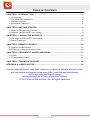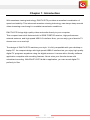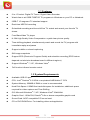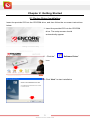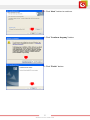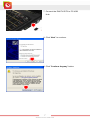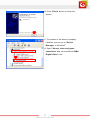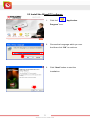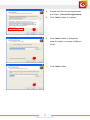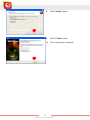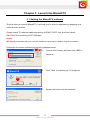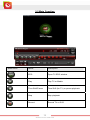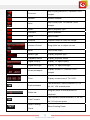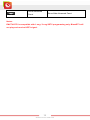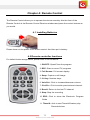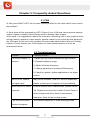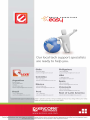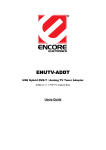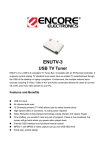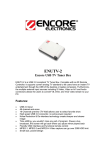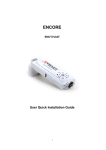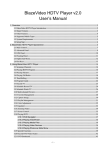Download Encore ENUTV-DIT2 Product specifications
Transcript
© 2010 Encore Electronics, Inc. All rights reserved.COVER © 2011 Encore Electronics, Inc. Product specifications, size, and shape are subject to change without notice, and actual product appearance may differ from that depicted herein. All trademarks and brand names are the properties of their respective holders. TABLE OF CONTENTS CHAPTER 1: INTRODUCTION........................................................................................... 2 1.1 FEATURES .................................................................................................................. 3 1.2 SYSTEM REQUIREMENTS ............................................................................................ 3 1.3 SPECIFICATIONS ......................................................................................................... 4 1.4 PACKAGE CONTENTS .................................................................................................. 4 CHAPTER 2: GETTING STARTED .................................................................................... 5 2.1 DEVICE DRIVER INSTALLATION .................................................................................... 5 2.2 INSTALL THE BLAZEDTV SOFTWARE ............................................................................ 9 CHAPTER 3: LAUNCH THE BLAZEDTV ........................................................................ 12 3.1 SETTING THE BLAZEDTV SOFTWARE ........................................................................ 12 3.2 MAIN FUNCTION........................................................................................................ 13 CHAPTER 4: REMOTE CONTROL.................................................................................. 16 4.1 INSTALLING BATTERIES ............................................................................................. 16 4.2 REMOTE CONTROLLER FUNCTIONS ........................................................................... 16 CHAPTER 5: FREQUENTLY ASKED QUESTIONS ........................................................ 17 5.1 FAQ ......................................................................................................................... 17 5.2 TROUBLESHOOTING .................................................................................................. 17 CHAPTER 6: TECHNICAL SUPPORT ............................................................................. 18 APPENDIX A: USER’S NOTICE....................................................................................... 18 Product specifications, size, and shape are subject to change without notice, and actual product appearance may differ from that depicted herein. All trademarks and brand names are the properties of their respective holders. © 2010 Encore Electronics, Inc. All rights reserved. 1 www.encore-usa.com Chapter 1: Introduction With seamless viewing technology, ENUTV-DIT2 provides an excellent combination of speed and stability. This advanced seamless viewing technology can always keep smooth video streaming even though in unstable transmission conditions. ENUTV-DIT2 brings high quality video and audio directly to your computer. This compact tuner stick features built-in ISDB-T/SBTVD receiver, high-performance external antenna, and high speed USB 2.0 interface. Now, you can enjoy your favorite TV shows even on a road trip! The design of ENUTV-DIT2 matches your style. It is fully compatible with your desktop or laptop PC. Its compact design with high speed USB2.0 interface lets you enjoy high quality digital TV programs anywhere using the digital antenna. It comes with a friendly software application complete with recording features. Never miss your favorite shows with scheduled recording. With ENUTV-DIT2 build-in application, you can record digital TV perfectly to files. 2 www.encore-usa.com 1.1 Features 2-in-1 Product: Digital TV Tuner / Digital Video Recorder Watch free-to air ISDB-T/SBTVD TV programs in Windows on your PC or Notebook ISDB-T 1/3-segment TV standard support Real-time MPEG4 recording Scheduled recording and time-shift live TV: watch and record your favorite TV shows Free BlazeVideo TV player H.264 High Quality Video Compression: crystal clear picture quality Time-shifting playback, simultaneously watch and record the TV program with immediate replay and pause Support subtitle or closed captioning Still image snapshots Support EPG (Electronic Program Guide) and schedule recording (EPG feature depends on television broadcast used in different regions) Support Windows® 7 / XP , Windows Vista® Full function infrared remote control 1.2 System Requirements Available USB 2.0 port CPU: Intel® Pentium®4 2.0GHz or equivalent AMD Athlon™ CPU System Memory: 256MB of RAM or more is recommended Hard Disk Space: 100MB free hard disk space for installation, additional space required for video capture and Time-Shifting OS: Microsoft Windows® 7 / XP; Windows Vista® 32bit/64bit Graphic Card : 1024x768, DirectX® 9.0c or above compatible graphic card Sound Card: AC97 compatible PCI sound card CD or DVD ROM Drive: For installing driver and application 3 www.encore-usa.com 1.3 Specifications Device Interface USB 2.0 VHF III (170-240 MHz) Channel Frequencies UHF 470 ~ 862 MHz Support Standard ISDB-T 1-Seg and 3-Seg Dimension 95 x 30 x 15 mm(L x H x W) Certification FCC, RoHS 1.4 Package Contents ENUTV-DIT2 Remote control Batteries (optional) Installation CD User manual USB cable TV Antenna Antenna adapter 4 www.encore-usa.com Chapter 2: Getting Started 2.1 Device Driver Installation Insert the provided CD into the CD-ROM drive, and then follow the on-screen instructions below. 1. Insert the provided CD into the CD-ROM drive. The setup screen should automatically appear. 2. . Click the” Software Driver” icon. 3. Click “Next” to start installation 5 www.encore-usa.com 4. Click “Next” button to continue. 5. Click ”Continue Anyway” button 6. Click “Finish” button 6 www.encore-usa.com 7. Connect the ENUTV-DIT2 to PC USB Hub. 8. Click “Next” to continue. 9. Click ”Continue Anyway” button 7 www.encore-usa.com 10. Click “Finish” button to close the wizard 11. To examine if the driver is properly installed, you can go to “Device Manager” in Windows®. 12. Open “Sound, video and game controllers” and you should see”SMS Digital Video” now. 8 www.encore-usa.com 2.2 Install the BlazeDTV software 1. Click the” Application Program” icon. 2. Choose the Language which you use. And then click “OK” to continue. 3. Click “Next” button to start the Installation. 9 www.encore-usa.com 4. Please read the License Agreement and select “I accept the agreement”. 5. Click “Next” button to continue. 6. Click “Next” button to accept the default location or choose a different folder. 7. 10 Click “Next” button. www.encore-usa.com 8. Click “Install” button. 9. Click “Finish” button. 10. Then restart your computer. 11 www.encore-usa.com Chapter 3: Launch the BlazeDTV 3.1 Setting the BlazeDTV software The first time you launch BlazeDTV, it will ask you to scan for channels by popping up a channel-scan window. Please check TV antenna cable connecting to ENUTV-DIT2 first, and then check ENUTV-DIT2 connecting to PC USB port. Notes: We highly recommend you use the outdoor antenna for better signal reception. Follow the on-screen instructions and the guidance below. 1. Choose the Country and then click “OK” to continue. 2. Click “Yes” to scanning all TV programs. 3. System will auto scan all channels. 12 www.encore-usa.com 3.2 Main Function Button/Icon Name Description EPG Open TV EPG window Play Play TV or Media Time Shift/Pause Time Shift (for TV) or pause playback Stop Stop playback Record Record TV or DVD 13 www.encore-usa.com Skip to play previous TV channel / DVD Previous chapter Browse Browse channel Skip to play next TV channel / DVD Next chapter Open Select playback type Subtitles Select Subtitles Audio Select Audio Capture Capture video as .bmp still image Volume Control Drag slider bar to adjust volume Mute Turn on/off audio Media Type Display playback type Playback status Display playback status Signal Quality Display TV signal quality Signal Strength Display TV signal strength Display current TV channel / DVD Channel/chapter chapter Time Display current time of TV / DVD Fast backward, switch between 1X, 2X, Fast backward 4X, 8X, 16X at each press Drag the slider to new position for Slider bar playback. Fast forward, switch between 1X, 2X, 4X, Fast Forward 8X, 16X at each press Open Floating Show Floating Panel Panel 14 www.encore-usa.com Show Advanced Show/Hide Advanced Panel Panel Notes: ENUTV-DIT2 is compatible with 1-seg / 3-seg SDTV programming only. BlazeDTV will not play and receive HDTV signal. 15 www.encore-usa.com Chapter 4: Remote Control The Remote Control allows you to operate the device remotely. Aim the front of the Remote Control at the Remote Control Receiver window and press the control buttons as you would. 4.1 Installing Batteries Please draw out the plastic from remote control. And then put in battery. 4.2 Remote controller functions For default button assignments, please refer to the list below: 1. ON/OFF: Open/Close the program. 2. REC: Start to record TV programs 3. Full Screen: Full screen display 4. Snap: Capture a still image 5. 0-9 key: Number keys. 6. Vol+/Vol-: Click to increase/decrease volume. 7. Ch+/Ch-: Click to switch previous/next channel. 8. Recall: Return to the last TV channel 9. Stop: Stop the recording 10. EPG: Click to show the Electronic Program Guide 11. Timesift: click to start Timeshift feature play Recorded show 16 www.encore-usa.com Chapter 5: Frequently Asked Questions 5.1 FAQ Q: Why does ENUTV-DIT2 fail to create Overlay surface on the video card? How to solve the problem? A: Such alarm will be prompted by HDTV Player if your VGA card cannot provide enough memory space or doesn't have Overlay mode to display video images. In this case, it is suggested to reduce the resolution, refreshing rate or color pallet to leave enough memory space for video images. Another reason is due to the fact that drivers for the VGA card is quite old or don't support Overlay mode which lead to failure of Overlay initiation. Please contact your VGA supplier for most updated drivers or do as we recommend above. 5.2 Troubleshooting Problem Possible Solution Fail to scan digital TV 1. Make sure you have selected the right location. channel 2. Expand frequency range. 3. Adjust off-center frequency. 4. Change parameter in Advanced Setting box. 5. Check for update, update application to the latest version. No EPG, No Teletext, May not be available, local DTV service dependent, No digital radio please contact service supplier for the availability. Blank screen for some Current channel has no data stream, please rescan. channels Tip: Please check the clock in Main Control Panel: if clock changes with time, there is data stream; otherwise, there will be no data stream. Can not record some The channel adopts AC-3 audio encoding mode. channel’s program 17 www.encore-usa.com Chapter 6: Technical Support Please visit www.encore-usa.com for the latest product information and downloads. International tech support hotlines are listed on the back cover Appendix A: User’s Notice This manual is provided “as is” without warranty of any kind, either express or implied, including but not limited to the implied warranties or conditions of merchantability or fitness for a particular purpose. In no event shall we, its directors, officers, employees or agents be liable for any indirect, special, incidental, or consequential damages (including damages for loss of profits, loss of business, loss of use or data, interruption of business), even if we have been advised of the possibility of such damages arising from any defect or error in this manual or product. Specifications and information contained in this manual are furnished for information use only, and are subject to change at any time without notice, and should not be construed as a commitment by us. We assume no responsibility or liability for any errors or inaccuracies that may appear in this manual, including the products and software described in it. No part of this manual, including the products and software described in it, may be reproduced, transmitted, transcribed, stored in a retrieval system, or translated into any language in any form or by any means, except documentation kept by the purchaser for backup purposes, without the express written permission of us. Product warranty or service will not be extended if: (1) the product is repaired, modified or altered, unless such repair, modification of alteration is authorized in writing by us; or (2) the serial number of the product is defaced or missing. Products and corporate names appearing in this manual may or may not be registered trademarks or copyrights of their respective companies, and are used only for identification or explanation and to the owners’ benefit, without intent to infringe. Windows, MS-DOS, and DirectX are registered trademarks of Microsoft Corporation. Adobe and Acrobat are registered trademarks of Adobe Systems Incorporated. The product name and revision number are both printed on the product itself. Manual revisions are released for each product design represented by the digit before and after the period of the manual revision number. Manual updates are represented by the third digit in the manual revision number. 18 www.encore-usa.com * Local tech-support numbers are provided in selectively countries. Service may change without prior notice. Please visit www.encore-usa.com for more details. 19 www.encore-usa.com Product specifications, size, and shape are subject to change without notice, and actual product appearance may differ from that depicted herein.