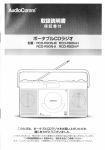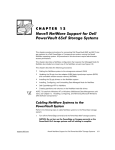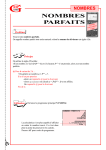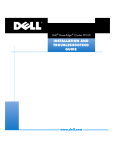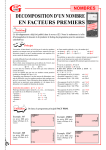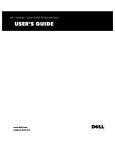Download Dell PowerEdge Cluster FL100 Troubleshooting guide
Transcript
SAN GUIDE
SAN www.dell.com
support.dell.com
SAN GUIDE
www.dell.com
support.dell.com
Notes, Notices, Cautions, and Warnings
Throughout this guide, blocks of text may be accompanied by an icon and printed in
bold type or in italic type. These blocks are notes, notices, cautions, and warnings,
and they are used as follows:
NOTE: A NOTE indicates important information that helps you make better use of your
computer system.
NOTICE: A NOTICE indicates either potential damage to hardware or loss
of data and tells you how to avoid the problem.
CAUTION: A CAUTION indicates a potentially hazardous situation which, if
not avoided, may result in minor or moderate injury.
WARNING: A WARNING indicates a potentially hazardous situation which,
if not avoided, could result in death or serious bodily injury.
____________________
Information in this document is subject to change without notice.
© 2000 Dell Computer Corporation. All rights reserved.
Reproduction in any manner whatsoever without the written permission of Dell Computer Corporation is strictly forbidden.
Trademarks used in this text: Dell, the DELL E COM logo, PowerEdge, PowerVault, and Dell
OpenManage are trademarks of Dell Computer Corporation; ClusterX is a registered trademark
of VERITAS Software; Intel is a registered trademark of Intel Corporation.
Other trademarks and trade names may be used in this document to refer to either the entities
claiming the marks and names or their products. Dell Computer Corporation disclaims any proprietary interest in trademarks and trade names other than its own.
June 2000
P/N 078UD Rev. A01
Contents
MSCS Cluster Support for Dell PowerVault Storage Area Networks . . . . . . . . . . . 1-1
Direct-Attached Cluster . . . . . . . . . . . . . . . . . . . . . . . . . . . . . . . . . . . . . . . . . . 1-2
SAN-Attached Cluster . . . . . . . . . . . . . . . . . . . . . . . . . . . . . . . . . . . . . . . . . . . 1-2
Cluster Consolidation . . . . . . . . . . . . . . . . . . . . . . . . . . . . . . . . . . . . . . . . . . . . 1-3
PowerVault SAN Components . . . . . . . . . . . . . . . . . . . . . . . . . . . . . . . . . . . . . 1-4
SAN-Attached Clusters. . . . . . . . . . . . . . . . . . . . . . . . . . . . . . . . . . . . . . . . . . . 1-5
SAN-Attached Cluster Rules and Guidelines. . . . . . . . . . . . . . . . . . . . . . . 1-6
Cluster Installation Overview. . . . . . . . . . . . . . . . . . . . . . . . . . . . . . . . . . . . . . . . . . 1-8
Windows NT 4.0 Cluster Installation Overview . . . . . . . . . . . . . . . . . . . . . . . . 1-8
Windows 2000 Cluster Installation Overview . . . . . . . . . . . . . . . . . . . . . . . . . 1-9
Using Dell PowerVault Fibre Channel Switches. . . . . . . . . . . . . . . . . . . . . . . 1-11
SAN-Attached Cluster Configurations . . . . . . . . . . . . . . . . . . . . . . . . . . . . . . . . . . 1-11
Connecting a Single PowerEdge Cluster to a Single PowerVault 65xF
Storage System . . . . . . . . . . . . . . . . . . . . . . . . . . . . . . . . . . . . . . . . . . . . . . . 1-11
Connecting a PowerVault 130T DLT Library and PowerVault 35F
Fibre Channel Bridge to a Cluster-Attached PowerVault SAN . . . . . . . . . . . . 1-12
Connecting a Single PowerEdge Cluster to Multiple
PowerVault 65xF DPEs . . . . . . . . . . . . . . . . . . . . . . . . . . . . . . . . . . . . . . . . . 1-13
Configurations With Two to Four PowerVault DPEs . . . . . . . . . . . . . . . . . . . 1-13
Configurations With SAN Backup. . . . . . . . . . . . . . . . . . . . . . . . . . . . . . . . . . 1-14
Configuring Hard-Disk Drive Letters When Using Multiple Shared
Storage Units . . . . . . . . . . . . . . . . . . . . . . . . . . . . . . . . . . . . . . . . . . . . . . . . . 1-15
Connecting Multiple PowerEdge Clusters to a PowerVault SAN. . . . . . . . . . 1-16
Two PowerEdge Clusters Sharing a PowerVault SAN . . . . . . . . . . . . . . . . . . 1-17
Three PowerEdge Clusters Sharing a PowerVault SAN . . . . . . . . . . . . . . . . . 1-19
Configurations With Multiple SAN-Attached Clusters, Each Using
Multiple PowerVault 65xF DPEs . . . . . . . . . . . . . . . . . . . . . . . . . . . . . . . . . . 1-20
Cluster Consolidation Configurations . . . . . . . . . . . . . . . . . . . . . . . . . . . . . . . . . . 1-21
Cluster Consolidation Rules and Guidelines. . . . . . . . . . . . . . . . . . . . . . . . . . 1-22
iii
Basic Installation Overview for Cluster Consolidation . . . . . . . . . . . . . . . . . .
Installing the QLogic Fibre Channel Configuration Utility . . . . . . . . . . . .
Cluster Consolidation Switch Zoning Requirements . . . . . . . . . . . . . . . . . . .
Example Configurations . . . . . . . . . . . . . . . . . . . . . . . . . . . . . . . . . . . . .
Additional PowerEdge Cluster Maintenance Procedures . . . . . . . . . . . . . . . . . . .
Using the QLogic Fibre Channel Configuration Utility for Storage
Processor Failure . . . . . . . . . . . . . . . . . . . . . . . . . . . . . . . . . . . . . . . . . . . . . .
Upgrading to a Cluster Consolidation Configuration . . . . . . . . . . . . . . . . . . .
1-23
1-26
1-27
1-29
1-33
1-33
1-33
Index
Figures
Figure 1-1.
Figure 1-2.
Figure 1-3.
Figure 1-4.
Figure 1-12.
Figure 1-13.
Figure 1-14.
Figure 1-15.
Figure 1-16.
Direct-Attached Cluster Configuration. . . . . . . . . . . . . . . . . . . . . . . . 1-2
SAN-Attached Cluster Configuration . . . . . . . . . . . . . . . . . . . . . . . . . 1-3
Cluster Consolidation Configuration . . . . . . . . . . . . . . . . . . . . . . . . . 1-4
How a SAN-Attached PowerEdge Cluster Uses
Networking Segments. . . . . . . . . . . . . . . . . . . . . . . . . . . . . . . . . . . . 1-5
Example of Cabling a Single PowerEdge Cluster With Two
PowerVault Fibre Channel Switches . . . . . . . . . . . . . . . . . . . . . . . . 1-12
Example of Cabling a PowerVault Storage System and a
PowerVault 130T DLT Library. . . . . . . . . . . . . . . . . . . . . . . . . . . . . 1-13
Example of Cabling PowerEdge Cluster F-Series Nodes to
Four PowerVault 65xF DPEs . . . . . . . . . . . . . . . . . . . . . . . . . . . . . . 1-14
Example of Cabling PowerEdge Cluster F-Series Nodes to Four
PowerVault 65xF DPEs and SAN Backup Using the PowerVault
Fibre Channel Bridge and Tape Library . . . . . . . . . . . . . . . . . . . . . . 1-15
Example of a Two-Cluster Configuration Sharing a
PowerVault 130T DLT Library . . . . . . . . . . . . . . . . . . . . . . . . . . . . . 1-18
Example of a Three-Cluster Configuration Sharing a
PowerVault SAN . . . . . . . . . . . . . . . . . . . . . . . . . . . . . . . . . . . . . . . 1-19
Example of Cabling Two PowerEdge Cluster F-Series
Systems in a SANS . . . . . . . . . . . . . . . . . . . . . . . . . . . . . . . . . . . . . 1-21
Example Showing Two Zones . . . . . . . . . . . . . . . . . . . . . . . . . . . . . 1-28
Example Showing Two Zones . . . . . . . . . . . . . . . . . . . . . . . . . . . . . 1-29
Five MSCS Clusters Sharing a PowerVault 65xF Storage System . 1-30
Ten MSCS Clusters Sharing a PowerVault 65xF Storage System. . 1-31
Multiple Cluster, Multiple Storage SAN Environment Example . . . 1-32
Table 1-1.
Table 1-2.
Rules and Guidelines for SAN-Attached Clusters . . . . . . . . . . . . . . . 1-6
Cluster Consolidation Rules. . . . . . . . . . . . . . . . . . . . . . . . . . . . . . . 1-22
Figure 1-5.
Figure 1-6.
Figure 1-7.
Figure 1-8.
Figure 1-9.
Figure 1-10.
Figure 1-11.
Tables
iv
Dell™ PowerEdge™ Cluster
F-Series SAN Guide
This document supplements the information in the Dell PowerEdge Cluster FE100/
FL100 Installation and Troubleshooting Guide and the Dell PowerVault™ storage area
network (SAN) documentation for using Dell PowerEdge Cluster F-Series configurations running Microsoft® Cluster Server (MSCS) and Microsoft Windows® 2000
Cluster Service software in conjunction with Dell PowerVault SAN 3.0. This document
provides supplemental information and procedures specific to SAN configurations.
See the Dell PowerEdge Cluster FE100/FL100 Installation and Troubleshooting Guide
for a detailed list of additional related documentation, in-depth information, and stepby-step procedures for configuring a cluster.
Use this document in conjunction with the Dell PowerEdge Cluster FE100/FL100
Installation and Troubleshooting Guide for installing Dell PowerEdge F-Series configurations into a SAN environment.
This document and other PowerEdge cluster documents use the term F-Series to
refer to PowerEdge FE100 and FL100 systems.
MSCS Cluster Support for Dell PowerVault
Storage Area Networks
A Dell PowerVault SAN is a configuration of computer and storage systems that incorporates dedicated Fibre Channel connectivity between the computer systems and
storage. A SAN bypasses traditional network bottlenecks and supports direct highspeed data transfer between the servers and storage devices. SAN storage may
consist of both hard-disk drive and tape storage devices that are connected through
switches and bridges to one or more servers or clusters. See the Dell PowerVault
SAN documentation for more information.
PowerEdge Cluster F-Series configurations can be either direct-attached or SANattached clusters.
support.dell.com
Dell PowerEdge Cluster F-Series SAN Guide
1-1
The following options are available for PowerEdge Cluster F-Series configurations:
•
•
•
Direct-attached cluster
SAN-attached cluster
Cluster consolidation
The following sections provide detailed information and examples for these options.
Direct-Attached Cluster
In a direct-attached cluster configuration, both nodes of the cluster are directly
attached to a single PowerVault 65xF storage system.
NOTE: A direct-attached cluster configuration does not require a SAN.
Figure 1-1 shows a basic direct-attached cluster configuration.
Public LAN
PowerEdge
server
PowerEdge
server
cluster interconnect
Fibre Channel
connections
Fibre Channel
connections
PowerVault
storage system
Figure 1-1. Direct-Attached Cluster Configuration
See the Dell PowerEdge Cluster FE100/FL100 Installation and Troubleshooting Guide
for more information about installing, managing, and troubleshooting direct-attached
cluster configurations.
SAN-Attached Cluster
In a SAN-attached cluster configuration, both cluster nodes are attached to a single
PowerVault 65xF storage system or to multiple PowerVault 65xF storage systems
through a Dell PowerVault SAN using a redundant Fibre Channel switch fabric. One or
more PowerVault Fibre Channel switches make up a Fibre Channel fabric—an infrastructure that is the backbone for deploying and managing information technology (IT)
resources as a network.
1-2
Dell PowerEdge Cluster F-Series SAN Guide
Zoning helps to segment a SAN into logical fabric subsets by setting up barriers
between different operating environments, or between a cluster and other servers or
clusters. By using switch zoning, you can attach multiple clusters to a SAN.
See the Dell PowerVault 5xF Switches Zoning Guide for information on zoning concepts and implementations.
Figure 1-2 shows an advanced SAN-attached cluster configuration.
Public LAN
PowerEdge
server
PowerEdge
server
cluster interconnect
Fibre Channel
connections
Fibre Channel
connections
Fibre Channel
switch
Fibre Channel
switch
PowerVault
storage system
Figure 1-2. SAN-Attached Cluster Configuration
See “SAN-Attached Cluster Configurations,” found later in this document for more
information.
Cluster Consolidation
In a cluster consolidation configuration, both nodes of multiple clusters are attached
to a single PowerVault 65xF storage system through a PowerVault SAN using a redundant Fibre Channel switch fabric and switch zoning.
Figure 1-3 shows an example of a cluster consolidation configuration.
support.dell.com
Dell PowerEdge Cluster F-Series SAN Guide
1-3
Public LAN
PowerEdge
Cluster pair
cluster
interconnect
PowerEdge
Cluster pair
cluster
interconnect
Fibre Channel
connections
Fibre Channel
switch
Fibre Channel
switch
PowerVault
storage system
Figure 1-3. Cluster Consolidation Configuration
See “Cluster Consolidation Configurations,” found later in this document, for more
information about supported configurations and installation procedures.
PowerVault SAN Components
Dell PowerVault SAN products supported in cluster configurations include the following components:
•
•
•
•
•
PowerVault 650F, 651F, and 630F — Fibre Channel storage systems
•
•
PowerVault 130T — Digital Linear Tape (DLT) library
PowerVault 50F, 51F, and 56F — Fibre Channel switches
QLogic QLA-2100/33 — Fibre Channel host bus adapters (HBAs) (copper only)
QLogic QLA-2200/33 or 2200/66— Fibre Channel HBAs (copper only)
PowerVault 35F — Fibre Channel-to-small computer system interface (SCSI)
bridge
PowerVault 120T — DLT autoloader
NOTE: Not all of the products in the preceding list are supported in all SAN-attached
cluster configurations. See the section in this guide for your specific configuration and
its corresponding supported components.
See the Dell PowerVault SAN documentation and the appropriate SAN component
documentation for configuration information.
1-4
Dell PowerEdge Cluster F-Series SAN Guide
SAN-Attached Clusters
SAN-attached clusters are cluster configurations in which you cable redundant Fibre
Channel HBAs to a redundant Fibre Channel switch fabric. You make the connection
to the storage system through the switch fabric. SAN-attached configurations can
share certain resources with other servers, storage systems, and backup systems on
the SAN.
Figure 1-4 shows how a SAN-attached PowerEdge Cluster F-Series configuration uses
three networking segments: public network, private network, and SAN. Each segment may vary in components and complexity.
Public LAN
public
network
PowerEdge
server
PowerEdge
server
private network
(cluster interconnect)
PowerVault Fibre Channel switch
PowerVault Fibre
Channel switch
Fibre Channel bridge
PowerVault 130T
PowerVault
storage system
storage area network
Figure 1-4. How a SAN-Attached PowerEdge Cluster Uses Networking Segments
support.dell.com
•
Public network — A public network connects cluster nodes to the client network.
This network consists of devices such as Ethernet NICs installed in the cluster
nodes.
•
Private network (node-to-node cluster interconnect) — A dedicated network that
connects the servers to each other. The primary function of the private network
in a cluster configuration is to pass heartbeat information that allows each cluster
node to monitor the health of the other cluster node.
Dell PowerEdge Cluster F-Series SAN Guide
1-5
•
Storage area network (SAN) — A configuration of computer and storage systems
that incorporates dedicated Fibre Channel connectivity between the computer
systems and storage. A SAN bypasses traditional network bottlenecks and supports direct high-speed data transfer between the servers and storage devices.
SAN-Attached Cluster Rules and Guidelines
The following rules and requirements described in Table 1-1 apply to SAN-attached
clusters. For rules and requirements for cluster consolidation configurations, see
“Cluster Consolidation Rules and Guidelines” found later in this document. See the
Dell PowerVault SAN documentation for more information on general SAN rules and
guidelines.
Table 1-1. Rules and Guidelines for SAN-Attached Clusters
1-6
Rule/Guideline
Description
Number of servers
supported
Up to 10 two-node clusters attached to a SAN.
Combinations of standalone servers and cluster pairs
not to exceed 20 server maximum.
Cluster pair support
All homogeneous and heterogeneous PowerEdge
Cluster F-Series configurations supported in directattach configurations are supported in SAN-attached
configurations. See the Dell PowerEdge Cluster FE100/
FL100 Platform Guide for more information on supported cluster pairs.
Primary storage
Up to 8 PowerVault Fibre Channel disk arrays are supported on a SAN. Primary storage can be owned by a
single cluster and multiple clusters (through SANattached cluster consolidation configurations discussed
later in this document). A mixture of these types of
ownership on a single storage system is not supported.
For example, the following are supported configurations: one cluster to one storage system, one cluster to
multiple storage systems, and multiple clusters to one
storage system. However, a configuration with multiple
clusters to multiple storage systems is not supported.
A mixture of configurations is supported on a SAN.
Secondary storage
Up to 4 Fibre Channel Bridges are supported, each with
up to 2 PowerVault 130T tape libraries or up to 4 PowerVault 120T tape autoloaders. Any server attached to the
SAN can share these devices.
Dell OpenManage™
Storage
Consolidation
Not required for standard SAN-attached clusters.
Fibre Channel switch
configuration
Redundant switch fabrics required for clusters.
Fibre Channel switch
zoning
Required whenever a cluster shares a SAN with other
cluster(s) or standalone server(s).
Dell PowerEdge Cluster F-Series SAN Guide
Table 1-1. Rules and Guidelines for SAN-Attached Clusters (continued)
Rule/Guideline
Description
Fibre Channel
switches supported
PowerVault 50F, 51F, and 56F.
Fibre Channel switch
firmware
For 50F, version 1.6d5-dell or later; for 51F and 56F, version 2.1.7 or later.
Fibre Channel HBA
supported
QLogic 2100/33, 2200/33, or 2200/66 megahertz (MHz)
HBA (copper cabling). HBAs within a single cluster must
be the same.
QLogic driver
version
Version 7.04.08 or later for Windows NT.
Version 7.04.08 or later for Windows 2000.
QLConfig version
Version 1.24 or later. See “Installing the QLogic Fibre
Channel Configuration Utility,” found later in this document, for information on installing QLConfig.
PowerVault
firmware version
Version 5.11.08 or later. All PowerVault storage systems
must be running the same version of firmware.
Operating system
Each cluster attached to the SAN can run either
Windows NT 4.0 Server, Enterprise Edition or
Windows 2000 Advanced Server. A SAN configuration
with one or more clusters running Windows 2000 and
one or more clusters running Windows NT is supported.
Windows NT or
Windows 2000 service pack
Windows NT configurations require Service Pack 6a or
later. Windows 2000 configurations require the latest
supported service pack. See the Dell PowerEdge Cluster FE100/FL100 Platform Guide for more information
on the latest supported service pack.
PowerVault 530F
SAN appliance
Not supported.
NOTES: See “Installing the QLogic Fibre Channel Configuration Utility,” found later in
this document, for information on installing QLConfig in SAN-attached cluster
configurations.
Dell OpenManage Storage Consolidation software must not be running on cluster
nodes.
With SAN 3.0, you can configure a SAN of up to 20 servers and 8 storage systems.
support.dell.com
Dell PowerEdge Cluster F-Series SAN Guide
1-7
Cluster Installation Overview
This section provides an overview sequence for installing PowerEdge Cluster F-Series
systems with Windows NT 4.0 Server, Enterprise Edition or Windows 2000 Advanced
Server operating systems. More detailed instructions are provided later in this
document.
NOTICE: Before installing the cluster, ensure that your site can handle the
power requirements of the cluster equipment. Contact your Dell sales representative for information about your region’s power requirements.
WARNING: Hardware installation should be performed only by trained
service technicians. Before working inside the computer system, see the
safety instructions in your PowerEdge system documentation to avoid a
situation that could cause serious injury or death.
Windows NT 4.0 Cluster Installation Overview
The following is an overview sequence for installing Windows NT 4.0 on a PowerEdge
Cluster FE100/FL100.
1.
Add NICs, HBAs, redundant array of independent disks (RAID) controllers
(optional), SCSI hard-disk drives, Fibre Channel hard-disk drives, and other components to the existing system hardware to meet the requirements for a
PowerEdge Cluster FE100/FL100 configuration.
For more information on upgrading existing non-clustered systems to a cluster
configuration, see the Dell PowerEdge Cluster FE100/FL100 Installation and Troubleshooting Guide.
2.
Cable the system hardware for clustering.
3.
If you are using hardware-based RAID for the internal SCSI hard-disk drives, configure them using the controller’s basic input/output system (BIOS) utility.
4.
Perform the low-level configuration of the HBAs.
5.
Install and configure the Windows NT 4.0 Server, Enterprise Edition operating
system on each node. Configure the public and private NIC interconnects in each
node, and place the interconnects on separate Internet protocol (IP) subnetworks
using static IP addresses.
NOTES: Public refers to the NIC used for client connections. Private refers to the
dedicated cluster interconnect.
If you are using Giganet cluster local area network (cLAN) Host Adapters or a
Giganet cLAN Cluster Switch, see the Dell PowerEdge Cluster FE100/FL100
Installation and Troubleshooting Guide for more information.
6.
1-8
Install the device driver for the integrated video controller.
Dell PowerEdge Cluster F-Series SAN Guide
7.
Install Windows NT Service Pack 6a or later.
See the Dell PowerEdge Cluster FE100/FL100 Platform Guide for more information on the latest supported service pack.
8.
Install the miniport driver for the Fibre Channel HBAs in each node.
9.
Install the QLogic Fibre Channel configuration utility.
10. Install Dell OpenManage Application Transparent Failover (ATF) on each node and
reboot.
11. Install Dell OpenManage Managed Node (Data Agent) on each node.
12. Install Dell OpenManage Data Supervisor or Dell OpenManage Data Administrator on node A. From node A, configure the RAID level on the storage system.
13. Using Windows NT Disk Administrator, partition, format, and assign drive letters
to the Fibre Channel hard-disk drives in the shared storage system. Repeat drive
letter assignments on node B.
14. Install and configure the MSCS software on each node. Before rebooting, you
must reinstall the service pack.
NOTICE: To avoid damage to the system, do not reboot the nodes until
you reinstall the service pack.
NOTE: If you reinstall MSCS, you must reinstall the Windows NT service pack.
15. Verify the functionality of the cluster.
16. Configure the Dell OpenManage Managed Node (Agent) to run in a cluster
environment.
17. Install and set up your application programs.
18. Install the Dell OpenManage Cluster Assistant With ClusterX software from the
management console (optional).
19. Record the configuration of the cluster on the cluster data sheets provided in the
Dell PowerEdge Cluster FE100/FL100 Installation and Troubleshooting Guide.
Windows 2000 Cluster Installation Overview
The following is an overview sequence for installing Windows 2000 on a PowerEdge
Cluster FE100/FL100. Specific steps are provided throughout this document.
support.dell.com
1.
Add NICs, HBAs, RAID controllers (optional), SCSI hard-disk drives, Fibre Channel
hard-disk drives, and other components to the existing system hardware to meet
the requirements for a PowerEdge Cluster F-Series. For more information on
upgrading existing non-clustered systems to a cluster configuration, see the Dell
PowerEdge Cluster FE100/FL100 Installation and Troubleshooting Guide.
2.
Cable the system hardware for clustering.
Dell PowerEdge Cluster F-Series SAN Guide
1-9
3.
If you are using hardware-based RAID for the internal SCSI hard-disk drives, configure them using the controller's BIOS utility.
4.
Perform the low-level configuration of the HBAs.
5.
Install and configure the Microsoft Windows 2000 Advanced Server operating
system on each node and the latest Windows 2000 Service Pack.
See the Dell PowerEdge Cluster FE100/FL100 Platform Guide for more information on the latest supported service pack.
6.
During the installation, check to install the Cluster Service files when prompted.
You will configure the Cluster Service later.
7.
Configure the public and private NIC interconnects in each node, and place the
interconnects on separate IP subnetworks using static IP addresses.
NOTES: Public refers to the NIC used for client connections. Private refers to the
dedicated cluster interconnect.
If you are using Giganet cLAN Host Adapters or a Giganet cLAN Cluster Switch,
see the Dell PowerEdge Cluster FE100/FL100 Installation and Troubleshooting
Guide for more information.
8.
Update the miniport driver for the Fibre Channel HBAs in each node.
9.
Install the QLogic Fibre Channel configuration software.
10. Install Dell OpenManage Application Transparent Failover (ATF) on each node and
reboot.
11. Install Dell OpenManage Managed Node (Data Agent) on each node.
12. Install Dell OpenManage Data Supervisor or Dell OpenManage Data Administrator on node A. From node A, configure the RAID level on the storage system.
13. Using the Windows 2000 Disk Management applet, partition, format, and
assign drive letters to the Fibre Channel hard-disk drives in the shared storage
system. Repeat drive letter assignments on node B for each volume.
NOTICE: Do not upgrade cluster disks or volumes to dynamic disks.
Microsoft requires basic disk configuration for cluster disks.
14. Install and configure the Cluster Service software on each node. Before rebooting, you must reinstall the service pack.
NOTE: If you reinstall the Cluster Service software, you must reinstall the
Windows 2000 service pack.
15. Verify the functionality of the cluster.
16. Configure the Dell OpenManage Managed Node (Agent) to run in a cluster
environment.
17. Install and set up your application programs.
1-10
Dell PowerEdge Cluster F-Series SAN Guide
18. Install Dell OpenManage Cluster Assistant With ClusterX from the management
console (optional).
19. Record the configuration of the cluster on the cluster data sheets provided in the
Dell PowerEdge Cluster FE100/FL100 Installation and Troubleshooting Guide.
Using Dell PowerVault Fibre Channel Switches
You can connect cluster nodes to the PowerVault 65xF shared storage system by
using redundant PowerVault Fibre Channel switches. When cluster nodes are connected to the storage system through Fibre Channel switches, the cluster
configuration is technically attached to a SAN.
NOTE: For Windows NT cluster configurations, you must first install Microsoft
Windows NT Service Pack 6a or later before you connect Fibre Channel switches to
the cluster. See the cluster’s basic installation procedure, found in the Dell
PowerEdge Cluster FE100/FL100 Installation and Troubleshooting Guide, for installation information.
To connect your cluster nodes to the PowerVault 65xF shared storage system, your
system must have the following features:
•
Two PowerVault 50F, 51F, or 56F Fibre Channel switches (more switches may be
necessary depending on the configuration)
NOTICE: PowerVault 50F Fibre Channel switches are not supported in
SAN-attached cluster consolidation configurations; however, these
switches may be used for standard SAN-attached clusters.
•
Copper high-speed, serial data connector (HSSDC) cables to connect the cluster
nodes to the Fibre Channel switches
•
Copper cables with an HSSDC connector on one end and a DB-9 connector on
the other to connect the Fibre Channel switch to the PowerVault 65xF disk processor enclosure (DPE) storage systems
NOTE: For cluster configurations, you can use only copper cables (not optical
cables) to connect the cluster nodes to Fibre Channel switches.
SAN-Attached Cluster Configurations
The following sections provide configuration and cabling examples for SAN-attached
clusters.
Connecting a Single PowerEdge Cluster to a Single
PowerVault 65xF Storage System
Connect each cluster node to both Fibre Channel switches and connect each Fibre
Channel switch to both PowerVault 65xF storage processors on the cluster’s shared
storage, as shown in Figure 1-5.
support.dell.com
Dell PowerEdge Cluster F-Series SAN Guide
1-11
PowerEdge
server
PowerEdge
server
cluster interconnect
PowerVault 56F
Fibre Channel
switch
PowerVault 56F
Fibre Channel
switch
PowerVault
storage system
Figure 1-5. Example of Cabling a Single PowerEdge Cluster With
Two PowerVault Fibre Channel Switches
NOTICE: Switch zoning is required if a cluster or standalone server is
already attached to the SAN. Information on using switch zoning with cluster configurations is provided throughout this document. See the Dell
PowerVault system documentation for more information about switch
cabling.
Connecting a PowerVault 130T DLT Library and
PowerVault 35F Fibre Channel Bridge to a ClusterAttached PowerVault SAN
You can use the PowerVault 35F Fibre Channel SCSI bridge to support the
PowerVault 130T DLT library or the PowerVault 120T tape autoloader on PowerEdge
Cluster F-Series configurations. Figure 1-6 shows a supported PowerEdge Cluster
F-Series configuration using redundant Fibre Channel switches, Fibre Channel bridge,
and PowerVault 130T DLT library. In this configuration, each of the cluster nodes is
attached to the backup device and the backup local disk resources, as well as to the
owned cluster disk resources. See the storage and tape backup documentation for
more information on configuring these components.
NOTE: Contact the tape backup software vendor for more information on using your
software in a cluster configuration.
1-12
Dell PowerEdge Cluster F-Series SAN Guide
PowerEdge
server
PowerEdge
server
PowerVault 130T
cluster interconnect
Fibre Channel
bridge
PowerVault 56F
Fibre Channel
switch
PowerVault 56F
Fibre Channel
switch
PowerVault
storage system
Figure 1-6. Example of Cabling a PowerVault Storage System and a
PowerVault 130T DLT Library
NOTE: The PowerVault 35F Fibre Channel SCSI bridge, the PowerVault 130T DLT
library, and their cables are made through a single switch fabric; their operation is not
redundant. Therefore, tape backups may be incomplete if one of these components
fails.
Connecting a Single PowerEdge Cluster to Multiple
PowerVault 65xF DPEs
With the use of redundant PowerVault Fibre Channel switch fabrics, the PowerEdge
Cluster F-Series systems support configurations with multiple storage units attached
to a single pair of clustered servers. In this scenario, the MSCS software can fail over
disk drives in each cluster-attached PowerVault 65xF shared storage array between
the two cluster nodes.
Configurations With Two to Four PowerVault DPEs
When using multiple PowerVault 65xF storage arrays with your cluster, the following
rules apply:
•
•
•
•
support.dell.com
Two to four PowerVault DPEs can be used with the cluster nodes.
All PowerVault 65xF systems must use the same firmware revision. Contact your
Dell representative for more information on storage system firmware.
Redundant Fibre Channel switch fabrics are required.
Dell OpenManage Storage Consolidation software must not be running on cluster nodes.
Dell PowerEdge Cluster F-Series SAN Guide
1-13
Figure 1-7 provides an example of cabling PowerEdge Cluster F-Series nodes to four
PowerVault 65xF DPEs.
Cluster
node 1
Cluster
node 2
cluster interconnect
PowerVault Fibre
Channel switch 1
PowerVault Fibre
Channel switch 2
PowerVault PowerVault PowerVault PowerVault
storage
storage
storage
storage
system 1
system 2
system 3 system 4
Figure 1-7. Example of Cabling PowerEdge Cluster F-Series Nodes
to Four PowerVault 65xF DPEs
Configurations With SAN Backup
When using multiple PowerVault 65xF DPEs and SAN backup with your cluster, the
following requirements apply:
•
All PowerVault 65xF systems must use the same firmware revision. Contact your
Dell representative for more information on storage system firmware.
•
Redundant Fibre Channel switch fabrics are required.
Figure 1-8 provides an example of cabling PowerEdge Cluster F-Series nodes to
PowerVault 65xF DPEs and SAN backup using the PowerVault Fibre Channel bridge
and tape library.
1-14
Dell PowerEdge Cluster F-Series SAN Guide
l
cluster 1
cluster 2
PowerVault Fibre
Channel switch
PowerVault Fibre
Channel switch
Fibre Channel
bridge
PowerVault
130T
PowerVault
storage
system
for cluster 1
PowerVault
storage
system
for cluster 2
PowerVault
storage
system
for cluster 2
Figure 1-8. Example of Cabling PowerEdge Cluster F-Series Nodes
to Four PowerVault 65xF DPEs and SAN Backup Using the PowerVault
Fibre Channel Bridge and Tape Library
Configuring Hard-Disk Drive Letters When Using Multiple
Shared Storage Units
Before installing MSCS, it is very important to make sure that both nodes have the
same view of the shared storage. Because each node has access to hard-disks that
are in a common storage array, each node must have the hard-disk drive letters
assigned identically. Perform the following steps to ensure that hard-disk drive letter
assignments are identical:
1.
Ensure the proper order of your cables.
The Windows NT Disk Administrator or Windows 2000 Disk Management
utility displays all disks that are accessible from the first QLogic HBA followed by
those that are accessible from the second QLogic HBA. Among the disks accessible from one HBA, the disks attached to a port with a lower port number on the
Fibre Channel switch will be displayed first, followed by those attached to a port
with a higher port number.
To ensure proper drive letter assignments, ensure that the first QLogic HBA
detected by each node is connected to the same switch (the switch connected to
PowerVault storage processor A) and that the second QLogic HBA detected is
connected to the other switch (the switch connected to PowerVault storage
processor B).
support.dell.com
Dell PowerEdge Cluster F-Series SAN Guide
1-15
2.
Assign drive letters and volume labels to the disks.
a.
Turn off node A.
b.
Assign the drive letters on node B by using the Windows NT Disk Administrator or Windows 2000 Disk Management utility to create the drive
letters and volume labels. For example, create volumes labeled "Volume E"
for disk E and "Volume F" for disk F.
c.
Turn off node B. Turn on the node A, and start the Windows NT Disk
Administrator or Windows 2000 Disk Management utility.
d.
Assign the drive letters on node A.
If the cables are connected properly, the drive order will be the same as on
node B, and the drive letter assignments should follow the same order as on
the node B. The volume labels can also be used to double-check the drive
order by observing that the disk with volume label "Volume E" is assigned to
drive letter E and so on for each disk on each node. The drive letter assignment should be done on each of the shared disks, even if the disk displays
the drive letter correctly.
Connecting Multiple PowerEdge Clusters to a PowerVault
SAN
You can connect multiple PowerEdge clusters to a PowerVault SAN, each with its own
PowerVault 65xF storage system. Examples of supported configurations are:
•
•
•
one direct-attached cluster to one storage system
the SAN-attached configurations of one cluster to multiple PowerVault 65xF storage systems
one PowerVault 65xF storage system to multiple clusters
However, a configuration with multiple clusters to multiple storage systems is
not supported.
More than one PowerEdge Cluster F-Series configuration can share a PowerVault SAN
through the use of Fibre Channel switch zoning. By using PowerVault Fibre Channel
switches to implement zoning, you can arrange Fibre Channel switch fabric-connected
devices into logical groups over the physical switch fabric configuration (a Fibre Channel switch fabric consists of one or more Fibre Channel switches). Zoning
automatically and transparently enforces access of information to the zone devices.
You can segment the SANs by setting up zones between different clusters.
NOTICE: If any cluster shares a PowerVault Fibre Channel switch fabric with
any other clustered or nonclustered servers and storage systems, you must
configure zoning on the Fibre Channel switches.
See the Dell PowerVault 5xF Switches Zoning Guide for information on zoning concepts and implementations.
1-16
Dell PowerEdge Cluster F-Series SAN Guide
NOTE: Using zoning in SAN configurations containing multiple MSCS clusters prevents the nodes from discovering a storage device that belongs to another cluster. For
example, cluster nodes 1 and 2 that connect to shared storage system A should not
“see” shared storage B to which nodes 3 and 4 are connected. Zoning prevents this
scenario, while allowing all of the nodes to see the tape backup devices.
The PowerEdge Cluster F-Series configurations support the following zoning methods:
•
Port worldwide name
To use this zoning method, add one cluster at a time to the switch fabric. Then
zone the newly added cluster immediately after you add it to prevent it from
being accessed by other clusters or servers in the switch fabric. Redefine the
zoning for the cluster after you replace a component; for example, after you
replace a Fibre Channel HBA, a storage processor, or a Fibre Channel SCSI
bridge. The advantage of this method of zoning is that you can move cables from
port to port within the switch fabric without requiring the zones to be updated.
NOTICE: You must reconfigure the zones if you have replaced any Fibre
Channel storage components, such as Fibre Channel HBAs or
PowerVault 65xF storage processors.
•
Physical switch fabric port number
With this zoning method, you cannot move the cables that connect the servers,
the PowerVault 650F storage system, or the PowerVault 35F Fibre Channel SCSI
bridge to the Fibre Channel switches to a port outside the currently defined zone.
If you move the cables to a port outside the zone, you must redefine the zoning
for the cluster. The advantage of this method of zoning is that you can replace
components without requiring the zones to be updated.
NOTICE: You must reconfigure the zones if you have moved a cable
from a port inside the currently defined zone to a port outside the currently defined zone.
Two PowerEdge Clusters Sharing a PowerVault SAN
Figure 1-9 provides an example of a two-cluster configuration that shares a
PowerVault 130T DLT library.
support.dell.com
Dell PowerEdge Cluster F-Series SAN Guide
1-17
Zone 1
server 3
server 1 server 2
server 4
PowerVault
Fibre Channel
bridge
PowerVault
56F Fibre
Channel
switch 2
PowerVault
56F Fibre
Channel
switch 1
PowerVault
tape library
PowerVault
65xF 1
PowerVault
65xF 2
Zone 2
Figure 1-9. Example of a Two-Cluster Configuration Sharing a
PowerVault 130T DLT Library
The example shown in Figure 1-9 contains the following configuration information.
Switch fabric 1 comprises switch 1:
•
Zone 1 — server 1, server 2, PowerVault 65xF storage system (number 1), and
Fibre Channel-to-SCSI bridge
•
Zone 2 — server 3, server 4, PowerVault 65xF storage system (number 2), and
Fibre Channel-to-SCSI bridge
Switch fabric 2 comprises switch 2:
•
•
Zone 1 — server 1, server 2, and PowerVault 65xF storage system (number 1)
Zone 2 — server 3, server 4, and PowerVault 65xF storage system (number 2)
To implement the zoning in the preceding configuration, perform the following steps:
1.
Ensure that the PowerVault 65xF storage system (number 2), server 3, and
server 4 are turned off.
2.
Configure zone 1 on switch fabric 1 and zone 1 on switch fabric 2.
3.
Turn on the PowerVault 65xF storage system (number 2), server 3, and server 4.
4.
Configure zone 2 on switch fabric 1 and zone 2 on switch fabric 2.
See the Dell PowerVault 5xF Switches Zoning Guide for more information on configuring zones on the Fibre Channel switches.
1-18
Dell PowerEdge Cluster F-Series SAN Guide
Three PowerEdge Clusters Sharing a PowerVault SAN
Figure 1-10 provides an example of a three-cluster configuration that shares a
PowerVault 130T DLT library.
Zone 2
Zone 1
server 1
server 2
server 3
server 4
PowerVault
51F Fibre
Channel
switch 1
PowerVault
Fibre Channel
bridge
PowerVault
tape library
PowerVault
51F Fibre
Channel
switch 3
PowerVault
65xF 1
PowerVault
65xF 2
Fibre Channel media (copper)
PowerVault
65xF 3
PowerVault
51F Fibre
Channel
switch 4
PowerVault
51F Fibre
Channel
switch 2
server 5
server 6
Zone 3
Figure 1-10. Example of a Three-Cluster Configuration Sharing a
PowerVault SAN
support.dell.com
Dell PowerEdge Cluster F-Series SAN Guide
1-19
The example shown in Figure 1-10 contains the following configuration information.
Switch fabric 1 comprises switches 1 and 2:
•
Zone 1 — server 1, server 2, PowerVault 65xF storage system (number 1), and
Fibre Channel-to-SCSI bridge
•
Zone 2 — server 3, server 4, PowerVault 65xF storage system (number 2), and
Fibre Channel-to-SCSI bridge
•
Zone 3 — server 5, server 6, PowerVault 65xF storage system (number 3), and
Fibre Channel-to-SCSI bridge
Switch fabric 2 comprises switch 3:
•
•
Zone 1 — server 1, server 2, and PowerVault 65xF (number 1)
Zone 2 — server 3, server 4, and PowerVault 65xF (number 2)
Switch fabric 3 comprises switch 4. No zoning is required.
See the Dell PowerVault 5xF Switches Zoning Guide for more information on configuring zones on the Fibre Channel switches.
NOTE: The three-cluster configuration requires cascading the PowerVault 51F Fibre
Channel switches. You also can implement this configuration by using two
PowerVault 56F Fibre Channel switches. See the Dell PowerVault 5xF Fibre Channel
switch documentation for more information on cascading the switches.
To implement the zoning in the preceding configuration, perform the following steps:
1.
Make sure that the PowerVault 65xF storage system (number 2 and 3), server 3,
server 4, server 5, and server 6 are turned off.
2.
Configure zone 1 on switch fabric 1 and zone 1 on switch fabric 2.
3.
Turn on the PowerVault 65xF storage system (number 2), server 3, and server 4.
4.
Configure zone 2 on switch fabric 1 and zone 2 on switch fabric 2.
5.
Turn on the PowerVault 65xF storage system (number 3), server 5, and server 6.
6.
Configure zone 3 on switch fabric 1.
Configurations With Multiple SAN-Attached Clusters,
Each Using Multiple PowerVault 65xF DPEs
Using zoning (as described earlier in this document), a PowerEdge Cluster F-Series
system with multiple storage units can share the same SAN with another cluster. The
applicable zoning rules and guidelines apply, as described in Table 1-1, found earlier in
this document.
Figure 1-11 shows the cabling of a SAN configuration of two PowerEdge Cluster
F-Series clusters. One cluster uses multiple PowerVault 65xF DPEs and one cluster
uses a single PowerVault 65xF DPE. SAN backup is shown for both clusters.
1-20
Dell PowerEdge Cluster F-Series SAN Guide
Zone 1
server 3 server 4
server 1 server 2
PowerVault
56F Fibre
Channel
switch 1
PowerVault
56F Fibre
Channel
switch 2
PowerVault
Fibre Channel bridge
PowerVault
tape library
PowerVault 65xF 1
PowerVault
65xF 2
Zone 2
Figure 1-11. Example of Cabling Two PowerEdge Cluster F-Series
Systems in a SAN
Cluster Consolidation Configurations
With Dell OpenManage Storage Consolidation 3.0 software, you can partition a
PowerVault 65xF storage system into multiple disjoint storage systems, each with
one or multiple logical unit numbers (LUNs), and assign each storage system to a twonode MSCS cluster. Configurations with multiple two-node MSCS clusters are
referred to as cluster consolidation configurations. These configurations require a Dell
PowerVault SAN, Dell OpenManage Storage Consolidation 3.0 or later software, the
QLogic Fibre Channel configuration utility, and Fibre Channel switch zoning. Example
configurations and procedures are covered in the following sections. See “Installing
QLogic Fibre Channel Configuration Utility,” found later in this document, for information on installing QLConfig.
support.dell.com
Dell PowerEdge Cluster F-Series SAN Guide
1-21
Cluster Consolidation Rules and Guidelines
Table 1-2 describes the important requirements for cluster consolidation
configurations.
Table 1-2. Cluster Consolidation Rules
1-22
Rule/Guideline
Description
Number of supported
clusters
10 cluster pairs (20 cluster nodes).
Cluster pair support
Any supported homogeneous server pair with the
QLogic 2200/33- or 2200/66-MHz HBA. See the Dell
PowerEdge Cluster FE100/FL100 Platform Guide for
more information.
Primary storage
1 PowerVault Fibre Channel disk array.
Secondary storage
Up to 4 Fibre Channel Bridges are supported, each with
up to 2 PowerVault 130T tape libraries or up to 4
PowerVault 120T tape autoloaders. Any server attached
to the SAN can share these devices.
Dell OpenManage
Storage
Consolidation
Version 3.0 is required for cluster consolidation
configurations.
Fibre Channel switch
configuration
Redundant switch fabrics are required.
Fibre Channel switch
zoning
Required for each cluster pair and the storage array.
Fibre Channel switches
supported
PowerVault 51F and 56F.
Fibre Channel switch
firmware
Version 2.1.7 or later.
Fibre Channel HBA
supported
QLogic 2200/33 MHz HBA (copper cabling).
QLogic 2200/66 MHz HBA (copper cabling).
QLogic driver version
Version 7.04.08 or later for Windows NT.
Version 7.04.08 or later for Windows 2000.
QLConfig version
Version 1.24 or later. See “Installing the QLogic Fibre
Channel Configuration Utility,” found later in this document, for information on installing QLConfig.
PowerVault firmware
version
Version 5.11.08 or later.
Dell PowerEdge Cluster F-Series SAN Guide
Table 1-2. Cluster Consolidation Rules (continued)
Rule/Guideline
Description
Operating system
All clusters attached to a single PowerVault 65xF storage system must be running either Windows NT Server
4.0, Enterprise Edition or Windows 2000 Advanced
Server. A mixture of operating systems within a cluster
is not supported.
Windows NT or
Windows 2000
service pack
Windows NT configurations require Service Pack 6a or
later. Windows 2000 configurations require the latest
supported service pack. See the Dell PowerEdge Cluster FE100/FL100 Platform Guide for more information
on the latest supported service pack.
PowerVault 530F
SAN Appliance
Not supported.
Disks
Each cluster has its own set of disks within the
PowerVault Fibre Channel disk array and cannot have
access to any other cluster’s disks.
SAN support
A cluster consolidation configuration consists of no
more than 10 clusters or 20 individual servers in several
combinations. For example, you can have a configuration consisting of 5 clusters (10 servers) and 10
stand-alone servers for a total of 20 servers.
Standalone servers
A mixture of standalone servers and cluster server
pairs on the cluster consolidation storage system is not
supported.
Additional software
application programs
Dell OpenManage ATF version 2.2.0.0 or later for Windows NT; version 2.3.2.5 or later for Windows 2000.
Dell OpenManage Managed Node (Data Agent)
version 4.1.4.0 or later.
Dell OpenManage Data Supervisor version 3.02.19 or
later, or Dell OpenManage Data Administrator
version 3.02.19 or later.
Basic Installation Overview for Cluster Consolidation
NOTICE: Before installing the cluster, ensure that your site can handle the
power requirements of the cluster equipment. Contact your Dell sales representative for information about your region’s power requirements.
WARNING: Hardware installation should be performed only by trained
service technicians. Before working inside the computer system, see the
safety instructions in your PowerEdge system documentation to avoid a
situation that could cause serious injury or death.
support.dell.com
Dell PowerEdge Cluster F-Series SAN Guide
1-23
The following is an overview of the necessary steps for configuring multiple
PowerEdge F-Series clusters configured for cluster consolidation. See the PowerEdge
Cluster F-Series documentation and the PowerVault storage system documentation
for detailed installation information.
To configure multiple PowerEdge F-Series clusters configured for cluster consolidation, perform the following steps:
1.
Verify that all of the components adhere to the requirements and restrictions
described in the Dell PowerEdge Cluster FE100/FL100 Installation and Troubleshooting Guide, as well as to the additional requirements described throughout
this document.
2.
Make low-level configurations and hardware settings as described in the
PowerEdge Cluster F-Series documentation.
3.
Configure the storage system as described in the PowerVault storage system
documentation.
4.
Calculate the Execution Throttle value and change the Execution Throttle value in
the nonvolatile random-access memory (NVRAM) for each HBA. Ensure that the
sum of all of these values does not exceed 250 and that each value does not
exceed 90. See the PowerVault system documentation for instructions for calculating and changing the Execution Throttle value.
5.
Disconnect all Fibre Channel interconnects attached to all PowerVault 65xF storage systems in the SAN.
6.
Perform the following steps for each server:
a.
Install Windows NT Server 4.0, Enterprise Edition with Service Pack 6a or
later, or Windows 2000 Advanced Server with the latest supported service
pack. See the Dell PowerEdge Cluster FE100/FL100 Platform Guide for information on the supported service packs.
b.
Install the QLogic driver.
c.
Install the QLConfig configuration utility.
See “Installing the QLConfig Fibre Channel Configuration Utility,” found later
in this document, for information on installing QLConfig.
7.
1-24
d.
Install Dell OpenManage ATF and reboot the server.
e.
Install Dell OpenManage Storage Consolidation software (StorageC) for a
cluster environment. During the installation, check Yes in response to the
question Will this server be used in a Microsoft Cluster Server environment?
f.
Shut down Windows and turn off the server.
After you have configured all of the servers in the SAN, reconnect all Fibre Channel interconnects to the PowerVault 65xF storage systems.
Dell PowerEdge Cluster F-Series SAN Guide
8.
Configure zoning on the Fibre Channel switches by turning on the servers one at
a time. Each zone consists of a cluster pair (2 servers), the PowerVault 65xF, and
the Fibre Channel-to-SCSI bridge (if that zone is participating in the SAN backup).
See the Dell PowerVault SAN documentation for information about configuring
zoning.
9.
Start the Storage Consolidation Administrator on the Storage Consolidation
Master node. For each cluster, use the Server Group Assign option to assign
LUNs to both cluster nodes. It is important to use the Server Group Assign
option to assign one disk to multiple servers.
See the Dell OpenManage Storage Consolidation documentation for more
information.
10. Shutdown Windows on all of the servers.
11. Install MSCS software on each cluster. Because each cluster has its own set of
disks now, follow the standard PowerEdge Cluster F-Series installation (format
the disks, assign the drive letters, and install MSCS software, and so on).
12. Install Dell OpenManage Data Agent on both nodes of one cluster and create the
Generic Service cluster resource for the Agent.
Installing the QLogic Fibre Channel Configuration Utility
To install the QLogic Fibre Channel configuration utility, perform the following steps:
1.
Turn on or reboot the server.
2.
Insert the Dell PowerVault Fibre Channel Utilities CD into the CD-ROM drive. You
can load the application program directly from the Dell PowerVault Fibre Channel
Utilities CD.
3.
Start the QLogic Fibre Channel configuration utility.
4.
Read the component information, and click Next.
5.
Select the desired destination folder, and click Next.
6.
Select QLConfig Application and QLConfig Agent, and click Next.
The QLogic Fibre Channel configuration utility installation starts and displays an
information screen.
7.
Click Next.
8.
Read the displayed information, and click Next.
9.
Select the destination folder, and click Next.
10. Select the program folder, and click Next.
The SAN Configuration Agent installation starts and displays an information
screen.
support.dell.com
Dell PowerEdge Cluster F-Series SAN Guide
1-25
11. Click Next.
12. Read the displayed information, and click Next.
13. Select the destination folder, and click Next.
14. Click Finish.
15. After the Intel® DMI 2.0 Service Provider SDK Version 1.10 installation starts, click
Next.
16. Read the license agreement, and click Yes.
17. Make sure that the win32sl service process is stopped.
18. Make sure that both of the following components are selected:
—
DMI 2.0 Service Provider
—
DMI 2.0 Client
19. Select the appropriate program folder, and click Next.
20. Click OK.
21. Reboot the system.
The installation is complete and the application program is ready to use. See “Using
the QLogic Fibre Channel Configuration Utility for Storage Processor Failure,” found
later in this document, for information on using QLConfig.
Cluster Consolidation Switch Zoning Requirements
Fibre Channel switch zoning is required for cluster consolidation configurations. The
following examples describe how to create a zone configuration for any supported
configuration.
Example 1: Create a zone around each pair of cluster nodes, the Fibre Channel-toSCSI bridge, and the PowerVault storage system. For example, a configuration with
two clusters attached to a single PowerVault storage system would have two zones as
shown in the Figure 1-12.
1-26
Dell PowerEdge Cluster F-Series SAN Guide
Zone 1
Zone 2
PowerEdge cluster
PowerEdge cluster
cluster
interconnect
PowerVault
51F Fibre
Channel
switch 1
PowerVault
51F Fibre
Channel
switch 2
PowerVault
Fibre Channel
storage
up to 11 disk
array enclosures
Figure 1-12. Example Showing Two Zones
support.dell.com
Dell PowerEdge Cluster F-Series SAN Guide
1-27
Example 2: A configuration with two clusters attached to a single PowerVault storage
system would have two zones as shown in Figure 1-13.
Zone 1
cluster
interconnect
PowerEdge cluster
PowerEdge cluster
PowerVault
51F Fibre
Channel
switch 1
PowerVault
51F Fibre
Channel
switch 2
PowerVault3
5F Fibre
Channel
bridge
PowerVault
tape library
PowerVault
Fibre Channel
storage
up to 11
disk array
enclosures
Zone 2
Figure 1-13. Example Showing Two Zones
Example Configurations
This section provides examples of supported configurations for SAN-attached cluster
consolidation configurations.
Figure 1-14 shows an example of a configuration with five MSCS clusters sharing one
PowerVault 65xF storage system and a pair of PowerVault 56F 16-port Fibre Channel
switches. Figure 1-15 provides an example of a maximum configuration with one
PowerVault 65xF storage system. Figure 1-16 shows a combination of different groups
of MSCS clusters using different PowerVault 65xF storage systems.
1-28
Dell PowerEdge Cluster F-Series SAN Guide
Figure 1-14 shows a configuration with five MSCS clusters sharing a single
PowerVault 65xF storage system. These five MSCS clusters also share the two
PowerVault 130T tape libraries through the SAN with the use of the PowerVault 35F
Fibre Channel bridge. This configuration requires two PowerVault 56F, 16-port Fibre
Channel switches and the creation of five zones. Each zone contains an individual
two-node MSCS cluster (both servers), the Fibre Channel-to-SCSI bridge, and the
PowerVault 65xF storage system.
cluster
interconnect
PowerVault
56F Fibre Channel
switches (2)
PowerVault
35F Fibre
Channel bridge
PowerVault
Fibre Channel
storage
up to 11
disk array
enclosures
5 PowerEdge
cluster pairs
PowerVault tape libraries
Figure 1-14. Five MSCS Clusters Sharing a PowerVault 65xF Storage
System
support.dell.com
Dell PowerEdge Cluster F-Series SAN Guide
1-29
Figure 1-15 shows a configuration with ten MSCS clusters sharing a single
PowerVault 65xF storage system. These ten MSCS clusters also share the two
PowerVault 130T tape libraries through the SAN with the use of the PowerVault 35F
Fibre Channel bridge. This configuration requires four Fibre Channel switches and the
creation of ten zones. Each zone contains an individual two-node MSCS cluster (both
servers), the Fibre Channel-to-SCSI bridge, and the PowerVault 65xF storage system.
cluster
interconnect
PowerVault
56F Fibre
Channel
switches (4)
PowerVault
35F Fibre
Channel
bridge
5 PowerEdge clusters
PowerVault
Fibre Channel
storage
PowerVault
tape libraries
5 PowerEdge clusters
Figure 1-15. Ten MSCS Clusters Sharing a PowerVault 65xF Storage
System
1-30
Dell PowerEdge Cluster F-Series SAN Guide
Figure 1-16 shows a configuration with six MSCS clusters. Clusters one through four
share a single PowerVault 65xF storage system, cluster five has its own storage
system, and cluster six uses four storage systems. All six MSCS clusters also share
the two PowerVault 130T tape libraries through the SAN with the use of the
PowerVault 35F Fibre Channel Bridge. This configuration requires four PowerVault 56F,
16-port Fibre Channel switches and the creation of six zones. Each of the first five
zones includes two nodes in the same MSCS cluster, the Fibre Channel-to-SCSI
bridge, and the PowerVault 65xF storage system. These five zones are for the five
clusters and the two storage systems on the left side of the figure. The sixth zone
includes the two nodes of the cluster on the right side of the figure, the Fibre
Channel-to-SCSI bridge, and its four storage systems.
cluster
interconnect
storage for
4 clusters
PowerVault
56F Fibre
Channel
switches (2)
1 PowerEdge
cluster
PowerVault
51F Fibre
Channel
switches (2)
4 PowerEdge
Clusters
1 PowerEdge
cluster
storage for
1 cluster
backup for
all clusters
storage for 1 cluster
PowerVault
35F Fibre
Channel bridge
Figure 1-16. Multiple Cluster, Multiple Storage SAN Environment
Example
support.dell.com
Dell PowerEdge Cluster F-Series SAN Guide
1-31
Additional PowerEdge Cluster
Maintenance Procedures
The following sections provide procedures for maintaining your PowerEdge Cluster
F-Series configurations.
Using the QLogic Fibre Channel Configuration Utility for
Storage Processor Failure
The QLogic Fibre Channel configuration utility is used for a storage processor failure.
When the failed storage processor is replaced with the new storage processor, the
QLogic Fibre Channel configuration utility updates the list of worldwide name associations stored in the firmware of the HBA and eliminates the need to reboot the server
in the event of an storage processor failure. This update must be performed on both
nodes of a cluster.
You must run the QLogic Fibre Channel configuration utility each time the hardware
on the SAN changes to create the appropriate settings for the replaced device.
If the failed storage processor is part of a zone, you need to update the alias, zone,
and configuration information on the PowerVault 5xF switch after the storage processor replacement. See the Dell PowerVault Systems Zoning Guide for details.
Upgrading to a Cluster Consolidation Configuration
The following is an overview of the necessary steps for adding clusters to an existing
PowerEdge Cluster F-Series configuration using the existing PowerVault 65xF storage
system.
1.
Verify that all the components adhere to the requirements and restrictions for
multiple cluster configurations, as described throughout this document.
2.
Perform the following steps on each node of the existing cluster:
a.
Verify that the QLogic driver, the ATF drivers, and the storage firmware are
running SAN 3.0 level or later. If not, update the drivers and firmware with
the proper version.
b.
Install the QLogic Fibre Channel configuration utility, if it has not been
installed.
See “Installing the QLogic Fibre Channel Configuration Utility,” found earlier
in this document, for information on installing QLConfig.
c.
For Windows NT Server 4.0, Enterprise Edition, select the Devices applet in
the Control Panel. Change the start-up setting for Cluster Disk from
System to Disabled.
For Windows 2000, right-click the My Computer desktop icon, point to
Properties, select the Hardware tab, and click Device Manager. Click View,
and select Show Hidden Devices. Expand Non-Plug and Play drivers.
1-32
Dell PowerEdge Cluster F-Series SAN Guide
Click Cluster Disk, and then select the Driver tab. Change the startup setting for Cluster Disk from System to Disabled.
d.
For Windows NT Server 4.0, Enterprise Edition, select the Services applet in
the Control Panel. Change the start-up setting for Cluster Service from
Automatic to Disabled.
For Windows 2000, select Start, point to Programs, point to Administrative Tools, and then point to Services. Change the start-up setting for
Cluster Service from Automatic to Disabled.
e.
Install Dell OpenManage Storage Consolidation software (StorageC) for a
cluster environment. During the installation, check Yes in response to the
question Will this server be used in a Microsoft Cluster Server environment?
f.
Shutdown Windows and turn off the node.
3.
Add the switches, if needed, and the additional servers to the SAN switch fabric.
4.
Configure the hardware according to the Dell PowerEdge Cluster FE100/FL100
Installation and Troubleshooting Guide and the storage system according to the
PowerVault storage system documentation.
5.
Calculate the Execution Throttle value and change the Execution Throttle value in
the NVRAM for each HBA. Ensure that the sum of all of these values does not
exceed 250 and that each value does not exceed 90.
See the PowerVault system documentation for instructions for calculating and
changing the Execution Throttle value.
6.
Disconnect only the cables attached to the PowerVault 65xF storage system.
7.
Perform the following steps on each additional server:
a.
Install Windows NT Server 4.0, Enterprise Edition with Service Pack 6a or
later, or Windows 2000 Advanced Server with the latest supported service
pack. See the Dell PowerEdge Cluster FE100/FL100 Platform Guide for information on the supported service packs.
b.
Install the QLogic driver.
c.
Install the QLogic Fibre Channel configuration utility.
See “Installing the QLogic Fibre Channel Configuration Utility,” found earlier
in this document, for information on installing QLConfig.
support.dell.com
d.
Install the Dell OpenManage ATF and reboot the server.
e.
Install Dell OpenManage Storage Consolidation software (StorageC) for a
cluster environment. During the installation, check Yes in response to the
question Will this server be used in a Microsoft Cluster Server environment?
f.
Shut down Windows and turn off the server.
Dell PowerEdge Cluster F-Series SAN Guide
1-33
8.
After you have configured all of the servers, reconnect all of the cables to the
PowerVault 65xF storage systems.
9.
Turn on all of the servers, one at a time. Configure zoning on the Fibre Channel
switches. Each zone consists of a cluster pair (2 servers), the PowerVault 65xF,
and the Fibre Channel-to-SCSI bridge (if that zone is participating in the SAN
backup).
See the Dell PowerVault SAN documentation for information about configuring
zoning.
10. Start the Storage Consolidation Administrator on the Storage Consolidation
Master node. Use the Server Group Assign option to assign the current disks
used by the existing PowerEdge Cluster F-Series system back to both of its
nodes. Assign other disks to both nodes of each additional cluster.
11. Repeat the following steps on each node of the existing PowerEdge Cluster
F-Series system:
a.
For Windows NT Server 4.0, Enterprise Edition, select the Devices applet in
the Control Panel. Change the start-up setting for Cluster Disk from
Disabled back to System.
For Windows 2000, right-click the My Computer desktop icon, point to
Properties, select the Hardware tab, and click Device Manager. Click View,
and then select Show Hidden Devices. Expand Non-Plug and Play drivers.
Click Cluster Disk, and then select the Driver tab. Change the startup setting for Cluster Disk from Disabled back to System.
b.
For Windows NT Server 4.0, Enterprise Edition, select Services applet in the
Control Panel. Change the start-up setting for Cluster Service from
Disabled back to Automatic.
For Windows 2000, select Start, point to Programs, point to Administrative Tools, and then point to Services. Change the startup setting for
Cluster Service from Disabled back to Automatic.
c.
Reboot the node.
12. Shutdown Windows on all additional servers.
13. Install MSCS software on each additional cluster.
Since each cluster now has its own set of disks, follow the installation procedure
for a typical PowerEdge Cluster F-Series system installation (format the disks,
assign the drive letters, and install MSCS software, and so on).
1-34
Dell PowerEdge Cluster F-Series SAN Guide
Index
C
E
cluster cabling
connecting multiple PowerEdge
clusters to a PowerVault SAN ,
1-16
examples of supported configurations for
cluster consolidation configurations ,
1-29
cluster configuration
three PowerEdge clusters sharing a
PowerVault SAN , 1-19
two PowerEdge clusters sharing a
PowerVault SAN , 1-17
cluster consolidation configurations ,
1-21
cluster consolidation rules and guidelines
, 1-22
configurations with multiple SANattached clusters , 1-20
configurations with two to four
PowerVault DPEs , 1-13
configurations with twoor threer
PowerVault DPEs , 1-14
connecting a single PowerEdge cluster to
multiple PowerVault 65xF DPEs ,
1-13
connecting PowerVault 130T DLT library
and PowerVault 35F Fibre Channel
Bridge to a cluster-attached
PowerVault SAN , 1-12
H
hard-disk drive
configuring drive letters with multiple
shared storage systems , 1-15
P
PowerVault 130T DLT library and
PowerVault 35F Fibre Channel SCSI
bridge , 1-12
PowerVault 65xF
with multiple SAN-attached clusters ,
1-20
S
SAN-attached cluster configurations ,
1-11
SAN-attached cluster rules and
guidelines , 1-6
support for Dell PowerVault SAN , 1-1
switch zoning requirements , 1-23
support.dell.com
Index
37
U
upgrading to a cluster consolidation
configuration , 1-33
using Dell PowerVault Fibre Channel
Switches , 1-11
W
Windows 2000
Disk Management applet , 1-10
installation , 1-9
Windows 2000 Disk Management , 1-15
Windows NT
installation , 1-8
Windows NT Disk Administrator , 1-15
Windows NT Service Pack , 1-9
Z
zoning , 1-16
methods , 1-17
38
Dell PowerEdge Cluster F-Series SAN Guide
www.dell.com
support.dell.com
!
"#$%&'%(
!"#$%&'()*$&+$,-./01234
'5$672890':$;<=3
>?672894@ABCD$E2FGHI./01234
HI672894JK'(LM2FGHI./01234
!"#$
%&'()*+, -.
/ *+0#$ !""
# 1
2*+0#$ 12*+0#$
%034456*+789:;&'()<=;>?"#$)*+78
9:@A BC#0>?"DE$
F $ G%&'()*+!,
NOPQRS#TUOVWX$ WYN*Z[O )**+,-./ *+,-./
,-./01
23456 *+,-./
*+,-./789:;-: WYN*\]NO^$_`
! ,-./:.64<= !!! ,-./:.64<= >?:@4AB5.:CAD
ab$WYN*cd
EF "# ,-./ $%
.6G4H.IJK*+
! & -:L-M % >?:@4AB5
LMCH,-./#*+N K*+ EF "# ,-./OP $%" K*+ " Q RST RU
VW @C,XCYVW '
OPZ[.6G4H\]C6Q%^_`4;ab.,;-:L
cde8 (
OP "# ,-./ K*+ QZ[f
R "# ,-./
QZ[f
R "# ,-./
g,-./#OP $%" h
OP *+
,-./e8 WYN*efcd ,-./01789:;-: ,-./01VWi:.64<= (
)&#* >?:@4AB52>bjG4k\4IbMIb
:.64 !
,-./01.:CAl4]j=m VWn "# WYN*]gh]Nij '
.6G4HYopCqrst )&#* >?:@4AB52>bjG4
k\4IbMIbD '
,-./01VWKXCYjG4; '
u u u u u u u '
u (
u u !
u u u u u u )**+,-./VW *+,-./VW ,-./01VW *+ "# ,-./5C6v4,pj6
Dw EF "# ,-./ >?:@4AB5.:CA
Rx4L*+n .6G4H.IJ ! & -:LMx4L*+n y $%" K "#% M4z{4
;x4L*+n '
"#% M4z{4; $%" y
>?:@4AB5LMCHI4Y-:L-MQf
N @C,XCYKx4L*+n (
! & -:L-MQZ[f
,-./
VWn QZ[f
,-./VWn R "#% M4z.IJ
x4L*+n l4 Rn l4 Rn $% .6G4H.IJ yQZ[f
R
,-./ $% .6G4H.IJ yQZ[f
! ,-./ OP,-./OP.6G4H |}n ~ ~ *+,-./789:;-: '
,-./0178 *+, *+!!!
,* >6XQ !
_
f
"#% M4zVWDw#R
"#
%"!!-%&!! :.646-L4Ibj .
.6G4HMX5C6v4,]X#
Qf
%( VW#8Qf
%(
,-./e8#R
0]X'f#R
"#%"!!-%&!! :.646-L4
Ibj9:;Q ¡f
¢£(
"#% M4zVW |}K:.64Dw#R
"#%"!!-%&!! :.646-L4Ibj
Q_
¢£(
"# ]X "#%"!! %&!!
.IJQ % M4z¤¥%(
2¦4/.IJ.6G4H.IJ§¨
>?:@4AB5*+h
©N2¦4/.6G4H.IJVW
%(
&ª5C6v4,65C,Q«¬[email protected]
a@:.§)*®a4/¯°Qq346f%( .6G4H R±
OPq4@± ,-./#.:CALMCHQ²³f
*+
`4;ab.,;-:LI4Y.6G4Ha@:.´DVW%
µh¶%( ]XQ ¡f
¢£(
"#% M4z )*#*+±
#*+
,
-./VW%µh¶%(
·¸Ykh "#% M4zVW¹º»%(
/
)**+,-./
/
*+,-./
/
,-./01
·¼ µT¸Ykn#R
½¾f
%(
)**+,-./VW ,-./´D{4; )* y % .6G4H.IJ#*+
%(
kaab$WYN*cd( 2l`4mn
u #i¿À)**+,-./VWQÁf%(
o kaab$WYN*cd
)**+,-./VW:.64ÂÃ6-L4Ibj#
R
"#%"!!-%&!! :.64 0 6-L
4IbjQ ¡f
¢£(
*+,-./VW ÄÅ>?:@4AB5.:CA>?LMC,Q
U
Q²³f
y % .6G4H.I
J± OP % .6G4H.IJ#´D,-./{4;
h*+%( R± OP >?:@4AB5.:CAh
5C6v4,f
1 M4.ÆÇÂÃQRSÈ@C,4>?:
@4AB5>?LMC,VÉiÊQVWf%(
ËÀUNÌÍ|}§± ,-./q4@Î,-./§}ÏQeÐf
ÑÃ>?LMC,qLpC6# QÒÓ%#l4ÔhÕ#Ö×%(.
:CAl4]jQf
OP,-./Q #*+¶%(
l4Ô<ØÙ#R
$% .:CAl4]j
9:;Q ¡f
¢£(
u #ÚÀ *+,-./VWQÁf%(
o ab$WYN*cd
#R
ÛÜ%Ý *+,-./VWÞQ ¡f
¢£
(
,-./01VW ÄÅ>?:@4AB5.:CA>?LMC,.:CA
l4]jQ Q²³f
OP,-./´D{4;h y % .6G4H.IJ#*+
%(
u #,-./01VWnQÁf%(
o WYN*efcd
q346
VW:.64#R
ÛÜ%
Ý,-./01VWÞQ ¡f
¢£(
!
,-./VW#ßàf
áâ# ·23456h
ã%(
/
!%% !% >?:@4AB5.6G4H.IJ
/
!%% % >?:@4AB5.:CA
/
)&#*)&!!- >?:@4AB5ä[email protected]åY/23
æá
/
)&#*)&!!- N
!!- >?:@4AB5 23æá
/
% >?:@4AB5 1 §LMCH
/
! aH/M]XI4Y& -:L-M
/
! & ¸46o4å
$p$qrs=t
ab$WYN*cdXZ[O
0
uEX(/vmnw$cdXZ[O
0x][T]Osy
(z{sE0|}$~24
VW#R
]X 23456#ç
è]XQ ¡f
¢£(
*+,-./ ÄÅ>?:@4AB5 23 ÄÅ>?:@4AB5
.:CA>?LMC,Qx4L*+f
,-./VWµ%(.:C
A>?LMC,Q²³f
.6G4H.IJ*+QéÖf%( *+V
W [email protected]@C,XCY.IJ
8M4.QZ[%µh¶%(
u # *+ "#% M4zVW5C6v4,pj6
Q R%DwQÁf%(êZ5C6v4,ëe5C6v4,
R%(gpj6 23456ÎOìhËÀµh±'
%(
!
"#
$#
o ab "# WYN*$TUOVW]Ow;<
/
êZ5C6v4,íêZ5C6v4, ,-./{4;Q,-:X65C6
v4,#*+f%(µ5C6v4, ,-./{4;#î'çïTN
:4q5C6 1 ÀÈa@:.VW
%(
/
ëe5C6v4,{4;{4;,-./§*+
íq4@Qðñ*+%
¨5C6v4,(,-./VWëe5C6v4,òÀó» g,./{4;h,-./{4;ôÍõöQ÷ø¶Qù%µ%(
/
.6G4HMX5C6v4,
í2¦4/.6G4H.IJ§
¨>?:@4AB5*+h
©N2¦4/.IJ.6
G4H.IJVW(
&ª5C6v4,65C,Q«¬
[email protected]@:.§)*®a4/¯°Qq346f%(
~ #½¾
78=mh *+,-./#ú%(,-.
/01VW78=m#R
ÛÜ%Ý,-./01789:
;-:ÞQ ¡f
¢£(Fû¿À 789:;-:#R
]XQ ¡f
¢£(
ab$WYN*\ Y\]
!"#$%#&
q346
q4@P
,-./þXq
346
'(
#*+
{4;,-./Qüý !
(
./;Xoq4@,-./þX
_
hq4@üýP ! QÿÀµ(
)**+VWq346
%
ó
Ëó "#% M4zVW *+VWq346
%(q346
,-./þX#R
"#%"!!-%&!! Y-C6>4J9
:;Q ¡f
¢£(
Y-:M.6G4
H
>?:@4AB5ab.,X
G:h ( Rq346
%(Y-:M.
6G4H R,-./OP,-./
[%µh¶% *+,-./01V
W²³^_#R
ÛÜf%
( y.
6G4H.IJËÀUN[ö q346
¥(N·VW q346
%( y.6G4H.IJ# R,-./
OP.6G4H.IJ# R,-./ y
.6G4H.IJ#OP,-./(OP.6
G4H.IJ#OP,-./VW q346
¥( _VWhq346
%(
p
;.6G4H
R>?:@4AB5LMCHhq346
%(gLMCH# ! I4Y
-:L-Mh R± !
I4Y¸46o4åh Rq346%(
#*+
q4@ µTa@:.
QZ[¶%(
45
#
.6G4H
01
*+,-./^_ =±'¥(
>?:@4AB5
.:CAVW
,-./#ÄÅ.:CA>?:@4h=%(
>?:@4AB5
.:CAl4]j
,-./h,-./± ./;Xoq4
@ QZ[%^_ =%(
q346
>?:@4AB5
.:CA
!%% %(
!
ab$WYN*\ Y\]¡b ¢
!"#$%#&
'(
>?:@4AB5
.:CA>?4J
X
!% @4Hk !% % @4
Hk ' !(
q346
>?:@4AB5
23
)&#*!!-!!-± !!-26
23æx4L
( R,-./ 23
±=h±'%(
)&#* ;-:@
@4Hk
@4Hk '!!( !(
!!! @4Hk '!!( !(
)&+# @4Hk
@4Hk ! )&+# :.64
#R
ÛÜ%Ý)&#* >?:@4AB
52>bjG4k\4IbMIb:.
64ÞQ ¡f
¢£(
>?4JX@4
Hk
@4Hk !( !%
.6G4
H.IJ @4Hk>?4JXQ
%=h±'%(
¸þG4Ibj
.IJ
#*+
g,-./ !
,7"5"± !!!
,
*, SQ%µh¶
%(!!! Qf
R± OP
,-./ Qf
R
± OP,-./ VWhq346
%(
±
VW# ,*
*8
!h=
%(!!! VW# üßàq4.
C,h=%(üßàq4.C,#R
"#%"!!-%&!! Y
-C6>4J9:;Q ¡f
¢£(
!!!
q4.C,
!%
XY-:X.
q346
¥(
ab$WYN*cd$ )&+# $\]NO^$sy
(
z{X0)&#* \T^x]P]gSg
$\]NO^24
45
#
#
O!"#2WYN* X4
0l`/v
! X(Z ! NOPQNg ( X$ 2X "
¼ !,"5" ±
!!!
,
*, ¸þG4Ibj.IJ"#% M4z.
IJQ:.64%<=Q½¾f%('À ÛÜf
%(
WYN*2\]NO^0£s¤¥$Z\OWYN*¦§sl`
¨©$`ª2«'4
012¬4
®$¯°$¨©$`ª
sy
( $±²³|´s6µum
>? !"#$¶·¸E(¹º2»E'Z¼N½¾´$¿G1
s
x]ÀÁ*NgÂÃ$Ä2G£sFÅ/0(J
KÆÇ2ÈÉ':Ê"# NgËÌÁ#^Ís/0ÎÏsw'
':$2п
"!#$%
·#"#%"!!-%&!! K ! :.64
<=#R
½¾f%(
"#%"!!-%&!! cd`ª2«'':ÑÒ$Ng
!"#s12391 x]OÓY¡ÔÕ]¢
1 )
NW Y\Ö\T^ )NW Y\Öp$x][T
]O2×Ø4
,-./.IJQ,-./VW#XCYjG4;%Dw#R
"#%"!!-%&!! :.646-L
4IbjQ ¡f
¢£(
WYN*S]$Ng !"#2ÙÖ^ab4
ÂÚ 1 )NW Y\Ös !"#ÛN$ 91 2w$Ü
µ Y\Ö2x]OÓY$ 314 gSg2w
4
23 $ÝPÛ^2
!,7"5" ÔÞPg]Ng2ß
s\]NO^àá4ß $âãàáä 1 åæab
24çè 1 # PN2w
éê$ 1¡\]*TUOÕÓOx^¢
ZÖTUOsåæab24
#
âã(1 WY\#]Oabsw
012ë4
ä(ìWYN*åæab2ë4
:#
*& íNO#îÕ*'( :#
*& WYN*N\U
2ïw$ܵsy
(Ê"#%"!!-%&!! \]
NO^ðOYÖ^Ág]Í24
ÂÚ¼)Ôx]OÓY$)\N Y\2\]NO^4
'
,*
*8
ñò2\]NO^4
üßàq4.C,#R
"#%"!!%&!! Y-C6>4J9:;Q ¡f
¢£(
(
ß s\T^ 23 óÌ[O Y\2\]NO^4
)&#* \T^x]P]gSg2\]NO
^4
! 45
#55*
5
%
¡ %¢2ß s\]N
O^4ôõö4
45
#
#¡
#¢2ß s\]NO^4
s 45
#
5,/0( 45
#
;
2\]NO^4
÷øNOPQNg$
91 PÛ^24
8;
2w4
ãùNOPQNg$\
T^ )NW Y\Ö$úg]ûËUOà
á Y\Öüý$þv|
2
3 X Y\Öüý]O
2ÿv4
O!"#2ß s\]NO^àá4ôõö0
£sZ¼NúUW2ô\]NO^0l`/v
Ng$&Å2ÈÉ':Z¼NúUW2ô\]NO^0X
2ôõö4X
2ô\]NO^0ܵ Z¼NúUW2ô\
]NO^0l`/v
$
WYN*$-2¬4
45
#
#¡#¢2WYN*Xö0àG
4
' w$#ÕSÙ]ÕÓY2\]NO^àáUO#UÕ4
( x]^÷ø 45
#
<= O
!"#2\]NO^4¡ÔÕ]¢
Ê"#%"!!-%&!! \]NO^ðOYÖ^Ág]
Ís/0WYN*)*OsWYN*cd2{ :
"!#$%
·#"#%"!!-%&!! K !!! :.64
<=#R
½¾f%(#R
g½¾f
%(
"#% S`ª2«'':ÑÒ$Ng !"#
s12391 x]OÓY¡ÔÕ]¢
1 )NW Y
\Ö\T^ )NW Y\Öp$x][T]O2×
Ø4ÑÒ$WYN*Ng2WYN*cds#UÕP 0;
<sy
$(
Ê"#%"!!-%&!! \]NO^ðO
YÖ^Ág]Í24
WYN*S]$Ng !"#2ÙÖ^ab4
ÂÚ 1 )NW Y\Ös !"#ÛN$ 91 2w$Ü
µ Y\Ö2x]OÓY$ 314 gSg2w
4
23 $ÝPÛ^2
ß s *+!!!,
*, ÔÞPg]Ng
$ !!!,*
*8 $\]NO^2
üßàq4.C,#R
"#%"!!%&!! Y-C6>4J9:;Q ¡f
¢£(
\]NO^BÕÓ]ÕO
3'ø ,* \^2"U
W4
\]NO^4,* (X4
'
ß $âãàáä 1 åæab24çè 1 # PN2w
éê$ 1 ZÖTUOsåæab24
âã(1 WY\#]Oabsw
012ë4
ä(ìWYN*åæab2ë4
:#
*& íNO#îÕ*'( :#
*& WYN*N\U
2ïw$ܵsy
(Ê"#%"!!-%&!! \]
NO^ðOYÖ^Ág]Í24
(
ß X\T^ 23 óÌ[O Y\2
4
)&#* \T^x]P]O!"#2\]NO^
4
! 45
#55*
5
%
¡ %¢2ß s\]N
O^4
45
#
#¡
#¢2ß s\]NO^4
s 45
#
5,/0( 45
#
;
2\]NO^4
÷øNOPQNg$
91 PÛ^24
!!!8
#; 2w4
ãùNOPQNg$
\T^ )NW Y\Ö$#ÕPUOúg]
ûËUOàá Y\Öüý$þv|
2ßSÁ$
3 X Y\Öüý]O2ÿv4
î\hóUW)NWs(WYN*)NWSÁ$#UÕ
P (uX*+ $ªX(WYN*)NWs
z)NWcdl`X
,* O!"#2ß s\]NO^àá4ô
õö0£sZ¼NúUW2ô\]NO^0l`/v
,* O!"#2ô\]NO^0ܵ
!!! Z¼NúUW2\]NO^0l`/v
WYN*$-2¬4
45
#
#¡#¢2WYN*Xö0àG
4
' w$#ÕSÙ]ÕÓY2\]NO^àáUO#UÕ4
( 45
#
<= 2x]^÷ø\]N
O^4¡ÔÕ]¢
Ê"#%"!!-%&!! \]NO^ðOYÖ^Ág]
Ís/0WYN*)*OsWYN*cd2{ :
&'"()*
#"+),-.
ÄÅ >?:@4AB5.:CAQU
,-./{4;Q
% Z[.6G4H.IJ#*+¶%(>?:@4AB5.
:CAQf
,-./{4;Q.6G4H.IJ#*+%8,./VW
#*+%(
WYN*cdX(s *+ ,*
*8
ñò2\]NO^4
÷ø\T^N\U2WYN*sab0l
`/v\]NO^$sy
(
Ê"#%"!!%&!! \]NO^ðOYÖ^Ág]Ís/0WYN*$z\]NO
^ij24
,-./{4;Q % Z[.6G4H.IJ#*+%# .IJ#·ó»h=%(
/
!%%±
% >?:@4AB5.:CA yVW
#U
T#.:CAh=#Àµh±'%
!% \T^N\U( ab$WYN*e
fcdX(Z[O
mn1ø$N\U($ abW
YN*Xws
/
,-./{4;Q>?:@4AB5.:CA#*+%Næá®M
Xa4/25,/2x4L
/
>?:@4AB5.:CAQ % ab.,YopCq,
o4HB".6G4H.IJ#*+%ND# 2
25,/ FD# 3 25,/hç
æáx4L
WYN*cdX(WYN* 2\T^N\Usa
b0s(qÙÖ^$¿¡ÙÖ^X(¢wX ·¼ *+,-./VWx4L*+nQÁf%(
/0 !12
345
u Á% #g,-./{4;Q´D>?:@4AB5.:CA#*
+fg>?:@4AB5.:CAQ,-./Z[.6G4H#±´D
% .6G4HYopCq#*+f%(
o "# WYN* \T^N\U y$
ÙÖ^ab$
WYN*/0(N*] #Ó]ZXs sab
0Ü
µN\U$Ì]l`XWYN*cdX$N\UÌ]$w
;<sy
$(z{ßs
N\U$ÙÖ^ab
sy
$(
NgËÌÁ#^24
!""6 ! &'
"()* #6+2789: 5
% >?:@4AB5 1 LMCHQf
,-./ % M4
zVW "# ! & -:L-M±
! I4Y¸46o4å4Qq346¶%(u #ÄÅ>?:@4AB5
.:CA>?:@4AB5LMCH ! & -:LMQUNq346
"#% M4zVWQÁf%(
µVW g,-./{4; [%,-./ab.,M4.£ïÀ¢
@C,XCYa@:.@C,XCYo4
ab.,M4.#*+
%(µT23456VW#% .6G4HI4Y
@C,XCY]XQ ¡f
¢£(
WYN*cdXw$O!"#$w;<sy
(gÕUW
#UÕO!"#Û]îs6µum
"#
o NOPQNgàá ! & Y\ÖYS$
ÙÖ^ab$
% \T^ 1 ÖSUQ
! &
Y\ÖYSàá5ø$ÙÖ^(N\UÖSUW24
vÔÕ](
mn5$':1ø$x][T
]O$ yÇ4'ܵgÕUW#UÕ !Ïs01/v
/0 ;< 5
ÄÅ >?:@4AB5.:CA>?LMC,Qf
"#
% M4z.IJh,-./q4@ RþX#*+
OP
.6G4H\]C6VWQq346f%(µ^_ >6X g
,-./#*+
R,-./{4;§ % Z[XG:
ab.,;-:L>4¸4@h¶%(
= >?@ >,ABCD
,-./OP % .6G4HXG:Q%^_·=mQ
!Nf
µh=%(
/
/
RST R " h,-./{4;¶µ(
%
% .IJh>?4JX"#$Qf
µ(.6G4H.IJ>?4JX#R
%
&'Ã(K)_¢£(
/
>?:@4AB5.:CA>?LMC,hÄÅÔ
µ(
/
45
#
#
>6Xh,-./{4;
˵(
u ' # y %" K "#% M4z{4;
x4L*+nQÁf%(
%&(
%&'
(
(
'
'
)
*
o ' $ $%" $ "#% S $
ÙÖ^ab$
(+E+FGCD
,-./OP %" @C,XCYQ%^_·
=mQ!Nf
µh=%(
/
%
% .IJh>?4JXMHkQ
f
µ(.6G4H.IJ>?4JX#R
%&'Ã(K)_¢£(
/
>?:@4AB5.:CA>?LMC,hÄÅÔ
µ(
u ( #"#% M4z{4; %" >?:@4AB5LMCHI4Y-:L-MQfN @C
,XCYKx4L*+nQÁf%(
!
(
'
"#
(+
'+
'+
o ("#% S $ $%"
\T^ÖSUQgÕY\ÖYS2w4' U
W#UÕ$ÙÖ^ab$
;<HI!12JK+!=,LMNOPQRST
R"6UVWX
Q:.64%*#´D{4;STZ[.6G4Hh #~
ÁSé+%=h±'%(g{4; Z&.6G4HXG:#±
`4;ab.,#X,p.%g{4; `4;ab.,;-:Lcd
Ó',
hF±=h±'%(`4;ab.,;-:LcdÓ',
h
FSQéS# ·Qf
¢£(
ÙÖ^$j"#4÷2¬4
8;
±
!!!8
#; \4
IbMIbhü- )&#*23 STX,p.º»À%
ab.,Q~
Áf·# ./ )&#*23 STX,p.º»Àab.,Q~Áf
%(23 STX,p.º»Àab.,>?:@4AB5.:CA
"0346.1346#*+
ab.,h~Á·#0
346.1346#*+
ab.,h~Á%(
2f;-:LcdÓ',
±µQé+%# g{4;ü-#3
4 )&#*23 h.:CA#*+
.6G4HYo
"
pCq #*+
.:CA
·#34 )&#*23 h
R
.:CA
.6G4HYopCq 3 #*+
.:CA
#*+
µQé+f%(
)NWs Y\ÖüýSÁYÛ^2þv|
{4; 56Q7'%(
>
{4; 3 #;-:LcdQÓ',
%(;-:LcdM4J-8
QÍW%# 8;
±
!!!8
#; \4IbMIbQ%(NM4J
-8ÝM4J "ÞQab., " #
ÝM4J %ÞQab., %
#ÍWf%(
*
{4; 3 56Q7'%({4; 56Q9
8
;
±
!!!8
#; \4IbMIbQ
:ôf%(
{4; #;-:LcdQÓ',
%(
x4Lh2f¢*+
^_;-:L. {4; 3 #À';-:LcdÓ',
{4; 3 .#À %(
ÝM4J "Þh;-:Lcd " #Ng{4;gab.,hD
wÓ',
T
µQé+f
M4J-8;-:L
;h<=#é+¶%(ab.,;-:Lcdh2f¢~Á
;-:LcdÓ',
gZ[ab.,ÀU
¢£(
;< 5
% .6G4H.IJh>
#OP
"# ,-./Q*+¶%(q346
VWn# ·h±
'%(
/
)**+,-./ RQ.6G4H.IJ y#*+%
/
,-./ R#OP % .6G4H.IJQ*+fN *
+VW
/
% .6G4H.IJ yQOP,-./#*+%
OP.6G4H.IJOP,-./VW q346
¥(
#
OP "#% M4zVW >?:@4AB5.:CAl4]
jQf
QZ[¶%(
>?:@4AB5
.:CAQf
l4]jQ>%µ#'>?:@4AB5.:C
A>?LMC,*+a@:.Q?Ã.:CA>?LMC,VW@A#NÑÃj
4Yf
Bж%>?:@4AB5.:CA>?LMC, y
N OP>?:@4AB5.:CAVW%
(l4Qe8%C
ô¿SR\4DhE%µÀ¢l4a@:.#ßf
KX,p.h
À%(
ËÀ,-./§#l4Qe8f Qpj6#Òïµh¶%(
\T^N\UÖSUW2$$WYN*/0
(WYN*ZàáNOPQNgãù4
0WYN*/0Ü
µÌ](\T^N\Us0l`/v
l4Ô<ØÙ#R
$% .:CAl4]j
9:;Q ¡f
¢£(
%&$ WYN*2'( cdXÌ]2w0
$$WYN*s)0NOPQ)\N2*+4v'·,ã
ùNOPQNg sab
0WYN* -.÷ø( /
0ab
0ãùNOPQ 3 1·
(Emn]2w
01È2X 4t
$ (gÕUW#UÕ)\N2
3X "#% M4zVW ·l4]jDwQq346f
%(
/
346v4;v:;F
µl4]jDwQ%# ,-./QFÚ# RR.:CA>?
LMC,#GHf%(N#,-./QGHfNT%I#,-./Q
l4Ôf>?LMC,,-./Îq4@STX,p.À
#f%(23456Qî'JNÛN>?:@4AB5
23.6G4HYopCqN >?:@4AB5 1 LMCHÀÈ
Qî'JNÛ# ,-./l4QK8f%(µl4]jDw
Q%l4QL#>?LMC,346ST346Kx4
LQRÀMJµh¶%(
\T^ 23 '( % NOPQÕÓUZ
p$\T^NOPQx][T]O24v5·'ܵ
$
]2ô0l`/v
/
?Ã.:CA>?LMC,346.1
µl4]jDw q4@
!% .6G4H.IJ
N
% >?:@4AB5 1 LMCHQ>?:@4AB5
.:CA#*+f
x4LQNO8
l4PQ#±
346#RÀMJµ ¶¥(x4LQl4PQ346#R
ÀMJ^_,-./l4QK8%=h±'%(µl4]
jDwQ l4QL#23456Qî'Jµh
¶%(
678
0]$ÂÃs/0[O÷ø678
0
]$9Ãs/0[OsÙÖ^2y:5·0ܵ]2ô
0l`/v
=HIYB-N > u #
! & -:L-MQZ[f
,-./VWnQ
Áf%(
)*& ,
"#
,"#
)*& o ! & Y\ÖYS2ãù4
0 WYN*cd$
u n# ·VWhã
%(
.:CA>?LMC, /
!".:CA VW
%(
l4 Rq4@ q4@ % .6G4H.IJ?
>?:@4AB5 1 §LMCH
/
l4 Rq4@ q4@ % .6G4H.IJ?
>?:@4AB5 1 §LMCH
.:CA>?LMC, /
!".:CA VW
%(
l4 Rq4@ q4@ % .6G4H.IJ
?
/
l4 Rq4@ q4@ % .6G4H.IJ
?
*ÜVWl4]jQe8%# ·Qf
¢£(
% NOPQNg¡?¢
Z àáZ $¨©
;
012¬4
N\UÖSUW s] 2N\UÖSUW s] 2
4
% NOPQNg¡?¢
Z àáZ $¨©
2<
N\UÖSUW s] 2N\UÖSUW s] 2
4
>?:@4AB5.:CAl4VW#R
$% l4]j9:;Q ¡f
¢£(
=HIYB-N ! > u ! #
! & -:L-MQZ[f
,-./VWnQ
Áf%(
)*& )*& ,
"#
-./
01!
)*& -
o !
2ãù4
0 WYN*cd$
u ! n# ·VWhã
%(
.:CA>?LMC, /
!".:CA VW
%(
l4 Rq4@ q4@ % .6G4H.IJ?
>?:@4AB5 1 §LMCH
/
l4 Rq4@ q4@ % .6G4H.IJ?
>?:@4AB5 1 §LMCH
/
l4 Rq4@ q4@ % .6G4H.IJ?
>?:@4AB5 1 §LMCH
.:CA>?LMC, !".:CA VW
%(
/
l4 Rq4@ q4@ %?
/
l4 Rq4@ q4@ %?
.:CA>?LMC, .:CA VW
%(l4Ô =±'
¥(
>?:@4AB5.:CAl4VW#R
$% l4]j9:;Q ¡f
¢£(
1$ WYN*cds(
% \T^N\U$=
NÙ abl`X
% \T^N\U2 yw
=1$cd2X N\U$=NÙ ab$sy
( $% \T^N\UËÌÁ#^24
*ÜVWl4]jQe8%# ·Qf
¢£(
% NOPQNg¡? ?¢
Z Z Z
àáZ $¨©;
012¬4
N\UÖSUW s] 2N\UÖSUW s] 2
4
% NOPQNg¡?¢
Z àáZ $¨©
2<
N\UÖSUW s] 2N\UÖSUW s] 2
4
% NOPQNg¡?¢
Z àáZ $¨©
2<
N\UÖSUW s] 24
Z7;< [,L89B-N;
< WX
l4]j*ÜfNQU
OP.6G4H\]C6±
"#% M4z.IJh,-./ QZ[¶%(
*ÜfN~ #$
l4]j789:;-:hú
%(
u #"#% M4z,-./SRQUN VWx4L
*+QÁf%(,-./ R OP %" Qf
R,-./
%" Q Rf
%( @C,XCY
´D,-./Á
%(
)*& ,
"#
$
,
"#
$
)*& o X$ y$ "#% SNg$
ÙÖ^ab$
45
#
#
! >6XQU
% .6G4H.IJQOPÒT.6G4H.IJ#4Ib
kÒÓ¶%(g.6G4H.IJ#
R± OPÑÃ\]C6
.1&@h±'g.6G4H.IJQ {4; ,-./#Ó',
µh¶%(OP {4; ,-./ ,-./01VW¤
%(µTVW# 45
#
#
! !>6X)&#* >?:@4AB52>bjG4
k\4IbMIb>?:@4AB5.:CAl4]jh=%(
VWn#R
·¼½¾f%()&+# :.64#R
ÛÜ%Ý)&#* >?:@4AB52>bjG4k\4
IbMIb:.64ÞQ ¡f
¢£(
\XG]"R"
~ #,-./01VW===mQÁf%(
WYN*ef
!"#$%#&
'(
q346
,-./P
,-./þX ! ,-./{4; !
(
,-./þX
q346
)&#*!!- ± !!-2623 U
q346
óq4@þX(#R
"#%"!!-%&!! Y
-C6>4J9:;Q ¡f
¢£(
Y-:M.6G4H
>?:@4AB5ab.,XG:(
p
;.6G4H
R>?:@4AB5LMCHhq346
%(gLMCH# ! I4
Y-:L-Mh R± ! I4Y¸46o4åh Rq346
%( #*+
q4@ µTa
@:.QZ[¶%(
45
#
.6G4H
01
,-./01VW @4Hk ! h=%(
>?:@4AB5
.:CAVW
ÄÅ.:CA>?LMC,h=%(
>?:@4AB5
.:CAl4]j
g,-./þX.6G4HXG:#=%(
q346
>?
:@4AB5
.:CA
% %(
WYN*ef¡b ¢
!"#$%#&
'(
>?:@4AB5
.:CA>?4JX
@4Hk ' !(
q346
>?:@4AB5 23
)&#*!!-2623æáx4L
(
)&#*!!-2623æáx4L
(
)&#* ;-:@@4
Hk
@4Hk '!!( !(
!!! @4Hk '!!( !(
)&+# @4Hk
@4Hk ! )&+# :.64
#R
ÛÜ%Ý)&#* >?:@4
AB52>bjG4k\4IbMIb:
.64ÞQ ¡f
¢£(
>?4J
X@4Hk
@4Hk !( !(
¸þG4Ibj
.IJ
y % .6G4H.IJ#*+
%
,-./ ,
!7"5"± !!!
,
*, Qf
=h±'%(
,-./¸þG4Ibj.IJO q
346
¥(
±
!!!
q4.C,
VW# ,*
*8
!h=
%(!!! VW# üßàq4.
C,h=%(üßàq4.C,#R
"#%"!!%&!! Y-C6>4J9:;Q ¡f
¢£
(
!%
XY-:X.
q346
¥(
ab.,
g,-./ >?:@4AB5ab.
,XG:#VCab.,pC6QWU
,-./ab.,# X,p.¶¥(
q346
,-./01VW üý ! ,-./±
! XYq4@
_VW
%(N R,-./! yq4@
! y./;Xoq4@_Z ! yq4@
VW%µh¶%(
./;Xoq4@
,-./01.6G4H.IJ./;Xo
q4@,-./q4@þXO q346
¥(
!
WYN*ef¡b ¢
!"#$%#&
GH>6X
XYMx4k
Yoj-J
'(
45
# % @4Hk
!! ! !!! @4Hk !
(
45
#
#
#
@4Hk ! !(
45
#
5, @4Hk
! !± 45
#
;
@4Hk ! !(
CD^_"!#$%
WYN*2\]NO^0£s¤¥$Z\OWYN*¦§sl`
¨©$`ª2«'4
012¬4
®$¯°$¨©$`ª
sy
( $±²³|´s6µum
>? !"#$¶·¸E(¹º2»E'Z¼N½¾´$¿G1
s
x]ÀÁ*NgÂÃ$Ä2G£sFÅ/0(J
KÆÇ2ÈÉ':Ê"# NgËÌÁ#^Ís/0ÎÏsw'
':$2п
· ,-./01#e8NOP "#% M4z,-./Qe8%
#=À<=%(:.64#R
"#
% M4z]X
.6G4H.IJ]XQ ¡f
¢£(
,-./01#e8NOP "#% M4z,-./Qe8%# ·Qf
¢£(
t
$x][T]OÊ"#%"!!-%&!! \]NO
^ðOYÖ^Ág]ÍX>?
0`ª@àáz{$ß
X>?
05ñ9$`ªs=A4
012¬4
"#% SËÌÁ#^X>?
0BCPÛ^$cd
!"#2
NOPQNgËÌÁ#^X>?
0àGsNOP
QNg24
"
ß 23 $ "$* < D2EF4
9 $ "$* < D2
G4t
$D$µE ! 2H·IßD ! 2J·àGs4
"$* < D$EF;<G;<$ijsy
(
NgËÌÁ#^24
$t
$ % NOPQNgsab
0t
$\T^$åæab2KL4
ßZsM$Ä2
,!7"5"<,*
*8
!±
ßà%üq4.C,± !!!,
*,
Q:.64f%(ßàq4.C,#R
"#%"!!-%&!! Y-C6>4J9:;Q ¡f
¢
£(
>
)&#* ;-:@Q:.64f%(
*
)&+# 2>bjG4k\4IbMIbQ:.64f%(
)&+# :.64#R
ÛÜ%Ý)&+#
>?:@4AB52>bjG4k\4IbMIb:.64Þ
Q ¡f
¢£(
45
# % Q:.64f
q4@QK:ôf%(
,-./|} 45
#
#
>6X
#Q:.64f%(:.64[#<,>
*+,,;Aµq4@Q *+
, |}f%S \)#]B^QAC,f
%(
+
'
QBC6åf
q4@56Q7'%(
Xt
$Z24Nu'øt
$\T^åæ
ab2 % NOPQNgsôab4
(
Ds IyZ$¨©2<
\T^N\U$Ì]
24ß](WYN*Þ# y¡Z ¢
%àá\T^ 1 O$ÖSUQXcd
¡] UW#UÕsØ4
0ܵ¢
#
l4]je8#R
]XQ ¡f
¢£(
#
;
2 #
Xõ
ö4ßWYN*X,:5# ÔÕ]2w
P;$WY
N* s &@ 2þv|
y$)NW2%&$Zsþv|
0s( ,:5# ÔÕ]2lIw4
45
#
#
]XQ ¡f
¢£
(
! t
$ZX 2UOî!]4
ßWYN*s O!"#2\]NO^4ßWYN*s(QR
$)NWUO/v$X$ "#% S\]
NO^ijsS
¡)NW$ûËUO Y\Öüý$þ
v|
O!"#$\]NO^pX¢
45
#
# 2 y$WYN*$P;$ s\]NO^
4# :*,* WYN*SN2d4
)&#* >?:@4AB52>bjG4k\4IbMIbQ:.64%
# ·Qf
¢£(
Z$¨©2<0÷ôõö4
94
Y\Ös %><
@ 2T<4
%><
@ ÷øka#ÕSÙ]ÕÓY
2Ó X )&#* \T^x]P]gSg2õö4
x][T]O$2ÐnX÷øUMV2WSUW4
Wè$û^î2XY4
UMV2WSUW4
U)&+#55*
VàáU)&+##V2XY4
UMV2W
SUW4
$
)&#* >?:@4AB52>bjG4k\4IbMIb:.64
Yoj-Jh:ôf_`h~Á%(
' UMV2WSUW4
(
3'2ÐnX÷øUMV2WSUW4
Wè$û^î2XY4
UMV2WSUW4
! ÕÓYû^î2XY4
UMV2WSUW4
+#
# :.64Yoj-Jh:ôf_`h~Á
%(
UMV2WSUW4
3'2ÐnX÷øUMV2WSUW4
Wè$û^î2XY4
UMV2WSUW4
U!ZV2WSUW4
11!,*,C! \]NO^ÕÓYõ
ö4'ø
UMV2WSUW4
w[\{2ÐnXU]0V2WSUW4
' Z¼N$^_24
012¬4
( M$x][T]OP;ãXY
012¬4
D
1!,*,
D
1!
`;ÕÓYû^î2XY4
UMV2WSUW4
! U4CV2WSUW4
Ng2ôõö4
:.64habfXYMx4kYoj-Jh¶ #À'%(
)&+# Dw#R
ÛÜ%Ý)&#* >?:@4AB
52>bjG4k\4IbMIbDwÞQ ¡f
¢£(
"+)`Ka%b
,-./01VW# >?:@4AB5.:CAl4]jh=%(·n
q346
VWl4VWÍWDwQ½¾f
%(
n íg,-./{4;þX>?:@4AB5 1 §LMCH
.6G4H.IJc'#l4QÍWf%(N y
.6G4H.IJ#*+
R,-./VW u #Á% # Rl4he8¶%(
)*& ,
)*& 234./
$56
o ] y$
n í y .6G4H.IJ#*+
R,-./V
W u #Á% # Rl4he8¶%(
)*& ,
"#
,"#
234
./
$56
)*& o ] y$
!"#
¼ q346
*+,-./01VWVWnQÁf%(
u # R ,-./h y % .6G4H.IJ
%5 >?:@4AB5.:CAþXQZ[f
VWnQ
Áf%(u # y % .6G4H.IJüýVW
nQÁf%(u # ËÀUN % .6G4H.IJQU
N ,-./ËÀUNj4Y
_QÁf%(
u # R ,-./h y % .6G4H.IJQ
Z[f
VWQÁf%(µT R ,-./ R
! ! I4Y-:L-M % >?:@4
AB5LMCHQU
Q²³f
Z[f
%(µVW# % 346>?:@4AB5.:CAh Rl4Q RÍW
%µh=%(gl4# XY {4; ´Dq4@
>?
:@4AB5 1 §LMCH % .6G4H.I
Jhã
%(
!
"#
234
./
$56
!
,"#
o $% NOPQNg 2ãù4
0 y$ W
YN*
u #! ,-./h y % .6G4H.IJQ
Z[f
VWQÁf%(µT ! ,-./ R
! ! I4Y-:L-M % >?:@4
AB5LMCHQU
Q²³f
Z[f
%(µVW# R
>?:@4AB5.:CAl4Q ! ÍW%µh=%(gl4#
XY {4; ´Dq4@
>?:@4AB5 1 §L
MCH % .6G4H.IJhã
%(
!
"#
7
,"#
7
o $% NOPQNg 2ãù4
0 ! $ WY
N*
u # ,-./ RVWQÁf%(,-./dST y
% .6G4H.IJQZ[f,-./ .IJQW×,-./ VC.6G4H
.6G4H.IJ yQU
%( R%
,-./ R ! ! I4Y-:LM % >?:@4AB5LMCHQU
Q²³f
Z[f
%(µVW# % 346>?:@4AB5.:CA
h Rl4Q RÍW%µh=%(ü- Rgl4# ,-./ R{4;>?:@4AB5 1 §LMCH
% .6G4H.IJhã
%(µT R
l4 uef#± R,-./ y.6G4H.IJ%(
R/l4 ugf#±,-./ R{4;>?:@4AB5
1 §LMCHLMCH.6G4H.IJ yQã¥%(
74+
!
7
!
7
7
74+
89:4+
,
"#
o %&WYN*%&NOPQ 74+
!"
·¼ "#% M4zVWIh.Q
f
%(
!12Fcd+efgh #"$ &'"()*
&Ta1iJ3T3T,-.
#
)&#* >?:@4AB52>bjG4k\4IbMIb .6G4HY
opCqrs[#f%(rsfN.6G4HYopCqhf.6G4
HYopCq#ijN^_)&#*%><
2>bjG4k\4
IbMIbh 23 >?4JX#k
v4;v:;F0Fl
QLf.6G4HYopCqrst#q4@QK:ô%=h±'¥(
µL ,-./´D{4;À=h±'%(
`4;XhmLN# )&#*%><
2>bjG4k
\4IbMIbQf
ijNa@:.#2fe8QÍW%=h
±'%(
rsfN.6G4HYopCqhl4FQ^_.6G4HYopCqij
Û % .:CA:MX.l4e8QL%=
h±'%(
.IJl4]j9:;Q ¡f
¢£
(
CD5E+Fa1R
· % .6G4H.IJQU
"#
% M4zVW#,-./QGH%#=À<=%(
z{X>?4
0àGst
$x][T]O%&$WYN*cd$
`ª@2«'4
012¬4
ÑÒ$WYN*$ß XM$ij24
)&#* ;-:@% ;-:@.6G4H>?4JXh ! G8!Qf
µQé+f%(f
À^_;
-:@>?4JXQ2f@4Hk#Lf%(
>
:.64n
À^_)&#*%><
2>bjG4k
\4IbMIbQ:.64f%(
!
)&+# :.64#R
*ÜfNÝ)&#*
>?:@4AB52>bjG4k\4IbMIb:.64Þ
Q ¡f
¢£(
*
,!7"5" # ]26o45^
]a@:.^XYGC6Qopf%(
]8^./46XC
Ye8Q]E;^ST]
>^#mLf%(
!!! # ]:2¦4/^a.,6CYX:2Qg,
MC,f
]YoIb^Q3:6f
ST]`4;X^/LQop
f%(·#]a@:.54HB^Q,MC,f%(
]~Á^Q,MC
,f
]qfa@:.Q~Á%^Qopf%(
]Y-jX;YG:
;-:@^QǶ%(
]8^Q,MC,f
ST
];-:@^
/LQopf%(
]8^./46XCYe8Q]E;^S
T]
>^#mLf%(
,!7"5" # ]26o45^
]q4.^XYGC6Qopf%(
],*^./46
XCYe8Q];
*^ST]
>^#mLf%(
!!! # ]./46^Qopf
]Yoj-J^Q3:6
f
]ÂÃr4^Q3:6f%(·#]q4.^Q3:6f
%(
],*^./46XCYe8Q];
*^ST
]
>^#mLf%(
,-./|} 45
#
#
>6X
#Q:.64f%(:.64[#<,>
*+,,;Aµq4@Q *+
, |}f%S \)#]B^QAC,f
%(
+
QBC6åf
{4;56Q7'%(
l`sab
N\UÖSUWN\Uàá×Ø$Z2Ø
·
Ê"#%"!!-%&!! \]NO^ðOYÖ^Ág]
ÍsS
!"#2
NOPQNg$ËÌÁ#^s
S
NOPQNg24
"
ß 23 $ "$* < D2EF4
9 $ "$* < D2
G4t
$D$µE ! 2H·IßD ! 2J·àGs4
"$* < sZtDwmLDw#R
.
IJ]XQ ¡f
¢£(
% NOPQNgsab
0ÙÖ^$¿24v94
'
ßZXM$Ä2
,!7"5",*
*8
!±
ßà%üq4.C,± !!!,
*, Q
:.64f%(ßàq4.C,#R
"#%"!!-%&!! Y-C6>4J9:;Q ¡f
¢
£(
>
)&#* ;-:@Q:.64f%(
*
)&#* >?:@4AB52>bjG4k\4IbMIbQ:.
64f%(
)&+# :.64#R
*ÜfNÝ)&#*
>?:@4AB52>bjG4k\4IbMIb:.64Þ
Q ¡f
¢£(
45
# % Q:.64f
q4@QK:ôf%(
,-./|} 45
#
#
>6X
#Q:.64f%(:.64[#<,>
*+,,;Aµq4@Q *+
, |}f%S \)#]B^QAC,f
%(
+
(
QBC6åf
q4@56Q7'%(
t
$Z24Nu'øt
$ÙÖ^2 % N
OPQNgsôab4
t
$Z$¨©2 Ds Iy<\T^N\U
$Ì]24ß]( y$WYN*Þ#¡Z #
¢
%àá\T^ 1 O$ÖSUQXc
d
¡] UW#UÕsØ4
0ܵ¢
l4]je8#R
]XQ ¡f
¢£(
! #
;
2 #
Xõ
ö4,:5# ÔÕ]2w
ÑÒ$ "#
% SNgXwu
067$)NW2P;$ sc
pvþv|
ß×ØWYN*$P;$ s$$)NW2þv|
ÑÒ$ "#% SNg$ß XM$ij2ÿv
4
,!"5" # ]26o45^
]a@:.^XYGC6Qopf%(
]8^./46XC
Ye8Q]
>^ST]E;^#uf%(
!!! # ]:2¦4/^a.,6CYX:2Qg,
MC,f
]YoIb^Q3:6f
ST]`4;X^/LQop
f%(·#]a@:.54HB^Q,MC,f%(
]~Á^Q,MC
,f·#]qfa@:.Q~Á%^Qopf%(
]Y-jX;Y
G:;-:@^QǶ%(
]8^Q,MC,f
ST;-:
@/LQopf%(
]8^./46XCYe8Q]
>^
ST]E;^#uf%(
>
,!"5" # ]26o45^
]q4.^XYGC6Qopf%(
],*^./46XCYe8Q]
>^ST];
*^
#uf%(
!!! # ]./46^Qopf
]Yoj-J^Q3:6
f
]ÂÃr4^Q3:6f%(·#]q4.^Q3:6f
%(
],*^./46XCYe8Q]
>^ST
];
*^#uf%(
*
{4;QK:ôf%(
t
$×ØZX 2UOî!]4
ß×ØWYN*s O!"#2\]NO^4
$
g,-./# NOVCab.,pC6h±'%&ª
"#% M4z.IJ:.64#vU
¢£
ab.,>4C6;-:LcdÓ',
>6X:
.64ÀÈ%
(
#$
y± y " VW'
*+,-./78
9:;-:
*+,-./VW
q346
>?:@4AB5
.:CAD
!!!
8
#; XYGC6
:.64
! & >
E %%><
1
LMCH
! & &>
E %%><
L
MCH *+,./K*+
$%
!!!8
#;(
:.64
8;
(
,*
*8!
%
,-./VW
OP *+,-./e8
QZ[f
R
"# ,-./
" Q RST RU
VW
QZ[f
R
"# ,-./
,-./0178
9:;-:
,-./01VW
,-./01VWK
XCYjG4;'
x4L*+
OP "# ,-./
K*+
q346
,-./01VW
VWn
.:CAl4]j=m(
l4]j!
Dw!
EF "# ,-./OP
$%" K
*+
&
`4;ab.,;-:L
OPZ[.6G4H.IJ
;-:Lcde8(
OP *+,-./e8
www.dell.com
support.dell.com