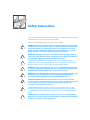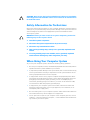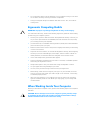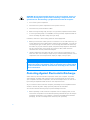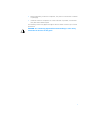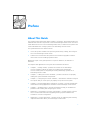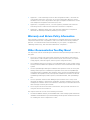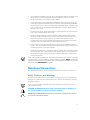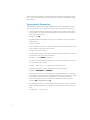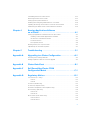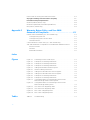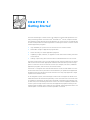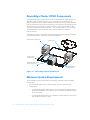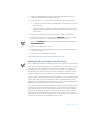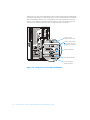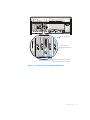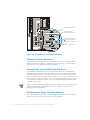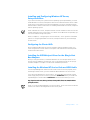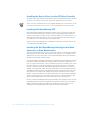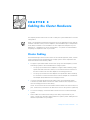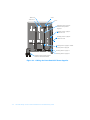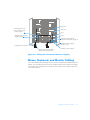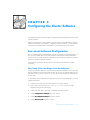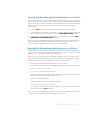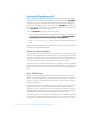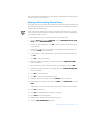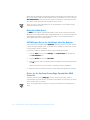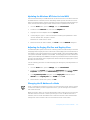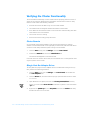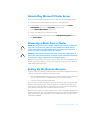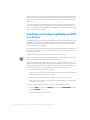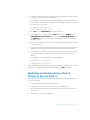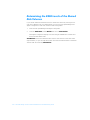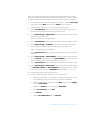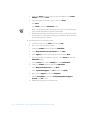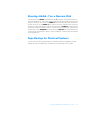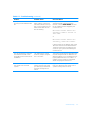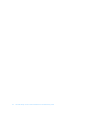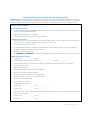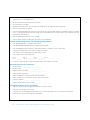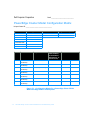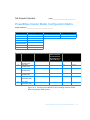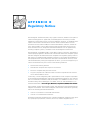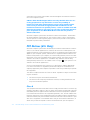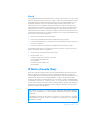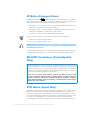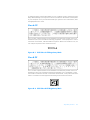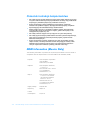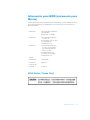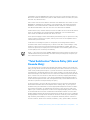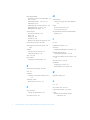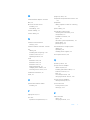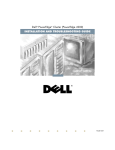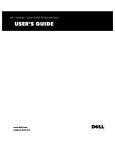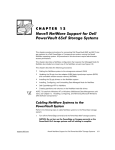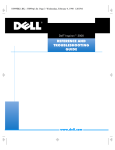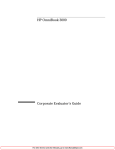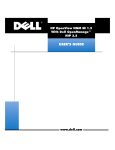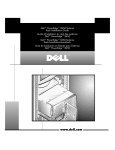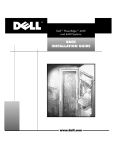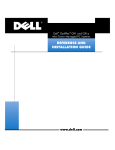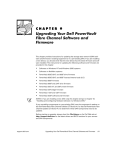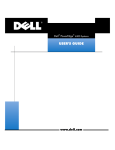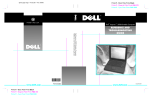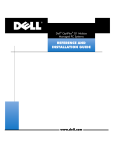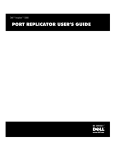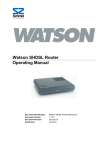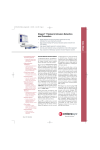Download 3Com Dell FE100 Owner's Manual
Transcript
® 'HOO3RZHU(GJH &OXVWHU)( ,167$//$7,21$1' 7528%/(6+227,1* *8,'( ZZZGHOOFRP ____________________ Information in this document is subject to change without notice. © 1997–1998 Dell Computer Corporation. All rights reserved. Reproduction in any manner whatsoever without the written permission of Dell Computer Corporation is strictly forbidden. Trademarks used in this text: Dell, the DELL logo, and PowerEdge are registered trademarks, PowerVault and Dell OpenManage are trademarks, and DellWare is a registered service mark of Dell Computer Corporation; Intel and Pentium are registered trademarks of Intel Corporation; Microsoft, Windows NT, and MS-DOS are registered trademarks of Microsoft Corporation; 3Com is a registered trademark of 3Com Corporation; IBM is a registered trademark of International Business Machines Corporation. Other trademarks and trade names may be used in this document to refer to either the entities claiming the marks and names or their products. Dell Computer Corporation disclaims any proprietary interest in trademarks and trade names other than its own. September 1998 P/N 4712E 6DIHW\,QVWUXFWLRQV Use the following safety guidelines to help protect your computer system from potential damage and to ensure your own personal safety. Observe the following warnings while servicing this system: :$51,1*7KHSRZHUVXSSOLHVLQ\RXUFRPSXWHUV\VWHPPD\SURGXFHKLJK YROWDJHVDQGHQHUJ\KD]DUGVZKLFKFDQFDXVHERGLO\KDUP2QO\WUDLQHG VHUYLFHWHFKQLFLDQVDUHDXWKRUL]HGWRUHPRYHWKHFRPSXWHUFRYHUVDQG DFFHVVDQ\RIWKHFRPSRQHQWVLQVLGHWKHFRPSXWHU5HIHUWR\RXUV\VWHP GRFXPHQWDWLRQWRVHHLIWKLVZDUQLQJDSSOLHVWR\RXUV\VWHP :$51,1*7KLVV\VWHPPD\KDYHPRUHWKDQRQHSRZHUVXSSO\FDEOH7R UHGXFHWKHULVNRIHOHFWULFDOVKRFNDWUDLQHGVHUYLFHWHFKQLFLDQPXVWGLVFRQ QHFWDOOSRZHUVXSSO\FDEOHVEHIRUHVHUYLFLQJWKHV\VWHP 'µ/(l,7¥832=251¨1©7HQWRV\VWÅPPÕzHPÉWYÉFHQDS½MHFÉFKNDEHOÕ.H VQÉzHQÉUL]LNDÖUD]XHOHNWULFNÙPSURXGHPMHQXWQÅDE\vNROHQÙVHUYLVQÉWHFKQLN SÔHGSURY½GÈQÉPVHUYLVXV\VWÅPXRGSRMLOYvHFKQ\QDS½MHFÉNDEHO\ $'9$56(/'HWWHV\VWHPNDQKDYHPHUHHQGHWVWU¡PIRUV\QLQJVNDEHO)RU DWUHGXFHUHULVLNRHQIRUHOHNWULVNVW¡GE¡UHQSURIHVVLRQHOVHUYLFHWHNQLNHU IUDNREOHDOOHVWU¡PIRUV\QLQJVNDEOHUI¡UV\VWHPHWVHUYLFHUHV 9$52,7867lVVlMlUMHVWHOPlVVlYRLROODXVHDPSLNXLQ\NVLYLUWDMRKWR6lK N|LVNXYDDUDQSLHQHQWlPLVHNVLDPPDWWLWDLWRLVHQKXROWRKHQNLO|QRQ LUURWHWWDYDNDLNNLYLUWDMRKGRWHQQHQMlUMHVWHOPlQKXROWDPLVWD ¯°¥¤³¯°¥¦¤¥¨¥¤ÀÍÍÀßÑÈÑÒÅÌÀÌÎÆÅÒÈÌÅÒÜÍÅÑÊÎËÜÊÎÊÀÁÅËÅÉ ÝËÅÊÒÐÎÏÈÒÀÍÈߢÎÈÇÁÅÆÀÍÈÅÝËÅÊÒÐÈ×ÅÑÊÎÃÎÓÄÀÐÀÊÂÀËÈÔÈÖÈÐÎÂÀÍÍÛÉ ÒÅÕÍÈÊÄÎËÆÅÍÎÒÊËÞ×ÈÒÜÂÑÅÊÀÁÅËÈÝËÅÊÒÐÎÏÈÒÀÍÈßÏÐÅÆÄÅ×ÅÌ ÏÐÈÑÒÓÏÈÒÜÊÎÁÑËÓÆÈÂÀÍÈÞÑÈÑÒÅÌÛ 2675=((1,(6\VWHPWHQPRHPLHÂZLÆFHMQLMHGHQNDEHO]DVLODQLD$E\ ]PQLHMV]\ÂU\]\NRSRUDHQLDSUGHPSU]HGQDSUDZOXENRQVHUZDFMV\VWHPX ZV]\VWNLHNDEOH]DVLODQLDSRZLQQ\E\ÂRGF]RQHSU]H]SU]HV]NRORQHJRWHFKQLND REVXJL $'9$56(/'HWHUPXOLJDWGHWWHV\VWHPHWKDUPHUHQQpQVWU¡POHGQLQJ 8QQJnIDUHIRUVW¡W(QHUIDUHQVHUYLFHWHNQLNHUPnNREOHIUDDOOHVWU¡POHG QLQJHUI¡UGHWXWI¡UHVVHUYLFHSnV\VWHPHW v 9$51,1*'HWWDV\VWHPNDQKDIOHUDQlWNDEODU(QEHK|ULJVHUYLFHWHNQLNHU PnVWHNRSSODORVVDOODQlWNDEODULQQDQVHUYLFHXWI|UVI|UDWWPLQVNDULVNHQ I|UHOHNWULVNDVW|WDU 6DIHW\,QIRUPDWLRQIRU7HFKQLFLDQV Before you perform any procedures on your computer equipment, read the following warnings for your personal safety and to prevent damage to the system from electrostatic discharge (ESD). Refer to the appropriate system documentation before servicing any system. :$51,1*%HIRUH\RXVWDUWWRZRUNRQDV\VWHPFRPSRQHQWSHUIRUPWKH IROORZLQJVWHSVLQWKHVHTXHQFHOLVWHG 1. Turn off the system component. 2. Disconnect the system component from its power source(s). 3. Disconnect any communications cables. 4. Wear a wrist grounding strap, and clip it to a grounded, unpainted metal surface. 5. If a wrist grounding strap is not available, touch a grounded, unpainted metal surface to discharge any static charge from your body. :KHQ8VLQJ<RXU&RPSXWHU6\VWHP As you use your computer system, observe the following safety guidelines: vi Be sure your computer, monitor, and attached peripherals are electrically rated to operate with the AC power available in your location. To help avoid possible damage to the system board, wait 5 seconds after turning off the system before removing a component from the system board or disconnecting a peripheral device from the computer. To help prevent electric shock, plug the computer and peripheral power cables into properly grounded electrical outlets. These cables are equipped with threeprong plugs to help ensure proper grounding. Do not use adapter plugs or remove the grounding prong from a cable. If you must use an extension cable, use a three-wire cable with properly grounded plugs. To help protect your computer system from sudden, transient increases and decreases in electrical power, use a surge suppressor, line conditioner, or uninterruptible power supply (UPS). Be sure nothing rests on your computer system’s cables and that the cables are not located where they can be stepped on or tripped over. Do not spill food or liquids on your computer. If the computer gets wet, consult Chapter 7, “Checking Inside the Computer,” of the Installation and Troubleshooting Guide for your server system. Do not push any objects into the openings of your computer. Doing so can cause fire or electric shock by shorting out interior components. Keep your computer away from radiators and heat sources. Also, do not block cooling vents. (UJRQRPLF&RPSXWLQJ+DELWV :$51,1*,PSURSHURUSURORQJHGNH\ERDUGXVHPD\UHVXOWLQLQMXU\ For comfort and efficiency, observe the following ergonomic guidelines when setting up and using your computer system: Position your system so that the monitor and keyboard are directly in front of you as you work. Special shelves are available (from Dell and other sources) to help you correctly position your keyboard. Set the monitor at a comfortable viewing distance (usually 510 to 610 millimeters [20 to 24 inches] from your eyes). Make sure the monitor screen is at eye level or slightly lower when you are sitting in front of the monitor. Adjust the tilt of the monitor, its contrast and brightness settings, and the lighting around you (such as overhead lights, desk lamps, and the curtains or blinds on nearby windows) to minimize reflections and glare on the monitor screen. Use a chair that provides good lower back support. Keep your forearms horizontal with your wrists in a neutral, comfortable position while using the keyboard or mouse. Always leave space to rest your hands while using the keyboard or mouse. Let your upper arms hang naturally at your sides. Sit erect, with your feet resting on the floor and your thighs level. When sitting, make sure the weight of your legs is on your feet and not on the front of your chair seat. Adjust your chair’s height or use a footrest, if necessary, to maintain proper posture. Vary your work activities. Try to organize your work so that you do not have to type for extended periods of time. When you stop typing, try to do things that use both hands. :KHQ:RUNLQJ,QVLGH<RXU&RPSXWHU Before you remove the computer covers, perform the following steps in the sequence indicated. &$87,21'RQRWDWWHPSWWRVHUYLFHWKHFRPSXWHUV\VWHP\RXUVHOIH[FHSW DVH[SODLQHGLQWKLVJXLGHDQGHOVHZKHUHLQ'HOOGRFXPHQWDWLRQ$OZD\V IROORZLQVWDOODWLRQDQGVHUYLFHLQVWUXFWLRQVFORVHO\ vii &$87,217RKHOSDYRLGSRVVLEOHGDPDJHWRWKHV\VWHPERDUGZDLWVHF RQGVDIWHUWXUQLQJRIIWKHV\VWHPEHIRUHUHPRYLQJDFRPSRQHQWIURPWKH V\VWHPERDUGRUGLVFRQQHFWLQJDSHULSKHUDOGHYLFHIURPWKHFRPSXWHU 1. Turn off the system component. 2. Disconnect the system component from its power source(s). 3. Disconnect any communications cables. 4. Wear a wrist grounding strap, and clip it to a grounded, unpainted metal surface. 5. If a wrist grounding strap is not available, touch a grounded, unpainted metal surface to discharge any static charge from your body. In addition, take note of these safety guidelines when appropriate: When you disconnect a cable, pull on its connector or on its strain-relief loop, not on the cable itself. Some cables have a connector with locking tabs; if you are disconnecting this type of cable, press in on the locking tabs before disconnecting the cable. As you pull connectors apart, keep them evenly aligned to avoid bending any connector pins. Also, before you connect a cable, make sure both connectors are correctly oriented and aligned. Handle components and cards with care. Don’t touch the components or contacts on a card. Hold a card by its edges or by its metal mounting bracket. Hold a component such as a microprocessor chip by its edges, not by its pins. :$51,1* 7KHUHLVDGDQJHURIDQHZEDWWHU\H[SORGLQJLILWLVLQFRUUHFWO\LQVWDOOHG 5HSODFHWKHEDWWHU\RQO\ZLWKWKHVDPHRUHTXLYDOHQWW\SHUHFRPPHQGHG E\WKHPDQXIDFWXUHU 'LVFDUGXVHGEDWWHULHVDFFRUGLQJWRWKHPDQXIDF WXUHU·VLQVWUXFWLRQV 3URWHFWLQJ$JDLQVW(OHFWURVWDWLF'LVFKDUJH Static electricity can harm delicate components inside your computer. To prevent static damage, discharge static electricity from your body before you touch any of your computer’s electronic components, such as the microprocessor. You can do so by touching an unpainted metal surface on the computer chassis. As you continue to work inside the computer, periodically touch an unpainted metal surface to remove any static charge your body may have accumulated. You can also take the following steps to prevent damage from ESD: viii When unpacking a static-sensitive component from its shipping carton, do not remove the component from the antistatic packing material until you are ready to install the component in your computer. Just before unwrapping the antistatic packaging, be sure to discharge static electricity from your body. When transporting a sensitive component, first place it in an antistatic container or packaging. Handle all sensitive components in a static-safe area. If possible, use antistatic floor pads and workbench pads. The following caution may appear throughout this document to remind you of these precautions: &$87,216HH´3URWHFWLQJ$JDLQVW(OHFWURVWDWLF'LVFKDUJHµLQWKHVDIHW\ LQVWUXFWLRQVDWWKHIURQWRIWKLVJXLGH ix x 3UHIDFH $ERXW7KLV*XLGH This guide provides information about installing, configuring, and troubleshooting the hardware and software components of the Dell PowerEdge Cluster FE100. This document addresses the use of two PowerEdge 6300, 6350, or 4300 server systems and a Dell PowerVault 65 xF storage system in the PowerEdge Cluster FE100. This guide addresses two audience levels: Users and system installers who perform general setup, cabling, and configuration of the PowerEdge Cluster FE100 Trained service technicians who perform more extensive upgrade or maintenance tasks such as installing expansion cards Whenever a topic in this guide pertains to a specific audience, the audience is identified. The chapters and appendixes in this guide are summarized as follows: Chapter 1, “Getting Started,” provides an overview of the PowerEdge Cluster FE100 and outlines the steps for installing a new PowerEdge Cluster FE100 system or integrating an existing PowerEdge system into a PowerEdge Cluster FE100. Chapter 2, “Cabling the Cluster Hardware,” provides instructions for properly cabling the system hardware components. Chapter 3, “Configuring the Cluster Software,” describes the software configuration options that you must specify to properly set up the cluster system. Chapter 4, “Running Applications Software on a Cluster,” provides general information about running applications software on the PowerEdge Cluster FE100. Chapter 5, “Troubleshooting,” provides information to help you troubleshoot problems with installing and configuring the cluster. Appendix A, “Upgrading to a Cluster Configuration,” provides specific information to service technicians about upgrading existing system hardware and software to a cluster configuration. Appendix B, “Cluster Data Sheet,” provides a form for gathering and recording important information about your PowerEdge Cluster FE100. xi Appendix C, “Dell PowerEdge Cluster FE100 Configuration Matrix,” describes the configuration matrix form, which you use to record information about the cluster hardware such as service tag numbers and types of adapters installed in the cluster node Peripheral Component Interconnect (PCI) slots. Appendix D, “Regulatory Notices,” lists the regulatory standards with which the PowerEdge Cluster FE100 has been tested and certified for compliance. Appendix E, “Warranty, Return Policy, and Year 2000 Statement of Compliance” describes the warranty information pertaining to the system. :DUUDQW\DQG5HWXUQ3ROLF\,QIRUPDWLRQ Dell Computer Corporation (“Dell”) manufactures its hardware products from parts and components that are new or equivalent to new in accordance with industry-standard practices. For information about the Dell warranty for your system, see Appendix E, “Warranty, Return Policy, and Year 2000 Statement of Compliance.” 2WKHU'RFXPHQWDWLRQ<RX0D\1HHG You may need to refer to the following documentation when performing the procedures in this guide: The User’s Guide for your system, which describes system features and technical specifications, small computer system interface (SCSI) device drivers, the System Setup program, software support, and the system configuration utility. The Installation and Service Guide for your PowerVault 650F or 651F storage system, which provides installation and operation instructions for the PowerVault 65xF storage system. The Dell OpenManage Data Agent Installation and Operation Guide, the Dell OpenManage Data Supervisor Installation and Operation Guide, the Dell OpenManage Data Administrator Installation and Operation Guide, and the Dell OpenManage ATF Installation and Operation Guide, which provide installation instructions for the Dell OpenManage Data Agent, Data Supervisor, Data Administrator, and OpenManage ATF. The HP OpenView Network Node Manager Special Edition User’s Guide , which describes the features, requirements, installation, and basic operation of the server management software. Refer to the software’s online help for information about the alert messages issued by the software. The Using the Dell Server Assistant CD document, which provides instructions for using the Dell Server Assistant CD. You may also have one or more of the following documents: xii The Rack Installation Guide for your PowerVault 650F or 651F storage system and the rack installation documentation for your Dell PowerEdge servers provide detailed instructions for installing the cluster components in a rack. The Hardware Installation Guide for the QLA2100/2100F and the Software Installation Guide for the QLA2100/2100F provide installation instructions forthe QLogic QLA-2100 or QLQ-2100F host bus adapter. If you are installing a Dell PowerEdge Expandable RAID Controller card, the following documents are included with the controller: Dell PowerEdge Expandable RAID Controller User’s Guide, Dell PowerEdge Expandable RAID Controller Client User’s Guide, and Dell PowerEdge Expandable RAID Controller Battery Backup Module User’s Guide. The Microsoft Cluster Server Adminstrator’s Guide describes the clustering software used on PowerEdge Cluster FE100. The Microsoft Windows NT Server, Enterprise Edition Administrator’s Guide describes the Microsoft Windows NT Server, Enterprise Edition operating system that is included with the system if you ordered the operating system software from Dell. This documentation describes how to install (if necessary), configure, and use the Windows NT Server operating system. Documentation is included with any options you purchase separately from the system. This documentation includes information that you need to configure and install these options in the Dell computer. Technical information files—sometimes called “readme” files—may be installed on the hard-disk drive to provide last-minute updates about technical changes to the system or advanced technical reference material intended for experienced users or technicians. NOTE: Documentation updates are sometimes included with your system to describe changes to your system or software. Always read these updates before consulting any other documentation because the updates often contain the latest information. Also consult Dell’s Web site at www.dell.com for updates. 1RWDWLRQDO&RQYHQWLRQV The following subsections describe notational conventions used in this document. 1RWHV&DXWLRQVDQG:DUQLQJV Throughout this guide, blocks of text may be accompanied by an icon and printed in bold type or in italic type. These blocks are notes, cautions, and warnings, and they are used as follows: NOTE: A NOTE indicates important information that helps you make better use of your computer system. &$87,21$&$87,21LQGLFDWHVHLWKHUSRWHQWLDOGDPDJHWRKDUGZDUHRU ORVVRIGDWDDQGWHOOV\RXKRZWRDYRLGWKHSUREOHP :$51,1*$:$51,1*LQGLFDWHVWKHSRWHQWLDOIRUERGLO\KDUPDQGWHOOV \RXKRZWRDYRLGWKHSUREOHP xiii Some warnings may appear in alternate formats and may be unaccompanied by an icon. In such cases, the specific presentation of the warning is mandated by regulatory authority. 7\SRJUDSKLFDO&RQYHQWLRQV The following list defines (where appropriate) and illustrates typographical conventions used as visual cues for specific elements of text throughout this document: Interface components are window titles, button and icon names, menu names and selections, and other options that appear on the monitor screen or display. They are presented in bold. Example: Click OK. Keycaps are labels that appear on the keys on a keyboard. They are enclosed in angle brackets. Example: <Enter> Key combinations are series of keys to be pressed simultaneously (unless otherwise indicated) to perform a single function. Example: <Ctrl><Alt><Enter> Commands presented in lowercase bold are for reference purposes only and are not intended to be typed when referenced. Example: “Use the format command to . . . .” In contrast, commands presented in the Courier New font are part of an instruction and intended to be typed. Example: “Type format a: to format the diskette in drive A.” Filenames and directory names are presented in lowercase bold. Examples: autoexec.bat and c:\windows Syntax lines consist of a command and all its possible parameters. Commands are presented in lowercase bold; variable parameters (those for which you substitute a value) are presented in lowercase italics; constant parameters are presented in lowercase bold. The brackets indicate items that are optional. Example: del [drive:] [path] filename [/p] Command lines consist of a command and may include one or more of the command’s possible parameters. Command lines are presented in the Courier New font. Example: del c:\myfile.doc xiv Screen text is a message or text that you are instructed to type as part of a command (referred to as a command line). Screen text is presented in the Courier New font. Example: The following message appears on your screen: No boot device available Example: “Type md c:\programs and press <Enter>.” Variables are placeholders for which you substitute a value. They are presented in italics. Example: DIMM_x (where x represents the DIMM socket designation). xv xvi &RQWHQWV &KDSWHU *HWWLQJ6WDUWHG PowerEdge Cluster FE100 Components . . . . . . . . . . . . . . . . . . . . . . . . . . . . . . . . . 1-2 Minimum System Requirements . . . . . . . . . . . . . . . . . . . . . . . . . . . . . . . . . . . . . . 1-2 Basic Installation Procedure . . . . . . . . . . . . . . . . . . . . . . . . . . . . . . . . . . . . . . . . . . 1-4 Adding Peripherals Required for Clustering . . . . . . . . . . . . . . . . . . . . . . . . . . . 1-5 Cabling the Cluster Hardware . . . . . . . . . . . . . . . . . . . . . . . . . . . . . . . . . . . . . 1-8 Setting Up the Internal SCSI Hard-Disk Drives. . . . . . . . . . . . . . . . . . . . . . . . . 1-8 Configuring the QLogic Host Bus Adapters . . . . . . . . . . . . . . . . . . . . . . . . . . . 1-8 Installing and Configuring Windows NT Server, Enterprise Edition . . . . . . . . . 1-9 Configuring the Cluster NICs . . . . . . . . . . . . . . . . . . . . . . . . . . . . . . . . . . . . . . 1-9 Installing the SCSI Miniport Driver for the QLogic Host Bus Adapters . . . . . . 1-9 Installing the Windows NT Service Pack and SCSI Hotfix . . . . . . . . . . . . . . . . 1-9 Installing the Device Driver for the ATI Video Controller . . . . . . . . . . . . . . . . 1-10 Installing Dell OpenManage ATF . . . . . . . . . . . . . . . . . . . . . . . . . . . . . . . . . . 1-10 Installing the Dell OpenManage Data Agent and Data Supervisor or Data Administrator . . . . . . . . . . . . . . . . . . . . . . . . . . . . . . . . . . . . . . . . . . . . . 1-10 Setting Up the Shared Storage Subsystem Fibre Channel Disk Drives . . . . . 1-11 Installing and Configuring the Microsoft Cluster Server Software. . . . . . . . . 1-11 Applying the Cluster Hotfix . . . . . . . . . . . . . . . . . . . . . . . . . . . . . . . . . . . . . . 1-11 Checking the System . . . . . . . . . . . . . . . . . . . . . . . . . . . . . . . . . . . . . . . . . . . 1-12 Configuring the Dell OpenManage Data Supervisor or Data Administrator . . . . . . . . . . . . . . . . . . . . . . . . . . . . . . . . . . . . . . . . . . . . . 1-12 Installing Applications Software on the PowerEdge Cluster FE100. . . . . . . . 1-12 Powering Up the PowerEdge Cluster FE100 . . . . . . . . . . . . . . . . . . . . . . . . . . . . 1-12 xvii &KDSWHU &DEOLQJWKH&OXVWHU+DUGZDUH Cluster Cabling . . . . . . . . . . . . . . . . . . . . . . . . . . . . . . . . . . . . . . . . . . . . . . . . . . . . Cabling the PowerEdge Cluster FE100 . . . . . . . . . . . . . . . . . . . . . . . . . . . . . . . . . . Installing Optical Fiber Interface Cables. . . . . . . . . . . . . . . . . . . . . . . . . . . . . . Expanding the PowerVault 65xF Storage System . . . . . . . . . . . . . . . . . . . . . . NIC Cabling . . . . . . . . . . . . . . . . . . . . . . . . . . . . . . . . . . . . . . . . . . . . . . . . . . . . . . . Power Cabling . . . . . . . . . . . . . . . . . . . . . . . . . . . . . . . . . . . . . . . . . . . . . . . . . . . . . Connecting Standby Power Supplies in the PowerVault System . . . . . . . . . . Mouse, Keyboard, and Monitor Cabling . . . . . . . . . . . . . . . . . . . . . . . . . . . . . . . . . &KDSWHU 2-1 2-2 2-3 2-4 2-4 2-5 2-5 2-7 &RQILJXULQJWKH&OXVWHU6RIWZDUH Low-Level Software Configuration . . . . . . . . . . . . . . . . . . . . . . . . . . . . . . . . . . . . . 3-1 Hard Loop ID for the QLogic Host Bus Adapters. . . . . . . . . . . . . . . . . . . . . . . 3-1 RAID Level for the Shared Storage Subsystem. . . . . . . . . . . . . . . . . . . . . . . . 3-2 RAID Level for the Internal Hard-Disk Drives (Optional) . . . . . . . . . . . . . . . . . 3-2 High-Level Software Configuration . . . . . . . . . . . . . . . . . . . . . . . . . . . . . . . . . . . . . 3-3 Installing HP OpenView Network Node Manager . . . . . . . . . . . . . . . . . . . . . . 3-3 Configuring the Dell OpenManage Managed Node Agent in a Cluster . . . . . . 3-3 Running the Dell OpenManage Data Agent as a Cluster Resource. . . . . . . . . 3-4 Running Dell OpenManage Data Administrator in a Cluster . . . . . . . . . . . . . . 3-5 Running Dell OpenManage Data Supervisor in a Cluster . . . . . . . . . . . . . . . . 3-5 Running Dell OpenManage ATF . . . . . . . . . . . . . . . . . . . . . . . . . . . . . . . . . . . 3-6 Choosing a Domain Model. . . . . . . . . . . . . . . . . . . . . . . . . . . . . . . . . . . . . . . . 3-6 Static IP Addresses . . . . . . . . . . . . . . . . . . . . . . . . . . . . . . . . . . . . . . . . . . . . . 3-6 Naming and Formatting Shared Drives . . . . . . . . . . . . . . . . . . . . . . . . . . . . . . 3-7 Using the ftdisk Driver . . . . . . . . . . . . . . . . . . . . . . . . . . . . . . . . . . . . . . . . . . . 3-8 SCSI Miniport Driver for the QLogic Host Bus Adapter. . . . . . . . . . . . . . . . . . 3-8 Driver for the Optional PowerEdge Expandable RAID Controller . . . . . . . . . . 3-8 Updating the Windows NT Driver for Intel NICs . . . . . . . . . . . . . . . . . . . . . . . 3-9 Adjusting the Paging File Size and Registry Sizes . . . . . . . . . . . . . . . . . . . . . . 3-9 Changing the IP Address of a Node. . . . . . . . . . . . . . . . . . . . . . . . . . . . . . . . . 3-9 Verifying the Cluster Functionality . . . . . . . . . . . . . . . . . . . . . . . . . . . . . . . . . . . . 3-10 Cluster Domain . . . . . . . . . . . . . . . . . . . . . . . . . . . . . . . . . . . . . . . . . . . . . . . 3-10 QLogic Host Bus Adapter Driver . . . . . . . . . . . . . . . . . . . . . . . . . . . . . . . . . . 3-10 Optional RAID Controller Driver . . . . . . . . . . . . . . . . . . . . . . . . . . . . . . . . . . . 3-11 Shared Storage Subsystem Drive Letters . . . . . . . . . . . . . . . . . . . . . . . . . . . 3-11 Verifying the Windows NT Service Pack Version. . . . . . . . . . . . . . . . . . . . . . 3-11 Cluster Network Communications. . . . . . . . . . . . . . . . . . . . . . . . . . . . . . . . . 3-12 Cluster Service. . . . . . . . . . . . . . . . . . . . . . . . . . . . . . . . . . . . . . . . . . . . . . . . 3-12 Availability of Cluster Resources . . . . . . . . . . . . . . . . . . . . . . . . . . . . . . . . . . 3-12 xviii Uninstalling Microsoft Cluster Server . . . . . . . . . . . . . . . . . . . . . . . . . . . . . . . . . . Removing a Node From a Cluster . . . . . . . . . . . . . . . . . . . . . . . . . . . . . . . . . . . . . Setting Up the Quorum Resource . . . . . . . . . . . . . . . . . . . . . . . . . . . . . . . . . . . . . Installing and Configuring Additional NICs in a Cluster . . . . . . . . . . . . . . . . . . . . . Updating an Existing Service Pack 3 Cluster to Service Pack 4 . . . . . . . . . . . . . . Determining the RAID Levels of the Shared Disk Volumes . . . . . . . . . . . . . . . . . &KDSWHU 3-13 3-13 3-13 3-14 3-15 3-16 5XQQLQJ$SSOLFDWLRQV6RIWZDUH RQD&OXVWHU Setting Up Applications Software to Run on the Cluster . . . . . . . . . . . . . . . . . . . . Installing Cluster-Aware Applications Software . . . . . . . . . . . . . . . . . . . . . . . . IIS Version 3.0 Virtual Root Service . . . . . . . . . . . . . . . . . . . . . . . . . . . . . . . . . File Share Service. . . . . . . . . . . . . . . . . . . . . . . . . . . . . . . . . . . . . . . . . . . . . . . Print Spooler Service . . . . . . . . . . . . . . . . . . . . . . . . . . . . . . . . . . . . . . . . . . . . Running chkdsk /f on a Quorum Disk . . . . . . . . . . . . . . . . . . . . . . . . . . . . . . . . . . . Tape Backup for Clustered Systems . . . . . . . . . . . . . . . . . . . . . . . . . . . . . . . . . . . . 4-1 4-2 4-2 4-3 4-4 4-7 4-7 &KDSWHU 7URXEOHVKRRWLQJ $SSHQGL[$ 8SJUDGLQJWRD&OXVWHU&RQILJXUDWLRQ $ Checking Your Existing Hardware . . . . . . . . . . . . . . . . . . . . . . . . . . . . . . . . . . . . . . A-2 Adding Expansion Cards for a Cluster Upgrade. . . . . . . . . . . . . . . . . . . . . . . . . . . . A-2 $SSHQGL[% &OXVWHU'DWD6KHHW % $SSHQGL[& 'HOO3RZHU(GJH&OXVWHU)( &RQILJXUDWLRQ0DWUL[ & $SSHQGL[' 5HJXODWRU\1RWLFHV ' FCC Notices (U.S. Only) . . . . . . . . . . . . . . . . . . . . . . . . . . . . . . . . . . . . . . . . . . . . . D-2 Class A . . . . . . . . . . . . . . . . . . . . . . . . . . . . . . . . . . . . . . . . . . . . . . . . . . . . . . . D-2 Class B . . . . . . . . . . . . . . . . . . . . . . . . . . . . . . . . . . . . . . . . . . . . . . . . . . . . . . . D-3 IC Notice (Canada Only). . . . . . . . . . . . . . . . . . . . . . . . . . . . . . . . . . . . . . . . . . . . . . D-3 CE Notice (European Union) . . . . . . . . . . . . . . . . . . . . . . . . . . . . . . . . . . . . . . . . . . D-4 EN 55022 Compliance (Czech Republic Only) . . . . . . . . . . . . . . . . . . . . . . . . . . . . . D-4 VCCI Notice (Japan Only) . . . . . . . . . . . . . . . . . . . . . . . . . . . . . . . . . . . . . . . . . . . . D-4 Class A ITE . . . . . . . . . . . . . . . . . . . . . . . . . . . . . . . . . . . . . . . . . . . . . . . . . . . . D-5 Class B ITE . . . . . . . . . . . . . . . . . . . . . . . . . . . . . . . . . . . . . . . . . . . . . . . . . . . . D-5 MOC Notice (South Korea Only) . . . . . . . . . . . . . . . . . . . . . . . . . . . . . . . . . . . . . . . D-6 Class A Device . . . . . . . . . . . . . . . . . . . . . . . . . . . . . . . . . . . . . . . . . . . . . . . . . D-6 Class B Device . . . . . . . . . . . . . . . . . . . . . . . . . . . . . . . . . . . . . . . . . . . . . . . . . D-6 xix Polish Center for Testing and Certification Notice . . . . . . . . . . . . . . . . . . . . . . . . . D-7 8ZNBHBOJB1PMTLJFHP$FOUSVN#BEBËJ$FSUZGJLBDKJ . . . . . . . . . . . . . . . . . . . . . . . D-7 1P[PTUBFJOTUSVLDKFCF[QJFD[FËTUXB . . . . . . . . . . . . . . . . . . . . . . . . . . . . . . . . . . . D-8 NOM Information (Mexico Only). . . . . . . . . . . . . . . . . . . . . . . . . . . . . . . . . . . . . . . D-8 Información para NOM (únicamente para México) . . . . . . . . . . . . . . . . . . . . . . . . . D-9 BCIQ Notice (Taiwan Only) . . . . . . . . . . . . . . . . . . . . . . . . . . . . . . . . . . . . . . . . . . . D-9 $SSHQGL[( :DUUDQW\5HWXUQ3ROLF\DQG<HDU 6WDWHPHQWRI&RPSOLDQFH ( Limited Three-Year Warranty (U.S. and Canada Only) . . . . . . . . . . . . . . . . . . . . . . Coverage During Year One . . . . . . . . . . . . . . . . . . . . . . . . . . . . . . . . . . . . . . . Coverage During Years Two and Three . . . . . . . . . . . . . . . . . . . . . . . . . . . . . . General Provisions . . . . . . . . . . . . . . . . . . . . . . . . . . . . . . . . . . . . . . . . . . . . . . “Total Satisfaction” Return Policy (U.S. and Canada Only). . . . . . . . . . . . . . . . . . . Year 2000 Statement of Compliance for Dell-Branded Hardware Products . . . . . . Previous Products . . . . . . . . . . . . . . . . . . . . . . . . . . . . . . . . . . . . . . . . . . . . . . Software . . . . . . . . . . . . . . . . . . . . . . . . . . . . . . . . . . . . . . . . . . . . . . . . . . . . . Additional Information . . . . . . . . . . . . . . . . . . . . . . . . . . . . . . . . . . . . . . . . . . . E-1 E-1 E-2 E-2 E-3 E-4 E-4 E-4 E-5 ,QGH[ )LJXUHV Figure 1-1. Figure 1-2. Figure 1-3. Figure 1-4. Figure 2-1. Figure 2-2. Figure 2-3. Figure 2-4. Figure A-1. Figure A-2. Figure C-1. Figure D-1. Figure D-2. Figure D-3. Figure D-4. PowerEdge Cluster FE100 Layout. . . . . . . . . . . . . . . . . . . . . . . . . . . 1-2 Example of a PowerEdge 6300 Node . . . . . . . . . . . . . . . . . . . . . . . . 1-6 Example of a PowerEdge 6350 Node . . . . . . . . . . . . . . . . . . . . . . . . 1-7 Example of a PowerEdge 4300 Node . . . . . . . . . . . . . . . . . . . . . . . . 1-8 Cabling a Redundant Clustered System . . . . . . . . . . . . . . . . . . . . . . 2-3 Network Cabling Connections . . . . . . . . . . . . . . . . . . . . . . . . . . . . . . 2-5 Cabling the PowerVault 651F Power Supplies . . . . . . . . . . . . . . . . . 2-6 Cabling the PowerVault 650F Power Supplies . . . . . . . . . . . . . . . . . 2-7 Example of a PowerEdge 6300 Node . . . . . . . . . . . . . . . . . . . . . . . . A-3 Example of a PowerEdge 4300 Node . . . . . . . . . . . . . . . . . . . . . . . . A-4 Configuration Matrix for a PowerEdge Cluster FE100 With PowerEdge 6300 or 6350 Systems . . . . . . . . . . . . . . . . . . . . . C-2 Configuration Matrix for a PowerEdge Cluster FE100 With PowerEdge 4300 Systems . . . . . . . . . . . . . . . . . . . . . . . . . . . . C-3 VCCI Class A ITE Regulatory Mark . . . . . . . . . . . . . . . . . . . . . . . . . . D-5 VCCI Class B ITE Regulatory Mark . . . . . . . . . . . . . . . . . . . . . . . . . . D-5 MOC Class A Regulatory Mark . . . . . . . . . . . . . . . . . . . . . . . . . . . . . D-6 MOC Class B Regulatory Mark . . . . . . . . . . . . . . . . . . . . . . . . . . . . . D-7 Table 5-1. Troubleshooting . . . . . . . . . . . . . . . . . . . . . . . . . . . . . . . . . . . . . . . . 5-1 Figure C-2. 7DEOHV xx &+$37(5 *HWWLQJ6WDUWHG The Dell ® PowerEdge® Cluster FE100 is an enterprise system that implements clustering technology based on the Microsoft® Windows NT ® Server, Enterprise Edition 4.0 operating system and the Microsoft Windows NT Cluster Server. The PowerEdge Cluster FE100 provides the following benefits in meeting the needs of mission-critical network application programs: High availability of system services and resources to network clients Redundant storage of application program data Failure recovery for cluster application programs Capability to repair, maintain, or upgrade a cluster node without taking the entire cluster off-line Sharing of processing and communication workload between the two servers The term cluster refers to two or more identical server systems (referred to as nodes) that are interconnected with appropriate hardware and software to provide a single point of continuous access to network services (for example, file service, database application programs, and resources) for network clients. Each node is configured with software and network resources that enable it to interact with the other node to provide a mutual redundancy of operation and application program processing. Because the nodes interact in this way, they appear as a single system to the network clients. As an integrated system, the PowerEdge Cluster FE100 is designed to handle most hardware failures and downtime dynamically. In the event that one of the nodes fails or experiences downtime, the processing workload of the failed node switches over (or fails over) to the remaining node in the cluster. This fail-over capability enables the cluster system to keep network resources and application programs running on the network while the failed node is taken off-line, repaired, and brought back online. The overall impact of a node failure to network operation is minimal. Getting Started 1-1 3RZHU(GJH&OXVWHU)(&RPSRQHQWV The PowerEdge Cluster FE100 consists of two PowerEdge 6300, 6350, or 4300 systems (the nodes) equipped with two QLogic QLA-2100 or QLA-2100F host bus adapters and two or more network interface controllers (NICs) to provide a dedicated, node-to-node network interconnection and one or more Ethernet or Token-Ring local area network (LAN) segments for client connections. Each node has shared Fibre Channel connections to a Dell PowerVault ™ 65xF storage system. Figure 1-1 shows an example layout of the PowerEdge Cluster FE100 components and their interconnections. The minimum system requirements for the PowerEdge Cluster FE100 are described in the following section, “Minimum System Requirements.” PowerEdge systems (2) public LAN node-to-node interconnect Dell PowerVault 65xF storage system Fibre Channel connections )LJXUH3RZHU(GJH&OXVWHU)(/D\RXW 0LQLPXP6\VWHP5HTXLUHPHQWV The PowerEdge Cluster FE100 requires the following minimum system hardware configuration: 1-2 Two PowerEdge 6300, 6350, or 4300 systems, each with the following configuration: — For PowerEdge 6300 or 6350 systems, two or more 400-megahertz (MHz) or faster Intel® Pentium ® II microprocessors with at least 512 kilobytes (KB) of level 2 (L2) cache — For PowerEdge 4300 systems, two 350-MHz or faster Pentium II processors with at least 512 KB of L2 cache Dell PowerEdge Cluster FE100 Installation and Troubleshooting Guide — A minimum of 256 megabytes (MB) of random-access memory (RAM) — A minimum of two QLogic QLA-2100 or QLA-2100F Fibre Channel host bus adapters in each PowerEdge system — Two 4-gigabyte (GB) internal hard-disk drives connected to a PowerEdge Expandable RAID Controller or the integrated small computer system interface (SCSI) controller — One Intel Pro/100+ NIC for the node-to-node interconnect — One Intel Pro/100+, Intel Pro/10+, IBM® PCI 16/4 Token Ring, or Adaptec ANA-6922 NIC for the public LAN Power cabling and distribution components needed to comply with your region’s requirements. Contact your Dell sales representative for specific power cabling and distribution requirements for your region. NOTE: Dell strongly recommends the use of uninterruptible power supplies (UPSs) to support your nodes and shared storage device. A “crossover” Category 5 unshielded twisted-pair (UTP) cable to connect the NICs of cluster nodes that are used for node-to-node interconnect. NOTE: An Ethernet switch can be used in place of the crossover cable. Interface cabling from the QLogic host bus adapters to the PowerVault storage system, as follows: — For QLA-2100 host bus adapters, use copper cables with High-Speed Serial Data Connectors (HSSDCs) to DB-9 connectors for connecting to the PowerVault 65xF storage system. — For QLA-2100F adapters, use optical fiber cables (multimode) with duplex SC connectors and media interface adapters (MIAs) for the DB-9 connectors on the PowerVault 65xF storage system. One Dell PowerVault 65xF storage system for the shared disk resource with the following configuration: — Two storage processors (SPs), each with 64 MB of RAM — Two standby power supplies (one for each SP) to enable the write-cache feature — Ten hard-disk drives in the Disk-Array Processor Enclosure (DPE) NOTE: Microsoft Cluster Server currently supports only the Microsoft Windows NT file system (NTFS) format for the shared storage subsystem. In addition to the preceding hardware components, the following software components are also required: Windows NT Server, Enterprise Edition 4.0 operating system installed on the PowerEdge systems. Two Windows NT Server, Enterprise Edition licenses are required, plus workstation licenses for all the client systems running on the network. Getting Started 1-3 Dell OpenManage™ Managed Node (Data Agent), Dell OpenManage Application-Transparent Failover (ATF), and Dell OpenManage Data Supervisor or, if available, Dell OpenManage Data Administrator to manage the PowerVault storage system. Transmission Control Protocol/Internet Protocol (TCP/IP) running on the LAN. Currently, NetBIOS Extended User Interface (NetBEUI) and Internetwork Packet eXchange/Sequenced Packet eXchange (IPX/SPX) are not supported. %DVLF,QVWDOODWLRQ3URFHGXUH This section describes how to configure a cluster with new equipment. For upgrading existing nonclustered systems to a cluster configuration, see Appendix A, “Upgrading to a Cluster Configuration.” NOTE: Before installing the PowerEdge Cluster FE100, ensure that your site power is adequate to handle the power requirements of the cluster equipment. Contact your Dell sales representative for information about your region’s power requirements. If your PowerEdge Cluster FE100 is factory-installed with Windows NT Server, Enterprise Edition, then installation in this case involves setting up and cabling the hardware, setting some configuration options, setting network addresses, and performing functionality checks on the system. NOTE: Hardware installation should be performed only by trained service technicians. The following is a comprehensive list of the steps required to install and configure a PowerEdge Cluster FE100: 1. Add NICs, host bus adapters, PowerEdge Expandable RAID Controllers (optional), SCSI hard disk drives, Fibre Channel disk drives, and so on to the existing system hardware to meet the requirements for a PowerEdge Cluster FE100. 2. Cable the system hardware for clustering. 3. Setting up the internal SCSI hard-disk drives. 4. Low-level configuration of the QLogic host bus adapters. 5. Install and configure the Windows NT Server, Enterprise Edition on each node. 6. Configure the public and private NIC interconnects in each node, and place the interconnects on separate IP subnetworks using static IP addresses. 7. Install the SCSI miniport driver for the QLogic QLA-2100/QLA-2100F host bus adapters on each node. 8. Install the Windows NT Service Pack 3 and post-Service Pack 3 SCSI hotfix (scsifixi.exe) or Windows NT Service Pack 4 on each node. 9. Install the device driver for the integrated ATI video controller. 10. Install Dell OpenManage ATF on each node. 1-4 Dell PowerEdge Cluster FE100 Installation and Troubleshooting Guide 11. Install Dell OpenManage Data Agent on each node and Data Supervisor or, if available, Data Administrator on the primary node. 12. From the primary node, configure the shared storage subsystem as follows: a. Configure the redundant arrays of independent disks (RAID) level on the storage subsystem. b. Partition, format, and assign drive letters to the Fibre Channel disk drives in the shared storage subsystem, and repeat drive letter assignments on the second node. 13. Install and configure the Microsoft Cluster Server software on each node. 14. Install the post-Service Pack 3 cluster hotfix, clusfixi.exe (if you are using Windows NT Service Pack 3), or reapply Windows NT Service Pack 4. NOTE: The clusfixi.exe hotfix must be downloaded from Microsoft’s Web site at www.microsoft.com. 15. Verify the functionality of the cluster. 16. Configure the Dell OpenManage Data Supervisor or Data Administrator to run in a cluster environment. 17. Install and set up your application programs. The following subsections briefly describe each of these steps. $GGLQJ3HULSKHUDOV5HTXLUHGIRU&OXVWHULQJ NOTE: Hardware installation should be performed only by trained service technicians. You may need to add peripheral devices and expansion cards to the system to meet the minimum cluster requirements listed earlier in this chapter. For example, each PowerEdge node must have two NIC cards to meet the minimum configuration requirements. Each node also needs two QLogic QLA-2100 or QLA-2100F host bus adapters to enable the node redundant access to the shared storage subsystem. Figure 1-2 shows an example placement of these expansion cards in a PowerEdge 6300 system. Figure 1-3 shows the same configuration of expansion cards in a PowerEdge 6350 system, and Figure 1-4 shows these expansion cards in a PowerEdge 4300 system. Appendix A, “Upgrading to a Cluster Configuration,” describes the proper placement of expansion cards in a PowerEdge 6300, 6350, or 4300 system. If you are upgrading an existing PowerVault 65xF storage system to meet the cluster requirements for the shared storage subsystem, you may need to install additional Fibre Channel disk drives in the shared storage subsystem. The size and number of drives you add depend on the RAID level you want to use and the number of Fibre Channel disk drives already present in your system. For information on installing Fibre Channel disk drives in the PowerVault 65 xF storage system, refer to the Installation and Service Guide for your PowerVault storage system. Getting Started 1-5 Additionally, you may need to add hard-disk drives and a PowerEdge Expandable RAID Controller to each node if you are setting up the system’s internal drives in a hardware RAID configuration. However, this configuration is not a requirement for clustering. Refer to the Installation and Troubleshooting Guide for your PowerEdge system for instructions on installing expansion cards or hard-disk drives in your node. node-to-node interconnected NIC QLogic QLA-2100 or QLA-2100F host bus adapters (2 required) DRAC II (optional) LAN-connected NIC slot for optional RAID controller )LJXUH([DPSOHRID3RZHU(GJH1RGH 1-6 Dell PowerEdge Cluster FE100 Installation and Troubleshooting Guide DRAC II (optional) node-to-node interconnected NIC LAN-connected NIC QLogic QLA-2100 or QLA-2100F host bus adapters (2 required) )LJXUH([DPSOHRID3RZHU(GJH1RGH Getting Started 1-7 LAN-connected NIC node-to-node interconnected NIC QLogic QLA-2100 or QLA-2100F host bus adapters (2 required) DRAC II (optional) )LJXUH([DPSOHRID3RZHU(GJH1RGH &DEOLQJWKH&OXVWHU+DUGZDUH After you set up the PowerEdge Cluster FE100 hardware, you must properly cable the system for clustering. Chapter 2, “Cabling the Cluster Hardware,” of this guide provides instructions for cabling the cluster components. 6HWWLQJ8SWKH,QWHUQDO6&6,+DUG'LVN'ULYHV If you added new hard-disk drives to your PowerEdge system or are setting up the internal drives in a hardware RAID configuration, you must configure the PowerEdge Expandable RAID Controller, if applicable, and partition and format the drives before you can install Windows NT Server, Enterprise Edition. For instructions on partitioning and formatting SCSI hard-disk drives, refer to your PowerEdge system’s User’s Guide . For instructions on setting up a RAID, refer to the Dell PowerEdge Expandable RAID Controller User’s Guide. NOTE: If you are not using a hardware-based RAID solution, you can configure a software-based RAID after installing Windows NT. See “Using the ftdisk Driver” in Chapter 3 for more information. &RQILJXULQJWKH4/RJLF+RVW%XV$GDSWHUV See “Hard Loop ID for the QLogic Host Bus Adapters” in Chapter 3 for information about low-level configuration of the QLogic host bus adapters. 1-8 Dell PowerEdge Cluster FE100 Installation and Troubleshooting Guide ,QVWDOOLQJDQG&RQILJXULQJ:LQGRZV176HUYHU (QWHUSULVH(GLWLRQ If you did not receive your system with the operating system preinstalled, you must install Windows NT Server, Enterprise Edition on the internal hard-disk drives of both nodes in the cluster. Refer to the Microsoft Windows NT Server, Enterprise Edition Administrator’s Guide for instructions on installing the Windows NT Server, Enterprise Edition operating system. NOTE: Windows NT Server, Enterprise Edition must be installed on and run from the internal hard-disk drives on the nodes. You cannot run the Windows NT operating system on the shared storage subsystem. Refer to Chapter 3, “Configuring the Cluster Software,” in this guide for information specific to configuring Windows NT Server, Enterprise Edition on your PowerEdge Cluster FE100. &RQILJXULQJWKH&OXVWHU1,&V After installing the Windows NT Server, Enterprise Edition operating system, you must configure NICs in both nodes for the public LAN interconnect and the private node-to-node interconnect. ,QVWDOOLQJWKH6&6,0LQLSRUW'ULYHUIRUWKH4/RJLF+RVW %XV$GDSWHUV After you configure the NICs, install the Windows NT SCSI miniport driver for the QLogic host bus adapters on each node. See “SCSI Miniport Driver for the QLogic Host Bus Adapter” in Chapter 3 for the driver installation procedure. ,QVWDOOLQJWKH:LQGRZV176HUYLFH3DFNDQG6&6,+RWIL[ For Dell OpenManage ATF and Microsoft Cluster Server to function properly in the PowerEdge Cluster FE100, you must install the latest Windows NT Service Pack. If you are using Windows NT Service Pack 3, you must apply two hotfixes to both nodes. Apply the post-Service Pack 3 SCSI hotfix scsifixi.exe before you install Dell OpenManage ATF. Download the scsifixi.exe hotfix from the following FTP site: ftp://ftp.microsoft.com/bussys/winnt/winnt-public/fixes/usa/nt40/hotfixespostsp3/scsi-fix/ NOTE: If you are installing Windows NT Service Pack 4, you do not need to install the hotfixes; the hotfixes are integrated into the service pack. Getting Started 1-9 ,QVWDOOLQJWKH'HYLFH'ULYHUIRUWKH$7,9LGHR&RQWUROOHU To enable super video graphics array (SVGA) on your PowerEdge 6300, 6350, or 4300 system(s), you need to install the ATI video driver provided with your system. NOTE: You must reinstall this driver if you reapply Windows NT Service Pack 3. You do not need to reinstall the video driver if you are using Windows NT Service Pack 4. ,QVWDOOLQJ'HOO2SHQ0DQDJH$7) Dell OpenManage Application-Transparent Failover (ATF) is a software product that works with the PowerVault 65xF storage system to enable application programs to continue running after the failure of an SP, host bus adapter, link control card (LCC), or cable. Without human intervention, ATF can route input/output (I/O) data through a secondary path to the disk units that the programs need. Refer to the Dell OpenManage ATF Installation and Operation Guide for instructions on installing Dell OpenManage ATF. ,QVWDOOLQJWKH'HOO2SHQ0DQDJH'DWD$JHQWDQG'DWD 6XSHUYLVRURU'DWD$GPLQLVWUDWRU After you install the Windows NT Service Pack and hotfixes, install the Dell OpenManage Data Agent on both nodes and install the Data Supervisor or, if available, Data Administrator on one of the nodes. These Dell OpenManage utilities are required to manage the PowerVault storage system. Dell OpenManage Data Agent enables Dell OpenManage data management software to access the Dell PowerVault 65xF storage systems connected to a Windows NT host. In a cluster environment, you must dedicate a logical unit number (LUN) so that the Data Supervisor or Data Administrator can communicate with the Data Agent. Refer to “Configuring the Dell OpenManage Managed Node Agent in a Cluster” in Chapter 3 for information about setting up a dedicated LUN for the Data Agent. Dell OpenManage Data Supervisor and Data Administrator provide a graphical user interface that lets you configure and manage the physical components of the storage system. Using Data Supervisor or Data Administrator, you can group the PowerVault system’s physical disks into LUNs and monitor the status of the physical disks and other customer-replaceable units (CRUs) that make up the storage system. Refer to the Dell OpenManage Data Agent Installation and Operation Guide, the Dell OpenManage Data Supervisor Installation and Operation Guide, and the Dell OpenManage Data Administrator Installation and Operation Guide for instructions on installing the Dell OpenManage Data Agent and the Data Administrator. 1-10 Dell PowerEdge Cluster FE100 Installation and Troubleshooting Guide 6HWWLQJ8SWKH6KDUHG6WRUDJH6XEV\VWHP)LEUH&KDQQHO 'LVN'ULYHV NOTE: When formatting disks from one node, you must power down the second node. Reboot both nodes after the configuration is modified. You must set up the Fibre Channel disk drives in the shared storage subsystem for clustering. The first step is to configure the RAID level for the shared storage subsystem using the Dell OpenManage Data Supervisor or, if available, Data Administrator. Refer to the Dell OpenManage Data Supervisor Installation and Operation Guide or the Dell OpenManage Data Administrator Installation and Operation Guide for instructions on setting up a RAID in the PowerVault storage system. After the RAID is set up, partition and format the Fibre Channel disk drives in the shared storage subsystem, and assign drive letters to each LUN. For instructions on partitioning and formatting the shared storage subsystem hard-disk drives, refer to the Microsoft Windows NT Server, Enterprise Edition Administrator’s Guide and the Dell OpenManage Data Supervisor Installation and Operation Guide or the Dell OpenManage Data Administrator Installation and Operation Guide. See “Naming and Formatting Shared Drives” in Chapter 3 of this guide to assign drive letters for the shared storage disk drives. ,QVWDOOLQJDQG&RQILJXULQJWKH0LFURVRIW&OXVWHU6HUYHU 6RIWZDUH Like Windows NT Server, Enterprise Edition, you must install the Cluster Server software on both nodes if it has not already been done. Refer to the Microsoft Cluster Server Administrator’s Guide for instructions on installing and configuring the clustering software. Also refer to Chapter 3, “Configuring the Cluster Software,” in this guide for specific information about installing and configuring Microsoft Cluster Server on your PowerEdge Cluster FE100. NOTE: When you set up the Microsoft Cluster Server software, Dell recommends that you create a new domain account for the cluster administrator. Do not use the current administrator account or any other account whose password changes frequently. $SSO\LQJWKH&OXVWHU+RWIL[ After you install Microsoft Cluster Server, you must apply either the cluster hotfix (if you are running Windows NT Service Pack 3) or you must reapply the Windows NT Service Pack 4. If you are using Windows NT Service Pack 3, you must install the post-Service Pack 3 hotfix, clusfixi.exe. Download the clusfixi.exe hotfix from the following FTP site: ftp://ftp.microsoft.com/bussys/winnt/winnt-public/fixes/usa/nt40/hotfixespostSP3/roll-up/cluster/ If you are using Windows NT Service Pack 4, simply reapply the service pack. Getting Started 1-11 &KHFNLQJWKH6\VWHP When installation is complete, check the functionality of your cluster system by performing a number of tests. See “Verifying the Cluster Functionality” in Chapter 3 for specific tests and procedures to check the operation of the cluster. &RQILJXULQJWKH'HOO2SHQ0DQDJH'DWD6XSHUYLVRURU 'DWD$GPLQLVWUDWRU Refer to “Running Dell OpenManage Data Supervisor in a Cluster” and “Running Dell OpenManage Data Administrator in a Cluster” in Chapter 3 for information about connecting either of these utilities to the Data Agent using the cluster name. ,QVWDOOLQJ$SSOLFDWLRQV6RIWZDUHRQWKH3RZHU(GJH &OXVWHU)( Additional steps are required to configure applications software to run on the cluster. Chapter 4, “Running Applications Software on a Cluster,” provides general information about this process and cites example procedures for setting up the Windows NT Internet Information Service (IIS) Version 3.0 Virtual Root service, the File Share service, and the Print Spooler service to run on a cluster. 3RZHULQJ8SWKH3RZHU(GJH&OXVWHU)( NOTE: DPEs contain no power switches except those on the power supply, which are located behind the drive fan pack. Consequently, PowerVault 65xF DPEs are always on when connected to the electrical outlet. When AC power is initially applied to a DPE, the disk drives power up according to their specifications, and they spin up in a specified sequence. The spin-up delays are in multiples of 12 seconds. The same delay occurs when you insert a drive in a DPE while the system is turned on. Start the PowerEdge Cluster FE100 components in the following order: 1. Start the PowerVault storage system first. The first drive in the storage system begins to spin up two minutes after the storage system is started. The second drive begins spinning up 12 seconds later, followed by the third drive 12 seconds after that, and so on. 1-12 2. Start the primary PowerEdge node. 3. Start the second node. Dell PowerEdge Cluster FE100 Installation and Troubleshooting Guide &+$37(5 &DEOLQJWKH&OXVWHU+DUGZDUH This chapter provides instructions on how to cable your system hardware for a cluster configuration. NOTE: The Peripheral Component Interconnect (PCI) slot placement for the network interface controllers (NICs), host bus adapters, and redundant arrays of independent disks (RAID) controllers in the illustrations for this chapter are examples only. See Appendix A, “Upgrading to a Cluster Configuration,” for specific recommendations for placing PCI expansion cards in your nodes. &OXVWHU&DEOLQJ The Dell PowerEdge Cluster FE100 consists of two PowerEdge 6300, 6350, or 4300 server systems and one PowerVault 65 xF storage system. These components are interconnected with the following cables: A copper or optical fiber cable connects the QLogic host bus adapter(s) in each PowerEdge system to the PowerVault 65xF storage system. — For QLogic QLA-2100 host bus adapters: A copper cable containing a highspeed serial data connector (HSSDC) on one end and a DB-9 connector on the other connects the host bus adapter to the storage processor. — For QLogic QLA-2100F host bus adapters: An optical fiber cable containing SC connectors on each end connects the host bus adapter to a media interface adapter (MIA) attached to the storage processor. If you are using Disk-Array Enclosures (DAEs) with your PowerVault system, 0.3-meter (m) serial cables with DB-9–to–DB-9 connectors are required to connect the storage processors with DAE(s). NOTE: Do not connect an unused interface cable to a DAE’s link control card (LCC) port. Unnecessary connections can add excess noise to the system’s signal loop. A crossover Category 5 Ethernet cable connects the NICs in each PowerEdge system. Power cables are connected according to the safety requirements for your region. Contact your Dell sales representative for specific power cabling and distribution requirements for your region. Cabling the Cluster Hardware 2-1 &DEOLQJWKH3RZHU(GJH&OXVWHU)( Configuring the PowerVault 65xF storage system for redundant operation requires dual host bus adapters in each server. Follow these instructions to cable the dual host bus adapters to the PowerVault storage system. &$87,21'RQRWWXUQRQWKH3RZHU(GJHV\VWHPVRUWKH3RZHU9DXOW[) VWRUDJHV\VWHPXQWLODOOFDEOLQJLVFRPSOHWH NOTE: The following procedure assumes that you are using copper interface cables. If you are using optical fiber interface cables, refer to “Installing Optical Fiber Interface Cables” found later in this chapter for additional instructions on cabling your cluster. 2-2 1. Connect the HSSDC of the first interface cable to the first host bus adapter on the primary node. 2. Connect the other end of the cable (the DB-9 connector) to the 9-pin connector on port A of the SP-A storage processor module (see Figure 2-1). 3. Connect the HSSDC connector on the second interface cable to the second host bus adapter on the primary node. 4. Connect the other end of the cable to the 9-pin connector on port A of the SP-B module. 5. Repeat steps 1 through 4 for the secondary server, except connect the DB-9 connector of each cable to port B on the SP-A and SP-B modules. Dell PowerEdge Cluster FE100 Installation and Troubleshooting Guide SP-B port A (one on each SP) SP-A copper or optical fiber cable connected to the host bus adapter on each node port B (one on each SP) )LJXUH&DEOLQJD5HGXQGDQW&OXVWHUHG6\VWHP ,QVWDOOLQJ2SWLFDO)LEHU,QWHUIDFH&DEOHV If you are using optical fiber interface cables in your cluster, you must install an MIA with the optical fiber cables. Follow this procedure to connect the cluster with optical fiber cables. NOTE: To use optical fiber cables, your nodes must have QLogic QLA-2100F host bus adapters with the multimode fiber SC connectors. 1. Connect an MIA to each port connector you plan to use on the PowerVault storage system, and tighten the two screws on the MIA with a flat-blade screwdriver. 2. Remove the cover(s) from the optical fiber cable connector(s), and connect the cable to the MIA. 3. Connect the other end of each optical fiber cable to the host bus adapter(s) in each node. Cabling the Cluster Hardware 2-3 ([SDQGLQJWKH3RZHU9DXOW[)6WRUDJH6\VWHP You can expand PowerVault 65xF Disk-Array Processor Enclosures (DPEs) by adding PowerVault 630F DAEs to the system. The DAEs are connected to the DPE using 0.3-m cables with DB-9–to–DB-9 connectors. Use the following procedure to cable additional DAEs to the PowerVault DPE or daisy-chain DAEs to other DAEs: 1. Connect one end of the 0.3-m copper cable to the connector labeled “EXP” on an LCC in the DPE or DAE. 2. Tighten the two thumbscrews on the cable’s connector. 3. Connect the other end of the copper cable to the primary connector labeled “PRI” on the adjacent LCC in the PowerVault DAE. NOTE: LCC A and LCC B are located on opposite ends of the DPE or DAE. Connect only LCC A cards with other LCC A cards and LCC B cards with other LCC B cards. Do not connect a cable between an LCC A and LCC B cards. 4. Tighten the two screws on the cable’s connector. For additional instructions, see Chapter 2 of the Installation and Service Guide for your PowerVault storage system. 1,&&DEOLQJ The NICs in the PowerEdge systems provide two network connections on each node—a dedicated network interconnection between the nodes and a connection to the local area network (LAN). Having two network interconnections from each PowerEdge system can provide redundancy at the communications level in the event that one of the cluster NICs fails. The node-to-node connection is established using a crossover Category 5 unshielded twisted pair (UTP) cable. A crossover cable allows you to connect two NICs to each other without using a network switch. Figure 2-2 shows a sample configuration of NIC cabling where dedicated NICs in each node are connected to one another with the crossover cable to form the private nodeto-node interconnection. Connection to the public LAN is provided by a second NIC in each node using a standard, unshielded Category 5 cable. 2-4 Dell PowerEdge Cluster FE100 Installation and Troubleshooting Guide node-to-node (private) network connection (crossover cable) LAN connections to client systems )LJXUH1HWZRUN&DEOLQJ&RQQHFWLRQV 3RZHU&DEOLQJ Power cables are connected according to the safety requirements for your region. Contact your Dell sales representative for specific power cabling and distribution requirements for your region. Dell strongly recommends that you use uninterruptable power supplies (UPSs) to protect your system from power failure, spikes, and brownouts. Separate the nodes’ power supplies onto multiple surge protectors (power strips) and UPS devices. For additional protection, plug the UPS devices into separate AC circuits, if possible. Consult the Installation and Troubleshooting Guide for your PowerEdge system for more information. &$87,21'RQRWFRPELQHD3RZHU(GJHVHUYHUZLWKWKH3RZHU9DXOWV\VWHP RQWKHVDPHHOHFWULFDOFLUFXLW5HIHUWRWKH,QVWDOODWLRQDQG7URXEOHVKRRWLQJ *XLGHIRU\RXU3RZHU(GJHV\VWHPDQGWKH,QVWDOODWLRQDQG6HUYLFH*XLGH IRU\RXU3RZHU9DXOWV\VWHPIRULQIRUPDWLRQDERXWWKHHOHFWULFDOORDG UHTXLUHPHQWVIRUHLWKHUFRPSRQHQW &RQQHFWLQJ6WDQGE\3RZHU6XSSOLHVLQWKH3RZHU9DXOW 6\VWHP The Dell PowerEdge Cluster FE100 requires dual standby power supplies in the PowerVault storage system to provide maximum integrity of the storage processor writecache. The standby power supply provides redundancy and allows write-caching to continue in the event that the primary power supply fails. Figures 2-3 and 2-4 show the location and cabling for the standby power supply units in the PowerVault system. Refer to your PowerVault documentation for additional information about the standby power supplies. Cabling the Cluster Hardware 2-5 DPE PS-A SP-B DPE PS-B SP-A standby power supply B cabled to DPE power supply A standby power supply A cabled to SP-A standby power supply B cabled to SP-B standby power supply A cabled to DPE power supply B standby power supply A standby power supply B standby power-supply power cables to electrical outlets )LJXUH&DEOLQJWKH3RZHU9DXOW)3RZHU6XSSOLHV 2-6 Dell PowerEdge Cluster FE100 Installation and Troubleshooting Guide DPE PS-A standby power supply A cabled to DPE power supply A DPE PS-B SP-B standby power supply A cabled to SP-B SP-A standby power supply B cabled to DPE power supply B standby power supply B cabled to SP-A standby power supply A standby power-supply power cables to electrical outlets standby power supply B )LJXUH&DEOLQJWKH3RZHU9DXOW)3RZHU6XSSOLHV 0RXVH.H\ERDUGDQG0RQLWRU&DEOLQJ If you are installing the PowerEdge Cluster FE100 in a Dell Rack-Mountable Solutions cabinet, you can cable each node’s mouse, keyboard, and monitor outputs to the Apex Outlook switch box installed in the rack and use a single mouse, keyboard, and monitor for both systems. Cabling the Cluster Hardware 2-7 2-8 Dell PowerEdge Cluster FE100 Installation and Troubleshooting Guide &+$37(5 &RQILJXULQJWKH&OXVWHU6RIWZDUH This chapter provides information about configuring the Dell PowerEdge Cluster FE100 system software. Before configuring the cluster software, verify that your system hardware is properly cabled for clustering. See Chapter 2, “Cabling the Cluster Hardware,” in this guide for instructions on connecting the components of your PowerEdge Cluster FE100. /RZ/HYHO6RIWZDUH&RQILJXUDWLRQ Prior to installing the Microsoft Windows NT Server, Enterprise Edition operating system, you must make specific low-level software configurations to the PowerEdge Cluster FE100. Low-level software configurations are settings you make to the system before you install the operating system. The following subsections describe how to set the low-level software to enable clustering. +DUG/RRS,'IRUWKH4/RJLF+RVW%XV$GDSWHUV The QLogic host bus adapters in one node must have the hard loop ID set to 125, and host bus adapters in the second node must be set to 124. The default setting for the hard loop ID on the QLogic card is 125, so you only need to change the hard loop IDs on one node. To change the QLogic hard loop ID to 124 on one node from the default value, use the following procedure: 1. Start the node whose QLogic hard loop IDs you need to change. 2. Press <Alt><q> when the Press <Alt-Q> for Fast!UTIL message appears during the boot sequence. 3. In the Fast!UTIL utility, select the first adapter and press <Enter>. 4. Select Configuration Settings and press <Enter>. 5. Select Host Adapter Settings and press <Enter>. 6. Select Hard Loop ID and press <Enter>. Configuring the Cluster Software 3-1 7. Type 124 and press <Enter>. 8. Press <Esc> to exit. 9. Press <Esc> again. 10. Press <Enter> to save the change. 11. Select Select Host Adapter and press <Enter>. 12. Select the second adapter and press <Enter>. 13. Repeat steps 4 through 10 on the second adapter. 14. Press <Esc> to exit. 15. Press <Enter> to reboot system. 5$,'/HYHOIRUWKH6KDUHG6WRUDJH6XEV\VWHP Storage-system hard-disk drives must be bound into logical unit numbers (LUNs) using the Dell OpenManage Data Supervisor or Data Administrator. All LUNs, especially the LUN used for the Microsoft Cluster Server quorum resource, should be bound using a redundant arrays of independent disks (RAID) level to ensure high availability. See “Setting Up the Quorum Resource” found later in this chapter for more information on the quorum resource. NOTE: Use a RAID level other than RAID 0. RAID 0 does not provide the level of availability required for the quorum resource. Consult the Installation and Troubleshooting Guide for your PowerVault storage system for more information about setting up RAID levels for the system. 5$,'/HYHOIRUWKH,QWHUQDO+DUG'LVN'ULYHV2SWLRQDO Using an optional PowerEdge Expandable RAID Controller, you can set up hardwarebased RAID by using the controller’s configuration utility. Start the utility by pressing <Ctrl><m> during the system’s power-on self-test (POST). For the best performance, the recommended configuration for the internal drives is RAID 1. Additionally, the default for connecting the controller to the internal drives is channel 0. NOTE: Currently, Microsoft Cluster Server does not support software-based faulttolerance using the Windows NT Disk Administrator and the ftdisk driver with any of the hard-disk drives in the shared storage subsystem. However, ftdisk can be used with the internal hard-disk drives of the cluster nodes. See “Using the ftdisk Driver” found later in this chapter. 3-2 Dell PowerEdge Cluster FE100 Installation and Troubleshooting Guide +LJK/HYHO6RIWZDUH&RQILJXUDWLRQ When you have set up the internal disk drives and RAID levels, you can install and configure Windows NT Server, Enterprise Edition. You must set a number of operating system configurations during the installation to enable clustering. These configuration requirements are described in the Microsoft Windows NT Server, Enterprise Edition Administrator’s Guide. The following subsections briefly discuss these configurations. ,QVWDOOLQJ+32SHQ9LHZ1HWZRUN1RGH0DQDJHU After installing the Windows NT Server, Enterprise Edition operating system and applying the Service Pack, install HP OpenView Network Node Manager (NNM) Special Edition (SE), version 1.3 or later, to the nodes. Refer to the HP OpenView Network Node Manager Special Edition User’s Guide for installation instructions. &RQILJXULQJWKH'HOO2SHQ0DQDJH0DQDJHG1RGH $JHQWLQD&OXVWHU Dell recommends that you only use LUN ID 7 for Data Agent communication. You can assign LUN ID 7 for the Data Agent by modifying the device list in the Agent Configurator using the following procedure. NOTE: Do not assign LUN ID 7 to a disk during a binding process. 1. Open the Agent Configurator. 2. Select Auto-Detect from the Devices pull-down menu. This selection forces the Agent Configurator to discover the disk array. 3. Modify the Device entries so that they specify the same LUN ID 7. For example, if the following lines appear: \\.\SCSI2:0:0:0 \\.\SCSI3:0:1:1 Change them to the following: \\.\SCSI2:0:0:7 \\.\SCSI3:0:1:7 The last digit in the Device string indicates the LUN ID to be used for the Data Agent’s communication. 4. Save the new configuration. Configuring the Cluster Software 3-3 5XQQLQJWKH'HOO2SHQ0DQDJH'DWD$JHQWDVD&OXVWHU 5HVRXUFH The Data Agent should be installed as a cluster resource and managed by Microsoft Cluster Server so that only one Data Agent is running at any one time. Only one Data Agent should be running to ensure that the nodes have a consistent view of the PowerVault storage system. Use the following steps to install the Data Agent as a cluster resource: 1. Confirm that Dell OpenManage Managed Node Agent is installed on both nodes. 2. On both nodes, click the Start button, point to Settings, and click on Control Panel. 3. Click on Services to modify the start-up parameter of the Dell OpenManage Data Agent to Manual. 4. On both nodes, make sure that the Managed Node Agent is using the same available LUN for communications. 5. After installing Microsoft Cluster Server on both nodes, open the Cluster Administrator. 6. Right-click Cluster Group, point to New, and click Resource. 7. Type Managed Node Agent in the Name field. 8. From the Resource Type pull-down menu, click Generic Service. 9. Click Next. 10. Verify that both nodes appear in the Possible Owners window, and click Next. 11. Highlight Cluster IP Address and Cluster Name, move them to the Resource Dependencies window, and click Next. Enabling these dependencies ensures that as soon as the Data Agent starts, the Administrator can connect to the Data Agent through the cluster IP address or the cluster name. 12. Type Dell_OpenManage_Data_Agent in the Service Name field, and click Next. 13. Click Finish. 14. Click OK. 15. Right-click Cluster Group, and select Bring Online. NOTE: After installing the Dell OpenManage Managed Node Agent as a generic resource in the cluster, the cluster software is responsible for managing the Data Agent. If you try to stop the Data Agent in the Control Panel or in the Agent Configurator, the cluster will try to start the Data Agent automatically. Therefore, you should stop or start the Data Agent only by using Cluster Administrator to bring the Managed Node Agent resource off-line or online. 3-4 Dell PowerEdge Cluster FE100 Installation and Troubleshooting Guide 5XQQLQJ'HOO2SHQ0DQDJH'DWD$GPLQLVWUDWRULQD&OXVWHU You should always use the cluster name instead of the node name to connect to the Data Agent. Using the cluster name to connect to the Data Agent ensures that the Administrator can always connect to the Data Agent regardless of which server is running the Data Agent. You can use one of three methods to specify the cluster name to the Data Adminstrator: Create a .host file in your home directory containing the name of the cluster. Create a different file with the cluster name in a directory other than your home directory, and specify the location of the file using the RAID_ARRAY_HOSTS variable. If the previous two options are not available, specify the cluster name in the Data Administrator’s Host Administration window. Refer to the Dell OpenManage Data Agent Installation and Operation Guide and the Dell OpenManage Data Administrator Installation and Operation Guide for instructions on using the Dell OpenManage Data Agent and the Data Administrator. 5XQQLQJ'HOO2SHQ0DQDJH'DWD6XSHUYLVRULQD&OXVWHU To ensure that the Data Supervisor can always connect to the Data Agent, regardless of which node is running the Data Agent, the Data Supervisor needs to connect to the Data Agent using the cluster name instead of the node name. Before you can run the Data Supervisor application program, you must know the name associated with the storage processor (SP) that Data Supervisor will manage. To get the device name and then run Data Supervisor, use the following procedure: 1. Verify that the Dell OpenManage Data Agent service is running. 2. Go to the Dell OpenManage CLI program directory, and type the following command: omcli -h hostname getagent For hostname, type the name of the cluster. The output from the command lists the SP devices and their node names. The device name is the name labeled "Node" for each SP device. 3. Start the Supervisor application. A query window opens with the following message: Enter the "hostname devicename” For hostname, type the name of the cluster and for devicename, type the device name reported by the omcli command. Refer to the Dell OpenManage Data Supervisor Installation and Operation Guide for specific instructions on using the Dell OpenManage Data Supervisor. Configuring the Cluster Software 3-5 5XQQLQJ'HOO2SHQ0DQDJH$7) When a communication failure occurs between a node and the storage subsystem (for example, due to a failed host bus adapter or a faulty cable), run the atf_restore command as soon as possible after you replace or repair the failed component(s) to restore the cluster to the original access path where the Application-Transparent Failover (ATF) executable programs are stored. Run the atf_restore command from the node that owns the failed-over LUN; if multiple LUN failures occur on both nodes, run the atf_restore command from both nodes. To run the atf_restore command, follow this procedure: 1. Enter a command prompt window, and change to the directory where the ATF executable programs are stored (for example, directory c:\program files\dell openmanage\powervault manager\ dell openmanage atf\1.x.x). 2. Type atf_restore atf_sp0 and press <Enter> to restore the failed access path. Refer to the Dell OpenManage ATF Installation and Operation Guide for more information about using Dell OpenManage ATF. &KRRVLQJD'RPDLQ0RGHO You can set up your nodes in three possible configurations: as two stand-alone member nodes, as two backup domain controllers (BDC), or as a primary domain controller (PDC) and a single BDC. The first two configurations require an existing domain for the nodes to join. The PDC/BDC configuration establishes a new domain of which the one node is the primary domain controller and the other node is the BDC. You can choose any of the three configurations for clustering, but the recommended default is to have each node as a member of an existing domain. This configuration relieves the nodes from the processing overhead involved in authenticating the user logon. 6WDWLF,3$GGUHVVHV Windows NT Server, Enterprise Edition 4.0 requires a static Internet Protocol (IP) address for each network interface controller (NIC) installed in each node. A static IP address is an Internet address that a network administrator assigns exclusively to a system or a resource. The address assignment remains in effect until the network administrator changes it. The Microsoft Cluster Server software also requires a static IP address for the cluster. Because each node has two NICs, the minimum number of static IP addresses required for a cluster configuration is five (one for each NIC and one for the cluster). Additional static IP addresses are required if Microsoft Cluster Server is configured with application programs that require IP addresses, such as file sharing. Programs running on the cluster may require additional static IP addresses. Microsoft SQL Server 6.5, Enterprise Edition requires at least one static IP address for the virtual server (Structured Query Language [SQL] does not use the cluster’s IP address). 3-6 Dell PowerEdge Cluster FE100 Installation and Troubleshooting Guide Also, each Internet Information Server (IIS) version 3.0 Virtual Root configured for failover also needs a static IP address. 1DPLQJDQG)RUPDWWLQJ6KDUHG'ULYHV The logical drives of the shared storage subsystem must be assigned drive letters and then formatted as Windows NT File System (NTFS) drives. The assigned drive letters must be identical on both nodes. NOTE: Because the number of drive letters required by individual nodes in a cluster may vary, Dell recommends that you name the shared drives in reverse alphabetical order beginning with the letter z. Use the following procedure to assign drive letters and format drives: 1. Click the Start button, point to Programs, point to Administrative Tools (Common), and click Disk Administrator. 2. At the confirmation dialog box, click Yes to enter a signature on all new physical or logical drives. 3. Find the disk icon for the first unnamed, unformatted drive, right-click the icon, and select Create from the submenu. 4. In the dialog box, create a partition the size of the entire drive (the default) and click OK. 5. Click Yes to confirm the partition. 6. With the pointer on the same icon, right-click and select Assign Drive Letter from the submenu. 7. Type the letter you want to assign to the drive (for example, z), and click OK. 8. Highlight and right-click the drive icon again, and select Commit Changes Now from the submenu. 9. Click Yes to save the changes. 10. Click Yes to confirm that changes were made. 11. Right-click the drive icon again, and select Format from the submenu. 12. At the dialog box, change the file system to NTFS, click Quick Format, and click Start. Shared-disk resources under Microsoft Cluster Server require the NTFS format. 13. Click OK at the warning. 14. Click OK to acknowledge that formatting is complete. 15. Click Close to close the dialog box. 16. Repeat steps 3 through 15 for each remaining drive. 17. Close the Disk Administrator dialog box. Configuring the Cluster Software 3-7 When all drives have been assigned drive letters and formatted, the identical drive letters for the shared drives must be assigned on the second node. To do this, enter the Disk Administrator on the second node, right-click each drive, and assign the same drive letter to each drive that was assigned on the first node. NOTE: Do not use Disk Administrator to set up RAID levels on the shared storage subsystem hard-disk drives. 8VLQJWKHIWGLVN'ULYHU The ftdisk driver enables software-based RAID, which can be configured using the Windows NT Disk Administrator after installing Windows NT. If you are not using hardware-based fault tolerance, Dell recommends that you use Disk Administrator to mirror (RAID level 1) the system partition. 6&6,0LQLSRUW'ULYHUIRUWKH4/RJLF+RVW%XV$GDSWHU The QLogic host bus adapter driver, ql2100.sys, must be version 1.19 or later. Refer to “QLogic Host Bus Adapter Driver” found later in this chapter for instructions on how to verify that this driver is installed. If you need to install or upgrade the driver, use the following procedure: 1. Click the Start button, point to Settings, click Control Panel, and double-click the SCSI Adapters icon. 2. Click the Drivers tab, and click Have Disk. 3. Insert the QLogic driver disk provided with the adapter into the diskette drive and click OK. Follow the instructions on the screen to complete the driver installation. 4. When the driver is installed, remove the driver diskette and restart the computer. 'ULYHUIRUWKH2SWLRQDO3RZHU(GJH([SDQGDEOH5$,' &RQWUROOHU The RAID controller driver, pedge.sys, must be version 2.04 or later. Refer to “Optional RAID Controller Driver” found later in this chapter for instructions on how to verify that this driver is installed. NOTE: The optional RAID controller is used only for each node’s internal hard-disk drives. 3-8 Dell PowerEdge Cluster FE100 Installation and Troubleshooting Guide 8SGDWLQJWKH:LQGRZV17'ULYHUIRU,QWHO1,&V Dell recommends that you use Windows NT NIC driver version 2.22 or later for the Intel Pro100B network controller (used on PowerEdge 4300 systems) and version 3.00 or later for the Intel Pro/100+ network controller (used on PowerEdge 6300 and 6350 systems). Perform the following procedure on both nodes to update the NIC driver: 1. Click the Start button, point to Settings, and click Control Panel. 2. Double-click the Network icon, and click the Adapters tab. 3. Highlight one of the adapters and click Update. 4. In the dialog box, type a:. Place the diskette containing the updated NIC driver into the diskette drive, and press <Enter>. Windows NT installs the NIC driver. 5. When the driver has been installed, click Close to exit the Network dialog box. $GMXVWLQJWKH3DJLQJ)LOH6L]HDQG5HJLVWU\6L]HV To enable adequate system resources for clustering, Dell recommends that you increase the paging file and registry file sizes on the nodes. Set the paging file size to at least twice the capacity of the system random-access memory (RAM), up to 256 megabytes (MB). For systems with RAM capacities over 256 MB, set the paging file size at or above the capacity of the RAM up to the available free space on your hard-disk drive. Set the registry file size to at least 64 MB. These adjustments can be made prior to applying the current Windows NT Service Pack. Use the following procedure to make the paging file and registry size adjustments on each node: 1. Click the Start button, point to Settings, and click Control Panel. 2. Double-click the System icon, and click the Performance tab to see the System Properties dialog box. In the Virtual Memory group box, click Change. 3. In the System Properties dialog box, set the Paging File maximum size to 256 MB. Set the Registry File size to 64 MB and click OK. 4. When asked to restart the system, click Yes. &KDQJLQJWKH,3$GGUHVVRID1RGH NOTE: To change the IP address of a node, you must stop the Cluster Service running on that node. When you have stopped the service, you can reassign the IP address and restart the node. While the node is down, the Cluster Administrator utility running on the second node indicates that the first node is down by showing its icon in red. When the node is restarted, the two nodes reestablish their connection and the Cluster Administrator changes the node icon back to blue to show that the node is back online. Configuring the Cluster Software 3-9 9HULI\LQJWKH&OXVWHU)XQFWLRQDOLW\ To ensure that the PowerEdge Cluster FE100 functions properly, perform a series of checks of the system’s operation and configuration. Perform these checks to verify that the cluster meets the following conditions: All nodes and clients are able to log on to the same domain. The shared disks are assigned identical drive letters in both nodes. All IP addresses and network names in the cluster are communicating with each other and the rest of the network. The Cluster Service is running. All resources and recovery groups are online. &OXVWHU'RPDLQ On a clustered system, both members of the cluster must belong to a common domain. To check that a domain is set up properly for the cluster, start each node and client of the cluster. Verify that each system can log on to the domain: 1. Click the Start button, point to Settings, and click Control Panel. 2. Double-click Network and select the Identification tab. The domain name appears in the domain field. If the PDC does not reside in the cluster, be sure that the PDC is running before starting the systems on the cluster. 4/RJLF+RVW%XV$GDSWHU'ULYHU To verify that the QLogic host bus adapter driver is installed and running on the system, perform the following procedure: 1. Click the Start button, point to Settings, click Control Panel, and double-click the SCSI Adapters icon. 2. Click the Drivers tab, and check that the QLogic QLA2100 driver shows a status of Started. 3. Open Windows NT Explorer, and view the winnt\system32\drivers directory. NOTE: You must enable Show All Files in Windows Explorer to view the hidden .sys files. 4. 3-10 Right-click the ql2100.sys file, click Properties, and click the Version tab. Verify that the file version is 1.19 or later. Dell PowerEdge Cluster FE100 Installation and Troubleshooting Guide 2SWLRQDO5$,'&RQWUROOHU'ULYHU If you are using an optional PowerEdge Expandable RAID Controller for the internal hard-disk drives on either or both of your nodes, verify that the correct RAID controller driver is installed and running on the system(s) by performing the following procedure: 1. Click the Start button, point to Settings, click Control Panel, and double-click the SCSI Adapters icon. 2. Click the Drivers tab, and check that the PowerEdge RAID II Adapters driver shows a status of Started. 3. Open Windows NT Explorer, and view the winnt\system32\drivers directory. NOTE: You must enable Show All Files in Windows Explorer to view the hidden .sys files. 4. Right-click the pedge.sys file, click Properties, and click the Version tab. Verify that the file version is 2.04 or later. 6KDUHG6WRUDJH6XEV\VWHP'ULYH/HWWHUV You must assign the same drive letters to the shared hard-disk drives in Windows NT Server, Enterprise Edition running on each node. The drive letters must be identical across all nodes to ensure that the nodes have the same view of the file system. To check the drive letters for the shared storage subsystem, run the Windows NT Disk Administrator utility on one node to find the drive letters for the shared hard-disk drives and compare the drive letters with those reported by the Windows NT Disk Administrator utility on the other node. If the two systems do not see the same drive letter designation for the shared storage subsystems, the Microsoft Cluster Server application software was installed incorrectly. To correct this problem, uninstall Cluster Server, reassign the drive letters, and then reinstall Cluster Server. Refer to “Uninstalling Microsoft Cluster Server” found later in this chapter for instructions. 9HULI\LQJWKH:LQGRZV176HUYLFH3DFN9HUVLRQ Service Packs provide the changes and enhancements made to the operating system since its general release. The current Service Pack used with Windows NT Server, Enterprise Edition is Service Pack 3. You can confirm that the correct Service Pack is running by observing the system messages during Windows NT start-up. To verify the Service Pack when the operating system is running, click the Start button, point to Programs, point to Administrative Tools (Common), and click Windows NT Diagnostics. Verify that the Service Pack version is listed on the General tab. Configuring the Cluster Software 3-11 &OXVWHU1HWZRUN&RPPXQLFDWLRQV For proper functioning of the cluster, the two PowerEdge systems must be able to communicate with one another. For instance, this communication includes the exchange of “heartbeat” messages, whereby the two nodes inquire about each other’s status, or “health,” and acknowledge all such inquiries. To verify network communications between the nodes, open a command prompt on each node. Type ipconfig /all at the prompt, and press <Enter> to observe all known IP addresses on each local node. From each remote computer, issue the ping command to test the responsiveness of each IP address. Perform the same check with the cluster IP address and the IP address for each disk recovery group. Also check the cluster name and the name of each disk recovery group (if any). &OXVWHU6HUYLFH The Cluster Service performs most of the cluster functionality, including membership management, communication management, and fail-over management. When the Cluster Server is properly installed, the Cluster Service starts on each node and activates automatically in the event that one of the nodes fails or goes off-line. To verify that the Cluster Service is running on a node, click the Start button, point to Settings, and then click Control Panel. Double-click the Services icon. The Cluster Service is indicated in the dialog box. Check to make sure that the Cluster Service is running on the second node also. $YDLODELOLW\RI&OXVWHU5HVRXUFHV In the context of clustering, a resource is a basic unit of fail-over. Application programs are made up of resources that are grouped together for the purpose of recovery. All recovery groups, and therefore their comprising resources, must be online (or in a ready state) for the cluster to function properly. To verify that the cluster resources are online, start the Cluster Administrator on the monitoring node. Click the Start button, point to Programs, point to Administrative Tools (Common), and then click Cluster Administrator. Open a connection to the cluster, and observe the running state of each recovery group. If a group has failed, one or more of its resources may be off-line. Troubleshooting the reasons that resources might be failing is beyond the scope of this guide, but examining the properties of each resource and ensuring that the specified parameters are correct is a first step in the troubleshooting process. In general, if a resource is off-line, it can be brought online by selecting it, right-clicking it, and choosing Bring Online from the pull-down menu. For information about troubleshooting resource failures, refer to the Microsoft Windows NT Server, Enterprise Edition Administrator’s Guide. 3-12 Dell PowerEdge Cluster FE100 Installation and Troubleshooting Guide 8QLQVWDOOLQJ0LFURVRIW&OXVWHU6HUYHU Before you can uninstall Cluster Server from a node, perform the following steps: 1. Take all resource groups off-line or move them to the other node. 2. Evict the node from the cluster by right-clicking the node icon in Cluster Administrator and selecting Evict Node from the menu. 3. Close Cluster Administrator on the node. 4. Stop the Cluster Service running on the node. 5. Uninstall Microsoft Cluster Server using the Add/Remove Programs utility in the Control Panel. 5HPRYLQJD1RGH)URPD&OXVWHU :$51,1*7KHSRZHUVXSSOLHVLQWKLVFRPSXWHUV\VWHPSURGXFHKLJKYROW DJHVDQGHQHUJ\KD]DUGVZKLFKFDQFDXVHERGLO\KDUP2QO\WUDLQHG VHUYLFHWHFKQLFLDQVDUHDXWKRUL]HGWRUHPRYHWKHFRPSXWHUFRYHUVDQG DFFHVVDQ\RIWKHFRPSRQHQWVLQVLGHWKHFRPSXWHU :$51,1*7KLVV\VWHPPD\KDYHPRUHWKDQRQHSRZHUVXSSO\FDEOH7R UHGXFHWKHULVNRIHOHFWULFDOVKRFNDWUDLQHGVHUYLFHWHFKQLFLDQPXVWGLVFRQ QHFWDOOSRZHUVXSSO\FDEOHVEHIRUHVHUYLFLQJWKHV\VWHP When removing a node from a cluster, you must power down the node before removing any of the cluster cabling. Likewise, when rejoining a node to a cluster, attach all cables before starting the node. 6HWWLQJ8SWKH4XRUXP5HVRXUFH A quorum resource is typically a hard-disk drive in the shared storage subsystem that serves the following two purposes in a cluster system: Acts as an arbiter between the two nodes to ensure that the specific data necessary for system recovery is maintained consistently across the nodes Logs the recovery data sent by the nodes Only one node can control the quorum resource at one time, and it is that node that remains running when the two nodes are unable to communicate with each other. Once the two nodes are unable to communicate, the Cluster Service automatically shuts down the node that does not own the quorum resource. With one of the nodes shut down, changes to the cluster configuration database are logged to the quorum disk. The purpose of this logging is to ensure that the node that gains control of the quorum disk has access to an up-to-date version of the cluster configuration database. Configuring the Cluster Software 3-13 Because the quorum disk plays a crucial role in the operation of the cluster, the loss of a quorum disk causes the failure of the Cluster Server. To prevent this type of failure, set up the quorum resource on a fault-tolerant RAID volume in the shared storage subsystem. If you cannot determine the RAID level of a shared disk volume by viewing the volume size in Windows NT Disk Administrator, see “Determining the RAID Levels of the Shared Disk Volumes” found later in this chapter for an alternate method of viewing the disk volume RAID levels. ,QVWDOOLQJDQG&RQILJXULQJ$GGLWLRQDO1,&V LQD&OXVWHU The PowerEdge Cluster FE100 requires at least two network interconnects for cluster operation—one network for the public local area network (LAN) and one dedicated network for the node-to-node communications. You can add NICs to each node to support additional LAN segments. NICs installed in the same node must reside on separate subnetworks. Therefore, the second NIC added to a node must have a different network IP address than the first NIC on the same node. Perform the following procedure to add and set up a NIC in a node. NOTE: The IP addresses used in the following procedure are examples only and are not representative of actual addresses that should be used. This procedure assumes that Windows NT Server, Enterprise Edition, the current Windows NT Service Pack, and Cluster Server are installed on both nodes, and the IP addresses are 192.168.110.2 for the NIC in the first node and 192.168.110.4 for the NIC in the second node. The subnet mask for both nodes is 255.255.255.0. 1. Move all cluster resources to the first node. Refer to the Microsoft Cluster Server Administrator’s Guide for information about moving cluster resources to a specific node. 2. Power down the second node and install the second NIC in that system. Refer to the User’s Guide for your system for instructions about installing expansion cards in your system. 3-14 3. Boot to the Windows NT Server, Enterprise Edition operating system. 4. Click the Start button, point to Settings, and then click Control Panel. Doubleclick the Network icon. 5. Install the driver for the second NIC. Dell PowerEdge Cluster FE100 Installation and Troubleshooting Guide 6. Enter the new NIC’s IP address, making sure that the network ID portion of the IP address is different from the other adapter. For example, if the first NIC in the node had an address of 192.168.110.2 with a subnet mask of 255.255.255.0, you may enter the following IP address and subnet mask for the second NIC: IP Address: 192.168.100.6 Subnet Mask: 255.255.255.0 7. Click OK, exit the Control Panel, and restart the node. 8. At the Windows NT desktop, click the Start button, point to Program, select Administrative Tools (Common), and then select Cluster Administrator. Click the Network tab and verify that a new resource called “New Cluster Network” has been created. 9. Move the cluster resources over to the second node and repeat steps 2 through 8 on the first node. As you did with the second node, be sure to assign the new NIC with the same subnet as the second NIC of the second node (for example, 192.168.100.7). 10. In the dialog box, add a new cluster IP address resource name and assign it the same network address as the new NIC, but give the resource a unique host address. For example, you might assign the following IP address: IP Address: 192.168.100.8 Subnet Mask: 255.255.255.0 If the installation and IP address assignments are performed correctly, all of the new NIC resources appear online and respond successfully to ping commands. 8SGDWLQJDQ([LVWLQJ6HUYLFH3DFN &OXVWHUWR6HUYLFH3DFN The following steps comprise the procedure to update an existing Service Pack 3 cluster to Service Pack 4: 1. Ensure that only one node owns all the groups. 2. Update the Service Pack on the other node and reboot the node. 3. After the node joins the cluster, move all the groups from the first node to the second node. 4. Repeat steps 2 and 3 for the first node. Configuring the Cluster Software 3-15 'HWHUPLQLQJWKH5$,'/HYHOVRIWKH6KDUHG 'LVN9ROXPHV If you cannot determine the RAID level of a shared disk volume by viewing the volume size in Windows NT Disk Administrator, you can use Dell OpenManage Data Agent Configurator to view each volume’s RAID configuration: 1. Start the Dell OpenManage Data Agent Configurator. 2. From the Main Menu, select Devices and click on Scan Devices. Data Agent Configurator displays a screen listing all available disk volumes and their associated RAID levels. Scan Devices and the Disk Administrator scan the disk volumes in the same order (top to bottom), so you can map drive letters from the Disk Administrator to the RAID volumes that are shown by Scan Devices. 3-16 Dell PowerEdge Cluster FE100 Installation and Troubleshooting Guide &+$37(5 5XQQLQJ$SSOLFDWLRQV6RIWZDUHRQ D&OXVWHU This chapter provides general information about configuring applications software to run on the Dell PowerEdge Cluster FE100 using Cluster Administrator. Before you start Cluster Administrator on either node, make sure the Cluster Service has been started and a cluster has been formed. You can verify this by using the Event Viewer and looking for events logged by Cluster Service (ClusSvc). You should see either of the following events: Microsoft Cluster Server successfully formed a cluster on this node. or Microsoft Cluster Server successfully joined the cluster. To start Cluster Administrator, click the Start button, point to Programs, point to Administrative Tools (Common), and then click Cluster Administrator. In Cluster Administrator, open a connection to the cluster. 6HWWLQJ8S$SSOLFDWLRQV6RIWZDUHWR5XQRQ WKH&OXVWHU To run application programs on a cluster, you must set them up as a group of cluster resources. To create cluster resources, use the New Resource wizard in Cluster Administrator to specify the following information: Type of resource Possible owners of the resource (the default is both nodes) Dependencies of the resource Parameters for the resource Running Applications Software on a Cluster 4-1 After a resource is created, it must be brought online for access by the nodes and clients. See the following subsections for a description of how to create and set up the following three types of cluster resources: Internet Information Server (IIS) service (version 3.0) File share service Print spool service Refer to the Microsoft Cluster Server Administrator’s Guide for more detailed information and instructions about creating cluster resources. ,QVWDOOLQJ&OXVWHU$ZDUH$SSOLFDWLRQV6RIWZDUH Contact your Dell sales representative or system consultant for information about installing “cluster-aware” application software, such as Microsoft Exchange Server Enterprise Edition, Microsoft SQL Server Enterprise Edition, and Oracle Fail Safe (OFS), on the PowerEdge Cluster FE100. ,,69HUVLRQ9LUWXDO5RRW6HUYLFH The Internet Information Server (IIS) Virtual Root is one of the Microsoft Cluster Server resource types that can be used to provide fail-over capabilities for virtual root directories of IIS version 3.0 or later. The IIS Virtual Root depends on three other types of resources (disk, Internet Protocol [IP] address, and network name resources); these resources will be placed in the same recovery group. The following example procedure describes how to set up the IIS Version 3.0 Virtual Root service. This procedure assumes that IIS has already been installed. 1. In Cluster Administrator, right-click any group or resource to start the New Group wizard, then point to New, and then select Group from the submenu. 2. In the dialog box, type Web Service for the new group name. You may also want to select one of the nodes as the preferred owner of the group. 3. Use the New Resource wizard to create a disk resource. To start the New Resource wizard, right-click any group or resource, point to New, and then select Resource from the submenu. You can also move an existing disk resource from other groups by right-clicking the disk, pointing to Change Group, and then selecting Web Service. Alternately, you can rename the existing disk resource to “Web Service” and then add resources to the renamed group. 4. 4-2 In the dialog box, type Web Disk for the new disk resource name. Dell PowerEdge Cluster FE100 Installation and Troubleshooting Guide 5. Set the Resource Type in the dialog box as Physical Disk. Select both nodes as possible owners and select a shared disk. There is no dependency for a physical disk. NOTE: When a new resource is created, the resource group is marked off-line, which is normal and does not indicate a failure. Once the resource is created and brought online, the group is automatically brought online as well. 6. Using the New Resource wizard, create an IP address resource called “Web IP.” 7. Set the Resource Type as IP Address. Select both nodes as possible owners and then fill in an IP address and the subnet mask for your public local area network (LAN). There is no dependency for IP addresses. 8. Using the New Resource wizard, create a network name resource called “Web NetName.” 9. Set the Resource Type as Network Name. Select both nodes as possible owners. Set Web IP as the dependency for Web NetName. Then type a network name that will be visible to clients (for example, website). 10. Use the New Resource wizard to create an IIS Virtual Root resource called “Web IIS Root.” 11. Set the Resource Type as IIS Virtual Root. Select both nodes as possible owners. Set Web Disk, Web IP, and Web NetName as the dependencies for Web IIS Root. 12. Select the WWW tab and fill in the directory and the alias in the Parameters tab. For example, you can configure /documents as an alias for z:\mywebdir. You should also create the same directory and place Web files there. After bringing both the resources and the group online, users can access the IIS Virtual Root via the following Web address: website/documents )LOH6KDUH6HUYLFH The File Share service is a Cluster Server resource type that can be used to provide fail-over capabilities for file sharing. Like the IIS Virtual Root, the File Share service also depends on disk, IP address, and network name resources; these resources will be placed in the same recovery group. The following example procedure describes how to set up the File Share service: 1. In Cluster Administrator, right-click any group or resource to start the New Group wizard, then point to New, and then select Group from the submenu. Running Applications Software on a Cluster 4-3 2. In the dialog box, type File Share Service for the new group name. You may also want to select one of the nodes as the preferred owner of the group. 3. Use the New Resource wizard to create a disk resource called “File Share Disk,” or move an existing shared disk resource from another group. 4. Set the Resource Type in the dialog box as Physical Disk. Select both nodes as possible owners and select a shared disk. There is no dependency for a physical disk. 5. Use the New Resource wizard to create an IP address resource called “File Share IP.” 6. Set the Resource Type as IP Address. Select both nodes as possible owners and then fill in an IP address and the subnet mask for your public LAN. There is no dependency for IP addresses. 7. Use the New Resource wizard to create a network name resource called “File Share NetName.” 8. Set the Resource Type as Network Name. Select both nodes as possible owners. Set File Share IP as the dependency for File Share NetName. Then type a network name that will be visible to clients (for example, sharedfile). 9. Use the New Resource wizard to create a File Share resource called “XYZ Files.” 10. Set the Resource Type as File Share. Select both nodes as possible owners. Set File Share Disk, File Share IP, and File Share NetName as the dependencies for the XYZ Files resource. Then type the share name and share path in the Parameters tab. For example, you can configure y:\groupfiles as share name xyzfiles. NOTE: When creating a File Share resource in Microsoft Cluster Server, do not use “m” as the share name of the resource. Cluster Server rejects “m” as a File Share resource name. After bringing both the resources and the group online, users can use Windows NT Explorer to map xyzfiles to a local drive. 3ULQW6SRROHU6HUYLFH The Print Spooler service is a Cluster Server resource type that can be used to provide fail-over capabilities for print spooling. Like the IIS Virtual Root and the File Share service, the Print Spooler service also depends on disk, IP address, and network name resources; these resources are placed in the same resource group. The following example procedure describes how to set up the Print Spooler service using an HP LaserJet 5M printer. The procedure differs slightly for different printers. 4-4 Dell PowerEdge Cluster FE100 Installation and Troubleshooting Guide Make sure that Microsoft Transmission Control Protocol/Internet Protocol (TCP/IP) Printing is installed and the printer is attached to the network. Also, keep the printer’s IP address and the Microsoft Windows NT Server, Enterprise Edition CD available. 1. In Cluster Administrator, right-click any group or resource to start the New Group wizard, then point to New, and then select Group from the submenu. 2. In the dialog box, type Spool Service for the new group name. 3. Use the New Resource wizard to create a disk resource called “Spool Disk” or move an existing shared-disk resource from another group. 4. Set the Resource Type as Physical Disk. Select both nodes as possible owners and then select a shared disk. There is no dependency for a physical disk. 5. Use the New Resource wizard to create an IP address resource called “Spool IP.” 6. Set the Resource Type as IP Address. Select both nodes as possible owners and then type an IP address and the subnet mask for your public LAN. There is no dependency for IP addresses. 7. Use the New Resource wizard to create a network name resource called “Spool NetName.” 8. Set the Resource Type as Network Name. Select both nodes as possible owners. Set Spool IP as the dependency for Spool NetName. Then type a network name that will be visible to clients (for example, spoolname). 9. Use the New Resource wizard to create a print spooler resource called “X Print.” 10. Set the Resource Type as Print Spooler. Select both nodes as possible owners. Set Spool Disk, Spool IP, and Spool NetName as the dependencies for “X Print.” Then type the spool folder in the Parameters tab (for example, x:\spool). 11. Bring both the resources and the group online. 12. Install the same printer ports and printer drivers on each node. a. Install the printer driver—in this example, JetAdmin for HP printers—using the installation instructions provided in your printer documentation. b. After the printer driver is installed, click the Start button, point to Settings, and click Control Panel. c. Double-click Printers, and then double-click Add Printer. d. Select My Computer and click Next. e. Click Add Port. f. Highlight HP JetDirect Port and click New Port. Running Applications Software on a Cluster 4-5 g. Either click Search to find the printer or type its IP address in the TCP/IP Address field and click Next. h. Type a port name, for example sigport, and click Finish. i. Click Close. j. Click Cancel to close the Add Printer wizard. NOTE: Do not add the printer at this point. You must set up identical printer ports on both nodes before the printer can be added. k. Repeat steps a through j on the other node. At step g, if the system cannot find the printer, you may need to update the HP JetAdmin’s printer directory to include the printer’s IP address. 13. Add the printers to the clustered spooler. a. On the first node, click the Start button and click Run. b. Type \\spoolname and press <Enter>. c. Double-click Printers and then double-click Add Printer. d. Select Remote print server \\spoolname and click Next. e. Select sigport, then select the vendor and model, and click Next. f. Type a printer name, for example, sigprint, select Shared, and exit the Add Printer wizard. g. Click the Start button, point to Settings, and click Control Panel. h. Double-click Printers, and then double-click Add Printer. i. Select Network Printer Server and click Next. j. Select \\spoolname\sigprint, click OK, and then click Finish. k. Right-click the sigprint icon and click Properties. l. Click the Scheduling tab and select Start printing after last page is spooled. Click OK to close. m. Repeat steps g through l on the other node. 4-6 Dell PowerEdge Cluster FE100 Installation and Troubleshooting Guide 5XQQLQJFKNGVNIRQD4XRUXP'LVN You cannot run the chkdsk command with the /f (fix) option on a device that has an open file handle active. The Cluster Service maintains an open handle on the quorum resource; therefore, you cannot run chkdsk /f on the hard-disk drive that contains the quorum resource. To run chkdsk /f on a quorum resource’s hard-disk drive, move the quorum resource temporarily to another drive and then run chkdsk /f on the drive that previously stored the quorum resource. To move the quorum resource, right-click the cluster name, select Properties, and then select the Quorum tab. Select another disk as the quorum disk and press <Enter>. Upon completion, move the quorum disk back to the original drive. 7DSH%DFNXSIRU&OXVWHUHG6\VWHPV Contact your Dell sales representative for information about the availability of tape backup solutions and applications software for the PowerEdge Cluster FE100. Running Applications Software on a Cluster 4-7 4-8 Dell PowerEdge Cluster FE100 Installation and Troubleshooting Guide &+$37(5 7URXEOHVKRRWLQJ This chapter provides general troubleshooting information for the Dell PowerEdge Cluster FE100. For troubleshooting information that is specific to the Windows NT Server, Enterprise Edition operating system and the cluster software, refer to the Microsoft Cluster Server Administrator’s Guide. Table 5-1 describes problems you may encounter with your PowerEdge Cluster FE100 and the probable causes and solutions for each problem. 7DEOH7URXEOHVKRRWLQJ 3UREOHP 3UREDEOH&DXVH &RUUHFWLYH$FWLRQ The nodes cannot access the Dell PowerVault storage system, or the cluster software is not functioning with the storage system. The PowerVault storage system is not cabled properly to the nodes or the cabling between the PowerVault components is incorrect. Make sure that the cables are connected properly from the node to the PowerVault storage system. Refer to the cabling instructions in “Cabling the Cluster Hardware” in Chapter 2 of this guide. The length of the interface cables exceeds the maximum allowable length. Ensure that copper cables do not exceed 30 meters (m) or that optical fiber cables do not exceed 500 m. One of the cables or a media interface adapter (MIA) is faulty. Replace the faulty cable or MIA. The SCSI miniport device driver for the QLogic host bus adapter is not installed Install the SCSI miniport device driver. See “SCSI Miniport Driver for the QLogic Host Bus Adapter” in Chapter 3 for instructions on installing the driver. Troubleshooting 5-1 7DEOH7URXEOHVKRRWLQJFRQWLQXHG 3UREOHP 3UREDEOH&DXVH &RUUHFWLYH$FWLRQ One of the nodes takes a long time to join the cluster. The node-to-node network has failed due to a cabling or hardware failure. Check the network cabling. Ensure that the node-to-node interconnection and the public local area network (LAN) are connected to the correct network interface controllers (NICs). Long delays in node-to-node communications may be normal. Verify that the nodes can communicate with each other by running the ping command from each node to the other node. Try both the host name and Internet Protocol (IP) address when using the ping command. Clients are dropping off of the network while the cluster is failing over. The service provided by the recovery group becomes temporarily unavailable to clients during fail-over. Clients may lose their connection if their attempts to reconnect to the cluster are too infrequent or if they end too abruptly. Reconfigure the dropped client to make longer and more frequent attempts to reconnect to the cluster. The Snmp.exe - Entry Point Not Found dialogue box appears during system start-up. The Windows NT system errantly reports this condition if the Simple Network Management Protocol (SNMP) service was installed after Windows NT and the Service Pack was installed. Reapply the Windows NT Service Pack and any necessary hotfixes and drivers. See “Installing the Windows NT Service Pack and SCSI Hotfix” found in Chapter 1 for more information. 5-2 Dell PowerEdge Cluster FE100 Installation and Troubleshooting Guide 7DEOH7URXEOHVKRRWLQJFRQWLQXHG 3UREOHP 3UREDEOH&DXVH &RUUHFWLYH$FWLRQ Attempts to connect to a cluster using Cluster Administrator fail. The Cluster Service has not been started, a cluster has not been formed on the system, or the system has just been booted and services are still starting. Verify that the Cluster Service has been started and that a cluster has been formed. Use the Event Viewer and look for the following events logged by the Cluster Service: Microsoft Cluster Server successfully formed a cluster on this node. or Microsoft Cluster Server successfully joined the cluster. If these events do not appear, refer to the Microsoft Cluster Server Administrator’s Guide for instructions on setting up the cluster on your system and starting the Cluster Service. You are prompted to configure one network instead of two during Microsoft Cluster Server installation. The Transmission Control Protocol (TCP)/IP configuration is incorrect. The node-to-node network and public LAN must be assigned static IP addresses on different subnets. See “Installing and Configuring Additoinal NICs in a Cluster” in Chapter 3 of this guide for information about assigning the network IPs. You are unable to administer the cluster from a remote system. The remote system is running Service Pack 3 and you are trying to administer a cluster running Service Pack 4. Upgrade the remote system to Service Pack 4 or administer the cluster from a system running Service Pack 4. Troubleshooting 5-3 5-4 Dell PowerEdge Cluster FE100 Installation and Troubleshooting Guide $33(1',;$ 8SJUDGLQJWRD&OXVWHU &RQILJXUDWLRQ This appendix provides instructions for upgrading your noncluster system to a PowerEdge Cluster FE100 if components of the cluster hardware are already present. To properly upgrade your system to a PowerEdge Cluster FE100, you must ensure that your existing hardware components meet the minimum configuration required for clustering and acquire the additional hardware and software clustering components as needed. NOTES: Dell certifies only PowerEdge Cluster FE100 systems that are configured with the Dell products described in this Installation and Troubleshooting Guide (see Chapter 1, “Getting Started,” for a description of the PowerEdge Cluster FE100 components). Dell also supports only the certification of PowerEdge Cluster FE100 systems that are configured according to the instructions provided in this guide. Configurations using non-Dell products, such as server systems, rack cabinets, and storage systems, have not been approved by any safety agencies. It is the responsibility of the customer to have such systems evaluated for suitability by a certified safety agency. After installing the necessary upgrade hardware, such as QLogic Fibre Channel host bus adapters and network interface controllers (NICs), you can begin to set up and cable the system hardware. The PowerEdge Cluster FE100 upgrade is complete when you install and configure the Windows NT Server, Enterprise Edition operating system and Cluster Server software. Upgrading to a Cluster Configuration A-1 &KHFNLQJ<RXU([LVWLQJ+DUGZDUH Before you can upgrade your system, you must ensure that your existing hardware meets the minimum configuration requirements for the PowerEdge Cluster FE100. See “Minimum System Requirements” in Chapter 1 for a list of the components and minimum system configuration required for the PowerEdge Cluster FE100. You can skip any part of the upgrade procedure that has already been performed on your system in a previous configuration. NOTE: To upgrade your systems from Windows NT Server to include the Enterprise Edition functionality, you must completely install the Windows NT Server, Enterprise Edition operating system. Contact your Dell sales representative for information on acquiring the related hardware components and customer kits that you need for the upgrade. See “Basic Installation Procedure” in Chapter 1 for the full procedure that you must perform to upgrade existing PowerEdge 6300, 6350, and 4300 systems and a PowerVault 65xF storage system to a PowerEdge Cluster FE100. $GGLQJ([SDQVLRQ&DUGVIRUD&OXVWHU 8SJUDGH Dell has tested and determined that the following guidelines provide the optimal node configurations for clustering: For PowerEdge 6300 and 6350 servers: To balance the Peripheral Component Interconnect (PCI) busses and to achieve the highest availabilty, Dell recommends that you place one QLogic host bus adapter in an available 32-bit slot and one adapter in an available 64-bit slot. If you are using a Dell Remote Access Card (DRAC II), place it in PCI slot 3. If you are using an Adaptec 6922 Duralink NIC, place it in any available 64-bit PCI slot. For PowerEdge 4300 servers: Dell recommends placing one QLogic host bus adapter in an available slot in front of the PCI bridge (PCI slots 1 through 4) and one adapter in an available slot behind the bridge (PCI slots 5 and 6). If you are using a DRAC II, place it in PCI slot 4. If you are using a Dell PowerEdge Expandable RAID Controller, place it in an available slot behind the bridge (PCI slot 5 or 6). For the latest information on PCI slot guidelines, refer to Dell's Web site at www.dell.com. Figures A-1 and A-2 show the back views of nodes with example configurations. Figure A-1 shows a PowerEdge 6300 node (the same configuration applies to PowerEdge 6350 nodes); Figure A-2 shows a PowerEdge 4300 node. A-2 Dell PowerEdge Cluster FE100 Installation and Troubleshooting Guide node-to-node interconnected NIC QLogic QLA-2100 or QLA-2100F host bus adapters (2 required) DRAC II (optional) LAN-connected NIC slot for optional RAID controller )LJXUH$([DPSOHRID3RZHU(GJH1RGH Upgrading to a Cluster Configuration A-3 LAN-connected NIC node-to-node interconnected NIC QLogic QLA-2100 or QLA-2100F host bus adapters (2 required) DRAC II (optional) )LJXUH$([DPSOHRID3RZHU(GJH1RGH A-4 Dell PowerEdge Cluster FE100 Installation and Troubleshooting Guide $33(1',;% &OXVWHU'DWD6KHHW The data sheet on the following page is provided for the system installer to tear out and use to record pertinent information about the Dell PowerEdge Cluster FE100. Have this form available when you call Dell for technical assistance. Cluster Data Sheet B-1 B-2 Dell PowerEdge Cluster FE100 Installation and Troubleshooting Guide Dell PowerEdge Cluster Installer Data Card and Checklist Instructions: Before installing the Microsoft Windows NT Server, Enterprise Edition operating system with clustering, use this checklist to gather information and ensure the preparation required for a successful installation. Ensure that all equipment is present and properly cabled and that you know how to install Windows NT Server, Enterprise Edition. &OXVWHURUGHUQXPEHUBBBBBBBBBBBBBBBBBBBB 3UH,QVWDOODWLRQ6HWWLQJ For the optional PowerEdge Expandable RAID Controller, the RAID level and logical drives are configured and initialized on the internal hard-disk drives. Cable the system hardware for clustering. Low-level configuration of the QLogic host bus adapters. 6RIWZDUHDQG)LUPZDUH The driver version for the Intel Pro/100B (for PowerEdge 4300 systems) is 2.22 or later; the driver version for the Intel Pro/100+ (for PowerEdge 6300 and 6350 systems) is 3.00 or later. QLogic firmware version 1.23 or later. A 1024-MB partition has been created for the Windows NT Server, Enterprise Edition system hard-disk drive. Windows NT Server, Enterprise Edition 4.0 installed. Windows NT Service Pack revision: __________________ The clusfixi.exe and scsifixi.exe hotfixes have been applied to the nodes (for Windows NT Service Pack 3 only). :LQGRZV176HUYHU6HWWLQJV License type: _________________ Number: __________________ Network names for these computers: Node 1 ___________________ Node 2 ___________________ Domain type has been chosen (Primary Domain Controller, Backup Domain Controller, or stand-alone). Administrator user name: _________________ Administrator password: _________________ Network participation has been wired to the network. Microsoft IIS has been installed (optional). All network adapters have been found and accepted. Network protocol is TCP/IP only. Uncheck any others. SNMP service has been added. DHCP server is not selected. TCP/IP address for each NIC: Node 1, NIC 1 __________________ NIC 2 ___________________ Node 2, NIC 1 __________________ NIC 2 ___________________ The subnet masks for NIC 1 and NIC 2 are different. Subnet masks for the NIC 1s should match. Subnet masks for the NIC 2s should match. Node 1, NIC 1 __________________ NIC 2 ___________________ Node 2, NIC 1 __________________ NIC 2 __________________ Cluster Data Sheet B-3 Domain name: ____________________________ Gopher service is not enabled for IIS. QLogic Windows NT driver version 1.19 or later. ATI video driver is installed. The RAID levels and LUNs are configured and initialized on the shared storage subsystem. The NIC driver has been updated. The recommended paging file maximum size is twice the system’s RAM capacity if the RAM capacity is 256 MB or less, or the paging file size has been set at an amount greater than the system RAM, up to the amount of free space on the hard-disk drive. The recommended registry file size is 64 MB. The NIC driver remains installed after the Service Pack installation. 'HOO3RZHU9DXOW&RQILJXUDWLRQDQG'HOO2SHQ0DQDJH8WLOLWLHV Dell OpenManage ATF is installed on both nodes. Dell OpenManage Managed Node is installed on both nodes. Dell OpenManage Data Supervisor or Data Administrator is installed on one of the nodes. Configure the RAID level on the shared storage subsystem. The format of the PowerVault 65xF logical drives is NTFS. Drive letters for the PowerVault 65xF: No. 1 __________ No. 2 _________ No. 3 __________ No. 4 __________ No. 5 __________ No. 6 __________ No. 7 __________ On Node 2, the drive letter for the PowerVault 65xF is the same as on Node 1. 0LFURVRIW&OXVWHU6HUYLFH,QVWDOODWLRQ Cluster name: _____________________________ Domain name: _____________________________ Administrator’s user name: _________________________ Administrator’s password: _________________________ Name of network 1 is Public (for the LAN interconnect). Name of network 2 is Private (for node-to-node interconnect). Cluster IP address: _________________________ Cluster subnet mask (same as Public): ________________________ 3RVW0LFURVRIW&OXVWHU6HUYLFH,QVWDOODWLRQ Apply the cluster hotfix or reapply the Windows NT Service Pack 4. Verify the functionality of the cluster. Configure the Dell OpenManage Data Supervisor or Data Administrator to run in a cluster environment. Install and set up your cluster application programs. B-4 Dell PowerEdge Cluster FE100 Installation and Troubleshooting Guide $33(1',;& 'HOO3RZHU(GJH&OXVWHU)( &RQILJXUDWLRQ0DWUL[ The PowerEdge Cluster Model Configuration Matrix form is attached to the back of each node and is used by the system installer to record important information about the hardware on each cluster component. Keep this completed form attached to its respective cluster component. Have this form available any time you call Dell for technical assistance. The form provides fields for the following information: Form completion date Unique cluster ID number Service tag numbers for each cluster component List of each node’s Peripheral Component Interconnect (PCI) slots and the adapters installed in each Usage description for each installed adapter PowerVault 65xF storage system service tags associated with each QLogic host bus adapter channel Figure C-1 shows the configuration matrix form for PowerEdge Cluster FE100s containing PowerEdge 6300 or 6350 systems. Figure C-2 shows the matrix form for PowerEdge 4300 systems. Dell PowerEdge Cluster FE100 Configuration Matrix C-1 'HOO&RPSXWHU&RUSRUDWLRQ Date BBBBBBBBBBBBBBBBBBBBBBBB PowerEdge Cluster Model Configuration Matrix Unique Cluster ID: _________________________________ System 6300/6350 6300/6350 Service Tag # Node Number Node 1 Node 2 QLogic HBA Loop ID PowerVault 65xF PowerVault 630F PowerVault 630F PowerVault 630F PowerVault 630F Slot # PCI Slot # 1 PCI slot 1 (32-bit PCI) PCI slot 2 (32-bit PCI) PCI slot 3 (32-bit PCI) PCI slot 4 (64-bit PCI) PCI slot 5 (64-bit PCI) PCI slot 6 (64-bit PCI) PCI slot 7 (64-bit PCI) 2 3 4 5 6 7 Adapter Usage (Public Network, Private Network, Shared Drives, or Internal Drives) Recommended NIC private QLA HBA DRAC II (if installed) QLA HBA NIC public )LJXUH&&RQILJXUDWLRQ0DWUL[IRUD3RZHU(GJH&OXVWHU)( :LWK3RZHU(GJHRU6\VWHPV C-2 Dell PowerEdge Cluster FE100 Installation and Troubleshooting Guide 'HOO&RPSXWHU&RUSRUDWLRQ Date BBBBBBBBBBBBBBBBBBBBBBBB PowerEdge Cluster Model Configuration Matrix Unique Cluster ID: _________________________________ System 4300 4300 Service Tag # Node Number Node 1 Node 2 QLogic HBA Loop ID PowerVault 65xF PowerVault 630F PowerVault 630F PowerVault 630F PowerVault 630F Slot # 1 2 3 4 5 6 PCI Slot # Adapter Usage (Public Network, Private Network, Shared Drives, or Internal Drives) PCI slot 1 (Primary PCI) PCI slot 2 (Primary PCI) PCI slot 3 (Primary PCI) PCI slot 4 (Primary PCI) PCI slot 5 (Secondary PCI) Recommended NIC public NIC private QLA HBA DRAC II (if installed) QLA HBA PCI slot 6 (Secondary PCI) )LJXUH&&RQILJXUDWLRQ0DWUL[IRUD3RZHU(GJH&OXVWHU)( :LWK3RZHU(GJH6\VWHPV Dell PowerEdge Cluster FE100 Configuration Matrix C-3 C-4 Dell PowerEdge Cluster FE100 Installation and Troubleshooting Guide $33(1',;' 5HJXODWRU\1RWLFHV Electromagnetic Interference (EMI) is any signal or emission, radiated in free space or conducted along power or signal leads, that endangers the functioning of a radio navigation or other safety service or seriously degrades, obstructs, or repeatedly interrupts a licensed radio communications service. Radio communications services include but are not limited to AM/FM commercial broadcast, television, cellular services, radar, air-traffic control, pager, and Personal Communication Services (PCS). These licensed services, along with unintentional radiators such as digital devices, including computer systems, contribute to the electromagnetic environment. Electromagnetic Compatibility (EMC) is the ability of items of electronic equipment to function properly together in the electronic environment. While this computer system has been designed and determined to be compliant with regulatory agency limits for EMI, there is no guarantee that interference will not occur in a particular installation. If this equipment does cause interference with radio communications services, which can be determined by turning the equipment off and on, you are encouraged to try to correct the interference by one or more of the following measures: Reorient the receiving antenna. Relocate the computer with respect to the receiver. Move the computer away from the receiver. Plug the computer into a different outlet so that the computer and the receiver are on different branch circuits. If necessary, consult a Regulatory EMC representative of Dell Computer Corporation or an experienced radio/television technician for additional suggestions. You may find the FCC Interference Handbook, 1986, to be helpful. It is available from the U.S. Government Printing Office, Washington, DC 20402, Stock No. 004-000-00450-7 or on the World Wide Web at www.fcc.gov/Bureaus/Compliance/WWW/tvibook.html. Dell computer systems are designed, tested, and classified for their intended electromagnetic environment. These electromagnetic environment classifications generally refer to the following harmonized definitions: Class A is for business or industrial environments. Class B is for residential environments. Information Technology Equipment (ITE), including peripherals, expansion cards, printers, input/output (I/O) devices, monitors, and so on, that are integrated into or Regulatory Notices D-1 connected to the system should match the electromagnetic environment classification of the computer system. $1RWLFH$ERXW6KLHOGHG6LJQDO&DEOHV8VHRQO\VKLHOGHGFDEOHVIRUFRQ QHFWLQJSHULSKHUDOVWRDQ\'HOOGHYLFHWRUHGXFHWKHSRVVLELOLW\RI LQWHUIHUHQFHZLWKUDGLRFRPPXQLFDWLRQVVHUYLFHV8VLQJVKLHOGHGFDEOHV HQVXUHVWKDW\RXPDLQWDLQWKHDSSURSULDWH(0&FODVVLILFDWLRQIRUWKH LQWHQGHGHQYLURQPHQW)RUSDUDOOHOSULQWHUVDFDEOHLVDYDLODEOHIURP'HOO &RPSXWHU&RUSRUDWLRQ,I\RXSUHIHU\RXFDQRUGHUDFDEOHIURP'HOO&RP SXWHU&RUSRUDWLRQRQWKH:RUOG:LGH:HEDWZZZGHOOFRPSURGXFWV GHOOZDUHLQGH[KWP Most Dell computer systems are classified for Class B environments. To determine the electromagnetic classification for your system or device, refer to the following sections specific for each regulatory agency. Each section provides country-specific EMC/EMI or product safety information. )&&1RWLFHV862QO\ Most Dell computer systems are classified by the Federal Communications Commission (FCC) as Class B digital devices. However, the inclusion of certain options can change the rating of some configurations to Class A. To determine which classification applies to your computer system, examine all FCC registration labels located on the bottom or back panel of your computer, on card-mounting brackets, and on the cards themselves. If any one of the labels carries a Class A rating, your entire system is considered to be a Class A digital device. If all labels carry either the Class B rating distinguished by either an FCC ID number or the FCC logo, ( ), your system is considered to be a Class B digital device. Once you have determined your system’s FCC classification, read the appropriate FCC notice. Note that FCC regulations provide that changes or modifications not expressly approved by Dell Computer Corporation could void your authority to operate this equipment. This device complies with Part 15 of the FCC Rules. Operation is subject to the following two conditions: This device may not cause harmful interference. This device must accept any interference received, including interference that may cause undesired operation. &ODVV$ This equipment has been tested and found to comply with the limits for a Class A digital device pursuant to Part 15 of the FCC Rules. These limits are designed to provide reasonable protection against harmful interference when the equipment is operated in a commercial environment. This equipment generates, uses, and can radiate radio frequency energy and, if not installed and used in accordance with the manufacturer’s instruction manual, may cause harmful interference with radio communications. Operation of this equipment in a residential area is likely to cause harmful interference, in which case you will be required to correct the interference at your own expense. D-2 Dell PowerEdge Cluster FE100 Installation and Troubleshooting Guide &ODVV% This equipment has been tested and found to comply with the limits for a Class B digital device pursuant to Part 15 of the FCC Rules. These limits are designed to provide reasonable protection against harmful interference in a residential installation. This equipment generates, uses, and can radiate radio frequency energy and, if not installed and used in accordance with the manufacturer’s instruction manual, may cause interference with radio communications. However, there is no guarantee that interference will not occur in a particular installation. If this equipment does cause harmful interference to radio or television reception, which can be determined by turning the equipment off and on, you are encouraged to try to correct the interference by one or more of the following measures: Reorient or relocate the receiving antenna. Increase the separation between the equipment and the receiver. Connect the equipment into an outlet on a circuit different from that to which the receiver is connected. Consult the dealer or an experienced radio/television technician for help. The following information is provided on the device or devices covered in this document in compliance with FCC regulations: Product name: Dell PowerEdge Cluster FE100 Model number: CS1 Company name: Dell Computer Corporation EMC Engineering Department One Dell Way Round Rock, Texas 78682 USA 512-338-4400 ,&1RWLFH&DQDGD2QO\ Most Dell computer systems (and other Dell digital apparatus) are classified by the Industry Canada (IC) Interference-Causing Equipment Standard #3 (ICES-003) as Class B digital devices. To determine which classification (Class A or B) applies to your computer system (or other Dell digital apparatus), examine all registration labels located on the bottom or the back panel of your computer (or other digital apparatus). A statement in the form of “IC Class A ICES-3” or “IC Class B ICES-3” will be located on one of these labels. Note that Industry Canada regulations provide that changes or modifications not expressly approved by Dell Computer Corporation could void your authority to operate this equipment. This Class B (or Class A, if so indicated on the registration label) digital apparatus meets the requirements of the Canadian Interference-Causing Equipment Regulations. Cet appareil numérique de la Classe B (ou Classe A, si ainsi indiqué sur l’étiquette d’enregistration) respecte toutes les exigences du Reglement sur le Materiel Brouilleur du Canada. Regulatory Notices D-3 &(1RWLFH(XURSHDQ8QLRQ Marking by the symbol indicates compliance of this Dell system to the EMC Directive and the Low Voltage Directive of the European Union. Such marking is indicative that this Dell system meets the following technical standards: EN 55022 — “Limits and Methods of Measurement of Radio Interference Characteristics of Information Technology Equipment.” EN 50082-1: 1992 — “Electromagnetic compatibility—Generic immunity standard Part 1: Residential, commercial, and light industry.” EN 60950 — “Safety of Information Technology Equipment.” NOTE: EN 55022 emissions requirements provide for two classifications: Class A is for typical commercial areas. Class B is for typical domestic areas. :$51,1*7KLVLVD&ODVV$SURGXFW,QDGRPHVWLFHQYLURQPHQWWKLVSURG XFWPD\FDXVHUDGLRLQWHUIHUHQFHLQZKLFKFDVHWKHXVHUPD\EHUHTXLUHGWR WDNHDGHTXDWHPHDVXUHV A “Declaration of Conformity” in accordance with the preceding directives and standards has been made and is on file at Dell Products Europe BV, Limerick, Ireland. (1&RPSOLDQFH&]HFK5HSXEOLF 2QO\ This device belongs to Class B devices as described in EN 55022, unless it is specifically stated that it is a Class A device on the specification label. The following applies to devices in Class A of EN 55022 (radius of protection up to 30 meters). The user of the device is obliged to take all steps necessary to remove sources of interference to telecommunication or other devices. 1PLVE OFOÇ OB UZQPWÃN tUJULV QPÂÇUBÂF VWFEFOP xF TQBE» EP UÒÇEZ " QPEMF &/ TQBE»BVUPNBUJDLZEPUÒÇEZ#QPEMF&/1SP[BÒÇ[FOÇ[BÒB[FO» EP UÒÇEZ " PDISBOOà Q»TNP N QPEMF &/ QMBUÇ O»TMFEVKÇDÇ %PKEF-MJ L SVtFOÇUFMFLPNVOJLBÂOÇDIOFCPKJOZDI[BÒÇ[FOÇKFVxJWBUFMQPWJOFOQSPWÃTUUBLPW» PQBUÒFOÇBCZSVtFOÇPETUSBOJM 9&&,1RWLFH-DSDQ2QO\ Most Dell computer systems are classified by the Voluntary Control Council for Interference (VCCI) as Class B information technology equipment (ITE). However, the inclusion of certain options can change the rating of some configurations to Class A. ITE, including peripherals, expansion cards, printers, input/output (I/O) devices, monitors, and so on, integrated into or connected to the system, should match the electromagnetic environment classification (Class A or B) of the computer system. D-4 Dell PowerEdge Cluster FE100 Installation and Troubleshooting Guide To determine which classification applies to your computer system, examine the regulatory labels/markings (see Figures D-1 and D-2) located on the bottom or back panel of your computer. Once you have determined your system’s VCCI classification, read the appropriate VCCI notice. &ODVV$,7( This is a Class A product based on the standard of the Voluntary Control Council for Interference (VCCI) for information technology equipment. If this equipment is used in a domestic environment, radio disturbance may arise. When such trouble occurs, the user may be required to take corrective actions. VCCI-A )LJXUH'9&&,&ODVV$,7(5HJXODWRU\0DUN &ODVV%,7( This is a Class B product based on the standard of the Voluntary Control Council for Interference (VCCI) for information technology equipment. If this equipment is used near a radio or television receiver in a domestic environment, it may cause radio interference. Install and use the equipment according to the instruction manual. )LJXUH'9&&,&ODVV%,7(5HJXODWRU\0DUN Regulatory Notices D-5 02&1RWLFH6RXWK.RUHD2QO\ To determine which classification (Class A or B) applies to your computer system (or other Dell digital device), examine the South Korean Ministry of Communications (MOC) registration labels located on your computer (or other Dell digital device). The MOC label may be located separately from the other regulatory marking applied to your product. The English text, “EMI (A),” for Class A products, or “EMI (B)” for Class B products, appears in the center of the MOC label (see Figures D-3 and D-4). NOTE: MOC emissions requirements provide for two classifications: Class A devices are for business purposes. Class B devices are for nonbusiness purposes. &ODVV$'HYLFH Please note that this device has been approved for business purposes with regard to electromagnetic interference. If you find that this device is not suitable for your use, you may exchange it for a nonbusiness device. EMI ( A ) )LJXUH'02&&ODVV$5HJXODWRU\0DUN &ODVV%'HYLFH Please note that this device has been approved for nonbusiness purposes and may be used in any environment, including residential areas. D-6 Dell PowerEdge Cluster FE100 Installation and Troubleshooting Guide EMI ( B ) )LJXUH'02&&ODVV%5HJXODWRU\0DUN 3ROLVK&HQWHUIRU7HVWLQJDQG&HUWLILFDWLRQ 1RWLFH The equipment should draw power from a socket with an attached protection circuit (a three-prong socket). All equipment that works together (computer, monitor, printer, and so on) should have the same power supply source. The phasing conductor of the room’s electrical installation should have a reserve short-circuit protection device in the form of a fuse with a nominal value no larger than 16 amperes (A). To completely switch off the equipment, the power supply cable must be removed from the power supply socket, which should be located near the equipment and easily accessible. A protection mark “B” confirms that the equipment is in compliance with the protection usage requirements of standards PN-93/T-42107 and PN-89/E-06251. 8ZNBHBOJB1PMTLJFHP$FOUSVN#BEBËJ $FSUZGJLBDKJ 6S[E[FOJFQPXJOOPCZÀ[BTJMBOF[HOJB[EB[QS[ZD[POZNPCXPEFNPDISPOOZN HOJB[EP[LPLJFN 8TQÍQSBDVKDF[FTPCVS[E[FOJBLPNQVUFSNPOJUPS ESVLBSLB QPXJOOZCZÀ[BTJMBOF[UFHPTBNFHPySÍEB *OTUBMBDKBFMFLUSZD[OBQPNJFT[D[FOJBQPXJOOB[BXJFSBÀXQS[FXPE[JFGB[PXZN SF[FSXPXPDISPOÄQS[FE[XBSDJBNJXQPTUBDJCF[QJFD[OJLBPXBSUPvDJ[OBNJPOPXFK OJFXJÄLT[FKOJ"BNQFSÍX 8DFMVDBLPXJUFHPXZD[FOJBVS[E[FOJB[TJFDJ[BTJMBOJBOBMFZXZKÀXUZD[LÄ LBCMB[BTJMBKDFHP[HOJB[ELBLUÍSFQPXJOOP[OBKEPXBÀTJÄXQPCMJVVS[E[FOJBJ CZÀBUXPEPTUÄQOF ;OBLCF[QJFD[FËTUXB#QPUXJFSE[B[HPEOPvÀVS[E[FOJB[XZNBHBOJBNJ CF[QJFD[FËTUXBVZULPXBOJB[BXBSUZNJX1/-5-J1/-&- Regulatory Notices D-7 1P[PTUBFJOTUSVLDKFCF[QJFD[FËTUXB /JFOBMFZVZXBÀXUZD[FLBEBQUFSPXZDIMVCVTVXBÀLPLBPCXPEVPDISPOOFHP [XUZD[LJ+FFMJLPOJFD[OFKFTUVZDJFQS[FEVBD[BUPOBMFZVZÀQS[FEVBD[B -ZPXFHP[QSBXJEPXPQPD[POZNQS[FXPEFNPDISPOOZN 4ZTUFNLPNQVUFSPXZOBMFZ[BCF[QJFD[ZÀQS[FEOBHZNJDIXJMPXZNJ X[SPTUBNJMVCTQBELBNJOBQJÄDJBVZXBKDFMJNJOBUPSBQS[FQJÄÀVS[E[FOJB EPQBTPXVKDFHPMVCCF[[BLÍDFOJPXFHPySÍEB[BTJMBOJB /BMFZVQFXOJÀTJÄBCZOJDOJFMFBPOBLBCMBDITZTUFNVLPNQVUFSPXFHP PSB[BCZLBCMFOJFCZZVNJFT[D[POFXNJFKTDVHE[JFNPOBCZPCZOBOJF OBEFQUZXBÀMVCQPUZLBÀTJÄPOJF /JFOBMFZSP[MFXBÀOBQPKÍXBOJJOOZDIQZOÍXOBTZTUFNLPNQVUFSPXZ /JFOBMFZXQZDIBÀBEOZDIQS[FENJPUÍXEPPUXPSÍXTZTUFNVLPNQVUFSPXFHP HEZNPFUPTQPXPEPXBÀQPBSMVCQPSBFOJFQSEFNQPQS[F[[XBSDJF FMFNFOUÍXXFXOÄUS[OZDI 4ZTUFNLPNQVUFSPXZQPXJOJFO[OBKEPXBÀTJÄ[EBMBPEHS[FKOJLÍXJySÍEF DJFQB1POBEUPOJFOBMFZCMPLPXBÀPUXPSÍXXFOUZMBDZKOZDI/BMFZVOJLBÀ LBE[FOJBMVyOZDIQBQJFSÍXQPELPNQVUFSPSB[VNJFT[D[BOJBLPNQVUFSBX DJBTOZNNJFKTDVCF[NPMJXPvDJDZSLVMBDKJQPXJFUS[BXPLÍOJFHP 120,QIRUPDWLRQ0H[LFR2QO\ The following information is provided on the device(s) described in this document in compliance with the requirements of the official Mexican standards (NOM) D-8 Exporter: Dell Computer Corporation One Dell Way Round Rock, TX 78682 Importer: Dell Computer de México, S.A. de C.V. Rio Lerma No. 302 - 4° Piso Col. Cuauhtemoc 16500 México, D.F. Ship to: Dell Computer de México, S.A. de C.V. al Cuidado de Kuehne & Nagel de México S. de R.I. Avenida Soles No. 55 Col. Peñon de los Baños 15520 México, D.F. Supply voltage: 115/230 VAC Frequency: 60/50 Hz Current consumption: 6.0/3.0 A Dell PowerEdge Cluster FE100 Installation and Troubleshooting Guide ,QIRUPDFLyQSDUD120~QLFDPHQWHSDUD 0p[LFR La información siguiente se proporciona en el dispositivo o en los dispositivos descritos en este documento, en cumplimiento con los requisitos de la Norma Oficial Mexicana (NOM): Exportador: Dell Computer Corporation One Dell Way Round Rock, TX 78682 Importador: Dell Computer de México, S.A. de C.V. Rio Lerma No. 302 - 4° Piso Col. Cuauhtemoc 16500 México, D.F. Embarcar a: Dell Computer de México, S.A. de C.V. al Cuidado de Kuehne & Nagel de México S. de R.I. Avenida Soles No. 55 Col. Peñon de los Baños 15520 México, D.F. Tensión alimentación: 115/230 VAC Frecuencia: 60/50 Hz Consumo de corriente: 6.0/3.0 A BCIQ Notice (Taiwan Only) Regulatory Notices D-9 D-10 Dell PowerEdge Cluster FE100 Installation and Troubleshooting Guide $33(1',;( :DUUDQW\5HWXUQ3ROLF\DQG<HDU 6WDWHPHQWRI&RPSOLDQFH /LPLWHG7KUHH<HDU:DUUDQW\86DQG &DQDGD2QO\ Dell Computer Corporation (“Dell”) manufactures its hardware products from parts and components that are new or equivalent to new in accordance with industrystandard practices. Dell warrants that the hardware products it manufactures will be free from defects in materials and workmanship. The warranty term is three years beginning on the date of invoice, as described in the following text. Damage due to shipping the products to you is covered under this warranty. Otherwise, this warranty does not cover damage due to external causes, including accident, abuse, misuse, problems with electrical power, servicing not authorized by Dell, usage not in accordance with product instructions, failure to perform required preventive maintenance, and problems caused by use of parts and components not supplied by Dell. This warranty does not cover any items that are in one or more of the following categories: software; external devices (except as specifically noted); accessories or parts added to a Dell system after the system is shipped from Dell; accessories or parts added to a Dell system through Dell’s system integration department; accessories or parts that are not installed in the Dell factory; or DellWare® products. Monitors, keyboards, and mice that are Dell-branded or that are included on Dell’s standard price list are covered under this warranty; all other monitors, keyboards, and mice (including those sold through the DellWare program) are not covered. Batteries for portable computers are covered only during the initial one-year period of this warranty. &RYHUDJH'XULQJ<HDU2QH During the one-year period beginning on the invoice date, Dell will repair or replace products covered under this limited warranty that are returned to Dell’s facility. To request warranty service, you must call Dell’s Customer Technical Support within the warranty period. Refer to the chapter titled “Getting Help” in your system’s troubleshooting documentation to find the appropriate telephone number for obtaining customer assistance. If warranty service is required, Dell will issue a Return Material Authorization Number. You must ship the products back to Dell in their original or Warranty, Return Policy, and Year 2000 Statement of Compliance E-1 equivalent packaging, prepay shipping charges, and insure the shipment or accept the risk of loss or damage during shipment. Dell will ship the repaired or replacement products to you freight prepaid if you use an address in the continental U.S. or Canada, where applicable. Shipments to other locations will be made freight collect. NOTE: Before you ship the product(s) to Dell, back up the data on the hard-disk drive(s) and any other storage device(s) in the product(s). Remove any removable media, such as diskettes, CDs, or PC Cards. Dell does not accept liability for lost data or software. Dell owns all parts removed from repaired products. Dell uses new and reconditioned parts made by various manufacturers in performing warranty repairs and building replacement products. If Dell repairs or replaces a product, its warranty term is not extended. &RYHUDJH'XULQJ<HDUV7ZRDQG7KUHH During the second and third years of this limited warranty, Dell will provide, on an exchange basis and subject to Dell’s Exchange Policy in effect on the date of the exchange, replacement parts for the Dell hardware product(s) covered under this limited warranty when a part requires replacement. You must report each instance of hardware failure to Dell’s Customer Technical Support in advance to obtain Dell’s concurrence that a part should be replaced and to have Dell ship the replacement part. Dell will ship parts (freight prepaid) if you use an address in the continental U.S. or Canada, where applicable. Shipments to other locations will be made freight collect. Dell will include a prepaid shipping container with each replacement part for your use in returning the replaced part to Dell. Replacement parts are new or reconditioned. Dell may provide replacement parts made by various manufacturers when supplying parts to you. The warranty term for a replacement part is the remainder of the limited warranty term. You will pay Dell for replacement parts if the replaced part is not returned to Dell. The process for returning replaced parts, and your obligation to pay for replacement parts if you do not return the replaced parts to Dell, will be in accordance with Dell’s Exchange Policy in effect on the date of the exchange. You accept full responsibility for your software and data. Dell is not required to advise or remind you of appropriate backup and other procedures. *HQHUDO3URYLVLRQV DELL MAKES NO EXPRESS WARRANTIES OR CONDITIONS BEYOND THOSE STATED IN THIS WARRANTY STATEMENT. DELL DISCLAIMS ALL OTHER WARRANTIES AND CONDITIONS, EXPRESS OR IMPLIED, INCLUDING WITHOUT LIMITATION IMPLIED WARRANTIES AND CONDITIONS OF MERCHANTABILITY AND FITNESS FOR A PARTICULAR PURPOSE. SOME STATES (OR JURISDICTIONS) DO NOT ALLOW LIMITATIONS ON IMPLIED WARRANTIES OR CONDITIONS, SO THIS LIMITATION MAY NOT APPLY TO YOU. DELL’S RESPONSIBILITY FOR MALFUNCTIONS AND DEFECTS IN HARDWARE IS LIMITED TO REPAIR AND REPLACEMENT AS SET FORTH IN THIS WARRANTY E-2 Dell PowerEdge Cluster FE100 Installation and Troubleshooting Guide STATEMENT. THESE WARRANTIES GIVE YOU SPECIFIC LEGAL RIGHTS, AND YOU MAY ALSO HAVE OTHER RIGHTS, WHICH VARY FROM STATE TO STATE (OR JURISDICTION TO JURISDICTION). DELL DOES NOT ACCEPT LIABILITY BEYOND THE REMEDIES SET FORTH IN THIS WARRANTY STATEMENT OR LIABILITY FOR INCIDENTAL OR CONSEQUENTIAL DAMAGES, INCLUDING WITHOUT LIMITATION ANY LIABILITY FOR PRODUCTS NOT BEING AVAILABLE FOR USE OR FOR LOST DATA OR SOFTWARE. SOME STATES (OR JURISDICTIONS) DO NOT ALLOW THE EXCLUSION OR LIMITATION OF INCIDENTAL OR CONSEQUENTIAL DAMAGES, SO THE PRECEDING EXCLUSION OR LIMITATION MAY NOT APPLY TO YOU. These provisions apply to Dell’s limited three-year warranty only. For provisions of any service contract covering your system, refer to your invoice or the separate service contract that you will receive. If Dell elects to exchange a system or component, the exchange will be made in accordance with Dell’s Exchange Policy in effect on the date of the exchange. In any instance in which Dell issues a Return Materials Authorization Number, Dell must receive the product(s) for repair prior to the expiration of the warranty period in order for the repair(s) to be covered by the warranty. NOTE: If you chose one of the available warranty and service options in place of the standard limited three-year warranty described in the preceding text, the option you chose will be listed on your invoice. ´7RWDO6DWLVIDFWLRQµ5HWXUQ3ROLF\86DQG &DQDGD2QO\ If you are an end-user customer who bought new products directly from a Dell company, you may return them to Dell within 30 days of the date of invoice for a refund or credit of the product purchase price. If you are an end-user customer who bought reconditioned or refurbished products from a Dell company, you may return them to Dell within 14 days of the date of invoice for a refund or credit of the product purchase price. In either case, the refund or credit will not include any shipping and handling charges shown on your invoice. If you are an organization that bought the products under a written agreement with Dell, the agreement may contain different terms for the return of products than specified by this policy. To return products, you must call Dell Customer Service to receive a Credit Return Authorization Number. Refer to the chapter titled “Getting Help” in your system’s troubleshooting documentation to find the appropriate telephone number for obtaining customer assistance. To expedite the processing of your refund or credit, Dell expects you to return the products to Dell in their original packaging within five days of the date that Dell issues the Credit Return Authorization Number. You must also prepay shipping charges and insure the shipment or accept the risk of loss or damage during shipment. You may return software for refund or credit only if the sealed package containing the diskette(s) or CD(s) is unopened. Returned products must be in as-new condition, and all of the manuals, diskette(s), CD(s), power cables, and other Warranty, Return Policy, and Year 2000 Statement of Compliance E-3 items included with a product must be returned with it. For customers who want to return, for refund or credit only, either applications software or an operating system that has been installed by Dell, the whole system must be returned, along with any media and documentation that may have been included in the original shipment. This “Total Satisfaction” Return Policy does not apply to DellWare products, which may be returned under DellWare's then-current return policy. In addition, reconditioned parts purchased through Dell Spare Parts Sales in Canada are nonreturnable. <HDU6WDWHPHQWRI&RPSOLDQFHIRU 'HOO%UDQGHG+DUGZDUH3URGXFWV Dell-branded hardware products shipped on or after January 1, 1997, are eligible to carry the “NSTL Hardware Tested Year 2000 Compliant” logo by virtue of formal testing with, and successful completion of, the National Software Testing Laboratories (NSTL) YMARK2000 test.* Dell will treat a failure to pass the YMARK2000 test as a covered event under Dell's warranty for the product, subject to the normal warranty limitations.** For a complete copy of Dell's warranty, see the product's documentation. Dell-branded hardware products will also recognize the year 2000 as a leap year. *The YMARK2000 standard tests the ability of system hardware and firmware to support the transition to the year 2000 (and to recognize leap years, when appropriate, for years 2000 through 2009 inclusive) and not that of options, operating systems, or applications software. Dell-branded hardware products that pass the YMARK2000 test conform to BSI-DISC PD 2000-1. ** Except for this clarification of Dell's warranty for NSTL logo hardware, all other warranties, conditions and remedies, express or implied, relating to year 2000 readiness or compliance are disclaimed. To make a claim under this warranty for NSTL logo hardware, customers must contact Dell prior to January 1, 2001. Despite a system's ability to pass the YMARK2000 test, actual rollover results in specific operating environments may vary depending on other factors including, but not limited to, other hardware, operating systems, and applications software. 3UHYLRXV3URGXFWV For Dell-branded hardware products shipped prior to January 1, 1997, that have an upgradable basic input/output system (BIOS), Dell makes available a BIOS upgrade. Although these products may not have been tested under the YMARK2000 test, Dell believes that the hardware would pass the YMARK2000 test, provided the appropriate BIOS upgrade is properly loaded. For Dell-branded hardware products that do not have an upgradable BIOS, Dell has made available, as a convenience to customers, the Dell Program Patch, a software utility designed to assist customers in managing the year 2000 rollover. 6RIWZDUH Dell specifically excludes all non-Dell-developed software from this compliance statement. All software run on Dell-branded hardware products should be independently verified by customers to be year 2000-compliant. E-4 Dell PowerEdge Cluster FE100 Installation and Troubleshooting Guide $GGLWLRQDO,QIRUPDWLRQ For additional information on year 2000 compliance of Dell-branded hardware products, refer to Dell's Year 2000 Web site at www.dell.com/year2000 or contact a Dell customer service representative in your area. Warranty, Return Policy, and Year 2000 Statement of Compliance E-5 E-6 Dell PowerEdge Cluster FE100 Installation and Troubleshooting Guide ,QGH[ $ Apex Outlook switch box cabling, 2-7 application programs setting up to run on a cluster, 4-1 Application-Transparent Failover. See ATF ATF about, 3-6 installing, 1-10 introduced, 1-10 cluster (continued) layout, 1-2 removing a node, 3-13 running application programs on, 4-1 running Data Administrator, 3-5 running Data Supervisor, 3-5 troubleshooting, 5-1 verifying network communications, 3-12 cluster resource setting up Data Agent, 3-4 verifying availability, 3-12 audience level, xi Cluster Service verifying operation, 3-12 & cluster software high-level configuration, 3-3 low-level configuration, 3-1 cabling mouse, keyboard, and monitor, 2-7 NIC, 2-4 optical fiber interface, 2-3 power, 2-5 PowerVault 65xF storage systems, 2-2 cautions, xiii chapter summaries, xi chkdsk /f running on a quorum disk, 4-7 cluster cabling, 2-1 checking the functionality, 3-10 components, 1-2 configuring the software, 3-1 ' DAE, 2-1, 2-4 Data Administrator about, 1-10 running in a cluster, 3-5 Data Agent about, 1-10 assigning a LUN ID, 3-3 running as a cluster resource, 3-4 Data Supervisor about, 1-10 running in a cluster, 3-5 Index 1 Dell OpenManage assigning a LUN ID for Data Agent, 3-3 ATF, 1-10, 3-6 Data Administrator, 1-10, 3-2, 3-5 Data Agent, 1-10 Data Agent as a cluster resource, 3-4 Data Supervisor, 1-10, 3-2, 3-5 Managed Node Agent, 3-3 + device drivers ATI video controller, 1-10 ftdisk, 3-8 pedge.sys, 3-8 ql2100.sys, 3-8 Windows NT driver for Intel NICs, 3-9 HP OpenView Network Node Manager installing, 3-3 Disk-Array Enclosure. See DAE IIS, 4-2 Disk-Array Processor Enclosure. See DPE installation overview, 1-4 domain choosing for the cluster, 3-6 verifying operation, 3-10 DPE, 1-12, 2-4 drive letters assigning to shared drives, 3-7 ( hard loop IDs setting for QLogic host bus adapters, 3-1 hotfix cluster (clusfixi.exe), 1-11 SCSI (scsifixi.exe), 1-9 , Intel NICs updating the Windows NT driver, 3-9 internal hard-disk drive setting the RAID level, 3-2, 3-8 Internet Information Server service. See IIS Internet Protocol. See IP IP address changing for a node, 3-9 requirements for a cluster, 3-6 electrostatic discharge. See ESD ESD, viii Ethernet Category 5 crossover cable for NICs, 2-1 expansion cards placement on PCI bus, 1-5 . keyboard cabling, 2-7 / LCC, 2-1 ) Fibre Channel setting up shared disks, 1-11 File Share service, 4-3 2 link control card. See LCC logical unit numbers. See LUNs LUNs binding for the shared storage subsystem, 3-2 Dell PowerEdge Cluster FE100 Installation and Troubleshooting Guide 0 media interface adapter. See MIA MIA, 2-3 Microsoft Cluster Server installing, 1-11 uninstalling, 3-13 monitor cabling, 2-7 mouse cabling, 2-7 1 network communications verifying, 3-12 network interface controller. See NIC NIC cabling, 2-4 installing and configuring, 3-14 location on PCI bus, 1-5 updating the driver, 3-9 node 4300 back view, 1-8 6300 back view, 1-6 6350 back view, 1-7 adding peripherals, 1-5 changing the IP address, 3-9 removing from a cluster, 3-13 notational conventions, xiii notes, xiii pedge.sys driver, 3-8 Peripheral Component Interconnect. See PCI peripherals adding expansion cards for clustering, 1-5 power cabling, 2-5 PowerEdge Cluster FE100 checking the functionality, 3-10 components, 1-2 installation overview, 1-4 layout, 1-2 minimum system requirements, 1-2 power cables, 2-1 powering up, 1-12 PowerVault 65xF storage system cabling, 2-2 expanding, 2-4 standby power supplies, 2-5 Print Spooler service, 4-4 4 ql2100.sys driver, 3-8 QLogic host bus adapter cables required, 2-1 installing optical fiber cables, 2-3 location on PCI bus, 1-5 MIA, 2-3 SCSI miniport driver, 3-8 verifying the driver version, 3-10 2 QLogic host bus adapters setting hard loop IDs, 3-1 optical fiber interface cables installing, 2-3 quorum resource running chkdsk /f, 4-7 setting up, 3-13 3 paging file size, 3-9 PCI slots expansion card placement, 1-5 5 RAID controller driver, 3-8 verifying the driver, 3-11 Index 3 RAID level setting for internal hard-disk drives, 3-2 setting for shared storage subsystem, 3-2 using the ftdisk driver, 3-8 redundant arrays of independent disks. See RAID registry size, 3-9 troubleshooting (continued) shared storage subsystem, 5-1 SNMP service, 5-2 typographical conventions, xiv 8 return policy, E-3 upgrading adding expansion cards, A-2 checking existing hardware, A-2 existing system to a cluster, A-1 6 9 safety instructions for preventing ESD, viii general, vi health considerations, vii verifying cluster domain, 3-10 cluster resource availability, 3-12 cluster service operation, 3-12 network communications, 3-12 QLogic host bus adapter driver, 3-10 RAID controller driver, 3-11 shared storage subsystem drive letters, 3-11 regulatory notices, D-2 resources. See cluster resources SCSI miniport driver for the QLogic host bus adapter, 3-8 shared storage subsystem assigning drive letters, 3-7 setting the RAID level, 3-2 setting up Fiber Channel disks, 1-11 verifying drive letters, 3-11 Virtual Root service, 4-2 Simple Network Management Protocol. See troubleshooting, SNMP : small computer system interface. See SCSI warnings, xiii software-based RAID driver, 3-8 system requirements, 1-2 7 warranty information, xii, E-1 Windows NT updating the driver for Intel NICs, 3-9 verifying the Service Pack version, 3-11 Windows NT Service Pack, 1-9, 1-11 tape backup for clustered systems, 4-7 troubleshooting connecting to a cluster, 5-3 network communications, 5-2 4 Dell PowerEdge Cluster FE100 Installation and Troubleshooting Guide