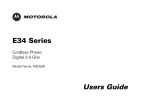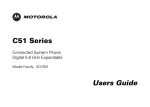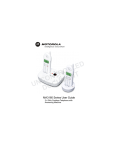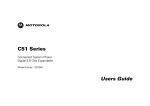Download Motorola C51 SD7501 SD7502 User guide
Transcript
C51 Series
Wireless Camera
Model Family: SD7504
Users Guide
For a copy of a large-print version of this guide, or for
product-related questions, please visit us online:
www.motorola.com/cordless
Or contact us at:
1-800-353-2729 U.S.A.
1-800-461-4575 Canada
1-888-390-6456 TTY (Text Telephone)
Copyright © 2006 Motorola, Inc. All rights reserved. No part of this publication may be reproduced in any form or
by any means or used to make any derivative work (such as translation, transformation, or adaptation) without
written permission from Motorola, Inc.
Motorola reserves the right to revise this publication and to make changes in content from time to time without
obligation on the part of Motorola to provide notification of such revision or change. Motorola provides this guide
without warranty of any kind, either implied or expressed, including but not limited to, the implied warranties of
merchantability and fitness for a particular purpose. Motorola may make improvements or changes in the
product(s) described in this manual at any time.
MOTOROLA and the Stylized M Logo are registered in the US Patent & Trademark Office. PhoneWrap is a registered
trademark of Motorola, Inc. All other product or service names are the property of their respective owners.
i
Table of Contents
Important Safety Instructions...............................................................................................vii
Camera Overview ..............................................................................................................2
How to Use this Guide ............................................................................................................3
Getting Started ........................................................................................................................4
Battery Safety Instructions .....................................................................................................4
Installing the Camera Battery .................................................................................................5
Selecting a Location for Your Camera ...................................................................................6
Charging the Camera Battery .................................................................................................7
Camera Indicators ..............................................................................................................8
Registering Your New Camera ...............................................................................................9
Using Your New Camera.......................................................................................................10
Monitoring a Room with a Registered Handset...............................................................11
SD7504 User Guide
Welcome ...................................................................................................................................1
Using the Zoom and Pan Features (Color handset only) ..................................................12
Capturing Images from Your Camera (Color handset only)..............................................13
i
Customizing Your New Camera ........................................................................................... 14
Transferring Calls from Your Handset to Your Camera ..................................................... 16
SD7504 User Guide
Changing the Order of Devices............................................................................................. 18
ii
Troubleshooting..................................................................................................................... 19
Warranty ................................................................................................................................. 20
FCC Information
FCC Compliance Class B Digital Device
Privacy of communications may not be ensured when using this telephone.
Caution: Changes or modifications not expressly approved by Motorola for compliance could void the
user’s authority to operate the equipment.
This device complies with Part 15 of the FCC Rules. Operation is subject to the following two conditions:
(1) This device may not cause harmful interference, and (2) this device must accept any interference
received, including interference that may cause undesired operation.
SD7504 User Guide
This equipment has been tested and found to comply with the limits for a Class B digital device, pursuant
to Part 15 of the FCC Rules. These limits are designed to provide reasonable protection against harmful
interference in a residential installation. This equipment generates, uses, and can radiate radio frequency
energy and, if not installed and used in accordance with the instructions, may cause harmful interference
to radio communications. However, there is no guarantee that interference will not occur in a particular
installation. If this equipment does cause harmful interference to radio or television reception, which can
be determined by turning the equipment off and on, the user is encouraged to try to correct the
interference by one of the following measures:
•
Reorient or relocate the receiving antenna.
•
Increase the separation between the equipment and receiver.
•
Connect the equipment into an outlet on a circuit different from that to which the receiver is
connected.
•
Consult the dealer or an experienced radio/TV technician for help.
iii
FCC Declaration of Conformity
SD7504 User Guide
Motorola, Inc., Connected Home Solutions, 101 Tournament Drive, Horsham, PA 19044, 1-215-323-1000,
declares that this cordless phone complies with 47 CFR Parts 2 and 15 of the FCC Rules as Class B digital
devices.
iv
Canadian Compliance
This Class B digital apparatus complies with Canadian ICES-003. Cet appareil numérique de la classe B est
conforme á la norme NMB-003 du Canada.
Federal Communications Commission (FCC) Part 68 Statement
This Motorola cordless phone complies with Part 68 of the FCC rules and the requirements adopted by the
Administrative Council for Terminal Attachments (ACTA). On the bottom of this equipment is a label that
contains, among other information, a product identifier in format US: AAAEQ##TXXXX. If requested, this
information must be provided to the telephone company.
The Ringer Equivalence Number (REN) is used to determine the number of devices that may be connected
to the telephone line. Excessive RENs on the telephone line may result in the devices not ringing in
response to an incoming call. In most, but not all areas, the sum of the RENs should not exceed five (5.0).
To be certain of the number of devices that may be connected to the line, as determined by the total
RENs, contact the telephone company.
For products approved after July 23, 2001, the REN for this product is part of the product identifier that has
the format US: AAAEQ##TXXXX. The digits represented by ## are the REN without a decimal point (e.g.,
03 is a REN of 0.3). For earlier products, the REN is separately shown on the label.
The telephone company may make changes in its facilities, equipment, operations, or procedures that
could affect the operation of the equipment. If this happens, the telephone company will provide advance
notice in order for you to make necessary modifications to maintain uninterrupted service.
If trouble is experienced with this equipment, for repair or warranty information, please contact Motorola,
Inc. at 1-877-466-8646. If the equipment is causing harm to the telephone network, the telephone
company may request that you disconnect the equipment from the network until the problem is solved.
This equipment is hearing aid compatible.
If your home has specially wired alarm equipment connected to the telephone line, ensure the installation
of the cordless phone does not disable your alarm equipment. If you have questions about what will
disable alarm equipment, consult your telephone company or a qualified installer.
CAUTION: To maintain compliance with the FCC's RF exposure guidelines place the base unit at least 20
cm from nearby persons.
SD7504 User Guide
This equipment uses the following USOC jack: RJ11C. A plug and jack used to connect this equipment to
the premises wiring and telephone network must comply with the applicable FCC Part 68 rules and
requirements adopted by the ACTA. A compliant telephone cord and modular plug is provided with this
product. It is designed to be connected to a compatible modular jack that is also compliant. See installation
instructions for details.
Connection to Party Line Service is subject to state tariffs. Contact the state public utility commission,
public service commission, or corporation commission for information. If this equipment causes harm to
the telephone network, the telephone company will notify you in advance that the temporary
discontinuance of services may be required. If advance notice is not practical, the telephone company will
notify the customer as soon as possible. Also, you will be advised of your right to file a complaint with the
FCC if you believe it is necessary.
v
SD7504 User Guide
For body worn operation, this phone has been tested and meets the FCC RF exposure guidelines when
used with the belt clip supplied or designated for this product. Use of other accessories may not ensure
compliance with FCC RF exposure guidelines.
vi
Industry Canada CS-03 Declaration of Conformity
This product meets the applicable Industry Canada technical specifications. The Ringer Equivalence
Number (REN) is an indication of the maximum number of devices allowed to be connected to a telephone
interface. The termination on an interface may consist of any combination of devices subject only to the
requirement that the sum of the RENs of all the devices does not exceed five.
If this equipment does cause harmful interference to radio or television reception, which can be
determined by turning the equipment on and off, the user is encouraged to try to correct the interference
with one or more of the following measures:
•
Reorient or relocate the receiving antenna (that is, the antenna
for the radio or television that is "receiving" the interference).
•
Reorient or relocate and increase the separation between the devices.
Important Safety Instructions
1.
2.
3.
4.
5.
6.
7.
8.
9.
10.
11.
Read and understand all instructions.
Follow all warnings and instructions marked on the product.
Unplug this product from the wall outlet before cleaning. Do not use liquid or aerosol cleaners. Use a
damp cloth for cleaning.
Do not use this product near water (for example, near a bathtub, kitchen sink, or swimming pool).
Do not place this product on an unstable surface, such as a table, shelf, or stand. The product may
fall, causing serious damage.
Slots and openings in the back or bottom of the base unit and handset are provided for ventilation.
To protect them from overheating, these openings must not be blocked by placing the product on a
soft surface such as a bed, sofa, or rug. This product should never be placed near or over a radiator
or heat register. This product should not be placed in any area where proper ventilation is not
provided.
This product should be operated only from the type of power source indicated on the marking label.
If you are not sure of the type of power supply in your home, consult your dealer or local power
company.
Do not allow anything to rest on the power cord. Do not install this product where it can be stepped
on.
Never push objects of any kind into this product through slots in the base or handset. They may
touch dangerous voltage points or short out parts that could result in a risk of fire or electric shock.
Never spill liquid of any kind on the product.
To reduce the risk of electric shock, do not disassemble this product. Instead, take it to an authorized
service facility. Opening or removing parts of the base or handset other than specified access doors
SD7504 User Guide
When using your telephone equipment, basic safety precautions should always be followed to reduce the
risk of fire, electric shock, and injury:
vii
SD7504 User Guide
12.
viii
13.
14.
15.
16.
may expose you to dangerous voltages or other risks. Incorrect reassembly can cause electric shock
when the product is subsequently used.
Do not overload wall outlets and extension cords, as this can result in the risk of fire or electric
shock.
Unplug this product from the wall outlet and refer servicing to an authorized service facility under the
following conditions:
•
When the power supply cord or plug is damaged or frayed.
•
If liquid has been spilled onto the product.
•
If the product has been exposed to rain or water.
•
If the product does not operate normally by following the operating instructions. Adjust only
those controls that are covered by the operating instructions, as improper adjustment of other
controls may result in damage and often requires extensive work by an authorized technician to
restore the product to normal operation.
•
If the product has been dropped and the base and/or handset has been damaged.
•
If the product exhibits a distinct change in performance.
Avoid using a telephone (other than cordless) during an electrical storm. There is a remote risk of
electric shock from lightning.
Do not use the telephone to report a gas leak in the vicinity of the leak.
Only put the handset of your telephone next to your ear when it is in normal talk mode.
Welcome
Product registration is an important step toward enjoying your new Motorola
product. Registering helps us facilitate warranty service, and permits us to contact
you should your Motorola product require an update or other service. Registration
is not required for warranty coverage.
To register your product online, visit:
http://broadbandregistration.motorola.com
Product registration is not available in Canada.
Please retain your original dated sales receipt for your records. For warranty
service of your Motorola product, you will need to provide a copy of your dated
sales receipt to confirm warranty status.
SD7504 User Guide
Congratulations on your purchase of a Motorola SD7504 Series wireless camera.
Check the contents listing on the product packaging to ensure that your purchase
includes each of the items listed.
11
SD7504 User Guide
Camera Overview
2
2
1.
2.
3.
4.
5.
6.
Camera lens
Speaker
Microphone
Light sensor
Page/registration button
In use/page/registration indicator
How to Use this Guide
•
FUNCTION keys are found on the handset and some base units. These
keys allow you to perform actions such as placing calls (ON/FLASH),
ending calls (OFF/CANCEL), and connecting to (CONNECT TO) different
devices.
•
FEATURES/OPTIONS are only visible on the display and allow you to access
menus such as Ringer, Alarm Clock, and Phonebook. When you see the
FEATURES/OPTIONS font in this guide, use the softkeys to access the feature
menu and to see the available options.
The left and right softkeys are located above the
REDIAL and DELETE keys on the handset and some
base units. Use the softkeys to select features and
options that appear on the display directly above the
corresponding softkeys.
Left
soft key
Right
soft key
ON
SD7504 User Guide
It is necessary to use a color or black and white handset to receive images and
sound from your camera. This guide makes use of two fonts to distinguish
between the FUNCTIONS and FEATURES/OPTIONS associated with the handsets and
some base units.
OFF
33
SD7504 User Guide
Getting Started
4
4
Battery Safety Instructions
•
•
•
•
•
Do not burn, disassemble, mutilate, or puncture the battery. The battery
contains toxic materials that could be released, resulting in injury and/or
explosion.
CAUTION: There is a risk of explosion if you replace the battery with an
incorrect battery type. Use only the battery that came with your phone or an
authorized replacement recommended by the manufacturer.
Keep batteries out of the reach of children.
Remove batteries if storing over 30 days.
The rechargeable batteries that power this product must be disposed of
properly and may need to be recycled. Refer to your battery’s label for battery
type. Contact your local recycling center for proper disposal methods.
Installing the Camera Battery
Remove any stickers or inserts, if present.
2.
Remove the battery door by pressing
down on the indentation and sliding
upward.
3.
Plug the battery connector into the
receptacle. (Make sure the black wire is
on the right.)
4.
Insert the battery into the battery
compartment.
5.
Replace the battery door.
Red
Black
SD7504 User Guide
1.
55
Selecting a Location for Your Camera
SD7504 User Guide
After the camera battery is fully charged, you can disconnect the power cord and
place the camera in any room you wish to monitor.
6
6
Charging the Camera Battery
Insert the power cord into the back of the camera base.
Plug the power cord into an electrical outlet.
Place the base on a sturdy surface.
NOTES:
•
The initial battery charge time is 10–12 hours.
•
A fully charged battery provides approximately three
hours of viewing of time, or four hours of audio, and
has approximately five days standby.
SD7504 User Guide
1.
2.
3.
77
Camera Indicators
SD7504 User Guide
The LED on your wireless camera changes to indicate different actions. The table
below details each change.
8
8
LED
Description
Green (flashing quickly)
The camera is not registered
Green (solid)
The camera is registered and charging, but not
in use
Red (flashing quickly)
The camera is in the registration process
Red (slow flash)
The camera is being paged
Red (solid)
The camera is in use
Registering Your New Camera
To register a new camera:
1.
2.
3.
Ensure that your camera is plugged into an electrical outlet.
Press and hold the PAGE button on the camera. Release the button after
approximately four seconds or until the LED turns red and flashes quickly.
Press and hold the base unit’s PAGE button. Release the button after
approximately four seconds, or until the base unit’s IN USE LED flashes.
When the registration is complete, the camera’s LED is solid green.
SD7504 User Guide
Before you can use your new wireless camera, you must register it to your base
unit. SD7500 Series base units allow you to register up to 12 devices (e.g.,
handsets, cameras, cell docks), and use up to four devices at one time.
99
SD7504 User Guide
Using Your New Camera
10
10
All SD7500 Series handsets are compatible with your new camera. You can use
the black and white or color handsets to monitor a room. Only the color handsets
offer both audio and visual monitoring.
NOTES:
•
All monitoring sessions automatically set to MUTE and in speakerphone mode. To turn
the speakerphone off, press the handset’s SPKRPHONE button.
•
Use the handset’s volume control buttons to increase or decrease the sound.
•
Only one handset at a time can connect to a camera.
Monitoring a Room with a Registered Camera
3.
•
•
4.
5.
Scroll to your camera, and then press the LISTEN or VIEW (color handset only)
softkey.
If you have an SD7501 black and white handset, you can hear activity in
the room where your camera is located.
If you have an SD7502 color handset, you can see and hear activity in
the room where your camera is located.
Press the UNMUTE softkey if you wish to speak to a person in the room.
Press the OFF/CANCEL key to stop monitoring.
SD7504 User Guide
To monitor a room:
1. Place your camera in the room you wish to monitor.
2. Press the CONNECT TO button on any registered handset.
11
11
SD7504 User Guide
Using the Zoom and Pan Features (Color handset only)
12
12
To use the zoom and pan features:
1. CONNECT TO your camera.
2. Press the scroll keys to activate the zoom feature. The magnification level
appears in upper right corner of the handset display.
3.
•
x1 = Full screen
•
x2 = Image magnified two times
•
x4 = Image magnified four times
Use the handset keypad to pan when you reach x2 or x4 magnification.
•
Press 1 to jump to the upper left corner
•
Press 2 to move the camera up
•
Press 3 to jump to the upper right corner
•
Press 4 to move the camera to the left
•
Press 5 to jump to the center
•
Press 6 to move the camera to the right
•
Press 7 to jump to the lower left corner
•
Press 8 to move the camera down
•
Press 9 to jump to the lower right corner
Capturing Images from Your Camera (Color handset only)
You can use images that you capture from your camera as wallpaper for your
handset.
2.
3.
Scroll to your camera, and then press the VIEW softkey.
Use the zoom and/or pan features, if necessary, to magnify and center your
subject.
4.
5.
Press the CAPTURE softkey. Saving… appears briefly on the screen.
Press OFF/CANCEL to end monitoring and view your image. Only one
captured image can be saved at a time. The saved image is
automatically set as wallpaper.
SD7504 User Guide
To capture an image:
1. Press the CONNECT TO button on any registered handset.
13
13
Customizing Your New Camera
SD7504 User Guide
The Setup Devices menu allows you to configure optional SD7500 devices, such as
your camera, after you have registered them to your base unit.
14
14
To set up your camera:
1. Press the MENU softkey on any registered handset.
2. Scroll to and select Setup Devices.
3.
4.
5.
6.
Scroll to and select your camera from the list.
Press the SETUP softkey.
Scroll to and select the option (see the listing on the following page)
you wish to change.
Press the EXIT softkey after you have completed all changes.
Camera Setup Menu Options
OPTION
SETTINGS
Speaker
Volume
•
•
Brightness
IR (Infrared)
Mode
Set Intercom
•
•
•
•
•
•
•
•
•
•
Monitor Mode
o Low, Medium,
High, Mute
Page Mode
o Low, Medium, High
Low
Medium
High
Auto
On
Off
No Auto Answer
After 0 Rings
After 1 Ring
After 3 Rings
NOTES
Enter the new name for your camera up to
12 characters
Select the volume level for audio when the
camera is in monitoring mode
Select the level for audio when the camera
is paged
Select the brightness level for incoming
video
This feature is only available when the
camera is powered by the power adapter.
Select Auto if you wish your camera to
continue to transmit images when there is
insufficient lighting in a room.
Select how (after 0 to 3 rings), or if (No Auto
Answer) you wish your camera to respond to
a page
SD7504 User Guide
Name Camera
15
15
SD7504 User Guide
Transferring Calls from Your Handset to Your
Camera
16
16
If you are in an area of your home (e.g., basement, pet area), where you have a
camera, but not a handset, you can have an outside call transferred to the camera
in that location.
To transfer an outside call from a handset to your camera:
1.
2.
3.
4.
5.
6.
Press the CONNECT TO key on the handset with the outside call. The
system automatically places the call on hold.
Scroll to your camera, and press the PAGE softkey.
Answer the page by pressing the PAGE button on the camera.
Announce the call if you wish, and then press the CONF softkey to join
everyone on the call.
Press OFF/CANCEL to transfer the call and hang up.
To end the call from the camera, press the PAGE button once.
Using the Camera Page Feature
•
•
If a black and white handset answers the page, an audio-only link is
established.
If a color handset answers the page, an audio and video link is automatically
established.
SD7504 User Guide
Pressing the PAGE button on your camera sends out a global page. All devices
registered to your base unit beep in response. The beeping stops when any
equipped device answers the page, or by pressing the camera’s PAGE button
again.
17
17
SD7504 User Guide
Changing the Order of Devices
18
18
If you CONNECT TO your camera often, you may wish to change where it appears
on the list of registered devices. By default, registered devices appear on your
CONNECT TO list in the order in which they were registered. You can change this
order using the DEVICE REORDER menu.
To change the order of registered devices:
1. Press the MENU softkey.
2. Scroll to and select Device Reorder.
3.
4.
5.
6.
Scroll to and select the device you wish to move. An asterisk (*) appears
beside the device name.
Use the scroll key to move the arrow to the location to which you wish to
move the device.
Press the MOVE softkey to reposition the item.
Press the EXIT softkey to return to the menu.
Troubleshooting
If the camera does not work at all:
•
Make sure the power cord is plugged firmly into the camera and electrical outlet.
•
Make sure the battery is properly inserted and fully charged.
If your handset picks up excess noise and/or static:
•
You may be out of range. Either move closer to the camera, or relocate it.
•
Make sure the battery is properly inserted and fully charged.
•
The layout of your home may be limiting the range.
If there is noise, static, or a weak signal even when you are near the camera:
•
Household appliances can sometimes cause interference. Try moving the appliance or the
camera to another location.
SD7504 User Guide
The suggestions below should solve most problems you might encounter while using your camera.
If you still have difficulty after trying these suggestions, visit us on the web at
www.motorola.com/cordless.
19
19
SD7504 User Guide
Warranty
20
20
Motorola Limited Warranty for Consumer Products, Accessories, and Software Purchased in the United States or
Canada
What Does this Warranty Cover?
Subject to the exclusions contained below, Motorola, Inc. warrants its cordless telephones ("Products"), Motorolabranded or certified accessories sold for use with these Products ("Accessories"), and Motorola software contained
on CD-ROMs or other tangible media and sold for use with these Products ("Software") to be free from defects in
materials and workmanship under normal consumer usage for the period(s) outlined below. This limited warranty is
a consumer's exclusive remedy, and applies as follows to new Motorola Products, Accessories, and Software
purchased by consumers in the United States or Canada, which are accompanied by this written warranty:
Products and Accessories as defined above, unless otherwise provided for below. Length of coverage: one (1)
year from the date of purchase by the first consumer purchaser of the product unless otherwise provided for below.
•
Decorative Accessories and Cases. Decorative covers, bezels, PhoneWrap® covers and cases.
Length of coverage: limited lifetime warranty for the lifetime of ownership by the first consumer
purchaser of the product.
•
Monaural Headsets. Ear buds and boom headsets that transmit mono sound through a wired
connection. Length of coverage: limited lifetime warranty for the lifetime of ownership by the first
consumer purchaser of the product.
•
Products and Accessories that are Repaired or Replaced. Length of coverage: The balance of the
original warranty or for ninety (90) days from the date returned to the consumer, whichever is longer.
•
Software. Applies only to physical defects in the media that embodies the copy of the software (e.g.
CD-ROM, or floppy disk). Length of coverage: ninety (90) days from the date of purchase.
Exclusions
Normal Wear and Tear. Periodic maintenance, repair, and replacement of parts due to normal wear and tear are
excluded from coverage.
Batteries. Only batteries whose fully charged capacity falls below 80% of their rated capacity and batteries that
leak are covered by this limited warranty.
Abuse & Misuse. Defects or damage that result from: (a) improper operation, storage, misuse or abuse, accident
or neglect, such as physical damage (cracks, scratches, etc.) to the surface of the product resulting from misuse;
(b) contact with liquid, water, rain, extreme humidity or heavy perspiration, sand, dirt or the like, extreme heat, or
food; (c) use of the Products or Accessories for commercial purposes or subjecting the Product or Accessory to
abnormal usage or conditions; or (d) other acts which are not the fault of Motorola, are excluded from coverage.
Unauthorized Service or Modification. Defects or damages resulting from service, testing, adjustment,
installation, maintenance, alteration, or modification in any way by someone other than Motorola, or its authorized
service centers, are excluded from coverage.
Altered Products. Products or Accessories with (a) serial numbers or date tags that have been removed, altered,
or obliterated; (b) broken seals or that show evidence of tampering; (c) mismatched board serial numbers; or (d)
nonconforming or non-Motorola housings, or parts, are excluded from coverage.
Communication Services. Defects, damages, or the failure of Products, Accessories or Software due to any
communication service or signal you may subscribe to or use with the Products, Accessories or Software is
excluded from coverage.
Software Embodied in Physical Media. No warranty is made that the software will meet your requirements or will
work in combination with any hardware or software applications provided by third parties, that the operation of the
software products will be uninterrupted or error free, or that all defects in the software products will be corrected.
Software NOT Embodied in Physical Media. Software that is not embodied in physical media (e.g. software that
is downloaded from the internet), is provided "as is" and without warranty.
SD7504 User Guide
Use of Non-Motorola Products and Accessories. Defects or damage that result from the use of Non-Motorola
branded or certified Products,
Accessories, Software or other peripheral equipment are excluded from coverage.
21
21
SD7504 User Guide
Who is Covered
This warranty extends to the first end-user purchaser only.
22
22
What will Motorola Do?
Motorola, at its option, will repair, or replace any Products, Accessories or Software that does not conform to this
warranty. We may use functionally equivalent reconditioned/refurbished/pre-owned or new Products, Accessories
or parts. No data, software, or applications added to your Product, Accessory or Software, including but not limited
to personal contacts, games, and ringer tones, will be reinstalled. To avoid losing such data, software and
applications please create a back up prior to requesting service.
How to Get Warranty Service or Other Information
In the USA, call
1-800-353-2729
TTY 1-888-390-6456
In Canada, call:
1-800-461-4575
TTY 1-888-390-6456
For accessories and software, please call the telephone number designated above for the product with which they
are used. You will receive instructions on how to ship the Products, Accessories, or Software, at your expense, to a
Motorola Authorized Repair Center. To obtain service, you must include: (a) a copy of your receipt, bill of sale or
other comparable proof of purchase; (b) a written description of the problem; (c) the name of your service provider,
if applicable; (d) the name and location of the installation facility (if applicable) and, most importantly; (e) your
address and telephone number.
What Other Limitations Are There?
ANY IMPLIED WARRANTIES, INCLUDING WITHOUT LIMITATION THE IMPLIED WARRANTIES OF
MERCHANTABILITY AND FITNESS FOR A PARTICULAR PURPOSE, SHALL BE LIMITED TO THE DURATION
OF THIS LIMITED WARRANTY, OTHERWISE THE REPAIR, OR REPLACEMENT AS PROVIDED UNDER THIS
EXPRESS LIMITED WARRANTY IS THE EXCLUSIVE REMEDY OF THE CONSUMER, AND IS PROVIDED IN
LIEU OF ALL OTHER WARRANTIES, EXPRESS OF IMPLIED. IN NO EVENT SHALL MOTOROLA BE LIABLE,
WHETHER IN CONTRACT OR TORT (INCLUDING NEGLIGENCE) FOR DAMAGES IN EXCESS OF THE
PURCHASE PRICE OF THE PRODUCT, ACCESSORY OR SOFTWARE, OR FOR ANY INDIRECT, INCIDENTAL,
SD7504 User Guide
SPECIAL OR CONSEQUENTIAL DAMAGES OF ANY KIND, OR LOSS OF REVENUE OR PROFITS, LOSS OF
BUSINESS, LOSS OF INFORMATION OR DATA, SOFTWARE OR APPLICATIONS OR OTHER FINANCIAL
LOSS ARISING OUT OF OR IN CONNECTION WITH THE ABILITY OR INABILITY TO USE THE PRODUCTS,
ACCESSORIES, OR SOFTWARE TO THE FULL EXTENT THESE DAMAGES MAY BE DISCLAIMED BY LAW.
Some states and jurisdictions do not allow the limitation or exclusion of incidental or consequential damages, or
limitation on the length of an implied warranty, so the above limitations or exclusions may not apply to you. This
warranty gives you specific legal rights, and you may also have other rights that vary from state to state or from one
jurisdiction to another.
Laws in the United States and other countries preserve for Motorola certain exclusive rights for copyrighted
Motorola software such as the exclusive rights to reproduce and distribute copies of the Motorola software.
Motorola software may only be copied into, used in, and redistributed with, the Products associated with such
Motorola software. No other use, including without limitation disassembly of such Motorola software or exercise of
the exclusive rights reserved for Motorola, is permitted.
23
23
Wireless Camera
Model Family: SD7504
525836-001
02/06